Page 1
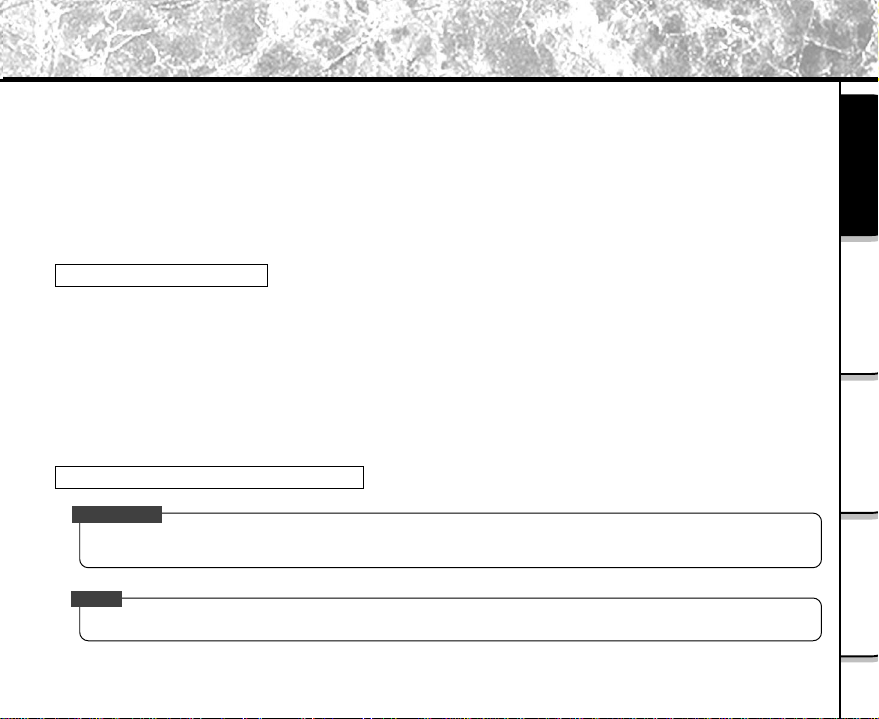
Before Reading This Manual
T
This Instruction Manual describes how to in stall the software provided and a brief explanation of how to use the
Software Application.
To ensure that you use this Software Application correctly, read this Instruction Manual carefully before you
start using the Software Application.
This document has been written assuming that you basically understand how to use the Toshiba PDR-3320
Digital Still Camera and your personal computer that the Software Application is running on.
For basic details on the PDR-3320 and your personal computer, refer to the Toshiba PDR-3320 Digital Still
Camera’s Instruction Manual or the Instruction Manual for your personal computer.
Tra de mark Information
Microsoft® and Windows® are registered trademarks of the Microsoft Corporation of the U.S. registered in the USA
and other countries.
Windows is an abbreviated term referring to the M icrosoft Windows Operating System.
Macintosh is a trademark of Apple Computer , Inc.
ACDSeeTM is a registered trademark of ACD Syste ms Ltd.
Direct X® is a registered trademark of the Microsoft Corporation.
SmartMediaTM is a trademark of Toshiba Corporation .
Other companies or product names are trademarks or registered trademark s of the respective companies.
Conventions Used in This Manual
IMPORTAN
Indicates items or details that you should observe to prevent loss of data, malfunction and impaired
performance. Also indicates information relating to specifications and functions.
Memo
Indicates extra useful information.
Getting Ready
When Using
Windows
When Using
Macintosh
Operations in
ACD See
1
Page 2
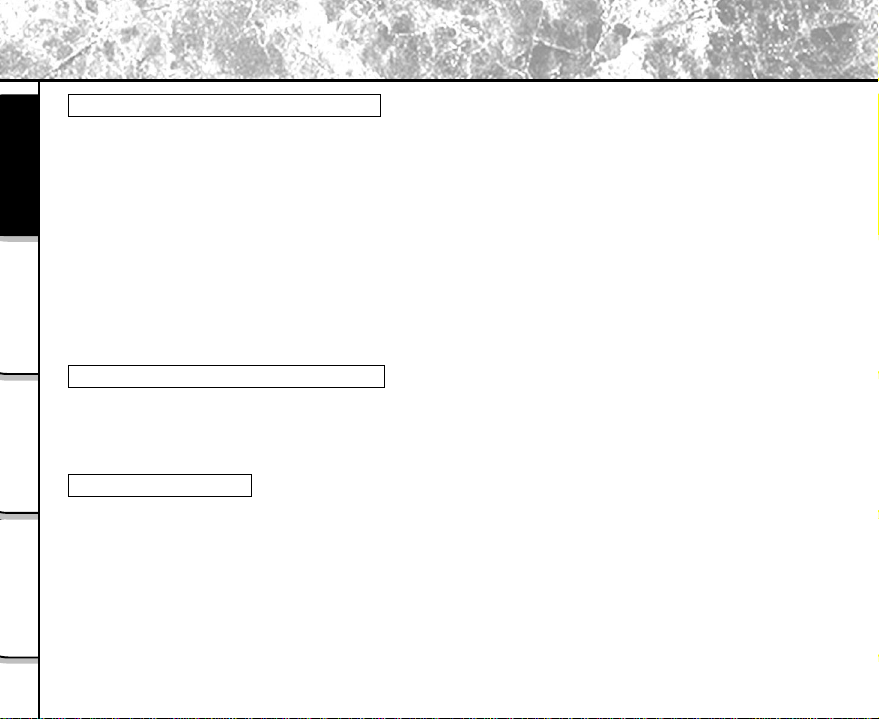
Before Reading This Manual (continued)
Abbreviations Used in This Manual
Windows 98
This refers to the Microsoft
Windows 2000
Getting Ready
This refers to the Microsoft
Windows ME
This refers to the Microsoft
Windows XP
This refers to the Microsoft
Images
This refers to still images.
Windows
When Using
About Bundled Software in CD-ROM
After USB connection between the camera and the computer is established, the system will automatically
launch ACDSee software.
Either using Classic or X environment mode on Macintosh, the software installations remain the same.
Macintosh
When Using
About OS Platform
Windows
Do not remove SmartMediaTM Memory Card from your camera or your PC card adapter until USB
connection is properly terminated between the computer and the camera.
At Windows 2000, software installation is required on Administrator mode.
Macintosh
ACD See
Operations in
On Macintosh OS X, the images reviewed via ACDSee software cannot be copied or moved to another
storage media.
®
Windows® 98 operating system.
®
Windows
®
Windows
®
Windows® XP operating system.
®
2000 Professional operating system.
®
ME operating system.
2
Page 3
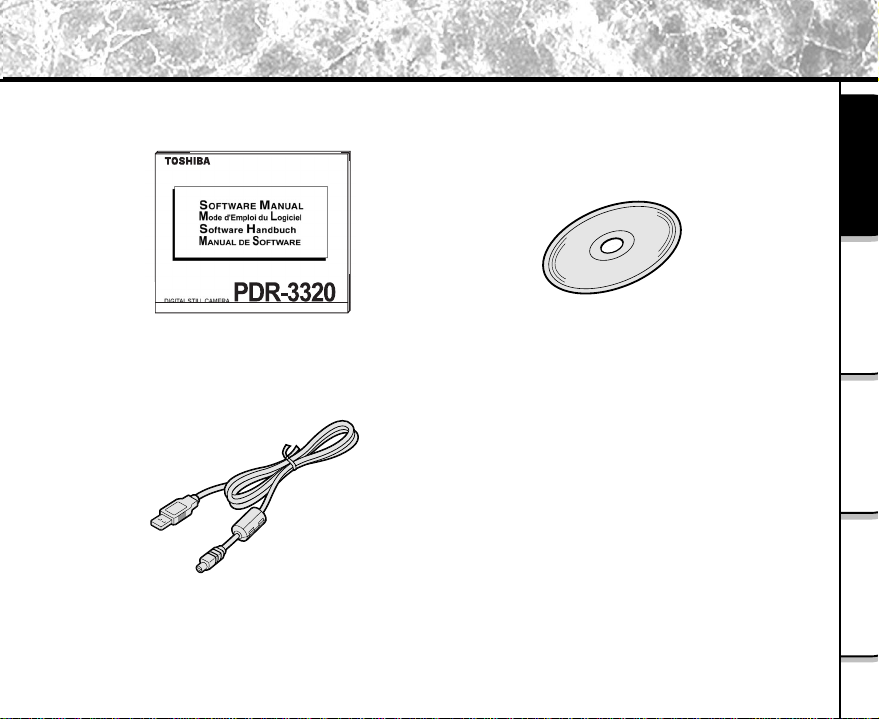
Before Reading This Manual (continued)
Make sure that you have all of the items below before you start using your software application.
Getting Ready
When Using
Windows
Software Manual
(this manual)
USB cable
CD-ROM (1 disk)
When Using
Macintosh
Operations in
ACD See
3
Page 4
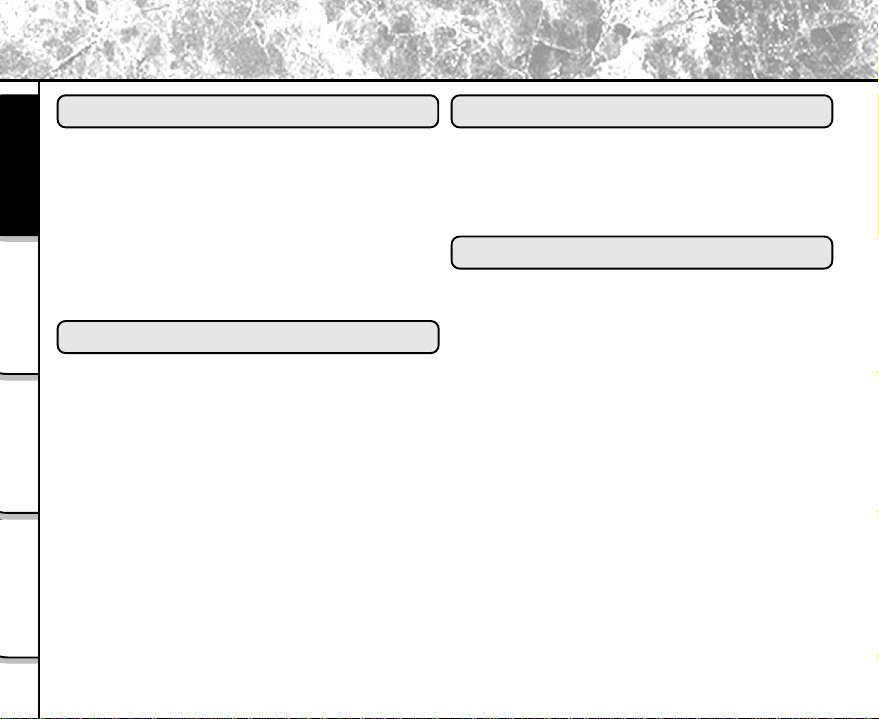
Contents
Getting Ready
Before Reading This Ma nual ........................ 1
Contents ...................................................... 4
Getting Ready
Features of This Software Application .......... 5
About Files ................................................... 6
About the Software....................................... 8
Pre-installation Checks ................................ 9
Windows
When Using
Installation Procedure (for Windows) ......... 10
Macintosh
When Using
Using the USB Cable
(Windows 98/2000/ME/XP) ........................
Copying Images to Ca mera........................ 15
ACD See
Operations in
When Using Windows
Installing ACDSee.................................. 10
Insalling the USB Driver
(for Windows 98 Only)............................. 1 1
When Using Ma cintosh
Installation Procedure (for Windows) ......... 17
Installing ACDSee ................................... 17
Using the USB Cable (Ma cintosh) .............. 18
Operations in ACDSee
General Operations.................................... 19
Starting the Photo Enhancer ...................... 21
How to Acce ss the Service and Support...... 23
Global Contacts ........................................... 24
12
4
Page 5
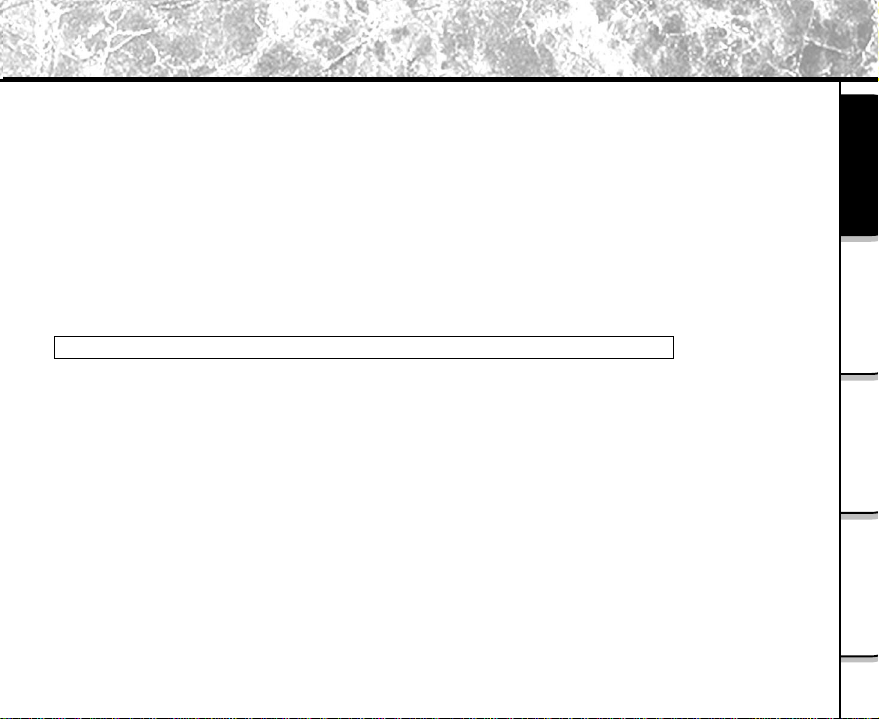
Features of This Software Application
If you install the software and drivers on your personal computer, you can perform the following:
Importing Images
Y ou can import images taken on the Toshiba PDR-3320 Digital Still Camera into your personal computer.
T o import images, you need to use the USB cable (packaged with this ca mera), or PC card a dapter .
Editing Still Images
You can edit imported still image s by using ACDSee, or print them out on a printer connected to the
personal computer you are using.
Saving Images
You can save imported images or edited i mages on the personal computer you are using.
Getting Ready
When Using
Windows
When You Use SmartMedia
When you use SmartMediaTM Memory Card on your personal computer, do not change or delete the
folder or names of files (image data) on the SmartMediaTM Memory Card. Otherwise, you may no longer
be able to use the SmartMediaTM Memory Card on the PDR-3320.
Format the
To edit image data, first copy the image data to the personal computer’s hard disk, and edit the copied image
data.
SmartMediaTM Memory Card
TM
Memory Card on Your Personal Computer
on the PDR-3320.
When Using
Macintosh
Operations in
ACD See
5
Page 6
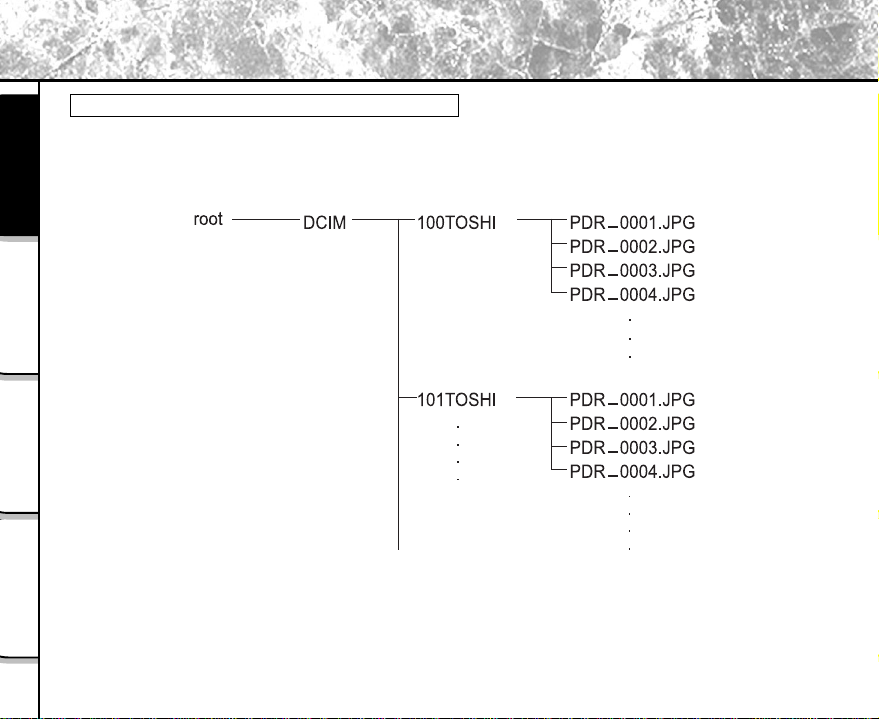
About Files
File Structure of SmartMediaTM Memory Card
The images taken on the Toshiba PD R-3320 Digital Still Camera are stored on the SmartMedi aTM Memory Card as
shown below.
Getting Ready
Windows
When Using
Macintosh
When Using
ACD See
Operations in
6
Page 7
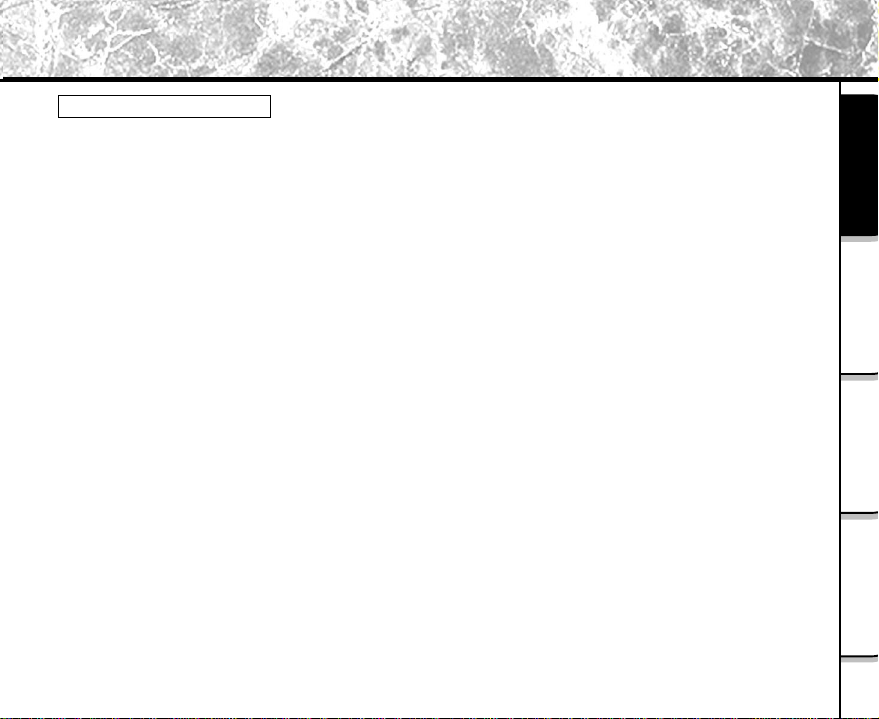
About Files (continued)
About Still Picture Data
On the PDR-3320, still image data is saved in Exif format. This format is JPEG data that includes a thumbnail image
and the photographic settings.
Still image data is saved as follows as shown on page 6:
Folder name : XXXTOSHI (XXX is any number within the range 100 to 999)
File name : PDR_XXXX (XXXX is any number within the range 0001 to 9999)
Getting Ready
When Using
Windows
When Using
Macintosh
Operations in
ACD See
7
Page 8
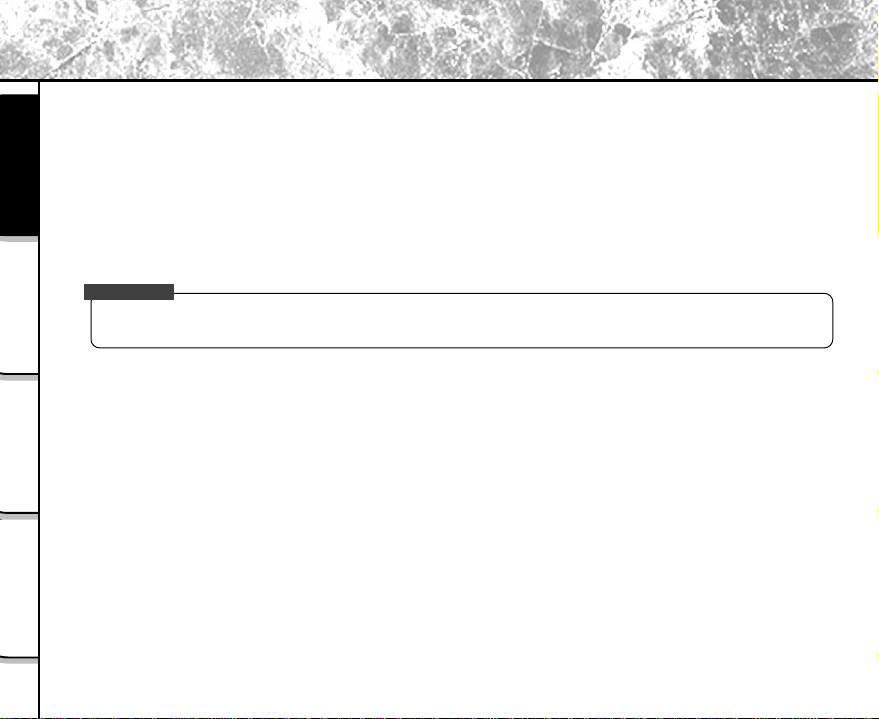
T
About the Software
You can install the following software from the CD-ROM:
ACDSee
This software allows you to edit and print imported still images.
USB driver(for Windows 98 only)
Getting Ready
Windows
When Using
Macintosh
When Using
ACD See
Operations in
This USB driver provided on the CD-ROM is exclusively for Windows 98. Installing the USB driver for use in
Windows 2000, Windows ME, Windows XP and Macintosh is not necessary .
Direct X
This software allows you to playback movies.
IMPORTAN
This camera does not have a video function.
8
Page 9

Pre-installation Checks
T o in stall the software supplied on the CD-ROM, your person al computer must conf orm to the system requirements
in the table below. Check the following items before you install the software.
Minimum system requirements
*Proper connections with not all PCs will be assured.
When using Mac OS 9.0 or 9.1, you need to install CarbonLib 1.3 or later.
Y ou ca n download the program from the web site of Apple Computer, Inc.
Getting Ready
When Using
Windows
When Using
Macintosh
Operations in
ACD See
9
Page 10

Installation Procedure(for Windows)
Installing ACDSee
Before installing the ACDSee, install the USB driver(only required on Windows 98).
Getting Ready
Windows
When Using
Macintosh
When Using
ACD See
Operations in
10
Insert the CD-ROM supplied with this software pa ckage into the CD-ROM drive.
The screen for selecting the display language appears.
Click
Click
Follow the on-screen instructions to complete the
installation.
Memo
After ACDSee software is properly installed into your personal computer, CamDetect icon
will appear on the Windows Task bar.
Page 11

Installation Procedure(for Windows) (continued)
Installing the USB Driver (for Windows 98 Only)
Install this driver when the USB cable(provided) is used. (The USB driver provided on the CD-ROM is
exclusively for Windows 98. Installing the USB driver for use in Windows 2000/ME/XP is not necessary.)
Insert the CD-ROM supplied with this software pa ckage into the CD-ROM drive.
The screen for selecting the display language appears.
Click
Click
Follow the on-screen instructions to complete the
installation.
Getting Ready
When Using
Windows
When Using
Macintosh
Operations in
ACD See
11
Page 12

Using the USB Cable (Windows 98/2000/ME/XP)
T
T o en able importing of images on the PDR-3320 to your personal computer, the PDR-3320 must be connected to
your personal computer by the USB cable(provided).
When you connect the PDR-3320 to your personal computer by the USB cable, the connection ca n only be made with
both the PDR-3320 and your personal computer turned ON. The USB conne ction will be automatically recognized by
the computer.
Getting Ready
IMPORTAN
If the camera’s power is turned OFF while image data is being transferred to the PC, the data may be
Connectable personal computer: Windows 98/2000/ME/XP pre-in stalled machine
damaged. When the PDR-3320 is connected to the personal computer, use the AC adapter.
Windows
When Using
Macintosh
When Using
ACD See
Operations in
12
Connect one end of the USB cable to the DIGITAL termin al on the PDR-3320.
Connect the large end of the USB cable to the USB port on your personal computer.
Perform the following operation with Windows 98/2000/ME/XP already booted up.When
the icon appears on the Windows task bar, it mean s the USB ca ble is succe ss fully
connected.
If this is the first time for a n i mage to be imported using the USB cable, the Add New
Hardware Wizard screen a ppears. In stall the USB driver.
<When using Windows 98>
Refer to installing the USB driver on page 1 1
<When using Windows 2000/ME/XP>
Follow the on-screen instructions to perform the driver installation.
It is added a s a Removable Disk as the standard Windows 2000/ME/XP driver is installed.
Page 13

T
Using the USB Cable (Windows 98/2000/ME/XP)(continued)
IMPORTAN
When connecting the USB cable, pay attention to insert the connector in a proper direction.
If CamDete ct function is active ( icon will appe ar on Windows task bar), ACDSee
software will be automatically launched.
If CamDete ct icon is not a ctive, you ca n open the Camera Detector program:
a.Click the [Start] menu.
b.Select [Programs|ACD Syste ms].
c.Click CamDete ct.
Getting Ready
When Using
Windows
When Using
Macintosh
Operations in
ACD See
13
Page 14

Using the USB Cable (Windows 98/2000/ME/XP)(continued)
Once ACDSee starts up, it will automatically open the existing XXXTOSHI subf older
stored in DCIM f older . The Removable dis k automatically a ppe ars once the camera’s
power is ON after USB connection is success fully accomplished between the ca mera
Getting Ready
Windows
When Using
Macintosh
When Using
ACD See
Operations in
and the computer .
Download the images.
<T o downloa d all i mages>Go to [Edit|Sele ct All Files]
All the images are being highlighted. Drag a nd drop those images to copy on your hard disk.
14
Page 15

Copying Images to Camera
Start up ACDSee.
Click [Start]-[Program]-[ACD Systems]-[ACDSee] on the Windows ta sk bar .
Select images that you wish to copy to the camera.
Go to [Plug-ins| Copy to Camera].
Copy Images to Ca mera will appear.
Choose Camera source, select PDR-3320 camera [TOSHIBA PDR on G:]
Select the options on Resize Images:
Best fit to sta ndard camera resolutions
If the current image size between
640x480 ~ 1024x768, it will resize
to 640x480.
If the current image size is bigger tha n
1024x768, it will resize to 1024x768.
Resize for TV viewing
The current image size will be automatically
resized to 1024x768.
Do not resize
It will remain at the original size and the copied
images may not properly display on the camera.
Getting Ready
When Using
Windows
When Using
Macintosh
Operations in
ACD See
15
Page 16

Copying Images to Camera(continued)
Click OK.
After copying images process completed, one XXXACDSE folder will be automatically
Getting Ready
Windows
When Using
Macintosh
When Using
created on the Folder tree pane.
XXXACDSE folder is created next to the la st existing XXXTOSHI folder on the Folder tree pa ne.
ACD See
Operations in
16
Memo
[Do not resize] option on [Copy to Camera] function, the copied i mages may not properly
display on the camera.
Page 17

Installation Procedure(for Macintosh)
Installing ACDSee
Insert the CD-ROM supplied with this software pa ckage into the CD-ROM drive.
The screen for selecting the display language appears.
Click
Click
Follow the on-screen instructions to complete the
installation.
Memo
During the ACDSee installation process, LaunchACDSee will automatically be installed along
with it. With this feature, ACDSee will automatically launch when the camera is connected to your
computer with the USB cable.
LaunchACDSee can be accessed by [Function Extend Manager] - [Setup Item] for MacOS9, and in
the case of MacOSX LaunchACDSee can be accessed by the [Login Items] tab under [Systems
Preferences] - [Login].
Getting Ready
When Using
Windows
When Using
Macintosh
Operations in
ACD See
17
Page 18

Using the USB Cable (M acintosh)
T
T o tra n s fer i mages stored on the PD R-3320 to your computer, you need to connect PDR-3320 to your computer first
by using the USB cable (provided). For Mac OS 9.0 or later users, the computer will re cognize the camera and load its
own USB driver while the USB cable is connected so that installing the USB driver is not necessary.
IMPORTAN
Getting Ready
If the camera's power is turned off while image data is being transferred to the computer, the data may be
damaged. We recommend that you use the AC adapter while connecting the PDR-3320 to your computer.
When connecting the USB cable, pay attention to the shapes of the connectors on the cable.
Connect one end of the USB cable to the DIGITAL terminal on the PDR-3320.
Windows
When Using
Macintosh
When Using
ACD See
Operations in
18
Connect the large end of the USB cable to the USB port on your personal computer.
Turn on the PDR-3320.
A remova ble disk (untitled) appears on the desktop.
Double-click ACDSee.
Go to [T oshiba Ca mera | XXXT OSHI].
A list of images is displayed on the Browse Window.
Download the images.
<T o download all i mages> Go to [Edit|Select All ]
All the images are being highlighted. Drag and drop those images to copy on your hard disk.
Page 19

General Operations
General Operations
ACDSee is a program composed of three main windows, which work to man age, view and manipulate your images.
The Browse Window
It presents an Explorer-like
interface that lets you locate and manage images
stored in your file system. By default, this
window comes up when you start ACDSee. You
can open more tha n one Browser at a ti me by
going to [File | New Window].
Several customization features allow you to
choose the windowpanes, the toolbars, and the
shortcut buttons you wish to use.
The View Window
It lets you view a selected
sequence of images, one at a time. Slide show,
zoom, and some file management features are also
available in this window. To switch between the
Browse window and the View window, doubleclick
an image file in the Browser, or select an
image and pre ss the <Enter> key.
Clicking the Browse button, double -clicking
the image, or pressing <Enter> will return you to
Browse mode.
Getting Ready
When Using
Windows
When Using
Macintosh
Operations in
ACD See
19
Page 20

General Operations(continued)
The Photo Enhancer
It lets you touch up your photographs,
or alter them dramatically, with a wide range
of easy-to-use tools.
Clicking the Enhance button or selecting the
Getting Ready
[T ools | Edit…] command, will begin a photo
enhancement session. You can have as many
Photo Enhancer windows open simultaneously as
you like.
Windows
When Using
Macintosh
When Using
ACD See
Operations in
20
Page 21

Starting the Photo Enha ncer
Starting the Photo Enhancer
Select an image a nd click the Photo Enhancer shortcut button from either the Browse window or the View
window. Y ou can also use the [Tools | Edit…] command.
Enhancement Functions
The Photo Enhancer lets you express your creativity by altering the a pp eara nce of your photos.
Its easy-to-use enhancement features let you touch up your photos in minute detail, or radically change their look and
feel.
Multiple levels of undo / redo: The undo and redo functions are layered, allowing you to ma ke a series of
changes and then flip between them, instead of starting over each time.
Crop: Selects a specific region of a n i mage to be saved a nd ma ni pulated.
Resize: Adjusts the size of the image in e ither pixels or percentage of i mage size.
Getting Ready
When Using
Windows
Rotate: Spins your images around quickly, without losing their quality.
Flip: Mirrors the image along the vertical or horizontal pla ne of the i mage.
Color balance: Adjusts the hue, saturation, and lightness of the i mage.
Levels: Adjusts the contrast and brightness, as well as whitepoint / blackpoint and gamma levels of your
images manually, using the levels function.
Auto-levels: Automatically adjusts the brightness, contra st a nd color bala nce of a photo to a default sta ndard.
Blur: Reduces the amount of detail shown in an image by increa sing the blur level.
Sharpen: Increa ses the amount of detail of an image by adjusting the sharpness level.
Despeckle: Create s a smoother looking pre sentation by removing unwanted noise from an image.
When Using
Macintosh
Operations in
ACD See
21
Page 22

T
Starting the Photo Enhancer(continued)
Red-eye Reduction: Removes the unwanted red-eye effect from images.
Sepia: Gives a photo a dated or old-fa shioned look. Sepia is a term that describes dated photos that consist of
shades of reddish brown.
Getting Ready
Windows
When Using
Macintosh
When Using
ACD See
Operations in
Colorize: Alters an image to reflect an adjustable monochrome format.
Negative: Creates a negative representation of a n i mage.
Emboss: Gives an image the three-dimension look of a bra ss plaque, or a logo on quality paper.
Pasting Image s to Other Application
If you have another a pplication that is OLE-compatible, you can easily paste still image s in the ACDSee into
that application by dragging-a nd-dropping the m.
If you double-click the still image pasted into the OLE-compatible application, the application will be
replaced with the ACDSee menu bar and tool bar, and you can correct the still image.
If the application is not OLE-compatible, you ca n paste the still images in the ACDSee by using the
Copy/Paste comma nd.
IMPORTAN
“OLE” stands for Object Linking and Embedding.
Left-click the still image to copy from a mong the still i mages in the folder.
Drag the still image to another application with the left mouse button held down.
Move the mouse cursor to the copy destination, and release the left mouse button to drop the still image in the
application.
22
Page 23

How to Access the Service and Support
You can use the supplied CD-ROM to access the Toshiba website for frequently as ked question, firmware upgrades
on application models, service and support, and more.
Insert the CD-ROM supplied with this software pa ckage into the CD-ROM drive.
The screen for selecting the display language appears.
Getting Ready
Click
Click
Follow the on-screen instructions to complete the installation.
When Using
Windows
When Using
Macintosh
Operations in
ACD See
23
Page 24

Global Conta cts
The latest information, including service and support, is available on our homepage. Please access it and have a look.
Getting Ready
Windows
When Using
Macintosh
When Using
ACD See
In the supplied CD-ROM, a file containing information regarding service and support is recorded; we recommend that
Operations in
you save this file to your computer in case you lose the instruction manual.
24
Page 25

Global Contacts(continued)
For customers in the United States a nd Ca nada
Register your product On-Line
There are many advantages to be a member of the Toshiba Digital Camera community.Toshiba provides
free firmware upgrades for applicable models, allowing you to get the latest technology and enhancement
for your camera directly from the web site. There are links, updates a nd notices for special options available at
the T oshiba Digital Community,like special adapter mounts for Tele-photo, Wide-angle, and other filters and
lenses designed specifically for your digital camera. There are frequent discounts and promotions on printing
services, carrying case s, service plans, and digital camera acce ssories. T o find out more, visit the Toshiba
Digital Community at www.toshiba.com/taisisd
Getting Ready
When Using
Windows
When Using
Macintosh
Operations in
ACD See
25
Page 26

Getting Ready
Windows
When Using
Macintosh
When Using
ACD See
Operations in
26
