Page 1
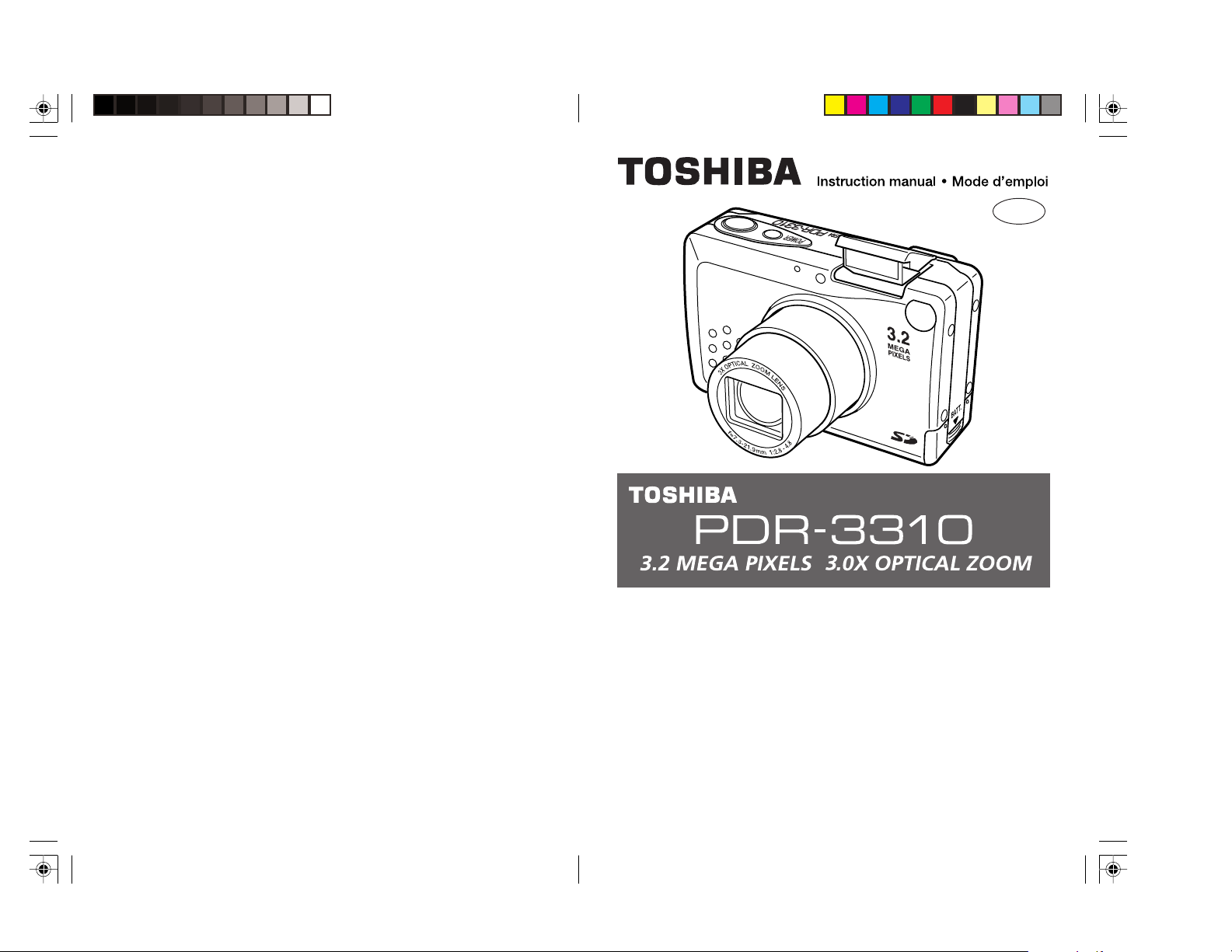
GB/F
Thank you for purchasing this Toshiba product.
The TOSHIBA PDR-3310 is a digital camera equipped with a 3.22
mega-pixel CCD for high quality digital still photography.
Before using the camera, please read this User’s Manual carefully and
follow its instructions to assure proper use.
Nous vous remercions d’avoir acheté ce produit TOSHIBA.
La TOSHIBA PDR-3310 est un appareil photographique numérique
disposant d'un CCD à 3,22 méga-pixels pour des photos numériques
de haute qualité.
Afin d’utiliser correctement cet appareil photo, veuillez lire
attentivement les explications de ce manuel.
Page 2
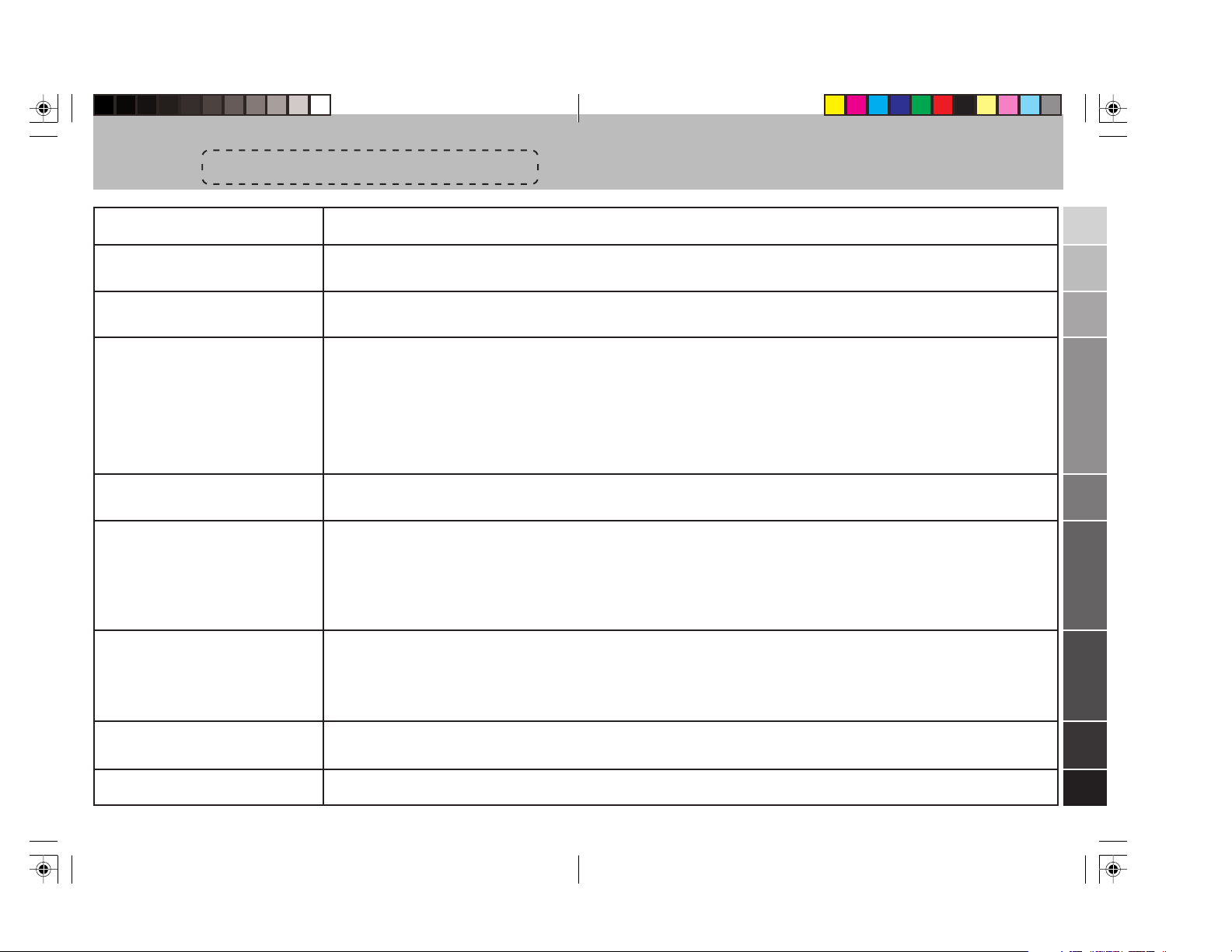
Contents
Please purchase “Secure Digital (SD) Memory Cards” or “Multi-Media
Cards*” (MMC) for use with this camera. These cards are referred to in
these User’s Instructions as “Memory Cards.”
* MultiMedia Card is a registered trademark of Infineon Technologies AG
(Germany), licensed to MMCA (MultiMediaCard Association).
Basic Preparations
Camera Basics
Camera Functions
Image Playback Basics
Advanced Image Playback
and Delete Functions
Camera Setup Options
Safety Precautions ......................
Loading and Recharging the
Battery Pack ............................ 23
Using the LCD Monitor to
Shoot Still Pictures .................. 27
Shooting a Picture Using the
Flash ........................................ 35
Macro and Landscape
Photography ............................ 37
Using the Self-timer ................ 39
Setting Image Quality .............. 40
Exposure Compensation......... 42
White Balance ......................... 43
Displaying Images on the LCD
Monitor .................................... 57
“Thumbnail” Picture Review in
Forward/Reverse Direction ..... 60
Closeup Image Playback ........ 60
Displaying Exposure Information ..
Multiple Image Display (Index
Display) .................................... 62
Formatting Memory Cards ........
Turning the Electronic Tone
ON/OFF ................................... 77
Setting Auto Power-Off ........... 78
Mode Lock ON/OFF ................ 80
61
75
4
Loading and Removing
Memory Cards ......................... 24
Using the LCD Monitor to
Shoot Moving Pictures ............ 31
Using Color Mode for B&W
and Sepia Images ................... 46
Selecting the Aperture before
Shooting (AE Mode) ................ 47
Selecting the Focus Distance
before Shooting ....................... 48
Shooting a Night Scene or the Inside
of a Room (Long Exposure Mode) ...
Playing Movies on the LCD
Monitor .................................... 58
Erasure Prevention .................. 63
Erasing Individual Images ....... 64
Erasing All Images ................... 65
Rotating Images ...................... 67
Automatic Playback ................ 68
Selecting the Display Language ..
Selecting the Video Output
Mode ........................................ 83
Creating a New Folder on the
Memory Card........................... 84
Names of Parts........................ 18Using Your Camera Correctly . 10
Setting the Date ...................... 26
Using the Optical Viewfinder
to Shoot Still Pictures ............. 32
Increasing Exposure Sensitivity
to 2x, 4x ................................... 51
Selecting the Metering Mode...
Setting the REC Review .......... 54
Digital Zoom ON/OFF ............. 55
Other Functions....................... 56
49
Digital Print Order Format
(DPOF) Setting......................... 69
Adjusting the Image Size
(Trimming
Viewing and Erasing the
Trimmed Image ........................ 73
82
Returning Settings to their
Default Values.......................... 86
Changing the Display Color for
the Setting Buttons................... 88
) ......................................
52
71
Transferring Images to a
Personal Computer
Other Information
Installing the USB Driver ........... 92
Installing the image software .. 94
LCD Monitor Operations ....... 101
Troubleshooting ..................... 102
Connecting the USB Cable to
your PC .................................... 95
SD Memory Card Handling
Precautions ........................... 106
Viewing the Images on your
PC ............................................ 97
Specifications ........................ 108
32
Page 3
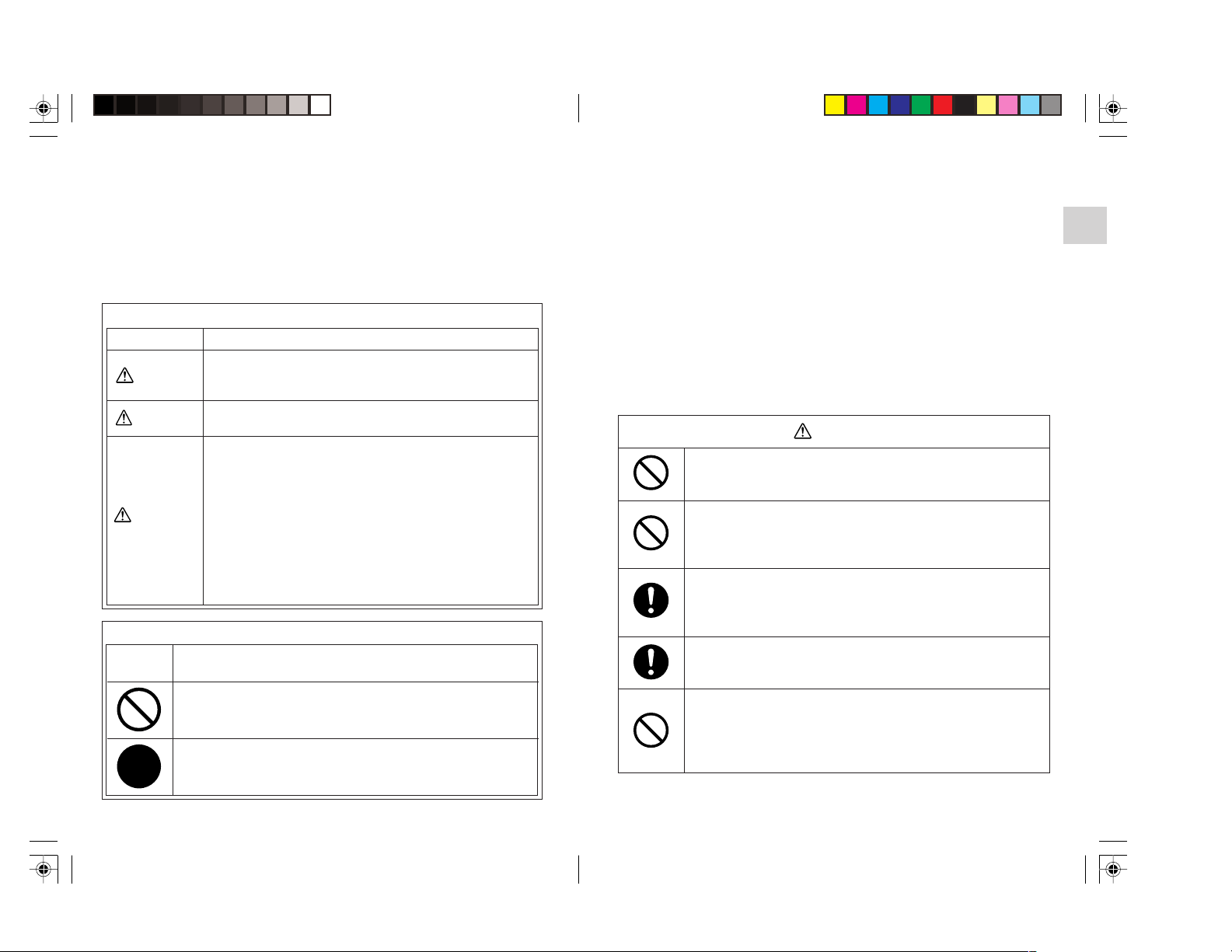
Safety Precautions
Read these safety precautions carefully before using the PDR-3310.
These instructions contain valuable information on safe and proper use
that will prevent harm and damage to the operator and other persons.
Make sure that you fully understand the following details (indications)
before proceeding to the main descriptions in this manual.
Indication definitions
Indication Meaning
This indicates the existence of a hazard that could result in
DANGER
WARNING
CAUTION
Graphic symbol definitions
Graphic
symbol
death or serious bodily injury*1, if the safety instruction is not
observed.
This indicates the existence of a hazard that could result in
bodily injury*1, if the safety instruction is not observed.
This indicates the existence of a hazard that could result in
bodily injury*2 or property damage*3.
*1: Serious injury includes loss of eyesight, hurts, burns (high
temperature/low temperature), electrical shock, bone
fracture, or toxication, which leave aftereffects and require
patients to be hospitalized and/or to visit a hospital for
treatment for long time.
*2: “Bodily injury” means injuries, burns, and shock which does
not require hospitalization or prolonged treatment.
*3: “Physical damage” means extended harm to home,
household effects, domesticated animals, and pets.
Meaning
Indicates a prohibited action that must not be carried out.
The actual prohibited action is indicated in the symbol or nearby
graphically or described in text.
Indicates a necessary action that must be carried out.
The actual necessary action is indicated in the symbol or nearby
graphically or described in text.
Exemption Clauses
We disclaim any responsibility and shall be held harmless for any
damages or losses incurred by the user in any of the following cases:
Fire, earthquake or any other act of God; acts by third parties; misuse by
¶
the user, whether intentional or accidental; use under extreme operating
conditions.
¶ Malfunction of non-function resulting in indirect, additional or
consequential damages, including but not limited to loss of expected
income and suspension of business activities.
Incorrect use not in compliance with instructions in this instruction manual.
¶
¶ Malfunctions resulting from misconnection to other equipment.
¶ Repairs or modifications made by the user or caused to be made by
the user and carried out by a unauthorized third party.
¶ Notwithstanding the foregoing, Toshiba’s liabilities shall not, in any
circumstances, exceed the purchase price of the product.
DANGER
Do not heat, disassemble or throw the battery into fire or water.
Doing might cause it to rupture, ignite or heat up, resulting in
fire or major injury.
Do not strike the battery with a hammer, or step on, drop
or subject the battery to strong impact.
Doing so might cause it to rupture, ignite or heat up, resulting
in fire or major injury.
Use only the optional, recommended battery charger. Do
not use any other battery charger.
Charging the battery by any other battery charger might cause
it to rupture, ignite or heat up, resulting in fire or major injury.
Use the battery only for its originally intended purpose.
Using the battery for any other purpose might cause it to
rupture, ignite or heat up, resulting in fire or major injury.
Do not carry the battery or store it together with other
metallic objects such as a ballpoint pen or necklace.
This might short-circuit the battery’s + and – terminals. This
might cause the battery to rupture, ignite or heat up, resulting
in fire or major injury.
54
Page 4
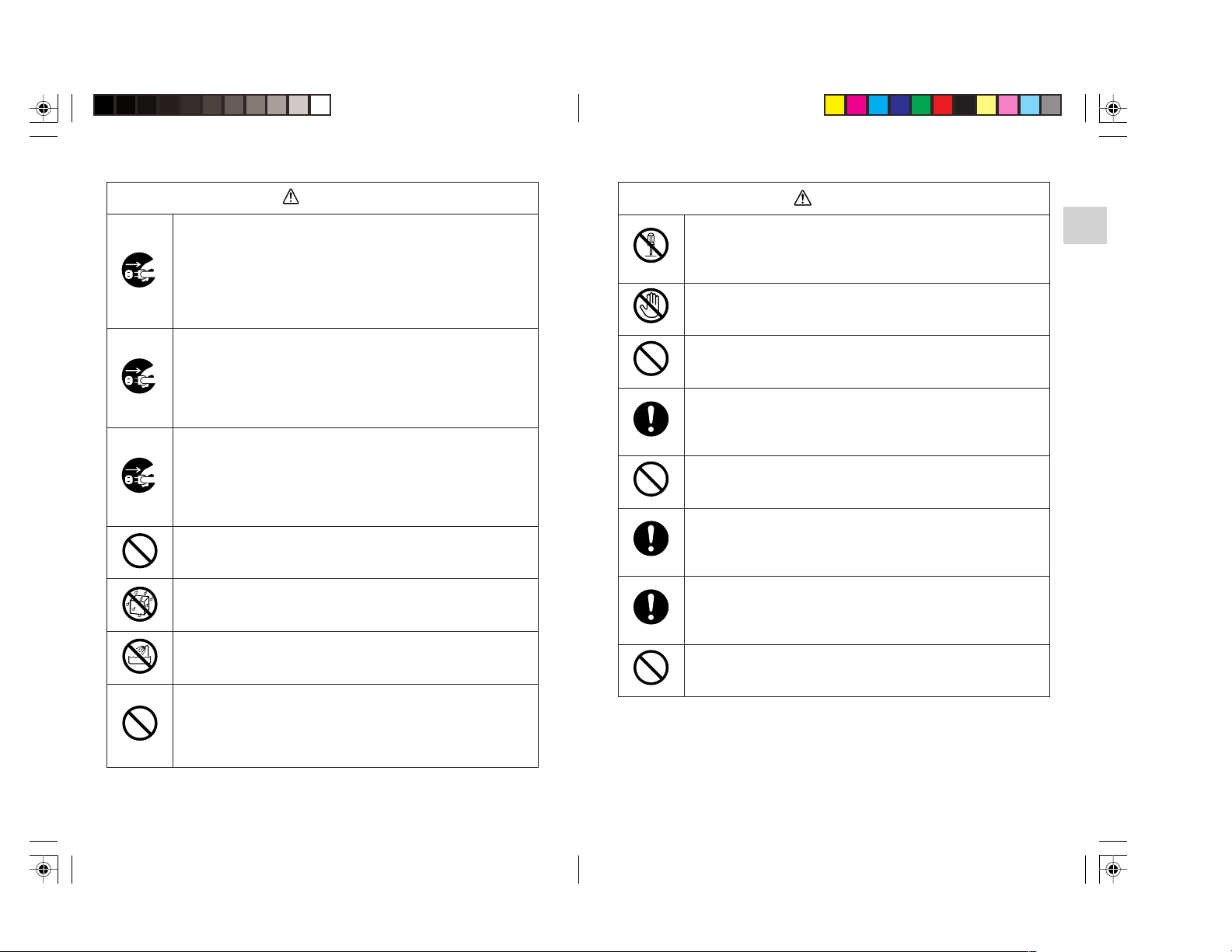
Safety Precautions (continued)
WARNING
Should you ever notice smoke, a strange odor or
excessive heat coming from the camera, immediately
turn OFF the power and remove the battery and AC
adapter.
Continued use in this state might cause fire, electric shock or
burns. For details on repair, consult the store of purchase, or
please contact the technical support number.
If foreign objects or water have entered the camera,
immediately turn the power OFF and remove the battery
and AC adapter.
Continued use in this state might cause fire or electric shock.
For details on repair, consult the store of purchase, or please
contact the technical support number.
If the camera has fallen or its case is damaged,
immediately turn the power OFF and remove the battery
and AC adapter.
Continued use in this state might cause fire or electric shock.
For details on repair, consult the store of purchase, or please
contact the technical support number.
Do not place the camera on wobbly, inclined or unstable
surfaces.
This might cause the camera to fall or tilt over.
Do not use in areas near water.
This might cause fire or electric shock. Take special care
during rain, snow, on the beach or near the shore.
Do not use the camera in the bath or shower.
This might cause a fire or electric shock.
DANGER
Do not disassemble, change or repair the camera.
This might cause fire or electric shock. For details on repair
and internal inspection, consult the store of purchase, or
please contact the technical support number.
Do not touch power or TV antenna cords during a
thunderstorm.
This might cause electric shock.
Do not use the camera while you are walking, driving or
riding a motorcycle.
This might cause you to fall over or result in a traffic accident.
Use only the specified batteries or the specified AC
adapter.
Use of a battery or AC adapter other than specified, might
cause fire, defects or malfunctions.
Keep the batteries out of the reach of children.
If a child swallows a battery, this might result in poisoning. If a
child swallows a battery, immediately consult a physician.
If battery fluid enters the eyes, immediately rinse with
fresh water and consult with a physician to receive
treatment.
If left untreated, damage to the eye could be permanent.
Use the AC adapter only with the indicated power supply
voltage (100 to 120V, 230V AC)
Use with any other power supply voltage might cause fire or
electric shock.
Do not sharply bend, jerk, twist, or extend cords.
Do not allow metallic objects or other flammable foreign
matter inside the camera.
This might cause a fire or electric shock. Do not open the SD
Memory Card cover, and insert or allow such objects to fall
inside.
76
Page 5

Safety Precautions (continued)
CAUTION
If you want to use the camera on an airplane, consult with
the airline and follow their instructions.
Use of this camera is sometimes restricted due to potential
radio interference.
Do not use the camera in humid, steamy, smoky or dusty
places.
This might cause fire or electric shock.
Do not leave the camera in places where the temperature
may rise significantly, such as inside a car.
This might adversely affect the case or the parts inside,
resulting in fire.
Do not place or wrap the camera in cloth or blankets.
This might cause heat to build up and deform the case,
resulting in fire. Use the camera in a wellventilated place.
Before you move the camera, disconnect cords and
cables.
Failure to do this might damage cords and cables, resulting in
fire or electric shock.
Do not drop or subject the camera to strong impact.
This might cause fire, electric shock or malfunctions.
Before you carry out maintenance on the camera, remove
the battery and AC adapter.
Leaving these attached might cause electric shock.
Remove the batteries and AC adapter if you plan not to
use the camera for a long time.
This might cause fire.
Insert the battery paying careful attention to the polarity
(+ or –) of the terminals.
Inserting the battery with its polarities inverted might cause
fire and injury, or damage the surrounding areas.
CAUTION
Do not look at the sun through the camera viewfinder.
This may cause injury of the eyes.
Do not use the flash close to anyone’s eyes.
This might cause temporary damage to the person’s eyesight.
Do not walk around with the camera swinging from the
shoulder strap.
If you walk around with the camera hanging from your hand
through the shoulder strap, the camera might bump into
people or other objects, damaging the camera or causing an
injury.
Before you store or dispose of used batteries insert them
in their battery covers or tape the plus (+) and (–)
terminals with insulating tape.
If stored or disposed of without doing this, the batteries may
make contact with metal objects, resulting in fire or injury due
to leaking of battery fluid, overheating or bursting of the
battery.
Do not subject the LCD monitor to impact.
If the status display is impacted, the glass on the screen may
be broken and internal fluid may leak.
If the internal fluid enters your eyes or sticks to your body or
clothes, immediately rinse with fresh water. If the internal fluid
enters your eyes, immediately consult a physician to receive
treatment.
Consult your dealer regarding the internal cleaning of the
camera once every two years.
If dust is allowed to accumulate inside the camera for a long
time, this might result in fire or defects. Consult your dealer
regarding the cleaning costs.
When connecting or disconnecting the power cord to and
from the power outlet or the camera, grasp and pull on the
connector plug. Pulling on the cord may cause internal
breakage of the wires, resulting in fire or electric shock.
98
Page 6
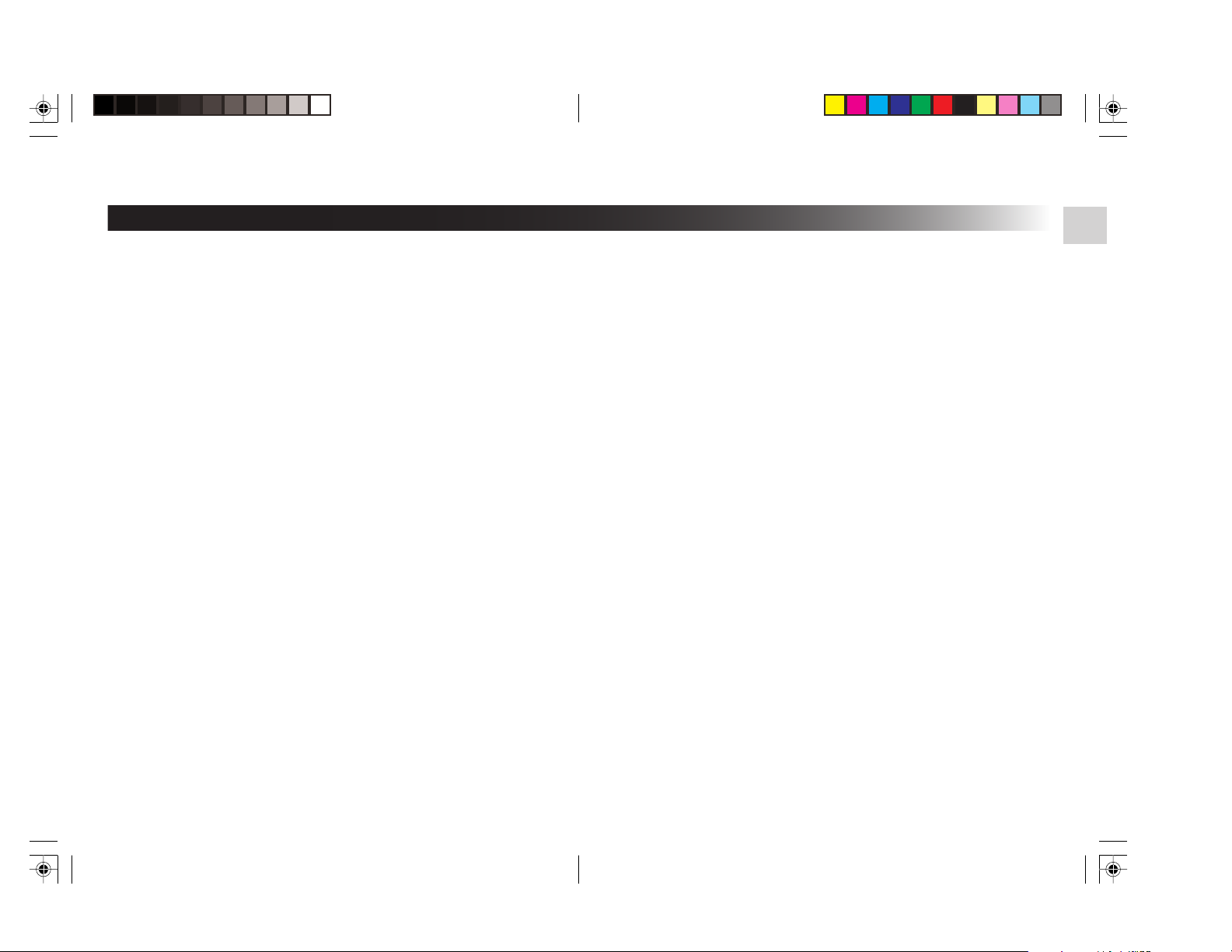
Using Your Camera Correctly
Notes On Handling Your Camera
When you use your camera, carefully read and strictly observe the
Safety Precautions from page 4 onwards and the notes described
below.
●Avoid using or storing the camera in the following places:
• Places subject to humidity, dust and dirt
• Places subject to direct sunlight
• Places subject to high or low temperature
• Places filled with highly flammable gas
• Places near gasoline, benzene or paint thinner
• Places subject to strong vibrations
• Places subject to smoke or steam
• Places subject to strong magnetic fields (such as near
motors, transformers or magnets)
• Places contacting chemicals such as pesticides or next to
rubber or vinyl products for long periods
●Do not expose the camera to sand
The PDR-M70 is particularly sensitive to sand. If the camera
comes into contact with sand, not only will the camera
become damaged, it will also no longer be repairable.
Pay special attention when using the camera at the beach or
where sand or sand dust is likely to be present.
●Notes On Condensation
Due to a sudden change in temperature, such as when you
move the camera from a cold location to a warm one, water
droplets (condensation) may form on the inside of the
camera or on the lens. When this occurs, switch the camera
OFF, and wait an hour before using the camera.
Condensation may also form on the SD Memory Card. If this
happens, remove the SD Memory Card, wipe off any water
droplets and wait a short time before using it again.
●Carrying Out Maintenance on Your Camera
• To prevent the lens, surface of the LCD monitor or
viewfinder from being scratched, blow off any dust on
these parts with a blower brush and lightly wipe with a
soft dry cloth.
• Clean the body of the camera with a soft dry cloth. Do not
use volatile liquids such as paint thinner, benzene or
insecticide, as these may react with the camera body and
cause deformation or remove the coating.
●Precautions for Operating the Camera
Do not remove the SD memory card or Multi-Media Card
(MMC) while the card access LED is flashing.
●Automatic Reset Function
This camera may fail to operate if exposed to very strong
electromagnetic waves or static electricity. In this case,
remove the batteries and reinsert them again to reset the
camera’s circuits.
1110
Page 7

Using Your Camera Correctly (continued)
Notes On Handling Batteries
The PDR-3310 camera uses a lithium-ion battery pack (PDR-BT9).
(PDR-BT1 can also be used.) (This manual simply refers to this battery
pack as the “battery”) Other batteries cannot be used.
When you use the battery, carefully read and strictly observe the Safety
Precautions from page 4 onwards and the notes described below.
* The battery is not fully charged when you buy your camera. Be sure
to charge the battery before you use your camera.
* Before you use a battery, be sure to remove the electrode cover.
About Battery Use
• The battery gradually discharges even when not used.
Charge the battery one or two days before use.
• To maximize the battery life, switch the camera OFF as
often as possible when it is not being used.
• In cold locations, the number of frames that can be taken
decreases. Take along a spare fully charged battery. You
can also increase the amount of power produced by
putting the battery in your pocket or another warm place
to heat it and then loading it into the camera just before
you take a picture. If you are using a heating pad, do not
place the battery directly against the pad.
• Always keep the terminals in a clean state.
• If the battery is used for a long time, the camera body and
the battery itself will become warm. This is normal and not
a malfunction.
• At normal temperatures, this battery can be recharged at
least 300 times for use. If the battery runs out quickly, this
indicates that the battery has reached the end of its
effective life and should be replaced.
When Not Using the Battery For A Long Time
• If the battery is not to be used for a while, store it after
there is no power left. If the battery is stored for a long
time in a fully charged state, its performance may be
impaired.
• When the battery is to be stored for a long time, fully
charge the battery and then use the battery until there is
no power left once every year and then store it.
• When the battery is not in use, be sure to remove it from
the camera body. If the battery is left attached to the
camera body or battery charger, a minute current will flow
even if the power is turned OFF. This will result in
overdischarge and the battery may no longer be useable.
• Store the battery in a cool place with the battery cover
attached. We recommend a dry place with a surrounding
temperature of +15°C (+59°F) to +25°C (+77°F). Avoid
storing the battery in extremely hot or cold places.
Charging the Battery
• When you use the battery for the first time or when the
battery has not been used for a long time, be sure to
charge the battery before use.
• The battery can be charged within this camera body using
the AC adapter supplied with the AC-71L (page 23). The
battery takes about five hours to charge.
• This rechargeable battery does not need to be fully
discharged or exhausted before being charged.
• The battery may feel warm after it has been charged or
immediately after being used. This is normal and not a
malfunction.
• The battery can be charged at temperatures between 0°C
(+32°F) and +45°C (+113°F), but should be charged
between +10°C (+50°F) and +30°C (+86°F) to obtain
maximum battery performance.
• Do not recharge a fully charged battery.
Caution when disposing a battery
Batteries are included with this product. When
they are no longer useable, you should not throw
them away. Instead, properly dispose of them as
small chemical waste.
1312
Page 8
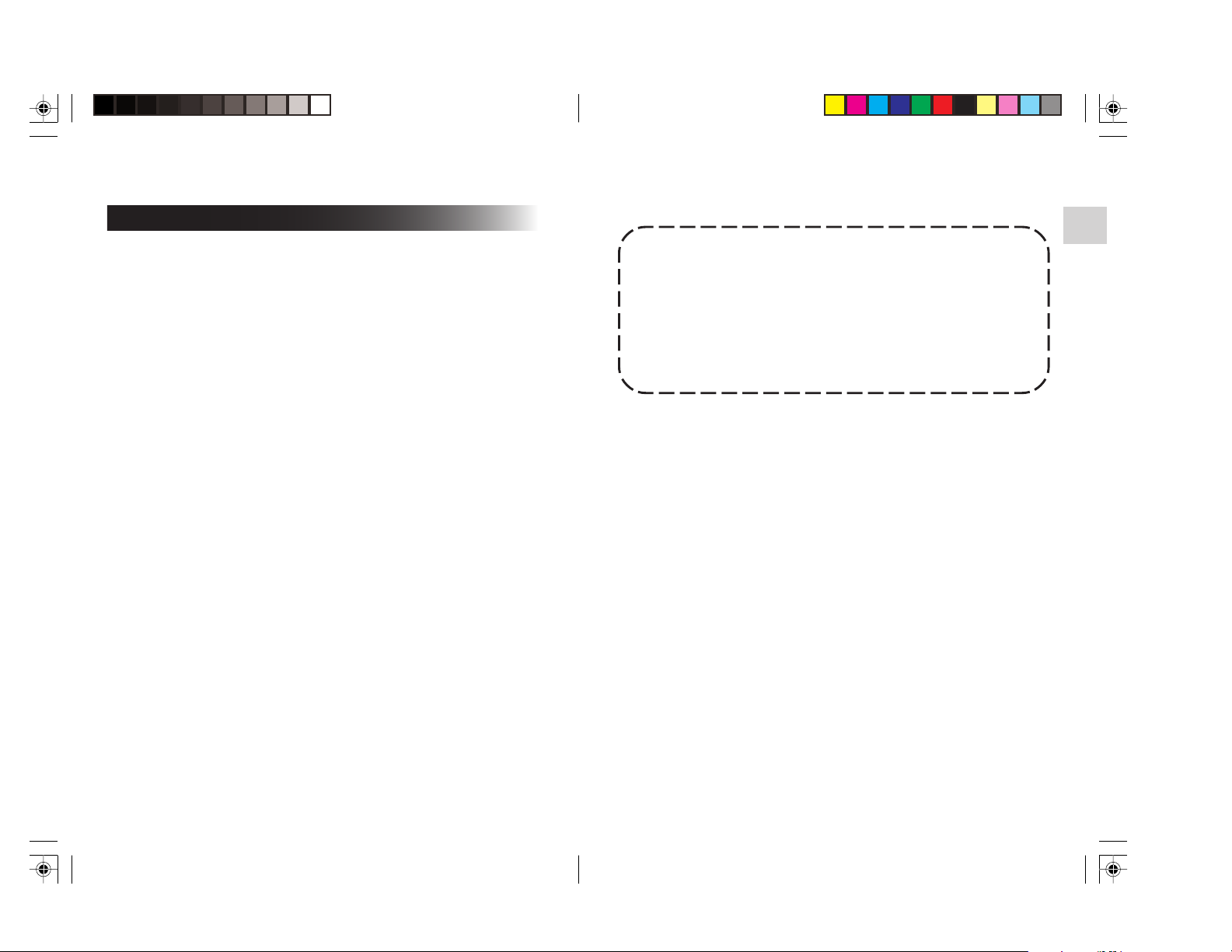
Using Your Camera Correctly (continued)
Notes On Handling the AC Adapter
Be sure to use only the AC adapter provided with your camera. Using a
different AC adapter might cause the camera to malfunction.
When you use the AC adapter, carefully read and strictly observe the
Safety Precautions from page 4 onwards and the notes described
below.
* Be sure that you do not allow the AC adapter to contact any other
metal object as this might cause a short circuit.
• To connect the AC adapter, firmly insert the plug on the end of the
cable into the DC IN 5V terminal. Do not insert the plug into other
terminals. This might cause the camera to malfunction.
• Before you disconnect the connector cable, turn the camera OFF and
then disconnect the cable holding it by its plug. Do not disconnect
the connector cable by pulling the actual cable.
• Do not drop the AC adapter or subject it to strong impacts.
• Do not use the AC adapter in very hot and humid locations.
• Do not plug in the AC adapter while you are using the battery. Switch
the camera OFF first.
• The AC adapter is for indoor use only.
• Use only the specified AC adapter. Do not use other AC adapters.
• The AC adapter may sometimes become warm during use. This is
normal and not a malfunction.
• Buzzing or whirring noises may come from inside the camera. This is
normal and not a malfunction.
• Do not use the AC adapter near a radio as it could interfere with radio
signal reception.
• If you remove the battery or AC adapter while the camera is in
operation, the date may be lost from memory. If this happens, reset
the date. (Page 26)
NOTES ON COPYRIGHT
Images taken with digital cameras are for personal enjoyment only
and should not be used otherwise without the permission of the
copyright holder as per copyright laws.
Note that photographing some performances, exhibitions, etc., is
restricted, even when photographs are taken for personal
enjoyment. In addition, the transfer of memory cards (SD Memory
Card, etc.) containing copyrighted images and files is limited to
purposes within the range permitted by copyright laws.
1514
Page 9
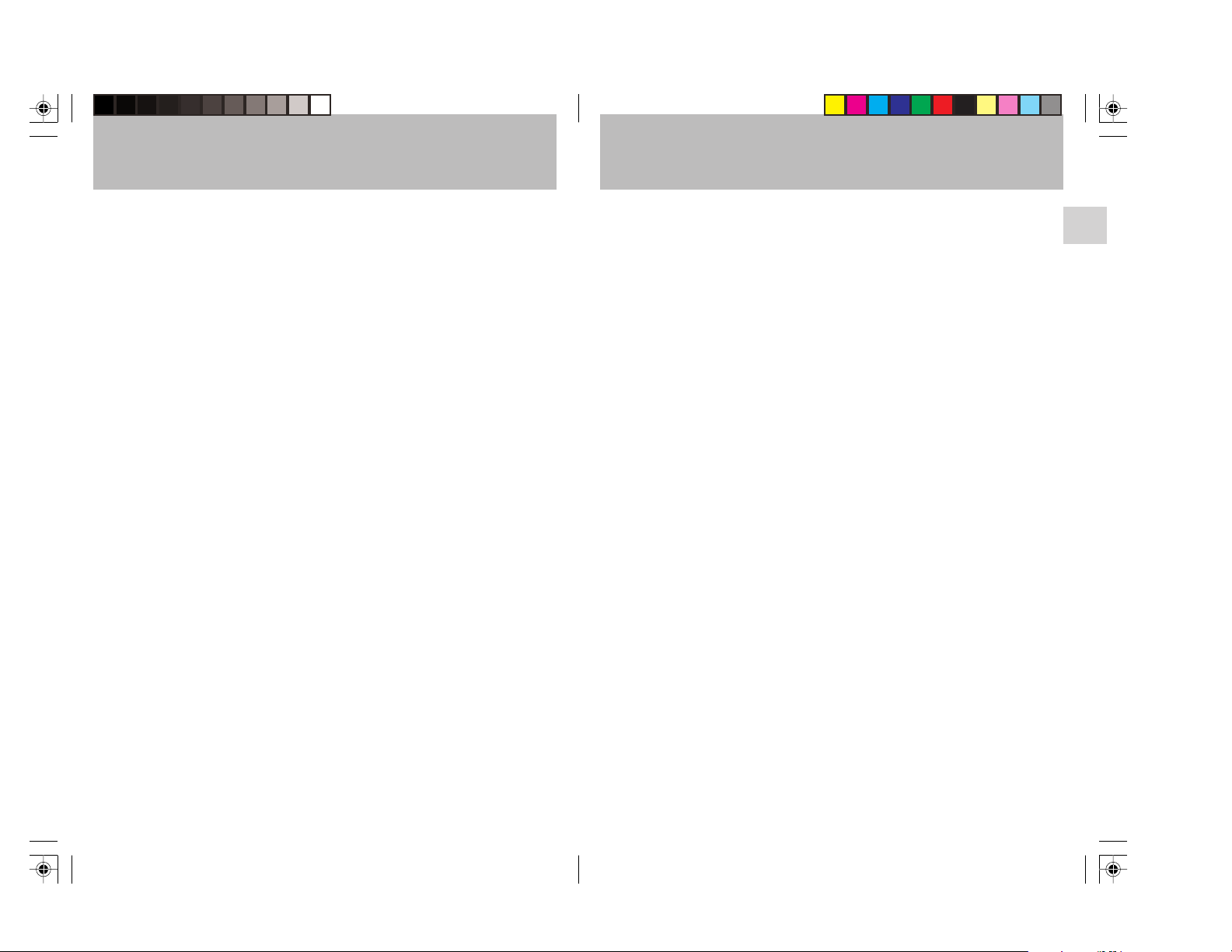
IMPORTANT
You should read this first before you use this software.
Notice and Request Regarding Software and Instruction Manual
(1) Copying or duplication of the software and Instruction Manual
packaged with this Software Application in part or in whole is not
allowed without the prior permission of Toshiba Corporation.
(2) Use of the software and Instruction Manual packaged with this
Software Application is allowed only on one personal computer.
(3) Toshiba Corporation is not liable whatsoever for any damages to
the user or a third party as a result of use of a device by the
software and Instruction Manual packaged with this Software
Application.
(4) Every effort has been made in assuring the quality during
production of the CD-ROM contained in this package. If for any
reason the CD-ROM has been damaged during production and
within the warranty , the disk will be replaced free of charge. For
all other nonconformities or damages made other than during the
production of the CD-ROM, Toshiba Corporation will not be held
liable whatsoever.
(5) The contents of the software, Design, Specifications and
Instruction Manual packaged with this Software Application are
subject to change without notice.
(6) The personal computer screens shown in this Instruction Manual
are examples, and may differ from actual screens.
(7) Toshiba Corporation is not liable whatsoever for any
compensation arising from errors in descriptions in this Instruction
Manual.
(8) Do not play back the CD-ROM packaged with this Software
Application on a regular CD player.
Doing so might damage the headphones or speakers, or injure
your ears.
Trademark Information
• Windows and Windows NT are registered trademarks of the Microsoft Corporation
of the U.S. registered in the USA and other countries.
• Windows is an abbreviated term referring to the Microsoft Windows Operating
System.
• Macintosh and QuickTime are trademarks of Apple Computer, Inc.
• Image Expert is a registered trademark of Sierra Imaging Inc.
• Other companies or product names are trademarks or registered trademarks of the
respective companies.
Abbreviations Used In This Manual
• Windows 98
This refers to the MicrosoftR WindowsR 98 operating system.
• Windows 2000
This refers to the MicrosoftR WindowsR 2000 Professional operating system.
• Windows ME
This refers to the MicrosoftR WindowsR ME operating system.
• Windows XP
This refers to the Micorsoft Windows XP operating system.
• Images
This refers to both still images and movies.
1716
Page 10
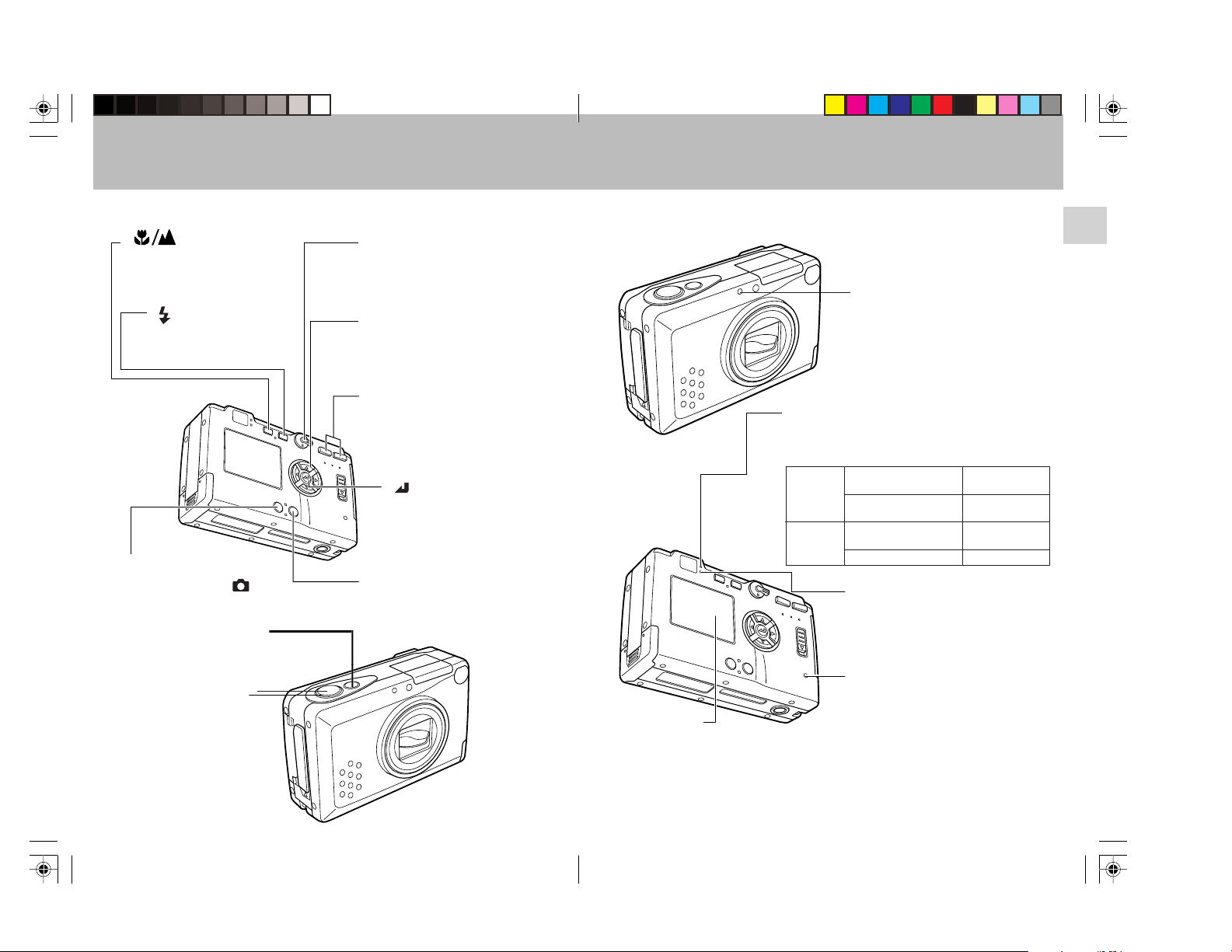
Names of Parts
<Operating Controls>
“ ” Macro/
Landscape mode button
(page 37)
Use this button to select Macro
or Landscape mode.
“ ” Flash mode button
(page 35)
Use this button to select
flash mode.
“DISP” button
In the recording mode ( ), use
this button to turn the LCD
monitor ON/OFF.
Power button
Use to turn camera
power ON/OFF.
Shutter release button
Mode select lever
Use this lever to switch between
record, playback, and setup
modes.
“@”/“#”/“%”/“fi” buttons
Use to select items on each
menu, and to select forward/
reverse playback modes.
“W” “T” Zoom buttons
Use to control the lens’s zoom
setting (wide-angle to telephoto)
when recording, and to enlarge
images during playback.
“ ” button
Use this button to adjust
LCD screen brightness and
to set items on menus.
“MENU” button
Use this button to display or
turn off the menus in recording
or playback mode.
<Displays and Indicators>
Caution LED (red)
This LED is used to signal the charge status of
the lithium ion battery, the charging status of the
electronic flash, and the camera shake warning.
During
Recording
Other
LCD monitor
Functions as viewfinder
during recording, and displays
images and menu information
during the playback and setup
modes.
Self-timer LED (red)
(page 39)
This LED flashes during using the
self-timer, and it is on continuously
during the recording and playback
of moving images or in the setup
mode. Also, it flashes rapidly in the
PC mode.
Flash charging
Camera shake
warning
During battery
charging
Battery charging error
Flashes (about
4 times/sec)
Flashes (about
8 times/sec)
Lights steadily
Flashes
Standby LED (green)
This LED is used to indicate the infocus status and the completion of
battery recharging.
Card access LED (orange)
This LED flashes to indicate that the
camera is currently accessing the
memory card.
¶ Do not open the memory card
door, or remove the memory card
when this LED is flashing.
1918
Page 11

<Other Parts>
<LCD Monitor Information>
Optical viewfinder
Light sensor
Lens and lens cover
Connector cover
DIGITAL Input/Output connector
(page 95)
Video output connector (page 30)
Power supply input socket (page 23)
Battery pack
compartment
and cover
(page 23)
(page 32)
Flash
Strap lug (page 25)
Memory card
door release
Memory card door
(page 24)
Tripod socket
Macro/Landscape mode (page 37)
Flash mode (page 35)
Metering mode (page 52)
Focus mark (lights when focus is set)
Color mode (page 46) / White balance
mode (page 43)
Image quality (page 40)
Number of images recordable
Auto-Exposure mode (page 47)
Sensitivity (page 51)
Long time exposure (page 49) /
Exposure compensation value
(page 42)
Digital zoom (page 55)
Focusing scale (displayed only
during manual focus) (page 48)
Menu display during recording
Data (page 26): Automatically displayed
for 3 seconds after power is turned ON.
Battery indicator (page 23): Indicates
remaining battery capacity
Self-timer (page 39): Displays the
number of seconds remaining until the
self-timer releases the shutter.
2120
Page 12
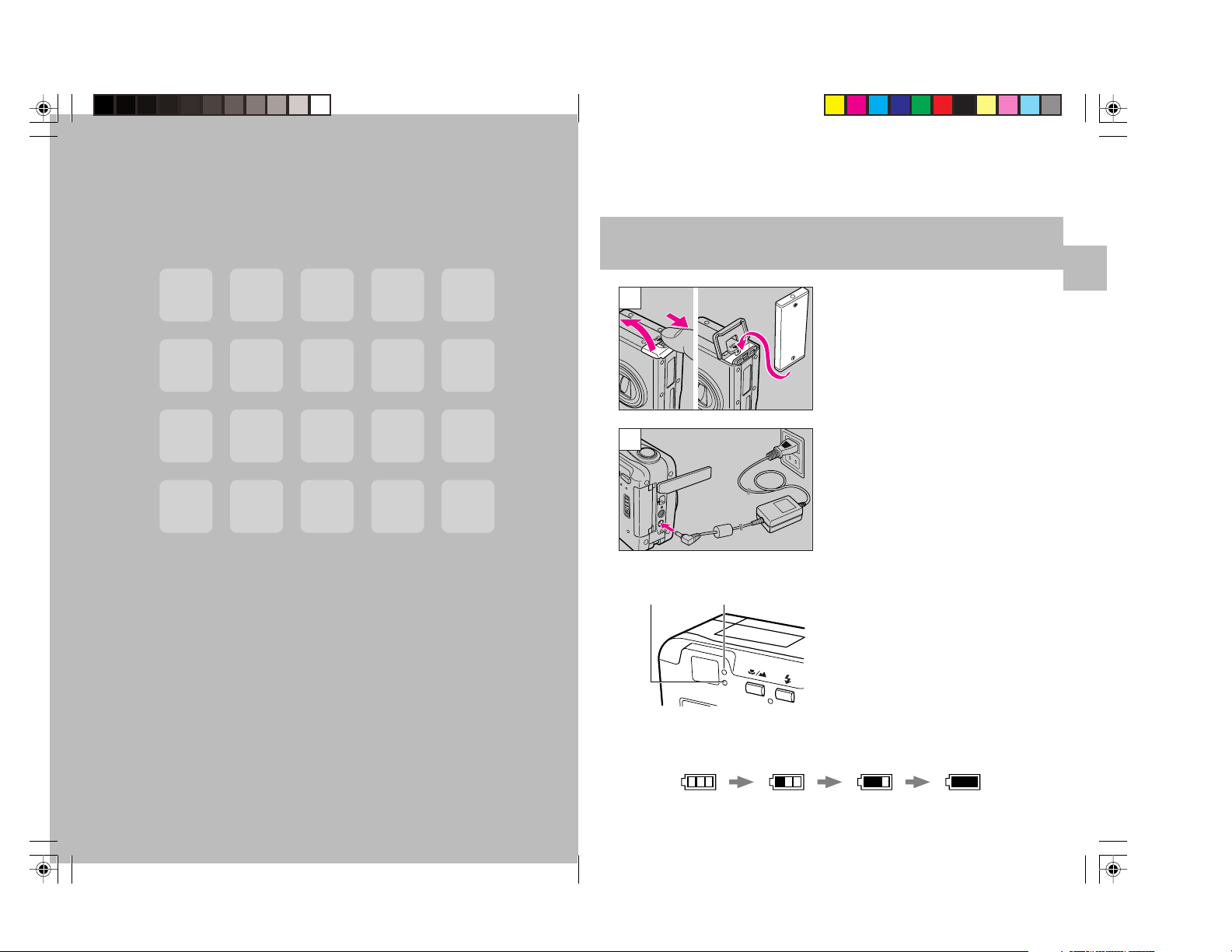
* Before You Begin...This camera is an electronic device which uses a high-
performance IC. The heat emitted from IC may make the camera hot during
use. It is not a failure.
Loading and Recharging the Battery Pack
Basic
Preparations
Check the Contents
Make sure all the items below are in the box:
¶ Digital camera
“TOSHIBA PDR-3310”
¶ Memory card
¶ Lithium-ion battery pack
¶ AC adapter
¶ The AC adaptor cable
(JAP/USA, EU, or HK/
England) which suites for
your region will be included
in the package.
* The shape of the plug is different in Great Britain. Make sure of
the shape of the plug used in each country before you use the
camera.
¶ Video cable
¶ USB cable
¶ CD-ROM which includes
driver software
¶ Hand strap
¶ User's Guide
(this book)
¶ Warranty Card
¶ Your Registration Card
1
2
Open the battery compartment
cover and insert the supplied
battery pack.
¶ Be sure to insert the battery pack in
the correct direction; the camera will
not operate if the battery pack is
installed incorrectly.
Connect the AC adapter to the
camera and plug it into a household
outlet to begin recharging.
<Recharging Time>
Standby LED Caution LED
Full recharging requires
approximately 5 hours.
During recharging, the caution LED will
light steadily. When recharging is
completed, the caution LED will go out
and the standby LED will light.
<Recharging Status>
Charge the battery pack in accordance with the battery indicator status
shown on the LCD monitor.
Low warning Charge required
23
Page 13
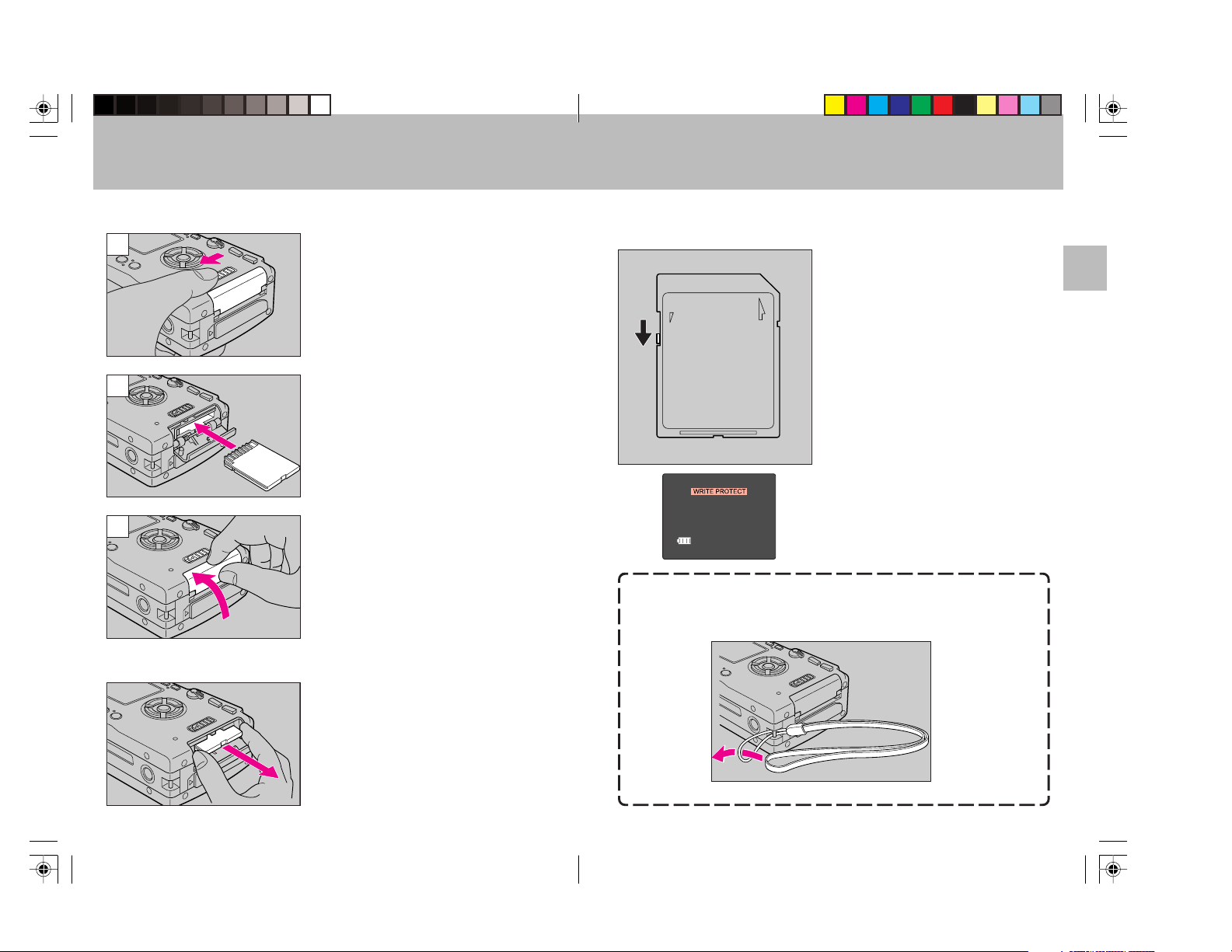
Loading and Removing Memory Cards
<Loading>
1
2
3
<Removal>
Slide the memory card door release
to open the card door.
Insert the memory card.
¶ Slide in the card until it stops with a
secure click.
¶ Be careful to insert the memory card in
the correct direction.
Close the memory card door.
Slide the memory card door release
to open the card door, and pull out
the memory card.
Write Protect Switch
(SD Memory Cards only)
SD Memory Cards are provided with
a write-protect switch. When this
switch is moved downward, further
recording on the card is disabled, to
LOCK
protect any images and data already
on the card. When in this status, no
further images can be recorded on
the card, and images already on the
card cannot be erased.
The LCD monitor will display
“WRITE PROTECT”.
<Attaching the hand strap>
Attach the supplied hand strap as shown.
¶
Press the edge of the memory card in
slightly before pulling out.
2524
Page 14
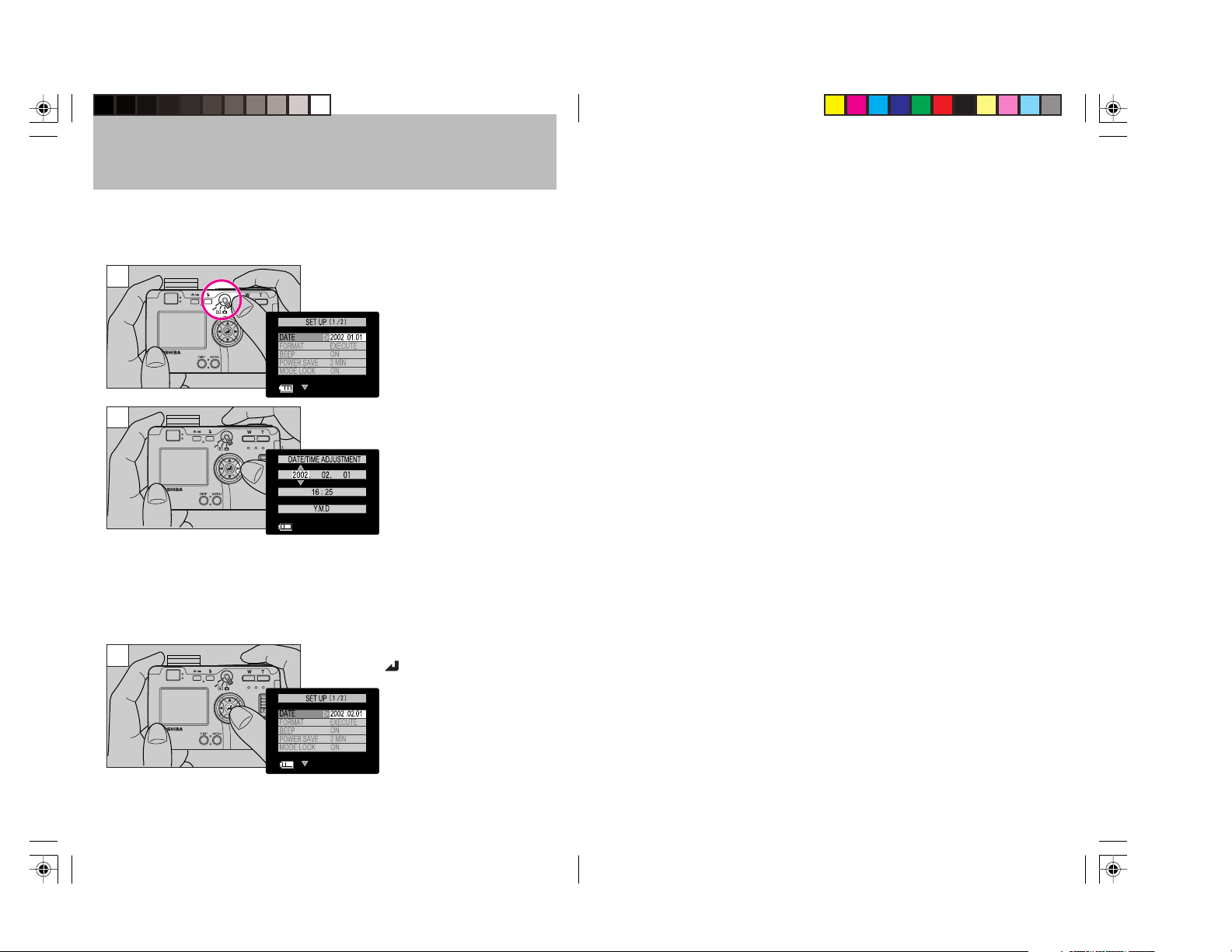
Setting the Date
Follow these instructions to set the date, time, and calendar display mode:
<Operation>
1
2
3
Set the mode select lever to “SET
UP”.
Press the “#” button.
The monitor will show the
date/time setting display.
Press the “@” and “#”
buttons to change the
setting item, and the “%”
and “fi” buttons to change
the numerical values.
To cancel the setting operation: Press
the “MENU” button; the setting contents
will revert to those before the setting
operation was begun.
To confirm the new setting data,
press the “
” button.
26
This completes the
operation, and the LCD
monitor will return to the
menu screen.
Page 15
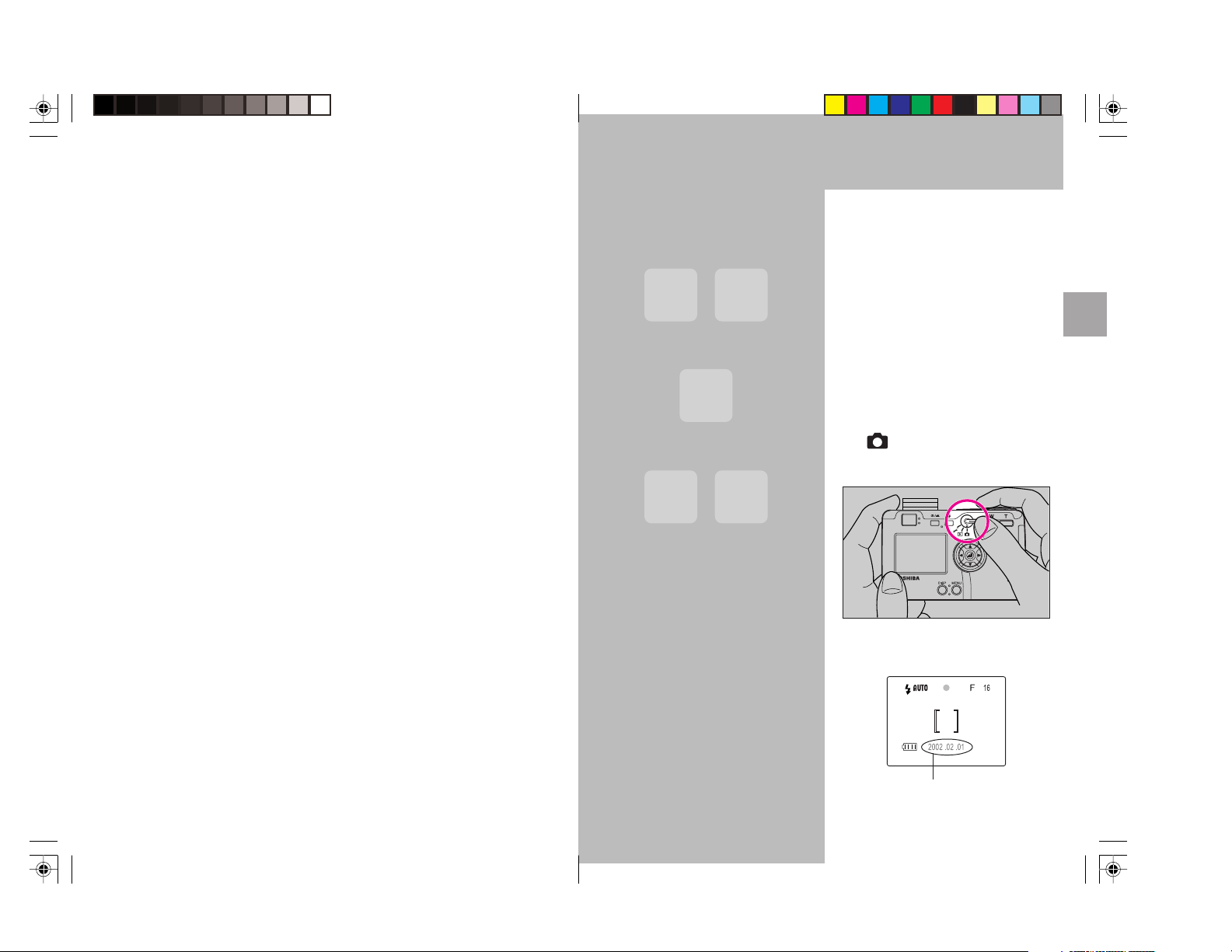
Camera
Basics
Using the LCD Monitor
to Shoot Still Pictures
* Note about the Flash Unit
The flash will automatically open
and close when the camera is
turned on and off. Do not force
the flash closed when the
camera is turn on for use.
* Use the LCD monitor to
compose your pictures when
particularly accurate
composition is needed. The
image recorded will be the same
as that seen through the
monitor.
1. Set the mode select lever to
” , then press the Power
“
button to turn on camera’s
power.
An electronic beep will be heard for
several seconds, followed by the
appearance of the LCD monitor.
Automatically displayed for
3 seconds, then turns off.
27
Page 16
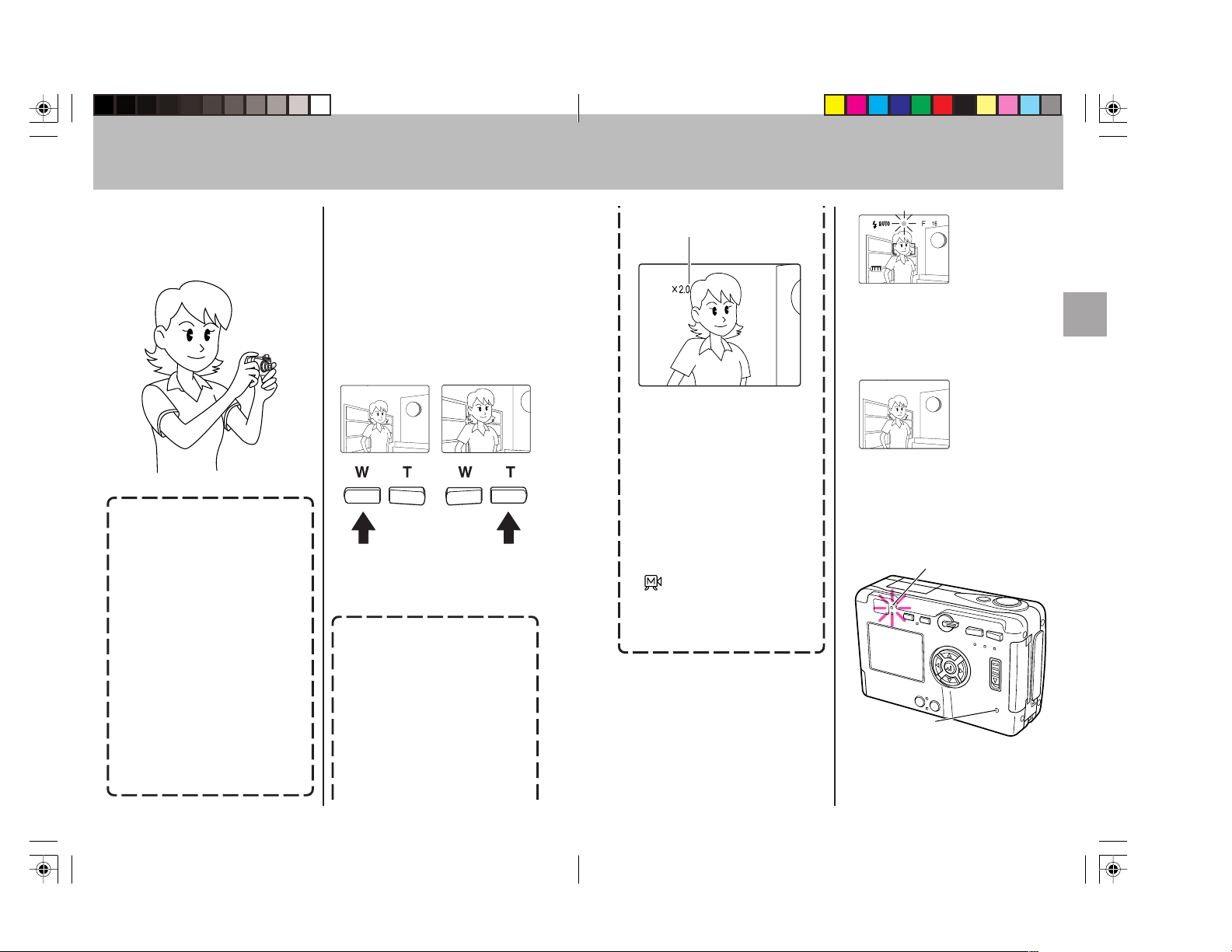
2. Hold the camera steadily with
both hands as shown to avoid
camera shake.
<Hints for Holding the
Camera Steady>
Blurry pictures are most often
caused by camera shake. Find the
position and stance that is most
comfortable for you and allows you
to hold the camera steady.
¶ Rest the right index finger lightly
on the shutter release.
¶ Take care that the flash and lens
are not covered by your hand or
fingers.
¶ Press the shutter release button
gently, without grasping the
camera too tightly,
¶ Use the left hand to support the
camera firmly.
¶ Hold your elbows close to your
body and hold the camera
steady.
3. Compose your picture while
watching through the LCD
monitor.
Press the zoom buttons to select
between telephoto and wide-angle
lens settings, thus enlarging or
reducing the size of your subject.
Press the “T” button to enlarge the
subject, and the “W” button to
reduce the size of the subject.
<Use the Digital Zoom for
Even Greater Enlargements>
Press the “T” button until the
zoom function reaches the
maximum telephoto setting;
release your finger slightly,
then press the button again.
The digital zoom will further
enlarge the subject in three
steps (1.3x, 1.6x and 2x the
maximum optical zoom value).
The magnification ratio is
displayed on the screen.
¶ Since electronic circuitry is used
to increase the magnification
ratio, the results cannot be seen
in the optical viewfinder. Always
be sure the LCD monitor is
turned ON when using the digital
zoom function.
¶ Digital zoom cannot be used
when the LCD monitor is not
turned ON.
¶ Digital zoom also cannot be used
when image quality is set to
[ ]. If pictures are taken with
digital zoom when image quality
is set to [S] or [F], actual image
quality will be equivalent to [N].
4. Press the shutter release
button to take the picture
1 Lightly depress the shutter
release button halfway (see
page 30) to begin focusing; the
focus mark will light and the
electronic beep will be heard
when focus is locked.
“Beep,
beep”
2 Press down further on the
shutter release button to take
the picture; recording of the
image begins when the
electronic beep sounds.
”
“Beep
The LCD monitor
will become
momentarily
dark, then the
view finder image
will appear again.
3 The card access LED will flash
while the camera is writing
image data to the memory
card.
Caution LED
Card access LED
2928
Page 17

Using the LCD Monitor to Shoot Moving Pictures
<Precautions when Recording>
¶ Wait until the caution LED has
stopped flashing before taking
your next photograph .
¶ When the camera is in the “ ”
mode, setting the auto PowerSave function allows the camera
to automatically enter the auto
power-off (“power-save”) mode if
left inactive for a set period of
time. From this “sleep” state, the
camera can be restored to its
normal shooting condition by
depressing the shutter button
halfway, or by pressing one of
the other function buttons. (For
details, see page 79).
¶ Never open the memory card
door or remove a memory card
while the card access LED is
flashing, since the memory card
may be damaged and data lost.
<Shutter Release Button
Half-way Down>
When the shutter release button is
pressed down lightly, it will stop
part way in its travel. In this semidepressed position, the camera
automatically sets focus and
exposure. When the shutter release
button is pressed further down, the
shutter is released and the image is
recorded.
Not pressed
<Other Uses>
The camera can be connected to a
television monitor to allow use of
the screen as a large viewfinder.
When connected to a television
monitor, the camera’s own built-in
LCD monitor turns off, and the
subject is displayed instead on the
television screen.
¶ The camera’s built-in LCD
monitor turns off whenever a
video cable is connected to the
camera.
¶ Use the supplied video cable to
connect the camera to a
television.
This function allows you to record
up to 15 seconds of simple movie
images. The monitor display during
movie recording is shown below:
1 Press the “MENU” button.
2 Select [ ], then press the
” button to set for movie
“
recording [
].
3 Press the shutter release
button to begin recording;
fifteen seconds later the
recording will end
automatically.
This number
indicates the
remaining
number of
movies that
can be
(each movie represents a maximum of
15 seconds of recording time).
¶ To stop recording before the 15
seconds have elapsed, press the
shutter release button again.
recorded
<NOTE>
¶ The optical zoom can be used,
but the digital zoom (page 55)
does not function during movie
recording.
¶ To view movies on a computer,
installation of QuickTime 4.1 or
later version is required.
Half-pressed
Fully depressed
3130
Page 18
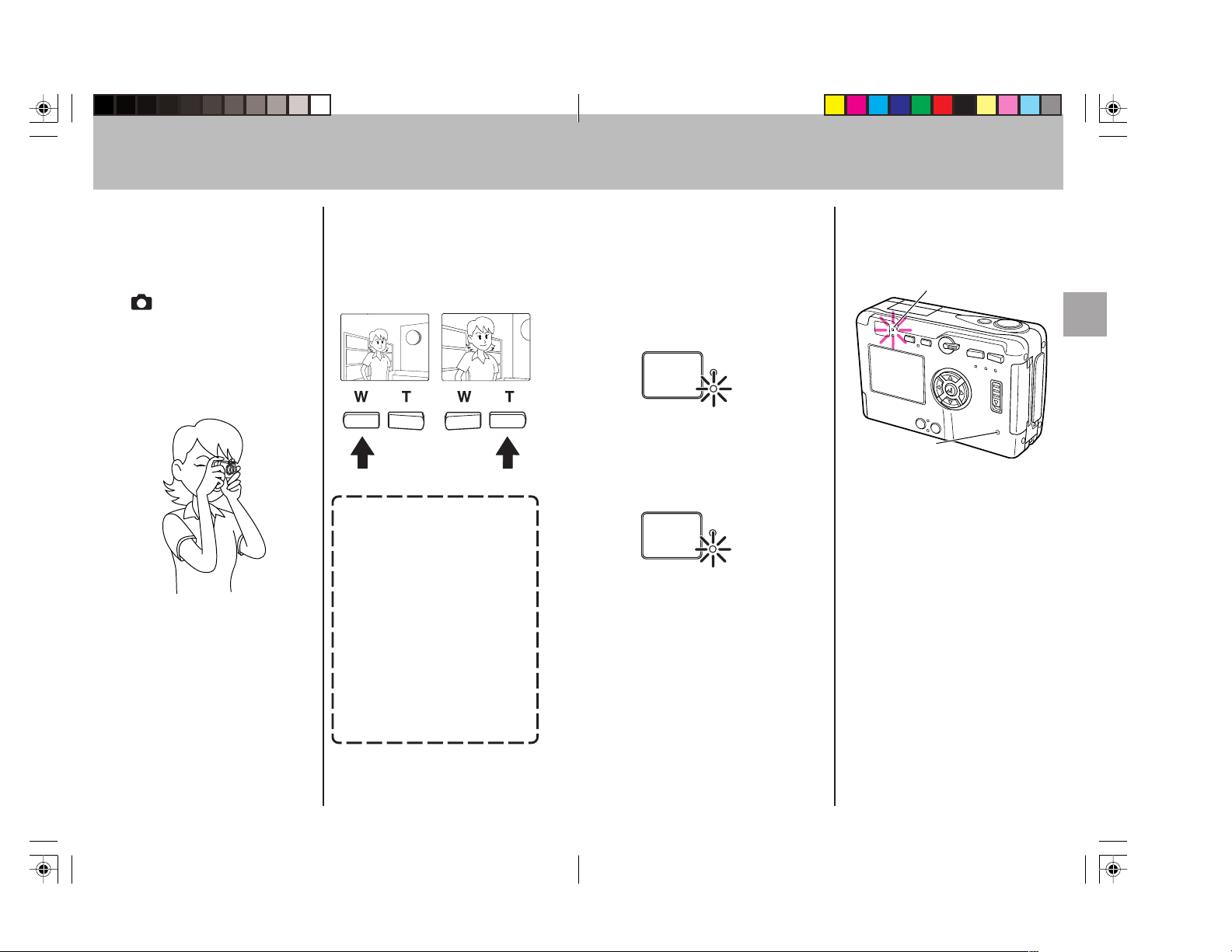
Using the Optical Viewfinder to Shoot Still Pictures
Turning the LCD monitor off will
help conserve battery power.
Turning LCD monitor ON/OFF (page
101)
1. Set the mode select lever to
”, then press the Power
“
button to turn power ON.
2. Press the “DISPLAY” button to
turn off the LCD monitor.
3. Hold the camera steadily as
shown to prevent camera
shake.
Using the optical
viewfinder to compose
your picture.
¶ See <Hints for Holding the Camera
Steady> on page 28.
4. Look through the optical
viewfinder while composing
your picture.
Press the “T” button to enlarge
the subject, and the “W” button to
reduce the size of the subject.
<Precaution when using the
optical viewfinder>
When using the optical
viewfinder, take note of the
distance to your subject. As
distance to the subject
decreases, parallax (the
difference between what you
see in the viewfinder and the
actual image recorded through
the lens) increases. When
accurate subject composition
is required, use the LCD
monitor to take your pictures.
¶ Parallax: see page 38.
5. Press the shutter release
button to take the picture.
1 Lightly depress the shutter
button halfway to begin
focusing; the focus mark will
light and the electronic beep
will be heard when focus is
locked.
“Beep,
beep”
2 Press down further on the
shutter release button to take
the picture; recording of the
image begins when the
electronic beep sound.
”
“Beep
3 The caution LED and card
access LED will light while the
camera is writing image data to
the memory card.
Caution LED
Card access LED
¶ Your next picture can be taken
when the card access LED stops
flashing.
3332
Page 19

Shooting a Picture Using the Flash
A variety of flash modes are available for different conditions.
Camera
Functions
This section introduces various functions available during image
recording. Use them to enhance the range of your camera work.
When shooting with the LCD monitor turned
OFF:
Note that the LCD monitor must be turned ON to set
functions or to confirm previous settings.
<Usable Flash Range>
About 60 cm
Camera
Usable flash range
About 2 meters
When sensitivity is normal
About 2.5 meters
Zoom set at wide
Zoom set at telephoto
<Flash Modes>
When the “ ” button is pressed, the display changes as follows:
[ ] Auto flash
mode (default):
[ ] Red-eye reduction
auto-flash mode:
[ ] Fill-in flash mode:
[ ] Flash-off mode:
The camera automatically determines lighting
conditions and switches between flash and
available-light exposure as needed.
The flash fires twice to help reduce the
“red-eye” phenomenon*.
In this mode, the flash fires regardless of
surrounding light conditions. This mode
provides fill-flash when shooting in a backlight
environment or under strong sunlight when
shadows are cast on the main subject.
In this mode the flash does not fire. This mode is
effective when shooting an evening sunset or to
preserve indoor mood.
* “Red-eye” Phenomenon: This phenomenon may occur when using flash to
photograph persons or pets under dark conditions. In some cases, the
flash reflects against the retinas of the subject’s eyes, causing the pupils to
appear red in the photograph.
3534
Page 20

Macro and Landscape Photography
<Operation>
1 Press the “ ” button to select
the desired flash mode.
Display
appearance
when the
“red-eye
reduction”
mode is
selected.
2 Press the shutter release
button to take the picture.
<NOTE>
¶ If the caution LED flashes when
the shutter release button is
depressed halfway, it indicates
that a slow shutter speed will be
selected (low light conditions); in
this case, use of a tripod is
recommended to prevent
camera shake.
¶ After taking a picture using the
flash, it will be recharged. The
caution LED flashes while
recharging. In the Flash-off
mode, the flash never fire,
therefore neither recharging of
the flash nor flashing of the
caution LED happens.
Use the macro and landscape shooting modes when photographing
extremely close and distant subjects.
<Macro/Landscape Selection>
About 17 cm
About 60 cm
Camera
Macro range Normal photography
Landscape range
Each time the “ ” button is pressed, the mode changes
alternately as follows:
[No display] Normal mode
[ ] Macro mode
You can take a picture of a subject within an
area between 17 cm and 60 cm from the
camera.
[
] Landscape mode
Sharp images are produced of
landscapes and other distant subjects.
3736
Page 21

Using the Self-Timer
<Operation>
1 Press the “ ” button
and select the desired mode.
Display
appearance
when the macro
mode is
selected.
2 Press the shutter release
button to take the picture.
<Combined Modes>
When shooting in the macro
mode, pressing the “
will permit macro flash
photography.
Take care, however, since very
close subjects may receive
excessive exposure. In this
case, use the exposure
compensation function to
compensate the exposure.
” button
<NOTE>
When shooting with the optical
viewfinder (LCD monitor turned
OFF), if the macro mode [ ] is
selected, the LCD monitor will
automatically turn ON.
Since parallax occurs when using
the optical viewfinder for macro
photography, we recommend that
you use the LCD monitor to
compose your photographs when
shooting extreme closeups.
* Parallax refers to the difference
between what is seen in the
viewfinder and the actual image
recorded through the camera’s
taking lens.
View through
optical
viewfinder
Image actually
recorded by
camera
The self-timer is a convenient function when you wish to include
yourself in your pictures, or to avoid camera shake when shooting
closeups.
] : The shutter is released ten seconds after pressing the shutter
[
release button. Use this setting when you need time to enter
the picture composition yourself.
] : The shutter is released 2 seconds after pressing the shutter
[
release button. Use this setting with a tripod during macro
photography and during lengthy exposures to avoid camera
shake.
* To avoid camera shake, mount the camera securely onto a steady
tripod.
<Operation>
1 Press the “MENU” button.
2 Press the “@” button to select
].
[
3 Press the “ ”button and
select the desired self-timer
delay time [
] or [ ].
Display
appearance
when 10second
delay is
selected.
4 Press the “MENU” button to
turn off the MENU display.
5 With camera on tripod,
compose your picture and
when ready, press the shutter
release button.
¶ Follow the same procedure to return
to normal shooting mode.
3938
Page 22

Setting Image Quality (File Compression)
Use this function to change the amount of file compression and thus
image quality, and when shooting movies.
[N] Normal 1024 × 768 About 280 KB
[F] Fine 2048 × 1536 About 1 MB
[S] Super Fine 2048 × 1536 About 2 MB
[ ] Movie 320 × 240
¶ Capacities are only given as general references. Actual file size will differ
depending on the color and other characteristics of the image photographed.
Quality Image Dimensions (Pixels) File Size
(Maximum 15 seconds)
<Operation>
1 Press the “MENU” button.
2 Press the “@” button to select
].
[
3 Press the “ ” button to select
the desired image quality or
movie mode.
Display
appearance
when [N]
(Normal)
mode is
selected.
4 Press the “MENU” button to
turn off the menu display.
5 Press the shutter release
button to take the picture.
<General Guidelines for Selecting Image Quality>
For high image quality, select [S] or [F] compression; when taking pictures for
viewing on a television monitor, select [F] or [N], and when taking pictures
which will be used in small size on the Internet or other computer application,
use [N]. When images are to be enlarged, or when image quality is
particularly important, select [S].
4140
Page 23

Exposure Compensation
White Balance
This function provides a range of compensation for exposure.
<Operation>
1 Press the “MENU” button.
2 Press the “@” or “#” button
and select [
” button to confirm the
the “
], then press
selection.
3 Press “%” or “fi” button to
select the desired amount of
exposure compensation, then
press the “
” button to
confirm the selection.
Display
appearance
when +0.7
is selected.
4 Press the “MENU” button to
turn off the menu display.
5 Press the shutter release
button to take the picture.
+2.0
⋅
⋅
⋅
+0.7
% fi
+0.3
% fi
±0.0
% fi
–0.3
% fi
–0.7
% fi
–1.0
⋅
⋅
⋅
–2.0
¶ During flash photography, exposure
compensation is limited to the
range of ± 1.0 step, regardless of
the value shown in the display.
Press the “%” button
to increase the
amount of exposure
(+), and the “fi”
button to decrease
exposure (–).
An image’s color will change depending on the kind of light source
present. Select the white balance as follows to compensate for different
light sources.
[AUTO]
(default) In this mode, the white balance is set automatically by
the camera.
] Bright sun
[
] Incandescent light bulbs (Tungsten)
[
] Cloudy weather
[
] Fluorescent light
[
] Use this setting when you wish to set the white balance
[
manually. Instructions for setting the white balance can
be found on page 44.
* The default setting is the Bright Sun.
<Operation>
1 Press the “MENU” button.
2 Press the “#” button and
select [
“
” button to confirm the
], then press the
selection.
3 Press “ ” and select the
mode which meets your
purpose from [AUTO], [
], [ ], or [ ]).
[
],
Display
appearance
when [ ]
is selected.
4 Press “MENU” button to turn
off the menu display.
5 Press the shutter release
button to take the picture.
4342
Page 24

<Adjusting the Preset Value>
Use this function to manually set the white balance value. It allows you
to select what part of the subject you wish to serve as the standard for
“white” in the final image. For more exacting settings, use of a piece of
white paper or cardboard is recommended.
¶ Electronic zoom must be disabled when setting the preset white balance
value.
5 Press “ ” to finish the setting.
[SETTING DETAILS] menu will
appear again.
<Operation>
1 Press “MENU” button.
2 Press the “#” button and
select [
” button to display
“
[SETTING DETAILS] menu.
3 Press the “%” or “fi”button to
select [WB PRESET], then
press the “#” or “
], then press the
” button.
4 Point the camera at the white
part of the subject or other
material you wish to serve as
the white standard in the
image.
Make sure the white material fills
up the entire screen as shown.
6 Press “MENU” button.
[SETTING DETAILS] menu will
disappear.
The screen
displayed
after preset.
7 Following the Operation on
pages 43, select [PRESET] and
then press the shutter release
button to take a picture.
44 45
Page 25

Using Color Mode for B&W and Sepia Images
Selecting the Aperture before Shooting (AE Mode)
In addition to the normal color picture mode, you can also take pictures
in black and white (B/W) or sepia tone (Sepia).
<Operation>
1 Press the “MENU” button.
2 Press the “#” button to select
3 Select [COLOR MODE], then
], then press the “ ”
[
button to confirm the selection.
press the “#” or “
” button.
4 Press the “%” or “fi” button to
select either [SEPIA] or [B/W]
mode.
5 Press the “@” or “ ” button.
6 Press the “MENU” button
twice to turn off the menu
display.
Display
appearance
when
[SEPIA]
mode is
selected.
7 Press the shutter release
button to take the picture.
By default, the camera uses a programmed automatic exposure mode
which automatically sets both aperture and shutter speed in
accordance with the available light. In the aperture-priority AE mode,
you can manually set the aperture at either F2.8 or F9.6 (values at the
wide-angle setting), and the camera will automatically set the shutter
speed for the correct exposure at that aperture.
<Operation>
1 Press the “MENU” button.
2 Press the “#” button to select
], then press the “ ”
[
button to confirm the selection.
3 Press the “%” or “fi” button to
select [AE MODE], then press
the “#” or “
” button.
4 Press the “%” or “fi” button to
select [F9.6] or [F2.8].
5 Press the “@” or “ ” button.
6 Press the “MENU” button
twice to turn off the menu
display.
Display
appearance
when [F9.6]
is selected.
7 Press the shutter release
button to take the picture.
4746
Page 26

Selecting the Focus Distance before Shooting
Shooting a Night Scene or the Inside of a Room
(Long Exposure Mode)
The camera is set by default to automatic focus (AF), but is can also be
used with manual focus (MF) if desired. When MF is selected, a
focusing scale is displayed on the screen; the user specifies the desired
focusing distance.
<Operation>
1 Press the “MENU” button.
2 Press the “#” button to select
3 Press “%” or “fi” button to
], then press the “ ”
[
button to confirm the selection.
select [FOCUSING], then press
the “#” or “
” button.
4 Press the “%” or “fi” button to
select [MF] or [AF].
5 Press the “@” or “ ” button.
6 Press the “MENU” button
twice to turn off the menu
display.
Focus
gauge
Display
appearance
when [MF]
is selected.
7 Press the “@” or “#” button to
specify the desired shooting
distance on the focusing scale,
then press the shutter release
button to take the picture.
¶
Accurate focusing may not be
possible at subject distances of 0.6 m.
By extending the shutter speed (the time the shutter remains open
during an exposure), you can photograph darker subjects like a night or
scene or a moody indoor scene with a special atmosphere. Long
shutter speeds of 8, 4, and 2 seconds can be selected.
¶ To avoid camera shake, use of a tripod is recommended when using time
exposures.
<Operation>
1 Press the “MENU” button.
2 Press the “#” button to select
3 Press the “%” or “fi” button to
], then press the “ ”
[
button to confirm the selection.
select [LONG EXP], then press
the “@” or “
” button.
4 Press the “%” or “fi” button to
select [8 SEC], [4 SEC], or [2
SEC].
5 Press the “@” or “ ” button.
48 49
Page 27

Increasing Exposure Sensitivity to 2x, 4x
6 Press the “MENU” button
twice to turn off the menu
display.
Display
appearance
when [4
SEC] is
selected.
7 Press the shutter release
button to take the picture.
¶ The exposure compensation
[ ] function is disabled when
using long exposures.
<Other Applications>
By pressing the “
” button,
the red-eye reduction fill-in
flash mode can also be
selected together with long
exposures.
This flash mode is effective when
shooting pictures of human
subjects against a sunset or night
scene.
This camera is set by default to a standard sensitivity, but the sensitivity
can be increased by a factor of 2x or 4x when desired. This allows you
to fine-tune exposure for important scenes, or when lighting is
somewhat insufficient.
<Operation>
1 Press the “MENU” button.
2 Press the “#” button to select
], then press the “ ”
[
button to confirm the selection.
3 Press the “%” or “fi” button to
select [SENSITIVITY], then
press “#” or “
” button.
4 Press the “%” or “fi” button to
select [x4], [x2], or
[STANDARD].
5 Press the “@” or “ ” button.
6 Press the “MENU” or “ ”
button twice to turn off the
menu display.
Display
appearance
when [x4] is
selected.
7 Press the shutter release
button to take the picture.
5150
Page 28

Selecting the Metering Mode
This function allows you to select from three types of light-meter
operation. Select the mode that best suits your subject and type of
photography.
[EVALUATION] Evaluative Metering (default):
The evaluative metering method divides the entire screen
area into areas and evaluates the amount of light striking
the screen area, setting the optimum exposure for the
available lighting conditions. This mode provides correct
exposures for general photography and a wide variety of
conditions.
[CENTER] Center-Weighted Metering:
“
calculating correct exposure. This mode is optimum
The center of the screen (
”
) is given emphasis in
when you wish to emphasize the lighting conditions in
the center part of the screen.
[SPOT AREA] Spot Metering:
“
This mode calculates exposure based only on the light
”
striking the small central spot (
). Use this mode when
you wish to set the exposure based on the light striking a
small part of the subject.
Guideline for
LCD monitor
Light-Metering
Spot meter
Center-weighted
meter
<Operation>
1 Press the “MENU” button.
2 Press the “#” button to select
3 Press the “%” or “fi” button to
], then press the “ ”
[
button to confirm the selection.
select [METERING], then press
the “@” or “
” button.
4 Press the “%” or “fi” button to
select [SPOT AREA], [CENTER],
or [EVALUATION].
5 Press the “@” or “ ” button.
6 Press “MENU” button to turn
off the menu display.
Display
appearance
when
[SPOT
AREA] is
selected.
7 Press the shutter release
button to take the picture.
5352
Page 29

Setting the REC Review
Digital Zoom ON/OFF
In [REC REVIEW] mode, you can display the picture for 2 seconds
immediately after you have taken it.
Initial Setting : Press the shutter release button = The LCD monitor
becomes dark = The viewfinder screen appears again
REC review mode : Press the shutter release button = The LCD
monitor becomes dark = The picture you have just taken appears =
The viewfinder screen appears again
<Operation>
1 Press the “MENU” button.
2 Press the “#” button to select
], then press the “ ”
[
button.
3 Press “%” or “fi” button to
select [REC REVIEW], then
press the “#” or “
” button.
4 Select [OFF] or [ON] using “%”
or “fi” button.
5 Press “#” or “ ” to finish the
setting.
6 Press “MENU” button twice.
[SETTING DETALIS] menu will
disappear.
7 Press the shutter release
button to take a picture.
This function allows the digital zoom function to be set to ON or OFF.
When ON, pressing the “T” button will first cause the lens to zoom to
its maximum optical telephoto setting; when pressed again, the digital
zoom function will operate to further extend the telephoto range (see
page 28). When disabled, only the optical zoom function will operate.
<Operation>
1 Press the “MENU” button.
2 Press the “%” or “fi” button to
select [DIGITAL ZOOM].
3 Press the “#” or “ ” button.
4 Use the “%” or “fi” button to
select [OFF] or [ON].
5 Press the “@” button (or “ ”
button) to complete the setting.
6 Press “MENU” button twice to
turn off the menu display.
7 Press the shutter release
button to take a picture.
¶ In [REC REVIEW] mode, the interval
between the time a picture had been
taken and the next time you can take
another picture will become longer.
5554
Page 30

Other Functions
<Focus Lock>
Camera focus and exposure are
measured and locked when the
shutter is depressed halfway. If you
find that your focus is occasionally
incorrect, particularly when shooting
subjects located at the edge of the
screen, use this feature in
conjunction with the exposure mode
to produce better focus results.
<Operation>
1 Point the center focus frame at
the subject you wish to be in
clear focus and depress the
shutter button halfway. The
focus will be locked on the
central subject.
2 While keeping the shutter
release button depressed
halfway, move the camera to
compose the subject as
desired, then press the shutter
the rest of the way to take the
picture.
<Turning the Exposure
Mode Symbols ON/OFF>
Certain exposure symbols on the
LCD monitor can be temporarily
turned off if desired to avoid
cluttering the screen.
¶ The flash mode, macro/landscape
mode, and self-timer mode symbols
cannot be turned off.
<Example>
For example, when the camera is set
to the exposure conditions and
functions shown in the accompanying
illustration, pressing the “%” or “fi”
button will cause the symbols to
disappear temporarily as shown.
Press the “%” or “fi” button again to
restore the symbols to the screen.
56
Page 31

Image
Displaying Images on
the LCD Monitor
To prevent depletion of the
battery, use the AC adapter when
displaying images for an extended
time.
Playback
Basics
¶ Confirm that a memory card
containing photographic images is
loaded in the camera.
Set the mode select lever to “ ”
and turn camera power ON.
The image will be displayed on
the LCD monitor. To display
images in the order they were
taken, press the “#” button; to
display images in the reverse
order, press the “@” button.
57
Page 32

Playing Movies on the LCD Monitor
To play movies, press the “%”
button and select [3], then begin
the movie playback by pressing
”.
“
Pause
Reverse
playback
Frame-by-frame playback can be used
during the pause mode.
Forward
frame
advance
Reverse
frame
advance
<Other Applications>
A television screen can be used to
preview your photographs.
¶ When connected to a television
in this way, the LCD monitor
turns off automatically.
58
Page 33

Advanced Image
Playback and
Delete Functions
Page 34

“Thumbnail” Picture Review in Forward/Reverse Direction
Displaying Exposure Information
Thumbnail images of your pictures can be viewed quickly in succession
in either the forward or reverse direction.
“Thumbnails” are reduced-size versions of the original images in your camera,
and are displayed as follows:
1 Set the mode select lever to
”, then hold the “@” or
“
“#” button depressed.
2 In a few seconds, thumbnail
images of your recorded
pictures will begin appearing in
succession.
Closeup Image Playback (2x)
Images can be enlarged to twice their original size during playback to
focus on certain features when desired.
<Operation>
1 Display the image you wish to
enlarge.
3 Use the “%”, “fi”, “@”, and
“#” buttons to move the
screen to the part of the image
you wish to view.
Information regarding the exposure conditions and functions set at time
of exposure can be displayed.
<Operation>
1 Select and display the image
whose information you wish to
see.
2 Press the “%” button.
Folder name and
Image file name
Date of exposure
Shutter speed
Aperture
3 Press the “%” button again to
turn off the information display.
Protect status
File size
Image quality setting
DPOF setting contents:
number of prints and date
imprint ON/OFF
Exposure compensation
2 Press the “T” button.
The central part
of the photograph
will be enlarged
by 2x, and “x2”
will be displayed
on the upper left
corner of the
screen.
¶ The “fi” button can also be used to
select the information display.
¶ To change to a different
photograph, first press the “W”
button to return to the original
image size.
6160
Page 35

Multiple Image Display (Index Display)
Erasure Prevention (Image Protect Function)
This function allows you to display six small images at a time on the
LCD monitor, providing a quick way to find and index your pictures.
This feature can be used in conjunction with other functions on the
playback menu.
<Operation>
1 Press the “MENU” button.
2 Press the “ ” button.
Multiple
image
playback.
3 Use the “%”, “fi”, “@”, and
“#” buttons to move to the
desired picture.
4 Press the “ ” button to
display the selected picture
normally.
<Other Applications>
During use of multiple image
display, pressing the “MENU”
button will allow simultaneous
use of other playback functions
(see page 63-66, 68-73). Use
the “#” and “@” buttons to
select the desired playback
function.
¶ Individual images cannot be
selected when the menu is
displayed. To select an image,
press the “MENU” button to turn
off the menu first.
¶ The image rotation function
cannot be used together with
multiple image display.
This function can be used to place a protective lock on individual
pictures, preventing the inadvertent erasure of important images on
your memory cards. This function is particularly convenient when used
when erasing multiple images, or using the all-erase function (page 65).
<Operation>
1 Press the “MENU” button.
Press the “#” or “@” button to
select [PROTECT].
2 Press the “ ” button.
3 Press the “@” or “#” button to
select the picture you wish to
protect.
4 Press the “ ” button to
confirm the selection and
complete the operation. The
lock mark [
] will be
displayed on the screen.
¶ To unprotect an image, press “ ”
again. The lock mark [ ] will
disappear from the screen.
To continue placing protection on
other images, repeat steps 3-4.
To cancel or interrupt the function,
select [RETURN], followed by the
” button, or else press the
“
“MENU” button.
¶ After setting the protect function,
you can confirm your selections by
displaying the information screen
(page 61), or by using the multiple
image display function (page 62)
and looking for the lock mark [ ]
on the image.
6362
Page 36

Erasing Individual Images
Erasing All Images
<Operation>
1 Press the “MENU” button.
Press the “#” or “@” button to
select [ERASE].
2 Press the “ ” button.
3 Press the “@” or “#” button to
select the picture you wish to
erase.
4 Press the “%” button to select
[EXECUTE].
5 Press the “ ” button to
confirm the selection and erase
the image.
¶ When an image is erased, the next
image on the card will be displayed
automatically.
To erase other images, repeat
steps 3-5.
To cancel or interrupt the function,
select [CANCEL], followed by the
” button, or else press the
“
“MENU” button.
<Operation>
1 Press the “MENU” button.
Press the “#” or “@” button to
select [ALL ERASE].
2 Press the “ ” button.
3 Press the “%” button to select
[EXECUTE].
¶ To cancel the operation, select
[CANCEL], followed by the “ ”
button.
4 Press the “ ” button to
confirm the selection and erase
all images on the card.
Display
during the
all-erase
operation.
5 When all images have been
erased, the message [NO
IMAGE] will be displayed; if a
protected image is present, it
will be displayed.
64 65
Page 37

Rotating Images
<To erase multiple images>
Simultaneous use of the all-erase function and image protect
function is a convenient way to quickly erase multiple images from a
memory card, while leaving other images on the card.
Example: Out of 30 images on a memory card, you wish to leave 5
while erasing all the others.
¶ Multiple image display is shown.
First, use the
“image protect”
function to prevent
the erasure of the
five desired
images.
Next, use the “all
erase” function.
Only the five
protected images
remain; all others
are erased from
the memory card.
Images can be rotated 90° to either right or left.
¶ This function cannot be used during multiple image display.
<Operation>
1 Press the “MENU” button.
Press the “#” or “@” button to
select [ROTATE].
2 Press the “ ” button.
3 Press the “@“ or “#” button to
select the picture you wish to
rotate.
4 Press the “%” or “fi” button to
select [
5 Press the “ ” button to
confirm the selection and
rotate the image.
¶ To cancel or end the operation,
select [RETURN], followed by “ ”,
or press the “MENU” button.
90°] or [ 90°]
6766
Page 38

Automatic Playback (Slide Show)
Digital Print Order Format (DPOF) Setting
This function plays back images automatically at set intervals.
Digital Print Order Format (DPOF) is a standard used when printing out
digital photographs on a home printer or by a commercial printing
<Operation>
1 Press the “MENU” button.
Press the “#” or “@” button to
select [AUTO PLAY].
2 Press the “ ” button. Use the
“%”, fi”, @”, and #” buttons to
select the interval and start frame.
Select the playback interval from
[MINIMUM], [10 SEC], [15 SEC] or
[30 SEC].
Slide show starts.
3 With [START] selected, press
“#” or the “
” button to begin
the slide show playback. Images
will be played back in order,
beginning with the selected start
frame.
4 To end the slide show, press
the “MENU” button.
service. The function is a simple way of specifying the number of
copies to be printed, the need for date imprinting, and so on. Before
using this function, confirm that your home photo printer or commercial
photo printing service supports DPOF. When printing on a home printer,
be sure to read and follow the operating instructions for your home
printer.
Memory Card
DCIM
100TOSHI
PDR_0001.jpg
PDR_0002.jpg
PDR_0003.jpg
PDR_0004.jpg
PDR_0005.jpg
MISC
AUTOPRINT. MRK
DPOF setting data is stored on the
memory card separately from the image
files.
<Operation>
1 Display the image you wish to
3 Press the “ ” button.
set the DPOF for.
Operation is canceled and
returns to menu screen.
Selects the start frame.
[THIS FRAME]: Slide show will begin
from the image frame displayed
immediately before this operation
was begun.
[FIRST FRAME]: Slide show will
begin from the first image recorded
on the memory card.
2 Press the “MENU” button.
Use the “#” button to select
[PRINT].
Press to cancel the PRINT
and INDEX setting contents.
Select index print ON/OFF.
Set number of prints, and
date imprint ON/OFF.
68 69
Page 39

Adjusting the Image Size (Trimming)
4 Press the “#” button to display
the print submenu.
Select date imprint ON/OFF.
Specify number of prints.
5 After completing all settings,
select [RETURN] and press the
“
” button.
6 To print an index sheet, press
[INDEX], followed by “#”, [SET
UP INDEX PRINT], and the “
button.
7 Select [RETURN] and press
” button to complete
the “
settings.
Index print ON/OFF
Total number of prints selected
¶ To confirm the number of
prints set for each individual
picture, use the information
screen (page 61).
<NOTE>
¶ Since DPOF data is preserved as
part of the overall memory of the
memory card, setting may not be
possible if the memory card has
insufficient remaining space.
¶ Do not use a personal computer
to delete or modify DPOF image
data on a memory card.
”
¶ When submitting a memory card
to a commercial photo printing
service for printing, first use the
information screen (page 61) to
confirm the number of prints
desired for each image.
¶ Any pictures taken after setting
the DPOF for an index print will
not be included on the index
print. To include the new
pictures, set the index print
option once again.
You can change the size of the picture you have taken using this
camera.
<Operation>
1 Select the picture you want to
change the size using “@” or
“#”, then press the “MENU”
button. Then select “
”
using the “@” or “#” button
and press “
.”
2 Select [EXECUTE TRIMMING].
Press “
.”
3 [SELECT IMAGE AREA]
screen will be displayed.
The center of the
image will be
displayed here.
The area to be trimmed.
4 Select the area to be trimmed
by pressing “W” or “T”.
The area to be
trimmed.
T
The area to be
trimmed.
W
Whole area
will be
trimmed.
5 You can move the area using
“%/fi/@/#” button.
Press the “%” button.
¶ You can not move the area
when you are going to trim the
whole area.
7170
Page 40

Viewing and Erasing the Trimmed Image
6 When you finish to select the
area, press the “
7 Set [IMAGE SIZE].
” button.
The size of a
single picture will
be approximately
between 10 KB
and 20 KB.
The size of a
single picture will
be approximately
between 4 KB
and 7 KB.
Select the image size using “@” or
“#” then press “
.”
8 The file name will be displayed.
9 Press “MENU” or “ ” to go
back to the image playback.
You can view or erase the trimmed image.
<Operation>
1 Press “MENU” button.
Select “
"#" button, then press “
” using the “@” or
<To Erase a Picture>
1 Select the picture you want to
.”
2 Press the “MENU” button to
You can view the trimmed
2 Select [TRIMMED IMAGE
PLAYBACK], then press “
image on a PC.
1 In Windows, click the
.”
2 The trimmed image is recorded
3 The trimmed image will be
displayed.
You can select other pictures
using
“@” or “#.”
erase using “@” or “#,” and
highlight “
press “
” using “%”, then
.”
go back to the playback
screen.
“Removable Disk” icon in “My
Computer.” In Macintosh, click
“Untitled folder” icon on
Desktop (see page 97).
in the following location.
Open the “TRIMMING” folder
and double-click the name of the
file you want to see.
Memory Card
DCIM
100TOSHI
PDR_0001.jpg
PDR_0002.jpg
MISC
TRIMMING
T00_0001.jpg
T00_0002.jpg
T00_9999.jpg
7372
Page 41

Formatting Memory Cards
Formatting a memory card prepares the card for use, and erases all
previously taken images and other data. Care should be taken when
using the formatting function, since reformatting a memory card will
also result in the loss of “protected” images.
¶ When SD Memory Cards are set to write protect, formatting is not possible.
Camera Setup
Options
1. Set the mode select lever to “
(set up)”, and turn camera
power ON.
2. The setup menu will be
displayed.
<Operation>
1 Press the “fi” button and
select [FORMAT].
2 Press the “#” or “ ” button.
3 Press the “%” button to select
[EXECUTE].
4 Press the “ ” button to begin
formatting.
¶ Formatting cannot be canceled after
it begins.
5 The setup function menu will
appear to indicate completion
of formatting.
7574
Page 42

Turning the Electronic Tone ON/OFF
<The Difference between “Erasing” and “Formatting”>
Image erasing and memory card formatting functions differ in the
following ways:
Memory Card
DCIM
100TOSHI
PDR_0001.jpg
PDR_0002.jpg
PDR_0003.jpg
PDR_0004.jpg
PDR_0005.jpg
Memory Card Memory Card Memory Card
DCIM DCIMDCIM
100TOSHI
PDR_0001.jpg
PDR_0002.jpg
PDR_0003.jpg
PDR_0004.jpg
PDR_0005.jpg
Photographed images
are recorded on the
memory card in data
folders and files as
shown.
Still Image: jpeg
Moving Image: AVI
The electronic beeping tone heard when the shutter button is pressed
can be set to ON or OFF as desired.
¶ Warning beeps and the operating sound made when power is turned ON
cannot be disabled.
<Operation>
1 Press the “%” or “fi” button to
select [BEEP].
3 Using the “%” or “fi” button,
set the beep to [OFF] or [ON].
2 Press the “#” or “ ” button.
4 Press the “@” button (or “ ”
button) to complete the setting.
Single-Picture
Erase
¶ When the single file
PDR_0001.jpg is
erased.
All Erase Format
¶ All image files and
folder structures
are erased. New
folders must be
created.
7776
Page 43

Selecting Auto Power-Off (Power-Save Function)
When this function is selected, the camera’s power will automatically
turn off if the camera is inactive for a set period of time. The auto
power-OFF function can be set to turn the camera off after 3 minutes, 2
minutes, or 1 minute of inactivity, or not at all (power stays on
indefinitely).
<Operation>
1 Press the “%” or “fi” button to
select [POWER SAVE].
2 Press the “#” or “ ” button.
3 Using the “%” or “fi” button,
select [3 MIN], [2 MIN], [1 MIN]
or [NO PWR OFF].
¶ Setting the function to [NO PWR
OFF] disables the auto-off function,
and the camera will not turn off by
itself.
4 Press the “@” button (or “ ”
button) to complete the setting.
<Note regarding camera use in the “ ” mode:>
When using the camera in the “ ” mode, the auto power-off setting will
cause the camera to respond as noted:
1. When [POWER SAVE] is set to [1 MIN], [2 MIN] or [3 MIN]:
With this setting, if the camera is left inactive for more than the specified
period of time, it will automatically enter the sleep mode for two minutes,
after which the power will turn off.
During the two-minute power-save sleep period, the camera can be quickly
restored to its original shooting mode by depressing the shutter button
halfway, or by pressing one of the other function buttons. After the two
minutes have expired, the camera’s power will automatically turn off.
2. When [POWER SAVE] is set to [NO PWR OFF]:
With this setting, when the camera is left inactive for more than six minutes, it
automatically enters the sleep mode. (In this case, the camera remains in the
sleep mode indefinitely, without the power turning off.) To restore the camera
to its normal shooting mode, depress the shutter button halfway, or press one
of the other function buttons.
1 MIN
1 MIN
2 MIN
2 MIN 2 MIN 2 MIN
3 MIN 2 MIN3 MIN
NO PWR
OFF
3 MIN
Power on and camera in ready but inactive state.
Sleep mode; camera operation stops with lens in
extended position, but function can be restored by
pressing shutter button halfway, or by pressing other
function buttons.
Power OFF.
78 79
Page 44

Mode Lock ON/OFF
When enabled, this function preserves the camera mode functions set
when the camera power is turned OFF. As a result, the same mode
settings are restored when the power is next turned ON. When this
function is disabled, any mode functions previously set will be returned
to their default values when the power is turned OFF and then turned
ON again.
<Difference in Displays when Mode Lock is ON and
OFF>
<Setting example>
Flash: No Flash
Before power
is turned OFF:
After power is
turned ON:
When mode lock is
enabled, the function
modes set when the
camera was turned off
are restored when the
camera is turned on
again.
Image Quality: Super Fine
White Balance mode:
Fluorescent
When mode lock is
disabled, all function
modes are returned to
their default values when
the power is turned on
again. (For default
values, see page 87,
<Functions and Contents
of Default Values>.)
<Operation>
1 Press the “fi” button to select
[MODE LOCK].
2 Press the “#” or “ ” button.
3 Press the “fi” button and
select either [ON] or [OFF].
4 Press the “@” button (or “ ”
button) to complete the setting.
8180
Page 45

Selecting the Display Language
Selecting the Video Output Mode
The camera's display language can be set to one of the following
languages: English, Japanese, French, German, Spanish.
<Operation>
1 Press the “%” or “fi” button to
select [
2 Press the “#” (or “ ”) button.
LANGUAGE].
3 Select [ENGLISH] (or either
4 Press the “@” button (or “ ”
] (Japanese),
[
[FRANÇAIS], [DEUTSCH], or
[ESPAÑOL]) using “%” or “fi.”
button) to complete the setting.
When traveling overseas, differences in television standards may make
it impossible to view pictures normally on local television monitors. In
this case, use this function to select the television standard of the
locality in which you are using the camera.
¶ The camera’s default value is NTSC.
<Operation>
1 Press the “%” or “fi” button to
select [VIDEO OUT].
2 Press the “#” (or “ ”) button.
3 Use either the “%” or “fi”
button to select [PAL] or
[NTSC]
4 Press the “@” button (or “ ”
button) to complete the setting.
8382
Page 46

Creating a New Folder on the Memory Card
(Resetting File Numbers)
This function is used to create a new folder on the memory card for the
storage of new image data. When new images are added to the folder,
their file names will begin again from 0001. This is convenient when you
wish to keep photographs filed separately for separate shooting
scenes, etc.
<Recording Status Before and After Resetting File
Numbers>
Before reset:
Images are stored as files named with consecutive numbers.
After reset:
A new folder is created, and subsequent photographs are stored there,
beginning again with the file name PDR_0001.jpg.
Memory Card
DCIM
100TOSHI
PDR_0001.jpg
PDR_0002.jpg
PDR_0003.jpg
PDR_0004.jpg
PDR_0005.jpg
Before reset After reset
Memory Card
DCIM
100TOSHI
PDR_0001.jpg
PDR_0002.jpg
PDR_0003.jpg
PDR_0004.jpg
PDR_0005.jpg
101TOSHI
PDR-0001.jpg
<Operation>
1 Press the “%” or “fi” button to
select [FILE NO.].
2 Press the “#” (or “ ”) button.
3 Press the “%” button to select
[EXECUTE].
4 Press the “ ” button to
complete the setting.
8584
Page 47

Returning Settings to their Default Values
This function is used to restore the default values of recording mode
settings made with mode lock ON, and setup mode values (excluding
[DATE], [VIDEO OUT] and [
<Operation>
1 Press the “%” or “fi” button to
select [MODE RESET].
LANGUAGE]).
3 Press the “%” or “fi” button to
select [EXECUTE].
2 Press the “#” (or “ ”) button.
4 Press the “ ” button to
complete the setting.
<Functions and Contents of Default Values>
“ ” Recording Mode:
Flash: Automatic
flash
Macro/Landscape: OFF
Self-Timer: OFF
Image quality: F
Exposure
Compensation: OFF
White balance mode: AUTO
Color mode: COLOR
AE mode: PROGRAM
Focusing: AF (auto
focus)
Long Exposure: OFF
Sensitivity: STANDARD
Metering: EVALUATION
REC Review: OFF
Digital zoom: ON
“ (setup)” Mode:
Beep: ON
Power Save: 2 MIN
Mode lock: ON
Display Language: ENGLISH
Color select: PURPLE
”/“ ” Modes:
“
BRIGHTNESS
CONTROL: Normal
8786
Page 48

Changing the Display Color for the Setting Buttons
In this mode, you can change the color of the active Setting buttons
(menus). Choose the color you can easily see from [PURPLE], [RED],
[YELLOW], or [BLUE].
<Operation>
1 Press the “%” or “fi” button to
select [COLOR SELECT], then
press the “#” (or “
2 Select [PURPLE] (or [RED],
[YELLOW], [BLUE]) using “%”
or “fi.”
”) button.
3 Press the “@” or “ ” button to
finish the setting.
88
Page 49

Transferring
Images to a
Personal
Computer
Page 50

By installing the PC interface software and drivers to your computer,
you will be able to:
• Capture images
You can capture images photographed by Toshiba Digital Still
Camera to your computer. An accessory USB cable is available for
connecting the camera with your computer.
• Edit static images
By using Image Expert, you can edit captured static images and
output to a printer connected with your computer.
• Replay movies
You can replay captured movies.
• Save movies
You can save captured or edited movies to your computer.
<Software and Hardware Requirements>
Recommended Windows Environment
¶ Operating System : Microsoft Windows 98, 98SE, ME, 2000
Professional, XP Home Edition, or XP Professional has to be
preinstalled.
If the operating system you are using is one of the above, but is
updated from the previous version, the correct behavior is not
guaranteed.
¶ Memory : 64 MB or more
¶ CPU : MMX Pentium 200 MHz or above
¶ a USB port required
¶ a CD-ROM drive required
¶ Required hard disk space: 20 MB or more
Recommended Macintosh Environment
¶ Mac OS version 8.6 to 9.1 or OS X (excluding the OS server) have to
be preinstalled.
If the operating system you are using is one of the above, but is
updated from the previous version, the correct behavior is not
guaranteed.
¶ a USB port required
¶ Hard disk space required for installation: 8 MB
¶ Hard disk space required for operation: 60 MB
CD-ROM Software:
You can install the following software from the attached CD-ROM.
¶ Image Expert
Use to edit or print captured images and replay captured movies.
For more information, see the manual included with the attached
CD-ROM.
¶ USB driver
Install this driver for capturing images from the camera via the USB
connector on your PC.
¶ Quick Time
Necessary to replay captured images. See the attached CD-ROM for
more information.
Install this software following installation of Image Expert.
¶ Arcsoft PhotoBase for Palm
Use to view images in a memory card for the camera on Palm OS
PDA. For more information, see page 99.
<Caution>
Make sure of the checkpoints below before proceeding:
• your PC has a CD-ROM driver
• your PC has a USB port
• you have an appropriate graphic software.
90 91
Page 51

Installing the USB Driver
You have to install the USB driver to your PC before connecting the
camera to it. The USB driver is included in the CD-ROM which is
shipped with the camera.
* Connect the PC and the camera with the USB cable after you
have finished to install the USB driver. Otherwise, you cannot
install the USB driver correctly.
When you are using Windows PC:
<To install the driver>
1 Turn on the PC and start Windows.
2 Insert the CD-ROM shipped with the camera into the CD-ROM drive
on your PC.
3 Select “English”.
4 Click “Install drivers”.
Follow the display instructions to proceed with installation.
5 When “InstallShield Wizard Completed” message appears, click
“Restart now” to restart your computer.
To install the USB driver to Windows XP
¶ When you connect the USB cable to the USB port just after you
have completed the installation of the USB driver, "Found New
Hardware Wizard" will open. Click [Next]. "Hardware Installation"
screen will open.
Click [Continue].
This screen will be shown only after you have connected the USB device
to the USB port for the first time; It will never be open after the second
time.
When you are using Macintosh:
You need to install the driver only if you are using Mac OS 8.6. When
you are using Mac OS 9.0 or later and OS X, you can use the USB
feature without installing the driver.
* Connect the USB cable after you have completed the installation
of the USB driver. Otherwise, you cannot install the driver.
<To install the driver for Mac OS 8.6>
1 Turn on the PC and start Macintosh.
2 Insert the CD-ROM shipped with the camera into the CD-ROM drive
on your PC.
3 Double-click the CD-ROM icon displayed on the screen to open the
CD-ROM window.
4 Double-click the [DRIVER] folder to open it in a window.
5 Double-click the [UDO (E)] folder to open it in another window, then
copy the following files to the system folder:
• UDO-USB Storage Driver
• UDO-USB Storage Shim (E)
6 After the copy completes, reboot the PC.
Now, you have completed the installation of the driver.
¶ For information about how to connect the USB cable to your
computer, see “Connecting the USB cable to your PC.”
9392
Page 52

Installing the image software
Connecting the USB Cable to your PC
<Installing Image Expert (Windows)>
1 Insert the attached CD-ROM into the CD-ROM drive.
2 Select “English”.
3 Click “Install Image Expert”.
Follow the display instructions to proceed with setup.
Quick Time will be installed, following completion of Image Expert
installation.
¶ See Page 91 for Quick Time.
<Installing Image Expert (Macintosh)>
1 Insert the attached CD-ROM into the CD-ROM drive.
2 Click “Install Image Expert”.
Follow the display instructions to proceed with setup.
Quick Time will be installed, following completion of Image Expert
installation.
3 Select “English”.
¶ See Page 91 for Quick Time.
You need to use the exclusive USB cable to connect TOSHIBA PDR3310 to your PC.
<Caution>
Make sure the sizes of the USB jacks. The smaller jack will be inserted into the
camera, and the bigger one will be inserted into the PC.
PDR-3310
Exclusive
USB cabel
To the DIGITAL
connector
Push until
you hear the
jack clicks
To the
USB port
To the
USB port
PC
Once you connect the USB cable to the camera, [PC MODE] will
appear on the LCD screen; then you will be able to work on your PC.
¶ At this time, the self-timer LED flashes.
9594
Page 53

Viewing the Images on your PC
* Install the USB driver correctly. See pages 92 and 93 "Installing the
USB Driver" for the instructions how to install the USB driver.
* The card access LED flashes while connecting to the PC and viewing
or copying the image. Do not disconnect the USB cable nor turn off
the power of the PC while the light flashes.
<How to disconnect the USB cable>
To disconnect the USB cable from the PC, follow the instructions
below:
For Windows Me users:
1 Double-click the “Unplug or Eject Hardware” icon on the task bar
at the lower right corner of the desktop.
2 Select [USB Disk], then click [Stop].
3 Select [USB Disk], then click [OK].
4 Click [OK] when a message appears
5 Disconnect the USB cable from the PC and the camera.
For Windows 2000/XP users:
1 Double-click the “Unplug or Eject Hardware” icon on the task bar
at the lower right corner of the desktop.
2 Select [Digital Camera USB Device 1], then click [Stop].
3 Select [Digital Camera USB Device 1], then click [OK].
4 When the message “Removing Safely” appears, click [OK].
5 Disconnect the USB cable from the PC and the camera.
For Windows 98 users:
Turn off the power of the camera, then disconnect the USB cable.
On a Macintosh computer:
Click and drag the [Untitled folder] folder to the garbage can. When a
message “Removing safely” appears, disconnect the USB cable from
the computer.
On a Windows computer:
Make sure that:
The software for viewing the images has already been installed on
your PC (to replay the moving images, you need to install QuickTime
4.1 or later), and The memory card has already been inserted into the
camera.
<Operation>
1 Insert the memory card into the camera.
2 Connect the camera to AC adaptor, then turn the power on.
3 Connect the camera to the PC using the exclusive USB cable ([PC
MODE] appears on the LCD monitor).
4 [Removable Disk] icon appears in [My Computer] window.
Double-click the icon to open the [Removable Disk] window.
5 Open [XXXTOSHI] or [TRIMMING] folder in DCIM, then select and
double-click the image file you want to view.
On a Macintosh computer:
Make sure that:
The software for viewing the images has already been installed on
your PC (to replay the moving images, you need to install QuickTime
4.1 or later), and The memory card has already been inserted into the
camera.
<Operation>
1 Insert the memory card into the camera.
2 Connect the camera to AC adaptor, then turn the power on.
3 onnect the camera to the PC using the exclusive USB cable ([PC
MODE] appears on the LCD monitor).
4 [Untitled folder] icon appears on the [Desktop]. Double-click the
icon to open it.
5 pen [XXXTOSHI] or [TRIMMING] folder in DCIM, then select and
double-click the image file you want to view.
9796
Page 54

Windows
New Removable Disk
Untitled Folder
Still images/
Moving images
All the file names
should be unique.
If you delete an
image, the name
for the image will
never be used
again.
Macintosh
Still images/
Moving images
<You can...>
You can view the still images taken by TOSHIBA PDR-3310 on a PDA
with Palm OS 4.0.
÷ To see the still images on your PDA, You need to install Arcsoft
PhotoBase for Palm from the CD-ROM came along with the
camera to the PDA.
<To install Arcsoft PhotoBase for Palm>
First, make sure that Plam Desktop Desktop has already been installed
to your PDA.
For Windows users: Open Palm folder from the CD-ROM and
double-click Setup.exe.
The application will be copied into Add-on folder in Palm Desktop.
Follow the application install methods for your Palm and install Arcsoft
Resized images
will be recorded
here.
PhotoBase for Palm.
For Macintosh users: Open Palm folder from the CD-ROM and copy
[Photobase.prc] to [Extra] folder in Palm folder on your Macintosh.
Follow the application install methods for your Palm and install Arcsoft
PhotoBase for Palm.
<To use Arcsoft PhotoBase>
Insert the memory card which contains the data of the still images taken
by the camera into the PDA's memory card slot.
Open Arcsoft PhotoBase, select the memory card, then select the
<Communicating with the PC>
image file you want to view from the card.
Even though you resume your PC from the suspend or sleep mode, you
may not be able to resume the communication.
* The SD logo is a registered trademark.
<Notes>
¶ When you need to modify an image, such as resizing or rotating, first copy
the original image to your PC, then edit the copied image. DO NOT modify
the original. Modifying directly the data stored in the memory card will
cause a problem that you cannot view the image on the camera.
¶ DO NOT format the memory card using a PC.
¶ DO NOT delete or move image data directly from the memory card to a
PC. If you want to delete any image data from the memory card, use the
DELETE command on the camera.
98 99
* Microsoft and Windows are registered trademarks of Microsoft Corporation in
the United States and/or other countries.
* Macintosh, Mac OS, QuickTime, and the QuickTime logo are registered
trademarks of Apple Computer, Inc.
* All brand and product names are the registered trademarks or trademarks of
their respective owners.
PRINT Image Matching
* PPRINT Image Matching is a term for the print command that is embedded in
header file of the image created by Digital Camera. It contains color setting
and image parameter information.
Page 55

Other
Information
LCD Monitor Operations
<Turning the LCD Monitor ON/OFF>
In the recording mode, the LCD
monitor can be turned ON/OFF by
pressing the “DISP” button.
¶ To conserve power, it is recommended
that the monitor be turned off
whenever not being used.
<Adjusting LCD Monitor Brightness>
Slide the mode select lever to the
” or “ ” position.
“
Press the “
Press the “@” or “#” button and
adjust the monitor brightness as
desired.
Press the “
seconds for the display to return to
its previous status.
¶ Monitor brightness cannot be adjusted
when the camera is connected to a
television monitor.
” button.
” button or wait three
101100
Page 56

Troubleshooting
Function
Record-
ing
Symptom Cause Remedy
The LCD monitor
displays "Memory
Card is full."
The LCD monitor
displays “Card has
not been inserted”
The LCD monitor
displays “Card
Error”.
The LCD monitor
displays "Card
Error".
“WRITE PROTECT”
appears on the
LCD monitor.
Card access LED
flashes.
Caution LED
flashes slowly.
The LCD monitor
displays
"
Close."
Caution LED
flashes rapidly.
The number of
images
recordable does
not change when
a picture is taken.
Green LED
flashes.
Focus mark
flashes.
The memory card has
insufficient free memory
available.
No memory card is
loaded.
The inserted memory
card has been formatted
on a different camera or
information device.
The card connector or
the memory card is
uncleaned.
The write protect switch
is activated (SD
memory card).
Image data is being written
to the memory card.
The flash is charging.
The flash is not open. Make sure that you are not
Camera shake warning,
indicating that a slow
shutter speed has been
selected.
The file size of the
recorded image was
very small.
Focus is not locked on
subject (shutter will not
operate).
Insert a new memory card,
or erase unneeded images
on the current card.
Insert a memory card.
Reformat the memory card
on the camera (see page
75).
Clean the card terminal,
then format the memory
card using the camera.
Release the write protect
switch, or insert a different
memory card.
Remove your finger from the
shutter release button and
wait for the flashing to stop.
pressing the flash with your
finger.
Use a tripod or other means
to stabilize the camera.
File size and number of
pictures recordable differ
depending on the image
quality setting and subject
conditions; not a malfunction.
Use the focus lock function
(page 56) to lock the focus
on a part of the subject with
higher contrast before final
composition of the image.
Function
Record-
ing
Playback
Symptom Cause Remedy
LCD doesn’t
appear.
Images appear
with severe visual
noise.
Images do not
appear on the
television monitor.
“Card Error”
appears in LCD
monitor.
“No Image” is
displayed on LCD
monitor.
“Card has not
been inserted” is
displayed on LCD
monitor.
Setting of power-save
function may cause
camera to enter sleep
mode when it is
inactive for set period.
A strong magnet or
other electromagnetic
generator is located too
near the camera or
television set.
The camera is not
correctly connected to
the television set.
The video output mode
selected doesn’t match
that of the television
standard.
The memory card
contains image data of
a non-compatible file
format.
The memory card
format is noncompatible with the
camera.
Memory card is not
loaded correctly.
Nothing is recorded on
the memory card.
Memory card is not
loaded.
Press shutter button halfway,
or press other function button
to return camera to normal
operating condition. Since
camera response differs
depending on the setting of
the Power-Save function,
consult p. 78 for details.
Move the camera away from
the magnet or
electromagnetic field.
Confirm your connections
are correct.
Set the video output
mode to match the
television standard
(page 83).
View the images with a
computer.
Remove the memory card
and reload it correctly.
Insert a memory card with
recorded image data.
Load memory card into
camera.
103102
Page 57

Function
Playback
Erasing
Recharg-
ing
Other
Symptom Cause Remedy
Image cannot be
rotated or set for
DPOF.
Image cannot be
erased; “
mark appears.
Image cannot be
erased
The number of
images recordable
didn’t change
when an image
was erased.
Can’t recharge
the camera.
Can’t recharge
the camera. Or it
is canceled
midway through.
Caution LED
flashes slowly.
Nothing appears
on the LCD
monitor.
Nothing appears
on the LCD
monitor.
The camera feels
hot.
The write protect
switch is set (SD
memory card).
The image is protected. Release the image protect
”
Image data was
recorded on a different
camera or device.
The size of the erased
image file was very
small.
No lithium ion battery
pack is loaded.
Ambient temperature is
too high or too low,
causing the charger’s
protect circuits to
operate and interrupt
the recharging function.
Battery power is
depleted, or no battery
pack is loaded.
The auto-off function
has operated to turn
power off (page 78).
Large power consumption
occurs during use of the
LCD monitor; the camera
may feel warm when the
LCD monitor is used for a
long period of time.
Release the SD memory
card’s write protect lock
(page 25).
function (page 63).
The image cannot be erased
normally by the camera. The
card can be reformatted to
erase all images.
File size and number of
pictures recordable differ
depending on the image
quality mode and subject
conditions; not a malfunction.
Insert the battery pack into
the camera.
Ambient temperature during
recharging should be
between +10°C and +30°C.
(In practice, a range of +5°C
- +40°C is possible, but the
recharging time may
become somewhat longer).
Insert the lithium ion battery
pack into the camera and
recharge if necessary.
Press the main power
switch again to turn power
ON.
This in itself is not a
malfunction, but the
camera should be allowed
to cool before continuing
use.
Function
Other
Playback
Operation
Symptom Cause Remedy
Nothing appears
on the LCD
monitor.
The battery runs
out too soon.
Images cannot
be replayed by
the PC.
The camera can't
be connected to
the PC using
USB cable.
Battery power is
depleted, or no battery
pack is loaded.
The camera is used
under extremely low
temperature.
The terminal is dirty. Wipe out the battery
Battery life is over. Replace the battery pack
—
Battery power is
depleted.
The power of the
camera isn't on.
USB cable isn't
connected properly.
Other USB ports on
the PC have been
connected to other
devices.
The USB driver has
not been installed yet.
Replace the battery pack
with the charged one.
Warm the battery in your
pocket and attach it just
when you want to operate
the camera.
terminal with a dry, clean
cloth.
with a new one.
Contact the manufacturer
of the PC or the software.
Use the AC adapter
instead.
Turn the power on.
Pull out the cable once
from the camera, then
connect it again. Make
sure [PC MODE] is
displayed on the LCD
monitor of the camera (see
page 95).
Disconnect devices other
than the keyboard and
mouse from the ports, and
try again.
Install the USB driver (see
pages 92 and 93).
105104
Page 58

SD Memory Card Handling Precautions
¶ Be sure to turn off the power of the main unit before setting up or
removing the SD memory card.
¶ In the following cases, we shall bear no responsibilities for any
damage caused, such as losing the recorded data:
¶ You or a third party have used the SD memory card incorrectly.
¶ The SD memory card was exposed to electrostatic or electric
noise.
¶ he SD memory card was removed or the main unit power was
turned off before completing recording or deleting of data, or
formatting the SD memory card.
¶ It is recommended that any important data be stored in a separate
medium (such as floppy disk, hard disk or MO disk).
¶ Never remove the SD memory card while you are recording or
deleting images (formatting). Doing so may destroy the SD memory
card.
¶ Do not use any SD memory cards other than those specified. If you
attempt to use such cards, the product may be damaged.
¶ The SD memory card is a precision electronic equipment. Do not
bend, cause excessive shock, or drop it. You should also avoid
putting it in the pocket of your pants since it may be damaged when
you sit down.
¶ Avoid using or storing the SD memory card under high electrostatic
or electric noise.
¶ Avoid using or storing the SD memory card in a high temperature
and humid, or corrosive environment.
¶ Do not touch or allow dust or alien substances to make contact with
the electrode (colored gold). If the electrode is dirty, wipe it off with a
dry, soft cloth.
¶ When you carry or store the SD memory card, put it in the special
case which prevents generation of static electricity.
¶ If you do not plan to use the SD memory card for a long period of
time, remove and store it apart from the main unit.
¶ If you attach the SD memory card charged with static electricity to
the camera, the camera may malfunction. If this happens, turn the
power off and back on again.
¶ After long time usage, the SD memory card may become warm. This
does not indicate any trouble.
¶ The SD memory card life will eventually expire. Please purchase a
new one if you cannot record or delete images after using the card
for a long time.
¶ Use the attached index labels. Using other commercially available
index labels may damage the product when inserting or removing
the SD memory card.
107106
Page 59

Specifications
Type: Digital still camera with record, playback, and erase
modes.
Recording media: SD Memory Card, Multi-Media Card (MMC)
Recording Capacity (Guideline) and Image Dimensions in Pixels:
(when using 16MB SD Memory Card, all pictures taken in the same mode).
Super Fine: About 7-9 (2048 × 1536)
Fine: About 15-19 (2048 × 1536)
Normal: About 54-64 (1024 × 768)
Movies (15 seconds each): About 3 (320 × 240)
Image Format: Complies with JPEG standard (Exif ver 2.1), DCF
Standard (Design rule for Camera File systems),
supports DPOF.
Effective pixels: 3.22 mega-pixels
Pickup Device: 1/1.8” square-pixel interlace readout system CCD with
3,340,000 pixels gross.
Lens: f=7.3 mm - 21.9 mm (35 mm camera eqivalent to about
35 - 105 mm) 3x zoom lens, F2.8-4.8
Focusing Range (measured from front lens surface): About 60 cm - infinity ∞
In Macro Mode: About 17 cm - 60 cm (at wide-angle
setting)
Exposure Control/Metering Method: CCD multi-area evaluation, center-
weighted, and spot metering.
Control Method: Programmed AE, Aperture-Priority AE, Long Exposure
modes.
Exposure Compensation: +2.0 EV to -2.0 EV (in 1/3 steps)
Aperture Control: automatic, or manually settable to F2.8 or F9.6.
Automatic Exposure Linkage Range: LV6 to LV16
White Balance: Automatic, Manual (Preset, Bright sun, Incandescent
light bulbs, Cloudy weather, Fluorescent light)
Shutter: CCD electronic shutter and programmed electronic
shutter with independent aperture control (1 sec-1/2000
sec, 2 sec, 4 sec, 8 sec).
Focusing control: Video feedback auto-focusing, and manual focusing.
Viewfinder: True image zoom viewfinder
Flash: Built-in flash, recycling time about 8 seconds (on full
battery charge, at room temperature, based on our
testing standards). Flash range about 60 cm - 2.5
meters (zoom set at wide).
Recording Modes: Flash modes (auto flash, red-eye reduction, fill-in flash,
Playback modes: Multiple image display; protect; erase* (single image); all
(Normal playback)
Setup modes: Date; memory card format; electronic tone ON/OFF;
LCD monitor: Built-in, 1.5” 110,000-pixel polysilicon TFT color LCD
flash-off, red-eye reduction forced flash*); macro
recording mode, landscape recording mode; color
modes (color, B/W, sepia); white balance (Auto,
daylight, tungsten, cloudy, fluorescent, preset); AE
modes (programmed, F2.8; F9.6); focus (AF/MF); longexposure (OFF/2 sec/4 sec/8 sec); sensitivity (standard/
2×/4×); metering modes (evaluation; center-weighted;
spot); Digital zoom ON/OFF, REC Review ON/OFF).
* Settable during long-exposure
erase* (erases all images in folder \DCIM); image
rotation (right/left 90°); slide show; DPOF setting;
Trimming.
* Note that files (and folders) recorded on other
manufacturer’s cameras and devices cannot be
erased by this camera.
auto power off setting function ON/OFF and time
setting (time until camera power turns off automatically);
mode lock ON/OFF (preserves mode setting data);
display language setting (Japanese, English, French,
German, Spanish); video output standard (NTSC/PAL);
file number reset; default reset, Select color (Purple,
Red, Yellow, Blue).
monitor; size: 521×218 pixels.
<Display>
LCD monitor display: Remaining battery capacity; recording mode settings
(Self-timer mode, flash mode, macro/landscape mode,
white-balance mode, AE mode, focus, long-exposure,
sensitivity, metering mode); number of images
recordable, digital zoom setting (×1.3, ×1.6, ×2.0), date
(appears for 3 seconds after power is turned on only),
focus frame, SD memory card write protect status
(appears only when write protect is enabled); image
recorded (still/movie); playback mode setting (multiimage, protect, erase, all-erase, rotate, slide-show,
DPOF setting, Trimming); setup mode (date, format,
electronic tone, auto-off, mode lock, display language,
video output, file number reset, default reset, Select
color (Purple, Red, Yellow, Blue)).
109108
Page 60

Self-timer LED (red): lights to indicate self-timer operation, recording
Card access LED (orange): lights while recording the image, processing the alart,
Standby LED (green): lights to indicate focus display, or finished recharging
Caution LED (red): lights to indicate flash charging, camera-shake warning,
completed
writing to the memory card.
the lithium ion battery pack.
lithium ion battery pack recharging and malfunction.
, or connected to a PC
.
<Input/Output>
Video output mode: NTSC/PAL composite video signal selectable
Input/output connector: video output connector (3.5 mm minijack); external
power input connector; DIGITAL Input/Output connector
(the exclusive square 8-pin connector).
<Battery/Power>
Power: 3.6V lithium ion battery pack, dedicated AC adapter
Recharging time: about 5 hours (for fully recharging the battery at +10°C -
Battery capacity: Number of images recordable: (using 50% flash, Fine
+30°C)
Mode):
LCD monitor ON: about 100
LCD monitor OFF: about 150
Continuous playback time: about 50 minutes (using
LCD monitor)
(All values assume full battery charge, room
temperature, based on our testing standards).
<Other>
Ambient operating temperature: 0°C - 45°C
Dimensions: 91(W)×57(H)×31.5(D) mm (not including protruding
Weight: About 175 g (not including memory card or battery
* All descriptions and specifications are subject to change without notice.
parts)
pack)
For customers in the U.S.A.
FCC Statement
This device complies with Part 15 of
the FCC Rules. Operation is subject to
the following two conditions:
(1) This device may not cause harmful
interference, and
(2) this device must accept any
interference received, including
interference that may cause
undesired operation.
NOTE
This equipment has been tested and
found to comply with the limits for a
Class B digital device, pursuant to
Part 15 of the FCC Rules. These limits
are designed to provide reasonable
protection against harmful interference
in a residential installation.
This equipment generates, uses and
can radiate radio frequency energy
and, if not installed and used in
accordance with the instructions, may
cause harmful interference to radio
communications. However, there is no
guarantee that interference will not
occur in a particular installation. If this
equipment does cause harmful
interference to radio or television
reception, which can be determined
by turning the equipment off and on,
the user is encouraged to try to
correct the interference by one or
more of the following measures:
¶ Change the direction of the radio or
TV antenna.
Move the equipment or the radio or
TV. For example, if the equipment is
to the right of the TV, move it to the
left of the TV.
Or, move the equipment farther
away from the radio or TV.
¶ Plug the equipment into a different
outlet. DonÅft plug your radio or TV
into the same circuit as your
equipment.
¶ Ensure that all expansion slots (on
the back or side of the equipment)
are covered.
Also, ensure that all metal retaining
brackets are tightly attached to the
equipment.
¶ If these suggestions donÅft help,
consult your equipment dealer or
experienced radio/TV technician for
help.
CAUTION
If you modify the camera in any way,
without getting approval from Toshiba
Corporation, your camera may violate
FCC regulations. Violation of FCC
regulations may cause the FCC to void
your right to use the modified camera.
For customers in Canada
CAUTION
This Class B digital apparatus
complies with Canadian ICES-003.
Cet appareil numérique de la classe B
est conforme à la norme NMB-003 du
Canada.
111110
