Page 1

Attention
数码说明书之家
www.54gg.com
2005.09.08
For customers in the U.S.A.
FCC Statement
This device complies with Part 15 of the FCC Rules. Operation is subject to the following two conditions:
(1) This device may not cause harmful interference, and
(2) this device must accept any interference received, including interference that may cause undesired operation.
NOTE
This equipment has been tested and found to comply with the limits for a Class B digital device, pursuant to Part 15
of the FCC Rules. These limits are designed to provide reasonable protection against harmful interference in a
residential installation.
This equipment generates, uses and can radiate radio frequency energy and, if not installed and used in
accordance with the instructions, may cause harmful interference to radio communications. However, there is no
guarantee that interference will not occur in a particular installation. If this equipment does cause harmful
interference to radio or television reception, which can be determined by turning the equipment off and on, the user
is encouraged to try to correct the interference by one or more of the following measures:
¥ Change the direction of the radio or TV antenna.
Move the equipment or the radio or TV. For example, if the equipment is to the right of the TV, move it to the left
of the TV.
Or, move the equipment farther away from the radio or TV.
¥ Plug the equipment into a different outlet. Dont plug your radio or TV into the same circuit as your equipment.
¥ Ensure that all expansion slots (on the back or side of the equipment) are covered.
Also, ensure that all metal retaining brackets are tightly attached to the equipment.
¥ If these suggestions dont help, consult your equipment dealer or experienced radio/TV technician for help.
Getting
Ready
Photographs
Taking
Back Images
Playing
Erasing
Images
Functions
Handy
Applications
Other
Information
Additional
- 1 -
Page 2
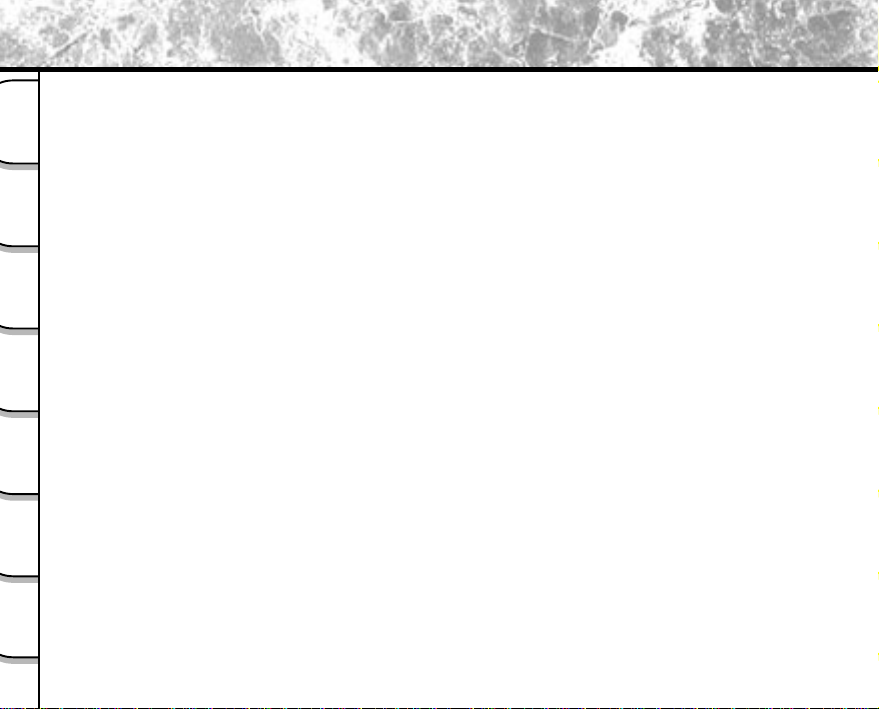
Attention (continued)
CAUTION
If you modify the camera in any way, without getting approval from Toshiba Corporation, your camera may violate
FCC regulations. Violation of FCC regulations may cause the FCC to void your right to use the modified camera.
Ready
Getting
TOSHIBA AMERICA INFORMATION SYSTEMS, INC.
Imaging Systems Division
Taking
9740 Irvine Boulevard,
Photographs
Irvine, California 92618-1697
Phone Number: (800)288-1354
Playing
For customers in Canada
Back Images
CAUTION
This Class B digital apparatus complies with Canadian ICES-003.
Images
Erasing
Handy
Functions
Other
Applications
Additional
Information
- 2 -
Page 3
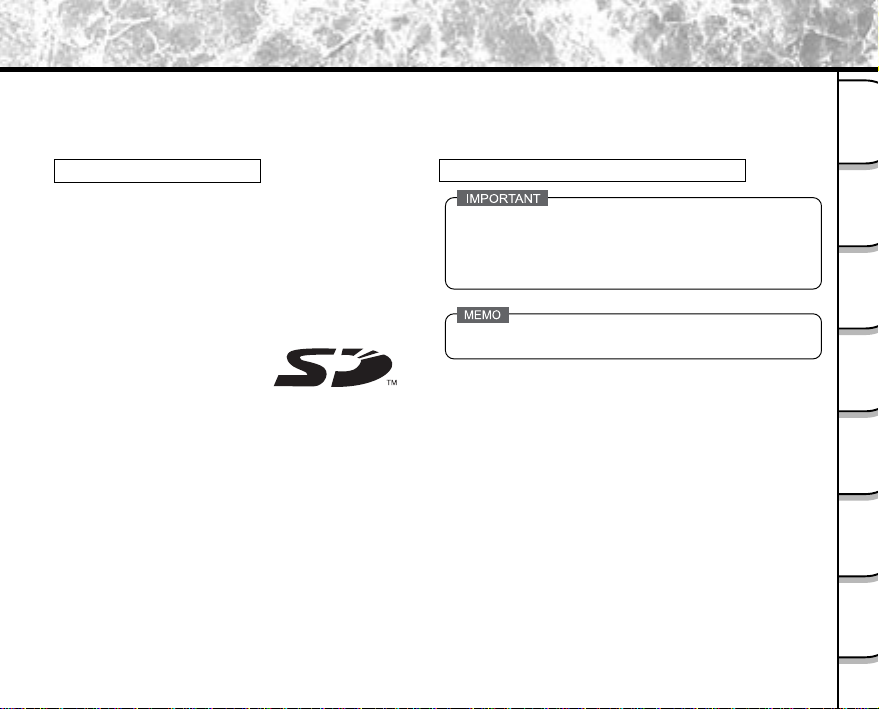
Before Reading This Manual
Thank you for purchasing the Toshiba PDR-3300 Digital Still Camera.
To ensure that you use this camera safely and correctly, read this Instruction Manual carefully before you start
using the camera. Once you have finished reading this Instruction Manual, keep it handy at all times.
Trademark Information
¥Macintosh and are trademarks of Apple Computer,
Inc.
¥ACDSee is trademark of ACD Systems.
¥MS-DOS and Windows are registered trademarks of
the Microsoft Corporation of the U.S. registered in
the USA and other countries.
¥Windows is an abbreviated term referring to the
Microsoft Windows Operating System.
¥SD
is a trademark .
Conventions Used In This Manual
¥Indicates items or details that you should observe to
prevent loss of data, malfunction and impaired
performance. Also indicates information relating to
specifications and functions.
¥Indicates extra useful information.
FIndicates another page to refer to for extra
information.
¥Other companies or product names are trademarks
or registered trademarks of the respective
companies.
Getting
Ready
Photographs
Taking
Back Images
Playing
Erasing
Images
Functions
Handy
Applications
Other
Information
Additional
- 3 -
Page 4
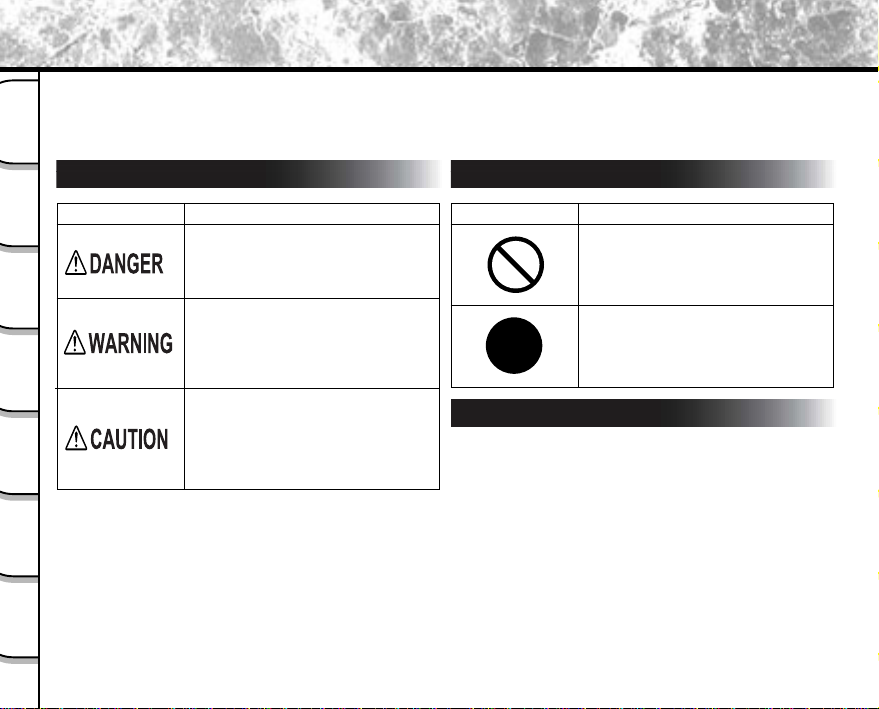
Safety Precautions
Read these safety precautions carefully before using the PDR-3300. These instructions contain valuable
information on safe and proper use that will prevent harm and damage to the operator and other persons.
Make sure that you fully understand the following details (indications) before proceeding to the main descriptions in
Ready
Getting
this manual.
Indication definitions
Graphic symbol definitions
Indication Meaning
Taking
Photographs
To indicate there will be an
immediate hazard to ones life or
severe bodily injury, if the safety
Playing
Back Images
instruction is not carefully observed.
To make aware in advance of actual
or potential harm and danger that
could result in bodily injury, if the
safety instruction is not careful
Erasing
Images
observed.
To notify and warn about the
potential harm that could result in
bodily injury or property damage, if
Handy
Functions
the safety instruction is not carefully
observed.
*1: Bodily injury means minor injuries, burns or shock
which does not require hospitalization or probably
require to seek for First Aid solution.
Other
Applications
*2: Property damage means possible threat and harm
to home, household appliances, utilities, pets; and
indefinitely, it may cause ones financial loss.
Additional
Information
Graphic symbol Meaning
Indicates a prohibited action that must
not be carried out.
The actual prohibited action is
indicated in the symbol or nearby
graphically or described in text.
Indicates a necessary action that must
be carried out.
The actual necessary action is
indicated in the symbol or nearby
graphically or described in text.
Exemption Clauses
¥Toshiba Corporation bears no responsibility in the case of
damages arising from earthquakes, fire not liable to Toshiba
Corporation, operating by third parties, other accidents, or
use under abnormal conditions including erroneous or
improper operation and other problems.
¥Toshiba Corporation bears no responsibility for incidental
damages (lost profit, work interruption, corruption or loss of
the memory contents, etc.) arising from the use of or the
inability to use this unit.
¥Toshiba Corporation accepts no liability whatsoever for any
damages arising from not having followed the descriptions
in this Instruction Manual.
¥Toshiba Corporation accepts no liability whatsoever for any
damages arising from malfunctions arising from
combination with equipment or software that is not related
to Toshiba Corporation.
- 4 -
Page 5
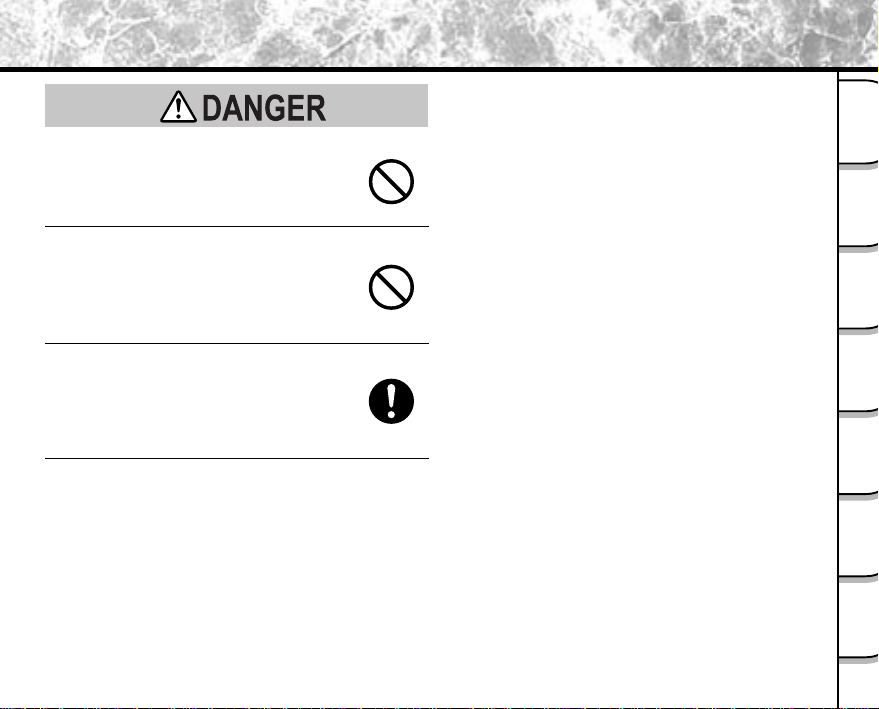
Safety Precautions (continued)
Getting
Ready
Do not heat, disassemble or throw the
batteries into fire or water.
Doing might cause them to rupture, ignite or heat
up, resulting in fire or major injury.
Do not strike the batteries with a hammer, or
step on, drop or subject the batteries to
strong impact.
Doing so might cause them to rupture, ignite or
heat up, resulting in fire or major injury.
Use the batteries only for its originally
intended purpose.
Using the batteries for any other purpose might
cause it to rupture, ignite or heat up, resulting in
fire or major injury.
- 5 -
Photographs
Taking
Back Images
Playing
Erasing
Images
Functions
Handy
Applications
Other
Information
Additional
Page 6

Safety Precautions (continued)
2005.09.08
数码说明书之家
www.54gg.com
Ready
Getting
Should you ever notice smoke, a strange
odor or excessive heat coming from the
camera, immediately turn OFF the power
and remove the batteries and AC adapter.
Taking
Continued use in this state might cause fire,
Photographs
electric shock or burns. For details on repair,
consult the store of purchase, or please contact
the technical support number.
Playing
Back Images
If foreign objects or water have entered the
camera, immediately turn the power OFF
and remove the batteries and AC adapter.
Continued use in this state might cause fire or
Images
Erasing
electric shock. For details on repair, consult the
store of purchase, or please contact the technical
support number.
Handy
If the camera has fallen or its case is
Functions
damaged, immediately turn the power OFF
and remove the batteries and AC adapter.
Continued use in this state might cause fire or
Other
electric shock. For details on repair, consult the
Applications
store of purchase, or please contact the technical
support number.
(continued)
Do not place the camera on inclined or
unstable surfaces.
This might cause the camera to fall or tilt over.
Do not use in areas near water.
This might cause fire or electric shock. Take
special care during rain, snow, on the beach or
near the shore.
Do not use the camera in the bath or
shower.
This might cause a fire or electric shock.
Do not allow metallic objects or other
flammable foreign matter inside the camera.
This might cause a fire or electric shock. Do not
open the SD Memory Card cover, and insert or
allow such objects to fall inside.
Additional
Information
- 6 -
Page 7
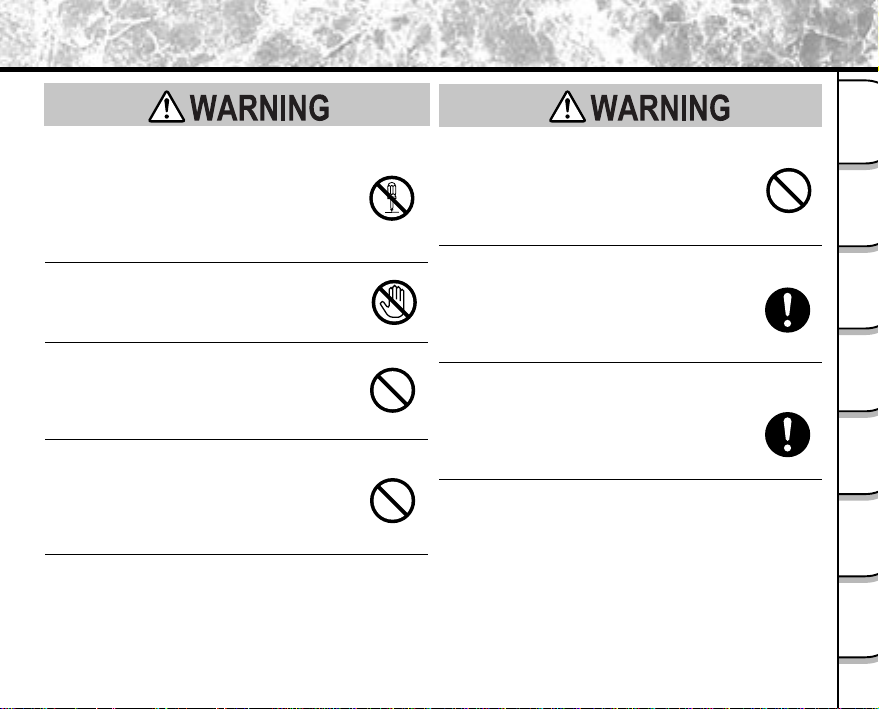
Safety Precautions (continued)
(continued)
(continued)
Getting
Ready
Do not disassemble, change or repair the
camera.
This might cause fire or electric shock. For details
on repair and internal inspection, consult the store
of purchase, or please contact the technical
support number.
Do not touch power or TV antenna cords
during a thunderstorm.
This might cause electric shock.
Do not use the camera while you are
walking, driving or riding a motorcycle.
This might cause you to fall over or result in a
traffic accident.
Use only the specified batteries or the
specified AC adapter.
Use of a battery or AC adapter other than
specified, might cause fire, defects or
malfunctions.
Keep the batteries out of the reach of
children.
If a child swallows a battery, this might result in
poisoning. If a child swallows a battery,
immediately consult a physician.
If battery fluid enters the eyes, immediately
rinse with fresh water and consult with a
physician to receive treatment.
If left untreated, damage to the eye could be
permanent.
Use the AC adapter only with the indicated
power supply voltage (USA: 100-120V,
Europe: 230V AC)
Use with any other power supply voltage might
cause fire or electric shock.
- 7 -
Photographs
Taking
Back Images
Playing
Erasing
Images
Functions
Handy
Applications
Other
Information
Additional
Page 8

Safety Precautions (continued)
Ready
Getting
If you want to use the camera on an airplane,
consult with the airline and follow their
instructions.
Use of this camera is sometimes restricted due to
Taking
potential radio interference.
Photographs
Do not use the camera in humid, steamy,
smoky or dusty places.
Playing
This might cause fire or electric shock.
Back Images
Do not leave the camera in places where the
temperature may rise significantly, such as
inside a car.
Images
Erasing
This might adversely affect the case or the parts
inside, resulting in fire.
Do not wrap the camera or place it in cloth
Handy
Functions
or blankets.
This might cause heat to build up and deform the
case, resulting in fire. Use the camera in a wellventilated place.
Other
Applications
(continued)
Before you move the camera, disconnect
cords and cables.
Failure to do this might damage cords and cables,
resulting in fire or electric shock.
Do not drop or subject the camera to strong
impact.
This might cause fire, electric shock or
malfunctions.
Before you carry out maintenance on the
camera, remove the battery and AC adapter.
Leaving these attached might cause electric
shock.
Remove the batteries and AC adapter if you
plan not to use the camera for a long time.
This might cause fire.
Insert the batteries paying careful attention
to the polarity (+ or -) of the terminals.
Inserting the batteries with its polarities inverted
might cause fire and injury, or damage the
surrounding areas.
Additional
Information
- 8 -
Page 9

Safety Precautions (continued)
(continued) (continued)
Getting
Ready
Do not charge the supplied batteries.
Doing so might cause them to rupture, ignite or
heat up, resulting in fire or major injury.
Do not leave dead or exhausted batteries in
the camera.
Doing so might cause them to rupture, ignite or
heat up, resulting in fire, major injury or damaging
the camera.
Do not use different types of batteries
together, or mix old and new batteries.
Doing so might cause them to rupture, ignite or
heat up, resulting in fire or major injury or
damaging the camera.
Do not walk around with the camera
swinging from the shoulder strap.
If you walk around with the camera hanging from
your hand through the shoulder strap, the camera
might come into contact to other people and
cause injury, or damage to the camera or other
objects.
Do not look at the sun through the camera
viewfinder.
This may cause injury of the eyes.
Do not use the flash close to anyones eyes.
This might cause damage to the persons
eyesight.
Do not subject the LCD monitor to impact.
If the LCD monitor is impacted, the glass on the
screen may be broken and internal fluid may leak.
If the internal fluid enters your eyes or comes into
contact with your body or clothes, immediately
rinse with fresh water. If the internal fluid enters
your eyes, immediately consult a physician to
receive treatment.
Consult your dealer regarding the internal
cleaning of the camera once every two
years.
If dust is allowed to accumulate inside the camera
for a long time, this might result in fire or defects.
Consult your dealer regarding the cleaning costs.
- 9 -
Photographs
Taking
Back Images
Playing
Erasing
Images
Functions
Handy
Applications
Other
Information
Additional
Page 10

Using Your Camera Correctly
Notes On Handling Your Camera
When you use your camera, carefully read and strictly observe the Safety Precautions from page 4 onwards and
Ready
Getting
the notes described below.
ll
lAvoid using or storing the camera in the following places:
Taking
Playing
Erasing
Handy
Other
Additional
ll
Photographs
Back Images
Images
Functions
Applications
Information
¥ Places subject to humidity, dust and dirt
¥ Places subject to direct sunlight
¥ Places subject to high or low temperature
¥ Places filled with highly flammable gas
¥ Places near gasoline, benzene or paint thinner
¥ Places subject to strong vibrations
¥ Places subject to smoke or steam
¥ Places subject to strong magnetic fields (such as electric motors, transformers or magnets)
¥ Places contacting chemicals such as pesticides or next to rubber or vinyl products for long periods
ll
lDo not expose the camera to sand or dust.
ll
The PDR-3300 is particularly sensitive to sand and dust. If the camera comes into contact with sand or
dust, not only will the camera become damaged, it will also no longer be repairable.
Pay special attention when using the camera at the beach or where sand or dust is likely to be present.
ll
l Notes On Condensation
ll
Due to a sudden change in temperature, such as when you move the camera from a cold location to a
warm one, water droplets (condensation) may form on the inside of the camera or on the lens. When
this occurs, switch the camera OFF, and wait an hour before using the camera. Condensation may also
form on the SD Memory Card. If this happens, remove the SD Memory Card, wipe off any condensation
and wait a short time before using it again.
- 10 -
Page 11

Using Your Camera Correctly (continued)
ll
l Carrying Out Maintenance on Your Camera
ll
¥ To prevent the lens, surface of the LCD monitor or viewfinder from being scratched, blow off any
dust from these parts with a blower brush and lightly wipe with a soft dry cloth.
¥ Clean the body of the camera with a soft dry cloth. Do not use volatile liquids such as paint
thinner, benzene or insecticide, as these may react with the camera body and cause deformation
or remove the coating.
Getting
Ready
Photographs
Taking
Back Images
Playing
Erasing
Images
Functions
Handy
Applications
Other
Information
Additional
- 11 -
Page 12

Using Your Camera Correctly (continued)
Notes On Batteries
¥To extend the use of the camera, we strongly recommend that you only use the following types of batteries:
Ready
Getting
Taking
Playing
Erasing
Handy
Other
- Nickel Metal Hydride [NiMh] (Extended Life, Rechargeable)
- Lithium (Extended Life, Not Rechargeable)
¥Battery performance in general (especially Alkaline) may vary depending on individual brand, length of storage
since manufacture, temperature, and operating mode of the digital camera, such as play back using LCD and
strobe. Low temperatures (50 degrees Fahrenheit/10 degrees Celsius or below) can also affect the performance
Photographs
of the battery and decrease the number of pictures taken when compared to picture taking in warmer conditions.
¥The supplied Alkaline batteries are only for operation check when you buy your camera, so the battery life may
be short.
¥The use of manganese type batteries is not suitable for this product due to the low number of pictures that can
Back Images
be taken with this type of battery.
¥When the camera is not in use for an extended period, please remove the batteries from the camera to extend
battery life, and to prevent damage such as battery leakage. (Once the batteries have been removed from the
camera, you will need to re-set the date and time within the SETUP MENU.)
Images
Functions
Applications
Additional
Information
- 12 -
Page 13

Using Your Camera Correctly (continued)
Notes On Handling Batteries
Getting
Ready
When you use the battery, carefully read and strictly observe the
warnings and cautions indicated on the battery.
Failure to do this might cause battery to rupture, ignite or heat up, resulting in fire, major
injury or damaging the camera.
nn
n About Battery Use
nn
¥ Do not use batteries other than that specified.
¥ Do not insert batteries in the wrong direction.
¥ Do not charge, heat, open, or short-circuit the batteries. Do not throw batteries into fire.
¥ Do not charge the supplied batteries.
¥ When using rechargeable batteries, follow the instructions for the batteries and the charger for safe handling.
(This camera can not charge the rechargeable batteries.)
¥ Do not leave dead or exhausted batteries in the camera.
¥ Do not use different types of batteries together, or mix old and new batteries.
¥ Do not remove the batteries immediately after a prolonged use of the camera, as they may have become
heated.
Neglecting the above may cause battery leakage and corrosion, resulting in burns or injury.
If your fingers or clothes come into contact with the battery acid, wash them immediately. If your eyes come in
contact with battery acid, wash them and immediately consult your doctor.
- 13 -
Photographs
Taking
Back Images
Playing
Erasing
Images
Functions
Handy
Applications
Other
Information
Additional
Page 14

Using Your Camera Correctly (continued)
Notes On Handling the AC Adapter
Be sure to use only the specified AC adapter (PDR-AC20A for the US/Canada, PDR-AC20E for Europe, PDR-
Ready
Getting
AC20U for the UK) (sold separately). Using a different AC adapter might cause the camera to malfunction.
When you use the AC adapter, carefully read and strictly observe the Safety Precautions from page 8 onwards
and the notes described below.
Taking
Photographs
Playing
Back Images
Images
Erasing
Handy
Functions
Other
Applications
Additional
Information
¥ Be sure that you do not allow the AC adapter to contact any other metal object as this might cause a
short circuit.
¥ To connect the AC adapter, firmly insert the plug on the end of the cable into the DC IN 5V terminal. Do
not insert the plug into other terminals. This might cause the camera to malfunction.
¥ Before you disconnect the connector cable, turn the camera OFF and then disconnect the cable
holding it by its plug. Do not disconnect the connector cable by pulling the actual cable.
¥ Do not drop the AC adapter or subject it to strong impacts.
¥ Do not use the AC adapter in very hot and humid locations.
¥ Do not plug in the AC adapter while you are using the battery. Switch the camera OFF first.
¥ The AC adapter is for indoor use only.
¥ Use only the specified AC adapter. Do not use other AC adapters.
¥ The AC adapter may sometimes become warm during use. This is normal and not a malfunction.
¥ Buzzing or whirring noises may come from inside the camera. This is normal and not a malfunction.
¥ Do not use the AC adapter near a radio as it could interfere with radio signal reception.
¥ If you remove the battery or AC adapter while the camera is in operation, the date may be lost from
memory. If this happens, reset the date.
- 14 -
Page 15
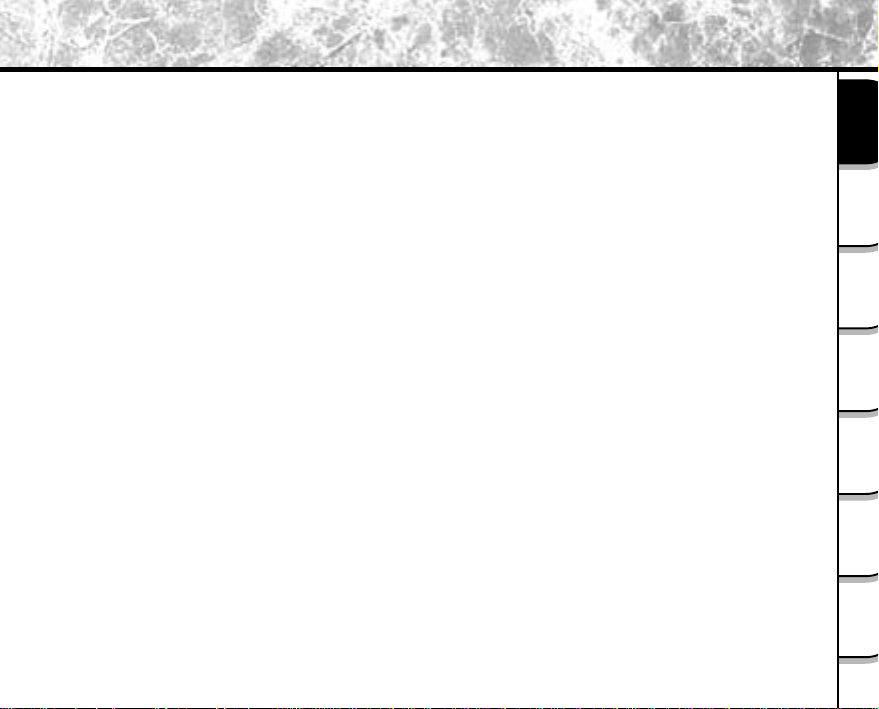
The Function Map
There are various ways you can take photographs on the PDR-3300, by using the settings provided by
the camera itself or by adjusting the settings to suit your particular photographic requirements.
In addition to photographic functions, the PDR-3300 is provided with other handy functions. We suggest
that you look at the function map below before you start using the PDR-3300.
Read these pages first
Lets get ready to use PDR-3300.
Lets learn about basic operation
- Turning the Power ON
- Photography
- Playing back photography images
- Erasing Images
Taking Photographs
STEP 1 Taking photography
STEP 2 Leaving camera setting up to your camera
¥The camera automatically adjusts the focus and
exposure settings.
¥Taking Portrait Shots
¥Taking Landscape Shots
¥Taking Shots of Portraits at Night
¥Taking Continuous Shots of Moving Objects
STEP 3 Utilizing the various photography modes
¥Zoom Photography
¥Focus Photography
¥Photography Using the Self-timer
¥Photography Using the Flash
¥Making movies
STEP 4 Setting the modes in more detail to make your
photographs turn out more as you intended
¥Setting Image Size and Quality
¥Taking Shots with the Priority Given to Aperture
¥Taking Shots with the Priority Given to Shutter Speed
¥Extended Exposure Photography
¥Compensation Exposure
¥Automatic Exposure Bracketing (AEB Photography)
¥Taking Photos Continuously
¥Setting White Balance
Playing back your photographed images
STEP 1 Lets playback some images
STEP 2 Selecting the various ways to play back images
¥Playing back movies
¥Enlarging Photographed Images
¥Auto Playback
¥Simple Movie Playback
¥Displaying Detailed Information of Images
Erasing images
STEP 1 Erasing Images
STEP 2 Other ways to erase images
¥Erasing All Images in a Folder
¥Erasing All Images Folders
¥Formatting SD Memory Card
Ready
Getting
Photographs
Taking
Back Images
Playing
Images
Erasing
Functions
Handy
Applications
Other
Information
Additional
- 15 -
Page 16
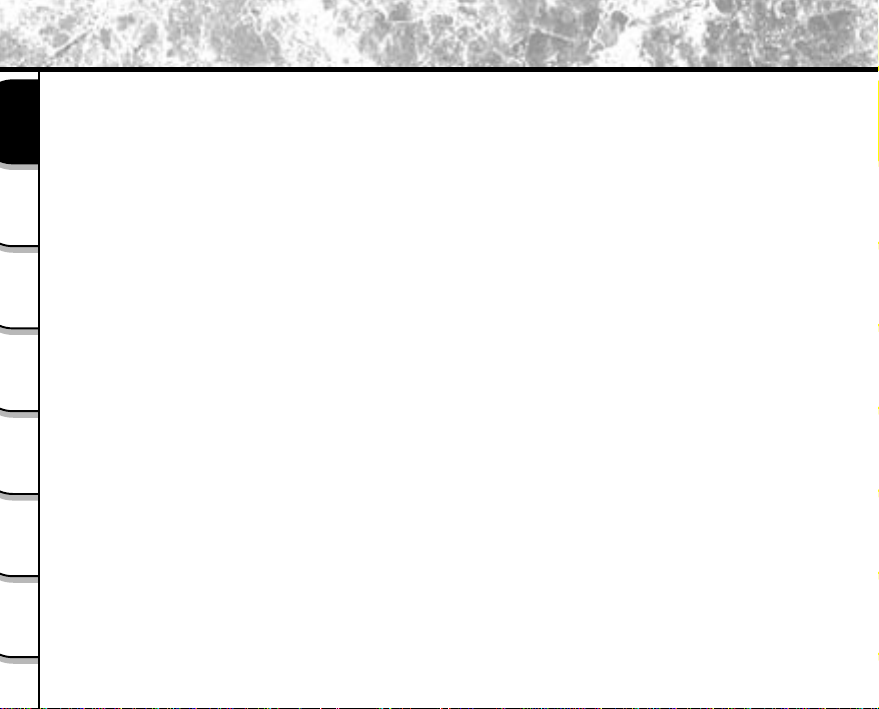
Setting the basic camera settings
2005.09.08
数码说明书之家
www.54gg.com
Setting the Date and Time
Formatting SD Memory Card
Getting
Ready
Adjusting the LCD Monitor Brightness
Switching LCD Monitor Display
Turning the LCD Monitor Display OFF
Turning the Beep OFF
Taking
Setting the Color of Images(Color/Black and White/Sepia)
Photographs
Changing the Power OFF Time
Changing the LCD Monitor Display Language
You can also do this
Playing
-The PDR-3300 also has lots of other features-
Back Images
Protecting Images
Changing the size of Images
Compressing Images
Print Information
Erasing
Images
Displaying Detailed Information of Images
Switching LCD Monitor Display
Taking and Playing Back Photographs on a TV
Handy
Loading images on a personal computer
Functions
Loading images on a personal computer, separate Software Manual
Other
Applications
Additional
Information
- 16 -
Page 17
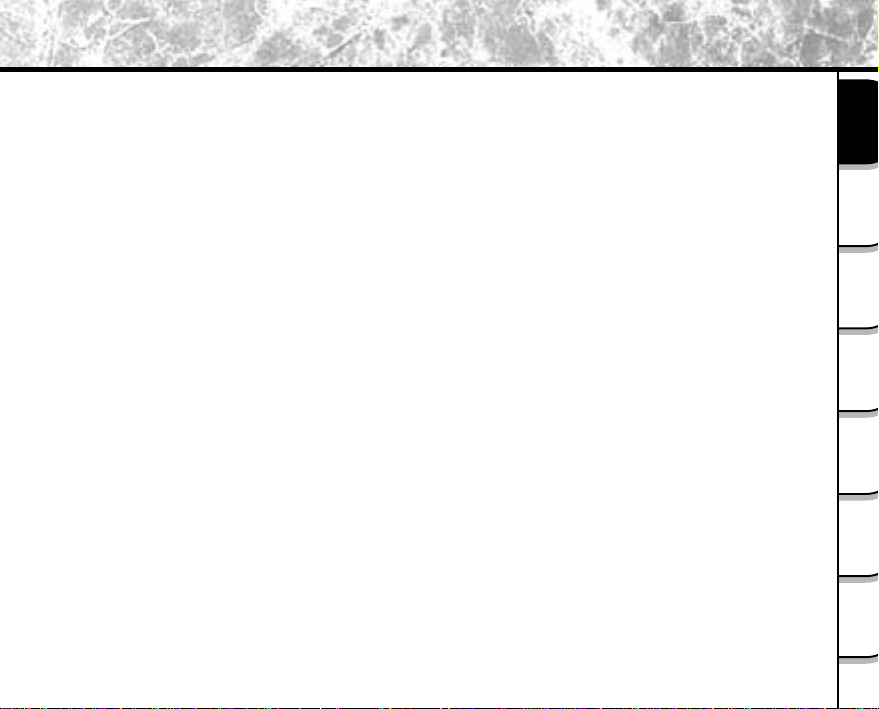
Ready
Getting
Photographs
Taking
Back Images
Playing
Images
Erasing
Functions
Handy
Applications
Other
Information
Additional
- 17 -
Page 18
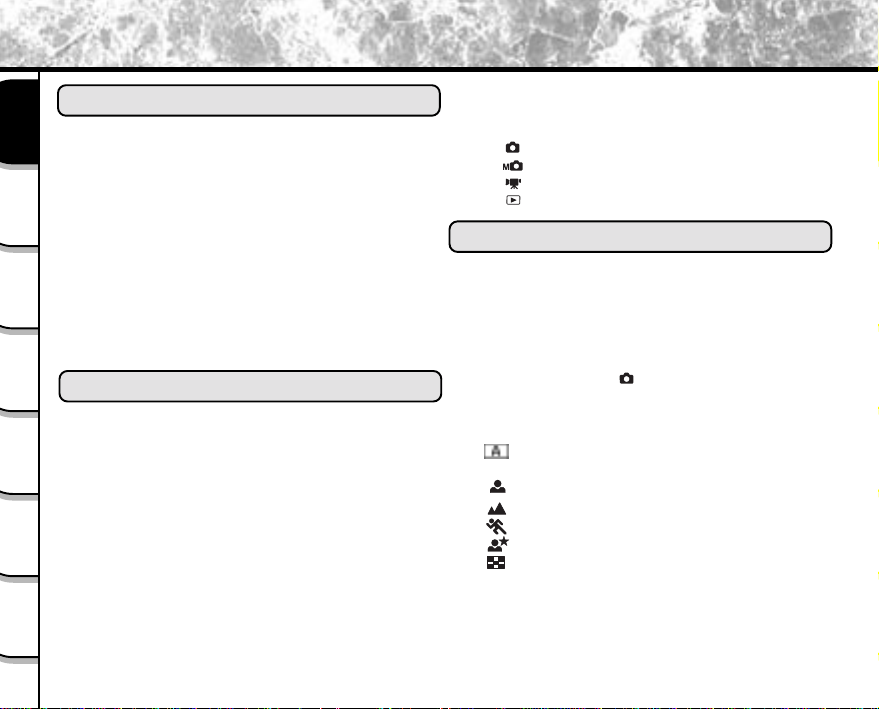
Contents
Contents The name in parentheses ( ) is the function name on the PDR-3300 Preface
Preface
¥Attention...................................................................
Getting
Ready
¥Before Reading This Manual.....................................
¥Safety Precautions...................................................
Indication definitions............................................
Graphic symbol definitions....................................
Taking
Exemption Clauses..............................................
Photographs
¥Using Your Camera Correctly ................................
Notes On Handling Your Camera..........................
Notes On Batteries..............................................
Notes On Handling Batteries................................
Playing
Notes On Handling the AC Adapter.......................
Back Images
¥The Function Map...................................................
¥Contents................................................................
Erasing
Images
¥Accessories..........................................................
¥Names of Parts......................................................
¥Attaching the Shoulder Strap..................................
Handy
¥Installing the Batteries...........................................
Functions
Loading the Batteries.........................................
Removing the Batteries............................................
Battery Wear.....................................................
¥Using the Power Outlet.........................................
Other
¥About SD Memory Card.........................................
Applications
Notes on SD Memory Card................................
Loading SD Memory Card.................................
Removing SD Memory Card..............................
Write Protection................................................
Additional
Information
¥Turning the Power On/Off......................................
Getting Ready
Turning the Power On........................................
Turning the Power Off........................................
¥LCD Monitor Display .............................................
1
In [ ] mode ...................................................
3
In [ ] mode ...................................................
4
In [ ] mode ...................................................
4
In [ ] mode ...................................................
4
4
10
10
¥How to Hold Your Camera......................................
12
¥How to Press the Shutter Button ...........................
13
¥Photography (Auto Photography)............................
14
Using the Viewfinder ...........................................
15
Using the LCD Monitor .......................................
18
¥Setting the Image Size and Quality ........................
Taking Photographs
¥Taking Photographs in [ ] Mode
(Auto Select mode) ................................................
¥Taking Photographs in a Variety of Modes
21
([SCENE ] Mode) ..............................................
22
[ ] Automatically adjusts the focus
25
and exposure settings ........................................
26
[ ] Portrait ....................................................
26
[ ] Landscape ...............................................
27
[ ] Sports .....................................................
28
[ ] Night........................................................
29
[ ] 16-frame multi...........................................
31
31
¥Zoom Photography.................................................
32
¥Macro Photography................................................
33
¥Self-timer Photography ..........................................
35
¥Photography Using the Flash .................................
36
- 18 -
36
36
37
37
38
39
40
41
42
44
44
45
47
50
51
53
53
53
54
54
55
56
58
59
60
Page 19
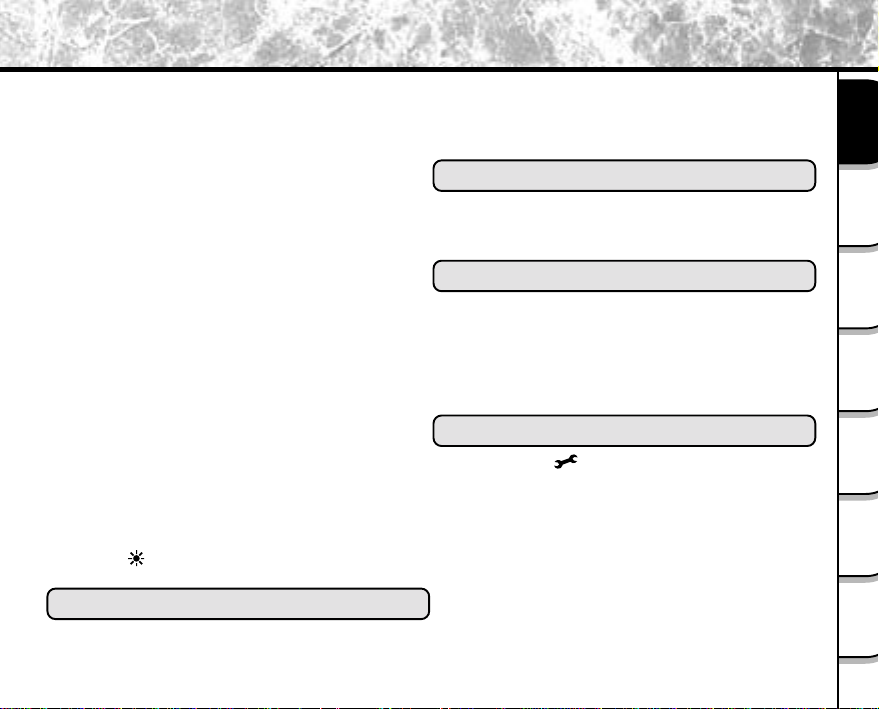
¥Manual Settings......................................................
Exposure control (EXP.) ..................................
White Balance (W.B.) ......................................
Metering system (A.E.).....................................
Single, continuous or AEB
photography mode (S/C)...................................
¥Focus Mode...........................................................
¥Photography in the Program Mode .........................
¥Photography in the Aperture-priority Mode..............
¥Photography in the Shutter Speed-priority Mode.....
¥Photography in the Full Manual Mode ....................
¥
Extended Exposure Photography(Bulb Photography)...
¥Exposure Compensation........................................
¥Taking Shots with the Automatic
Exposure Bracketing (AEB Photography)................
¥Taking Photographs Continuously
(Burst Photography)................................................
¥Making Movies.......................................................
¥Changing the Preset Conditions
(RECORDING MENU) ............................................
PREVIEW........................................................
COLOR............................................................
ISO...................................................................
SHARPNESS....................................................
CONTRAST .....................................................
DIGITAL ZOOM ...............................................
LCD ( )........................................................
QUALITY..........................................................
Playing Back Images
¥Playing Back Photographed Images
(Single-Frame Playback) .......................................
¥Playing Back Movies ..............................................
¥Displaying a List of Images (Thumbnail Display).....
62
¥Enlarging Photographed Images (Zoom Playback)..
64
¥Auto Playback (Slideshow) ....................................
64
¥Playback of Multi Image Pictures............................
65
65
67
¥Erasing Images (Erase Frame)................................
68
¥Erasing Folders (All Images in a Folder/All Folders)
69
¥Formatting the SD Memory Card............................
71
73
74
¥Reducing the Image Size(Resize)...........................
75
¥Compressing Images(Quality).................................
¥Print Information .....................................................
77
¥Protecting Images...................................................
Protecting an Image .......................................
78
Removing the Protection ................................
81
83
84
¥Basic Settings ( mode) ....................................
84
AUTO POWER OFF........................................
85
SOUND ..........................................................
86
TIME & DATE .................................................
86
OSD LANGUAGE............................................
86
VIDEO OUT ...................................................
86
QUALITY ........................................................
87
FRAME NUMBER .........................................
Erasing Images
Handy Functions
Other applications
SYSTEM INFO ..............................................
¥Adjusting the LCD Monitor Brightness ....................
¥DISP Button and LCD Monitor Display
88
(In Playback Mode) ................................................
89
- 19 -
91
92
93
94
95
97
99
100
102
104
108
108
110
111
112
112
113
113
114
114
115
115
116
117
Ready
Getting
Photographs
Taking
Back Images
Playing
Images
Erasing
Functions
Handy
Applications
Other
Information
Additional
Page 20
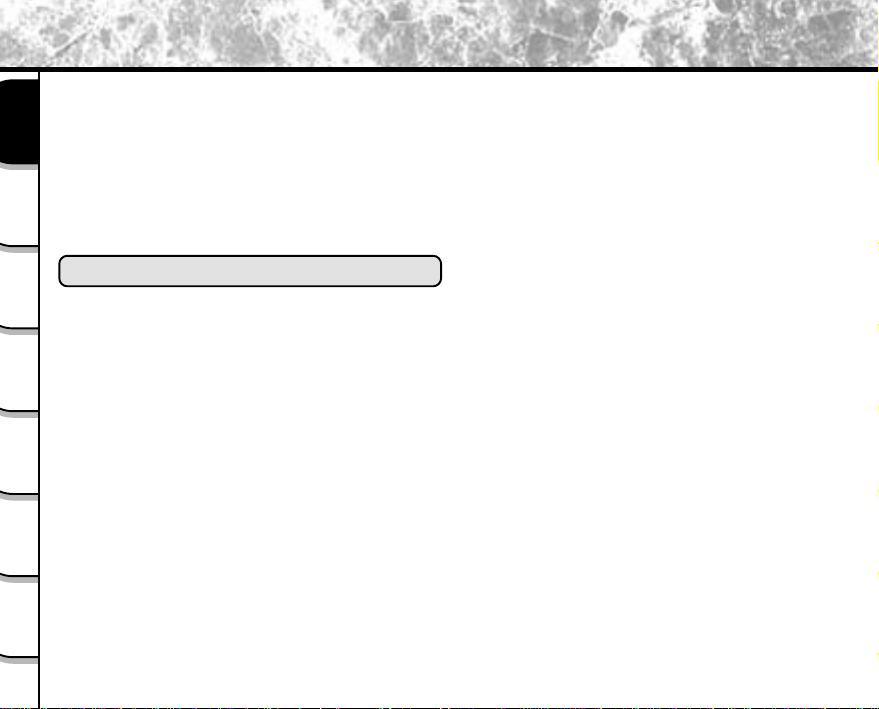
Contents
Contents The name in parentheses ( ) is the function name on the PDR-3300 Preface
¥DISP Button and LCD Monitor Display
(In Photography Mode) ...........................................
¥Taking and Playing Back Photographs on a TV ........
Getting
Ready
¥Transferring Images to a PC ...................................
¥Separately Sold Accessories ..................................
¥Connecting to Other Devices...................................
¥Definitions of the Color of the Viewfinder LED ........
Taking
¥Self-timer LED.........................................................
Photographs
¥IR Remote Controller...............................................
Erasing Images
¥Specifications ........................................................
Playing
Back Images
¥Warnings and Messages Displayed on
LCD Monitor............................................................
¥Troubleshooting ......................................................
¥Glossary ................................................................
Erasing
Images
Handy
Functions
Other
Applications
118
119
120
121
122
123
124
124
125
129
131
132
Additional
Information
- 20 -
Page 21

Accessories
Make sure that you have all of the items below before you start using your camera.
Alkaline batteries (4) (size AA)
Shoulder strap (1)
¥ SD Memory Card (8MB) (1)
¥ SD Memory Card case (1)
¥ Instruction Manual (this manual)
¥ Software Manual
Video cable (1) USB cable (1)
Camera case (1)
Software application (1)
(CD-ROM)
Ready
Getting
Photographs
Taking
Back Images
Playing
Images
Erasing
Functions
Handy
Applications
Other
Information
Additional
- 21 -
Page 22
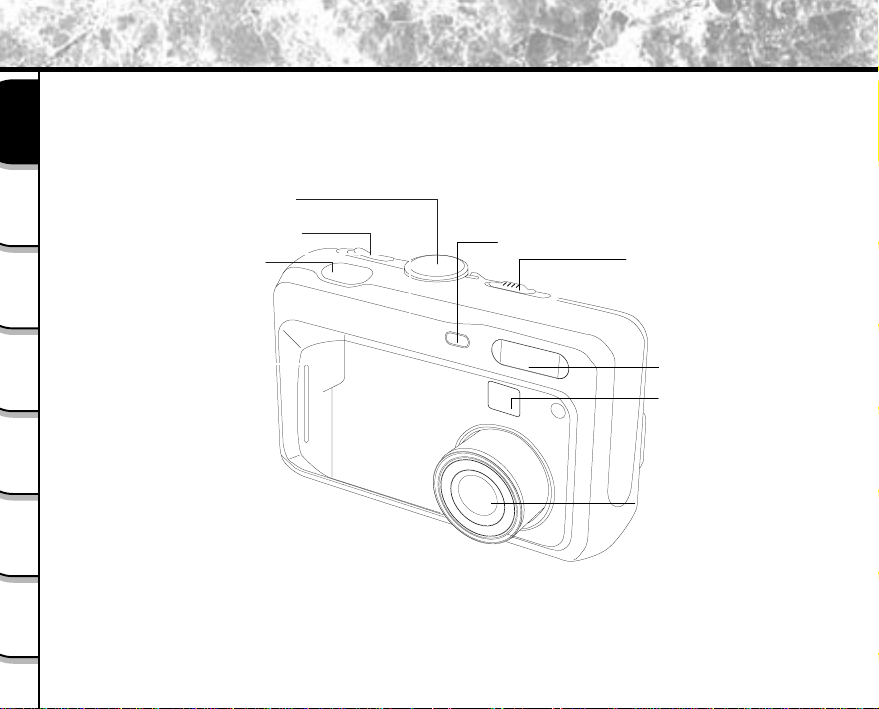
Names of Parts
S
h
r
Mode dial
Getting
Ready
Taking
Photographs
Playing
Back Images
Erasing
Images
Handy
Functions
Other
Applications
Additional
Information
POWER switch
hutter button
- 22 -
Self-timer lamp
Lens cover switc
Flash
Viewfinde
Lens
Page 23
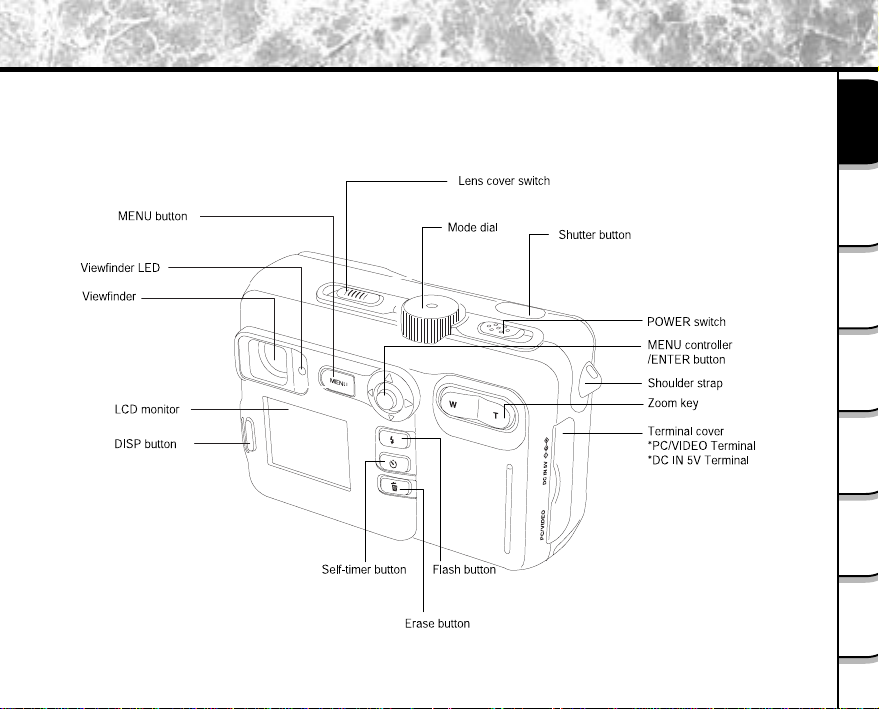
Names of Parts (continued)
Ready
Getting
Photographs
Taking
Back Images
Playing
Images
Erasing
Functions
Handy
Applications
Other
Information
Additional
- 23 -
Page 24
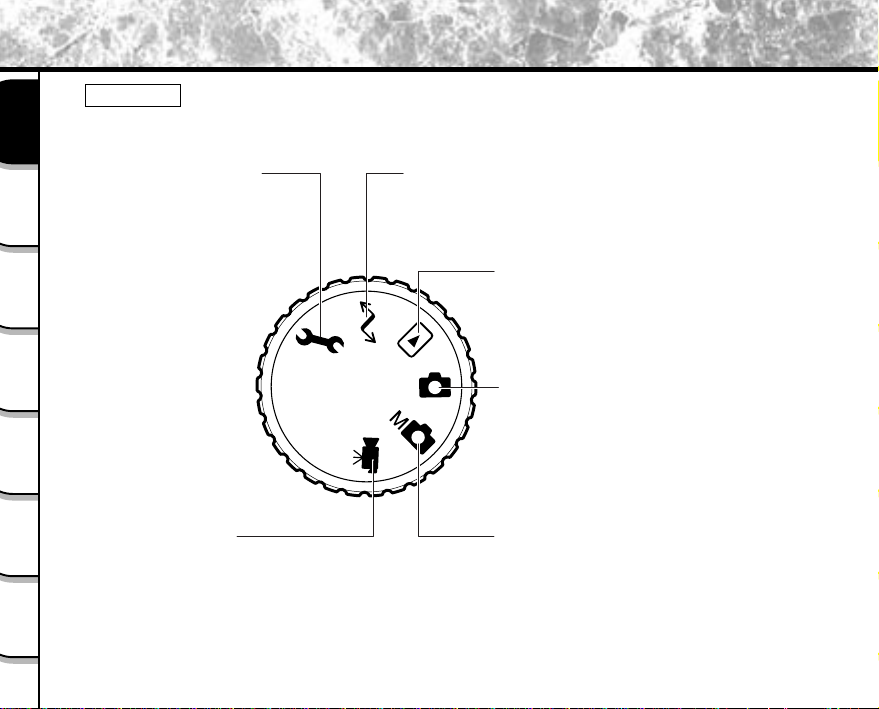
Names of Parts (continued)
Mode dial
Getting
Ready
SET-UP mode
Sets basic camera settings
(AUTO POWER OFF, SOUND,
Taking
TIME & DATE, OSD LANGUAGE,
Photographs
VIDEO OUT, QUALITY, FRAME
NUMBER ,SYSTEM INFO.)
Playing
Back Images
Erasing
Images
Handy
Functions
Movie mode
Other
Takes short Movies for playback
Applications
on camera or computer.
Additional
Information
PC mode
Transfers images to a PC.
For details, refer to the Software
Manual.
Playback mode
In this mode, you can select image
playback, size change, compression, protect
mode, and writing of development (printing)
information.
Auto Photography mode
This mode enables automatic photography in
accordance with the photographic conditions.
In this mode, the exposure (combination of
shutter speed and aperture) is automatically
controlled to facilitate photography.
Manual Photography mode
Manually sets white balance, exposure,
aperture value, shutter speed and AE
(auto-exposure) position.
- 24 -
Page 25
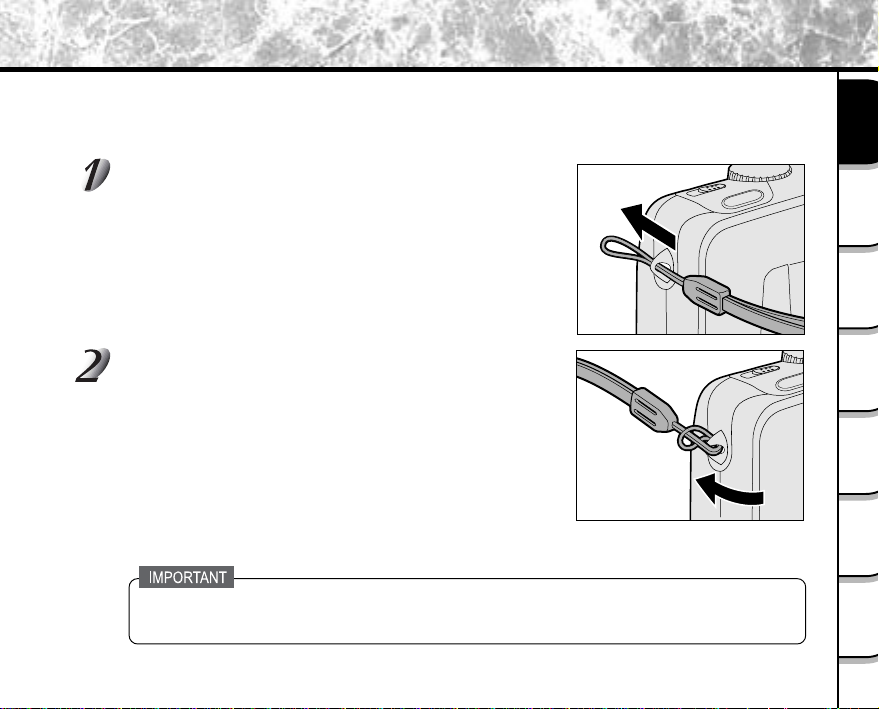
Attaching the Shoulder Strap
This shoulder strap is handy for carrying your camera around.
To prevent your camera from dropping during photography, hang the shoulder strap around your neck.
Pass the end of the shoulder strap through the strap
attachment on the camera.
Pass the shoulder strap through the loop and pull.
¥When the camera is not in use, be sure to close the lens by sliding the lens cover switch
to close position. Turn off the power to retract the lens unit before closing the lens cover.
Ready
Getting
Photographs
Taking
Back Images
Playing
Images
Erasing
Functions
Handy
Applications
Other
Information
Additional
- 25 -
Page 26
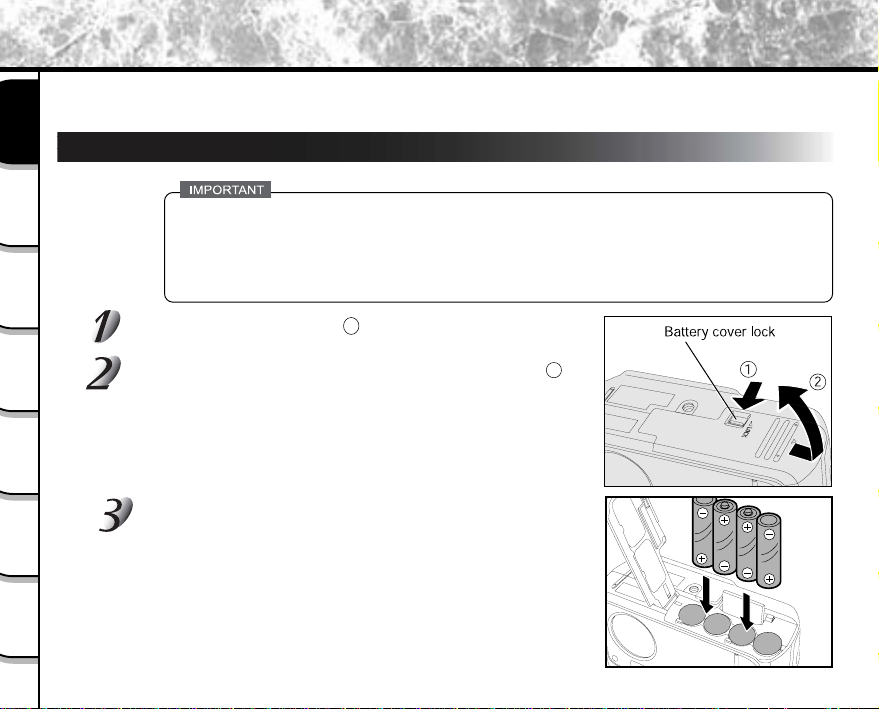
Installing the batteries
This camera uses four size AA batteries. For details on handling batteries, be sure to read page 12 .
Getting
Ready
Loading the Batteries
Taking
Photographs
Playing
Back Images
¥Before you load or remove the batteries, be sure to turn the camera off.
¥If the battery is loaded or removed with the power on, the date setting may return to its default
or the camera settings may be reset.
¥The camera may not start normally if you load batteries not on the power off status. In this
case, turn off, then turn on again.
Unlock the battery cover lock 1 .
Erasing
Images
Handy
Functions
Other
Applications
Additional
Information
Pull open the battery door in the direction of the open arrow 2.
Load batteries in the battery compartment. Make sure they are
loaded in their polarity as shown inside the battery compartment.
- 26 -
Page 27
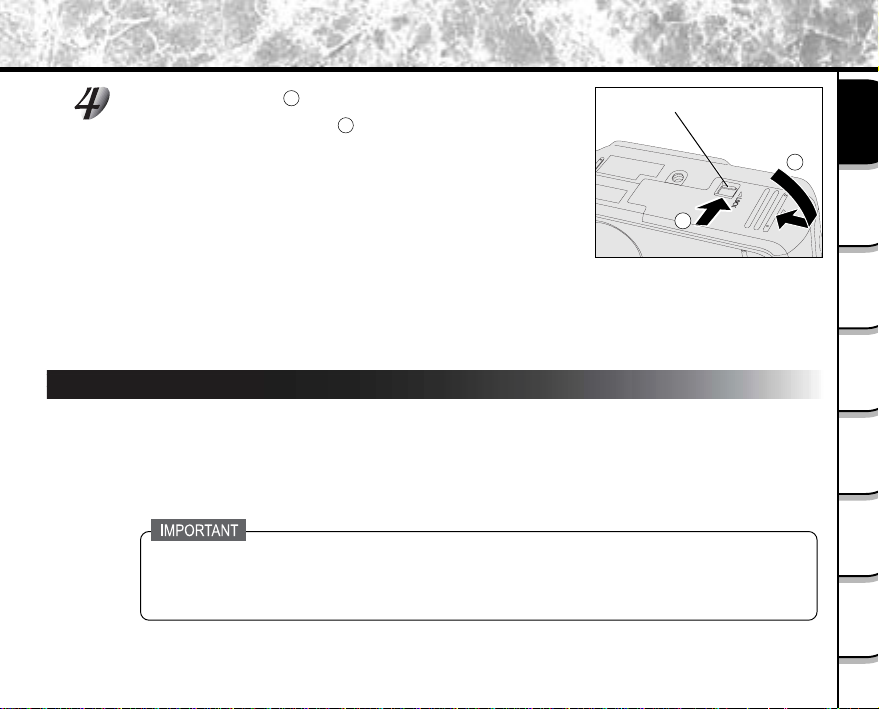
Close the battery door 1 and move the battery cover lock switch in
the direction of the Lock arrow 2 . Make sure that the battery cover
is firmly closed.
Note:
If CARD COVER LOCK IS RELEASED message popped out on the LCD monitor, please
check the battery cover lock switch. Make sure it is locked in the direction of the Lock arrow.
Removing the Batteries
Reverse the procedure for Loading the Batteries and remove the batteries .
Battery cover lock
2
Ready
Getting
1
Photographs
Taking
Back Images
Playing
Images
Erasing
Functions
Handy
Applications
Other
When removing the batteries, take care not to drop the camera of the batteries by mistake.
- 27 -
Information
Additional
Page 28

Installing the batteries (continued)
Battery Wear
When the power is ON, the remaining battery power is displayed on the LCD monitor.
Getting
Ready
Taking
Photographs
Playing
Back Images
Erasing
Images
Handy
Functions
Other
Applications
Additional
Information
When you use the camera for the first time or if you have left the camera for a long time without
the battery loaded, set the date.
If the batteries are exhausted and need replacement, do not connect the AC adapter. It may
cause an incorrect display of remaining battery power.
Battery power measure is based on amount of power required for camera LCD, flash,
photography and playback.
About the battery duration time
The following shows the number of frames/time capable of continuous photographing and playback
on condition of using new alkaline batteries.
The battery duration time may vary depending on environmental temperature, image size, image
quality or using frequency of zoom.
In photography mode (using strobe every time in a normal temperature)
When LCD monitor is ON ......... approx(WAIT FOR TOSHIBA)frames
When LCD monitor is OFF ....... approx. (WAIT FOR TOSHIBA)frames
In playback mode (slideshow continuous playback time).approx. 110 min.
- 28 -
Page 29
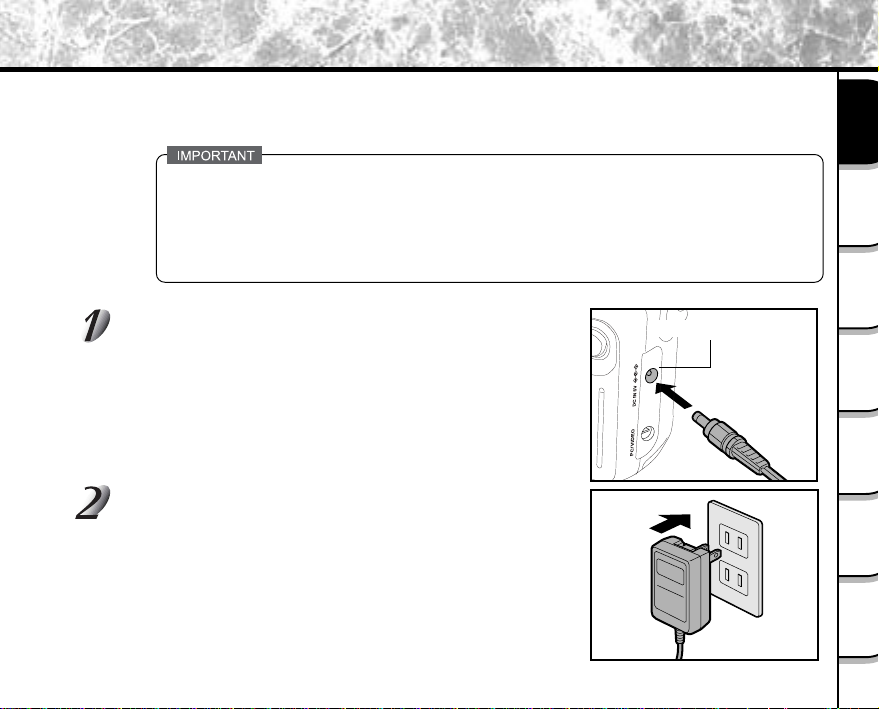
Using the Power Outlet
If you use the AC adapter in a room with a power outlet, you can take photographs for an extended
period of time. This also prevents failed photographs due to battery wear or failed transfer of data to a
PC. For details on handling the AC adapter, be sure to read page 14.
- Before you connect or disconnect the AC adapter, be sure to turn the camera off. If the AC
adapter is connected or disconnected with the power ON, the camera may malfunction or
recorded data may be erased (destroyed) even if the batteries are loaded.
- The camera may not start normally if you load batteries not on the power off status. In this
case, slide the Power knob to turn off the power, then turn on again.
Insert the AC adapter connector plug into the DC IN 5V
terminal on the camera.
DC IN 5V terminal
Insert the AC adapter power plug into the power outlet.
Ready
Getting
Photographs
Taking
Back Images
Playing
Images
Erasing
Functions
Handy
Applications
Other
Information
Additional
- 29 -
Page 30
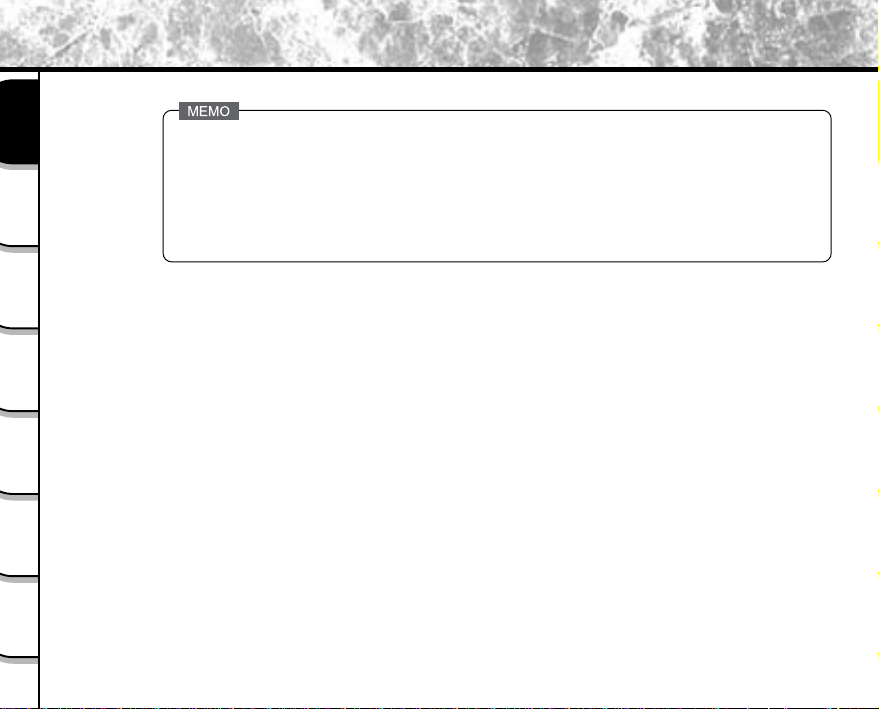
Using the Power Outlet (continued)
Getting
Ready
Taking
Photographs
Playing
Back Images
Erasing
Images
Handy
Functions
Other
Applications
Additional
Information
When the AC adapter is connected after the batteries have been installed, the camera lens
unit automatically retracts and the power turns off. Please turn on the power again to
resume operation.
Batteries can be installed while the AC adapter is connected. However, if the AC adapter is
disconnected after the batteries have been loaded, the camera power is automatically
turned off but the lens will remain extended. If this happens, please turn on the power to
resume operation.
- 30 -
Page 31

About SD Memory Card
SD Memory Card is a storage medium for saving images that you have photographed. Even if the cameras power
is turn OFF, the images saved on the SD Memory Card are not erased. SD Memory Card can be repeated read
and written.
SD Memory Card having the following storage capacity can be used on your camera:
8MB/16MB/32MB/64MB/128MB
You can also connect the PC card adapter to transfer images to a PC.
Notes on SD Memory Card
Remove and insert SD Memory Card with the cameras power turned off.
Recorded data may be erased (destroyed) in the situations listed below.
- When the SD Memory Card is used incorrectly by the user or a third party
- When the SD Memory Card is exposed to static electricity or electrical noise
- When the SD Memory Card is removed or the camera is then switched OFF during data recording, data
erasing, frame advance when images are being played back or during formatting of the SD Memory Card.
We recommend copying and saving important data onto another storage medium (floppy disk, harddisk, MO
disk, etc.).
Never remove the SD Memory Card or switch the camera OFF during data recording or during data erasing
(SD Memory Card formatting). These actions might damage the SD Memory Card.
Use only the SD Memory Card specified for use with the camera. The use of other SD Memory Card could
damage the camera.
SD Memory Card are precision electronic devices. Do not bend, drop, or subject SD Memory Card to
excessive shocks. Also, do not carry SD Memory Card in locations such as a trouser pocket. This might
subject the SD Memory Card to excessive force when you sit down, damaging the SD Memory Card.
Do not use or store SD Memory Card in environments likely to be affected by strong static electricity or
electrical noise.
Do not use or store SD Memory Card in very hot, humid or corrosive environments.
Take care not to touch the SD Memory Cards electrodes (metal contacts) or allow the electrodes to
become soiled. Use a dry lint-free cloth to wipe away any dirt.
To avoid damage caused by static electricity during transportation or storage, always use the special static-
free case provided.
If you are not using the camera for a long period of time, remove the SD Memory Card and store it in a safe
place.
- 31 -
Ready
Getting
Photographs
Taking
Back Images
Playing
Images
Erasing
Functions
Handy
Applications
Other
Information
Additional
Page 32

About SD Memory Card (continued)
Inserting a SD Memory Card that is charged with static electricity into your camera may cause it to
malfunction. If this occurs, switch the camera OFF and then ON again.
Getting
Ready
Taking
Photographs
The SD Memory Card may feel warm when it is removed from the camera after the camera is used for a long
time. This is normal and not a malfunction.
The SD Memory Card has a limited service life. If images can no longer be written or erased, buy a new SD
Memory Card.
Use the index labels provided with the camera. If you attach a commercially available label, it may cause a
malfunction when the SD Memory Card is loaded or removed.
Loading SD Memory Card
Playing
Back Images
Erasing
Images
Handy
Functions
Other
Applications
Additional
Information
Slide the POWER switch to OFF position, to turn the power off.
Unlock the battery cover lock switch.
Pull open the battery door in the direction of the open arrow.
Firmly insert the SD Memory Card as far as it can go with the SD
Memory Card electrodes (metal contacts) facing the rear of the
camera.
- 32 -
Page 33

Close the battery door and move the battery cover lock
switch in the direction of the Lock arrow. Make sure that
the battery cover is firmly closed.
Note:
¥ If CARD COVER LOCK IS RELEASED message popped out
on the LCD monitor, please check the battery cover lock switch.
Make sure it is locked in the direction of the Lock arrow.
¥Before you use the new SD Memory Card for the first time, be
sure to format the SD Memory Card.
Battery cover lock
2
Ready
Getting
1
Photographs
Taking
Back Images
Playing
Removing SD Memory Card
Never open the battery cover door or remove the SD Memory Card while data is being recorded
to the SD Memory Card (viewfinder LED flashes). This might damage the SD Memory Card or
corrupt the data on the SD Memory Card.
Slide the POWER switch to OFF position, to turn the power off.
If LENS COVER message popped out and the viewfinder lamp flashes (red) rapidly, please
check the lens cover switch. Slide the lens cover switch towards to open the lens cover,
and the camera will operate normally.
- 33 -
Images
Erasing
Functions
Handy
Applications
Other
Information
Additional
Page 34

About SD Memory Card (continued)
Unlock the battery cover lock switch.
Pull open the battery door in the direction of the open arrow.
Getting
Ready
Taking
Photographs
Playing
Back Images
Erasing
Images
Handy
Functions
Other
Applications
Additional
Information
Push the SD Memory Card in as far as it can go, and pull it out
with your fingers.
If you push SD Memory Card once in as far as it can go, it will
protrude slightly. Pull it out with your fingers.
Close the battery door and move the battery cover lock switch
in the direction of the Lock arrow. Make sure that the battery
cover is firmly closed.
- 34 -
Battery cover lock
1
2
Page 35

Write Protection
To prevent valuable data from being erased, move the write-protect knob
to the lock arrow direction on the SD Memory Card. Data can no longer be
recorded or erased from SD Memory Card. To write or erase data from
SD Memory Card, unlock the write-protect knob to unlock direction.
The write protection may not function if the write-protect lock is malfunction.
Write-protect area
Ready
Getting
Photographs
Taking
Back Images
Playing
Images
Erasing
Functions
Handy
Applications
Other
Information
Additional
- 35 -
Page 36

Turning the Power On/Off
Getting
Ready
Taking
Turning the Power ON
Photographs
If no operation is carried out for a fixed amount of time (default: 1 minute), the power is turned
off to prevent battery wear. This is called Auto Power OFF
Make sure that the SD Memory Card is correctly loaded.
Slide the lens cover switch toward open direction .
Playing
Back Images
Slide the POWER switch to ON position, to turn on the power.
When the camera is turned on, set the mode dial to the
Erasing
Images
desired mode.
In the photography modes ( , or ),
the lens extends from the camera body.
When the camera is turned ON, the Auto Power OFF function
starts to work.
Handy
Functions
Other
Turning the Power OFF
Applications
Slide the POWER switch to OFF position, to turn off the power.
The power is turned off, and the lens returns to its original position in the body.
Additional
Information
Close the lens by sliding the lens cover switch to close position .
POWER
- 36 -
Page 37

LCD Monitor Display
The text, numbers and icons that are displayed on the LCD monitor vary according to the current settings.
The LCD monitor automatically turns ON if necessary even if it is set to OFF.
In [ ] Mode
Mode dial setting
Photography mode
Battery condition
Zoom state Possible number of shots
Flash state
Size
Quality
Date
Time
AE(automatic exposure setting)
Ready
Getting
Photographs
Taking
Back Images
Playing
Images
Erasing
Functions
Handy
Applications
Other
Information
Additional
- 37 -
Page 38

In [ ] Mode
Getting
Ready
Taking
Photographs
Photography mode
Playing
Back Images
Erasing
Images
Handy
Functions
Battery condition
Slow shutter speed warning
Other
Applications
Histogram:
A histogram is a graphic representation of the tones of the subject. The horizontal axis of the histogram
Additional
Information
shows the brightness (increasing brightness from left to right) and the vertical axis shows the number of
pixels at each brightness level.
Mode dial setting
Zoom state Possible number of shots
F2.9 1/2
Exposure compensation
- 38 -
Flash state
Size
Quality
Self-timer
Histogram
Shutter speed
Aperture
Page 39

In [ ] Mode
Mode dial setting
Zoom state Possible photographic time
Ready
Getting
Photographs
Taking
Photography mode
Battery condition
The size of the data to be recorded varies according to the amount of detail in the subject
image. So, the number of images that can be photographed after an image is recorded
sometimes does not decrease.
The display is momentarily disrupted after recording an image or the mode is switched. This
does not affect photography.
- 39 -
1:15
Flash state
Size
Quality
Self-timer
Date
Time
Back Images
Playing
Images
Erasing
Functions
Handy
Applications
Other
Information
Additional
Page 40

In [ ] Mode
Getting
Ready
Taking
Photographs
Playing
Back Images
Erasing
Images
Handy
Functions
Other
Applications
Additional
Information
Mode dial setting
Photography number
102-0001
Date
Time
- 40 -
Page 41

How to Hold Your Camera
When taking a photograph, hold the camera firmly and prevent your finger or shoulder strap from covering the lens,
flash or flash sensor.
Right
Camera held with both hands with your arms
Wrong
Fingers held over the lens
firmly held against the sides of your chest
Ready
Getting
Photographs
Taking
Back Images
Playing
Images
Erasing
Functions
Handy
Applications
Other
Information
Additional
- 41 -
Page 42

How to Press the Shutter Button
The shutter button can be pressed down in two stages: half way down and fully down. When pressed half way
down, AF (auto-focus) and AE (auto exposure) are carried out. When pressed fully down, the camera takes a
picture.
Getting
Ready
Taking
Photographs
Playing
Back Images
Erasing
Images
Handy
Functions
Other
Applications
Additional
Information
Press the shutter button down half way .
AF (auto-focus) and AE (auto exposure) start to function.
When AF or AE are locked, the beep tone sounds and the
viewfinder LED lights (turns green).
Press and hold the shutter button down fully .
The camera takes a picture.
The viewfinder LED flashes while image data is being recorded
onto the SD Memory Card.
Never open the battery door or remove the SD Memory Card while an image is being recorded.
This may corrupt the data on the SD Memory Card or damage the SD Memory Card itself.
The image in the LCD monitor sometimes darkens from the time that the shutter button is
pressed down halfway until the image becomes focused.
To set the focus or exposure for a subject outside the center of the intended image, point the
camera directly at the subject or desired exposure (lighting), press and hold the shutter button
halfway. Now, with the shutter button still held halfway down, you can turn the direction of the
camera and frame your image with the focus and exposure locked. Press the shutter button
down fully to complete capturing of the image.
Moving the camera as you press the shutter button will result in a blurred image.
The PDR-3300 uses an accurate auto focus mechanism. However, the PDR-3300 may have
difficulty focusing or not be able to focus at all for subjects and situations such as the following:
- When the subject is distant and dark
- When there are objects in front of or behind the subject
(such as an animal in a cage or a person in front of a tree)
- Subjects with little reflection, such as hair or fur
1
2
POWER
- 42 -
1
Press down
halfway.
2
Press down
fully.
Page 43

How to Press the Shutter Button(continued)
- Subjects with no solidity, such as smoke or flames
- Subjects viewed through glass
- Subjects moving at high speed
- Very shiny subjects such as a mirror or car body
- Extremely low contrast subjects
- Subjects that have low contrast and merge into the background (such as white walls or
subjects dressed in the same color as the background)
If the image cannot be focused, the focus is automatically fixed to infinity. (When the flash is
necessary at this time, it is simultaneously fixed to illuminate objects 1.5 meters (five feet)
away. During macro photography, the flash is aligned with the wide position.)
Ready
Getting
Photographs
Taking
Back Images
Playing
Images
Erasing
Functions
Handy
Applications
Other
Information
Additional
- 43 -
Page 44

Photography (Auto Photography)
This is the most commonly used photography mode.
In this mode, exposure (combination of shutter speed and aperture) is automatically controlled to facilitate
photography. There are two ways of taking photographs in this mode: using the viewfinder and using the LCD
Getting
Ready
monitor.
Using the Viewfinder
Taking
Photographs
Get ready to take the photograph.
Load the batteries and the SD Memory Card into the camera.
Playing
Back Images
Erasing
Images
Handy
Functions
Other
Applications
Additional
Information
Slide the power switch to ON position, to turn on the power.
Slide the lens cover switch to open direction beforehand .
Set the mode dial to [ ].
Turn the LCD monitor OFF.
To reduce the amount of battery wear, we recommend turning
the LCD monitor display OFF, and using the viewfinder to take
photographs.
Look through the viewfinder to compose the picture.
- 44 -
Page 45

Photography (Auto Photography)(continued)
Press the shutter button down half way , and press it down fully .
Pressing the shutter button down half way adjusts the exposure, and
pressing the shutter button down fully takes the shot.
When the focus and exposure are adjusted, the viewfinder lamp lights.
If you shoot a picture, when preview is set to ON, a preview image
is displayed on screen for about two seconds.
The viewfinder LED flashes while image data is being recorded onto
the SD Memory Card.
Using the LCD Monitor
Get ready to take the photograph.
Load the batteries and the SD Memory Card into the camera.
Slide the power switch to ON position, to turn on the power.
Slide the lens cover switch to open direction beforehand.
Set the mode dial to [ ].
Look at the image on the LCD monitor to compose the picture.
1
2
POWER
1
Press down
halfway.
2
Press down
fully.
Ready
Getting
Photographs
Taking
Back Images
Playing
Images
Erasing
Functions
Handy
Applications
Other
Information
Additional
- 45 -
Page 46

Photography (Auto Photography)(continued)
Getting
Ready
Taking
Photographs
Playing
Back Images
Erasing
Images
Handy
Functions
Other
Applications
Additional
Information
Press the shutter button down half way , and press it down fully .
1
2
Pressing the shutter button down half way adjusts the
exposure,and pressing the shutter button down fully takes
the shot.
When the focus and exposure are adjusted, the viewfinder
lamp lights.
If you shoot a picture, when preview is set to ON , a preview
image is displayed on screen for about two seconds.
The viewfinder LED flashes while image data is being recorded
onto the SD Memory Card.
POWER
The LCD monitor sometimes displays bright, dark or colored spots at all times. This is not a
malfunction. These spots do not appear in the photographed image.
The image is not displayed on the LCD monitor while the shutter button is pressed down fully
1
Press down
halfway.
2
Press down
fully.
- 46 -
Page 47

Setting the Image Size and Quality
Set the size (number of pixels) and quality (compression ratio) of the image to be photographed.
Change the setting according to how the image is to be used and the remaining amount of space in the
SD Memory Card.
In [ ],[ ],or [ ] Mode
Press the Menu button.
Select Quality Menu, keep pressing or button until the
QUALITY is highlighted.
After pressing the button while the QUALITY is
highlighted, the LCD shows the QUALITY menu.
By pressing button, user can select size. The size
item is reversely display in white. Press or to
select the size setting user desired to set, and press
ENTER button.
By pressing button during the size item is highlighted, the
QUALITY item is reversely displayed in white. Press or to
select the quality setting and press ENTER button.
To select another option, press or button while still/movie/ok/
cancel is fully highlighted.
After pressing ENTER button while OK is highlighted, these
combinations are set and the LCD monitor display returns to previous
photography mode.
Resume to take the photography.
Ready
Getting
Photographs
Taking
Back Images
Playing
Images
Erasing
Functions
Handy
Applications
Other
Information
Additional
- 47 -
Page 48

Setting the Image Size and Quality(continued)
In [ ] Mode
Getting
Ready
SETUP MENU appears.
Select Quality Menu, keep pressing or button until the QUALITY is highlighted.
Taking
Photographs
Playing
Back Images
Erasing
Images
Handy
Functions
Other
Applications
Additional
Information
After pressing the button while the QUALITY is
highlighted, the LCD shows the QUALITY menu.
By pressing button, user can select size. The size
item is reversely display in white. Press or to
select the size setting user desired to set, and press
ENTER button.
By pressing button during the size item is highlighted, the
QUALITY item is reversely displayed in white. Press or to
select the quality setting and press ENTER button.
To select another option, press or button while still/movie/ok/
cancel is fully highlighted.
After pressing ENTER button while OK is highlighted, these
combinations are set and the LCD monitor display returns to
previous SETUP MENU.
Set the mode dial to [ ], [ ], or [ ] mode.
Take the photography.
- 48 -
Page 49

Setting the Image Size and Quality(continued)
To make the image smaller, it is more effective to reduce the size first and then reduce
image quality.
After you have taken a photograph, you can reduce its size and quality.
The memory size of the image varies according to the subject.
The compression ratio is given for reference only.
In movie mode, the size setting cannot be set to SMALL.
In the movie mode, the quality and size setting changes in the following order, regardless
of the image quality setting.
Ready
Getting
Photographs
Taking
Back Images
Playing
Images
Erasing
Functions
Handy
Applications
Other
Information
Additional
- 49 -
Page 50

Taking Photographs in [ ] Mode (Auto Select mode)
This mode enables automatic photography according to the photographic conditions. Photographs can be taken
easily in this mode as the camera automatically makes the setting suitable to the conditions.
The Auto Select mode has the following options. Choose the option to suit the image you want to photograph.
Getting
Ready
... Automatically adjusts the focus and
exposure settings.
Taking
Photographs
.... Portrait shot
... Landscape shot
... Sports shot
Playing
Back Images
Erasing
Images
Handy
Functions
Other
Applications
Additional
Information
... Night shot
.... 16 multi-photography shot
In the Auto Select mode, there are some settings that cannot be changed as the camera makes the
settings automatically. These settings vary according to the mode.
l Focus photography
..... Can be set.
l Exposure compensation
..... Cannot be specified. (set automatically)
l About flash photography
................................................ Flash can be set as required in this mode.
................................................. Automatically fixed to red-eye auto.
............................................... Automatically fixed to slow synchro.
.............................. Flash photography is not possible.
- 50 -
Page 51

Taking Photographs in a Variety of Modes ([ ] Mode)
Set the appropriate scene mode from: [ ] automatically adjusts the focus and exposure settings, [ ]
portrait, [ ] landscape, [ ] sports, [ ] night, [ ] multi photography mode options.
Set the mode dial to [ ].
Press ENTER.
[ ] is displayed on the LCD monitor.
Ready
Getting
Photographs
Taking
Back Images
Playing
Images
Erasing
Functions
Handy
Applications
Other
Information
Additional
- 51 -
Page 52

Taking Photographs in a Variety of Modes ( Mode) (continued)
Press to display option menu, press or to select
options and press ENTER.
Getting
Ready
Taking
Photographs
Playing
Back Images
Erasing
Images
Handy
Functions
Other
Applications
Pressing ENTER selects the setting. To cancel, press .
[ ]
Automatically adjusts the focus and exposure settings
[ ] Portrait
[ ] Landscape
[ ] Sports
[ ] Night
[ ] 16-frame multi
Press ENTER.
The icon of the selected mode is displayed on the upper left side of the LCD monitor.
The camera is ready to take photographs.
Compose the picture, press the shutter button down halfway, and press it down fully.
The camera takes the picture.
Optimum print effect for a selected scene is available by using a PRINT Image Matching
compatible printer.
Options
Additional
Information
- 52 -
Page 53

Taking Photographs in a Variety of Modes ( Mode) (continued)
[ ] Automatically adjusts the focus and exposure settings
The camera automatically adjusts the focus and exposure settings to take photographs.
[ ] Portrait
Select this option to make people stand out with the background
out-of-focus.
Ready
Getting
Photographs
Taking
Back Images
Playing
Images
Erasing
[ ] Landscape
Select this option to take photographs of distant scenery or
landscapes.
- 53 -
Functions
Handy
Applications
Other
Information
Additional
Page 54

Taking Photographs in a Variety of Modes ( Mode) (continued)
[ ] Sports
Getting
Ready
Taking
Photographs
Playing
Back Images
[ ] Night
Erasing
Images
Handy
Functions
Other
Applications
Select this option to take photographs of fast-moving subjects.
Select this option to take photographs of people against a dusk or
night-time background.
¥When the Night mode is selected, the flash mode is fixed to
Slow Synchro (the flash is fired at a slower shutter speed.)
¥If you take a photograph with a dark background or at a dark
place,the shutter speed slows down, and the slow shutter
speed warning is displayed. (When the shutter is pressed
halfway down, the viewfinder LED blinks green and the slow
shutter speed mark [
To prevent distorted image, we recommend using a tripod to
keep the camera stable.
] is displayed in the LCD monitor.)
Additional
Information
- 54 -
Page 55

Taking Photographs in a Variety of Modes ( Mode) (continued)
[ ] 16-frame multi
This mode takes 16 shots continuously at 0.13 second intervals (7.
5 frames/second). The 16 photographed images are saved as one
image (FULL size: 2048 x 1536 pixels).
This mode is effective for continuously photographing moving
subjects.
Memo
¥Though zoom playback is not possible, playback of multi image pictures is possible.
¥Digital zoom photography is not possible.
¥Photographs cannot be taken at HALF size or SMALL size. When HALF size or SMALL size is set before
you select multi photography, the setting is automatically changed to FULL size. When multi photography
is canceled, the setting returns to HALF size or SMALL size.
Ready
Getting
Photographs
Taking
Back Images
Playing
Images
Erasing
Functions
Handy
Applications
Other
Information
Additional
- 55 -
Page 56

Zoom Photography
Zoom photography allows you to take zoom shots up to 2.8 times the size or wide-angle photography depending on
the distance up to the subject. You can also enlarge the center of the screen and take photographs in the digital
zoom mode with the focal distance increased by a factor of 2.2.
Getting
Ready
Set the mode dial to [ ] or [ ].
Taking
Photographs
Playing
Back Images
Erasing
Images
Handy
Functions
Other
Applications
Additional
Information
Compose the picture using the Zoom key.
¥Pressing the Zoom key towards the T zooms in on the subject,
and enlarges the subject on the LCD monitor.
¥Pressing the Zoom key towards the W provides a wider angle
picture.
¥The lens position moves according to the Zoom key setting.
Digital Zoom Photography
To set the digital zoom:
1
Press the MENU button.
Use or to select [DIGITAL ZOOM] and press .
2
Use or to select [ON] and press ENTER.
3
Press the MENU button.
4
To activate digital zoom, press the Zoom key completely towards the "T" and hold it until the
5
image on the LCD expands.
Press the shutter button down halfway, and press it down fully.
- 56 -
Page 57

Zoom Photography (continued)
¥The digital zoom photography is canceled by pressing the DISP button to turn the LCD
monitor off. On the LCD monitor display off status, the digital zoom photography is not
possible as well.
¥The digital zoom photography is not possible in the 16-frame multi mode.
¥The Zoom switch setting is automatically canceled by either turning the camera OFF or
by activation of the Auto Power OFF function.
¥You can check the zoom status in the LCD monitor.
Ready
Getting
Photographs
Taking
Back Images
Playing
- 57 -
Optical zoom
1X to 2.8X
Digital zoom
Images
Erasing
Functions
Handy
Applications
Other
Information
Additional
Page 58

Macro Photography
The macro photography mode is used when the distance to the subject is between 10 cm at wide to infinity. In the
macro photography mode, the LCD monitor automatically turns ON. Take the photograph while viewing the LCD
monitor.
Getting
Ready
Set the mode dial to [ ] [ ] or [ ].
Press the ENTER button.
Taking
Playing
Erasing
Handy
Press / button to select FOCUS on the LCD monitor
Photographs
Press to display option menu, press or to
Select Macro focus and press ENTER.
Back Images
Set Value
[ AF ]Normal Focus
[ ] Macro Focus
Images
[ 1m ] The camera will focus on subjects in a distance of 1m to take photos.
[ 3m ] The camera will focus on subjects in a distance of 3m to take photos.
Functions
[ ] The camera will focus on subjects in a distance of to take photo.
Look at the image on the LCD monitor to compose the picture.
Other
Applications
Additional
Information
Press the shutter button halfway down, and press it down fully.
¥Macro photography is not canceled even if the camera is turned off or the Auto Power OFF
function is activated.
¥Once macro photography is selected in Focus mode ,it will remain in the same mode either
in [ ],[ ],or[ ].
- 58 -
Page 59

Self-timer Photography
When the self-timer is used, the camera automatically takes a picture after the preset time (2 or 10 seconds).
Set the mode dial to [ ] [ ] or [ ].
Press the self-timer button.
When you press the self-timer button, the following are displayed
in order on the LCD monitor.
[No display] setting OFF
[ 10s]
10 seconds
[ 2s]
2 seconds
Compose the picture.
Press the shutter button down halfway, and press it down fully.
The self-timer LED lights red, and then flashes. The photograph is then taken after
the preset time (2 or 10 seconds).
When photographs are taken using the LCD monitor, the count down is displayed.
To cancel photography midway, press .
Burst photography is not possible.
In movie mode, press the shutter button down fully to stop recording.
If this operation is not performed, photography is automatically stopped when the SD card
free space or when the size of a single picture has reached the maximum recordable size.
If using IR Remote Controller, the photograph taken will be delayed 2 seconds after getting IR controller
signal(no matter the preset time 2 or 10 seconds).
If using shutter button,the self-timer mode will automatically turn off after the image captured.
If using IR Remote Controller after the image captured,the self-timer mode will remain in the same mode
until you manually press self-timer button once again to exit from this mode.
TM
runs out of
- 59 -
Ready
Getting
Photographs
Taking
Back Images
Playing
Images
Erasing
Functions
Handy
Applications
Other
Information
Additional
Page 60

Photography Using the Flash
In the default setting, the flash will be automatically set to function in dark places. No special setting is needed to
set off the flash. The flash firing mode can be set to suit the conditions where the flash is to be used.
The effective firing distance of the flash is approximately 0.8 m (2.62 ft) to 3.0 m (9.84 ft) (WIDE side setting,
Getting
Ready
ISO setting: [2X]).
Set the mode dial to [ ] or [ ].
Taking
Photographs
Playing
Back Images
Erasing
Images
In the [ ] mode, flash photography can be set when [ ] is selected.
Press the flash button to set to the desired mode
while viewing the LCD monitor .
When you press the flash button, the available flash modes are
displayed in the following order.
The icon for the mode that you selected is displayed in the LCD
monitor .
(
[ ] Auto)
A
*
[ ] Suppressed flash
[ ] Red-eye forced flash
[ ] Forced flash
Handy
Functions
Other
Applications
Additional
Information
* [ ] Auto can be set when [ ] is selected in the [ ] mode. It can not be set in the
[ ] mode.
Compose the picture.
Press the shutter button down halfway, and press it down fully.
When you are using the flash, the flash icons on the LCD monitor are displayed in yellow when the
shutter button is pressed halfway down.
- 60 -
Page 61

Photography Using the Flash (continued)
[ ] Auto
In this mode, the flash fires automatically according to the photography conditions. This mode is ideal for
general photography where you are not trying to achieve any particular effect.However the auto mode can not
set in the Manual photography mode.
[ ] Red-Eye Reduction
The camera fires pre-flash lighting once before the main flash in order to reduce the red eye problem. In
Portrait mode, flash photography is fixed to red-eye auto. Red-eye is reduced mode effectively if the subject
looks directly towards the camera. Effectiveness is also increase if the distance between the subject and
camera is kept as short as possible.
[
] Forced Flash
The flash is forced to fire regardless of the brightness of subjects. Use the Forced Flash mode when the
subject is backlit, or in artificial light (fluorescent light, etc). The flash also fires during macro
photography.
[ ] Suppressed Flash
The flash never fires regardless of the brightness of subjects. Use the Suppressed Flash mode when you are
taking pictures in indoor lightning at distances too great for the flash to have any effect, such as theater
performances or indoor sporting events.
¥ In [ ], [ ] or [ ] mode, flash photography is not possible.
¥ In [
] mode, flash photography is fixed to red-eye auto.
¥ In [
¥ In the flash photography mode, the flash always fires twice. A picture is taken at the second firing.
] mode, flash photography is fixed to slow synchro.
Ready
Getting
Photographs
Taking
Back Images
Playing
Images
Erasing
Functions
Handy
Applications
Other
Information
Additional
- 61 -
Page 62

T
Manual Settings
You can manually adjust settings such as exposure control, white balance, metering system, continuous
photography mode, and take photographs at these settings. These are called Manual settings, which are saved
even if the camera is turned off.
Getting
Ready
IMPORTAN
¥Do not remove or load the batteries or disconnect or connect the AC adapter while the camera is on. This
might return the manual settings to their defaults. If this happens, manually set the conditions again.
Taking
Photographs
Playing
Back Images
Erasing
Images
Set the mode dial to [ ].
The manual setting
values are displayed
on the left of the LCD
monitor screen.
Handy
Functions
Other
Applications
Additional
Information
Press ENTER.
The manual setting items are displayed.
Setting items
- 62 -
Page 63

Manual Settings (continued)
Press or to select the setting item.
Press to display option menu, press or to select
options and press ENTER.
Pressing ENTER selects the setting. To cancel, press .
[EXP.] Exposure control
[W.B.] White balance
[A.E.] Metering system
[S/C] Single, continuous or AEB mode
[Focus] Focus mode setting
Press ENTER.
Set values
The camera is ready to take photographs.
Compose the picture, press the shutter button down halfway, and press it down
fully.
The camera takes the picture.
Ready
Getting
Photographs
Taking
Back Images
Playing
Images
Erasing
Functions
Handy
Applications
Other
Information
Additional
- 63 -
Page 64

Manual Settings (continued)
Exposure control (EXP.)
Getting
Ready
Taking
Photographs
White Balance (W.B.)
Playing
Back Images
Erasing
Images
Handy
Functions
Other
Applications
[ PRG ] : program mode (default)
[ Av ] : aperture-priority mode
[ Tv ] : shutter speed-priority mode
[ M ] :
full manual mode
The camera determines the white balance by averaging the various kinds of light that actually enters the
lens. A user can set in advance the white balance when taking photographs under specific lighting
conditions.
[ AW ] : Automatic white balance mode (default)
[ ] : Day light mode
[ ] : Cloudy mode
[ ] : bluish Fluorescent light mode
[ ] : reddish Fluorescent light mode
[ ] : Incandescent light mode
Additional
Information
- 64 -
Page 65

Manual Settings (continued)
Metering system (A.E.)
The camera calculates the exposure level before a photograph is taken.
[ ] :Multi metering mode can be set (default)
[ ] : Spot metering mode can be set
Ready
Getting
Photographs
Taking
Multi metering mode
The exposure is measured and calculated for the entire area of the screen. By dividing the entire
area of the screen, the exposure level for each unit is calculated. A well balanced exposure can be
obtained.
Spot metering mode
The exposure is measured in a very small area at the center of the screen. It is possible to calculate
the exposure of a subject without being affected by the surrounding environment.
Single, continuous or AEB photography mode (S/C)
[ ] : 1 shot mode can be set (default)
[ ] : Burst mode can be set
[ AEB ] : Automatic Exposure Bracketing
- 65 -
Back Images
Playing
Images
Erasing
Functions
Handy
Applications
Other
Information
Additional
Page 66

Getting
Ready
Taking
Photographs
Playing
Back Images
Erasing
Images
Handy
Functions
Other
Applications
Additional
Information
Automatic Exposure Bracketing (AEB)
In this mode, the camera takes three consecutive pictures in the order of standard exposure,
overexposure (-0.5) and underexposure (+0.5) compensation.
Continuous image capturing (Burst)
In this mode, photographs are taken continuously at a maximum speed of 0.8 second intervals.
The maximum number of photographs that can be taken continuously is 3 photographs.
Images are not recorded directly to storage media but are stored temporarily within the buffer memory.
After photography is finished, check the images and record the selected ones to storage media.
- 66 -
Page 67

Focus Mode
By pressing Enter button when Focus icon is highlight the Focus setting selected. A user can select in the
following order. Also the camera makes the macro mode with macro icon is the display monitor
Set Value
[ AF ]Normal Focus
[ ] Macro Focus
[ 1m ] The camera will focus on subjects in a distance of 1m to take photos.
[ 3m ] The camera will focus on subjects in a distance of 3m to take photos.
[ ] The camera will focus on subjects in a distance of to take photo.
Once focus mode is chosen as selected photography mode,it will remain the same mode either in
[ ] , [ ] or [ ].
Ready
Getting
Photographs
Taking
Back Images
Playing
Images
Erasing
Functions
Handy
Applications
Other
Information
Additional
- 67 -
Page 68

Photography in the Program Mode
The camera automatically adjusts the shutter speed and the aperture value according to the brightness of an
object. This mode enables carefree photographing similarly to selecting [ ] in [ ] mode. It is possible to
change the white balance and the metering system in program mode.
Getting
Ready
Set the mode dial to [ ].
The manual setting values are displayed on the left of the LCD monitor screen.
Taking
Photographs
Playing
Back Images
Erasing
Images
Handy
Functions
Other
Applications
Additional
Information
Press ENTER.
The manual setting items are displayed.
Press or to select [ EXP. ].
Press to display option menu, press or to
select [ PRG ] and press ENTER.
Pressing ENTER selects the setting.
Press ENTER.
The camera is ready to take photographs.
Compose the picture, press the shutter button down
halfway, and press it down fully.
The camera takes the picture.
¥Difference between [PRG] and [ ]
[PRG] and [
combinations of the automatically determined
shutter speeds and aperture values.
However, their operation capability is different
as shown in the right table.
] are the same as to
- 68 -
(O : possible X : not possible)
Page 69

Photography in the Aperture-priority Mode
In this mode, photographs are taken with the priority given to aperture. The camera automatically sets the shutter
speed according to the aperture.
A small aperture value produces a portrait photo with an out-of-focus background. The smaller the aperture value,
the more out-of-focus the background becomes.
A large aperture value produces sharp images on both close objects and distant objects like landscapes. The larger
the aperture value, the larger the area for sharp images.
Set the mode dial to [ ].
The manual setting values are displayed on the left of the LCD monitor screen.
Press ENTER.
The manual setting items are displayed.
Press or to select [ EXP. ].
Press to display option menu, press or to
select [ Av ] and press ENTER.
Pressing ENTER selects the setting.
Press ENTER.
The camera is ready to take photographs.
Press or to adjust the aperture value.
The setting range is as follows:
F8 / F6.8 / F5.6 / F4.8 / F4.0 / F3.4 / F2.9
The aperture value and the shutter speed corresponding to that
value are displayed on the LCD monitor. If the appropriate
combination cannot be set even if the shutter speed is adjusted to
its limit, the shutter speed is displayed in red. Photography,
however, is possible in this state.
Press to reduce aperture size. Press to increase aperture size.
Note: The larger the F value, the smaller the aperture size become
and vice versa.
Exposure compensation using or to change exposure value.
- 69 -
Ready
Getting
Photographs
Taking
Back Images
Playing
Images
Erasing
Functions
Handy
Applications
Other
Information
Additional
Page 70

Getting
Ready
Compose the picture, press the shutter button down halfway, and press it down fully.
The camera takes the picture.
Taking
Photographs
Playing
Back Images
Erasing
Images
Handy
Functions
Other
Applications
Additional
Information
If the aperture value is set to F2.9 (maximum aperture size), the increased shutter speed is restricted to
1/750 second.
The aperture value set differ to the actual value according to the position of the zoom lens.
- 70 -
Page 71

Photography in the Shutter Speed-priority Mode
In this mode, photographs are taken with the priority given to shutter speed. The camera automatically sets the
aperture value according to the shutter speed.
A fast shutter speed produces a photograph that looks as if a moving subject is still.
A slow shutter speed produces as photograph that makes you feel that it is flowing.
Set the mode dial to [ ].
The manual setting values are displayed on the left of the LCD monitor screen.
Press ENTER.
The manual setting items are displayed.
Press or to select [ EXP. ].
Press to display option menu, press or to
select [ Tv ] and press ENTER.
Pressing ENTER selects the setting.
Press ENTER.
The camera is ready to take photographs.
Press or to adjust the shutter speed.
The setting range is as follows:
1/1000, 1/750, 1/500, 1/350, 1/250, 1/180, 1/125, 1/90,
1/60, 1/45, 1/30, 1/20, 1/15, 1/10, 1/8, 1/6, 1/4, 1/3, 1/2,
07, 1, 15, 2, 3, 4, 6, 8, 10, 15
The shutter speed and the aperture value corresponding to the
shutter speed are displayed on the LCD monitor. If the appropriate
combination cannot be set even if the aperture is adjusted to its
limit, the aperture value is displayed in red. Photography, however,
is possible in this state.
Ready
Getting
Photographs
Taking
Back Images
Playing
Images
Erasing
Functions
Handy
Applications
Other
Information
Additional
- 71 -
Page 72

Getting
Ready
Taking
Photographs
Press to increase shutter speed. Press to decrease shutter speed.
Exposure compensation using or , and manual setting or film speed setting using ENTER are
also possible.
Compose the picture, press the shutter button down halfway, and press it down fully.
The camera takes the picture.
Playing
Back Images
Erasing
Images
Handy
Functions
Other
Applications
Additional
Information
When the shutter speed is set to a speed of 0.7 second or slower, photographs are taken as extended
exposures.
In AEB photography or burst photography, the shutter speed cannot be set to 0.7 second or longer.
If a mode other than [No flash ] suppressed flash mode is set in flash photography, the shutter speed is
limited to between 1/2 second and 1/250 second.
If the shutter speed is set to 1/350 second or less, the shutter speed is automatically changed to 1/250
second if the flash setting is changed to the [flash ] forced flash mode or [red-eye ] red-eye forced flash
mode.
If the [flash] forced flash or [red-eye ] red-eye forced flash mode is set in flash photography when the
shutter speed is set to a speed of 0.7 second or more, the shutter speed is automatically changed to 1/2
second.
If the shutter speed value is set to 1/1000 second, the aperture value is limited to between F8 and F3.4.
- 72 -
Page 73

Photography in the Full Manual Mode
Set the aperture and shutter speed values separately before taking a photograph.
Set the mode dial to [ ].
The manual setting values are displayed on the left of the LCD monitor screen.
Press ENTER.
The manual setting items are displayed.
Press or to select [ EXP. ].
Press to display option menu, press or to
select [ M ] and press ENTER.
Pressing ENTER selects the setting.
Press ENTER.
The camera is ready to take photographs.
Press or to adjust the shutter speed.
and pressing or to set the shutter speed value
separately are also possible.
Compose the picture, press the shutter button down
halfway, and press it down fully.
The camera takes the picture.
When pressing sort in the full manual mode, the shutter speed is adjusted, but the exposure
compensation setting is not possible. However the exposure value is displayed on the LCD monitor.
When the exposure value is displayed in red, it shows over- or under-exposure.
It is recommended that the shutter speed and the aperture value be adjusted to obtain the proper level
of exposure.
If the aperture value is set to F2.9 (increased aperture size), the shutter speed 1/1000 second is not
available.
Ready
Getting
Photographs
Taking
Back Images
Playing
Images
Erasing
Functions
Handy
Applications
Other
Information
Additional
- 73 -
Page 74

Bulb Photography
8.0
0"7
This mode is used for taking subjects that require several seconds to photograph such as firework displays at
night. When using this mode, be sure to use a tripod to keep the camera stable and prevent distortion of images.
Getting
Ready
Taking
Photographs
Set the mode dial to [ ].
The manual setting values are displayed on the left of the LCD monitor screen.
Press ENTER.
The manual setting items are displayed.
Press or to select [ EXP. ].
Playing
Back Images
Erasing
Images
Handy
Functions
Other
Applications
Additional
Information
Press to display option menu, press or to
select [ M ] or [ Tv ]and press ENTER.
Pressing ENTER selects the setting.
Press ENTER to set the shutter speed to 0.7 second or longer,
[ ] is displayed on the LCD monitor.
Compose the picture, press the shutter button down halfway,
and press it down fully.
The camera takes the picture at the set exposure time.
During the exposure, the viewfinder LED turns orange.
It takes about twice the set time to complete taking the
photograph due to processing of the captured image.
Flash photography and burst photography are not possible.
The image taken in the exposure photography mode may be blurred.
- 74 -
Page 75

Exposure Compensation
This setting allows you to intentionally lighten or darken the entire image. Use this setting when the
optimum brightness (exposure) cannot be obtained, for example, when the brightness between the
subject and the background is not balanced or when the subject to photograph occupies only an
extremely small part of the screen.
Set the mode dial to [ ].
Press or to adjust the exposure.
The setting range is as follows. A larger value lightens the
exposure,and a smaller value darkens the exposure.
The value that you set is displayed on the LCD monitor.
Press to increase (brighten) exposure, and to
decrease (darken) exposure.
Exposure Setting Value
(to - side)
(to + side)
-2.0 / -1.5 / -1.0 / -0.5 / 0 (default) / +0.5 / +1.0 / +1.5 / +2.0
Compose the picture, press the shutter button down halfway, and press it
down fully.
The ideal brightness sometimes cannot be obtained even if a large exposure value is set in
dark photographic conditions.
In this case, press the shutter button, and check the brightness in the preview image
(photographed still image).
Ready
Getting
Photographs
Taking
Back Images
Playing
Images
Erasing
Functions
Handy
Applications
Other
Information
Additional
- 75 -
Page 76

Exposure Compensation (continued)
Effective Subjects and Set Values
l Positive (+) Compensation
Getting
Ready
Taking
Photographs
Playing
Back Images
Erasing
Images
Handy
Functions
Other
Applications
¥Copying of printed text (black characters on white paper)
¥Backlit portraits
¥ Very bright scenes (such as snowfields) and highly reflective subjects
¥ Shots made up predominantly of sky
l Negative (-) Compensation
¥ Spotlit subjects, particularly against dark backgrounds
¥Copying of printed text (white characters on black paper)
¥ Scenes with low reflectivity, such as shots of green or dark foliage
Memo
¥ When [ M ] is selected on the [ EXP. ] option menu, pressing or makes the shutter speed setting
possible, but does not make the exposure compensation possible. However the exposure value is
displayed on the LCD monitor.
Additional
Information
- 76 -
Page 77

Taking Shots With the Automatic Exposure Bracketing (AEB Photography)
When it is difficult to determine the necessary exposure compensation, this mode will automatically set the camera
to photograph three consecutive pictures in -0.5, 0, and +0.5 compensation.
Set the mode dial to [ ].
The manual setting values are displayed on the left of the LCD
monitor screen.
Press ENTER.
The manual setting items are displayed.
Press or to select [ S/C ].
Press to display option menu, press or to
select [ AEB ]and press ENTER.
Pressing ENTER selects the setting.
Press ENTER .
The camera is ready to take photographs.
Compose the picture, press the shutter button down halfway,
and press it down fully.
The camera will automatically take a picture in -0.5 compensation, 0
compensation, and +0.5 compensation.
If burst photography is selected when the shutter speed is set to a speed of 0.7 second or longer, the
shutter speed is automatically changed to 1/2 second.
The camera takes three consecutive pictures in the order of standard exposure, overexposure (+0.5) and
underexposure (-0.5) compensation.
Ready
Getting
Photographs
Taking
Back Images
Playing
Images
Erasing
Functions
Handy
Applications
Other
Information
Additional
- 77 -
Page 78

Taking Photographs Continuously (Burst Photography)
In this mode, photographs are taken continuously at a maximum speed of 0.8 second intervals.
The maximum number of photographs that can be taken continuously is three photographs.
Images are not recorded directly to SD Memory Card but are stored temporarily within the buffer memory. After
Getting
Ready
photography is finished, check the images and record the selected ones to SD Memory Card.
Set the mode dial to [ ].
The manual setting values are displayed on the left of the LCD
Taking
Photographs
monitor screen.
Press ENTER.
The manual setting items are displayed.
Playing
Back Images
Erasing
Images
Handy
Functions
Other
Applications
Additional
Information
Press or to select [ S/C ].
Press to display option menu, press or to
select [ ]and press ENTER.
Pressing ENTER selects the setting.
Press ENTER .
The camera is ready for burst photography.
If burst photography is set when the shutter speed is set to a
speed of 0.7 second or more in the [ Tv ] mode, the shutter
speed is automatically changed to 1/2 second.
Compose the picture, press the shutter button down halfway,
and press it down fully.
The maximum number of photography that can be taken continuously
is three.
If you release the shutter button before the camera captures three
images, the camera will stop taking pictures at that point.
After photography is finished, the LCD monitor automatically turns ON.
- 78 -
Page 79

Press or to verify the image.
You will be allowed to choose which image to save before it is
recorded to the SD Memory Card.
The number of photographs stored in the memory is displayed at
the bottom right of the screen, and the number in green is the
image currently displayed.
The green indication also moves as you move the image to be
displayed.
Use or to select the recording method.
The camera is set to erase all images immediately after photography.
1
[ ] : This setting is for saving and erasing the selected image.
Press or to select the image, and press ENTER.
The red mark appears under the selected image. To cancel selection of the
image, press ENTER again.
2
[ ] : This setting is for saving all images.
Press ENTER.
All images are selected, and all images with turns into a red .
This item cannot be selected if there is not enough space on the SD Memory
Card.
3
[ ] : This setting is for erasing all images.
Press ENTER.
1
to 3 can be combined regardless of their order to set saving and erasing of images.
Use to select [ ] and press ENTER.
The image is saved or erased, and the camera is then ready to take
photographs.
Ready
Getting
Photographs
Taking
Back Images
Playing
Images
Erasing
Functions
Handy
Applications
Other
Information
Additional
- 79 -
Page 80

Getting
Ready
Taking
Photographs
Playing
Back Images
Erasing
Images
Handy
Functions
Other
Applications
Additional
Information
You can also carry out step 9 while verifying the image in step 8.
Even if photography is terminated midway before capturing three images by releasing the shutter
button, images already photographed can be saved and erased by the above method.
The length of time to capture images varies according to the photographic conditions.
Self-timer photography and flash photography are not possible.
- 80 -
Page 81

Making Movies
By dialing the MODE switch to position, the camera can take moving image without voice recording. The
camera shows the preview image on the LCD monitor. (In the mode, the LCD monitor can not be turned
off.)
Set the mode dial to [ ].
Compose the picture, press the shutter button down
halfway, and press it down fully.
Photography begins.
The maximum photography time (seconds) appears on the LCD
monitor.
To stop making movies, press the shutter button down fully again.
If you do not do this, photography is automatically stopped when there is no more free
space on the SD Memory Card, or when the maximum size that a single movie can be
recorded is reached.
Shutter button
Lightly pressing this button in mode, compose the picture. Once the button is deeply pressed,
photography begins. Photography is automatically stopped when there is no more free space on the SD
Memory Card, or when the maximum size that a single movie can be recorded is reached. To press the
shutter button down fully again can stop making movies.
When making a movie, flash photography is not possible.
- 81 -
Ready
Getting
Photographs
Taking
Back Images
Playing
Images
Erasing
Functions
Handy
Applications
Other
Information
Additional
Page 82

Self Timer button
Getting
Ready
Taking
IR Remote Controller
Photographs
Playing
Back Images
Erasing
Images
Handy
Functions
Other
Applications
Additional
Information
In mode, the camera can select self timer mode among off (default), 10-second and 2-second
in this order cyclically. Press the shutter button down fully to stop recording.
In mode, the IR Remote Controller is not possible.
Flash photography is not possible.
The image size displayed on the LCD monitor becomes FULL (320 x 240) or HALF (160 x 120). The
movie made in FULL size is displayed on the entire LCD monitor, and that made in HALF size is displayed
in the center of the screen.
- 82 -
Page 83

Changing the Preset Conditions (RECORDING MENU)
This menu is for setting the basic settings to be used for photography in the [ ], [ ] or [ ]
photography modes.
Set the mode dial to [ ], [ ] or [ ].
Press the MENU button.
The RECORDING MENU is displayed.
Use or to select the desired item
1
and press .
The options 2 are displayed.
Note: The image appearing through the lens will be
displayed for [LCD ].
PREVIEW
Item
1
COLOR
ISO
SHARPNESS
CONTRAST
DIGITAL ZOOM
LCD
* The above menu is the RECORDING
MENU in the [
] mode.
QUALITY
Use or to select the desired setting from the tab menu 2, and press ENTER.
This saves the settings, and returns the display to the RECORDING MENU.
Options
2
Ready
Getting
Photographs
Taking
Back Images
Playing
Images
Erasing
Functions
Handy
Applications
Other
Information
Additional
- 83 -
Page 84

Changing the Preset Conditions (RECORDING MENU) (continued)
To quit the RECORDING MENU, press the MENU button.
Getting
Ready
PREVIEW
Taking
Photographs
Playing
Back Images
Erasing
Images
COLOR
Handy
Functions
Other
Applications
The camera is now ready to take photographs.
Set to display a photographed image on LCD monitor immediately after you have taken the shot.
[OFF] : Do not display preview. (default)
[ON] : Display preview.
A photographed image is displayed on the LCD monitor for two seconds. By lightly pressing Shutter
button, preview is canceled.
The three images that you took are displayed for about two seconds each in the AEB photography
mode.
In case of burst photography, the LCD monitor automatically turns on and display image after
photography is finished.
In case of 16 multi-photography shot, 16 photography images are displayed as one image
Set the color of the image to be photographed.
[STANDARD] : Standard color (default)
[VIVID] : Vivid color
[MONOCHROME] : Black and white
[SEPIA] : Sepia
Additional
Information
- 84 -
Page 85

Changing the Preset Conditions (RECORDING MENU) (continued)
ISO [ ]
Sets the color mode and photographic sensitivity at which the image is to be recorded.
Warning: Noise increases when the ISO is changed to higher settings.
[NORMAL] : Equivalent to color ISO100
[2X] : High-sensitive photography equivalent to color ISO200
[4X] : High-sensitive photography equivalent to color ISO400
Ready
Getting
Photographs
Taking
During [2X], the ISO will be automatically set between ISO100 and ISO200. During [4X], ISO will be
automatically set between ISO100 and ISO400.Default is [2X].
ISO [ ]
Sets the color mode and photographic sensitivity at which the image is to be recorded.
Warning: Noise increases when the ISO is changed to higher settings.
During [2X], the ISO will be automatically set to ISO200. During [4X], ISO will be automatically set to
ISO400.
[NORMAL] : Equivalent to color ISO100
[2X] : High-sensitive photography equivalent to color ISO200
[4X] : High-sensitive photography equivalent to color ISO400
¥In movie mode, ISO will be automatically set between ISO100 and ISO400 regardless of its setting.
- 85 -
Back Images
Playing
Images
Erasing
Functions
Handy
Applications
Other
Information
Additional
Page 86

Changing the Preset Conditions (RECORDING MENU) (continued)
SHARPNESS
Getting
Ready
Taking
Photographs
CONTRAST
Playing
Back Images
Erasing
Images
DIGITAL ZOOM
Handy
Functions
LCD
Other
Applications
Additional
Information
Sets the sharpness at which the image is to be recorded.
[NORMAL] : Normal sharpness (default)
[SOFT] : Soft effect
[HARD] : Hard effect
Sets the contrast of the image to be photographed.
[NORMAL] : Automatic (standard) setting (default)
[STRONG] : Strong contrast
[SOFT] : Soft contrast
Enlarges the center of the screen and takes photographs with the focal distance increased by
factor of 2.2.
[ON] : Enables digital zoom photography. (default)
[OFF] : Disables digital zoom photography.
Adjusts the brightness of the LCD monitor. This adjustment does not adjust the brightness of the image
to be recorded.
[-5] to [+5]
¥ To adjust the brightness of the LCD monitor.
- 86 -
Page 87

Changing the Preset Conditions (RECORDING MENU) (continued)
QUALITY
Set the size (number of pixels) and quality (compression ratio) of the image to be photographed.
Change the setting according to how the image is to be used and the remaining amount of space in the
SD Memory Card.
Press the Menu button.
Ready
Getting
Photographs
Taking
Select Quality Menu, keep pressing or button until the
QUALITY is highlighted.
After pressing the button while the QUALITY is
highlighted, the LCD shows the QUALITY menu.
By pressing button, user can select size. The size
item is reversely display in white. Press or to
select the size setting user desired to set, and press
ENTER button.
By pressing button during the size item is highlighted, the
QUALITY item is reversely displayed in white. Press or to
select the quality setting and press ENTER button.
To select another option, press or button while still/movie/ok/
cancel is fully highlighted.
After pressing ENTER button while OK is highlighted, these
combinations are set and the LCD monitor display returns to previous
photography mode.
- 87 -
Back Images
Playing
Images
Erasing
Functions
Handy
Applications
Other
Information
Additional
Page 88

Playing Back Photographed Images (Single-Frame Playback)
Play back photographed still images one image at a time.
Getting
Ready
Taking
Photographs
Playing
Back Images
Erasing
Images
Handy
Functions
Other
Applications
Additional
Information
Set the mode dial to [ ].
The last recorded image appears on the LCD monitor.
Press or to move forward and reverse.
to advance to next frame/ to go back one frame
Holding down or moves forward or reverse continuously.
Press ENTER, nine images are displayed simultaneously.
It is possible to play back any images in any folders by pressing or during playback.
Pressing at the last image displays the first image, and pressing at the first image displays the
last image.
Images can be rotated by pressing or during playback.
Pressing rotates an image counterclockwise, and pressing rotates it clockwise.
IR Remoter Controller works as forward( ) button in Playback mode to change picture to next one.
- 88 -
Page 89

Playing Back Movies
Play back movies that you have recorded. The movies made in FULL size are displayed on the entire LCD
monitor, and those made in HALF size are displayed in the center of the screen.
Set the mode dial to [ ].
The last recorded image appears on the LCD monitor.
Press or to select the movie to play back.
Press .
Playback of the selected movie begins.
The user can control playback as shown on the table of the next
page by pressing various buttons during playback, a pause or
stopping.
Ready
Getting
Photographs
Taking
Back Images
Playing
Images
Erasing
Functions
Handy
Applications
Other
Information
Additional
- 89 -
Page 90

Playing Back Movies (continued)
A user can control playback movie file as the following table.
Getting
Ready
Taking
Photographs
Playing
Back Images
Erasing
Images
Handy
Functions
Other
Applications
Additional
Information
ENTER
During playback
2x-speed playback
¥2x-speed playback is performed for
the duration that is held down.
Reverse playback, 2x-speed playback
¥The press of starts a reverse
playback.
¥Playback becomes 2x-speed
reverse playback for the duration that
is held down.
Pause
¥Playback is paused.
Playback returns to the start of the movie.
The display returns to thumbnail playback.
¥ The image size displayed on the LCD monitor becomes FULL (320 x 240) or HALF (160 x 120). The
movies made in FULL size is displayed on the entire LCD monitor, and those made in HALF size is
displayed in the center of the screen.
During pause
1-frame feed
¥Each press of feeds the image
by one frame.
¥1-frame feed is continued for the
duration that is held down.
Reverse 1-frame feed
¥Each press of feeds the image
in reverse by one frame.
¥1-frame feed is continued for the
duration that is held down.
Canceling pause
¥After pause is cancelled, playback
resumes at the last state that was
active before the pause.
Stop
Stop
During stopping
Play back
- 90 -
Page 91

Displaying a List of Images (Thumbnail Display)
Nine reduced images are simultaneously displayed on the LCD monitor. This manual calls this display thumbnail
display.
This feature is useful, for example, when there are many images recorded in the SD Memory Card. After you have
displayed the thumbnail display, you can select the desired image and display it in the regular display.
Set the mode dial to [ ].
The last image frame appears on the LCD monitor.
Press ENTER.
Nine images are displayed simultaneously.
Use , , or to move the cursor to select the
image to be displayed at regular size.
The cursor selected image is displayed with green frame.
Pressing the buttons continuously moves the cursor continuously.
Press ENTER.
The selected image is displayed at its regular size.
¥ It is possible to play back all images in all folders by pressing or during playback in
display mode.
* In the thumbnail display mode,
] icon is displayed for the
[
movie data.
the thumbnail
Ready
Getting
Photographs
Taking
Back Images
Playing
Images
Erasing
Functions
Handy
Applications
Other
Information
Additional
- 91 -
Page 92

Enlarging Photographed Images (Zoom Playback)
Enlarges selected portions of images being played back at two levels. Images can be displayed enlarged when
being played back one image at a time.
Movies and images photographed in the multi mode cannot be displayed using the zoom playback feature.
Getting
Ready
Set the mode dial to [ ].
The last image frame appears on the LCD monitor.
Taking
Photographs
Playing
Back Images
Erasing
Images
Handy
Functions
Other
Applications
Additional
Information
Use or to select the frame you want to enlarge.
You can also select the image by the same operation as for thumbnail playback
Adjust the zoom ratio by the Zoom switch.
Pressing the Zoom switch to the T will enlarge the image.
To return to normal magnification, press the Zoom key towards W.
The image is displayed enlarged, and a white frame and green frame
are displayed on the LCD monitor.
The white frame indicates the entire image, while the green frame
shows the location of the currently enlarged area.
Use , , or to select the area to enlarge.
Adjust the display area to enlarge while viewing the white and green
frames.
Entire image
To return to the regular display, press ENTER.
- 92 -
Current
position of
enlargement
Page 93

Auto Playback (Slideshow)
Automatically play back one image at a time in order. This feature is not supported in the movie mode.
Set the mode dial to [ ].
The last image frame appears on the LCD monitor.
Press the MENU button.
The PLAYBACK MENU is displayed.
Use or to select [SLIDE SHOW] and press .
The slideshow begins and [ ] is displayed on the LCD monitor.
The next image is displayed every three seconds.
To quit the slideshow, press ENTER.
The LCD monitor displays the image when ENTER is pressed.
The slideshow is repeated until ENTER is pressed.
Memo
¥The Auto Power OFF function does not operate during automatic playback.
¥Auto playback is available for images in all folders.
¥Movies are not played back during automatic playback.
Ready
Getting
Photographs
Taking
Back Images
Playing
Images
Erasing
Functions
Handy
Applications
Other
Information
Additional
- 93 -
Page 94

Playback of Multi Image Pictures
Automatically plays back the 16 images photographed in the multi photography mode in quick succession.
Getting
Ready
Taking
Photographs
Playing
Back Images
Erasing
Images
Handy
Functions
Other
Applications
Additional
Information
Set the mode dial to [ ].
The last image frame appears on the LCD monitor.
Use or to select the images photographed in the multi photography mode.
You can also select the image by the same operation as for thumbnail display.
Press the Zoom key towards T to begin playback.
Automatic playback begins.
- 94 -
Page 95

Erasing Images (Erase Frame)
Erases images one image at a time.
Note: Images cannot be erased when they are protected or the SD Memory Card is write-protected.
Set the mode dial to [ ], [ ], [ ] or [ ].
When [ ] is selected, the last image frame or the thumbnail display appears on the LCD monitor.
When [ ] is selected, use or to select the image to be erased.
When [ ], [ ] or [ ] is selected, only the last recorded image can be erased.
Press the erase button.
The erase icon is displayed at the left of the screen.
Use or to select [ ], and press ENTER.
This erases the image and returns to the previous mode.
To cancel erasing of image data, select [ ] and press ENTER.
Ready
Getting
Photographs
Taking
Back Images
Playing
Images
Erasing
Functions
Handy
Applications
Other
Information
Additional
- 95 -
Page 96

Erasing Images (Erase Frame) (continued)
To continue erasing images, repeat the above procedure from step 2.
Getting
Ready
¥When [PROTECTED] is displayed on the LCD monitor, cancel the protection or remove DPOF write-
protection .
¥If you take a photograph after erasing an image, a number continuing from the last photographed image is
Taking
Photographs
Playing
Back Images
Erasing
Images
Handy
Functions
Other
Applications
assigned as the image number.
¥Images can also be erased in the thumbnail mode. In this case, the camera enters the single frame
playback (frame playback) mode, and enters the thumbnail playback mode after the image is erased.
Additional
Information
- 96 -
Page 97

Erasing Folders (All Images in a Folder/All Folders)
Erases selected folders and all contents currently recorded to the SD Memory Card loaded on your camera. There
are two ways of erasing images, by individual folders or by all folders.
Note: Images cannot be erased when they are protected or when the SD Memory Card is write-protected .
The folder to be erased differs according to the position of the mode dial.
[ ] : Folder of images currently being played back
[ ], [ ] or [ ] : Folder of images currently being photographed
Set the mode dial to [ ], [ ], [ ] or [ ].
Set the mode dial to the type of folder you want to erase.
When [ ] is selected, the last image frame or the thumbnail display appears on the LCD monitor.
Hold down the erase button for two seconds.
The erase icon is displayed at the left of the screen.
Ready
Getting
Photographs
Taking
Back Images
Playing
Images
Erasing
Functions
Handy
Applications
Other
Information
Additional
- 97 -
Page 98

Erasing Folders (All Images in a Folder/All Folders) (continued)
Use or to select [ ] or [ ] and press
Getting
Ready
Taking
Photographs
Playing
Back Images
Erasing
Images
Handy
Functions
Other
Applications
ENTER.
[ ] : Erases images in the currently selected folder and
folders.
[ ] : Erases all folders recorded on the SD Memory Card.
The images or folders are erased, and the camera returns to
the respective mode.
To cancel erasing of image data, select [ ] and press
ENTER.
When [ ] is selected, [NO IMAGE] is displayed after all
folders have been erased (unless the SD Memory Card contains
protected images).
Memo
¥ When all images in a folder are erased, that folder itself is also erased.
Additional
Information
- 98 -
Page 99

Formatting the SD Memory Card
Formatting erases all images and reformats the SD Memory Card loaded in your camera. Protected images are
also erased. SD Memory Card cannot be formatted if it is write-protected .
Set the mode dial to [ ], [ ], [ ] or [ ].
When [ ] is selected, the last image frame or the thumbnail display appears on the LCD monitor.
Hold down the erase button for two seconds.
The erase icon is displayed at the left of the screen.
Use or to select [ ], and press ENTER.
To cancel formatting, select [ ] and press ENTER.
To reset the image number, use or to select
[EXECUTE], and press ENTER.
To cancel resetting of image numbers, select [CANCEL].
¥ SD Memory Card must be formatted before using for the first time. Also, it is recommended to periodically
reformat the SD Memory Card to remove any miscellaneous files and ensure maximum storage capacity.
Ready
Getting
Photographs
Taking
Back Images
Playing
Images
Erasing
Functions
Handy
Applications
Other
Information
Additional
- 99 -
Page 100

Reducing the Image Size (Resize)
Changes FULL size (2048 x 1536 pixels) images to HALF size (1024 x 768 pixels), and further to SMALL size
(640 x 480 pixels), and overwrites an old FULL size image with the new size image. This is called resizing in this
manual.
Getting
Ready
Resizing a previously saved image when the SD Memory Card has run out of storage space during photography
increases space on SD Memory Card so that you can continue taking photographs.
Taking
Photographs
Playing
Back Images
The following images cannot be resized:
¥ SMALL size images
¥ Images taken with another camera
¥ Images taken in the multi photography mode
¥ Protected images
¥ Movies
¥ Images cannot be resized when the SD Memory Card is write-protected.
Set the mode dial to [ ].
The last image frame appears on the LCD monitor.
Erasing
Images
Handy
Functions
Other
Applications
Additional
Information
Press the MENU button.
The PLAYBACK MENU is displayed.
Use or to select [RESIZE] and press .
The RESIZE menu is displayed.
If there are no images that can be resized, or if a movie
folder is selected, a message appears on screen and
the screen returns to the PLAYBACK MENU.
- 100
