Page 1
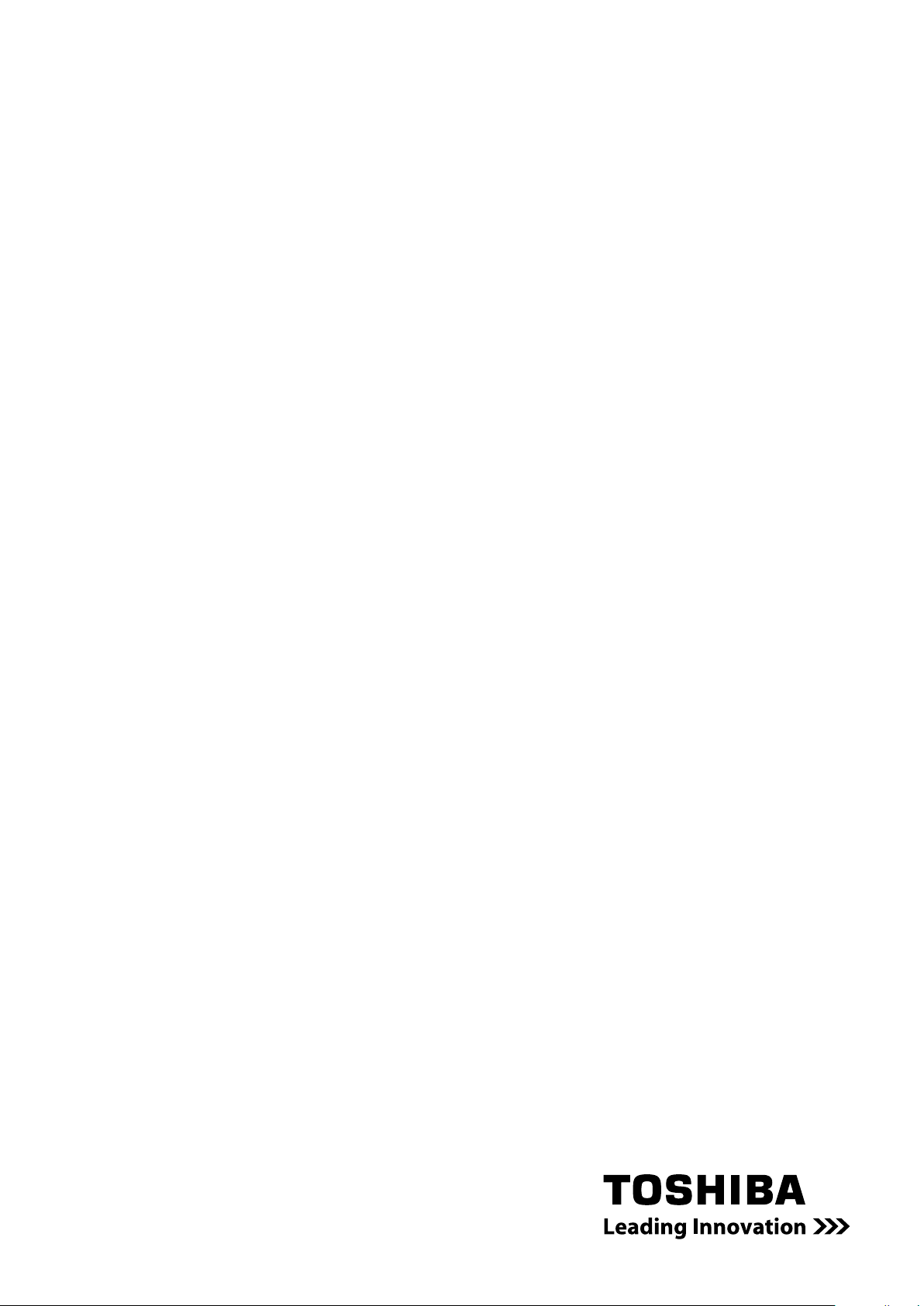
User’s Manual
Camileo P30
Page 2
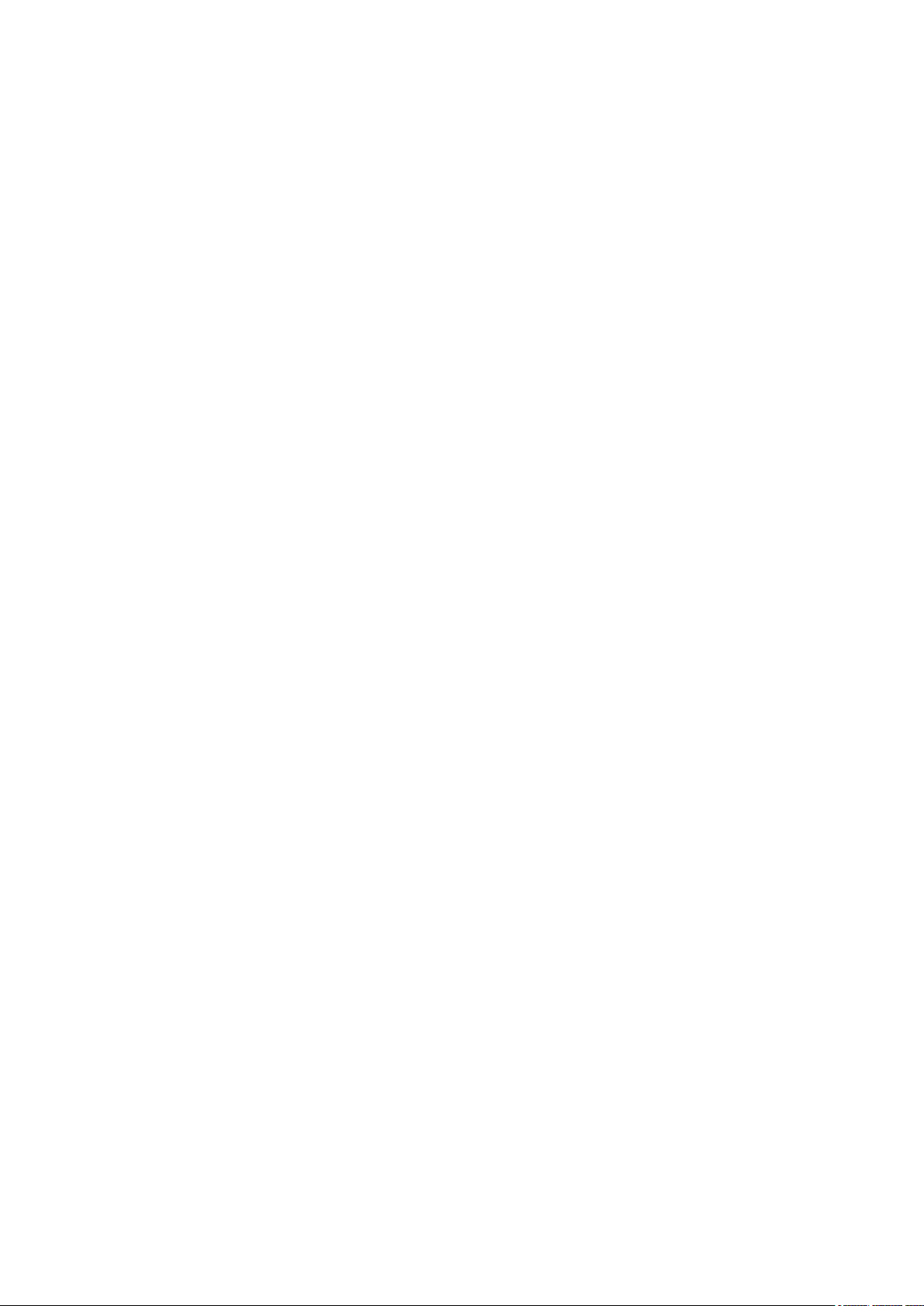
Introduction
Welcome and thank you for choosing a TOSHIBA product.
For your convenience, your TOSHIBA product is furnished with two
guides:
a) a Quick Start Guide, and
b) a comprehensive PDF User’s Manual on the included CD.
Page 3
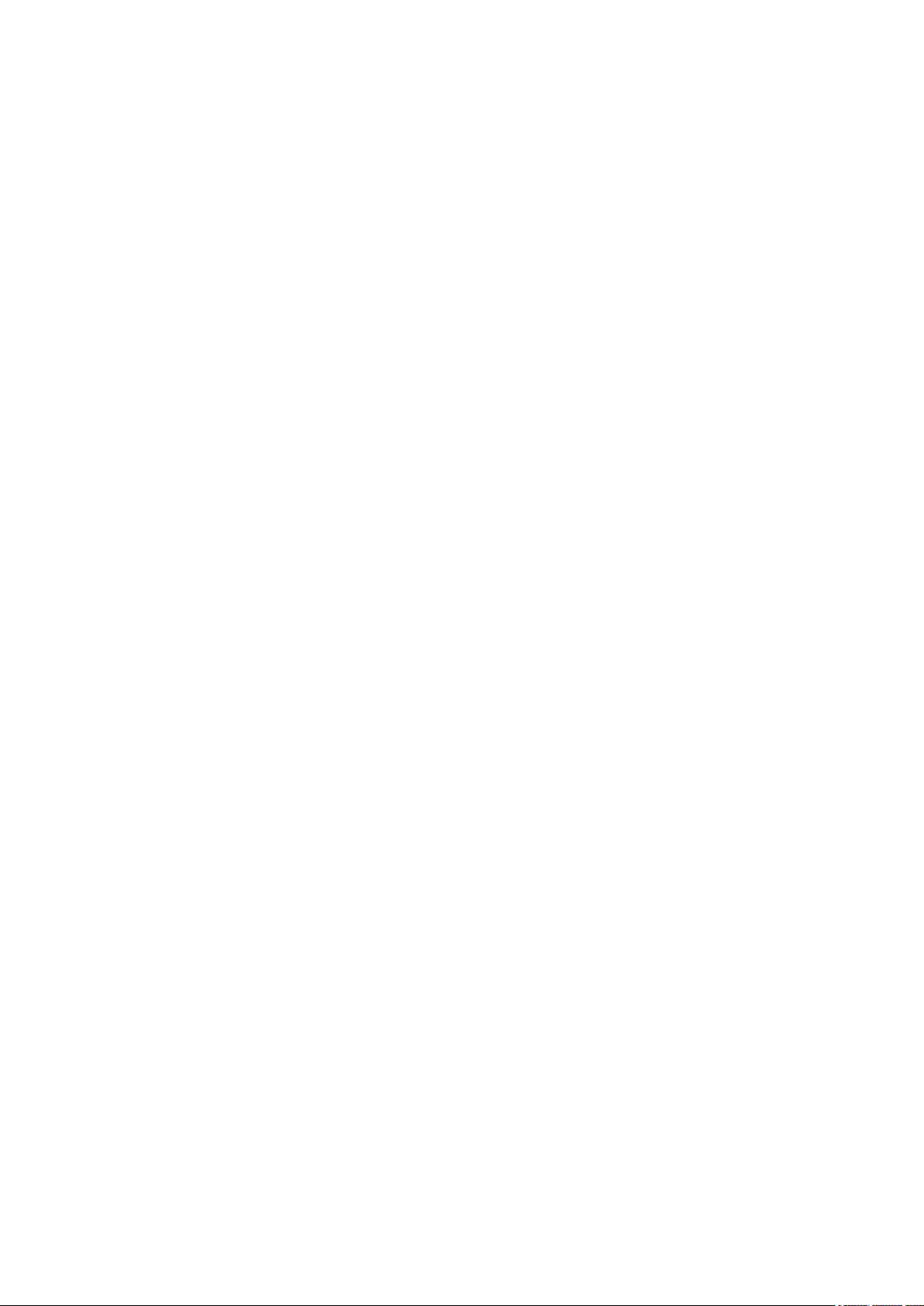
Contents
Section 1 Getting to Know Your Camcorder ...................................... 3
Overview ............................................................................... 3
Check the Components ...................................................... 3
Safety Instructions .............................................................. 4
System Requirements ......................................................... 4
Front View ........................................................................... 5
Rear View ............................................................................. 5
Side View .............................................................................. 6
Bottom View ......................................................................... 6
Section 2 Getting Started ..................................................................... 7
Loading the Battery ............................................................. 7
Inserting and Removing an SD Card (Optional) ............... 7
Turning the Camcorder On and Getting Started ............... 8
Turning the Camcorder Off ................................................. 8
Section 3 Record Mode ........................................................................ 9
Button Function ................................................................... 9
LCD Monitor Information .................................................. 10
Movie Recording ................................................................ 11
Picture Recording .............................................................. 12
Taking Close up Pictures .................................................. 12
Using Zoom ........................................................................ 12
Options for Record Menu ................................................. 13
Operations for Record Mode ........................................... 13
Movie Mode Submenu Setting ......................................... 14
Picture Mode Submenu Setting ....................................... 15
Effect Submenu Setting .................................................... 16
1
EN
Page 4
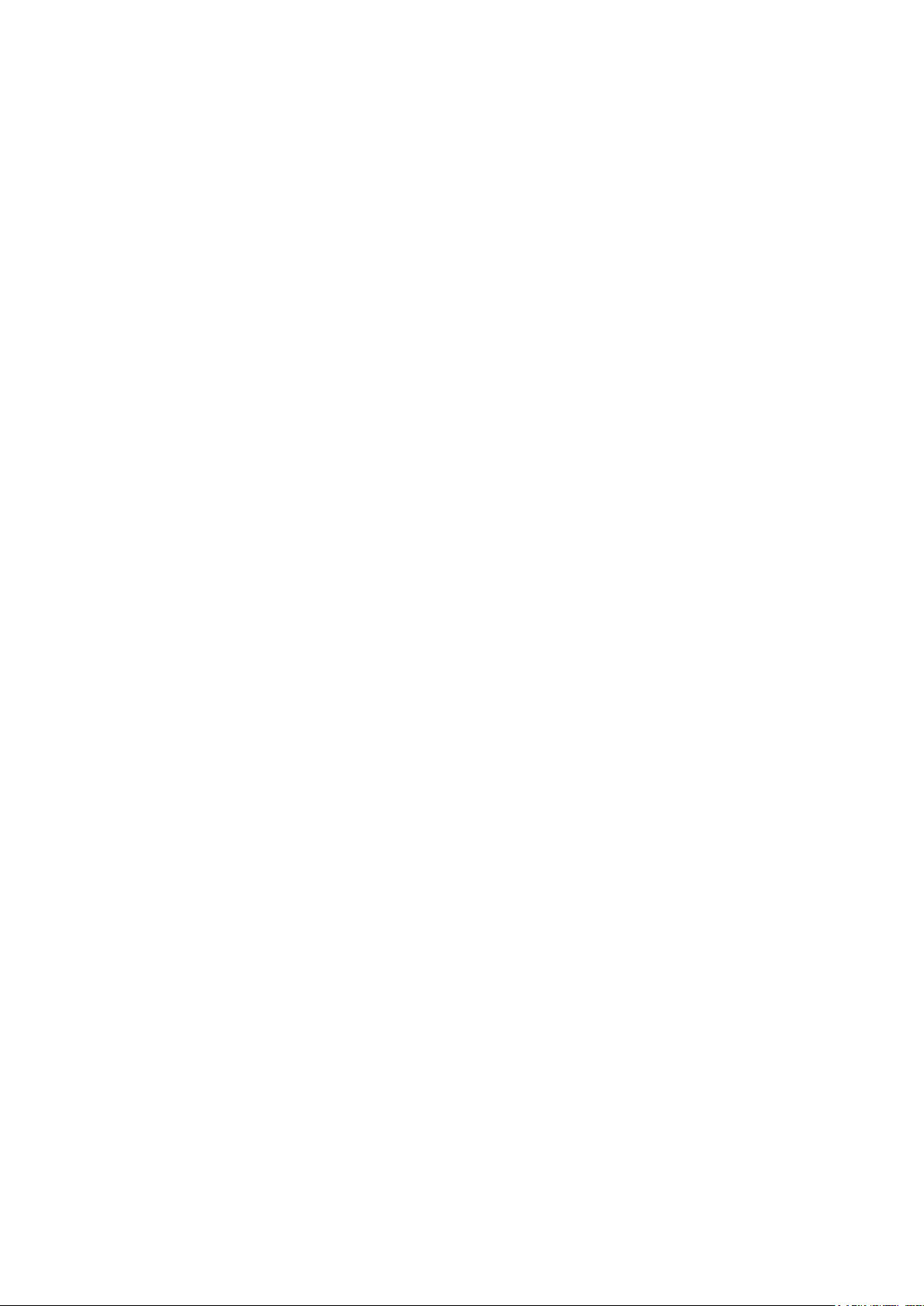
2
EN
Contents
Section 4 Playback Mode ................................................................... 19
Button Function ................................................................. 19
LCD Monitor Information .................................................. 20
Operations for Playback Mode ........................................ 21
Movie Playback .................................................................. 21
Movie Playback Mode Menu ............................................. 22
Picture Playback ................................................................ 24
Picture Playback Mode Menu ........................................... 25
Section 5 Setting Your Camcorder ................................................... 27
Setting Menu ...................................................................... 27
Section 6 Viewing Pictures and Movies on a TV ............................. 31
Connecting to a High-Denition 16:9 (Wide) TV ............. 31
Connecting to a non-high-denition 4:3 TV .................... 31
Section 7 Viewing Pictures and Movies on PC ................................ 32
Installing Bundled Software ............................................. 32
Transferring Data to a Computer .....................................32
Section 8 Burning the Recorded Clip into DVD ............................... 33
Section 9 Uploading Video Files to YouTube ................................... 35
Section 10 Specications .................................................................... 39
Section 11 Troubleshooting ................................................................ 40
Section 12 Other Information .............................................................. 41
TOSHIBA Support .............................................................. 41
Operating Environment Conditions ................................. 41
Regulatory Information ..................................................... 41
Additional Information ...................................................... 43
Page 5
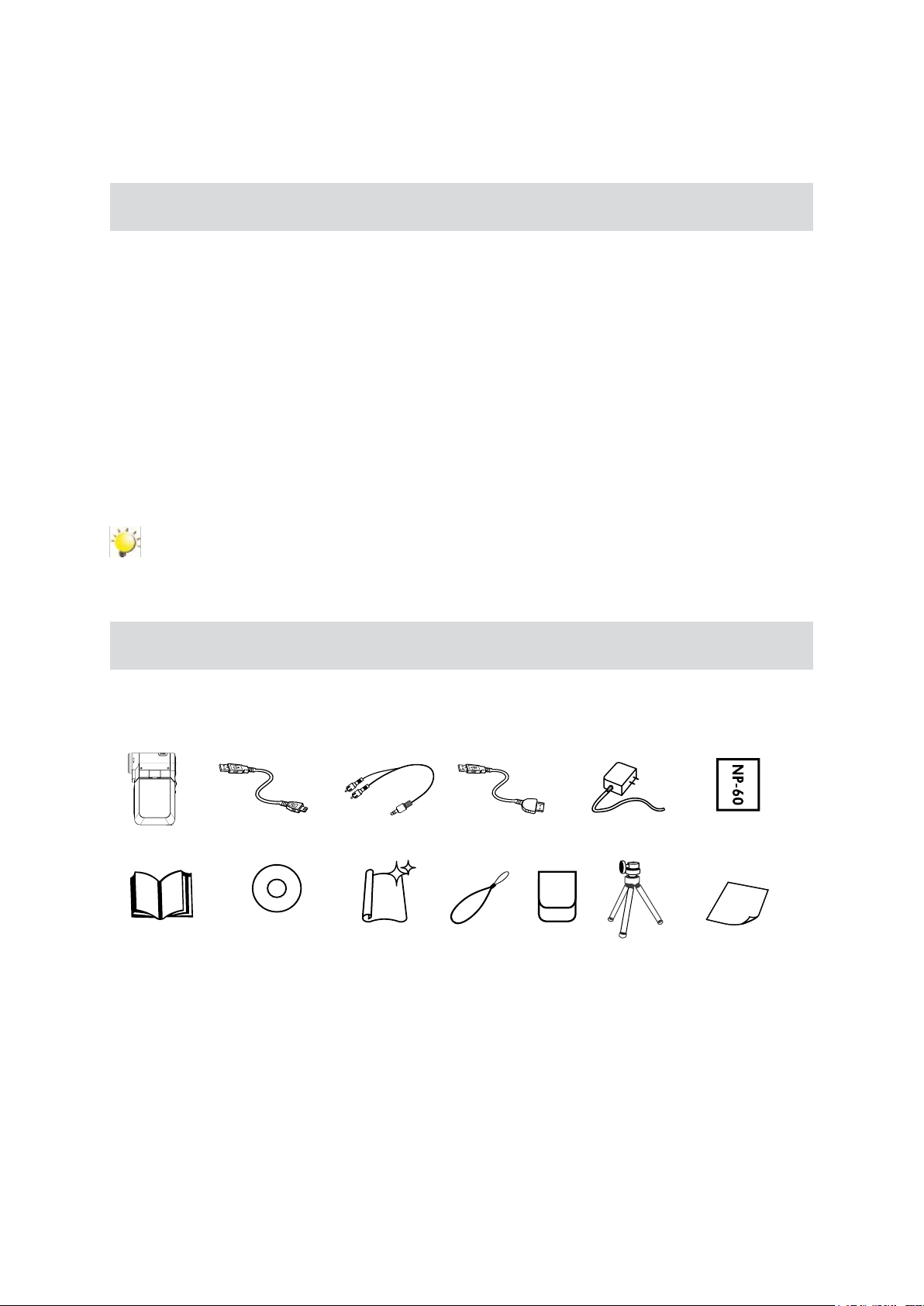
3
EN
Section 1
Getting to Know Your Camcorder
Overview
The Camcorder with 5 Mega Pixel sensor and 5X Optical Zoom Lens can take H.264 movies. By way
of using H.264 technology, more videos can be taken within certain amount of memory. High quality
images with up to 8 mega-pixels can also be delivered smoothly. With a color LCD monitor, users can
compose images and examine them easily.
The Camcorder also features movie recording at HD resolution of 1080p. You can also connect it to an
HDTV via HDMI cable, and easily playback recorded high-denition videos on the wide screen HDTV.
Exposure and color balance can either be adjusted automatically or allowed to be changed manually.
An 2x/4x zoom increases user control over the movies and pictures you take.
Built-in memory allows you to take pictures and movies without memory card. The memory card slot
allows users to increase the storage capacity.
Note
Partial memory of the built-in memory is used for Firmware code.
Check the Components
Unpack the package and make sure all standard accessories listed are included:
Camcorder
Quick Start Guide
USB Cable AV Cable
CD-ROM
(Software
User’s Manual)
Cleaning Cloth Strap Pouch
HDMI Cable AC-Adaptor
Tripod
Lithium-ion
Rechargeable
Battery
Warranty Leaet
Page 6
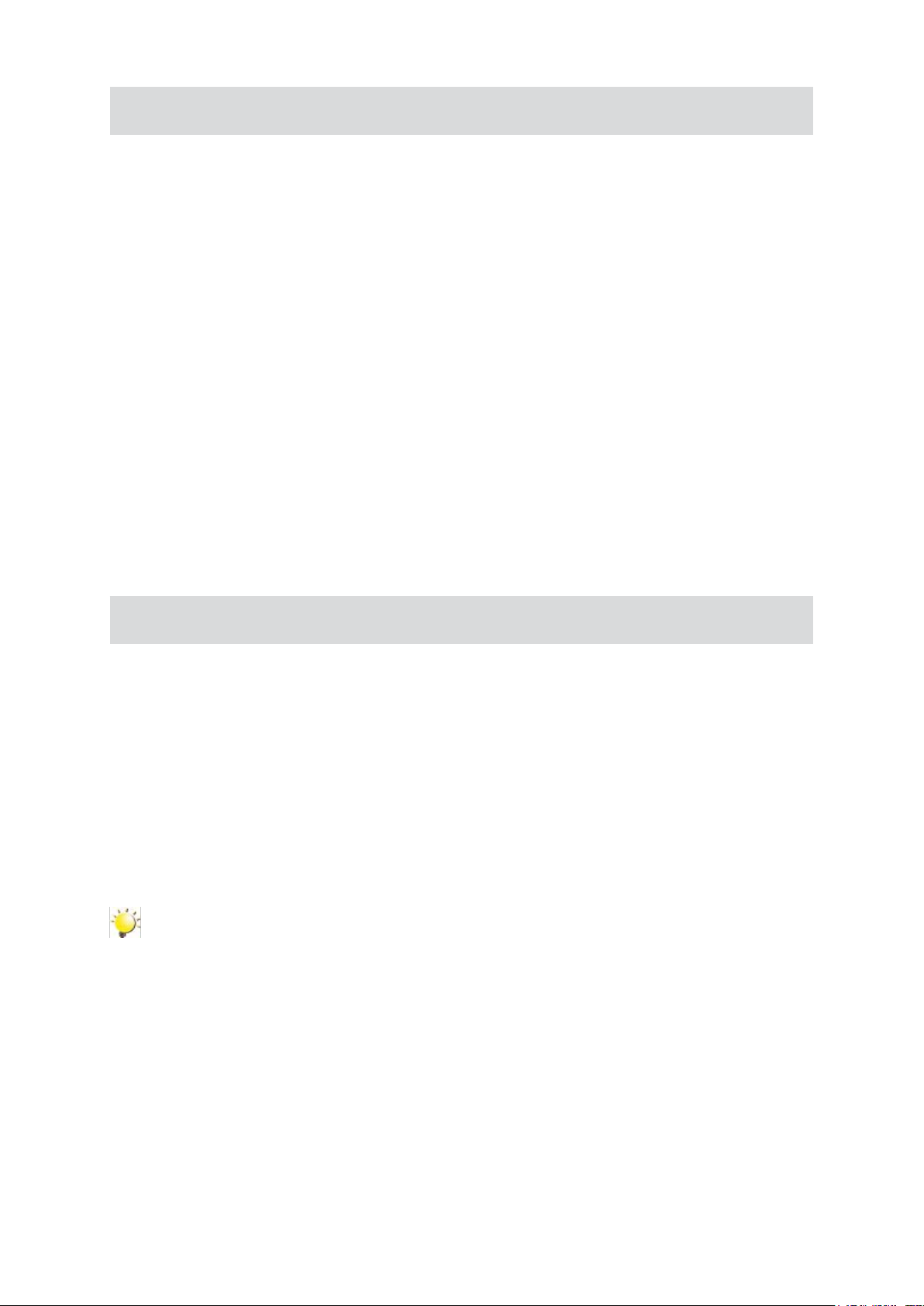
4
EN
Safety Instructions
Do not drop, puncture or disassemble the camcorder; otherwise the warranty will be voided.1.
Avoid all contact with water, and dry hands before using.2.
Do not expose the camcorder to high temperature or leave it in direct sunlight. Doing so may 3.
damage the camcorder.
Use the camcorder with care. Avoid pressing hard on the camcorder body.4.
For your own safety, avoid using the camcorder when there is a storm or lightning.5.
Do not use batteries of different specications. Doing so may lead to the potential for serious 6.
damage.
Remove the battery during long periods between usage, as a deteriorated battery may affect the 7.
functionality of the camcorder.
Remove the battery if it shows signs of leaking or distortion.8.
Use only the accessories supplied by the manufacturer.9.
Keep the camcorder out of the reach of infants.10.
Risk of explosion if battery is replaced by an incorrect type.11.
Dispose of used batteries according to the instructions.12.
System Requirements
Microsoft Windows 2000/XP/Vista•
Intel Pentium III 800MHz or above•
256 MB RAM•
CD-ROM Drive•
700 MB free HDD space•
Available USB port•
16-bit Color Display•
Note
The LCD screen is manufactured using extremely high-precision technology. However, some
tiny black and/or bright dots (white, red, blue or green) may appear on the LCD screen. These
dots are a normal result of the manufacturing process, and do not affect the recording.
Page 7
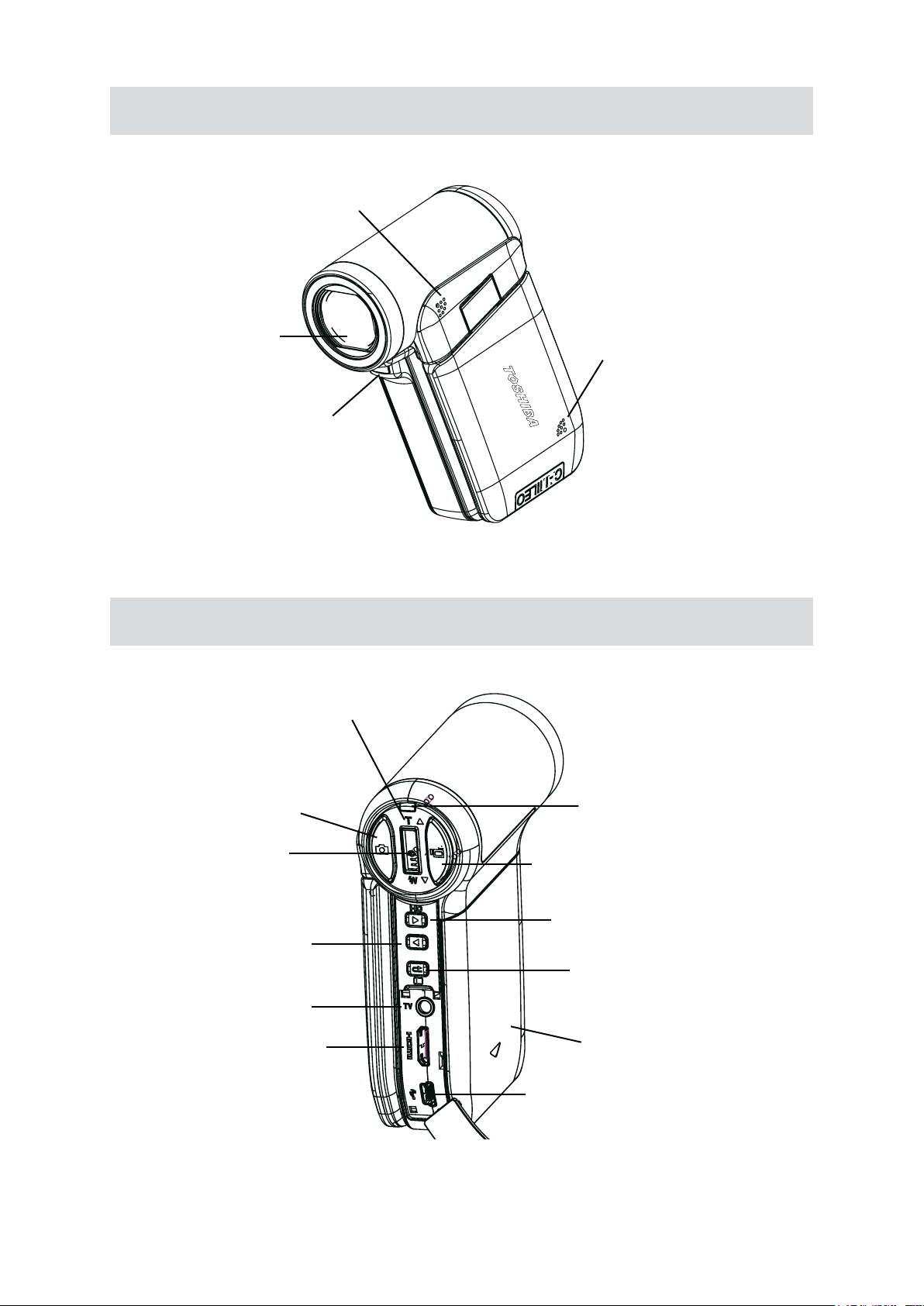
5
EN
Front View
Speaker
Rear View
Lens
Microphone
Light
Tele/Wide Button
Picture Shutter Button
Menu / OK Button
Left Button
TV Port
HDMI Port
LED
Movie Shutter Button
Right Button
Record/Play Button
Battery Cover
Mini USB2.0 Port
Page 8
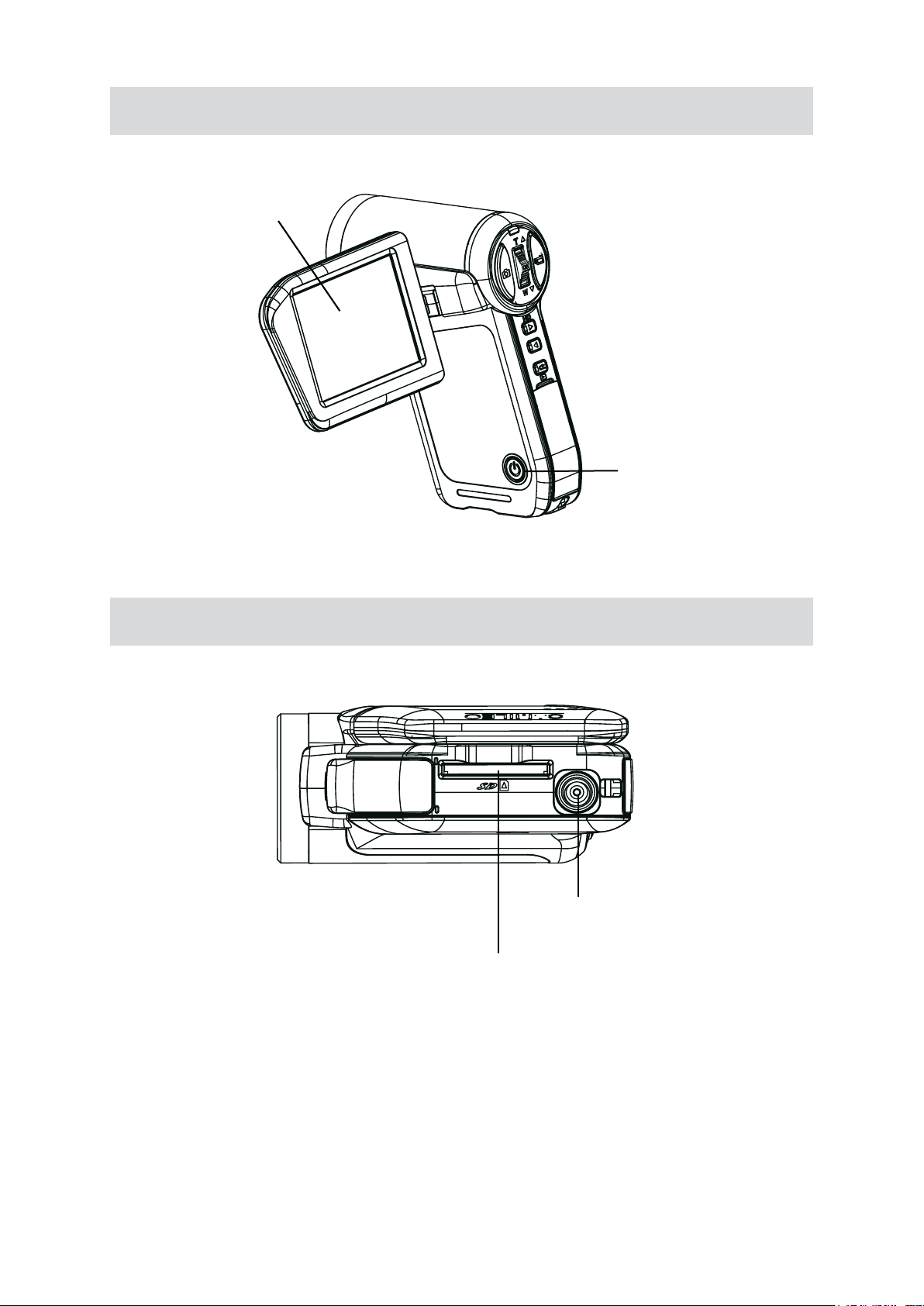
6
EN
Side View
LCD Panel
Power Button
Bottom View
Tripod Socket
SD Card Slot
Page 9
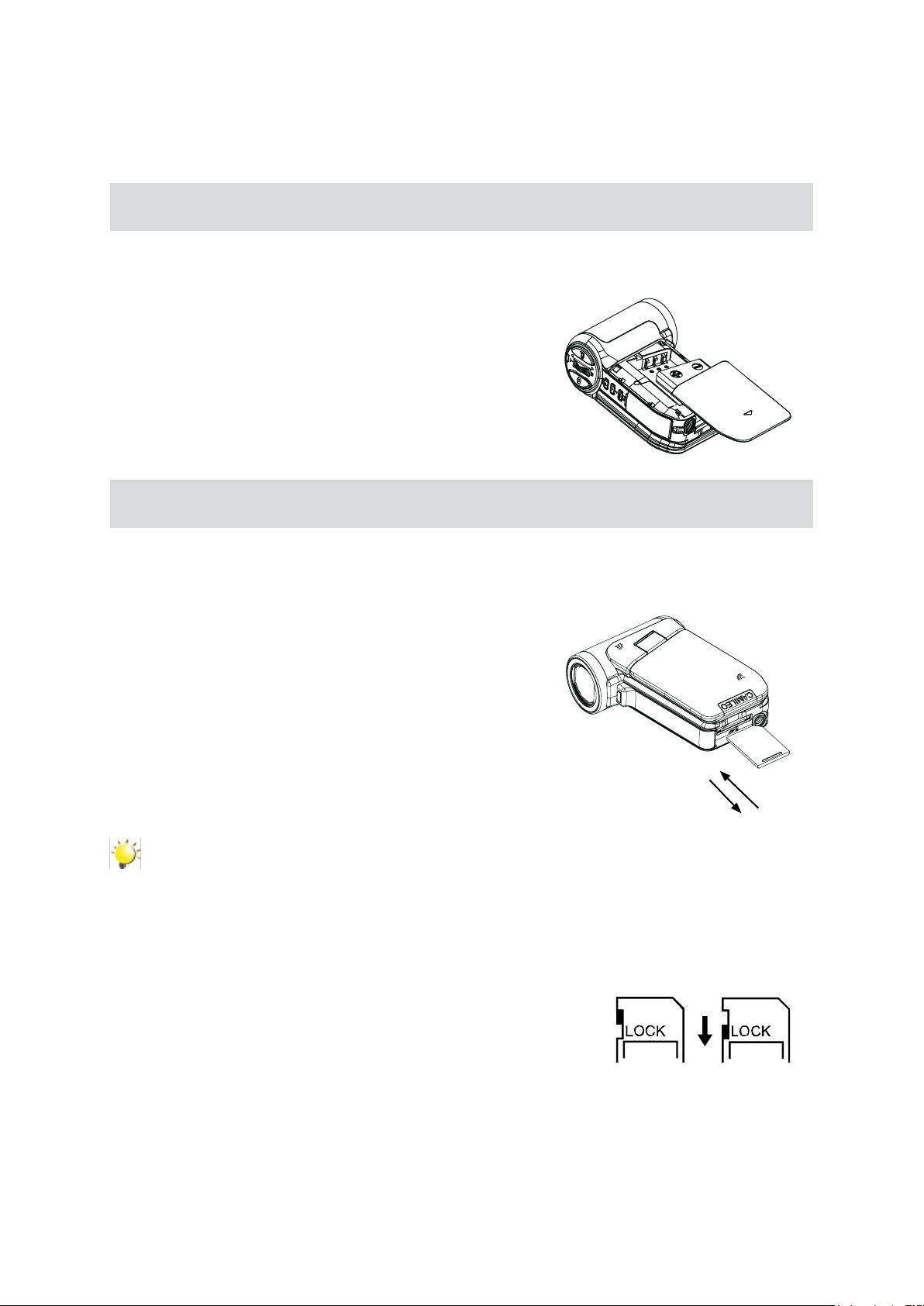
7
EN
Section 2
Getting Started
Loading the Battery
Before using the camcorder, users must load Lithium-ion rechargeable battery
Insert the battery following to the correct polarity marks 1.
(+ or -).
Close the battery cover rmly.2.
Inserting and Removing an SD Card (Optional)
The camcorder comes with internal memory which allows you to store pictures and movies. You can
expand the memory capacity by using an optional SD memory card.
Insert the memory card into the right position. Please 1.
refer to the gure.
To remove an installed SD card, press the card inwards 2.
to release it.
When the card pops out, gently remove it from its slot.3.
Recommended memory capacity: 1GB or above.4.
Note
When a memory card is tted, movies/pictures are saved on card rather than on the built-in •
memory.
Protecting Data on an SD Card: SD card is read-only by locking the SD card. No pictures and •
movies can be recorded when the SD card is locked. Make sure the lock is on writeable
position before recording any media.
Writeable
position
Write-Protected
Position
Page 10

8
EN
Turning the Camcorder On and Getting Started
To turn on the Camcorder: Flip out the LCD panel or press Power Button for one second. When the •
Camcorder is turned on, the green LED will light up.
To take a movie, press the Movie Shutter Button (• ).
To take a picture: Press the Picture Shutter Button (• ) halfway down till the focusing frame turns
from white to green. Then, press the Picture Shutter Button fully down to take picture.
Focusing Frame: White Focusing Frame: Green
To view stored movies, pictures, press Record/Play Button (• ) once to switch to Playback Mode.
Press a second time to return to Record Mode.
Turning the Camcorder Off
To turn off the Camcorder, you can either press the Power Button for one second, or you can place •
the LCD panel back to its original position.
Page 11
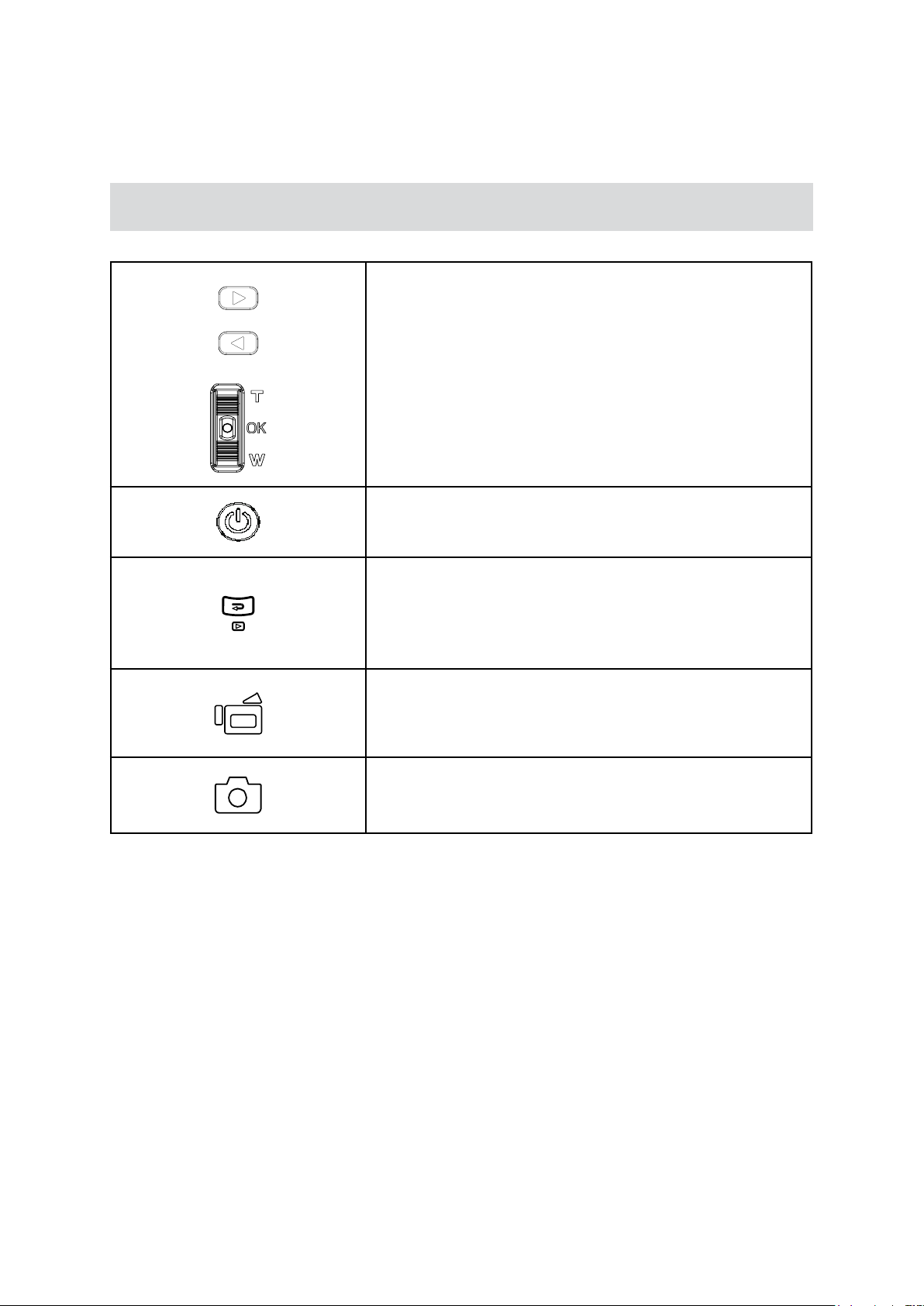
9
EN
Section 3
Record Mode
Button Function
Direction Button
Right Button: HD(1080p) / VGA mode switch
Left Button: Light ON / OFF
Menu/OK Button: Menu On / Validate the setting
Tele (Up) Button: Zoom In
Wide (Down) Button: Zoom out
Power Button: Press down for one second to turn on or turn
off the Camcorder
RECORD/PLAY Button functions:
Switch between Record /Playback Mode1.
Return to the previous page2.
For quick review, press it after recording3.
Movie Shutter Button:
Start to take movie.1.
To stop recording, press it again.2.
Picture Shutter Button: Start to take picture.
Page 12
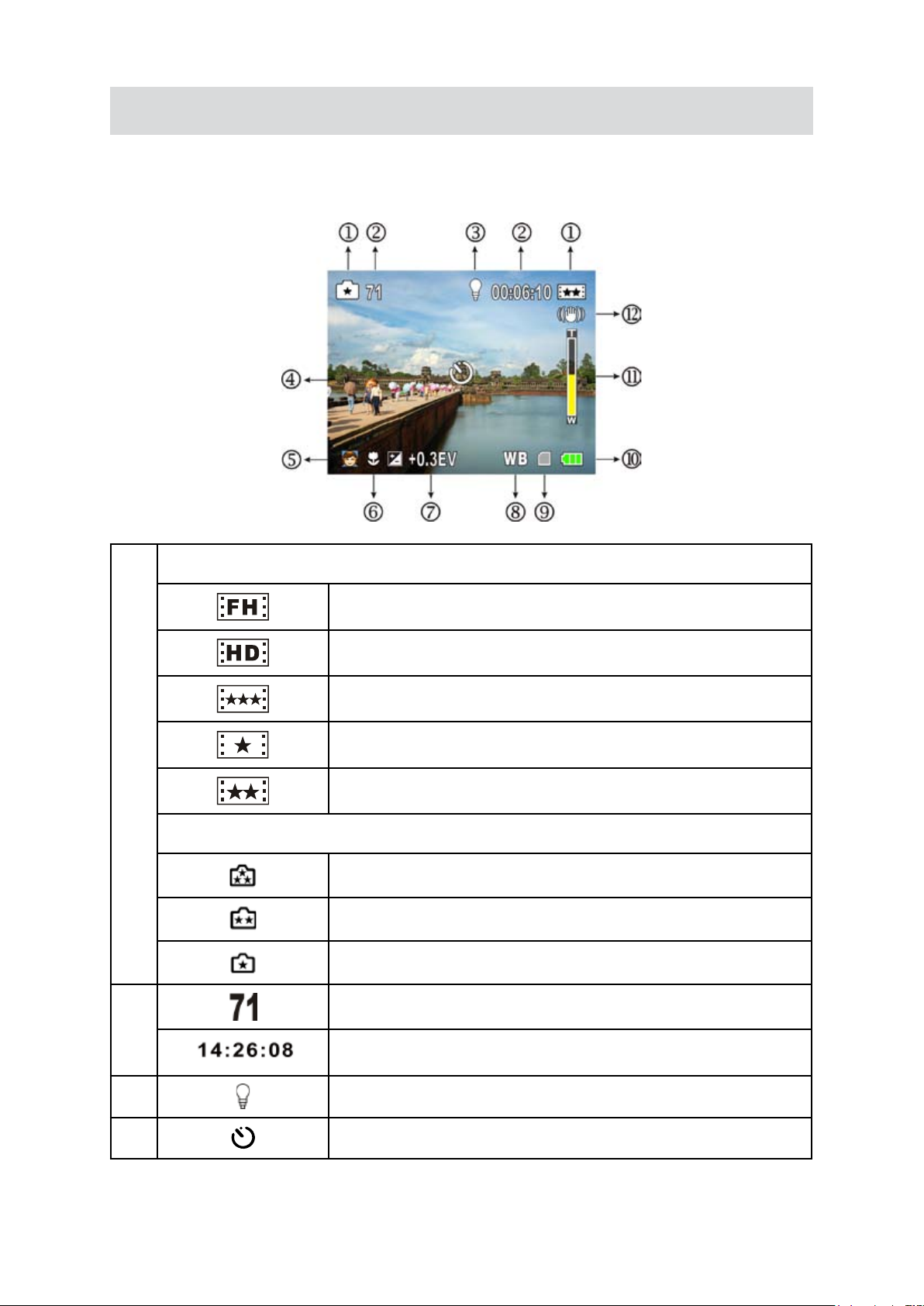
10
EN
LCD Monitor Information
The indicators shown below may display on LCD when movies and pictures are recorded:
Movie Resolution
(1)
Picture Resolution
(2)
HD (1080p) (30fps)
HD (720p) (30fps)
WVGA (60fps)
VGA (30fps)
QVGA (30fps)
High
Standard
Low
Number of images that can still be taken at current resolution
Recording time of movie that can still be taken at current resolution
(3) Light On
(4) Self-timer enabled
Page 13
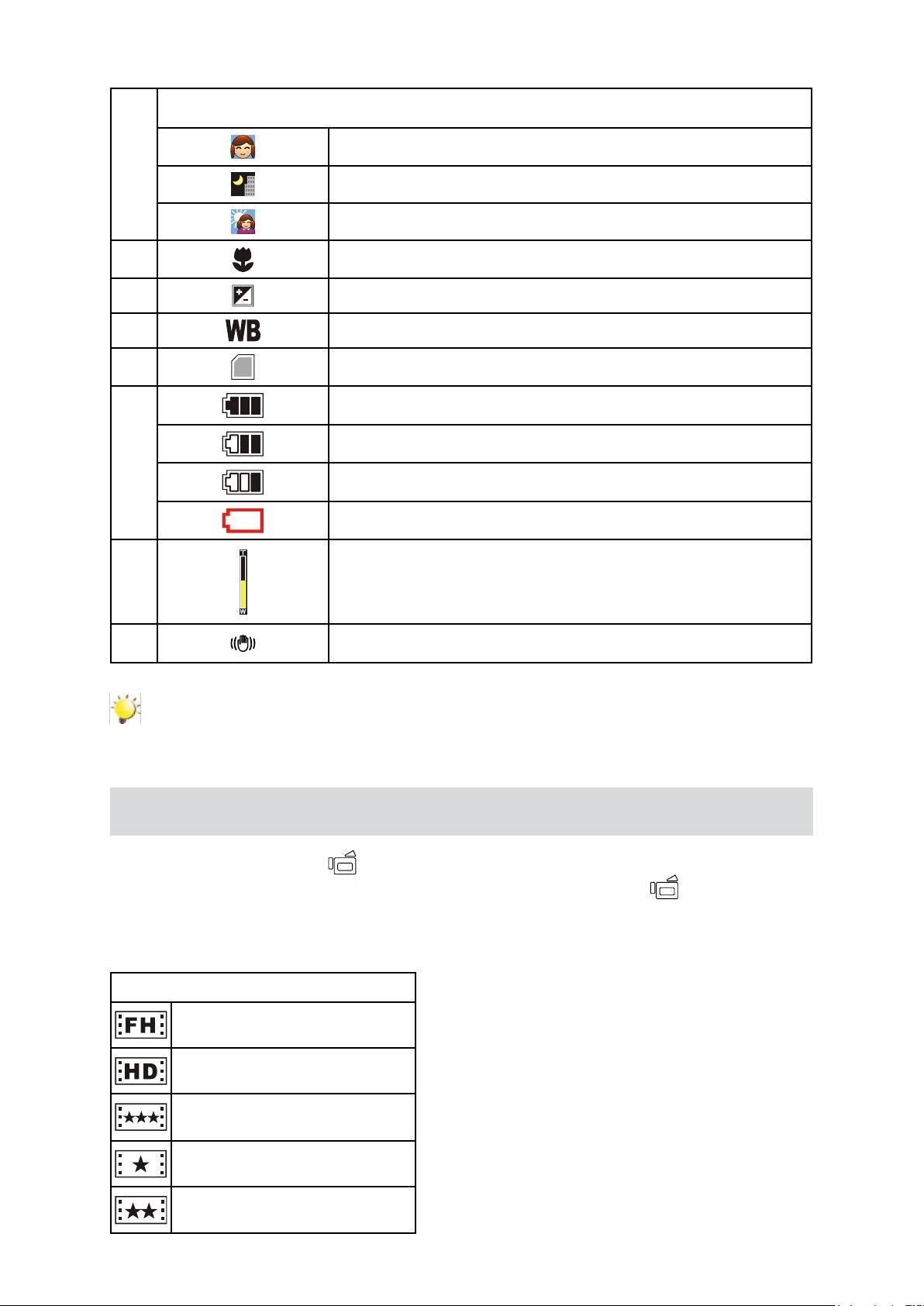
11
EN
Scene
Skin
(5)
Night
Backlight
(6) Macro Position Focusing
(7) Exposure compensation value
(8) Manual White Balance
(9) SD Card inserted
Battery: full power
Battery: medium power
(10)
Battery: low power
Battery: power empty
Zoom meter:
(11)
(12) Stabilization
HD(1080p): 1X~10X (5X Optical + 2X Digital)
Other video resolution: 1X~20X (5X Optical + 4X Digital)
Note
Scene: B/W / Classic / Nagative effect can be previewed immediately without indicator on the LCD.
Movie Recording
Press Movie Shutter button (• ) to start recording. When a movie is recording, a time indicator
will display on LCD monitor. To stop recording, press Movie Shutter Button ( ) again.
Press RECORD/PLAY Button to view the recorded movie.•
Five resolution settings are available: •
Video Quality
HD (1080p) (30fps)
HD (720p) (30fps)
WVGA (60fps)
VGA (30fps)
QVGA (30fps)
Page 14

12
EN
Picture Recording
Press the Picture Shutter Button (• ) halfway down till the focusing frame turns from white to
green. Then, press the Picture Shutter Button fully down to take picture.
Press RECORD/PLAY Button to view the picture.•
Three resolution settings are available: •
Image Quality
High Quality: 8 Mega Pixels
Standard Quality: 5 Mega Pixels
Low Quality: 3 Mega Pixels
Taking Close up Pictures
The Camcorder has one close-up picture mode to allow you to take pictures at close range. The
Macro Mode ( ) should be used for objects located within 80 cm.
To take close-up pictures:
Operation Display Screen
In Effect Mode Submenu, press Up/Down Button 1.
to select Macro.
Use Right/Left Buttons to choose Macro or 2.
Normal.
Press Menu/OK Button to validate the setting. 3.
Using Zoom
The zoom magnies images, when recording movies or taking pictures.•
To zoom in/out, press the Tele/Wide Button.1.
The zoom can be set as 1X~10X (5X Optical + 2X Digital) / 1X~20X (5X Optical + 4X Digital).2.
Page 15

13
EN
Options for Record Menu
Movie Mode Picture Mode Effect
Resolution•
Stabilization•
Resolution •
Self-timer•
Operations for Record Mode
Operation Screen
Press Menu/OK Button when in Record Mode.1.
Light•
Macro•
Scene•
Exposure•
White Balance•
Use Right/Left Buttons to move between main menu 2.
options, which are Movie Mode, Picture Mode, Effect,
and Setting.
Press Down Button to enter the folder of main option 3.
you select.
Press Right/Left button to select the setting options, 4.
then press Menu/OK button to validate.
Press RECORD/PLAY button to exit.5.
Page 16

14
EN
Movie Mode Submenu Setting
Operation Display Screen
In Record Mode, press Menu/OK Button to enter 1.
record menu screen.
Use Right/Left Buttons to select Movie Mode.2.
The Movie Mode Submenu contains 2 options. 3.
Resolution and Stabilization, for you to adjust the
camcorder setting.
Movie Resolution
Operation Display Screen
In Movie Mode Submenu, press Down button to 1.
enter Resolution.
Use Right/Left Buttons to move between ve 2.
settings.
Press Menu/OK Button to validate the setting.3.
Stabilization
Operation Display Screen
In Movie Mode Submenu, press Down button to 1.
enter Stabilization.
Use Right/Left Buttons to choose On or Off.2.
Press Menu/OK Button to validate the setting.3.
Note
Stabilization doesn’t support HD(1080p) and WVGA/60fps.
Page 17

15
EN
Picture Mode Submenu Setting
Operation Display Screen
In Record Mode, press Menu/OK Button to enter 1.
record menu screen.
Use Right/Left Buttons to select Picture Mode.2.
The Movie Mode Submenu contains 2 options, 3.
Resolution, and Self-timer, for you to adjust the
camcorder setting.
Picture Resolution
Operation Display Screen
In Picture Mode Submenu, press Down button to 1.
enter Resolution.
Use Right/Left Buttons to move between three 2.
settings.
Press Menu/OK Button to validate the setting.3.
Self-timer (Picture Record Mode Only)
The self-timer allows you to take pictures with a ten-second self-timer. The Light on the front of the
camcorder will also blink. The speed of blinking will increase just before the picture is taken.
Operation Display Screen
In Picture Mode Submenu, press Up/Down 1.
Button to select Self-timer.
Use Right/Left Buttons to choose On or Off. 2.
Press Menu/OK Button to validate the setting.3.
Page 18

16
EN
Effect Submenu Setting
Operation Display Screen
In Record Mode, press Menu/OK Button to enter 1.
record menu screen.
Use Right/Left Buttons to select Effect.2.
The Effect Submenu contains3. 5 options, Light,
Macro, Scene, Exposure, and WB, for you to
adjust the camcorder setting.
Light
To enable the light by either hot key (Left Button) or select from the effect menu.
On (• ): The light will be turned on and keeps providing light in the low light environment
Off: The light is turned off•
Operation Display Screen
In Effect Mode Submenu, press Up/Down Button 1.
to select Light.
Use Right/Left Buttons to choose On or Off.2.
Press OK Button to validate the setting.3.
Note
The light will be disabled automatically when battery power is low ( ).
Macro
The Camcorder has one close-up picture mode to allow you to take pictures at close range. The
Macro Mode ( ) should be used for objects located within 80 cm.
Operation Display Screen
In Effect Mode Submenu, press Up/Down Button 1.
to select Macro.
Use Right/Left Buttons to choose Macro or 2.
Normal.
Press Menu/OK Button to validate the setting.3.
Page 19

17
EN
Scene
You can select the mode according to the scene condition.
Auto: • Shoot without any special effect on the image.
Skin: • Shoot with an effect that makea skin tones more natural
Night:• Use Night mode for night scenes or low light conditions.
Backlight:• You can take shots when bright light is behind the subject.
B/W:• The image is converted to black-and-white.
Classic: • The image is converted to sepia look.
Negative: • The image is converted as the negative of the normal.
Operation Display Screen
In Effect Submenu, press Down button to enter 1.
Scene.
Use Right/Left Buttons to move between 7 2.
settings.
Press OK Button to validate the setting.3.
Note
Toavoidblurrypictures,placetheCamcorderonaat,steadysurface,oruseatripodwhen
take shots in Night mode.
Exposure
The camcorder adjusts image exposure automatically. In certain circumstances you may wish to adjust
the exposure compensation setting.
Operation Display Screen
In Effect Submenu, press Down button to select 1.
Exposure.
Use Right/Left Buttons to choose preferred 2.
EV(Exposure Value). The change can be
previewed immediately.
Press OK Button to validate the setting.3.
Page 20

18
EN
WB (White Balance)
The camcorder adjusts the color balance of images automatically. Three manual white balance
settings are available:
Auto: • The camcorder automatically adjusts white balance.
Daylight: • Under outdoors.
Fluorescent: • Under uorescent light condition.
Tungsten: • Under tungsten light condition.
Operation Display Screen
In Effect Submenu, press Down button to select 1.
WB.
Use Right/Left Buttons to move between 2.
four settings. The change can be previewed
immediately.
Press OK Button to validate the setting.3.
Page 21

19
EN
Section 4
Playback Mode
Button Function
The Buttons have the following functions in Movie and Picture Playback Modes.
Direction Button
Right Button: Go to the next movie/picture. Fast forward
Left Button: Go to the previous movie/picture. Fast rewind
Menu/OK Button: Enter to movie or picture option menu /
Validate setting.
Tele (Up) Button: Zoom in / Volume increase
Wide (Down) Button: Zoom out / Volume decrease
RECORD/PLAY Button functions:
Switch between Record and Playback modes.1.
Return to the previous page.2.
Movie Shutter Button:
Start playing the recorded movie.
Page 22

20
EN
LCD Monitor Information
Indicators on the LCD screen while in Playback Mode:
HD (1080p) (30fps)
HD (720p) (30fps)
WVGA (60fps)
VGA (30fps)
(1)
QVGA (30fps)
High
Standard
Low
(2) Movie playback time counter
(3) Indicate the selected movie/picture is locked.
(4) Current Number/ Total number of movie or picture.
(5) Volume
(6) Indicate the screen is in movie playback mode:Play/Pause
(7) Magnication Indicator.
Page 23

21
EN
Operations for Playback Mode
The Playback Mode is for viewing and managing movies and pictures on the built-in memory or on an
SD card.
Operation Display Screen
Press RECORD/PLAY Button (1. ) to switch
from Record Mode to Playback Mode Main
Menu. There are 2 options in the Playback
Mode, Movie and Picture.
Press Direction Button to select the specic 2.
option.
Press Menu/OK Button to enter Movie/ Picture 3.
thumbnail preview folder.
Use direction buttons to locate the movies/4.
picture you want to view.
Press Menu/OK button to view the movies/5.
picture.
Movie Playback
Operation Display Screen
In movie thumbnail preview folder, use direction 1.
buttons to locate the movies you want to view.
Press Menu/OK button to play the movies.2.
While playing movie, press Right/Left Buttons to 3.
fast forward/rewind, then release the button to
stop.
Use Up/Down Buttons to adjust volume.4.
Page 24

22
EN
Movie Playback Mode Menu
Operation Display Screen
In Movie Playback Mode, press Menu/OK Button 1.
to enter Movie Playback menu screen.
Use Up/Down Buttons to select four options, 2.
Delete, Lock, Repeat One, and Repeat All.
Delete Movies
Operation Display Screen
Use Up/Down Buttons to select the Delete 1.
option.
Press Menu/OK Button to go to the Delete menu.2.
Use Right/Left Buttons to select the movie.3.
Use Up Button to delete all movies or Down 4.
Button to delete single movie. Or Press
RECORD/PLAY Button to exit.
Before a movie is deleted, a conrmation screen 5.
will appear; choosing “Yes” will execute the
operation and “No” will cancel the operation.
Press Menu/OK Button to validate the setting. 6.
Note
If a memory card is inserted, you can delete only those movies stored on the card. •
Movies on a written-protected memory card cannot be deleted.•
The delete function will only erase unlocked movies. Locked movies must be unlocked before •
being deleted.
Page 25

23
EN
Lock Movies
Single or all movies can be locked. This function can prevent the movies from being deleted
accidentally.
Operation Display Screen
Use Up/Down Buttons to select the Lock option.1.
Press Menu/OK Button to go to the Lock menu. 2.
Use Right/Left Buttons to select the movie.3.
Use Up Button to lock/unlock all movies or Down 4.
Button to lock/unlock single movie.
Press RECORD/PLAY Button to exit.5.
Repeat Movies
This function automatically repeats playing single movie or all movies in order.
Operation Display Screen
Use Up/Down Buttons to select the Repeat One 1.
option or Repeat All option.
Press Menu/OK Button to start repeating, press it 2.
again to stop and return to the previous page.
Page 26

24
EN
Picture Playback
Operation Display Screen
In Picture thumbnail preview folder, use direction 1.
buttons to locate the picture you want to view.
Press Menu/OK button to view the picture.2.
Use Right/Left Buttons to go to the next or last 3.
picture.
While the picture is selected, use Tele Button to 4.
magnify.
To navigate the magnied picture, press OK 5.
Button to enter navigation mode (The inner
Magnication Indicator turns orange). Use
Direction Buttons to navigate the magnied
picture. Press OK Button again to exit navigation
mode.
Page 27

25
EN
Picture Playback Mode Menu
Operation Display Screen
In Picture Playback Mode, press Menu/OK 1.
Button to enter Picture Playback menu screen.
Use Up/Down Buttons to select three options, 2.
Delete, Lock, and Slideshow.
Delete Picture
Operation Display Screen
Use Down Buttons to select the Delete option.1.
Press Menu/OK Button to go to the Delete menu. 2.
Use Right/Left Buttons to select the picture.3.
Use Up Button to delete all pictures or Down 4.
Button to delete single picture. Or Press
RECORD/PLAY Button to exit.
Before a picture is deleted, a conrmation screen 5.
will appear; choosing “Yes” will execute the
operation, “No” will cancel the operation.
Press Menu/OK Button to validate the setting.6.
Note
If a memory card is inserted, you can delete only those pictures stored on the card. •
Pictures on a written-protected memory card cannot be deleted.•
The delete function will only erase unlocked pictures. Locked pictures must be unlocked •
before being deleted.
Page 28

26
EN
Lock Pictures
Single or all pictures can be locked. This function can prevent the pictures from being deleted
accidentally.
Operation Display Screen
Use Up/Down Buttons to select the Lock option.1.
Press Menu/OK Button to go to the Lock menu. 2.
Use Right/Left Buttons to select the picture.3.
Use Up Button to lock/unlock all pictures or 4.
Down Button to lock/unlock single picture.
Press RECORD/PLAY Button to exit.5.
Make Slide Show
This function automatically repeats all pictures in order.
Operation Display Screen
Use Up/Down Buttons to select the Slideshow 1.
option.
Press Menu/OK Button to start the slide show; 2.
press it again to stop and return to the previous
page.
Page 29

27
EN
Section 5
Setting Your Camcorder
Setting Menu
Setting Option Display Screen
In Record Mode, press Menu/OK Button to enter 1.
record menu screen.
Use Right/Left Buttons to select Setting.2.
The Setting Submenu contains 7 options for 3.
conguring your camcorder set up. They are
Sound (operation sound),Information,Time
Setting,Format,TV,Language,and Default Setting.
Sound
Enable or disable KeyPad tone and operation sound.
Operation Display Screen
In setting Submenu, press Down Button to go to 1.
the Sound menu.
Use Right/Left Buttons to choose On or Off. 2.
Press Menu/OK Button to validate the setting.3.
Information
To change Information setting by either hot key (Up Button) or Option Setting:
On: Show the indicator(s) on the LCD screen.
Off: Do not show the indicator(s) on the LCD screen.
In setting Submenu, press Down Button to go to 1.
the Information menu.
Use Right/Left Buttons to choose On or Off. 2.
Press Menu/OK Button to validate the setting.3.
Page 30

28
EN
Time Setting
Operation Display Screen
In setting Submenu, press Down Button to go to 1.
the Time Setting menu.
Move between Date and Time by using Up/Down 2.
Buttons. Adjust date and time by using Left/Right
Buttons.
Press OK Button to validate the setting. Or Press 3.
RECORD/PLAY button to leave Time Setting
without any change.
Format
Yes: Format the built-in memory (When there is no SD Card in the camcorder) / SD Card (When there
is an SD Card in the camcorder).
No: Do not format the built-in memory (When there is no SD Card in the camcorder) / SD Card (When
there is an SD Card in the camcorder).
Operation Display Screen
In setting Submenu, press Down Button to go to 1.
the Format menu.
Press Menu/OK Button to go to the Format 2.
conrmation screen.
Use Right/Left Buttons to choose Yes or No.3.
Choosing “Yes” will execute the operation, “No” 4.
will cancel the operation.
Press Menu/OK Button to validate the setting.5.
Note
All the data will be erased if the SD card is formatted. Make sure all the data are backed-up to
PC before formatting SD card.
Page 31

29
EN
TV
Ensure that the appropriate TV standard of your area is selected – either NTSC or PAL.
Wrong TV system setting may cause image icker.
NTSC standard: USA, Canada, Japan, South Korea and Taiwan etc.
PAL standard: UK, Europe, China, Australia, Singapore and Hong Kong etc.
Operation Display Screen
In setting Submenu, press Down Button to go to 1.
the TV menu.
Use Right/Left Buttons to choose 2. NTSC(60Hz) or
PAL(50Hz).
Press Menu/OK Button to validate the setting.3.
Language
Use this option to select the language of user interface which you want.
Operation Display Screen
In setting Submenu, press Down Button to go to 1.
the Language menu.
Use Right/Left Buttons to choose the language 2.
options.
Press Menu/OK Button to validate the setting.3.
Page 32

30
EN
Default Setting
To restore the default factory setting, select this option.
Operation Display Screen
In setting Submenu, press Down Button to go to 1.
the Default Setting menu.
Press Menu/OK Button to go to the Default 2.
Setting conrmation screen.
Use Right/Left Buttons to choose Yes or No.3.
Choosing “Yes” will execute the operation, “No” 4.
will cancel the operation.
Press Menu/OK Button to validate the setting.5.
The following table indicates the Camcorder’s default setting
Setting Default Factory Setting
Resolution HD (1080p) for Movie
Standard for Picture
Light Off
Self-timer Off
Scene Auto
Exposure 0EV
WB (White Balance) Auto
Sound On
Information On
TV Depends on shipping area
Language Depends on shipping area
Volume Level 12
Macro Normal
Stabilization Off
Page 33

31
EN
Section 6
( 16 : 9 )
( 4 : 3 )
Viewing Pictures and Movies on a TV
Connecting to a High-Denition 16:9 (Wide) TV
Connect one end of the HDMI cable to your Camcorder’s HDMI Out port.1.
Connect the other end of the cable to a television.2.
Set video input source of a TV to “HDMI” option.3.
The steps for viewing stored pictures and movie on a TV are exactly the same as for viewing them 4.
on the LCD monitor.
Note
The camcorder can not run movie recording and picture taking when it is connected to an
HDTV. The LCD Panel does not display when the camcorder is connected to an HDTV.
Connecting to a non-high-denition 4:3 TV
Connect one end of the AV cable to your Camcorder’s AV In port.1.
Connect the other end of the cable to a television.2.
The steps for viewing stored pictures and movie on a TV are exactly the same as for viewing them 3.
on the LCD monitor.
Note
The LCD Panel does not display when the camcorder is connected to a TV.
Page 34

32
EN
Section 7
Viewing Pictures and Movies on PC
Installing Bundled Software
The CD-ROM supplied with this Camcorder contains 2 pieces of software.
ArcSoft MediaImpression • is a user-friendly application that helps you managing your media,
burning your video into DVD, and uploading your videos to YouTube easily.
Adobe Reader• is a popular program that you need to have installed to read the User’s Manual.
Many computer users will nd they already have this software installed on their computer.
To install the bundled software:
Insert the CD-ROM into your computer’s CD-ROM drive. The autorun screen appears.1.
Click 2. Install Application Software. Follow the on-screen instructions to complete the installation.
Note
The detailed information can be found in online help of all the bundled software.
Transferring Data to a Computer
You can transfer pictures or movies stored on your Camcorder to a computer and send them in emails
to friends or post them on websites.
To do this you should:
Connect the computer and Camcorder with the supplied mini USB 2.0 cable. The LED will light up 1.
and blink.
After the LED stops blinking, movies and picture(s) can be found on your computer at “My 2.
Computer\Removable Disk\DCIM\100MEDIA”.
Under this folder, you can view, delete, move, or copy any movie/picture you want.3.
Use the bundled ArcSoft application software to edit the movies or pictures.4.
Page 35

33
EN
Section 8
Burning the Recorded Clip into DVD
Bundled software CD contains ArcSoft MediaImpression features burning the movie clip into DVD. You
can share this DVD movie with family and friends by using regular DVD player.
To create a DVD:
Install ArcSoft MediaImpression (1. Refer to Section 7).
Click Windows [Start] 2. g [(All) Programs] g [ArcSoft MediaImpression].
ArcSoft MediaImpression main screen will appear on your desktop.3.
Click [Make Movie].4.
Page 36

34
EN
The operation screen will appear:5.
1
2
3
4
1
2
3
4
Select the folder that contains the video les you want to burn.•
Select the le(s).•
Click button to add the les into slide.•
Click [Burn to Disc].•
Click [Start] to start DVD burning.6.
Page 37

35
EN
Section 9
Uploading Video Files to YouTube
Bundled software CD contains ArcSoft MediaImpression features uploading the recorded videos to
YouTube. It will help you to share them with your family and friends on YouTube website.
To upload video les to YouTube:
Install ArcSoft MediaImpression (1. Refer to Section 7).
Click Windows [Start] 2. g [(All) Programs] g [ArcSoft MediaImpression].
ArcSoft MediaImpression main screen will appear on your desktop.3.
Click [Video] Option.4.
Page 38

36
EN
Select the video le you want to upload and click [Upload to YouTube] option at the bottom menu.5.
If this is your rst using of this function, please follow the instruction on YouTube Setting Panel. 6.
Page 39

37
EN
Go to http://www.youtube.com/login, then log onto your YouTube account.7.
(If you do not have YouTube account, sign up here rst.)
After you log onto your YouTube account, Click [Get Authorization] button below.8.
Page 40

38
EN
Then, Click [Allow] Button shown on YouTube website.
Click [Save] Button to upload the video. 9.
Page 41

39
EN
Section 10
Specications
Specication
Image Sensor 5 Mega Pixel CMOS Sensor
Operation Modes Movie Record, Picture Record
Lens f=6.8 ~ 34mm; F3.5 ~3.7
Focus Range Macro: 1 ~ 80cm
Normal: 10cm ~ innite
Zoom HD(1080p): 1X~10X (5X Optical + 2X Digital).
Other video resolution: 1X~20X (5X Optical + 4X Digital)
Shutter Electronic
LCD monitor 2.5"LCD
Storage Media Built-in 128MB Memory (partial memory is used for Firmware code);
SD Card Slot support
Image Resolution High 3200x2400 (8M Pixels)
Std 2592x1944 (5M Pixels)
Low 2048x1536 (3M Pixels)
Movie Resolution HD(1080p) 1440X1080(30fps)
HD(720p) 1280X720(30fps)
WVGA 848X480(60fps)
VGA 640X480(30fps)
QVGA 320X240(30fps)
White Balance Auto/Manual (Daylight, Fluorescent, Tungsten)
Exposure Auto/Manual
Self-timer 10 second delay
Light On/Off
File Format Picture: JPG
Movie: MOV
Image play Single Image/Slideshow
PC Interface Mini USB 2.0 Port
TV out NTSC/PAL Selectable, HDMI
Battery Lithium-ion Rechargeable Battery
Dimension 104(H) * 82(W) * 38(D) mm
Weight 119g (without battery)
Page 42

40
EN
Section 11
Troubleshooting
Troubleshooting
1. If the LCD image is not clear when shooting, how can the focus be adjusted?
Taking photos and the object is within 80 cm, use Macro Mode which is the Submenu of Effect Mode.
2. The light is not working.
The battery power is low.
3. The les on the memory card do not display smoothly when the LCD shows the “!” marking.
The “!” means the SD card is low speed or having wrong content inside. The way to solve this condition
is to format SD card by camcorder instead of PC. (Please refer to the detail Format instruction in Section
5).
4. Why do some of my indoor pictures look blurry and dark?
Camcorder extends pictures exposure time under low light/ indoor condition. Keep camcorder (and
photographed subject) steady for several seconds when taking pictures. Shutter will sound when picture
has been taken.
5. How do I charge battery?
Computer will not charge battery when connected. You must use ONLY the supplied AC charger.
Camcorder must be turned OFF; blinking light conrms charging, but light is constant when charging has
been completed.
Page 43

41
EN
Section 12
АЯ46
Other Information
TOSHIBA Support
Need help?
For the latest driver updates, user's manuals & FAQ's please have a look at the
TOSHIBA options & services support page:
computers.toshiba.eu/options-support
Please see computers.toshiba.eu/options-warranty
for the TOSHIBA hotline numbers.
Operating Environment Conditions
Operating temperature: 5 to 35° C
Operating humidity: 20 to 80 %
(no condensation allowed)
Regulatory Information
CE compliance
This product is CE marked in accordance with the requirements of the applicable EU Directives.
Responsible for CE marking is Toshiba Europe GmbH, Hammfelddamm 8, 41460 Neuss, Germany. A
copy of the ofcial Declaration of Conformity can be obtained from following website:
http://epps.toshiba-teg.com.
Working Environment
The Electromagnetic Compliance (EMC) of this product has been veried typically for this product
category for a so called Residential, Commercial & Light Industry Environment. Any other working
environment has not been veried by Toshiba and the use of this product in these working
environments is maybe restricted or cannot be recommended. Possible consequences of the use of
this product in non veried working environments can be: Disturbances of other products or of this
product in the nearby surrounding area with temporarily malfunction or data loss/corruption as result.
Example of non veried working environments and related advices:
Industrial environment (e.g. environments where a mains voltage of 380V three-phase is being used
mainly): Danger of disturbances of this product due to possible strong electromagnetic elds especially
near to big machinery or power units.
Page 44

42
EN
Medical environment: The compliance to the Medical Product Directive has not been veried by
Toshiba, therefore this product cannot be used as a medical product without further verication. The
use in usual ofce environments e.g. in hospitals should be no problem if there is no restriction by the
responsible administration.
This product is not certied as a medical product according to the Medical Product Directive 93/42 EEC.
Automotive environment: Please search the owner instructions of the related vehicle for advices
regarding the use of this product (category).
Aviation environment: Please follow the instructions of the ight personnel regarding restrictions of use.
Additional environments not related to EMC
Outdoor use: As a typical home/ofce equipment this product has no special resistance against ingress
of moisture and is not strong shock proofed.
Explosive atmosphere: The use of this product in such special working environment (Ex) is not allowed.
Following information is only valid for EU-member states:
Disposal of products
The crossed out wheeled dust bin symbol indicates that products must be
collected and disposed of separately from household waste. Integrated batteries
and accumulators can be disposed of with the product. They will be separated at
the recycling centres.
The black bar indicates that the product was placed on the market after August
13, 2005.
By participating in separate collection of products and batteries, you will help to assure the proper
disposal of products and batteries and thus help to prevent potential negative consequences for the
environment and human health.
For more detailed information about the collection and recycling programmes available in your country,
please visit our website (http://eu.computers.toshiba-europe.com) or contact your local city ofce or
the shop where you purchased the product.
Disposal of batteries and/or accumulators
The crossed out wheeled dust bin symbol indicates that batteries and/or accumulators must be
collected and disposed of separately from household waste.
If the battery or accumulator contains more than the specied values of lead (Pb),
mercury (Hg), and/or cadmium (Cd) dened in the Battery Directive (2006/66/EC),
then the chemical symbols for lead (Pb), mercury (Hg) and/or cadmium (Cd) will
appear below the crossed out wheeled dust bin symbol.
By participating in separate collection of batteries, you will help to assure the proper
disposal of products and batteries and thus help to prevent potential negative
consequences for the environment and human health.
For more detailed information about the collection and recycling programmes available in your country,
please visit our website (http://eu.computers.toshiba-europe.com) or contact your local city ofce or
the shop where you purchased the product.
Pb,Hg,Cd
Page 45

43
EN
Additional Information
© 2008 TOSHIBA Europe GmbH. All rights reserved.
TOSHIBA reserves the right to make technical changes. TOSHIBA assumes no liability for damages
incurred directly or indirectly from errors, omissions or discrepancies between this product and the
documentation.
Page 46
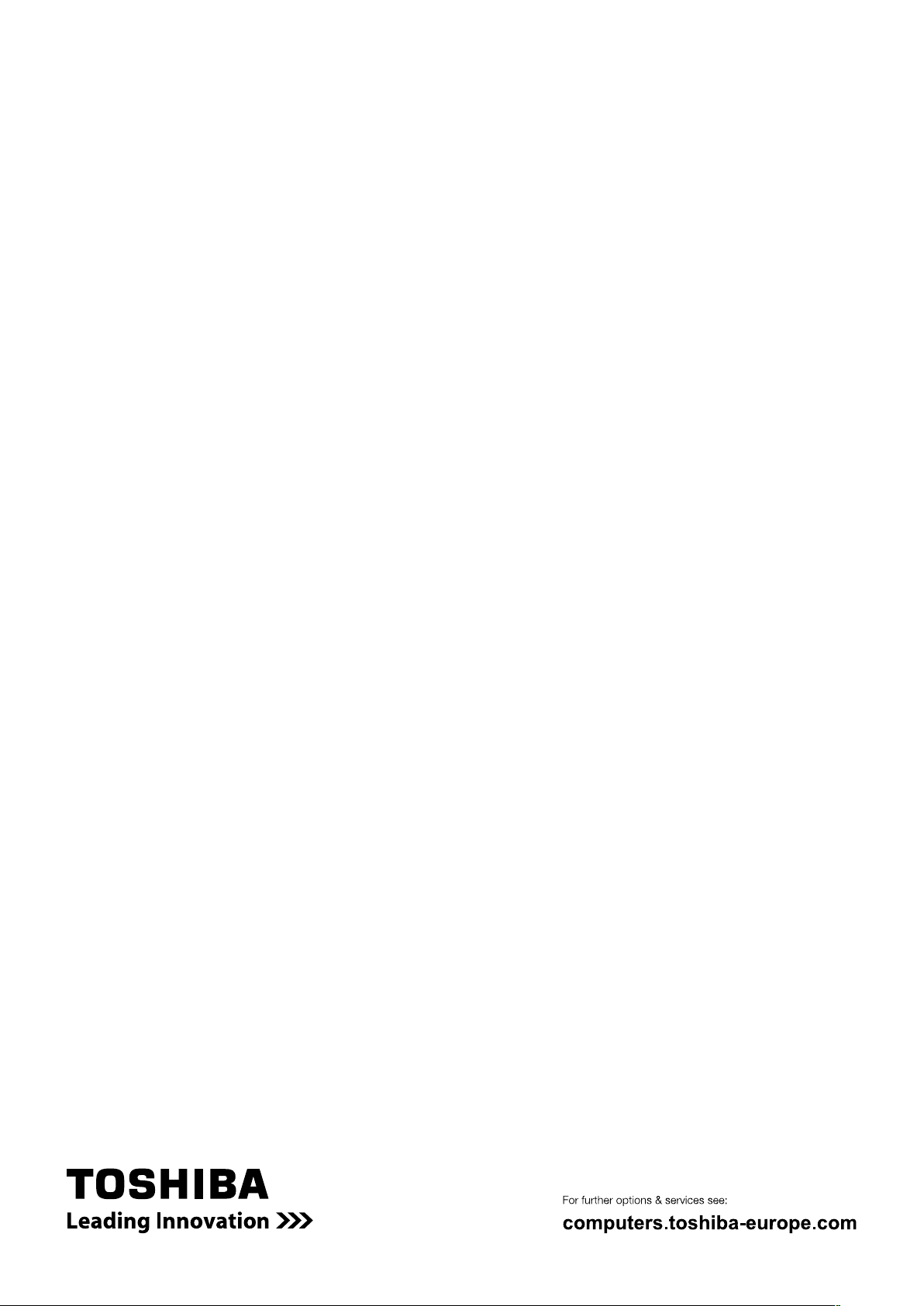
0970A8374L-A02F
