Page 1
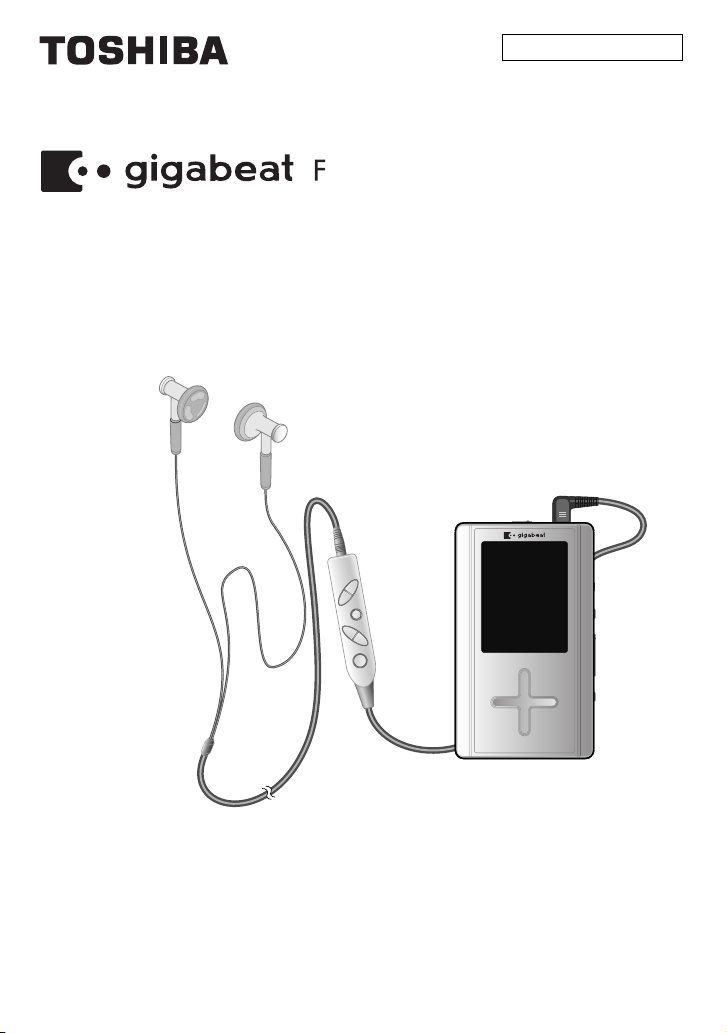
Toshiba Mobile Audio Player
Owner’s Manual
Ver. 3.0 supported
Series
© TOSHIBA CORPORATION 2005
All Rights Reserved
The illustration above shows the
image of the MEGF60, MEGF40.
1
Page 2
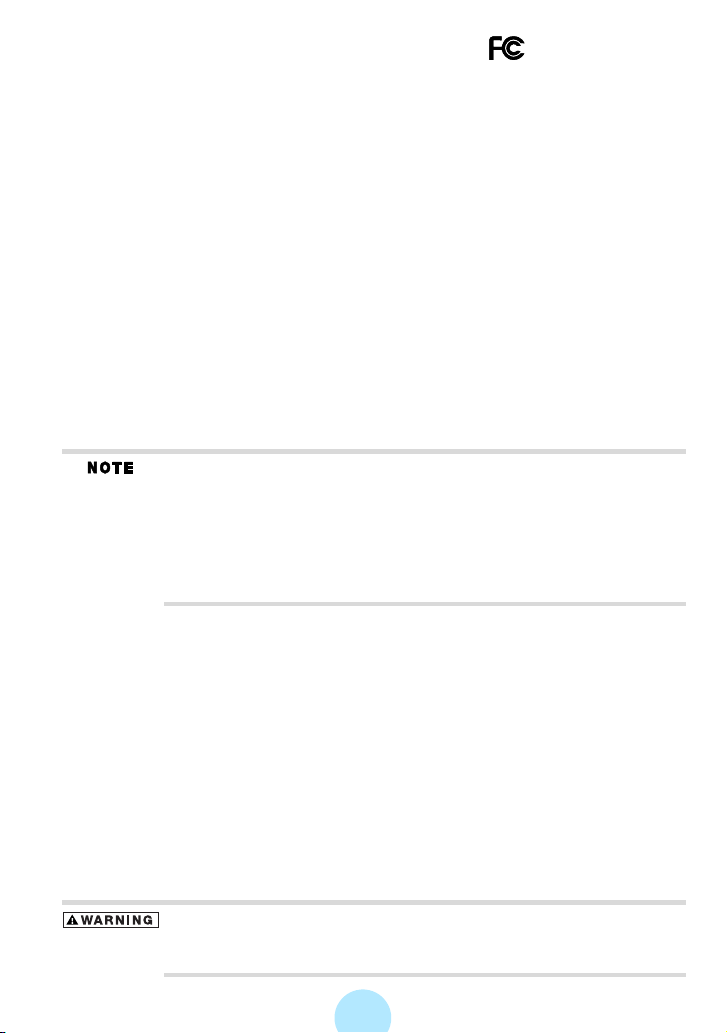
Product Name: MOBILE AUDIO PLAYER
Model Number(s): MEGF60, MEGF40, MEGF20, MEGF10
Tested To Comply
With FCC Standards
FOR HOME OR OFFICE USE
FCC Notice
This equipment has been tested and found to comply with the limits for a Class B
digital device, pursuant to part 15 of the FCC Rules. These limits are designed to
provide reasonable protection against harmful interference in a residential installation.
This equipment generates, uses and can radiate radio frequency energy and, if not
installed and used in accordance with the instructions, it may cause harmful
interference to radio communications. However, there is no guarantee that
interference will not occur in a particular installation. If this equipment does cause
harmful interference to radio or television reception, which can be determined by
turning the equipment off and on, the user is encouraged to try to correct the
interference by one or more of the following measures:
- Reorient or relocate the receiving antenna.
- Increase the separation between the equipment and receiver.
- Connect the equipment into an outlet on a circuit different from that to which the
receiver is connected.
- Consult the dealer or an experienced radio/TV technician for help.
Only peripherals complying with the FCC Class B limits may be
attached to this equipment. Operation with noncompliant peripherals
or peripherals not recommended by Toshiba is likely to result in
interference to radio and TV reception. Changes or modifications
made to this equipment not expressly approved by Toshiba or parties
authorized by Toshiba could void the user’s authority to operate the
equipment.
This device complies with part 15 of the FCC Rules. Operation is subject to the
following two conditions:
- This device may not cause harmful interference.
- This device must accept any interference received, including interference that may
cause undesired operation.
Contact:
Toshiba America Consumer Products, L.L.C.
82 Totowa Road
Wayne, NJ 07470
(973) 628-8000
Industry Canada Requirement
This Class B digital apparatus complies with Canadian ICES-003.
Cet appareil numérique de la classe B est conforme à la norme NMB-003 du Canada.
Handling the cord on this product will expose you to lead, a chemical
known to the State of California to cause birth defects or other
reproductive harm. Wash hands after handling.
2
Page 3
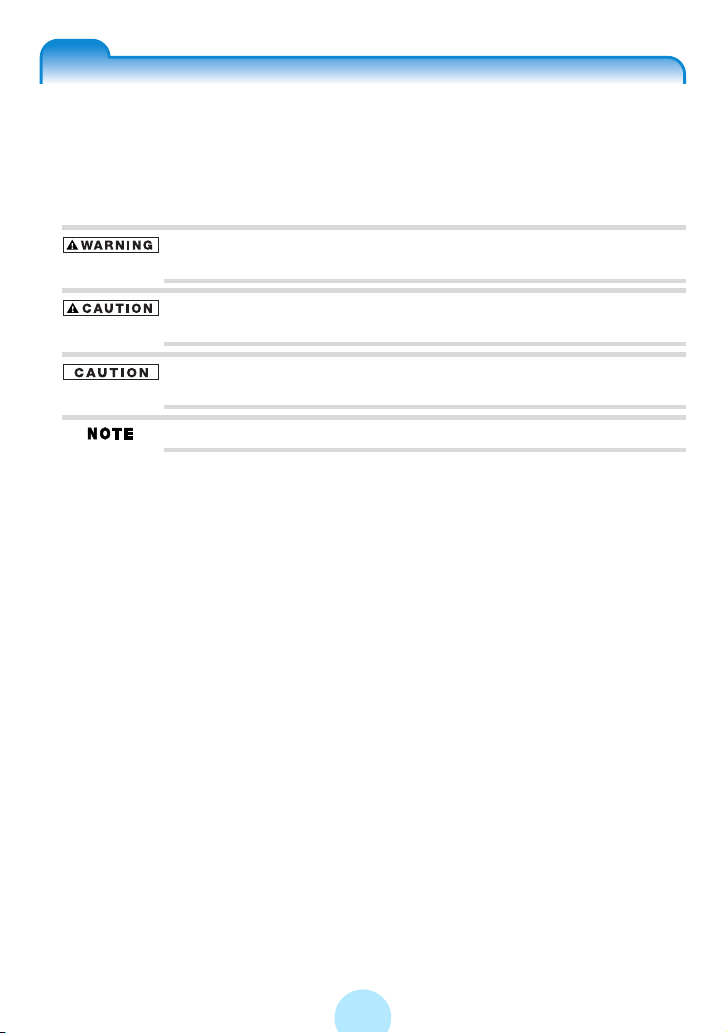
Safety Precautions
Safety icons
This manual contains safety instructions that must be observed in order to avoid
potential hazards that could result in personal injuries, damage to your equipment,
or loss of data. These safety cautions have been classified according to the
seriousness of the risk, and the icons highlight these instructions as follows:
Indicates a potentially hazardous situation which, if not avoided, could
result in death or serious injury.
Indicates a potentially hazardous situation which, if not avoided, may
result in minor or moderate injury.
Indicates a potentially hazardous situation which, if not avoided, may
result in property damage.
Provides important information.
3
Page 4
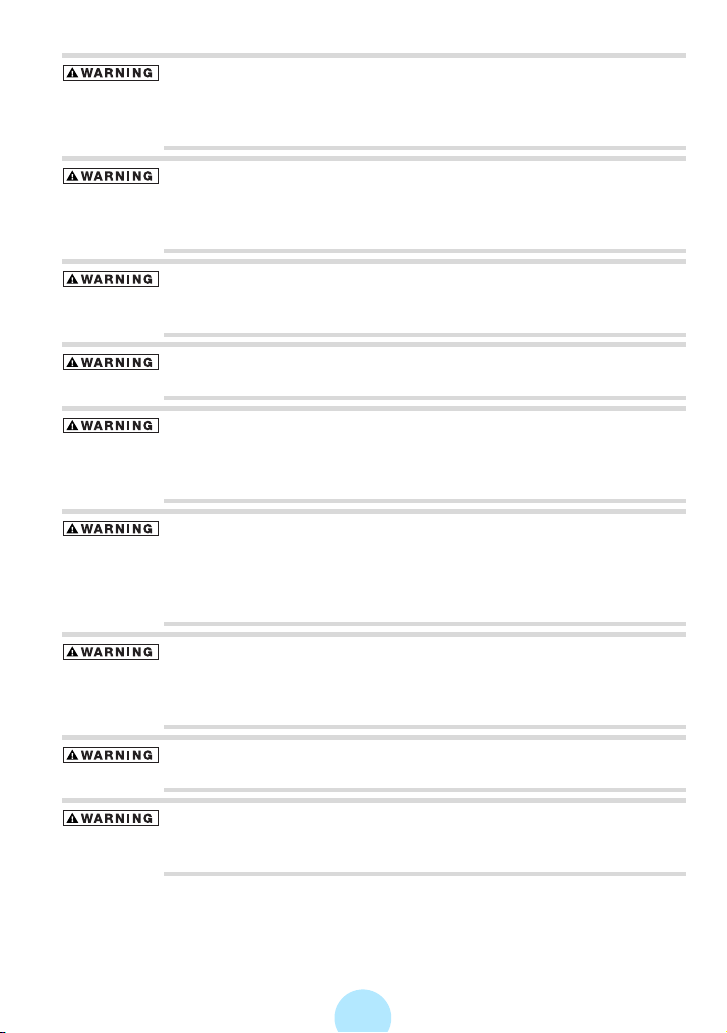
Precautions for Use
Should you notice any abnormality such as odor, smoke or
overheating, turn off the power and disconnect the AC adapter.
Continuing to use the product may result in fire, electric shock or
burn, possibly resulting in serious injury.
If water or other foreign object should enter the equipment, turn off
the power and disconnect the AC adapter. Continuing to use the
product may result in fire or electric shock, possibly resulting in
serious injury.
If you have dropped the product or damaged its top panel, turn off the
power and disconnect the AC adapter. Continuing to use the product
may result in fire or electric shock, possibly resulting in serious injury.
Do not disassemble, modify or repair the product. It may result in fire
or electric shock, possibly resulting in serious injury.
Do not cause metals to contact the product or any inflammable
objects to enter the product. Do not cause foreign objects to enter or
drop into the holes in the terminals and other openings or gaps. It
may result in fire or electric shock, possibly resulting in serious injury.
Turn off the power and refrain from using the product on an airplane,
in a hospital or other place where use of the product is prohibited.
Using the product in these places may affect systems of operation,
the functioning of medical equipment, resulting in an accident and
possibly serious injury.
Do not use the product in a place that is exposed to water. Doing so
may result in fire or electric shock possibly resulting in serious injury.
Be particularly cautious when using the product in rain, snow or on
beach or other waterfront area.
Do not use the product in a bathroom or shower. Doing so may result
in fire or electric shock possibly resulting in serious injury.
Do not touch the power cable or main unit while in a thunderstorm.
Doing so may result in electric shock possibly resulting in serious
injury.
4
Page 5
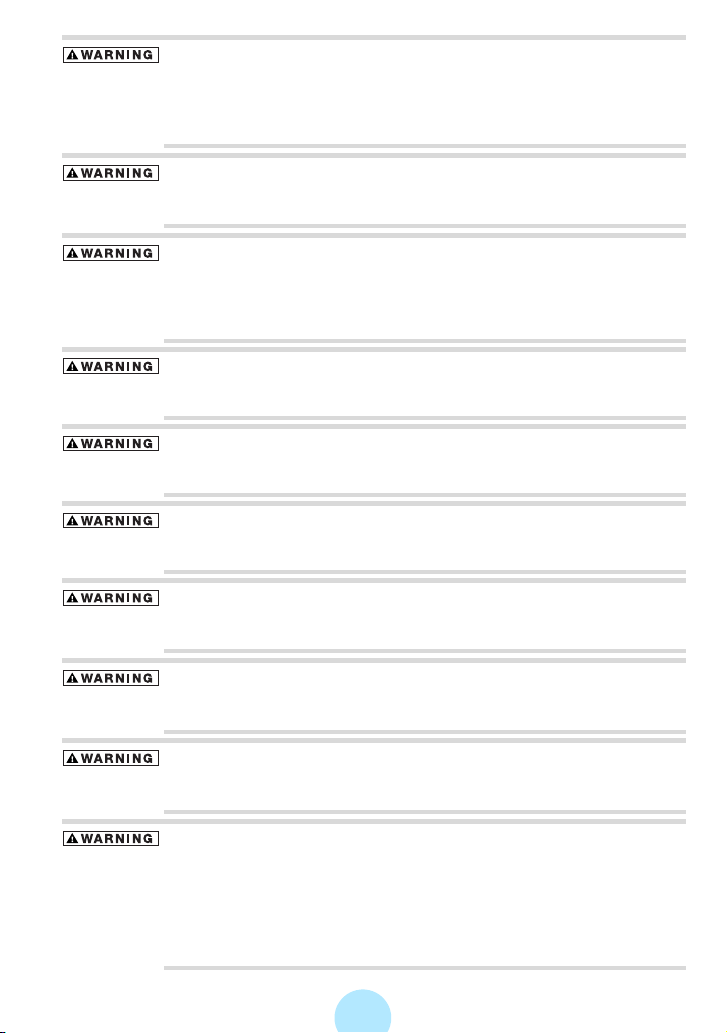
Do not operate the product while walking, driving a car, or riding a
motorcycle. You may fall or cause a traffic accident, possibly resulting
in serious injury. You cannot hear sounds from the surrounding
environment, which may lead to an unexpected accident, possibly
resulting in serious injury.
Be careful not to let a small child play with the plastic bag used to
wrap the product. The child may place the bag over his/her head or
swallow it, resulting in suffocation.
Should you notice leaking fluid or odor from the product, immediately
move it away from any source of fire. The fluid from the product is
leaking from the built-in battery. In the event of battery leakage, the
fluid may ignite and cause explosion, possibly resulting in serious
injury.
Do not charge the built-in battery other than by the specified method.
Doing so may result in fire, explosion or electric shock, possibly
resulting in serious injury.
Do not charge or discharge the product near fire or under the hot sun.
The built-in battery may leak, resulting in ignition or explosion,
possibly resulting in serious injury.
Do not use the product in a humid or steamy environment, nor use it
in a place that is dusty or subject to lamp soot. Doing so may result in
fire or electric shock, possibly resulting in serious injury.
Remove the cables when moving the product. Failure to do so may
damage the cables, resulting in fire or electric shock, possibly
resulting in serious injury.
Disconnect the AC adapter before cleaning the product. Cleaning the
product with the AC adapter still connected may result in electric
shock, possibly resulting in serious injury.
Do not play the supplied CD-ROM on a music CD player. Doing so
may damage the headphones or speaker or injure your ears, possibly
resulting in serious injury.
Should you discover leakage from the product, do not touch the fluid.
The leakage from the product is fluid from the built-in battery. If
battery fluid should enter the eye or contact the skin, eye injury or
skin damage may result. If battery fluid should enter your eye, rinse
thoroughly with clean water and seek immediate medical advice. If
battery fluid should adhere to your skin or clothes, immediately rinse
it away with clean water.
5
Page 6
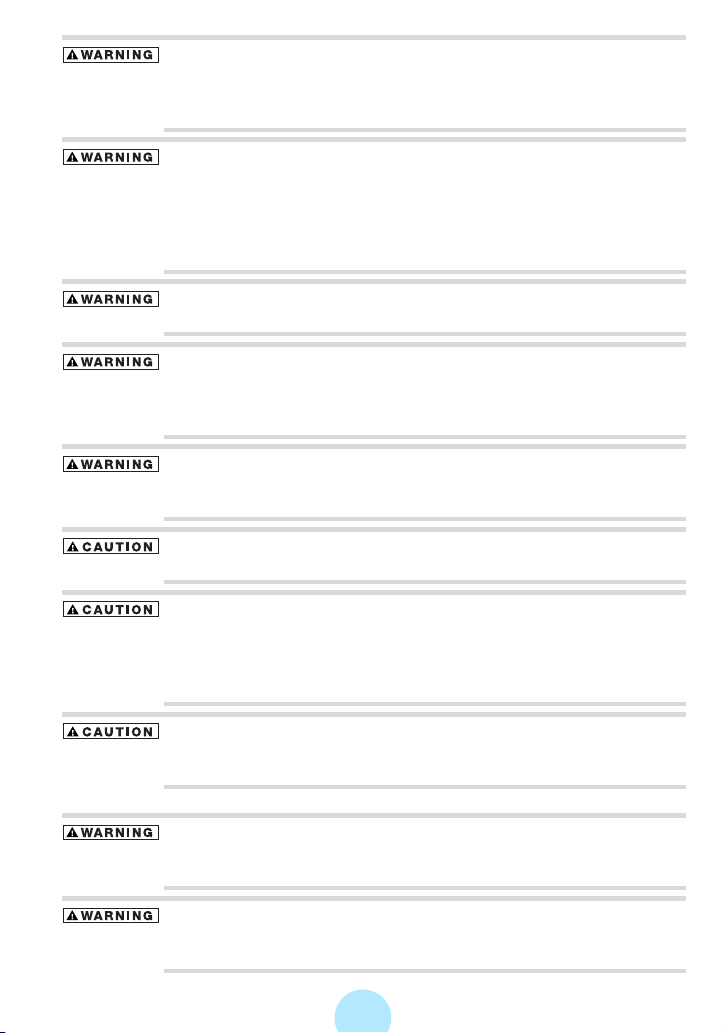
Do not place the product in a hot place. Placing the product under
direct sunlight, in a closed car, near a stove, etc., may result in heat
generation or fire, possibly resulting in serious injury. The product
may also break possibly resulting in serious injury.
Do not subject the display surface to impact. Doing so may result in a
damaged display, broken glass or leaking fluid possibly resulting in
serious injury. If fluid should enter your eye or adhere to your body or
clothes, immediately rinse it away with clean water. If fluid should
come in contact with your eye, rinse with clear water and seek
immediate medical advice from a doctor.
Store the product in a place out of the reach of small children. Failure
to do so may result in injury or accident.
Do not place the product on, or cover it with, a cloth or cushion. The
buildup of heat may cause the top panel to deform or result in fire
possibly resulting in serious injury. Use the product in a wellventilated place.
Do not drop the product or subject it to strong impact. The product
may be damaged, or fire or electric shock may result, possibly
resulting in serious injury.
Do not swing the product around when transporting or carrying it. The
product may strike a person or object, resulting in injury.
If you should experience an abnormal sensation on your skin,
immediately stop using the product and consult a dermatologist. In
rare occasions the materials or surface treatments used in this
product may cause itchiness, rash, eczema, etc., depending on the
user’s physical constitution or health condition.
AC Adapter
When using the headphones, be careful not to listen at excessive
volume. Listening to very loud sound levels may adversely affect
hearing ability.
Connect the power plug of the AC cable to a power outlet in the
home. Using a power source other than 100 to 240 VAC may result in
fire or electric shock, possibly resulting in serious injury.
Do not attempt to disassemble, modify or repair the AC adapter.
Doing so may cause fire or electric shock, possibly resulting in
serious injury.
6
Page 7
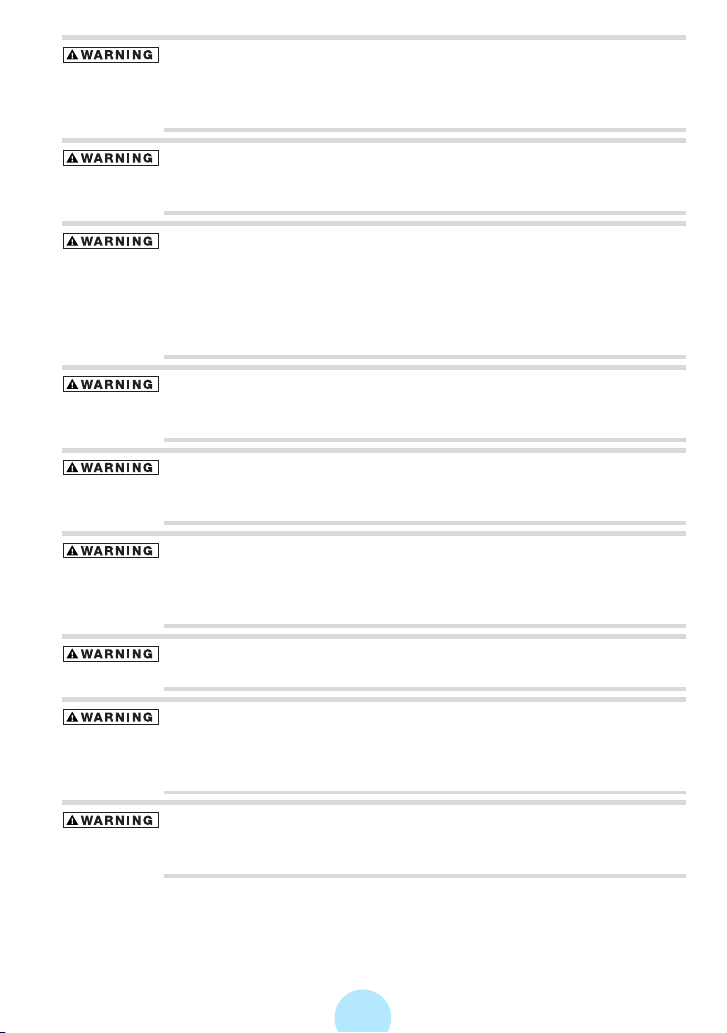
Occasionally disconnect the power plug and clean it if dirt or dust has
adhered to the prongs or the mount surface of the prongs. The
insulation of the power plug may decrease, resulting in fire possibly
resulting in serious injury.
Do not cover the AC adapter with a cushion or place it near a heater
or on a carpet when the adapter is conducting current. Doing so may
result in fire, possibly resulting in serious injury.
Do not subject the AC adapter’s power cable to any of the following:
-Scratching, extending or otherwise modifying, or heating
-Pulling, placing below a heavy object, or pinching
-Bending with force, twisting or bundling
Doing so may result in fire or electric shock, possibly resulting in
serious injury.
Do not use the supplied AC adapter with any device other than the
product. Using the AC adapter for any other purpose may result in fire
or damage, possibly resulting in serious injury.
Insert the power plug firmly into the power outlet. If the power plug is
not fully inserted, fire or electric shock may result, possibly resulting
in serious injury.
When removing the power plug from the power outlet, do not pull
directly on the cable. Always hold the plug to remove it. Pulling the
plug by the cable may damage the cable or plug, resulting in fire or
electric shock, possibly resulting in serious injury.
Do not connect or disconnect the power plug with a wet hand. Doing
so may result in electric shock, possibly resulting in serious injury.
If the product will not be used for a prolonged period, such as when
you are traveling, disconnect the power plug from the power outlet to
ensure safety. Should the product experience a circuit failure, fire may
result, possibly resulting in serious injury.
Use the supplied AC adapter and AC cable. Using an AC adapter or
AC cable other than the specified part may result in fire, possibly
resulting in serious injury.
7
Page 8
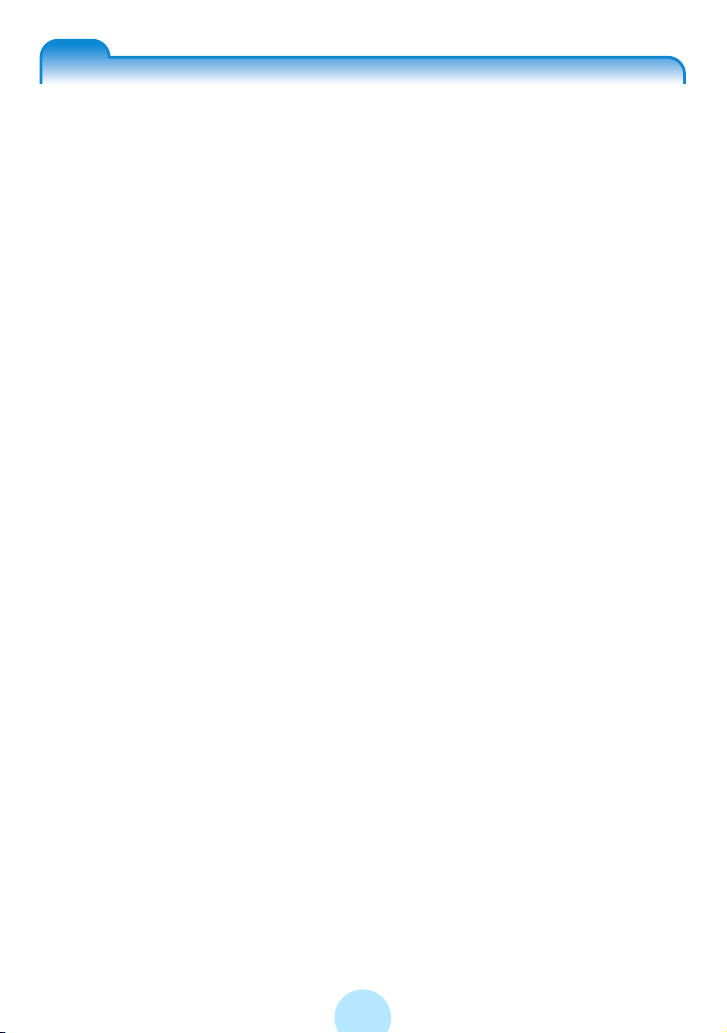
Table Of Contents
Safety Precautions.................................................................................................3
Table Of Contents..................................................................................................8
Welcome ..............................................................................................................11
Important Information on Use ..............................................................................13
AC Adapter ..........................................................................................................16
How to enjoy the gigabeat ...................................................................................17
Parts diagram.......................................................................................................20
Getting ready........................................................................................... 24
Charging the built-in battery.................................................................................24
Turning the Power ON/OFF .................................................................................27
Setting the DATE/TIME........................................................................................28
Connecting the gigabeat® to Your PC.................................................................29
Disconnecting the gigabeat from Your PC...........................................................31
Starting gigabeat room™.....................................................................................32
Onscreen displays ............................................................................................... 34
The gigabeat room main window.........................................................................40
Enjoying music ..........................................................................45
Preparing music...................................................................................... 45
Transferring tracks to the gigabeat ......................................................................45
Downloading music from a CD to your PC ..........................................................46
Transferring tracks from the PC to the gigabeat..................................................48
Transferring Tracks from a Music CD to the gigabeat .........................................51
Transferring Tracks from a Music CD to the gigabeat with
the Touch of a Button ....................................................................................... 53
Transferring tracks using the “synchronize” function ...........................................54
Transferring tracks from the Synchronize Folder with the Touch of a Button......56
Transferring tracks using Windows® Media Player 10........................................57
Transferring tracks using Napster® .....................................................................60
Playing music.......................................................................................... 62
Selecting tracks to listen to ..................................................................................62
During playback ...................................................................................................66
Repeat play/Random play....................................................................................69
Setting the Equalizer ...........................................................................................71
Listening to the tracks’ intros ...............................................................................75
“My favorites” (Bookmark).................................................................................... 77
Listening with PC speakers or an audio system..................................................79
8
Page 9
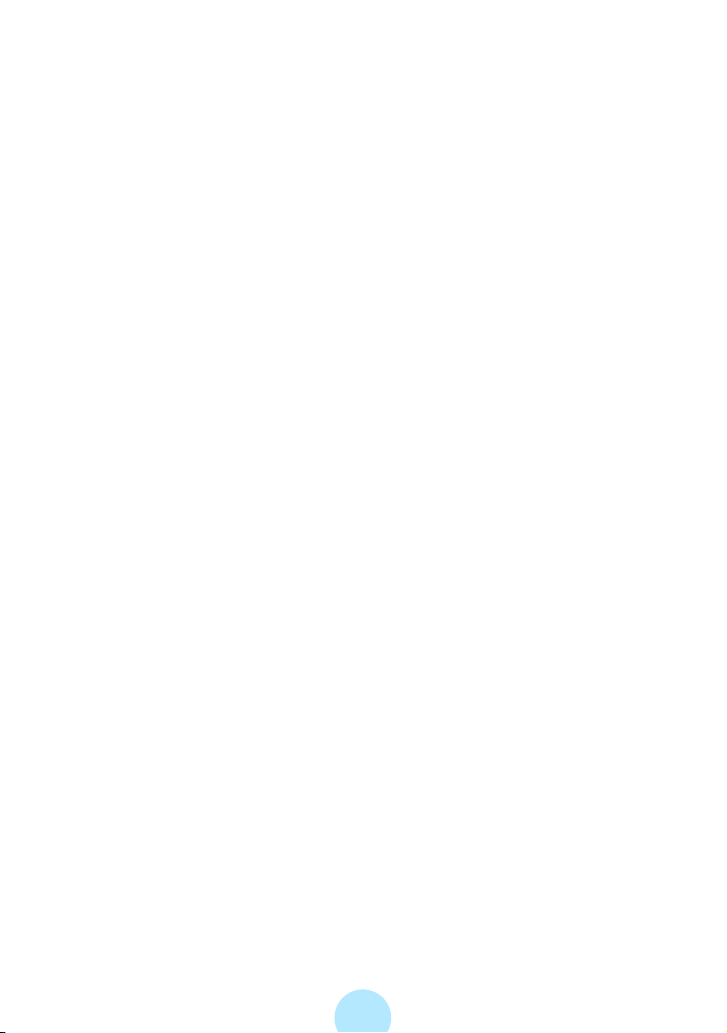
Managing tracks ..................................................................................... 80
The recycle bin and deleting tracks .....................................................................80
Viewing Track Information ...................................................................................83
Viewing an audio library with gigabeat room™....................................................85
Refreshing the Audio library.................................................................................87
Playing tracks with gigabeat room .......................................................................88
Deleting tracks with gigabeat room......................................................................89
Editing track information ....................................................................... 90
Obtaining CD music information via the Internet .................................................90
Obtaining music information via the Internet........................................................ 92
Editing Tag (Track) Information ...........................................................................95
Displaying album cover photographs .................................................. 97
Creating and playing the playlists ........................................................ 99
Creating a Playlist ................................................................................................99
Editing a Playlist.................................................................................................100
Creating a playlist via the Internet......................................................................101
Listening to a playlist..........................................................................................102
Changing settings ................................................................................ 103
Changing gigabeat room settings ......................................................................103
Changing RipRec™ settings..............................................................................104
Enjoying photos.......................................................................106
Viewing a Photo library with gigabeat room.......................................................106
Transferring images to the gigabeat® ...............................................................107
Transferring photos using the “synchronize” function ........................................109
Viewing photos...................................................................................................111
Viewing a SLIDESHOW .....................................................................................115
Using an image as wallpaper.............................................................................118
“My favorites” (Bookmarks)................................................................................119
Creating a Photo list...........................................................................................121
Editing a Photo list .............................................................................................122
Viewing Photo lists .............................................................................................123
Moving into recycle bin/deleting images ............................................................124
Deleting images with gigabeat room..................................................................127
Viewing image Information.................................................................................128
Downloading images from digital cameras ........................................................129
Refreshing the Photo library ..............................................................................131
Changing settings....................................................................132
Adjusting the screen ..........................................................................................132
Changing WALLPAPER (background) ..............................................................134
Changing/Checking Settings..............................................................................136
Terminology .......................................................................................................142
9
Page 10
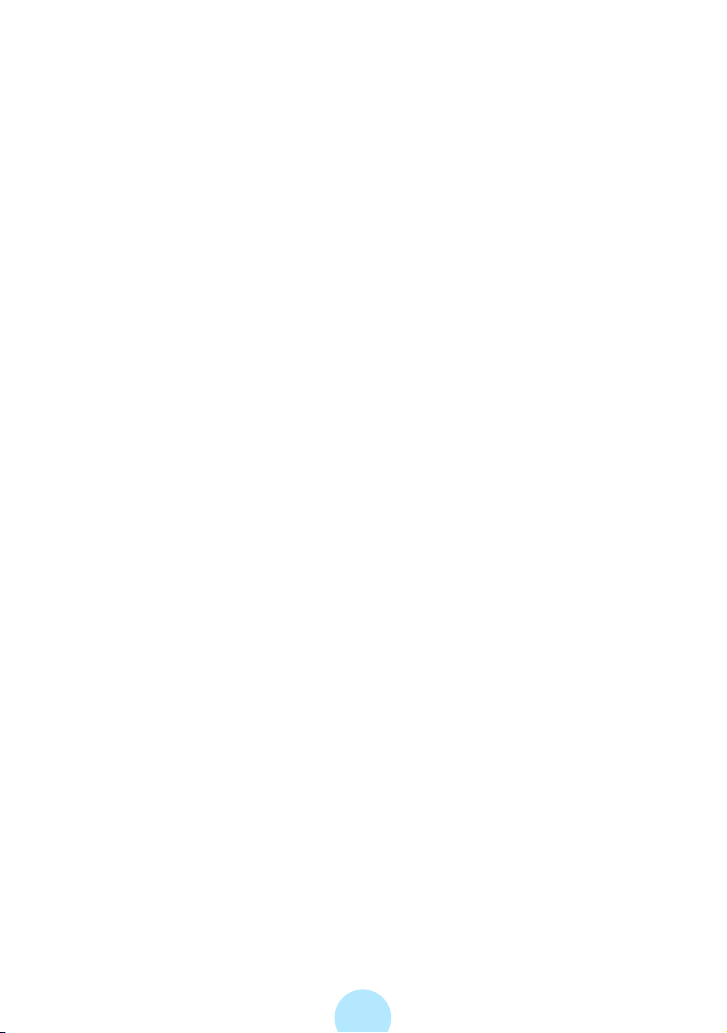
Error messages and troubleshooting................................................. 143
Possible Error Messages (Main Unit) ................................................................143
Possible Error Messages (gigabeat room).........................................................144
Troubleshooting .................................................................................................145
Frequently Asked Questions..............................................................................147
Troubles of the gigabeat and gigabeat room.....................................................148
Specifications.....................................................................................................151
INDEX ................................................................................................................153
License Information on the Software Used in the
TOSHIBA Mobile Audio Player.......................................................................155
Limited United States Warranty ......................................................................... 157
Limited Canadian Warranty ............................................................................... 159
10
Page 11
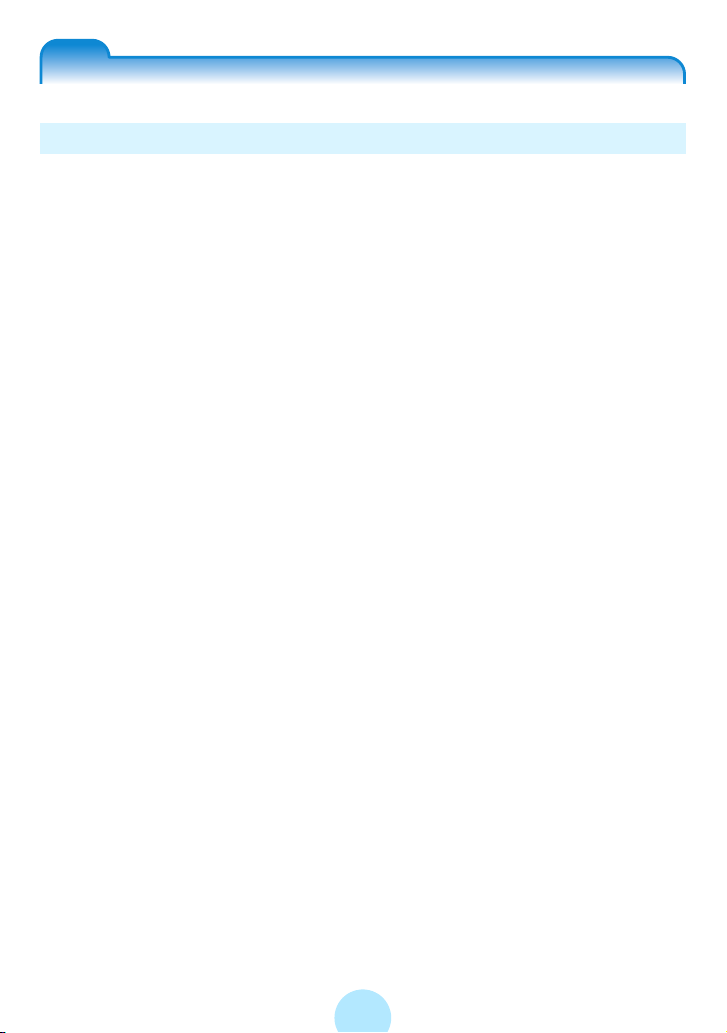
Welcome
Trademarks
-The gigabeat is a registered trademark of Toshiba Corporation. Plus Touch, gigabeat
room, and RipRec are trademarks of Toshiba Corporation.
-Microsoft, Windows and Windows Media are either registered trademarks or trademarks
of Microsoft Corporation in the United States and/or other countries.
-WOW, SRS and (●) symbol are trademarks of SRS Labs, Inc. WOW technology is incor-
porated under license from SRS Labs, Inc.
-Music recognition technology and related data are provided by Gracenote
the industry standard in music recognition technology and related content delivery. For
more information visit www.gracenote.com.
CD and music-related data from Gracenote, Inc., copyright © 2000-2005 Gracenote.
Gracenote CDDB
service may practice one or more of the following U.S. Patents:
#5,987,525; #6,061,680; #6,154,773, #6,161,132, #6,230,192, #6,230,207, #6,240,459,
#6,330,593, and other patents issued or pending. Services supplied and/or device manufactured under license for following Open Globe, Inc. United States Patent 6,304,523.
Gracenote and CDDB are registered trademarks of Gracenote.
The Gracenote logo and logotype, CDDB logo and logotype and the “Powered by
Gracenote CDDB” logo are trademarks of Gracenote.
-Napster and Napster To Go are trademarks of Napster, LLC.
-The product names referred to in this manual may be registered trademarks or trade-
marks of their respective companies.
®
Client Software, copyright 2000-2005 Gracenote. This product and
®
. Gracenote is
11
Page 12
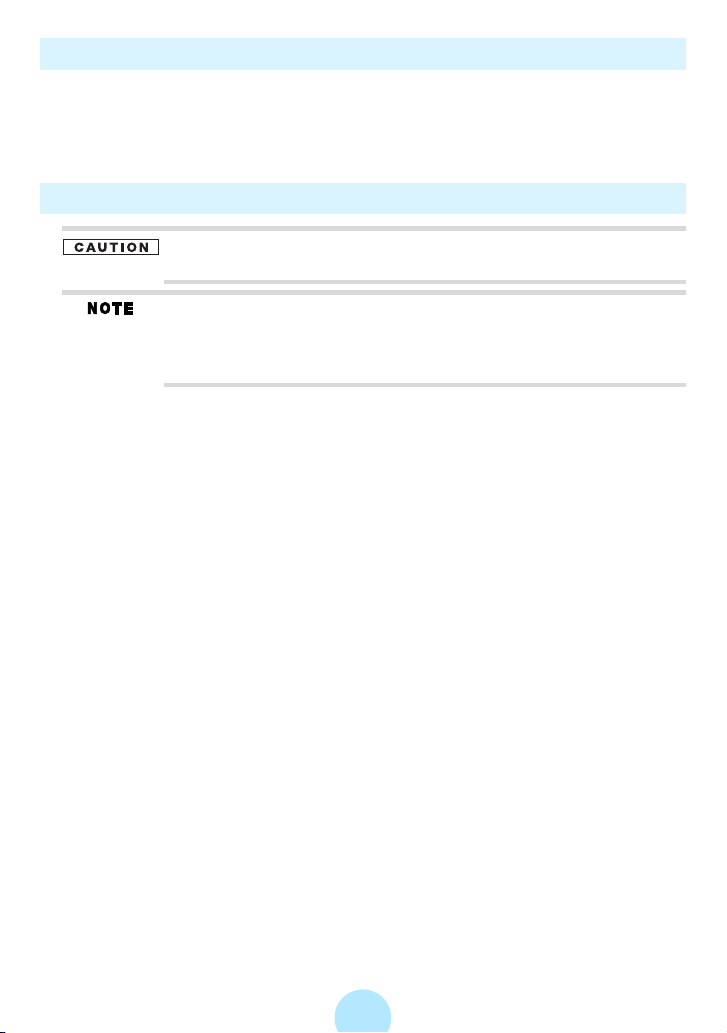
Copyrights
-The unauthorized recording, use, distribution, or revision of television programs, video-
tapes, DVDs and other materials, is prohibited under the Copyright Laws of the United
States and other countries, and may subject you to civil and/or criminal liability.
-You must obtain any required permission from copyright owners to download or use
copyrighted content. Toshiba cannot and does not grant such permission.
Recorded Tracks
Tracks that have been damaged or erased due to a problem in the
product or PC may not be recovered.
Once transferred to and recorded in the gigabeat, tracks cannot be
decrypted simply by transferring it back to a PC.
Once transferred to and recorded in the gigabeat, tracks cannot be
played on another gigabeat simply by copying it to the other gigabeat.
12
Page 13
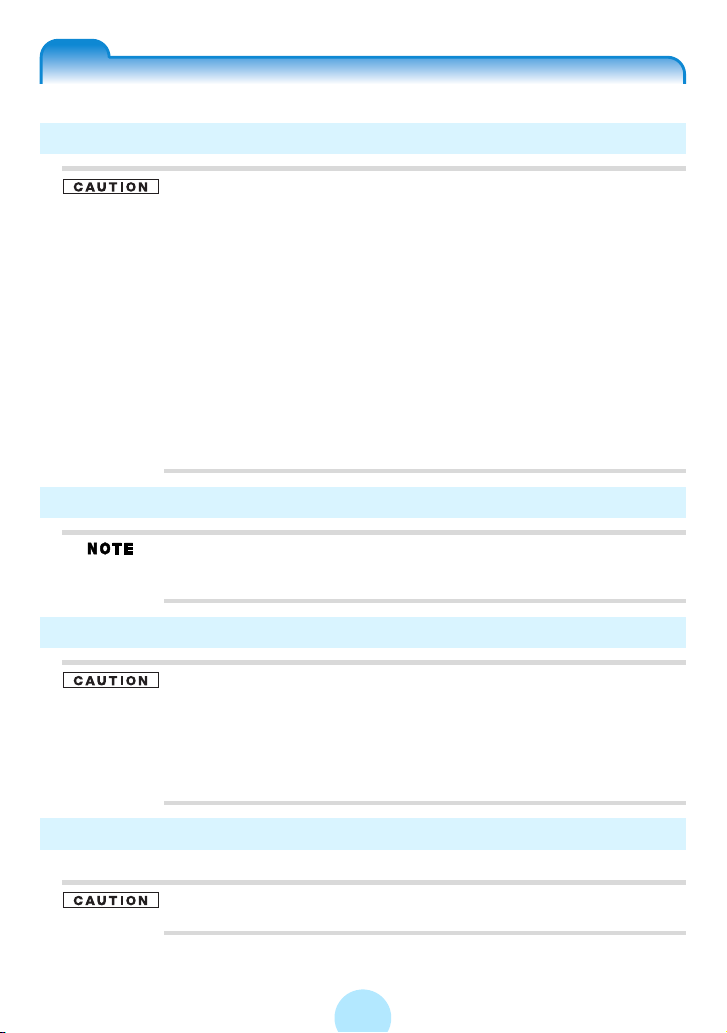
Important Information on Use
Handling the Product
Do not subject the product to strong impact, as it may damage the
product or destroy the recorded data. It may also cause other failures
and malfunctions.
Do not apply unnecessary force to the product’s display surface, as it
may damage the display.
Placing the product in a bag along with hard objects may damage the
product in the event of contact with those objects.
Do not spray insecticide or apply other volatile chemicals on or
around the product. Also, avoid keeping a rubber or PVC product in
contact with the product for a long period. The surface color may
change or the exterior coating may peel off.
Do not place the product in a trouser pocket, etc. When you sit down,
the product may receive strong impact and sustain damage.
Do not forcibly press in the Plus Touch. A strong force will be exerted
on the internal parts and may damage them, or cause malfunction
and failure.
Location of Use
Using this product near a radio, television, cellular phone, etc., may
cause radio interference. If interference should occur, move the
product away from such appliances/devices.
Condensation
Water droplets may form on the surface of the product after the
product has been carried into a warm place directly from a cold place
or when a cold room where the product is used is heated quickly. In
such cases, water droplets may also be present inside the product,
so do not turn on the power but wait for approximately one hour.
Failure to do so may result in damage, malfunction or loss of
recorded data.
Cleaning the Product
To clean the exterior, wipe it gently with a soft cloth.
Never use benzine or thinner, as it may cause discoloration or
damage to the finish.
13
Page 14
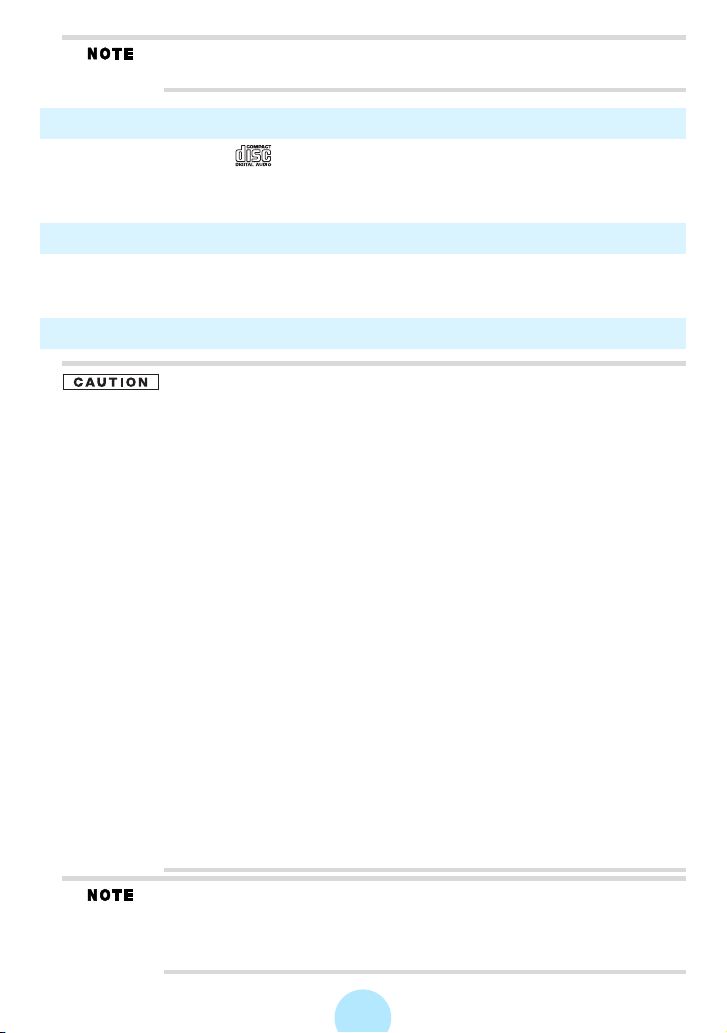
When using a chemical cleaning cloth, follow the instructions for the
cleaning cloth you’re using.
Music CD
-Use a disc that has the mark on the disc label surface. When discs that fall
outside of the CD standard are used, stable playback and optimum sound quality
cannot be guaranteed.
Upgrades of the Software
-Upgrades of the software may become available to enhance use after the product
has been shipped.
Internal Hard Disk
This product has a built-in hard disk. If the disk is subjected to impact,
vibration or change in the environment, such as temperature change,
it may result in damage to the unit, malfunction and/or data loss.
When using this product, pay attention to the following instructions:
-Do not place the product under direct sunlight, in a closed car, near
a heater or where the product will be subject to high temperatures.
-Do not place the product in a place where it will be subject to
extremely low temperatures.
-Do not subject the product to sudden changes in temperature as
condensation may occur.
-Do not use the product in a thunderstorm.
-Do not place the product near a magnet, speaker or other object
generating a magnetic field.
-Do not place the product where it will be subject to strong
vibrations.
-Do not place or drop an object on the product.
-Do not place the product where it will be exposed to water or high
humidity.
-Do not place a cup or other container of liquid near the product
since spilled liquid may enter the product.
-Do not subject the product to vibration or impact, or swing it around
or drop it, regardless of whether or not the product is operating.
-Do not forcibly push, squeeze or twist the product.
-While writing to or reading from the built-in hard disc, do not turn off
the power, disconnect the USB cable, nor remove the gigabeat
from the USB CRADLE.
Regularly back up the data in the internal hard disk to the PC so that
it can be recovered in the event of corruption or loss.
TOSHIBA shall not be liable whatsoever for loss of data stored on the
internal hard disk.
14
Page 15
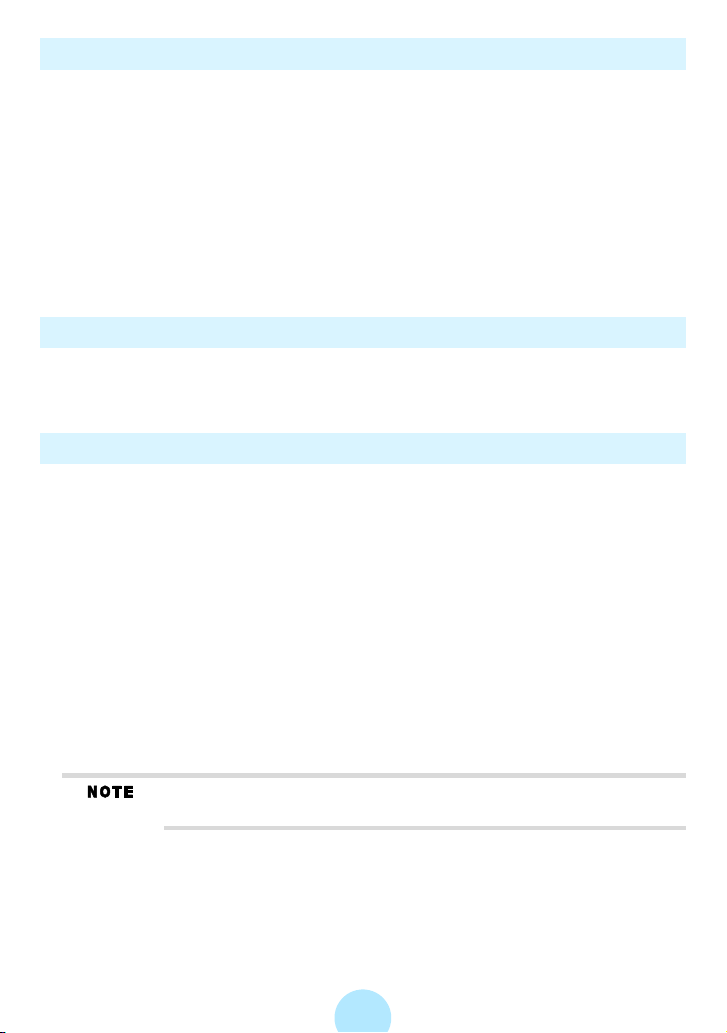
Precautions Concerning the Built-in Hard Disk
-Do not format the built-in hard disk. If the disk were to be formatted, the firmware
(which is the software that gigabeat uses to operate) would be deleted and the
product would no longer be able to function. If you need to reformat the hard disk,
be sure to use the supplied “gigabeat format” not to delete system data stored in the
hard disk.
“(Using gigabeat format to reformat)” (>p. 149)
#
-If the hard disk has been formatted, restoration of the firmware will be necessary.
“(Restoration of Firmware Data)” (>p.149)
#
-The internal hard disk contains firmware data and demo files for the gigabeat. The
disk area that can actually be used is the area except for these files.
Precautions Concerning Data Deletion at Time of Disposal or Transfer
-When the gigabeat is disposed of or sold with the hard disk in an as-used condition,
information on the hard disk may be viewed by a third party. When disposing of or
reselling the gigabeat, please delete all of the data on the hard disk.
Built-in Battery
-The built-in battery will gradually discharge, even when the product is not being
used. If the product is not used for a prolonged period, the built-in battery may
discharge completely. If this should happen, recharge the battery before using the
product.
-The recharging time will vary depending on the condition of the built-in battery,
ambient temperature, etc.
-Using the product at low temperatures will shorten the continuous playback time.
-The built-in battery can be recharged approximately 500 times. (This number is an
estimate and is for reference purposes only.)
-The built-in battery is a consumable part. Repeated use will gradually decrease the
operating time. If the battery is consumed quickly after a full charge, the built-in
battery may have failed. Please contact TOSHIBA Customer Service by calling
(Phone # on “STOP SHEET”).
TOSHIBA shall not be liable whatsoever for any corruption or loss of
stored data due to the complete discharge of the built-in battery.
15
Page 16
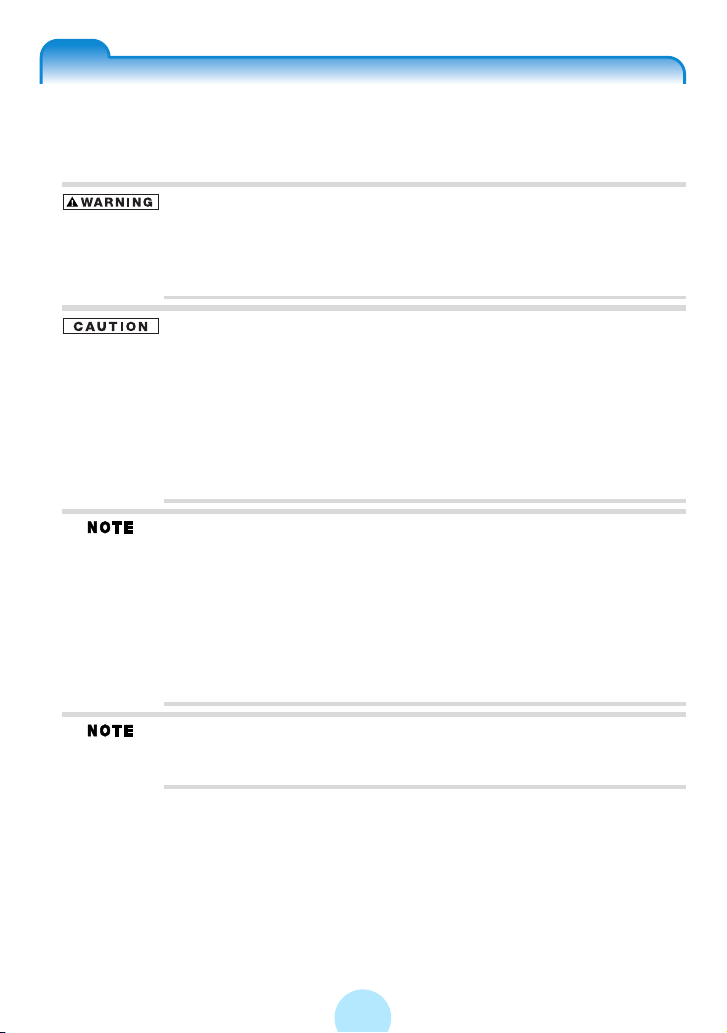
AC Adapter
When using the AC adapter, carefully read and observe the information in “Safety
Precautions” (>p. 3) as well as the following instructions. Refer to “Specifications”
(>p.151) for the type of the supplied AC adapter.
Be sure to use the supplied AC adapter. The use of another adapter may
result in damage, heat generation or fire, possibly resulting in serious injury.
Do not use the AC adapter with any equipment other than this product.
Do not allow other metal to touch the plug of the connector cable.
Short-circuiting may result.
When connecting the adapter, firmly insert the plug of the connector
cable into the AC adapter jack on the product. Inserting the plug into
another terminal may result in damage.
When removing the connector cable, pull it by the plug. Do not pull
directly on the cable.
Do not drop the AC adapter or otherwise subject it to strong impact.
Do not use the AC adapter in a hot, humid place.
Do not use the AC adapter on an object that is easily affected by temperature
increases. Heat marks may remain where the AC adapter has been placed.
The AC adapter is designed for indoor use only.
The surface temperature of the AC adapter may increase while the
power is on, but this does not mean the adapter is faulty. Before
carrying, unplug the AC cable and wait until the AC adapter cools.
Buzzing noises may occasionally be heard from the inside of the AC
adapter, but this is not abnormal.
Using the AC adapter near a radio, television or cellular phone may
cause radio interference, so use the adapter at a sufficient distance
from such appliances/devices.
The supplied AC cable is designed for use in the particular region.
When using the product overseas, provide a separate AC cable
conforming to the local standard.
16
Page 17
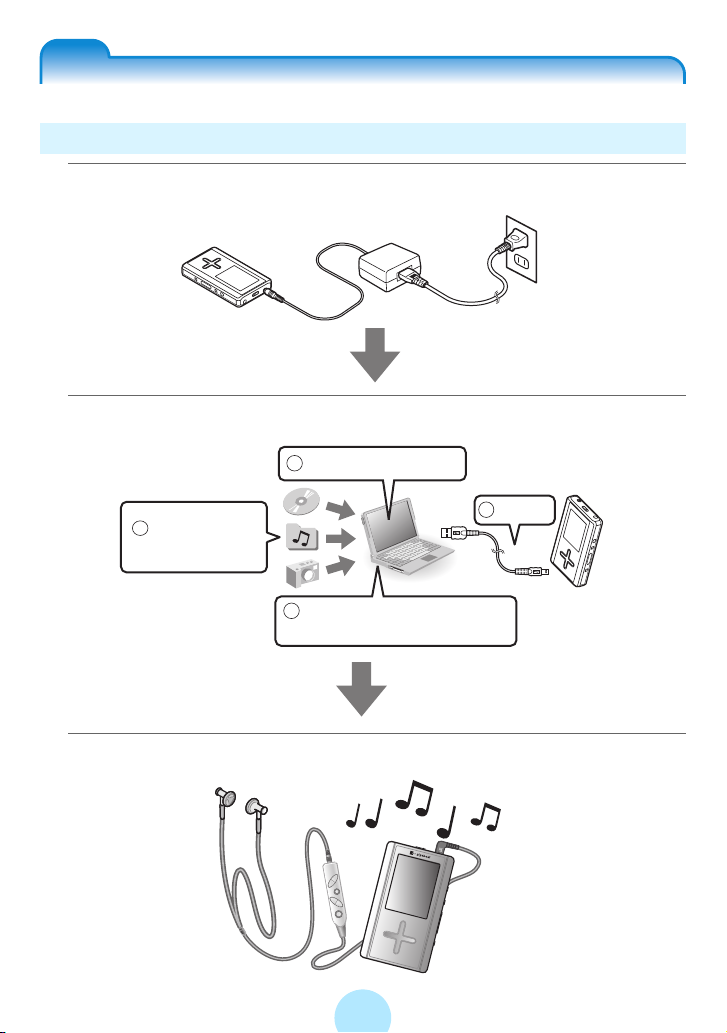
How to enjoy the gigabeat
Playing music tracks and displaying images with the gigabeat
aCharging the gigabeat
bTransferring music/images to the gigabeat
Install gigabeat room.
Install gigabeat room.
1
1
3
3
Connect.
2
2
Prepare music
Prepare music
or image data.
or image data.
4
4
Transfer music or images to the
Transfer music or images to the
gigabeat with gigabeat room.
gigabeat with gigabeat room.
Connect.
cPlaying music/viewing images
17
Page 18
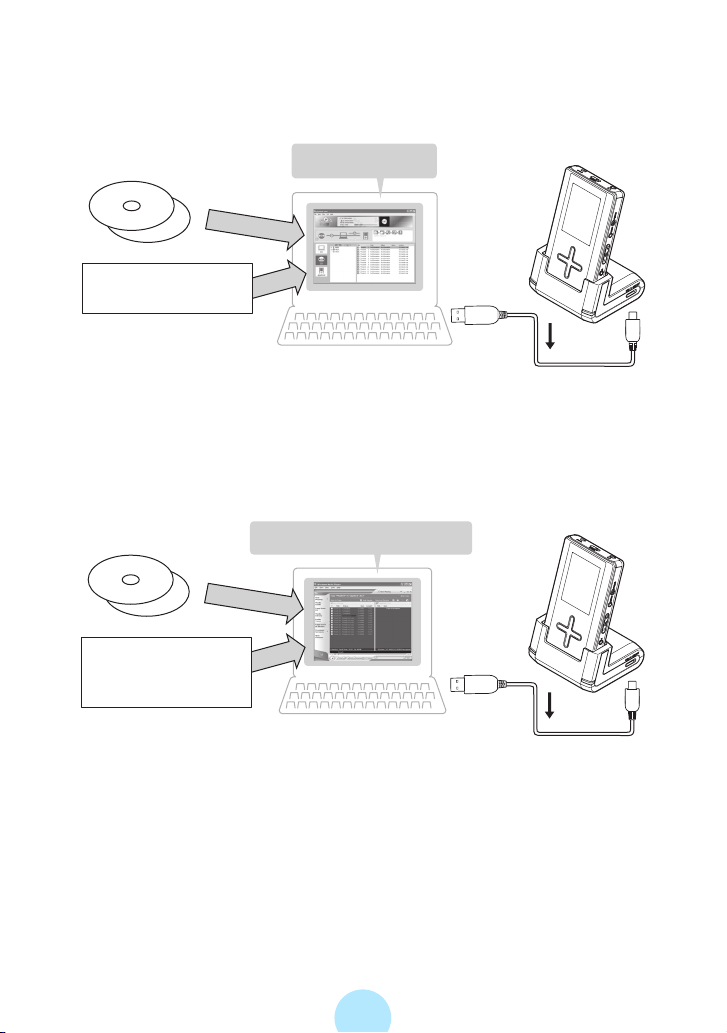
◆ Transfer Using gigabeat room
The RipRec function transfers music from a CD directly onto the gigabeat.
Music CD
Tracks
(MP3, WMA, WAV)
gigabeat room
PC
OR
◆ Transfer Using Windows Media Player 10
Music CD
Tracks
(MP3, WMA, WAV,
copy-protected WMA)
Windows Media Player 10
PC
USB CRADLE
USB
cable
USB CRADLE
USB
cable
18
Page 19
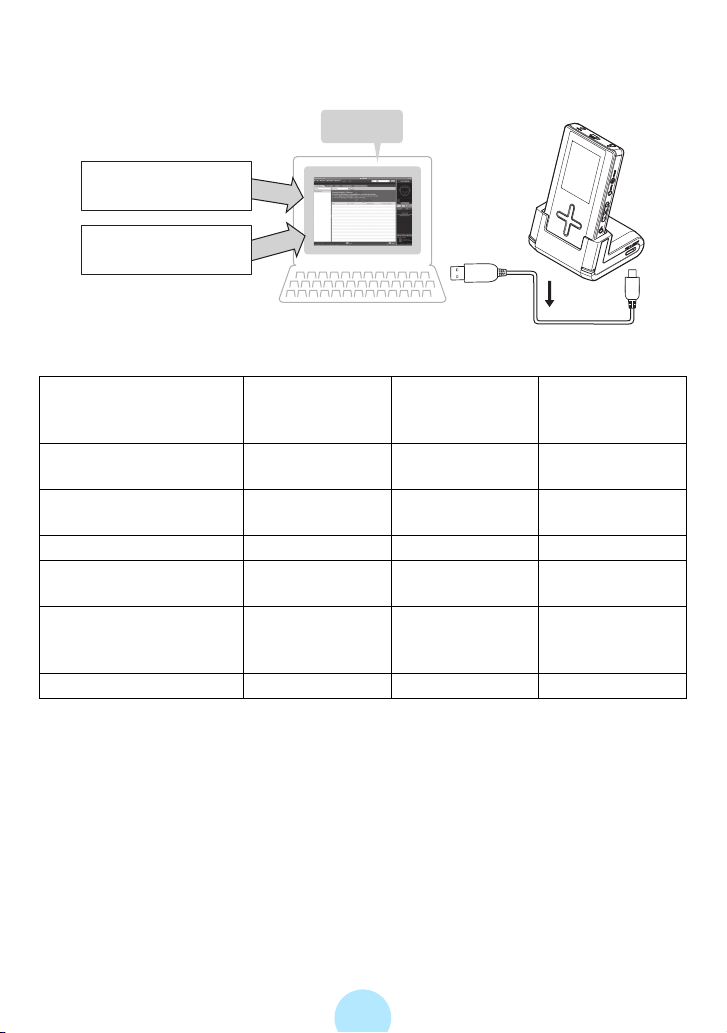
◆ Transfer Using Napster
USB CRADLE
When using
Napster
Tracks downloaded
from Napster
Tracks
(MP3, WMA)
Transfer of protected
WMA files
Transfer of nonprotected
WMA files
Napster
USB
PC
When using
gigabeat room
cable
When using
Windows Media
Player 10
Yes* Yes Yes
Yes Yes Yes
Transfer of image files Yes No No
Album cover photograph
settings
Yes No No
Functions of RipRec
button and Sync button
Yes No No
on the USB CRADLE
USB connection USB 2.0 USB 1.1 USB 1.1
Yes: Available
No: Not available
* A check will need to be placed at “Transfer protected contents also” of the “General” tab of
the “Set up options” window (>p.103) that is displayed when “Options” of the “Tool”
menu is clicked.
Note that for WMA files that used the Windows Media digital copyright management
(DRM) after DRM10, protected contents cannot be transferred.
19
Page 20
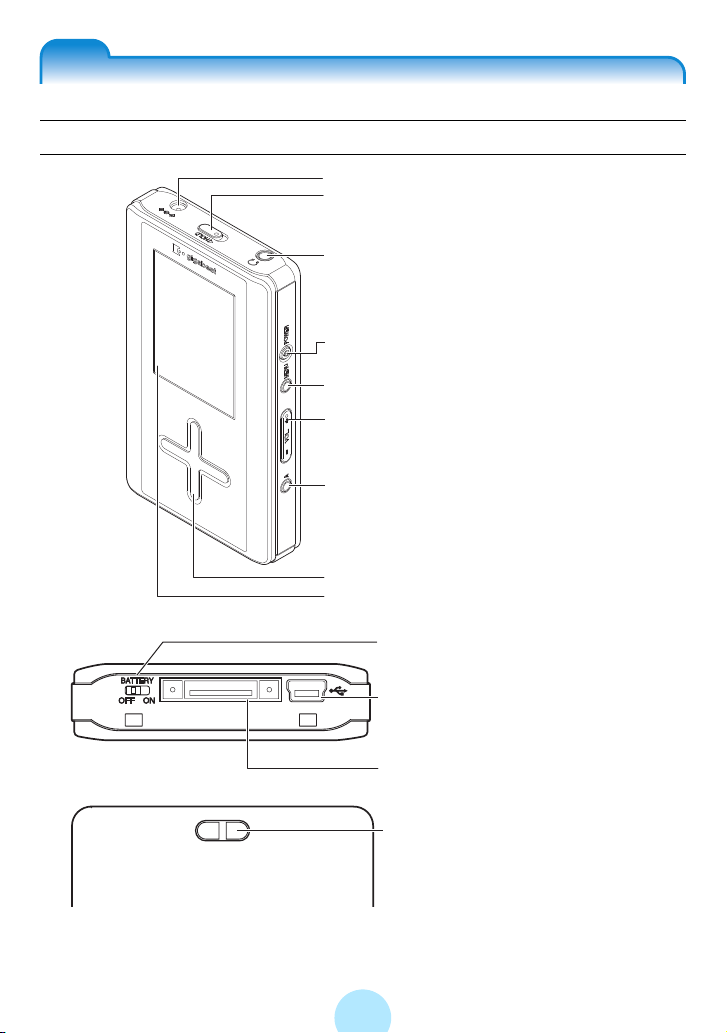
Parts diagram
Main Unit
Bottom
Backside
a
b
c
d
e
f
g
h
i
a AC adapter jack
b HOLD switch
Slide this switch in the
direction of the arrow to lock
the gigabeat and prevent
inadvertent button operations.
c Headphone jack
d POWER button
Turns Power on and off (Hold
for 2 seconds) and also return
to the MAIN MENU when in
playback mode.
e MENU button
Displays the (sub) MENU
screen. To return to the MAIN
MENU press POWER briefly.
f VOL. (+) /VOL. (–) button
Increases and decreases the
volume.
g A button
User assignable button.
“A-BUTTON FUNCTION”
j
k
l
m
(>p.138)
h Plus Touch
Used to control the gigabeat.
(>p.21)
i
Display screen (Color screen)
j BATTERY switch
Comes from the factory in the
“off” position. When not using
the gigabeat for extended
periods, switch this to “off”
and it will conserve the life of
your battery.
k USB2.0 connector (Port B)
Insert USB cable to connect
with the PC.
l USB CRADLE connector
m Strap attachment hole
20
Page 21
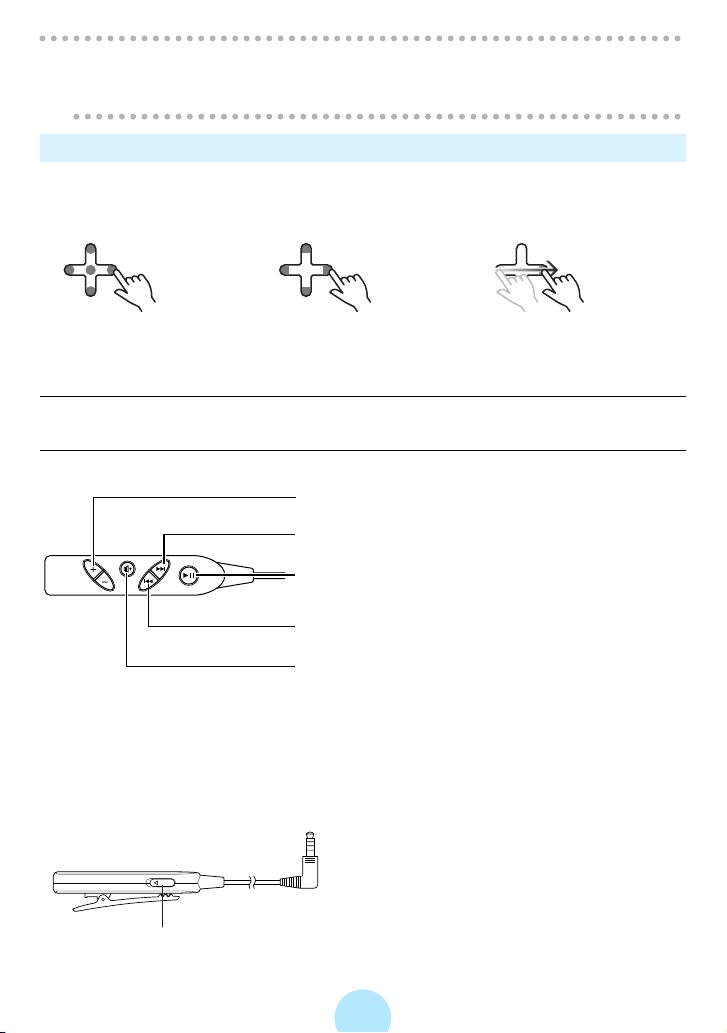
Note
!
-Use only supplied accessories or Toshiba authorized accessories only when
connecting to the pin connector at the bottom of the unit.
Plus Touch Operation
The Plus Touch is a touch sensitive input device. You can either tap, touch, press
and hold or slide on the Plus Touch depending on the function your are using.
-Touch:
-Hold:
-Scroll:
Tap
Press and Hold
Slide your finger across the
Plus Touch in the desired
direction
Wired remote control supplied with the MEGF60 and MEGF40 (Available
as an option with the MEGF20 and MEGF10)
a VOL. (+)/VOL. (–) button
a
Increases and decreases the volume.
b Equalizer button
d
VOL
e
Changes the equalizer setting.
(You can also use this to skip the album by
pressing for two seconds or longer.)
c R Button
c
b
Skips backward (Press and hold for fast
reverse.)
d F Button
Skips forward (Press and hold for fast
forward.)
e P Button
Plays/pauses
(When held for 2 seconds or longer: Turns
power On/Off)
f HOLD switch
Slide this switch in the direction of the
arrow to lock the gigabeat against
HOLD
inadvertent button operations of the wired
remote control.
Note that the operations of the main unit
f
will continue to function as long as the
main unit is not in the HOLD condition.
21
Page 22
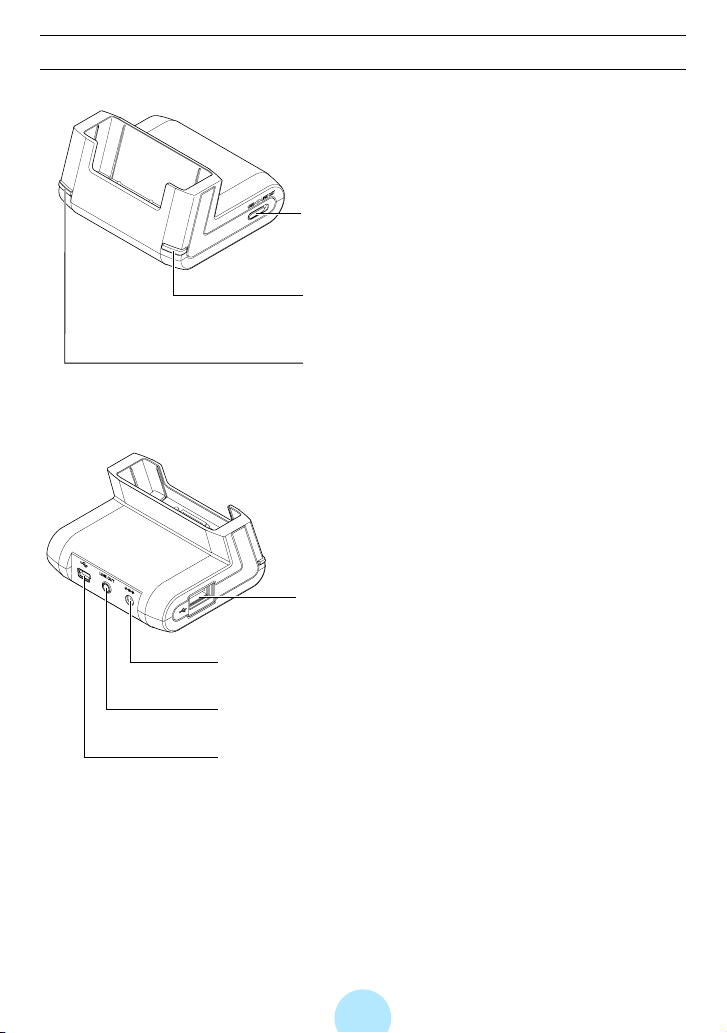
USB CRADLE
e
a USB/LINE OUT switch
Switch to “LINE OUT” to output sound from
the LINE OUT jack for connection with PC
speakers or an audio system. (>p.79)
b r Button (RipRec)
a
b
c
d
Transfers an entire music CD to the
gigabeat without having to open the
gigabeat room application or drag and drop
tracks.
c s Button
Transfers the tracks or images within the
Synchronize folder.
d USB1.1 connector (Port A)
Connect USB cable (>p. 129) from a
digital camera.
e AC adapter jack
f LINE OUT jack
Connect with PC speakers via an audio
cable. (>p.79)
g USB2.0 connector (Port B)
Use the USB cable to connect the PC.
f
g
22
Page 23
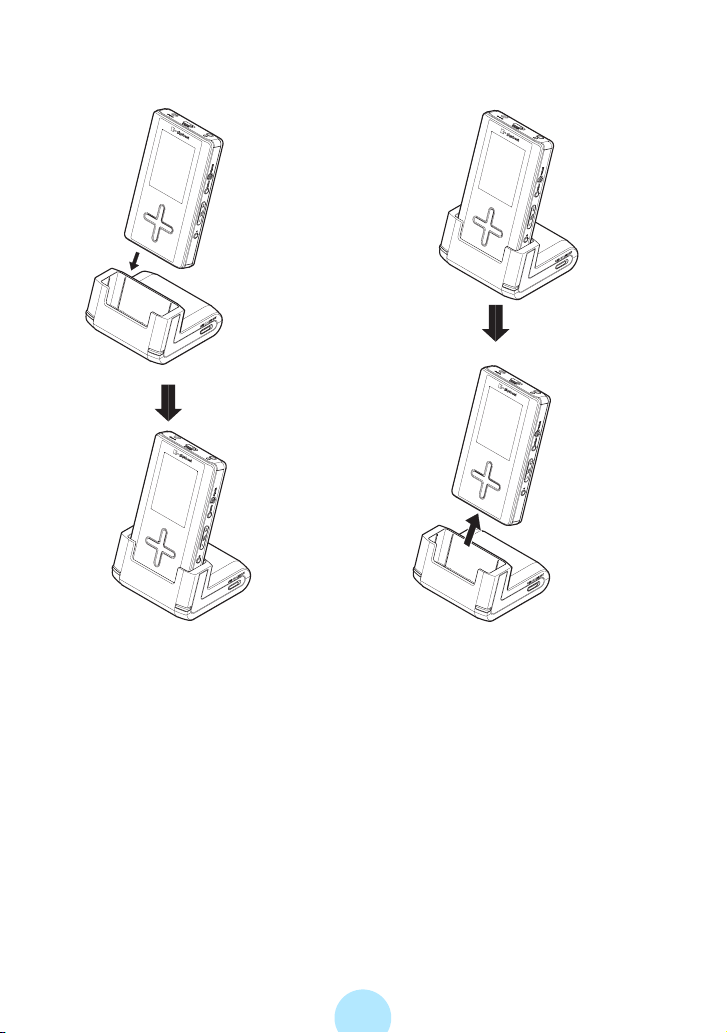
How to connect the gigabeat with the USB CRADLE
• Connection
Insert and press down firmly.
• Removal
When removing the gigabeat from the
USB CRADLE, pull straight out in the
direction of the arrow in the diagram.
23
Page 24
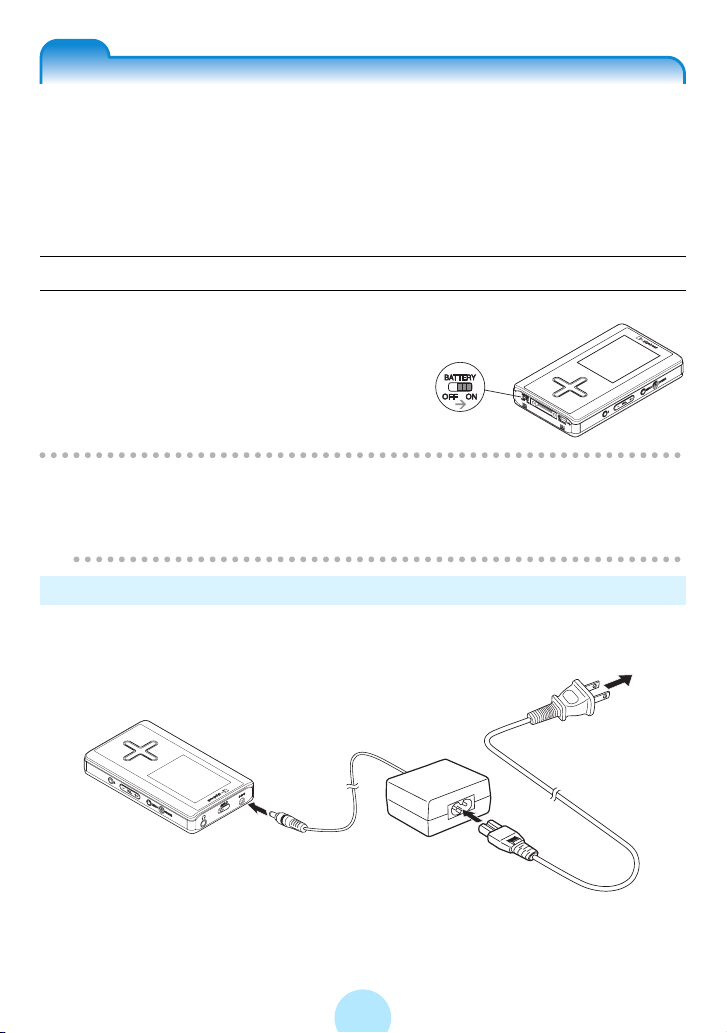
Getting ready
Charging the built-in battery
When the AC adapter is connected to the gigabeat, charging starts automatically.
If you are using the gigabeat for the first time, or when the gigabeat hasn’t been
used for prolonged period, fully charge the battery before using.
One charging method is to connect the AC adapter directly to the gigabeat, another
method is to use the USB CRADLE. Note that a USB connection with the PC will
also permit charging.
Preparation
Set the BATTERY switch on the bottom of the main unit to ON.
The BATTERY switch is turned OFF to prevent
over discharge when using for the first time.
Note
/
-Turn OFF the BATTERY switch when the gigabeat will not be used for a long
period of time. Doing so prevents over discharge of the internal battery.
-Setting the BATTERY switch to OFF will reset the date and time.
Direct Charging from the AC Adapter
Connect the AC adapter to the gigabeat in the order A to C shown below.
It takes approximately 3 hours to fully charge the gigabeat.
A
24
Connect to outlet.
B
C
Page 25
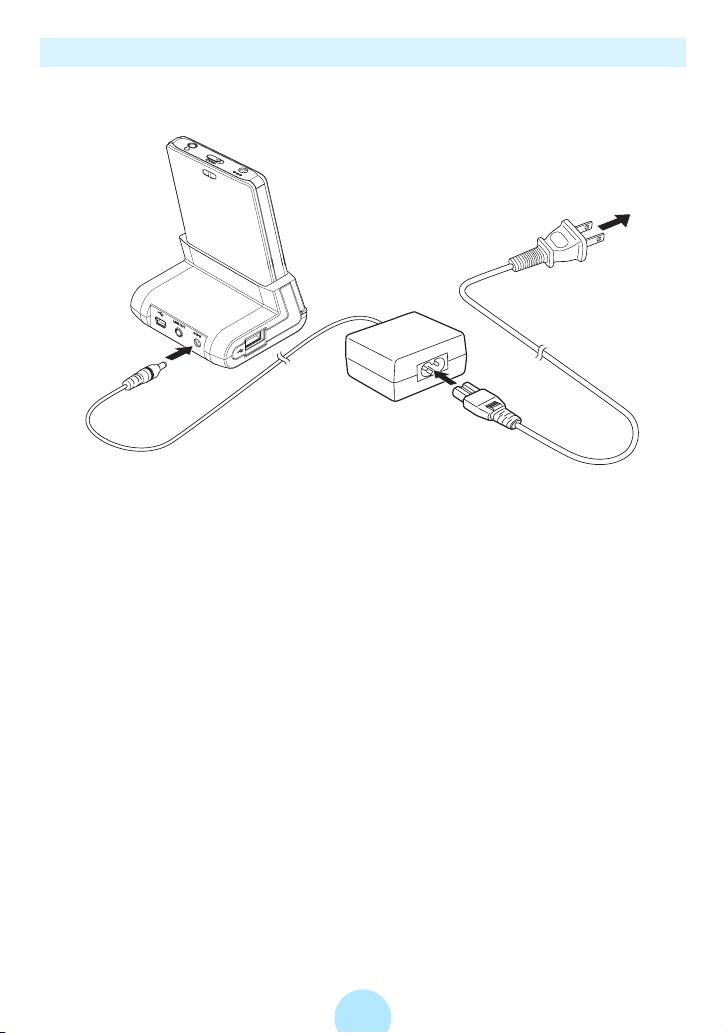
Charge Using the USB CRADLE
Connect the gigabeat to the USB CRADLE. Then, connect in the order A to C
shown below.
Connect to the outlet.
C
A
B
See “How to connect the gigabeat with the USB CRADLE” (>p. 23) for connecting
the gigabeat with USB CRADLE.
25
Page 26
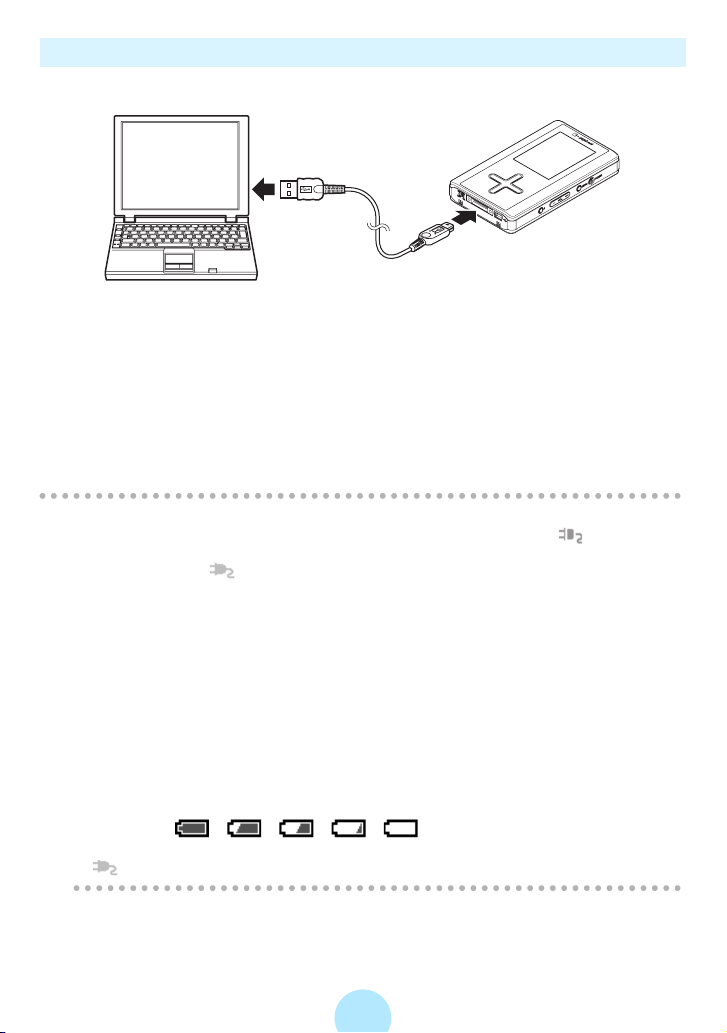
Charge by connecting to PC Using USB Cable
Connect the gigabeat to PC via the supplied USB cable.
To USB terminal of the PC
Battery power may be used when the gigabeat is operating such as transferring
tracks even if it is connected via USB.
Charging with a USB connection is dependent on the performance of the USB bus
power supply function of the PC and may not be possible depending on the model
of PC.
When a USB connection is made with a PC that cannot support charging, the
connection may soon be lost and the USB function of the PC may not be available
for use temporarily. If this happens, restart the PC, connect the AC adapter to the
gigabeat, and then once again make a USB connection with the PC.
Note
/
-When charging of the gigabeat has started, the charging icon (orange) is
displayed on the display screen. When charging is completed, the “charge
complete” icon (green) is displayed on the screen.
If the screen does not function in this way, see “Troubleshooting” (>p.145).
-Pressing the POWER button during USB charging might not turn on the power
when the gigabeat has not been used for a long time or when the battery is too
weak to supply power. Remove USB connection and connect AC adapter.
Then, turn on power.
-The charge time will vary depending on the condition of the built-in battery,
ambient temperature, etc.
-The charge may stop temporarily to limit the temperature increase in the
gigabeat.
-Charge the built-in battery within the specified operating-temperature range
(>p.151). If the temperature is outside the specified range, the gigabeat may
not charge.
-As the remaining battery power drops, the indication will change in the following
sequence: →→→→. Recharge the gigabeat when the
remaining battery power becomes low.
- (orange) will be displayed while the AC adapter is connected.
26
Page 27
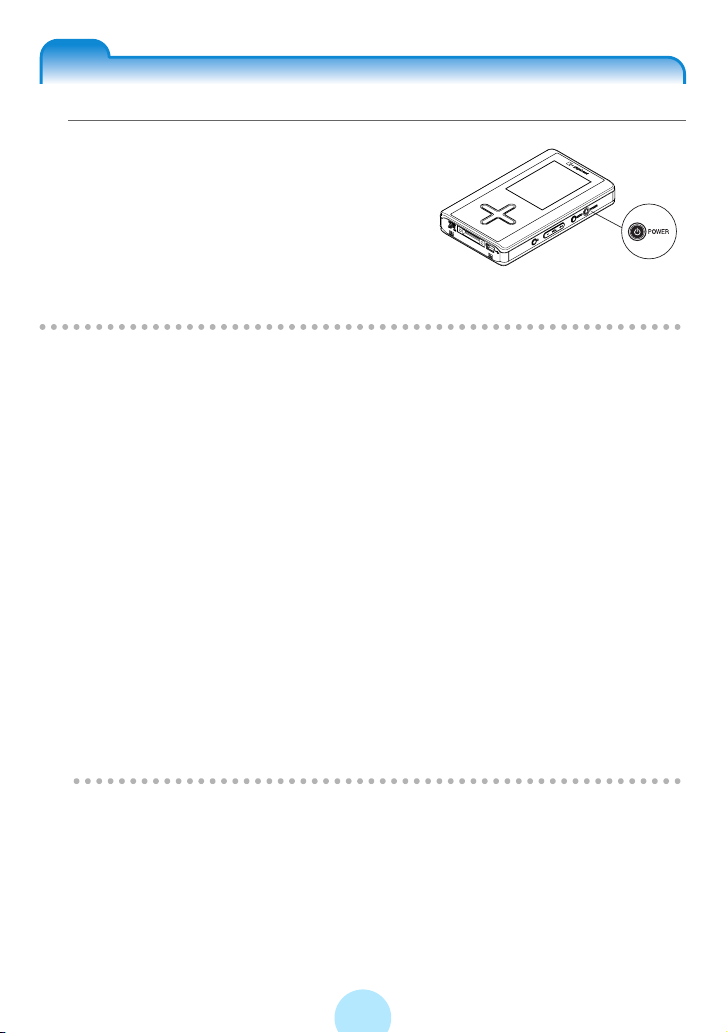
Turning the Power ON/OFF
aPress and hold the POWER button
for two seconds or longer.
Press and hold the POWER button
for two seconds or longer when
power is on.
A DATE/TIME Setup window will be displayed
when using for the first time. Set the DATE/TIME.
Note
/
-The power cannot be turned on or off during the HOLD condition. Switch off
HOLD and then press the POWER button.
-When the gigabeat is used for the first time or when turning on the power for
the first time after resetting (> p. 146) or after the battery became exhausted
and was subsequently charged, a DATE/TIME Setup window will be displayed.
Set the DATE/TIME.
-The Playback window (>p. 36) appears when turning off power and on again
and resumes the track played immediately before turning off power. The MAIN
MENU (>p.34) appears if no track to be played is selected.
-The backlight of the screen is turned off and then, the gigabeat is turned off
automatically if you operate nothing in a given period of time except when
tracks are played, during the slideshow of photo data (>p.115), or when USB
is connected.
“BACKLIGHT OFF TIME” (> p. 140)
#
“AUTO POWER OFF” (>p.138)
#
-When the screen is off, the press of a button on the side of the gigabeat will
light the screen and the gigabeat will receive the input of that button.
When the screen is off, operation of the Plus Touch will light the screen.
Press the Plus Touch again for the desired function.
27
Page 28
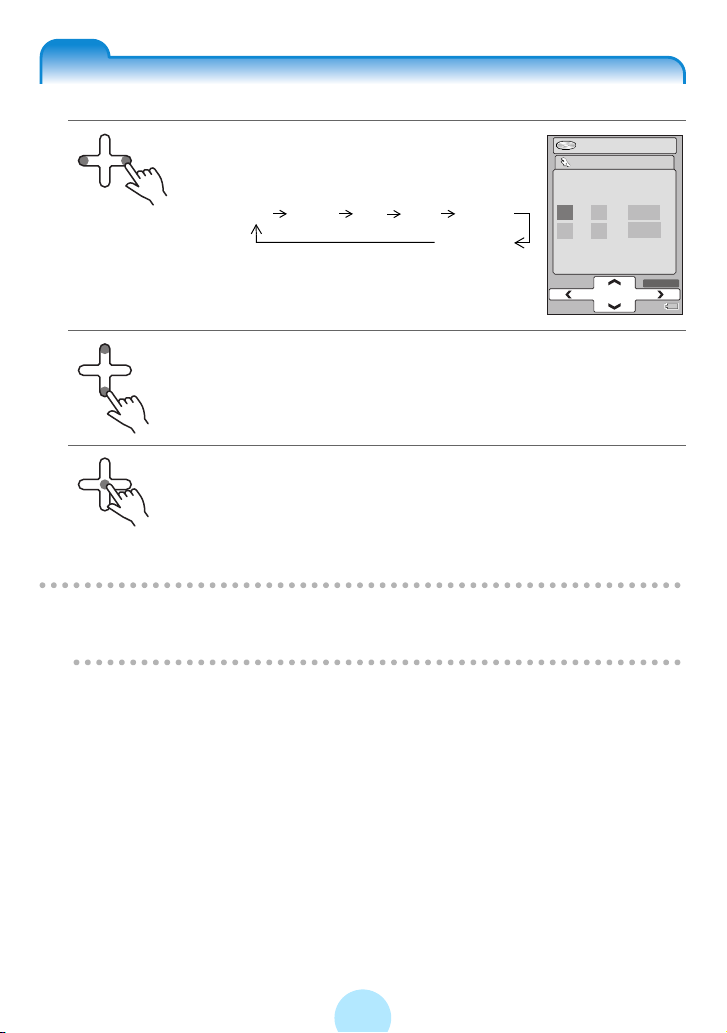
Setting the DATE/TIME
a Select year, month, day or time you
want to set by touching the left or
right of the Plus Touch.
-Right: Day Month Year Hour Minute
A.M./P.M.
-Left: Returns to the previous selection.
DATE/TIME
M / D / Y
12 00
20051 1
AM
:
OK
12:00 AM
b Touch the top or bottom of the Plus Touch to set
year, month, day and time.
-Up: Increases the value
-Down: Decreases the value
c When all settings are finished, touch the center of the
Plus Touch to complete the setup.
Note
/
-DATE/TIME can be adjusted “DATE/TIME” in the “SETUP” menu - “CLOCK”.
-See “Plus Touch Operation” (>p. 21) for operations of the Plus Touch.
28
Page 29
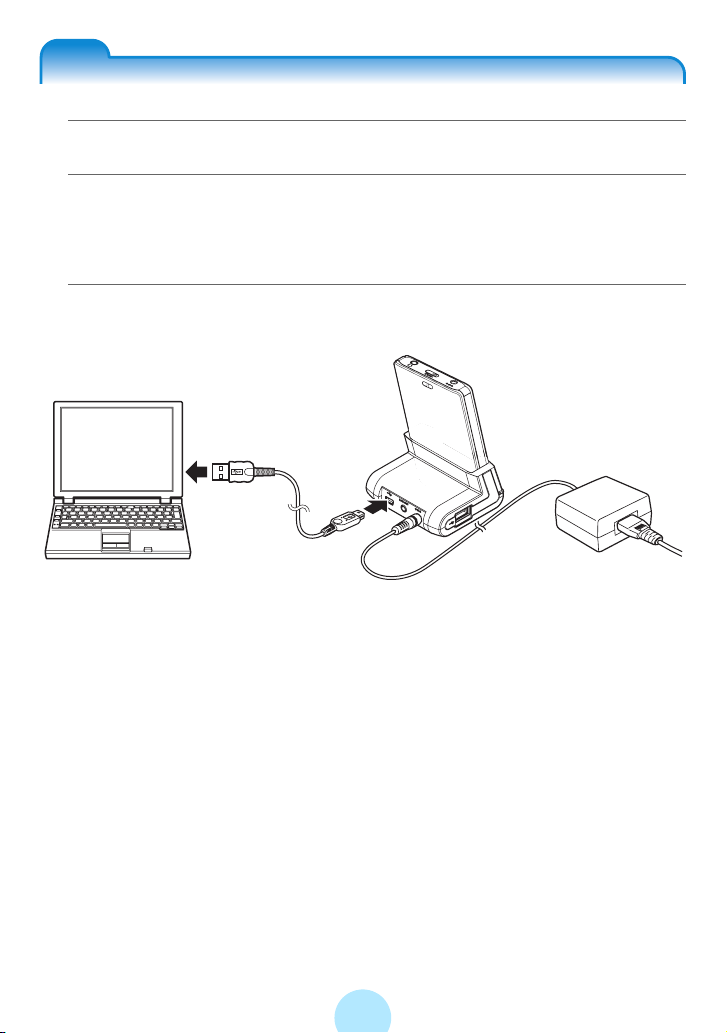
Connecting the gigabeat® to Your PC
aTurn on the PC.
bConnect the AC adapter to the USB CRADLE, turn on the
gigabeat, and then connect the gigabeat to the USB CRADLE.
Refer to “Charging the built-in battery” (>p. 24).
cUse the USB cable to connect the PC and the USB CRADLE.
Set the USB/LINE OUT switch of the USB CRADLE to “USB”.
The PC will automatically detect the USB CRADLE and the driver will be installed
automatically.
When a connection has been made to the PC for the first time, “Found New
Hardware wizard” may be displayed. Should this occur, please insert the supplied
CD-ROM into the CD-ROM drive of the PC. The required driver will be installed
automatically.
29
Page 30
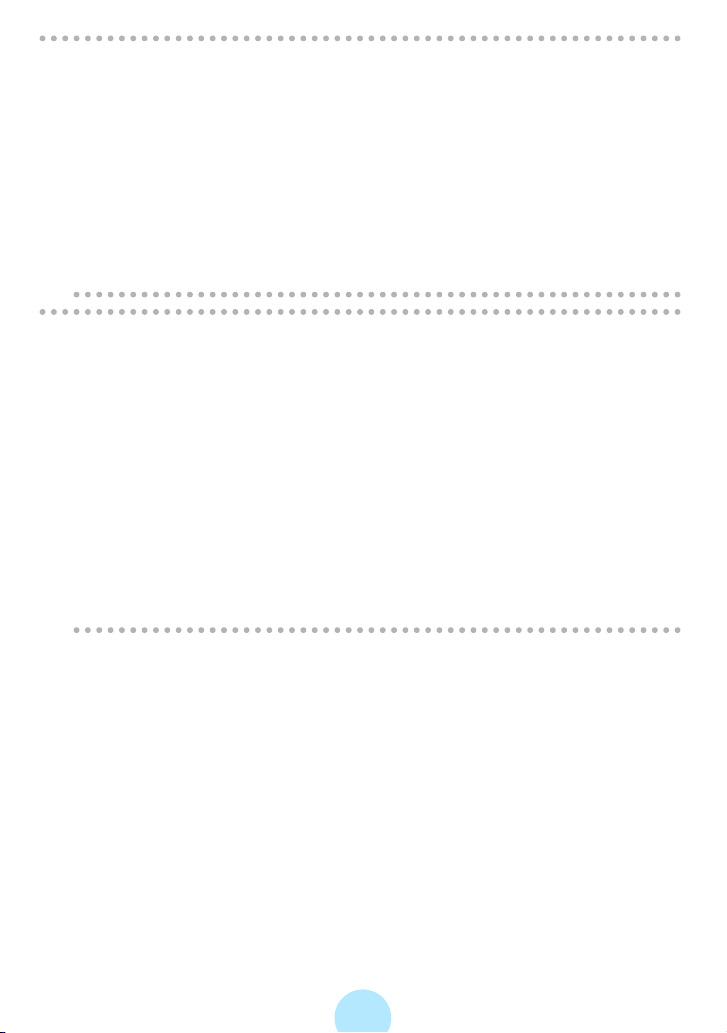
Note
!
-When making the USB connection of the PC and the gigabeat to transfer data
or to do something else, connect the AC adapter.
Failure to connect the AC adapter will wear down the battery and could cause
the data stored in the gigabeat to be deleted.
-When transferring data from the PC, do not disconnect the AC adapter or USB
cable, nor disconnect the gigabeat from the USB CRADLE. Doing so could
cause the deletion of the data recorded in the gigabeat.
-On rare occasions, some PCs may lock up while starting, restarting or
resuming process with the gigabeat connected to the PC. If the symptom
occurs, disconnect the gigabeat from the PC and restart the PC.
Note
/
-When using gigabeat room, set “PC CONNECTIONS” in the “SETUP”-
“CONNECTIONS” window to “gigabeat room”. When using Windows Media
Player 10 or Napster, set “PC CONNECTIONS” to “Windows Media Player 10”.
When “PC CONNECTIONS” of the gigabeat Setup menu has been set to
“SELECT WHEN CONNECT”, upon making a connection to the PC, you will be
prompted whether to use gigabeat room or Windows Media Player 10.
“PC CONNECTIONS” (>p.141)
#
-While the gigabeat is connected to a PC, the message “USB CONNECTED” is
displayed on the gigabeat screen.
You can’t operate gigabeat while the message “USB CONNECTED” is
displayed. Playing stops when connecting during playing.
-Operation cannot be guaranteed when the gigabeat has been connected to a
PC using a USB “hub”.
30
Page 31

Disconnecting the gigabeat from Your PC
When the gigabeat is connected to your PC and you are using Windows Media
Player 10 or Napster, the disconnection procedures are not necessary. Simply
disconnect the USB cable.
When setting “PC CONNECTIONS” to “gigabeat room”
When gigabeat room is in operation
1 Click the “gigabeat Eject Button”
2 Click the “OK” button when a message “The gigabeat has been
disconnected” appears.
3 Unplug the USB cable from the gigabeat.
When gigabeat room is not in operation
1 On the taskbar, click (Safely Remove Hardware).
2 Click .
3 When the message shown at right
appears, click the message and
unplug the USB cable from the
gigabeat.
Note
/
-The screen in step 2 shows (E:) as the drive to be disconnected. The specific
drive will vary, depending on your PC’s particular configuration.
-Refer to your PC’s instructions manual for details about disconnecting from the
PC.
(>p.41).
31
Page 32

Starting gigabeat room™
aClick “gigabeat room 3.0” (*) of “TOSHIBA gigabeat room 3.0” (*)
in “All Programs” from the Start menu.
The main window of gigabeat room will be displayed.
[Using gigabeat room for the first time]
1 The registration window for Gracenote will appear. Follow the directions for
registering.
You can obtain CD music information via the Internet by registering with
Gracenote. You can also register later. You can not register if your PC is not
connected to the Internet. The registration window will not appear if already
registered.
“Registering with Gracenote” (>p. 90)
#
2 The database creation window appears. Follow the directions for creating a
database. When a database is created, tracks in the synchronize folder in the
PC will be registered in the library. If a database is not created here, create a
database by “Library refresh” on the “Tool” menu.
“Refreshing the Audio library” (>p.87)
#
“Refreshing the Photo library” (>p. 131)
#
Menu Bar
Playback panel
Device panel
Library Tree or Folder Tree
Transfer panel
Photo TabAudio Tab
File List
32
Page 33

-Viewing audio library with gigabeat room
“Viewing an audio library with gigabeat room™” (>p.85)
#
-gigabeat room window and menu list
“The gigabeat room main window” (>p. 40)
#
* The main window may differ depending on the versions of installed gigabeat
room.
33
Page 34
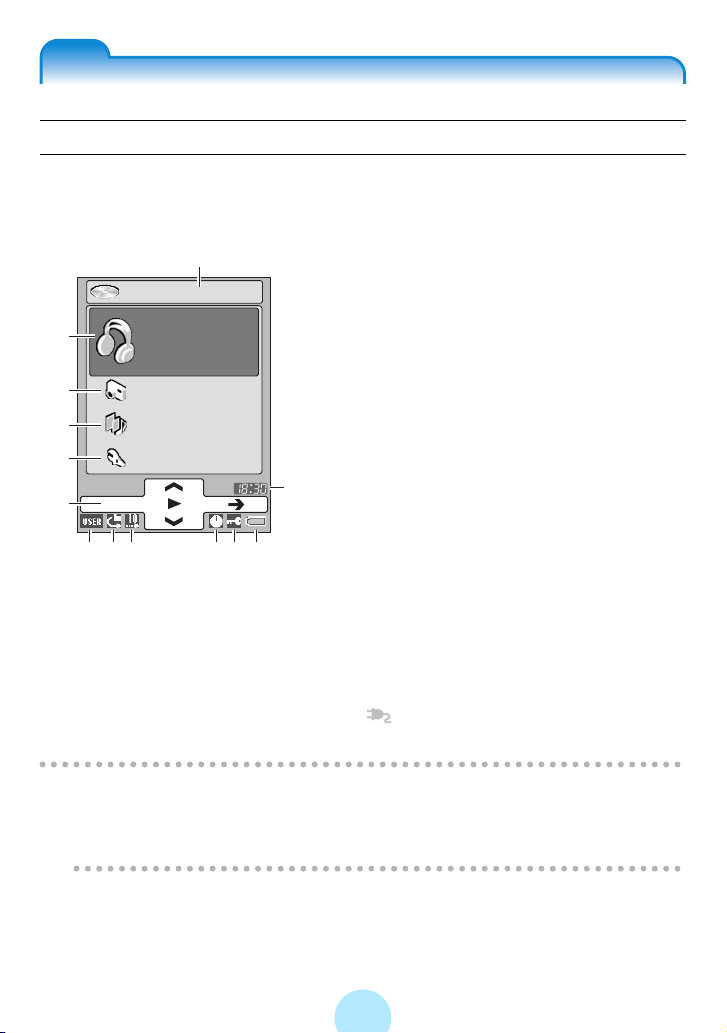
Onscreen displays
MAIN MENU
This window is displayed when the power is turned on. Pressing the POWER button
while another window is displayed also returns the unit to the MAIN MENU.
a Playback status/the current track name
a
XXXXXXX
b
c
d
e
f
ghi klm
AUDIO
PHOTO
DEMO MUSIC
SETUP
b AUDIO
Selects tracks
c PHOTO
Selects images
d DEMO MUSIC
Contains demonstration material for
retailers. (only when you have demo data
before upgrade)
e SETUP
Allows you to customize your gigabeat just
the way you like.
f Operation guide (>p.39)
j
g Equalizer (>p.71)
h Play mode (>p. 69)
i Intro (>p. 75)
j TIME (>p. 28)
k Sleep Timer (>p.138)
l HOLD state
Shows whether the HOLD switch is on or
off. (>p.20)
m Remaining battery power (>p.26)
will be displayed while the AC adapter
is connected.
Note
/
-The design of the screen, the orientation of the screen display, the font size,
and the size of the cover photograph can be customized for each screen.
“Adjusting the screen” (>p. 132)
#
34
Page 35

AUDIO menu
XXXXXXX
AUDIO
a
b
c
d
e
f
g
ARTIST
17 items
ALBUM
GENRE
PLAYLIST
FOLDER
BOOKMARK
RECYCLE BIN
AUDIO Browse screen
The Browse screen appears.
b
a
c
e
XXXXXXX
ALBUM 1
TRACK 1
ARTIST 1
3:20
TRACK 2
TRACK 3
TRACK 4
TRACK 5
a ARTIST
Folder listing tracks by artist
b ALBUM
Folder listing tracks by album
c GENRE
Folder listing tracks by genre
d PLAYLIST
Folder containing playlists created using
gigabeat room
e FOLDER
Folder containing tracks transferred from
the PC
f BOOKMARK
Shows bookmarked tracks
g RECYCLE BIN
a Playback status
b Current track name
c Name of folder currently displayed
d Selected artist, album, or genre
e Track icon
d
If the track contains an album cover, it is
displayed here in thumbnail view. If not, no
image is displayed.
35
Page 36
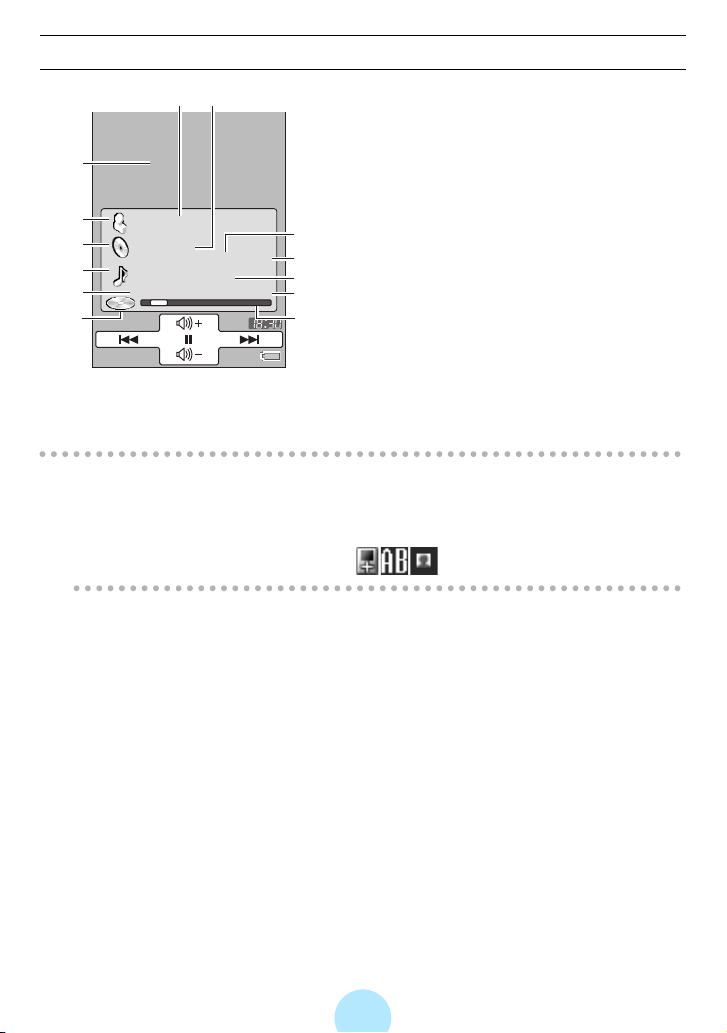
Playback window
b
c
a Album cover photograph display area
The Album cover photograph is displayed
when available.
a
b Artist name
c Album name
h
i
k
l
m
ARTIST 1
ALBUM 1
10 tracks 52:08
TRACK 1
010 0:09/4:55
d Playback time of album
j
e Title
f Elapsed time/Playback time
d
e
g Elapsed time display bar
f
h Artist icon
g
i Album icon
j Number of tracks on the album
k Track icon
l Track number
m Playback status
Note
/
-If no information is available for the track, then “No Information” is displayed.
-The MAIN MENU, Browse and Setup screens will switch to the Playback
window if no input is received for approximately 60 seconds.
-“Playback time” is not displayed if “ ” (large fonts) are selected.
36
Page 37
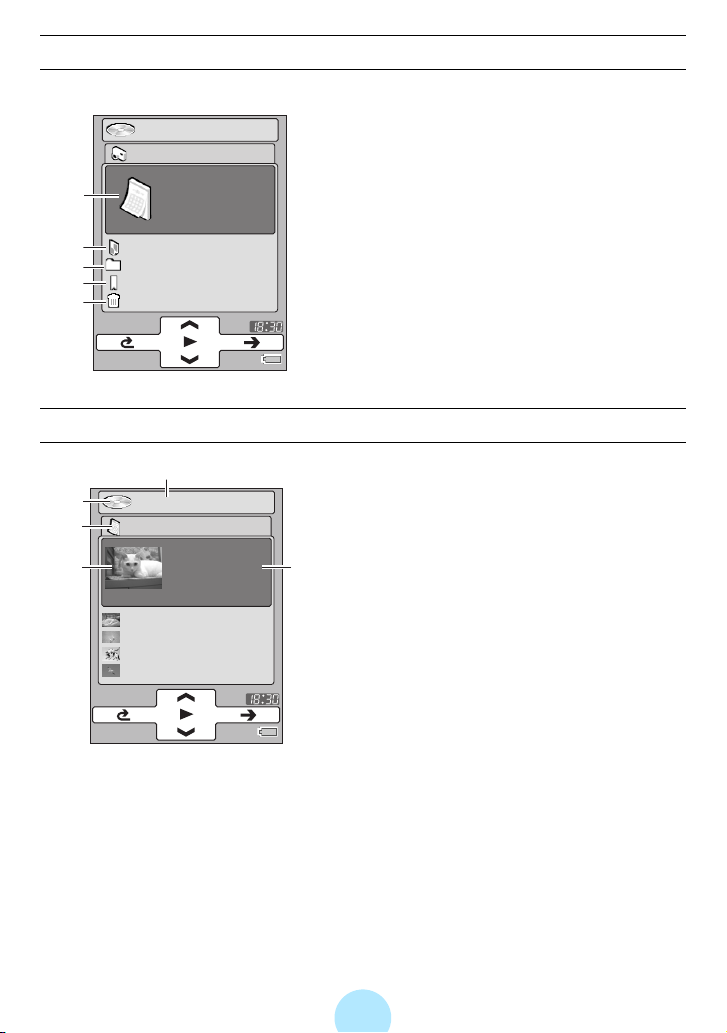
PHOTO menu
XXXXXXX
PHOTO
a
b
c
d
e
SORTED BY D
PHOTO LIST
FOLDER
BOOKMARK
RECYCLE BIN
PHOTO Browse screen
b
a
c
e
XXXXXXX
SORTED BY DATE
01/01/2005
2 items
01/11/2005
02/12/2005
03/23/2005
04/01/2005
1 item
a SORTED BY DATE
Folder listing images by date taken
b PHOTO LIST
Displays photo lists created in gigabeat
room
c FOLDER
Contains images transferred from the PC
d BOOKMARK
Displays bookmarked images
e RECYCLE BIN
a Playback status
b Current image name
c Name of folder currently displayed
d Selected Sorted by date, Photo list,
d
folder or image
e Displays thumbnail of image
37
Page 38
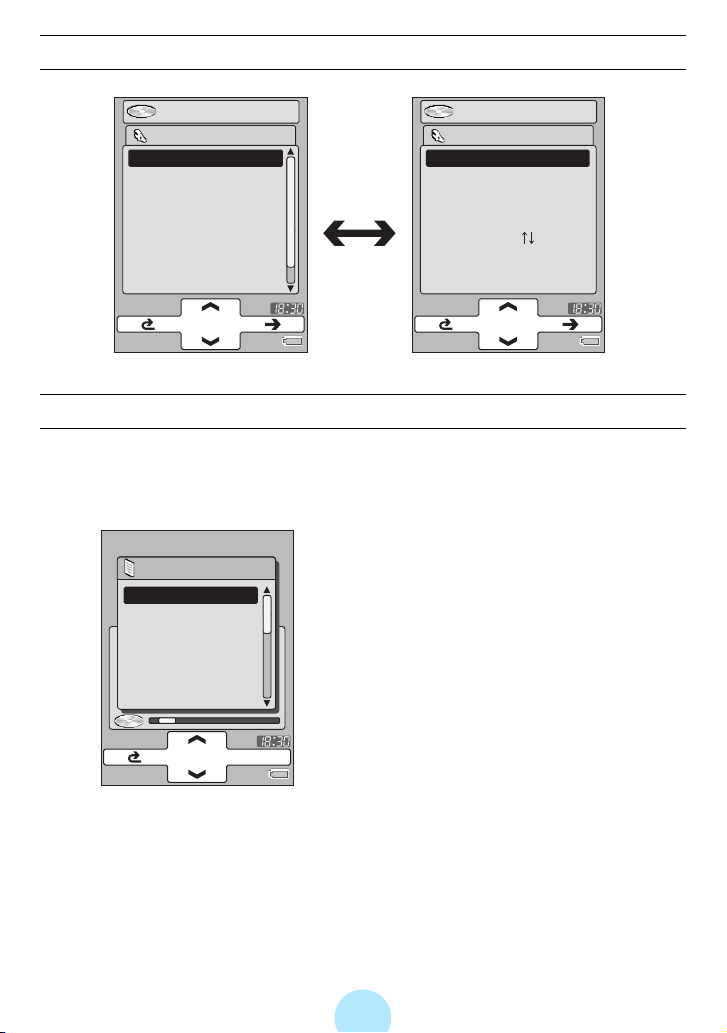
Setup menu
XXXXXXX
SETUP
BASIC SETTINGS
AUDIO
PHOTO
SCREEN
CONNECTIONS
CLOCK
LANGUAGE*
SETUP screen
XXXXXXX
BASIC SETTINGS
SLEEP TIMER
AUTO POWER OFF
BEEP
A-BUTTON FUNCTION
PLUS TOUCH
BASIC SETTINGS screen
MENU screen
Pressing the MENU button will display the Menu related to the current screen.
For example, when in AUDIO mode, the Menu will display audio related functions.
When in PHOTO mode, photo-related functions, etc.
-Pressing the MENU button again will close
the Menu screen. If no input is received, the
Menu screen will close in approximately 10
MENU
ALBUM SKIP
REGISTER BOOKM
PLAY MODE
INTRO
EQUALIZER/SRS
USER SETTING E
seconds.
-Touching the left of the Plus Touch will also
cause the Menu screen to go off.
OK
38
Page 39

OPERATION GUIDE
The operation guide corresponds to input on the Plus Touch sensor and acts as a
navigation aid for the Plus Touch.
TOP
CENTER
RIGHT
LEFT
BOTTOM
-The operation guide can be hidden by setting “OPERATION GUIDE” to “OFF” in the
Menu screen, or by setting “OPERATION GUIDE” to “OFF” in the “SCREEN” menu
of the “SETUP” menu.
-The operation guide is not displayed if the gigabeat’s screen orientation is set to
horizontal or if you select to display an image or thumbnail as your screen.
39
Page 40
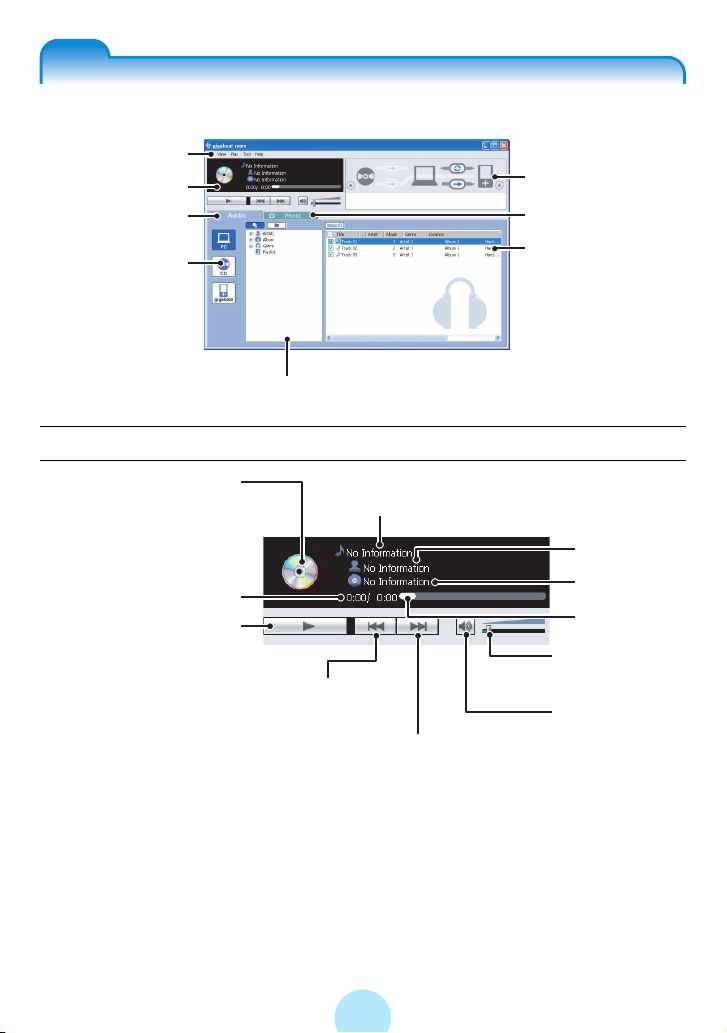
The gigabeat room main window
r
Menu Bar
Playback panel
Audio Tab
Device panel
Library Tree or Folder Tree
Playback panel
Album cover photograph
Displays the album cover
if available. If not, the CD
icon shown will appear.
Elapsed time/Playback time
a Button (b Button)
Plays. (Pauses during
playback.)
R Button
Skips to the previous
track.
Title
F Button
Skips to the next track.
Transfer panel
Photo Tab
File List
Artist name
Album name
Progress Ba
Volume Slider
Controls the
Volume.
Mute Button
Mutes the audio.
(Cancels Mute
during Mute.)
40
Page 41

Transfer panel
Record from audio
CD Button
Downloads CD music
(>p.46)
to PC.
CD Eject Button
Ejects a CD.
RipRec Transfer Button
Transfers Tracks from a
Music CD directly to the
gigabeat.
Audio mode display
Audio Tab
(>p.51)
Synchronize Button
Transfers the tracks or
image data in the synchronize folder to the
gigabeat.
(>p.55)
The gigabeat Eject
Button
Disconnects the gigabeat
from the PC.
(>p.31)
Transfer Button
Transfers tracks or
images in the PC folder
to the gigabeat.
(
>p.48, p.107)
Library View Button
Displays the library as a user friendly folder
system.
PC Button
CD Button
gigabeat
Button
Library Tree or Folder Tree
Photo mode display
PC Button
gigabeat
Button
Library Tree or Folder Tree
Folder View Button
Folder is displayed like a
directory tree from your PC.
File List
Library View Button
Displays the library as a user friendly folder
system.
Photo Tab
Folder View Button
Folder is displayed like a
directory tree from your PC.
File List
The “View” menu can
switch between the
detailed display and
thumbnail display.
41
Page 42

Menu Bar
acedb
Audio mode
a “File” menu
New playlist Creates a new playlist.
Convert the
bookmark to the
playlist
Edit playlist Edits the selected playlist.
Delete Removes the selected folder or file.
Create Folder Creates a new folder.
Rename Permits the name of the selected folder or file to be
Properties Displays the properties of the selected folder or file.
Exit Exits gigabeat room.
b “View” menu
Photo mode Photo mode display appears.
View mode Switches between the library view (*1) and folder view
Select drives Selects the drive to be displayed.
Up One Level Displays the folder immediately above the one currently
Refresh Re-displays the folders and files.
Converts the gigabeat bookmark to a playlist.
changed.
(*2).
displayed.
*1: Library view Library (artists, albums, genres, and playlists) is dis-
played as a tree directory.
*2: Folder view Folder is displayed as a tree directory.
c “Play” menu
Play / Pause Plays the selected tracks. Pauses during playback.
Previous Skips to the previous track.
Next Skips to the next track.
Play One When checked, plays one track.
Repeat When checked, repeats tracks.
Volume Increases, decreases, and mutes the volume.
42
Page 43

d “Tool” menu
Library refresh Refreshes the gigabeat library.
Number of tracks
registered in library
Synchronize Transfers the entire synchronize folder to the gigabeat.
Ripping Transfers tracks from a music CD to PC.
Execution of RipRec Reads tracks from a music CD and transfers them to the
Transfer from PC to
gigabeat
Eject CD Ejects the CD.
Music information
edit
Gracenote Register with
Options
e “Help” menu
About gigabeat
room
Displays the number of tracks registered to the library.
gigabeat.
Transfers tracks to the gigabeat.
Displays the window for editing tag information.
Displays the registration window for
Gracenote
Proxy Settings Makes settings of the proxy server
Send To Gracenote Sends any changed data to
CD detailed
information
Gracenote MusicID
As Track
Gracenote MusicID
As Album
Gracenote Playlist Displays the window for creating a
Sets the synchronize folder and track transfer.
Displays the version information.
the Gracenote database of CDs.
when connecting to Gracenote.
Gracenote.
Displays the detailed information of
the CD.
Searches and obtains track
information by connecting to the
Gracenote server via the Internet.
Searches and obtains album information by connecting to the
Gracenote server.
playlist automatically with the
Gracenote Playlist function.
43
Page 44

Photo mode
Ripping, Execution of RipRec, Music information edit, Gracenote, etc are menus used
for the audio mode only and do not appear while gigabeat room is in photo mode.
◆ “File” menu
New photo list Creates a new photo list.
Convert the
bookmark to the
photo list
Edit photo list Edits the selected photo list.
Converts the gigabeat bookmark to a photo list.
◆ “View” menu
Audio mode Audio mode display appears.
Details Displays the detailed information of folders and files.
Thumbnail Only image files are displayed as thumbnail.
◆ “Tool” menu
Number of photos
registered in library
Shortcut menus
Selecting and right-clicking a folder or file will display the following shortcut menus.
◆ When a Folder is selected
-Delete
-Create Folder
-Rename
-Transfer to gigabeat
-Properties
◆ When an Image File is selected
-Add to library
-Delete
-Rename
-Add to photo list
-Transfer to gigabeat
-Properties
Except for the following, the operations are the same as on the menu selected from
the menu bar.
Add to playlist Adds selected tracks to the playlist
Add to photo list Adds selected photo data to the photo list
Add to library Adds selected tracks or photo data to the library (only
Displays the number of images registered to the library.
◆When a Music File is selected
-Music information edit
-Add to library
-Delete
-Rename
-Add to playlist
-Transfer to gigabeat
-Gracenote MusicID
-Properties
◆
When a Playlist or Photo list is selected
-Delete
-Rename
-Edit playlist
-Edit photo list
data in the synchronize folder of the Folder view can be
selected)
44
Page 45

Enjoying musicPrepari ng music
Transferring tracks to the gigabeat
You can transfer tracks to the gigabeat using the following methods. Refer to each
page of this manual for details of each method.
-Downloading tracks from
gigabeat
“Downloading music from a CD to your PC” (>p.46)
#
“Transferring tracks from the PC to the gigabeat” (>p. 48)
#
-“Transferring tracks from the PC to the gigabeat” (>p.48)
-“Transferring Tracks from a Music CD to the gigabeat” (>p.51)
-“Transferring Tracks from a Music CD to the gigabeat with the Touch of a Button”
(>p.53)
-“Transferring tracks using the “synchronize” function” (>p.54)
-“Transferring tracks from the Synchronize Folder with the Touch of a Button”
(>p.56)
-“Transferring tracks using Windows® Media Player 10” (>p. 57)
Note
/
-Be sure to click the “Audio” tab to go to the audio mode when transferring
tracks.
Music CD to the PC, then transferring tracks to the
Audio Tab
-Be sure to click the “Photo” tab to go to the photo mode when transferring
images (>p.107).
45
Page 46

Downloading music from a CD to your PC
aInsert the music CD in the CD-ROM drive of your PC.
bClick the “CD Button” on the gigabeat room window.
Information of the music CD appears.
cCheck the tracks you want to download and click the “Record
from audio CD Button”.
Record
from audio
CD Button
CD Button
Downloading selected music (tracks) starts.
A message “Completed” appears in the progress status display when the
download is completed.
See “Transferring tracks from the PC to the gigabeat” (>p. 48) to transfer the
downloaded tracks to the gigabeat.
Progress status display
Switching on and
off of all tracks
Checked tracks will be
transferred here.
Note
/
-Clicking the “Ripping” in the “Tool” menu also permits transfers.
-Downloaded tracks are content-protected (supporting Windows Media digital
rights management (DRM)) and saved in a folder created in the music
synchronize folder (>p. 54).
-Settings including the tone quality of tracks (bit rate of WMA) to be
downloaded, methods to name files, whether content-protection is disabled or
not can be changed.
“Changing RipRec™ settings” (>p. 104)
#
46
Page 47

-It is required to check “Transfer protected contents also” (>p.103) of “Set up
options” window to transfer content-protected tracks to the gigabeat.
-gigabeat room supports the Gracenote recognition technology. If your
computer is connected to the Internet, click the “CD Button”. The PC will
automatically access Gracenote, then your PC will search and download CD
information including song titles, artist’s names, etc. CD information can’t be
downloaded if it is not registered in Gracenote.
47
Page 48

Transferring tracks from the PC to the gigabeat
You can transfer tracks such as MP3, WMA (Windows Media Audio), WAV (Wave)
to the gigabeat by using gigabeat room.
aConnect the gigabeat to your PC and start gigabeat room.
“Connecting the gigabeat® to Your PC” (>p.29)
#
“Starting gigabeat room™” (>p. 32)
#
bClick the “PC Button” on the gigabeat room screen.
cCheck the tracks you want to transfer and click the “Transfer
Button”.
Transfer Button
PC Button
Transfer of selected tracks begins.
“Completed” appears in the progress status display when the transfer is
completed.
The tracks can also be transferred by following the three procedures below.
-Click “Transfer from PC to gigabeat” on the “Tool” menu.
-Right-click on the selected tracks, then click “Transfer to gigabeat” on the
displayed shortcut menu.
-Drag and drop the selected tracks to the “gigabeat Button” of the device panel.
-In some cases, images can’t be transferred in the “Drag & Drop Setting”.
(>p.103)
gigabeat
Progress status display
Selecting/Deselecting
tracks
Checked tracks will be
transferred here.
Eject
48
Button
Page 49

dWhen the transfer is completed, click the “gigabeat Eject
Button” to eject gigabeat.
Note
/
-Even if the tracks are transferred to the gigabeat, the original tracks will remain
on your PC.
-You can transfer the tracks saved in the synchronize folder on the PC by using
the “Synchronize” function.
“Transferring tracks using the “synchronize” function” (>p.54)
#
-A folder with the same name as the folder which was set with the synchronize
folder (>p.54) is created in the gigabeat and the data is transferred to that
folder.
-When tracks are encrypted, their file names will change to [Original file name].
SAT.
-Copying (or moving) tracks that were transferred to the gigabeat from the PC
will not return the data to the original MP3, WMA, or WAV file because the data
remains encrypted.
-WMA files with licenses can also be transferred. (A check will need to be
placed at “Transfer protected contents also” of the General tab of the “Setup
options” window (>p. 103) that is displayed when “Options” of the “Tool” menu
is clicked. Removing the check will result in a high-speed transfer.) Note that
for WMA files that used the Windows Media digital copyright management
(DRM) after DRM10, set “PC CONNECTIONS” on the Setup window of the
gigabeat to “Windows Media Player 10” and be sure to do the transfer using
Windows Media Player 10 via the USB CRADLE.
“PC CONNECTIONS” (>p.141)
#
-You can't transfer the tracks in WMA Professional/WMA Loss less/WMA Voice
format with gigabeat room.
-The types of files and extensions that can be transferred to the gigabeat are
described below.
WMA file: “.wma”
MP3 file: “.mp3”
WAV file: “.wav”
-If the file name is 86 characters or longer, or the full path name which includes
the file name is 256 characters or longer, the file name will be shortened to
[8 characters]. [extension]. SAT in transferring.
49
Page 50

Important Information on Importing Tracks When Using Windows Media
Player 10
Transferring protected music (content) is restricted in gigabeat room. If you are
importing tracks to your PC from a music CD by using Windows Media Player 10,
you must first perform the following settings in Windows Media Player.
1 On the “Tools” menu, click “Options”.
2 Click the “Rip Music” tab.
3 Clear the check box of “Copy protect music”.
50
Page 51

Transferring Tracks from a Music CD to the gigabeat
aInsert the music CD in the CD-ROM drive of your PC.
bConnect the gigabeat to your PC and start gigabeat room.
“Connecting the gigabeat® to Your PC” (>p.29)
#
“Starting gigabeat room™” (>p. 32)
#
cClick the “CD Button” on the gigabeat room screen.
The music CD information appears.
dCheck the tracks you want to transfer and click “RipRec
Transfer Button”.
RipRec
Transfer Button
CD Button
Converting and transferring selected music (tracks) starts.
“Completed” appears in the progress status display when the transfer is
completed.
gigabeat Eject Button
Progress status display
Selecting/Deselecting
tracks
Checked tracks will be
transferred here.
eWhen the transfer is completed, click the “gigabeat Eject
Button” to eject the gigabeat.
51
Page 52
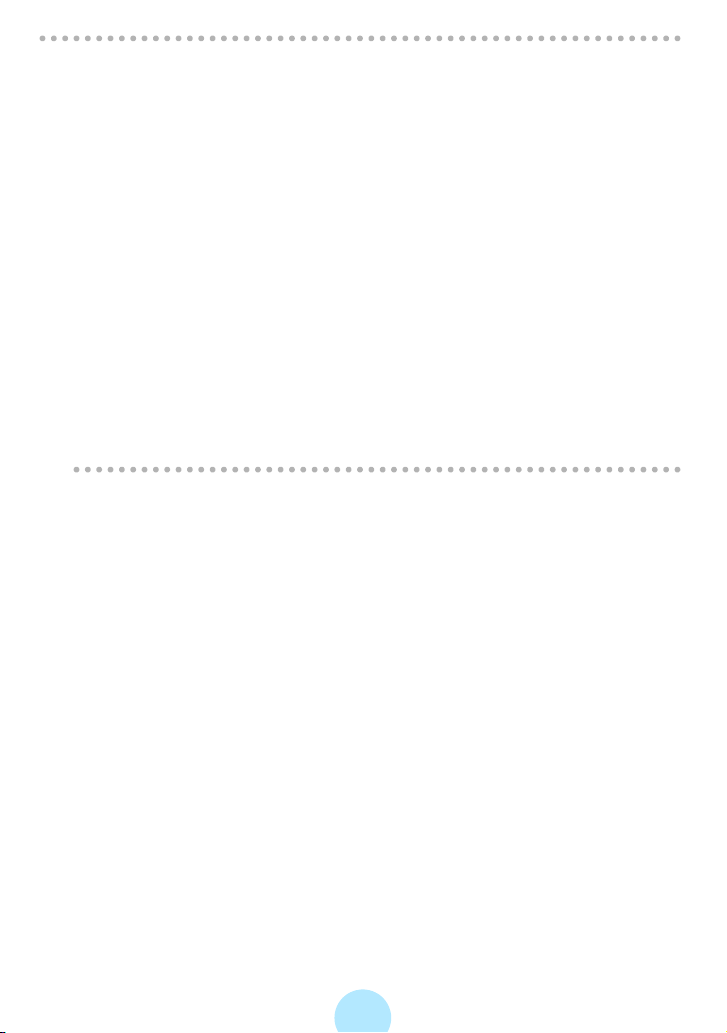
Note
/
-Using “Execution of RipRec” in the “Tool” menu also permits transfers.
-Downloaded and transferred tracks remain content-protected in the music
synchronize folder of the PC.
-You can set the tone quality of tracks (bit rate of WMA) to be downloaded and
transferred, methods to name files, whether or not to reserve the tracks in the
PC, whether disable or not content-protection.
“Changing RipRec™ settings” (>p. 104)
#
-When tracks are encrypted and transferred, their file names will change to
[Original file name]. SAT.
-gigabeat room supports Gracenote music recognition technology. If your
computer is connected to the Internet, click the “CD Button”. The PC will
automatically access Gracenote, then your PC will search and download CD
information including song titles, artist’s names, etc. The information of the CD
can’t be downloaded if it is not registered in Gracenote.
-You can also obtain music information of the tracks in the gigabeat by
Gracenote MusicID function via the Internet even when transferring tracks
without music information.
“Obtaining music information via the Internet” (>p.92)
#
52
Page 53

Transferring Tracks from a Music CD to the gigabeat with the Touch of a Button
Using the r Button on the USB CRADLE, tracks can be transferred from a music
CD to the gigabeat with the touch of a button.
aUse the USB CRADLE to connect the PC and the gigabeat.
“Connecting the gigabeat® to Your PC” (>p.29)
#
bInsert the music CD in the CD-ROM drive of your PC.
cPress r Button on the USB CRADLE.
r Button
gigabeat room will start automatically and tracks transfer of the music CD will
begin.
Note
/
-When tracks are encrypted and transferred, their file names will change to
[Original file name]. SAT.
-To transfer tracks by using the r Button, it is necessary to have
gigabeat watcher running on the PC.
Confirm that gigabeat watcher icon is displayed in color in the task bar. If it
is not launched, click “gigabeat watcher 3.0” in “TOSHIBA gigabeat room 3.0”
from “All Programs” in the Start menu.
-The r Button functions even if the USB/LINE OUT selector switch of the
USB CRADLE is not set to “USB”.
53
Page 54

Transferring tracks using the “synchronize” function
You can transfer tracks (with folders) in the synchronize folder to the gigabeat by
setting the synchronize folder in your PC.
Setting the Synchronize Folder
aClick “Options” on the “Tool” menu of gigabeat room.
bClick “Change” beside “Music folder” of the “Synchronize
folder” in the “General” tab.
The “Browse For Folder”
window will be displayed.
cSelect the folder that you want to set as the synchronize folder
of the music file and then click “OK”.
dClick the “OK” button.
The “Set up options” window closes. The synchronize folder is now set.
Microsoft product screen shot(s) reprinted with permission from Microsoft
Corporation.
54
Page 55

Transferring the Synchronize Folder
aConnect the gigabeat to Your PC.
bClick the “Audio” tab.
Audio mode appears.
cClick “Synchronize” in the “Tool” menu.
Tracks in the folders set in the music synchronize folder are transferred (with
folders) to the gigabeat.
Transfers can also be performed by clicking “Synchronize Button” on the transfer
panel.
Note
/
-All music files (MP3, WMA and WAV) within the music synchronize folder are
transferred while the folder tree is unchanged.
-Any file that already exists at the transfer destination will be overwritten by the
newer version.
-Deleting the original files in the PC will not delete the files that have been
transferred to the gigabeat.
-A drive can’t be set directly in the synchronize folder (example: C:\). The
relative path or network path can’t be set, either.
-In the photo mode screen, the image file in the image synchronize folder is
transferred during synchronization.
55
Page 56
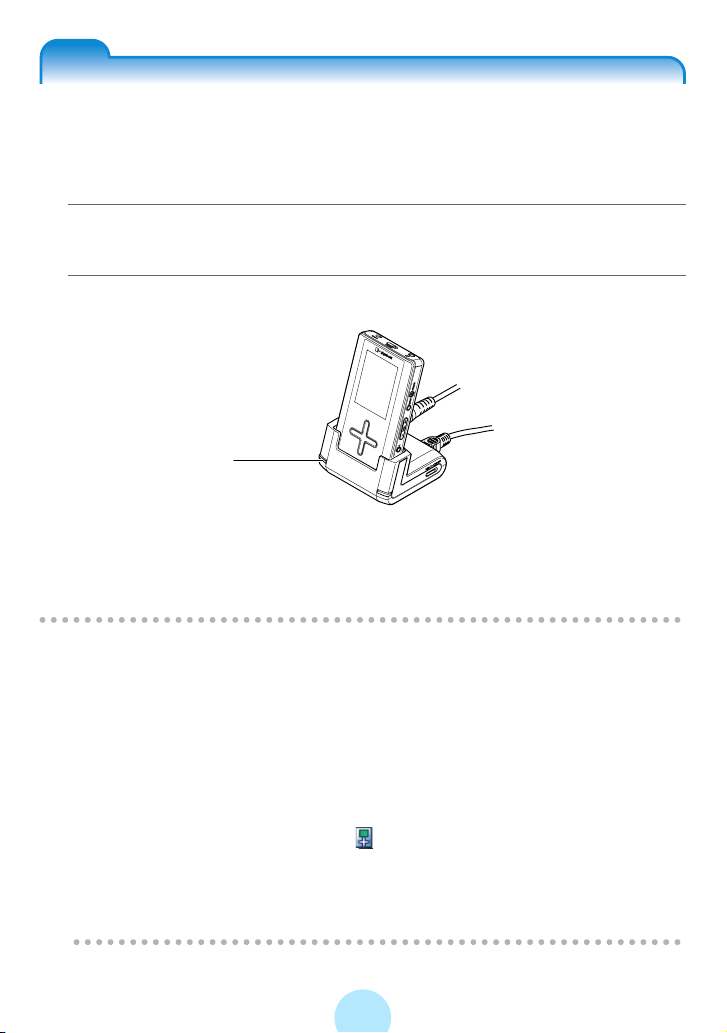
Transferring tracks from the Synchronize Folder with the Touch of a Button
Using the s button on the USB CRADLE, tracks can be transferred from a
synchronize folder to the gigabeat with the touch of a button.
aUse the USB CRADLE to connect the PC and the gigabeat.
“Connecting the gigabeat® to Your PC” (>p.29)
#
bPress s Button on the USB CRADLE.
s Button
gigabeat room starts automatically. Tracks in the folders set in the music
synchronize folder are transferred (with folders) to the gigabeat.
If gigabeat room is closed while in photo mode, then the next time the program is
started, the images in the image synchronize folder will transfer.
Note
/
-All music files (MP3, WMA and WAV) within the music synchronize folder are
transferred while the folder tree is unchanged.
-Any file that already exists at the transfer destination will be overwritten if the
version being transferred is newer.
-Deleting the original files in the PC will not delete the files that have been
transferred to the gigabeat.
-A drive can’t be set directly in the synchronize folder (example: C:\).
-To transfer tracks by using the s Button, gigabeat watcher must be running.
Confirm that gigabeat watcher icon is displayed in color in the task bar. If it is
not launched, click “gigabeat watcher 3.0” in “TOSHIBA gigabeat room 3.0”
from “All Programs” in the Start menu.
-The s Button functions even if the USB/LINE OUT selector switch of the USB
CRADLE is not set to “USB”.
56
Page 57

Transferring tracks using Windows® Media Player 10
You can also transfer tracks to the gigabeat with Windows Media Player 10.
Windows Media Player 10 supports Windows Media digital rights management
(DRM) and WMA files with licenses.
Transferring Tracks from a PC to the gigabeat
Transfer tracks encoded in the MP3, WMA or WAV formats to the gigabeat using
Windows Media Player 10.
Preparation
-When using Windows Media Player 10, set “PC CONNECTIONS” in the “SETUP”
- “CONNECTIONS” window of the gigabeat unit to “Windows Media Player 10”.
(Or, when “PC CONNECTIONS” has been set to “SELECT WHEN CONNECT”,
upon making a connection to the PC, you will be prompted to select the method.
Please select “Windows Media Player 10”.)
“PC CONNECTIONS” (>p.141)
#
-Prepare tracks to transfer, connect your PC to the gigabeat and start Windows
Media Player 10.
aRight-click the title name of the library display and select “Sync
List” from “Add to” on the displayed shortcut menu.
bSelect the gigabeat as the destination device for the transfer.
cClick “Start Sync”.
For details, see “Help” in Windows Media Player 10.
57
Page 58

Note
/
-When “PC CONNECTIONS” is set to “Windows Media Player 10” and a
connection has been made to the PC for the first time via the USB CRADLE,
“Found New Hardware wizard” may be displayed. Should this occur, please
insert the supplied CD-ROM into the CD-ROM drive of the PC. The required
driver will be installed automatically.
-The transferred tracks will be encrypted to the audio format for the gigabeat
(SAT file) in the same manner as when transferred using gigabeat room.
-All transferred tracks will be saved in the specified folder in the gigabeat. No
new folder will be created in the specified folder at the time of transfer.
-If a title name is specified in the tag of the transferred tracks, the title name will
be saved as the file name in the gigabeat.
-If a file of the same name as the transferred file already exists at the
destination, the existing file will be overwritten.
-WMA files with an attached license might not be transferable to the gigabeat
depending on the terms of the license.
-WMA/WAV files will be converted as follows when they are transferred to the
gigabeat.
Before transfer After transfer to the gigabeat
WMA Professional Converted to WMA CBR (32 to 160 kbps).
WMA Lossless Converted to WMA CBR (32 to 160 kbps).
WMA Voice Converted to WMA CBR (32 kbps).
WMA VBR When the average bit rate is 32 to 160 kbps:
→ Transferred directly
When the average bit rate is out of 32 to 160 kbps:
→ Converted to WMA CBR (32 to 160 kbps).
WAV (PCM) Converted to WMA CBR (32 to 160 kbps).
58
Page 59

Accessing “Purchase information site”
You can access the Purchase information site for tracks by Windows Media Player
10.
1 Press the MENU button while the track you want to purchase is played.
2 Select “PURCHASE INFORMATION SITE” on the MENU screen and set
to “ACCESS”.
3 Set “PC CONNECTIONS” (>p. 141) to “Windows Media Player 10”.
4 Use the USB CRADLE to connect the PC and the gigabeat.
5 Synchronize with Windows Media Player 10.
Some tracks cannot access.
Windows Media Player, version 10.00.00.3802 or higher is required.
59
Page 60

Transferring tracks using Napster®
Using Napster, tracks can be transferred to the gigabeat.
You can either use the “Napster To Go” subscription service or buy individual
tracks.
◆ Precautions for use
To transfer tracks to the gigabeat using Napster, Windows Media Player 10 must
be installed in Windows XP.
◆ Preparation
1 Install Napster.
Insert the supplied CD-ROM into the CD-ROM drive of your PC and click the
“Install Napster” button on the displayed setup window, then follow the wizard and
perform the installation.
2 Set the gigabeat to “Windows Media Player 10” mode.
Check that “PC CONNECTIONS” of the Setup menu of the gigabeat is set to
“Windows Media Player 10”.
“PC CONNECTIONS” (>p.141)
#
3 Place the gigabeat into the USB CRADLE and connect to the PC via
USB.
Note
/
-You must use the USB CRADLE to connect to the PC when using Windows
Media Player 10 and Napster.
60
Page 61

Transferring Tracks to the gigabeat
aStart Napster.
bSign in.
Enter the registered Member Name and Password.
Registration will be required if you are not a registered member.
cOpen the Browse screen.
Search for tracks in the Browse screen.
Drag and Drop tracks
from the Browse screen to
this icon.
dTransfer to the gigabeat.
Right-click on the track name(s) that you want to transfer, open the Shortcut
menu, and select “Transfer Track(s) to Portable Device” or drag and drop tracks
onto the device on the lower right of the screen from the Browse screen to the
left.
Napster product screen shot(s) reprinted with permission from Napster, LLC.
61
Page 62

Playing music
Selecting tracks to listen to
Note
/
-Tracks that do not contain Track, Artist or Album information are labeled “No
Information”.
-See “Onscreen displays” (>p. 34) for details of the MAIN MENU, the “AUDIO”
menu, the AUDIO Browse screen and the Playback window.
-See “Plus Touch Operation” (>p. 21) for operations of the Plus Touch.
Example: Selecting tracks from the “ARTIST”
aConnect EARBUDS and turn on power.
A
B
Turn on power by
pressing for two
seconds or longer.
bDisplay the MAIN MENU.
If the MAIN MENU is not displayed, press the POWER button shortly.
c Touch the top or bottom of the Plus
Touch to select “AUDIO”.
Touch the right of the Plus Touch.
The “AUDIO” menu will be displayed.
62
XXXXXXX
AUDIO
PHOTO
DEMO MUSIC
SETUP
Page 63

d Touch the top or bottom of the Plus
Touch and select “ARTIST”.
Touch the right of the Plus Touch.
XXXXXXX
AUDIO
ALBUM
GENRE
PLAYLIST
FOLDER
ARTIST
17 items
e Touch the top or bottom of the Plus
Touch and select the artist that you
want to play back.
Touch the right of the Plus Touch.
f Touch the top or bottom of the Plus
Touch and select the album that you
want to play back.
Touch the right of the Plus Touch.
g Touch the top or bottom of the Plus
Touch and select the track that you
want to play back.
XXXXXXX
ARTIST
ARTIST 2
ARTIST 3
ARTIST 4
ARTIST 5
XXXXXXX
ARTIST 1
ALBUM 2
ALBUM 3
ALBUM 4
ALBUM 5
XXXXXXX
ALBUM 1
TRACK 2
TRACK 3
TRACK 4
TRACK 5
ARTIST 1
ALBUM 1
ARTIST 1
TRACK 1
ARTIST 1
1 item
10 tracks
45:40
:20
3
63
Page 64

h Touch the center of the Plus Touch
to begin playback.
ARTIST 1
ALBUM 1
TRACK 1
010 0:09/4:55
Note
!
-Pull out and insert the EARBUDS and wired remote control with the power off.
-Insert the plug of the wired remote control firmly to the end. Incomplete
insertion may disable the remote controller operation, although sound may be
heard.
-Do not connect any equipment other than the EARBUDS and wired remote
control directly to the headphone jack of the unit. Doing so may cause a
malfunction.
Note
/
-You can also select and play back the tracks from “ALBUM”, “GENRE” and
“FOLDER”.
-Touch the center of the Plus Touch in the steps c~f to play back the tracks.
-WMA data that is copyright protected in Windows Media DRM10 might display
the errors described below and not be playable.
1)“PLAY LIMIT EXCEEDED” (The play limit during which play back is possible
has been exceeded and playback is not possible.)
2)“SYNCHRONIZE WITH THE PC” (The message is displayed when the
gigabeat hasn’t been connected to the PC for a prolonged period or after a
reset. In this circumstance, a USB connection is made with the PC and
playback becomes possible upon synchronization with Windows Media
Player 10. The same message may be displayed when the play limit has
been exceeded. Follow the same procedure (1)).
10 tracks 52:08
64
Page 65

Changing screen display
Select the following items in the MENU by pressing the MENU button in the Browse
screen or the Playback window.
DISPLAY JACKET The album cover photograph of selected track data
appears.
AUDIO SORT Change the order of track data.
OPERATION
GUIDE
SHOW THUMBNAIL Jacket photos of albums are displayed as thumbnail
DISPLAY
WALLPAPER ONLY
Turns on/off the display on the Guide screen.
when albums are selected. Press the MENU button and
select “DISPLAY AS LIST” to return.
Only wallpaper is displayed on the Playback window.
65
Page 66

During playback
Controlling the Volume
Press VOL.(+)/VOL.(–) button.
or
ARTIST 1
ALBUM 1
Touch the upper or lower
TRACK 1
010 0:09/4:55
of the Plus Touch when the Playback
window is displayed
Volume adjustment bar appears and
disappears about 2 seconds later.
Note
/
-The “PLUS TOUCH↑↓” in the “SETUP” - “BASIC SETTINGS” window can be
used to toggle between “VOLUME” and “ALBUM SKIP”.
-Assigning MUTE to A button of the gigabeat (>p. 138) and pressing A button
will mute the audio.
-Setting “PRESET VOLUME” in the “SETUP” - “AUDIO” window to “ON” permits
playback at the volume that was set with Music information edit of gigabeat
room.
“Editing Tag (Track) Information” (>p. 95)
#
-When the gigabeat is connected to the AC adapter via the USB CRADLE, the
setting of “PRESET VOLUME” has no effect.
.
Pausing playback
Touch the center of the Plus Touch to pause
playback.
Touch the center again to resume.
10 tracks 52:08
Note
/
-When the folder to be played back contains a number of files, or after playback
has been stopped, it may take several seconds from the time the center of the
Plus Touch is touched until playback begins.
-On rare occasions noise may be heard, depending on the track.
66
Page 67

Fast Forward/Reverse
Hold the left or right of the Plus Touch while the
Playback window is displayed during playback.
-Left: Fast reverse
-Right: Fast forward
Releasing the Plus Touch will return to the Playback or pause
mode.
Cue the track played/Skip Forward or Back
Touch the left or right of the Plus Touch while the
Playback window is displayed during playback.
-Touch the left to skip to the start of the track currently playing.
Touch twice quickly to skip to the previous track.
-Touch the right to skip to the next track.
Skip to the Next Album
a Press the MENU button when the Playback window is
displayed.
The Menu screen appears.
b Touch the top or bottom of the Plus
Touch and select “ALBUM SKIP”.
Touch the right of the Plus Touch.
MENU
ALBUM SKIP
REGISTER BOOKM
PLAY MODE
INTRO
EQUALIZER/SRS
USER SETTING E
67
OK
Page 68
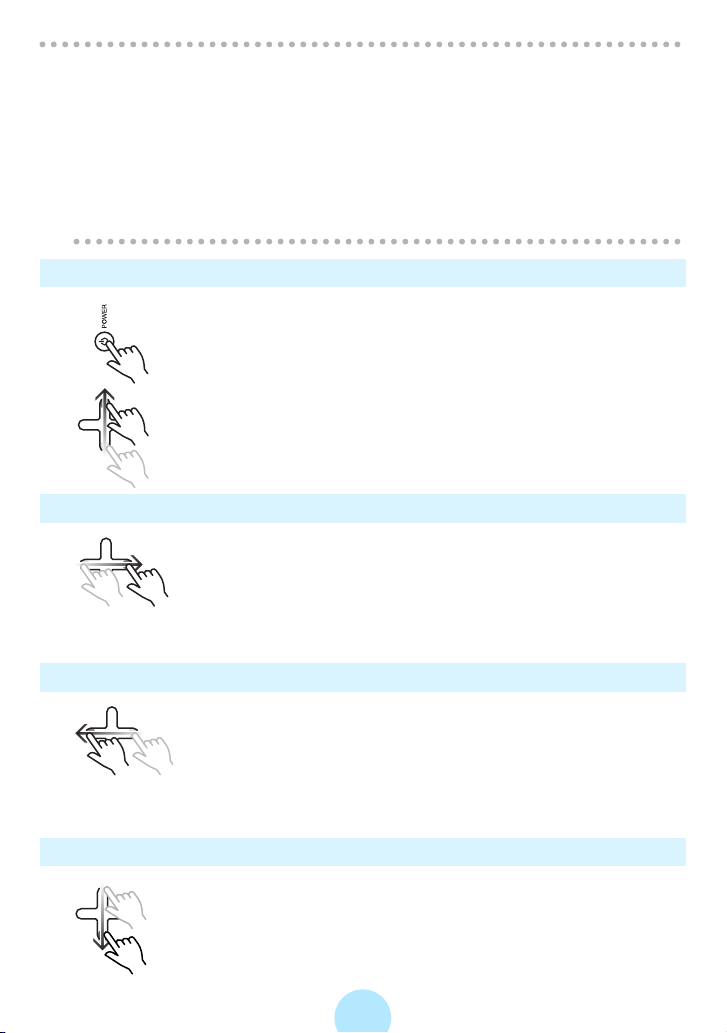
Note
/
-You can also skip to the next album by pressing the equalizer button on the
wired remote control for two seconds or longer.
-Setting “PLUS TOUCH↑↓” in the “SETUP” - “BASIC SETTINGS” window to
“ALBUM SKIP” permits a skip to be made to the previous or the next album by
touching the top or bottom of the Plus Touch.
-The status of the “ALBUM SKIP” can be assigned to “A-BUTTON”.
“A-BUTTON FUNCTION” (>p.138)
#
-“ALBUM SKIP” is disabled in the PLAY RANDOM mode.
Display the MAIN MENU
Press the POWER button shortly.
or
Slide from bottom to top on the Plus Touch.
Return to Playback window
Slide from left to right of the Plus Touch.
You can return from the Browse screen, etc to the Playback window
of the track now played.
This is disabled during full-screen display of photos or
SLIDESHOW.
Return to the Browse screen of the track played
Slide from right to left of the Plus Touch.
The Browse screen, etc returns to the Playback window of the
music currently played.
This is disabled during full-screen display of photos or
SLIDESHOW.
Display the “SETUP” menu
Slide from top to bottom of the Plus Touch.
68
Page 69
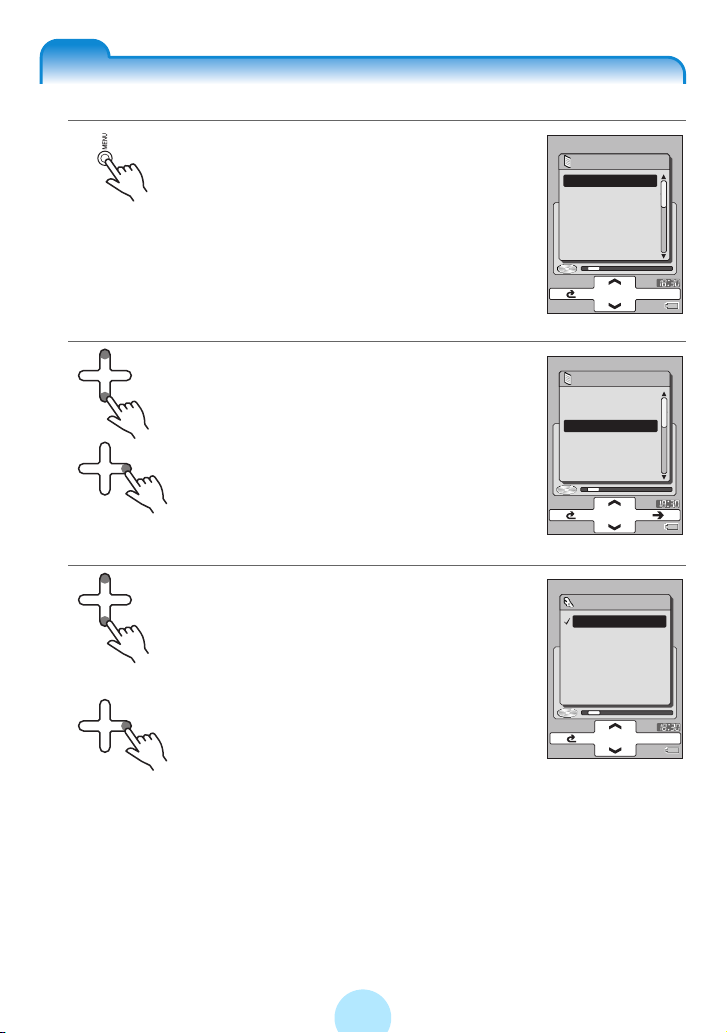
Repeat play/Random play
a Press the MENU button while in the
Playback window.
b Touch the top or bottom of the Plus
Touch and select “PLAY MODE”.
Touch the right of the Plus Touch.
A list of play modes will be displayed.
c Touch the top or bottom of the Plus
Touch and select the play mode that
you want to set.
Touch the right of the Plus Touch.
The mode will be set and there will be a return
to the Playback window.
When playback is in progress the response is
immediate, and during pause, touching the
center of the Plus Touch will start playback in
the play mode that was set.
MENU
ALBUM SKIP
REGISTER BOOKM
PLAY MODE
INTRO
EQUALIZER/SRS
USER SETTING E
MENU
ALBUM SKIP
REGISTER BOOKM
PLAY MODE
INTRO
EQUALIZER/SRS
USER SETTING E
PLAY MODE
PLAY ALL
PLAY ALBUM
REPEAT ONE
REPEAT ALBUM
RAND. ALBUM
RAND. ALL
OK
OK
69
Page 70
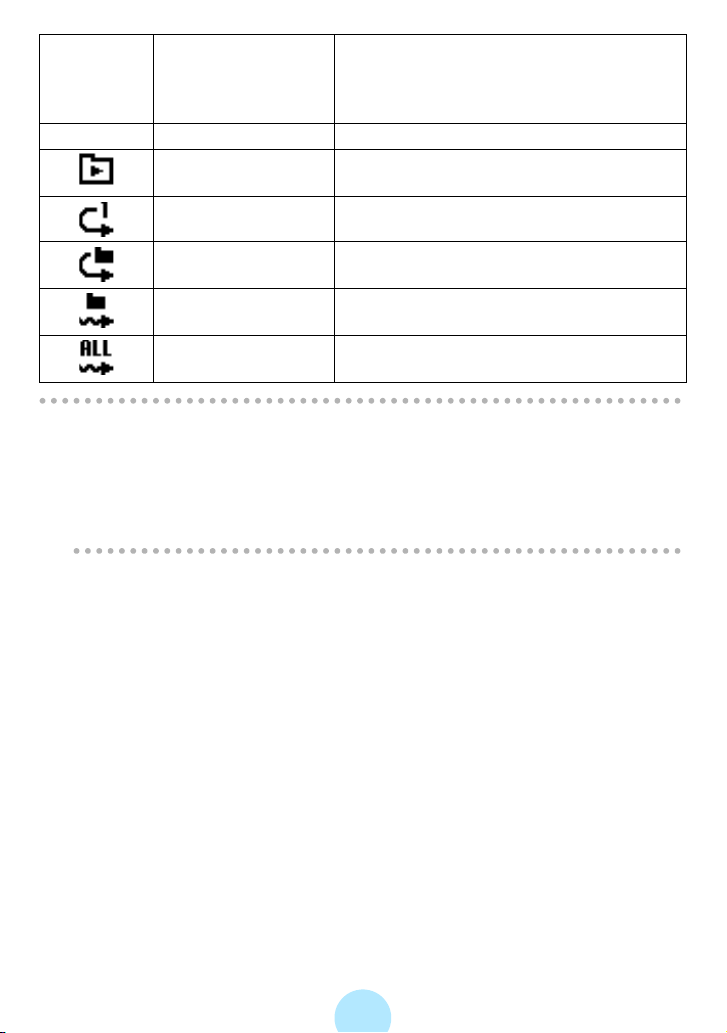
Display in
the
Playback
window
None PLAY ALL Plays all tracks in the gigabeat
Play mode Operation
PLAY ALBUM
Plays the album
REPEAT ONE
REPEAT ALBUM
RAND. ALBUM
RAND. ALL
Note
/
-You can also set the play mode in “SETUP” menu - “AUDIO”.
-If you have selected “RAND. ALBUM” or “RAND. ALL” while the gigabeat is
playing, the random playback will start after the current track is finished.
-The functions of the “PLAY MODE” can be assigned to the “A-Button”.
“A-BUTTON FUNCTION” (>p.138)
#
Repeats the single track
Repeats the album
Plays the tracks in the album in random
order
Plays all tracks in the gigabeat in random
order
70
Page 71
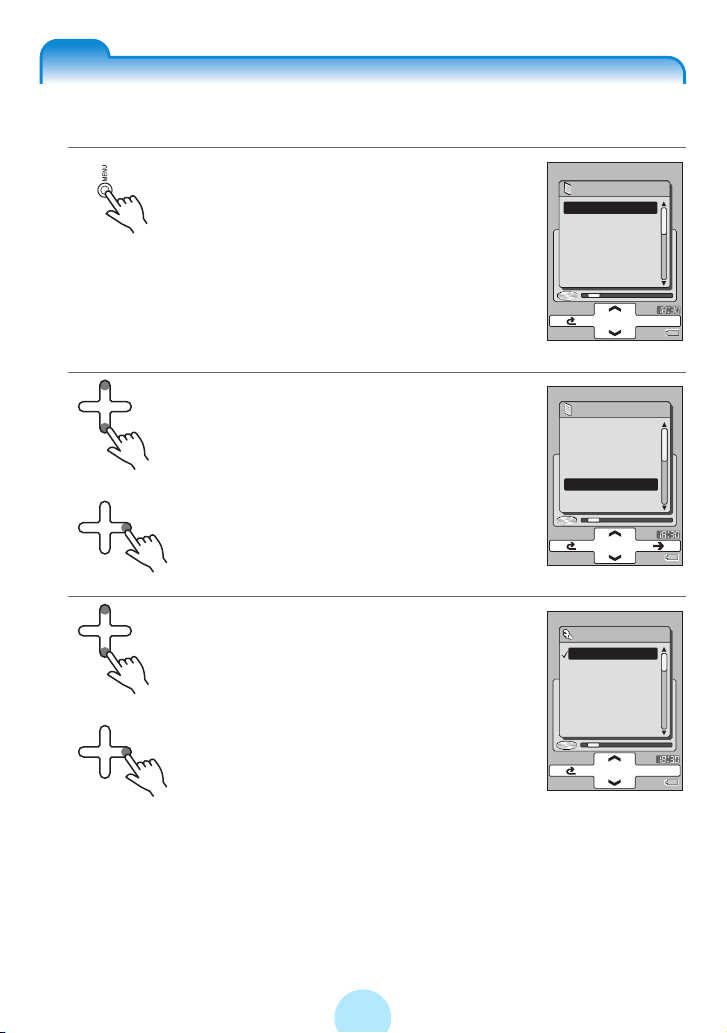
Setting the Equalizer
You can select a desired equalizer mode (>p. 142).
a Press the MENU button in the
Playback window.
b Touch the top or bottom of the Plus
Touch and select “EQUALIZER/SRS
WOW”.
Touch the right of the Plus Touch.
c Touch the top or bottom of the Plus
Touch and select the equalizer mode
that you want to set.
Touch the right of the Plus Touch.
The equalizer mode is set and the screen
returns to the Playback window.
Selecting “USER” will result in playback at the
sound quality that was set with “USER
SETTING EQ”.
“Adjusting “USER SETTING EQ”” (> p. 73)
#
MENU
ALBUM SKIP
REGISTER BOOKM
PLAY MODE
INTRO
EQUALIZER/SRS
USER SETTING E
MENU
ALBUM SKIP
REGISTER BOOKM
PLAY MODE
INTRO
EQUALIZER/SRS
USER SETTING E
EQUALIZER/SRS
FLAT
BASS+
BASS++
LOUDNESS
HIGH CUT
ACOUSTIC
OK
OK
71
Page 72
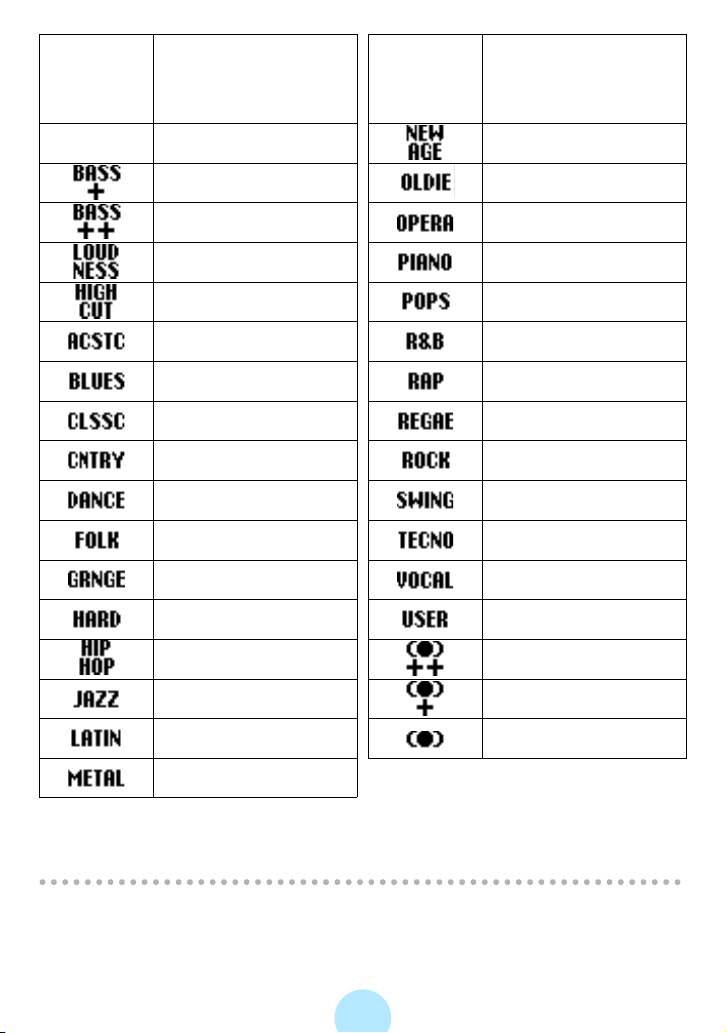
Display in
the
Playback
window
None FLAT NEW AGE
Equalizer mode
BASS+ OLDIES
BASS++ OPERA
LOUDNESS PIANO
HIGH CUT POPS
ACOUSTIC R&B
BLUES RAP
CLASSIC REGGAE
COUNTRY ROCK
DANCE SWING
FOLK TECHNO
GRUNGE VOCAL
HARD USER
Display in
the
Playback
window
Equalizer mode
HIP HOP SRS WOW++(*)
JAZZ SRS WOW +(*)
LATIN SRS WOW(*)
METAL
* The SRS WOW function (which offers a natural, three-dimensional sound stage, rich
bass, and a distinctly delineated clear sound) is activated. There are 3 types of function
modes.
Note
/
-Touching the top or bottom of the Plus Touch temporarily sets the sound quality
setting of the selected equalizer. Note that the setting will not be finalized
unless the right of the Plus Touch is touched.
72
Page 73
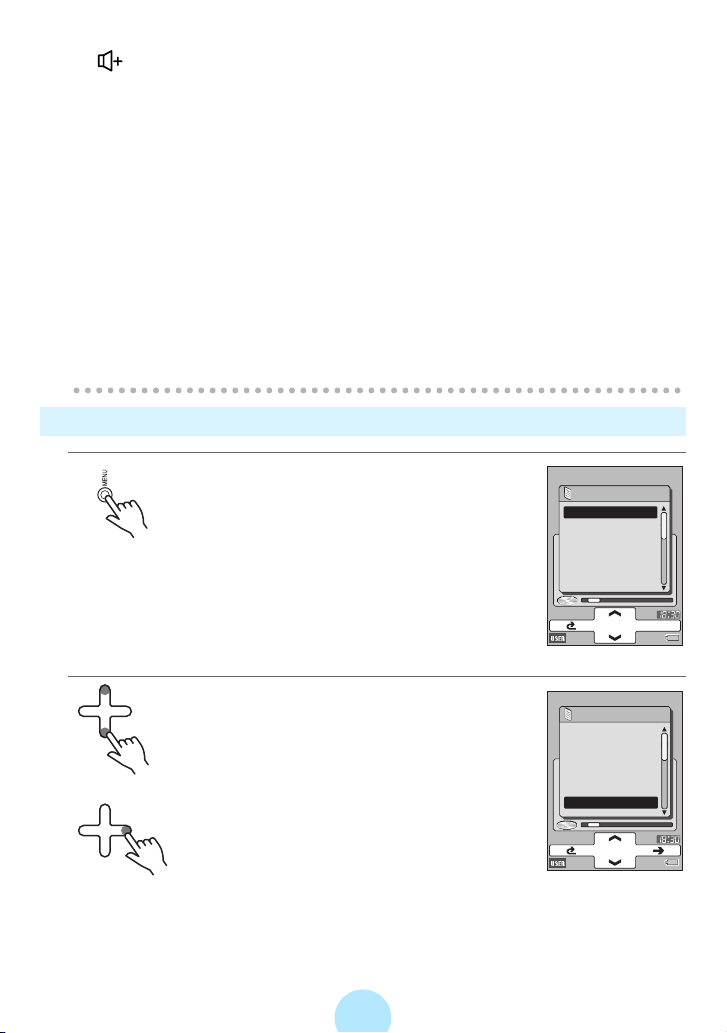
-The equalizer mode can also be selected by pressing the equalizer button
( ) on the wired remote control.
-You can also set the equalizer mode in “SETUP” - “AUDIO”.
-Setting “PRESET EQ” in the “SETUP” - “AUDIO” menu to “ON” permits
playback at the equalization that was set with Music information edit of
gigabeat room.
“Editing Tag (Track) Information” (>p. 95)
#
-The equalization set with the Music Information edit of gigabeat room is not
reflected in the equalizer icon on the screen. You can confirm the set
equalization with “PROPERTIES” on the Menu screen displayed by pressing
the MENU button.
-When the gigabeat is connected to the AC adapter via the USB CRADLE, the
equalizer is set to “FLAT” in spite of its setting and display and the “PRESET
EQ” has no effect.
-The function of “EQUALIZER/SRS WOW” can be assigned to the “A-BUTTON”.
“A-BUTTON FUNCTION” (>p.138)
#
Adjusting “USER SETTING EQ”
a Press the MENU button while in the
Playback window.
b Touch the top or bottom of the Plus
Touch and select “USER SETTING
EQ”.
Touch the right of the Plus Touch.
73
MENU
ALBUM SKIP
REGISTER BOOKM
PLAY MODE
INTRO
EQUALIZER/SRS
USER SETTING E
MENU
ALBUM SKIP
REGISTER BOOKM
PLAY MODE
INTRO
EQUALIZER/SRS
USER SETTING E
OK
Page 74

c Touch the right or left of the Plus
Touch and select “TREBLE” or
“BASS”.
USER SETTING EQ
BASS
TREBLE
0
OK
0
d Touch the top or bottom of the Plus
Touch to adjust.
USER SETTING EQ
BASS
TREBLE
+1
OK
0
e When the adjustment is finished, touch the center of
the Plus Touch.
The adjustment contents will be finalized and the gigabeat will
return to the Playback window.
Note
/
-You can also set “USER SETTING EQ” in “SETUP” menu - “AUDIO”.
74
Page 75

Listening to the tracks’ intros
You can play the beginning of each track for 10 seconds or one minute.
a Press the MENU button in the
Playback window.
b Touch the top or bottom of the Plus
Touch and select “INTRO”.
Touch the right of the Plus Touch.
c Touch the top or bottom of the Plus
Touch and select the intro mode that
you want to play.
Touch the right of the Plus Touch.
The intro mode is set and the window returns
to the Playback window.
Intro playback in the selected mode will start
immediately if the gigabeat is currently playing,
or after touching the center of the Plus Touch if
the gigabeat is paused.
MENU
ALBUM SKIP
REGISTER BOOKM
PLAY MODE
INTRO
EQUALIZER/SRS
USER SETTING E
MENU
ALBUM SKIP
REGISTER BOOKM
PLAY MODE
INTRO
EQUALIZER/SRS
USER SETTING E
INTRO
NONE
10 SEC. INTRO
60 SEC. INTRO
ALBUM 1
10 tracks 52:08
TRACK 1
010 0:09/4:55
OK
OK
75
Page 76

Display in
the
Playback
window
None NONE Plays the entire track.
Note
/
-You can also set the intro mode in “SETUP” menu - “AUDIO”.
Intro mode Operation
10 SEC. INTRO Plays each track 10 seconds from the beginning.
60 SEC. INTRO Plays each track 60 seconds from the beginning.
76
Page 77

“My favorites” (Bookmark)
a Touch the top or bottom of the Plus
Touch in the Browse screen and
select the track that you want to
bookmark.
XXXXXXX
ALBUM 1
TRACK 2
TRACK 3
TRACK 4
TRACK 5
TRACK 1
ARTIST 1
b Press the MENU button.
c Touch the top or bottom of the Plus
Touch and select “REGISTER
BOOKMK”.
Touch the right of the Plus Touch.
The selected track is bookmarked and a
bookmark icon will be displayed beside the
name.
Note
/
-When a track from any one of the “ARTIST”, “ALBUM”, “GENRE”, “PLAYLIST”
or “FOLDER” is registered as a bookmark, a bookmark icon is attached to the
same track that can be selected from other folders.
-You can also select “REGISTER BOOKMARK” by pressing the MENU button
in the Playback window.
-To cancel bookmarks, select the bookmarked tracks and select “ERASE
BOOKMK” in step c.
-You can bookmark up to 50 audio files.
-Entire playlists and folders cannot be bookmarked.
-The “REGISTER BOOKMK” function can be assigned to the “A-BUTTON”.
“A-BUTTON FUNCTION” (>p.138)
#
XXXXXXX
MENU
PROPERTIES
DISPLAY JACKET
REGISTER BOOKM
DELETE FILE
AUDIO SORT
OPERATION GUIDE
3:20
OK
77
Page 78

Viewing Bookmarked Tracks
a Touch the top or bottom of the Plus
Touch in the “AUDIO” menu to
select “BOOKMARK”.
Touch the right of the Plus Touch.
The bookmarked tracks will be displayed.
XXXXXXX
AUDIO
GENRE
PLAYLIST
FOLDER
BOOKMARK
RECYCLE BIN
Touching the center of the Plus Touch permits
playback of the selected tracks.
Note
/
-You can cancel the bookmark by pressing the MENU button in the Bookmark
window to display the MENU screen and selecting “ERASE BOOKMK”.
-When the gigabeat is reset (>p. 146) or the battery power is low and the power
has been cut off, it returns to the condition of the bookmark when the PC and
USB connection were last made.
Playing All Tracks that were Registered as Bookmarks
a Touch the top or bottom of the Plus
Touch on the “AUDIO” menu to
select “BOOKMARK”.
Touch the center of the Plus Touch.
All of the tracks that were registered will be
played back.
XXXXXXX
AUDIO
GENRE
PLAYLIST
FOLDER
BOOKMARK
RECYCLE BIN
1 item
1 item
78
Page 79

Listening with PC speakers or an audio system
Use LINE OUT jack of the USB CRADLE to play with PC speakers or an audio
system.
aConnect the gigabeat to the USB CRADLE.
bConnect the LINE OUT jack of the USB CRADLE with a PC
speaker or another device.
cSet the USB/LINE OUT switch of the USB CRADLE to “LINE
OUT”.
PC speakers, etc.
Stereo mini-plug
USB/LINE OUT switch
Audio Cable
Commercially available
dTouch the center of the Plus Touch to play.
Note
/
-When changing the USB/LINE OUT switch from USB to LINE OUT, with USB
connected, do so as described below.
• USB connection
Close gigabeat room and disconnect the USB cable from the PC.
-When using the LINE OUT jack for output, the equalizer is set to FLAT in spite
of its setting and “PRESET VOLUME” (>p. 139) and “PRESET EQ” (> p. 139)
have no effect.
79
Page 80
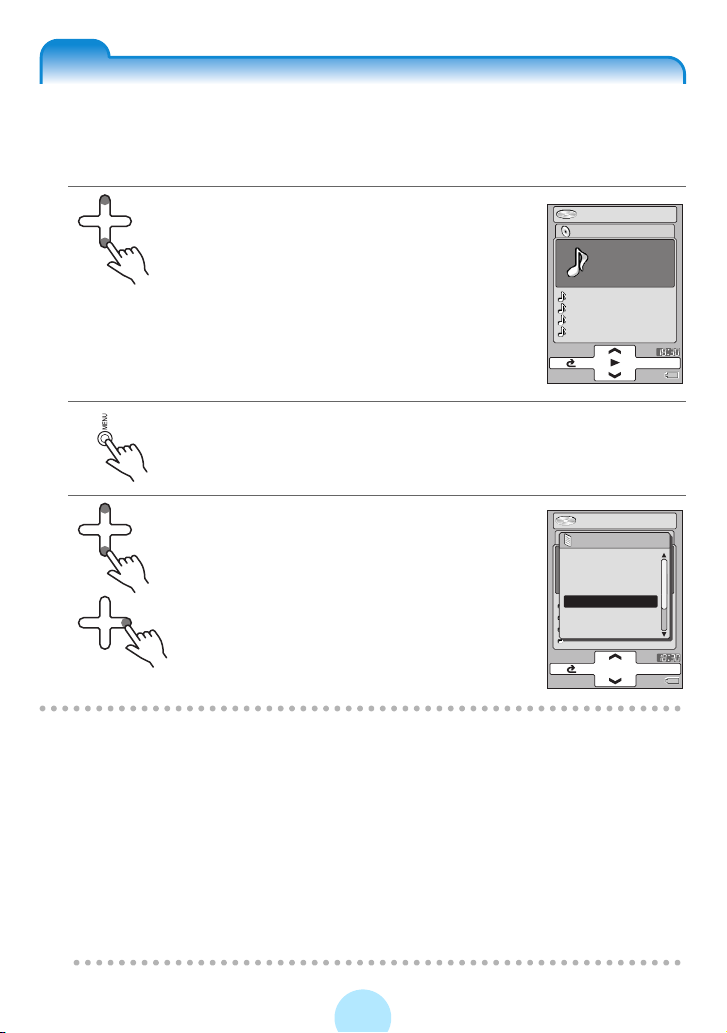
Managing tracks
The recycle bin and deleting tracks
You can move unwanted tracks or playlists to the recycle bin. Once in the recycle
bin, the files will no longer play back. You can delete the data in the recycle bin
altogether at a later time.
a Touch the top or bottom of the Plus
Touch at the Browse screen and
select the track that you want to
delete.
XXXXXXX
ALBUM 1
TRACK 2
TRACK 3
TRACK 4
TRACK 5
TRACK 1
ARTIST 1
b Press the MENU button.
c Touch the top or bottom of the Plus
Touch and select “DELETE FILE”.
Touch the right of the Plus Touch.
The selected tracks, etc., will move to the
recycle bin and turn to the recycle bin icon.
Note
/
-When a track is placed in the recycle bin from any one of the “ARTIST”,
“ALBUM”, “GENRE”, “PLAYLIST” or “FOLDER”, the same track that selected
from another folder will also have a recycle bin icon.
-You can also select “DELETE FILE” by pressing the MENU button in the
Playback window.
-Selecting tracks, etc., in the recycle bin and choosing “RESTORE FILE” in step
c will restore the tracks.
-Up to 50 files can be placed in the recycle bin.
-
You cannot increase free space of the gigabeat by putting tracks into the recycle
bin. Delete tracks in the recycle bin to increase free space of the gigabeat.
(
>
p.81)
XXXXXXX
MENU
PROPERTIES
DISPLAY JACKET
REGISTER BOOKM
DELETE FILE
AUDIO SORT
OPERATION GUIDE
3:20
OK
80
Page 81

Viewing Tracks in the Recycle Bin
a Touch the top or bottom of the Plus
Touch on the “AUDIO” menu to
select “RECYCLE BIN”.
Touch the right of the Plus Touch.
XXXXXXX
AUDIO
GENRE
PLAYLIST
FOLDER
BOOKMARK
RECYCLE BIN
Tracks in the recycle bin will be displayed.
The track data that was placed in the recycle
bin cannot be played back unless restored.
Note
/
-To restore tracks, etc., from the recycle bin, select a desired file in the Recycle
Bin window, press the MENU button to display the Menu screen, and select
“RESTORE FILE”.
-If the gigabeat is reset (>p. 146) or the battery shuts down, bookmarks will
default back to the last time the PC and the gigabeat were connected.
Deleting Tracks in the Recycle Bin
You can completely remove tracks or playlists from the gigabeat. To delete the
contents of the recycle bin, connect the AC adapter to the gigabeat.
a Touch the top or bottom of the Plus
Touch in the “AUDIO” menu to
select “RECYCLE BIN”.
Touch the right of the Plus Touch.
Tracks in the recycle bin will be displayed.
XXXXXXX
AUDIO
GENRE
PLAYLIST
FOLDER
BOOKMARK
RECYCLE BIN
1 item
1 item
81
Page 82
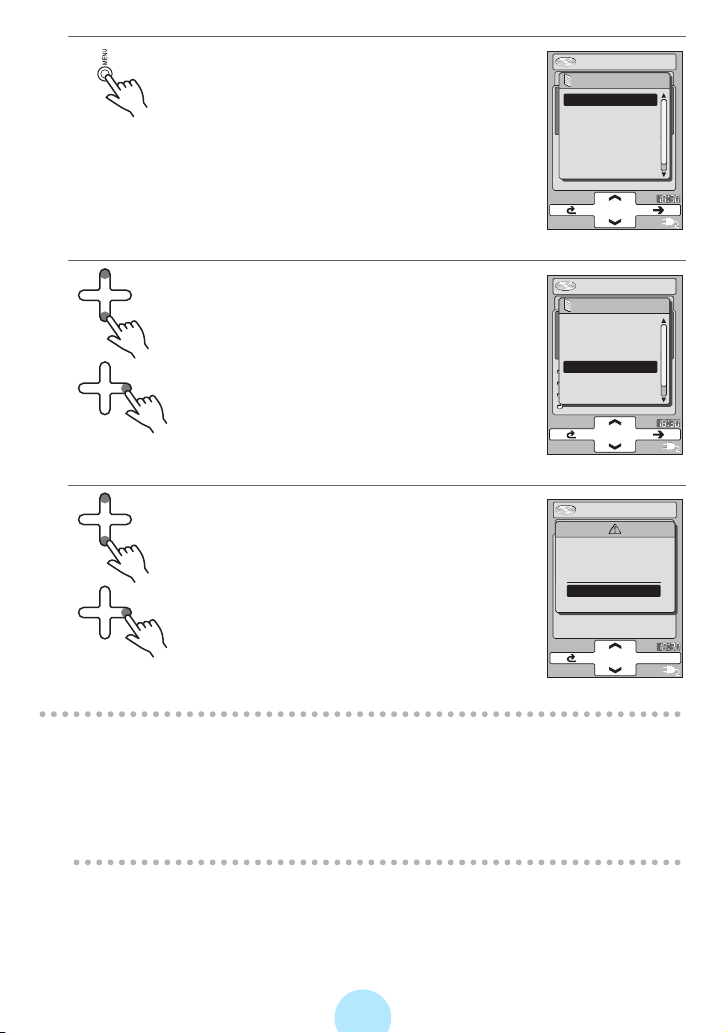
b Press the MENU button.
XXXXXXX
MENU
PROPERTIES
DISPLAY JACKET
RESTORE FILE
DELETE ALL
OPERATION GUIDE
PLAYBACK SCRE
c Touch the top or bottom of the Plus
Touch and select “DELETE ALL”.
Touch the right of the Plus Touch.
The deletion confirmation window appears.
d Touch the top or bottom of the Plus
Touch and select “YES”.
Touch the right of the Plus Touch.
XXXXXXX
MENU
PROPERTIES
DISPLAY JACKET
RESTORE FILE
DELETE ALL
OPERATION GUIDE
PLAYBACK SCRE
XXXXXXX
DO YOU REALLY
WANT TO
DELETE ALL?
YES
NO
The data in the recycle bin will be deleted from
the Recycle Bin folder and also from the
original folders.
Note
/
-Even if tracks are deleted by the gigabeat, the artist names and album names
are not deleted from the “ARTIST”, “ALBUM” and “GENRE”. Refresh the
gigabeat library by gigabeat room to delete them (>p.87).
-Tracks in the gigabeat can be deleted with gigabeat room.
“Deleting tracks with gigabeat room” (> p.89)
#
OK
82
Page 83
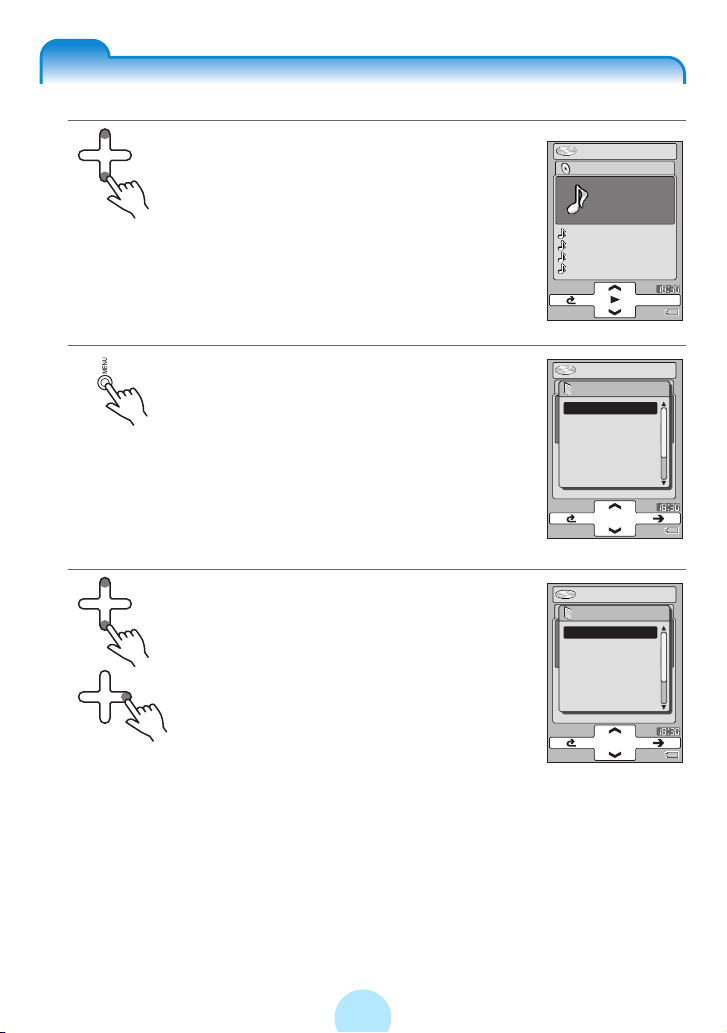
Viewing Track Information
a Touch the top or bottom of the Plus
Touch in the Browse screen of
“AUDIO” and select the track
information that you want to view.
b Press the MENU button.
c
Touch the top or bottom of the Plus
Touch and select “PROPERTIES”.
Touch the right of the Plus Touch.
The information of the selected tracks will be
displayed.
XXXXXXX
ALBUM 1
TRACK 1
ARTIST 1
TRACK 2
TRACK 3
TRACK 4
TRACK 5
XXXXXXX
MENU
PROPERTIES
DISPLAY JACKET
REGISTER BOOKM
DELETE FILE
AUDIO SORT
OPERATION GUIDE
XXXXXXX
MENU
PROPERTIES
DISPLAY JACKET
REGISTER BOOKM
DELETE FILE
AUDIO SORT
OPERATION GUIDE
3:20
83
Page 84

◆ Information displayed for a track:
-File name
-Title name
-File format
-Bit rate
-Sampling frequency
-Playback time
-Artist name
-Album name
-Genre
-Preset volume
-Preset equalizer
◆ Information displayed for an album:
-Album name
-Artist name
-Number of tracks
-Playback time for all tracks
Note
/
-You can also select “PROPERTIES” by pressing the MENU button in the
Playback window.
◆Information displayed for an artist:
-Artist name
-Number of albums
◆Information displayed for a genre:
-Name of genre
-Number of artists
◆Information displayed for a playlist:
-Number of files registered in the
playlist
-Playback time
◆Information displayed for a folder:
-Number of folders and audio files
immediately below
84
Page 85
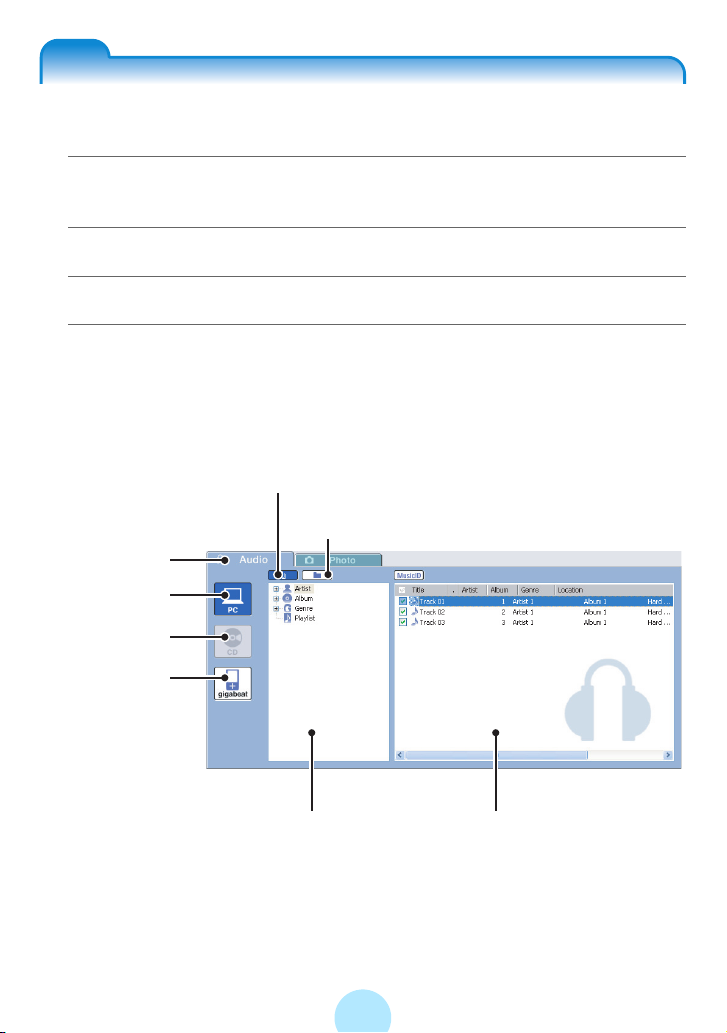
Viewing an audio library with gigabeat room™
aStart gigabeat room.
“Starting gigabeat room™” (>p. 32)
#
bClick the “Audio tab”.
cClick the “Library View Button”.
dClick the “PC Button” or “gigabeat Button” on the device panel.
The libraries in the PC or in the gigabeat will be displayed.
-Clicking the “CD Button” permits the libraries in the CD to be viewed.
(Example of Library View)
Library View Button
Displays the library as a tree directory.
Folder View Button
Folder is displayed as a tree directory.
Audio Tab
PC Button
CD Button
gigabeat Button
Library Tree
85
File List
Page 86
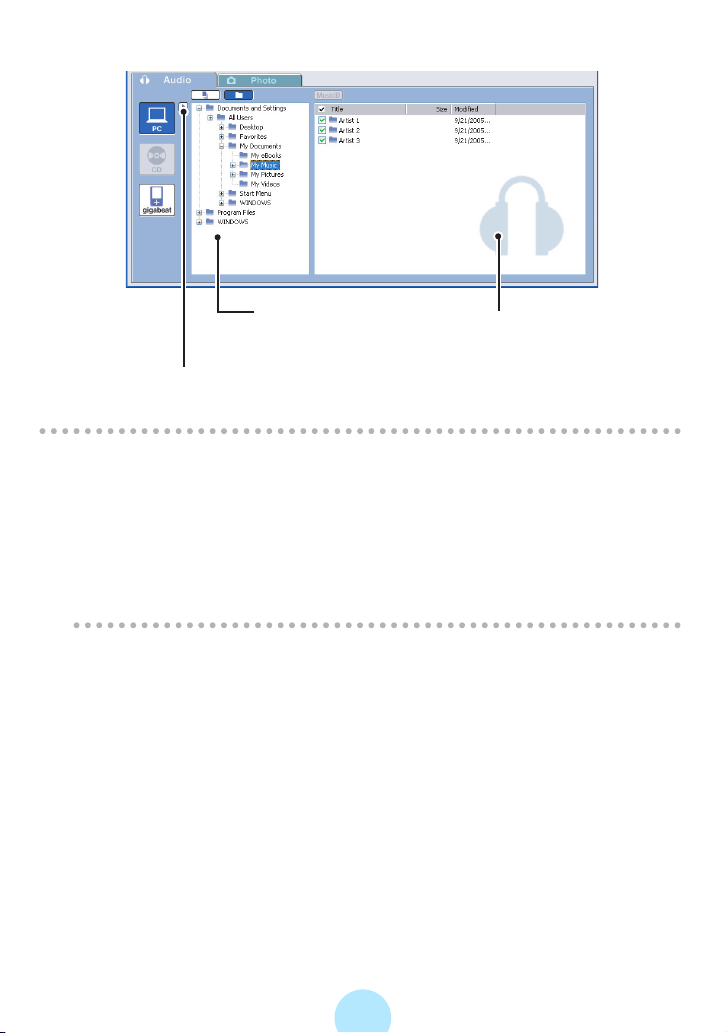
(Example of Folder View)
Folder Tree
Drives can be selected if there are multiple drives.
The Folder Views of the synchronize folder can be selected.
Note
/
-To use a library, it is necessary to refresh (>p. 87) the library and create a
database for the library.
-For the libraries in the PC, only the tracks in the Synchronize folder will be
refreshed.
-Click “Folder View Button” to display the folder tree in your PC or the gigabeat.
-Folder view of the music CD cannot be selected.
-See “The gigabeat room main window” (>p.40) for details on gigabeat room.
Folder or File list
86
Page 87
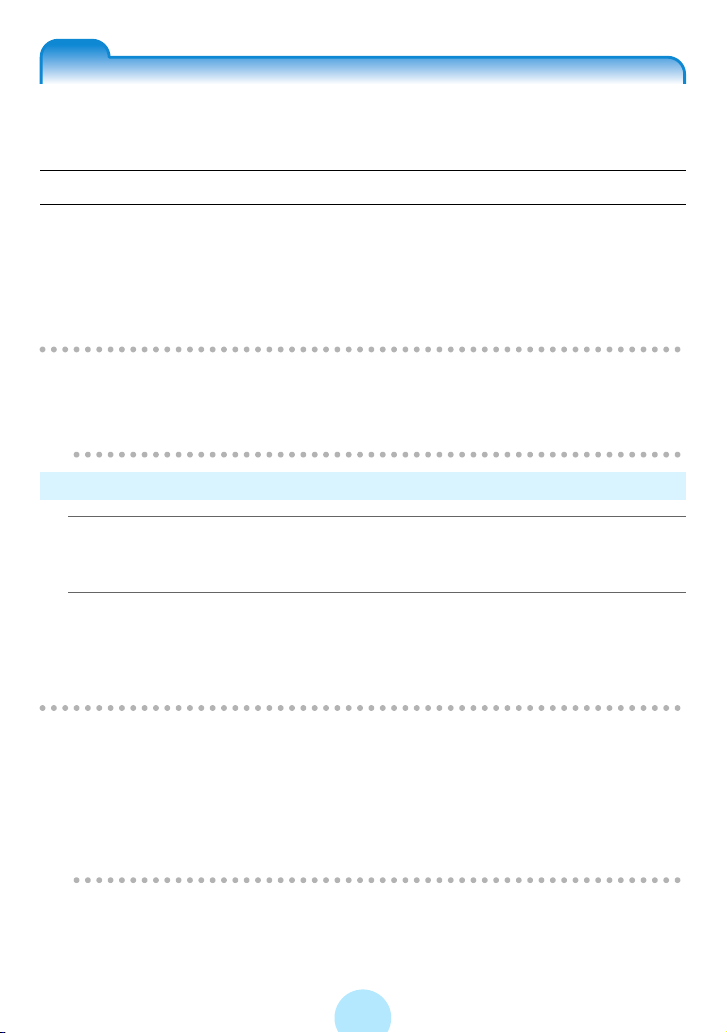
Refreshing the Audio library
You can refresh the library in the PC or gigabeat room.
Libraries can be refreshed automatically or manually.
Refreshing the Library Automatically
The audio libraries in the gigabeat are created automatically when tracks are
transferred to the gigabeat from the PC. Only the tracks that were transferred using
gigabeat room will be registered in the audio libraries. The libraries will also be
refreshed when editing SAT file track information.
For the audio libraries in the PC, only the tracks under the Synchronize folder will be
refreshed.
Note
!
-Libraries will not be refreshed when files have been deleted or their names
changed with Explorer or another utility. Refresh libraries manually under such
circumstances.
Refreshing the Library Manually
aClick the “PC Button” or “gigabeat Button” in the audio mode
display of gigabeat room.
bClick “Library refresh” in the “Tool” menu.
When audio libraries in the PC are being displayed, the audio libraries in the PC
will be refreshed. When audio libraries in the gigabeat are being displayed, the
audio libraries in the gigabeat will be refreshed.
Note
!
-If the refresh process was aborted due to an error, etc., remove the cause of
the error and refresh the library again.
-Clicking “Number of tracks registered in library” from the “Tool” menu displays
the number of tracks that have been registered to the library.
-Select tracks in the synchronize folder directly by the Folder View and select
“Add to library” in the shortcut menu to add the tracks to the library.
87
Page 88
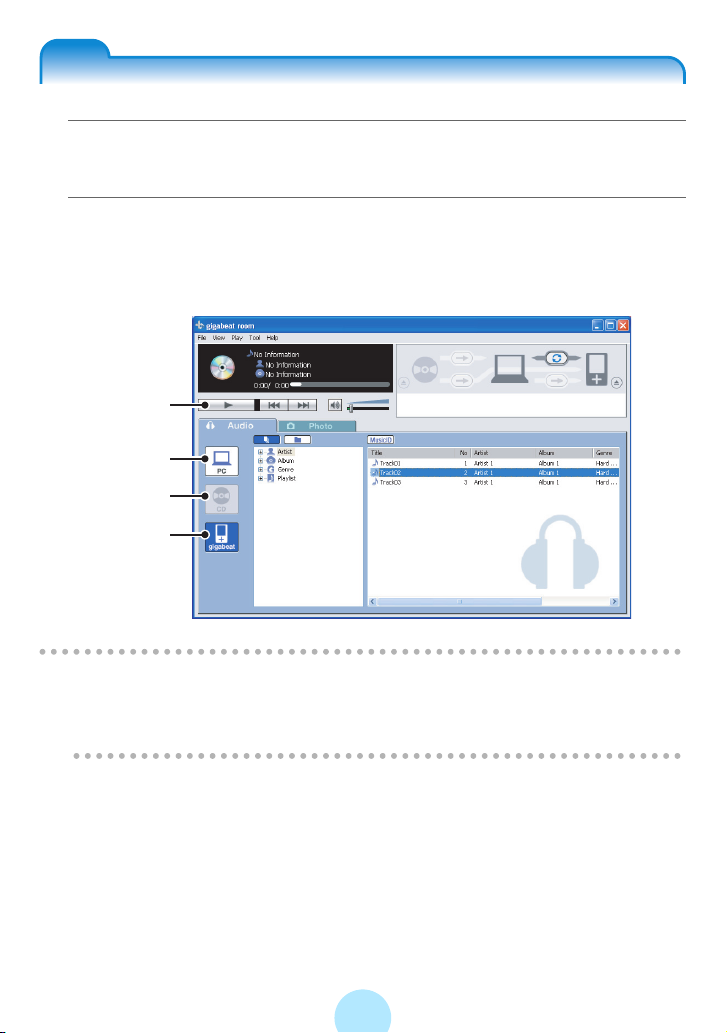
Playing tracks with gigabeat room
aClick the “CD Button” , “PC Button” or “gigabeat Button” in the
audio mode display of gigabeat room.
bSelect the tracks that you want to play and click the a Button
on the playback panel.
Note also that a variety of operations can be performed using the playback panel
(>p.40).
a Button
PC Button
CD Button
gigabeat Button
Note
/
-Double clicking the tracks will permit playback.
-Double clicking the tracks (SAT files) sent to the gigabeat on Explorer will start
gigabeat room.
88
Page 89
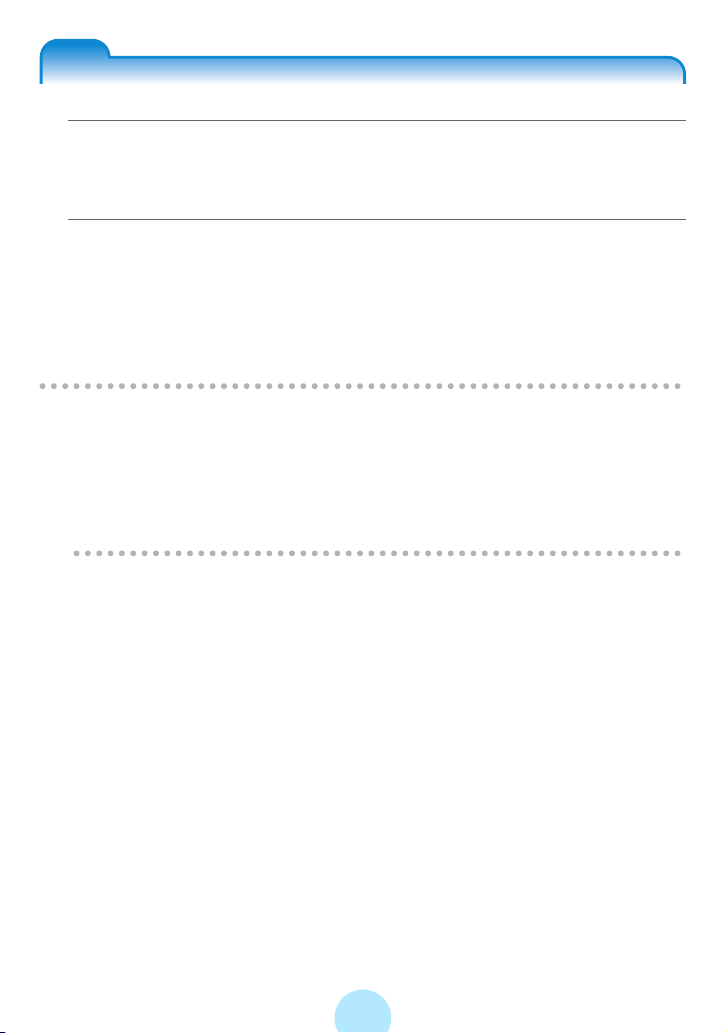
Deleting tracks with gigabeat room
aClick the “gigabeat Button” in the audio mode display on the left
hand side of gigabeat room.
The library or folder from the gigabeat appears.
bSelect the tracks you want to delete, and then click “Delete” in
the “File” menu.
The “Confirm File Delete” window appears. Clicking “Yes” will move the selected
tracks to the recycle bin on the PC.
You can also delete by right-clicking on the tracks and selecting “Delete” on the
displayed shortcut menu.
Note
/
-Simply deleting files will not free up disc space on your gigabeat. To free up
hard disc space on the gigabeat, empty the recycle bin on your PC.
-Even if tracks are deleted, the artist names and album names folders on the
tracks are not deleted from the “ARTIST”, “ALBUM” and “GENRE” folders on
the gigabeat. Refresh the gigabeat library in gigabeat room to delete them
permanently. (>p. 87)
89
Page 90

Editing track information
Obtaining CD music information via the Internet
You can obtain CD music information (title, artist, album info., etc) via the Internet
by registering with Gracenote with CD information database service of Gracenote.
Registering with Gracenote
Connect to the Internet and register with Gracenote.
aClick “Register with Gracenote” under “Gracenote” in the
“Tool” menu.
bFollow the onscreen instructions on the window to register.
Note
/
-When using a proxy server to connect to the Internet, first click “Proxy Settings”
in “Gracenote” on the “Tool” menu, then change the proxy server settings.
-When registration with Gracenote has been completed, it will no longer be
possible to select “Register with Gracenote” in the “Tool” menu.
90
Page 91

Obtaining Music Information from Gracenote
aInsert the music CD in the CD-ROM drive of your PC.
bClick “CD Button” of the device panel.
Connect to the Gracenote server and obtain the album name, artist name, song
titles and other music information of that music CD.
Note
/
-Click “CD detailed information” in “Gracenote” of the “Tool” menu to display
detailed CD information.
-You can change the information about the CD obtained from the Gracenote
and send it to Gracenote. To do this, click “Send To Gracenote” of “Gracenote”
on the “Tool” menu.
91
Page 92

Obtaining music information via the Internet
Track Searches
aSelect tracks to be searched for in the audio mode display of
gigabeat room and click “MusicID Button”.
MusicID Button
A connection will be made to the Gracenote server and a pop up screen with
results will appear.
A window that asks whether or not to perform an album search appears if multiple
tracks are selected. Click “NO” to perform track searches.
92
Page 93

bSelect the information that you want to apply and click “Apply”.
The selected information will
be added to the tag information
(track information) again.
Note
/
-Track searches can also be performed by clicking “Gracenote MusicID As
Track” in “Gracenote” in the “Tool” menu.
-You can also perform track searches by right-clicking tracks and selecting
“lookup track(s)” in the displayed shortcut menu, Gracenote MusicID.
-Gracenote MusicID does not support WMA files with licenses and WAV files in
the PC.
-You can’t perform track search for music CDs.
Album Searches
aSelect the tracks that you want to search and click the “MusicID
Button”.
A connection will be made to the Gracenote server and a pop up screen with
results will appear.
A window that asks whether or not to perform an album search will be displayed.
To perform an album search, click “Yes”.
93
Page 94

bSelect the album to which you want to apply the information.
The searched albums will be displayed.
The titles in the selected album in the
album column will be displayed.
The track name that matches the title
on the left will be displayed.
The track names that did not match
the titles in the selected album will be
displayed.
Assigns the tracks that were selected
in the right column to the selected
titles in the left column.
Removes the assignments of the
selected tracks in the left column.
cClick “Apply”.
The selected information will be added to the tag information (track information)
again.
Note
/
-Album searches can also be performed by clicking “Gracenote MusicID As
Album” of “Gracenote” in the “Tool” menu.
-You can also perform album searches by right-clicking tracks and selecting
“lookup album” in the displayed shortcut menu, Gracenote MusicID.
-You can’t perform track search for music CDs.
94
Page 95

Editing Tag (Track) Information
aSelect the desired track, and then click “Music information edit”
in the “Tool” menu in the audio mode display of gigabeat room.
bChange the tag information, and then click “OK”.
Album Cover
Photograph
Settings
Displaying album
cover photographs
(>p.97)
Set volume and
equalizer (>p.96)
The tag information will be changed, and the library will be refreshed
automatically.
Note
/
-The “Music information edit” window can also be displayed by selecting Artist /
Album / Genre from within the gigabeat and then clicking “Music information
edit” from the “Tool” menu.
-You can also display “Music information edit” window by right-clicking tracks
and selecting the displayed shortcut menu, “Music information edit”.
-You can’t edit music information by selecting track data in the folder view of
your PC.
-Select multiple track data and click the “Set to All” button to reflect the set
values to all selected track data.
-Music information of WAV files can’t be edited.
95
Page 96
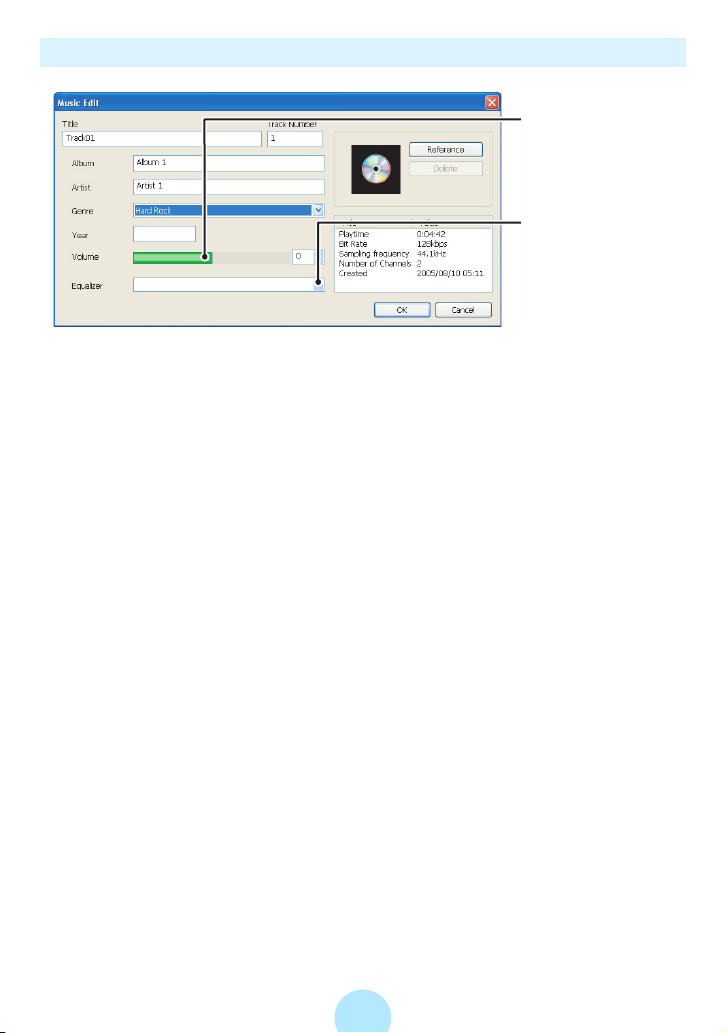
Set volume and equalizer
Select volume. You
can set -5 to +5 with
middle value of 0.
Select and set
equalizer modes.
To play tracks on the gigabeat at the volume and tone that were set here, set
“PRESET VOLUME” and “PRESET EQ” to “ON” in the “SETUP” menu - “AUDIO”
on the gigabeat main unit.
Set volume and equalizer can be confirmed in the “PROPERTIES” on the MENU
screen displayed by selecting the track with the unit and pressing the MENU button.
96
Page 97
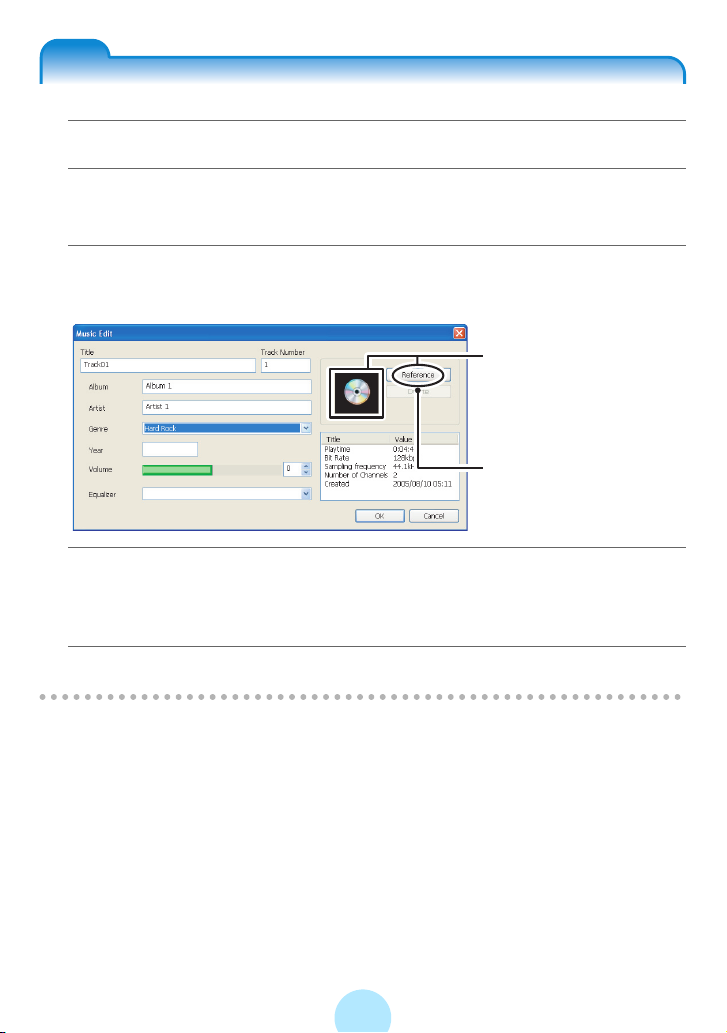
Displaying album cover photographs
Displaying album cover photographs
aConnect the gigabeat to your PC and start gigabeat room.
bSelect the desired track, and then click “Music information edit”
on the “Tool” menu.
cSelect the gigabeat as the destination device for the transfer.
Click the “Reference” button.
The album cover
photograph is displayed
when the information of the
album cover photograph
has been read.
Deletes the display of the
album cover photograph.
dSelect an album cover photograph to be displayed and click the
“Open” button.
Returns to the “Music information edit” window.
eClick the “OK” button.
Note
/
-Cover photographs cannot be affixed to the tracks on the CD.
-The album cover photographs of track data in your PC is pasted from the tag
information automatically. If the tag information has no album cover
photograph, the image first found in the same folder is pasted. You can’t
specify an album cover photograph with the “Reference” button for track data in
your PC.
-Cover photographs can be also set by dragging & dropping image files to the
“Cover Photograph Display” of the tracks in the gigabeat.
-If the track data in your PC with album cover photographs already attached are
transferred, the photographs are attached to the transferred track data.
97
Page 98
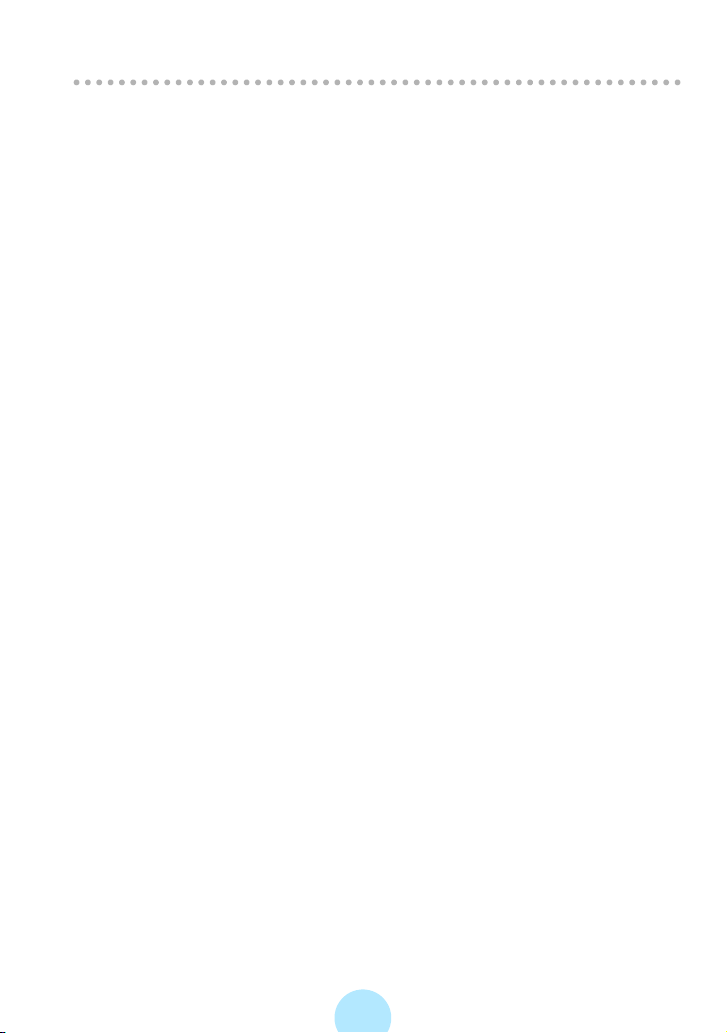
-The image size to be transferred is the same as transfers in the photo mode.
(>p.107)
98
Page 99
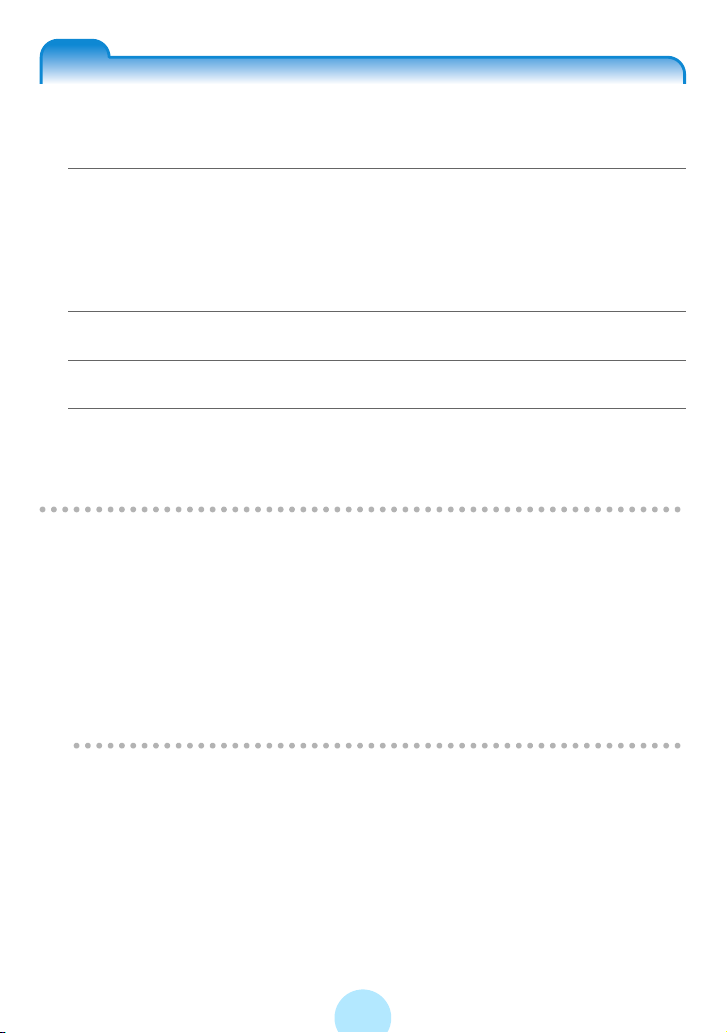
Creating and playing the playlists
Creating a Playlist
Playlists allow you to play back your music in the order you specify. You can create
playlists in gigabeat room.
aClick “New playlist” in the “File” menu while in the audio mode
display of gigabeat room.
A playlist with a name of “A new playlist” is created.
Right-click the playlist and click “Rename” from the displayed shortcut to change
the name.
bRight-click on the tracks you want to add to the playlist.
cClick “Add to playlist” on the displayed shortcut menu.
dClick the playlist name that was created from the displayed list
of playlist names.
The selected tracks will be added to the created playlist.
Note
/
-A playlist is created in your PC and gigabeat when the library in your PC is
displayed and the library in the gigabeat is displayed respectively.
-Files that can be selected on the PC are the three types: MP3, WMA, and
WAV; only SAT files can be selected on the gigabeat.
-The playlist which is created in the PC cannot be transferred to the gigabeat.
-Playback of the playlist is performed in order from the top of the list.
-Selecting the “gigabeat Button” on the device panel and then clicking “Convert
the bookmark to the playlist” on the “File” menu will convert the bookmarks that
have been created in the gigabeat to a playlist.
99
Page 100
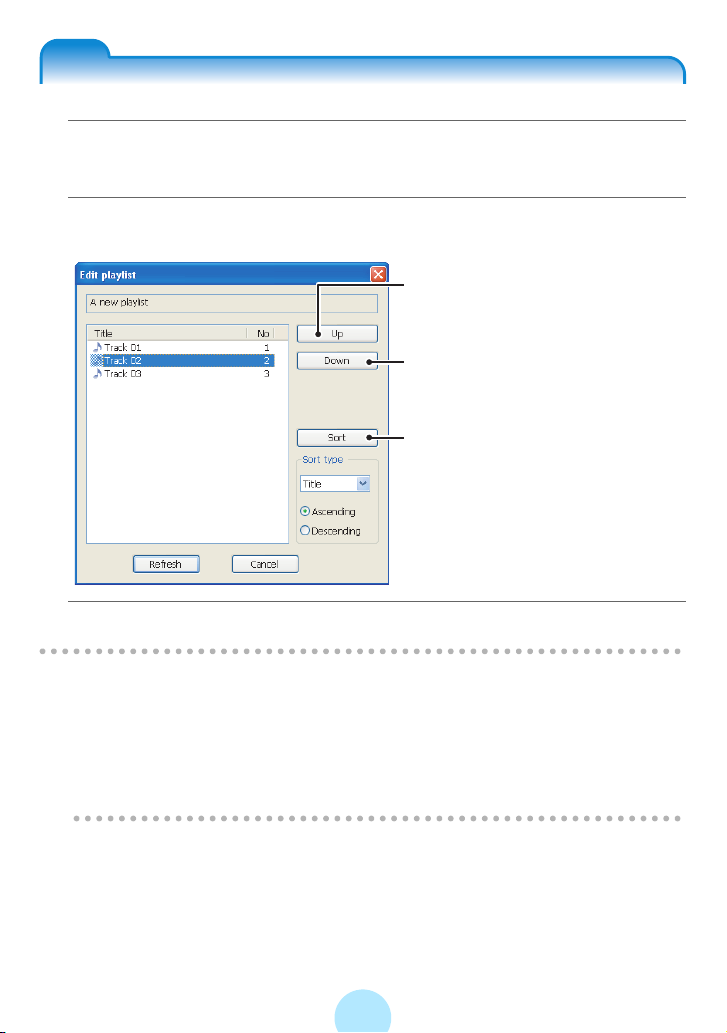
Editing a Playlist
aSelect the desired track, and then click “Edit playlist” on the
“File” menu in the audio mode display of gigabeat room.
bClick “Up” or “Down” and change the order.
Moves the selected track upward.
Moves the selected track downward.
Rearranges the tracks in the playlist
in the order specified by the sorting
type.
Sorting types include track name,
artist, album, genre, and track
number.
cClick “Refresh”.
Note
/
-The playlist can also be edited by right-clicking the selected playlist and then
clicking “Edit playlist” from the displayed shortcut menu.
-To delete tracks from the playlist, select the playlist, display the tracks from
within the playlist, then select and delete the tracks that you wish to delete.
Track data in the original folder remains even if track data are deleted from the
playlist.
100
