Page 1
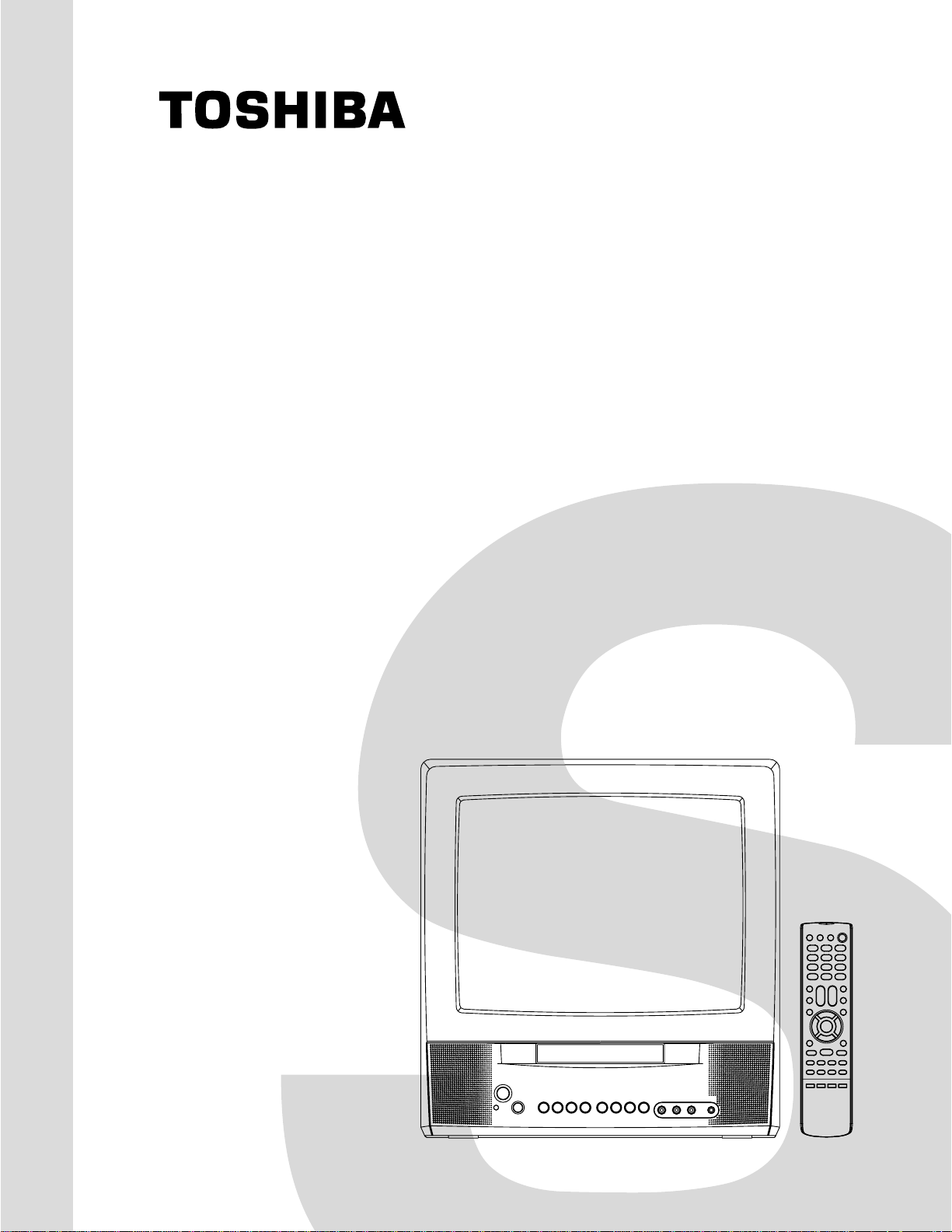
FILE NO. 140-200504
(MFR’S VERSION A)
SERVICE MANUAL
COLOR TELEVISION/
DVD VIDEO PLAYER
MD13Q41/
MD13Q41C
DOCUMENT CREATED IN JAPAN, February, 2005
Page 2

CAUTION
THIS DIGITAL VIDEO PLAYER EMPLOYS A LASER SYSTEM.
TO ENSURE PROPER USE OF THIS PRODUCT, PLEASE READ THIS SERVICE MANUAL CARE-
FULLY AND RETAIN FOR FUTURE REFERENCE. SHOULD THE UNIT REQUIRE MAINTENANCE,
CONTACT AN AUTHORIZED SERVICE LOCATION-SEE SERVICE PROCEDURE.
USE OF CONTROLS, ADJUSTMENTS OR THE PERFORMANCE OF PROCEDURES OTHER THAN
THOSE SPECIFIED HEREIN MAY RESULT IN HAZARDOUS RADIATION EXPOSURE.
TO PREVENT DIRECT EXPOSURE TO LASER BEAM, DO NOT TRY TO OPEN THE ENCLOSURE.
VISIBLE LASER RADIATION MAY BE PRESENT WHEN THE ENCLOSURE IS OPENED. DO NOT
STARE INTO BEAM.
Location of the required Marking
The rating sheet and the safety caution are on the rear of the unit.
CERTIFICATION: COMPLIES WITH FDA
RADIATION PERFORMANCE STANDARDS,
21 CFR SUBCHAPTER J.
PREPARATION OF SERVICING
The laser diode used for a pickup head may be destroyed with external static electricity.
Moreover, even if it is operating normally after repair, when static electricity discharge is received at the
time of repair, the life of the product may be shortened.
Please perform the following measure against static electricity, be careful of destruction of a laser diode
at the time of repair.
• Place the unit on a workstation equipped to protect against static electricity, such as conductive mat.
• Soldering iron with ground wire or ceramic type is used.
• A worker needs to use a ground conductive wrist strap for body.
A1-1 MD13Q41/MD13Q41C
Page 3
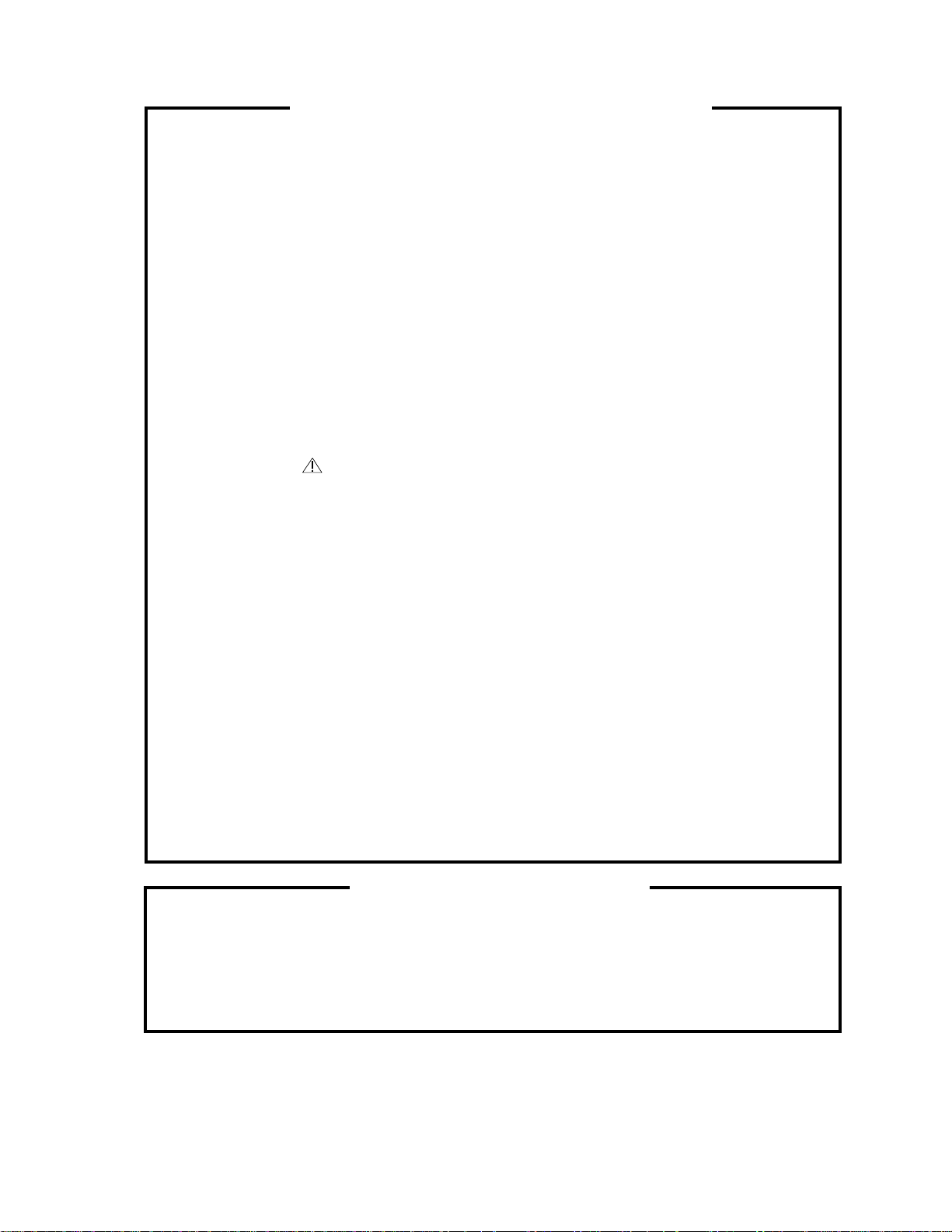
SERVICING NOTICES ON CHECKING
As for the places which need special attentions,
they are indicated with the labels or seals on the
cabinet, chassis and parts. Make sure to keep the
indications and notices in the operation manual.
2. AVOID AN ELECTRIC SHOCK
There is a high voltage part inside. Avoid an
electric shock while the electric current is
flowing.
3. USE THE DESIGNATED PARTS
The parts in this equipment have the specific
characters of incombustibility and withstand
voltage for safety. Therefore, the part which is
replaced should be used the part which has
the same character.
Especially as to the important parts for safety
which is indicated in the circuit diagram or the
table of parts as a mark, the designated
parts must be used.
4. PUT PARTS AND WIRES IN THE
ORIGINAL POSITION AFTER
ASSEMBLING OR WIRING
There are parts which use the insulation
material such as a tube or tape for safety, or
which are assembled in the condition that
these do not contact with the printed board.
The inside wiring is designed not to get closer
to the pyrogenic parts and high voltage parts.
Therefore, put these parts in the original
positions.
5. TAKE CARE TO DEAL WITH THE
CATHODE-RAY TUBE
In the condition that an explosion-proof cathoderay tube is set in this equipment, safety is
secured against implosion. However, when
removing it or serving from backward, it is
dangerous to give a shock. Take enough care to
deal with it.
6. AVOID AN X-RAY1. KEEP THE NOTICES
Safety is secured against an X-ray by considering about the cathode-ray tube and the high
voltage peripheral circuit, etc.
Therefore, when repairing the high voltage peripheral circuit, use the designated parts and
make sure not modify the circuit.
Repairing except indicates causes rising of high
voltage, and it emits an X-ray from the cathoderay tube.
PERFORM A SAFETY CHECK AFTER
7.
SERVICING
Confirm that the screws, parts and wiring which
were removed in order to service are put in the
original positions, or whether there are the
portions which are deteriorated around the
serviced places serviced or not. Check the
insulation between the antenna terminal or
external metal and the AC cord plug blades.
And be sure the safety of that.
(INSULATION CHECK PROCEDURE)
1.
Unplug the plug from the AC outlet.
2.
Remove the antenna terminal on TV and turn
on the TV.
3.
Insulation resistance between the cord plug
terminals and the eternal exposure metal
[Note 2] should be more than 1M ohm by
using the 500V insulation resistance meter
[Note 1].
4.
If the insulation resistance is less than 1M
ohm, the inspection repair should be
required.
[Note 1]
If you have not the 500V insulation
resistance meter, use a Tester.
[Note 2]
External exposure metal: Antenna terminal
HOW TO ORDER PARTS
Please include the following informations when you order parts. (Particularly the VERSION LETTER.)
1. MODEL NUMBER and VERSION LETTER
The MODEL NUMBER can be found on the back of each product and the VERSION LETTER can be
found at the end of the SERIAL NUMBER.
2. PART NO. and DESCRIPTION
You can find it in your SERVICE MANUAL.
A1-2 MD13Q41/MD13Q41C
Page 4

IMPORTANT SAFEGUARDS
1.
READ INSTRUCTIONS
All the safety and operating instructions should be read before the unit is operated.
2.
RETAIN INSTRUCTIONS
The safety and operating instructions should be retained for future reference.
3.
HEED WARNINGS
All warnings on the unit and in the operating instructions should be adhered to.
4.
FOLLOW INSTRUCTIONS
All operating and use instructions should be followed.
5.
CLEANING
Unplug this unit from the wall outlet before cleaning. Do not use liquid cleaners or aerosol cleaners. Use a damp
cloth for cleaning.
6.
ATTACHMENTS
Do not use attachments not recommended by the unit’s manufacturer as they may cause hazards.
7.
WATER AND MOISTURE
Do not use this unit near water. For example, near a bathtub, washbowl, kitchen sink, or laundry tub, in a wet
basement, or near a swimming pool.
8.
ACCESSORIES
Do not place this unit on an unstable cart, stand, tripod, bracket, or table. The
unit may fall, causing serious injury, and serious damage to the unit. Use only
with a cart, stand, tripod, bracket, or table recommended by the manufacturer.
8A.
An appliance and cart combination should be moved with care. Quick stops,
excessive force, and uneven surfaces may cause the appliance and cart
combination to overturn.
9.
VENTILATION
Slots and openings in the cabinet and in the back or bottom are provided for ventilation, to ensure reliable
operation of the unit, and to protect it from overheating. These openings must not be blocked or covered. The
openings should never be blocked by placing the unit on a bed, sofa, rug, or other similar surface. This unit
should never be placed near or over a radiator or heat source. This unit should not be placed in a built-in
installation such as a bookcase or rack unless proper ventilation is provided or the manufacturer’s instructions
have been adhered to.
10.
POWER SOURCES
This unit should be operated only from the type of power source indicated on the rating plate. If you are not sure
of the type of power supply to your home, consult your appliance dealer or local power company. For units
intended to operate from battery power, or other sources, refer to the operating instructions.
11.
GROUNDING OR POLARIZATION
This unit is equipped with a polarized alternating-current line plug (a plug having one blade wider than the other).
This plug will fit into the power outlet only one way. This is a safety feature. If you are unable to insert the plug
fully into the outlet, try reversing the plug. If the plug should still fail to fit, contact your electrician to replace your
obsolete outlet. Do not defeat the safety purpose of the polarized plug. If your unit is equipped with a 3-wire
grounding-type plug, a plug having a third (grounding) pin, this plug will only fit into a grounding-type power
outlet. This too, is a safety feature. If you are unable to insert the plug into the outlet, contact your electrician to
replace your obsolete outlet. Do not defeat the safety purpose of the grounding-type plug.
12.
POWER-CORD PROTECTION
Power-supply cords should be routed so that they are not likely to be walked on or pinched by items placed upon
or against them, paying particular attention to cords at plugs, convenience receptacles, and the point where they
exit from the appliance.
13.
LIGHTNING
To protect your unit from a lightning storm, or when it is left unattended and unused for long periods of time,
unplug it from the wall outlet and disconnect the antenna or cable system. This will prevent damage to the unit
due to lightning and power line surges.
14.
POWER LINES
An outside antenna system should not be located in the vicinity of overhead power lines or other electric light or
power circuits, or where it can fall into such power lines or circuits. When installing an outside antenna system,
extreme care should be taken to keep from touching such power lines or circuits, as contact with them might be
fatal.
15.
OVERLOADING
Do not overload wall outlets and extension cords, as this can result in a risk of fire or electric shock.
16.
OBJECT AND LIQUID ENTRY
Do not push objects through any openings in this unit, as they may touch dangerous voltage points or short out
parts that could result in fire or electric shock. Never spill or spray any type of liquid into the unit.
PORT ABLE CAR T WARNING
(symbol provided by RETAC)
S3126A
A1-3 MD13Q41/MD13Q41C
Page 5
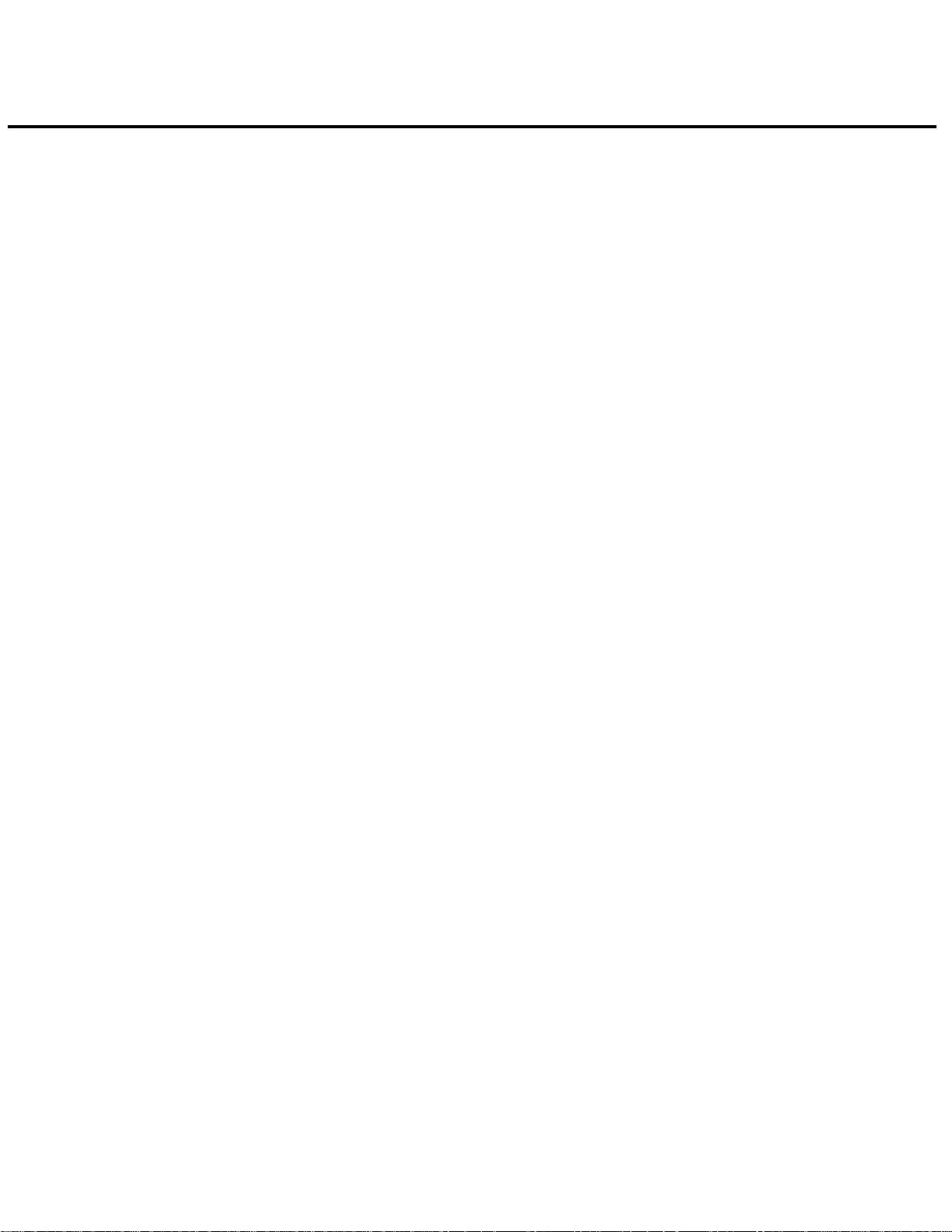
IMPORTANT SAFEGUARDS (CONTINUED)
OUTDOOR ANTENNA GROUNDING
17.
If an outside antenna or cable system is connected to the unit, be sure the antenna or cable system is grounded
so as to provide some protection against voltage surges and built-up static charges. Section 810 of the National
Electrical Code, ANSI/NFPA 70, provides information with respect to proper grounding of the mast and supporting
structure, grounding of the lead-in wire to an antenna discharge unit, size of grounding conductors, location of
antenna discharge unit, connection to grounding electrodes, and requirements for the grounding electrode.
SERVICING
18.
Do not attempt to service this unit yourself as opening or removing covers may expose you to dangerous voltage
or other hazards. Refer all servicing to qualified service personnel.
DAMAGE REQUIRING SERVICE
19.
Unplug this unit from the wall outlet and refer servicing to qualified service personnel under the following
conditions:
a.
When the power-supply cord or plug is damaged.
b.
If liquid has been spilled, or objects have fallen into the unit.
c.
If the unit has been exposed to rain or water.
d.
If the unit does not operate normally by following the operating instructions. Adjust only those controls that
are covered by the operating instructions, as an improper adjustment of other controls may result in
damage and will often require extensive work by a qualified technician to restore the unit to its normal
operation.
e.
If the unit has been dropped or the cabinet has been damaged.
f.
When the unit exhibits a distinct change in performance, this indicates a need for service.
REPLACEMENT PARTS
20.
When replacement parts are required, be sure the service technician uses replacement parts specified by the
manufacturer or those that have the same characteristics as the original parts.
Unauthorized substitutions may result in fire, electric shock or other hazards.
SAFETY CHECK
21.
Upon completion of any service or repairs to this unit, ask the service technician to perform safety checks to
determine that the unit is in proper operating condition.
WALL OR CEILING MOUNTING
22.
The product should be mounted to a wall or ceiling only as recommended by the manufacturer.
HEAT
23.
The product should be situated away from heat sources such as radiators, heat registers, stoves, or other
products (including amplifiers) that produce heat.
DISC TRAY
24.
Keep your fingers well clear of the disc tray as it is closing. It may cause serious personal injury.
CONNECTING
25.
When you connect the product to other equipment, turn off the power and unplug all of the equipment from the
wall outlet. Failure to do so may cause an electric shock and serious personal injury. Read the owner's manual of
the other equipment carefully and follow the instructions when making any connections.
SOUND VOLUME
26.
Reduce the volume to the minimum level before you turn on the product. Otherwise, sudden high volume sound
may cause hearing or speaker damage.
SOUND DISTORTION
27.
Do not allow the product output distorted sound for a longtime. It may cause speaker overheating and fire.
HEADPHONES
28.
When you use the headphones, keep the volume at a moderate level. If you use the headphones continuously
with high volume sound, it may cause hearing damage.
LASER BEAM
29.
Do not look into the opening of the disc tray or ventilation opening of the product to see the source of the laser
beam. It may cause sight damage.
DISC
30.
Do not use a cracked, deformed, or repaired disc. These discs are easily broken and may cause serious
personal injury and product malfunction.
NOTE TO CATV SYSTEM INSTALLER
31.
This reminder is provided to call the CATV system installer’s attention to Article 820-40 of the NEC that provides
guidelines for proper grounding and, in particular, specifies that the cable ground shall be connected to the
grounding system of the building, as close to the point of cable entry as practical.
A1-4 MD13Q41/MD13Q41C
Page 6

IMPORTANT SAFEGUARDS (CONTINUED)
EXAMPLE OF ANTENNA GROUNDING AS PER THE NATIONAL ELECTRICAL CODE
ANTENNA LEAD
IN WIRE
GROUND
CLAMP
ANTENNA
DISCHARGE UNIT
(NEC SECTION 810-20)
ELECTRIC SERVICE
EQUIPMENT
GROUNDING CONDUCTORS
(NEC SECTION 810-21)
GROUND CLAMPS
NEC-NATIONAL ELECTRICAL CODE
S2898A
POWER SERVICE GROUNDING
ELECTRODE SYSTEM
(NEC ART 250, PART H)
A1-5 MD13Q41/MD13Q41C
Page 7

WHEN REPLACING DVD DECK
[ When removing the DVD Deck ]
Before removing Pick Up PCB and DVD PCB connector, the short circuit the position shown in Fig. 1
using a soldering iron. If you remove the DVD Deck with no soldering, the Laser may be damaged.
[ When installing the DVD Deck ]
Remove all the soldering on the short circuit position after the connection of Pick Up PCB and DVD
PCB connector.
NOTE
Before your operation, please read “PREPARATION OF SERVICING”.
•
Use the Lead Free solder.
•
Manual soldering conditions
•
• Soldering temperature: 350 ± 5˚C
• Soldering time: Within 2 seconds
• Soldering combination: Sn-3.0Ag-0.5Cu
When Soldering/Removing of solder, use the draw in equipment over the Pick Up Unit to keep the
•
Flux smoke away from it.
Pick Up PCB
Fig. 1
Short circuit using a
soldering iron.
DISC REMOVAL METHOD AT NO POWER SUPPLY
1.
Remove the Back Cabinet and AV PCB/DVD Block. (Refer to item 1 of the DISASSEMBLY
INSTRUCTIONS.)
2.
Rotate the Main Gear in the direction of the arrow by hand.
(Refer to Fig. 1)
3.
Manually open the Tray.
Deck CDMain Gear
Fig. 1
A1-6
MD13Q41/MD13Q41C
Page 8

PARENTAL CONTROL - RATING LEVEL
4 DIGIT PASSWORD CANCELLATION
If the stored 4 digit password in the Rating Level menu needs to be cancelled, please follow the steps
below.
Turn Unit ON.
1.
Set the DVD to the Stop Mode.
2.
Check that 'No disc' is displayed on the screen.
3.
Press and hold the 'STOP' button on the front panel.
4.
Simultaneously press and hold the '7' key on the remote control unit.
5.
Hold both keys for more than 3 seconds.
6.
The On Screen Display message 'PASSWORD CLEAR' will appear.
7.
The 4 digit password has now been cleared.
8.
TRAY LOCK
Tray cannot be opened by setting the Tray Lock, please follow the steps below.
Turn Unit ON.
1.
Set the DVD to the Stop Mode.
2.
Press and hold the 'STOP' key on the front panel.
3.
Simultaneously press and hold the '9' key on the remote control unit.
4.
Hold both keys for more than 2 seconds.
5.
The On Screen Display message ' ' will appear.
6.
The Tray Lock has now been set up.
7.
NOTE: No indications on the screen when the Tray Lock is setting.
To unlock the Tray Lock, please follow the steps below.
Turn Unit ON.
1.
Set the DVD to the Stop Mode.
2.
Press and hold the 'STOP' key on the front panel.
3.
Simultaneously press and hold the '9' key on the remote control unit.
4.
Hold both keys for more than 2 seconds.
5.
The On Screen Display message ' ' will appear.
6.
The Tray Lock has now been cleared.
7.
NOTE: No indications on the screen when the Tray Lock is setting.
It is likely to be going to be changed to the following steps without a previous notice in the future.
If the above is not effective measures, please follow the steps below.
Tray cannot be opened by setting the Tray Lock, please follow the steps below.
Turn Unit ON.
1.
Set the DVD to the Stop Mode.
2.
Press it in order of 'SETUP', 'SUBTITLE', '3', 'AUDIO' and '0' key of a remote control unit.
3.
The On Screen Display message ' ' will appear.
4.
The Tray Lock has now been set up.
5.
NOTE: No indications on the screen when the Tray Lock is setting.
To unlock the Tray Lock, please follow the steps below.
Turn Unit ON.
1.
Set the DVD to the Stop Mode.
2.
Press it in order of 'SETUP', 'SUBTITLE', '3', 'AUDIO' and '0' key of a remote control unit.
3.
The On Screen Display message ' ' will appear.
4.
The Tray Lock has now been cleared.
5.
NOTE: No indications on the screen when the Tray Lock is setting.
A1-7
MD13Q41/MD13Q41C
Page 9

ABOUT LEAD FREE SOLDER (PbF)
Distinction of PbF PCB:
PCBs (manufactured) using lead free solder will have a PbF printing on the PCB.
(Please refer to figures.)
Caution:
Pb free solder has a higher melting point than standard solder;
•
Typically the melting point is 50°F~70°F(30°C~40°C) higher.
Please use a soldering iron with temperature control and adjust it to 650°F ± 20°F (350°C ± 10°C).
In case of using high temperature soldering iron, please be carefull not to heat too long.
Pb free solder will tend to splash when heated too high (about 1100°F/ 600°C).
•
All products with the printed circuit board with PbF printing must be serviced with lead free solder.
•
When soldering or unsoldering, completely remove all of the solder from the pins or solder area,
and be sure to heat the soldering points with the lead free solder until it melts sufficiently.
Recommendations
Recommended lead free solder composition is Sn-3.0Ag-0.5Cu.
A1-8
MD13Q41/MD13Q41C
Page 10

TABLE OF CONTENTS
CAUTION ....................................................................................................................................
SERVICING NOTICES ON CHECKING.....................................................................................
HOW TO ORDER PARTS ..........................................................................................................
IMPORTANT SAFEGUARDS.....................................................................................................
WHEN REPLACING DVD DECK ...............................................................................................
DISC REMOVAL METHOD AT NO POWER SUPPLY .............................................................
PARENTAL CONTROL-RATING LEVEL ..................................................................................
TRAY LOCK................................................................................................................................
ABOUT LEAD FREE SOLDER (PbF)........................................................................................
TABLE OF CONTENTS..............................................................................................................
GENERAL SPECIFICATIONS ...................................................................................................
DISASSEMBLY INSTRUCTIONS
1. REMOVAL OF MECHANICAL PARTS AND P. C. BOARDS............................................
2. REMOVAL OF DVD DECK PARTS ...................................................................................
3. REMOVAL OF ANODE CAP..............................................................................................
4. REMOVAL AND INSTALLATION OF FLAT PACKAGE IC ...............................................
SERVICE MODE LIST ................................................................................................................
CONFIRMATION OF HOURS USED .........................................................................................
WHEN REPLACING EEPROM (MEMORY) IC ..........................................................................
ELECTRICAL ADJUSTMENTS..................................................................................................
BLOCK DIAGRAMS
DVD..........................................................................................................................................
TV ............................................................................................................................................
POWER ..................................................................................................................................
PRINTED CIRCUIT BOARDS
DVD..........................................................................................................................................
AV/CRT ....................................................................................................................................
LOADING MOTOR/SW ...........................................................................................................
SCHEMATIC DIAGRAMS
MPEG/MICON/DSP.................................................................................................................
MEMORY .................................................................................................................................
MOTOR DRIVE .......................................................................................................................
AUDIO/VIDEO .........................................................................................................................
REGULATOR...........................................................................................................................
MICON/TUNER .......................................................................................................................
VIF/SIF/CHROMA....................................................................................................................
SOUND AMP ...........................................................................................................................
IN/OUT .....................................................................................................................................
STEREO ..................................................................................................................................
DEFLECTION ..........................................................................................................................
CRT ..........................................................................................................................................
POWER ...................................................................................................................................
LOADING MOTOR/SW ...........................................................................................................
INTERCONNECTION DIAGRAM ...............................................................................................
WAVEFORMS .............................................................................................................................
MECHANICAL EXPLODED VIEWS...........................................................................................
DVD DECK EXPLODED VIEW...................................................................................................
MECHANICAL REPLACEMENT PARTS LIST .........................................................................
DVD DECK PLACEMENT PARTS LIST ....................................................................................
ELECTRICAL REPLACEMENT PARTS LIST...........................................................................
A1-1
A1-2
A1-2
A1-3~A1-5
A1-6
A1-6
A1-7
A1-7
A1-8
A2-1
A3-1~A3-12
B1-1, B1-2
B2-1~B2-4
B3-1
B4-1, B4-2
C-1
C-1
C-2
D-1~D-6
E-1, E-2
E-3, E-4
E-5, E-6
F-1, F-2
F-3~F-6
F-7, F-8
G-1, G-2
G-3, G-4
G-5, G-6
G-7, G-8
G-9, G-10
G-11, G-12
G-13, G-14
G-15, G-16
G-17, G-18
G-19, G-20
G-21, G-22
G-23, G-24
G-25, G-26
G-27, G-28
G-29, G-30
H-1~H-3
I1-1~I1-3
I2-1
J1-1, J1-2
J2-1
J3-1~J3-10
A2-1
MD13Q41/MD13Q41C
Page 11
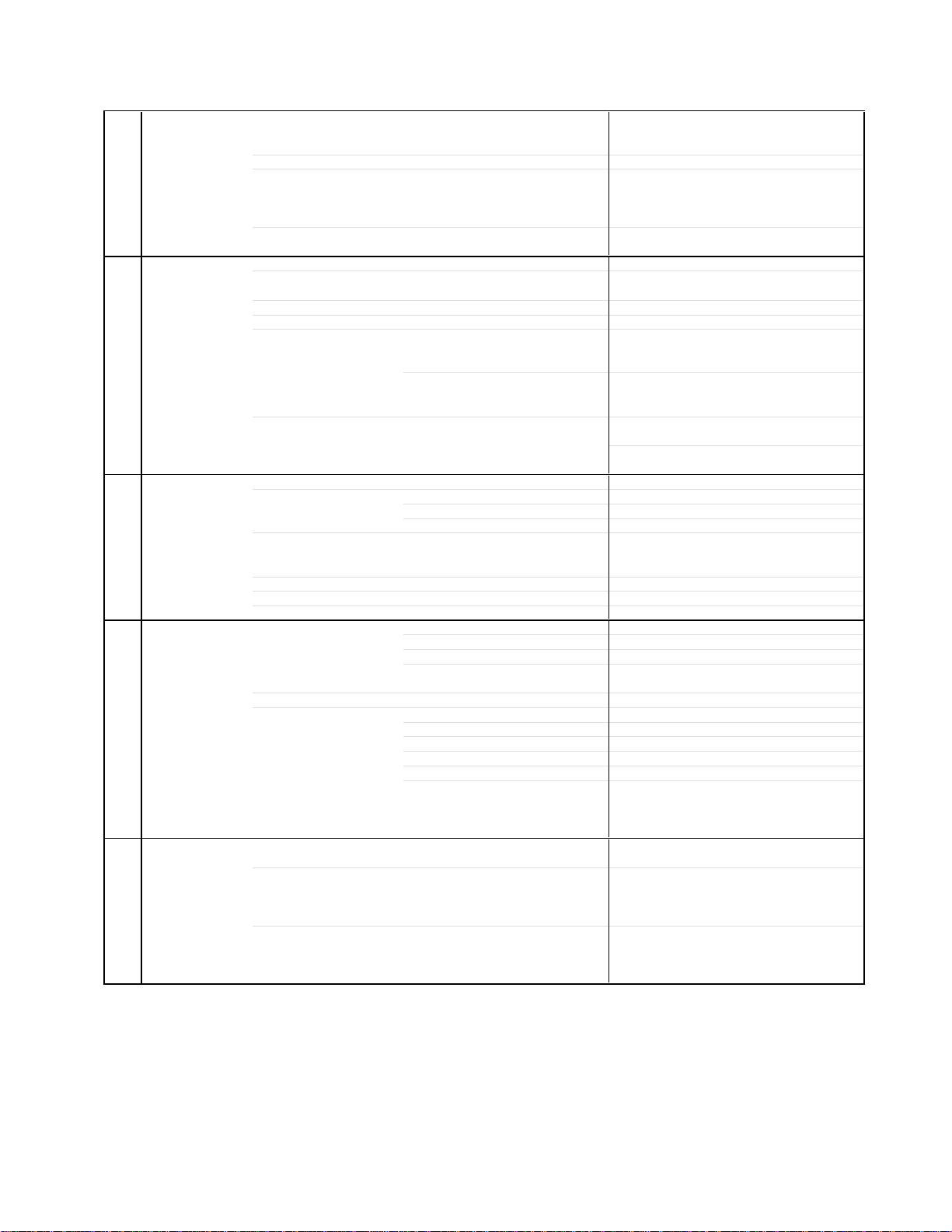
GENERAL SPECIFICATIONS
G-1 TV CRT CRT Size / Visual Size 13 inch / 335.4 mmV
System CRT Type Normal
Color System NTSC
Speaker 2 Speaker
Sound Output Max 1.5W + 1.5W
G-2 DVD System Color System NTSC
Disc DVD, CD-DA, CD-R/RW, Video CD
Disc Diameter 120 mm , 80 mm
Drive DM3O
Search speed Fwd 4 step
Slow speed Fwd 1/7 - 1/2 times
G-3 Tuning Broadcasting System US System M
System Tuner and System 1Tuner
Receive CH Destination US(w/CABLE)
Intermediate Picture(FP) 45.75MHz
Frequency Sound(FS) 41.25MHz
Preset CH No
Stereo/Dual TV Sound US-Stereo
Tuner Sound Muting Yes
G-4 Signal Video Signal Input Level 1 V p-p/75 ohm
RGB Signal Output Level -Audio Signal Input Level -8.0dBm/50k ohm
G-5 Power Power Source AC 120V, 60Hz
Power Consumption at AC 75W at 120V 60Hz
Protector Power Fuse Yes
Magnetic Field BV/BH +0.45G / 0.18G
Position Front
Size 1.5 x 2.7 inch
Impedance 8 ohm
10%(Typical) __
DVD-R/RW (Video Format Only)
Actual 2-120 times(DVD, VIDEO CD)
Rev 4 step
Actual 2-120 times(DVD, VIDEO CD)
Actual --
Actual --
CH Coverage 2~69, 4A, A-5~A-1, A~I, J~W, W+1~W+84
FP-FS 4.50MHz
Output Level -S/N Ratio (Weighted) -Horizontal Resolution at DVD Mode --
Output Level
Digital Output Level 0.5 V p-p/75 ohm
S/N Ratio at DVD (Weighted) -Harmonic Distortion -Frequency Response : at DVD --
at Video CD --
at SVCD --
at CD --
DC --
at DC -Stand by (at AC) 5W at 120V 60Hz
Per Year -- kWh/Year
Safety Circuit Yes
IC Protector(Micro Fuse) No
Dew Sensor
4-40 times (CD)
4-40 times (CD)
Rev 1/7 - 1/2 times
--
--
No
A3-1 MD13Q41
Page 12

GENERAL SPECIFICATIONS
G-6 Regulation Safety UL
G-7 Temperature Operation +5oC ~ +40oC
G-8 Operating Humidity Less than 80% RH
G-9 On Screen Menu(TV) Yes
Display Menu Type Icon
TV Setup Yes
Channel Setup Yes
V-chip Setup Yes
Language Yes
Sleep Timer Yes
CH / AV(LINE) / DVD Yes
Stereo/Audio Output Yes
Control Volume Yes
Level Brightness / Contrast / Sharpness / Color Yes
Tint Yes
Bass/Treble/Balance
Caption / Text Yes
Auto Search/Position No
Game Yes
Mute Yes
Radiation FCC
X-Radiation DHHS
Laser DHHS
Storage -20oC ~ +60oC
Picture Yes
Audio
Picture Preference Yes
TV/CABLE Yes
Auto CH Memory Yes
Add/ Delete Yes
Bilingual No
SAP Yes
No
No
A3-2 MD13Q41
Page 13

GENERAL SPECIFICATIONS
G-10 On Screen Menu (DVD) Yes
Display Menu Type Icon
G-11 OSD Language (TV) English, French, Spanish
(DVD) English, French, Spanish
G-12 Clock and Sleep Timer Max Time 120 Min
Timer Step 10 Min
On/Off Timer Program(On Timer / Off Timer) No
Wake Up Timer No
Timer Back-up (at Power Off Mode) more than -- Min Sec
Language Yes
Menu Yes
Subtitle Yes
Audio Yes
OSD Language(Set up Language) Yes
Video Yes
E.B.L. (Enhanced Black Level) No
TV Screen Size(4:3) Yes
OSD Display On/Off Yes
Picture Mode (Video/Film/Auto) Yes
JPEG Interval Yes
Audio Yes
DRC (Dynamic Range Control) Yes
Dialogue (On DRC[TV] / Off DRC[Std]) No
Surround No
System Yes
Disc/Card Slot No
Password Lock/ Un Lock Yes
Parental Yes
Select Files No
HDMI (480p/1080i/720p) No
Output No
Open Yes
Close Yes
No disc Yes
Reading Yes
Play Yes
Still/Pause Yes
Stop Yes
Prohibit Mark Yes
PBC Yes
Step Yes
Skip(>>|) Yes
Skip(|<<) Yes
Random Yes (CD, VIDEO CD, JPEG )
Repeat Yes
Slow+ Yes
Slow- Yes
Search+ Yes
Search- Yes
Jump Yes
Resume Yes
Title No. Yes
Chapter No. Yes
Track No. Yes
Time Yes
Sub Title No. Yes
Angle No. Yes
Vocal On/Off No
Audio No. Yes
Audio Stereo L/R Yes (Video CD)
Zoom Yes
Marker No. Yes
Program Play Back Yes (CD, VIDEO CD, JPEG )
Surround On/Off No
Screen Saver No
JPEG Folder Name Yes
File Name Yes
File No Yes
Time No
Track No Yes
A3-3 MD13Q41
Page 14
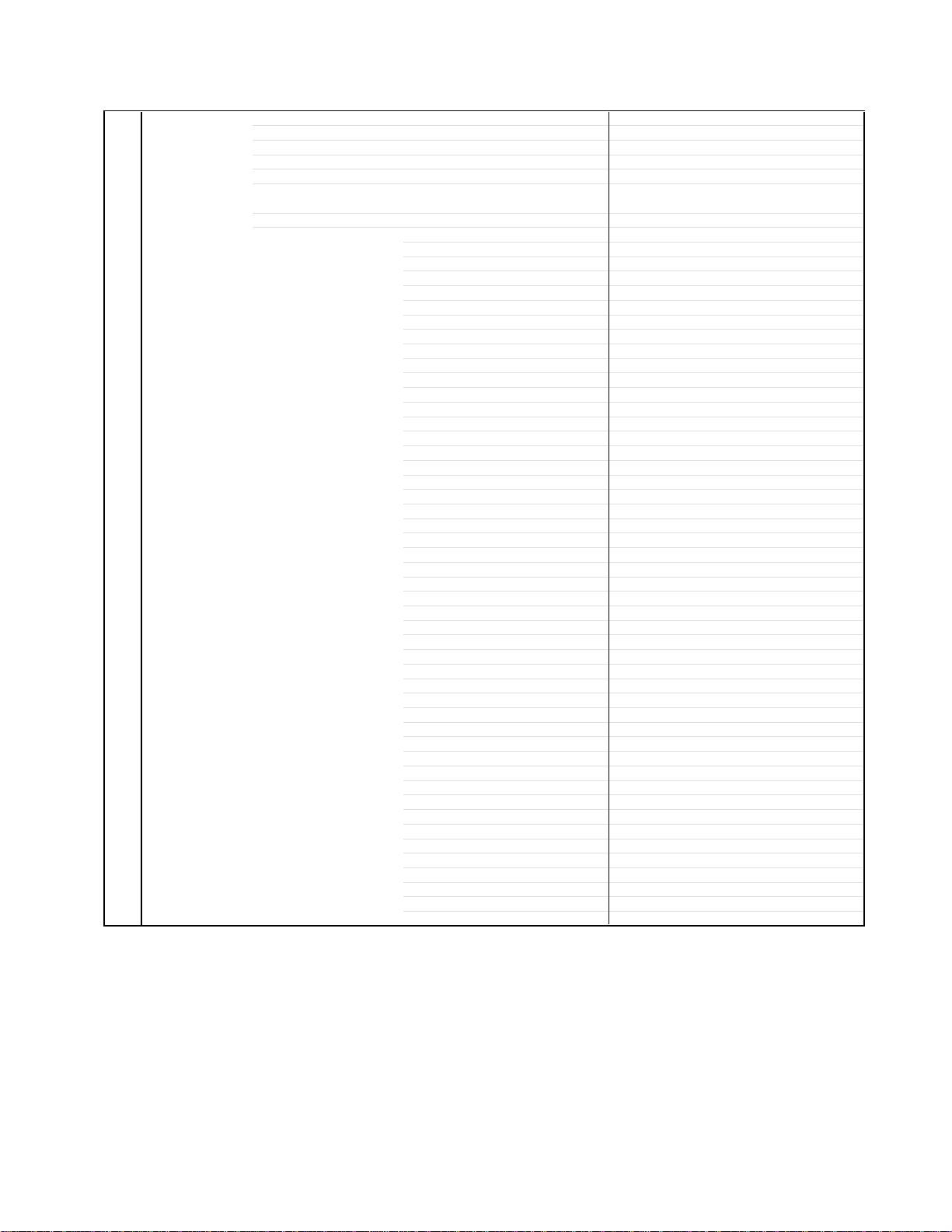
GENERAL SPECIFICATIONS
G-13 Remote Unit RC-KG
Control Glow in Dark Remocon Yes
Remocon Format TOSHIBA
Format TOSHIBA
Custom Code 40-BF H, 44-BB H, 45-BA H, 45-BC H
Power Source Voltage(D.C) 3V
UM size x pcs UM-4 x 2 pcs
Total Keys 48 Key
Keys Power Yes
1 Yes
2 Yes
3 Yes
4 Yes
5 Yes
6 Yes
7 Yes
8 Yes
9 Yes
0 Yes
Play Yes
Stop Yes
Search+ Yes
Search- Yes
Closed Caption/Skip+ Yes
Quick View(CH RTN)/Skip- Yes
Slow+ Yes
Slow- Yes
Pause/Still/Step Yes
DISPLAY Yes
TV/DVD Yes
Cancel Yes
Audio Select Yes
Angle Yes
Subtitle Yes
Top Menu Yes
Menu Yes
DVD Menu Yes
Return Yes
CH Up Yes
CH Down Yes
Vol Down Yes
Vol Up Yes
Up/ Set+ Yes
Down/ Set- Yes
Left/Select- Yes
Right/Select+ Yes
Enter Yes
Play Mode Yes
Input Select/Zoom Yes
Repeat A-B Yes
Mute Yes
Open/Close Yes
Sleep Yes
Marker Yes
Jump Yes
Game Yes
A3-4 MD13Q41
Page 15

GENERAL SPECIFICATIONS
G-14 Features CABLE Yes
(TV) Auto Shut Off Yes
Auto Setup Yes
Auto CH Memory Yes
V-Chip USA V-chip Yes
CANADA V-chip No
Auto Search No
SAP Yes
Game Position Yes
FM Transmitter No
Energy Star No
Closed Caption Yes
Comb Filter No
Protect of FBT Leak Circuit Yes
Picture Preference Yes
Choke Coil No
Power On Memory No
Features Tray Lock Yes
(DVD) Video CD Playback Yes
SVCD Playback
Overlay Graphics And Text No
Command List No
Entry Point Jump No
MP3 Playback No
WMA Playback
JPEG Playback Yes
Digital Out (Dolby Digital) Yes
(MPEG) Yes
(PCM) Yes
(DTS) Yes
Down Mix Out (Dolby Digital) Yes
(DTS) No
3D Surround No
Screen Saver No
Audio DAC 192kHz / 24bit
G-15 Accessories Owner's Manual Language English
w/Guarantee Card Yes
Remote Control Unit Yes
Battery Yes
UM size x pcs UM-4 x 2 pcs
OEM Brand No
Rod Antenna No
Poles No
Terminal --
Loop Antenna No
Terminal --
U/V Mixer No
300 ohm to 75 ohm Antenna Adapter Yes
Antenna Change Plug No
Guarantee Card No
Registration Card Yes
Warranty Card No
ESP Card No
Service Station List No
DC Car Cord (Center+) No
Columbia Offer Sheet No
Sheet Information (Return) Yes
Netflix Card Yes
No
No
A3-5 MD13Q41
Page 16

GENERAL SPECIFICATIONS
a
G-16 Interface Switch Front Power (Tact) Yes
Rear Main Power SW No
Indicator Power Yes (Red)
Terminals Front Video Input RCA x 1
Rear Video Input No
G-17 Set Size Approx. W x D x H (mm) 362x365x382
G-18 Weight Net (Approx.) 11.0kg (24.3lbs)
G-19 Carton Master Carton No
Gift Box Material Double/White
Drop Test Natural Dropping At 1 Corner / 3 Edges / 6 Surfaces
Container Stuffing (40' container) 700 Sets
G-20 Material Cabinet Front PS 94V0 DECABROM
PCB Non-Halogen Demand No
G-21 Environment Pb-free Soldering Yes
Parts Specific
Channel Up Yes
Channel Down Yes
Volume Up Yes
Volume Down Yes
Play Yes
Open/Close Yes
Skip+ /Search+ Yes
Skip- /Search- Yes
Still/Pause No
Stop Yes
Main Power SW No
Stand-by No
On Timer No
Audio Input RCA x 2(Stereo)
Other Terminal Head Phone
Audio Input No
Video Output No
Audio Output No
Digital Audio Output Coaxial (DVD Only)
Diversity No
DC Jack 12V(Center +) No
VHF/UHF Antenna Input F Type
Gross (Approx.) 12.5kg (27.6lbs)
Content --- Sets
Material --- / ---
Dimensions W x D x H(mm) ---
Description of Origin ---
W/Color Photo Label No
Dimensions W x D x H(mm) 423x447x443
Description of Origin Yes
Height (cm) 62
Rear PS 94V0 DECABROM
Jack Panel -
Eyelet Demand Yes
Yes
A3-6 MD13Q41
Page 17

GENERAL SPECIFICATIONS
G-1 TV CRT CRT Size / Visual Size 13 inch / 335.4 mmV
System CRT Type Normal
Color System NTSC
Speaker 2 Speaker
Sound Output Max 1.5W + 1.5W
G-2 DVD System Color System NTSC
Disc DVD, CD-DA, CD-R/RW, Video CD
Disc Diameter 120 mm , 80 mm
Drive DM3O
Search speed Fwd 4 step
Slow speed Fwd 1/7 - 1/2 times
G-3 Tuning Broadcasting System US System M
System Tuner and System 1Tuner
Receive CH Destination US(w/CABLE)
Intermediate Picture(FP) 45.75MHz
Frequency Sound(FS) 41.25MHz
Preset CH No
Stereo/Dual TV Sound US-Stereo
Tuner Sound Muting Yes
G-4 Signal Video Signal Input Level 1 V p-p/75 ohm
RGB Signal Output Level -Audio Signal Input Level -8.0dBm/50k ohm
G-5 Power Power Source AC 120V, 60Hz
Power Consumption at AC 75W at 120V 60Hz
Protector Power Fuse Yes
Magnetic Field BV/BH +0.45G / 0.18G
Position Front
Size 1.5 x 2.7 inch
Impedance 8 ohm
10%(Typical) __
DVD-R/RW (Video Format Only)
Actual 2-120 times(DVD, VIDEO CD)
Rev 4 step
Actual 2-120 times(DVD, VIDEO CD)
Actual --
Actual --
CH Coverage 2~69, 4A, A-5~A-1, A~I, J~W, W+1~W+84
FP-FS 4.50MHz
Output Level -S/N Ratio (Weighted) -Horizontal Resolution at DVD Mode --
Output Level
Digital Output Level 0.5 V p-p/75 ohm
S/N Ratio at DVD (Weighted) -Harmonic Distortion -Frequency Response : at DVD --
at Video CD --
at SVCD --
at CD --
DC --
at DC -Stand by (at AC) 5W at 120V 60Hz
Per Year -- kWh/Year
Safety Circuit Yes
IC Protector(Micro Fuse) No
Dew Sensor
4-40 times (CD)
4-40 times (CD)
Rev 1/7 - 1/2 times
--
--
No
A3-7 MD13Q41C
Page 18

GENERAL SPECIFICATIONS
G-6 Regulation Safety CSA
G-7 Temperature Operation +5oC ~ +40oC
G-8 Operating Humidity Less than 80% RH
G-9 On Screen Menu(TV) Yes
Display Menu Type Icon
TV Setup Yes
Channel Setup Yes
V-chip Setup
Language Yes
Sleep Timer Yes
CH / AV(LINE) / DVD Yes
Stereo/Audio Output Yes
Control Volume Yes
Level Brightness / Contrast / Sharpness / Color Yes
Tint Yes
Bass/Treble/Balance
Caption / Text Yes
Auto Search/Position No
Game Yes
Mute Yes
Radiation IC
X-Radiation HWC
Laser DHHS
Storage -20oC ~ +60oC
Picture Yes
Audio
Picture Preference Yes
TV/CABLE Yes
Auto CH Memory Yes
Add/ Delete Yes
Bilingual No
SAP Yes
No
No
No
A3-8 MD13Q41C
Page 19
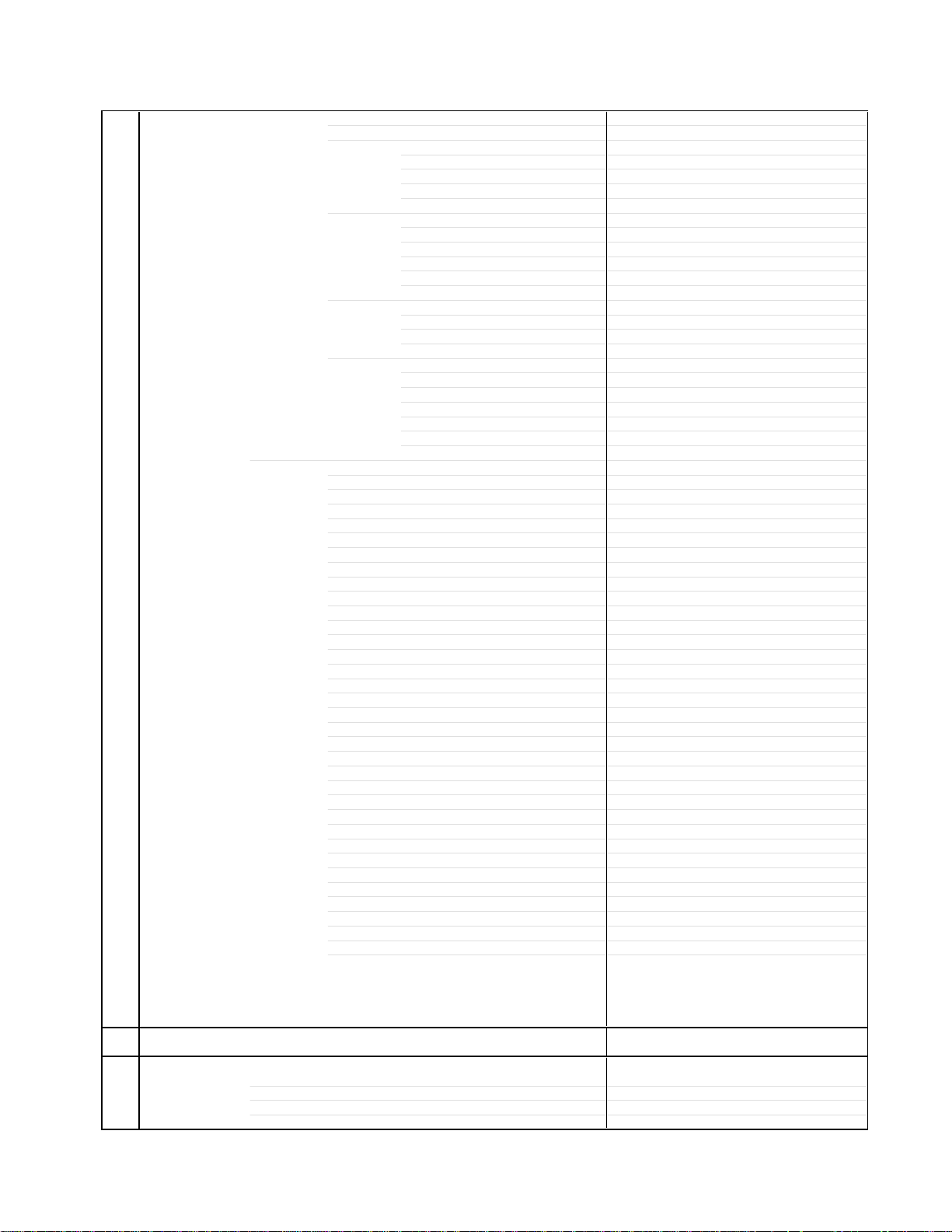
GENERAL SPECIFICATIONS
G-10 On Screen Menu (DVD) Yes
Display Menu Type Icon
G-11 OSD Language (TV) English, French, Spanish
(DVD) English, French, Spanish
G-12 Clock and Sleep Timer Max Time 120 Min
Timer Step 10 Min
On/Off Timer Program(On Timer / Off Timer) No
Wake Up Timer No
Timer Back-up (at Power Off Mode) more than -- Min Sec
Language Yes
Menu Yes
Subtitle Yes
Audio Yes
OSD Language(Set up Language) Yes
Video Yes
E.B.L. (Enhanced Black Level) No
TV Screen Size(4:3) Yes
OSD Display On/Off Yes
Picture Mode (Video/Film/Auto) Yes
JPEG Interval Yes
Audio Yes
DRC (Dynamic Range Control) Yes
Dialogue (On DRC[TV] / Off DRC[Std]) No
Surround No
System Yes
Disc/Card Slot No
Password Lock/ Un Lock Yes
Parental Yes
Select Files No
HDMI (480p/1080i/720p) No
Output No
Open Yes
Close Yes
No disc Yes
Reading Yes
Play Yes
Still/Pause Yes
Stop Yes
Prohibit Mark Yes
PBC Yes
Step Yes
Skip(>>|) Yes
Skip(|<<) Yes
Random Yes (CD, VIDEO CD, JPEG )
Repeat Yes
Slow+ Yes
Slow- Yes
Search+ Yes
Search- Yes
Jump Yes
Resume Yes
Title No. Yes
Chapter No. Yes
Track No. Yes
Time Yes
Sub Title No. Yes
Angle No. Yes
Vocal On/Off No
Audio No. Yes
Audio Stereo L/R Yes (Video CD)
Zoom Yes
Marker No. Yes
Program Play Back Yes (CD, VIDEO CD, JPEG )
Surround On/Off No
Screen Saver No
JPEG Folder Name Yes
File Name Yes
File No Yes
Time No
Track No Yes
A3-9 MD13Q41C
Page 20
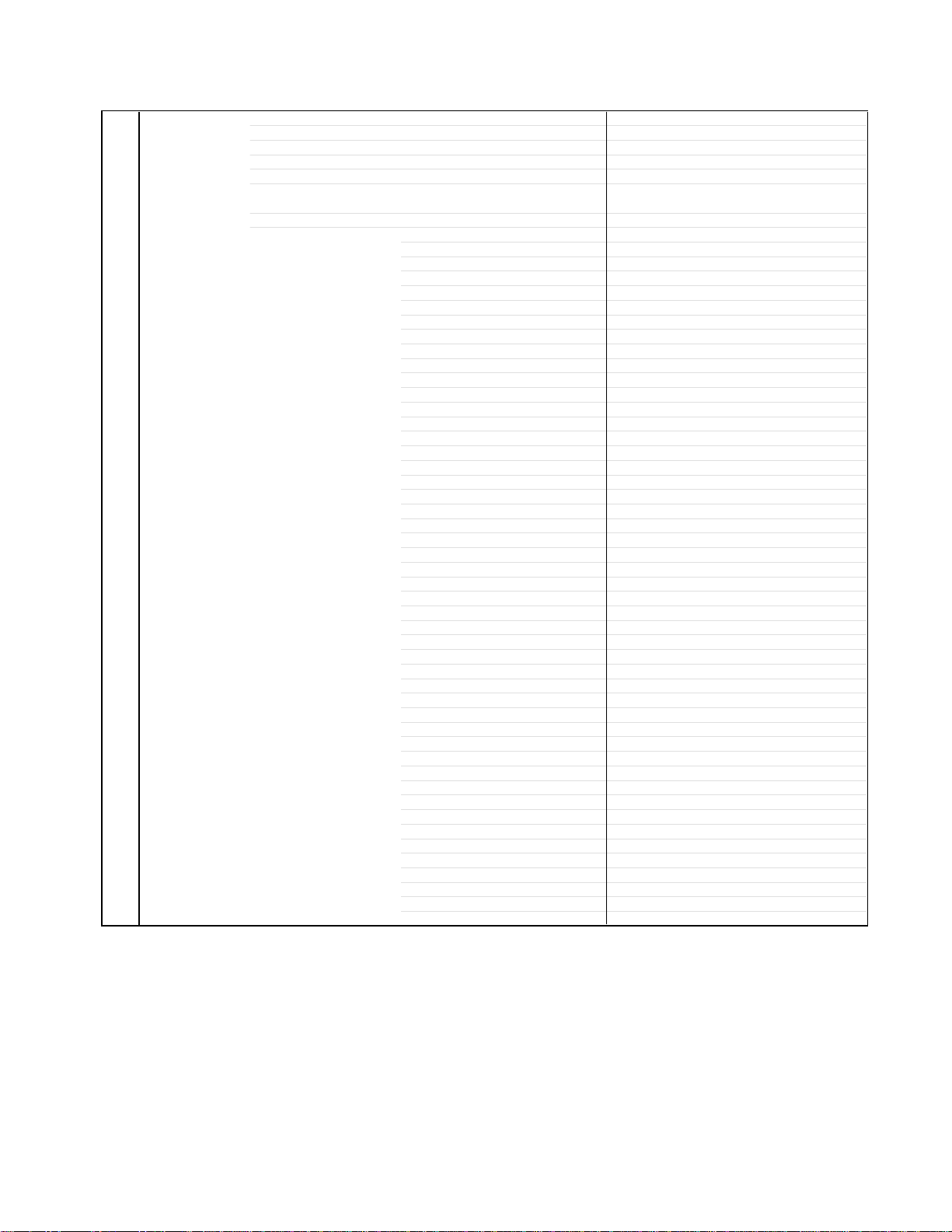
GENERAL SPECIFICATIONS
G-13 Remote Unit RC-KG
Control Glow in Dark Remocon Yes
Remocon Format TOSHIBA
Format TOSHIBA
Custom Code 40-BF H, 44-BB H, 45-BA H, 45-BC H
Power Source Voltage(D.C) 3V
UM size x pcs UM-4 x 2 pcs
Total Keys 48 Key
Keys Power Yes
1 Yes
2 Yes
3 Yes
4 Yes
5 Yes
6 Yes
7 Yes
8 Yes
9 Yes
0 Yes
Play Yes
Stop Yes
Search+ Yes
Search- Yes
Closed Caption/Skip+ Yes
Quick View(CH RTN)/Skip- Yes
Slow+ Yes
Slow- Yes
Pause/Still/Step Yes
DISPLAY Yes
TV/DVD Yes
Cancel Yes
Audio Select Yes
Angle Yes
Subtitle Yes
Top Menu Yes
Menu Yes
DVD Menu Yes
Return Yes
CH Up Yes
CH Down Yes
Vol Down Yes
Vol Up Yes
Up/ Set+ Yes
Down/ Set- Yes
Left/Select- Yes
Right/Select+ Yes
Enter Yes
Play Mode Yes
Input Select/Zoom Yes
Repeat A-B Yes
Mute Yes
Open/Close Yes
Sleep Yes
Marker Yes
Jump Yes
Game Yes
A3-10 MD13Q41C
Page 21

GENERAL SPECIFICATIONS
G-14 Features CABLE Yes
(TV) Auto Shut Off Yes
Features Tray Lock Yes
(DVD) Video CD Playback Yes
G-15 Accessories Owner's Manual Language English/French
Auto Setup Yes
Auto CH Memory Yes
V-Chip USA V-chip No
Auto Search No
SAP Yes
Game Position Yes
FM Transmitter No
Energy Star No
Closed Caption Yes
Comb Filter No
Protect of FBT Leak Circuit Yes
Picture Preference Yes
Choke Coil No
Power On Memory No
SVCD Playback
MP3 Playback No
WMA Playback
JPEG Playback Yes
Digital Out (Dolby Digital) Yes
Down Mix Out (Dolby Digital) Yes
3D Surround No
Screen Saver No
Audio DAC 192kHz / 24bit
Remote Control Unit Yes
Battery Yes
Rod Antenna No
Loop Antenna No
U/V Mixer No
300 ohm to 75 ohm Antenna Adapter Yes
Antenna Change Plug No
Guarantee Card No
Registration Card No
Warranty Card No
ESP Card No
Service Station List No
DC Car Cord (Center+) No
Columbia Offer Sheet No
Sheet Information (Return) Yes
Netflix Card No
CANADA V-chip No
No
Overlay Graphics And Text No
Command List No
Entry Point Jump No
No
(MPEG) Yes
(PCM) Yes
(DTS) Yes
(DTS) No
w/Guarantee Card Yes
UM size x pcs UM-4 x 2 pcs
OEM Brand No
Poles No
Terminal --
Terminal --
A3-11 MD13Q41C
Page 22
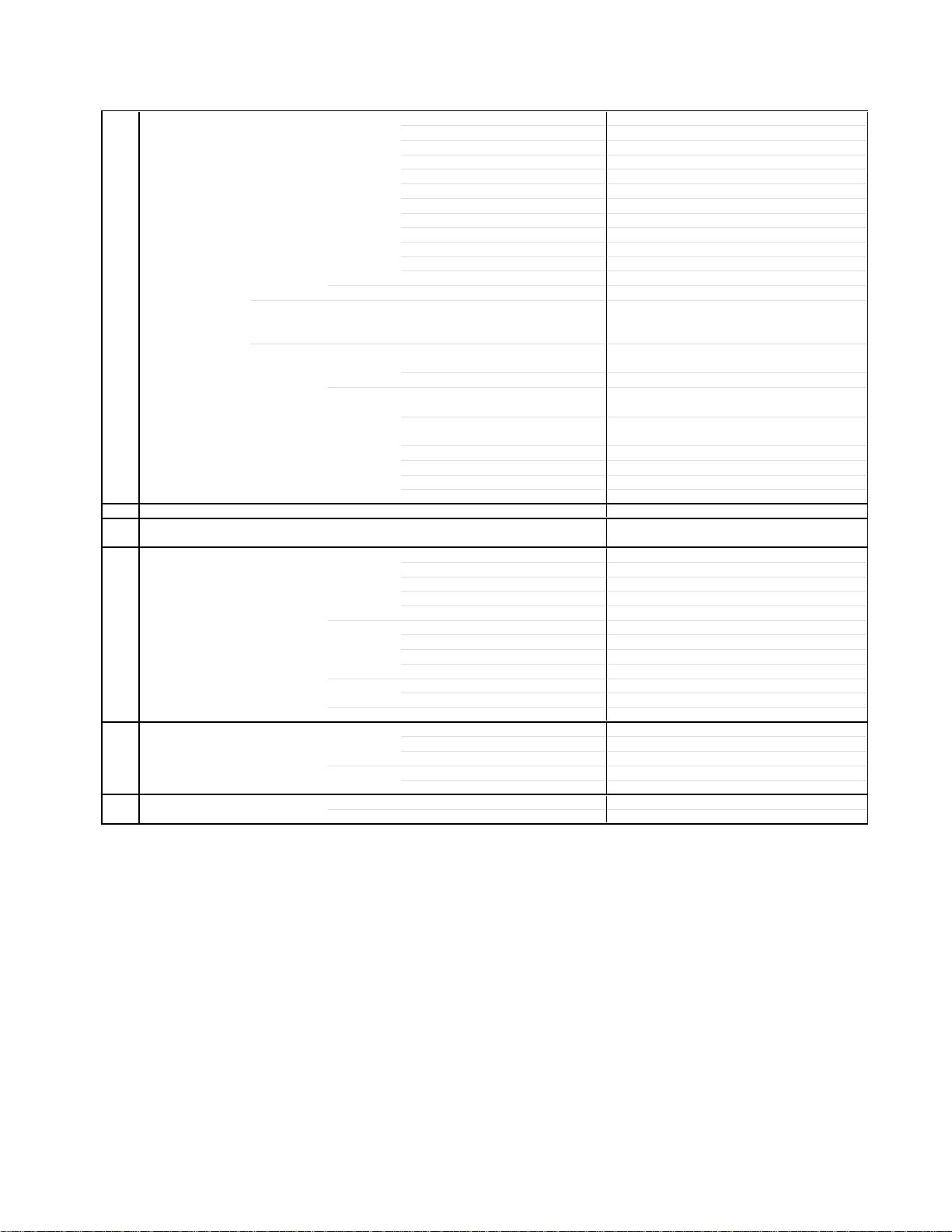
GENERAL SPECIFICATIONS
h
G-16 Interface Switch Front Power (Tact) Yes
Rear Main Power SW No
Indicator Power Yes (Red)
Terminals Front Video Input RCA x 1
Rear Video Input No
G-17 Set Size Approx. W x D x H (mm) 362x365x382
G-18 Weight Net (Approx.) 11.0kg (24.3lbs)
G-19 Carton Master Carton No
Gift Box Material Double/White
Drop Test Natural Dropping At 1 Corner / 3 Edges / 6 Surfaces
Container Stuffing (40' container) 700 Sets
G-20 Material Cabinet Front PS 94V0 DECABROM
PCB Non-Halogen Demand No
G-18 Environment Environmental standard requirement (by buyer) Green procurement of TOSHIBA
Channel Up Yes
Channel Down Yes
Volume Up Yes
Volume Down Yes
Play Yes
Open/Close Yes
Skip+ /Search+ Yes
Skip- /Search- Yes
Still/Pause No
Stop Yes
Main Power SW No
Stand-by No
On Timer No
Audio Input RCA x 2(Stereo)
Other Terminal Head Phone
Audio Input No
Video Output No
Audio Output No
Digital Audio Output Coaxial (DVD Only)
Diversity No
DC Jack 12V(Center +) No
VHF/UHF Antenna Input F Type
Gross (Approx.) 12.5kg (27.6lbs)
Content --- Sets
Material --- / --Dimensions W x D x H(mm) --Description of Origin ---
W/Color Photo Label No
Dimensions W x D x H(mm) 423x447x443
Description of Origin Yes
Height (cm) 62
Rear PS 94V0 DECABROM
Jack Panel -
Eyelet Demand Yes
Pb-free Phase3(P
A3-12 MD13Q41C
Page 23
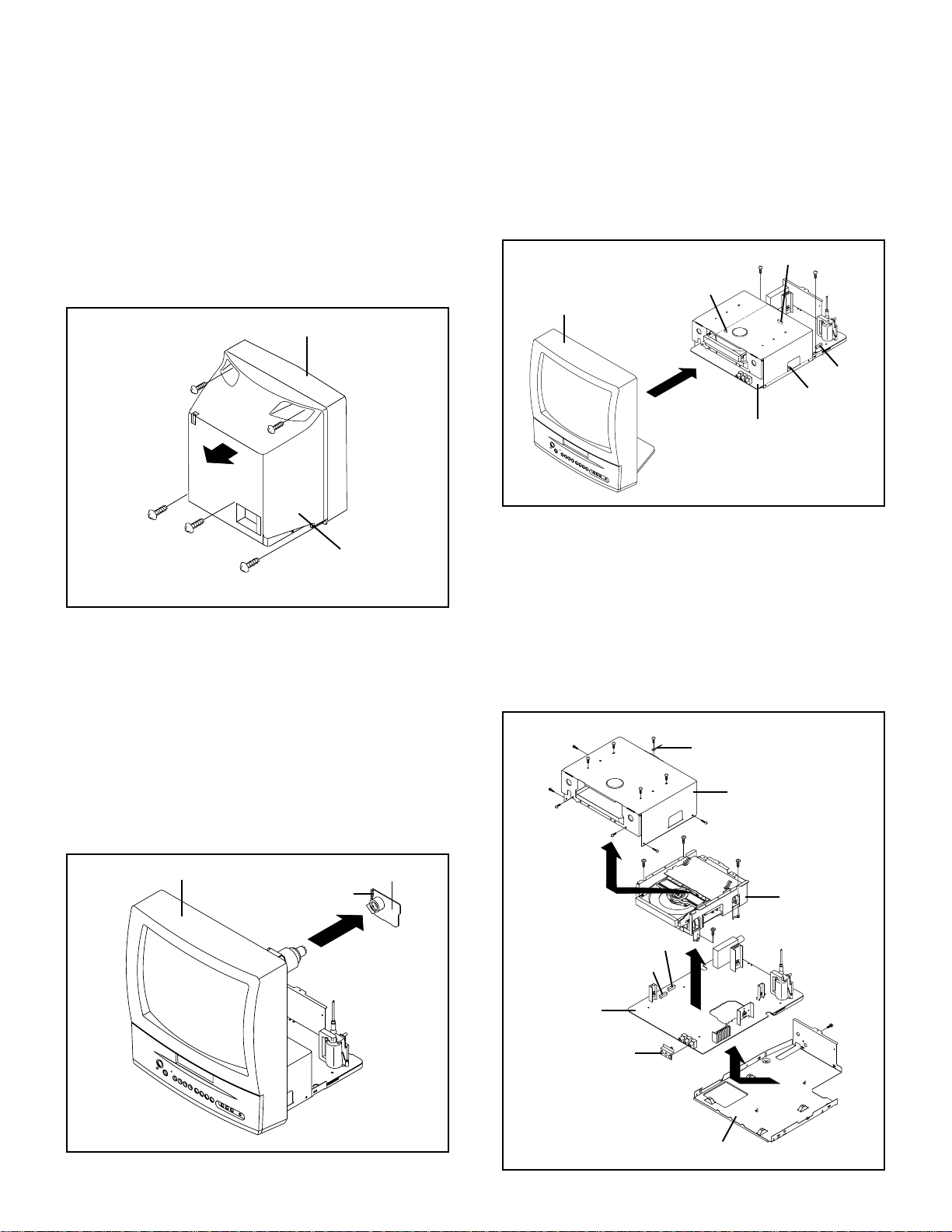
DISASSEMBLY INSTRUCTIONS
1.REMOVAL OF MECHANICAL PARTS
AND P.C. BOARDS
1-1: BACK CABINET (Refer to Fig. 1-1)
1.
Remove the 4 screws 1.
2.
Remove the screw 2 which are used for holding the Back
Cabinet.
3.
Remove the AC cord from the AC cord hook 3.
4.
Remove the Back Cabinet in the direction of arrow.
Front Cabinet
1
1
1
2
1
1-2: CRT PCB (Refer to Fig. 1-2)
CAUTION: BEFORE REMOVING THE ANODE CAP,
DISCHARGE ELECTRICITY BECAUSE IT
CONTAINS HIGH VOLTAGE.
BEFORE ATTEMPTING TO REMOVE OR
REPAIR ANY PCB, UNPLUG THE POWER
CORD FROM THE AC SOURCE.
1.
Remove the Anode Cap.
(Refer to REMOVAL OF ANODE CAP)
2.
Disconnect the following connector:
(CP801).
3.
Remove the CRT PCB in the direction of arrow.
Front Cabinet
3
Back Cabinet
CRT PCB
CP801
Fig. 1-1
1-3: AV PCB/DVD BLOCK (Refer to Fig. 1-3)
1.
Remove the 2 screws 1.
2.
Disconnect the following connectors:
(CP301, CP302, CP401 and CP3800).
3.
Remove the AV PCB/DVD Block in the direction of arrow.
1
CP3800
1
CP301
Front Cabinet
CP401
CP302
AV PCB/DVD Block
1-4: DVD BLOCK (Refer to Fig. 1-4)
1.
Remove the 11 screws 1.
2.
Remove the Top Shield in the direction of arrow (A).
3.
Disconnect the following connectors:
(CP8001 and CP8002).
4.
Remove the 4 screws 2.
5.
Remove the DVD Block in the direction of arrow (B).
6.
Remove the screw 3.
7.
Remove the Jack Shield.
8.
Remove the AV PCB in the direction of arrow (C).
1
1
1
1
1
(A)
1
1
1
Cord Clip
1
Top Shield
1
2
1
2
2
DVD Block
Fig. 1-3
Fig. 1-2
CP8002
CP8001
AV PCB
Jack Shield
2
(B)
(C)
Bottom Plate
3
Fig. 1-4
B1-1 MD13Q41/MD13Q41C
Page 24
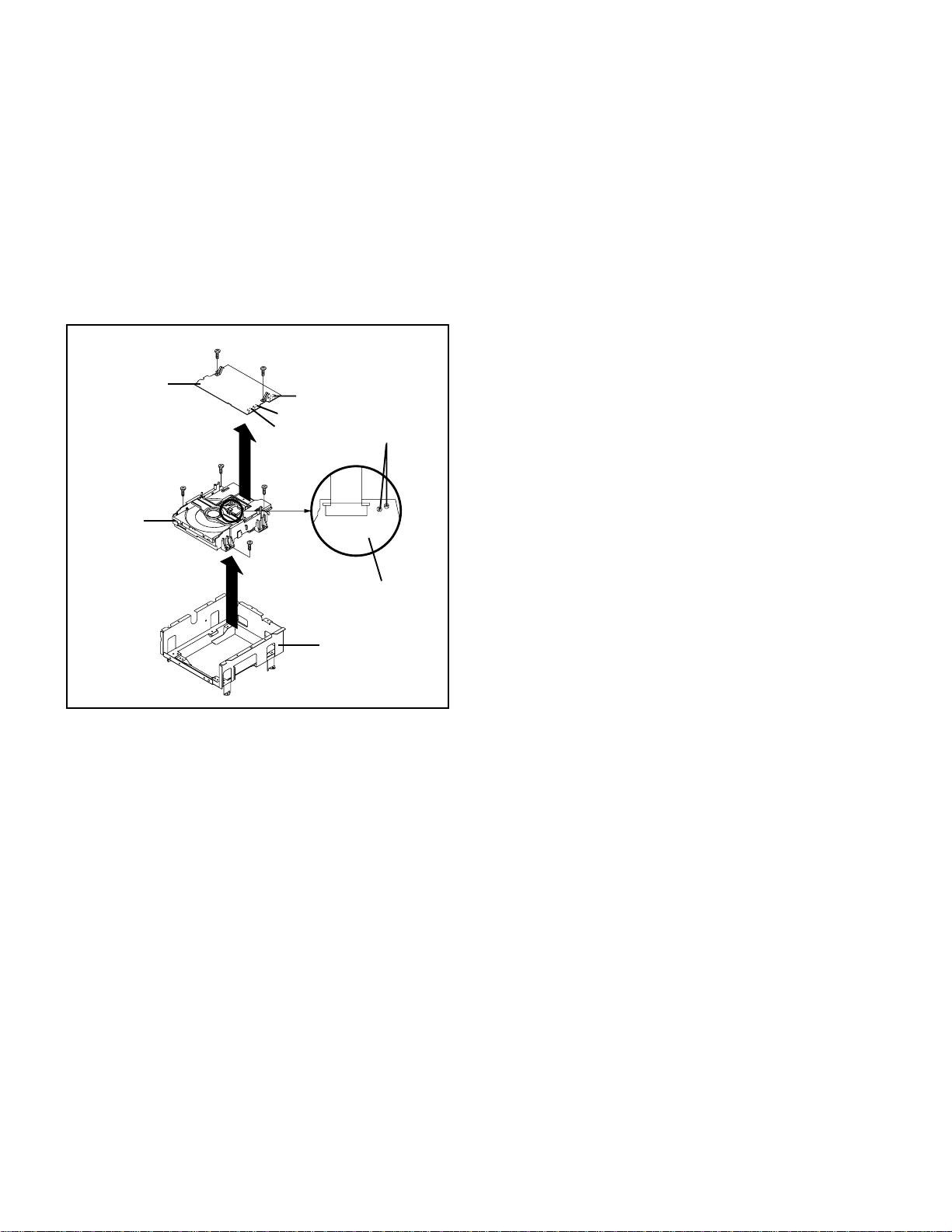
DISASSEMBLY INSTRUCTIONS
1-5: DVD PCB/DVD DECK (Refer to Fig. 1-5)
1.
Short circuit the position shown in Fig. 1-5 using a
soldering iron. If you remove the DVD Deck with no
soldering, the Laser may be damaged.
2.
Remove the 4 screws 1.
3.
Remove the DVD Deck in the direction of arrow (A).
4.
Disconnect the following connectors:
(CP2301, CP2302 and CP2303).
5.
Remove the 2 screws 2.
6.
Remove the DVD PCB in the direction of arrow (B).
2
2
DVD PCB
1
1
DVD Deck
(B)
1
1
CP2302
CP2303
CP2301
Short circuit using a
soldering iron.
(A)
Pick Up PCB
Deck Angle
Fig. 1-5
NOTE
Before your operation, please read “PREPARATION OF
1.
SERVICING”.
Use the Lead Free solder.
2.
Manual soldering conditions
3.
• Soldering temperature: 350 ± 5˚C
• Soldering time: Within 2 seconds
• Soldering combination: Sn-3.0Ag-0.5Cu
When Soldering/Removing of solder, use the drawing
4.
equipment over the Pick Up Unit to keep the Flux smoke
away from it.
When installing the DVD Deck, remove all the soldering on
5.
the short circuit position after the connection of Pick Up
PCB and DVD PCB connector.
B1-2 MD13Q41/MD13Q41C
Page 25

DISASSEMBLY INSTRUCTIONS
2. REMOVAL OF DVD DECK PARTS
NOTE
1. Disassemble only the DVD DECK PARTS parts listed
here. Minute adjustments are needed if the disassembly
is done. If the repair is needed except listed parts, replace
the DVD MECHA ASS'Y.
2-1: TRAY (Refer to Fig. 2-1-A)
Set the Tray opened. (Refer to the DISC REMOVAL
1.
METHOD AT NO POWER SUPPLY)
Unlock the 2 supports 1 and remove the Tray.
2.
Loader Ass'y
Tray
NOTE
In case of the Tray installation, install them as the circled
1.
section of Fig. 2-1-B so that the each markers are met.
1
1
Fig. 2-1-A
1
2
2
Loader Sub Ass'y
Insulator (R)
Traverse Ass'y
• Screw Torque: 2.0 ± 0.5kgf•cm
Fig. 2-2-A
NOTE
In case of the Traverse Ass'y, install it from (1) to (4) in
1.
order. (Refer to Fig. 2-2-B)
In case of the Traverse Ass'y installation, hook the wire
2.
on the Loader Ass'y as shown Fig. 2-2-C.
Loader Ass'y (Bottom Side)
(3)
Rack Loading
(3)
(3)
Holder Traverse
Loader Ass'y
Tray
2-2: TRAVERSE ASS'Y (Refer to Fig. 2-2-A)
Remove the screw 1.
1.
Unlock the 2 supports 2.
2.
Remove the Insulator (R) from the Loader Sub Ass'y.
3.
Remove the Traverse Ass'y.
4.
Fig. 2-1-B
(2)
(4)
Check Lock
Loader Ass'y
(4)
Check Hook
(1)
Traverse Ass'y
Fig. 2-2-B
Fig. 2-2-C
B2-1 MD13Q41/MD13Q41C
Page 26

DISASSEMBLY INSTRUCTIONS
2-3: LOADING MOTOR PCB ASS'Y/ LOADING BELT
(Refer to Fig. 2-3-A)
1.
Remove the Loading Belt.
2.
Remove the screw 1.
3.
Remove the 2 screws 2.
4.
Remove the Loading Motor PCB Ass'y.
5.
Remove the Pulley Motor.
Loading Belt
2
2
Loader Sub Ass’y
Pulley Motor
1
• Screw Torque: 2.5 ± 0.3kgf•cm (Screw 1)
• Screw Torque: 1.0 ± 0.3kgf•cm (Screw 2)
Loading Motor PCB Ass’y
Fig. 2-3-A
NOTE
1.
In case of the Pulley Motor installation, check if the value
of the Fig. 2-3-B is correct.
2.
When installing the Loading Motor, do it on the position of
Fig. 2-3-C with the following soldering conditions.
Manual soldering conditions
• Soldering temperature: 350 ± 5˚C
• Soldering time: Within 4 seconds
• Soldering combination: Sn-3.0Ag-0.5Cu
3.
When installing the Loading Motor PCB Ass'y, install it
correctly as Fig. 2-3-C.
4.
In case of the Loading Motor PCB Ass'y installation, hook
the wire on the Traverse Ass'y as shown Fig. 2-3-C.
2-4: RACK LOADING/GEAR MAIN/GEAR PULLEY
(Refer to Fig. 2-4-A)
1.
Press down the catcher 1 and slide the Rack Loading.
2.
Unlock the support 2 and remove the Gear Pulley.
3.
Remove the Gear Main.
Gear Pulley
Gear Main
2
1
Rack Loading
Main Frame
Fig. 2-4-A
NOTE
1. In case of the Rack Loading installation, do not mesh it
to the Gear Main as shown the Fig. 2-4-B.
Rack Loading
Gear Main
Check Hook
Fig. 2-4-B
2-5: CLAMPER ASS'Y (Refer to Fig. 2-5-A)
Press the Clamper and rotate the Plate Clamper
1.
clockwise, then unlock the 3 supports 1.
Remove the Clamper Plate, Magnet Clamper and
2.
Clamper.
Pulley Motor
Loading Motor
Rack Loading
Check Hook
Safety surface for pressing
of the insert.
The Lever should be position
between A and B.
Soldering
Loading Motor PCB Ass’y
AB
7.0 ± 0.1mm
Fig. 2-3-B
Fig. 2-3-C
Plate Clamper
Magnet Clamper
Main Frame
1
1
Clamper
1
Fig. 2-5-A
NOTE
1. In case of the Clamper Ass'y installation, install correctly
as Fig. 2-5-B.
Plate Clamper
Clamper
No gap
Fig. 2-5-B
B2-2 MD13Q41/MD13Q41C
Page 27

DISASSEMBLY INSTRUCTIONS
2-6:
HOLDER TRAVERSE/INSULATOR (F)/INSULATOR
(R) (Refer to Fig. 2-6-A)
Remove the Holder Traverse.
1.
Remove the 2 Insulator (F).
2.
Remove the Insulator (R).
3.
1
2
Rack Feed Ass'y
3
3
Traverse Ass'y
Insulator (F)
Holder Traverse
Insulator (F)
Insulator (R)
Fig. 2-6-A
NOTE
1.2.In case of the Insulator (F) installation, install correctly as
Fig. 2-6-B.
In case of the Insulator (R) installation, install correctly as
Fig. 2-6-C.
Insulator (F)
Holder Traverse
Fig. 2-6-B
Insulator (R)
Traverse Ass'y (Top Side)
Fig. 2-6-C
Switch PCB Ass'y
Gear Motor
Traverse Ass'y
• Screw Torque: 5.0 ± 0.3kgf•cm (Screw 1)
• Screw Torque: 3.0 ± 0.3kgf•cm (Screw 2)
• Screw Torque: 1.0 ± 0.3kgf•cm (Screw 3)
Feed Motor
Fig. 2-7-A
NOTE
1.
When pushing the Rack Feed in the direction of the
arrow, it should be restored to the original position by the
spring force. (Refer to Fig. 2-7-B)
2.
In case of the Gear Motor installation, check if the value
of the Fig. 2-7-C is correct.
3.
When installing the wire of the Switch PCB Ass'y, install it
correctly as Fig. 2-7-D.
Manual soldering conditions
• Soldering temperature: 350 ± 5˚C
• Soldering time: Within 4 seconds
• Soldering combination: Sn-3.0Ag-0.5Cu
4.
After the assembly of the Traverse Ass'y, hook the wire
on the Traverse Ass'y as shown Fig. 2-7-E.
Push
Rack Feed Ass'y
Fig. 2-7-B
2-7:
RACK FEED ASS'Y/SWITCH PCB ASS'Y/FEED
MOTOR (Refer to Fig. 2-7-A)
Remove the screw 1.
1.
Remove the Rack Feed Ass'y.
2.
Remove the screw 2.
3.
Remove the Switch PCB Ass'y.
4.
Remove the 2 screw 3.
5.
Remove the Feed Motor.
6.
Remove the Gear Motor.
7.
Gear Motor
Feed Motor
Safety surface for pressing
of the insert.
6.0 ± 0.2mm
Fig. 2-7-C
B2-3 MD13Q41/MD13Q41C
Page 28

DISASSEMBLY INSTRUCTIONS
~ FEED MOTOR ~
Switch PCB Ass'y
~ SPINDLE MOTOR ~
• Install wire from (1) to (4) in order.
Traverse Ass'y (Bottom Side)
Check Hook
Check Hook
• Loosen the wire in the direction of the arrow.
Check Hook
BLUE (4)
ORANGE (3)
BLACK (2)
RED (1)
Check Hook
Fig. 2-7-D
Fig. 2-7-E
[ 5 pin FFC ]
Reinforcement Plate
(1)
55 ± 1mm
Printing Surface
(2)
• Proceed the steps (1) through (4).
[ 6 pin FFC ]
10 ± 1mm
Printing Surface
Reinforcement Plate
(1)
59 ± 1mm
Printing Surface
(2)
10 ± 1mm
Printing Surface
Fold
Fold
Fold
Printing Surface
Fold
Printing Surface
(3)
(4)
(3)
Fold
(4)
Printing Surface
Reinforcement Plate
Printing Surface
60 ± 1mm
Printing Surface
Fold
Printing Surface
44 ± 1mm
Reinforcement Plate
10 ± 1mm
Fold
Fig. 2-8-B
Reinforcement Plate
10 ± 1mm
Fold
2-8: FFC WIRE HANDLING
1.
When installing the FFC, fold it correctly and install it as
shown from Fig. 2-8-A to Fig. 2-8-C.
NOTE
Do not make the folding lines except the specified
1.
positions for the FFC.
[ 24 pin FFC ]
Fold it by 90
˚
43 ± 1mm
± 1mm
54
Printing
Surface
Fold
Fig. 2-8-A
• Proceed the steps (1) through (4).
Fig. 2-8-C
B2-4 MD13Q41/MD13Q41C
Page 29

DISASSEMBLY INSTRUCTIONS
3. REMOVAL OF ANODE CAP
Read the following NOTED items before starting work.
After turning the power off there might still be a potential
*
voltage that is very dangerous. When removing the
Anode Cap, make sure to discharge the Anode Cap's
potential voltage.
*
Do not use pliers to loosen or tighten the Anode Cap
terminal, this may cause the spring to be damaged.
REMOVAL
1. Follow the steps as follows to discharge the Anode Cap.
(Refer to Fig. 3-1.)
Connect one end of an Alligator Clip to the metal part of a
flat-blade screwdriver and the other end to ground.
While holding the plastic part of the insulated Screwdriver,
touch the support of the Anode with the tip of the
Screwdriver.
A cracking noise will be heard as the voltage is discharged.
GND on the CRT
3. After one side is removed, pull in the opposite direction to
remove the other.
NOTE
Take care not to damage the Rubber Cap.
INSTALLATION
1. Clean the spot where the cap was located with a small
amount of alcohol. (Refer to Fig. 3-3.)
NOTE
Confirm that there is no dirt, dust, etc. at the spot where
the cap was located.
Location of Anode Cap
Fig. 3-3
Screwdriver
Alligator Clip
GND on the CRT
Flip up the sides of the Rubber Cap in the direction of the
2.
arrow and remove one side of the support.
(Refer to Fig. 3-2.)
Rubber Cap
Support
CRT
Fig. 3-1
2.3.Arrange the wire of the Anode Cap and make sure the
wire is not twisted.
Turn over the Rubber Cap. (Refer to Fig. 3-4.)
Fig. 3-4
4. Insert one end of the Anode Support into the anode button,
then the other as shown in Fig. 3-5.
CRT
Support
Fig. 3-2
Support
CRT
5.6.Confirm that the Support is securely connected.
Put on the Rubber Cap without moving any parts.
B3-1 MD13Q41/MD13Q41C
Fig. 3-5
Page 30

DISASSEMBLY INSTRUCTIONS
4. REMOVAL AND INSTALLATION OF FLAT
PACKAGE IC
REMOVAL
1. Put Masking Tape (cotton tape) around the Flat Package
IC to protect other parts from any damage.
(Refer to Fig. 4-1.)
NOTE
Masking is carried out on all the parts located within
10 mm distance from IC leads.
Masking Tape
(Cotton Tape)
2. Heat the IC leads using a blower type IC desoldering
machine. (Refer to Fig. 4-2.)
NOTE
Do not rotate or move the IC back and forth , until IC
can move back and forth easily after desoldering the
leads completely.
IC
Fig. 4-1
Blower type IC
desoldering machine
3. When IC starts moving back and forth easily after
desoldering completely, pickup the corner of the IC using
a tweezers and remove the IC by moving with the IC
desoldering machine. (Refer to Fig. 4-3.)
NOTE
Some ICs on the PCB are affixed with glue, so be
careful not to break or damage the foil of each IC
leads or solder lands under the IC when removing it.
Blower type IC
desoldering machine
Tweezers
IC
4.5.Peel off the Masking Tape.
Absorb the solder left on the pattern using the Braided
Shield Wire. (Refer to Fig. 4-4.)
NOTE
Do not move the Braided Shield Wire in the vertical
direction towards the IC pattern.
Fig. 4-3
Braided Shield Wire
Soldering Iron
IC
Fig. 4-2
IC pattern
Fig. 4-4
B4-1 MD13Q41/MD13Q41C
Page 31

DISASSEMBLY INSTRUCTIONS
INSTALLATION
1. Take care of the polarity of new IC and then install the
new IC fitting on the printed circuit pattern. Then solder
each lead on the diagonal positions of IC temporarily.
(Refer to Fig. 4-5.)
Soldering Iron
Solder temporarily
Solder temporarily
Fig. 4-5
2. Supply the solder from the upper position of IC leads
sliding to the lower position of the IC leads.
(Refer to Fig. 4-6.)
4. When bridge-soldering between terminals and/or the
soldering amount are not enough, resolder using a Thintip Soldering Iron. (Refer to Fig. 4-8.)
IC
Thin-tip Soldering Iron
Fig. 4-8
5. Finally, confirm the soldering status on four sides of the
IC using a magnifying glass.
Confirm that no abnormality is found on the soldering
position and installation position of the parts around the
IC. If some abnormality is found, correct by resoldering.
NOTE
When the IC leads are bent during soldering and/or
repairing, do not repair the bending of leads. If the
bending of leads are repaired, the pattern may be
damaged. So, always be sure to replace the IC in this
case.
Solder
IC
Supply soldering
from upper position
to lower position
Soldering Iron
Fig. 4-6
3. Absorb the solder left on the lead using the Braided
Shield Wire. (Refer to Fig. 4-7.)
NOTE
Do not absorb the solder to excess.
Soldering Iron
IC
Braided Shield Wire
Fig. 4-7
B4-2 MD13Q41/MD13Q41C
Page 32

SERVICE MODE LIST
This unit is provided with the following SERVICE MODES so you can repair, examine and adjust easily.
To enter to the SERVICE MODE function, press and hold both buttons simultaneously on the main unit and on the remote control
for more than the standard time (second).
Set
Condition
TV mode
TV mode
DVD mode
(No disc)
TV mode
ALL mode
DVD mode
(No disc)
Set Key Operations
VOL. DOWN
(Minimum)
VOL. DOWN
(Minimum)
VOL. DOWN
(Minimum)
VOL. DOWN
(Minimum)
VOL. DOWN
(Minimum)
STOP 7 3 sec.
Remocon
Key
0 2 sec.
1 2 sec.
4 2 sec.
6 2 sec.
9 2 sec.
Standard
Time
Releasing of V-CHIP PASSWORD.
Initialization of factory TV data.
NOTE:
Initialization of factory DVD data.
NOTE: Do not use this for normal servicing.
POWER ON total hours are displayed on the screen.
Refer to the "PREVENTIVE CHECKS AND SERVICE INTERVALS"
(CONFIRMATION OF HOURS USED).
Can be checked of the INITIAL DATA of MEMORY IC.
Refer to the "WHEN REPLACING EEPROM (MEMORY) IC".
Display of the Adjustment MENU on the screen.
Refer to the "ELECTRICAL ADJUSTMENT" (On-Screen Display
Adjustment).
Releasing of PARENTAL LOCK.
Refer to the “PARENTAL CONTROL - RATING LEVEL”.
NOTE:
Do not use this for normal servicing.
If you set factory initialization, the memories are reset such
as the channel setting, and the POWER ON total hours.
The function will only work without the setting of DVD disc at
DVD mode.
The function will only work without the setting of DVD disc at
DVD mode.
Tray cannot be opened.
STOP 9 3 sec.DVD mode
Refer to the “TRAY LOCK”.
NOTE: No indications on the screen when the Tray Lock is setting.
CONFIRMATION OF HOURS USED
POWER ON total hours can be checked on the screen. Total hours are displayed in 16 system of notation.
NOTE: If you set a factory initialization, the total hours is reset to "0".
INIT 00 06
CRT ON 0010
C-1
ADDRESS DATA
FIG. 1
Initial setting content of MEMORY IC.
POWER ON total hours.
= (16 x 16 x 16 x thousands digit value)
+ (16 x 16 x hundreds digit value)
+ (16 x tens digit value)
+ (ones digit value)
1.
Turn on the POWER, and set to the TV mode.
2.
Set the VOLUME to minimum.
3.
Press both VOL. DOWN button on the set and Channel
button (6) on the remote control for more than 2 seconds.
4.
After the confirmation of using hours, turn off the power.
MD13Q41/MD13Q41C
Page 33

WHEN REPLACING EEPROM (MEMORY) IC
If a service repair is undertaken where it has been required to change the MEMORY IC, the following steps should be taken to
ensure correct data settings while making reference to TABLE 1.
NOTE: No need to set data after position INI 27.
+0 +1 +2 +3 +4 +5 +6 +7 +8 +9
+A
+B +C +D +E +FINI
*1
INI
USA CANADA
06 0F 44 20 D0 35 30 25 15 54
60 50 04 15 79 63 50 20 77
10
20 --- --- --- --- --- ---
1.
Turn on the POWER, and set to the TV mode.
2.
Enter DATA SET mode by setting VOLUME to minimum.
3.
Press both VOL. DOWN button on the set and Channel button (6) on the remote control for more than 2 seconds.
ADDRESS and DATA should appear as FIG 1.
4.
ADDRESS is now selected and should "blink". Using the VOL. UP/DOWN button on the remote, step through the ADDRESS
until required ADDRESS to be changed is reached.
5.
Press ENTER to select DATA. When DATA is selected, it will "blink".
6.
Again, step through the DATA using VOL. UP/DOWN button until required DATA value has been selected.
7.
Pressing ENTER will take you back to ADDRESS for further selection if necessary.
8.
Repeat steps 4 to 7 until all data has been checked.
9.
When satisfied correct DATA has been entered, turn POWER off (return to STANDBY MODE) to finish DATA input.
50
80 88 83 88 89 88 FF FF --- ---
Table 1
03 00 C9 55 0F 4F00
52 00 82 11 00 00
ADDRESS DATA
INIT 00 06
CRT ON 0010
FIG. 1
0A
03 02
After the data input, set to the initializing of shipping.
10.
Turn POWER on.
11.
Press both VOL. DOWN button on the set and Channel button (1) on the remote control for more than 2 seconds.
12.
After the finishing of the initializing of shipping, the unit will turn off automatically.
The unit will now have the correct DATA for the new MEMORY IC.
C-2
MD13Q41/MD13Q41C
Page 34

ELECTRICAL ADJUSTMENTS
1.
BEFORE MAKING ELECTRICAL
ADJUSTMENTS
Read and perform these adjustments when repairing the
circuits or replacing electrical parts or PCB assemblies.
CAUTION
•
Use an isolation transformer when performing any service
on this chassis.
•
Before removing the anode cap, discharge electricity
because it contains high voltage.
•
When removing a PCB or related component, after
unfastening or changing a wire, be sure to put the wire
back in its original position.
•
When you exchange IC and Transistor with a heat sink,
apply silicon grease on the contact section of the heat sink.
Before applying new silicon grease, remove all the old
silicon grease. (Old grease may cause damages to the IC
and Transistor).
Prepare the following measurement tools for electrical
adjustments.
1. Oscilloscope
2. Digital Voltmeter
3. AC Voltmeter
4. Pattern Generator
5. Multi-Sound Signal Generator
On-Screen Display Adjustment
Set the VOLUME to minimum.
1.
Press the VOL. DOWN button on the set and the Channel
2.
button (9) on the remote control for more than 2 second
to appear the adjustment mode on the screen as shown
in Fig. 1-1.
Function
Step No.
01 OSD
12
NO.
FUNCTION
01
OSD H
02
OSD CONTRAST
03
CUT OFF
04
H POSITION
05
H. BLK L
06
H. BLK R
07
V SIZE
08
V POSITION
09
V LINEARITY
10
V S CORRECTION
11
V. COMP
12
R CUT OFF
13
G CUT OFF
14
B CUT OFF
15
R DRIVE
16
G DRIVE
17
B DRIVE
18
BRIGHTNESS(CENT.)
19
BRIGHTNESS(MAX)
20
BRIGHTNESS(MIN)
21
CONTRAST(CENT.)
22
CONTRAST(MAX)
23
CONTRAST(MIN)
24
COLOR(CENT.)
25
COLOR(MAX)
26
COLOR(MIN)
27
TINT
28
SHARPNESS
29
SUB BIAS
30
BRI. AV(CENT.)
31
BRI. AV(MAX)
32
BRI. AV(MIN)
33
CONT. AV(CENT.)
34
CONT. AV(MAX)
35
CONT. AV(MIN)
36
COL. AV(CENT.)
37
COL. AV(MAX)
FUNCTION
NO.
38
COL. AV(MIN)
39
TINT AV
40
SHARPNESS AV
41
SUB BIAS
42
BRI. DVD(CENT.)
43
BRI. DVD(MAX)
44
BRI. DVD(MIN)
45
CONT. DVD(CENT.)
46
CONT. DVD(MAX)
47
CONT. DVD(MIN)
48
COL. DVD(CENT.)
49
COL. DVD(MAX)
50
COL. DVD(MIN)
51
TINT DVD
52
SHARPNESS DVD
53
SUB BIAS
54
BRI. GAME(CENT.)
55
BRI. GAME(MAX)
56
BRI. GAME(MIN)
57
CONT. GAME(CENT.)
58
CONT. GAME(MAX)
59
CONT. GAME(MIN)
60
SUB BIAS
61
TUNING V MUTE
62
POWER ON V MUTE
63
INPUT LEVEL
64
SEPARATION L
65
SEPARATION H
68
H. FREQ
69
EAST/WEST DC
70
EAST/WEST AMP
71
EAST/WEST TILT
72
EAST/WEST COR. TOP
73
EAST/WEST COR. BOT
74
H. SIZE COMP
75
H. BLK L AV
76
H. BLK R AV
Fig. 1-2
2. BASIC ADJUSTMENTS
2-1: CONSTANT VOLTAGE
1.
Place the set in AV MODE without signal.
2.
Using the remote control, set the brightness and contrast
to normal position.
3.
Connect the digital voltmeter to TP401.
4.
Adjust the VR3800 until the digital voltmeter is 135 ± 0.5V.
2-2: FOCUS
1.
Receive the monoscope pattern.
2.
Turn the Focus Volume fully counterclockwise once.
3.
Adjust the Focus Volume until picture is distinct.
Use the Channel UP/DOWN button or Channel button (1-
3.
0) on the remote control to select the options shown in
Fig. 1-2.
Press the MENU button on the remote control to end the
4.
adjustments.
Fig. 1-1
2-3: CUT OFF
1.
2.
3.
4.
5.
6.
D-1
Adjust the unit to the following settings.
R CUT OFF=7F, G CUT OFF=7F, B CUT OFF=7F,
R DRIVE=3F, G DRIVE=07, B DRIVE=3F
Place the set in Aging Test for more than 15 minutes.
Place the set in AV MODE without signal.
Using the remote control, set the brightness and contrast
to normal position.
Activate the adjustment mode display of Fig. 1-1 and
press the channel button (03) on the remote control to
select "CUT OFF".
Adjust the Screen Volume until a dim raster is obtained.
MD13Q41/MD13Q41C
Page 35

ELECTRICAL ADJUSTMENTS
2-4: WHITE BALANCE
NOTE: Adjust after performing CUT OFF adjustment.
1.
Place the set in Aging Test for more than 15 minutes.
2.
Receive the gray scale pattern from the Pattern
Generator.
3.
Using the remote control, set the brightness and contrast
to normal position.
4.
Activate the adjustment mode display of Fig. 1-1 and
press the channel button (16) on the remote control to
select "G DRIVE".
5.
Press the CH. UP/DOWN button on the remote control to
select the "R CUT OFF", "G CUT OFF", "B CUT OFF", "R
DRIVE" or "B DRIVE".
6.
Adjust the VOL. UP/DOWN button on the remote control
to whiten the R CUT OFF, G CUT OFF, B CUT OFF, R
DRIVE, and B DRIVE at each step tone sections equally.
7.
Perform the above adjustments 5 and 6 until the white
achieved.
2-5: HORIZONTAL POSITION
1.
Receive the monoscope pattern.
2.
Using the remote control, set the brightness and contrast
to normal position.
3.
Activate the adjustment mode display of Fig. 1-1 and
press the channel button (04) on the remote control to
select "HPOSI".
4.
Press the RIGHT/LEFT button on the remote control until
the SHIFT quantity of the OVER SCAN on right and left
becomes minimum.
2-6: VERTICAL POSITION
1.
Receive the monoscope pattern.
2.
Using the remote control, set the brightness and contrast
to normal position.
3.
Activate the adjustment mode display of Fig. 1-1 and
press the channel button (08) on the remote control to
select "VPOSI".
4.
Check if the step No. V POSI is "02".
5.
Adjust the VR401 until the horizontal line becomes fit
to notch of the shadow mask.
(Refer to Fig. 2-1)
horizontal line
2-7: VERTICAL SIZE
1.
Receive the monoscope pattern.
2.
Using the remote control, set the brightness and contrast
to normal position.
3.
Activate the adjustment mode display of Fig. 1-1 and
press the channel button (07) on the remote control to
select "VSIZE".
4.
Press the RIGHT/LEFT button on the remote control until
the Up/Down OVER SCAN Quantity becomes equal to the
Right/Left OVER SCAN Quantity.
5.
Receive a broadcast and check if the picture is normal.
2-8: VERTICAL LINEARITY
NOTE:
1.
2.
3.
4.
2-9: SEPARATION
1.
2.
3.
4.
5.
6.
7.
8.
9.
Adjust after performing adjustments in section 2-7.
After the adjustment of Vertical Linearity, reconfirm
the Vertical Position and Vertical Size adjustments.
Receive the monoscope pattern.
Using the remote control, set the brightness and contrast
to normal position.
Activate the adjustment mode display of Fig. 1-1 and
press the channel button (09) on the remote control to
select "VLIN".
Press the RIGHT/LEFT button on the remote control until
the SHIFT quantity of the OVER SCAN on upside and
downside becomes minimum.
Set the multi-sound signal generator L-ch=1KHz, R-ch
=Non input and receive the RF signal.
Connect the oscilloscope to the SP351 code.
Press the AUDIO SELECT button on the remote control
to set to the stereo mode.
Activate the adjustment mode display of Fig. 1-1 and
press the channel button (64) on the remote control to
select “SEPAL”.
Press the RIGHT/LEFT button on the remote control to
adjust it until the R-ch output becomes minimum.
Press the CH UP button 1 time to set to "SEPAH" mode.
Press the RIGHT/LEFT button on the remote control to
adjust it until the R-ch output becomes minimum.
Set the multi-sound signal generator L-ch=Non input,
R-ch=1KHz and receive the RF signal.
Connect the oscilloscope to the SP352 code. Then
perform the above adjustments 3~7.
Notch
Shadow mask
Fig. 2-1
D-2
MD13Q41/MD13Q41C
Page 36

ELECTRICAL ADJUSTMENTS
2-10: OSD HORIZONTAL
Activate the adjustment mode display of Fig. 1-1.
1.
Press the RIGHT/LEFT button on the remote control until
2.
the difference of A and B becomes minimum.
(Refer to Fig. 2-2)
01 OSD
12
A
2-11: LEVEL
1.
Receive the VHF HIGH (70dB).
2.
Connect the AC voltmeter to pin 6 of CP101.
3.
Activate the adjustment mode display of Fig. 1-1 and
press the channel button (63) on the remote control to
select "LVL".
4.
Press the RIGHT/LEFT button on the remote control until
the AC voltmeter is 75 ± 2mV.
2-12: BRIGHT CENTER
1.
Receive the monoscope pattern. (RF Input)
2.
Using the remote control, set the brightness and contrast
to normal position.
3.
Activate the adjustment mode display of Fig. 1-1 and
press the channel button (18) on the remote control to
select "BRTC".
4.
Press the RIGHT/LEFT button on the remote control until
the white 10% is starting to be visible
5.
Receive the monoscope pattern. (Audio Video Input)
6.
Press the INPUT button on the remote control to set to
the AV mode.
7.
Using the remote control, set the brightness and contrast
to normal position.
8.
Activate the adjustment mode display of Fig. 1-1 and
press the channel button (30) on the remote control to
select "BRTCA".
9.
Press the RIGHT/LEFT button on the remote control until
the white 10% is starting to be visible
10.
Press the TV/DVD button on the remote control to set to
the DVD mode.
11.
Activate the adjustment mode display of Fig. 1-1 and
press the channel button (42) on the remote control to
select "BRTCD".
12.
Press the RIGHT/LEFT button on the remote control to
set the same step numbers as the AV.
13.
Press the GAME button on the remote control to set to
the GAME mode.
14.
Activate the adjustment mode display of Fig. 1-1 and
press the channel button (54) on the remote control to
select "BRTCG".
15.
Press the RIGHT/LEFT button on the remote control to
set the same step numbers as the AV.
B
Fig. 2-2
2-13: TINT CENTER
1.
Receive the color bar pattern. (RF Input)
2.
Using the remote control, set the brightness, contrast,
color and tint to normal position.
3.
Connect the oscilloscope to TP024.
4.
Activate the adjustment mode display of Fig. 1-1 and
press the channel button (27) on the remote control to
select "TNTC".
5.
Press the RIGHT/LEFT button on the remote control until
the section "A" becomes a straight line.
(Refer to Fig. 2-3)
6.
Receive the color bar pattern. (Audio Video Input)
7.
Press the INPUT button on the remote control to set to
the AV mode.
8.
Using the remote control, set the brightness, contrast,
color and tint to normal position.
9.
Activate the adjustment mode display of Fig. 1-1 and
press the channel button (39) on the remote control to
select "TNTCA".
10.
Press the RIGHT/LEFT button on the remote control until
the section "A" becomes a straight line.
(Refer to Fig. 2-3)
11.
Press the TV/DVD button on the remote control to set to
the DVD mode.
12.
Activate the adjustment mode display of Fig. 1-1 and
press the channel button (51) on the remote control to
select "TNTCD".
13.
Press the RIGHT/LEFT button on the remote control to
set the same step numbers as the AV.
D-3
"A"
Fig. 2-3
MD13Q41/MD13Q41C
Page 37

ELECTRICAL ADJUSTMENTS
2-14: COLOR CENTER
1.
Receive the color bar pattern. (RF Input)
2.
Using the remote control, set the brightness, contrast,
color and tint to normal position.
3.
Connect the oscilloscope to TP022.
4.
Activate the adjustment mode display of Fig. 1-1 and
press the channel button (24) on the remote control to
select "COLC".
5.
Adjust the VOLTS RANGE VARIABLE knob of the
oscilloscope until the range between white 100% and 0%
is set to 4 scales on the screen of the oscilloscope.
6.
Press the RIGHT/LEFT button on the remote control until
the red color level is adjusted to 110 ± 5% of the white
level. (Refer to Fig. 2-4)
7.
Receive the color bar pattern. (Audio Video Input)
8.
Press the INPUT button on the remote control to set to
the AV mode.
9.
Using the remote control, set the brightness, contrast,
color and tint to normal position.
10.
Activate the adjustment mode display of Fig. 1-1 and
press the channel button (36) on the remote control to
select "COLCA".
11.
Adjust the VOLTS RANGE VARIABLE knob of the
oscilloscope until the range between white 100% and 0%
is set to 4 scales on the screen of the oscilloscope.
12.
Press the RIGHT/LEFT button on the remote control until
the red color level is adjusted to 110 ± 5% of the white
level. (Refer to Fig. 2-4)
13.
Press the TV/DVD button on the remote control to set to
the DVD mode.
14.
Activate the adjustment mode display of Fig. 1-1 and
press the channel button (48) on the remote control to
select "COLCD".
15.
Press the RIGHT/LEFT button on the remote control to
set the same step numbers as the AV.
White 0%
100%
White 100%
Red Level
Fig. 2-4
2-15: CONTRAST MAX
Activate the adjustment mode display of Fig. 1-1 and
1.
press the channel button (22) on the remote control to
select "CNTX".
Press the RIGHT/LEFT button on the remote control until
2.
the contrast step No. becomes "70"
Receive a broadcast and check if the picture is normal.
3.
Press the INPUT button on the remote control to set to
4.
the AV mode.
Activate the adjustment mode display of Fig. 1-1 and
5.
press the channel button (34) on the remote control to
select "CNTXA".
Press the RIGHT/LEFT button on the remote control until
6.
the contrast step No. becomes "70"
Receive a broadcast and check if the picture is normal.
7.
Press the TV/DVD button on the remote control to set to
8.
the DVD mode.
Activate the adjustment mode display of Fig. 1-1 and
9.
press the channel button (46) on the remote control to
select "CNTXD".
Press the RIGHT/LEFT button on the remote control to
10.
set the same step numbers as the AV.
Press the GAME button on the remote control to set to
11.
the GAME mode.
Activate the adjustment mode display of Fig. 1-1 and
12.
press the channel button (58) on the remote control to
select "CNTXG".
Press the RIGHT/LEFT button on the remote control to
13.
set the same step numbers as the AV.
2-16: Confirmation of Fixed Value (Step No.)
Please check if the fixed values of the each adjustment
items are set correctly referring below.
NO.
FUNCTION
02
OSD CONTRAST
05
H. BLK L
06
H. BLK R
08
V POSITION
10
V S CORRECTION
11
V. COMP
16
G DRIVE
19
BRIGHTNESS(MAX)
20
BRIGHTNESS(MIN)
21
CONTRAST(CENT.)
23
CONTRAST(MIN)
25
COLOR(MAX)
26
COLOR(MIN)
28
SHARPNESS
29
SUB BIAS
31
BRI. AV(MAX)
32
BRI. AV(MIN)
33
CONT. AV(CENT.)
35
CONT. AV(MIN)
37
COL. AV(MAX)
38
COL. AV(MIN)
40
SHARPNESS AV
41
SUB BIAS
43
BRI. DVD(MAX)
STEP NO.
04
04
02
02
08
03
07
70
2A
40
10
7F
10
18
00
70
2A
40
10
7F
10
10
00
70
FUNCTION
NO.
BRI. DVD(MIN)
44
CONT. DVD(CENT.)
45
CONT. DVD(MIN)
47
COL. DVD(MAX)
49
COL. DVD(MIN)
50
SHARPNESS DVD
52
SUB BIAS
53
BRI. GAME(MAX)
55
BRI. GAME(MIN)
56
CONT. GAME(CENT.)
57
CONT. GAME(MIN)
59
SUB BIAS
60
TUNING V MUTE
61
POWER ON V MUTE
62
H. FREQ
68
EAST/WEST DC
69
EAST/WEST AMP
70
EAST/WEST TILT
71
EAST/WEST COR. TOP
72
EAST/WEST COR. BOT
73
H. SIZE COMP
74
H. BLK L AV
75
H. BLK R AV
76
STEP NO.
2A
40
10
7F
10
10
00
70
2A
40
10
00
00
40
3F
00
00
00
00
00
00
07
05
D-4
MD13Q41/MD13Q41C
Page 38

ELECTRICAL ADJUSTMENTS
3.
PURITY AND CONVERGENCE
ADJUSTMENTS
NOTE
Turn the unit on and let it warm up for at least 30
1.
minutes before performing the following adjustments.
Place the CRT surface facing east or west to reduce the
2.
terrestrial magnetism.
Turn ON the unit and demagnetize with a Degauss Coil.
3.
3-1: STATIC CONVERGENCE (ROUGH ADJUSTMENT)
1.
Tighten the screw for the magnet. Refer to the adjusted
CRT for the position. (Refer to Fig. 3-1)
If the deflection yoke and magnet are in one body,
untighten the screw for the body.
2.
Receive the green raster pattern from the color bar
generator.
3.
Slide the deflection yoke until it touches the funnel
side of the CRT.
4.
Adjust center of screen to green, with red and blue on the
sides, using the pair of purity magnets.
5.
Switch the color bar generator from the green raster
pattern to the crosshatch pattern.
6.
Combine red and blue of the 3 color crosshatch pattern
on the center of the screen by adjusting the pair of
4 pole magnets.
7.
Combine red/blue (magenta) and green by adjusting the
pair of 6 pole magnets.
8.
Adjust the crosshatch pattern to change to white
by repeating steps 6 and 7.
3-2: PURITY
NOTE
Adjust after performing adjustments in section 3-1.
3-3: STATIC CONVERGENCE
NOTE
Adjust after performing adjustments in section 3-2.
1.
Receive the crosshatch pattern from the color bar
generator.
2.
Combine red and blue of the 3 color crosshatch pattern
on the center of the screen by adjusting the pair of
4 pole magnets.
3.
Combine red/blue (magenta) and green by adjusting the
pair of 6 pole magnets.
3-4: DYNAMIC CONVERGENCE
NOTE
Adjust after performing adjustments in section 3-3.
1.2.Adjust the differences around the screen by moving
the deflection yoke upward/downward and right/left.
(Refer to Fig. 3-2-a)
Insert three wedges between the deflection yoke and
CRT funnel to fix the deflection yoke.
(Refer to Fig. 3-2-b)
R G B
R
G
B
UPWARD/DOWNWARD SLANT RIGHT/LEFT SLANT
R
G
B
Fig. 3-2-a
R G B
1.
Receive the green raster pattern from color bar
generator.
2.
Adjust the pair of purity magnets to center the
color on the screen.
Adjust the pair of purity magnets so the color at the
ends are equally wide.
3.
Move the deflection yoke backward (to neck side)
slowly, and stop it at the position when the whole
screen is green.
4.
Confirm red and blue colors.
5.
Adjust the slant of the deflection yoke while watching the
screen, then tighten the fixing screw.
DEFLECTION YOKE
DEFLECTION YOKE SCREW
MAGNET SCREW
6 POLE MAGNETS
4 POLE MAGNETS
PURITY MAGNETS
Fig. 3-1
D-5
WEDGE
WEDGE
WEDGE
WEDGE POSITION
Fig. 3-2-b
MD13Q41/MD13Q41C
Page 39

ELECTRICAL ADJUSTMENTS
4. ELECTRICAL ADJUSTMENT PARTS LOCATION GUIDE (WIRING CONNECTION)
CP801
CD805
CRT
CD802
CRT PCB
TP024
TP022
J801
CP802B
CP803B
CD803
AC IN
SPEAKER
CD301
CP101
CP8002
CP301
CP8001
TU001
CP802A
J4201
S3802
S3801
CP3800
CD8101
VR3800
CP803A
CRT
CD3800
AV PCB
TP401
J2202
FB401
CP401
J2203
CP302
J2204
CRT
VR401
CD302
SPEAKER
J2201
DVD DECK
D-6
CP8101
CD4002
CD2001
CD2301
CD2302
CP2303
CP2302
CP2301
DVD PCB
MD13Q41/MD13Q41C
Page 40

DVD BLOCK DIAGRAM
DVD LOADER
DM-3S
OPU
SPINDLE/
STEPING/
SLED
MOTOR
D
RF_A, B, C, D, E, F
MD_CD, MD_DVD
DVD/CD, DVD_LD, CD_LD
TR+/-, FO+/-,
MOT_LD+/-,
MOT_SLED+/-,
MOT_SPDL+/-
HOME, TIN_SW, TOUT_SW
OP-AMP
IC2304
BA10358FV
Motor Driver
IC2301
LA6565
D
VR_DVD, VR_CD
SPINDLE/SLED/
FOCUS/TRACK_PWM
E
HA0~A20,
HD0~D15,
MEMCS0,MEMCS1
2K EEPROM
IC4002
BR24L02F
2
I CDAT
MPEG/MICON/DSP/FR_AMP
IC4001
ZR36862
2
I CCLK
A
A, C
ML, MC, MD,
AMCLK, ABCLK,
ALRCLK, ASDATA0
A
B
P.CON
+3.3V, 1.8V REG
IC4006
BA33B00WHFP
2ch Audio DAC
IC8102
PCM1753DBQR
D
TV BLOCK
C
IRRCV
FPCTX
FPCRX
SPDIF
C
Y
DVD RESET
ZERO
AUDIO L
AUDIO R
8Mbit Flash
A
IC4007
SST39VF800A-70
SD_A1~A11
16Mbit SDRAM
SD_D1~D15
IC4009
A
HY57V161610ETP-7
SD_A1~A11
SD_D1~D15
16Mbit SDRAM
IC4008
HY57V161610ETP-7
A
A---3.3V
B---1.8V
C---3.8V
D---5V
E---9V
E-1
MD13Q41/MD13Q41C
E-2
Page 41

TV BLOCK DIAGRAM
FROM DVD BLOCK
DVD C
DVD Y
DVD_RESET
RX
TX
DVD_A_OUT_L
DVD_A_OUT_R
ZERO
SPDIF
POWER
ON/OFF
OPEN/CLOSE
STOP
PLAY
SKIP FF
SKIP REW
AMP
3
IC4201
NJM4580M
(TE1)
5
Q4203
MUTE
Q4201
DRIVER
*D
CH UP
CH DOWN
X101
16MHz
1
7
R
Q4209~Q4212
L
MUTE SW
VOL UP
18
17
31
32
VOL DOWN
6 11 12
24
23
2
3
*A
MICON
IC101
OEC6084A
38 437
19 18
SOUND
DECORDER
IC902
AN5829S
22 21
RESET
IC103 PST3231NR
1
33
*C
22
23
24
26
27
36
*A
2
TU001
SDA
SCL
10
11
Q105
BUFFER
*B *C
57
56
55
59
40
30
51
50
42
X601
3.579545MHz
35
14
15
16
45
19
23
25
R.OUT
G.OUT
B.OUT
Q405
H.DRIVE
1
Q406
3
V.OUT
IC401
AN5522
H.OUT
FB401
1
FBT
9
DY801
F
S
HV
V801
CRT
3
9
7
F
8
E-3
2
J4201
2
V
J2202
2
L
J2203
2
R
J2204
Q305
Q302
BUFFER
BUFFER
Q301
MUTE
CHROMA
IC601 LA76319NM-MPB-E
9
SOUND AMP
IC302
6
AN7522N
8
SOUND+B
10
12
2
4
SPEAKER
SP351
SPEAKER
SP352
*A---AT+5.6V
*B---P.CON+9V
HEADPHONE
J2201
*C---P.CON+5V
*D---P.CON+12V
MD13Q41/MD13Q41C
E-4
Page 42

POWER BLOCK DIAGRAM
Q3003, Q3004,
Q3007
P.CON+3.8V OUT
P.CON+3.8V
DEGAUSS COIL
AC IN
VR3800
+B ADJ.
L3800
Q3800
FEED BACK
F3800
CONTROL
IC3800
PS2561AL1-1-V(W)
FEED BACK
Q3803
POWER
D3808, D3809,
D3815, D3816
RECTIFIER
TRANSFORMER
SWITCHING
T3800
8
5
10
12
18
17
14
5V REG.
IC3001 KIA7805API
1
3
Q3008
DRIVE
5V REG.
IC3002 KIA7805API
3
1
Q3010
DRIVE
+9V REG.
IC3005 KIA7809API
2
1
DVD_H
P.CON+D5V
AT+5.6V
SOUND+B
P.CON+5V
P.CON+D9V
E-5
FB401
Q3005
DRIVE
Q3000
DRIVE
Q3001
SW
2
P.CON+9V
P.CON+12V
POWER ON-H
+B
MD13Q41/MD13Q41C
E-6
Page 43

PRINTED CIRCUIT BOARDS
Q2302
B4002
C4076
R4081
R4009
IC4003
C4042
C2341_1C2340_1
R2340
E
C4070
R4040
C4089
R4080
C4053_1
C2348
Q2301
R2332
C4071_1
W854
C4100
C4011_1
R4070
C4009_1
C4043
2
R2360
C2328_1
E
R2306
C2327_1
C4039
R4041
B4005
B4007
R2333
C2346_1
48
IC4007
C4091
CP2301
R2355
C4062
C4063
C4090
R4011
E
Q4004
D4001
C2343_1
C4095
C4084_1
R4013
R2361
8
IC2304
C4064
B4006
C4067_1
C4021
CD4002
23
24
C4068_1
R4051
C4083_1
R4054
L4001
DVD (TOP SIDE)
R2303
R2362
C4001
R4050
MPEG
R4053
B4009
R4077
R4049
C4016
C4017
C4077
C4044
C2329_1
R4061
R4078
C2310_1
REFLOW
R4063
C4008
C4078_1
C2302
TOP
R4060
R4062
1
53
C4087
11
C2303R2304
C4096
R4052
C4047_1
R4048_1
IC4008
A/V
C4032
50
50
C4058
C4088
R2319
208
IC4001
R4008
IC4009
C4059
D2303
C4046_1
C4061C4074
C4041_1
R4038
R8112
D2304
R2305
C4045_1
5
4
C2304
R2307
R2335
C4040_1
C4060
C8113
C8126
R2334
R2326
157
105
C8114
R8113
C8122
R2327
R2324
R2321
R2301
C8125
2
2
R2308
C4085
R4069
C4029
R4014
C4050_1
C2313
C4028
C4081
R4024
C4038
C8119_1
CP8101_2
6
36
R4001
R4002
W842
C4031
PAL
NTSC
5
IC2301
R4021
B4010
R4071
IC8102
W819
CP2303CP2302
R2325
R4004
X4001
R4025
C4098
R4026
R4027
R4058
16
11
R2337
R2330
R2338
R4005
R4019
R4020
R4035
C4037
12
R4003
3S/0
C8121_1
2
R2328
C2307
HS2301
C2314_1
MOTOR
C4069_1
DMD020A
4
C4093
C4094
R4031
8
IC4002
D8112
D8111
L8102
W818
R2351
R2353
C8107
L8103
C8104
R2342
R2350
R2349
R2352
C8109
C2358
R2329
R2323
C2306
W875
R4016
DMD020A
C8108
R4047
C2360
C2311
R4036
C8105
C2359
R2331
R4037
C2301
C4034
C4035
R4012
R4072
D4003
C8106
R4042
R4018
R4045
C4026
D4005
R4039
DVD (BOTTOM SIDE)
C2357
R2357
R2358
C2305
R2339
R2336
R4022
C8120
C4086
C4007
C4027
B8103
B4018
R4076
C4004
R4073
C4025
B4017
B4001
C4024
R4043
C4030
C4023
R4064
C4022
R4059
W835
C4033
C4020
B4014
C4019
R4057
C4002
B4016
C4010
C4013
D4002
C4066
D4004
B4013
C4057
C4014
B4012
C4056
C4018
Q2305
B4011
C4003
B4008
C2350
R2309
C4099
R2348
C4072
C4036
C4080
R2347
C2342
C4082
Q2304
B2303
C4097
C4065
R2356R2359
S801Y
R2346
C2331
C2332
C2347
B4003
C4092
Q2303
S801X
C2315
R2318
C2326
C4052 C4012
C4015
B2301
R2341
B2304
B2302
B2305
C4075
F-1 F-2
MD13Q41/MD13Q41C
Page 44

PRINTED CIRCUIT BOARDS
AV/CRT (INSERTED PARTS)
SOLDER SIDE
J2204
J2203
J2202
SW2221
SW2223
SW2217
SW2219
SW2216
SW2214
SW2218
SW2220
W204
SW2215
R2226
W825
W223
OS2202
D2201
J2201
W164
W163
W180
W190
W189
R2201
R2202
W221
C4275
R2225
W168
W167
W166
W165
SW2213
W207
W205
C2201
R4206_1
W834
W833
W217
W208
W222
C2204
R909
D101
W213
R346
R323
C932
W815
W844
D107
W173
W172
W171
W169
C936
W203
W202
W201
W200
W196
W194
W193
W192
C101_1
W206
W225
W191
D105
C328
W185
C931
C907
D103
W184
W210
C2205
W174
C347
W183
C928_1
C926
R911
C110_1
W188
W216
W215
C103
R190
W812
W814
W211
W212
W209
CMD010A
W220
R912
W199
C925
C921
W198
IC101
W804
C346
R301
W182
W179
C941
C410_1
W214
D102
C119_1
HS3001
W219
W218
R303
W863
R125
W224
C3017
W181
W195
C3007
W170
S802Y
W175
W197
W805
W230
W860
W108
C943
X101
Q3003
IC302
W092
C945
C920
W120
W140
D3009
L3000
L101
W103
W097
L904
W130
D106
W098
W115
W111
W138
W137
R3014
C3008
W837
R159
W135
W128
W096
W122
W819
W093
W105
W803
C3025
C922
W121
D3007
W131
W156
W150
L902
W109
C312
W119
W133
HS301
W813
W110
W147
W143
W139
W132
S803X
CP301
W118
W152
C313
W123
W112
W142
R4251
R4252
CP8001
W126
W114
W094
W113
W827
W832
W091
B301
W124
W125
W151
W090
W107
W146
R4240
W861
C4227
C633
W145
W159
CP302
D416
C624
W158
W148
R630
C4234
C3012
C407
C405
C628
W141
C4203
R4234
W160
W149
X601
W144
L4201
R416
R4235
C4231
VR401
R414
Q806
C4232
W084
CP8002
R421
R418
R807
C626
C602
W083
R407
R805
R803
D803
L801
W069
C4230
C4229
S002X
R806_1
C622
C604
C4217
W081
Q804
C603
W080
W043
TP024
TP022
TP023
CP803B
L602
W052
W064
W061
W086
S002Y
R413
W916
W045
R411
D401
HS401_1
Q805
D801
C619
C606
C4206
D3011
W042
R802_1
R618
C609
R4218
W082
S001X
W044
D802
W054
R616
C612
C611
C4214
W085
C406
C802
W058
W075
CP806_1
CP802B
W056
R622
L601
R4219
C4207
W057
W046
W843
S802X
R627
W087
IC401
D3010
R613
R612
W077
W076
W074
W073
W072
W067
D603
C3014_1
D403
CCD006A
W050
W047
W065
R3007
W063
R603
R3009
W088
W078
W869
D414
D409
W089
D404
J801_1
W055
W053
W051
W049
R3003
R3006
Q3004
R3004
D3003
C605
C3028_1
W079
CP802A
R467
W914
W041
R804
W031
W071
Q3000
R3002
W066
W062
R614
W012
C3023_2
R3010
R3018
R3830
L3001
C434_1
W015
R412
CP801
W059
W023
C3015_1
W040
C634
W826
R402
W029
R424
W028
C3005
R3806
C3001
W039
C421
D405
W018
S001Y
R3012
W010
C3020
C3820
C3827
W037
W009
W020
D3005
C3006
IC3002
S3802
W036
W033
W014
W013
W232
D3803
C3013_1
W025
W035
W032
W841
Q405
C417
Q3005
Q3009
W030
S803Y
PH3800
R3803
CP101
T401
W017
R3005
D3008
C3030
CP3800
TH3800_2
L3801_1
W226
R419
IC3001
IC3005
C3801
D411
R417
Q3006
Q3008
C3021
W024
C3816
PH3801
S3801
C428_2
C418
R456
D3823
W034
C429
CP401
C422
R460
C3026
R3001
W016
D3006
W021
D3826
Q3010
W808
C423
W019
B401
W851
W026
R447
Q406
D3805
W022
C3815
R3817
F3800
R444
D3831
D3802
D3816
R401
R3813
C403
R3829
C3818
L401
HS402
D3817
D3815
C3812
D3808
C3810
FH3801FH3800
D406
C401
R405
R404
D3828
D3809
Q3802
W001
R428
R406
W818
W838
R3828
R3826
W004
R409
R3802_1
D3821
R3827
D3810
C3814
D3804
RISK OF FIRE - REPLACE AS MARKED.
D408
W828
W007
R003
R4205
R004
D412
R408
Q401
R3801_1
R3812
C3808
L001
R410
R3814
C3807
R3816
R453
R442
T3800
W006
B3800
R3821
D3811
C006_1
TP401
CP803A
C4204_1
FB401_1
C430
W003
C3826
D3820
C3811
W005
Q3803
HS3800
D3807
R3822
TU001
D413
TP402
L4202
R445
VR3800
W008
C431
TP403
D3830
D3819
R3825
W802
D3827
D3801
R3805
R3804
D3812
W836
C402
D3806
R423
D410
D402
D3818
J4201
C439
W002
R3800
D3822
R3831
C3823
B4201
C432_1
R450_2
Q3800
R3833
R430
C3822
IC3800
W820
CD3800
F-3 F-4
MD13Q41/MD13Q41C
Page 45

PRINTED CIRCUIT BOARDS
AV/CRT (CHIP MOUNTED PARTS)
SOLDER SIDE
C3809
C4224
C3805
R4216
R4221
R3810
Q4201
C4215
R4241R4210
R4242
C3802
C4205
C002
C001
C3806
R634
Q602
Q3007
Q3001
C614
Q605
R4211
R4212
C4210
R605
Q601
R4202
R4213
C608
C617
R615
R4208
IC4201
R4223
R607
R611
R617
C4212
C4225
C607
R610
C618
C620
R628
C4226
C4222
C615
R608
R609
C613
R619
R4224
R4228
C621
R4201
R4229R4231
C4220
C4216
R4232
17
C601
W809
R4230
R4233
R602
C632
R4237
R4236
C305
W849
C3002
R157
R145
C3004
R141
R142
R149
R144
C111
R109
W857
Q101
R119
R160
C129
R148
R140
R106
C127
C128
R120
Q105
R134
R114
C109
C106
R122
R4227
C117
R132
C104
IC199_1
C124
R126
R113
C108
R147
R115
C102
C107
R143
IC103
R110
R127
CMD010A
R101
R103
Q2201
R123
R121
R2214
R2216
R2219
R2217
R2215
R2218
R2220
C303
C3003
Q4212
R4239
R4238
49
C629
R625
Q4210
R4209
R626
R4243
C625
C627
Q4211
C4233
C631
Q4209
Q4203
1
IC601
33
C630
R624
W852
CCD006A
R420
C810
R816
R808
C811
R813
R801
R809
C809
R815
C304
C302
R302
C331
R311
C307
C944
C348
Q302
R305
C323
W823
R308
R307
R306
R910
C306
W842
Q305
R310
C310
IC902
R304
C933
R309
C929
Q301
C935
C934
C938
C937
R908
R913
C939
R326
R2221
C2202
C2203
C4266
C4274
F-5 F-6
MD13Q41/MD13Q41C
Page 46

PRINTED CIRCUIT BOARDS
LOADING MOTOR (INSERTED PARTS)
SOLDER SIDE
SW1
LOADING MOTOR (CHIP MOUNTED PARTS)
SOLDER SIDE
CD2302
SW
SOLDER SIDE
SW2
RE
DD00
BL
OR
M2602M2601
CD2301
BLUE
F-7
MD13Q41/MD13Q41C
F-8
Page 47

ABC D E F GH
MPEG/MICON/DSP SCHEMATIC DIAGRAM
8
JG001
JG002
JG003
JG004
JG005
JG006
JG007
JG008
7
JG009
R4036
FROM/TO MEMORY
GND
P.CON+3.3V
6
HA0
HA1
HA2
HA3
HA4
HA5
HA6
HA7
HA8
HA9
HA10
HA11
HA12
HA13
HA14
HA15
HA16
5
HA17
HA18
HA19
HD0
HD1
HD2
HD3
HD4
HD5
HD6
HD7
HD8
HD9
HD10
HD11
HD12 M_GND
HD13 GND
HD14
4
HD15
MEMCS0
RD
WR
SD_A0
SD_A1
SD_A2
SD_A3
SD_A4
SD_A5
SD_A6
SD_A7
SD_A8
SD_A9
SD_A10
SD_D0
3
SD_D1
SD_D2
SD_D3
SD_D4
SD_D5
SD_D6
SD_D7
SD_D8
SD_D9
SD_D10
SD_D11
SD_D12
SD_D13
SD_D14
SD_D15
RAMCS0#
RAMCS1#
RAMRAS#
RAMCAS#
2
SD_BA0
RAMDQM
RAMWE#
RAMCLK
1
C4038
0.01 B
UNREG+3.8V
BOOT2
BOOT1
D4005
DUPTD1
1SS355
DUPRD1
DUPTD0
DUPRD0
P.CON+5V
4.7K
R4039
4.7K
R4037
4.7K
R4038
4.7K
HA15 DAC_VIDEO_C
HA16
HA14 DAC_VIDEO_B
HA13 DAC_VIDEO_D
HA12
HD15
HA11
HD7
HA10 P-H/I-L
HD14
HA9
HD6
HA8
HD13
HD5
HD12
WR ML
HD4 I2C_CLK MC
HD11 V_SW
HD3 D1_2
HA19 D1_1
HD10 I2CCLK
HA18 I2CDAT
HD2
HA17
HD9 I2CDAT
HA7 I2CCLK
HD1 RX
HA6
HD8 IAMCLK AMCLK
HA5
HD0 IALRCLK ALRCLK
HA4
RD ASDATA0
HA3 ASDATA1
HA2 ASDATA2
MEMCS0 SPDIF
HA1 MIC_ON
HA0
R4054
1K
R4053
1K
C4008
0.1 F
C4010
0.1 F
C4013
0.1 F
C4014
0.1 F
C4016 0.1 F
C4017 0.1 F
BOOTSEL1
BOOTSEL2
ADCIN_5
ADCIN_6
JG036
JG032
JG033
PM15
FPCDOUT
C4077
ADCIN_7
JG035
JG034
JG031
FPCCLK
0.1 F
DUPTD1
DUPRD1
DUPTD0
JG029
IRRCV
3.3
3.3
SD_A3
D4003
1SS355
D4004 1SS355
3.3
3.3
3.3
3.3
SD_A5
SD_A2
DUPRD0
D4002
3.3
3.3
DUPRD0
DUPTD0
RAMADD(6)
VDDP
3.3
3.3
C4018 0.1 F
SD_A6
JG022
JG023
FOCUS_PWM
1SS355
C4001
0.0012 B
FS1
FS2
B4014
R4063 15K
3.3
PWMCO(0)
GPCI/O(46)
IDGPCI/O(4)
208
207
206
205
53
54
55
56
RAMADD(0)
RAMADD(1)
RAMADD(7)
3.3
3.3
3.303.3
SD_A1
SD_A7
SD_A0
SLED_PWM
TRACK_PWM
SPINDLE_PWM
B4011
B4009
MMZ1608R102CT
MMZ1608R102CT
C4003 0.027 B
MMZ1608R102CT
SGND
C4002 0.1 F
R4060 11K
R4061 11K
R4062 39K
0
3.3
3.3
3.3
VDDPWM
GNDPWM
PWMCO(3)
PWMCO(4)
SSCTXD
SSCCLK
DUPTD1
DUPRD1
RAMADD(4)
RAMADD(3)
RAMADD(5)
RAMADD(2)
VDDC
RAMADD(10)
GNDP
RAMADD(8)
1.803.3
3.3
C4019 0.1 F
SD_A10
SD_A8
TRAY_OPEN
TRAY_CLOSE
0.027B
C4056
3.3
3.3
3.3
PWMCO(2)
SLEDPULSE
SPINDLEPULSE
RAMADD(9)
VDDP
GNDC
3.3
C4020 0.1 F
SD_A9
JG030
FPCSTRB
R4052
4.7K
R4051
R4078
4.7K
R4077
4.7K
4.7K
R4050
4.7K
R4049
4.7K
3.3
3.3
110
SSCRXD
3.3
MEMCS(1)
NC
3.3
3
VDDP
3.3
4
MEMAD(15)
3.3
5
MEMAD(16)
3.3
MEMAD(14)
3.3
MEMAD(13)
3.3
MEMAD(12)
3.3
MEMDA(15)
3.3
MEMAD(11)
3.3
MEMDA(7)
111213141516171819 22021222324
0
GNDP
3.3
MEMAD(10)
3.3
MEMDA(14)
3.3
MEMAD(9)
3.3
MEMDA(6)
3.3
MEMAD(8)
3.3
MEMDA(13)
3.3
MEMDA(5)
3.3
NC
MEMAD(20)
3.3
VDDP
3.3
MEMDA(12)
3.3
MEMWR#
3.3
MEMDA(4)
1.8
VDDC
2526272829
3.3
MEMDA(11)
3.3
MEMDA(3)
3.3
MEMAD(19)
0
GNDC
3.3
MEMDA(10)
30313233343536373839
3.3
MEMAD(18)
0
GNDP
3.3
MEMDA(2)
3.3
MEMAD(17)
3.3
MEMDA(9)
3.3
MEMAD(7)
3.3
MEMDA(1)
3.3
MEMAD(6)
3.3
MEMDA(8)
3.3
MEMAD(5)
40414243444546474849
3.3
VDDP
3.3
MEMDA(0)
3.3
MEMAD(4)
3.3
MEMRD#
3.3
MEMAD(3)
3.3
MEMAD(2)
3.3
MEMCS(0)#
3.3
MEMAD(1)
3.3
MEMAD(0)
0
GNDP
50
3.3
VDD-IP
5152
3.3
VDDP
53 545556 57 58 59660 61 62 63 64 65 66 67 6869770 71 72 73 74 75 76 77 7879880 81 82 83 84 85 86 87 8889990 91 92 93 94 95 96 97 9899
3.3
1006.3V KA
C4078_1
SD_A4
B4013
B4012
MMZ1608R102CT
MMZ1608R102CT
(W840)
C4033 0.1 F
0
3.3
3.3
3.3
GNDP
VDD-IP
ICGPI/O(6)
ICGPI/O(7)
RAMADD(11)
RAMBA(0)
GNDP
RAMCS(0)# RAMBA(1)
0
3.3
3.3
3.3
NC
RAMCS0#
SD_BA0
DVD/CD
3.2
IDGPCI/O(3)
RAMCS(1)#
3.3
RAMCS1#
TIN_SW
TOUT_SW
(DVD-L/CD-H)
C4032
0.001 B
180P CH
C4057
MMZ1608R102CT
B4016
0
0
3.3
3.3
GNDC
VDDP
ICGPCI/O(4)
ICGPCI/O(5)
MPEG/MICON/DSP/RF_AMP
RAMWE#
VDDP
RAMCAS#
RAMRAS#
3.3
3.3
3.3
3.3
RAMCAS#
RAMWE#
RAMRAS#
DRVSB
3.1
IC4001
ZR36862PQCG
3.3
R4059 100
RAMDQM
(MUTE-L)
C4096
0.001 B
C4088 0.1 F
0
1.8
VDDC
AGND1
GPCI/O(32)
RAMDQM
GNDPCLK
PCLK
0
3.0
R4008 100
RAMCLK
DVD_LD
0
AGNDREF
VDDPCLK
3.3
3.3
C4022 0.1 F
R4064 100
SD_D8
CD_LD
3.1
3.1
CD_LD
DVD_LD
RAMDAT(8)
GNDP
0
2
VR_DVD/CD
VR_DVD/CD
(VR_CD)
(VR_DVD)
R4043
10K +-1%
R4022 10K+-1%
1.3
0.3
0.3
CD_MD
DVD_MD
RAMDAT(9)
RAMDAT(7)
3.3
3.3
3.3
SD_D7
SD_D9
SD_D6
VC
C4004 0.1 F
1.3
2.2
VC
VBGAP
RESOUT
RAMDAT(6)
VDDP
RAMDAT(10)
3.3
3.3
C4023 0.1 F
SD_D10
OPU_F
SPDL_SENS+
2.1
2.4
RAMDAT(5)
RAMDAT(11)
0
3.3
3.3
SD_D11
SD_D5
OPU_E
2.3
EKF
160
159
158
157
100
101
102
103
104
GNDP
3.3
0
SD_D4
AGND
RAMDAT(4)
(DVD PCB)
OPU_D
OPU_C
SPDL_SENS-
3.5
J
A
G
RFN
RFP
DJTCK / ICGPCI/O(3) / VID(0)
DJTDI / GPCI/O(29) / VID(2)
DJTMS / GPCI/O(28) / VID(3)
RAMDAT(14)
GNDP
RAMDAT(1)
RAMDAT(15)
RAMDAT(0)
VDDC
RAMDAT(12)
1.8
3.3
C4024 0.1 F
SD_D12
OPU_B
TP4026
3.3
3.3
2.4
2.302.4
CHD
SVDD
AVDD
DJTO / GPCI/O(30) / VID(1)
GNDC
VDDP
RAMDAT(13)
RAMDAT(3)
0
3.3
3.3
3.3
3.3
C4025 0.1 F
SD_D13
SD_D3
SD_D2
OPU_A
2.4
3.3
B
GNDDACBS2
GNDDACP
AVDD1
CVBS/G/Y
GNDDACD
GNDDACD
IDGPCI/O(2)
GPCI/O(31)
GPCI/O(27)
IDGPI/O(1)
ICGPCI/O(2)
GPCI/O(26)
ICGPCI/O(1)
VDDP-A2
GNDP-A2
AOUT(0)
AOUT(1)
AOUT(2)
IDGPCI/O(0)
ICGPCI/O(0)
GPCI/O(20)
RAMDAT(2)
101102 103104
100
0
3.3
SD_D14
TP4025
RFINN
1.6
0.1
RSET
C/B/U
VDDDAC
Y/R/V
CVBS/C
VDDDAC
GCLK
VDDA
RESET#
GNDA
GNDP
VDDP
VDDC
GNDC
VDDP
GNDP
HSYNC
VSYNC
AMCLK
ABCLK
ALRCLK
GPAI/O
SPDIF
GNDP
VDDP
3.3
3.3
SD_D15
SD_D1
Y/C
AIN
RF
B4017
MMZ1608R102CT
C4085 0.001 B
C4086 0.001 B
(AFEGND)
4
RFINP
B4018
MMZ1608R102CT
VDDPWM
+1.8V
+3.3V
1.8
157158159160161162163164165166167168169170171172173174175176177178179180181182183184185186187188189190191192193194195196197198199200201202203204205206207208
0
0
1.3
1.1
3.3
1.2
1.4
3.3
1.4
0
0
2.6
3.2
XO
1.8
3.3
0
0
3.3
3.3
2.9
3.3
3.3
3.3
1.8
0
3.3
3.3
3.3
3.3
3.3
0
3.3
3.3
3.3
3.3
3.3
0
3.3
3.3
0
3.3
0
0
3.3
0
0
NC
0
0
3.3
105106 107108109 110111112113114 115116117118119 120121122123124 125126127 128129130131132 133134135136137 138139140141142 143144145 146147148149150 151152153154155 156
3.3
SD_D0
(W834)
C4067_1
VDDDAC
VDDAFERF
B4001
MMZ1608R102CT
(10mA)
476.3V KA
C4030 0.1 F
JG021
R4073 33
R4076 33
C4082
1
R4042100
JG028
JG024
TP4015
TP4016
JG020
C4026 0.1
0.1 F
R4005
(W836)
TP4019
C4069_1
HOME HOME
PM16
(MIC_DET)
(DJTDO)
I2C_DAT MD
(ICETCK)
(ICETDO)
(MUTEC)
(ICETMS)
(PM11)
TP4017
TP4018
R4024
4.7K
(PM1)
1006.3V KA
476.3V KA
C4068_1
C4070
C4007 0.1 F
R4001
820 +-1%
R4004
R4003
75 +-1%
75 +-1%
C4034 6P CH
27MHz
X4001
R4012
27MHz
C4035 16PCH
C4028 0.1 F
C4027 0.1 F
R4072 10
R4019 33
R4020 33
R4021 33
TP4007
TP4010
C4029 0.1 F
C4031 0.01 B
3
B4010
MMZ1608R102CT
R4014 4.7K
F
MMZ1608R102CT
1006.3V KA
C4083_1
C4071_1
2206.3V KA
R4002
75 +-1%
75 +-1%
1M
R4047
R4069 4.7K
W842
IABCLK ABCLK
R4071
150
(250mA)
B4006
476.3V KA
C4072 0.1 F
C4076 0.1 F
C4075 0.1 F
R4016
RESET
100
C4081 0.1 F
TP4004
TP4006
33
TP4005
SYS_MUTE
R4025 220
R4026 220
R4027 220
R4058 220
C4098
10P CH
1006.3V KA
C4011_1
C4012
CAUTION: DIGITAL TRANSISTOR
D4001 1SS355
DUPTD1
MMZ1608R102CT
P.CON+3.3V UNREG+3.8V
0.1 F
3.3 5.2
LEVEL
CONVERT
2.9
Q4004
4.7K
KTC3875S_Y_RTK
R4011
C4042
10P CH
B4002
(120mA)
(10mA)
R4045 4.7K
R4018 4.7K
TP4008
TP4009
C4093
100P CH
EEPROM IC
IC4002 BR24L02F-WE2
C4094 100P CH
REG+3.3V +1.9V IC
IC4003 BA33E00WHFP
VCC2 VCC1 GND VO1 VO2EN
1234567
2.5 4.2 4.2 0 3.3
UNREG+3.8V
0.1 F
C4052
CH
47K
C4043
R4013
47P
B4003
(250mA)
MMZ1608R102CT
B4005
(130mA)
MMZ1608R102CT
R4031 4.7K
R4035
3.3 3.3
5678
TP4024
1006.3V KA
C4053_1
C4091
100P CH
P.CON+3.3V
4.7K
03.3
VCCWPSCLSDA
NCNCNCGND
1234
000
8
C4009_1
RX
0
DUPRD1
C4037
0.1 F
M_GND
VCC+9V
P.CON+A5V
ADJ
R4009
R4080
47K
F
0.1
0.8
330
4.7K
TP4003
P.CON+5V
SPDIF
R4081
3.9K +-1%
+-1%
+-1%
TP4023
0
1.8
R4070
4716V KA
C4015
CAUTION: DIGITAL TRANSISTOR
KA
C4084_1
TP4027
TP4028
47
6.3V
L4001
2.2uH
0305
C4097 0.01 B
C4036 0.1 B
C4065 0.01 B
C4090
FROM/TO AUDIO/VIDEO
FROM/TO MOTOR DRIVER
CH
TP4012
C4092 100P
TP4013
TP4014
TP4020
C4089
C4080
0.01 B
C4100
10010V KA
PCB130
DMD020
SYS_MUTE
V_SW
DAC_VIDEO_C
DAC_VIDEO_B
ASDATA0
ABCLK
ALRCLK
AMCLK
MD
MC
ML
P-H/I-L
RESET
P.CON+5V
GND
GND
TRAY_OPEN
TRAY_CLOSE
HOME
TOUT_SW
TIN_SW
DVD/CD
DRVSB
RF
OPU_A
OPU_B
OPU_C
OPU_D
OPU_E
OPU_F
VC
SPDL_SENSSPDL_SENS+
VR_DVD/CD
VR_DVD/CD
DVD_LD
CD_LD
SPINDLE_PWM
SLED_PWM
TRACK_PWM
FOCUS_PWM
P.CON+A5V
P.CON+3.3V
VCC+9V
ADCIN_5
ADCIN_6
ADCIN_7
GND
TP4011
(W850)
C4066
10010V KA
10010V KA
1B
TP4022
TP4021
DVD/VR 130mm
DVD COMBO 250mm
CD4002
C32B2202
L4002
W5T29X7.5X19
FROM/TO REGULATOR
(CP8001)
GND(D)
GND(D)
TX
RX
GND(M)
P.CON+9V
P.CON+A5V
P.CON+3.8V
P.CON+3.8V
GND(A)
SPDIF
8
7
6
5
4
1
2
3
4
5
6
7
8
9
3
10
11
2
1
NOTE:THE DC VOLTAGE EACH PART WAS
MEASURED WITH THE DIGITAL TESTER
DURING PLAYBACK.
NOTE:THIS SCHEMATIC DIAGRAM IS THE LATEST AT THE TIME
OF PRINTING AND SUBJECT TO CHANGE WITHOUT NOTICE
ABC D E F GH
MD13Q41/MD13Q41CG-1 G-2
Page 48

ABC D E F GH
8
7
6
5
4
3
FROM/TO MPEG/MICON/DSP
SD_A0
SD_A1
SD_A2
SD_A3
SD_A4
SD_A5
SD_A6
SD_A7
SD_A8
SD_A9
SD_A10
SD_D0
SD_D1
SD_D2
SD_D3
SD_D4
SD_D5
SD_D6
SD_D7
SD_D8
SD_D9
SD_D10
SD_D11
SD_D12
SD_D13
SD_D14
SD_D15
RAMCS0#
RAMCS1#
RAMRAS#
RAMCAS#
SD_BA0
RAMDQM
RAMWE#
RAMCLK
HA0
HA1
HA2
HA3
HA4
HA5
HA6
HA7
HA8
HA9
HA10
HA11
HA12
HA13
HA14
HA15
HA16
HA17
HA18
HA19
HD0
HD1
HD2
HD3
HD4
HD5
HD6
HD7
HD8
HD9
HD10
HD11
HD12
HD13
HD14
HD15
MEMCS0
RD
WR
P.CON+3.3V
GND
FLASH IC 8M
IC4007 SST39VF800A-70-4C-EKE
HA16 HA15
C4064
0.1 F
HD15 HA12
HD7 HA11
HD14 HA10
HD6 HA9
HD13 HA8
HD5 HA19
HD12
HD4 WR
C4062
0.1 F
HD11
HD3
HD10 HA19
HD2 HA18
HD9 HA17
HD1 HA7
HD8 HA6
HD0 HA5
RD HA4
FLASHCS HA2
HA0 HA1
B4007
MMZ1608R102CT
B4008
MMZ1608R102CT
C4095
0.01 B
C4099
0.01 B
1.2
3.3
VCCQ A14
0
GND
0.7
DQ15
1.9
DQ7
1.3
DQ14
1.2
DQ6
0.6
DQ13
0.7
DQ5
40 41 42 43 44 45 46 47 48
0.8
DQ12
1.6
DQ4
3.3
VCC
1.6
DQ11
1.6
DQ3
1.3
DQ10
1.2
DQ2
1.4
DQ9
1.4
DQ1
0.9
DQ8
30 31 32 33 34 35 36 37 38 39
1.6
DQ0
2.6
OE#
0
GND
2.6
CE#
2.5 1.6
A0
25 26 27 28 29
4.7K
R4040
2206.3V KA
C4063
A15A16
A13
A12
A11
A10
A19
A20
WE#
RP#
VPP
WP#
A19
A18
A17
1.7
110111213141516171819 22021222324
1.0
0.8
3
1.5
4
2.5
56789
1.3
1.6
A9
1.5
A8
0
0
NC
3.3
0
0.1
C4039
0.1 F
0.1
R4041
4.7K
0
1.6
0.7
1.4
A7
1.6
A6
1.6
A5
1.3
A4
1.7
A3
2.5
A2
A1
(W837)
(W838)
RESET
HA14
HA13
HA3
MEMORY SCHEMATIC DIAGRAM
(DVD PCB)
16M SDRAM
IC4008 HY57V161610ETP-7
0
VSS
50
R4057
47K
3.3
3.3
3.3
3.3
3.3
3.3
C4044
3.3
DQ15
3.3
DQ14
3.3
VSSQ
3.3
DQ13
3.3
DQ12
3.3
VDDQ
3.3
DQ11
3.3
DQ10
3.3
VSSQ
3.3
DQ9
40 41 42 43 44 45 46 47 48 49
3.3
DQ8
3.3
VDDQ
0
NC
NC
3.3
UDQM
2.3
CLK
3.3
CKE
0
NC
NC
33 34 35 36 37 38 39
A9
A8
A7
30 31 32
A6
A5
A4
0
26 27 28 29
1006.3V KA
SD_D15 SD_D0 SD_D15 SD_D0
SD_D14 SD_D1 SD_D14 SD_D1
SD_D13 SD_D2 SD_D13 SD_D2
SD_D12 SD_D3 SD_D12 SD_D3
C4059
0.1 F
SD_D11 SD_D4 SD_D11 SD_D4
SD_D10 SD_D5 SD_D10 SD_D5
SD_D9 SD_D6 SD_D9 SD_D6
SD_D8 SD_D7 SD_D8 SD_D7
C4058
0.1 F
RAMDQM RAMWE# RAMDQM RAMWE#
RAMCLK2 RAMCAS# RAMCLK RAMCAS#
RAMCKE
SD_A9 SD_BA0 SD_A9 SD_BA0
SD_A8 SD_A10 SD_A8 SD_A10
SD_A7 SD_A0 SD_A7 SD_A0
SD_A6 SD_A1 SD_A6 SD_A1
SD_A5 SD_A2 SD_A5 SD_A2
SD_A4 SD_A3 SD_A4 SD_A3
VDD
DQ0
DQ1
VSSQ
DQ2
DQ3
VDDQ
DQ4
DQ5
VSSQ
DQ6
DQ7
VDDQ
LDQM
/WE
/CAS
/RAS
/CS
A10/AP
VDDVSS
C4060
3.3
110111213141516171819 2202122232425
0.1 F
3.3
3.3
3
3.3
4
3.3
5
3.3
6789
C4061
3.3
0.1 F
3.3
3.3
0
3.3
3.3
C4074
3.3
0.1 F
3.3
RAMDQM RAMDQM
3.3
3.3
3.3
RAMRAS# RAMCLK2 RAMRAS#
3.3
RAMCS0# RAMCS1#
3.3
BA
3.3
3.3
A0
3.3
A1
3.3
A2
3.3
A3
C4087
3.3
0.1 F
C4040_1
0.1 F
C4041_1
0.1 F
W835
RAMCKE
16M SDRAM
IC4009 HY57V161610ETP-7
0
VSS
50
3.3
DQ15
3.3
DQ14
3.3
VSSQ
3.3
DQ13
3.3
DQ12
3.3
VDDQ
3.3
DQ11
3.3
DQ10
3.3
VSSQ
3.3
DQ9
40 41 42 43 44 45 46 47 48 49
3.3
DQ8
3.3
VDDQ
0
NC
NC
3.3
UDQM
2.3
CLK
3.3
R4048_1
CKE
47K
0
NC
NC
33 34 35 36 37 38 39
3.3
A9
3.3
A8
3.3
A7
30 31 32
3.3
A6
3.3
A5
3.3
A4
0
26 27 28 29
VSSQ
VDDQ
VSSQ
VDDQ
LDQM
/CAS
/RAS
A10/AP
VDD
DQ0
DQ1
DQ2
DQ3
DQ4
DQ5
DQ6
DQ7
/WE
/CS
VDDVSS
C4050_1
3.3
110111213141516171819 2202122232425
0.1 F
3.3
3.3
3
3.3
4
3.3
5
3.3
6789
C4045_1
3.3
0.1 F
3.3
3.3
0
3.3
3.3
C4046_1
3.3
0.1 F
3.3
3.3
3.3
3.3
3.3
3.3
BA
3.3
3.3
A0
3.3
A1
3.3
A2
3.3
A3
C4047_1
3.3
0.1 F
1006.3V KA
C4021
8
7
6
5
4
3
2
1
FROM/TO AUDIO/VIDEO
RESET
ABC D E F GH
STANDARD
W854
MEMCS0
NOTE:THIS SCHEMATIC DIAGRAM IS THE LATEST AT THE TIME
OF PRINTING AND SUBJECT TO CHANGE WITHOUT NOTICE
NOTE:THE DC VOLTAGE EACH PART WAS
MEASURED WITH THE DIGITAL TESTER
DURING PLAYBACK.
2
PCB130
DMD020
1
MD13Q41/MD13Q41C G-4G-3
Page 49

ABC D E F GH
8
(DVD PCB)
1SS355
D2303
D2304 1SS355
C2305
0.1 B
R2335 3.3K
FROM/TO MPEG/MICON/DSP
DVD/CD
DVD_LD
CD_LD
VR_DVD/CD
VR_DVD/CD
RF
OPU_A
OPU_B
OPU_C
OPU_D
OPU_E
OPU_F
VC
HOME
GND
GND
TOUT_SW
TIN_SW
P.CON+A5V
TRACK_PWM
FOCUS_PWM
P.CON+3.3V
DRVSB
SPINDLE_PWM
SLED_PWM
ADCIN_7
ADCIN_5
ADCIN_6
VCC+9V
M_GND
SPDL_SENS+
SPDL_SENS-
TP2323
TRAY_CLOSE
TP2324
TRAY_OPEN
OPE AMP
TRTR+
FOFO+
RF
OPU_C
OPU_B
OPU_A
OPU_D
OPU_F
OPU_E
C2360
100P CH
100P CH
IC2304 BA10358FV
0
1234
NC
0
+
-
0
0
-VS
OPU_VREF
C2348 1 B
B2305
MMZ1608R102CT
B2305 short --- +3.3V
4.9
+VS
0.3
0.2
+
-
R2361
0.2
5678
R2359
82
Q2305
KTC3875S_Y_RTK
R2360
C2328_1
476.3V KA
VR DVD
0.1
0
33
DM3S/3O
FROM/TO LODER
7
6
5
4
3
CP2301
09-5000-024-001-001
1
T-
2
T+
3
F-
4
F+
5
MON(DVD)
6
NC(SW)
7
VOL(DVD)
8
GND(DVD)
9
LD(DVD)
10
LD(CD)
11
VOL(CD)
12
GND(CD)
13
MON(COM)
14
DVD/CD
15
RF
16
C
17
B
18
A
19
D
20
F
21
E
22
VCC
23
Vref
24
GND(PDIC)
CP2302
00_6232_005_006_800+
5
LD-
4
LD+
3
OPEN
2
GND(D)
1
CLOSE
CP2303
00_6232_006_006_800+
SW(GND)
6
LIMIT SW
5
SLD-
4
SLD+
3
SP1-
2
SP1+
1
NC
R2350
R2342
DVD/CDPD
DVD/CDPD
C2331
0.1 F
C2315
0.1 F
4.7K
R2351
4.7K
TP2306
R2349
100
MOT_SLED-
MOT_SLED+
MOT_SPDLMOT_SPDL+
VR/DVD
VR/CD
DVD_CD
4.7K
HOME
JG056
TP2303
TP2304
R2353
R2352
C2357
JG016
JG040
JG011
JG010
JG013
JG015
JG014
100
100
DVDLD
CDLD
JG012
476.3V KA
C2329_1
MOT_LD-
MOT_LD+
TOUT_SW
TIN_SW
TP2305
P.CON+3.3V
C2358
100P CH
100P CH
C2359
2
R2362
2.2K
3.3K
0.1
R2348
3.3K
(W834)
R2355
VC
C2350
1B
KTC3875S_Y_RTK
0.1
0
KTC3875S_Y_RTK
470
(VR_CD)
VR DVD
Q2303
0
0.7
DVD/CD
Q2304
B2302
MMZ1608R102CT
(VR_DVD)
82
R2356
0
R2346
0.7
R2347
B2301
MMZ1608R102CT
VR_DVD/CD
3.3K
3.3K
DVD/CD
DVD LD
2SA1036K
CTL
Q2301
CD LD CTL
Q2302
2SA2048
S801X
JG019
JG017
CD_LD
DVD_LD
(RF_GND) (W806)
KA
R2309
100 +-1%
VC2
10K
NC NC00NC
VREF-IN
VD4-
TP2310
TP2311
476.3V
C2346_1
HS76
HS2301
763WSAA023
REG-OUT
VREF-OUT
VD3-
VD3+
TP2312
0.1 F
0.1 F
C2347
C2342
NC NC NC
38
VIN+OP
REG-IN
VD2-
VD2+
37
0
TP2313
TP2314
TP2315
F
10010V KA
C2306 0.1
C2314_1
0.1 F
JG018
R2306
6.8
R2318
4.5
6.8
R2332
3.9
220
1.0
1.0
3.9
4.5
R2341
6.8
C2340_1
C2341_1
6.3V
R2333
R2340
1006.3V KA
220
6.8
TP2307
TP2308
100
KA
C2326
0.1 F
476.3V KA
C2327_1
RF_A5V
TRACK_PWM
FOCUS_PWM
C2332
10K
R2308
1K
TP2322
R2338
12K
MOTOR DRIVE IC
C2313
0.1 B
R2301
3.4 3.3 3.3 1.72.6 3.0 1.7 3.3 1.5 1.6 8.8 2.9 2.2 4.3 3.8 1.8
0
S-GND
VCONT
REV
FWD
IC2301 LA6565
1 101112131415161718
C2301
C2302 0.1 B
R2303 2.2
C2303 0.1 B
R2304 2.2
75K
R2307
TP2321
R2305
VIN4-
MUTE1
VCC2
VIN4
MUTE234
VD4+
VLD+
VLD-
456789
TP2309
0.1 F
242526272829330313233343536
VO_OP
VIN-OP
VD1-
VD1+
C2307 0.1 B
R2323
476.3V KA
C2343_1
MMZ1608R102CT
MMZ1608R102CT
TP2320
R2319
27K
R2321
TP2319
VIN3VCC1
VIN3-
VCCS
KA
10010V
C2310_1
1.2
R2329
1.2
B2304
B2303
33K
R2326
R2334
R2324
5.6K
TP2318
VIN2
VIN1+A
VIN2-
VIN1-A
2.92.31.78.98.96.96.96.56.56.66.61.41.49.69.68.93.33.3
R2328
4.7K
JG057
JG058
10K
1K
R2327
19220212223
R2358
120
(W804)
R2336
4.7K
VIN 1 VIN2+
R2325
6.8K
390
R2337
R2330
TP2317
C2311
R2357
1K
R2339
1.2K
10K
1K
0.1 B
W875
TP2316
R2331 100 +-1%
C2304
0.022 B
8
7
6
5
4
3
2
MOTOR DRIVE SCHEMATIC DIAGRAM
MOT_SPDL+
MOT_SPDL-
MOT_LD-
MOT_LD+
TR+
TR-
FO+
FO-
1
NOTE:THIS SCHEMATIC DIAGRAM IS THE LATEST AT THE TIME
OF PRINTING AND SUBJECT TO CHANGE WITHOUT NOTICE
NOTE:THE DC VOLTAGE EACH PART WAS
MEASURED WITH THE DIGITAL TESTER
DURING PLAYBACK.
MOT_SLED-
MOT_SLED+
PCB130
DMD020
1
ABC D E F GH
MD13Q41/MD13Q41C
G-6G-5
Page 50

ABC D E F GH
8
8
AUDIO/VIDEO SCHEMATIC DIAGRAM
(DVD PCB)
7
6
5
4
FROM/TO MPEG/MICON/DSP
DAC_VIDEO_C
DAC_VIDEO_B
P.CON+5V
RESET
MC
MD
ML
AMCLK
ABCLK
ALRCLK
ASDATA0
P-H/I-L
V_SW
SYS_MUTE
GND
GND
FROM/TO MEMORY
RESET
B8103
MMZ1608R102CT
C8120
C8104
C8107
C8105
12P CH
L8102
1uH
150P CH
0305
C8108
12P CH
L8103
1uH
150P CH
0305
C8114
1B
C8125
1B
C8113
1B
C8126
1B
DAC_VIDEO_C DAC_C_VIDEO
DAC_VIDEO_B DAC_B_VIDEO
0.1 F
1006.3V KA
C8119_1
C8106
C8109
W818
9
150P CH
W819
10
150P CH
P-H/I-L
V_SW
RESET
D8111 1SS355
ZERO
R_AUDIO
L_AUDIO
DAC_B_VIDEO
DAC_C_VIDEO
D8112
1SS355
R8113
470
R8112
470
SYS_MUTE
6
7
A
B
C
D
E
C8122
CVBS
0.001 B
1
Y
V
U
CVBS
C3Y
S801Y
TP8102
TP8104
TP8106
TP8107
TP8108
TP8109
TP8110
TP8112
TP8113
TP8114
2
CVBS
G
R
Y
B
C
7
CVBS
?
FROM/TO REGULATOR
TP8101
(W824)
TP8111
(W826)
FFC(1.0mm pitch)
CD8101
2F0C1602
CP8101_3
(CP8002)
IMSA-9604S-12F
EXT_MUTE
DVD RESET
ZERO
AUDIO-R
GND
AUDIO-L
GND
Y
GND
C
GND
CVBS
DVD COMBO 180mm
12
11
10
9
8
7
6
5
4
3
2
1
6
5
4
NC
2.4
3
STEREO DAC IC
AGND VOUTR
IC8102 PCM1753DBQR
9
0
2.4
VOUTL
VCOM
10 11
3.3 0 0 0 3.3 1.7
1025V KA
C8121_1
2
0
5678
VCC
VDD
DGND
MD
ZEROL/NA
ZEROR/ZEROA
12 13 14 15 16
NC
ZERO
MD
1
MC
LRCK
MC
1.61.11.63.34.92.5
1
234
ML
DATA
ML
BCK
SCK
AMCLK
ABCLK
ASDATA0
ALRCLK
NOTE:THIS SCHEMATIC DIAGRAM IS THE LATEST AT THE TIME
OF PRINTING AND SUBJECT TO CHANGE WITHOUT NOTICE
NOTE:THE DC VOLTAGE EACH PART WAS
MEASURED WITH THE DIGITAL TESTER
DURING PLAYBACK.
PCB130
DMD020
CAUTION: DIGITAL TRANSISTOR CAUTION: DIGITAL TRANSISTOR
3
2
1
ABC D E F GH
MD13Q41/MD13Q41C
G-8G-7
Page 51

ABC D E F GH
8
REGULATOR SCHEMATIC DIAGRAM
8
(AV PCB)
FROM/TO POWER
UNREG+12V
UNREG+8V
UNREG+5V
GND
5V REG IC
IC3001 KIA7805API
7
UNREG+12V
IN GND OUT
123
7.7
6
5
FROM/TO MPEG/MICON/DSP
CP8001
(CD4002)
A2001WV2-11P
1
GND(D)
2
GND(D)
3
TX
4
RX
5
GND(M)
6
4
3
2
P.CON+9V
7
P.CON+A5V
8
P.CON+3.8V
9
P.CON+3.8V
10
GND(A)
11
SPDIF
FROM/TO AUDIO/VIDEO
CP8002
(CP8101_2)
IMSA-9604S-12Z14
1
EXT_MUTE
2
DVD RESET
3
ZERO
4
AUDIO-R
5
GND
6
AUDIO-L
7
GND
8
Y
9
GND
10
C
11
GND
12
CVBS
S803X
C3005
47016V YK
12.1
L3001
10uH TSL0808
1.8 1W
R3012
C3002
470P CH
C3004
9V REG IC
IC3005 KIA7809API
IN GND OUT
123
C3008
47016V YK
C3012
W803
470P CH
S001X
S002Y
0
W852
09.1
47016V YK
C3003
1SS133
D3007
MTZJ5.6B
0.1 B
D3011
W819
5.0
D3008
1N4005-EIC
D3006
1N4005-EIC
C3001
100016V YK
1SS133
D3010
C3015_1
TX
RX
SPDIF-134
P.CON+5V_A
DVD_RESET
ZERO
DVD_A_OUT_R
DVD_A_OUT_L
DVD_Y
DVD_C
DVD_VIDEO_A
DRIVER
Q3006
KTC3203_Y
8.3
8.2
8.6
10010V YK
2.250V KA
C3026
R3001
100 1/4W
S001Y
S803Y
8.3
KTA1281_Y
1M 1/4W
C3014_1
10010V YK
DRIVER
Q3009
KTC3209_Y
9.6
C3006
L3000
10uH TSL0808
DRIVER
Q3010
13.1
12.8
R3010
C3021
R3002
10K 1/4W
D3005
9.0
1N4005-EIC
2.250V KA
100016V YK
C3017
R3006
10K 1/4W
12.3
R3018
1K 1/4W
47016V YK
DRIVER
Q3000
KTA1281_Y
13.1 12.6
12.8
R3003
SW
1K 1/4W
Q3001
12.8
DTC114EKA
5.1
0
5V REG IC
IC3002 KIA7805API
IN GND OUT
123
8.1
0
DRIVER
Q3004
KTA1281_Y
8.3
8.6
R3004
D3003
HS3001
763WAA0309
4.9
R3005
100 1/4W
8.2
1/4W
1K
1SS133
R3014
220 1/2W
W857
D3009
C3020
W860
MTZJ4.7B
4706.3V YK
C3007
3.8V OUT
Q3003
KTC4369
5.0
3.8
4.2
3306.3V YK
C3025
S802X S802Y
1
50V KA
DRIVER
Q3005
KTC3209_Y
13.1
8.0
P.CON+9V
8.6
R3007
100 1/4W
C3023_2
C3030
1025V KA
10016V YK
Q3007
KTC3875S_Y_RTK
4.0
SW
0
0
DRIVER
Q3008
KTC3203_Y
8.3
5.5
6.1
R3009
100 1/4W
C3028_1
1025V KA
EXT_MUTE
C3013_1
AT5.7VREG
POWER_ON_H
10010V YK
8.5VREG
FROM/TO POWER
GND
FROM/TO STEREO
P.CON+5V
P.CON+12V
FROM/TO VIF/SIF/CHROMA
8.5VREG
AT5.7VREG
DVD_Y
DVD_C
P.CON+5V
P.CON+9V
FROM/TO DEFLECTION
P.CON+5V
GND
FROM/TO MICON/TUNER
EXT_MUTE
POWER_ON_H
DVD_RESET
RX
TX
P.CON+5V
AT+5.6V
FROM/TO IN/OUT
AT+5.6V
P.CON+9V
P.CON+5V
P.CON+12V
P.CON+5V_A
SPDIF-134
DVD_A_OUT_L
DVD_A_OUT_R
ZERO
DVD_VIDEO_A
GND
DVD_H2
7
6
5
4
3
2
NOTE:THIS SCHEMATIC DIAGRAM IS THE LATEST AT THE TIME
1
OF PRINTING AND SUBJECT TO CHANGE WITHOUT NOTICE
ABC D E F GH
NOTE:THE DC VOLTAGE EACH PART WAS
MEASURED WITH THE DIGITAL TESTER
DURING PLAYBACK.
CAUTION
:SINCE THESE PARTS MARKED BY
CRITICAL FOR SAFETY,USE ONES
DESCRIBED IN PARTS LIST ONLY
ARE
ATTENTION
:LES PIECES REPAREES PAR UN ETANT
DANGEREUSES AN POINT DE VUE SECURITE
N’UTILISER QUE CELLS DECRITES
DANS LA NOMENCLATURE DES PIECES
CAUTION: DIGITAL TRANSISTOR
MD13Q41/MD13Q41C
PCBD20
CMD010
1
G-10G-9
Page 52

ABC D E F GH
MICON /TUNER SCHEMATIC DIAGRAM
8
(AV PCB)
8
19
TU001
115-V-KA35AR
+B
1
2
3
4
5
6
5.24.15.25.22.3005.25.23.73.75.205.13.205.2000
R109
R140
100
2223242526272829
OSD RIIC BUS OFF
4.7K
R142
I2C_OFF
7
D2
4.7K
18
0 0 4.8 0 0 0 3.7 0 0 4.6 4.5 0 0 32.1 0 0
NCNC NC NC NC NC NC NC NC
C006_1
C002
L101
KEY_A
0.1 B
56uH
H-SYNC
KEY1
R114
C111
OSD Y/BLK
KEY2
R120
4.7K
KEY_B
10010V YK
270P CH
OSG B
OSD G
AV2
AV1
5.2
R106
4.7K
4.7K
7
SW
Q101
RESET IC
IC103
PST3231NR
NC
NC
OUT
6
123
5.2 5.2
5
NC
0.30.2
45
NC
GND
IN
0
D101
1SS133
C103
KA
3310V
2206.3V YK
R103
C102
10K
0.01 B
C104
D103
0.1 B
D107
1SS133
R101
10K
C101_1
SWD_V_OUT
R110
MTZJ5.6B
C107
C108
0.022 B
0.022 B
404142
VDD
VIDEO IN 2
IC101 OEC6084A
VSS
MICON IC
EXT MUTE
1 101112131415161718192 20 21
(FM DATA)
VIDEO IN 1
PROTECT
3
(FM CLK)
4
VVSS
TV MUTE
4
D105
1SS133
R127
EXT_MUTE
2.2K
PROTECT
A_MUTE
KTA1504S_Y_RTK
SDA
SCL
R115
SCL
DVD RESET
POWER_ON_H
DVD_RESET
R123
REMOCON
4.7K
24
SD
(REMOCON)REMORT
TV POWER
VOL_PWM
R113
R121
VOL_PWM
D102 MTZJ5.6B
W812
W814
4.7K
22 23 25
SDA
DVD POWER
56789
DVD_H1
R119
5.2
4.1
4.7
10K
4.7K 1/4W
C124
0.1 F
5.24.75.10.24.33.902.92.65.2 2.42.1 005.25.04.2 0000
RESET
POWER FAIL
UART_CLK_OUT
UART_START_BIT
4.7K
4.7K
R132
R126
4.7K
10K
R125
123
X101
CSTLS16M0X53-A0
W863
X OUT
RX
10K
RX
TX
D106
MTZJ12B
X IN
TX
POWER_FAIL
W805
30313233343536373839
TEST
UART_CLK_IN
R122
C109
OVDD(OVSS)
H_CONTROL
10K
H_CONTROL
L001
P.CON+5V
0.1 B
C128
0.01 B
R134
V-SYNC
OVCC(OVDD)
AFT
X-RAY IN
(FM POWER)
AFT
100uH 0607
1K
26
CLOCK
9
8
10
R004
100 1/4W
R003
SCL
SDA
R144
R141
2.7K
R145
2.7K
2.7K
R190
10K 1/4W
DATA
11
R148
2.3
100 1/4W
AFT OUT
12
AFT
4.7K
5.0
OUT
AUDIO
SIF OUTBTIF OUT
13
14
NC
W828
TUNER_AUDIO
R149
V-BUFFER
Q105
KTC3875S_Y_RTK
0
0
C127
4.7K
+30V
0.0082 B
15
R160
3
SDA
SCL
C110_1
C106
1025V KA
0.001 B
16
C001
R159
33K 1/4W
2.2K
VIDEO
17
F
0.1
TUNER_VIDEO
R157
C129
OUT
4.7K
20
21
W804
W837
10P CH
FROM/TO IN/OUT
SCL
SDA
I2C_OFF
REMOCON
KEY_A
KEY_B
POWER_ON_H
DVD_H1
FROM/TO VIF/SIF/CHROMA
OSD_Y
OSD_B
OSD_G
OSD_R
SDA
SCL
SYNC_VIDEO
H_CONTROL
PROTECT
POWER_ON_H
TUNER_VIDEO
SWD_V_OUT
HD
FROM/TO DEFLECTION
VD
X-RAY
+30V
FROM/TO POWER
POWER_FAIL
GND
FROM/TO REGULATOR
POWER_ON_H
DVD_RESET
RX
TX
P.CON+5V
EXT_MUTE
AT+5.6V
7
6
5
4
3
2
1
NOTE:THIS SCHEMATIC DIAGRAM IS THE LATEST AT THE TIME
OF PRINTING AND SUBJECT TO CHANGE WITHOUT NOTICE
ABC D E F GH
NOTE:THE DC VOLTAGE AT EACH PART WAS MEASURED
WITH THE DIGITAL TESTER WHEN THE COLOR BROADCAST
WAS RECEIVED IN GOOD CONDITION AND PICTURE IS NORMAL.
ATTENTION
100
R143
:LES PIECES REPAREES PAR UN ETANT
DANGEREUSES AN POINT DE VUE SECURITE
N’UTILISER QUE CELLS DECRITES
DANS LA NOMENCLATURE DES PIECES
C117
100
R147
CAUTION
0.01 B
4.0 4.0005.2
5678
SDAVSS
MEMORY IC
IC199_1 AT24C04N-10SU-2.7
000
:SINCE THESE PARTS MARKED BY
CRITICAL FOR SAFETY,USE ONES
DESCRIBED IN PARTS LIST ONLY
FROM/TO SOUND AMP
POWER_ON_H
A_MUTE
VOL_PWM
C119_1
10010V YK
2
SCL
E2
MODE
E1
VCCE0
1234
ARE
FROM/TO STEREO
TUNER_AUDIO
SCL
SDA
MD13Q41/MD13Q41C
PCBD20
CMD010
1
G-12G-11
Page 53

ABC D E F GH
8
(AV PCB)
DVD_C
FROM/TO REGULATOR
DVD_Y
7
6
5
4
3
2
DVD_C
P.CON+5V
P.CON+9V
AT5.7VREG
8.5VREG
FROM/TO DEFLECTION
V.OUT
ACL
AFC
H.OUT
FROM/TO IN/OUT
FRONT_VIDEO
SWD_VIDEO
FROM/TO POWER
UNREG+12V
GND
FROM/TO MICON/TUNER
HD
POWER_ON_H
SWD_V_OUT
TUNER_VIDEO
PROTECT
OSD_Y
OSD_B
OSD_G
OSD_R
SDA
SCL
SYNC_VIDEO
H_CONTROL
SWD_V_OUT
W849
W827
SCL
SDA DVD_Y
W832
OSD_Y
OSD_B
OSD_G AFC
OSD_R H.OUT
HD
R630
1K 1/4W
KTC3875S_Y_RTK
R634
33K
SW
Q602
0
2.5
0.2
C4227
150V KA
CHROMA IC
IC601
LA76319NM-MPB-E
5.2
5.2
3.4
3.4
3.4
5.0
NC
49
0
50515253545556575859
5.2
5.2
NC
NC
NC
NC
VIDEO
0
BUS
0
NC
6061626364
0
NC
0
NC
0
0
NC
0
1101112 13 14 15 16
NC NC NC
CLMP
SW
2
SYNC_VIDEO
NCNCNC
AUDIO
SW
ATT
LPF
RST
3
5.000 6.0 8.6 2.6 2.8 3.4 8.600NC0 3.7 3.5
150V KA
10K
C602
R602
0000
REG
BPF
TRAP
CONTRAST
REG-SW
5V/8V-REG
5
R603
C603
FRONT_VIDEO
POWER_ON_H
C633
SW
YC SN ACC
V/Y
SW
OSD
CLMP
6
7 89
C604
330 1/2W
22016V YK
C632
0.1 B
C631
150V KA
VXD
APC1
TINT
CL
SHARPBSSG
DC REST
OSD
SW
ORIVE/OUT-OFF
NC
150V KA
C607
0.1 B
NC
MATRIX
CONTRAST
BRIGHT
ABL/ACL
B
0.1
C606
3.94.52.55.25.2
CEMO
RGB
150V KA
P.CON+5V
P.CON+5V_B
L602
100uH 0607
X601
2206.3V YK
C627
C624
0.047 B
C625
R624
680K
C626
NC
0 3.4 5.0 3.0 3.5 2.62.5
FSC
CLMP
HOR
VCO
1/256
HOR
C/D
AFC1
SEP
C/D
HOR
VCC
8.0
R609 100
15K
C608
COLOP
CLAMP
SYNC
R608
6.8K
R607
AF
SW
SEP
VER
VER
VER
RAMP
AFC2
PHASE
SHIFTER
HOR
OUT
3.5
R610 100
0.1 B
333435363738394404142434445464748
X-RAY
FBP
R611 100
C609
22016V YK
C628 0.4750V KA
NC
0
0
30 31 32
2.5
2.5
0
0
1.7
5.9
NC
0
1.0
2.7
5.2
20 21 22 23 24 25 26 27 28 29
2.4
2.9
3.0
17 18 19
0
L601
100uH 0305
R605
0.1 B
R625
150V KA
27K
R626
22K
C622
150V KA
C601
0.1 B
R619
4.7K +-1%
R616
100 1/4W
22K
C630
C611
8P CH
0.47 MMTS
C629
3.579545MHz
28
8P CH
C621
C618
0.015 B
C619
150V KA
R612
100 1/4W
0.1 B
CH
100P
C615
W809
100 1/2W
C613
0.1 B
10016V YK
D603
1N4005-EIC
KANP
C634
4.716V
C620
R613
R614
150V KA
R615
4.3K
C617
0.33 B
C614
0.33 B
C612
32
29 3130
C605
S002X
R622
390 1/4W
34
R618
33
220 1/4W
R617
2.2K
100P CH
2.7K1/4W
R627
680 1/4W
0
KTC3875S_Y_RTK
7.6
7.7
7.9
7.9
7.7
SW
Q605
DTA114EKA
27
Q601
SW
R628
CP802A
P.CON+9V
H_CONTROL
10K
P.CON+5V
V.OUT
P.CON+5V_B
P.CON+9V
8.5VREG
ACL
TUNER_VIDEO
UNREG+12V
AT5.7VREG
TO CRT
(CP802B)
B2013H02-6P
CLAMP
GND
G.OUT
R.OUT
B.OUT
CLAMP OFF
1
2
3
4
5
6
PCBD20
CMD010
8
7
6
5
4
3
2
VIF/SIF/CHROMA SCHEMATIC DIAGRAM
NOTE:THIS SCHEMATIC DIAGRAM IS THE LATEST AT THE TIME
1
OF PRINTING AND SUBJECT TO CHANGE WITHOUT NOTICE
ABC D E F GH
NOTE:THE DC VOLTAGE AT EACH PART WAS MEASURED
WITH THE DIGITAL TESTER WHEN THE COLOR BROADCAST
WAS RECEIVED IN GOOD CONDITION AND PICTURE IS NORMAL.
CAUTION: DIGITAL TRANSISTOR
MD13Q41/MD13Q41C
1
G-14G-13
Page 54

ABC D E F GH
8
8
SOUND AMP SCHEMATIC DIAGRAM
(AV PCB)
7
SOUND_AMP IC
IC302 AN7522N
6
110111223456789
8.0 4.6 4.6 4.5 1.4 1.4 2.0 4.4 4.4
220025V MHE
0.1 B
C331
HS301
763WAA0310
C313
5
FROM/TO POWER
SOUND+B
SOUND_GND
GND SOUND_GND
W813
4
FROM/TO MICON/TUNER
POWER_ON_H
A_MUTE
VOL_PWM
B301
W4BRH3.5X6X1.0
R302
68K
R323
47K 1/4W
C328
4.750V KA
R326
0
100
2.0
-+-+
0
MUTE
Q301
KTC3875S_Y_RTK
LR
R311
270K
C312
C307
0.01
2250V YK
C348
0.01
B
B
4.7K
R307
C323
0.1 B
R346
4.7K 1/4W
000
35 36
2.250V KA
C346
C347
FROM/TO SPEAKER
CP301
213213102W1
SP OUT L+
SP OUT L-
SP OUT R+
SP OUT R-
C303
470P CH
C302
470P CH
C304
470P CH
C305
470P CH
2.250V KA
213213102W1
CP302
C3121501
1
2
1
2
C3121501
FROM/TO I/O
SOUND_L+
SOUND_R+
SP_OUT_L
SP_OUT_R
CD301
1
2
1
2
CD302
L CH
SPEAKER
R CH
SPEAKER
SP351
SG04D11BNA
8 OHM
SP352
SG04D11BNA
8 OHM
3
7
6
5
4
3
FROM/TO STEREO
2
NOTE:THIS SCHEMATIC DIAGRAM IS THE LATEST AT THE TIME
1
OF PRINTING AND SUBJECT TO CHANGE WITHOUT NOTICE
ABC D E F GH
A_OUT_L
P.CON+12_A
A_OUT_R
1K
R308
R309
1K
5.1
2.2
R305
1K
NOTE:THE DC VOLTAGE AT EACH PART WAS MEASURED
BUFFER
Q302
KTC3875S_Y_RTK
12.0
WITH THE DIGITAL TESTER WHEN THE COLOR BROADCAST
WAS RECEIVED IN GOOD CONDITION AND PICTURE IS NORMAL.
5.1
2.2
1K
R310
BUFFER
Q305
KTC3875S_Y_RTK
12.0
R301
2.2K 1/4W
R303
2.2K 1/4W
820
C310
R304
0.001 B
ATTENTION
820
C306
R306
0.001 B
:LES PIECES REPAREES PAR UN ETANT
DANGEREUSES AN POINT DE VUE SECURITE
N’UTILISER QUE CELLS DECRITES
DANS LA NOMENCLATURE DES PIECES
CAUTION
:SINCE THESE PARTS MARKED BY
CRITICAL FOR SAFETY,USE ONES
DESCRIBED IN PARTS LIST ONLY
ARE
MD13Q41/MD13Q41C
PCBD20
CMD010
2
1
G-16G-15
Page 55

ABC D E F GH
IN/OUT SCHEMATIC DIAGRAM
8
(AV PCB)
7
FROM/TO STEREO
A_O_L
A_O_R
DVD_AUDIO_L
DVD_AUDIO_R
FRONT_A_IN_L
FRONT_A_IN_R
6
FROM/TO VIF/SIF CHROMA
FRONT_VIDEO
SWD_VIDEO
FROM/TO REGULATOR
5
4
3
P.CON+5V_A
P.CON+5V
SPDIF-134
AT+5.6V
P.CON+12V
DVD_A_OUT_L
DVD_A_OUT_R
P.CON+9V
DVD_VIDEO_A
ZERO
FROM/TO REGULATOR
GND
DVD_H2
FROM/TO MICON/TUNER
KEY_A
KEY_B
POWER_ON_H
SCL
SDA
REMOCON
I2C_OFF
DVD_H1
FROM/TO SOUND AMP
SOUND_L+
SOUND_R+
SP_OUT_L
SP_OUT_R
SOUND_GND
2
(S802)
DVD_H2
DVD_A_OUT_L
DVD_A_OUT_R
L4202
100uH 0305
R4201
R4202
10K
C4204_1
10K
10010V YK
C4207
2.2K 1/4W
C4205
C4206
2.250V KA
2.250V KA
R4205
0.022 B
3.3K
R4242
L4201
100uH 0305
2.9
C4212
C4210
820P CH
R4241
R4208
R4211
R4212
R4213
1.5K
0
0
10K
100K
820P CH
100K
10K
1.6
R4210
MUTE DET
Q4203
KRC104SRTK
C4217
0.1 B
C4216
R4219
R4206_1
2.2K1/4W
4.9
D AUDIO DRIVER
Q4201
KTC3875S_Y_RTK
R4216
1.2
68
220
10016V YK
R4218
1K 1/4W
3310V KA
C4214
1K 1/4W
COAXIAL
J4201
R4231
VCC
10K
1K
2.250V
C4233
C4229
R4230
10K
AMP IC
IC4201 NJM4580M
C4232
KA
MSP-251V-05NI-FE-LF
1
2
H
C4224
100P CH
R4243
10K
220P CH
2.250V KA
1K
C4231
2216V KA
R4235
2216V KA
E
R4234
1001/4W
W820
100 1/4W
R4251
R4236
DVD_AUDIO_L
DVD_AUDIO_R
1001/4W
R4252
100 1/4W
10K
10K
R4237
0
DTA143EKA
R4238
5.2
0
W861
MUTE SW.
Q4210
3.3K
MUTE SW.
Q4209
DTC124EKA
C4234
5.2
5.2
0
R4239
1K
38
1K 1/4W
R4240
0
0
4.750V KA
B4201
C4215
0.1 B
W5RH3.5X5X1.0
100K
R4221
R4209
4.7K
R4229
12K
C4226
100P CH
5.2 5.2 5.2
0
A_GND
5678
5.2 5.2 5.2 0
100P CH
C4225
+
-
R4228
12K
+
12.6
1234
R4232
R4233
C4230
C4203
C4220
0.0015 B
R4224
10K
C4222
0.0015 B
R4223
10K
10016V YK
37
MUTE SW
Q4212
KTC3875
S_Y_RTK
MUTE SW
Q4211
KTC3875
S_Y_RTK
0
0
0
SOUND_GND
W825
470P CH
C4266
P.CON+9V
AT+5.6V
POWER_ON_H
REMOCON
AT+5.6V
KEY_A
KEY_B
FRONT_A_IN_R
FRONT_A_IN_L
FRONT_VIDEO
SP_OUT_R
SOUND_R+
SOUND_L+
SP_OUT_L
8
OS2202
R2218
1.5K
SW2217
EVQ21505R
EVQ21505R
SW2218
1.5K
R4227
3
E
PIC-37243SR
1
2
3
R2220
2.7K
PLAY
SW2219
SW2220
VOL DOWN
75
HNC
2
1
FRONT AUDIO JACK
J2203 MTJ-032-05A-32-FE
Vout
B+
GND
SKIP FF
EVQ21505R
EVQ21505R
NCNC
3
E
R2221
5.6K
SW2221
SKIP REW
EVQ21505R
HNC
23
1
E
FRONT AUDIO JACK
J2204 MTJ-032-05A-31-FE
REDWHITE
SW2223
EVQ21505R
7
6
5
D2201
LTL-1CHEE-002A
220 1/4W
R2201
5.2
5.1
SW
Q2201
DTC124EKA
0
470P CH
C4274
470P B
C4275
R2202
C2205
4716V
YK
C2201
100 1/4W
R2225
R2226
234
6
7
HEADPHONE_JACK
J2201
MSJ-2000_AG
1001/4W
SW2213
POWER ON/OFF
SW2214
CH DOWN
4716V YK
100 1/4W
5
C2204
R2214
820
EVQ21505R
EVQ21505R
R2215
820
1
476.3V KA
R2216
SW2215
OPEN/CLOSE
CH UP
SW2216
R22171KR2219
470P CH
C2202
C2203
1K
STOP
EVQ21505R
EVQ21505R
VOL UP
HNC
2
1
470P CH
FRONT VIDEO JACK
J2202 MTJ-032-05A-30-FE
YELLOW
4
TEST POINT
CP101
A2001WV2-9P
1
SCL
SDA
I2C_OFF
A_O_L
A_O_R
DVD_VIDEO_A
SWD_VIDEO
39
GND
I2C SCL
I2C SDA
I2C OFF
P.CON+9V
AUDIO OUT L
AUDIO OUT R
DVD_VIDEO
SWD_VIDEO
2
3
4
5
6
7
8
9
3
2
NOTE:THIS SCHEMATIC DIAGRAM IS THE LATEST AT THE TIME
OF PRINTING AND SUBJECT TO CHANGE WITHOUT NOTICE
1
ABC D E F GH
NOTE:THE DC VOLTAGE EACH PART WAS
MEASURED WITH THE DIGITAL TESTER
DURING PLAYBACK.
ATTENTION
:LES PIECES REPAREES PAR UN ETANT
DANGEREUSES AN POINT DE VUE SECURITE
N’UTILISER QUE CELLS DECRITES
DANS LA NOMENCLATURE DES PIECES
CAUTION
:SINCE THESE PARTS MARKED BY
CRITICAL FOR SAFETY,USE ONES
DESCRIBED IN PARTS LIST ONLY
CAUTION: DIGITAL TRANSISTOR
ARE
CAUTION: DIGITAL TRANSISTOR
MD13Q41/MD13Q41C
PCBD20
CMD010
1
G-18G-17
Page 56

ABC D E F GH
8
8
STEREO SCHEMATIC DIAGRAM
(AV PCB)
7
L904
0.1 B
Det
Filter
Noise
Filter
Spectral
RMS Det
Spectral
100uH
C945
10016V YK
40
R912
1001/4W
R909
41 42
100 1/4W
1050V YK
C907
C938
0.1 B
13141516171819
VCA
Det
Input
SAP
Filter
SAP
Demod
SAP
Det
Noise
C939
2.7M
R913
0.1 B
3.4
0.1 B
FROM/TO MICON/TUNER
TUNER_AUDIO
SCL
SDA
FROM/TO SOUND AMP
A_OUT_L
A_OUT_R
P.CON+12_A
FROM/TO IN/OUT
A_O_R
A_O_L
DVD_AUDIO_L
DVD_AUDIO_R
FRONT_A_IN_R
FRONT_A_IN_L
6
C944
W833
W834
R911
100 1/4W
5
W844
W815
R908
GND
dbx De-Emph
Vcc
Cancel
Pilot
270
C933
St.PLL
Filter
Stereo
Filter
Wide Band
Expand
Spectral
0.047 B
C935
Pilot
C922
2.2
35V KANP
2.2
C920
35V KANP
4
3
W823
W842
NC
2.2 2.2 2.2 2.2 4.2 4.4 3.4 2.2
OUT SW
AGC
Matrix
De-Emph
75us
Cancel
Offset
Expand
Cancel
Wide Band
Offset
SOUND DECORDER IC
IC902 AN5829S
1 101112
3456789
2
1.0 2.2 2.3 2.4 0.7 5.1 2.6 2.6 0.6 2.2 3.62.2
2.250V KA
C941
003.7
2021222324
ZAP
IIC Decoder
DAC
L-R Filter L-R Demod
Switch
(L-R)/SAP
Filter
SAPout
fH.2fH Trap Filter
RMS Det
Wide Band
L+R DemodL+R Filter
7
6
5
4
3
R910
220K
C921
2.250V KA
C943
4.750V KA
C925
4.750V KA
C928_1
C929
1025V KA
C926
4.750V KA
C934
0.1 B
C932
0.3350V KA
C937
C936
0.1 B
3.350V KA
C931
0.022 B
L902
100uH 0305
3306.3V YK
2
NOTE:THIS SCHEMATIC DIAGRAM IS THE LATEST AT THE TIME
1
OF PRINTING AND SUBJECT TO CHANGE WITHOUT NOTICE
NOTE:THE DC VOLTAGE AT EACH PART WAS MEASURED
WITH THE DIGITAL TESTER WHEN THE COLOR BROADCAST
WAS RECEIVED IN GOOD CONDITION AND PICTURE IS NORMAL.
FROM/TO REGULATOR
P.CON+12V
P.CON+5V
FROM/TO POWER
GND
PCBD20
CMD010
2
1
ABC D E F GH
MD13Q41/MD13Q41C
G-20G-19
Page 57

ABC D E F GH
8
7
6
5
4
3
2
FROM/TO VIF/SIF/CROMA
V.OUT
ACL
AFC
H.OUT
FROM/TO REGULATOR
P.CON+5V
FROM/TO MICON/TUNER
VD
X-RAY
+30V
FROM/TO POWER
+B
UNREG+12V
GND
D408
MTZJ33B
R404
56K 1/2W
R405
56K 1/2W
3.3K 1/4W
3.3K 1/4W
W841
CURRENT DET.
Q401
2SA1624
136.1
R412
R424
V.OUTPUT IC
IC401 AN5522
+
Vcc GND
1234567
3.9 25.5 1.3 0 12.9 24.8 3.9
D401
W914
W916
R409
22K 1/4W
0
136.0
C401
10250V YK
R406
R408
D412
1SS133
5.6K 1/4W
47K 1/4W
0.82 2W
AMP
C406
11E1-EIC
R420
2.2K
R428
PUMP UP
10035V YK
C403
D414
1N4005-EIC
R410
THERMAL PROTECTION
47016VMHE
18.1
0.46
5.6K 1/4W
0
H-DRIVE
Q405
KTC3227_Y
C410_1
HS401_1
763WSAA021
1025V KA
R411
R401
330 2W
C417
R456
TP401
W843
1.8K 1/4W
8.2K +-1%
0.01100V MMTS
390 1/2W
D416
R413
D406
11E1-EIC
MTZJ5.1B
D409
1SS133
R414
C405
18.0
22.3
C418
R416
56K 1/4W
15K1/4W
150V YK
D405
11E1-EIC
ETH09K14BZ
34
NC
2
0.2
1
2250V YK
W851
R444
T401
5.6K +-1%
DEFLECTION SCHEMATIC DIAGRAM
(AV PCB)
R421
43
680 1/2W
R417
R419
560 1/2W
560 1/2W
2.2K
METAL
VR401
R467
220025V YK
C407
R418
2.2 1/2W
R402
220 1W
0
6
1.3
R442
22K +-1%
D403
D404
1 1/2W
MTZJ30B
MTZJ30B
0.22100V MKT
C434_1
H.OUTPUT
2SC5885
44
1.3
HS402
763WSA0043
R460
100 1/4W
TP402 TP403
R445
15K 1/4W
Q406
0
B401
361.1
W5RH3.5X5X1.0
C422
L401
R447
C428_2
R407
2.2250V MHE
0909
4.7mH
100 1/2W
0.00821.25KV MPP
1.2K 1/2W
C423
0.56250V PMS
C421
47035V MHE
C431
W826
22250V YK
C429
0.0022500V B
D411
1N4937
D402
1N4937
C430
D410
0.001500V B
C402
D413
R450_2
5.6 3W
22100V YK
MTZJ6.8B
1N4937
C439
56P500V SL
R423
10K 1/4W
FB401_1
FNI14B001_M
361.2
COL
1
137.1
VIDEO
6
135.6
B+
2
AFC
34.6
9
0
GND
NC
8
32.2
E12
4 5
E25
62.4
3
NC
R453
180K 1/2W
W836
HEATER
GND
GND
ABL
R430
8
7
TO DY
CP401
A1561WV2-A5P
5
4
3
2
NC
1
6
V801
A34JXV70X73N45
9
10
R
8
G
6
B
11
HV
F
S
0
11
1.74
7
8.0
10
21.3
NCNC
8
CP803A
(CP803B)
B2013H02-4P
180V
NC
HEATER
GND
4
3
2
1
33K
1/2W
C432_1
180V
HEATER
0.47100V MKT
TO CRT
FOCUS
SCREEN
TO CRT
CD803
175
21
(CP801)
CD805
SM1098-009-1A
TO CRT
5
4
3
2
PCBD20
CMD010
1
NOTE:THIS SCHEMATIC DIAGRAM IS THE LATEST AT THE TIME
OF PRINTING AND SUBJECT TO CHANGE WITHOUT NOTICE
ABC D E F GH
NOTE:THE DC VOLTAGE AT EACH PART WAS MEASURED
WITH THE DIGITAL TESTER WHEN THE COLOR BROADCAST
WAS RECEIVED IN GOOD CONDITION AND PICTURE IS NORMAL.
THE RESISTOR MARKED F IS FUSE RESISTOR.NOTE:
THE ALUMI ELECTROLYTIC CAPACITOR MARKED NP
IS NON POLAR ONE.
ATTENTION
:LES PIECES REPAREES PAR UN ETANT
DANGEREUSES AN POINT DE VUE SECURITE
N’UTILISER QUE CELLS DECRITES
DANS LA NOMENCLATURE DES PIECES
CAUTION
:SINCE THESE PARTS MARKED BY
CRITICAL FOR SAFETY,USE ONES
DESCRIBED IN PARTS LIST ONLY
ARE
DEFLECTION SIGNAL
1
MD13Q41/MD13Q41C G-22G-21
Page 58

ABC D E F GH
8
CRT SCHEMATIC DIAGRAM
(CRT PCB)
7
6
5
FROM VIF/SIF/CHROMA
CP802B
(CP802A)
B2013H02-6P
1
CLAMP
2
GND
3
G.OUT
4
R.OUT
5
B.OUT
6
CLAMP OFF
FROM DEFLECTION
CP803B
(CP803A)
B2013H02-4P
1
HEATER
2
GND
3
180V
4
FROM/TO DEFLECTION
CP801
(CD805)
A2361WV2-2P
GND
1
GND
2
8
R801
4.7K
R808
4.7K
R809
4.7K
7
2.7
TP024
C809
115.0
3.1
BLUE AMP
Q806
2SC4217
D803
1SS133
270
R815
470P CH
6
R804
2.7K 1/4W
5
2W
R805
12K
GREEN AMP
2SC4217
TP023
C810
Q805
D802
1SS133
270
R816
390P CH
122.0120.0
1/4W
R806_1
2.7K
2W
R807
12K
NC
L801
56uH
TP022
D801
1SS133
C811
270
R813
390P CH
2.6 2.5
3.0 2.9
RED AMP
Q804
45 46 47
2SC4217
1/4W
R802_1
2.7K
R803
2W
12K
W869
4
FOCUS
SCREEN
CP806_1
135.9
3
C802
0.0012KV B
0
0
CRT SOCKET
J801_1
ISMS01S
337.1
137.2
9
8
7
6
5
4
6.4
3
135.0
7080
F
1
0
ACCESSORY
TM101
ORT204N7404359-U
2
BT002
GR03X-SP2
UM4
BL001
HPN-01
PCB110
CCD006
BT001
GR03X-SP2
UM4
4
3
2
NOTE:THIS SCHEMATIC DIAGRAM IS THE LATEST AT THE TIME
1
OF PRINTING AND SUBJECT TO CHANGE WITHOUT NOTICE
ABC D E F GH
NOTE:THE DC VOLTAGE AT EACH PART WAS MEASURED
WITH THE DIGITAL TESTER WHEN THE COLOR BROADCAST
WAS RECEIVED IN GOOD CONDITION AND PICTURE IS NORMAL.
ATTENTION
:LES PIECES REPAREES PAR UN ETANT
DANGEREUSES AN POINT DE VUE SECURITE
N’UTILISER QUE CELLS DECRITES
DANS LA NOMENCLATURE DES PIECES
CAUTION
:SINCE THESE PARTS MARKED BY
CRITICAL FOR SAFETY,USE ONES
DESCRIBED IN PARTS LIST ONLY
ARE
MD13Q41/MD13Q41C
1
G-24G-23
Page 59

ABC D E F GH
POWER SCHEMATIC DIAGRAM
8
(AV PCB)
D3823
SB340FL-6737
8
7
DEGAUSS COIL
L3800
8R140031
21
CP3800
A1561WV2-2P
1
2
TH3800_2
ZPB45BL3R0A
PH3800
003P-2100
PH3801
003P-2100
1
1
6
L3803
W5T_20X10X10A
WIDE
MLADE
AC120V_60Hz
CD3800
09414909
5
WHITE
BLACK
S3802
WHITE
S3801
BLACK
FH3800
EYF-52BCY
F3800
5A125V
51MS050L
5A 125V
FH3801
EYF-52BCY
W808
C3801
(0.22uF)
0.22275V ECQUL
R3803
1.5M1/2W
4
7.3
C3809
0.012 B
6.3
R3801_1
R3802_1
FEED BACK
SWITCHING
Q3800
KTC3198
+-1%
5.6K
+-1%
100K 1/4W
6.0
5.4
3301/4W
R3804
R3805
1K 1/4W
3
METAL
+B ADJ
VR3800 470
R3814
120K 1/4W +-1%
1
6.3
2
13.6
0.4
34
FEED BACK
IC3800
PS2561AL1-1-V(W)
R3806
+-10%
2.7M 1/2W
SS26V-R120220
6.3
0
L3801_1
BUFFER
KTC3203_Y
0.4
W802
34
12
Q3802
R3812
48
1SS133
330 1W
R3816
D3811
3901/4W
C3807
0.047100V MMTS
D3804
C3806
C3814
MTZJ18B
C3808
0.01 B
R3817
15W
POWER
Q3803
2SK3563(ORION_Q)
6.3
0.001 B
R3833
10K
0.01 B
C3805
R3810
1025V KA
D3808
C3810
500V
0.001
D3809
D3810
G
R3821
2.2K1/4W
R3822
RM11C-EIC
B
RM11C-EIC
MTZJ18B
D
213.7
S
0
0.47 1W
10ERB20-TA1B2
D3807
1N4937
1K1/2W
C3812
500V
0.001
R3826
1.2M1/4W
C3811
D3806
D3815
RM11C-EIC
B
D3816
RM11C-EIC
B3800
W5RH3.5X5X1.0
0.00152KV R
HS3800
763WAA0312
1N4937
D3812
R3827
C3802
0.01 B
R3825
1.2M1/4W
101/2W
C3815
470200V UP
R3828
0.22 1W
162.8
190.7
190.7
211.7
10.0
20.0
8
7
6
5
3
0
2
1
T3800
81291074
P2
P1
P4
P3
4.5V
135V
D3821
RU2AM-EIC
D3818
R3829
1N4937
1001/4W
11.3
10
10.4
5V
NC
11
8.5
W838
SB
12
0
SG
13
149.2
14
0
HG
15
0
LG
16
13.1
12V
17
8.6
8V
18
R3813
49
1001/4W
D3817
SB340FL-6737
D3820
21DQ09N
D3819
21DQ09N
D3830
21DQ09N
D3831
MTZJ3.9B
2
R3800
2.7K +-1%
D3801
MTZJ5.6B
IS THE LIVE CONNECTIONCAUTION:
C3816
0.0047250V KX
(2200PF)
C3820
1050V KA
D3822
1SS133
R3831
100 1/4W
C3827
C3826
R3830
1K 1/4W
C3818
C3823
C3822
D3802
1SS133
220025V MHE
220200V YXF
220025V MHE
100025V MHE
220016V MHE
D3826
D3827
1SS133
D3828
D3805
1SS133
MTZJ2.2B
1SS133
D3803
W818
1SS133
FROM/TO DEFLECTION
+B
UNREG+12V
GND
FROM/TO SOUND AMP
SOUND_GND
SOUND+B
GND
FROM/TO MICON/TUNER
POWER_FAIL
GND
FROM/TO SOUND AMP
GND
FROM/TO VIF/SIF/CHROMA
UNREG+12V
GND
FROM/TO STEREO
GND
FROM/TO IN/OUT
GND
FROM/TO REGULATOR
UNREG+12V
UNREG+8V
UNREG+5V
GND
PCBD20
CMD010
7
6
5
4
3
2
5A 125V
1
ATTENTION
CAUTION
G-25
:POUR UNE PROTECTION CONTINUE LES RISQUES D’INCEIE
N’UTILISER QUE DES FUSIBLE DE MEME TYPE
:FOR CONTINUED PROTECTION AGAINST FIRE HAZARD,
REPLACE ONLY WITH THE SAME TYPE FUSE
5A125V(F3800).
5A125V(F3800).
NOTE:THE DC VOLTAGE AT EACH PART WAS MEASURED
WITH THE DIGITAL TESTER WHEN THE COLOR BROADCAST
WAS RECEIVED IN GOOD CONDITION AND PICTURE IS NORMAL.
NOTE:THIS SCHEMATIC DIAGRAM IS THE LATEST AT THE TIME
OF PRINTING AND SUBJECT TO CHANGE WITHOUT NOTICE
CAUTION
:SINCE THESE PARTS MARKED BY
CRITICAL FOR SAFETY,USE ONES
DESCRIBED IN PARTS LIST ONLY
ARE
ATTENTION
:LES PIECES REPAREES PAR UN ETANT
DANGEREUSES AN POINT DE VUE SECURITE
N’UTILISER QUE CELLS DECRITES
DANS LA NOMENCLATURE DES PIECES
1
ABC D E F GH
MD13Q41/MD13Q41C
G-26
Page 60

ABC D E F GH
8
8
LOADING MOTOR/SW SCHEMATIC DIAGRAM
7
6
5
(SW PCB)
(LOADING MOTOR PCB)
7
6
5
SW1
SW2
CD2301
2H062102
1 GND(SW)
2
PICK UP INNER LIMIT SWITCH
3
FEED MOTOR (-)
4
FEED MOTOR (+)
5
SPINDLE MOTOR (-)
6
PCB640
DED002
SPINDLE MOTOR (+)
4
ESE22MH24
M2602
M
BCZ3B03
M2601
M
JCV9B06
CD2302
2H052601
PCB610
DED003
5
4
3
2
1
SW-2(CLOSE)
GND(SW)
SW-1(OPEN)
LOADING MOTOR(+)
LOADING MOTOR(-)
3
2
SSS-13-2
M
BCZ3B52
M2603
4
3
2
1
G-27
NOTE:THIS SCHEMATIC DIAGRAM IS THE LATEST AT THE TIME
OF PRINTING AND SUBJECT TO CHANGE WITHOUT NOTICE
1
ABC D E F GH
MD13Q41/MD13Q41C G-28
Page 61

ABC D E F GH
8
INTERCONNECTION DIAGRAM
SP351
8 OHM
L CH
SPEAKER
2
1
CD301
2
1
CP301
7
SP OUT L+
SP OUT L-
6
5
4
FBT
FB401
FOCUSSCREEN
3
FOCUS
CP806_1
SCREEN
7
6
5
2
CP801
1
GND
2
GND
CD805
SP352
8 OHM
R CH
SPEAKER
2
1
CD302
2
1
CP302
SP OUT R-
SP OUT R+
1
2
3
GND
GND
HEATER
CD803
F
1
G.OUT
NC
R.OUT
4
180V
CP803B
B.OUT
HEATER
1
6
CLAMP OFF
CP803A
8
J801
CRT SOCKET
4
39
12345
CLAMP
CP802B
NC
GND
2
CRT PCB
PCB110
CCD006
234
6
987
SWD_VIDEO
7
HEADPHONE_JACK
J2201
TU001
18
NC
1
NC
2
+B
3
NC
4
NC
5
NC
6
NC
7
NC
8
NC
9
CLOCK
10
DATA
11
AFT OUT
12
AUDIO
13
OUT
SIF OUT
14
BT
15
IF OUT
16
VIDEO
17
OUT
21
CP802A
CLAMP
G.OUT
R.OUT
B.OUT
CLAMP OFF
GND
HNC
2 3
1
E
YELLOW
FRONT VIDEO JACK
J2202
AV PCB
PCBD20
CMD010
1
2
3
4
5
6
H
2
1
E
COAXIAL
J4201
234
5
CP401
180V
3
4
1
NC
ANODE
V801
H.V
CRT
HNC
2 3
1
E
WHITE RED
FRONT AUDIO JACK
J2203
321
CP101
GND
I2C SCL
I2C SDA
I2C OFF
P.CON+9V
HNC
2 3
1
E
FRONT AUDIO JACK
J2204
645
DVD_VIDEO
AUDIO OUT R
AUDIO OUT L
5
19
20
COMMAND TRANSMITTER
TM101
1
1
Vout
2
B+
GND
3
OS2202
DVD PCB
PCB130
DMD020
CP8001
GND(D)
1
GND(D)
2
TX
3
4
GND(M)
5
P.CON+9V
6
P.CON+A5V P.CON+A5V
UNREG+3.8V
UNREG+3.8V
7
8
9
GND(A) GND(A)
10
SPDIF SPDIF
11
CP8002
12
CP3800
S3802
S3801
12
11
11
10
10
9
8
7
6
5
4
3
2
1
DEGAUSS COIL
1
2
9
8
7
6
5
4
3
2
1
L3800
21
WHITE
BLACK
AC120V 60Hz
CVBS
GND
C
GND
Y
GND
AUDIO-L
GND
DVD RESET
EXT_MUTE
CD8101
FFC
1
2
3
4
7
8
9
10
11
12
CD3800
5
6
CD4002
1
2
3
4
5
6
7
8
9
10
11
CP8101_3
1
2
3
4
5
6
7
8
9
10
11
12
MLADE
GND(D)
GND(D)
TX
RXRX
GND(M)
P.CON+9V
UNREG+3.8V
UNREG+3.8V
CVBS
GND
GND
GND
AUDIO-L
GND
AUDIO-RAUDIO-R
ZEROZERO
DVD RESET
EXT_MUTE
WIDE
8
TT+
FF+
MON(DVD)
NC(SW)
VOL(DVD)
GND(DVD)
LD(DVD)
LD(CD)
VOL(CD)
GND(CD)
MON(COM)
DVD/CD
RF
C
B
A
D
F
E
VCC
Vref
GND(PDIC)
CP2301
FFC
1
2
3
4
5
6
7
8
9
10
11
12
13
14
15
16
17
18
19
20
21
22
23
24
TT+
FF+
MON(DVD)
NC(SW)
VOL(DVD)
GND(DVD)
LD(DVD)
LD(CD)
VOL(CD)
GND(CD)
MON(COM)
DVD/CD
RF
C
B
A
D
F
E
VCC
Vref
GND(PDIC)
DVD
DRIVE
DM3
OPTICAL PICK-UP
7
6
5
CP2302
LD-
5
LD+
4
OPEN
3
GND(D)
2
CLOSE
1
C
Y
SW(GND)
LIMIT SW
SLDSLD+
SP1SP1+
CP2303
6
5
4
3
2
1
LD-
5
LD+
4
OPEN
3
GND(D)
2
CLOSE
1
SPINDLE MOTOR
SW(GND)
6
LIMIT SW
5
SLD-
4
SLD+
3
SP1-
2
SP1+
1
LOADING MOTOR
SLED MOTOR
4
3
2
1
G-29
1
OF PRINTING AND SUBJECT TO CHANGE WITHOUT NOTICE
THE TIMETHIS INTERCONNECTION DIAGRAM IS THE LATEST ATNOTE:
ATTENTION
:LES PIECES REPAREES PAR UN ETANT
DANGEREUSES AN POINT DE VUE SECURITE
N’UTILISER QUE CELLS DECRITES
DANS LA NOMENCLATURE DES PIECES
CAUTION
:SINCE THESE PARTS MARKED BY
CRITICAL FOR SAFETY,USE ONES
DESCRIBED IN PARTS LIST ONLY
ARE
ABC D E F GH
MD13Q41/MD13Q41C G-30
Page 62

MPEG/MICON/DSP
WAVEFORMS
10ns
500mV
1
100ns
1.0V
2
MEMORY
5ns
500mV
500µs
500mV
10µs
200mV
10µs
200mV
POWER ON
0.2ms
1.0V
7
9
24
POWER ON
5ms
1.0V
25
POWER ON
50µs
1.0V
3
200ns
500mV
4
AUDIO/VIDEO
500µs
500mV
6
10
MICON/TUNER
POWER ON
0.2ms
1.0V
22
POWER ON
0.2ms
1.0V
23
26
VIF/SIF/CHROMA
POWER ON
20µs
0.5V
27
STANDBY
0.5µs
100mV
28
NOTE:
The following waveforms were measured at the point of the corresponding
balloon number in the schematic diagram.
H-1 MD13Q41/MD13Q41C
Page 63

WAVEFORMS
POWER ON
10µs
2.0V
29
POWER ON
10µs
2.0V
30
POWER ON
10µs
2.0V
POWER ON
20µs
2.0V
34
SOUND AMP
POWER ON
1ms
100mV
35
POWER ON
1ms
100mV
DVD PLAY
10µs
0.5V
39
STEREO
POWER ON
1ms
50mV
40
POWER ON
1ms
200mV
31
POWER ON
10ms
0.5V
32
POWER ON
20µs
0.5V
33
36
IN/OUT
DVD PLAY
0.5ms
200mV
37
DVD PLAY
0.5ms
200mV
38
41
POWER ON
1ms
200mV
42
DEFLECTION
POWER ON
5ms
10.0V
43
NOTE:
The following waveforms were measured at the point of the corresponding
balloon number in the schematic diagram.
H-2 MD13Q41/MD13Q41C
Page 64

WAVEFORMS
POWER ON
20µs
5.0V
44
CRT
POWER ON
20µs
5.0V
45
POWER ON
20µs
50V
STANDBY
5µs
5.0V
49
46
POWER ON
20µs
50V
47
POWER
STANDBY
5µs
5.0V
48
The following waveforms were measured at the point of the corresponding
NOTE:
balloon number in the schematic diagram.
H-3 MD13Q41/MD13Q41C
Page 65

MECHANICAL EXPLODED VIEW
112
116
117
201
201
201
PCB110
(CRT PCB ASS'Y)
202
202
114
202
206
202
102
210
210
101D
101C
117
101B
201
A
101G
101F
130
131
115
101E
210
210
101A
I1-1
101
MD13Q41/MD13Q41C
Page 66

209
113
209
MECHANICAL EXPLODED VIEW
212
106
212
106
208
208
PCB130
(DVD PCB ASS'Y)
209
208
135
208
129
208
208
208
208
135
208
134
110
208
208
133
208
208
208
208
132
208
134
104
209
208
208
208
108
208
208
208
203
109
206
203
111
103
211
207
204
211
A
107
206
205204
I1-2
206
PCBD20
(AV PCB ASS'Y)
105
MD13Q41/MD13Q41C
Page 67

MECHANICAL EXPLODED VIEW
(PACKING DIAGRAM)
120
123, 124, 125, 126, 127,
BL001, TM101
120
120
120
121
118
119
128
119
119
I1-3
119
MD13Q41/MD13Q41C
Page 68

600
DVD DECK EXPLODED VIEW
611
608
612
AA
615
AA
AA
610
AA
AA
AA
AA
SW1
704
AA
Cannot supply separately.
If the repair is needed, replace the
LOADER SUB ASS'Y.
AA
602
609
M2603
AA
614
AA
607
613
619
705
SW2
PCB640
(SW PCB ASS'Y)
CLASS
GREASE
605
CD2301
MARK
AA
601
605
705
618
NOTE:
PCB610
(LOADING MOTOR PCB ASS'Y)
617
616
702
701
604
CD2302
CD2001
703
Do not replace the parts. Because,
minute adjustments are needed if
606
this condition is disassembled
further more.
If the repair is needed, replace the
DVD MECHA ASS'Y.
603
M2602
Applying positions AA for the grease are displayed for this section.
Check if the correct grease is applied for each position.
I2-1
MD13Q41/MD13Q41C
Page 69

MECHANICAL REPLACEMENT PARTS LIST
Location No. TSB P/N Reference No. Description
101 AE006042 7A7010084A FRONT CABI ASS'Y
101A AE006043 701WPJ1323 CABINET,FRONT
101B AD301664 713WPA0248 GLASS,LED
101C AD301663 713WPA0249 GUIDE,REMOCON
101D AD301657 723549A011 BADGE,BRAND
101E AD301661 735WPAA493 STOPPER,BUTTON
101F AE002895 735WPBA946 BUTTON,FRAME
101G AE007028 800WQ0A077 FELT SHEET
102 AE006152 A5R801X740L CABINET,BACK ASS'Y
103 AE006045 7250000595 SHEET,PC
104 AE005250 761WSA0155 ANGLE,DECK
105 BZ710699 761WPA0249 HOLDER,FBT
106 AE004480 753WUA0069 SPRING,EARTH
107 AE006255 702WSAA128 PLATE BOTTOM
108 AE005249 702WSA0213 SHIELD,TOP
109 AD301812 7230007593 SHEET,JACK
110 AE003511 774WPA0006 HOLDER,WIRE
111 AD302077 752WSA0333 SHIELD,JACK
112 AE006153 7235490052 POP LABEL
113 AE002898 712WPJB961 PLATE,TRAY-FRONT
114 AE006154 7225490170 SHEET,RATING
115 AE005650 723000C727 SHEET,CAUTION
116 BZ710660 741WUA0021 SPRING,EARTH
117 AD302158 800WR0A002 SHEET,CRT SUPPORT
118 AE005671 791WHAA124 FILM BAG
119 AE004114 792WHAA121 PACKAGE,BOTTOM
120 AD301669 792WHA0412 PACKAGE,TOP
121 AE006155 793WCD1602 GIFT BOX
122 AE006156 A5R801V975 INSTRUCTION BOOK KIT
123 AE005985 JB5KD400 POLYBAG,INSTRUCTION(RED CAUTION)
124 AE004983 J2D60117A REGISTRATION CARD
125 AE004982 J2D60129A INFORMATION SHEET
126 AE004980 J2D60143A NETFLIX CARD
127 AE006157 J5R80101A INSTRUCTION BOOK
128 AE006158 7230007883 SHEET,BAR CODE
132 AE006188 752WSA0488 SHIELD,DECK
133 AE006189 753WEA0018 SHEET,CU
134 AD301370 899EFBA002 WIRING-CLIP
135 BZ710039 8995034000 CORD CLIP UL CO.
201 AE005928 8160H50B8U SCREW,TAP TITE(P) W5x28
202 AE004847 8117540A6U SCREW,TAP TITE(B0) TRUSS 4x16
203 AE003523 811754080U SCREW,TAP TITE(B0) TRUSS 4x8
204 AE003524 8109I30A0U SCREW,TAP TITE(B) WH7 3x10
205 AE005659 8109I3080U SCREW,TAP TITE(B) WH7 3x8
206 AE003526 810923080U SCREW,TAP TITE(B) BIND 3x8
207 AE005917 810963080Q SCREW,TAP TITE(B) BRAZIER 3x8
208 AE005675 810923060U SCREW,TAP TITE(B) BIND 3x6
209 AE005541 810F13080U SEMS(F) 3x8
210 AE003529 811063080U SCREW,TAP TITE(P) BRAZIER 3x8
211 AE003531 810763080U SCREW,TAP TITE(S) BRAZIER 3x8
212 AE003530 811022680U SCREW,TAP TITE(P) BIND 2.6x8
J1-1 MD13Q41
Page 70

MECHANICAL REPLACEMENT PARTS LIST
Location No. TSB P/N Reference No. Description
101 AE006042 7A7010084A FRONT CABI ASS'Y
101A AE006043 701WPJ1323 CABINET,FRONT
101B AD301664 713WPA0248 GLASS,LED
101C AD301663 713WPA0249 GUIDE,REMOCON
101D AD301657 723549A011 BADGE,BRAND
101E AD301661 735WPAA493 STOPPER,BUTTON
101F AE002895 735WPBA946 BUTTON,FRAME
101G AE007028 800WQ0A077 FELT SHEET
102 AE006159 A5R808X740L CABINET,BACK ASS'Y
103 AE006045 7250000595 SHEET,PC
104 AE005250 761WSA0155 ANGLE,DECK
105 BZ710699 761WPA0249 HOLDER,FBT
106 AE004480 753WUA0069 SPRING,EARTH
107 AE006255 702WSAA128 PLATE BOTTOM
108 AE005249 702WSA0213 SHIELD,TOP
109 AD301812 7230007593 SHEET,JACK
110 AE003511 774WPA0006 HOLDER,WIRE
111 AD302077 752WSA0333 SHIELD,JACK
112 AE006160 7235490055 POP LABEL
113 AE002898 712WPJB961 PLATE,TRAY-FRONT
114 AE006161 7225490182 SHEET,RATING
115 AE006290 723000C728 SHEET,CAUTION
116 BZ710660 741WUA0021 SPRING,EARTH
117 AD302158 800WR0A002 SHEET,CRT SUPPORT
118 AE005671 791WHAA124 FILM BAG
119 AE004114 792WHAA121 PACKAGE,BOTTOM
120 AD301669 792WHA0412 PACKAGE,TOP
121 AE006162 793WCD1617 GIFT BOX
122 AE006163 A5R808X975 INSTRUCTION BOOK KIT
123 AE005715 JB5KD200 POLYBAG,INSTRUCTION(RED CAUTION)
125 AE005543 J2E50729A INFORMATION SHEET
127 AE006164 J5R80821A INSTRUCTION BOOK
128 AE006165 7230007901 SHEET,BAR CODE
129 AE005122 726000A073 SHEET,CAUTION
130 AE000091 722000A023 SHEET,HWC
131 AE006166 722000A267 SHEET,CSA WARNING
132 AE006188 752WSA0488 SHIELD,DECK
133 AE006189 753WEA0018 SHEET,CU
134 AD301370 899EFBA002 WIRING-CLIP
135 BZ710039 8995034000 CORD CLIP UL CO.
201 AE005928 8160H50B8U SCREW,TAP TITE(P) W5x28
202 AE004847 8117540A6U SCREW,TAP TITE(B0) TRUSS 4x16
203 AE003523 811754080U SCREW,TAP TITE(B0) TRUSS 4x8
204 AE003524 8109I30A0U SCREW,TAP TITE(B) WH7 3x10
205 AE005659 8109I3080U SCREW,TAP TITE(B) WH7 3x8
206 AE003526 810923080U SCREW,TAP TITE(B) BIND 3x8
207 AE005917 810963080Q SCREW,TAP TITE(B) BRAZIER 3x8
208 AE005675 810923060U SCREW,TAP TITE(B) BIND 3x6
209 AE005541 810F13080U SEMS(F) 3x8
210 AE003529 811063080U SCREW,TAP TITE(P) BRAZIER 3x8
211 AE003531 810763080U SCREW,TAP TITE(S) BRAZIER 3x8
212 AE003530 811022680U SCREW,TAP TITE(P) BIND 2.6x8
J1-2 MD13Q41C
Page 71

DVD DECK REPLACEMENT PARTS LIST
Location No. TSB P/N Reference No. Description
! 600 AE005942 A5R801V650 DVD MECHA ASS'Y A5R801V650
601 AE005003 92P100109A HOLDER,TRAVERSE
602 AE003550 92P100094A CLAMPER
603 AE003551 92P100088A GEAR,MOTOR
604 AE003537 92AAA0013A FEED RACK ASS'Y
605 AE003538 92P200013A INSULATOR(F)
606 AE003539 92P200014A INSULATOR(R)
607 AE005929 92SBB0030A LOADER SUB ASS'Y
608 AE003541 92P100095A GEAR,PULLEY
609 AE003542 92P100097A PULLEY,MOTOR
610 AE003549 92P100096A GEAR,MAIN
611 AE003544 92P200012A BELT,LOADING
612 AE003545 92P000014A PLATE,CLAMPER
613 AE003546 92P100093A RACK,LOADING
614 AE003547 92P100091A FRAME,MAIN
615 AE004280 92P100100A TRAY
616 AE003535 92P100089A RACK,FEED 1
617 AE003536 92P100090A RACK,FEED 2
618 AE003543 92P300020A SPRING,RACK FEED
619 BZ710149 800WFAA008 CUSHION C
701 AE003530 811022680U SCREW,TAP TITE(P) BIND 2.6x8
702 AE003554 814011723U SCREW,PAN M1.7x2.3 P3
703 AE003555 816112080U SEMS.TAP TITE(P) PAN W10 2x8
704 AE003556 814011730U SCREW,PAN M1.7x3 P3
705 AE003557 811022080U SCREW,TAP TITE(P) BIND 2x8
CD2001 AD301855 122H0O1901 CORD JUMPER 2H0O1901
CD2301 AE003558 122H062102 CORD JUMPER 2H062102
CD2302 AE003559 122H052601 CORD JUMPER 2H052601
! M2602 AE005930 1515S98003 FEED MOTOR BCZ3B03B
! M2603 AE005931 1596S18003 MOTOR,LOADING BCZ3B52B
PCB610 AE005932 A5R801V610 PCB ASS'Y DED003A
PCB640 AE005933 A5R801V640 PCB ASS'Y DED002B
SW1 AE003564 0515S32002 SWITCH SSS-13-2
SW2 AE003565 0500101037 PUSH SWITCH ESE22MH24
J2-1 MD13Q41/MD13Q41C
Page 72

ELECTRICAL REPLACEMENT PARTS LIST
Location No. TSB P/N Reference No. Description
RESISTORS
! R401 BZ210249 R3X28A331J R,METAL OXIDE 330 OHM 2W
! R402 BZ210240 R3X181221J R,METAL OXIDE 220 OHM 1W
! R408 BZ210009 R3X28AR82J R,METAL OXIDE 0.82 OHM 2W
! R418 BZ210053 R002T22R2J RC 2.2 OHM 1/2W
! R442 BZ210113 R4X5T6223F R,METAL 22K OHM 1/6W
! R444 BZ210244 R4X5T6562F R,METAL 5.6K OHM 1/6W
! R445 AD302182 R002T4153J RC 15K OHM 1/4W
! R447 AD302349 R65582101J R,FUSE 100 OHM 1/2W
! R450 AD302271 R3X28B5R6J R,METAL OXIDE 5.6 OHM 3W
! R803 BZ210050 R3X18A123J R,METAL OXIDE 12K OHM 2W
! R805 BZ210050 R3X18A123J R,METAL OXIDE 12K OHM 2W
! R807 BZ210050 R3X18A123J R,METAL OXIDE 12K OHM 2W
! R3012 AE004089 R3X1811R8J R,METAL OXIDE 1.8 OHM 1W
! R3800 BZ210233 R4X5T6272F R,METAL 2.7K OHM 1/6W
! R3803 BZ210206 R002T2155J RC 1.5M OHM 1/2W
! R3806 BZ210080 R0G3K2275K RC 2.7M OHM 1/2W
! R3812 BZ210217 R3X181331J R,METAL OXIDE 330 OHM 1W
! R3817 BZ210094 R5X2CD010J R,CEMENT 1 OHM 5W
! R3821 BZ210251 R3X181R47J R,METAL OXIDE 0.47 OHM 1W
! R3828 AE005735 R63881R22J R,FUSE 0.22 OHM 1W
CAPACITORS
C313 BZ110101 E5EZF3222M CE 2200 UF 25V
! C402 BZ110195 E02LU8220M CE 22 UF 100V
! C403 BZ110016 E5EZT2471M CE 470 UF 16V
! C407 BZ210176 E02LF3222M CE 2200 UF 25V
! C421 BZ110065 E5EZT4471M CE 470 UF 35V
C423 AE006063 P4J7F3564J CMPP 0.56 UF 250V PMS
! C428 BZ110137 P4N8FJ822H CMPP 0.0082UF 1.25KV
! C431 BZ110204 E0ELFD220M CE 22 UF 250V
C802 BZ110247 C0JBB0713K CC 0.001 UF 2KV B
! C3801 BZ110025 P2122B224M CMP 0.22 UF 275V ECQUL
! C3810 BZ110080 C0J0B0513K CC 0.001 UF 500V B
C3811 AE000874 C0PLRR7E3K CC 0.0015 UF 2KV R
! C3812 BZ110080 C0J0B0513K CC 0.001 UF 500V B
C3815 BZ110012 E51CGC471M CE 470 UF 200V
! C3816 AE002878 CD39E0MQ3M CC 0.0047UF 250V
! C3818 BZ110101 E5EZF3222M CE 2200 UF 25V
! C3822 BZ110129 E5EZF2222M CE 2200 UF 16V
! C3823 BZ110032 E5EZF3102M CE 1000 UF 25V
! C3826 BZ110130 E62NFC221M CE 220 UF 200V
! C3827 BZ110101 E5EZF3222M CE 2200 UF 25V
DIODES
D101 BZ410006 D1VT001330 DIODE,SILICON 1SS133T-77
D102 BZ410021 D97U05R61B DIODE,ZENER MTZJ5.6B T-77
D103 BZ410021 D97U05R61B DIODE,ZENER MTZJ5.6B T-77
D105 BZ410006 D1VT001330 DIODE,SILICON 1SS133T-77
D106 AD300070 D97U01201B DIODE,ZENER MTZJ12B T-77
D107 BZ410006 D1VT001330 DIODE,SILICON 1SS133T-77
D401 BZ410043 D2WT011E10 DIODE,SILICON 11E1-EIC
! D402 AD300731 D2WXN49370 DIODE,SILICON 1N4937
D403 BZ410019 D97U03001B DIODE,ZENER MTZJ30B T-77
D404 BZ410019 D97U03001B DIODE,ZENER MTZJ30B T-77
D405 BZ410043 D2WT011E10 DIODE,SILICON 11E1-EIC
D406 BZ410043 D2WT011E10 DIODE,SILICON 11E1-EIC
D408 BZ410037 D97U03301B DIODE,ZENER MTZJ33B T-77
! D409 BZ410006 D1VT001330 DIODE,SILICON 1SS133T-77
D410 BZ410022 D97U06R81B DIODE,ZENER MTZJ6.8B T-77
! D411 AD300731 D2WXN49370 DIODE,SILICON 1N4937
D412 BZ410006 D1VT001330 DIODE,SILICON 1SS133T-77
! D413 AD300731 D2WXN49370 DIODE,SILICON 1N4937
D414 BZ410085 D2WXN40050 DIODE,SILICON 1N4005-EIC
! D416 BZ410020 D97U05R11B DIODE,ZENER MTZJ5.1B T-77
D603 BZ410085 D2WXN40050 DIODE,SILICON 1N4005-EIC
D801 BZ410006 D1VT001330 DIODE,SILICON 1SS133T-77
D802 BZ410006 D1VT001330 DIODE,SILICON 1SS133T-77
D803 BZ410006 D1VT001330 DIODE,SILICON 1SS133T-77
D2201 BZ410087 0021E2Q140 LED LTL-1CHEE-002A
D2303 BZ410086 DD7R0S3550 DIODE,SILICON 1SS355 TE-17
D2304 BZ410086 DD7R0S3550 DIODE,SILICON 1SS355 TE-17
D3003 BZ410006 D1VT001330 DIODE,SILICON 1SS133T-77
D3005 BZ410085 D2WXN40050 DIODE,SILICON 1N4005-EIC
J3-1 MD13Q41
Page 73

ELECTRICAL REPLACEMENT PARTS LIST
Location No. TSB P/N Reference No. Description
DIODES
D3006 BZ410085 D2WXN40050 DIODE,SILICON 1N4005-EIC
D3007 BZ410021 D97U05R61B DIODE,ZENER MTZJ5.6B T-77
D3008 BZ410085 D2WXN40050 DIODE,SILICON 1N4005-EIC
D3009 BZ410090 D97U04R71B DIODE,ZENER MTZJ4.7B T-77
D3010 BZ410006 D1VT001330 DIODE,SILICON 1SS133T-77
D3011 BZ410006 D1VT001330 DIODE,SILICON 1SS133T-77
D3801 BZ410021 D97U05R61B DIODE,ZENER MTZJ5.6B T-77
D3802 BZ410006 D1VT001330 DIODE,SILICON 1SS133T-77
D3803 BZ410006 D1VT001330 DIODE,SILICON 1SS133T-77
D3804 AD300671 D97U01801B DIODE,ZENER MTZJ18B T-77
D3805 BZ410006 D1VT001330 DIODE,SILICON 1SS133T-77
D3806 AE006060 D28T0ERB20 DIODE,RECTIFIER 10ERB20-TA1B2
D3807 AD300731 D2WXN49370 DIODE,SILICON 1N4937
! D3808 BZ410062 D2WTRM11C0 DIODE,SILICON RM11C-EIC
! D3809 BZ410062 D2WTRM11C0 DIODE,SILICON RM11C-EIC
D3810 AD300671 D97U01801B DIODE,ZENER MTZJ18B T-77
D3811 BZ410006 D1VT001330 DIODE,SILICON 1SS133T-77
D3812 AD300731 D2WXN49370 DIODE,SILICON 1N4937
! D3815 BZ410062 D2WTRM11C0 DIODE,SILICON RM11C-EIC
! D3816 BZ410062 D2WTRM11C0 DIODE,SILICON RM11C-EIC
! D3817 AE002498 D2LKB340F0 DIODE,SCHOTTKY SB340FL-6737
! D3818 AD300731 D2WXN49370 DIODE,SILICON 1N4937
! D3819 BZ410010 D28T21DQN9 DIODE,SCHOTTKY 21DQ09N-TA2B1
! D3820 BZ410010 D28T21DQN9 DIODE,SCHOTTKY 21DQ09N-TA2B1
! D3821 BZ410080 D2WXRU2AM0 DIODE,SILICON RU2AM-EIC
D3822 BZ410006 D1VT001330 DIODE,SILICON 1SS133T-77
! D3823 AE002498 D2LKB340F0 DIODE,SCHOTTKY SB340FL-6737
D3826 BZ410006 D1VT001330 DIODE,SILICON 1SS133T-77
D3827 BZ410006 D1VT001330 DIODE,SILICON 1SS133T-77
D3828 BZ410067 D97U02R21B DIODE,ZENER MTZJ2.2B T-77
! D3830 BZ410010 D28T21DQN9 DIODE,SCHOTTKY 21DQ09N-TA2B1
D3831 BZ410064 D97U03R91B DIODE,ZENER MTZJ3.9B T-77
D4001 BZ410086 DD7R0S3550 DIODE,SILICON 1SS355 TE-17
D4002 BZ410086 DD7R0S3550 DIODE,SILICON 1SS355 TE-17
D4003 BZ410086 DD7R0S3550 DIODE,SILICON 1SS355 TE-17
D4004 BZ410086 DD7R0S3550 DIODE,SILICON 1SS355 TE-17
D4005 BZ410086 DD7R0S3550 DIODE,SILICON 1SS355 TE-17
D8111 BZ410086 DD7R0S3550 DIODE,SILICON 1SS355 TE-17
D8112 BZ410086 DD7R0S3550 DIODE,SILICON 1SS355 TE-17
ICS
IC101 AE006062 I55D06084A IC OEC6084A
IC103 AD301641 I9UF032310 IC PST3231NR
IC199 AE006065 S5R801XE01 MEMORY DATA AT24C04N-10SU-2.7
! IC302 AD302184 I0FSP7522N IC AN7522N
! IC401 BZ611053 I01TD55220 IC AN5522
IC601 AE004116 I03FC319N0 IC LA76319NM-MPB-E
IC902 BZ611068 I01FF58290 IC AN5829S
IC2301 AE003581 I03F065650 IC LA6565-TE-L-E
IC2304 AE005769 I07J003580 IC BA10358FV-E2
! IC3001 BZ611015 I1KA97805A IC KIA7805API
! IC3002 BZ611015 I1KA97805A IC KIA7805API
! IC3005 BZ611033 I1KA97809A IC KIA7809API
! IC3800 AE002809 000220002W PHOTO COUPLER PS2561AL1-1-V(W)
IC4001 AE005760 ICQK068620 IC ZR36862PQCG
IC4002 AE005421 I57J0L02F0 IC BR24L02F-WE2
IC4003 AE006061 I07F9E00W0 IC BA33E00WHFP-TR
IC4007 AE006167 S5R801VF01 MEMORY DATA SST39VF800A-70-4C-EKE
IC4008 AE005483 ICLJ0610EX IC HY57V161610ETP-7
IC4009 AE005483 ICLJ0610EX IC HY57V161610ETP-7
IC4201 AE001295 I0QJ045800 IC NJM4580M(TE1)
IC8102 AE003584 I17F017530 IC PCM1753DBQR
TRANSISTORS
Q101 BZ510108 TAAA1504SY TRANSISTOR,SILICON KTA1504S_Y_RTK
Q105 BZ510109 TCAA3875SY TRANSISTOR,SILICON KTC3875S_Y_RTK
Q301 BZ510109 TCAA3875SY TRANSISTOR,SILICON KTC3875S_Y_RTK
Q302 BZ510109 TCAA3875SY TRANSISTOR,SILICON KTC3875S_Y_RTK
Q305 BZ510109 TCAA3875SY TRANSISTOR,SILICON KTC3875S_Y_RTK
! Q401 BZ510004 TA3T016240 TRANSISTOR,SILICON 2SA1624-AA
Q405 BZ510097 TCAT03227Y TRANSISTOR,SILICON KTC3227_Y-AT
! Q406 AE000656 TC1G058850 TRANSISTOR,SILICON 2SC5885
Q601 BZ510109 TCAA3875SY TRANSISTOR,SILICON KTC3875S_Y_RTK
J3-2 MD13Q41
Page 74

ELECTRICAL REPLACEMENT PARTS LIST
Location No. TSB P/N Reference No. Description
TRANSISTORS
Q602 BZ510109 TCAA3875SY TRANSISTOR,SILICON KTC3875S_Y_RTK
Q605 BZ510025 TPYJB05001 COMPOUND TRANSISTOR DTA114EKAT146
! Q804 BZ510009 TC3F042170 TRANSISTOR,SILICON 2SC4217(D,E)-RAC
! Q805 BZ510009 TC3F042170 TRANSISTOR,SILICON 2SC4217(D,E)-RAC
! Q806 BZ510009 TC3F042170 TRANSISTOR,SILICON 2SC4217(D,E)-RAC
Q2201 BZ510021 TNYJC05001 COMPOUND TRANSISTOR DTC124EKAT146
Q2301 BZ510112 T67J1036K0 TRANSISTOR,SILICON 2SA1036KT146
Q2302 AE003592 T67J048TL0 TRANSISTOR,SILICON 2SA2048TL
Q2303 BZ510109 TCAA3875SY TRANSISTOR,SILICON KTC3875S_Y_RTK
Q2304 BZ510109 TCAA3875SY TRANSISTOR,SILICON KTC3875S_Y_RTK
Q2305 BZ510109 TCAA3875SY TRANSISTOR,SILICON KTC3875S_Y_RTK
! Q3000 BZ510057 TAAT01281Y TRANSISTOR,SILICON KTA1281_Y
Q3001 BZ510020 TNYJB05001 COMPOUND TRANSISTOR DTC114EKAT146
! Q3003 AD301780 TCA0043690 TRANSISTOR,SILICON KTC4369(O,Y)
! Q3004 BZ510057 TAAT01281Y TRANSISTOR,SILICON KTA1281_Y
! Q3005 BZ510105 TCAT03209Y TRANSISTOR,SILICON KTC3209_Y-AT
! Q3006 BZ510070 TCAT032034 TRANSISTOR,SILICON KTC3203_Y-AT
Q3007 BZ510109 TCAA3875SY TRANSISTOR,SILICON KTC3875S_Y_RTK
! Q3008 BZ510070 TCAT032034 TRANSISTOR,SILICON KTC3203_Y-AT
! Q3009 BZ510105 TCAT03209Y TRANSISTOR,SILICON KTC3209_Y-AT
! Q3010 BZ510057 TAAT01281Y TRANSISTOR,SILICON KTA1281_Y
Q3800 BZ510069 TCATC31980 TRANSISTOR,SILICON KTC3198-AT(Y,GR)
Q3802 BZ510070 TCAT032034 TRANSISTOR,SILICON KTC3203_Y-AT
! Q3803 AE002251 T25F035630 FET 2SK3563(ORION_Q)
Q4004 BZ510109 TCAA3875SY TRANSISTOR,SILICON KTC3875S_Y_RTK
Q4201 BZ510109 TCAA3875SY TRANSISTOR,SILICON KTC3875S_Y_RTK
Q4203 BZ510088 TNAAD05001 COMPOUND TRANSISTOR KRC104SRTK
Q4209 BZ510021 TNYJC05001 COMPOUND TRANSISTOR DTC124EKAT146
Q4210 BZ510081 TPYJA05001 COMPOUND TRANSISTOR DTA143EKAT146
Q4211 BZ510109 TCAA3875SY TRANSISTOR,SILICON KTC3875S_Y_RTK
Q4212 BZ510109 TCAA3875SY TRANSISTOR,SILICON KTC3875S_Y_RTK
COILS &TRANSFORMERS
L001 BZ310005 02167D101K COIL 100 UH
L101 BZ310030 021LA6560K COIL 56 UH
L401 BZ310004 021679472K COIL 4.7 MH
L601 BZ310041 02167F101J COIL 100 UH
L602 BZ310005 02167D101K COIL 100 UH
L801 AD301781 021673560K COIL 56 UH
L902 BZ310041 02167F101J COIL 100 UH
L904 BZ310041 02167F101J COIL 100 UH
L3000 AD301785 02167E100K COIL R6-1 10 UH
L3001 AD301785 02167E100K COIL R6-1 10 UH
! L3800 BZ310076 028R140031 COIL,DEGAUSS 8R140031
L3801 AE006052 029X000126 COIL,LINE FILTER SS26V-R120220
L3803 AD301539 02AHB0A0A4 CORE,FERRITE W5T_20X10X10A
L4001 BZ310191 02167F2R2J COIL 2.2 UH
L4002 BZ310118 02AHB9A972 CORE,FERRITE W5T29X7.5X19
L4201 BZ310041 02167F101J COIL 100 UH
L4202 BZ310041 02167F101J COIL 100 UH
L8102 AE000828 02167F1R0K COIL 1 UH
L8103 AE000828 02167F1R0K COIL 1 UH
T401 BZ310157 045009003J TRANS,HORIZONTAL DRIVE ETH09K14BZ
! T3800 AD301787 0481291074 TRANSFORMER,SWITCHING 81291074
JACKS
! J801 BZ614434 066F120018 SOCKET,CATHODE RAY TUBE ISMS01S
! J2201 AE003431 060J131016 HEADPHONE JACK MSJ-2000_AG
J2202 AE002949 060J421036 RCA JACK MTJ-032-05A-30-FE
J2203 AE002950 060J421037 RCA JACK MTJ-032-05A-32-FE
J2204 AE002951 060J421030 RCA JACK MTJ-032-05A-31-FE
J4201 AE003568 060J401102 RCA JACK MSP-251V-05NI-FE-LF
SWITCHES
SW2213 BZ612010 0504101T34 SWITCH,TACT EVQ21505R
SW2214 BZ612010 0504101T34 SWITCH,TACT EVQ21505R
SW2215 BZ612010 0504101T34 SWITCH,TACT EVQ21505R
SW2216 BZ612010 0504101T34 SWITCH,TACT EVQ21505R
SW2217 BZ612010 0504101T34 SWITCH,TACT EVQ21505R
SW2218 BZ612010 0504101T34 SWITCH,TACT EVQ21505R
SW2219 BZ612010 0504101T34 SWITCH,TACT EVQ21505R
SW2220 BZ612010 0504101T34 SWITCH,TACT EVQ21505R
SW2221 BZ612010 0504101T34 SWITCH,TACT EVQ21505R
SW2223 BZ612010 0504101T34 SWITCH,TACT EVQ21505R
J3-3 MD13Q41
Page 75

ELECTRICAL REPLACEMENT PARTS LIST
Location No. TSB P/N Reference No. Description
VARIABLE RESISTORS
VR401 BZ210255 V1K62H3BT8 VOLUME,SEMI FIXED NVG6THTB222
VR3800 BZ210265 V1K63Q2BTE VOLUME,SEMI FIXED NVG6TLTAB471
P.C.BOARD ASSEMBLIES
PCB110 AE006057 A5R802X110L PCB ASS'Y CCD006A
PCB130 AE006168 A5R801X130L PCB ASS'Y DMD020A
PCBD20 AE006059 A5R802XD20L PCB ASS'Y CMD010A
MISCELLANEOUS
B301 BZ310129 024HT03564 CORE,BEADS W4BRH3.5X6X1.0
B401 BZ310121 024HT03553 CORE,BEADS W5RH3.5X5X1.0
B2301 AE005476 0246C51024 CORE,BEADS MMZ1608R102CT
B2302 AE005476 0246C51024 CORE,BEADS MMZ1608R102CT
B2303 AE005476 0246C51024 CORE,BEADS MMZ1608R102CT
B2304 AE005476 0246C51024 CORE,BEADS MMZ1608R102CT
B2305 AE005476 0246C51024 CORE,BEADS MMZ1608R102CT
B3800 BZ310121 024HT03553 CORE,BEADS W5RH3.5X5X1.0
B4001 AE005476 0246C51024 CORE,BEADS MMZ1608R102CT
B4002 AE005476 0246C51024 CORE,BEADS MMZ1608R102CT
B4003 AE005476 0246C51024 CORE,BEADS MMZ1608R102CT
B4005 AE005476 0246C51024 CORE,BEADS MMZ1608R102CT
B4006 AE005476 0246C51024 CORE,BEADS MMZ1608R102CT
B4007 AE005476 0246C51024 CORE,BEADS MMZ1608R102CT
B4008 AE005476 0246C51024 CORE,BEADS MMZ1608R102CT
B4009 AE005476 0246C51024 CORE,BEADS MMZ1608R102CT
B4010 AE005476 0246C51024 CORE,BEADS MMZ1608R102CT
B4011 AE005476 0246C51024 CORE,BEADS MMZ1608R102CT
B4012 AE005476 0246C51024 CORE,BEADS MMZ1608R102CT
B4013 AE005476 0246C51024 CORE,BEADS MMZ1608R102CT
B4014 AE005476 0246C51024 CORE,BEADS MMZ1608R102CT
B4016 AE005476 0246C51024 CORE,BEADS MMZ1608R102CT
B4017 AE005476 0246C51024 CORE,BEADS MMZ1608R102CT
B4018 AE005476 0246C51024 CORE,BEADS MMZ1608R102CT
B4201 BZ310121 024HT03553 CORE,BEADS W5RH3.5X5X1.0
B8103 AE005476 0246C51024 CORE,BEADS MMZ1608R102CT
BL001 BZ310014 023C00022A COIL,BALUN HPN-01
BT001 AE005640 141R004016 BATTERY,MANGAN GR03X-SP2
BT002 AE005640 141R004016 BATTERY,MANGAN GR03X-SP2
CD301 AE006054 06C3121501 CORD,CONNECTOR C3121501
CD302 AE006054 06C3121501 CORD,CONNECTOR C3121501
CD802 BZ614507 WDL6028038 FLAT CABLE AWM2468 AWG26 6C BLACK 280MM
CD803 AE006066 WBL6024038 FLAT CABLE AWM2468 AWG26 4C BLACK 240MM
CD805 BZ614175 06CU82039A CORD,CONNECTOR SM1098-009-1A
CP101 BZ614458 069S290629 CONNECTOR PCB SIDE A2001WV2-9P
CP301 AE005936 069W120459 CONNECTOR PCB SIDE 213213102W1
CP302 AE005936 069W120459 CONNECTOR PCB SIDE 213213102W1
! CP401 BZ614303 069S450089 CONNECTOR PCB SIDE A1561WV2-A5P
CP801 BZ614269 069S320010 CONNECTOR PCB SIDE A2361WV2-2P
! CD3800 AE005639 1209414909 CORD,AC BUSH 9414909
CD4002 AE006055 06C32B2202 CORD,CONNECTOR C32B2202
CD8101 AE003576 122F0C1602 CORD,JUMPER 2F0C1602
CP2301 AE003571 069GYOT119 CONNECTOR PCB SIDE 09-5000-024-001-001
CP2302 AE005934 069EV53030 CONNECTOR PCB SIDE 00_6232_005_006_800+
CP2303 AE005935 069EV63030 CONNECTOR PCB SIDE 00_6232_006_006_800+
! CP3800 BZ614283 069S420110 CONNECTOR PCB SIDE A1561WV2-2P
CP8001 BZ614214 069S2B0629 CONNECTOR PCB SIDE A2001WV2-11P
CP8002 AD301797 069J7C0029 CONNECTOR PCB SIDE IMSA-9604S-12Z14
CP802A BZ614333 067U006049 WIRE HOLDER B2013H02-6P
CP802B BZ614333 067U006049 WIRE HOLDER B2013H02-6P
CP803A BZ614334 067U004029 WIRE HOLDER B2013H02-4P
CP803B BZ614334 067U004029 WIRE HOLDER B2013H02-4P
CP8101 AE006053 069J7C0589 CONNECTOR PCB SIDE IMSA-9604S-12F
CUS001 BZ710279 800WFAA006 CUSHION A
ELD201 BZ614043 124116281A EYE LET XRY16X28BD
ELD202 BZ614044 124120301A EYE LET XRY20X30BD
! F3800 BZ614504 081PC05005 FUSE 51MS050L
! FB401 AE005737 043214058F TRANSFORMER,FLYBACK FNI14B001_M
FH3800 AE002634 06710T0009 HOLDER,FUSE EYF-52BCY
FH3801 AE002634 06710T0009 HOLDER,FUSE EYF-52BCY
OS2202 BZ614199 077Q004017 REMOTE RECEIVER PIC-37243SR
PH3800 BZ614016 069W01001A CONNECTOR PCB SIDE 003P-2100
PH3801 BZ614016 069W01001A CONNECTOR PCB SIDE 003P-2100
! SP351 BZ614200 070C533019 SPEAKER SG04D11BNA
J3-4 MD13Q41
Page 76

ELECTRICAL REPLACEMENT PARTS LIST
Location No. TSB P/N Reference No. Description
MISCELLANEOUS
! SP352 BZ614200 070C533019 SPEAKER SG04D11BNA
TM101 AE006056 076D0KG010 TRANSMITTER ORT204N7404359-U
! TU001 AE005631 0163300016 RF UNIT 115-V-KA35AR
! TH3800 BZ410079 DF5EL3R0A0 DEGAUSS ELEMENT ZPB45BL3R0A
! V801 BZ614442 098Y1404C8 CRT W/DY A34JXV70X73N45
X101 BZ613019 1002T01606 CERAMIC OSCILLATOR CSTLS16M0X53-A0
X601 BZ613004 100CT3R505 CRYSTAL HC-49/U
X4001 AD301803 100BT02701 CRYSTAL HC-49U/S
RESISTOR
CAPACITORS
RC................... CARBON RESISTOR
CC................... CERAMIC CAPACITOR
CE................... ALUMI ELECTROLYTIC CAPACITOR
CP................... POLYESTER CAPACITOR
CPP.................. POLYPROPYLENE CAPACITOR
CPL.................. PLASTIC CAPACITOR
CMP...................... METAL POLYESTER CAPACITOR
CMPL................ METAL PLASTIC CAPACITOR
CMPP................ METAL POLYPROPYLENE CAPACITOR
J3-5 MD13Q41
Page 77

ELECTRICAL REPLACEMENT PARTS LIST
Location No. TSB P/N Reference No. Description
RESISTORS
! R401 BZ210249 R3X28A331J R,METAL OXIDE 330 OHM 2W
! R402 BZ210240 R3X181221J R,METAL OXIDE 220 OHM 1W
! R408 BZ210009 R3X28AR82J R,METAL OXIDE 0.82 OHM 2W
! R418 BZ210053 R002T22R2J RC 2.2 OHM 1/2W
! R442 BZ210113 R4X5T6223F R,METAL 22K OHM 1/6W
! R444 BZ210244 R4X5T6562F R,METAL 5.6K OHM 1/6W
! R445 AD302182 R002T4153J RC 15K OHM 1/4W
! R447 AD302349 R65582101J R,FUSE 100 OHM 1/2W
! R450 AD302271 R3X28B5R6J R,METAL OXIDE 5.6 OHM 3W
! R803 BZ210050 R3X18A123J R,METAL OXIDE 12K OHM 2W
! R805 BZ210050 R3X18A123J R,METAL OXIDE 12K OHM 2W
! R807 BZ210050 R3X18A123J R,METAL OXIDE 12K OHM 2W
! R3012 AE004089 R3X1811R8J R,METAL OXIDE 1.8 OHM 1W
! R3800 BZ210233 R4X5T6272F R,METAL 2.7K OHM 1/6W
! R3803 BZ210206 R002T2155J RC 1.5M OHM 1/2W
! R3806 BZ210080 R0G3K2275K RC 2.7M OHM 1/2W
! R3812 BZ210217 R3X181331J R,METAL OXIDE 330 OHM 1W
! R3817 BZ210094 R5X2CD010J R,CEMENT 1 OHM 5W
! R3821 BZ210251 R3X181R47J R,METAL OXIDE 0.47 OHM 1W
! R3828 AE005735 R63881R22J R,FUSE 0.22 OHM 1W
CAPACITORS
C313 BZ110101 E5EZF3222M CE 2200 UF 25V
! C402 BZ110195 E02LU8220M CE 22 UF 100V
! C403 BZ110016 E5EZT2471M CE 470 UF 16V
! C407 BZ210176 E02LF3222M CE 2200 UF 25V
! C421 BZ110065 E5EZT4471M CE 470 UF 35V
C423 AE006063 P4J7F3564J CMPP 0.56 UF 250V PMS
! C428 BZ110137 P4N8FJ822H CMPP 0.0082UF 1.25KV
! C431 BZ110204 E0ELFD220M CE 22 UF 250V
C802 BZ110247 C0JBB0713K CC 0.001 UF 2KV B
! C3801 BZ110025 P2122B224M CMP 0.22 UF 275V ECQUL
! C3810 BZ110080 C0J0B0513K CC 0.001 UF 500V B
C3811 AE000874 C0PLRR7E3K CC 0.0015 UF 2KV R
! C3812 BZ110080 C0J0B0513K CC 0.001 UF 500V B
C3815 BZ110012 E51CGC471M CE 470 UF 200V
! C3816 AE002878 CD39E0MQ3M CC 0.0047UF 250V
! C3818 BZ110101 E5EZF3222M CE 2200 UF 25V
! C3822 BZ110129 E5EZF2222M CE 2200 UF 16V
! C3823 BZ110032 E5EZF3102M CE 1000 UF 25V
! C3826 BZ110130 E62NFC221M CE 220 UF 200V
! C3827 BZ110101 E5EZF3222M CE 2200 UF 25V
DIODES
D101 BZ410006 D1VT001330 DIODE,SILICON 1SS133T-77
D102 BZ410021 D97U05R61B DIODE,ZENER MTZJ5.6B T-77
D103 BZ410021 D97U05R61B DIODE,ZENER MTZJ5.6B T-77
D105 BZ410006 D1VT001330 DIODE,SILICON 1SS133T-77
D106 AD300070 D97U01201B DIODE,ZENER MTZJ12B T-77
D107 BZ410006 D1VT001330 DIODE,SILICON 1SS133T-77
D401 BZ410043 D2WT011E10 DIODE,SILICON 11E1-EIC
! D402 AD300731 D2WXN49370 DIODE,SILICON 1N4937
D403 BZ410019 D97U03001B DIODE,ZENER MTZJ30B T-77
D404 BZ410019 D97U03001B DIODE,ZENER MTZJ30B T-77
D405 BZ410043 D2WT011E10 DIODE,SILICON 11E1-EIC
D406 BZ410043 D2WT011E10 DIODE,SILICON 11E1-EIC
D408 BZ410037 D97U03301B DIODE,ZENER MTZJ33B T-77
! D409 BZ410006 D1VT001330 DIODE,SILICON 1SS133T-77
D410 BZ410022 D97U06R81B DIODE,ZENER MTZJ6.8B T-77
! D411 AD300731 D2WXN49370 DIODE,SILICON 1N4937
D412 BZ410006 D1VT001330 DIODE,SILICON 1SS133T-77
! D413 AD300731 D2WXN49370 DIODE,SILICON 1N4937
D414 BZ410085 D2WXN40050 DIODE,SILICON 1N4005-EIC
! D416 BZ410020 D97U05R11B DIODE,ZENER MTZJ5.1B T-77
D603 BZ410085 D2WXN40050 DIODE,SILICON 1N4005-EIC
D801 BZ410006 D1VT001330 DIODE,SILICON 1SS133T-77
D802 BZ410006 D1VT001330 DIODE,SILICON 1SS133T-77
D803 BZ410006 D1VT001330 DIODE,SILICON 1SS133T-77
D2201 BZ410087 0021E2Q140 LED LTL-1CHEE-002A
D2303 BZ410086 DD7R0S3550 DIODE,SILICON 1SS355 TE-17
D2304 BZ410086 DD7R0S3550 DIODE,SILICON 1SS355 TE-17
D3003 BZ410006 D1VT001330 DIODE,SILICON 1SS133T-77
D3005 BZ410085 D2WXN40050 DIODE,SILICON 1N4005-EIC
J3-6 MD13Q41C
Page 78

ELECTRICAL REPLACEMENT PARTS LIST
Location No. TSB P/N Reference No. Description
DIODES
D3006 BZ410085 D2WXN40050 DIODE,SILICON 1N4005-EIC
D3007 BZ410021 D97U05R61B DIODE,ZENER MTZJ5.6B T-77
D3008 BZ410085 D2WXN40050 DIODE,SILICON 1N4005-EIC
D3009 BZ410090 D97U04R71B DIODE,ZENER MTZJ4.7B T-77
D3010 BZ410006 D1VT001330 DIODE,SILICON 1SS133T-77
D3011 BZ410006 D1VT001330 DIODE,SILICON 1SS133T-77
D3801 BZ410021 D97U05R61B DIODE,ZENER MTZJ5.6B T-77
D3802 BZ410006 D1VT001330 DIODE,SILICON 1SS133T-77
D3803 BZ410006 D1VT001330 DIODE,SILICON 1SS133T-77
D3804 AD300671 D97U01801B DIODE,ZENER MTZJ18B T-77
D3805 BZ410006 D1VT001330 DIODE,SILICON 1SS133T-77
D3806 AE006060 D28T0ERB20 DIODE,RECTIFIER 10ERB20-TA1B2
D3807 AD300731 D2WXN49370 DIODE,SILICON 1N4937
! D3808 BZ410062 D2WTRM11C0 DIODE,SILICON RM11C-EIC
! D3809 BZ410062 D2WTRM11C0 DIODE,SILICON RM11C-EIC
D3810 AD300671 D97U01801B DIODE,ZENER MTZJ18B T-77
D3811 BZ410006 D1VT001330 DIODE,SILICON 1SS133T-77
D3812 AD300731 D2WXN49370 DIODE,SILICON 1N4937
! D3815 BZ410062 D2WTRM11C0 DIODE,SILICON RM11C-EIC
! D3816 BZ410062 D2WTRM11C0 DIODE,SILICON RM11C-EIC
! D3817 AE002498 D2LKB340F0 DIODE,SCHOTTKY SB340FL-6737
! D3818 AD300731 D2WXN49370 DIODE,SILICON 1N4937
! D3819 BZ410010 D28T21DQN9 DIODE,SCHOTTKY 21DQ09N-TA2B1
! D3820 BZ410010 D28T21DQN9 DIODE,SCHOTTKY 21DQ09N-TA2B1
! D3821 BZ410080 D2WXRU2AM0 DIODE,SILICON RU2AM-EIC
D3822 BZ410006 D1VT001330 DIODE,SILICON 1SS133T-77
! D3823 AE002498 D2LKB340F0 DIODE,SCHOTTKY SB340FL-6737
D3826 BZ410006 D1VT001330 DIODE,SILICON 1SS133T-77
D3827 BZ410006 D1VT001330 DIODE,SILICON 1SS133T-77
D3828 BZ410067 D97U02R21B DIODE,ZENER MTZJ2.2B T-77
! D3830 BZ410010 D28T21DQN9 DIODE,SCHOTTKY 21DQ09N-TA2B1
D3831 BZ410064 D97U03R91B DIODE,ZENER MTZJ3.9B T-77
D4001 BZ410086 DD7R0S3550 DIODE,SILICON 1SS355 TE-17
D4002 BZ410086 DD7R0S3550 DIODE,SILICON 1SS355 TE-17
D4003 BZ410086 DD7R0S3550 DIODE,SILICON 1SS355 TE-17
D4004 BZ410086 DD7R0S3550 DIODE,SILICON 1SS355 TE-17
D4005 BZ410086 DD7R0S3550 DIODE,SILICON 1SS355 TE-17
D8111 BZ410086 DD7R0S3550 DIODE,SILICON 1SS355 TE-17
D8112 BZ410086 DD7R0S3550 DIODE,SILICON 1SS355 TE-17
ICS
IC101 AE006062 I55D06084A IC OEC6084A
IC103 AD301641 I9UF032310 IC PST3231NR
IC199 AE006169 S5R801XE02 MEMORY DATA AT24C04N-10SU-2.7
! IC302 AD302184 I0FSP7522N IC AN7522N
! IC401 BZ611053 I01TD55220 IC AN5522
IC601 AE004116 I03FC319N0 IC LA76319NM-MPB-E
IC902 BZ611068 I01FF58290 IC AN5829S
IC2301 AE003581 I03F065650 IC LA6565-TE-L-E
IC2304 AE005769 I07J003580 IC BA10358FV-E2
! IC3001 BZ611015 I1KA97805A IC KIA7805API
! IC3002 BZ611015 I1KA97805A IC KIA7805API
! IC3005 BZ611033 I1KA97809A IC KIA7809API
! IC3800 AE002809 000220002W PHOTO COUPLER PS2561AL1-1-V(W)
IC4001 AE005760 ICQK068620 IC ZR36862PQCG
IC4002 AE005421 I57J0L02F0 IC BR24L02F-WE2
IC4003 AE006061 I07F9E00W0 IC BA33E00WHFP-TR
IC4007 AE006170 S5R801VF03 MEMORY DATA SST39VF800A-70-4C-EKE
IC4008 AE005483 ICLJ0610EX IC HY57V161610ETP-7
IC4009 AE005483 ICLJ0610EX IC HY57V161610ETP-7
IC4201 AE001295 I0QJ045800 IC NJM4580M(TE1)
IC8102 AE003584 I17F017530 IC PCM1753DBQR
TRANSISTORS
Q101 BZ510108 TAAA1504SY TRANSISTOR,SILICON KTA1504S_Y_RTK
Q105 BZ510109 TCAA3875SY TRANSISTOR,SILICON KTC3875S_Y_RTK
Q301 BZ510109 TCAA3875SY TRANSISTOR,SILICON KTC3875S_Y_RTK
Q302 BZ510109 TCAA3875SY TRANSISTOR,SILICON KTC3875S_Y_RTK
Q305 BZ510109 TCAA3875SY TRANSISTOR,SILICON KTC3875S_Y_RTK
! Q401 BZ510004 TA3T016240 TRANSISTOR,SILICON 2SA1624-AA
Q405 BZ510097 TCAT03227Y TRANSISTOR,SILICON KTC3227_Y-AT
! Q406 AE000656 TC1G058850 TRANSISTOR,SILICON 2SC5885
Q601 BZ510109 TCAA3875SY TRANSISTOR,SILICON KTC3875S_Y_RTK
J3-7 MD13Q41C
Page 79

ELECTRICAL REPLACEMENT PARTS LIST
Location No. TSB P/N Reference No. Description
TRANSISTORS
Q602 BZ510109 TCAA3875SY TRANSISTOR,SILICON KTC3875S_Y_RTK
Q605 BZ510025 TPYJB05001 COMPOUND TRANSISTOR DTA114EKAT146
! Q804 BZ510009 TC3F042170 TRANSISTOR,SILICON 2SC4217(D,E)-RAC
! Q805 BZ510009 TC3F042170 TRANSISTOR,SILICON 2SC4217(D,E)-RAC
! Q806 BZ510009 TC3F042170 TRANSISTOR,SILICON 2SC4217(D,E)-RAC
Q2201 BZ510021 TNYJC05001 COMPOUND TRANSISTOR DTC124EKAT146
Q2301 BZ510112 T67J1036K0 TRANSISTOR,SILICON 2SA1036KT146
Q2302 AE003592 T67J048TL0 TRANSISTOR,SILICON 2SA2048TL
Q2303 BZ510109 TCAA3875SY TRANSISTOR,SILICON KTC3875S_Y_RTK
Q2304 BZ510109 TCAA3875SY TRANSISTOR,SILICON KTC3875S_Y_RTK
Q2305 BZ510109 TCAA3875SY TRANSISTOR,SILICON KTC3875S_Y_RTK
! Q3000 BZ510057 TAAT01281Y TRANSISTOR,SILICON KTA1281_Y
Q3001 BZ510020 TNYJB05001 COMPOUND TRANSISTOR DTC114EKAT146
! Q3003 AD301780 TCA0043690 TRANSISTOR,SILICON KTC4369(O,Y)
! Q3004 BZ510057 TAAT01281Y TRANSISTOR,SILICON KTA1281_Y
! Q3005 BZ510105 TCAT03209Y TRANSISTOR,SILICON KTC3209_Y-AT
! Q3006 BZ510070 TCAT032034 TRANSISTOR,SILICON KTC3203_Y-AT
Q3007 BZ510109 TCAA3875SY TRANSISTOR,SILICON KTC3875S_Y_RTK
! Q3008 BZ510070 TCAT032034 TRANSISTOR,SILICON KTC3203_Y-AT
! Q3009 BZ510105 TCAT03209Y TRANSISTOR,SILICON KTC3209_Y-AT
! Q3010 BZ510057 TAAT01281Y TRANSISTOR,SILICON KTA1281_Y
Q3800 BZ510069 TCATC31980 TRANSISTOR,SILICON KTC3198-AT(Y,GR)
Q3802 BZ510070 TCAT032034 TRANSISTOR,SILICON KTC3203_Y-AT
! Q3803 AE002251 T25F035630 FET 2SK3563(ORION_Q)
Q4004 BZ510109 TCAA3875SY TRANSISTOR,SILICON KTC3875S_Y_RTK
Q4201 BZ510109 TCAA3875SY TRANSISTOR,SILICON KTC3875S_Y_RTK
Q4203 BZ510088 TNAAD05001 COMPOUND TRANSISTOR KRC104SRTK
Q4209 BZ510021 TNYJC05001 COMPOUND TRANSISTOR DTC124EKAT146
Q4210 BZ510081 TPYJA05001 COMPOUND TRANSISTOR DTA143EKAT146
Q4211 BZ510109 TCAA3875SY TRANSISTOR,SILICON KTC3875S_Y_RTK
Q4212 BZ510109 TCAA3875SY TRANSISTOR,SILICON KTC3875S_Y_RTK
COILS &TRANSFORMERS
L001 BZ310005 02167D101K COIL 100 UH
L101 BZ310030 021LA6560K COIL 56 UH
L401 BZ310004 021679472K COIL 4.7 MH
L601 BZ310041 02167F101J COIL 100 UH
L602 BZ310005 02167D101K COIL 100 UH
L801 AD301781 021673560K COIL 56 UH
L902 BZ310041 02167F101J COIL 100 UH
L904 BZ310041 02167F101J COIL 100 UH
L3000 AD301785 02167E100K COIL R6-1 10 UH
L3001 AD301785 02167E100K COIL R6-1 10 UH
! L3800 BZ310076 028R140031 COIL,DEGAUSS 8R140031
L3801 AE006052 029X000126 COIL,LINE FILTER SS26V-R120220
L3803 AD301539 02AHB0A0A4 CORE,FERRITE W5T_20X10X10A
L4001 BZ310191 02167F2R2J COIL 2.2 UH
L4002 BZ310118 02AHB9A972 CORE,FERRITE W5T29X7.5X19
L4201 BZ310041 02167F101J COIL 100 UH
L4202 BZ310041 02167F101J COIL 100 UH
L8102 AE000828 02167F1R0K COIL 1 UH
L8103 AE000828 02167F1R0K COIL 1 UH
T401 BZ310157 045009003J TRANS,HORIZONTAL DRIVE ETH09K14BZ
! T3800 AD301787 0481291074 TRANSFORMER,SWITCHING 81291074
JACKS
! J801 BZ614434 066F120018 SOCKET,CATHODE RAY TUBE ISMS01S
! J2201 AE003431 060J131016 HEADPHONE JACK MSJ-2000_AG
J2202 AE002949 060J421036 RCA JACK MTJ-032-05A-30-FE
J2203 AE002950 060J421037 RCA JACK MTJ-032-05A-32-FE
J2204 AE002951 060J421030 RCA JACK MTJ-032-05A-31-FE
J4201 AE003568 060J401102 RCA JACK MSP-251V-05NI-FE-LF
SWITCHES
SW2213 BZ612010 0504101T34 SWITCH,TACT EVQ21505R
SW2214 BZ612010 0504101T34 SWITCH,TACT EVQ21505R
SW2215 BZ612010 0504101T34 SWITCH,TACT EVQ21505R
SW2216 BZ612010 0504101T34 SWITCH,TACT EVQ21505R
SW2217 BZ612010 0504101T34 SWITCH,TACT EVQ21505R
SW2218 BZ612010 0504101T34 SWITCH,TACT EVQ21505R
SW2219 BZ612010 0504101T34 SWITCH,TACT EVQ21505R
SW2220 BZ612010 0504101T34 SWITCH,TACT EVQ21505R
SW2221 BZ612010 0504101T34 SWITCH,TACT EVQ21505R
SW2223 BZ612010 0504101T34 SWITCH,TACT EVQ21505R
J3-8 MD13Q41C
Page 80

ELECTRICAL REPLACEMENT PARTS LIST
Location No. TSB P/N Reference No. Description
VARIABLE RESISTORS
VR401 BZ210255 V1K62H3BT8 VOLUME,SEMI FIXED NVG6THTB222
VR3800 BZ210265 V1K63Q2BTE VOLUME,SEMI FIXED NVG6TLTAB471
P.C.BOARD ASSEMBLIES
PCB110 AE006057 A5R802X110L PCB ASS'Y CCD006A
PCB130 AE006171 A5R808X130L PCB ASS'Y DMD020A
PCBD20 AE006172 A5R808XD20L PCB ASS'Y CMD010A
MISCELLANEOUS
B301 BZ310129 024HT03564 CORE,BEADS W4BRH3.5X6X1.0
B401 BZ310121 024HT03553 CORE,BEADS W5RH3.5X5X1.0
B2301 AE005476 0246C51024 CORE,BEADS MMZ1608R102CT
B2302 AE005476 0246C51024 CORE,BEADS MMZ1608R102CT
B2303 AE005476 0246C51024 CORE,BEADS MMZ1608R102CT
B2304 AE005476 0246C51024 CORE,BEADS MMZ1608R102CT
B2305 AE005476 0246C51024 CORE,BEADS MMZ1608R102CT
B3800 BZ310121 024HT03553 CORE,BEADS W5RH3.5X5X1.0
B4001 AE005476 0246C51024 CORE,BEADS MMZ1608R102CT
B4002 AE005476 0246C51024 CORE,BEADS MMZ1608R102CT
B4003 AE005476 0246C51024 CORE,BEADS MMZ1608R102CT
B4005 AE005476 0246C51024 CORE,BEADS MMZ1608R102CT
B4006 AE005476 0246C51024 CORE,BEADS MMZ1608R102CT
B4007 AE005476 0246C51024 CORE,BEADS MMZ1608R102CT
B4008 AE005476 0246C51024 CORE,BEADS MMZ1608R102CT
B4009 AE005476 0246C51024 CORE,BEADS MMZ1608R102CT
B4010 AE005476 0246C51024 CORE,BEADS MMZ1608R102CT
B4011 AE005476 0246C51024 CORE,BEADS MMZ1608R102CT
B4012 AE005476 0246C51024 CORE,BEADS MMZ1608R102CT
B4013 AE005476 0246C51024 CORE,BEADS MMZ1608R102CT
B4014 AE005476 0246C51024 CORE,BEADS MMZ1608R102CT
B4016 AE005476 0246C51024 CORE,BEADS MMZ1608R102CT
B4017 AE005476 0246C51024 CORE,BEADS MMZ1608R102CT
B4018 AE005476 0246C51024 CORE,BEADS MMZ1608R102CT
B4201 BZ310121 024HT03553 CORE,BEADS W5RH3.5X5X1.0
B8103 AE005476 0246C51024 CORE,BEADS MMZ1608R102CT
BL001 BZ310014 023C00022A COIL BALUN HPN-01
BT001 AE005640 141R004016 BATTERY,MANGAN GR03X-SP2
BT002 AE005640 141R004016 BATTERY,MANGAN GR03X-SP2
CD301 AE006054 06C3121501 CORD,CONNECTOR C3121501
CD302 AE006054 06C3121501 CORD,CONNECTOR C3121501
CD802 BZ614507 WDL6028038 FLAT CABLE AWM2468 A WG26 6C BLACK 280MM
CD803 AE006066 WBL6024038 FLAT CABLE AWM2468 A WG26 4C BLACK 240MM
CD805 BZ614175 06CU82039A CORD,CONNECTOR SM1098-009-1A
CP101 BZ614458 069S290629 CONNECTOR PCB SIDE A2001WV2-9P
CP301 AE005936 069W120459 CONNECTOR PCB SIDE 213213102W1
CP302 AE005936 069W120459 CONNECTOR PCB SIDE 213213102W1
! CP401 BZ614303 069S450089 CONNECTOR PCB SIDE A1561WV2-A5P
CP801 BZ614269 069S320010 CONNECTOR PCB SIDE A2361WV2-2P
! CD3800 AE005639 1209414909 CORD,AC BUSH 9414909
CD4002 AE006055 06C32B2202 CORD,CONNECTOR C32B2202
CD8101 AE003576 122F0C1602 CORD,JUMPER 2F0C1602
CP2301 AE003571 069GYOT119 CONNECTOR PCB SIDE 09-5000-024-001-001
CP2302 AE005934 069EV53030 CONNECTOR PCB SIDE 00_6232_005_006_800+
CP2303 AE005935 069EV63030 CONNECTOR PCB SIDE 00_6232_006_006_800+
! CP3800 BZ614283 069S420110 CONNECTOR PCB SIDE A1561WV2-2P
CP8001 BZ614214 069S2B0629 CONNECTOR PCB SIDE A2001WV2-11P
CP8002 AD301797 069J7C0029 CONNECTOR PCB SIDE IMSA-9604S-12Z14
CP802A BZ614333 067U006049 WIRE HOLDER B2013H02-6P
CP802B BZ614333 067U006049 WIRE HOLDER B2013H02-6P
CP803A BZ614334 067U004029 WIRE HOLDER B2013H02-4P
CP803B BZ614334 067U004029 WIRE HOLDER B2013H02-4P
CP8101 AE006053 069J7C0589 CONNECTOR PCB SIDE IMSA-9604S-12F
CUS001 BZ710279 800WFAA006 CUSHION A
ELD201 BZ614043 124116281A EYE LET XRY16X28BD
ELD202 BZ614044 124120301A EYE LET XRY20X30BD
! F3800 BZ614504 081PC05005 FUSE 51MS050L
! FB401 AE005737 043214058F TRANSFORMER,FLYBACK FNI14B001_M
FH3800 AE002634 06710T0009 HOLDER,FUSE EYF-52BCY
FH3801 AE002634 06710T0009 HOLDER,FUSE EYF-52BCY
OS2202 BZ614199 077Q004017 REMOTE RECEIVER PIC-37243SR
PH3800 BZ614016 069W01001A CONNECTOR PCB SIDE 003P-2100
PH3801 BZ614016 069W01001A CONNECTOR PCB SIDE 003P-2100
! SP351 BZ614200 070C533019 SPEAKER SG04D11BNA
J3-9 MD13Q41C
Page 81

ELECTRICAL REPLACEMENT PARTS LIST
Location No. TSB P/N Reference No. Description
MISCELLANEOUS
! SP352 BZ614200 070C533019 SPEAKER SG04D11BNA
TM101 AE006056 076D0KG010 TRANSMITTER ORT204N7404359-U
! TU001 AE005631 0163300016 RF UNIT 115-V-KA35AR
! TH3800 BZ410079 DF5EL3R0A0 DEGAUSS ELEMENT ZPB45BL3R0A
! V801 BZ614442 098Y1404C8 CRT W/DY A34JXV70X73N45
X101 BZ613019 1002T01606 CERAMIC OSCILLATOR CSTLS16M0X53-A0
X601 BZ613004 100CT3R505 CRYSTAL HC-49/U
X4001 AD301803 100BT02701 CRYSTAL HC-49U/S
RESISTOR
CAPACITORS
RC................... CARBON RESISTOR
CC................... CERAMIC CAPACITOR
CE................... ALUMI ELECTROLYTIC CAPACITOR
CP................... POLYESTER CAPACITOR
CPP.................. POLYPROPYLENE CAPACITOR
CPL.................. PLASTIC CAPACITOR
CMP...................... METAL POLYESTER CAPACITOR
CMPL................ METAL PLASTIC CAPACITOR
CMPP................ METAL POLYPROPYLENE CAPACITOR
J3-10 MD13Q41C
Page 82

TOSHIBA CORPORATION
1-1, SHIBAURA 1-CHOME, MINATO-KU, TOKYO 105-8001, JAPAN
