Toshiba SURVEILLIX IPS8-X, Surveillix IPS32-X, IPS8-1T - IP/Network NVR, 1TB HD, Surveillix IPS16-X User Manual
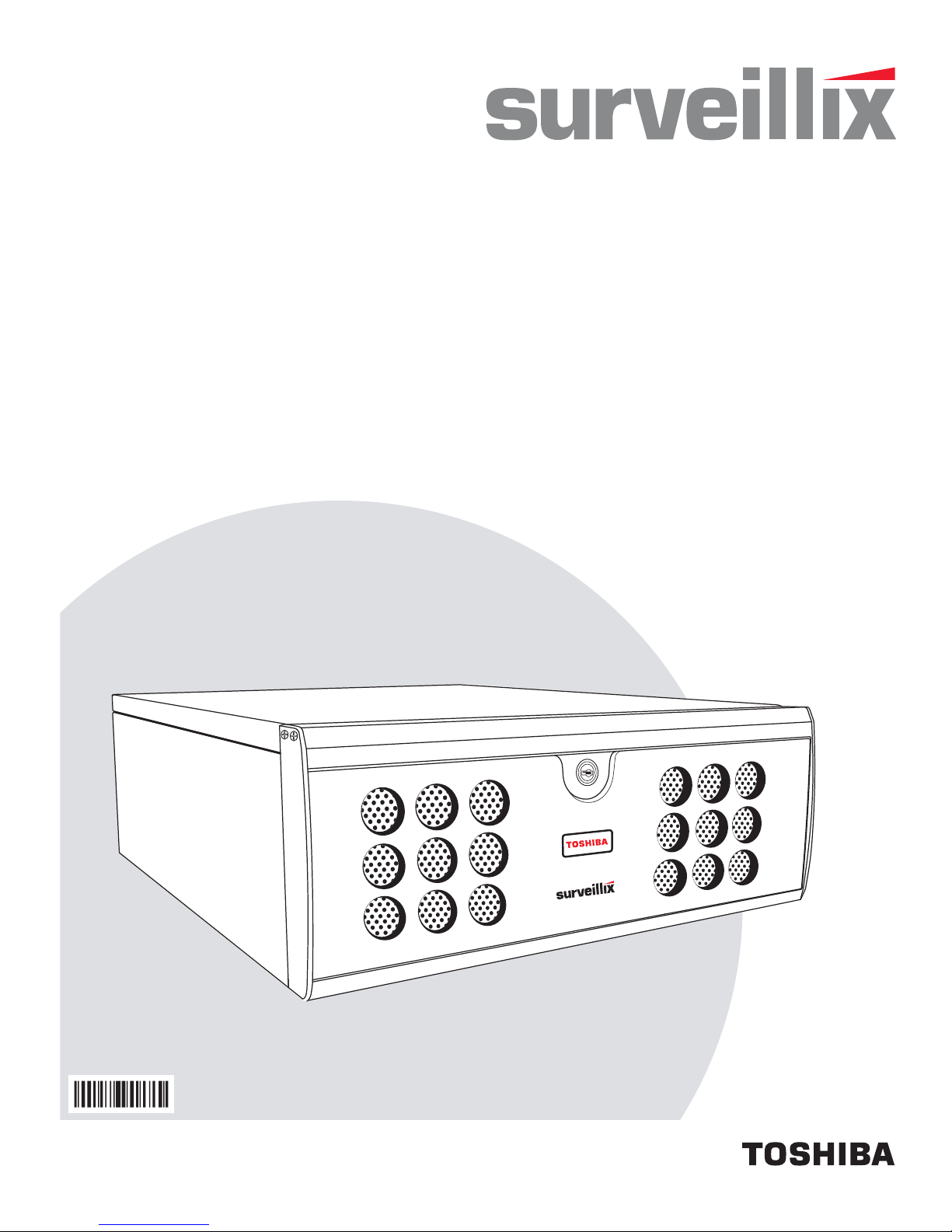
IPS
Network Video Recorder
User Manual
model no.
IPS8-X
IPS16-X
IPS32-X
Please carefully read these instructions before using this product.
Save this manual for future use.
1
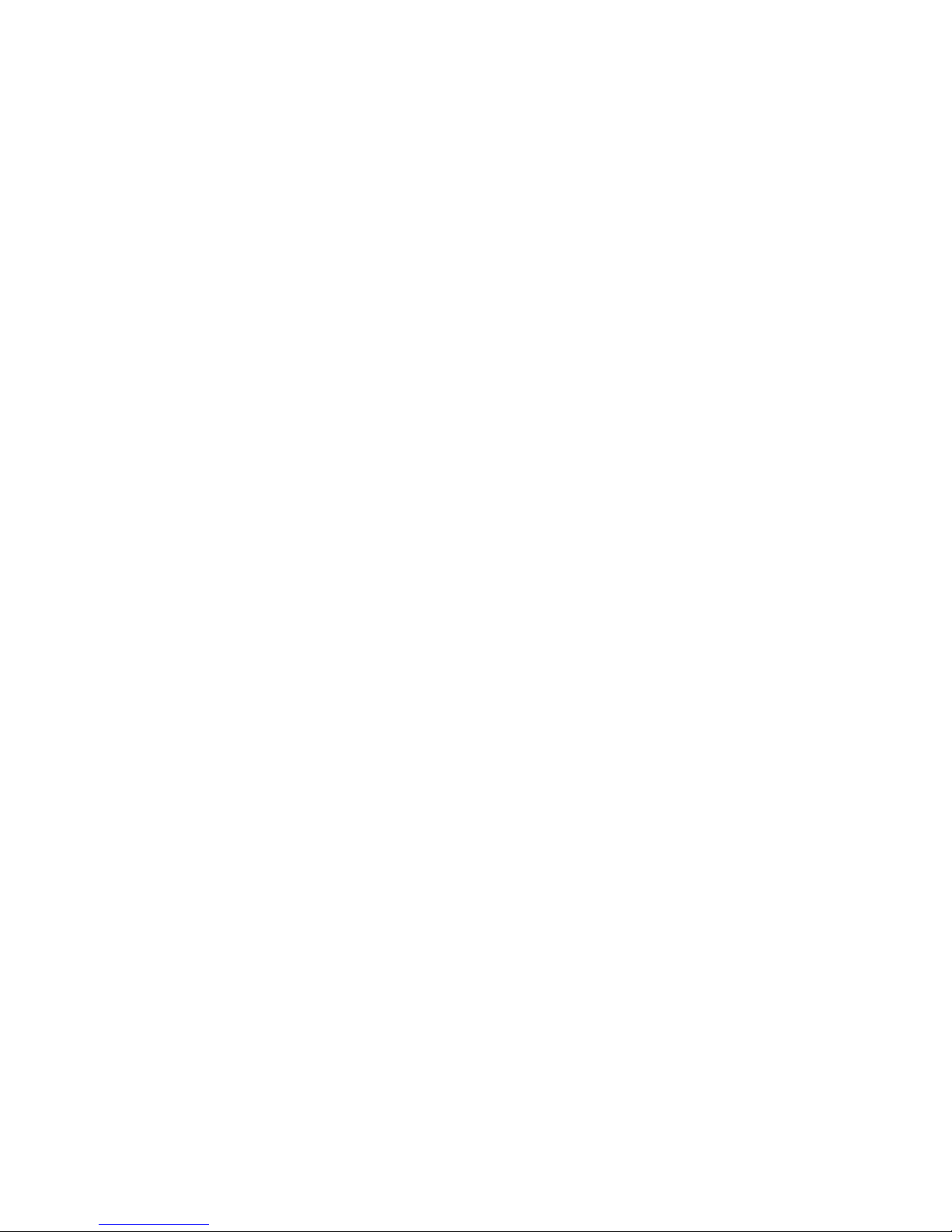
ii
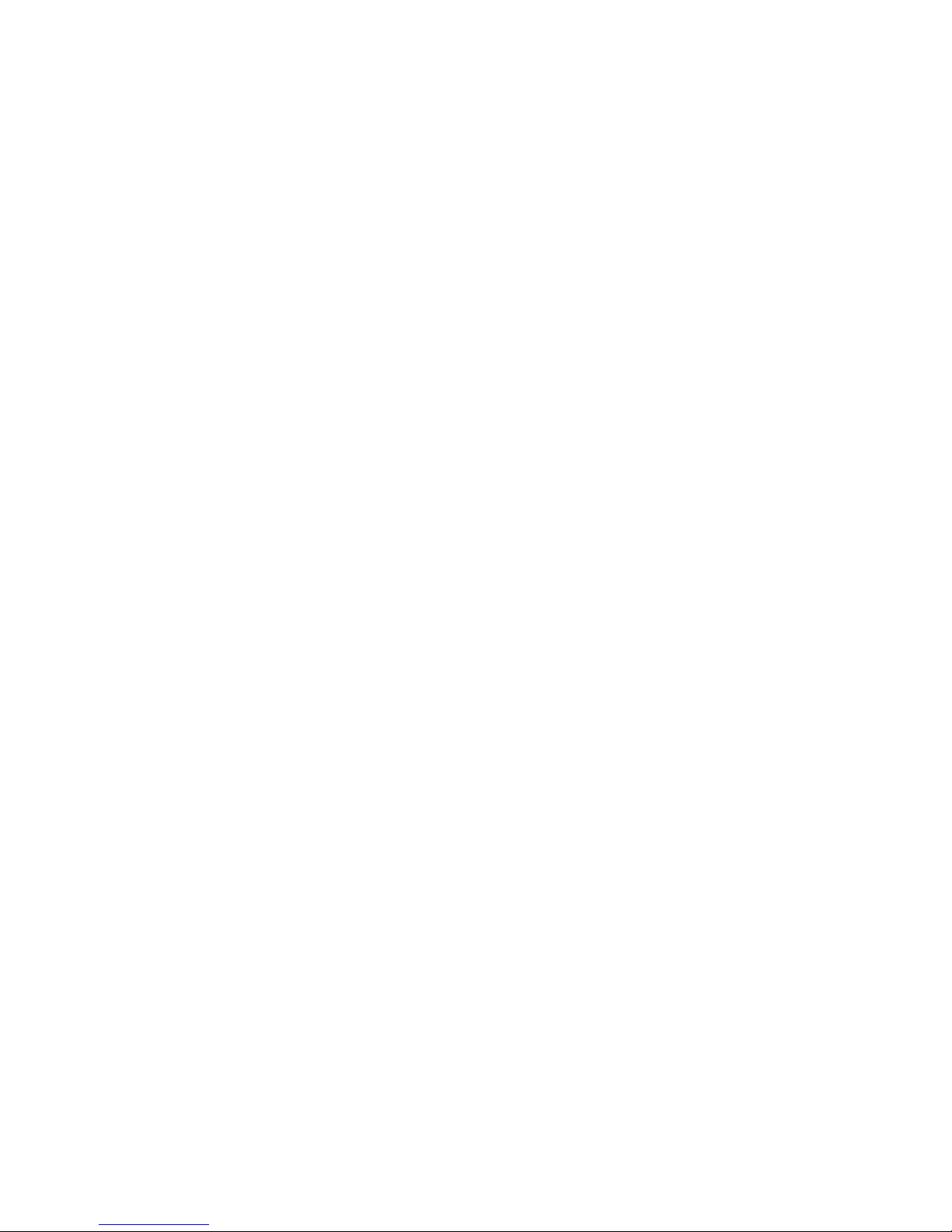
Surveillix™ IPS
User Guide
Manual Edition 29101AD – NOVEMBER 2009
Printed in USA
No part of this documentation may be reproduced in any means, electronic or mechanical, for any purpose, except as expressed in
the Software License Agreement. Toshiba shall not be liable for technical or editorial errors or omissions contained herein. The
information in this document is subject to change without notice.
THE INFORMATION IN THIS PUBLICATION IS PROVIDED “AS IS” WITHOUT WARRANTY OF ANY KIND. THE ENTIRE RISK
ARISING OUT OF THE USE OF THIS INFORMATION REMAINS WITH RECIPIENT. IN NO EVENT SHALL TOSHIBA BE LIABLE
FOR ANY DIRECT, CONSEQUENTIAL, INCIDENTAL, SPECIAL, PUNITIVE, OR OTHER DAMAGES WHATSOEVER
(INCLUDING WITHOUT LIMITATION, DAMAGES FOR LOSS OF BUSINESS PROFITS, BUSINESS INTERRUPTION OR LOSS
OF BUSINESS INFORMATION), EVEN IF TOSHIBA HAS BEEN ADVISED OF THE POSSIBILITY OF SUCH DAMAGES AND
WHETHER IN AN ACTION OR CONTRACT OR TORT, INCLUDING NEGLIGENCE.
This software and documentation are copyrighted. All other rights, including ownership of the software, are reserved to DVR Support
Center. TOSHIBA, and Surveillix are registered trademarks of TOSHIBA CORPORATION in the United States and elsewhere;
Windows, and Windows 2000 are registered trademarks of Microsoft Corporation. All other brand and product names are
trademarks or registered trademarks of the respective owners.
The following words and symbols mark special messages throughout this guide:
WARNING: Text set off in this manner indicates that failure to
follow directions could result in bodily harm or loss of life.
CAUTION: Text set off in this manner indicates that failure to
follow directions could result in damage to equipment or loss of
information.
29101AD iii

LIMITED WARRANTY
DIGITAL VIDEO RECORDER
The Imaging Systems Division of Toshiba America Information Systems, Inc. (“ISD”) makes the following limited warranties. These
limited warranties extend to the Original End-User (“You[r]”).
Limited Two (2) Year Warranty of Labor and Parts
The Imaging Systems Division of Toshiba America Information Systems warrants this product and parts against defects in material or
workmanship for a period of two years from the date of original retail purchase by the end-user. During this period, ISD will repair or replace
a defective product or part with a new or refurbished item. The user must deliver the entire product to the Surveillix DVR Repair Facility.
The user is responsible for all transportation and insurance charges for the product to the DVR Repair Facility. ISD reserves the right to
substitute Factory Refurbished Parts and / or Factory Refurbished Product in place of those in need of repair.
Step-by-step Procedures – How to Obtain Warranty Service
[1] Verify operation of the unit by checking the instruction manual and web site for the latest updates at
www.toshibasecurity.com
[2] If there is a defect in material or workmanship, contact the Surveillix DVR Support Center at (877) 855-1349 [877-855-1-FIX] to speak to a
technical support representative and schedule service.
[3] Arrange for delivery of the product to the Surveillix DVR Repair Facility. Products must be insured and securely packed, preferably in the
original shipping carton. A letter explaining the defect and a copy of the bill of sale or other proof of purchase must be enclosed with a
complete return street address and daytime telephone number. The Tracking Number should also be indicated on your documents. Charges
for transportation and insurance must be prepaid by the end-user.
Critical Use Disclaimer
The product is not designed for any “critical applications.” “Critical applications” means life support systems, exhaust or smoke extraction
applications, medical applications, commercial aviation, mass transit applications, military applications, homeland security applications,
nuclear facilities or systems or any other applications where product failure could lead to injury to persons or loss of life or catastrophic
property damage. Accordingly, Toshiba disclaims any and all liability arising out of the use of the product in any critical applications.
Your Responsibilities
The above warranty is subject to the following conditions:
[1] You must retain the bill of sale or provide other proof of purchase.
[2] You must schedule service within thirty days after you discover a defective product or part.
[3] All warranty servicing of this product must be made by the Surveillix DVR Repair Facility.
[4] The warranty extends to defects in material or workmanship as limited above, and not to any products or parts that have been lost or
discarded by user. The warranty does not cover damage caused by misuse, accident, improper installation, improper maintenance, or use in
violation of instructions furnished by ISD. The warranty does not extend to units which have been altered or modified without authorization of
ISD, or to damage to products or parts thereof which have had the serial number removed, altered defaced or rendered illegible.
ALL WARRANTIES IMPLIED BY STATE LAW, INCLUDING THE IMPLIED WARRANTIES OF MERCHANTABILITY AND FITNESS FOR A
PARTICULAR PURPOSE, ARE EXPRESSLY LIMITED TO THE DURATION OF THE LIMITED WARRANTIES SET FORTH ABOVE. Some
states do not allow limitations on how long an implie d w arranty lasts, so the abo ve limitation may not appl y. WITH THE EXC EPTION
OF ANY WARRANTIES IMPLIED BY STATE LAW AS HEREBY LIMITED, THE FOREGOING EXPRESS WARRANTY IS EXCLUSIVE
AND IN LIEU OF ALL OTHER WITH RESPECT TO THE REPAIR OR REPLACEMENT OF ANY PRODUCTS OR PARTS. IN NO EVENT
SHALL ISD BE LIABLE FOR CONSEQUENTIAL OR INCIDENTAL DAMAGES. Some states do not allow the exclusion or limi tation of
incidental or consequential damages so the above limitation may not apply.
No person, agent, distributor, dealer, service station or company is authorized to change, modify or extend the terms of these
warranties in any manner whatsoever. The time within which an acti on must be com menced to enforce an y obligation of ISD arising
under this warranty or under any statute, or law of the United States or any state thereof, is hereb y limited to one year from the date
you discover or should have discovered, the defec t. This limitation does not apply to implied warranties arising under state law.
Some states do not permit limitation of the time within which you may bring an action beyond the limit s pro vided by state law so the
above provision may not apply to user. This warranty gives the user specific legal rights, and user may also have other rights,
which may vary from state to state.
TOSHIBA AMERICA INFORMATION SYSTEMS, INC.
Imaging Systems Division
Copyright © 2007 Toshiba America Information Systems, Inc. All rights reserved.
iv
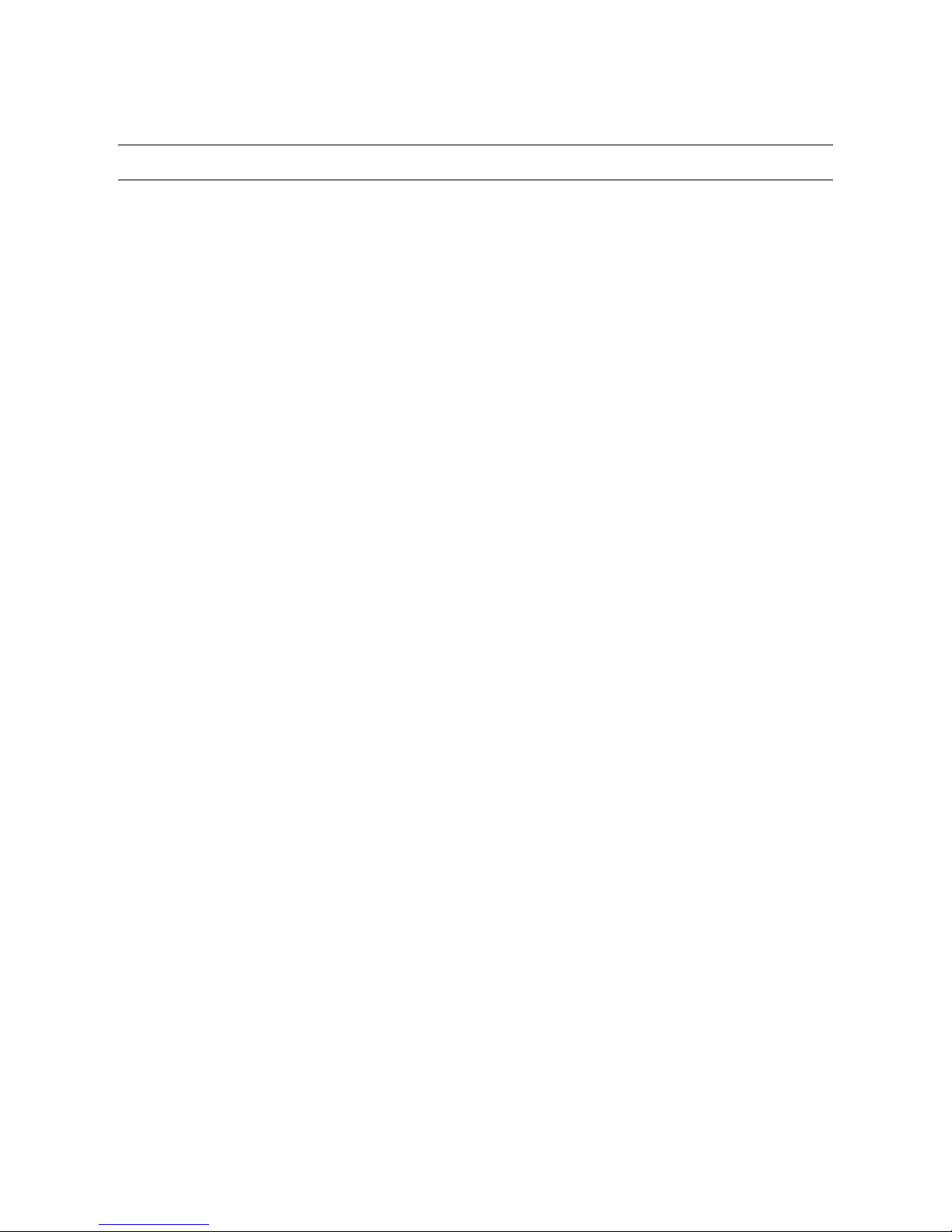
IMPORTANT SAFEGUARDS
1. Read Owner’s Manual – After unpacking this product, read the owner’s manual carefully, and follow all the operating and other
instruction
2. Power Sources – This product should be operated only from the type of power source indicated on the label. If not sure of the
type of power supply to your home or business, consult product dealer or local power company
3. Ventilation – Slots and openings in the cabinet are provided for ventilation and to ensure reliable operation of the product and to
protect it from overheating, and these openings must not be blocked or covered. The product should not be placed in a built-in
installation such as a bookcase or rack unless proper ventilation is provided or the manufacturer’s instructions have been adhered
to.
4. Heat – The product should be situated away from heat sources such as radiators, heat registers, stoves, or other products that
produce heat.
5. Water and Moisture – Do not use this product near water. Do not exceed the humidity specifications for the product as detailed in
the Appendix section in this manual
6. Cleaning – Unplug this product from the wall outlet before cleaning. Do not use liquid cleaners or aerosol cleaners. Use a damp
cloth for cleaning.
7. Power Cord Protection – Power-supply cords should be routed so that they are not likely to be walked on or pinched by items
placed against them, paying particular attention to cords at plugs, convenience receptacles, and the point where they exit from the
product.
8. Overloading – Do not overload wall outlets, extension cords, or integral convenience receptacles as this can result in a risk of fire
or electrical shock.
9. Lightning – For added protection for this product during storm, or when it is left unattended and unused for long periods, unplug it
from the wall outlet. This will prevent damage to the product due to lightning and power line surges.
10. Object and Liquid Entry Points – Never insert foreign objects into the DVR, other than the media types approved by Toshiba, as
they may touch dangerous voltage points or short-out parts that could result in a fire or electrical shock. Never spill liquid of any
kind on the product.
11. Accessories – Do not place this product on an unstable cart, stand, tripod, bracket, or table. The product may fall, causing serious
personal injury and serious damage to the product.
12. Disc Tray – Keep fingers well clear of the disc tray as it is closing. Neglecting to do so may cause serious personal injury.
13. Burden – Do not place a heavy object on or step on the product. The object may fall, causing serious personal injury and serious
damage to the product.
14. Disc – Do not use a cracked, deformed, or repaired disc. These discs are easily broken and may cause serious personal injury
and product malfunction.
29101AD v
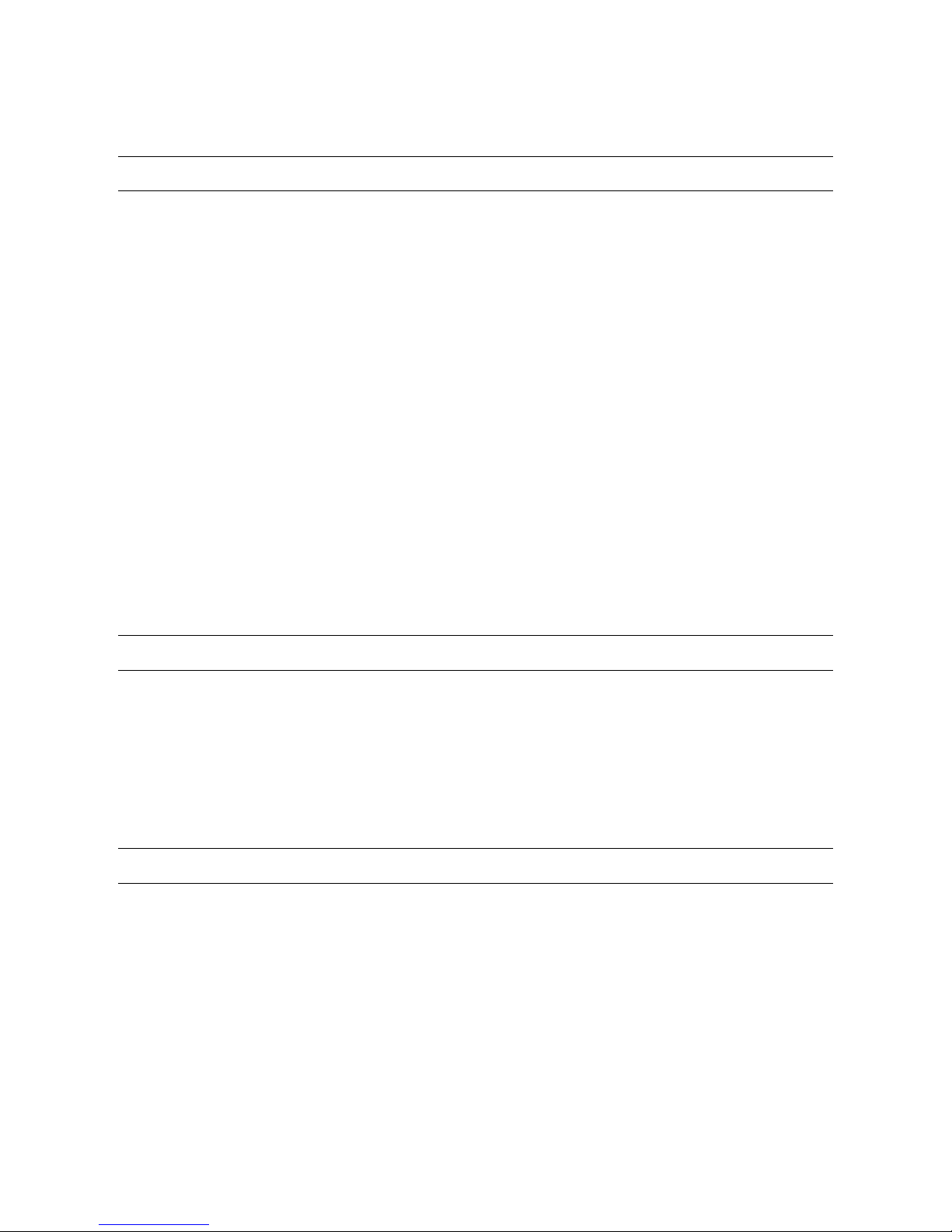
IMPORTANT SAFEGUARDS, continued
15. Damage Requiring Service – Unplug the unit from the outlet and refer servicing to qualified service personnel under the following
conditions:
When the power-supply cord or plug is damaged.
If liquid has been spilled, or objects have fallen into the unit.
If the unit has been exposed to rain or water.
If the unit does not operate normally by following the operating instructions. Adjust only those controls that are covered by the
operating instructions as an improper adjustment of other controls may result in damage and will often require extensive work by a
qualified technician to restore the unit to its normal operation.
If the unit has been dropped or the enclosure has been damaged.
When the unit exhibits a distinct change in performance – this indicates a need for service.
16. Servicing – Do not attempt to service this product as opening or removing covers may expose the user to dangerous voltage or
other hazards. Refer all servicing to qualified personnel.
17. Replacement Parts – When replacement parts are required, be sure the service technician has used replacement parts specified
by the manufacturer or have the same characteristics as the original part. Unauthorized substitutions may result in fire, electric
shock or other hazards.
18. Safety Check – Upon completion of any service or repairs to this unit, ask the service technician to perform safety checks to
determine that the unit is in proper operating condition.
NOTES ON HANDLING
Please retain the original shipping carton and/or packing materials supplied with this product. To ensure the integrity of this product when
shipping or moving, repackage the unit as it was originally received from the manufacturer.
Do not use volatile liquids, such as aerosol spray, near this product. Do not leave rubber or plastic objects in contact with this product for
extended periods of time. Rubber or plastic objects left in contact with this product for extended periods of time will leave marks on the
finish.
The top and rear panels of the unit may become warm after long periods of use. This is not a malfunction.
NOTES ON LOCATING
Place this unit on a level surface. Do not use it on a shaky or unstable surface such as a wobbling table or inclined stand.
If this unit is placed next to a TV, radio, or VCR, the playback picture may become poor and the sound may be distorted. If this happens,
place the DVR away from the TV, radio, or VCR.
vi
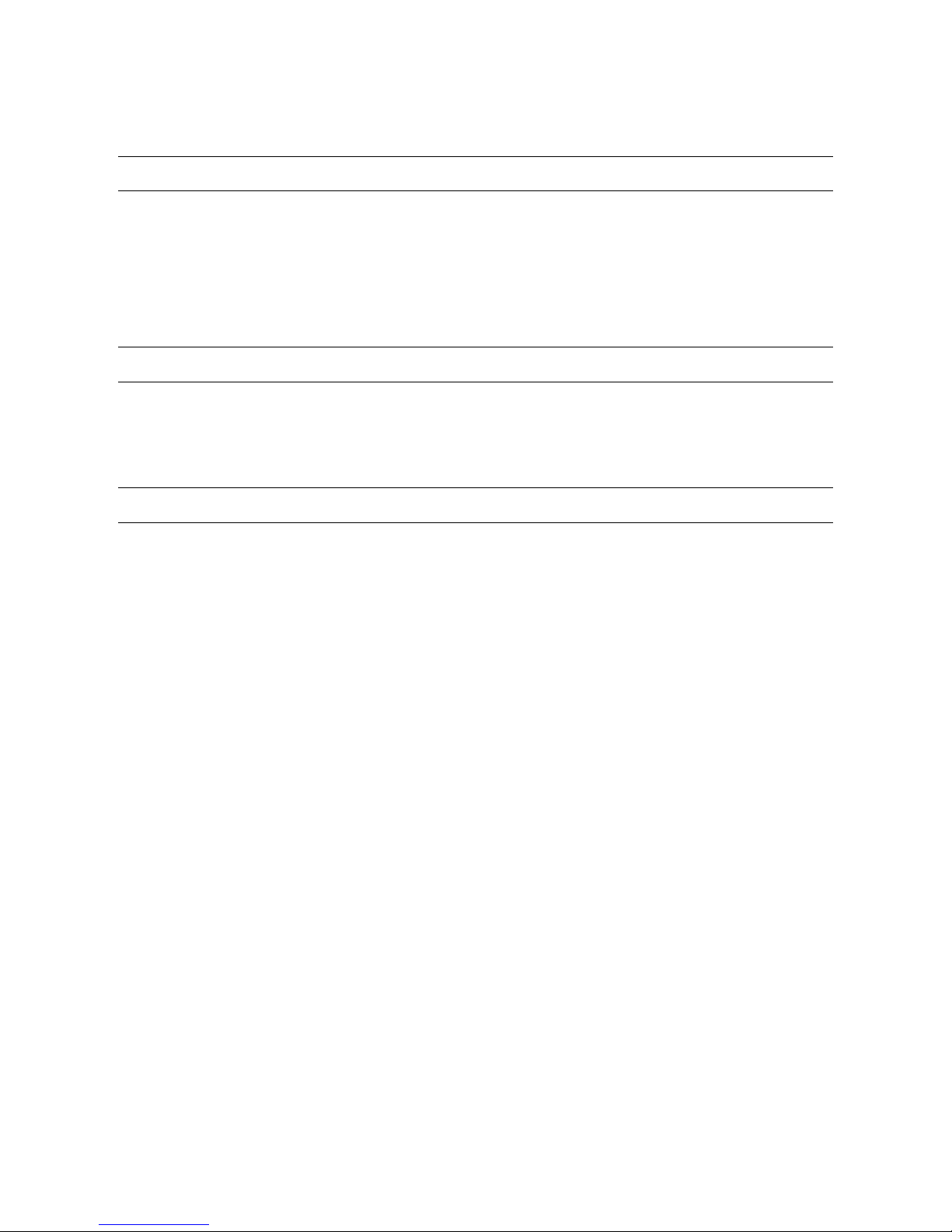
NOTES ON CLEANING
Use a soft dry cloth for cleaning.
For stubborn dirt, soak the cloth in a weak detergent solution, wring well and wipe. Use a dry cloth to wipe it dry. Do not use any type of
solvent, such as thinner and benzene, as they may damage the surface of the DVR.
If using a chemical saturated cloth to clean the unit, follow that product’s instructions.
NOTES ON MAINTENANCE
This DVR is designed to last for long periods of time. To keep the DVR operational we recommend regular inspection maintenance
(cleaning parts or replacement). For details, contact the nearest dealer.
NOTES ON MOISTURE CONDENSATION
Moisture condensation damages the DVR. Read the following information carefully.
Moisture condensation occurs during the following cases:
When this product is brought directly from a cool location to a warm location.
When this product is moved to a hot and humid location from a cool location.
When this product is moved to a cool and humid location from a warm location.
When this product is used in a room where the temperature fluctuates.
When this product is used near an air-conditioning unit vent
When this product is used in a humid location.
Do not use the DVR when moisture condensation may occur.
If the DVR is used in such a situation, it may damage discs and internal parts. Remove any DVD discs, connect the power cord of the DVR
to the wall outlet, turn on the DVR, and leave it for two to three hours. After two to three hours, the DVR will warm up and evaporate any
moisture. Keep the DVR connected to the wall and moisture will seldom occur.
29101AD vii
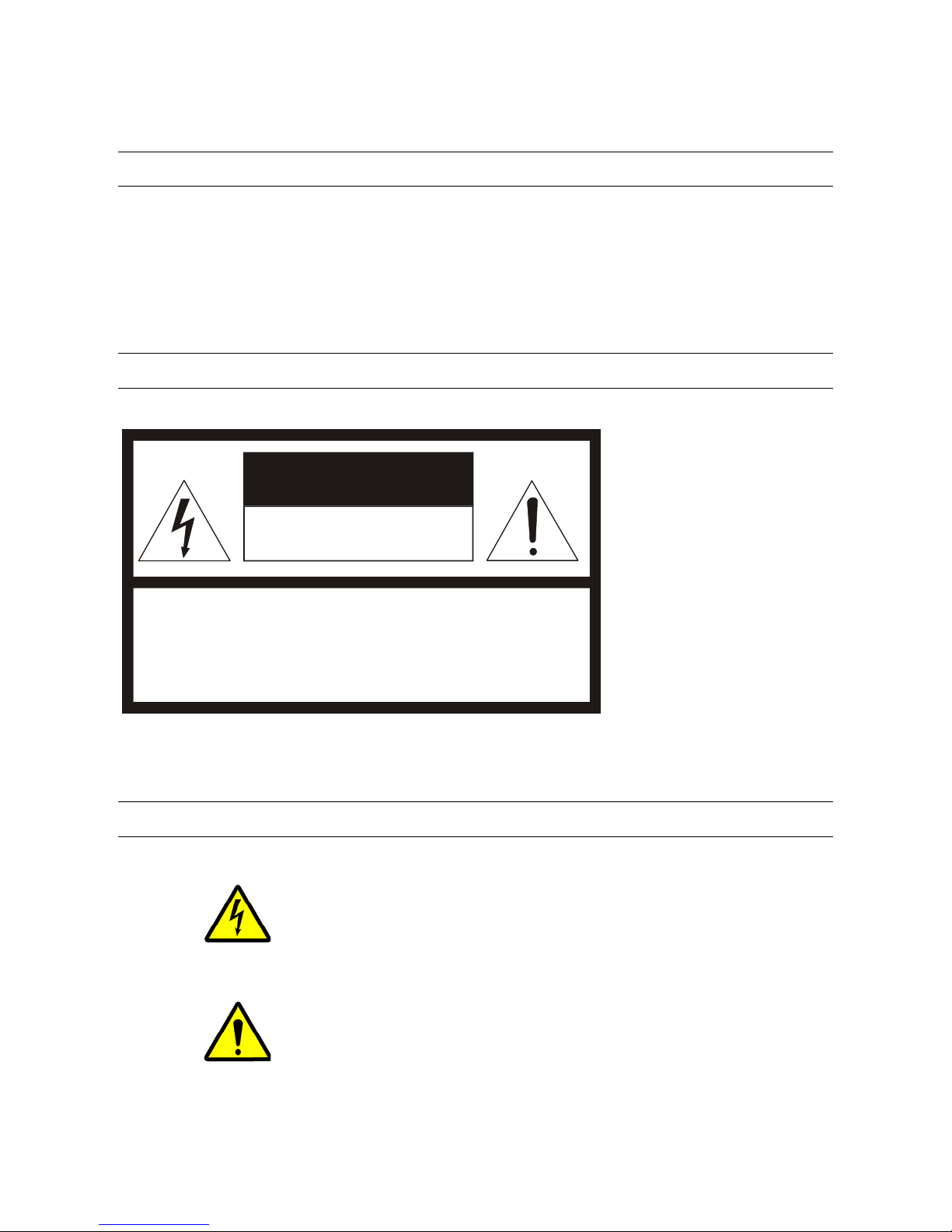
WARNING
TO REDUCE THE RISK OF ELECTRICAL SHOCK, DO NOT EXPOSE THIS APPLIANCE TO RAIN OR MOISTURE.
DANGEROUS HIGH VOLTAGES ARE PRESENT INSIDE THE ENCLOSURE.
DO NOT OPEN THE CABINET.
REFER SERVICING TO QUALIFIED PERSONNEL ONLY.
CAUTION
CAUTION
RISK OF ELECTRIC SHOCK
DO NOT OPEN
CAUTION: TO REDUCE THE RISK OF ELECTRIC SHOCK,
DO NOT REMOVE COVER ( O R BACK).
NO USER-SERVICEABLE PARTS INSIDE.
REFER SERVICING T O QUALIFIED SERVI CE PERSONNE L.
EXPLANATION OF GRAPHICAL SYMBOLS
The lightning flash with arrowhead symbol, within an equilateral triangle, is intended to
alert the user to the presence of un-insulated “dangerous voltage” within the product’s
enclosure that may be of sufficient magnitude to constitute a risk of electric shock to
persons.
The exclamation point within an equilateral triangle is intended to alert the user to the
presence of important operating and maintenance (servicing) instruction in the
literature accompanying the product.
viii
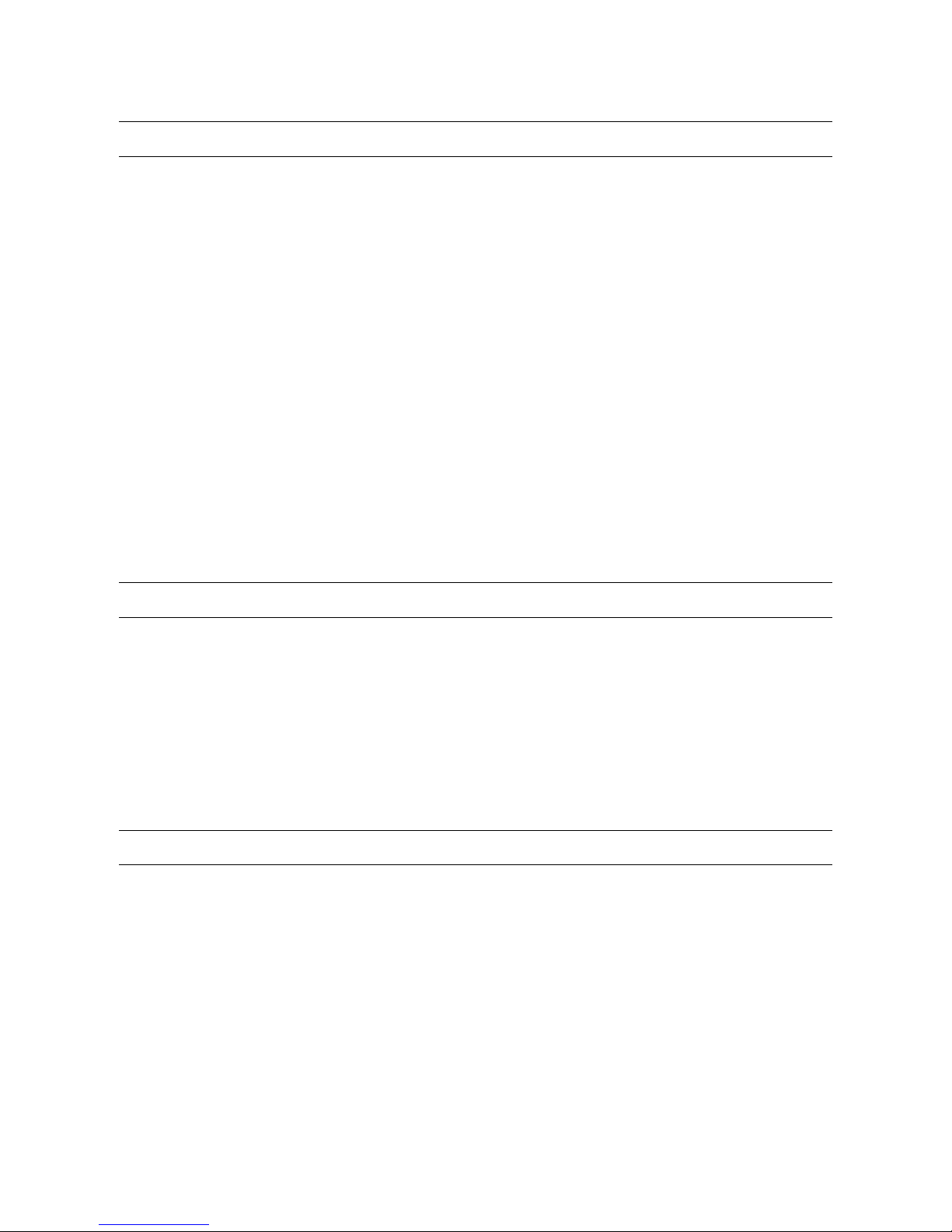
RACK MOUNT INSTRUCTIONS
Elevated Operating Ambient – If installed in a closed or multi-unit rack assembly, the operating ambient temperature of the rack
environment may be greater than room ambient. Therefore, consideration should be given to installing the equipment in an environment
compatible with the maximum ambient temperature (Tma) specified by the manufacturer.
Reduced Air Flow – Installation of the equipment in a rack should be such that the amount of airflow required for safe operation of the
equipment is not compromised.
Mechanical Loading – Mounting of the equipment in the rack should be such that a hazardous condition is not achieved due to uneven
mechanical loading.
Circuit Overloading – Consideration should be given to the connection of the equipment to the supply circuit and the effect that
overloading of the circuits might have on over current protection and supply wiring. Appropriate consideration of equipment nameplate
ratings should be used when addressing this concern.
Grounding – Grounding of rack-mounted equipment should be maintained. Particular attention should be given to supply connections
other than direct connections to the branch circuit (e.g. use of power strips).
FCC STATEMENT
This equipment has been tested and found to comply with the limits for a Class A digital device, pursuant to Part 15 of the FCC Rules.
These limits are designed to provide reasonable protection against harmful interference when the equipment is operated in a commercial
environment. This equipment generates, uses, and can radiate radio frequency energy and, if not installed and used in accordance with the
instruction manual, may cause harmful interference to radio communications. Operation of this equipment in a residential area is likely to
cause harmful interference in which case the user will be required to correct the interference at his own expense.
UL NOTICE
Underwriters Laboratories Inc. has not tested the performance or reliability of the security or signaling aspects of this product. UL has only
tested for fire, shock and casualty hazards as outlined in UL’s Standard for Safety UL 60950-1. UL Certification does not cover the
performance or reliability of the security or signaling aspects if this product. UL MAKES NO REPRESENTATIONS, WARRANTIES OR
CERTIFICATIONS WHATSOEVER REGARDING THE PERFORMANCE OR RELIABILITY OF ANY SECURITY OR SIGNALING
RELATED FUNCTIONS OF THIS PRODUCT.
29101AD ix
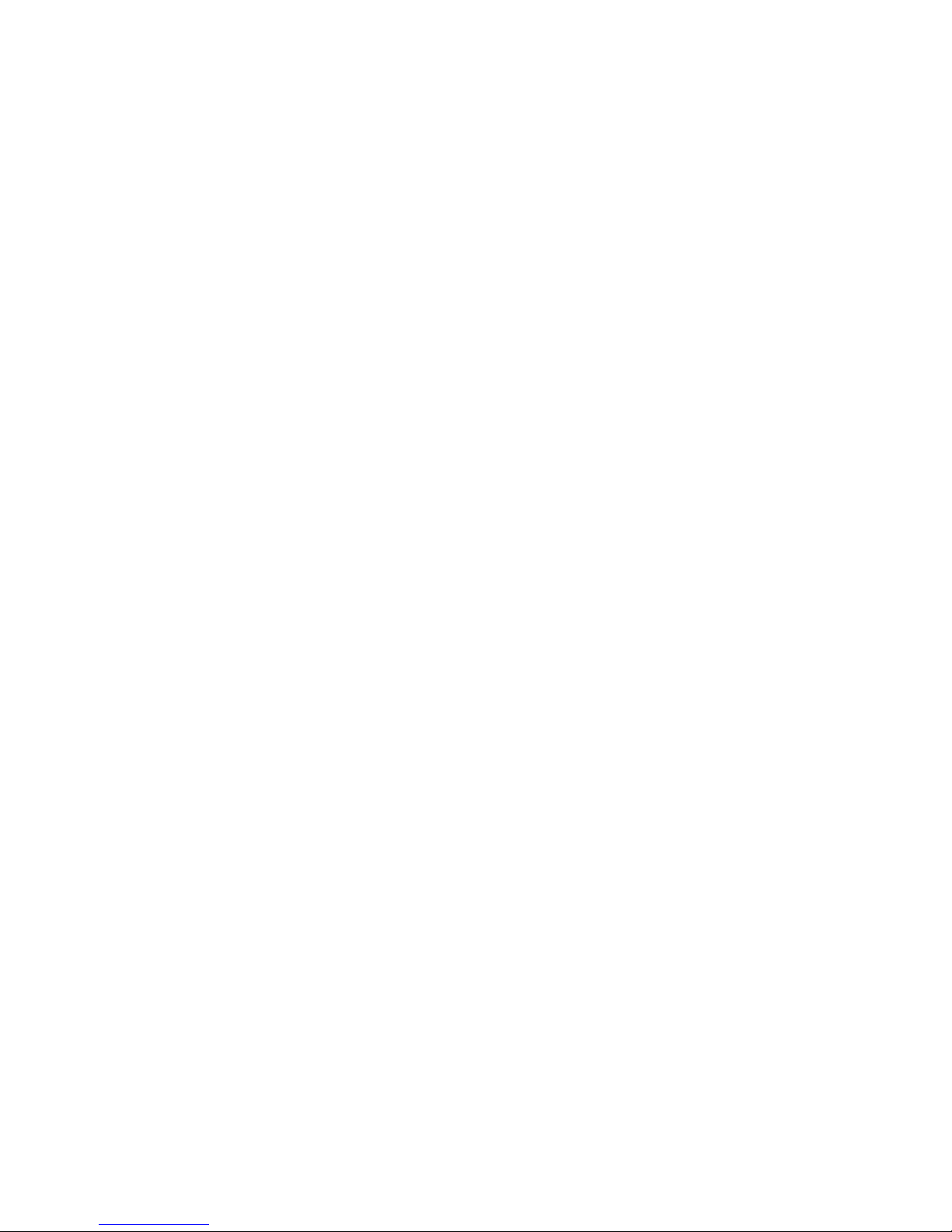
x
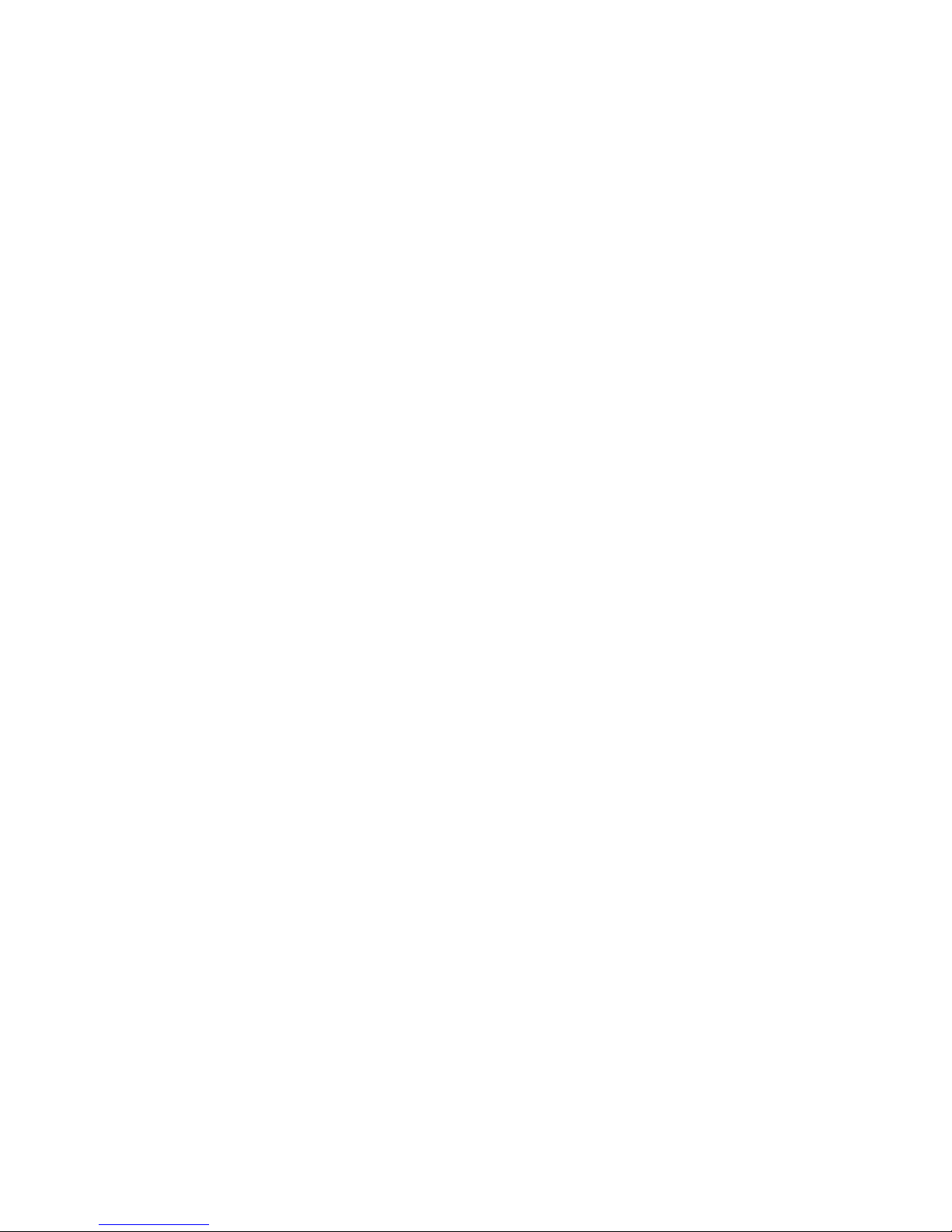
Table of Contents
PREFACE .................................................................................................................................................................... 17
About this Guide ...................................................................................................................................................... 17
Technician Notes ..................................................................................................................................................... 17
INTRODUCTION .......................................................................................................................................................... 19
Product Description ................................................................................................................................................. 19
Features .................................................................................................................................................................. 20
CONTROLS AND CONNECTIONS ............................................................................................................................. 21
System Specifications ............................................................................................................................................. 22
Front Panel Controls and LEDs ............................................................................................................................... 22
Rear Panel Connectors ........................................................................................................................................... 23
GETTING STARTED ................................................................................................................................................... 25
Identifying Included Components ............................................................................................................................ 26
Keyboard Setup ....................................................................................................................................................... 27
Mouse Setup ........................................................................................................................................................... 27
Monitor Setup .......................................................................................................................................................... 28
Power Setup ............................................................................................................................................................ 28
Turning On the IPS .................................................................................................................................................. 29
Turning Off the IPS .................................................................................................................................................. 29
IPS BASICS ................................................................................................................................................................. 31
Setting the Time and Date ....................................................................................................................................... 32
Accessing the DVR Utility ........................................................................................................................................ 32
Exporting DVR Settings ................................................................................................................................. 32
Importing DVR Settings ................................................................................................................................. 33
Changing Video Format ................................................................................................................................. 33
Display Screen ........................................................................................................................................................ 34
Live Camera Options ..................................................................................................................................... 34
Camera View ........................................................................................................................................................... 35
Recording Status Indicator ............................................................................................................................. 35
Special Recording .......................................................................................................................................... 35
Screen Division Buttons .......................................................................................................................................... 36
Custom Live View Divisions ........................................................................................................................... 37
SETUP OPTIONS ........................................................................................................................................................ 39
Setup Overview ....................................................................................................................................................... 40
Camera Setup ......................................................................................................................................................... 41
Network Video ......................................................................................................................................................... 42
Connecting a Network Device ........................................................................................................................ 42
Connecting Manually ....................................................................................................................... 42
Connecting with Camera Finder ...................................................................................................... 43
Assigning a Network Device to a Channel ..................................................................................................... 43
Assigning Audio Channels to a Network Device ............................................................................................ 44
Camera Configuration .................................................................................................................................... 45
29101AD xi
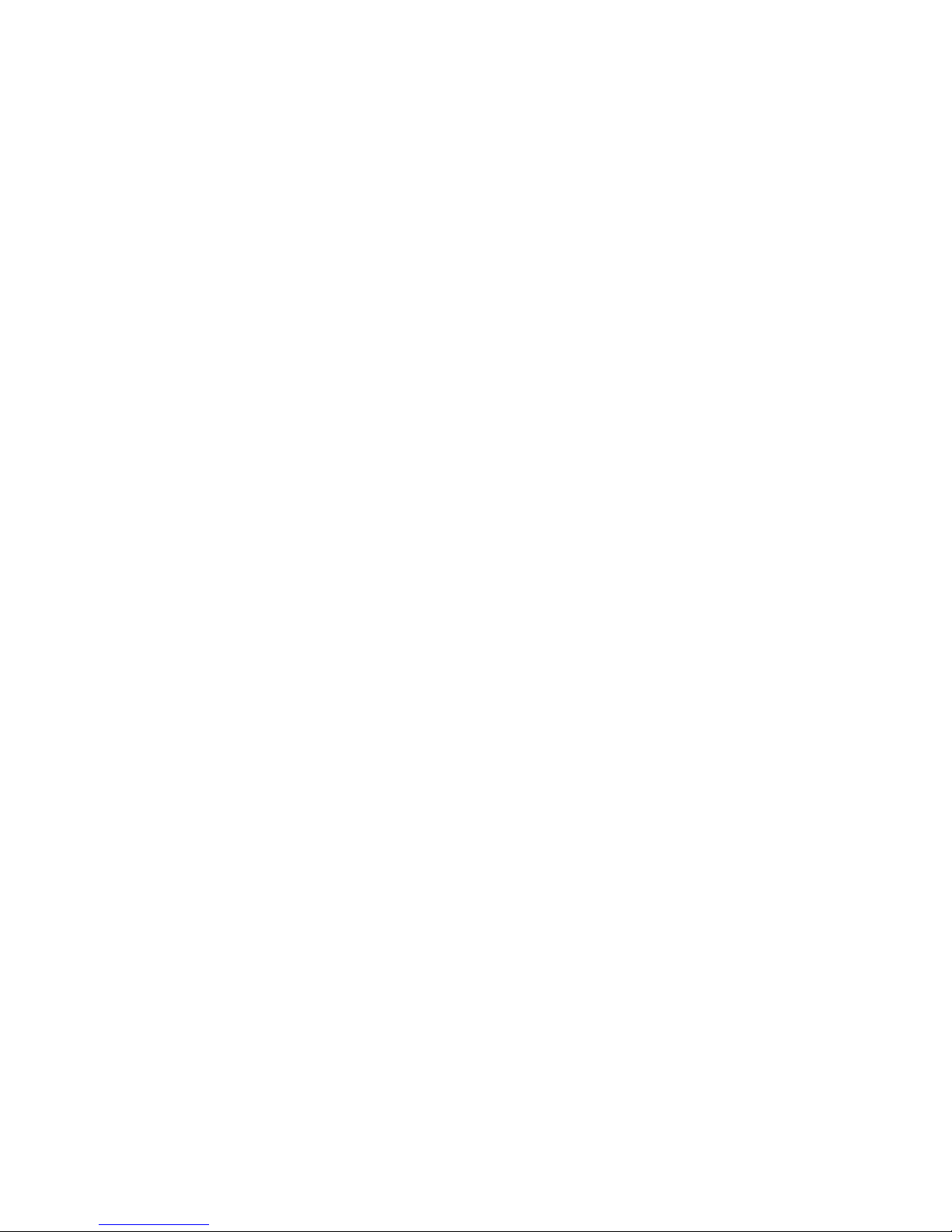
Displaying More Columns ................................................................................................................ 45
Accessing the Configuration Menu .................................................................................................. 45
Upgrade and Registration .............................................................................................................................. 46
Locating the System ID ................................................................................................................... 46
Obtaining the Unlock Code .............................................................................................................. 46
Unlocking the Upgrade .................................................................................................................... 47
Unlocking New Network Device ..................................................................................................................... 47
Motion Setup ........................................................................................................................................................... 48
Create a Motion Area ..................................................................................................................................... 48
Activating an Alarm on a Motion Event .......................................................................................................... 49
Regular Interval Recording ............................................................................................................................ 49
General Setup ......................................................................................................................................................... 50
Voice Warning ............................................................................................................................................... 50
Connecting to a Wide Screen Display............................................................................................................ 51
Connecting a Second Monitor ........................................................................................................................ 51
Volume ........................................................................................................................................................... 52
Hybrid Sensor Setup ...................................................................................................................................... 52
Auto Sequence Setting .................................................................................................................................. 53
Create Custom Auto Sequence ....................................................................................................... 53
Schedule Setup ....................................................................................................................................................... 54
Recording Schedule ...................................................................................................................................... 54
Sensor Schedule ........................................................................................................................................... 55
Create a Recording Schedule ........................................................................................................................ 56
Create a Sensor Schedule ............................................................................................................................. 56
Scheduling Alarm Events ................................................................................................................ 56
Emergency Agent Schedule ............................................................................................................ 56
Special Day Schedule .................................................................................................................................... 57
Creating/Editing a ‘Special Day’ Schedule ...................................................................................... 57
Deleting a ‘Special Day’ Schedule ................................................................................................... 57
System Restart Setup .................................................................................................................................... 58
Create System Restart Schedule .................................................................................................... 58
Network Setup ......................................................................................................................................................... 59
Administrative Setup ............................................................................................................................................... 60
Disk Management .......................................................................................................................................... 60
User Management ......................................................................................................................................... 61
Add a New User .............................................................................................................................. 61
User Rank ....................................................................................................................................... 62
Changing the Administrator Password ........................................................................................................... 62
Default Administrator Password ...................................................................................................... 62
Log Management ........................................................................................................................................... 62
Setup Log Management Options ..................................................................................................... 62
Status Check / Email...................................................................................................................................... 63
General ............................................................................................................................................ 63
Users ............................................................................................................................................... 63
Storage Check ................................................................................................................................. 64
Recording Data Check .................................................................................................................... 64
SMART Information ......................................................................................................................... 65
SMART Alert .................................................................................................................................... 65
Alarm Event ..................................................................................................................................... 65
Information .............................................................................................................................................................. 66
Instant Recording .................................................................................................................................................... 66
xii
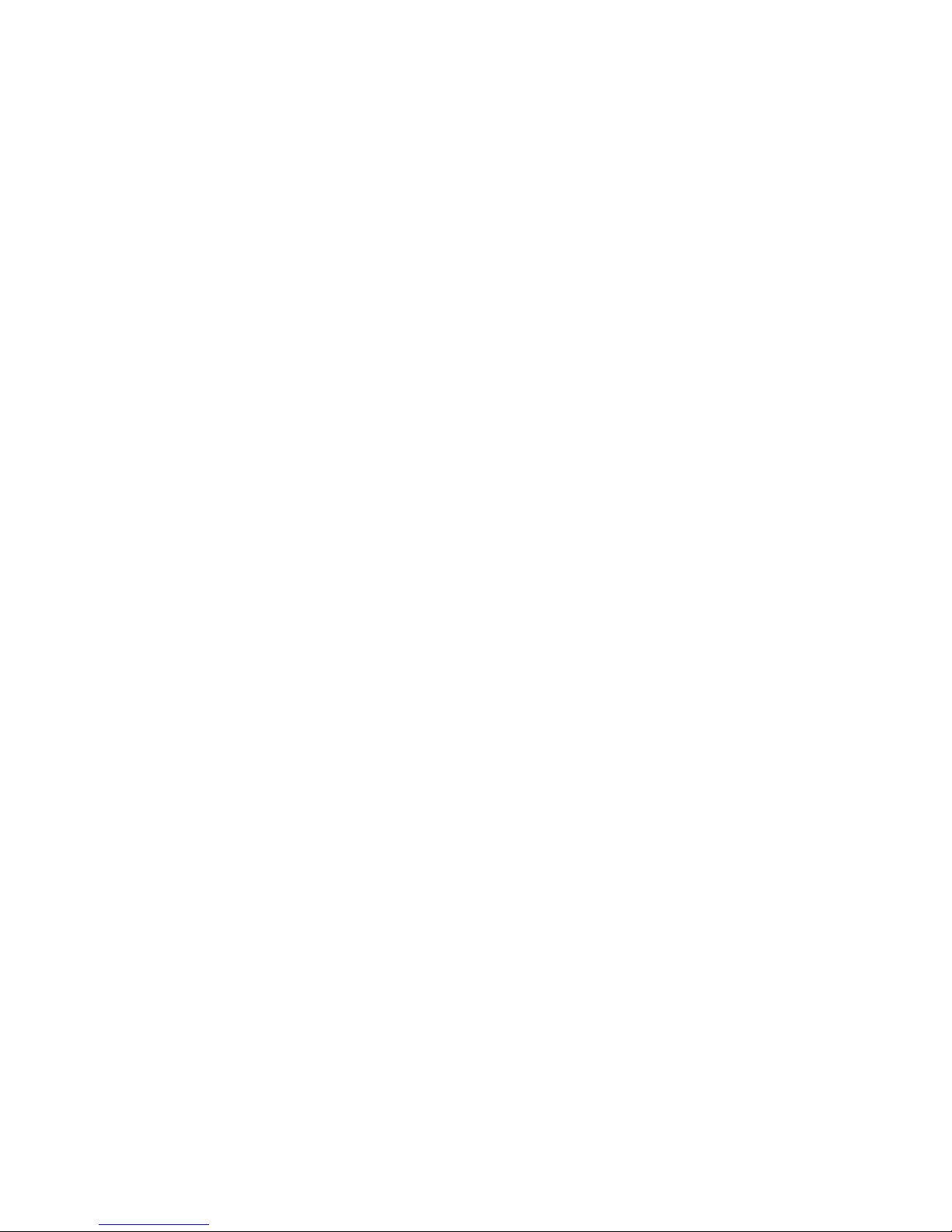
Activate Instant Recording ............................................................................................................................. 66
Searching ‘Instant Recorded’ Video ............................................................................................................... 66
SEARCH ...................................................................................................................................................................... 67
Search Overview ..................................................................................................................................................... 68
Play Controls ................................................................................................................................................. 68
Adjust the Brightness of an Image ................................................................................................................. 69
Zooming in on an Image ................................................................................................................................ 69
Zooming in on a Portion of an Image ............................................................................................................. 69
Open Video from a Saved Location ............................................................................................................... 69
Time Sync ...................................................................................................................................................... 69
Clean Image .................................................................................................................................................. 69
Performing a Basic Search ...................................................................................................................................... 70
Printing an Image .................................................................................................................................................... 70
Daylight SAVIng Time ............................................................................................................................................. 70
Save to JPG or AVI ................................................................................................................................................. 71
Bookmarks ..................................................................................................................................................... 72
Modify Bookmarks ........................................................................................................................... 72
Single Clip Backup ......................................................................................................................................... 73
Single Clip Backup Using Bookmark Data ....................................................................................... 73
Index Search ........................................................................................................................................................... 74
Performing an Index Search .......................................................................................................................... 74
Index Search Results Display ........................................................................................................................ 74
Preview Search ....................................................................................................................................................... 75
Performing a Preview Search ........................................................................................................................ 76
Graphic Search ....................................................................................................................................................... 76
Performing a Graphic Search ........................................................................................................................ 76
Object Search .......................................................................................................................................................... 77
Performing an Object Search ......................................................................................................................... 77
Motion Search ......................................................................................................................................................... 78
Performing a Motion Search .......................................................................................................................... 78
Audio Playback ........................................................................................................................................................ 78
Search in Live .......................................................................................................................................................... 79
PAN / TILT / ZOOM ..................................................................................................................................................... 81
Pan / Tilt / Zoom Overview ...................................................................................................................................... 82
Setting up a PTZ Camera ........................................................................................................................................ 82
Enable the PTZ Settings ................................................................................................................................ 82
Advanced PTZ Setup .............................................................................................................................................. 83
Creating and Viewing Preset Positions .......................................................................................................... 83
Creating a Preset ............................................................................................................................. 83
Viewing a Preset .............................................................................................................................. 83
PTZ Address Settings .................................................................................................................................... 84
Accessing PTZ Menus ............................................................................................................................................ 84
Controlling a ptz camera ......................................................................................................................................... 85
Using the Graphical PTZ Controller ............................................................................................................... 85
Using the On-Screen Compass ..................................................................................................................... 86
Understanding Tours ............................................................................................................................................... 86
PTZ Tour Schedule ........................................................................................................................................ 87
29101AD xiii
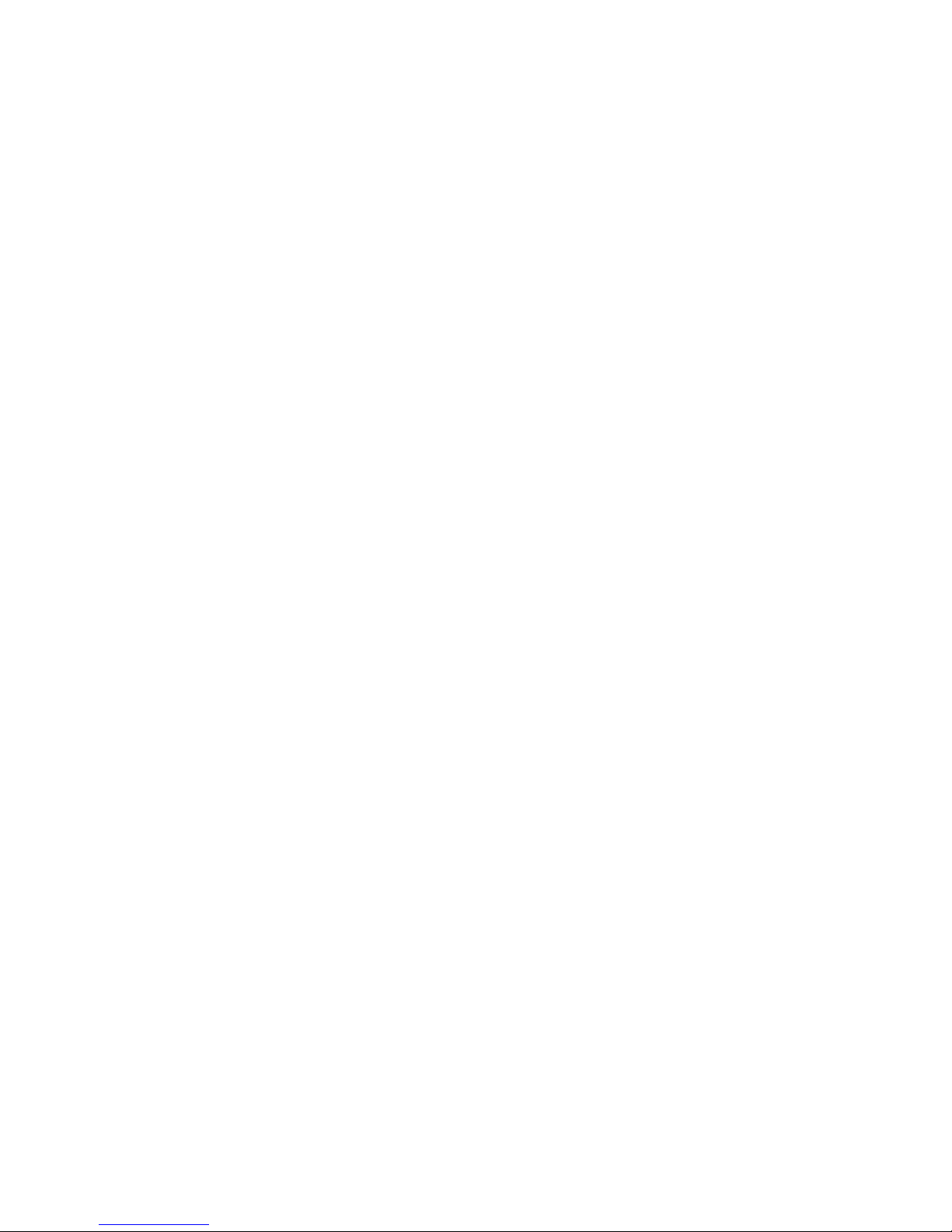
Create PTZ Tour Schedule .............................................................................................................. 87
BACKING UP VIDEO DATA ....................................................................................................................................... 89
Backup Overview .................................................................................................................................................... 90
Nero® Express ............................................................................................................................................... 90
General Screen Overview .............................................................................................................................. 91
Performing a General Backup ......................................................................................................... 91
Clip Screen Overview .................................................................................................................................... 92
Performing a Clip Backup ................................................................................................................ 92
Scheduled Screen Overview .......................................................................................................................... 93
Performing a Scheduled Backup ..................................................................................................... 93
Specifying Scheduled Backup Drives .............................................................................................. 93
LAN / ISDN / PSTN CONNECTIONS .......................................................................................................................... 95
LAN Overview ......................................................................................................................................................... 96
Connecting to a LAN Using TCP/IP ......................................................................................................................... 96
Configuring TCP/IP Settings .......................................................................................................................... 96
LDAP INTEGRATION .................................................................................................................................................. 97
Features .................................................................................................................................................................. 98
Installing LDAP ........................................................................................................................................................ 98
WEB VIEWER ............................................................................................................................................................ 101
web viewer overview ............................................................................................................................................. 102
Configuring the Server for Remote Connection ........................................................................................... 103
Connecting to a DVR Using Web Viewer ..................................................................................................... 103
Closing the Web Viewer ............................................................................................................................... 103
INCLUDED SOFTWARE SETUP .............................................................................................................................. 105
Emergency Agent Overview .................................................................................................................................. 106
Configuring the DVR .................................................................................................................................... 106
Configuring the Client PC ............................................................................................................................ 106
Setup Window .............................................................................................................................................. 107
Emergency Agent Window .................................................................................................................................... 107
Filter Event List ............................................................................................................................................ 107
Add Items to Alarm Confirm List .................................................................................................................. 108
Search Alarm Window ........................................................................................................................................... 109
View Recorded Video .................................................................................................................................. 109
Export Video ................................................................................................................................................ 109
Remote Software Overview ................................................................................................................................... 110
Remote Software Setup ............................................................................................................................... 111
Installing Remote Software ............................................................................................................ 111
Create a New Remote Connection ................................................................................................ 111
Configuring the DVR ...................................................................................................................... 112
Configuring the Server for Remote Connection ............................................................................. 112
Digital Verifier Overview ........................................................................................................................................ 113
Installing the Digital Verifier ......................................................................................................................... 113
Using the Digital Verifier .............................................................................................................................. 113
Backup Viewer Overview ...................................................................................................................................... 114
Installing Backup Viewer .............................................................................................................................. 114
Loading Video from DVD or Hard Drive ....................................................................................................... 114
xiv
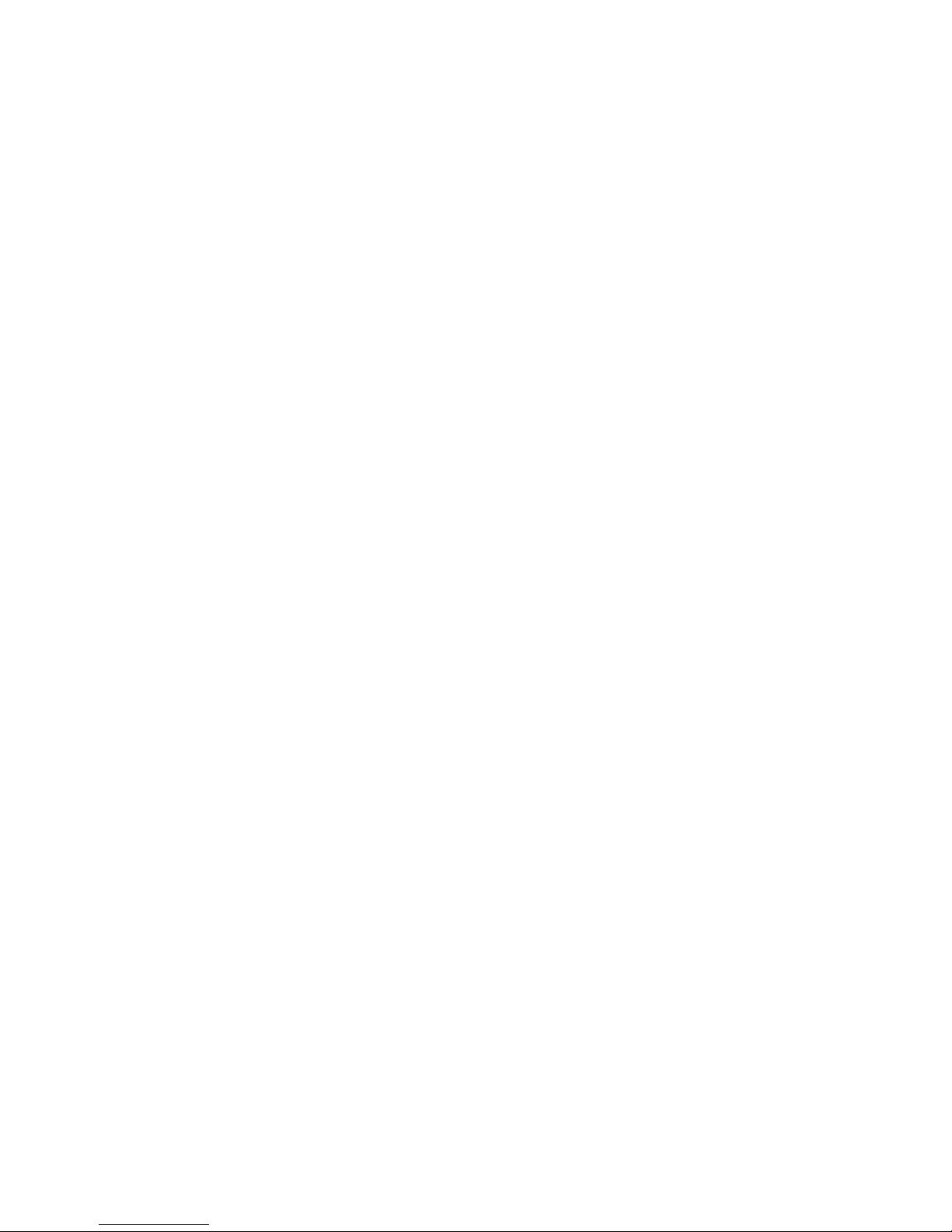
SOFTWARE UPGRADES ......................................................................................................................................... 115
SCS Overview ....................................................................................................................................................... 116
Purchasing SCS Software Upgrade ............................................................................................................. 116
Configuring the Server for Remote Connection ........................................................................................... 116
Connecting to a DVR ................................................................................................................................... 116
SPECIFICATIONS ..................................................................................................................................................... 117
IPS Specifications ................................................................................................................................................. 117
29101AD xv
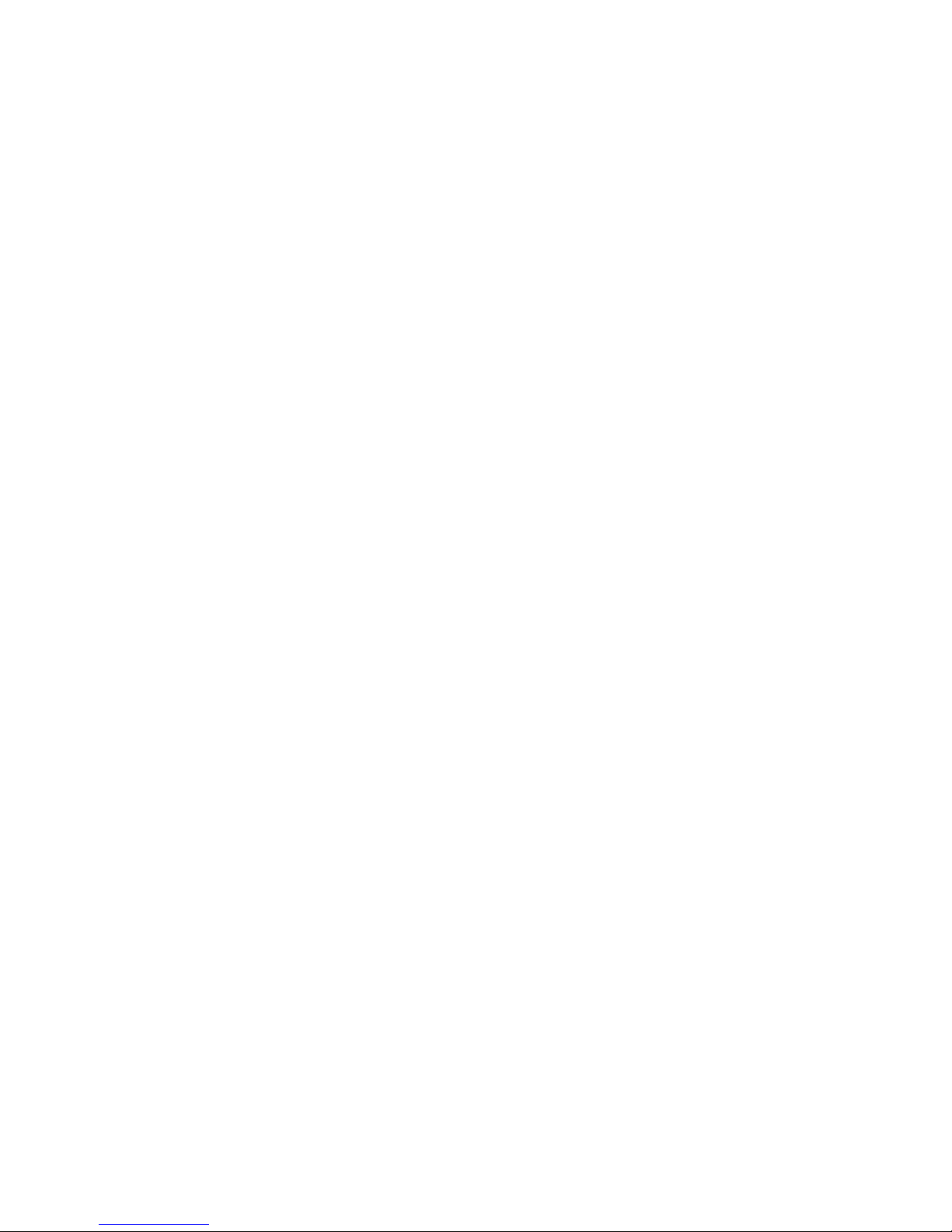
:
xvi
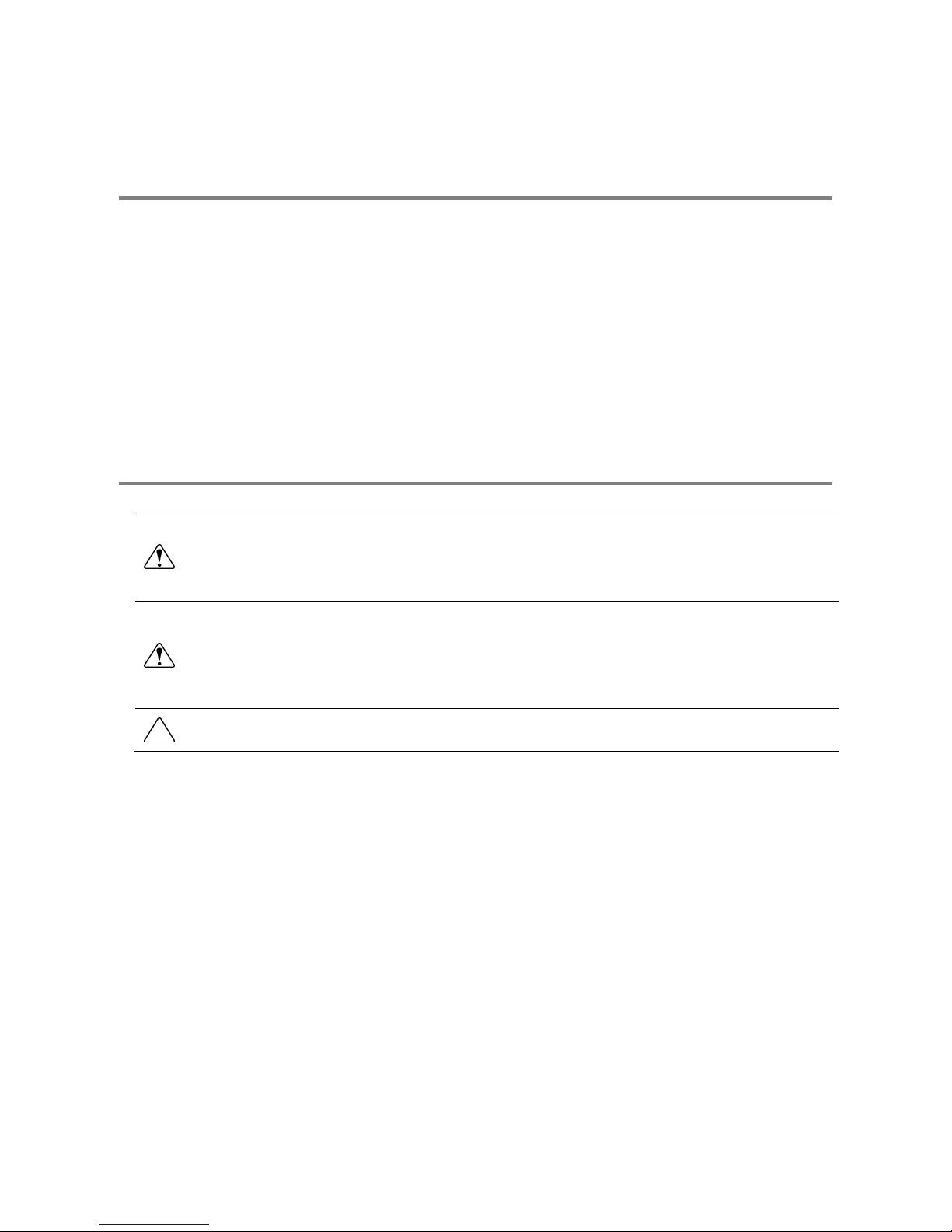
PREFACE
ABOUT THIS GUIDE
This manual is a setup and maintenance guide that can be used for reference when setting up the DVR and for troubleshooting when a
problem occurs. Only authorized personnel should attempt to repair this unit.
Toshiba reserves the right to make changes to the DVRs represented by this manual without notice.
The following text and symbols mark special messages throughout this guide:
NOTE: Text set off in this manner indicates topics of interests that can help the user understand the product better.
TIP: Text set off in this manner indicates topics and points of interests that can be helpful when using or settings up the DVR.
TECHNICIAN NOTES
WARNING: Only authorized technicians trained by Toshiba should attempt to repair this DVR. All troubleshooting and
repair procedures that may be shown are for reference and minor repair only. Because of the complexity of the individual
components and subassemblies, no one should attempt to make repairs at the component level or to make modifications
to any printed wiring board. Improper repairs can create a safety hazard. And any indications of component replacement
or printed wiring board modifications may void any warranty.
WARNING: To reduce the risk of electrical shock or damage to the equipment:
• Do not disable the power grounding plug. The grounding plug is an important safety feature.
• Plug the power cord into a grounded (earthed) electrical outlet that is easily accessible at all times.
• Disconnect the power from the computer by unplugging the power cord either from the electrical outlet or the
computer.
CAUTION: To properly ventilate your system, you must provide at least 3 inches (7.6 cm) of clearance at the front and
back of the DVR.
29101AD 17
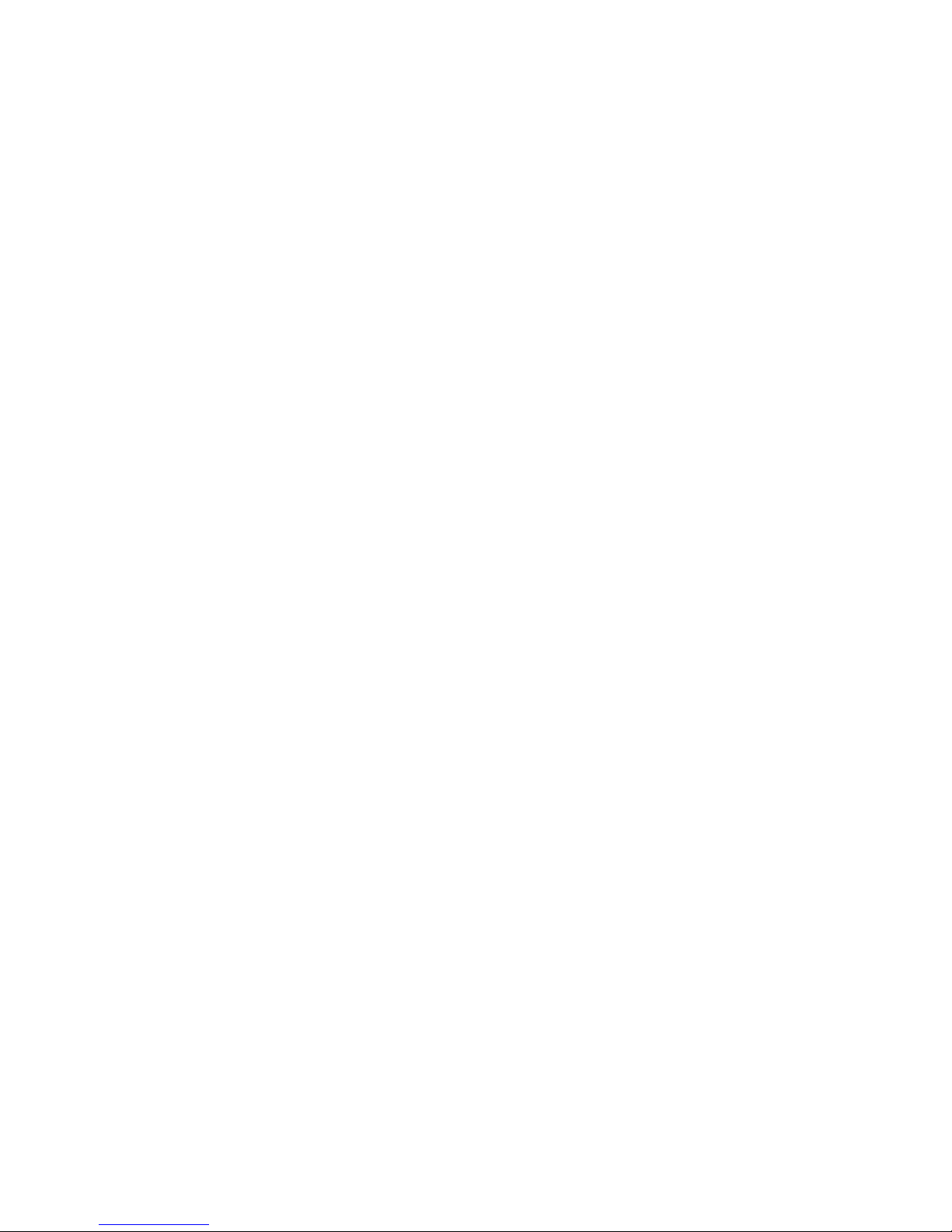
18
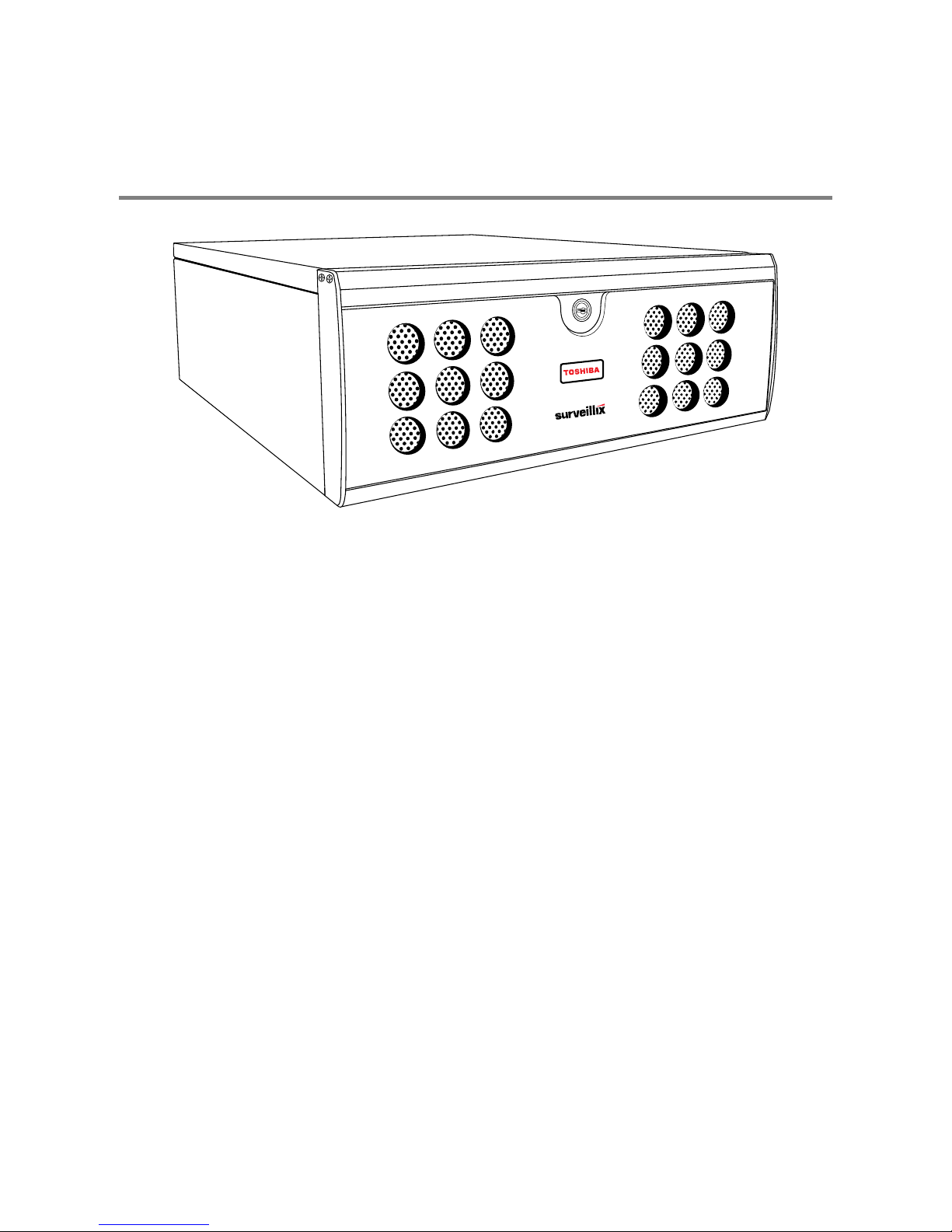
INTRODUCTION
PRODUCT DESCRIPTION
A Surveillix IPS is simply a server that performs as a High Definition Digital Recorder. By utilizing the many features of a computer,
including processing power, storage capacity, graphics compression, and security features, the DVR is more powerful than the analog
recorders of the past.
The Surveillix IPS server software comes pre-configured for fast and seamless integration within your existing IT infrastructure.
Designed around Microsoft® Windows® XP Embedded, the server software offers unparalleled stability, security, and ease of use.
Accordingly, your security investment has never been easier to maintain. Multiple users may simultaneously connect through any
network connection for instantaneous live viewing, digital search, and off site video storage. Users can also connect remotely through
DSL, Cable Modems, ISDN, or 56K dial-up. This powerful software enables users to establish recording schedules, create motion
detection zones, use PTZ controls, and configure alarm inputs and outputs for each of the system's cameras. With the latest
advancements in the IPS Server Software, searching and indexing your video archive has never been easier. Video can now be found,
viewed, and exported in a number of file formats with just a few clicks.
The Surveillix IPS is high performance security product ready to meet today’s security demands.
29101AD 19
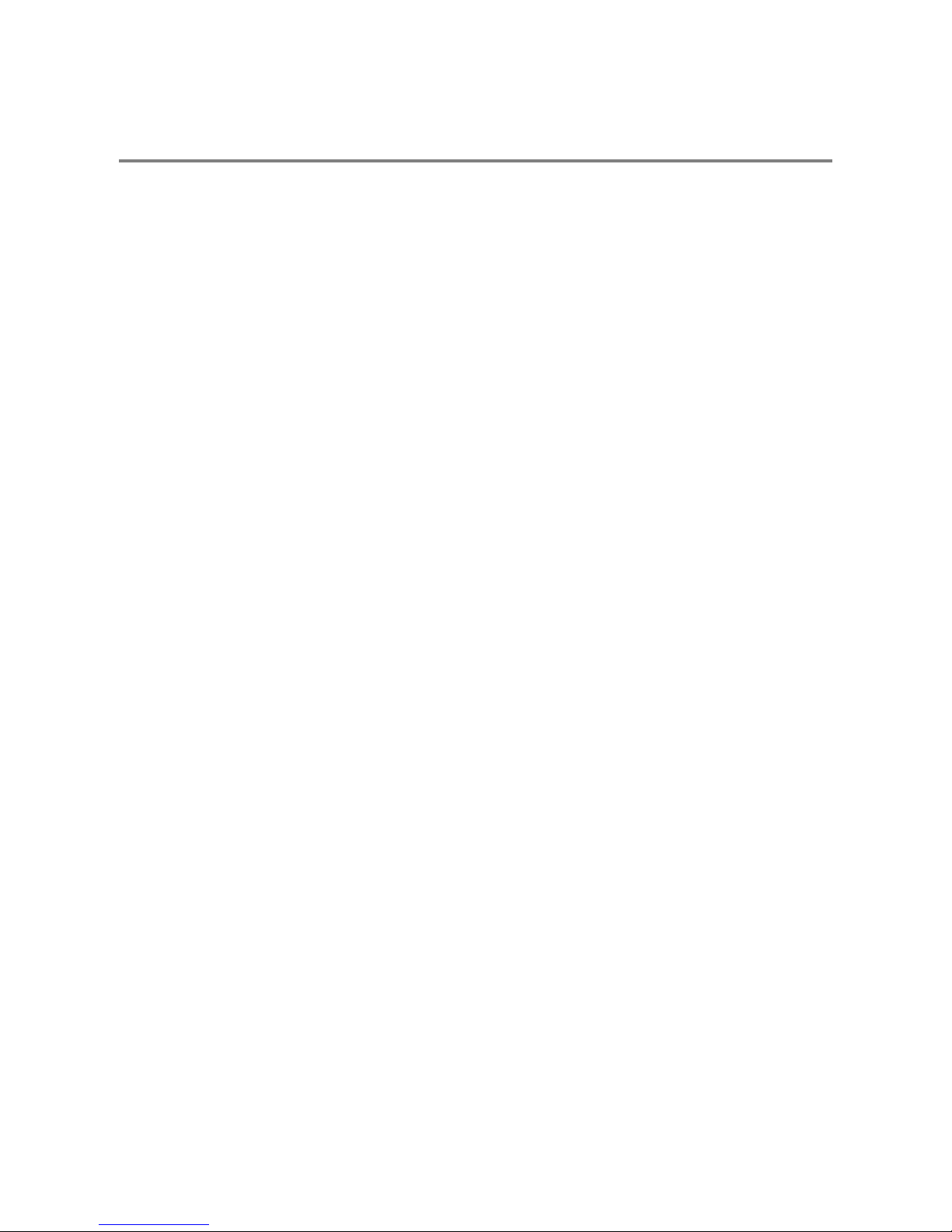
FEATURES
Toshiba’s Surveillix IPS includes the following new features:
• Optimized and Designed for Microsoft® Windows XP Embedded®
• Up to 32 Network Based Video Inputs
• Remote System Operation & Configuration
• Supports Multiple Simultaneous Remote Connections
• PAN / TILT / ZOOM Controls via IP Protocols
• Simultaneous Video Search, Playback and Backup
• Video Indexes for Easy Searching
• Multiple Levels of Security Access
• Up to 1 Channel of Audio Recording
• Up to 2 Terabytes Internal Storage
• High Performance, Durable, Rack mount Case
• Output the Video to a NTSC/PAL Display
• Digital Signature Support
• Continuous, Motion Detection, Alarm, Pre-Alarm, and Scheduled Recording Modes
• Records at the encoding resolution of the network camera
• Multi-Site Management Software Support (optional upgrade)
20
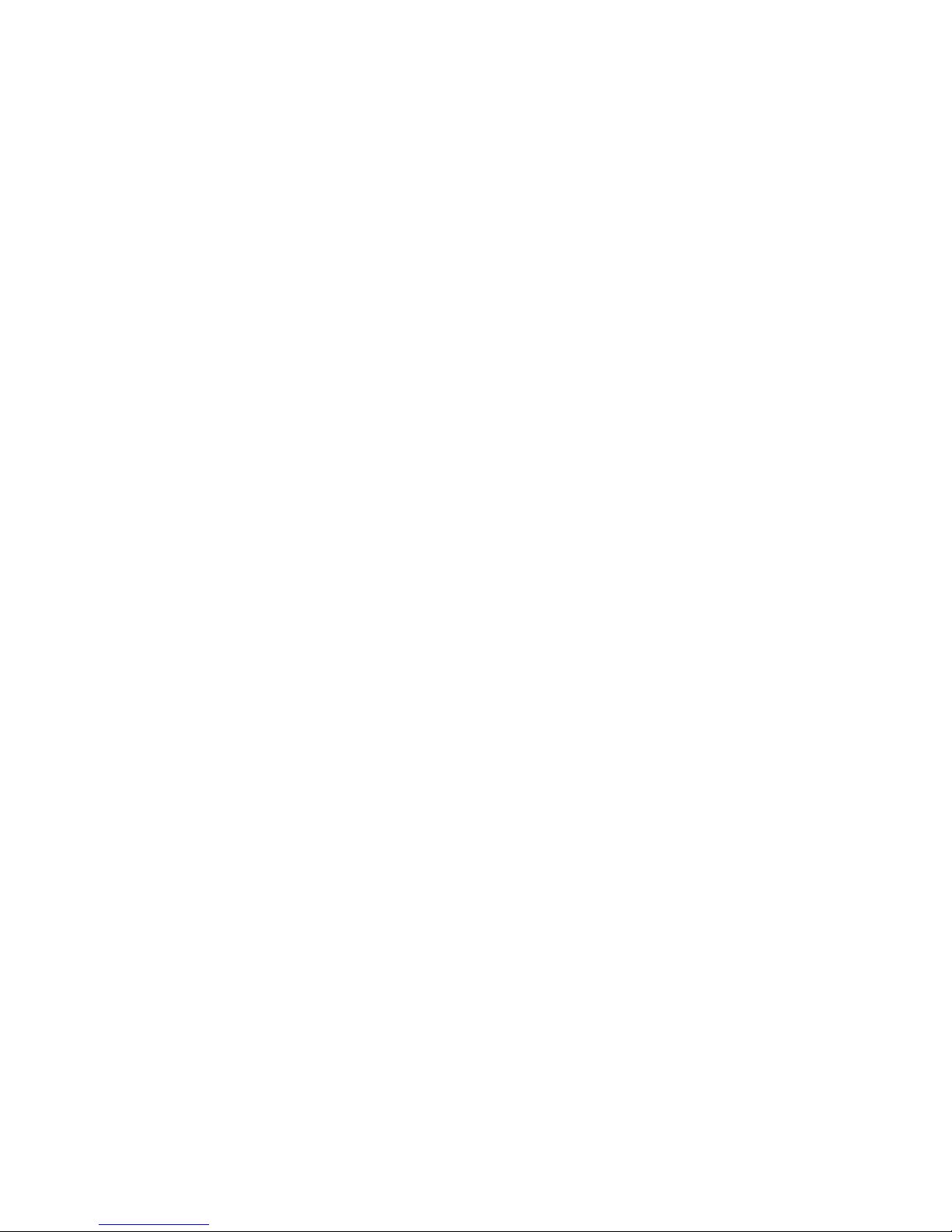
CONTROLS AND CONNECTIONS
This chapter includes the following information:
• Input / Output Connector Locations
• Front Panel Controls and LEDs
• Rear Panel Connectors
29101AD 21
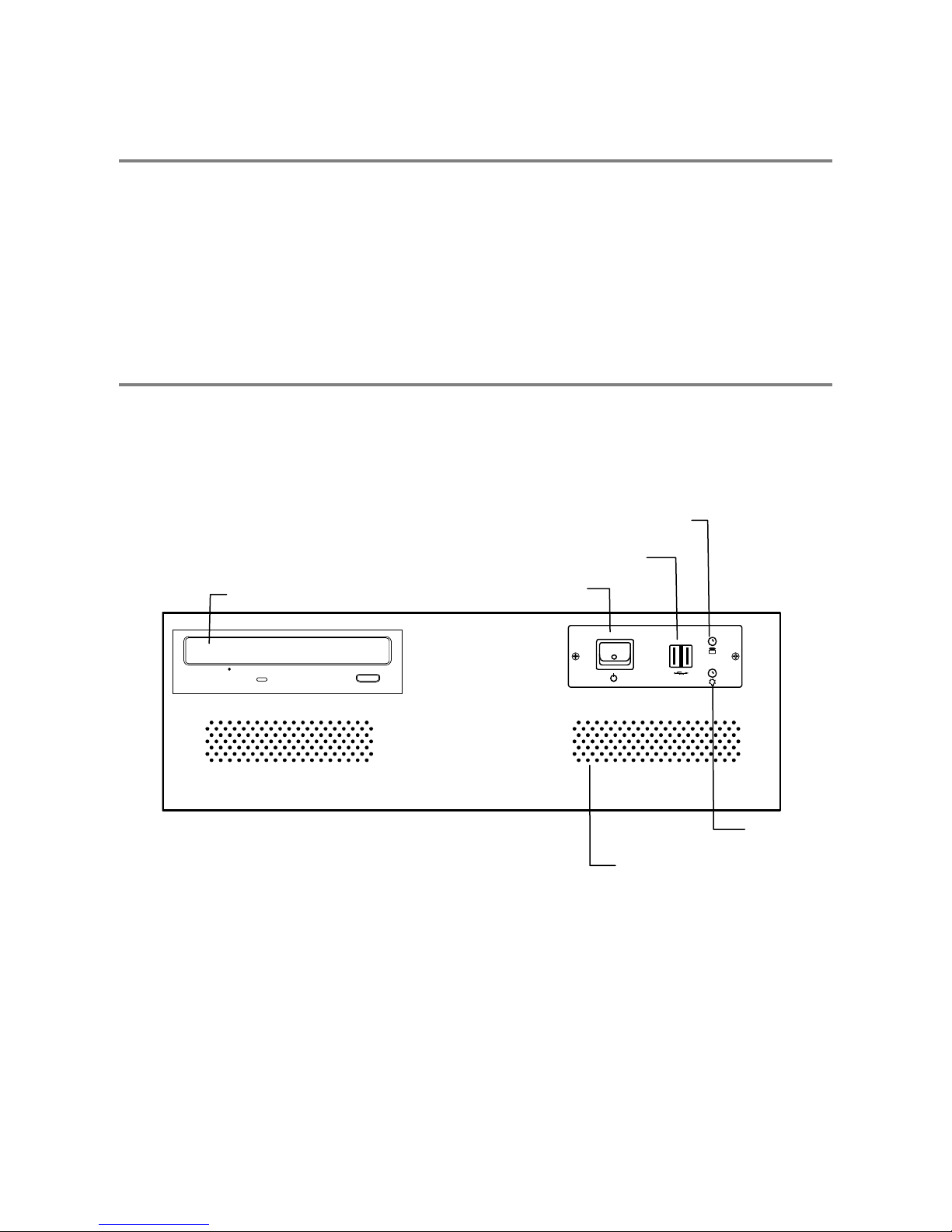
SYSTEM SPECIFICATIONS
Surveillix™ state-of-the-art Network Video Recorders are housed in a high performance and versatile 3U Rack-Mount case allowing
easy storage of multiple IPSs for enterprise applications. Every Surveillix IPS comes equipped with the latest technology:
Intel® CPU
100/1000 Gigabit Ethernet
2 GB (8/16 CH) or 3GB (32 CH) of System Memory
DVD±RW Recorder
500 GB Video Storage Drive (minimum)
FRONT PANEL CONTROLS AND LEDS
The front panel of the IPS contains the devices that will be commonly used for data removal, retrieval, and backup replacement. The
most common components and buttons are shown below:
Hard Drive Activity LED
USB Ports
DVD±RW Drive
Power Switch
Power LED
Cooling Fan Intakes
22
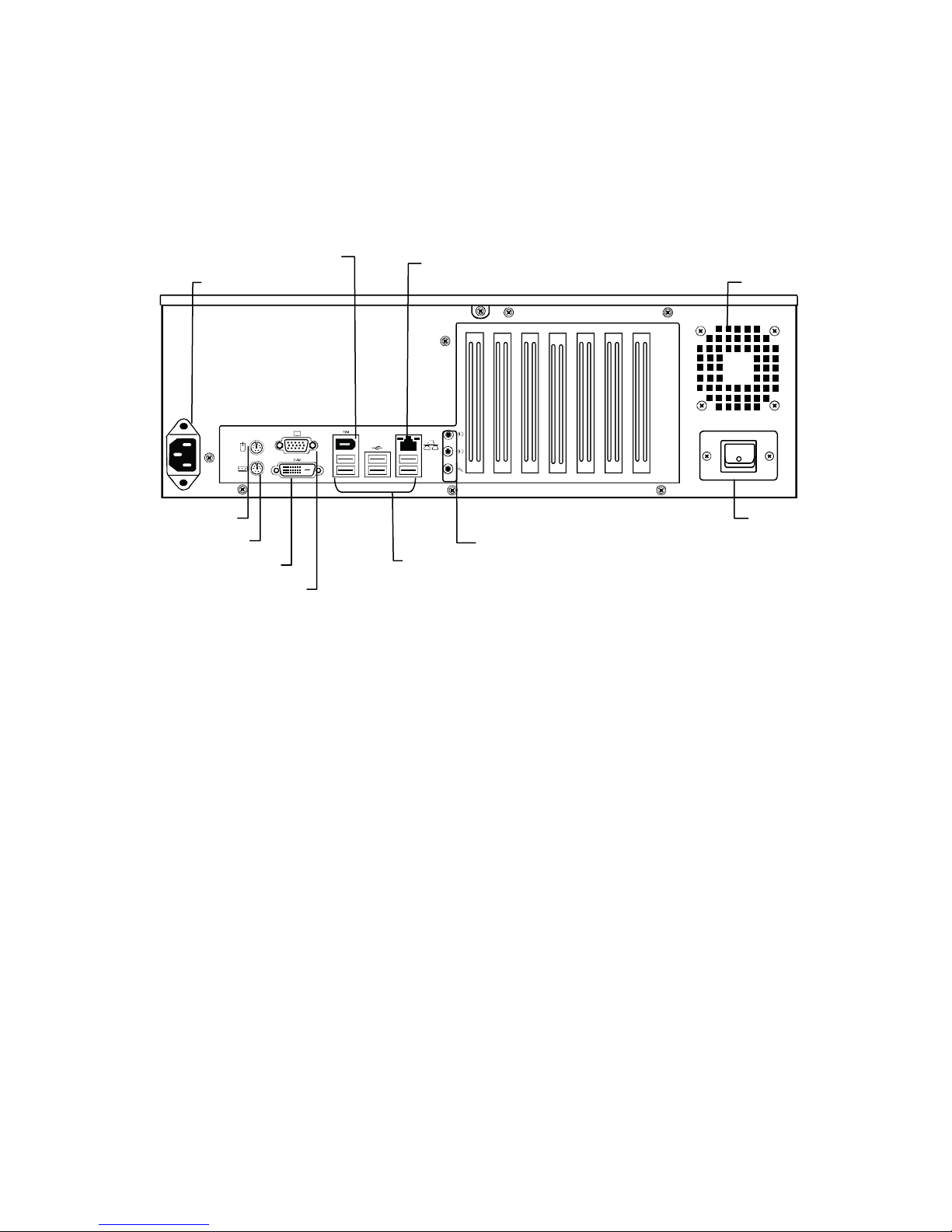
t
t
REAR PANEL CONNECTORS
The rear panel of the IPS contains the connectors used to attach cameras, sensors, and relays to the IPS. Below are diagrams that
outline the location and description of each connector:
IEEE AC Power Connector
PS/2 Mouse Inpu
PS/2 Keyboard Inpu
DVI-D Port
Fire Wire Port
SVGA Output
RJ-45 Network Jack
USB Ports
Cooling Fan
Power Switch
Audio
• Line In – line level
• Speaker Out
• Microphone In – not used
29101AD 23
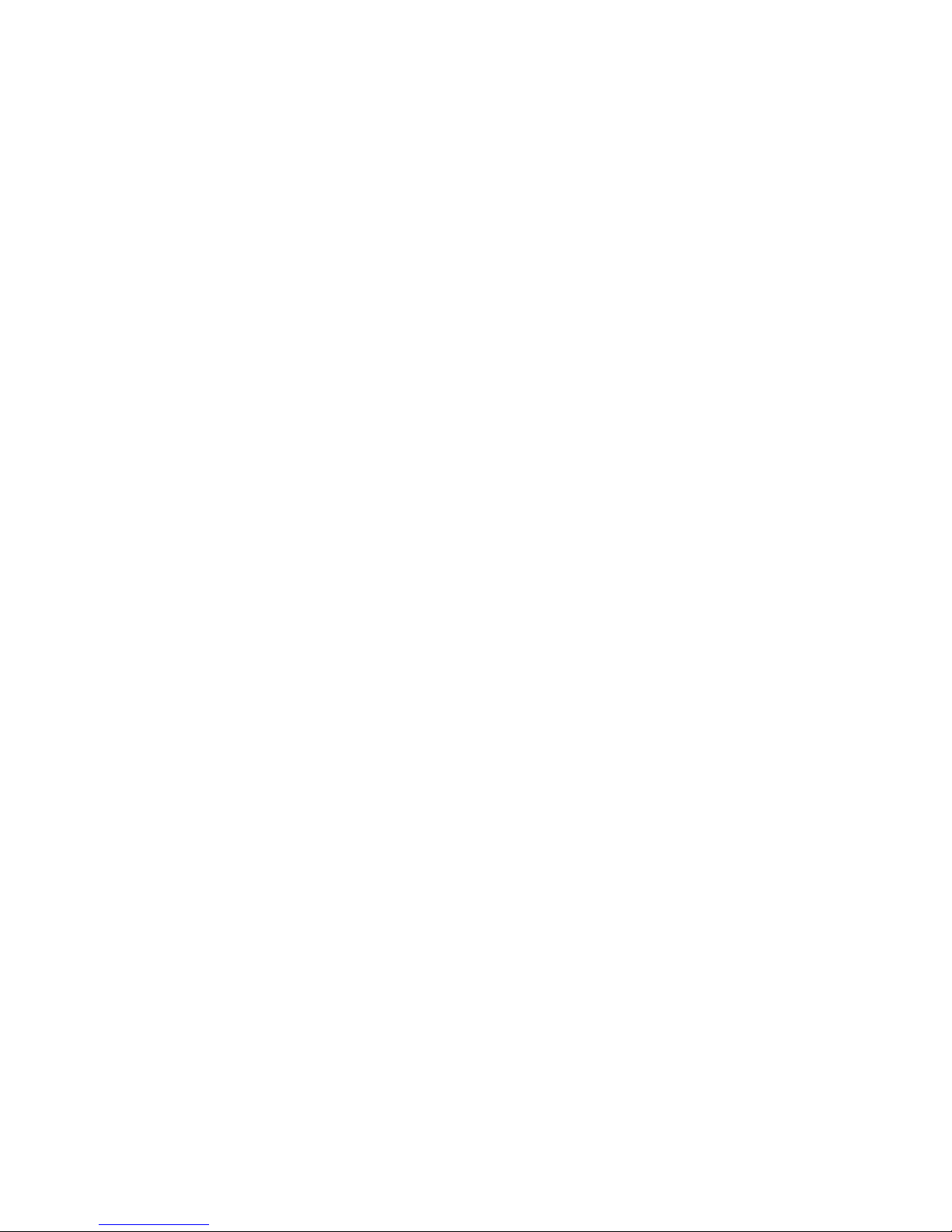
24

GETTING STARTED
This chapter includes the following information:
• Included Components
• Setting Up the IPS Hardware
• Optional Components
29101AD 25

r
IDENTIFYING INCLUDED COMPONENTS
Surveillix™ IPSs come with a mouse, keyboard and selected software and cables. Identify the following components to make sure
everything has been properly included with the new DVR. If any of the following items are missing, contact the dealer to arrange a
replacement.
IPS Mouse Keyboard
Repair Disc Software Disc Power Cable
IPR
Digital Video Recorde
UserManual
model no.
IPR8-X
IPR16-X
Please carefully read these instructions before using this product.
Save this manual for future use.
1
Audio Adapter
Rack Mount Attachments with
Screws
IPS Manual
26
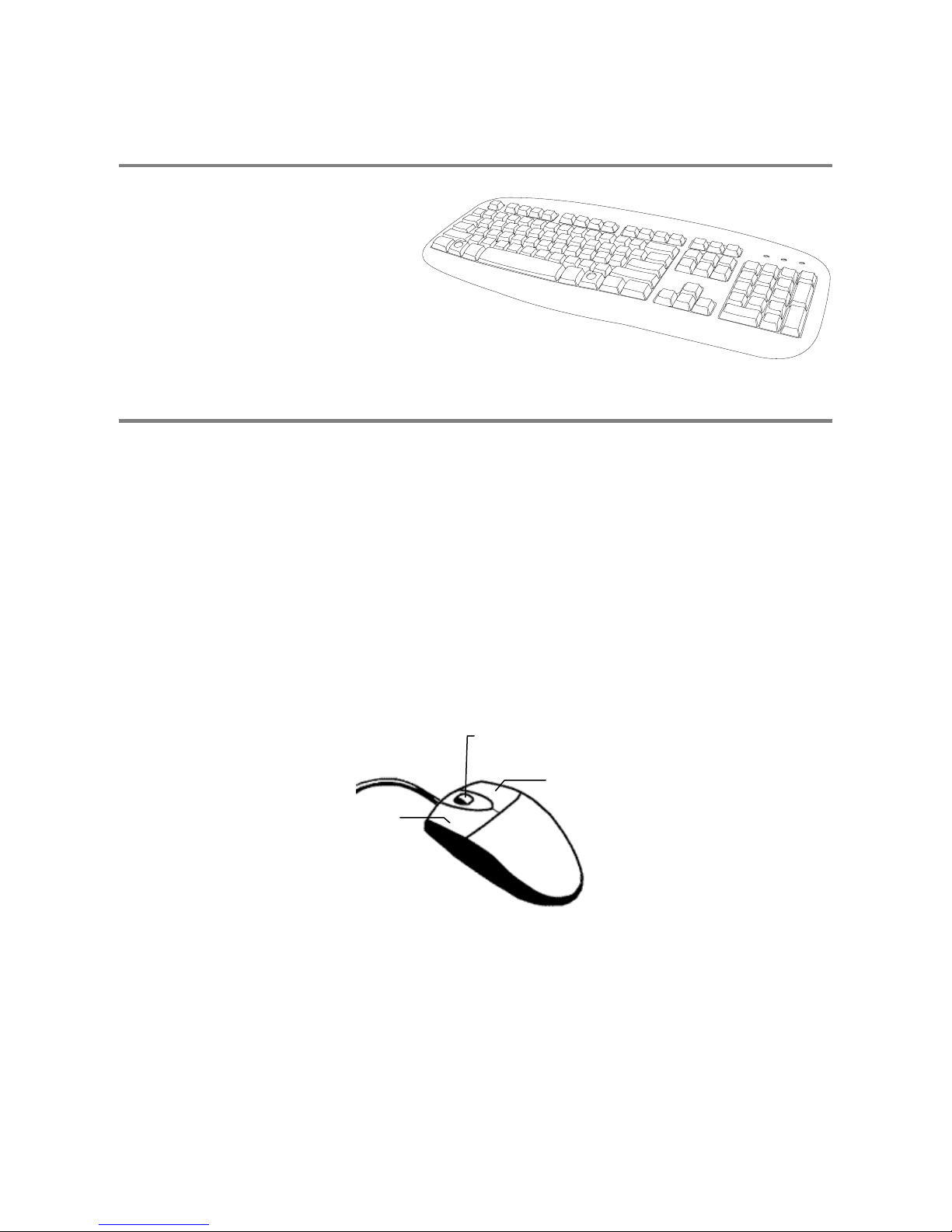
KEYBOARD SETUP
To attach the keyboard to the DVR, plug the end
of the Keyboard into the keyboard PS/2 Port
located on the back of the machine.
The keyboard PS/2 Port can be identified by the
purple color.
Refer to the Rear Panel Connectors diagram for
more information.
MOUSE SETUP
To attach the mouse to the DVR, plug the end of the mouse into the mouse PS/2 Port located on the back of the machine. The mouse
PS/2 Port can be identified by the green color.
The mouse uses a cursor called a pointer. Pointers come in many different shapes but are most commonly shaped like an arrow.
The mouse has two buttons: a left button and a right button. Quickly pressing and releasing one of these buttons is called clicking.
Sometimes you will need to double-click – or click the same button twice quickly.
In this manual:
Click means to position the mouse cursor over an item and to single click the left button.
Right click means to position the mouse cursor over an item and to single click the right button.
Double-click means to position the mouse cursor over an item and to click the left button twice.
Select means to position the mouse cursor over a radio button, checkbox, or list item and click on it.
The scroll wheel in between the two buttons is used for added navigation functionality. By moving the wheel with index finger
(scrolling), quickly move through multiple pages, lines, or windows. The wheel may also function as a third button allowing the user to
quickly click or double-click an icon or a selected item.
Scroll Button / Third Button
29101AD 27
Right Button
Left Button
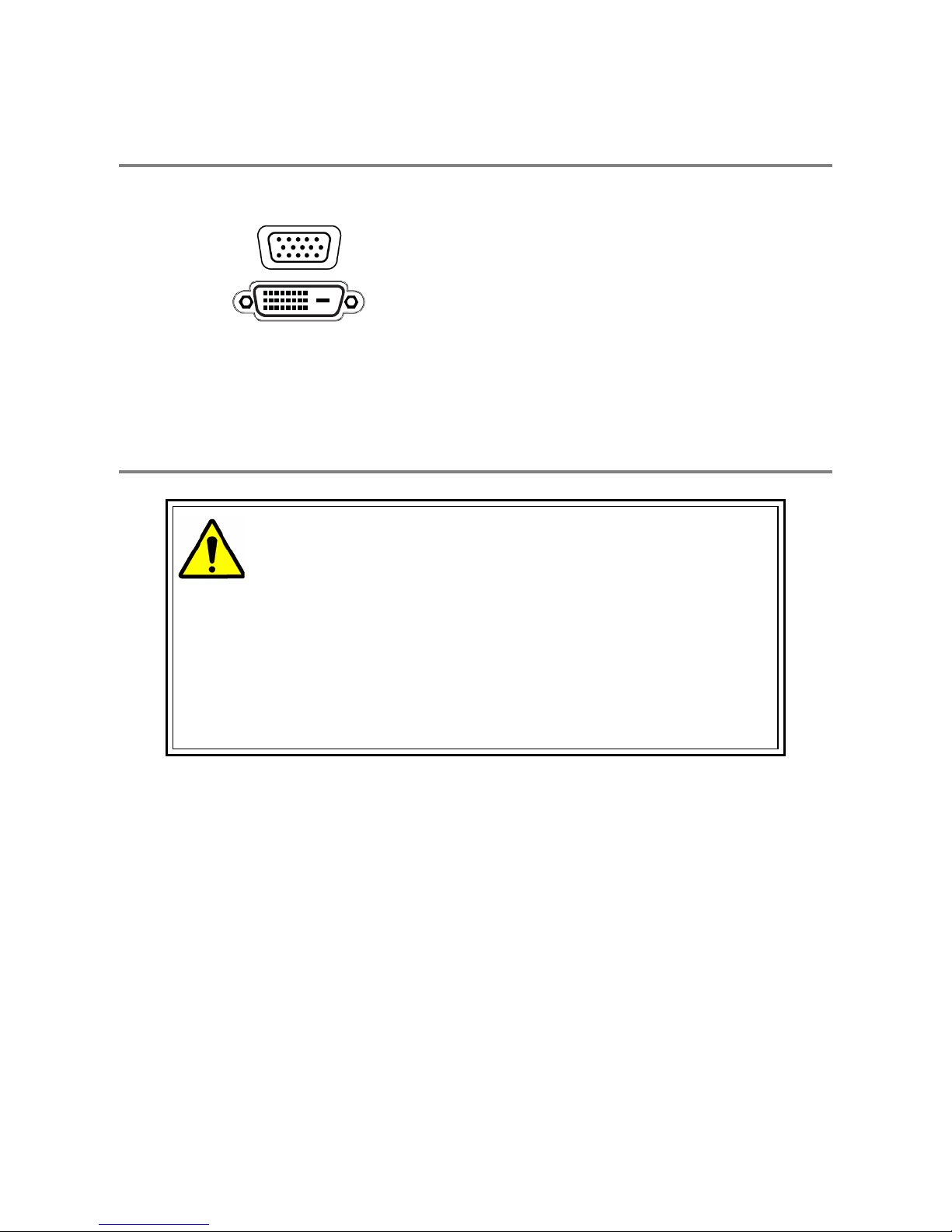
MONITOR SETUP
The IPS may have one or both of the following connections available for monitors which can be used individually or in tandem.
SVGA Output* To VGA Monitor
Attach the monitor or monitors to the rear of the DVR using the cable supplied by the monitor manufacturer. Refer to the monitor
manual for detailed information on how to setup and use it.
NOTE: The monitor must be capable of having a screen resolution of 1024 x 768 and display colors of at least 32 Bit.
DVI-D Output To TV / Digital Monitor
POWER SETUP
WARNING:
To reduce the risk of electrical shock or damage to the equipment:
Do not disable the power grounding plug.
The grounding plug is an important safety feature.
If the electrical plug you are using does not have a ground plug receptacle contact a licensed
electrician to have it replaced with a grounded electrical outlet.
Plug the power cord into a grounded (earthed) electrical outlet that is easily accessible at all times.
Disconnect the power from the computer by unplugging the power cord either from the electrical
outlet or the computer.
28
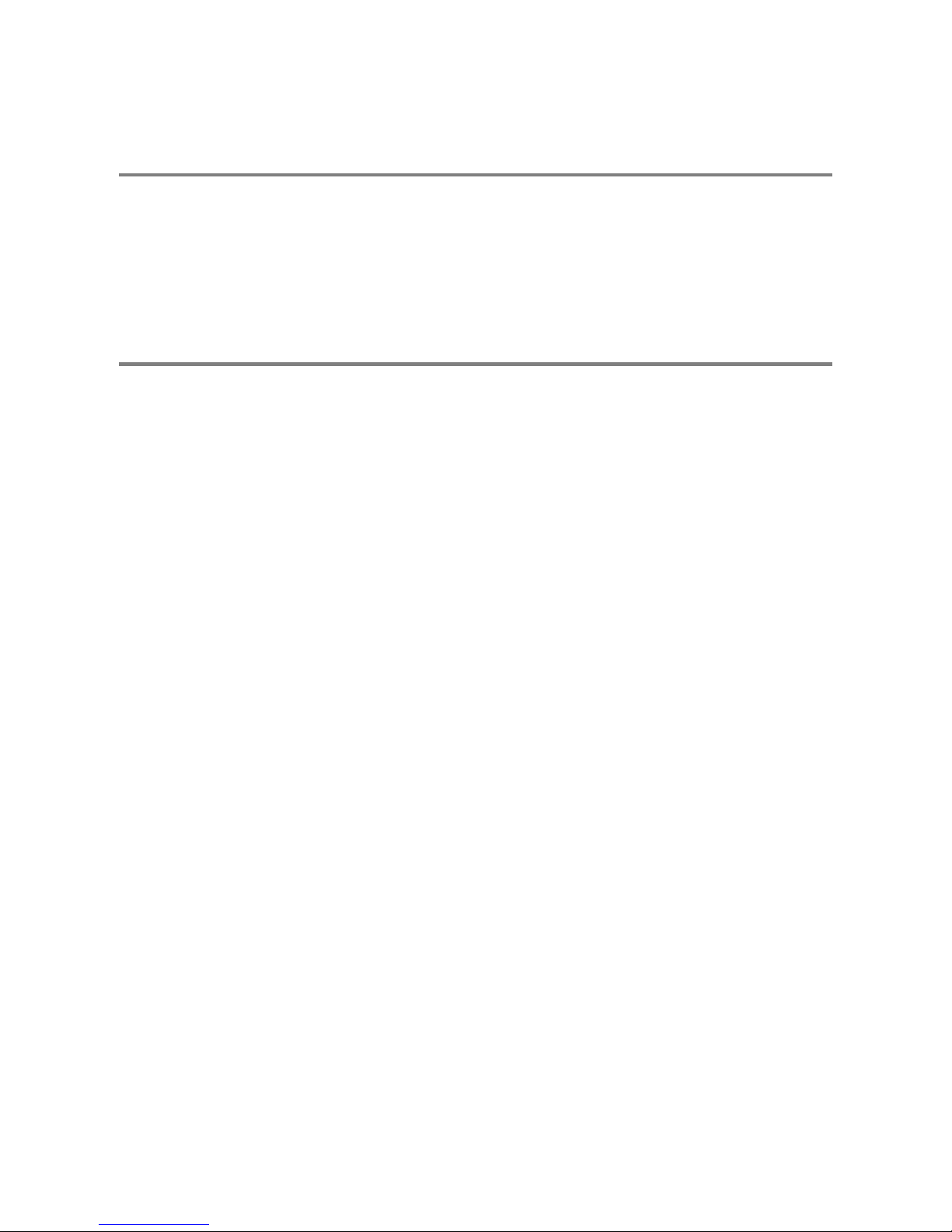
TURNING ON THE IPS
1. Turn on the monitor and any external peripherals (ex. Printers, External Storage Devices, etc.) connected to the DVR.
2. Turn on the Power Switch located on the front of the DVR.
3. The IPS will run a series of self-tests. After two or three minutes, a series of messages may be displayed as the various hardware
and software subsystems are activated. Under normal circumstances, users should not be asked to respond to these messages.
If asked to respond to the messages (adding a Printer, Monitor, etc for the first time) follow the instructions carefully.
4. Startup is complete when the Surveillix IPS software is finished loading and displays the main menu screen.
TURNING OFF THE IPS
1. Click the Exit Button on the main menu screen of the IPS software.
2. Select Power Off from the drop down menu, which appears in the Power Off prompt, and click OK.
The DVR may take several minutes to shut down completely.
CAUTION: Always be sure to follow the proper procedures when turning off the power to the DVR. NEVER disconnect the power to
the DVR while it is still running or in the process of shutting down. Doing so can cause data loss, file corruption, system instability and
hardware failure.
29101AD 29
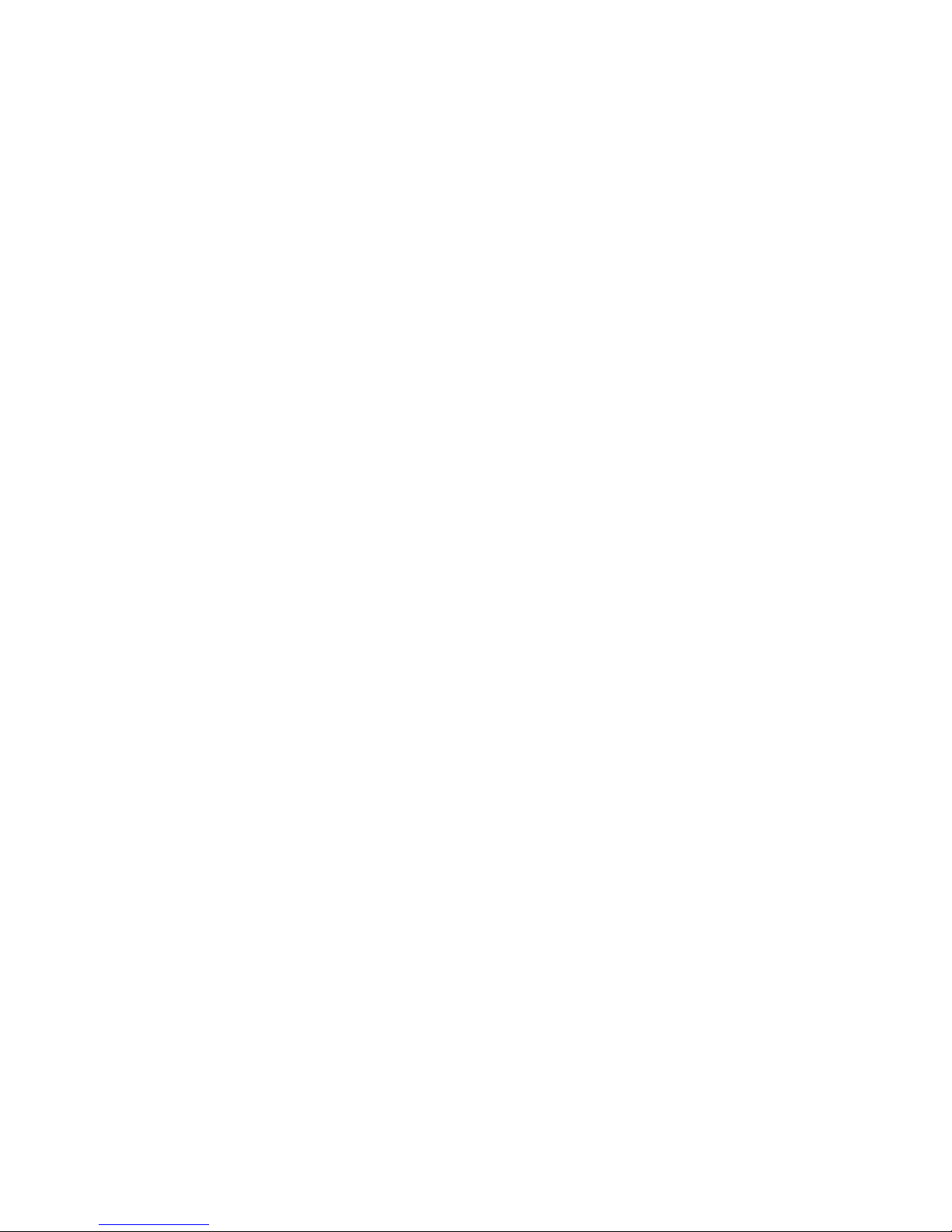
30
