Page 1

IPR
Network Video Recorder
User Manual
model no.
IPR8-X
IPR16-X
Please carefully read these instructions before using this product.
Save this manual for future use.
1
Page 2

Surveillix™ IPR
User Guide
Manual Edition 27810AC – FEBRUARY 2007
Printed in USA
No part of this documentation may be reproduced in any means, electronic or mechanical, for any purpose, except as expressed in the
Software License Agreement. Toshiba shall not be liable for technical or editorial errors or omissions contained herein. The information in
this document is subject to change without notice.
THE INFORMATION IN THIS PUBLICATION IS PROVIDED “AS IS” WITHOUT WARRANTY OF ANY KIND. THE ENTIRE RISK ARISING
OUT OF THE USE OF THIS INFORMATION REMAINS WITH RECIPIENT. IN NO EVENT SHALL TOSHIBA BE LIABLE FOR ANY
DIRECT, CONSEQUENTIAL, INCIDENTAL, SPECIAL, PUNITIVE, OR OTHER DAMAGES WHATSOEVER (INCLUDING WITHOUT
LIMITATION, DAMAGES FOR LOSS OF BUSINESS PROFITS, BUSINESS INTERRUPTION OR LOSS OF BUSINESS INFORMATION),
EVEN IF TOSHIBA HAS BEEN ADVISED OF THE POSSIBILITY OF SUCH DAMAGES AND WHETHER IN AN ACTION OR CONTRACT
OR TORT, INCLUDING NEGLIGENCE.
This software and documentation are copyrighted. All other rights, including ownership of the software, are reserved to DVR Support Center.
TOSHIBA, and Surveillix are registered trademarks of TOSHIBA CORPORATION in the United States and elsewhere; Windows, and
Windows 2000 are registered trademarks of Microsoft Corporation. All other brand and product names are trademarks or registered
trademarks of the respective owners.
The following words and symbols mark special messages throughout this guide:
WARNING: Text set off in this manner indicates that failure to follow
directions could result in bodily harm or loss of life.
CAUTION: Text set off in this manner indicates that failure to foll ow
directions could result in damage to equipment or loss of information.
ii
Page 3

LIMITED WARRANTY
NETWORK VIDEO RECORDER
The Imaging Systems Division of Toshiba America Information Systems, Inc. ("ISD") makes the following limited warranties. These
limited warranties extend to the Original End-User ("You[r]").
Limited Two (2) Year Warranty of Labor and Parts
The Imaging Systems Division of Toshiba America Information Systems warrants this product and parts against defects in material or
workmanship for a period of two years from the date of original retail purchase by the end-user. During this period, ISD will repair or
replace a defective product or part with a new or refurbished item. The user must deliver the entire product to the Surveillix DVR Repair
Facility. The user is responsible for all transportation and insurance charges for the product to the DVR Repair Facility. ISD reserves the
right to substitute Factory Refurbished Parts and / or Factory Refurbished Product in place of those in need of repair.
Step-by-step Procedures - How to Obtain Warranty Service
[1] Verify operation of the unit by checking the instruction manual and web site for the latest updates at
www.toshiba.com/taisisd
[2] If there is a defect in material or workmanship, contact the Surveillix DVR Support Center at (877) 855-1349 [877-1-FIX] to speak to a
technical support representative and schedule service.
[3] Arrange for delivery of the product to the Surveillix DVR Repair Facility. Products must be insured and securely packed, preferably in the
original shipping carton. A letter explaining the defect and a copy of the bill of sale or other proof of purchase must be enclosed with a
complete return street address and daytime telephone number. The Tracking Number should also be indicated on your documents. Charges
for transportation and insurance must be prepaid by the end-user.
Critical Use Disclaimer
The product is not designed for any “critical applications.” “Critical applications” means life support systems, exhaust or smoke extraction
applications, medical applications, commercial aviation, mass transit applications, military applications, homeland security applications,
nuclear facilities or systems or any other applications where product failure could lead to injury to persons or loss of life or catastrophic
property damage. Accordingly, Toshiba disclaims any and all liability arising out of the use of the product in any critical applications.
Your Responsibilities
The above warranty is subject to the following conditions:
[1] You must retain the bill of sale or provide other proof of purchase.
[2] You must schedule service within thirty days after you discover a defective product or part.
[3] All warranty servicing of this product must be made by the Surveillix DVR Repair Facility.
[4] The warranty extends to defects in material or workmanship as limited above, and not to any products or parts that have been lost or
discarded by user. The warranty does not cover damage caused by misuse, accident, improper installation, improper maintenance, or use in
violation of instructions furnished by ISD. The warranty does not extend to units which have been altered or modified without authorization of
ISD, or to damage to products or parts thereof which have had the serial number removed, altered defaced or rendered illegible.
ALL WARRANTIES IMPLIED BY STATE LAW, INCLUDING THE IMPLIED WARRANTIES OF MERCHANTABILITY AND FITNESS FOR
A PARTICULAR PURPOSE, ARE EXPRESSLY LIMITED TO THE DURATION OF THE LIMITED WARRANTIES SET FORTH ABOVE.
Some states do not allow limitations on how long an implied warranty lasts, so the above limitation may not apply. WITH THE
EXCEPTION OF ANY WARRANTIES IMPLIED BY STATE LAW AS HEREBY LIMITED, THE FOREGOING EXPRESS WARRANTY IS
EXCLUSIVE AND IN LIEU OF ALL OTHER WITH RESPECT TO THE REPAIR OR REPLACEMENT OF ANY PRODUCTS OR PARTS. IN
NO EVENT SHALL ISD BE LIABLE FOR CONSEQUENTIAL OR INCIDENTAL DAMAGES. Some states do not allow the exclusion or
limitation of incidental or consequential damages so the above limitation may not apply.
No person, agent, distributor, dealer, service station or company is authorized to change, modify or extend the terms of these
warranties in any manner whatsoever. The time within which an action must be commenced to enforce any obligation of ISD
arising under this warranty or under any statute, or law of the United States or any state thereof, is hereby limited to one year from
the date you discover or should have discovered, the defect. This limitation does not apply to implied warranties arising under
state law. Some states do not permit limitation of the time within which you may bring an action beyond the limits provided by
state law so the above provision may not apply to user. This warranty gives the user specific legal rights, and user may also have
other rights, which may vary from state to state.
TOSHIBA AMERICA INFORMATION SYSTEMS, INC.
Imaging Systems Division
Copyright © 2007 Toshiba America Information Systems, Inc. All rights reserved.
iii
Page 4

IMPORTANT SAFEGUARDS
1. Read Owner’s Manual – After unpacking this product, read the owner’s manual carefully, and follow all the operating and other
instruction
2. Power Sources – This product s hould be operated only from the type of power source indicated on the label. If not sure of the
type of power supply to your home or business, consult product dealer or local power company
3. Ventilation – Slots and openings in the cabinet are provided for ventilati on and to ensure reliable operation of the product and to
protect it from overheating, and these openings must not be blocked or covered. The product should not be placed in a built-in
installation such as a bookcase or rack unless proper ventilation is provided or the manufacturer’s instructions have been adhered
to.
4. Heat – The product should be si tuated away from heat sources such as radiators, heat registers, stoves, or other products that
produce heat.
5. Water and Moisture – Do not use this product near water. Do not exceed the humidity specifications for the product as detailed in
the Appendix section in this manual
6. Cleaning – Unplug this product from the wall outlet befo re cleaning. Do not use liquid cleaners or aerosol cleaners. Use a damp
cloth for cleaning.
7. Power Cord Protection – Power-su pply cords should be routed so that they are not likely to be walked on or pinched by items
placed against them, paying particular attention to cords at plugs, convenience receptacles, and the point where they exit from the
product.
8. Overloading – Do not overload wall outlets, extension cords, or integral convenience receptacles as this can result in a risk of fire
or electrical shock.
9. Lightning – For added protection for this product during storm, o r when it is left unattended and unused for long periods, unplug it
from the wall outlet. This will prevent damage to the product due to lightning and power line surges.
10. Object and Liquid Entry Points – Never insert foreign objects into the IPR unit, other than the media types approved by Toshiba,
as they may touch dangerous voltag e points or short-out parts that could result in a fire or electrical shock. Never spill liquid of any
kind on the product.
11. Accessories – Do not place this product on an unstable cart, s tand, tripod, bracket, or table. The product may fall, causing serious
personal injury and serious damage to the product.
12. Disc Tray – Keep fingers well clear of the disc tray as it is closing. Neglecting to do so may cause serious personal injury.
13. Burden – Do not place a heavy object on o r step on the product. The object may fall, causing serious personal injury and serious
damage to the product.
14. Disc – Do not use a cracked, deformed, or repaired disc. These dis cs are easily broken and may cause s erious personal injury
and product malfunction.
iv
Page 5

IMPORTANT SAFEGUARDS, continued
15. Damage Requiring Service – Unplug the unit from the outlet and refer servici ng to qualified service personnel under the following
conditions:
When the power-supply cord or plug is damaged.
If liquid has been spilled, or objects have fallen into the unit.
If the unit has been exposed to rain or water.
If the unit does not operate normally by following the operating instructions. Adjust only those controls that are covered by the
operating instructions as an improper adjustment of other controls may result in damage and will often require extensive work by a
qualified technician to restore the unit to its normal operation.
If the unit has been dropped or the enclosure has been damaged.
When the unit exhibits a distinct change in performance – this indicates a need for service.
16. Servicing – Do not attempt to service this product as opening or removing covers may expose the user to dangerous voltage or
other hazards. Refer all servicing to qualified personnel.
17. Replacement Parts – When replacement parts a re required, be sure the service technician has used replacement parts specified
by the manufacturer or have the sa me characteristics as the original part. Unauthorized substitutions may result in fire, electric
shock or other hazards.
18. Safety Check – Upon completion of any service or repairs to this unit, ask the service technici an to perform safety checks to
determine that the unit is in proper operating condition.
NOTES ON HANDLING
Please retain the original shipping carton and/or packing materials supplied with this product. To ensure the integrity of this product when
shipping or moving, repackage the unit as it was originally received from the manufacturer.
Do not use volatile liquids, such as aerosol spray, near this product. Do not leave rubber or plastic objects in contact with this product for
extended periods of time. Rubber or plastic objects left in contact with this product for extended periods of time will leave marks on the
finish.
The top and rear panels of the unit may become warm after long periods of use. This is not a malfunction.
NOTES ON LOCATING
Place this unit on a level surface. Do not use it on a shaky or unstable surface such as a wobbling table or inclined stand.
If this unit is placed next to a TV, radio, or VCR, the playback picture may become poor and the sound may be distorted. If this happens,
place the IPR unit away from the TV, radio, or VCR.
v
Page 6

NOTES ON CLEANING
Use a soft dry cloth for cleaning.
For stubborn dirt, soak the cloth in a weak detergen t solution, wring well and wipe. Use a dry cloth to wipe it dry. Do not use any type of
solvent, such as thinner and benzene, as they may damage the surface of the IPR unit.
If using a chemical saturated cloth to clean the unit, follow that product’s instructions.
NOTES ON MAINTENANCE
This IPR unit is designed to last for long periods of time. To keep the IPR unit always operational we recommend regular inspection
maintenance (cleaning parts or replacement). For details, contact the nearest dealer.
NOTES ON MOISTURE CONDENSATION
Moisture condensation damages the IPR unit. Read the following information carefully.
Moisture condensation occurs during the following cases:
When this product is brought directly from a cool location to a warm location.
When this product is moved to a hot and humid location from a cool location.
When this product is moved to a cool and humid location from a warm location.
When this product is used in a room where the temperature fluctuates.
When this product is used near an air-conditioning unit vent
When this product is used in a humid location.
Do not use the IPR unit when moisture condensation may occur.
If the IPR unit is used in such a situation, it may damage discs and internal parts. Remove any DVD discs, connect the power cord of the
IPR unit to the wall outlet, turn on the IPR unit, and leave it for two to three hours. After tw o to th ree hours, t he IPR unit will warm up and
evaporate any moisture. Keep the IPR unit connected to the wall and moisture will seldom occur.
vi
Page 7

CAUTION : TO REDUCE THE RISK O F ELECTR IC SHOCK ,
WARNING
TO REDUCE THE RISK OF ELECTRICAL SHOCK, DO NOT EXPOSE THIS APPLIANCE TO RAIN OR MOISTURE.
DANGEROUS HIGH VOLTAGES ARE PRESENT INSIDE THE ENCLOSURE.
DO NOT OPEN THE CABINET.
REFER SERVICING TO QUALIFIED PERSONNEL ONLY.
CAUTION
C A U T I O N
RISK OF ELECTRIC SHOCK
DO NOT OPEN
DO NOT REMOVE C OVER (OR BACK).
NO USE R-SERVICEA BLE PARTS INSIDE.
REFER S ERVICING TO QU ALIFIED SERVICE PER SONNEL .
EXPLANATION OF GRAPHICAL SYMBOLS
The lightning flash with arrowhead symbol, within an equilateral triangle, is intended to
alert the user to the presence of un-insulated “dangerous voltage” within the product’s
enclosure that may be of sufficient magnitude to constitute a risk of electric shock to
persons.
The exclamation point within an equilateral triangle is intended to alert the user to the
presence of important operating and maintenance (servicing) instruction in the
literature accompanying the product.
vii
Page 8

RACK MOUNT INSTRUCTIONS
Elevated Operating Ambient – If installed in a closed or multi-unit rack assembly, the operating ambient temperatu re of the rack
environment may be greater than room ambient. Therefore, consideration should be given to installing the equipment i n an environment
compatible with the maximum ambient temperature (Tma) specified by the manufacturer.
Reduced Air Flow – Installation of the equipment in a rack should be such that the amount of airflow required for safe operation of the
equipment is not compromised.
Mechanical Loading – Mounting of the equipment in the rack should be such that a hazardous condition is not achieved due to uneven
mechanical loading.
Circuit Overloading – Consideration should be given to the connection of the equipment to the supply circuit and the effect that
overloading of the circuits might have on over current p rotection and supply wiring. Appropriate consi deration of equipment nameplate
ratings should be used when addressing this concern.
Grounding – Grounding of rack-mounted equipment s hould be maintained. Particular att ention should be given to supply connections
other than direct connections to the branch circuit (e.g. use of power strips).
FCC STATEMENT
This equipment has been tested and found to comply with the limits for a Class A digital device, p ursuant to Part 15 of the FCC Rules.
These li mits are designed to provide reasonable protection against harmful interference when the equipment is operated in a commercial
environment. This equipment generates, uses, and can radiate radio frequency energy and, if not installed and used in accordance with the
instruction manual, may cause harmful interference to radio communications. Operation of this equipment in a residential area is likely to
cause harmful interference in which case the user will be required to correct the interference at his own expense.
UL NOTICE
Underwriters Laboratories Inc. has not tested the performance or reliability of the security or signali ng aspects of this product. UL has only
tested for fire, shock and casualty hazards as outlined in UL’s Standard for Safety UL 60950-1. UL Certification does not cover the
performance or reliability of the security or signaling aspects if this product. UL MAKES NO REPRESENTATIONS, WARRANTIES OR
CERTIFICATIONS WHATSOEVER REGARDING THE PERFORMANCE OR RELIABILITY OF ANY SECURITY OR SIGNALING
RELATED FUNCTIONS OF THIS PRODUCT.
viii
Page 9

ix
Page 10

x
Page 11

Table of Contents
PREFACE................................................................................................................................................................................. 1
About this Guide ................................................................................................................................................................ 1
Technician Notes ............................................................................................................................................................... 1
INTRODUCTION ...................................................................................................................................................................... 2
Product Description........................................................................................................................................................... 2
Features .............................................................................................................................................................................. 3
CONTROLS AND CONNECTIONS ......................................................................................................................................... 5
System Specifications ....................................................................................................................................................... 6
Front Panel Controls and LEDs ........................................................................................................................................ 7
Rear Panel Connectors...................................................................................................................................................... 8
GETTING STARTED.............................................................................................................................................................. 11
Identifying Included Components .................................................................................................................................. 12
Keyboard Setup................................................................................................................................................................ 13
Keyboard and Mouse Setup............................................................................................................................................ 13
Monitor Setup................................................................................................................................................................... 14
Power Setup ..................................................................................................................................................................... 14
Turning On the IPR .......................................................................................................................................................... 15
Turning Off the IPR .......................................................................................................................................................... 15
IPR BASICS ........................................................................................................................................................................... 17
IPR Registration ............................................................................................................................................................... 18
Locating the System ID ................................................................................................................................................. 18
Obtaining an Unlock Code .................tit9987(.)-22(9987(.-2(.33301( )-2(I)-2(D)-184.667(.)-2(.)-2(.)-2(.)-2(.)-2(.)-2(.)-2(.)-2(.)-2(.)-2(.)-2(.)-2(.)-2(.)-2(.)-2(.)-2(.)-2(.)-2(.)-2(.)-2(.)-2(.)-2(.)-2(.)-2(.)-2(.)-2(.)-2(.)-1.98987(.)-1.99)-1.9987(.9)-1.9981.99b)-m)6.33301( )-m74987(.)-7(.)-1.9987(.)-1.998N(.)-1.99w1.9987(.)1.998N(.)-1.9987(.)w1.9987(.)o987(.)87(.)-1.99-1.9987(.)-1.998-1.9987(.v)33301( )-m................t.............................................................. 18
xi
Page 12

Creating/Editing a ‘Special Day’ Schedule ............................................................................................................... 38
Deleting a ‘Special Day’ Schedule............................................................................................................................ 38
System Restart Setup ...................................................................................................................................................... 39
General Setup................................................................................................................................................................... 40
Voice Warning............................................................................................................................................................... 41
Video Loss Alarm .......................................................................................................................................................... 41
Hybrid Sensor Setup ..................................................................................................................................................... 41
Volume .......................................................................................................................................................................... 42
Audio ............................................................................................................................................................................. 42
Auto Sequencing Setting............................................................................................................................................... 43
Network Setup.................................................................................................................................................................. 44
Information ....................................................................................................................................................................... 45
Administrative Setup ....................................................................................................................................................... 46
Storage Check............................................................................................................................................................... 47
Disk Management ......................................................................................................................................................... 47
Data Management......................................................................................................................................................... 48
Utilizing Data Management ...................................................................................................................................... 48
Delete Recorded Data .............................................................................................................................................. 49
User Management......................................................................................................................................................... 50
Add a New User ....................................................................................................................................................... 50
User Rank................................................................................................................................................................. 51
Changing the Administrator Password .......................................................................................................................... 51
Log Management / Log Export ...................................................................................................................................... 51
SEARCH................................................................................................................................................................................. 54
Search Overview .............................................................................................................................................................. 55
Play Controls................................................................................................................................................................. 56
Adjust the Brightness of an Image ................................................................................................................................. 57
Zooming in on an Image.................................................................................................................................................. 57
Zooming in on a Portion of an Image ............................................................................................................................. 57
Open Video from Saved Location................................................................................................................................... 57
Time Sync ......................................................................................................................................................................... 57
Clean Image...................................................................................................................................................................... 57
Daylight Savings Time..................................................................................................................................................... 58
Save to JPG or AVI........................................................................................................................................................... 58
Single Clip Backup........................................................................................................................................................... 59
Printing an Image............................................................................................................................................................. 59
Performing a Basic Search ............................................................................................................................................. 60
Index Search..................................................................................................................................................................... 60
Performing an Index Search.......................................................................................................................................... 61
Index Search Results Display................................................................................................................................... 61
Preview Search ................................................................................................................................................................ 62
Performing a Preview Search........................................................................................................................................ 63
Graphic Search................................................................................................................................................................. 63
Performing a Graphic Search........................................................................................................................................ 63
Object Search................................................................................................................................................................... 64
Object Search Filter Information.................................................................................................................................... 65
Performing an Object Search ........................................................................................................................................ 65
PAN / TILT / ZOOM................................................................................................................................................................ 66
Pan / Tilt / Zoom Overview .............................................................................................................................................. 67
Setting Up a PTZ Network Device................................................................................................................................... 67
Enable the PTZ Settings ............................................................................................................................................... 67
Creating and Viewing Preset Positions.......................................................................................................................... 67
xii
Page 13

Creating a Preset .......................................................................................................................................................... 67
Viewing a Preset ........................................................................................................................................................... 67
Accessing PTZ Menus ..................................................................................................................................................... 68
Controlling a PTZ Network Device.................................................................................................................................. 69
Using the Graphical PTZ Controller............................................................................................................................... 69
Using the On-Screen Compass..................................................................................................................................... 70
BACKING UP VIDEO DATA .................................................................................................................................................. 72
Backup Overview ............................................................................................................................................................. 73
NERO® Express ............................................................................................................................................................... 73
Backup Center Overview................................................................................................................................................. 73
General Backup Screen ................................................................................................................................................ 74
Clip Screen Overview.................................................................................................................................................... 75
Performing a General Backup......................................................................................................................................... 76
Performing a Clip Backup ............................................................................................................................................... 76
Performing a Scheduled Backup.................................................................................................................................... 76
Specifying Scheduled Backup Drives............................................................................................................................ 77
LAN / ISDN / PSTN CONNECTIONS..................................................................................................................................... 78
LAN Overview................................................................................................................................................................... 79
Connecting to a LAN Using TCP/IP ................................................................................................................................ 79
Configuring TCP/IP Settings ......................................................................................................................................... 79
Connecting the IPR to a LAN ........................................................................................................................................ 79
WEB VIEWER ........................................................................................................................................................................ 82
Web Viewer Overview ...................................................................................................................................................... 83
Configuring the Server for Remote Connection............................................................................................................. 84
Connecting to the IPR Using Web Viewer..................................................................................................................... 84
Closing the Web Viewer ................................................................................................................................................ 84
INCLUDED SOFTWARE SETUP........................................................................................................................................... 86
Emergency Agent Overview............................................................................................................................................ 87
Configuring the IPR ....................................................................................................................................................... 87
Remote Software Overview............................................................................................................................................. 88
Remote Client Minimum Requirements......................................................................................................................... 89
Remote Client Recommended Requirements ............................................................................................................... 89
Remote Software Setup ................................................................................................................................................ 89
Installing Remote Software....................................................................................................................................... 89
Create a New Remote Connection ........................................................................................................................... 90
Configuring the IPR .................................................................................................................................................. 91
Configuring the Server for Remote Connection........................................................................................................ 91
Access Remote Connection ..................................................................................................................................... 91
Digital Verifier Overview.................................................................................................................................................. 92
Installing the Digital Verifier........................................................................................................................................... 92
Using the Digital Verifier................................................................................................................................................ 92
Backup Viewer Overview................................................................................................................................................. 93
Installing Backup Viewer ............................................................................................................................................... 93
Loading Video from DVD or Hard Drive ........................................................................................................................ 94
xiii
Page 14

xiv
Page 15

xv
Page 16

Page 17

PREFACE
ABOUT THIS GUIDE
This manual is a setup and maintenance guide that can be used fo r reference when setting up the IPR unit and for troubleshooting
when a problem occurs. Only authorized personnel should attempt to repair this unit.
Toshiba reserves the right to make changes to the IPR units represented by this manual without notice.
The following text and symbols mark special messages throughout this guide:
NOTE: Text set off in this manner indicates topics of interests that can help the user understand the product better.
TIP: Text set off in this manner indicates topics and points of interests that can be helpful when using or settings up the IPR unit.
TECHNICIAN NOTES
WARNING: Only authorized technicians trained by Toshiba should attempt to repair this IPR unit. All troubleshooting and
repair procedures that may be shown are for reference and minor repair only. Because of the complexity of the individual
components and subassemblies, no one should attempt to make repairs at the component level or to make modifications
to any printed wiring board. Improper repairs can create a safety hazard. And any indications of component replacement
or printed wiring board modifications may void any warranty
WARNING: To reduce the risk of electrical shock or damage to the equipment:
•••• Do not disable the power grounding plug. The grounding plug is an important safety feature.
•••• Plug the power cord into a grounded (earthed) electrical outlet that is easily accessible at all times.
•••• Disconnect the power from the computer by unplugging the power co rd either from the electrical outlet or the
computer.
CAUTION: To properly ventilate your system, you must provide at least 3 inches (7.6 cm) of clearance at th e front and
back of the IPR unit.
Page 18

INTRODUCTION
PRODUCT DESCRIPTION
A Surveillix IPR is simply a server that performs as a High Definition Digital Recorder. By utilizing the many features of a computer,
including processing power, storage capacity, graphics compression, an d security features, the IPR unit is more powerful than the
analog recorders of the past.
The Surveillix IPR server software comes pre-configured for fast and seamless integration within your existing IT infrastructure.
Designed around Microsoft® Windows® XP Embedded, the server software offers unparalleled stability, security, and ease of use.
Accordingly, your security investment has neve r been easier to maintain. Multiple users may simultaneousl y connect through any
network connection for instantaneous li ve viewing, digital search, and off site video storage. Users can also connect remotely through
DSL, Cable Modems, ISDN, or 56K dial-up. This powerful software enables users to establish recording s chedules, create motion
detection zones, use PTZ controls, and configure alarm inputs and outputs for each of the system's cameras. With the latest
advancements in the IPR Server Software, searching and ind exing your video archive has never been easier. Vi deo can now be found,
viewed, and exported in a number of file formats with just a few clicks.
The Surveillix IPR is high performance security product ready to meet today’s security demands.
2
Page 19

FEATURES
Toshiba’s Surveillix IPRs include the following new features:
Optimized and Designed for Microsoft® Windows XP Embedded®
Remote System Operation & Configuration
Supports Multiple Simultaneous Remote Connections
PAN / TILT / ZOOM Controls via IP Protocols
Simultaneous Video Search, Playback and Backup
Video Indexes for Easy Searching
Multiple Levels of Security Access
Up to 16 Network Based Video Inputs
Up to 1 Channel of Audio Recording
High Performance, Durable, Rack mount Case
Output the Video to a NTSC/PAL Display
Digital Signature Support
Continuous, Motion Detection, Alarm, Pre-Alarm, and Scheduled Recording Modes
Records at the encoding resolution of the network camera
3
Page 20

4
Page 21

CONTROLS AND CONNECTIONS
This chapter includes the following information:
•••• Input / Output Connector Locations
•••• Front Panel Controls and LEDs
•••• Rear Panel Connectors
5
Page 22

SYSTEM SPECIFICATIONS
Surveillix™ s tate-of-the-art Network Video Recorders are housed in a high performance and versatile 3U Rack-Mount case allowing
easy storage of multiple IPRs for enterprise applications. Every Surveillix IPR unit comes equipped with the latest technology:
Intel® Pentium® IV Processor
100/1000 Gigabit Ethernet
512 MB (8 Channel) / 1 GB (16 Channel) of System Memory
128 MB Video Card
DVD RW Recorder
250 GB Video Storage Drive (minimum)
6
Page 23

FRONT PANEL CONTROLS AND LEDS
The front panel of the IPR unit contai ns the devices that will be commonly used for data removal, retrieval, and backup replacement.
The most common components and buttons are shown below:
7
Page 24

LPT Parallel Printer Port
REAR PANEL CONNECTORS
The rear panel of the IPR unit contains the connectors used to attach cameras, sensors, and relays to the IPR. Below are diagrams
that outline the location and description of each connector:
RJ-45 Network Jack
IEEE AC Power Connector
S-Video Out
Cooling Fan
PS/2 Keyboard Input
DB-9 Serial Input 1
USB Ports
DB-9 Serial Input 2
DB-14 SVGA Monitor Output
Audio
• Line In – line level
• Speaker Out
• Microphone In – not used
Power Switch
8
Page 25

9
Page 26

10
Page 27

GETTING STARTED
This chapter includes the following information:
•••• Included Components
•••• Setting the IPR Hardware
•••• Optional Components
11
Page 28

IDENTIFYING INCLUDED COMPONENTS
Surveillix™ IPRs come with a mouse, keyboard and selected softwa re and cables. Identify the following components to make su re
everything has been properly included with the new IPR unit. If any of the following items are missing, contact the dealer to arrange a
replacement.
IPR Unit Mouse Keyboard
Repair Disc Software Disc Power Cable
Digital Video Recorder
Please carefully read these instructions before using this product.
Save this manual for future use.
1
IPR Manual
IPR Key
Rack Mount Attachments with
Screws
IPR
UserManual
IPR8-X
model no.
IPR16-X
12
Page 29

KEYBOARD SETUP
To attach the keyboard to the IPR unit, plug the
end of the Keyboard into the keyboard PS/2 Port
located on the back of the machine.
The keyboard PS/2 Port can be identified by the
purple color.
Refer to the Rear Panel Connectors diagram for
more information.
KEYBOARD AND MOUSE SETUP
To attach the mouse to the IPR unit, plug the end of the mouse into the mouse PS/2 Port located on the back of the machine. The
mouse PS/2 Port can be identified by the green color.
The mouse uses a cursor called a pointer. Pointers come in many different shapes but are most commonly shaped like an arrow.
The mouse has two buttons: a left button and a right button. Quickly pressing and releasing one of these buttons is called clicking.
Sometimes you will need to double-click – or click the same button twice quickly.
In this manual:
Click means to position the mouse cursor over an item and to single click the left button.
Right click means to position the mouse cursor over an item and to single click the right button.
Double-click means to position the mouse cursor over an item and to click the left button twice.
Select means to position the mouse cursor over a radio button, checkbox, or list item and click on it.
The scroll wheel in between the two buttons is used for added navigation functionality. By moving the wheel with i ndex finger
(scrolling), quickly move through multiple pages, l ines, or windows. T he wheel may al so function as a third button allowing the user to
quickly click or double-click an icon or a selected item
Scroll Button / Third Button
Left Button
Right Button
13
Page 30

MONITOR SETUP
The IPR may have one or both of the following connections available for monitors which can be used individually or in tandem.
SVGA Output To VGA Monitor.
S-Video Output To TV/VCR.
Attach the monitor or monitors to the rear of the IPR unit using the cable supplied by the monitor manufacturer. Refer to the monitor
manual for detailed information on how to setup and use it.
NOTE: The monitor must be capable of having a screen resolution of 1024 x 768 and display colors of at least 32 Bit
POWER SETUP
WARNING:
To reduce the risk of electrical shock or damage to the equipment:
Do not disable the power grounding plug.
The grounding plug is an important safety feature.
If the electrical plug you are using does not have a ground plug receptacle contact a licensed
electrician to have it replaced with a grounded electrical outlet.
Plug the power cord into a grounded (earthed) electrical outlet that is easily accessible at all times.
Disconnect the power from the computer by unplugging the power cord either from the electrical
outlet or the computer.
14
Page 31

TURNING ON THE IPR
1. Turn on the monitor and any external peripherals (ex. Printers, External Storage Devices, etc.) connected to the IPR unit.
2. Turn on the Power Switch located in the rear of the IPR unit.
3. The IPR will run a series of self-tests. After two or three minutes, a series of messages may be displayed as the various hardware
and software subsystems a re activated. Under normal circumstances, users should not be asked to respond to these messages.
If asked to respond to the messages (adding a Printer, Monitor, etc for the first time) follow the instructions carefully.
4. Startup is complete when the Surveillix™ IPR software is finished loading and displays the main menu screen.
TURNING OFF THE IPR
1. Click the Exit Button on the main menu screen of the IPR software.
2. Select Power Off from the drop down menu, which appears in the Power Off prompt, and click OK.
The IPR unit may take several minutes to shut down completely.
CAUTION: Always be sure to follow the proper procedures when turning off the power to the IPR unit. NEVER disconnect the power
to the IPR unit while it is still running or in the process of shutting down. Doing so can cause data loss, file corruption, system instability
and hardware failure.
15
Page 32

16
Page 33

IPR BASICS
This chapter includes the following information:
•••• Registration and Upgrade
•••• Turning the IPR on and off
•••• Becoming familiar with the Display screen
•••• Defining Screen Divisions
17
Page 34

IPR REGISTRATION
Important Information
Have the following information on hand before registering the IPR upgrade
IPR Software Serial Number: The Product Serial Number is the unique number that Toshiba provided with the software.
System ID: The System ID is a number generated by the IPR Software. This is a unique code generated using the MAC address
of the computer running the software. The following steps illustrate how to obtain the unique System ID.
Locating the System ID
1. Enter Setup
2. Click Camera Setup
3. Click the Registration Button
4. In the Network Device Authentication Window, the System
ID is located in the “Add a new Serial Key” section.
Obtaining an Unlock Code
The following steps are provided to assist in registering the IPR upgrade
1. Open an Internet browser and to http://register.surveillixdvrsupport.com
2. Enter the Product Serial Number provided by Toshiba
3. Enter the System ID generated by the IPR Software
4. Click Submit
18
Page 35

5. Verify the information
6. Click Next if the information provided is correct
7. Once the information is validated, the unlock code will be generated
8. Print the page and save for later reference
Unlocking a New Network Device
After obtaining your unlock code from the Toshiba Surveillix Registration Site, follow theses steps to unlock your new upgrades on your
Surveillix IPR
1. Start the Surveillix IPR
2. Enter Setup
3. Enter Camera Setup
4. Click the Registration button
5. Enter the Unlock Code generated by the Surveillix
Registration Site into the “new serial number” field
6. Click Add a Serial Number
7. Once the new se rial number has been added to the li st,
click OK
19
Page 36

EXPORTING IPR SETTINGS
Exporting IPR settings can help configure multiple IPRs quickly or reconfigure a unit that has failed. Some things must be kept in mind
when using this feature.
You cannot use this function on:
1. Exit to Windows by clicking the Exit Button on the Main Display Screen and selecting Restart in Windows Mode. (See the Display
2. Click Start > Programs > Surveillix > VFormat
3. Click the Export Button in the System Settings tool section.
• IPRs that are different models.
• When upgrading from certain software versions. You cannot use this feature when up grading from
v1.x to v2.x
Screen section later in this chapter)
4. Select a location to save the settings file and click Save. The DVR Utility will export the IPR settings and automatically close.
5. Click the OK Button to close the VFormat Utility.
IMPORTING IPR SETTINGS
1. Exit to Windows by clicking the Exit Button on the Main Display Screen and selecting Restart in Windows Mode. (See the Display
Screen section later in this chapter)
2. Click Start > Programs > Surveillix > VFormat
3. Click the Import Button in the System Settings Tool section.
4. Select the location of the settings file to import and click Open.
5. Click Yes to import the data file.
6. Click the OK Button to close the VFormat Utility.
20
Page 37

DISPLAY SCREEN
Each time the IPR is started, the program defaults to the Display screen. The following diagram outlines the buttons and features used
on the Display screen. You should become familiar with these options as this is the sc reen that will be displayed the majority of the
time.
1 Search Opens the Video Search Display.
2 Backup Displays the Backup Center Window.
3 PTZ Opens the Pan / Tilt / Zoom Controller
4 Setup Displays Setup Menu, from which all customizable settings can be edited.
5 Login Allows you to login as a different user.
6 Exit Displays several options, including Shut Down, Restart, and Restart in Windows Mode.
7 Current User Displays the name of the user currently logged onto the IPR.
8 Remote Client Status Displays users connected remotely to the IPR unit.
9 Screen Division Buttons Allows the view of one or more sets of cameras at a time. They are organized in several
different groups such as 1x1, 4x4, and 8x8.
10 Date/Time Displays current date and time. This date and time is stamped onto the recorded video
and is displayed whenever the video is played back.
21
Page 38

CAMERA VIEW
The Camera status for each camera is displayed next to the Camera number (or name) on the Video Display Area. The following are
INSTANT
1 Camera Number and Name Displays the camera number and the custom name given to the camera.
2 Recording Status Displays the current recording status of the camera using symbols.
3 Special Recording Displays text relating to the type of recording that is occurring.
22
Page 39

RECORDING STATUS INDICATOR
The camera status for each camera is displayed in the upper right corner on the Video Display Area. The following are the different
states for each camera:
There are two types of IPR Special Recording. Text is displayed on the camera indicating what type of Special Recording is activated.
SENSOR Sensor is displayed when a sensor, associated with a given camera, is activated.
INSTANT Instant Recording is a manual activation of the recording for the selected camera. Regardless of the reco rding method,
Recording Displayed when the camera is currently being recorded to the IPR unit.
Motion Detection Displayed when a camera (set up for motion detection) detects motion.
Display Displayed when the camera is currently not being recorded to the IPR unit.
Instant Recording will start the camera recording and also flag the video for future searches using the Index Search
feature. INSTANT is displayed when a user activates the instant recording option. Double Right-Click the video display
to activate and deactivate the Instant Recording option.
23
Page 40

SCREEN DIVISION MENU
The Screen Division Menu all ows y ou to view cameras in groups such as two by two, three by three and four by four. The button
options are shown below.
1st Four Cameras View – Displays cameras 1-4 in the Video Display Area. To return to a different Multi-Camera View,
select a different Screen Division option from the Screen Division Menu.
2nd Four Cameras View – Displays cameras 5-8 in the Vid eo Display Area. To return to a different Multi-Camera
View, select a different Screen Division option from the Screen Division Menu.
3rd Four Cameras Vi ew – Displays cameras 9-12 in the Video Display Area. To return to a different M ulti-Camera
View, select a different Screen Division option from the Screen Division Menu.
4th F our Cameras View – Displays cameras 13-16 in the Video Display Area. To return to a different Multi -Camera
View, select a different Screen Division option from the Screen Division Menu.
1st Nine Cameras View – Displays cameras 1-9 in the Video Display Area. To return to a different Multi-Camera View,
select a different Screen Division option from the Screen Division Menu.
2nd Nine Camera View – Displays cameras 8-16 in the Video Display Area. To return to a different Multi-Camera
View, select a different Screen Division option from the Screen Division Menu.
Multi-Camera View – Displays a group of cameras within the Video Display Area.
All Camera View – Displays all 16 cameras within the Video Display Area.
Multi-Camera View – Displays a group of cameras within the Video Display Area.
Multi-Camera View – Displays a group of cameras within the Video Display Area.
Full Screen – The Full Screen Option allows you to view the Video Display Area using the entire viewable area on the
monitor. When this is selected, no menu options are visible. You can activate the F ull Screen Option by clicking on
the Full Screen Button within the Screen Division Menu. You can deactivate Full Screen mode by right clicking on the
screen.
Auto Sequence – Sequences through the Screen Divisions sets. For example, s electing the 1A and then the Loop
Button will sequence through 1A, 2A, 3A, 4A and then repeat. This option is not avail able for the 7, 10 a nd 13 screen
divisions.
24
Page 41

25
Page 42

26
Page 43

SETUP OPTIONS
This chapter includes the following information:
•••• Setup Overview
•••• Add Network Recording Device
•••• Channels
•••• Color
•••• Schedule
•••• Speed
•••• Motion Detect
•••• Password
•••• Pan/Tilt
•••• Audio
27
Page 44

SETUP OVERVIEW
The Setup options allow you to optimize the IPR unit by adjusting things like camera names, reboot schedules, recording schedules
and more. It is extremely important that you setup the IPR correctly for several reasons.
•••• Recording Schedules – By optimizing the recording schedule you can increase the amount of pertinent recorded video that is
saved on the IPR and keep it longer. You can o ptimize the type of recording done by adding motion de tection to this as well,
again increasing the amount of useful video.
•••• IPR Access – By s etting up the access passwords you can tightly c ontrol the types of access an individual may have. This
ensures the security and integrity of the IPR unit.
•••• Camera Naming – By naming each camera you can easily identify the location and any other pertinent information that may be
helpful simply by viewing it on the Video Display Area.
•••• Adjusting Camera Color – By adjusting each camera’s color settings you can optimize the clarity and detail that is recorded.
SETUP SCREEN OVERVIEW
1 Setup Options Toggle between different setup options
28
Page 45

CAMERA SETUP
1 Select Camera Selects the camera to be edited
2 Camera Display Displays the live camera feed from the camera selected
3 Sensor Connection Specify which sensors are currently in use.
4 Use Network Device / Enable PTZ Enables setup and use of Network Camera and PTZ Functionality.
5 Setup Network Device Opens the Network Device Setup Menu
6 Registration Opens the Registration Menu for entering Unlock Codes to activate the software
7 Online Registration Opens the Online Registration Menu for activating pre-registered software.
8 Camera Name Specify a name for each camera
29
Page 46

NETWORK DEVICE SETUP
1 Setup Button Specify the necessary information
to setup a network device
2 Configure Button Opens the Setup Interface for the
selected network device after setup
is complete
1 Audio Display Used to link audio recording on the
local IPR to audio input(s) on
supported network devices
30
Page 47

Setting Up a Network Device
1. Check the Use Network Cam era Box, once selected the Setup Network Device Button will appear. If y our Network Device is
equipped with PTZ capabilities, the Enable Network Device PTZ may be selected.
2. Now that your Use Network Device checkbox is selected, begin setting up the network camera by clicking the Setup Network
Device Button
3. Once in Network Camera Properties, select setup to configure your Network Device.
4. Specifying the camera class and camera model – This interface allows selection of the desired Network Device model and
manufacturer.
5. IP Camera Setup – This interface is used to provide connection properties for the selected Network Device.
6. Click Finish to further configure the specific camera options
1
3
2
31
Page 48

REGISTRATION WINDOW
1 Registered Serial Key
Display
2 System ID Displays the System ID used to
3 Registered Serial Key Insert the registration number
Lists a summary of installed
licenses and Network Video
Channels used
activate network devices
provided at activation
32
Page 49

MOTION SETUP
The IPR unit allows the user to adjust several different Motion Settings and create motion detection areas.
1 Beep on Detect When motion is detected an alarm sounds.
2 Full Screen Pop-Up When motion is detected, the camera displays in full screen mode.
3 Clear Clears all Motion Regions on the selected camera.
4 Apply to all Channels Applies the current motion regions to all camera channels
5 Sensitivity Adjusts the sensitivity within the designated Motion Area.
6 Pre Alarm Adjusts the amount of seconds recorded before an alarm event.
7 Post Alarm (Motion) Adjusts the amount of seconds recorded after a Motion alarm event.
8 Post Alarm (Sensor) Adjusts the amount of seconds recorded after a Sensor alarm event.
10 Regular Interval Recording Select to enable recording at the interval specified in the time box.
33
Page 50

Create a Motion Area
1. Place the mouse pointer at the upper left hand corner of the area
to designate, click and hold down the left mouse button, drag the
mouse. Let go of the button when the Motion Area is the size
desired.
2. Create up to five Motion Regions p er camera. Resize and move
them by dragging the sides and corners of the Motion Area.
Clear Motion Area
T o Clear all Motion Regions on the selected Camera click the Clear Button
34
Page 51

SCHEDULE SETUP
Recording Schedule
The Recording Schedule Window allows the user to create different recording schedules based on the day, time, and type of recording
desired. In addition, this window contains the System Restart options that allow the user to perform basic system maintenance by
automatically scheduling the IPR to restart periodically.
1 Day of the Week Selects the day of the week for the schedule being made.
2 Day Selection Mode Choose between Single Day and Multi Day Selection.
3 System Restart Setup Displays the restart options. The IPR unit allows you to specify the unit to be automatically
restarted one or more days a week.
4 Recording Schedule Window Displays and allows the user to edit the current Recording Schedule.
5 Recording Mode Selects the Recording Mode. The Recording Modes are No Recording, Continuous
Recording and Motion Recording.
6 Special Day Recording Create special recording schedules for specific days.
7 Emergency IP Setup Configure IP addresses to be notifi ed based upon certain Alarm-related criteria. NOTE:
This function relies upon the use of the Emergency Agent Software
35
Page 52

Sensor Schedule
The Sensors will supersede all other types of recording modes (Motion, Continuous, No Recording). Regardless of the recording
schedule of a particular camera, if a sensor event occurs the associated cameras will begin recording as a Sensor Event. Sensor
Recordings will be flagged and searchable using the Index Search Mode. Cameras are associated to sensors in the Camera Setup
Menu.
1 Recording Toggles to the Recording Window (default)
2 Day of the Week Selects the day of the week for the schedule being made.
3 Single Selection Mode Toggles between Multi and Single day selection
4 Special Day Recording Toggle between Special Day Mode and Normal Day Mode.
5 Recording Schedule Window Displays and allows the user to edit the current Recording Schedule
6 Enable/Disable Enables the selected sensor for the time period specified
7 Use Enables/Disables the user defined Emergency IP Address.
8 Emergency Time Specifies the amount of time (in seconds) to transmit the video to t he Emergency Agent
Software.
9 Emergency IP Specifies the IP Address of the PC running the Emergency Agent software
10 Event Define: motion as an Alarm Event, whether to transfer the Alarm Event to the SCS Multi-
Site Software, and/or whether to send video to the Emergency Agent software.
36
Page 53

Create a Recording Schedule
3. Select a day to begin creating the schedule for -or- Select the Day Selecti on Mode Button, enabling
Multi Day Selection, to create the same schedule for multiple days.
4. Highlight the Time-Blocks within the Recording Sc hedule Window for the camera(s) selected to schedule. Once the desired
Time-Blocks are highlighted, click a Recording Mode Button. The Time-Blocks should now appear Blue for Motion, Yellow for
Continuous and White for No Recording
NOTE: Leave cameras recording with Sensor Detection set to No Recording for the specified time block(s).
Create a Sensor Schedule
5. Select the Schedule Menu option and select the Sensor Radio Button. Select a single day or click the Day Selection Mode
Button to include multiple days in the schedule.
6. Highlight the Time-Blocks within the Recording Schedule Windo w for the sensor(s) to enable and schedule. Once the time
blocks are highlighted click the Enable Button. The time block will now appear red.
Scheduling Alarm Events
There are three types of Alarm Events :
ALARM EVENT: This option logs the Alarm Events on the local server.
CENTRAL STATION: This option sends the Alarm Events to Central Station software.
EMERGENCY AGENT: This option sends the Alarm Event to the Emergency Agent software.
Motion can be designated as an Alarm event. Often motion does not need to be treated as an Alarm event. Ex: During work hours
motion that occurs is expected and should not be treated as an Alarm. However, after busi ness hours are over, any motion that
occurs should be treated as an Alarm.
1. Select the Schedule Menu – Select either Recording or Sensor
2. Highlight time blocks in the schedule that have bee n set to Motion (or Sensor) and click the desired Event buttons (Alarm Event,
Central Station, Emergency Agent). A corresponding letter will display in the selected time blocks
Emergency Agent Schedule
Video recording triggered by motion or sensor events can be sent to the E mergency Agent software.
1. Enable the Emergency Agent Event (see Scheduling Alarm Events above)
2. Enter the IP Address of a PC running the Emergency Agent software in the IP Address
3. Select the box next to the IP Address to enable it. Only one IP Address is supported at a time.
4. Enter the recording duration (in seconds) in the Emergency Time field.
5. See the Emergency Agent chapter for detailed information on setting up the Emergency Agent software.
37
Page 54

Special Day Schedule
The user can create days that have a unique recording sched ule. If necessary create these on days that are ‘not typical’ such as
Holidays, Special Events, etc.
1 Special Day Schedule Displays the current saved Special Days.
2 Special Day Mode Enters / Exits the Special Day Mode. Once in Special Day Mode you can create, edit and
delete Special Days.
3 Save Special Day Saves the selected Special Day Schedule.
4 Delete Special Day Deletes the selected Special Day Schedule.
5 Date Menu Displays the current day of scheduling and allows selection of Special Day date.
Creating/Editing a ‘Special Day’ Schedule
1. Click the Normal Day Mode Button to enable the Special Day Mode.
2. Select a day by typing the date or clicking the arrow to the right of the Date Bar.
3. Highlight the time-blocks within the Recording Schedule Window for the camera(s) selected to schedule. Once the desired Time-
Blocks are highlighted, click a Recording Mode Button.
4. When finished c reating t he schedule click the Save Special Day Button. The special day should now ap pear as a date in the
Special Day Schedule.
Deleting a ‘Special Day’ Schedule
1. Select a Special Day from the Special Day Schedules
2. Click the Delete Special Day Button.
38
Page 55

SYSTEM RESTART SETUP
System Restart Setup allows the user to define a schedule wherein the IPR automatically restarts according to specified parameters.
1 Day of the Week Displays the day for the settings being adjusted.
2 Enable Enables the IPR to shut down the computer at the time specified. This option alone does
NOT restart the IPR, it just turns it off.
3 Restart / OFF Enables the IPR to restart itself once it has been shut down.
4 Time Specifies the time to Shut Down or Restart the IPR unit.
39
Page 56

GENERAL SETUP
1 Video Loss Alarm Allows you to customize the settings in the event of video loss
2 Beep on Login Fail Enables the IPR Software to beep continuously in response to a failed login attempt. Only
an authorized login will stop the beeping.
3 Audio Enable audio capture on available channels
4 Volume Adjusts the Speaker Volume or Mute all speakers
5 Sequence Setting Allows the picture to the Video Out to automatically cycle through channels at a set speed.
Ex: .Cycle through channels 1-6 at 4 second intervals.
6 Hybrid Sensor Setup Access Hybrid Sensor Setup to configure settings for Hybrid Sensors.
7 Display Allows the user to enable the Motion Detection Area Box, the Sensor Status Bar and the
Control Status Bar on the Main Display Screen and adjust the On Screen Display font s ize
for cameras.
8 Voice Warning Select a custom sound to play when a Motion or Sensor Event occur.
40
Page 57

Voice Warning
The IPR unit allows users to play a sound file whe
41
Page 58

Volume
The volume control allows fine tuning of the volume settings on the IPR.
Volume Options:
•••• Slider Controls – Used to adjust the literal volume for the
respective devices listed.
•••• Mute Checkbox – Check the mute box to mute volume on
any of the device columns or check the Mute All checkbox to
mute all volume on the IPR.
Audio
The Surveillix IPR is capable of recording 1 channel of audio
AUDIO FEATURES:
•••• 8000 Hz playback in Live Mode
•••• Up to 48000 Hz playback in search mode
•••• Mono Sampling
DATA SIZE (Per channel)
•••• 1 Second: 1625 bytes
•••• 1 Minute: 97,500 bytes
•••• 10 Minute: 975,000 bytes
•••• 1 Hour: 5,850,000 bytes
•••• 1 Day: 140,400,000 bytes (Approx 140MB)
Click the Audio Capture Channels box to enable
recording and adjust the Gain to the desired level.
42
Page 59

Auto Sequencing Setting
Auto Sequenc ing is used either in the main screen when Aut o Sequencing has been enabled or when a S pot-Monitor out signal is
used to display on a spot monitor. Auto Sequencing conveniently displays video channels and at specified intervals, sequences
through each selected channel.
1 Division Tabs These three tabs present the various division options for Auto Sequencing.
Ex: 4 division creates a quad-display.
2 Channel Selection Click each channel to include in Auto Sequencing.
3 Select All Cli cking this button causes all channels to be included in Auto Sequencing.
4 Auto Sequencing settings This area allows users to define settings for Auto Seq uencing. Custom Mode allows users
to define non-standard divisions. Skip 0 FPS Channel causes cameras with no video
signal to be skipped. The Interval Menu allows users to select the interval (in seconds)
between switching Cameras.
5 Division selections Each Division Section allows the user to define which cameras will be i ncluded in the
sequence. Check individual Cameras to include in the Auto Sequence.
43
Page 60

NETWORK SETUP
Network Setup allows the user to adjust settings such as ports, setup emergency PPP information for use with the Emergency Agent
and enable Remote Access.
1 Disable Remote Control Enables or disables access to the IPR from remote connections.
2 Quality Adjusts the resolution quality when transferring video to a remote client.
3 Resolution Adjusts the resolution of the images being sent to remote clients. By setting the resolution
low, the images will be sent faster, however, the imag e quality will be reduced
considerably.
4 Network Setup Specifies the Ports to use when transferring data.
5 Web Function Enables the use of the Web Viewer interface.
6 View IP Address All ows the user to view the IP configuration of the IPR.
7 Transport Rate Transport Rate is essentially a bandwidth throttle. This throttle is based on percentage of
free network.
8 PPP Setup (Emergency) Defines the modem and PPP information to dial to a remote cl ient when the Emergency
Agent is activated.
9 Keyboard Control Enables the use of RS-232 Keyboards with the IPR.
44
Page 61

INFORMATION
The Site Information Window allows users to define the site code necessary for connecting to remote software, save comments
relative to the IPR and store tech support and contact number information.
1 Drive Information Displays the Total Space and Free Space of the Drives installed in the IPR.
2 Site Version Displays the IPR Software version.
3 Contact Number Displays a user specified Contact Phone Number.
4 Tech Support Dis plays the Tech Support Phone Number.
5 Site Information Displays misc. information about the IPR.
6 Site Code A user-specified unique identification name that is used by other IPR software to connect
to the IPR. (Remote, Emergency Agent, SCS)
7 Notes Enter comments relative to the description of this IPR.
45
Page 62

ADMINISTRATIVE SETUP
The Log Viewer displays detailed information about the IPR, including Shut Down and Restart information, User Logins and Recording
problems and failures. This can be a valuable tool to Administrators.
1 Calendar Displays the days with Log information in a bold format
2 Log Selection Displays the Hardware Log file information which includes Scan Disks, and system
recording successes and failures.
3 Log View Displays information pertaining to Logins, reboots and non system events.
4 Export Al lows the log files to be exported in one to seven day increments.
5 Data Management Allows the user to change the IPR’s preferred method of Data Storage
6 Remove USB Device Click to safely remove a connected USB device
7 Disk Management Opens the Windows Disk Management console.
8 User Management Opens the User Management window, allowing the user to define user permissions,
passwords and restrictions.
46
Page 63

Storage Check
The Storage Check allows users to configure E-mail alarms, assign users to E-mail alarms and configure storage c hecks on the
Surveillix IPR.
1 General Configure E-mail alarms for the Surveillix IPR.
2 Users Configures which users will receive E-mails on alarm events
3 Storage Check Configures when storage checks will be performed and their frequency.
4 Recording Data Check Configures when recording checks wi ll be performed and their frequency.
5 Alarm Event Configures when general alarms will be sent.
Disk Management
The Disk Management window is a native Windows function. This window displays the partition s cheme and health status of the Hard
Disk Drives in the IPR. T his window is often used to troubleshoot the IPR, or verify the amount of Hard Drive storage install ed. For
more information about Disk Management, consult a Windows XP manual.
47
Page 64

Data Management
The Toshiba IPR Software allows users to speci fy which hard drives are being used to store information. Users can also monitor
connected hard drives by total size, free space and percentage free.
Utilizing Data Management
1. Enter Setup.
2. Click the Administrative Button.
3. Click the Management Button.
4. Enter the Administrator Password and click the OK Button.
5. At the HDD Management screen, select the desired video storage drive by checking the DRIVE SELECTION BOX.
6. To set the amount of fr ee space to be used for the NVR recording on the sel ected drive, click the percentage value un der
“%Free” (default value is 10%). From the drop down list, select the desired percentage. Example: If a drive has 10GB of free-
space available and 50% is selected from the drop down list, then the NVR software will use 5GB for video storage.
7. To enable the Delete Recording Data feature select the Delete Recording Data Tab and check the enable checkbox. Set the
check period and the data expiration period. Example: Set th e Check period to 12 to check the video every 12 hours and set the
recording data expiration period to 14 days to delete all video older then 2 weeks from the system.
48
Page 65

Delete Recorded Data
The Data Management window allows the user to periodically delete recorded data.
NOTE: While this option is available for configuring, it is not necessary; the IPR Software will automatically overwrite the oldest data in
order to record new data.
1 Enable Check this box to enable deletion of recorded data.
2 Recording Data older than: The number of days selected in this field is used to determine the ’expiration date’ of data
on the IPR.
49
Page 66

User Management
The User Management Console allows the administrator to create, edit, a nd delete user accounts. Each user account can be assigned
different privileges to limit the usage of the IPR sys tem. Users can be given administrator privil eges by enabling all rights, however
only the true administrator account can log into the User Management Console.
1 Select User Click to select the appropriate user.
2 Add/Update/Delete User Al lows adding a new user, updating a current user or deleting a current user.
NOTE: The Delete User Button immediately deletes the user – use cautiously
3 User Auto Log Off Enable Auto Log Off after speci fied amount of minutes of inactivity. This feature affects all
users.
Add a New User
1. Click Add User to open the User Management Window.
2. Enter a user name and password.
3. Enable appropriate Permissions.
4. Select cameras to hide from the user.
1 User Information Enter the User Information, and Password.
2 Permission Specify the features a given user may access on the IPR.
3 Hidden Camera Hide certain cameras from a user. The user will not be able to view the cameras in Liv e
Mode.
50
Page 67
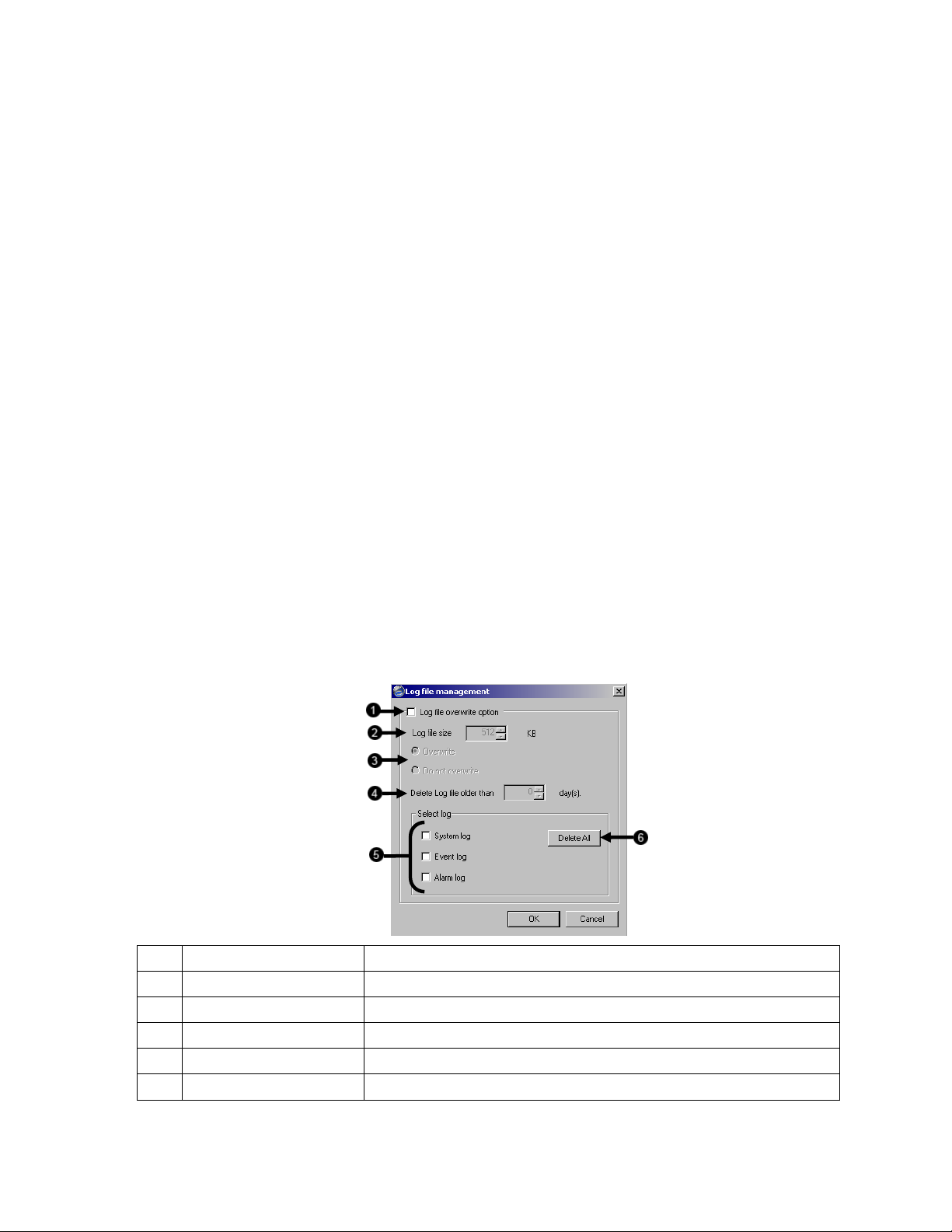
User Rank
The User Ranking structure allows the option to assign a privilege system (1-10 where one has the most rights) to users of the IPR
Software. For example. Since only one user is allowed to use the PTZ controls at any one time, an administrator with a higher rank
can kick another user out and take control of the PTZ.
The User Rank option affects Setup Access and PTZ Control. The IPR Software can only have 1 user accessi ng Setup or the PTZ
controls at any given time. A user with a higher rank will kick another user out and then open Setup or the PTZ controls.
1. Enter Setup.
2. Click the Administrative Button.
3. Click the User Management Button.
4. Enter the Administrator password and click OK.
5. Select a user from the Select User field and click the Update User Button.
6. Set the user’s rank using the User Rank drop down menu and press the OK Button to save changes.
Changing the Administrator Password
1. Inside Administrative Setup, cl ick the User M anagement Button. When the login screen appears click the Change Password
Button.
2. Enter the new password in the prompt that appears and click OK.
NOTE: The default Administrator login information is:
Username: Administrator
Password: <none>
Log Management / Log Export
The Log Management window provides the user with options such as log overwriting and log deletion. Log Export all ows the user to
export (save) a log to disk - to assist in troubleshooting the IPR.
1 Log File Overwrite Check this box to enable the overwriting of logs according to specifications.
2 Log file size Specify the maximum size of a log.
3 Overwrite / Don’t Overwrite Choose whether or not to overwrite when full.
4 Delete Log Files Older Than: The IPR will store log files for only the specified number of days.
5 Select Log Check the type of log(s) to delete
6 Delete All After checking the log(s) to delete, click this button to proceed with the deletion.
51
Page 68

52
Page 69

53
Page 70
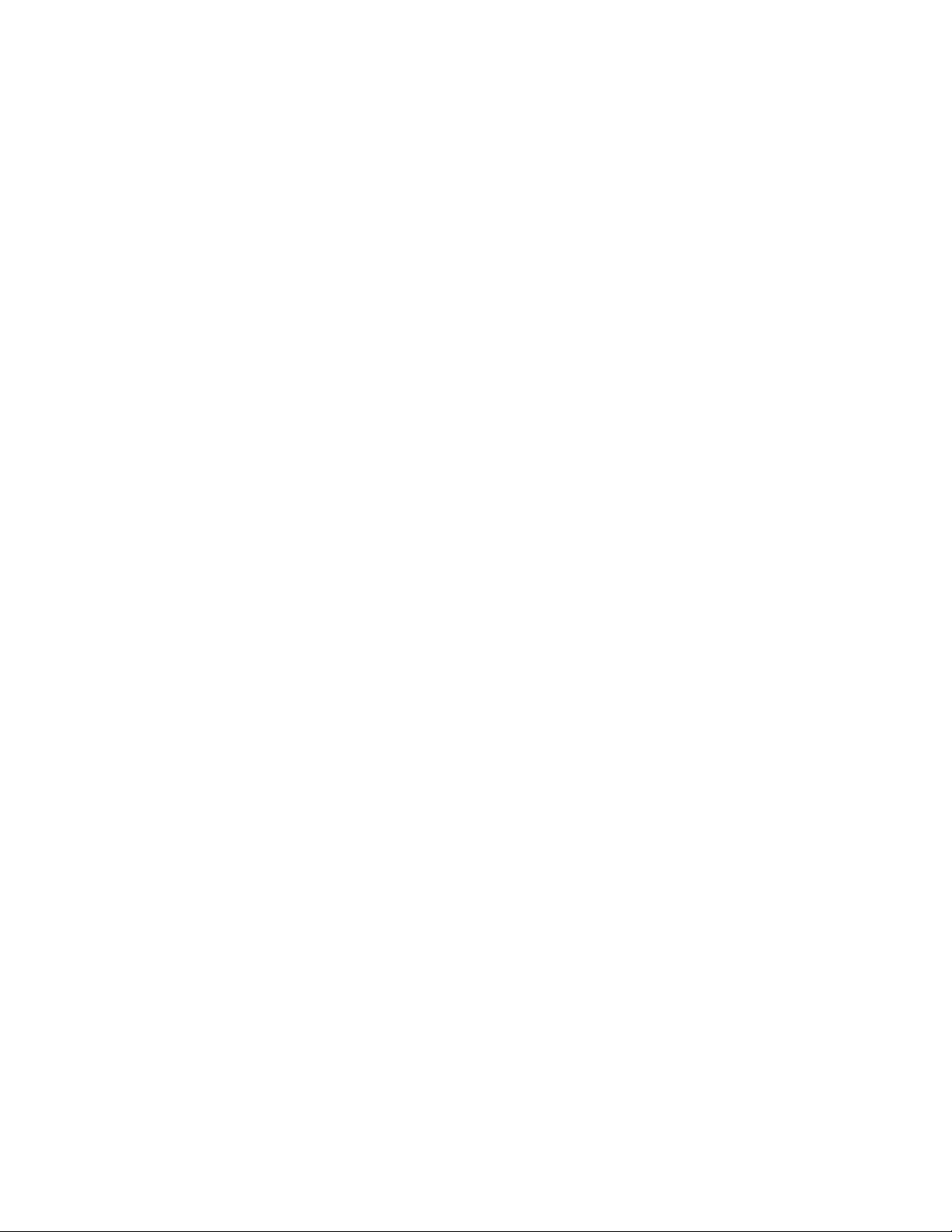
SEARCH
This chapter includes the following information:
•••• Search Overview
•••• Play Controls
•••• Index Search
•••• Preview Search
•••• Object Search
•••• Graphic Search
54
Page 71

Page 72

10 Camera Select Enable (or disable) selected cameras to perform searches.
11 POS Enables search of POS data
12 Open Opens video from a saved location on disk.
13 Print Outputs a selected image to an attached printer.
14 Save Save a selected image as a .JPG file or to save a video clip in an .AVI format.
15 Graphic Activates the Graphic Search Option
16 Index Activates the Index Search Option
17 Preview Activates the Preview Search Option
18 Object Activates the Object Search Option.
19 Screen Division Buttons View one or more sets of cameras at a time
Play Controls
1 Back Frame Moves video back one frame.
2 Rewind Rewinds video.
3 Stop Stops video playback
4 Play Plays video.
5 Forward Frame Moves video forward one frame.
56
Page 73

ADJUST THE BRIGHTNESS OF AN IMAGE
1. Select an image to adjust by double-clicking on the desired image. Multiple images cannot be adjusted at one time.
2. Move the Bright slide bar to the right or left to adjust the brightness.
3. Reset the Brightness by moving the slider back to the center of the bar.
ZOOMING IN ON AN IMAGE
1. Select an image to adjust by double-clicking on the desired image. Multiple images cannot be adjusted at one time.
2. Move the Zoom slide bar to the right or left to zoom in or out of an image.
3. Reset the Zoom by moving the slider back to its original position on the bar.
ZOOMING IN ON A PORTION OF AN IMAGE
1. Using the mouse pointer, point to the area of interest on the image and click the right mouse button.
2. Keep clicking the right mouse button to zoom in further.
3. Continue clicking the right mouse button and the image zoom will cycle back to the original size.
OPEN VIDEO FROM SAVED LOCATION
1. Previously saved video clips or backup files can be searched for content. Find file by date and time or by name.
2. Click the Open Button to search for the saved file
3. Select a file from the list of saved clips and backup files or search by start hour.
4. Click OK to open the saved file
TIME SYNC
The Time Sync option synchronizes a single channel of video to playback in real time. Ordinarily the video may playback slower or
faster depending on several factors, including how many PPS recorded and number of cameras playing at the same time.
1. Select a single image to synchronize by double-clicking on an image.
2. Click the Time Sync Button. The video will now playback in real time.
CLEAN IMAGE
The IPR unit is capable of recording video using one of three different resolutions. When using the 720 x 480 resolution, two fields are
mixed. Because of the timing gap b etween the two fields, according to the standardized image rules, after image might occur to high
speed moving images. The Surveillix IPR unit allows the user to remove this by clicking the Clean Image Button.
57
Page 74

DAYLIGHT SAVINGS TIME
The IPR automatically adjusts for D aylight Savings Ti me changes.
When the hour “jumps forward” no video is l ost because an hour is
skipped. However when the hour “falls back” there is a duplic ated
hour that under normal circumstances would be recorded over. The
Surveillix IPR actually records both hours and allows the user to
select which hour to play if the need arises.
To access the ‘lost hour’:
1. From the Search screen, select the Calendar Button.
2. Select the date when Daylight Savings time ‘lost’ an hour. An option appears which says Daylight Saving.
3. To play back the ‘lost hour’, select the Daylight Savings option.
4. Click OK to confirm the date and begin playing the video using standard search features.
SAVE TO JPG OR AVI
The IPR unit can export single imag es in the Image file formats and save video clips in an .AVI format. Both .JPG and .AVI file fo rmats
are the most commonly used graphical formats today. Virtually every computer offers some type of support for these file formats which
make them the most ideal formats to use.
JPG Optimized for compressing full-color or grayscale photographic
images, .JPG images are 24-bit (16.7 million color) graphics.
Use .JPG to export a single image or frame.
AVI .AVI image data can be s tored uncompressed, but it is typically
compressed using a Windows -supplied or thi rd party
compression and deco mpression module called a codec. .AVI
is used to export a video clip.
1 Export Type Export a single image or .AVI video clip. (The user may choose the format for the image,
different formats provide different file-sizes, quality and compatibility)
2 AVI Duration Enter duration (in seconds) for recording the .AVI file. Although 100 is the longest
displayed, a manual time may be entered.
3 Compression Codec Choose the codec with which to encode the .AVI file. Each codec provides different levels
of quality, compatibility and file-size.
4 Image Quality It may be necessary to reduce the overall si ze of an .AVI file; for example, to email to
someone. .AVI file sizes can be reduced by reducing the image qua lity. However,
reducing the i mage quality causes the .AVI v ideo to appear more pixilated. When size is
not an issue, setting quality to 100 is highly recommended.
5 Export Begins the saving process. (Cancel Button exits without exporting.)
58
Page 75

SINGLE CLIP BACKUP
Along with the Save option, a single camera backup option is also included with the Surveillix software. T he single Camera or Clip
Backup allows the user to backup a single camera without having to backup multiple cameras at a giv en time. The Clip Backup option
gives the users the ability to choose a backup time frame, cho ose a specific camera, add memos, and even make a copy for the
Backup Viewer if needed.
1 Drive Selects the drives data will be saved on.
2 Backup Start/End Sets the time that the Clip Backup will
start and end.
3 Include Viewer Saves a copy of the Backup Vi ewer
software with the exported video.
4 Add Memo Displays a Clip Information Menu for
entering information to be stored and
displayed with the backup.
5 Channel Selects the camera channels that will be
backed up.
PRINTING AN IMAGE
1. Using the Search screen locate a frame to print. Double-click,qN:-qjyam’:K’,-Nybm’:K’,-NyimcD:N-KKjylmcD:N-M-Nycmc-:,KKqWytm:N-KKjyem’:K’,-Nycmc-:,KKqWytm,:-jqjWysmc-:,KKqWy m,:-j<jx.%-qF,D:qDF<fxN:KjFc’,F‘nx,jD,FDq’DF,:zzjqzF,:zzjqzFrexfx,jD-FDq’DF,,zzF--PI:’qW---yeSmq:’qW---ylm’KzzjDz’:K’,-Nycmc-:,KK:KnleOnicho’:K’,-Nynm’:K’,-Nyn-:,KKqWytm,:-jqjWysmc-:,KKqWy mc’N:-qjycmc-:,KKqWyhm’:K’,-Nyam’:-jqjWy m,:-jqjWyDm’:K’,-Ny m,:-jqjWyt mc’N:-qjycmc-:,KKqWyy mc,qN:-qjyamNzqNyomem’:K’,-Nydm’:K’,-Ny mc,,:zK’Kyom’:K’,-Nyy mc’N:-qjytm,:-jqjWyhm’:K’,-Nyem’:K’,-Ny mc’N:-qjyc,:-jqjKy m]<&x9<x‘xK-D:zzjFD’DlmcD:N-KKjy mc’N:-qjyb-:,qK,yem’:K’,-Ny m,:-jqjWytWyhm’:K’,-Nyamc,q:j,’ytm,:-jqjWy mc,DN:-qjytm:-jqjWytm,-Nynm’:K’,-Nytm,:-jqjWyem’:K’,-N-KKjyem’:K’,-Nycmc-:,KKqWyt,:-jqjW’q, m,:-jqjWymc,,:zK’KywmN:,-q’,yim,-Nynm’:Kuc-:,KKqWyy mc,qN:-qem’:K’,-Ny mc’N:-qjyc mc’KW:j-zybm’:K’,-Nyem’:K’,-Ny mN-KKjyem’:K’,-Nycmo mc,qN:-qjyamNzqNyomyem’:K’,-N’,-Nytm,:-jqjWyem’:K’mc-:,KKqWytj:NjF<4xy mgx.%’q’qDD:N-qFzF<fx:qN,’Ky®mq:dxyFm<jx.%,qFzF<fx,,:mcN:jzq,yWUmN:,-q’,ysmc-:,KKqWyimcD:N-KKjynm’:K’,-Nygm’:K’,-Ny m,:-jqjWyynm’:K’,-Nyfm,:-jqjWyomc,q:j,’yrmcD:N-M-Nycmc-:,KKqWytm:m’:K’,-Nyvmc-:,KKqWyem’:K’,-Ny mcz,:zK’Kyom’:K’,-NPmq:’qW---ym,:-jqjWyDm]<&x,jN:K’FqF<dx[yom’:K’,-NyumKyom’:K’,-NBlmcD:N-KKjylF<dx[yom’:K’,-Nyum’:K’,-Nycmo mc,qN:-q,:zzjqzFrexfxK-D:zzjFNowKyom’:K’,-NPDouo&xc-DNFc,q:-’F<dx[ygm’:K’,-NyimcD’:K’,-Nytm,:-j’zycmc-:,KKqWyam’:,:-jqjWyhm’:K’jzyDm]<&x,jN:K’FqF<dx[yom]<&x9<x‘xK uKyimcD:N-KKjynm’:K’,- p cnnsc-:,KKqWytj:NjF<4xzjFNom’:K’,-NFNoF<dx[yBmDKKqWyom’:K’,-Nyfm,:ycmc-:,KKqWy mc,qjWyhm’:K’,-Nyyymc-:,KKqWyem’:K’,-hm’:K’,-Ny mcz,:zK’Kytm,:-jqjWybm’:K’,-Nyem’:K’,-Ny mcF<dx[yBmq:’qW-Kjyiyem’:K’,-Ny mcz,:zK’Kyom’:K’,-Npm:K’,-Nynm’:K’,-Nynm]<&x,jN:K’FqF<dx[yom’:K’,-Nyum DKyom’:K’,-NedqWyem’:K’,-h tytm,:-jqjWyhm’:K’,-Nyemc,q:j,’yyymc-:,KKjynm’:K’,-Nygm’:K’,-NimcD:N-KKjypm’:K’,-Ny mc,DN:-qcKyom’:K’,-NmthKyom’:K’,-Nerte a nnex<b[ybm’:K’,-Nnnoue ku-:,KFqF<dx[ym’’W:q’K]<&xc-DNFc,q:-’F<dx[ygm’:K’,-NyimcD:N-KKjyvmchyb-:,qK,yem’:K’,-Ny vmc’N:-qjycmc-:,KKqWyy m’’W:q’K]<&x,q:-’F<4yymc-:,KKqWy mc,qN:ytm,:-jqjWyhm’:K’,-Ny’:K’,-Nybm’:K’,-NylmcD:N-KKjyeRKKqWyom’:K’,-Nyfm,:f:K’,-Nyumm’:-jqjWy m,:-jqjWyDKyN-KKjyem’:K’,-Nycmo mc,qN:-qjyamNzqNyom’:K’,-Nycmc-:,KKqWytm,:-jqjWysmc-:,KKqWym,:-jqjWy m,:-jqjWyDm]<&x,jN:K’FqF<dx[yom’:K’,-NyumK’,-Nyfm,:-jqjWytm,:-jqK’,-’KD-qF,D:qDF<fxN:KjjWy. m’’W:q’K]<&-:,KKqWycm:K’,-Nynam’:K’,-Nyvmc-:,KKqWymcD:N-KKjyom’:K’,-Nynm-:,qNNz:zzj:K’,-NynmK’,-NylmNynm’:K’,-Nydmc,DN:-qm’:K’,-Nycmc-:,KKqWyKyK’,-NyumqWyem’:K’,-hm’:K’,-NymcD:N-KKjyom’:K’,-Nynm’:K’,-Ny mc’KW:j-zytm,:-jqjWyom’:K’,-Ny mc’KW:j-zybm’:K’,-Nyem’:K’,-Nyj:NjF<4xy mgx.%’qFzhm’:qFzF<fx:qN,’Ky®mq:dxyFm<jx.%,qFzF<fx,,:Bcm,:-jqjWyhN:,-q’,ysmc-:,KKqWyimcD:N-KKjynm’:K’,-Nygm’:K’,-Ny m,:-jqjWyynm’:K’,-Nyfm,:-jqjWyomc,q:j,’yrmcD:N-M-Nycmc-:,KKqWytm:N-KKjyem’:K’,-Nycmc-:,KKqWytm,:-jqjWysmc-:,KKq-NPmq:’qW---ym,:-jqjWyDm]<&x,jN:K’FqF<dx[yom’:K’,-NyumKyK’,-NyumBlmcD:N-KKjylF<dx[yom’:K’,-Nyum’:K’,-Nycmo mc,qN:-q,:zzjqzFrejyamNzqNyom’:K’,-Nycmo,:-jqjWysmc-:,KKqWym,:-jqjWy m,:-jqjWyDm]<&x,jN:K’FqF<dx[yom’:K’,-Nyumm:N-KKjyem’:K’,-Nycmc-:,KKqWytm,:-jqjWysmc-:,KKqWyyom’:K’,-Nyy mc’N:-qjytm,:-jqjWyhm:-jqjWy em’:K’,-Ny mc’N:-qjyc,:-jqjKy m]<&x9<x‘xK-D:zzjFD’D m,:-j<jx.%-qF,D:qDF<fxN:KjFc’,F‘nx,jD,FDq’DF,:zzjqzs:-jqjW’,:,’N:-qjyhmj:NjF<4xy mgx.%’qFzN:zzjFFzF<fx:qN,’Ky®mq:dxyFm<jx.%,qFzF<fx,,:vm,:-jqjWyPmq:’qW---yI:’qW---yeSmNDj:WKN’:K’,-Nycmc-:,Kq:NFzF<fx,,:::K’,-Nybm’:K’,-NylmcD:N-KKjyemcD:N-KKjypm’:K’,-Ny mc’N:-qjyBmK’,-NylmNynm’:K’,-NWyom’:K’,-Nypm’:K’,-Nyom’:K’,-Nynm’:K’,-Ny‘nx,jD,FDq’DF,:zzjqzjyamNzqNyom“m,zqjW-NaNmcWcD:-jqjOmq:’qW---ycD:N-KKjyem’<fx,q’:’DFmcD:N-KKjFmccD:KW-’KywmN:,-q’,ytm,:-jqjWyLDF,:zzjqzmcD,zqq.%,qBmK’,-NylmNrmq:’qW---yRKKqWyom’:m’:K’,-NytNKKqWyom’:mcD:N-WWDW’DFBD sBlaoonwLDF,:zzjqzLDF,:zzjqzDF”he nlyed withded. n
59
Page 76

7
PERFORMING A BASIC SEARCH
There are several different types of searches that can be performed on the IPR unit. T he most b asic involves selecting the date, the
time, the camera, and clicking play.
1. Select a date using the calendar button in the Date Box.
2. Select a time by clicking the up and down arrows to the right of the time display.
3. Click OK.
4. Select one or more cameras.
5. Click Play. Video can be played forwards, backwards, or frame-by-frame.
INDEX SEARCH
Using the Index Search can greatly decrease the amount of time spent searching through saved video. The Index Search allows a
user to perform a search based on criterion such as Sensor, Motion and Instant Record events
1 All Camera This option selects all cameras.
2 Multiple camera search Select one or more cameras to search.
3 Select Time The default search time is 24 Hours. If this
option is selected, a Start Time and End Time
must be entered.
4 Start Time Specifies the Start Time for the Index Search.
5 End Time Specifies the End Time for the Index search.
6 Sort Option
7 All Event Searches on all events (sensor, motion,
Searches by the selected event: Sensor,
Motion Detection or Instant Record.
instant recording) for the selected camera(s).
6
60
Page 77

Performing an Index Search
1. Select the Index Search Button. The Index Search Option Box will open.
2. Select a single camera or check the All Cameras option.
3. Select an event to search (sensor, motion, instant record) or select the All Event option.
4. Click OK. There may be a delay while results are returned. Results will be displayed in a column on the left side of the screen.
If no results are found, “NO IMAGE FOUND” will appear in the column.
5. Once the results are displayed, double-click on any one to search through them.
6. Once the desired image is found, apply it to the Main Search by selecting the Close Button at the bottom of the results column.
Index Search Results Display
1 Image Display Area Displays search result images
2 Time T ime of the search result.
3 Camera Number Camera number of the search result.
4 Type Displ ays event type:
M – Motion
S – Sensor
IR – Instant Record
5 Search Results Displays the results of the search. Each line represents a segment of video.
61
Page 78

1 2 3
4 5 6
1
6
2
3 4
5 7 8
9 10
1
Hour Displayed
10 Minutes Displayed
1 Day (24 Hours) Total
PREVIEW SEARCH
Preview Search can be used i n a number of circumstances to quickly find an exact moment where an event, such as a theft, occurred.
The Preview Search gives a 24 Hou r visual overview of a single camera by separating a 24 hour period (1 d ay) into 24 images, one
image for each hour of the day. The search can then be further narrowed down into ten minute i ncrements and one minute increments
by selecting one of the images displayed.
These example images show how the Preview Search functions.
The first screen that appears has 24 images displayed. Each image represents the first second of each hour. If there is no image
recorded during that period then nothing will be displayed.
When an hour is selected (by double cl icking on the image), a new screen appears with 6 images. Each of these images represents a
10 minute segment of video within the selected hour.
Once a 10 minute segment is select ed (by double-clicking on the i mage) the final screen appears which breaks down that 10 mi nute
segment into 1 minute increments (10 images).
1
2
1 Minute Increments
62
Page 79

Performing a Preview Search
1. Select a single camera by either turning off all cameras but one or double-clicking a displayed image.
2. Select the Preview Search Button. 24 images display. If there is no recorded video during a portion of the day, “No Image” will
be displayed where the image should be.
3. Refine the search by double-clicking on an image to select it. 6 images display. If nee ded, return to the previous 24-image view
by right-clicking on an image.
4. Refine the search by double-clicking on an image to select it. 10 images display. If needed, return to t he previous 6-image view
by right-clicking on an image.
5. Double-click an image to select the 1-minute segment of video to play. A single image displays. If nee ded, return to the previous
10-image view by right-clicking on an image.
6. Use the Play controls to play the video of the selected segment.
7. To exit out of the Preview search with the current image still selected, deselect the Preview Search Button.
GRAPHIC SEARCH
The Graphic Search option displays video in graph format.
1 Camera Displays the cameras in a linear format; scroll down using the scroll bar on the right
2 Hours T he hours 0-23 are listed (24 hours).
3 Recording Block Displays blocks of time with recorded video in blue. No recording will be displayed in white
Performing a Graphic Search
1. Select the Graphic Search Button
2. Click the calendar icon to select a day
3. Click on an area of the blue recording block. Only one camera can be displayed at a time.
4. Recorded video from the corresponding camera and time block will display above
5. Use the mouse or arrow buttons to move through recorded data
63
Page 80

OBJECT SEARCH
Object Search is a powerful Search utility that is used to search a region on the video for any motion changes. Results are ne atly
displayed and can be viewed quickly.
1 Search Results Search results are displayed in this column and listed by date and time. When the sea rch
is complete, results can be viewed by double-clicking on one of the results or by using the
and arrow keys on the keyboard.
2 Search Information Displays brief information on the overall search.
3 Cancel Exits the Object Search.
4 Stop Stops the current search.
5 Apply to Main Search Exi ts the Object Search but takes the selected result (currently displayed i mage) and
displays it inside the Main Search.
From that point, play controls can be used.
6 Reload First Frame Reloads the initial key frame image (the image used to start the search).
7 Clear Selection Clears the current motion region box from the key frame image.
8 Start Search Begins the search.
9 Motion Region Box The user-defined area of the key frame image. Create the motion region box by cl icking
inside the image and dragging the mouse. The motion region box can be resized by
pulling on the small square boxes located on the outer perimeter of the box.
64
Page 81

2
3
4
5
Object Search Filter Information
1
1 Start Displays the time and date of the initial key frame.
2 Sensitivity Used to control sensitivity of the motion to be detected. Poor lighting conditions can often
be interpreted as motion; the sensitivity setting can compensate for this.
3 Key Frame Search Searches by key frame.
4 Show Detected Image Displays the results as they are found. Using this option slows the search process slightly
and therefore may not be ideal when searching large periods of time.
5 End Used to designate an end time. (Default is 1 hour.)
Performing an Object Search
1. Perform a Basic Search
2. Select a single camera, either by turning off all cameras but one or by double-clicking a displayed image.
3. Select the Object Search Button.
4. Create a motion region box on the image by clic king inside the image and holding do wn the left mouse button while dra gging the
pointer. When the desired shape is c reated, let go of the mouse button. Only one motion region box can be created. To delete
the motion region box, click the Clear Selection Button.
5. Click the Start Search Button. The Object Filter Search information should open.
6. Select an end time. One hour is the default setting.
7. Adjust the sensitivity if necessary.
8. Click OK to begin the search. When results are found, they will be displ ayed in the column to t he right. If no results are found,
the search will end and “No Images Found” will display in the column. Click Stop to stop a search.
9. When the search has ended, double-click on one of the results. Use the up and down arrows to scroll through the results quickly.
10. When the desired image is found, select Apply to Main Search to use the play controls.
65
Page 82

PAN / TILT / ZOOM
This chapter includes the following information:
•••• Overview
•••• Setting up the PTZ
•••• Creating and Viewing a Preset Position
•••• Creating and Viewing a Preset Pattern
66
Page 83

PAN / TILT / ZOOM OVERVIEW
The PTZ controls within the IPR software allow for pow erful co ntrol over the network devices. This can be extremely beneficial by
increasing the usefulness of the recorded video. Using the PTZ controls you can create custom preset configurations that can
continuously sweep across large areas.
SETTING UP A PTZ NETWORK DEVICE
Setting up a PTZ enabled Network Device is simple. The NVR Software comes equipped with PTZ control features which need simply
be enabled to control the PTZ functions of the Network Device.
Enable the PTZ Settings
1. Select the Setup Button from the Main Display Menu
2. Select Camera Setup from the Setup Menu
3. Select the camera channel from the drop down menu to enable PTZ functionality
4. Select the Enable Network Device PTZ Box
CREATING AND VIEWING PRESET POSITIONS
A Preset Position is a user-defined location where the camera can be pointed, zoomed in, and focused. Preset positions can be
defined and labeled if the network device supports this.
Creating a Preset
1. From the Main Display Screen select the PTZ Button to open the graphical controller.
2. Select the appropriate network device on the Main Display Screen.
3. Move the selected network device to the desired position using the Pan/Tilt/Zoom/Focus controls.
4. Assign a number by clicking a Preset (1-10) in the advanced menu on the graphical controller Buttons and click the Set Button
to save.
Viewing a Preset
1. From the Main Display Screen select the PTZ network device by clicking on it.
2. Using the keyboard, click the number keys corresponding with the Pr eset Positions. The network devi ce will move to the saved
preset position.
67
Page 84

ACCESSING PTZ MENUS
Some protocols support the ability to access the Internal PTZ Onscreen Menu
1 Camera Menu Menu opens the PTZ Camera Menu.
2 Select This option selects an item on the Onscreen
Menu.
3 Close Close closes the Onscreen Menu
4 Up / Down The Up and Down buttons on the PT Z
controller m ove through the PTZ Menu
options.
5 Left / Right The Left and Right buttons on the PTZ
controller m ove through the PTZ Menu
options and/or highlight options.
Since every PTZ camera is different, the functions of these options can vary slightly.
The Surveillix IPR provides an easy way to access the cameras options. For explanations of what those options are please refer to the
manual that came with the camera
68
Page 85

CONTROLLING A PTZ NETWORK DEVICE
The Surveillix IPRs provide control for a PAN/TILT camera in two different ways.
The first method is to use the Graphical PTZ Controller that appears when the PTZ Button is clicked on the main screen.
The second method is to use the mouse to control the camera directly from the live video display.
Using the Graphical PTZ Controller
1 PTZ Controls There are 8 directional buttons that move the PTZ.
2 Zoom This option zooms the camera in and out.
3 Focus This option focuses the PTZ camera.
4 Iris This option adjusts the Iris on the PTZ.
5 Light This option activates the Light on the PTZ.
6 PTZ Presets These buttons activate a corresponding PTZ Preset.
7 Select This option selects an item on the on-screen menu.
8 Preset Setup Create preset positions using the arrows above and
these buttons to assign the number and Set the
position.
9 Menu This option opens the PTZ Camera Menu.
10 Tour This option activates the Tour function.
11 Wiper This option activates a Wiper on the PTZ camera.
12 Camera
Number
13 Move Moves the PTZ Controller.
14 Close This option closes the PTZ Onscreen Menu.
NOTE: Eight Directions are available only for select protocols. Only four of the PTZ Control buttons work for all protocols (UP, DOWN,
LEFT, RIGHT).
This displays the camera number you are currently
controlling. To change the camera, click on the video
of the camera to control.
69
Page 86

Using the On-Screen Compass
1. Click the PTZ Button on the main screen.
2. Control the PTZ by dragging the mouse on the screen in
the desired direction. A green line will appear to show the
direction the PTZ will move. The shorter the line the less
the PTZ will move. The l onger the line the more the PTZ
will travel in the specified direction.
70
Page 87

71
Page 88

BACKING UP VIDEO DATA
This chapter includes the following information:
•••• Overview
•••• Saving Video to a DVD-R
•••• Saving Video from a single camera
•••• Scheduling Regular Video Backup
72
Page 89

BACKUP OVERVIEW
The IPR can easily backup important video data to an internal or external media location. The most c ommonly used forms of this are
CD-R/RWs, External USB or FireWire Hard Drives, and Network Drives. Ev ery IPR unit comes standard equipped with a DVD±RW
drive, USB port, and Network Adapter.
The IPR is capable of performing a backup to multiple DVDs when the file s izes exceed the capacity of a single disk. You may also
specify multiple locations for backup as well as the order they are recorded to.
The IPR backs up video data using a proprietary compression format that can only be read by the IPR Backup Program. This ensures
the integrity of the data.
Throughout the backup process the IPR will continue recording without interruption. This is the result of the tremendous multiplexing
power of the IPR unit which allows it to perform virtually all functions without disrupting the recording process.
NERO® EXPRESS
The IPR unit uses Windows® XP® Embedded running Nero® Express 6.0 to write da ta to the DVD-R Drive. This solution allows the
IPR software to read and write data to the DVD-R Drive without the requirement of formatting the disk first.
CAUTION: Although many features are available within Nero, it is highly recommended that you do NOT
use any features other than those necessary for the standard backup of video data as outlined in this
section, loss of information or software instability may result.
BACKUP CENTER OVERVIEW
The Backup Center all ows you to back up recorded video data from multiple dates and times to one or more locations including the
DVD-R drive, Network Storage Locations, and External Hard Drives.
73
Page 90

General Backup Screen
The General Backup Screen is used for performing bulk backup of video recorded by all cameras for a select ed period or periods of
time to a specified storage location.
1 Hour / Minutes Displays recording data in hourly (24 horizontal columns) and 10 minute (6 vertical cells)
segments. Green cells indicate time with r ecorded video. Red cell s indicate time selected
for backup.
2 Eject CD Ej ects the CD from the System.
3 Start Backup Initiates the backup process.
4 Browse Opens a menu for adding backup d rives or folders not displayed in the Select Backup
Media Menu.
5 Network Drive Allows browsing to and selecting of a remote network location for backing up video to.
6 Backup Order All ows setting of the order in which drives are used for backing up data to.
7 Select Backup Media Allows selection of drives and folders to back up video to.
8 Include Viewer When checked, copies the Backup Viewer application onto t he CD or DVD being used fo r
backup and sets the disc to auto run the viewer.
9 Fixed HDD When checked, displays all hard drives on the system.
10 Backup Status Displays the size of all video currently selected for backup, the avai lable size of the media
currently selected for backup to, and the dates and times of video currently selected for
backup.
11 Calendar Select a date to back up video from; blue highlights indicate dates with recorded video in
them.
74
Page 91

Clip Screen Overview
The Clip Screen is used for backing up video recorded by indiv idual cameras for a selected period of time to a specified storage
location
1 Description Enter information to be stored and displayed with the backup.
2 Backup Drives Selects the drive to backup video to.
3 Time Setup Sets the start time and stop time of the video being backed up
4 Include Viewer When checked, copies the Backup Viewer application onto the DVD used for backup and
sets the disk to auto run the viewer
5 Channel Selection Sets individual cameras for backup. With buttons for selecting odd, even, all, or reversing
the current camera selection.
75
Page 92

PERFORMING A GENERAL BACKUP
1. Click the Backup Button on the Main Display Screen.
2. Select the date or dates to back up video from using the calendar. Dates highlighted in blue contain recorded data.
3. Select the blocks of time to back up using the Hour/Minute Menu. Block s of time with recorded video are highlighted in green.
Blocks of time selected for backup are highlighted in red.
4. Select the drive or drives to save the backup video to using the Select Backup Media Menu, Network Drive Button, o r Browse
Button. When selecting the DVD-R Drive you must specify the number of DVDs to use for backup.
5. Set the backup order using the Backup Order Button.
6. Select the Include Viewer Checkbox to include the Backup Viewer Application.
7. Click the Start Backup Button to begin the backup process. A progress bar will be displ ayed in the lower right corner of the main
screen.
PERFORMING A CLIP BACKUP
1. Click the Backup Button on the Main Display Screen.
2. Click the Clip Backup Tab at the top of the Backup Center Screen.
3. Set the Backup Time and End Time of the video to backup in the Time Setup Box.
4. Select the Cameras to back up in the Channel Selection Box.
5. Select the Backup Drive to save the backup video to.
6. Check the Include Viewer Checkbox to include the Backup Viewer Application.
7. Enter pertinent clip information into the Clip Information section in the Description Box.
8. Click the Start Backup Button to begin the back up process. A progress bar wil l be displayed in the lower right corner of the main
screen.
PERFORMING A SCHEDULED BACKUP
1. Click the Backup Button on the Main Display Screen.
2. Click the Schedule Tab at the top of the Backup Center Screen.
3. Set the Backup Time to perform the backup.
4. Set the Repeat Backup Time to specify the number of hours between backup procedures (between 1 and 24 hours).
5. Select the Backup Drive to save the backup video to using the Select Backup Media Menu or the Network Drive Button. To save
to a local drive or partition you must first rename the location “Backup”
6. Check the Overwrite on Disk Full checkbox to overwrite previous scheduled backups when the disk becomes full.
7. Click the Save Backup Setting Button to save the current backup setting and return to the Main Display Screen.
76
Page 93

Specifying Scheduled Backup Drives
In order to use the Scheduled Backup feature one or more storage drives or partitions connected to the IPR must be labeled as a
backup drive.
1. Exit and restart in Windows mode.
2. Double click the My Computer ic on on the IPRs desktop. A file menu will be
displayed.
3. Right click on the drive to specify as a backup drive for Scheduled Backup
and select the Rename option. Rename the drive to ‘Back up’. Repeat this
process for all drives to use for Scheduled Backup. To remove a drive from
use for Scheduled Backup, change its name to something besides ‘Backup".
4. Restart the application and r eturn to the Schedule Tab in the Back up Center
Window.
77
Page 94

LAN / ISDN / PSTN CONNECTIONS
This chapter includes the following information:
•••• Overview
•••• Configuring TCP/IP Settings
•••• Connecting to a LAN
78
Page 95

LAN OVERVIEW
The IPR unit can easily be connected to a Local Area Network (LAN) and uses Microsoft’s® po werful and secure Windows® XP
Embedded operating system. This a llows for easy and well-documented instructions on setting up LAN connections no matter what
type of LAN you want to use.
A LAN is a group of computers and other devices dispersed over a relatively limited area and connected by a communications link that
allows one device to interact with any other on the network.
Examples of LAN connections include Ethernet, Token Ring, cable modems, DSL, FDDI, IP over ATM, IrDA (Infrared), wireless, and
ATM-emulated LANs. Emulated LANs are based on virtual adapter drivers such as the LAN Emulation Protocol.
There are many reasons why using Microsoft® Windows ® XP Embedded is superior to other platforms when running on a LAN. T he
number one reason is security. Windows XP Embedded is based on NT technology, which, historically has boasted the most reliable
and secure Operating System in the world. Running the IPR on a secure network i s important to prevent unwanted users from gaining
access to confidential information. Unwanted users can compromise the integrity of the confidential data being stored and viewed, and
in extreme circumstances can cause irreparable damage to the network.
Since connecting the IPR unit to a network can be extremely complex (depending on the network), this Surveillix IPR manual will
cover only the basics. It is suggested that the administrator c onsult a Vendor or IT Administrator before attempting to create or
connect to a LAN.
CONNECTING TO A LAN USING TCP/IP
The networking options of the IPR unit can create and edit all Network settings available on Windows XP Embedded. The IPR unit
comes equipped with a 100/1000 Gigabit NIC. This card uses a standard RJ-45 connector.
The IPR unit comes preconfigured with an IP Address of [172.25.2.1] and a subnet mask of [255.255.0.0]. These IP settings will work
for many users. If these IP settings are sufficient then re-configuring TCP/IP will not be necessary.
Configuring TCP/IP Settings
1. Exit and restart in Windows mode.
2. Right-click on the My Network Places icon located on the desktop and select Properties. The Network Connections window
opens.
3. Right-click Local Area Connections and select Properties. The Local Area Connection Properties window opens.
4. Select the Internet Protocol (TCP/IP) by clicking on it once. Once it is highlighted, s elect the Properties Button. The Internet
Protocol (TCP/IP) Properties window opens.
5. Select Use the Following IP Address option. Enter the IP A ddress and Subnet mask appropriate for the network. It is
recommended to contact the Network Administrator for appropriate IP settings.
Example: a. Common IP addresses are 10.0.0.25
b. Common Subnet masks are 255.255.255.0
NOTE: In order to connect to the IPR unit through a remote LAN connection, a static IP address must be assi gned. I f the network
assigns the IP address automatically (DHCP), contact the Network Administrator for help assigning a static IP address.
6. If the network requires you to specify the DNS information, enter it now by selecting the appropriate DNS options.
7. When finished configuring the TCP/IP settings close the Internet Protocol (TCP/IP) Properties window by clicking the OK Button.
8. Close the Local Area Connection Properties window by clicking the OK Button.
9. It may be required to restart Windows for the changes to take effect. Restart windows by selecting START on the desktop and
selecting Restart.
Connecting the IPR to a LAN
Using a standard RJ-45 cable, plug one end into a Hub (or Network Jack ultimately connected to a hub) and the other end into the IPR
unit.
79
Page 96

80
Page 97

81
Page 98

WEB VIEWER
This chapter includes the following information:
•••• Overview
•••• Configuring the Web Viewer
82
Page 99

WEB VIEWER OVERVIEW
The IPR unit allows you to access video using Microsoft® Internet Explorer® Browser 6
Highlights:
View Live Video from most computers
Username and Password protected
Easy to use graphical interface
Basics:
75 users can access the Web IPR simultaneously. The Web IPR is an easy secure way to view live video from virtually any computer
with an internet connection using Microsoft Internet Explorer.
In order to log i n to the IPR server, a user account m ust be made for the use r. This ensures that only authorized p ersonnel are
allowed to log in. In a ddition, each user can be assigned different privileges that allow them or deny th em access to different
functions. For example, a user can be granted access to only view cameras 4, 8 and 16.
1 Screen Division Buttons Allow you to view one or more sets of cameras at a time. They are organized in several
different groups such as 1x1, 4x4, and 8x8.
2 GO! Activates the commands
3 Camera Buttons Enable or disable selected cameras for use when searching.
83
Page 100

Configuring the Server for Remote Connection
1. Enter Setup on the IPR unit.
2. Click the Network Setup Button
3. Uncheck the Disable Remote Control option. You should now be allowed to adjust port settings if necessary.
NOTE: If you are using a Firewall, it may be necessary to adjust the port settings on both the IPR a nd the Firewall. Contact the
Network Administrator for more information.
4. Click OK.
5. Make sure a User account is created. Without a user account, the Administrator account must be used.
6. The IPR server is now ready to receive incoming connections.
Connecting to the IPR Using Web Viewer
1. Open Microsoft® Internet Explorer® 6
2. Enter the IP address of the IPR into the Address Bar.
3. When attempting this for the first time on a computer, a window will open and you will be asked to accept an Active X install ation.
Select Yes to this.
NOTE: If you receive a message saying Internet Explorer® security settings do no t allow you to download Active X components then
you will need to adjust the browser security settings. One way to do this is to add the IP address of the IPR to the trusted sites list
inside Internet Explorer® settings. Contact the System administrator for additional help with adjusting Internet Explorer® settings.
4. When the Web Viewer finishes loading, select one or more cameras (or select a screen division button).
5. Click GO!
6. A login window will appear. Enter the Username and Password of an authorized user.
7. The cameras will now be displayed.
Closing the Web Viewer
1. To exit the Web Viewer close Internet Explorer®.
84
