Toshiba XVS4-120-X, DVS8-240H-X, DVS16-480H-X, XVS16-240-X, DVS32-240-X SOFTWARE MANUAL
...Page 1
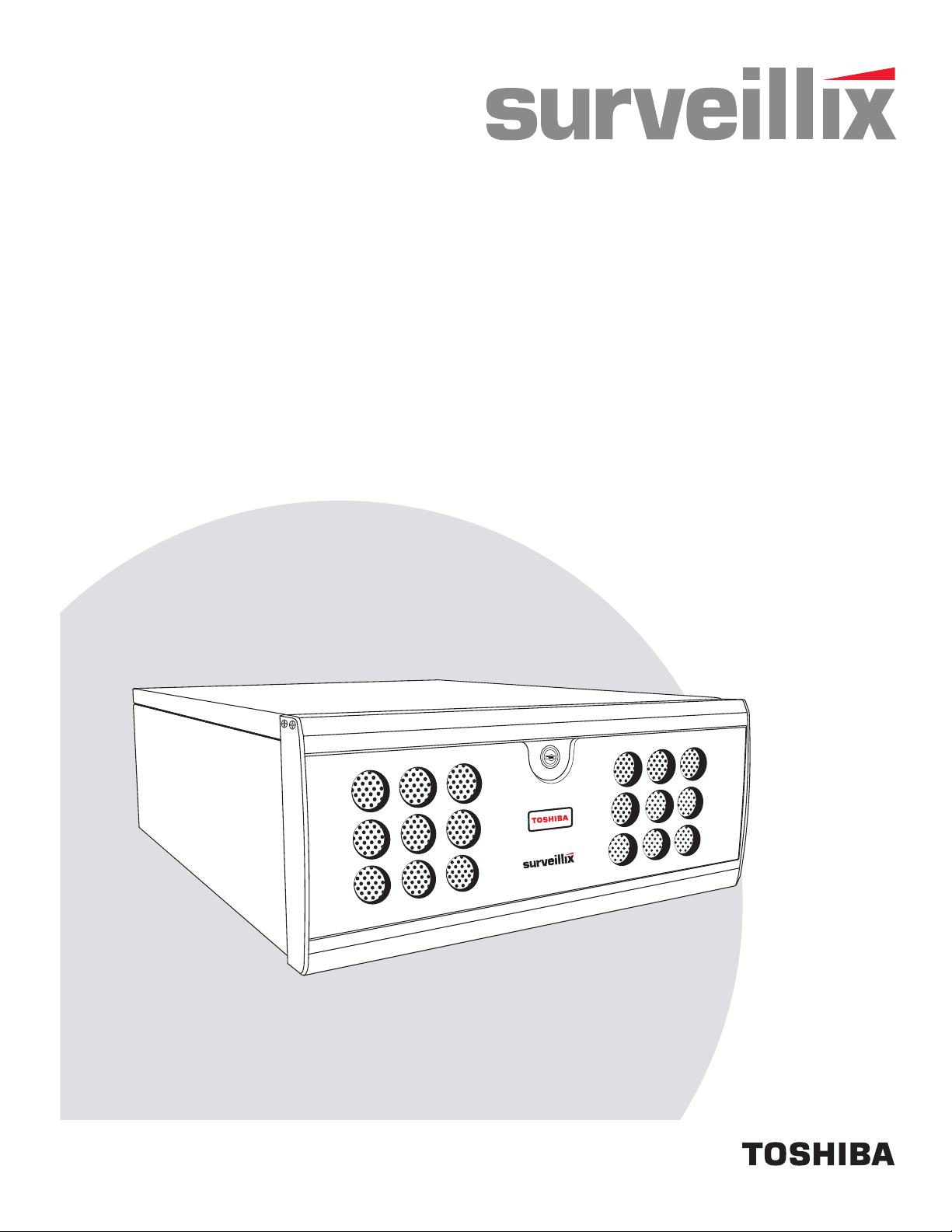
XVS - DVS - HVS
Digital Video Recorder
Software Manual
model no.
XVS4-120-X
XVS16-240-X
XVS16-240V-X
DVS8-240-X
DVS8-240H-X
DVS16-480-X
DVS16-480H-X
DVS32-240-X
DVS32-480-X
HVS16-240-X
HVS16-480-X
HVS16-480H-X
HVS32-240-X
HVS32-480-X
Please carefully read these instructions before using this product.
Save this manual for future use.
1
Page 2
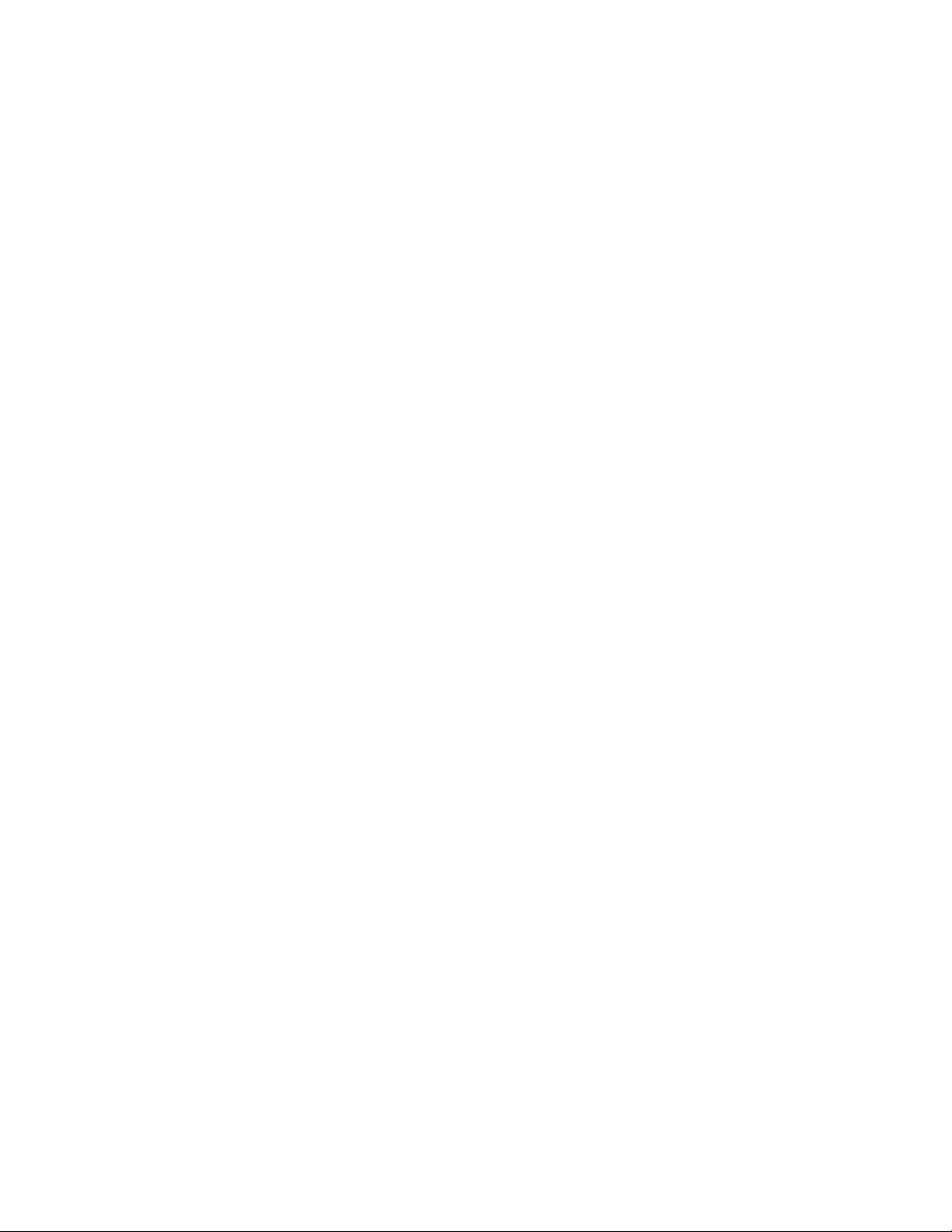
ii
Page 3
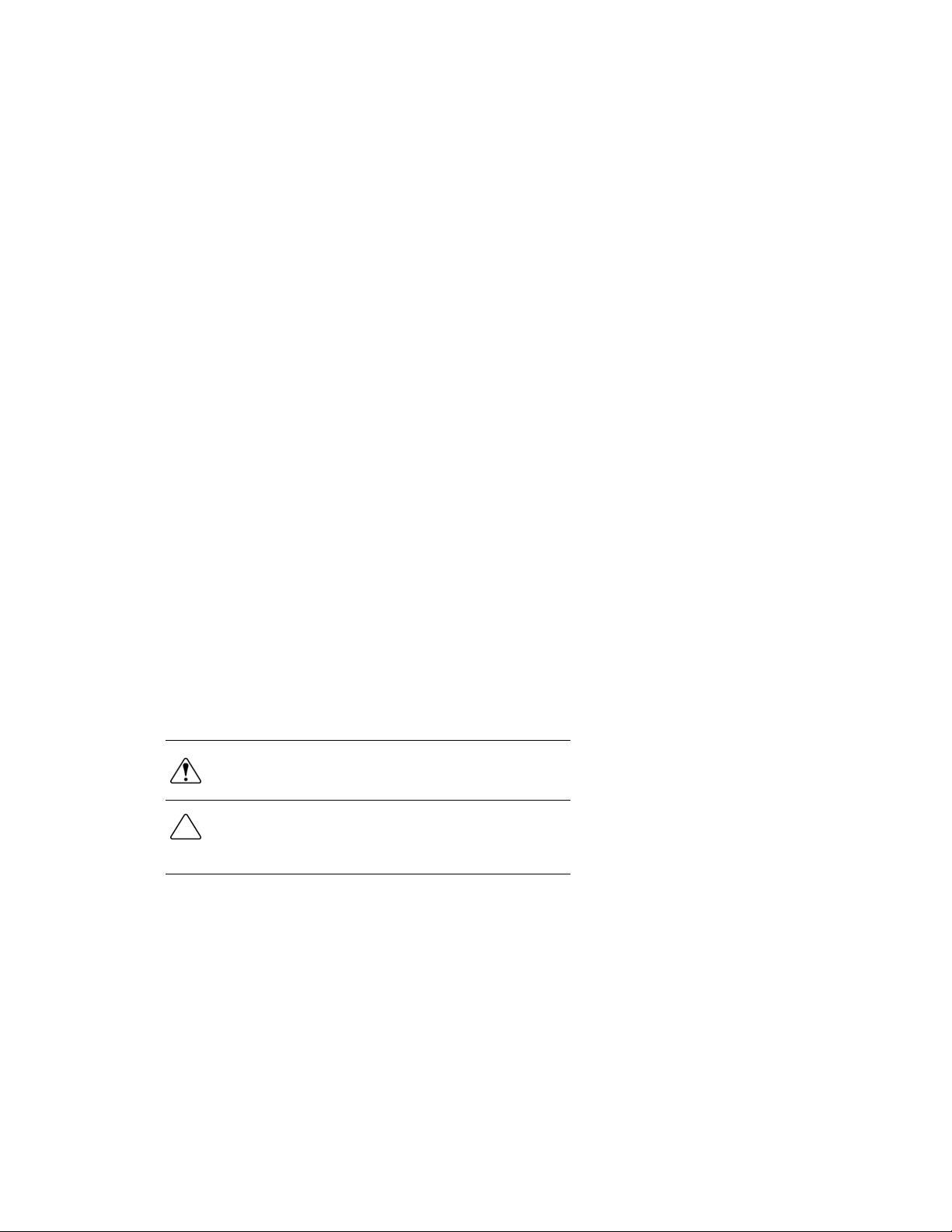
Surveillix™ DVR
Software Manual (Version 4)
Manual Edition 29597AA – SEPTEMBER 2009
Printed in USA
No part of this documentation may be reproduced in any means, electronic or mechanical, for any purpose, except as expressed in
the Software License Agreement. Toshiba shall not be liable for technical or editorial errors or omissions contained herein. The
information in this document is subject to change without notice.
THE INFORMATION IN THIS PUBLICATION IS PROVIDED “AS IS” WITHOUT WARRANTY OF ANY KIND. THE ENTIRE RISK
ARISING OUT OF THE USE OF THIS INFORMATION REMAINS WITH RECIPIENT. IN NO EVENT SHALL TOSHIBA BE LIABLE
FOR ANY DIRECT, CONSEQUENTIAL, INCIDENTAL, SPECIAL, PUNITIVE, OR OTHER DAMAGES WHATSOEVER
(INCLUDING WITHOUT LIMITATION, DAMAGES FOR LOSS OF BUSINESS PROFITS, BUSINESS INTERRUPTION OR LOSS
OF BUSINESS INFORMATION), EVEN IF TOSHIBA HAS BEEN ADVISED OF THE POSSIBILITY OF SUCH DAMAGES AND
WHETHER IN AN ACTION OR CONTRACT OR TORT, INCLUDING NEGLIGENCE.
This software and documentation are copyrighted. All other rights, including ownership of the software, are reserved to DVR Support
Center. TOSHIBA, and Surveillix are registered trademarks of TOSHIBA CORPORATION in the United States and elsewhere;
Windows, and Windows XP are registered trademarks of Microsoft Corporation. All other brand and product names are trademarks
or registered trademarks of the respective owners.
The following words and symbols mark special messages throughout this guide:
WARNING: Text set off in this manner indicates that failure to
follow directions could result in bodily harm or loss of life.
CAUTION: Text set off in this manner indicates that failure to
follow directions could result in damage to equipment or loss of
information.
29597AA iii
Page 4

iv
Page 5
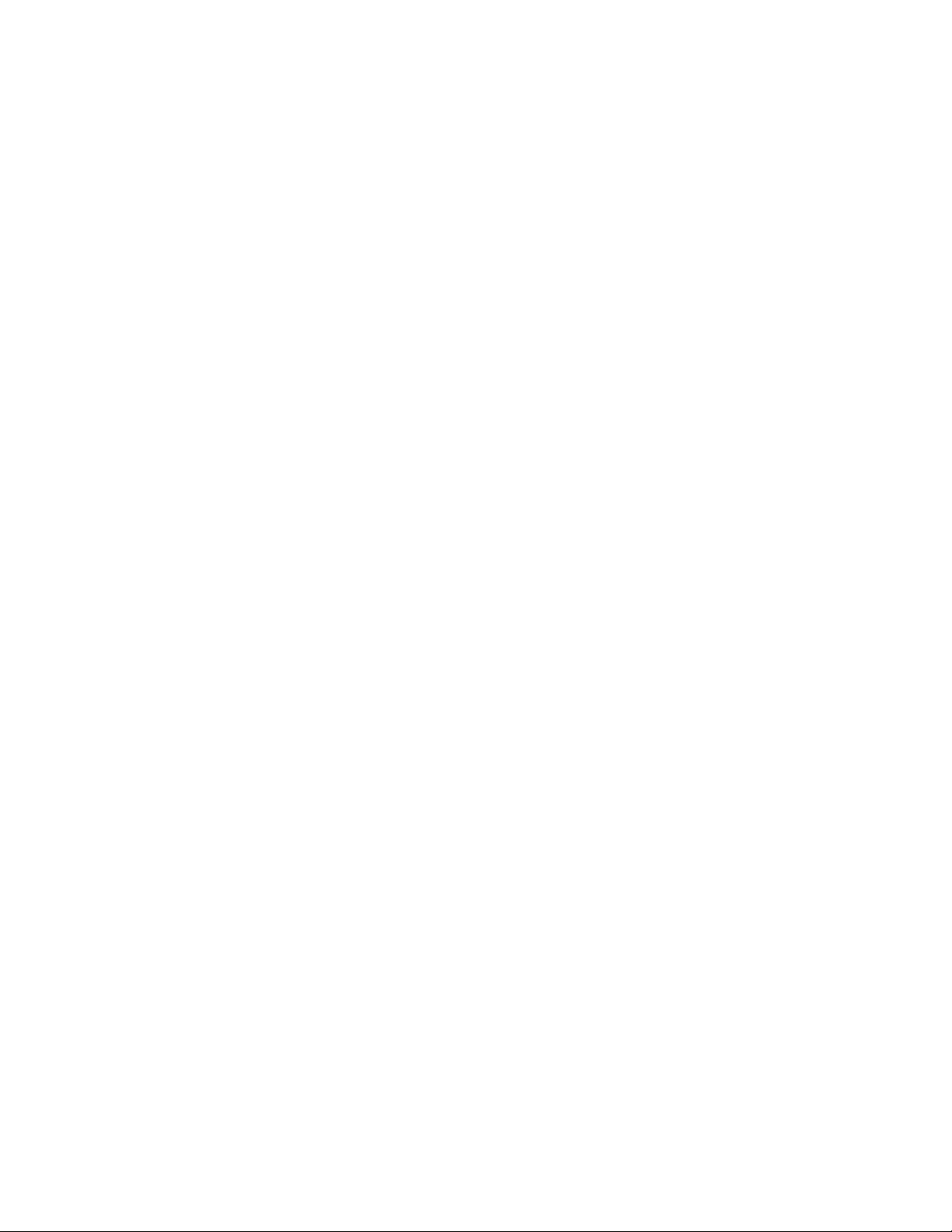
Table of Contents
DVR BASICS ............................................................................................................................................................... 11
Setting the Time and Date ....................................................................................................................................... 12
Accessing the DVR Utility ........................................................................................................................................ 12
Exporting DVR Settings ................................................................................................................................. 12
Importing DVR Settings ................................................................................................................................. 13
Changing Video Format ................................................................................................................................. 13
Display Screen ........................................................................................................................................................ 14
Live Camera Options ..................................................................................................................................... 14
Camera View ........................................................................................................................................................... 15
Recording Status Indicator ............................................................................................................................. 15
Special Recording .......................................................................................................................................... 15
Screen Division Buttons .......................................................................................................................................... 16
Custom Live View Divisions ........................................................................................................................... 17
SETUP OPTIONS ........................................................................................................................................................ 19
Setup Overview ....................................................................................................................................................... 20
Camera Setup ......................................................................................................................................................... 21
Set Up New Camera ...................................................................................................................................... 21
Network Video ......................................................................................................................................................... 22
Connecting a Network Device ........................................................................................................................ 22
Connecting Manually ....................................................................................................................... 22
Connecting with Camera Finder ...................................................................................................... 23
Assigning a Network Device to a Channel ....................................................................................... 23
Assigning Audio Channels to a Network Device .............................................................................. 24
Camera Configuration .................................................................................................................................... 25
Displaying More Columns ................................................................................................................ 25
Accessing the Configuration Menu .................................................................................................. 25
HVR Upgrade and Registration ..................................................................................................................... 26
Locating the System ID ................................................................................................................... 26
Obtaining the Unlock Code .............................................................................................................. 26
Unlocking the Upgrade .................................................................................................................... 27
Unlocking New Network Device ..................................................................................................................... 27
Motion Setup ........................................................................................................................................................... 28
Create a Motion Area ..................................................................................................................................... 28
Activating an Alarm on a Motion Event .......................................................................................................... 29
Regular Interval Recording ............................................................................................................................ 29
General Setup ......................................................................................................................................................... 30
Voice Warning ............................................................................................................................................... 30
Intensive Recording Overview ....................................................................................................................... 31
Using Intensive Recording ............................................................................................................... 31
TV-Out Setup (Analog) .................................................................................................................................. 31
TV-Out Setup (Multiplexer) ............................................................................................................................ 32
Configure Sequence Mode .............................................................................................................. 32
Control Sequence Mode Display ..................................................................................................... 32
Control Multiplexer Mode Display .................................................................................................... 33
Connecting to a Wide Screen Display............................................................................................................ 33
29597AA v
Page 6
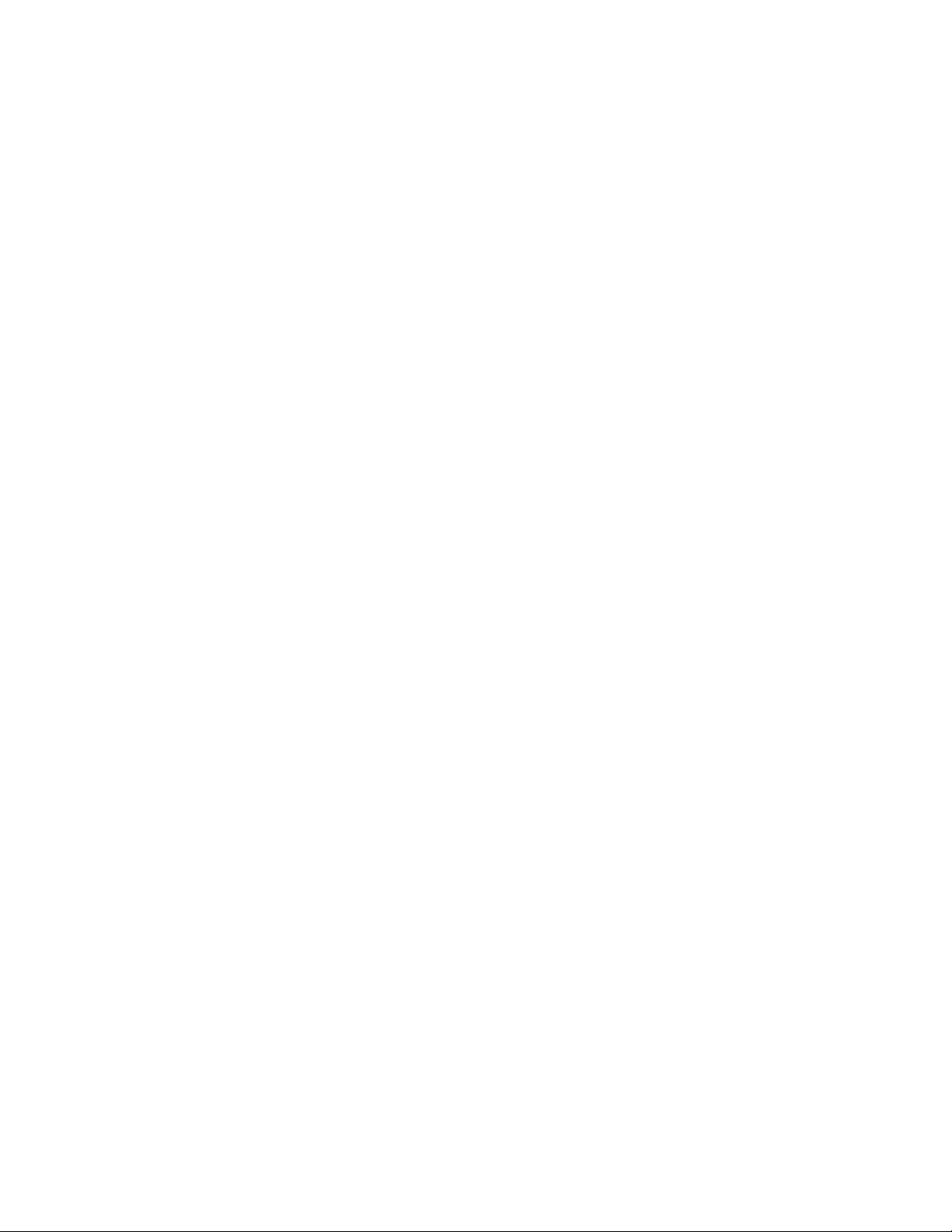
Connecting a Second Monitor ........................................................................................................................ 33
Volume ........................................................................................................................................................... 34
Audio.............................................................................................................................................................. 34
Enabling Audio Recording ............................................................................................................... 34
Enabling Live Audio ......................................................................................................................... 34
Auto Sequence Setting .................................................................................................................................. 35
Create Custom Auto Sequence ....................................................................................................... 35
Frame Setup Overview ............................................................................................................................................ 36
Frame Setup (4 Channel XVS) ...................................................................................................................... 36
Standard Models ............................................................................................................................................ 37
H.264 Models ................................................................................................................................................. 38
Enable Video Out to Spot Monitor (4 Channel and H.264) .............................................................. 38
Maximum PPS Table ..................................................................................................................................... 39
Schedule Setup ....................................................................................................................................................... 40
Recording Schedule ...................................................................................................................................... 40
Sensor Schedule ........................................................................................................................................... 41
Create a Recording Schedule ........................................................................................................................ 42
Create a Sensor Schedule ............................................................................................................................. 42
Scheduling Alarm Events ................................................................................................................ 42
Emergency Agent Schedule ............................................................................................................ 42
Special Day Schedule .................................................................................................................................... 43
Creating/Editing a ‘Special Day’ Schedule ...................................................................................... 43
Deleting a ‘Special Day’ Schedule ................................................................................................... 43
System Restart Setup .................................................................................................................................... 44
Create System Restart Schedule .................................................................................................... 44
Sensor Setup ........................................................................................................................................................... 45
Configure Sensor Response .......................................................................................................................... 45
Activate PTZ Preset on Sensor ...................................................................................................................... 46
Network Setup ......................................................................................................................................................... 47
Administrative Setup ............................................................................................................................................... 48
Disk Management .......................................................................................................................................... 48
Setting Up DDNS ........................................................................................................................................... 49
Enable DDNS .................................................................................................................................. 49
Set the IP Address ........................................................................................................................... 49
User Management ......................................................................................................................................... 50
Add a New User .............................................................................................................................. 50
User Rank ....................................................................................................................................... 51
Changing the Administrator Password ........................................................................................................... 51
Default Administrator Password ...................................................................................................... 51
Log Management ........................................................................................................................................... 51
Setup Log Management Options ..................................................................................................... 51
Status Check / Email...................................................................................................................................... 52
General ............................................................................................................................................ 52
Users ............................................................................................................................................... 52
Storage Check ................................................................................................................................. 53
Recording Data Check .................................................................................................................... 53
SMART Information ......................................................................................................................... 54
SMART Alert .................................................................................................................................... 54
Alarm Event ..................................................................................................................................... 54
Information .............................................................................................................................................................. 55
PTZ ......................................................................................................................................................................... 55
vi
Page 7
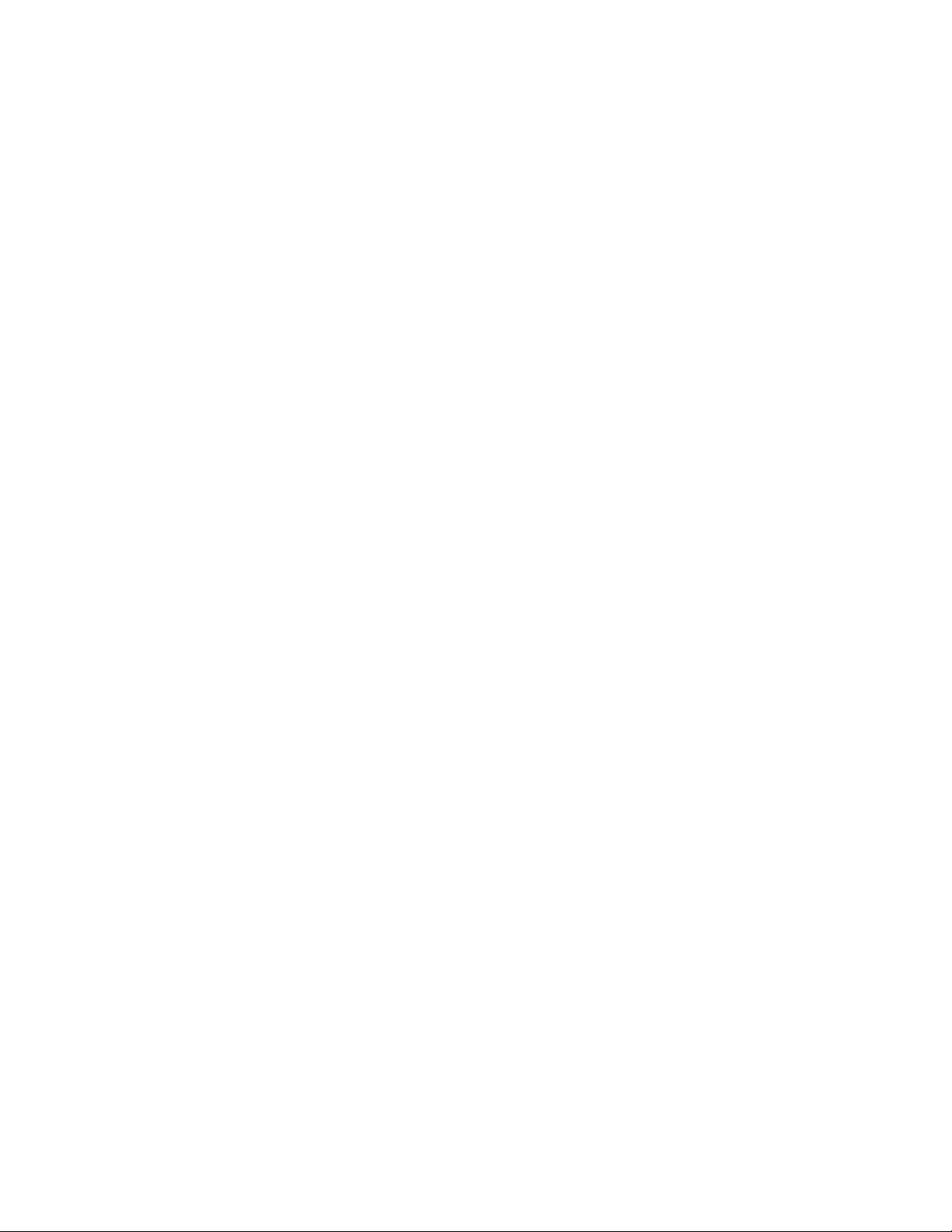
Instant Recording .................................................................................................................................................... 56
Activate Instant Recording ............................................................................................................................. 56
Searching ‘Instant Recorded’ Video ............................................................................................................... 56
SEARCH ...................................................................................................................................................................... 57
Search Overview ..................................................................................................................................................... 58
Play Controls ................................................................................................................................................. 58
Adjust the Brightness of an Image ................................................................................................................. 59
Zooming in on an Image ................................................................................................................................ 59
Zooming in on a Portion of an Image ............................................................................................................. 59
Open Video from a Saved Location ............................................................................................................... 59
Time Sync ...................................................................................................................................................... 59
Clean Image .................................................................................................................................................. 59
Performing a Basic Search ...................................................................................................................................... 60
Printing an Image .................................................................................................................................................... 60
Daylight SAVIng Time ............................................................................................................................................. 60
Save to JPG or AVI ................................................................................................................................................. 61
Bookmarks ..................................................................................................................................................... 62
Modify Bookmarks ........................................................................................................................... 62
Single Clip Backup ......................................................................................................................................... 63
Single Clip Backup Using Bookmark Data ....................................................................................... 63
Index Search ........................................................................................................................................................... 64
Performing an Index Search .......................................................................................................................... 64
Index Search Results Display ........................................................................................................................ 64
Preview Search ....................................................................................................................................................... 65
Performing a Preview Search ........................................................................................................................ 66
Graphic Search ....................................................................................................................................................... 66
Performing a Graphic Search ........................................................................................................................ 66
Object Search .......................................................................................................................................................... 67
Performing an Object Search ......................................................................................................................... 67
Motion Search ......................................................................................................................................................... 68
Performing a Motion Search .......................................................................................................................... 68
Audio Playback ........................................................................................................................................................ 68
Search in Live .......................................................................................................................................................... 69
PAN / TILT / ZOOM ..................................................................................................................................................... 71
Pan / Tilt / Zoom Overview ...................................................................................................................................... 72
Setting up a PTZ Camera ........................................................................................................................................ 72
Enable the PTZ Settings ................................................................................................................................ 72
Supported PTZ Protocols ............................................................................................................................... 73
Advanced PTZ Setup .............................................................................................................................................. 74
Creating and Viewing Preset Positions .......................................................................................................... 74
Creating a Preset ............................................................................................................................. 74
Viewing a Preset .............................................................................................................................. 74
PTZ Address Settings .................................................................................................................................... 75
Accessing PTZ Menus ............................................................................................................................................ 75
Controlling a ptz camera ......................................................................................................................................... 76
Using the Graphical PTZ Controller ............................................................................................................... 76
Using the On-Screen Compass ..................................................................................................................... 77
29597AA vii
Page 8

Understanding Tours ............................................................................................................................................... 77
PTZ Tour Schedule ........................................................................................................................................ 78
Create PTZ Tour Schedule .............................................................................................................. 78
BACKING UP VIDEO DATA ....................................................................................................................................... 79
Backup Overview .................................................................................................................................................... 80
Nero® Express ............................................................................................................................................... 80
General Screen Overview .............................................................................................................................. 81
Performing a General Backup ......................................................................................................... 81
Clip Screen Overview .................................................................................................................................... 82
Performing a Clip Backup ................................................................................................................ 82
Scheduled Screen Overview .......................................................................................................................... 83
Performing a Scheduled Backup ..................................................................................................... 83
Specifying Scheduled Backup Drives .............................................................................................. 83
LAN / ISDN / PSTN CONNECTIONS .......................................................................................................................... 85
LAN Overview ......................................................................................................................................................... 86
Connecting to a LAN Using TCP/IP ......................................................................................................................... 86
Configuring TCP/IP Settings .......................................................................................................................... 86
LDAP INTEGRATION .................................................................................................................................................. 87
Features .................................................................................................................................................................. 88
Installing LDAP ........................................................................................................................................................ 88
WEB VIEWER .............................................................................................................................................................. 91
web viewer overview ............................................................................................................................................... 92
Configuring the Server for Remote Connection ............................................................................................. 93
Connecting to a DVR Using Web Viewer ....................................................................................................... 93
Closing the Web Viewer ................................................................................................................................. 93
INCLUDED SOFTWARE SETUP ................................................................................................................................ 95
Emergency Agent Overview .................................................................................................................................... 96
Configuring the DVR ...................................................................................................................................... 96
Configuring the Client PC .............................................................................................................................. 96
Setup Window ................................................................................................................................................ 97
Emergency Agent Window ...................................................................................................................................... 97
Filter Event List .............................................................................................................................................. 97
Add Items to Alarm Confirm List .................................................................................................................... 98
Search Alarm Window ............................................................................................................................................. 99
View Recorded Video .................................................................................................................................... 99
Export Video .................................................................................................................................................. 99
Remote Software Overview ................................................................................................................................... 100
Remote Software Setup ............................................................................................................................... 101
Installing Remote Software ............................................................................................................ 101
Create a New Remote Connection ................................................................................................ 101
Configuring the DVR ...................................................................................................................... 102
Configuring the Server for Remote Connection ............................................................................. 102
Digital Verifier Overview ........................................................................................................................................ 103
Installing the Digital Verifier ......................................................................................................................... 103
Using the Digital Verifier .............................................................................................................................. 103
Backup Viewer Overview ...................................................................................................................................... 104
viii
Page 9
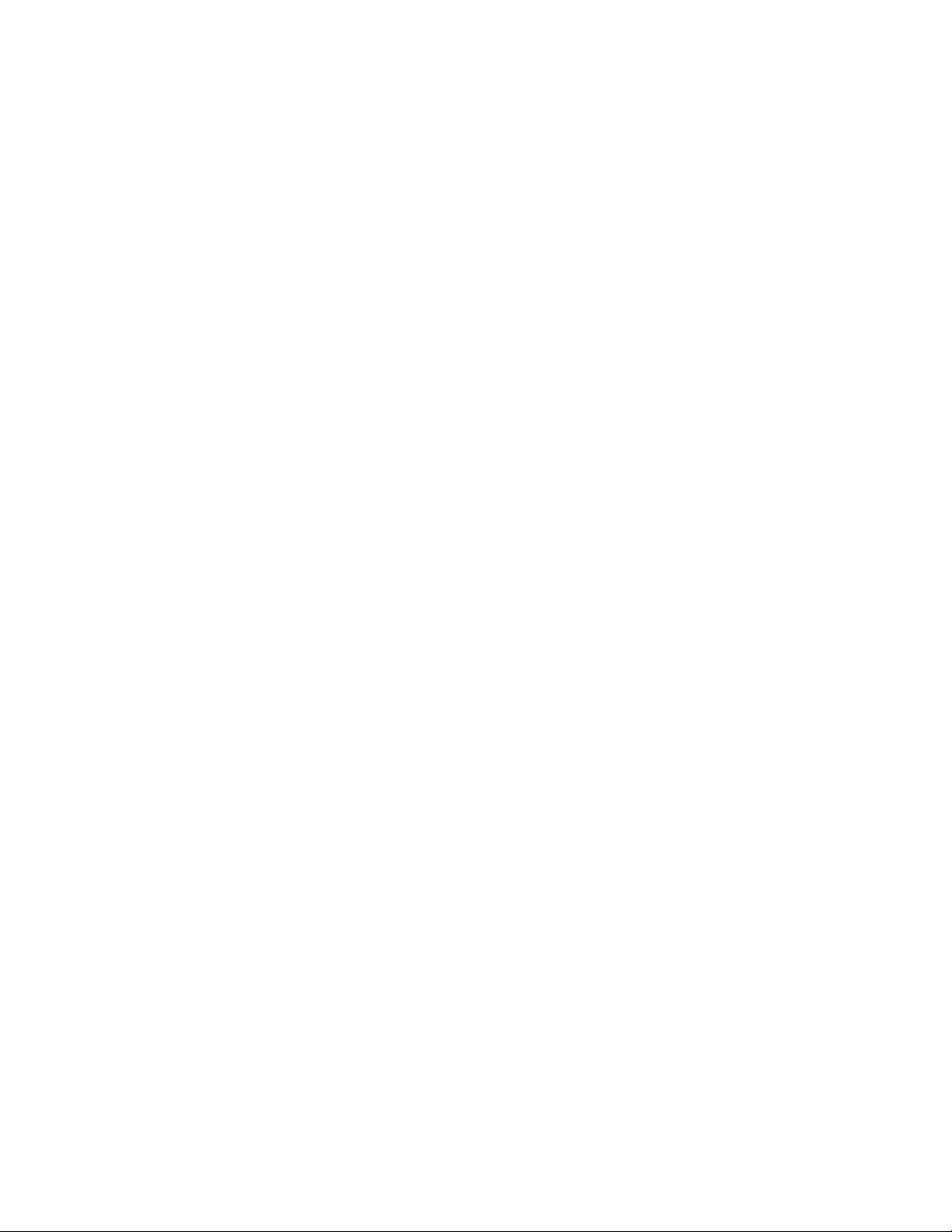
Installing Backup Viewer .............................................................................................................................. 104
Loading Video from DVD or Hard Drive ....................................................................................................... 104
SCS Overview ....................................................................................................................................................... 105
Configuring the Server for Remote Connection ........................................................................................... 105
Connecting to a DVR ................................................................................................................................... 105
29597AA ix
Page 10
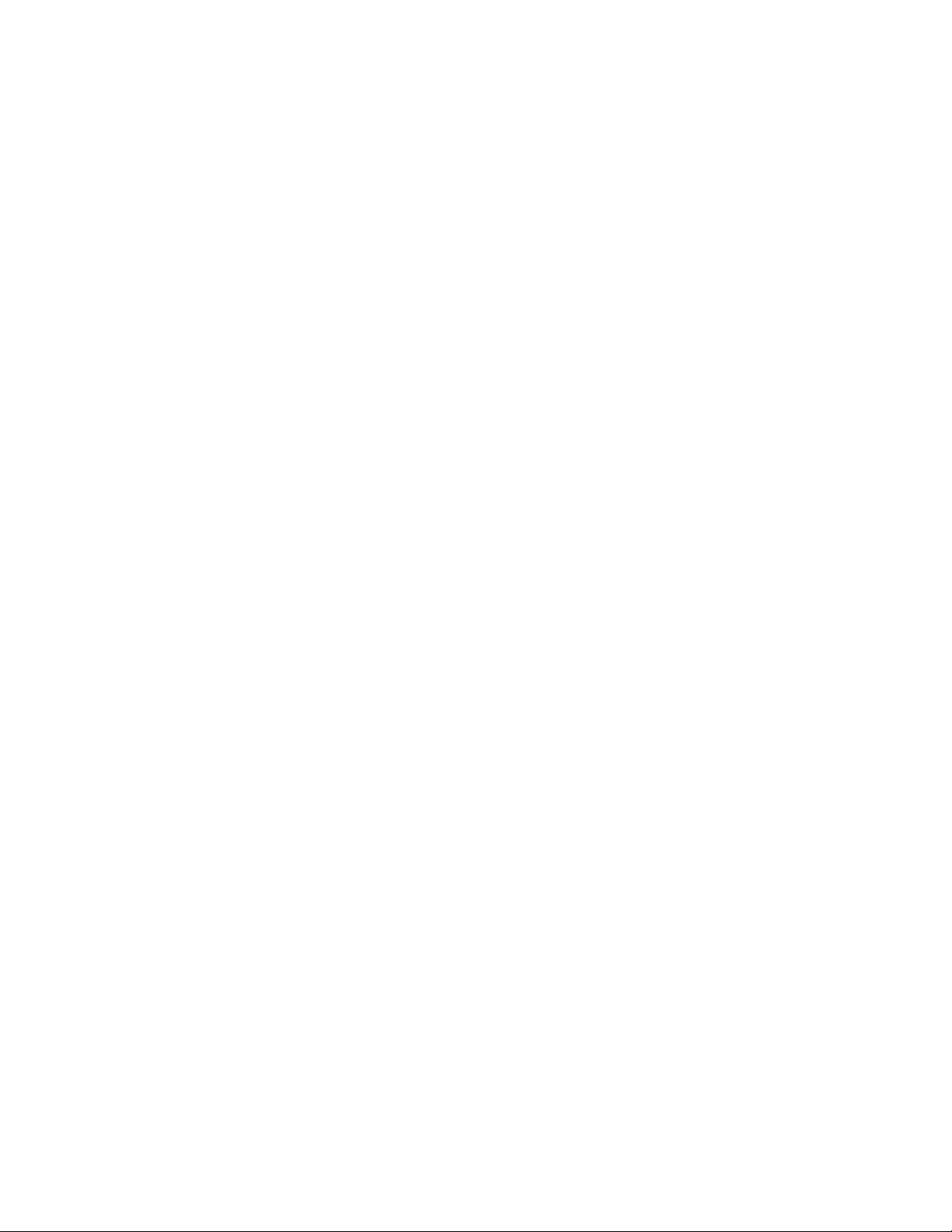
NOTES:
x
Page 11
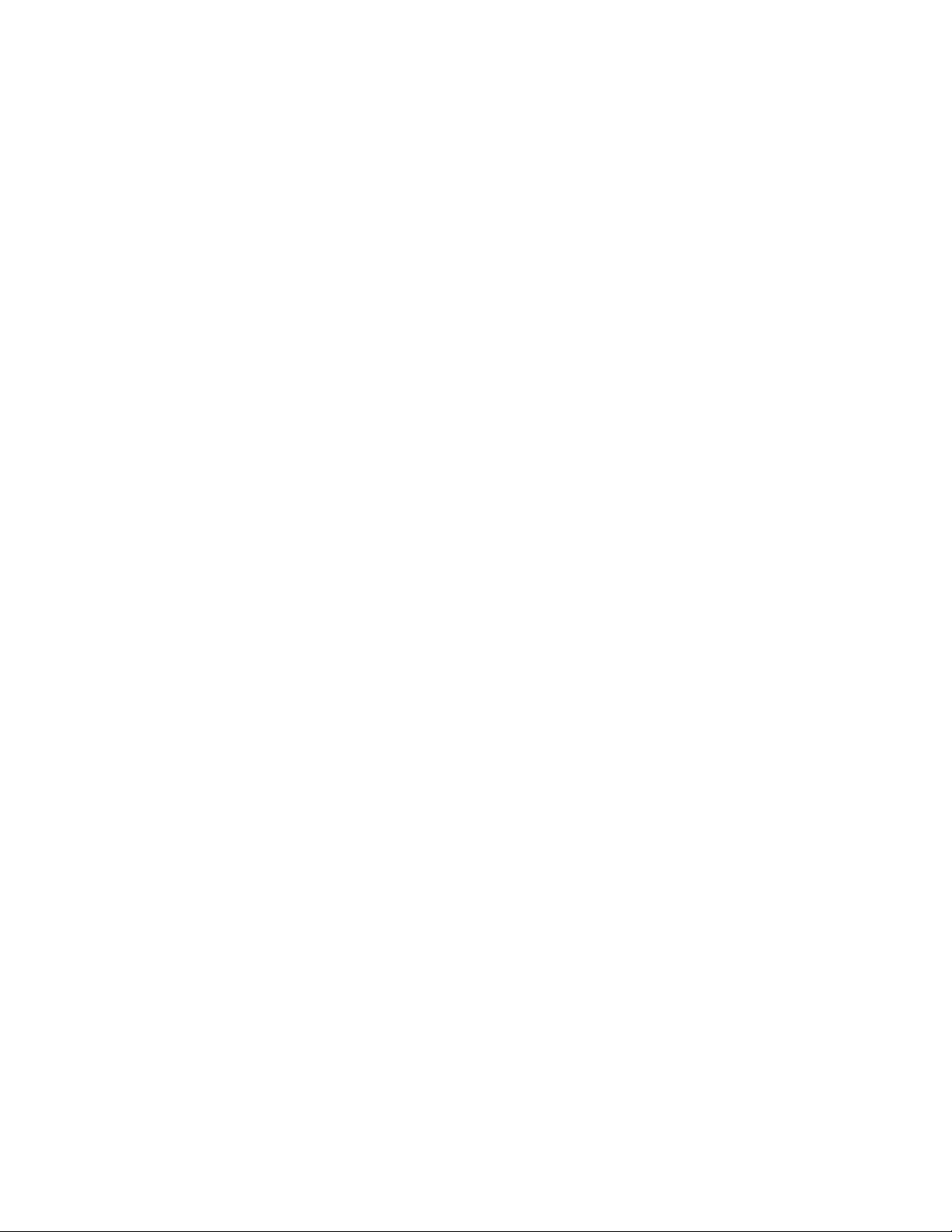
DVR BASICS
This chapter includes the following information:
• Turning the DVR on and off
• Becoming familiar with the Display screen
• Defining Screen Divisions
29597AA 11
Page 12
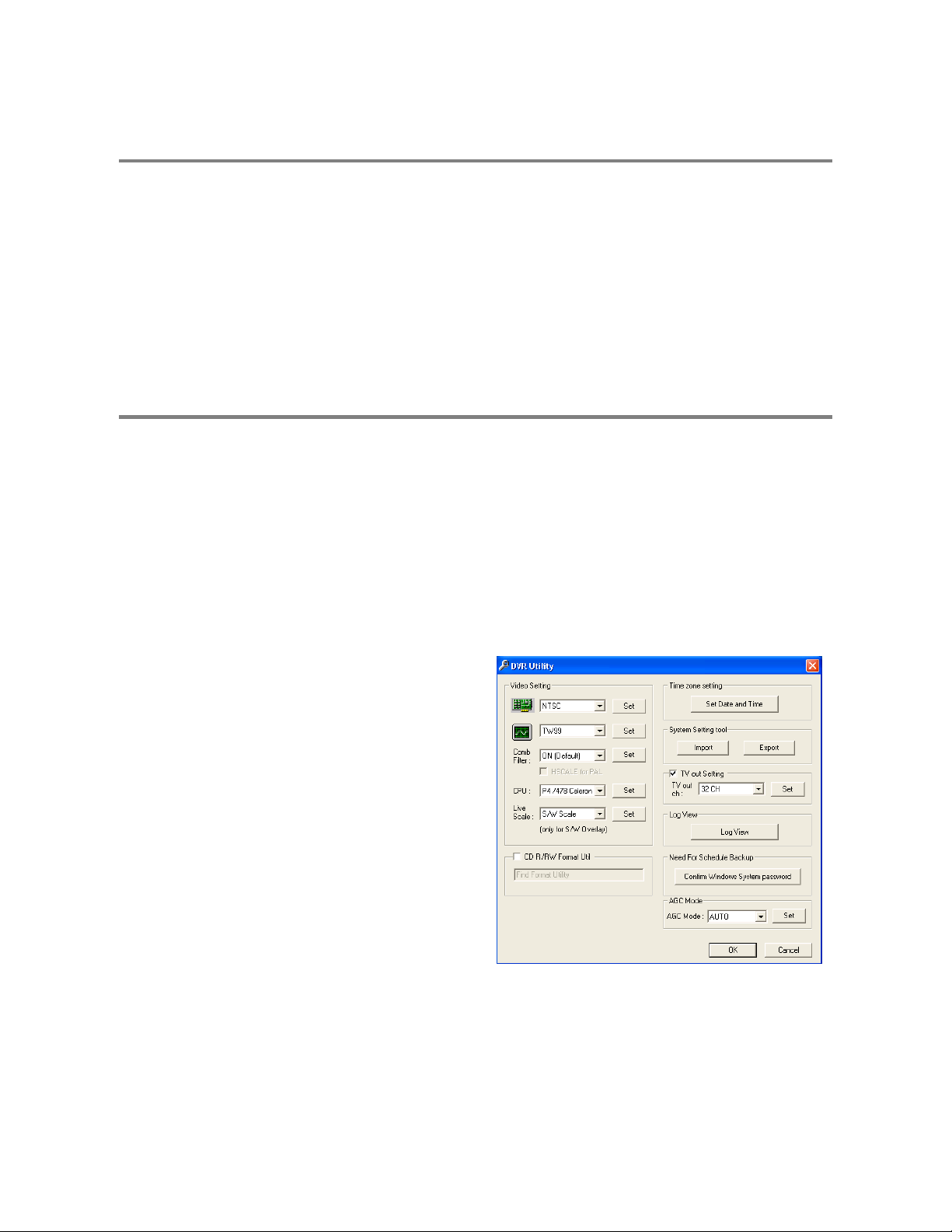
SETTING THE TIME AND DATE
1. Exit to Windows by clicking the Exit button from the Display screen and selecting Restart in Windows Mode. (See the Display
screen section later in this chapter)
2. Open Windows Explorer. Do this by right-clicking the My Computer Icon (located on the top left hand corner of the Desktop) and
select Explore.
3. Click on Control Panel to open it. If you do not see Control Panel listed, Click My Computer to expand the folder tree.
4. Double Click on Date and Time inside Control Panel.
5. Adjust the Date and Time.
6. When finished, close all open windows and restart the DVR. Do this by clicking the Start button (Located on the lower left hand
side of the Desktop) and selecting Shut Down
ACCESSING THE DVR UTILITY
Exporting DVR Settings
Exporting DVR settings can help configure multiple DVRs quickly or reconfigure a unit that has failed. Some things must be kept in
mind when using this feature.
You cannot use this function on:
1. Exit to Windows by clicking the Exit button on the Display screen then and select Restart in Windows Mode. (See the Display
2. Click Start > Programs > Surveillix > VFormat.
3. Click the Export button in the System Settings tool section.
4. Select a location to save the settings file and click Save.
5. Click the OK button to close the VFormat Utility.
• DVRs that are different models.
• When upgrading from certain software versions. (This feature cannot be used when upgrading from v2.x to v3.x)
screen section later in this chapter)
The DVR Utility will export the DVR settings and
automatically close.
12
Page 13
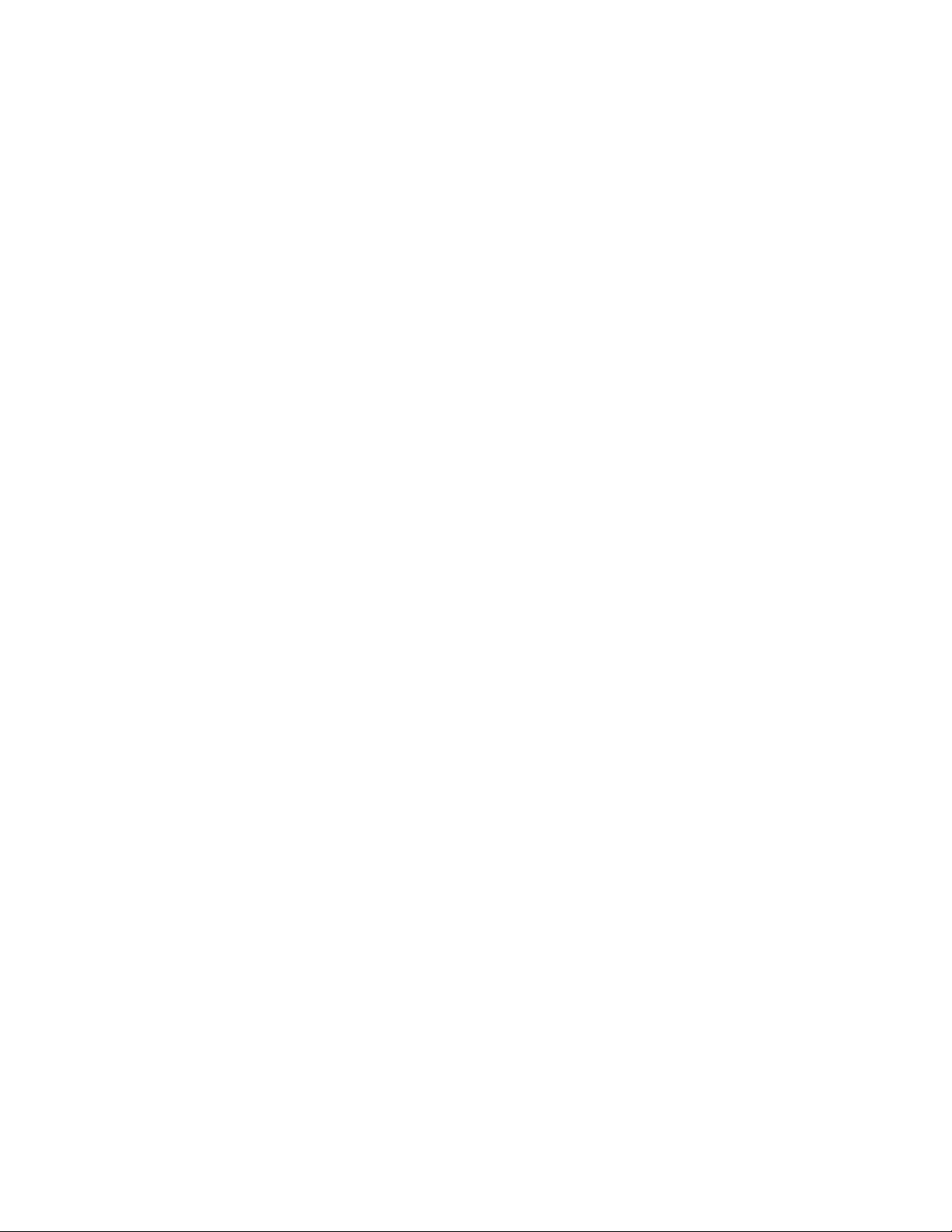
Importing DVR Settings
1. Exit to Windows by clicking the Exit button on the Display screen and selecting Restart in Windows Mode. (See the Display
screen section later in this chapter)
2. Click Start > Programs > Surveillix > VFormat.
3. Click the Import button in the System Settings Tool section.
4. Select the location of the settings file to import and click Open.
5. Click Yes to import the data file.
6. Click the OK button to close the VFormat Utility.
Changing Video Format
1. Exit to Windows by clicking the Exit button on the Display screen and selecting Restart in Windows Mode. (See the Display
screen section later in this chapter).
2. Click Start > Programs > Surveillix > VFormat.
3. Select the appropriate video setting from the list in the Video Setting Section – NTSC or PAL..
4. Click Set.
5. Click the OK button to close the VFormat Utility.
29597AA 13
Page 14

DISPLAY SCREEN
Each time the DVR starts, the program defaults to the Display screen. The following diagram outlines the buttons and features used
on the Display screen. You should become familiar with these options as this is the screen that will be displayed the majority of the
time.
Opens:
• Search Display
• Backup Center
• PTZ Controller
Opens Setup Display
Screen Division buttons
Current Date /
Time
Sensor Status
Relay Outputs
Live Camera Options
Right-click a camera on the Display screen to display these
options:
• Full Screen
• Instant Recording
• Search In Live
Open TV Out Options
14
Page 15

CAMERA VIEW
Recording Status
Special Recording Type
INSTANT
Camera No. and Name
Recording Status Indicator
The camera status for each camera is displayed in the upper right corner on the Video Display Area. The following are the different
states for each camera:
Recording Displayed when the camera is currently being recorded to the DVR.
Motion Detection Displayed when a camera (set up for motion detection) detects motion.
Display Displayed when the camera is currently not being recorded to the DVR.
Special Recording
There are two types of DVR Special Recording. Text is displayed on the camera indicating what type of Special Recording is
activated.
SENSOR Sensor is displayed when a sensor, associated with a given camera, is activated.
INSTANT Instant Recording is a manual activation of the recording for the selected camera. Regardless of the recording method,
Instant Recording will start the camera recording and also flag the video for future searches using the Index Search
feature. INSTANT is displayed when a user activates the instant recording option. Double Right-Click the video display
to activate and deactivate the Instant Recording option.
29597AA 15
Page 16
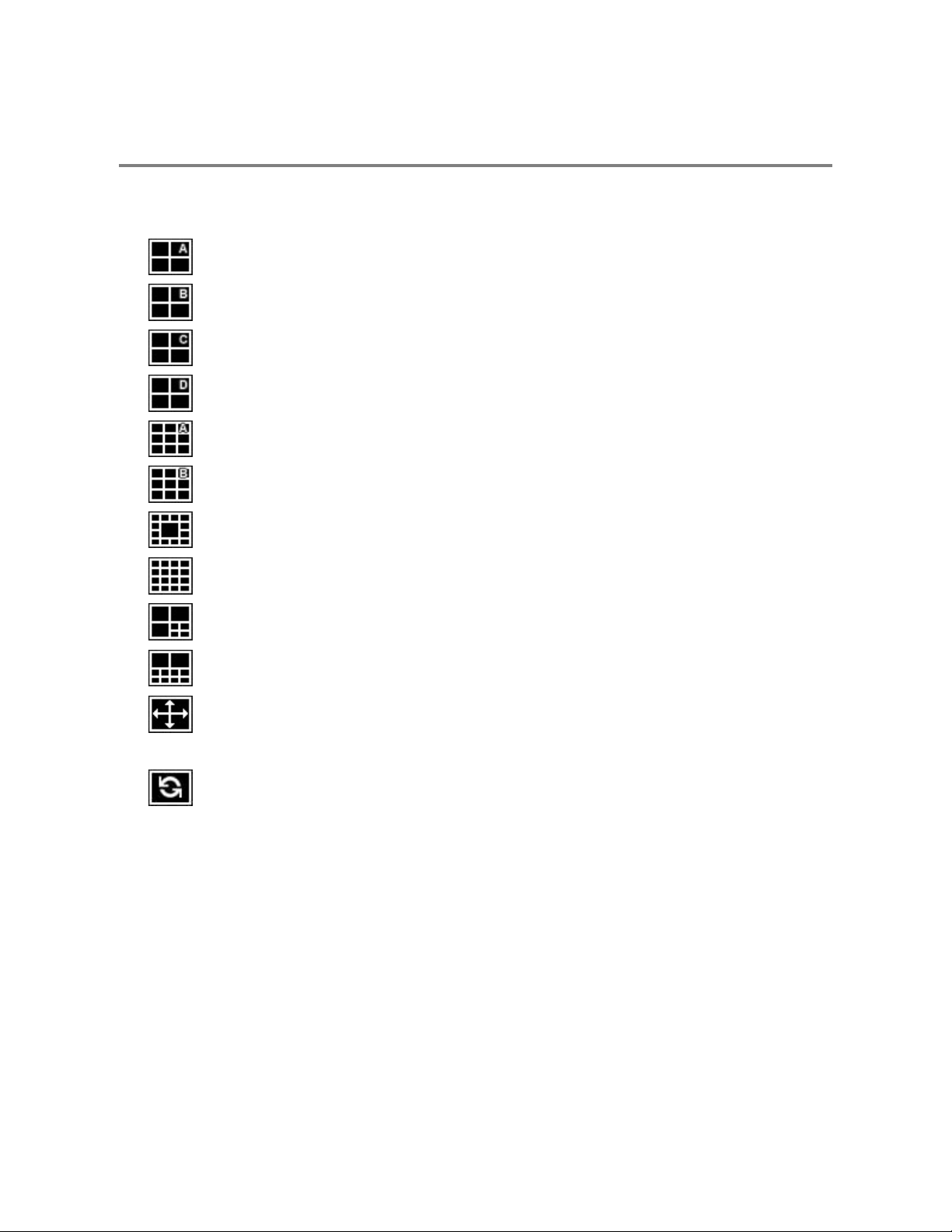
SCREEN DIVISION BUTTONS
The Screen Division menu allows you to view cameras in groups such as two by two, three by three and four by four. The button
options are shown below.
Note When viewing live video from Network Cameras, only 4CH will display at one time.
1st Four Cameras View – Displays cameras 1-4 in the Video Display Area. To return to a different Multi-Camera View,
select a different Screen Division option from the Screen Division menu.
2nd Four Cameras View – Displays cameras 5-8 in the Video Display Area. To return to a different Multi-Camera View,
select a different Screen Division option from the Screen Division menu.
3rd Four Cameras View – Displays cameras 9-12 in the Video Display Area. To return to a different Multi-Camera
View, select a different Screen Division option from the Screen Division menu.
4th Four Cameras View – Displays cameras 13-16 in the Video Display Area. To return to a different Multi-Camera
View, select a different Screen Division option from the Screen Division menu.
1st Nine Cameras View – Displays cameras 1-9 in the Video Display Area. To return to a different Multi-Camera View,
select a different Screen Division option from the Screen Division menu.
2nd Nine Camera View – Displays cameras 8-16 in the Video Display Area. To return to a different Multi-Camera View,
select a different Screen Division option from the Screen Division menu.
Multi-Camera View – Displays a group of cameras within the Video Display Area.
All Camera View – Displays all 16 cameras within the Vid eo Display Area.
Multi-Camera View – Displays a group of cameras within the Video Display Area.
Multi-Camera View – Displays a group of cameras within the Video Display Area.
Full Screen – The Full Screen Option allows you to view the Video Display Area using the entire viewable area on the
monitor. When this is selected, no menu options are visible. You can activate the Full Screen Option by clicking on the
Full Screen button within the Screen Division menu. You can deactivate Full Screen mode by right clicking on the
screen.
Auto Sequence – Sequences through the Screen Divisions sets. For example, selecting the 1A and then the Loop
button will sequence through 1A, 2A, 3A, 4A and then repeat. This option is not available for the 7, 10 and 13 screen
divisions.
16
Page 17

t
Custom Live View Divisions
Customize your Live View screen by changing the order of the cameras. Each screen division can be individually customized but a
camera can only be displayed once (once in 4 camera view, once in 9 camera view, etc). Both analog and IP video cameras can be
moved.
Create custom live view divisions:
1. On the Live View screen click Setup, and then click General.
2. Click Sequence Setting.
3. Drag and drop cameras from the Channel List to the desired location within the Division Group (4 Division, 9 Division, 16
Division).
Channel Lis
Division Group
29597AA 17
Page 18

NOTES:
18
Page 19
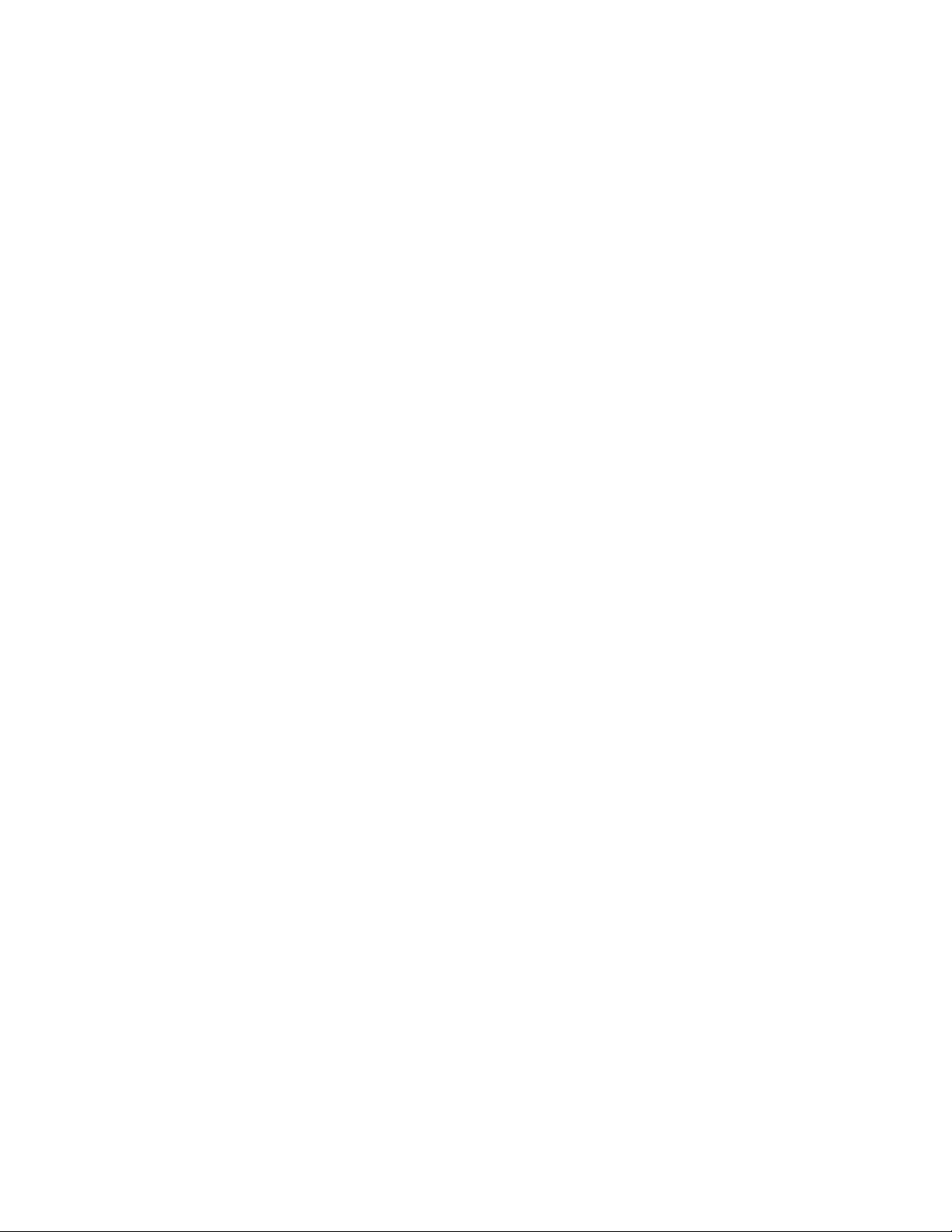
SETUP OPTIONS
This chapter includes the following information:
• Setup Overview
• Camera Setup
• Motion
• Frame Setup
• Schedule
• Sensor
• Network
• Information
• Administrative
29597AA 19
Page 20

SETUP OVERVIEW
The Setup options allow you to optimize your DVR by adjusting things like camera names,
reboot schedules, recording schedules and more. It is extremely important that you setup
your DVR correctly for several reasons.
• Recording Schedules – By optimizing the recording schedule you can increase the
amount of pertinent recorded video that is saved on the DVR and keep it longer. You
can optimize the type of recording done by adding motion detection to this as well,
again increasing the amount of useful video.
• DVR Access – By setting up the access passwords you can tightly control the types
of access an individual may have. This ensures the security and integrity of the DVR.
• Camera Naming – By naming each camera you can easily identify the location and
any other pertinent information that may be helpful simply by viewing it on the Video
Display Area.
• Adjusting Camera Color – By adjusting each camera’s color settings you can
optimize the clarity and detail that is recorded.
20
Page 21

A
A
play
CAMERA SETUP
Selected Camera
Dis
pply Current Settings
to all Cameras
Define Camera Name
pply System Defaults
Set Up New Camera
1. Attach camera to the rear of the DVR chassis.
2. Click Setup on the Display screen.
3. Click Camera Setup to open the Camera Setup display.
4. Select the channel that corresponds with the new camera from the Select Camera list.
5. Enter a name for the camera in the Camera Name box.
6. Adjust the Brightness, Hue and Contrast if necessary.
7. Select the appropriate sensors to associate with the camera.
8. Click Apply when finished.
Adjust
• Brightness
• Hue
• Contrast
Apply System Defaults
to Selected Camera
to All Cameras
29597AA 21
Page 22
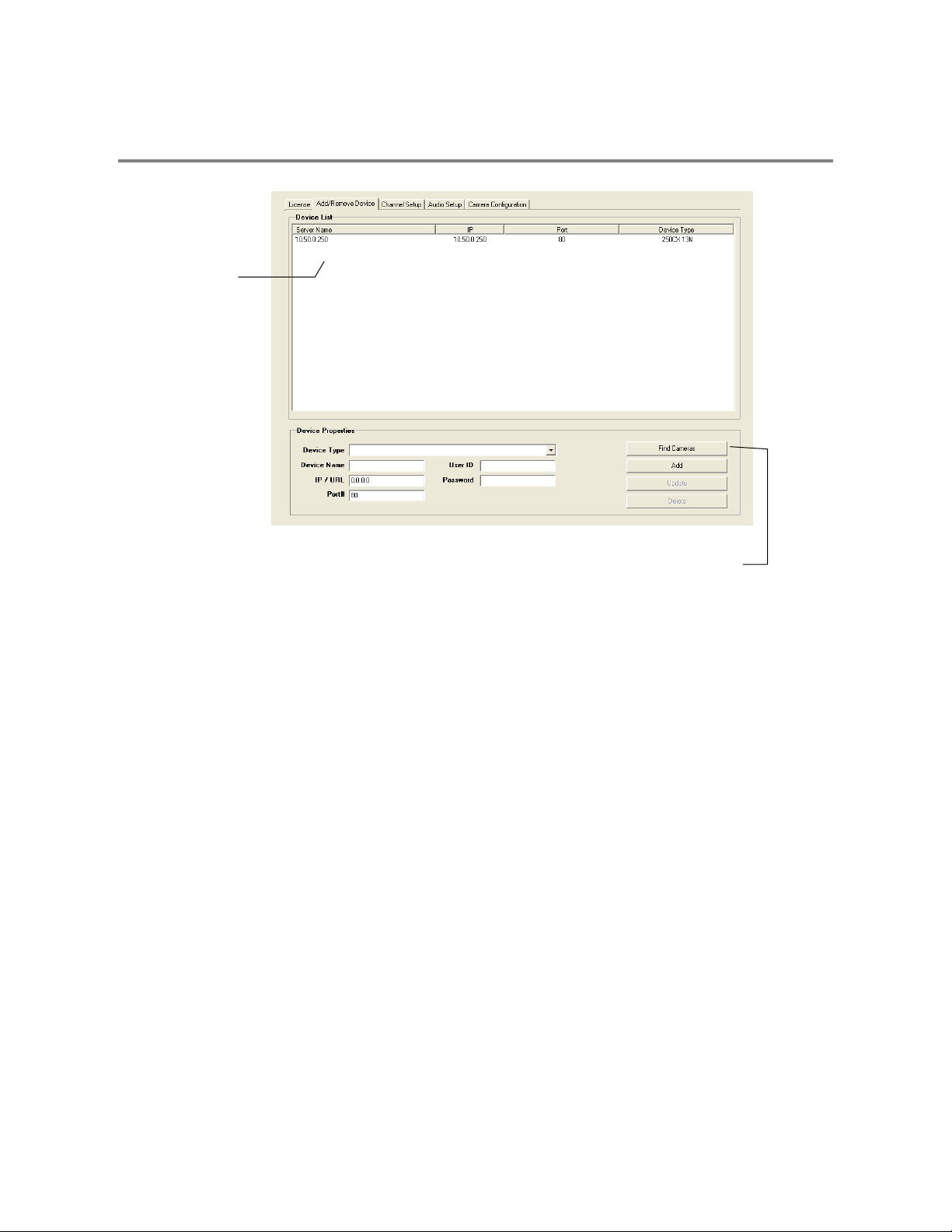
A
r
NETWORK VIDEO
Connected Devices
Supported IP Camera Manufacturers
ACTi
Arecont Vision
Axis
Brans
D-Link
IQeye
Lumenera
Mobotix
Panasonic
Pixord
Samsung
Securgen
Sony
Stardot
Toshiba
VivoTek
Connecting a Network Device
Connecting Manually
1. From the Display scr een, clic k Setup.
2. Click Network Video.
3. Click the Add/Remove Device tab.
4. Select your network device from the Device Type list.
5. Type a Device Name.
6. Type the IP/URL a ddress , Port, User ID and Password of the device.
7. Click Add.
utomatic Camera Finde
22
Page 23
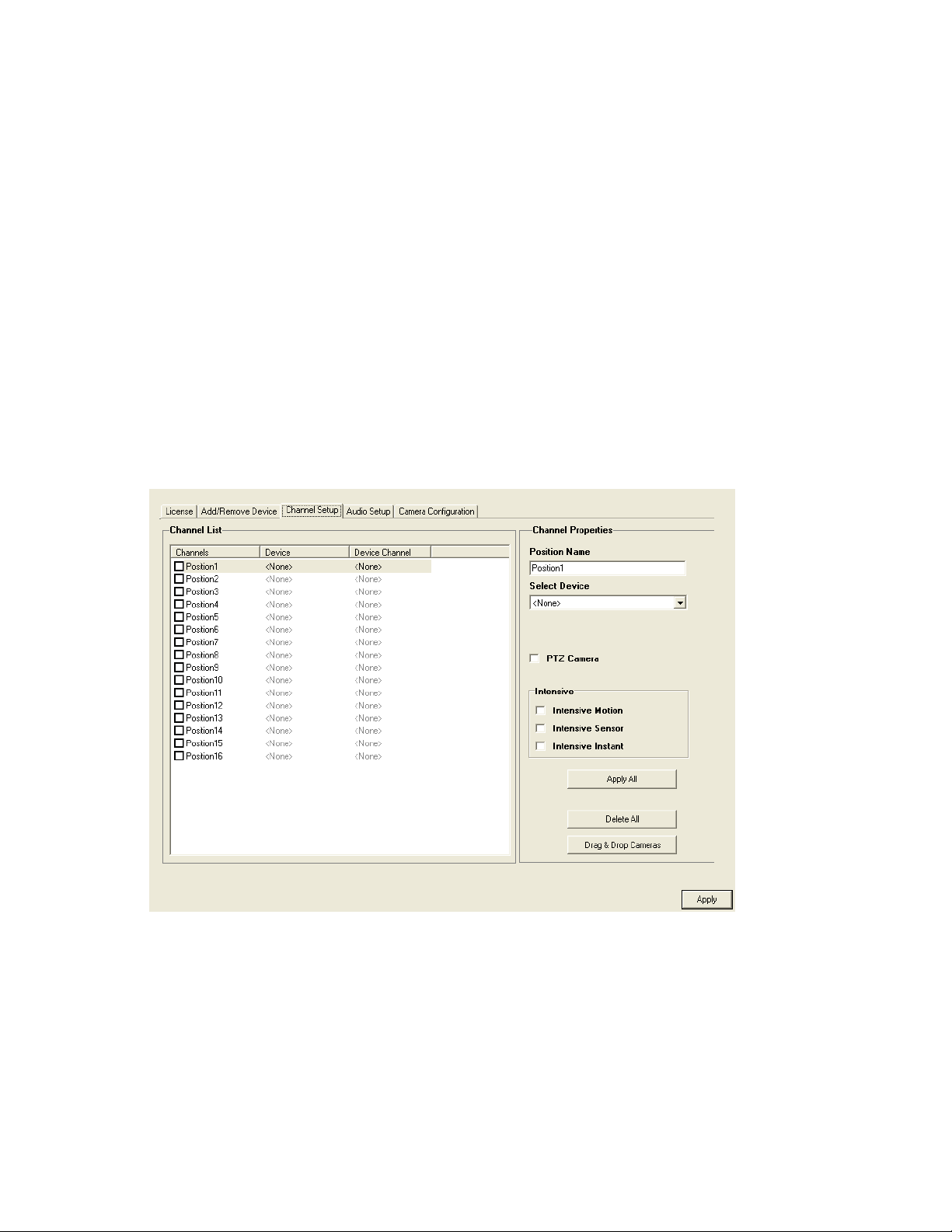
Connecting with Camera Finder
1. From the Display scr een, clic k Setup.
2. Click the Network Video tab.
3. Click the Add/Remove Device tab.
4. Click Find Cameras to automatically find all connected Network cameras.
5. Select the check box next to the desired camera.
6. Click Get Device.
7. Type the User ID and Password of the device.
8. Click Update.
Assigning a Network Device to a Channel
1. From the Display scr een, clic k Setup.
2. Click Network Video.
3. Click the Channel Setup tab.
4. Click an available channel on the Channel List.
5. Type the desired Position Name.
6. Select the appropriate network device added previously.
7. If the device has PTZ capabilities, select the PTZ Camera check box to enable.
8. If supported, select the Use Network Camera Motion Detection check box.
9. Select Intensive Motion, Intensive Sensor, and/or Intensive Instant to increase the recording rate on an event.
10. Click Apply, and then click Exit Setup.
29597AA 23
Page 24
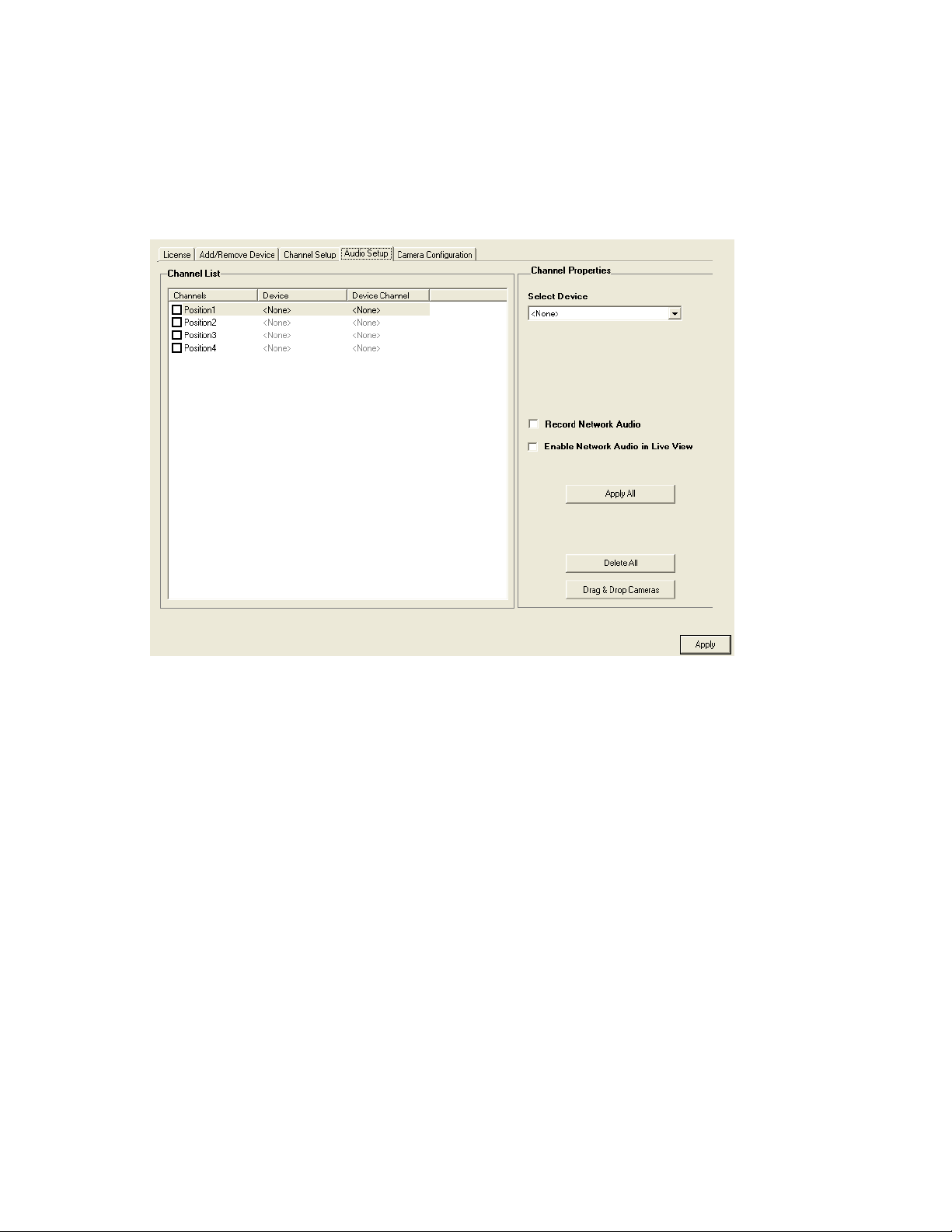
Assigning Audio Channels to a Network Device
1. From the Live View screen, click Setup.
2. Click Network Video.
3. Click the Audio Setup tab.
4. Click an available audio channel on the Channel List.
5. Select a network device added previously.
6. To record the network audio select the Record Network Audio check box. The audio channel will be available on the search
screen.
7. To access the audio channel from the Live View screen, select the Enable Network Video in Live View check box.
24
Page 25

Camera Configuration
The Camera Configuration tab displays information on all cameras (analog and network) connected to the Surveillix DVR
Displaying More Columns
The Camera Configuration tab can be customized to display the information you use most. Click Select Column to add or remove
specific columns.
Capture FPS
Record FPS
Schedule
Manufacturer
Model
IP Address
Port Number
Resolution
Record FPS
Frame Rate
Codec
Quality
PTZ
Accessing the Configuration Menu
Use the Surveillix interface to access basic network device menu functions.
1. From the Display screen, click Setup.
2. Click Network Video.
3. Click the Camera Configuration tab.
4. Highlight the desired camera.
5. Click Setup Network Device.
29597AA 25
Page 26
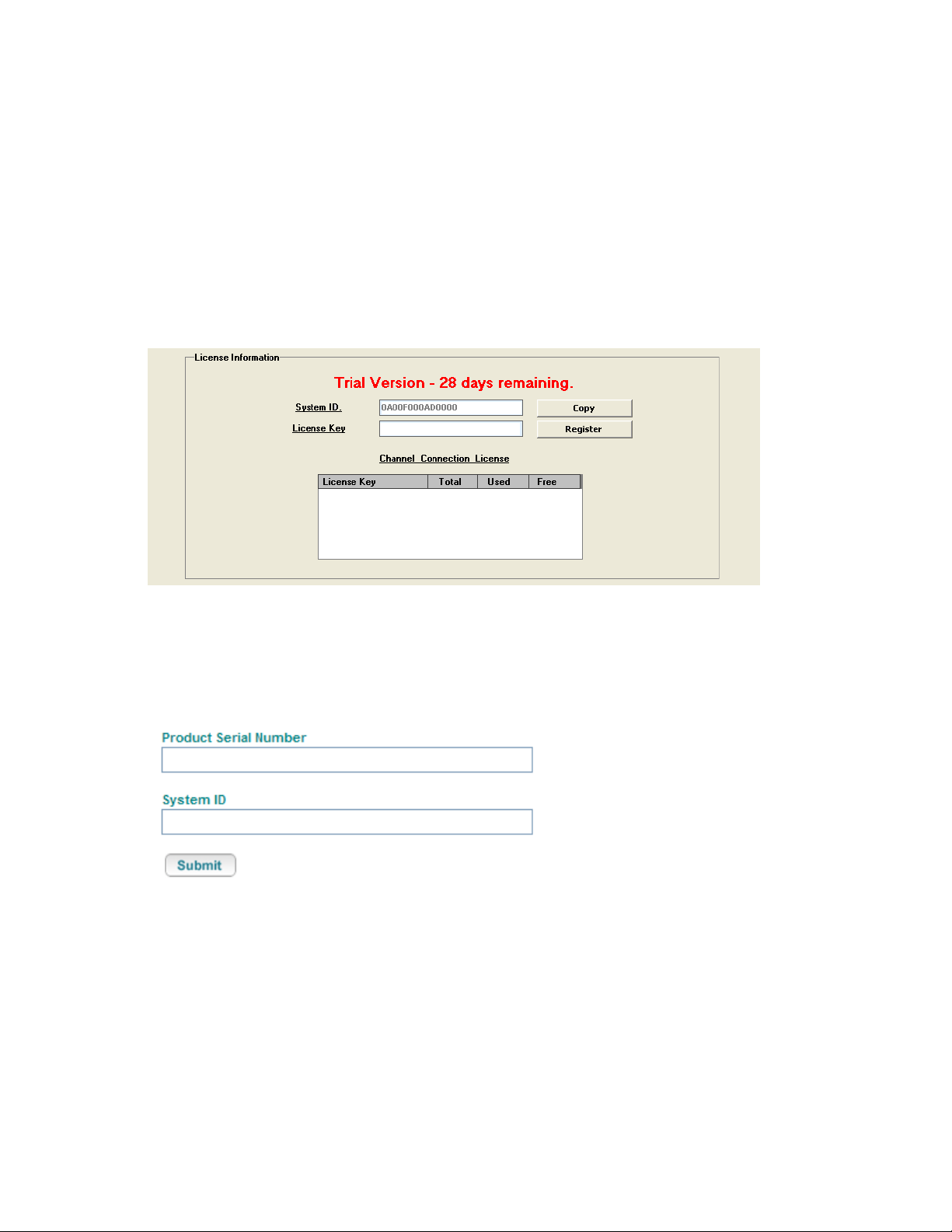
HVR Upgrade and Registration
Have the following information available before registering the HVR upgrade.
HVR Product Serial Number: That product Serial Number is the unique number that Toshiba provided with the purchase software.
System ID: The System ID is a number that is generated by the Surveillix unit. This is a unique code generated using the MAC
address of the computer running the software. The following steps illustrate how to obtain a unique System ID.
Locating the System ID
1. From the Display screen, click Setup.
2. Click Network Video.
3. Click the License tab.
4. Click Copy to copy the System ID.
Obtaining the Unlock Code
1. Open an Internet browser and go to: http://register.surveillixdvrsupport.com/
2. Type the Product Serial Number that was provided by Toshiba.
3. Type the System ID generated by the DVR.
4. Click Submit.
26
Page 27
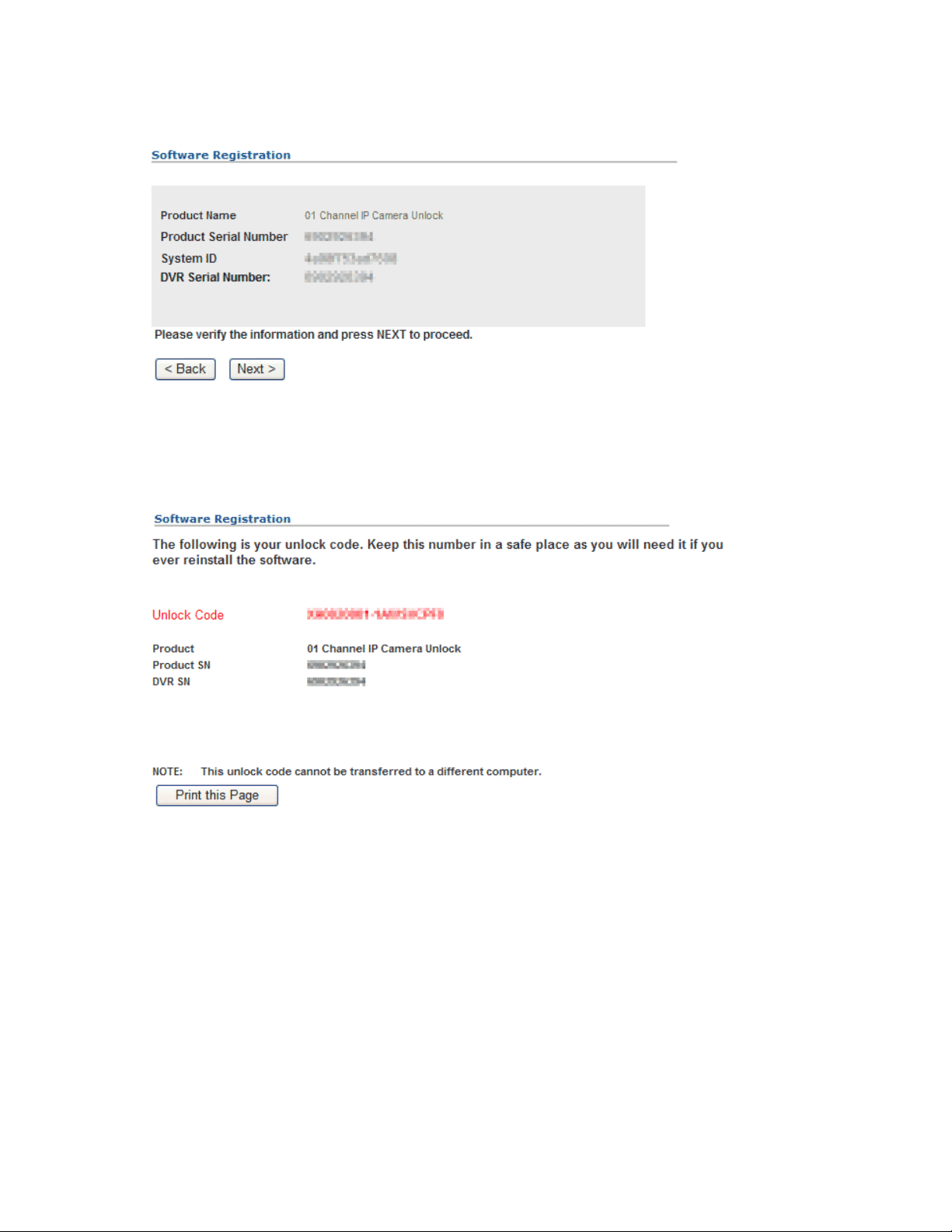
5. Verify the information.
6. Click Next if the information provided is correct.
7. Once validated, you will be provided with the Unlock Code.
8. Print the page and save for later reference.
Unlocking the Upgrade
1. Return to Setup > Network Video > License.
2. Enter the Unlock Code generated by the Surveillix Registration Site into the License Key box.
3. Click Register and confirm that the new License Key is listed in the Channel Connection License box.
4. Click OK.
Unlocking New Network Device
Follow the instructions above for registering the NVR upgrade to unlock any additional network devices.
29597AA 27
Page 28
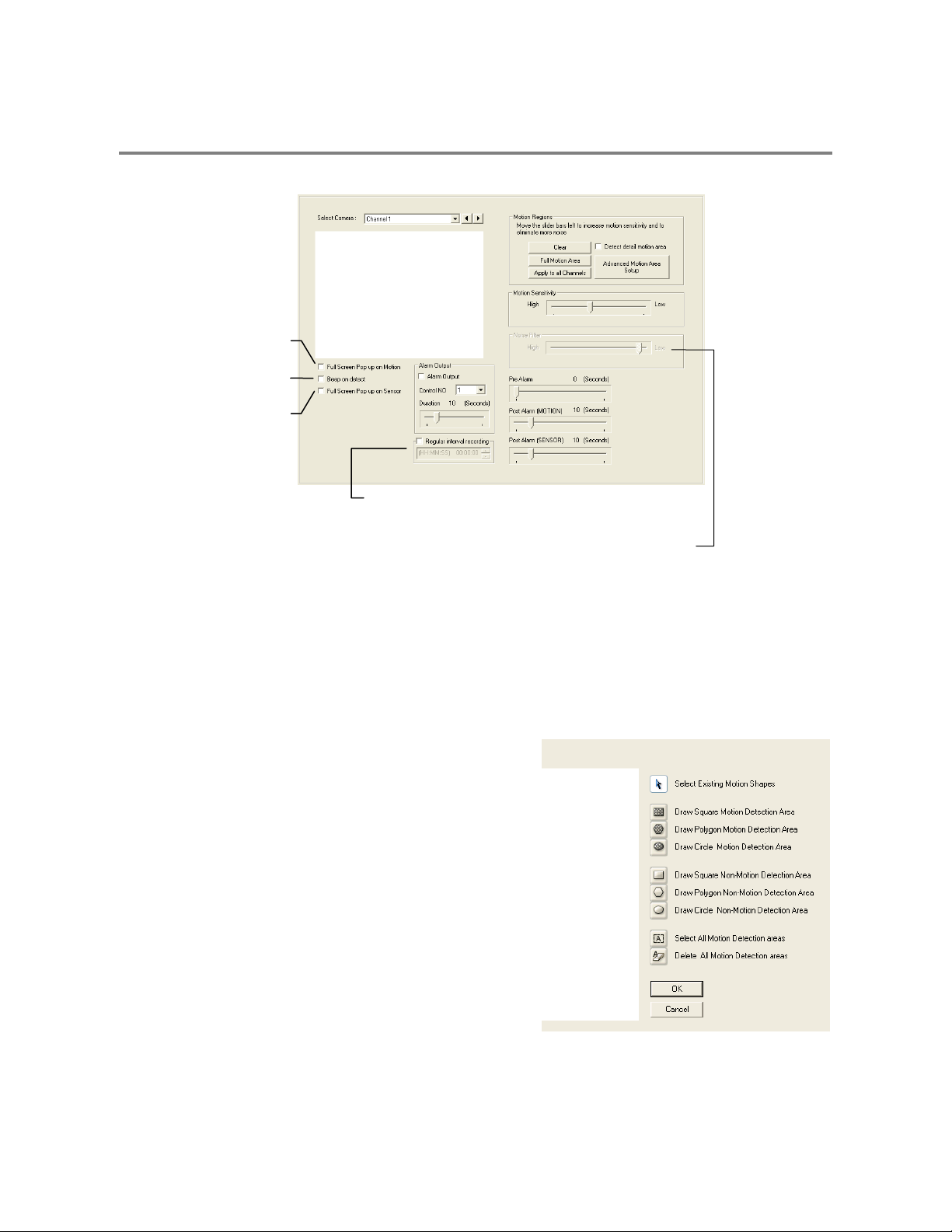
t
t
t
MOTION SETUP
The DVR allows the user to adjust several different Motion Settings and create motion detection areas.
Display full screen video
pop up on motion even
Beep on motion even
Display full screen video
pop up on sensor even
Schedule recording at a regular specified interval
Reduces Analog Signal Noise from Motion Detection
Create a Motion Area
1. Click Motion in Setup.
2. Select a camera from the Select Camera list.
3. Select the Detect Detail Motion Area check box.
4. Click Clear.
5. Click Advanced Motion Area Setup.
6. Click a Motion Detection Area shape button.
7. Drag the mouse over the camera image.
Note To create a polygon shape, click the mouse at each point
and double-click to close the shape.
8. Click OK.
9. Move the sliders to adjust motion sensitivity and the noise filter.
10. Define the pre-alarm and post-alarm recording time for a motion
event.
Pre Alarm – 0 > 50 Seconds [The number of seconds the DVR
records before motion is detected]
Post Alarm (MOTION) – 0 > 50 Seconds [The number of seconds
the DVR records after motion is detected]
28
Page 29

Activating an Alarm on a Motion Event
1. In the Motion Setup window, select a camera to edit from the Camera list.
2. Create a motion area.
3. Select the Alarm Output check box.
4. Select a Control NO (Output) to activate for the selected camera.
5. Select an alarm Duration time (seconds) when a motion event occurs.
Regular Interval Recording
Regular Interval Recording allows users to record a single frame every few minutes or hours when there is no motion. This option is
only available when Motion recording or Sensor recording is selected in the recording schedule.
To enable Regular Interval Recording:
1. Select the Regular Interval Recording check box.
2. Specify how often to take an image when no motion is occurring. Users can go as little as one image per second.
29597AA 29
Page 30

GENERAL SETUP
Enable Intensive
Recording
Adjust / Mute Volume
Function
Beep on Login Fail Enables the DVR to beep continuously in response to a failed login attempt. Only an authorized login
will stop the beeping.
Sequence Setting Allows the video out picture to automatically cycle through channels at a set speed. Example: .Cycle
through channels 1-6 at four-second intervals.
Display Option s
Use Full Screen Stretch the Surveillix interface to use the full monitor screen.
Display Size Select from available monitor display sizes. Use to correctly display video on wide screen monitors.
Voice Warning
The DVR allows users to play a sound file when either a Motion event or Sensor event occurs. This file can be a custom created
sound file that is unique to the application. The selected WAV file is played through speakers attached to the DVR.
Open Sound File
Test
1. Click the Open Sound File icon to browse for a WAV file. The selected file will display in the box on the left.
2. Click the Test icon to verify the audio file.
3. Select Motion Event and/or Sensor Event to trigger the audio file.
30
Page 31

Intensive Recording Overview
The Intensive Recording Option allows you to increase the Pictures Per Second of any camera, using sensor or motion activation. See
Frame Setup for information on configuring intensive options. This guarantees that the Pictures Per Second and Resolution will be set
correctly and not exceed the DVR limitation.
Using Intensive Recording
The Intensive Recording option is set up as ‘All or Nothing’. This means that once enabled (associated with sensors); all cameras
associated with sensors will activate the Intensive Recording.
To activate the Intensive Recording option, follow these steps.
1. Inside Camera Setup, select the camera to use and enable the sensor to associate with it.
2. Click General. Select the Intensive-on-Sensor and/or Intensive on Motion check boxes.
3. Open Schedule under Setup Options. Select the Sensor option.
4. Enable the sensor by creating a schedule for it.
5. Click Apply and exit setup.
TV-Out Setup (Analog)
The DVR features an optional TV-Out functionality which allows users to output video from any number of cameras, in sequence, to a
television or monitor display.
1. Select the TV Out Port to use
Note Each Port must be configured individually, i.e. one
after the other.
2. Select the Use check box to enable TV-Out functionality for
the selected port.
3. Select each camera to display through the TV-Out port.
4. Select an Event Popup check box if desired.
5. Define the Event Holding Time (the number of seconds
the camera displays after an event) for selected event
types.
6. Define the Auto Switching Time (the number of seconds
between switching of camera) for the selected TV-Out Port.
29597AA 31
Page 32

TV-Out Setup (Multiplexer)
The Multiplexer TV Out card is an optional upgrade that allows users to output video in a sequence or a matrix display.
Note IP cameras will not display on the Multiplexer TV Out card.
Configure Sequence Mode
Tip If no cameras are configured in the TV Out Setup, the sequence mode will cycle through all connected camera.
To configure settings for the TV Out sequence mode:
1. On the General screen of Setup, click TV Out Setup.
2. Select the TV Out Port to use from the Port list.
Note Each Port must be configured individually, i.e. one after the other.
3. Select the Use check box to enable TV-Out functionality for the selected port.
4. Select each camera to display in the sequence.
5. Select an Event Popup check box if desired.
6. Define the Event Holding Time (the number of seconds the camera displays after an
event) for selected event types.
7. Define the Auto Switching Time (the number of seconds between switching of
camera) for the selected TV-Out Port.
8. Click OK and then click Apply.
Control Sequence Mode Display
1. Click TV Out on the Display screen.
2. To change the camera that is displayed on the monitor, click the desired camera number in the row that the monitor is connected
to.
Tip Port 1 is the top port on the TV Out card.
Sequence Button
3. To stop the Sequence, click Auto.
4. To close the TV Out controls, click Close.
32
Page 33

Control Multiplexer Mode Display
1. Click TV Out on the Display screen.
2. Click Multiplexer.
3. To change the camera that is displayed on the monitor, click the desired camera number in the row that the monitor is connected
to.
Tip Port 1 is the top port on the TV Out card.
Note Only Ports 1 and 2 can be configured in multiplexer mode. Channel 3 will mimic channel 1, and channel 4 will mimic
channel 2.
4. Click the desired screen division to display in multiplex mode.
5. Click the Sequence button to start sequencing through cameras.
Tip When in Multiplexer mode, the display can only sequence through one type of screen division (eg. 4 Channel divisions A
– D or 9 Channel divisions A and B on a 16 channel DVR).
6. To close the TV Out controls, click Close.
Connecting to a Wide Screen Display
1. Click Exit on the Display screen and select Exit in Windows Mode.
2. Right-click the Deskto p and select Properties.
3. Click the Settings tab.
4. Drag the Screen Resolution bar to the proper resolution of the connected display.
Tip Refer to the display documentation for the proper resolution settings.
5. Click OK and confirm the change.
6. Double-click the Surveillix Server icon on the Desktop.
7. Click Setup on the Display screen and then click General.
8. Under Display Settings, select the Use Full Screen check box and then select the correct resolution from the Display Size list.
9. Click Apply.
Connecting a Second Monitor
1. Click Exit on the Display screen and select Exit in Windows Mode.
2. Right-click the Deskto p and select Properties.
3. Click the Settings tab.
4. Click the secondary display and click the Extend my Windows desktop onto this monitor check box.
Tip Refer to the display documentation for the proper resolution settings.
5. Click OK and confirm the change.
6. Double-click the Surveillix Server icon on the Desktop.
7. Click Setup on the Display screen and then click General.
8. Under Function, select the Dual Monitor check box.
9. Click Apply.
29597AA 33
Page 34

Volume
The volume control allows fine tuning of the volume settings on the DVR.
Volume Options:
• Slider Controls – Used to adjust the literal volume for the
respective devices listed.
• Mute Check Box – Select the mute check box to mute volume
on any of the device columns or select the Mute All check box to
mute all audio on the DVR.
Audio
The Surveillix DVR is capable of recording up to 16 channels of audio depending on the model.
AUDIO FEATURES:
• 8000 Hz playback in Live Mode
• Up to 48000 Hz playback in search mode
• Mono Sampling
DATA SIZE (Per channel)
• 1 Second: 1625 bytes
• 1 Minute: 97,500 bytes
• 10 Minute: 975,000 bytes
• 1 Hour: 5,850,000 bytes
• 1 Day: 140,400,000 bytes (Approx 140MB)
Enabling Audio Recording
1. Click Audio on the General setup display.
2. Select an audio channel under AUDIO.
3. Select the Record checkbox.
4. Click OK.
Enabling Live Audio
1. Click Audio on the General setup display.
2. Select an audio channel under AUDIO.
3. Select the Use live audio checkbox.
4. Click OK.
34
Page 35

Auto Sequence Setting
Auto Sequencing is available either in the Display screen when Auto Sequencing has been enabled or when a Spot-Monitor out signal
is used to display on a spot monitor. Auto Sequencing conveniently displays video channels at specified intervals and sequences
through each selected channel.
Screen Division Options
Enable Sequencing
Enable All Cameras
Select interval between
switching cameras
Custom Mode Create non-standard screen divisions
Skip 0 FPS Channel Sequence skips cameras with no video signal
Create Custom Auto Sequence
1. Open General setup and click Sequence Setting.
2. Click individual cameras in the left pane or click Select All to include all cameras in the sequence.
3. Select an Interval time (in seconds) to display each screen in the sequence.
4. Select screen division options for appropriate cameras.
29597AA 35
Page 36

t
FRAME SETUP OVERVIEW
The Frame Setup menu allows configuration of the PPS, resolution, quality, and sensitivity of camera channels. When configuring the
PPS sliders the BLUE slider represents the PPS the DVR will record during intensive recording and have available for transmitting to
remotely connected systems. The RED slider represents the PPS that will be recorded by the DVR under normal recording conditions.
The total PPS of all blue sliders may not exceed the recording PPS of the DVR. The PPS of a red slider may not exceed that of the
blue slider for the same channel. The dual sliders allow configuration of the DVR to record at a lower PPS while still being able to
transmit at a higher PPS to remote connections.
Ex. If a camera channel is set to 25 PPS (blue) and 7 PPS (red), the DVR will record at 7 PPS and users viewing live video remotely
can receive up to 25 PPS.
Note The 4 Channel DVR only allows the user to select one frame rate for both recording and remote viewing.
Frame Setup (4 Channel XVS)
Reset Default Settings
Video Format – NTSC/PAL
No. of Recording Frames Selected
Frame Selec
Video Quality
Recording Resolution
Sensitivity
Frame Select Sets the PPS recorded by the DVR and available for viewing on a remote client PC
Video Quality Lower quality video has a smaller file size but appears more pixilated
Sensitivity Sets the Keyframe refresh rate. Adjusting this setting can have negative effects on video quality
Note Do not change from default setting unless instructed by a system administrator.
36
Page 37

Standard Models
Camera Channel
Reset to Default Settings
Compression Codec
Sensitivity
Video Quality
No. of Recording Frames
Selected
Frame Select
Recording Resolution
Note The RED PPS record slider cannot exceed the BLUE PPS capture slider.
Note The Software will not allow the maximum available Frames to be exceeded.
Note Using H.264 software compression significantly increases the processing load on the Surveillix 120/240/480 platforms. If
maximum analog PPS is desired in addition to IP video recording or multiple remote clients, Surveillix engineering
recommends the addition of the upgraded system CPU (DVR-CPUUPG).
Frame Select Blue Slider: Sets the PPS recorded during intensive recording and available for viewing on a remote client PC.
Red Slider: Sets the PPS recorded by the DVR during normal recording.
Resolution Affects the total number of frames per second that are available.
Codec Select the appropriate codec for each camera.
CUBIC (MJPEG), MPEG-4, H.264
Video Quality Lower quality video has a smaller file size but appears more pixilated.
Sensitivity Sets the Keyframe refresh rate. Adjusting this setting can have negative effects on video quality.
Note Do not change the default setting unless instructed by a system administrator.
29597AA 37
Page 38

t
f
H.264 Models
Reset to Default Settings
Display Time o
Selected Channels
Camera Channel
No. of Recording Frames
Selected
Frame Selec
Recording Resolution
Output to Video Out Display
Video Quality
Note The RED IPS record slider cannot exceed the BLUE PPS capture slider.
Note The Software will not allow the maximum available Frames to be exceeded.
Frame Select Blue Slider: Sets the PPS recorded during intensive recording and available for viewing on a remote client PC.
Red Slider: Sets the PPS recorded by the DVR during normal recording.
Resolution Affects the total number of frames per second that are available.
Video Quality Lower quality video has a smaller file size but appears more pixilated.
Sensitivity Sets the Keyframe refresh rate. Adjusting this setting can have negative effects on video quality.
Note Do not change the default setting unless instructed by a system administrator.
Enable Video Out to Spot Monitor (4 Channel and H.264)
1. Click Setup on the Display screen.
2. Click Frame Setup.
3. Select the Video Out check box to enable the appropriate channels.
4. Define the Video Out time (seconds to display each channel on spot monitor).
5. Click Apply.
38
Page 39

Maximum PPS Table
PPS Breakdown for Each Resolution
Resolution CCTV x480 model H.264 model
360x240 1CIF 480 PPS 240 PPS/480 PPS
720x240 * 2CIF 240 PPS 240 PPS/480 PPS
720x480 ** 4CIF 120 PPS 240 PPS/480 PPS (D1)
Resolution CCTV x120 model x240 model
360x240 1CIF 120 PPS 240 PPS
720x240 * 2CIF 120 PPS 120 PPS
720x480 ** 4CIF 60 PPS 60 PPS
Resolution CCTV x240V model
320x240 1CIF 240 PPS
640x240 2CIF 240 PPS
640x480 4CIF 120 PPS
* Frames recorded in 720x240 are twice the size of the standard 360x240. When recording at 720x240, each frame
assigned to the channel will use 2 of the total frames available.
** Frames recorded in 720x480 are four times the size of the standard 360x240. When recording at 720x480, each
frame assigned to the channel will use 4 of the total frames available.
32 Channel Frame Allocation
32 Channel models utilize two capture cards. When configuring cameras and allocating frames, the total frame rate for
the DVR is split between each capture card. Please reference the chart below for available frames for each grouping of
channels.
Resolution Channels x240 model x480 model
360x240
720x240
720x480
29597AA 39
1 to 16 120 frames 240 frames
17 to 32 120 frames 240 frames
1 to 16 60 frames 120 frames
17 to 32 60 frames 120 frames
1 to 16 30 frames 60 frames
17 to 32 30 frames 60 frames
Page 40

/
t
SCHEDULE SETUP
Recording Schedule
The Recording Schedule window allows the user to create different recording schedules based on the day, time, and type of recording
desired. In addition, this window contains the System Restart options that all ow the user to perform basic system maintenance by
automatically scheduling the DVR to restart periodically.
Recording Schedule Window
Recording Mode Options
Single Day Selection
Multi Day Selection
Emergency IP Setup
Open Restar
Setup Window
Create Special Day
Recording Schedules
40
Page 41

/
t
Sensor Schedule
The Sensors will supersede all other types of recording modes (Motion and Continuous). Regardless of the recording schedule of a
particular camera, if a sensor event occurs the associated cameras will begin recording as a Sensor Event. Sensor Recordings will be
flagged and searchable using the Index Search Mode. Cameras are associated to sensors in the Camera Setup menu.
Sensor Schedule Window
Alarm Options
Single Day Selection
Multi Day Selection
Emergency IP Setup
Open Restar
Setup Window
Create Special Day
Sensor Schedules
29597AA 41
Page 42

Create a Recording Schedule
1. Select a day to begin creating the schedule for -or- click Single Day Selection, enabling Multi Day Selection, to create the
same schedule for multiple days.
2. Highlight the Time-Blocks within the Recording Schedule window for the camera(s) selected to schedule. Once the desired
Time-Blocks are highlighted, click a Recording Mode button. The Time-Blocks should now appear Blue for Motion, Yellow for
Continuous and White for No Recording.
Note Leave cameras recording with Sensor Detection set to No Recording for the specified time block(s).
Create a Sensor Schedule
1. Click Schedule and then and then select the Sensor option. Select a single day or click Single Day Selection to include
multiple days in the schedule.
2. Highlight the Time-Blocks within the Recording Schedule window for the sensor(s) to enable and schedule. Once the time
blocks are highlighted click Enable. The time block will now appear red.
Scheduling Alarm Events
There are three types of Alarm Events:
ALARM EVENT: This option logs the Alarm Events on the local server.
CENTRAL STATION: This option sends a Map Alarm to Central Station software such as SCS Multi-Site Management.
EMERGENCY AGENT: This option sends the Alarm Event to the Emergency Agent software.
Motion can be designated as an alarm event. Often motion does not need to be treated as an Alarm event. Ex: During work hours,
motion that occurs is expected and should not be treated as an alarm. However, after business hours, any motion that occurs could be
treated as an alarm.
1. Click Schedule on the Setup screen.
2. Select either Recording or Sensor.
3. Highlight time blocks in the schedule that have been set to Motion (or Sensor) and click the desired Event buttons (Alarm Event,
Central Station, Emergency Agent). A corresponding letter will display in the selected time blocks.
Emergency Agent Schedule
Video recording triggered by motion or sensor events can be sent to the Emergency Agent software.
1. Enable the Emergency Agent Event. (see Scheduling Alarm Events above).
2. Enter the IP Address of a PC running the Emergency Agent software under Emergency IP.
3. Select the check box next to the IP Address to enable it. Only one IP Address is supported at a time.
4. Enter the recording duration (in seconds) in the Emergency Time box.
Tip See the Emergency Agent chapter for detailed information on setting up the Emergency Agent software.
42
Page 43

r
Special Day Schedule
The user can create days that have a unique recording schedule. If necessary create these on days that are ‘not typical’ such as
Holidays, Special Events, etc.
Special Day Mode / Normal Day Mode
Date Ba
Configured Special Days List
Creating/Editing a ‘Special Day’ Schedule
1. Click Normal Day Mode to enable the Special Day Mode.
2. Select a day by typing the date or clicking the arrow to the right of the Date Bar.
3. Highlight the time-blocks within the Recording Schedule window for the camera(s) selected. Once the desired Time-Blocks are
highlighted, click a Recording Mode button.
4. When finished creating the schedule the Save Special Day.
Note The special day should now appear as a date in the Special Day Schedule.
Deleting a ‘Special Day’ Schedule
1. Select a date from the Special Days list.
2. Click Delete Special Day.
29597AA 43
Page 44

System Restart Setup
System Restart Setup allows the user to define a schedule wherein the DVR automatically restarts according to specified parameters.
Create System Restart Schedule
1. Click Schedule on the Setup screen.
2. Click Restart Setup.
3. Select the day(s) of the week to schedule an automatic system restart and select the check box to enable shut down.
Note This step alone does not trigger the DVR to restart, only to shut down.
4. Specify the time of day to schedule the system restart.
5. Select the Restart option.
Note If Off is selected, the DVR will shut down at the specified time but not restart.
44
Page 45

/
)
A
t
SENSOR SETUP
The Sensor setup window allows you to enable, disable and configure Sensors and Relays (Control Outputs).
ssociate Sensor w/ PTZ Presets
Open On-Screen Keyboard
Normally Open (NO)
Normally Closed (NC
Configure Hybrid (IP) Sensors*
Delay Triggering Relay Outpu
Assign Relay(s)
comma delineated
Configure Sensor Response
1. Click Setup on the Display screen.
2. Click Sensor.
3. Click the NO or NC check box to select Normally Open or Normally Closed for the desired sensor.
4. Enter the Delay time to define the number of seconds after the sensor is tripped until the relay is activated.
5. Enter the Relays to associate with the sensor. One or more relays can be associated with a single sensor – separate with
commas.
6. Click Apply.
29597AA 45
Page 46

Activate PTZ Preset on Sensor
1. Create a PTZ Preset Position. See instructions in the PTZ Setup chapter.
2. Click Setup on the Display screen.
3. Click Sensor.
4. Click Sensor Preset.
5. Select the desired camera from the Channel list.
6. Select the appropriate Sensor from the list.
7. Select the preconfigured PTZ Preset from the list.
8. Click Set. A list of configured Sensor Presets will display in the
box below.
9. Repeat for additional sensors.
10. Click OK to close the Sensor Preset window.
46
Page 47

NETWORK SETUP
Network Setup allows the user to adjust settings such as Ports, setup emergency PPP information for use with the Emergency Agent
and enable Remote Access.
Use with Remote
Connections
Settings for Video Sent to Remote Client
Use with
Emergency Agent
Enable RS-232
Keyboards (PTZ)
Between DVR and Remote Client
Time Out Value When attempting to connect to the DVR, if the connection does not succeed during the timeout
period (seconds), the connection will be terminated.
Emergency Port Used to connect to the Alarm Monitor software.
Center Port Used to connect to the Surveillix remote software. This port must be specified in the Remote
Software to connect to the DVR.
Note Center Port 1025 is not available for remote connections. It is used by the ATI VGA management suite
Image Port Used to transfer the video to the Surveillix remote software.
Search Port Used to transfer search information to the Surveillix remote software.
Note If connecting to the DVR through a firewall, the above ports must be open to incoming and outgoing traffic.
Resolution By setting the resolution low, the images will be sent faster, however, the image quality will be
reduced considerably. When set to Original, full quality video will be sent [720 x 480 (NTSC) 720 x
576 (PAL)]. The Original setting is very bandwidth intensive.
Transport Rate Throttles the bandwidth on the DVR. This option is based on percentages of images sent.
29597AA 47
Page 48

y
ADMINISTRATIVE SETUP
Select Date
Log Data Displa
Export Log Data (1 to 7 days)
Disk Management
The Disk Management window is a native Windows function. This window displays the partition scheme and health status of the Hard
Disk Drives in the DVR. This window is often used to troubleshoot a DVR, or verify the amount of Hard Drive storage installed. For
more information about Disk Management, consult a Windows XP manual.
48
Page 49

Setting Up DDNS
Dynamic Domain Name System (DDNS) is a service that provides a static address to simplify remote connection to the DVR. This
service is most useful for installations where the WAN (public) IP address is dynamic (changes from time to time). Most public IP
addresses are dynamic unless a static address has been specifically ordered from the internet service provider.
Enable DDNS
To enable this functionality of the DVR, follow the steps below:
1. Click Setup on the Display screen and log in as Administrator if prompted.
2. Click Administrative.
3. Click Program Management (ETC) and enter the Administrator password when prompted.
4. Click Show (to the right of The agent program for DDNS).
5. Select the Enable DDNS check box.
6. Enter the ID, Password, and Hostname specified on the DDNS document shipped with your DVR.
Note Ensure the DVR has an IP address by setting it statically. The Network settings may need to be changed. If you are not
sure of the correct values, contact the individual or department responsible for network administration at the site.
Set the IP Address
To set the IP address of the DVR, follow the steps below:
1. On the Display screen, click Exit and choose Restart in Windows Mode.
2. Right-click My Network Places and click Properties.
3. On the General tab, click Internet Protocol (TCP/IP) and then click Properties.
4. Select Use the following IP address.
5. Enter the following values (or as specified by the department responsible for network administration).
a. IP Address: The first three sets of numbers should match the router’s local IP address and the last set should be a unique
number between 1-254.
b. Subnet Mask: This should match the router’s setting (commonly 255.255.255.0 for 192.X addresses and 255.0.0.0 for 10.X
addresses).
c. Default Gateway: This is the router’s internal IP address. Once DDNS is configured, the router the DVR connects to will need
to be configured to forward ports 80 and 4000 to the IP address of the DVR.
For further instruction on this process , visit http://www.portforward.com/english/routers/port_forwarding/routerindex.htm
Select the correct model of router, and follow the instructions. Once DDNS and port forwarding have been configured, the DVR will be
accessible from any remote site by entering the HOSTNAME into the address bar of Internet Explorer or the IP Address field in the
Remote Software.
29597AA 49
Page 50

f
User Management
The User Management Console allows the administrator to create, edit, and delete user accounts. Each user account can be
assigned different privileges to limit the usage of the DVR system. Users can be given administrator privileges by enabling all rights,
however only the true administrator account can log into the User Management Console.
Enable Auto Log Of
Log Off User after x Minute(s) of Inactivity*
Note The Delete User button immediately deletes the user – use cautiously.
Add a New User
1. From the Display screen, click Administrative.
2. Click User Management.
3. Click Add User to open the User window.
4. Enter a User Name and Password.
5. Enable appropriate Permissions.
6. Select Cameras and Audio channels to hide from the user.
7. Assign a User Rank.
8. Click OK to save changes and close the window.
*Auto Log Off affects all users
50
Page 51

User Rank
The User Ranking structure allows the option to assign a privilege system (1-10 where one has the most rights) to users of the DVR
Software. For example. Since only one user is allowed to use the PTZ controls at any one time, an administrator with a higher rank
can kick another user out and take control of the PTZ.
The User Rank option affects:
SETUP ACCESS - The DVR Software can only have 1 user accessing Setup at any given time. A user with a higher rank will
kick another user out and then open Setup. NOTE: User settings will NOT be saved when a user with a higher ranking logs in.
PTZ CONTROL - The DVR SOFTWARE can only have 1 user using the PTZ controls at any given time. A user with a higher
rank will kick another user out and then open the PTZ controls.
1. From the Display screen, click Setup.
2. Click Administrative.
3. Click User Management.
4. Enter the Administrator password and click OK.
5. Select a user from the Select User box and click Update User.
6. Set the user’s rank using the User Rank list and click OK to save changes.
Changing the Administrator Password
1. Inside Administrative setup, click User Management. When the prompt appears, click Change Password.
2. Enter the new password and click OK.
Default Administrator Password
The default administrator login is:
User: Administrator
Password: <blank>
Log Management
The Log Management window provides the user the options to overwrite log files or schedule log deletion.
Setup Log Management Options
1. From the Administrative setup display click Log Management.
2. Select the check box to enable the Log File Overwrite Option.
Set Log Overwrite
a. Select Overwrite and define the size of the log file cache.
Set Log Cache Size
a. Select Do Not Overwrite and define the number of days to maintain log files.
Manually Delete Log Files
a. Select the type(s) of log file to delete. System Log, Event Log, Alarm Log.
b. Click Delete All.
3. Click OK to save the settings and close the window.
29597AA 51
Page 52

Status Check / Email
General
1. Click Setup on the Display screen.
2. Click Administrative.
3. Click Status Check/Email.
4. Select the Enable Email Alarm check box.
5. Enter a From Name and e-mail Address.
Note This name and address will appear in the From line of the email
alert message.
6. Enter the SMTP information for the “From” email account. Contact the
email administrator for this information if necessary.
7. If using a secondary email account select the Use Secondary SMTP
check box and complete the SMTP information.
8. Click Test to check settings.
9. Click Apply when finished.
Users
1. Set up the General tab first.
2. Click the Users tab.
3. Select the type of Event to send email on.
4. Enter the User Name and E-mail Address of an email recipient.
5. Click Add.
6. Repeat for additional recipients and types of events.
Note A separate ema il notification for each type of event must be set
up for a single recipient to receive notifications for each type of
event.
7. Click Apply when finished.
52
Page 53

Storage Check
1. Set up the General and Users tabs first.
(see above)
2. Select the Use Storage Check check box.
3. Define the number of minutes.
4. Select an Alert Option, Beep or Popup Message, if desired.
5. Click Apply.
Recording Data Check
1. Setup the General and Users tabs first.
(see above)
2. Select the Recording Data Check check box.
3. Define the number of hours between data checks.
4. Select the Action Method.
5. Click Apply.
29597AA 53
Page 54

SMART Information
The SMART Information tab displays Hard Drive information.
SMART Alert
1. Setup the General and Users tabs first.
(see above)
2. Select the Enable SMART Alarm.
3. Define the number hours between SMART checks.
4. Select the type of SMART event to trigger an action.
5. Define the maximum HDD temperature.
6. Select an action method.
7. Click Apply.
Alarm Event
1. Setup the General and Users tabs first.
(see above)
2. Select the Use Email Alarm check box.
3. Define the number of minutes between recording data checks.
4. Select Motion and/or Sensor to send and al ert on that ty pe of eve nt.
5. Click Apply.
6. Click Close to return to the Administration tab.
54
Page 55

r
INFORMATION
The Information display allows users to define the site code necessary for connecting to remote software, save comments relative to
the DVR and store tech support and contact number information.
Total HDD /Available HDD Space
Enter comments
Site Code A user-specified unique identification name used by other DVR software to identify the DVR. (Remote,
Emergency Agent, SCS, Digital Signature Verifier)
Current Serve
Software Version
User-Defined
Contact Numbers
PTZ
The PTZ Setup display allows enabling of PTZ cameras, creation of Presets, creation of Tours, and adjustment of camera speed
settings. Some options listed here are features only available on selected cameras. Refer to the PTZ chapter in this manual for further
information on setting up PTZ cameras and setting PTZ options.
29597AA 55
Page 56

INSTANT RECORDING
The Instant Recording feature allows users to manually initiate recording on a specific camera, overriding the current schedule. When
Instant Recording is activated the DVR flags the clip as an event so Instant Recording instances can be found using the Index Search
Instant Recording can be used, for example, when a suspicious object or person is detected and the user wants to flag that section of
video for easy retrieval at a later date.
Activate Instant Recording
1. From the Display screen, double right-click the camera on which to enable instant recording. An INSTANT label will be placed on
the upper right corner of the video.
2. To turn the Instant Recording option off, double right-click the camera a second time.
Searching ‘Instant Recorded’ Video
1. From the Display screen click Search.
2. Click Index Search.
3. Select the Instant Recording option. See the Search chapter for more information.
56
Page 57

SEARCH
This chapter includes the following information:
• Setup Overview
• Daylight Saving Time
• Index Search
• Preview Search
• Graphic Search
• Motion Search
29597AA 57
Page 58

A
SEARCH OVERVIEW
The DVR has several options that allow the user to easily search through, and find, a particular section of video. From Motion/Sensor
indexing to calendar views highlighting days with recorded video; the DVR is equipped to help the user quickly find a specific video or
event.
The following chapter describes how to use the DVR Search features.
Screen Division buttons
Current Date/Time
Hour/Minute Control Bar
Calendar button
Play Controls
udio Channels
Playback Date/Time
Camera Select buttons
Note Audio Channel buttons are only viewable when one camera is selected.
Play Controls
Rewind
Back Frame
Stop
Play
Forward Frame
58
Back Frame Moves video back one frame
Rewind Rewinds video
Stop Stops video playback
Play Plays video
Forward Frame Moves video forward one frame
Page 59

Adjust the Brightness of an Image
1. Select an image to adjust by double-clicking on the desired image. Multiple images cannot be adjusted at one time.
2. Move the Brightness slide bar to the right or left to adjust the brightness.
3. Reset the Brightness by moving the slider back to the center of the bar.
Zooming in on an Image
1. Select an image to adjust by double-clicking on the desired image. Multiple images cannot be adjusted at one time.
2. Move the Zoom slide bar to the right or left to zoom in or out of an image.
3. Reset the Zoom by moving the slider back to its original position on the bar.
Zooming in on a Portion of an Image
1. Right-click the area of interest on the image and select Zoom.
- or – Double-right-click the image.
2. Repeat to zoom in further.
3. Continue clicking the right mouse button and the image zoom will cycle back to the original size.
Open Video from a Saved Location
Previously saved video clips or backup files can be searched for content. Find file by date and time or by name.
1. Click Open to search for the saved file.
2. Select a file from the list of saved clips and backup files or search by start hour.
3. Click OK to open the saved file.
Time Sync
The Time Sync option synchronizes a single channel of video to playback in real time. Ordinarily the video may playback slower or
faster depending on several factors, including how many PPS recorded and number of cameras playing at the same time.
1. Select a single image to synchronize by double-clicking on an image.
2. Click Time Sync. The video will now playback in real time.
Clean Image
The DVR is capable of recording video using one of three different resolutions. When using the 720 x 480 resolution, two fields are
mixed. Because of the timing gap between the two fields, according to the standardized image rules, after image might occur to high
speed moving images. The Surveillix DVR allows the user to remove this by clicking the Clean Image button.
29597AA 59
Page 60

PERFORMING A BASIC SEARCH
There are several different types of searches that can be performed on the DVR. The most basic involves selecting the date, time,
camera, and clicking play.
1. Click the Calendar button to select a date.
2. Select a time by clicking the up and down arrows to the right of the time display.
3. Click OK.
4. Select one or more cameras.
5. Click Play. Video can be played forwards, backwards, or frame-by-frame.
PRINTING AN IMAGE
1. Using the Search screen, locate a frame to print.
Note Only one camera can be selected at a time for this function to work.
2. Click Print. A Print Options window appears. Depending on the printer being used, there may be several printing options
available. Refer to the printer manual for more information.
3. Click Print to print the selected images.
Note The message “NO DEFAULT PRINTERS INSTALLED” will display if no printer is installed.
DAYLIGHT SAVING TIME
The DVR automatically adjusts for Daylight SAVIng Time changes. When the hour “jumps forward” no video is lost because an hour is
skipped. However when the hour “falls back” there is a duplicated hour that under normal circumstances would be recorded over. The
Surveillix DVR actually records both hours and allows the user to select which hour to play if the need arises.
To access the ‘lost hour’:
1. From the Search screen, click the Calendar button.
2. Select the date when Daylight SAVIng time ‘lost’ an hour. The Daylight SAVIng option
appears.
3. To play back the ‘lost hour’, select the Daylight SAVIng check box and enter the
repeated hour in the time box.
4. Click OK to confirm the date and begin playing the video using standard search
features.
60
Page 61

SAVE TO JPG OR AVI
The DVR can export single images in a JPG Image file format and save video clips in an AVI format. Both JPG and AVI file formats
are the most commonly used graphical formats today. Virtually every computer offers some type of support for these file formats which
make them the most ideal formats to use.
JPG Optimized for compressing full-color or grayscale photographic images, JPG images are 24-bit (16.7 million color) graphics.
Use JPG to export a single image or frame.
AVI AVI image data can be stored uncompressed, but it is typically compressed using a Windows-supplied or third party
compression and decompression module called a codec. AVI is used to export a video clip.
1. From the Search screen, click Save.
2. Select the Export Type: Image File (JPG) or AVI File.
Note Different image format types provide different file-sizes,
quality and compatibility.
Image File
a. Select Quality (50>100). When size is not an issue, set the
quality to 100.
AVI File
a. Enter the duration (seconds) to record. Although 100 is the
longest time displayed, a longer recording may be entered
manually.
b. Select a Compression Codec. Each codec provides different
levels of quality, compatibility and file-size.
c. Select Quality - 50>100. When size is not an issue, set quality
to 100.
3. Click Export to save file. The Cancel button exits the window
without exporting file.
29597AA 61
Page 62

Bookmarks
Use bookmarks to mark a video clip during a search. Export bookmarked data using the Clip Backup feature.
1. Perform a search for the desired video.
2. Stop playback at the beginning of the desired clip.
3. Right-click the video and select Start Bookmark.
4. Click the play button to continue playback.
5. Stop playback at the end of the desired clip.
6. Right-click the video at the desired end point and select End
Bookmark.
7. Type a name to identify the bookmark in the Title box.
8. Enter a memo or notes in the More Information box.
9. You may also select additional channels to include video at
different locations recorded at the same time.
10. Click Create.
Modify Bookmarks
You can modify a previously created bookmark to change the start or end time of the clip, add additional comments, change the title, or
add additional cameras.
1. From the Search screen, click Graphic Search and then
click Bookmark.
2. On the calendar, select the date the desired bookmarks were
created.
3. Select the desired bookmark from the list.
4. Make the desired change.
5. Click Modify.
6. When the modification is complete, click Cancel to close the
window.
62
Page 63

Single Clip Backup
Along with the Save option, a single camera backup option is also included with the Surveillix software. The single Camera or Clip
Backup allows the user to backup a single camera without having to backup multiple cameras at a given time. The Clip Backup option
gives the users the ability to choose a backup time frame, choose a specific camera, add memos, and even make a copy for the
Backup Viewer if needed.
1. From the Search scr een, click Save.
2. Select the drive from the file tree to save data to. (Hard disk drive,
removable drive (USB), CD/DVD drive)
3. Select cameras from the list.
4. Define the Start and End time of the backup clip.
5. Select the Include Viewer check box to include a copy of the proprietary
Backup Viewer Software to view the clip on virtually any Windows
machine.
6. Click Add Memo to include additional information.
7. Click Backup to start the backup.
Note If backing up to a removable USB device click the Unplug or Eject
Hardware button after backup is complete to safely remove the
device.
Single Clip Backup Using Bookmark Data
1. From the Search screen, click the Save button.
2. Select the drive from the file tree to save data to. (Hard disk drive, removable drive, CD/DVD drive).
3. Click Use Bookmark Data.
4. On the calendar, select the date the desired bookmarks were created.
5. Select the desired bookmark from the list and click OK.
Note To include multiple bookmarks in a clip backup, select the Multi
Backup check box before selecting the desired bookmarks.
6. Select the BV Copy check box to include a copy of the proprietary Backup
Viewer software to view the clip on virtually any Windows machine.
7. Click Add Memo to include additional information.
8. Click Backup to start the backup.
Note If backing up to a removable USB device click the Unplug or Eject
Hardware button after backup is complete to safely remove the
device.
29597AA 63
Page 64

INDEX SEARCH
Using the Index Search can greatly decrease the amount of time spent searching through saved video. The Index Search allows a
user to perform a search based on criteria such as Sensor, Motion and Instant Record events
Performing an Index Search
1. Click the Calendar button on the Search screen to select the date to search.
2. Click Index Search.
3. Select the cameras and sensors to include in the search.
4. Select the Select Time check box to define a specific period.
5. Select an event type to search (Sensor, Motion, Instant Record) or select the
All Event option.
6. Click OK. There may be a delay while results are returned. Results will be
displayed in a column on the left side of the screen – Each line represents a
segment of video. If no results are found, “NO IMAGE FOUND” will appear in
the column.
7. Once the results are displayed, double-click any one to play the associated
video.
8. Once the desired image is found, apply it to the Main Search by clicking the
Close button at the bottom of the results column.
Index Search Results Display
Image Display Area
Event Recorded on Camera #
Time Event Occurred
Event Type:
M – Motion
S – Sensor
I – Instant Record
64
Page 65

2 3
5 6
6
4 5 7
y (
PREVIEW SEARCH
Preview Search can be used in a number of circumstances to quickly find an exact moment where an event, such as a theft, occurred.
The Preview Search gives a 24 Hour visual overview of a single camera by separating a 24 hour period (1 day) into 24 images, one
image for each hour of the day. The search can then be further narrowed down into ten minute increments and one minute increments
by selecting one of the images displayed.
These example images show how the Preview Search functions.
The first screen that appears has 24 images displayed. Each image represents the first second of each hour. If there is no image
recorded during that period then nothing will be displayed.
When an hour is selected (by double-clicking on the image), a new screen appears with 6 images. Each of these images represents a
10 minute segment of video within the selected hour.
Once a 10 minute segment is selected (by double-clicking on the image) the final screen appears which breaks down that 10 minute
segment into 1 minute increments (10 images).
1 Da
1 Hour Increments
24 Hours)
1 2
6
11
7
12
16 17
21 22
1
4
3
4
5
1098
13
14
15
18 19 20
23 24
1 Minute Increments
1
2
3
8
9
10
10 Minute Increments
29597AA 65
1 Hour
10 Minutes
1 Minute Increments
Page 66

Performing a Preview Search
1. Select a single camera by either turning off all cameras but one or double-clicking a displayed image.
2. Click Preview Search. 24 images display. If there is no recorded video during a portion of the day, “No Image” will be displayed
where the image should be.
3. Refine the search by double-clicking on an image to select it. 6 images display. If needed, return to the previous 24-image view
by right-clicking on an image.
4. Refine the search by double-clicking on an image to select it. 10 images display. If needed, return to the previous 6-image view
by right-clicking on an image.
5. Double-click an image to select the 1-minute segment of video to play. A single image displays. If needed, return to the previous
10-image view by right-clicking on an image.
6. Use the Play controls to play the video of the selected segment.
7. To exit out of the Preview search with the current image still selected, click Preview Search again to clear it.
GRAPHIC SEARCH
The Graphic Search option displays video in graph format.
Hours 0-23 (24 hours)
Cameras
Recording Block
Performing a Graphic Search
1. Click Graphic Search and then click Recording Status on the Search screen.
2. Click Select Date to select a day.
3. Click on an area of the blue recording block. Only one camera can be displayed at a time.
4. Recorded video from the corresponding camera and time block will display above.
5. Use the mouse or arrow buttons to move through recording blocks and view video.
66
Page 67

OBJECT SEARCH
Object Search is a powerful search utility that is used to search a region on the video for any motion changes. Results are neatly
displayed and can be viewed quickly.
Performing an Object Search
1. Perform a Basic Search. See the instructions on Performing a Basic Search.
2. Select a single camera, either by turning off all cameras but one or by double-clicking a displayed image.
3. Click Object Search on the Search screen.
4. Click and drag the mouse on the video display to define a motion region area. Resize by pulling on the small square boxes
located on the outer perimeter of the area.
5. Click Start Search, the Object Search Filter Information
window will open
6. Select an End date/time. One hour is the default setting.
7. Adjust the sensitivity if necessary.
8. Click OK.
9. Select a motion event from the search results list displayed
on the right
10. Click Apply to Main Search to display the selected image
in the main Search screen and to use play controls
11. To start a new object search using the original image, click
Reload First Frame.
12. To exit Object Search without selecting an image, click
Cancel.
29597AA 67
Page 68

MOTION SEARCH
The Motion Search provides a dynamic display of the levels of motion in recorded video. Adjust the level of motion to only play clips of
video at or above that level.
Tip To enable motion data to be saved for Motion search, ensure that you select the following settings:
On the Motion setup page under Motion Regions, select the Detect Detail Motion Area check box.
On the General setup page under Display, select the Motion Detect on Continuous Recording check box.
Note Motion Search is only available for newly recorded video; it is not compatible with video recorded prior to version 3.6.
Camera Information
Motion Tolerance Level
Timeline
Performing a Motion Search
1. From the Search screen select a camera. Motion Search can only be performed on one camera at a time.
2. Click Graphic Search and then click Motion Search.
3. Click the calendar icon to select a day.
4. Adjust the motion level line.
5. Adjust the timeline display settings.
6. Click the play button to start playback.
Tip You can drag the blue line on the Timeline or motion level box to adjust the time.
AUDIO PLAYBACK
Audio is played back at 48,000Hz.
To play audio with the video:
1. Select a single camera by turning off all cameras but one using the Camera Select buttons. The audio buttons will be displayed.
2. Select a single audio channel to play. When an audio channel is selected, the Time Sync button will be automatically selected.
3. Click Play.
68
Page 69

SEARCH IN LIVE
The Search in Live feature allows users to review events immediately while monitoring live video. Pause, rewind, and resume live
video within seconds of an alarm event or suspicious activity.
1. Move the mouse cursor over the desired live video display on the Live Display screen.
2. Press the scroll button on the mouse.
3. The search in live Controls will display at the bottom of the
image.
4. Use the controls to pause, rewind, move frame-by-frame or
resume playing as desired.
29597AA 69
Page 70

NOTES:
70
Page 71

PAN / TILT / ZOOM
This chapter includes the following information:
• Overview
• Setting up the PTZ
• Creating and Viewing a Preset Position
• Creating and Viewing a Preset Pattern
29597AA 71
Page 72

PAN / TILT / ZOOM OVERVIEW
The PTZ controls within the DVR allow for powerful control over the cameras. This can be extremely beneficial by increasing the
usefulness of the recorded video. Using the PTZ controls you can create custom preset configurations that can continuously sweep
across large areas.
SETTING UP A PTZ CAMERA
Setting up a PTZ Camera is simple. The DVR comes preassembled with an internal PTZ adapter. The cabling may be run up to 4,000
ft using 22 Gauge Twisted Pair.
It is important to understand how the PTZ connects to the DVR. The DVR outputs an RS-232 signal and converts it to an RS-485
signal which is then sent to the PTZ camera.
Refer to the Connections section of this manual for information on connecting the PTZ camera to the DVR.
Enable the PTZ Settings
1. Inside the DVR PTZ Setup, select the PTZ camera using the Camera Channel list.
2. Enable the PTZ functions of the camera by selecting the Enable Pan/Tilt check box.
3. Select the appropriate Protocol and set the PTZ Driver Address and Serial Port Settings (See Advanced PTZ Setup in this
chapter).
Note The majority of major PTZ manufacture protocols are included in this software. Refer to the Supported Protocols list in
this manual.
4. Click Apply and then click Exit.
5. From the Display screen, click PTZ (See the chapter on DVR Basics). The PTZ Controller will open.
6. Select the PTZ camera to control by clicking on its video on the display screen. The camera number will appear inside the PTZ
controls.
7. Using the PTZ controls, move the PTZ around.
72
Page 73

Supported PTZ Protocols
Protocols are added frequently. The supported list may contain new protocols that are not listed here.
The current supported protocols are:
ADEMCO RAPID DOME
AMERICAN DYNAMICS
BOSCH AUTODOME
CBC (GANZ)
C-BEL
CHIPER CPT (V9KR SERIES)
CNB-AN102
CNB-PTZ100
COMPUTAR
COVI EVQ-1000
CLEBO Speed Dome
DMP23-H2
DENNARD RS485
DONG YANG UNITECH (DRX-502A)
DONG YANG DSC-230/240
DONG YANG SPEEDDOME
DONGYANG (255RXC)
DVRX-1000
DYNACOLOR
ERAESEEDS (CRX-1401)
ERNITEC
EVERFOCUS EPTZ1000
FASTRAX II
FASTRAX IIE
FILLTECH (DSC-230/PT-201)
FINE SYSTEM (CRR-1600)
FOCVISION (KD1602)
GANZ ZC - PT SERIES
HMC-250
HSCP
HONEYWELL (GC-655P)
HONEYWELL HD6
HONEYWELL (HSD-250)
HONEYWELL (HSD-251)
HONEYWELL (KDEC-300)
INTER-M(VRX-2101)
INTER-M (VSD-640)
JAVELIN (ORBITOR)
JVC TK-C676/C655
KALATEL (CYBER DOME)
KDC
KODITEC
LG (LVC-A70X'S)
LG (LVC-M300/310)
LG MULTIX
LG SPEED DOME
LG (LPT-A100L)
MERCER
MERIT LI-LIN
MERIT LI-LIN V6
MIC1-300
MOLYNX
NICECAM
NIKO
ORX-1000 (KRE-303)
PANASONIC
PANASONIC V2
PELCO DRD08/DRD14 SERIES
PELCO (P PROTOCOL 4800BPS)
PHILIPS (TC8560 & TC700)
SAE
SAMSUNG (DRX-502A)
SAMSUNG (MRX-1000)
SAMSUNG (SCC-641)
SAMSUNG (SCC-C6407)
SAMSUNG (SPD-3300P)
SANTACHI
SENSORMATIC SPEEDDOME-AD DELTADOME
SONY BRC-300
SPD-2500P
SUNGJIN (SJ2819RX)
SUNGJIN (SJ3000RX)
TAMRON
TBT – Pelco D
TELEEYE DOME
TOA SPEED DOME
TOSHIBA (P PROTOCOL 4800BPS)
T TIAT TRX-100
T TIAT TTR-100
ULTRAK KD6
VCL
VCL- OLD
VICON
VICON SURVEYOR 2000
VIDEOALARM
VIDEOTREC
VISIONTECH
WONWOO
WSD-7425D
YUJIN SYSTEM EPT6000
29597AA 73
Page 74

A
ADVANCED PTZ SETUP
PTZ signal type
djust Speed Settings
Connection Settings
Note Preset and Tour options may vary depending on the camera
Creating and Viewing Preset Positions
A Preset Position is a user-defined location where the camera can be pointed, zoomed in, and focused. Preset positions can be
defined and labeled if the camera supports this.
Creating a Preset
1. Inside Setup, click PTZ and select the camera.
2. If the camera is already selected click Open PTZ Controller.
3. Move the selected camera to the desired position using the Pan/Tilt/Zoom/Focus controls.
4. In the Preset & Tour Detail section, choose a Preset # (1-10)
using the list or the Right and Left Arrow buttons and click Select.
Note Preset positions can also be created using the advanced buttons on the PTZ graphical controller.
Viewing a Preset
1. From the Display screen select the PTZ camera by clicking on it.
2. Using the keyboard click the number keys corresponding with the Preset Positions. The camera will move to the saved Preset.
74
Page 75

PTZ Address Settings
Some protocols support software address settings.
The RX Addresses and ID settings are compatible with a particular
line of receivers that support 2 ID addresses.
The PT Driver Address is associated with the PTZ ID address set
on the camera. The addresses must match for the DVR to
communicate with the proper PTZ camera. This is especially
important when a large number of PTZ cameras are connected to
the DVR.
Note To select a PT Driver Address of 129-254, manually
enter the ID in the box.
ACCESSING PTZ MENUS
Some protocols support the ability to access the
Internal PTZ Onscreen menu.
Since every PTZ camera is different, the functions of
these options can vary slightly.
The Surveillix DVR provides an easy way to access
the cameras options. For explanations of what those
options are please refer to the manual that came with
the camera.
Note Use the arrow buttons on the PTZ
controller move through the PTZ menu
options and/or highlight options.
Arrow buttons
Open PTZ Camera Menu
29597AA 75
Select Item on Menu
Close PTZ Camera Menu
Page 76

t
CONTROLLING A PTZ CAMERA
The Surveillix DVRs provide control for a PAN/TILT/ZOOM camera in two different ways.
The first method is to use the Graphical PTZ Controller that appears when the PTZ button is clicked on the Display screen.
The second method is to use the mouse to control the camera directly from the live video display. (On-Screen Compass)
Using the Graphical PTZ Controller
1. Use the Arrow buttons to control the direction of
the PTZ camera.
2. To select a new camera, click the video display
of a different camera on the Display screen
display.
Note Eight directions are available only for
select protocols. Only four of the PTZ
Control buttons work for all protocols
(UP, DOWN, LEFT, RIGHT).
Displays Curren
Camera
Arrow buttons
Activate Corresponding
Preset Position
76
Page 77

Using the On-Screen Compass
1. Click Setup on the Display screen.
2. Click PTZ.
3. Select the On Screen Compass check box to enable the
feature.
4. Click Apply.
5. Click Exit to return to the Display screen.
6. Click PTZ.
7. Control the PTZ by dragging the mouse on the screen in the
desired direction.
Note A green line will appear to show the direction the PTZ will move. The shorter the line the less the PTZ will move. The
longer the line the more the PTZ will travel in the specified direction.
UNDERSTANDING TOURS
Travel Speed The speed between one Preset position to the next
Dwell Time The length of time (in seconds) that a PTZ Tour displays a Preset Position.
Setting: Start Pos / End Pos Define a Mimic Tour. The Start Position button begins the ‘recording’ process. The Stop Position
button ends it.
Pan Swing / Tilt Swing This option enables the Horizontal (Pan) or Vertical (Tilt) ‘Guard Tours’.
Run / Stop Runs the selected Pan or Tilt Tour.
29597AA 77
Page 78

PTZ Tour Schedule
Hours 0-23 (24 hours)
Cameras
Create PTZ Tour Schedule
1. Click Setup on the Display screen.
2. Click PTZ.
3. Click Tour Schedule to open the PTZ Tour Schedule window.
4. In Single Select Mode select one day of the week to create a schedule for or toggle to Multi Select Mode to select multiple
days with the same schedule.
5. Click and drag the mouse cursor to select blocks of time (hours 0-24) and corresponding cameras.
6. Click Select.
7. When finished click OK to save changes and close the window.
78
Page 79

BACKING UP VIDEO DATA
This chapter includes the following information:
• Overview
• Saving Video to a DVD
• Saving Video from a Single Camera
• Scheduling Regular Video Backup
29597AA 79
Page 80

BACKUP OVERVIEW
The Backup Center allows you to back up recorded video data from multiple dates and times to one or more locations including the
DVD-RW drive, Network Storage Locations, and External Hard Drives.
The DVR can easily backup important video data to an internal or external media location. The most commonly used forms of this are
CD-R/RWs, External USB or FireWire Hard Drives, and Network Drives. Every DVR comes equipped with a DVD-RW drive, USB port,
and Network Adapter.
The DVR is capable of performing a backup to multiple CD/DVDs when the file sizes exceed the capacity of a single disk. You may
also specify multiple locations for backup as well as the order they are recorded to.
The DVR backs up video data using a proprietary compression format that can only be read by the DVR Backup Program. This
ensures the integrity of the data.
Throughout the backup process the DVR will continue recording without interruption. This is the result of the tremendous multiplexing
power of the DVR, which allows it to perform virtually all functions without disrupting the recording process.
Nero® Express
The DVR uses Windows® XP® Embedded running Nero® Express 7.0 to write data to the DVD-RW Drive. This solution allows the DVR
software to read and write data to the DVD-RW Drive without formatting the disk first.
CAUTION: Although many features are available within Nero, it is highly recommended that you do NOT
use any features other than those necessary for the standard backup of video data as outlined in this
section, loss of information or software instability may result.
80
Page 81

r
General Screen Overview
The General Backup Screen is used for performing bulk backup of video recorded by all cameras for a selected period, or periods, to
a specified storage location.
Calenda
Select Additional Drive/Folder
Define Drive Priority
Select Remote Network Location
Hour / Minutes Recording data displays in hourly (24 horizontal columns) and 10-minute (6 vertical cells) segments.
Green cells indicate time with recorded video. Red cells indicate time selected for backup.
Backup Status Displays the size of all video currently selected for backup, the available size of the media currently
selected for backup to, and the dates and times of video currently selected for backup.
Fixed HDD
Display all Hard Drives
Performing a General Backup
1. Click Backup on the Display screen.
2. Select the date or dates to back up using the calendar. Dates highlighted in blue contain recorded data.
3. Select the blocks of time to back up using the Hour/Minu te grid. Blocks of time with recorded video are highligh ted in green.
Blocks of time selected for backup are h ig hlighted in red.
4. Select the backup drive or drives under Select Backup Media, or click Network Drive, or Browse. When selecting the CD-RW
Drive you must specify the number of CDs to use for backup.
5. Click Backup Order to set the backup order.
6. Select the Include Viewer check box to include the Backup Viewer Application.
7. Click Start Backup to begin the backup process. A progress bar will be displayed in the lower right corner of the Display screen.
29597AA 81
Page 82

Clip Screen Overview
The Clip Screen is used for backing up video recorded by individual cameras for a selected period of time to a specified storage
location
Performing a Clip Backup
1. Click Backup on the Display screen.
2. Click the Clip tab at the top of the Backup Center window.
3. Set the Start Time and End Time under Time Setup.
4. Select the cameras to back up in the Channel Selection box.
5. Select the Backup Drive to save the backup video to.
6. Select the Include Viewer check box to include the Backup Viewer Application.
7. Enter pertinent clip information into the Clip Information section in the Description box.
8. Click Backup to begin the backup process. A progress bar will be displayed in the lower right corner of the Display screen.
82
Page 83

Scheduled Screen Overview
The Scheduled Backup Screen is used for performing bulk backup of video recorded by all cameras for a selected period, on a regular
scheduled basis (1-24 hours). The Scheduled Backup Screen is similar to the General Backup Screen.
Performing a Scheduled Backup
1. Click Backup on the Display screen.
2. Click the Schedule tab at the top of the Backup Center window.
3. Select the blocks of time to back up using the Hour/Minute Grid. Blocks of time with recorded video are highlighted in green.
Blocks of time selected for backup are h ig hlighted in red.
4. Set the Backup Time to perform the backup.
5. Set the Repeat Backup Time to specify the number of hours between backup procedures (between 1 and 24 hours).
6. Select the Backup Drive to save the backup video to using the Select Backup Media menu or the Network Drive button. To
save to a local drive or partition you must first rename the location “Backup”.
7. Check the Overwrite on Disk Full check box to overwrite previous scheduled backups when the disk becomes full.
8. Click Save Backup Setting to save the current backup setting and return to the Display screen.
Specifying Scheduled Backup Drives
In order to use the Scheduled Backup feature one or more storage drives or partitions connected to the DVR must be labeled as a
backup drive.
1. Exit and restart in Windows mode.
2. Double click the My Computer icon on the DVR desktop. A file menu will
be displayed.
3. Right-click the drive to specify as a backup drive for Scheduled Backup
and then click Rename. Rename the drive to ‘Backup’. Repeat this
process for all drives to use for Scheduled Backup. To remove a drive
from use for Scheduled Backup, change its name to something other
than ‘Backup’.
4. Restart the application and return to the Schedule tab in the Backup
Center window.
29597AA 83
Page 84

NOTES:
84
Page 85

LAN / ISDN / PSTN CONNECTIONS
This chapter includes the following information:
• Overview
• Configuring TCP/IP Settings
• Connecting to a LAN
• LAN / ISDN / PSTN Connections
29597AA 85
Page 86

LAN OVERVIEW
The DVR can be easily connected to a Local Area Network (LAN) and uses Microsoft’s® powerful and secure Windows® XP
Embedded operating system. This allows for easy and well-documented instructions on setting up LAN connections no matter what
type of LAN you want to use.
A LAN is a group of computers and other devices dispersed over a relatively limited area and connected by a communications link that
allows one device to interact with any other on the network.
There are many reasons why using Microsoft® Windows® XP Embedded is superior to other platforms when running on a LAN. The
number one reason is security. Windows XP Embedded is based on NT technology, which, historically has boasted the most reliable
and secure Operating System in the world. Running the DVR on a secure network is important to prevent unwanted users from
gaining access to confidential information. Unwanted users can compromise the integrity of the confidential data being stored and
viewed, and in extreme circumstances can cause irreparable damage to the network.
Since connecting the DVR to a network can be extremely complex (depending on the network), this Surveillix DVR manual will cover
only the basics. It is suggested that the DVR administrator consult the Vendor or IT Administrator before attempting to create or
connect to a LAN.
CONNECTING TO A LAN USING TCP/IP
The networking options of the DVR can create and edit all Network settings available on Windows XP Embedded. The DVR comes
equipped with a 10/100 Network Interface Card (NIC). This card uses a standard RJ-45 connector.
Configuring TCP/IP Settings
1. On the Display screen, click Exit and select Restart in Windows Mode.
2. Right-click the My Network Places icon located on the desktop and select Properties.
3. Right-click Local Area Connections and select Properties.
4. Select the Internet Protocol (TCP/IP) by clicking on it once. Once it is highlighted, click Properties.
5. Select Use the Following IP Address option. Enter the IP Address and Subnet mask appropriate for the network. It is
recommended to contact the Network Administrator for appropriate IP settings.
Example: a. Common IP addresses are 10.0.0.25
b. Common Subnet masks are 255.255.255.0
Note In order to connect to the DVR through a remote LAN connection, a static IP address must be assigned. If the network
assigns the IP address automatically (DHCP), contact the Network Administrator for help assigning a static IP address.
6. If the network requires you to specify the DNS information, enter it now by selecting the appropriate DNS options.
7. When finished configuring the TCP/IP settings click OK to close the Internet Protocol (TCP/IP) Properties window.
8. Click OK to close the Local Area Connection Properties window.
9. It may be required to restart Windows for the changes to take effect. Restart windows by clicking START on the desktop and
clicking Restart.
86
Page 87

LDAP INTEGRATION
This chapter includes the following information:
• Installing LDAP
29597AA 87
Page 88

FEATURES
The instructions below are for LDAP Integration with Server Software version 3.6.36 and above.
• DVR server does not need to be joined to the Domain. The DVR server will query the LDAP server for accounts and
authorization levels.
• The DVR server creates groups within Active Directory for each of the permissions on the DVR. Simply join a Domain user to
these groups to provide access to that function in the DVR.
• DVR access within Active Directory is based on the Site Code within the DVR software. This allows an administrator to group
DVR’s with the same Site Code.
• Remote and Multi-Site management software works with LDAP logins.
INSTALLING LDAP
Required Items
• Name of LDAP server.
• Account in LDAP server that has Domain Admin rights. This user will be used initially to create the OU’s and Groups within
Active Directory.
1. Verify that the DVR server is connected to a network that has a valid LDAP (Active Directory) server.
Ensure that the TCP/IP settings are configured correctly for DNS resolution and gateway if needed.
Check to verify that you can ping the LDAP server without issues.
2. Set up DVR Site Code to be used for LDAP authorization. The default will be 100-000. This site code can be used to group
DVRs together within Active Directory.
a. Log in to the DVR using the local DVR administrator account (non-LDAP).
b. Navigate to the Setup -> Information tab and change the Site Code.
3. Log on to the DVR server with the domain account with administrator privileges (see above required items).
If successful, the DVR will log the administrator user on without any error messages. You may log off the DVR once this is
completed without errors.
Note If you encounter an error please verify that the above required items are
correct.
88
Page 89

8. Go to the Active Directory Users and Computers application. You should now see an OU called DVR with an OU inside of it
named the same as the Site Code above (example 100-000).
9. You can now add users within Active Directory to the groups the DVR has created. When a user belongs to a group he or she
will have access (or be denied access in the case of Audio or Camera channels) to that permission on any DVRs with that site
code.
DVR_BACKUP_100-000 Backup access to DVRs with site code 100-000
DVR_HIDE_AUDIO_0XX_100-000 Hides audio channel XX for site code 100-000
DVR_HIDE_CAMERA_0XX_100-000 Hides camera XX for DVRs - site code 100-000
DVR_INSTANT_100-000 Instant recording access to DVR
DVR_PTZ_100-000 PTZ access to DVRs - site code 100-000
DVR_PTZEX_100-000 Access to advanced PTZ control
DVR_RELAYOUT_100-000 Access to toggle relays from live view
DVR_SEARCH_100-000 Access to search on DVRs - site code 100-000
DVR_SETUP_100-000 Access to setup on DVRs - site code 100-000
DVR_SHUTDOWN_100-000 Grants the ability to shut down the DVR server
Note The above site codes may be different depending on what site code the DVR server had when it was logged into LDAP.
10. You can now log into the DVR server using any of the Active Directory users who belong to one of the above groups.
Group Description
29597AA 89
Page 90

NOTES:
90
Page 91

WEB VIEWER
This chapter includes the following information:
• Overview
• Configuring the Web Viewer
29597AA 91
Page 92

WEB VIEWER OVERVIEW
The DVR allows you to access video using Microsoft® Internet Explorer® 7.
Highlights:
View Live Video from most computers
Username and Password protected
Easy to use graphical interface
Basics:
75 users can access the Web DVR simultaneously. The Web Viewer is an easy, secure way to view live video from virtually any
computer with an internet connection using Microsoft Internet Explorer.
In order to log in to the DVR server, a user account must be made for the user. This ensures that only authorized personnel are
allowed to log in. In addition, each user can be assigned different privileges that allow them or deny them access to different functions.
For example, a user can be granted access to only view cameras 4, 8 and 16.
Screen Division buttons
Activate Commands
Enable/Disable Camera Display
92
Page 93

Configuring the Server for Remote Connection
1. Click Setup on the main display screen.
2. Click Network.
3. Clear the Disable Remote Control check box. You should now be allowed to adjust port settings if necessary.
Note If you are using a Firewall, it may be necessary to adjust the port settings on both the DVR and the Firewall. Contact the
Network Administrator for more information.
4. Select the Web Viewer (iDVR) check box.
5. Click Apply.
6. Make sure a User account is created. Without a user account, the Administrator account must be used.
7. The DVR server is now ready to receive incoming connections.
Connecting to a DVR Using Web Viewer
1. Open Microsoft Internet Explorer.
2. Enter the IP address of the DVR into the Address Bar.
3. When attempting this for the first time on a computer a window will open and you will be asked to accept an Active X installation.
Select Yes to this.
NOTE: If you receive a message saying Internet Explorer® security settings do not allow you to download Active X components then
you will need to adjust the browser security settings. One way to do this is to add the IP address of the DVR to the trusted sites list
inside Internet Explorer® settings. Contact the System administrator for additional help with adjusting Internet Explorer® settings.
4. When the Web Viewer finishes loading, select one or more cameras (or select a screen division button).
5. Click GO!
6. A login window will appear. Enter the Username and Password of an authorized user.
7. The cameras will display.
Closing the Web Viewer
To exit the Web Viewer close Internet Explorer.
29597AA 93
Page 94

94
Page 95

INCLUDED SOFTWARE SETUP
This chapter includes the following information:
• Emergency Agent Overview
• Remote Software Overview
• Digital Verifier
• Backup Viewer
• SCS Multi Site Software Overview
29597AA 95
Page 96

EMERGENCY AGENT OVERVIEW
The Emergency Agent software is a utility that streams video across a Local Area Network to a Client PC when an alarm is detected
on the DVR. The video that streams across can be stopped, played forwards and backwards, in slow motion or real speed.
The utility is loaded at startup and placed in the taskbar. It constantly monitors for a signal from the DVR. When an alarm signal is
detected the Emergency Agent Image Viewer window opens and starts playing the video from the camera associated to the alarm.
Configuring the DVR
To enable the Emergency Agent on the DVR follow these steps:
1. Enter Setup and confirm you are in the Camera Setup menu.
2. Select a camera and then associate sensor(s) to that camera using the Sensor Connection check boxes.
3. Click the Network Setup button and make sure that Disable Remote Control is cleared.
Note The Emergency Agent uses one port to transfer the data through (the Emergency Port). The port can be adjusted inside
the Network Setting menu if necessary. It is recommended that the default setting should be used unless the port must be
changed.
4. Click the Schedule Setup button. Enter the IP Address of the computer
running the Emergency agent software.
5. Click the box next to the IP Address to enable it.
6. Select the Sensor radio button.
7. Create a schedule for the appropriate sensor
8. Click Apply.
Configuring the Client PC
All configurations take place in the Emergency Agent window on the Client PC for descriptions and locations of the buttons and
features of the Emergency Agent window refer to the Emergency Agent window section later in this chapter.
1. Open the Emergency Agent window on the Client PC - Start >All Programs > Surveillix > Emergency Agent > Emergency Agent
2. Right Click in the DVR list and select New. Enter the DVR Code, DVR
Name, and IP Address of the DVR to connect to in the Site Edit
window that opens. Click OK
3. Click the Options menu and select Setup.
4. Confirm that the Network Port in the Setup window is set to the same
number as the Emergency Port in Network Settings on the DVR. If
the numbers are different adjust the Network Port on the client PC to
match the DVR.
5. Click the OK button
6. Restart the Client PC
96
Page 97

t
y
Setup Window
Network Port Indicates the port which the Emergency
Agent uses to listen for incoming events.
This number should be changed to the same
number as is set in the Emergency Port in
Network Settings on the DVR.
Save Directory Sets the location that recorded video footage
is saved to.
Notice Options Configuration settings for activating an
audible indicator or popup window when the
Emergency Agent receives an event.
EMERGENCY AGENT WINDOW
Video Displa
DVR Lis
Event Level
Event Type
Zoom Thumbnails
Event List
Edit Memo
Save Memo
Level Buttons
Memo Text Box
Filter Event List
1. Select a DVR from the DVR List in the Filter Options section.
2. Select the Date to include.
3. Select the type of Events to include.
4. Select the event levels (Review, Dismiss, Critical, Default).
5. Click the On button to display filtered event listings.
29597AA 97
Page 98

Add Items to Alarm Confirm List
1. From the Option menu, click Setup.
2. Type the desired text in the box below the Alarm Confirmation List.
NOTE: The items in the Alarm Confirmation List will be available on a list under Status Setting in main Emergency Agent screen.
3. Click Add.
4. Click OK to save changes and close the window.
98
Page 99

y
SEARCH ALARM WINDOW
Video Displa
Play Controls
Go to Next Event
Go to Previous Event
Alarm Event Information
Export Quality It may be necessary to reduce the overall size of an AVI file; for example, to email to someone.
AVI file sizes can be reduced by reducing the image quality. However, reducing the image quality
causes the AVI video to appear more pixilated. When size is not an issue, setting quality to 100 is
highly recommended.
Digital Signature Adds a digital signature to the exported JPG image for use with the Digital Signature Verifier to
verify integrity of exported images and prevent tampering.
View Recorded Video
1. Double-click an event listing to open the Search Alarm window.
2. Use the play controls to locate the desired video.
3. Select the Continue Playing check box to watch all recorded events. When cleared, playback stops at the end of the alarm
event.
4. Select the Same Camera check box to watch all events recorded by a single camera.
5. Click Apply after making any changes.
Export Video
1. Double-click an event listing to open the Search Alarm window.
2. Use the play controls to locate the desired video.
3. Click the Rewind button to return to the beginning or desired spot in the video.
4. Click the Stop button.
5. Select the Export Option – JPG or AVI.
Save JPG:
a. Select the Digital Signature check box to embed a digital signature in a JPG file.
b. Click the Export button.
Save AVI
a. Reduce Export Quality only if necessary to reduce the size of the file.
b. Click the Export button.
29597AA 99
Page 100

REMOTE SOFTWARE OVERVIEW
The DVR was specifically designed to be fully operated and maintained remotely. It connects using the standard TCP/IP protocol
thorough connection types such as DSL, Cable Mode, T1, ISDN, 56K Modem, LAN, and more. The Surveillix Remote software allows
you to view live video, search through archived video, export images and video clips and have virtually full Setup control. Surveillix
Remote Software is Microsoft Vista
Highlights:
Search archived video
View live video
Export images and video clips
Control relay outputs
Setup administration
Basics:
The DVR can have up to 5 simultaneous remote connections. Each user can perform functions on the DVR and will not affect the
other users. The only exceptions to this are accessing Setup and controlling a PTZ camera. Only one user is allowed to access setup
or control a PTZ camera at any given time. The pictures per second passed to the Remote Client vary greatly depending on the
connection type and speed.
In order to log in to the DVR server, a user account must be made for the user. This ensures that only authorized personnel are
allowed to log in. In addition, each user can be assigned different privileges that allow them or deny them access to different functions.
For example, a user can be denied Searching and Setup privileges and only granted access to view cameras 4, 8 and 16.
®
compatible.
It is highly recommended that users not be granted Setup privileges since this can pose a security risk. Only
properly authorized Administrators should have access to Setup.
The Remote software operates virtually the same way as the DVR itself. The appearance of it matches the DVR almost identically;
however, there are a few minor differences. Some search features are not available (such as the Index and Object Searches) as well
as some Setup options.
100
