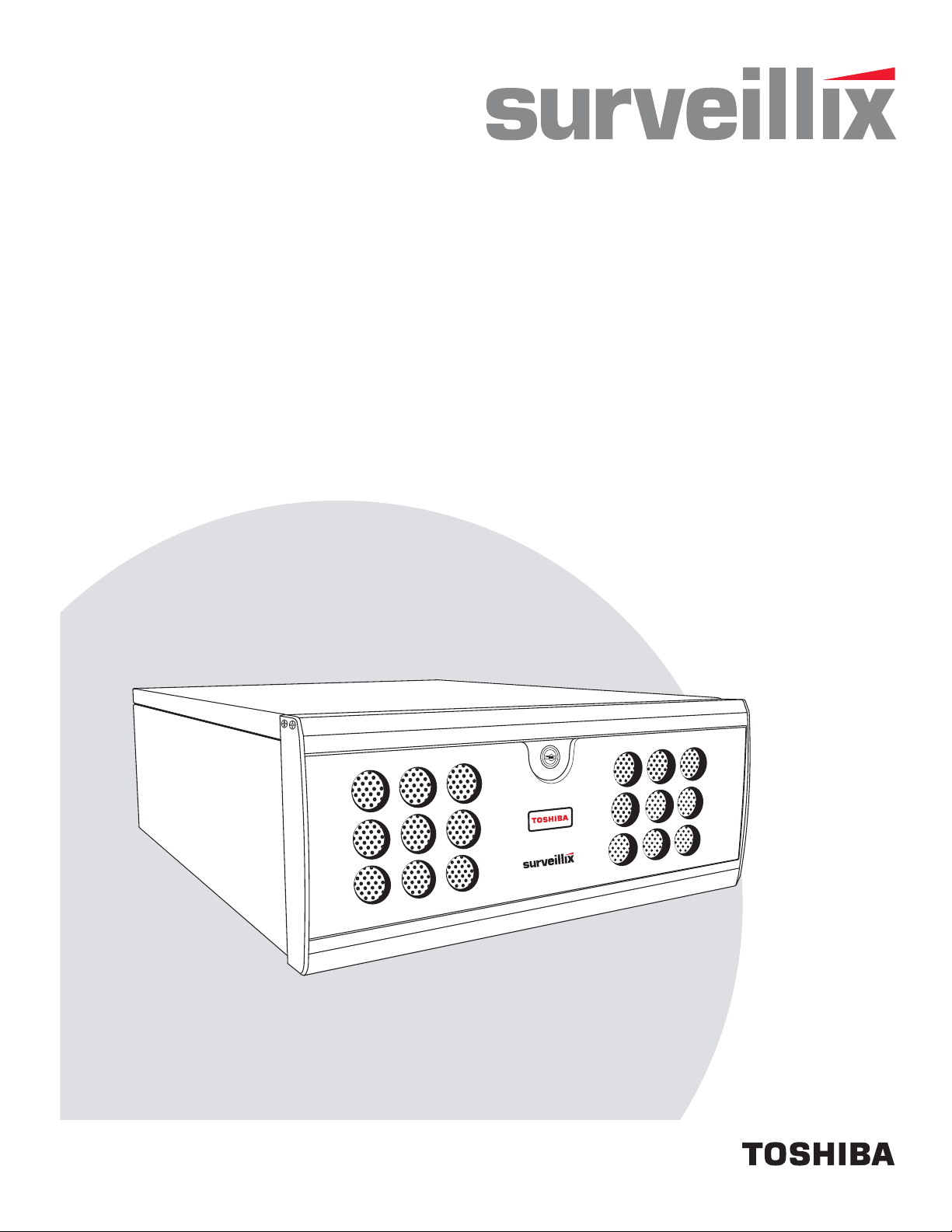
XVS - DVS - HVS
Digital Video Recorder
User Manual
model no.
XVS4-120-X
XVS16-240-X
XVS16-240V-X
DVS8-240-X
DVS8-240H-X
DVS16-480-X
DVS16-480H-X
DVS32-240-X
DVS32-480-X
HVS16-240-X
HVS16-480-X
HVS16-480H-X
HVS32-240-X
HVS32-480-X
Please carefully read these instructions before using this product.
Save this manual for future use.
1
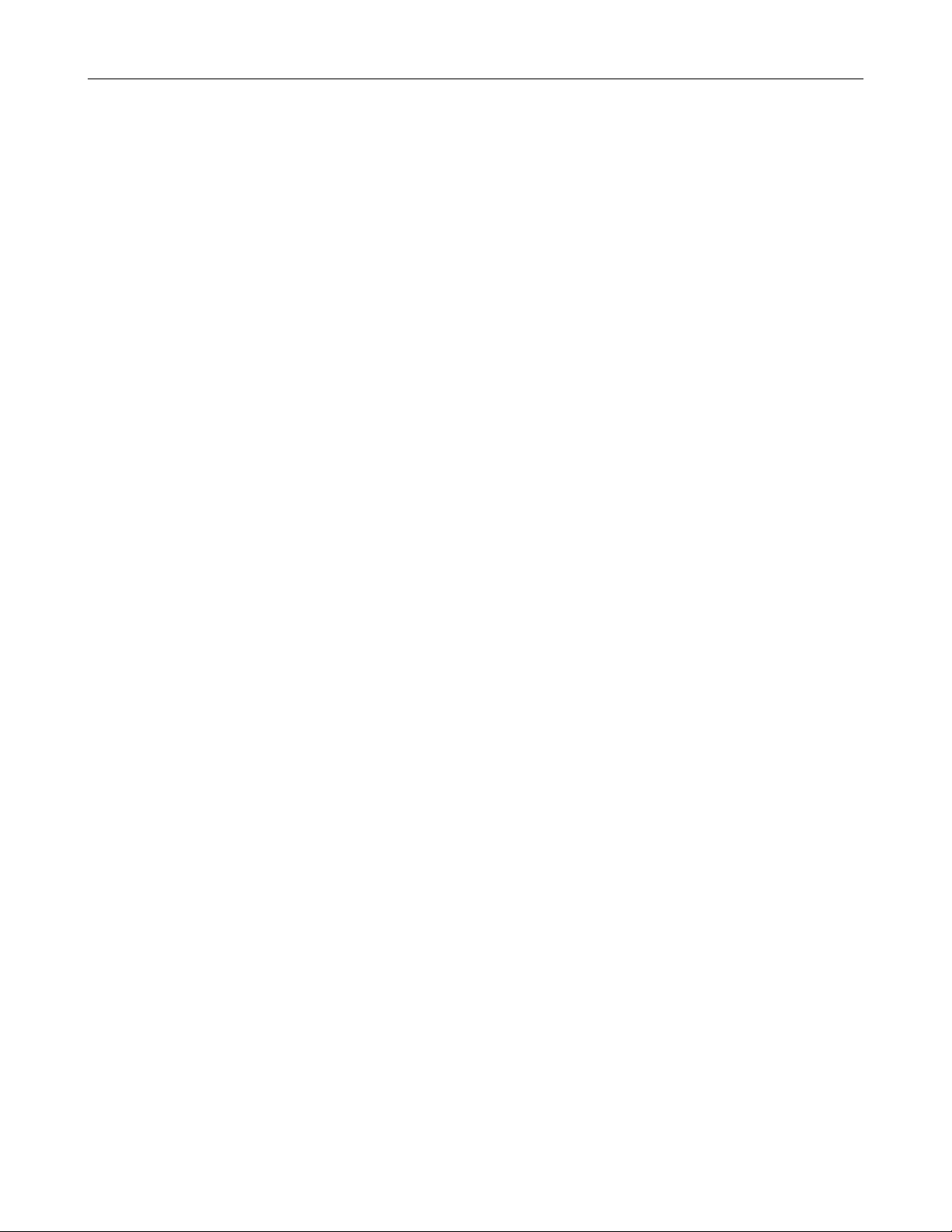
ii
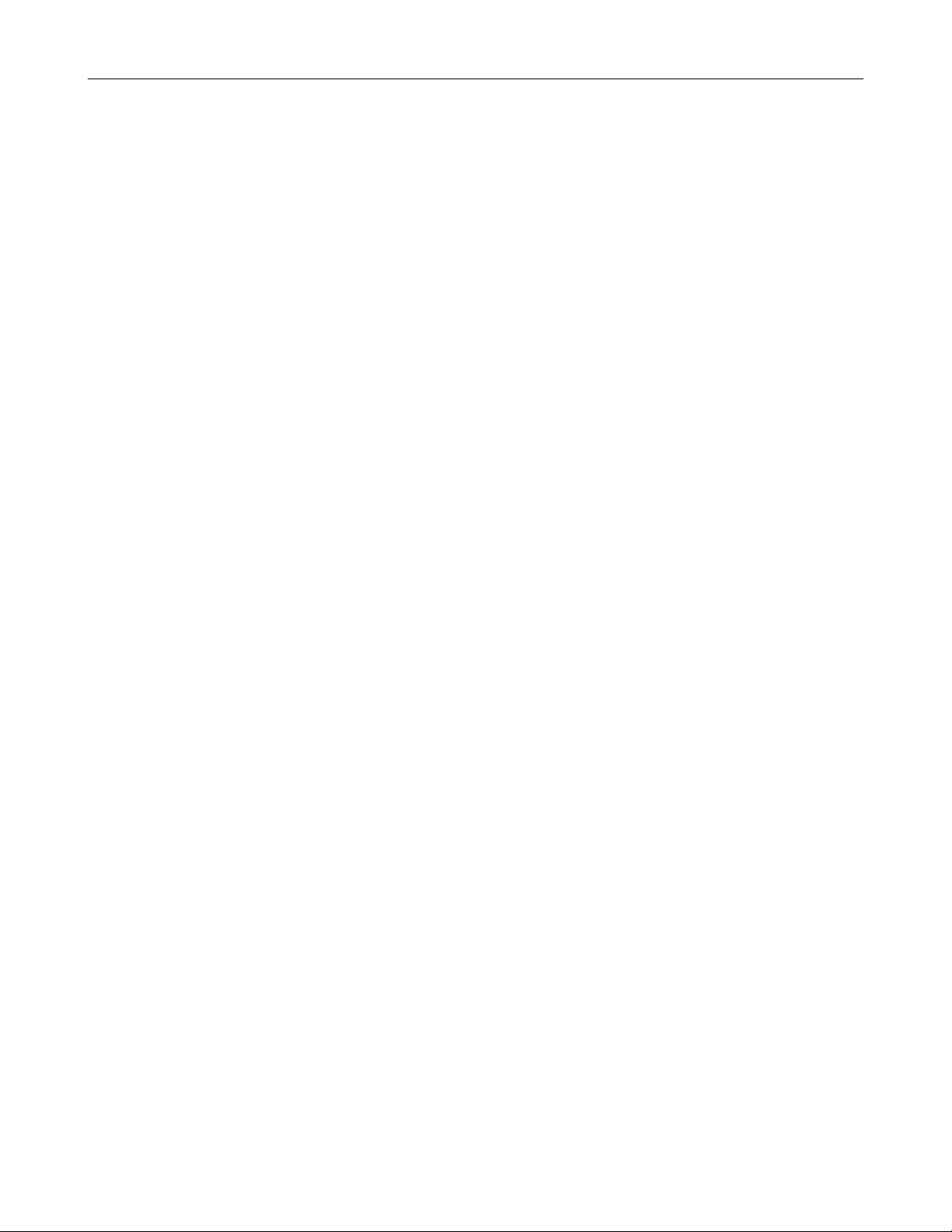
iii
Surveillix™ XVS/DVS/HVS
User Manual
Manual Edition 29100AD – MAY 2009
Printed in USA
No part of this documentation may be reproduced in any means, electronic or mechanical, for any purpose, except as expressed in
the Software License Agreement. Toshiba shall not be liable for technical or editorial errors or omissions contained herein. The
information in this document is subject to change without notice.
THE INFORMATION IN THIS PUBLICATION IS PROVIDED “AS IS” WITHOUT WARRANTY OF ANY KIND. THE ENTIRE RISK
ARISING OUT OF THE USE OF THIS INFORMATION REMAINS WITH RECIPIENT. IN NO EVENT SHALL TOSHIBA BE LIABLE
FOR ANY DIRECT, CONSEQUENTIAL, INCIDENTAL, SPECIAL, PUNITIVE, OR OTHER DAMAGES WHATSOEVER
(INCLUDING WITHOUT LIMITATION, DAMAGES FOR LOSS OF BUSINESS PROFITS, BUSINESS INTERRUPTION OR LOSS
OF BUSINESS INFORMATION), EVEN IF TOSHIBA HAS BEEN ADVISED OF THE POSSIBILITY OF SUCH DAMAGES AND
WHETHER IN AN ACTION OR CONTRACT OR TORT, INCLUDING NEGLIGENCE.
This software and documentation are copyrighted. All other rights, including ownership of the software, are reserved to DVR Support
Center. TOSHIBA, and Surveillix are registered trademarks of TOSHIBA CORPORATION in the United States and elsewhere;
Windows, and Windows XP are registered trademarks of Microsoft Corporation. All other brand and product names are trademarks
or registered trademarks of the respective owners.
The following words and symbols mark special messages throughout this guide:
WARNING:
follow directions could result in bodily harm or loss of life.
CAUTION:
follow directions could result in damage to equipment or loss of
information.
Text set off in this manner indicates that failure to
Text set off in this manner indicates that failure to
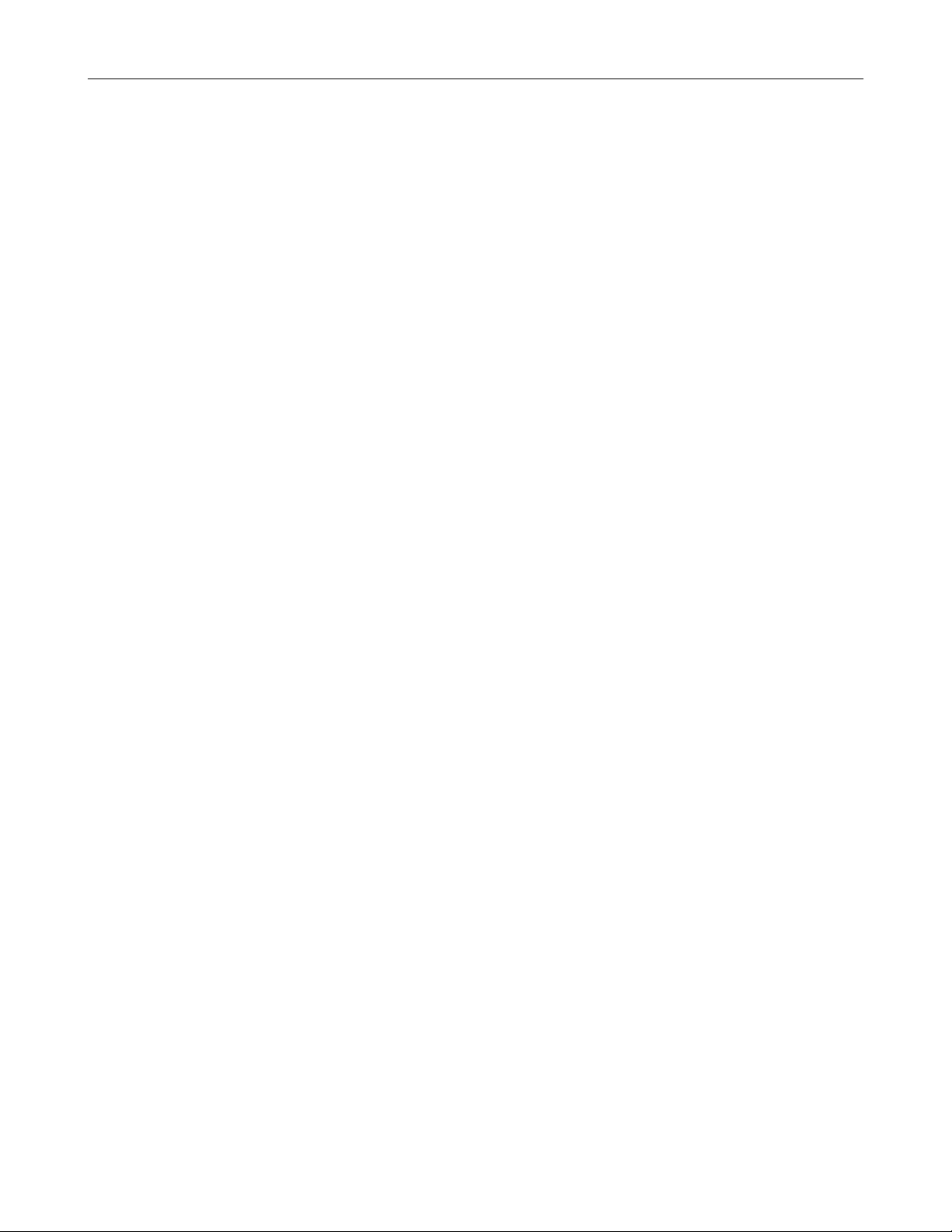
iv
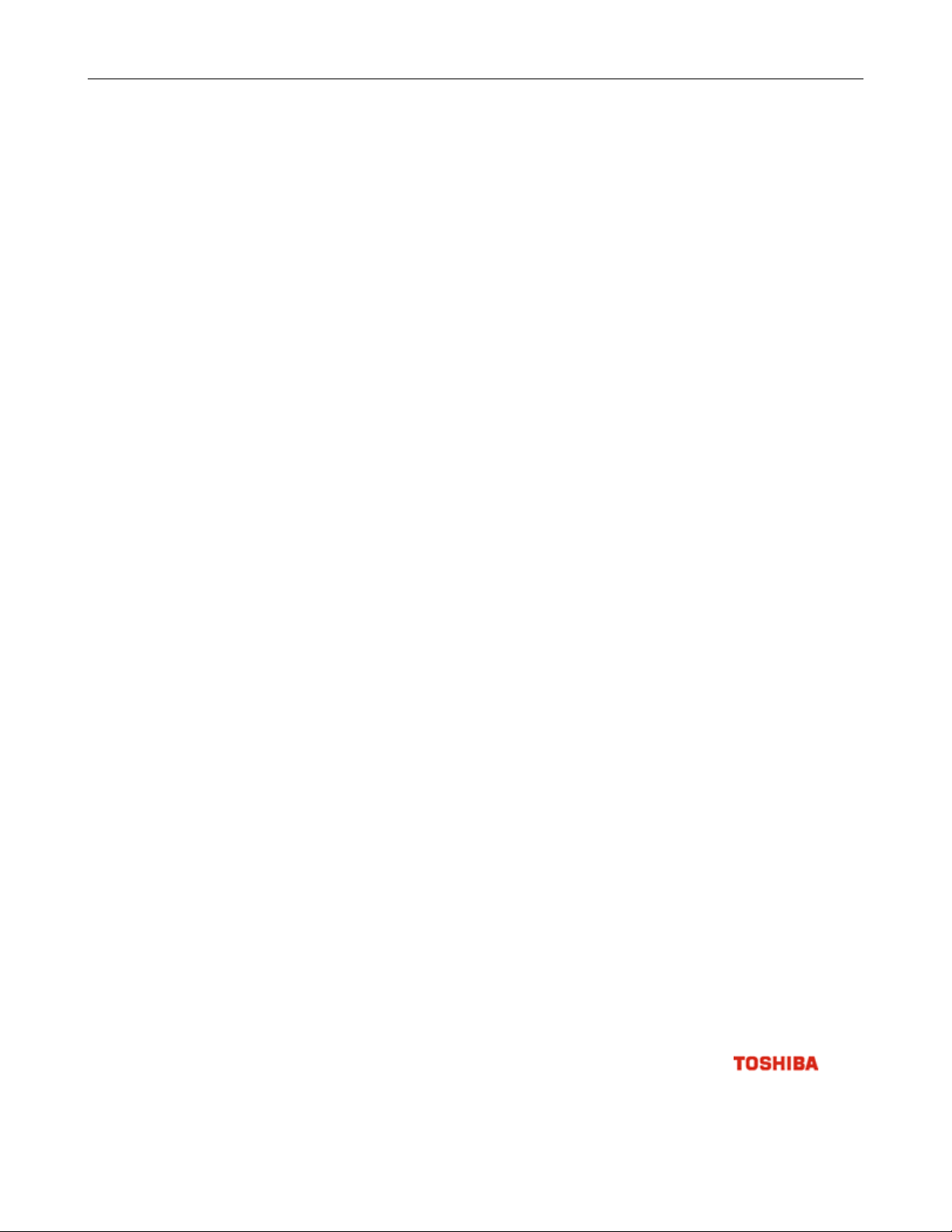
v
LIMITED WARRANTY
DIGITAL VIDEO RECORDER
The Imaging Systems Division of Toshiba America Information Systems, Inc. (“ISD”) makes the following limited warranties. These
limited warranties extend to the Original End-User (“You[r]”).
Limited Two (2) Year Warranty of Labor and Parts
The Imaging Systems Division of Toshiba America Information Systems warrants this product and parts against defects in material or
workmanship for a period of two years from the date of original retail purchase by the end-user. During this period, ISD will repair or
replace a defective product or part with a new or refurbished item. The user must deliver the entire product to the Surveillix DVR Repair
Facility. The user is responsible for all transportation and insurance charges for the product to the DVR Repair Facility. ISD reserves the
right to substitute Factory Refurbished Parts and / or Factory Refurbished Product in place of those in need of repair.
Step-by-step Procedures – How to Obtain Warranty Service
[1] Verify operation of the unit by checking the instruction manual and web site for the latest updates at
www.toshibasecurity.com
[2] If there is a defect in material or workmanship, contact the Surveillix DVR Support Center at (877) 855-1349 [877-855-1-FIX] to speak to
a technical support representative and schedule service.
[3] Arrange for delivery of the product to the Surveillix DVR Repair Facility. Products must be insured and securely packed, preferably in the
original shipping carton. A letter explaining the defect and a copy of the bill of sale or other proof of purchase must be enclosed with a
complete return street address and daytime telephone number. The Tracking Number should also be indicated on your documents. Charges
for transportation and insurance must be prepaid by the end-user.
Critical Use Disclaimer
The product is not designed for any “critical applications.” “Critical applications” means life support systems, exhaust or smoke extraction
applications, medical applications, commercial aviation, mass transit applications, military applications, homeland security applications,
nuclear facilities or systems or any other applications where product failure could lead to injury to persons or loss of life or catastrophic
property damage. Accordingly, Toshiba disclaims any and all liability arising out of the use of the product in any critical applications.
Your Responsibilities
The above warranty is subject to the following conditions:
[1] You must retain the bill of sale or provide other proof of purchase.
[2] You must schedule service within thirty days after you discover a defective product or part.
[3] All warranty servicing of this product must be made by the Surveillix DVR Repair Facility.
[4] The warranty extends to defects in material or workmanship as limited above, and not to any products or parts that have been lost or
discarded by user. The warranty does not cover damage caused by misuse, accident, improper installation, improper maintenance, or use in
violation of instructions furnished by ISD. The warranty does not extend to units which have been altered or modified without authorization of
ISD, or to damage to products or parts thereof which have had the serial number removed, altered defaced or rendered illegible.
ALL WARRANTIES IMPLIED BY STATE LAW, INCLUDING THE IMPLIED WARRANTIES OF MERCHANTABILITY AND FITNESS FOR
A PARTICULAR PURPOSE, ARE EXPRESSLY LIMITED TO THE DURATION OF THE LIMITED WARRANTIES SET FORTH ABOVE.
Some states do not allow limitations on how long an implied warranty lasts, so the above limitation may not apply. WITH THE
EXCEPTION OF ANY WARRANTIES IMPLIED BY STATE LAW AS HEREBY LIMITED, THE FOREGOING EXPRESS WARRANTY IS
EXCLUSIVE AND IN LIEU OF ALL OTHER WITH RESPECT TO THE REPAIR OR REPLACEMENT OF ANY PRODUCTS OR PARTS. IN
NO EVENT SHALL ISD BE LIABLE FOR CONSEQUENTIAL OR INCIDENTAL D AMAGES. Some states do not allow the exclusion or
limitation of incidental or consequential damages so the above limitation may not apply.
No person, agent, distributor, dealer, service station or company is authorized to change, modify or extend the terms of these
warranties in any manner whatsoever. The time within which an action m ust be commenced to enforce any obligation of ISD
arising under this warranty or under any statute, or law of the United States or an y state ther eof, is her eby limited to one year from
the date you discover or should have disco vered, the defect. This limitation does not appl y to implied warranties arising under
state law. Some states do not permit limita tion of the time within which you may bring a n action beyond the limits provided by
state law so the above provision ma y not apply to user. This w arranty gi ves the user specifi c legal righ ts, and us er ma y also have
other rights, which may vary from state to state.
TOSHIBA AMERICA INFORMATION SYSTEMS, INC.
Imaging Systems Division
Copyright © 2007 Toshiba America Information Systems, Inc. All rights reserved.
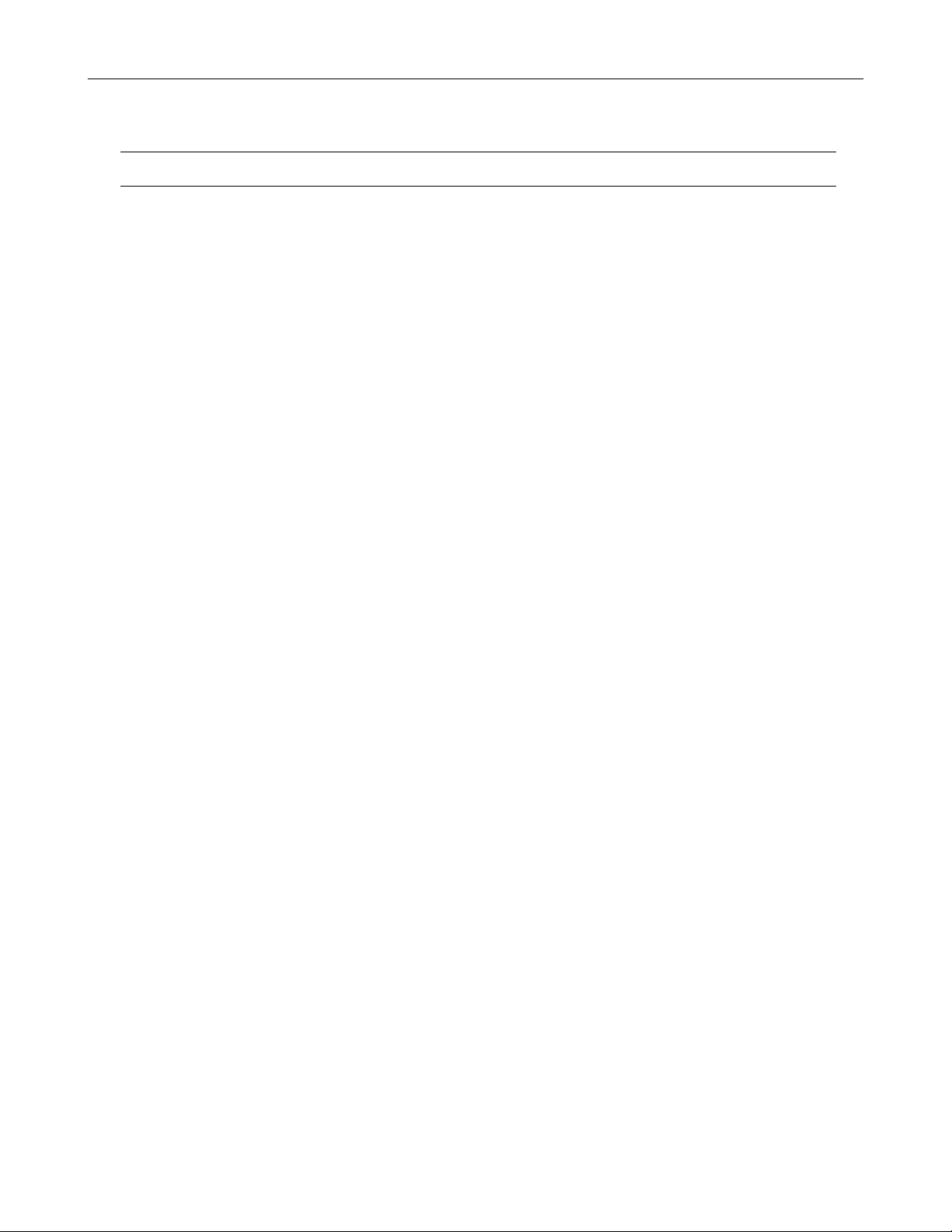
vi
IMPORTANT SAFEGUARDS
1.
Read Owner’s Manual – After unpacking this product, read the owner’s manual carefully, and
follow all the operating and other instruction
2.
Power Sources – This product should be operated only from the type of power source
indicated on the label. If you are not sure of the type of power supply to your home or business,
consult your product dealer or local power company
3.
Ventilation – Slots and openings in the cabinet are provided for ventilation and to ensure
reliable operation of the product and to protect it from overheating, and these openings must
not be blocked or covered. The product should not be placed in a built-in installation such as a
bookcase or rack unless proper ventilation is provided or the manufacturer’s instructions have
been adhered to.
4.
Heat – The product should be situated away from heat sources such as radiators, heat
registers, stoves, or other products that produce heat.
5.
Water and Moisture – Do not use this product near water. Do not exceed the humidity
specifications for the product as detailed in this manual.
6.
Cleaning – Unplug this product from the wall outlet before cleaning. Do not use liquid cleaners
or aerosol cleaners. Use a damp cloth for cleaning.
7.
Power Cord Protection – Power-supply cords should not be routed so that they are not likely
to be walked on or pinched by items placed against them, paying particular attention to cords
at plugs, convenience receptacles, and the point where they exit from the product.
8.
Overloading – Do not overload wall outlets; extension cords, or integral convenience
receptacles as this can result in a risk of fire or electrical shock.
9.
Lightning – For added protection for this product during storm, or when it is left unattended
and unused for long periods of time, unplug it from the wall outlet. This will prevent damage to
the product due to lightning and power line surges.
10.
Object and Liquid Entry Points – Never insert foreign objects into the NVR, other than the
media types approved by Honeywell, as they may touch dangerous voltage points or short-out
parts that could result in a fire or electrical shock. Never spill liquid of any kind on the product.
11.
Accessories – Do not place this product on an unstable cart, stand, tripod, bracket, or table.
The product may fall, causing serious personal injury and serious damage to the product.
12.
Disc Tray – Keep fingers clear of the disc tray as it is closing. Neglecting to do so may cause
serious personal injury.
13.
Burden – Do not place a heavy object on or step on the product. The object may fall, causing
serious personal injury and serious damage to the product.
14.
Disc – Do not use a cracked, deformed, or repaired disc. These discs are easily broken and
may cause serious personal injury and product malfunction.
15.
LAN Port - This equipment is for indoor use and all the communication wirings are limited to
inside of the building.
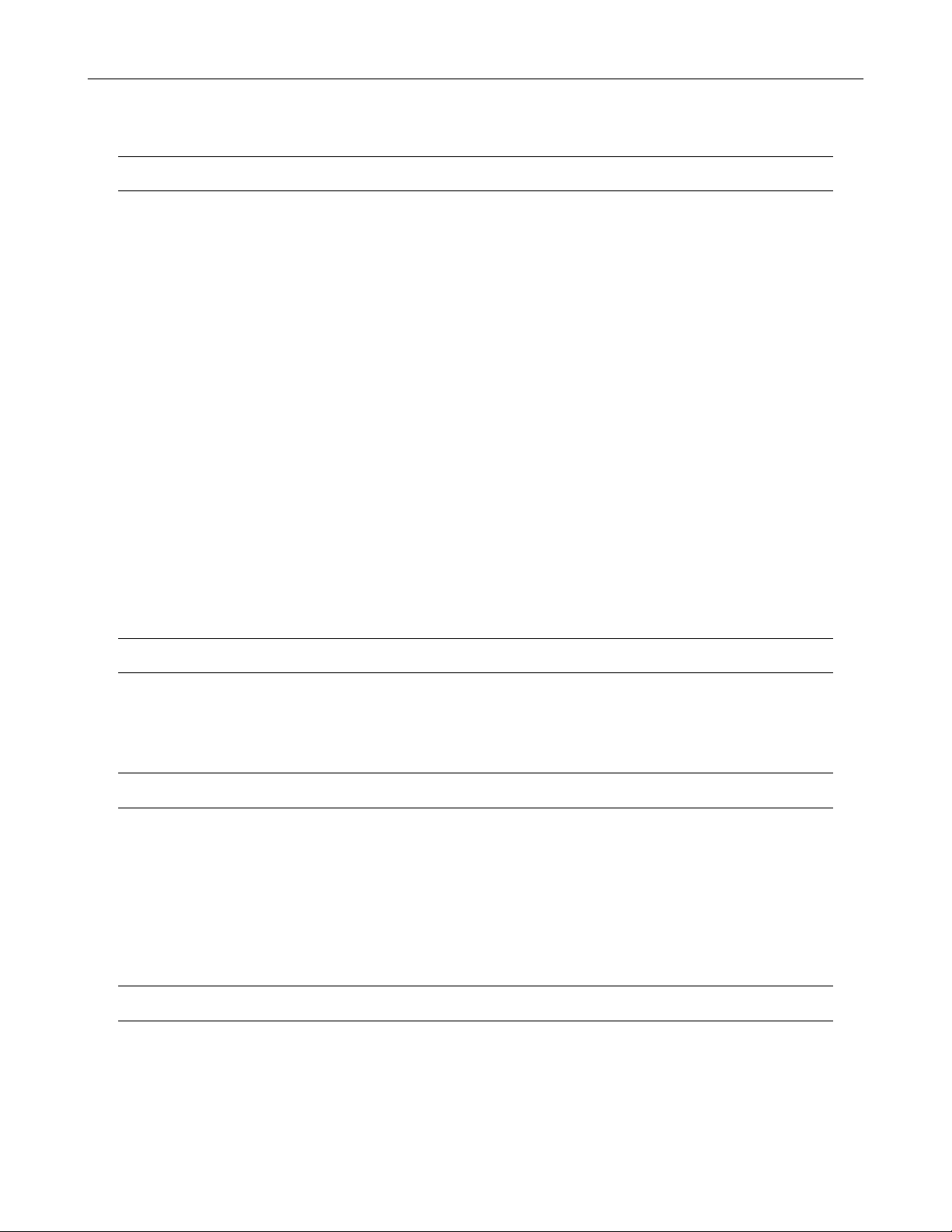
IMPORTANT SAFEGUARDS, continued
Damage Requiring Service – Unplug the unit from the outlet and refer servicing to qualified service
16.
personnel under the following conditions:
a. When the power-supply cord or plug is damaged.
b. If liquid has been spilled, or objects have fallen into the unit.
c. If the unit has been exposed to rain or water.
d. If the unit does not operate normally by following the operating instructions. Adjust only
those controls that are covered by the operating instructions as an improper adjustment
of other controls may result in damage and will often require extensive work by a
qualified technician to restore the unit to its normal operation.
e. If the unit has been dropped or the enclosure has been damaged.
f. When the unit exhibits a distinct change in performance - this indicates a need for
service.
Servicing – Do not attempt to service this product yourself as opening or removing covers may expose
17.
you to dangerous voltage or other hazards. Refer all servicing to qualified personnel.
Replacement Parts – When replacement parts are required, be sure the service technician has used
18.
replacement parts specified by the manufacturer or have the same characteristics as the original part.
Unauthorized substitutions may result in fire, electric shock or other hazards.
Safety Check – Upon completion of any service or repairs to this unit, ask the service technician to
19.
perform safety checks to determine that the unit is in proper operating condition.
vii
BATTERY EXPLOSION CAUTION STATEMENT
CAUTION: Risk of Explosion if Battery is replaced by an Incorrect Type.
Dispose of Used Batteries According to the Instructions
NOTES ON HANDLING
Please retain the original shipping carton and/or packing materials supplied with this product. To ensure the integrity of this product when
shipping or moving, repackage the unit as it was originally received from the manufacturer.
Do not use volatile liquids, such as aerosol spray, near this product. Do not leave rubber or plastic objects in contact with this product for
extended periods of time. Rubber or plastic objects left in contact with this product for extended periods of time will leave marks on the
finish.
The top and rear panels of the unit may become warm after long periods of use. This is not a malfunction.
NOTES ON LOCATING
Place this unit on a level surface. Do not use it on a shaky or unstable surface such as a wobbling table or inclined stand.
If this unit is placed next to a TV, radio, or VCR, the playback picture may become poor and the sound may be distorted. If this happens,
place the DVR away from the TV, radio, or VCR.
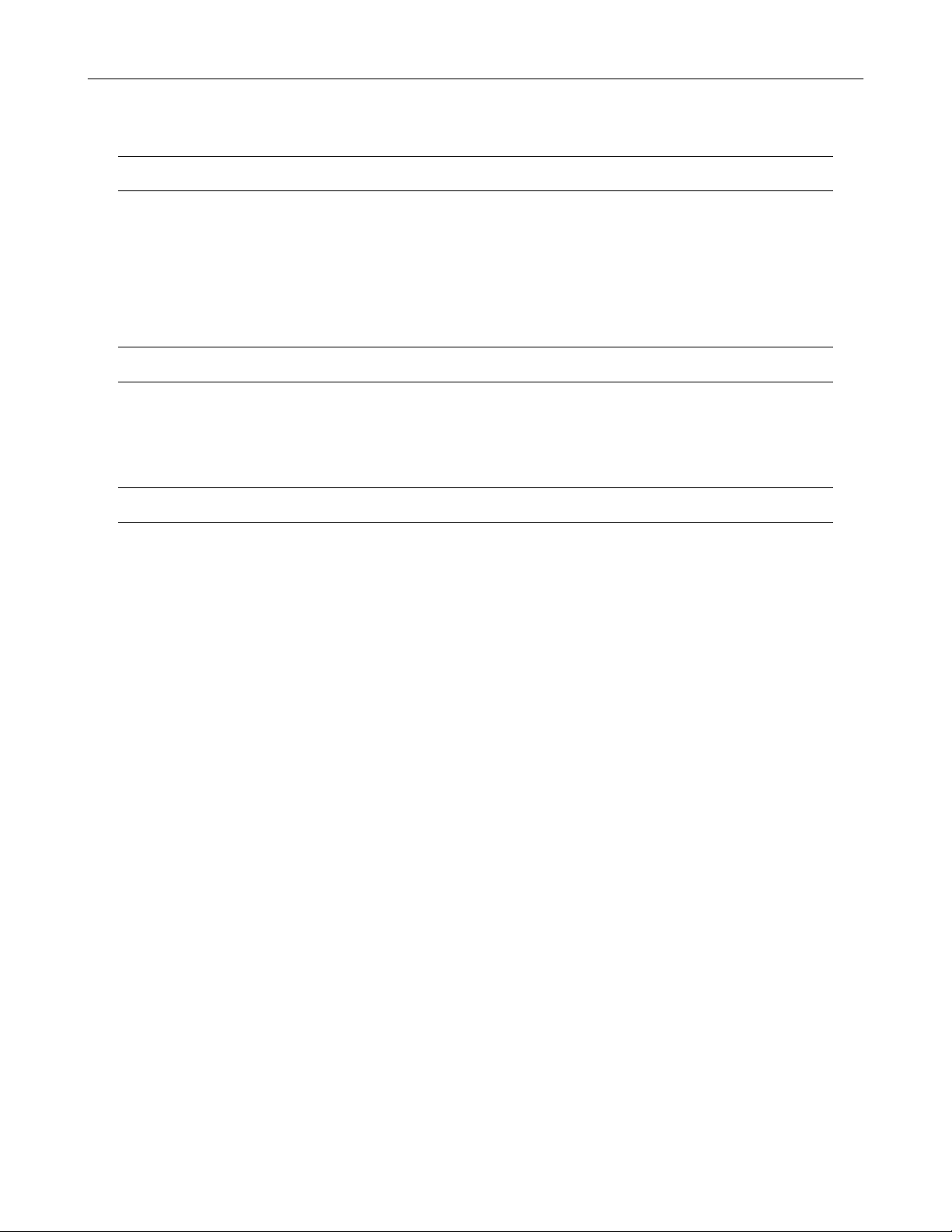
viii
NOTES ON CLEANING
Use a soft dry cloth for cleaning.
For stubborn dirt, soak the cloth in a weak detergent solution, wring well and wipe. Use a dry cloth to wipe it dry. Do not use any type of
solvent, such as thinner and benzene, as they may damage the surface of the DVR.
If using a chemical saturated cloth to clean the unit, follow that product’s instructions.
NOTES ON MAINTENANCE
This DVR is designed to last for long periods of time. To keep the DVR always operational we recommend regular inspection maintenance
(cleaning parts or replacement). For details, contact the nearest dealer.
NOTES ON MOISTURE CONDENSATION
Moisture condensation damages the DVR. Read the following information carefully.
Moisture condensation occurs during the following cases:
When this product is brought directly from a cool location to a warm location.
When this product is moved to a hot and humid location from a cool location.
When this product is moved to a cool and humid location from a warm location.
When this product is used in a room where the temperature fluctuates.
When this product is used near an air-conditioning unit vent
When this product is used in a humid location.
Do not use the DVR when moisture condensation may occur.
If the DVR is used in such a situation, it may damage discs and internal parts. Remove any CD discs, connect the power cord of the DVR to
the wall outlet, turn on the DVR, and leave it for two to three hours. After two to three hours, the DVR will warm up and evaporate any
moisture. Keep the DVR connected to the wall and moisture will seldom occur.
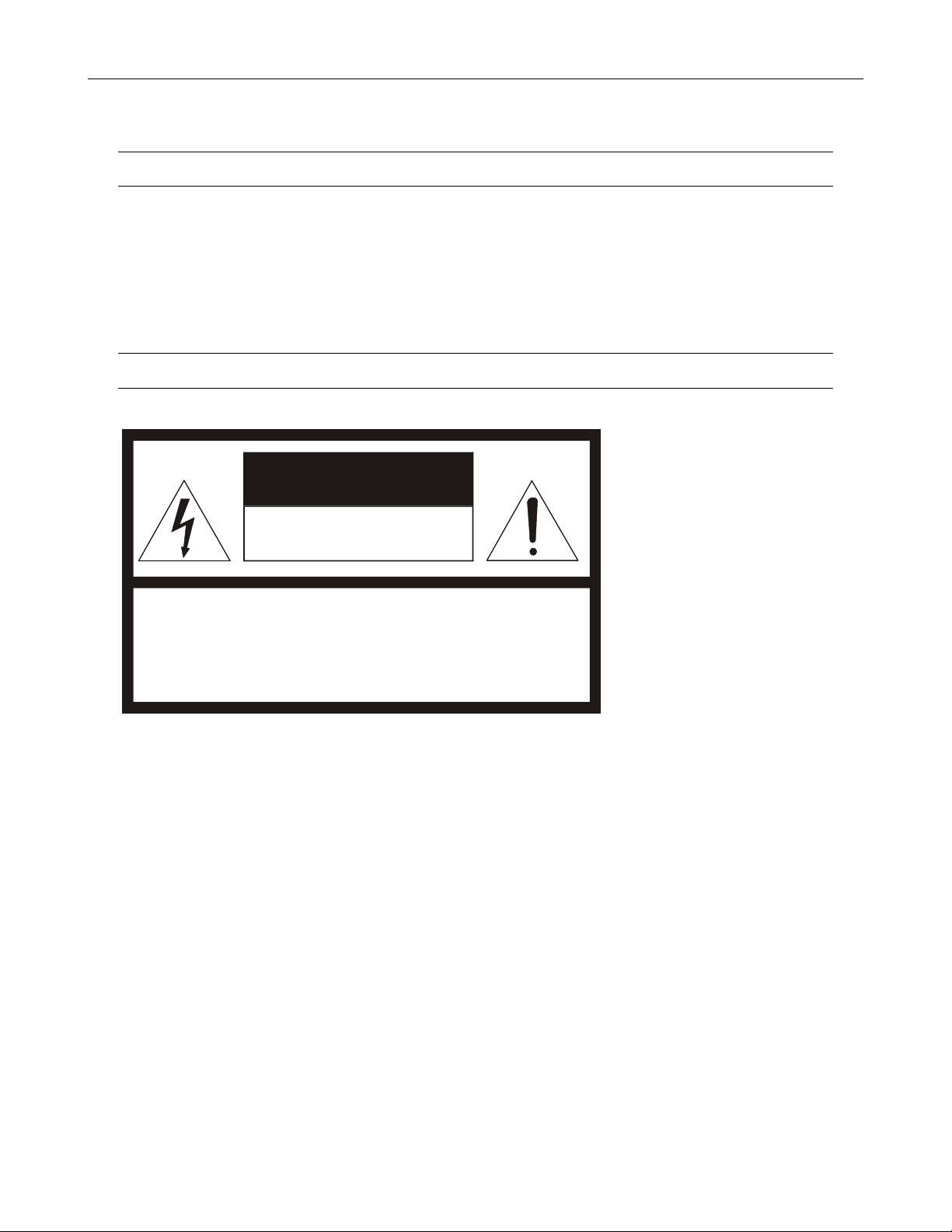
WARNING
TO REDUCE THE RISK OF ELECTRICAL SHOCK, DO NOT EXPOSE THIS APPLIANCE TO RAIN OR MOISTURE.
DANGEROUS HIGH VOLTAGES ARE PRESENT INSIDE THE ENCLOSURE.
DO NOT OPEN THE CABINET.
REFER SERVICING TO QUALIFIED PERSONNEL ONLY.
CAUTION
CAUTION
ix
RISK OF ELECTRIC SHOCK
DO NOT OPEN
CAUTION: TO REDUCE THE RISK OF ELECTRIC SHOCK,
DO NOT REMOVE COVER (OR BACK).
NO USER-SERVICEABLE PARTS INSIDE.
REFER SERVICING TO QUALIFIED SERVICE PERSONNEL.
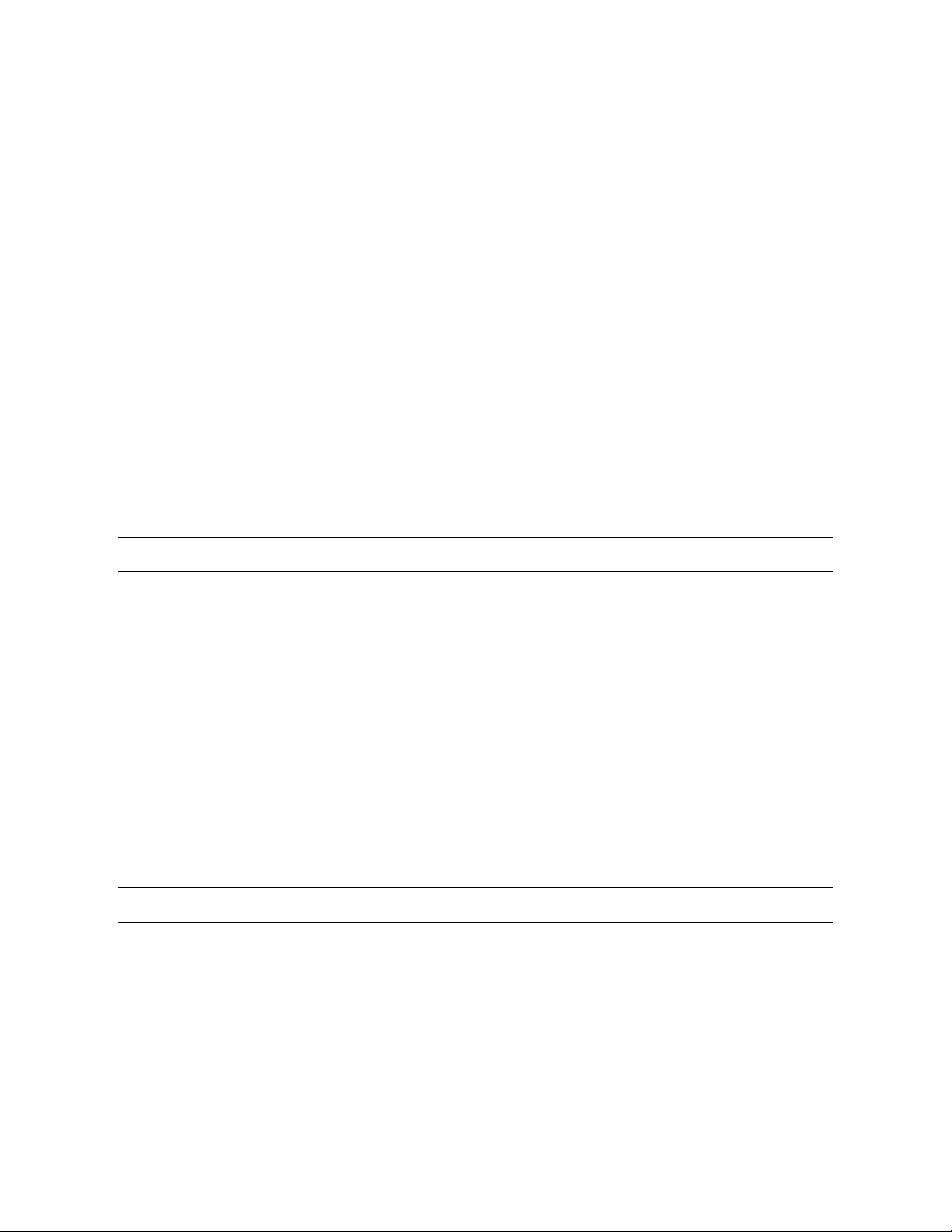
x
RACK MOUNT INSTRUCTIONS
Elevated Operating Ambient – If installed in a closed or multi-unit rack assembly, the operating ambient temperature of the rack
environment may be greater than room ambient. Therefore, consideration should be given to installing the equipment in an environment
compatible with the maximum ambient temperature (Tma) specified by the manufacturer.
Reduced Air Flow – Installation of the equipment in a rack should be such that the amount of airflow required for safe operation of the
equipment is not compromised.
Mechanical Loading – Mounting of the equipment in the rack should be such that a hazardous condition is not achieved due to uneven
mechanical loading.
Circuit Overloading – Consideration should be given to the connection of the equipment to the supply circuit and the effect that
overloading of the circuits might have on over current protection and supply wiring. Appropriate consideration of equipment nameplate
ratings should be used when addressing this concern.
Grounding – Grounding of rack-mounted equipment should be maintained. Particular attention should be given to supply connections other
than direct connections to the branch circuit (e.g. use of power strips).
FCC STATEMENT
INFORMATION TO THE USER: This equipment has been tested and found to comply with the limits for a Class B digital device, pursuant
to Part 15 of the FCC Rules. These limits are designed to provide reasonable protection against harmful interference in a residential
installation. This equipment generates, uses and can radiate radio frequency energy and, if not installed and used in accordance with the
instructions, may cause harmful interference to radio communications. However, there is no guarantee that interference will not occur in a
particular installation. If this equipment does cause harmful interference to radio or television reception, which can be determined by turning
the equipment off and on, the user is encouraged to try to correct the interference by one or more of the following measures:
• Reorient or relocate the receiving antenna.
• Increase the separation between the equipment and receiver.
• Connect the equipment into an outlet on a circuit different from that to which the receiver is connected.
• Consult the dealer or an experienced radio/TV technician for help.
USERS OF THE PRODUCT ARE RESPONSIBLE FOR CHECKING AND COMPLYING WITH ALL FEDERAL, STATE, AND LOCAL LAWS
AND STATUTES CONCERNING THE MONITORING AND RECORDING OF VIDEO AND AUDIO SIGNALS. HONEYWELL VIDEO
SYSTEMS SHALL NOT BE HELD RESPONSIBLE FOR THE USE OF THIS PRODUCT IN VIOLATION OF CURRENT LAWS AND
STATUTES.
UL NOTICE
Underwriters Laboratories Inc. has not tested the performance or reliability of the security or signaling aspects of this product. UL has only
tested for fire, shock and casualty hazards as outlined in UL’s Standard for Safety UL 60950-1. UL Certification does not cover the
performance or reliability of the security or signaling aspects if this product. UL MAKES NO REPRESENTATIONS, WARRANTIES OR
CERTIFICATIONS WHATSOEVER REGARDING THE PERFORMANCE OR RELIABILITY OF ANY SECURITY OR SIGNALING
RELATED FUNCTIONS OF THIS PRODUCT.
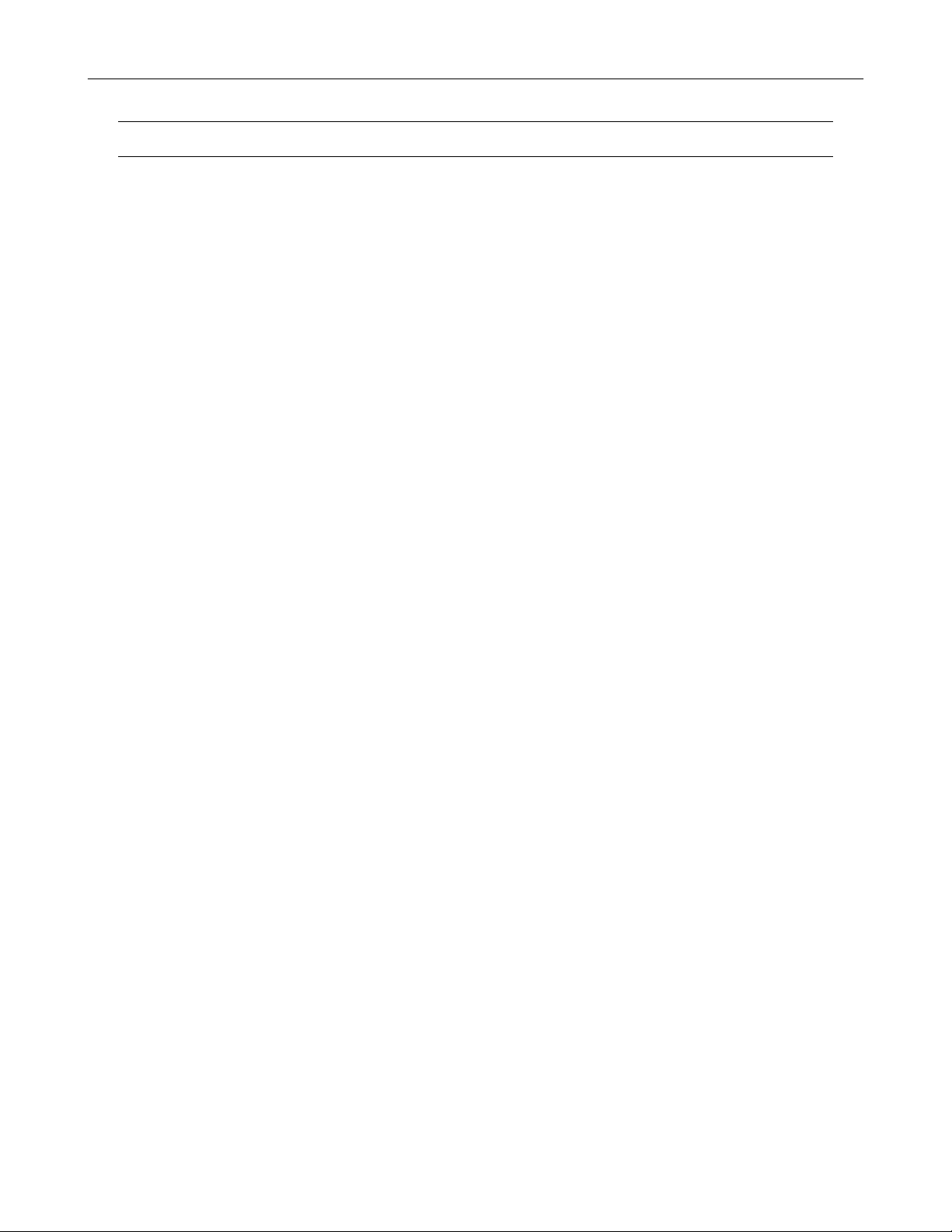
CE NOTICE
This product is in conformity with the following European Directives:
ELECTROMAGNETIC COMPATIBILITY DIRECTIVE, 89/336/EEC
(as amended by 92/31/EECand by Article 5 of 93/68/EEC)
per the provisions of:
EN55022:2006 EN61000-4-2:1995+A1+A2:2001 EN61000-4-6:1996+A1:2001
EN55024:1998+A1:2001+A2:2003 EN61000-4-3:1995+A1:2002
EN61000-3-2:2006 EN61000-4-4:1995+A1+A2:2004 EN61000-4-11:2004
EN61000-3-3:1995+A1:2001+A2:2005 EN61000-4-5:1995+A1:2001
LOW VOLTAGE DIRECTIVE, 73/23/EEC
(as amended by Article 13 of 93/68/EEC)
per the provisions of:
EN 60950-1: 2001
EN61000-4-8:1994+A1:2001
xi
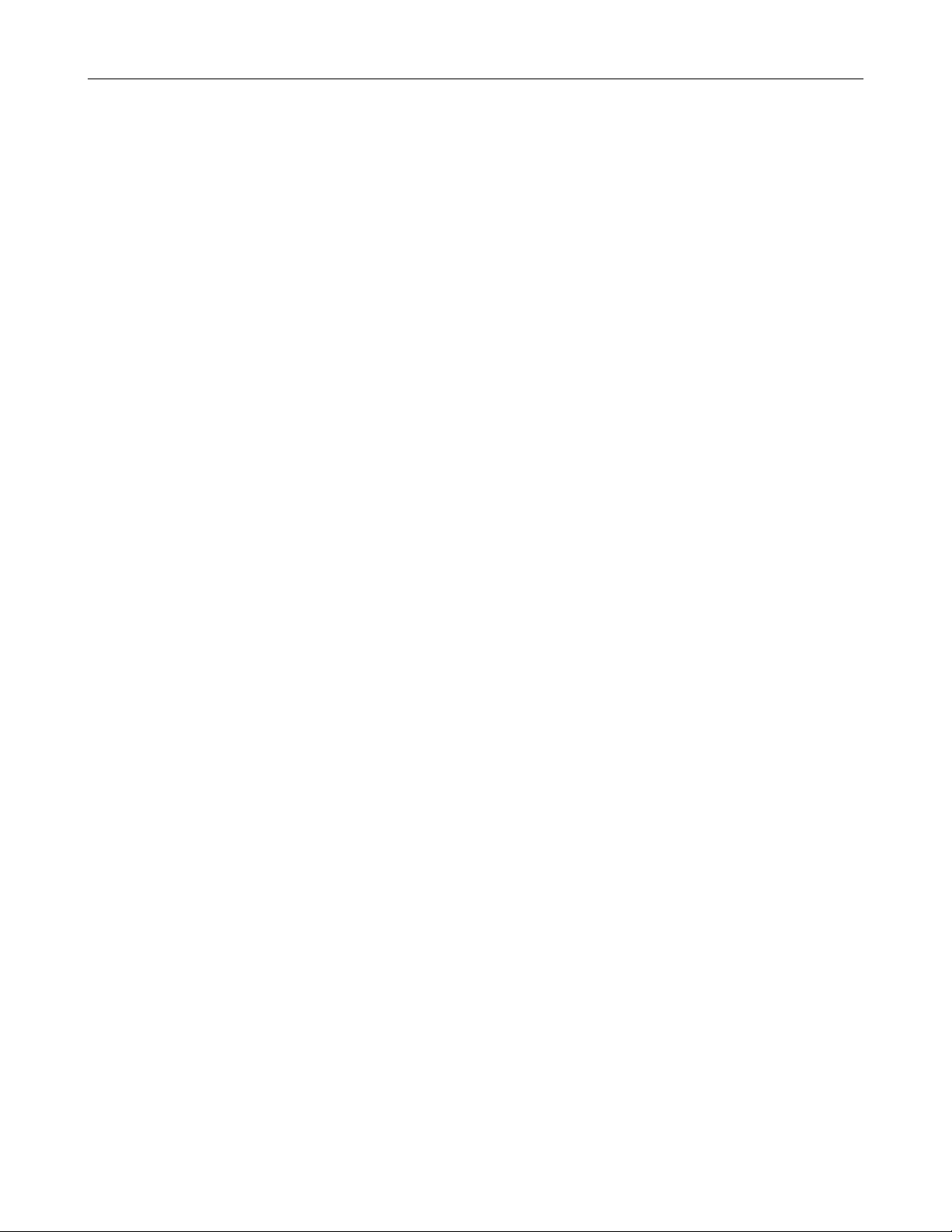
xii
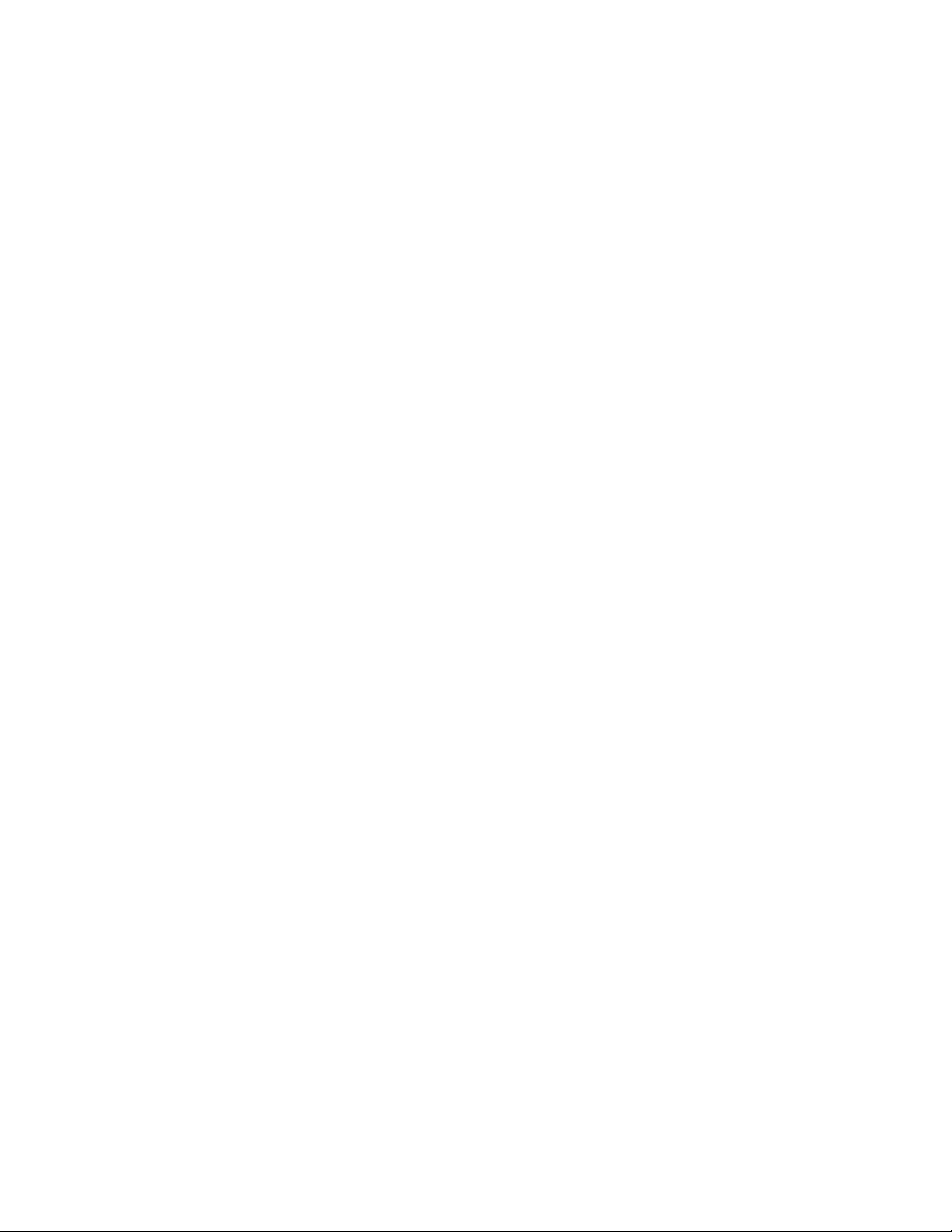
xiii
Table of Contents
PREFACE ...................................................................................................................................................................... 1
ABOUT THIS GUIDE ................................................................................................................................................ 1
TECHNICIAN NOTES ............................................................................................................................................... 1
INTRODUCTION ............................................................................................................................................................ 3
PRODUCT DESCRIPTION ....................................................................................................................................... 3
FEATURES ............................................................................................................................................................... 4
CONTROLS AND CONNECTIONS ............................................................................................................................... 5
FRONT PANEL CONTROLS .................................................................................................................................... 6
XVS ...................................................................................................................................................................... 6
DVS / HVS ............................................................................................................................................................ 7
REAR PANEL CONNECTORS ................................................................................................................................. 8
XVS ...................................................................................................................................................................... 8
16 Channel ...................................................................................................................................................... 8
4 Channel ........................................................................................................................................................ 9
DVS/HVS ............................................................................................................................................................ 10
8/16 Channel ................................................................................................................................................. 10
32 Channel .................................................................................................................................................... 11
PCI Card Configurations ..................................................................................................................................... 12
120 PCI Configuration.................................................................................................................................... 12
240V PPS PCI Configuration ......................................................................................................................... 12
240 PPS 8/16 Channel PCI Configuration ..................................................................................................... 12
240 PPS 32 Channel PCI Configuration ........................................................................................................ 13
480 PPS 16 Channel PCI Configuration ........................................................................................................ 13
480 PPS 32 Channel PCI Configuration ........................................................................................................ 13
GETTING STARTED ................................................................................................................................................... 15
IDENTIFYING INCLUDED COMPONENTS ............................................................................................................ 16
OPTIONAL COMPONENTS ................................................................................................................................... 17
KEYBOARD SETUP ............................................................................................................................................... 18
MOUSE SETUP ...................................................................................................................................................... 18
MONITOR SETUP .................................................................................................................................................. 19
POWER SETUP ...................................................................................................................................................... 19
MAKING CONNECTIONS ON AN XVS .................................................................................................................. 20
Connecting a Video Source ................................................................................................................................ 20
4 Channel ...................................................................................................................................................... 20
16 Channel .................................................................................................................................................... 20
Connecting Sensors to the XVS ......................................................................................................................... 21
4 Channel ...................................................................................................................................................... 21
16 Channel .................................................................................................................................................... 21
Connecting Control Outputs to the XVS ............................................................................................................. 22
16 Channel .................................................................................................................................................... 22
4 Channel ...................................................................................................................................................... 22
Looping Outputs ................................................................................................................................................. 23
Looping Output Termination ............................................................................................................................... 23
16 Channel ......................................................................................................................................................... 23
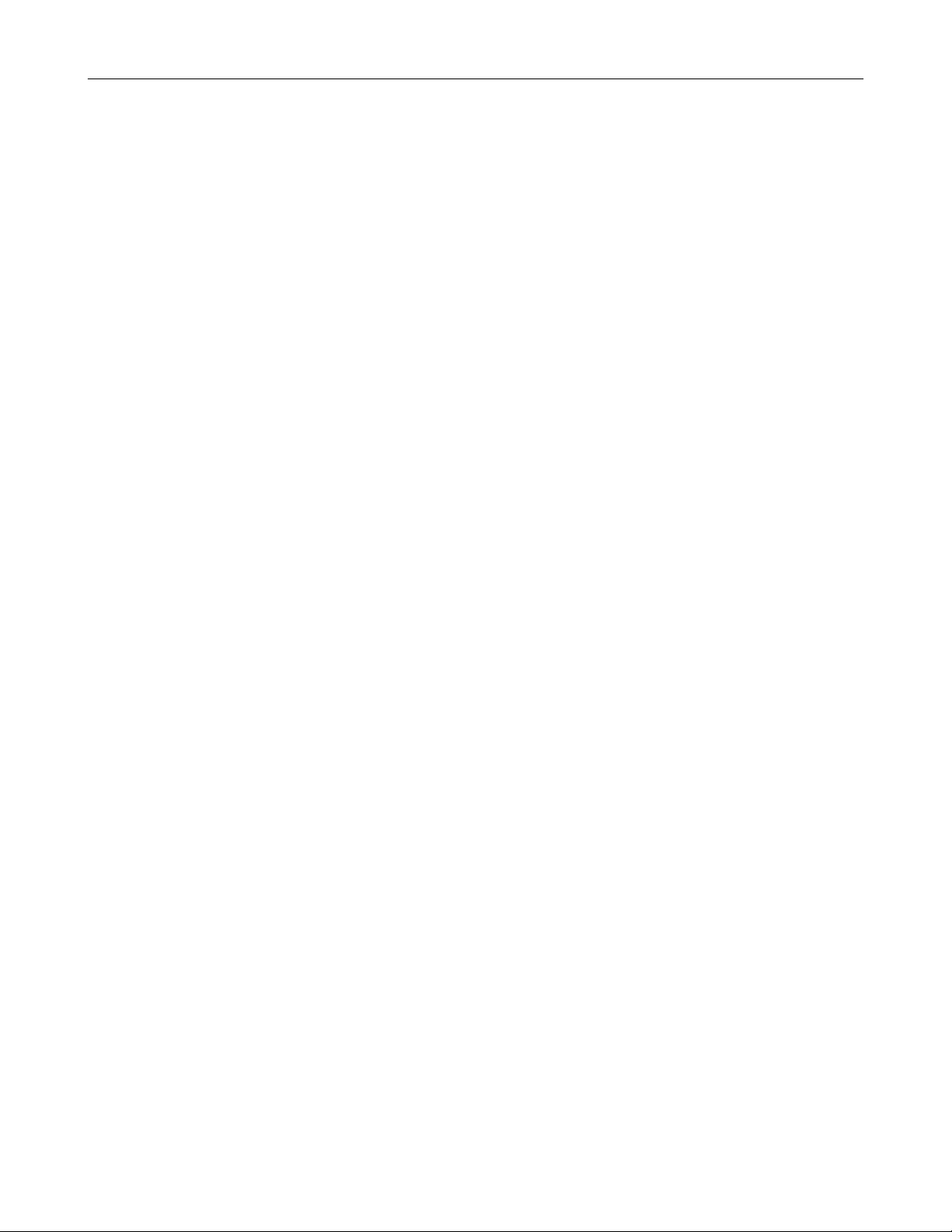
xiv
Connecting a PTZ Camera ................................................................................................................................. 24
Attaching the 3-Pin PTZ Adapter ................................................................................................................... 24
MAKING CONNECTIONS ON DVS / HVS .............................................................................................................. 25
Connecting a Video Source ................................................................................................................................ 25
8 Channel ...................................................................................................................................................... 25
16 Channel .................................................................................................................................................... 25
32 Channel .................................................................................................................................................... 25
Connecting Sensors to the DVS / HVS ............................................................................................................... 26
Connecting Control Outputs to the DVS / HVS ................................................................................................... 26
Looping Outputs ................................................................................................................................................. 27
Looping Output Termination ............................................................................................................................... 28
8/16 Channel ................................................................................................................................................. 28
Connecting a PTZ Camera ................................................................................................................................. 28
Attaching the RS-485 Adapter ....................................................................................................................... 28
HARD DRIVE ARRAY (DVS / HVS ONLY) ............................................................................................................. 29
Swapping a Hard Drive ....................................................................................................................................... 29
TURNING ON THE DVR ......................................................................................................................................... 30
TURNING OFF THE DVR ....................................................................................................................................... 30
DVR BASICS ............................................................................................................................................................... 31
SETTING THE TIME AND DATE ............................................................................................................................ 32
ACCESSING THE DVR UTILITY ............................................................................................................................ 32
Exporting DVR Settings ...................................................................................................................................... 32
Importing DVR Settings ...................................................................................................................................... 33
Changing Video Format ...................................................................................................................................... 33
DISPLAY SCREEN ................................................................................................................................................. 34
Live Camera Options .......................................................................................................................................... 34
CAMERA VIEW ....................................................................................................................................................... 35
Recording Status Indicator ................................................................................................................................. 35
Special Recording .............................................................................................................................................. 35
SCREEN DIVISION BUTTONS .............................................................................................................................. 36
SETUP OPTIONS ........................................................................................................................................................ 37
SETUP OVERVIEW ................................................................................................................................................ 38
CAMERA SETUP .................................................................................................................................................... 39
Set Up New Camera ........................................................................................................................................... 39
NETWORK VIDEO .................................................................................................................................................. 40
Connecting a Network Device ............................................................................................................................ 40
Connecting Manually ..................................................................................................................................... 40
Connecting with Camera Finder .................................................................................................................... 41
Assigning a Network Device to a Channel ..................................................................................................... 41
Camera Configuration ........................................................................................................................................ 42
Displaying More Columns .............................................................................................................................. 42
Accessing the Configuration Menu ................................................................................................................ 42
HVR Upgrade and Registration .......................................................................................................................... 43
Locating the System ID .................................................................................................................................. 43
Obtaining the Unlock Code ............................................................................................................................ 43
Unlocking the Upgrade .................................................................................................................................. 44
Unlocking New Network Device .......................................................................................................................... 44
MOTION SETUP ..................................................................................................................................................... 45
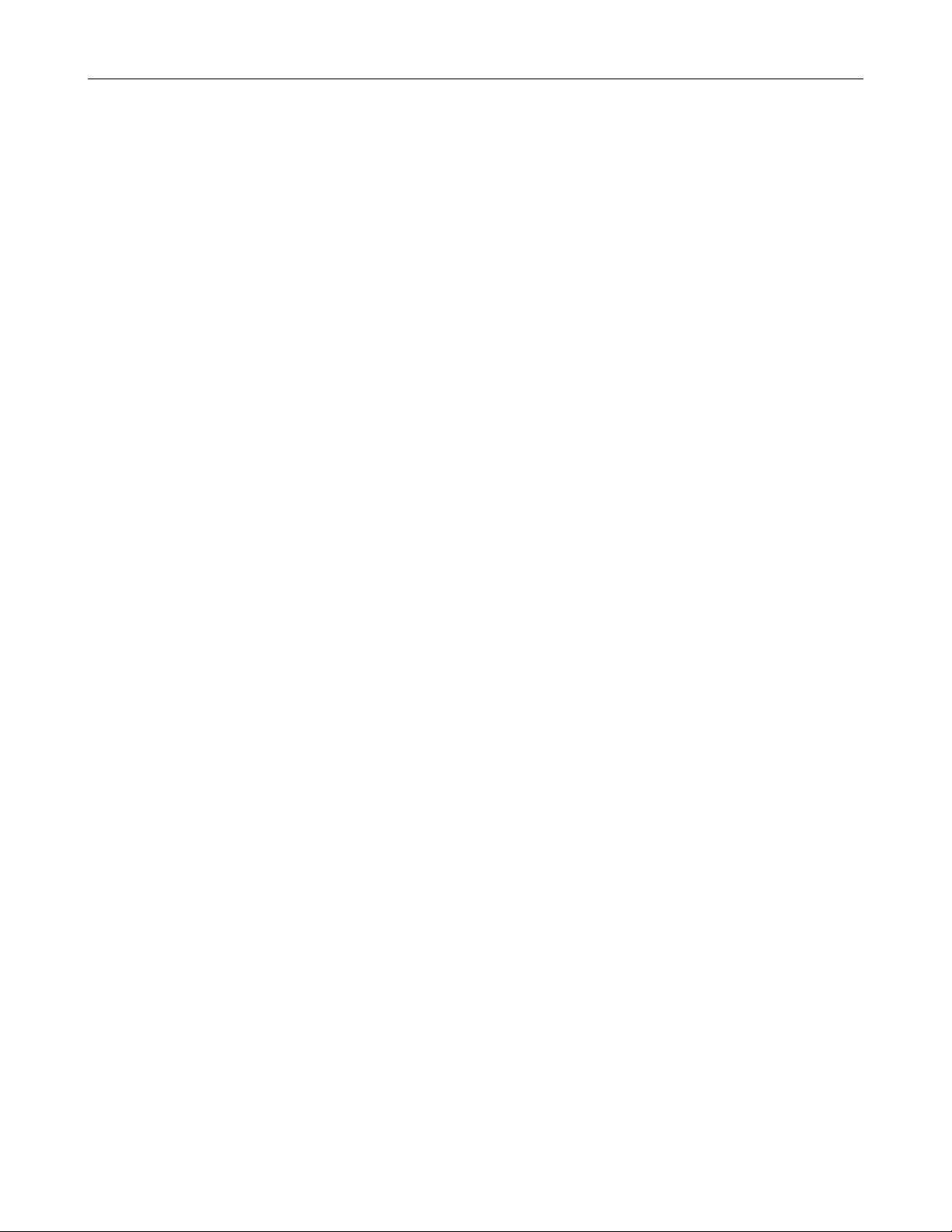
Create a Motion Area ......................................................................................................................................... 45
Activating an Alarm on a Motion Event ............................................................................................................... 46
Regular Interval Recording ................................................................................................................................. 46
FRAME SETUP OVERVIEW .................................................................................................................................. 47
Frame Setup (4 Channel XVS) ........................................................................................................................... 47
Enable Video Out to Spot Monitor ................................................................................................................. 47
Frame Setup (Real Time Models) ....................................................................................................................... 48
Maximum PPS Table .......................................................................................................................................... 49
SCHEDULE SETUP ................................................................................................................................................ 50
Recording Schedule ........................................................................................................................................... 50
Sensor Schedule ................................................................................................................................................ 51
Create a Recording Schedule ............................................................................................................................. 52
Create a Sensor Schedule.................................................................................................................................. 52
Scheduling Alarm Events ............................................................................................................................... 52
Emergency Agent Schedule .......................................................................................................................... 52
Special Day Schedule ........................................................................................................................................ 53
Creating/Editing a ‘Special Day’ Schedule ..................................................................................................... 53
Deleting a ‘Special Day’ Schedule ................................................................................................................. 53
System Restart Setup ......................................................................................................................................... 54
Create System Restart Schedule ................................................................................................................... 54
SENSOR SETUP .................................................................................................................................................... 55
Configure Sensor Response ............................................................................................................................... 55
Activate PTZ Preset on Sensor .......................................................................................................................... 56
GENERAL SETUP .................................................................................................................................................. 57
Voice Warning .................................................................................................................................................... 57
Intensive Recording Overview ............................................................................................................................ 58
Using Intensive Recording ............................................................................................................................. 58
TV-Out Setup (Analog) ....................................................................................................................................... 58
TV-Out Setup (Multiplexer) ................................................................................................................................. 59
Configure Sequence Mode ............................................................................................................................ 59
Control Sequence Mode Display ................................................................................................................... 59
Control Multiplexer Mode Display .................................................................................................................. 60
Connecting to a Wide Screen Display ................................................................................................................ 60
Volume ............................................................................................................................................................... 61
Audio .................................................................................................................................................................. 61
Enabling Audio Recording ............................................................................................................................. 61
Enabling Live Audio ....................................................................................................................................... 61
Auto Sequence Setting ....................................................................................................................................... 62
Create Custom Auto Sequence ..................................................................................................................... 62
NETWORK SETUP ................................................................................................................................................. 63
PAN/TILT SETUP.................................................................................................................................................... 64
INFORMATION ....................................................................................................................................................... 64
ADMINISTRATIVE SETUP ..................................................................................................................................... 65
Disk Management ............................................................................................................................................... 65
Setting Up DDNS ................................................................................................................................................ 66
Enable DDNS ................................................................................................................................................ 66
Set the IP Address ......................................................................................................................................... 66
User Management .............................................................................................................................................. 67
xv
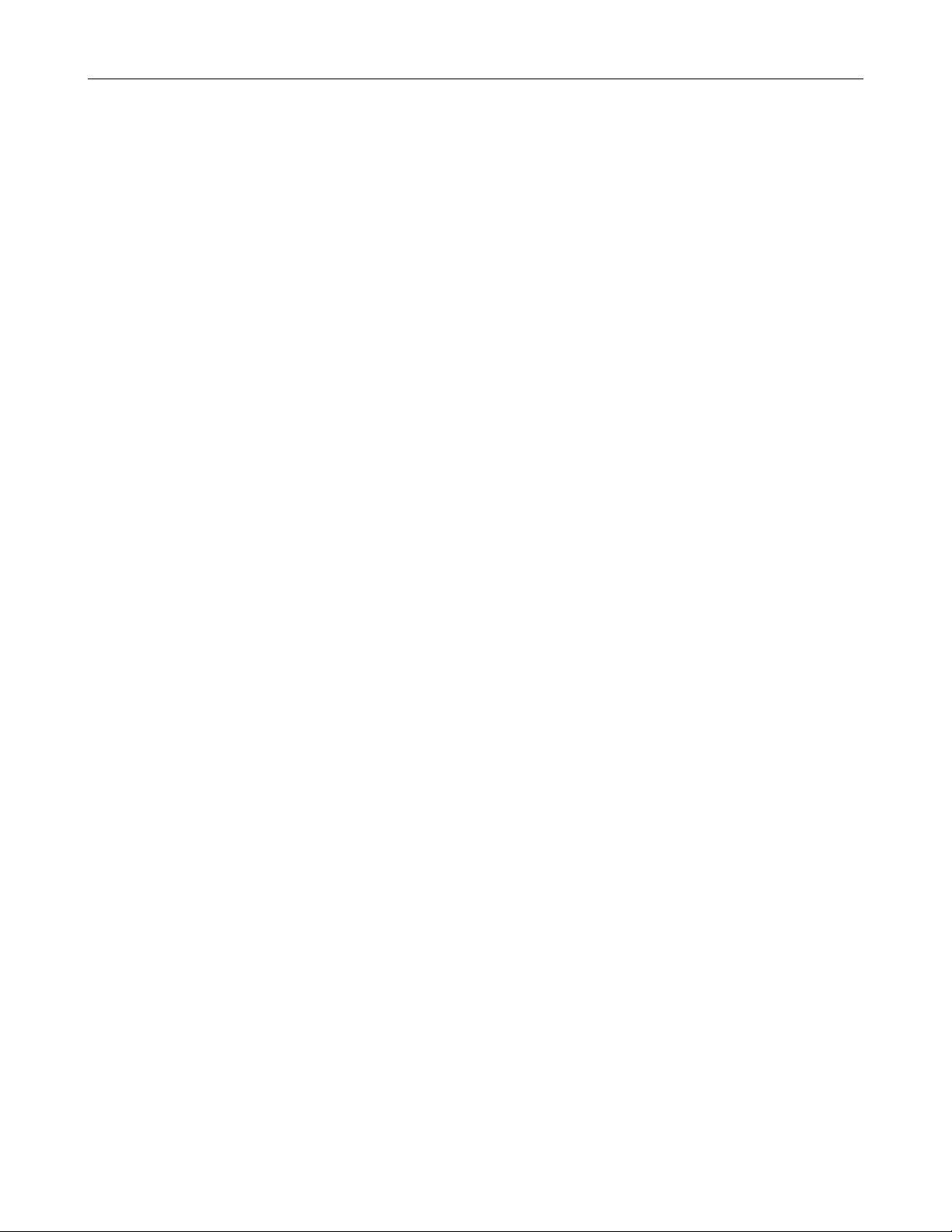
xvi
Add a New User ............................................................................................................................................. 67
User Rank ...................................................................................................................................................... 68
Changing the Administrator Password ............................................................................................................... 68
Default Administrator Password ..................................................................................................................... 68
Log Management ................................................................................................................................................ 68
Setup Log Management Options ................................................................................................................... 68
Status Check / Email .......................................................................................................................................... 69
General .......................................................................................................................................................... 69
Users ............................................................................................................................................................. 69
Storage Check ............................................................................................................................................... 70
Recording Data Check ................................................................................................................................... 70
SMART Information ....................................................................................................................................... 71
SMART Alert .................................................................................................................................................. 71
Alarm Event ................................................................................................................................................... 71
INSTANT RECORDING .......................................................................................................................................... 72
Activate Instant Recording .................................................................................................................................. 72
Searching ‘Instant Recorded’ Video ................................................................................................................... 72
SEARCH ...................................................................................................................................................................... 73
SEARCH OVERVIEW ............................................................................................................................................. 74
Play Controls ...................................................................................................................................................... 74
Adjust the Brightness of an Image ...................................................................................................................... 75
Zooming in on an Image ..................................................................................................................................... 75
Zooming in on a Portion of an Image .................................................................................................................. 75
Open Video from a Saved Location .................................................................................................................... 75
Time Sync ........................................................................................................................................................... 75
Clean Image ....................................................................................................................................................... 75
PERFORMING A BASIC SEARCH ......................................................................................................................... 76
PRINTING AN IMAGE ............................................................................................................................................. 76
DAYLIGHT SAVING TIME ...................................................................................................................................... 76
SAVE TO JPG OR AVI ............................................................................................................................................ 77
Bookmarks .......................................................................................................................................................... 78
Modify Bookmarks ......................................................................................................................................... 78
Single Clip Backup ............................................................................................................................................. 79
Single Clip Backup Using Bookmark Data ..................................................................................................... 79
INDEX SEARCH ..................................................................................................................................................... 80
Performing an Index Search ............................................................................................................................... 80
Index Search Results Display ............................................................................................................................. 80
PREVIEW SEARCH ................................................................................................................................................ 81
Performing a Preview Search ............................................................................................................................. 82
GRAPHIC SEARCH ................................................................................................................................................ 82
Performing a Graphic Search ............................................................................................................................. 82
OBJECT SEARCH .................................................................................................................................................. 83
Performing an Object Search ............................................................................................................................. 83
MOTION SEARCH .................................................................................................................................................. 84
Performing a Motion Search ............................................................................................................................... 84
AUDIO PLAYBACK ................................................................................................................................................. 84
SEARCH IN LIVE .................................................................................................................................................... 85
PAN / TILT / ZOOM ..................................................................................................................................................... 87
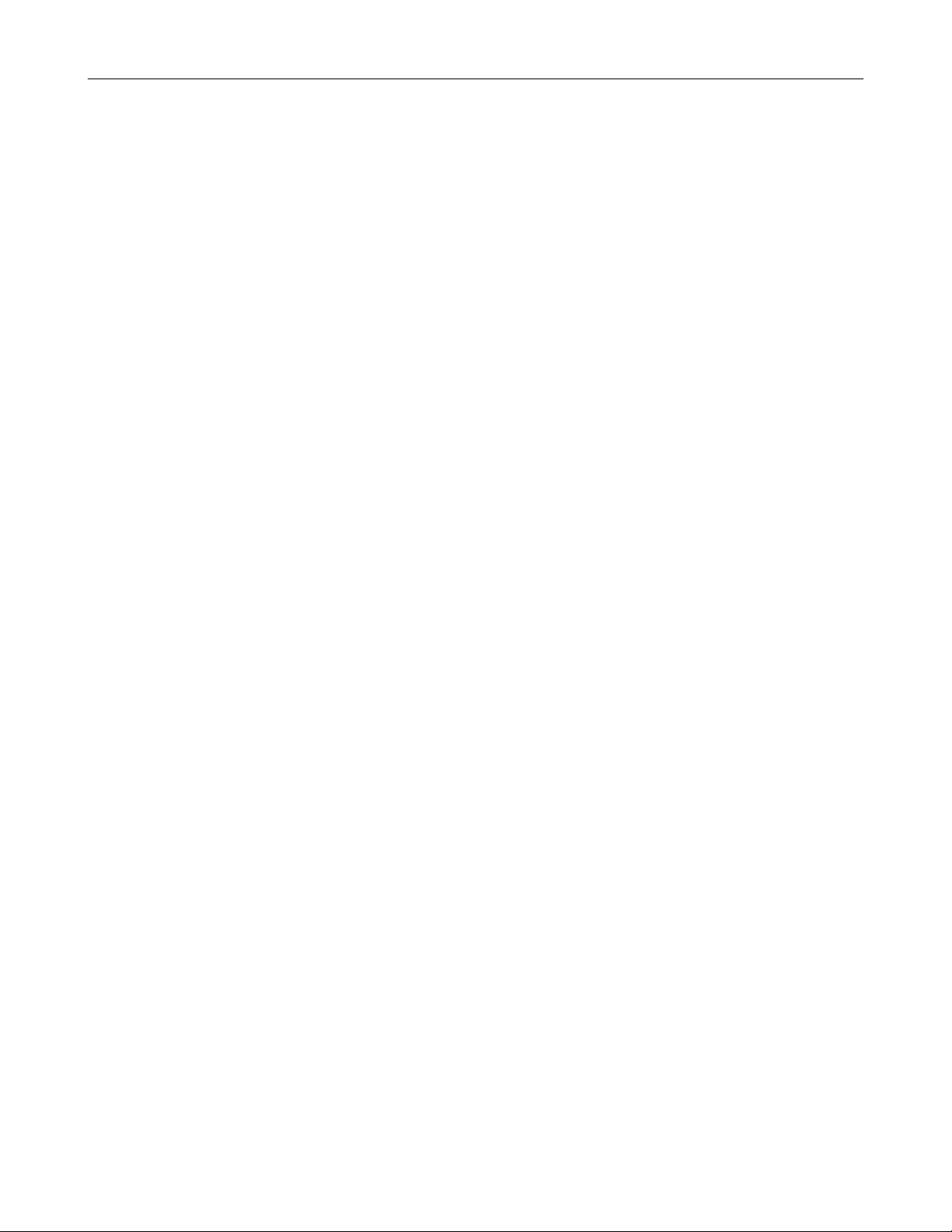
PAN / TILT / ZOOM OVERVIEW ............................................................................................................................ 88
SETTING UP A PTZ CAMERA ............................................................................................................................... 88
Enable the PTZ Settings ..................................................................................................................................... 88
Supported PTZ Protocols ................................................................................................................................... 89
ADVANCED PTZ SETUP ........................................................................................................................................ 90
Creating and Viewing Preset Positions ............................................................................................................... 90
Creating a Preset ........................................................................................................................................... 90
Viewing a Preset ............................................................................................................................................ 90
PTZ Address Settings ......................................................................................................................................... 91
ACCESSING PTZ MENUS ..................................................................................................................................... 91
CONTROLLING A PTZ CAMERA ........................................................................................................................... 92
Using the Graphical PTZ Controller .................................................................................................................... 92
Using the On-Screen Compass .......................................................................................................................... 93
UNDERSTANDING TOURS ................................................................................................................................... 93
PTZ Tour Schedule ............................................................................................................................................ 94
Create PTZ Tour Schedule ............................................................................................................................ 94
BACKING UP VIDEO DATA ....................................................................................................................................... 95
BACKUP OVERVIEW ............................................................................................................................................. 96
Nero® Express .................................................................................................................................................... 96
General Screen Overview ................................................................................................................................... 97
Performing a General Backup ........................................................................................................................ 97
Clip Screen Overview ......................................................................................................................................... 98
Performing a Clip Backup .............................................................................................................................. 98
Scheduled Screen Overview .............................................................................................................................. 99
Performing a Scheduled Backup ................................................................................................................... 99
Specifying Scheduled Backup Drives ............................................................................................................ 99
LAN / ISDN / PSTN CONNECTIONS ........................................................................................................................ 101
LAN OVERVIEW ................................................................................................................................................... 102
CONNECTING TO A LAN USING TCP/IP ............................................................................................................ 102
Configuring TCP/IP Settings ............................................................................................................................. 102
WEB VIEWER ............................................................................................................................................................ 103
WEB VIEWER OVERVIEW ................................................................................................................................... 104
Configuring the Server for Remote Connection ................................................................................................ 105
Connecting to a DVR Using Web Viewer ......................................................................................................... 105
Closing the Web Viewer ................................................................................................................................... 105
INCLUDED SOFTWARE SETUP .............................................................................................................................. 107
EMERGENCY AGENT OVERVIEW ...................................................................................................................... 108
Configuring the DVR ......................................................................................................................................... 108
Configuring the Client PC ................................................................................................................................. 108
Setup Window .................................................................................................................................................. 109
EMERGENCY AGENT WINDOW ......................................................................................................................... 109
Filter Event List ................................................................................................................................................. 109
Add Items to Alarm Confirm List ....................................................................................................................... 110
SEARCH ALARM WINDOW ................................................................................................................................. 111
View Recorded Video ....................................................................................................................................... 111
Export Video ..................................................................................................................................................... 111
REMOTE SOFTWARE OVERVIEW ..................................................................................................................... 112
Remote Software Setup.................................................................................................................................... 113
xvii
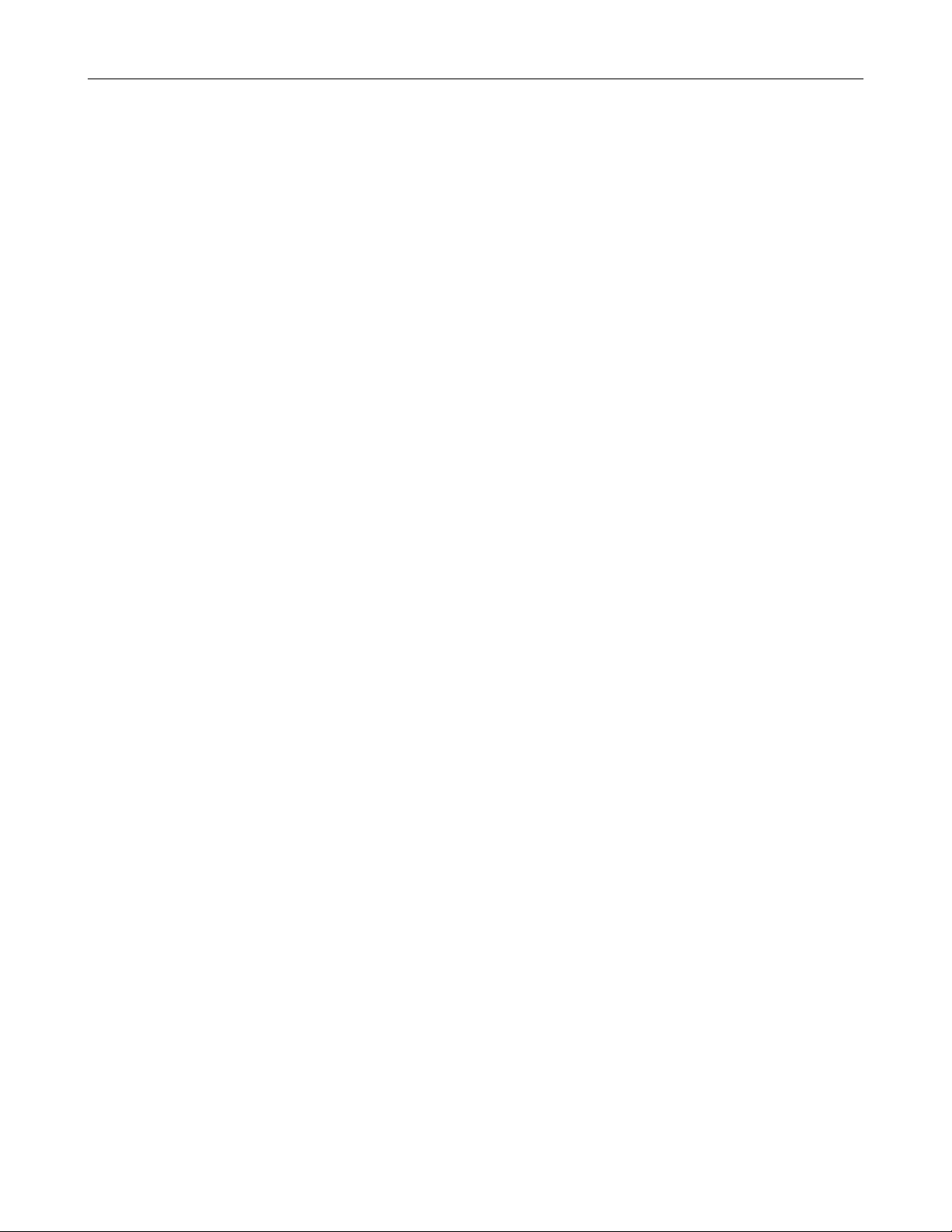
xviii
Installing Remote Software .......................................................................................................................... 113
Create a New Remote Connection .............................................................................................................. 113
Configuring the DVR .................................................................................................................................... 114
Configuring the Server for Remote Connection ........................................................................................... 114
DIGITAL VERIFIER OVERVIEW .......................................................................................................................... 115
Installing the Digital Verifier .............................................................................................................................. 115
Using the Digital Verifier ................................................................................................................................... 115
BACKUP VIEWER OVERVIEW ............................................................................................................................ 116
Installing Backup Viewer................................................................................................................................... 116
Loading Video from DVD or Hard Drive ............................................................................................................ 116
SCS OVERVIEW .................................................................................................................................................. 117
Configuring the Server for Remote Connection ................................................................................................ 117
Connecting to a DVR ........................................................................................................................................ 117
APPENDIX: SPECIFICATIONS ................................................................................................................................. 119
XVS SPECIFICATIONS ........................................................................................................................................ 119
DVS/HVS SPECIFICATIONS ................................................................................................................................ 120
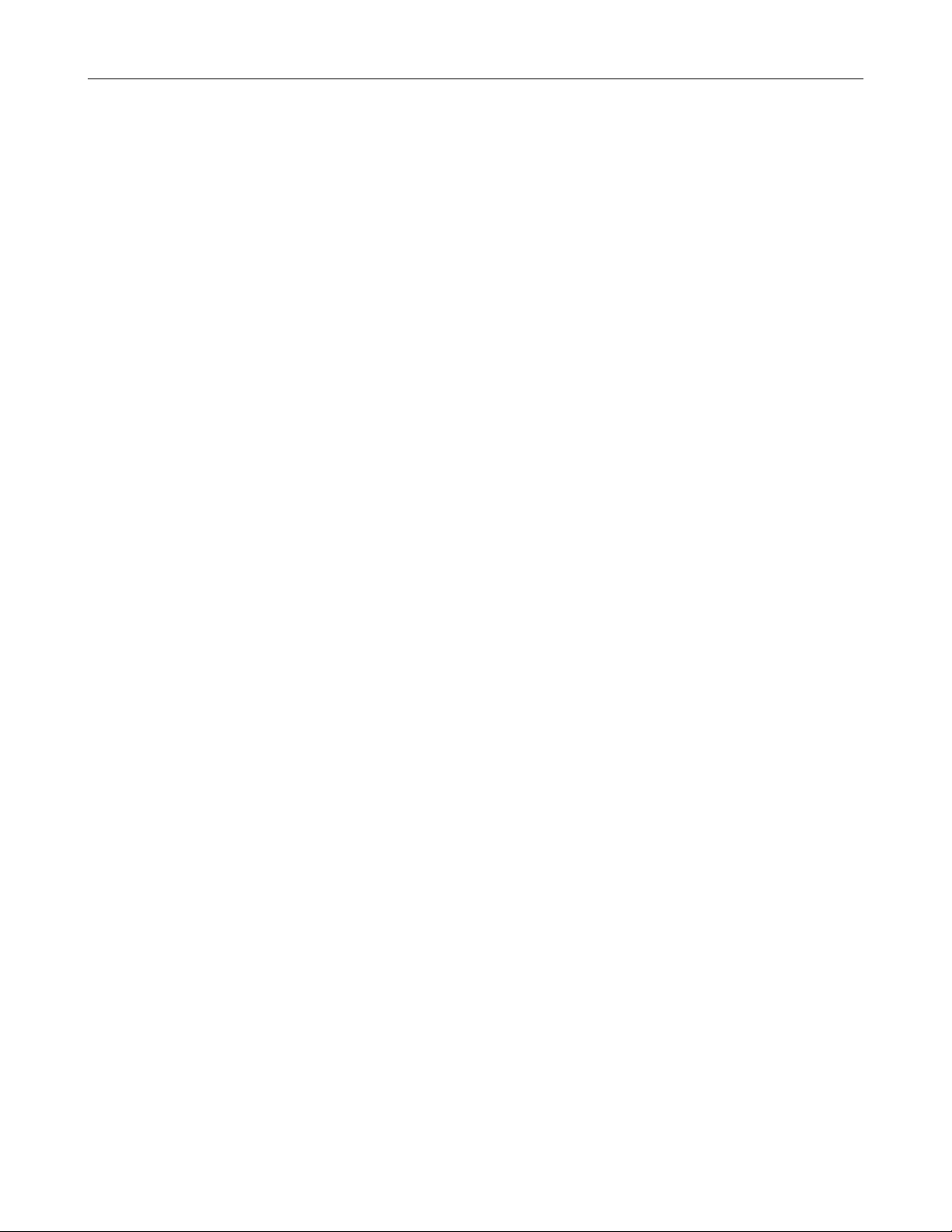
xix
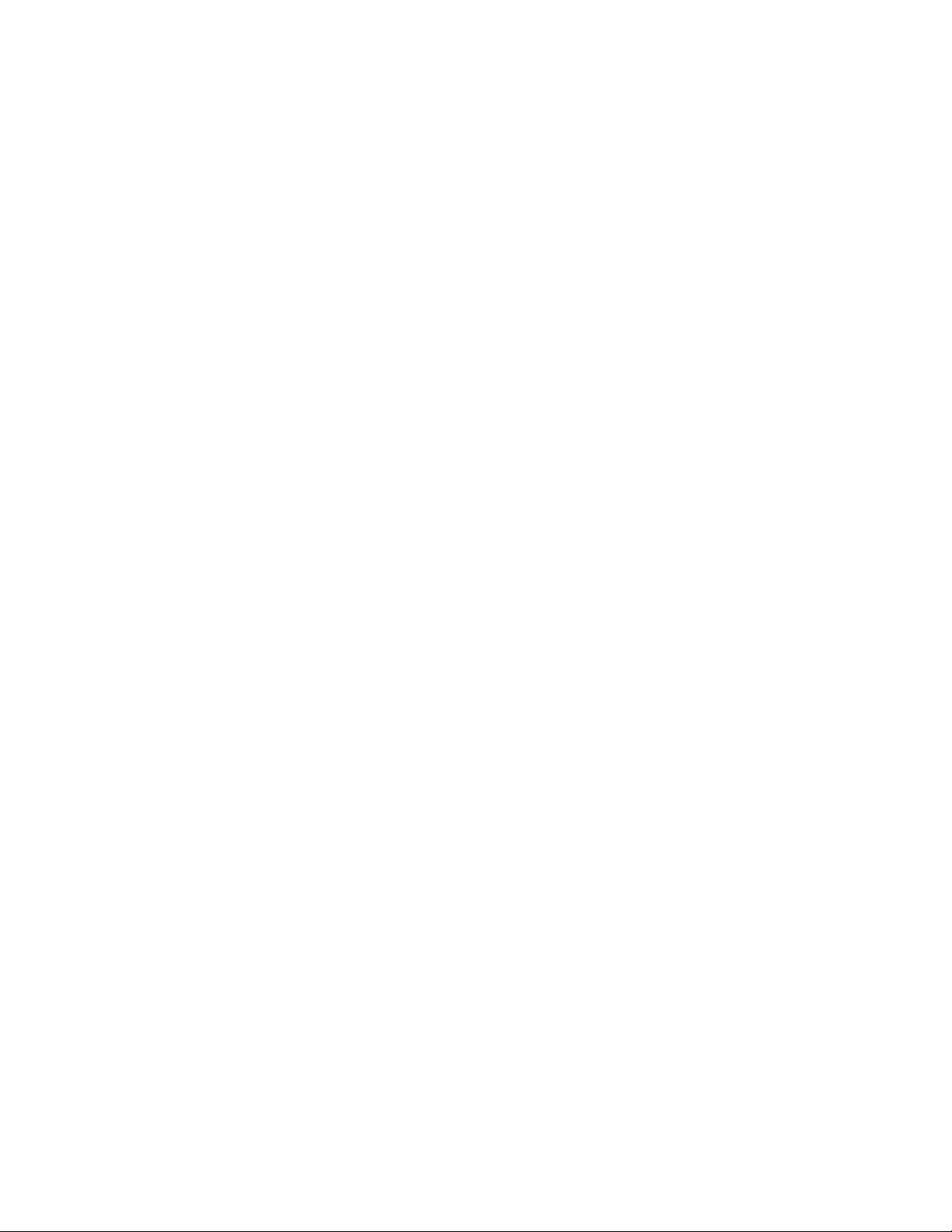
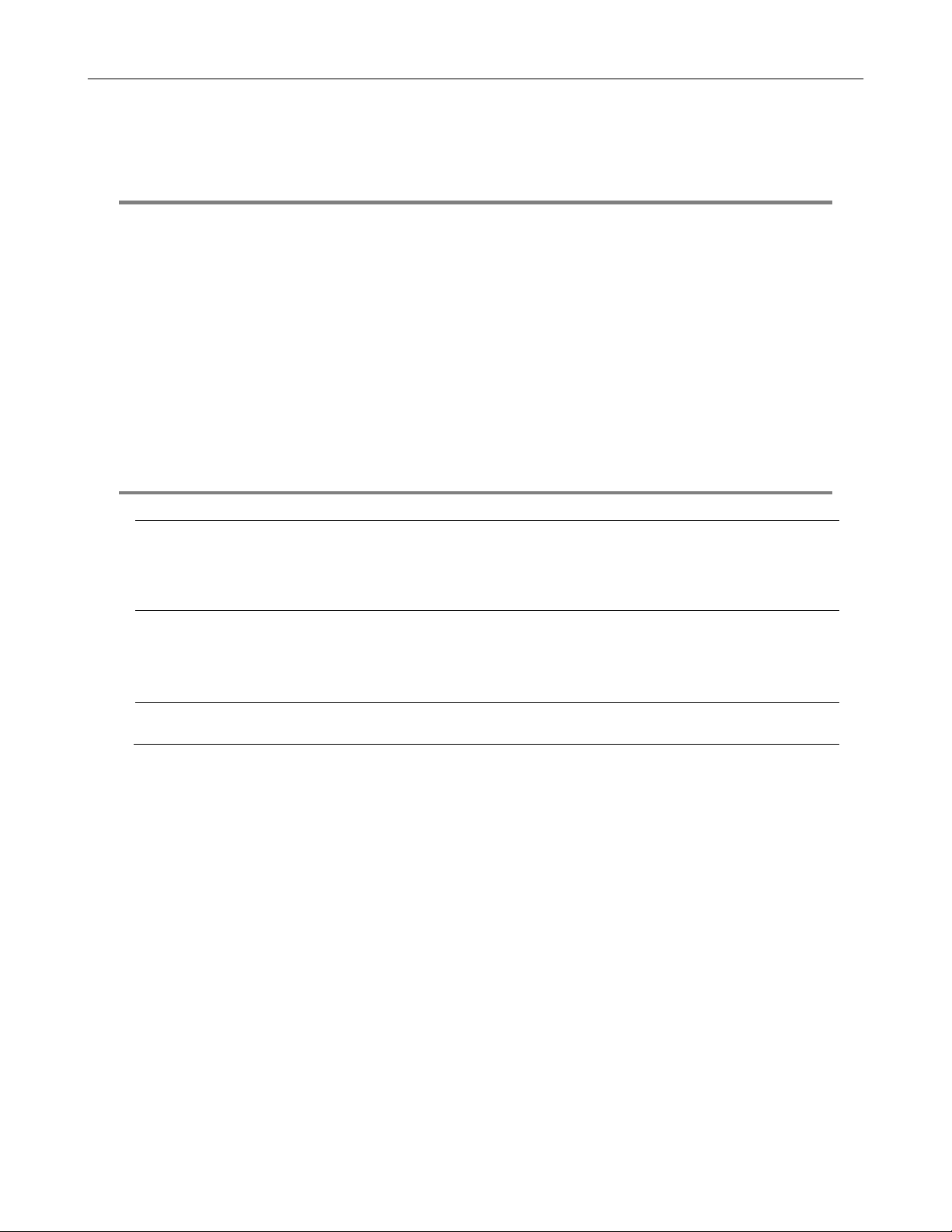
PREFACE
ABOUT THIS GUIDE
This manual is a setup and maintenance guide that can be used for reference when setting up the DVR and for troubleshooting when a
problem occurs. Only authorized personnel should attempt to repair this unit.
Toshiba reserves the right to make changes to the DVRs represented by this manual without notice.
The following text and symbols mark special messages throughout this guide:
NOTE: Text set off in this manner indicates topics of interests that can help the user understand the product better.
TIP: Text set off in this manner indicates topics and points of interests that can be helpful when using or settings up the DVR.
TECHNICIAN NOTES
WARNING: Only authorized technicians trained by Toshiba should attempt to repair this DVR. All troubleshooting and repair
procedures that may be shown are for reference and minor repair only. Because of the complexity of the individual components and
subassemblies, no one should attempt to make repairs at the component level or to make modifications to any printed wiring board.
Improper repairs can create a safety hazard. And any indications of component replacement or printed wiring board modifications may
void any warranty
WARNING: To reduce the risk of electrical shock or damage to the equipment:
• Do not disable the power grounding plug. The grounding plug is an important safety feature.
• Plug the power cord into a grounded (earthed) electrical outlet that is easily accessible at all times.
• Disconnect the power from the computer by unplugging the power cord either from the electrical outlet or the computer.
CAUTION: To properly ventilate your system, you must provide at least 3 inches (7.6 cm) of clearance at the front and back of the
DVR.
1
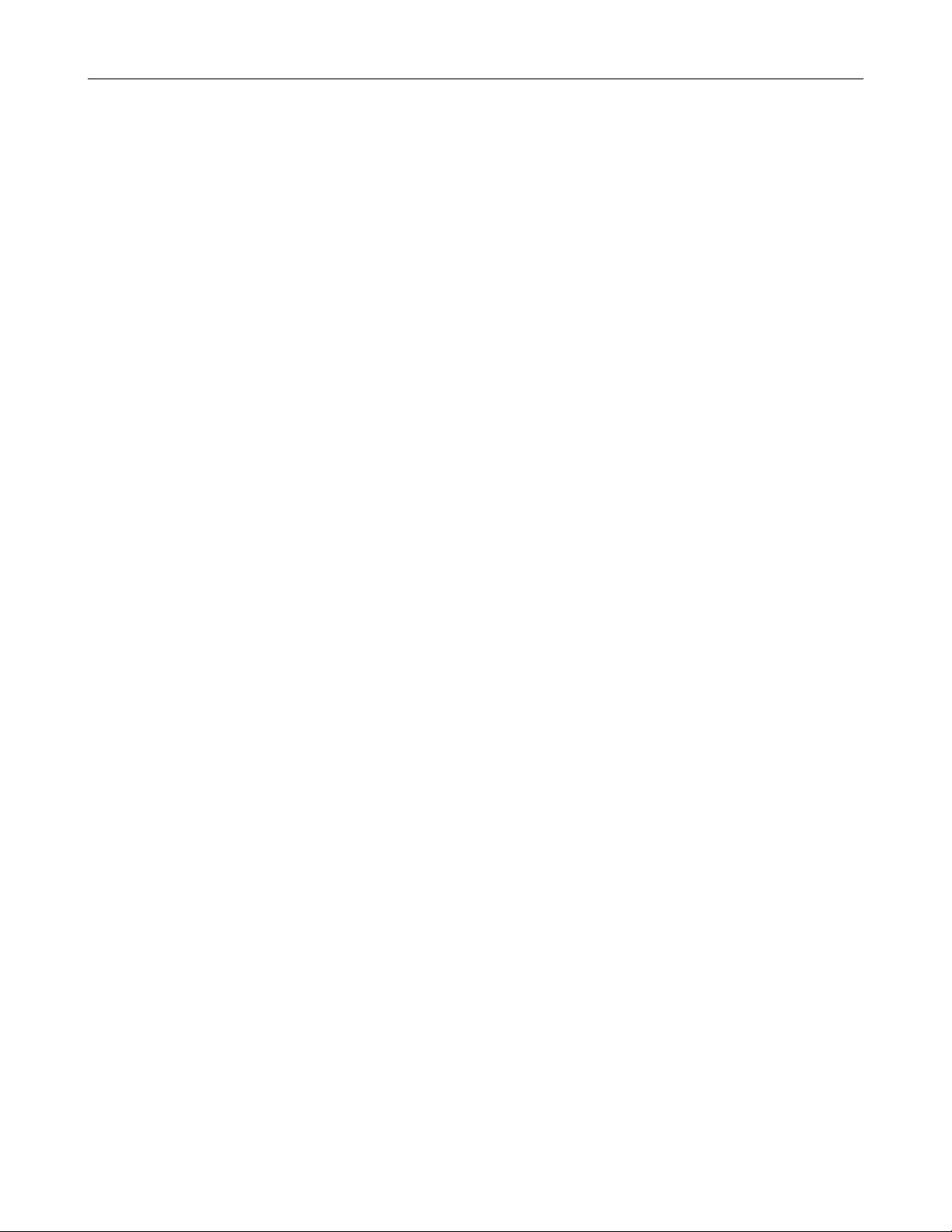
2
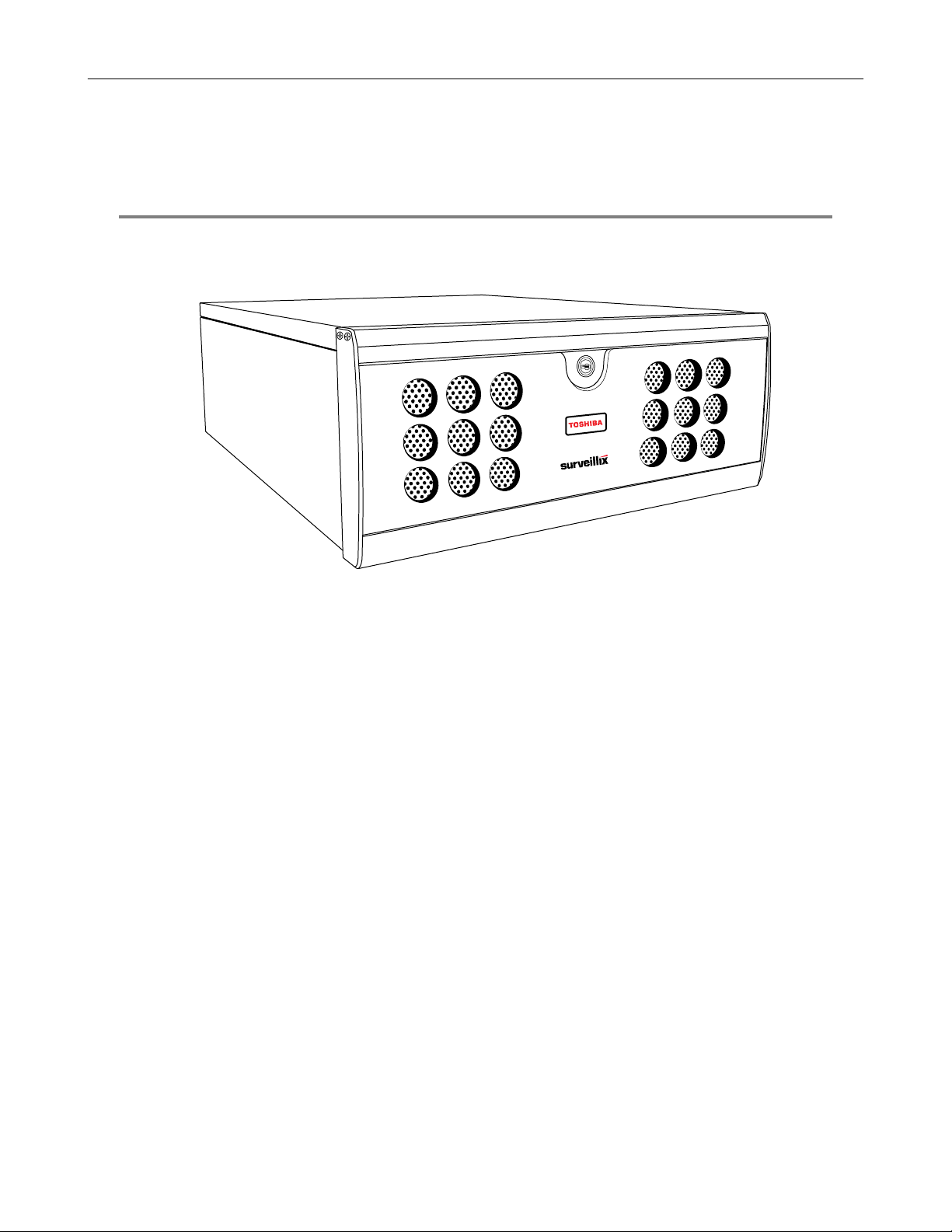
INTRODUCTION
PRODUCT DESCRIPTION
3
A Surveillix XVS / DVS / HVS is a DVR, a server that performs as a High Definition Digital Recorder. By utilizing the many features of
a computer, including processing power, storage capacity, graphics compression, and security features, the DVR is more powerful
than the analog recorders of the past.
The Surveillix DVR server software comes pre-configured for fast and seamless integration within your existing IT infrastructure.
Designed around Microsoft
Accordingly, your security investment has never been easier to maintain. Multiple users may simultaneously connect through any
network connection for instantaneous live viewing, digital search, and off site video storage. Users can also connect remotely through
DSL, Cable Modems, or ISDN. This powerful software enables users to establish recording schedules, create motion detection zones,
use PTZ controls, and configure alarm inputs and outputs for each of the system's cameras. With the latest advancements in the DVR
Server Software, searching and indexing your video archive has never been easier. Video can now be found, viewed, and exported in
a number of file formats with just a few clicks.
The Surveillix DVR is high performance security product ready to meet today’s security demands.
®
Windows XP Embedded, the server software offers unparalleled stability, security, and ease of use.
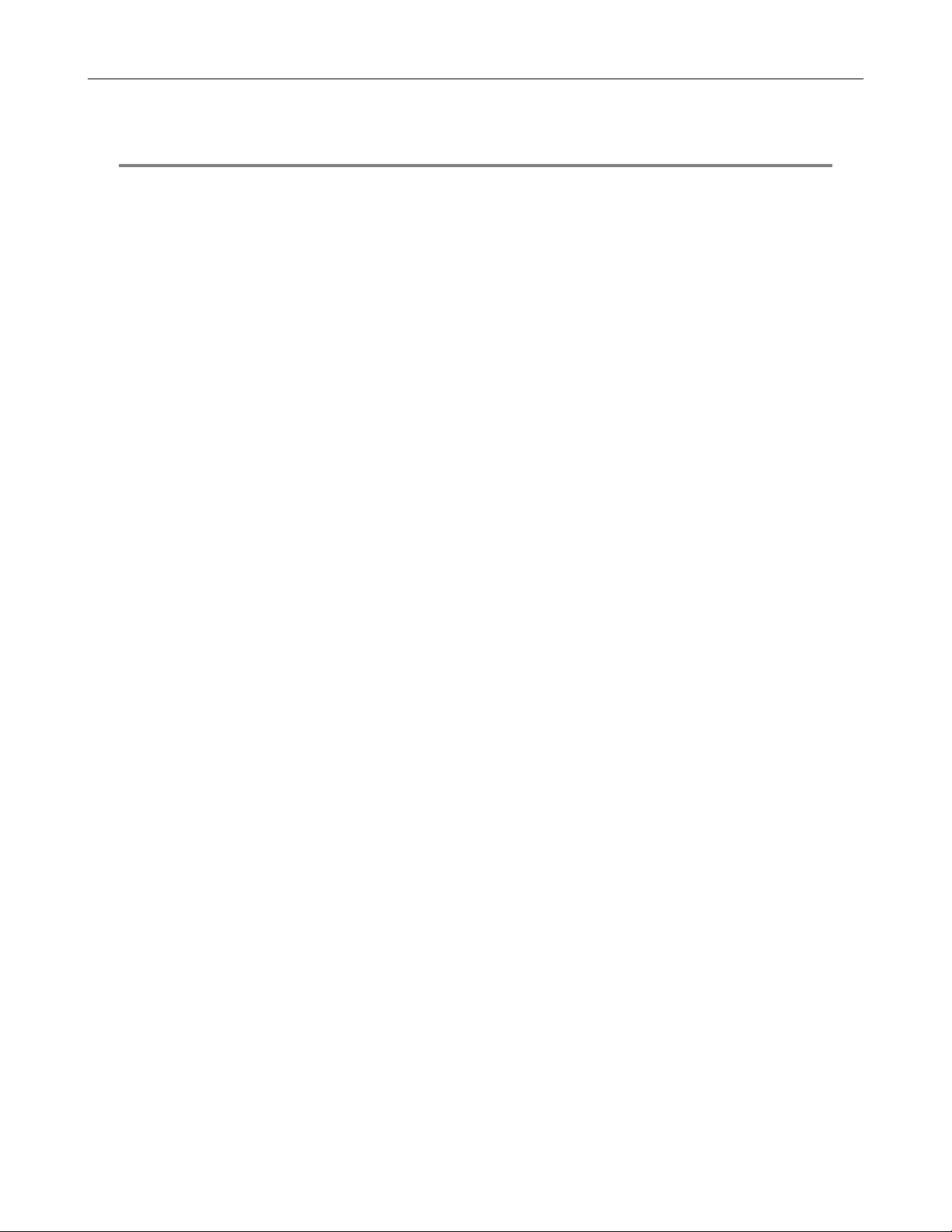
4
FEATURES
Toshiba’s Surveillix DVRs include the following new features:
• Optimized and Designed for Microsoft® Windows XP Embedded®
• Up to 32 Camera Inputs
• Supports up to 16 Relay Outputs on Alarm Activation
• Supports up to 16 Sensor Inputs for Alarm Control
• Remote System Operation & Configuration
• Supports Multiple Simultaneous Remote Connections
• PAN / TILT / ZOOM Controls
• Simultaneous Video Search, Playback and Backup
• Video Indexes for Easy Searching
• Multiple Levels of Security Access
• Up to 32 Looping Outputs
• Up to 2 Composite Outputs
• Up to 32 Network Recording Channels
• Up to 8 Audio Inputs
• High Performance, Durable, Rack mount Case
• Output the Video to a NTSC/PAL Display
• Virtually Unlimited Storage Potential
• Digital Signature Support
• Continuous, Motion Detection, Alarm, Pre-Alarm, and Scheduled Recording Modes
• Hardware Watchdog
• Recording Resolution 720x480 / 720x240 / 360x240 NTSC
720x576 / 720x288 / 360x288 PAL
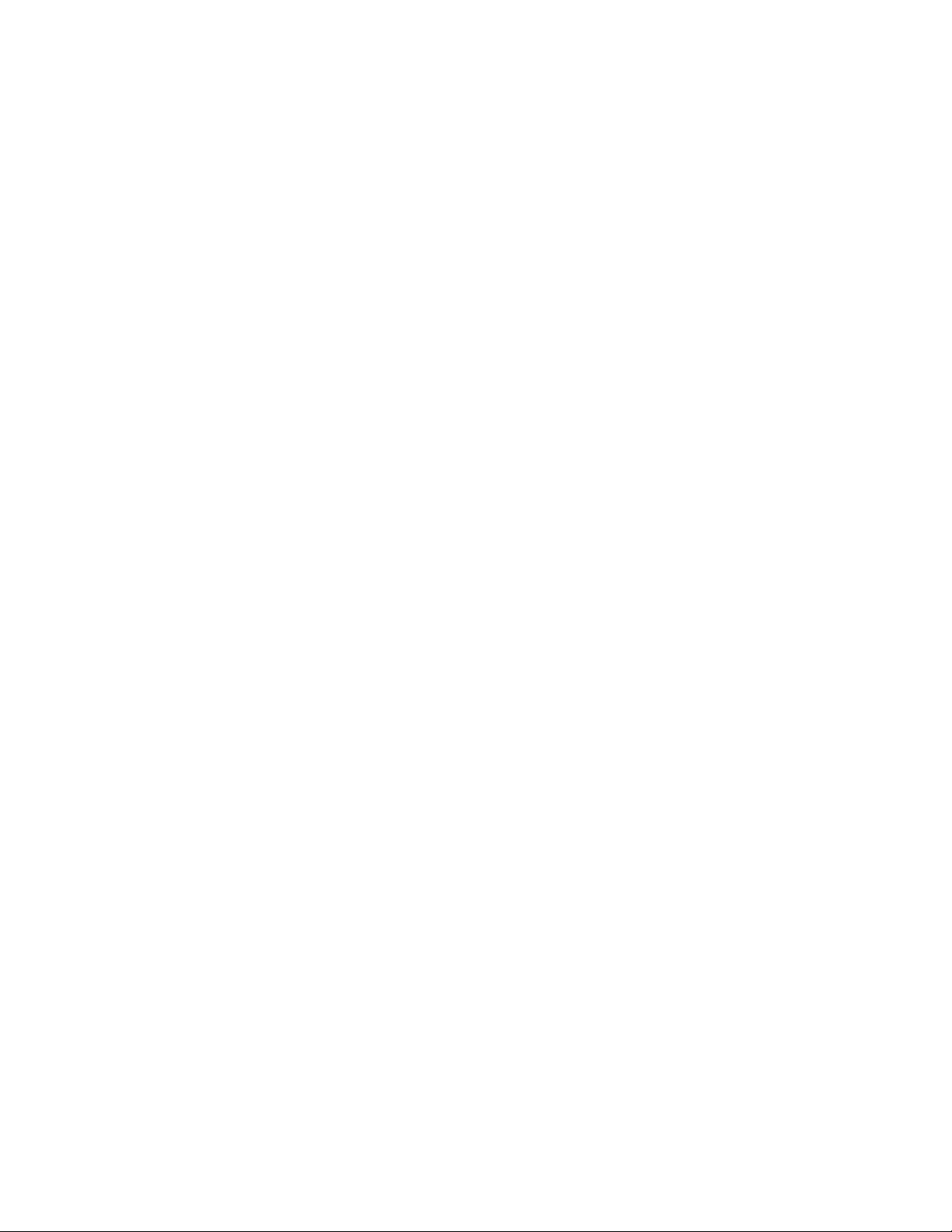
CONTROLS AND CONNECTIONS
This chapter includes the following information:
• Input / Output Connector Locations
• Front Panel Controls and LEDs
• Rear Panel Connectors
5
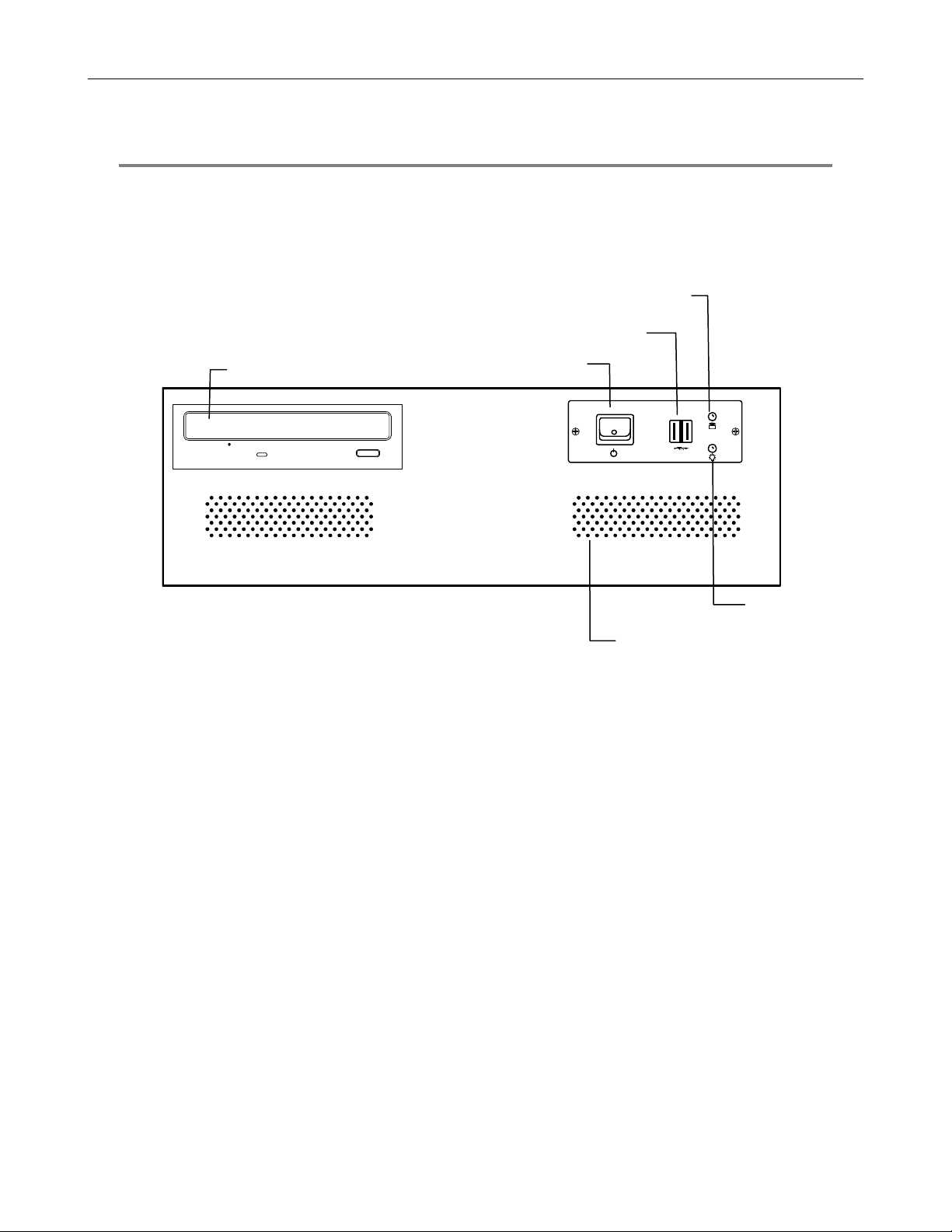
6
FRONT PANEL CONTROLS
The front panel of the DVR contains the devices that will be commonly used for data removal, retrieval, and backup replacement. The
most common components and buttons are shown below:
XVS
Hard Drive Activity LED
USB Ports
DVD±RW Drive
Power Switch
Power LED
Cooling Fan Intakes
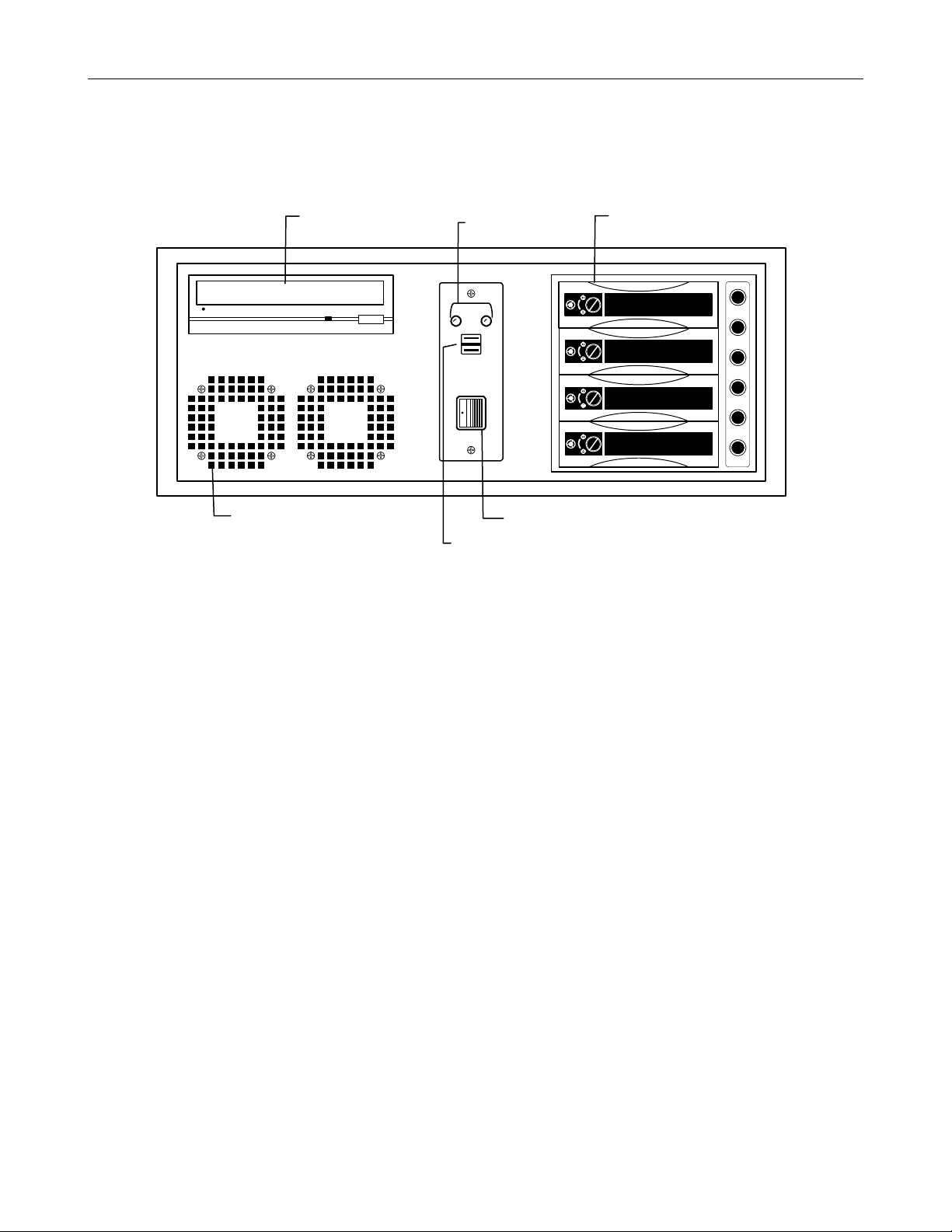
DVS / HVS
7
DVD±RW Drive
Cooling Fan Air Intake
Hard Drive Activity &
Power LEDs
On / Off Power Switch
USB Ports
Hard Drive Array
LOCK
OPEN
LOCK
OPEN
LOCK
OPEN
LOCK
OPEN
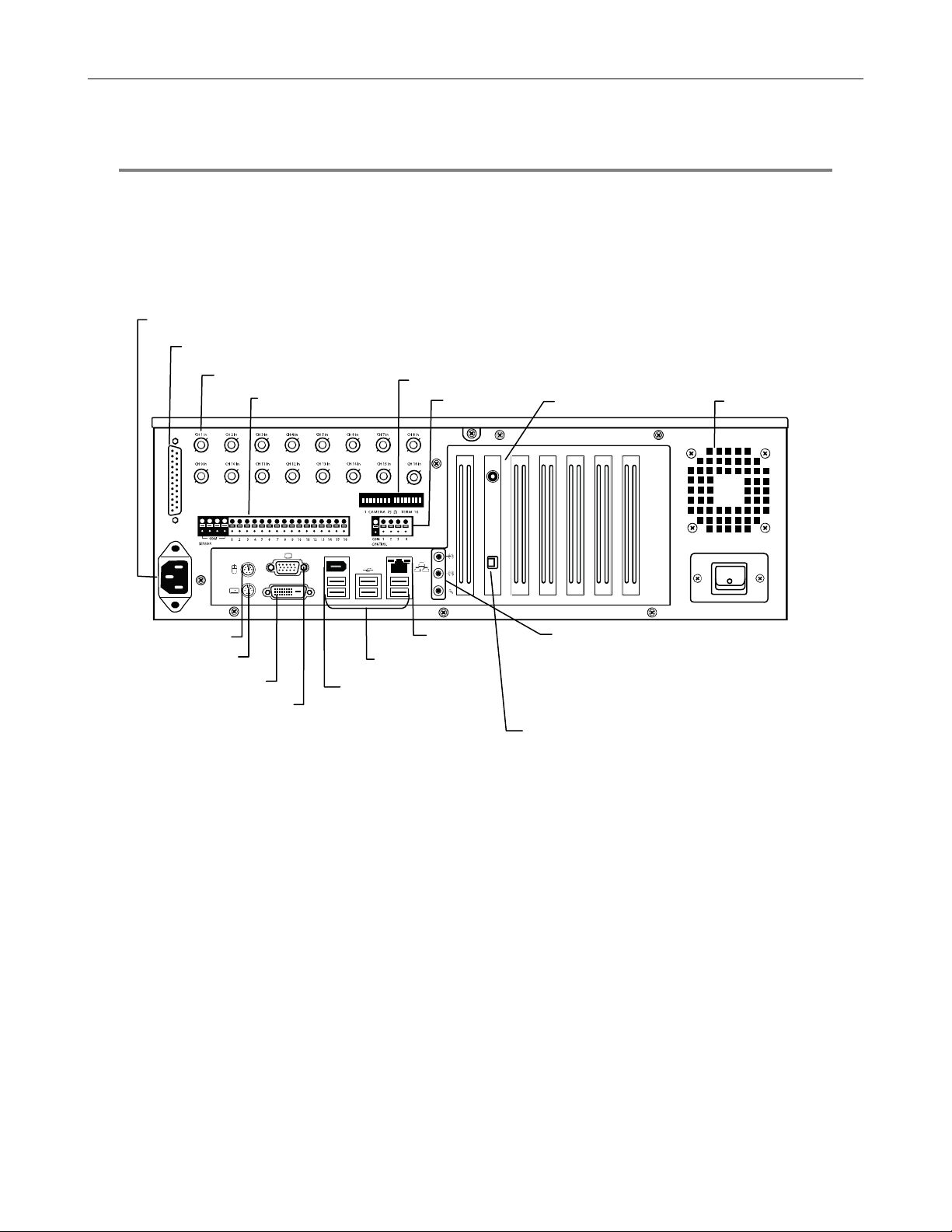
t
t
8
REAR PANEL CONNECTORS
The rear panel of the DVR contains the connectors used to attach cameras, sensors, and relays to the DVR. Below are diagrams that
outline the location and description of each connector:
XVS
16 Channel
AC Power Connector
Adapter for BNC Looping Output Cable
PS/2 Mouse Input
PS/2 Keyboard Inpu
BNC Connectors for Video Input
Sensors Inputs
1394
DVI-D
DVI-D Por
SVGA Output
Fire Wire
Looping Output Termination
Control Outputs
Network Port
USB Ports
RCA Video Out
Audio
• Line In – line level
• Speaker Out
• Microphone In – not used
RS-422 Interface
Cooling Fan
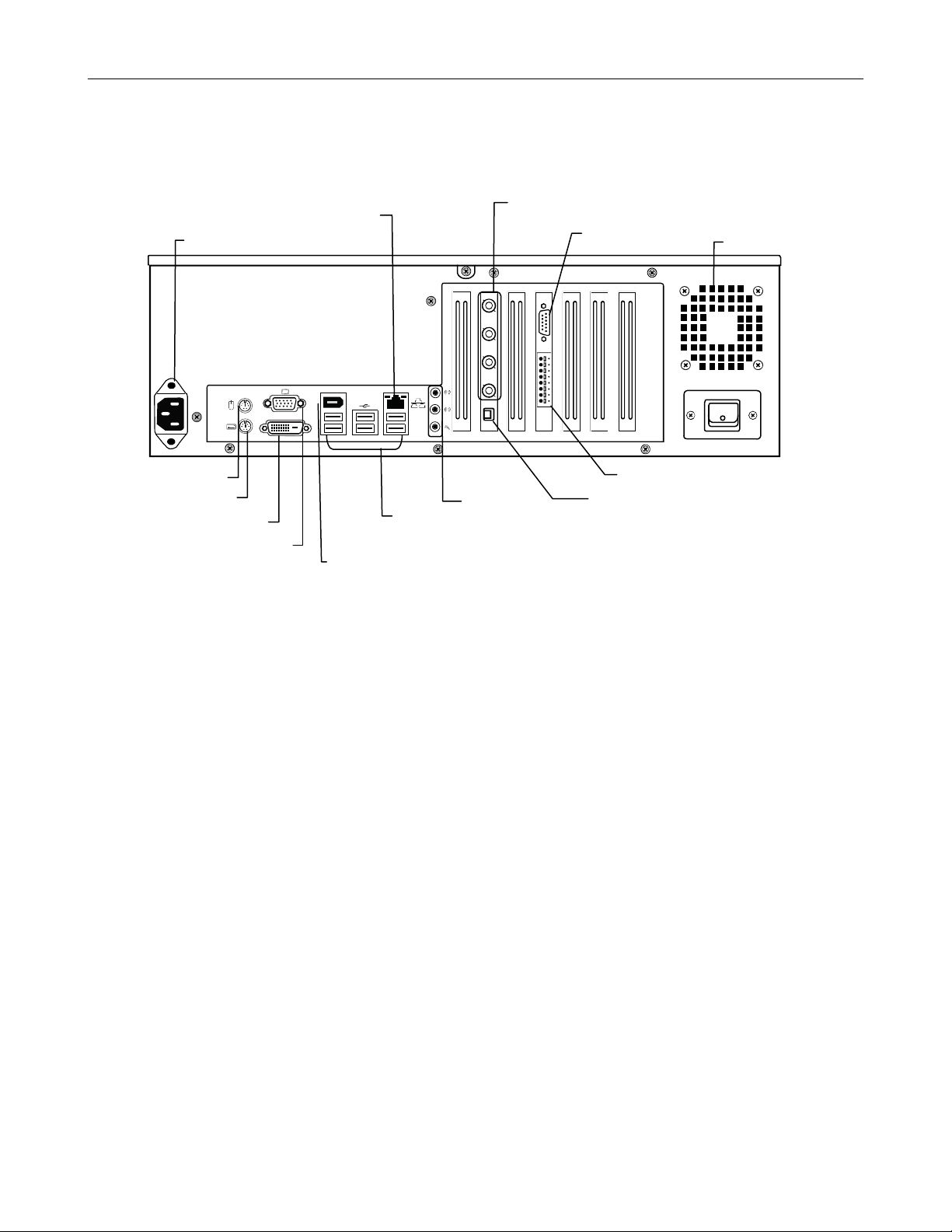
t
t
t
4 Channel
9
AC Power Connector
PS/2 Mouse Inpu
PS/2 Keyboard Inpu
DVI-D Por
SVGA Output
RJ-45 Network Jack
1394
DVI-D
Fire Wire
USB Ports
BNC Connectors for Video Input
Audio/Spot
Monitor Output
Audio
• Line In – line level
• Speaker Out
• Microphone In – not used
Cooling Fan
Sensors & Control Outputs
RS-422 Interface
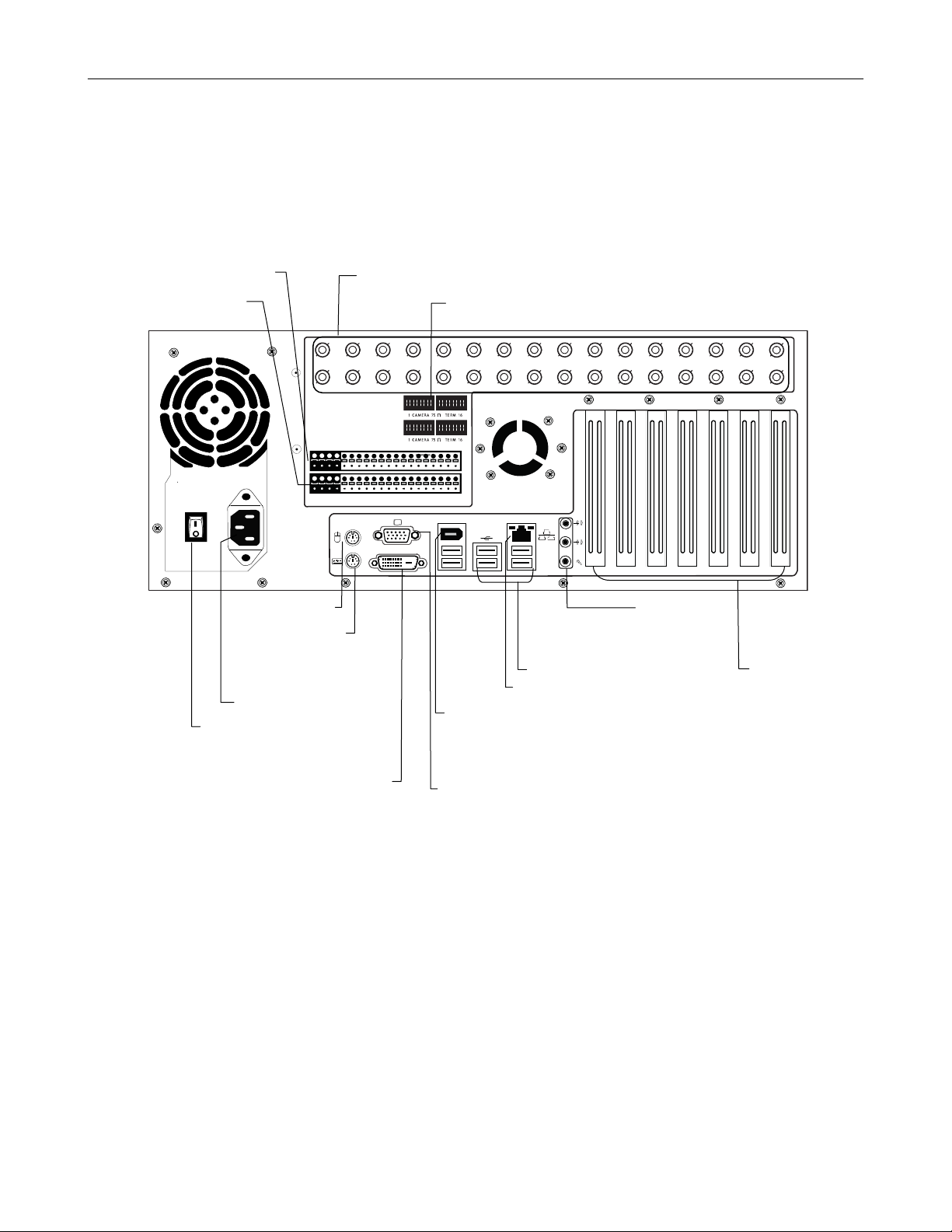
t
t
10
DVS/HVS
8/16 Channel
Control Alarm Outputs
Sensor Inputs
PS/2 Mouse Inpu
PS/2 Keyboard Inpu
AC Power Connector
Secondary Power Switch
BNC Connectors for Video Input / Looping Output
Looping Termination Switch
CH 1 in CH 2 in CH 3 in CH 4 in CH 5 in CH 6 in CH 7 in CH 8 in CH 9 in CH 10 in CH 11 in CH 12 in CH 13 in CH 14 in CH 15 in CH 16 in
CH 1 Out CH 2 Out CH 3 Out CH 4 Out CH 5 Out CH 6 Out CH 7 Out CH 8 Out CH 9 Out CH 10 Out CH 11 Out CH 12 Out CH 13 Out CH 14 Out CH 15 Out CH 16 Out
CONTROL
COM
1 2 3 4 5 6 7 8 9 10 11 12 13 14 15 1 6
1 2 3 4 5 6 7 8 9 10 11 12 13 14 15 16
SENSOR
ON
OFF
ON
OFF
1394
DVI-D
Audio
• Line In
• Speaker Out
• Mic In
USB Ports
PCI Options
RJ-45 Network Jack
Fire Wire (w/ RAID only)
DVI-D Port
SVGA Output

t
t
32 Channel
Control Alarm Outputs
Sensor Inputs
16 CH Cable Adapters/Looping Outputs*
BNC Connectors for Video Input
Looping Termination Switch
CH 1 in CH 2 in CH 3 in CH 4 in CH 5 in CH 6 in CH 7 in CH 8 in CH 9 in CH 10 i n CH 11 in CH 12 in CH 13 in CH 14 in CH 15 in CH 16 in
CH 17 in CH 18 in CH 19 in CH 20 in CH 21 in CH 22 in CH 23 in CH 24 in CH 25 in CH 26 in CH 27 in CH 28 in CH 29 in CH 30 in CH 31 in CH 32 in
BNC A
BNC B
CONTROL
COM
1 2 3 4 5 6 7 8 9 10 11 12 13 14 15 1 6
1 2 3 4 5 6 7 8 9 10 11 12 13 14 15 16
SENSOR
ON
OFF
ON
OFF
1394
DVI-D
11
PS/2 Mouse Inpu
PS/2 Keyboard Inpu
Audio
• Line In
• Speaker Out
• Mic In
PCI Options
AC Power Connector
USB Ports
RJ-45 Network Jack
Fire Wire
Secondary Power Switch
DVI-D Port
SVGA Output
*See Looping Outputs section for illustration.

t
A
12
PCI Card Configurations
120 PCI Configuration
RCA Video Ou
240V PPS PCI Configuration
udio Inputs
RS-485 Interface
RCA Video Out
RS-485 Interface
Audio Inputs
240 PPS 8/16 Channel PCI Configuration
RCA Video Out
RS-485 Interface
Audio Inputs

t
t
240 PPS 32 Channel PCI Configuration
13
RCA Video Out
480 PPS 16 Channel PCI Configuration
S-Video Out
SVGA Monitor Outpu
Audio Inputs
RS-485 Interface
RCA Video Out
RS-485 Interface
480 PPS 32 Channel PCI Configuration
S-Video Out
SVGA Monitor Outpu
Audio Input Cable Adapter
RCA Video Out
RS-485 Interface
Audio Inputs

14
NOTES:

GETTING STARTED
This chapter includes the following information:
• Included Components
• Setting up the DVR Hardware
• Optional Components
15

16
IDENTIFYING INCLUDED COMPONENTS
Surveillix™ DVRs come with a mouse, keyboard and selected software and cables. Identify the following components to make sure
everything has been properly included with the new DVR. If any of the following items are missing, contact the dealer to arrange a
replacement.
DVR Mouse Keyboard
Repair Disc/ Software Disc Power Adapter PTZ Adapter
BNC Connector Cable
(16 CH XVS
or 32 CH DVS/HVS Only)
16 Channel Audio Input Cable*
Audio/Spot Monitor Cable
(4 CH XVS Only)
EVR - DVR
Digital Video Recorder
Hardware Manual
model no.
DVR8-X
EVR8-X
DVR16-X
EVR16-X
EVR32-X
Please carefully read these instructions before using this product.
Save this manual for future use.
1
DVR Manual RCA to BNC Adapter DVR Key
* 16 Channel Audio Input cable included standard with the 16Ch. 480 PPS models
(optional 16ch audio card upgrade on other models).

OPTIONAL COMPONENTS
To fully utilize the DVR’s potential; several optional Surveillix components are listed below. Contact the dealer for more information.
1 Extra Video Storage Hard Drive
Each DVR has a virtually unlimited storage potential. Add additional Video Data Hard Drives to extend the amount of Video Data the
DVR system can store before overwriting older data.
2 UPS UPS Power Backup
UPS Power Backups allow your DVR to remain fully functional even in the event of a power failure. UPS Power Backups also even
the fluctuating power current out to provide a consistent, reliable power flow. This creates a stable environment for the DVR and
reduces failure.
3 NP-4PKVM 4 Channel KVM Switch
The 4 Channel KVM switch allows you to have multiple boxes (up to 4) using only one keyboard, mouse and monitor. You can simply
switch between the DVRs using the keyboard.
4 Hot Swappable Redundant Power Supplies
Every DVR has the option of a dual redundant hot swappable power supply. In the event of a component failure the inoperable power
supply may be removed leaving the DVR running so no break in recording occurs. Simply replace the power supply with a new one
and you are finished.
5 Raid Controller
A raid controller is available for increased performance or data reliability.
17
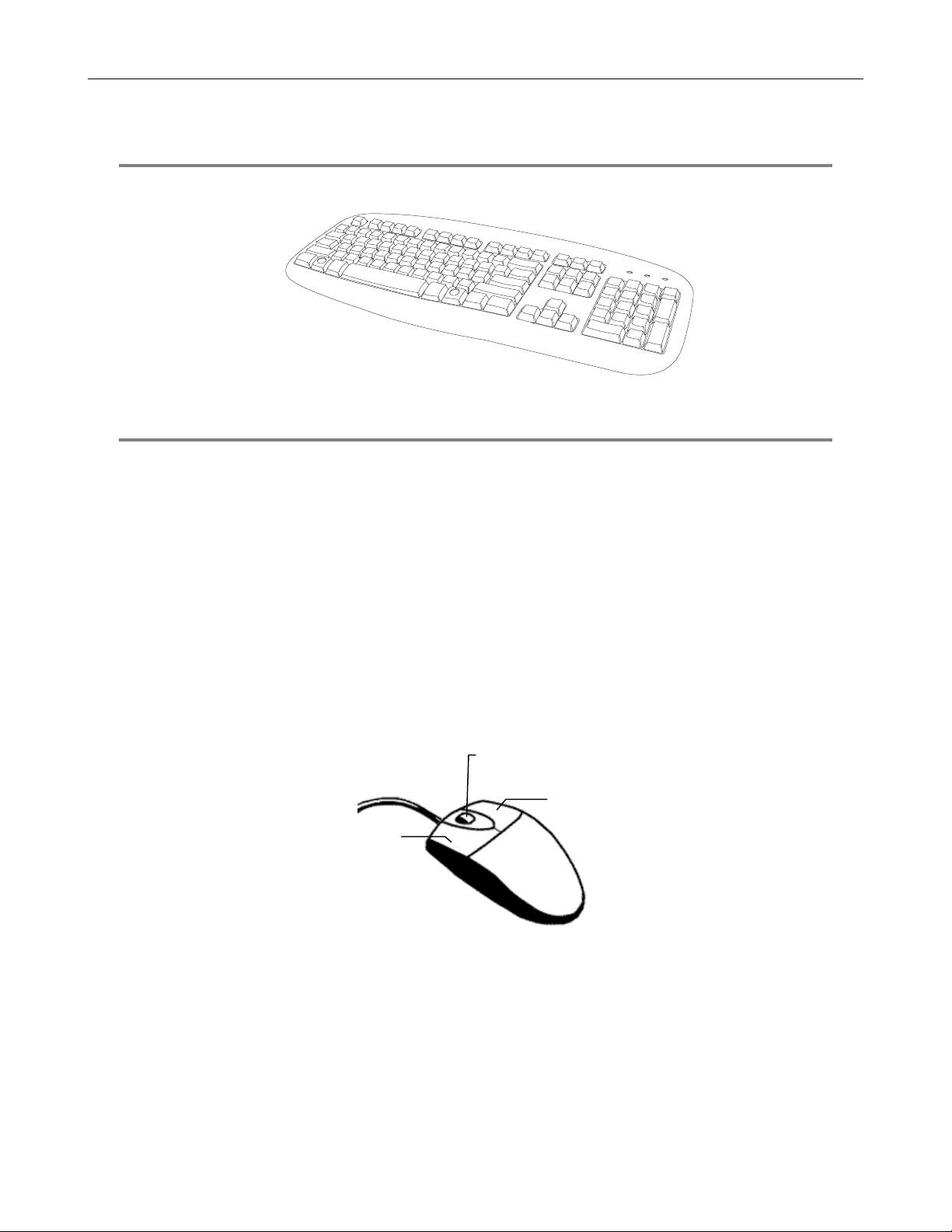
18
KEYBOARD SETUP
To attach the keyboard to the DVR, plug the end of the Keyboard into the keyboard PS/2 Port located on the back of the machine. The
keyboard PS/2 Port can be identified by the purple color. Refer to the Rear Panel Connectors diagram for more information.
MOUSE SETUP
To attach the mouse to the DVR, plug the end of the mouse into the mouse PS/2 Port located on the back of the machine. The mouse
PS/2 Port can be identified by the green color.
The mouse uses a cursor called a pointer. Pointers come in many different shapes but are most commonly shaped like an arrow.
The mouse has two buttons: a left button and a right button. Quickly pressing and releasing one of these buttons is called clicking.
Sometimes you will need to double-click – or click the same button twice quickly.
In this manual:
Click means to position the mouse cursor over an item and to single click the left button.
Right click means to position the mouse cursor over an item and to single click the right button.
Double-click means to position the mouse cursor over an item and to click the left button twice.
Select means to position the mouse cursor over a radio button, checkbox, or list item and click on it.
The scroll wheel in between the two buttons is used for added navigation functionality. By moving the wheel with index finger
(scrolling), quickly move through multiple pages, lines, or windows. The wheel may also function as a third button allowing the user to
quickly click or double-click an icon or a selected item
Scroll Button / Third Button
Right Button
Left Button

MONITOR SETUP
The DVR has the following connections available to attach a monitor.
SVGA Output To VGA Monitor.
Attach the monitor or monitors to the rear of the DVR using the cable supplied by the monitor manufacturer. Refer to the monitor
manual for detailed information on how to setup and use it.
NOTE: The monitor must be capable of having a screen resolution of 1024 x 768 and display colors of at least 32 Bit
DVI-D Output To TV / Digital Monitor
POWER SETUP
19
WARNING:
To reduce the risk of electrical shock or damage to the equipment:
Do not disable the power grounding plug.
The grounding plug is an important safety feature.
If the electrical plug you are using does not have a ground plug receptacle contact a licensed
electrician to have it replaced with a grounded electrical outlet.
Plug the power cord into a grounded (earthed) electrical outlet that is easily accessible at all times.
Disconnect the power from the computer by unplugging the power cord either from the electrical
outlet or the computer.

20
MAKING CONNECTIONS ON AN XVS
Connecting a Video Source
There are different types of Video Sources that can be plugged into the XVS including DVD players, VHS players, and CCTV
Cameras. The back of the XVS contains up to 16 video inputs depending on the model. The connectors use the BNC standard.
4 Channel
Channel 1
Channel 2
Channel 3
Channel 4
16 Channel
The video inputs are 75 Ώ BNC connectors. Plug one end into the video source (DVD, Camera, etc.) and plug the other end into the
desired BNC input on the DVR.

Connecting Sensors to the XVS
Each XVS may have up to 16 Sensor inputs. These inputs can be used with devices such as infrared devices, motion device, glass
breakage alarms, door and window trips, and many more. The Sensors can be set to Normally Open or Normally Closed inside the
software.
There are 4 Common Grounds (-) and 16 sensor inputs (+). There is no power supplied to the ports so an external power supply must
be used if power is necessary.
4 Channel
Sensor Inputs
Common Ground
21
16 Channel
Common Ground
Sensor Inputs

22
Connecting Control Outputs to the XVS
Each XVS may have up to 4 Control Outputs. These outputs can be used to trigger devices such as Sirens, Phone Dialers, Lights,
and any other relay activated device. There is no power supplied to the ports. Use an external power supply if necessary.
16 Channel
Siren, Alarm, Outside Relays
(+)
(-)
External Power Supply (DC 12V)
4 Channel
Siren, Alarm, Outside Relays
Use 12V, below 300mA. For controlling lights or other devices, use another external relay.
Maximum voltage is 24V AC @ 1 amp
Output uses a Form C Relay
(Common)
External Po
(Common)
wer Supply (DC 12V)

Looping Outputs
The 16 Channel XVS may have up to 16 Looping outputs. Depending on the destination of the outputs, each output may have to be
terminated. The outputs are located on the BNC Connector Cable. Attach the cable to the input for the BNC Connector Cable
highlighted below.
The video inputs are 75 Ώ BNC connectors. Make sure there is a video source connected to the input and then connect a cable to the
Channel Out on the BNC Connector Cable. The looping outs can be connected to video monitors or combined with adapters to
connect to VCR’s.
23
Looping Output Termination
When terminating the outputs becomes necessary, the DVR has built in termination that allows you to select individual outputs to
terminate individually. It is not always necessary to terminate the output when using it. It is dependent on the device with which you
are connecting it to. As a rule, if the image appears distorted or virtually unviewable, it most likely needs to be terminated.
16 Channel
ON Not connected to a monitor (Normal)
OFF Connected to a monitor (Looped)
Always leave the dipswitch set to the ON position when the Looping Outputs are not used.
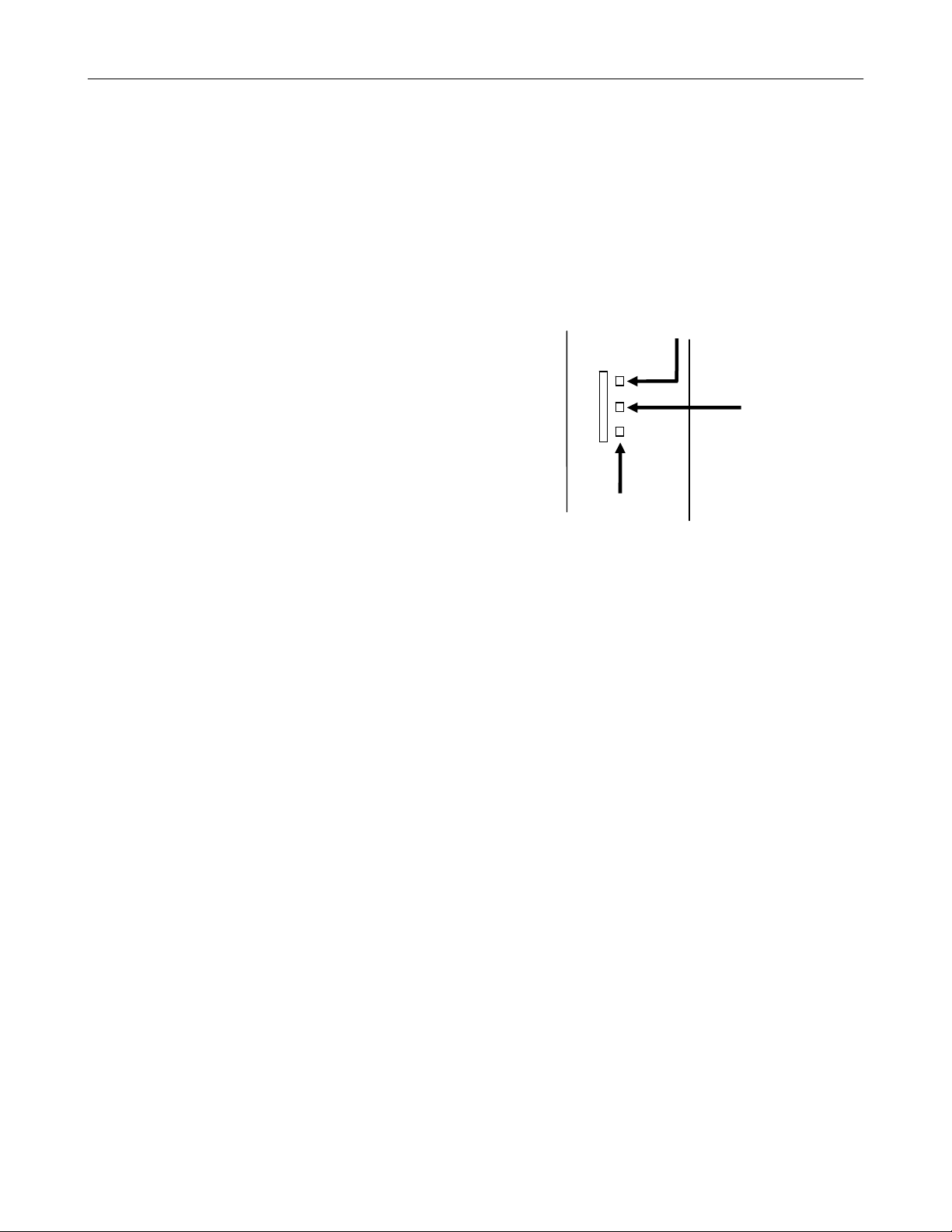
24
Connecting a PTZ Camera
Setting up a PTZ Camera is simple. The DVR comes preassembled with an internal PTZ adapter. The cabling may be run up to 4,000
ft using 22 Gauge Twisted Pair.
It is important to understand how the PTZ connects to the DVR. The DVR outputs an RS-232 signal and converts in to an RS-485
signal which is then sent to the PTZ camera.
Attaching the 3-Pin PTZ Adapter
1. Locate the PTZ adapter cable.
2. Connect the two wires of the PTZ adapter to the PTZ camera.
The red wire on the adapter should connect to the RX+ on the
PTZ and the brown wire should connect to the RX-.
3. Connect the other end of the adapter to the DVR as shown.
4. Assign the PTZ camera an ID number in PTZ Setup that
coincides with the number assigned to the camera. This is
normally done utilizing a dip-switch configuration method on the
addressable dome.
Tip It is recommended that the ID of the camera coincide to the
input number on the DVR. This will make future
troubleshooting and configuration less complex.
Signal Line (-)
Signal Line (+)
RS-485

MAKING CONNECTIONS ON DVS / HVS
Connecting a Video Source
There are different types of Video Sources that can be plugged into the DVR including DVD players, VHS players, and CCTV
Cameras. The back of the DVR contains up to 32 video inputs depending on the DVR model. The connectors use the BNC standard.
8 Channel
CH 1 in CH 2 i n CH 3 in CH 4 in CH 5 i n CH 6 in CH 7 in CH 8 in CH 9 in CH 10 i n CH 11 in CH 12 in CH 13 in CH 14 in CH 15 in CH 16 in
25
CH 1 Out CH 2 Out CH 3 Out CH 4 Out CH 5 Out CH 6 Out CH 7 Out CH 8 Out CH 9 Out CH 10 Out CH 11 Out CH 12 Out CH 13 Out CH 14 Out CH 15 Out CH 16 Out
16 Channel
CH 1 in CH 2 i n CH 3 in CH 4 in CH 5 i n CH 6 in CH 7 in CH 8 in CH 9 in CH 10 i n CH 11 in CH 12 in CH 13 in CH 14 in CH 15 in CH 16 in
CH 1 Out CH 2 Out CH 3 Out CH 4 Out CH 5 Out CH 6 Out CH 7 Out CH 8 Out CH 9 Out CH 10 Out CH 11 Out CH 12 Out CH 13 Out CH 14 Out CH 15 Out CH 16 Out
32 Channel
CH 1 In CH 2 In CH 3 In CH 4 In CH 5 In CH 6 In CH 7 In CH 8 In CH 9 I n CH 10 I n CH 11 In CH 12 In CH 13 In CH 14 In CH 15 In CH 16 In
CH 17 In CH 18 In CH 19 In CH 20 In CH 21 In CH 22 In CH 23 In CH 24 In CH 25 In CH 26 In CH 27 In CH 28 In CH 29 In CH 30 In CH 31 In CH 32 In
The video inputs are 75 Ώ BNC connectors. Plug one end into the video source (DVD, Camera, etc.) and plug the other end into the
desired BNC input on the DVR.

26
Connecting Sensors to the DVS / HVS
Each DVR has up to 16 Sensor inputs. These inputs can be used with devices such as infrared devices, motion device, glass
breakage alarms, door and window trips, and many more. The Sensors can be set to Normally Open or Normally Closed inside the
software.
There are 4 Common Grounds (-) and 16 sensor inputs (+). There is no power supplied to the ports so an external power supply must
be used if power is necessary.
COM
Common Ground
Sensor Inputs
Connecting Control Outputs to the DVS / HVS
Each DVR has up to 16 Control Outputs. These outputs can be used to trigger devices such as Sirens, Phone Dialers, Lights, and any
other relay activated device. There is no power supplied to the ports. Use an external power supply if necessary.
COM
Siren, Alarm, Outside Relays
(+) (-)
External Power Supply (DC 12V)
Use 12V, below 300mA. For controlling lights or other devices, use another external relay.
Maximum voltage is 24V AC @ 1 amp
Output uses a Form C Relay

Looping Outputs
The 8/16 Channel DVS / HVS has up to 16 looping outputs. Depending on the destination of the looping outputs, each one may have
to be terminated.
CH 1 in CH 2 i n CH 3 in CH 4 in CH 5 in CH 6 in CH 7 in CH 8 in CH 9 in CH 10 in CH 11 in CH 12 in CH 13 in CH 14 in CH 15 in CH 16 in
27
CH 1 Out CH 2 Out CH 3 Out CH 4 Ou t CH 5 Out CH 6 Out CH 7 Out CH 8 Out CH 9 Ou t CH 10 Out CH 11 Ou t CH 12 Out CH 13 Out CH 14 Out CH 15 Out C H 16 Out
The 32 Channel DVS / HVS has up to 32 looping outputs. Connect the included 16 Channel BNC Connector Cables to the 16
Channel Cable Adapter ports.
ON
OFF
CONT ROL
COM
SENSOR
BNC A
BNC B
1 2 3 4 5 6 7 8
ON
OFF
The video inputs/outputs are 75 Ώ BNC connectors. Make sure there is a video source connected to the input and then connect a
cable to the Channel Out on the BNC Connector Cable. The looping outs can be connected to video monitors or combined with
adapters to connect to VCRs.

28
Looping Output Termination
When it is necessary to terminate a looping output, the DVR has built in termination that allows users to select individual outputs. It is
not always necessary to terminate the output; it depends on the device to which you are connecting. As a rule, if the image appears
distorted or virtually unviewable, it likely needs to be terminated.
8/16 Channel
ON Not connected to a monitor (Normal)
OFF Connected to a monitor (Looped)
Always leave the dipswitch set to the ON position when the Looping Outputs are not used.
Connecting a PTZ Camera
Setting up a PTZ Camera is simple. The DVR comes preassembled with an internal PTZ adapter. The cabling may be run up to 4,000
ft using 22 Gauge Twisted Pair.
It is important to understand how the PTZ connects to the DVR. The DVR outputs an RS-232 signal and converts in to an RS-422/485
signal which is then sent to the PTZ camera.
Attaching the RS-485 Adapter
1. Locate the PTZ adapter cable.
2. Connect the two wires of the PTZ adapter to the PTZ camera.
The red wire on the adapter should connect to the RX+ on the
PTZ and the brown wire should connect to the RX-.
3. Connect the other end of the adapter to the DVR as shown.
4. Assign the PTZ camera an ID number in PTZ Setup that
coincides with the number assigned to the camera. This is
normally done utilizing a dip-switch configuration method on the
addressable dome.
Tip Toshiba recommends that the ID of the camera coincide to
the input number on the DVR. This will make future
troubleshooting and configuration less complex.
Signal Line (-)
Signal Line (+)
RS-485

k
29
HARD DRIVE ARRAY (DVS / HVS ONLY)
Button Loc
Handle Release
Release Handle
LOCK
OPEN
LOCK
OPEN
LOCK
OPEN
LOCK
OPEN
Reset Button
Power Buttons
Temperature Alarm Light
Swapping a Hard Drive
1. Press the Hard Drive Power Button to turn off power to the
hard drive being removed.
2. Turn the Button Lock to the open position and push the
Handle Release Button
3. Pull the Release Handle outward while removing the hard
drive. Reverse steps to install.

30
TURNING ON THE DVR
Once the cables and adapters have been properly connected it is time to turn on the power. To turn on the power follow these steps:
1. Turn on the monitor and any external peripherals (ex. Printers, External Storage Devices, etc.) connected to the DVR.
2. Turn on the Secondary Power Switch located in the rear of the DVR.
3. Turn on the main power switch located on the front of the DVR.
The DVR will run a series of self-tests. After two or three minutes a series of messages may be displayed as the various hardware and
software subsystems are activated. Under normal circumstances you should not be asked to respond to these messages. If you are
asked to respond to the messages (adding a Printer, Monitor, etc for the first time) follow the instructions carefully.
After this finishes, the Surveillix DVR software should load automatically and bring you to the main screen.
TURNING OFF THE DVR
To turn off the DVR, select the Exit button on the main screen and select Power Off. The DVR will safely shutdown, it may take several
minutes to shut down completely.
CAUTION: Always be sure to follow the proper procedures when turning off the power to the DVR. NEVER disconnect
the power to the DVR while it is still running or in the process of shutting down. Doing so can cause data loss, file
corruption, system instability and hardware failure

DVR BASICS
This chapter includes the following information:
• Turning the DVR on and off
• Becoming familiar with the Display screen
• Defining Screen Divisions
31

32
SETTING THE TIME AND DATE
1. Exit to Windows by clicking the Exit button from the Display screen and selecting Restart in Windows Mode. (See the Display
screen section later in this chapter)
2. Open Windows Explorer. Do this by right-clicking the My Computer Icon (located on the top left hand corner of the Desktop) and
select Explore.
3. Click on Control Panel to open it. If you do not see Control Panel listed, Click My Computer to expand the folder tree.
4. Double Click on Date and Time inside Control Panel.
5. Adjust the Date and Time.
6. When finished, close all open windows and restart the DVR. Do this by clicking the Start button (Located on the lower left hand
side of the Desktop) and selecting Shut Down
ACCESSING THE DVR UTILITY
Exporting DVR Settings
Exporting DVR settings can help configure multiple DVRs quickly or reconfigure a unit that has failed. Some things must be kept in
mind when using this feature.
You cannot use this function on:
1. Exit to Windows by clicking the Exit button on the Display screen then and select Restart in Windows Mode. (See the Display
2. Click Start > Programs > Surveillix > VFormat.
3. Click the Export button in the System Settings tool section.
4. Select a location to save the settings file and click Save.
5. Click the OK button to close the VFormat Utility.
• DVRs that are different models.
• When upgrading from certain software versions. (This feature cannot be used when upgrading from v2.x to v3.x)
screen section later in this chapter)
The DVR Utility will export the DVR settings and
automatically close.

Importing DVR Settings
1. Exit to Windows by clicking the Exit button on the Display screen and selecting Restart in Windows Mode. (See the Display
screen section later in this chapter)
2. Click Start > Programs > Surveillix > VFormat.
3. Click the Import button in the System Settings Tool section.
4. Select the location of the settings file to import and click Open.
5. Click Yes to import the data file.
6. Click the OK button to close the VFormat Utility.
Changing Video Format
1. Exit to Windows by clicking the Exit button on the Display screen and selecting Restart in Windows Mode. (See the Display
screen section later in this chapter).
2. Click Start > Programs > Surveillix > VFormat.
3. Select the appropriate video setting from the list in the Video Setting Section – NTSC or PAL..
4. Click Set.
5. Click the OK button to close the VFormat Utility.
33

34
DISPLAY SCREEN
Each time the DVR starts, the program defaults to the Display screen. The following diagram outlines the buttons and features used
on the Display screen. You should become familiar with these options as this is the screen that will be displayed the majority of the
time.
Opens:
• Search Display
• Backup Center
• PTZ Controller
Opens Setup Display
Screen Division buttons
Current Date /
Time
Sensor Status
Relay Outputs
Live Camera Options
Right-click a camera on the Display screen to display these
options:
• Full Screen
• Instant Recording
• Search In Live
Open TV Out Options

CAMERA VIEW
35
Recording Status
Special Recording Type
INSTANT
Camera No. and Name
Recording Status Indicator
The camera status for each camera is displayed in the upper right corner on the Video Display Area. The following are the different
states for each camera:
Recording Displayed when the camera is currently being recorded to the DVR.
Motion Detection Displayed when a camera (set up for motion detection) detects motion.
Display Displayed when the camera is currently not being recorded to the DVR.
Special Recording
There are two types of DVR Special Recording. Text is displayed on the camera indicating what type of Special Recording is
activated.
SENSOR Sensor is displayed when a sensor, associated with a given camera, is activated.
INSTANT Instant Recording is a manual activation of the recording for the selected camera. Regardless of the recording method,
Instant Recording will start the camera recording and also flag the video for future searches using the Index Search
feature. INSTANT is displayed when a user activates the instant recording option. Double Right-Click the video display
to activate and deactivate the Instant Recording option.

36
SCREEN DIVISION BUTTONS
The Screen Division menu allows you to view cameras in groups such as two by two, three by three and four by four. The button
options are shown below.
1st Four Cameras View – Displays cameras 1-4 in the Video Display Area. To return to a different Multi-Camera View,
select a different Screen Division option from the Screen Division menu.
2nd Four Cameras View – Displays cameras 5-8 in the Video Display Area. To return to a different Multi-Camera View,
select a different Screen Division option from the Screen Division menu.
3rd Four Cameras View – Displays cameras 9-12 in the Video Display Area. To return to a different Multi-Camera
View, select a different Screen Division option from the Screen Division menu.
4th Four Cameras View – Displays cameras 13-16 in the Video Display Area. To return to a different Multi-Camera
View, select a different Screen Division option from the Screen Division menu.
1st Nine Cameras View – Displays cameras 1-9 in the Video Display Area. To return to a different Multi-Camera View,
select a different Screen Division option from the Screen Division menu.
2nd Nine Camera View – Displays cameras 8-16 in the Video Display Area. To return to a different Multi-Camera View,
select a different Screen Division option from the Screen Division menu.
Multi-Camera View – Displays a group of cameras within the Video Display Area.
All Camera View – Displays all 16 cameras within the Video Display Area.
Multi-Camera View – Displays a group of cameras within the Video Display Area.
Multi-Camera View – Displays a group of cameras within the Video Display Area.
Full Screen – The Full Screen Option allows you to view the Video Display Area using the entire viewable area on the
monitor. When this is selected, no menu options are visible. You can activate the Full Screen Option by clicking on the
Full Screen button within the Screen Division menu. You can deactivate Full Screen mode by right clicking on the
screen.
Auto Sequence – Sequences through the Screen Divisions sets. For example, selecting the 1A and then the Loop
button will sequence through 1A, 2A, 3A, 4A and then repeat. This option is not available for the 7, 10 and 13 screen
divisions.

SETUP OPTIONS
This chapter includes the following information:
• Setup Overview
• Camera Setup
• Motion
• Frame Setup
• Schedule
• Sensor
• Network
• Information
• Administrative
37

38
SETUP OVERVIEW
The Setup options allow you to optimize your DVR by adjusting things like camera names,
reboot schedules, recording schedules and more. It is extremely important that you setup
your DVR correctly for several reasons.
• Recording Schedules – By optimizing the recording schedule you can increase the
amount of pertinent recorded video that is saved on the DVR and keep it longer. You
can optimize the type of recording done by adding motion detection to this as well,
again increasing the amount of useful video.
• DVR Access – By setting up the access passwords you can tightly control the types
of access an individual may have. This ensures the security and integrity of the DVR.
• Camera Naming – By naming each camera you can easily identify the location and
any other pertinent information that may be helpful simply by viewing it on the Video
Display Area.
• Adjusting Camera Color – By adjusting each camera’s color settings you can
optimize the clarity and detail that is recorded.
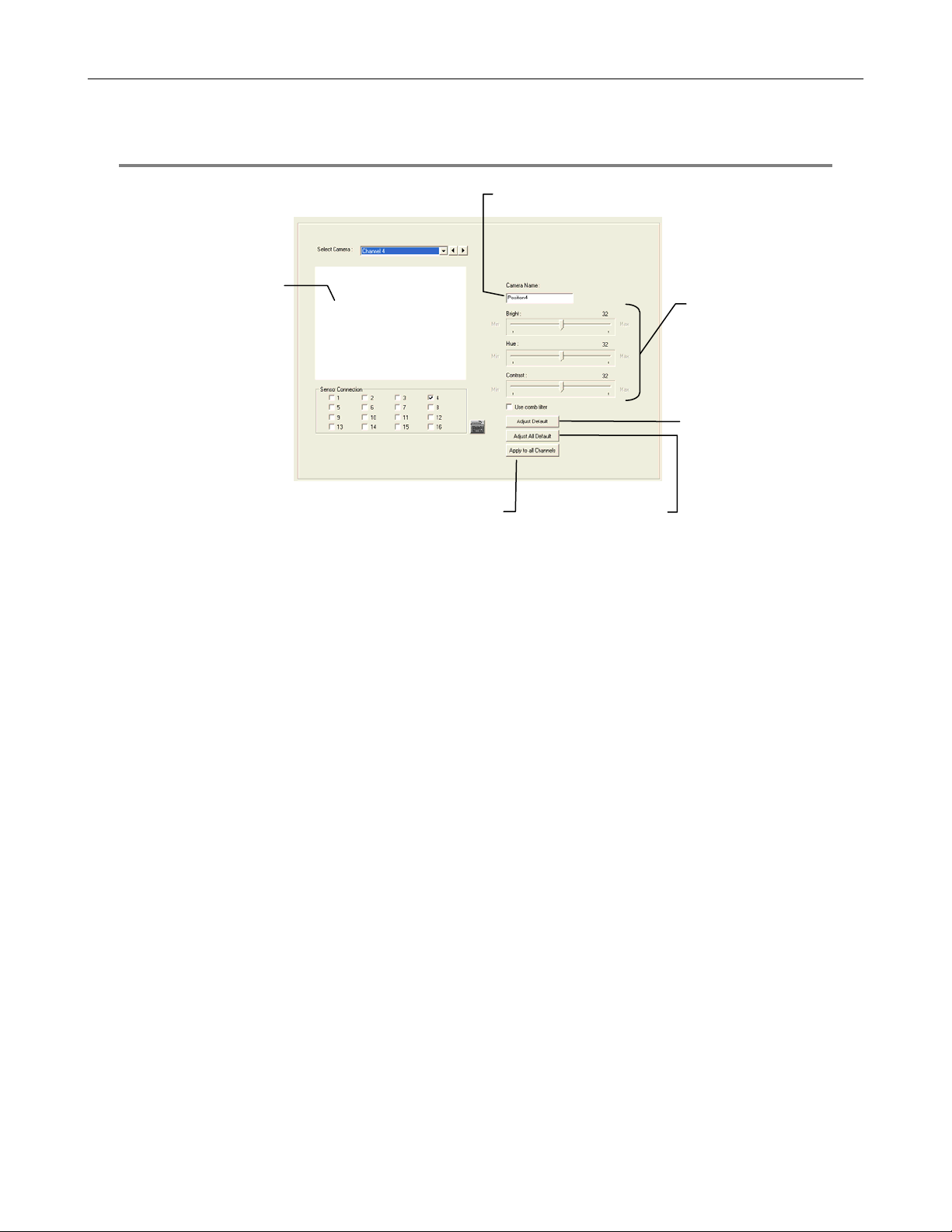
A
A
play
CAMERA SETUP
39
Selected Camera
Dis
pply Current Settings
to all Cameras
Define Camera Name
pply System Defaults
Set Up New Camera
1. Attach camera to the rear of the DVR chassis.
2. Click Setup on the Display screen.
3. Click Camera Setup to open the Camera Setup display.
4. Select the channel that corresponds with the new camera from the Select Camera list.
5. Enter a name for the camera in the Camera Name box.
6. Adjust the Brightness, Hue and Contrast if necessary.
7. Select the appropriate sensors to associate with the camera.
8. Click Apply when finished.
Adjust
• Brightness
• Hue
• Contrast
Apply System Defaults
to Selected Camera
to All Cameras

A
r
40
NETWORK VIDEO
Connected Devices
Supported IP Camera Manufacturers
ACTi
Arecont Vision
Axis
Brans
D-Link
IQeye
Lumenera
Mobotix
Panasonic
Pixord
Samsung
Securgen
Sony
Stardot
Toshiba
VivoTek
Connecting a Network Device
Connecting Manually
1. From the Display screen, click Setup.
2. Click Network Video.
3. Click the Add/Remove Device tab.
4. Select your network device from the Device Type list.
5. Type a Device Name.
6. Type the IP/URL address, Port, User ID and Password of the device.
7. Click Add.
utomatic Camera Finde

Connecting with Camera Finder
1. From the Display screen, click Setup.
2. Click the Network Video tab.
3. Click the Add/Remove Device tab.
4. Click Find Cameras to automatically find all connected Network cameras.
5. Select the check box next to the desired camera.
6. Click Get Device.
7. Type the User ID and Password of the device.
8. Click Update.
Assigning a Network Device to a Channel
1. From the Display screen, click Setup.
2. Click Network Video.
3. Click the Channel Setup tab.
4. Click an available channel on the Channel List.
5. Type the desired Position Name.
6. Select the appropriate network device added previously.
7. If the device has PTZ capabilities, select the PTZ Camera check box to enable.
8. If supported, select the Use Network Camera Motion Detection check box.
9. Click Apply, then click Exit Setup.
41

42
Camera Configuration
The Camera Configuration tab displays information on all cameras (analog and network) connected to the Surveillix DVR
Displaying More Columns
The Camera Configuration tab can be customized to display the information you use most. Click Select Column to add or remove
specific columns.
Capture FPS
Record FPS
Schedule
Manufacturer
Model
IP Address
Port Number
Resolution
Frame Rate
Codec
Quality
GOP
PTZ
Accessing the Configuration Menu
Use the Surveillix interface to access basic network device menu functions.
1. From the Display screen, click Setup.
2. Click Network Video.
3. Click the Channel Setup tab.
4. Click Setup Network Device.
5. Click Apply.
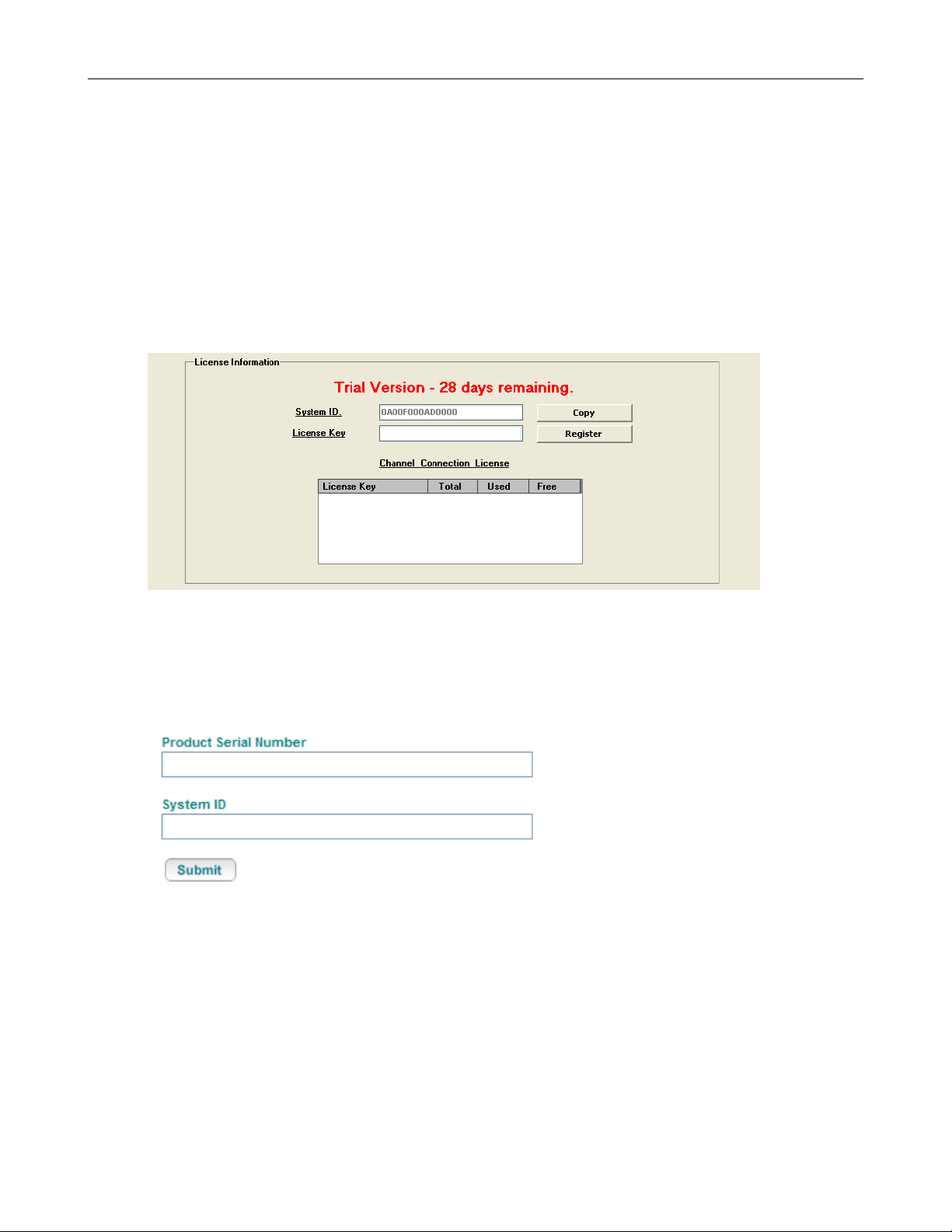
HVR Upgrade and Registration
Have the following information available before registering the HVR upgrade.
HVR Software Serial Number: That product Serial Number is the unique number that Toshiba provided with the purchase software.
System ID: The System ID is a number that is generated by the Surveillix unit. This is a unique code generated using the MAC
address of the computer running the software. The following steps illustrate how to obtain a unique System ID.
Locating the System ID
1. From the Display screen, click Setup.
2. Click Network Cameras.
43
3. Click the License tab.
4. Click Copy to copy the System ID.
Obtaining the Unlock Code
1. Open an Internet browser and go to: http://register.surveillixdvrsupport.com/
2. Type the Product Serial Number that was provided by Toshiba.
3. Type the System ID generated by the DVR.
4. Click Submit.

44
5. Verify the information.
6. Click Next if the information provided is correct.
7. Once validated, the user will be provided with the Unlock Code.
8. Print the page and save for later reference.
Unlocking the Upgrade
1. Return to Setup > Network Cameras > License.
2. Enter the Unlock Code generated by the Surveillix Registration Site into the License Key box.
3. Click Register and confirm that the new License Key is listed in the Channel Connection License box.
4. Click OK.
Unlocking New Network Device
Follow the instructions above for registering the NVR upgrade to unlock any additional network devices.

t
t
t
MOTION SETUP
The DVR allows the user to adjust several different Motion Settings and create motion detection areas.
Display full screen video
pop up on motion even
Beep on motion even
Display full screen video
pop up on sensor even
Schedule recording at a regular specified interval
45
Reduces Analog Signal Noise from Motion Detection
Create a Motion Area
1. Click Motion in Setup.
2. Select a camera from the Select Camera list.
3. Select the Detect Detail Motion Area check box.
4. Click Clear.
5. Click Advanced Motion Area Setup.
6. Click a Motion Detection Area shape button.
7. Drag the mouse over the camera image.
Note To create a polygon shape, click the mouse at each
point and double-click to close the shape.
8. Click OK.
9. Move the sliders to adjust motion sensitivity and the noise filter.
10. Define the pre-alarm and post-alarm recording time for a motion
event.
Pre Alarm – 0 > 50 Seconds [The number of seconds the DVR
records before motion is detected]
Post Alarm (MOTION) – 0 > 50 Seconds [The number of seconds
the DVR records after motion is detected]

46
Activating an Alarm on a Motion Event
1. In the Motion Setup window, select a camera to edit from the Camera list.
2. Create a motion area.
3. Select the Alarm Output check box.
4. Select a Control Output to activate for the selected camera.
5. Select an Alarm Duration time when a motion event occurs.
Regular Interval Recording
Regular Interval Recording allows users to record a single frame every few minutes or hours when there is no motion. This option is
only available when Motion recording or Sensor recording is selected in the recording schedule.
To enable Regular Interval Recording:
1. Select the Regular Interval Recording check box.
2. Specify how often to take an image when no motion is occurring. Users can go as little as one image per second.

t
FRAME SETUP OVERVIEW
The Frame Setup menu allows configuration of the PPS, resolution, quality, and sensitivity of camera channels. When configuring the
PPS sliders the BLUE slider represents the PPS the DVR will record during intensive recording and have available for transmitting to
remotely connected systems. The RED slider represents the PPS that will be recorded by the DVR under normal recording conditions.
The total PPS of all blue sliders may not exceed the recording PPS of the DVR. The PPS of a red slider may not exceed that of the
blue slider for the same channel. The dual sliders allow configuration of the DVR to record at a lower PPS while still being able to
transmit at a higher PPS to remote connections.
Ex. If a camera channel is set to 25 PPS (blue) and 7 PPS (red), the DVR will record at 7 PPS and users viewing live video remotely
can receive up to 25 PPS.
NOTE: The 4 Channel DVR only allows the user to select one frame rate for both recording and remote viewing.
Frame Setup (4 Channel XVS)
Reset Default Settings
Video Format – NTSC/PAL
47
No. of Recording Frames Selected
Frame Selec
Recording Resolution
Frame Select Sets the PPS recorded by the DVR and available for viewing on a remote client PC
Video Quality Lower quality video has a smaller file size but appears more pixilated
Sensitivity Sets the Keyframe refresh rate. Adjusting this setting can have negative effects on video quality
NOTE: Do not change from default setting unless instructed by a system administrator.
Video Quality
Sensitivity
Enable Video Out to Spot Monitor
1. Click Setup on the Display screen.
2. Click Frame Setup.
3. Select the Video Out check box to enable the appropriate channels.
4. Define the Video Out time (seconds to display each channel on spot monitor).
5. Click Apply.

r
t
48
Frame Setup (Real Time Models)
Reset Default Settings
Select Camera Colo
(used in Frame Status Box)
No. of Recording Frames Selected
Video Format – NTSC/PAL
Frame Selec
Frame Status Box
Sensitivity
Video Quality
Recording Resolution
Frame Select Blue Slider: Sets the PPS recorded during intensive recording and available for viewing on a remote client PC.
Red Slider: Sets the PPS recorded by the DVR during normal recording.
Video Quality Lower quality video has a smaller file size but appears more pixilated.
Sensitivity Sets the Keyframe refresh rate. Adjusting this setting can have negative effects on video quality.
NOTE: Do not change from default setting unless instructed by a system administrator.

Maximum PPS Table
PPS Breakdown for Each Resolution
Resolution CCTV x480 model x240 model
360x240 1CIF 480 PPS 240 PPS
720x240 * 2CIF 240 PPS 120 PPS
720x480 ** 4CIF 120 PPS 60 PPS
Resolution CCTV x240V model x120 model
360x240 1CIF 240 PPS 120 PPS
720x240 * 2CIF 120 PPS 120 PPS
720x480 ** 4CIF 60 PPS 60 PPS
* Frames recorded in 720x240 are twice the size of the standard 360x240. When recording at
720x240, each frame assigned to the channel will use 2 of the total frames available.
** Frames recorded in 720x480 are four times the size of the standard 360x240. When recording at
720x480, each frame assigned to the channel will use 4 of the total frames available.
49
32 Channel Frame Allocation
32 Channel models utilize two capture cards. When configuring cameras and allocating frames, the
total frame rate for the DVR is split between each capture card. Please reference the chart below for
available frames for each grouping of channels.
Resolution Channels x240 model x480 model
360x240
720x240
720x480
1 to 16 120 frames 240 frames
17 to 32 120 frames 240 frames
1 to 16 60 frames 120 frames
17 to 32 60 frames 120 frames
1 to 16 30 frames 60 frames
17 to 32 30 frames 60 frames

/
t
50
SCHEDULE SETUP
Recording Schedule
The Recording Schedule window allows the user to create different recording schedules based on the day, time, and type of recording
desired. In addition, this window contains the System Restart options that allow the user to perform basic system maintenance by
automatically scheduling the DVR to restart periodically.
Recording Schedule Window
Recording Mode Options
Single Day Selection
Multi Day Selection
Emergency IP Setup
Open Restar
Setup Window
Create Special Day
Recording Schedules

/
t
Sensor Schedule
The Sensors will supersede all other types of recording modes (Motion and Continuous). Regardless of the recording schedule of a
particular camera, if a sensor event occurs the associated cameras will begin recording as a Sensor Event. Sensor Recordings will
be flagged and searchable using the Index Search Mode. Cameras are associated to sensors in the Camera Setup menu.
51
Sensor Schedule Window
Alarm Options
Single Day Selection
Multi Day Selection
Emergency IP Setup
Open Restar
Setup Window
Create Special Day
Sensor Schedules

52
Create a Recording Schedule
1. Select a day to begin creating the schedule for -or- click Single Day Selection, enabling Multi Day Selection, to create the
same schedule for multiple days.
2. Highlight the Time-Blocks within the Recording Schedule window for the camera(s) selected to schedule. Once the desired
Time-Blocks are highlighted, click a Recording Mode button. The Time-Blocks should now appear Blue for Motion, Yellow for
Continuous and White for No Recording.
Note Leave cameras recording with Sensor Detection set to No Recording for the specified time block(s).
Create a Sensor Schedule
1. Click Schedule and then and then select the Sensor option. Select a single day or click Single Day Selection to include
multiple days in the schedule.
2. Highlight the Time-Blocks within the Recording Schedule window for the sensor(s) to enable and schedule. Once the time
blocks are highlighted click Enable. The time block will now appear red.
Scheduling Alarm Events
There are three types of Alarm Events:
ALARM EVENT: This option logs the Alarm Events on the local server.
CENTRAL STATION: This option sends a Map Alarm to Central Station software such as SCS Multi-Site Management.
EMERGENCY AGENT: This option sends the Alarm Event to the Emergency Agent software.
Motion can be designated as an alarm event. Often motion does not need to be treated as an Alarm event. Ex: During work hours,
motion that occurs is expected and should not be treated as an alarm. However, after business hours, any motion that occurs could be
treated as an alarm.
1. Click Schedule on the Setup screen.
2. Select either Recording or Sensor.
3. Highlight time blocks in the schedule that have been set to Motion (or Sensor) and click the desired Event buttons (Alarm Event,
Central Station, Emergency Agent). A corresponding letter will display in the selected time blocks.
Emergency Agent Schedule
Video recording triggered by motion or sensor events can be sent to the Emergency Agent software.
1. Enable the Emergency Agent Event. (see Scheduling Alarm Events above).
2. Enter the IP Address of a PC running the Emergency Agent software under Emergency IP.
3. Select the check box next to the IP Address to enable it. Only one IP Address is supported at a time.
4. Enter the recording duration (in seconds) in the Emergency Time box.
Tip See the Emergency Agent chapter for detailed information on setting up the Emergency Agent software.

r
Special Day Schedule
The user can create days that have a unique recording schedule. If necessary create these on days that are ‘not typical’ such as
Holidays, Special Events, etc.
Special Day Mode / Normal Day Mode
Date Ba
Configured Special Days List
Creating/Editing a ‘Special Day’ Schedule
1. Click Normal Day Mode to enable the Special Day Mode.
2. Select a day by typing the date or clicking the arrow to the right of the Date Bar.
3. Highlight the time-blocks within the Recording Schedule window for the camera(s) selected. Once the desired Time-Blocks are
highlighted, click a Recording Mode button.
4. When finished creating the schedule the Save Special Day.
Note The special day should now appear as a date in the Special Day Schedule.
53
Deleting a ‘Special Day’ Schedule
1. Select a date from the Special Days list.
2. Click Delete Special Day.

54
System Restart Setup
System Restart Setup allows the user to define a schedule wherein the DVR automatically restarts according to specified parameters.
Create System Restart Schedule
1. Click Schedule on the Setup screen.
2. Click Restart Setup.
3. Select the day(s) of the week to schedule an automatic system restart and select the check box to enable shut down.
Note This step alone does not trigger the DVR to restart, only to shut down.
4. Specify the time of day to schedule the system restart.
5. Select the Restart option.
Note If Off is selected, the DVR will shut down at the specified time but not restart.

/
)
A
t
SENSOR SETUP
The Alarms setup window allows you to enable, disable and configure Sensors and Relays (Control Outputs).
ssociate Sensor w/ PTZ Presets
Open On-Screen Keyboard
Normally Open (NO)
Normally Closed (NC
Configure Hybrid (IP) Sensors*
55
Delay Triggering Relay Outpu
Assign Relay(s)
comma delineated
*Requires the HVR Software Upgrade
Configure Sensor Response
1. Click Setup on the Display screen.
2. Click Sensor.
3. Click the NO or NC check box to select Normally Open or Normally Closed for the desired sensor.
4. Enter the Delay time to define the number of seconds after the sensor is tripped until the relay is activated.
5. Enter the Relays to associate with the sensor. Two or more relays can be associated with a single sensor – separate with
commas.
6. Click Apply.

56
Activate PTZ Preset on Sensor
1. Create a PTZ Preset Position. See instructions in the PTZ Setup chapter.
2. Click Setup on the Display screen.
3. Click Sensor.
4. Click Sensor Preset.
5. Select the desired camera from the Channel list.
6. Select the appropriate Sensor from the list.
7. Select the preconfigured PTZ Preset from the list.
8. Click Set. A list of configured Sensor Presets will display in the
box below.
9. Repeat for additional sensors.
10. Click OK to close the Sensor Preset window.
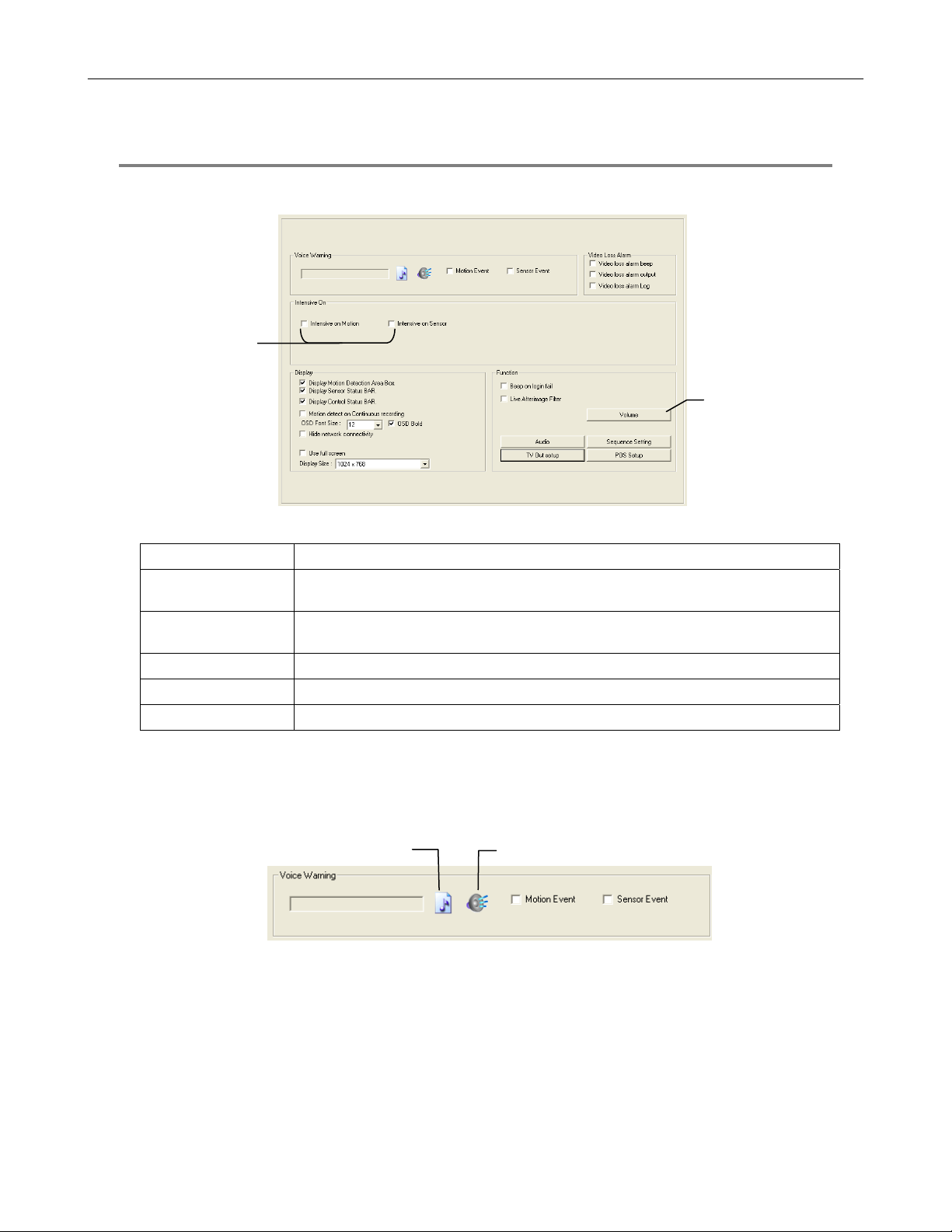
GENERAL SETUP
Enable Intensive
Recording
57
Adjust / Mute Volume
Function
Beep on Login Fail Enables the DVR to beep continuously in response to a failed login attempt. Only an authorized login
will stop the beeping.
Sequence Setting Allows the video out picture to automatically cycle through channels at a set speed. Example: .Cycle
through channels 1-6 at four-second intervals.
Display Options
Use Full Screen Stretch the Surveillix interface to use the full monitor screen.
Display Size Select from available monitor display sizes. Use to correctly display video on wide screen monitors.
Voice Warning
The DVR allows users to play a sound file when either a Motion event or Sensor event occurs. This file can be a custom created
sound file that is unique to the application. The selected WAV file is played through speakers attached to the DVR.
1. Click the Open Sound File icon to browse for a WAV file. The selected file will display in the box on the left.
2. Click the Test icon to verify the audio file.
3. Select Motion Event and/or Sensor Event to trigger the audio file.
Open Sound File
Test

58
Intensive Recording Overview
The Intensive Recording Option allows you to increase the Pictures Per Second of any camera, using sensor or motion activation. See
Frame Setup for information on configuring intensive options. This guarantees that the Pictures Per Second and Resolution will be set
correctly and not exceed the DVR limitation.
Using Intensive Recording
The Intensive Recording option is set up as ‘All or Nothing’. This means that once enabled (associated with sensors); all cameras
associated with sensors will activate the Intensive Recording.
To activate the Intensive Recording option, follow these steps.
1. Inside Camera Setup, select the camera to use and enable the sensor to associate with it.
2. Click General. Select the Intensive-on-Sensor and/or Intensive on Motion check boxes.
3. Open Schedule under Setup Options. Select the Sensor option.
4. Enable the sensor by creating a schedule for it.
5. Click Apply and exit setup.
TV-Out Setup (Analog)
The DVR features an optional TV-Out functionality which allows users to output video from any number of cameras, in sequence, to a
television or monitor display.
1. Select the TV Out Port to use
Note Each Port must be configured individually, i.e.
one after the other.
2. Select the Use check box to enable TV-Out functionality for
the selected port.
3. Select each camera to display through the TV-Out port.
4. Select an Event Popup check box if desired.
5. Define the Event Holding Time (the number of seconds
the camera displays after an event) for selected event
types.
6. Define the Auto Switching Time (the number of seconds
between switching of camera) for the selected TV-Out Port.

TV-Out Setup (Multiplexer)
The Multiplexer TV Out card is an optional upgrade that allows users to output video in a sequence or a matrix display.
Note IP cameras will not display on the Multiplexer TV Out card.
Configure Sequence Mode
Tip If no cameras are configured in the TV Out Setup, the sequence mode will cycle through all connected
camera.
To configure settings for the TV Out sequence mode:
1. On the General screen of Setup, click TV Out Setup.
2. Select the TV Out Port to use from the Port list.
Note Each Port must be configured individually, i.e. one after the other.
3. Select the Use check box to enable TV-Out functionality for the selected port.
4. Select each camera to display in the sequence.
5. Select an Event Popup check box if desired.
6. Define the Event Holding Time (the number of seconds the camera displays after an
event) for selected event types.
7. Define the Auto Switching Time (the number of seconds between switching of
camera) for the selected TV-Out Port.
8. Click OK and then click Apply.
59
Control Sequence Mode Display
1. Click TV Out on the Display screen.
2. To change the camera that is displayed on the monitor, click the desired camera number in the row that the monitor is connected
to.
Tip Port 1 is the top port on the TV Out card.
Sequence Button
3. To stop the Sequence, click Auto.
4. To close the TV Out controls, click Close.

60
Control Multiplexer Mode Display
1. Click TV Out on the Display screen.
2. Click Multiplexer.
3. To change the camera that is displayed on the monitor, click the desired camera number in the row that the monitor is connected
to.
Tip Port 1 is the top port on the TV Out card.
Note Only Ports 1 and 2 can be configured in multiplexer mode. Channel 3 will mimic channel 1, and channel 4
will mimic channel 2.
4. Click the desired screen division to display in multiplex mode.
5. Click the Sequence button to start sequencing through cameras.
Tip When in Multiplexer mode, the display can only sequence through one type of screen division (eg. 4 Channel
divisions A – D or 9 Channel divisions A and B on a 16 channel DVR).
6. To close the TV Out controls, click Close.
Connecting to a Wide Screen Display
1. Click Exit on the Display screen and select Exit in Windows Mode.
2. Right-click the Desktop and select Properties.
3. Click the Settings tab.
4. Drag the Screen Resolution bar to the proper resolution of the connected display.
Tip Refer to the display documentation for the proper resolution settings.
5. Click OK and confirm the change.
6. Double-click the Surveillix Server icon on the Desktop.
7. Click Setup on the Display screen and then click General.
8. Under Display Settings, select the Use Full Screen check box and then select the correct resolution from the Display Size list.
9. Click Apply.

Volume
The volume control allows fine tuning of the volume settings on the DVR.
Volume Options:
• Slider Controls – Used to adjust the literal volume for the
respective devices listed.
• Mute Check Box – Select the mute check box to mute volume
on any of the device columns or select the Mute All check box to
mute all audio on the DVR.
Audio
The Surveillix DVR is capable of recording up to 16 channels of audio depending on the model.
AUDIO FEATURES:
• 8000 Hz playback in Live Mode
• Up to 48000 Hz playback in search mode
• Mono Sampling
DATA SIZE (Per channel)
• 1 Second: 1625 bytes
• 1 Minute: 97,500 bytes
• 10 Minute: 975,000 bytes
• 1 Hour: 5,850,000 bytes
• 1 Day: 140,400,000 bytes (Approx 140MB)
Select the Audio Capture Channels check boxes to enable recording and
adjust the Gain to the desired level.
Enabling Audio Recording
1. Click Audio on the General setup display.
2. Select an audio channel under Capture.
3. Click OK.
Enabling Live Audio
1. Click Audio on the General setup display.
2. Select an audio channel under Live.
3. Click OK.
61

62
Auto Sequence Setting
Auto Sequencing is available either in the Display screen when Auto Sequencing has been enabled or when a Spot-Monitor out signal
is used to display on a spot monitor. Auto Sequencing conveniently displays video channels at specified intervals and sequences
through each selected channel.
Screen Division Options
Enable Sequencing
Enable All Cameras
Select interval between
switching cameras
Custom Mode Create non-standard screen divisions
Skip 0 FPS Channel Sequence skips cameras with no video signal
Create Custom Auto Sequence
1. Open General setup and click Sequence Setting.
2. Click individual cameras in the left pane or click Select All to include all cameras in the sequence.
3. Select an Interval time (in seconds) to display each screen in the sequence.
4. Select screen division options for appropriate cameras.

NETWORK SETUP
Network Setup allows the user to adjust settings such as Ports, setup emergency PPP information for use with the Emergency Agent
and enable Remote Access.
Settings for Video Sent to Remote Client
Use with
Emergency Agent
63
Use with Remote
Connections
Enable RS-232
Keyboards (PTZ)
Transport Rate A bandwidth throttle based on percentage of free network.
Web Viewer (iDVR) Enables/Disables access to the DVR using the Web Viewer interface.
Between DVR and Remote Client

r
64
PAN/TILT SETUP
The Pan/Tilt Setup display allows enabling of PTZ cameras, creation of Presets, creation of Tours, and adjustment of camera speed
settings. Some options listed here are features only available on selected cameras. Refer to the PTZ chapter in this manual for further
information on setting up PTZ cameras and setting PTZ options.
INFORMATION
The Information display allows users to define the site code necessary for connecting to remote software, save comments relative to
the DVR and store tech support and contact number information.
Total HDD /Available HDD Space
Enter comments
Site Code A user-specified unique identification name used by other DVR software to identify the DVR. (Remote,
Emergency Agent, SCS, Digital Signature Verifier)
Current Serve
Software Version
User-Defined
Contact Numbers

y
ADMINISTRATIVE SETUP
Select Date
Log Data Displa
65
Export Log Data (1 to 7 days)
Disk Management
The Disk Management window is a native Windows function. This window displays the partition scheme and health status of the Hard
Disk Drives in the DVR. This window is often used to troubleshoot a DVR, or verify the amount of Hard Drive storage installed. For
more information about Disk Management, consult a Windows XP manual.

66
Setting Up DDNS
Dynamic Domain Name System (DDNS) is a service that provides a static address to simplify remote connection to the DVR. This
service is most useful for installations where the WAN (public) IP address is dynamic (changes from time to time). Most public IP
addresses are dynamic unless a static address has been specifically ordered from the internet service provider.
Enable DDNS
To enable this functionality of the DVR, follow the steps below:
1. Click Setup on the Display screen and log in as Administrator if prompted.
2. Click Administrative.
3. Click Program Management (Etc) and enter the Administrator password when prompted.
4. Click Show to the right of The agent program for DDNS.
5. Select the Enable DDNS check box.
6. Enter the ID, Password, and Hostname specified on the DDNS document shipped with your DVR.
Note Ensure the DVR has an IP address by setting it statically. The Network settings may need to be changed. If
you are not sure of the correct values, contact the individual or department responsible for network
administration at the site.
Set the IP Address
To set the IP address of the DVR, follow the steps below:
1. On the Display screen, click Exit and choose Restart in Windows Mode.
2. Right-click My Network Places and click Properties.
3. On the General tab, click Internet Protocol (TCP/IP) and then click Properties.
4. Select Use the following IP address.
5. Enter the following values (or as specified by the department responsible for network administration).
a. IP Address: The first three sets of numbers should match the router’s local IP address and the last set should be a unique
number between 1-254.
b. Subnet Mask: This should match the router’s setting (commonly 255.255.255.0 for 192.X addresses and 255.0.0.0 for 10.X
addresses).
c. Default Gateway: This is the router’s internal IP address. Once DDNS is configured, the router the DVR connects to will need
to be configured to forward ports 80 and 4000 to the IP address of the DVR.
For further instruction on this process, visit http://www.portforward.com/english/routers/port_forwarding/routerindex.htm
Select the correct model of router, and follow the instructions. Once DDNS and port forwarding have been configured, the DVR will be
accessible from any remote site by entering the HOSTNAME into the address bar of Internet Explorer or the IP Address field in the
Remote Software.

f
User Management
The User Management Console allows the administrator to create, edit, and delete user accounts. Each user account can be
assigned different privileges to limit the usage of the DVR system. Users can be given administrator privileges by enabling all rights,
however only the true administrator account can log into the User Management Console.
Enable Auto Log Of
67
Log Off User after x Minute(s) of Inactivity*
Note The Delete User button immediately deletes the user – use cautiously.
Add a New User
1. From the Display screen, click Administrative.
2. Click User Management.
3. Click Add User to open the User window.
4. Enter a User Name and Password.
5. Enable appropriate Permissions.
6. Select Cameras and Audio channels to hide from the user.
7. Assign a User Rank.
8. Click OK to save changes and close the window.
*Auto Log Off affects all users

68
User Rank
The User Ranking structure allows the option to assign a privilege system (1-10 where one has the most rights) to users of the DVR
Software. For example. Since only one user is allowed to use the PTZ controls at any one time, an administrator with a higher rank
can kick another user out and take control of the PTZ.
The User Rank option affects:
SETUP ACCESS - The DVR Software can only have 1 user accessing Setup at any given time. A user with a higher rank will
kick another user out and then open Setup. NOTE: User settings will NOT be saved when a user with a higher ranking logs in.
PTZ CONTROL - The DVR SOFTWARE can only have 1 user using the PTZ controls at any given time. A user with a higher
rank will kick another user out and then open the PTZ controls.
1. From the Display screen, click Setup.
2. Click Administrative.
3. Click User Management.
4. Enter the Administrator password and click OK.
5. Select a user from the Select User box and click Update User.
6. Set the user’s rank using the User Rank list and click OK to save changes.
Changing the Administrator Password
1. Inside Administrative setup, click User Management. When the prompt appears, click Change Password.
2. Enter the new password and click OK.
Default Administrator Password
The default administrator login is:
User: Administrator
Password: <blank>
Log Management
The Log Management window provides the user the options to overwrite log files or schedule log deletion.
Setup Log Management Options
1. From the Administrative setup display click Log Management.
2. Select the check box to enable the Log File Overwrite Option.
Set Log Overwrite
a. Select Overwrite and define the size of the log file cache.
Set Log Cache Size
a. Select Do Not Overwrite and define the number of days to maintain log files.
Manually Delete Log Files
a. Select the type(s) of log file to delete. System Log, Event Log, Alarm Log.
b. Click Delete All.
3. Click OK to save the settings and close the window.

Status Check / Email
General
1. Click Setup on the Display screen.
2. Click Administrative.
3. Click Status Check/Email.
4. Select the Enable Email Alarm check box.
5. Enter a From Name and e-mail Address.
Note This name and address will appear in the From line of the
email alert message.
6. Enter the SMTP information for the “From” email account. Contact the
email administrator for this information if necessary.
7. If using a secondary email account select the Use Secondary SMTP
check box and complete the SMTP information.
8. Click Test to check settings.
9. Click Apply when finished.
Users
1. Set up the General tab first.
2. Click the Users tab.
3. Select the type of Event to send email on.
4. Enter the User Name and E-mail Address of an email recipient.
5. Click Add.
6. Repeat for additional recipients and types of events.
Note A separate email notification for each type of event must
be set up for a single recipient to receive notifications for
each type of event.
69
7. Click Apply when finished.

70
Storage Check
1. Set up the General and Users tabs first.
(see above)
2. Select the Use Storage Check check box.
3. Define the number of minutes.
4. Select an Alert Option, Beep or Popup Message, if desired.
5. Click Apply.
Recording Data Check
1. Setup the General and Users tabs first.
(see above)
2. Select the Recording Data Check check box.
3. Define the number of hours between data checks.
4. Select the Action Method.
5. Click Apply.

SMART Information
The SMART Information tab displays Hard Drive information.
SMART Alert
1. Setup the General and Users tabs first.
(see above)
2. Select the Enable SMART Alarm.
3. Define the number hours between SMART checks.
4. Select the type of SMART event to trigger an action.
5. Define the maximum HDD temperature.
6. Select an action method.
7. Click Apply.
71
Alarm Event
1. Setup the General and Users tabs first.
(see above)
2. Select the Use Email Alarm check box.
3. Define the number of minutes between recording data checks.
4. Select Motion and/or Sensor to send and alert on that type of event.
5. Click Apply.
6. Click Close to return to the Administration tab.

72
INSTANT RECORDING
The Instant Recording feature allows users to manually initiate recording on a specific camera, overriding the current schedule. When
Instant Recording is activated the DVR flags the clip as an event so Instant Recording instances can be found using the Index Search
Instant Recording can be used, for example, when a suspicious object or person is detected and the user wants to flag that section of
video for easy retrieval at a later date.
Activate Instant Recording
1. From the Display screen, double right-click the camera on which to enable instant recording. An INSTANT label will be placed on
the upper right corner of the video.
2. To turn the Instant Recording option off, double right-click the camera a second time.
Searching ‘Instant Recorded’ Video
1. From the Display screen click Search.
2. Click Index Search.
3. Select the Instant Recording option. See the Search chapter for more information.
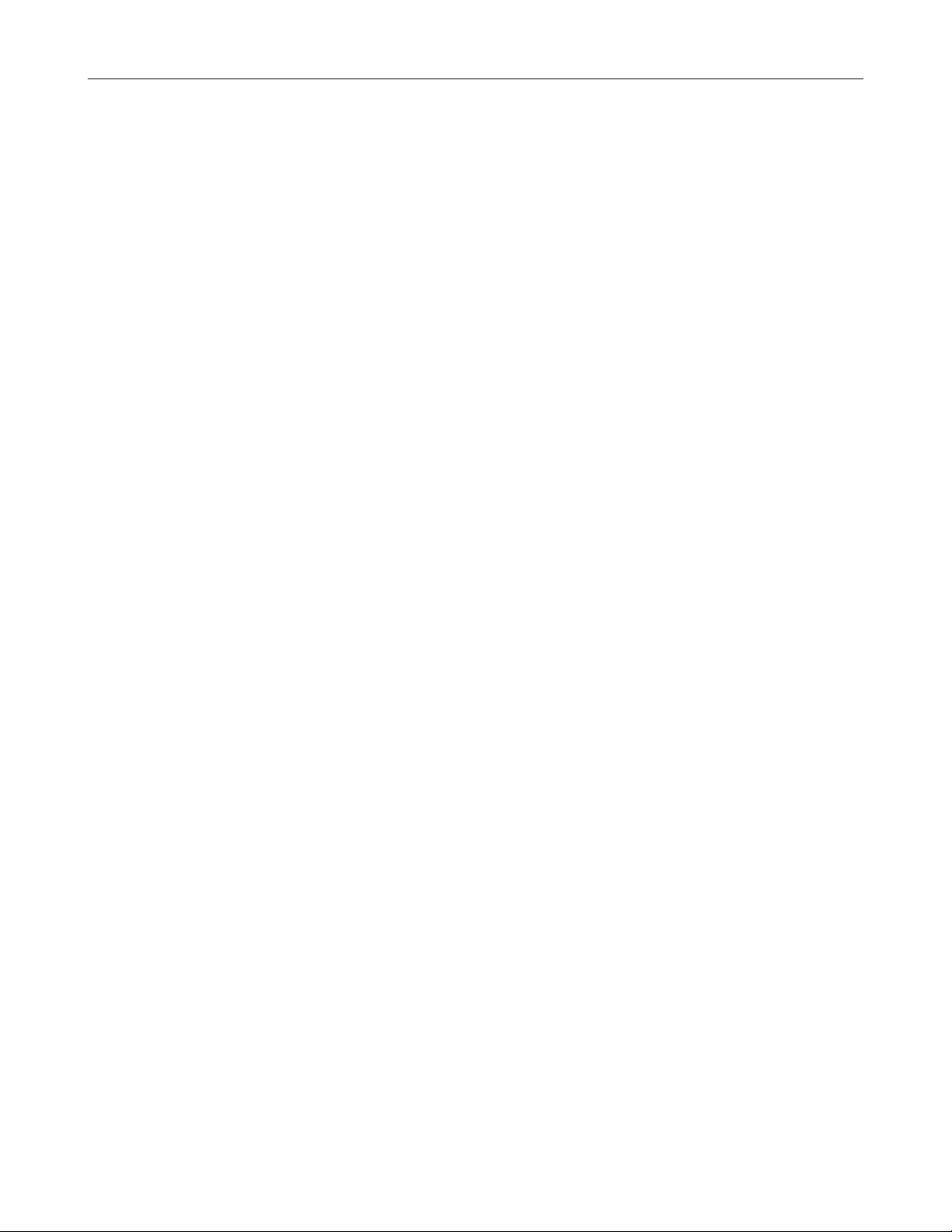
SEARCH
This chapter includes the following information:
• Setup Overview
• Daylight SAVIng Time
• Index Search
• Preview Search
• Graphic Search
• Motion Search
73

A
74
SEARCH OVERVIEW
The DVR has several options that allow the user to easily search through, and find, a particular section of video. From Motion/Sensor
indexing to calendar views highlighting days with recorded video; the DVR is equipped to help the user quickly find a specific video or
event.
The following chapter describes how to use the DVR Search features.
Screen Division buttons
Current Date/Time
Hour/Minute Control Bar
Calendar button
Play Controls
udio Channels
Playback Date/Time
Camera Select buttons
Note Audio Channel buttons are only viewable when one camera is selected.
Play Controls
Rewind
Back Frame
Stop
Play
Forward Frame
Back Frame Moves video back one frame
Rewind Rewinds video
Stop Stops video playback
Play Plays video
Forward Frame Moves video forward one frame

Adjust the Brightness of an Image
1. Select an image to adjust by double-clicking on the desired image. Multiple images cannot be adjusted at one time.
2. Move the Brightness slide bar to the right or left to adjust the brightness.
3. Reset the Brightness by moving the slider back to the center of the bar.
Zooming in on an Image
1. Select an image to adjust by double-clicking on the desired image. Multiple images cannot be adjusted at one time.
2. Move the Zoom slide bar to the right or left to zoom in or out of an image.
3. Reset the Zoom by moving the slider back to its original position on the bar.
Zooming in on a Portion of an Image
1. Right-click the area of interest on the image and select Zoom.
- or – Double-right-click the image.
2. Repeat to zoom in further.
3. Continue clicking the right mouse button and the image zoom will cycle back to the original size.
75
Open Video from a Saved Location
Previously saved video clips or backup files can be searched for content. Find file by date and time or by name.
1. Click Open to search for the saved file.
2. Select a file from the list of saved clips and backup files or search by start hour.
3. Click OK to open the saved file.
Time Sync
The Time Sync option synchronizes a single channel of video to playback in real time. Ordinarily the video may playback slower or
faster depending on several factors, including how many PPS recorded and number of cameras playing at the same time.
1. Select a single image to synchronize by double-clicking on an image.
2. Click Time Sync. The video will now playback in real time.
Clean Image
The DVR is capable of recording video using one of three different resolutions. When using the 720 x 480 resolution, two fields are
mixed. Because of the timing gap between the two fields, according to the standardized image rules, after image might occur to high
speed moving images. The Surveillix DVR allows the user to remove this by clicking the Clean Image button.

76
PERFORMING A BASIC SEARCH
There are several different types of searches that can be performed on the DVR. The most basic involves selecting the date, time,
camera, and clicking play.
1. Click the Calendar button to select a date.
2. Select a time by clicking the up and down arrows to the right of the time display.
3. Click OK.
4. Select one or more cameras.
5. Click Play. Video can be played forwards, backwards, or frame-by-frame.
PRINTING AN IMAGE
1. Using the Search screen, locate a frame to print.
Note Only one camera can be selected at a time for this function to work.
2. Click Print. A Print Options window appears. Depending on the printer being used, there may be several printing options
available. Refer to the printer manual for more information.
3. Click Print to print the selected images.
Note The message “NO DEFAULT PRINTERS INSTALLED” will display if no printer is installed.
DAYLIGHT SAVING TIME
The DVR automatically adjusts for Daylight SAVIng Time changes. When the hour “jumps forward” no video is lost because an hour
is skipped. However when the hour “falls back” there is a duplicated hour that under normal circumstances would be recorded over.
The Surveillix DVR actually records both hours and allows the user to select which hour to play if the need arises.
To access the ‘lost hour’:
1. From the Search screen, click the Calendar button.
2. Select the date when Daylight SAVIng time ‘lost’ an hour. The Daylight SAVIng option
appears.
3. To play back the ‘lost hour’, select the Daylight SAVIng check box and enter the
repeated hour in the time box.
4. Click OK to confirm the date and begin playing the video using standard search
features.

SAVE TO JPG OR AVI
The DVR can export single images in a JPG Image file format and save video clips in an AVI format. Both JPG and AVI file formats
are the most commonly used graphical formats today. Virtually every computer offers some type of support for these file formats
which make them the most ideal formats to use.
JPG Optimized for compressing full-color or grayscale photographic images, JPG images are 24-bit (16.7 million color) graphics.
Use JPG to export a single image or frame.
AVI AVI image data can be stored uncompressed, but it is typically compressed using a Windows-supplied or third party
compression and decompression module called a codec. AVI is used to export a video clip.
1. From the Search screen, click Save.
2. Select the Export Type: Image File (JPG) or AVI File.
Note Different image format types provide different file-
sizes, quality and compatibility.
Image File
a. Select Quality (50>100). When size is not an issue, set the
quality to 100.
AVI File
a. Enter the duration (seconds) to record. Although 100 is the
longest time displayed, a longer recording may be entered
manually.
b. Select a Compression Codec. Each codec provides different
levels of quality, compatibility and file-size.
c. Select Quality - 50>100. When size is not an issue, set quality
to 100.
3. Click Export to save file. The Cancel button exits the window
without exporting file.
77

78
Bookmarks
Use bookmarks to mark a video clip during a search. Export bookmarked data using the Clip Backup feature.
1. Perform a search for the desired video.
2. Stop playback at the beginning of the desired clip.
3. Right-click the video and select Start Bookmark.
4. Click the play button to continue playback.
5. Stop playback at the end of the desired clip.
6. Right-click the video at the desired end point and select End
Bookmark.
7. Type a name to identify the bookmark in the Title box.
8. Enter a memo or notes in the More Information box.
9. You may also select additional channels to include video at
different locations recorded at the same time.
10. Click Create.
Modify Bookmarks
You can modify a previously created bookmark to change the start or end time of the clip, add additional comments, change the title, or
add additional cameras.
1. From the Search screen, click Graphic Search and then
click Bookmark.
2. On the calendar, select the date the desired bookmarks were
created.
3. Select the desired bookmark from the list.
4. Make the desired change.
5. Click Modify.
6. When the modification is complete, click Cancel to close the
window.

Single Clip Backup
Along with the Save option, a single camera backup option is also included with the Surveillix software. The single Camera or Clip
Backup allows the user to backup a single camera without hAVIng to backup multiple cameras at a given time. The Clip Backup option
gives the users the ability to choose a backup time frame, choose a specific camera, add memos, and even make a copy for the
Backup Viewer if needed.
1. From the Search screen, click Save.
2. Select the drive from the file tree to save data to. (Hard disk drive,
removable drive (USB), CD/DVD drive)
3. Select cameras from the list.
4. Define the Start and End time of the backup clip.
5. Select the Include Viewer check box to include a copy of the proprietary
Backup Viewer Software to view the clip on virtually any Windows
machine.
6. Click Add Memo to include additional information.
7. Click Backup to start the backup.
Note If backing up to a removable USB device click the Unplug
or Eject Hardware button after backup is complete to safely
remove the device.
Single Clip Backup Using Bookmark Data
1. From the Search screen, click the Save button.
2. Select the drive from the file tree to save data to. (Hard disk drive, removable drive, CD/DVD drive).
3. Click Use Bookmark Data.
4. On the calendar, select the date the desired bookmarks were created.
5. Select the desired bookmark from the list and click OK.
Note To include multiple bookmarks in a clip backup, select the
Multi Backup check box before selecting the desired
bookmarks.
79
6. Select the BV Copy check box to include a copy of the proprietary Backup
Viewer software to view the clip on virtually any Windows machine.
7. Click Add Memo to include additional information.
8. Click Backup to start the backup.
Note If backing up to a removable USB device click the Unplug or
Eject Hardware button after backup is complete to safely
remove the device.

80
INDEX SEARCH
Using the Index Search can greatly decrease the amount of time spent searching through saved video. The Index Search allows a user to
perform a search based on criteria such as Sensor, Motion and Instant Record events
Performing an Index Search
1. Click the Calendar button on the Search screen to select the date to search.
2. Click Index Search.
3. Select the cameras and sensors to include in the search.
4. Select the Select Time check box to define a specific period.
5. Select an event type to search (Sensor, Motion, Instant Record) or select the
All Event option.
6. Click OK. There may be a delay while results are returned. Results will be
displayed in a column on the left side of the screen – Each line represents a
segment of video. If no results are found, “NO IMAGE FOUND” will appear in
the column.
7. Once the results are displayed, double-click any one to play the associated
video.
8. Once the desired image is found, apply it to the Main Search by clicking the
Close button at the bottom of the results column.
Index Search Results Display
Image Display Area
Event Recorded on Camera #
Time Event Occurred
Event Type:
M – Motion
S – Sensor
I – Instant Record
