
D-KVR20KU
Printed in China
1VMN26073 / E9KGBUD
TOSHIBA DVD VIDEO RECORDER / VIDEO CASSETTE RECORDER
© 2008 Toshiba Corporation
Owner’s Record
The model number and serial number are on the back
of your DVD Recorder. Record these numbers in the spaces
below. Refer to these numbers whenever you
communicate with your Toshiba dealer about this DVD
Recorder.
Model number:
Serial number:
D-KVR20KU
DVD VIDEO RECORDER / VIDEO CASSETTE RECORDER
OWNER’S MANUAL
Disc
Management
Recording PlaybackIntroduction Connections Basic Setup Editing Function Setup VCR Function Others
E9KGBUD_D-KVR20KU_cover.indd 2-3E9KGBUD_D-KVR20KU_cover.indd 2-3 2008/05/28 16:53:502008/05/28 16:53:50
Downloaded From Disc-Player.com Toshiba Manuals

2EN2EN
PRECAUTIONS
This unit employs a laser. Only a qualified service person should remove the cover or attempt to service this device,
due to possible eye injury.
CAUTION: USE OF CONTROLS OR ADJUSTMENTS OR PERFORMANCE OF PROCEDURES OTHER THAN THOSE
SPECIFIED HEREIN MAY RESULT IN HAZARDOUS RADIATION EXPOSURE.
CAUTION:
VISIBLE AND INVISIBLE LASER RADIATION WHEN OPEN AND INTERLOCK DEFEATED. DO NOT STARE INTO BEAM.
LOCATION: INSIDE, NEAR THE DECK MECHANISM.
WARNING:
TO REDUCE THE RISK OF FIRE OR ELECTRIC SHOCK, DO NOT EXPOSE THIS
APPLIANCE TO RAIN OR MOISTURE.
The lightning flash with arrowhead symbol, within an
equilateral triangle, is intended to alert the user to the
presence of uninsulated “dangerous voltage” within the
product’s enclosure that may be of sufficient magnitude
to constitute a risk of electric shock to persons.
The exclamation point within an equilateral triangle is
intended to alert the user to the presence of important
operating and maintenance (servicing) instructions in
the literature accompanying the appliance.
CAUTION
:
TO REDUCE THE RISK OF ELECTRIC SHOCK, DO NOT
REMOVE COVER (OR BACK). NO USER SERVICEABLE
PARTS INSIDE. REFER SERVICING TO QUALIFIED
SERVICE PERSONNEL.
CAUTION
RISK OF ELECTRIC SHOCK
DO NOT OPEN
RADIO-TV INTERFERENCE
This equipment has been tested and found to comply with the limits for a Class B digital device, pursuant to Part 15 of
the FCC Rules. These limits are designed to provide reasonable protection against harmful interference in a residential
installation. This equipment generates, uses, and can radiate radio frequency energy and, if not installed and used in
accordance with the instructions, may cause harmful interference to radio communications. However, there is no
guarantee that interference will not occur in a particular installation. If this equipment does cause harmful interference
to radio or television reception, which can be determined by turning the equipment off and on, the user is encouraged
to try to correct the interference by one or more of the following measures:
1) Reorient or relocate the receiving antenna.
2) Increase the separation between the equipment and receiver.
3) Connect the equipment into an outlet on a circuit different from that to which the receiver is connected.
4) Consult the dealer or an experienced radio/TV technician for help.
This Class B digital apparatus complies with Canadian ICES-003.
Cet appareil numérique de la classe B est conforme à la norme NMB-003 du Canada.
FCC WARNING- This equipment may generate or use radio frequency energy. Changes or modifications to this
equipment may cause harmful interference unless the modifications are expressly approved in the manual. The
user could lose the authority to operate this equipment if an unauthorized change or modification is made.
CAUTION: TO PREVENT ELECTRIC SHOCK, MATCH WIDE BLADE OF PLUG TO WIDE SLOT, FULLY INSERT.
A NOTE ABOUT RECYCLING
This product’s packaging materials are recyclable and can be reused. Please dispose of any materials in accordance
with your local recycling regulations.
Batteries should never be thrown away or incinerated but disposed of in accordance with your local regulations
concerning chemical wastes.
Make your contribution to the environment!!!
• Used up batteries do not belong in the dust bin.
• You can dispose of them at a collection point for used up batteries or special waste.
Contact your council for details.
The caution marking is located on the rear of the cabinet.
ATTENTION:
POUR ÉVITER LES CHOCS ÉLECTRIQUES, INTRODUIRE LA LAME LA PLUS LARGE DE LA FICHE DANS LA
BORNE CORRESPONDANTE DE LA PRISE ET POUSSER JUSQU’AU FOND
.
Laser Safety
E9KGBUD_D-KVR20KU_EN.indd 2E9KGBUD_D-KVR20KU_EN.indd 2 2008/05/27 16:10:022008/05/27 16:10:02
Downloaded From Disc-Player.com Toshiba Manuals

3EN 3EN
Disc
Management
Recording Playback
Introduction
Connections Basic Setup Editing Function Setup VCR Function Others
PRECAUTIONS
1. Read these instructions.
2. Keep these instructions.
3. Heed all warnings.
4. Follow all instructions.
5. Do not use this apparatus near water.
6. Clean only with dry cloth.
7. Do not block any ventilation openings. Install in
accordance with the manufacturer’s instructions.
8. Do not install near any heat sources such as radiators,
heat registers, stoves, or other apparatus (including
amplifiers) that produce heat.
9. Do not defeat the safety purpose of the polarized or
grounding-type plug. A polarized plug has two blades
with one wider than the other. A grounding type plug
has two blades and a third grounding prong. The wide
blade or the third prong are provided for your safety. If
the provided plug does not fit into your outlet, consult
an electrician for replacement of the obsolete outlet.
10. Protect the power cord from being walked on or pinched
particularly at plugs, convenience receptacles, and the
point where they exit from the apparatus.
11. Only use attachments/accessories specified by the
manufacturer.
12. Use only with the cart, stand, tripod,
bracket, or table specified by the
manufacturer, or sold with the
apparatus. When a cart is used, use
caution when moving the cart/
apparatus combination to avoid injury
from tip-over.
13. Unplug this apparatus and disconnect the antenna or
cable system during lightning storms or when unused
for long periods of time.
14. Refer all servicing to qualified service personnel.
Servicing is required when the apparatus has been
damaged in any way, such as power-supply cord or plug
is damaged, liquid has been spilled or objects have fallen
into the apparatus, the apparatus has been exposed to
rain or moisture, does not operate normally, or has been
dropped.
15. Do not overload wall outlets; extension cords, or integral
convenience receptacles as this can result in a risk of fire
or electric shock.
16. Never expose the apparatus to dripping or splashing or
place items such as vases, aquariums, any other item
filled with liquid, or candles on top of the unit.
17.
Keep your fingers well clear of the disc tray as it is closing.
Neglecting to do so may cause serious personal injury.
18. Do not place anything on top of this unit.
19. Do not place the apparatus on amplifiers or equipment
that may produce heat.
20. Never block or cover the slots or openings in the unit.
Never place the unit:
• on a bed, sofa, rug, or similar surface;
• too close to drapes, curtains, or walls; or
• in a confined space such as a bookcase, built-in cabinet,
or any other place with poor ventilation.
The slots and openings are provided to protect the unit
from overheating and to help maintain reliable operation.
21. Do not use a cracked, deformed, or repaired disc. These
discs are easily broken and may cause serious personal
injury and apparatus malfunction.
22. If the apparatus should emit smoke or an unusual odor,
immediately disconnect the power cord from the wall
outlet. Wait until the smoke or smell stops, then ask your
dealer for a check and repair. Neglecting to do so may
cause fire.
23. During thunderstorms, do not touch the connecting
cables or the apparatus.
24.
DANGER: RISK OF SERIOUS
PERSONAL INJURY OR DEATH!
• Use extreme care to make sure you are never in a
position where your body (or any item you are in
contact with, such as a ladder or screwdriver) can
accidentally touch overhead power lines. Never locate
the antenna near overhead power lines or other
electrical circuits.
• Never attempt to install any of the following during
lightning activity: a) an antenna system; or b) cables,
wires, or any home theater component connected to an
antenna or phone system.
25. Always make sure the antenna system is properly
grounded to provide adequate protection against
voltage surges and built-up static charges (see Section
810 of the National Electric Code).
IMPORTANT SAFETY INSTRUCTIONS
EXAMPLE OF ANTENNA GROUNDING
AS PER NATIONAL ELECTRICAL CODE
ANTENNA
LEAD
WIRE
ANTENNA
DISCHARGE UNIT
(NEC SECTION 810-20)
GROUNDING CONDUCTORS
(NEC SECTION 810-21)
GROUND
CLAMP
GROUND CLAMP
ELECTRIC
SERVICE
EQUIPMENT
POWER SERVICE GROUNDING
ELECTRODE SYSTEM
(NEC ART 250, PART H)
NEC – NATIONAL ELECTRICAL CODE
S2898A
This unit has been designed and manufactured to assure personal safety. Improper use can result in electric shock or fire hazard.
The safeguards incorporated in this unit will protect you if you observe the following procedures for installation, use and
servicing. This unit is fully transistorized and does not contain any parts that can be repaired by the user.
DO NOT REMOVE THE CABINET COVER, OR YOU MAY BE EXPOSED TO DANGEROUS VOLTAGE. REFER SERVICING TO
QUALIFIED SERVICE PERSONNEL ONLY.
Do not place the unit on the furniture that is capable of being tilted by a child and an adult leaning, pulling, standing
or climbing on it. A falling unit can cause serious injury or even death.
E9KGBUD_D-KVR20KU_EN.indd 3E9KGBUD_D-KVR20KU_EN.indd 3 2008/05/27 16:10:032008/05/27 16:10:03
Downloaded From Disc-Player.com Toshiba Manuals

4EN4EN
PRECAUTIONS
The unauthorized recording, use, distribution, or revision
of television programs, videotapes, DVDs and other
materials, is prohibited under the copyright laws of the
United States and other countries, and may subject you
to civil and/or criminal liability.
This product incorporates copyright protection
technology that is protected by U.S. patents and other
intellectual property rights. Use of this copyright
protection technology must be authorized by
Macrovision, and is intended for home and other
limited viewing uses only unless otherwise authorized
by Macrovision. Reverse engineering or disassembly is
prohibited.
Moisture condensation may occur inside the unit when it
is moved from a cold place to a warm place or after
heating a cold room or under conditions of high
humidity. Do not use this unit at least for 2 hours until its
inside gets dry.
Consumers should note that not all high definition
television sets are fully compatible with this product and
may cause artifacts to be displayed in the picture. In case
of picture problems with 480 progressive scan output, it
is recommended that the user switch the connection to
the “standard definition” output. If there are questions
regarding your TV set compatibility with this 480p DVD
recorder, please contact Toshiba Customer Service.
For safety and optimum performance of this unit:
• Install the unit in a horizontal and stable position. Do
not place anything directly on top of the unit. Do not
place the unit directly on top of the TV.
• Shield it from direct sunlight and keep it away from
devices of intense heat. Avoid dusty or humid places.
Avoid places with insufficient ventilation for proper
heat dissipation. Do not block the ventilation holes on
the sides of the unit. Avoid locations subject to strong
vibration or strong magnetic fields.
• Do not handle the power cord with wet hands.
• Do not pull on the power cord when disconnecting it
from AC outlet. Grasp it by the plug.
• If, by accident, water is spilled on this unit, unplug
the power cord immediately and take the unit to our
Authorized Service Center for servicing.
Supplied Accessories
remote control with batteries (AAx2)
Installation Location
Avoid the Hazards of Electrical Shock and Fire
Moisture Condensation Warning
About Copyright
Notice for Progressive Scan Output
RCA audio/video cables
HDMI cable
owner’s manual
quick setup guide
OWNER’S MANUAL
return stop sheet
E9KGBUD_D-KVR20KU_EN.indd 4E9KGBUD_D-KVR20KU_EN.indd 4 2008/05/27 16:10:042008/05/27 16:10:04
Downloaded From Disc-Player.com Toshiba Manuals

5EN 5EN
Disc
Management
Recording Playback
Introduction
Connections Basic Setup Editing Function Setup VCR Function Others
PRECAUTIONS
Servicing
• Please refer to relevant topics on “TROUBLESHOOTING”
on pages 102-105 before returning the product.
• If you need to call a customer service representative,
please know the model number and serial number of
your product before you call. This information is
displayed on the back of the product. Also, please take
a moment to identify the problem you are having, and
be prepared to explain this to the representative. If you
believe the representative will need to help you with
operations, please stay near the product. Our
representatives will be happy to assist you.
Cleaning the Cabinet
• Wipe the front panel and other exterior surfaces of the
unit with a soft, slightly damp cloth.
• Never use a solvent, thinner, benzene or alcohol to
clean the unit. Do not spray insecticide liquid near the
unit. Such chemicals may discolor the surface or
damage the unit.
Cleaning Discs
• When a disc becomes dirty, clean it with a cleaning
cloth. Wipe the disc from the center to out. Do not
wipe in a circular motion.
• Do not use solvents such as benzine, thinner,
commercially available cleaners, detergent, abrasive
cleaning agents or antistatic spray intended for analog
records.
Cleaning the Disc Lens
• If this unit still does not perform properly although you
refer to the relevant sections and to
“TROUBLESHOOTING” in this owner’s manual, the laser
optical pickup unit may be dirty. Consult your dealer or
an Authorized Service Center for inspection and
cleaning of the laser optical pickup unit.
Disc Handling
• Handle the discs so that fingerprints and dust do not
adhere to the surfaces of the discs.
• Always store the disc in its protective case when it is
not used.
Auto Head Cleaning
• Automatically cleans video heads as you insert or
remove a cassette, so you can see a clear picture.
• Playback picture may become blurred or interrupted
while the TV program reception is clear. Dirt accumulated
on the video heads after a long period of use, or the
usage of rental or worn tapes can cause this problem. If
a streaky or snowy picture appears during playback, the
video heads in your unit may need to be cleaned.
1. Please visit your local Audio/Video store and purchase a
good quality VHS video head cleaner.
2. If a video head cleaner does not solve the problem,
please consult your dealer or an Authorized Service
Center.
Note
• Remember to read the instructions along with the
video head cleaner before use.
• Clean video heads only when problems occur.
Maintenance
If the remote control does not work properly, you can test if
the remote control sends out the infrared signal with AM
radio or a digital camera (including built-in camera of cellular
phone). It will help to define the cause of malfunction.
• With an AM radio:
Tune an AM radio to a station with no
broadcasting. Press a button on remote
control toward the radio. Sound will be
fluttering when you press any key and the
radio receives the signal. This means the
remote control is working.
• With a digital camera (including built-in camera of
cellular phone):
Direct a digital camera to remote control,
press and hold a button on remote control. If
infrared light appears through digital camera,
the remote control is working.
IR Signal Check
Dolby Digital Recording
“Dolby® Digital Recording enables consumers to record
high-quality video with stereo sound on recordable DVD
discs. The technology, when utilized instead of PCM
recording, also saves recordable disc space, allowing for
higher video resolution or extended recording time on
each DVD. DVDs created using Dolby Digital Recording
will play back on all DVD-video players.”
Note: This is true when the players are compatible with
actual recordable DVD discs.
“WMA” (Windows Media Audio) is a new audio codec
developed by Microsoft® in the United States of America.
HDMI, the HDMI logo and HighDefinition Multimedia Interface
are trademarks or registered
trademarks of HDMI Licensing
LLC.
Manufactured under license under U.S.
Patent #: 5,451,942 & other U.S. and
worldwide patents issued & pending.
DTS and DTS Digital Out are registered
trademarks and the DTS logos and
Symbol are trademarks of DTS, Inc.
©1996-2007 DTS, Inc. All Rights Reserved.
DivX, DivX Certified, and associated logos
are trademarks of DivX, Inc. and are used
under license.
Manufactured under license from
Dolby Laboratories. Dolby and the
double-D symbol are trademarks of
Dolby Laboratories.
E9KGBUD_D-KVR20KU_EN.indd 5E9KGBUD_D-KVR20KU_EN.indd 5 2008/05/28 16:57:062008/05/28 16:57:06
Downloaded From Disc-Player.com Toshiba Manuals

6EN6EN
CONTENTS
Introduction
PRECAUTIONS . . . . . . . . . . . . . . . . . . . . . . . . . . . . . . . . . . . 2
FEATURES . . . . . . . . . . . . . . . . . . . . . . . . . . . . . . . . . . . . . . . 8
Symbols Used in this Owner’s Manual . . . . . . . . . . . . . . .8
FUNCTIONAL OVERVIEW . . . . . . . . . . . . . . . . . . . . . . . . 11
Installing the Batteries in the Remote Control . . . . . . 12
Using a Remote Control . . . . . . . . . . . . . . . . . . . . . . . . . . . 12
THE VCR / DVD RECORDER SWITCHING . . . . . . . . . . . 14
GUIDE TO ON-SCREEN DISPLAYS AND MENUS . . . . 15
On-Screen Display / Menu . . . . . . . . . . . . . . . . . . . . . . . . . 15
Main Menu. . . . . . . . . . . . . . . . . . . . . . . . . . . . . . . . . . . . . . . . 17
FRONT PANEL DISPLAY GUIDE . . . . . . . . . . . . . . . . . . . 18
Connections
CONNECTION TO AN EXTERNAL TUNER. . . . . . . . . . . 19
SETTINGS FOR THE VIDEO INPUT. . . . . . . . . . . . . . . . . 20
CONNECTION TO A TV . . . . . . . . . . . . . . . . . . . . . . . . . . . 21
CONNECTION TO A TV WITH AN HDMI™
COMPATIBLE PORT . . . . . . . . . . . . . . . . . . . . . . . . . . . . . 22
CONNECTION TO AN AUDIO SYSTEM . . . . . . . . . . . . . 24
Basic Setup
INITIAL SETTING . . . . . . . . . . . . . . . . . . . . . . . . . . . . . . . . 25
SETTING THE CLOCK . . . . . . . . . . . . . . . . . . . . . . . . . . . . 26
Clock Setting. . . . . . . . . . . . . . . . . . . . . . . . . . . . . . . . . . . . . . 26
Disc Management
FORMATTING A DISC . . . . . . . . . . . . . . . . . . . . . . . . . . . . 27
Choosing the Recording Format of a Brand-New
DVD-RW . . . . . . . . . . . . . . . . . . . . . . . . . . . . . . . . . . . . . . . . . . 27
Reformatting a Disc Manually . . . . . . . . . . . . . . . . . . . . . 28
SETTING A DISC TO PROTECT . . . . . . . . . . . . . . . . . . . . 29
PLAYING THE DISCS IN OTHER DVD PLAYERS . . . . . 30
Auto Finalizing . . . . . . . . . . . . . . . . . . . . . . . . . . . . . . . . . . . . 30
Finalizing a Disc . . . . . . . . . . . . . . . . . . . . . . . . . . . . . . . . . . . 31
Recording
INFORMATION ON DVD RECORDING . . . . . . . . . . . . . 33
Recording Mode . . . . . . . . . . . . . . . . . . . . . . . . . . . . . . . . . . 33
Restrictions on Recording . . . . . . . . . . . . . . . . . . . . . . . . . 33
SETTINGS FOR A RECORDING . . . . . . . . . . . . . . . . . . . . 34
Make Recording Compatible . . . . . . . . . . . . . . . . . . . . . . 34
Setting for Auto Chapter . . . . . . . . . . . . . . . . . . . . . . . . . . 34
Recording Audio Select (XP) . . . . . . . . . . . . . . . . . . . . . . . 35
Setting Aspect Ratio for Video Mode Recording . . . . 35
BASIC RECORDING &
ONE-TOUCH TIMER RECORDING . . . . . . . . . . . . . . . . . 36
TIMER RECORDING . . . . . . . . . . . . . . . . . . . . . . . . . . . . . . 38
Hints for Timer Recording . . . . . . . . . . . . . . . . . . . . . . . . . 41
SATELLITE LINK . . . . . . . . . . . . . . . . . . . . . . . . . . . . . . . . . 42
SETTINGS FOR AN EXTERNAL DEVICE . . . . . . . . . . . . 44
Connection to an External Device. . . . . . . . . . . . . . . . . . 44
Recording from an External Device . . . . . . . . . . . . . . . . 45
DV DUBBING . . . . . . . . . . . . . . . . . . . . . . . . . . . . . . . . . . . 46
Guide to DV and On-Screen Display . . . . . . . . . . . . . . . 46
DVC to DVD Dubbing . . . . . . . . . . . . . . . . . . . . . . . . . . . . . 47
DVC to VCR Dubbing . . . . . . . . . . . . . . . . . . . . . . . . . . . . . . 48
DVD/VCR DUBBING . . . . . . . . . . . . . . . . . . . . . . . . . . . . . 49
Playback
INFORMATION ON PLAYBACK . . . . . . . . . . . . . . . . . . . 51
Structure of Disc Contents . . . . . . . . . . . . . . . . . . . . . . . . . 51
BASIC PLAYBACK . . . . . . . . . . . . . . . . . . . . . . . . . . . . . . . 52
Direct Playback . . . . . . . . . . . . . . . . . . . . . . . . . . . . . . . . . . . 52
Playback from the Title List . . . . . . . . . . . . . . . . . . . . . . . . 53
Playing Back an Audio CD and a CD-RW/-R
with MP3/WMA/JPEG Files . . . . . . . . . . . . . . . . . . . . . . . . 54
Playing Back a DivX® . . . . . . . . . . . . . . . . . . . . . . . . . . . . . . 55
Using the Title/Disc Menu . . . . . . . . . . . . . . . . . . . . . . . . . 57
Pause . . . . . . . . . . . . . . . . . . . . . . . . . . . . . . . . . . . . . . . . . . . . . 57
E9KGBUD_D-KVR20KU_EN.indd 6E9KGBUD_D-KVR20KU_EN.indd 6 2008/05/27 16:10:052008/05/27 16:10:05
Downloaded From Disc-Player.com Toshiba Manuals

7EN 7EN
Disc
Management
Recording Playback
Introduction
Connections Basic Setup Editing Function Setup VCR Function Others
CONTENTS
SPECIAL PLAYBACK . . . . . . . . . . . . . . . . . . . . . . . . . . . . . 58
Resume Playback . . . . . . . . . . . . . . . . . . . . . . . . . . . . . . . . . 58
Fast Forward / Fast Reverse Playback . . . . . . . . . . . . . . 58
Skipping TV Commercials During Playback. . . . . . . . . 58
Rapid Playback. . . . . . . . . . . . . . . . . . . . . . . . . . . . . . . . . . . . 59
Step by Step Playback . . . . . . . . . . . . . . . . . . . . . . . . . . . . . 59
Slow Forward / Slow Reverse Playback. . . . . . . . . . . . . 59
Zoom . . . . . . . . . . . . . . . . . . . . . . . . . . . . . . . . . . . . . . . . . . . . . 60
Marker Setting . . . . . . . . . . . . . . . . . . . . . . . . . . . . . . . . . . . . 60
Chasing Playback during Recording . . . . . . . . . . . . . . . 61
Simultaneous Playback and Recording. . . . . . . . . . . . . 62
SEARCH . . . . . . . . . . . . . . . . . . . . . . . . . . . . . . . . . . . . . . . . 63
Title/Chapter Search . . . . . . . . . . . . . . . . . . . . . . . . . . . . . . 63
Track Search . . . . . . . . . . . . . . . . . . . . . . . . . . . . . . . . . . . . . . 63
Time Search. . . . . . . . . . . . . . . . . . . . . . . . . . . . . . . . . . . . . . . 64
REPEAT/RANDOM/PROGRAM PLAYBACK/
SLIDE SHOW . . . . . . . . . . . . . . . . . . . . . . . . . . . . . . . . . . . . 65
Repeat Playback . . . . . . . . . . . . . . . . . . . . . . . . . . . . . . . . . . 65
Random Playback . . . . . . . . . . . . . . . . . . . . . . . . . . . . . . . . . 65
Program Playback . . . . . . . . . . . . . . . . . . . . . . . . . . . . . . . . . 66
Slide Show . . . . . . . . . . . . . . . . . . . . . . . . . . . . . . . . . . . . . . . . 66
SELECTING THE FORMAT OF AUDIO AND VIDEO . . 67
Switching Subtitles. . . . . . . . . . . . . . . . . . . . . . . . . . . . . . . . 67
Switching Audio Soundtrack . . . . . . . . . . . . . . . . . . . . . . 67
Switching Virtual Surround System . . . . . . . . . . . . . . . . 68
Switching Camera Angles . . . . . . . . . . . . . . . . . . . . . . . . . 68
Reducing Block Noise . . . . . . . . . . . . . . . . . . . . . . . . . . . . . 68
Adjusting Black Level. . . . . . . . . . . . . . . . . . . . . . . . . . . . . . 69
Editing
INFORMATION ON DISC EDITING. . . . . . . . . . . . . . . . . 70
Guide to a Title List. . . . . . . . . . . . . . . . . . . . . . . . . . . . . . . . 70
Editing Discs . . . . . . . . . . . . . . . . . . . . . . . . . . . . . . . . . . . . . . 70
DELETING TITLES . . . . . . . . . . . . . . . . . . . . . . . . . . . . . . . 71
CREATING/DELETING PLAYLIST . . . . . . . . . . . . . . . . . . 73
Adding Titles to a Playlist. . . . . . . . . . . . . . . . . . . . . . . . . . 73
Erasing All Playlist . . . . . . . . . . . . . . . . . . . . . . . . . . . . . . . . . 74
EDITING DISCS. . . . . . . . . . . . . . . . . . . . . . . . . . . . . . . . . . 75
Putting Names on Titles . . . . . . . . . . . . . . . . . . . . . . . . . . . 75
Setting Chapter Marks. . . . . . . . . . . . . . . . . . . . . . . . . . . . . 77
Hiding Chapters. . . . . . . . . . . . . . . . . . . . . . . . . . . . . . . . . . . 78
Deleting a Part of a Title . . . . . . . . . . . . . . . . . . . . . . . . . . . 79
Dividing a Title . . . . . . . . . . . . . . . . . . . . . . . . . . . . . . . . . . . . 81
Combining Titles . . . . . . . . . . . . . . . . . . . . . . . . . . . . . . . . . . 82
Setting or Releasing the Title Protection . . . . . . . . . . . 83
Setting or Clearing All Chapter Marks at Once. . . . . . 84
Function Setup
LIST OF THE DEFAULT SETTINGS . . . . . . . . . . . . . . . . . 85
GENERAL SETTING . . . . . . . . . . . . . . . . . . . . . . . . . . . . . . 87
Playback . . . . . . . . . . . . . . . . . . . . . . . . . . . . . . . . . . . . . . . . . . 87
Display . . . . . . . . . . . . . . . . . . . . . . . . . . . . . . . . . . . . . . . . . . . 91
Video . . . . . . . . . . . . . . . . . . . . . . . . . . . . . . . . . . . . . . . . . . . . . 94
DivX® . . . . . . . . . . . . . . . . . . . . . . . . . . . . . . . . . . . . . . . . . . . . . 95
HDMI . . . . . . . . . . . . . . . . . . . . . . . . . . . . . . . . . . . . . . . . . . . . . 96
Reset All . . . . . . . . . . . . . . . . . . . . . . . . . . . . . . . . . . . . . . . . . . 98
VCR Function
VCR FUNCTIONS . . . . . . . . . . . . . . . . . . . . . . . . . . . . . . . . 99
Playback . . . . . . . . . . . . . . . . . . . . . . . . . . . . . . . . . . . . . . . . . . 99
Recording. . . . . . . . . . . . . . . . . . . . . . . . . . . . . . . . . . . . . . . . . 99
One-touch Timer Recording (OTR) . . . . . . . . . . . . . . . . 100
Index Search . . . . . . . . . . . . . . . . . . . . . . . . . . . . . . . . . . . . . 100
Time Search. . . . . . . . . . . . . . . . . . . . . . . . . . . . . . . . . . . . . . 101
Other Operations . . . . . . . . . . . . . . . . . . . . . . . . . . . . . . . . 101
Others
TROUBLESHOOTING . . . . . . . . . . . . . . . . . . . . . . . . . . . 102
Frequently Asked Questions . . . . . . . . . . . . . . . . . . . . . . 105
LANGUAGE CODE . . . . . . . . . . . . . . . . . . . . . . . . . . . . . . 106
GLOSSARY . . . . . . . . . . . . . . . . . . . . . . . . . . . . . . . . . . . . 107
SPECIFICATIONS . . . . . . . . . . . . . . . . . . . . . . . . . . . . . . . 108
LIMITED WARRANTY . . . . . . . . . . . . . . . . . . . . . . . . . . . 109
E9KGBUD_D-KVR20KU_EN.indd 7E9KGBUD_D-KVR20KU_EN.indd 7 2008/05/27 16:10:052008/05/27 16:10:05
Downloaded From Disc-Player.com Toshiba Manuals

8EN8EN
FEATURES
This unit not only plays back DVD, CD and cassette tape but also offers features for you to record on DVD/cassette tape and
edit them after that. The following features are offered with this unit.
DVD mode VCR mode
This unit is compatible with recording on DVD-RW which is
recordable repeatedly and DVD-R which accept the additional
recordings until the disc becomes full but not overwritable.
Also, this unit allows you to record to the cassette tape.
Up to 12 program recording:
You can program the unit to record up to 12 programs,
within a month in advance. Daily or weekly program
recordings are also available.
One-touch timer recording (OTR):
You can easily set a recording time as you prefer. Every time
[REC I] is pressed during recording, the recording time will
be increased by 30 minutes up to 8 hours. The recording
automatically stops when the recording time you set is
reached.
Dubbing mode:
You can copy a DVD to a cassette tape or copy a cassette
tape to a DVD. This function will be possible only if the DVD
or a cassette tape is not copy protected.
You cannot record on
a
cassette tape
when its erase-protection tab is removed.
DV dubbing:
This function helps you to easily dub the contents of the DVC
(digital video camcorder) to DVD, and DV (digital video) to VCR.
Left channel stereo recording:
This unit can record the sound of the left channel monaural
input as left and right channels automatically (the input
from the L2 jacks only).
Automatic chapter mark setting:
DVD mode
Chapter marks will be put on recordings as you set before
attempting to record.
Automatic title menu making:
The unit creates title menu automatically when finalizing discs.
Automatic playlist making:
The unit creates a playlist automatically after recording VR
mode DVD-RW.
Automatic title finalizing:
For video mode DVD-RW/-R and DVD+R recording, you can
finalize discs automatically after finishing all timer recordings
or at the end of the disc space if you set this in the main menu.
Recording
Deleting titles:
DVD mode
You can delete titles which you do not need anymore.
Editing
Theater surround sound in your home:
DVD mode
When connecting the unit to an amplifier or a decoder which is
compatible with Dolby Digital or DTS, you can experience the
theater surround sound from discs with surround sound system.
Quick search for what you want to watch:
You can easily find the part you want to watch using the
search function. Search for a desired point on a disc by title,
chapter/track or time.
Virtual surround system:
You can enjoy stereophonic space through your existing 2
channel stereo system.
Playing back on MP3/WMA/JPEG/DivX® files:
You can enjoy MP3/WMA/JPEG/DivX® files which are
recorded on CD-RW/-R.
DivX® files can also be recorded on DVD-RW/-R and DVD+RW/+R.
Quick search for what you want to watch:
VCR mode
You can go to a specific point on a cassette tape by entering
the exact amount of time you wish to skip.
You can easily find the part you want to watch using the index
search/time search functions. An index mark will be assigned
at the beginning of each recording you make. For time search
function, you can go to a specific point on a cassette tape by
entering the exact amount of time you wish to skip.
Playback
DVD mode
Available for playing back discs on a regular DVD player:
Recorded discs can be played back on regular DVD players,
including computer DVD drives compatible with DVD-video
playback. Although DVD+RW/+R are playable on other units
without finalization in most cases, it is recommended to
finalize in order to stabilize the performance.
Compatibility
Line through output
DVD mode VCR mode
When an external device such as cable/satellite box is
connected to L1(Rear) jacks of this unit, the signal from the
external device can be output even when the power of the
unit is off.
Progressive scan system
DVD mode
Unlike conventional interlace scanning, the progressive scan
system provides less flickering and images in higher
resolution than that of traditional television signals.
HDMI (High-Definition Multimedia Interface)
You can enjoy clearer audio/video output when connecting
this unit to a display device with an HDMI-compatible port.
Others
Symbols Used in this Owner’s Manual
To specify for what disc type each function is, we put the
following symbols at the beginning of each item to operate.
Setting or clearing chapter marks:
You can set or clear chapter marks on titles.
Hiding chapters:
To keep others from playing back some chapters without
permission, you can hide chapters.
Deleting parts of titles:
You can delete a specific part of a title.
Dividing or combining titles:
You can divide or combine a title.
Editing title names:
You can change the title name you prefer.
Symbol
For Recording, Playing Back, and Editing
For Playback only
Description
Description refers to DVD-RW in video mode
Description refers to DVD-R in video mode
Description refers to audio CD
Description refers to CD-RW/-R with MP3 les
Description refers to DVD-RW in VR mode
Description refers to CD-RW/-R with WMA les
Description refers to CD-RW/-R with JPEG les
Description refers to DVD-RW/-R, DVD+RW/+R
and CD-RW/-R with DivX® les
Description refers to DVD-video
Description refers to DVD+RW
Description refers to DVD+R
If you do not nd any of the symbols listed above under the
function heading, the operation is applicable to all media.
Description refers to VHS tapes
Use only cassettes marked VHS ( ).
E9KGBUD_D-KVR20KU_EN.indd 8E9KGBUD_D-KVR20KU_EN.indd 8 2008/05/27 16:10:052008/05/27 16:10:05
Downloaded From Disc-Player.com Toshiba Manuals

9EN 9EN
Disc
Management
Recording Playback
Introduction
Connections Basic Setup Editing Function Setup VCR Function Others
FEATURES
Discs for Recording, Playing back
Disc type DVD-RW DVD-R DVD+RW DVD+R
Logo
Format
Can be formatted in VR or video
mode
Automatically
formatted in
video mode
Automatically
formatted in
+VR mode
Automatically
formatted in
+VR mode
Video Mode VR Mode
Icon
Maximum record
time
480 min (12cm)
144 min (8cm)
480 min (12cm)
144 min (8cm)
480 min (12cm)
144 min (8cm)
480 min (12cm)
144 min (8cm)
480 min (12cm)
144 min (8cm)
Recordable/playable
versions
Ver.1.1,1.2
Ver.1.1/2× CPRM compatible
Ver.1.2/4× CPRM compatible
Ver.2.0
Ver.2.0/4×
Ver.2.0/8×
Ver2.0/16×
1×-4× 1×-16×
Compatibility
Playable on
most DVD
players.
Finalization
necessary.
(title menu will
be created)
Playable only
on VR mode
compatible unit.
Finalization
recommended.
Playable on
most DVD
players.
Finalization
necessary.
(title menu will
be created)
Playable on
DVD+RW
compatible
players.
Finalization
recommended.
(title menu will
be created)
Playable on
most DVD
players.
Finalization
recommended.
(title menu will
be created)
Available Features
Recording Features
Record TV
programs
✓✓✓✓✓
Reuse by deleting
the current
contents
✓✓ ✓
Record 16:9 size
pictures
✓✓✓
Record copy-once
programs
✓*
Create chapters
at fixed intervals
(auto chapter)
✓✓✓✓✓
Editing Features
Playlist
Original
Scene delete
✓✓
Edit title name
✓✓✓✓✓✓
Create chapters
wherever you like
(chapter mark)
✓✓ ✓ ✓
Divide a title
✓✓
Combine titles
✓
Hide chapters
✓✓
Delete a title
✓✓✓✓✓✓
Create a
playlist
✓
Protect a title
✓
✓: Available Gray: Not available
*CPRM compatible disc only.
E9KGBUD_D-KVR20KU_EN.indd 9E9KGBUD_D-KVR20KU_EN.indd 9 2008/05/27 16:10:062008/05/27 16:10:06
Downloaded From Disc-Player.com Toshiba Manuals

10 EN10 EN
Discs for playing back
Disc Type DVD-VIDEO CD-DA CD-RW CD-R
Logo
Icon
Files for playing back
Recording/Playing back
Type of title MP3 WMA JPEG DivX® VCR
Icon
Media CD-RW/-R CD-RW/-R CD-RW/-R
CD-RW/-R
DVD-RW/-R
DVD+RW/+R
Cassette Tape
is a trademark of DVD Format/Logo Licensing Corporation.
• Official DivX® Certified product
• Plays all versions of DivX® video (including DivX® 6) with
standard playback of DivX® media files
• Discs containing the DivX® files with the DivX® GMC (Global
Motion Compensation) playback feature, which is DivX®
supplemental function, cannot be played back on this unit.
* This unit cannot play back the disc contents protected
by Windows Media Digital Rights Management (DRM).
DVD is recorded in different color systems throughout
the world. The most common color system is NTSC
(which is used primarily in the United States and Canada).
This unit uses NTSC, so DVD you play back must be
recorded in the NTSC system. You cannot play back DVD
recorded in other color systems.
Color Systems
This unit has been designed to play back DVD
with region 1. DVD must be labeled for ALL
regions or for region 1 in order to play back on
the unit. You cannot play back DVD that are
labeled for other regions. Look for the symbols
on the right on your DVD. If these region
symbols do not appear on your DVD, you cannot
play back the DVD in this unit.
Region Codes
The following discs will not play back on this unit.
• CD-ROM • Compact Disc-Interactive (CD-I)
• Video Single Disc (VSD) • DVD-ROM
• DVD-audio • Unfinalized disc
• DVD contains MP3, WMA or JPEG files
• DVD-RW/-R recorded in non compatible recording format
• Blu-ray Disc • HD DVD
On the following disc, the sound may not be heard.
• Super audio CD - Only the sound on the CD layer can be
heard. The sound on the high-density super audio CD
layer cannot be heard.
Unplayable Discs
The number inside the globe refers to region of the world.
A DVD labeled for a specific region can only play back on
the unit with the same region code.
• Toshiba is not liable for any damage or loss caused directly
or indirectly by the malfunction of this recorder, including,
without limitation, any one of the following:
• Failure to record contents intended to be recorded by
the consumer.
• Failure to edit contents as intended by the consumer.
• When a DVD-RW/-R, DVD+RW/+R disc created on this
recorder is used (e.g., insertion, playback, recording or
editing) in another DVD player, recorder or personal
computer drive.
• When a DVD-RW/-R, DVD+RW/+R disc that is used in
the manner described in the immediately preceding
bullet point is used again in this recorder.
• When a DVD-RW/-R, DVD+RW/+R disc that was
recorded in another DVD recorder, or in a personal
computer drive is used in this recorder.
• Some functions may not work with personal computer
discs.
• Discs recorded in this recorder may not operate as
expected on other DVD players, recorders or personal
computer drives.
Because of problems and errors that can occur during the
creation of DVD and CD software and/or the manufacture
of DVD and CD discs, Toshiba cannot assure that this DVD
Video Recorder will successfully play every disc bearing the
DVD and CD logos. If you happen to experience any
difficulty playing a DVD and/or CD disc on this DVD Video
Recorder, please contact Toshiba Customer Service.
DVD players with
are capable of playing DVD-RW
recorded in VR mode.
Following discs are recommended for good recording
quality and are proven to be compatible with this unit.
However, depending on the media condition, the unit
may not read the disc properly.
Verbatim DVD+R 8x, DVD+RW 4x, DVD-R 8x, DVD-RW 2x
JVC DVD-RW 4x
Maxell DVD+R 4x/8x/16x, DVD-R 8x/16x
SONY DVD+R 4x/8x/16x, DVD+RW 4x
TDK DVD+R 4x/8x/16x
Performance of any other discs are not guaranteed.
FEATURES
E9KGBUD_D-KVR20KU_EN.indd 10E9KGBUD_D-KVR20KU_EN.indd 10 2008/05/27 16:10:072008/05/27 16:10:07
Downloaded From Disc-Player.com Toshiba Manuals

11EN 11EN
Disc
Management
Recording Playback
Introduction
Connections Basic Setup Editing Function Setup VCR Function Others
FUNCTIONAL OVERVIEW
Front Panel
19 16 15 142021 1718 13 12 9*10 8
1 2 43* 5 7116
Rear Panel
DVD
DIGITAL
AUDIO OUT
AUDIO
OUT
S-VIDEO
OUT IN
COAXIAL
L
R
L
Y
P
B
/CB
PR
/CR
RLR
S-VIDEO IN --- AU DI O --- OUT
IN --- VID E O --- OUT
COMPONENT
VIDEO OUT
DVD/VCR
HDMI OUT
1 2
37911 8 6 4510
Note
• Do not touch the inner pins of the jacks on the rear
panel. Electrostatic discharge may cause permanent
damage to the unit.
(*) The unit can also be
turned on by pressing
these buttons or by
inserting a cassette tape.
1. I/y ON/STANDBY button (DVD/VCR)
Press to turn on and off the unit.
2. Cassette compartment (VCR)
Insert a cassette tape here.
3. A OPEN/CLOSE button (DVD)*
Press to open or close the disc tray.
4. Disc tray (DVD)
Place a disc when it is open.
5. VIDEO input jack (L2) (DVD/VCR)
Use to connect external device with an RCA video cable.
6. AUDIO input jacks (L2) (DVD/VCR)
Use to connect external device with an RCA audio cable.
7. DV input jack (L3) (DVD/VCR)
Use to connect the DV output of external device with a DV cable.
8. I REC button (DVD)
Press once to start a recording.
Press repeatedly to start the one-touch timer recording.
9. B PLAY button (DVD)*
Press to start or resume playback.
10. C STOP button (DVD)
Press to stop playback or recording.
Press to stop the proceeding timer recording in DVD.
11. VCR/DVD indicator
Lights up when the VCR/DVD output mode is selected.
12. VCR/DVD button (DVD/VCR)
Press to select the component you wish to operate.
13. DUBBING button (DVD/VCR)
Press to start VCR to DVD (DVD to VCR) duplication which
you set in the main menu.
14. TRACKING
/ buttons (VCR)
Press to adjust the tracking during playback or in slow
motion of the cassette tape.
While playback is in still mode, you can stabilize the picture.
15. Display
Refer to “FRONT PANEL DISPLAY GUIDE” on page 18.
16. Infrared sensor window (DVD/VCR)
Receive signals from your remote control so that you can
control the unit from a distance.
17. I REC button (VCR)
Press once to start a recording. Press repeatedly to start the
one-touch timer recording.
18. B PLAY button (VCR)
Press to start playback.
19. A EJECT / C STOP button (VCR)
A EJECT button
When the unit is in stop mode, press to remove the cassette
tape from the cassette compartment.
C STOP button
Press to stop cassette tape playback or recording.
Press to stop the proceeding timer recording in VCR.
20. D FWD button (VCR)
Press to rapidly advance the cassette tape, or view the
picture rapidly in forward during playback (forward search).
21. E REW button (VCR)
Press to rewind the cassette tape, or to view the picture
rapidly in reverse during playback (rewind search).
1. AC Power Cord (DVD/VCR)
Connect to a standard AC outlet to supply power to this unit.
2. HDMI OUT jack (DVD only)
Use an HDMI cable to connect to a display with an HDMI
compatible port.
3. AUDIO OUT jacks (DVD/VCR)
Use to connect a TV monitor, AV receiver or other device
with an RCA audio cable.
4. VIDEO OUT jack (DVD/VCR)
Use to connect a TV monitor, AV receiver or other device
with an RCA video cable.
5. VIDEO IN jack (L1) (DVD/VCR)
Use to connect external device with an RCA video cable.
6. AUDIO IN jacks (L1) (DVD/VCR)
Use to connect external device with an RCA audio cable.
7. S-VIDEO IN jack (L1) (DVD/VCR)
Use to connect the S-video output of external device with an
S-video cable.
8. COMPONENT VIDEO OUT jacks (DVD only)
Use to connect a TV monitor with component video inputs
with a component video cable.
9. S-VIDEO OUT jack (DVD only)
Use to connect the S-video input of a TV monitor, AV receiver
or other device with an S-video cable.
10. AUDIO OUT jacks (DVD only)
Use to connect a TV monitor, AV receiver or other device
with an RCA audio cable.
11. COAXIAL DIGITAL AUDIO OUT jack (DVD only)
Use to connect an AV receiver, Dolby Digital decoder or
other device with a coaxial digital input jack with a digital
coaxial cable.
E9KGBUD_D-KVR20KU_EN.indd 11E9KGBUD_D-KVR20KU_EN.indd 11 2008/05/27 16:10:092008/05/27 16:10:09
Downloaded From Disc-Player.com Toshiba Manuals

12 EN12 EN
FUNCTIONAL OVERVIEW
Remote Control
Installing the Batteries in the Remote
Control
Keep in mind the following when using the remote
control:
• Make sure that there are no obstacles between the remote
control and the infrared sensor window on the unit.
• Remote operation may become unreliable if strong
sunlight or fluorescent light is shining on the infrared
sensor window of the unit.
• Remote control for different devices can interfere with
each other. Avoid using remote control for other device
located close to the unit.
• Replace the batteries when you notice a fall off in the
operating range of the remote control.
• The maximum operable ranges from the unit are as
follows.
- Line of sight: approx. 23 feet (7m)
- Either side of the center:
approx. 23 feet (7m) within 30°
Install the batteries (AAx2) matching the polarity
indicated inside battery compartment of the remote
control.
Caution:
Never throw batteries into a fire.
Note:
• Be sure to use AA size batteries.
• Dispose of batteries in a designated disposal area.
• Batteries should always be disposed of with the
environment in mind. Always dispose of batteries in
accordance with applicable laws and regulations.
• If the remote control does not operate correctly, or if
the operating range becomes reduced, replace
batteries with new ones.
• When necessary to replace batteries in the remote
control, always replace both batteries with new ones.
Never mix battery types or use new and used
batteries in combination.
• Always remove batteries from remote control if they
are dead or if the remote control is not to be used for
an extended period of time. This will prevent battery
acid from leaking into the battery compartment.
Using a Remote Control
1
Open the cover.
2
Insert batteries.
Make sure to match + and - on the batteries to
the marks indicated in the battery compartment.
3
Close the cover.
SE-R0295
OPEN/
CLOSE
INPUT
SELECT
HDMI
.@/: ABC
GHI
PQRS TUV
SPACE
SETUP DISPLAY AUDIO
TIMER
PROG.
DISC MENU
CLEAR RETURN
TOP MENU
WXYZ
SAT.LINK
JKL MNO
DEF
TRACKING
ENTER
INSTANT
SKIP
PLAY
DVDVCR
PAUS E
REV
SKIP
STOP
SKIP
FWD
1.3x/0.8x
PLAY
TIME SLIP
TIMER SET ZOOMSEARCHREPEAT
RECREC MODEDUBBING
18
2
3
20
19
21
23
25
26
27
33
34
32
22
30
28
29
31
36
35
24
4
5
7
11
12
13
9
6
8
10
14
15
1
16
17
23feet (7m)
30˚30˚
23feet (7m) 23feet (7m)
E9KGBUD_D-KVR20KU_EN.indd 12E9KGBUD_D-KVR20KU_EN.indd 12 2008/05/27 16:10:102008/05/27 16:10:10
Downloaded From Disc-Player.com Toshiba Manuals

13EN 13EN
Disc
Management
Recording Playback
Introduction
Connections Basic Setup Editing Function Setup VCR Function Others
FUNCTIONAL OVERVIEW
1. INPUT SELECT button
• Press to select the appropriate input.
2. OPEN/CLOSE A button
DVD mode:
• Press to open or close the disc tray.
VCR mode:
• Press to remove the cassette tape from the cassette
compartment.
3. Number/Character buttons
• Press to enter values for the settings in the main menu.
DVD mode:
• Press to select a title/chapter/track/file on display.
• Press to enter title names.
VCR mode:
• Press to start the index/time search.
4. SETUP button
• Press to display the main menu.
• During DVD playback, press and hold for more than
3 seconds to switch the progressive scanning mode
to the interlace mode.
5. DISC MENU button (DVD)
• Press to display the disc menu. To change original
and playlist on the TV screen.
6. Cursor K / L / { / B buttons
• Press to select items or settings.
7. CLEAR button
DVD mode:
• Press to clear the password once entered, to cancel
the programming for CD, to clear the selecting
marker number in the display menu, etc.
VCR mode:
• Press to reset the tape counter.
8. INSTANT SKIP button (DVD)
• During playback, press to skip 30 seconds.
9. REV E button
DVD mode:
• During playback, press to fast reverse playback.
• When playback is in pause, press to slow reverse playback.
VCR mode:
• During playback, press to view the picture rapidly in
reverse.
• Press to fast reverse the cassette tape in stop mode.
10. PLAY B button
• Press to start playback or resume playback.
11. SKIP H button (DVD)
• During playback, press to return to the beginning of
the current chapter, track or file.
• During playback, press twice in quick succession to
skip to the previous chapter or track.
• When playback is in pause, press repeatedly to
reverse the playback step by step.
12. PAUSE F button
• Press to pause playback or recording.
13. DUBBING button
• Press to start VCR to DVD (DVD to VCR) duplication
which you set in the main menu.
14. REPEAT button
DVD mode:
• Press to select the repeat mode.
VCR mode:
• Press to set or release the Auto Repeat Playback. In
the Auto Repeat Playback mode, tape is played to its
end, the tape will rewind to the beginning and start
playback itself.
15. TIMER SET button
• Press to set the unit in the timer standby mode. In
the timer standby mode, press to cancel the mode
and to turn the unit on.
16. HDMI button (DVD)
• Press to set the HDMI connector’s video signal
output mode.
17.
I/y
ON/STANDBY button
• Press to turn the unit on and off.
18. TRACKING / buttons (VCR)
• Press to adjust the tracking during playback or in
slow motion of the cassette tape.
• While playback is in still mode, you can stabilize the
picture.
19. SAT.LINK button
• Press to call up the Satellite Link setting.
20. TIMER PROG. button
• Press to display the timer programming list.
21. AUDIO
button
DVD mode:
• During playback, press to display the audio menu.
VCR mode:
• During the playing of a HiFi video tape, press to
change the audio out setting to HiFi or mono.
22. DISPLAY button
• Press to display the display menu on or off.
23. TOP MENU button (DVD)
• Press to display the title list.
24. ENTER button
• Press to confirm or select menu items.
25. RETURN button
• Press to return to the previous displayed menu screen.
26. TIME SLIP button (DVD)
• Press once to start recording the TV program you
are watching. Press again to watch the content
being recorded from the beginning while recording
continues. (VR mode DVD-RW with the recording
mode of LP, EP or SLP only)
27. 1.3x/0.8x PLAY button (DVD)
• During playback, press to play back in a slightly
faster/slower speed while keeping the sound output.
28. FWD D button
DVD mode:
• During playback, press to fast forward playback.
• When playback is in pause, press to slow forward playback.
VCR mode:
• During playback, press to view the picture rapidly in
forward.
• Press to fast forward the cassette tape in stop mode.
• When playback is paused, press to view the cassette
tape in slow motion.
29. SKIP G button (DVD)
• During playback, press to skip to the next chapter,
track or file.
• When playback is in pause, press repeatedly to
forward the playback step by step.
30. STOP C button
• Press to stop playback or recording.
DVD mode:
• Press to exit from the title list.
31. DVD button
• Press to select the DVD output mode.
32. VCR button
• Press to select the VCR output mode.
33. REC I button
• Press once to start a recording.
• Press repeatedly to start the one-touch timer recording.
34. REC MODE button
• Press to switch the recording mode.
35. ZOOM button (DVD)
• During playback, press to enlarge the picture on the
TV screen.
36. SEARCH button (VCR)
• Press to call up the index or time search menu.
Note
• If you turn off this unit, [OPEN/CLOSE A] on the remote
control is not available.
Be sure to use [OPEN/CLOSE A] or [ A EJECT / C STOP]
on the unit.
E9KGBUD_D-KVR20KU_EN.indd 13E9KGBUD_D-KVR20KU_EN.indd 13 2008/05/27 16:10:112008/05/27 16:10:11
Downloaded From Disc-Player.com Toshiba Manuals

14 EN14 EN
Because this product is a combination of a VCR and a DVD recorder, you must select first which component you wish
to operate with [VCR/DVD].
DVD mode
Press [DVD] on the remote control.
(Verify that the DVD indicator is lit.)
VCR mode
Press [VCR] on the remote control.
(Verify that the VCR indicator is lit.)
Note
• You cannot switch to another mode (DVD or VCR) in the timer-standby mode.
THE VCR / DVD RECORDER SWITCHING
VCR button
DVD button
DVD indicator
VCR indicator
SE-R0295
OPEN/
CLOSE
INPUT
SELECT
HDMI
.@/: ABC
GHI
PQRS TUV
SPACE
SETUP DISPLAY AUDIO
TIMER
PROG.
DISC MENU
CLEAR RETURN
TOP MENU
WXYZ
SAT.LINK
JKL MNO
DEF
TRACKING
ENTER
INSTANT
SKIP
PLAY
DVDVCR
PAUSE
REV
SKIP
STOP
SKIP
FWD
1.3x/0.8x
PLAY
TIME SLIP
TIMER SET ZOOMSEARCHREPEAT
RECREC MODEDUBBING
E9KGBUD_D-KVR20KU_EN.indd 14E9KGBUD_D-KVR20KU_EN.indd 14 2008/05/27 16:10:122008/05/27 16:10:12
Downloaded From Disc-Player.com Toshiba Manuals

15EN 15EN
Disc
Management
Recording Playback
Introduction
Connections Basic Setup Editing Function Setup VCR Function Others
This unit uses the following on-screen displays and menus to guide you to the easy operations.
The on-screen displays give you the information on the loaded disc, the disc/file in playback, or the HDMI status, etc.
The menus allow you to change the various kinds of settings for playing back, recording, or editing to suit your preference.
On-Screen Display / Menu
GUIDE TO ON-SCREEN DISPLAYS AND MENUS
Disc Information / Menu
The on-screen display changes in the following order
as you press [DISPLAY].
OFF
Disc Information/Menu
Title Name Information
(only when DVD+RW/+R, VR mode DVD-RW/-R, or
unfinalized Video mode DVD-RW/-R is in playback)
or
File Name Information
(only when a CD with MP3/WMA/
JPEG/DivX® files is in playback)
MP3/WMA Tag Information
(only when a MP3 or WMA file is in playback)
HDMI Information
(only for the images output through the HDMI output)
L1
1/ 5 1/ 5
-
RW VR ORG
0:01:00 / 1:23:45
SP 1:53
25
613
7
44
* This is an example screen only for explanation.
1. Indicates a disc type and format mode.
2. Indicates a type of titles for VR mode DVD-RW .
3. Indicates a selected external input mode.
4. Indicates a recording mode and possible recording
time left.
5. Indicates a title number, chapter number, elapsed time
and total time of disc playback.
6. Each icon means:
: Search
: Audio
: Subtitle
: Angle
: Repeat
: Marker
: Noise Reduction / Black Level
: Zoom
: Surround
7. Indicates an operation status.
0:00:00 HIFISP
12:00AM
4 53
2
1
* This is an example screen only for explanation.
1. Indicates current video status.
2. Indicates the current time.
3. Indicates a recording or playing back mode.
4. Indicates a tape counter.
5. Audio status of the current cassette tape.
VCR mode
DVD mode
Note
• In some descriptions on this manual, only one disc
type is indicated as an example.
E9KGBUD_D-KVR20KU_EN.indd 15E9KGBUD_D-KVR20KU_EN.indd 15 2008/05/27 16:10:122008/05/27 16:10:12
Downloaded From Disc-Player.com Toshiba Manuals

16 EN16 EN
Video Info. : 480p / YCbCr
Audio Info. : Bitstream
21
343
*1. Indicates the resolution of the HDMI output image.
*2. Indicates the HDMI video format.
*3. Indicates the HDMI audio format.
4. Indicates current disc status.
* “- - -” will be displayed, when it does not have any
information.
HDMI Information
GUIDE TO ON-SCREEN DISPLAYS AND MENUS
Title name information
Title Name
My Title
File name information
File Name
My File
Title/File Name Information
• First, track name will be displayed.
Track Name
• If you press [DISPLAY] one more time, artist name will
be displayed.
Artist Name
• If you press [DISPLAY] one more time, album name
will be displayed.
Album Name
• If there is no artist, track or album name, “Not Available”
will be displayed.
MP3/WMA Tag Information
E9KGBUD_D-KVR20KU_EN.indd 16E9KGBUD_D-KVR20KU_EN.indd 16 2008/05/27 16:10:132008/05/27 16:10:13
Downloaded From Disc-Player.com Toshiba Manuals

17EN 17EN
Disc
Management
Recording Playback
Introduction
Connections Basic Setup Editing Function Setup VCR Function Others
1. Format (DVD-RW, DVD+RW only):
Allows you to format the disc.
2. Finalize:
Allows you to finalize a disc containing recorded titles.
3. Disc Protect (VR mode DVD-RW, DVD+RW/+R only):
Allows you to protect a disc from accidental editing or
recording.
4. Delete All Playlists (VR mode DVD-RW only):
Allows you to delete playlist.
5. Random Play:
Allows you to activate the random playback feature.
6. Program Play: (Audio CD only)
Allows you to activate the program playback feature.
7. Slide Show: (JPEG files only)
Allows you to select the display time of the slide show
mode.
DVD Menu
Format
Finalize
Disc Protect OFF ON
Delete All Playlists
1
2
3
4
1
2
3
4
<DVD Menu menu>
CD Playback Mode
Random Play
Program Play
Slide Show
1
2
3
5
6
7
<CD Playback Mode menu>
GUIDE TO ON-SCREEN DISPLAYS AND MENUS
Main Menu
Press [SETUP] to display the main menu. Then use
[K / L] to select a menu and press [ENTER] to display the
menu. These menus provide entries to all main functions
of the unit.
1. General Setting:
To go to general setting menu.
2. Timer Programming:
To program a timer recording.
3. Title List:
To call up the title list.
4. DVD Menu:
To set up the DVD setting.
5. CD Playback Mode:
To set up the CD playback setting.
• “CD Playback Mode” is available only when an audio
CD, a CD-RW/-R with MP3 / WMA / JPEG / DivX® files is
inserted into the unit.
Setup
Timer Programming
Title List
DVD Menu
CD Playback Mode
General Setting
1
2
3
4
5
1
2
3
4
5
DVD Menu / CD Playback Mode
General Setting Menu
General Setting
Playback
Display
Video
Recording
Clock
DivX
HDMI
Reset All
1
2
3
4
5
2
3
4
1
2
3
4
5
6
7
8
1. Playback:
To set up the unit to play back discs as you prefer.
2. Display:
To set up the OSD screen as you prefer.
3. Video:
To set up the video setting.
4. Recording:
To set up the unit to record to discs as you prefer.
5. Clock:
To set up the clock of the unit as you need.
6. DivX:
To set up the setting for the DivX® playback.
7. HDMI:
To set up the HDMI connection setting.
8. Reset All:
To reset the setting to the factory default.
E9KGBUD_D-KVR20KU_EN.indd 17E9KGBUD_D-KVR20KU_EN.indd 17 2008/05/27 16:10:132008/05/27 16:10:13
Downloaded From Disc-Player.com Toshiba Manuals

18 EN18 EN
FRONT PANEL DISPLAY GUIDE
Appears when data is being
recorded on a disc.
Appears when a disc is loaded
on the disc tray.
DVD
Appears when the disc tray is
opening.
DVD
Appears when HDMI output
mode (720p) is selected.
Appears when HDMI output
mode (1080p) is selected.
Appears when HDMI output
mode (480p) is selected.
Appears when HDMI output
mode (1080i) is selected.
Appears when the disc tray is
closing.
DVD
DVD
Display Message
PM
BS CS DR CD
VCR
HDDDB
DVD
1
4
2
3
1.
PM
: Appears in the afternoon with
the clock display.
2. Title / track and chapter mark
: Appears when indicating a
title / track number.
: Appears when indicating a
chapter number.
3. Current status of the unit
: Appears when playback is
paused.
: Appears when playing back a
disc.
: Appears when the timer
programming or OTR has
been set and is proceeding.
: Flashes when all timer
recordings have been
finished.
: Appears during recording
process.
: Flashes when a recording
pauses.
: Appears when this unit is in
DVD output mode and a disc
is in the unit.
: Appears during duplication
process.
: Appears when this unit is in
VCR output mode and a
cassette tape is in the unit.
: Appears during duplication
process.
VCR
: Appears when this unit is in
VCR output mode.
: Appears when the timer
recording is proceeding in VCR.
: Appears when VCR is in the
timer recording standby mode.
: Flashes when a program
cannot be performed for
some reasons.
DVD
: Appears when this unit is in
DVD output mode.
: Appears when the timer
recording is proceeding in
DVD.
: Appears when DVD is in the
timer recording standby
mode.
: Flashes when a program
cannot be performed for
some reasons.
DB
: Appears during VCR to DVD
duplication process.
: Appears during DVD to VCR
duplication process.
4. Displays the following
• Elapsed playback time
• Current title / chapter / track /file
number
• Recording time / remaining time
• Clock
• Selected external input position
• Remaining time for one-touch
timer recording
• Selected HDMI output mode
E9KGBUD_D-KVR20KU_EN.indd 18E9KGBUD_D-KVR20KU_EN.indd 18 2008/05/27 16:10:142008/05/27 16:10:14
Downloaded From Disc-Player.com Toshiba Manuals

19EN 19EN
Disc
Management
Recording PlaybackIntroduction
Connections
Basic Setup Editing Function Setup VCR Function Others
OUT IN
DVD
DIGITAL
AUDIO OUT
AUDIO
OUT
S-VIDEO
IN
L
Y
P
B
/CB
PR
/CR
RLR
S-VIDEO IN --- AUD IO --- OUT
IN --- VIDE O --- OUT
COMPONENT
VIDEO OUT
DVD/VCR
HDMI OUT
ANT. IN
AUDIO IN
LR
VIDEO IN
AUDIO O UT
LR
VIDEO
OUT
S-VIDEO
OUT
IN
L
RLR
S-VIDEO I N --- AUDIO --- OUT
IN --- VIDEO --- OUT
DVD/VCR
rear of your TV
external tuner
rear of this unit
RF coaxial cable
e.g.)
TV signal
RCA audio
cable
RCA audio cable
RCA video cable
RCA video cable
S-video cable
RF coaxial cable
or
rear of your TV
disconnect
HDMI OUT
rear of your TV
rear of this unit
connect
CONNECTION TO AN EXTERNAL TUNER
Note
• Required cables and connecting methods differ depending on the external tuner.
For more information, please contact your external tuner provider.
• Instead of using VIDEO OUT jack of this unit, you can also use S-VIDEO OUT jack, COMPONENT VIDEO OUTPUT
jack, or HDMI OUT jack (no AUDIO OUT jack connection required) (DVD only) for connecting to your TV.
With this setup:
• You can record any unscrambled channel by selecting the channel on the external tuner. Be sure that the external
tuner is turned on.
• Signal from the external tuner can be output only on CVBS output even when the power of the unit is off.
• You cannot record one channel while watching another channel.
2
Make the connection as illustrated below.
Supplied cables used in this connection are as follows:
• RCA audio cable (L/R) x 1
• RCA video cable x 1
Please purchase the rest of the necessary cables at your local store.
Note to CATV system installer
• This reminder is provided to call the cable TV system installer’s attention to Article 820-40 of the National Electrical
Code, which provides guidelines for proper grounding - in particular, specifying that the cable ground shall be
connected to the grounding system of the building, as close to the point of cable entry as possible.
1
Disconnect the power cords of the devices from the AC outlet.
This section describes how to connect this unit to an external tuner such as cable/satellite box.
• When you change the connections, all devices should be turned off.
• Refer to the operation manual accompanying external devices for more information.
4
After making the connection as described above, make
sure to select the appropriate video input type by
following the steps in “SETTINGS FOR THE VIDEO INPUT”
on page 20.
3
Plug in the power cords of the devices to the AC outlet.
E9KGBUD_D-KVR20KU_EN.indd 19E9KGBUD_D-KVR20KU_EN.indd 19 2008/05/27 16:10:162008/05/27 16:10:16
Downloaded From Disc-Player.com Toshiba Manuals

20 EN20 EN
SETTINGS FOR THE VIDEO INPUT
You must let the unit know which video input jack you are using before making a recording.
1
Press [SETUP].
2
Use [K / L] to select “General
Setting”, then press [ENTER].
3
Use [K / L] to select “Video”, then
press [ENTER].
4
Use [K / L] to select “Select Video”,
then press [ENTER].
5
Use [K / L] to select the input jack
type to connect, then press [ENTER].
If you want to use VIDEO IN jack, select “Video
In”.
If you want to use S-VIDEO IN jack, select
“S-Video In”.
General Setting
Playback
Display
Video
Recording
Clock
DivX
HDMI
Reset All
Progressive
TV Aspect
Select Video
Select Video - L1 (Rear)
Video In
S-Video In
6
Press [SETUP] to exit.
SE-R0295
OPEN/
CLOSE
INPUT
SELECT
HDMI
.@/: ABC
GHI
PQRS TUV
SPACE
SETUP DISPLAY AUDIO
TIMER
PROG.
DISC MENU
CLEAR RETURN
TOP MENU
WXYZ
SAT.LINK
JKL MNO
DEF
TRACKING
ENTER
INSTANT
SKIP
PLAY
DVDVCR
PAUS E
REV
SKIP
STOP
SKIP
FWD
1.3x/0.8x
PLAY
TIME SLIP
TIMER SET ZOOMSEARCHREPEAT
RECREC MODEDUBBING
ENTER
SETUP
E9KGBUD_D-KVR20KU_EN.indd 20E9KGBUD_D-KVR20KU_EN.indd 20 2008/05/27 16:10:172008/05/27 16:10:17
Downloaded From Disc-Player.com Toshiba Manuals

21EN 21EN
Disc
Management
Recording PlaybackIntroduction
Connections
Basic Setup Editing Function Setup VCR Function Others
Note
• If S-video cable is connected to the S-VIDEO OUT
jack, the picture from the VCR will not be displayed.
• Connect this unit directly to the TV. If the RCA audio/
video cables are connected to a VCR, pictures may be
distorted due to the copy protection system.
• You will not be able to hear the sound being output
from DVD if you are not connecting DVD AUDIO OUT
when you made either S-video or component video
out connection.
• Progressive signal will not be output from the
VIDEO OUT or S-VIDEO OUT jack.
After you have completed the connections
• Switch the input selector on your TV to an appropriate
external input channel. Press a button on the TV’s
original remote control that selects an external input
channel until the DVD recorder’s opening picture
appears. Check your TV owner’s manual for details.
To set progressive scan mode, refer to page 94
• This unit is compatible with the progressive scan system. The
feature provides you the higher quality images than the
traditional output system. To utilize this feature, you must
set “Progressive” to “ON”.
CONNECTION TO A TV
Supplied cables used in this connection are as follows:
• RCA audio cable (L/R) x 1
• RCA video cable x 1
Please purchase the rest of the necessary cables at your
local store.
S-VIDEO IN
DVD
DIGITAL
AUDIO OUT
AUDIO
OUT
S-VIDEO
OUT
COAXIAL
L
R
Y
P
B
/CB
PR
/CR
COMPONENT
VIDEO OUT
DVD
DIGITAL
AUDIO OUT
AUDIO
OUT
S-VIDEO
OUT
COAXIAL
L
R
Y
P
B
/CB
PR
/CR
COMPONENT
VIDEO OUT
Y
PB/CB
PR/CR
COMPONENT
VIDEO IN
(Green)
(Blue)
(Red)
(Green)
(Blue)
(Red)
DVD
DIGITAL
AUDIO OUT
AUDIO
OUT
S-VIDEO
OUT IN
COAXIAL
L
R
L
Y
P
B
/CB
PR
/CR
RLR
S-VIDEO IN --- AUDIO --- OUT
IN --- VIDE O --- OU T
COMPONENT
VIDEO OUT
DVD/VCR
HDMI OUT
AUDIO IN
LR
VIDEO
IN
IN
LRL
R
S-VIDEO IN --- AUDI O --- OU T
IN --- V ID E O --- OU T
DVD/VCR
AUDIO OUT (DVD)
TV
analog audio good picture better picture
S-VIDEO OUT COMPONENT
VIDEO OUTPUT
this unit
or
RCA audio
cable
S-video cable component video cable
RCA video
cable
Method 1 Method 2
TV
this unit
and
DVD
DIGITAL
AUDIO OUT
AUDIO
OUT
S-VIDEO
OUT
COAXIAL
L
R
Y
P
/C
P
/C
VIDEO OUT
AUDIO IN
LR
DVD
DIGITAL
AUDIO O UT
AUDIO
OUT
S-VIDEO
OUT
COAXIAL
L
R
Y
P
B
/CB
PR
/CR
COMPONENT
VIDEO OUT
AUDIO OUT (DVD/VCR)
VIDEO OUT
RCA audio cable
Available for DVD only
VCR and basic DVD connection
Make one of the following connections, depending on the capabilities of your existing device.
E9KGBUD_D-KVR20KU_EN.indd 21E9KGBUD_D-KVR20KU_EN.indd 21 2008/05/27 16:10:182008/05/27 16:10:18
Downloaded From Disc-Player.com Toshiba Manuals

22 EN22 EN
CONNECTION TO A TV WITH AN HDMI™ COMPATIBLE PORT
A simple 1-cable connection with a device having an HDMI (high-definition multimedia interface) connector allows
digital transfer of both digital video signals and multi-channel audio signals.
HDMI OUT
HDMI IN
HDMI cable
TV
this unit
HDMI Mode and Actual Output Signals
Press [HDMI] to select the HDMI output mode. The output mode changes as follows every time [HDMI] is pressed.
Front Panel Display Video Output Signal
480 Progressive
Press [HDMI]
720 Progressive
Press [HDMI]
1080 interlaced
Press [HDMI]
1080 Progressive
Press [HDMI]
• The HDMI mode that is not supported by display device will be skipped.
Supplied cables used in this connection are as follows:
• HDMI cable x 1
When connecting with an HDMI cable, the audio signal will be output as the digital audio signal simultaneously, so
you do not need the analog audio connection described on page 21.
Available for DVD only
E9KGBUD_D-KVR20KU_EN.indd 22E9KGBUD_D-KVR20KU_EN.indd 22 2008/05/27 16:10:192008/05/27 16:10:19
Downloaded From Disc-Player.com Toshiba Manuals

23EN 23EN
Disc
Management
Recording PlaybackIntroduction
Connections
Basic Setup Editing Function Setup VCR Function Others
*HDMI: High Definition Multimedia Interface
Copyright protection system
To play back the digital video images of a DVD via an HDMI connection, it is necessary that both the player and the
display device (or an AV amplifier) support a copyright protection system called HDCP (high-bandwidth digital
content protection system). HDCP is copy protection technology that comprises data encryption and authentication
of the connected AV device. This unit supports HDCP. Please read the operating instructions of your display device
(or AV amplifier) for more information.
Note
• Because HDMI is an evolving technology, it is possible that some devices with an HDMI input may not operate
properly with this unit.
• When using an HDCP-incompatible display device, the image will not be viewed properly.
• Among the devices that support HDMI, some devices can control other devices via the HDMI connector; however,
this unit cannot be controlled by another device via the HDMI connector.
• The audio signals from the HDMI connector (including the sampling frequency, the number of channels and bit
length) maybe limited by the device that is connected.
• Among the monitors that support HDMI, some do not support audio output (for example, projectors). In
connections with device such as this unit, audio signals are not output from the HDMI output connector.
• When this unit’s HDMI connector is connected to a DVI-D compatible monitor (HDCP compatible) with an HDMIDVI converter cable, the signals are output in digital RGB.
• If the connected equipment is not compatible with HDMI BITSTREAM, DTS sound will not be output.
• When the power failure occurs, or when you unplug the unit, some problems in the HDMI setting might occur.
Please check and set the HDMI setting again.
CONNECTION TO A TV WITH AN HDMI™ COMPATIBLE PORT
Audio recording format of the disc Dolby Digital setting of this unit Actual output
DVD-video
Dolby Digital
PCM 2channel PCM
Stream Dolby Digital
LPCM
PCM
2channel PCM
Stream
DivX®
Dolby Digital
PCM 2channel PCM
Stream Dolby Digital
MP3 / MP2
PCM
2channel PCM
Stream
For audio CD and MP3 / WMA files, 2 channel PCM will be output regardless of the “Dolby Digital” setting.
If the connected device is not compatible with HDMI BITSTREAM, audio will be output as PCM even if you select
“Stream” in “Dolby Digital” setting (Refer to page 89).
Actual Output Modes by Media
E9KGBUD_D-KVR20KU_EN.indd 23E9KGBUD_D-KVR20KU_EN.indd 23 2008/05/27 16:10:192008/05/27 16:10:19
Downloaded From Disc-Player.com Toshiba Manuals

24 EN24 EN
CONNECTION TO AN AUDIO SYSTEM
• When you change the connections, all devices should be turned off.
• Refer to the owner’s manual accompanying external devices for more information.
Note
• The DVD AUDIO OUT and DIGITAL AUDIO OUT jacks are only useful in DVD mode.
• The audio source on a disc in a Dolby Digital multi channel surround format cannot be recorded as digital sound
by an MD or DAT deck.
• By connecting this unit to a Dolby Digital decoder, you can enjoy high-quality Dolby Digital multi channel
surround sound as heard in the movie theaters.
• By connecting this unit to the DTS decoder, you can enjoy Multi-channel Surround System which reproduces the
original sound as truthfully as possible. Multi-channel Surround System is developed by the DTS, Inc.
• Playing back a DVD using incorrect settings may generate noise distortion and may also damage the speakers.
Supplied cables used in this connection are as follows:
• RCA audio cable (L/R) x 1
Please purchase the rest of the necessary cables at your local store.
DVD
DIGITAL
AUDIO OUT
AUDIO
OUT
S-VIDEO
OUT IN
COAXIAL
L
R
L
Y
P
B
/CB
PR
/CR
RLR
S-VIDEO IN --- AUDIO --- OUT
IN --- VIDEO --- OUT
COMPONENT
VIDEO OUT
DVD/VCR
HDMI OUT
AUDIO IN
LR
IN
L
R
S-VI DEO IN --- AU D IO --- OU T
IN --- VI DE O --- OUT
DVD/VCR
DVD
DIGITAL
AUDIO OUT
AUDIO
OUT
S-VIDEO
OUT
COAXIAL
L
R
Y
P
B
/CB
PR
/CR
COMPONENT
VIDEO OUT
DVD
DIGITAL
AUDIO OUT
AUDIO
OUT
S-VIDEO
OUT IN
COAXIAL
L
R
L
Y
P
B
/CB
PR
/CR
RLR
S-VIDEO IN --- AUDIO --- OUT
IN --- VIDEO --- OUT
COMPONENT
VIDEO OUT
DVD/VCR
HDMI OUT
DIGITAL
AUDIO OUT
AUDIO
OUT
S-VIDEO
OUT
COAXIAL
L
R
Y
P
B
/CB
PR
/CR
COMPONENT
VIDEO OUT
COAXIAL
DVD
*MD deck or DAT deck can be also connected through coaxial jack.
stereo system
audio
analog audio
input jacks
RCA audio cable
AUDIO OUT
2 Channel Analog Audio Connection
Digital Audio Connection
Dolby Digital decoder
digital audio
coaxial input
jack
digital audio
coaxial cable
DIGITAL AUDIO OUT
this unit
or
Multi Channel Digital Audio Setting
Setting Setup >General Setting >Playback >Audio Out >
Connection Dolby Digital DTS
If output is Dolby Digital encoded audio, connect to
a Dolby Digital decoder.
Stream OFF
If output is DTS encoded audio, connect to a DTS
decoder.
PCM ON
If output is encoded audio for both Dolby Digital and
DTS, connect to the decoder which encodes multiple
audio sources.
Stream ON
Connecting to an MD deck or DAT deck. PCM OFF
If not connected to any external devices. PCM OFF
* To complete these settings, refer to page 89.
E9KGBUD_D-KVR20KU_EN.indd 24E9KGBUD_D-KVR20KU_EN.indd 24 2008/05/27 16:10:192008/05/27 16:10:19
Downloaded From Disc-Player.com Toshiba Manuals

25EN 25EN
Disc
Management
Recording PlaybackIntroduction Connections
Basic Setup
Editing Function Setup VCR Function Others
INITIAL SETTING
Turn on this unit for the first time, you need to follow these steps.
1
Press [I/yy ON/STANDBY].
Before:
Turn the TV on. Select the input to
which the unit is connected.
2
Use [K / L] to select your desired
language, then press [ENTER] to set
language.
Initial Setting
OSD Language
English
Français
Español
3
Press [ENTER] to activate “Clock
Setting”.
Initial Setting
Clock Setting
- - - / - - / - - - - ( - - - )
- - : - - - -
4
Proceed to step 3 in “Clock Setting”
on page 26.
SE-R0295
OPEN/
CLOSE
INPUT
SELECT
HDMI
.@/: ABC
GHI
PQRS TUV
SPACE
SETUP DISPLAY AUDIO
TIMER
PROG.
DISC MENU
CLEAR RETURN
TOP MENU
WXYZ
SAT.LINK
JKL MNO
DEF
TRACKING
ENTER
INSTANT
SKIP
PLAY
DVDVCR
PAUS E
REV
SKIP
STOP
SKIP
FWD
1.3x/0.8x
PLAY
TIME SLIP
TIMER SET ZOOMSEARCHREPEAT
RECREC MODEDUBBING
ENTER
E9KGBUD_D-KVR20KU_EN.indd 25E9KGBUD_D-KVR20KU_EN.indd 25 2008/05/27 16:10:202008/05/27 16:10:20
Downloaded From Disc-Player.com Toshiba Manuals

26 EN26 EN
SETTING THE CLOCK
Set the clock before you try the timer programming.
1
Press [SETUP] and use [K / L] to
select “General Setting”, then press
[ENTER].
2
Use [K / L] to select “Clock”, then
press [ENTER].
“Clock” menu will appear.
3
Use [K / L] to select calendar or time,
then press [ENTER].
General Setting
Playback
Display
Video
Recording
Clock
DivX
HDMI
Reset All
Clock Setting
JAN / 01 / 2008 ( TUE )
12 : 00 AM
4
Use [{ / B] to select an item to set,
and use [K / L] to select the contents
to suit your preference, then press
[ENTER].
General Setting
Playback
Display
Video
Recording
Clock
DivX
HDMI
Reset All
Clock Setting
JAN / 01 / 2008 ( TUE )
12 : 00 AM
Your setting will be activated.
The clock start counting when you press
[ENTER].
5
Press [SETUP] to exit.
Note
• Your clock setting will be lost if either there is a power
failure or this unit has been unplugged for more than
30 seconds.
• For setting the day, year, hour and minute,
[the Number buttons] can also be used.
• You can set the built-in calendar from the year 2007
up to 2057.
Clock Setting
SE-R0295
OPEN/
CLOSE
INPUT
SELECT
HDMI
.@/: ABC
GHI
PQRS TUV
SPACE
SETUP DISPLAY AUDIO
TIMER
PROG.
DISC MENU
CLEAR RETURN
TOP MENU
WXYZ
SAT.LINK
JKL MNO
DEF
TRACKING
ENTER
INSTANT
SKIP
PLAY
DVDVCR
PAUS E
REV
SKIP
STOP
SKIP
FWD
1.3x/0.8x
PLAY
TIME SLIP
TIMER SET ZOOMSEARCHREPEAT
RECREC MODEDUBBING
ENTER
GHI
PQRS TUV
SPACE
WXYZ
JKL MNO
.@/: ABC DEF
SETUP
E9KGBUD_D-KVR20KU_EN.indd 26E9KGBUD_D-KVR20KU_EN.indd 26 2008/05/27 16:10:212008/05/27 16:10:21
Downloaded From Disc-Player.com Toshiba Manuals

27EN 27EN
Disc
Management
Recording PlaybackIntroduction Connections Basic Setup Editing Function Setup VCR Function Others
FORMATTING A DISC
Choosing the Recording Format of a Brand-New DVD-RW
When inserting a brand-new DVD-RW or DVD+RW, the unit automatically starts to initialize the disc. DVD+RW will
always be formatted in +VR mode, and DVD-RW will be formatted either video or VR mode according to the recording
format mode setting of the unit. Before insert a brand-new DVD-RW, you need to set the recording format to the
desired mode. You can also manually format a DVD-RW once it has been used.
1
Press [SETUP].
2
Use [K / L] to select “DVD Menu”,
then press [ENTER].
Setup
Timer Programming
Title List
DVD Menu
General Setting
3
Use [K / L] to select “Format”, then
press [ENTER].
DVD Menu
Format
Finalize
4
Use [K / L] to select “Format Mode”,
then press [ENTER].
DVD Menu
Format
Finalize
Start
Format Mode
5
Use [K / L] to select “Video mode” or
“VR mode”, then press [ENTER].
6
Press [SETUP] to exit.
7
Insert a brand-new disc.
Formatting will start.
Formatting 90%
8
Formatting is completed.
“100%” is indicated.
Note
• The recording format setting is effective only for
DVD-RW. You cannot change the recording format
for a DVD-R and DVD+RW/+R.
• You cannot mix two formats on one DVD-RW disc. If
you insert a disc that has been formatted before, the
recording format is not changed if you select another
format in the “Setup” menu only. To reformat
(change disc format type) a disc, refer to
“Reformatting a Disc Manually” on page 28
SE-R0295
OPEN/
CLOSE
INPUT
SELECT
HDMI
.@/: ABC
GHI
PQRS TUV
SPACE
SETUP DISPLAY AUDIO
TIMER
PROG.
DISC MENU
CLEAR RETURN
TOP MENU
WXYZ
SAT.LINK
JKL MNO
DEF
TRACKING
ENTER
INSTANT
SKIP
PLAY
DVDVCR
PAUS E
REV
SKIP
STOP
SKIP
FWD
1.3x/0.8x
PLAY
TIME SLIP
TIMER SET ZOOMSEARCHREPEAT
RECREC MODEDUBBING
ENTER
SETUP
E9KGBUD_D-KVR20KU_EN.indd 27E9KGBUD_D-KVR20KU_EN.indd 27 2008/06/09 13:06:552008/06/09 13:06:55
Downloaded From Disc-Player.com Toshiba Manuals

28 EN28 EN
FORMATTING A DISC
Reformatting a Disc Manually
If you are using a DVD-RW or DVD+RW, you can format the disc by performing “Format”. You can format DVD-RW for
either video mode recording or VR mode recording. DVD+RW can be format in order to erase all content of the disc.
Insert a recordable disc.
1
Press [SETUP].
2
Use [K / L] to select “DVD Menu”,
then press [ENTER].
Setup
Timer Programming
Title List
DVD Menu
General Setting
3
Use [K / L] to select “Format”, then
press [ENTER].
e.g.) VR mode DVD-RW
DVD Menu
Format
Finalize
Disc Protect OFF ON
Delete All Playlists
4
Use [K / L] to select “Start”, then
press [ENTER].
DVD Menu
Format
Finalize
Disc Protect OFF ON
Delete All Playlists
Start
Format Mode
Selection menu will appear and prompt you to
confirm.
• For DVD+RW, use [K / L] to select “Yes”, then
press [ENTER].
5
Use [K / L] to select “Yes”, then press
[ENTER].
Formatting will start.
If you want to cancel formatting, select “No”.
DVD Menu
Format
Finalize
Disc Protect OFF ON
Delete All Playlists
Start
Format Mode
Are you sure?
Yes
No
6
Formatting is completed.
“100%” is indicated.
Formatting 100%
Note
• When you reformat the disc, the contents of the disc
are erased.
• For DVD-RW, make sure that the recording format is
set to the desired mode. (See steps 1 to 6 in
“Choosing the Recording Format of a Brand-New
DVD-RW” on page 27.)
• This unit may not be able to reformat a disc that is
not previously formatted by this unit e.g. DVD disc
formatted by PC or another recorder.
SE-R0295
OPEN/
CLOSE
INPUT
SELECT
HDMI
.@/: ABC
GHI
PQRS TUV
SPACE
SETUP DISPLAY AUDIO
TIMER
PROG.
DISC MENU
CLEAR RETURN
TOP MENU
WXYZ
SAT.LINK
JKL MNO
DEF
TRACKING
ENTER
INSTANT
SKIP
PLAY
DVDVCR
PAUS E
REV
SKIP
STOP
SKIP
FWD
1.3x/0.8x
PLAY
TIME SLIP
TIMER SET ZOOMSEARCHREPEAT
RECREC MODEDUBBING
ENTER
SETUP
E9KGBUD_D-KVR20KU_EN.indd 28E9KGBUD_D-KVR20KU_EN.indd 28 2008/06/09 13:06:562008/06/09 13:06:56
Downloaded From Disc-Player.com Toshiba Manuals

29EN 29EN
Disc
Management
Recording PlaybackIntroduction Connections Basic Setup Editing Function Setup VCR Function Others
SETTING A DISC TO PROTECT
1
Press [SETUP].
2
Use [K / L] to select “DVD Menu”,
then press [ENTER].
3
Use [K / L] to select “Disc Protect
OFF
ON”, then press [ENTER].
e.g.) VR mode DVD-RW
DVD Menu
Format
Finalize
Disc Protect OFF ON
Delete All Playlists
4
Use [K / L] to select “Yes”, then press
[ENTER].
DVD Menu
Format
Finalize
Disc Protect OFF ON
Delete All Playlist
Protect this disc?
Yes
No
A disc will be protected.
This operation may take
awhile to be completed.
To prevent accidental recording, editing or erasing the
titles, you can protect them from “DVD Menu” menu.
Note
To cancel the disc protect:
• When you insert a disc protected with this unit,
“Disc Protect ON
OFF” will appear instead of “OFF
ON”.
DVD Menu
Format
Finalize
Disc Protect ON OFF
Delete All Playlists
To release the protection for the disc, select “Disc
Protect ON
OFF” at step 3, then follow rest of the
procedures.
SE-R0295
OPEN/
CLOSE
INPUT
SELECT
HDMI
.@/: ABC
GHI
PQRS TUV
SPACE
SETUP DISPLAY AUDIO
TIMER
PROG.
DISC MENU
CLEAR RETURN
TOP MENU
WXYZ
SAT.LINK
JKL MNO
DEF
TRACKING
ENTER
INSTANT
SKIP
PLAY
DVDVCR
PAUS E
REV
SKIP
STOP
SKIP
FWD
1.3x/0.8x
PLAY
TIME SLIP
TIMER SET ZOOMSEARCHREPEAT
RECREC MODEDUBBING
ENTER
SETUP
E9KGBUD_D-KVR20KU_EN.indd 29E9KGBUD_D-KVR20KU_EN.indd 29 2008/05/27 16:10:252008/05/27 16:10:25
Downloaded From Disc-Player.com Toshiba Manuals

30 EN30 EN
PLAYING THE DISCS IN OTHER DVD PLAYERS
1
Press [SETUP] and use [K / L] to
select “General Setting”, then press
[ENTER].
“General Setting” menu will appear.
2
Use [K / L] to select “Recording”,
then press [ENTER].
“Recording” menu will appear.
3
Use [K / L] to select “Auto Finalize”,
then press [ENTER].
4
Use [K / L] to select “Disc Full” or
“End of Timer Rec”, then press
[ENTER].
General Setting
Playback
Display
Video
Recording
Clock
DivX
HDMI
Reset All
Auto Chapter
Recording Audio Select (XP)
Auto Finalize
Aspect Ratio (Video mode)
Dubbing Mode
Make Recording Compatible
Auto Finalize
Disc Full
End of Timer Rec
5
Use [K / L] to select “ON”, then press
[ENTER].
General Setting
Playback
Display
Video
Recording
Clock
DivX
HDMI
Reset All
Auto Chapter
Recording Audio Select (XP)
Auto Finalize
Aspect Ratio (Video mode)
Dubbing Mode
Make Recording Compatible
Auto Finalize
Disc Full
End of Timer Rec
Disc Full
ON
OFF
General Setting
Playback
Display
Video
Recording
Clock
DivX
HDMI
Reset All
Auto Chapter
Recording Audio Select (XP)
Auto Finalize
Aspect Ratio (Video mode)
Dubbing Mode
Make Recording Compatible
Auto Finalize
Disc Full
End of Timer Rec
End of Timer Rec
ON
OFF
Your setting will be activated.
6
Press [SETUP] to exit.
You can finalize discs automatically using this function.
You can use this function to finalize discs after finishing
all timer recordings and at the end of the disc space.
Auto Finalizing
SE-R0295
OPEN/
CLOSE
INPUT
SELECT
HDMI
.@/: ABC
GHI
PQRS TUV
SPACE
SETUP DISPLAY AUDIO
TIMER
PROG.
DISC MENU
CLEAR RETURN
TOP MENU
WXYZ
SAT.LINK
JKL MNO
DEF
TRACKING
ENTER
INSTANT
SKIP
PLAY
DVDVCR
PAUS E
REV
SKIP
STOP
SKIP
FWD
1.3x/0.8x
PLAY
TIME SLIP
TIMER SET ZOOMSEARCHREPEAT
RECREC MODEDUBBING
ENTER
SETUP
E9KGBUD_D-KVR20KU_EN.indd 30E9KGBUD_D-KVR20KU_EN.indd 30 2008/05/27 16:10:262008/05/27 16:10:26
Downloaded From Disc-Player.com Toshiba Manuals

31EN 31EN
Disc
Management
Recording PlaybackIntroduction Connections Basic Setup Editing Function Setup VCR Function Others
PLAYING THE DISCS IN OTHER DVD PLAYERS
Finalizing a Disc
1
Press [SETUP].
2
Use [K / L] to select “DVD Menu”,
then press [ENTER].
“DVD Menu“ menu will appear.
3
Use [K / L] to select “Finalize”, then
press [ENTER].
4
Use [K / L] to select “Yes”, then press
[ENTER].
e.g.) VR mode DVD-RW
DVD Menu
Format
Finalize
Disc Protect OFF ON
Delete All Playlist
Finalize disc?
Yes
No
Finalizing will start.
Finalizing 90%
This operation may take
awhile to be completed.
5
Finalizing is completed.
You will need to finalize discs to play back on other DVD
players.
Finalizing may take several minutes up to an hour.
Since the process of the finalization fills empty space of
the disc, a shorter recording period on the disc will
require a longer time period for finalization. Do not
unplug the power cord during finalization.
SE-R0295
OPEN/
CLOSE
INPUT
SELECT
HDMI
.@/: ABC
GHI
PQRS TUV
SPACE
SETUP DISPLAY AUDIO
TIMER
PROG.
DISC MENU
CLEAR RETURN
TOP MENU
WXYZ
SAT.LINK
JKL MNO
DEF
TRACKING
ENTER
INSTANT
SKIP
PLAY
DVDVCR
PAUS E
REV
SKIP
STOP
SKIP
FWD
1.3x/0.8x
PLAY
TIME SLIP
TIMER SET ZOOMSEARCHREPEAT
RECREC MODEDUBBING
ENTER
DISC MENU
RETURN
SETUP
STOP
TOP MENU
E9KGBUD_D-KVR20KU_EN.indd 31E9KGBUD_D-KVR20KU_EN.indd 31 2008/05/27 16:10:272008/05/27 16:10:27
Downloaded From Disc-Player.com Toshiba Manuals

32 EN32 EN
PLAYING THE DISCS IN OTHER DVD PLAYERS
To cancel finalizing...
(DVD-RW only)
Press [STOP C] during the finalizing is in progress. Use
[K / L] to select “Yes”, then press [ENTER]. Finalizing is
canceled and the unit switches to stop mode.
Finalizing 5%
Do you want to cancel ?
Yes
No
If “ ” appears when [STOP C] is pressed, you cannot
cancel finalizing because the finalizing has already
reached at a critical point in its process.
If “No” is selected and [ENTER] or [RETURN] is pressed,
finalizing is continued.
You cannot cancel finalizing a DVD-R, DVD+R and
DVD+RW once it has started.
Note
• Finalizing a disc in video mode and +VR mode
automatically creates a title menu.
• After you finalize the DVD+RW, you can call up the
title list by pressing [TOP MENU], or you can call up
the title menu by pressing [DISC MENU].
• Even after DVD+RW is finalized, you can still record
or edit. After you finalize DVD-RW/-R or DVD+R, you
cannot edit or record anything else on that disc.
• If you insert a DVD-RW finalized with this unit, “Undo
Finalization” will appear instead of “Finalize” at
step 3.
• To release the finalization of the DVD-RW disc, select
“Undo Finalization” at step 3.
DVD Menu
Format
Undo Finalization
Disc Protect OFF ON
Delete All Playlists
• To undo the finalization of the DVD+RW, make an
additional recording onto the disc.
• DO NOT power off during finalizing. This may result
in a malfunction.
• For DVD+RW, if you have added or deleted chapters,
or made chapters hidden, you must finalize the disc
before being able to see those effects on other units.
To play back discs other than DVD+RW on other DVD
players, you will need to finalize.
E9KGBUD_D-KVR20KU_EN.indd 32E9KGBUD_D-KVR20KU_EN.indd 32 2008/05/27 16:10:292008/05/27 16:10:29
Downloaded From Disc-Player.com Toshiba Manuals

33EN 33EN
Disc
Management
Recording
PlaybackIntroduction Connections Basic Setup Editing Function Setup VCR Function Others
INFORMATION ON DVD RECORDING
You can select a recording mode among 5 options, and
the recording time will depend on the recording mode
you select as follows.
Recording mode
Recording time
Video/
Sound Quality
12cm 8cm
XP 60 min 18 min
SP 120 min 36 min
LP 240 min 72 min
EP 360 min 108 min
SLP 480 min 144 min
• The recording times listed above are estimates and are
for reference purposes only. Actual recording times may
vary.
• The audio and video quality of content being recorded
may differ depending on the recording mode/recording
time chosen.
Recording Mode
You cannot record copy-protected program using this
unit. Copy-protected video signal is included in DVDvideos, some satellite broadcasts, some pay-per-view
stations and some “premium” stations.
If copy-protected material is detected, recording will
pause or stop automatically and an error message
appears on the screen.
“Copy-once only” video can only be recorded to CPRM
compatible DVD-RW formatted in VR mode.
What is “CPRM”?
CPRM is a copy protection system with scramble system
regarding the recording of “copy-once” broadcast
programs. CPRM stands for Content Protection for
Recordable Media.
This unit is CPRM compatible, which means that you can
record copy-once broadcast programs, but you cannot
make another copy of those recordings. CPRM recordings
can only be made on CPRM compatible DVD-RW formatted
in VR mode, and CPRM recordings can only be played back
on DVD players that are specifically compatible with CPRM.
Making discs playable in other DVD players (Finalize)
For DVD-RW/-R, it is necessary to finalize the disc after
recording, in order to play back the disc on other DVD
players. (Refer to pages 30-32.) For DVD+RW/+R, it is
recommended to finalize the disc in order to make the
disc more compatible to other DVD player. When video
and +VR mode disc are finalized, a title menu is created.
You cannot finalize discs in other DVD recorders.
Restrictions on Recording
Note
• This unit cannot record to CD-RW or CD-R.
• DVD-RW/-R, DVD+RW/+R and CD-RW/-R recorded on
a personal computer or a DVD or CD recorder may
not be played back if the disc is damaged or dirty or
if there is condensation on the player’s lens.
• If you record a disc using a personal computer, even
if it is recorded in a compatible format it may not be
played back because of the settings of the
application software used to create the disc. (Check
with the software publisher for more detailed
information.)
• Discs recorded in video mode on this unit cannot
record additional information using other DVD
recorders.
• Since the recording is made by the VBR (variable bit
rate) method, depending on the picture you are
recording, the actual remaining time for recording
may be a little shorter than the remaining time
displayed on the TV screen.
E9KGBUD_D-KVR20KU_EN.indd 33E9KGBUD_D-KVR20KU_EN.indd 33 2008/05/27 16:10:292008/05/27 16:10:29
Downloaded From Disc-Player.com Toshiba Manuals

34 EN34 EN
SETTINGS FOR A RECORDING
Use this feature to make the discs recorded on other unit
recordable on this unit. When you make an additional
recording on this unit with “Make Recording Compatible”
set to “ON”, the title list is automatically converted to our
style.
1) Press [SETUP] and use [K / L] to select “General
Setting”, then press [ENTER].
2) Use [K / L] to select “Recording”, then press
[ENTER].
“Recording” menu will appear.
3) Use [K / L] to select “Make Recording Compatible”,
then press [ENTER].
4) Use [K / L] to select “ON” or “OFF”, then press
[ENTER].
General Setting
Playback
Display
Video
Recording
Clock
DivX
HDMI
Reset All
Auto Chapter
Recording Audio Select (XP)
Auto Finalize
Aspect Ratio (Video mode)
Dubbing Mode
Make Recording Compatible
Make Recording Compatible
ON
OFF
ON: Title list will be replaced when you make
additional recordings to the discs recorded by
other units.
OFF: Prohibiting additional record to the disc that
has a title list created by other units.
5) Press [SETUP] to exit.
Make Recording Compatible Setting for Auto Chapter
You can set a specified time for chapter marks.
1) Press [SETUP] and use [K / L] to select “General
Setting”, then press [ENTER].
2) Use [K / L] to select “Recording”, then press [ENTER].
“Recording” menu will appear.
3) Use [K / L] to select “Auto Chapter”, then press
[ENTER].
4) Use [K / L] to select a desired time option, then
press [ENTER].
General Setting
Playback
Display
Video
Recording
Clock
DivX
HDMI
Reset All
Auto Chapter
Recording Audio Select (XP)
Auto Finalize
Aspect Ratio (Video mode)
Dubbing Mode
Make Recording Compatible
Auto Chapter
OFF
5 minutes
10 minutes
15 minutes
30 minutes
60 minutes
5) Press [SETUP] to exit.
Note
• The interval for auto chapter may be up to two
minutes different from the time option you set.
• A blank chapter may be created depending on the
remaining time of the disc.
Note
• This function is also available for unfinalized DVD+R.
E9KGBUD_D-KVR20KU_EN.indd 34E9KGBUD_D-KVR20KU_EN.indd 34 2008/05/27 16:10:312008/05/27 16:10:31
Downloaded From Disc-Player.com Toshiba Manuals

35EN 35EN
Disc
Management
Recording
PlaybackIntroduction Connections Basic Setup Editing Function Setup VCR Function Others
SETTINGS FOR A RECORDING
You can enjoy high quality sound recording. This function
works only when the recording mode is set at XP.
1) Press [SETUP] and use [K / L] to select “General
Setting”, then press [ENTER].
2) Use [K / L] to select “Recording”, then press
[ENTER].
“Recording” menu will appear.
3) Use [K / L] to select “Recording Audio Select (XP)”,
then press [ENTER].
4) Use [K / L] to select “PCM” or “Dolby Digital”, then
press [ENTER].
General Setting
Playback
Display
Video
Recording
Clock
DivX
HDMI
Reset All
Auto Chapter
Recording Audio Select (XP)
Auto Finalize
Aspect Ratio (Video mode)
Dubbing Mode
Make Recording Compatible
Recording Audio Select (XP)
PCM
Dolby Digital
PCM:
Records PCM audio for the best quality sound.
Dolby Digital:
Records Dolby Digital audio for good quality sound.
5) Press [SETUP] to exit.
Recording Audio Select (XP) Setting Aspect Ratio for Video Mode
Recording
You can set aspect ratio for video mode recording.
1) Follow step 1 to 2 on “Recording Audio Select(XP)”.
2) Use [K / L] to select “Aspect Ratio (Video mode)”,
then press [ENTER].
3) Use [K / L] to select your desired setting, then press
[ENTER].
General Setting
Playback
Display
Video
Recording
Clock
DivX
HDMI
Reset All
Auto Chapter
Recording Audio Select (XP)
Auto Finalize
Aspect Ratio (Video mode)
Dubbing Mode
Make Recording Compatible
Aspect Ratio (Video mode)
Auto
4 : 3
16 : 9
Auto (default): It will be recorded with whichever the
ratio that the program you started to record are
broadcasted with.
4:3 : Recorded in the aspect ratio of 4:3.
16:9 : Recorded in the aspect ratio of 16:9.
4) Press [SETUP] to exit.
Note
• “PCM” stands for Pulse Code Modulation. It changes
analog sound to digital sound without compressing
audio data.
• When the recording mode is set at other than XP, the
unit records “Dolby Digital” audio automatically even
if you selected “PCM”.
Note
• For DVD-RW VR mode, the image will be recorded in
whichever the ratio that the program you record are
broadcasted with, regardless of the “Aspect Ratio
(Video mode)” setting.
• For DVD+RW/+R, the image will always be recorded
in aspect ratio of 4:3.
E9KGBUD_D-KVR20KU_EN.indd 35E9KGBUD_D-KVR20KU_EN.indd 35 2008/05/27 16:10:322008/05/27 16:10:32
Downloaded From Disc-Player.com Toshiba Manuals

36 EN36 EN
BASIC RECORDING & ONE-TOUCH TIMER RECORDING
1
Press [I/yy ON/STANDBY].
Turn on the TV and be sure to select the input to
which the unit is connected.
Press [DVD].
2
Press [OPEN/CLOSE A] to open the
disc tray and insert your disc with its
label facing up.
Align the disc to
the disc tray guide.
3
Press [OPEN/CLOSE A] to close the
disc tray.
It may take awhile to load
the disc completely.
• When inserting a brand-new DVD-RW or
DVD+RW, the unit automatically starts to
format.
• If titles have been recorded on the disc, the
title list is displayed. Press [STOP C] to exit the
title list.
4
Press [REC MODE] to select a
recording mode.
Refer to “Recording Mode” on page 33 for DVD
or “Recording” on page 99 for VCR.
SP 1:53
5
Press [INPUT SELECT ] to select the
appropriate external input position
(L1/L2) to which your external tuner
is connected. Then select the desired
channel to record on the external
tuner.
Follow the steps to record TV programs.
SE-R0295
OPEN/
CLOSE
INPUT
SELECT
HDMI
.@/: ABC
GHI
PQRS TUV
SPACE
SETUP DISPLAY AUDIO
TIMER
PROG.
DISC MENU
CLEAR RETURN
TOP MENU
WXYZ
SAT.LINK
JKL MNO
DEF
TRACKING
ENTER
INSTANT
SKIP
PLAY
DVDVCR
PAUS E
REV
SKIP
STOP
SKIP
FWD
1.3x/0.8x
PLAY
TIME SLIP
TIMER SET ZOOMSEARCHREPEAT
RECREC MODEDUBBING
DISPLA
Y
INPUT
SELEC
T
OPEN/
CLOSE
PAUSE
RECREC MOD
E
STOP
TIMER SE
T
DVD
E9KGBUD_D-KVR20KU_EN.indd 36E9KGBUD_D-KVR20KU_EN.indd 36 2008/05/27 16:10:332008/05/27 16:10:33
Downloaded From Disc-Player.com Toshiba Manuals

37EN 37EN
Disc
Management
Recording
PlaybackIntroduction Connections Basic Setup Editing Function Setup VCR Function Others
BASIC RECORDING & ONE-TOUCH TIMER RECORDING
7
Press [STOP C] to stop recording.
The recorded title will be included in the title list.
(Refer to “Guide to a Title List” on page 70.)
e.g.) DVD+R/DVD-RW/-R
Wait for a moment 90%
Please finalize the disc when the writing is
completed before playing back on other DVD
players.
This operation may take
awhile to be completed.
6
Press [REC I] to start recording.
“I” will be displayed for 5 seconds.
I
Press [PAUSE F] to pause recording.
Press [PAUSE F]] or [REC I] again to restart
recording.
To set one-touch timer recording (OTR)...
This is a simple way to set the recording time in blocks
of 30 minutes.
Press [REC I] repeatedly until the desired recording
time (30 minutes to 8 hours) appears on the TV screen.
One-touch timer recording will start.
0:30
(normal recording)
8:00 7:30
1:00
I
0:30
• To change the recording length during one-touch
timer recording, press [REC I] repeatedly until the
desired length appears.
• To cancel one-touch timer recording within the
specified time, press [STOP C].
Note
• When you press [REC I], recording starts immediately and continues until the disc is full or you stop recording.
• When the unit clock has not been set, the space for a date and time of title names will be blank.
• You cannot change the recording mode during the recording pause mode.
Note for one-touch timer recording
• The remaining recording time will be displayed on the front panel display during one-touch timer recording. Press
[DISPLAY] to see it on the TV screen.
• Unlike the timer recording, you can perform the following operations during one-touch timer recording.
- Turning off the power (One-touch timer recording will be canceled.).
- Using [REC I] or [STOP C] on the remote control.
• You cannot use the pause function during one-touch timer recording.
• If DVD one-touch timer recording is completed during VCR playback or recording, the DVD will be in stop mode
and the VCR keeps the current mode.
• When one-touch timer recording is finished and the power is turned off, the unit will switch to the timer-standby
mode automatically if a timer recording has been programmed. Press [TIMER SET] to cancel the timer-standby
mode to use the unit continuously.
E9KGBUD_D-KVR20KU_EN.indd 37E9KGBUD_D-KVR20KU_EN.indd 37 2008/05/27 17:25:332008/05/27 17:25:33
Downloaded From Disc-Player.com Toshiba Manuals

38 EN38 EN
TIMER RECORDING
1
Press [TIMER PROG.].
2
Use [K / L] to select “New Program”,
then press [ENTER].
Timer Programming
1/1
TUE JAN/01 10:00AM
Date Start End L1/L2
New Program
• If there are 6 or more programs, use
[SKIP j / i] to change pages.
You can program the unit to record up to 12 programs
within a month in advance. Daily or weekly program
recordings are also available.
Before recording, make sure
• Connect the external tuner to either L1 or L2 and set it
to output audio/video signals when it comes to the time
you want to start recording.
• Do not change the external tuner’s channel while you
are recording. You cannot watch one channel and
record another at the same time.
• Set the clock before setting a timer programming.
• Insert a recordable disc with enough recordable space or
a cassette tape with an erase-protection tab.
Guide to Timer Programming Display
Timer Programming
1/1
TUE JAN/01 10:00AMSP (1:00)
JAN/ 2/08 12:00 AM L1 SP
Date Start End L1/L2
JAN/02 12:00AM 1:00AM L1
New Program
1
5
3
4
2
1. Title of a Timer Program (Contains date, time, external
input, recording mode of the program)
2. Current date and time
3. Recording mode and length of the recording
4. Timer program list
5.
Total number of pages and current page (2 pages maximum)
Note
• If you have not set the clock yet:
“Clock Setting” menu will appear instead of the timer programming list at step 1. Continue with the step 3 in
“Clock Setting” on page 26 before setting a timer programming.
• Use [s / B] to move the cursor to the left and the right in “Timer Programming” menu.
• If a basic recording or one-touch timer recording is in progress on one component (e.g., VCR) and the timer
recording set for the other component (e.g., DVD) is about to begin, the unit automatically switches to the
programmed channel for timer recording 2 minutes before the programmed starting time, and the recording in
progress (for VCR) will be canceled UNLESS their recording channels are the same. If their recording channels are
the same, the timer recording will start without canceling the recording currently in progress. In this case, the
recording of the same channel will be made on both DVD and VCR.
• You cannot make a program whose recording time exceeds 12 hours.
• Cancel the timer-standby mode by pressing [TIMER SET] before operation for either DVD or VCR. When finished
operating, press [TIMER SET] to resume the timer-standby mode.
• In the timer-standby mode, you can turn on the power and use the component (VCR or DVD) which is not
currently timer-programmed.
.@/: ABC
GHI
PQRS TUV
SPACE
SETUP DISPLAY AUDIO
TIMER
PROG.
DISC MENU
CLEAR RETURN
TOP MENU
WXYZ
SAT.LINK
JKL MNO
DEF
TRACKING
ENTER
INSTANT
SKIP
PLAY
DVDVCR
PAUS E
REV
SKIP
STOP
SKIP
FWD
1.3x/0.8x
PLAY
TIME SLIP
TIMER SET ZOOMSEARCHREPEAT
RECREC MODEDUBBING
ENTER
SETUP
SKIPSKIP
STOP
TIMER
PROG.
TIMER SE
T
E9KGBUD_D-KVR20KU_EN.indd 38E9KGBUD_D-KVR20KU_EN.indd 38 2008/05/27 16:10:362008/05/27 16:10:36
Downloaded From Disc-Player.com Toshiba Manuals

39EN 39EN
Disc
Management
Recording
PlaybackIntroduction Connections Basic Setup Editing Function Setup VCR Function Others
3
Use [K / L] to enter the date, then
press [B].
Timer Programming
1/1
TUE JAN/01 10:00AM
Date Start End L1/L2
New Program
Date
JAN/02
SP 2 : 00
Start
- - : - -
End
- - : - -
L1/L2L1REC To Mode
DVD S P
Daily
MON-SAT
JAN/01
JAN/31
MON-FRI
SAT
FRI
SUN
4
Use [K / L / { / B] or [the Number
buttons] to enter the start and end
time, then press [B].
1/1
New Program
Date
SP 2 : 00
Start End
- - : - -
L1/L2L1REC To Mode
DVD S P
JAN/02 12 : 00AM
• You cannot make a program whose recording
time exceeds 12 hours.
5
Use [K / L] to select an appropriate
external input (L1/L2) to which your
external tuner is connected, then
press [B].
1/1
New Program
Date
SP 1 : 00
Start End
L1/L2 REC To Mode
DVD S P
JAN/02 12 : 00AM 1 : 00AM
L1
6
Use [K / L] to select a recording media
(“DVD” or “VCR”), then press [B].
1/1
New Program
Date
SP 1 : 00
Start End
L1/L2 REC To Mode
SP
JAN/02 12 : 00AM 1 : 00AM
L1
DVD
7
Use [K / L] to select a recording
mode.
1/1
New Program
Date
SP 1 : 00
Start End
L1/L2 REC To Mode
JAN/02 12 : 00AM 1 : 00AM
L1
DVD SP
Refer to “Recording Mode” on page 33 for DVD
or “Recording” on page 99 for VCR.
• You can check the remaining recordable space
of the disc when you select the recording
mode.
Date
SP 1 : 00
Start End
L1/L2 REC To Mode
JAN/02 12 : 00AM 1 : 00AM
L1
DVD SP
Auto recording mode select (DVD only)...
When “Auto” is selected as a recording mode, the unit
calculates how much time is available on the disc and
determines the appropriate recording mode to
complete recording the program.
1/1
New Program
Date
Auto 1 : 00
Start End
L1/L2 REC To Mode
JAN/02 12 : 00AM 1 : 00AM
L1
DVD Auto
• “Auto” is only available for one program in the timer
program list.
• The recording may be cut short, when the available
recording space of the disc is too limited.
8
Press [ENTER] when all items are
entered.
After displaying a warning message for 10
seconds, timer program list will appear.
Press TIMER SET to Timer Standby mode.
When Timer set on DVD or VCR,
it is not available in the standby mode.
Press TIMER SET to cancel the Standby mode.
Timer Programming
TUE JAN/01 10:00AMSP (1:00)
JAN/ 2/08 12:00 AM L1 SP
Date Start End L1/L2
JAN/02 12:00AM 1:00AM L1
Your program setting will be stored.
• To set another program, repeat steps 2 to 7.
• To exit, press [TIMER PROG.] or [SETUP].
• When 2 or more programs are overlapped,
“Timer program overlapped” appears, and the
overlapped program will be displayed in blue.
To correct the timer program refer to
“Checking, canceling, or correcting the timer
programming information” on page 40.
9
Press [TIMER SET] to set a timer
programming.
will appear on the front panel display, while this
unit waits to make the recording.
CS DR CD
HDD
DVD
“VCR” will appear on the front panel display if VCR
timer recording have been set.
TIMER RECORDING
When pressing [L] at
the current date, the
date will change as
follows.
e.g.) January 1st
E9KGBUD_D-KVR20KU_EN.indd 39E9KGBUD_D-KVR20KU_EN.indd 39 2008/05/27 16:10:382008/05/27 16:10:38
Downloaded From Disc-Player.com Toshiba Manuals

40 EN40 EN
Checking, canceling, or correcting the timer
programming information
If the timer program did not complete correctly,
the error number appears in the timer programming list.
1) Press [TIMER SET].
2) Press [TIMER PROG.].
3) Check the information on the list you want to edit.
Timer Programming
1/1
TUE JAN/01 10:00AMSP (1:00)
JAN/ 2/08 12:00 AM L1 SP
Date Start End L1/L2
JAN/02 12:00AM 1:00AM L1
New Program
4-A) To delete the timer program:
1 Use [K / L] to select the program you want to
delete, then press [ENTER].
2 Use [K / L] to select “Delete”, then press
[ENTER].
Selection menu will appear.
3 Use [K / L] to select “Yes”, then press [ENTER].
4-B) To correct the timer program:
1 Use [K / L] to select the program you want to
correct, then press [ENTER].
2 Use [K / L] to select “Program Change”, then
press [ENTER].
3 Correct the timer program by using
[K / L / { / B], then press [ENTER].
5) Press [TIMER PROG.] to exit.
6) Press [TIMER SET] to return to the timer standby
mode.
Timer Programming
1/1
TUE JAN/01 10:00AM
Date Start End L1/L2
E40 JAN/02 12:00AM 1:00AM L1
New Program
Each error number means:
E1-22
E37-39
Recording error other
than below
E40 Some portion has
not been recorded
because of program
overlapping.
Recording did not
start at the start time.
E23-24 Unrecordable disc
E25-28
Copy prohibited program
E29 Disc protected E41 Power failed
E30 Disc full E42
No disc when recording
E31-32 Already 99 titles
recorded
E43 Already 49 titles
recorded
E33 Already 999 chapters
recorded
E44 Already 254 chapters
recorded
E34 No space for Control
information
E45 Copy prohibited
program
E35 PCA full *1 E46 I
t is impossible to
record additionally
on a disc recorded
by other units
when setting
“Make Recording
Compatible” to “OFF”.
E36 Already finalized
video format disc
• A program with the error number is grayed in the timer
programming list.
• Once the timer programming list with error line(s) is
displayed, or after canceling and setting again the timer
standby mode, the program line(s) with error will be
cleared.
*1 PCA is a disc's space reserved for recording test.
Note
• Press [TIMER PROG.] to check the timer recording in
progress.
When the timer recording is proceeding, that
program will be highlighted in red. In this case, you
cannot select any other program.
To stop the timer recording in progress
TIMER RECORDING
Press [STOP C] to stop the disc recording or
[ A EJECT / C STOP] to stop the cassette tape recording
on the front panel of the unit.
[STOP C] on the remote control is not effective.
E9KGBUD_D-KVR20KU_EN.indd 40E9KGBUD_D-KVR20KU_EN.indd 40 2008/05/27 16:10:392008/05/27 16:10:39
Downloaded From Disc-Player.com Toshiba Manuals

41EN 41EN
Disc
Management
Recording
PlaybackIntroduction Connections Basic Setup Editing Function Setup VCR Function Others
TIMER RECORDING
Hints for Timer Recording
PROG. A
PROG. B
actual
recording
PROG. A
PROG. B
When the starting time is the same:
A program set previously (PROG. A) has priority.
The rst 2 minutes (at the longest) will be cut o.
PROG. A
PROG. B
actual
recording
PROG. A
PROG. A
PROG. C
PROG. B
PROG. C
When the starting time and the ending time
for each programs are dierent:
A program that has earlier start time has priority.
The rst 2 minutes (at the longest) will be cut o.
PROG. A
PROG. B
actual
recording
PROG.B PROG.A
When the recording time is partially overlapped:
PROG. A will start after PROG. B is complete to
be recorded.
The rst 2 minutes (at the longest) will be cut o.
PROG. A
PROG. B
actual
recording
PROG. B
When the recording time is entirely overlapped:
PROG.A will not be recorded.
This unit records the programs according to priority if the timer programmings are overlapped. The timer
programming set previously has priority.
A timer recording of lower priority will be canceled or start from the middle.
Check the overlapped timer programmings and change the priority if necessary.
• If there is a power failure or this unit has been
unplugged for more than 30 seconds, the clock setting
and all timer programming will be lost.
• If a disc is not inserted or if a inserted disc is not
recordable (finalized DVD-RW/-R, finalized DVD+RW, a
fully recorded disc, etc.), “DVD” on the front panel
display flashes and timer recording cannot be
performed. In some cases,
will appear momentarily
around the start point as the unit attempts to record.
Please insert a recordable disc.
• If a cassette tape with an erase-protection tab is not in
the cassette compartment or there is no cassette tape in
the cassette compartment, “VCR” on the front panel
display flashes and timer recording cannot be
performed. Please insert a recordable cassette tape.
• If you press [TIMER SET] and turn on the unit while
either DVD or VCR is in timer standby mode,
disappears. In this case, you cannot change the mode
between DVD and VCR. You cannot change any settings
using [SETUP] or edit discs.
• When all the timer recording is completed, flashes. To
play back or eject the recorded disc, press
[I/
y
ON/STANDBY] first, then select the recorded title and
press [PLAY B], or [OPEN/CLOSE A] to remove the disc.
• During timer recording or timer standby mode ( will
appear), any operations on the unit will not be available.
To make these operations available, press [C STOP] on
the front panel to cancel the timer recording or [TIMER
SET] to release timer standby mode (
will disappear).
• To cancel the timer standby mode, press [TIMER SET].
• When the starting and the ending time are the same,
“Exceeds 12 hours” appears and the program setting will
not be accepted.
• When the programmed starting and ending time are
earlier than the current time, the setting will not be
accepted.
• If the starting time is earlier and the ending time is later
than the current time, the recording will start right after
[TIMER SET] is pressed.
• The timer recording cannot be performed in DVD and
VCR at the same time. If you set 2 programming with the
same channel and time in both devices, the program
with a lower program number will be recorded.
The Priority of Overlapped Settings
Note for DVD recording
• When the recording time of 2 programs are overlapped, or
the end time of a program and the start time of another
program is the same, the first 2 minutes (at the longest) of
the subsequent program will be cut off.
• If the cut-off portion comes up to 3 minutes or more, this
program will be displayed with errors number E40 in the
timer programming list.
PROG. A
PROG. B
actual
recording
The first 2 minutes (at the longest) will be cut off.
PROG. BPROG. A
When the end time of the programming
currently being recorded and the start time
of the subsequent program are same:
The beginning of the PROG. B may be cut off.
E9KGBUD_D-KVR20KU_EN.indd 41E9KGBUD_D-KVR20KU_EN.indd 41 2008/05/27 16:10:392008/05/27 16:10:39
Downloaded From Disc-Player.com Toshiba Manuals

42 EN42 EN
SATELLITE LINK
You can set the unit to start recording whenever it
detects the video signal from the external tuner.
Preparing for the satellite link timer recording:
Preparation on the tuner
• The external tuner should be equipped with some kind
of timer function. Using timer function of the tuner, set
it to output audio/video signals when it comes to the
time you want to start recording, and stop output audio/
video signals when it comes to the time you want to
finish recording. Refer to the tuner’s manual on how to
set the timer.
• Make sure to set the satellite link standby mode when
you finish setting.
Preparation on this unit
• You must let the unit know which video input jack you
are using before making a recording.
Refer to “SETTINGS FOR THE VIDEO INPUT” on page 20.
1
Press [SAT. LINK].
2
Use [K / L] to select the time, media
and recording mode, then press
[ENTER].
Satellite Link
To Standby Mode
12:00AM DVD XP
Start Mode
DVD
VCR
3
Use [K / L] or [the Number buttons]
to set the desired starting time, then
press [
B].
• The hour can be selected from 1 to 12 with AM
or PM.
• Repeat procedures in this step to set the
desired minutes.
• If you wish to go back to the left, press [{].
4
Use [K / L] to select a recording
media (“DVD” or “VCR”), then press
[
B].
5
Use [K / L] to select the recording
mode.
Refer to “Recording Mode” on page 33 for DVD
or “Recording” on page 99 for VCR.
SE-R0295
OPEN/
CLOSE
INPUT
SELECT
HDMI
.@/: ABC
GHI
PQRS TUV
SPACE
SETUP DISPLAY AUDIO
TIMER
PROG.
DISC MENU
CLEAR RETURN
TOP MENU
WXYZ
SAT.LINK
JKL MNO
DEF
TRACKING
ENTER
INSTANT
SKIP
PLAY
DVDVCR
PAUS E
REV
SKIP
STOP
SKIP
FWD
1.3x/0.8x
PLAY
TIME SLIP
TIMER SET ZOOMSEARCHREPEAT
RECREC MODEDUBBING
ENTER
STOP
TIMER
PROG.
SAT.LIN
K
TIMER SE
T
E9KGBUD_D-KVR20KU_EN.indd 42E9KGBUD_D-KVR20KU_EN.indd 42 2008/05/27 16:10:402008/05/27 16:10:40
Downloaded From Disc-Player.com Toshiba Manuals

43EN 43EN
Disc
Management
Recording
PlaybackIntroduction Connections Basic Setup Editing Function Setup VCR Function Others
SATELLITE LINK
6
Press [ENTER].
“To Standby Mode” is highlighted.
7
Press [ENTER] again.
Satellite Link
To Standby Mode
12:00AM DVD XP
Start Mode
DVD
VCR
In a second, the unit will be turned off
automatically as it goes into the satellite link
standby mode.
To cancel the satellite link function while in
the satellite link standby mode:
Press [TIMER SET] to turn on the unit.
To cancel the satellite link function while the
satellite link recording is in progress:
Press [C STOP] or [A EJECT / C STOP] on the
front panel of the unit.
Note
• If the signal of external input breaks up over 5 seconds, satellite link function will be canceled.
• If you have not set the clock, “Clock Setting” menu will appear at step 1. Follow to step 3 in “Clock Setting” on
page 26.
• You cannot set the end time for the satellite link timer recording on this unit.
• Recording picture will be distorted if the copy protection signal is being detected during satellite link timer
recording.
• You can record the satellite link by using S-video input jacks on the rear panel. Refer to page 19 for more
information.
• Press [TIMER PROG.] during the satellite link timer recording to check the satellite link timer recording in
progress.
• When a regular timer recording and the satellite link timer recording are overlapped, those recordings are
recorded as illustrated below.
example 2
actual
recording
timer
recording
satellite link
example 3
actual
recording
timer
recording
satellite link
The rst 2 minutes (at the longest) will be cut o.
example 1
timer
recording
actual
recording
satellite link
The rst 2 minutes (at the longest) will be cut o.
E9KGBUD_D-KVR20KU_EN.indd 43E9KGBUD_D-KVR20KU_EN.indd 43 2008/05/27 16:10:412008/05/27 16:10:41
Downloaded From Disc-Player.com Toshiba Manuals

44 EN44 EN
SETTINGS FOR AN EXTERNAL DEVICE
DVD
DIGITAL
AUDIO OUT
AUDIO
OUT
S-VIDEO
IN
COAXIAL
L
R
LRL
R
S-VIDEO I N --- A UD IO --- OUT
IN --- VIDE O --- OUT
COMPONENT
VIDEO OUT
DVD/VCR
HDMI OUT
IN
LRL
R
S-VIDEO IN --- AUDIO --- OUT
IN --- VIDEO --- OUT
DVD/VCR
AUDIO OUT DV-OUT
LR
VIDEO
OUT
AUDIO OUT
LR
VIDEO
OUT
S-VIDEO
OUT
VIDEO L R DV
front of this unit
rear of this unit
external device
(camcorder, VCR etc.)
DV cable
(4-pin)
RCA
video
cable
RCA
audio
cable
to L2 & L3
or
to L1
S-video
cable
RCA
video
cable
RCA
audio cable
or
L2 L3
L1
or
Supplied cables used in this connection are as follows:
• RCA audio cable (L/R) x 1
• RCA video cable x 1
Please purchase the rest of the necessary cables at your local store.
Connect the external device properly to the unit by using input jacks either L2 (Front) or L1 (Rear).
When connecting an external device of monaural output to this unit, use AUDIO L jack of L2 (Front).
Use S-video or the RCA audio/video cables for this connection.
When connecting a DVC (digital video camcorder), use the DV input jack on the front panel instead of VIDEO IN jack.
Connection to an External Device
E9KGBUD_D-KVR20KU_EN.indd 44E9KGBUD_D-KVR20KU_EN.indd 44 2008/05/27 16:10:422008/05/27 16:10:42
Downloaded From Disc-Player.com Toshiba Manuals

45EN 45EN
Disc
Management
Recording
PlaybackIntroduction Connections Basic Setup Editing Function Setup VCR Function Others
SETTINGS FOR AN EXTERNAL DEVICE
Recording from an External Device
1
Turn on the TV and press
[I/
y
y ON/STANDBY], and be sure to
select the input of the TV to which
the unit is connected.
2
When you want to record to the disc:
Press [DVD].
Press [OPEN/CLOSE A] to open the disc
tray. Place the disc to record properly.
Press [OPEN/CLOSE A] again to close
the disc tray.
It takes a while to load
the disc.
When you want to record to a
cassette tape:
Press [VCR].
Insert the cassette tape with an
erase-protection tab into the cassette
compartment.
3
Select the input of the unit which the
external device is connected. (L1, L2
or DV(L3))
• To use the input jacks on the rear of this unit;
Select “L1” by using [INPUT SELECT
].
• To use the input jacks on the front of this unit;
Select “L2” or “DV“ (L3) by using
[INPUT SELECT
].
4
Press [REC MODE] to select a
recording mode.
Refer to “Recording Mode” on page 33 for DVD
or “Recording” on page 99 for VCR.
5
Press [I REC] on the unit to start
recording.
6
Start playback on the external device
to record from.
7
Press [C STOP] / [A EJECT / C STOP]
on the unit to stop recording.
This operation may take
awhile to be completed.
Before recording from an external device, refer to the
instructions for the connection on page 44.
2
17
755
OPEN/
CLOSE
INPUT
SELECT
HDMI
.@/: ABC
GHI
PQRS TUV
SPACE
SETUP DISPLAY AUDIO
TIMER
PROG.
DISC MENU
CLEAR RETURN
TOP MENU
WXYZ
SAT.LINK
JKL MNO
DEF
TRACKING
ENTER
INSTANT
SKIP
PLAY
DVDVCR
PAUS E
REV
SKIP
STOP
SKIP
FWD
1.3x/0.8x
PLAY
TIME SLIP
TIMER SET ZOOMSEARCHREPEAT
RECREC MODEDUBBING
INPUT
SELEC
T
OPEN/
CLOSE
RECREC MOD
E
STOP
DVDVCR
E9KGBUD_D-KVR20KU_EN.indd 45E9KGBUD_D-KVR20KU_EN.indd 45 2008/05/27 16:10:422008/05/27 16:10:42
Downloaded From Disc-Player.com Toshiba Manuals

46 EN46 EN
DV DUBBING
Guide to DV and On-Screen Display
This function helps you to easily dub the contents of the DVC (digital video camcorder) to this unit.
You can control basic operations of the DVC from the remote control of this unit such as playback, fast forward or
reverse and stop all operations if the DVC is in video mode. Use the DV cable that has 4-pin input jack and is
compliance with the IEEE1394 standards. When you connect to DV input jack on the front of this unit, select “DV”
position by using [INPUT SELECT
] on the remote control and press [DISPLAY] to show the DV dubbing
information for the operation of your DVC.
DV
AB-1234
0:12:34
1/ 1 1/ 1
SP 1:00
-
RW VR ORG
Control DVD
DV Audio Stereo1
Start Rec
DV
AB-1234
0:12:34
1/ 1 1/ 1
SP 1:00
-
RW VR ORG
2
3
1
4
5
7 6
The menu changes according to
what mode of DVC.
Switch the mode on the DVC to
playback mode for the dubbing
information.
When the DVC is
in video mode...
When the DVC is not
in camera mode...
1. DV icon
2. Indicator of active device
• When the “Control” is
highlighted, press [ENTER] to
display the item selection. Use
[K / L] to select the device you
wish to operate, then press
[ENTER] to activate.
• Select “DVD” to control this unit.
• Select “DVC” to control your DVC.
3. Recording audio mode
• Other than the DVC is in stop
mode, the “DV Audio” can be
selected. Press [ENTER] to display
the item selection and then use
[K / L] to select the audio you
wish to output. Press [ENTER]
again to activate.
• Select “Stereo1” to dub the stereo
sound.
• Select “Stereo2” to dub the sound
with after recording sound.
• Select “Mix” to dub the stereo1
and stereo2.
4. Indicator of dubbing function
• When the unit is ready for
dubbing, “Start Rec” will appear.
• When the unit is in dubbing,
“Pause Rec” will appear.
5. Channel position
• When you select “DV” by using
[INPUT SELECT
], “DV” will
appear.
6. Product name of your DVC
• If the unit cannot recognize the
input signal from the DVC or the
unknown product, “No Device” or
“****” will appear instead.
7. Status of the current operation
and the time counter
Each icon means (Available icons
may vary depending on the DVC):
DVC is in stop mode.
DVC is in playback mode.
DVC is in pause mode.
DVC is fast forwarding.
(standard speed)
DVC is fast forwarding.
(faster than above)
DVC is fast forwarding.
(faster than above)
DVC is slow forwarding.
(standard speed)
DVC is slow forwarding.
(faster than above)
DVC is slow forwarding.
(faster than above)
DVC is fast forwarding.
(in stop mode)
DVC is fast reversing.
(in stop mode)
DVC is fast reversing.
(standard speed)
DVC is fast reversing.
(faster than above)
DVC is fast reversing.
(faster than above)
DVC is in slow reverse
playback.
DVC is in recording.
DVC is in recording pause
mode.
The following instructions are described with the operations using the remote control of this unit.
DVD mode
VCR mode
You cannot control the DVC in VCR mode. For dubbing onto VCR, refer to page 48.
E9KGBUD_D-KVR20KU_EN.indd 46E9KGBUD_D-KVR20KU_EN.indd 46 2008/05/27 16:10:442008/05/27 16:10:44
Downloaded From Disc-Player.com Toshiba Manuals

47EN 47EN
Disc
Management
Recording
PlaybackIntroduction Connections Basic Setup Editing Function Setup VCR Function Others
DV DUBBING
DVC to DVD Dubbing
Before recording from DVC, see page 44 for connection
instructions.
2
Press [REC MODE] to select a
recording mode.
(Refer to “Recording Mode” on page 33 for DVD
or “Recording” on page 99 for VCR.)
3
Press [DISPLAY].
4
With “Control” highlighted, press
[ENTER] to display the available
devices to control with the remote
control of this unit. Use [K / L] to
select “DVC”, then press [ENTER].
DV
AB-1234
0:12:34
1/ 1 1/ 1
XP 1:00
-
RW VR ORG
Control DVD
DV Audio Stereo1
Start Rec
Now you can operate your DVC with the remote
control of this unit.
5
Press [PLAY B] to start playing back
the DVC, and find where you wish to
start dubbing.
Then, press [STOP C] when you come
to the desired start point.
6
Use [K / L] to select “Start Rec”, then
press [ENTER].
The dubbing will start.
7
To stop dubbing;
Use [K / L] to select “Control”, then
press [ENTER].
Use [K / L] to select “DVD”, then
press [ENTER].
Then press [STOP C].
Press [DVD] first.
Preparing for DV to DVD dubbing:
• Insert a recordable disc and make sure your DVC is in
video mode.
1
Use [INPUT SELECT ] to select “DV”.
AB-1234
0:00:00
DV
SE-R0295
OPEN/
CLOSE
INPUT
SELECT
HDMI
.@/: ABC
GHI
PQRS TUV
SPACE
SETUP DISPLAY AUDIO
TIMER
PROG.
DISC MENU
CLEAR RETURN
TOP MENU
WXYZ
SAT.LINK
JKL MNO
DEF
TRACKING
ENTER
INSTANT
SKIP
PLAY
DVDVCR
PAUS E
REV
SKIP
STOP
SKIP
FWD
1.3x/0.8x
PLAY
TIME SLIP
TIMER SET ZOOMSEARCHREPEAT
RECREC MODEDUBBING
DISPLA
Y
ENTER
INPUT
SELEC
T
PLAY
REC MOD
E
STOP
DVD
E9KGBUD_D-KVR20KU_EN.indd 47E9KGBUD_D-KVR20KU_EN.indd 47 2008/05/27 16:10:462008/05/27 16:10:46
Downloaded From Disc-Player.com Toshiba Manuals

48 EN48 EN
DV DUBBING
Note for DV dubbing
• If you press [PAUSE F] at step 5 in “DVC to DVD Dubbing” on page 47, the tape will rewind to the point a few
seconds preceding the paused point. When you press [ENTER] at step 6 in “DVC to DVD Dubbing” on page 47,
then, it will start dubbing when it comes to the paused point.
• The unit does not send out the output signal to DVC.
• For the proper operation, connect DVC to the unit directly. Do not connect this unit and DVC via any other unit.
• Do not connect more than 1 DVC.
• The unit can only accept DVC. Other DV device such as cable/satellite box or D-VHS VCR cannot be recognized.
• If no video signal is detected from the DVC during DVC to DVD dubbing, the recording will be paused and “I” will
flash on the TV screen. The recording will resume when the unit detects the video signal again.
• When the DVC is in camera mode, refer to “Guide to DV and On-Screen Display” on page 46.
• You cannot dub from DVC during timer standby mode.
• You cannot dub from DVC to the both DVD and VCR at the same time.
• You cannot change the output mode during DVC to VCR dubbing. If you want to switch to the DVD mode, stop
the VCR first.
• During DVC to VCR dubbing, you cannot change channels while paused.
• When output is in DVD mode while playing back a DVD using DV(L3), you cannot switch to the VCR mode.
• If you are using anything other than DV(L3) to playback DVD, you can switch to the VCR mode, but cannot select
DV(L3) channel. (You can select DV(L3) after switching to the DVD mode during VCR playback.)
• During timer standby of either component, you cannot select DV(L3) even on the component which is not in timer
standby.
• Date / time and cassette memory data will not be recorded.
• Pictures with a copy-guard signal cannot be recorded.
• A DV terminal is a terminal that can use the transmission mode conforming to the IEEE 1394 standards called “Fire
Wire”. It serves as the interface that connects the PC and peripheral device such as “i.Link” (registered trademark of
SONY). It enables digital dubbing between DV devices with little degradation.
DVC to VCR Dubbing
Before recording from DVC, refer to page 44 for
connection instructions.
1
Repeat the steps 1 and 2 on page 47.
2
Press the PLAY button on your DVC
to find where you wish to start
dubbing. Then, press the PAUSE
button on the DV camcorder when
you come to the desired start point.
3
Press [REC I] to start recording.
4
Press the PLAY button or the PAUSE
button on your DVC to resume the
playback.
The dubbing will start.
To pause the recording:
Press [PAUSE F] once.
“REC” will flash.
To resume recording:
Press [REC I] or press [PAUSE F] again.
“REC” will reappear.
5
To stop recording, press [STOP C].
Press [VCR] first.
Preparing for DV to VCR dubbing:
• Insert a recordable cassette tape and make sure your
DVC is in video mode.
SE-R0295
DISC MENU
CLEAR RETURN
TOP MENU
ENTER
INSTANT
SKIP
PLAY
DVDVCR
PAUS E
REV
SKIP
STOP
SKIP
FWD
1.3x/0.8x
PLAY
TIME SLIP
TIMER SET ZOOMSEARCHREPEAT
RECREC MODEDUBBING
ENTER
PAUSE
REC
STOP
VCR
E9KGBUD_D-KVR20KU_EN.indd 48E9KGBUD_D-KVR20KU_EN.indd 48 2008/05/27 16:10:482008/05/27 16:10:48
Downloaded From Disc-Player.com Toshiba Manuals

49EN 49EN
Disc
Management
Recording
PlaybackIntroduction Connections Basic Setup Editing Function Setup VCR Function Others
DVD/VCR DUBBING
1
Press [SETUP] and use [K / L] to
select “General Setting”, then press
[ENTER].
“General Setting” menu will appear.
2
Use [K / L] to select “Recording”,
then press [ENTER].
“Recording” menu will appear.
3
Use [K / L] to select “Dubbing
Mode”, then press [ENTER].
Selection menu will appear.
You can copy a DVD to a cassette tape or copy a cassette
tape to a DVD. This function will be possible only if the
DVD or the cassette tape is not copy protected.
Before starting this function, prepare for the recording on
the DVD-RW/-R or the cassette tape. Refer to pages 33
and 99.
Make sure:
• Insert a recordable disc and a cassette tape with an
erase-protection tab.
Note for recording to a cassette tape:
• The cassette tape's erase-protection tab is intact.
• The remaining time of the cassette tape is long enough.
Note for recording to a disc:
• Make sure that the disc is recordable. Refer to page 9.
SE-R0295
OPEN/
CLOSE
INPUT
SELECT
HDMI
.@/: ABC
GHI
PQRS TUV
SPACE
SETUP DISPLAY AUDIO
TIMER
PROG.
DISC MENU
CLEAR RETURN
TOP MENU
WXYZ
SAT.LINK
JKL MNO
DEF
TRACKING
ENTER
INSTANT
SKIP
PLAY
DVDVCR
PAUS E
REV
SKIP
STOP
SKIP
FWD
1.3x/0.8x
PLAY
TIME SLIP
TIMER SET ZOOMSEARCHREPEAT
RECREC MODEDUBBING
ENTER
PAUSE
PLAY
SETUP
STOP
TOP MENU
DUBBING
DVDVCR
Instructions continue on the next page.
E9KGBUD_D-KVR20KU_EN.indd 49E9KGBUD_D-KVR20KU_EN.indd 49 2008/05/27 16:10:492008/05/27 16:10:49
Downloaded From Disc-Player.com Toshiba Manuals

50 EN50 EN
4
Use [K / L] to select “VCR DVD”,
then press [ENTER].
General Setting
Playback
Display
Video
Recording
Clock
DivX
HDMI
Reset All
Auto Chapter
Recording Audio Select (XP)
Auto Finalize
Aspect Ratio (Video mode)
Dubbing Mode
Make Recording Compatible
Dubbing Mode
VCR DVD
DVD VCR
5
Press [SETUP] to exit.
Press [VCR].
6
Press [PLAY B]. Then press
[PAUSE F] at the point you wish to
start recording.
• Since it takes about a few seconds before the
actual dubbing begins, please allow extra 5
seconds when selecting the starting point.
7
Press [DVD].
Make sure to select a recording speed using
[REC MODE].
8
Press [DUBBING].
VCR to DVD duplication will start.
9
Press [STOP C] to stop the recording.
Title list will automatically appear.
• If you want to watch the duplicated material
after the VCR to DVD duplication, press [TOP
MENU] first then press [ENTER] twice.
DVD/VCR DUBBING
4
Use [K / L] to select “DVD VCR”,
then press [ENTER].
General Setting
Playback
Display
Video
Recording
Clock
DivX
HDMI
Reset All
Auto Chapter
Recording Audio Select (XP)
Auto Finalize
Aspect Ratio (Video mode)
Dubbing Mode
Make Recording Compatible
Dubbing Mode
VCR DVD
DVD VCR
5
Press [SETUP] to exit.
Press [DVD].
6
Press [PLAY B]. Then press
[PAUSE F] at the point you wish to
start recording.
7
Press [VCR].
Make sure to select a recording speed using
[REC MODE].
8
Press [DUBBING].
DVD to VCR duplication will start.
9
Press [STOP C] to stop the recording.
VCR to DVD DVD to VCR
Note
• You cannot change the output mode during VCR to DVD or DVD to VCR duplication.
For CD to VCR duplication:
• This function is available on Audio CD, not MP3, WMA nor DivX files.
For VCR to DVD duplication:
• After starting VCR to DVD duplication, the picture may be distorted because of the auto tracking function.
This is not a malfunction. Be advised to playback the cassette tape until the picture is stabilized, then set the
starting point where you wish to start recording, and start VCR to DVD duplication.
• The playback sound mode is followed by the setting of VCR playback sound mode on page 101. Set the playback
sound mode to which you wish to record to the DVD.
• This unit will automatically stop the duplication if playback with no image is for more than 3 minutes during VCR
to DVD duplication.
• Dubbing indicator will appear on the front panel display during dubbing.
E9KGBUD_D-KVR20KU_EN.indd 50E9KGBUD_D-KVR20KU_EN.indd 50 2008/05/27 16:10:512008/05/27 16:10:51
Downloaded From Disc-Player.com Toshiba Manuals

51EN 51EN
Disc
Management
Recording
Playback
Introduction Connections Basic Setup Editing Function Setup VCR Function Others
INFORMATION ON PLAYBACK
Structure of Disc Contents
The contents of DVD are generally divided into titles, and the titles are subdivided into chapters.
Audio CDs are divided into tracks.
Data disc contains MP3/WMA/JPEG/DivX® are divided into folders, and the folders are subdivided into files.
DVD video
Title 1 Title 2
Chapter 1 Chapter 2 Chapter 1 Chapter 2 Chapter 3
Audio CD
Track 1 Track 2 Track 3 Track 4 Track 5
MP3/WMA/JPEG/DivX®
folder 1 folder 2
file 1 file 2 file 3 file 4 file 5
Title: Divided contents of a DVD video. Roughly
corresponds to a story title in short stories.
Chapter: Divided contents of a title. This corresponds to
a chapter in a story.
Track: Divided contents of an audio CD.
Folder: Divided contents of a MP3/WMA/JPEG/DivX®
data disc. Consists of number of files.
Each title, chapter, or track, folder or file is assigned a
number, which is called “title number”, “chapter number”,
“track number”, “folder number” or “file number”
respectively.
Some discs may not have these numbers.
E9KGBUD_D-KVR20KU_EN.indd 51E9KGBUD_D-KVR20KU_EN.indd 51 2008/05/27 16:10:512008/05/27 16:10:51
Downloaded From Disc-Player.com Toshiba Manuals

52 EN52 EN
BASIC PLAYBACK
Direct Playback
1
Press [I/yy ON/STANDBY].
Turn on the TV and be sure to select the input to
which the unit is connected.
Press [DVD].
2
Press [OPEN/CLOSE A] to open the
disc tray and insert your disc with its
label facing up.
Align the disc to
the disc tray guide.
3
Press [OPEN/CLOSE A] to close the
disc tray.
It may take awhile to load
the disc completely.
4
Press [PLAY B] to start playback.
If you are playing back a DVD-video, a menu
may appear.
Refer to “Using the Title/Disc Menu” on page 57.
5
Press [STOP C] once to stop playback
temporarily.
• Refer to “Resume Playback” on page 58.
Note
• Some discs may start playback automatically.
SE-R0295
OPEN/
CLOSE
INPUT
SELECT
HDMI
.@/: ABC
GHI
PQRS TUV
SPACE
SETUP DISPLAY AUDIO
TIMER
PROG.
DISC MENU
CLEAR RETURN
TOP MENU
WXYZ
SAT.LINK
JKL MNO
DEF
TRACKING
ENTER
INSTANT
SKIP
PLAY
DVDVCR
PAUS E
REV
SKIP
STOP
SKIP
FWD
1.3x/0.8x
PLAY
TIME SLIP
TIMER SET ZOOMSEARCHREPEAT
RECREC MODEDUBBING
OPEN/
CLOSE
PLAY
STOP
DVD
E9KGBUD_D-KVR20KU_EN.indd 52E9KGBUD_D-KVR20KU_EN.indd 52 2008/05/27 16:10:522008/05/27 16:10:52
Downloaded From Disc-Player.com Toshiba Manuals

53EN 53EN
Disc
Management
Recording
Playback
Introduction Connections Basic Setup Editing Function Setup VCR Function Others
BASIC PLAYBACK
2
Press [OPEN/CLOSE A] to open the
disc tray and insert your disc with its
label facing up.
Align the disc to
the disc tray guide.
3
Press [OPEN/CLOSE A] to close the
disc tray.
It may take awhile to load
the disc completely.
4
Press [TOP MENU].
Title list will appear.
Press [DISC MENU] to switch Original/Playlist if
necessary.
• To exit the title list, press [STOP C].
• To resume the title list, press [TOP MENU].
5
Use [K / L / { / B] to select a desired
title, then press [ENTER].
e.g.) VR mode DVD-RW original
Title List
1 / 6
JAN/ 1/08 12:00AM L1 SP
12:00AM (0:12:00) JAN/ 1/08 L1 SP
4 5 6
1 2 3
ORG
6
Use [K / L] to select “Play From
Start”, then press [ENTER].
Title List
1 / 6
JAN/ 1/08 12:00AM L1 SP
12:00AM (0:12:00) JAN/ 1/08 L1 SP
4 5 6
1 32
ORG
Play From Start
Edit
Title Delete
Add To Playlist
Playback will start.
7
Press [STOP C] once to stop playback
temporarily.
• Refer to “Resume Playback” on page 58.
To eject the disc, press [OPEN/CLOSE A] to
open the disc tray, then remove the disc before
turning off the unit.
Note
• You can also start playback by pressing [PLAY B]
instead of [ENTER].
• At step 4, you can press [SKIP G], or press [B]
when the title on the lower right of the title list is
highlighted to display the next page, and press
[SKIP H], or press [{] when the title on the upper
left of the title list is highlighted to display the
previous page.
Playback from the Title List
SE-R0295
OPEN/
CLOSE
INPUT
SELECT
HDMI
.@/: ABC
GHI
PQRS TUV
SPACE
SETUP DISPLAY AUDIO
TIMER
PROG.
DISC MENU
CLEAR RETURN
TOP MENU
WXYZ
SAT.LINK
JKL MNO
DEF
TRACKING
ENTER
INSTANT
SKIP
PLAY
DVDVCR
PAUS E
REV
SKIP
STOP
SKIP
FWD
1.3x/0.8x
PLAY
TIME SLIP
TIMER SET ZOOMSEARCHREPEAT
RECREC MODEDUBBING
ENTER
DISC MENU
OPEN/
CLOSE
PLAY
SKIPSKIP
STOP
TOP MENU
DVD
1
Press [I/yy ON/STANDBY].
Turn on the TV and be sure to select the input to
which the unit is connected.
Press [DVD].
E9KGBUD_D-KVR20KU_EN.indd 53E9KGBUD_D-KVR20KU_EN.indd 53 2008/05/27 16:10:532008/05/27 16:10:53
Downloaded From Disc-Player.com Toshiba Manuals

54 EN54 EN
BASIC PLAYBACK
Playing Back an Audio CD and a CD-RW/-R with MP3/WMA/JPEG Files
1
Follow steps 1 to 2 in “Direct
Playback” on page 52.
2
Press [OPEN/CLOSE A] to close the
disc tray.
It may take awhile to load
the disc completely.
File list will appear automatically.
• To exit the file list, press [STOP C].
• To resume the file list, press [TOP MENU].
3
Use [K / L] to select a desired folder
or track/file, then press [ENTER].
File List
DISC NAME
1/ 2
A
B
1 JPEG file1
2 JPEG file2
3 MP3 file1
4 MP3 file2
5 WMA file1
6 WMA file2
Note
• The audio source of MP3 files cannot be recorded as
digital sound by an MD or DAT deck.
• Files whose extension is other than “.mp3(MP3)”
“.wma(WMA)” or “.jpg / .jpeg(JPEG)” will not be listed.
• Some unplayable folders or files may be listed due to
the recording status.
• High-resolution JPEG files take longer to be displayed.
• Progressive JPEG files (JPEG files saved in progressive
format) cannot be played back on this unit.
• The JPEG pictures can also rotate by using [s / B].
When selecting track/file:
Playback will start.
When selecting folder:
The files in the folder will appear.
Use [K / L] to select the file or folder you want to play
back, then press [ENTER].
• Press [PLAY B], [ENTER] or [B] to move to any lower
hierarchies.
• Press [s] or [RETURN] to move back to the previous
hierarchy.
Hints for audio CD tracks and MP3 / WMA / JPEG files:
• Folders are shown by
.
• Audio CD tracks are shown by
.
• MP3 files are shown by
3
.
• WMA files are shown by
W
.
• JPEG files are shown by
.
• The system can recognize up to 255 folders and, up to
99 tracks/999 files.
• Letters of a file/folder name overflowing the given space
will be displayed as “…”.
•
If there are no files in the folder, “No Files” will be displayed.
It is recommended that files to be played back in this
unit are recorded under the following specifications:
<MP3 / WMA>
• Sampling frequency : 44.1 kHz or 48 kHz.
• Constant bit rate : 112 kbps - 320 kbps (MP3),
48 kbps - 192 kbps
(WMA).
<JPEG>
• Upper limit : 6,300 x 5,100 dots.
• Lower limit : 32 x 32 dots.
• File size of image maximum : 12 MB.
This DVD Video Recorder requires discs/recordings to
meet certain technical standards in order to achieve
optimal playback quality. There are many different types
of recordable disc formats (including CD-R containing
MP3/WMA files). Not all recordable discs will operate or
produce optimal playback quality. The technical criteria
set forth in this owner's manual are meant only as a
guide. Use of CD-RW for MP3 files is not recommended.
You must obtain any required permission from
copyright owners to download or use copyrighted
content. Toshiba cannot and does not grant such
permission.
OPEN/
CLOSE
INPUT
SELECT
HDMI
.@/: ABC
GHI
PQRS TUV
SPACE
SETUP DISPLAY AUDIO
TIMER
PROG.
DISC MENU
CLEAR RETURN
TOP MENU
WXYZ
SAT.LINK
JKL MNO
DEF
TRACKING
ENTER
INSTANT
SKIP
PLAY
DVDVCR
PAUS E
REV
SKIP
STOP
SKIP
FWD
1.3x/0.8x
PLAY
TIME SLIP
RECREC MODEDUBBING
ENTER
OPEN/
CLOSE
PLAY
RETURN
STOP
TOP MENU
E9KGBUD_D-KVR20KU_EN.indd 54E9KGBUD_D-KVR20KU_EN.indd 54 2008/05/27 16:10:552008/05/27 16:10:55
Downloaded From Disc-Player.com Toshiba Manuals

55EN 55EN
Disc
Management
Recording
Playback
Introduction Connections Basic Setup Editing Function Setup VCR Function Others
BASIC PLAYBACK
Playing Back a DivX®
1
Follow steps 1 to 2 in “Direct
Playback” on page 52.
2
Press [OPEN/CLOSE A] to close the
disc tray.
It may take awhile to load
the disc completely.
File list will appear automatically.
• To exit the file list, press [STOP C].
• To resume the file list, press [TOP MENU].
3
Use [K / L] to select the desired
folder or file, then press [ENTER].
File List
DISC NAME
Folder1
Folder2
1 DivX File1
2 DivX File2
When selecting file:
Playback will start.
When selecting folder:
The files in the folder will appear.
Use [K / L] to select the file you want to play back, then
press [ENTER].
• Press [PLAY B], [ENTER] or [B] to move to any lower
hierarchy.
• Press [s] or [RETURN] to move back to the previous
hierarchy.
DivX® subtitle
The subtitle created by the user can be displayed
during DivX® playback.
1) After selecting the DivX® file, the “Subtitle List”
menu will appear when “DivX Subtitle” is set to
anything other than “OFF”. (Refer to page 95.)
2) Use [K / L] to select the extension you want to
display, then press [ENTER].
Subtitle List
DivX File1
OFF
SMI
SRT
SUB
ASS
SSA
TXT
DivX® with the subtitle starts playback. The subtitle
cannot be displayed when the setting is “OFF”.
• If there is more than one extension, the extension
selection appears in the subtitle list.
SE-R0295
OPEN/
CLOSE
INPUT
SELECT
HDMI
.@/: ABC
GHI
PQRS TUV
SPACE
SETUP DISPLAY AUDIO
TIMER
PROG.
DISC MENU
CLEAR RETURN
TOP MENU
WXYZ
SAT.LINK
JKL MNO
DEF
TRACKING
ENTER
INSTANT
SKIP
PLAY
DVDVCR
PAUS E
REV
SKIP
STOP
SKIP
FWD
1.3x/0.8x
PLAY
TIME SLIP
TIMER SET ZOOMSEARCHREPEAT
RECREC MODEDUBBING
ENTER
DISC MENU
OPEN/
CLOSE
PLAY
RETURN
STOP
TOP MENU
E9KGBUD_D-KVR20KU_EN.indd 55E9KGBUD_D-KVR20KU_EN.indd 55 2008/05/27 16:10:572008/05/27 16:10:57
Downloaded From Disc-Player.com Toshiba Manuals

56 EN56 EN
Note for DivX®
• DivX® is a codec (compression/decompression) that
can compress images to a very small amount of data.
The software can compress video data from almost
any devices to the size that can be sent on the Internet
without compromising visual quality of the images.
• A file with an extension of “.avi” and “.divx” is called an
DivX® file. All files with the “.avi” extension are
recognized as MPEG4.
• Files whose extension other than “.avi” and “.divx” will
not be listed on the DivX® menu. However, unplayable
folders and files may be displayed, depending on the
recording conditions.
• Even if the file has an extension of either “.avi” and
“.divx”, this unit cannot play it back if it is recorded in
the format other than DivX®.
• A symbol of
is shown on the top of the file name.
• A maximum of 255 folders or 999 files may be
recognized in a disc.
• Up to 8 hierarchies can be recognized in a folder. Files
in the 9th or deeper hierarchies cannot be played back.
• If there are more than 9 files, a down arrow “
”
appears, indicating that the user can view another part
on the previous page. The current page number and
the number of total pages are shown on the bottom of
the screen.
• Letters of a file/folder name overflowing the given
space will be displayed as “…”.
• You can play back the disc recorded in multi-session.
• It may take awhile for audio and images to be output
after you inserted a disc and pressed [PLAY B].
• When playing back the files recorded in high bit rates,
the images can be interrupted in some occasions.
• Although DivX® logo has been obtained for this unit, it
may not be able to play back some data, depending
on the characteristics, bit rates, or audio format
settings, etc.
• A DivX® file whose file size exceeds 2 GB cannot be
played back.
• If a large-sized DivX® file is selected, it may take awhile
to start the playback (over 20 seconds sometimes).
•
If you try to playback the DivX® file that has the screen
resolution which this unit does not support, the
playback will be stopped and error message will appear.
• If DivX® files written on a CD-RW/-R cannot be played
back, rewrite them on a DVD-RW/-R or DVD+RW/+R
and try to play back.
• For more information for
DivX®, please visit
http://www.divx.com.
• If you insert a CD-RW/-R with
DivX® files that are mixed
with MP3/WMA/JPEG files,
the playback media selection
screen will be displayed.
Please select “Video” and proceed to next step.
• Press [DISC MENU] to call up the playback media
selection screen in stop mode.
• If you select “Audio & Picture” instead of “Video” on
the playback media selection screen, this unit can play
back MP3/WMA/JPEG files.
•
Some DivX® files cannot be played back on this unit due to the
configuration and characteristics
of the disc, or due to the
condition of recording and
authoring software.
• You cannot play back the
DivX® VOD files obtained
with different registration
codes on this unit. Press
[TOP MENU] and select other files that can be played
back.
Note for DivX® subtitle
• To utilize this function, the following conditions must
meet.
– “DivX Subtitle” must be activated in “DivX” menu.
(Refer to “DivX Subtitle” on page 95.)
– Playback file and the subtitle file must have the same
name.
– Playback file and the subtitle file must locate in the
same folder.
– Only the subtitle files with the following extensions
are supported; .smi (.SMI), .srt (.SRT), .sub (.SUB) .ass
(.ASS), .ssa (.SSA), .txt (.TXT).
(.sub (.SUB) and .txt (.TXT) files may not be recognized.)
– The subtitles that exceeds the playback time of the
DivX® file will not be displayed.
It is recommended that files to be played back in this
unit are recorded under the following specifications:
Official DivX® Certified product
• Playable codec of AVI files : DivX®3.x, DivX®4.x,
DivX®5.x, DivX®6.0
• Maximum size of image : 720 x 480 @30 fps
720 x 576 @25 fps
• Sampling frequency of audio : 8 kHz - 48 kHz
• Audio type : MPEG1 audio layer 3(MP3),
MPEG1 audio layer 2,
Dolby Digital
Hint for the purchased or rental official DivX®
Certified product
• When you purchased or rental a DivX® file through the
official site of DivX® video which is called DivX® VideoOn-Demand (VOD) services, a registration code is
required every time you get the new file from the DivX®
VOD services. Refer to “DivX® VOD” on page 95.
BASIC PLAYBACK
• Some DivX® VOD files are
restricted with the limited
playable times (you cannot
play them back beyond the
limit). If your DivX® VOD file
has such limit, the playback
confirmation screen will
appear.
Use [s / B] to select “Yes” if you want to play back the
file, or to select “No” if you do not wish to play it back.
Then, press [ENTER] to
confirm the selection.
• You cannot play back the
DivX® VOD files, of which
rental period has been
expired. In such case, press
[TOP MENU] and select other
files that can be played back.
DivX VOD Rental
R
This rental has views left.
Do you want to use one
of your views now?
Yes
No
This rental is expired.
Please push ‘TOP MENU’.
Rental Expired
Please select the media
to play back.
Audio & Picture
Video
This player is not authorized to
play this video.
Please push 'TOP MENU'.
Authorization Error
E9KGBUD_D-KVR20KU_EN.indd 56E9KGBUD_D-KVR20KU_EN.indd 56 2008/05/27 16:10:592008/05/27 16:10:59
Downloaded From Disc-Player.com Toshiba Manuals

57EN 57EN
Disc
Management
Recording
Playback
Introduction Connections Basic Setup Editing Function Setup VCR Function Others
BASIC PLAYBACK
Using the Title/Disc Menu
DVD may contain a title list, which describes the contents
of the disc, or a disc menu, which guides you through the
available functions in the disc.
Press [DVD] first.
1) Press [TOP MENU] or [DISC MENU] to call up the
title list or disc menu.
2) Use [K / L / { / B] to make a selection, and then
press [ENTER] to enable your selection.
3) Press [STOP C] to exit the disc menu.
Press [DVD] first.
1) During playback, press [PAUSE F].
Playback will be paused and sound will be muted.
F
2) Press [PLAY B] to return to the normal playback.
Note
• You can select a numbered menu with [the Number
buttons] also.
• Menus vary among discs. Refer to the information
accompanying the disc for details.
• [DISC MENU] or [TOP MENU] will not always be
effective for all DVDs.
Note
• For DVD / DivX® files, set “Still Mode” to “Field” in
“Playback” menu if pictures in the pause mode are
blurred. (Refer to page 90.)
Pause
E9KGBUD_D-KVR20KU_EN.indd 57E9KGBUD_D-KVR20KU_EN.indd 57 2008/05/27 16:11:002008/05/27 16:11:00
Downloaded From Disc-Player.com Toshiba Manuals

58 EN58 EN
SPECIAL PLAYBACK
You can skip TV commercials to enjoy the recorded
programs without interrupting.
Press [DVD] first.
During playback, press [INSTANT SKIP].
Normal playback will start at 30 seconds ahead from
where you press [INSTANT SKIP].
Every time you press [INSTANT SKIP], the searching
point will be extended by 30 seconds ahead.
You can press
[INSTANT SKIP]
up to 6 times (180 seconds).
e.g.) Press [INSTANT SKIP] once.
B
Instant Skip 30sec.
(forwarding 30 seconds)
Playback will return to the normal playback.
You can play back from where you stopped playing back
the disc last.
Press [DVD] first.
1) During playback, press [STOP C].
The resume message will appear.
Resume ON
2) Press [PLAY B].
In a few seconds, playback will resume from the point
at which it stopped last. You can resume playback at
the same point even if you turn off the unit.
To cancel the resume playback and start playing back
the disc from the beginning, press [STOP C] again
while the playback is stopped.
Resume Playback
Note
• For MP3/WMA/JPEG files, playback will resume from
the beginning of the file at which playback was
stopped.
Note
• Forward/reverse speed will be indicated with icons
as follows.
forward (approx. speed)
2x:
20x:
40x:
reverse (approx. speed)
5x:
20x:
40x:
Press [DVD] first.
1) During playback, press [FWD D] or [REV E].
Every time you press [FWD D] or [REV E],
approximate speed will be changed as follows.
Fast forward or fast reverse playback across titles (for
DVD), or files (for MP3 / WMA / DivX® files) is not
possible.
20x
normal
speed
playbac k
2x 20x5x 40x40x
REV
FWD
REV
FWD
REV
FWD
REV
FWD
REV
FWD
REV
FWD
For audio CD, MP3/WMA files, approximate speed is
fixed at 8x with sound.
Picture quality of DivX® files in fast reverse is lower
than that in fast forward.
For some DivX® files, fast forward/fast reverse may not
function.
2) Press [PLAY B] to return to the normal playback.
Fast Forward / Fast Reverse Playback
Skipping TV Commercials During
Playback
E9KGBUD_D-KVR20KU_EN.indd 58E9KGBUD_D-KVR20KU_EN.indd 58 2008/05/27 16:11:002008/05/27 16:11:00
Downloaded From Disc-Player.com Toshiba Manuals

59EN 59EN
Disc
Management
Recording
Playback
Introduction Connections Basic Setup Editing Function Setup VCR Function Others
SPECIAL PLAYBACK
Rapid playback function is available only during
playback.
This function is available only on discs recorded in the
Dolby Digital format, and plays back in a slightly faster/
slower speed while keeping the sound output.
Press [DVD] first.
1) During playback, press [
1.3X / 0.8X PLAY
].
B x0.8 :
Press [1.3X / 0.8X PLAY] once during playback.
Plays back approximately at 0.8 times of normal
playback.
B x1.3 :
Press [1.3X / 0.8X PLAY] twice during playback.
Plays back approximately at 1.3 times of normal
playback.
B :
Press [
1.3X / 0.8X PLAY
] thrice to play back in
normal speed.
No effects.
2) Press [PLAY B] to return to the normal playback.
Rapid Playback
Note
• Audio (language) setting cannot be changed while
using this mode.
• This feature may not work at some point in a disc.
• Audio is LPCM (2 channel) during rapid playback.
Step by Step Playback
Press [DVD] first.
1) During playback, press [PAUSE F].
Playback will be paused and sound will be muted.
2) Press [SKIP i ] repeatedly.
Playback will advance one frame at a time when you
press [SKIP i ] with the sound muted.
To play back step by step backward:
Press [SKIP j ] repeatedly.
Every time you press the button, the playback will go
backward by one frame.
• Press and hold [SKIP j ] / [SKIP i ] to reverse/
advance continuously.
3) Press [PLAY B] to return to the normal playback.
Note
• Only step by step forward playback is available for
playing back DivX® files.
Note
• Forward/reverse speed will be indicated with icons
as follows.
forward (approx. speed)
1/16x:
1/8x:
1/3x:
reverse (approx. speed)
1/16x:
1/8x:
1/4x:
• For some DivX® files, slow forward/slow reverse may
not function.
• Only slow forward is available when playing back
DivX® files.
Slow Forward / Slow Reverse Playback
Press [DVD] first.
1) During playback, press [PAUSE F]. Then press
[FWD D] or [REV E].
Every time you press [FWD D] or [REV E],
approximate speed will be changed as follows. (The
sound will remain muted.)
1/8x
pause
1/16x 1/8x1/16x 1/3x1/4x
REV
FWD
REV
FWD
REV
FWD
REV
FWD
REV
FWD
REV
FWD
2) Press [PLAY B] to return to the normal playback.
E9KGBUD_D-KVR20KU_EN.indd 59E9KGBUD_D-KVR20KU_EN.indd 59 2008/05/27 16:11:032008/05/27 16:11:03
Downloaded From Disc-Player.com Toshiba Manuals

60 EN60 EN
SPECIAL PLAYBACK
Zoom
Note
• When selecting a smaller factor than the current one,
the zoom area will not be displayed.
• To exit the zoom menu, press [DISPLAY] repeatedly.
• To cancel the zoom function, select “x1.0” using
[K / L], then press [ENTER] at step 3.
• You cannot slide the zoomed picture on some JPEG
files.
Press [DVD] first.
1) During playback, press [DISPLAY] or [ZOOM].
• If you press [ZOOM], skip to step3.
2) Use [{ / B] to select
, then press [ENTER] within
1 second, or wait for 1 second to display the
selection menu.
e.g.) DVD-video
1/ 5 1/ 5
DVD
0:01:00 / 1:23:45
Video
3) Use [K / L] to select a desired zoom factor to zoom,
then press [ENTER].
1/ 5 1/ 5
DVD
× 1.2
× 1.5
× 2.0
0:01:00 / 1:23:45
Video
Zoom menu will appear.
There are four options
(x1.0, x1.2, x1.5 and x2.0), these are displayed
excluding the current zoom rate.
Zoom area will be displayed.
4) Use [K / L / { / B] to select a desired zoom
position, then press [ENTER].
Zoom playback will start.
This feature allows you to assign a specific point on a disc
to be called back later.
Press [DVD] first.
• For audio CD, skip to step 2.
1) During playback, press [DISPLAY].
2) Use [{ / B] to select
, then press [ENTER] within
1 second, or wait for 1 second to display the marker
list.
e.g.) DVD-video
1/ 5 1/ 5
DVD
0:01:00 / 1:23:45
Video
3) Use [K / L] to select a desired marker number.
When it reaches the desired point, press [ENTER].
1/ 5 1/ 5
DVD
---
---
---
---
---
---
1
2
3
4
5
6
0:01:00 / 1:23:45
Video
The title (track) number and the time will be displayed.
4) To return to the marker:
Use [K / L] to select the desired marker number,
then press [ENTER].
Marker Setting
Note
• To clear a marker, select the marker number to be
cleared, then press [CLEAR].
• All markers will be erased when you operate these
operations listed below.
– Opening the disc tray
– Turning off the power
– Recording on a recordable disc
• You can mark up to 6 points.
E9KGBUD_D-KVR20KU_EN.indd 60E9KGBUD_D-KVR20KU_EN.indd 60 2008/05/27 16:11:052008/05/27 16:11:05
Downloaded From Disc-Player.com Toshiba Manuals

61EN 61EN
Disc
Management
Recording
Playback
Introduction Connections Basic Setup Editing Function Setup VCR Function Others
SPECIAL PLAYBACK
Chasing Playback during Recording
Note
• Playback image may freeze momentarily using this
function.
However, this does not affect the recording.
• The 2x fast forward playback is not available.
• [REC I] is not available during this function.
• You must cancel this function first by pressing
[STOP C] once. Then you can use [REC I] to use
OTR (one-touch timer recording) function or change
recording time for the OTR.
• “Wait for a moment.” will be displayed on the screen
if you press [PLAY B] before 1 minute of recording.
• This function is available only when you are
recording on a DVD-RW in VR mode, with the
recording mode LP, EP or SLP.
You can play back the already recorded part of the
currently recording program without waiting for the
recording to the end. This function works from 1
minute after the start of the recording.
1) During recording, press [PLAY B].
Playback will start from the beginning of the program
that you are currently recording.
Screen for the current playback:
1/ 5 1/ 5 0:01:00 / 1:23:45
-
RW VR ORG
If you play back the fast forward playback and the
playback reaches the scene recorded 1 minute before,
the forwarding playback will automatically return to
the normal playback.
2) Press [STOP C] once to stop playback.
The resume message will appear.
Screen for the current recording:
L1
551:23:45
LP 1:01Resume ON
-
RW VR ORG
To stop recording, press [STOP C] again.
To cancel the resume, press [STOP C] again.
Using [TIME SLIP] ...
With [TIME SLIP], even if you leave your couch while
you are watching TV through this unit, you can come
back and watch rest of the program from right where
you left at any convenient time with just one button.
Please make sure to put VR mode DVD-RW disc, and set
the recording mode to LP, EP or SLP.
1) While viewing a TV broadcast via this unit, press
[TIME SLIP].
This unit start to record the TV broadcast.
2) Press [TIME SLIP] again.
Playback will start from the point at which you press
[TIME SLIP] first while recording continues.
• While viewing the recorded content, you can pause
and resume the playback by pressing [TIME SLIP].
3) Press [STOP C] once to stop playback.
To stop recording, press [STOP C] again.
To cancel the resume, press [STOP C] again.
E9KGBUD_D-KVR20KU_EN.indd 61E9KGBUD_D-KVR20KU_EN.indd 61 2008/05/27 16:11:082008/05/27 16:11:08
Downloaded From Disc-Player.com Toshiba Manuals

62 EN62 EN
You can also play back a recorded title during current
recording or the timer recording on the same disc.
1) During recording, press [DISPLAY].
Screen for the current recording:
L1
311:23:45
-
RW VR ORG
2) Select icon using [{ / B], then press [ENTER].
The title number next to
will be highlighted.
Title:
Enter a desired title number to search using
[K / L] or [the Number buttons], then press
[ENTER].
Selected title playback will start.
Chapter:
To move to
for chapter, press [B].
Enter a desired chapter number to search using
[K / L] or [the Number buttons], then press
[ENTER].
Selected chapter playback will start.
If you play back the currently recording program and the
playback reaches the scene recorded 1 minute before,
the forwarding playback will automatically return to the
normal playback.
Simultaneous Playback and Recording
SPECIAL PLAYBACK
3) Press [STOP C] once to stop playback.
The resume message will appear.
Screen for the current recording:
L1
311:30:25
LP 1:01Resume ON
-
RW VR ORG
To stop recording, press [STOP C] again.
To cancel the resume, press [STOP C] again.
Note
• Playback image may freeze momentarily using this
function.
However, this does not affect the recording.
• The 2x fast forward playback is not available.
• This function is available only when you are
recording on a DVD-RW in VR mode, with the
recording mode LP, EP or SLP.
• Only the titles (chapters) in the original can be
selected.
You cannot select titles from the title list.
• When you stop the playback after the timer
recording is completed, the unit will be switched to
the timer standby mode if another program has been
set (refer to “Hints for Timer Recording” on page 41).
E9KGBUD_D-KVR20KU_EN.indd 62E9KGBUD_D-KVR20KU_EN.indd 62 2008/05/27 16:11:082008/05/27 16:11:08
Downloaded From Disc-Player.com Toshiba Manuals

63EN 63EN
Disc
Management
Recording
Playback
Introduction Connections Basic Setup Editing Function Setup VCR Function Others
SEARCH
Using [SKIP j ] / [SKIP i ]
Press [DVD] first.
1) During playback, press [SKIP i ] to skip the
current title or chapter and move to the next.
The title or chapter will move forward by one at a time.
• If there is no chapter in one title, the current title will
be skipped.
To go back to the beginning of the current title or
chapter, press [SKIP j ].
Press it twice in quick successions to go to the previous
title or chapter. The title or chapter will move
backward one title at a time.
Using [DISPLAY]
Press [DVD] first.
1) During playback, press [DISPLAY].
2) Use [{ / B] to select
, then press [ENTER].
e.g.) DVD-video
1/ 5 1/ 5
DVD
0:01:00 / 1:23:45
Video
The number next to will be highlighted.
3) Title:
Use [K / L] or [the Number buttons] to enter a
desired title number to search, then press [ENTER].
Title search will start.
Chapter:
Press [B] to move to the number next to
for
chapter.
Use [K / L] or [the Number buttons] to enter a
desired chapter number to search, then press
[ENTER].
After the search, playback will start automatically.
Title/Chapter Search
Note
• In search mode display, total numbers of each search
contents (title/chapter/time) are shown as a
denominator.
1/ 5 1/ 5 0:01:00 / 1:23:45
DVD
Video
total number
of titles
total number
of chapters
total time
of the title
Using [SKIP j ] / [SKIP i ]
Press [DVD] first.
1) During playback, press [SKIP i] to skip the
current track/file and move to the next.
The track/file will move forward one at a time.
To go back to the beginning of the current track/file,
press [SKIP j ].
Press it twice in quick successions to go to the previous
track/file. The track/file will move backward one at a
time.
Track Search
Note
• During CD playback, you can enter a track number
directly using [the Number buttons] for track search
without displaying the menu.
Using [DISPLAY]
Press [DVD] first.
• For audio CD, MP3 or WMA, skip to step 2.
1) During playback, press [DISPLAY].
2) Use [{ / B] to select
, then press [ENTER].
e.g.) audio CD
1/ 5CD0:00:15 / 0:05:00
e.g.) MP3 files
1/ 5 0:00:15
MP3
The number next to will be highlighted.
3) Use [K / L] or [the Number buttons] to enter a
desired track/file number to search, then press
[ENTER].
After the search, playback will start automatically.
E9KGBUD_D-KVR20KU_EN.indd 63E9KGBUD_D-KVR20KU_EN.indd 63 2008/05/27 16:11:092008/05/27 16:11:09
Downloaded From Disc-Player.com Toshiba Manuals

64 EN64 EN
Press [DVD] first.
• For audio CD, skip to step 2.
1) During playback, press [DISPLAY].
2) Use [{ / B] to select
, then press [ENTER].
e.g.) DVD-video
1/ 5 1/ 5 0:01:00 / 1:23:45
DVD
Video
e.g.) audio CD
1/ 5CD0:00:15 / 0:05:00
The number next to will be highlighted.
To move to the number next to
, press [B].
When time search is not available,
and time
counter are not displayed.
3) Use [K / L / { / B] or [the Number buttons] to
enter a desired time to search, then press [ENTER].
After the search, playback will start automatically.
Note
• Time search is available only in the same track, file or
title.
Time Search
SEARCH
E9KGBUD_D-KVR20KU_EN.indd 64E9KGBUD_D-KVR20KU_EN.indd 64 2008/05/27 16:11:112008/05/27 16:11:11
Downloaded From Disc-Player.com Toshiba Manuals

65EN 65EN
Disc
Management
Recording
Playback
Introduction Connections Basic Setup Editing Function Setup VCR Function Others
REPEAT/RANDOM/PROGRAM PLAYBACK/SLIDE SHOW
Repeat Playback
Random Playback
Available repeat function may vary depending the discs.
Press [DVD] first.
• For audio CD, MP3, or WMA, skip to step 2, or press
[REPEAT] and skip to step 3.
1) During playback, press [DISPLAY] or [REPEAT].
• If you press [REPEAT], skip to step3.
2) Use [{ / B] to select
, then press [ENTER] within
1 second, or wait for 1 second to display the
selection menu.
1/ 5 1/ 5
DVD
0:01:00 / 1:23:45
Video
3) Use [K / L] to select a desired option to repeat,
then press [ENTER].
e.g.) DVD-video
1/ 5 1/ 5
DVD
OFF
Title
Chapter
A - B
0:01:00 / 1:23:45
Video
e.g.) audio CD
1/ 5CD0:00:15 / 0:05:00
Track
All
A - B
OFF
e.g.) MP3/WMA/JPEG files
1/ 5 0:00:15
MP3
Track
All
Group
OFF
e.g.) DivX® files
1/ 5
DivX
Track
All
Group
A - B
OFF
0:00:15 / 0:05:00
The selected repeat playback will start.
Repeat
Title
1/ 5 1/ 5
DVD
0:01:00 / 1:23:45
Video
You can play back a disc randomly instead of playing
back in the original order.
Press [DVD] first.
1) Press [SETUP] in stop mode.
2) Use [K / L] to select “CD Playback Mode”, then press
[ENTER].
“CD Playback Mode” menu will appear.
3) Use [K / L] to select “Random Play”, then press
[ENTER].
Random playback will start.
e.g.) audio CD
1/ 5 0:00:15 / 0:05:00
Random
CD
Note
• To cancel random playback, press [STOP C] twice
during random playback. “OFF” appears on the
display menu.
Note
• Point B for the repeat A-B playback should be set
within the same title or track of point A.
• To cancel the repeat playback, select “OFF” at step 3.
The repeat setting will also be canceled when you
stop playback.
• You cannot select “Group” during the random
playback of MP3/WMA/JPEG files.
• For some DivX® files, A-B repeat playback may not
function.
• Chapter/Track repeat will be canceled whenever a
Chapter/Track is skipped forward or backward.
• During the A-B repeat, if you reaches the point A
with any reverse playback, the reverse playback will
be canceled and the A-B repeat playback resumes
from point A.
Title:
The current title will be played back repeatedly.
Chapter:
The current chapter will be played back repeatedly.
All:
The current disc will be played back repeatedly.
A-B:
Desired section can be played back repeatedly.
1) Use [K / L] to select “A-B”, then press [ENTER].
2) Press [ENTER] at the desired starting point A.
3) Press [ENTER] at the desired ending point B.
Track:
The current track or file will be played back repeatedly.
Group:
The current folder will be played back repeatedly.
E9KGBUD_D-KVR20KU_EN.indd 65E9KGBUD_D-KVR20KU_EN.indd 65 2008/05/27 16:11:122008/05/27 16:11:12
Downloaded From Disc-Player.com Toshiba Manuals

66 EN66 EN
Program Playback
Note
• To erase tracks you selected, press [CLEAR] at step 4.
• You can make program settings up to 50 tracks.
• To cancel program playback, press [STOP C] twice
during program playback. “OFF” appears on the TV
screen.
• You may also select a desired track using [the
Number buttons] at step 4.
REPEAT/RANDOM/PROGRAM PLAYBACK/SLIDE SHOW
You can program the disc to play back in your desired
order.
Press [DVD] first.
1) Press [SETUP] in stop mode.
2) Use [K / L] to select “CD Playback Mode”, then press
[ENTER].
“CD Playback Mode” menu will appear.
3) Use [K / L] to select “Program Play”, then press
[ENTER].
4) Use [K / L] to select a desired track, then press
[ENTER] or [B].
CD Playback Mode
Program Play
0:00:00Total
--
-- -- -- -- -- -- -- -- --
-- -- -- -- -- -- -- -- -- --
-- -- -- -- -- -- -- -- -- --
-- -- -- -- -- -- -- -- -- --
-- -- -- -- -- -- -- -- -- --
Repeat this step until you program all the desired
tracks.
5) Press [PLAY B].
CD Playback Mode
Program Play
0:31:07Total
09
04 10 06 -- -- -- -- -- --
-- -- -- -- -- -- -- -- -- --
-- -- -- -- -- -- -- -- -- --
-- -- -- -- -- -- -- -- -- --
-- -- -- -- -- -- -- -- -- --
Program playback will start.
Slide Show
You can select the display time between 5 seconds and
10 seconds.
Press [DVD] first.
1) Follow steps 1 and 2 in “Program Playback” on the
left.
2) Use [K / L] to select “Slide Show”, then press
[ENTER].
3) Use [K / L] to select the display time, then press
[ENTER].
4) Press [SETUP] to exit.
Note
• Large-size JPEG files take a few moments to be
displayed.
E9KGBUD_D-KVR20KU_EN.indd 66E9KGBUD_D-KVR20KU_EN.indd 66 2008/05/27 16:11:132008/05/27 16:11:13
Downloaded From Disc-Player.com Toshiba Manuals

67EN 67EN
Disc
Management
Recording
Playback
Introduction Connections Basic Setup Editing Function Setup VCR Function Others
DVD-video may have subtitles in one or more languages.
Available subtitle languages can be found on the disc
case. You can switch subtitle languages during playback.
Press [DVD] first.
1) During playback, press [DISPLAY].
2) Use [{ / B] to select
, then press [ENTER] within
1 second, or wait for 1 second to display the
selection menu.
e.g.) DVD-video
1/ 5 1/ 5
DVD
0:01:00 / 1:23:45
Video
3) Use [K / L] to select a desired subtitle language,
then press [ENTER].
1/ 5 1/ 5
DVD
0:01:00 / 1:23:45
OFF
1.English
Video
Subtitle will be displayed in the selected language.
When “OFF” is selected, subtitle will disappear.
SELECTING THE FORMAT OF AUDIO AND VIDEO
Switching Subtitles
Note
• Some discs will only allow you to change the subtitle
from the disc menu. Press [DISC MENU] or [TOP
MENU] to display the disc menu.
• If a 4-digit language code appears in the subtitle
menu, refer to the “LANGUAGE CODE” on page 106.
• For disc with DivX® files, the TV screen only displays
the number of subtitle languages and “- - - -“ next to
the numbers.
You can select the format of audio and video as you prefer depending on the contents of the disc you are playing back.
When playing back a DVD-video recorded with 2 or more
soundtracks (these are often in different languages), you
can switch them during playback.
When playing back audio CD, you can switch “L/R”(stereo),
“L”(left) or “R”(right).
Press [DVD] first.
1) During playback, press [DISPLAY] or [AUDIO ].
• If you press [AUDIO
], skip to step3.
2) Use [{ / B] to select
, then press [ENTER] within
1 second, or wait for 1 second to display the
selection menu.
3) Use [K / L] to select a desired audio soundtrack or
audio channel, then press [ENTER].
For DVD-video, VR mode DVD-RW, or DivX® files
• Audio soundtrack will switch.
e.g.) DVD-video
1/ 5 1/ 5
DVD
0:01:00 / 1:23:45
1.Dolby Digital 2ch English
2.Dolby Digital 5.1ch English
Video
• If the title contains both main and sub audio, you can
further select “L“ (main), “R“ (sub), “L/R“ (mixed of
main and sub).
For audio CD
• Audio channel will switch.
e.g.) audio CD
1/ 5CD0:00:15 / 0:05:00
2. L
3. R
1. L/R
Switching Audio Soundtrack
Note
• Some discs will only allow you to change the
soundtrack from the disc menu. Press [DISC MENU]
or [TOP MENU] to display the disc menu.
E9KGBUD_D-KVR20KU_EN.indd 67E9KGBUD_D-KVR20KU_EN.indd 67 2008/05/27 16:11:142008/05/27 16:11:14
Downloaded From Disc-Player.com Toshiba Manuals

68 EN68 EN
You can enjoy stereophonic virtual space through your
existing 2 channel stereo system.
Press [DVD] first.
• For audio CD, MP3 or WMA, skip to step 2.
1) During playback, press [DISPLAY].
2) Use [{ / B] to select
, then press [ENTER] within
1 second, or wait for 1 second to display the
selection menu.
e.g.) DVD-video
1/ 5 1/ 5
DVD
0:01:00 / 1:23:45
Video
3) Use [K / L] to select “OFF”, “Type 1” or “Type 2”,
then press [ENTER].
e.g.) DVD-video
1/ 5 1/ 5
DVD
0:01:00 / 1:23:45
OFF
Type 1
Type 2
Video
OFF : no effect
Type 1 : natural effect
Type 2 : emphasized effect
Note
• Select “OFF” if sound is distorted.
• The setting will be kept when the unit is turned off.
Switching Virtual Surround System
SELECTING THE FORMAT OF AUDIO AND VIDEO
Switching Camera Angles
Reducing Block Noise
Some DVD-video have scenes shot from two or more
angles. Angle information should be on the disc case if
the disc contains multi-angle scenes.
Press [DVD] first.
1) During playback, press [DISPLAY].
2) Use [{ / B] to select
, then press [ENTER].
1/ 5 1/ 5
DVD
0:01:00 / 1:23:45
Video
Angle icon appears when a switching camera angle is available.
Angle will switch each time you press [ENTER].
Press [DVD] first.
1) During playback, press [DISPLAY].
2) Use [{ / B] to select
, then press [ENTER] within
1 second, or wait for 1 second to display the
selection menu.
e.g.) DVD-video
1/ 5 1/ 5
DVD
0:01:00 / 1:23:45
Video
3) Use [K
/ L]
to, select “Noise Reduction”, then press
[ENTER]
.
1/ 5 1/ 5
DVD
0:01:00 / 1:23:45
Noise Reduction OFF
Black Level OFF
Video
4)
Use [K / L] to select a desired option, then press
[ENTER]
.
1/ 5 1/ 5
DVD
0:01:00 / 1:23:45
OFF
Type 1
Type 2
Video
Your setting will be activated.
This function reduces noise in the playback picture. If
noises appear on the TV screen during playing back
discs recorded in long time recording mode such as EP
or SLP, select “Type 1” or “Type 2”.
(“Type 2” is more effective.)
When playing back discs with a few noises such as
DVD-video, select “OFF”.
Note
• Angle icon does not appear on the TV screen if you
set “Angle Icon” to “OFF” in “Playback” menu.
Refer to page 90.
E9KGBUD_D-KVR20KU_EN.indd 68E9KGBUD_D-KVR20KU_EN.indd 68 2008/05/27 16:11:152008/05/27 16:11:15
Downloaded From Disc-Player.com Toshiba Manuals

69EN 69EN
Disc
Management
Recording
Playback
Introduction Connections Basic Setup Editing Function Setup VCR Function Others
You can adjust the black level to control the brightness
of the picture in order to get a better picture.
1) During playback, press [DISPLAY].
2) Use [{ / B] to select
. Press [ENTER] within 1
second, or wait for 1 second to display the selection
menu.
e.g.) DVD-video
1/ 5 1/ 5
DVD
0:01:00 / 1:23:45
Video
3) Use [K / L] to select “Black Level”, then press
[ENTER].
1/ 5 1/ 5
DVD
0:01:00 / 1:23:45
Noise Reduction OFF
Black Level OFF
Video
4) Use [K / L] to select “OFF” or “ON”, then press
[ENTER].
Your setting will be activated.
1/ 5 1/ 5
DVD
0:01:00 / 1:23:45
OFF
Video
ON
OFF : Shows the original picture as recorded.
ON : Make the darker parts of the picture more
visible.
Note
• You can adjust black level setting only during
playback.
• The setting will be kept even when the unit is turned
off.
• The default setting is “ON”.
Adjusting Black Level
SELECTING THE FORMAT OF AUDIO AND VIDEO
E9KGBUD_D-KVR20KU_EN.indd 69E9KGBUD_D-KVR20KU_EN.indd 69 2008/05/27 16:11:182008/05/27 16:11:18
Downloaded From Disc-Player.com Toshiba Manuals

70 EN70 EN
INFORMATION ON DISC EDITING
Guide to a Title List Editing Discs
Title list allows you to check the titles recorded on the
disc easily. You can choose a title to play back from this
list and easily edit the titles as you prefer.
Press [TOP MENU].
Title List
1 / 2
JAN/ 1/08 12:00AM L1 LP
12:00AM (2:00:00) JAN/ 1/08 L1 LP
4 5 6
1 2 3
ORG
Chapter Mark
Protect
Edit Title Name
Scene Delete
Edit
JAN/31/08 11:00PM L1 LP
0 : 00 : 59
2
ORG
789
10
11
4 5 6
3 312
1. Title list: List of the titles recorded on the disc, and
their information.
• For DVD+RW/+R, empty title always appears at the
last of the title list.
• For the titles being blocked by the v-chip system,
“BLOCK” will be displayed and you cannot watch the
contents.
2. The protect icon: Appears when the title has been
protected. (Original titles only)
3. Arrow: Indicating there is a previous / next page.
4. Title list icon: Indicates a type of the displayed title
list.
ORG
: VR (Original)
+VR
: +VR mode
PL
: VR (Playlist)
Video
: Video mode
5. Title name
6. Title information: Displays various information on
the selected title.
7. Submenu: Submenus for the selected menu are
displayed here.
8. Title name (editable): If you do not name the title,
the recorded date, time and the recording mode are
displayed here.
9. Progress bar:
Indicating the progress of the playback.
The vertical lines in the bar indicates chapter marks,
and “L” sliding on the bar indicates current point of
playback displayed in the preview window.
10. Preview window: Preview of the selected title is
displayed here.
11. Playback status: Indicating the current playback
status of the selected title.
Press [RETURN] to exit the title list.
Edit the recorded disc
You will find editing discs is easy. This unit offers
convenient edit functions which are possible only with
DVD-RW/-R and DVD+RW/+R.
You can edit the following from a title list.
• Assigning a name to a title
• Dividing a title
• Combining titles
• Adding titles to a playlist
• Erasing all playlist
• Setting or releasing the title protection
• Adding or deleting chapter marks
• Deleting titles or parts of titles
(Possible editing functions depend on the recording
format and editing method.)
Original and playlist (VR mode)
For VR mode DVD-RW, you can edit the recordings in
playlist without changing the original recordings. Playlist
does not take up much disc space. After you make a
recording to VR mode DVD-RW, a playlist will be created
automatically.
What “Original” or “Playlist” is for?
Throughout this manual, you will find original and playlist
which refer to the actual content and the edited version.
• Original content refers to what’s actually recorded on
the VR mode DVD-RW.
• Playlist content refers to the edited version of the VR
mode DVD-RW; how the original content is to be played
back.
Finalizing a disc
• This will allow a disc that is recorded on this unit to be
played back on other DVD player — without finalization
it will not be playable on other DVD player.
• After finalizing a DVD-RW/-R or DVD+R, you cannot edit
any information that is on that disc.
• If you have recorded in DVD+RW, then editing is still
permitted after finalizing.
Using these editing functions to modify copyrighted
content for any purpose other than your private viewing
may be prohibited under the Copyright Laws of the
United States and other countries, and may subject you
to civil and criminal liability.
E9KGBUD_D-KVR20KU_EN.indd 70E9KGBUD_D-KVR20KU_EN.indd 70 2008/05/27 16:11:192008/05/27 16:11:19
Downloaded From Disc-Player.com Toshiba Manuals

71EN 71EN
Disc
Management
Recording PlaybackIntroduction Connections Basic Setup
Editing
Function Setup VCR Function Others
DELETING TITLES
Note
• If you delete the title in DVD+RW, deleted title will be displayed as “Empty”.
• You cannot overwrite on the “Empty”
• For DVD+RW, if “Empty” appears right next to the other “Empty”, those “Empty” combines into one.
1Delete the
title No.5
Title List
1 / 1
JAN/21/08 7:00AM L1 SLP
7:00AM (2:00:00) JAN/21/08 SLP
4 5 6
EmptyEmpty
1 2 3
+VR
Title List
1 / 1
EMPTY TITLE
4
Empty
1 2 3
+VR
Notes for deleting titles
TITLE 1 TITLE 1
TITLE 1
TITLE 1
TITLE 1
TITLE 2
TITLE 1
TITLE 2
TITLE 1
TITLE 2
TITLE 2
TITLE 2
TITLE 2
TITLE 2
TITLE 3
TITLE 3
TITLE 3
TITLE 3
Delete! Delete!
You can record
a new title.
You cannot
record
a new title.
You cannot
record
a new title.
You can record
a new title.
Delete!
The Full-Recorded discThe Full-Recorded disc
Delete!
The Full-Recorded disc
After the disc is fully recorded:
DVD-RW/DVD+RW DVD-R/DVD+R
• When a title is deleted from
DVD-RW in VR mode, the
recordable disc space will
be increased.
• When the last title is deleted from
DVD-RW in video mode or DVD+RW, the
recordable space will be increased.
• When a title is deleted from
DVD-R and DVD+R, the
recordable space will NOT be
increased.
Deleted titles
cannot create
the space.
Once all editings are made, press [RETURN] several times to exit the editing mode. “Writing to Disc” appears
momentarily. It also appears when pressing [AOPEN/CLOSE] or [I/
y
y ON/STANDBY] before exiting the editing
mode after editing.
E9KGBUD_D-KVR20KU_EN.indd 71E9KGBUD_D-KVR20KU_EN.indd 71 2008/05/27 16:11:202008/05/27 16:11:20
Downloaded From Disc-Player.com Toshiba Manuals

72 EN72 EN
DELETING TITLES
You can delete titles which you do not need anymore.
Please be advised that the titles once deleted cannot be
brought back to the disc.
Be sure to read “Notes for deleting titles” on page 71
before you delete the title.
1
Press [DVD].
In stop mode, press [TOP MENU].
Title list, original or playlist will appear.
• For VR mode DVD-RW, press [DISC MENU] to
switch between “Original” and “Playlist”.
2
Use [K / L/ s / B] to select a desired
title, then press [ENTER].
e.g.) VR mode DVD-RW original
Title List
1 / 2
JAN/ 1/08 12:00AM L1 LP
12:00AM (2:00:00) JAN/ 1/08 L1 LP
4 5 6
1 2 3
ORG
3
Use [K / L] to select “Title Delete”,
then press [ENTER].
Title List
1 / 2
4 5 6
1 2 3
ORG
JAN/ 1/08 12:00AM L1 LP
12:00AM (2:00:00) JAN/ 1/08 L1 LP
Play From Start
Edit
Title Delete
Add To Playlist
4
Use [K / L] to select “Yes”, then press
[ENTER].
Title List
1 / 2
4 5 6
3
ORG
1 2
JAN/ 1/08 12:00AM L1 LP
12:00AM (2:00:00) JAN/ 1/08 L1 LP
Delete this title?
Yes
No
After that, “Are you sure?” will appear, select
“Yes” and then press [ENTER].
Title will be deleted.
5
Press [RETURN] or [STOP C] to exit.
Data will be written onto the disc momentarily.
Writing to Disc 90%
This operation may take
awhile to be completed.
SE-R0295
OPEN/
CLOSE
INPUT
SELECT
HDMI
.@/: ABC
GHI
PQRS TUV
SPACE
SETUP DISPLAY AUDIO
TIMER
PROG.
DISC MENU
CLEAR RETURN
TOP MENU
WXYZ
SAT.LINK
JKL MNO
DEF
TRACKING
ENTER
INSTANT
SKIP
PLAY
DVDVCR
PAUS E
REV
SKIP
STOP
SKIP
FWD
1.3x/0.8x
PLAY
TIME SLIP
TIMER SET ZOOMSEARCHREPEAT
RECREC MODEDUBBING
ENTER
DISC MENU
RETURN
STOP
TOP MENU
DVD
E9KGBUD_D-KVR20KU_EN.indd 72E9KGBUD_D-KVR20KU_EN.indd 72 2008/05/27 16:11:202008/05/27 16:11:20
Downloaded From Disc-Player.com Toshiba Manuals

73EN 73EN
Disc
Management
Recording PlaybackIntroduction Connections Basic Setup
Editing
Function Setup VCR Function Others
Adding Titles to a Playlist
Playlist
For VR mode DVD-RW, you can create the playlist as you
wish.
You can add up to 99 titles to a playlist (as long as
the total number of the playlist does not exceed 999
chapters).
1
Follow the step 1 in “DELETING
TITLES” on page 72 to display the
original.
2
Use [K / L/ s / B] to select the
desired title, then press [ENTER].
3
Use [K / L] to select “Add To
Playlist”, then press [ENTER].
Title List
1 / 2
JAN/ 1/08 12:00AM L1 LP
12:00AM (2:00:00) JAN/ 1/08 L1 LP
4 5 6
1 32
ORG
Play From Start
Edit
Title Delete
Add To Playlist
4
Use [K / L] to select “Yes”, then press
[ENTER].
Title List
1 / 2
JAN/ 1/08 12:00AM L1 LP
12:00AM (2:00:00) JAN/ 1/08 L1 LP
4 5 6
1 32
ORG
Create a Playlist ?
Yes
No
The title is added to playlist.
5
Press [RETURN] or [STOP C] to exit.
Data will be written onto the disc momentarily.
This operation may take
awhile to be completed.
Note
• To delete a title from the playlist, refer to “DELETING
TITLES” on page 72.
• To delete all titles in the playlist, refer to “Erasing All
Playlist” on page 74.
• When a playlist contains 99 titles or more, or 999
chapters or more, “Add to Playlist” cannot be
selected.
CREATING/DELETING PLAYLIST
SE-R0295
OPEN/
CLOSE
INPUT
SELECT
HDMI
.@/: ABC
GHI
PQRS TUV
SPACE
SETUP DISPLAY AUDIO
TIMER
PROG.
DISC MENU
CLEAR RETURN
TOP MENU
WXYZ
SAT.LINK
JKL MNO
DEF
TRACKING
ENTER
INSTANT
SKIP
PLAY
DVDVCR
PAUS E
REV
SKIP
STOP
SKIP
FWD
1.3x/0.8x
PLAY
TIME SLIP
TIMER SET ZOOMSEARCHREPEAT
RECREC MODEDUBBING
ENTER
RETURN
STOP
E9KGBUD_D-KVR20KU_EN.indd 73E9KGBUD_D-KVR20KU_EN.indd 73 2008/05/27 16:11:222008/05/27 16:11:22
Downloaded From Disc-Player.com Toshiba Manuals

74 EN74 EN
CREATING/DELETING PLAYLIST
Erasing All Playlist
Playlist
A playlist can be deleted if it is no longer needed.
1
Press [DVD].
Press [SETUP].
Main menu will appear.
2
Use [K / L] to select “DVD Menu”,
then press [ENTER].
3
Use [K / L] to select “Delete All
Playlists”, then press [ENTER].
DVD Menu
Format
Finalize
Disc Protect OFF ON
Delete All Playlists
4
Use [K / L] to select “Yes”, then press
[ENTER].
DVD Menu
Format
Finalize
Disc Protect OFF ON
Delete All Playlist
Delete entire playlist?
Yes
No
“Are you sure?” will appear.
Use [K / L] to select “Yes” and then press
[ENTER].
DVD Menu
Format
Finalize
Disc Protect OFF ON
Delete All Playlist
Delete entire play list?
Yes
No
Are you sure?
Yes
No
Playlist is deleted.
Data will be written onto the disc momentarily.
This operation may take
awhile to be completed.
Note
• Deleting a playlist will not increase the available
recording time on the disc.
SE-R0295
OPEN/
CLOSE
INPUT
SELECT
HDMI
.@/: ABC
GHI
PQRS TUV
SPACE
SETUP DISPLAY AUDIO
TIMER
PROG.
DISC MENU
CLEAR RETURN
TOP MENU
WXYZ
SAT.LINK
JKL MNO
DEF
TRACKING
ENTER
INSTANT
SKIP
PLAY
DVDVCR
PAUS E
REV
SKIP
STOP
SKIP
FWD
1.3x/0.8x
PLAY
TIME SLIP
TIMER SET ZOOMSEARCHREPEAT
RECREC MODEDUBBING
ENTER
SETUP
DVD
E9KGBUD_D-KVR20KU_EN.indd 74E9KGBUD_D-KVR20KU_EN.indd 74 2008/05/27 16:11:242008/05/27 16:11:24
Downloaded From Disc-Player.com Toshiba Manuals

75EN 75EN
Disc
Management
Recording PlaybackIntroduction Connections Basic Setup
Editing
Function Setup VCR Function Others
Putting Names on Titles
4
Use [K / L] to select “Edit Title
Name”, then press [ENTER].
Edit
Scene Delete
Edit Title Name
Chapter Mark
Protect
JAN/ 1/08 12:00AM L1 LP
1
ORG
1 : 25 : 47
5
To enter a title name, follow the
steps of “Guide to Edit Title Name”
on page 76.
Edit - Edit Title Name
abc
ABC
123
@! ?
M
1
ORG
1 : 25 : 47
character set
area for entering title names
When you finish entering a title name, press
[ENTER].
6
Use [K / L] to select “Yes”, then press
[ENTER].
Edit - Edit Title Name
No
Yes
MY FAVORITE
1
ORG
1 : 25 : 47
The name you entered will be activated for the title.
7
Press [RETURN] and then [RETURN] or
[STOP C] to exit.
Data will be written onto the disc momentarily.
This operation may take
awhile to be completed.
You can put a name on the disc and change it from this
menu.
1
Press [DVD].
In stop mode, press [TOP MENU].
Title list, original or playlist will appear.
• For VR mode DVD-RW, press [DISC MENU] to
switch between “Original” and “Playlist”.
2
Use [K / L/ s / B] to select a desired
title, then press [ENTER].
e.g.) VR mode DVD-RW original
Title List
1 / 2
JAN/ 1/08 12:00AM L1 LP
12:00AM (2:00:00) JAN/ 1/08 L1 LP
4 5 6
1 2 3
ORG
3
Use [K / L] to select “Edit”, then press
[ENTER].
Title List
1 / 2
4 5 6
1 2 3
ORG
JAN/ 1/08 12:00AM L1 LP
12:00AM (2:00:00) JAN/ 1/08 L1 LP
Play From Start
Edit
Title Delete
Add To Playlist
EDITING DISCS
SE-R0295
SETUP DISPLAY AUDIO
DISC MENU
CLEAR RETURN
TOP MENU
ENTER
INSTANT
SKIP
PLAY
DVDVCR
PAUS E
REV
SKIP
STOP
SKIP
FWD
1.3x/0.8x
PLAY
TIME SLIP
TIMER SET ZOOMSEARCHREPEAT
RECREC MODEDUBBING
ENTER
DISC MENU
RETURN
STOP
TOP MENU
DVD
E9KGBUD_D-KVR20KU_EN.indd 75E9KGBUD_D-KVR20KU_EN.indd 75 2008/05/27 16:11:252008/05/27 16:11:25
Downloaded From Disc-Player.com Toshiba Manuals

76 EN76 EN
1) Use [K / L] to select a desired character set, then
press [ENTER].
2) Follow the list below, use [the Number buttons]
repeatedly until the desired letter appears.
ABC
DEF
GHI
JKL
MNO
PQRS
TUV
WXYZ
abc
def
ghi
jkl
mno
pqrs
tuv
wxyz
! ” # $ % & ’ ( )
*
+ , - . / : ; < = >
? @ [ ] ^ _ { | }
2
3
4
5
6
7
8
9
0
1
ABC
abc @ ! ?
123
(*1) (*1)
(*2)
(*2)
(*2)
(*2)
(*2)
(*2)
(*2)
(*2)
Select
Press
<space> <space> <space>
*1 Press , character set will be changed to the “ @!? ”
mode automatically.
*2 Press
to , character set will be changed to the
previous input mode automatically.
• To delete letters, press [CLEAR] repeatedly.
Press and hold [CLEAR] to delete all letters.
• Use [s / B] to move the cursor to the left and right.
• You can enter up to 30 letters.
Note
• Undefined letters in a title name are shown by “*”. If
you delete them, adjoining letters may change to “*”
or other.
Guide to Edit Title Name
EDITING DISCS
Putting Names on Titles (cont’d)
SE-R0295
OPEN/
CLOSE
INPUT
SELECT
HDMI
.@/: ABC
GHI
PQRS TUV
SPACE
SETUP DISPLAY AUDIO
TIMER
PROG.
DISC MENU
CLEAR RETURN
TOP MENU
WXYZ
SAT.LINK
JKL MNO
DEF
TRACKING
ENTER
INSTANT
SKIP
PLAY
DVDVCR
PAUS E
REV
SKIP
STOP
SKIP
FWD
1.3x/0.8x
PLAY
TIME SLIP
TIMER SET ZOOMSEARCHREPEAT
RECREC MODEDUBBING
CLEAR
ENTER
GHI
PQRS TUV
SPACE
WXYZ
JKL MNO
.@/: ABC DEF
E9KGBUD_D-KVR20KU_EN.indd 76E9KGBUD_D-KVR20KU_EN.indd 76 2008/05/27 16:11:272008/05/27 16:11:27
Downloaded From Disc-Player.com Toshiba Manuals

77EN 77EN
Disc
Management
Recording PlaybackIntroduction Connections Basic Setup
Editing
Function Setup VCR Function Others
EDITING DISCS
Setting Chapter Marks
1
Follow steps 1 to 3 in “Putting Names
on Titles” on page 75 to display “Edit”
menu.
2
Use [K / L] to select “Chapter Mark”,
then press [ENTER].
Submenu will appear.
3
Use [SKIP H / G],
[REV E], [FWD D], [PLAY B] and
[PAUSE F] to find the point where
you will create a new chapter mark.
Or, use [SKIP H / G] to find a
chapter mark that you wish to delete.
4
Use [K / L] to select “Add” or
“Delete”, then press [ENTER].
e.g.) VR mode DVD-RW original
Edit - Chapter Mark
Add
Delete
JAN/ 1/08 12:00AM L1 LP
1
Chapter 2 / 3
ORG
1 : 25 : 47
5
Use [K / L] to select “Yes”, then press
[ENTER].
If you select “Add” at step 4, a new chapter mark
will be added, and if you select “Delete” at step
4, the chapter mark will be deleted.
e.g.) Add
Edit - Chapter Mark - Add
Yes
No
JAN/ 1/08 12:00AM L1 LP
1
Chapter 2 / 3
ORG
1 : 25 : 47
A new chapter mark will be added.
6
Press [RETURN].
7
Press [RETURN] again and then
[RETURN] or [STOP C] to exit.
Data will be written onto the disc momentarily.
This operation may take
awhile to be completed.
You can put chapter marks in each title. Once a chapter is
marked, you can use it for the chapter search feature.
Note
• Maximum numbers of chapter for each DVD:
VR mode DVD : 999 chapters per entire original
and playlist
+VR mode DVD : 254 chapters per disc, 99 chapters
per title
• Besides the above-mentioned, it is not likely to be
able to add according to recorded time and number
of chapters.
SE-R0295
OPEN/
CLOSE
INPUT
SELECT
HDMI
.@/: ABC
GHI
PQRS TUV
SPACE
SETUP DISPLAY AUDIO
TIMER
PROG.
DISC MENU
CLEAR RETURN
TOP MENU
WXYZ
SAT.LINK
JKL MNO
DEF
TRACKING
ENTER
INSTANT
SKIP
PLAY
DVDVCR
PAUS E
REV
SKIP
STOP
SKIP
FWD
1.3x/0.8x
PLAY
TIME SLIP
TIMER SET ZOOMSEARCHREPEAT
RECREC MODEDUBBING
ENTER
FWD
PAUSE
PLAY
RETURN
REV
SKIPSKIP
STOP
E9KGBUD_D-KVR20KU_EN.indd 77E9KGBUD_D-KVR20KU_EN.indd 77 2008/05/27 16:11:282008/05/27 16:11:28
Downloaded From Disc-Player.com Toshiba Manuals

78 EN78 EN
EDITING DISCS
Hiding Chapters
Note
• ”Hidden” will be displayed in the preview window
while previewing the hidden chapter.
• When you make all chapters in the title “Hidden”,
“Hidden” is displayed in a thumbnail of the title list.
Title List
1 / 1
JAN/15/08 12:00AM L1 LP
--:-- (2:00:00) ---/--/-- LP
4
Empty
1
Hidden
2 3
+VR
You can hide chapters from the title list.
Hidden chapters are skipped during playback.
1
Press [DVD].
In stop mode, press [TOP MENU].
Title list will appear.
2
Use [K / L/ s / B] to select a desired
title, then press [ENTER].
Title List
1 / 2
JAN/15/08 12:00AM L1 LP
12:00AM (2:00:00) JAN/15/08 L1 LP
4 5 6
1 2 3
+VR
3
Use [K / L] to select “Edit”, then
press [ENTER].
Title List
1 / 2
JAN/15/08 12:00AM L1 LP
12:00AM (2:00:00) JAN/15/08 L1 LP
4 5 6
1 2 3
+VR
Play From Start
Edit
Title Delete
4
Use [K / L] to select “Hide Chapter”,
then press [ENTER].
Submenu will appear.
5
Use [SKIP H] or [SKIP G] to decide
the chapter to be hidden.
6
Use [K / L] to select “Hidden”, then
press [ENTER].
Edit - Hide Chapter
Visible
Hidden
JAN/15/08 12:00AM L1 LP
1
Chapter 2 / 3 Hidden
+VR
1 : 25 : 47
7
After this operation is completed,
press [RETURN] thrice to exit.
Data will be written onto the disc momentarily.
This operation may take
awhile to be completed.
If you want hidden chapters to be “Visible”,
select the chapter to be shown. Then use
[K / L] to select “Visible”, then press [ENTER]
at the step 6 above.
Data will be written onto the disc momentarily.
OPEN/
CLOSE
INPUT
SELECT
HDMI
.@/: ABC
GHI
PQRS TUV
SPACE
SETUP DISPLAY AUDIO
TIMER
PROG.
DISC MENU
CLEAR RETURN
TOP MENU
WXYZ
SAT.LINK
JKL MNO
DEF
TRACKING
ENTER
INSTANT
SKIP
PLAY
DVDVCR
PAUS E
REV
SKIP
STOP
SKIP
FWD
1.3x/0.8x
PLAY
TIME SLIP
TIMER SET ZOOMSEARCHREPEAT
RECREC MODEDUBBING
ENTER
RETURN
SKIPSKIP
TOP MENU
DVD
E9KGBUD_D-KVR20KU_EN.indd 78E9KGBUD_D-KVR20KU_EN.indd 78 2008/05/27 16:11:302008/05/27 16:11:30
Downloaded From Disc-Player.com Toshiba Manuals

79EN 79EN
Disc
Management
Recording PlaybackIntroduction Connections Basic Setup
Editing
Function Setup VCR Function Others
Deleting a Part of a Title
1
Follow the steps 1 to 3 in “Putting
Names on Titles” on page 75 to
display “Edit” menu.
2
Use [K / L] to select “Scene Delete”,
then press [ENTER].
e.g.) VR mode DVD-RW playlist.
Edit
Scene Delete
Edit Title Name
Chapter Mark
Title Dividing
Title Combining
JAN/ 1/08 12:00AM L1 LP
1
PL
1 : 25 : 47
You can delete a specific part of a title.
Even when parts of title are deleted from the playlist, the
original title will remain as it is.
EDITING DISCS
Instructions continue on the next page.
SE-R0295
OPEN/
CLOSE
INPUT
SELECT
HDMI
.@/: ABC
GHI
PQRS TUV
SPACE
SETUP DISPLAY AUDIO
TIMER
PROG.
DISC MENU
CLEAR RETURN
TOP MENU
WXYZ
SAT.LINK
JKL MNO
DEF
TRACKING
ENTER
INSTANT
SKIP
PLAY
DVDVCR
PAUS E
REV
SKIP
STOP
SKIP
FWD
1.3x/0.8x
PLAY
TIME SLIP
TIMER SET ZOOMSEARCHREPEAT
RECREC MODEDUBBING
ENTER
FWD
PAUSE
PLAY
RETURN
REV
SKIPSKIP
STOP
Note
• When a scene is deleted from an original, the playlist
related to the original will be deleted.
• You cannot select “Scene Delete” if the number of
chapter marks in the original or playlist is more than
999. (Depends on the content, there is a case that
you cannot select “Scene Delete” before the number
of chapter marks reaches 999.)
• The recordable disc space will not increase even after
deleting a part of a title on the playlist.
E9KGBUD_D-KVR20KU_EN.indd 79E9KGBUD_D-KVR20KU_EN.indd 79 2008/05/27 16:11:322008/05/27 16:11:32
Downloaded From Disc-Player.com Toshiba Manuals

80 EN80 EN
Before
editing
Edited
start point end point
3
Use [SKIP H / G],
[REV E], [FWD D], [PLAY B] and
[PAUSE F] to find the start point,
then press [ENTER].
Edit - Scene Delete
Start
End
Preview
Delete
JAN/ 1/08 12:00AM L1 LP
1
PL
1 : 25 : 47
Then use [SKIP H / G],
[REV E], [FWD D], [PLAY B] and
[PAUSE F] again to move to the end
point, and press [ENTER].
Edit - Scene Delete
Start
End
Preview
Delete
JAN/ 1/08 12:00AM L1 LP
1
PL
1 : 45 : 00
The cursor will move to “Preview”.
The bar at the bottom of the screen indicates the
total and the elapsed time of the title, and the
area selected for deletion is indicated in red.
You can check the preview by pressing [ENTER].
• Before and after 5 seconds of the deleted point
will be playback for preview.
EDITING DISCS
Deleting a Part of a Title (cont’d)
4
Use [K / L] to select “Delete” then
press [ENTER].
Edit - Scene Delete
Start
End
Preview
Delete
JAN/ 1/08 12:00AM L1 LP
1
PL
1 : 47 : 00
5
Use [K / L] to select “Yes” then press
[ENTER].
“Are you sure?” will appear. Select “Yes” using
[K / L] and then press [ENTER].
Edit - Scene Delete
Are you sure?
Yes
No
JAN/ 1/08 12:00AM L1 LP
1
PL
1 : 50 : 00
The part of the title is deleted.
6
Press [RETURN] and then [RETURN] or
[STOP C] to exit.
Data will be written onto the disc momentarily.
This operation may take
awhile to be completed.
E9KGBUD_D-KVR20KU_EN.indd 80E9KGBUD_D-KVR20KU_EN.indd 80 2008/05/27 16:11:332008/05/27 16:11:33
Downloaded From Disc-Player.com Toshiba Manuals

81EN 81EN
Disc
Management
Recording PlaybackIntroduction Connections Basic Setup
Editing
Function Setup VCR Function Others
EDITING DISCS
Dividing a Title
Playlist
You can divide one title into two new titles.
Note
• You cannot divide a title of the disc when the
number of recording titles reaches the maximum of
99 (-RW) or 49 (+RW), and the number of recording
chapters reaches the maximum of 999 (-RW) or 254
(+RW).
1
Press [DVD].
In stop mode, press [TOP MENU].
• For VR mode DVD-RW, press [DISC MENU] to
select “Playlist”.
2
Use [K / L/ s / B] to select a desired
title, then press [ENTER].
3
Use [K / L] to select “Edit”, then
press [ENTER].
e.g.) VR mode DVD-RW playlist
Title List
1 / 2
JAN/ 1/08 12:00AM L1 LP
12:00AM (2:00:00) JAN/ 1/08 L1 LP
4 5 6
1 2 3
PL
Play From Start
Edit
Title Delete
4
Use [SKIP H], [SKIP G], [REV E],
[FWD D], [PAUSE F] and [PLAY B]
to decide the point at which you will
divide the title.
5
Use [K / L] to select “Title Dividing”,
then press [ENTER].
6
Use [K / L] to select “Yes”, then press
[ENTER].
e.g.) VR mode DVD-RW playlist
Edit - Title Dividing
Yes
No
JAN/ 1/08 12:00AM L1 LP
1
PL
1 : 25 : 47
The title will be divided into two new titles.
Both title names are identical.
For DVD+RW: Data will be written onto the disc
momentarily.
Writing to Disc 90%
This operation may take
awhile to be completed.
For VR mode DVD-RW: Proceed to step 7.
7
Press [RETURN] or [STOP C] to exit.
Data will be written onto the disc momentarily.
This operation may take
awhile to be completed.
SE-R0295
OPEN/
CLOSE
INPUT
SELECT
HDMI
.@/: ABC
GHI
PQRS TUV
SPACE
SETUP DISPLAY AUDIO
TIMER
PROG.
DISC MENU
CLEAR RETURN
TOP MENU
WXYZ
SAT.LINK
JKL MNO
DEF
TRACKING
ENTER
INSTANT
SKIP
PLAY
DVDVCR
PAUS E
REV
SKIP
STOP
SKIP
FWD
1.3x/0.8x
PLAY
TIME SLIP
TIMER SET ZOOMSEARCHREPEAT
RECREC MODEDUBBING
ENTER
FWD
DISC MENU
PAUSE
PLAY
RETURN
REV
SKIPSKIP
STOP
TOP MENU
DVD
E9KGBUD_D-KVR20KU_EN.indd 81E9KGBUD_D-KVR20KU_EN.indd 81 2008/05/27 16:11:342008/05/27 16:11:34
Downloaded From Disc-Player.com Toshiba Manuals

82 EN82 EN
EDITING DISCS
Combining Titles
1
Follow the steps 1 to 3 in “Dividing a
Title” on page 81 to display “Edit”
menu.
2
Use [K / L] to select “Title
Combining”, then press [ENTER].
Edit
Scene Delete
Edit Title Name
Chapter Mark
Title Dividing
Title Combining
JAN/ 1/08 12:00AM L1 LP
1
PL
1 : 25 : 47
Title combining setting window will appear.
Selected title grays out, and the frame of the
next title becomes yellow.
Edit - Title Combining
1 / 6
JAN/31/08 11:00PM L1 LP
11:00PM (0:30:00) JAN/31/08 L1 LP
4 5 6
2 3
PL
1
1 +
3
Use [K / L / { / B] to select another
title to combine, then press [ENTER].
Selection menu will appear.
4
Use [K / L] to select “Yes”, then press
[ENTER].
Edit - Title Combining
1 / 6
PL
1
1 + 2
4 5 6
2 3
JAN/31/08 11:00PM L1 LP
11:00PM (0:30:00) JAN/31/08 L1 LP
Combine selected titles?
Yes
No
The two titles will combine into a single title.
Title List
1 / 6
PL
1
4 5 6
2 3
JAN/ 1/08 12:00AM L1 LP
12:00AM (2:30:00) JAN/ 1/08 L1 LP
5
Press [RETURN] or [STOP C] to exit.
Data will be written onto the disc momentarily.
This operation may take
awhile to be completed.
Playlist
You can combine two titles into a single title.
Note
• You cannot select the same title twice and combine
it into a single title.
• If either one of the two original titles is deleted, the
combined new title is also deleted.
SE-R0295
OPEN/
CLOSE
INPUT
SELECT
HDMI
.@/: ABC
GHI
PQRS TUV
SPACE
SETUP DISPLAY AUDIO
TIMER
PROG.
DISC MENU
CLEAR RETURN
TOP MENU
WXYZ
SAT.LINK
JKL MNO
DEF
TRACKING
ENTER
INSTANT
SKIP
PLAY
DVDVCR
PAUS E
REV
SKIP
STOP
SKIP
FWD
1.3x/0.8x
PLAY
TIME SLIP
TIMER SET ZOOMSEARCHREPEAT
RECREC MODEDUBBING
ENTER
RETURN
STOP
E9KGBUD_D-KVR20KU_EN.indd 82E9KGBUD_D-KVR20KU_EN.indd 82 2008/05/27 16:11:362008/05/27 16:11:36
Downloaded From Disc-Player.com Toshiba Manuals

83EN 83EN
Disc
Management
Recording PlaybackIntroduction Connections Basic Setup
Editing
Function Setup VCR Function Others
EDITING DISCS
Setting or Releasing the Title Protection
1
Follow the steps 1 to 3 in “Putting
Names on Titles” on page 75 to
display “Edit” menu.
2
Use [K / L] to select “Protect”, then
press [ENTER].
Edit
Scene Delete
Edit Title Name
Chapter Mark
Protect
JAN/ 1/08 12:00AM L1 LP
1
ORG
1 : 25 : 47
• If the title is protected, icon will appear in
the original list.
3
Confirm the indication
“OFF
ON”. Press [ENTER] again.
• If the title is already protected, “ON OFF” will
appear. If you press [ENTER], the title will be
released from protection.
Edit - Protect
OFF ON
JAN/ 1/08 12:00AM L1 LP
1
ORG
1 : 25 : 47
• icon will appear on the title in the original
list.
4
Press [RETURN] and then [RETURN] or
[STOP C] to exit.
Data will be written onto the disc momentarily.
This operation may take
awhile to be completed.
To protect a whole disc
(VR mode DVD-RW, DVD+RW/+R
only):
Select “Disc Protect OFF ON” from the DVD
Menu, then select “Yes”.
Refer to “SETTING A DISC TO PROTECT” on
page 29.
To prevent the accidental editing, or erasing of the titles,
you can protect them in “Edit” menu.
You can cancel the title protection feature after it is
applied.
Original
SE-R0295
OPEN/
CLOSE
INPUT
SELECT
HDMI
.@/: ABC
GHI
PQRS TUV
SPACE
SETUP DISPLAY AUDIO
TIMER
PROG.
DISC MENU
CLEAR RETURN
TOP MENU
WXYZ
SAT.LINK
JKL MNO
DEF
TRACKING
ENTER
INSTANT
SKIP
PLAY
DVDVCR
PAUS E
REV
SKIP
STOP
SKIP
FWD
1.3x/0.8x
PLAY
TIME SLIP
TIMER SET ZOOMSEARCHREPEAT
RECREC MODEDUBBING
ENTER
RETURN
STOP
E9KGBUD_D-KVR20KU_EN.indd 83E9KGBUD_D-KVR20KU_EN.indd 83 2008/05/27 16:11:372008/05/27 16:11:37
Downloaded From Disc-Player.com Toshiba Manuals

84 EN84 EN
EDITING DISCS
Setting or Clearing All Chapter Marks at Once
1
Follow the steps 1 to 3 in “Putting
Names on Titles” on page 75 to
display “Edit” menu.
2
Use [K / L] to select “Chapter Mark”,
then press [ENTER].
Edit
Edit Title Name
Chapter Mark
JAN/ 1/08 12:00AM L1 LP
1
Video
1 : 25 : 47
3
Use [K / L] to select the desired
interval, then press [ENTER].
Edit - Chapter Mark
OFF
5 minutes
10 minutes
15 minutes
30 minutes
60 minutes
JAN/ 1/08 12:00AM L1 LP
1
Video
1 : 25 : 47
4
Use [K / L] to select “Yes”, then press
[ENTER].
Chapter marks are added.
If you select “OFF” at step 3, all the chapter
marks are erased.
5
Press [RETURN] and then [RETURN] or
[STOP C] to exit.
Data will be written onto the disc momentarily.
This operation may take
awhile to be completed.
For titles in video mode DVD-RW, you can set or edit
chapter at every time interval. You can clear the chapter
mark too.
You can specify the interval of chapter marks for titles last
more than 5 minutes.
Note
• You cannot select a chapter mark interval that
exceeds the length of a title.
• The length of chapters may slightly deviate from the
one specified at the step 3.
• A chapter mark may be delayed depending on the
recording content.
• Maximum number of chapter for video mode DVD is
99 chapters per title.
• The interval for auto chapter may be up to two
minutes different from the time option you set.
SE-R0295
OPEN/
CLOSE
INPUT
SELECT
HDMI
.@/: ABC
GHI
PQRS TUV
SPACE
SETUP DISPLAY AUDIO
TIMER
PROG.
DISC MENU
CLEAR RETURN
TOP MENU
WXYZ
SAT.LINK
JKL MNO
DEF
TRACKING
ENTER
INSTANT
SKIP
PLAY
DVDVCR
PAUS E
REV
SKIP
STOP
SKIP
FWD
1.3x/0.8x
PLAY
TIME SLIP
TIMER SET ZOOMSEARCHREPEAT
RECREC MODEDUBBING
ENTER
RETURN
STOP
E9KGBUD_D-KVR20KU_EN.indd 84E9KGBUD_D-KVR20KU_EN.indd 84 2008/06/09 13:06:582008/06/09 13:06:58
Downloaded From Disc-Player.com Toshiba Manuals

85EN 85EN
Disc
Management
Recording PlaybackIntroduction Connections Basic Setup Editing
Function Setup
VCR Function Others
LIST OF THE DEFAULT SETTINGS
The following table is the contents which you can set and the default settings.
Refer to the following table for useful operation.
Setup Items (highlight is the default) Contents
General Setting
Playback Parental Lock
→ page 88
OFF
level 8 [Adult] to
1 [Kid Safe]
Set the parental level for DVD playback.
Audio Out
→ page 89
Dynamic Range Control
ON
OFF
Compressing the range of sound volume.
PCM
48kHz
96kHz
Set whether the sound recorded in 96kHz will be
down sampled in 48kHz.
Dolby Digital PCM
Stream
Set the type of sound signal which outputs from
the digital audio output jack.
DTS ON
OFF
Set whether DTS signal is output or not.
Disc Menu Language
→ page 90
English
French
Spanish
Other
Set the language for disc menu language.
Audio Language
→ page 90
Original
English
French
Spanish
Other
Set the language for audio.
Subtitle Language
→ page 90
OFF
English
French
Spanish
Other
Set the language for subtitles.
Angle Icon
→ page 90
ON
OFF
Set whether to display the angle icon or not.
Still Mode
→ page 90
Auto
Field
Frame
Set the type of still image in pausing playback.
Display OSD Language
→ page 91
English
Français
Español
Set the language for OSD (on-screen display).
Screen Saver
→ page 91
OFF
5minutes
10minutes
15minutes
30miniutes
Set the idling time before the screen saver starts.
FL Dimmer
→ page 91
Auto
Bright
Dark
Set the brightness of the front panel display.
V-Chip MPAA Rating
→ page 92
X
NC-17
R
PG-13
PG
G
NR
Set the viewing limitation according to US movie
ratings.
TV Rating
→ page 92
TV-MA
TV-14
TV-PG
TV-G
TV-Y7
TV-Y
NR
Set the viewing limitation according to US TV
program ratings.
Canadian French Rating
→ page 92
18 ans+
16 ans+
13 ans+
8 ans+
G
E
Set the viewing limitation according to Canadian
French language ratings.
E9KGBUD_D-KVR20KU_EN.indd 85E9KGBUD_D-KVR20KU_EN.indd 85 2008/05/27 16:11:402008/05/27 16:11:40
Downloaded From Disc-Player.com Toshiba Manuals

86 EN86 EN
Setup Items (highlight is the default) Contents
General Setting
Display V-Chip Canadian English Rating
→ page 92
18+
14+
PG
G
C8+
C
E
Set the viewing limitation according to Canadian
English language ratings.
Change Password
→ page 93
Change the password.
Video Progressive
→ page 94
ON
OFF
Set to the progressive scan mode (set to "ON") or
to the interlace scan mode (set to "OFF").
TV Aspect
→ page 94
4:3 Letter Box
4:3 Pan & Scan
16:9 Wide
Set a picture size according to aspect ratio of your
TV.
Select Video
→ page 20
Select Video - L1(Rear)
Video In
S-Video In
Set the video input type for the external input.
Recording Auto Chapter
→ page 34
OFF
5 minutes
10 minutes
15 minutes
30 minutes
60 minutes
Insert chapter marks at even time interval.
Recording Audio Select (XP)
→ page 35
PCM
Dolby Digital
Set the recording audio type. (Only when the rec
mode is set to XP.)
Auto
Finalize
→ page 30
Disc Full ON
OFF
Set the unit to finalize the disc automatically.
End of Timer Rec ON
OFF
Aspect Ratio (Video mode)
→ page 35
Auto
4:3
16:9
Set a aspect ratio for video mode recording.
Dubbing Mode
→ page 49
VCR DVD
DVD
VCR
Set the VCR to DVD (DVD to VCR) duplication.
Make Recording Compatible
→ page 34
ON
OFF
Set to prohibit additional recording (OFF) or to
replace the title list after recording (ON).
Clock
Clock Setting → page 26
Set the clock.
DivX
DivX®VOD → page 95
Provide DivX®VOD registration code.
DivX Subtitle
→ page 95
OFF
English
French
Spanish
German
Italian
Swedish
Dutch
Russian1
Russian2
Hungarian
Polish
Czech
Set the language for DivX® Subtitle.
HDMI Format
→ page 96
RGB
YCbCr
Set the color space for the HDMI output.
HDMI Audio
→ page 97
ON
OFF
Set whether to output the HDMI audio signal or
not.
RGB Range
→ page 97
Normal
Enhanced
Set the black-white contrast level for HDMI RGB
output.
Reset All
→ page 98
Yes
No
Set to the default setting.
LIST OF THE DEFAULT SETTINGS
Note
• Your change to each setting stays on even when the power is off.
• An item which is not currently available is grayed in the settings.
E9KGBUD_D-KVR20KU_EN.indd 86E9KGBUD_D-KVR20KU_EN.indd 86 2008/05/28 16:57:092008/05/28 16:57:09
Downloaded From Disc-Player.com Toshiba Manuals

87EN 87EN
Disc
Management
Recording PlaybackIntroduction Connections Basic Setup Editing
Function Setup
VCR Function Others
GENERAL SETTING
Press [STOP C] if you are playing back a disc.
1
Press [SETUP] and use [K / L] to
select “General Setting“, then press
[ENTER].
2
Use [K / L] to select “Playback”, then
press [ENTER].
General Setting
Playback
Display
Video
Recording
Clock
DivX
HDMI
Reset All
3
Use [K / L] to select a desired item,
then press [ENTER].
1
2
3
4
5
6
7
Parental Lock
Audio Out
Disc Menu Language
Audio Language
Subtitle Language
Angle Icon
Still Mode
Submenu will appear.
4
Refer 1 to 7 on pages 88 to 90 and
set the selected item.
5
When you finish with the setting,
press [SETUP] to exit.
Playback
SE-R0295
OPEN/
CLOSE
INPUT
SELECT
HDMI
.@/: ABC
GHI
PQRS TUV
SPACE
SETUP DISPLAY AUDIO
TIMER
PROG.
DISC MENU
CLEAR RETURN
TOP MENU
WXYZ
SAT.LINK
JKL MNO
DEF
TRACKING
ENTER
INSTANT
SKIP
PLAY
DVDVCR
PAUS E
REV
SKIP
STOP
SKIP
FWD
1.3x/0.8x
PLAY
TIME SLIP
TIMER SET ZOOMSEARCHREPEAT
RECREC MODEDUBBING
ENTER
SETUP
E9KGBUD_D-KVR20KU_EN.indd 87E9KGBUD_D-KVR20KU_EN.indd 87 2008/05/27 16:11:402008/05/27 16:11:40
Downloaded From Disc-Player.com Toshiba Manuals

88 EN88 EN
GENERAL SETTING
1
Parental Lock (Default: OFF)
Some DVD-video feature a parental lock level. Playback
will stop if the ratings exceed the levels you set, it will
require you to enter a password before the disc will
playback. This feature prevents your children from
viewing inappropriate material.
Use [K / L] to select the desired level, then press
[ENTER].
General Setting
Playback
Display
Video
Recording
Clock
DivX
HDMI
Reset All
Parental Lock
Audio Out
Disc Menu Language
Audio Language
Subtitle Language
Angle Icon
Still Mode
Parental Lock
OFF
8 [Adult]
7 [NC 17]
6 [R]
5 [PG R]
4 [PG 13]
3 [PG]
2 [G]
1 [Kid Safe]
If a password has not been set yet, proceed to A.
If a password has been set already, proceed to
B
.
RATING EXPLANATIONS
• OFF : Parental Control is inactive; all discs can play.
• 8 [Adult]: DVD software of any grades (adult/general/
children) can be played back.
• 7 [NC 17]: No one under 17 admitted.
• 6 [R]: Restricted; under 17 requires accompanying
parent or adult guardian.
• 5 [PG R]: Parental Guidance Recommended.
• 4 [PG13]: Unsuitable for children under 13.
• 3 [PG]: Parental Guidance suggested.
• 2 [G]: General Audience.
• 1 [Kid Safe]: Suitable for children.
Note
• Parental lock function may not be available to some
discs.
• With some DVD, it may be difficult to find if they are
compatible with parental lock. Be sure to check if the
parental lock function operates in the way that you
have set.
• Record the password in case you forget it.
• If there is a DVD in the unit when you set up the
parental lock, press [OPEN/CLOSE A] to activate the
parental lock level.
A
A password has not been set yet.
Use [K / L] to select “Yes”, then press [ENTER]. Use
[the Number buttons] to enter a new password except
for 4737, then press [ENTER].
General Setting
Playback
Display
Video
Recording
Clock
DivX
HDMI
Reset All
Parental Lock
Audio Out
Disc Menu Language
Audio Language
Subtitle Language
Angle Icon
Still Mode
Parental Lock
OFF
8 [Adult]
7 [NC 17]
6 [R]
5 [PG R]
4 [PG 13]
3 [PG]
2 [G]
1 [Kid Safe]
Change Password?
Yes
No
General Setting
Playback
Display
Video
Recording
Clock
DivX
HDMI
Reset All
Parental Lock
Audio Out
Disc Menu Language
Audio Language
Subtitle Language
Angle Icon
Still Mode
Parental Lock
OFF
8 [Adult]
7 [NC 17]
6 [R]
5 [PG R]
4 [PG 13]
3 [PG]
2 [G]
1 [Kid Safe]
Password Input
Yes
Your setting will be activated.
B
A password has been set already.
• Use [the Number buttons] to enter the current
password.
General Setting
Playback
Display
Video
Recording
Clock
DivX
HDMI
Reset All
Parental Lock
Audio Out
Disc Menu Language
Audio Language
Subtitle Language
Angle Icon
Still Mode
Parental Lock
OFF
8 [Adult]
7 [NC 17]
6 [R]
5 [PG R]
4 [PG 13]
3 [PG]
2 [G]
1 [Kid Safe]
Password Input
Your setting will be activated.
• If you want to change password, use [K / L] to select
“Yes” then press [ENTER]. Use [the Number buttons]
to enter a new password, then press [ENTER].
<change the password>
General Setting
Playback
Display
Video
Recording
Clock
DivX
HDMI
Reset All
Parental Lock
Audio Out
Disc Menu Language
Audio Language
Subtitle Language
Angle Icon
Still Mode
Parental Lock
OFF
8 [Adult]
7 [NC 17]
6 [R]
5 [PG R]
4 [PG 13]
3 [PG]
2 [G]
1 [Kid Safe]
Password Input
General Setting
Playback
Display
Video
Recording
Clock
DivX
HDMI
Reset All
Parental Lock
Audio Out
Disc Menu Language
Audio Language
Subtitle Language
Angle Icon
Still Mode
Parental Lock
OFF
8 [Adult]
7 [NC 17]
6 [R]
5 [PG R]
4 [PG 13]
3 [PG]
2 [G]
1 [Kid Safe]
Change Password?
Yes
No
Yes
Your setting will be activated.
Note
• Press [CLEAR] to erase numbers entered incorrectly.
• When you forget the password or you want to clear
all settings in “Parental Lock” menu, enter 4,7,3,7
using [the Number buttons] in password input
window. Password will be cleared and parental levels
will be set to “OFF”.
Playback (cont’d)
E9KGBUD_D-KVR20KU_EN.indd 88E9KGBUD_D-KVR20KU_EN.indd 88 2008/05/27 16:11:412008/05/27 16:11:41
Downloaded From Disc-Player.com Toshiba Manuals

89EN 89EN
Disc
Management
Recording PlaybackIntroduction Connections Basic Setup Editing
Function Setup
VCR Function Others
GENERAL SETTING
2
Audio Out
Choose the appropriate audio setting for your external device.
It will only affect a disc playback.
Use [K / L] to select a desired item, then press
[ENTER]
.
General Setting
Playback
Display
Video
Recording
Clock
DivX
HDMI
Reset All
Parental Lock
Audio Out
Disc Menu Language
Audio Language
Subtitle Language
Angle Icon
Still Mode
Audio Out
Dynamic Range Control
PCM
Dolby Digital
DTS
A
B
C
D
A
Dynamic Range Control (Default : ON)
Set to “ON” to compress the range between soft and loud sounds.
Use [K / L] to select a setting, then press [ENTER].
General Setting
Playback
Display
Video
Recording
Clock
DivX
HDMI
Reset All
Parental Lock
Audio Out
Disc Menu Language
Audio Language
Subtitle Language
Angle Icon
Still Mode
Audio Out
Dynamic Range Control
PCM
Dolby Digital
DTS
Dynamic Range Control
ON
OFF
Your setting will be activated.
Note
• Dynamic range control function is available only on
the discs which are recorded in the Dolby Digital
format.
B
Settings for PCM (Default : 48kHz)
Use [K / L] to select a setting, then press [ENTER].
General Setting
Playback
Display
Video
Recording
Clock
DivX
HDMI
Reset All
Parental Lock
Audio Out
Disc Menu Language
Audio Language
Subtitle Language
Angle Icon
Still Mode
Audio Out
Dynamic Range Control
PCM
Dolby Digital
DTS
PCM
48kHz
96kHz
Your setting will be activated.
48kHz : If your amplifier/decoder is NOT compatible
with 96kHz PCM, select “48kHz”. 96kHz sound
will be output in 48kHz.
96kHz : If your amplifier/decoder is compatible with
96kHz PCM, select “96kHz”. 96kHz sound will
be output.
Note
When playing back disc with copyright protection
• Even if you select “96kHz”, the sound will be down
sampled at 48kHz.
C
Settings for Dolby Digital (Default : Stream)
Use [K / L] to select a setting, then press [ENTER].
General Setting
Playback
Display
Video
Recording
Clock
DivX
HDMI
Reset All
Parental Lock
Audio Out
Disc Menu Language
Audio Language
Subtitle Language
Angle Icon
Still Mode
Audio Out
Dynamic Range Control
PCM
Dolby Digital
DTS
Dolby Digital
PCM
Stream
Your setting will be activated.
PCM : Converts the Dolby Digital into PCM (2 channel).
When your amplifier/decoder is NOT
compatible with Dolby Digital, set to “PCM”.
Stream : Outputs Dolby Digital signals.
When your amplifier/decoder is compatible
with Dolby Digital, set to “Stream”.
D
Settings for DTS (Default : OFF)
Select a setting using [K / L], then press [ENTER].
General Setting
Playback
Display
Video
Recording
Clock
DivX
HDMI
Reset All
Parental Lock
Audio Out
Disc Menu Language
Audio Language
Subtitle Language
Angle Icon
Still Mode
Audio Out
Dynamic Range Control
PCM
Dolby Digital
DTS
DTS
ON
OFF
Your setting is activated.
ON : Outputs DTS signals.
If your amplifier / decoder is compatible with
DTS, set to “ON”.
OFF : No DTS signal is output.
If your amplifier / decoder is NOT compatible
with DTS, set to “OFF”.
Playback (cont’d)
E9KGBUD_D-KVR20KU_EN.indd 89E9KGBUD_D-KVR20KU_EN.indd 89 2008/05/27 16:11:422008/05/27 16:11:42
Downloaded From Disc-Player.com Toshiba Manuals

90 EN90 EN
GENERAL SETTING
3
Disc Menu Language (Default : English)
Set the language for disc menu.
Use [K / L] to select a language, then press [ENTER].
General Setting
Playback
Display
Video
Recording
Clock
DivX
HDMI
Reset All
Parental Lock
Audio Out
Disc Menu Language
Audio Language
Subtitle Language
Angle Icon
Still Mode
Disc Menu Language
English
French
Spanish
Other
Your setting will be activated.
4
Audio Language (Default : Original)
Set the audio language.
Use [K / L] to select a language, then press [ENTER].
General Setting
Playback
Display
Video
Recording
Clock
DivX
HDMI
Reset All
Parental Lock
Audio Out
Disc Menu Language
Audio Language
Subtitle Language
Angle Icon
Still Mode
Audio Language
Original
English
French
Spanish
Other
Your setting will be activated.
• When “Original” is selected, the audio language will be
in the disc’s default language.
5
Subtitle Language (Default : OFF)
Set the subtitle language.
Use [K / L] to select a language, then press [ENTER].
General Setting
Playback
Display
Video
Recording
Clock
DivX
HDMI
Reset All
Parental Lock
Audio Out
Disc Menu Language
Audio Language
Subtitle Language
Angle Icon
Still Mode
Subtitle Language
OFF
English
French
Spanish
Other
Your setting will be activated.
If “Other” is selected for
3
to 5, press 4-digit code
using [the Number buttons].
Code Input
----
• When you finish entering the code, press [ENTER].
Refer to the language code table on page 106.
Note
• Only the languages supported by the disc can be
selected.
• Audio language setting may not be available to
some discs.
• You can also change or switch off the subtitles on a
DVD from the disc menu if it is available.
• Press [CLEAR] to erase numbers entered incorrectly.
6
Angle Icon (Default : ON)
Set to “ON” to show the angle icon during the playback.
Use [K / L] to select a setting, then press [ENTER].
General Setting
Playback
Display
Video
Recording
Clock
DivX
HDMI
Reset All
Parental Lock
Audio Out
Disc Menu Language
Audio Language
Subtitle Language
Angle Icon
Still Mode
Angle Icon
ON
OFF
Your setting will be activated.
7
Still Mode (Default : Auto)
Select “Auto” usually.
Use [K / L] to select a setting, then press [ENTER].
General Setting
Playback
Display
Video
Recording
Clock
DivX
HDMI
Reset All
Parental Lock
Audio Out
Disc Menu Language
Audio Language
Subtitle Language
Angle Icon
Still Mode
Still Mode
Auto
Field
Frame
Your setting will be activated.
Auto : Optimum resolution setting (“Field” or
“Frame”) will be selected.
Field : Images in the still mode will be stabilized.
Frame : Images in the still mode will be highly defined.
Note
•
Frame is one completed video image made up of two
fields (There are 30 frames per second of NTSC video).
Playback (cont’d)
E9KGBUD_D-KVR20KU_EN.indd 90E9KGBUD_D-KVR20KU_EN.indd 90 2008/05/27 16:11:432008/05/27 16:11:43
Downloaded From Disc-Player.com Toshiba Manuals

91EN 91EN
Disc
Management
Recording PlaybackIntroduction Connections Basic Setup Editing
Function Setup
VCR Function Others
1
OSD Language (Default : English)
Set the language for the on-screen display.
Use [K / L] to select a language, then press [ENTER].
General Setting
Playback
Display
Video
Recording
Clock
DivX
HDMI
Reset All
OSD Language
Screen Saver
FL Dimmer
V-Chip
OSD Language
English
Français
Español
Your setting will be activated.
2
Screen Saver (Default : 10 minutes)
Set the time to activate the screen saver function on the
TV screen.
Use [K / L] to select a setting, then press [ENTER].
General Setting
Playback
Display
Video
Recording
Clock
DivX
HDMI
Reset All
OSD Language
Screen Saver
FL Dimmer
V-Chip
Screen Saver
OFF
5 minutes
10 minutes
15 minutes
30 minutes
Your setting will be activated.
3
FL Dimmer (Default: Bright)
Set the front panel display brightness.
Use [K / L] to select a setting, then press [ENTER].
General Setting
Playback
Display
Video
Recording
Clock
DivX
HDMI
Reset All
OSD Language
Screen Saver
FL Dimmer
V-Chip
FL Dimmer
Auto
Bright
Dark
You can choose one from “Auto”, “Bright” or “Dark”.
If “Auto” is selected, the display gets dark when the
power is off.
Press [STOP C] if you are playing back a disc.
1
Press [SETUP] and use [K / L] to
select “General Setting”, then press
[ENTER].
2
Use [K / L] to select “Display”, then
press [ENTER].
3
Use [K / L] to select a desired item,
then press [ENTER].
OSD Language
Screen Saver
FL Dimmer
V-Chip
1
2
3
4
Submenu will appear.
Display
GENERAL SETTING
SE-R0295
OPEN/
CLOSE
INPUT
SELECT
HDMI
.@/: ABC
GHI
PQRS TUV
SPACE
SETUP DISPLAY AUDIO
TIMER
PROG.
DISC MENU
CLEAR RETURN
TOP MENU
WXYZ
SAT.LINK
JKL MNO
DEF
TRACKING
ENTER
INSTANT
SKIP
PLAY
DVDVCR
PAUS E
REV
SKIP
STOP
SKIP
FWD
1.3x/0.8x
PLAY
TIME SLIP
TIMER SET ZOOMSEARCHREPEAT
RECREC MODEDUBBING
ENTER
GHI
PQRS TUV
SPACE
WXYZ
JKL MNO
.@/: ABC DEF
SETUP
STOP
E9KGBUD_D-KVR20KU_EN.indd 91E9KGBUD_D-KVR20KU_EN.indd 91 2008/05/27 16:11:432008/05/27 16:11:43
Downloaded From Disc-Player.com Toshiba Manuals
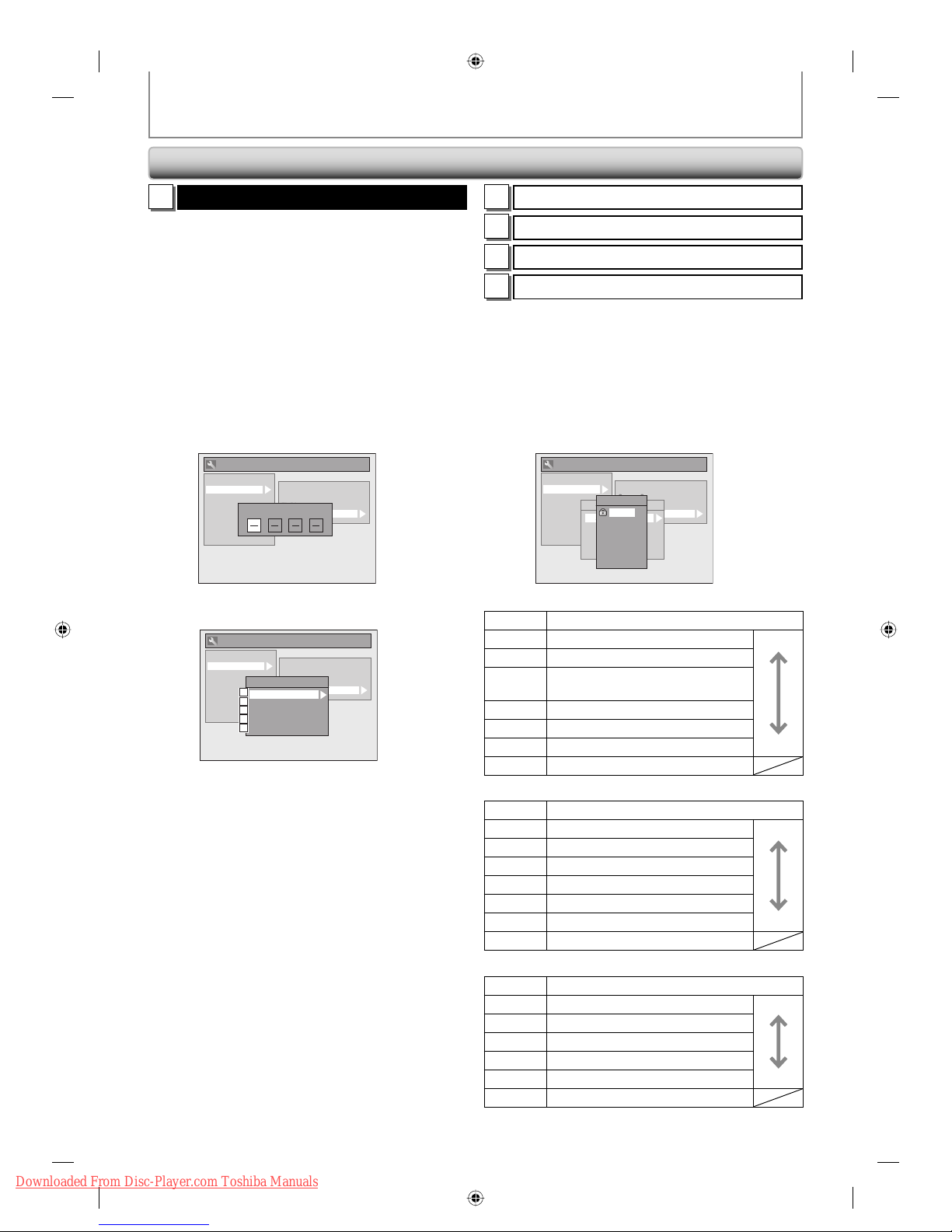
92 EN92 EN
4
V-Chip
With the v-chip system in this unit, you can set the
viewing limitation for the analog TV programs received
from the external tuner or recorded on DVDs to prevent
your children from watching inappropriate programs. If
the unit detects a blocked program, a restriction message
appears and you are not allowed to view the program.
And be noted that the recorded contents on the cassette
tape are not blocked. In such a case you can block them
in the v-chip settings on your TV.
1) Use [the Number buttons] to enter the access
password.
If you have not set the password, first, use [the
Number buttons] to set the access password, then
press [ENTER]. The number you entered will be stored
as the access password.
General Setting
Playback
Display
Video
Recording
Clock
DivX
HDMI
Reset All
OSD Language
Screen Saver
FL Dimmer
V-Chip
Password Input
2) Use [K / L] to select a desired item, then press
[ENTER].
General Setting
Playback
Display
Video
Recording
Clock
DivX
HDMI
Reset All
OSD Language
Screen Saver
FL Dimmer
V-Chip
V-Chip
MPAA Rating
TV Rating
Canadian French Rating
Canadian English Rating
Change Password
A
B
C
D
E
A
MPAA Rating
B
TV Rating
C
Canadian French Rating
D
Canadian English Rating
You can set the viewing limitation according to
MPAA rating (US movie ratings),
TV Rating (US TV program ratings),
Canadian French Rating (Canadian French language ratings),
Canadian English Rating (Canadian English language ratings).
1) Use [K / L] to select the desired rating, then press
[ENTER] repeatedly to switch between view and
block. When it is blocked a key icon will appear.
e.g.) MPAA rating
General Setting
Playback
Display
Video
Recording
Clock
DivX
HDMI
Reset All
OSD Language
Screen Saver
FL Dimmer
V-Chip
V-Chip
MPAA Rating
TV Rating
Canadian French Rating
Canadian English Rating
Change Password
MPAA Rating
X
NC-17
R
PG-13
PG
G
NR
[MPAA Rating]
Rating Category
X Mature audience only higher
NC-17 No one under 17 admitted
R
Restricted; under 17 requires
accompanying parent or adult guardian
PG-13 Unsuitable for children under 13
PG Parental guidance suggested
G General audience lower
NR No rating
[TV Rating]
Rating Category
TV-MA Mature audience only higher
TV-14 Unsuitable for children under 14
TV-PG Parental guidance suggested
TV-G General audience
TV-Y7 Appropriate for all children 7 and older
TV-Y Appropriate for all children lower
NR No rating
[Canadian French Rating]
Rating Category
18 ans+ Adult audience only higher
16 ans+ Unsuitable for ages under 16
13 ans+ Unsuitable for ages under 13
8 ans+ Unsuitable for ages under 8
G General audience lower
E Exempt program
GENERAL SETTING
Display (cont’d)
E9KGBUD_D-KVR20KU_EN.indd 92E9KGBUD_D-KVR20KU_EN.indd 92 2008/05/27 16:11:452008/05/27 16:11:45
Downloaded From Disc-Player.com Toshiba Manuals

93EN 93EN
Disc
Management
Recording PlaybackIntroduction Connections Basic Setup Editing
Function Setup
VCR Function Others
GENERAL SETTING
[Canadian English Rating]
Rating Category
18+ Adult audience only higher
14+ Unsuitable for ages under 14
PG Parental guidance suggested
G General audience
C8+ For children over 8
C For all children lower
E Exempt program
As for TV Rating’s TV-MA, TV-14, TV-PG, or TV-Y7, you
can further set the sub ratings to block specific
elements of programming. Press [K / L/ { / B] to select
the desired rating or sub rating, then press [ENTER]
repeatedly to switch between view and block. Sub
rating status will appear on the side of the main rating.
General Setting
Playback
Display
Video
Recording
Clock
DivX
HDMI
Reset All
OSD Language
Screen Saver
FL Dimmer
V-Chip
V-Chip
MPAA Rating
TV Rating
CAN French Rating
CAN English Rating
Change Password
TV Rating
TV-MA
TV-14
TV-PG
TV-G
TV-Y7
TV-Y
FV V S L D
TV Rating
TV-MA
TV-14
TV-PG
TV-G
TV-Y7
TV-Y
NR
FV V S L D
Sub Rating Category Rating
FV Fantasy Violence T V-Y7
V Violence
TV-PG
TV-14
TV-MA
S Sexual Situation
L Coarse Language
D Suggestive Dialogue TV-PG, TV-14
Note
• Changing the main rating to block or view
automatically changes all its sub ratings to the same
(block or view).
Display (cont’d)
E
Change Password
Change the current password.
Use [the Number Buttons] to enter new access
password.
Note
• Press [CLEAR] to erase numbers entered incorrectly.
• When you forgot the access password, enter 4,7,3,7
using [the Number buttons] in password input
window. Password will be cleared.
4
Press [SETUP] to exit.
E9KGBUD_D-KVR20KU_EN.indd 93E9KGBUD_D-KVR20KU_EN.indd 93 2008/05/27 16:11:452008/05/27 16:11:45
Downloaded From Disc-Player.com Toshiba Manuals

94 EN94 EN
GENERAL SETTING
1
Progressive (Default : OFF)
This unit is compatible with the progressive scan system.
The feature provides you with the higher definition
images than the traditional output system does. To utilize
this feature, you must set progressive scan mode to “ON”.
1) Use [K / L] to select “ON“, then press [ENTER].
General Setting
Playback
Display
Video
Recording
Clock
DivX
HDMI
Progressive
TV Aspect
Select Video
Progressive
ON
OFF
2) Use [{ / B] to select “Yes“, then press [ENTER].
General Setting
Playback
Display
Video
Rcording
Clock
DivX
HDMI
Reset All
Progressive
TV Aspect
Select Video
Progressive
ON
OFF
Activating progressive scan:
Check your TV has progressive scan
and connect with component video cable.
NOTE :
If there is no picture or picture is
distorted after selecting “Yes”,
Wait about 15 seconds for auto recovery.
Activate? Yes No
3) Use [K / L] to select “Yes“ within 15 seconds, then
press [ENTER].
Your setting will be activated.
Note
• If your TV is compatible with progressive scan (480p), you
are recommended to use the HDMI or component video
cable (commercially available) to connect this unit to the
TV. (Refer to “Method 2” on page 21 or page 22.) If not, use
the RCA video cable and set the progressive scan to “OFF”.
• If the Progressive Scan image is distorted, you can
cancel Progressive Scan by pressing and holding
[SETUP] for more than 3 seconds during DVD
playback. The “Progressive” setting will be “OFF”.
• When selecting “No” or not pressing any buttons on
the unit or remote control within 15 seconds at step 3,
progressive scan remains to be “OFF” (interlace scan).
2
TV Aspect (Default: 4:3 Letter Box)
You can select the TV aspect ratio to match the formats of
what you are playing back with the unit and your TV
screen (4:3 standard or 16:9 widescreen TV).
Use [K / L] to select a desired option, then press [ENTER].
General Setting
Playback
Display
Video
Recording
Clock
DivX
HDMI
Reset All
Progressive
TV Aspect
Select Video
TV Aspect
4:3 Letter Box
4:3 Pan & Scan
16:9 Wide
If you have a standard TV:
Select “4:3 Letter Box”, so that black bars appear on the
top and bottom of the TV screen when playing back a
wide-screen picture. Select “4:3 Pan & Scan” for a full
height picture with both sides trimmed when playing
back wide-screen picture.
If you have a widescreen TV:
Select “16:9 Wide”.
Press [STOP C] if you are playing back a disc.
1
Press [SETUP] and use [K / L] to
select “General Setting”, then press
[ENTER].
2
Use [K / L] to select “Video”, then
press [ENTER].
3
Use [K / L] to select a desired item,
then press [ENTER].
Progressive
TV Aspect
Select Video
1
2
3
Submenu will appear.
4
Refer 1 to 2 on this page and set
the selected item.
• For
3
, refer to “SETTINGS FOR THE VIDEO
INPUT“ on page 20.
5
When you finish with the setting,
press [SETUP] to exit.
Video
.@/: ABC
GHI
PQRS TUV
SPACE
SETUP DISPLAY AUDIO
TIMER
PROG.
DISC MENU
CLEAR RETURN
TOP MENU
WXYZ
SAT.LINK
JKL MNO
DEF
TRACKING
ENTER
INSTANT
SKIP
PLAY
DVDVCR
PAUS E
REV
SKIP
STOP
SKIP
FWD
1.3x/0.8x
PLAY
TIME SLIP
TIMER SET ZOOMSEARCHREPEAT
RECREC MODEDUBBING
ENTER
SETUP
STOP
E9KGBUD_D-KVR20KU_EN.indd 94E9KGBUD_D-KVR20KU_EN.indd 94 2008/05/27 16:11:462008/05/27 16:11:46
Downloaded From Disc-Player.com Toshiba Manuals

95EN 95EN
Disc
Management
Recording PlaybackIntroduction Connections Basic Setup Editing
Function Setup
VCR Function Others
3
Use [K / L] to select a desired item,
then press [ENTER].
DivX
R
VOD
DivX Subtitle
1
2
1
DivX® VOD
This unit allows you to play back the files purchased or
rented from DivX® VOD (video-on-demand) services. The
files are available on the internet. When you purchase or
rent DivX® VOD files on the internet, you will be asked to
enter an activation/registration code. This menu item
provides you with the activation/registration code.
On how to activate this unit for the DivX® VOD file
playback, visit www.divx.com/vod.
General Setting
Playback
Display
Video
Recording
Clock
DivX
HDMI
Reset All
DivX
R VOD
DivX Subtitle
Your registration code is :
To learn more visit
www.divx.com/vod
DivX
R
VOD
Note
• One registration code is only valid for one DivX® VOD
file.
• You must first download the file from the internet
and play it back on this unit before you are able to
get another code.
• You must follow this step every time you purchase or
rent a DivX® VOD file from the internet.
• For more information for DivX®, please visit
http://www.divx.com/vod.
• The registration code will be displayed in 8
characters consist of numbers between 0 to 9 and
capital letters chosen randomly.
2
DivX Subtitle (Default : OFF)
Set the DivX® subtitle.
Use [K / L] to select a setting, then press [ENTER].
General Setting
Playback
Display
Video
Recording
Clock
DivX
HDMI
Reset All
DivX
R VOD
DivX Subtitle
DivX Subtitle
OFF
English
French
Spanish
German
Italian
Swedish
Your setting will be activated.
4
When you finish with the setting,
press [SETUP] to exit.
DivX®
1
Press [SETUP] in stop mode and use
[K / L] to select “General Setting”,
then press [ENTER].
2
Use [K / L] to select “DivX”, then
press [ENTER].
General Setting
Playback
Display
Video
Recording
Clock
DivX
HDMI
Reset All
GENERAL SETTING
SE-R0295
OPEN/
CLOSE
INPUT
SELECT
HDMI
.@/: ABC
GHI
PQRS TUV
SPACE
SETUP DISPLAY AUDIO
TIMER
PROG.
DISC MENU
CLEAR RETURN
TOP MENU
WXYZ
SAT.LINK
JKL MNO
DEF
TRACKING
ENTER
INSTANT
SKIP
PLAY
DVDVCR
PAUS E
REV
SKIP
STOP
SKIP
FWD
1.3x/0.8x
PLAY
TIME SLIP
TIMER SET ZOOMSEARCHREPEAT
RECREC MODEDUBBING
ENTER
SETUP
E9KGBUD_D-KVR20KU_EN.indd 95E9KGBUD_D-KVR20KU_EN.indd 95 2008/05/27 16:11:472008/05/27 16:11:47
Downloaded From Disc-Player.com Toshiba Manuals

96 EN96 EN
1
Press [SETUP] in stop mode and use
[K / L] to select “General Setting”,
then press [ENTER].
2
Use [K / L] to select “HDMI”, then
press [ENTER].
General Setting
Playback
Display
Video
Recording
Clock
DivX
HDMI
Reset All
• You cannot select HDMI when an HDMI cable is
not connected and the item is shown in grey
color.
3
Use [K / L] to select a desired item,
then press [ENTER].
Format
HDMI Audio
RGB Range
1
2
3
4
When you finish with the setting,
press [SETUP] to exit.
1
Format (Default : RGB)
You can select the color space for HDMI output.
Set the appropriate color space for your display device.
Use [K / L] to select a setting, then press [ENTER].
• When the connected device is not compatible with the
Y/Cb/Cr, HDMI signal is output as RGB regardless of the
setting.
General Setting
Playback
Display
Video
Recording
Clock
DivX
HDMI
Reset All
Format
HDMI Audio
RGB Range
HDMI CEC
Format
RGB
YCbCr
Your setting will be activated.
HDMI
GENERAL SETTING
SE-R0295
OPEN/
CLOSE
INPUT
SELECT
HDMI
.@/: ABC
GHI
PQRS TUV
SPACE
SETUP DISPLAY AUDIO
TIMER
PROG.
DISC MENU
CLEAR RETURN
TOP MENU
WXYZ
SAT.LINK
JKL MNO
DEF
TRACKING
ENTER
INSTANT
SKIP
PLAY
DVDVCR
PAUS E
REV
SKIP
STOP
SKIP
FWD
1.3x/0.8x
PLAY
TIME SLIP
TIMER SET ZOOMSEARCHREPEAT
RECREC MODEDUBBING
ENTER
SETUP
E9KGBUD_D-KVR20KU_EN.indd 96E9KGBUD_D-KVR20KU_EN.indd 96 2008/05/27 16:11:482008/05/27 16:11:48
Downloaded From Disc-Player.com Toshiba Manuals

97EN 97EN
Disc
Management
Recording PlaybackIntroduction Connections Basic Setup Editing
Function Setup
VCR Function Others
2
HDMI Audio (Default : ON)
If you do not want to output the audio through HDMI
(when you digitally output the audio through the
COAXIAL DIGITAL AUDIO OUT jack to your audio system,
etc.), you can set the HDMI audio output off.
Use [K / L] to select a setting, then press [ENTER].
• Set to “OFF” when the HDMI sound is not output.
General Setting
Playback
Display
Video
Recording
Clock
DivX
HDMI
Reset All
Format
HDMI Audio
RGB Range
HDMI CEC
HDMI Audio
ON
OFF
Your setting will be activated.
3
RGB Range (Default : Normal)
You can adjust the RGB range to make the dark areas of
the HDMI images brighter.
Use [K / L] to select a setting, then press [ENTER].
• Select “Enhanced“ if the black-white contrast is not clear.
• This setting is effective only for HDMI RGB output.
General Setting
Playback
Display
Video
Recording
Clock
DivX
HDMI
Reset All
Format
HDMI Audio
RGB Range
HDMI CEC
RGB Range
Normal
Enhanced
Your setting will be activated.
GENERAL SETTING
HDMI (cont’d)
E9KGBUD_D-KVR20KU_EN.indd 97E9KGBUD_D-KVR20KU_EN.indd 97 2008/05/27 16:11:492008/05/27 16:11:49
Downloaded From Disc-Player.com Toshiba Manuals

98 EN98 EN
Reset the setting to default.
1
Press [SETUP] in stop mode and use
[K / L] to select “General Setting”,
then press [ENTER].
2
Use [K / L] to select “Reset All”, then
press [ENTER].
General Setting
Playback
Display
Video
Recording
Clock
DivX
HDMI
Reset All
3
Select “Yes” using [K / L] , then press
[ENTER].
General Setting
Playback
Display
Video
Recording
Clock
DivX
HDMI
Reset All
Reset to factory default?
Yes
No
“Are you sure?” will appear. Select “Yes” using
[K / L] and then press [ENTER].
Your setting will be initialized.
Reset All
Note
• The settings listed below will remain unchanged
even after resetting to the factory default.
- Clock setting
- OSD language setting
- Parental lock setting
- DivX® VOD code
- V-Chip setting
- Timer programs
GENERAL SETTING
SE-R0295
OPEN/
CLOSE
INPUT
SELECT
HDMI
.@/: ABC
GHI
PQRS TUV
SPACE
SETUP DISPLAY AUDIO
TIMER
PROG.
DISC MENU
CLEAR RETURN
TOP MENU
WXYZ
SAT.LINK
JKL MNO
DEF
TRACKING
ENTER
INSTANT
SKIP
PLAY
DVDVCR
PAUS E
REV
SKIP
STOP
SKIP
FWD
1.3x/0.8x
PLAY
TIME SLIP
TIMER SET ZOOMSEARCHREPEAT
RECREC MODEDUBBING
ENTER
SETUP
E9KGBUD_D-KVR20KU_EN.indd 98E9KGBUD_D-KVR20KU_EN.indd 98 2008/05/27 16:11:492008/05/27 16:11:49
Downloaded From Disc-Player.com Toshiba Manuals

99EN 99EN
Disc
Management
Recording PlaybackIntroduction Connections Basic Setup Editing Function Setup
VCR Function
Others
VCR FUNCTIONS
Playback Recording
1) Press [I/y ON/STANDBY] on the remote control or
the front panel of the unit.
When you are playing back a cassette tape, turn on the
TV and be sure to select the input to which the unit is
connected.
Press [VCR].
2) Insert a prerecorded cassette tape. Press [PLAY B]
to begin playback.
3) During playback, press [PAUSE F].
Playback will pause and sound will be muted.
4) Press [PLAY B] to resume playback.
5) Press [STOP C] to stop playback.
6) Press [OPEN/CLOSE A] to eject the cassette tape.
Note
• When a cassette tape ends during playback, fastforward or normal recording, the unit will
automatically rewind to the beginning of the
cassette tape. After rewinding finishes, the unit will
eject the cassette tape.
• When a cassette tape without erase-protection tab is
inserted, the unit will start playback automatically.
• Tracking will be automatically adjusted upon
playback. To adjust the tracking manually, press
[TRACKING
/ ].
Press [VCR] first.
Before recording, make sure:
• The appropriate external input position (L1/L2) to which
your external tuner is connected is selected by pressing
[INPUT SELECT
].
• There is a cassette tape with an erase-protection tab in
the unit.
• The desired recording speed is selected in SP (standard
playback) or SLP (super long playback) mode by
pressing [REC MODE].
Recording speed:
Tape speed Recording / playback time
Type of tape T60 T120 T160
SP 1hour 2hours 2-2/3hours
SLP 3hours 6hours 8hours
• Refer to pages 38-41 for instructions on timer recording.
1) Press [REC I] to begin the recording.
To temporarily stop recording or to resume it, press
[PAUSE F]. After the unit has been in pause mode for
5 minutes, it will stop automatically to protect the
cassette tape and the video head from damage.
2) Press [STOP C] when the recording is completed.
Accidental erasure prevention
To prevent accidental recording on a
recorded cassette tape, remove its eraseprotection tab. To record on it later, cover
the hole with cellophane tape.
erase-protection tab
E9KGBUD_D-KVR20KU_EN.indd 99E9KGBUD_D-KVR20KU_EN.indd 99 2008/05/27 16:11:502008/05/27 16:11:50
Downloaded From Disc-Player.com Toshiba Manuals

100 EN100 EN
VCR FUNCTIONS
One-touch Timer Recording (OTR) Index Search
This feature allows you to set the recording length simply
by pressing [REC I] on the remote control.
Press [VCR] first.
1) During normal recording, press [REC I] to begin
the one-touch timer recording.
You can select a fixed recording time by pressing
[REC I] repeatedly.
(0:30) (1:00)
(Normal recording)
(7:30)(8:00)
When the one-touch timer recording is finished, the
unit will turn off automatically.
To change the recording length during the one-touch
timer recording, press [REC I] repeatedly until the
desired length appear.
To cancel the one-touch timer recording within the
specified time, press [STOP C].
Note
• The remaining recording time will be displayed on
the front panel display during one-touch timer
recording. Press [DISPLAY] to see it on the TV screen.
• You cannot pause the one-touch timer recording.
• If VCR the one-touch timer recording is completed
during DVD playback or recording, the VCR will be in
stop mode and the DVD keeps the current mode.
• Unlike a timer recording, you can perform the
following operations during the one-touch timer
recording.
- Turning off the power (One-touch timer recording
will be canceled.).
- Using [REC I] or [STOP C].
• When the one-touch timer recording is finished and
the power is turned off, the unit will switch to the
standby mode automatically if a timer recording has
been programmed. Press [TIMER SET] to cancel the
standby mode for using the unit continuously.
An index mark will be assigned at the beginning of each
recording you make. You may skip to a specific marked
point by following the steps below.
Press [VCR] first.
1) Press [SEARCH] so that “INDEX SEARCH” menu
appears.
2) Using [the Number buttons], enter the number of
recordings you wish to skip within 30 seconds.
INDEX SEARCH
03
3) Press [REV E], [FWD D] to start index search.
If you want to go in the forward direction, press
[FWD D].
If you want to go in the reverse direction, press
[REV E].
After index search, the VCR will play back the cassette
tape automatically.
Pro.1 Pro.2 Pro.3 Pro.4 Pro.5
02 01 01 02 03
Beginning
of tape
End
of tape
CURRENT PROGRAM
INDEX MARK
Note
• You can make the index mark up to 20.
E9KGBUD_D-KVR20KU_EN.indd 100E9KGBUD_D-KVR20KU_EN.indd 100 2008/05/27 16:11:512008/05/27 16:11:51
Downloaded From Disc-Player.com Toshiba Manuals
