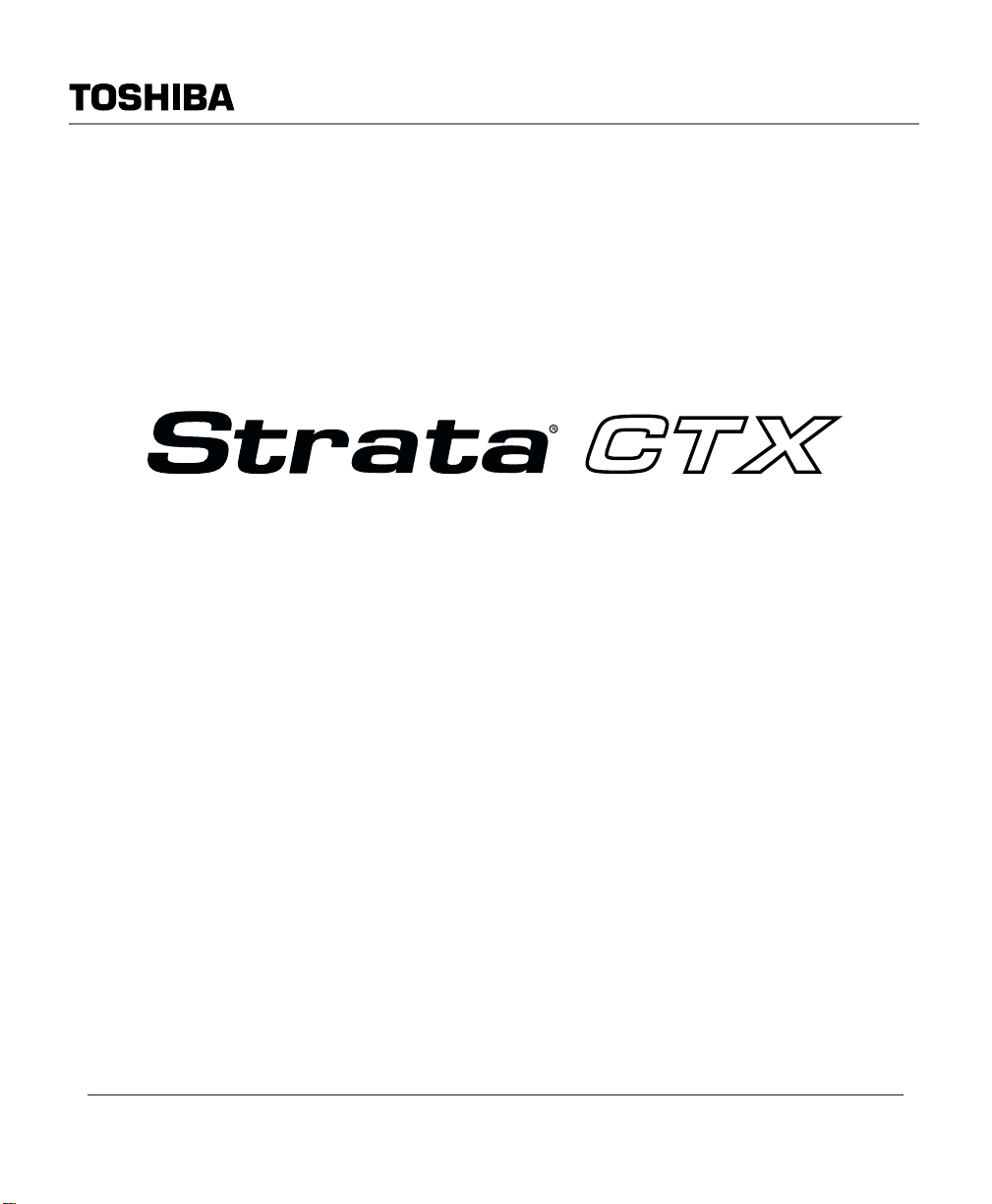
Telecommunication Systems Division
Digital Business Telephone Systems
DKT3000/2000-Series
Digital Telephone
User Guide
May 2002
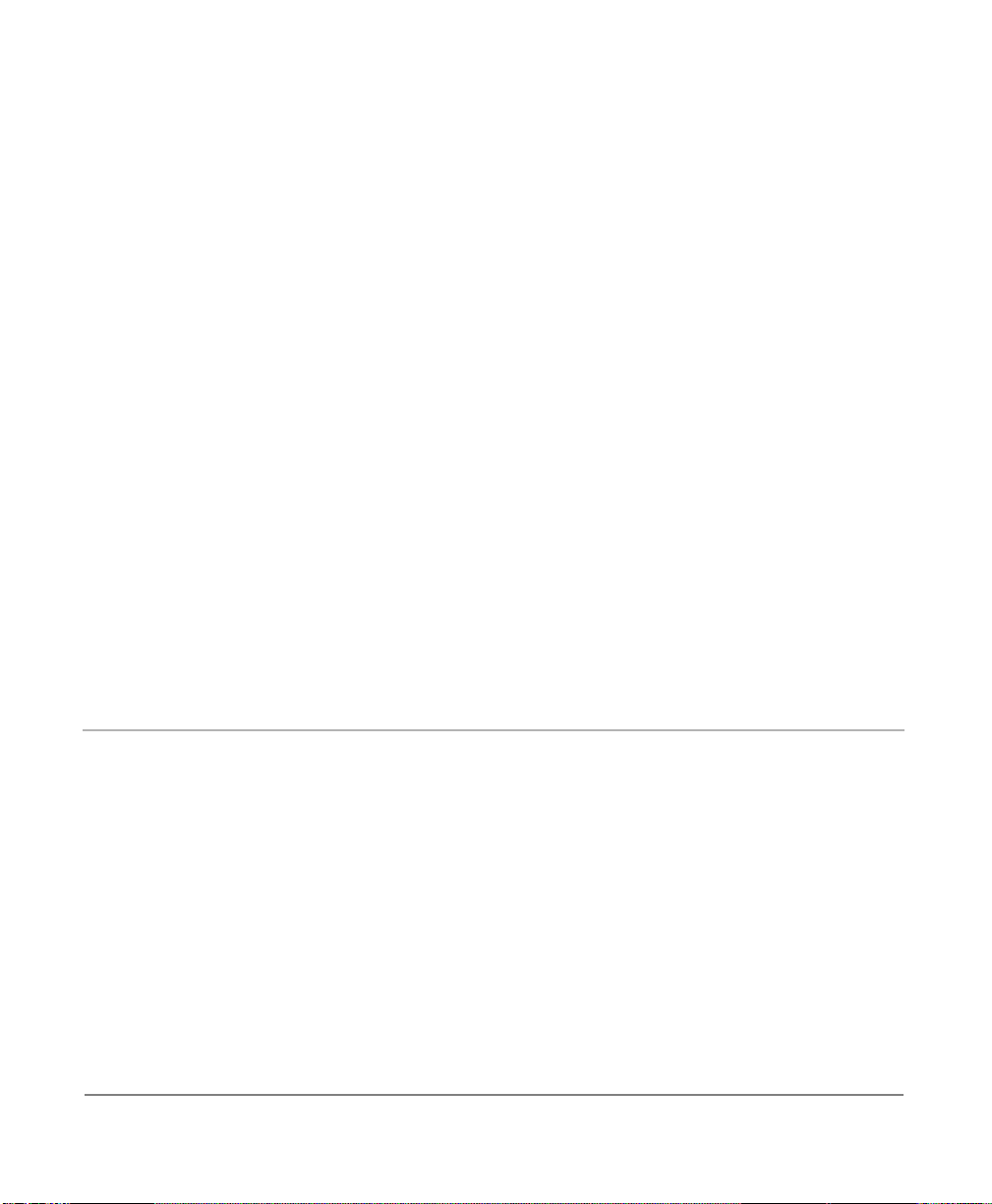
Publication Information
Tosh ib a A mer ica Information Syst ems, Inc.,
Telecommunication Syst ems D ivision, reserves the right,
without prior notice, to revise this information publication for
any reason, including, but not limi te d to , ut iliz a ti on of ne w
advances in the state of technical arts or to simply change the
design of this document.
Further, Toshiba America Information Systems, Inc.,
Tele commu nica ti on Sy st ems Divis ion , also r es erv es t he r igh t,
without prior notice, to ma ke such changes in equipment
design or components as engi neering or manufacturing
methods may warrant.
CTX-UG-D3K2K-VB
4016213
Version B, May 2002
© Copyright 2002
Toshiba America Information Systems, Inc.
Telecommunication Systems Division
All rights reserved. No part of this manual, covered by the
copyrights hereon, may be reproduced in any form or by any
means—graphic, electronic, or mechanical, including
recording, taping, photoc opying, or information retriev al
systems—without express written permission of the publisher
of this material.
Strata is a registered trademark of Toshiba Corporation.
Stratagy is a regist ered trademark of Toshiba America
Information Systems, Inc.
Trademarks, registered trademarks, and service marks are the
property of their respective owners.

TOSHIBA AMERICA INFORMATION SYSTEMS, INC. (“TAIS”)
A
A
w
A
Telecommunication Systems Division License Agreement
IMPORTANT: THIS LICENSE AGREEMENT (“AGREEMENT”) IS A LEGAL AGREEMENT BETWEEN YOU (“YOU”) AND TAIS. CAREFULLY READ THIS LICENSE AGREEMENT. USE OF ANY
SOFTWARE OR ANY RELATED INFORMATION (COLLECTIVELY, “SOFTWARE”) INSTALLED ON OR SHIPPED WITH A TAIS TELECOMMUNICATION SYSTEM PRODUCT OR OTHERWISE MADE
VAILABLE TO YOU BY TAIS IN WHATEVER FORM OR MEDIA, WILL CONSTITUTE YOUR ACCEPTANCE OF THESE TERMS, UNLESS SEPARATE TERMS ARE PROVIDED BY THE SOFTWARE
SUPPLIER. IF YOU DO NOT AGREE WITH THE TERMS OF THIS LICENSE AGREEMENT, DO NOT INSTALL, COPY OR USE THE SOFTWARE AND PROMPTLY RETURN IT TO THE LOCATION
FROM WHICH YOU OBTAINED IT IN ACCORDANCE WITH APPLICABLE RETURN POLICIES. EXCEPT AS OTHERWISE AUTHORIZED IN WRITING BY TAIS, THIS SOFTWARE IS LICENSED FOR
DISTRIBUTION ONLY TO END-USERS PURSUANT TO THIS LICENSE AGREEMENT.
1. License Grant. The Software is not sold; it is licensed upon payment of applicable charges. TAIS grants to you a personal, non-transferable and non-exclusive right to use the copy of the Software
provided under this License Agreement. You agree you will not copy the Software except as necessary to use it on one TAIS system at a time at one location. Modifying, translating, renting, copying,
distributing, transferring or assigning all or part of the Software, or any rights granted hereunder, to any other persons and removing any proprietary notices, labels or marks from the Software is strictly
prohibited; You agree violation of such restrictions will cause irreparable harm to TAIS and provide grounds for injunctive relief, without notice, against You or any other person in possession of the Software.
You and any other person whose possession of the software violates this License Agreement shall promptly surrender possession of the Software to TAIS, upon demand. Furthermore, you hereby agree not
to create derivative works based on the Software. TAIS reserves the right to terminate this license and to immediately repossess the software in the event that You or any other person violates this License
greement.
2. Intellectual Property. You acknowledge that no title to the intellectual property in the Software is transferred to you. You further acknowledge that title and full ownership rights to the Software will remain
the exclusive property of TAIS and/or its suppliers, and you will not acquire any rights to the Software, except the license expressly set forth above. You will not remove or change any proprietary notices
contained in or on the Software. The Software is protected under US patent, copyright, trade secret, and/or other proprietary laws, as well as international treaties. Any transfer, use, or copying of the
software in violation of the License Agreement constitutes copyright infringement. You are hereby on notice that any transfer, use, or copying of the Software in violation of this License Agreement constitutes
a willful infringement of copyright.
3. No Reverse Engineering. You agree that you will not attempt, and if you employ employees or engage contractors, you will use your best efforts to prevent your employees and contractors from
attempting to reverse compile, reverse engineer, modify, translate or disassemble the Software in whole or in part. Any failure to comply with the above or any other terms and conditions contained herein will
result in the automatic termination of this license and the reversion of the rights granted hereunder back to TAIS.
4. Limited Warranty. THE SOFTWARE IS PROVIDED “AS IS” WITHOUT WARRANTY OF ANY KIND. TO THE MAXIMUM EXTENT PERMITTED BY APPLICABLE LAW, TAIS AND ITS SUPPLIERS
DISCLAIM ALL WARRANTIES WITH REGARD TO THE SOFTWARE, EITHER EXPRESS OR IMPLIED, INCLUDING, BUT NOT LIMITED TO, THE WARRANTY OF NON-INFRINGEMENT OF THIRD
PARTY RIGHTS, THE WARRANTY OF YEAR 2000 COMPLIANCE, AND THE IMPLIED WARRANTIES OF MERCHANTABILITY AND FITNESS FOR A PARTICULAR PURPOSE. THE ENTIRE RISK AS
TO THE QUALITY AND PERFORMANCE OF THE SOFTWARE IS WITH YOU. NEITHER TAIS NOR ITS SUPPLIERS WARRANT THAT THE FUNCTIONS CONTAINED IN THE SOFTWARE WILL MEET
YOUR REQUIREMENTS OR THAT THE OPERATION OF THE SOFTWARE WILL BE UNINTERRUPTED OR ERROR-FREE. HOWEVER, TAIS WARRANTS THAT ANY MEDIA ON WHICH THE
SOFTWARE IS FURNISHED IS FREE FROM DEFECTS IN MATERIAL AND WORKMANSHIP UNDER NORMAL USE FOR A PERIOD OF NINETY (90) DAYS FROM THE DATE OF DELIVERY TO YOU.
5. Limitation Of Liability. TAIS’ ENTIRE LIABILITY AND YOUR SOLE AND EXCLUSIVE REMEDY UNDER THIS LICENSE AGREEMENT SHALL BE AT TAIS’ OPTION REPLACEMENT OF THE MEDIA OR
REFUND OF THE PRICE PAID. TO THE MAXIMUM EXTENT PERMITTED BY APPLICABLE LAW, IN NO EVENT SHALL TAIS OR ITS SUPPLIERS BE LIABLE TO YOU FOR ANY CONSEQUENTIAL,
SPECIAL, INCIDENTAL OR INDIRECT DAMAGES FOR PERSONAL INJURY, LOSS OF BUSINESS PROFITS, BUSINESS INTERRUPTION, LOSS OF BUSINESS INFORMATION/DATA, OR ANY
OTHER PECUNIARY LOSS OF ANY KIND ARISING OUT OF THE USE OR INABILITY TO USE THE SOFTWARE, EVEN IF TAIS OR ITS SUPPLIER HAS BEEN ADVISED OF THE POSSIBILITY OF
SUCH DAMAGES. IN NO EVENT SHALL TAIS OR ITS SUPPLIERS BE LIABLE FOR ANY CLAIM BY A THIRD PARTY.
6. State/Jurisdiction Laws. SOME STATES/JURISDICTIONS DO NOT ALLOW THE EXCLUSION OF IMPLIED WARRANTIES OR LIMITATIONS ON HOW LONG AN IMPLIED WARRANTY MAY LAST, OR
THE EXCLUSION OR LIMITATION OF INCIDENTAL OR CONSEQUENTIAL DAMAGES, SO SUCH LIMITATIONS OR EXCLUSIONS MAY NOT APPLY TO YOU. THIS LIMITED WARRANTY GIVES YOU
SPECIFIC RIGHTS AND YOU MAY ALSO HAVE OTHER RIGHTS WHICH VARY FROM STATE/JURISDICTION TO STATE/JURISDICTION.
7. Export Laws. This License Agreement involves products and/or technical data that may be controlled under the United States Export Administration Regulations and may be subject to the approval of the
United States Department of Commerce prior to export. Any export, directly or indirectly, in contravention of the United States Export Administration Regulations, or any other applicable law, regulation or
order, is prohibited.
8. Governing Law. This License Agreement will be governed by the laws of the State of California, United States of America, excluding its conflict of law provisions.
9. United States Government Restricted Rights. The Software is provided with Restricted Rights. Use, duplication, or disclosure by the United States Government, its agencies and/or instrumentalities is
subject to restrictions as set forth in subparagraph (c)(1)(ii) of The Rights in Technical Data and Computer Software Clause at DFARS 252.227-7013 (October 1988) or subparagraphs (c)(1) and (2) of the
Commercial Computer Software - Restricted Rights at 48 CFR 52.227-19, as applicable.
10. Severability. If any provision of this License Agreement shall be held to be invalid, illegal or unenforceable, the validity, legality and enforceability of the remaining provisions hereof shall not in any way be
affected or impaired.
11. No Waiver. No waiver of any breach of any provision of this License Agreement shall constitute a waiver of any prior, concurrent or subsequent breach of the same or any other provisions hereof, and no
aiver shall be effective unless made in writing and signed by an authorized representative of the waiving party.
YOU ACKNOWLEDGE THAT YOU HAVE READ THIS LICENSE AGREEMENT AND THAT YOU UNDERSTAND ITS PROVISIONS. YOU AGREE TO BE BOUND BY ITS TERMS AND CONDITIONS. YOU
FURTHER AGREE THAT THIS LICENSE AGREEMENT CONTAINS THE COMPLETE AND EXCLUSIVE AGREEMENT BETWEEN YOU AND TAIS AND SUPERSEDES ANY PROPOSAL OR PRIOR
GREEMENT, ORAL OR WRITTEN, OR ANY OTHER COMMUNICATION RELATING TO THE SUBJECT MATTER OF THIS LICENSE AGREEMENT.
Toshiba America Information Systems, Inc.
Telecommunication Systems Division
9740 Irvine Boulevard
Irvine, California 92618-1697
United States of America
TSD 081601
5932
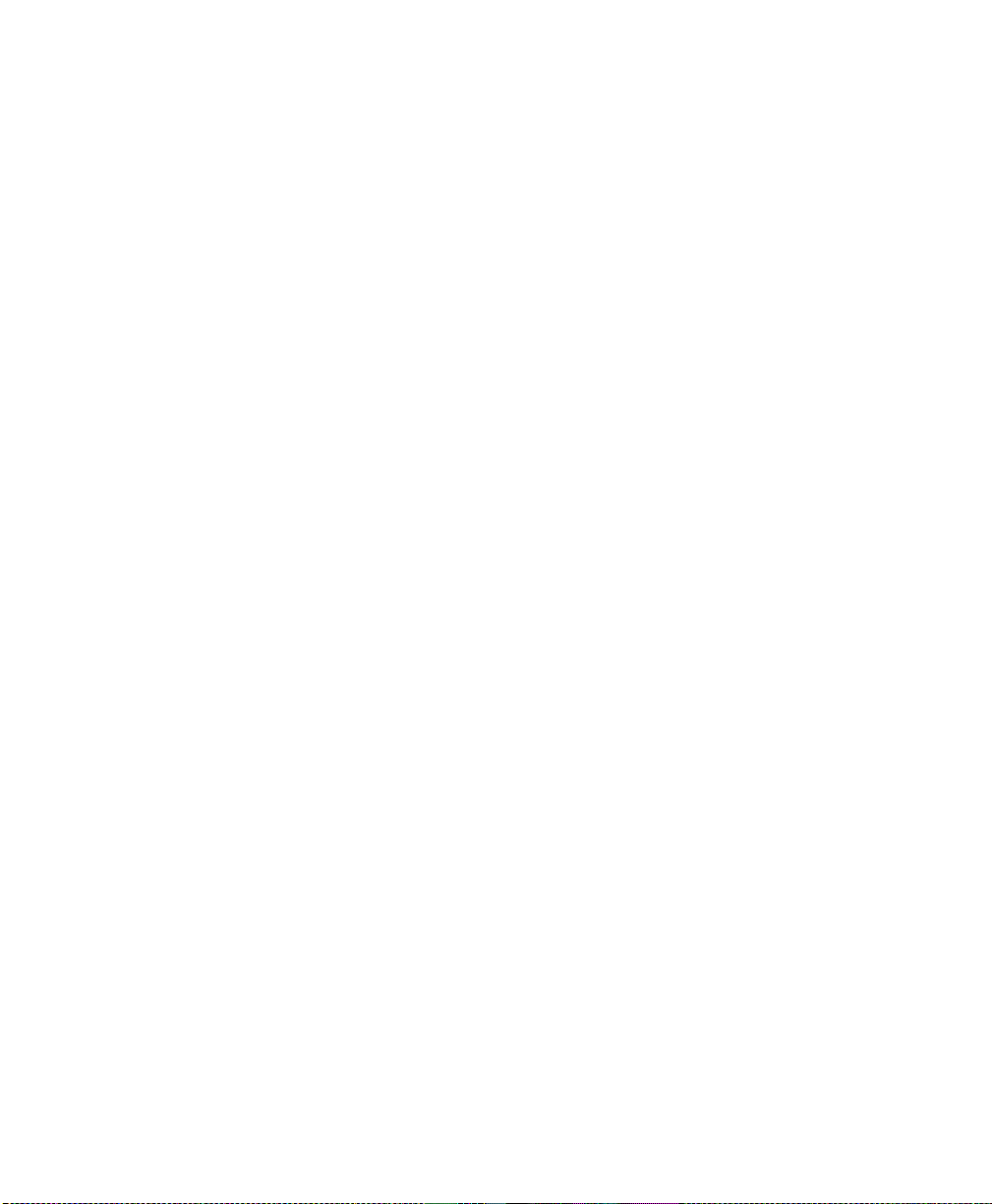
Toshiba America Information Systems, Inc.
Telecommunication Systems Division
Limited Warranty
Toshiba America Information S ys tems, Inc., (“TAIS”) warrants that this teleph one equipment (except for fuses, lamps, and other
consumables) will, upon delivery by TAIS or an authorized TAIS dealer to a retail customer in new condition, be free from defects
in material and workma nshi p for twenty-four (24) months afte r de li ve ry. This warranty is void (a) if th e equipment is used under
other than normal use an d maintenance conditions, (b) if th e equipment is modified or al te red, unless the modification or
alteration is expressly authorized by TAIS, (c) if the equipment is subject to abuse, neglect, lightning, electrical fault, or accident,
(d) if the equipment is r epaired by someone ot he r than TAIS or an authorized TAIS dealer, (e) if the equipment’s serial number is
defaced or missing, or (f) if the equip me nt is inst al l ed or used in combination or in assembl y with products not supplied by TAIS
and which are not compatible or are of inferior quality, design, or performan ce.
The sole obligation of TAIS or Toshiba Corporation under this warranty, or under any other legal obligatio n w ith respect to the
equipment, is the repa ir or re pl acement by TAIS or its authorized dealer of such defect ive or missing parts as are causing the
malfunction with new or refurbished parts (at their option). If TAIS or one of its authorized dealers does not replace or repair such
parts, the retail customer ’s sole remedy will be a refund of the price charged by TAIS to its dealers for such parts as are proven to
be defective, and which are returned to TAIS through one of its authorized dealers wi thin the warranty period and no late r tha n
thirty (30) days after such malfu nct ion, whichever first occurs.
Under no circumstances will the retail customer or any user or dealer or other person be ent it led to any direct, special, indir ect,
consequential, or exemp la ry da m age s, for bre ac h of c ontract, tort, or otherwise. Under no ci rcumstances will any such person be
entitled to any sum greater tha n the purchase price paid for th e it e m of equipment that is malfunctioning.
To obtain service under this warranty, the retail customer must bring the malfunction of the machi ne to th e attention of one of
TAIS’ authorized dealers within the twenty-four (24) month period and no later than thirty ( 30) da ys after such malfunction,
whichever first occurs. Failure to bring the malfunction to the attention of an authorized TAIS dealer within the prescribed time
results in th e customer being not entitled to warran ty service.
THERE ARE NO OTHER WARRANTIES FROM EITHER TOSHIBA AMERICA INFORMATION SYSTEMS, INC., OR
TOSHIBA CORPORATION WHICH EXTEND BEYOND THE FACE OF THIS WARRANTY. ALL OTHER WARRANTIES,
EXPRESS OR IMPLIED, INCLUDING THE WARRANTIES OF MERCHANTABILITY, FITNESS FOR A PARTICULAR
PURPOSE, AND FITNESS FOR USE, ARE EXCLUDED.
No TAIS dealer and no person other than an officer of TAIS may extend or modify this warranty. No such modification or
extension is effective unless it is in writing and signe d by the vice president and general ma na ge r, Telecommunication Systems
Division.
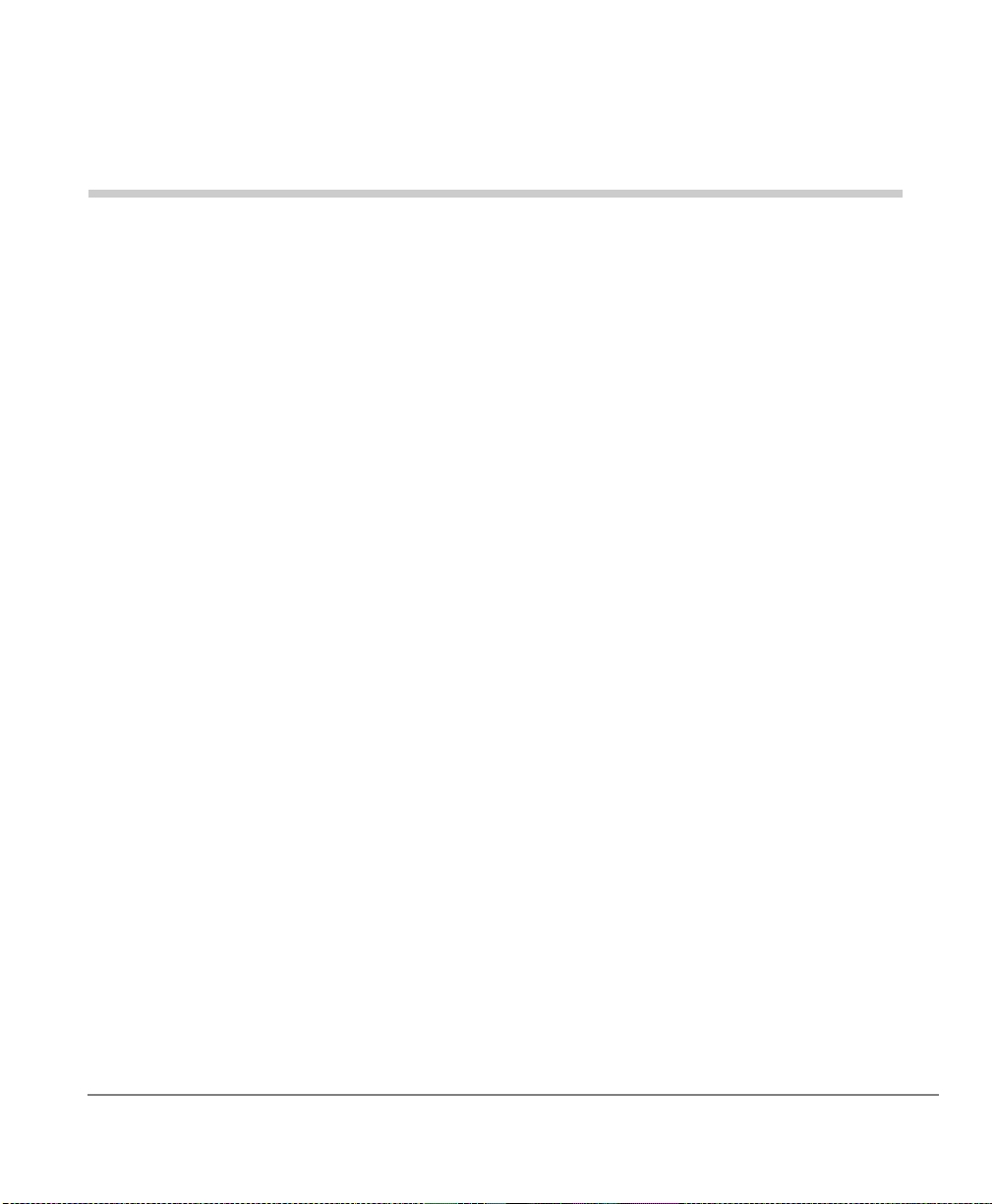
Contents
Introduction
Organization......................................................................................................................vii
How to Use This Guide....................................................................................................viii
Conventions .....................................................................................................................viii
Related Documents/Media..................................................................................................ix
Chapter 1 – The Grand Tour
DKT3000-series Telephones ...............................................................................................1
Fixed Buttons....................................................................................................................2
Flexible Buttons................................................................................................................3
Liquid Crystal Display......................................................................................................3
DKT2000-series Telephones ...............................................................................................4
Fixed Buttons....................................................................................................................5
Flexible Buttons................................................................................................................6
Liquid Crystal Display......................................................................................................6
Chapter 2 – The Basics
Important - Read First ..........................................................................................................7
What’s My Line?..............................................................................................................7
Which Outgoing/Incoming Call Features Do I Have? .....................................................8
Making a Call................................................................................... ......... ...........................9
Hot Dialing .......................................................................................................................9
Spkr Button.......................................................................................................................9
Handset.............................................................................................................................9
Answering a Call................................................................................................................10
Strata CTX DKT3000/2000-Series Telephone 05/02 i
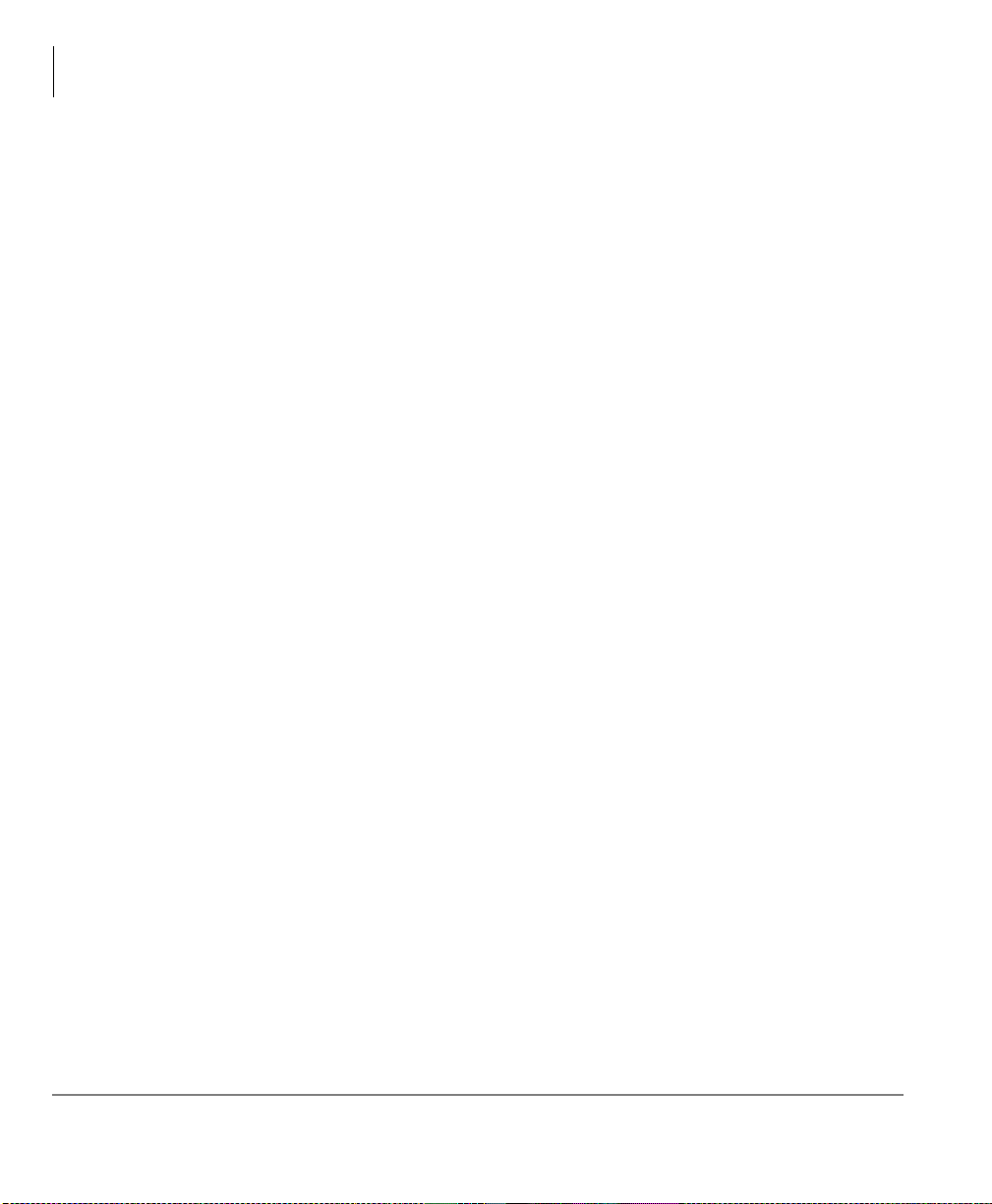
Contents
Chapter 3 – Advanced Operation
Handset...........................................................................................................................10
Speaker ...........................................................................................................................10
Handsfree Answerback...................................................................................................10
Switching Between Handset and Speakerphone.............................................................10
Message Waiting................................................................................................................11
Responding to a Lit Msg LED........................................................................................11
Turning On/Off Message Waiting LED on Another Extension.....................................12
Microphone........................................................................................................................12
Call Transfer ......................................................................................................................13
Conference Calls................................................................................................................14
Adding Voice Mail to a Conference...............................................................................15
Connecting Two Outside Lines......................................................................................15
Hold....................................................................................................................................16
Exclusive Hold................................................................................................................16
Automatic Hold ..............................................................................................................16
Consultation Hold...........................................................................................................16
Volume Control .................................................................................................................17
LCD Contrast Adjustments................................................................................................17
Chapter 3 – Advanced Operation
Using Your LCD................................................................................................................19
Soft Keys............................................................................................................................20
Soft Key Example...........................................................................................................21
Advisory Messages............................................................................................ ................22
Account Code Calls ...........................................................................................................23
Verified/Non-Verified Account Codes........................................................... ......... .......23
Forced Account Codes....................................................................................................23
Voluntary Account Codes (Verified/Non-Verified).......................................................24
Automatic Busy Redial......................................................................................................25
Automatic Callback ...........................................................................................................26
Background Music.............................................................................................................27
Call Forward ......................................................................................................................28
System.............................................................................................................................28
Station.............................................................................................................................28
Call Forward Categories.................................................................................................28
ii Strata CTX DKT3000/2000-Series Telephone 05/02

Contents
Chapter 3 – Advanced Operation
Call Forward Settings.....................................................................................................29
Call History........................................................................................................................32
Call Park Orbits..................................................................................................................32
Call Pickup.........................................................................................................................33
Group Pickup..................................................................................................................33
Page/Internal Call Pickup...............................................................................................34
Call Waiting.......................................................................................................................35
Direct Inward System Access (DISA)...............................................................................36
Direct Station Selection Buttons (Hotline )........................................................................36
Distinctive Ringing............................................................................................................37
Do Not Disturb...................................................................................................................37
Setting DND for Another Extension...............................................................................38
Door Lock(s)......................................................................................................................38
Door Phone(s)....................................................................................................................39
Emergency Ringdown........................................................................................................40
Language Codes.................................................................................................................40
Off-hook Call Announce....................................................................................................41
Override Calls....................................................................................................................42
Busy Override.................................................................................................................42
Do Not Disturb Override................................................................................................42
Executive Override.........................................................................................................43
Destination Restriction/Traveling Class Override..........................................................43
Class of Service Override...............................................................................................44
Privacy Override.............................................................................................................44
Paging ................................................................................................................................44
Answering a Page....................................................... ....................................................45
All Call Page...................................................................................................................45
Emergency Page .............................................................................................................45
Privacy ...............................................................................................................................46
Redial.................................................................................................................................46
Speed Dial...................................................................... ....................................................47
Making a Call Using Speed Dial....................................................................................47
Storing a Station Speed Dial Number.............................................................................48
Advanced Speed Dial Operation ....................................................................................49
Tone/Pulse Dialing.............................................................................................................50
Strata CTX DKT3000/2000-Series Telephone 05/02 iii
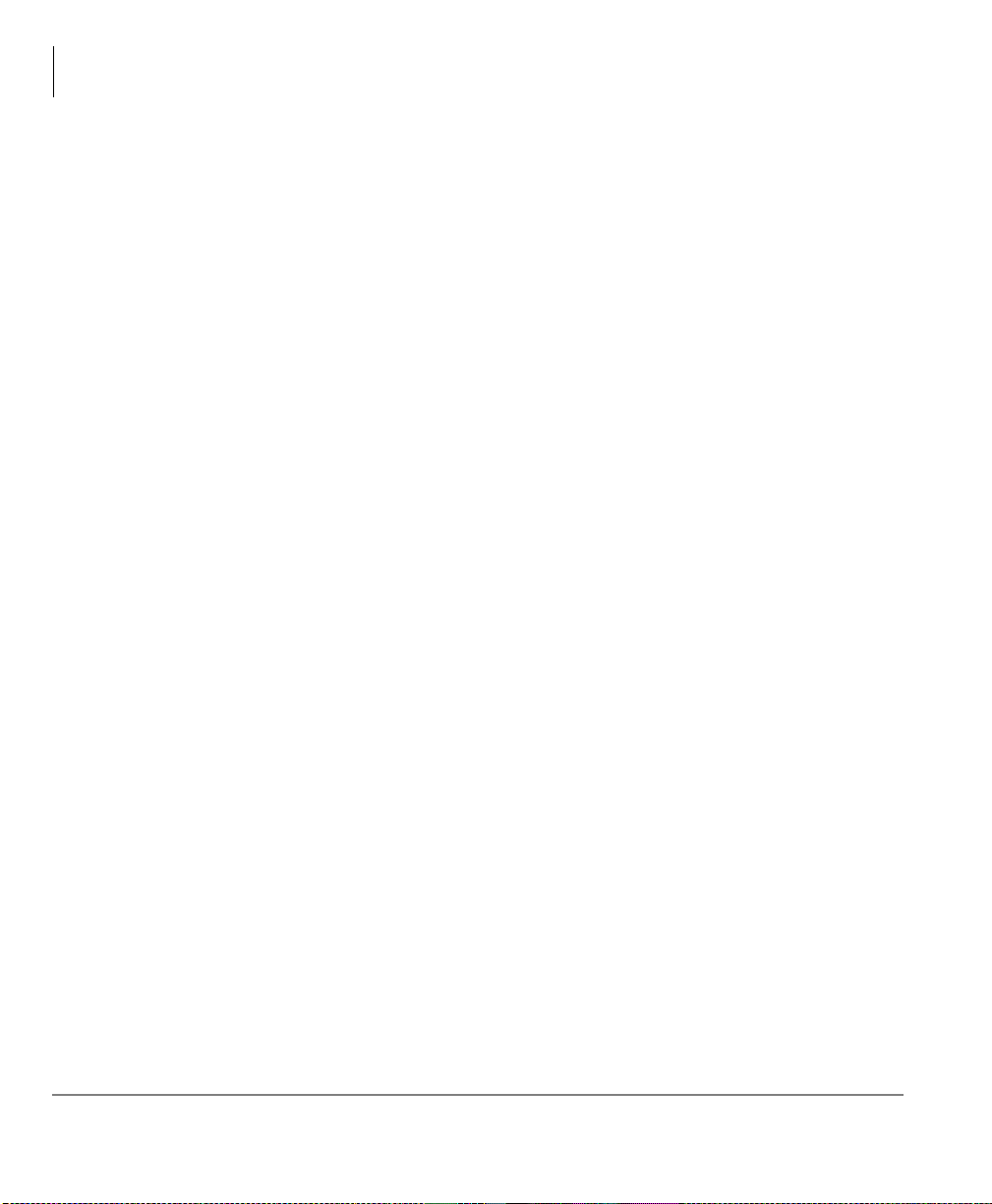
Contents
Chapter 4 – DKT3014 LCD Features
Voice Mail - Direct Transfer..............................................................................................51
Voice Mail Soft Keys.........................................................................................................51
Call Recording...................................................................................................................55
Other Voice Mail Features..............................................................................................56
Chapter 4 – DKT3014 LCD Features
Directory and Speed Dial Listings.....................................................................................58
Direct Station Selection.................................................................................. ................58
System Speed Dial and Personal Speed Dial..................................................................59
Internal Directory and External Directory......................................................................59
Alphanumeric Entry.................................. ......... .............................................................60
Chapter 5 – User Programming
Programming Feature Buttons...........................................................................................63
User Programming Mode ...............................................................................................64
Flexible Button Codes........................................................................................................64
Setting/Changing a Flexible Button’s Function.............................................................65
One Touch Buttons............................................................................................................66
Changing a One Touch Button.......................................................................................66
To Use a One Touch Button...........................................................................................67
Setting/Changing a Personal Speed Dial Code...............................................................67
Feature Codes.....................................................................................................................68
LED Indicator Details........................................................................................................73
Chapter 6 – DADM/DSS Console
DADM ...............................................................................................................................76
Buttons and LEDs...........................................................................................................76
DSS Console......................................................................................................................77
DSS Buttons....................................................................................................................77
Features...........................................................................................................................77
Calling a Station .............................................................................................................78
Transferring to an Idle Station........................................................................................78
Call Transfer with Camp-on...........................................................................................79
Call Answering (Outside Line).......................................................................................79
Speed Dial................................................................... ......... ...........................................79
iv Strata CTX DKT3000/2000-Series Telephone 05/02
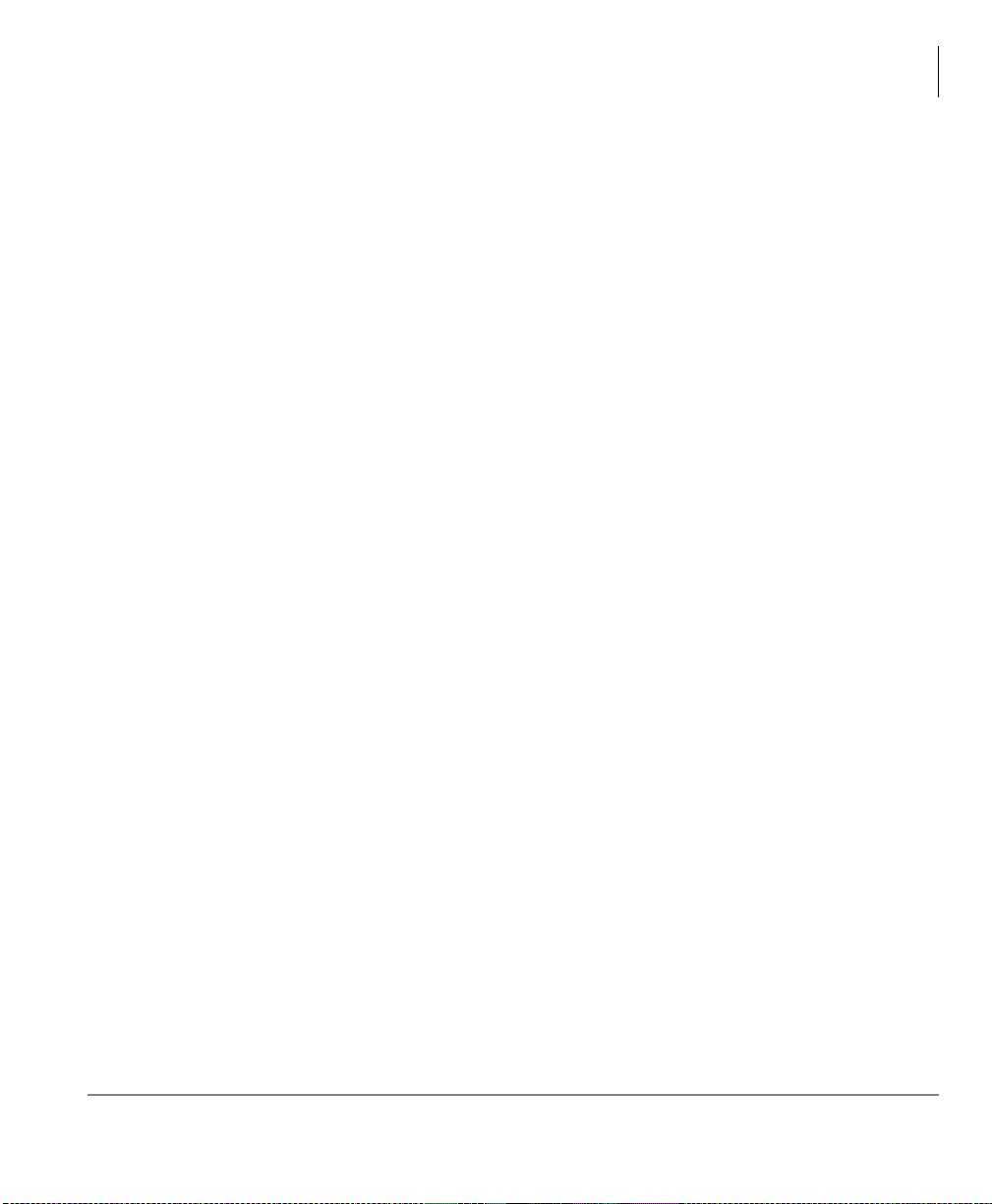
Contents
Appendix A – Centrex Application
Paging.............................................................................................................................80
Call Forward Override (DSS Override)..........................................................................80
Night Transfer Button.....................................................................................................80
Appendix A – Centrex Application
Flexible Directory Numbering...........................................................................................81
Centrex Feature Buttons ....................................................................................................81
Ringing Repeat...................................................................................................................81
Delayed Ringing ................................................................................................................82
Appendix B – Button Labels........................................................................................83
Index ......................................................................................................................................87
Strata CTX DKT3000/2000-Series Telephone 05/02 v

Contents
Appendix A – Centrex Application
vi Strata CTX DKT3000/2000-Series Telephone 05/02

Introduction
This user guide describes how to use the 3000-series and 2000-series digital phones
for Strata CTX systems. Also discussed are Digital Add-on Modules (DADMs) and
the Direct Station Selection (DSS) Console.
Organization
• Chapter 1 – The Grand Tour provides an overview of the digitial telephones.
• Chapter 2 – The Bas ics cover s the b asic t eleph one fea tures th at you n eed to k now.
• Chapter 3 – Advanced Operation includes an explanation of Soft Key
operations. Features are presented alphabetically and, when applicable, include
LCD information.
• Chapter 4 – DKT3014 LCD Features explains how to use the DKT3014-SDL
features. It also includes a guide to the Stratagy ES voice mail Soft Keys.
• Chapter 5 – User Programming provides instructions on programming Flexible
Button features, setting One Touch buttons, changing Personal Speed Dial
numbers and other user programmable functions.
• Chapter 6 – DADM/DSS Console explains how to use these consoles with the
digital telephone.
• Appendix A – Centrex Application describes the Centr ex f eat ur es whi ch may be
available with your Strata CTX system.
• Appendix B – Button Labels lists the feature button designations of the 3000-
series digital telephone models.
Strata CTX DKT2000/3000-Series Telephone 05/02 vii
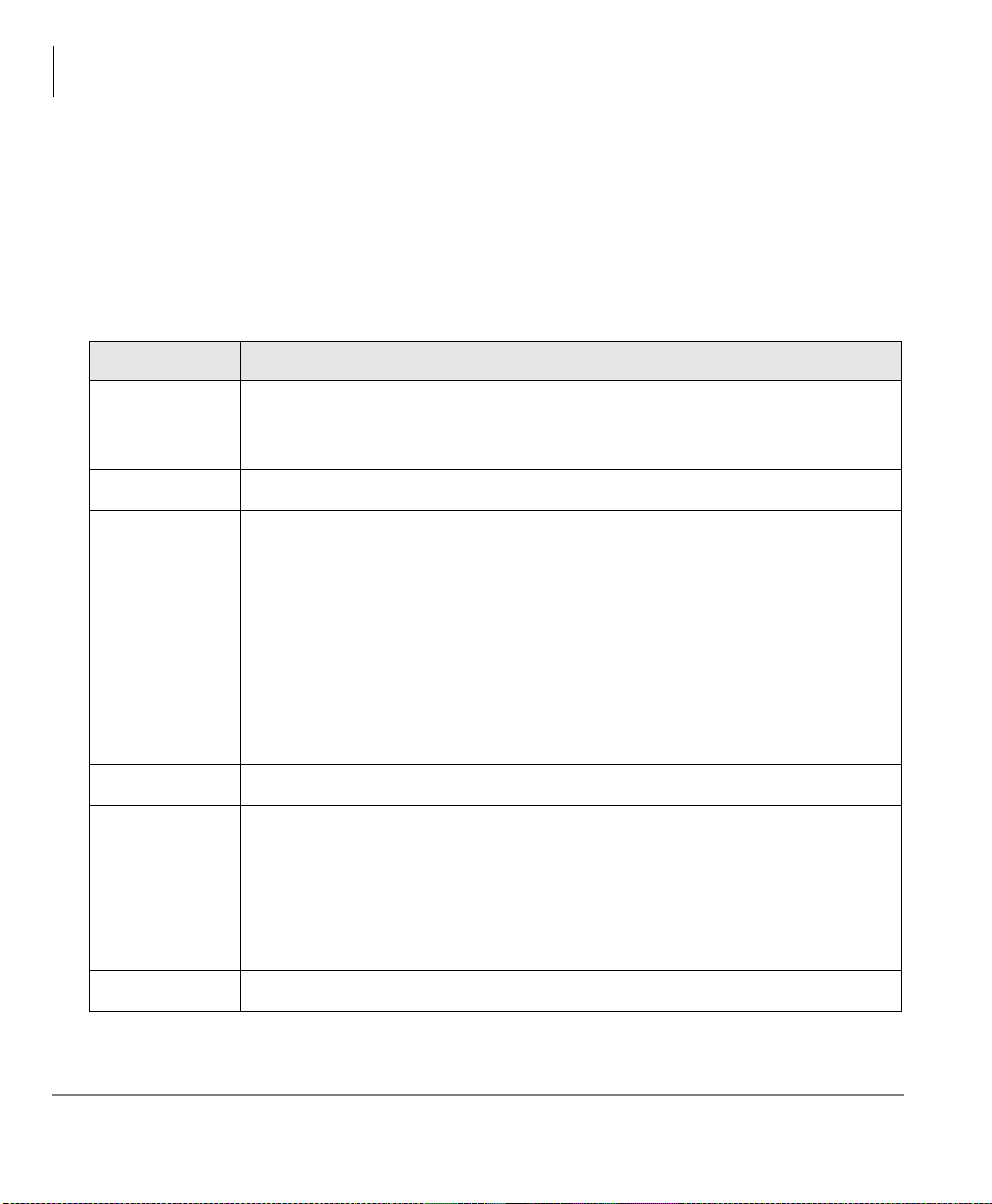
Introduction
How to Use This Guide
How to Use This Guide
This guide provides in-depth instructions for the DKT3000- and DKT2000-series
digital telephones and their features. Most telephone users can use the “Strata CTX
3000/2000-series Digital Telephone Quick Reference Guide” instead of this guid e.
Conventions
Conventions Description
Elaborate s specific items or references other inf ormation. Within some
Note
tables, general no tes appl y to the entire table a nd numbered notes app ly to
specific items.
Important!
Extension
Number
$ULDO%ROG
+
Tilde (~) Means “through.” Example: 350~640 Hz frequency range.
Calls attention to important instructions or information.
Press to answer a call to the Extension Number. Each station can have
multiple extension buttons. Incoming calls ring the extension button(s)
from the top down. For example, station 10’s extensions ring 10-1 first,
then 10-2, 10-3, and 10-4. A station is considered busy when all
extensions are being used.
Note The naming convention for DKT assignments within Toshiba is
Directory Numbers. For clarity and ease of understanding, the
terms Extension Number and Phantom Extension Number will be
used in this document in lieu of PDN and PhDN.
Represents telephone buttons.
shows a multiple PC keyboard or telephone button entry. Entries without
spaces between them show a simultaneous entry.
Example:
Entries wi th spaces between them sh ow a sequent ial entry.
Example:
Delete+Enter.
+ .
viii Strata CTX DKT2000/3000-Series Telephone 05/02
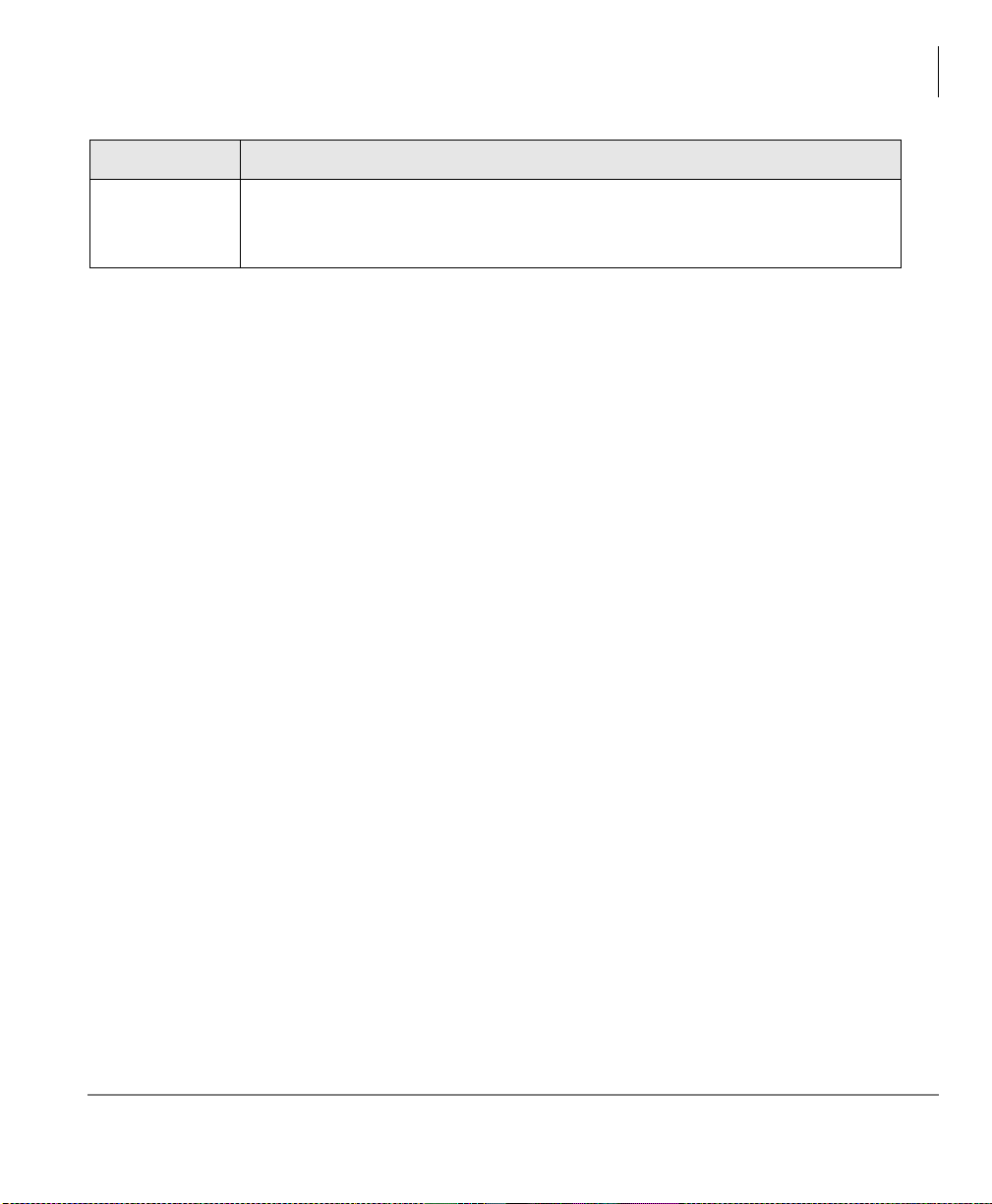
Conventions Description
Grey words within the printed text denote cross-references. In the
See Figure 10
electronic version of this document (Library CD-ROM or FYI Internet
download), cross-references appear in blue hypertext.
Related Documents/Media
Note Some documents listed here may appear in different versions on the
CD-ROM or in print. To find the most current version, check the version/date in
the Publication Information on the back of the document’s title page.
Refer to the fo llowing for m ore information:
• Strata CTX 3001/2001 Digital Single Line Telephone Guide
• Strata CTX 3000/2000-series Digital Telephone Quick Reference Guide
• Strata CTX WinAdmin Application Software and Documentation Library
Introduction
Related Documents/M edi a
Strata CTX DKT2000/3000-Series Telephone 05/02 ix

Introduction
Related Documents/Media
x Strata CTX DKT2000/3000-Series Telephone 05/02
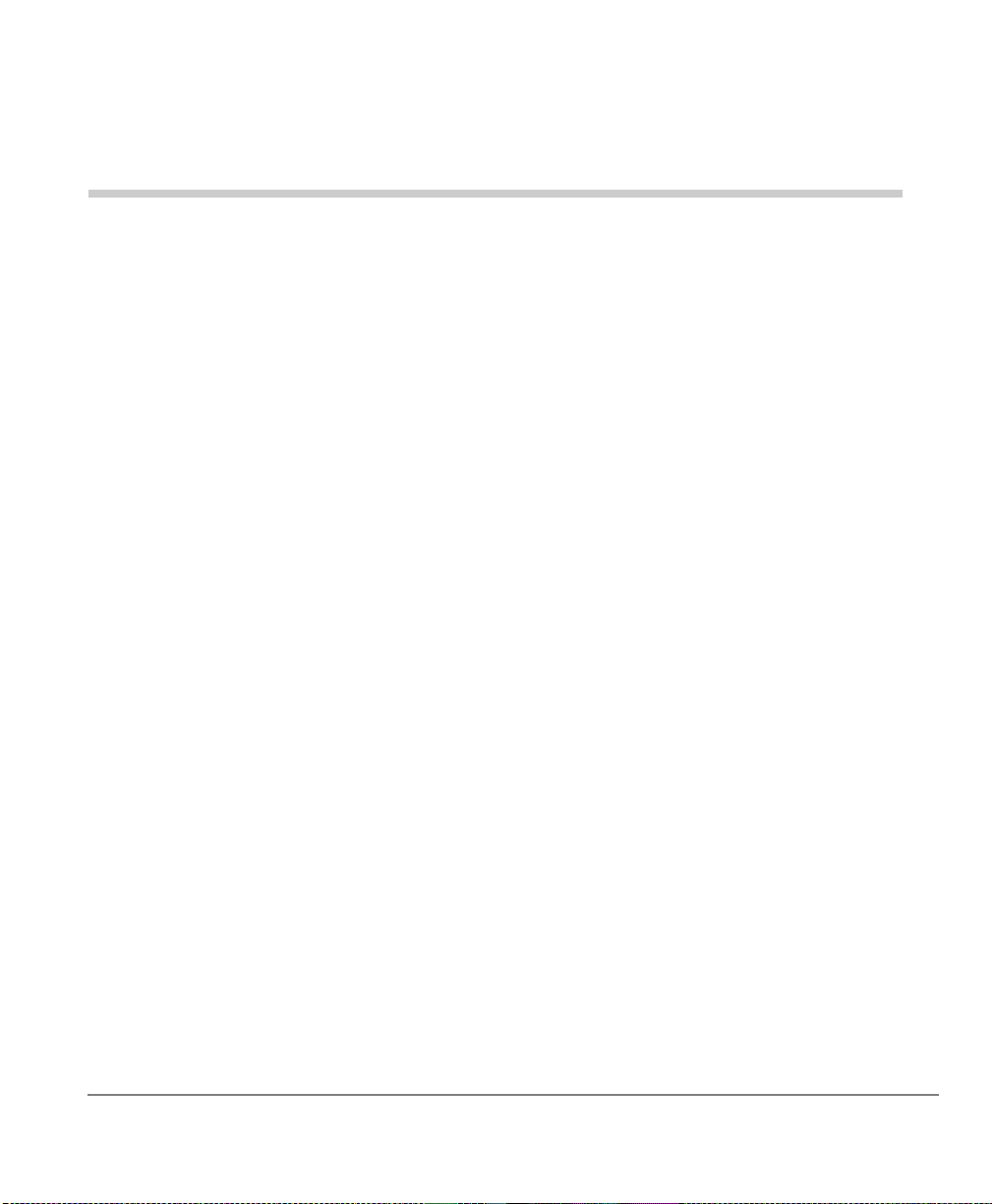
The Grand Tour 1
This chapter familiarizes you with DKT3000-series and DKT2000-series digital
speakerphones (model numbers appear on the bottom of your telephone).
DKT3000-series Telephones
The DKT3000-series models include:
• DKT3010-S 10-button
• DKT3020-S 20-button (shown on the next page)
• DKT3010-SD 10-button with two-line by 24-character LCD
• DKT3020-SD 20-button with two-line by 24-character LCD
• DKT3014-SDL 14-button with eight-line by 24-character tilting LCD and 16 Soft
Key buttons (shown on page 57)
All of the above Toshiba speake rph ones enable you to place and receive cal ls without
lifting the handset.
Toshiba LCD telephones provide easy access to frequently-used features. Prompts
guide you through specific tasks. They also provide Outside Line Identification, User
Name/Number, Call Duration, Date/Time of Day displays, and the ability to display
names and telephone numbers of outside, incoming callers.
The DKT3001 single line digital telephone is also available - see the Strata CTX
3001/2001 Digital Single Line Telephone User Guide for more details.
Strata CTX DKT3000/2000-Series Telephone 05/02 1
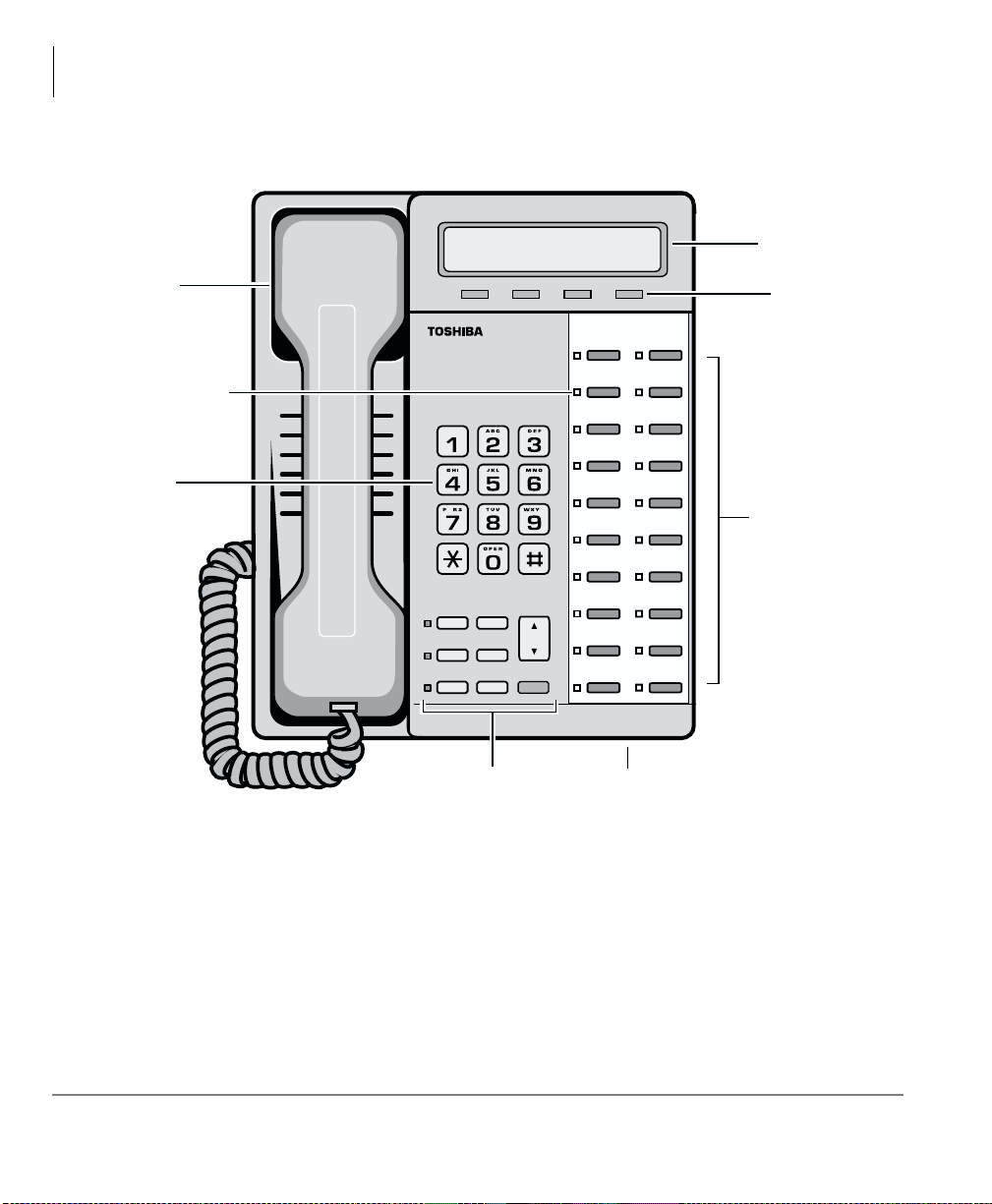
The Grand Tour
DKT3000-series Telephones
LCD Display
Handset
Red/Green
LED Indicators
Dial Pad
5649
DKT3020-SD Telephone
Page ScrollMode Feature
Q
Msg
Spdial
Vol
Redial
Mic
Cnf/Trn
Spkr
Hold
Fixed Buttons
Z
Microphone Location
LCD Control
Buttons/
Soft Keys
Flexible Buttons
(also known as
Programmable
Buttons - PB)
Fixed Buttons
The fixed buttons on your dial pad enable you to perform standard functions quickly
and easily. These buttons are described in Chapter 2 – The Basics.
2 Strata CTX DKT3000/2000-Series Telephone 05/02
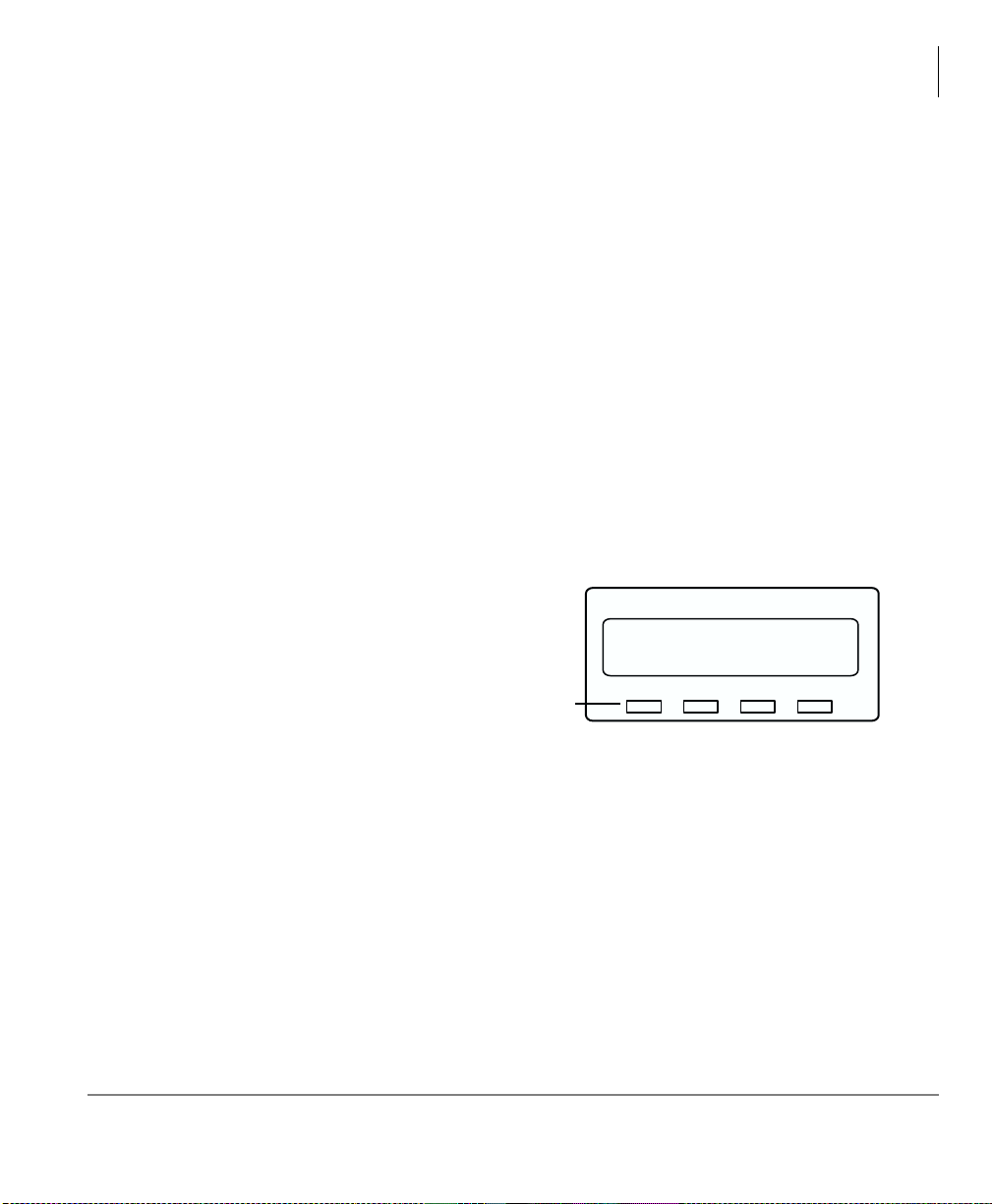
The Grand Tour
DKT3000-series Telephones
Flexible Buttons
Your telephone can have 10, 14, or 20 Flexible Buttons (shown in the illustration on
the previous page) that can be programmed to do many button functions, including:
• Line is used to access an outside line.
• Primary Extension is your extension button.
• Pooled Line Group enables you to access available outside lines from a group of
lines appearing under one button.
• Feature Access Buttons enables you to store features onto a single button.
• One Touch Buttons are used for storing Speed Dial numbers or feature access
code sequences onto a single button.
Note See Table 12 on page 83 fo r a c om ple te li st of Feature Access Buttons and One
Touch Buttons.
Liquid Crystal Display
Your Liquid Crystal Display
(LCD) (shown right) shows:
• Desk Clock and Calendar in
idle mode
• Call Duration during an
outside call
LCD Control
Buttons/Soft Keys
CF-ALL 202-203+
AUG 08 MON 03:56
Mode Page Scroll Feature
5800
• Operational, Advisory, and
Notificati on messages
LCD Control Buttons
There are two types of LCD button functions: LCD Control Buttons and Soft Keys.
The DKT3000-series LCD Control Buttons consist of
)HDWXUH.
0RGH, 3DJH, 6FUROO and
When the Soft Key prompts appear on the LCD, the LCD Control Button just below
the prompt offers access to that feature. See “Using Your LCD” on page 19 for more
information.
Strata CTX DKT3000/2000-Series Telephone 05/02 3
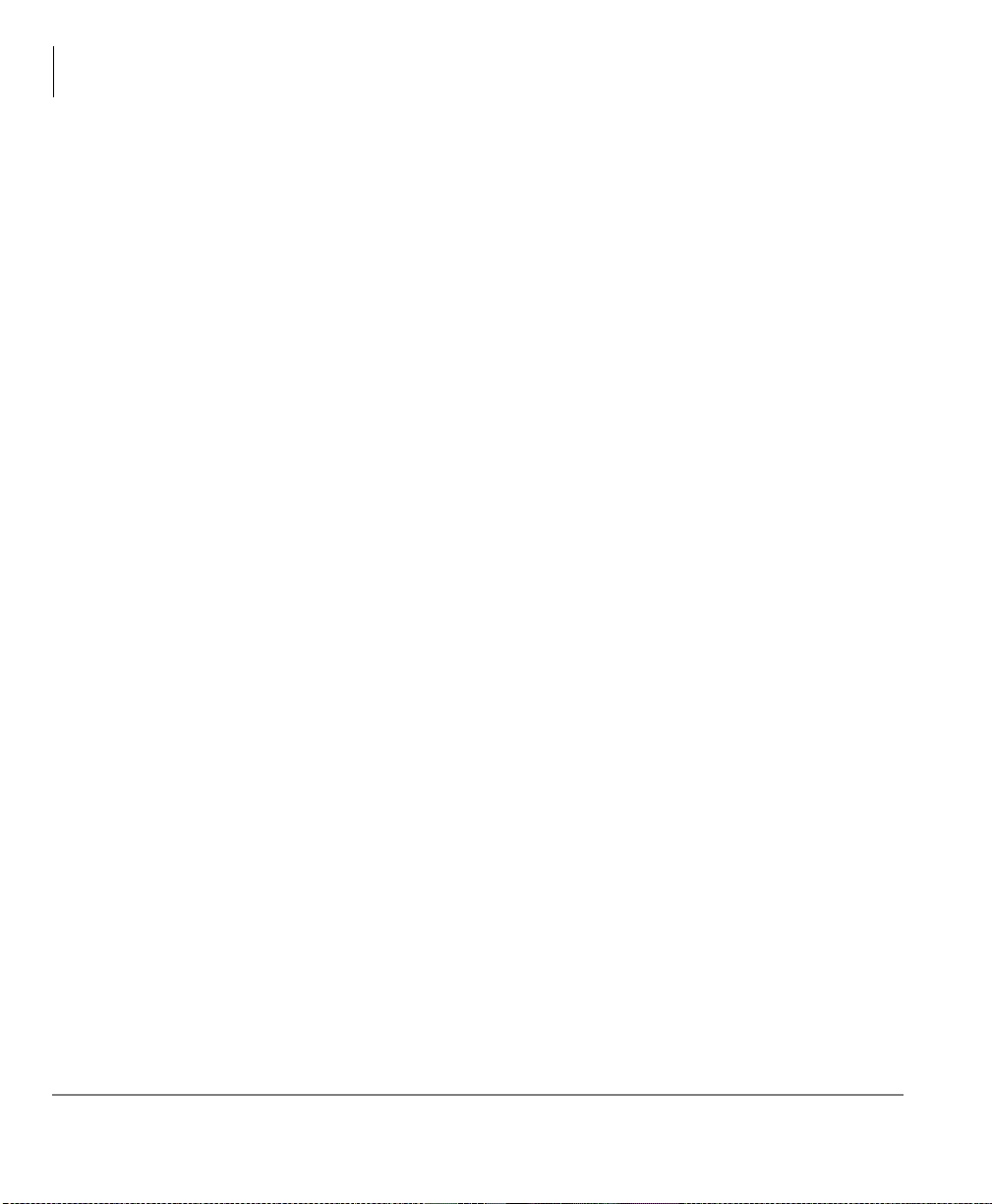
The Grand Tour
DKT2000-series Telephones
• 0RGH is generally us ed as a Soft Key.
• Pressing
display.
• Pressing
•
)HDWXUH will be used in the future.
3DJH switches you from the Call Forward ( CF) dis play to the User Name
6FUROO advances you through information.
DKT2000-series Telephones
The following speakerphone models belong to the 2000-series:
• DKT2010-S 10-button speakerphone
• DKT2010-SD 10-button with LCD
• DKT2020-S 20-button
• DKT2020-SD 20-button with LCD (shown below)
• DKT2020-FDSP 20-button with LCD and External Microphone jack
• DKT2001 (See the Strata CTX DKT3001/2001 Digit al Single Line Telep hone User
Guide).
An illustration of the DKT2020-SD is shown on the next page.
4 Strata CTX DKT3000/2000-Series Telephone 05/02
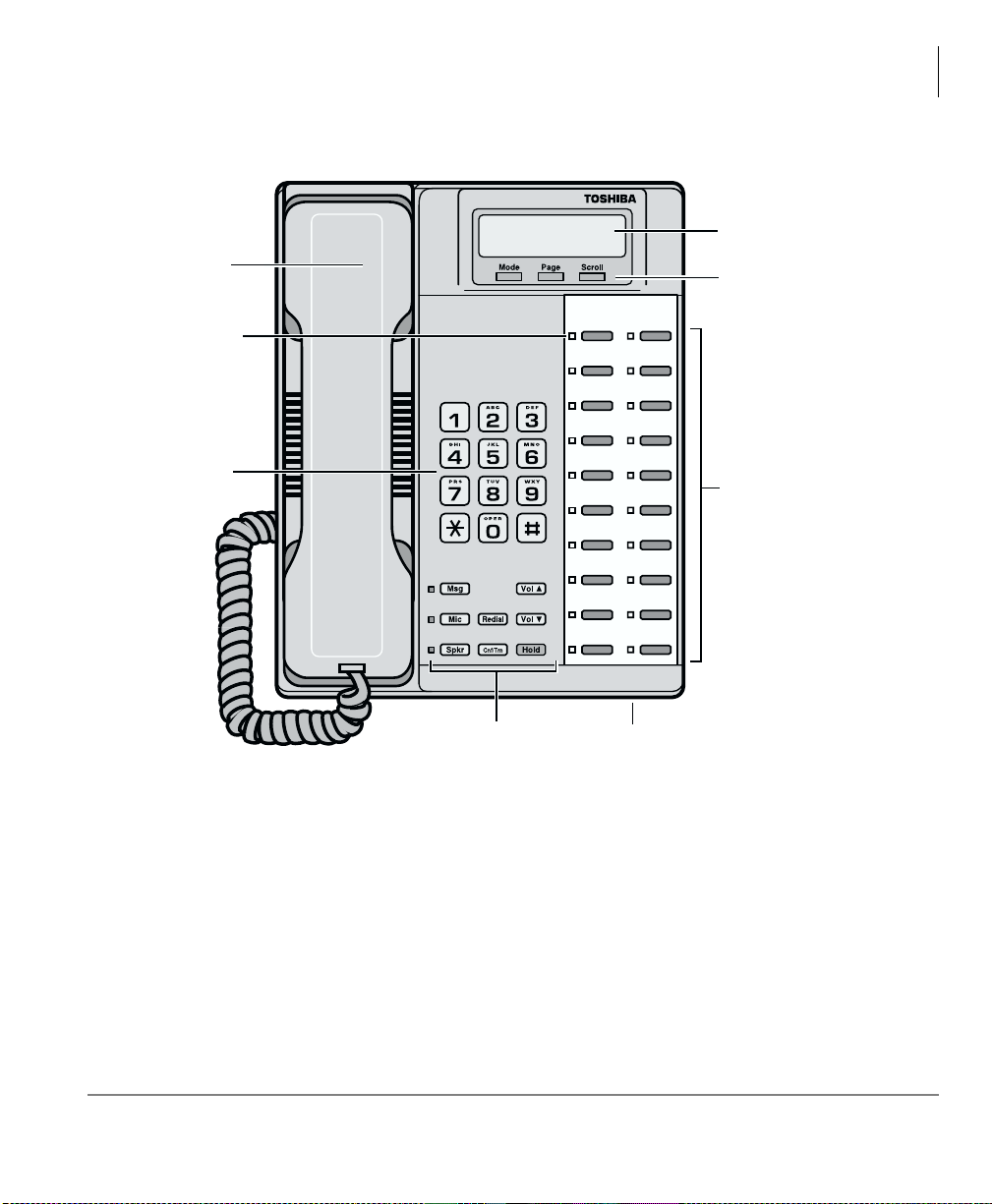
Handset
Red/Green
LED Indicators
The Grand Tour
DKT2000-series Telephones
LCD Display
LCD Control
Buttons/
Soft Keys
Dial Pad
DKT2020-SD Telephone
Fixed Buttons
The fixed buttons on y our t elepho ne ena ble yo u to perfor m sta ndard functi ons qu ickly
and easily. These buttons are described in Chapter 2 – The Basics.
Flexible
Buttons
5972
Fixed Buttons Microphone
Location
Strata CTX DKT3000/2000-Series Telephone 05/02 5
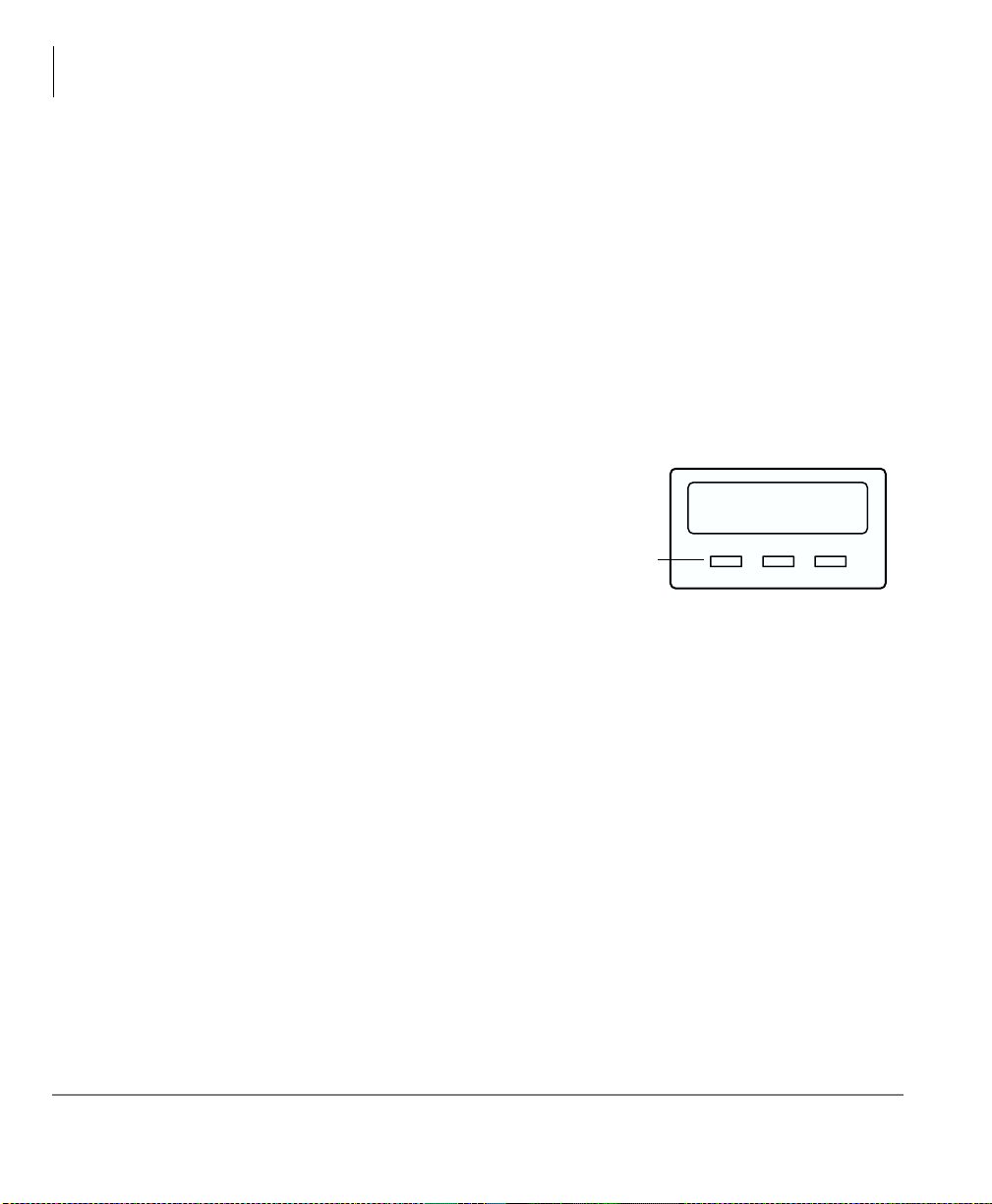
The Grand Tour
DKT2000-series Telephones
Flexible Buttons
All Flexible Buttons must be programmed for your t el ephone in system programming
and vary for individual telephones. If a button does not appear on your display or
telephone keystrip label, see your CTX System Administrator for button assignments.
Line Buttons
You may have buttons designated as /LQH and/or 3RROHG/LQH*U S which enable
you to directly access outside lines.
available CO Lines from a group of lines appearing under one button.
Liquid Crystal Display
Your Liquid Crystal Display (LCD)
(shown right) shows:
• Desk Clock and Calendar in idle
mode
• Call Duration during an outside call
• Operational, Advisory, and
Notificati on messages
3RROHG/LQH*US enables you to access
CF-ALL 202-203+
AUG 08 MON 03:56
LCD Control
Buttons/Soft Keys
Mode Page Scroll
5909
Important! The LCD width of the DKT2000-series telephones is shorter than the
DKT3000-series LCDs. This difference causes some features to display
differently.
LCD Control Buttons
There are two types of LCD button functions: LCD Control Buttons and Soft Keys.
The DKT2000-series LCD Control Buttons consist of
0RGH, 3DJH and 6FUROO.
When the Soft Key prompts appear on the LCD, the LCD Control Button just below
the prompt offers access to that feature. See “Using Your LCD” on page 19 for more
information.
0RGH is generally us ed as a Soft Key.
•
• Pressing
3DJH switches you from the Call Forward ( CF) dis play to the User Name
display.
• Pressing
6FUROO advances you through information.
6 Strata CTX DKT3000/2000-Series Telephone 05/02
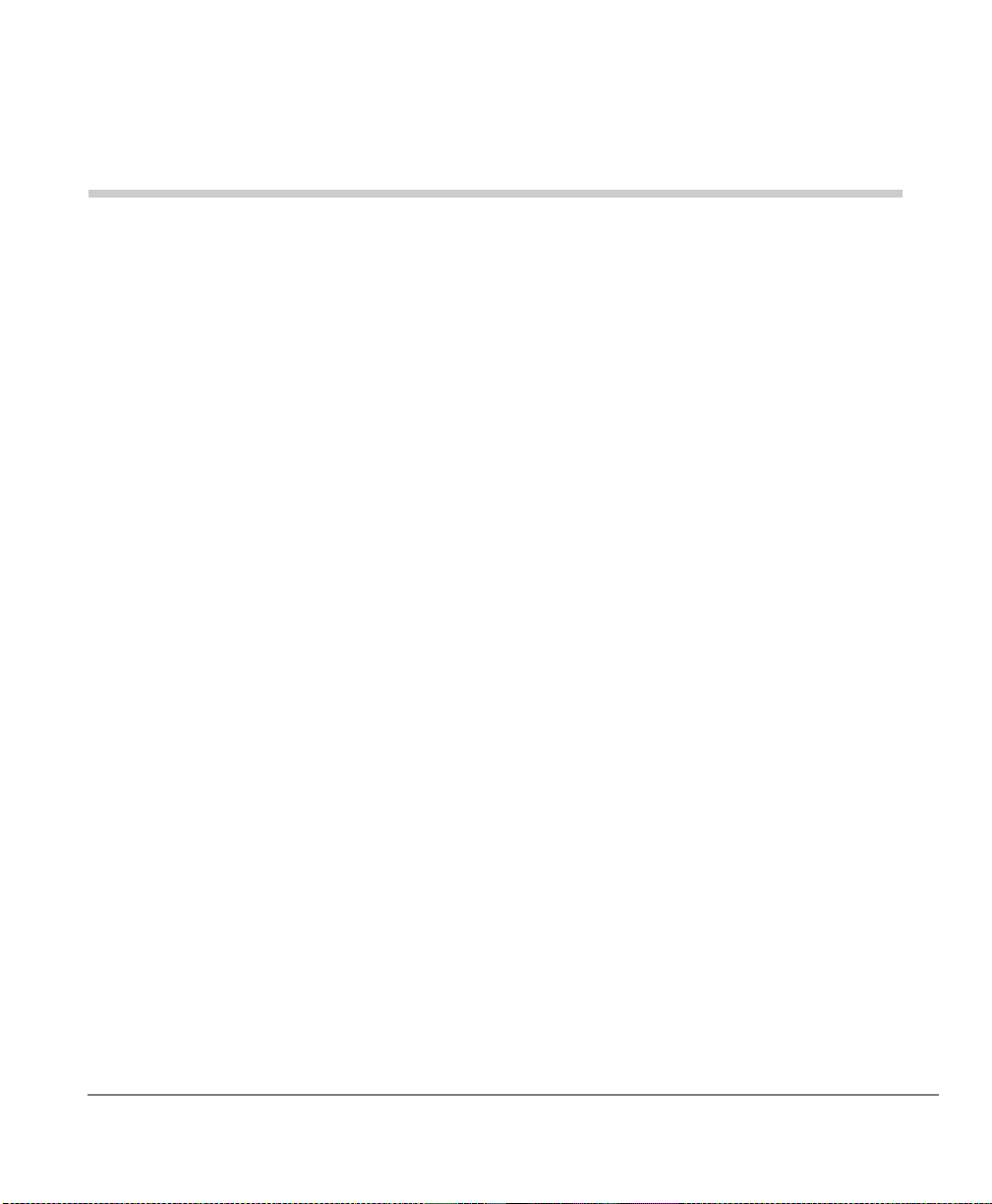
The Basics 2
This chapter shows you the basic operation of your DKT3000-series or DKT2000series telephone.
Important! The text in this chapter applies to both the DKT3000-series and
DKT2000-series telephones, unless otherwise noted.
Important - Read First
Be sure to check with your CTX System Administrator and make sure you know
which features are enabled on your system. Use the check boxes
book to mark which features you have.
Note LEDs on your telephone flash at different speeds depending on the function
performed. Flash rates can be found under “LE D Indicator Details” on page 73.
❐ throughout this
What’s My Line?
Throughout this guide, the word “Line” is mentioned. For example, you will be
instructed to “select a Line.” “Line” can be:
❐ Linebutton
❐ Pooled Line Group button
❐ Group Line button
❐ Line out requiring an access code - where you enter an outside line or line group
access code (for example, dialing
Check mark which Line type you have, then use that selection when instructed to
“select a Line.”
Strata CTX DKT3000/2000-Series Telephone 05/02 7
to get an outside line).
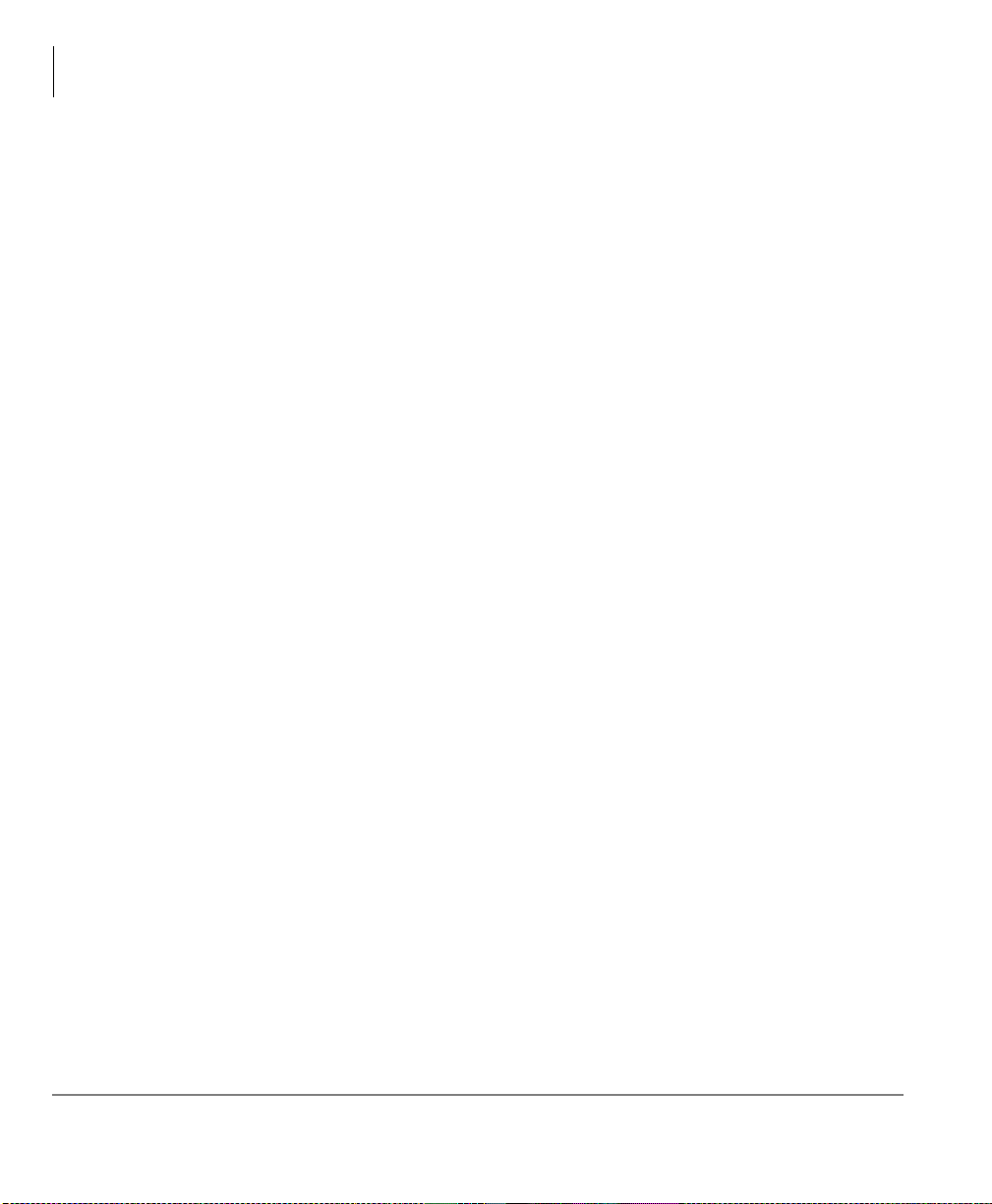
The Basics
Important - Read First
Which Outgoing/Incoming Call Features Do I Have?
Check mark here which outgoing/incoming features you have on your system.
❐ Automatic Line Selection (ALS): When making outgoing calls, you have ALS i f
when you lift the handset or press
Emitting Diode (LED) lights steady green. The LCD displays the station number
and the seized outside line.
❐ Ringing Line Preference: Yo u answer an incoming line ringing your station by
lifting the handset or pres sing
to answer.
❐ Tone Signaling: Internal incoming call – you hear successive ring tones, then lift
the handset or press
6SNU to answer the call.
❐ Voice First Signaling: Internal incoming call – your telephone does not ring;
instead you hear a long tone, then the caller’s voice. Talk in the direction of your
telephone, or answer the call as you normally would by lifting the handset or
pressing
6SNU.
❐ Switching Signaling: Check with your CTX System Administrator to see if you
have the ability to change between Tone and Voice Signaling on a call-by-call
basis. If you do, you can press
change the signaling.
6SNU you hear dial tone and the Line Light
6SNU. You do not have to press an extension bu tton
after dialing an internal telephone number to
❐ Hot Dialing: If your telephone is programmed for “hot dialing,” you do not have
to press
calls. When you dial a number, the speakerphone automatically turns on and the
Spkr and Mic LEDs light.
8 Strata CTX DKT3000/2000-Series Telephone 05/02
6SNU or lift the handset before dialing internal or external speakerphone
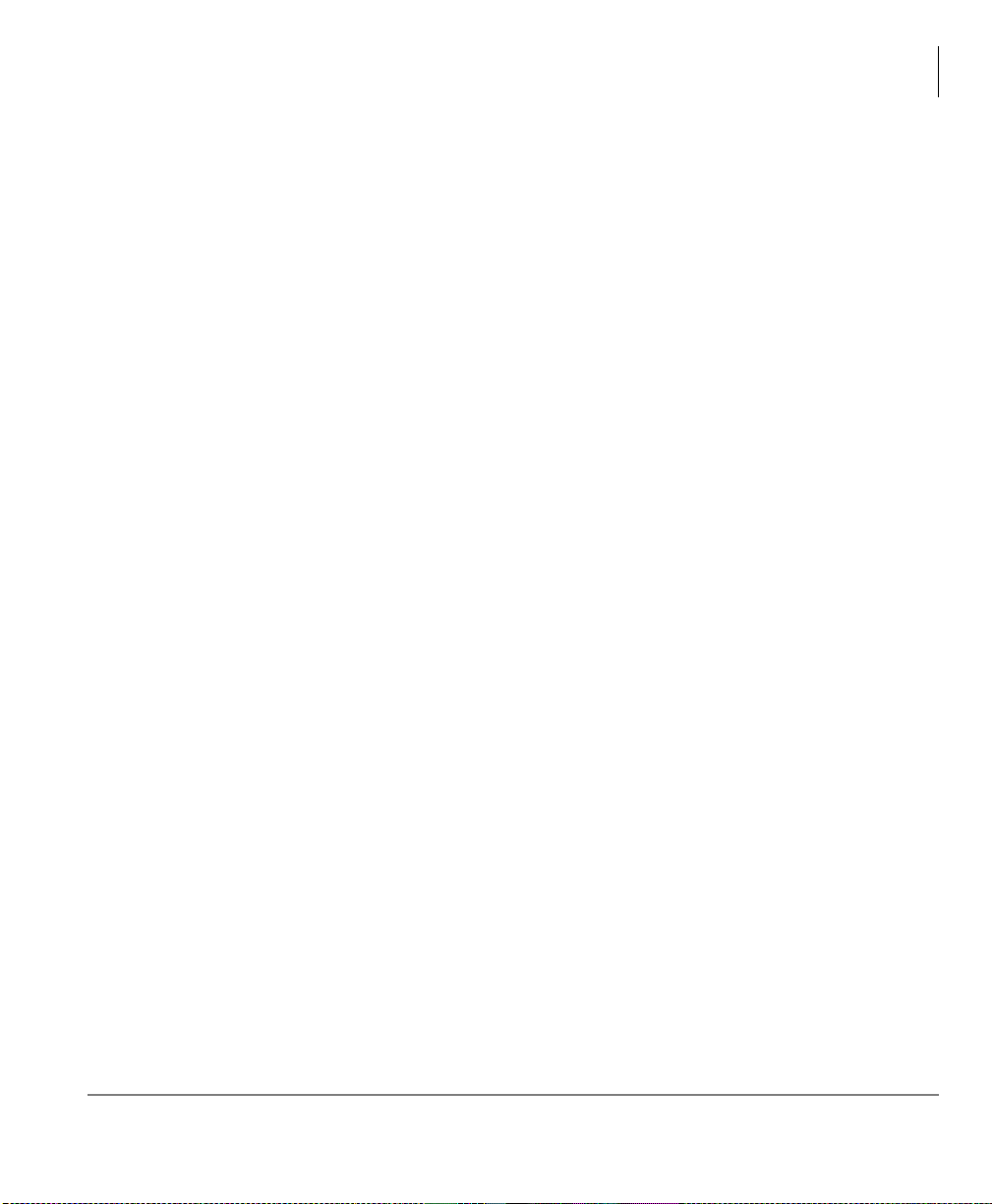
Making a Call
There are three ways to originate a call from your digital telephone:
Hot Dialing
1. To make a call using Hot Dialing, dial the number.
When you start to dial, the extension button, Spkr and Mic LEDs light. Digits
display as they are dialed. Call progress tones (Ringback Tone, Busy Tone, etc.)
play through the speaker.
2. When connected, you can continue speakerphone operation or lift the handset and
continue the conversation.
Spkr Button
1. To make a call, press 6SNU.
A line may be automatically selected or you can manually choose a line. Your
extension or
plays through the speaker. The Spkr and Mic LEDs light.
/LQH button lights (depending on system programming). Dial tone
The Basics
Making a Call
2. Dial the number.
Digits display as they are dialed. Call progress tones (Ringback Tone, Busy Tone,
etc.) play through the speaker.
3. When connected, you can continue to use the speakerphone or lift the handset and
continue the conversation.
Handset
1. To make a call, lift the handset, then dial the number.
A line may be automatically selecte d or you ca n manual ly choose a line. Dial tone
plays through the handset. The Spkr and Mic LEDs do not light.
Digits display as they are dialed. Call progress tones (Ringback Tone, Busy Tone,
etc.) are heard through the handset.
2. When connected, you can cont inue to use the hand set or switch to speake rphone by
holding down
Strata CTX DKT3000/2000-Series Telephone 05/02 9
6SNU and replacing the handset.

The Basics
Answering a Call
Answering a Call
There are several ways to answer a call:
Handset
➤ If your telephone is programmed for Ringing Line Preference, pick up the handset
and the telephone automatically answers the ringing line.
➤ If not, press the button associated with the ringing line (flashing green LED).
Speaker
➤ If your telephone is programmed for Ringing Line Preference, press 6SNU and the
telephone automatically answers the ringing line.
➤ If not, press the button assoc iated wi th the ring ing line ( flash ing gr een LED). Once
connected, you can continue on the speakerphone or lift the handset.
Handsfree Answerback
If you have a speakerphone, it may be programmed for Handsfree Answerback. You
hear a single long tone, followed by the caller’s voice. The extension LED flashes
green (incoming call). The Mic LED lights steady red (microphone is active). The
Spkr LED flashes red.
1. Do not lift the handset; speak toward the telephone in a normal voice.
2. Press
6SNU or take the handset of f-ho ok befo re trans ferring the cal l or plac ing it o n
hold.
Switching Betwee n Handset and Speaker phone
➤ Press 6SNU and place the ha ndset on-hoo k to switch fr om handset to spe akerphone
mode.
➤ Take the handset off-hook to switch from speakerphone to handset mode.
10 Strata CTX DKT3000/2000-Series Telephone 05/02
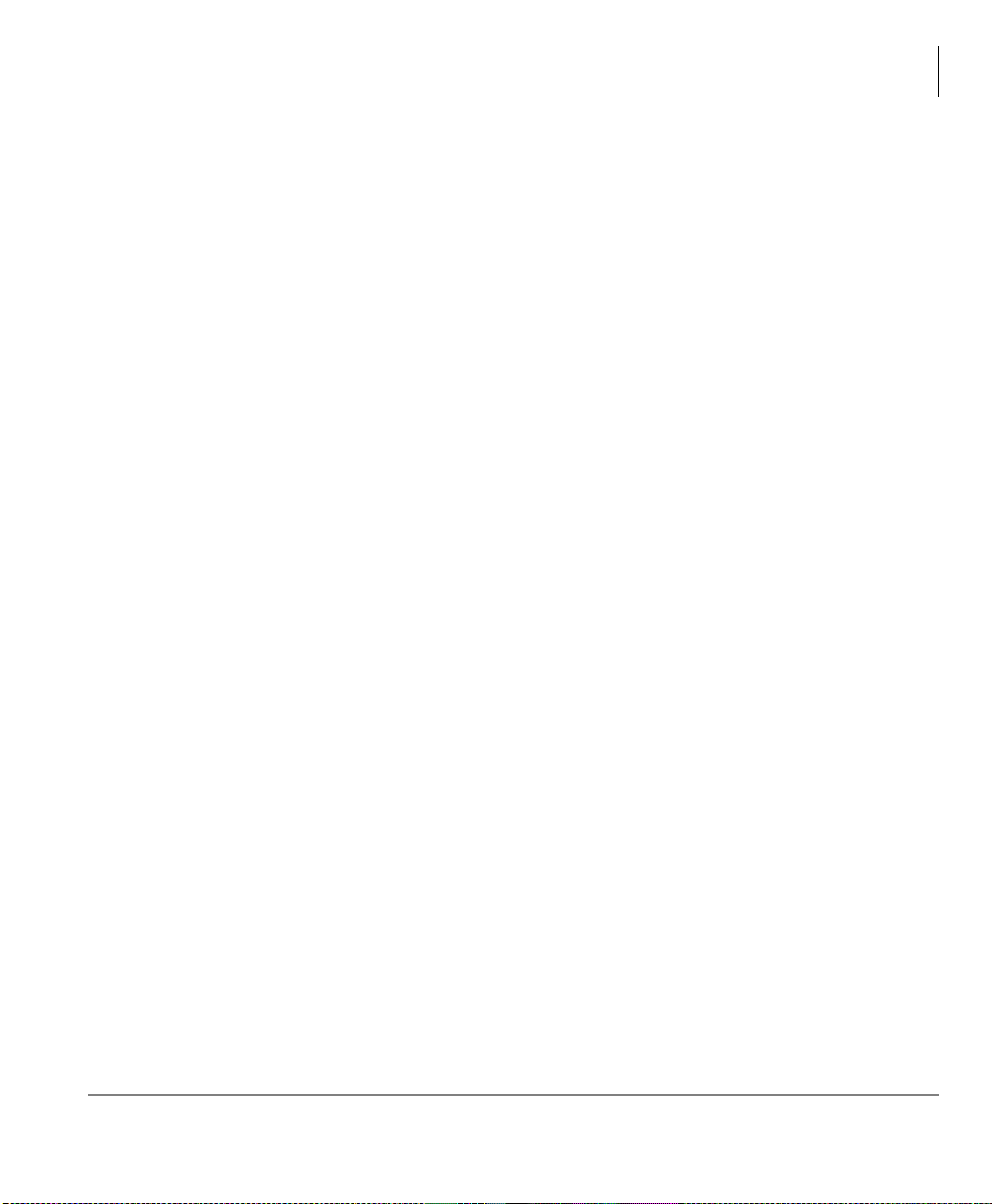
Message Waiting
Use your 0VJLED/button and LCD to see/retrieve m essage(s).
An extension can receive up to four simultaneous Message Waiting indications and
LCD messages. One message is reserved for the Message Center.
Your telephone can be programmed to have up to four additional (flexible) Message
Waiting buttons/LEDs. Check with your CTX System Administrator to see if these
buttons have been programmed on your telephone. If so, substitute them when the
0VJ button/LED is mentioned in the following steps.
Responding to a Lit Msg LED
1. On an LCD telephone, if you see a “+,” press 6FUROO to display additional
messages; otherwise, go to Step 2. The “+” indicates additional messages. The
LCD can show up to three station messages for your extension and three for each
additional (phantom) extension that you may have.
2. Press
3. After answering the message(s), place the handset back on-hook.
4. If the Msg LED continues to flash, you have more messages; repeat Steps 1~3
5. To manually turn off your Msg LED, press your extension button, then press
0VJ, then lift the handset. Your telephone rings the extension or voice mail
device that sent the indication. The LED continues to flash red.
above to retrieve them. Voice mail devices tur n off the LED/LCD indications aft er
a short delay, after you checked all messages.
. Do this step for each message received.
The Basics
Message Waiting
Strata CTX DKT3000/2000-Series Telephone 05/02 11

The Basics
Microphone
Turning On/Off Message Waiting LED on Another Extension
If you call an extension and it’s busy or there is no answer, you can light that
extension’s Message Waiting LED and enable that extension to call you back.
1. Dial an internal extension. You hear busy tone or there’s no answer.
2. Press
3. Press
4. To turn Off a Message LED that you have set on another ext ension, press
0VJ or . The Msg LED flashes red on the called telephone. At your
telephone, the Msg LED lights steady red and the LCD shows the station number
where you set a Message Waiting light.
6SNU. Your Msg LED turns Off. The Msg LED on the called telephone
flashes until the called party presses the flashing
back.
the extension number that has the message light set. Then hang up to release your
telephone.
0VJ button - which calls you
Microphone
➤ To turn the Microphone On/Off when the speakerphone is active (Spkr LED is
On), press
0LF.
plus
When the Microphone is On, the Mic LED is On, steady red. When the
microphone is Off, the Mic LED is Off and you cannot be heard through the
microphone.
The microphone and its LED are always On when you receive a Voice-first internal
call and Off when you receive a Ring-first call.
Each station’s microphone can be set in system programming to:
• switch On/Off with one touch
• switch Off only while pressed and held
• either On/Off at the start of handsfree dialing.
➤ To talk back to a Handset Off-hook Call Announce call, press and hold 0LF and
talk over your telephone handset/headset. The LED and microphone remain Off.
12 Strata CTX DKT3000/2000-Series Telephone 05/02
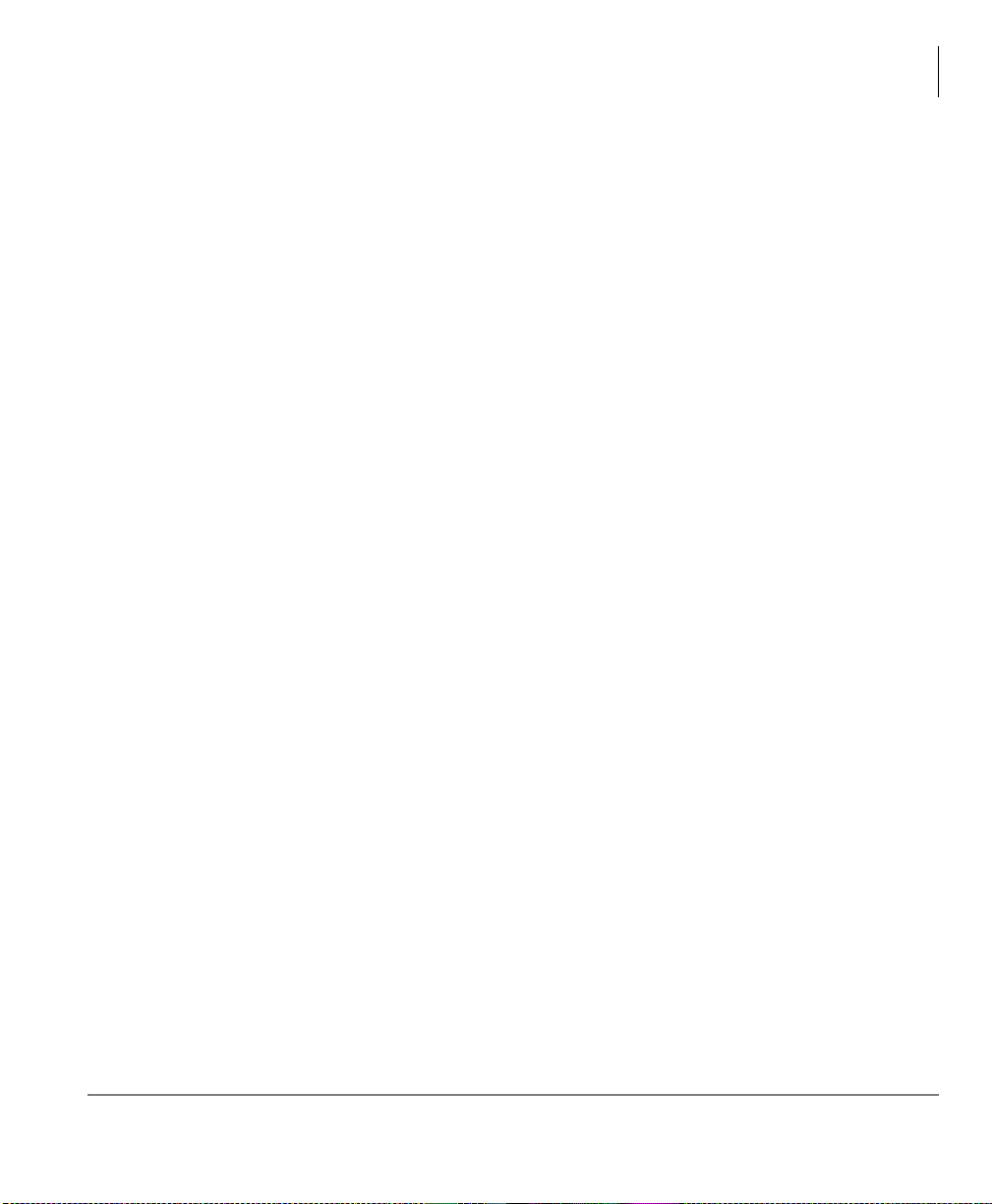
Call Transfer
1. While on a c all, pr ess &QI7UQ. Your Lin e LED flashes green and you he ar internal
dial tone.
2. Dial the extension where the call will be transferred. You can remain on th e line
and announce the call or immediately “blind transfer” the call.
During call transfer, you can connect all three parties by pressing your flashing
extension button or
• If you get voice mail, you can leave a message or hang up and let the
transferred caller leave a message.
• If you hear a long single ton e, then announc e the call over the called teleph one’s
speaker.
3. Transfer with Camp On: If the station to which you want to transfer the call is busy,
you may hang up and the t ransf erred trunk or s tati on will be c amped on to the busy
destination.
➤ To transfer a call directly to Voice Mail (VM)
&QI7UQ.
The Basics
Call Transfer
1. While on a call, pre ss
2. Enter
3. Enter the VM mailb ox number (usually the sam e as the exten sion number) +
4. Hang up and the caller is connected to the VM mailbox. This feature does a blind
.
transfer to VM.
&QI7UQ.
.
➤ To perform Call Transfer Immed iate
1. Whi le on a call, press the
“TRANSFER.”
2. Di al t he ext ensio n where you wi sh t o tra nsfer the ca ll.The call rin gs th e dest in ation
station and your telephon e returns to the idle state.
Strata CTX DKT3000/2000-Series Telephone 05/02 13
TRNS Soft Key. The DKT3014 LCD shows
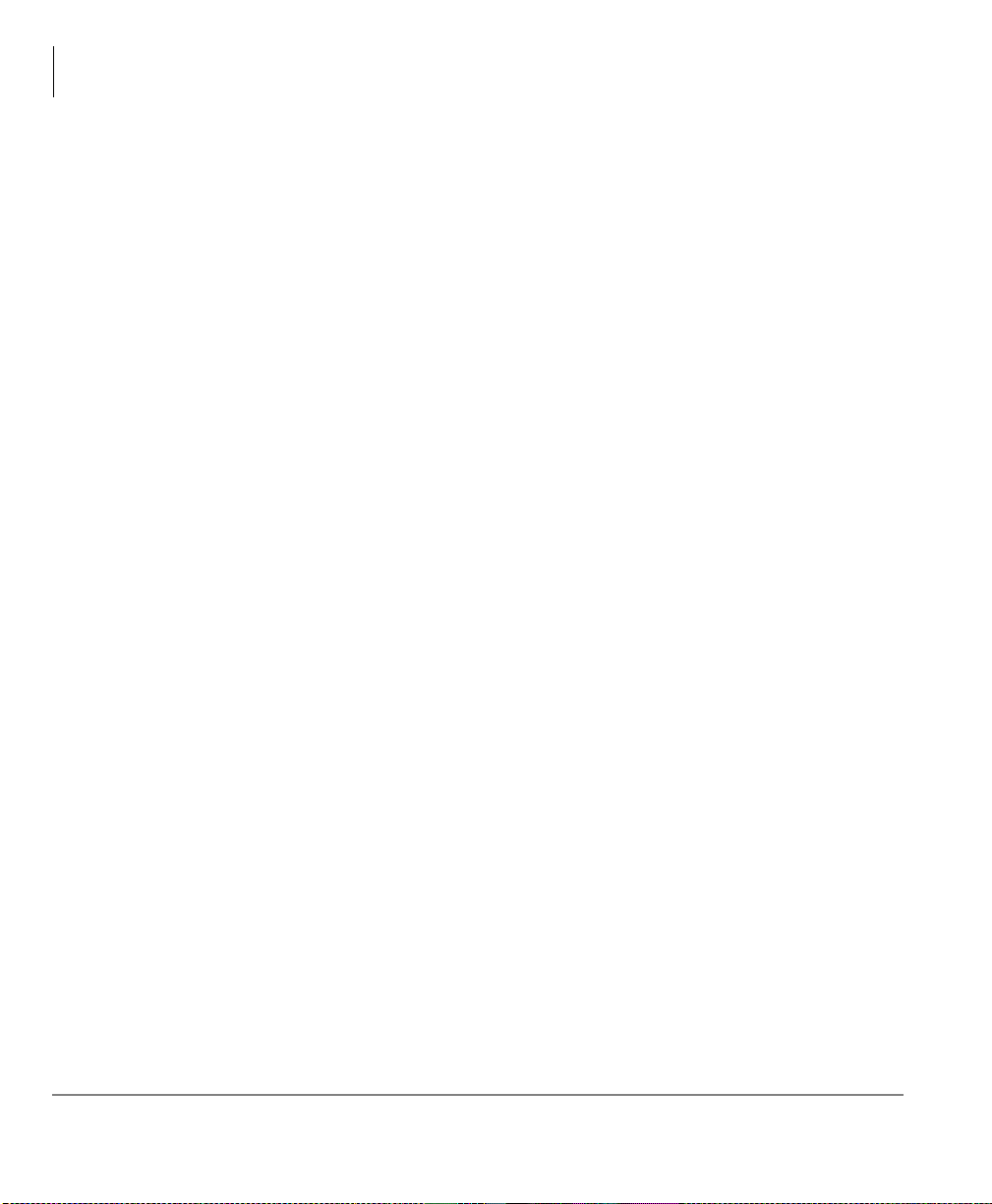
The Basics
Conference Calls
Conference Calls
You can conference together up to eight parties (including your own) - with up to six
parties being external network lines. The actual number of conference parties with
acceptable volume levels depends on the local and far end telephone line conditions.
The person who initiates the conference call is the Master. If, after the conference is
established and the Master exits the co nfe re nce, the first stati on t o h ave been added to
the conference becomes the Master.
➤ To conference calls
1. While on a call, press
2. Call another station or outside line.
3. When the called party answers, press
answer, press
All parties are conferen ced. If the second ca ll was placed on a /LQH that appears on
your telephone, the LED also flashes green.
4. Repeat the above steps to add lines to the conference. Keep in mind the maximum
number of allowed conference parties.
Note When the “master” of the conference hangs up, the control is automatically
transferred to the first internal station added to the conference call. If no other
internal stations are included in the conference call, the call will be
disconnected.
&QI7UQ again to return to the original connection.
&QI7UQ
. You hear dial tone and your Line LED flashes green.
&QI7UQ. If you receive a busy tone or no
➤ To transfer conference control
1. Do Steps 1 and 2 above to add the line to which you wish to transfer conference
control. See previous Note.
2. Announce the call and hang up to transfer it. This station now becomes the
conference “master” with the ability to add or delete parties.
➤ To hold a conference call
➤ If you are the Conference Master , press the +ROG key once (or twi ce for Exec utive
Hold) to place the conference call on hold. The other parties can continue with the
conference. Music-on-hold is suppressed and your extension LED flashes green.
You can r ejoin th e conferenc e at any time by pressin g your ext ension but ton. When
you return, you retain Master status.
14 Strata CTX DKT3000/2000-Series Telephone 05/02
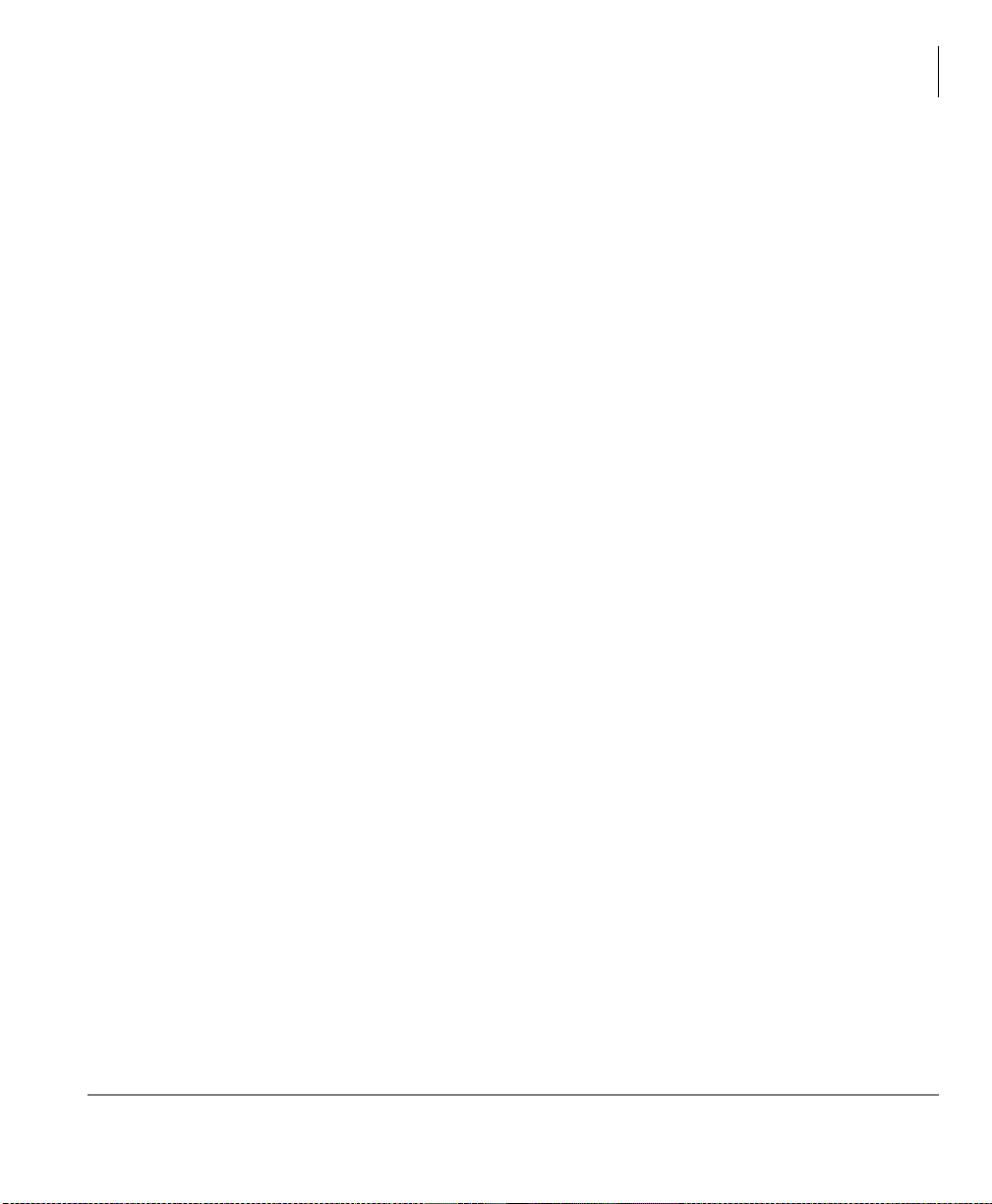
The Basics
Conference Calls
Adding Voice Mail to a Conference
The Conference Master can add voice mail to a conference. This feature enables
participants in a conference to listen to or leave a voice mail message during one
telephone call.
➤ To add Voice Mail to a conference call (performed by Conference Master)
1. Press
&QI7UQ to place the current call on Consultation Hold.
2. Dial the voice mail (VM) extension number, then enter the VM mailbox and
security code. This adds the voice mailbox to the conference.
3. Press
&QI7UQ to reconnect to the original party. (You can continue to add
conference members by pressing
&QI7UQ and dialing another extension.)
Now, all parties in the conference can listen to or record a message to this voice
mailbox. Only the Master can control the VM with touchtones or Soft Keys.
Connecting Two Outside Lines
1. Whi le talkin g on an o utside call, pr ess &QI7UQ. You hea r dial tone. The e xtensi on
LED flashes (conference rate).
2. Dial an outside line access code and outside telephone number.
3. After the party answers, press
and all parties are conferenced.
If you receive a busy tone or if the station does not answer, press the flashing
extension button to return to the original connection, press
4. Hang up. The extension LED flashes (exclusive-hold rate) and the two lines are
connected. The LED turns Off when the parties hang-up.
5. To supervise a tandem call, press the extension button. If the parties have finishe d ,
hang up...or if the parties are still talking, press
LEDs turn Off and the connection is released.
&QI7UQ. The extension LED flashes (in-use rate)
&QI7UQ.
&QI7UQ and hang-up. Both Line
If your telephone company provides auto disconnect, the connection may release
automatically when the parties hang up. If not, the lines must be supervised to be
disconnected.
Strata CTX DKT3000/2000-Series Telephone 05/02 15

The Basics
Hold
Hold
1. To place a call on hold, press +ROG. Your LCD shows the line on hold. The held
Line’s LED flashes green w hile appearances of the line at other stations fl ash red.
• To return to the held call, press the held
• If you do not return to the hel d cal l with in a sp ecifi ed ti me, it r ings b ack to your
telephone. The call remains camped-on to your station indefinitely.
• If the held party hangs up, the call is rele ased.
2. Repeat Step 1 to place additional lines on hold.
Note See the Call Pickup section to pick up a call on hold from another extension.
/LQHbutton.
Exclusive Hold
This feature enables you to place a call on hold so that only you can retrieve it.
➤ While on a call, press +ROG twice. That line’s LED flashes green while
appearances of the line at other stations are steady red (in use).
Automatic Hold
This feature enables you to place a call on hold by pressing another /LQH button – no
need to press
existing calls will dro p.
➤ While on a call, press another exte nsion b utton t o rece ive /orig inate a new cal l. The
accessed line’s LED flashes (in-use). The first call is put on hold and your
extension’s LED flashes. You can also switch between calls without having to
press
+ROG. Make sure this feature is programmed on your system; if not,
+ROG.
Consultation Hold
1. While on a call, pre ss &QI7UQ. The call goes on hold.
2. Dial another line.
3. Transfer the call or retu rn to the held call by pressing its
16 Strata CTX DKT3000/2000-Series Telephone 05/02
/LQH button.
