Page 1
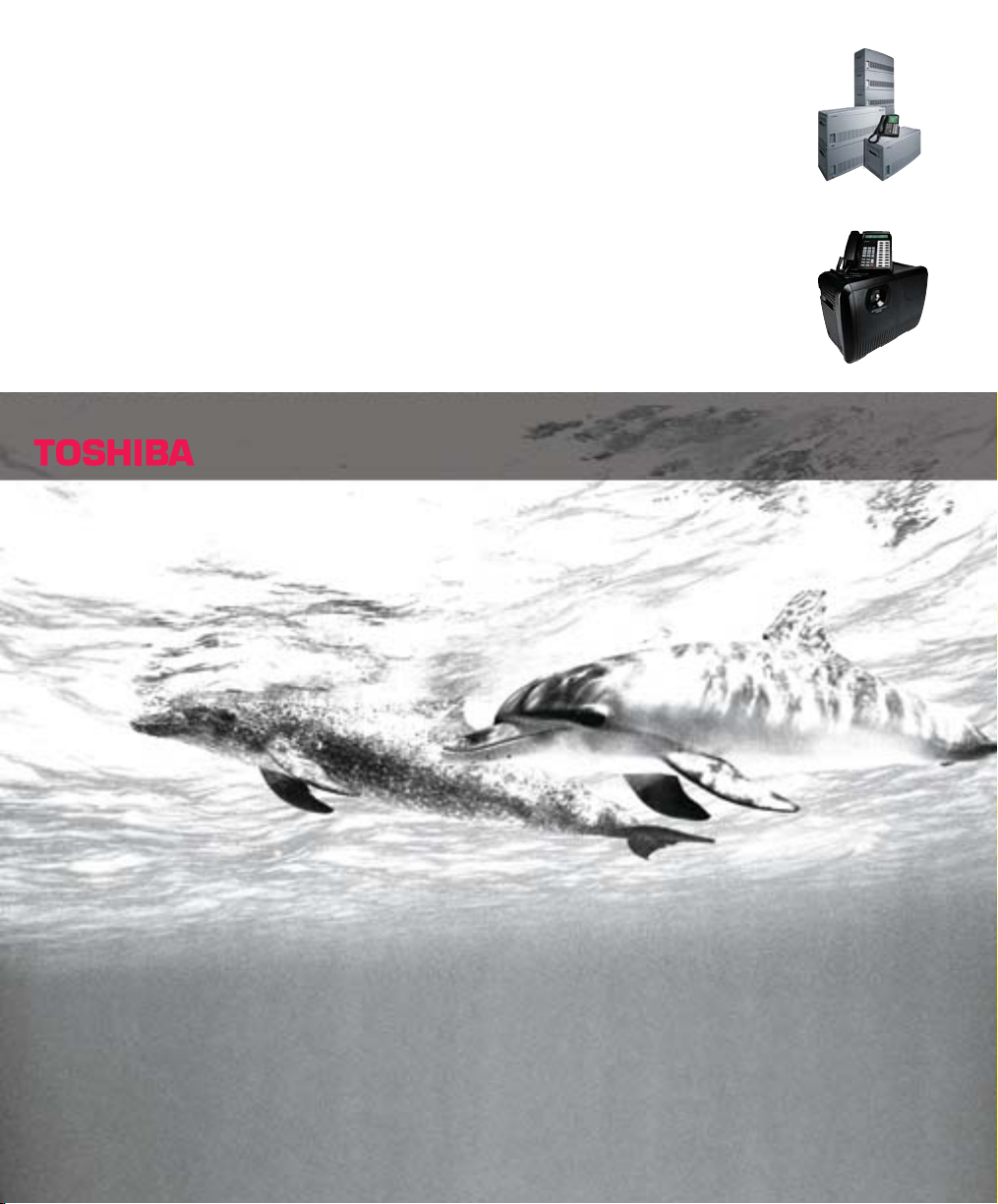
DKT3000/2000
the highest form of intelligent communication
series digital
telephone
user guide
Page 2
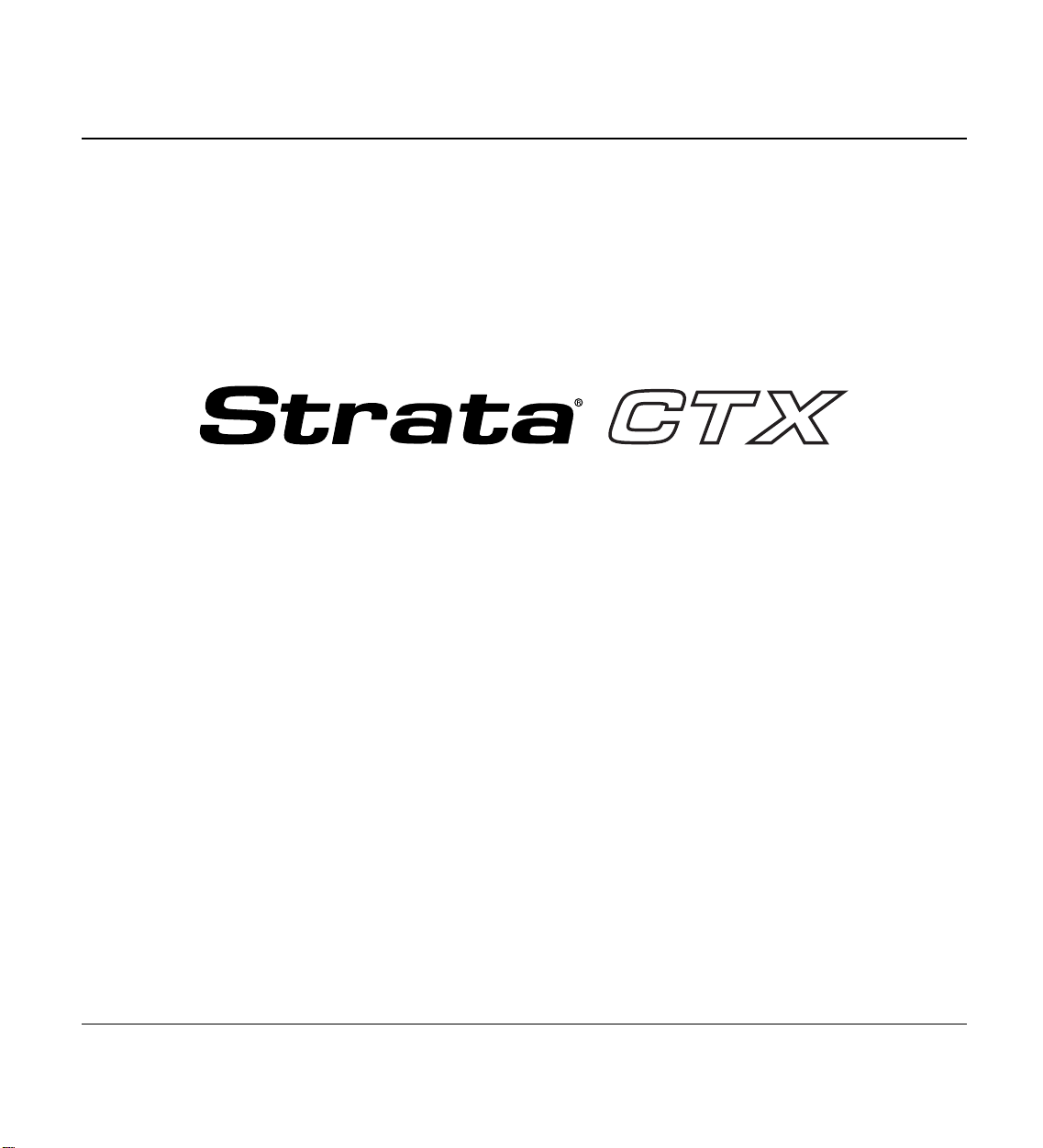
TOSHIBA
Telecoms Division
Digital Business Telephone Systems
DKT3000/2000-Series
Digital Telephone
User Guide
October 2002
Page 3
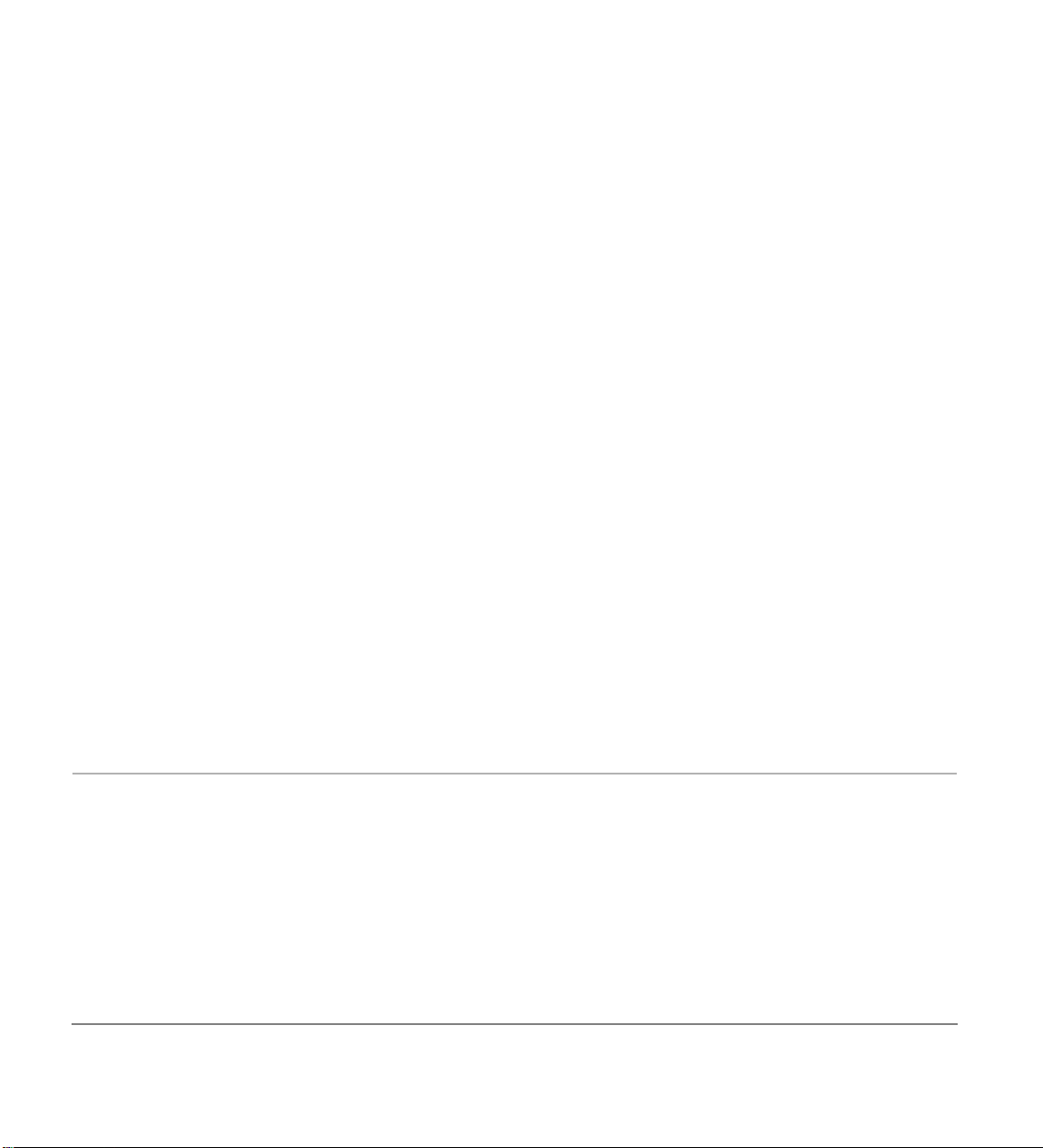
Toshiba Information Systems UK Ltd.
Weybridge Business Park
Addlestone Road, Weybridge
Surrey KT15 2UL
Tel: 01932 825069
Fax: 0870 2383776
www.telecoms.toshiba.co.uk
Publication Information
Toshiba Information Systems (UK) Ltd. reserves the right to change any
of this information including, but not limited to, product characteristics
and operating specifications, without prior notice.
It is intended that the information contained within this manual is correct
at the time of going to print, however all liability for errors or omissions
is excluded.
CTX-DKT-G
Version 1, October 2002
© Copyright 2002
Toshiba Information Systems (UK) Ltd.
Telecoms Division
All rights reserved. No part of this manual, covered by the copyrights
hereon, may be reproduced in any form or by any means—graphic,
electronic, or mechanical, including recording, taping, photocopying, or
information retrieval systems—without express written permission of the
publisher of this material.
Strata and Stratagy are registered trademarks of Toshiba Information
Systems (UK) Ltd.
Trademarks, registered trademarks, and service marks are the property of
their respective owners.
Page 4
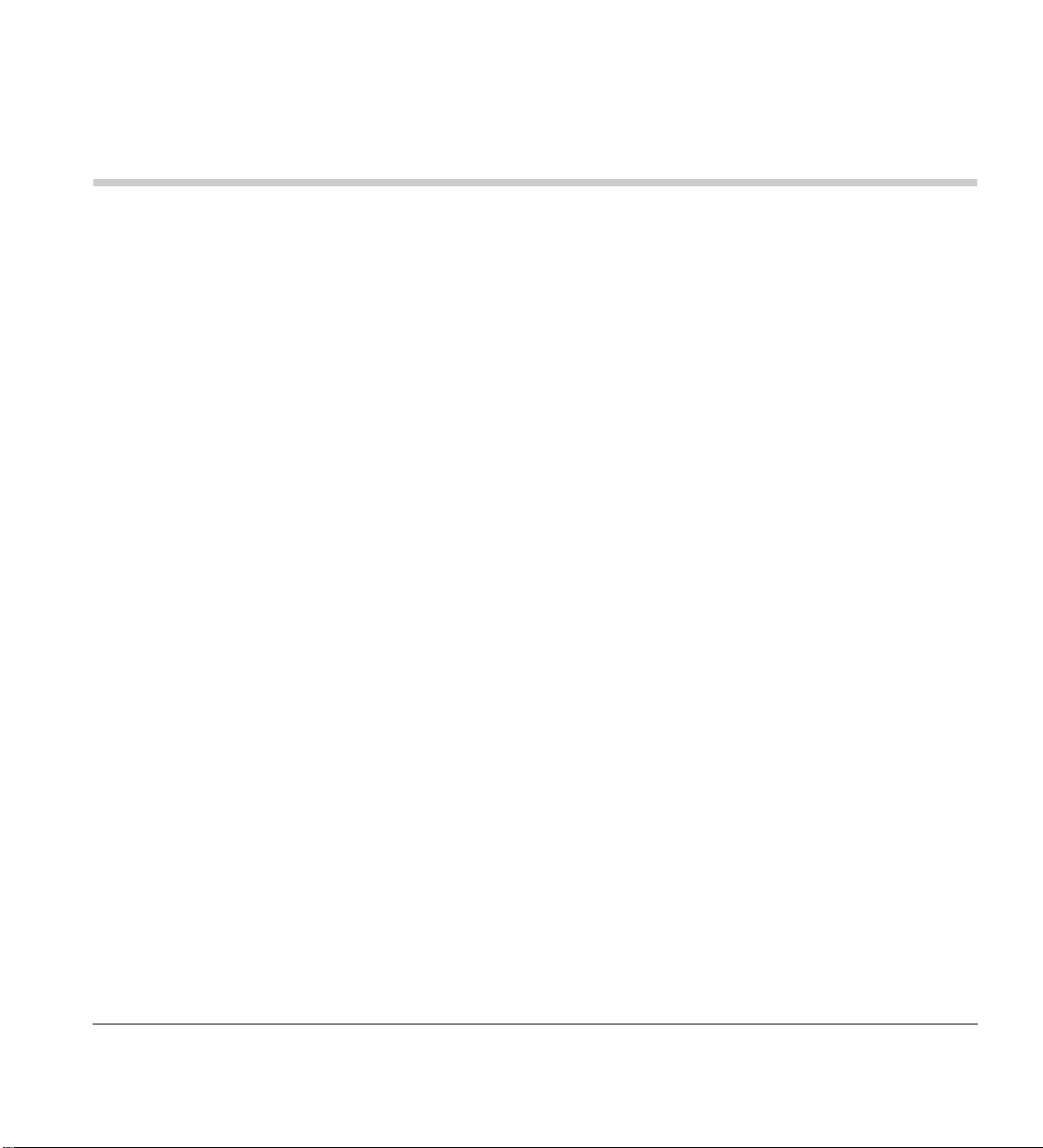
Contents
Introduction
Organisation .................................................................................................................................. vii
How to Use This Guide ................................................................................................................ viii
Conventions .................................................................................................................................viii
Related Documents/Media .............................................................................................................ix
Chapter 1 The Grand Tour
DKT3000-series Telephones ........................................................................................................... 1
Fixed Buttons ............................................................................................................................. 3
Flexible Buttons ......................................................................................................................... 3
Liquid Crystal Display ............................................................................................................... 3
DKT2000/2500-series Telephones .................................................................................................4
Fixed Buttons ............................................................................................................................. 5
Flexible Buttons ......................................................................................................................... 6
Liquid Crystal Display ............................................................................................................... 6
.................................................................................................................................................... 6
DKT3500 Terminal Overview ........................................................................................................ 7
Key Differences .......................................................................................................................... 8
Button Assignments ................................................................................................................... 8
Chapter 2 The Basics
Important - Read First ..................................................................................................................... 9
What’s My Line? ........................................................................................................................ 9
Strata CTX DKT3000/2000-Series Digital Telephone October 2002
i
Page 5
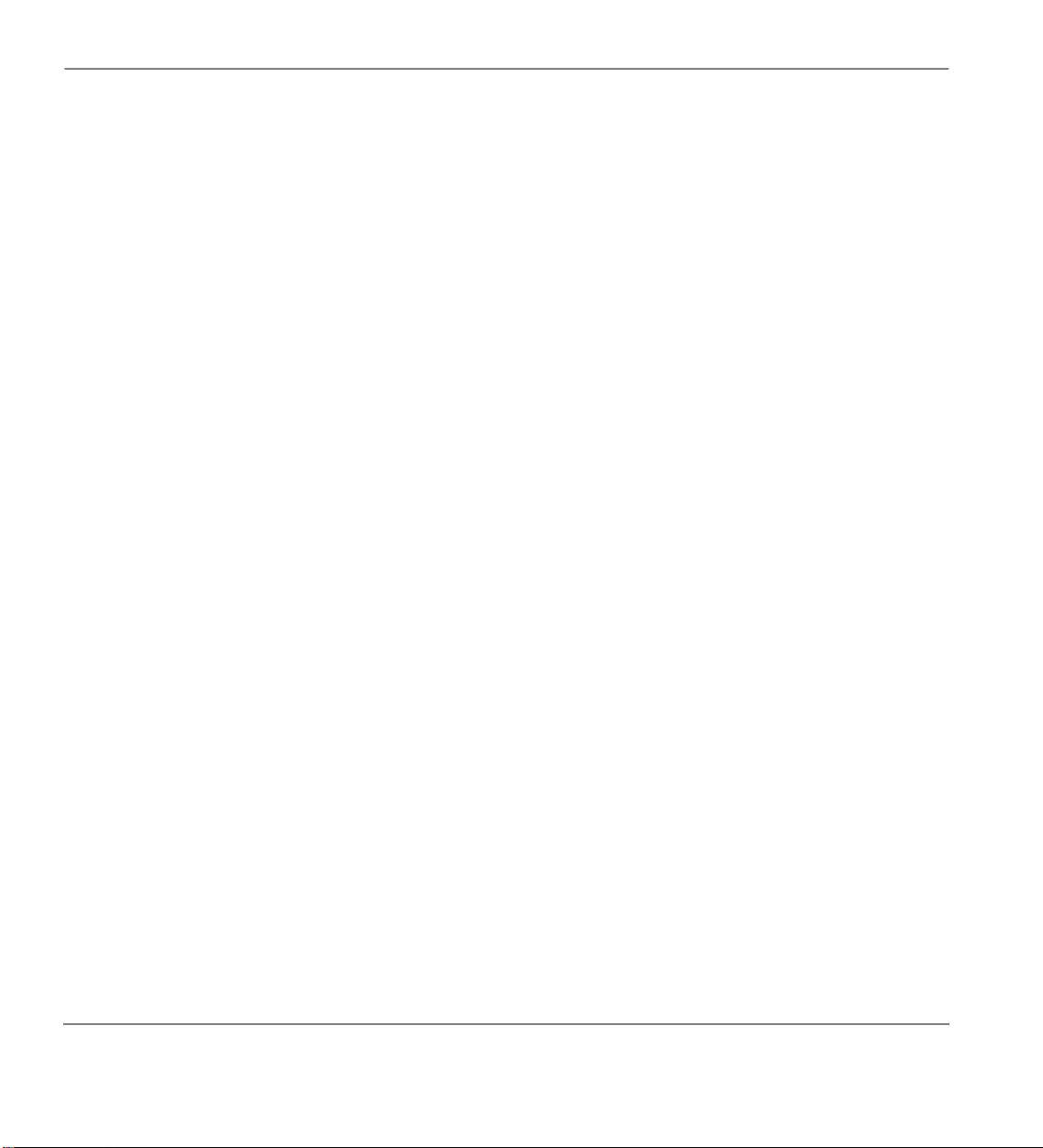
Contents
Which Outgoing/Incoming Call Features Do I Have? .............................................................10
Making a Call ................................................................................................................................ 11
Hot Dialling .............................................................................................................................. 11
Spkr Button ............................................................................................................................... 11
Handset ..................................................................................................................................... 11
Answering a Call ........................................................................................................................... 12
Handset ..................................................................................................................................... 12
Speaker ..................................................................................................................................... 12
Handsfree Answerback ............................................................................................................. 12
Switching Between Handset and Speakerphone ......................................................................12
Message Waiting ........................................................................................................................... 13
Responding to a Lit Msg LED .................................................................................................. 13
Turning On/Off Message Waiting LED on Another Extension ...............................................14
Microphone ................................................................................................................................... 14
Call Transfer .................................................................................................................................. 15
Conference Calls ........................................................................................................................... 16
Adding Voice Mail to a Conference ......................................................................................... 17
Connecting Two Outside Lines ................................................................................................ 17
Hold ............................................................................................................................................... 18
Exclusive Hold .........................................................................................................................18
Automatic Hold ........................................................................................................................18
Consultation Hold ..................................................................................................................... 18
Volume Control ............................................................................................................................. 19
LCD Contrast Adjustments ........................................................................................................... 19
Chapter 3 Advanced Operation
Using Your LCD ........................................................................................................................... 21
Soft Keys .......................................................................................................................................22
Soft Key Example ..................................................................................................................... 23
Advisory Messages ....................................................................................................................... 24
Account Code Calls ....................................................................................................................... 25
Verified/Non-Verified Account Codes ..................................................................................... 25
Forced Account Codes .............................................................................................................. 25
ii
Strata CTX DKT3000/2000-Series Digital Telephone October 2002
Page 6
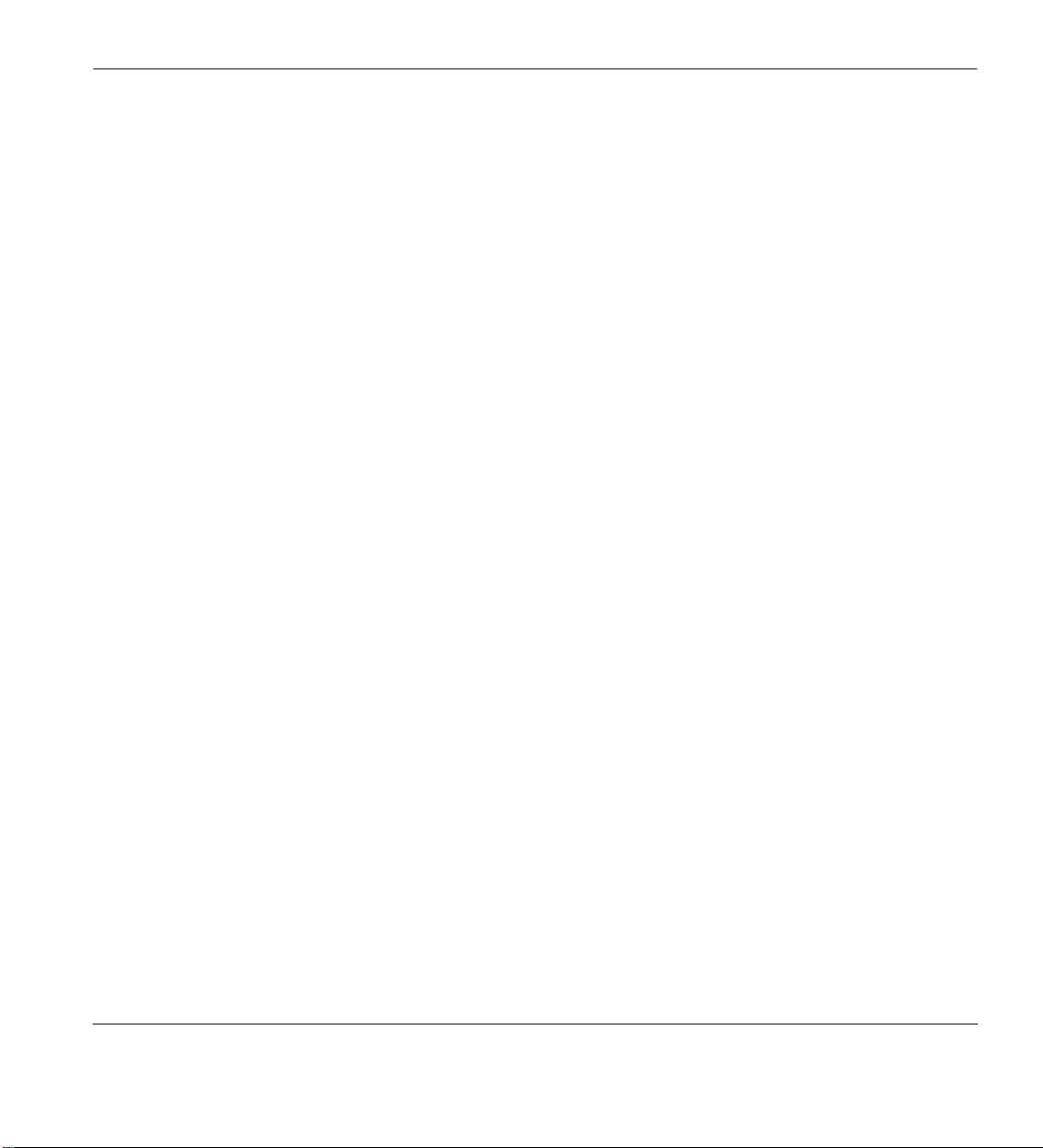
Contents
Voluntary Account Codes (Verified/Non-Verified) ................................................................. 26
Automatic Busy Redial ................................................................................................................. 27
Automatic Callback ....................................................................................................................... 28
Background Music ........................................................................................................................ 29
Call Forward ................................................................................................................................. 30
System ...................................................................................................................................... 30
Station ....................................................................................................................................... 30
Call Forward Categories ........................................................................................................... 30
Call Forward Settings ............................................................................................................... 31
Call History ................................................................................................................................... 34
Call Park Orbits ............................................................................................................................. 35
Call Pickup .................................................................................................................................... 36
Group Pickup ............................................................................................................................ 36
Call Pickup ............................................................................................................................... 37
Call Waiting .................................................................................................................................. 38
Direct Inward System Access (DISA) .......................................................................................... 39
Direct Station Selection Buttons (Hotline) ................................................................................... 39
Distinctive Ringing ....................................................................................................................... 40
Do Not Disturb .............................................................................................................................. 40
Setting DND for Another Extension ........................................................................................ 41
Door Lock(s) ................................................................................................................................. 42
Door Phone(s) ............................................................................................................................... 43
Emergency Ringdown ................................................................................................................... 44
Language Codes ............................................................................................................................ 44
Off-hook Call Announce ............................................................................................................... 45
Override Calls ............................................................................................................................... 46
Busy Override ........................................................................................................................... 46
Do Not Disturb Override .......................................................................................................... 46
Executive Override ................................................................................................................... 47
Class of Service Override ......................................................................................................... 47
Privacy Override ....................................................................................................................... 48
Paging ............................................................................................................................................ 48
Answering a Page ..................................................................................................................... 48
Strata CTX DKT3000/2000-Series Digital Telephone October 2002
iii
Page 7
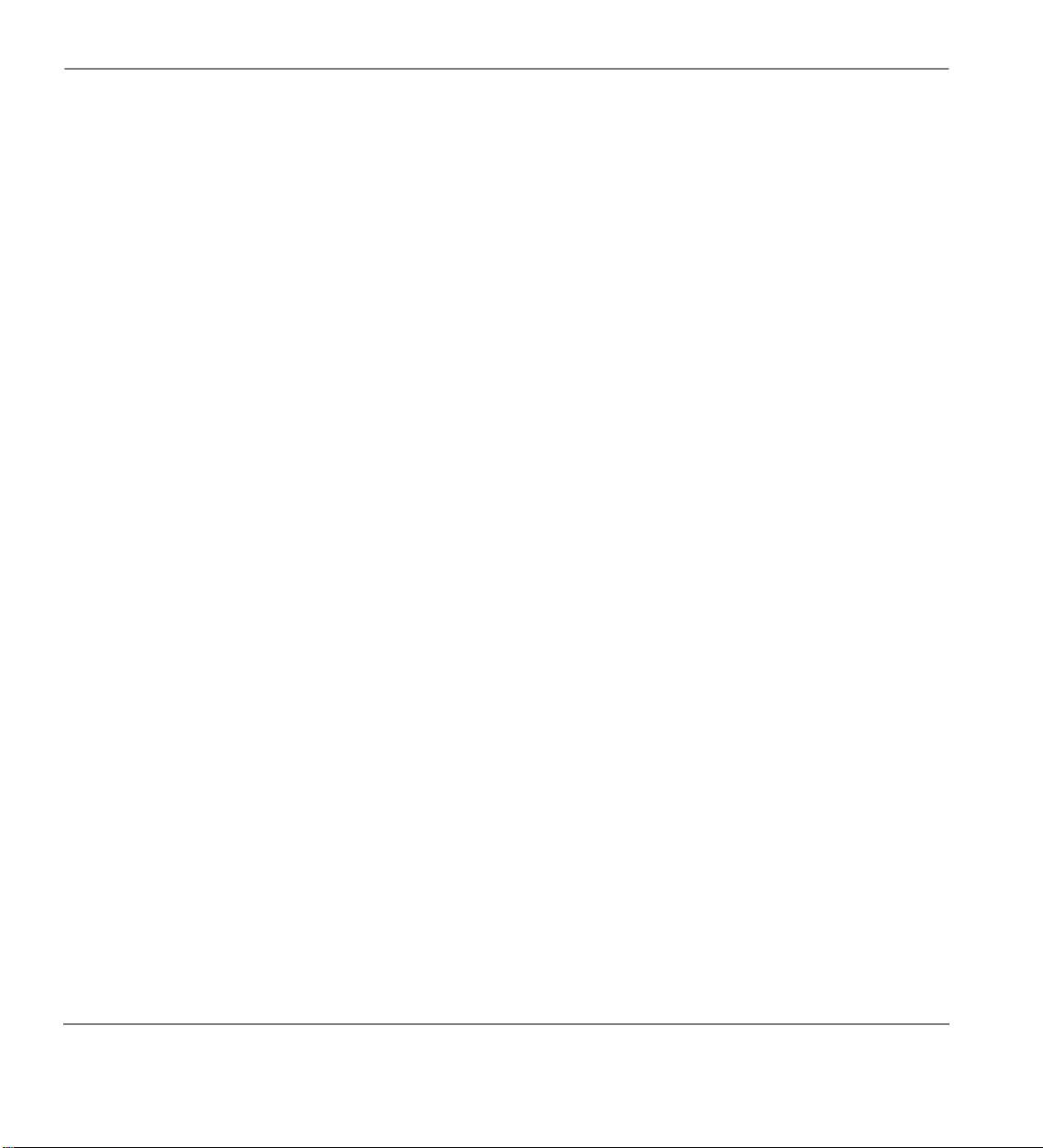
Contents
All Call Page ............................................................................................................................. 48
Emergency Page ....................................................................................................................... 49
Privacy ........................................................................................................................................... 49
Redial ............................................................................................................................................ 50
Speed Dial ..................................................................................................................................... 50
Making a Call Using Speed Dial .............................................................................................. 51
Storing a Station Speed Dial Number ....................................................................................... 51
Advanced Speed Dial Operation ..............................................................................................52
Tone/Pulse Dialling ....................................................................................................................... 53
Voice Mail - Direct Transfer ......................................................................................................... 54
Voice Mail Soft Keys .................................................................................................................... 54
Call Recording ............................................................................................................................... 58
Other Voice Mail Features ....................................................................................................... 59
Chapter 4 DKT3014 LCD Features
Directory and Speed Dial Listings ................................................................................................ 62
Direct Station Selection ............................................................................................................ 62
System Speed Dial and Personal Speed Dial ............................................................................ 63
Internal Directory and External Directory ................................................................................ 63
Alphanumeric Entry .................................................................................................................64
Chapter 5 User Programming
Programming Feature Buttons ...................................................................................................... 67
User Programming Mode .........................................................................................................68
Flexible Button Codes ................................................................................................................... 68
Setting/Changing a Flexible Button’s Function .......................................................................69
One Touch Buttons ........................................................................................................................ 70
Changing a One Touch Button ................................................................................................. 70
To Use a One Touch Button ..................................................................................................... 71
Setting/Changing a Personal Speed Dial Code ......................................................................... 71
Feature Codes ................................................................................................................................ 72
LED Indicator Details ...................................................................................................................77
iv
Strata CTX DKT3000/2000-Series Digital Telephone October 2002
Page 8
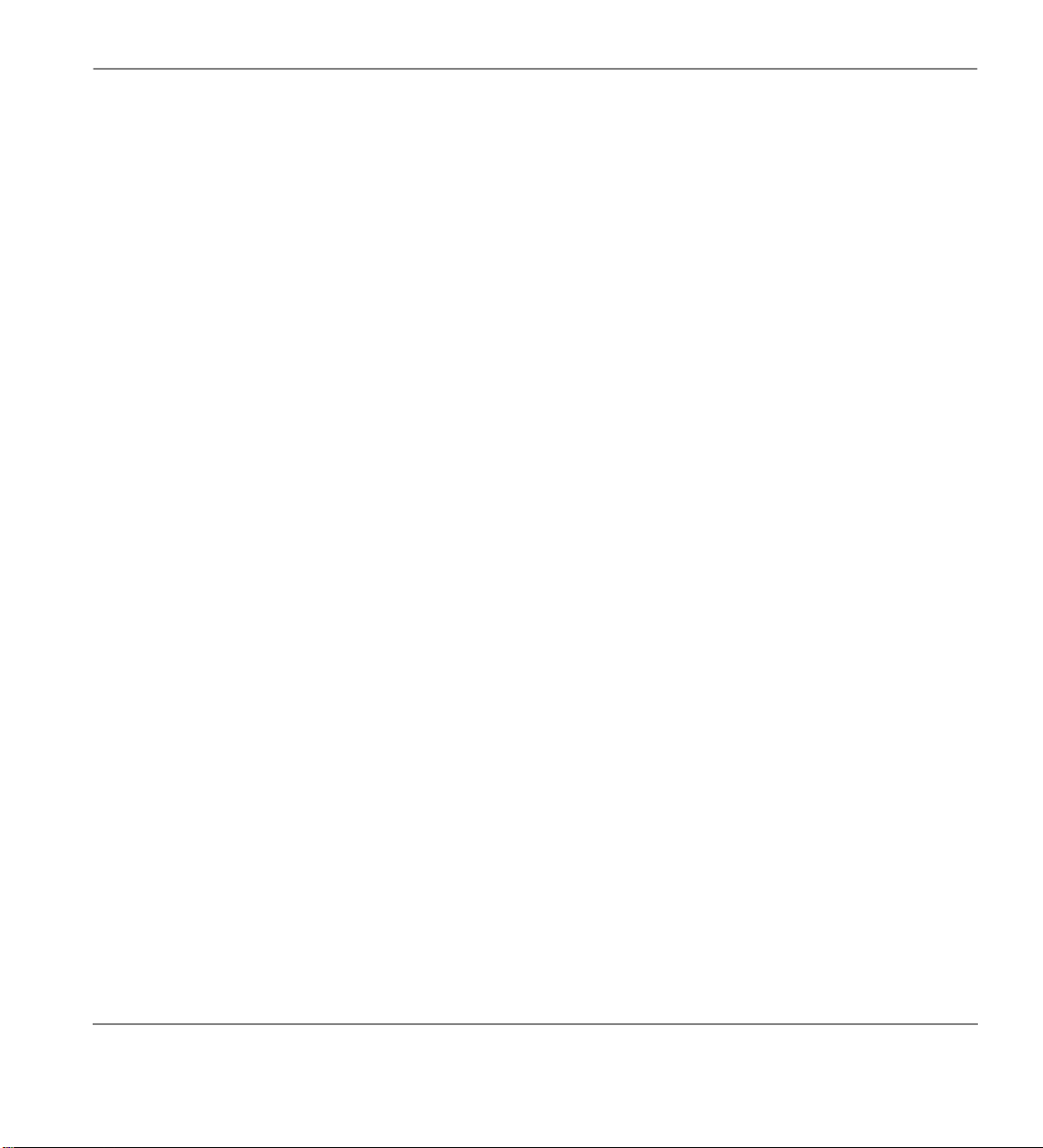
Contents
Chapter 6 DADM/DSS Console
DADM .......................................................................................................................................... 79
Buttons and LEDs .................................................................................................................... 80
DSS Console ................................................................................................................................. 81
DSS Buttons ............................................................................................................................. 81
Features .................................................................................................................................... 81
Calling a Station ....................................................................................................................... 82
Transferring to an Idle Station .................................................................................................. 82
Call Transfer with Camp-on .....................................................................................................83
Call Answering (Outside Line) ................................................................................................ 83
Speed Dial ................................................................................................................................ 83
Paging ....................................................................................................................................... 84
Call Forward Override (DSS Override) ................................................................................... 84
Night Transfer Button .............................................................................................................. 84
Appendix A - Centrex Application
Flexible Directory Numbering ...................................................................................................... 85
Centrex Feature Buttons ................................................................................................................ 85
Ringing Repeat .............................................................................................................................. 86
Delayed Ringing ........................................................................................................................... 86
Appendix B - Button Labels
Notes to Users
Index
Strata CTX DKT3000/2000-Series Digital Telephone October 2002
v
Page 9
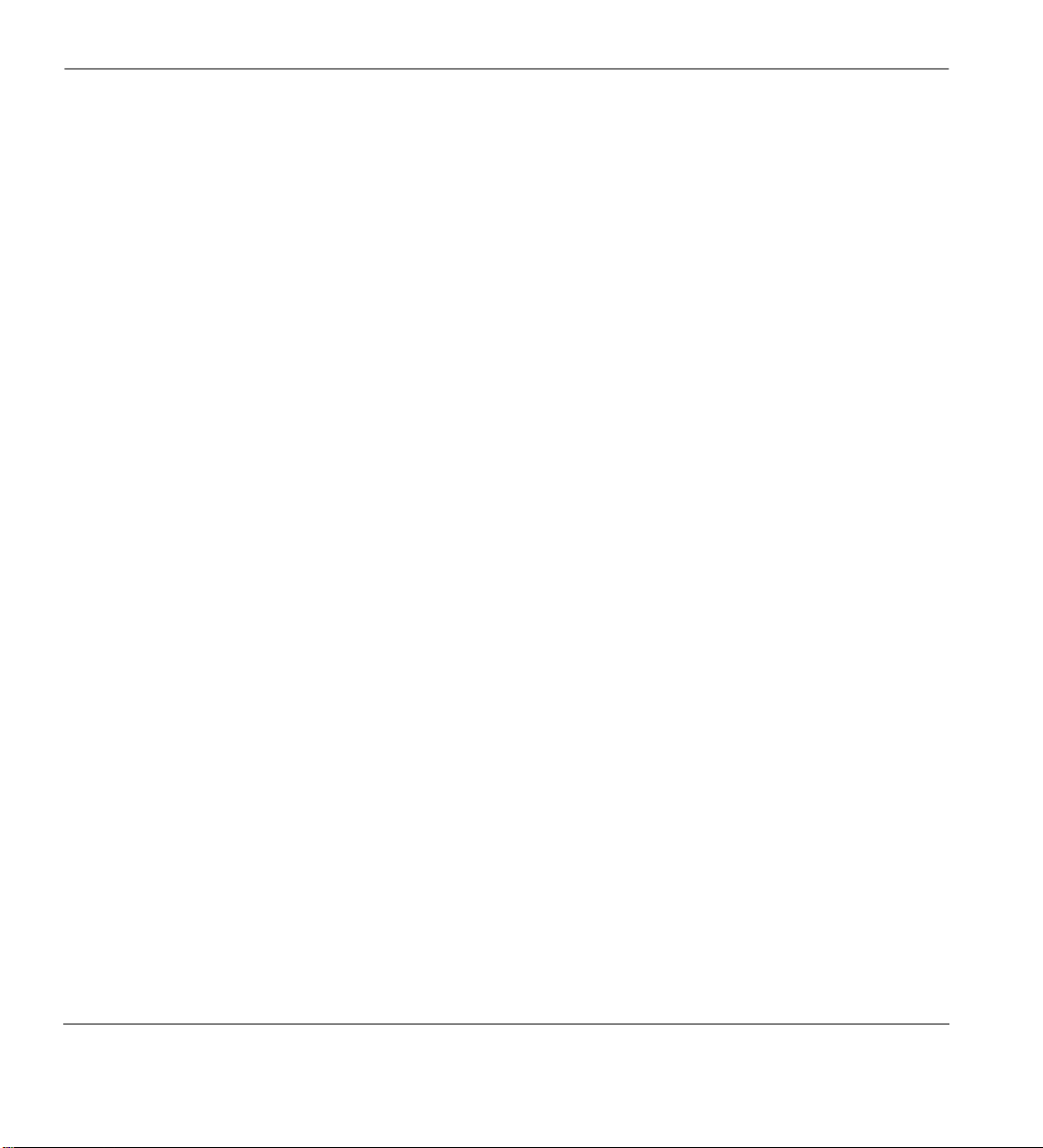
Contents
vi
Strata CTX DKT3000/2000-Series Digital Telephone October 2002
Page 10
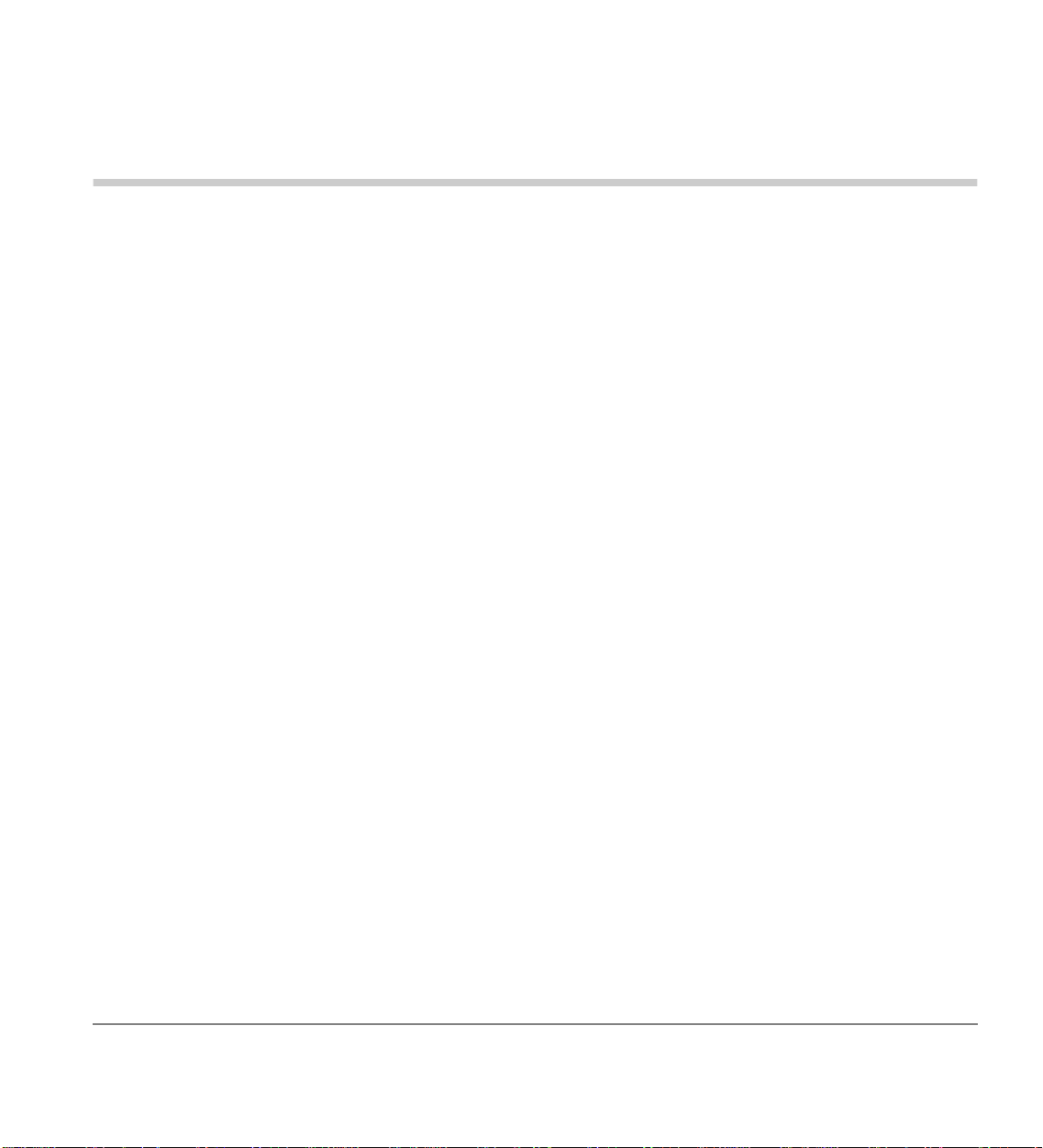
Introduction
This user guide describes how to use the 3000-series and 2000-series digital phones for Strata CTX
systems. Also discussed are Digital Add-on Modules (DADMs) and the Direct Station Selection
(DSS) Console.
Organisation
♦
Chapter 1 – The Grand Tour provides an overview of the digitial telephones.
♦
Chapter 2 – The Basics covers the basic telephone features that you need to know.
♦
Chapter 3 – Advanced Operation includes an explanation of Soft Key operations. Features are
presented alphabetically and, when applicable, include LCD information.
♦
Chapter 4 – DKT3014 LCD Features explains how to use the DKT3014-SDL features. It also
includes a guide to the Stratagy ES voice mail Soft Keys.
♦
Chapter 5 – User Programming provides instructions on programming Flexible Button
features, setting One Touch buttons, changing Personal Speed Dial numbers and other user
programmable functions.
♦
Chapter 6 – DADM/DSS Console explains how to use these consoles with the digital telephone.
♦
Appendix A - Centrex Application describes the Centrex features which may be available with
your Strata CTX system.
♦
Appendix B - Button Labels lists the feature button designations of the 3000-series digital
telephone models.
♦
Notes to Users
♦
Index
Strata CTX DKT3000/2000-Series Digital Telephone October 2002
vii
Page 11
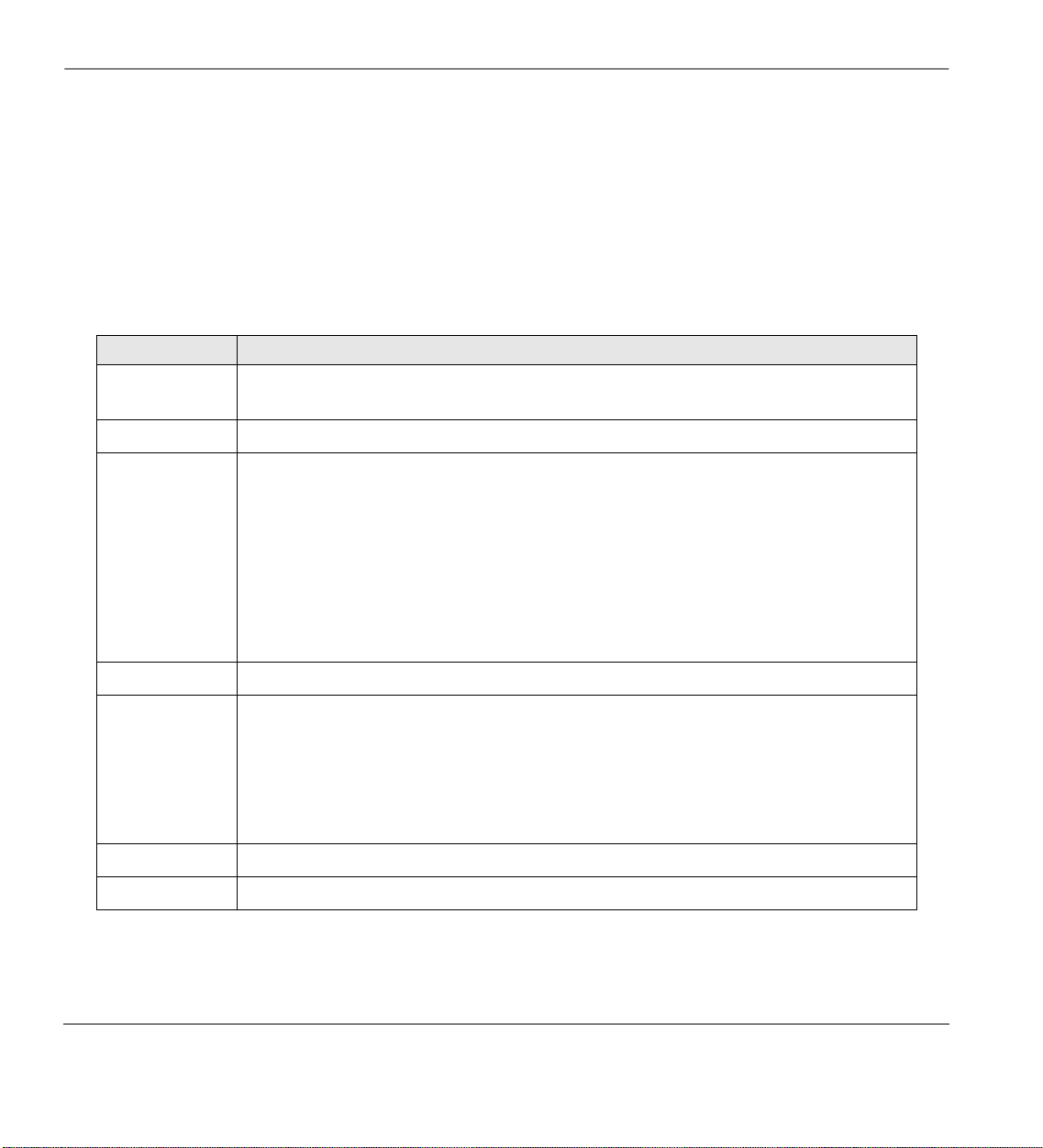
How to Use This Guide Introduction
How to Use This Guide
This guide provides in-depth instructions for the DKT3000- and DKT2000-series digital telephones
and their features. Most telephone users can use the “Strata CTX 3000/2000-series Digital Telephone
Quick Reference Guide” instead of this guide.
Conventions
Conventions Description
Note
Important!
Extension
Number
Arial Bold
+
Tilde (~) Means “through.” Example: 350~640 Hz frequency range.
See Figure 10 Grey words within the printed text denote cross-references.
Elaborates specific items or references other information. Within some tables,
general notes apply to the entire table and numbered notes apply to specific items.
Calls attention to important instructions or information.
Press to answer a call to the Extension Number. Each station can have multiple
extension buttons. Incoming calls ring the extension button(s) from the top down.
For example, station 10's extensions ring 10-1 first, then 10-2, 10-3, and 10-4. A
station is considered busy when all extensions are being used.
Note
Represents telephone buttons.
shows a multiple PC keyboard or telephone button entry. Entries without spaces
between them show a simultaneous entry.
Example: Delete+Enter.
Entries with spaces between them show a sequential entry.
Example:
The naming convention for DKT assignments within Toshiba is
Directory Numbers. For clarity and ease of understanding, the terms
Extension Number and Phantom Extension Number will be used in this
document in lieu of PDN and PhDN.
# + 5.
viii
Strata CTX DKT3000/2000-Series Digital Telephone October 2002
Page 12
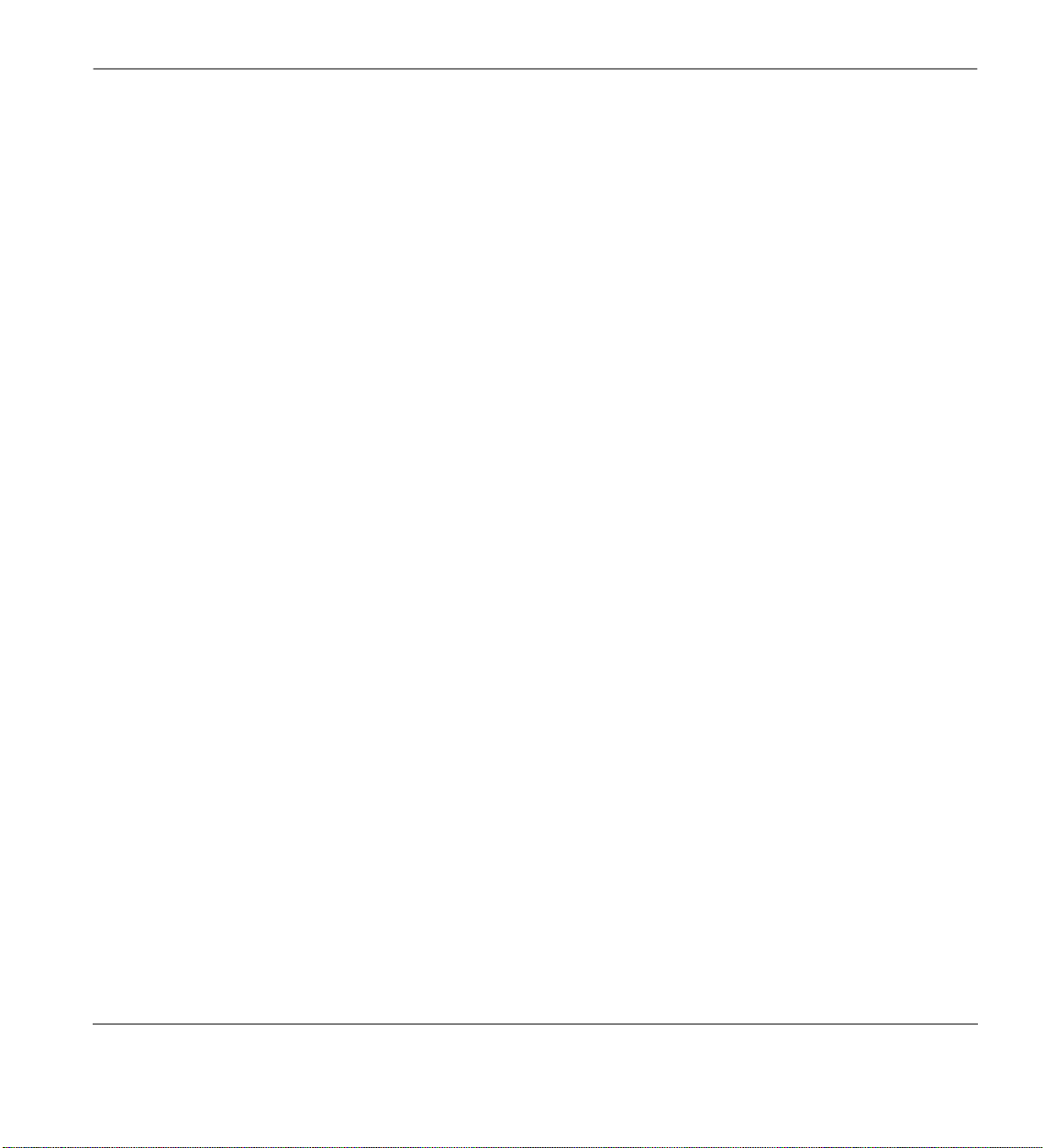
Introduction Related Documents/Media
Related Documents/Media
Note
Some documents listed here may appear in different versions on the CD-ROM or in print.
To find the most current version, check the version/date in the Publication Information on
the back of the document’s title page.
Refer to the following for more information:
♦
Strata CTX 3001/2001 Digital Single Line Telephone Guide
♦
Strata CTX 3000/2000-series Digital Telephone Quick Reference Guide
Strata CTX DKT3000/2000-Series Digital Telephone October 2002
ix
Page 13
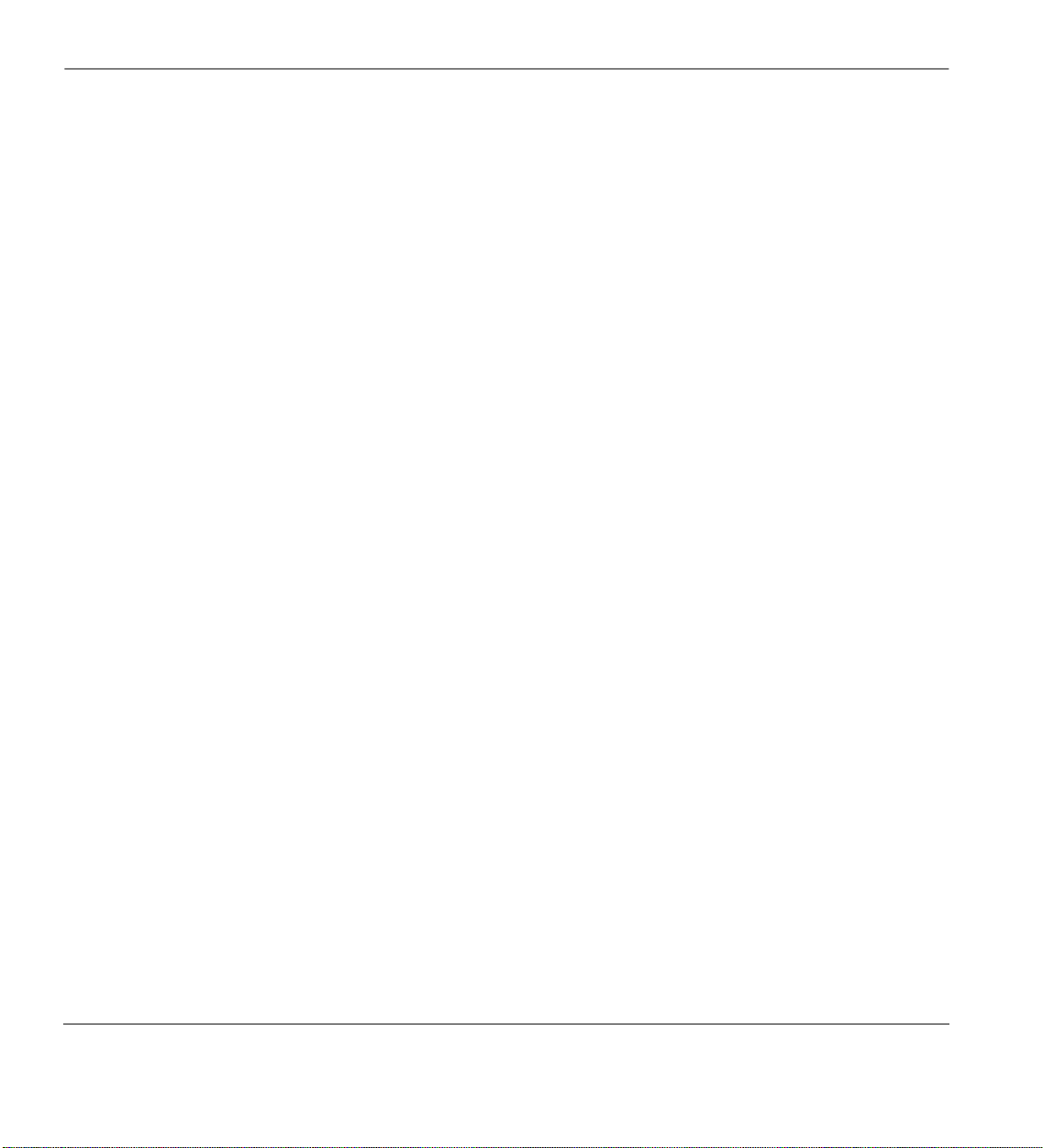
Related Documents/Media Introduction
x
Strata CTX DKT3000/2000-Series Digital Telephone October 2002
Page 14
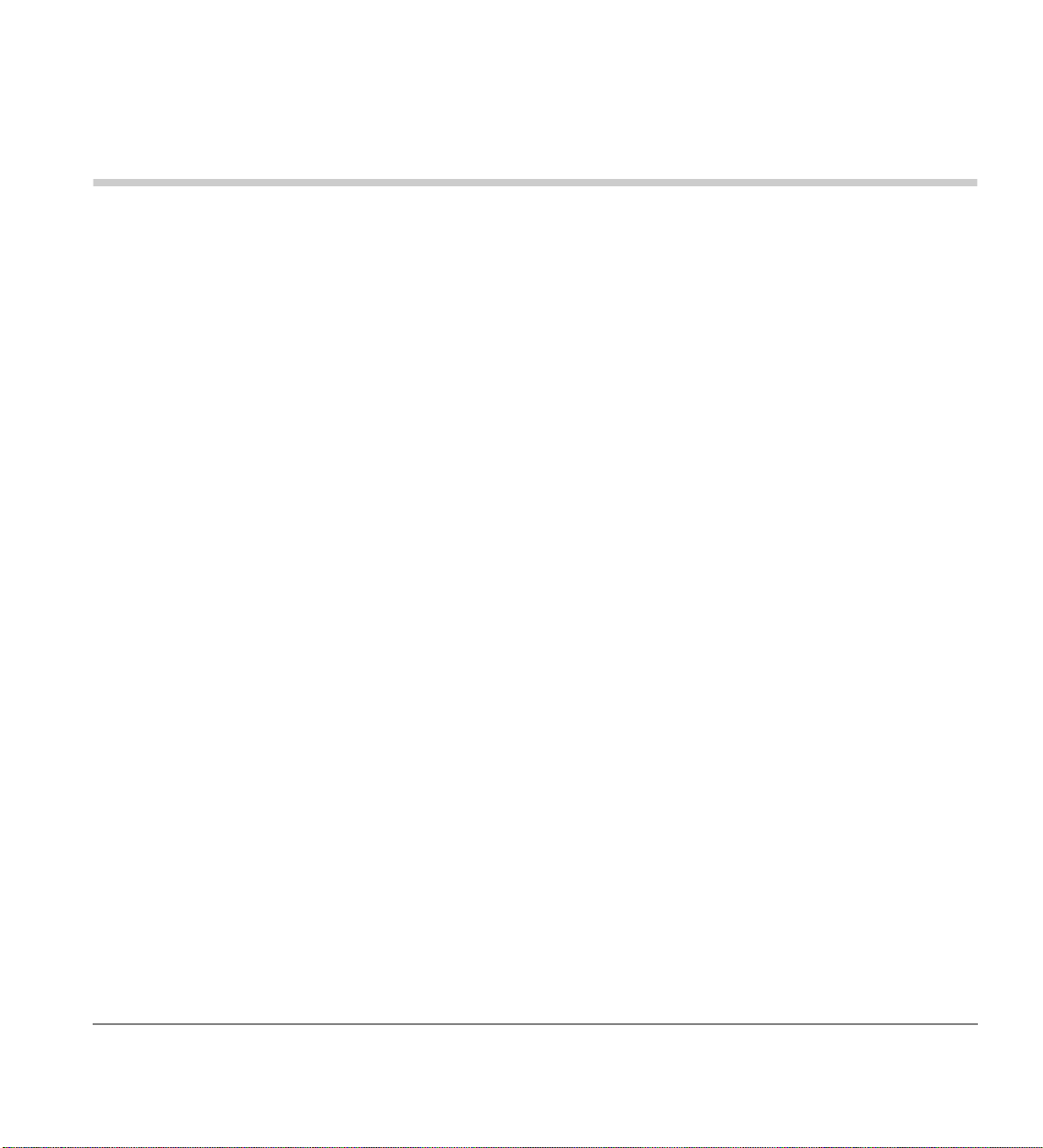
The Grand Tour
This chapter familiarises you with DKT3000-series and DKT2000-series digital speakerphones
(model numbers appear on the bottom of your telephone).
DKT3000-series Telephones
The DKT3000-series models include:
♦
DKT3010-S 10-button
♦
DKT3020-S 20-button (shown on the next page)
♦
DKT3010-SD 10-button with two-line by 24-character LCD
♦
DKT3020-SD 20-button with two-line by 24-character LCD
1
♦
DKT3014-SDL 14-button with eight-line by 24-character tilting LCD and 16 Soft Key buttons
(shown on page 61)
All of the above Toshiba speakerphones enable you to place and receive calls without lifting the
handset.
Toshiba LCD telephones provide easy access to frequently-used features. Prompts guide you through
specific tasks. They also provide Outside Line Identification, User Name/Number, Call Duration,
Date/Time of Day displays, and the ability to display names and telephone numbers of outside,
incoming callers.
The DKT3001 single line digital telephone is also available - see the Strata CTX
3001/2001 Digital Single Line Telephone User Guide for more details.
Strata CTX DKT3000/2000-Series Digital Telephone October 2002
1
Page 15
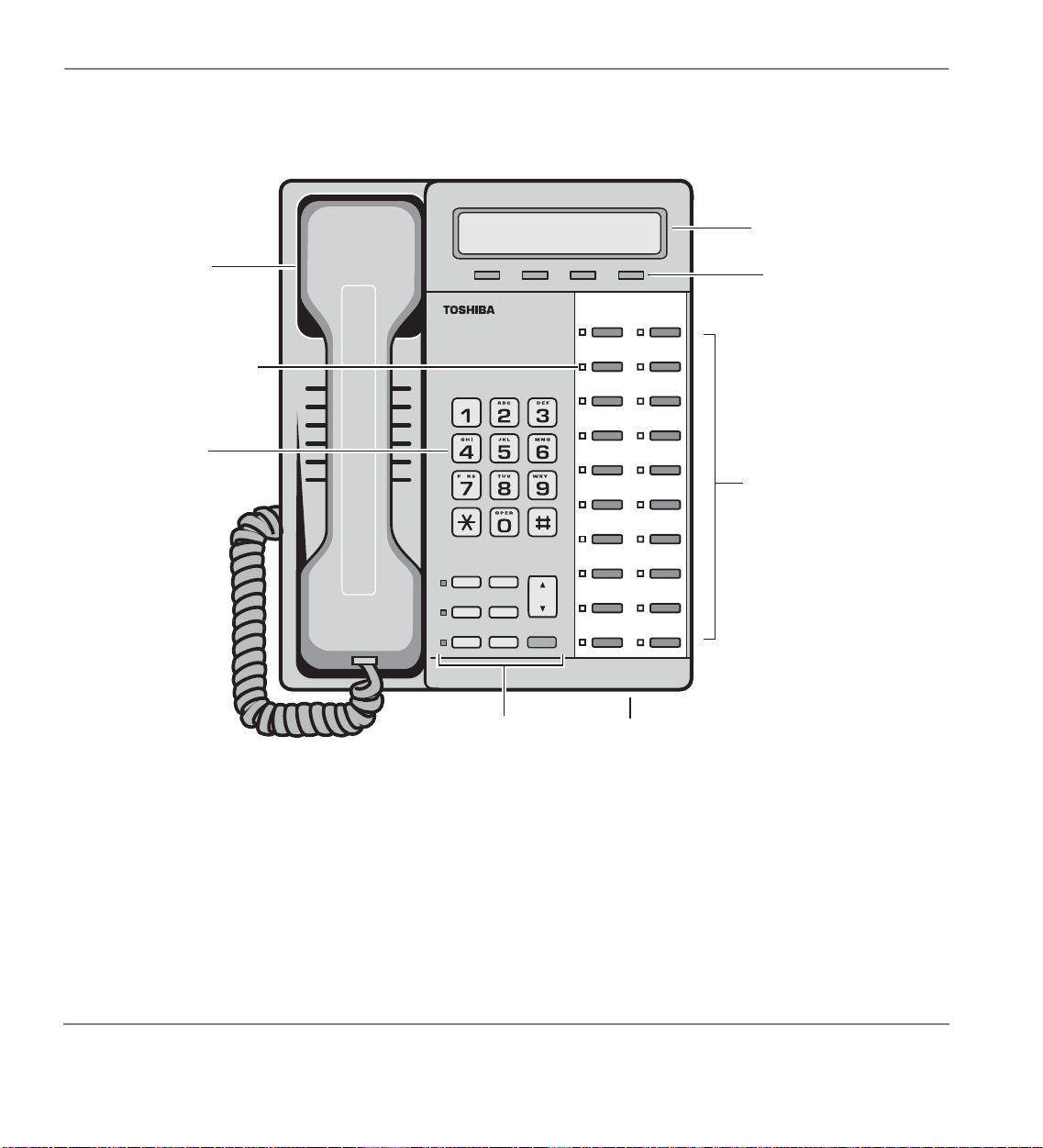
DKT3000-series Telephones The Grand Tour
LCD Display
Handset
Red/Green
LED Indicators
Dial Pad
DKT3020-SD Telephone
5649
Page ScrollMode Feature
Q
Msg
Spdial
Vol
Redial
Mic
Cnf/Trn
Spkr
Hold
Fixed Buttons
Z
Microphone Location
LCD Control
Buttons/
Soft Keys
Flexible Buttons
(also known as
Programmable
Buttons - PB)
2
Strata CTX DKT3000/2000-Series Digital Telephone October 2002
Page 16
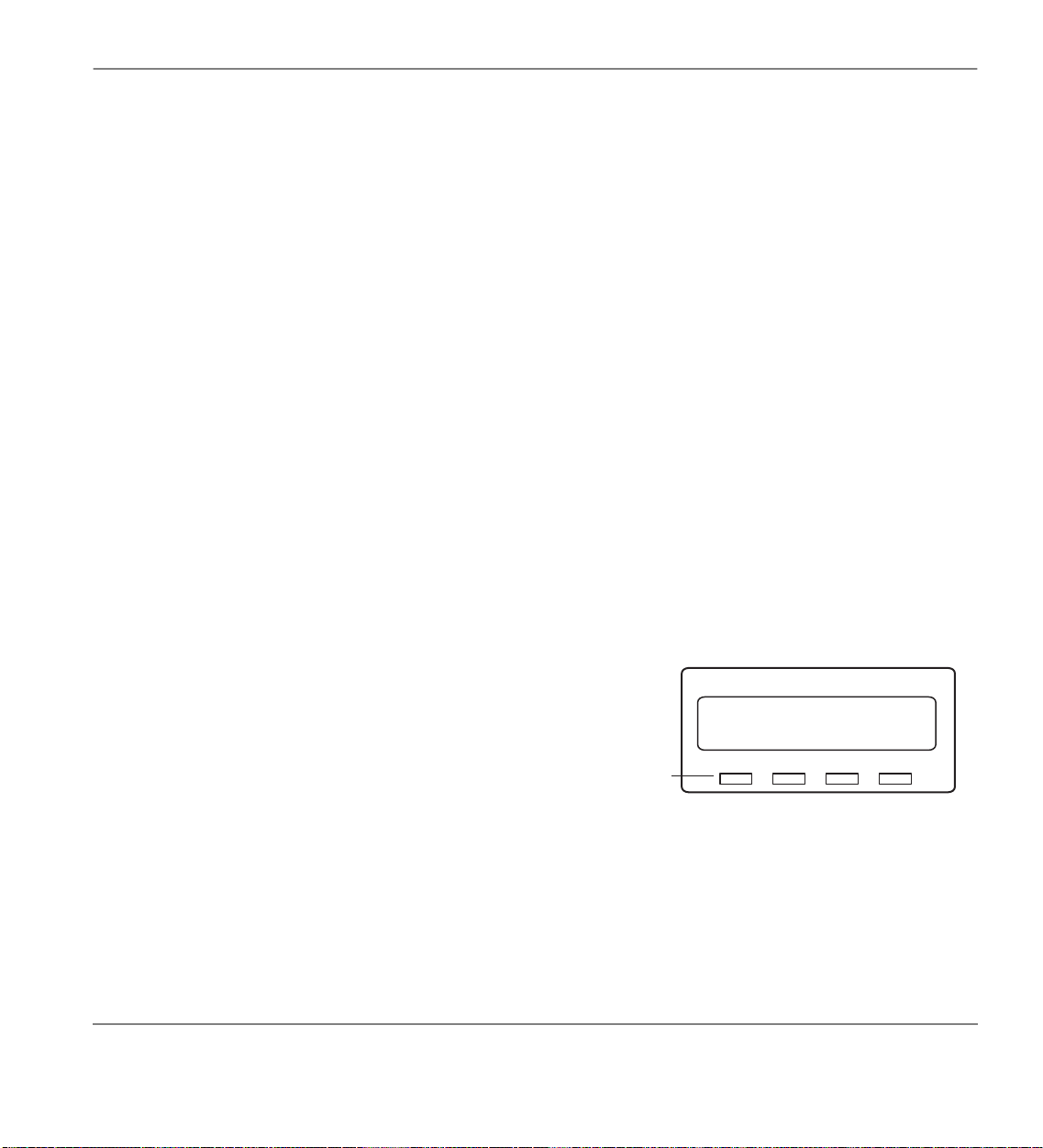
The Grand Tour DKT3000-series Tel ephones
Fixed Buttons
The fixed buttons on your dial pad enable you to perform standard functions quickly and easily. These
buttons are described in Chapter 2 – The Basics.
Flexible Buttons
Your telephone can have 10, 14, or 20 Flexible Buttons (shown in the illustration on the previous
page) that can be programmed to do many button functions, including:
♦
Line is used to access an outside line.
♦
Primary Extension is your extension button.
♦
Pooled Line Group enables you to access available outside lines from a group of lines appearing
under one button.
♦
Feature Access Buttons enables you to store features onto a single button.
♦
One Touch Buttons are used for storing Speed Dial numbers or feature access code sequences
onto a single button.
Note
See Table 12 on Page 87 for a complete list of Feature Access Buttons and One Touch
Buttons.
Liquid Crystal Display
Your Liquid Crystal Display (LCD) (shown
right) shows:
♦
Desk Clock and Calendar in idle mode
♦
Call Duration during an outside call
♦
Operational, Advisory, and Notification
messages
LCD Control Buttons
There are two types of LCD button functions: LCD Control Buttons and Soft Keys. The DKT3000series LCD Control Buttons consist of
When the Soft Key prompts appear on the LCD, the LCD Control Button just below the prompt offers
access to that feature. See “Using Your LCD” on page 21 for more information.
Strata CTX DKT3000/2000-Series Digital Telephone October 2002
Mode, Page, Scroll and Feature.
LCD Control
Buttons/Soft Keys
CF-ALL 202-203+
AUG 08 MON 03:56
Mode Page Scroll Feature
5800
3
Page 17
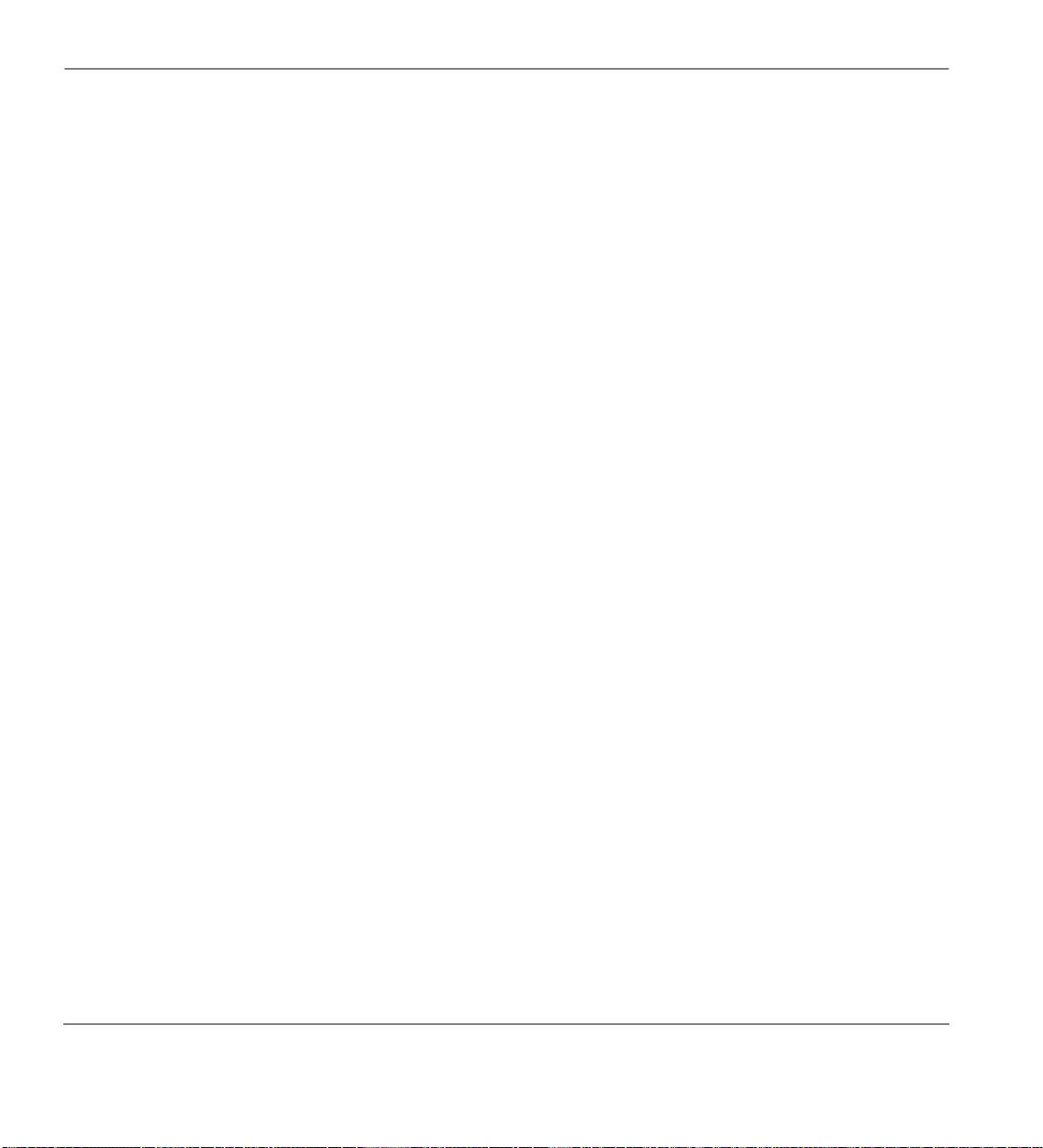
DKT2000/2500-series Telephones The Grand Tour
♦
Mode is generally used as a Soft Key.
♦
Pressing Page switches you from the Call Forward (CF) display to the User Name display.
♦
Pressing Scroll advances you through information.
♦
Feature will be used in the future.
DKT2000/2500-series Telephones
The following speakerphone models belong to the 2000-series:
♦
DKT2010-S 10-button speakerphone
♦
DKT2010-SD 10-button with LCD
♦
DKT2020-S 20-button
♦
DKT2020-SD 20-button with LCD (shown below)
♦
DKT2020-FDSP 20-button with LCD and External Microphone jack (Not available in the UK)
♦
DKT2001 (See the Strata CTX DKT3001/2001 Digital Single Line Telephone User Guide).
♦
DKT2510-S 10-button speakerphone
♦
DKT2510-SD 10-button with LCD
♦
DKT2520-S 20-button
♦
DKT2520-SD 20-button with LCD
An illustration of the DKT2020-SD is shown on the next page.
4
Strata CTX DKT3000/2000-Series Digital Telephone October 2002
Page 18
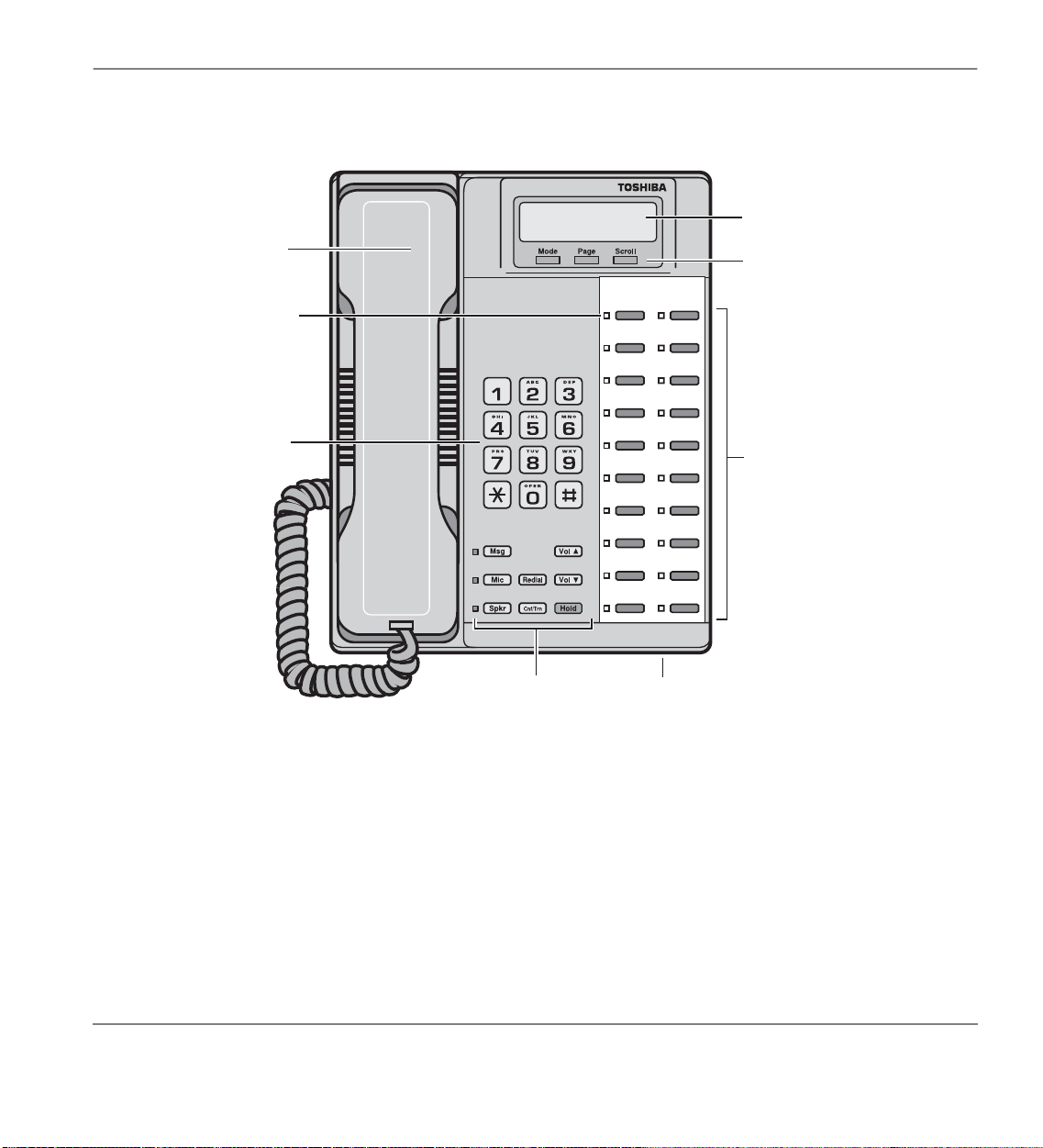
The Grand Tour DKT2000/2500-series Telephones
LCD Display
Handset
Red/Green
LED Indicators
LCD Control
Buttons/
Soft Keys
Dial Pad
DKT2020-SD Telephone
Fixed Buttons
The fixed buttons on your telephone enable you to perform standard functions quickly and easily.
These buttons are described in Chapter 2 – The Basics.
Flexible
Buttons
5972
Fixed Buttons Microphone
Location
Strata CTX DKT3000/2000-Series Digital Telephone October 2002
5
Page 19
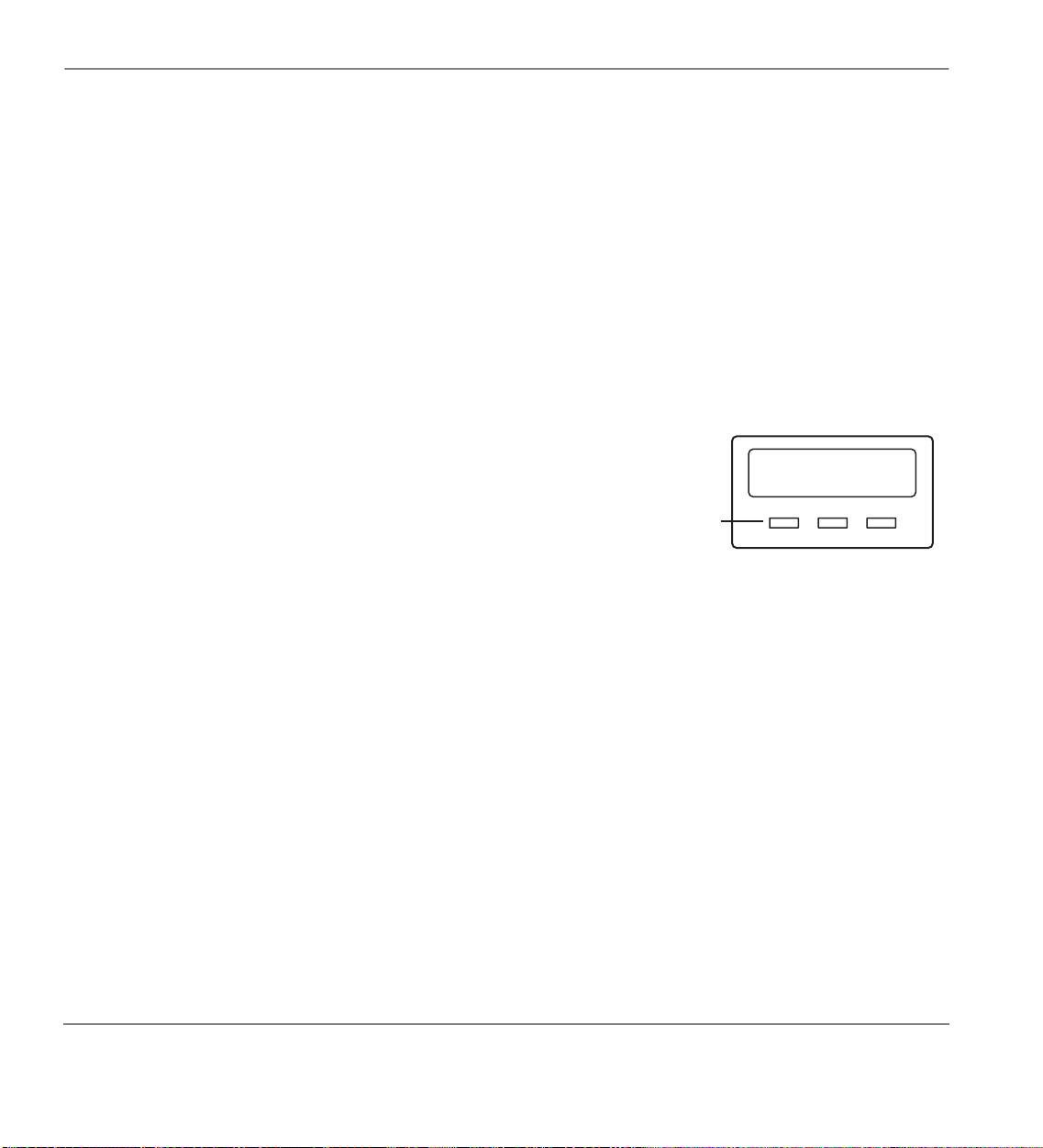
DKT2000/2500-series Telephones The Grand Tour
Flexible Buttons
All Flexible Buttons must be programmed for your telephone in system programming and vary for
individual telephones. If a button does not appear on your display or telephone keystrip label, see
your CTX System Administrator for button assignments.
Line Buttons
You may have buttons designated as
access outside lines.
Pooled Line Grp enables you to access available Exchange Lines from a
group of lines appearing under one button.
Liquid Crystal Display
Your Liquid Crystal Display (LCD) (shown right)
shows:
♦
Desk Clock and Calendar in idle mode
♦
Call Duration during an outside call
♦
Operational, Advisory, and Notification messages
Important!
LCD Control Buttons
There are two types of LCD button functions: LCD Control Buttons and Soft Keys. The DKT2000series LCD Control Buttons consist of
When the Soft Key prompts appear on the LCD, the LCD Control Button just below the prompt offers
access to that feature. See “Using Your LCD” on page 21 for more information.
♦
Mode is generally used as a Soft Key.
♦
Pressing Page switches you from the Call Forward (CF) display to the User Name display.
♦
Pressing Scroll advances you through information.
The LCD width of the DKT2000-series
telephones is shorter than the DKT3000-series LCDs. This difference causes some
features to display differently.
Line and/or Pooled Line Grp which enable you to directly
CF-ALL 202-203+
AUG 08 MON 03:56
LCD Control
Buttons/Soft Keys
Mode Page Scroll
Mode, Page and Scroll.
5909
6
Strata CTX DKT3000/2000-Series Digital Telephone October 2002
Page 20
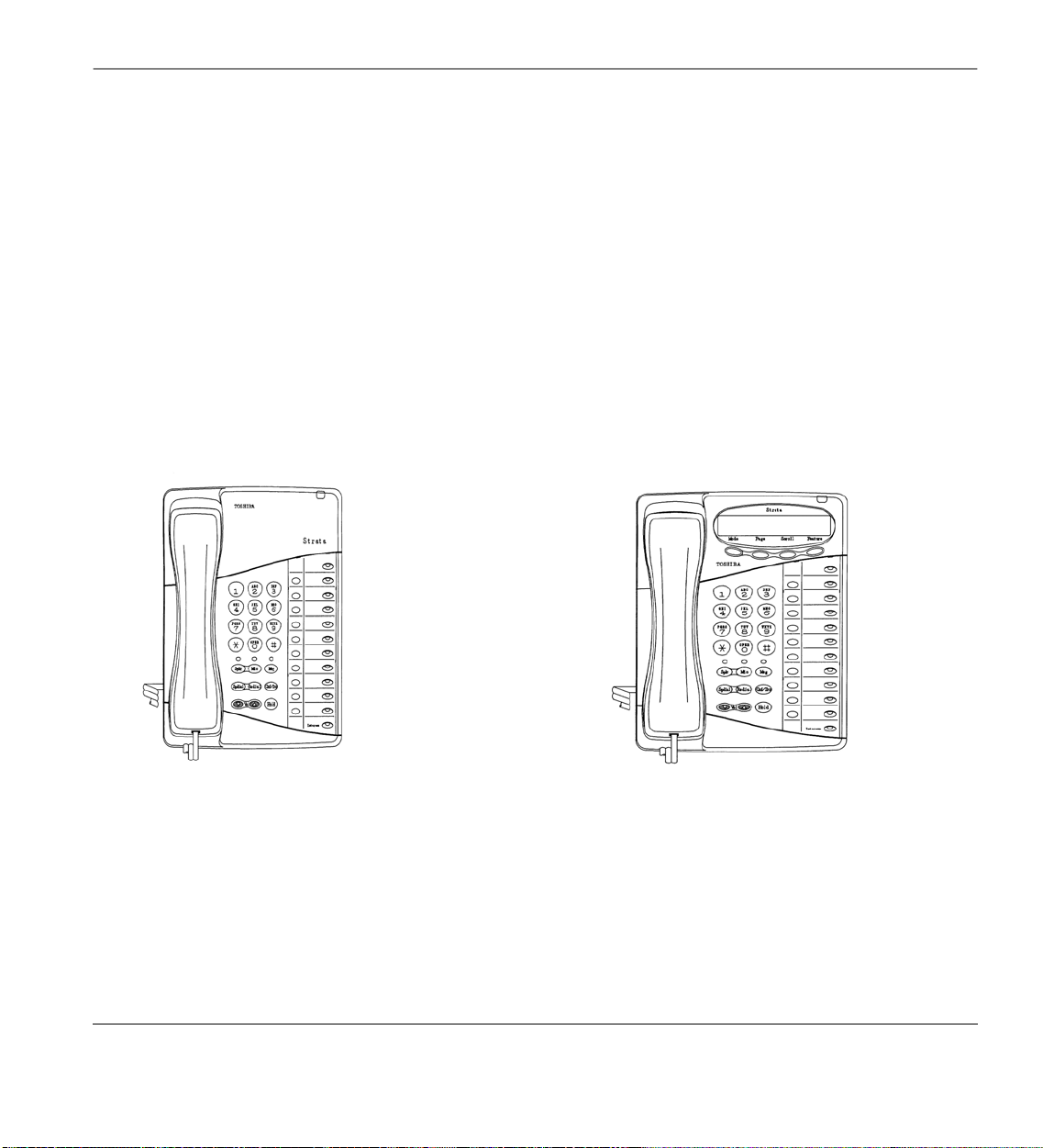
The Grand Tour DKT3500 Terminal Overview
DKT3500 Terminal Overview
♦
DKT3524F-SD
♦
DKT3524F-S
♦
DKT3512F-SD
♦
DKT3512F-S
The above models offer a different cosmetic styling but operate in much the same way as the
DKT3000 series terminals.
DKT3512F-S DKT3512F-SD
Strata CTX DKT3000/2000-Series Digital Telephone October 2002
7
Page 21
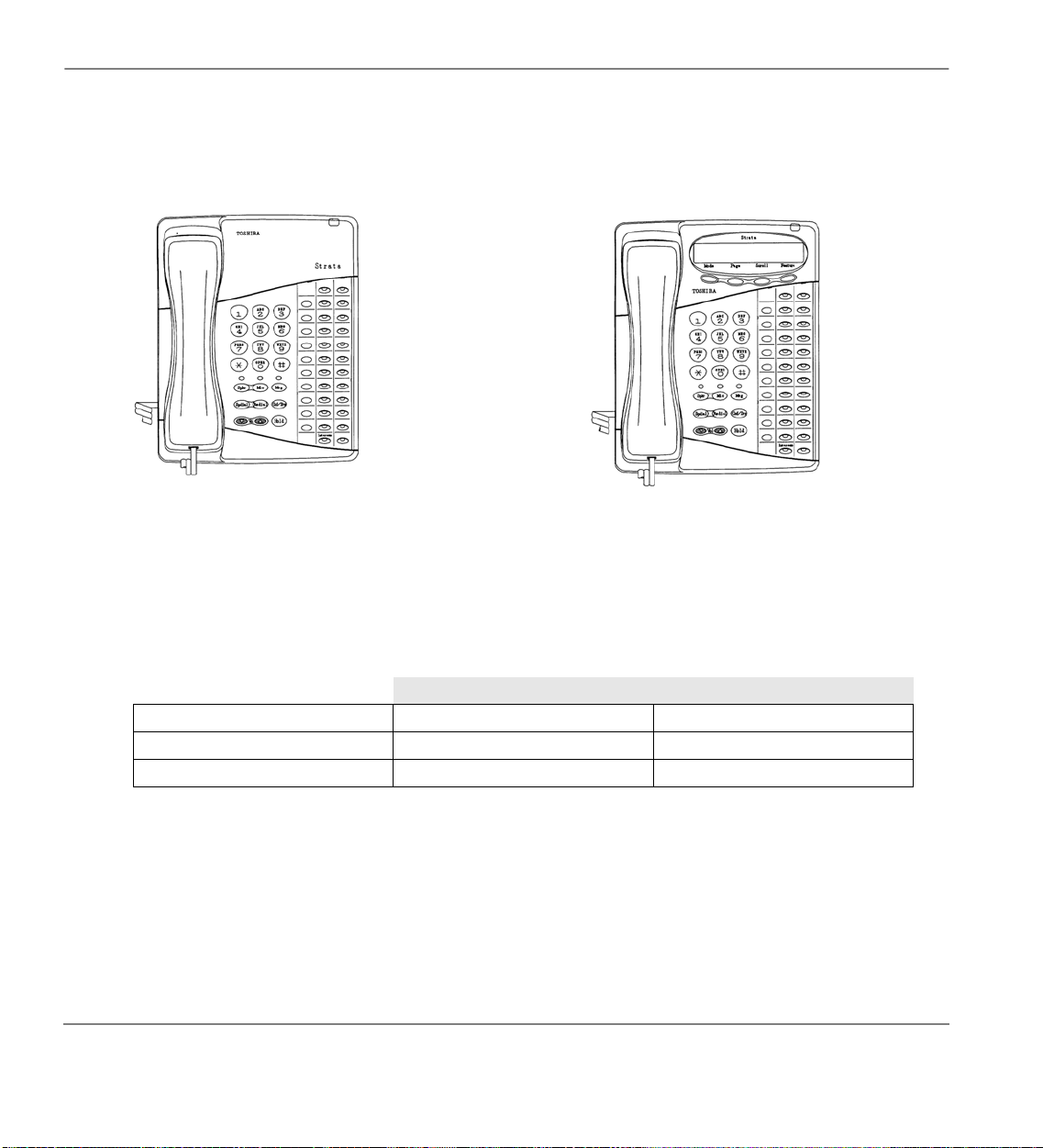
DKT3500 Terminal Overview The Grand Tour
DKT3524F-S
Key Differences
The main differences between the 3000-series and the 3500-series terminals are:
Number of Flexible Buttons 12 or 24 10 or 20
Number of One touch keys 10 0
Ringing LED indicator top right Yes No
Button Assignments
Flexible Buttons: These have the 10 light grey keys to the right hand side of the Flexible Buttons. The
main use for these is access to speed Dial locations. It is possible to program feature activation/
deactivation but this should only be used if the user has an LCD terminal.
8
DKT3524F-SD
DKT3500-Series DKT3000-Series
Strata CTX DKT3000/2000-Series Digital Telephone October 2002
Page 22
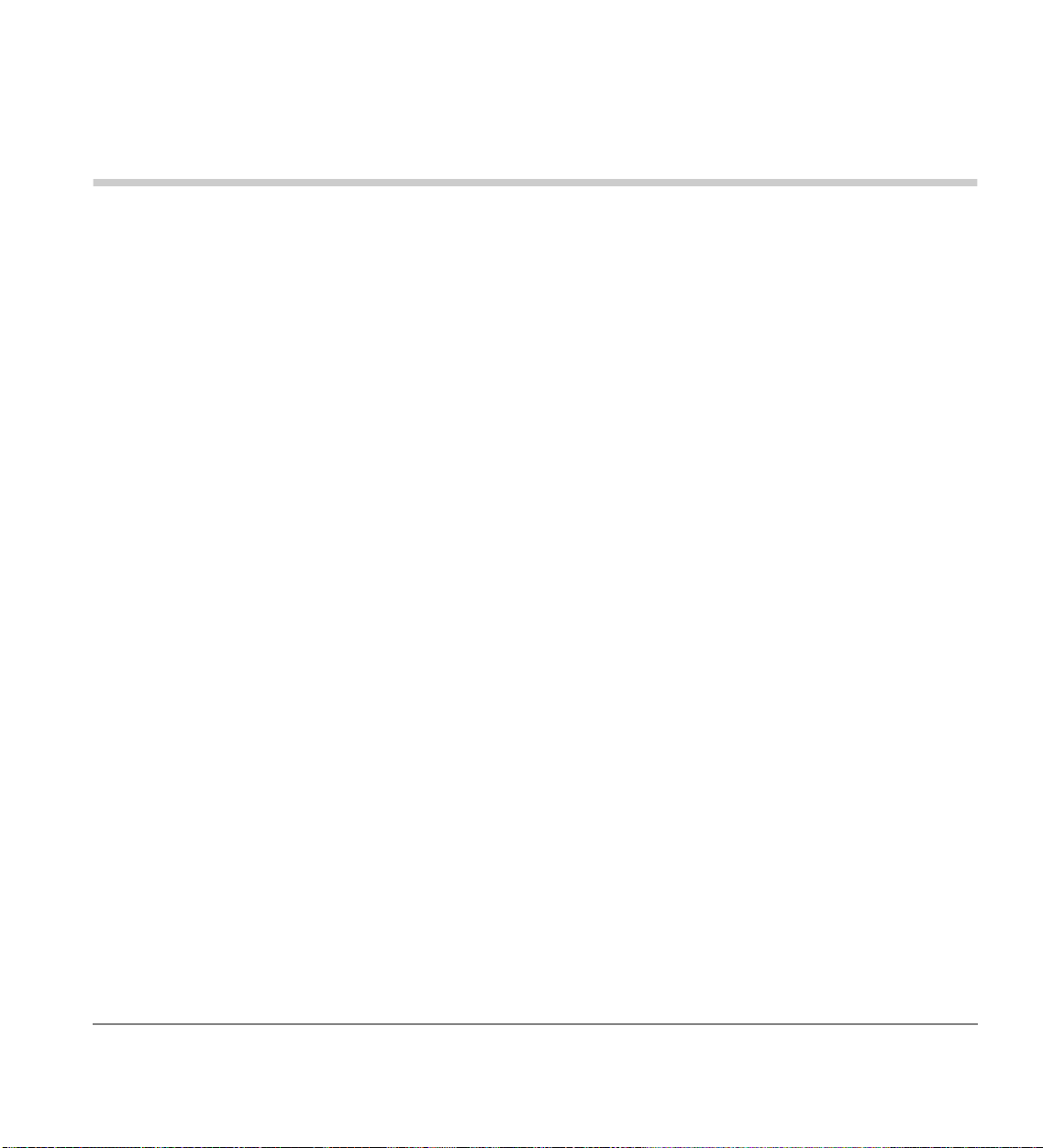
The Basics
This chapter shows you the basic operation of your DKT3000-series or DKT2000-series telephone.
2
Important!
The text in this chapter applies to both the DKT3000-series and DKT2000-series
telephones, unless otherwise noted.
Important - Read First
Be sure to check with your CTX System Administrator and make sure you know which features are
enabled on your system. Use the check boxes
have.
Note
What’s My Line?
Throughout this guide, the word “Line” is mentioned. For example, you will be instructed to “select a
Line.” “Line” can be:
❐
❐
❐
❐
LEDs on your telephone flash at different speeds depending on the function performed. Flash
rates can be found under “LED Indicator Details” on page 77.
Line button
Pooled Line Group button
Group Line button
Line out requiring an access code - where you enter an outside line or line group access code (for
example, dialling
9 to get an outside line).
throughout this book to mark which features you
❐
Check mark which Line type you have, then use that selection when instructed to “select a Line.”
Strata CTX DKT3000/2000-Series Digital Telephone October 2002
9
Page 23
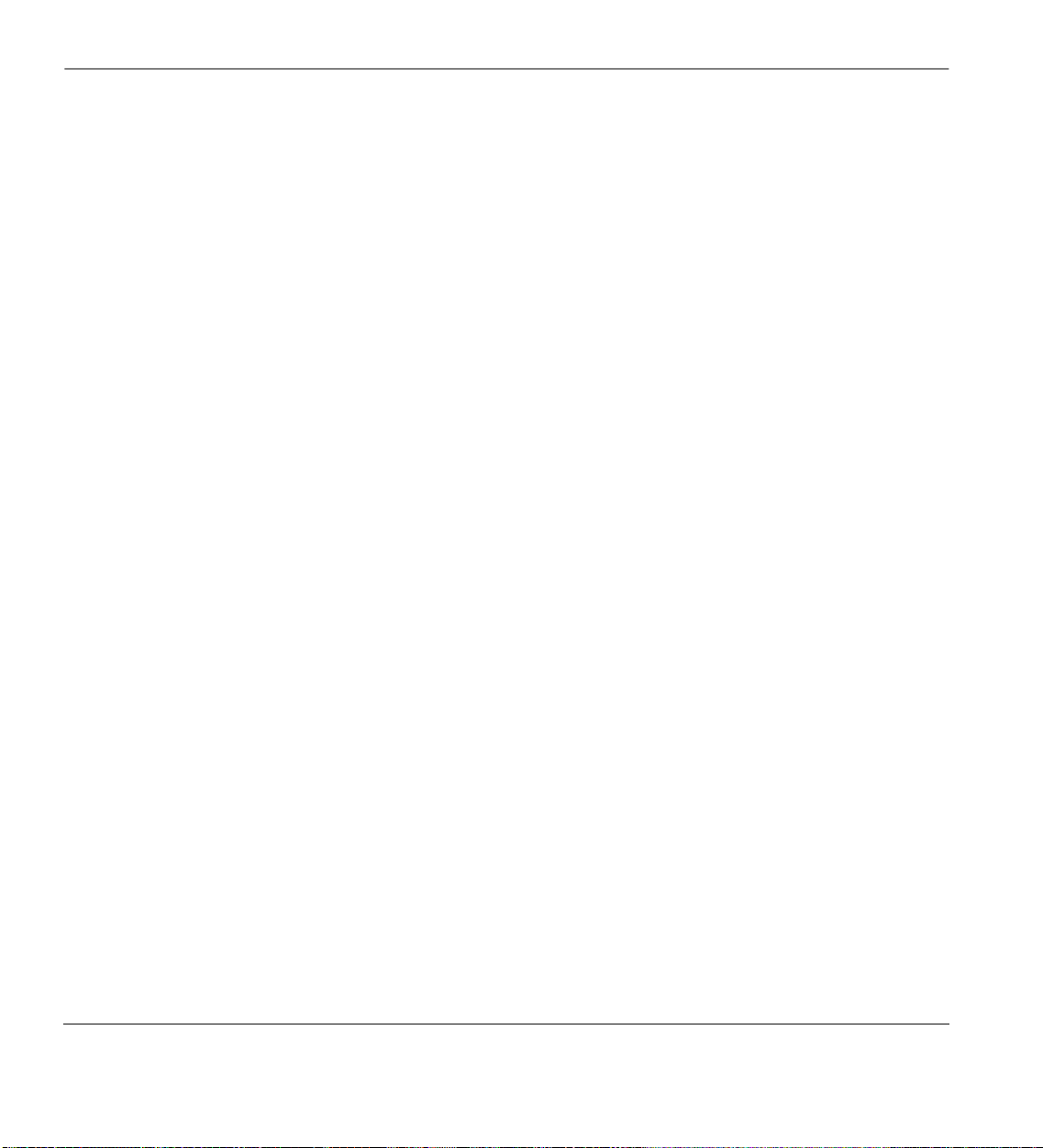
Important - Read First The Basics
Which Outgoing/Incoming Call Features Do I Have?
Check mark here which outgoing/incoming features you have on your system.
❐ Automatic Line Selection (ALS): When making outgoing calls, you have ALS if when you lift
the handset or press
steady green. The LCD displays the station number and the seized outside line.
Ringing Line Preference: You answer an incoming line ringing your station by lifting the
❐
handset or pressing
Spkr you hear dial tone and the Line Light Emitting Diode (LED) lights
Spkr. You do not have to press an extension button to answer.
❐ Tone Signalling: Internal incoming call – you hear successive ring tones, then lift the handset or
Spkr to answer the call.
press
❐ Voice First Signalling: Internal incoming call – your telephone does not ring; instead you hear a
long tone, then the caller’s voice. Talk in the direction of your telephone, or answer the call as you
normally would by lifting the handset or pressing
Switching Signalling: Check with your CTX System Administrator to see if you have the ability
❐
to change between Tone and Voice Signalling on a call-by-call basis. If you do, you can press
after dialling an internal telephone number to change the signalling.
Spkr.
2
10
❐ Hot Dialling: If your telephone is programmed for “hot dialling,” you do not have to press
or lift the handset before dialling internal or external speakerphone calls. When you dial a
number, the speakerphone automatically turns on and the Spkr and Mic LEDs light.
Strata CTX DKT3000/2000-Series Digital Telephone October 2002
Spkr
Page 24
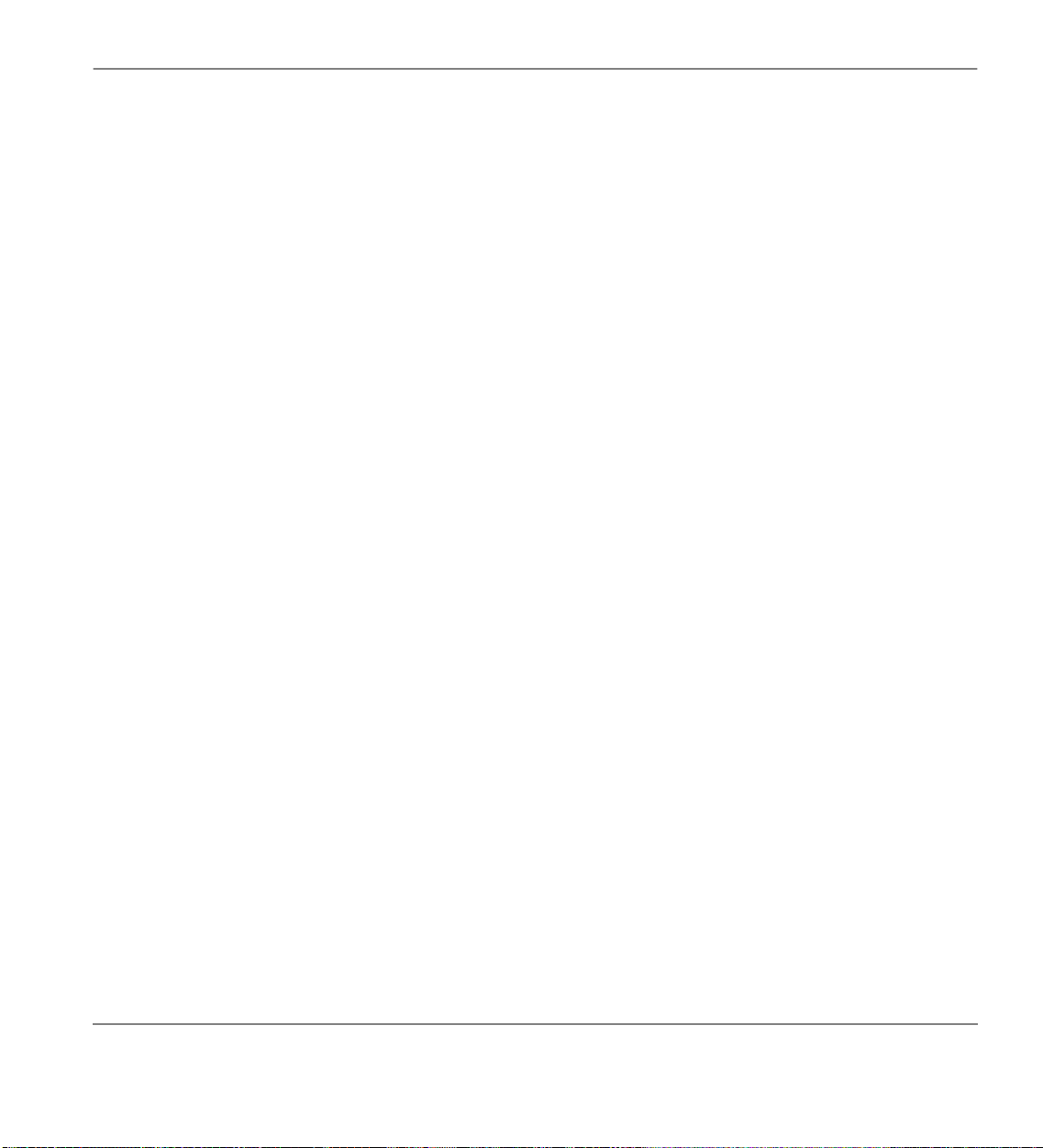
The Basics Making a Call
Making a Call
There are three ways to originate a call from your digital telephone:
Hot Dialling
1. To make a call using Hot Dialling, dial the number.
When you start to dial, the extension button, Spkr and Mic LEDs light. Digits display as they are
dialled. Call progress tones (Ringback Tone, Busy Tone, etc.) play through the speaker.
2. When connected, you can continue speakerphone operation or lift the handset and continue the
conversation.
Spkr Button
1. To make a call, press Spkr.
A line may be automatically selected or you can manually choose a line. Your extension or Line
button lights (depending on system programming). Dial tone plays through the speaker. The Spkr and
Mic LEDs light.
2. Dial the number.
Digits display as they are dialled. Call progress tones (Ringback Tone, Busy Tone, etc.) play through
the speaker.
3. When connected, you can continue to use the speakerphone or lift the handset and continue the
conversation.
Handset
1. To make a call, lift the handset, then dial the number.
A line may be automatically selected or you can manually choose a line. Dial tone plays through the
handset. The Spkr and Mic LEDs do not light.
Digits display as they are dialled. Call progress tones (Ringback Tone, Busy Tone, etc.) are heard
through the handset.
2. When connected, you can continue to use the handset or switch to speakerphone by holding down
Spkr and replacing the handset.
Strata CTX DKT3000/2000-Series Digital Telephone October 2002
11
Page 25
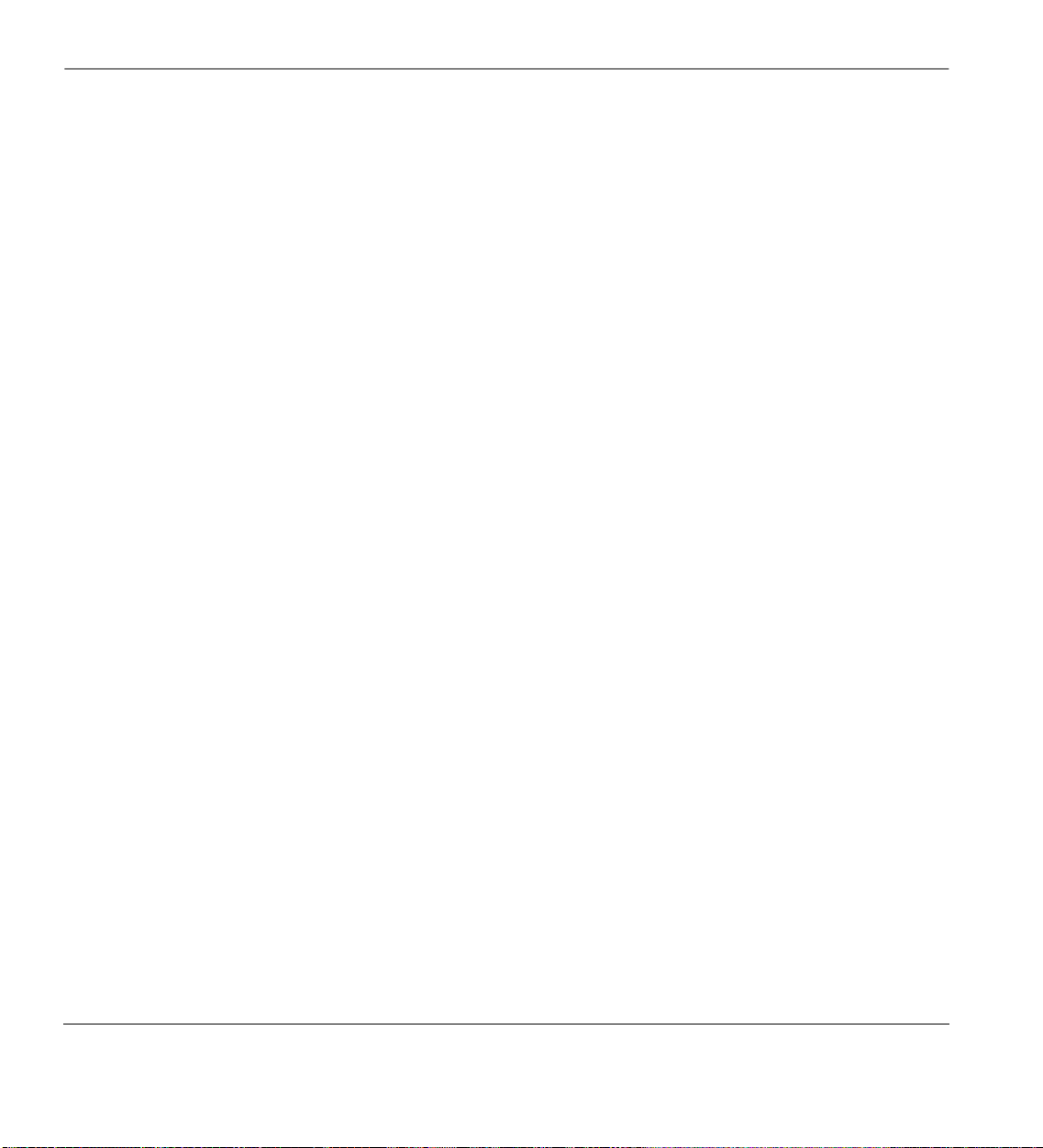
Answering a Call The Basics
Answering a Call
There are several ways to answer a call:
Handset
➤ If your telephone is programmed for Ringing Line Preference, pick up the handset and the
telephone automatically answers the ringing line.
➤ If not, press the button associated with the ringing line (flashing green LED).
Speaker
➤ If your telephone is programmed for Ringing Line Preference, press
automatically answers the ringing line.
➤ If not, press the button associated with the ringing line (flashing green LED). Once connected,
you can continue on the speakerphone or lift the handset.
Handsfree Answerback
If you have a speakerphone, it may be programmed for Handsfree Answerback. You hear a single
long tone, followed by the caller’s voice. The extension LED flashes green (incoming call). The Mic
LED lights steady red (microphone is active). The Spkr LED flashes red.
1. Do not lift the handset; speak toward the telephone in a normal voice.
2. Press
Spkr or take the handset off-hook before transferring the call or placing it on hold.
Switching Between Handset and Speakerphone
➤ Press
➤ Take the handset off-hook to switch from speakerphone to handset mode.
Spkr and place the handset on-hook to switch from handset to speakerphone mode.
Spkr and the telephone
12
Strata CTX DKT3000/2000-Series Digital Telephone October 2002
Page 26
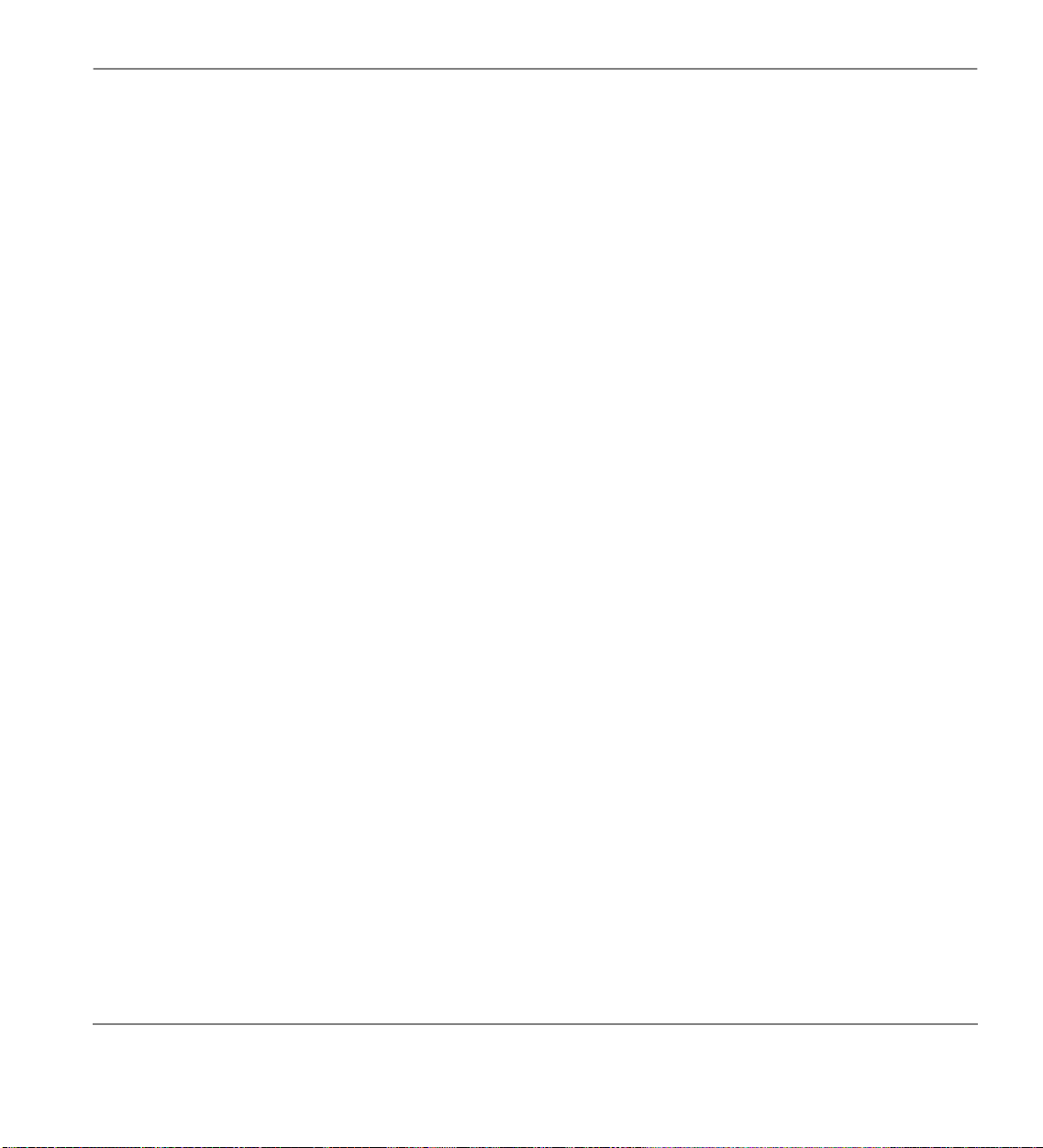
The Basics Message Waiting
Message Waiting
Use your Msg LED/button and LCD to see/retrieve message(s).
An extension can receive up to four simultaneous Message Waiting indications and LCD messages.
One message is reserved for the Message Center.
Your telephone can be programmed to have up to four additional (flexible) Message Waiting buttons/
LEDs. Check with your CTX System Administrator to see if these buttons have been programmed on
your telephone. If so, substitute them when the
Responding to a Lit Msg LED
1. On an LCD telephone, if you see a “+,” press Scroll to display additional messages; otherwise, go to
Step 2. The “+” indicates additional messages. The LCD can show up to three station messages for
your extension and three for each additional (phantom) extension that you may have.
Msg button/LED is mentioned in the following steps.
2. Press
3. After answering the message(s), place the handset back on-hook.
4. If the Msg LED continues to flash, you have more messages; repeat Steps 1~3 above to retrieve them.
5. To manually turn off your Msg LED, press your extension button, then press
Msg, then lift the handset. Your telephone rings the extension or voice mail device that sent the
indication. The LED continues to flash red.
Voice mail devices turn off the LED/LCD indications after a short delay, after you checked all
messages.
#409. Do this step for
each message received.
Strata CTX DKT3000/2000-Series Digital Telephone October 2002
13
Page 27
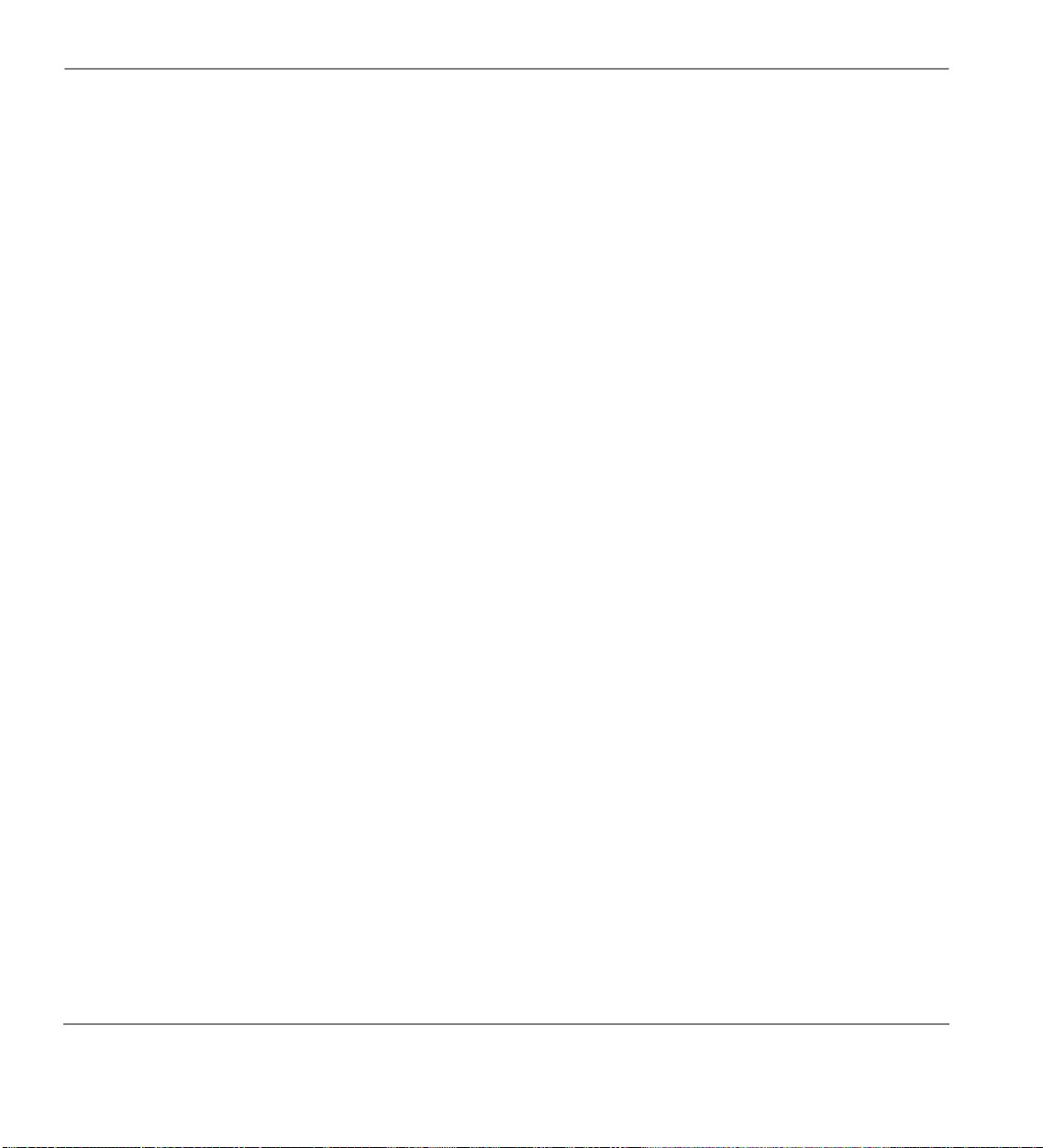
Microphone The Basics
Turning On/Off Message Waiting LED on Another Extension
If you call an extension and it’s busy or there is no answer, you can light that extension’s Message
Waiting LED and enable that extension to call you back.
1. Dial an internal extension. You hear busy tone or there’s no answer.
2. Press
Msg or 7. The Msg LED flashes red on the called telephone. At your telephone, the Msg LED
lights steady red and the LCD shows the station number where you set a Message Waiting light.
3. Press
Spkr. Your Msg LED turns Off. The Msg LED on the called telephone flashes until the called
party presses the flashing
Msg button - which calls you back.
4. To turn Off a Message LED that you have set on another extension, press
number that has the message light set. Then hang up to release your telephone.
Microphone
➤ To turn the Microphone On/Off when the speakerphone is active (Spkr LED is On), press
When the Microphone is On, the Mic LED is On, steady red. When the microphone is Off, the Mic
LED is Off and you cannot be heard through the microphone.
The microphone and its LED are always On when you receive a Voice-first internal call and Off when
you receive a Ring-first call.
Each station’s microphone can be set in system programming to:
♦
switch On/Off with one touch
♦
switch Off only while pressed and held
♦
either On/Off at the start of handsfree dialling.
#64 plus the extension
Mic.
14
➤ To talk back to a Handset Off-hook Call Announce call, press and hold
telephone handset/headset. The LED and microphone remain Off.
Strata CTX DKT3000/2000-Series Digital Telephone October 2002
Mic and talk over your
Page 28

The Basics Call Transfer
Call Transfer
1. While on a call, press Cnf/Trn. Your Line LED flashes green and you hear internal dial tone.
2. Dial the extension where the call will be transferred. You can remain on the line and announce the call
or immediately “blind transfer” the call.
During call transfer, you can connect all three parties by pressing your flashing extension button or
Cnf/Trn.
If you get voice mail, you can leave a message or hang up and let the transferred caller leave
♦
a message.
If you hear a long single tone, then announce the call over the called telephone’s speaker.
♦
3. Transfer with Camp On: If the station to which you want to transfer the call is busy, you may hang up
and the transferred trunk or station will be camped on to the busy destination.
➤
To transfer a call directly to Voice Mail (VM)
1. While on a call, press
2. Enter
#407.
3. Enter the VM mailbox number (usually the same as the extension number) +
Cnf/Trn.
#.
4. Hang up and the caller is connected to the VM mailbox. This feature does a blind transfer to VM.
➤
To perform Call Transfer Immediate
1. While on a call, press the
Soft Key. The DKT3014 LCD shows “TRANSFER.”
TRNS
2. Dial the extension where you wish to transfer the call.The call rings the destination station and your
telephone returns to the idle state.
Strata CTX DKT3000/2000-Series Digital Telephone October 2002
15
Page 29
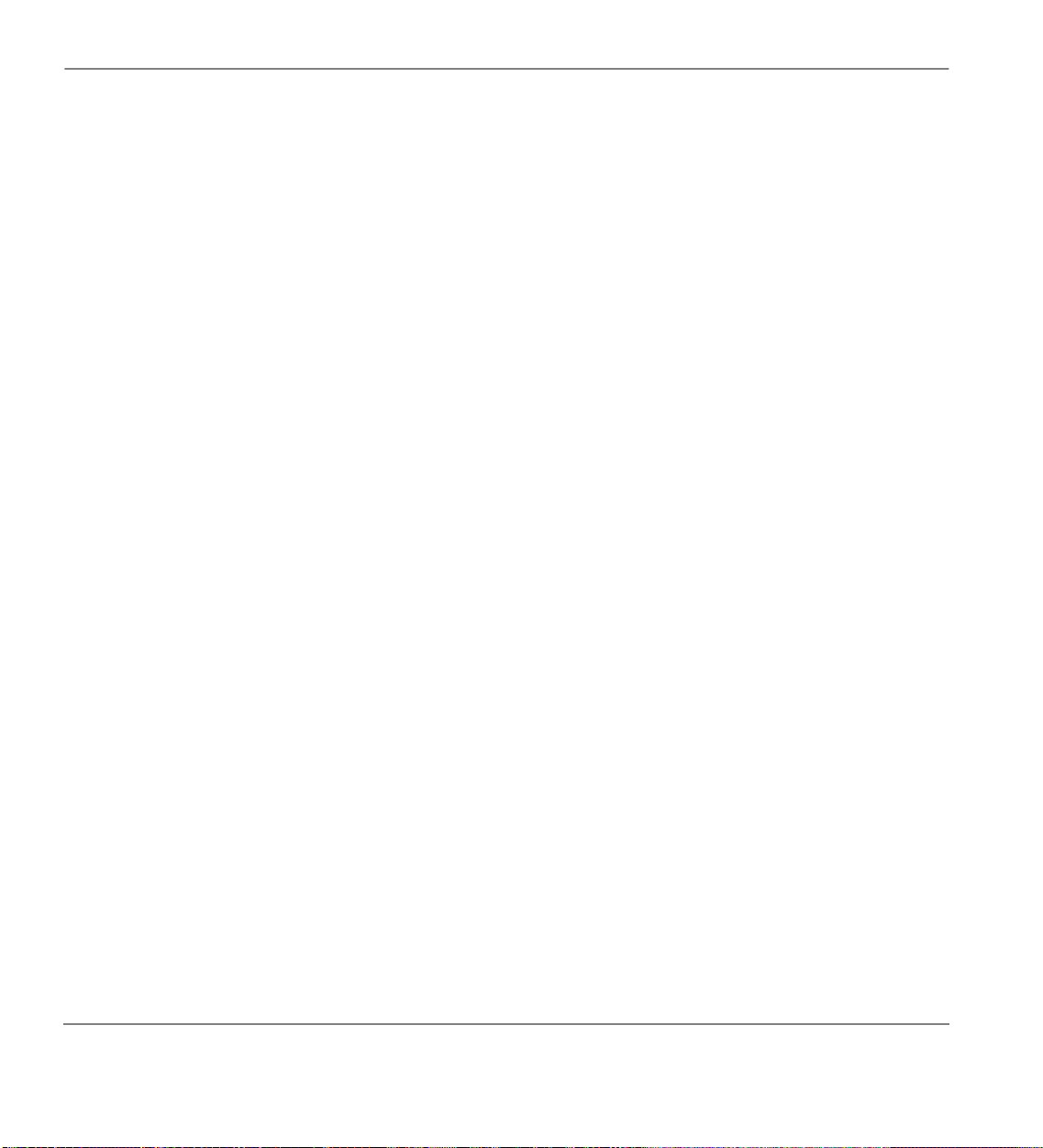
Conference Calls The Basics
Conference Calls
You can conference together up to eight parties (including your own) - with up to six parties being
external network lines. The actual number of conference parties with acceptable volume levels
depends on the local and far end telephone line conditions.
The person who initiates the conference call is the Master. If, after the conference is established and
the Master exits the conference, the first station to have been added to the conference becomes the
Master.
➤
To conference calls
1. While on a call, press
2. Call another station or outside line.
Cnf/Trn
. You hear dial tone and your Line LED flashes green.
3. When the called party answers, press
Trn
again to return to the original connection.
All parties are conferenced. If the second call was placed on a
the LED also flashes green.
4. Repeat the above steps to add lines to the conference. Keep in mind the maximum number of allowed
conference parties.
Note
➤
To transfer conference control
1. Do Steps 1 and 2 above to add the line to which you wish to transfer conference control. See previous
Note.
2. Announce the call and hang up to transfer it. This station now becomes the conference “master” with
the ability to add or delete parties.
➤
To hold a conference call
➤ If you are the Conference Master, press the
When the “master” of the conference hangs up, the control is automatically transferred to the
first internal station added to the conference call. If no other internal stations are included in
the conference call, the call will be disconnected.
the conference call on hold. The other parties can continue with the conference. Music-on-hold is
suppressed and your extension LED flashes green. You can rejoin the conference at any time by
pressing your extension button. When you return, you retain Master status.
Cnf/Trn. If you receive a busy tone or no answer, press Cnf/
Line that appears on your telephone,
Hold key once (or twice for Executive Hold) to place
16
Strata CTX DKT3000/2000-Series Digital Telephone October 2002
Page 30
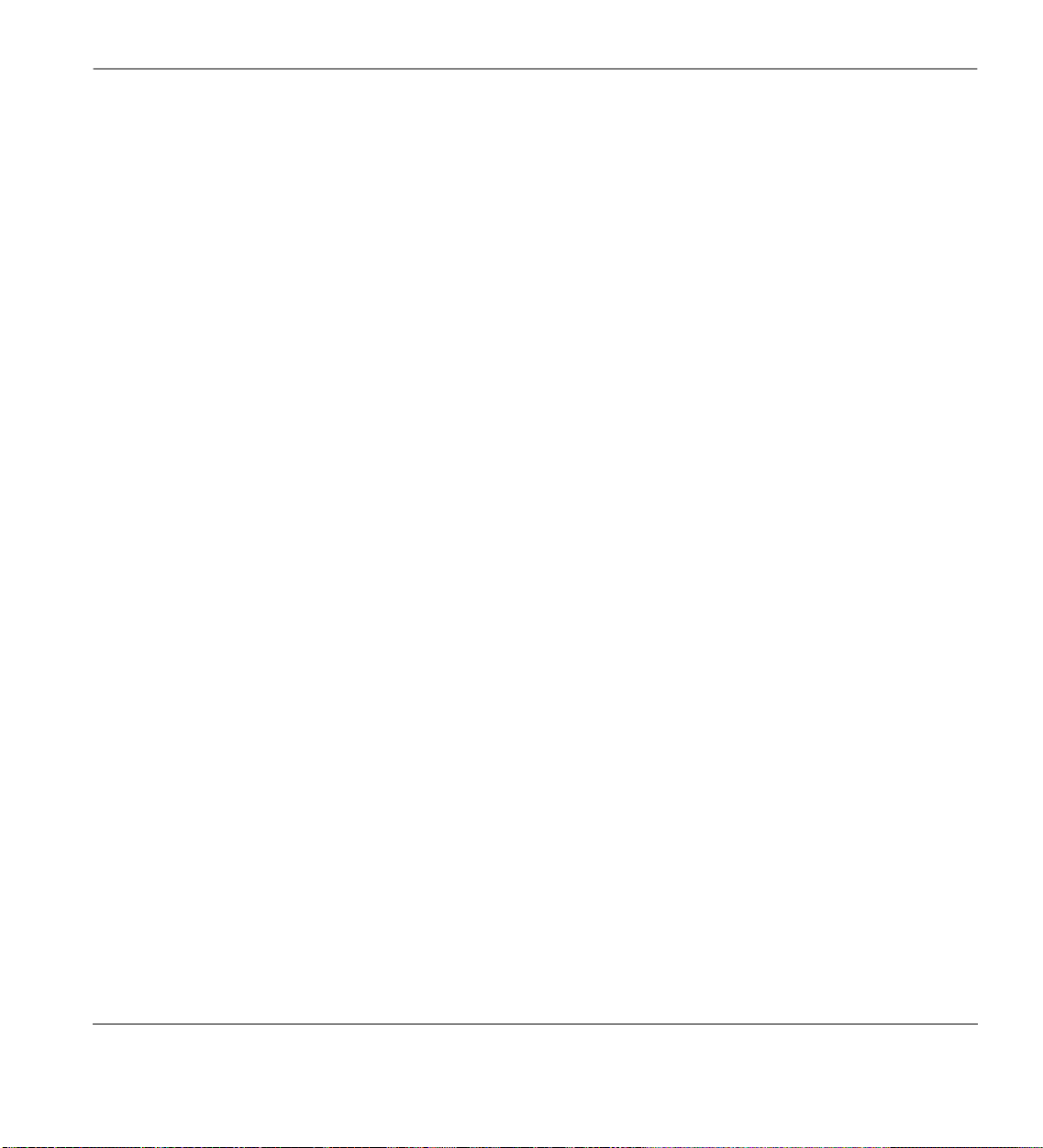
The Basics Conference Calls
Adding Voice Mail to a Conference
The Conference Master can add voice mail to a conference. This feature enables participants in a
conference to listen to or leave a voice mail message during one telephone call.
➤
To add Voice Mail to a conference call (performed by Conference Master)
1. Press
2. Dial the voice mail (VM) extension number, then enter the VM mailbox and security code. This adds
Cnf/Trn to place the current call on Consultation Hold.
the voice mailbox to the conference.
3. Press
Cnf/Trn to reconnect to the original party. (You can continue to add conference members by
pressing
Cnf/Trn and dialling another extension.)
Now, all parties in the conference can listen to or record a message to this voice mailbox. Only the
Master can control the VM with touchtones or Soft Keys.
Connecting Two Outside Lines
1. While talking on an outside call, press Cnf/Trn. You hear dial tone. The extension LED flashes
(conference rate).
2. Dial an outside line access code and outside telephone number.
3. After the party answers, press
conferenced.
If you receive a busy tone or if the station does not answer, press the flashing extension button to
return to the original connection, press
4. Hang up. The extension LED flashes (exclusive-hold rate) and the two lines are connected. The LED
turns Off when the parties hang-up.
5. To supervise a tandem call, press the extension button. If the parties have finished, hang up...or if the
parties are still talking, press
released.
If your telephone company provides auto disconnect, the connection may release automatically when
the parties hang up. If not, the lines must be supervised to be disconnected.
Cnf/Trn. The extension LED flashes (in-use rate) and all parties are
Cnf/Trn.
Cnf/Trn and hang-up. Both Line LEDs turn Off and the connection is
Strata CTX DKT3000/2000-Series Digital Telephone October 2002
17
Page 31

Hold The Basics
Hold
1. To place a call on hold, press Hold. Your LCD shows the line on hold. The held Line’s LED flashes
green while appearances of the line at other stations flash red.
To return to the held call, press the held Line button.
♦
If you do not return to the held call within a specified time, it rings back to your telephone.
♦
The call remains camped-on to your station indefinitely.
If the held party hangs up, the call is released.
♦
2. Repeat Step 1 to place additional lines on hold.
Note
See the Call Pickup section to pick up a call on hold from another extension.
Exclusive Hold
This feature enables you to place a call on hold so that only you can retrieve it.
➤ While on a call, press
Hold twice. That line’s LED flashes green while appearances of the line at
other stations are steady red (in use).
Automatic Hold
This feature enables you to place a call on hold by pressing another Line button – no need to press
Hold. Make sure this feature is programmed on your system; if not, existing calls will drop.
➤ While on a call, press another extension button to receive/originate a new call. The accessed line’s
LED flashes (in-use). The first call is put on hold and your extension’s LED flashes. You can also
switch between calls without having to press
Consultation Hold
1. While on a call, press Cnf/Trn. The call goes on hold.
2. Dial another line.
3. Transfer the call or return to the held call by pressing its
Hold.
Line button.
18
Strata CTX DKT3000/2000-Series Digital Telephone October 2002
Page 32
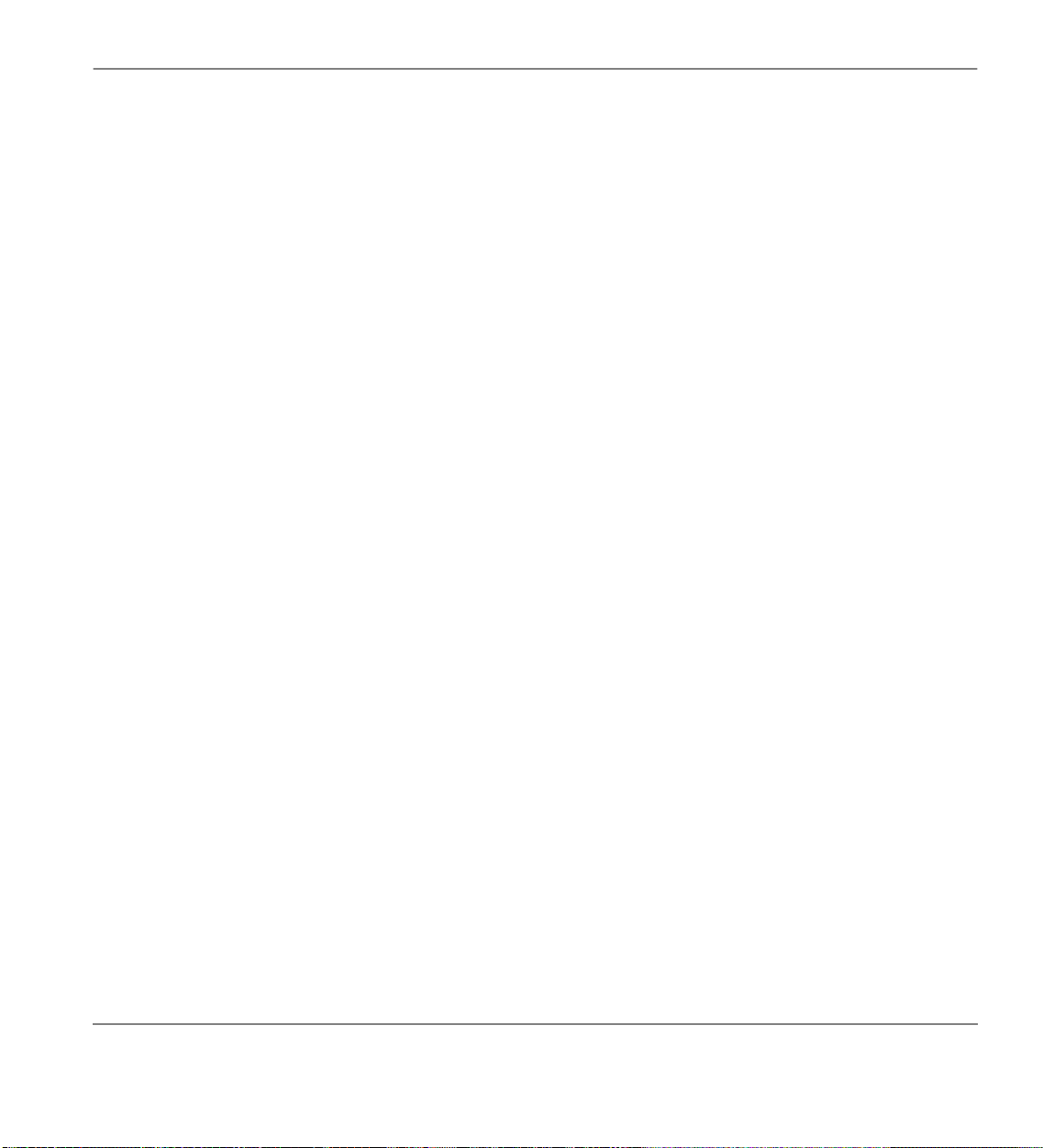
The Basics Volume Control
Volume Control
➤
To adjust the handset volume
➤ Press the
hang up, the volume returns to the default setting.
➤
To adjust the speaker volume for internal/external calls and background music
Vol ▲
to increase volume and Vol ▼ to decrease volume during the call. When you
1. Press
Spkr.
2. Press an extension button - you hear dial tone.
3. Press the
Vol ▲
to increase volume and Vol ▼ to decrease volume. This volume setting applies to all
calls until changed.
➤
To adjust Ring Tone, Handsfree Answerback and Speaker Off-hook Call Announce
➤ Make sure the telephone is idle and the handset is on-hook. Press the
Vol ▼ to decrease volume. This adjusts volume for your telephone’s ring tone, Handsfree
and
Vol ▲
Answerback and Speaker Offhook Call Announce simultaneously.
➤
To adjust handset Beep Tone
1. With the handset off-hook, dial the Beep Tone Adjustment Code
#6101 (default code). You hear
busy tone.
2. Press
Vol ▲ or ▼ to reach the desired level.
LCD Contrast Adjustments
➤ Press and hold down the
Each time you press
Vol
Mic button, and press and release Vol
▲ or
▼, the contrast increases or decreases. There are eight steps in
Vol
either direction. To return to the middle setting, repeat the above step.
▲ or
Vol
to increase volume
▼ repeatedly.
Strata CTX DKT3000/2000-Series Digital Telephone October 2002
19
Page 33

LCD Contrast Adjustments The Basics
20
Strata CTX DKT3000/2000-Series Digital Telephone October 2002
Page 34

Advanced Operation
This chapter gives you more details about your DKT3000-series or DKT2000-series telephone’s
advanced functions.
Using Your LCD
If your telephone has an LCD, use this section to learn more about its functions.
In its idle state, the LCD is a desk clock and calendar. When you are on an outside call, the call
duration displays.
A “+” on the LCD readout (shown at right)
indicates there is more data to display.
➤ Press
➤ Press
Scroll to advance through the
information.
Page to switch from the Call
Forward (CF) display to the User Name
display.
LCD Control
Buttons/Soft Keys
3
CF-ALL 202-203+
AUG 08 MON 03:56
Mode Page Scroll Feature
5800
Strata CTX DKT3000/2000-Series Digital Telephone October 2002
21
Page 35

Soft Keys Advanced Operation
Soft Keys
When Soft Keys are on, they replace the functions on the Mode, Page, Scroll and Feature
buttons below the LCD. (
following table defines Soft Key Prompts.
Table 1 Soft Key Prompts
Soft Key Definition
ABR Activates Automatic Busy Redial after dialling a busy outside telephone number.
ACB Activates Automatic Callback after reaching a busy station, Exchange line, or Exchange Line group.
BUSY (Busy Override) Sends a call-waiting tone to a busy station.
CONF Initiates or completes a conference.
EXEC (Executive Override) Breaks into the conversation of a busy called station.
EXIT Exits you from a conference; remaining parties are connected.
JOIN Joins all parties to a conference while on a conference call.
LINE
MESG Sets a message waiting indication at a busy or unanswered station.
OVRD Overrides options, busy mode, or overrides Do Not Disturb mode.
PGE Enables you to enter a Page Group number (01~16).
RING Makes a called station ring when making a voice announce call to the station.
RLS Disconnects a call and returns telephone to the idle state.
RTRN Terminates a feature operation and to return to a previously displayed state.
STA.
TALK Makes a voice announcement to a called station that is ringing.
TRNS
Adds an Exchange line to an existing call while in the Conference mode. The LCD prompts you to access
an Exchange line after you press this key.
Adds a station to an existing call while in the Conference mode. The LCD prompts you to dial a station
number after you press this key.
Initiates or completes a Transfer while on an outside call. Press once for an immediate or announced
transfer, depending on system programming. Pressing TRNS again completes the transfer.
Feature is a future feature for DKT3000-series phones only.) The
22
Strata CTX DKT3000/2000-Series Digital Telephone October 2002
Page 36

Advanced Operation Soft Keys
Soft Key Example
When the Soft Key prompts appear on the LCD, the LCD Control Button just below the prompt offers
access to that feature. Here’s an example of how Soft Keys work.
1. When an outside call is in progress, the LCD appears
as shown on the right.
= Automatic Busy Redial
ABR
= Conference
CONF
= Paging
PAG E
2. If you select
CONF
changes as shown right.
= Add an outside line to the conference
LINE
station
= Return to the original caller without making a conference
RTRN
(press Page), the display
Buttons/Soft Keys
= Add another
STA
Soft Key
Prompts
LCD Control
ABR CONF PGE
Mode Page Scroll Feature
LINE OR STATION?
LINE STA. RTRN
Mode Page Scroll Feature
00:01:01
6060
6061
3. You will be prompted to dial the desired station. The
Key (press
Scroll) enables you to return to the original caller
without making a conference.
Until the call is answered, you see the screen shown right.
When the call is answered, you see the screen shown right.
exit the call and transfer the first party to the second.
a conference with you and both other parties.
RTRN
second party and return to a two-way conversation with the original
party.
Strata CTX DKT3000/2000-Series Digital Telephone October 2002
Soft
RTRN
TRNS
= create
JOIN
= drop the
DIAL STATION NO.
RTRN
Mode Page Scroll Feature
6062
CALLING
200
Mode Page Scroll Feature
6063
=
TALK WITH 200
TRNS JOIN RTRN
Mode Page Scroll Feature
6064
23
Page 37

Advisory Messages Advanced Operation
Advisory Messages
Advisory messaging enables you to store an informative message for LCD telephones that call your
telephone. The messages can be up to 16 characters long. The Strata CTX provides a number of
stored messages, shown in the table below. Message numbers 5~9 can be defined by your CTX
System Administrator.
Msg No. Characters Displayed Additional Digits
0 OUT TO LUNCH
1 IN A MEETING
2 CALL _____________ Directory Number 76345
3 BACK AT __________ Time (e.g., 1030)
4 RETURN ON________ Date (e.g., 10 20)
5
6
7
8
9
➤
To set an advisory message
1. Go off-hook or press your extension button or phantom directory number button to hear dial tone.
Note
A phantom directory number button is similar to an extension button that is shared on other
telephones.
2. Press
3. Go on-hook or press
➤
To clear the registered message
#411 + Message No. (see table) + any additional digits (such as time, etc.)
Spkr to release the line.
1. Go off-hook or press your extension button or phantom directory number button to hear dial tone.
2. Press
3. Go on-hook or press
24
#412.
Spkr to release the line.
Strata CTX DKT3000/2000-Series Digital Telephone October 2002
Page 38

Advanced Operation Account Code Calls
Account Code Calls
Account Codes (Forced or Voluntary) can be used for a variety of reasons including billing, tracking,
and line restriction applications. Account Codes are assigned in the system as a fixed length (default
is six digits) and are recorded by the system, along with the details of the calls, which can be printed
on a Station Message Detail Recording (SMDR) report.
Verified/Non-Verified Account Codes
If programmed for Verified Account Codes, the system checks the account code you entered against a
list created by the CTX System Administrator. The code you enter must be on the list for the call to
proceed. Non-verified account codes must be of a uniform length specified by the CTX System
Administrator.
Forced Account Codes
Some applications require you to enter an Account Code. These Forced Account Codes may be
verified or non-verified, depending upon the application, but in either case, the caller must enter a
code before proceeding.
➤
To dial using Forced Account Codes
1. Place a call in the normal method.
If the call requires an Account Code, a burst of tone (Success Tone) is heard after dialling the
telephone number alerting you to enter the Account Code.
2. Enter the account number.
When the number of digits designated for account codes has been entered, the number will be
checked against the verified list, if chosen, and the call will continue as normal. If the number of
digits entered for the account code is not reached or the verified code does not match, then re-order
tone is heard and the call is rejected.
You can bypass Forced Account Code requirements with three emergency numbers, including 999.
See your CTX System Administrator for these numbers:
1)
999 2) _______ 3) _______
Strata CTX DKT3000/2000-Series Digital Telephone October 2002
25
Page 39

Account Code Calls Advanced Operation
Voluntary Account Codes (Verified/Non-Verified)
Voluntary Account Codes are optional. They can be entered during a call and are used for tracking
selected calls using Station Message Detail Report (SMDR) call detail recording option.
If the system is set for Verified Account Codes, station users must enter a specific code when entering
the Voluntary Account Code(s) or the code is not validated for the SMDR call report. This does not
affect the call.
There are two ways to dial using a Voluntary Account Code:
➤
To dial using the Account Code button
1. After accessing an Exchange line, press the
“ENTER ACCOUNT CODE NOW.”
2. Enter the account code digits. The LCD prompt disappears upon entry of the first account code digit.
After the account code is entered, the time indicator is restored in the LCD.
3. If your station is set for Verified Account Codes, you hear confirmation tone when the code is valid. If
the code is invalid, you hear two short tones.
4. Enter the Account Code. Your conversation is not interrupted.
Account Code button. LCD telephones prompt you to
➤
To enter an Account Code using access codes
Note
It’s a good idea to warn the other party that you will be disconnected momentarily when you
enter the access code. Once the code is entered, you will be connected again.
1. After accessing an Exchange line, press
Cnf/Trn. Once you press Cnf/Trn, your call is interrupted;
you and the other party cannot hear each other. You will hear feature dial tone.
2. Dial
#46. LCD telephones prompt you to “ENTER ACCOUNT CODE NOW.”
3. Enter the account code digits. The prompt disappears upon entry of the first account code digit. After
the account code is entered, the connection is restored and the LCD shows the time.
26
Strata CTX DKT3000/2000-Series Digital Telephone October 2002
Page 40

Advanced Operation Automatic Busy Redial
Automatic Busy Redial
After reaching a busy outside number, you can activate Automatic Busy Redial so that the system
automatically redials the number at regular intervals. The system repeats the redial until the
destination is no longer busy. This feature may not be on some telephones on your system.
Automatic Busy Redial is not attempted while your station is busy, but continues to time-out. The
system inserts a pause (P) on your LCD before redialling the number.
➤
To activate Automatic Busy Redial
1. When you reach a busy number, press
red. You hear confirmation tone.
Auto Busy Redial or Cnf/Trn + #441. The LED flashes
2. Hang up or press
(depending on system programming). Your telephone receives ring tone when Automatic Busy Redial
dials the number and it is available. The extension and Spkr LEDs flash green.
3. Lift the handset or press
Spkr within recall timeout (five to 60 seconds) after a connection is made, you hear a muted
press
ring for another 30 seconds, then the call disconnects.
➤
To cancel Automatic Busy Redial
➤ Press
Auto Busy Redial or extension + #442.
Spkr. The system redials, up to five to 20 times, every 30 to 180 seconds
Spkr and wait for the party to answer. If you do not pick up the handset or
Strata CTX DKT3000/2000-Series Digital Telephone October 2002
27
Page 41
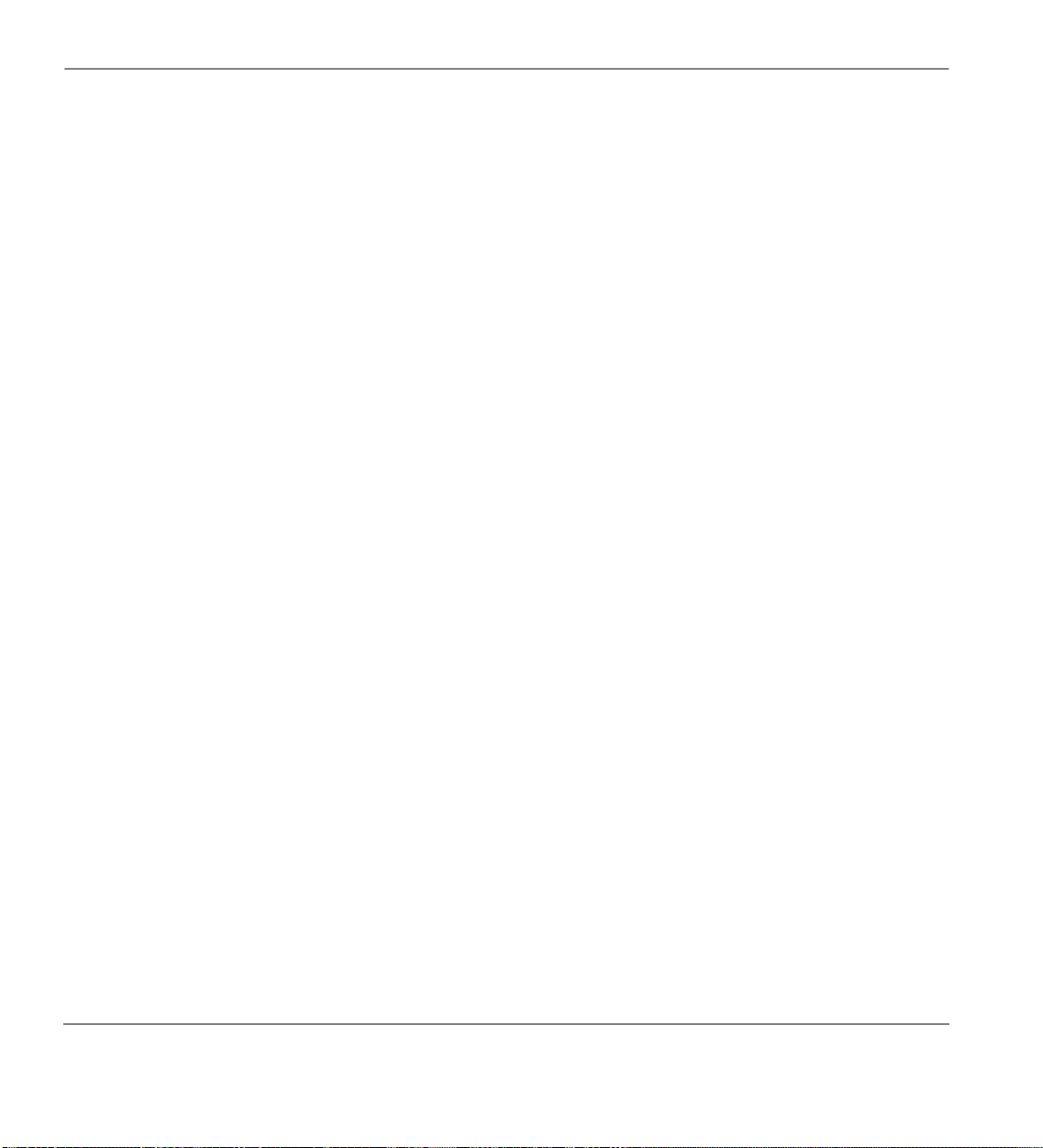
Automatic Callback Advanced Operation
Automatic Callback
When you reach a busy station, you can set Automatic Callback to have the system monitor the busy
extension and notify you when it becomes idle.
Automatic Callback can also place you in queue for an available outside line, if you reach a line group
in which all lines are busy. When a station or line becomes available, the system rings your telephone.
Then when you answer, it automatically rings the intended destination. The amount of time the
system will wait for an idle destination is set in system programming. Automatic Callback is also
known as “Exchange Line Queuing.”
➤
To set Automatic Callback
1. If you hear busy tone after dialling an outside line access code or a station number, press
Callback
or 4. Busy tone stops, followed by success tone, then busy tone resumes.
2. Hang up. You can make other calls while waiting.
3. When the called station or outside line becomes idle, your telephone rings with a fast LED.
If you called a busy station, the extension LED flashes green (incoming call) and the called
♦
number displays.
If you called a busy outside line, the extension LED flashes green (incoming call rate). The
♦
seized line’s number displays.
4. Answer within about three rings (five to 180 seconds, set in programming) to prevent the callback
from being cancelled. After you answer, you hear success tone, and the LED flashes green (in-use).
If you hear a busy tone after answering a callback, the called party is already on another call or the
line has already been seized or has received an incoming call. Your request is not cancelled. You will
be called again the next time a line becomes idle.
If you were attempting to make an outside call, the telephone number is automatically dialled,
including the account code or override codes that were used.
➤
To cancel ACB
➤ Press
Auto Callback or extension button + #431.
Auto
28
Strata CTX DKT3000/2000-Series Digital Telephone October 2002
Page 42

Advanced Operation Background Music
Background Music
You can set background music over your telephone speaker or over external speakers. Up to 16
different music sources can be applied to the Strata CTX system: the first source is Quiet Tone, all
others can be music or recorded information.
➤
To enable background music on your telephone speaker
➤ Press the
BGM + n(#) + BGM, where n is the music sources 1~16
...or press an extension button +
music source is a single digit, press
#490 + n + # + Spkr, where n is the music source 1~16. If the
# before pressing Spkr. If the source is omitted, then the last
selected music source is selected.
➤
To cancel background music on your telephone speaker
➤ Press
BGM
...or press an extension button + #491 + Spkr.
➤
To enable background music over your external paging speakers
➤ Press
...or press an extension button +
source is a single digit, press
BGM ext and enter a source number (1~16) to select a music source
#492 + n(#) + Spkr, where n is the music source 1~16. If the music
# before pressing Spkr. If the source is omitted, then the last selected
music source is selected.
➤
To cancel background music over your external paging speakers
➤ Press
BGM ext
...or press an extension button + #493 + Spkr.
Strata CTX DKT3000/2000-Series Digital Telephone October 2002
29
Page 43

Call Forward Advanced Operation
Call Forward
System
System Call Forward (which is set in Programming) automatically directs calls to a predefined
location, such as Voice Mail. See your CTX System Administrator to determine which type of Call
Forward you have, as well as the Call Forward location.
Station
Station Call Forward enables you to assign Call Forward destinations for each extension on your
telephone. Each extension can be independently set for a different Call Forward feature. You can set a
Flexible Button to perform any Call Forward function - see “Programming Feature Buttons” on
page 67 for more details. Call Forward must be set prior to receiving the call.
The following calls to your station can be forwarded:
♦
Internal calls
♦
Auto Attendant calls
♦
Outside lines that ring only your station
♦
Transferred internal or incoming line calls
Call Forward Categories
You can set Call Forward for the following categories of calls. Within these categories, you can use
five different types of Call Forward Settings.
♦
Call Forward Any Call – Forwards any call, whether an internal call or incoming line call.
♦
Call Forward - Incoming Line – Forward incoming line calls only.
♦
Call Forward Any Call - Set for Another Station – Enables you to forward all calls for another
telephone within your telephone system.
♦
Call Forward - Incoming Line Set for Another Station– Enables you to set forwarding of
incoming line calls for another telephone within your telephone system.
♦
Call Forward System – Forwards the calls to the destination preset for the entire telephone
system, commonly voice mail.
♦
Call Forward - External Location – Forwards incoming line calls that ring directly to your
extension to a destination outside the system.
You can change your forwarding destination from outside the system using the DISA feature. See
your CTX System Administrator for DISA telephone numbers and security code access.
30
Strata CTX DKT3000/2000-Series Digital Telephone October 2002
Page 44

Advanced Operation Call Forward
Call Forward Settings
♦
Call Forward All Calls – Forwards all calls immediately.
♦
Call Forward Busy/Do Not Disturb – Forwards calls immediately when your extension is busy
or in Do Not Disturb (DND) mode.
In Tone-first systems, if your (PDN) appears on more than one button on your telephone, Call
Forward Busy forwards calls only when all (PDN) buttons are in use. In Voice-first systems, Call
Forward Busy forwards all calls any time your telephone is in use.
♦
Call Forward—No Answer – Forwards all calls to your station whenever you do not answer the
call within a designated time (set by you when you enable the feature).
♦
Call Forward—Busy/DND/No Answer – Forwards all calls to your station immediately
whenever you are busy, in the DND mode, or after ringing and you do not answer the call within
a designated time (set by you when you enable the feature). Your station can be programmed to
bypass Call Forward/No Answer when receiving Voice First (handsfree) calls. Callers can
activate ringing and Call Forward by dialling
On “tone-first” systems, if your [PDN] appears on more than one button on your telephone,
♦
Call Forward Busy forwards calls only when all [PDN] buttons are in use; if there is an idle
[PDN], it flashes or rings when called.
1 during their voice announcement.
On “voice-first” systems, Call Forward Busy forwards all calls any time your telephone is in
♦
use and/or any time all of your [PDNs] are in use by other telephones.
♦
Call Forward Cancel – Cancels the set Call Forward feature. Notice that each category of Call
Forward has a different code for cancelling.
Strata CTX DKT3000/2000-Series Digital Telephone October 2002
31
Page 45

Call Forward Advanced Operation
Station Call Forward Procedures
The following table contains Call Forward Button sequences. You can do a Call Forward function by,
one, entering the button sequence as described, or two, by programming a Flexible Button to perform
the sequence. See “Programming Feature Buttons” on page 67 for instructions on programming a
Flexible Button.
Some Call Forward features require a Pass Code entry. Use the following procedure to change your
Pass Code.
➤
To change your Pass Code
➤ Press Extension button +
(1~15 digits) +
➤
To use the Call Forward button sequence
.
#
+ ext. no. + old Pass Code (1~15 digits) + # + new Pass Code
#670
➤ Follow the instructions in the following table, shown under “Button Sequence.” Some features
require additional input, such as:
32
Note
♦
Destination – If the destination is an outside number, press
after entering the destination.
#
The CTX accepts destination numbers of up to 32 digits.
♦
Timer – This is a two digit entry representing how long (eight to 60 seconds) your telephone
after entering
should ring before forwarding the call. If you enter one digit, you must press
#
the single digit.
♦
Pass Code – A four-digit code established by system programming to prevent unauthorised
changes. The code applies to the station to be forwarded; not to the station entering the code.
In the following table, (Tone) means that a confirmation tone will play at that point in the
sequence.
Strata CTX DKT3000/2000-Series Digital Telephone October 2002
Page 46

Advanced Operation Call Forward
Table 2 Call Forward Procedure
Feature Button Sequence
Call Forward Any Call - Internal and Incoming Line Calls:
Forwards any call, whether an internal call or incoming line call.
All Calls Extension (Ext.) button +
Busy Ext. button +
No Answer Ext. button +
Busy No
Answer
Ext. button +
Cancel Ext. button +
#6021
#6031
#6041
#6051
#6011
(Tone) + Destination No. (Tone)
(Tone) + Dest. No. (Tone)
(Tone) + Dest. No. (Tone) + Timer +
+ Dest. No. + Timer +
#
(Tone)
#
Call Forward - Incoming Line Calls:
Forward incoming line calls only.
#6013
All Calls Ext. button +
Busy Ext. button +
No Answer Ext. button +
Busy No
Answer
Ext. button +
Cancel Ext. button +
(Tone) + Dest. No. (Tone)
#6023
(Tone) + Dest. No. (Tone)
#6033
+ Dest. No. (Tone) + Timer (Tone) +
#6043
+ Dest. No. (Tone) + Timer (Tone) +
#6053
(Tone)
#
#
Call Forward Any Call - Set for Another Station:
Enables you to forward all calls for another telephone within your telephone system.
All Calls
Busy
No Answer
Busy No
Answer
Ext. button +
(Tone)
Ext. button +
(Tone)
Ext. button +
+ # + Timer +
Ext. button +
Timer + # (Tone)
Cancel Ext. button +
#6012
(Tone) + ext. no. + Pass Code (Tone) +
#6022
(Tone) + ext. no. + Pass Code (Tone) +
#6032
(Tone) + ext. no. + Pass Code (Tone) +
#
(Tone)
#6042
+ ext. no. + Pass Code + # (Tone) + Dest. No. (Tone) +
#6052
(Tone) + ext. no. + Pass Code + # (Tone)
#
+ Dest. No. +
#
+ Dest. No. +
#
+ Dest. No. (Tone)
Call Forward - Incoming Line Call - Set for Another Station:
Enables you to set forwarding of incoming line calls for another telephone within your telephone system
Strata CTX DKT3000/2000-Series Digital Telephone October 2002
#
#
#
33
Page 47

Call History Advanced Operation
Table 2 Call Forward Procedure (continued)
Feature Button Sequence
#6014
All Calls
Busy
No Answer
Busy No
Answer
Cancel Ext. button +
Change Pass
Code
Forwards the calls to the destination preset for the entire telephone system, commonly voice mail.
Activate
Cancel #
Ext. button +
#
+
Ext. button +
#
+
Ext. button +
#
+
+ Timer +
Ext. button +
+ # + Timer +
Ext. button +
Pass Code (Tone) +
#620
(Tone)
621
(Tone)
(Tone) + ext. no. + Pass Code +
#6024
(Tone) + ext. no. + Pass Code +
#6034
(Tone) + ext. no. + Pass Code +
#
#6044
(Tone) + ext. no. + Pass Code + # (Tone) + Dest. No. (Tone)
#
#6054
(Tone) + ext. no. + Pass Code + # (Tone)
#670
(Tone) + ext. no. (Tone) + old Pass Code + # (Tone) + new
#
Call Forward - System:
#
(Tone) + Dest. No. (Tone)
#
(Tone) + Dest. No. (Tone)
#
(Tone) + Dest. No. (Tone)
Call History
Incoming calls with Caller ID or ANI information can be optionally recorded into a rolling list for the
station where the call is ringing. The call is placed in the list along with the number, name (if
provided), time and date of the call, and status of the call (answered, abandoned, or redirected). You
can access this list from an LCD telephone with a flexible
➤
To view Call History
➤ When your station is idle, press the
latest record displays.
➤ Press
➤ To view the call date, time and status, press
34
Vol ▲ for the next record; press Vol
Caller ID button.
Caller ID button. The Caller ID LED lights green and the
for the previous record.
▼
Page (press again to toggle to call name/number).
Strata CTX DKT3000/2000-Series Digital Telephone October 2002
Page 48

Advanced Operation Call Park Orbits
Call Park Orbits
The Call Park feature enables you to hold a call temporarily in a location other than your telephone.
These areas are called orbits. You or another telephone user can retrieve a parked call from its orbit by
specifying the orbit number. You can specify one of 20 General Park Orbits (7000~7019) or a valid
extension number within the system.
Once you have parked a call in an orbit, you can:
♦
Hang up and retrieve the parked call at a later time
♦
Originate another call
♦
Access a voice paging device to announce the parked call for pickup from another station
If you park a call and it is not retrieved, it will recall to the parking station and one of the following
occurs:
♦
If your station is idle when the system Call Park recall timer expires, the parked call automatically
recalls to your station.
♦
If your station is busy, the parked call camps on.
If you have an LCD telephone, you can let the system automatically select an available orbit number
which displays on your LCD.
Strata CTX DKT3000/2000-Series Digital Telephone October 2002
35
Page 49

Call Pickup Advanced Operation
➤
To pa r k a call
1. While on a call, press
Park in Orbit
...or Cnf/Trn + #33. The LED flashes green (consultation-hold).
2. Specify the Park Orbit using one of the following:
Press * and the system automatically selects a General Park Orbit between 7000~7019.
♦
The chosen orbit appears on the LCD.
Enter a valid extension.
♦
Press # and the system automatically selects your extension as the orbit.
♦
3. Hang up. The caller’s extension or line number and the orbit number are shown. If the parked call is
not retrieved within a specified time, the call rings back to your telephone. When a parked call recalls
your telephone, the LCD shows the line or extension that is recalling and the orbit number.
➤
To retrieve a parked call
1. Press
Park in Orbit
...or press your extension button + #32.
2. Enter the Orbit Number where the call is parked or
You cannot use
is retrieved.
to retrieve a parked call. The extension LED flashes at the in-use rate when the call
*
Call Pickup
You can pick up a call that is ringing another station’s extension, a call placed on hold at another
station and other types of calls. When you pick up an internal call, the calling station and the called
station displays on your LCD.
Group Pickup
Stations can be assigned in system programming to Pickup Groups. As many as 32 groups can be
created to enable you to easily pick up incoming (new or transferred) or internal calls that are ringing
stations that are in your group or in other groups. This feature does not pick up held calls. You may
belong to more than one group. See your CTX System Administrator for group assignments.
36
# for the extension from which you are calling.
Strata CTX DKT3000/2000-Series Digital Telephone October 2002
Page 50
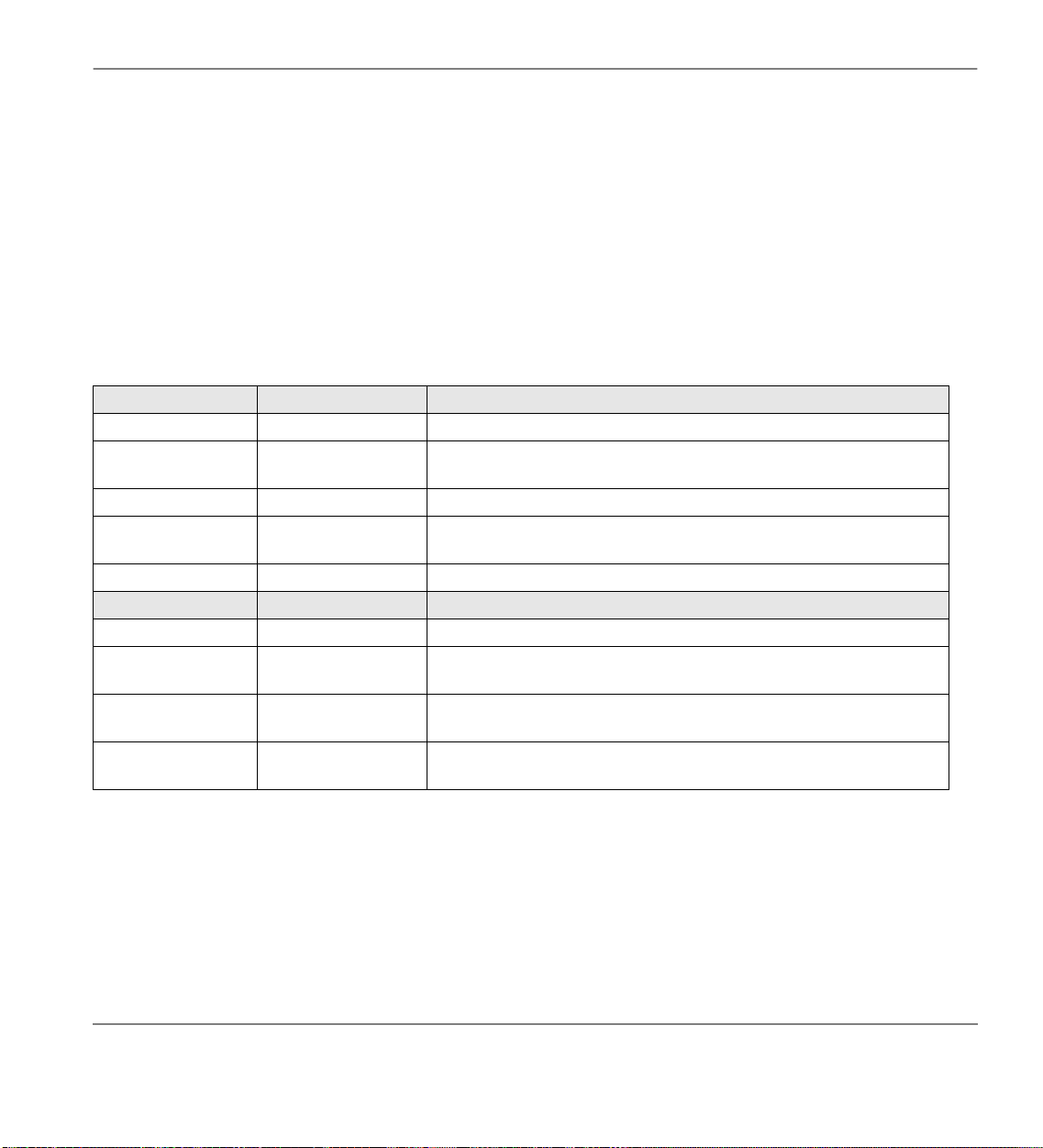
Advanced Operation Call Pickup
Call Pickup
This feature picks up Internal (station to station), Group Page, and All Call Page calls. If these types
of calls occur at the same time, the pickup priority is station-to-station and then Page calls in the order
of occurrence. In some systems, this feature can be applied to pick up All Call Page exclusively.
➤
To perform Call Pickup
1. Press an extension button.
2. Enter a code from the following table.
Table 3 Call Pickup Feature Codes
For Incoming Calls: Dialling Description
Group
Directed Extension
Directed Group
Directory Number
Any External Call
For Calls On Hold: Dialling Description
Local Retrieve
Remote Retrieve
Outside Line
Retrieve
Directed Extension
Retrieve
#5#34
#5#5
+ Primary Ext.
No.
#5#32
+ Group No. Picks up a call ringing to a extension in the specified Pickup Group.
#5#22
+ Ext. No.
#5#9
#5#71
#5#72
+ Primary Ext.
No.
#5#73
+ Outside
Line No. (1~128)
#5#74
+ Ext. No.
Picks up a call ringing to a member of your pickup group.
Picks up a call ringing on any line appearance of the telephone
specified by its Primary extension number.
Picks up a call ringing to the specified extension number only. Other
lines ringing on the same telephone are unaffected.
Picks up any incoming outside line call.
Picks up a call held on the telephone from which it is dialled.
Retrieves a call held on the telephone specified extension number.
Picks up a call held on the specified Exchange line regardless of the
telephone placing the call on hold. Must enter three digits (e.g., 007).
Picks up a call held on the specified extension number, regardless of
the instrument(s) on which it appears.
Strata CTX DKT3000/2000-Series Digital Telephone October 2002
37
Page 51

Call Waiting Advanced Operation
Notes
♦
The Primary extension number is the directory number by which the telephone set is defined.
Other, non-primary extension numbers may also appear on the telephone. By convention, the
Primary extension number is assigned to the first button on a multi-button telephone.
♦
If more than one call is on hold, the call on the telephone’s lowest button number is picked up.
♦
Ringing calls are picked up over held calls as a priority.
Call Waiting
You can answer a call that is transferred to your station, even when your station is busy. When another
call is camped onto your station, you hear two Camp-on tone beeps and the extension or Line LED
flashes red (on-hold).
If a call is sent to your station when busy, and your station does not have an extension button available
to receive the call, two camp-on tone beeps are sent to your telephone. You must disconnect or
transfer the existing call to answer the waiting call.
➤
To answer a waiting call by placing the current call on hold
➤ Press
Hold. The existing call is placed on hold. The camped-on line rings your station (the Line
LED flashes green - incoming call)....or if your telephone has the Auto Hold feature, just press the
flashing extension button.
You are connected to the transferred call. The extension or Line LED flashes green (in-use).
Note
➤
To answer a waiting call by disconnecting or transferring the current call
See your CTX System Administrator to find out if you have Auto Hold.
➤ Hang up or transfer the existing call; the camped-on call rings your station. The camped-on line
rings your telephone and the Line LED flashes green (incoming call).
...or press the flashing extension or
Line. The existing call is placed on hold. The camped-on line
rings your station (the Line LED flashes green - incoming call). This disconnects the current call and
connects you to the transferred call. The extension or Line LED flashes green (in-use).
38
Strata CTX DKT3000/2000-Series Digital Telephone October 2002
Page 52

Advanced Operation Direct Inward System Access (DISA)
Direct Inward System Access (DISA)
Outside callers with touch tone telephones can call in to lines programmed for Direct Inward System
Access (DISA) and dial an extension or outgoing line without going through an attendant or operator.
See your CTX System Administrator for details.
1. From outside the system, dial the public telephone number assigned to DISA. The call will be
answered and you will hear CTX dial tone.
If you do not dial within 10 seconds, the line disconnects.
2. When you hear dial tone, dial an extension or an outside line.
3. If you dial an outside destination, you may need to enter a security code provided to you by the CTX
System Administrator. When you hear the tone, enter the security code. If accepted, the call will
proceed.
4. If you receive busy tone and you want to dial another number while the station is still ringing, press
and repeat Step 2.
Direct Station Selection Buttons (Hotline)
This optional feature enables you to use a
extension. The DSS LED shows the status (idle/busy) of the station and/or the station’s primary
extension. For example, a station’s DSS button LED shows busy (light steady red) when the station is:
♦
busy on a call on any button
♦
idle but all appearances of the station’s extension are in use by other stations.
When the station is in DND, the LED flashes red.
➤
To connect directly to another station’s extension
1. When connected to a line or another station, press
The original party is put on-hold. You can call a station even if the DSS LED shows busy (steady red).
2. Announce the call...or transfer the call by hanging up or pressing
Note
You can transfer the call to an idle or busy station.
DSS
button to connect directly to another station’s line
DSS
.
Release
.
*
Strata CTX DKT3000/2000-Series Digital Telephone October 2002
39
Page 53

Distinctive Ringing Advanced Operation
Distinctive Ringing
1. Press #9876 to enter User Programming Mode.
2. Press a
Note
3. Enter one of the following ten distnctive ring tones.
01 ~ 02 Internal ring tones
11 ~ 18 External ring tones
Note
4. Press the
5. Lift handset to return to the idle state.
Line button. The Line LED is steady green.
The INT key should be pressed. “External Call” will appear in the LCD display. Press the
HOLD button to toggle between Internal and External setting.
Any of the ring tone options can be set for either Internal or External calls.
HOLD key to store.
Do Not Disturb
If your station is in Do Not Disturb (DND) mode, internal, external and transferred calls do not ring
your station and Off-hook Call Announce calls are denied. You can continue to make calls while in
the DND mode. When originating a call in DND mode, you will hear a short burst of interrupted dial
tone followed by continuous dial tone. You can start dialling at any time during either tone.
If you put your Primary extension into DND mode, all calls to that telephone are rejected. If your
extension is set for Call Forward-Busy or Call Forward-Busy/No Answer, the call is redirected to the
forwarding destination immediately.
40
If you put an extension other than the Primary extension into DND, only calls to that extension on
your telephone will be blocked. Appearances of that extension on other telephones continue to ring.
Strata CTX DKT3000/2000-Series Digital Telephone October 2002
Page 54

Advanced Operation Do Not Disturb
➤
To activate DND on your Primary extension
➤ Press
Do Not Disturb or #6091 (hear Success Tone). The LED lights steady red and DND
mode is activated for the entire station.
➤
To activate DND on a non-Primary extension
➤ Press the desired extension appearance and
The LED lights steady red and DND mode is activated for that extension on your telephone.
➤
To deactivate DND
➤ Press
Do Not Disturb or #6092 (hear Success Tone). The LED lights goes out and DND mode
is de-activated.
Setting DND for Another Extension
➤
To activate DND for another extension
➤ Enter
➤
To deactivate DND for another extension
➤ Enter
➤
To change your DND Pass Code
#6191 (hear Entry Tone) + the Primary extension of the remote extension + the pass code
# (hear Success Tone). This sets DND as if activated by the Primary extension on the target
+
telephone.
#6192 (hear Entry Tone) + the Primary extension of the remote extension + the pass code
+
# (hear Success Tone). This removes DND from the target telephone.
Do Not Disturb or #6091 (hear Success Tone).
➤ Enter
#670 (hear Entry Tone) + ext. no. (hear Entry Tone) + old pass code + # (hear Entry Tone)
+ new pass code +
# (hear Success Tone).
If you activate DND while a call is ringing, the ringing stops. The LED continues to flash on your
telephone and ring on other appearances.
Strata CTX DKT3000/2000-Series Digital Telephone October 2002
41
Page 55

Door Lock(s) Advanced Operation
Door Lock(s)
Your telephone may have Unlock Door button(s). Each Unlock Door button is programmed to
unlock a specific door. Check with your CTX System Administrator to find out the locations of your
system’s door phones and record them below.
Door Lock No. Location Door Lock No. Location
06
17
28
39
410
5
➤
To unlock a door
➤ Press the specific
door unlocks for three~30 seconds (set in system programming). The Unlock Door LED is lit
while the door is unlocked.
Unlock Door button or #12 + the Door Lock Number (see above table). The
42
Strata CTX DKT3000/2000-Series Digital Telephone October 2002
Page 56

Advanced Operation Door Phone(s)
Door Phone(s)
Door phones can be used to call phones selected in system programming. When a door phone calls,
you hear a distinctive ringing tone, one or five times (set in system programming). You can also call a
door phone and monitor the surrounding area.
LCD telephones display the door phone name ID when calls are made to or from door phones.
The number of possible door phones varies by Strata CTX system, with up to 24 (01~24) as the
maximum for larger systems. Check with your CTX System Administrator to find out the names and
locations of your system’s door phones and record them below.
Door
Phone
➤
To answer a door phone call
➤ When you hear a door phone call ringing, lift the handset or press the ringing button. A door
phone call sounds like chimes (high/low). The extension LED flashes green (in-use) and you are
connected to the door phone.
...or to pick up door phone calls ringing someone else’s telephone, press your extension +
directory number of the ringing phone.
Name/Location
Door
Phone
Name/Location
#5#5 +
Strata CTX DKT3000/2000-Series Digital Telephone October 2002
43
Page 57

Emergency Ringdown Advanced Operation
➤
To call/monitor a door phone
1. With the handset off-hook, press an extension button. You hear dial tone and the LED flashes green
(in-use).
2. Press
➤
To call from a door phone
1. Press the door phone button and then release it. You hear a distinctive ringing tone–one or five times
2. When answered, speak at a normal voice level in the direction of the door phone.
#15 (hear three tone bursts), then enter the door phone number (01~24, depending on system
size). A two-way talk-path exists between your telephone and the door phone. The door phone will
not ring. You can audibly monitor the area around the door phone.
(set in system programming).
Emergency Ringdown
If a station remains off-hook for a programmable period, it can be automatically treated as an
Emergency Call and directed to an emergency destination. The station may have partially dialled a
number or have dialled no digits at all. Each station is programmed with its specific emergency
ringdown destination.
A station number or a group pilot number can be specified as an emergency ringdown destination. In
a private network, the station or pilot number must be in the same network node. Remote emergency
destination and door phones are not permitted.
Language Codes
This feature enables you to change the language sent from the Attendant Console or from a PC. See
your CTX System Administrator to find out if your telephone is programmed with the ability to
change languages.
➤
To change the Language Display
➤ Enter the Change Language access code
1: English date format –
2: British English –
3: French –
DD/MM (/YY)
DD/MM (/YY)
44
#495 + the Language Code (see below).
MM/DD (/YY)
Strata CTX DKT3000/2000-Series Digital Telephone October 2002
Page 58

Advanced Operation Off-hook Call Announce
Off-hook Call Announce
Off-hook Call Announce (OCA) enables you to complete a call to a busy digital telephone. Your
telephone must be programmed to either announce automatically or to announce after you press a
button on your dial pad. The destination telephone must be programmed to accept an OCA. The
announcement may be delivered over the handset or the speaker.
Handset OCA Announce can operate on any digital telephone. Speaker OCA requires the addition of
a special circuit board inside the DKT speakerphone.
➤
To make an OCA call
➤ Manual – Dial an extension. When you hear busy tone, press
talk through the speaker of the destination telephone. The person you are calling has answering
options described below.
➤ Automatic – If your telephone and the extension you are calling have been programmed for
Automatic OCA, you can talk through the speaker of the destination telephone without hearing
the busy tone and without dialling
➤
To answer a Handset OCA call
While you have a call in progress, you hear one tone in your handset to indicate that a second station
is calling.
➤ Press Msg to toggle between the new and original callers.
You talk to the new caller for as long as you hold down
to the original caller. In both cases, neither caller can hear the other. Your LCD indicates which station
or Exchange line you are connected to.
5.
Mic. When you release the button, you return
5 and, after one long tone, you can
➤
To answer a Speaker OCA call
1. While you have a handset call in progress and you hear one tone, this indicates that a second station is
calling. The second caller connects to the speaker in your telephone. The Spkr LED flashes and the
Mic LED lights. You will be speaking to the first caller through your handset and the second caller
through the microphone.
Press Mic; the Mic LED turns Off. You will no longer be talking to the second caller, although he/she
can still speak through your speaker.
2. Press
Strata CTX DKT3000/2000-Series Digital Telephone October 2002
Mic again to reconnect to the second caller. You can toggle as often as you choose. If you do
not want the first caller to hear your conversation with the second caller, cover the mouthpiece of your
handset.
45
Page 59

Override Calls Advanced Operation
Override Calls
The available override features are:
Busy Override
Ring Over Busy Override enables you to send a muted ring tone to a busy station to indicate a call is
waiting. The Busy Override (BOV) muted ring can be programmed for each station to be two muted
rings only or continued muted rings until the call is answered. This option applies to the station
receiving the muted ring. The muted ring can be sent to the telephone speaker or to the telephone
handset/headset and speaker.
➤
To use Busy Override
➤ After reaching a busy station, press
call is waiting. The station number displays.
Do Not Disturb Override
Do Not Disturb (DND) Override lets you send a call waiting tone or ringing to a station in DND mode
to indicate that a call is coming in. Your telephone may be programmed to block DND Override from
other telephones. Your station’s LCD shows the station you have called is in the DND mode.
2. A muted tone is heard at the busy station, indicating that a
OCA is possible to DND stations from stations that are programmed for DND Override.
➤
To use DND Override
➤ After reaching a station in DND mode, press
indicating a call is coming in. On your station, the LCD shows the station number you have
overridden.
Your LCD displays
46
DND OVR DENY,
2. A tone signal is heard at the DND station,
if the station you called denies DND Override.
Strata CTX DKT3000/2000-Series Digital Telephone October 2002
Page 60
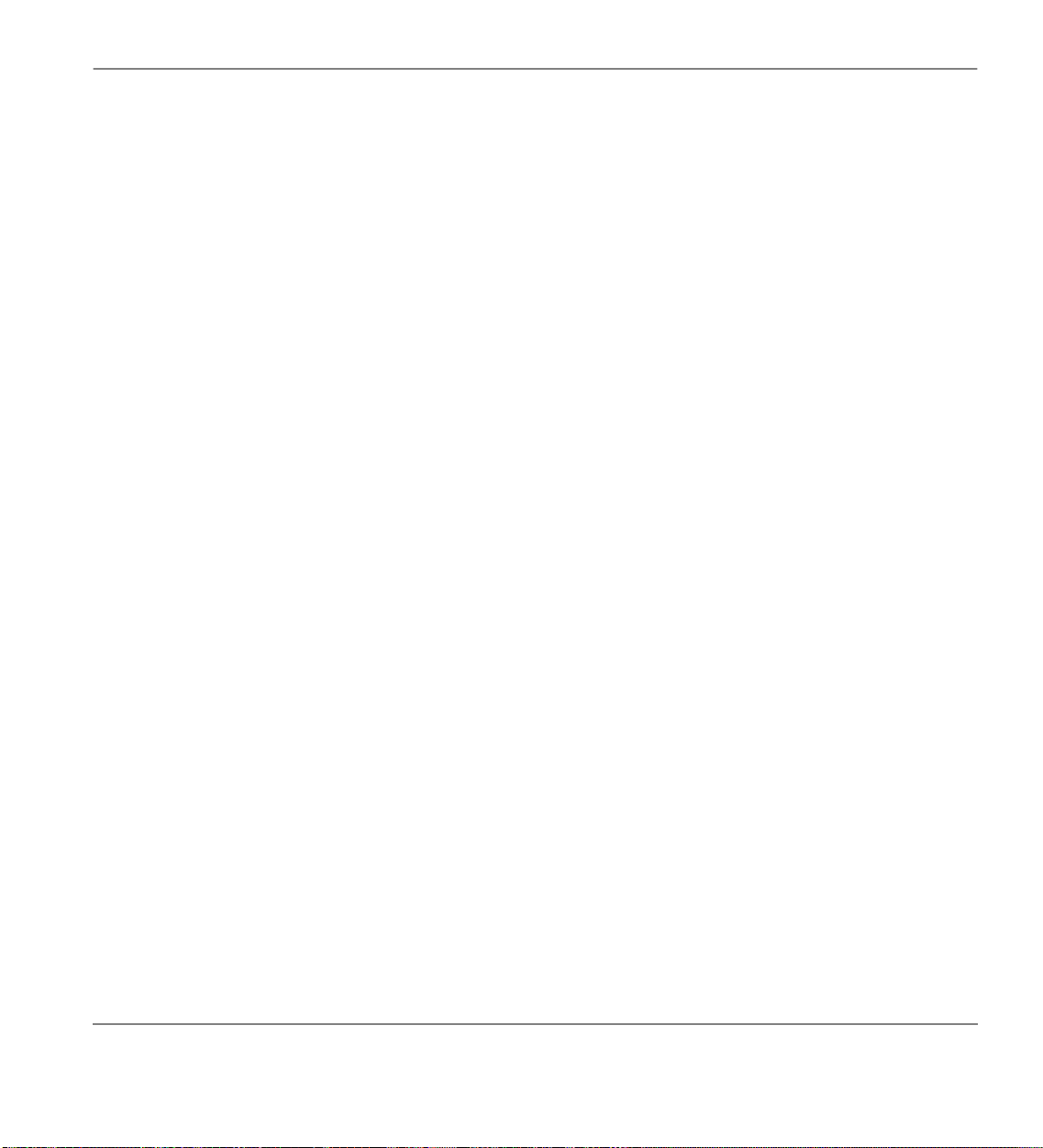
Advanced Operation Override Calls
Executive Override
Executive Override enables you to enter an established conversation. Your telephone can also be
programmed to block Executive Override from other telephones.
➤
To perform Executive Override
➤ After reaching a busy station, press
3
...or, if you have an LCD telephone, use the
OVRD
Soft Key.
You enter a conference with the busy station and the party to whom he was talking. The called parties
may hear an optional tone signal prior to your entering the conversation.
Your LCD displays
EXEC OVR DENY,
if the station you called denies Executive Override. If you do
not have Override privileges, you will camp on.
Class of Service Override
By dialling a Class of Service (COS) Override code, a user can change a station’s set of privileges to
one associated with the override code. When the call is terminated and another is attempted from the
same station, the original COS is applied. This allows selected users to override restrictions that are
placed on any telephone in the system.
➤
To perform Class of Service Override
1. Access an outside line. You hear dial tone and the LED flashes at the in-use rate.
2. Press
3. Enter the COS Override Code (four digits). You hear dial tone. For security reasons, the override
4. Dial a telephone number.
Cnf/Trn + #471. Dial tone stops. Your LCD prompts you to enter a code.
codes are only available on a selected basis. See your CTX System Administrator.
Strata CTX DKT3000/2000-Series Digital Telephone October 2002
47
Page 61

Paging Advanced Operation
Privacy Override
This feature enables you to enter an established call on a line you share with another telephone. Up to
two station users can enter an existing Exchange line-to-station call (i.e., up to three stations can be
connected to an Exchange line). You can also use this feature if the station that is already connected to
the Exchange line is in the Privacy Release mode.
Station users with
their conversations, even if the station entering the conversation is not programmed for Privacy
Override. (see “Privacy” on page 49.)
Privacy Release can allow stations with the shared button appearance to enter
Paging
Station users can make page announcements to telephones and external speakers. Check with your
CTX System Administrator to find out the zone numbers for various paging groups.
➤
To make a Page Announcement to telephones or external speakers
1. Lift the handset, press extension and enter a paging access code.
2. Make your announcement, then hang up.
➤
To make a Group Page
➤ Press
...or press extension +
Answering a Page
➤ To answer a Group Page, lift the handset off-hook, press extension +
Group Page and enter the Group number (01~16)
#31 and enter the zone number.
number.
#5#35 and enter the Group
➤ To answer an External Group Page, lift the handset off-hook, press extension +
the Group number.
All Call Page
You can make an All Call Page to telephones assigned to the “All Call Page Group.” Stations are
assigned to the “All Call Page Group” in system programming.
48
#5#36 and enter
Strata CTX DKT3000/2000-Series Digital Telephone October 2002
Page 62

Advanced Operation Privacy
➤
To make an All Call Page
1. With the handset off-hook, press
...or extension + #30. This pages all telephones in the All Call Page Group but, depending on system
programming, you may or may not page external speakers.
2. Make your announcement then hang up.
➤
To answer an All Call Page
➤ Lift the handset off-hook, press extension +
Emergency Page
An Emergency Page overrides Group Pages or All Call Pages to telephone and external paging
devices.
➤ To make an Emergency Page, lift the handset off-hook, press extension +
➤ To make an Emergency Page to a group, lift the handset off-hook, press extension +
enter the Zone number.
Privacy
Privacy controls the ability of more than one person to use the same extension or Exchange line at the
same time. Privacy applies to multiple appearances of extensions, Phantom extensions, outside Lines
and outside Line Group buttons. The application of Privacy to individual telephones is controlled in
system programming.
All Call Page
#5#35.
#37.
#38 and
By default, the system is private. If you are in a conversation, another telephone with an appearance
of the line on which you are talking cannot intrude unless that telephone has been programmed for
Privacy Override. In that event, the other telephone may enter and leave the conversation at will. If all
users are provided with Privacy Release in Class of Service, the system will function as non-private.
Your telephone may be equipped with a
normally private telephone,
Privacy Release
Privacy Release
conversation. On a normally non-private telephone,
The Privacy condition may be toggled at any time during a conversation. At the end of the
conversation, the line’s privacy condition returns to its original state.
Strata CTX DKT3000/2000-Series Digital Telephone October 2002
and/or a
Privacy on Line
button. On a
allows other appearances of you line to join the
Privacy on Line allows you to exclude others.
49
Page 63

Redial Advanced Operation
➤
To use Privacy Release
➤ While on an Exchange line call, press
flashes at all appearances. When another station user enters the outside line call by pressing a
common outside
Release
➤
To set/cancel Privacy
➤ Press
Privacy on Line to set privacy. The LED lights steady red. Others are blocked from
entering your outside line calls when they press a common
...or press Privacy on Line again to cancel the feature. The LED turns Off.
Redial
Use this button to redial the last number dialled from your telephone.
➤ To redial the last number, press
Speed Dial
Speed Dial enables you to dial a sequence of up to 32 digits with a shorter code. Dial sequences can
include telephone numbers, authorisation codes, passwords feature activation codes and pauses.
Speed Dial may be used to originate a call or invoked after a call is established. There are two types of
Speed Dial:
Line, the Privacy Release LED turns Off. To add a third station, press Privacy
again; the process repeats.
Redial or *0.
Privacy Release
The LED lights red. The outside line
.
Line
50
♦
Station – Your CTX System Administrator allocates a block of up to 100 personal speed dial
numbers in increments of 10 per telephone. You can create and change these numbers from your
own telephone. You have exclusive use of them. If you have a DKT3014 large display telephone
and want your named station speed dial numbers to appear on the display, see your CTX System
Administrator.
♦
System – All telephones in your system can share a list of up to 800 System Speed Dial numbers
under the exclusive control of the CTX System Administrator. In some cases, System Speed Dial
will allow you to reach numbers that you would not be allowed to dial directly from your
telephone.
Strata CTX DKT3000/2000-Series Digital Telephone October 2002
Page 64

Advanced Operation Speed Dial
Making a Call Using Speed Dial
There are three ways to begin a Speed Dial Call.
1. Dial
*
...or press Spdial on a DKT3000-series telephone
...or press the
Speed Dial feature key on any DKT.
2. Dial the Station or System Speed Dial Number. Station Speed Dial numbers occupy numbers
100~199. System Speed Dial numbers occupy numbers 200~999.
Storing a Station Speed Dial Number
There are three ways to store a Station Speed Dial number, including Programming Mode, Access
Codes and through system programming by your CTX System Administrator.
➤
To store a Station Speed Dial Number using User Programming Mode
1. Press
2. Press the fixed
3. Press
4. Enter the two digits which, combined with the
#9876
to enter User Programming Mode. The LCD shows “USER PROG MODE.”
Spdial button or the Speed Dial feature button. The LCD shows “SPEED DIAL
MODE.” If this display does not appear, see your CTX System Administrator to determine if Speed
Dialling memory is assigned to your telephone.
1. The LCD shows “INDEX NUMBER.”
1, form the Station Speed Dial Number.
Example: Entering
09 would result in storing Station Speed Dial Number 109. The LCD shows this
number in the upper left corner. If there is already a number stored, it appears below the Speed Dial
Number.
5. Enter the desired destination. It appears in the lower right of the LCD. Instructions are given below
for more complex dialling strings, usually telephone numbers.
6. Press the fixed
Spdial button or the Speed Dial feature button. The LCD shows “DATA
PROGRAMMED.”
7. If you want to enter another number, press the fixed
Spdial button or the Speed Dial feature button.
The LCD shows “SPEED DIAL MODE.”
8. Pressing
Spdial or the Speed Dial feature button again toggles you between User Programming and
Speed Dial mode. Lift and replace the handset to exit User Programming altogether.
Strata CTX DKT3000/2000-Series Digital Telephone October 2002
51
Page 65

Speed Dial Advanced Operation
➤
To store a Station Speed Dial Number using an Access Code
1. Dial
#66. The display shows “SPEED DIAL” and you hear Entry Tone.
2. Dial the Station Speed Dial number (100~199). The LCD shows your digits and you hear Entry Tone.
Note
Selected telephones may have the ability to change System Speed Dial numbers. Follow this
procedure but specify a System Speed Dial number (200~999) instead.
3. Enter the destination digits, then press
#. The LCD shows “SPEED DIAL” + the Speed Dial Number
+ destination + #. You hear Success Tone.
4. Release the telephone. To enter another number, repeat the process, starting with
Step 1.
CTX System Administration
The third method of storing station Speed Dial numbers is via your CTX System Administrator, who
can establish your Station Speed Dial number through administrative software and associate a name
with it. This name is used by the Directory Dialling feature of DKT3014 large display telephones.
Advanced Speed Dial Operation
Special Characters
Speed Dial Numbers may include
(see above) it is also necessary to use
0~9, #,
# to indicate you have finished entering the destination number.
This creates 14 functions to be input from the 12 buttons on the dial pad.
and Pause. When using the Access Code input method
*
Long Speed Dial Numbers
Speed Dial Numbers are stored sequentially in memory areas capable of holding 32 digits. If you
exceed 32 digits, the excess are stored in the next higher area and consume the next sequential Speed
Dial Number.
You can dial the entire string by entering the original Speed Dial Number and all digits will be sent,
including those in excess of 32. If that were Speed Dial Number 100, Number 101 would no longer be
available. You are not prevented from storing a new Number 101 but, if you do, Number 100 will be
shortened to 32 digits.
52
Strata CTX DKT3000/2000-Series Digital Telephone October 2002
Page 66

Advanced Operation Tone/Pulse Dialling
The numbers are defined in Tab le 4:
Table 4 Dial String Characters
Entry Meaning
0~9
#
*
(1 ~ 9)
*
0~9
End of Speed Dial Number when entering via access code (
Escape. “*” functions as an escape key indicating that the number immediately
following represents something exceptional. When * is used as an escape character, it
7
consumes one Speed Dial digit. Entering
use two of 32 characters.
Pause (1~9) seconds. If you need to pause longer than nine seconds, enter additional
pause escape sequences. For example, to insert a 17-second pause, enter
display of a pause in the Speed Dial Number shows a “P” without specifying the
duration. In this example, you would see “PP.”
to insert a seven-second pause would
*
#66)
*9*8
. The
** *
##
*
Tone/Pulse Dialling
With some older Exchangess, you may have to make calls on outside lines programmed for rotary dial
pulses. This feature enables you, while on these lines, to switch to tone dial to access remote
equipment (such as an answering machine) requiring touchtones.
Note
With ISDN calls, when Tone Dial Select is pressed, all of the digits entered after that
point will be sent with touchtones.
➤
To change Tone Dialling
1. Access an outside line.
2. Dial a telephone number.
3. While on the call, press
Tone Dial Select. Although the outside line is programmed for rotary dial
pulses, access the outside line and dial the telephone number like any other call described in this user
guide.
The Tone LED lights steady red and you are able to send touchtones with your dial pad. The feature is
cancelled when the call is completed.
Strata CTX DKT3000/2000-Series Digital Telephone October 2002
53
Page 67

Voice Mail - Direct Transfer Advanced Operation
Voice Mail - Direct Transfer
The Strata CTX enables you to transfer a call directly to a voice mailbox without first ringing that
person’s telephone.
➤
To transfer a call directly to Voice Mail (VM)
1. While on a call, press
Cnf/Trn. You hear feature dial tone.
2. Enter
#407. You hear entry tone.
3. Enter the VM mailbox number (usually the same as the extension number), then press
transfers immediately and your extension becomes idle.
Voice Mail Soft Keys
This section provides simple definitions of the Stratagy ES Voice Mail Soft Keys. Once your
telephone is connected to your Stratagy ES voice mailbox, the LCD displays the Stratagy ES Main
Menu options shown in Tab l e 5 below.
You are then able to perform many of the standard Stratagy ES voice mail functions using the Soft
Keys on your telephone. Tab l e 6 shows a sample of some of the available Soft Keys.
For more information on Stratagy ES voice mail features, refer to the Stratagy Voice Processing User
Guide.
Table 5 Stratagy ES Main Menu Soft Keys for CTX Digital Telephones
DKT 3014 SDL
PLAY MSGS PLAY PLAY Play Messages
SEND SEND SEND Send Messages
DKT 3010 SD
DKT 3020 SD
DKT 2010 SD
DKT 2020 SD
Voice Mail Functions
#. The call
MANAGE MBX MGMT MGMT Manage Mailbox
EXIT
HANGUP QUIT
54
Strata CTX DKT3000/2000-Series Digital Telephone October 2002
Exit Mailbox
Disconnect from Stratagy ES
Page 68

Advanced Operation V o ice Mail Soft Keys
Table 6 Soft Keys for CTX Digital Telephones
DKT 3014 SDL
ACCEPT
ADD ADD ADD Create a Guest Mailbox
ADD DESTS Additional Destinations
ADD MBX ADD ADD Add a mailbox to the list
ALL MSGS
AM? AM
APPEND APND
AUTO COPY Set Automatic Msg Copy
BACK UP Backup (rewind)
BSY GRT REC
BUSY GREET Select Busy Greeting (toggle)
CALL SCREEN Change Call Screening (On/Off)
CANCEL
CANCEL MSG CANC CNCL Cancel message and select new destination
CHANGE Change notification digits
CHG GREETING GRT GRT Change Greeting
CONT DELETE
CONT PLAY Continuous Play
DATE & TIME DATE
DELAY TIME Set Delay Time
DELETE DEL DEL Delete the message/guest mailbox
DELETE MBX DEL DEL
DELETE MSG
DESTINATION Enter automatic copy destination
DIRECTORY DIR DIR Directory plus name
DKT 3010 SD
DKT 3020 SD
DKT 2010 SD
DKT 2020 SD
Voice Mail Functions
Confirm automatic copy destination
Copy All Messages
Append recording
Record Busy Greeting
Cancel recording
Continuous Delete
Message Date and Time
Delete a mailbox from the personal distribution
list
Delete message (Future Delivery Review)
Strata CTX DKT3000/2000-Series Digital Telephone October 2002
55
Page 69

Voice Mail Soft Keys Advanced Operation
Table 6 Soft Keys for CTX Digital Telephones (continued)
DKT 3014 SDL
DND DND DND Change Do Not Disturb (On/Off)
ENABLE/DISABLE
END TIME Set copy End Time
FOLDERS FLDR
FORWARD FWD FWD Forward the current message
FUTURE DLVR Set Future Delivery, Future Delivery Review
GO FORWARD
GUEST MBXES GST GST Manage Guest Mailboxes
IMM ALL FAX SNDN Immediate Fax (all faxes in folder)
IMM THS FAX SND1
MARK PRIVAT PRV PRV Set Private status (On/Off)
MARK URGENT URG URG Set Urgent status (On/Off)
MSG FOLDERS FLDR FLDR Manage Personal Folders
MSG NOTIFY
MULTI ENTRY MULTI MULTI Multiple Destinations
NAME RECORD NAME NAME Record your Name
NEXT NEXT NEXT Play next message
NEXT MSG
NEXT NAME NEXT NEXT Play next name
PAUSE PAUS PAUS Pause recording
PAUSE PLAY
PER DST LST LIST LIST Manage Personal Distribution Lists
PERSONAL LIST LIST LIST Personal distribution list (1~25)
PM?
DKT 3010 SD
DKT 3020 SD
DKT 2010 SD
DKT 2020 SD
Voice Mail Functions
Enable/Disable:
Notification template (toggle)
•
Automatic copy
•
New/Saved message folder
Go forward (advance)
Immediate Fax (current fax doc)
Change message Notification
Play next message (Future Delivery Review)
Pause playback
PM
56
Strata CTX DKT3000/2000-Series Digital Telephone October 2002
Page 70

Advanced Operation V o ice Mail Soft Keys
Table 6 Soft Keys for CTX Digital Telephones (continued)
DKT 3014 SDL
PREVIOUS
PREV MENU PREV
REC COMMENT COMM COMM Record a list Comment
RECORD REC REC Record
REENTER
REENTER NAM REDO REDO Re-enter name or Exit
REPLAY Replay current message
REPLY RPLY RPLY Reply to the current message
RE RECORD RREC RREC Re-record
RESET PWORD RSET RSET Reset Guest Password
RETRN RECPT RTRC RTRC Set Return Receipt request (On/Off)
REVIEW REVW REVW Review recording/guest mailboxes
REVIEW LIST REVW REVW Review current list
REV OPTIONS
SAVE SAVE SAVE Save the message/recording/changes
SAVE MSG Save message (Future Delivery Review)
SECURITY COD CODE CODE Change Security Code
SELECT NAME PICK PICK Select name
SEND MSG SEND SEND Send and Return to Main menu
SET DAY
SET HOUR Set the Hour (1~12)
SET MINUTES Set the Minutes (0~59)
SET MONTH
SET YEAR Set up Year (last two digits)
SPCL FUNCT SPCL Special Functions
SND ALL FAX FAXN
DKT 3010 SD
DKT 3020 SD
DKT 2010 SD
DKT 2020 SD
Voice Mail Functions
Play the Previous message
Return to previous menu
Re-enter automatic copy destination
Review Option Settings
Set the Day (1~31)
Set up Month (1~12)
Send All Fax (in folder to fax dev)
Strata CTX DKT3000/2000-Series Digital Telephone October 2002
57
Page 71

Call Recording Advanced Operation
Table 6 Soft Keys for CTX Digital Telephones (continued)
DKT 3014 SDL
SND THS FAX FAX1 Send Current Fax (to fax device)
SPCIAL SEND SPCL SPCL Special Delivery Options
START TIME
STOP STOP STOP End recording
URGENT MSGS
USER OPTNS OPTN OPTN Change User Options
YES Resume playback
DKT 3010 SD
DKT 3020 SD
DKT 2010 SD
DKT 2020 SD
Voice Mail Functions
Set copy Start Time
Copy Urgent Messages
Call Recording
While on an active call, a station user can record the conversation and store it in a Stratagy ES voice
mailbox. Recordings can also be paused or restarted. Depending upon your System Administrator,
you are given either a manual method of recording that allows you to designate the mailbox where the
recording will be sent or an auto method that automatically sends the recording to a predefined
mailbox that is assigned to the phone you are using. This may be your personal mailbox.
Note
This feature requires the presence of a
telephone. Feature codes are not available.
Ask your System Administrator which method to use when recording a call.
Record and a PS/RES (Pause/Resume) button on your
58
Important!
Stratagy ES mailboxes have a definable limit on the length one message can be. If you
plan on making lengthy recordings, see your System Administrator so your message
recording time can be properly defined.
Strata CTX DKT3000/2000-Series Digital Telephone October 2002
Page 72

Advanced Operation Call Recording
➤
To record a call
1. With a call in progress, press
Record.
If you are using the auto method, the Record LED flashes rapidly and there is approximately a one
second interval (in extreme busy conditions, up to five seconds) before the recording starts and the
Record LED changes to the in-use interval flash rate. You are now recording. Continue to Step 3.
...or if you are using the manual method, the Record LED flashes green rapidly. Continue to Step 2.
2. (Manual method only) If you want to record the call to the predefined mailbox associated with the
phone you are using, press
#. The Record LED flashes rapidly and there is approximately a one
second interval (in extreme busy conditions, up to five seconds) before the recording starts and the
Record LED changes to the in-use interval flash rate. You are now recording.
...or if you want to record this call to another mailbox, enter the mailbox number (usually the
extension number). Finish by pressing
#. The Record LED flashes rapidly and there is approximately
a one second interval (in extreme busy conditions, up to five seconds) before the recording starts and
the Record LED changes to the in-use interval flash rate. You are now recording.
3. To stop recording, press
Record. The LED turns off and the recording stops. To resume recording at
this point, you need to begin a new recording, see Step 1.
Pause/Resume Recording
You can pause the recording while continuing the conversation by pressing
PS/RES. The PS/RES
LED flashes red. Your conversation is no longer being recorded.
To resume recording as part of the same message, press the
PS/RES button again. You can pause and
resume indefinitely throughout the conversation. The only limit may be a message length imposed by
the voice mail system.
Other Voice Mail Features
Another voice mail feature lets you to include a voice mailbox in a conference call. See “Adding
Voice Mail to a Conference” on page 17. For instructions on the Stratagy Voice Mail features, refer to
the Stratagy Voice Processing User Guide.
Strata CTX DKT3000/2000-Series Digital Telephone October 2002
59
Page 73

Call Recording Advanced Operation
60
Strata CTX DKT3000/2000-Series Digital Telephone October 2002
Page 74

DKT3014 LCD Features
This chapter shows how to use the DKT3014-SDL (shown below) large screen directory display and
individual name searches.
4
DKT3014-SDL Telephone
Mode
FRED S NO. 3371
Page
FEB 19 MONDAY 12:00
DIRECT SS
SYSTEM SD
PERSONAL SD
EXTERNAL DIR
INTERNAL DIR
Q
Msg
Mic
Spkr
5908
Spdial
Redial
Cnf/Trn
Z
Vol
Hold
Feature
Scroll
Strata CTX DKT3000/2000-Series Digital Telephone October 2002
61
Page 75

Directory and Speed Dial Listings DKT3014 LCD Features
Directory and Speed Dial Listings
The directory menu (idle state) is shown below.
Direct Station Selection
Scrolling
Directories
Search by
Initials
System Speed Dial
Personal Speed Dial
Direct Station Selection
System Speed Dial
Direct Station Selection
This option displays all named stations in alphabetical order.
1. Press the
screen.
2. To view the following page, press the
Soft Key; press
DIRECT SS
PREVIOUS
Mode
FRED S NO. 3371
Page
FEB 19 MONDAY 12:00
DIRECT SS
SYSTEM SD
PERSONAL SD
EXTERNAL DIR
INTERNAL DIR
Soft Keys
Soft Key to view the first
MORE
to page back.
Feature
Scroll
5860
FRED J NO. 3371
MAR 18 MONDAY 01:35
BOB TDON U
CAROL FFRED M
CUST SERVGRAY W
PREVIOUSMORE
EXIT
62
3. To select someone from the list, press the Soft
Key next to their name. The system calls that
number.
Strata CTX DKT3000/2000-Series Digital Telephone October 2002
CALLING
3200
Page 76

DKT3014 LCD Features Directory and Speed Dial Listings
System Speed Dial and Personal Speed Dial
Using System Speed Dial and Personal Speed Dial is very similar to using Direct Station Selection,
described above.
1. Press the Soft Key next to
SYSTEM SD
2. To view the following pages, press the
or
PERSONAL SD
Soft Key; press
MORE
to view the first screen.
PREVIOUS
to page back.
3. To select someone from the list, press the Soft Key next to their name. The system calls that number
and displays its directory information.
Internal Directory and External Directory
External Directory enables you to search the System Speed Dial Numbers alphabetically (typically,
external destinations). Internal Directory enables you to search all of the internal name extensions
alphabetically. This saves time since you do not have to step through the lists screen-by-screen.
See Table 7 on Page 65 for instructions on entering letters, numbers and punctuation from the dial
pad.
1. Press the
INTERNAL DIR
or
EXTERNAL DIR
Key to view the first screen.
2. Begin by entering the name (see
Table 7) and pressing the
FIND
Soft Key.
Soft
FRED J NO. 3371
INPUT THE NAME?
EXITFIND
FRED J NO. 3371
B
Strata CTX DKT3000/2000-Series Digital Telephone October 2002
LEFTRIGHT
EXITFIND
63
Page 77

Directory and Speed Dial Listings DKT3014 LCD Features
If you entered “B,” all names beginning with “B”
are listed. You can press the
view adjacent pages.
3. To select someone from the list, press the Soft Key
next to the name. The directory information
displays.
4. Press the Soft Key next to the person or dept. you
wish to call. The system calls and displays the
directory information.
5. Press any key to return to the idle screen...or, from
the directory listing screen, press
idle.
Alphanumeric Entry
You can enter alphanumeric characters from
the dial pad to refine a name search in the
Internal or External Directory (see example
below and Table 7).
MORE
EXIT
Soft Keys to
to return to
FRED J NO. 3371
BAWLER SBRETON l
FRED J NO. 3371
B
BAKER GBALL F
PREVIOUSMORE
EXITFIND
00:00:01
CONFERENCE
ABR
PAG E
Example:
Press the for “A.”
64
Press the again for “B,” etc.
Refer to the table for other characters.
5859
Strata CTX DKT3000/2000-Series Digital Telephone October 2002
Page 78

DKT3014 LCD Features Directory and Speed Dial Listings
Table 7 Dial Pad Alphanumeric Characters
Press Dial
Pad Buttons
1 -.:,1
2 ABC ‘ 2
3 DEF ! 3
4 GH I & 4
5 JKL*5
6 MNO # 6
7 PQRS 7
8 TUV?8
9 WXY Z 9
0 ()&/0
Number of times to press the dial pad
button
1 2 3 4 5
➤ To add a space or move one character to the right, press the
➤ To backspace (delete previous character), press the
➤ To cycle back to the first letter, continue pressing the
LEFT
LEFT
Soft Key.
RIGHT
Soft Key.
Soft Key.
Strata CTX DKT3000/2000-Series Digital Telephone October 2002
65
Page 79

Directory and Speed Dial Listings DKT3014 LCD Features
66
Strata CTX DKT3000/2000-Series Digital Telephone October 2002
Page 80

User Programming
User programming enables you to change your telephone’s layout/registration and other settings.
With user programming you can re-define Flexible Buttons to perform other functions.
♦
Enter numbers in your personal Speed Dial list
♦
Program One Touch and Flexible Buttons
♦
Register Call Forward assignments for easy use (max. of four buttons per telephone)
♦
Assign Message Waiting Keys
♦
Assign the background music (BGM) source to be played over the telephone’s speaker
5
Note
User Programming applies to LCD telephones only.
Programming Feature Buttons
Digital telephone users can use the programming mode for customising their Toshiba telephones
without the aid of an Administrator or Service Technician. The User Programming mode is accessed
Program
with a
enables users to customise these features:
♦
Flexible Buttons – Toshiba telephones have 10, 14, or 20 Flexible Buttons to which the user can
assign any one of approximately 50 different features (DND, ACB, Release, etc.). Once assigned
to a button, the feature is accessed by pressing that button. Some of the types of feature buttons
that users can set on their telephones include:
Strata CTX DKT3000/2000-Series Digital Telephone October 2002
button assigned to a Flexible Button or through an access code. User Programming
67
Page 81

Flexible Button Codes User Programming
♦
Call Forward – Users can set the Call Forward (CF) destination and CF-No Answer Timer
for the CF buttons.
♦
One Touch – Users can set speed dial and custom feature access code sequences for
One Touch buttons.
♦
Background Music – Users can select Quiet Tone or the music source (up to 15) that will
play on their telephone’s speaker when they activate the
BGM button.
Note
Directory number and external line buttons cannot be added or deleted, but their ring tones
can be individually changed.
In addition to the Programming Mode, an advanced programming function enables your CTX System
Administrator to individually turn On/Off the telephone’s beep tone, handset call waiting tone, and
microphone background noise cancellation option. This mode enables LCD contrast adjustment and
testing the DKT3014 LCD screen.
User Programming Mode
➤ To enter User Programming Mode, press the
...or dial
#9876. “USER PROG MODE” appears on your LCD. The Program LED is steady green.
➤ To exit User Program Mode, press
… or go off- and on-hook press
Note
A DKT equipped with a headset adapter ignores the hookswitch. It can only exit User
#9876.
Programming by timing out (approximately 15 seconds).
Flexible Button Codes
Flexible buttons are the unassigned buttons on your keystrip that can be used to store features. The
number of available Flexible Buttons depends on your telephone model and how the buttons are
preassigned by the CTX System Administrator. See pages 3 and 6 for the Flexible Button locations.
Program button
Program
68
The following steps enable you to program features onto Flexible Buttons for one-touch feature
access.
Strata CTX DKT3000/2000-Series Digital Telephone October 2002
Page 82

User Programming Flexible Button Codes
Setting/Changing a Flexible Button’s Function
1. Press #9876 to enter User Programming Mode.
2. Press
Hold.
3. Press the Flexible Button to set or change.
4. Enter the Flexible Button Code (see Table 8), plus any optional parameters.
5. Press the same Flexible Button (flashing) to save the setting. “DATA PROGRAMMED” appears on
your LCD.
Table 8 Flexible Button Codes
Feature Code Feature Code
Account Code
Automatic Busy Redial - On
Automatic Callback
Background Music
660
150
160
530
On hold and Incoming
Caller ID
Cancel
Do Not Disturb (On/Off)
Call Forward (CF) - Any Calls Door Lock Cancel
All Call
Busy
No Answer
Busy No Answer
340
350
360
370
DSS Button
Flash - Short
Flash - Long
One Touch Button
CF - External (Outside) Calls Paging
All Call
Busy
No Answer
Busy No Answer
Call Park Orbit
380
390
400
420
170
Page All Groups
Page Individual Groups
Emerg. Page - Individ. Group
Emerg. Page - All Groups
Answer Page - All Groups
Call Pickup Phantom Extension Message Waiting
Incoming - Group Pickup
Incoming - Directed Extension Pickup
Incoming - Directed Group Pickup
Incoming - Directed Extension Pickup
On hold - Local Retrieve
On hold - Remote Retrieve
On hold - Outside Line Retrieve
On hold - Directed Extension Retrieve
Incoming - Any External Call
430
440
450
460
490
500
480
510
470
Privacy
Privacy Release
Night Transfer
Record to VM
Pause/Resume recording
Release Button
Release/Answer
Speed Dial
User Programming Mode
520
580
290
180
540
610
200
210
570
220
230
250
240
590
560
320
330
600
630
640
270
280
260
650
Strata CTX DKT3000/2000-Series Digital Telephone October 2002
69
Page 83

One Touch Buttons User Programming
One Touch Buttons
One Touch buttons can be used for storing frequently used features or dialled numbers, such as Speed
Dial numbers (use Speed Dial Codes to store additional numbers). One-touch buttons can be
preassigned to your telephone – your System Administrator can help you identify them.
If you do not have a One Touch button, but you have an available Flexible button, you can convert the
Flexible button to a One Touch button. Perform the procedure called “Setting/Changing a Flexible
Button’s Function” on page 69 (in Step 4, enter the access code for One Touch button). Once you
have created a One Touch button, you can change the function by using the following procedure.
Changing a One Touch Button
1. Press #9876 to enter User Programming Mode.
2. Press the One Touch button to be set.
3. Enter the digits or special buttons for the function to be dialled. You can include the following in the
dial string:
Dial pad digits 0~9.To program special characters, see Table 9.
♦
A maximum of 32 characters.
♦
Station and System Speed Dial index (or bin) numbers can be entered. The Speed Dial index
♦
number will automatically dial out on the extension or Line programmed on the One Touch
button with the associated Speed Dial index number.
Function buttons, except One Touch or a Program button.
♦
Handset hooking (on-hook/off-hook) cannot be recorded.
♦
4. Press the One Touch button to save the entry.
We suggest writing the name or number of the One Touch button on your button strip.
70
Strata CTX DKT3000/2000-Series Digital Telephone October 2002
Page 84

User Programming One Touch Buttons
Table 9 Special Characters
Entry Meaning
+
*
Hold
*
(1~9)
Indicates “stop.” The One Touch button blinks rapidly and stops the delivery of the remaining
digits in the string until it is pressed again. Multiple “stops” can be programmed into one
string.
Pause (1~9) seconds. If you need to pause longer than nine seconds, enter additional
pause escape sequences. For example, to insert a 17-second pause, enter
display of a pause in the Speed Dial Number shows a “P” without specifying the duration. In
this example, you would see “PP.”
*9*8
. The
** *
##
*
To Use a One Touch Button
➤ Press the One Touch button.
Setting/Changing a Personal Speed Dial Code
See “Storing a Station Speed Dial Number” on page 51.
Strata CTX DKT3000/2000-Series Digital Telephone October 2002
71
Page 85

Feature Codes User Programming
Feature Codes
Feature Access Codes are entered as a sequence on your telephone to use a particular feature.
Table 10 Feature Access Codes
Feature Feature Access Code Sequences
Account Code
Attendant Console
Automatic Busy Redial - On
Automatic Busy Redial - Off
Automatic Callback Cancel
Cnf/Trn
0
#441
#442
#431
Background Music
Telephone Speaker On Ext. button +
Telephone Speaker Off Ext. button +
External Speaker On Ext. button +
External Speaker Off Ext. button +
Call Forward - Any Calls (Internal and External)
All Call Ext. button +
Busy Ext. button +
No Answer Ext. button +
Busy No Answer Ext. button +
Cancel Ext. button +
Call Forward - Incoming Line Calls
All Call Ext. button +
Busy Ext. button + #
No Answer Ext. button +
Busy No Answer Ext. button +
Cancel Ext. button +
#46
+
+ Account code digits
#490
+ source number +
#491
#492
+ source number +
#493
#6011
+ Dest. No
#6021
+ Dest. No.
#6031
+ Dest. No. + Timer +
#6041
+ Dest. No. + Timer +
#6051
#6013
+ Dest. No.
6023
+ Dest. No.
#6033
+ Dest. No. + Timer +
#6043
#6053
+ Dest. No. + Timer +
#
#
#
#
#
#
72
Strata CTX DKT3000/2000-Series Digital Telephone October 2002
Page 86

User Programming Feature Codes
Table 10 Feature Access Codes (continued)
Feature Feature Access Code Sequences
Call Forward Any Call - Set for Another Station
All Call Ext. button +
Busy Ext. button +
No Answer
Busy No Answer
Ext. button +
#
Ext. button +
#
Cancel Ext. button +
#6012
+ ext. no. + Pass Code +
#6022
+ ext. no. + Pass Code +
#6032
+ ext. no. + Pass Code + # + Dest. No. + # + Timer +
#6042
+ ext. no. + Pass Code +
#6052
+ ext. no. + Pass Code +
+ Dest. No. +
#
+ Dest. No. +
#
+ Dest. No. +
#
#
#
#
#
+ Timer +
Call Forward - Incoming Line Call - Set for Another Station
All Calls Ext. button +
Busy Ext. button +
No Answer
Busy No Answer
Ext. button +
No. + # + Timer +
Ext. button +
No. +
#
+ Timer +
Cancel Ext. button +
Change Pass Code Ext. button +
#6014
+ ext. no. + Pass Code +
#6024
+ ext. no. + Pass Code +
#6034
+ Dest. No. + # + ext. no. + Pass Code + # + Dest.
#
4 + Dest. No. +
#604
#
#6054
+ ext. no. + Pass Code +
#670
+ ext. no. + old Pass Code + # + new Pass Code +
#
+ ext. no. + Pass Code +
+ Dest. No. +
#
+ Dest. No. +
#
#
#
#
+ Dest.
#
#
Call Forward - System
Activate
Cancel
#620
#621
Call Park
Activate
Cnf/Trn + #33
Retrieve Ext. button +
System Orbits
7000~7019
+ Orbit Number
#32
+ Orbit Number
Call Pickup
Incoming - Group Pickup Ext. button +
Incoming - Directed Extension Pickup Ext. button +
Incoming - Directed Group Pickup Ext. button +
Incoming - Directed Extension Pickup Ext. button +
On hold - Local Retrieve Ext. button +
#5#34
#5#5 +
#5#32 +
#5#22 +
#5#71
Ext. Number to be picked up
Group Number to be picked up
Ext. Number
Strata CTX DKT3000/2000-Series Digital Telephone October 2002
73
Page 87
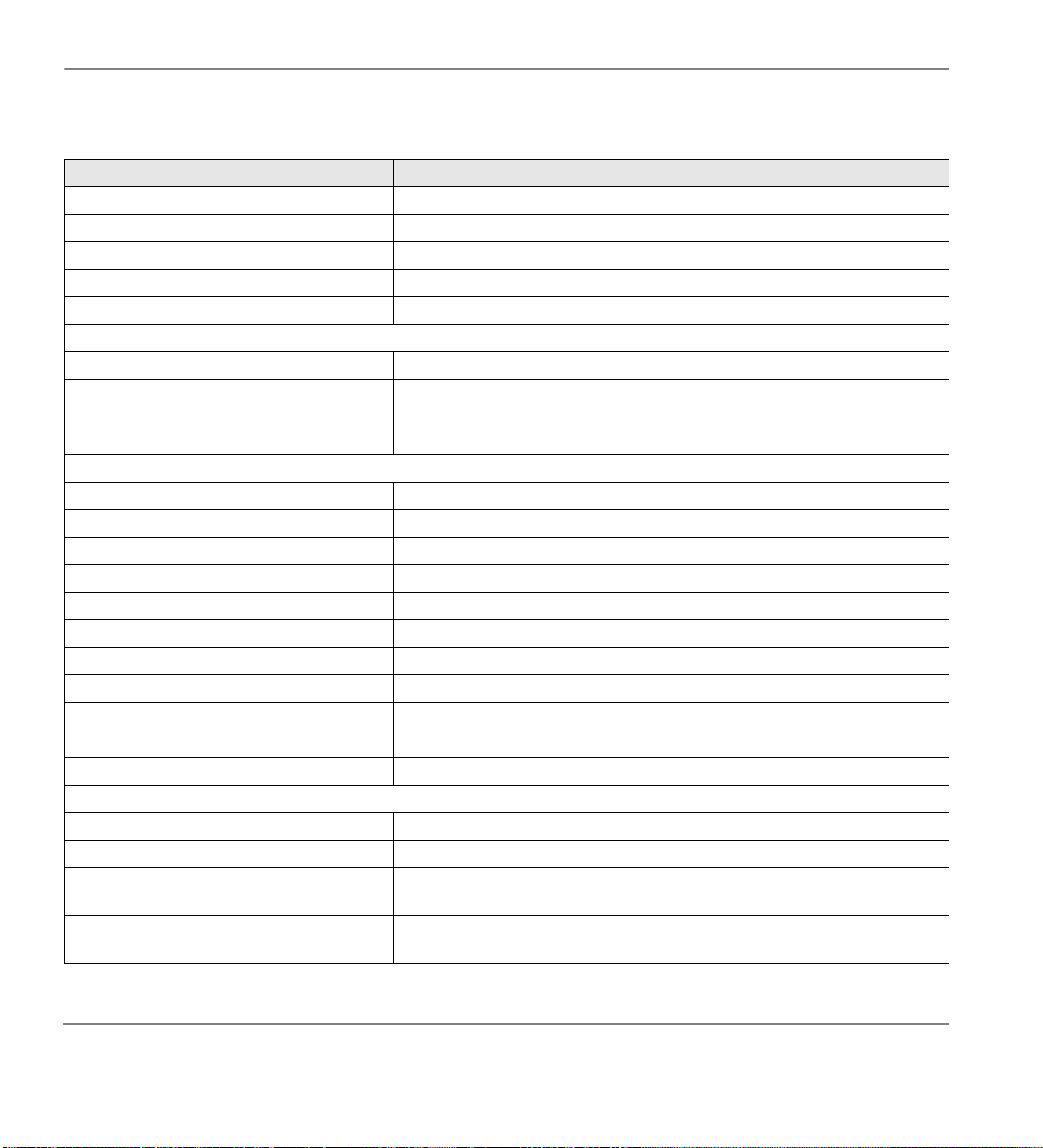
Feature Codes User Programming
Table 10 Feature Access Codes (continued)
Feature Feature Access Code Sequences
+ Remote Ext. No.
On hold - Remote Retrieve Ext. button +
On hold - Outside line Retrieve Ext. button +
On hold - Directed Extension Retrieve Ext. button +
Incoming - Any External Call Ext. button +
Conferencing - Three Way
#494
#5#72
+ Line on hold
#5#73
+ Ext. No. on hold
#5#74
#5#9
Dialling
Dial
*
#440
Dial
DISA Security Code - Change
441
+ old Security Code (1~15 digits) + # + new Security Code (1~15
#658
digits) +
#
Do Not Disturb
Local - On
Local - Off
Remote - On
Remote - Off
Door Lock Control
Door Phone Calling
Emergency Call
Flash - Short
Flash - Long
LCD Language (Change)
LCR (Outgoing Call)
#6091
#6092
+ ext. no. + Pass Code Number +
#6191
+ ext. no. + Pass Code Number +
#6192
+ Door Lock Number
#12
#15
+ Door Phone No. (01~24, depending on system size)
#911
#450
#451
#495
+ Language No.
9
#
#
Message Waiting (MW)
Release a received MW
Retrieve a received MW
Activate MW at another Station
without Ringing
Cancel MW at another Station without
Ringing
#409
#408
#63
#64
+ Ext. no.
+ Ext. no.
74
Strata CTX DKT3000/2000-Series Digital Telephone October 2002
Page 88

User Programming Feature Codes
Table 10 Feature Access Codes (continued)
Feature Feature Access Code Sequences
Messaging - Advisory
Advisory Message - Activation
Advisory Message - Cancellation
Network Access Code (Private
Network)
Night Ring Answer
Off-hook Call Announce (Manual Mode) Voice F i r s t :
#411
+ Message No.
#412
8
+ Private Network No.
#5#39
2
; Tone First: 1, 21, or
12
Override
Busy, Do Not Disturb
Executive
2
3
Paging
Page All Groups
Page Individual Groups
Emergency Page - Individual Group
Emergency Page - All Groups
Answer Page - All Groups
Answer for External Group Page
Repeat Last Number Dialled
#30
#31 +
Group Number
#38 +
Group Number
#37
#5#35
#5#36 +
0
*
Zone Number
Strata CTX DKT3000/2000-Series Digital Telephone October 2002
75
Page 89

Feature Codes User Programming
Table 10 Feature Access Codes (continued)
Feature Feature Access Code Sequences
Speed Dial Register
Station (00~99)
System
Start Application
Substitution of Dial “#”
Substitution of Dial “*”
Enter Code
Change Code
User Programming Mode
Direct Transfer to Voice Mail
Volume Control - Beep
Volume Control - Ringing
#66
1 +
Index Number (00~99)
*
2 +
Index Number (000~099)
*
3 +
Index Number (100~199)
*
4 +
Index Number (200~299)
*
+
5
Index Number (300~399)
*
6 +
Index Number (400~499)
*
7 +
Index Number (500~599)
*
8 +
Index Number (600~699)
*
9 +
Index Number (700~799)
*
#18
440
441
Travelling Class Override
#471
#69
+ Index Number + old Code + # + new Code +
#9876
Voice Mail (VM)
#407
+ Ext. Number
#6101
#6102
#
76
Strata CTX DKT3000/2000-Series Digital Telephone October 2002
Page 90

User Programming LED Indicator Details
LED Indicator Details
Each line and feature button has a LED next to it which indicates the status of the line or feature
associated with the button. Line LEDs light red or green and flash at varying rates to indicate call
status (see Tab l e 11).
Table 11 LED Indicators
LED
Extension In-Use
(access outside line)
Incoming Call
(while ringing)
Hold (outside line) If using Pooled Line
Grp, the hold indication is only at the
station that places the call on hold.
Hold – Consultation
(during consultation/transfer to another
station)
Hold – Exclusive (outside line) 10 pulses/second steady
Hold – Recall
(when held call recalls your idle station)
Hold – Exclusive Recall
Internal Call
(while station ringing)
Busy Station Transfer
(outside call transferred to your busy
station from a designated station or AA)
After disconnecting first call... 10 pulses/second 2 pulses/second
Conference 10 pulses/second steady
Your S t a ti on (G r e e n ) Other Station (Red)
Interval Rates
2 seconds On, 1/8 second Off
— 1/8 second On/Off
1 second on at 10 pulses/
second —1 second Off
4 pulses/second for 1/8
second On/Off
10 pulses/second steady
1 second at 2 pulses/second,
1 second at 10 pulses/second
1 second at 2 pulses/second,
1 second at 10 pulses/second
Your extension button flashes
10 pulses/second—1 second
Off
4 pulses/second, 1/8 second
On/Off
steady
one second On/Off
1/2 second On/Off
flashes
steady
[SDN] red flashing or
green ringing
3/4 second on, 1/8
second Off
Strata CTX DKT3000/2000-Series Digital Telephone October 2002
77
Page 91

LED Indicator Details User Programming
78
Strata CTX DKT3000/2000-Series Digital Telephone October 2002
Page 92

DADM/DSS Console
This chapter provides an overview of the following two optional units and describes the features,
buttons and associated LEDs. There’s a 3000-series and 2000-series model for each of these units.
♦
Digital Add-on Module (DADM) – adds 20 line/feature buttons to digital telephones. Up to two
DADMs can be connected to a telephone.
♦
Direct Station Selection (DSS) Console – adds 60 line/feature buttons to a digital telephone.
Available for system operators who do not have an attendant console.
DADM
Digital add-on Modules (DADM) can be connected to both the 3000- and 2000-series telephones to
provide additional buttons.The 3000-series telephone requires a 3000-series DADM; the 2000-series
telephone requires a 2000-series DADM.
6
The DADM3020 model, is shown below, right. The DADM2020 (not shown) looks similar and has
the same functions.
Strata CTX DKT3000/2000-Series Digital Telephone October 2002
79
Page 93

DADM DADM/DSS Console
Buttons and LEDs
The buttons can be programmed for Direct Station Selection
(DSS), outside line access, and Station or System Speed Dial.
Directory Numbers or other functions cannot be assigned to
DADMs.
Each DSS button and
Line button has an LED that provides
a status of the outside line or station assigned to it. The DSS
button acts like a speed dial button to a specific extension.
♦
A station or line shows steady red when in use by others;
green when in use by the DADM.
♦
A DSS LED will flash red while making a call and turn
intermittently green once connected.
♦
An outside Line LED is green when the outside line is in
use by the DADM console user. It is red if it is in use by
another telephone user.
Note
Button numbers in the figure to the right are
examples only.
209
219
208
218
207
217
206
216
205
215
204
214
203
213
202
212
201
211
200
210
229
239
228
238
227
237
226
236
225
235
224
234
223
233
222
232
221
231
220
230
First DADM Second DADM
2038
80
Strata CTX DKT3000/2000-Series Digital Telephone October 2002
Page 94

DADM/DSS Console DSS Console
DSS Console
The Direct Station Selection (DSS) console operates
alongside of a digital telephone to provide 60
additional buttons. The 3000-series telephone requires
a 3000-series DSS; the 2000-series telephone requires
a 2000-series DSS. An example of the DDSS3060 is
shown right. The DDSS2060 (not shown) looks similar
and has the same button/LED functions.
The buttons can be programmed as DSS, outside Line,
All Call Page, Night Transfer, and Station or System
Speed Dial. LEDs on the DSS light or flash red or
green, depending on the status.
Note
DSS Buttons
DSS buttons can appear on both the DADM and DSS
Console. Each DSS button is associated with a
particular station in your telephone system. DSS
buttons can transfer an outside call to the associated
station or make a direct call to the associated station.
Button numbers in the above figure are
examples only.
239
219
209
218
208
217
207
216
206
215
205
214
204
213
203
212
202
211
201
210
200
229
238
228
237
227
236
226
235
225
234
224
233
223
232
221
231
221
230
220
NT
249
AC
248
257
247
256
246
255
245
254
244
253
243
252
242
251
241
250
240
2039
The DSS LED lights steady red when the station associated with the DSS button is ringing, busy on a
call, or when the associated station is idle, but all appearances of the station’s extensions are busy or
in-use by other stations. When the associated DSS button is in the Do Not Disturb mode, the LED
blinks red at a slow rate.
DSS buttons cannot call station Phantom extension numbers, Distributed Hunt Group Directory
Numbers, or ACD Groups. DSS buttons may be configured as One Touch Buttons that may be
programmed to call these destinations.
Features
The LED colors described in this section apply to the DADM3020 and DDSS3060. Described Flash/
Recall conditions apply to all DSS console models and the DADM.
Strata CTX DKT3000/2000-Series Digital Telephone October 2002
81
Page 95

DSS Console DADM/DSS Console
Calling a Station
➤ To call a station’s extension from either a DSS console or a DADM, press the DSS associated
with the station.
A station call with a DSS button can be made on-hook or off-hook, and with Voice First or Tone
signalling. After pressing the button, treat the call like any other station call made from a digital
telephone.
DSS LEDs indicate whether the associated station is idle or busy. The LED is steady red if the station
is busy or ringing, and is not lit if idle. If all the station’s PDN buttons are being used by other
stations, the DSS LED of the station is lit steady red, but the station may be idle. If the station is in the
Do Not Disturb mode, its DSS LED lights blinking red.
Transferring to an Idle Station
You can transfer internal or outside calls to an idle station from either a DSS console or a DADM.
➤
To transfer a call to an idle station
1. Press the DSS button corresponding to the station to be called.
The call is placed automatically on hold. The Line or extension LED flashes green at double the onhold rate, and the DSS LED flashes green. You hear a single ring tone. (If using the Tone signalling
mode, you hear successive ring tones.)
2. Announce the call.
With Tone signalling, you would have to wait for the called station to answer before announcing the
call.
3. Hang up.
The call rings the called station when you hang up. While the called station is ringing, the DSS LED
is steady red, and the Line LED flashes green at the on-hold rate or if on a extension button, it goes
idle.
When the called station answers the call, the DSS LED stays steady red, and the Line LED becomes
steady red.
4. If the station does not answer before a period set in system programming, the call recalls your station.
82
Strata CTX DKT3000/2000-Series Digital Telephone October 2002
Page 96

DADM/DSS Console DSS Console
Call Transfer with Camp-on
You can transfer a call to a busy station from either a DSS console or an DADM. Use the DSS to
transfer the call, even though the DSS LED associated with the station you are “transferring to” is red.
➤
To transfer call to a busy station
1. Press DSS corresponding to the busy station to be called.
You may hear a busy tone. The original caller is placed automatically on hold. The Line or extension
LED flashes green at double the on-hold rate, and the DSS LED remains steady red.
2. Hang up.
The call rings the called station once with the camp-on tone. While the called station is receiving this
tone, the Line LED flashes green (on-hold rate) or if you are on a extension button, it goes idle. The
[DSS] LED remains steady red.
When the called station answers the transferred call, the Line LED becomes steady red. The [DSS]
LED remains steady red.
Note
If the busy station is in the Do Not Disturb mode, the call will not transfer, but will recall your
telephone immediately.
If the call is not answered after a specified Recall time set in system programming, camp-on is
cancelled and the transferred call rings back.
Call Answering (Outside Line)
If your DADM or DSS console is equipped with a Line button, you can answer outside line calls
from the DADM or DSS console as you would from a digital telephone.
➤ To answer an incoming outside line call to a DADM or DSS Console, press the flashing
Speed Dial
Your DADM or DSS console may be equipped with SD (Speed Dial) buttons that can be programmed
to dial telephone numbers or to access features.
function like
Strata CTX DKT3000/2000-Series Digital Telephone October 2002
SD buttons on digital telephones.
Line.
SD buttons on either the DADM or DSS console
83
Page 97

DSS Console DADM/DSS Console
Paging
You can make an announcement page to a group of telephone speakers selected in system
programming with
All Call Page on the DSS console. SD (if programmed) on either the DSS
console or the DADM can be used for page announcements. See “All Call Page” on page 48.
Call Forward Override (DSS Override)
Either the DSS buttons on your DSS console or the associated telephone can be set in system
programming to ring stations that are in the Call Forward mode, instead of being forwarded. Usually
the console’s telephone is the unit activated to perform this function. Among other applications, this
feature can be used to notify a person who forgets to deactivate the Call Forward feature after
returning to the office.
➤
To override call forward with the console’s associated telephone
1. Press
Cnf/Trn or extension button.
2. Dial the station number set for call forward.
Make the call as you would from any other station. This procedure assumes your station has a typical
program setting.
➤
To override call forward with your DSS Console
➤ Press the station DSS button set for Call Forward.
Night Transfer Button
This button enables a pre-programmed station to place the system into Day, Day2 or Night Mode. See
your System Administrator for information on the settings for Day, Day2 or Night Mode. Usually,
these modes will transfer calls to a designated location or voice mailbox, depending on programming.
1. Press
2. Press the desired Mode number:
Night Transfer.
Press 1 for Day Mode (LED remains off).
♦
Press 2 for Day2 Mode (LED flashes red).
♦
Press 3 for Night Mode (LED is solid red).
♦
84
Strata CTX DKT3000/2000-Series Digital Telephone October 2002
Page 98

Centrex Application
Your system may be equipped with the Centrex Application, which enhances its feature capability
when installed behind a Centrex or PBX system. Your telephone may have access to one or more of
the enhanced Centrex features listed below:
Flexible Directory Numbering
A station’s extension can be three or four digits. It is, therefore, possible to match a station’s extension
and Centrex line extension number. Dial the entire station number when indicated.
A
Note
Some access code numbers may have been changed to avoid system numbering plan
conflicts.
Centrex Feature Buttons
You can access some Centrex features by pressing a pre-programmed Flexible Button on your
telephone, instead of dialling a Centrex access code. The Centrex access code, including the
necessary flash and/or pause sequence, is activated when the button is pressed. See your Centrex or
PBX operations manual for specific details.
Strata CTX DKT3000/2000-Series Digital Telephone October 2002
85
Page 99

Ringing Repeat Centrex Application
Ringing Repeat
The distinctive ring patterns available in your Centrex system are automatically repeated with your
digital telephone, enabling you to answer appropriately for either outside, inside or callback calls.
Delayed Ringing
Outside line or Centrex line(s) can be programmed for a 12-second and/or 24-second ring delay at
stations to permit alternate answering conditions. Answer the line when your telephone is ringing.
86
Strata CTX DKT3000/2000-Series Digital Telephone October 2002
Page 100

Button Labels
All Flexible Buttons must be programmed for your telephone in system programming and vary for
individual telephones. If a button does not appear on your display or telephone keystrip label, see
your CTX System Administrator for button assignments.
The button labels in Table 12 are for the Programmable Buttons on your telephone. Programmable
buttons are the unmarked buttons on your keystrip.
Table 12 Feature Button Definitions
Button Definitions
Account Code
All Call Page
Auto Busy Redial
Auto Callback
Call Frwd All Calls
Call Frwd Busy
Call Frwd Busy NAns
Account Code – Press to enter a Voluntary Account Code anytime during an Exchange
(outside) line call without interrupting the conversation.
All Call Voice Page – Press to page all of the telephones in the All Call Page group.
Automatic Busy Redial – Press to set up Automatic Busy Redial after receiving a busy
tone on a dialled outside line call (not available when calling on Tie or Direct Dialling
Inward (DDI) outside lines).
Automatic Callback – Press to recall a busy station or station in the Do Not Disturb (Do
Not Disturb) mode as soon as that station becomes idle or deactivates Do Not Disturb.
Also used for outside line queuing when all lines are busy.
Call Forward-All Calls – Press to forward all calls to another station or voice mail device.
Call Forward-Busy – Press to forward calls immediately to another station or voice mail
device when your station is busy or in the Do Not Disturb mode.
Call Forward-Busy/No Answer – Press to forward calls immediately to another station or
voice mail device when your station is busy or in Do Not Disturb mode. Also forwards calls
when your station is not answered after 8~60 seconds (set at your station).
B
Strata CTX DKT3000/2000-Series Digital Telephone October 2002
87
