Page 1

TOSHIBA
(includes Single Line Digital Keyphone LCD, Add-on Module, and
Telecommunications Division
Digital Business Telephone Solutions
Digital Telephone
User Guide
Direct Station Selection Console)
Release 2
November 2001
Page 2
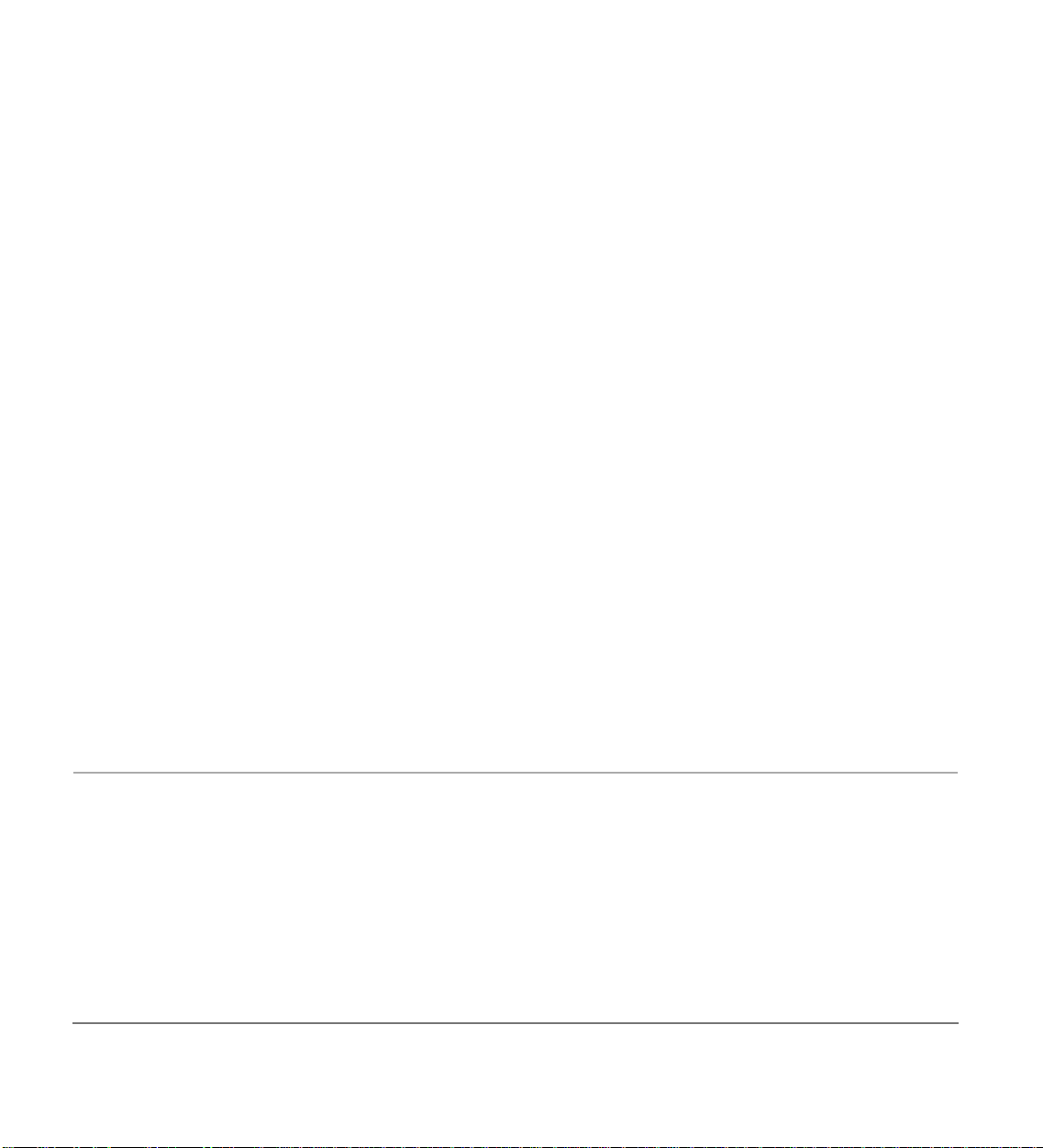
Publication Information
Toshiba Information Systems (UK) Ltd. reserves the right to change any
of this information including, but not limited to, product characteristics
and operating specifications, without prior notice.
It is intended that the information contained within this manual is correct
at the time of going to print, however al l l iability for errors or omissions
is excluded.
Version 2, November 2001
© Copyright 2001
Toshiba Information Systems (UK) Ltd.
T elec omm uni cations Division
All rights reserved. No part of this manua l, cov ered by the copyrights
hereon, may be reproduced in any form or by any means—graphic,
electronic, or mechanical, including recording, taping, photocopying, or
information retrieval system s—without express written permission of the
publisher of this material.
Strata and Strata g y are registered trademarks of T os h iba Information
Systems (UK) Ltd.
Trademarks, registered trademarks, and service marks are the property of
their respective owners.
Page 3

Contents
Introduction
Organisation ....................................................................................................................................x
How to Use This Guide ................................................................................................................... x
Action/Response .......................................................................................................................xii
Related Documents/Media ............................................................................................................xii
Chapter 1 The Digital Telephone Grand Tour
Digital Telephone Models ............................................................................................................... 2
Buttons ............................................................................................................................................4
Fixed Buttons ............................................................................................................................. 4
Flexible Buttons ......................................................................................................................... 6
LCD .................................................................................................................................................9
LCD Buttons ...............................................................................................................................9
LED Indicators .............................................................................................................................. 10
On-hook/Off-hook ........................................................................................................................11
Volume Controls ........................................................................................................................... 11
Chapter 2 Features
Before You Begin ......................................................................................................................... 13
Automatic Line Selection ......................................................................................................... 14
Ringing Line Preference ........................................................................................................... 14
Signalling ..................................................................................................................................14
Quick Reference ............................................................................................................................ 15
Strata CT Digital Telephone User Guide November 2001
i
Page 4

Contents
Making an Internal Call ............................................................................................................15
Making an Outside Call ............................................................................................................15
Making an Outside Call to an ISDN Trunk ..............................................................................16
On-Hook Dialling .....................................................................................................................17
Answering Calls .......................................................................................................................17
Incoming Call Notification .......................................................................................................18
Account Code Calls .......................................................................................................................18
Forced Account Codes (Verified/Non-Verified) ......................................................................18
Voluntary Account Codes (Verified/Non-Verified) .................................................................19
Alarm Reset ...................................................................................................................................20
Alert Signalling .............................................................................................................................20
Attendant Console Calling ............................................................................................................21
Automatic Busy Redial (ABR) .....................................................................................................21
Automatic Callback (ACB) ...........................................................................................................22
Automatic Hold .............................................................................................................................24
BGM Over Telephone Speakers ...................................................................................................25
Call Forward ..................................................................................................................................25
Call Forward Modes .................................................................................................................26
Using Call Forward Buttons .....................................................................................................27
Using Access Codes .................................................................................................................27
LCD Telephones .......................................................................................................................27
Call Forward–All Calls .............................................................................................................28
Call Forward–Busy ................................................................................................................... 29
Call Forward–No Answer .........................................................................................................29
Call Forward–Busy/No Answer ...............................................................................................30
Call Forward–Fixed .................................................................................................................. 31
Call Forward—External ...........................................................................................................32
Call Park Orbits .............................................................................................................................34
Call Park and Page ........................................................................................................................35
Call Pickup ....................................................................................................................................36
[DN] Pickup ..............................................................................................................................37
Directed Call Pickup .................................................................................................................37
Group Pickup ............................................................................................................................37
ii
Strata CT Digital Telephone User Guide November 2001
Page 5
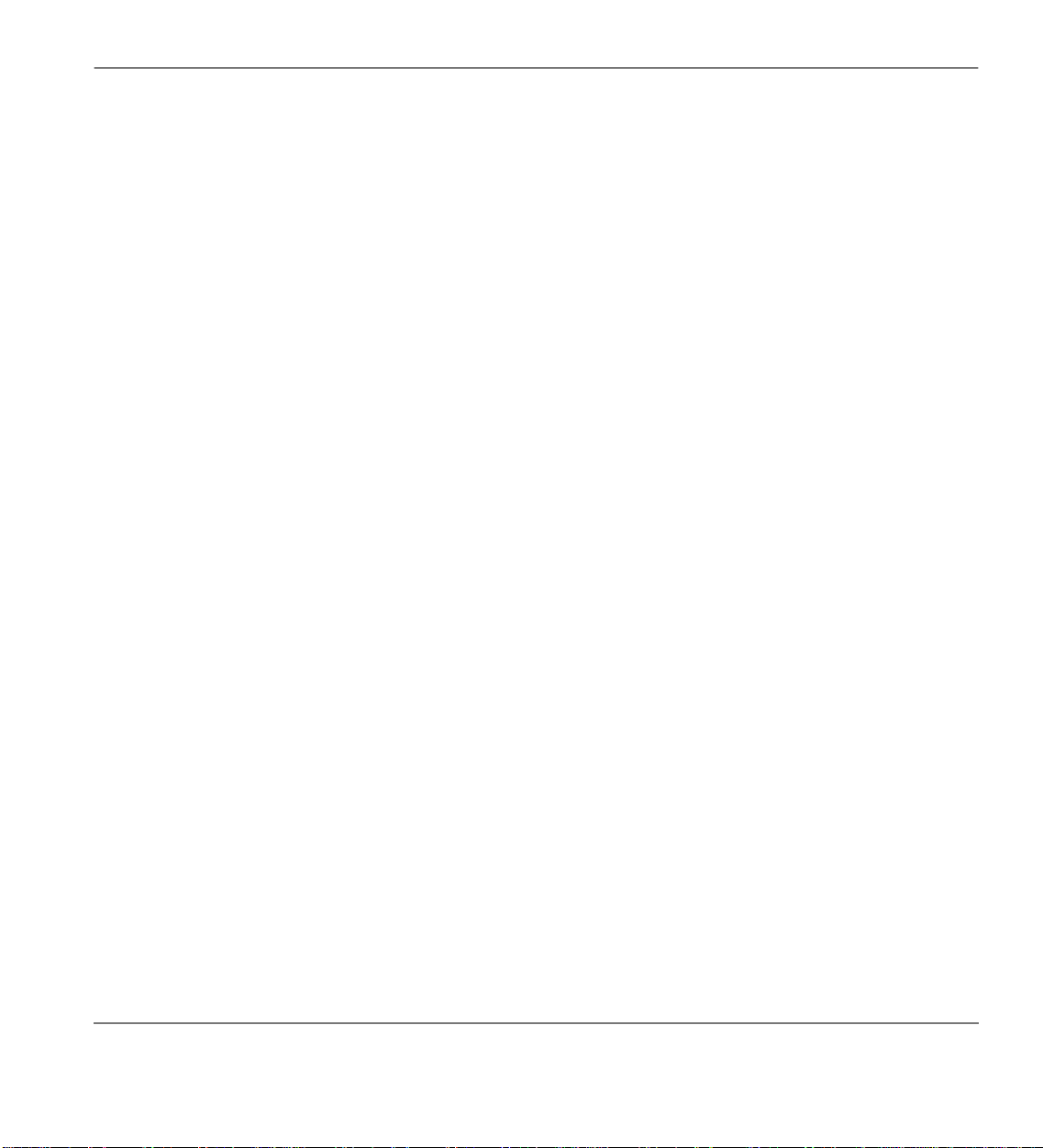
Contents
Page/Internal Call Pickup .........................................................................................................38
Call Transfer with Camp-on ......................................................................................................... 38
Call Waiting .................................................................................................................................. 40
Conference Calls ...........................................................................................................................41
Date/Time/Day Adjustment .......................................................................................................... 42
Direct Inward System Access (DISA) .......................................................................................... 42
DISA Calls - Internal ............................................................................................................... 42
DISA Calls - External .............................................................................................................. 43
Direct Station Selection (DSS) Buttons (Hotline) ........................................................................ 44
Do Not Disturb (DND) ................................................................................................................. 44
Door Lock(s) ................................................................................................................................. 45
Door Phone(s) ............................................................................................................................... 46
DTMF Tone Dialling with * and # ............................................................................................... 48
Emergency Ringdown/Hotline Service ......................................................................................... 48
Group Listening ............................................................................................................................ 49
Handsfree Answerback ................................................................................................................. 49
Handsfree Monitoring ................................................................................................................... 50
ISDN Outgoing Calling ................................................................................................................51
Message Waiting ...........................................................................................................................51
Message Waiting Light on [PDN] ............................................................................................52
Message Waiting Light on [PhDN/MW] ................................................................................. 53
Message Waiting Light on Another Telephone ....................................................................... 53
Microphone Cut-Off ..................................................................................................................... 54
Off-hook Call Announce (OCA) ...................................................................................................54
HS-OCA ...................................................................................................................................56
SP-OCA ....................................................................................................................................56
Override Calls ...............................................................................................................................57
Busy Override ........................................................................................................................... 58
Do Not Disturb Override .......................................................................................................... 58
Executive Override ................................................................................................................... 58
Privacy Override ....................................................................................................................... 59
Toll Restriction Override .......................................................................................................... 59
Page Announcements .................................................................................................................... 60
Strata CT Digital Telephone User Guide November 2001
iii
Page 6
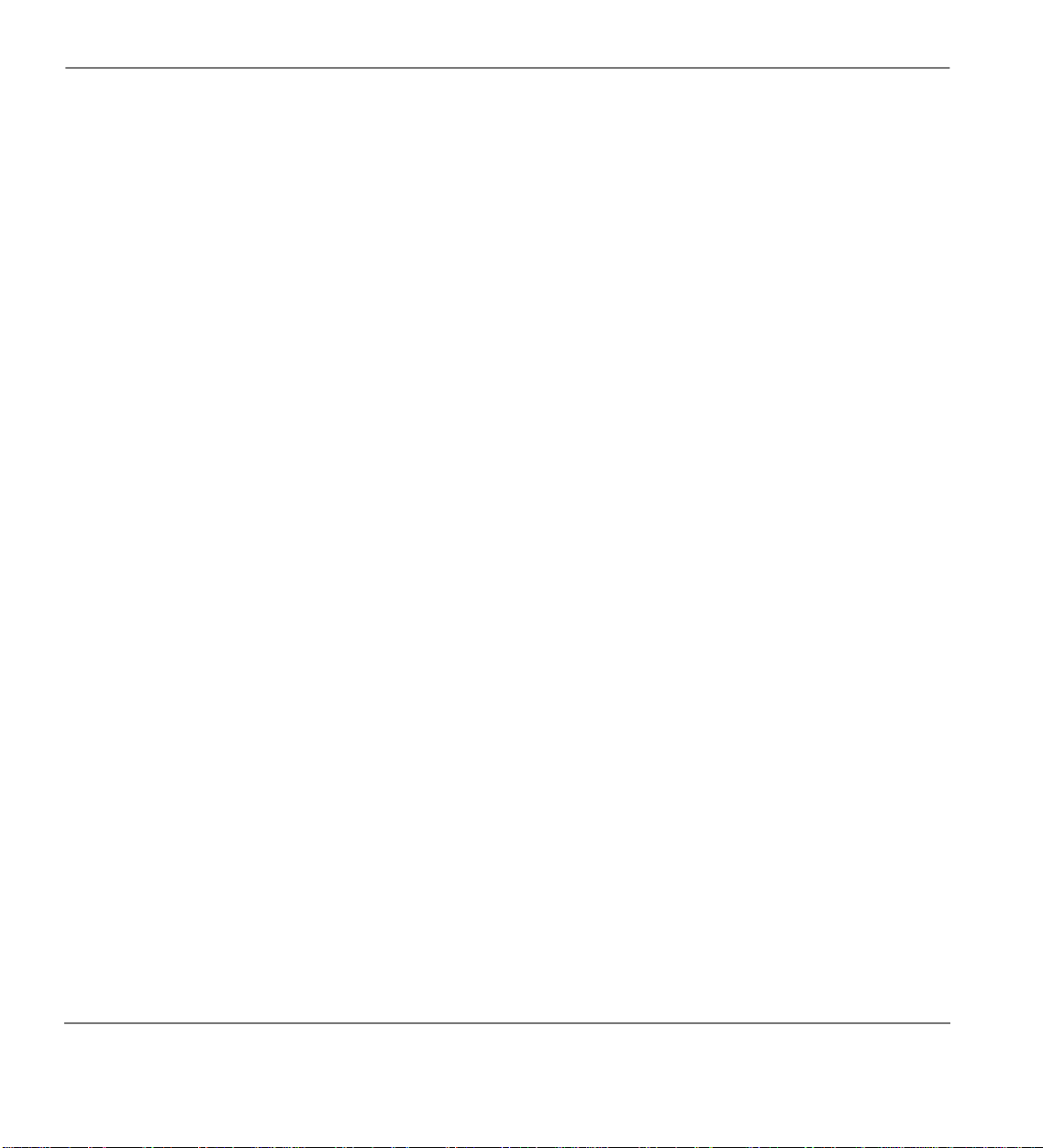
Contents
All Call Page .............................................................................................................................60
Privacy On-Line ............................................................................................................................61
Privacy Release .............................................................................................................................61
Release and Answer ......................................................................................................................62
Saved Number Redial ....................................................................................................................62
Speakerphone ................................................................................................................................63
Speed Dial .....................................................................................................................................64
Speed Dial–Advanced Features ....................................................................................................66
Feature Access Codes ...............................................................................................................66
Speed Dial Pause and Flash/Recall Storage .............................................................................69
Speed Dial Number Linking .....................................................................................................69
Chain Dialling Speed Dial Numbers ........................................................................................71
Timed Reminders ..........................................................................................................................72
Tone/Pulse Dialling .......................................................................................................................74
Two (Tandem) Exchange Line Connection ..................................................................................75
[DN] Button ..............................................................................................................................75
Exchange Line Buttons .............................................................................................................76
Supervision ...............................................................................................................................77
Voice Mail Integration ..................................................................................................................78
Message Mailbox ......................................................................................................................78
Message Retrieval .....................................................................................................................79
Call Forward to Voice Systems ................................................................................................80
Chapter 3 LCD Operation
Control Buttons .............................................................................................................................84
Soft Keys .......................................................................................................................................85
Soft Key Display ......................................................................................................................86
How to Use Soft Keys ..............................................................................................................86
Soft Key Prompts ......................................................................................................................89
Busy Lamp Field (BLF) Display ...................................................................................................90
CLI/DDI Information Mode ..........................................................................................................91
DDI ...........................................................................................................................................91
Call Park Orbit List Display ..........................................................................................................91
iv
Strata CT Digital Telephone User Guide November 2001
Page 7

Contents
Retrieve and Auto Dial Missed Calls ............................................................................................92
Messages, Memos, and Name Display ......................................................................................... 93
Messages .......................................................................................................................................95
System Messages 60~64 ..........................................................................................................95
System Messages 65~99 ..........................................................................................................95
Station Messages ...................................................................................................................... 95
Message Notifications .............................................................................................................. 98
Silent Messaging (Busy Station) ............................................................................................ 101
Memos .........................................................................................................................................102
Speed Dial Memos ................................................................................................................. 102
Timed Reminders ................................................................................................................... 104
Name/Number Display ............................................................................................................... 104
Chapter 4 The Single Digital Telephone Grand Tour
Buttons ........................................................................................................................................108
LED Indicators ............................................................................................................................ 109
Volume Controls .........................................................................................................................110
On-hook/Off-hook ......................................................................................................................110
Chapter 5 Single Line Digital Telephone Features
Before You Begin ....................................................................................................................... 111
Automatic Line Selection ....................................................................................................... 111
Ringing Line Preference ......................................................................................................... 111
Incoming Call Ringing Patterns ............................................................................................. 112
Feature Codes .........................................................................................................................112
Quick Reference .......................................................................................................................... 113
Making an Internal Call .......................................................................................................... 113
Making an Outside Call .......................................................................................................... 113
Making an Outside Call Using ISDN ..................................................................................... 114
Answering Calls ..................................................................................................................... 114
Account Code Calls ....................................................................................................................115
Forced Account Codes ........................................................................................................... 115
Strata CT Digital Telephone User Guide November 2001
v
Page 8
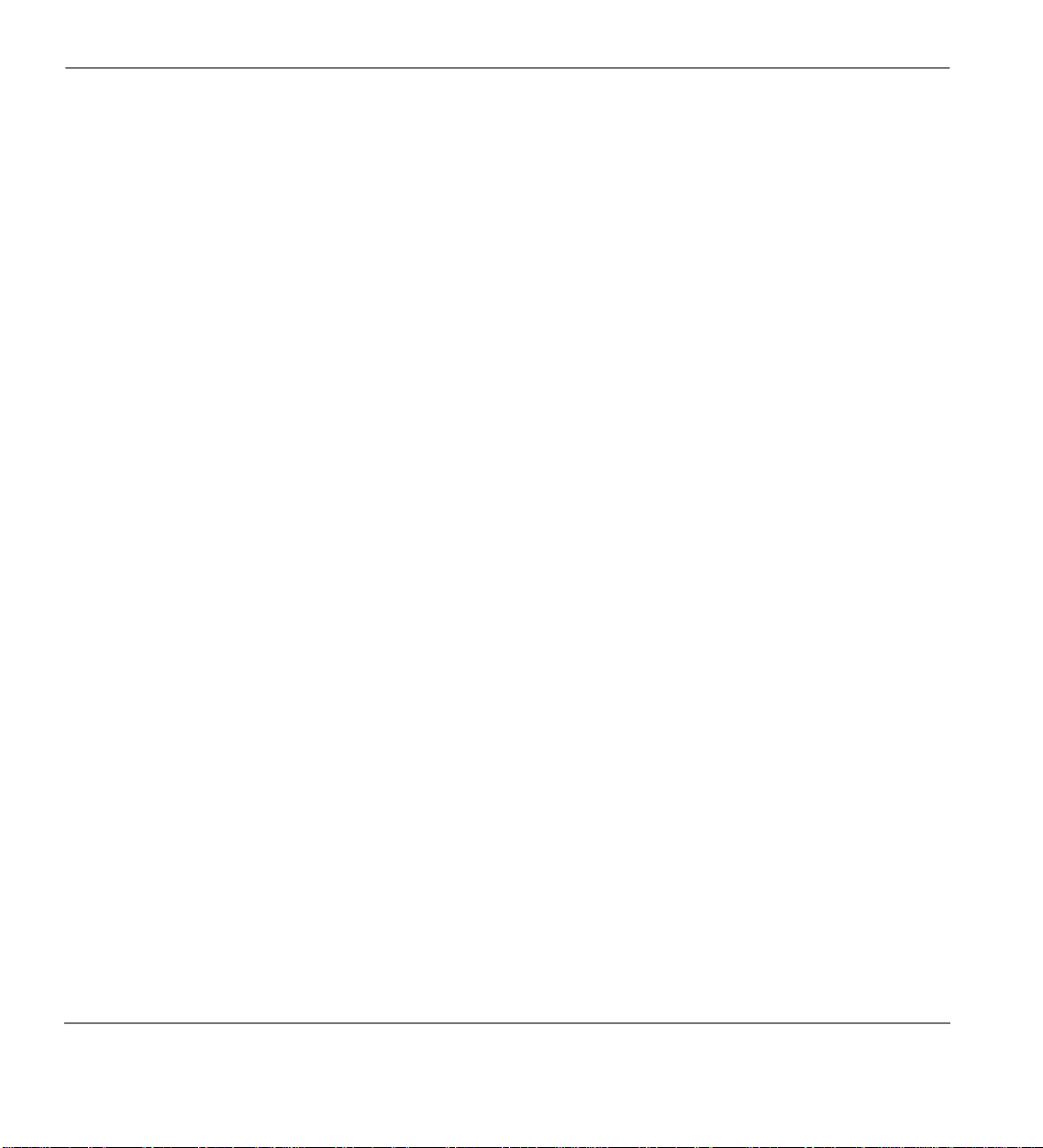
Contents
Emergency Override of Forced Account Code Dialling Requirements .................................115
Verified Account Codes .........................................................................................................116
Voluntary Account Codes ......................................................................................................116
Automatic Busy Redial (ABR) ...................................................................................................117
Automatic Call Distribution (ACD) ............................................................................................118
Automatic Callback (ACB) .........................................................................................................119
Attendant Console Calling ..........................................................................................................120
Background Music (BGM) Over Telephone Speakers ...............................................................121
Call Forward (CF) .......................................................................................................................121
Call Forward—External .........................................................................................................123
Call Park Orbits ...........................................................................................................................126
Call Pickup ..................................................................................................................................127
Pick up Calls to a Group .........................................................................................................128
Conference Calls .........................................................................................................................129
Exchange Line Queuing ..............................................................................................................131
Direct Inward System Access (DISA) ........................................................................................132
Door Phones ................................................................................................................................134
DTMF Tone Dialling with * and # ..............................................................................................135
Hold .............................................................................................................................................135
Retrieve a Call on Hold ..........................................................................................................135
Retrieve a Call on Exclusive Hold .........................................................................................136
Message Waiting .........................................................................................................................136
Set Message Waiting on Other Telephones ............................................................................137
Override Calls .............................................................................................................................138
Busy Override or Off-hook Call Announce ...........................................................................138
Do Not Disturb (DND) Override ............................................................................................138
Executive Override .................................................................................................................138
Toll Restriction Override ........................................................................................................139
Paging Announcements ...............................................................................................................139
Repeat Last Number Dialled .......................................................................................................140
Speed Dial ...................................................................................................................................140
Timed Reminders ........................................................................................................................141
Voice Mail Integration ................................................................................................................142
vi
Strata CT Digital Telephone User Guide November 2001
Page 9
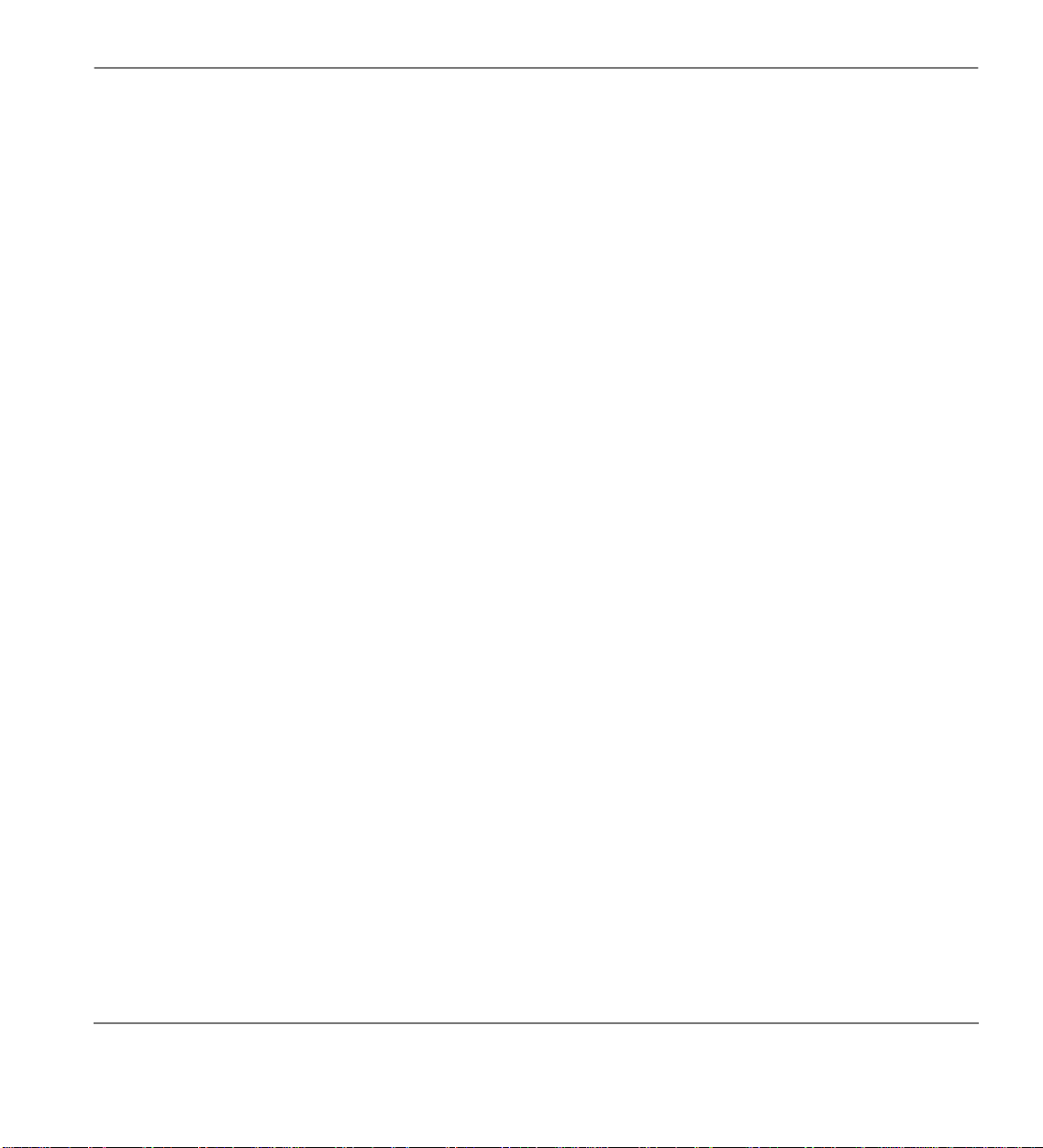
Contents
Setting Call Forward ................................................................................................................... 142
Voice Mail Identification Code .............................................................................................. 143
Call Forward To Toshiba Voice Systems ...............................................................................144
Voice Mail Message Retrieval .................................................................................................... 144
Chapter 6 Add-on Module/DSS Console
DADM ........................................................................................................................................147
DSS Console ...............................................................................................................................149
[DSS] Button ...............................................................................................................................150
Features .......................................................................................................................................150
Calling a Station ..................................................................................................................... 150
Transfer to an Idle Station ......................................................................................................151
Call Transfer with Camp-on ...................................................................................................151
Call Answering (Exchange Line) ...........................................................................................152
Speed Dial .............................................................................................................................. 152
Paging .....................................................................................................................................153
Call Forward Override ([DSS] Override) ...............................................................................153
Night Transfer ........................................................................................................................ 153
Appendix A Digital Telephone Access Codes
Exchange Line Access Codes ..................................................................................................... 155
Feature Access Codes ................................................................................................................. 156
Paging Access Codes ..................................................................................................................156
Speed Dial Access Codes ............................................................................................................ 158
Appendix B Single Line Digital Telephone Access Codes
Exchange Line Access Codes ..................................................................................................... 159
Paging Access Codes ..................................................................................................................160
Speed Dial Access Codes ............................................................................................................ 161
Strata CT Digital Telephone User Guide November 2001
vii
Page 10
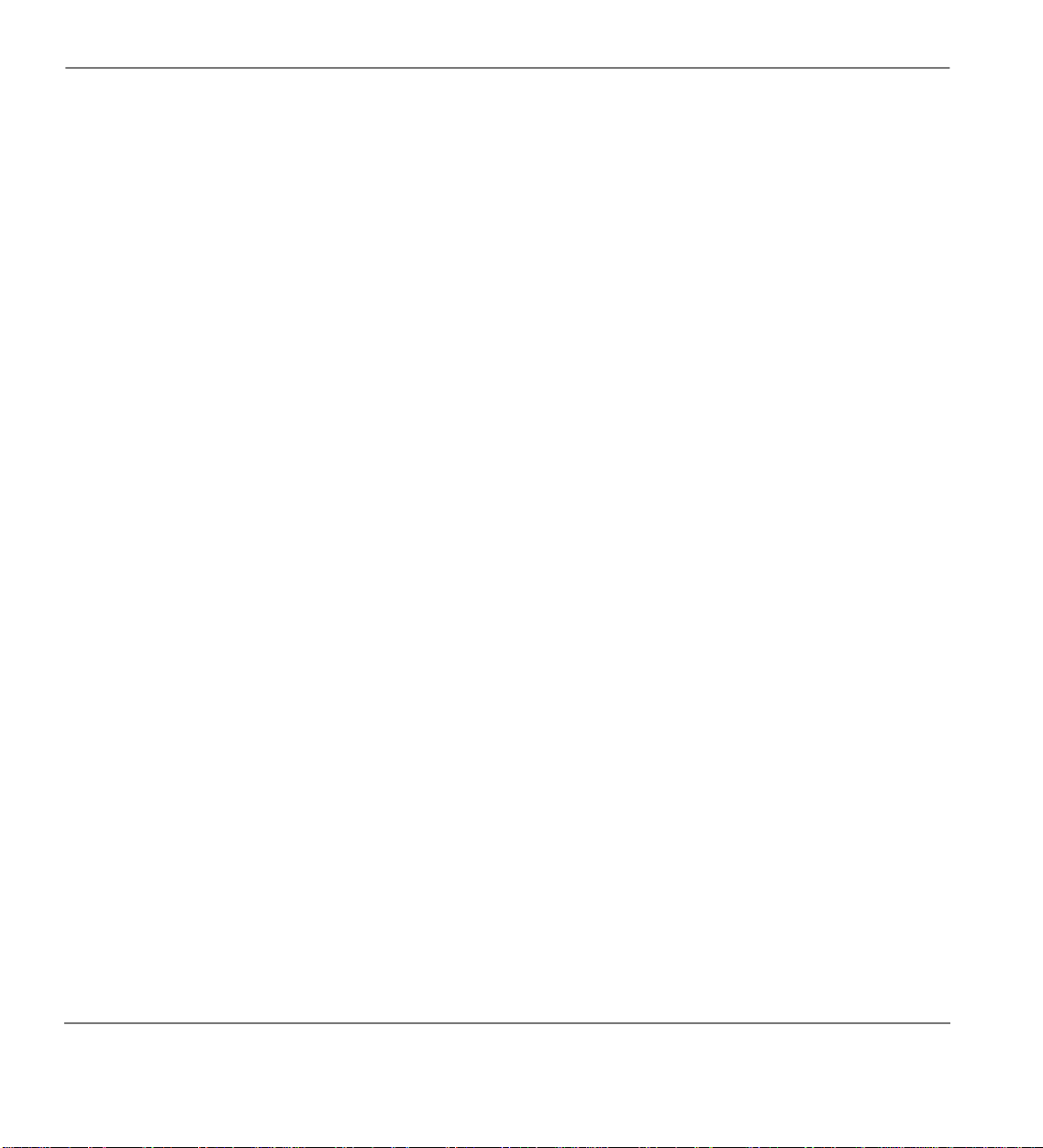
Appendix C Button Labels
Notes to Users
Index
Contents
viii
Strata CT Digital Telephone User Guide November 2001
Page 11
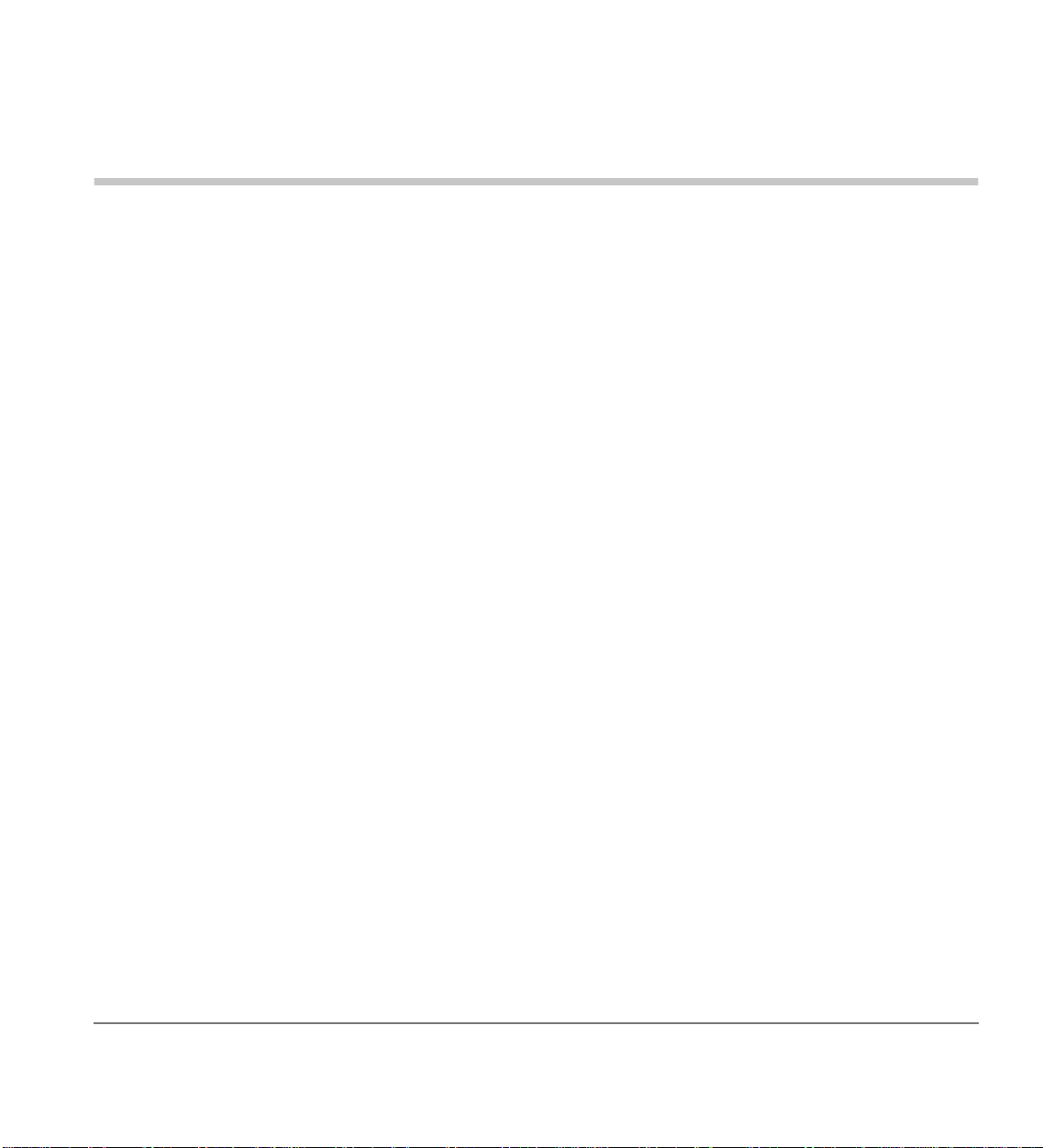
Introduction
This guide describes how to use the 2000 and 2500-series digital telephones for Strata CT systems.
Models covered in this user guide include digital telephones equipped with a Liquid Crystal Display
(LCD) and/or speakerphone (2500-series). Also discussed are the Single Line Digital Telephone
(DKT2001) Digital Add-on Modules (DADMs) and the Direct Station Selection (DSS) Console.
Strata CT Digital Telephone User Guide November 2001
ix
Page 12
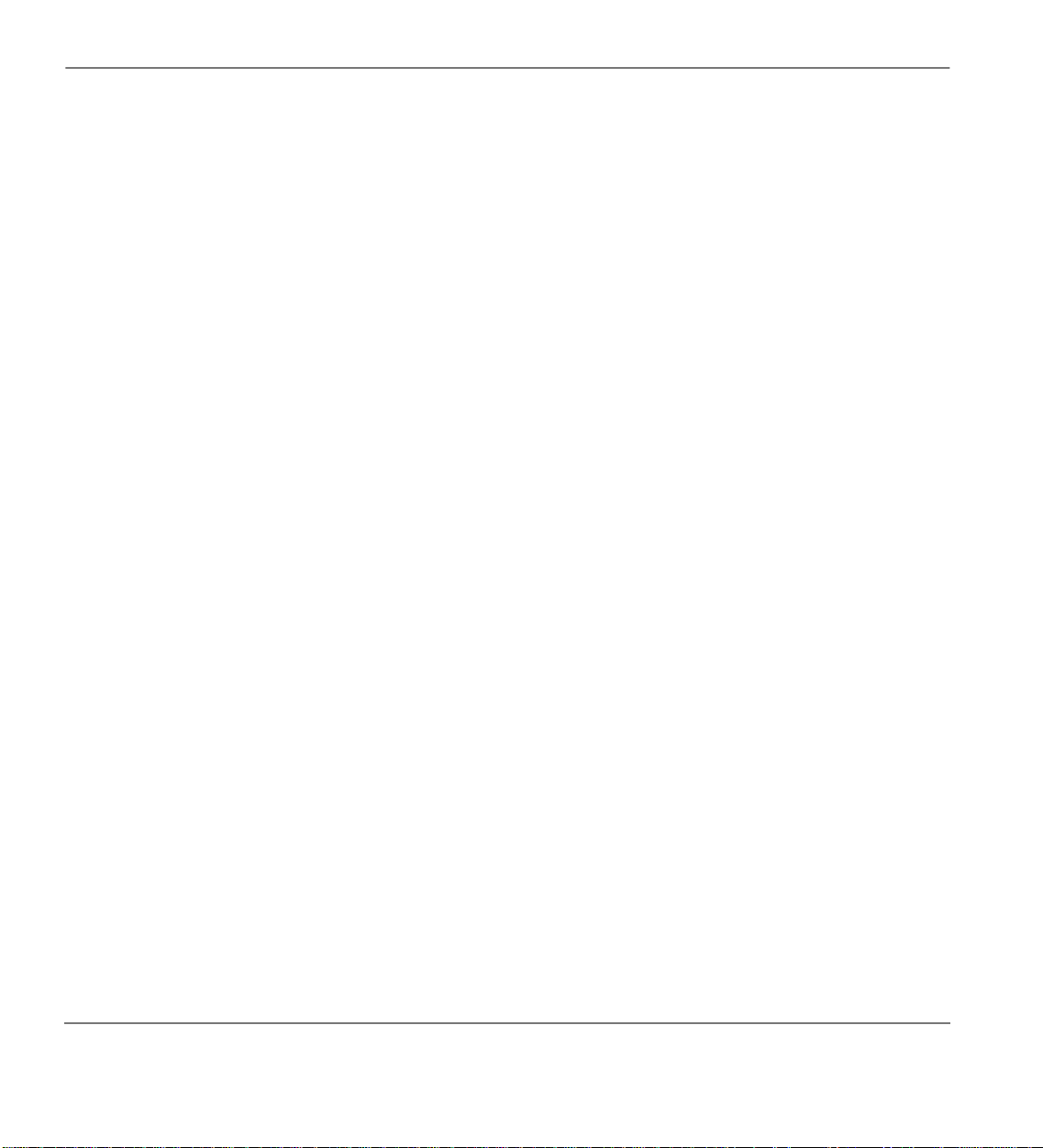
Organisation Introduction
Organisation
♦ Chapter 1 – The Digital Telephone Grand Tour provides an overview of the equipment,
buttons, Light Emitting Diodes (LEDs), and LCDs.
♦ Chapter 2 – Features describes the available digital telephone features in alphabetical order.
Detailed instructions on using each feature are covered.
♦ Chapter 3 – LCD Operation includes an explanation of the Control button and Soft Key
operations. Features which are available only on the LCD digital telephone are presented
alphabetically and include detailed LCD displays.
♦ Chapter 4 – The Single Digital Telephone Grand Tour describes the Single line digital
telephone console features and buttons.
♦ Chapter 5 – Single Line Digital Telephone Features describes the Single line digital telephone
features and buttons.
♦ Chapter 6 – Add-on Module/DSS Console describes the feature buttons and their associated
LED’s for the ADM and DSS Consoles.
♦ Appendix A – Digital Telephone Access Codes provides instructions for programming a
sequence of steps or access codes onto feature buttons. It includes Exchange Line Access Codes,
Paging Group Codes, Feature Access Codes (User Programmable Buttons), and Speed Dial
Access Codes.
♦ Appendix B – Single Line Digital Telephone Access Codes provides access codes for outside
speed dial numbers, exchange lines, paging groups and paging zone codes.
Appendix C – Button Labels lists the feature button designations of the 2500-series digital
♦
telephone models.
Notes to Users contains an overview of Safety Approval and EMC Compliance details.
♦
How to Use This Guide
We suggest that you read this entire guide and get acquainted with the Strata CT digital telephones
and its features. Once you become acquainted with the basic features, you can use this guide in
conjunction with the Digital Telephone Quick Reference Guide.
x
Strata CT Digital Telephone User Guide November 2001
Page 13
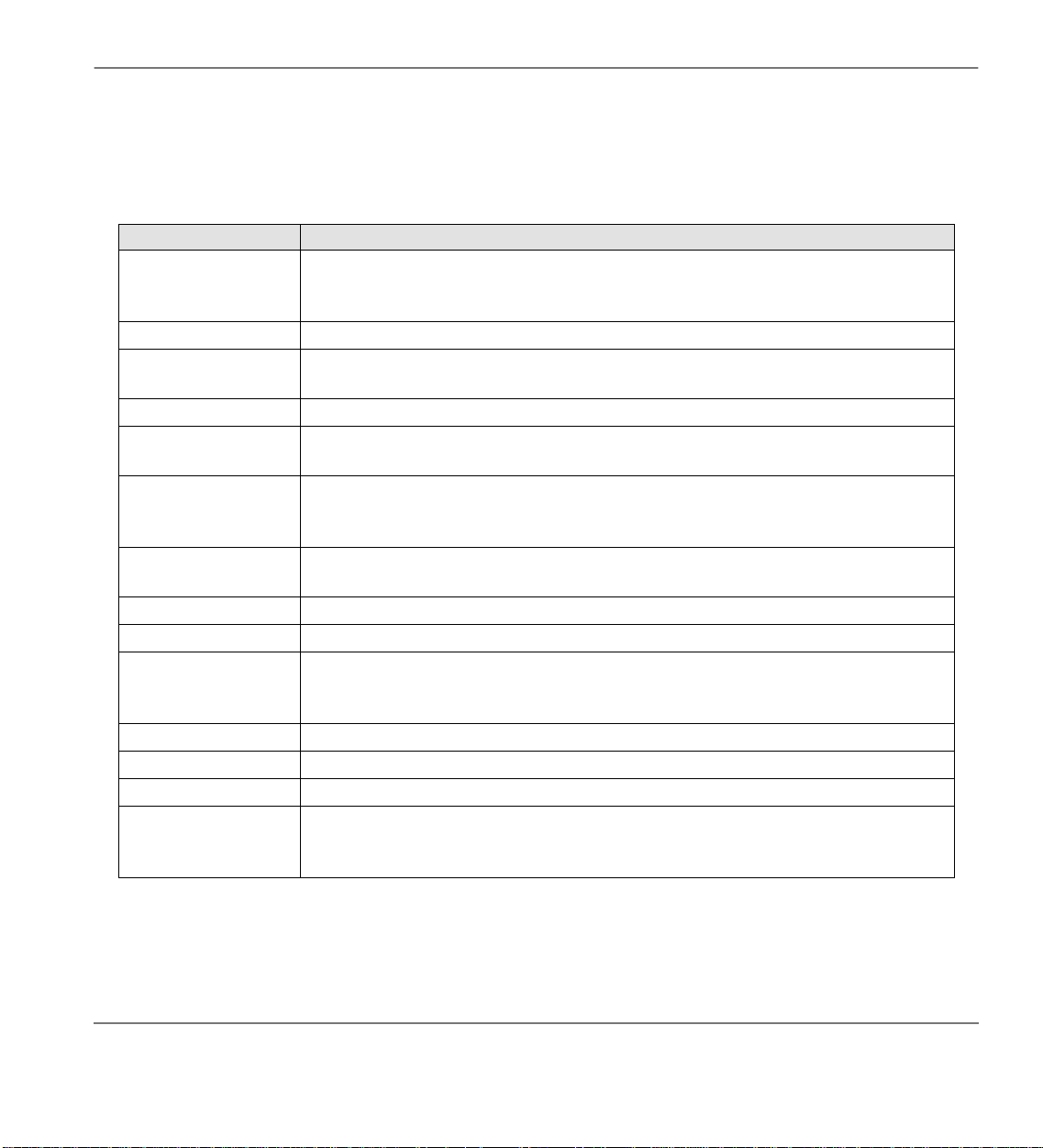
Introduction How to Use This Guide
Conventions
Letters in [brackets] represent buttons which have Directory Numbers on them. For example:
Conventions Description
Elaborates specific items or references other information. Within some tables,
Note
Important! Calls atten tion to impor tant instructions or information.
CAUTION!
WARNING! Alerts you when the given task could cause personal injury or death.
[DN]
[PDN]
[SDN]
[PhDN] Represents any Phantom Directory Number button (an additional DN).
Arial Bold Represents telephone buttons.
Plus (+)
Tilde (~) Means “through.” Example: 200~220 station range.
➤ Denotes the step in a one-step procedure.
➤
See Figure 10
general notes apply to the entire table and numbered notes apply to specific
items.
Advises you that hardware , software appli cations, or data could be da maged if
the instructions are not followed closely.
Represents any Directory Number button, also known as an extension or
intercom number.
Represents any Primary Directory Number button (the extension number for
the telephone). An extra appearance of the PDN on the same phone is not
considered as a SDN.
Represents any Secondary appearance of a PDN. A PDN which appears on
another telephone is considered an SDN.
Shows a multiple PC keyboard or phone button entry. Entries without spaces
between them show a simultaneous entry. Example: Esc+Enter. Entries
with spaces between them show a sequential entry. Example:
#
+
.
5
Denotes a procedure.
Grey words within the printed text denote cross-references. In the electronic
version of this document (Strata Technical Library CD-ROM), crossreferences appear in blue hypertext.
Strata CT Digital Telephone User Guide November 2001
xi
Page 14
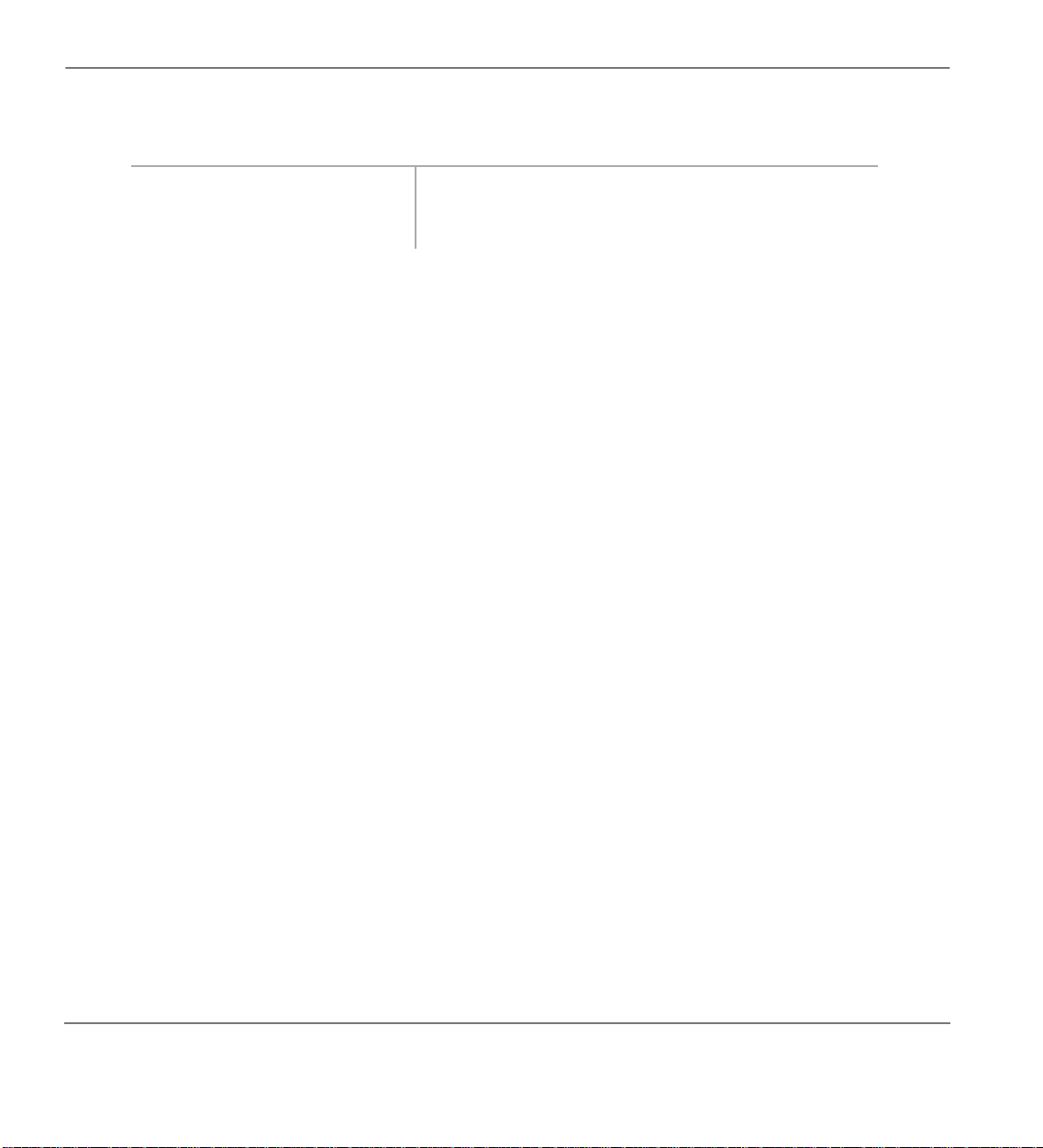
Related Documents/Media Introduction
Action/Response
The left column gives you single
or numbered steps that you need
to perform a procedure.
The right column gives the immediat e response t o your
action. This column also includes additional notes and
comments.
Related Documents/Media
Note Some documents listed here may appear in different versions on the CD-ROM or in pri nt . To
find the most current version, check the version/date in the Publication Information on the
back of the document’s title page.
Refer to the following d ocuments for more information:
Strata CT General Description provides a system overview including hardware and feature
♦
information.
Strata CT S ystem Administrator G uide gives instructions for the System Administrator to
♦
manage the system. Contains instructions for Station Relocation, System Speed Dial, and other
features only activated by the System Administrator.
Strata CT Digital Telephone Quick Reference Guide provid es a quick refer ence f or frequ ently -
♦
used digital telephone features.
♦ Strata CT Electronic Telephone User Guide explains all the procedures necessary to operate
Toshiba-proprietary electronic telephones, including all LCD features. It also includes
instructions for using the electronic DSS console.
xii
♦ Strata CT Electronic Telephone Quick Reference Guide provides a quick reference for
frequently-used electronic telephone features.
♦ Strata CT Standard Telephone User Guide explains all the procedures necessary to operate
rotary dial and push-button standard telephones.
♦ Strata CT ACD Agent User Guide describes the ACD agent feature operation along with step-
by-step procedures for using features.
♦ Strata CT ACD Supervisor Guide provides instruction on how to use the ACD supervisor
features.
Strata CT Digital Telephone User Guide November 2001
Page 15
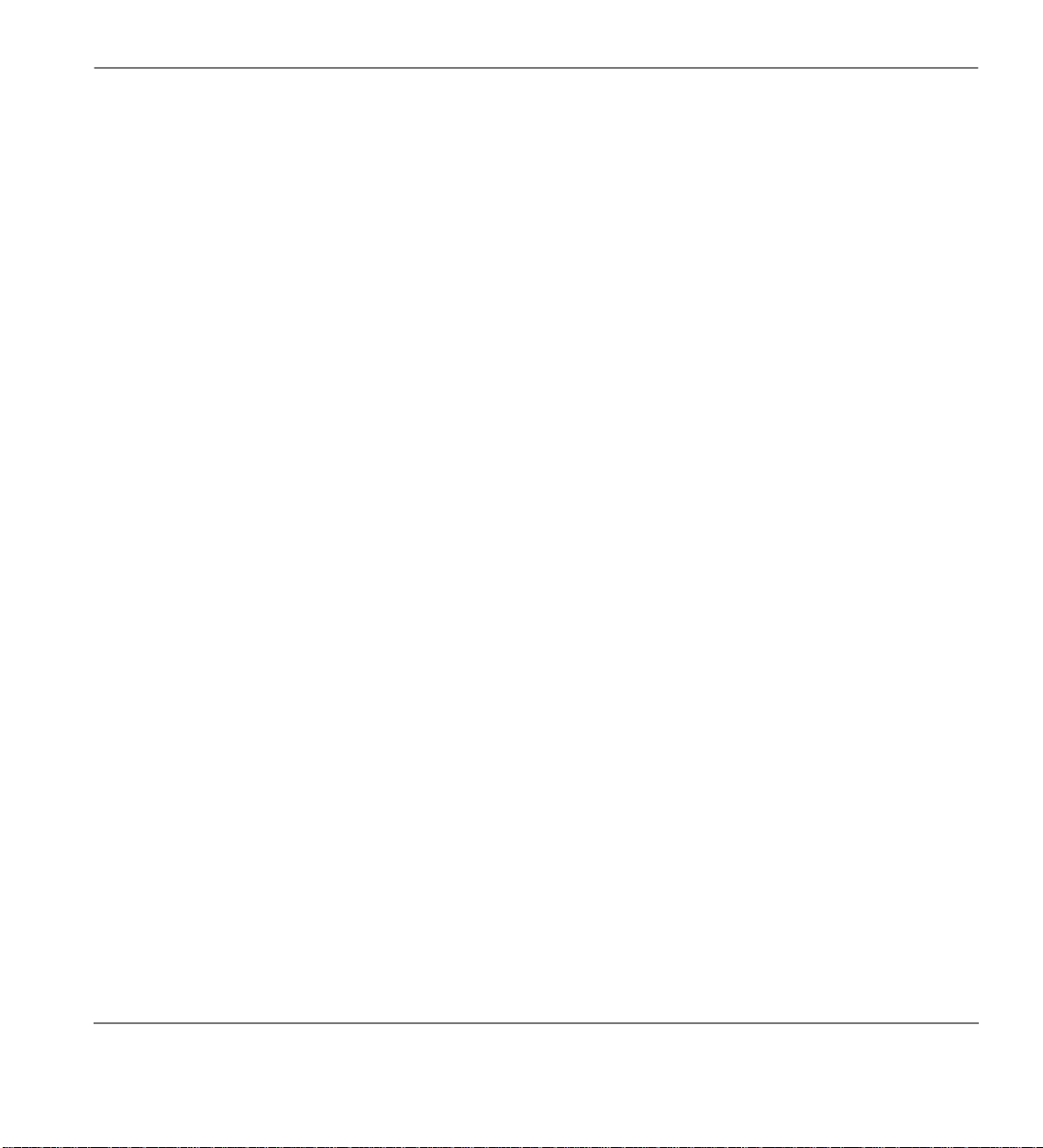
Introduction Related Documents/Media
Strata Technical Library CD-ROM enables you to view , print, navi gate and search publ ications
♦
for Strata DK40 and St rata CT digital business telephone systems. I t also includes Strata CT ACD
Documentation, including the ACD Agent Guide and ACD Supervisor’s Guide. ACD Installation
and Programming instructions are included in the Strata CT Installation and Maintenance
Manual and the Strata CT Programming Manual.
Strata CT Digital Telephone User Guide November 2001
xiii
Page 16
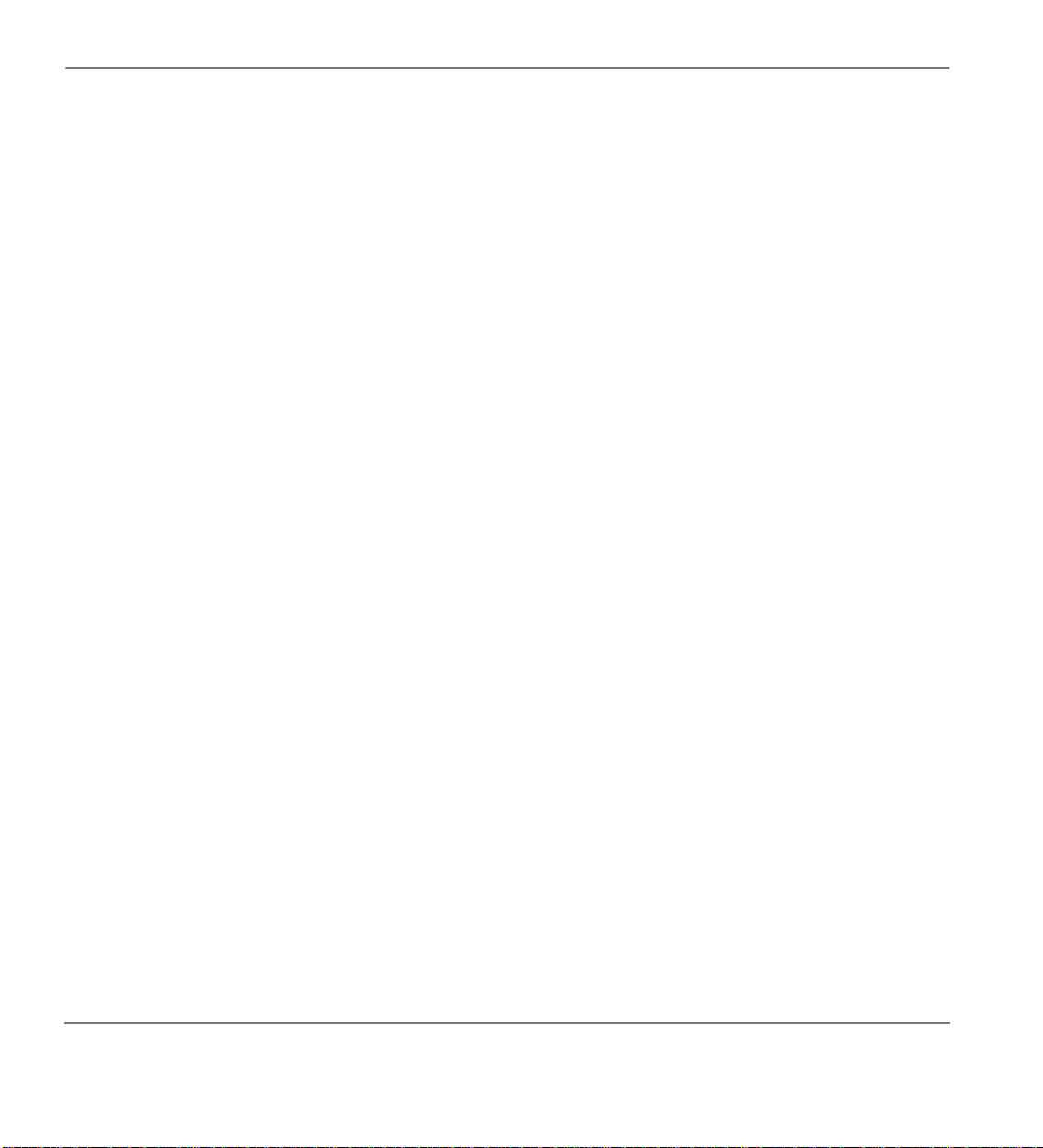
Related Documents/Media Introduction
xiv
Strata CT Digital Telephone User Guide November 2001
Page 17
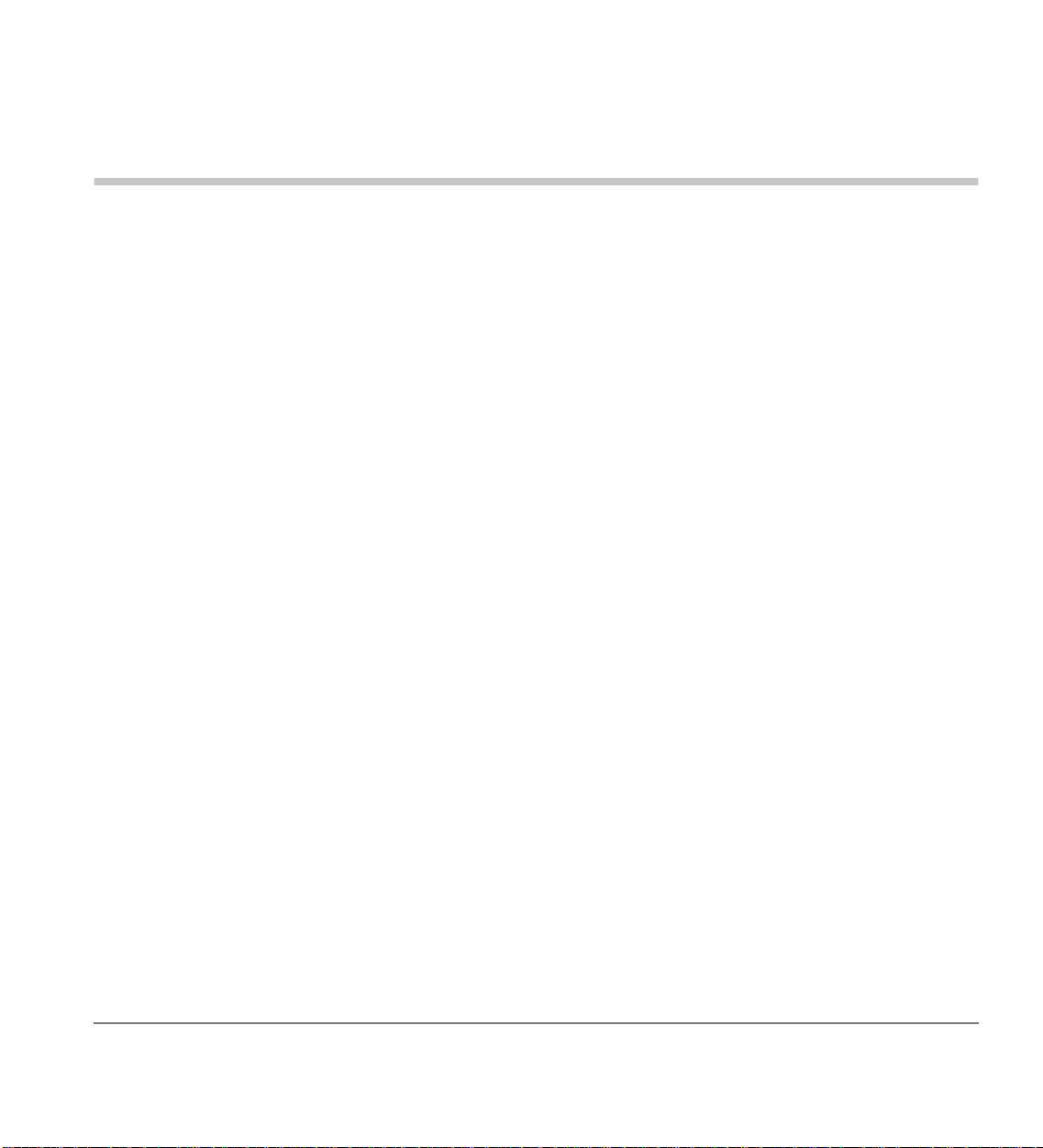
The Digital Telephone Grand Tour
This chapter familiarises you with the controls and indicators located on your digital telephone.
Understanding the function of the feature buttons and their associated LEDs will improve your
efficiency in using the telephone and wil l help you take advant age of all of the benef its your telep hone
offers.
Toshiba digital telephones incorporate state-of-the-art telecommunications technology and provide a
vast array of calling features. They are easy to operate, and all features are accessed with a feature
button or a brief access code.
If your telephone is equipped with an LCD, information and feature prompting makes call handling
more efficient and provides easy access to frequently-used features. Abbreviated feature prompts
guide you through specific tasks.
1
In addition to the standard features, the LCD telephones provide Alphanumeric Messaging, Busy
Lamp Field (BLF) Identification, Exchange Line (EL) Identification, Timed Reminders with
Messaging, Speed Dial Memo Directory Dialling, User Name/Number, Call Duration, Date/Time of
Day displays, and the ability to display names and telephone numbers of outside, incoming callers.
Telephones equipped with a speakerphone, enable you to make and receive outside and internal calls
without lifting the handset.
Strata CT Digital Telephone User Guide November 2001
1
Page 18
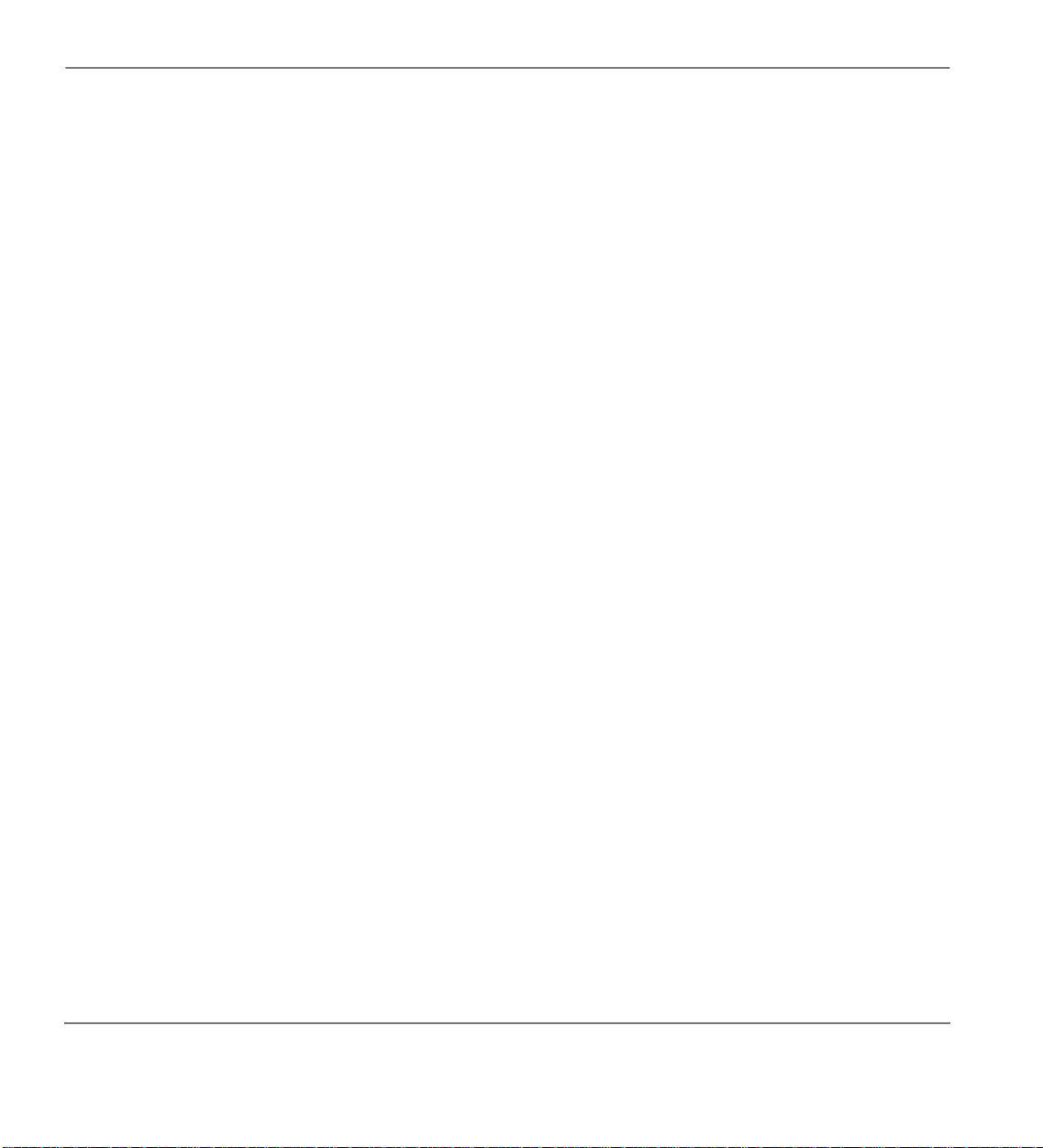
Digital Telephone Models The Digital Telephone Grand Tour
Digital Te lephone Models
Feature operations in this guide use the button designations for the 2500-series models.
The following telephone models belong to the 2500-series (see Figure 1 on Page 3):
DKT2510-FS (10-button model that enables users to answer internal calls without lifting the
♦
handset)
DKT2510-FSD (10-button model equipped with a LCD and a speakerphone which enables users
♦
to make and receive outside and internal calls without lifting the handset)
DKT2520-FS (20-button speakerphone model which enables users to make and receive outside
♦
and internal calls without lifting the handset)
DKT2520-FSD (20-button speakerphone model equipped with an LCD, and a speakerphone
♦
which enables users to make and receive outside and internal calls without lifting the handset).
Note For the Single Line Digital Telephone (DKT2001) see Chapter 4 on Page 107
2
Strata CT Digital Telephone User Guide November 2001
Page 19
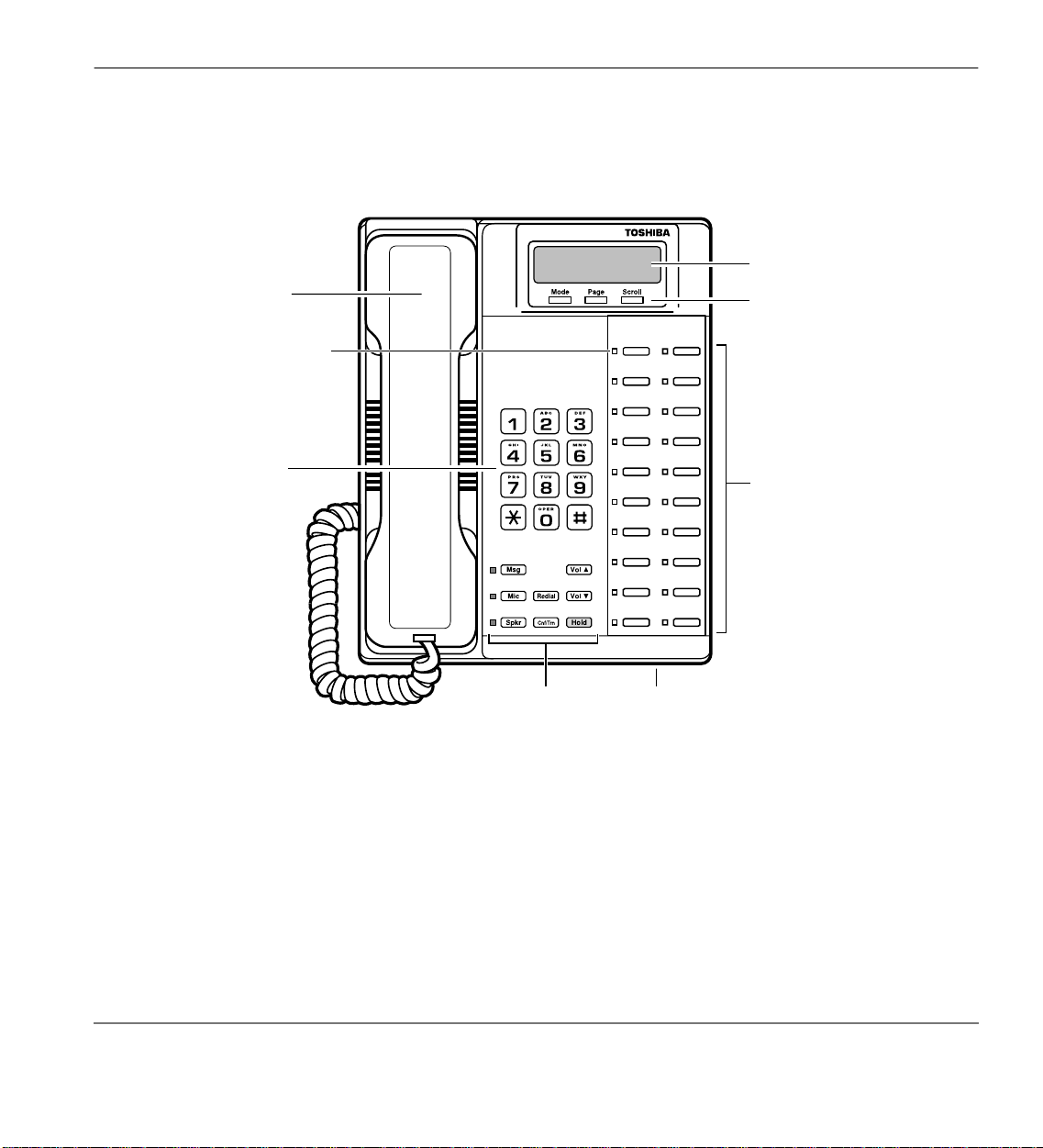
The Digital Telephone Grand Tour Buttons
Buttons
LCD Display
Handset
Red/Green
LED Indicators
Dial Pad
0539
Fixed Buttons Microphone Location
Figure 1 20-button Digital Speakerphone with LCD
LCD Control/Soft
Key Buttons
Flexible Buttons
Strata CT Digital Telephone User Guide November 2001
3
Page 20
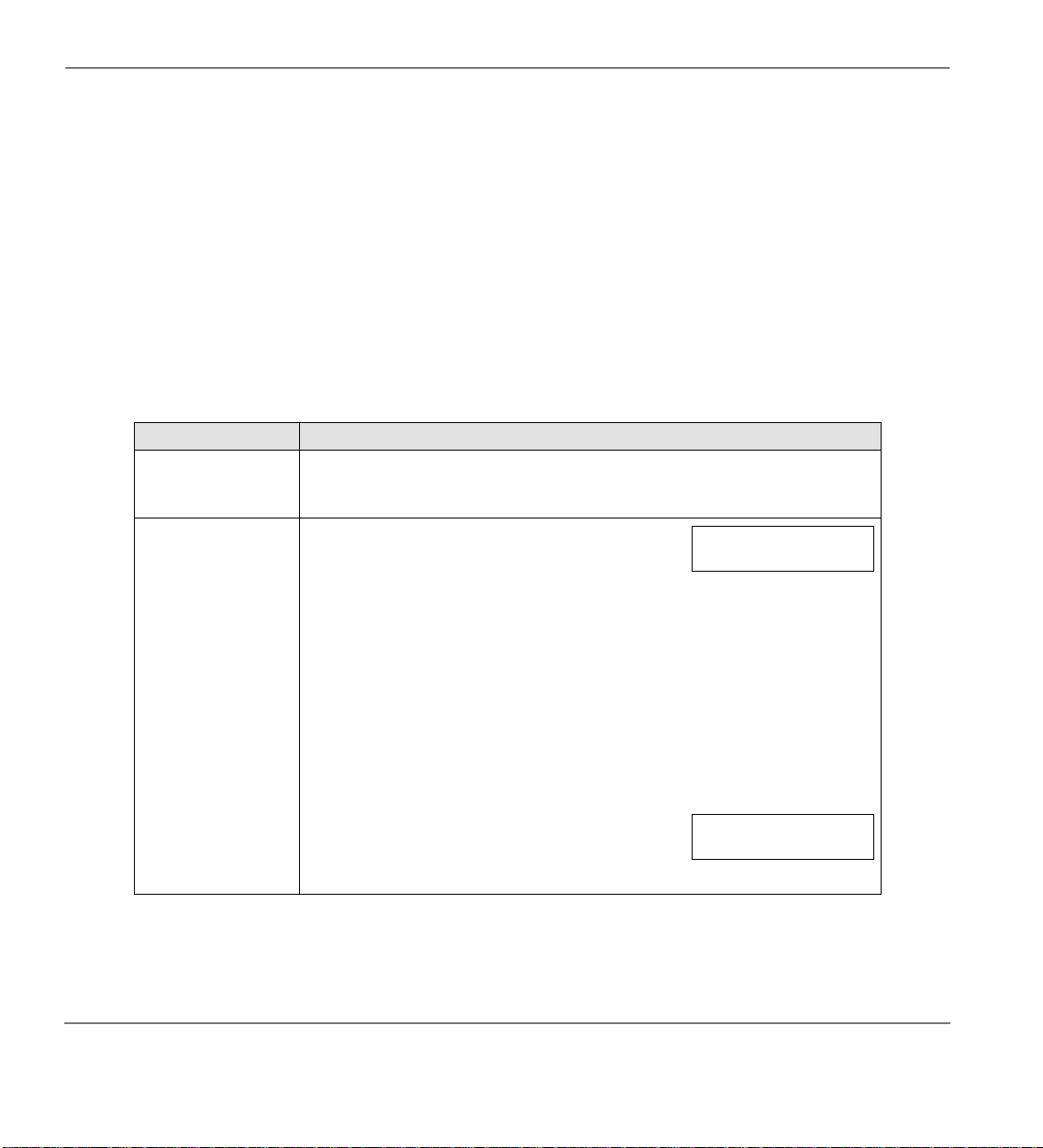
Buttons The Digital Telephone Grand Tour
Buttons
There are two sets of buttons, fixed and flexible. The fixed buttons (e.g.,
Conf/Trn, Vol
The flexible buttons con sist of Direc tory Number (Prima ry, Secondary, Phant om) and featur e buttons.
The number of preprogrammed flexible buttons varies by telephone.
Fixed Buttons
The fixed buttons are located on your dial pad and enable you to perform standard functions quickly
and easily.
Table 1 Fixed Button Definitions
Button Definitions
Cnf/Trn
(Conference/
Transfer)
Hold
Mic, Msg, Redial, Hold
▲, and
Vol
▼) are standard to every Strata DK 2500-series telephone (see Table 1).
Press to set up confere nce and trans fer calls (see “Con ference Cal ls” on Page
41).
Press once to hold internal or outside calls. The
Line LED flashes green at the internal hold rate.
...or press twice to en able Exclusiv e Hold . The Line
LED flashes green at the exclusive hold rate.
Exclusive Hold enables you to place a call on hold so that only you or
somebody using a Call Pickup code at another sta tion can retrieve it.
To retrieve a call on hold:
Press Line or [DN] which is on hold
HOLD LINE 10
JAN 01 SUN 12:19
,
...or if the call is on Exclusive Hold, from another station dial #5 plus your
[DN], or dial #5#7 plus the Exchange line number (001~200) that the call is
held on.
If a call is not retrieved by a certain time (set in
system programming), it recalls back to your
phone. You hear repeated recall tone (or if you are
on the phone, you hear recall tone twice).
4
Strata CT Digital Telephone User Guide November 2001
HOLD LINE 201
LINE 10 RECALL
Page 21

The Digital Telephone Grand Tour Buttons
Table 1 Fixed Button Definitions (continued)
Button Definitions
If the held party hangs up, the call is released and the Exchange provides a
hold-release signal.
(continued)
Hold
If your telephone is programmed for Automatic Hold, existing calls are
automatically placed on hold when you answer a call or make another call.
(See “Automatic Hold” on Page 24.)
A different call can be held on each [DN] or
Line button on your phone. Each time you
CO LINE 02
HOLD
press Scroll, a different [DN] or Line is
selected. The selected button’s LED flashes
rapidly and your LCD d isplays inf ormation fo r
the call holding on that button (samples
shown at right).
DN 202
HOLD
Press to toggle the microphone ON/OFF while the telephone is in use. The
LED indicates the status of the microphone.
The microphone and accompanying LED are always ON when receiving
“voice first” internal [DN] calls to enable Handsfree Answerback and OFF if
you receive a ring-first call. Mic may be ON/OFF when placing an on-hook
Mic
(Microphone)
Exchange line or internal [DN] call.
Each station’s Mic can be set in system programming to switch ON/OFF with
one touch, to switch OF F only while pre ssed and he ld, or to be eith er ON /OFF
at the start of handsfree dialling.
To talkback to an HS-OCA call, press and hold Mic and talk over your
telephone handset/headset. The LED and microphone remain OFF during
OCA talkback operation (see “HS-OCA” on Page 56).
Mic functions on Handsfree Answerback and OCA calls for privacy.
Msg
(Message)
When Msg LED flashes, press Msg to call back the station or voice mail
device that activated th e LED (see “Message W aiting ” on Pa ge 5 1). This is the
telephone’s [PDN] message waiting button.
Press the same [DN] or Line that you used to dial the original number. Press
Redial
Redial. The last number called is redialled.
If you have Automatic Line Selection, you must first lift the handset.
Strata CT Digital Telephone User Guide November 2001
5
Page 22
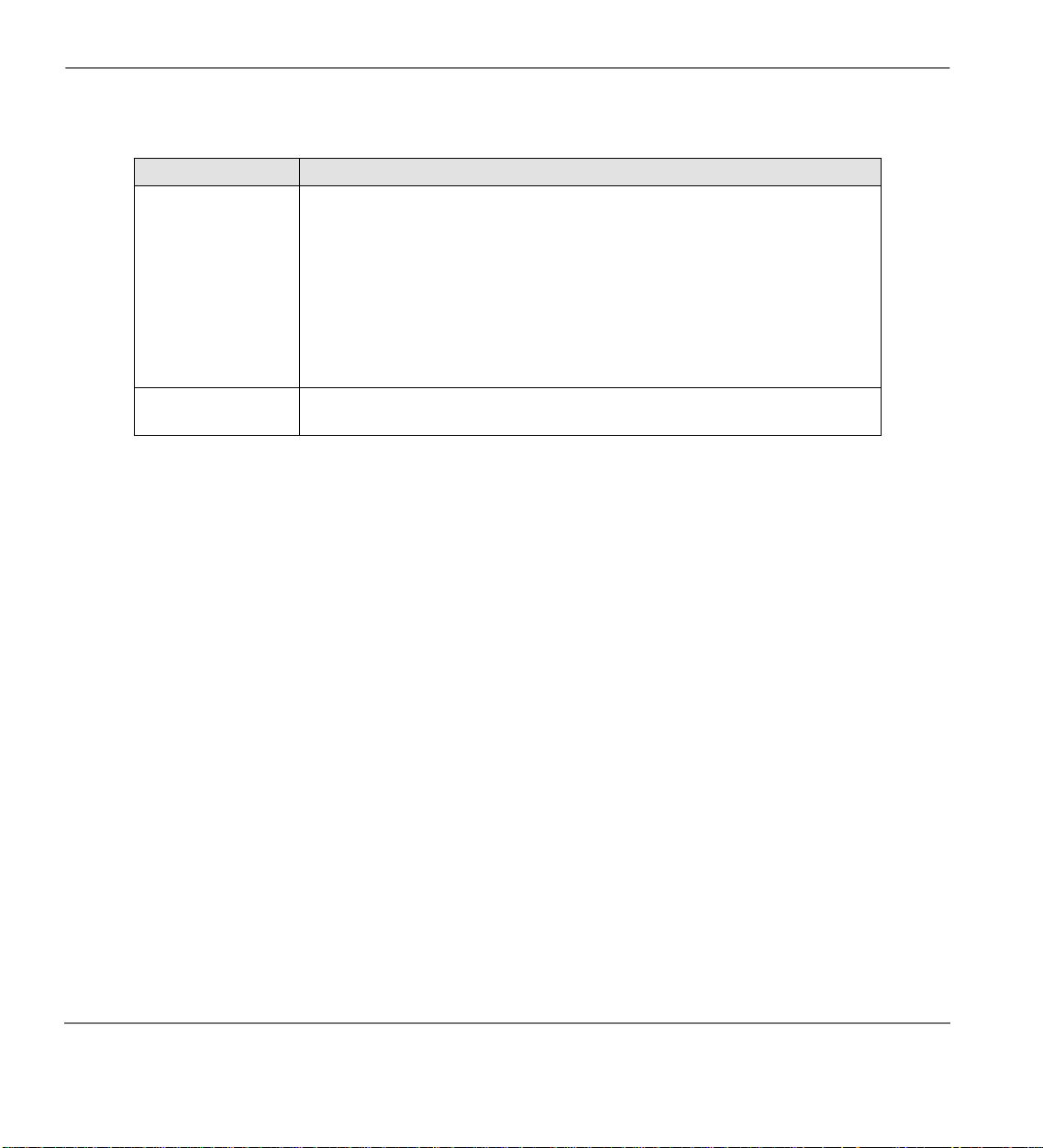
Buttons The Digital Telephone Grand Tour
Table 1 Fixed Button Definitions (continued)
Button Definitions
Press to toggle the speaker ON/OFF. The LED indicates the status of the
speaker.
Spkr
(Speaker)
▲
Vol
Vol▼
Flexible Buttons
All flexible buttons must be programmed for your telephone in system programming and vary for
individual telephones. If a button does not appear on your display or telephone keystrip label, see
your System Administrator for button assignments.
Line Buttons
You may have buttons designated as
access outside Exchange lines.
from a group of lines appearing under one button.
If your telephone does not have a
Exchange lines, you can use acc ess code s. For a lis ting of thes e codes, se e “Digital Telephone Access
Codes” on Page 155.
Spkr must be pressed and held down when switching from Handset to
Speakerphone mode.
Also selects a line or the internal [PDN] if programmed for auto preference in
system programming. Can be used to disconnect on-hook speakerphone
calls.
Press to adjust volume levels (see “Volume Controls” on Page 11).
and/or
Line
Pooled Line Grp
or
Line
Pooled Line Grp
Pooled Line Grp
enables you to access available Exchange Lines
button and you want to access outside
which enable you to directly
6
Strata CT Digital Telephone User Guide November 2001
Page 23
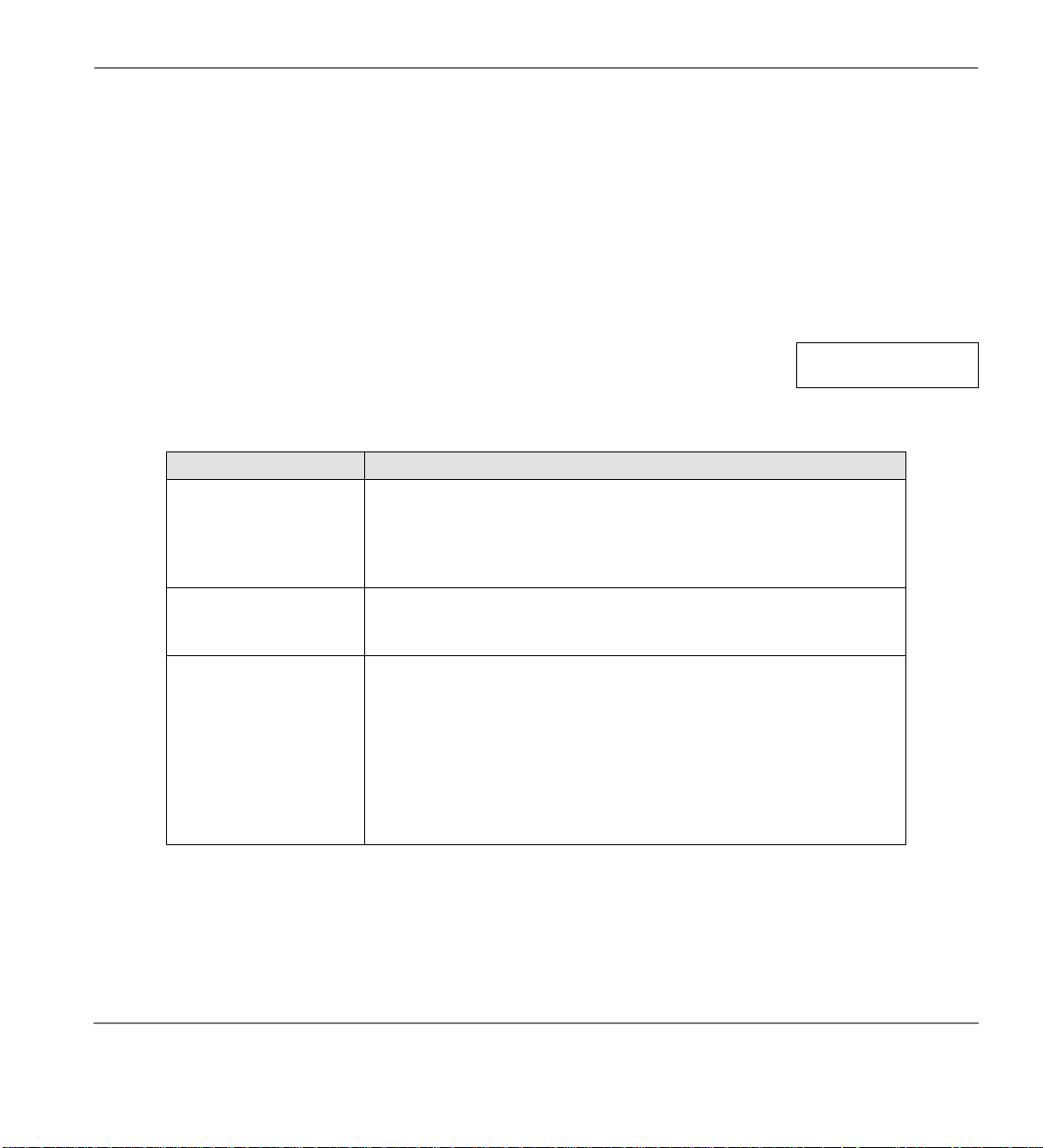
The Digital Telephone Grand Tour Buttons
Directory Number [DN] Buttons
The [DN] buttons consist of: [PDNs ], [SDNs], and [PhDNs] . They are use d to initia te or answer a call
and are known as you r ext ension or i nterc om number( s). You can have mult iple [DN] bu ttons on your
telephone (see Figure 2), including [DNs] belonging to another telephone, [SDNs].
Incoming calls ring your telephone’s [PDNs] from the top down. For examp le, incoming calls to
Station 210’s [PDNs] first ri ng the “210-1” b utton, then “210-2,” and finally “210-3.” Your [PDN] is
considered busy only when all of the [PDNs] are being used by your telephone or other telephones,
and/or when your telephone is on any type of Exchange Line or [DN] call.
If you have an LCD telephone, y ou ca n f ind out the act ual Dir ec tor y Numbe r
of a [DN] button by pressing the [DN] you want to display and dialling
. The number (
#407
T ab le 2 Directory Button Definit ions
Button Definitions
[PDN]
Primary Directory
Number
[SDN]
Secondary Directory
Number
[PhDN]
Phantom Directory
Number
) displays.
210
Press to answer a call to the Primary Directory Number or to initiate a
phone call. The [PDN] i s sp ecific ally y our Ext ensio n Nu mber o r Interc om
Number. Your telephone can have up to four [PDN] buttons with your
number. You can set Call Forward and Voice Mail ID code for your
[PDN].
A [PDN] of another telephone which appears on your telephone is
considered a [SDN]. You cannot set Call Forward and Voice Mail ID
code for [SDNs] on your telephone.
Up to eight Phantom D irecto ry Numb ers ca n be de dicate d to a s tat ion or
shared by a group of stations. One example of a Phantom Directory
Number application is when it is used as a common phone number for
an entire department. For instance, when the [PhDN] appears on a
group of telephones, such as the Sales Department, it will ring on all of
the telephones of the group when it is called. You can only set Call
Forward and Voice Mail ID code for [PhDNs] that are owned by your
telephone. You can have a separate message waiting button and
mailbox for up to four [PhDNs] on your telephone.
DN = 210
Strata CT Digital Telephone User Guide November 2001
7
Page 24

Buttons The Digital Telephone Grand Tour
2516
Phantom Directory Numbers
[PhDNs]
Secondary Directory Numbers
[SDNs] of Station 211
Calls to Station 211 can be
originated or answered by Station
210 by pressing the 211-1 or 211-2
Station 210's Primary Directory
Numbers [PDNs]
Figure 2 Multiple Directory Numbers Example
Feature Buttons
Preprogrammed feature b utt ons ca n be as signed to your tel ephone a nd var y fo r indi vidua l tel ephones .
See Table 23 on Page 163 for a list of all the possible feature buttons.
If a button doe s not ap pear on y our disp lay or t elephone keystrip l abel, s ee your Sy stem Adminis trator
for button assignments.
540
510
500
211-1
211-2
210-1
210-2
210-3
Station 210
MW/50
580
510
500
210-1
210-2
210-3
211-1
211-2
Station 211
If your telephone has not been programmed for a
Speed Dial
in any of the procedures that appear in this guide.
8
Strata CT Digital Telephone User Guide November 2001
button, you can substitute the
*
key
Page 25

The Digital Telephone Grand Tour LCD
LCD
In its idle state, the 32-character LCD feature on your digital telephone gives you an accurate desk
clock and calendar combination. When you have an outside call in progress, an elapsed time display
gives a constant reminder of the call duration. Alphanumeric messaging capability is also provided
(see “Messages, Memos, and Name Display” on Page 93). All display functions occur automatically
as call processing proceeds.
A “+” next to the LCD readout (sample shown at right) on your telephone
indicates there is more d ata in memory. Press
information. Press
to switch from the CF display to the User Name
Page
display.
All LCD examples in this use r guide ar e shown with So ft Keys tur ned OFF. If your telephone has Soft
Keys turned ON, the displays may be di f feren t (e.g., t he infor mation on rows 1 an d 2 is revers ed), but
they still en able you to f ollow the step s in this guid e.
LCD Buttons
There are two sets of buttons available with the LCD, Control and Soft Key (see Figure 3). The
Control buttons consist of the Mode, Page and Scroll functions, while the Soft Keys offer access to
frequently-used features that appear as abbreviated prompts above the Control buttons.
Soft Key Prompts
Soft Key and Control Buttons
Figure 3 LCD Buttons (with sample Soft Keys)
Scroll
to advance through the
TRNS CONF PGE
Mode Page Scroll
CF-A 201-203+
JAN 01 TUE 12: 19
0622
Both sets of buttons cannot be active at the same time.
Soft Keys are active when the Soft Keys are turned on and the telephone is active (on a call).
♦
Control buttons are active when the Soft Keys are turned off and/or the telephone is idle.
♦
(See Chapter 3 – LCD Operation for an explanation of how to use these buttons.)
Strata CT Digital Telephone User Guide November 2001
9
Page 26
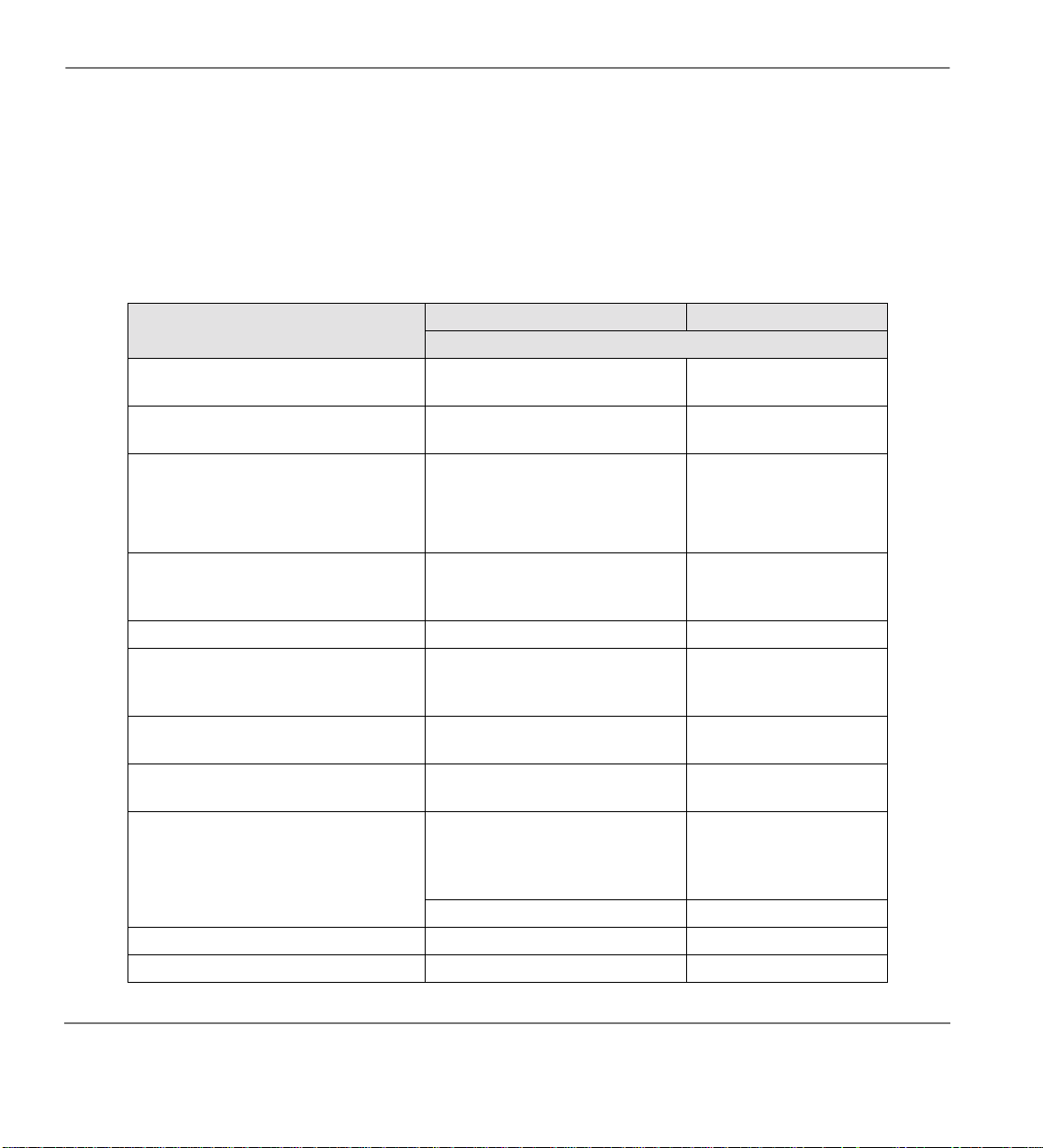
LED Indicators The Digital Telephone Grand Tour
LED Indicators
Each line and feature button has a LED next to it which indicates the status of the line or feature
associated with the button.
Line LEDs light red or green and flash at varying rates to indicate call status (see Table 3).
Table 3 LED Indicators
Use
Line or [DN] In-Use
(access outside line)
Incoming Call
(while ringing)
Hold (outside line)
If using Pooled Line
indication is only at the station that
places the call on hold.
Hold – Consultation
(during consultatio n/transfer to another
station)
Hold – Exclusive (outside line) 10 pulse s/s e c ond steady
Hold – Recall
(when held call recalls your idle
station)
Hold – Exclusive Recall
Internal Call
(while station ringing)
Busy Station Transfer
(outside call transferred to your busy
station from a designated station or
AA)
After disconnecting first call... 10 pulses/second 2 pulses/second
Alert Signal .5 seconds 4 seconds
Conference 10 pulses/second steady
Grp, the hold
Your Station (Green) Other Station (Red)
Interval Rates
2 seconds on, 1/8 second off
— 1/8 second ON/OFF
1 second on at 10 pulses/second
—1 second OFF
4 pulses/second for 1/8 second
ON/OFF
10 pulses/second steady
1 second at 2 pulses/second,
1 second at 10 pulses/second
1 second at 2 pulses/second, 1
second at 10 pulses/second
Your [PDN] flashes 10 pulses/
second—1 second off
4 pulses/second, 1/8 second ON/
OFF
steady
one second ON/OFF
1/2 second ON/OFF
flashes
steady
[SDN] red flashing or
green ringing
3/4 second on, 1/8
second OFF
10
Strata CT Digital Telephone User Guide November 2001
Page 27
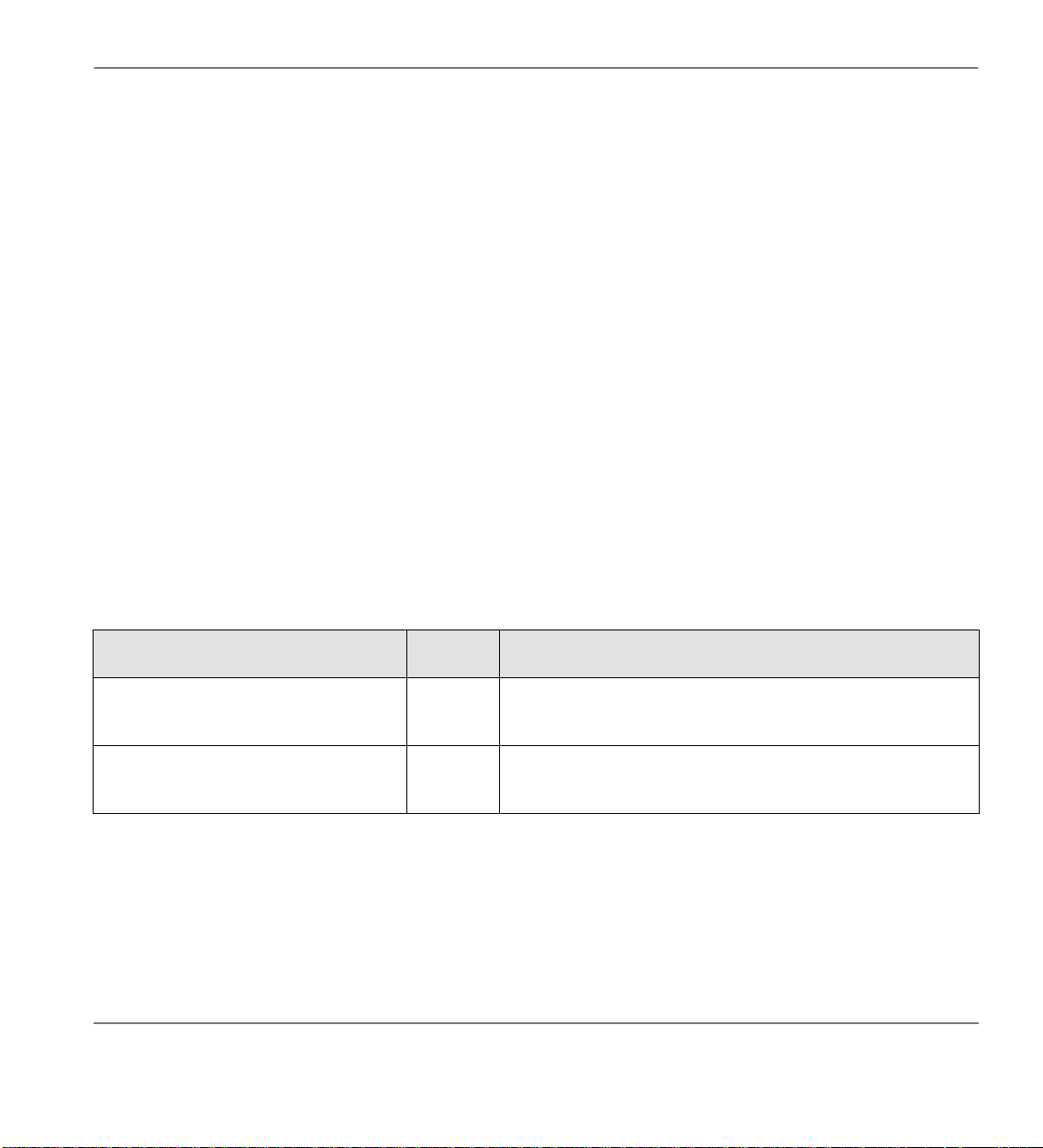
The Digital Telephone Grand Tour On-hook/Off-hook
On-hook/Off-hook
Some procedures in this user guide instruct you to perform a step while “on-hook” or “off-hook.”
These terms refer to the position of the handset. “Off-hook” indicates that the handse t s hould b e lif ted
off of the telephone cradle. “On-hook” indicates that the handset should remain in the cradle and
should not be lifted.
Volume Controls
Your telephone has a volume increase and decrease button for controlling speaker and handset
volume levels.
You must hold down either button (
Vol
occur. If you continually hold down either button, the volume continually changes about every half
second until the level limit is reached.You hear ring tone as long as you press a Volume button when
your telepho ne is idle.
The method for chan gin g feature volume varies . So me f eat ur es can be adjusted using only the
▼ (see Table 4) and others require additional buttons (see Table 5 on Page 12)
Vol
.
Table 4 Using only Vol ▲/Vol ▼
Feature
Ring Tone Volume/Incoming Handsfree
Answerback and Speaker OCA
Handset Receiver Off-hook
Phone
Status
On-hook,
Idle
▲/
▼) for at least 1/8 second for any volume change to
Vol
Comments
Adjusting the ring t one volu me als o ch anges the vo lu me le vel of
incoming Handsfree Answe rback and Speaker OCA ca lls before
they are answered by pressing a [DN].
After a call is terminated and the handset is o n-hook, the volum e
level returns to the “original” level for the ne xt call. This “original”
level can be adjusted to higher/lower in system programming.
Vol
▲/
Strata CT Digital Telephone User Guide November 2001
11
Page 28
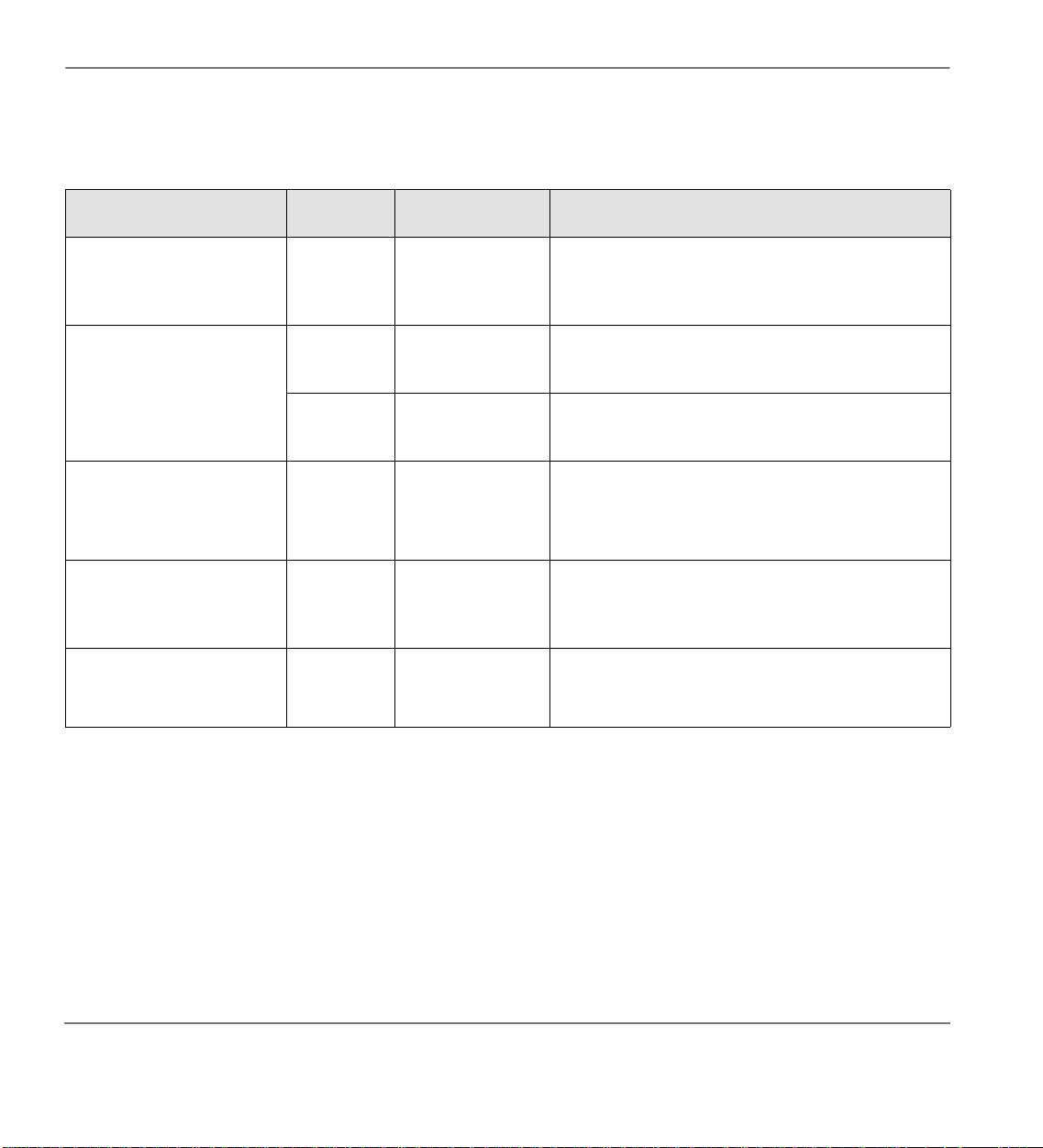
Volume Controls The Digital Telephone Grand Tour
Table 5 Using Vol ▲/Vol ▼ with Other Buttons
Feature
Microphone Sensitivit y
Handset/Headset Call
Waiting Tone
Muted Tone Burst
Tone sent for Busy or DND
Override, Call Transfer with
Camp-on, etc.
Ringing, H andsfree
Answerback, and Speaker
OCA.
Speaker
Phone
Status
On-hook/
Off-hook
On-hook/
Off-hook
On-hook/
Off-hook
On-hook
On-hook
On-hook,
idle
Press Comments
While pressing,
hold Mic and Vol
▲/
/Vol
▼ for three
//
seconds.
While pressing,
hold Redial and
Vol ▲
While pressing,
hold Redial and
Vol ▼
[DN] followed by
#6101 then
▲/Vol
▲/Vol
▲/Vol ▼
▼
Vol
#6102 followed
by Vol
[DN] followed by
Vol
The Mic LED flashes about six times while s etting the
sensitivity. When the microphone is set for the lowest
or normal sensitivi ty, the Mic LED lights st ea dy whe n
the telephone is busy on a speakerphone call.
The tones are received over the handset/he ads et
and speaker.
The tones are received over the speaker.
You hear the muted tone for 15 seconds or until
disconnected by pressing Spkr.
Your phone rings for 15 seconds or until
disconnected by pressing Spkr. Enables you to
▼
check if you can hear ringi ng at a di sta nc e from your
telephone.
After you press a [DN], you hear dial tone.
Adjusts Internal and Exchange Dial Tone,
Background Music.
12
Strata CT Digital Telephone User Guide November 2001
Page 29
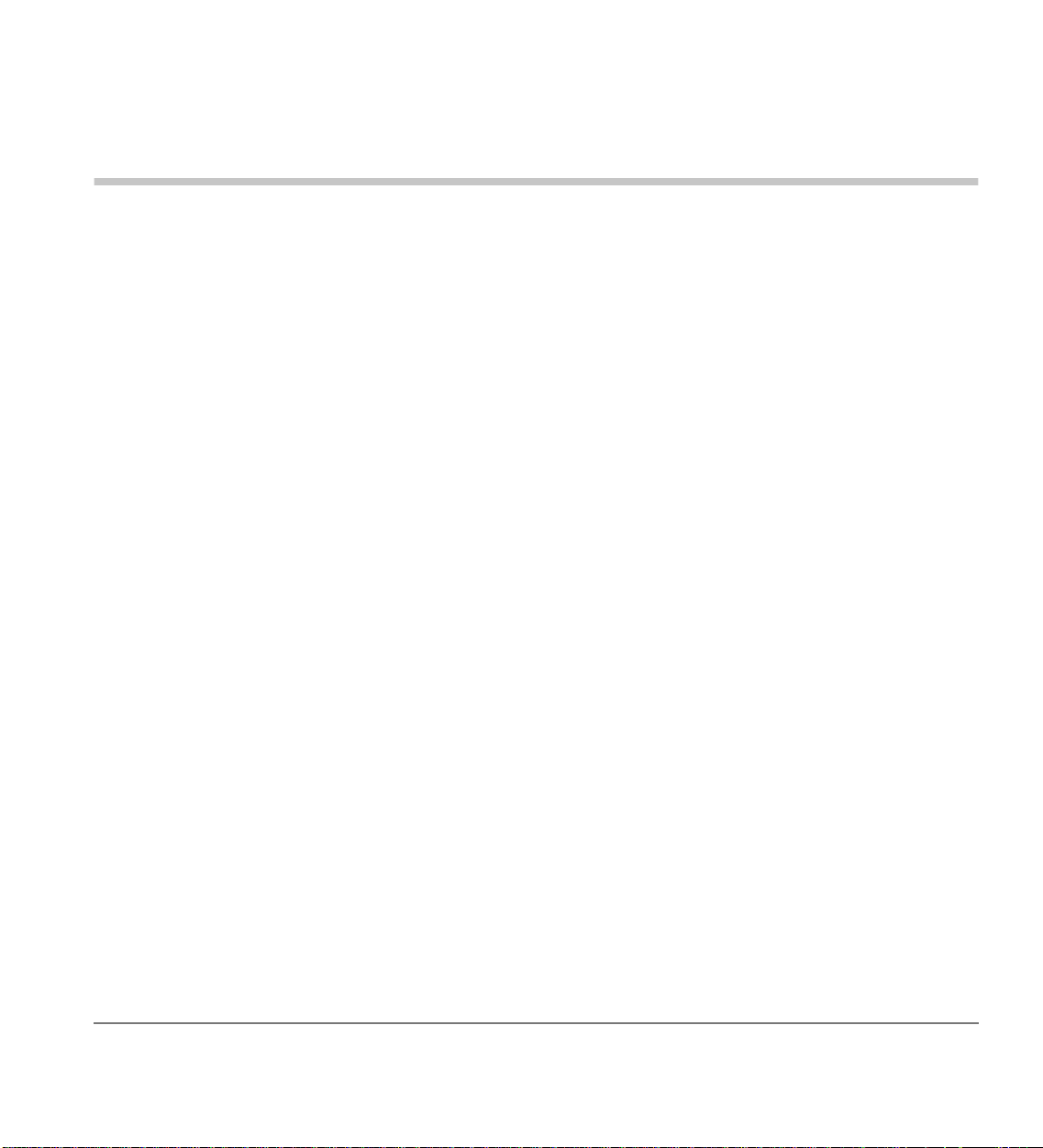
Features
This chapter lists all the digital telephone features in alphabetical order beginning on Page 18. These
features can be performed on 2500 -series digital te lephones equ ipped with or wit hout LCDs. Featur es
which require a telephone equipped with a speakerphone are noted.
Before You Begin
If you are a new user of the Strata CT digital telephone, you need to find out if your telephone has
been set up for Automatic Line Selection and Ringing Li ne Preference. You will also need to know if
your telephone has tone or voice first signalling when you receive an internal call:
2
Tone Signalling rings.
♦
Voice First Signalling does not ring; instead you hear a long tone, then the caller’s voice.
♦
Each of these features are enabled in system programming and determine how you will make and
answer calls on your telephone.
Strata CT Digital Telephone User Guide November 2001
13
Page 30
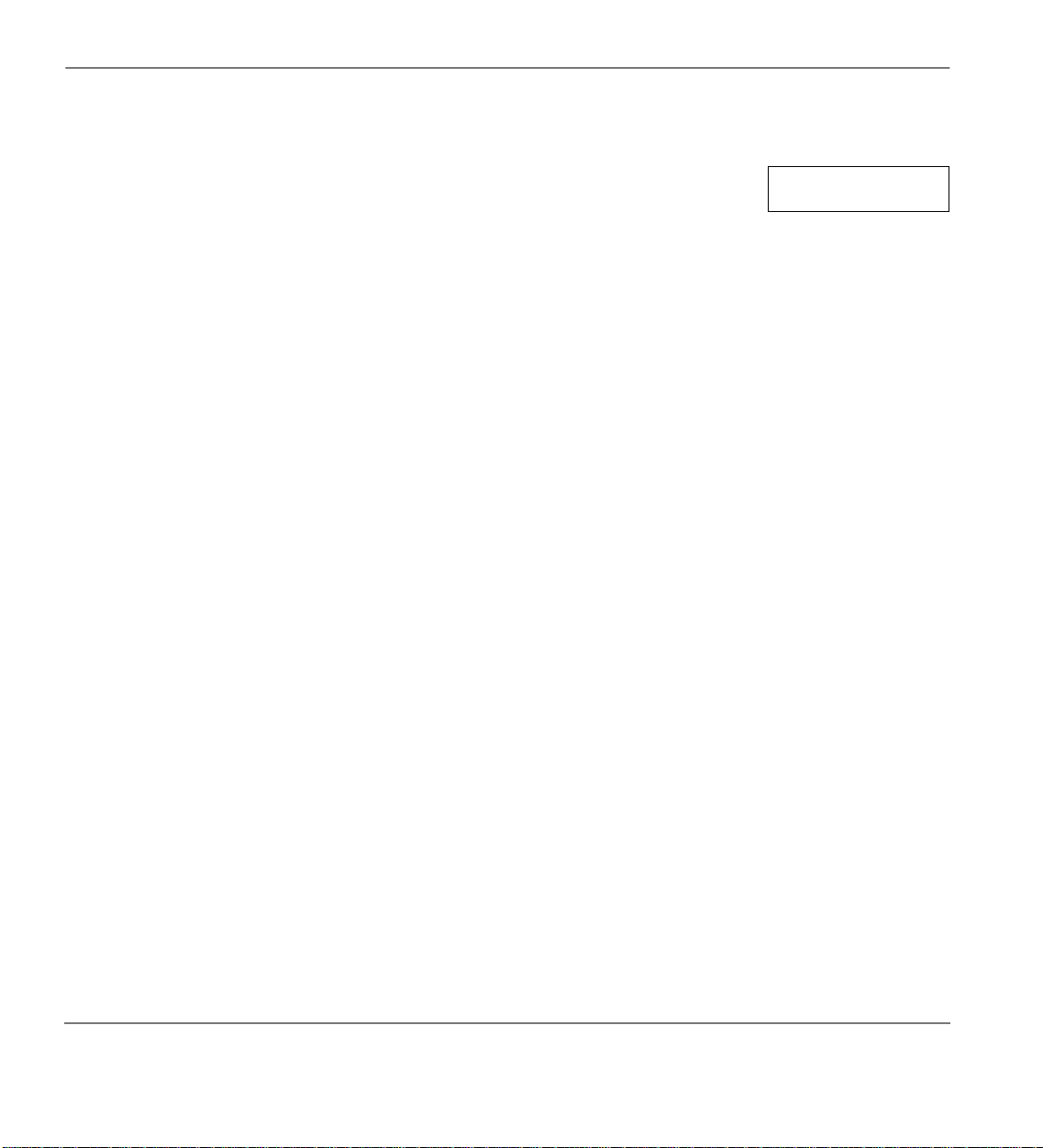
Before You Begin Features
Automatic Line Selection
You have Automatic Line Selection, if y ou h ear dial tone and the [DN], Li ne ,
or Pooled Line Grp LED lights steady green. The LCD displays the station
number (
201) and the seized Exchange line (sample shown at right).
➤ Lift the handset or press
You do not have Automatic Line Selection, if you hear silence.
➤ Press an available [DN] or
Ringing Line Preference
You have Ringing Line Preference , if you ca n answer a line ringi ng your stat ion by l ifting t he handset
or pressing
. You do not have Ringing Line Prefe rence, if you h ave to pr ess the button as sociated
Spkr
with the ringing call (flashing LED) to answer the call.
If your telephone does not have Automatic Line Selection, press the flashing [DN] or
before using the handset or
Signalling
If you hear a long tone, followed by a caller’s voice, you have Voice First Signalling.
➤ Talk in the direction of your telephone
...or answer the call as you normally would using either the handset or
If you hear successive ring tones, you have Tone First Signalling.
Spkr
Line
Spkr
.
before dialling.
.
Spkr
NO. 201
USING LINE 11
first,
Line
.
14
.
➤ Lift the handset or press
Note You can change to the alternate signalling method when making a call on a call-by-call basis
by pressing
after dialling an internal telephone number.
1111
Spkr
Strata CT Digital Telephone User Guide November 2001
Page 31

Features Quick Reference
Quick Reference
The following is a quick reference chart for using your telephone’s standard features.
Making an Internal Call
1. Lift the handset or
press
Spkr
...or if you do not
have Automatic Line
Selection , press a
[DN].
2. Dial a directory
number (
201).
3. When finished with
the call, hang up or
.
Spkr
press
Making an Outside Call
1. Lift the handset or
Spkr
press
...or if you do not
have Automatic Line
Selection, you must
also:
NO. 203
201
NO. 203
USING LINE 6
Strata CT Digital Telephone User Guide November 2001
15
Page 32
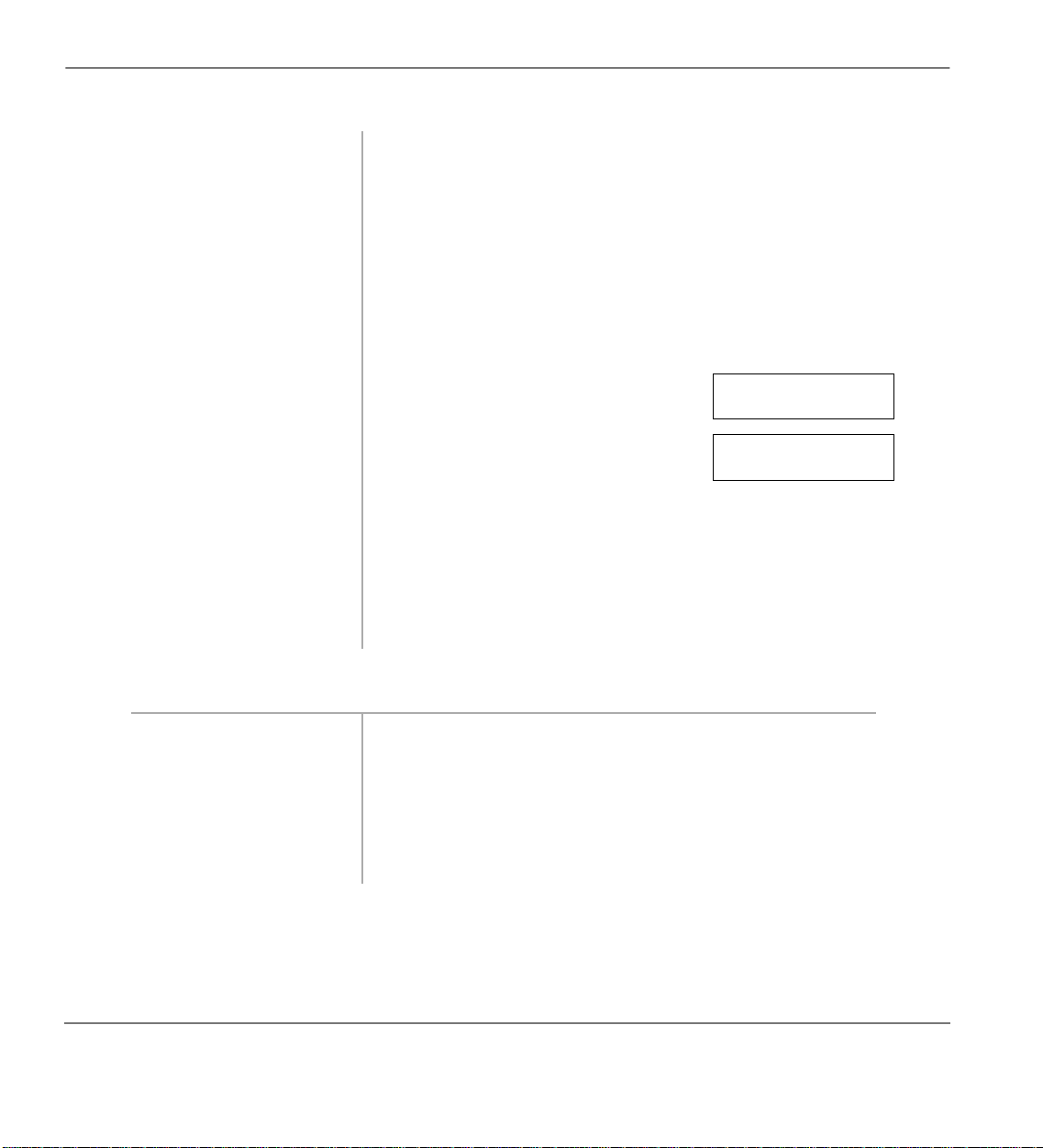
Quick Reference Features
press
...or
Grp
Line
Pooled Line
...or [DN], then enter
an Exchange line or
line group access
code (see “Exchange
Line Access Codes”
on Page 155).
2. Dial the telephone
number.
3. When finished with
the call, hang up or
Spkr
.
press
The LED flashes green and the digits
are displayed as you dial.
The display automatically changes
from dialled number to elapsed time
after a programmed period. After you
hang up, elapsed time is displayed for
15 seconds and then changes to date/
time display.
NO. 203
5551374
NO. 203
00: 13: 23
Making an Outside Call to an ISDN Trunk
1. Access an outside
Exchange line
2. Dial the number.
. The dialled digits will not be sent until you press this button
3. Press
16
Start
or until the timer expires. See “ISDN Outgoing Calling” on
Page 51 for more information on ISDN calls.
Strata CT Digital Telephone User Guide November 2001
Page 33
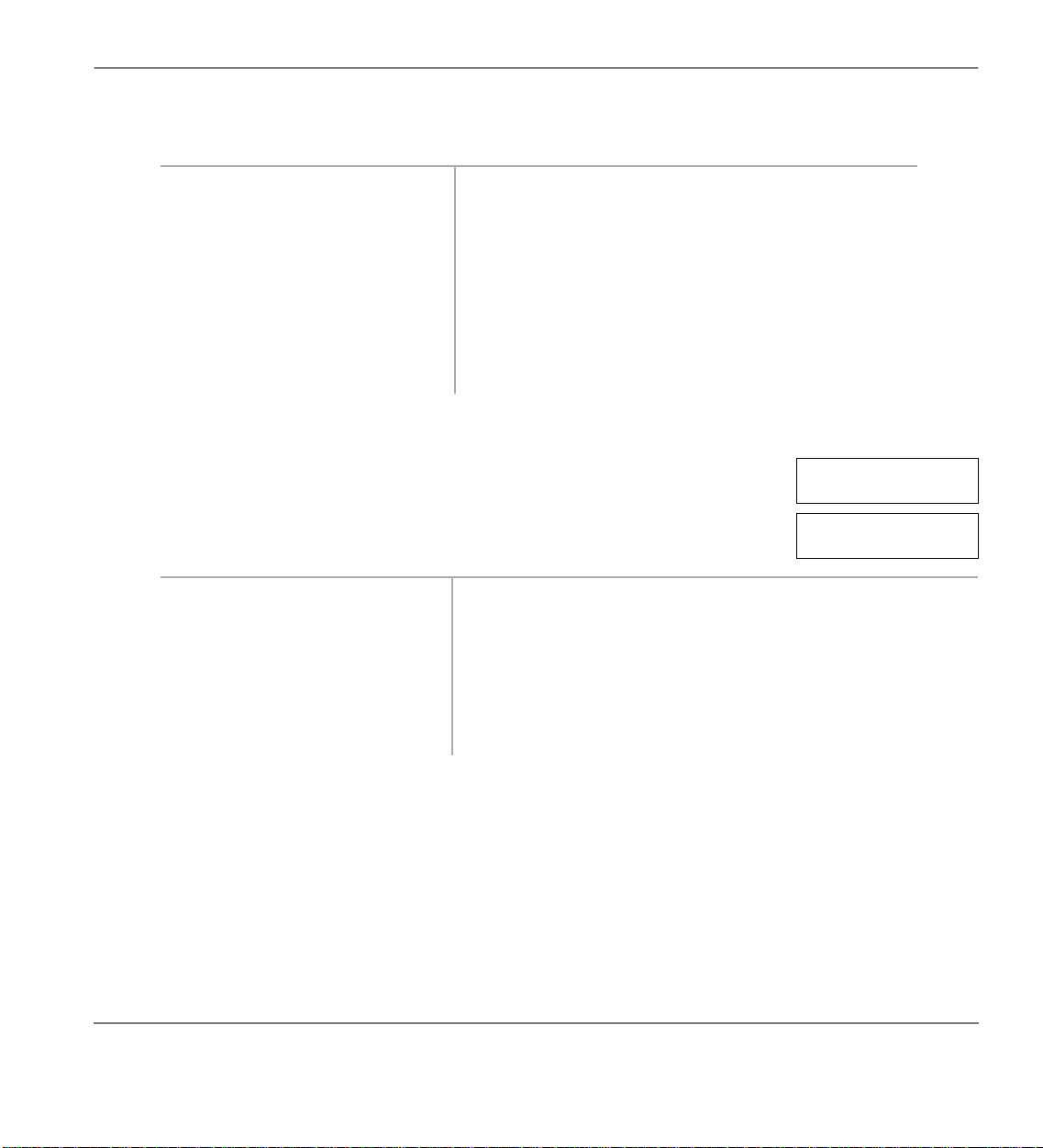
Features Quick Reference
On-Hook Dialling
1. Press
Spkr
Automatic line selection).
2. Access an outside line and
dial a telephone number.
3. Lift the handset when the
called party answers.
4. When finished with the call,
hang up or press
Answering Calls
When you receive an incoming call, the LCD displays either the Exchange
line (
10)
... or the station’s [PDN] (
➤ Lift the handset or press
Spkr
...or if you do not have
Ringing Line Preference,
press the flashing [DN],
, or
Line
and lift the handset.
(if you have
.
Spkr
210).
Pooled Line Grp
Note If you have a full speakerphone, you do not
have to lift the handset.
NO. 203
LINE 10 RINGING
NO. 203
210 CALLING
The green LED changes from incoming call rate to the in-use
rate. Your LCD displays the answered line.
For information on CLI/DDI LCD dis plays for in coming call s,
see Chapter 3 – LCD Operation.
Strata CT Digital Telephone User Guide November 2001
17
Page 34
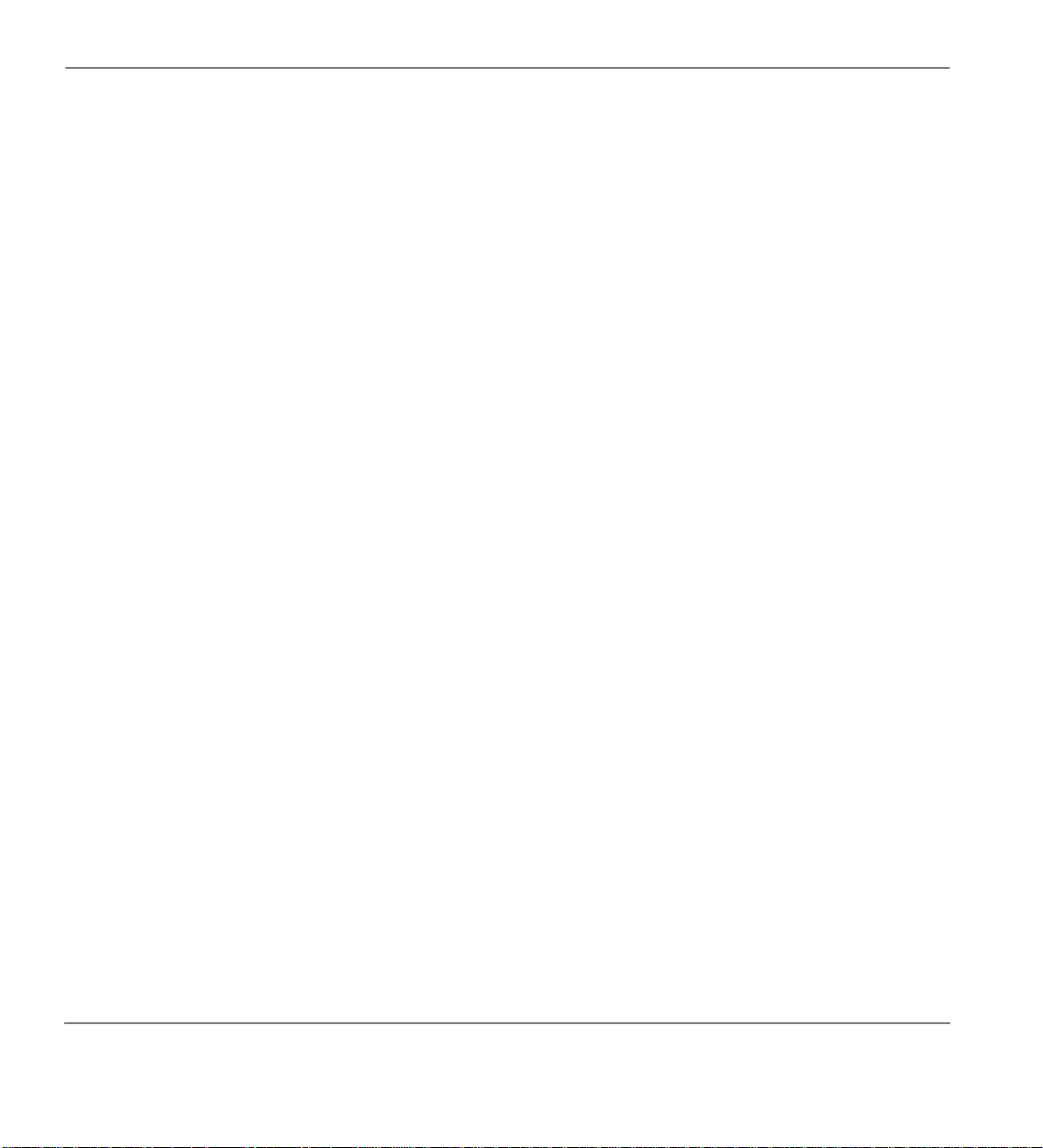
Account Code Calls Features
Incoming Call Notification
Muted ringing while you are on a call indicates an incoming call. If another call comes in during the
first call, release, transfer, or place the call on hold, then answer the second call.
➤ Press
...or hold down the hookswitch for about one second.
Release and Ans
Account Code Calls
Entered before or after a call, Account Codes (i.e., Forced, Voluntary) can be used for a variety of
reasons including billing, tracking, and line restriction applications. Account Codes are recorded by
the system and can, along with the details of the calls, be printed on a Station Message Detail
Recording (SMDR) report.
Forced Account Codes (Verified/Non-Verified)
Some applications requir e you ente r an Accoun t Code, cal led a Forc ed Account Code, befo re dial ling
a telephone number.
If the system is set f or Verified Account Co des , station users must enter spec if ic codes when entering
the Forced Account Code(s) or the call does not execute. Verified Account Codes are established in
system programming or by designated stations.
➤
To dial using a Forced Account Code Emergency Override of Forced Account Codes
You can bypass Forced Account Code requirements with three emergency numbers, including 999.
See your System Administrator for these numbers:
18
1)
999 2) 112 3) _______
Strata CT Digital Telephone User Guide November 2001
Page 35

Features Account Code Calls
Voluntary Account Codes (Verified/Non-Verified)
Voluntary Account Codes are usually optional. They can be entered after accessing an Exchange line
or during a call, to keep track of the call for client billing purposes.
An exception is a Voluntary Account Code which is required to change the Toll Restriction
classification of your station. The code gives you access to telephone numbers outside your usual
dialling area and must be entered prior to dialling the telephone number. As an example, if your
station is restricted to local area calls, you can make national or international calls by using a
Voluntary Account Code set in system programming.
If the system is set f or Verified Account Codes, station users must enter specific codes when ente ri ng
the Voluntary Account Code(s) or the code is not validated for the SMDR call report.
➤
To dial using a Voluntary Account Code
1. After accessing an
Your conversation is not interrupted.
Exchange line, press
Account Code
...or
Speed Dial + 50
...or
Speed Dial + 50
Note If the Voluntary Account Code
is not required to dial out, the
account code can be entered
during a call.
(B5CAU/B5CBU)
...or
telephone does not have
*
50/
*
050
if your
a speed dial button.
Cnf/Trns + #46
...or
2. Enter the Account Code. When your station is set for Verified
Account Codes, you hear a half second
confirmation tone if the code is valid.
The outside party is not able to hear any tones (e.g., confirmation
tones) when the Account Code digits are being entered. If your
station is programmed not to verify Account Codes, you do not
hear a confirmation tone.
ENTER ACCT CODE
NO. 204
NO. 204
CODE VERIFIED
Strata CT Digital Telephone User Guide November 2001
19
Page 36

Alarm Reset Features
3. Dial another account
code by repeating Steps
1 and 2.
4. Dial a telephone number. Any digits dialled after the code is entered in Step 2 is treated as
Alarm Reset
Your Strata CT system can be connected to a facility alarm sys tem. All tel ephones prod uce a star tling
tone whenever this alarm is activated.
➤
To reset the alarm
➤ Press
Alarm Reset
Alert Signalling
If the code is invalid, you hear two
short tones.
The last code entered is recorded.
part of a telephone number.
.
CODE NOT VALID
NO. 204
Alert Signalling enables you to send an alert sound to a predesignated (partner) station by pressing a
single button. This feature is based on the “buzz” key, where, for example, a manager might alert his/
her administrative assistant to enter the office.
You can have as many as four
telephones. An Alert Signal is sent even if the alerted telephone is busy (on/off-hook) or in the DND
or Call Forward mode.
➤
To send an Alert Signal
➤ Press
Alert Signal
20
Alert Signal
. An alert tone sounds at the designated station.
(s) to send or receive an Alert Signal to/from other
Strata CT Digital Telephone User Guide November 2001
Page 37

Features Attendant Console Calling
Attendant Console Calling
Up to four Attendant Consoles can be installed per system. There can be up to three ways to call the
Attendant Console, depending upon system programming.
➤
To call any attendant console
. The call rings the Attendant Cons ole’s 0 button. Dial 0 calls rotate
➤ Press a [DN] +
➤
To call a specific console
0
between the consoles if more than one console is installed.
➤ Press a [DN] + the
console’s [DN].
➤
To call all consoles for a n emergency
➤ Press a [DN] + the
emergency access
.
#400
code
The call ri ngs the conso le’s
System Administrator can provide the Atte ndan t Consol e( s)
s.
In-DN
The call ri ngs the
Automatic Busy Redial (ABR)
After reaching a busy outside number, you can activate ABR so that the Strata CT system
automatically redials the number at regular intervals. If the system redials an outside number that is
still busy, ABR resets and tries again. This feature may not be allowed on some (or all) lines in your
system—depending on the telephone line type connected.
ABR is not attempted while your station is busy, but continues to time-out.
The system inserts a pause (
P) on your LCD before redialling the number.
(incoming [DN] button). Your
In-DN
button on all attendant consoles.
Emgr
NO. 202
P555 3700
Strata CT Digital Telephone User Guide November 2001
21
Page 38
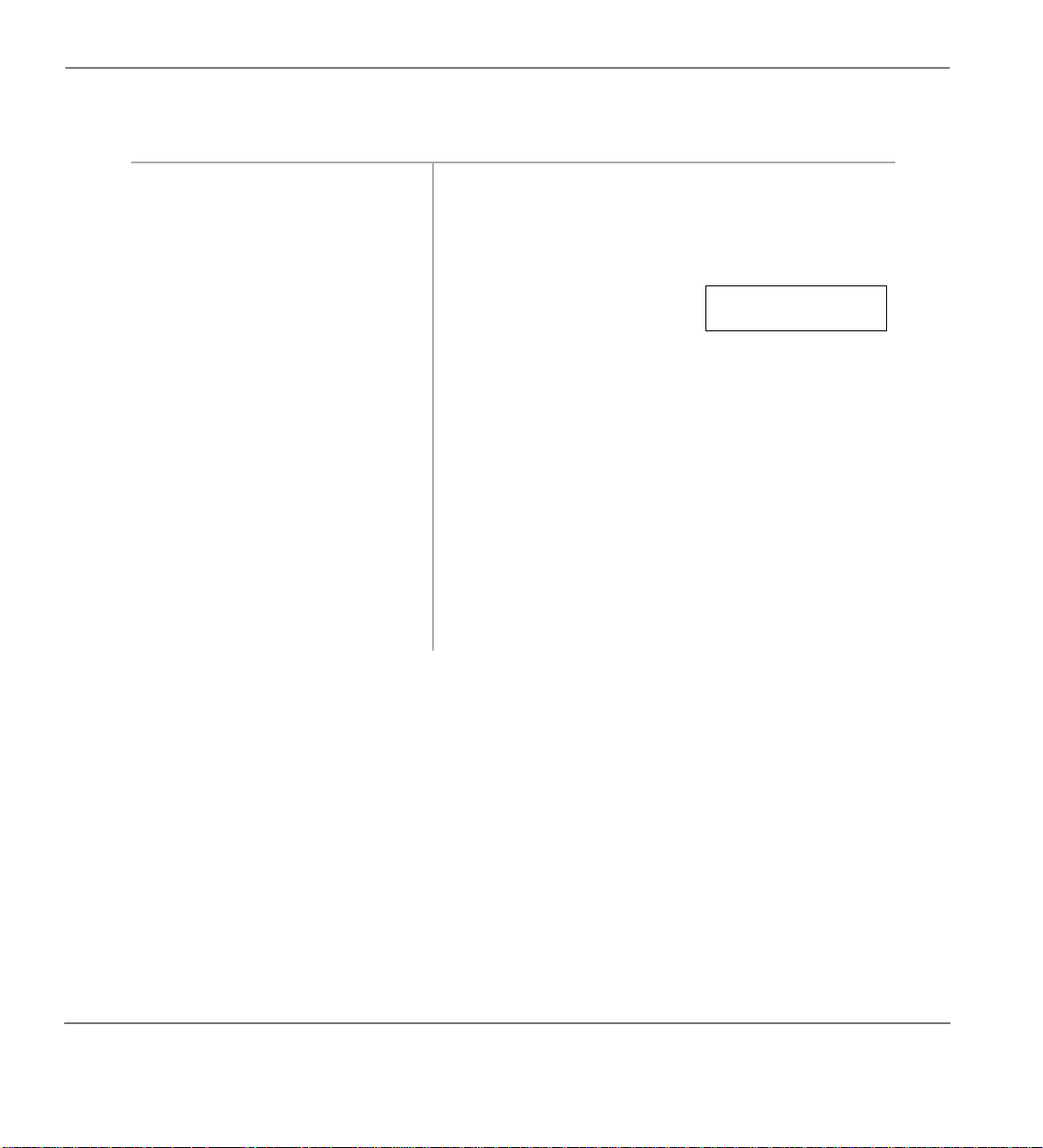
Automatic Callback (ACB) Features
➤
To activate ABR
1. When you reach a busy
2. Hang up
3. The system redials, up to 15
4. Your telephone receives ring
5. Lift the handset or press
➤
To cancel ABR
number, press
Redial
Cnf/Trn
...or
...or press
Auto Busy
+
#44
.
Spkr
. You hear confirmation tone.
times, every 30 or 60 seconds
(depending on system
programming).
tone, when ABR dials the
number and it is available.
Spkr
and wait for the party to
answer.
The LED flashes red.
The [DN] or Line and Spkr LEDs flash green.
If you do not pick up the hand set or p ress
Spkr
30 seconds after a connection is made, you hear a
muted ring for another 30 seconds, then the call
disconnects.
NO. 202
ABR SET
within
➤ Press
...or [DN] +
Auto Busy Redial
.
#44
Automatic Callback (ACB)
After reaching a busy/DND station, you can set ACB to have the system call you back when the
called station becomes available. You can also set ACB to place you in a queue for an available
Exchange line, if you reach a line group in which all lines are busy.
22
Strata CT Digital Telephone User Guide November 2001
Page 39

Features Automatic Callback (ACB)
➤
To set ACB
1. After reaching either
a busy/DND station
or Exchange line,
Auto
press
Callback
...or
.
4
2. Hang up
.
...or press
Spkr
3. Your telephone rings
at a fast rate when the
called station or
Exchange line
becomes idle.
You hear busy tone, followed
by dial tone (two secs.), then
INT 210 ACB SET
NO. 204
busy tone.
When you set ACB at a busy
station, its number (
210)
displays.
When you set ACB at a busy
line group, its access code
number (
801) is displayed.
INT 801 ACB SET
NO. 204
You can make other calls while waiting for the called
station/line to become available.
For busy/DND station: the
[DN] LED flashes green
210 ACB
NO. 204
(incoming call). The station
number you called (
210)
displays.
For busy Exchange line: the
[DN] LED from which you
LINE 3 ACB
NO. 204
attempted to first access the
line flashes red (incomi ng call
rate). The seized line’s
number (
3) displays.
4. Answer within three
rings to prevent the
callback from being
cancelled.
After you answer, you hear a single tone, a nd t he LED
flashes green (in-use).
If you hear a busy tone after answering a callback, the
called party is already on another call or the line has
already been seized or has received an incoming call.
Your request is not cancelled. You will be called again
the next time a line becomes idle.
Strata CT Digital Telephone User Guide November 2001
23
Page 40

Automatic Hold Features
5. If you were
attempting to make an
outside call and did
not use LCR, you
must now redial the
telephone number.
➤
To cancel ACB (to busy or DND station)
➤ Press
Auto Callback
or [DN] +
Automatic Hold
Automatic Hold enable s you to aut omatical ly place a call on h old by pres sing anot her outsi de
a [DN] button—there is no need to press
press
do not press
➤
To use Automatic Hold
➤ While on a call, press another
accessed line flashes (in-use). The first call is put on hold and the LED flashes (on-hold).
➤
To switch between calls
➤ Press
of the Line or [DN] placed on hold flashes (on-hold).
. Your telephone must be programmed for this feat ure, other wise exi sting calls drop if you
Hold
before answering or making another call.
Hold
or [DN] of the held call. The LED of the line just ac ces sed flashes (in-use). The LED
Line
If the original call wa s made usi ng LCR, the t elepho ne
number is automatically dialled.
.
#43
. You can also switch between calls without having to
Hold
or [DN] to receive/originate a new call. The LED of the
Line
Line
or
24
Strata CT Digital Telephone User Guide November 2001
Page 41
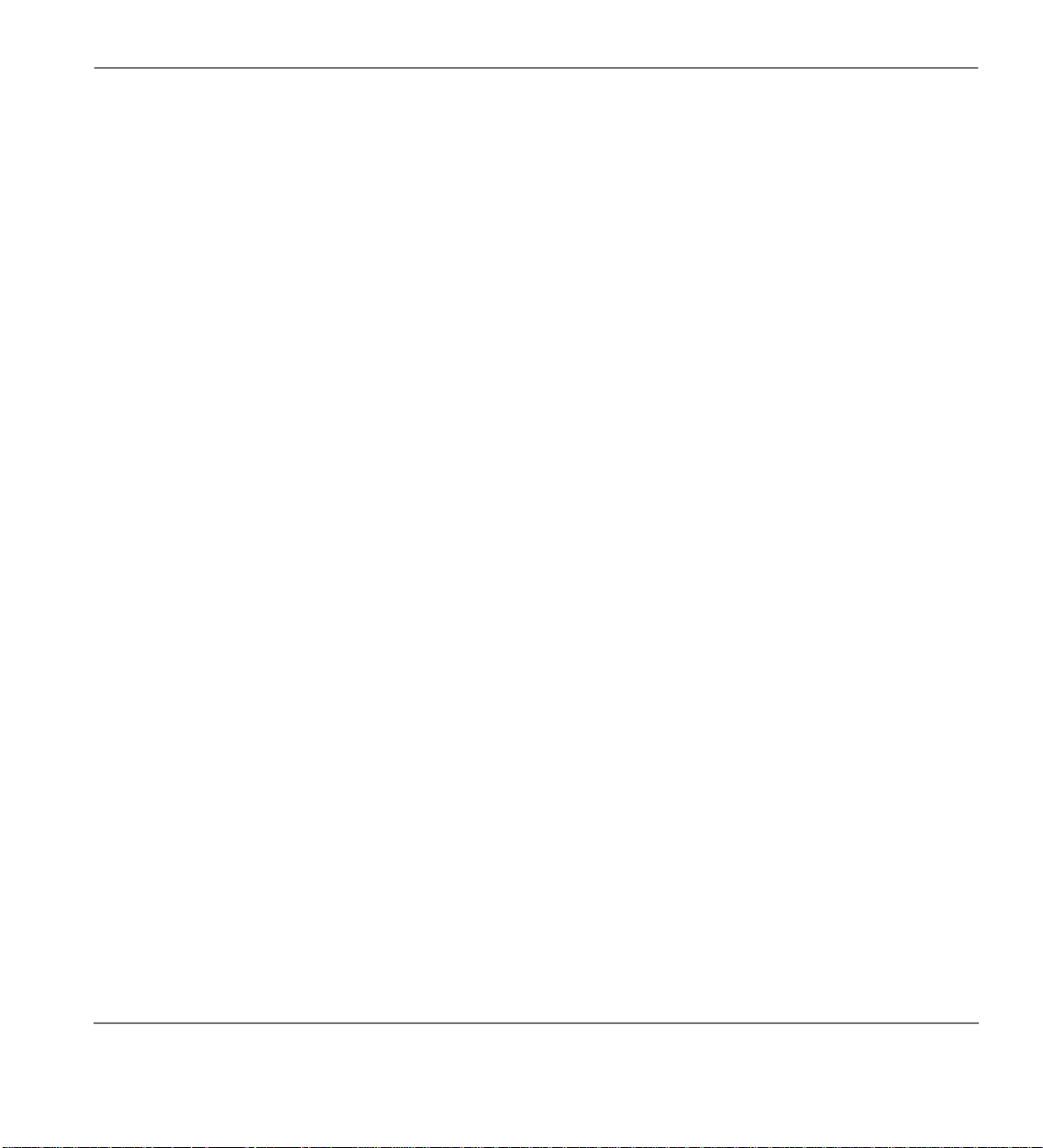
Features BGM Over Telephone Speakers
BGM Over Telephone Speakers
BGM over external speakers is cont rolled by the S ystem Administrator. If BGM is enabled, you can
turn it ON/OFF for your individual station speaker.
➤
To enable/cancel BGM on your telephone speaker
➤ Press
Tel S et Music
...or press a [DN] +
(ignore busy tone after dialling
Call Forward
If your telephone has mo re than one [ DN], you can ass ign Call For ward destin ations fo r each [D N] on
your telephone (up to one [PDN] and eight [PhDNs]. Each [DN] can be independently set for a
different Call Forward feature. Call Forward must be set before the call is received and has priority
over the Station Hunt feature.
To set call forward from a [PDN] or [PhDN]:
You must set the call forward from your telephone.
♦
Your telephone must be programmed as the owner of the [PDN] or [PhDN].
♦
Note If you hear a re-order tone when following any of the Call Forward steps, your telephone is
not the owner of the [PDN]/[PhDN].
If Call Forward is set, the following calls to your station forward (except in Call Forward-External
mode):
Internal calls (Handsfree and OCA calls optionally may or may not)
♦
#481
to toggle BGM ON/OFF.
+
to turn BGM ON and press a [DN] +
Spkr
and
#481
#480
#480
+
to turn it OFF
Spkr
).
Auto Attendant calls
♦
Exchange lines calls that ring only your station
♦
Transferred Exchange line or station calls
♦
Exchange lines that ring more than one station do not forward.
Strata CT Digital Telephone User Guide November 2001
25
Page 42

Call Forward Features
Call Forward Modes
You can set your telephone [PDNs] or [PhDNs] for a variety of Call Forward modes:
♦ Call Forward—All Calls forwards all calls immediately; your telephone does not ring when
called.
♦ Call Forward—Busy forwards calls immediately when your station, [PDN], or [PhDN] is busy
or in the DND mode.
On “tone-first” systems, if your [PDN] appears on more than one button on your telephone,
♦
Call Forward Busy forwards calls only when all [PDN] buttons are in use; if there is an idle
[PDN], it fl ashes or rings when called.
On “voice-first” systems, Call Forw ard Busy forwards all ca lls any time your telephone is in
♦
use.
Note Call Forward-All Calls, Call Forward-Busy, Call Forward Busy-No Answer, and Call
Forward-No Answer can be s et wi th the touch of one button. See “Featu re Ac ces s Codes” on
Page 67.
♦ Call Forward—No Answer forwards all calls to your station if you fail to answer within a
designated time (set by you when you enable the feature). Your station can be programmed to
bypass Call Forward-No Answer when receiving Voice First (handsfree) calls. Callers can
activate voice first or OCA by dialling
during their voice announcement.
1111
26
♦ Call Forward—Busy/No Answer forwards all calls to your station immediately whenever you
are busy, in the DND mode, or after ringing and you do not answer the call within a designated
time (set by you when you enable the feature). Your station can be programmed to bypass Call
Forward/No Answer when receiving Voice First (handsfree) calls. Callers can activate ringing
and Call Forward by dialling
On “tone-first” systems, if your [PDN] appears on more than one button on your telephone,
♦
during their voice announcement.
1111
Call Forward Busy forwards calls only when all [PDN] buttons are in use; if there is an idle
[PDN], it fl ashes or rings when called.
On “voice-first” systems, Call Forw ard Busy forwards all ca lls any time your telephone is in
♦
use and/or any time all of your [PDNs] are in use by other telephones.
Call Forward—Fixed forwards immediately to a station or vo ice mail device set in sys t em
♦
programming all internal, private or DDI Exchange line calls to your station. Your station does
not ring when called. Your station must be assigned with t he
Call Forward to:
button in system
programming to activate this feature.
Strata CT Digital Telephone User Guide November 2001
Page 43
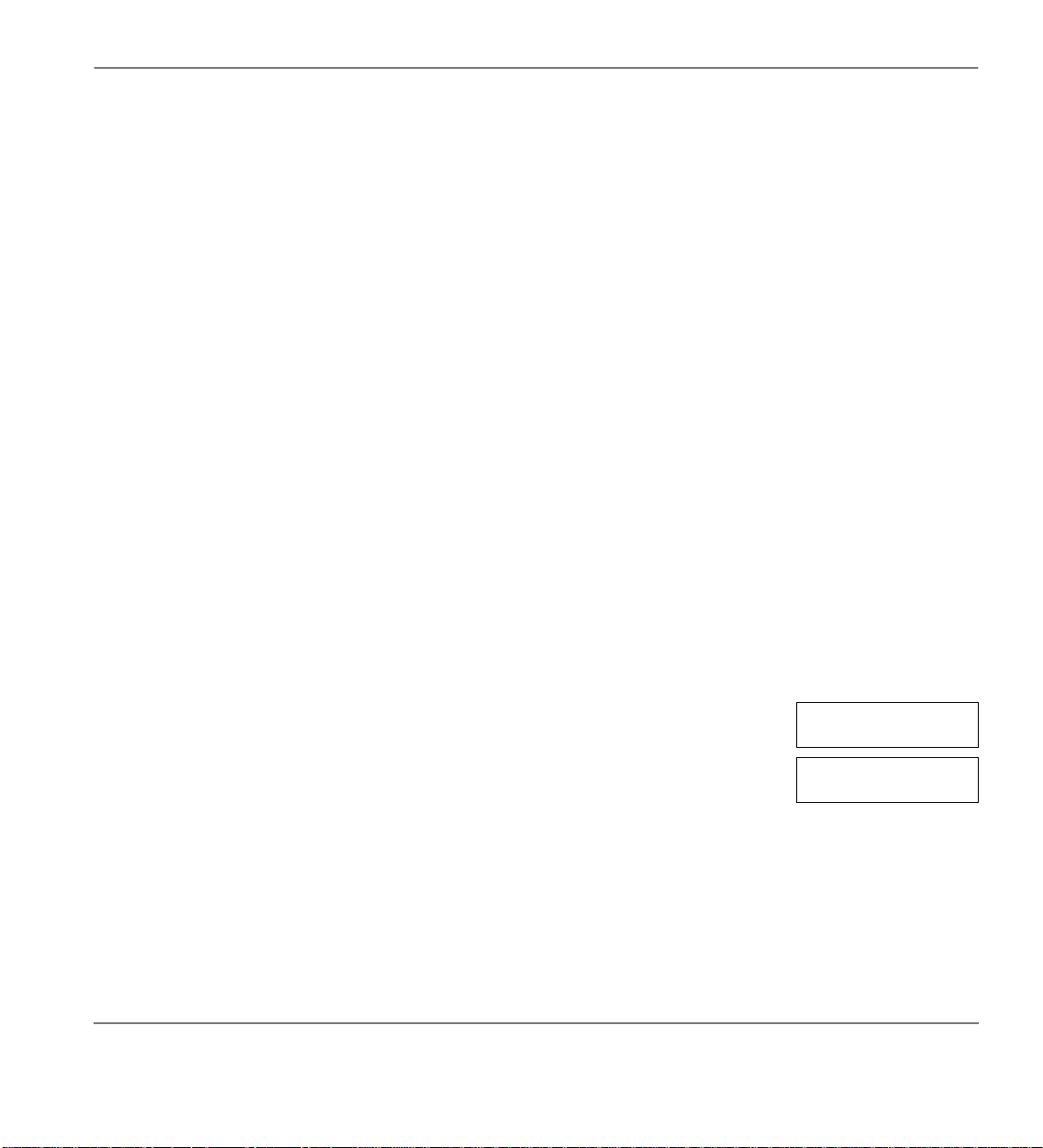
Features Call Forward
Call Forward—External forwards new incoming calls directed to your [PDN] to a destination
♦
outside of the system. [PhDNs] assigned to your telephone do not call forward to external
destinations. Internal calls and transferred calls to your [PDN] also do not forward to external
destinations.
Only incoming calls over Exchange lines dedicated to immediately ring your [PDN], the private
Exchange
button, and/or DDI line, call forward externally. Any of the other Call Forward
Line
modes can be set for your [PDNs] or [PhDNs] simultaneously with Call Forward-External.
Using Call Forward Buttons
If your telephone has been system programmed for a Call Forward button, you can use one of the
following C all Forward buttons to set the feature for a [PDN]:
,
Busy
Forward to:
Call Frwd No Answer, Call Frwd Busy/NAns, Call Forward External
(Call Forward–Fixed feature).
Call Frwd All Calls, Call Frwd
, and
Call
Using Access Codes
If your telephone has not been programmed for Call Forward buttons or you are forwarding a
[PhDN], you must use access codes to set the Call Forward feature.
LCD Telephones
The LCD on your telephone provides you with call forwarding information.
Make CF Call
When you call a [DN] that is forwarded [203], the [DN] you called is shown
first.
The display changes to the [DN] where your call forwarded (
Strata CT Digital Telephone User Guide November 2001
210).
NO. 201
203
NO. 201
210
27
Page 44

Call Forward Features
Receive CF Call
When a call is forwarded to your [DN] (
displayed on the left and the [DN] called is displayed on the right [203].
Note The LCD examples shown in the following sections ar e identica l to those on your teleph one’s
LCD. At times, the entries on the display will scroll off the LCD and only portions of the
entries will remain.
Call Forward–All Calls
1. Press
2. Enter the destination [DN].
3. Press
➤
To cancel a Call Forward–All Calls
Call Frwd All Calls
...or [PDN]/[PhDN] +
Call Frwd All Calls
...or
(if access code
Spkr
used).
#601
210), the calling [DN] (205) is
The LED flashes red.
.
You hear confirmation tone
after
#601
is dialled.
The LED lights steady red
and calls forwar d to the st ored
directory number [203].
NO. 201
205 CALL 203
NO. 201
CALL FORWARD TO
NO. 201
CALL FORWARD TO 203
CF-A 201-203
JAN 01 TUE 12: 19
28
➤ Press
Call Frwd All Calls
...or [PDN] +
#601
+
Spkr
+
Spkr
.
Strata CT Digital Telephone User Guide November 2001
Page 45
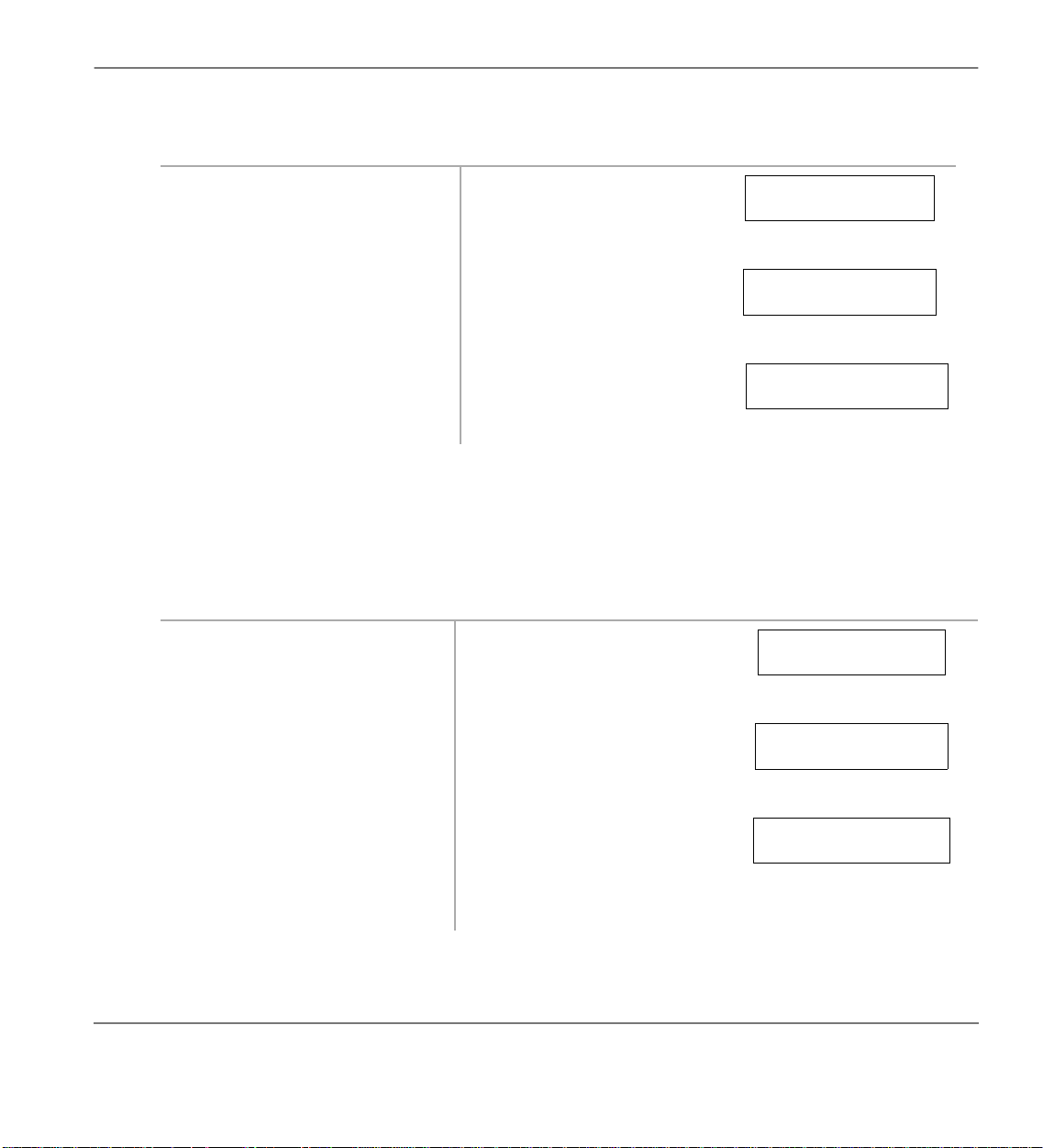
Features Call Forward
Call Forward–Busy
1. Press
Call Frwd Busy
...or [PDN]/[PhDN] +
2. Enter the destination [DN].
3. Press
Call Frwd Busy
...or
(if access code
Spkr
used).
➤
To cancel a Call Forward–Busy
➤ Press
...or [PDN] +
CCCCall Frwd Busy
+
#602
Spkr
Call Forward–No Answer
1. Press
Call Frwd No
Answer
...or [PDN]/[PhDN] +
#602
+
Spkr
.
#603
The LED flashes red.
.
You hear confirmation tone
after
#602
is dialled.
The LED lights steady red
and calls forwar d to the s tored
directory number [203].
The LED flashes red.
You hear confirmation tone
.
after
#603
is dialled.
CALL FORWARD TO
NO. 201
NO. 201
CALL FORWARD TO 203
CF-B 201-203
JAN 01 TUE 12: 19
NO. 201
CALL FORWARD TO
2. Enter the destination [DN].
3. Press
Speed Dial
.
The pre-set time delay for calls
forwarding is 12 seconds.
Note Skip this step, if y ou
pressed
Answer
Strata CT Digital Telephone User Guide November 2001
Call Frwd No
in Step 1.
CALL FORWARD TO 203
NO. 201
NO. 201
CALL FORWARD TO 203*
29
Page 46

Call Forward Features
4. Enter the time dela y (
08~60
seconds.
Note Skip this step if you do
not want to change the
time.
5. Press
Call Frwd No
Answer
...or
Redial
, then
Spkr
(if
access code was used in Step
1).
➤
To cancel a Call Forward—No Answer
➤ Press
...or [PDN] +
Call Frwd No Answer
#603
+
Spkr
.
Call Forward–Busy/No Answer
1. Press
Call Frwd Busy/
NAns
...or [PDN]/[PhDN] +
#604
)
The LCD displays the amount
of time entered (
16).
The LED lights steady red and
calls forward to the stored
directory number [203].
+
Spkr
The LED flashes red.
You hear confirmation tone
.
after
#604
is dialled.
L FORWARD TO 203*16
NO. 201
CF-NA 201-203
JAN 01 TUE 12: 19
NO. 201
CALL FORWARD TO
30
2. Enter the destination [DN].
3. Press
Note Skip this step, if you
Speed Dial
pressed
Busy/NAns
Call Frwd
.
in Step 1.
The pre-set time delay for calls
to ring before forwar ding is 12
seconds.
Strata CT Digital Telephone User Guide November 2001
CALL FO RW A RD TO 203
NO. 201
NO. 201
LL FORWARD TO 203*
Page 47

Features Call Forward
)
4. Enter the time dela y (
08~60
seconds.
Note Skip this step, if y ou do
The LCD displays the amount
of time entered (
16).
L FORWARD TO 203*16
NO. 201
not want to change the
time.
5. Press
Call Frwd No
Answer
...or
Redial
, then
Spkr
(if
access code used in Step 1).
➤
To cancel a Call Forward–Busy/No Answer
➤ Press
...or [PDN] +
Call Frwd Busy/NAns
#604
+
Spkr
.
Call Forward–Fixed
➤ Press
Call Frwd to:
mail device set in system programming.
...or press
Call Frwd to:
. The LED lights stea dy red an d all call s for ward t o a s tati on [PDN] or voi ce
a second time to cancel the feature.
The LED lights steady red and
calls forward to the stored
directory number [203].
+
Spkr
CF-BN 201-203
JAN 01 TUE 12: 19
Strata CT Digital Telephone User Guide November 2001
31
Page 48
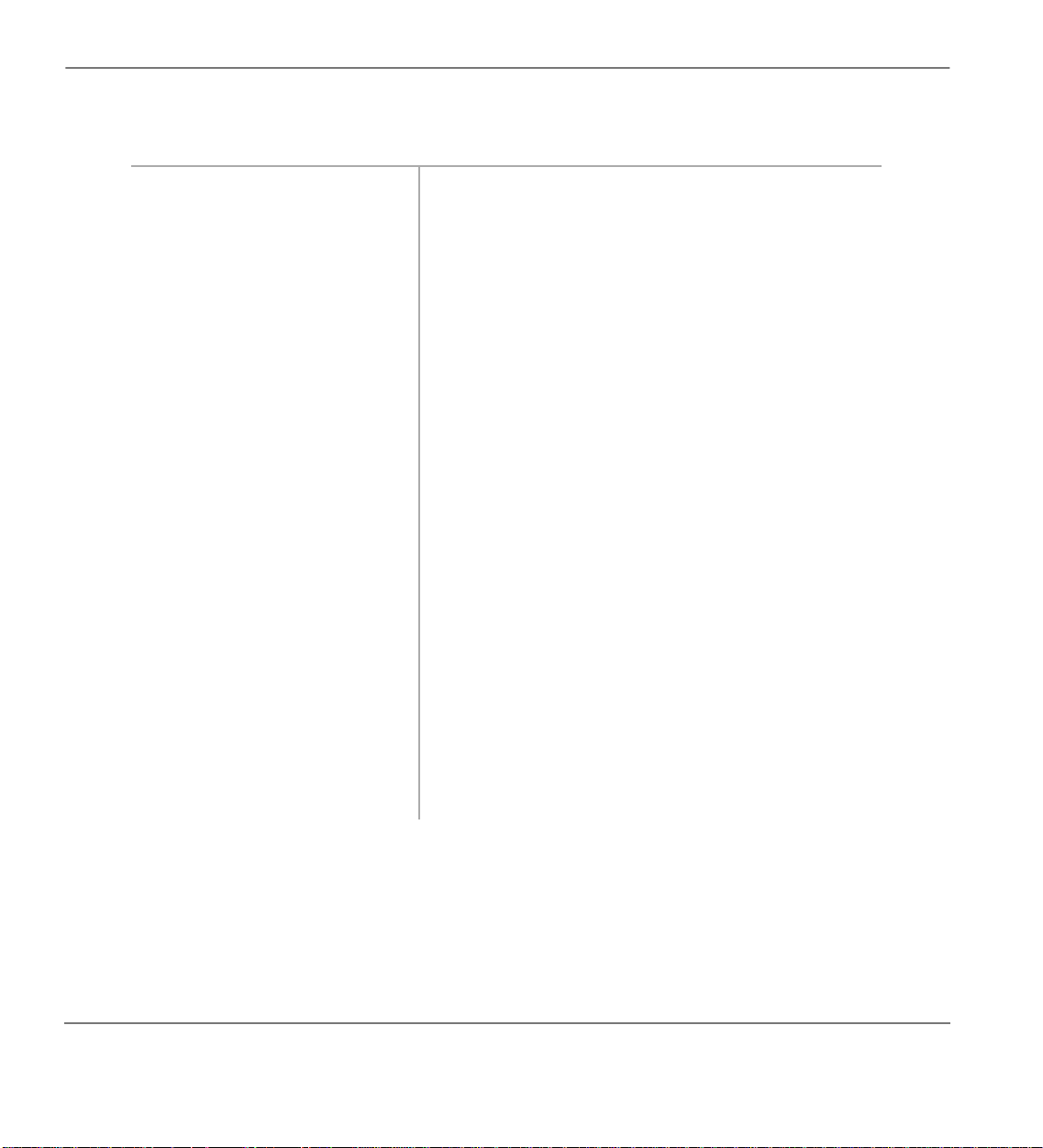
Call Forward Features
Call Forward—External
1. Store the destination number
at Station Speed Dial
location 139.
Only perform Step 1 the fi rst
time Call Forward-External
is set or when you change th e
destination. It is not
necessary to store the
destinatio n each time; it
remains in system memory.
This feature enables you to forward new incoming
calls directed to your [PDN] to a destination outside of
the system. [PhDNs] assigned to you r telephone do not
Call Forward to an external destination. Internal calls
and transferred calls to your [PDN] do not forward to
external destinat ions.
Only incoming calls over Exchange lines dedicated to
immediately ring on your [PDN], private Exchange
button, and/or Direct In Dial line calls forward.
Line
Line
LineLine
Any of the other Call Forward modes can be set for
your [PDNs] or [PhDNs] simultaneously with Call
Forward-External.
Use the Speed Dial storage procedures detailed on
Page 64. When forwarding to an outside destination
include the Exchange Line (or Exchange Line group)
access code before the telephone number.
Example: 8015833700
801 = Exchange Line access code
5833700 = Telephone number
See Table 14 on Page 156 for Exchange Line/Line
Group access codes. The LCR access code “9” cannot
be used.
2. To set CF-External, press
Call Frwd External
...or the [PDN] +
➤
To cancel a Call Forward–External
➤ Press
...or [PDN] +
Call Frwd External
#670
+
#670
Spkr
32
Incoming calls forward to the destination stored at
Station Speed Dial Location 139.
.
.
Strata CT Digital Telephone User Guide November 2001
Page 49
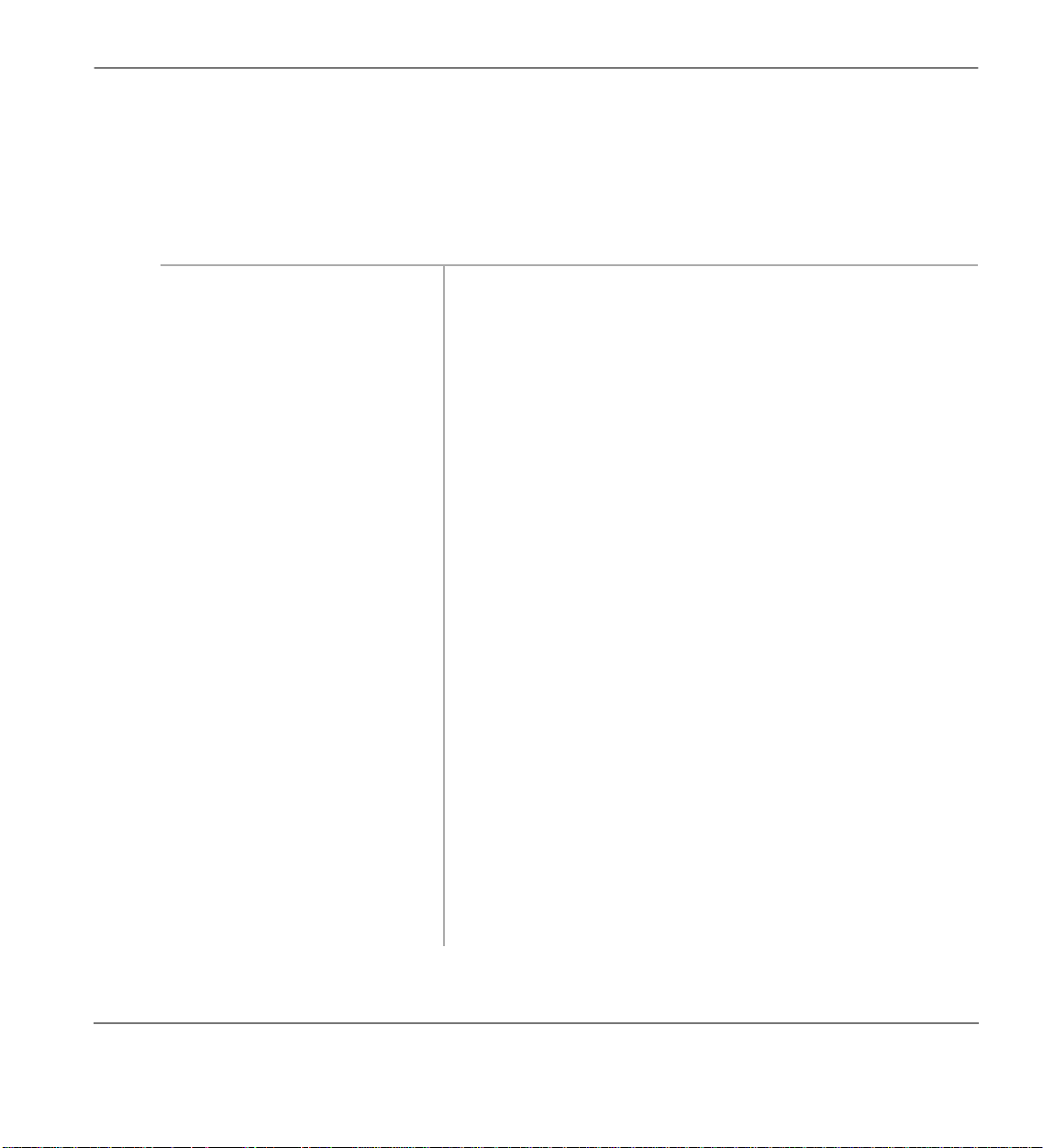
Features Call Forward
Remote Destination Change
If Call Forward-External mo de is set at you r sta ti on, you can change the forwarding destination fr om
a telephone outside of the system.
➤
To change the destination number
1. Call into the CT system over
an Exchange line
programmed for the DISA
feature.
2. After you receive dial tone,
then dial your
#670
press
[PDN].
3. Enter the Remote Call
Forward-External security
code.
4. Enter the new destination
number. You can enter an
internal number, Voice Mail
number or , an Exchange l ine
access code plus an external
telephone number. With
some systems, you can dial a
line group code inst ead of an
Exchange line number
access code. (Table 14 on
Page 156 for access code
information.)
You hear ringback tone si gnal, then in ternal dial t one for 10
seconds.
Try again if you hear busy tone.
Note See the System Administrator for DISA telephone
numbers.
You hear a confirmation tone.
If a number is not dialled, the system automatically makes the
DISA Exchange line ring as a normal incoming call. Then, if
the call is not answered within 15 seconds after the ringing
starts, it disconnects.
You hear a confirmation tone. See the System Administrator for
the security code which is ass igned to your telepho ne in syste m
programming.
5. Press
Strata CT Digital Telephone User Guide November 2001
. You hear a confirmation tone.
#
33
Page 50

Call Park Orbits Features
Call Park Orbits
The Call Park feature enables you to hold a call temporarily in an orbit (the area where the call is
held). Anyone can retrieve the call from the orbit using the same or a different station. There are 20
General Park Orbits for the system and 1 Personal Park Orbit for each station.
Once you have parked a call in an orbit, you can:
Hang up and retrieve the parked call at a later time
♦
Originate another call
♦
Access a voice paging device to announce the parked call for pickup from another station
♦
If you park a call and it is not retrieved the following occurs:
If your station is idle when the system Call Park recall timer expires, the parked call automatically
♦
recalls to your station.
If your station is busy, the parked call camps-on.
♦
If you have an LCD telephone, you can let the system automatically select an available orbit number
which displays on your LCD. To monitor the calls parked at your station, see “Call Park Orbit List
Display” on Page 91.
➤
To park a call
34
1. While on a call, press
Park in Orbit
...or
#332
Cnf/Trn
.
+
2. Enter a General Orbit
Number (
900~919
or a valid [PDN]
...or if you have an
.
LCD, press
999
The LED flashes green
(consultation-hold).
The call is parked and the
)
Exchange line flashes (Hold), or
the [DN] LED turns OFF.
The system parks the call on the lowest vacant Orbit
Number.
3. Hang up. The caller’s extension or Line
number and the orbit number are
shown.
Strata CT Digital Telephone User Guide November 2001
ENTER ORBIT NO
RTRN
6793 PK ORBIT 900
Page 51

Features Call Park and Page
➤
To retrieve a parked call
1. Press
Park in Orbit
...or [DN] +
. [DN] can be [PDN], [SDN] or [PhDN].
#332
2. Enter the Orbit
Number where the
call is parked.
Call Park and Page
You can use the Park feature in conjunction with t he Page fea ture. This operati on can be pr ogrammed
on a
Speed Dial
button for one-touch activation (See “Feature Access Codes” on Page 67.)
If the parked call is not retrieved
LN 2 ORBIT 900
within a specified time, the call
rings back to your phone.
When a parked call recalls your
phone, the LCD shows the line or
L 2 PK ORBIT 900
[DN] that is recalling and the
orbit number.
The [DN] L ED flashes at the in-use rate when the call
is retrieved.
➤
To park and page a call
1. While on a call, press
Park and Page
...or
#331
Cnf/Trn
.
+
2. Enter a General Orbit
Number (
900~919
or a valid [PDN]
...or if you have an
.
LCD, press
Strata CT Digital Telephone User Guide November 2001
999
The LED flashes green
(consultation-hold).
The call is parked and th e
)
Exchange line flashes (Hold),
or the [DN] LED turns OFF.
The syste m parks the ca ll on the lowest vacant Orbit
Number.
HOLD LINE 2
ENTER ORBIT NO.
35
Page 52
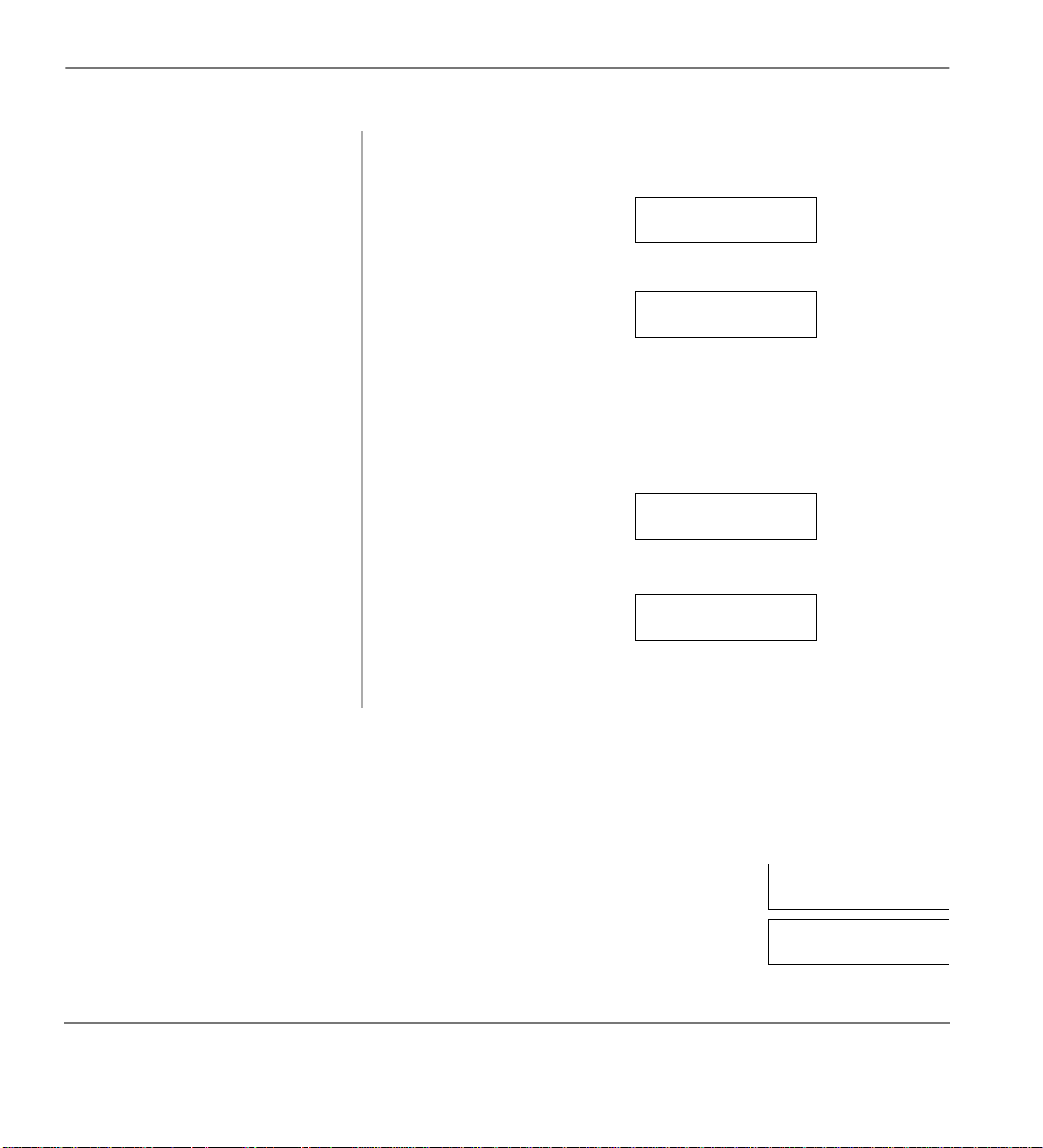
Call Pickup Features
3. Enter a [DN] or a
Page Group or Zone
access code (see
Tables 15 and 16 on
Page 157,
respectively).
4. Make your
announcement
(include the Orbit
Number).
5. Hang up to free the
paging device.
After you enter an Orbit Number, a short burst of dial
tone prompts you to enter the Page access code.
The LCD shows the
Auto Park entry.
The LCD shows the Line
being held and its orbit
number. Example: Line
held on orbit
900.
If the parked call is not
retrieved within a specified
999
HOLD LINE 2
999
HOLD LINE 2
L 2 ORBIT 900
2 is
PARK ORBIT 900
HOLD
time, the ca ll rings back to
your phone.
When a park ed call recalls
your phone, the LCD shows
L 2 PK ORBIT 900
the line or [DN] that is
recalling and the orbit
number.
Call Pickup
You can pick up a call that is ringing another station’s [PDN] or [PhDN], a call placed on hold at
another station and other types of calls.
When you pick up an internal call, the calling station [
left and the called station [
If your call is picked up by another station, the LCD shows that your call to
station [
36
200] was picked up by station [201].
201] displays on the right.
200] displays on the
Strata CT Digital Telephone User Guide November 2001
NO. 204
200 CALL 201
NO. 204
200 PICKUP 201
Page 53

Features Call Pickup
[DN] Pickup
Picks up ringing or held Directory Numbers.
+ [PDN] or [PhDN] that you want to pick up.
➤ Press [DN] +
#5#2
Directed Call Pickup
This feature enables you to pick up calls ringing in, or calls held at other stations.
➤
To use directed call pickup
1. Press
Directed
Pickup
...or [DN] + #5.
The directed [PDN] is the Primary Directory Number
of the station that has the ringing or held call that is to
be picked up.
2. Dial directed [PDN]. If more than one call is on hold, the call on the
telephone’s lowest button number is picked up.
Ringing calls are picked up over held calls as a
priority.
➤
To pick up a ringing Exchange line in a tenant system
➤ Press
Pickup 1~4
...or [DN] +
Directed
#59
.
You are connected to a incoming Exchange line call
for a Tenant Group (1~4).
Notes
In non-tenant systems,
●
up any ringing Exchange line.
This feature does not pickup held lines or
●
transferred Exchange lines that are ringing; use
Directed Call Pickup.
Group Pickup
Stations can be assigned in system programming to Pickup Groups. As many as 20 groups can be
created to enable you to eas il y pi ck up i ncoming (new or transferred) or int er nal calls that are ringing
stations that are in your group or in other groups. This feature does not pickup held calls. You may
belong to more than one group. See your System Administrator for group assignments.
Directed Pickup1
picks
Strata CT Digital Telephone User Guide November 2001
37
Page 54

Call Transfer with Camp-on Features
Calls Ringing Within Your Group
➤ Press
Calls Ringing to Other Groups
1. Press [DN]. You hear dial tone.
2. Enter
Group Pickup
, then the
#5
access code
(
#320~#339
group to which the
station belongs.
) of the
Page/Internal Call Pickup
This feature picks up Internal (station to station), Group Page, and All Call Page calls. If these types
of calls occur at the same time, t he pickup prio rity is st ation-t o-stati on and then Page cal ls in the ord er
of occurrence. In some systems this feature can be applied to pickup All Call Page exclusively.
➤
To pickup a page or internal call
1. Press [DN]. You hear dial tone.
2. Enter
#5#30
. You are connected to the caller who originated the
or a [DN] +
You are connected to the call. If the called station
belongs to more than one group, any of the Group
Pickup codes associated with those groups pickup the
call.
internal o r page call. T he page circuit is released.
#5#34
. You are connected to the call.
Call Transfer with Camp-on
You can transfer calls to idle or busy [DNs], Hunt Group Numbers, ACD Group [DNs], etc. You
cannot transfer (or camp- on) to a station’s [PDN] or [PhDn] if th e st at ion is in the DND mode, unless
the station’s [PDN] or [PhDN] appears on other stations.
38
Strata CT Digital Telephone User Guide November 2001
Page 55

Features Call Transfer with Camp-on
➤
To transfer a call
1. While on a call, press
Cnf/Trn
.
2. Dial the [DN] where
the call will be
transferred.
3. If the station is idle,
announce the call and
hang up
...or if the station is
busy or does not
answer, hang up
...or to reconnect to
the transf erred line
before it is answered ,
press the flashing
or [DN] +
Line
#42
The Line or [DN] LED flashes gr een (confere nce rate).
You hear internal dial tone.
The Exchange line rings the called station. If you hear
a single tone, you can then announce the call over the
called telephone’s speaker. (If you hear ringing tone,
the call was made with Tone Signalling.)
The Line LED flashes green (on-hold). If you
transferred the ca ll f rom a [ DN], th e [DN]’s LED turns
off. The Exchange l ine or [ DN] ca mp s on t o the called
station and the called station receives a warning tone.
The camped-on call rings when you hang up.
The Line LED is a steady red
when the called station
CAMP-ON 4
NO. 204
answers the transferred call.
.
If the call is not answered
after a specified Recall time
HOLD LINE 2
LN 2 RECALL 203
set in system programming,
camp-on is cancelled and the
transferred call rings back
(when your station or [DN] is
idle or sends two tone bursts
if your telephone is busy).
The LCD shows the
Exchange line number and the
station number [203] where it
was originally transferred.
Strata CT Digital Telephone User Guide November 2001
39
Page 56

Call Waiting Features
Call Waiting
You can answer a call that is transferred t o your sta tion, even wh en your sta tion is busy. When another
call is camped onto your statio n, you hear two ca mp-on tone bee ps and the [DN] or Line LED flas hes
red (on-hold).
button
Line
If a call is sent to your station when busy, and your station does not have a [DN] or
available to receive the call, two camp-on tone beeps are s ent t o your telephone. You must disconnect
or transfer the existing call to answer the waiting call.
➤
To answer a waiting call by placing the current call on-hold
Line
LineLine
➤ Press
Hold
The existing call is placed on-hold. The camped-on line rings
your station (the Line LED flashes green - incoming call).
...or if your telephone
has the Auto Hold
You are connected to the transferred call. The [DN] or Line
LED flashes green (in-use).
feature, just press the
.
flashing [DN] or
Line
Note See your System Administrator to find out if you have
Auto Hol d .
➤
To answer a waiting call by disconnecting or transferring the current call
➤ Hang up or transfer the
existing call; the
camped-on call rings
The existing call disconnects or transfers . The camped-on line
rings your tele phone and t he Line LE D flas hes green (incoming
call).
your statio n
...or press the flashing
.
[DN] or
Line
This disconnects the current call and connects you to the
transferred call. The [DN] or Line LED flashes green (in-use).
40
Strata CT Digital Telephone User Guide November 2001
Page 57

Features Conference Calls
Conference Calls
This feature enables you to add other parties to an existing call. (If you have an LCD telephone, you
can use Soft Keys to make a conference call.) The following conferencing configurations are
possible:
up to two stations and two Exchange lines
♦
up to three stations and one Exchange line
♦
up to four stations
♦
➤
To make a conference call
1. While on a call, press
Trn.
Cnf/
You hear dial tone and the [DN] or Line LED flashes green
(conference-rate).
2. Dial a [DN] or access an
Exchange line and dial the
telephone number.
3. When the called party
answers, press
Cnf/Trn
.
All parties are conferen ced. If the sec ond call was pla ced on
a [DN] or Exchange line t h at app ear s on your telephone, the
LED also fl ashes green at the in-use rate.
4. Repeat the procedure to
add other Exchange lines
or [DNs], remembering not
to try and exceed the
allowed number.
Notes
If you receive a busy tone or no answer, press
●
The new station is not conferenced unless its user lifts the handset or presses a [DN] to answer.
●
Cnf/Trn
to return to the original connection.
Strata CT Digital Telephone User Guide November 2001
41
Page 58
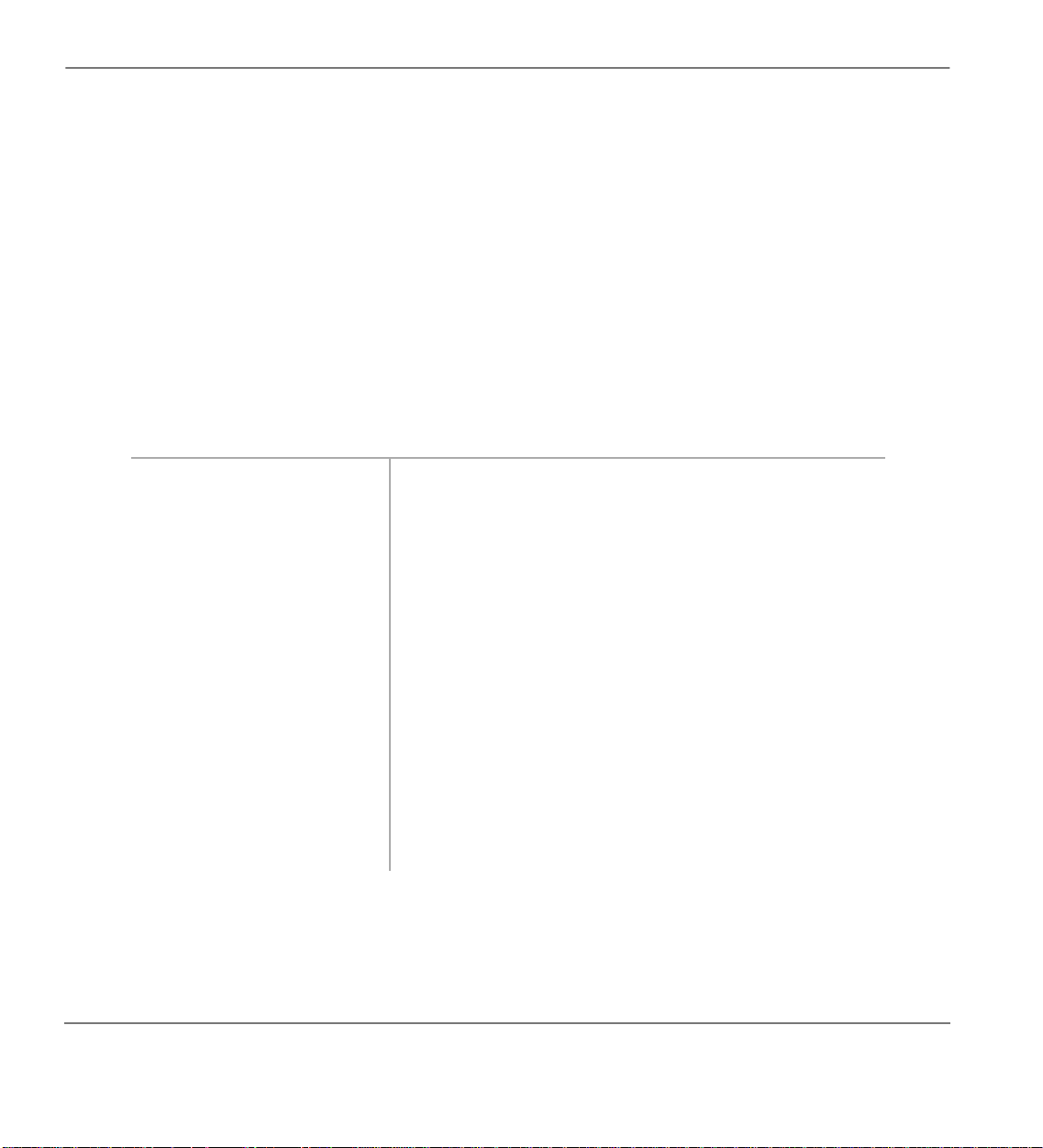
Date/Time/Day Adjustment Features
Date/Time/Day Adjustment
This feature is performed from a designated station. See the System Administrator Guide for
instructions.
Direct Inward System Access (DISA)
Outside callers with telephones that send Dual-tone Multi-frequency (DTMF) tones can call in on
Exchange lines programmed for DISA and dial a [DN] or outgoing Exchange line without going
through an attendant or operator. See the System Administrator for this number.
DISA Calls - Internal
1. From outside the system,
dial the DISA Exchange
line telephone number.
2. When you hear dial tone,
dial a [DN].
3. If you receive busy tone
or want to dial another
number while the station
is still ringing, press
Repeat Step 2.
.
*
You hear a ringback tone signal, then an internal dial tone
for 10 seconds.
If you do not dial within 10 seconds, the system
automatically causes the DISA Exchange line to ring a
telephone or group of telephones designated in system
programming. Then, if the call is not answered within 15
seconds after the ringing starts, it disconnects.
You hear ring tone. When the station answers, you are
connected.
If the call is not answered after 6 rings or 24 seconds,
(whichever comes first) you hear busy tone.
To call another station after completing a DISA station
call, the internal party must transfer you. Station and
System Page cannot be accessed on DISA calls.
42
Strata CT Digital Telephone User Guide November 2001
Page 59

Features Direct Inward System Access (DIS A)
DISA Calls - External
1. From outside the system,
call the DISA Exchange
line telephone number.
2. When you hear dial tone,
dial an Exchange line or
Exchange line access code
...or dial an Exchange line
or Exchange line access
code and then a DISA
security code. See T abl e 14
on Page 156 access codes.
3. When you hear dial tone,
dial a telephone number.
You hear a ringback tone signal, then an internal dial tone
for 10 seconds.
If you do not dial within 10 seconds, the system
automatically rings the DISA Exchange line as a normal
incoming call. Then, if the call is not answered within 15
seconds after the ringing starts, it disconnects.
You hear dial tone. If you do not hear dial tone, you must
also dial a DISA security code.
You hear dial tone.
Note See the System Administrato r for the DISA
security code number. If the correct code is not
entered, the call disconnects.
If set in system programming, bot h parties he ar a warning
tone approximately 4, 10, or 20 minutes after the call was
to reset the timer each time the tone sounds
made. Press
0
(for an additional 4, 10, or 20 minutes). If you do not press
, the call disconnects approximately one minute after the
0
tone.
Strata CT Digital Telephone User Guide November 2001
43
Page 60

Direct Station Selection (DSS) Buttons (Hotline) Features
Direct Station Selection (DSS) Buttons (Hotline)
This optional feature ena ble s you to use a
The DSS LED shows the status (idle/busy) of the station and/or the station’s [PDN]. For e xample, a
station’s DSS button LED shows busy (light steady red) when the station is:
busy on a call on any button or is in the DND mode.
♦
idle but all appearances of the station’s [PDN] are in us e by other stations.
♦
➤
To connect directly to another station’s [PDN]
1. When connected to an
Exchange line or another
station, press
DSS
.
2. Announce the call
...or transfer the call by
hanging up or pressing
Release and Ans
.
Do Not Disturb (DND)
If your station is i n the DND mode, i nternal , external and transfer red call s do not ri ng your sta tion and
OCA calls are denied. You can continue to make calls while in the DND mode.
button to connect direc tl y to another station’s [PDN].
DSS
The original party is put on-h old. You can call a station even
if the DSS LED shows busy (steady red).
Note You can transfer the call to an idle or busy station.
44
If your [PDN] or [PhDN] appears on other stations, calls to your [PDN] or [PhDN] flash on your
station and flash or ring the other st at ion s. This enables your calls to be answered at t h e o the r stations
(or yours), even while your station is in the DND mode.
Your “alert partner” telephone can override DND and signal your telephone by pressing
Signal
. Telephones with DND Override can also call and mute ring your telephone.
Strata CT Digital Telephone User Guide November 2001
Alert
Page 61

Features Door Lock(s)
➤
To activate/deactivate DND
➤ Press
Do Not Disturb
. The LED lights steady red and DND mode is activated.
...or press it again to toggle the feature off.
Notes
Calls forward from your st ation i mmedi ately while in the DND mode, if it is s et for Call For ward-
●
Busy or Call Forward-Busy/No Answer.
If you press
●
flash.
Door Lock(s)
Your telephone may have up to five
➤
To unlock a door
➤ Press
Unlock Door
Unlock Door LED is lit while the door is unlocked.
Do Not Disturb
Door Lock Button Location
Unlock Door 0
Unlock Door 1
Unlock Door 2
Unlock Door 3
Unlock Door 4
while a call is ringing, the ringing stops. The LED continues to
Unlock Door
button(s), which enables you to unlock a door.
. The door unlocks for three or six seconds (set in syste m programming). The
Strata CT Digital Telephone User Guide November 2001
45
Page 62

Door Phone(s) Features
Door Phone(s)
Door phones can be used to call di gi tal/electronic teleph ones sel ec ted in system programming. When
a door phone calls, y ou h ear a disti nctive ringi ng tone , one o r fiv e time s (se t in system progra mming).
You can also call a door phone and monitor the surrounding area.
The number of possible door phones vary by Strata CT system, with up to 12 as the maximum for
larger system s.
LCD telephones display t he door phone ID when call s are made to/from door
phones (e.g., door phone 1A). The ID enables you to know the door phone
[DN]. For example, door phone 1A corresponds to Door Phone [DN]
1B to
Table 6 Door Phone Lock IDs/Locations
Door Phone
[DNs]
#151 1A #157 3A
#152 1B #158 3B
#153 1C #159 3C
#154 2A #161 4A
#155 2B #162 4B
#156 2C #163 4C
, etc. Door phone IDs and the corresponding [DNs] are shown in Table 6.
#152
Door Phone
ID
Location
Door Phone
[DNs]
Door Phone
#151
ID
DOOR PHONE 1A
NO. 204
,
Location
46
Strata CT Digital Telephone User Guide November 2001
Page 63
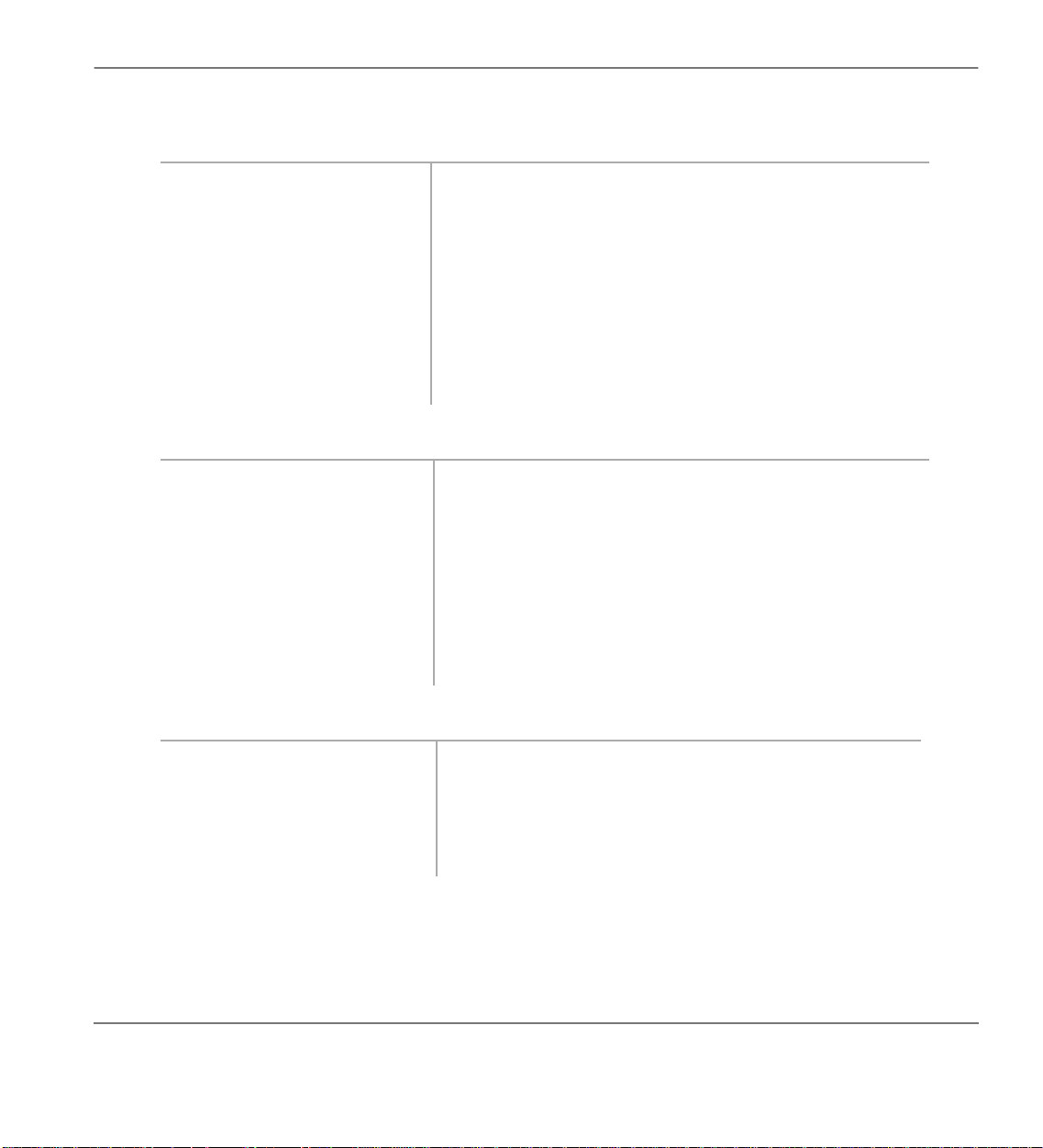
Features Door Phone(s)
➤
To answer a door phone call
1. Lift the handset. If you lift the handset while the door phone is still ringing,
the [DN] LED flashes green (in -use) and you are connec ted
to the door phone.
2. If not connected yet, dial
the door phone [DN].
...or to pick up door phone
calls ringing someone
else’s phone, press [DN] +
#5#30
➤
To call/monit or a door ph one
.
1. With the handset off-hook,
press a [DN].
2. Dial the [DN] for the
desired door location.
➤
To call from a door phone
1. Press the door phone button
and then release it.
If you have an LCD telephone, see Tab le 6 for the [DN].
Note #5#30 access is a system option that may not be
turned on for your system.
You hear dial tone and the LED flashes green (in-use).
If you have an LCD telephone, see Table 6 for the [DN].
A two-way talk-path exists be tween your telephone and the
called door phone. You can audibly monitor the area
around the door phone.
Note Door phone [DNs] can be stored on
buttons.
SD
SD
SDSD
See “Feature Access Codes” on Page 66.
You hear a distinctive ringing tone–one or five times (set
in system programming).
2. When answered, speak at a
normal voice level in the
direction of the door phone.
Strata CT Digital Telephone User Guide November 2001
47
Page 64
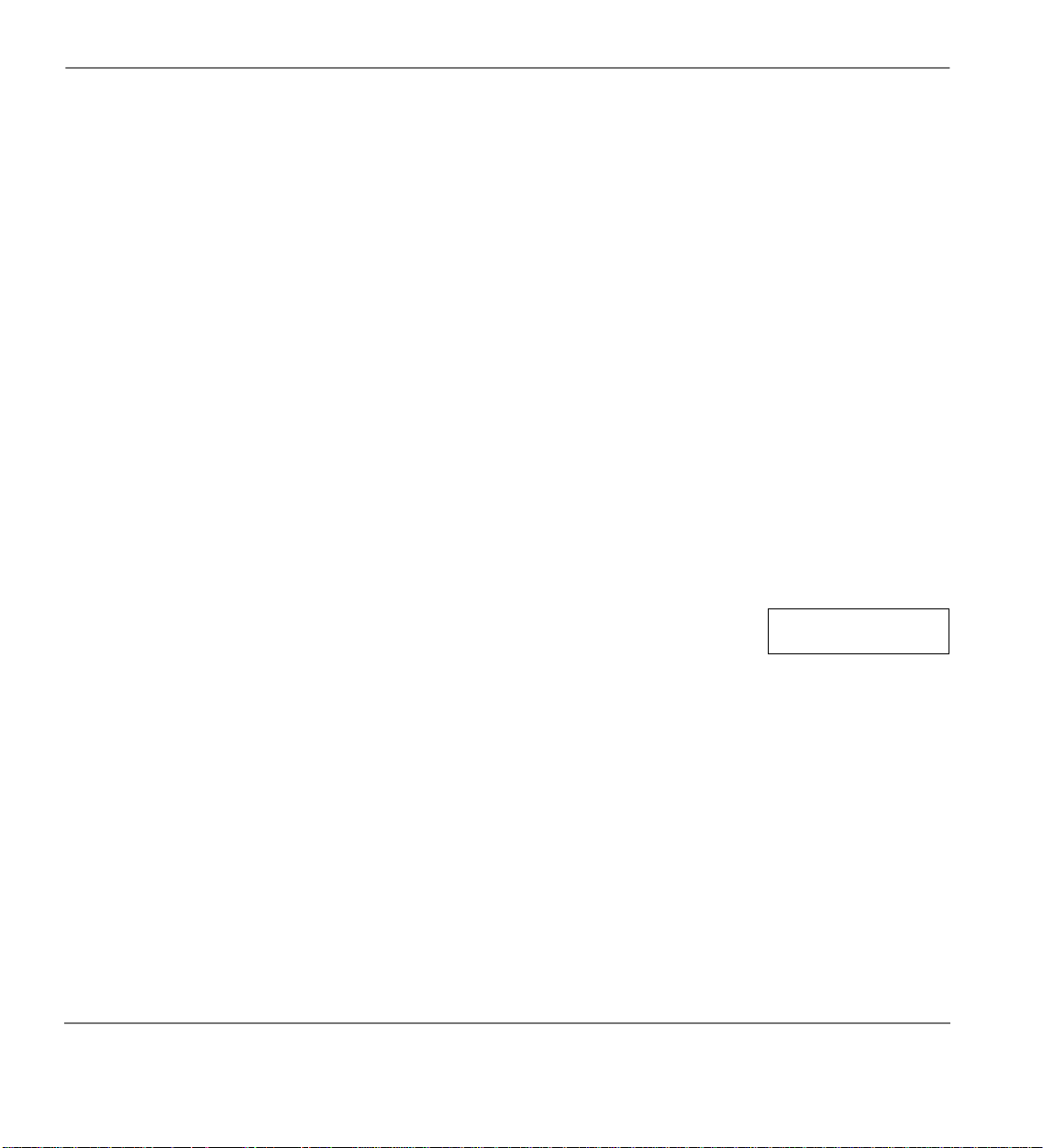
DTMF Tone Dialling with * and # Features
DTMF Tone Dialling with * and #
You may have to send * and
or computer output service. DTMF tones are automatically enabled on stations with
you do not have
This feature disables the Speed Dia l featur e during the call. Speed Dial is restore d when you complet e
the call or place it on hold.
➤
To output * and
➤ While on an outside call, press
Speed Dial
#
DTMF tones on a telephone without a
0~9
for the duration of the call. This procedure must be repeated on each call where you require
such output.
####
DTMF tones to some devices or services, such as a voice mai l devi ce
, you must first dial *, # to enable these tones.
Speed Dial
, then #. You can now output * and #, DTMF tones, and digits
*
Emergency Ringdown/Hotline Service
The Emergency Ringdown or Hotline Service feature enables standard telephones to automatically
ring a designated extension by going off-hook. Digital telephones cannot perform this feature, but
they can receive Emergency Ringdown or Hotline Service from standard telephones.
Emergency Ringdown is use d in healthcare faci lities, where i t is used to assist
callers who may not be able to complete a call by dialling. An example of an
incoming Emergency Ringdown call is shown on the right. The calling [DN]
and “Ringdown” displays whether soft keys are ON or OFF.
This same feature is also known as Hotline Service and is often used for telephones in hotel/motel
lobbies.
button
Speed Dial
205 CALLING
RINGDOWN
. If
48
Strata CT Digital Telephone User Guide November 2001
Page 65

Features Group Listening
Group Listening
This feature enables y ou to set yo ur teleph one so th at you and pe ople near y our telep hone can hea r the
called party over the speaker, bu t the called party can not hea r you. You can alternate between parties
as long as the handset is off-hook.
➤
To activate group listening
. The Spkr LED lights red.
➤ While off-hook on a call, hold down
➤
To deactivate group listening
➤ Release
Spkr
. The Spkr LED turns OFF. You can talk to the party through the handset.
Spkr
Handsfree Answerback
You can talk back to internal or incoming Tie Line calls without lifting the handset.
➤
To receive a handsfree internal call
1. You hear a single long tone,
followed by the caller’s voice.
2. Do not lift the handset; speak
toward the te lephone in a
normal voice level.
Notes
A [DN] must be pressed (or the handset must be taken off-hook) to actually answer th e call . This
●
is necessary before transferring or placing an internal call on hold.
You can press
●
Vol
▲ or
▼ to contr ol t he vol ume of the Han dsfre e An swerbac k cal ler’s voice
Vol
and ring tone. See Chapter 1 – The Digital Telephone Grand Tour for more information on
volume control.
Strata CT Digital Telephone User Guide November 2001
The LED flashes green (incoming call). The Mic LED
lights steady red, indi catin g your micr ophone i s activ e.
The Spkr LED flashes red.
If you have a speakerphone, you will have better
performance if you press the called [DN] button first.
49
Page 66

Handsfree Monitoring Features
Handsfree Monitoring
Calls placed on hold by an outside party may be monitored handsfree. This feature frees you from
having to hold the handset to your ear until the outside party returns to the call, enabling you to take
care of oth er tasks in the meantime.
➤
To use handsfree monitoring
1. While on an off- hook cal l,
.
press and hold
Spkr
The Spkr LED lights red.
2. Place the handset on-hook. The Spkr LED stays on and you can hear the distant party
through your telephone speaker.
3. Release
. For privacy, press
Spkr
to turn your telephone’s microphone
Mic
off. (Otherwise, your conversations may be picked up.)
4. Lift the handset when the
party returns.
Note Each station’s
to switch ON/OFF with one touch, to switch OFF
can be set in system progra mming
Mic
only while pressed and held, or to be either ON/OFF
at the start of handsfree dialling. See your System
Administrator if you want the setting changed.
50
Strata CT Digital Telephone User Guide November 2001
Page 67

Features ISDN Outgoing Callin g
ISDN Outgoing Calling
This feature enables you to make outgoing call using an Integrated Services Digital Network (ISDN)
trunk, provided that you are connected to Strata CT and that you subscribe to ISDN lines. ISDN
trunks offer faster call connection setup, and they also provide more connection circuits.
Making an ISDN outgoing call will either be handled automatically with a timer or by you initiating
the ISDN “Start” sequence. The method depends on your system’s programming. See your System
Administrator to determine the method.
➤
To make an outgoing call to an ISDN trunk
1. Access an outside Exchange line
2. Dial the number.
. The dialled digits are sent as the timer expires.
3. Press
Start
Message Waiting
If you call a busy station [DN] or its user does not answer, you can leave a message waiting indication
at the station. The M sg LED at the called st ation f lashes and the user can call y ou back b y pressin g the
button with the flashing LED. (Voice mail devices, as well as pe ople, can lea ve message wait ing
Msg
indications.)
All telephones have a standard (fixed)
callers that called the station’s [PDN]. Telephones that own [PhDNs] can also have up to four
additional (flexible) message waiting [PhDN/MW] buttons/LEDs for receiving/retrieving messages
left by callers that called the respective [PhDNs]. To use the [PhDN] message waiting feature, your
telephone needs to have [PhDN/MWs].
Up to four message waiting indic ation s and LCD messages can be lef t at each [DN] or [PhDN] at one
time. The fourth message and one of the LEDs is reserved for the Message Centre.
Strata CT Digital Telephone User Guide November 2001
button/LED for receiving/retrieving messages left by
Msg
51
Page 68

Message Waiting Features
Message Waiting Light on [PDN]
➤
To answer a Msg light
1. Press
handset.
If you reach a station that is
busy or does not answer, go
on-hook and press
The system rotates to the next
message sender.
The LCD can show up to three
stations that hav e left message s
for the [PDN] and three for
each of your [PhDNs].
2. Press
3. After receiving the message(s),
place the handset on hook.
➤
To cancel the Msg light
➤ Press
, then lift the
Msg
Your phone rings the station or voice mail device that
set the indication. The LED continues to flash red.
again.
Msg
In the example (shown at
right), the display indicates
that station DN [
203] received
a message signal from DN [
201].
CALL 203-201+
The “+” indicates additional messages.
Scroll
to display them.
If the Msg LED continues to flash, you have more
messages–repeat the Steps to retrieve them. Voice mail
devices may cancel the indication after a short delay.
and lift the handset. Your Msg LED turns OFF when the called party
Msg
answers.
Note The called party must answer–by either going
off-hook or by pressing
Spkr
indication to be cancelled automatically.
NO. 204
–for the
52
...or [DN] +
#409
to cancel
the light. This mus t be done for
each message recorded.
Your Msg LED turns OFF without calling the
telephone or VM device.
Strata CT Digital Telephone User Guide November 2001
Page 69

Features Message Waiting
Message Waiting Light on [PhDN/MW]
➤
To respond to [PhDN/MW]
1. Press the flashing red [PhDN/
MW] LED.
Your phone rings the station or voice mail device that left
the message. If the called party or VM device answers, the
message waiting indication is cancelled automatically. If
there is no answer, hang up and try at a later time. The red
[PhDN/MW] LED on your phone continues to flash.
2. After r eceiving the message,
press
...or place the handset on-hook.
➤
To cancel [PhDN/MW]
Spkr
If you have more messages, the red [PhDN/MW] LED
continues to fl ash. To answer the next message, repe at this
procedure.
1. Press [PhDN]. You hear a steady dial tone.
. The dial tone stops.
2. Enter
3. Press
#409
. The [PhDN/MW] LED turns OFF, indicating that the
Spkr
message has been cancelled.
Message Waiting Light on Another Telephone
➤
To set a message waiting light on another telephone
1. Press [DN] and dial an internal
number.
You hear ringback or busy tone.
or 7. The Msg or PhDN/MW] LED
2. Press
Strata CT Digital Telephone User Guide November 2001
Msg
flashes red at the called
telephone. The Msg LED li ght s
steady red at your telephone.
The LCD displays the station
[203] where you set a message
waiting light.
INT 203 MW SET
NO. 201
53
Page 70
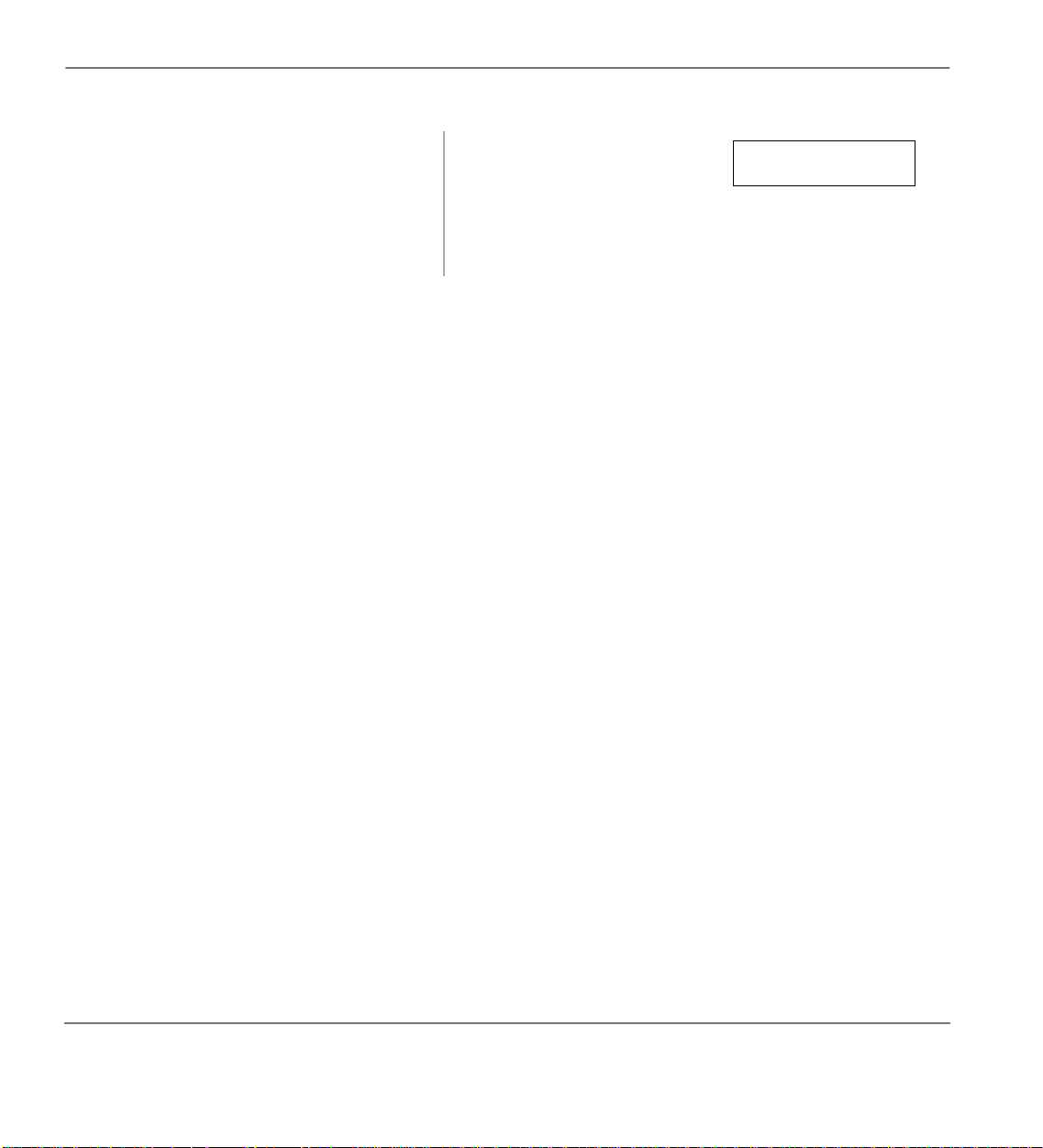
Microphone Cut-Off Features
3. Press
➤
To cancel a message light set on another station
➤ Press [DN] and dial
. The Msg LED on your
Spkr
plus the [PDN] or [PhDN] that has the message ligh t set.
#64
Microphone Cut-Off
This feature prevents callers from monitoring the sounds near your telephone when your telephone
receives a Handsfree Call or cuts-off the telephone microphone while on a speakerphone call. When
the feature is ON, the Microphn Cut-off LED lights steady red and the Mic and Spkr LEDs do not
light when your telephone is called. When the feature is OFF, the Microphn Cut-off LED is not lit and
your microphone works. The
OCA calls for privacy.
➤
To turn the microphone ON/O FF
➤ Press
Microphn Cut-off
Microphn Cut-off
to toggle between ON/OFF.
telephone turns OFF. The Msg
or [PhDN/MW] LED on the
called telephone flashes until
the called party presses the
flashing
or [PhDN/MW].
Msg
functions on Handsfree Answerback and speaker
SENT 203
JAN 01 SUN 12: 19
Off-hook Call Announce (OCA)
This feature enables you to call and speak through either the handset or the speaker of an off-hook,
busy digital telephone. The ca ll ed st at ion must be se t in system programming for this feature to work.
The calling station can be se t i n syst em programming for OCA to occur automati cal ly when cal li ng a
busy-off-hook station or by dialling an access code after receiving busy tone. Automatic OCA only
functions on Voice First Signalling systems. The following procedure covers both calling options.
♦ Handset Off-hook Call Announce (HS-OCA) – lets call ers make an annou nce ment throu gh the
handset (or headset). No special hardware is required.
54
Strata CT Digital Telephone User Guide November 2001
Page 71
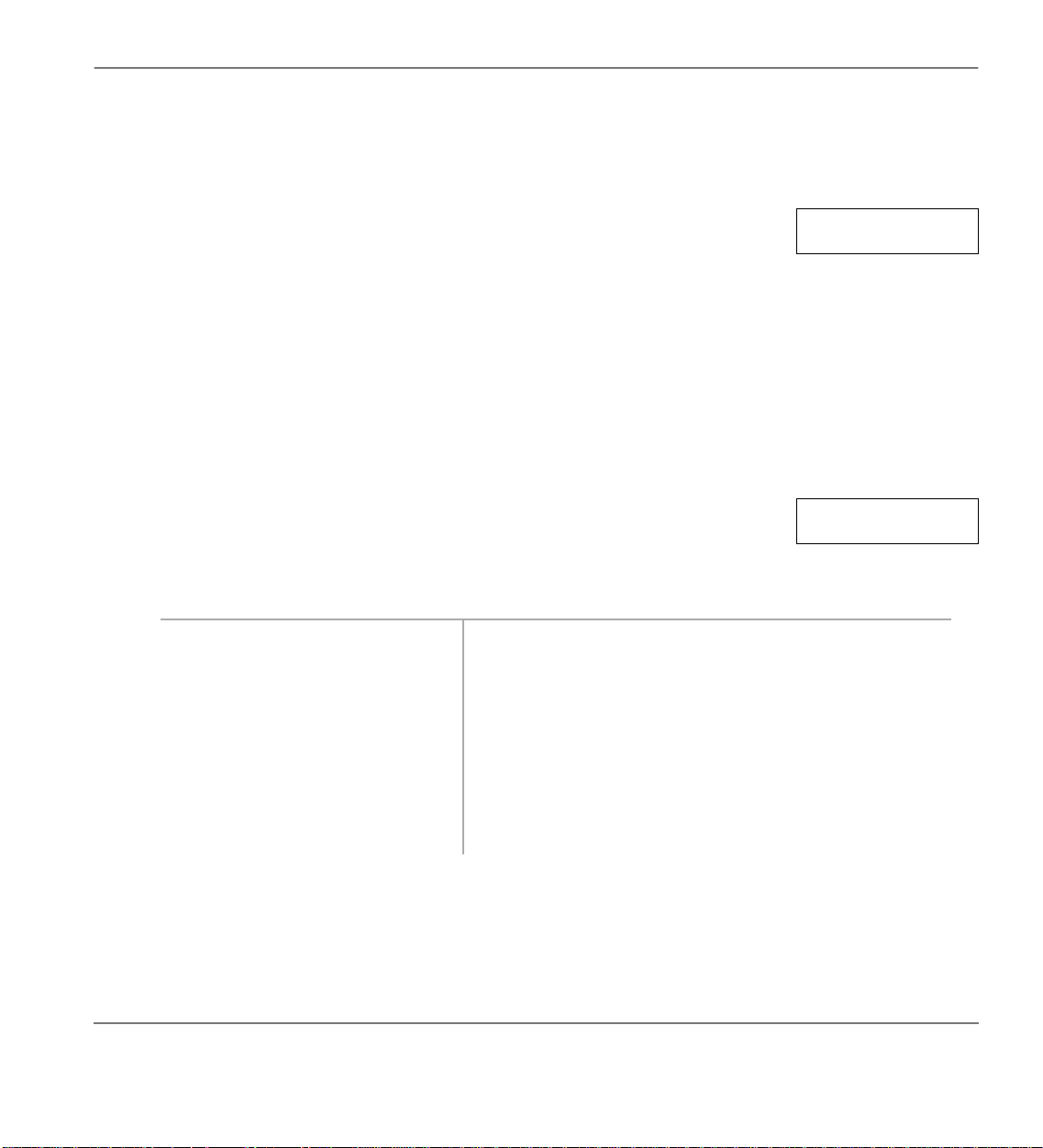
Features Off-hook Call Announce (OCA)
Speaker Off-hook Call Announce (SP-OCA) – lets callers make an announcement through the
♦
speaker of an off-hook, busy digital phone. The called telephone must be equipped with optional
hardware.
When you receive an HS-OCA call while you are on another call, you hear a
short warning tone (optional), followed by an announcement. You are the
only one who hears the tone/announcement. The station [
HS-OCA is displayed on your LCD. Stations in the DND mode cannot receive OCA calls unless the
calling station is programmed for DND Override.
While on a speaker OCA call,
Mic
from listening to your conversation with the original party (see “Microphone Cut-Off” on Page 54).
➤
To make an OCA call (Voice First Signalling)
➤ Lift the handset a nd dial the [DN] . You hear a single tone (opti onal) or noth ing and can talk t o the
station (Automatic OCA).
Note If you receive busy tone, press
optional tone is heard at the busy station, indicating that you are
connected on an OCA call.
➤
To make an OCA call (Tone Signalling)
1. Lift the handset and dial the
[DN].
2. If you hear busy tone, press
21
and speak to the called station
...or if you hear a ring tone,
and speak to the
12
press
called station.
210 BUSY OVRD
210] sending the
and
Microphn Cut-off
to OCA the station and talk. An
2
can be used to prevent an OCA caller
205 BUSY OVR
You may hear busy or ring tone.
If you hear busy or r ing t one a fter dial ling th e fi rst digit (2
or 1), disregard the tone and dial the second digi t to OCA
the called telephone.
If you still hear a busy tone after dialling 21 or 12, the
called telephone is either busy on a speakerphone call or
does not have the OCA option set in system
programming. Either condition blocks OCA.
NO. 204
NO. 203
Strata CT Digital Telephone User Guide November 2001
55
Page 72

Off-hook Call Announce (OCA) Features
HS-OCA
➤
To answer an H S-OCA talkback call
➤ Press and hold
HS-OCA Talkback
...or
Note Press the same button to
Mic
. You are connected to the party that has sent the HS-OCA
toggle between parties.
➤
To disconnect an HS-OCA call to your station
. The HS-OCA call disconnects.
➤ Press
Spkr
SP-OCA
➤
To answer an SP-OCA call
➤ Speak toward the microphone of your phone. You may want to hold your hand over the handset
mouth piece to prevent the other party from hearing you.
➤
To disconnect an SP-OCA call to your station
. The SP-OCA call made to your station disconnects.
➤ Press
Spkr
This puts the origi nal part y on hold and y ou are conne cted
to the HS-OCA call for as long as you press
, the HS-OCA party can not hear
When you release
Mic
Mic
.
you, but you can still hear the original and HS-OCA
parties.
call. The original party is on hold.
HS-OCA T alkbac k acts as an ON/OFF switch between the
two parties.
56
Strata CT Digital Telephone User Guide November 2001
Page 73

Features Override Calls
Override Calls
The available override features are:
♦ Busy Override (BOV) – en ables you to s end a muted r ing to ne to a busy st ation to indic ate th at a
call is waiting. The BOV muted ring can be programmed for each station to be two muted rings
only or continued muted rings until the call is answered. This option applies to the station
receiving the muted ring. Th e mu te d ri ng can b e se nt t o the tel eph one speaker or to the telephone
handset/headset and speaker.
♦ Do Not Disturb Override – lets you send a tone to an idle or busy
station in the DND mode to indic ate that a call is coming in. Your phone
NO. 204
INT 210 DND
can also be programmed to block Do Not Disturb Override from other
phones. Your station’s LCD shows the station you have called [
210] is
in the DND mode.
OCA is possible to DND stations from stations that are programmed for Do Not Disturb Override.
♦ Executive Override – enables you to enter an established conversation. Your phone can also be
programmed to block Executive Override from other phones. The
Privacy on Line
does not
block this feature.
♦ Privacy Override – enables you to enter an establi shed call on a priva te common Exchange Line
button; it will not operate on common [DNs] which are always private. (See “Conference Calls”
which allow up to four parties to talk on a [DN] button.)
Up to two station users can enter an exi sting Exchange lin e-to-station call (i.e., up to three stations can
be connected to a Exchange line). You can also use this fe ature if the station that is already connected
to the Exchange line is in the Privacy Release mode. Station users with
Privacy Release
Privacy Release
Privacy ReleasePrivacy Release
can allow
stations to enter their conversations, even if the station entering the conversation is not programmed
for Privacy Override.
Privacy Override is blocked by DND.
♦ Toll Restriction Override – Stations can be individually restricted from making toll calls. Each
station can be allowed or denied specific area and office codes, long distance information calls,
international calls and/or operator-assisted calls. You can completely override Toll Restriction at
selected stations or you can change the station’s Toll Restriction class. The station resumes its
normal class at the conclusion of the call.
Strata CT Digital Telephone User Guide November 2001
57
Page 74

Override Calls Features
Busy Override
➤ After reaching a busy
.
station, press
2
Do Not Disturb Override
➤ After reaching a
station in DND mode,
press
.
2
Executive Override
➤ After reaching a busy
station, press
...or if you have an
LCD phone, use the
OVRD Soft Key . (See
“How to Use Soft
Keys” on Page 86.)
.
3
A muted tone is heard at the busy
station, indicating that a call is waiting.
The station number [
210] displays.
A tone signal is heard at the DND
station, indicating a call is coming in.
NO. 203
210 BUSY OVR
NO. 204
210 DND OVR
On your station, the LCD shows the
station number [
210] you have
overridden.
Your LCD displays
the station you called denies Do Not
DND OVR DENY, if
DND OVR DENY
NO. 204
Disturb Override.
You enter the conversation. The called parties may hear an
optional tone signal prior to your entering the conversation.
The overridden station [
until the call is ended.
210] displays
210 EXEC OVRD
NO. 204
Your Station
58
The station initia ting executive over ride
[
204] displays until the override is
disconnected.
Strata CT Digital Telephone User Guide November 2001
204 EXEC OVRD
NO. 210
Called Station
Page 75

Features Override Calls
Privacy Override
➤ After reaching a busy
station, press
Line
Toll Restriction Override
1. Access an Exchange
line.
2. Press
3. Enter the Toll
4. Dial a telephone
Cnf/Trn +#47
Restrictio n Override
Code (four digits).
number.
Connected parties may hear an
.
optional tone signal before you are
LINE 03 PRV OVRD
connected. Your station’s LCD
displays the Exchange line
identification,
Line 03.
The overridden station’s LCD
displays the initiating station’s
number [
204].
204 PRV OVRD
You hear dial tone and the LED flashes at the in-use rate.
. You no longer hear dial tone and
your LCD prompts you to enter a
OVERRIDE CODE
code.
You hear dial tone. For security reasons, the override codes
are only available on a selected basis. See your System
Administrator.
NO. 204
NO. 205
NO. 204
Strata CT Digital Telephone User Guide November 2001
59
Page 76

Page Announcements Features
Page Announcements
Station users can make page announcements to telephones and external speakers.
➤
To make a page announcement
1. Press [DN], lift the handset,
and enter a paging access
code.
2. Use a normal voice level to
make your announcement,
then repeat it.
3. Hang up.
All Call Page
You can make an All Call Page to digital/el ectroni c telepho nes assign ed to the “All Ca ll Page Group .”
Stations are assigned to the “All Call Page Group” in system programming.
➤
To make an All Call Page
1. With the handset off-hook,
All Call Page
press
...or [DN] +
2. Make your announcement
in a normal voic e l evel and
repeat it.
#39
Note Each of the page access codes (including the [PDN]
button) can be stored on an
Dial–Advanced Features” on Page 66
All Call Page
The
telephones but does not access external page speakers.
.
Note #39 may also Page e xternal speakers as well as
“All Call Page” telephones, depending on system
programming.
button pages “All Call Page”
button. See “Speed
SD
60
3. Hang up.
Strata CT Digital Telephone User Guide November 2001
Page 77

Features Privacy On-Line
Privacy On-Line
With this feature, you can block those with Privacy Override from entering your Exchange line. The
button does not block Busy or Executive Override.
➤
To set/cancel privacy
➤ Press
...or press
Privacy on Line
entering your Exchange line calls when they press a common Exchange line button.
Privacy on Line
Privacy Release
This feature enables others to enter your call on a common Exchange line just by pressing
their telephone. It only wor ks on co mmon Exch ange lines (i.e. , Exch ange li nes whi ch appe ar on mor e
than one telephone). Privacy Release cannot be used on single appearing Exchange lines or multiple
[DN] buttons. Calls on common [DNs] are always private and cannot be accessed by more than one
telephone.
Similar to conference calls, up to three stations can be connected to an Exchange line.
➤
To use Privacy Release
➤ While on an Exchange line
call, press
Release
Privacy
.
to set privacy. The LED lights steady red. Others are blocked from
again to cancel the feature. The LED turns OFF.
Line
The LED lights red. The Exchange line flashes at all
appearances. When another station user enters the
Exchange call by pressing a common Exchange
Privacy Release LED turns OFF.
T o ad d a t hird stati on, pre ss
the process is repeated.
Privacy Release
, the
Line
again and
on
Strata CT Digital Telephone User Guide November 2001
61
Page 78

Release and Answer Features
Release and Answer
This feature enables you to automatically disconnect or transfer an active call and answer a new call
using a button, instead of a hookswit ch. When you receive the new call, the LED flashes red and you
hear a muted, Busy Override or Camp-on busy tone.
➤
To release an active call and answer an incoming call
➤ While on a call, you receiv e
an incomi ng call. Press
Release and Ans
Cnf/Trn
...or
“transfer to” destination.
Then press
Ans
DSS
...or
destination, then press
Release and Ans
and dial a
Release and
of a “transfer to”
.
Saved Number Re di al
This feature enables you to store a dialled telephone or station number, then redial that number with
the touch of a button.
➤
To save a telephone number
➤ While on a call that you dia lled (busy, talking, or ringing), press
Releases the original call and answers the new incoming
call.
Note You can press
you do not wish to release the original call.
Transfers the original call and answers the new call.
Transfers the original call and answers the new call.
Hold
before
Release and Ans
Save Last Number
.
if
➤
To call a saved telephone number
➤ Access a [DN] or Exchange line, then press
dials the “saved” number.
62
Save Last Number
Strata CT Digital Telephone User Guide November 2001
. The system automatically
Page 79
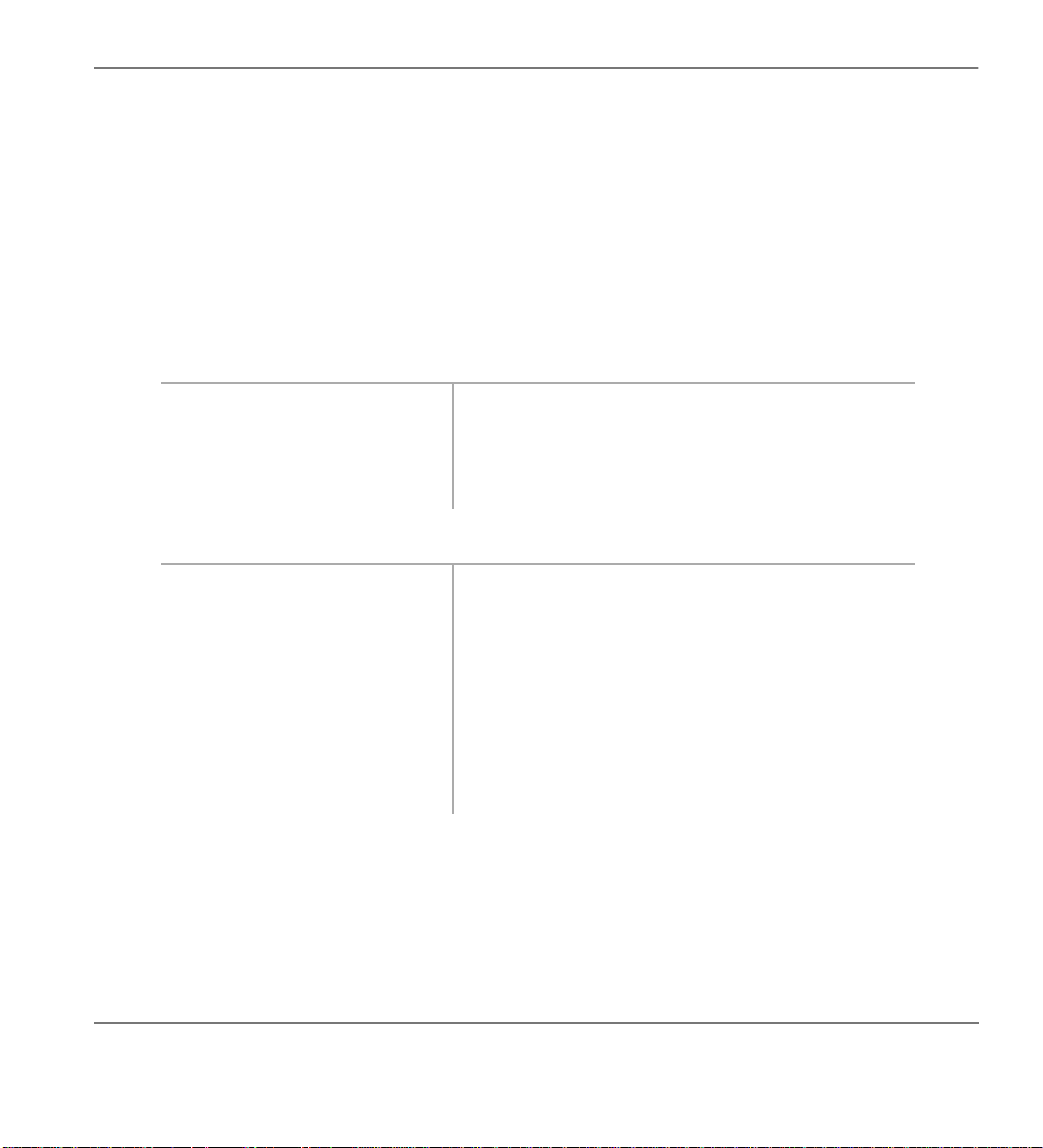
Features Speakerphone
Speakerphone
All digital telephone users can answer internal calls handsfree (on-hook), but only users with a
speakerphone can make and receive calls without lifting the handset. Any digital telephone model
with an “S” in the model name is equipped with a speakerphone.
➤
To change from speakerphone to handset
➤ Lift the handset.
➤
To change from handset to speakerphone
1. While on a call, press and
hold
2. Return the handset on-hook.
3. Release
➤
To make a call (on-hook dialling)
Spkr
Spkr
.
.
1. With the handset on-hook,
access an Exchange line or
press a [DN].
2. Dial a telephone number. You hear ringback tone (or busy tone, if busy).
3. Speak in a normal voice leve l
toward the te lephone.
to disconnect the
4. Press
Strata CT Digital Telephone User Guide November 2001
Spkr
call.
You hear dial tone and the Line or [DN] LED flashes
green (in-use).
Note Your
button must be set to be ON at the
Mic
start of a call in system programming. If not,
you must press the
button before talking.
Mic
63
Page 80

Speed Dial Features
➤
To answer an incoming call using speakerphone
1. With the handset on-hook, press
the
Line
LED.
2. Speak at a normal voice level
toward the telephone.
3. Press
Speed Dial
Speed Dial enables you to call a telephone number with a brief access code. There are two types of
Speed Dial numbers:
♦ Station – assigned by individual station users to their own station and can only be dialled from
the station that assigns it.
♦ System – only assigned from attendant consoles or a designated station (typically the System
Administrator’s station), and can be used by other stations. (See System Administrator User
Guide for storing in structions.)
Important! If you do not perform the following procedures within a specified time (set in system
The Line or [DN] LED flashes green (in-use) and you
or [DN] with the flashin g
to discon nect the call.
Spkr
are connected to the call.
programming for either one or three minutes) when storing speed dial numbers, the
operation times out and your telephone returns to idle mode.
64
Strata CT Digital Telephone User Guide November 2001
Page 81

Features Speed Dial
➤
To store/replace a telephone number on a Station Speed Dial button
1. With the handset on-hook,
press
Redial
.
2. Press the
you wish to store
SD
buttons are assigned in system programming.
SD
the telephone number on.
Speed Dial
...or
and enter
the code that you want to store
the telephone number in. See
Table 17 on Page 158 for
codes.
3. Enter the telephone number
(max. 20 di gits).
To store longer dialling
strings, see “Speed Dial
Number Linking” on Page 69.
To insert a pause or flash/
recall signal in the number,
see “Speed Dial Pause and
Flash/Recall Storage” on Page
69.
4. Press
➤
To clear a telephone number on a Station Speed Dial button
Redial
. The number is stored.
➤ Repeat the previous procedure on Page 65, skipping Step 3.
➤
To program one-touch telephone number dialling
➤ Repeat the previous procedu re on Page 65, except for Step 3. For Step 3, press [PDN] + Exchange
line access code before the telephone number. See “Exchange Line Access Codes” on Page 155.
Strata CT Digital Telephone User Guide November 2001
65
Page 82

Speed Dial–Advanced Featu res Features
➤
To make a call using a Speed Dial button or access code
1. Lift the handset.
2. Access an Exchange line (if
necessary).
If your
button has been
SD
programmed to automatically do
this, skip th is step.
3. Press
SD
...or
Speed Dial
. Then enter a
Speed Dial access code (see Table
The system dials the telephone numbe r as signed to the
button/code. If your
explained above, skip Step 1.
17 on Page 158).
Speed Dial–Advanced Features
Feature Access Codes
Y ou can program
of features as long as the keyed dial pad characters do not exceed 20 digits. To determine how many
digits you have, count 2 digits for
dial pad characters.
See Table 7 for a list of feature access codes.Your System Administrator can tell you which features
can be programmed on your telephone.
➤
To store a feature onto a
Redial + SD
➤
(Speed Dial) button s with fea ture acc ess codes for a si ngle feat ure or a s equence
SD
Cnf/Trn
button
SD
+ Feature Access Code +
, [PDN] and
Redial
.
button is “one-touch,” as
SD
feature buttons and 1 digit for all other
Hold
66
See Table 7 for Feature Access code sequences.
♦
♦
= the speed dial button the featur e is stored o n.
SD
Strata CT Digital Telephone User Guide November 2001
Page 83
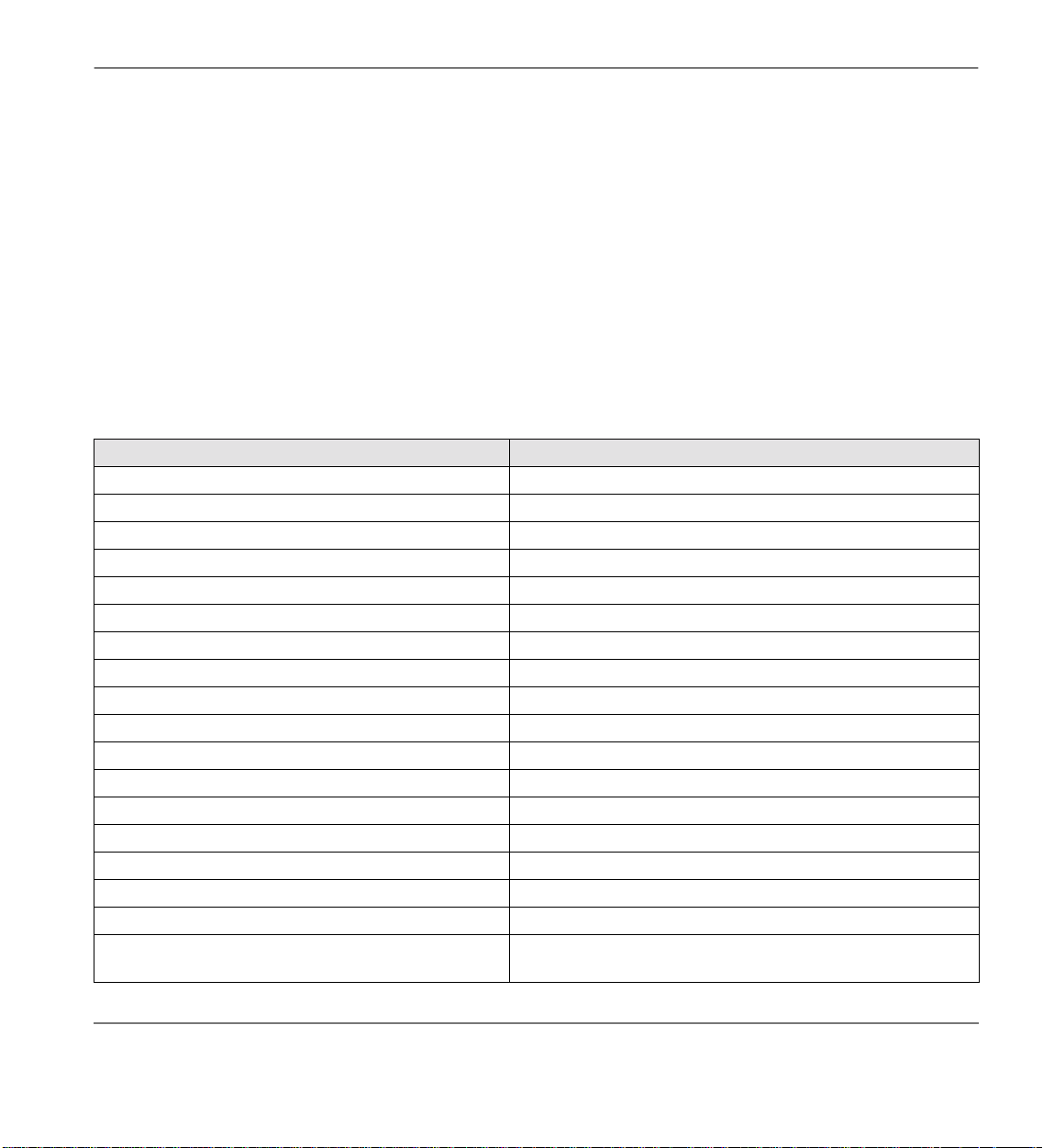
Features Speed Dial–Advanced Features
➤
To store a feature onto a code
Redial + Speed Dial
➤
+ Speed Dial Access Code + Feature Access Code +
Redial
.
Important!
Do not lift the handset.
●
If you do not enter the entire sequence within a specified time (set in system programm ing for
●
either one or three minutes), the operation times out and your telephone returns to idle mode.
If your telephone does not have a
●
instead of
[PDNs] can be stored in speed dial sequences but [PhDNs] and [SDNs] cannot.
●
T abl e 7 Featur e Acce ss Co des
1
Account Code
Automatic Callback 4
Background Music
Background Music
Call Forward–All Calls (To Station or VM) [PDN] + #601 + Directory Number
Call Forward–Busy (To Station or VM) [PDN] + #602 + Directory Number
Call Forward Cancel [PDN] + #601
Call Forward–No Answer [PDN] + #603
Call Forward External [PDN] + #670
Call Forward External Cancel [PDN] + #670
Door Phone Calling [PDN] + door phone Directory Number
Hookflash Signal
ISDN Sub 467
ISDN Start 469
ISDN Tone 490
Off-hook Call Announce (Manual Mode) Voice First: 2; Tone First: 1, 2
One-touch Voice Mail Access [PDN] + Voice Mail Directory Number
Outgoing Calls
(Frequently used codes) Cnf/Trn + #46 + Account code digits
1
in all feature sequences
#
Features Feature Access Code Sequence
2
(Telephone Speaker ON) [PDN] + #481
2
(Telephone Speakers OFF) [PDN] + #480
Speed Dial
Cnf/Trn + #45
[PDN] + Exchange line access code
(See Table 14 on Page 156.)
, press “*” instead of Speed Dial, and enter 44
1, or 1 2
Strata CT Digital Telephone User Guide November 2001
67
Page 84

Speed Dial–Advanced Features Features
Table 7 Feature Access Codes (continued)
Features Feature Access Code Sequence
Overrides (Busy, DND)
Overrides (Executive)
Page Access
Park Call/Access Page
The existing call is parked and you are automatically
connected to the page.
Pickup
Pickup a held or ringing [PDN] or [PhDN]
(not available for all systems)
Pickup4 any ringing Exchange line (new call only) Hold + [PDN ] + #59
Pickup Station Page or Ringing Door Phone
Pickup4 External Page Hold + [PDN ] + #5#35
Pickup Line on Hold (lines 1~99)
Pickup Line on Hold (lines 100~200)
4
4
(Directed to station, new, or transferred call) Hold + [PDN] + #5 + station number [PDN]
4
5
6
2
3
Hold + [PDN] + #XXX
#XXX = Page Access code - “Paging Access Codes” on Pages
157 and 157.
Cnf/Trn + #331 + [X X X] + [Y Y Y]
3
[X X X]
[Y Y Y] = page group/zone (See Tables 15 and 16 on Page
157.)
[PDN] + #5#2
[X X X X] = [PDN] or [PhDN] to be picked up
Hold + [PDN ] + #5#30
[PDN] + #5 + #70(01~99)
[PDN] + #5 +
= 9 0 0~9 1 9 or 999 park zone number;
+ [X X X X]
#7(100~200)
68
1. These codes can be used during an Exchange line call.
2. Background music speakers can only be turned ON/OFF from Station 200.
3. XXX = Auto Park Orbit 9 9 9 (access the n ext available park orbit), o r General Park Zo nes 900~919, o r
[PDN] on which the call should be parked. Only use 999 with LCD telephones.
4. This feature will hold an existing call when the button is pressed. If the button is pressed when not on a
call, pickup or page will still be accessed. These codes can be used during an Exchange line call.
5. After pressing the feature button, the user dials the line number (01~99) to pickup the line.
6. After pressing the feature number, the user dials the line number (100~200) to pickup the line.
Strata CT Digital Telephone User Guide November 2001
Page 85
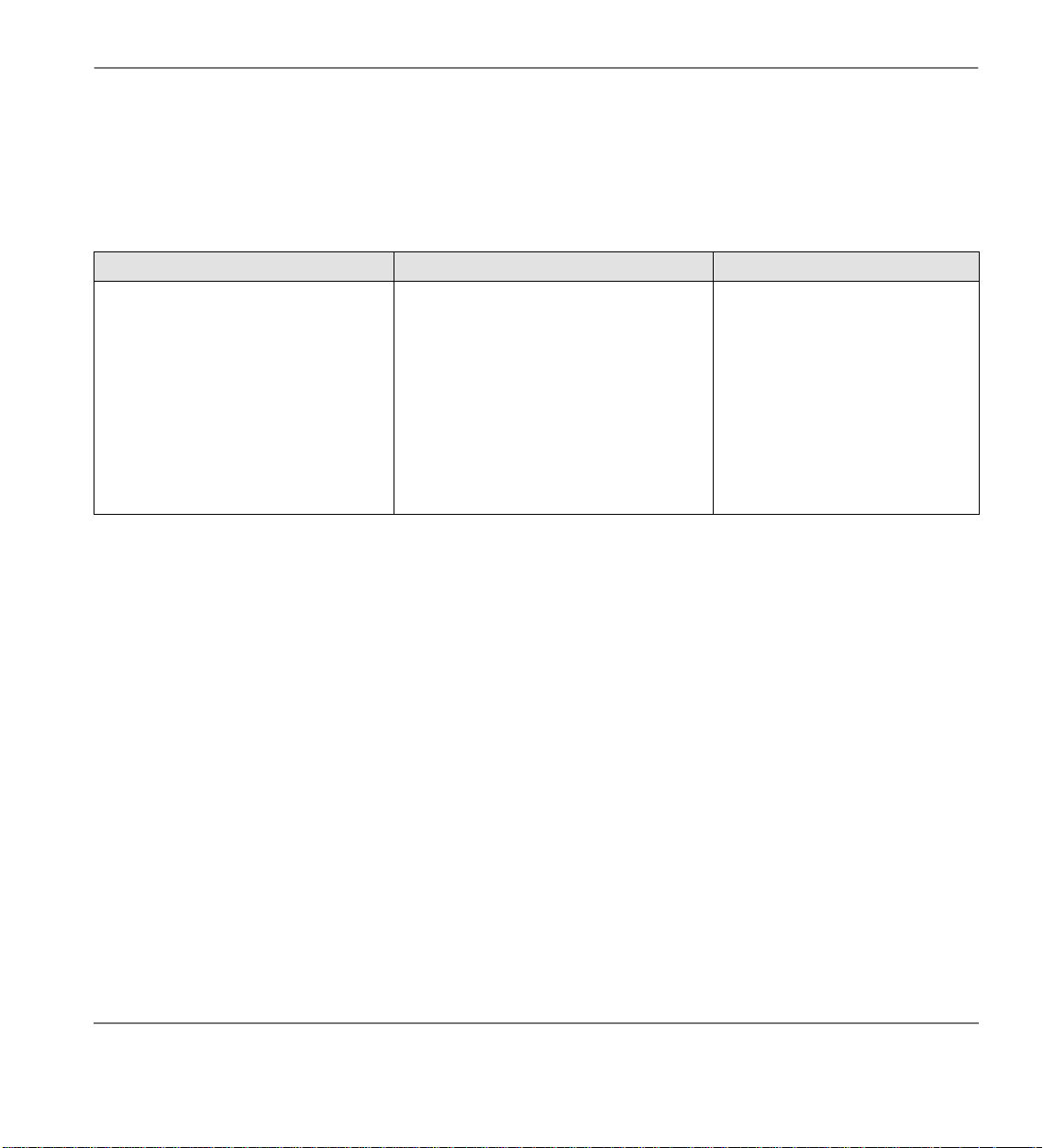
Features Speed Dial–Advanced Features
Speed Dial Pause and Flash/Recall Storage
Some Speed Dial numbers may require a pause (long or regular) or hookflash be included (e.g., tone
delay requires a pause at the beginning of a Speed Dial number).
Hookflash Regular Pause Long Pause
The Flash/Recall button stores a
flash signal only if Spd
is programmed as a flexible button on
the telephone. The flash signa l is 0.5
or 2 seconds long (set in system
programming) and is displayed on the
LCD as “F-”.
Press Flash/Recall
...or enter the hookflash/recall dial
code (Cnf/Trn + #45).
Dial
Pause
The pause is either 1.5 or 3 secon ds (set
in system programming). The LCD
displays “P-”.
Press Spd Dial Pause
...or if Spd Dial Pause is not on the
telephone, press Flash/Recall to store
a pause.
Ten-second pause, which can be
entered anywhere in the Speed
Dial number. The LCD displays
“L-”.
Press Spd Dial Lng Pause.
Speed Dial Number Linking
You can link any of the Station Speed Dial numbers to System Speed Dial codes or to any of the
optional buttons associated with these codes. This enables up to 36 digits to be stored under one
Station Speed Dial button or code.
The number directly stored i n the System Spe ed Dial number dial s out first , then the number l inked to
it. Typically, a company’s special carrier access telephone numbers are stored as part of the digit
string.
Note A designated station can be used to link System Speed Dial codes. See the System
Administrator’s User Guide.
Important! Before linking Spee d Dial Numbers, make sur e th e System Administ rator has stored the
desired number in the System Speed Dial you plan on using.
Strata CT Digital Telephone User Guide November 2001
69
Page 86

Speed Dial–Advanced Features Features
➤
To link station/system speed dial numbers
1. Press
2. Press
...or
Speed Dial
Redial
SD
.
+ a Station Speed
Dial Access Code. (See Table 17 on
Page 158.)
3. Press
Speed Dial
4. Enter t he System Sp eed Dial
Access Code to which the
number will be linked. (See
Table 18 on Page 158.)
5. Enter the telephon e number to b e
stored (max. 16 digits).
6. Press
Redial
. The number is stored and is automa tically dial led
Linked Speed Dial Example
The System Administrator can store an Exchange line access code plus international long distance
dialling codes in Syste m Speed Dial locatio ns (See Table 18 on Page 158). You link the System Speed
Dial code to a telephone number stored in any Station Speed Dial location on your station.
.
when the optional linked station
button is pressed
SD
or the linked Station Speed Dial access code is dia lled.
System Administrator
Stores the Exchange line access code and the international dialing sequence (9011813) in the System
Speed Dial location *990 from the administrator station.
➤ Press
Note When you press [PDN], the letter “I” (Intercom) is displayed on your LCD. It is the [PDN]
Redial
that is used to automatically access internal dial tone befor e dialling the remaining numbers
in the Speed Dial sequence (in our example that number is 9011813).
70
+
Speed Dial
+
+ [PDN] +
990
9011813
Strata CT Digital Telephone User Guide November 2001
+
Redial
.
Page 87

Features Speed Dial–Advanced Features
where:
– System Speed Dial Code that is linked.
990
990
990990
– Exchange line access code.
9999
– international area code.
00
00
0000
– country code (example: Japan)
81
81
8181
– city code (example: Tokyo)
3333
Station User
Stores the System Speed Dial information on Speed Dial Code 100.
➤ Press
Redial
+
Speed Dial +100
where:
– Station Sp eed Dial Code.
100
– System Speed Dial Code being linked to Speed Dial Code 10.
990
– local telephone number.
SD (100
to access an Exchange line, then the international dialling sequence code
9
➤
To use the new link
➤ From your station, press the
automatically dials
5876-9374
plus the local telephone number.
Chain Dialling Speed Dial Numbers
You can call two or more Speed Dial numbers during one call. This enables you to add additional
parties (conference calls) to your conversation with Speed Dialling. It also allows dialling of a stored
code, such as a credit card number, to send to a far-end computer.
+
Speed Dial
) button or
+
69058769374
Speed Dial + 100
+
Redial
.
. Your telephone
Strata CT Digital Telephone User Guide November 2001
71
Page 88

Timed Reminders Features
➤
To chain dial Speed Dial numbers
1. Access an Exchange line. (See Table 14 on Page 156 for Exchange Line Access Codes.)
2. Press
Speed Dial
(See Table 14 on Page 156 for Speed Dial Codes.)
3. To dial another telephone number, press
Timed Reminders
You can set five separate reminders at your station. At the time (hour and minute) set by you, your
telephone beeps. If your phone has an LCD, the message is also displayed. You can set the reminder
to occur once or on a daily basis.
➤
To set a timed reminder
1. Press a [DN] and dial a
timed reminder number
(
#605~#609
2. Enter the time you want
to be reminded.
3. Press
for the reminder
0
to be repeated every day,
or
for a one-time
1
reminder only.
).
and dial the Speed Dial code for the telephone number to be dialled.
and repeat Steps 1 and 2.
Cnf
#605 TIMER SET
Use a 24-hour clock format
(HHMM).
#605 TIMER SET 0800
#605 TIMER SET 08001
72
Strata CT Digital Telephone User Guide November 2001
Page 89

Features Timed Reminders
4. Enter desired LCD
message station number
10~19
(
number (
...or enter
) or system
00
)
if your
60~99
605 TIMER SET 0800110
telephone does not have
an LCD or if you do not
want a message to display
when the time reminder
tone sounds.
5. Press
Redial
6. To cancel the beeping/
message prior to 30
seconds, press
or take the phone offhook.
➤
To cancel a Timed Reminder
1. Press [DN], then the number
of the timed reminder
(
#605~#609
cancel.
2. Press
Redial
. The time is recorded in memory
and you should hear a beeping
tone (along with the displayed
message) for 30 seconds at the set
time.
+ 0
Mode
You can only cancel one reminder at a time.
) you want to
. The reminder is cancelled.
DATA PROGRAMED
Strata CT Digital Telephone User Guide November 2001
73
Page 90

Tone/Pulse Dialling Features
Tone/Pulse Dialling
With some older Exchanges, you may have to make calls on Exchange lines that are programmed for
rotary dial pulses. This feature enables you, while on these lines, to switch to tone dial in order to
access remote equipment (such as an answering machine) requiring DTMF tones.
With ISDN calls, when
sent with DTMF tones.
➤
To change Tone Dialling
1. Access an Exchange line. Although the Exchange line is programmed for rotary dial
2. Dial a telephone number.
3. While on the call, press
Tone Dial Select
Tone Dial Select
pulses, access the Exchange line and dial the telephone
number like any other call described in this user guide.
The Tone LED lights steady red and you are able to send
.
DTMF tones with your dial pad. The feature is cancelled
when the call is completed.
is pressed, all of the dig its en ter ed aft er that point will be
74
Strata CT Digital Telephone User Guide November 2001
Page 91
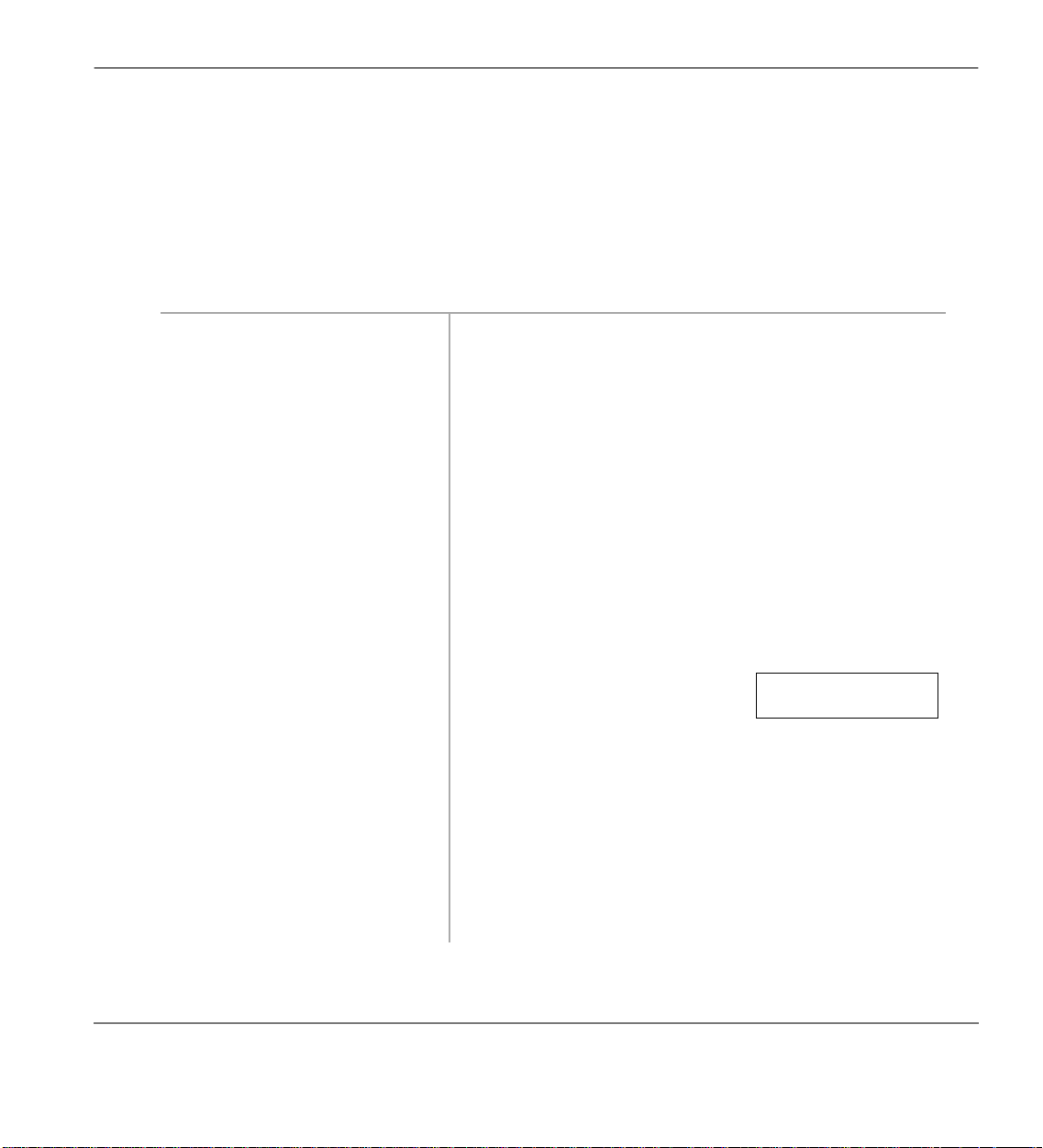
Features Two (Tandem) Exchange Line Connection
Two (Tandem) Exchange Line Connection
[DN] Button
This feature enables a station user to connect two Exchange lines, then drop out of the conversation.
➤
To connect two outside lines (using a [DN] button)
1. While talking on an outside
call using a [DN] button,
press Cnf/Tr n
.
2. Dial an Exchange line access
code and then the outside
telephone number.
See Table 14 on Page 156 or
ask your System
Administrator.
3. After the party answers,
press
4. Press
Cnf/Trn
Cnf/Trn
.
and hang-up. You hear dial tone before you
Y ou hear dial tone. The [DN] LED
flashes (co nference rate).
The [DN] LED flashes (in-use rate) and all parties are
conferenced.
If you recei ve a busy ton e/no answer, press [DN] to return
to the original connection.
hang-up The [DN] LED flashes
TRK-TRK N1 N2
JAN 10 THU 11: 57
(exclusive-hold rate) and the two
lines are connected.
N1 and N2
identify the connected Exchange
lines.
The LED turns OFF when the parties hang-up.
If the public telephone company provides auto disconnect,
the connection may release automatically when the parties
hang up. If not, the lines must be supervised to be
disconnected (see “Supervision” on Page 77).
Strata CT Digital Telephone User Guide November 2001
75
Page 92

Two (Tandem) Exchange Line Connection Features
Exchange Line Buttons
This feature allows a station user to connect two Exchange lines, then drop out of the conversation.
On some systems, both Exchange
telephone to allow Tandem connections to be established from your telephone.
➤
To connect two outside lines (using a
1. Press Exchange
Line
buttons (or
Line
button)
Line
Line
LineLine
You hear dial tone.
Pooled Line Grp
buttons) must appear on your
Pooled Line Grp
...or
and dial a telephone
number.
2. After the party answers,
press
Cnf/Trn
.
3. Press another Exchange
Line
...or
Pooled Line Grp
and dial a telephone
number.
...or on some systems, you
can press
Cnf/Trn
and dial
an Exchange line access
code followed by a
telephone number.
4. After the party answers,
press
Cnf/Trn
.
If you receive a busy tone
or no answer, return to the
original connection by
pressing the original
Line
button.
You hear dial tone. The Exchange Line LED flashes
(conference rate). The new Line LED flashes (in-use rate).
It is not necessary to have both Exchange
Line
your telephone.
The Line LEDs both flash (in-use rate) and all parties are
conferenced.
buttons on
76
Strata CT Digital Telephone User Guide November 2001
Page 93
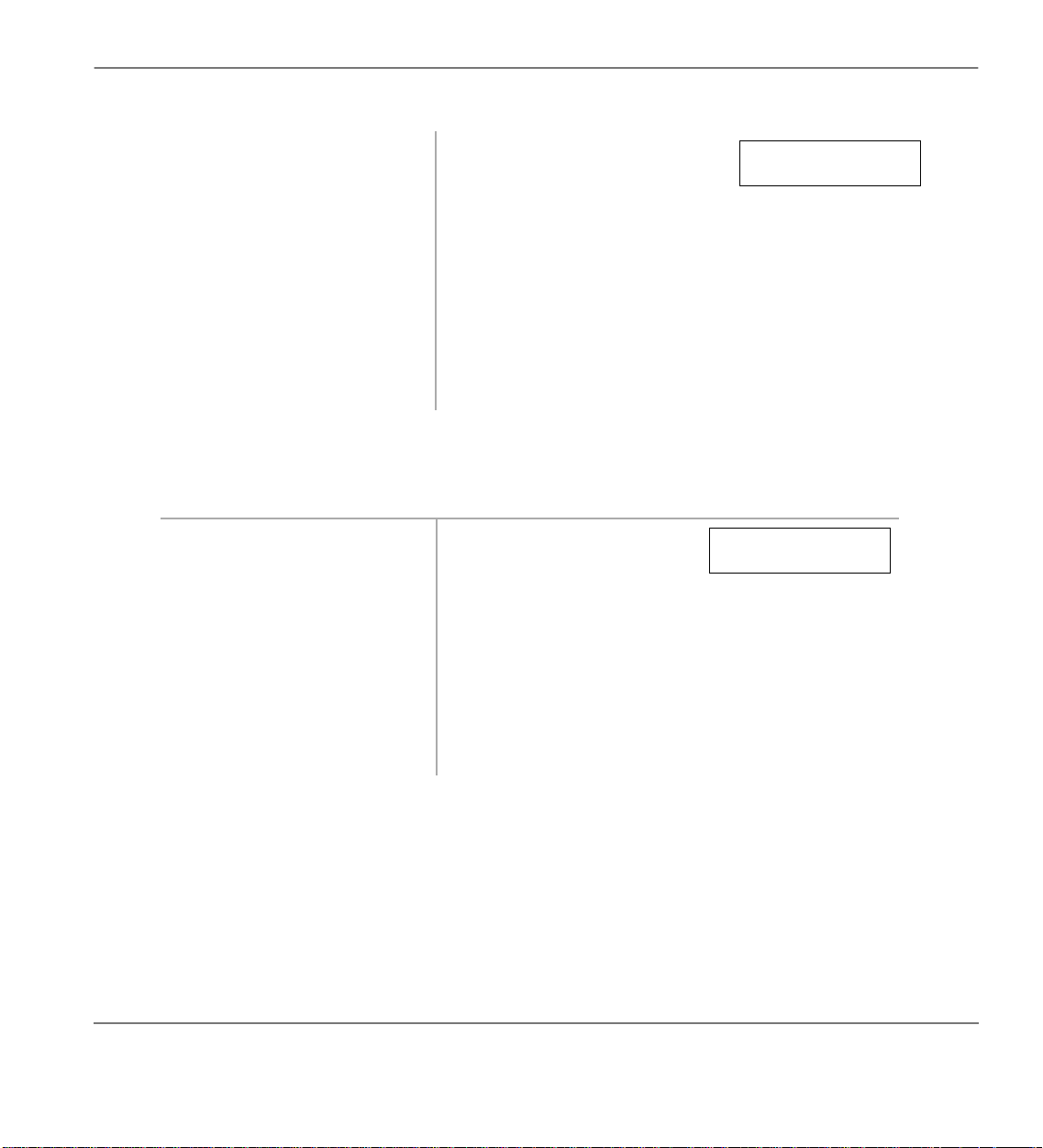
Features Two (Tandem) Exchange Line Connection
5. Press
Cnf/Trn
and hang
up.
Supervision
➤
To supervise a tandem call and release it
1. Press [DN]
Line
...or
...or
Pooled Line Grp
2. If the parties have hung up,
go back on-hook
You hear dial tone. Both Line
LEDs continue to flash
TRK-TRK N1 N2
JAN 10 THU 11: 57
(exclusive-hold rate) and the two
lines are connected.
N1 and N2
identify the connect ed E xchange
lines.
The LED turns OFF when the parties hang-up.
If the public telephone company provides auto disconnect,
the connection may release automatically when the parties
hang up. If not, the lines must be supervised to be
disconnected (see “Supervision” on Page 77).
You are connected to both
Exchange lines. Both Line
LEDs flash (in-use rate).
and
.
N2 identify the connected
N1
TRK-TRK N1 N2
JAN 10 THU 11: 57
Exchange lines.
Both Line LEDs turn OFF and the connection is
released.
...or if the parties are still
talking, press
Cnf/Trn
and
hang-up.
Strata CT Digital Telephone User Guide November 2001
77
Page 94

Voice Mail Inte gration Features
Voice Mail Integration
This section explains how to program your telephone for Call Forward and retrieve messages when
using a Toshiba Stratagy Voice Mail System with your Strata CT system. Refer to the appropriate
Stratagy Voice Processing User G uide for more information:
Stratagy Voice Processing User Guide
♦
Message Mailbox
To direct forwarded calls to your mailbox–your personal storage space for voice messages–and to
ensure that callers receive your personal greeting, you must store a Voice Mail (VM) Identification
(ID) code. You need to store the ID code only once. Then whenever your station is call forwarded to
voice mail, the VM ID code is automatically sent to the voice mail unit to direct the call to your
mailbox.
Your [PDN] and up to four [PhDNs] can be independently Call Forwarded from your telephone to
either a unique (or the same) mailbox number. Telephones must be programmed as the owners of a
[PhDN] to be able to call forward the [PhDN] to a voice mailbox number.
➤
To assign a voice mail message mailbox number
78
Note This procedure is required for the initial storage of VM ID code to the Toshiba Stratagy Voice
Mail system. Once programmed, th ese dig its re main in memor y until changed. To change the
code, repeat this procedure.
1. Press [DN] +
2. Enter the voice mail ID
code and the voice
mailbox [DN], plus any
required pauses (up to 16
characters).
. You hear confirmation tone.
#656
Example: f or Toshiba Stratagy
voice mail systems, enter
mailbox number.
203= mailbox number of the [DN]
you pressed in Step 1.
656 ID CODE SET
+ the
91
Strata CT Digital Telephone User Guide November 2001
91203
Page 95
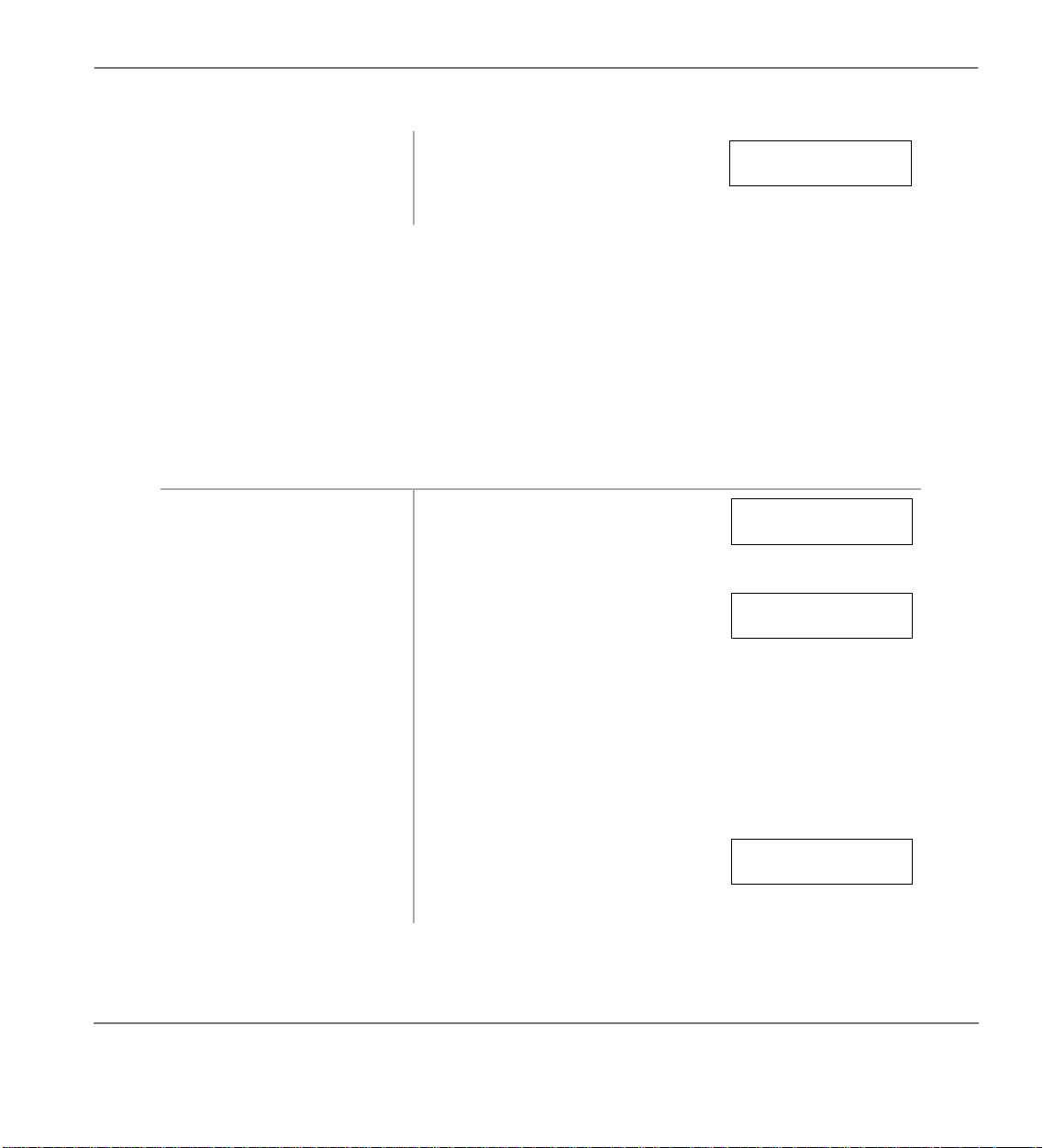
Features Voice Mail Integration
3. Press
➤
To cancel the mailbox number
Redial
➤ Press [DN] +
. You hear a confirmation tone. The
+
#656
Redial
Message Retrieval
You can program a flashing
messages when it is pressed. Storing the message retrieval sequence in Steps 1~4 below is requi r ed
only once. It remains in memory unless cancelled or changed.
➤
To assign the message retrieval sequence
1. Press [DN] +
#657
2. Enter the voice mail
system code and the
voice mailbox [DN],
plus any require d pause s
(up to 16 characters).
MSG
. You hear a confirmation tone.
LCD confirms the data storage.
DATA PROGRAMED
.
or [PhDN/MW] to automatically retrieve your Stratagy voice mail
657 ID CODE SET
Example: for Toshiba Stratagy
voice mail systems, e nter
92
+ the
92203
mailbox number.
[203] = mailbox number.
3. Enter your security code. By storing your security code, you avoid having to enter
your code every time you access your mailbox; however,
this will also allow anyone to retrieve your messages from
your phone. If a security code is not desired, do not include
it.
4. Press Redial
. You hear confirmation tone. The
LCD confirms the data storage.
Strata CT Digital Telephone User Guide November 2001
DATA PROGRAMMED
79
Page 96
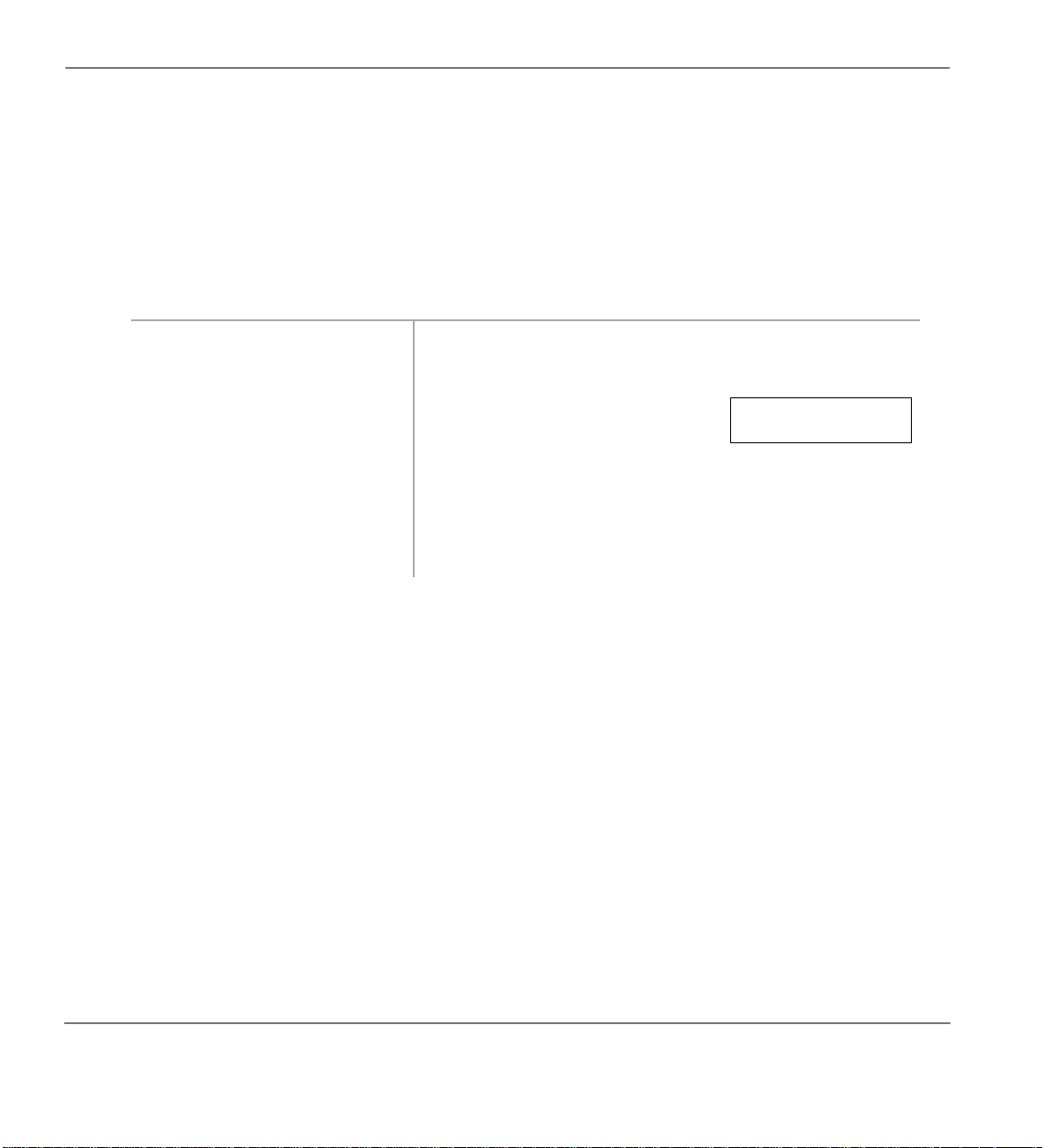
Voice Mail Inte gration Features
➤
To retrieve messages with
➤ Press
To cancel automatic retrieval
➤
Msg
➤ Press [DN] +
[PhDN/MW] button with flashing LED.
#657
or [PhDN/MW] button
Msg
+
Redial
.
Multiple Message Retrieval (LCD Telephones)
1. With the flashing LED,
press
or [PhDN/MW].
Msg
The displayed station is called.
When a message waiting voice mail
is displayed, a
number. If a + sign is displayed,
you have message waiting
indications from more than one
source (voice mail or stations).
Press
Scroll
more messag e waiting sources.
Call Forward to Voice Systems
By setting Call Forward to the Toshiba Stratagy Voice Mail System on your telephone, callers are
automatically connected to your voice mailbox.
V follows the station
to rotate through
CALL 200 216V+
NO. 203
80
Note Call Forward buttons can only be used to Call Forward [PDNs]; access codes can be used
to Call Forward [PDNs] or [PhDNs].
Strata CT Digital Telephone User Guide November 2001
Page 97

Features Voice Mail Integration
➤
To forward calls to voice mail
1. Press the desired
Forward bu tton
...or a [PDN] or [PhDN] +
access code.
2. Dial the Stratagy Voice Mail
System Directory
number__________.
3. Press the same Call Forwa rd
button used in Step 1
...or if you used an access
code sequence, press
Speed Dial
Spkr
➤
To cancel Call Forward
➤ Press Call Forward button The Call Forward LED turns off.
Call
The LED flashes.
You hear a confirmation tone after entering the access code.
Call Forward access codes:
Call Forward-All Calls:
Call Forward-Busy:
Call Forward-No Answer:
Call Forward-Busy-No Answer:
#601
#602
#603
#604
See your System Administrator for the correct voice mail
Directory Number. After dialling, you hear confirmation
tone.
If your phone has a Call Forward button assigned, its LED
lights steady red.
+
Redial
+
.
Note Call Forward buttons apply only to [PDNs] and not
...or press a [PDN] or
, then hang
[PhDN] +
#601
You hear a confirmation tone, and Call Forward is
cancelled.
up.
Strata CT Digital Telephone User Guide November 2001
to [PhDNs].
81
Page 98

Voice Mail Inte gration Features
82
Strata CT Digital Telephone User Guide November 2001
Page 99

LCD Operation
This chapter covers the LCD, its buttons and displays. Special features available only with the LCD
are described in detail and step-by-step instructions on using them are given. (For digital telephone
standard features, see Chapter 2 – Features.)
3
Strata CT Digital Telephone User Guide November 2001
83
Page 100
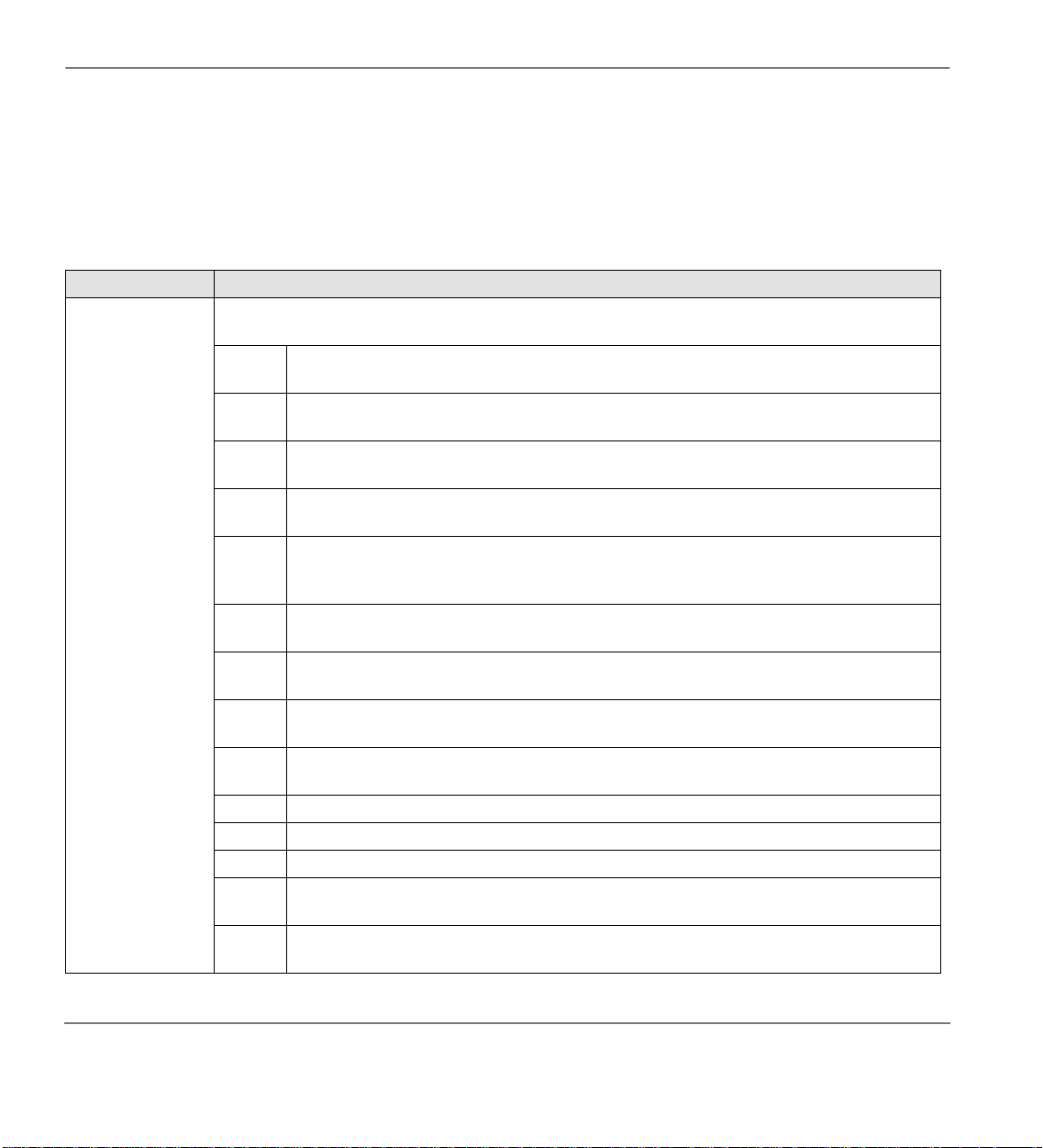
Control Buttons LCD Operation
Control Buttons
The
Mode, Page
and
Scroll
buttons are active when Soft Keys are turned off or your telephone is
idle. Table 8 lists button functions.
Table 8 Control Button Definitions
Button Definitions
Cancels the beeping ton e w he n u sin g ti me d reminders and enable s you to enter/exit the foll owin g
mode functions.
Used to exit another mode and return to clock/calendar display
0
(see “To Exit from any Mode” on Page 85).
Busy Lamp Field (BLF) display
1
(see “Busy Lamp Field (BLF) Display ” on Page 90).
Busy station messaging
2
(see “Silent Messaging (Busy Station)” on Page 101).
Called station messaging
4
(see “Notification Station Messaging” on Page 98).
Displays LCD message number NN, where NN can be personal messages or system
messages. Mode 5 only displays the selected message. It cannot be used to edit or
5
create a new message.
Speed dial number check and memo dialling
Mode
8
(see “Retrieve and Auto Dial Missed Calls” on Page 92).
60
61
62
64 View Call Park Orbit list (see “Call Park Orbit List Display” on Page 91).
71 Soft Keys ON (see “Soft Keys” on Page 85).
70 Soft Keys OFF (see “Soft Keys” on Page 85).
94
95
CLI/DDI information mode OFF
(see “CLI/DDI Information Mode” on Page 91).
CLI/DDI information mode ON
(see “CLI/DDI Information Mode” on Page 91).
Missed Call stored information display
(see “Retrieve and Auto Dial Missed Calls” on Page 92).
Remote called station messaging
(see “Group Notification Station Messaging” on Page 99).
Remote calling station messaging (see “To set a advisory station message for a remote
station” on Page 97).
84
Strata CT Digital Telephone User Guide November 2001
