Toshiba DK16e, DK16, DK40i, DK40, DK424 User Guide
...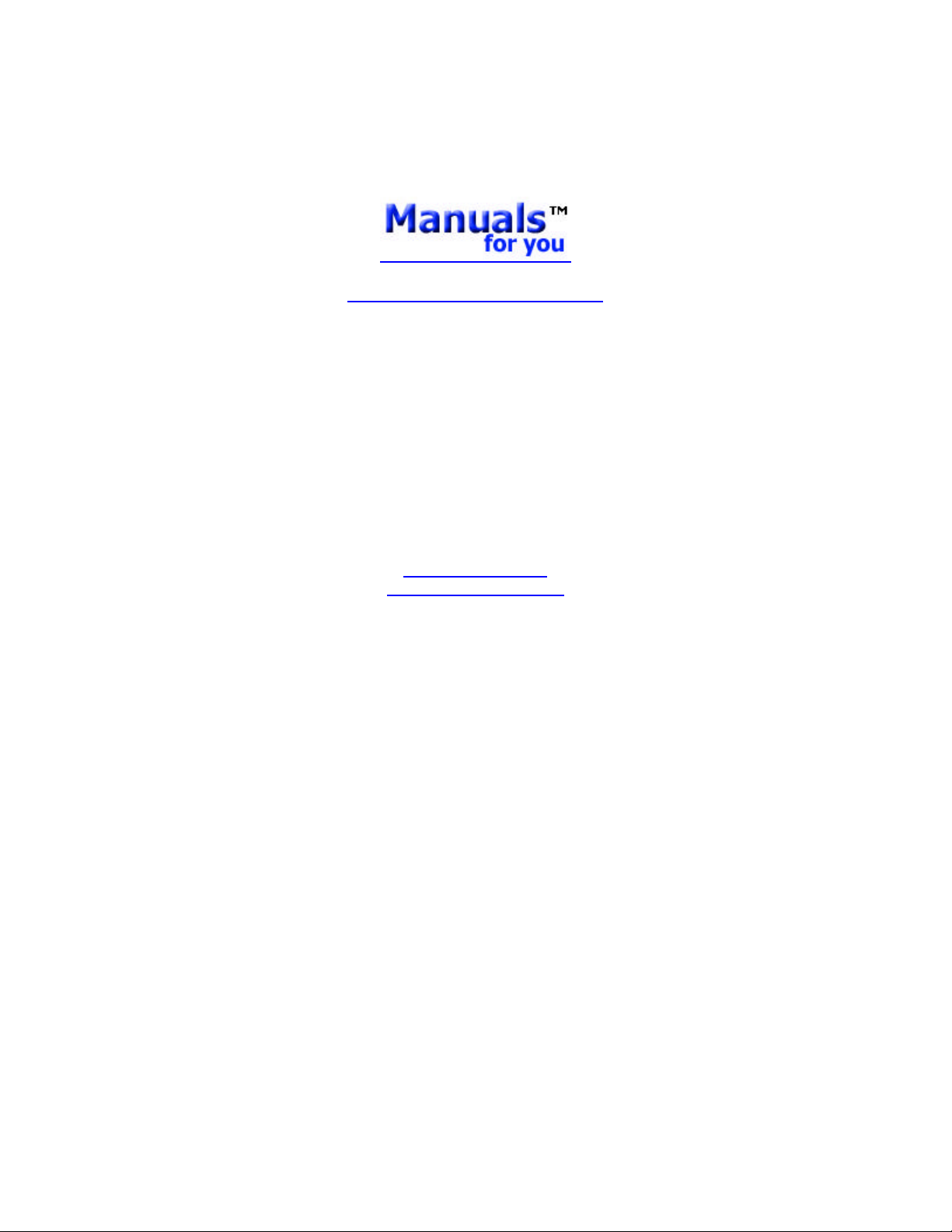
High Quality Original Manuals for you
Visit us on the Internet
sales@manuals-for-you.com
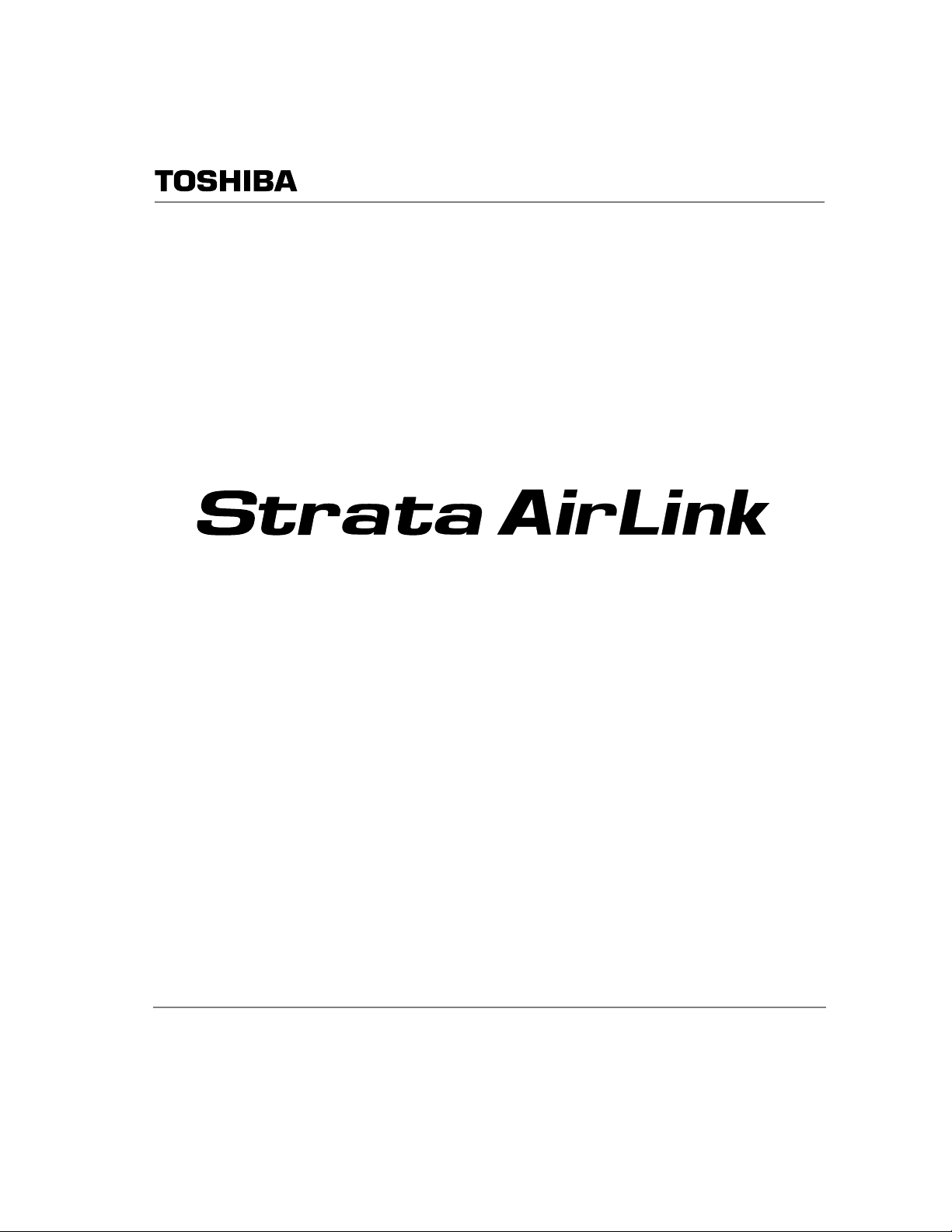
Telecommunication Systems Division
External Wireless Handset
TM
User Guide
May 1999
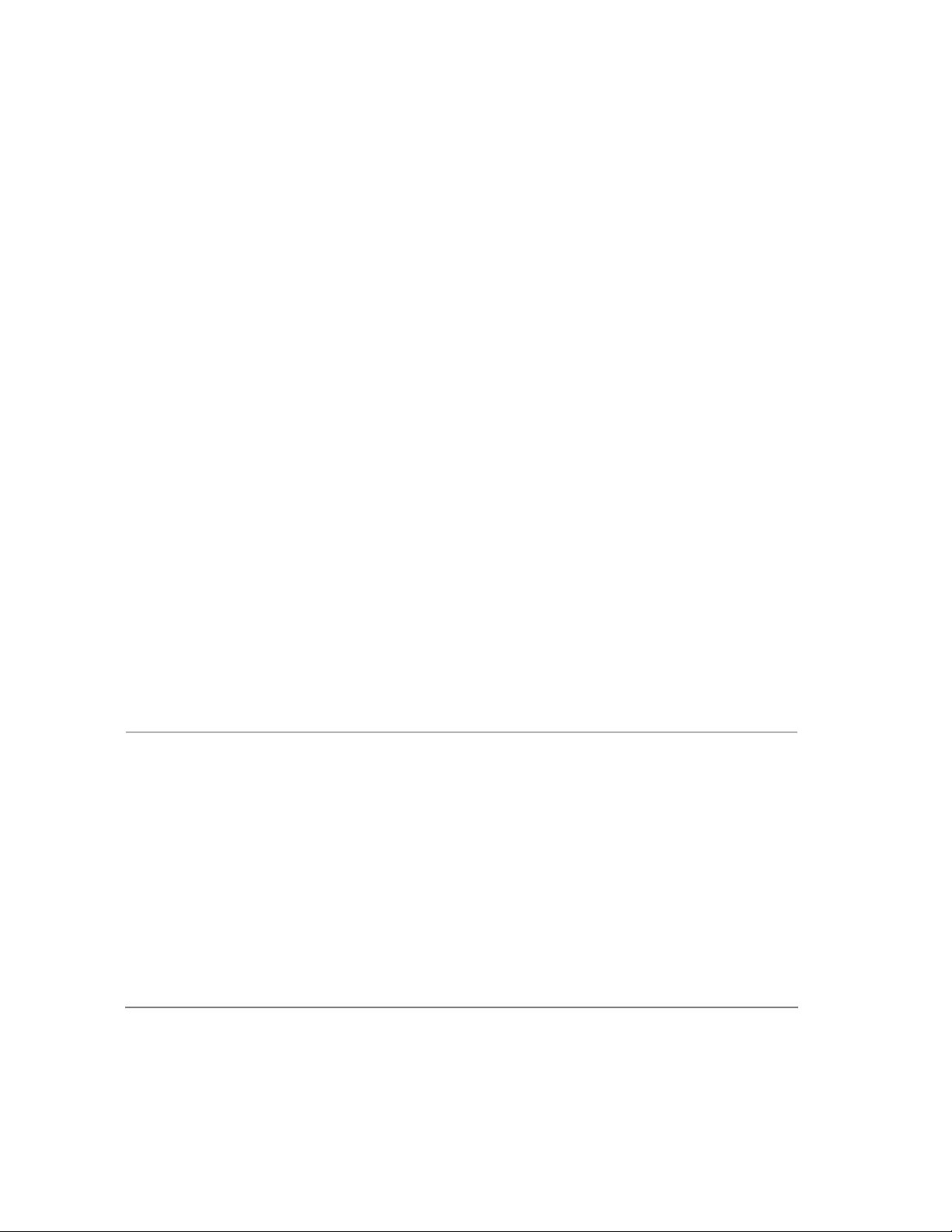
Publication Information
Toshiba America Information Systems, Inc., Telecommunication
Systems Division, reserves the righ t, wit hout prior notice, to
revise this information publication for any reason, including, but
not limited to, utilizati on of new advances in the state of
technical arts or t o simply change the des ign of this document .
Further, Toshiba America Information Systems, Inc.,
Telec ommunica ti on Systems Division, also reserves the right,
without prior notice, to make such changes in equipment design
or components as engineering or manufacturing me thods may
warrant.
DKA-UG-WATEL-VA
4016153
Version A.1, May 1999
Versi on A, A ugust 1998
© Copyright 1999
Toshiba America Information Systems, Inc.
Telecommunication Systems Division
All rights reserved. No part of this man ual, covered by the
copyrights hereon, m ay be reproduced in any form or by any
means—graphic, electronic, or mechanical, including recording,
taping, photocopyi ng, or information retrieval syst ems—without
express written permission of the publ isher of this material.
Strata is a registered trademark of Toshiba Corporation. Strata
AirLink and Call Center Viewer are trademarks of Toshiba
America Information Syste ms, Inc. Stratagy is a registered
trademark of Toshiba America Informat ion Systems, Inc.
Trademarks, registered trademarks, and s ervice marks are the
property of their respective owners.
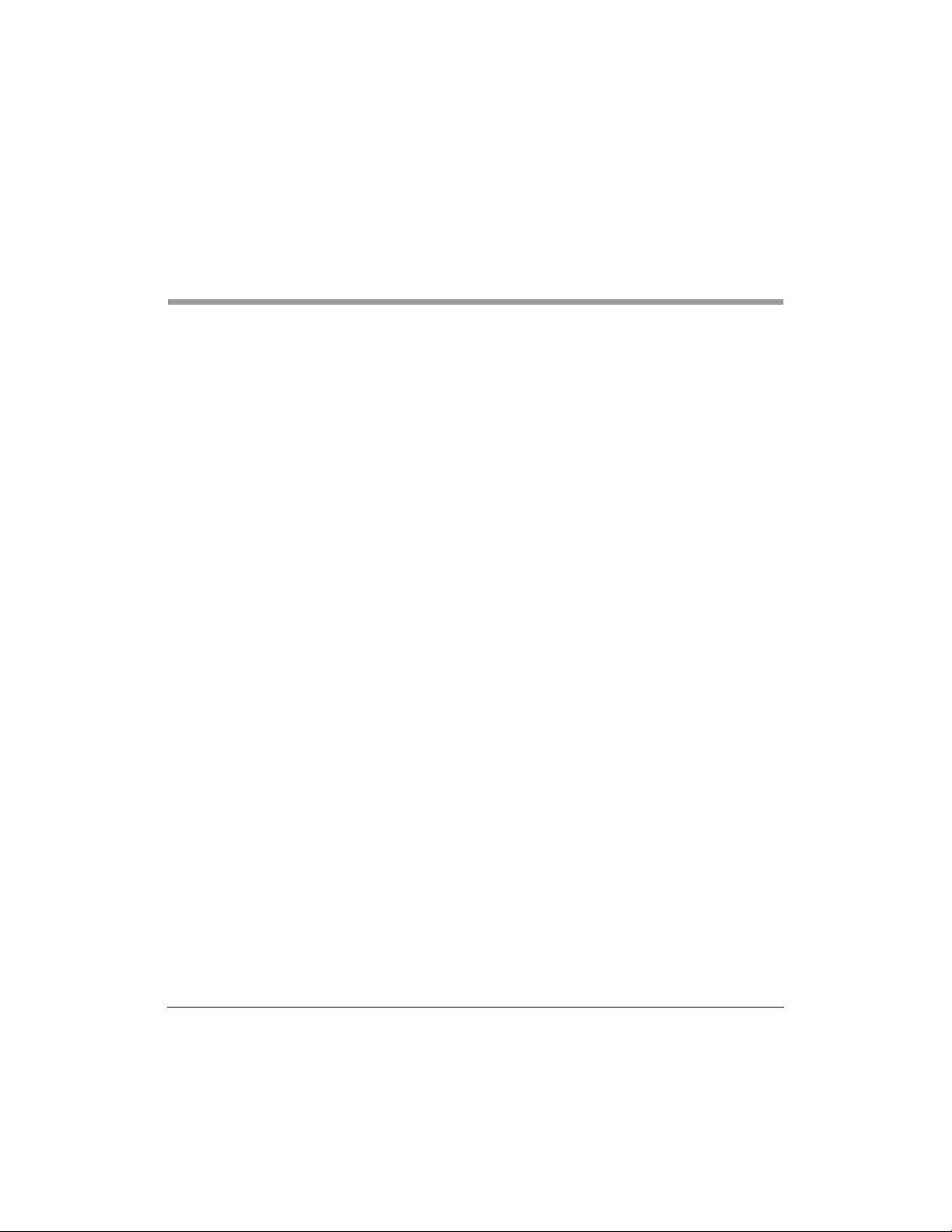
Contents
Introduction
Organization ................................................................................................................iii
Conventions.................................................................................................................iv
Related Documents....................................................................................................... v
Chapter 1 – The Grand Tour
Handset.........................................................................................................................2
Charger Base.................................................................................................................5
Chapter 2 – Installation
LCD Low-battery Indicator....................................................................................... 9
Removing and Re-installing the Handset Battery................................................... 10
Chapter 3 – Features
Powering ON and OFF............................................................................................... 14
Making and Receiving Calls....................................................................................... 14
Menu Operation..........................................................................................................15
Auto Answer............................................................................................................16
Change Idle Message............................................................................................... 17
Click Volume ..........................................................................................................18
Delete Last Number Dialed.....................................................................................18
Display Contrast.......................................................................................... ............ 19
Strata AirLink External Wireless Handset i
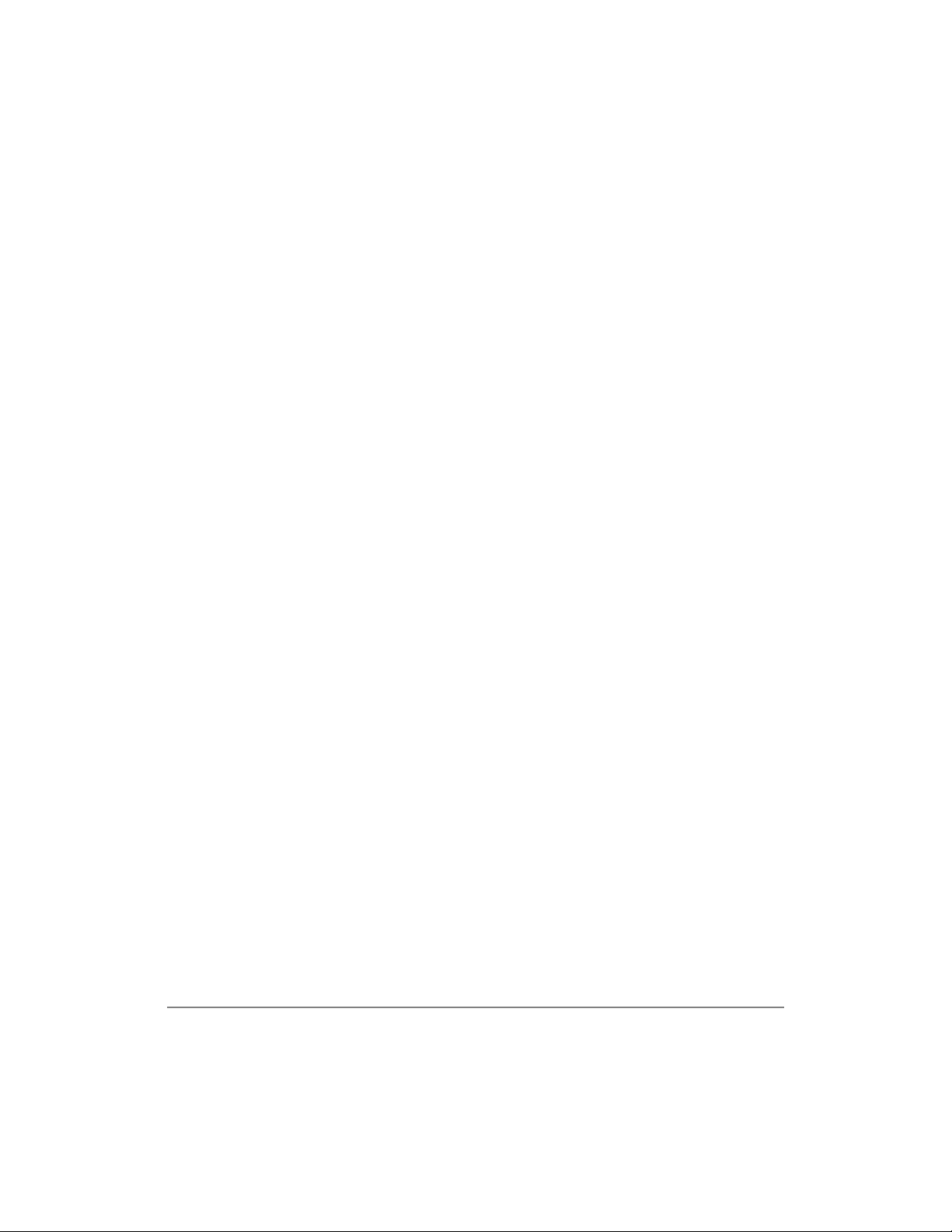
Display Test Option................................................. ................................................20
Ringer Type.............................................................................................................20
Ringer Volume........................................................................................................ 21
Time Format............................................................................................................ 21
Using the Hookswitch (Flash)....................................................................................22
Adjusting Volume.......................................................................................................23
Mute............................................................................................................................23
Locking the Dial Pad..................................................................................................24
FCN Feature Access...................................................................................................24
Speed Dial................................................................... ......... ....................................... 25
Appendix.......................................................................................................................33
Troubleshooting.......................................................................................................... 33
Specifications.............................................................................................................. 36
Index ...............................................................................................................................37
ii Strata AirLink External Wireless Handset
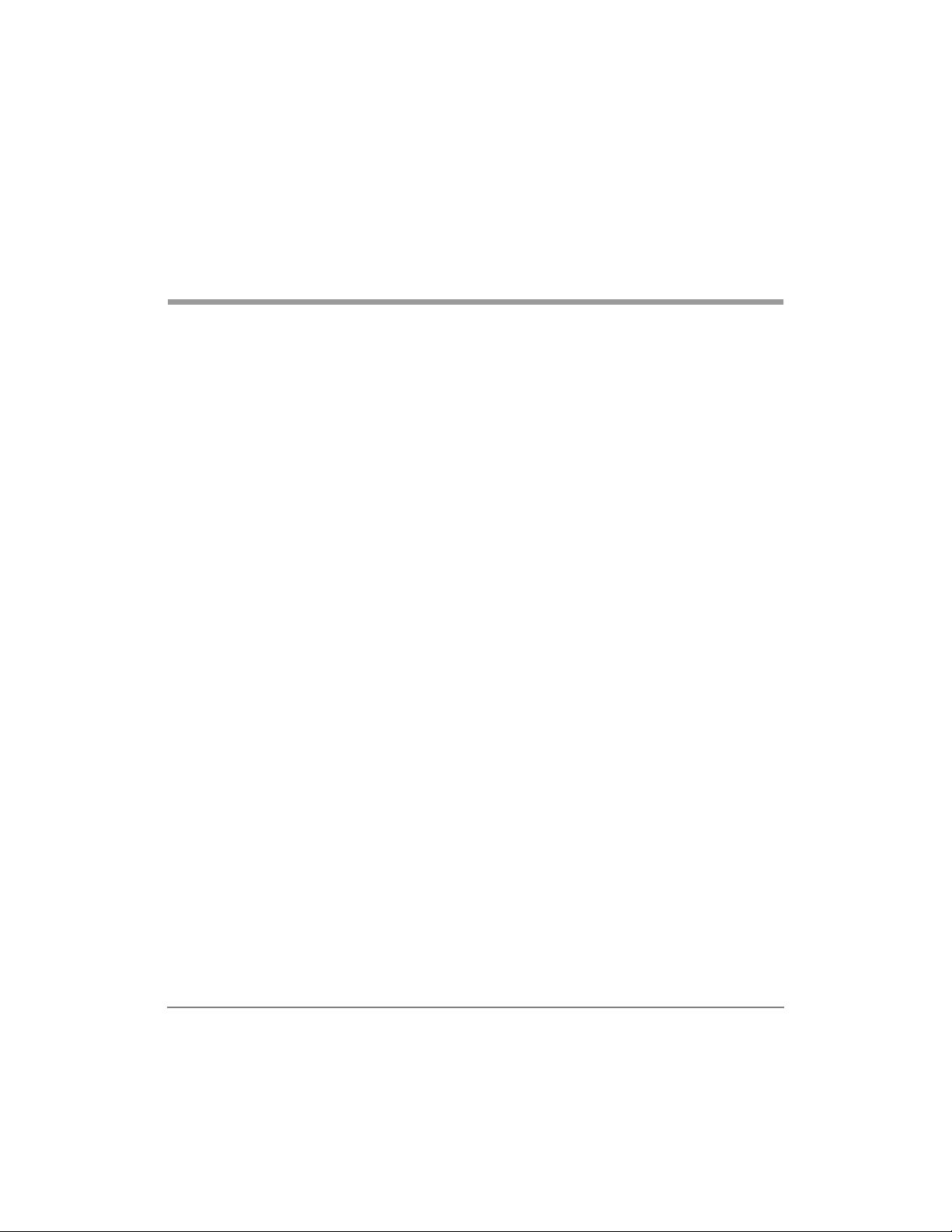
Introduction
This guide describes the features and operation of t he Strata AirLink External
Wireless handset. If you are a new user, you should read this entire guide. It
introduces you to all the features and enables you to start working with the
wireless handset quickly.
The wireless handset is supported by Strata® DK systems and many nonToshiba systems.
Organization
♦ Chapter 1 – The Grand Tour describes the wireless handset, including
buttons, icons, and the Charger Base.
♦ Chapter 2 – Installation covers proper handset location, charging the
batteries, and verifying the assigned system and handset IDs.
♦ Chapter 3 – Features describes the basic features of the handset,
including menu options and Speed Dial calling by number or name.
♦ Appendix covers troubleshooting techniques, range and performance,
radio interference, and specifications.
Introduction iii
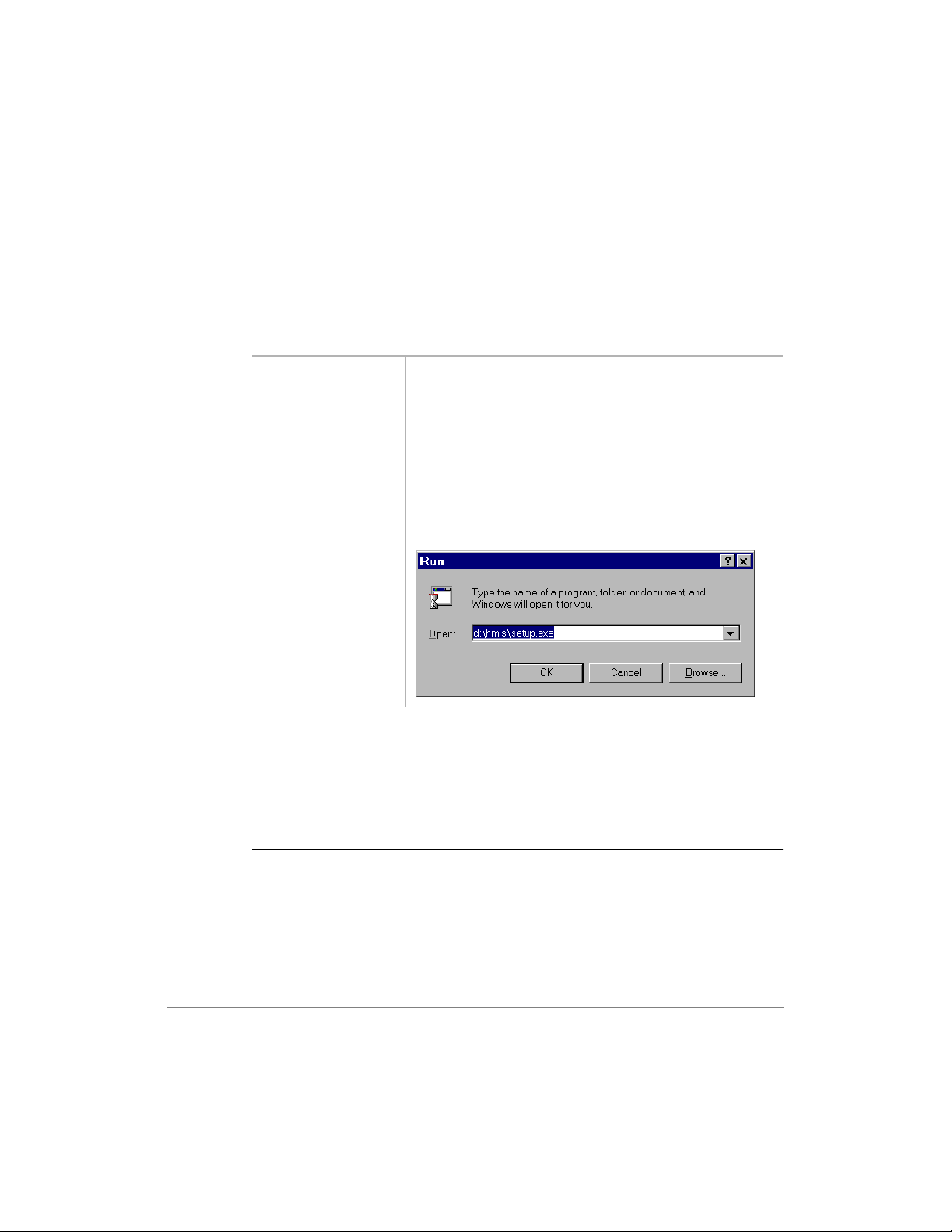
Conventions ——————————————————————————————————————
Conventions
This guide uses the following conventions:
➤ denotes a procedure
1. Actions you
perform appear
in this column.
The immediate response to the action performed
appears in this column. Addtional notes and
comments are also included.
They can
consist of
either a single
step or a series
of numbered
steps.
2. When the
action you
perform results
in a screen,
menu, etc., the
screen displays
to the right .
2765
Note Elaborates specific items or references other information.
Important! Calls attention to important instructions or information.
CAUTION! Advises you that hardware, software applications, or data could
be damaged if the instructions are not followed closely.
iv Strata AirLink External Wireless Handset
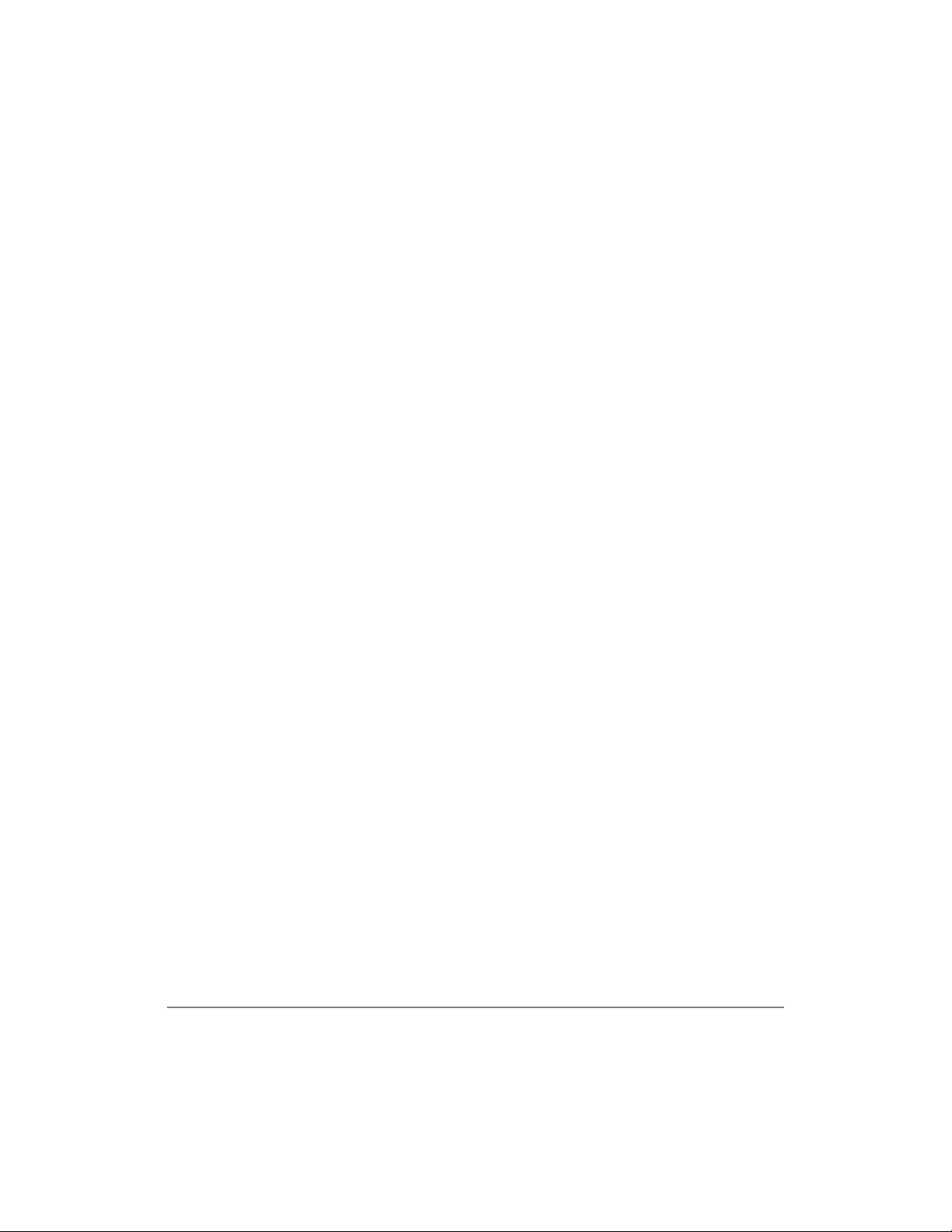
—————————————————————————————————— Related Documents
([WUDEROG letters represent telephone buttons. For example:
.
➤ denotes the step in a one-step procedure.
~
means “through”. For example: 5 ~ 10.
+ is used for multiple key entries.
Example: Press
(
;; = 08~60 seconds).
see Figure 12 Grey words within the printed text denotes cross-
references. In the electronic version of this manual
(Strata DK Libr ary CD-ROM or FY I Internet
download), cross-references appear in blue hypertext.
Related Documents
♦ The Strata AirLink External Wireless System Installation Guide can be
used as a reference for more information.
♦ Strata AirLink External Wireless Handset Quick Reference Guide
contains instructions for operation of commonly used Strata AirLink
External Wireless Handset features.
6SHHG'LDO + ;; + 5HGLDO
+
6SNU
Introduction v
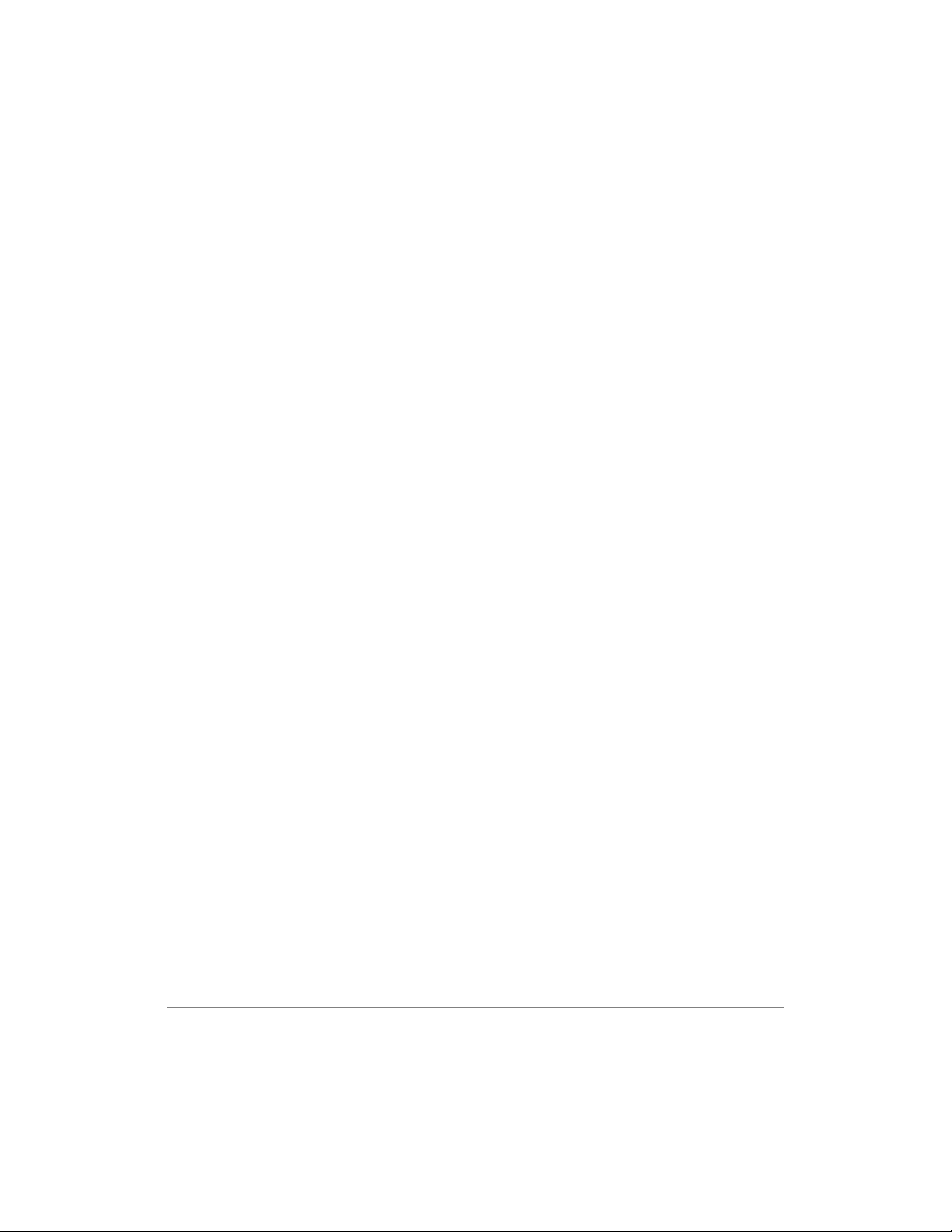
Related Documents ——————————————————————————————————
vi Strata AirLink External Wireless Handset

The Grand Tour 1
Your wireless telephone brings mobility and productiv ity to of fice te lephones. Gre ater
call access cuts down on “tel ephone t ag” dela ys, and it s compact de sign makes it easy
to take with you.
The wireless telephone was designed and engineered to provide reliability, long life,
and outstanding performanc e. It operate s in the range of 1.9 GHz Unli censed Perso nal
Communication Service (UPCS), which represents state-of-the-art design and
engineering.
Your wireless telephone provides unsurpassed range, clarity, and fully-secured
communications using scrambled voice information.
The handset comes with one Nickel Metal Hydride (NiMH) battery. When fully
charged your handset provides up to 4 hours of talk and 40 hours of standby time.
It also has 12 handset volume adjustments (plus silent), 8 ring levels, and a lockable
dial pad.
The Grand Tour 1
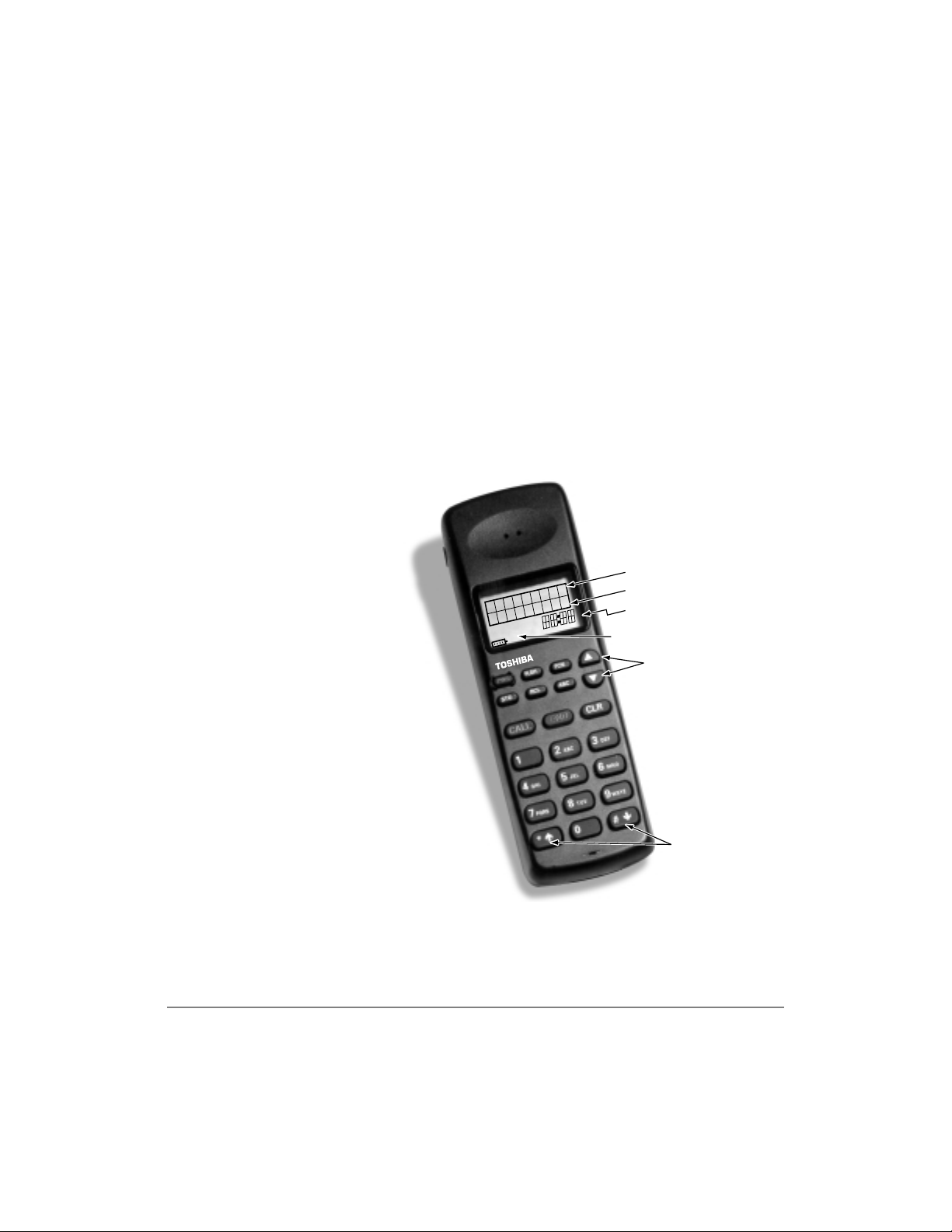
Handset ———————————————————————————————————————
You can access up to eight se parat e tel ephone syste ms, beca use th e wire less tele phone
is capable of storing multiple system IDs. This enables you to move from building to
building, system to system.
The handset easily accesses telephone system features, such as Call Forwarding, Call
Pickup, and Redial by using
)/6+ or )&1.
There are 70 internal Speed Dial memory locations with maximums of 8 characters
for names and 30 character s for number s, so that you can Speed Dial by name or code.
Handset
Your wireless handset
(shown at right) stores up to
eight system and handset
IDs that are configured by
your System Administrator.
The handset has a two-line
Liquid Crystal Display
(LCD) that show
alphanumeric information,
including the idle message,
date, call duration , and icons
with specific call activity.
Table 1 briefly describes the
functions of the LCD fields
and the buttons.
PWR
CALL
END
Idle Message
Date
Time/Call Duration
Icon Display Area
Volume/Scroll Buttons
Scroll/Lock Buttons
Important! Do not make changes to system and handset IDs without contacting
your System Administrator.
2 Strata AirLink External Wireless Handset
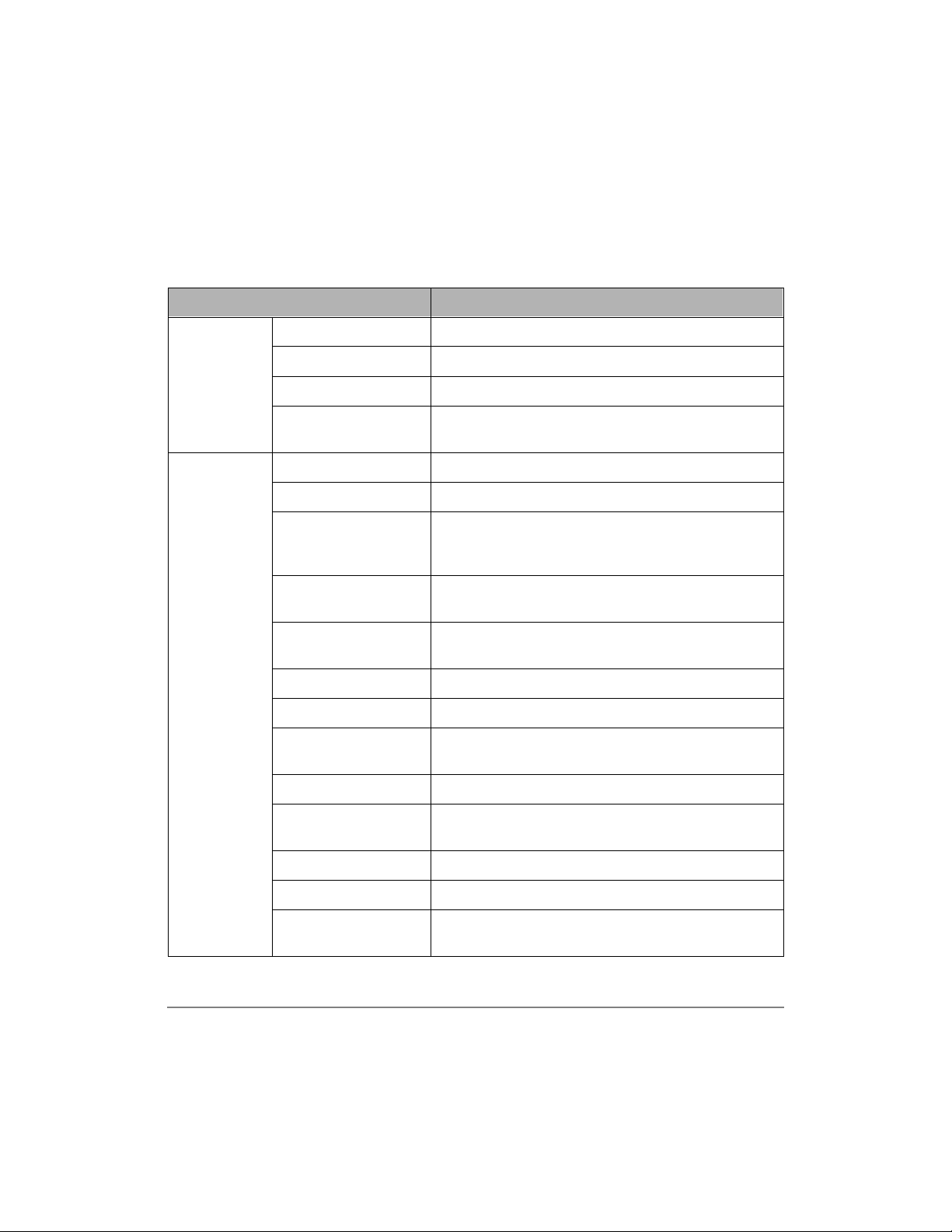
———————————————————————————————————————— Handset
Table 1 LCD Fields and Button Descriptions
Handset Description
Idle Message Displays an idle messa ge.
Date Displays the current date.
LCD Fields
Time/Call Duration Displays the call dura tio n.
Buttons
Icon Display Area
Displays icons that represent different battery and
handset conditions.
3:5 Turns the power ON and OFF.
)/6+ Performs hookflash functions.
Enables features with the use of other buttons; for
)&1
example, Call Forward, Transfer, Speed Dial, and
Conference.
▲
▼
Increases listeni ng volume and scrolls forwa rd through
menu options.
Decreases list ening volume and scrolls backward
through menu options.
$%& Toggles handset between alpha and numeric modes.
5&/ Recalls numbers stored in memory.
672
Stores Speed Dial numbers/names and the idle
message.
&$// Places the handset off-hook to enable calling.
(1'
Places the handset on-hook and exits from 5&/,
)&1, 672, and $%& modes.
&/5 Erases one or more digits in the display.
È Scrolls backwards through the Speed Dial list.
É
The Grand Tour 3
Scrolls forward through the Speed Dial list and locks/
unlocks the dial pad.

Handset ———————————————————————————————————————
The handset icons that display in the LCD area represent different conditions. Some
icons display consistently while others appear under certain conditions.
Table 2 Handset Icon Description
Icon Description
The handset is off-hook or ringing.
The battery strength is low, medium, or high—one bar is low and four is
high.
The handset is ringing. The bars beneath the bell indicate the currently
configured ring volume.
ABC
The handset is in alpha mode—you can use the dial pad to enter letters in
the display.
The handset is locked onto a base station. The number of bars indicate
signal strength. You can make and receive cal ls only w hen the lo ck ico n is
on.
4 Strata AirLink External Wireless Handset
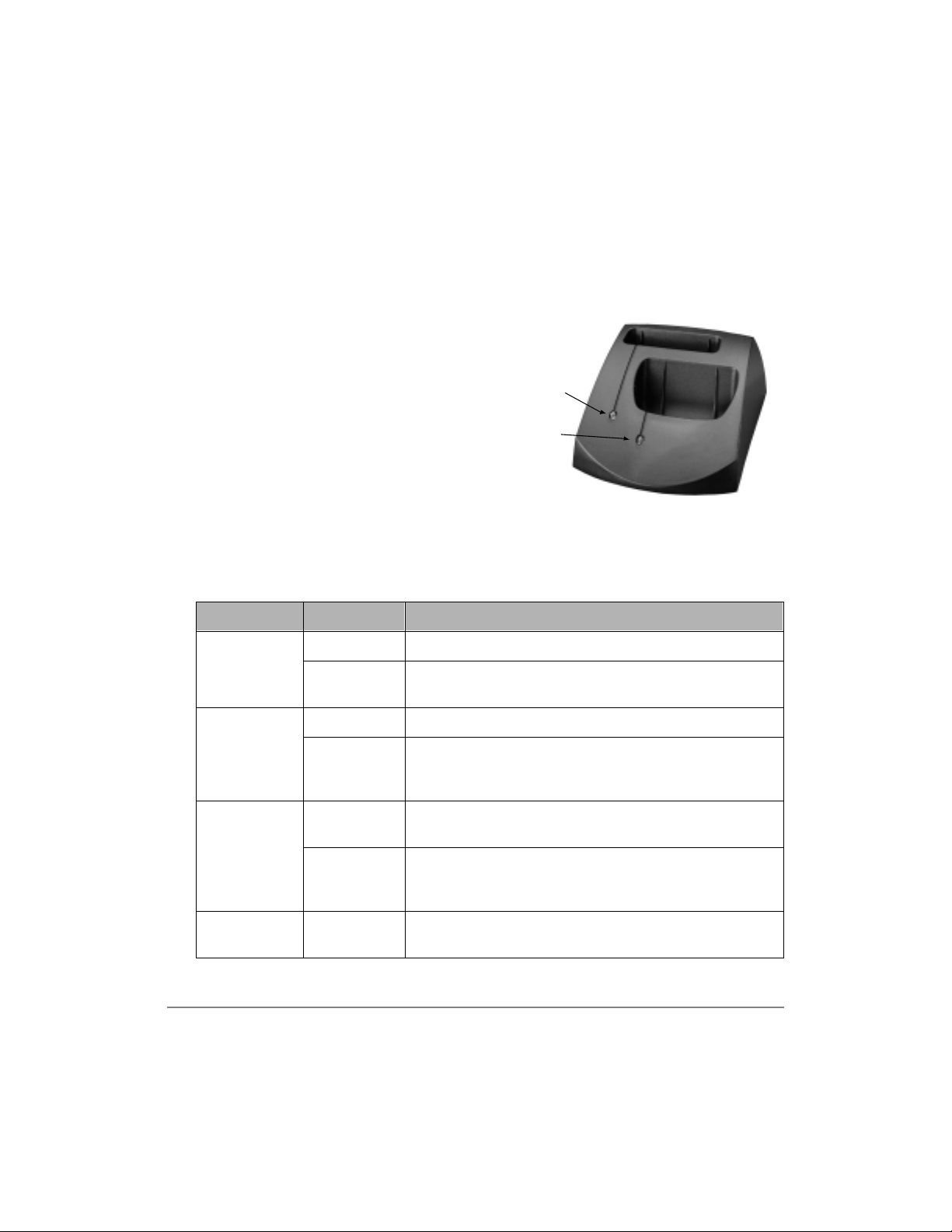
————————————————————————————————————— Charger Base
Charger Base
The handset comes with a charger base
(shown at the right). The rear slot of the
charger is for the spare battery and
automatically starts its discharge function
when it detects that di schargi ng is necessa ry .
The front slot functions as a cradle for the
handset and a charger for the handset
battery. It provides rapid charging only.
The unit has LEDs that indicate battery
status whil e charging. The LEDs flash and
use the colors red, green, and amber to
indicate different conditions (shown in
Table 3).
Table 3 LED Indications
Color State Description
Steady Battery is rapid charging.
Red
Flashing
Internal battery fault; battery unusable. Try charging the
battery again. If the problem persists, replace the battery.
Battery LED
Handset LED
2959
Steady Battery is charged.
Green
Amber
Amber/Green
The Grand Tour 5
Flashing
Steady
Flashing
Alternate
Flashing
Battery is charged, but standby/talk time may be reduced.
Repeated rapid charging m ay rejuvenat e the battery. If not,
replace th e battery.
Charger is evaluating the state of the han dset or ba ttery, or
waiting for one battery to complete charging.
Short circuit or over-discharged battery is detected. Make
sure contacts are clean and leave the battery in the
charger until rapid charging starts and completes.
Battery is discharging.
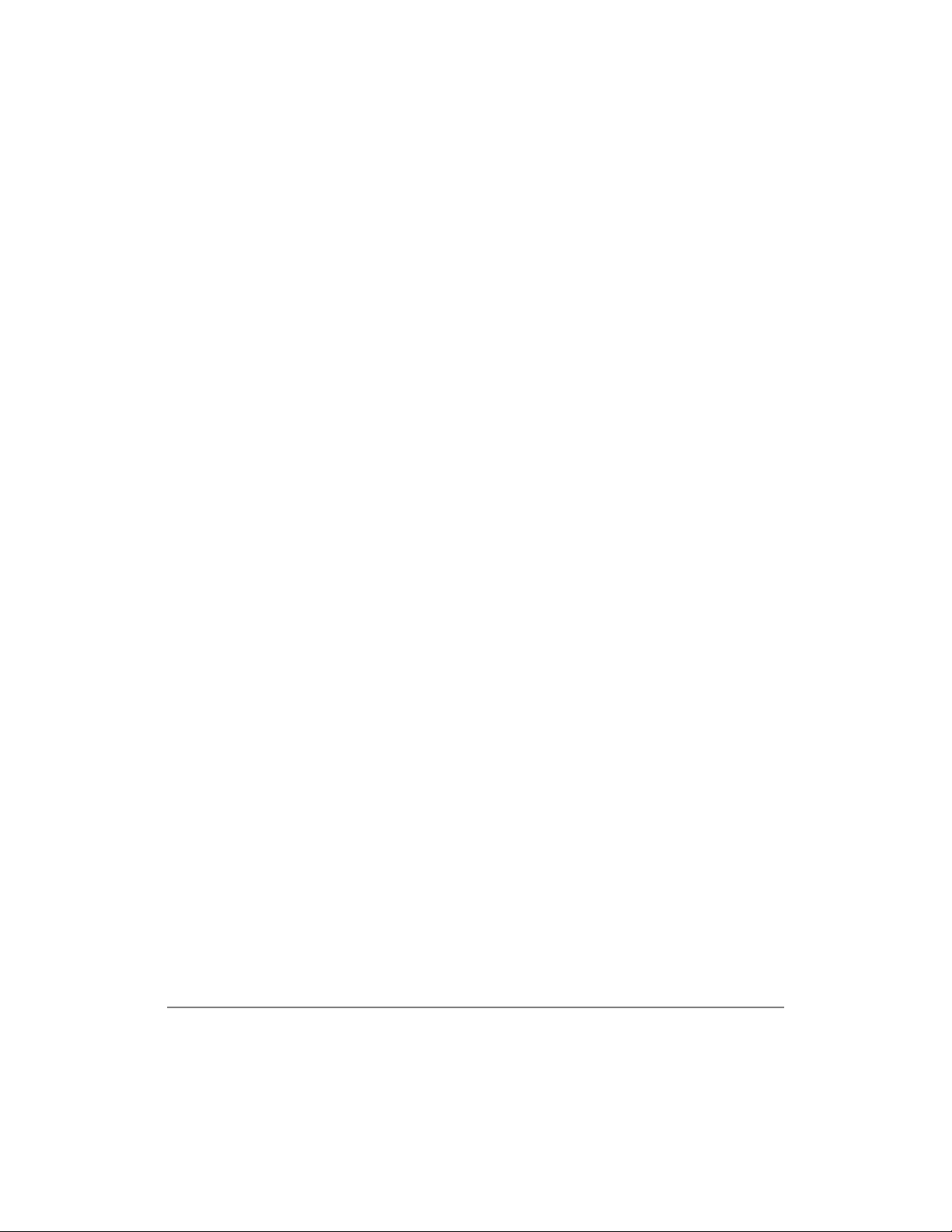
Charger Base —————————————————————————————————————
6 Strata AirLink External Wireless Handset
