Page 1
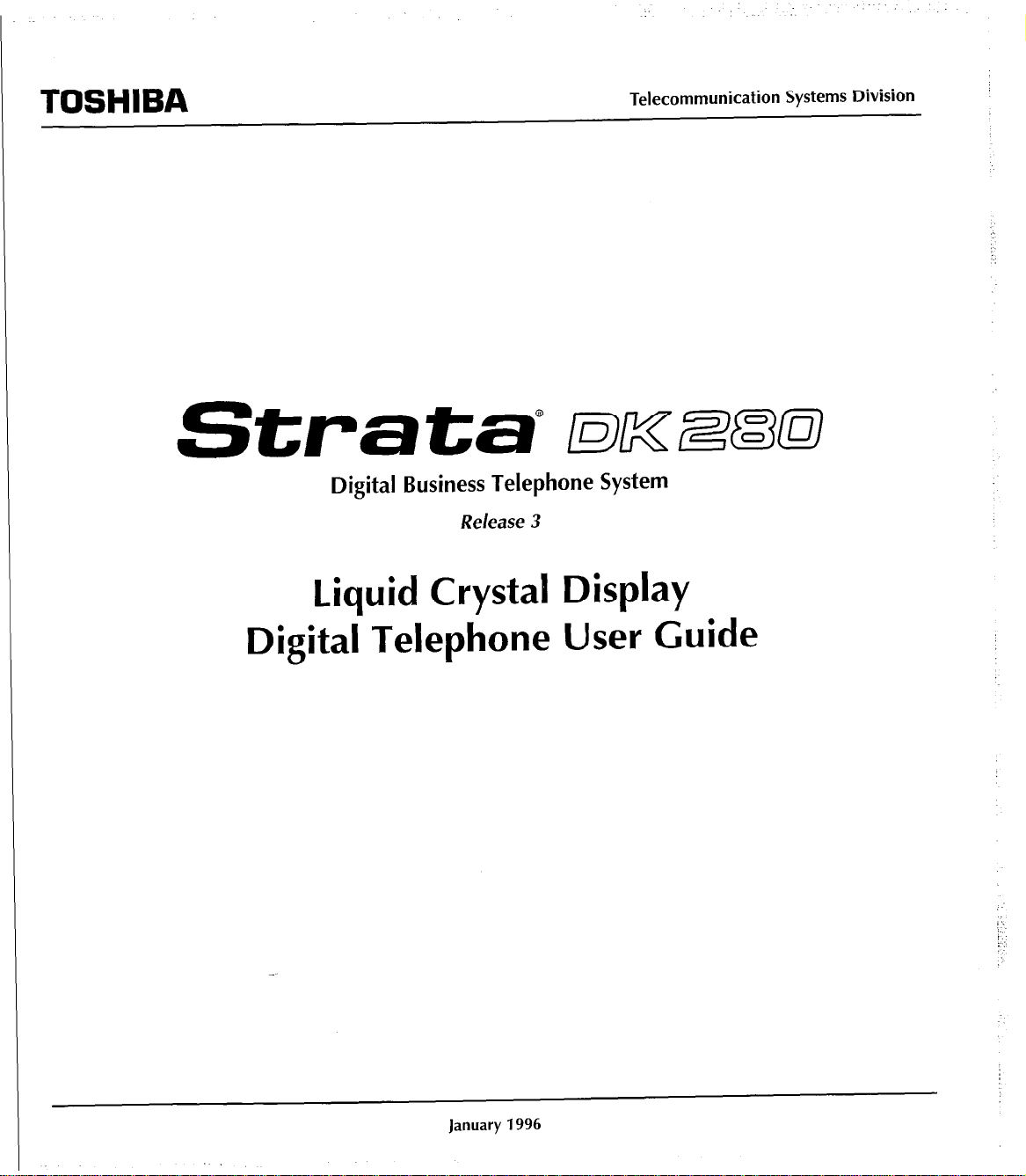
Telecommunication Systems Division
Digital Business Telephone System
Release 3
Liquid Crystal Display
Digital Telephone User Guide
Page 2
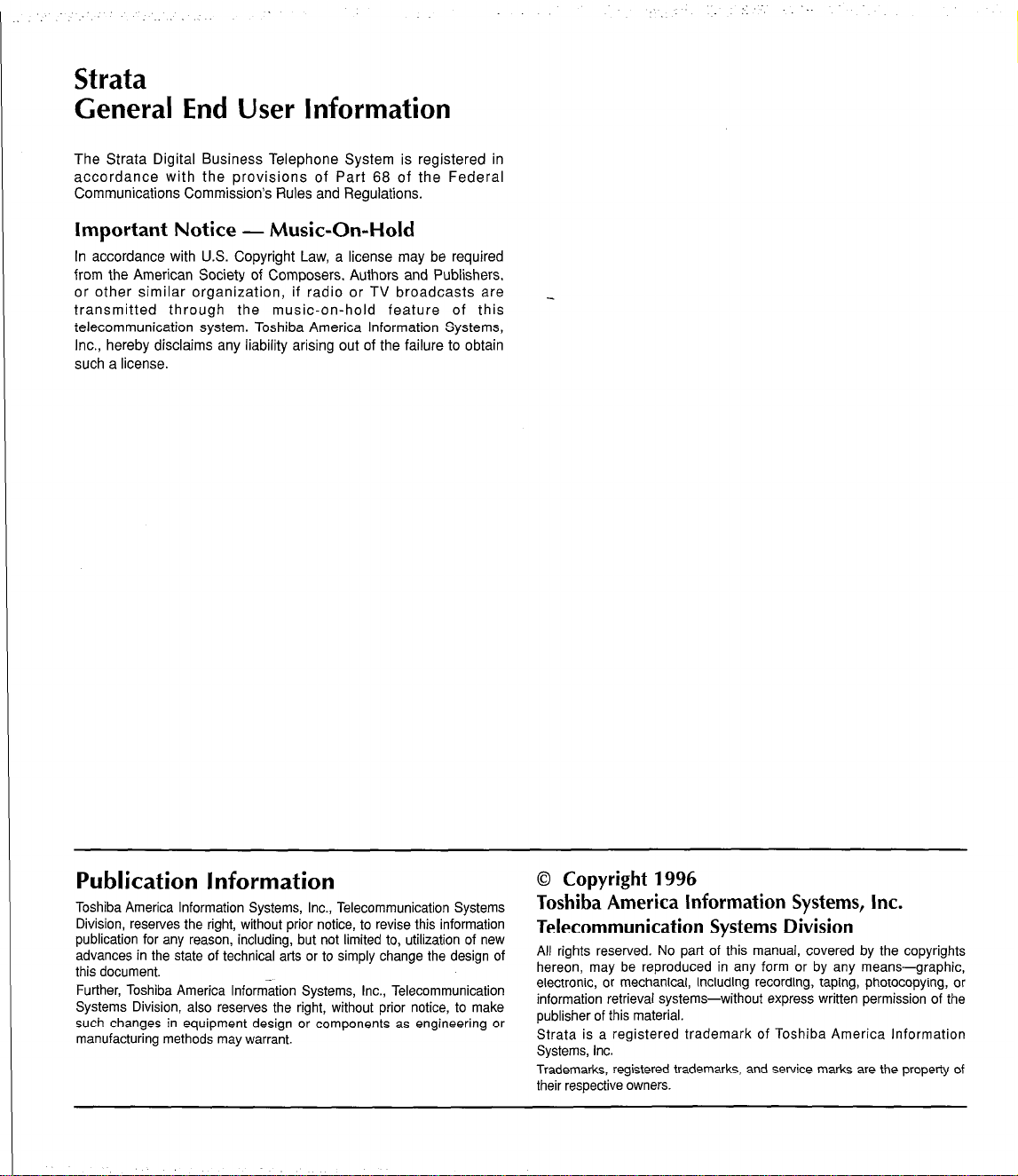
.‘.....
Strata
General End User Information
The Strata Digital Business Telephone System is registered in
accordance with the provisions of Part 68 of the Federal
Communications Commission’s Rules and Regulations.
Important Notice - Music-On-Hold
In accordance with U.S. Copyright Law, a license may be required
from the American Society of Composers, Authors and Publishers,
or other similar organization, if radio or TV broadcasts are
transmitted through the music-on-hold feature of this
telecommunication system. Toshiba America Information Systems,
Inc., hereby disclaims any liability arising out of the failure to obtain
such a license.
_
Publication Information
Toshiba America Information Systems, Inc., Telecommunication Systems
Division, reserves the right, without prior notice, to revise this information
publication for any reason, including, but not limited to, utilization of new
advances in the state of technical arts or to simply change the design of
this document.
Further, Toshiba America Information Systems, Inc., Telecommunication
Systems Division, also reserves the right, without prior notice, to make
such changes in equipment design or components as engineering or
manufacturing methods may warrant.
0 Copyright 1996
Toshiba America Information Systems, Inc.
Telecommunication Systems Division
All rights reserved. No part of this manual, covered by the copyrights
hereon, may be reproduced in any form or by any means-graphic,
electronic, or mechanical, including recording, taping, photocopying, or
information retrieval systems-without express written permission of the
publisher of this material.
Strata is a registered trademark of Toshiba America Information
Systems, Inc.
Trademarks, registered trademarks, and service marks are the property of
their respective owners.
Page 3

. . .
Contents
Introduction
Organization .....................................................................................................................................................
Conventions
How to Use
Chapter 1 - The Grand Tour
Liquid Crystal Display
LCD Function Overview ....................................................................................................................................
Condition Creating Display
Chapter 2 - Feature Operation
Date/Time/Day Adjustment
Call Forward Display
Call Forward-All Calls
Call Forward-Busy
Call Forward-No Answer
Call Forward-Busy/No Answer .........................................................................................................
Call Forward-Fixed
Call Forward-External
Call Forwarding From a Phantom Directory
Park/Park and Page ......................................................................................................................................
Parked Call Retrieval
Park Orbit List Display
Retrieve and Auto Dial Lost Calls ..................................................................................................................
Station-to-Station Message Waiting
....................................................................................................................................................
This Guide
...................................................................................................................................
......................................................................................................................................
....................................................................................................................
............................................................................................................................
.....................................................................................................................................
.....................................................................................................................
...
.............................................................................................................................
...................................................................................................................
............................................................................................................................
........................................................................................................................
Number
...........................................................................................................................
...................................................................................................................................
...............................................................................................................
.........................................................................
V
vi
vi
3
5
5
19
20
20
20
21
.21
21
21
.22
23
24
25
25
26
i
Page 4
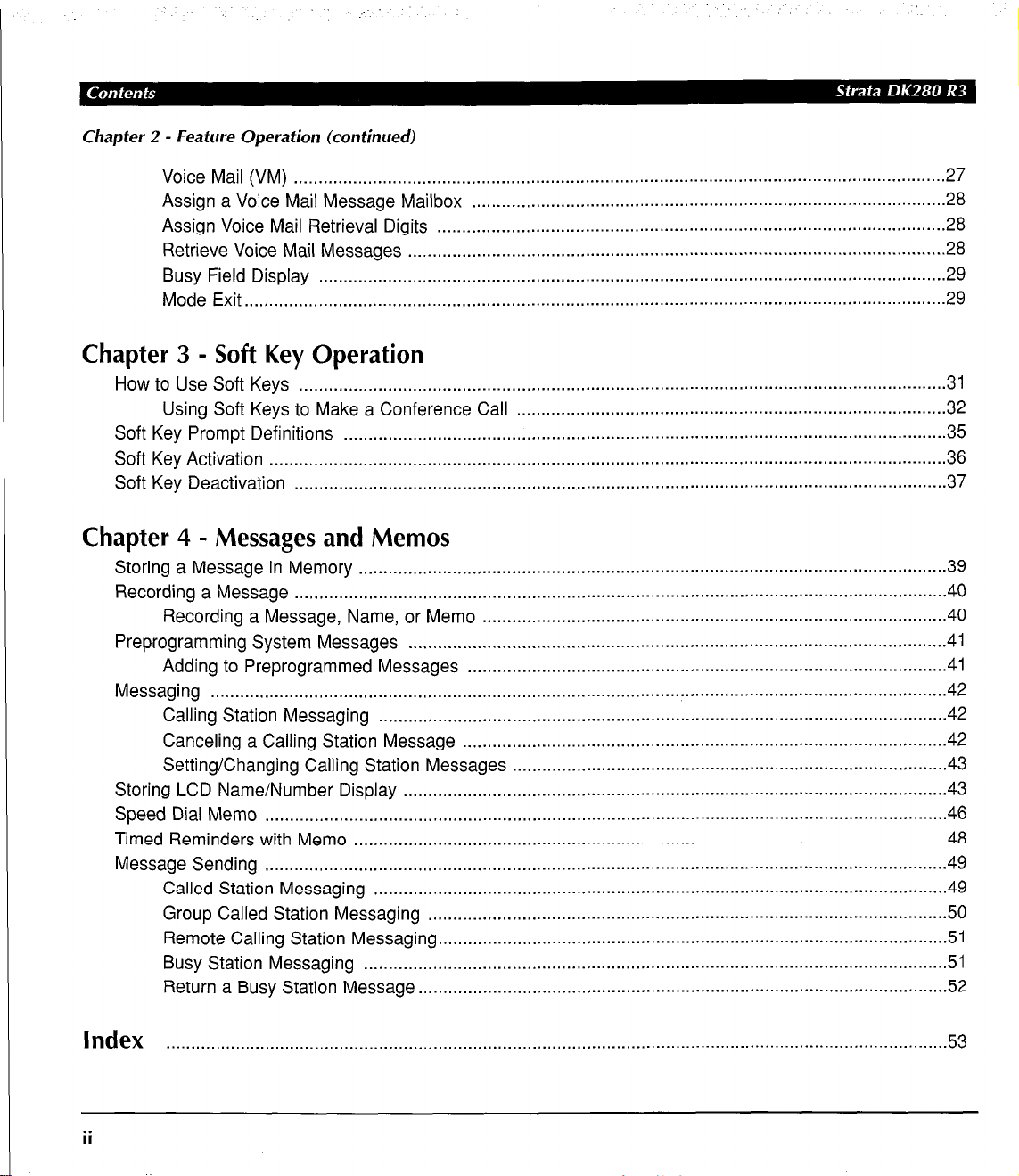
._
Chapter 2 - Feature Operation (continued)
Voice Mail (VM)
Assign a Voice Mail Message Mailbox
Assign Voice Mail Retrieval Digits
Retrieve Voice Mail Messages
Busy Field Display ...............................................................................................................................
Mode Exit ..............................................................................................................................................
....................................................................................................................................
............................................................................................... .28
.......................................................................................................
.............................................................................................................
Chapter 3 - Soft Key Operation
How to Use Soft Keys
Using Soft Keys to Make a Conference Call
Soft Key Prompt Definitions
Soft Key Activation .........................................................................................................................................
Soft Key Deactivation
.................................................................................................................................. .31
......................................................................................
..........................................................................................................................
....................................................................................................................................
Chapter 4 - Messages and Memos
Storing a Message in Memory .......................................................................................................................
Recording a Message ....................................................................................................................................
Recording a Message, Name, or Memo ..............................................................................................
Preprogramming System
Adding to Preprogrammed Messages ................................................................................................
Messaging
Storing LCD Name/Number Display ..............................................................................................................
Speed Dial Memo
Timed Reminders with Memo
Message Sending
.....................................................................................................................................................
Calling Station Messaging
Canceling a Calling Station Message .................................................................................................
Setting/Changing
..........................................................................................................................................
Called Station Messaging
Group Called Station Messaging .........................................................................................................
Remote Calling Station Messaging.. ....................................................................................................
Busy Station Messaging
Return a Busy Station Message
Messages
Calling Station Messages
..........................................................................................................................................
........................................................................................................................
............................................................................................................
................................................................................................................... 42
.......................................................................................
....................................................................................................................
...................................................................................................................... 51
..........................................................................................................
27
28
28
29
29
.32
35
36
37
39
40
40
.41
.41
42
.42
.43
43
46
48
49
49
50
.51
.52
Index . . . . . . . . . . . . . . . . . . . . . . . . . . . . . . . . . . . . . . . . . . . . . . . . . . . . . . . . . . . . . . . . . . . . . . . . . . . . . . . . . . . . . . . . . . . . . . . . . . . . . . . . . . . . . . . . . . . . . . . . ......................................
ii
53
Page 5

( Figures
1 Sample Page.. .......................................................................................................................................
2
3 Mode, Page, and Scroll Buttons
4 Dial Pad Information.. ...........................................................................................................................
Table
1 Paging Group and Zone Codes ............................................................................................................
20-button Digital Speakerphone with
............................................................................................................. 3
Liquid Crystal Display..
...............................................................
vii
.2
40
24
Page 6
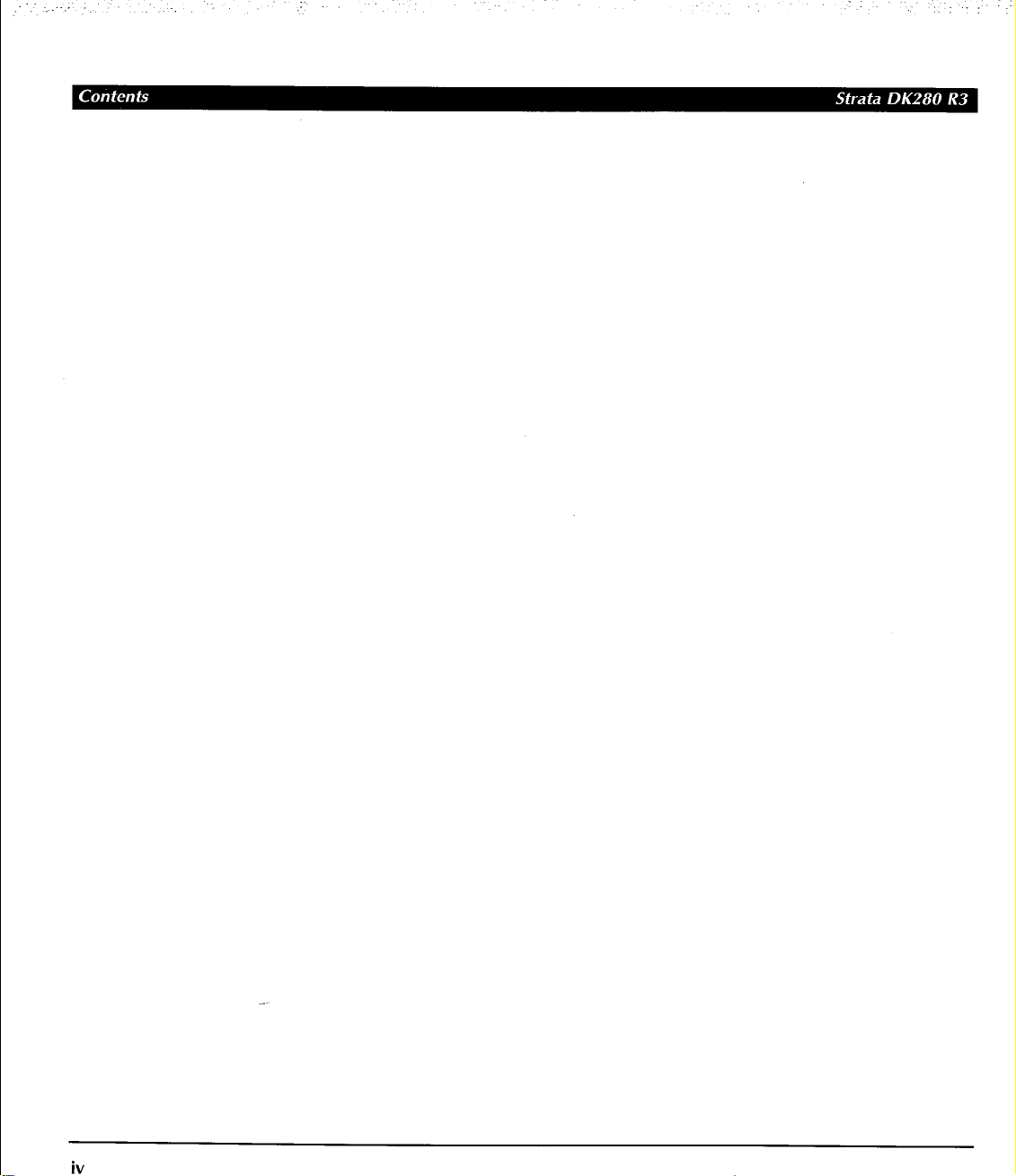
:
,:.: . .
iv
Page 7

Introduction
This guide is for users of the 2000-series LCD telephones (models DKT2010-
SD, DKT2020-SD, and DKTI 020-SD), and 1 OOO-series LCD telephones.
This guide only covers the LCD functions of the digital telephone. Use it with the
Strata DK Digital Telephone User Guide.
Organization
This user guide is divided into the following chapters:
n Chapter l-The Grand Tour explains the Liquid Crystal Display (LCD),
including a summary of LCD functions and sample screens.
n Chapter 2-Feature Operation provides step-by-step instructions for using
LCD-related features.
H Chapter 3-Soft Key Operation explains the operation and use of the Soft
Key feature and includes a list of Soft Key prompt definitions.
n Chapter 4-Memos and Messages explains how to create LCD
alphanumeric messages, names, and memos, and how to store them in
memory. It also describes how to send, edit, and cancel LCD messages.
Page 8
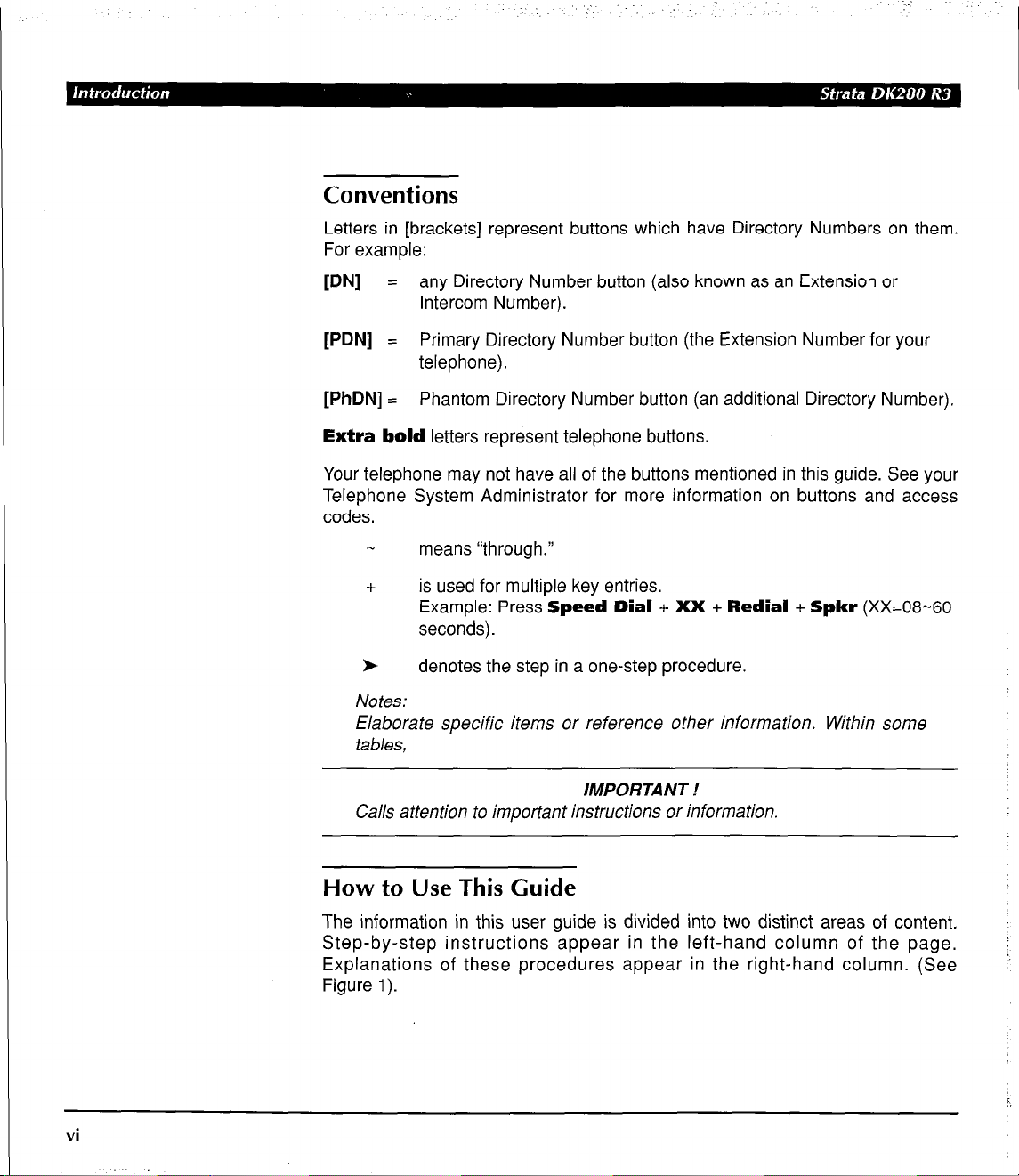
Conventions
Letters in [brackets] represent buttons which have Directory Numbers on them.
For example:
[DN] = any Directory Number button (also known as an Extension or
Intercom Number).
[PDN] = Primary Directory Number button (the Extension Number for your
telephone).
[PhDN] = Phantom Directory Number button (an additional Directory Number).
Extra bold letters represent telephone buttons.
Your telephone may not have all of the buttons mentioned in this guide. See your
Telephone System Administrator for more information on buttons and access
codes.
means “through.”
+ is used for multiple key entries.
Example: Press Speed Dial + XX + Redial + Spkr (Xx=08-60
seconds).
l denotes the step in a one-step procedure.
Notes:
Elaborate specific items or reference other information. Within some
tables,
vi
IMPORTANT!
Calls attention to important instructions or information.
How to Use This Guide
The information in this user guide is divided into two distinct areas of content.
Step-by-step instructions appear in the left-hand column of the page.
Explanations of these procedures appear in the right-hand column. (See
Figure 1).
Page 9

Chapter Titles -
First Level
Headings
Action Text -
Specific instructions
on how to perform a
procedure are
numbered and
entered in the lefthand column.
Figure 1
Sample Page
Results or Details
Explanations or details
of the Action Text.
vii
Page 10
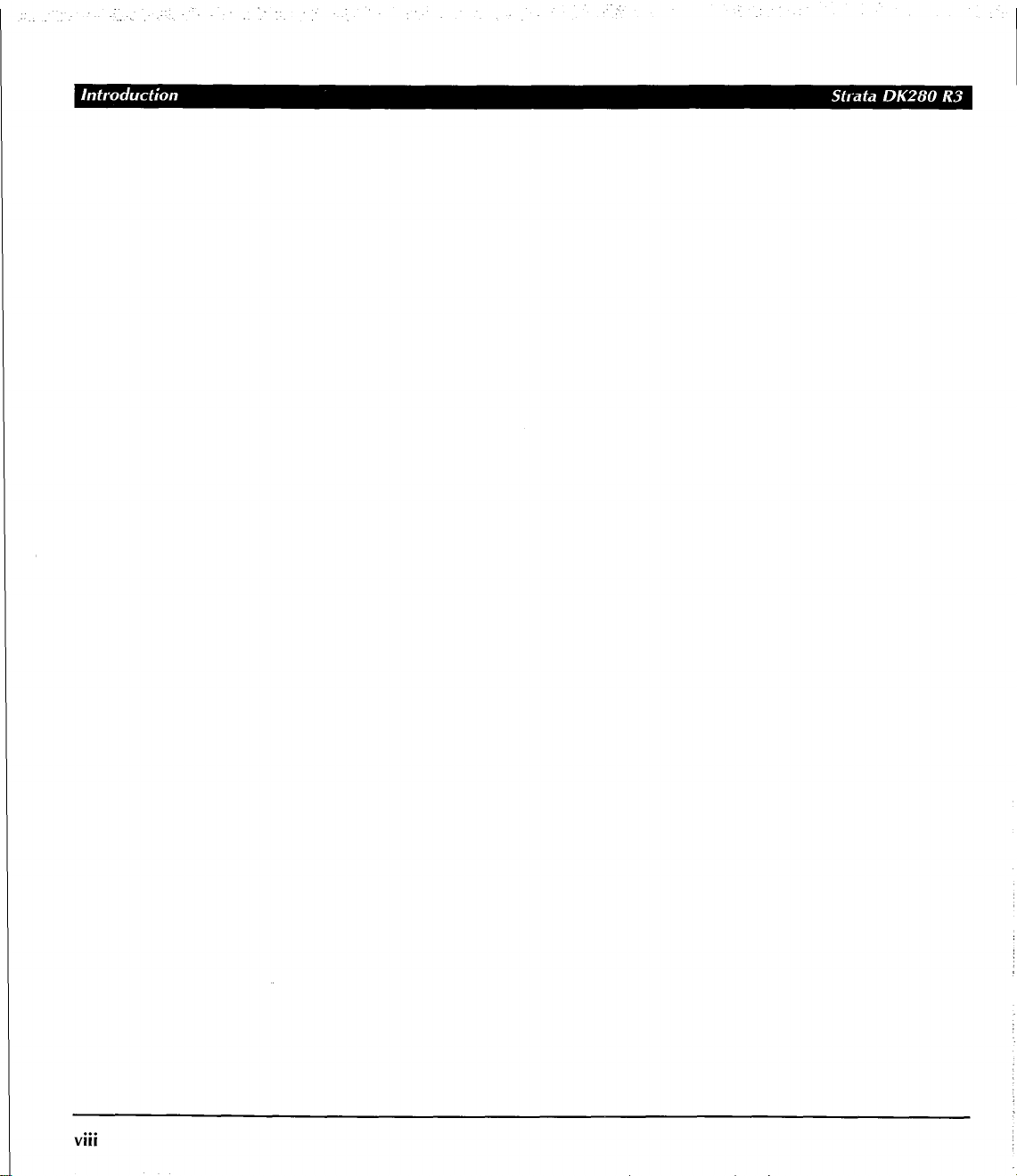
VIII
. . .
Page 11
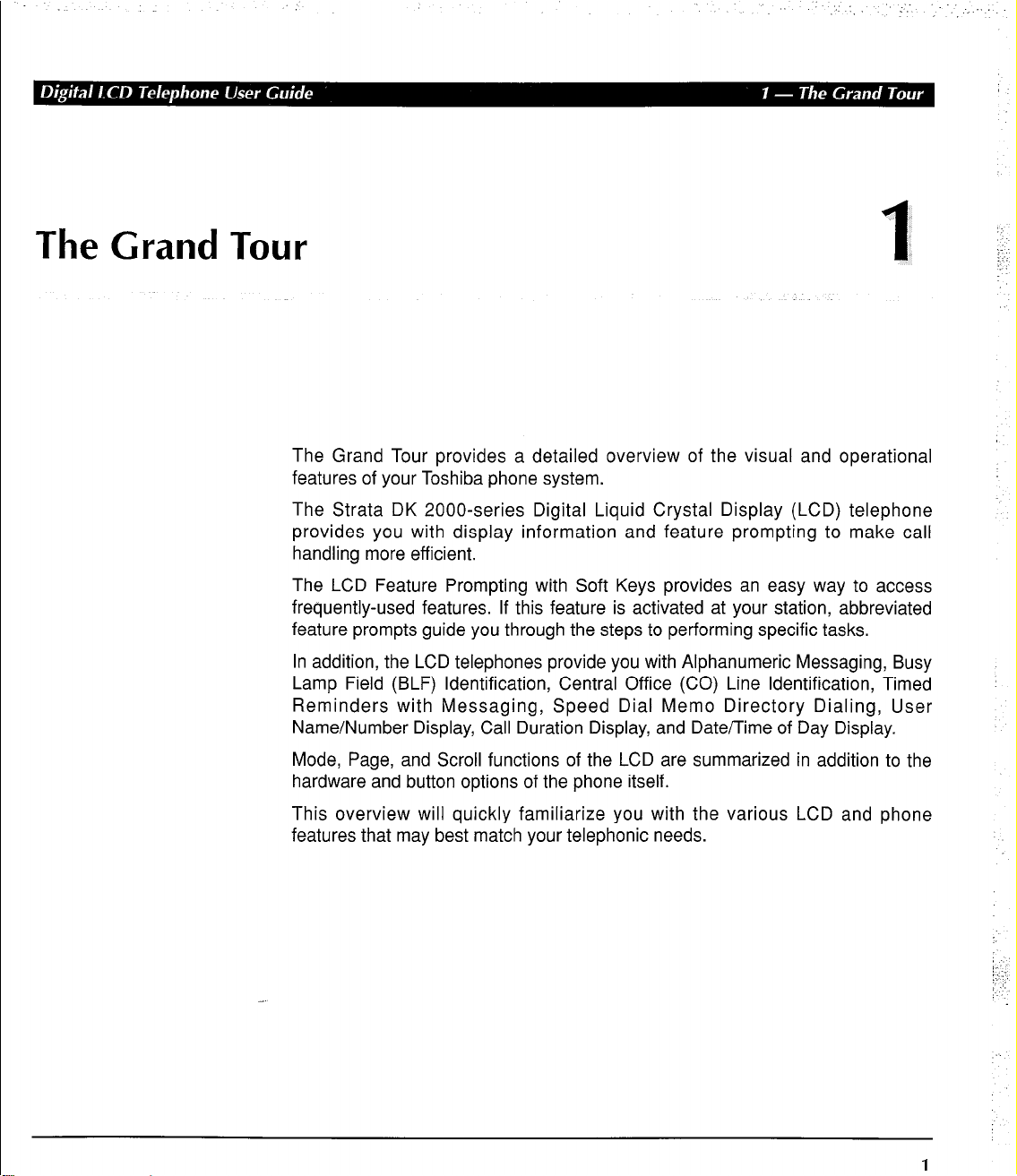
The Grand Tour provides a detailed overview of the visual and operational
features of your Toshiba phone system.
The Strata DK 2000-series Digital Liquid Crystal Display (LCD) telephone
provides you with display information and feature prompting to make call
handling more efficient.
The LCD Feature Prompting with Soft Keys provides an easy way to access
frequently-used features. If this feature is activated at your station, abbreviated
feature prompts guide you through the steps to performing specific tasks.
In addition, the LCD telephones provide you with Alphanumeric Messaging, Busy
Lamp Field (BLF) Identification, Central Office (CO) Line Identification, Timed
Reminders with Messaging, Speed Dial Memo Directory Dialing, User
Name/Number Display, Call Duration Display, and Date/Time of Day Display.
1
,.I
: :.
. .
Mode, Page, and Scroll functions of the LCD are summarized in addition to the
hardware and button options of the phone itself.
This overview will quickly familiarize you with the various LCD and phone
features that may best match your telephonic needs.
1:::
:. :
i ‘.
Page 12
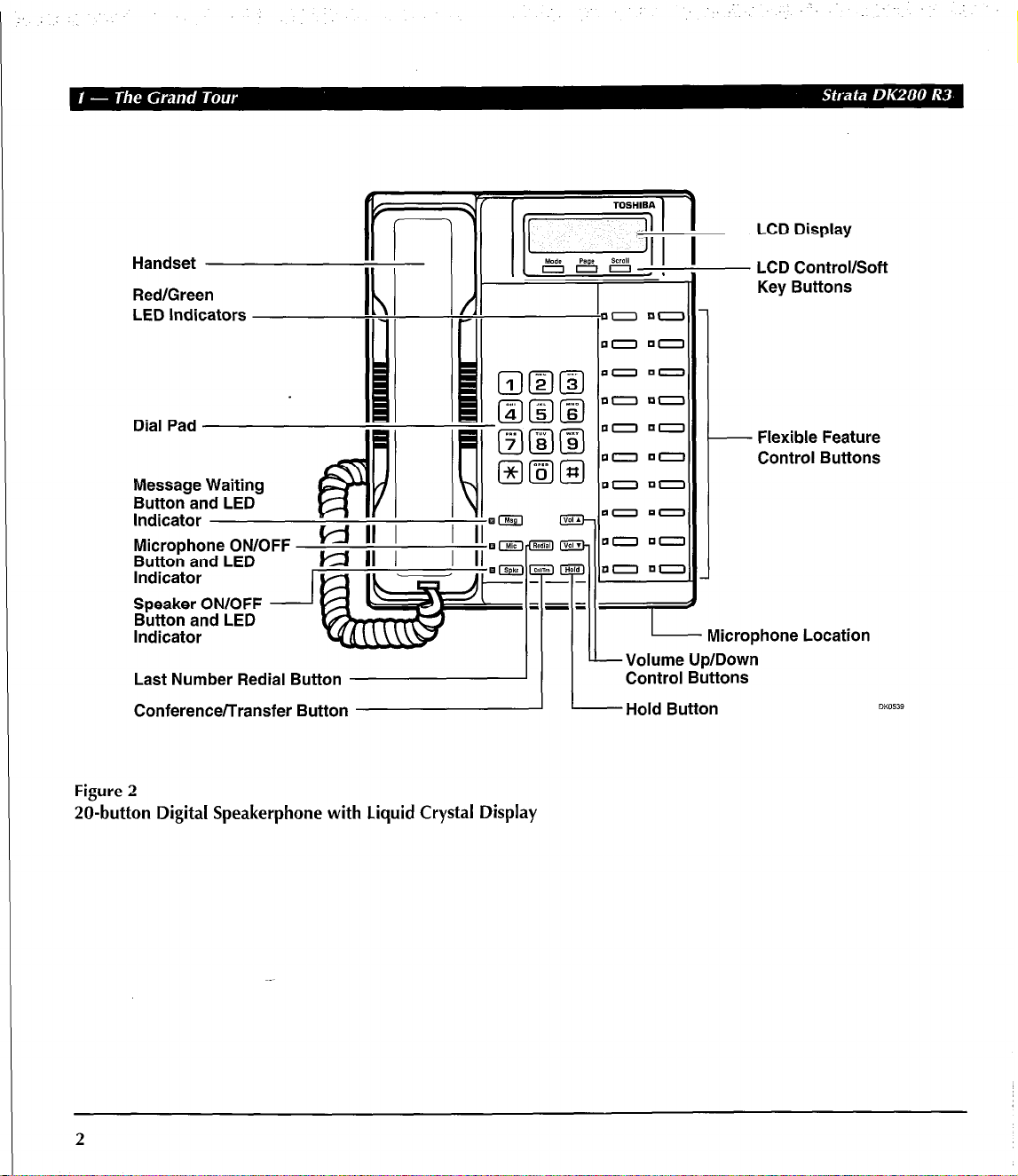
- LCD Display
Handset
Red/Green
LED Indicators
Dial Pad
Message Waiting
Button and LED
Indicator
Speaker ON/OFF -
Button and LED
Indicator
Last Number Redial Button
Conference/Transfer Button
i&i i
T
I III
k Volume Up/Down
I I
I -Hold Button
- Microphone Location
Control Buttons
- LCD Control/Soft
Key Buttons
- Flexible Feature
Control Buttons
Figure 2
Xl-button Digital Speakerphone with Liquid Crystal Display
2
Page 13
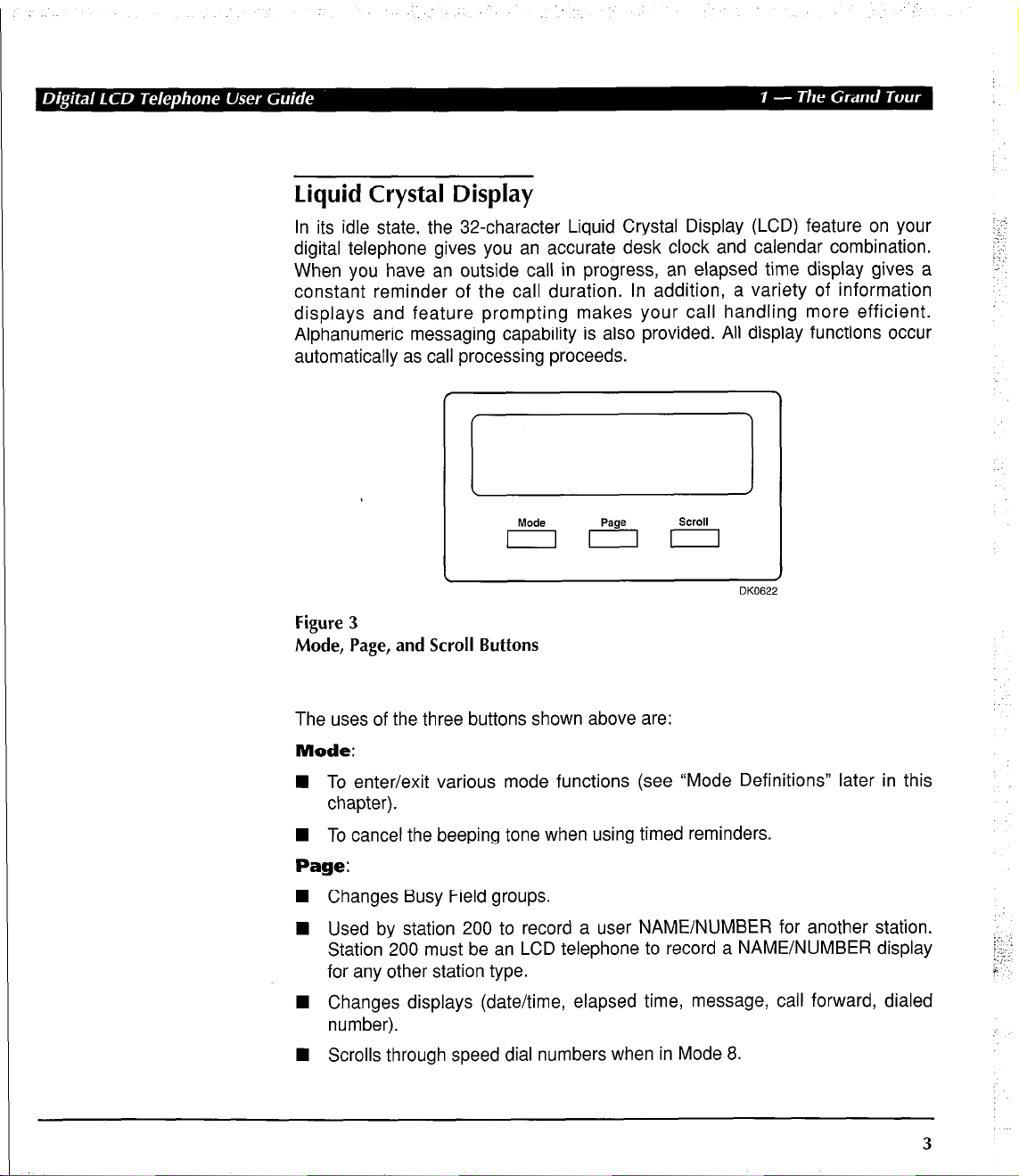
Liquid Crystal Display
In its idle state, the 32-character Liquid Crystal Display (LCD) feature on your
digital telephone gives you an accurate desk clock and calendar combination.
When you have an outside call in progress, an elapsed time display gives a
constant reminder of the call duration. In addition, a variety of information
displays and feature prompting makes your call handling more efficient.
Alphanumeric messaging capability is also provided. All display functions occur
automatically as call processing proceeds.
MO& Page SWOll
III
DK0622
Figure 3
Mode, Page, and Scroll Buttons
The uses of the three buttons shown above are:
Mode:
n To enter/exit various mode functions (see “Mode Definitions” later in this
chapter).
n To cancel the beeping tone when using timed reminders.
Page:
4 Changes Busy Field groups.
H Used by station 200 to record a user NAME/NUMBER for another station.
Station 200 must be an LCD telephone to record a NAME/NUMBER display
for any other station type.
n Changes displays (date/time, elapsed time, message, call forward, dialed
number).
n Scrolls through speed dial numbers when in Mode 8.
3
Page 14
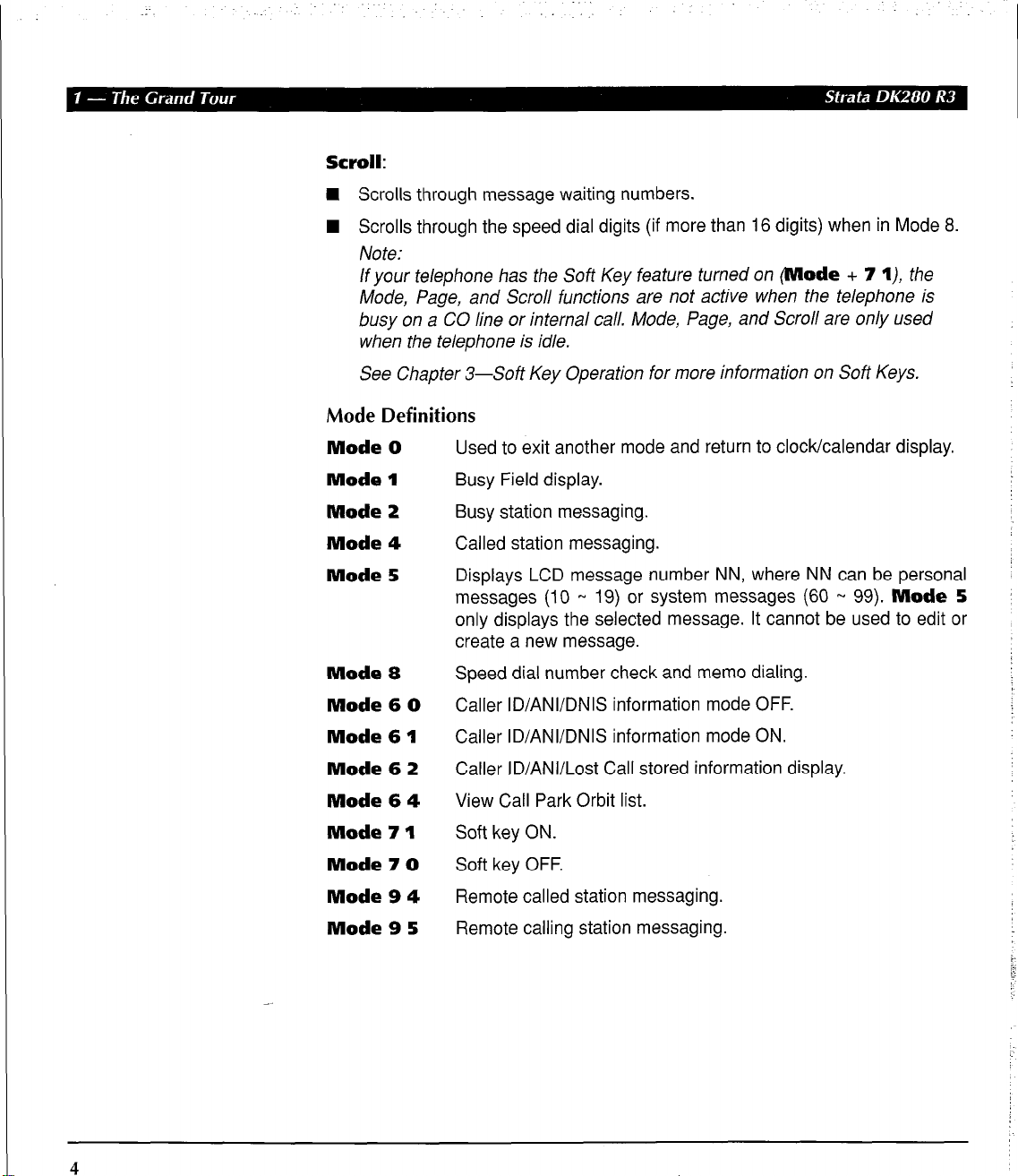
.:-
._
Scroll:
n Scrolls through message waiting numbers.
n Scrolls through the speed dial digits (if more than 16 digits) when in Mode 8.
Note:
If your telephone has the Soft Key feature turned on (Mode + 7 I), the
Mode, Page, and Scroll functions are not active when the telephone is
busy on a CO line or internal call. Mode, Page, and Scroll are only used
when the telephone is idle.
See Chapter 3-Soft Key Operation for more information on Soft Keys.
Mode Definitions
Mode 0
Mode 1
Mode 2
Mode 4
Mode 5
Mode 8
Mode 6 0
Mode 6 1
Mode 6 2
Mode 6 4
Mode 7 1
Mode 7 0
Mode 9 4
Mode 9 5
Used to exit another mode and return to clock/calendar display.
Busy Field display.
Busy station messaging.
Called station messaging.
Displays LCD message number NN, where NN can be personal
messages (10
- 19) or system messages (60 - 99). Mode 5
only displays the selected message. It cannot be used to edit or
create a new message.
Speed dial number check and memo dialing.
Caller ID/ANI/DNIS information mode OFF.
Caller ID/ANI/DNIS information mode ON.
Caller ID/ANI/Lost Call stored information display.
View Call Park Orbit list.
Soft key ON.
Soft key OFF.
Remote called station messaging.
Remote calling station messaging.
4
Page 15
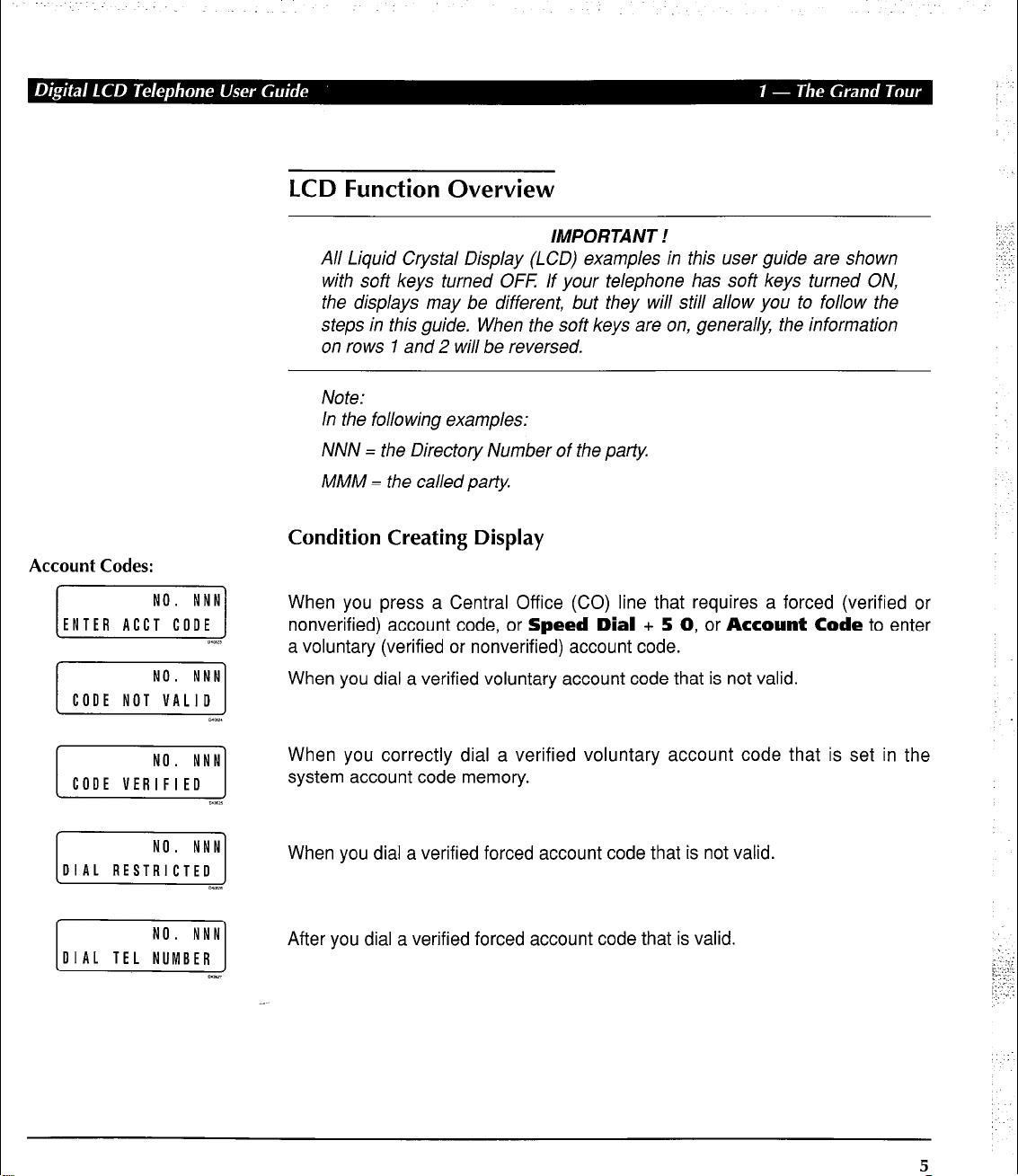
Account Codes:
[iiYizLz]
[-iiizzy]
m*mn
Urn.
LCD Function Overview
IMPORTANT !
All Liquid Crystal Display (LCD) examples in this user guide are shown
with soft keys turned OFF: If your telephone has soft keys turned ON,
the displays may be different, but they will still allow you to follow the
steps in this guide. When the soft keys are on, generally, the information
on rows 1 and 2 will be reversed.
Note:
In the following examples:
NNN = the Directory Number of the party
MMM = the called patty.
Condition Creating Display
When you press a Central Office (CO) line that requires a forced (verified or
nonverified) account code, or Speed Dial + 5 0, or Account Code to enter
a voluntary (verified or nonverified) account code.
When you dial a verified voluntary account code that is not valid.
[EilOt]
[iTiiz?j
[iiYzxz-]
When you correctly dial a verified voluntary account code that is set in the
system account code memory.
CLrn.E
When you dial a verified forced account code that is not valid.
mx
After you dial a verified forced account code that is valid.
D<_
5
Page 16
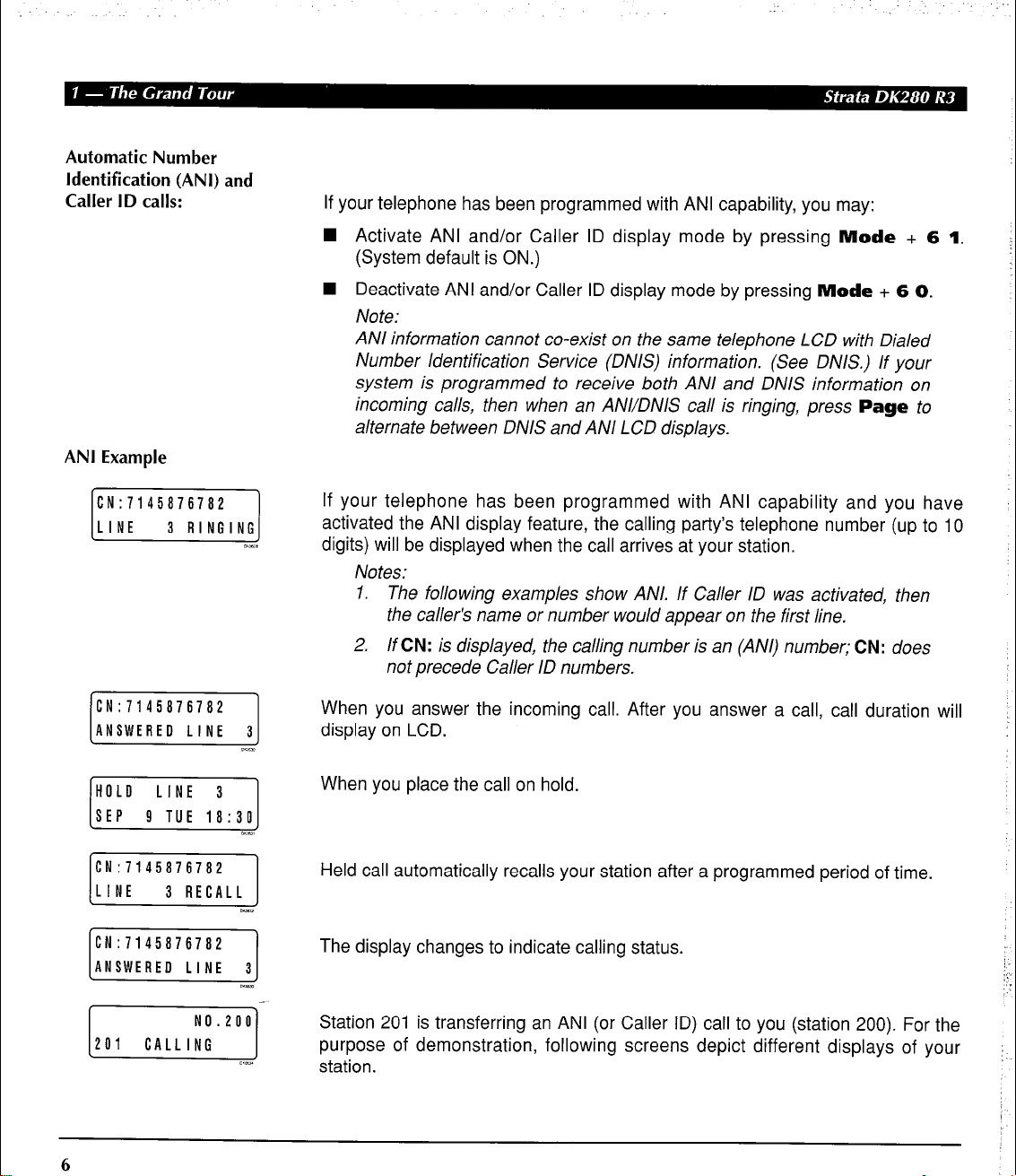
Automatic Number
Identification (ANI) and
Caller ID calls:
ANI Example
lF!iFzLl
If your telephone has been programmed with ANI capability, you may:
n Activate ANI and/or Caller ID display mode by pressing Mode + 6 1.
(System default is ON.)
n Deactivate ANI and/or Caller ID display mode by pressing Mode + 6 0.
Note:
ANI information cannot co-exist on the same telephone LCD with Dialed
Number Identification Service (DNIS) information. (See DNIS.) If your
system is programmed to receive both ANI and DNIS information on
incoming calls, then when an ANFDNIS call is ringing, press Page to
alternate between DNIS and ANI LCD displays.
If your telephone has been programmed with ANI capability and you have
activated the ANI display feature, the calling party’s telephone number (up to
10
digits) will be displayed when the call arrives at your station.
Notes:
1. The following examples show ANI. If Caller ID was activated, then
the caller’s name or number would appear on the first line.
2. If CN: is displayed, the calling number is an (ANI) number; CN: does
not precede Caller ID numbers.
CN:7145876782
ANSWERED LINE 3 I
HOLD LINE 3
ISEP 9 TUE 18:301
6
When you answer the incoming call. After you answer a call, call duration will
display on LCD.
1
When you place the call on hold.
Held call automatically recalls your station after a programmed period of time.
The display changes to indicate calling status.
Station 201 is transferring an ANI (or Caller ID) call to you (station 200). For the
purpose of demonstration, following screens depict different displays of your
station.
Page 17
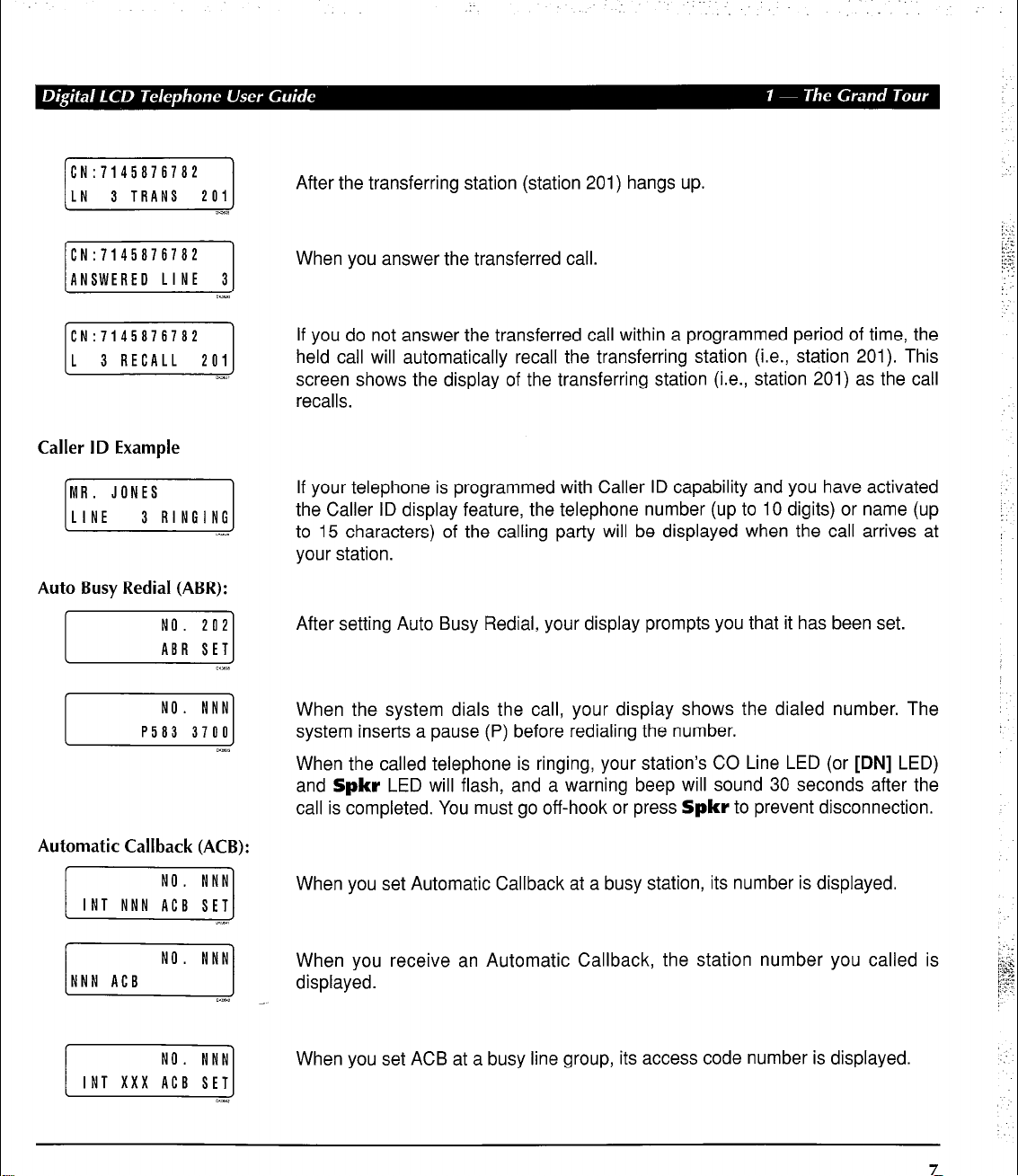
After the transferring station (station 201) hangs up.
CN:7145876782
ANSWERED LINE 3
Caller ID Example
MR. JONES
LINE 3 RINGING
I
Auto Busy Redial (ABR):
NO. 202
I
I
ABR SET
NO. NNN
P583 3700
When you answer the transferred call.
If you do not answer the transferred call within a programmed period of time, the
held call will automatically recall the transferring station (i.e., station 201). This
screen shows the display of the transferring station (i.e., station 201) as the call
recalls.
If your telephone is programmed with Caller ID capability and you have activated
the Caller ID display feature, the telephone number (up to 10 digits) or name (up
to 15 characters) of the calling party will be displayed when the call arrives at
your station.
After setting Auto Busy Redial, your display prompts you that it has been set.
When the system dials the call, your display shows the dialed number. The
system inserts a pause (P) before redialing the number.
When the called telephone is ringing, your station’s CO Line LED (or
and Spkr LED will flash, and a warning beep will sound 30 seconds after the
call is completed. You must go off-hook or press Spkr to prevent disconnection.
[DN]
LED)
Automatic Callback (ACB):
INNN ACB No’ NNNJ
Wm.2
/,,,,,,l
When you set Automatic Callback at a busy station, its number is displayed.
When you receive an Automatic Callback, the station number you called is
displayed.
When you set ACB at a busy line group, its access code number is displayed.
7
Page 18
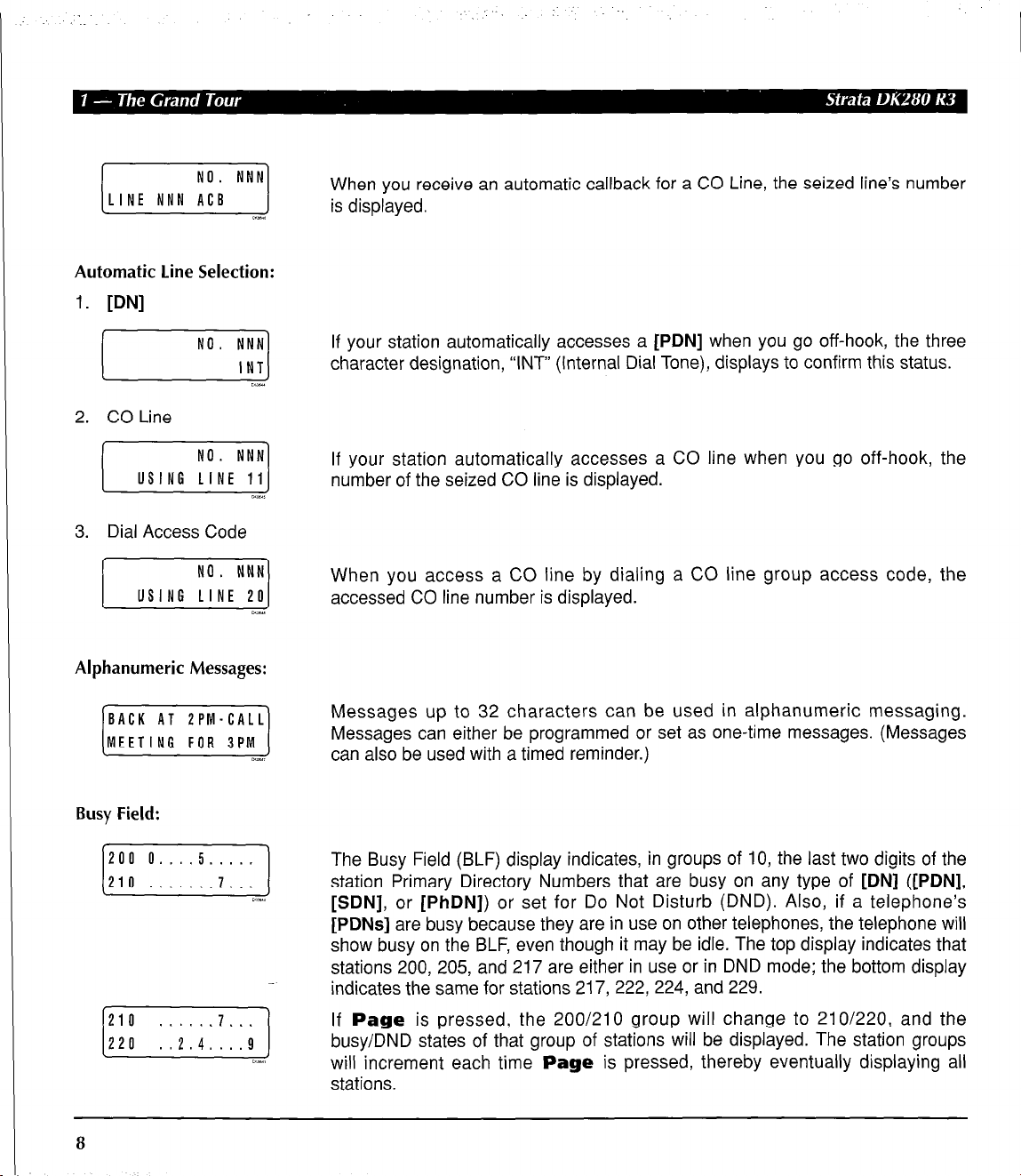
Automatic line Selection:
1.
[DN]
When you receive an automatic callback for a CO Line, the seized line’s number
i
r-
2. CO Line
USING
3. Dial Access Code
/,,,,,I
Alphanumeric Messages:
[iTF%RT-]
Busy Field:
El_
If your station automatically accesses a
[PDN]
when you go off-hook, the three
character designation, “[NT” (Internal Dial Tone), displays to confirm this status.
If your station automatically accesses a CO line when you go off-hook, the
number of the seized CO line is displayed.
When you access a CO line by dialing a CO line group access code, the
accessed CO line number is displayed.
Messages up to 32 characters can be used in alphanumeric messaging.
Messages can either be programmed or set as one-time messages. (Messages
can also be used with a timed reminder.)
I::: 0::::::;::: ]
8
/<wa
The Busy Field (BLF) display indicates, in groups of IO, the last two digits of the
station Primary Directory Numbers that are busy on any type of
[SDN],
[PDNs]
or
[PhDN])
or set for Do Not Disturb (DND). Also, if a telephone’s
are busy because they are in use on other telephones, the telephone will
[DN] ([PDN],
show busy on the BLF, even though it may be idle. The top display indicates that
stations 200, 205, and 217 are either in use or in DND mode; the bottom display
indicates the same for stations 217, 222, 224, and 229.
If Page is pressed, the 200/210 group will change to 21 O/220, and the
busy/DND states of that group of stations will be displayed. The station groups
will increment each time Page is pressed, thereby eventually displaying all
stations.
Page 19

Call Forward for [DNsl:
In the Call Forward examples:
Call Forward for
CALL FORWARD TO
CF-BN:PPP.RRR
NO. NNN
LLL = the calling
[DN]
PPP, TTT, VVV = the “Call-Forward-From” Directory Number.
RRR, SSS, UUU = the “Call Forward Destination” Directory Number.
This LCD display appears when you begin to set any type of call forward.
After you set Call Forward, the “forwarded” Directory Number (PPP) and the
1
“forwarded to” Directory Number (MMM) is displayed, along with one of the
following abbreviations:
“CF-A”
“f-J=-9”
(Call Forward-All Calls)
(Call Forward-Busy)
“CF-NA” (Call Forward-No Answer)
“CF-BN” (Call Forward-Busy/No Answer)
“CF-F”
(Call Forward-Fixed)
“CF-EXT” (Call Forward External)
Note:
The CF-EXT display has priority over all other Call Forward displays.
Press Scroll to display other Call Forward settings.
When you call a
[DN]
that is forwarded (PPP), the
[DN]
you called is shown first.
RRR
I
NO. NNN
LLL CALL PPP
Call Forward for [PhDNs]:
I
It then changes to the
When a call is forwarded to your
left and the
[DN]
[DN]
to which your call was forwarded (MMM).
[DN],
the calling
[DN]
called is displayed on the right (PPP).
(LLL) is displayed on the
If your telephone has more than one Directory Number, you can assign Call
Forward destinations for each
[PhDNs]).
After setting different Call Forward Destinations, you can confirm
them by pressing Scroll. A “+” sign indicates more than one
[DN]
on your telephone (up to one
[PDN]
[DN]
and four
has Call
Forward on your telephone.
9
Page 20
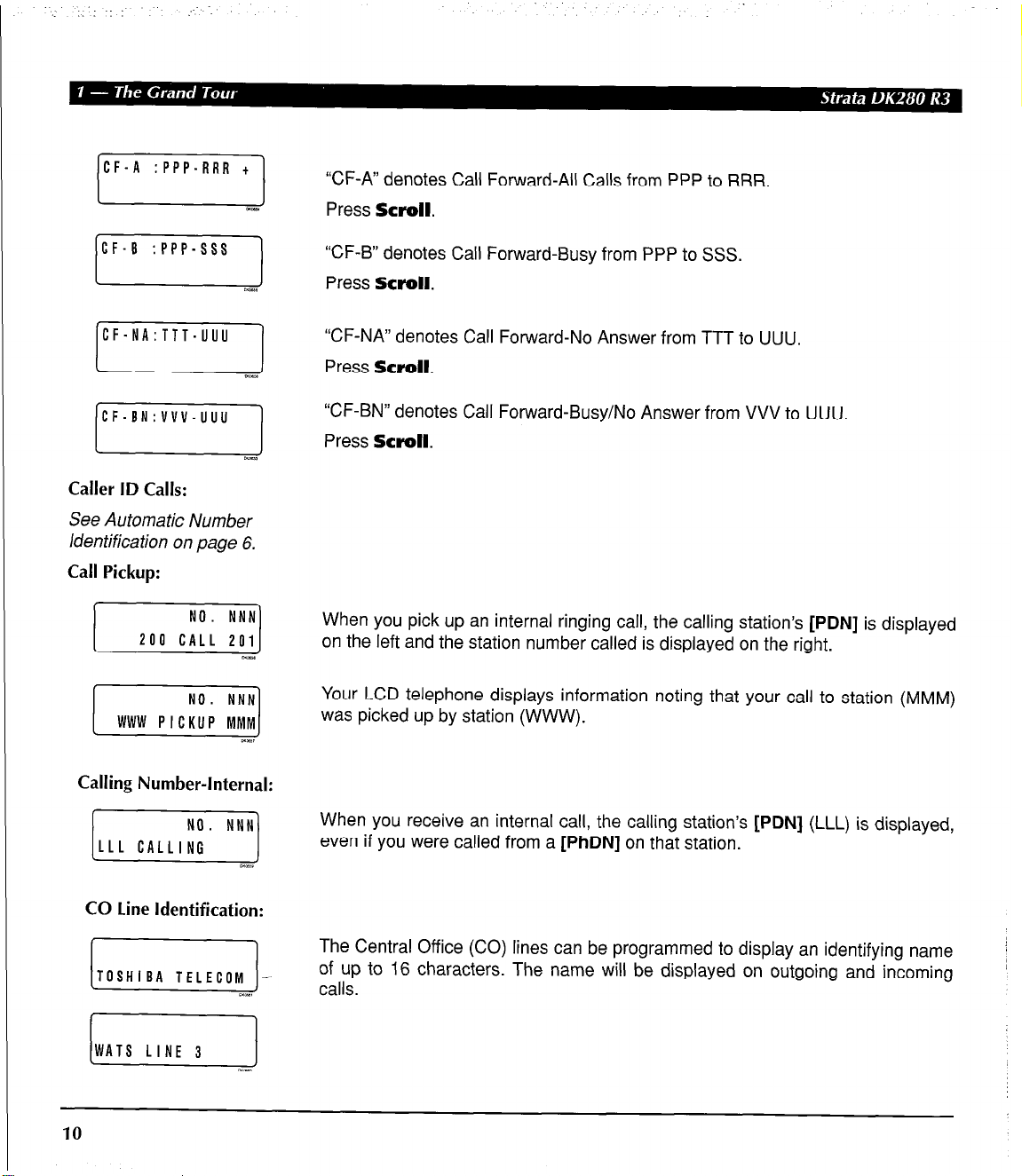
Caller ID Calls:
See Automa tic Number
ldentifica tion on page 6.
Call Pickup:
“CF-A” denotes Call Forward-All Calls from PPP to RRR.
Press Scroll.
“CF-8” denotes Call Forward-Busy from PPP to SSS.
Press Scroll.
“CF-NA” denotes Call Forward-No Answer from TTT to UUU.
Press
Scroll.
“CF-BN” denotes Call Forward-Busy/No Answer from VVV to UUU.
Press
Scroll.
[-Y-ZZj
[ti]
Calling Number-Internal:
[ELLL]
CO Line Identification:
IO
aa,
aws
When you pick up an internal ringing call, the calling station’s
[PDN]
is displayed
on the left and the station number called is displayed on the right.
Your LCD telephone displays information noting that your call to station (MMM)
was picked up by station (WWW).
When you receive an internal call, the calling station’s
even if you were called from a
[PhDN]
on that station.
[PDN]
(LLL) is displayed,
The Central Office (CO) lines can be programmed to display an identifying name
of up to 16 characters. The name will be displayed on outgoing and incoming
calls.
Page 21

CO line Number:
1.
Incoming Call
NO. NNN
LINE 10 RINGING
I
NO. NNN
CAMP-ON 4
I
2.
When Call Is Answered
3.
Hold
[::I;“,:‘::,‘:,:,,]
4.
Hold Recall
m>
Incoming CO call-the system station line number-displays if your station is
1
1
programmed for incoming ringing on that CO line, as long as no CO identification
is programmed.
Transferred CO call-CO line is transferred to your station in the ringing state by
another station.
Camped-on CO call-CO line was camped-on to your busy station and rings
your station when you hang up.
The display changes to indicate calling status.
You have put a CO line call on hold at your station.
Held call automatically recalls your station after a programmed period of time.
5.
Outgoing
[,,,,,I
6.
CO Line Queuing
(Callback)
[LINE 3 AC!‘. ‘,,]
--
When you manually select a CO line, it is displayed. This display is replaced by
the dialed number.
When the CO line queuing feature rings back to your station with an available
CO line, that line number will be displayed.
11
Page 22

J :
Date/Time:
Dialed Number:
1. CO Line
2. Internal
Dialed Number
identification Service
(DNIS) Calls:
[DN]
1. Press
Page
to display date/time when talking on a Central Office (CO) line
(Soft Keys must be off before the call is started).
2. The date/time is adjusted on a system-wide basis by the station located in
port 00 (usually station 200).
3. Continued pressing of
Page
toggles the display in succession among:
Date/Time, Number Dialed, and Elapsed Time of the present call.
The digits are displayed as you dial when connected to either a CO Line or the
[DN]
using:
n Manual dialing
n Automatic dialing
H Repeat Last Number Dialed
n Saved Number Redial
Note:
If you are calling on a CO line, the display automatically changes from
dialed number to elapsed time after a programmed period.
Incoming DNIS telephone numbers can be correlated in the system database
with assigned DNIS names. These names can have up to 16 alphanumeric
characters, and will display on your telephone’s LCD. This allows incoming calls
to be instantly identified and appropriately answered.
Note:
DNIS information cannot co-exist on the same telephone LCD with
Automatic Number Identification (ANI) information. (See ANI.) When an
ANUDNIS incoming call is ringing, press the
Page
button to alternate
between ANI and DNIS displays when both types of information is
received on an incoming call.
12
To activate the DNIS display mode, press
Mode + 6 1.
To deactivate the DNIS display mode, press
For ACD calls.
Mode + 6 0.
Page 23

TOSHIBA TSD
LINE 3 CALLING
TOSHIBA TSD
LN 3 CALL 201
I
For DNIS calls.
L-
:, .‘: . .
When the call was forwarded to your station.
1
When the call is transferred.
,.
TOSHIBA TSD
ANSWERED LINE 3
I
Directory Number Display:
I
r-Z-L-1
Door Phone/Monitor:
DOOR PHONE IA
I
El-
When the call is answered.
For calls that recall the transferring station
Held call automatically recalls your station after a programmed period of time.
To find out the actual Directory Number of a
your display or telephone keystrip label, press the
dial # 4 0 7. The number will display.
To find out the Primary Directory Number
# 4 0 1. “INT=” will display, followed by the
When you are called from a door phone, its designating characters are
displayed.
[DN]
[PDN]
[PDN].
button if it does not appear on
[DN]
you want to display and
of a telephone, press a
[DN] +
:
;.
i’ :
: .‘Y
When you make call to a door phone, its designating characters are displayed.
/000RPHON:D;INNNI
Note:
The door phone designators are NA, NB, and/or NC (N = 1 - 4, and
indicate which of the 12 possible door phones is calling or is being
called).
13
Page 24

Elapsed Time:
LCD Name/Number
Display:
1. Idle Station
2. Called Station
While you are making an outgoing Central Office (CO) line call, the call’s elapsed
time is displayed. Elapsed time automatically replaces the dialed number on the
display after a programmed period of time. (Timing begins when a Line button is
pressed.)
Notes:
1. On a CO line call, the display can be alternated between date/time,
elapsed time, and dialed number by pressing Page (Soft Keys
must be off before the call is started).
2. Elapsed time is displayed for 15 seconds after you hang up, and
then changes automatically to date/time.
A name or title can be set in memory for each station. When an LCD station is
idle, the name displays on the top line of the LCD. When a station calls an LCD
station, the name of the calling station displays on the bottom line of the called
station’s LCD.
least Cost Routing (LCR):
14
When you are making a call via Least Cost Routing (LCR), your display will
prompt you to dial a number by displaying “Dial Tel Number”.
As you dial the number, it is shown on your display.
Page 25

Message Waiting:
Message Waiting/Voice
Mail:
When you set message waiting at another station, the number of that station is
displayed.
When you hang up after setting Message Waiting at another station, a reminder
is shown on the top row of your display. A “+” indicates there are more messages
in memory. Press Scroll to rotate through more messages.
The display will show the numbers of up to three stations that have left
messages for you. Four numbers may be stored in message memory (see
Recalling Station). The corresponding LCD display example shows: Station 201
has left a message for station 203. A ‘(+I’ indicates there are more messages in
memory. Press Scroll to rotate.
When a message waiting voice mail is displayed, a “V” will follow the station
number. A “+” indicates there are more messages in memory. Press Scroll to
rotate through more numbers. To answer the message, press Msg to call the
station which is displayed.
Off-hook Call Announce:
[,,,,::I:::]
nssl
[,,,,::;:::I
OKMOJ
Overrides:
1. Busy Override
[,.,,::;:::I
mobw
When you off-hook call announce to a busy station (MMM), your LCD displays
the number of that station.
When another station (MMM) off-hook call announces to your station, your LCD
displays the number of that station.
When you activate the Busy Override feature after calling a busy station, the
station number and the feature are displayed.
15
Page 26

:
2. Executive Override
NO. NNN
MMM
I
I
3. Do Not Disturb (DND)
Override
MMM DND OVR
EXEC OVRD
NO. MMM
NNN EXEC OVRD
NO. NNN
Your LCD telephone displays the number of a station (MMM) initiating executive
override when you are on the telephone. The number will remain displayed until
override is disconnected.
When you initiate Executive Override, your LCD telephone displays the number
of the station that is overridden (MMM). The station that receives the override
displays your station number. The number will remain displayed until the call is
ended.
The station you have called (MMM) is in the Do Not Disturb (DND) mode.
When you initiate DND override, the station number (MMM) you have overridden
is displayed.
When another station (MMM) overrides DND at your station, its number is
displayed. (The display remains until the end of override.)
When DND override is not allowed, “DND OVR DENY” is displayed.
4. Privacy Override
When a station presses a busy Line button to enter an existing conversation,
the station that initiates the override displays the CO line identification on the
LCD. The overridden station’s LCD displays the initiating station’s number. (The
display remains until the end of the call.) Privacy override does not apply to
buttons.
Recalling Station:
When a transferred call goes unanswered, it will recall to the station that
[mj
au-a
16
transferred it. The display shows the CO line number and the station number to
which it was originally transferred.
[DN]
Page 27

Speed Dial Memo:
*ll TOSHIBA
7145833700
Toll Restriction and
Traveling Class Override
Codes:
G]
Two-CO Line Calls:
1. Tandem
[JA;“:;‘~:,“:lr:,j
2. Conference
NO. NNN
CONF LINE N1
El,,*
EljlY
N2
1
When using Speed Dial Memo (Mode + 8 + the speed dial number), the name
and number are displayed. Press Page to display more.
TOSHIBA is the memo (up to 12 characters).
714 583 3700 is the number (up to 16 digits).
After you access a CO Line and press Cnfmn + # 4 7 to dial a complete toll
restriction override or traveling class code, your LCD display will prompt you to
dial a code.
After you establish a two-Central Office (CO) line conference call and then
release. NI and NZ identify the connected CO lines.
When you are talking with two external parties on two CO lines. NI and NZ
identify the connected CO lines.
17
Page 28

18
Page 29

Feature Operation
This chapter provides instructions for LCD telephone features. Consult the
Strata DK280 Digital Telephone User Guide for instructions about features that
apply to both non-LCD and LCD telephones.
Date/Time/Day Adjustment
.
To Set the Date:
1. Place handset on-hook.
2.
Press a
3. Enter the date.
4. Press Redial.
5. Press Spkr.
To Set the Time:
1. Place handset on-hook.
2.
Press a
3. Enter the time.
4. Press Redial.
5.
Press Spkr.
[DN] + # 6 5 1.
[DN] + # 6 5 2.
This operation is possible from port 00 (usually station 200) or attendant
consoles, and enables you to set the date, time, and day.
Dial year/month/day in the format YYMMDD. Enter a leading 0 for any singledigit month or day.
You will hear a confirmation tone.
Dial hour/minute/second in the 24-hour clock format HHMMSS. Enter a leading 0
for any single digit entered.
You will hear a confirmation tone.
19
Page 30

To Set the Day:
1. Place handset on-hook.
2. Press a
[DN] +
#653.
3. Enter the day (see
codes on the right).
4. Press Redial.
5. Press Spkr.
In the following examples,
NNN = Directory Number
which is being forwarded.
MMM = the forward-to
number.
1 = Sunday
2 = Monday
3 = Tuesday
4 = Wednesday
5 = Thursday
6 = Friday
7 = Saturday
You will hear a confirmation tone.
Call Forward Display
When any type of call forward is initiated, the “CALL FORWARD TO” prompt
displays on the lower row of the LCD. When your station has call forward set, the
LCD appears as shown in the following examples. For instructions on setting call
forward, refer to the Digital Telephone User Guide.
Call Forward Displays:
1. Call Forward-All Calls
2. Call Forward-Busy
CF-B :NNN-MMM
JAN 26 TUE 01:43
I
I
20
Call Forward-All Calls
If your station is idle or busy and has this feature activated, all calls to it will
forward immediately. The station will not ring. A I’+” indicates more than one
[DN]
is forwarded on your telephone, press Scroll to rotate through all Forwarded
[DN]
displays.
Call Forward-Busy
Calls to your telephone while you are busy on another call or in the Do Not
Disturb mode will forward immediately if this feature is set. Calls will ring as
normal if your telephone is idle.
Page 31

3. Call Forward-No
Answer
Call Forward-No Answer
All calls to your station when set with this feature will forward to a selected
station if you fail to answer within a time that you designate.
4. Call Forward-Busy/No
Answer
CF-BN:NNN-MMM
JAN 26 TUE 01:43
5. Call Forward-Fixed
6. Call Forward-External
[::iE:: TUE Bl:43]
:‘*,,I
Call Forward-Busy/No Answer
All calls to your station set with this feature will forward immediately to a selected
station whenever you are busy on another call or in the Do Not Disturb mode.
Calls will also forward if you do not answer the call within a time that you
designate.
Call Forward-Fixed
If you activate this feature, all internal, private or Direct Inward Dialed CO line
calls to your station will forward immediately to a station set in system
programming. Your station must be assigned with the Call Forward tobutton in system programming to activate this feature.
Call Forward-External
This feature enables you to forward new incoming calls to a destination outside
of the system. Internal calls and transferred calls to your [PDN] will not forward
with Call Forward-External, and only incoming calls over CO lines dedicated to
immediate or delay ring only at your station ([PDN], private CO Line, and/or
Direct In Dial line calls) will forward. Any of the other Call Forward modes can be
set for your [PDNs] or [PhDNs] simultaneously with Call Forward-External.
Notes:
1. Central Office (CO) lines that ring at your station only will forward.
(CO lines that ring into more than one station will not forward.)
2. CO line calls transferred to your station will forward (except Call
Forward-External).
3. Auto Attendant calls to your station will forward (except Call
Forward-External).
4. Call forward redirects the station hunt feature.
21
Page 32

Call Forwarding a Primary and/or Phantom Directory Number
Call Forwarding a Primary
or Phantom Directory
Number:
1. Press the
[PhDN]
[PDN]
or
that you want
to Call Forward.
[iii5ZF-]
1,;,,,
2. Enter a Call Forward
Access Code
(# 6 0 I- # 6 0 4).
[pTTGGGE]
Your telephone has a Primary Directory Number
[PDN]
which can only be call
forwarded from your telephone.
To set call forward for a Phantom
owner of
[PhDNs].
Your telephone can be programmed to have up to eight
[PhDNs]
can be set to Call Forward by entering a specific access code, but only
four of them can have dedicated message waiting buttons/LEDs.
[PhDNs]
can be independently set for Call Forward-All Calls, Call Forward-Busy,
[DN],
your phone must be programmed as the
[PhDNs].
Up to eight
[PDNs]
and
Call Forward-No Answer, and Call Forward-Busy/No Answer. Calls to your
[PDN]
or
[PhDN]
will be forwarded to the destination phone number according to
the call forwarding mode you have chosen.
You will hear a steady dial tone and see a steady LED.
#601 Call Forward-All Calls
#602 Call Forward-Busy
#603 Call Forward-No Answer
#604 Call Forward-Busy/No Answer
The dial tone will go silent, and the LED will flash intermittently.
3. Dial the number to
which calls will forward.
4. Press Speed Dial
and then Spkr.
22
mm.*
The screen will display the number you are forwarding to and you will hear a
short, steady confirmation tone followed by a pulsing Re-order tone. The LED
will continue to flash intermittently.
The dial tone will go silent and the LED will go off. The LCD will display a
message indicating call forwarding, the call forward type, the Phantom Directory
Number that the call is being forwarded from, and the destination number to
which the call is forwarded.
Page 33

To Cancel a Call Forward:
1. Press the
[PhDN]
cancel Call Forwarding
on.
2. Dial # 6 0 1.
3.
Press Spkr.
To Park and Park/Page
(Automatic Orbit
Selection):
1. While connected to a
calling party, press
Park and Page.
[PDN]
you want to
or
c
ENTER ORBIT NO.
:<:.,.
1
You will hear a steady dial tone and see a steady LED light.
The dial tone will go silent, and the LED will flash intermittently.
The LED will go off. Call forwarding for the selected
canceled.
[PDN]
or
[PhDN]
is now
Park/Park and Page
If you have an LCD telephone, you can use code 9 9 9 to let the system
automatically select an available orbit when you park a call. The selected orbit
number will be shown on your LCD. You can use the Park feature with the Page
feature.
If your telephone does not have a Park in Orbit button, press Cnf/Trn +
# 3 3 2 to park the call. If your telephone does not have a Park and Page
button, press Cnf/Trn + # 3 3 1 to park and page.
2. Enter 9 9 9 and the
system will park the call
on an Orbit (9 0 0 -
919).
3. To Page, enter a Page
Zone access code (see
Table 1) or Directory
Number.
When you press 9 9 9, the system will automatically select the lowest vacant
Orbit Number for your parked call.
4 If you pressed Park in Orbit in Step 1, your telephone LCD will display
the orbit number in which the call is parked.
n If you pressed Park and Page in Step 1, you will hear a short burst of dial
tone to prompt you to enter the Page access code. Your telephone LCD will
display the orbit number in which your call is parked.
23
Page 34

Table
1
Paging Group and Zone Codes
Paging Group Codes
# 3 1 l-Group A # 3 15-Group E
# 3 12-Group B # 3 1 6-Group F # 3 6-Zone B
# 3 I E-Group C
# 3 14-Group D # 3 1 &-Group H
Enter code # 3 0 to page stations assigned to the All Call Page group.
Enter code # 3 9 to page stations assigned to the All Call Page group and
possibly external page zones, depending on system programming.
The LCD will show the 9 9 9 Auto Park entry plus the entered Page Zone
number.
The LCD shows the line number which is being held on a particular orbit number.
In this example, Line 2 is held on orbit number 900.
If you do not retrieve the parked call within a specified amount of time, the call
will ring back to your phone. When a parked call recalls and rings back to your
phone, the LCD will show the line or [DN] that is recalling and the orbit number.
# 3 17-Group G # 3 7-Zone C
Paging Zone Codes
# 3 5-Zone A
# 3 &-Zone D
To Retrieve a Parked Call:
1. Press the parked Line
or press Park in
Orbit or Park and
Page.
2. Enter the Orbit Number
or valid [PDN] on which
the call is parked. -
24
Parked Call Retrieval
The Orbit Number is usually provided in the paging announcement. The CO line
LED or [PDN] LED will flash at the in-use rate when the call is picked up or
retrieved.
Page 35

TO Display Parked Calls:
1.
Press Mode.
[MOOE
2.
ILN NN ORBIT XXX 1
3.
4.
NO. ]
Press 6 4.
Press Scroll to
monitor the next parked
call.
Press Scroll to
monitor the next parked
call.
r. .i
Park
This feature enables you to monitor (view) the calls that are parked at your
station.
If your telephone has an Orbit List button, press it and go to Step 3.
Your telephone must be idle to use the Mode button when displaying the Park
Orbit List.
The display shows that Line N N (where N N represents the Line number) is
parked by you on Orbit XXX (where XXX represents the orbit number). The “+I’
sign indicates that there is more than one parked call at your station.
This display indicates that CO Line 003 is parked by you at Orbit 900 (where 900
represents a different Orbit number).
Orbit list Display
[LN 8 ORBIT 901t
To Retrieve Lost Calls:
1. Press
ANI Display
[Ti?Ezc-]
Mode + 6 2.
Caller ID Display
DID723
OKOn> -
The first parked call is displayed again, indicating there are only two parked calls
at your station.
Retrieve and Auto Dial Lost Calls
The system automatically saves the number for all ANI and Caller ID calls that
ring at your telephone, but are unanswered (abandoned calls). You may view
and Auto Dial the saved numbers by following the steps for retrieving lost calls.
The Caller ID lost call displays the telephone number and name (if provided by
the Central Office). To see what date and time the Caller ID lost call was
received, press the Page button. This will change the display to the date and
time of the call. If desired, press the Page button again to return to the
telephone number display.
25
Page 36

2. Press Scroll to view
the saved information
on the LCD display.
If your telephone is equipped with a Lost Call Auto Dial button, you may
auto dial a saved number by performing any of the following:
H Enter Class/AN1 Information display Mode + 6 2, and choose the number
or name of the lost caller you want to contact.
H Press Pooled Line Crp*, and then Lost Call Auto Dial.
n Press # to delete
information on the
LCD display.
n Press * to go back
to previous LCD
screen.
3. Press Lost Call
Auto Dial.
To Use Station-to-Station
Message Waiting:
1. Lift the handset or
press a
[DN]
to receive
internal dial tone.
H Press a
[DN]
button, enter the appropriate CO or LCR access code>, then
press Lost Call Auto Dial.
n Press the CO Line button”, and press Lost Call Auto Dial.
Note:
1. The ANI/Caller ID received telephone numbers always include area
codes on local calls as well as long distance calls. The DK280
system will always auto dial the digit “1” before the saved, outgoing
telephone number.
If your telephone requires an account code be entered before dialing
2.
outside telephone numbers, enter the account code after access
LCR or a CO line, then press the Lost Call Auto Dial button.
Station-to-Station Message Waiting
If there is no answer (or if the telephone is busy or DND), press the Msg button
(or 7). This causes the Msg LED on the called station to flash. The called
station’s LCD displays the calling station’s number. When the returned call is
answered, the flashing Msg LED will turn off
2. Dial the desired station
number.
3. The calling station user
presses the Msg (or 7)
to set the Msg LED on _
the called station.
26
The
[DNs]
after
SENT
are the
[DNs]
which received your message waiting
indication signal, if you set a message waiting indication signal.
Page 37

4. To answer the Msg
LED indication from the
called station, press the
flashing Msg button.
5. To clear the Msg LED
that you set on some
other telephone’s [DN]
from the [DN] that sent
the Message Waiting
signal, press the [DN]
button, dial the
Directory Number that
you set the MW signal
on and press Msg
twice (or 7 7).
Note:
Up to five message waiting displays may be stored on the LCD per each
[DN] owned by the telephone ([PDNs] and [PhDNs]). The station [DN]
in the display will be called when the flashing Msg (fixed) or [PhDN] Msg
(flexible) button is pressed. To rotate the station numbers, press Scroll.
The fourth message for each [DN] is reserved for the Message Center.
The “+” sign on the LCD indicates that more than one message waiting
signal was sent to your telephone.
CALL XXX-YYY+: Indicates which [DN] on your telephone received a message
waiting signal (XXX) and which [DN] sent the message waiting signal (YYY). In
this example, [201] received a message signal from [500].
6. To clear the Msg LED
from the [DN] that
received the Message
Waiting signal, press
the [DN] + # 4 0 9.
This clears all messages recorded to this station.
Voice Mail (VM)
Whenever your station is call forwarded to voice mail, certain digits will
automatically be sent to the voice mail unit to direct the call to your mailbox.
These codes require storage one time since they remain in memory until
changed. They do not have to be stored each time you Call Forward your
telephone. Your Primary Directory Number [PDN] and up to four Phantom
Directory Numbers [PhDNs] can be independently Call Forwarded to unique or
to the same voice mailboxes from your telephone.
Telephones must be programmed as the owners of a [PhDN] to be able to call
forward the [PhDN] to a voice mailbox number.
27
Page 38

:-
Assigning a mailbox to store
messages:
1. Press a
2. Press # 6 5 6.
[DN].
Assign a Voice Mail Message Mailbox
Press the
mailbox for a
voice mailbox on the Toshiba voice mail system.
[DN]
that you want to assign a mailbox number. When you assign a
[DN],
calls to that
[DN]
will be able to forward directly to the
[DN]‘s
656 ID CODE SET
I
3. Dial the digits (up to 16)
and pauses to be sent.
4. Press Redial to store
data.
Assigning a mailbox for
message retrieval for a
Directory Number:
1. Press a
2. Dial # 6 5 7.
3. Dial the required digits
and pauses to be sent.
4. Press Redial to store
data.
To Retrieve Messages:
.
[DN].
1
The LCD displays the digits and pauses. These digits include special voice mail
codes and the
systems dial 91 NNN, where NNN is the mailbox number of the
in Step 1.
You will hear a confirmation tone.
[DN]
voice mailbox number. For example, for Toshiba voice mail
[DN]
you pressed
Assign Voice Mail Retrieval Digits
When you want to retrieve your messages from voice mail, certain digits will
automatically be sent to the voice mail unit to play back your messages.
Press the
The LCD displays “6 5 7 ID CODE SET”.
The LCD displays the data as it is entered. These digits include special voice
mail codes and the
92NNN, where NNN is the
You will hear a confirmation tone-the LCD displays “DATA PROGRAMMED”.
[DN]
for which you want to retrieve messages.
[DN]
mailbox number. For example, for Toshiba Systems dial
[DN]
mailbox number.
Retrieve Voice Mail Messages
l Press the flashing Msg
button assigned to the
UW
28
When a voice message is received for a
the Msg button/LED to flash.
[DN],
the voice mail system will cause
Page 39

To Clear All Digits:
1. Press a [DN].
2. Dial # 6 5 6 or
#657.
3. Press Redial.
To Display Busy Field
Status:
1. Press Mode.
Busy Field Display
Your telephone must be idle to use the Mode button when Soft Keys are turned
ON.
Note:
The Busy Lamp field (BLF) mode will stop all other displays from
appearing on your telephone LCD.
:_;
:
:
[no]
m111
Press 1. 2.
3. Enter the first 1 or 2
digits of a
[DN].
Press #.
4. Press Page to rotate
Busy Field groups.
To Exit Any Mode:
1. Press Mode.
2. Press 0.
I
Enter the first digit of a 3-digit
digit
[DN]
(e.g.,
21
for 2100).
[DN]
(e.g., 2 for 200) or the first two digits of a 4-
:- ;.
: ..;
‘.:
Mode Exit
The LCD displays “MODE NO.?” Your telephone must be idle to use the Mode
button when Soft Keys are turned ON.
The LCD displays date/day/time.
Page 40

.:
.~
.:.. . . . .
30
Page 41

Soft Key Operation
ro
The Soft Key feature provides a quick and easy way to access frequently-used
features. If the Soft Key feature is activated at your station, abbreviated feature
prompts will appear on the LCD above the Mode, Page, and Scroll keys
while you are on a call (or you are ringing another station or outside telephone
number). You can access the feature represented by the feature prompt just by
pressing the Mode, Page, and Scroll key beneath the prompt.
If the Soft Key feature is activated at your station, you can still access features
with feature buttons (fixed or flexible) or with access codes.
When your telephone is idle, Soft Keys do not display and the Mode, Page,
and Scroll keys function as normal. If your telephone is in use, Soft Key
functions replace the Mode, Page, and Scroll functions.
How to Use Soft Keys
This section provides an example of how to use Soft Keys to make a Conference
call by adding a station to an outside call. Other features that can be accessed
with Soft Keys include Transfer, Paging, and more.
3,
.’
31
Page 42

Using Soft Keys to Make a Conference Call
1. While on an outside call with CO line (line 3 for this example) your LCD will
display the following prompts:
TALK ON LINE 3
TRNS CONF PGE
Mode
0 I I
Note:
Once the Soft Key prompts appear (in this case, the Soft Keys are
TRNS, CONF, and PGE for Transfer, Conference, and Page), the
buttons below them now stand for Transfer, Conference, and Page
instead of Mode, Page, and Scroll. In the following steps of this
example, only the Soft Key displays will be shown since Mode, Page,
and Scroll no longer apply while Soft Keys are active.
n If you initiated the call, the “TRNS” prompt will appear 30 seconds after
the first digit of the telephone number is dialed-the “ABR” prompt for
Automatic Busy Redial (ABR) will appear during this first 30 seconds (if it
does not appear, then this feature was not assigned in system
programming). If the call is an incoming call, the “TRNS” prompt will
appear immediately when you answer the call.
2. Press the CONF Soft Key to initiate the Conference.
Page
SCKJII
TALK ON LINE 3
32
TRNS CONF PGE
n The outside call will be placed on hold and the LCD will appear as
follows after you press the CONF Soft Key in Step 2.
I
Page 43

. . “.-
3. To transfer to a station, press the STA. Soft Key.
LINE OR STATION?
-.
\
LINE STA.
Whenever the RTRN Soft Key appears, you can terminate the operation
n
and return to the outside call by pressing the RTRN Soft Key.
4. Dial a station number when the following LCD appears:
RTRN
DIAL STATION NO.
RTRN
5. After you dial the station number (203 in this example), you will see one of
the displays below for about three seconds. The display will then change to
the display in Step 6.
Called Station (203) has “user
name” turned off.
Called station (203) has “user
name” turned on.
33
Page 44

6. After three seconds the user’s name (or number) is replaced with the
following display and you can voice announce to station 203:
ANNOUNCE TO 203
TRNS RING RTRN
or, when in TONE mode the following is displayed:
RINGING 203
MESG TALK RTRN
W You could stop the called station voice announce and make station 203
ring by pressing the RING Soft Key.
n Instead of proceeding with the Conference, you could transfer the call by
pressing the TRNS Soft Key.
H You could terminate the operation and return to the outside call by
pressing the RTRN Soft Key.
34
7. The LCD will appear as follows after the called station answers. Your station
is connected to Station 203 and the outside call remains on hold. Press the
JOIN Soft Key to join all parties in a Conference.
TALK WITH 203
TRNS JOIN RTRN
H Instead of proceeding with the Conference, you could transfer the call by
pressing the TRNS Soft Key.
n You could terminate the operation and return to the outside call by
pressing the RTRN Soft Key.
Page 45

8. The LCD will appear as follows after you press the JOIN Soft Key in Step 5
and all parties will be conferenced.
LN3t203
EXIT CONF
I
H “LN 3 + 203” indicates that you are in a Conference with CO line 3 and
Station 203.
n You can exit the Conference and the other parties will remain connected
if you press the EXIT Soft Key.
H You can add another station or CO line by pressing the CONF Soft Key.
Note:
If the Soft Key feature is activated at your station, incoming call
information will not display on your LCD while your station is busy. To
display this information, you must either disconnect the existing call or
place it on hold.
Soft Key Prompt Definitions
The following list provides definitions of all of the Soft Key prompts that could
appear on your LCD.
TRNS-Press to initiate or complete a Transfer while on an outside call. TRNS
can cause an immediate or announced transfer, depending on how the feature is
set in system programming. After initializing transfer, pressing TRNS again will
complete the transfer.
CONF-Press to initiate or complete a conference.
PGE-Press to park an outside call and to gain access to a menu of page
options.
RING-Press to make a called station ring when making a voice announce call
to the station.
TALK-Press to make a voice announcement to a called station that is ringing.
MESG-Press to set a message waiting indication at a busy or unanswered
station.
OVRD-Press to gain access to override options or to override a station that is
busy or in the Do Not Disturb mode.
BUSY-(Busy Override) Press to send a call-waiting tone to a busy station.
35
Page 46

To activate Soft Keys at
your station:
EXEC-(Executive Override) Press to break into the conversation of a busy
called station.
ACB-Press to activate Automatic Callback after reaching a busy station, CO
line, or CO Line group.
ABR-Press to activate Automatic Busy Redial after dialing a busy outside
telephone number.
RLS-Press to disconnect a call and to return to the idle state.
RTRN-Press to terminate a feature operation and to return to a previously
displayed state.
LINE-Press to add a CO line to an existing call while in the Conference mode.
The LCD will prompt you to access a CO line after you press this key.
STA.-Press to add a station to an existing call while in the Conference mode.
The LCD will prompt you to dial a station number after you press this key.
JOIN-Press while on a conference call to join all parties to a conference.
EXIT-Press to exit from a conference and to leave the remaining parties
connected.
Soft Key Activation
1. Make sure your
telephone is idle. Do
not lift the handset.
2.
Press the
below the LCD.
3.
Press 7 1.
Mode
Your telephone must be idle before you follow the steps on the left to activate or
deactivate the Soft Key feature at your station.
key
Soft Keys are now activated and the appropriate feature prompts will display
when your phone is in use. The Soft Key feature will remain on until you turn it
off. In short, you can perform numerous telephone functions and the Soft Keys
will not be cancelled unless you deactivate them.
Page 47

To deactivate Soft Keys at
your station:
Soft Key Deactivation
1. Make sure your
telephone is idle. Do
not lift the handset.
2. Press the Mode key
below the LCD.
3. Press 7 0.
Your telephone must be idle before you follow the steps on the left to activate or
deactivate the Soft Key feature at your station.
Once you deactivate the Soft Keys, the feature prompts will no longer appear on
the telephone display.
37
Page 48

: : .
.
Page 49

Messages and Memos
The LCD on your telephone can be used to send or receive messages to or from
other LCD telephone users. It can also display the names/numbers of the person
calling your telephone or the name of the person you are calling. Names and
memos can also be set to display with speed dial numbers and timed reminders.
To Store a Message in
Memory:
1. Press LCD Msg
Select
- or -
a
rPDN1 + # 6 8.
2. Enter the two-digit
message number to be
stored.
3. Use the Recording a
Message procedure to
enter the message
characters.
4. Press the LCD Msg
Select (or Spkr).
Storing a Message in Memory
The LCD Msg Select LED flashes.
Personal message (10 w 19); system message (60 w 99 port 00 only). The
current message, if any, will be displayed.
The LCD Msg Select LED lights steadily, and the LCD displays the message.
The message will now be stored in system memory.
39
Page 50

:-
Recording a Message
Recording a Message, Name, or Memo
Use this procedure to enter the characters of a personal message (10 m 19) or
system message (60 N
message, or to edit and set a new message. After calling up a message on your
display (see Storing a Message in Memory, Steps 1 and 2 on the previous page),
perform one of the following procedures:
99, Station 200 only), to add to a preprogrammed
To Record a Message:
1. Press the # button to
access alpha
characters. Refer to
Figure 4 for an
explanation of the dial
pad buttons.
2. Press * or 1 to move
the cursor (-) to the
desired position (the
left edge of the display
for a new message, or
two spaces to the right
of the preprogrammed
message to add
information).
Press the button that
3.
has the letter you want
to enter. Use the 0
button to shift from
letter to letter on the
button.
1 button moves
cursor to the right
the alpha mode)
0 button is used to shift between the three letters on each
alpha button (also used to access special characters)
Figure 4
Dial Pad Information
For example: If you press 3, a “D” is displayed. By pressing 0, the
Each button has three
letters that are used in
“D” is
changed to “E”. By pressing 0 again, the “E” is changed to “F”. Press 0 again
and the “F” changes to “D”. To enter a space, press 1.
4. If you want to enter a
number, press the # _
button to change to
numeric characters.
Press the # button
again to return to alpha
characters.
40
Numbers are also entered on the dialpad.
Page 51

.:-
5. The following special
i:.~- i ,:
characters are set by
pressing 1 and then
pressing 0 to step
through the available
characters:
Q, Z, :, -, +, /.
Preprogramming System Messages
System messages can only be programmed or permanently changed at port
000, station number (usually 200). Five preprogrammed messages are
automatically stored in memory when the Alphanumeric Messaging with LCD
feature is initialized.
60) OUT TO LUNCH
61) IN A MEETING
62) CALL
63) BACK AT
64) RETURN ON
You can use these messages and add 3.5 more messages designed specifically
for your system, or you can overwrite the initialized messages and program up to
10 of your own. Any messages programmed at port 000 will remain in memory
until canceled from port 000 or until the system is reinitialized. After
reinitialization, only the original five messages will remain in memory. System
messages are written and stored in memory as explained in Storing a Message.
/.
. .
,,.
: :
1: .,..
Adding to Preprogrammed Messages
When you select a message, it appears on your station display. A cursor (-) also
appears immediately to the right of the last letter in the message. You can now
input additional information (up to a total of 32 digits for each message). Some
system messages may expect you to add more information. For example:
1. CALL
q Add a station or outside telephone number.
2. BACK AT
-
n Add the time you will return.
3. RETURN AT
n Add the date you will return.
Note:
Refer to Recording a Message for adding to a preprogrammed message.
!
41
Page 52

. . .~.
::: . .
To Create an LCD Message
for Phones that Call Yours:
1. Press the LCD Msg
Select
- or -
Messaging
Calling Station Messaging
You can set a message that will appear on the LCD of telephones that call your
telephone by following the instructions on the left.
press a
[PDN] +
# 6 8).
[iLiZ--]
W>.‘>
2. Dial the number of the
message you want.
3. Press LCD Msg
Select
- or -
Spkr.
To Cancel a Message that
Has Been Set at Your
Station:
l Press LCD Msg
Select.
- or -
The LCD Msg Select LED flashes, and the LCD displays “MSG NO.?”
Personal message (10
N 19) and system message (60 = 99). The selected
message is displayed. (To add to this message, use the procedure for
“Recording A Message,” found earlier in this chapter.)
The LCD Msg Select LED lights continuously, and the selected message will be
set. The message will be sent to LCD telephones that call your telephone. If you
have CF set on your telephone, press the Page button to display the message
instead of CF.
Canceling a Calling Station Message
The LCD Msg Select LED goes out.
1. Press a
[PDN] + # 6 8.
2. Press Spkr.
42
The LED lights.
The LED goes out. A personal message (10
Y 19) will remain stored in memory.
Page 53

Setting/Changing Calling Station Messages
You can set a completely new, personalized message by overwriting any of the
existing preprogrammed messages. To do this, simply call up one of the
messages as explained previously. When the cursor appears to the right of the
message, shift it to the left margin and write your new message over the
preprogrammed one. The new message will remain on your station until
canceled. It will then be erased and the original preprogrammed message will be
restored.
Notes:
1. Refer to Recording a Message for leaving a new message at your
station.
2. Messages will remain in memory until changed. The
preprogrammed messages are never erased; only the user-added
messages are erased.
Storing LCD Name/Number Display
This feature allows you to use your telephone to store a title (such as your name,
telephone number, location, etc.) in system memory. This title (e.g., LOBBY) will
display on your station’s LCD while it is idle, and it will appear at other stations’
LCDs when they are called from your station. Your name will display on other
telephone LCDs when they are used to call your telephone (Soft Keys must be
turned on).
To Enter Name/Number
Information:
1. Press a
#621.
2. Enter the new
information via the dial
pad.
[DN] +
Name display information for non-LCD telephones or voice mail/auto attendant
devices may be stored from station 200. When name/number is recorded for
non-LCD telephones or other devices, their name/number is displayed on LCD
telephones when called.
Current information will appear on the lower line of the LCD.
-
Refer to “Recording a Message” earlier in this chapter for dialpad instructions.
Up to 16 characters can be recorded. It is recommended that you enter the
station number along with the user’s name (as shown in Step 3).
43
Page 54

3. Press Spkr.
To Clear Name/Number
Display:
:I
The new information is stored and will appear on the top line of the display. For
example, if you entered “TOSHIBA EXT. 200”, that will appear above the
date/day/time on the display.
1. Press a
[DN] +
#620.
2. Press Spkr.
During clear:
After clear:
To Erase Name/Number
Information:
1. Press a
[DN] +
#621.
You will hear a confirmation tone, then a busy tone.
Notes:
When user name is set, your title will appear on the LCD during
1.
direct, forwarded, and hunted calls. On override or OCA calls, the
LCD will not display the title.
After a name is cleared, it may be redisplayed at any time by
2.
pressing a
[DN] + # 6 2 1.
3. A name is displaced by message and call forward settings if they
are set.
Current information will appear on the lower line of the LCD.
2. Press 1 in the alpha
mode to enter blanks.
3. Press Spkr.
44
To erase name/number information from memory, enter blanks at the ‘User
Name” prompt. Refer to “Recording a Message” earlier in this chapter for more
information.
The erased name/number information should be gone.
;, :
!)
/
Page 55

To Enter Name/Number
Information for Other
Stations/Devices
1. Turn off Soft Keys by
pressing Mode + 7 0,
when your telephone is
idle.
Entering Name/Number information for other stations or devices is only allowed
.‘.
from Station 200.
2. Press a
[DN] +
#6Zl.
r”““““l
3. Press Page.
G]
4. Dial the
[PDN]
station for which the
name/number
information is to be
recorded.
[iiixz-]
5. Press Page.
lystn
Current information for station 200 will appear on the lower line of the LCD.
EIOlj
In this particular display, “EKT” stands for the Primary Directory Number of the
digital, electronic or standard telephone.
EmI-
of the
o.aiy
“USER NAME?” will appear on the upper line of the LCD, and current information
for station NNN will appear on the lower line of the LCD.
mm-s>
6. Enter the new
information via the dial
pad (refer to Recording
a Message for method).
7. Press the Spkr button.
Up to 16 characters can be recorded. It is recommended that you enter the
station number along with the user’s name.
The new information is stored and appears on the top line of station NNN’s LCD.
Station 200’s LCD returns to the normal idle display.
45
Page 56

8. Repeat Steps 2 m 7 to
enter more
names/numbers.
9. To turn Soft Keys on
again, press Mode +
7 1 when your
telephone is idle.
To Erase Other Station’s
Name/Number Display:
) From station 200,
repeat Steps 1 through
6 of the previous
procedure and press 1,
in the alpha mode in
Step 5.
Notes:
1. To erase the name/number information of another station from
station 200, repeat Steps I
- 6 above and enter blanks in Step 5.
Blanks are entered by pressing 1 in the alpha mode.
2. Station NNN may set and clear the NAME/NUMBER feature
anytime:
R Set: Press a
n Clear: Press a
[DN] + # 6 2
[DN]
+ # 6 2 0. “Clear” eliminates the display
1.
when calling, but does not erase it from memory.
Speed Dial Memo
This feature allows you to program a 12-character name for each of his/her 40
personal speed dial numbers. The memo pad of names may be stepped through
to select the appropriate party. Memos may also be added to the 40 or 100
system speed dial codes, depending on your system’s size, via the station
connected to port 000, station number
(usually 200).
To Program Speed Dial
Names and Numbers:
1. Press Redial, then
press Speed Dial.
2. Dial the desired speed
dial code.
[i-zzJ
/<OZY
3. Press Mode.
46
Press SDS or * if your telephone is not equipped with a Speed Dial button.
NN or NNN = Speed Dial Code. (10 w 49 from any station) or (60 m 99 or 600 699, depending on your particular system size, from station 200 only)
If a name was previously stored on this code, it will display on the top line of the
LCD.
Page 57

:-
:
4. Enter the name or
memo (refer to
Recording a Message
for method).
The name will appear on the bottom line of the LCD as you enter it.
5. Press Mode.
6. Enter the desired
telephone number (16
digits maximum).
7. Press Redial to record
data in memory.
To Dial a Speed Dial
Number:
1.
Press Mode when
telephone is idle.
2.
Dial 8 NN or NNN.
3.
Press Page to scan
the directory for the
appropriate
number/memo.
4.
Press any available
Line button
The number will appear on the top line of the LCD as you enter it.
The name can be up to 12 characters.
The LCD displays “MODE NO.?“.
The speed dial number appears with name or memo. NN or NNN = personal or
system speed dial codes. Personal speed dial code numbers are 10 m 49, and
system numbers, stored from station 200 only, are 60 N 99 or 600 * 699,
depending on your system size.
:
:
- or -
press
[DN]
and press
the CO line access
code.
5.
The number is dialed.
47
Page 58

-.-
‘_
To Check a Speed Dial
Number:
1. Press Mode + 8 when
telephone is idle.
:: :.
. . . . .
Note:
The station must be enabled via system programming for LCD message
memory
2. Dial a two-digit speed
dial number.
3. Press Page to scan
the directory for the
appropriate
number/memo.
To Set a Timed Reminder
with Memo:
1.
Press a
2.
Dial a three-digit
[DN].
reminder number
(# 6 0 5 - # 6 0 9).
3.
Enter the desired time
for the message to be
displayed.
Personal speed dial number (10 * 49) or system number (600 N 699).
If the number is longer than 16 digits, a ‘(+‘I will appear in the far right corner of
the display. Press Scroll to display the remaining digits.
Timed Reminders with Memo
This feature allows five separate messages to be set at each LCD station. These
messages will be displayed at the times (hour and minute) set by the station
user. They can either be displayed just once or repeated on a daily basis.
The message time must be in 24-hour clock format (i.e., HHMM).
4.
Dial 0 if the message is
to be repeated every
day, or 1 if it is a onetime message only.
5.
Enter the desired
message number, or 00
if no message should
Personal message (10 m 19) and system (60 m 99). The message does not
display when setting a timed reminder-it displays when the reminder activates.
Messages are set using the Record a Message method.
be stored.
6.
Press Redial to record
the data in memory.
The LCD displays “DATA PROGRAMMED”. You will hear a confirmation tone.
The message will be displayed at the specified time, and a beeping tone will be
heard for 30 seconds (or until it is canceled by pressing Mode + 0).
48
Page 59

To Set a Called Station
Message:
1.
Press
MODE + 7 0
ensure that Soft Keys
are off.
2. Dial the station
Directory Number
(station does not
answer or is busy).
Message Sending
The Alphanumeric Messaging feature on your LCD digital telephone enables you
to set short text (up to 32 characters) at your station to ensure that you do not
miss important calls. Any station may record a message; however, only stations
with the LCD are able to display messages. Stations that do not use Soft Keys
(Soft Keys Off: Mode + 7 0) may send messages “live” to other LCD station
users. To record messages, see the Recording a Message section in this guide.
Your system has up to 40 preprogrammed messages that may be sent to other
LCD digital or electronic telephones. In order to leave a personalized message at
your station, you can temporarily add or change any of these messages.
Some stations may record and save up to 10 personal messages to be used for
all types of station messaging. This is a station option that is enabled in system
programming.
Called Station Messaging
Your station number and a message indication may be sent to another LCD
station. When that station responds, it will receive the message. Soft Keys must
be off (Mode + 7 0) at the sending station for this feature to operate.
to
3. Press Mode.
4. Press 4.
5. Enter the desired
message number.
6. Press Msg.
7. Press Spkr or hang up
to release.
The LCD displays “MODE?“.
The LCD displays “MW TO STNNN MSG NO?“.
Personal message (IO * 19), system message (60 = 99). The LCD displays the
message.
“CALL XXX-YYYM” is displayed at the called station and the Msg LED flashes;
“SENT MMM” is displayed at your station. XXX = the called
[PDN]
of the station that sent the message, M indicates that a message has
[DN], YYY =
the
been sent.
49
Page 60

To Receive a Called Station
Message:
) Press the Msg button.
To Set a “Called Station”
Message for Another Station
or Group of Stations:
1. Press Mode.
2. Press 9 4.
3. Dial the “destination”
Directory Number (or
enter # 3 Ofor all
stations, or # 3 1 # 3 8 for groups).
4. Press Page.
5. Dial the “originating”
[PDN].
6. Press Page.
7. Enter the desired
message’s number.
Press these buttons when your telephone Msg LED is flashing
Group Called Station Messaging
This feature allows a station to set a Called Station Message for a group of
stations.
The LCD displays “MODE?”
The LCD displays “MODE 94 DEST EKT NO. NNN?“.
The LCD displays “MODE 94 DEST EKT NO.NNN” or the Station Group number.
Enter #30 for all call page stations, or #31
of stations.
Station groups correspond to the same stations that are in respective Page
groups assigned in system programming.
The LCD displays “MODE 94 ORG EKT NO.?”
Your number or another station number. The LCD displays “MODE 94 ORG EKT
NO.NN”.
The LCD displays “MSG NO.?“.
The LCD displays the message.
- #38 to send the message to a group
8. Press Page.
9. Press Mode.
IO. Press 0.
To Receive a Called Station
Message:
l Press Msg.
50
The LCD displays “MSG NO.?“.
The LCD displays “MODE NO.?“.
At originating station, the LCD displays date/day/time, and then displays “SENT
NNNM”. At the destination station, the LCD displays the originating station
number and a message indication.
Page 61

:
:.
.
To Set a Calling Station
Message for Another
Station:
I. Press Mode when
your telephone is idle.
2. Press 9 5.
Remote Calling Station Messaging
The LCD displays “MODE?”
3. Dial the destination
[PDN].
4. Press Page.
5. Enter the desired
message number.
6. Press Page.
7. Press Mode.
8. Press 0.
To Send a Message to a
Busy Station:
The LCD displays “MODE 95 DEST EKT NO.NNN.” This is the
[PDN]
to which
the Calling Station message will be set.
The LCD displays “MSG NO.?“.
The LCD displays the message.
The LCD displays “MSG NO.?“.
Note:
Remote calling station messaging allows you to set a calling station
message for only one station at a time.
The LCD displays “MODE NO.?“.
Your LCD shows the time and date. The message is displayed at the
“destination” station. Any station calling the “destination” station receives the
message.
Busy Station Messaging
When reaching a busy LCD station, a message can be sent to that station (an
audible tone will be heard). The busy station may also return a message to the
calling station’s LCD. The two stations may continue this procedure to carry on a
“silent” conversation. Soft Keys must be off (Mode + 7 0) at the sending and
receiving stations for this feature to operate.
1. Call the desired station
2. Press Mode.
3. Press 2.
4. Enter the desired
message number.
Listen for a busy tone.
The LCD displays “MODE NO.?“.
The LCD displays “OVER TO STNN MSG NO?“.
Personal message (10 - 19) and system message (60 - 99). The LCD displays
the message.
51
Page 62

5. Press Page.
To Return a Busy Station
Message:
The LCD displays “MSG SEND”. The destination station beeps four times and
the message is displayed for 30 seconds, or until the originating station hangs
up.
Return a Busy Station Message
You can return a Busy Station message after receiving a Busy Station message
by following the steps on the left.
1. Press Mode.
2. Press 2.
3. Enter the desired
message number.
4. Press Page.
The LCD displays “MODE NO?“.
The LCD displays “OVER TO STNN MSG NO?“.
Personal message (10 - 19) and system message (60 - 99). The LCD displays
the message.
The LCD displays “MSG SEND”.
Page 63

Index
20-button digital speakerphone
with liquid crystal display, 2
A
account codes, 5
alphanumeric messages, 8
ANI, 4, 6, 12,25-26
auto dial lost calls, 25
auto busy redial, 7
automatic callback, 7-8, 36
automatic line selection, 8
B
busy field, 3-4, 8, 29
busy lamp field, 1, 29
busy override, 15, 35
busy station messaging, 4, 5
return a busy station
message, 52
C
call forward, 3, 9, 20-23, 27, 44
all calls, 9-10, 22
for [DNs], 9
for [PhDNs], 9 busy, 9-10, 22
busy/no answer, IO, 21
call forward-external, 21
call forward-fixed, 9
call forwarding a primary
and/or phantom directory
number, 9, 21, 22
cancel a call forward, 23
no answer, g-10,21
settings, 9, 44
call park/park and page, 23-24
paging group and zone codes,
24
parked call retrieval, 24
call pickup, 10
caller ID, 4, 6-7, 10, 25-26
calling number-internal, 10
calling station messaging, 4, 42,
51
camped-on CO call, 11
CO line identification, 1, 10, 16
CO line number, 8, 11, 16
conference, 17, 32
conventions, iv
D
date/time, 12
date/time/day adjustment, 19
dialed number, 3, 6-7, 11-12, 14
DNIS, 4, 6, 12-13
dialpad information, 40
directory number display, 13
[DN], 7-9, 12-13, 16, 19-20,22,
24,26-29,43-49
Do Not Disturb (DND) override, 16
door phone/monitor, 13
E
elapsed time, 3, 12, 14
executive override, 16, 36
G
group called station messaging,
50
I
incoming CO call, 11
L
LCD function overview, 5
condition creating display, 5
LCD name/number display, 14
least cost routing, 14
liquid crystal display, 5
lost call, 4, 25-26
M
message sending, 49
busy station messaging, 4,
51
:/
y:
53
Page 64

called station messaging, 4,
49-50
group called station
messaging, 50
remote calling station
messaging, 4, 51
return a busy station
message, 52
message waiting, 4, 15, 22,
26-27,35
messages and memos, 39-52
adding to preprogrammed
message, 41
calling station messaging, 4,
42,51
canceling a calling station
message, 42
group called station, 50
preprogramming system
messages, 41
recording a message, 39-45,
47,49
remote calling station
messaging, 4, 51
setting/changing calling
station messages, 43
storing a message in memory,
39-40
storing LCD name/number
display, 43
system messages, 4,41
mode, 1, 3-4, 6, 8, 12, 16-17,
20-22,25-26,29,31-32,34-37,
44-52
definitions, 3-4
msg, 15,26-28,39,42,49-52
0
off-hook call announce, 15
override, 15-l 7, 35-36, 44
P
Page button, 3, 6, 8, 12, 14, 17,
23-25, 29, 31-32, 35, 40, 42, 45,
47-48,50-52
paging group and zone codes,
23-24
park/park and page, 23-24
parked call retrieval, 24
park orbit list display, 25
[PDN], 8-10, 13, 21-24, 27,39,
42,45,49-51
[PhDN], 8, IO, 22-23,27
preprogramming system
messages, 41
adding to preprogrammed
messages, 41
privacy override, 16
R
redial, 7, 12, 19-20, 28-29, 32, 36,
46-48
recalling station, 15-l 6
recording a message, 39-45, 47,
49
recording a message, name, or
memo, 40
retrieve and auto dial lost calls, 25
retrieve voice mail messages, 28
S
scroll, 1, 3-4, 9-10, 15, 20, 25-27,
31-32, 48
[SW, 8
SDS button, 46
soft keys, 1, 4-5, 12, 14, 29,
31-32,36-37,43,45-46,49,51
soft key prompt, 35
activation, 36
deactivation, 37
definitions, 3-4, 35
speed dial, 1, 3-5, 17, 22, 39,
46-48
speed dial memo, 1, 17, 46
Spkr, 7, 19-20,22-23,39,42,
44-45,49
station-to-station message waiting,
26
storing a message in memory,
39-40
T
timed reminders, 1, 3, 39, 48
toll restriction, 17
transferred CO call, 11
traveling class override codes, 17
two-CO line calls, 17
V
verified forced account code, 5
verified voluntary account code, 5
voice mail, 15, 27-28, 43
assign a voice mail message
mailbox, 28
assign voice mail retrieval
digits, 28
54
Page 65

TOSHIBA
Toshiba America Information Systems, In-.
Telecommunication Systems Division
9740 Irvine Boulevard, Irvine, CA
92718
C.
Item Number: 4 0 1 6 1 10
D26-UG-DKTLCDR,a
