Toshiba Digital 19EL93 Series, Digital 23EL93 Series, Digital Series Owner's Manual
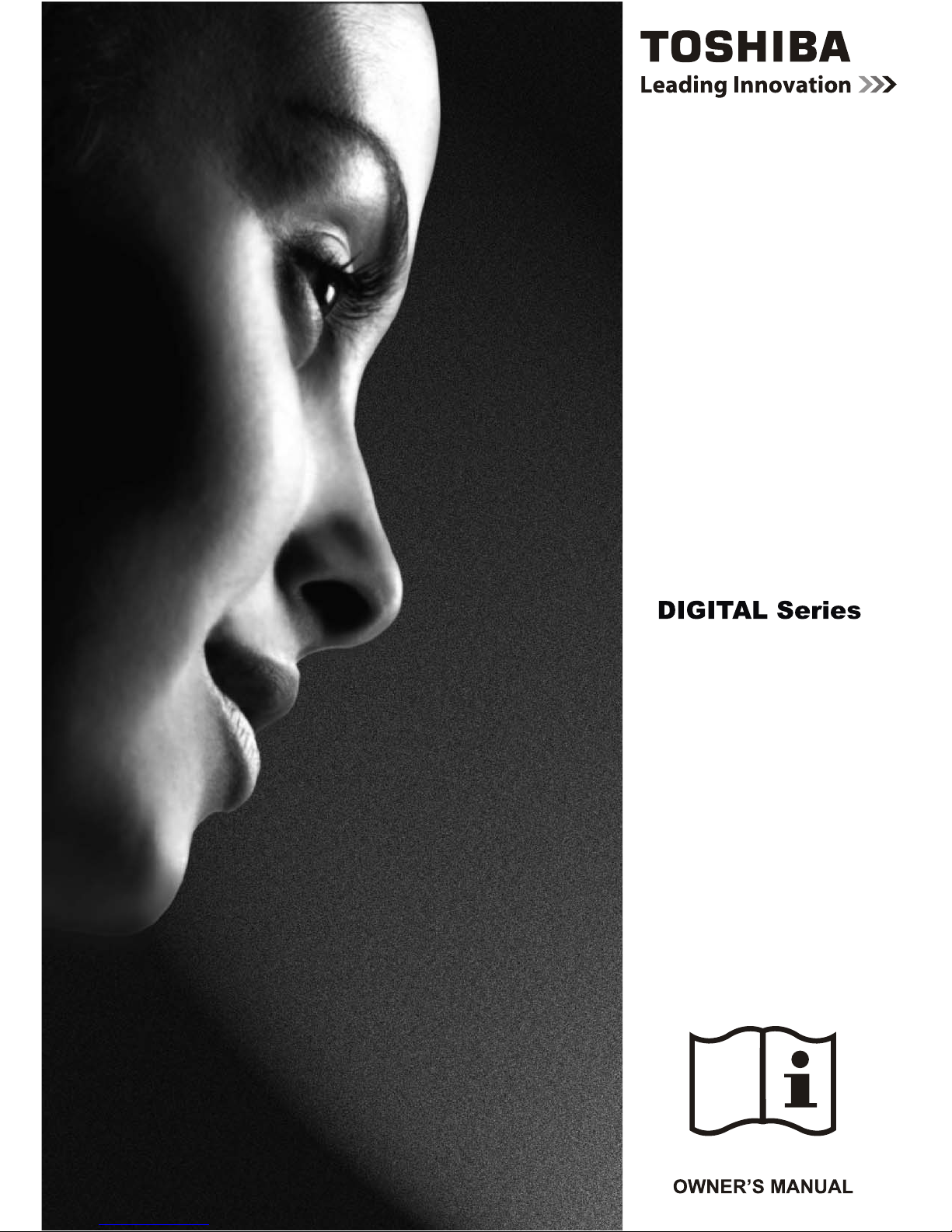
19EL93*
23EL93*
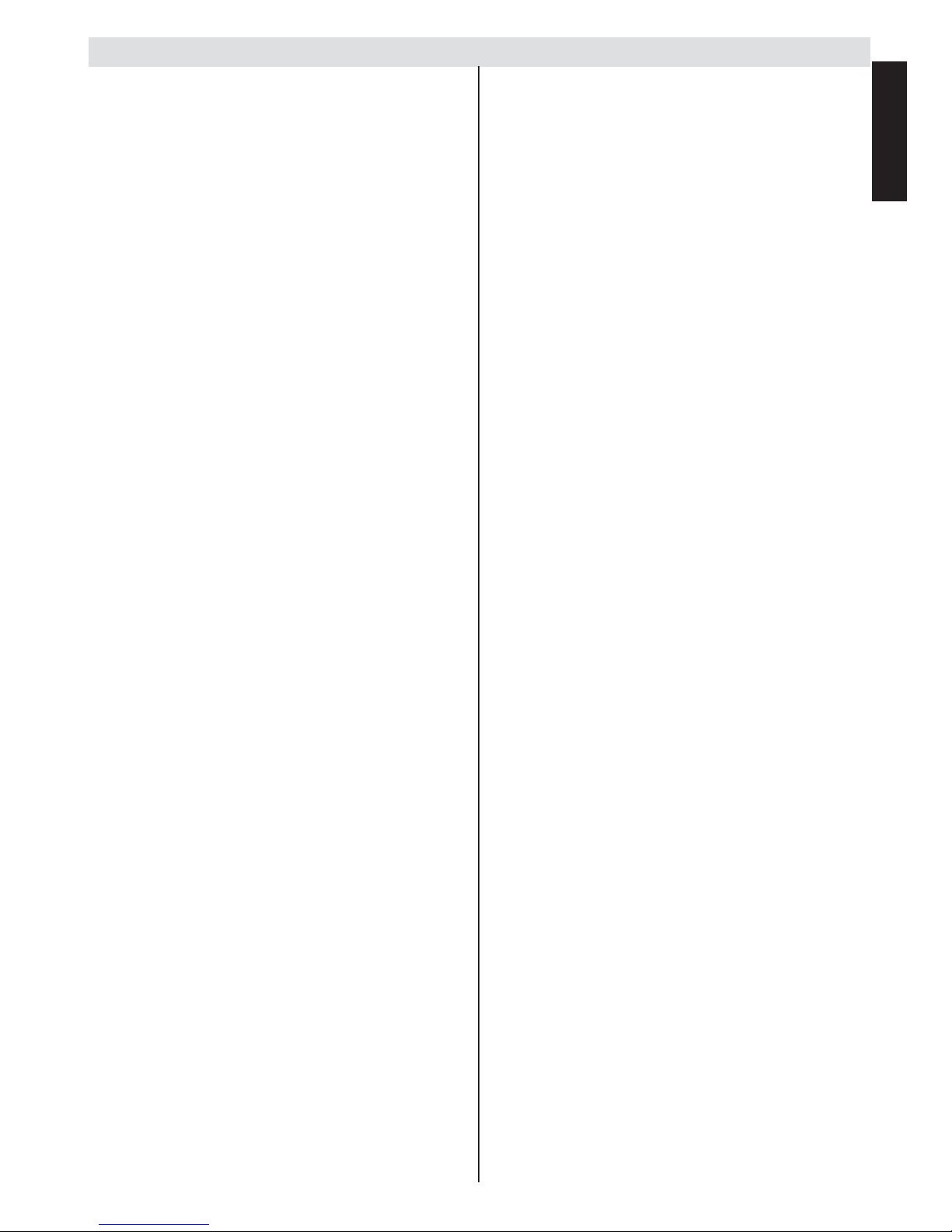
English
English - 1 -
Contents
Safety Precautions ................................................. 2
Air Circulation ..................................................... 2
Heat Damage...................................................... 2
Mains Supply ...................................................... 2
Warning .............................................................. 2
Do ....................................................................... 2
Do Not................................................................. 2
Installation and Important Information .................... 3
EXCLUSION CLAUSE........................................ 3
Important safety information ................................... 4
To display your LCD TV using a wall bracket ..... 6
The Remote Control ............................................... 7
Inserting Batteries and Effective Range of the
Remote Control................................................... 7
Connecting External Equipment ............................. 8
Connecting an HDMI® or DVI Device to the HDMI
Input........................................................................ 9
To Connect an HDMI Device .............................. 9
To Connect a DVI Device ................................... 9
Connecting a Computer........................................ 10
To Connect a Computer ................................... 10
Connecting a USB Device .................................... 10
To Connect a USB Device ................................ 10
USB Device Connection ................................... 10
Controlling the TV ................................................. 11
Switching on ..................................................... 11
Using the Controls and Connections on the TV 11
Initial Installation ................................................... 12
Basic Operations .................................................. 13
Stereo and Bilingual Transmissions ................. 13
Displaying Subtitles .......................................... 13
Viewing Main Menu .......................................... 13
Adjusting Volume and Muting Sound ............... 13
Selecting Channels ........................................... 13
Quick Access Menu .......................................... 13
General Operation ................................................ 13
Viewing Channel List ........................................ 13
Input Selection .................................................. 14
Viewing Info Banner.......................................... 14
Electronic Programme Guide............................ 14
Features in Menu.................................................. 15
Picture Menu..................................................... 15
Sound Menu ..................................................... 15
Setup Menu ...................................................... 16
Software Upgrade ............................................. 16
PC Settings ....................................................... 17
Applications Menu ............................................ 17
Preferences Menu ............................................ 17
Set Up Your TV .................................................... 18
Auto Tuning ...................................................... 18
Manual Tuning .................................................. 18
Skipping a Channel........................................... 18
Channel Swap .................................................. 18
Standby Channel Update ................................. 18
Use More of Your TV ............................................ 19
Setting Subtitles ................................................ 19
Audio Language ............................................... 19
Parental Control ................................................ 19
Common Interface ............................................ 19
Setting Timer .................................................... 20
Viewing Teletext ............................................... 20
Using HDMI-LINK ............................................. 20
HDMI-LINK Playback Device Control ............... 21
Media Player......................................................... 22
Start Media Player ............................................ 22
Viewing Photos ................................................. 22
Playing Music.................................................... 22
Watching Videos ............................................... 22
To Close the Media Player ............................... 23
Changing Picture Format...................................... 24
PC Input Typical Display Modes........................... 25
AV and HDMI Signal Compatibility (Input Signal
Types)................................................................... 26
Media Player Supported Format........................... 27
Specifi cations and Accessories ............................ 28
License Information .............................................. 29
Questions and Answers........................................ 38
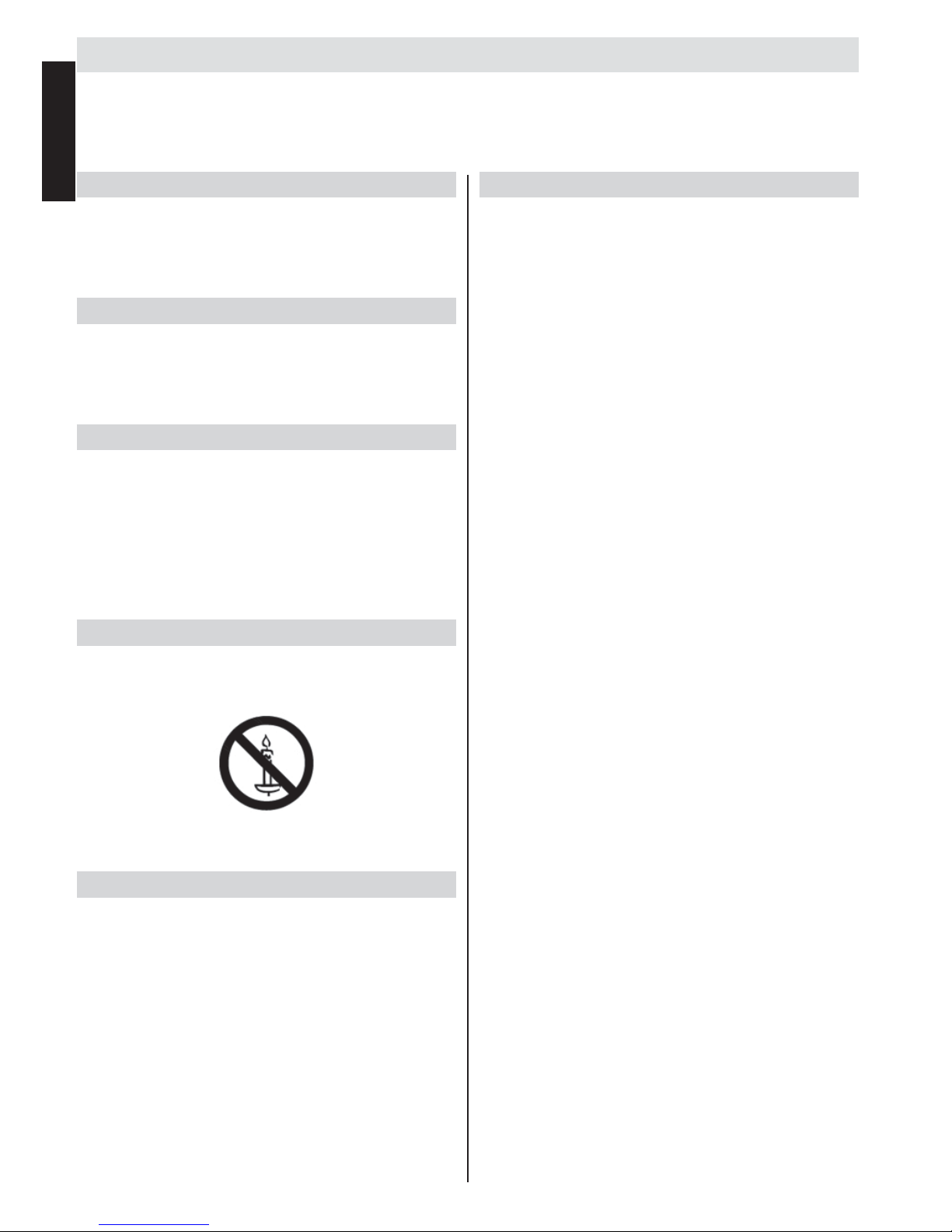
English
English - 2 -
Safety Precautions
This equipment has been designed and manufactured to meet international safety standards but, like any electrical
equipment, care must be taken to obtain the best results and for safety to be assured. Please read the points below for
your own safety. They are of a general nature, intended to help with all electronic consumer products and some points
may not apply to the goods you have just purchased.
Air Circulation
Leave more than 10cm clearance around the television to
allow adequate ventilation. This will prevent overheating
and possible damage to the television. Dusty places should
also be avoided.
Heat Damage
Damage may occur if the television is left in direct sunlight
or near a heater. Avoid places subject to extremely
high temperatures or humidity, or locations where the
temperature is likely to fall below 5°C (41°F).
Mains Supply
The set should be operated only from a 220-240 V AC 50
Hz outlet. DO ensure that the television is not standing on
the mains lead. DO NOT cut off the mains plug from this
equipment, this incorporates a special Radio Interference
Filter, the removal of which will impair its performance. It
should only be replaced by a correctly rated and approved
type and the fuse cover must be refi tted. IF IN DOUBT
PLEASE CONSULT A COMPETENT ELECTRICIAN.
Warning
To prevent the spread of fi re, keep candles or other open
fl ames away from this product at all times.
Do
DO read the operating instructions before you attempt to
use the equipment.
DO ensure that all electrical connections (including
the mains plug, extension leads and inter connections
between pieces of equipment) are properly made and in
accordance with the manufacturers’ instructions. Switch off
and withdraw the mains plug before making or changing
connections.
DO consult your dealer if you are ever in doubt about the
installation, operation or safety of your equipment.
DO be careful with glass panels or doors on equipment.
Do Not
DON’T remove any fi xed cover as this may expose
dangerous voltages.
DON’T obstruct the ventilation openings of the equipment
with items such as newspapers, tablecloths, curtains, etc.
Overheating will cause damage and shorten the life of the
equipment.
DON’T allow electrical equipment to be exposed to dripping
or splashing or objects fi lled with liquids, such as vases, to
be placed on the equipment.
DON’T place hot objects or naked fl ame sources, such as
lighted candles or nightlights on, or close to equipment.
High temperatures can melt plastic and lead to fi res.
DON’T use makeshift stands and NEVER fi x legs with
wood screws. To ensure complete safety, always fi t the
manufacturers’ approved stand, bracket or legs with the
fi xings provided according to the instructions.
DON’T leave equipment switched on when it is unattended,
unless it is specifi cally stated that it is designed for
unattended operation or has a standby mode. Switch off
by withdrawing the plug, make sure your family know how
to do this. Special arrangements may need to be made for
people with disabilities.
DON’T continue to operate the equipment if you are in any
doubt about it working normally, or it is damaged in any
way - switch off, withdraw the mains plug and consult your
dealer.
WARNING - excessive sound pressure from earphones or
headphones can cause hearing loss.
ABOVE ALL - NEVER let anyone, especially children,
push or hit the screen, push anything into holes, slots
or any other openings in the case.
NEVER guess or take chances with electrical
equipment of any kind - it is better to be safe than
sorry.
THE MAINS PLUG IS USED AS A DISCONNECTING
DEVICE AND THEREFORE SHOULD BE READILY
OPERABLE.
Note: Interactive video games that involve shooting a “gun”
type of joystick at an on-screen target may not work with
this TV.
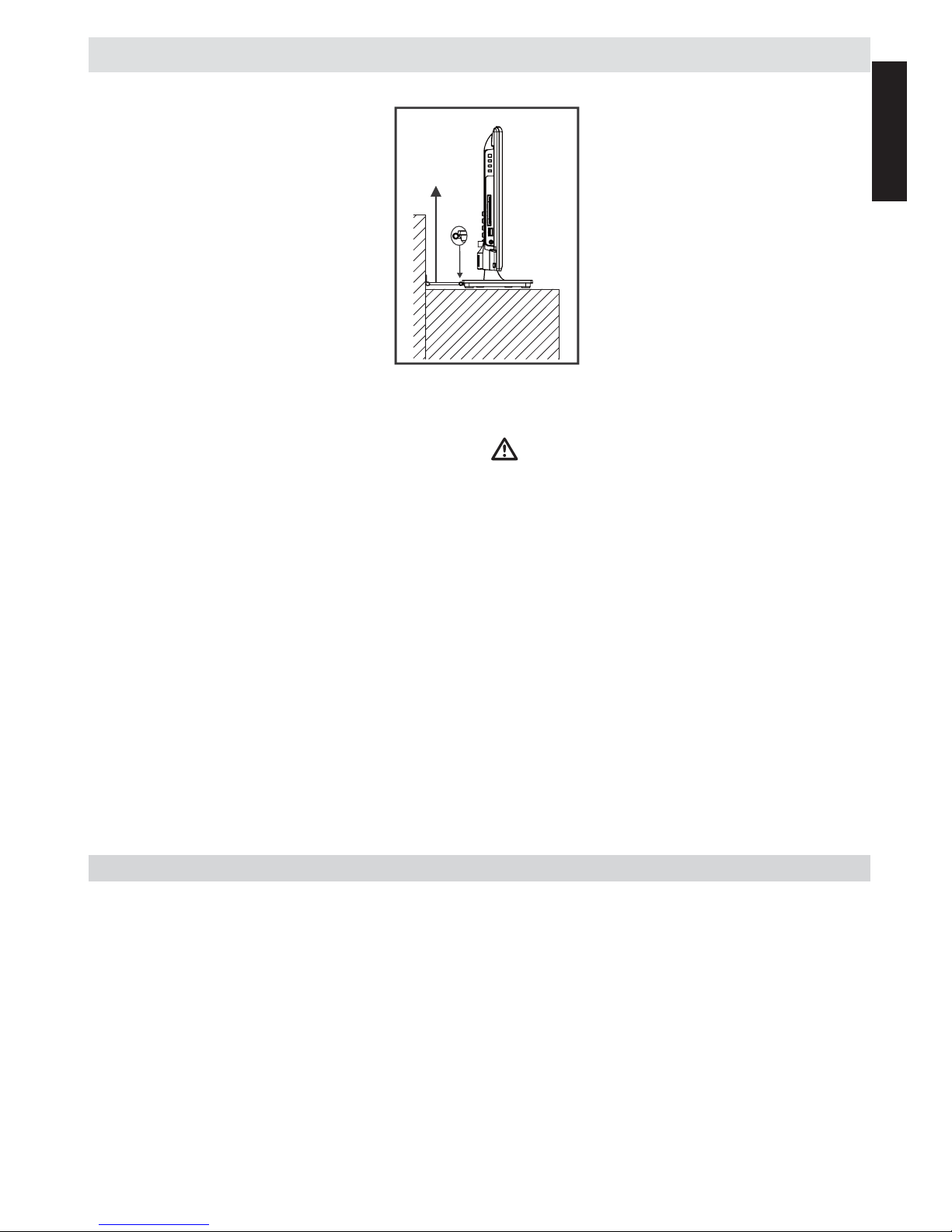
English
English - 3 -
Installation and Important Information
Where to install
Sturdy tie
(as short as
possible)
* Button and stand style
is dependent on model.
P Clip
Locate the television away from direct sunlight and strong lights.
Soft, indirect lighting is recommended for comfortable viewing.
Use curtains or blinds to prevent direct sunlight falling on the
screen.
Place the TV on a stable, level surface that can support the
weight of the TV. In order to maintain stability and prevent it
falling over, secure the TV to a wall using a sturdy tie to the clip
on TV.
The LCD display panels are manufactured using an extremely
high level of precision technology; however, sometimes some
parts of the screen may be missing picture elements or have
luminous spots. This is not a sign of a malfunction.
Make sure the television is located in a position where it cannot
be pushed or hit by objects, as pressure will break or damage
the screen. Also, please be certain that small items cannot be
inserted into slots or openings in the case.
Avoid using chemicals (such as air refreshers, cleaning agents,
etc.) on or near the TV pedestal. Studies indicate that plastics
may weaken and crack over time from the combination effects
of chemical agents and mechanical stress (such as weight of
TV). Failure to follow these instructions could result in serious
injury and/or permanent damage to TV and TV pedestal.
Cleaning the screen and cabinet…
Turn off the power, and clean the screen and cabinet with
a soft, dry cloth. We recommend that you do not use any
proprietary polishes or solvents on the screen or cabinet as this
may cause damage.
Please take note
The digital reception function of this television is only effective in the countries listed in the “Country” section during the fi rst
time installation menu. Depending on country/area, some of this television’s functions may not be available. Reception of future
additional or modifi ed services can not be guaranteed with this television.
If stationary images generated by 4:3 broadcasts, text services, channel identifi cation logos, computer displays, video games, on
screen menus, etc. are left on the television screen for any length of time, they could become conspicuous. It is always advisable to
reduce both the brightness and contrast settings.
Very long, continuous use of the 4:3 picture on a 16:9 screen may result in some retention of the image at the 4:3 outlines. This
is not a defect of the LCD TV and is not covered under the manufacturer’s warranty. Regular use of other size modes will prevent
permanent retention.
EXCLUSION CLAUSE
Toshiba shall under no circumstances be liable for loss and/or damage to the product caused by:
i) fi re;
ii) earthquake;
iii) accidental damage;
iv) intentional misuse of the product;
v) use of the product in improper conditions;
vi) loss and/or damage caused to the product whilst in the possession of a third party;
vii) any damage or loss caused as a result of the owner’s failure and/or neglect to follow the instructions set out in the owner’s
manual;
viii) any loss or damage caused directly as a result of misuse or malfunction of the product when used simultaneously with
associated equipment;
Furthermore, under no circumstances shall Toshiba be liable for any consequential loss and/or damage including but not limited to
the following, loss of profi t, interruption of business, the loss of recorded data whether caused during normal operation or misuse of
the product.
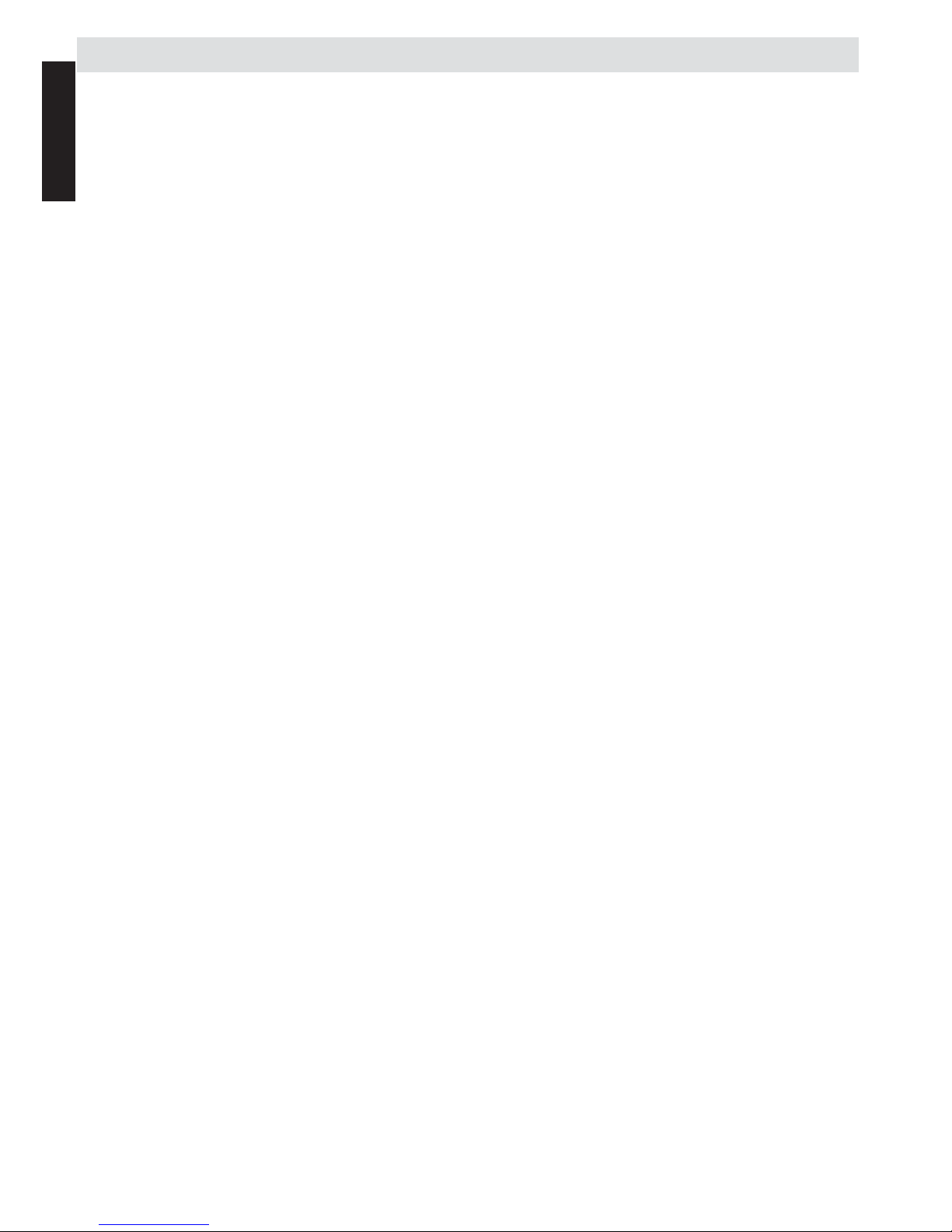
English
English - 4 -
Important safety information
WHEN THIS UNIT IS PLUGGED INTO THE WALL OUTLET, DO NOT PLACE YOUR EYES CLOSE TO THE
OPENINGS TO LOOK INTO THE INSIDE OF THIS UNIT.
USE OF CONTROLS OR ADJUSTMENTS OR PERFORMANCE OF PROCEDURES OTHER THAN THOSE SPECIFIED
HEREIN MAY RESULT IN HAZARDOUS RADIATION EXPOSURE.
DO NOT OPEN COVERS AND DO NOT REPAIR YOURSELF. REFER SERVICING TO QUALIFIED PERSONNEL.
Headphone Warning
Loud music can damage your hearing irreversibly. Do not set the volume to a high level when listening through
headphones, particularly for extended listening periods.
Information for the DVB-T function
• Any function relative to the digital television (with the DVB logo) is available only within the country or area where such
signals are transmitted. Verify with the salesperson if it is possible to receive a DVB-T signal in the zone where you live.
• Even if the television conforms to the DVB-T specifi cations, the compatibility to future digital DVB-T transmissions is not
guaranteed.
• Some digital television functions may not be available in some countries.
• The DVB-T system present in this device is FTA (Free to air).
• DVB is a registered trademark of the DVB Project. This logo indicates that the product is compliant with European
Digital Broadcasting.
Possible Adverse Effects on LCD Screen
If a fi xed (non-moving) pattern remains on the LCD screen for long periods of time, the image can become permanently
retained on the LCD TV panel and cause subtle but permanent ghost images. This type of damage is NOT COVERED BY
YOUR WARRANTY. Never leave your TV on for long periods of time while it is displaying the following formats or images:
• Fixed Images, such as stock tickers, video game patterns, TV station logos, and websites.
• Special Formats that do not use the entire screen. For example, viewing letterbox style (16:9) media on a normal (4:3)
display (Black bars at top and bottom of screen); or viewing normal style (4:3) media on a widescreen (16:9) display
(Black bars on left and right sides of screen).
IMPORTANT INFORMATION
TV Installation
If a television is not positioned in a suffi ciently stable location, it can be potentially hazardous due to falling.
Many injuries, particularly to children, can be avoided by taking simple precautions such as:
• Only using furniture that can safely support the television.
• Ensuring the television is not overhanging the edge of the supporting furniture.
• Not placing the television on tall furniture (for example, cupboards or bookcases) without anchoring both the furniture
and the television to a suitable support.
• Not standing the televisions on cloth or other materials placed between the television and supporting furniture.
• Educating children about the dangers of climbing on furniture to reach the television or its controls.
Place the TV on a stable, level surface that can support the weight of the TV. In order to maintain stability and prevent it
from falling over, secure the TV to a wall using a sturdy tie to the clip on the back of the table top stand.
This unit has been produced according to all current safety regulations. The following safety tips should safeguard users
against careless use and the dangers related to such use.
• Although this unit has been carefully manufactured and rigorously checked prior to leaving the factory as with all
electrical appliances, it is possible for problems to develop. If you notice smoke, an excessive build-up of heat or any
other unexpected phenomena, you should disconnect the plug from the mains power socket immediately.
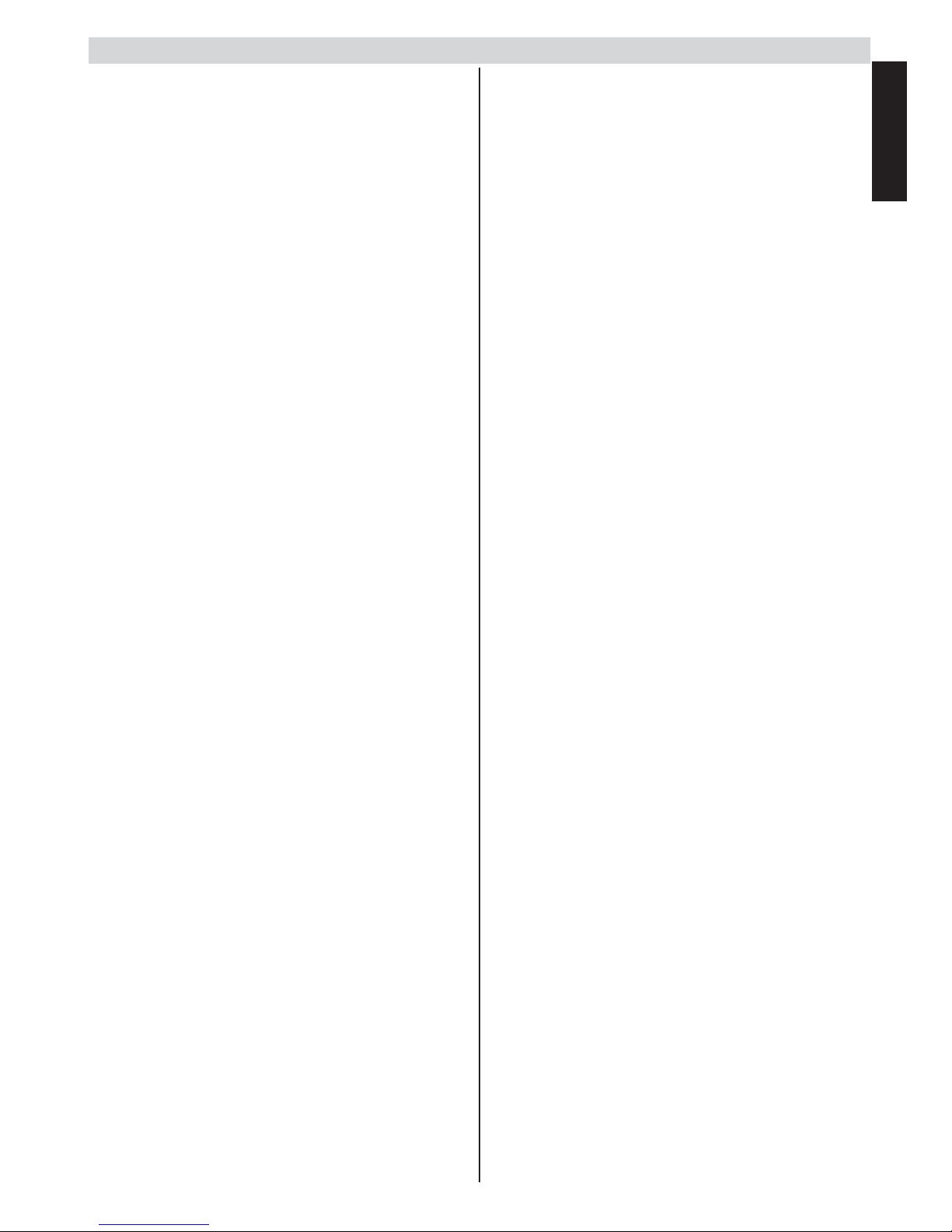
English
English - 5 -
Important safety information (continued)
• Ensure that the unit is suffi ciently ventilated! Never place
it next to or underneath curtains!
• This set should only be connected to a 220-240V AC
50Hz mains power supply. Do not attempt to connect it
to any other type of supply.
• The socket outlet must be installed near the equipment
and is easily accessible.
• Do not open this unit. An attempt to repair the unit by a
non-expert could be dangerous and potentially cause a
fi re hazard. All repairs must be carried out by qualifi ed
service personnel only.
• Keep away from rodents. Rodents (and also cockatiels)
enjoy biting electric fl exes. They can cause a short
circuit (fi re hazard!) and receive a fatal electric shock.
• Always hold the plug when disconnecting the unit from
the socket outlet. Do not pull on fl ex. The fl ex can
become overloaded and cause a short circuit.
• Use a soft, dry cloth to clean the unit.
• Set up unit so that no one will trip over the fl ex.
• This unit is recommended to be installed on shock-free
benches in order to avoid any danger from falling.
• Take note that toddlers can pull the unit down from a
table or cupboard by means of its fl ex. Children can hurt
themselves when doing this.
• Do not use the unit near heat sources. The casing and
fl ex could be damaged by the intensity of the heat.
• The screen is made of glass and can break if damage is
done to it. Be careful when collecting sharp edged glass
splitters.
• If you intend to wall mount the unit, contact the shop
where you purchased the unit for advice, and leave the
installation work to professionals. Improper installation
can cause damage and/or injuries.
• When installing the set on a wall, allow at least 10 cm
clearance between the rear of the set and the wall.
Clearance of less than 10 cm will obstruct the vents and
cause overheating to the interior of the set, resulting in
faults or damage to the set.
• Taking fall-prevention measures
- If these measures are not taken, the unit can fall and
cause damage and/or injuries.
- Contact the shop where you purchased the unit to
obtain full details of the measures.
• When a TV stand is used,
- Ensure the unit is fully on the stand and placed in the
centre.
- Do not leave the stand doors open. You could be
hurt as a result of the unit falling or breaking, or
your fi ngers being caught or jammed. Take extra
precautions if you have children.
• Avoid placing the unit on any surfaces that may be
subject to vibrations or shocks.
• To protect the unit during a thunder storm, unplug the
AC power cord and disconnect the aerial.
Caution: Do not touch the aerial connector.
• When you leave your home for a long period of time,
unplug the AC power cord for safety.
• The unit becomes warm when in operation. Do not place
any covers or blankets on the unit in order to prevent
overheating.
The ventilation holes should not be blocked. Do not set up
near radiators. Do not place in direct sunshine.
• When placing on a shelf, allow at least 10 cm clearance
space around the whole unit.
• The unit shall not be exposed to dripping or splashing,
and no objects fi lled with liquids, such as vases, shall be
placed on the apparatus.
• Liquids spilled into the unit can cause serious damage.
Switch the set off and disconnect the mains power
supply, then consult a qualifi ed service person before
attempting to use the unit again.
• Moisture condensation occurs, for example, when you
pour a cold drink into a glass on a warm day and drops
of water form on the outside of the glass. In the same
way, moisture may condense on this unit’s internal
optical pick-up lens, one of the most crucial internal
parts of the unit.
• Moisture condensation occurs in the following situations:
- When you move the unit from a cold place to a warm
place.
- When you use the unit in a room where the heater
was just turned on.
- When you use the unit in an area where cold air from
an air conditioner directly hits the unit.
- When you use the unit in a humid place.
• Never use the unit when moisture condensation may
occur.
• Using the unit when moisture condensation exists may
damage its own internal parts and discs. Connect the
power cord of the unit to the wall outlet, turn on the unit,
remove the disc, and leave it for two or three hours.
After two or three hours, the unit will warm up and
moisture will be evaporated. Leaving the TV connected
to the wall outlet will help prevent moisture condensation
in the unit.
• Never place hot objects or open fl ame sources, such
as lighted candles or night lights, on or close to the TV.
High temperatures can melt plastic and lead to fi res.
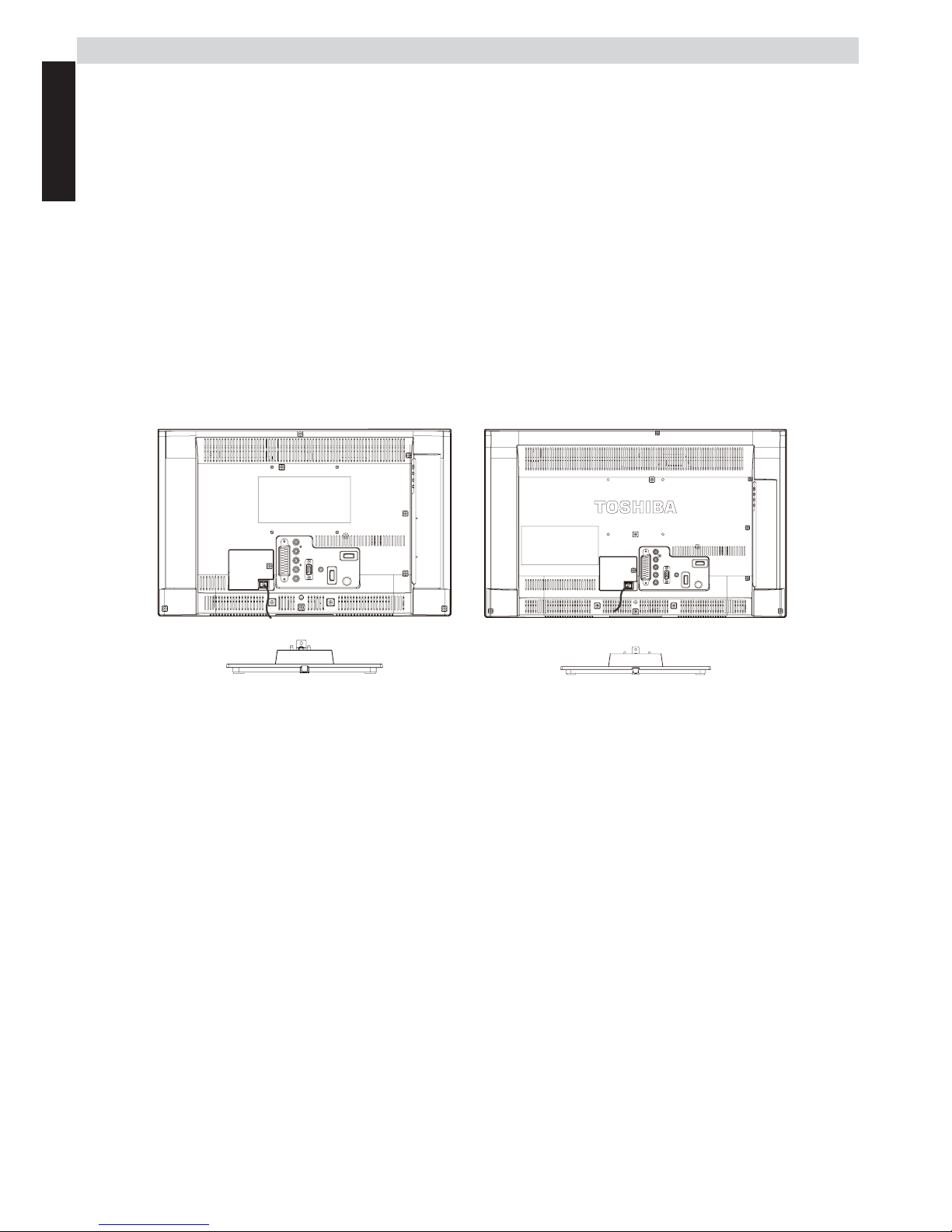
English
English - 6 -
To display your LCD TV using a wall bracket
If you decide to wall mount your LCD TV, always use a wall bracket appropriate for the size and weight of the LCD TV:
(1) Caution: Two people are required for installation.
(2) Unplug and remove any cables and/or other component connectors from the rear of the TV.
(3) Follow the instructions provided with your wall bracket. Before proceeding, make sure the appropriate bracket(s) are
attached to the wall and the back of the TV as described in the instructions provided with the wall bracket.
(4) IMPORTANT: Always use the screws supplied or recommended by the wall mount manufacturer.
(5) After attaching the appropriate bracket(s) to the wall and the back of the TV, remove the pedestal stand from the TV
as described below.
Removing the pedestal stand
(1) Carefully lay the front of the TV face down on a fl at, cushioned surface such as a quilt or blanket. Leave the stand
protruding over the edge of the surface.
Note: Extreme care should always be taken when removing the pedestal stand to avoid damage to the LCD panel.
(2) Remove the fi ve screws on the stand. This will allow removal of the pedestal stand.
(3) Once you have removed the fi ve screws holding the pedestal stand in place, remove the pedestal stand from the TV
by sliding the pedestal stand away from the TV.
* For 19EL93* model * For 23EL93* model
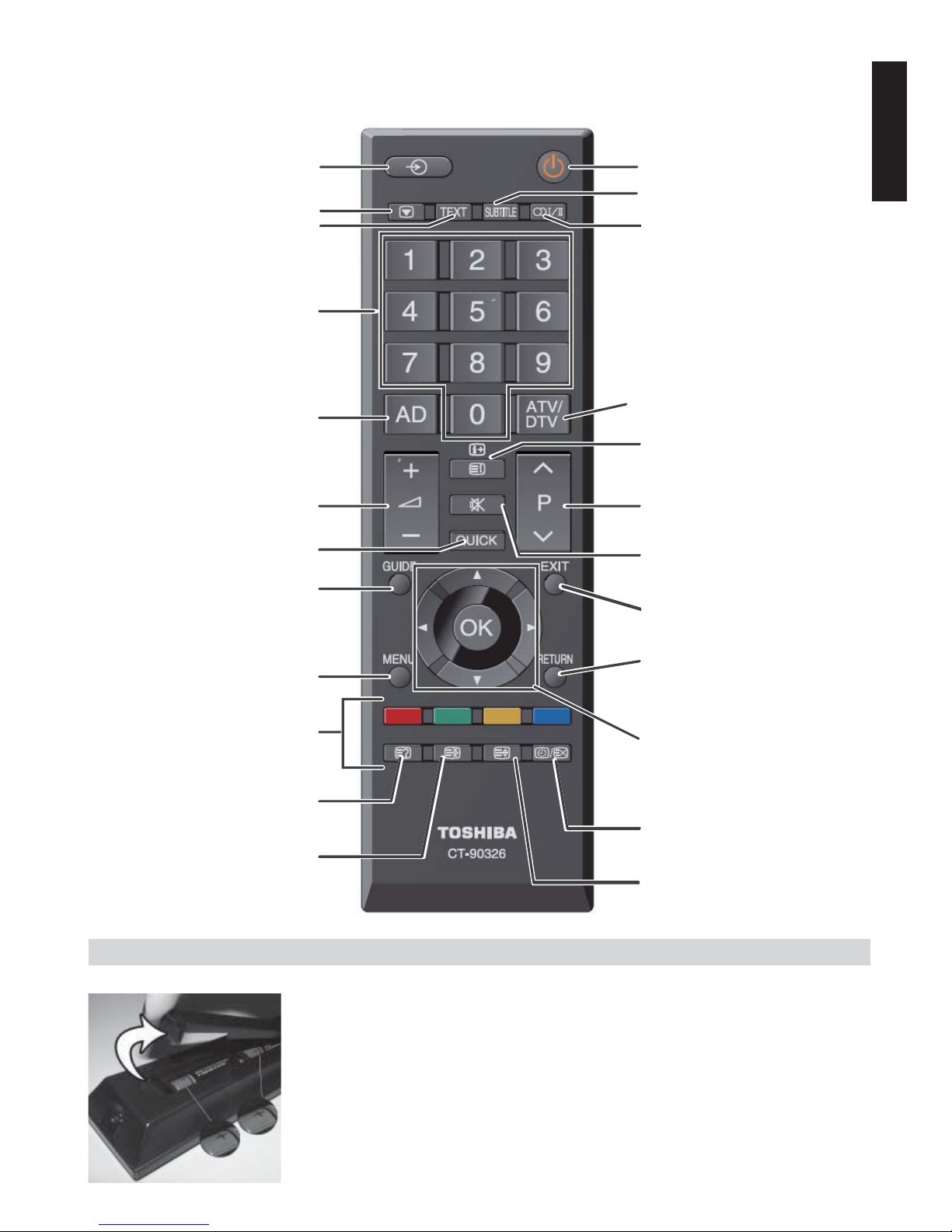
English
English - 7 -
The Remote Control
Simple at-a-glance reference of your remote control.
Inserting Batteries and Effective Range of the Remote Control
Remove the back cover to reveal the battery compartment and make sure the batteries are
inserted the right way round. Suitable battery types for this remote are AAA, IEC R03 1.5V.
Do not combine a used, old battery with a new one or mix battery types. Remove dead
batteries immediately to prevent acid from leaking into the battery compartment. Dispose
of them in a designated disposal area.
Warning: Batteries must not be exposed to excessive heat such as sunshine, fi re or the
like.
The performance of the remote control will deteriorate beyond a distance of fi ve metres
or outside an angle of 30 degrees from the centre of the television. If the operating range
becomes reduced the batteries may need replacing.
In normal TV mode, press to
display the time. In text mode,
press to toggle between the
normal TV picture with the text
page no. only and text.
To select TV programme number
Direct number entry.
To alter the volume
For changing volume setting level.
Quick Settings
To display quick access menu.
Programme guide
To display the programme guide
(only for digital channels).
MENU On/Off
To display the on screen menu.
Teletext Controls
General teletext mode functions.
Reveal
To reveal the hidden information on
a page.
Hold
To hold a wanted teletext page.
AV / Source
To select input from external sources.
Freeze Picture
To freeze the picture on the screen.
TEXT button
To call up text services.
Subtitle On/Off
To enable the displaying of subtitles.
Dual l-ll
Stereo / Bilingual Transmission
To change channels
To move up/down between the
channels.
To mute the sound
Press once to mute sound. Press again
to restore the sound.
Exit
To exit menu screen or some special
functions.
Return
To return to the previous level of the
on-screen menu.
Navigation Buttons
To move up, down, left or right in the on
screen menu.
OK
To confi rm a setting.
Info
IN TV Mode: To display on-screen
information.
IN Text Mode: To access index page.
Standby / On mode
To switch your TV to standby mode.
Analogue/Digital broadcasts
To toggle between ATV and DTV
broadcasts.
Audio Description
To enlarge the text display size.

English
English - 8 -
Connecting External Equipment
Before connecting any external equipment, remove the mains plug from the wall socket.
Side View
DVB
COMMON
INTERFACE
The DVB Common
Interface is for a
Conditional Access
Module (CAM).
HDMI Input
Sockets
USB Input
PC
Input
ANT.
(Aerial)
Input
+/- Controls
P/V-AV Button
Standby Button
Composite
input &
Component
Input
Headphone
SPDIF
Coaxial Out
SCART
Socket
decoder*
* a decoder
could be Digital
Satellite, Free
to Air or any
other compatible
decoder.
Aerial cable: .............................................................
Connect the aerial to the ANT Socket on the rear of the
television.
SCART lead: ............................................................
If you use a decoder* or a media recorder, it is essential
that the SCART cable is connected to the television.
Before running initial setup, any connected devices need
to be set to standby mode.
The SPDIF Coaxial Out socket enables the connection of a
suitable surround sound system.
HDMI® (High-Defi nition Multimedia Interface) is for
using with a DVD decoder or other equipment with digital
audio and video output. It is designed for best performance
with 1080i and 1080p high-defi nition video signals but will
also accept and display VGA, 480i, 480p, 576i, 576p and
720p signals. PC format signals will also be displayed.
Note: Although this television is able to connect to HDMI
equipment, it is possible that some equipment may not
operate correctly.
A wide variety of external equipment can be connected
to the television; therefore, the relevant owner’s manuals
for all additional equipment must be referred to for exact
instructions.
If the television automatically switches over to monitor
external equipment, return to normal television by pressing
the desired channel number. To recall external equipment,
press
repeatedly to switch between sources.
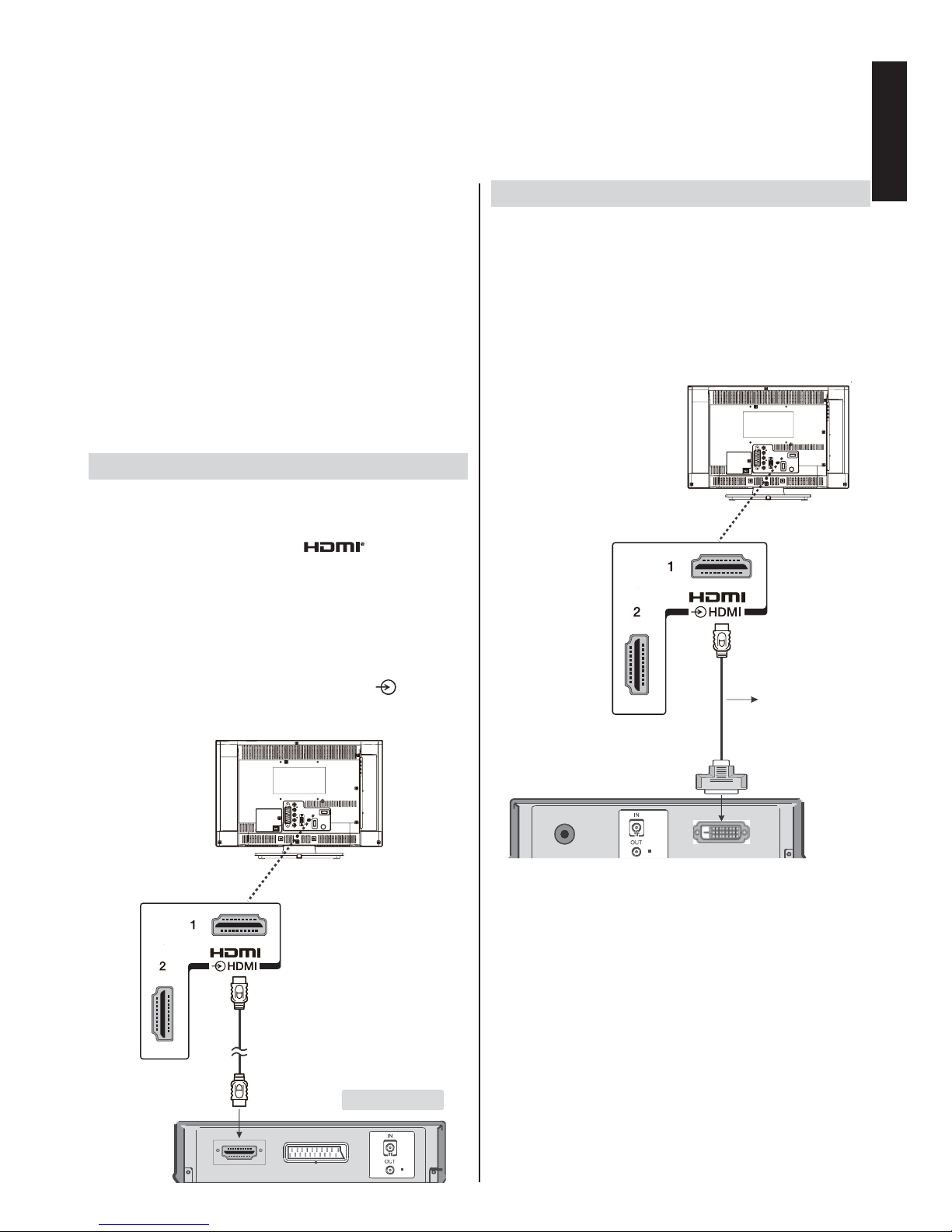
English
English - 9 -
HDMI Input
Sockets
(Black)
HDMI Input
Sockets
HDMI device
Connecting an HDMI® or DVI Device to the HDMI Input
The HDMI input on your television receives digital audio
and uncompressed digital video from an HDMI source
device or uncompressed digital video from a DVI (Digital
Visual Interface) source device.
This input is designed to accept HDCP (High-Bandwidth
Digital-Content Protection) programme material in digital
form from EIA/CEA-861-D–compliant [1] consumer
electronic devices (such as a set-top box or DVD player
with HDMI or DVI output).
Note:
• Some early HDMI equipment may not work properly with
your latest HDMI TV.
• Supported Audio format: Linear PCM, sampling rate
32/44.1/48kHz.
To Connect an HDMI Device
Connect an HDMI cable (type A connector) to the HDMI
terminal.
For proper operation, it is recommended that you use an
HDMI cable with the HDMI Logo (
HIGH-DEFINITION MULTIMEDIA INTERFACE
).
• If your HDMI connection is capable of 1080p and/or your
television is capable of refresh rates greater than 50Hz,
you will need a Category 2 cable. Conventional HDMI/
DVI cable may not work properly with this mode.
• HDMI cable transfers both video and audio. Separate
analogue audio cables are not required (see illustration).
• To view the HDMI device video, press the
button to
select HDMI1 or HDMI2.
To Connect a DVI Device
Connect an HDMI-to-DVI adaptor cable (HDMI type A
connector) to the HDMI terminal.
• The recommended HDMI-to-DVI adaptor cable length is
6.6 ft (2m).
• An HDMI-to-DVI adaptor cable transfers video only.
Note:
To ensure that the HDMI or DVI device is reset properly, it
is recommended that you follow these procedures:
• When turning on your electronic components, turn on
the television fi rst, and then the HDMI or DVI device.
• When turning off your electronic components, turn off
the HDMI or DVI device fi rst, and then the television.
HDMI to DVI
Adapter Cable
(not supplied)
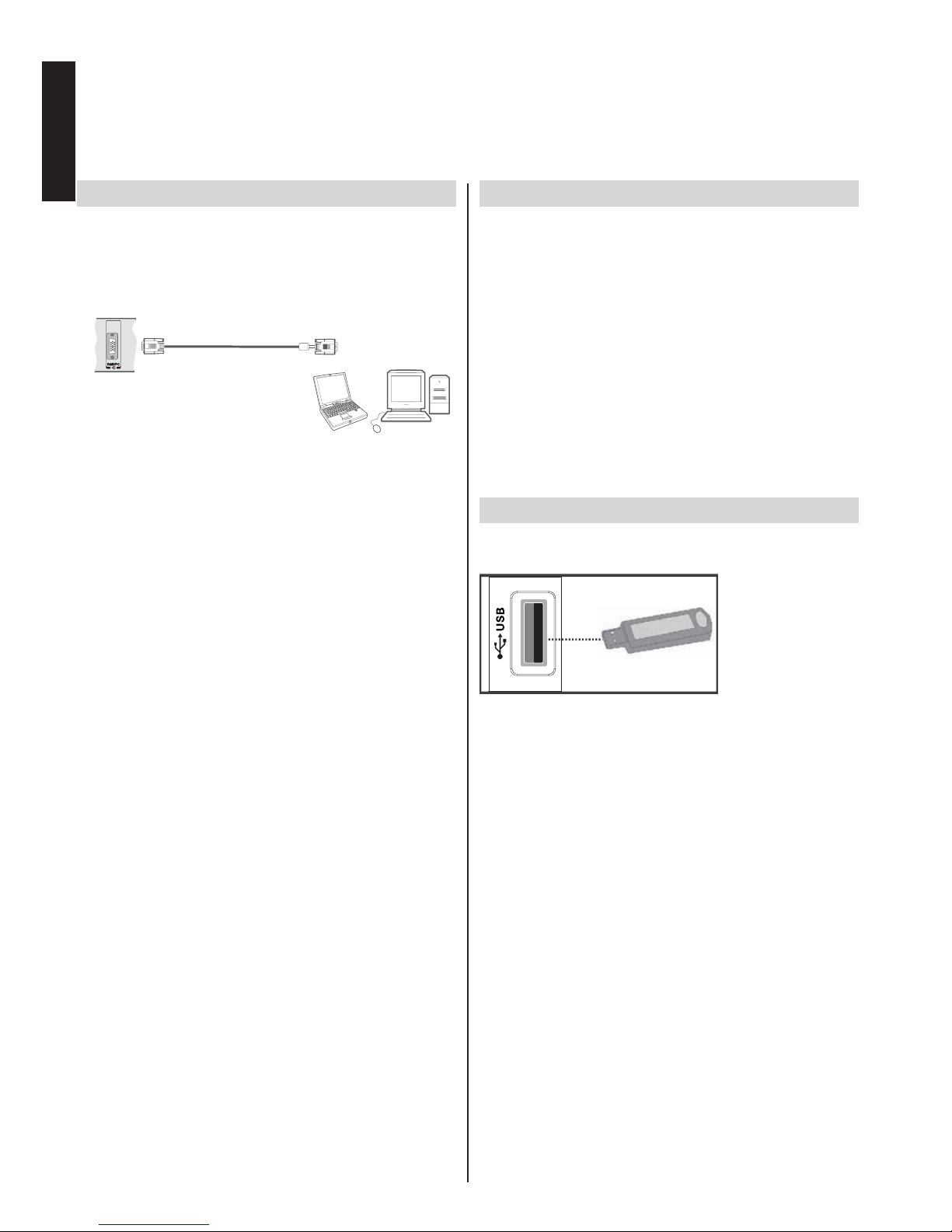
English
English - 10 -
Connecting a Computer Connecting a USB Device
To Connect a Computer
With either an RGB/PC or an HDMI connection, you can
watch your computer’s display on the television.
When connecting a PC to the PC input on television, use
an analogue RGB (15-pin) computer cable.
To Connect a USB Device
• You can connect a USB device to your TV by using the
USB input of the TV. This feature allows you to display/
play music, photo or video fi les stored in a USB device.
• It is possible that certain types of USB devices (e.g. MP3
Players) may not be compatible with this TV.
• You may back up your fi les before making any
connections to the TV set in order to avoid any possible
data loss. Note that manufacturer will not be responsible
for any fi le damage or data loss.
• Do not pull out the USB device while playing a fi le.
CAUTION: Quickly plugging and unplugging USB
devices, is a very hazardous operation. Especially, do not
repeatedly quickly plug and unplug the drive. This may
cause physical damage to the TV and especially the USB
device itself.
USB Device Connection
• Plug your USB device to the USB input of the TV.
SIDE VIEW
To use a PC, set the monitor output resolution on the
PC before connecting it to the television. To display the
optimum picture, use the PC setting feature.
Note:
• Some PC models cannot be connected to this television.
An adaptor is not needed for computers with a
compatible mini D-sub15-pin terminal.
• Depending on the DVD’s title and the specifi cations of
the PC on which you are playing the DVD-Video, some
scenes may be skipped or you may not be able to pause
during multiangle scenes.
VGA Input
(back)
PC VGA Cable
(Not supplied)
Or
USB Device
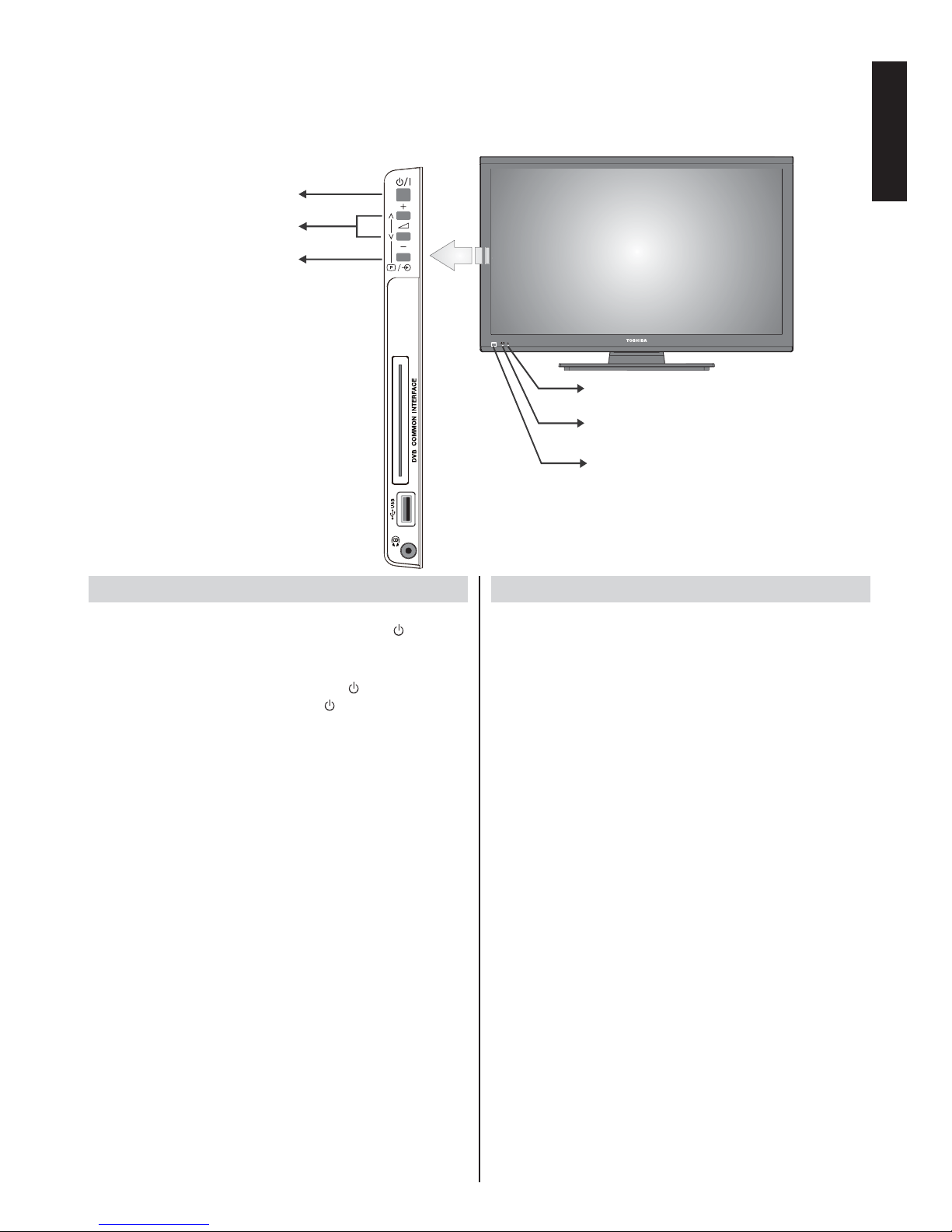
English
English - 11 -
Controlling the TV
A wide variety of external equipment can be connected via the sockets located on the side and back of the television.
Whilst all the necessary adjustments and controls for the television are made using the remote control, the buttons on the
left side of the television may be used for some functions.
Remote Control Sensor
Standby LED
Switching on
Make sure that the mains plug is connected to the power
and the standby LED lights up in red. Press the button on
the left side of the television to switch the television on and
the standby LED turns green.
To put the television into Standby, press
on the remote
control. To view the television, press again. The picture
may take a while to appear.
For energy saving:
Turning the television into standby at its mains supply,
or un-plugging it, will cut energy use to nearly zero for all
televisions. This is recommended when the television is not
being used for a long time, e.g. when on holiday.
Reducing the brightness of the screen will reduce energy
use.
Energy effi ciency cuts energy consumption and thus saves
money by reducing electricity bills.
Note: Putting the television into standby mode, will reduce
energy consumption, but will still draw some power.
Using the Controls and Connections on the TV
Using the control buttons on the side of the TV:
• To alter the volume, press + or -. If the volume does not
change, press P/V-AV once and press + or - again.
• To alter the programme position, press + or -. If the
programme does not change, press P/V-AV once and
press + or - again.
• To select an external input, press and hold the P/V-AV
button until the “Input Source” list is displayed. To select
an external input, press P/V-AV repeatedly until the
appropriate input source is selected.
Please always refer to the owner’s manual of the
equipment to be connected for full details.
Please note: Inserting the headphone plug will mute the
sound from all speakers.
Timer LED
Standby / On button
Programme / Volume / AV Function
+/- control/volume buttons
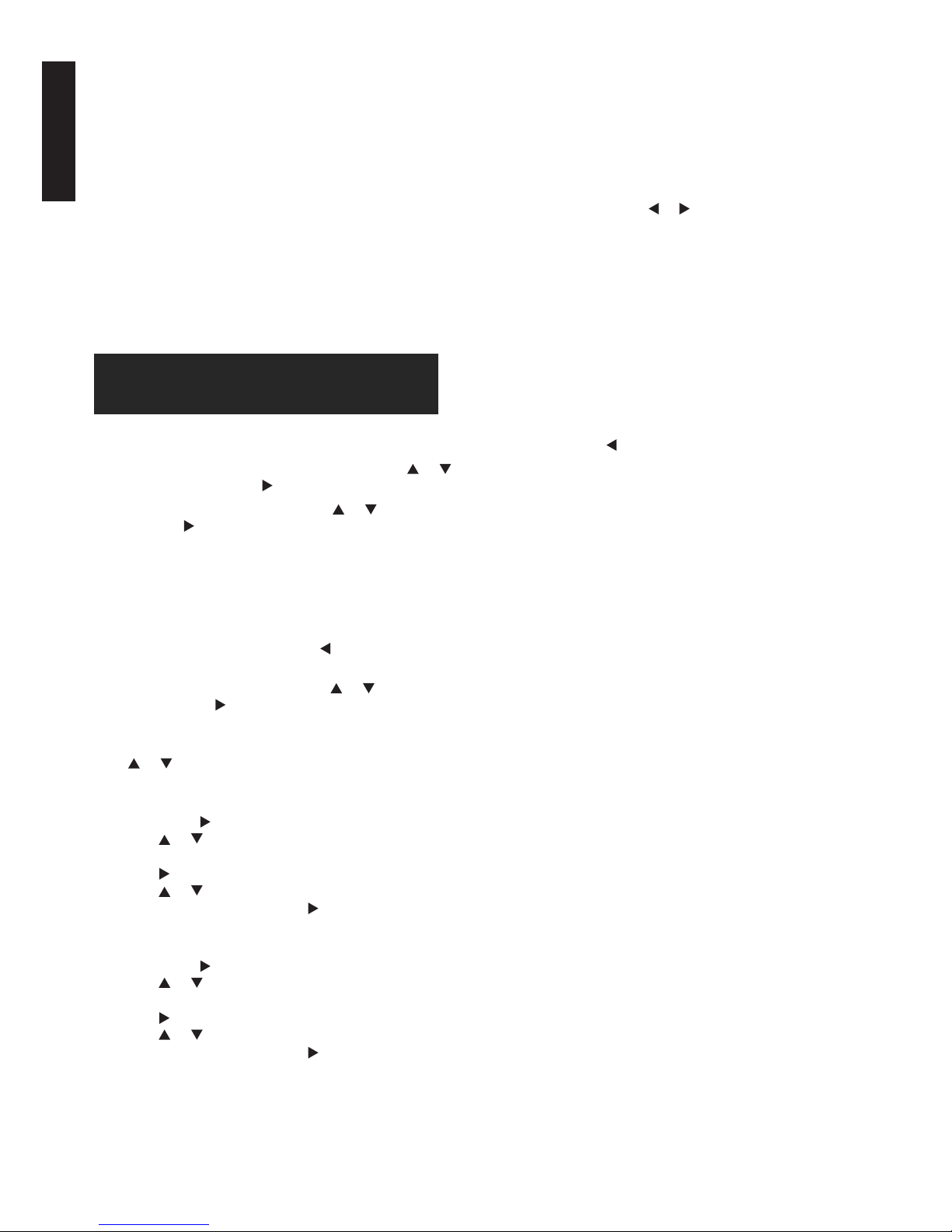
English
English - 12 -
Initial Installation
Before switching on the television put your decoder and media recorder to Standby if they are connected and ensure the
aerial is connected to your television. To set up the television, use the buttons on the remote control as detailed on page 7.
IMPORTANT: Ensure that the aerial or cable is
connected and a Common Interface module is not
inserted before switching on the TV for the fi rst time
installation.
1. Connect the mains plug and switch the TV on using
the side standby switch. Then the initial setup wizard
will be displayed. This wizard will appear the fi rst time
that the television is switched on and each time the
television is reset.
Welcome to use the Wizard for Initial Setup!!
Please press [OK] to start the wizard.
2. Press the OK button to start the wizard.
3. Select your preferred language by pressing the
or
button, then press OK or to enter the next step.
4. Select your country by pressing the
or button, then
press OK or
to enter the next step.
Note: If you select France or Italy, you will be asked to
set a password. Use the digit buttons to enter a
four-digit number for your password. (0000 is too
simple to be set as your password.) Re-enter the
same code to confi rm the password. After that,
you will enter the next step automatically. (At this
step, you can only press the
button to return to
the previous step.)
5. Select your location by pressing the
or button,
then press OK or to enter the next step. The location
options include Home and Retail.
Select Home and press OK to enter the next step. Use
the
or button to select your Tuner mode Antenna
or Cable.
Select Antenna.
• Press OK or
to enter.
• Press or to select a scan type
Digital&Analogue, Digital or Analogue and press
OK or
to enter the next step.
• Press
or to select Scan or Skip Scan,
Select Scan, then press OK or
to automatically start
searching for all available channels.
Select Cable.
• Press OK or
to enter.
• Press or to select a scan type
Digital&Analogue, Digital or Analogue and press
OK or
to enter the next step.
• Press or to select Scan or Skip Scan,
Select Scan, then press OK or
to enter the below
step.
• Select Full if available to search for and store all
available channels.
• You may select Advanced, then confi gure proper
cable information such as Frequency, Modulation,
symbol rate and Network ID. Use the digit buttons
to input the values of frequency, symbol rate and
network ID; use the
or button to select a
modulation mode.
• Press OK to start initial setup for all available
channels.
Note: The searching progress bar will move along the
line. You must allow the television to complete
the search. During the search, pressing EXIT
will interrupt the search halfway and go back to
the previous step.
6. You can also skip the initial setup process by selecting
Skip Scan.
7. During the setup, you can follow the hints available at
the bottom of the screen to return to the previous step
by pressing the
button.
8. After the initial setup fi nishes, press OK to display the
channel list.
