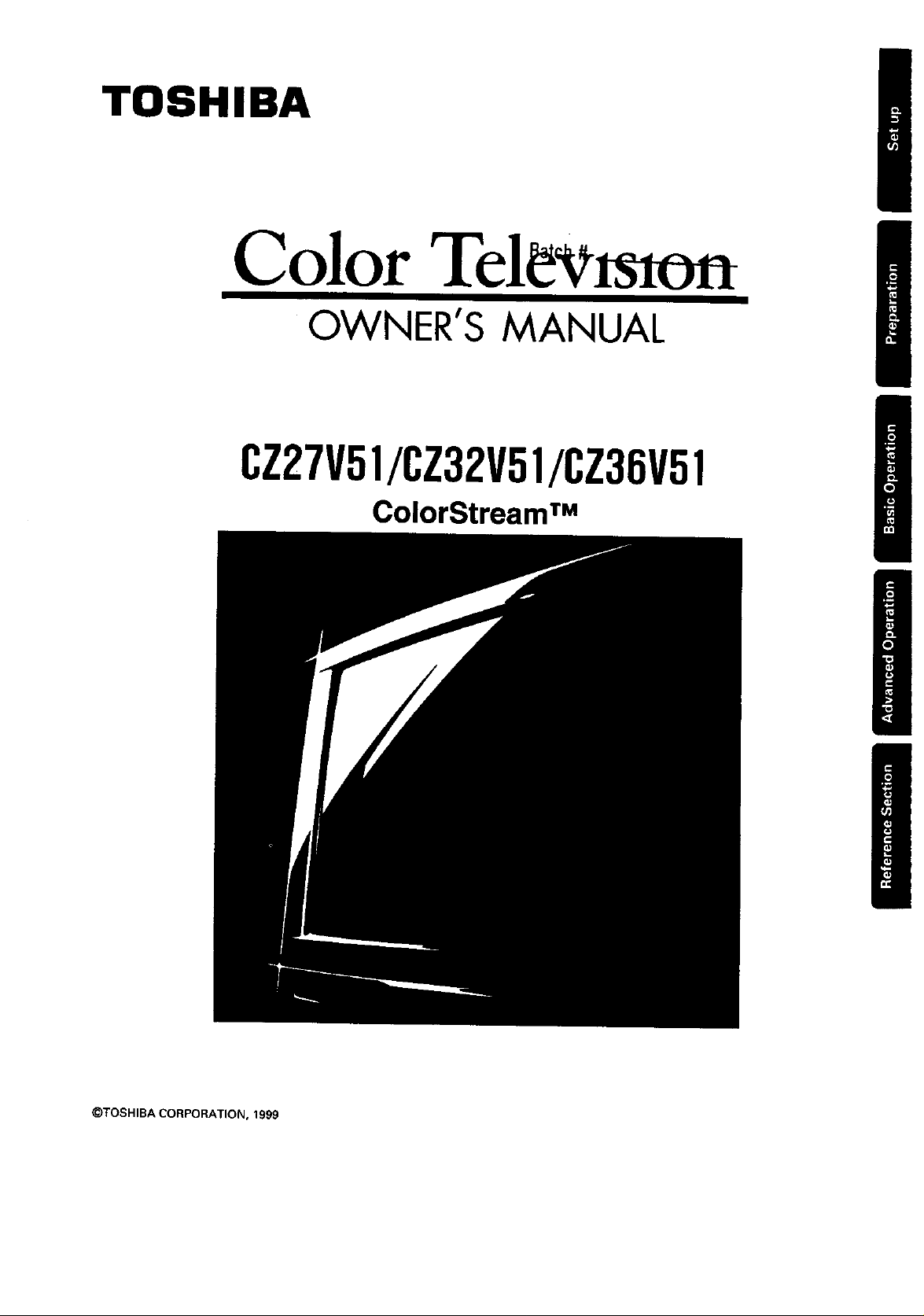
TOSHIBA
Color Tel v
CZ27V51/CZ32V51/CZ36V51
OWNER'S MANUAL
ColorStream TM
©TOSHIBA CORPORATION, 1999
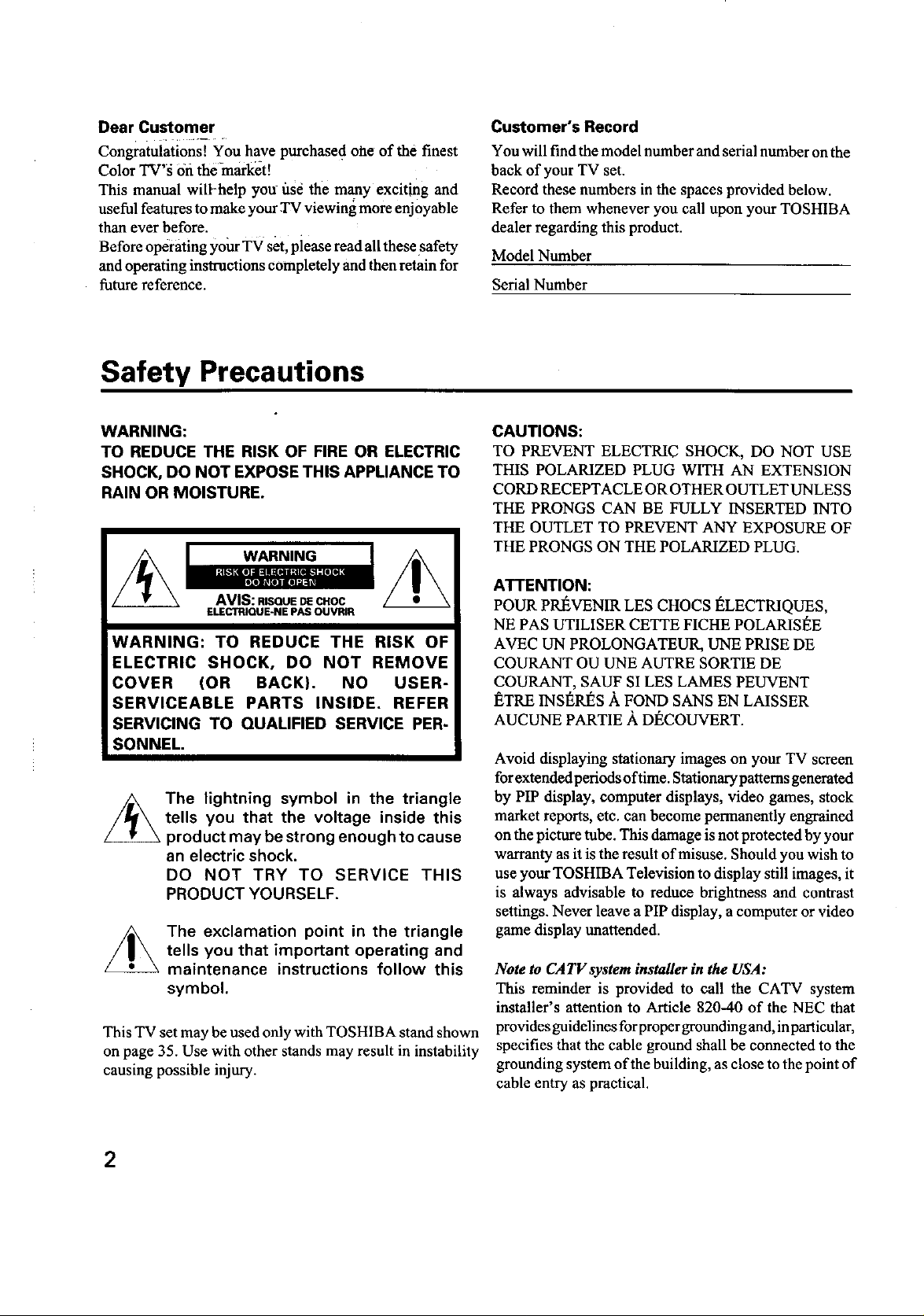
Dear Customer
Congratulations! You have purchase d ohe of the finest
Color TV'g 6fi the market!
This manual will-help you use the many exciting and
useful features to make your TV viewing more enjoyable
than ever before.
Before operating your TV set, please read all these safety
and operating instructions completely and then retain for
future reference.
Safety Precautions
Customer's Record
You will find the model number and serial number on the
back of your TV set.
Record these numbers in the spaces provided below.
Refer to them whenever you call upon your TOSHIBA
dealer regarding this product.
Model Number
Serial Number
WARNING:
TO REDUCE THE RISK OF FIRE OR ELECTRIC
SHOCK, DO NOT EXPOSE THIS APPLIANCE TO
RAIN OR MOISTURE.
WARNING
AVIS: RISQUE DIECHOC
ELECTRIQUE-NE PAS OUVRIR
WARNING: TO REDUCE THE RISK OF
ELECTRIC SHOCK, DO NOT REMOVE
COVER (OR BACK). NO USER-
SERVICEABLE PARTS INSIDE. REFER
SERVICING TO QUALIFIED SERVICE PER-
SONNEL.
The lightning symbol in the triangle
tells you that the voltage inside this
product may be strong enough to cause
an electric shock.
DO NOT TRY TO SERVICE THIS
PRODUCT YOURSELF.
The exclamation point in the triangle
tells you that important operating and
maintenance instructions follow this
symbol.
This TV set may be used only with TOSHIBA stand shown
on page 35. Use with other stands may result in instability
causing possible injury.
CAUTIONS:
TO PREVENT ELECTRIC SHOCK, DO NOT USE
THIS POLARIZED PLUG WITH AN EXTENSION
CORD RECEPTACLE OR OTHER OUTLET UNLESS
THE PRONGS CAN BE FULLY INSERTED INTO
THE OUTLET TO PREVENT ANY EXPOSURE OF
THE PRONGS ON THE POLARIZED PLUG.
ATTENTION:
POUR PREVENIR LES CHOCS t_LECTRIQUES,
NE PAS UTILISER CETTE FICHE POLARISEE
AVEC UN PROLONGATEUR, LTNEPRISE DE
COURANT OU UNE AUTRE SORTIE DE
COURANT, SAUF SI LES LAMES PEUVENT
I_TRE INSI_RI_S A FOND SANS EN LAISSER
AUCUNE PARTIE A DECOUVERT.
Avoid displaying stationary images on your TV screen
for extended periods oftime. Stationary patterns generated
by PIP display, computer displays, video games, stock
market reports, etc. can become permanently engrained
on the picture tube. This damage is not protected by your
warranty as it is the result of misuse. Should you wish to
use your TOSHIBA Television to display still images, it
is always advisable to reduce brightness and contrast
settings. Never leave a PIP display, a computer or video
game display unattended.
Note to CA TV system installer in the USA:
This reminder is provided to call the CATV system
installer's attention to Article 820-40 of the NEC that
provides guidelines for proper grounding and, in particular,
specifies that the cable ground shall be connected to the
grounding system of the building, as close to the point of
cable entry as practical.
2
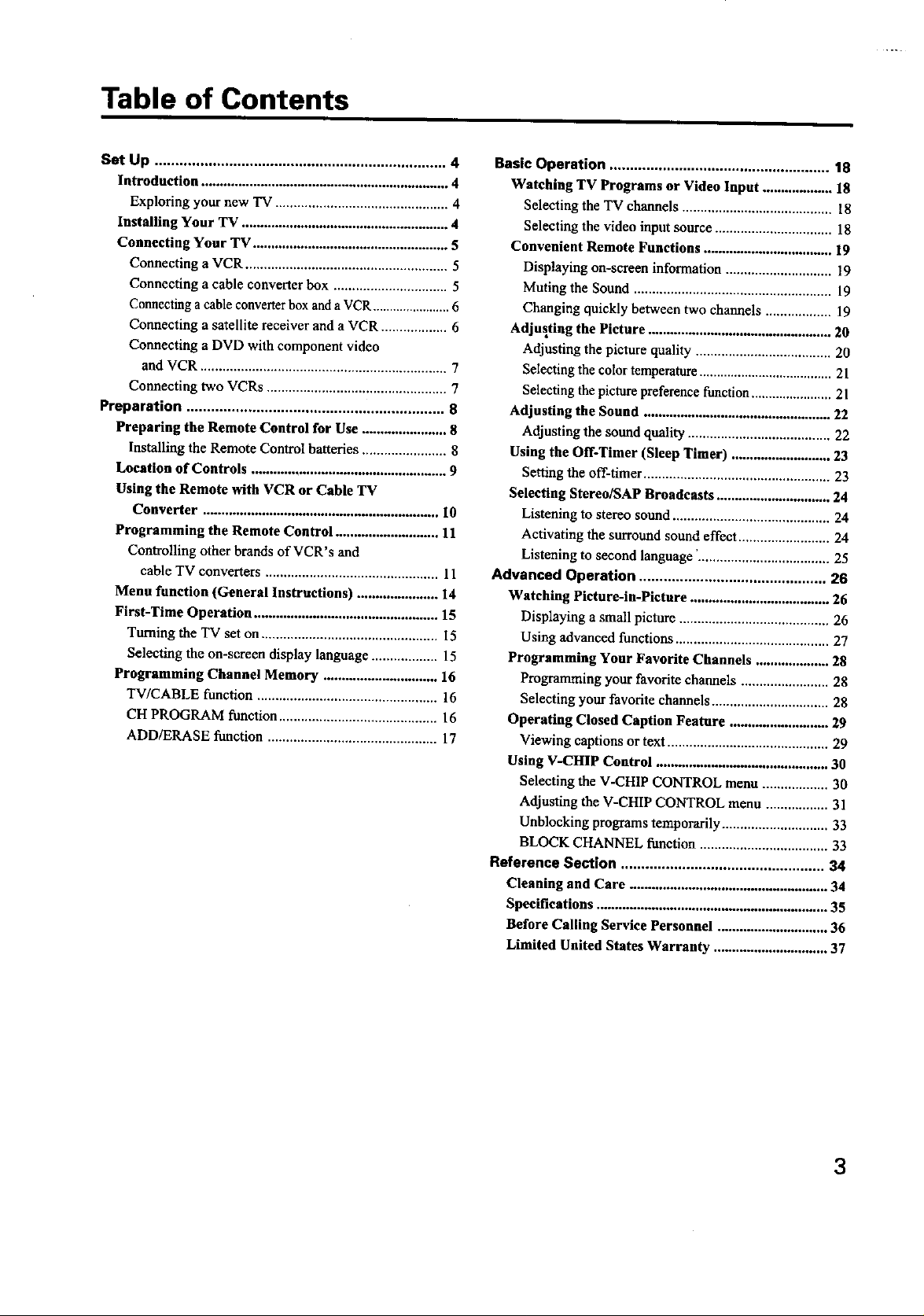
Table of Contents
Set Up ....................................................................... 4
Introduction ................................................................... 4
Exploring your new TV ............................................... 4
Installing Your TV ........................................................ 4
Connecting Your TV ..................................................... S
Connecting a VCR ....................................................... 5
Connecting a cable converter box ............................... 5
Connecting a cable converter box and a VCR ....................... 6
Connecting a satellite receiver and a VCR .................. 6
Connecting a DVD with component video
and VCR ................................................................... 7
Connecting two VCRs ................................................. 7
Preparation ............................................................... 8
Preparing the Remote Control for Use ....................... g
Installing the Remote Control batteries ....................... 8
Location of Controls ..................................................... 9
Using the Remote with VCR or Cable TV
Converter ................................................................ 10
Programming the Remote Control ............................ 11
Controlling other brands of VCR's and
cable TV converters ............................................... 11
Menu function (General Instructions) ...................... 14
First-Time Operation .................................................. 15
Turning the TV set on ................................................ 15
Selecting the on-screen display language .................. 15
Programming Channel Memory ............................... 16
TV/CABLE function ................................................. 16
CH PROGRAM function ........................................... 16
ADD/ERASE function .............................................. 17
Basic Operation ...................................................... 18
Watching TV Programs or Video Input ................... 18
Selecting the TV channels ......................................... 18
Selecting the video input source ................................ 18
Convenient Remote Functions ................................... 19
Displaying nn-screen information ............................. 19
Muting the Sound ...................................................... 19
Changing quickly between two channels .................. 19
Adjusting the Picture .................................................. 20
Adjusting the picture quality ..................................... 20
Selecting the color temperature ...................................... 21
Selecting the picture preference function ....................... 21
Adjusting the Sound ................................................... 22
Adjusting the sound quality ....................................... 22
Using the Off-Timer (Sleep Timer) ........................... 23
Setting the off-timer ................................................... 23
Selecting Stereo/SAP Broadcasts ............................... 24
Listening to stereo sound ........................................... 24
Activating the surround sound effect ......................... 24
Listening to second language '.................................... 25
Advanced Operation .............................................. 26
Watching Picture-in-Picture ...................................... 26
Displaying a small picture ......................................... 26
Using advanced fimctions .......................................... 27
Programming Your Favorite Channels .................... 28
Programming your favorite channels ........................ 28
Select?rag your favorite channels ................................ 28
Operating Closed Caption Feature ........................... 29
Viewing captions or text ............................................ 29
Using V-CHIP Control ............................................... 30
Selecting the V-CHIP CONTROL menu .................. 30
Adjusting the V-CHIP CONTROL menu ................. 31
Unblocking programs temporarily ............................. 33
BLOCK CHANNEL function ................................... 33
Reference Section .................................................. 34
Cleaning and Care ...................................................... 34
Specifications ............................................................... 35
Before Culling Service Personnel .............................. 36
Limited United States Warranty ............................... 37
3
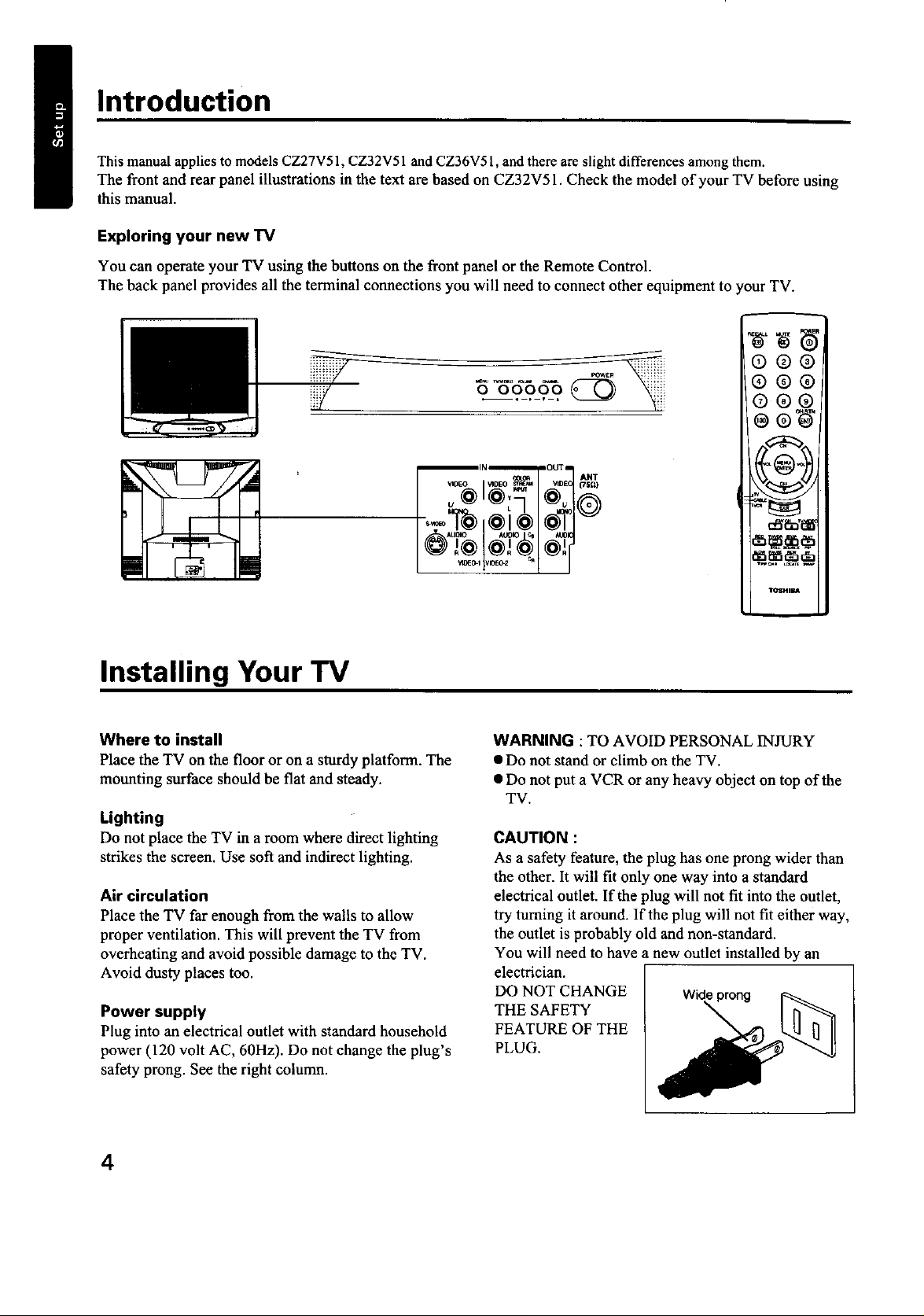
Introduction
This manual applies to models CZ27V51, CZ32V51 and CZ36V51, and there areslight differences among them.
The front and rear panel illustrations in the text are based on CZ32V51. Check the model of your TV before using
this manual.
Exploring your new TV
You can operate your TV using the buttons on the front panel or the Remote Control.
The back panel provides all the terminal connections you will need to connect other equipment to your TV.
0®®
®®0
0®®
tl,_l_,,,_*,l.1
\:_3/
Installing Your TV
Where to install
Place the TV on the floor or on a sturdy platform. The
mounting surface should be flat and steady.
Lighting
Do not place the TV in a room where direct lighting
strikes the screen. Use soft and indirect lighting.
Air circulation
Place the TV far enough from the walls to allow
proper ventilation. This will prevent the TV from
overheating and avoid possible damage to the TV.
Avoid dusty places too.
Power supply
Plug into an electrical outlet with standard household
power (120 volt AC, 60Hz). Do not change the plug's
safety prong. See the right column.
/
WARNING : TO AVOID PERSONAL INJURY
• Do not stand or climb on the TV.
• Do not put a VCR or any heavy object on top of the
TV.
CAUTION :
As a safety feature, the plug has one prong wider than
the other. It will fit only one way into a standard
electrical outlet. If the plug will not fit into the outlet,
try turning it around. If the plug will not fit either way,
the outlet is probably old and non-standard.
You will need to have a new outlet installed by an
electrician.
DO NOT CHANGE Wideprong
THE SAFETY
FEATURE OF THE
PLUG.
_SP_m, rkl
I_HIBA
4
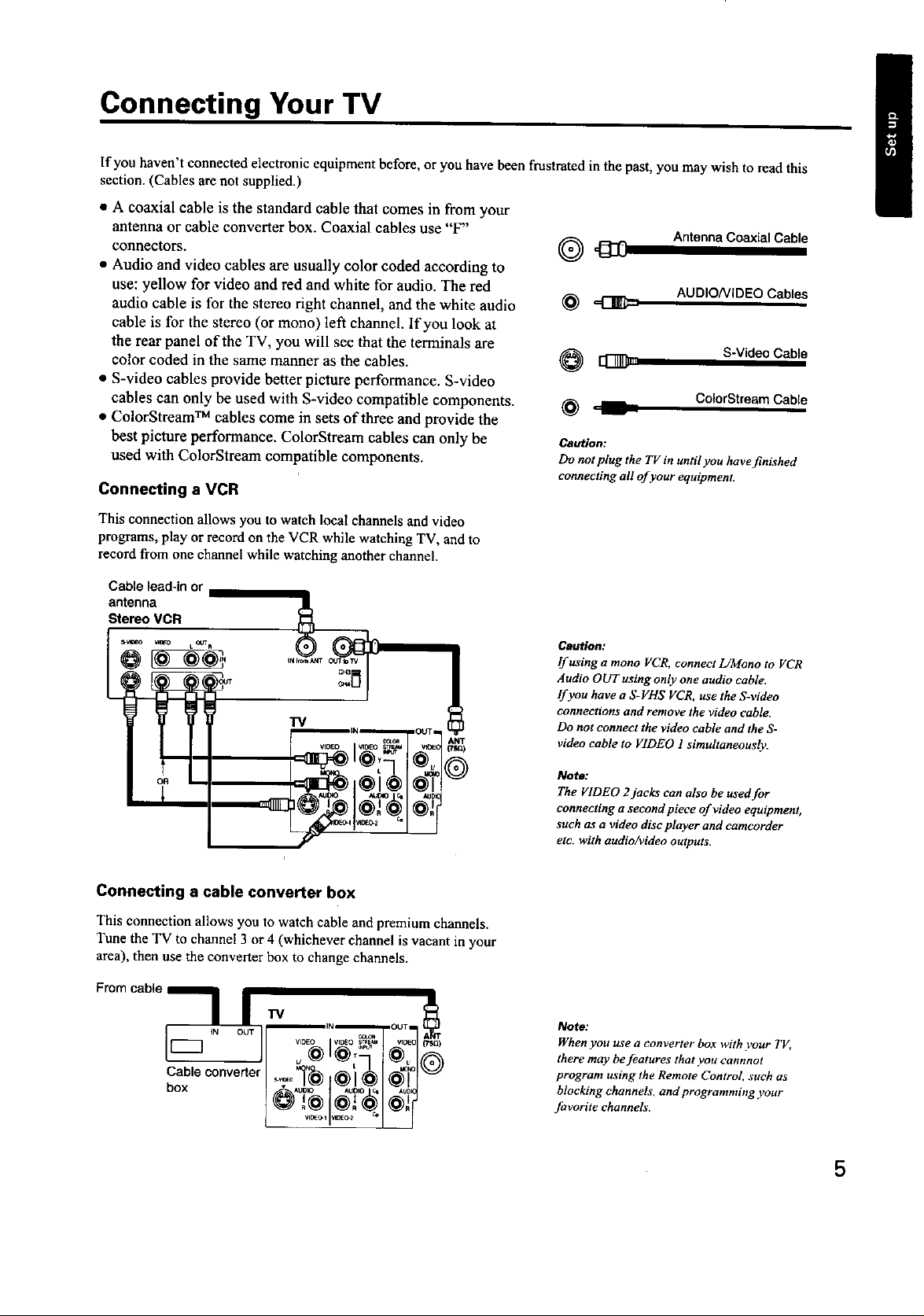
Connecting Your TV
If you haven't connected electronic equipment before, or you have been frustrated in the past, you may wish to read this
section. (Cables are not supplied.)
• A coaxial cable is the standard cable that comes in from your
antenna or cable converter box. Coaxial cables use "F"
connectors. O '_
• Audio and video cables are usually color coded according to
use: yellow for video and red and white for audio. The red
audio cable is for the stereo right channel, and the white audio _
cable is for the stereo (or mono) left channel. If you look at
the rear panel of the TV, you will see that the terminals are
color coded in the same manner as the cables. _
• S-video cables provide better picture performance. S-video
cables can only be used with S-video compatible components. _
• ColorStream TM cables come in sets of three and provide the
best picture performance. ColorStream cables can only be
used with ColorStream compatible components.
Caution:
Do not plug the TV in until you have finished
connecting all of your equipment.
Connecting a VCR
This connection allows you to watch local channels and video
programs, play or record on the VCR while watching TV, and to
record from one channel while watching another channel.
Antenna Coaxial Cable
AUDIO/VIDEO Cables
S-Video Cable
ColorStream CablP.
Cable lead-in or
antenna
Stereo VCR
sv_o _ toora
7-V7
u
!
oR
Connecting a cable converter box
This connection allows you to watch cable and premium channels.
Tune the TV to channel 3 or 4 (whichever channel is vacant in your
area), then use the converter box to change channels.
Fromcable
CableconverterI ,_"T_ _' _-- I_,, !_
Caution:
Ifusinga mono VCR, conneetL/Mono to VCR
Audio OUT using only one audio cable.
If you have a S-VHS VCR, use the S-video
connections and remove the video cable.
Do not connect the video cable and the S-
video cable to VIDEO 1 simultaneously.
Note:
The VIDEO 2jacks can also be used for
connecting a seeond piece of video equipment,
such as a video disc player and camcorder
etc. with audio/video outputs.
Note:
When you use a converter box with ),our TV,
there may be features that you cannnot
program using the Remote Control, such as
blocking channels, and programming your
favorite channels.
5
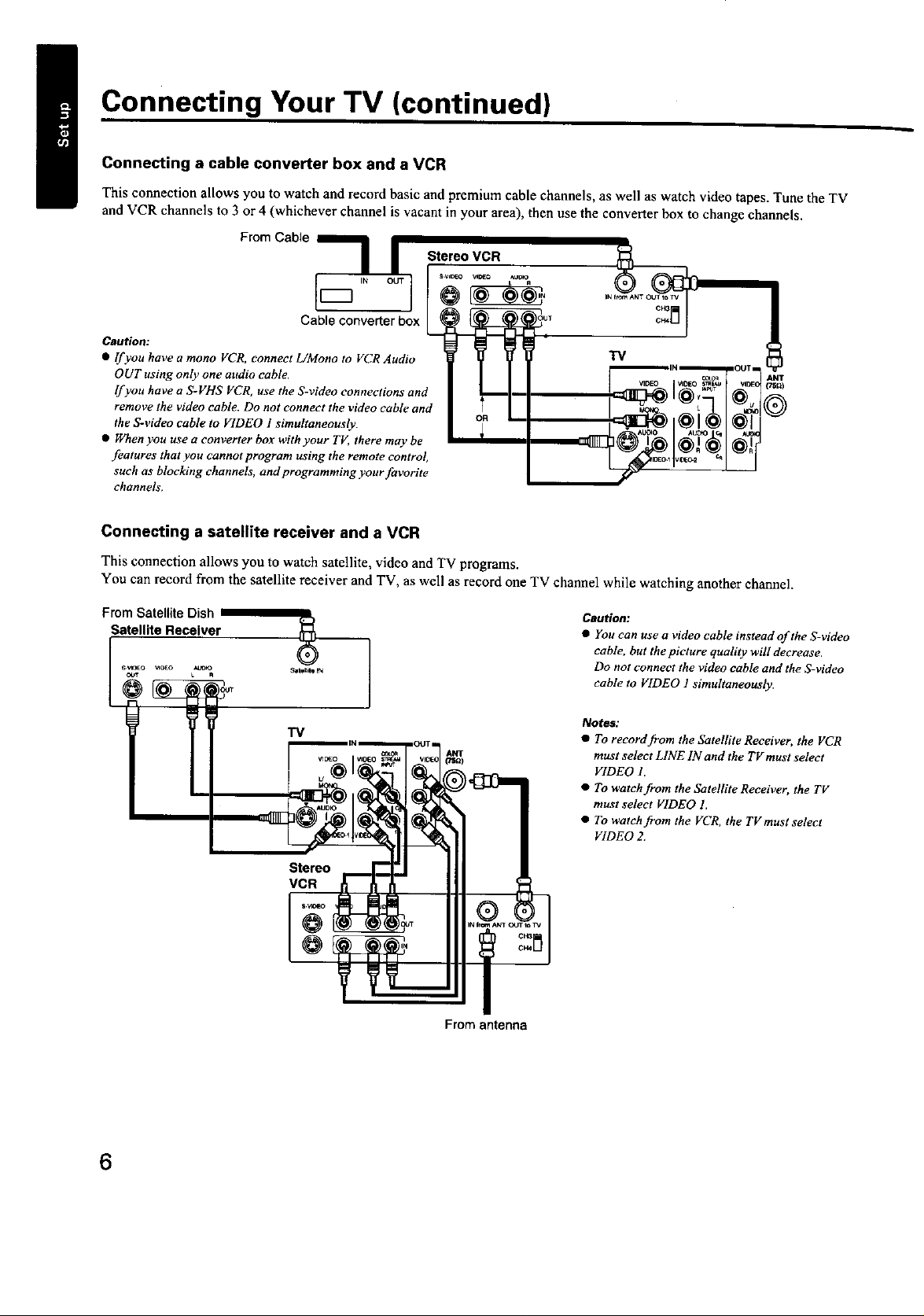
Connecting Your TV (continued)
Connecting a cable converter box and a VCR
This connection allows you to watch and record basic and premium cable channels, as well as watch video tapes. Tune the TV
and VCR channels to 3 or 4 (whichever channel is vacant in your area), then use the converter box to change channels.
From Cable
Cable converter box
Caution:
• Ifyou have a mono VCR, connect L/Mono to VCR Audio
OUT using only one attdio cable,
If you have a S-VHS VCR, use the S-video connections and
remove the video cable. Do not connect the video cable and
the S-video cable to VIDEO I simultaneously.
• When you use a converter box with your TV, there may be
features that you cannot program using the remote control,
such as blocking channels, and programming your favorite
channels,
Connecting a satellite receiver and a VCR
This connection allows you to watch satellite, video and TV programs.
You can record from the satellite receiver and TV, as well as record one TV channel while watching another chatmel.
®
From Satellite Dish
Satellite Receiver
I
g----
Salem_ p'_
TV
AUDIO
Stereo _ I I
Caution:
• You can use a video cable instead of the S-video
cable, but ihe picture quality will decrease,
Do not connect the video cable and the S-video
cable to VIDEO 1 simultaneously.
Notes:
• To record from the Satellite Receiver, the VCR
must select LINE 1N and the TV must select
VIDEO 1.
• To watch from the Satellite Receiver, the TV
must select VIDEO 1.
• To watch from the VCR, the TVmust select
VIDEO 2.
From antenna
6
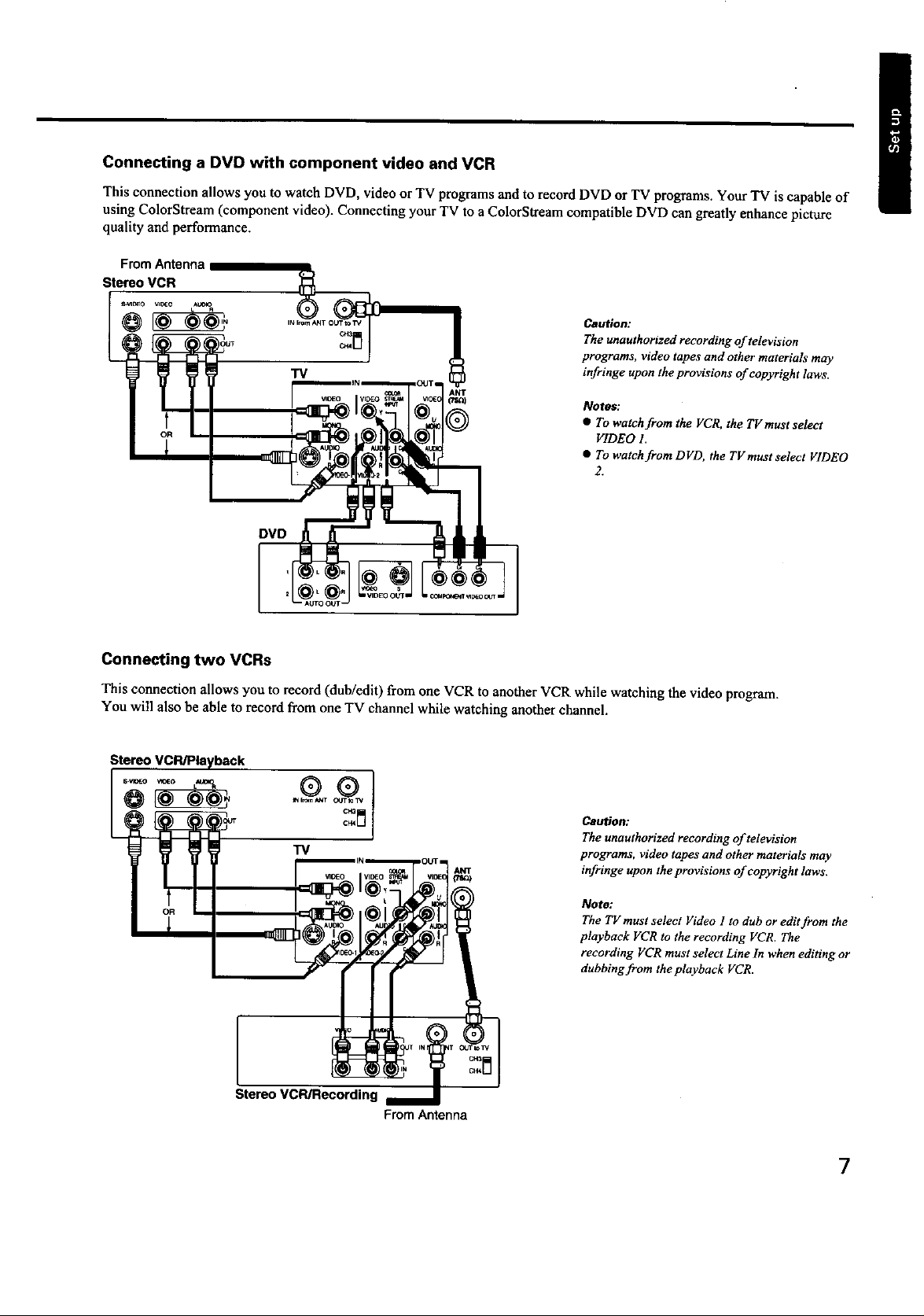
Connecting a DVD with component video and VCR
This connection allows you to watch DVD, video or TV programs and to record DVD or TV programs. Your TV is capable of
using ColorStream (component video). Connecting your "IV to a ColorStream compatible DVD can greatly enhance picture
quality and performance.
FromAntenna
Stereo VCR
LA_
Caution:
The unauthorized recording of television
programs, video tapes and other materials may
infringe upon the provisions of copyright laws.
Notes:
• To watch from the VCR, the TVmust select
VIDEO 1.
• To watchfromDVD, the TVmustselect VIDEO
2.
Connecting two VCRs
This connection allows you to record (dub/edit) from one VCR to another VCR while watching the video program.
You will also be able to record from one TV channel while watching another channel.
Caution:
TV
ANT
(rs_
OR
The unauthorized recording of television
programs, video tapes and other materials may
infringe upon the provisions of copyright laws.
Note:
The TV must select Video 1 to dub or edit from the
playback VCR to the recording VCR. The
recording VCR must select Line In when editing or
dubbing from the playback VCR.
Stereo VCR/Recording
From Antenna
7
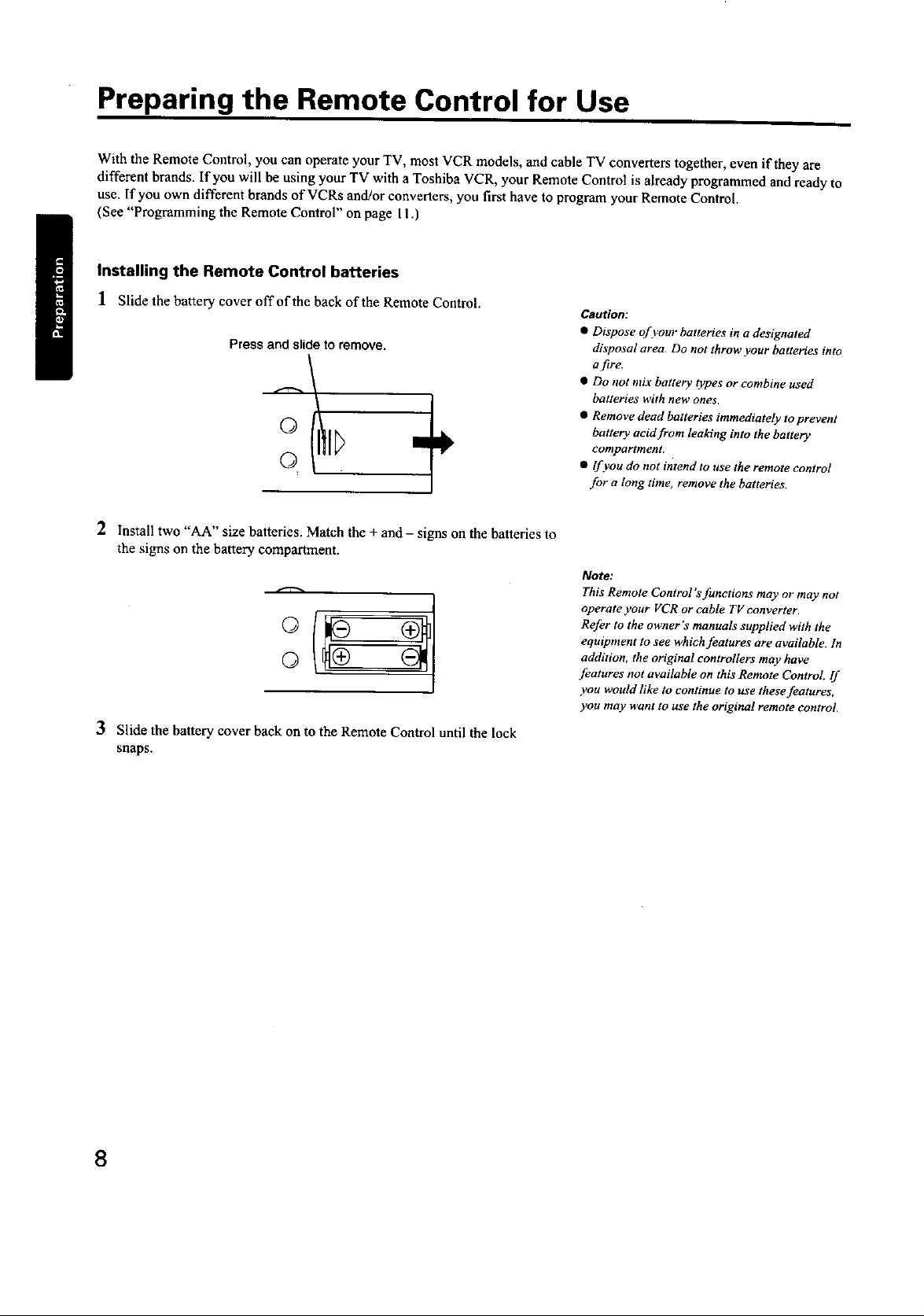
Preparing the Remote Control for Use
With the Remote Control, you can operate your TV, most VCR models, and cable TV converters together, even if they are
different brands. If you will be using your TV with a Toshiba VCR, your Remote Control is already programmed and ready to
use. If you own different brands of VCRs and!or converters, you first have to program your Remote Control.
(See "Programming the Remote Control" on page II.)
Installing the Remote Control batteries
1 Slide the batterycover off of thebackof the Remote Control.
Press and slide to remove.
©
o +
2 Install two "AA" size batteries. Match the + and - signs on the batteries to
the signs on the battery compartment.
©
3 Slide the battery cover back on to the Remote Control until the lock
snaps.
Caution:
• Dispose of your batteries in a designated
disposal area. Do not throw your batteries into
• Do not mix battery types or combine used
batteries with new ones.
• Remove dead batteries immediately to prevent
battery acid from leaking into the battery
compartment.
• If you do not intend to use the remote control
for a long time, remove the batteries.
Note:
This Remote Control's functions may or may not
operate your VCR or cable TV converter.
Refer to the owner's manuals supplied with the
equipment to see which features are available. In
addition, the original controllers may have
features not available on this Remote Control If
you wouM like to continue to use these features,
you may want to use the original remote control.
8
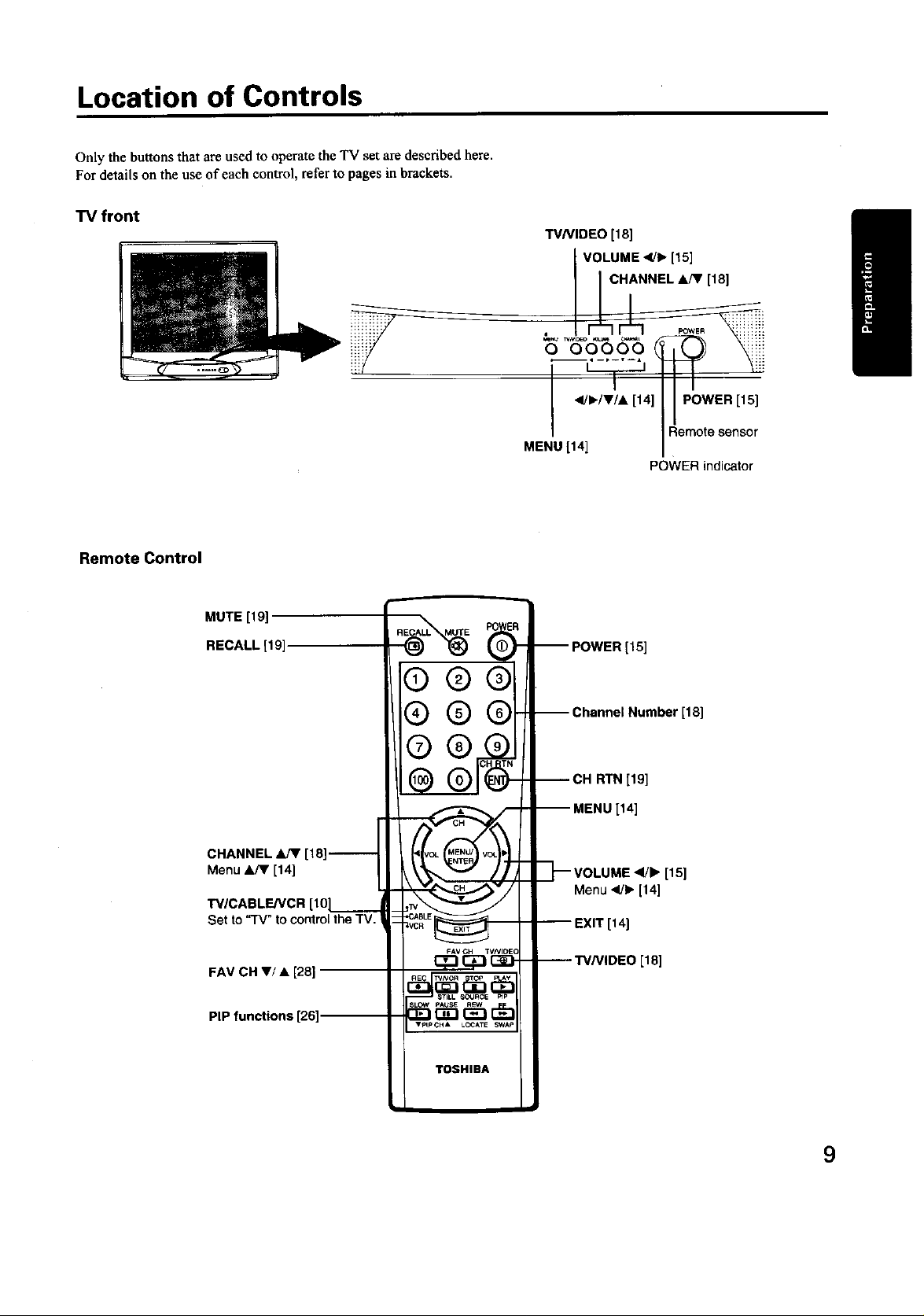
Location of Controls
Only the buttons that are used to operate the TV set are described here.
For details on the use of each control, refer to pages in brackets.
TV front
TVNIDEO [181
I ,tsl
I Remote sensor
MENU [14]
POWER indicator
Remote Control
MUTE [19]
RECALL [19]
CHANNEL _JV [18]-
Menu A/V [14]
TV/CABLFJVCR [10]
Set to '_rv" to control the TV.
FAV CH V/• [28]
®®®
@ @ ® -- Channel Number [18]
®on
@. --c. R,NI,,l
-- MENU [14]
Menu _1/1_[14]
_ VOLUME _1/1_[15]
_vcR_ EXIT [14]
FAV CH TV/VIOEC
C_ (_ GD --W/VIDEO [18]
PiP functions [26].
9
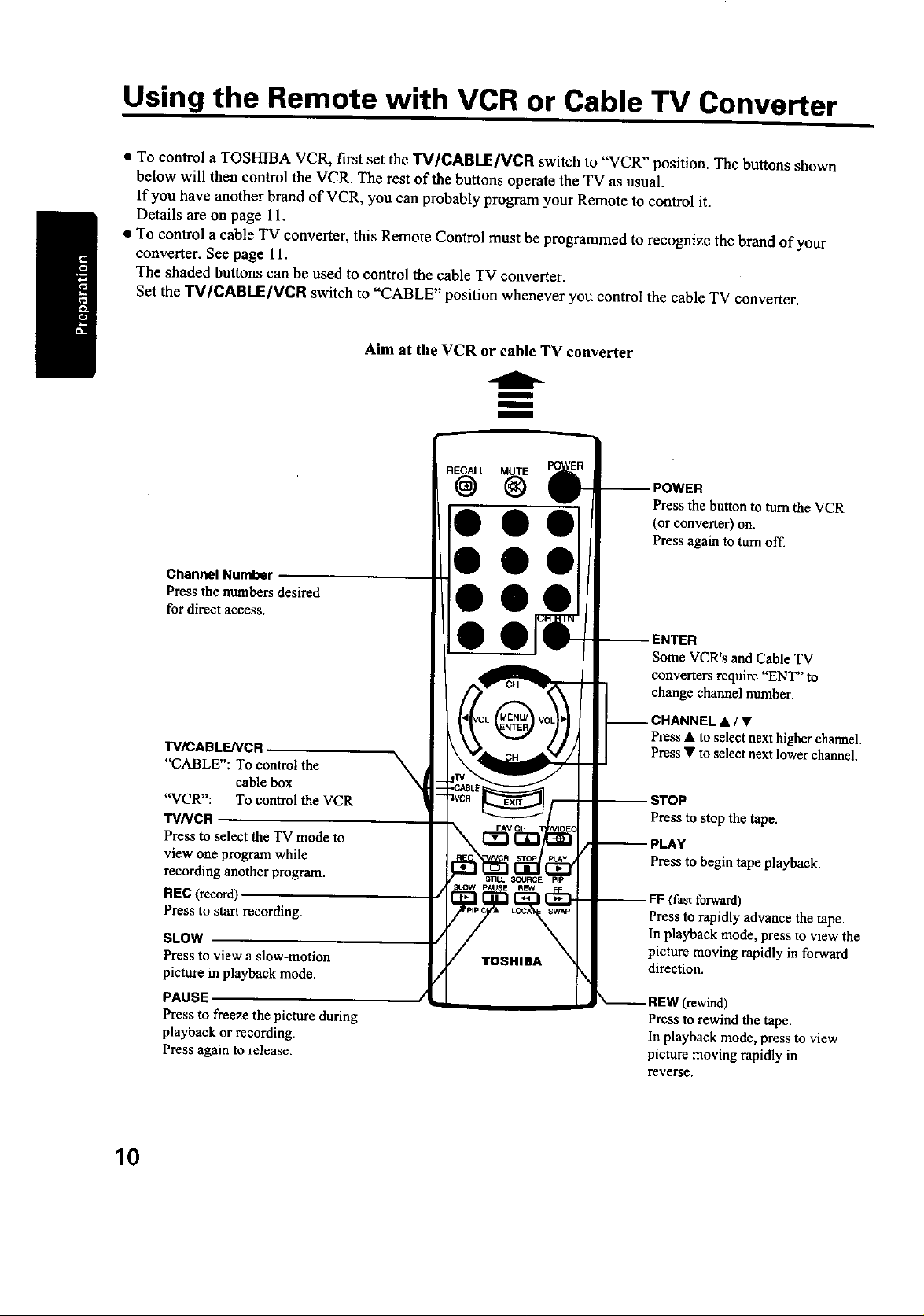
Using the Remote with VCR or Cable TV Converter
• To control a TOSHIBA VCR, first set the TV/CABLE/VCR switch to "VCR" position. The buttons shown
below will then control the VCR. The rest of the buttons operate the TV as usual.
If you have another brand of VCR, you can probably program your Remote to control it.
Details are on page 11.
• To control a cable TV converter, this Remote Control must be programmed to recognize the brand of your
converter. See page 11.
The shaded buttons can be used to control the cable TV converter.
Set the TV/CABLE/VCR switch to "CABLE" position whenever you control the cable TV converter.
Aim at the VCR or cable TV converter
i
mmlm
i
Press the button to turn the VCR
(or converter) on.
Press again to turn off.
Channel Number
Press the numbers desired
for direct access.
TV/CABLENCR
"CABLE": To control the
cable box
"VCR": To control the VCR
TVNCR
Press to select the TV mode to
view one program while
recording another program.
REC (record)
Press to start recording.
SLOW
Press to view a slow-motion
picture in playback mode.
PAUSE
Press to freeze the picture during
playback or recording.
Press again to release.
STILL S_4JRCE PIp
_LOW PAUSE REW
/ TOSHIBA \
Some VCR's and Cable TV
converters require "ENT" to
change channel number.
;HANNEL • / •
Press • to select next higher channel.
Press • to select next lower channel.
;TOP
Press to stop the tape.
)LAY
Press to begin tape playback.
--FF (fast forward)
Press to rapidly advance the tape.
In playback mode, press to view the
picture moving rapidly in forward
direction.
REW (rewind)
Press to rewind the tape.
In playback mode, press to view
picture moving rapidly in
reverse.
10
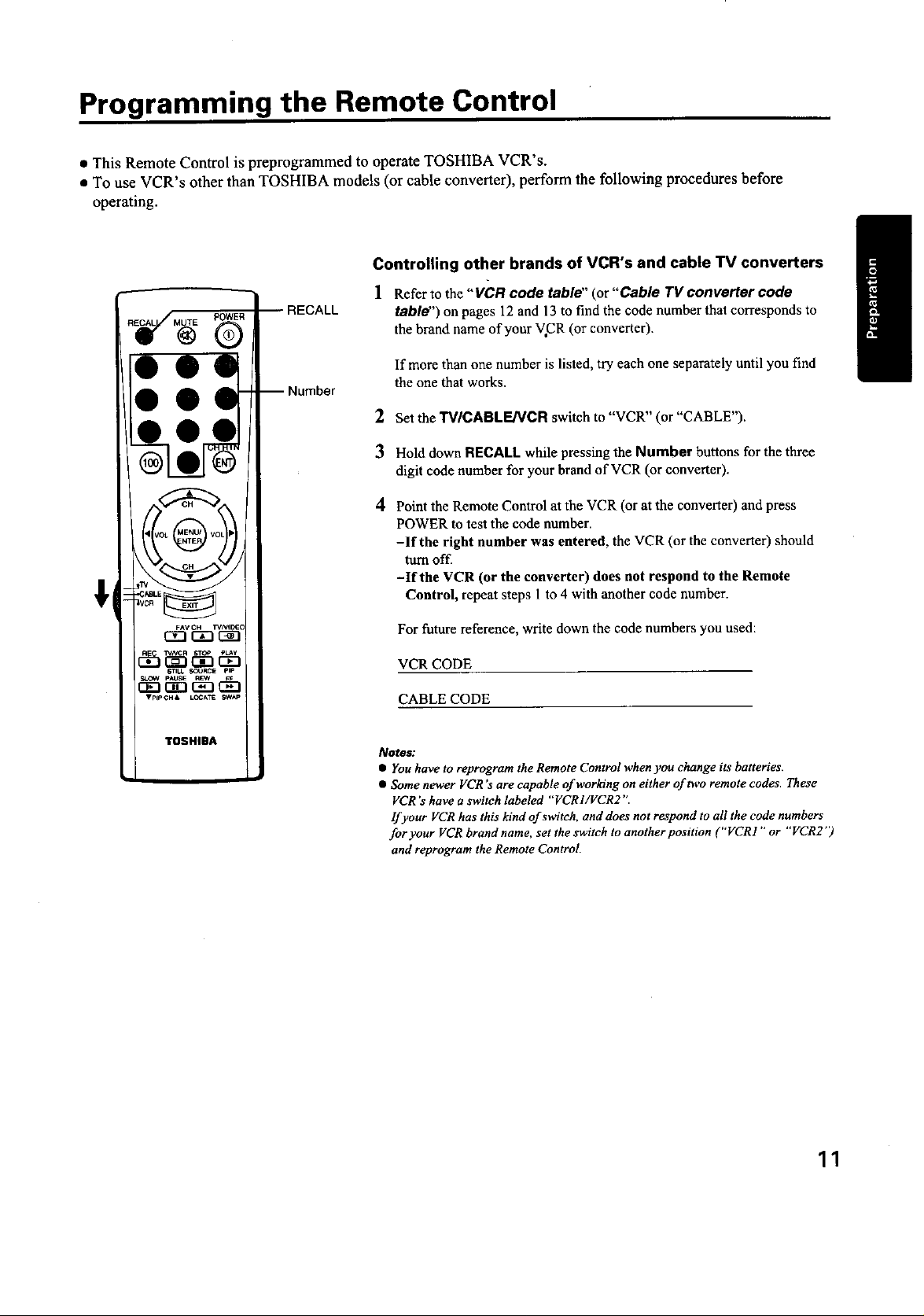
Programming the Remote Control
• This Remote Control is preprogrammed to operate TOSHIBA VCR's.
• To use VCR's other than TOSHIBA models (or cable converter), perform the following procedures before
operating.
Controlling other brands of VCR's and cable TV converters
] Refer to the "VCR code table" (or "Cable TV converter code
table z') on pages 12 and 13 to find the code number that corresponds to
the brand name of your V CR (or converter).
If more than one number is listed, try each one separately until you find
the one that works.
2 Set the TV/CABLE/VCR switch to "VCR" (or "CABLE").
3 Hold down RECALL while pressing the Number buttons for the three
digit code number for your brand of VCR (or converter).
Point the Remote Control at the VCR (or at the converter) and press
POWER to test the code number.
-If the right number was entered, the VCR (or the converter) should
turn off.
-If the VCR (or the converter) does not respond to the Remote
Control, repeat steps 1 to 4 with another code number.
STILL I'_OO_ pIl'
'I?pIPCH& t.OeA_ SW_/'
TOSHIBA
For future reference, write down the code numbers you used:
VCR CODE
CABLE CODE
Notes:
• You have to reprogram the Remote Control when you change its batteries.
• Some newer VCR's are capable ofworldng on either of two remote codes. These
VCR's have a switch labeled "VCRI/VCR2".
If your VCR has this kind of switch, and does not respond to all the code numbers
for your VCR brand name, set the switch to another position ("VCRI " or "VCR2 ")
and reprogram the Remote Control.
11
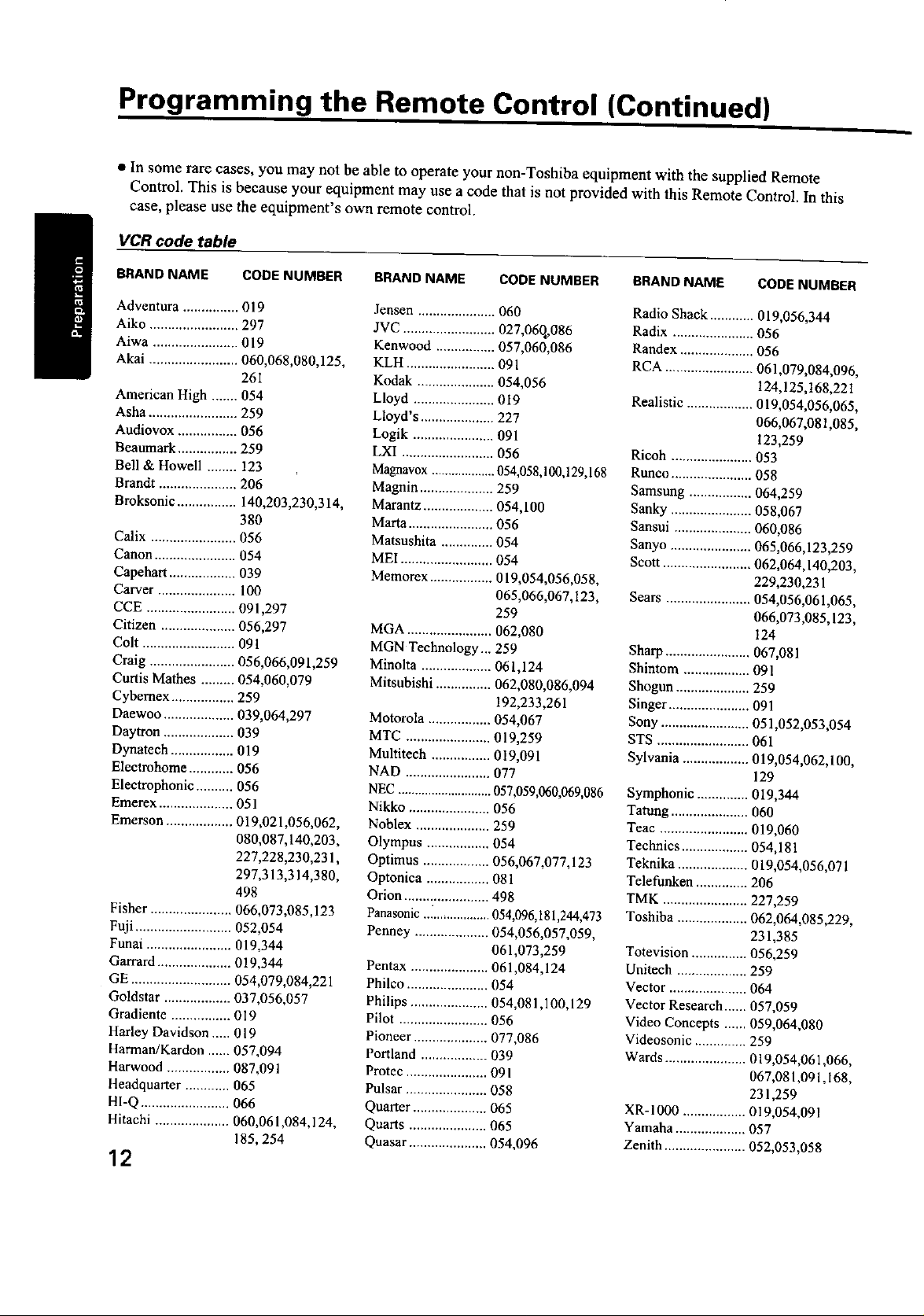
Programming the Remote Control (Continued)
• In some rare cases, you may not be able to operate your non-Toshiba equipment with the supplied Remote
Control. This is because your equipment may use a code that is not provided with this Remote Control. In this
case, please use the equipment's own remote control.
VCR code table
BRAND NAME CODE NUMBER
Adventura ............... 019
Aiko ........................ 297
Aiwa ....................... 019
Akai ........................ 060,068,080,125,
261
American High ....... 054
Asha ........................ 259
Audiovox ................ 056
Beaumark ................ 259
Bell & Howell ........ 123
Brandt ..................... 206
Broksonic ................ 140,203,230,314,
380
Calix ....................... 056
Canon ...................... 054
Capehart .................. 039
Carver ..................... 100
CCE ........................ 091,297
Citizen .................... 056,297
Colt ......................... 091
Craig ....................... 056,066,091,259
Curtis Mathes ......... 054,060,079
Cybemex ................. 259
Daewoo ................... 039,064,297
Daytron ................... 039
Dynatech ................. 019
Electrohome ............ 056
Electrophonic .......... 056
Emerex .................... 051
Emerson .................. 019,021,056,062,
080,087,140,203,
227,228,230,231,
297,313,314,380,
498
Fisher ...................... 066,073,085,123
Fuji .......................... 052,054
Funai ....................... 019,344
G.arrard .................... 019,344
GE ........................... 054,079,084,221
Goldstar .................. 037,056,057
Gradientc ................ 019
Harley Davidson ..... 019
Harman/Kardon ...... 057,094
Harwood ................. 087,091
Headquarter ............ 065
HI-Q ........................ 066
Hitachi .................... 060,061,084,124,
185,254
12
BRAND NAME CODE NUMBER
Jensen ..................... 060
JVC ......................... 027,06q,086
Kanwood ................ 057,060,086
KLH ........................ 091
Kodak ..................... 054,056
Lloyd ...................... 019
Lloyd's .................... 227
Logik ...................... 091
LXI ......................... 056
Magnavox ................... 054,058,100,129,168
Magnin .................... 259
Marantz ................... 054,100
Marta ....................... 056
Matsushita .............. 054
MEI ......................... 054
Memorex ................. 019,054,056,058,
065,066,067,123,
259
MGA ....................... 062,080
MGN Technology... 259
Minolta ................... 061,124
Mitsubishi ............... 062,080,086,094
192,233,261
Motorola ................. 054,067
MTC ....................... 019,259
Multitech ................ 019,091
NAD ....................... 077
NEC ............................ 057,059,060,069,086
Nikko ...................... 056
Nohlex ....................259
Olympus ................. 054
Optimus .................. 056,067,077,123
Optonica ................. 08 l
Orion ....................... 498
Panasonic ..i................. 054,096,181,244,473
Penoey .................... 054,056,057,059,
061,073,259
Pentax ..................... 061,084,124
Philco ...................... 054
Philips ..................... 054,081,100,129
Pilot ........................ 056
Pioneer .................... 077,086
Portland .................. 039
Protec ...................... 09 I
Pulsar ...................... 058
Quarter .................... 065
Quarts ..................... 065
Quasar ..................... 054,096
BRAND NAME CODE NUMBER
Radio Shack ............ 019,056,344
Radix ...................... 056
Randex .................... 056
RCA ........................ 061,079,084,096,
124,125,168,221
Realistic .................. 019,054,056,065,
066,067,081,085,
123,259
Ricoh ...................... 053
Runco ...................... 058
Samsung ................. 064,259
Sanky ...................... 058,067
Sansui ..................... 060,086
Sanyo ...................... 065,066,123,259
Scott ........................ 062,064,140,203,
229,230,231
Sears ....................... 054,056,061,065,
066,073,085,123,
124
Sharp ....................... 067,081
Shintom .................. 091
Shogun .................... 259
Singer ...................... 091
Sony ........................ 051,052,053,054
STS ......................... 06l
Sylvania .................. 019,054,062,100,
129
Symphonic .............. 019,344
Tatung ..................... 060
Teac ........................ 019,060
Technics .................. 054,181
Teknika ................... 019,054,056,071
Telefunken .............. 206
TMK ....................... 227,259
Toshiba ................... 062,064,085,229,
231,385
Totevision ............... 056,259
Unitech ................... 259
Vector ..................... 064
Vector Research...... 057,059
Video Concepts ...... 059,064,080
Videosonic .............. 259
Wards ...................... 019,054,061,066,
067,081,091,168,
231,259
XR-I000 ................. 019,054,091
Yamaha ................... 057
Zenith ...................... 052,053,058
