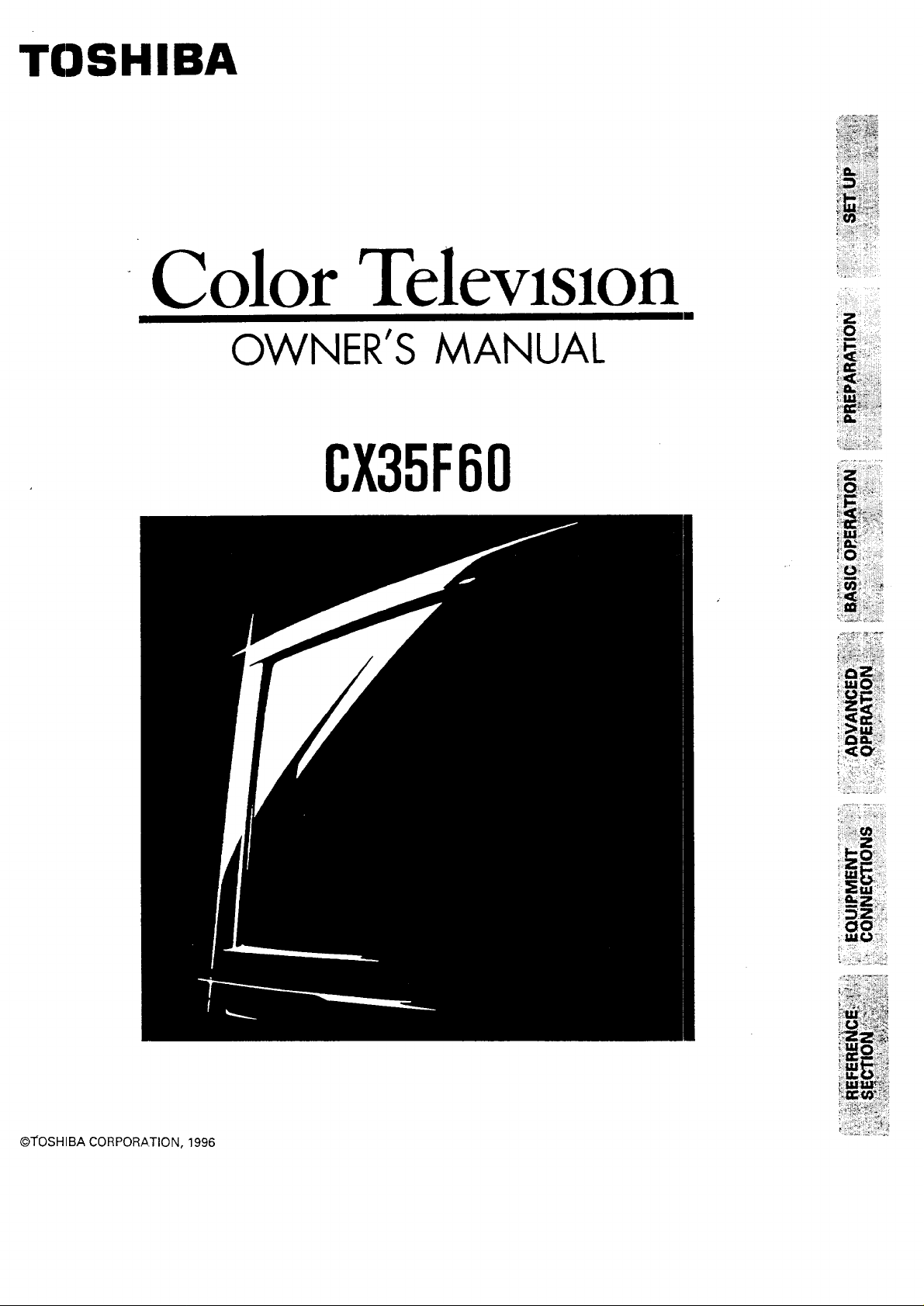
TOSHIBA
Color Television
OWNER'S MANUAL
CX35F60
_ii'ii,'_:i__i_ii¸i;':¸i_
iILl ;:__);;;!
!0.
iii<
i
@TOSHIBA CORPORATION, 1996
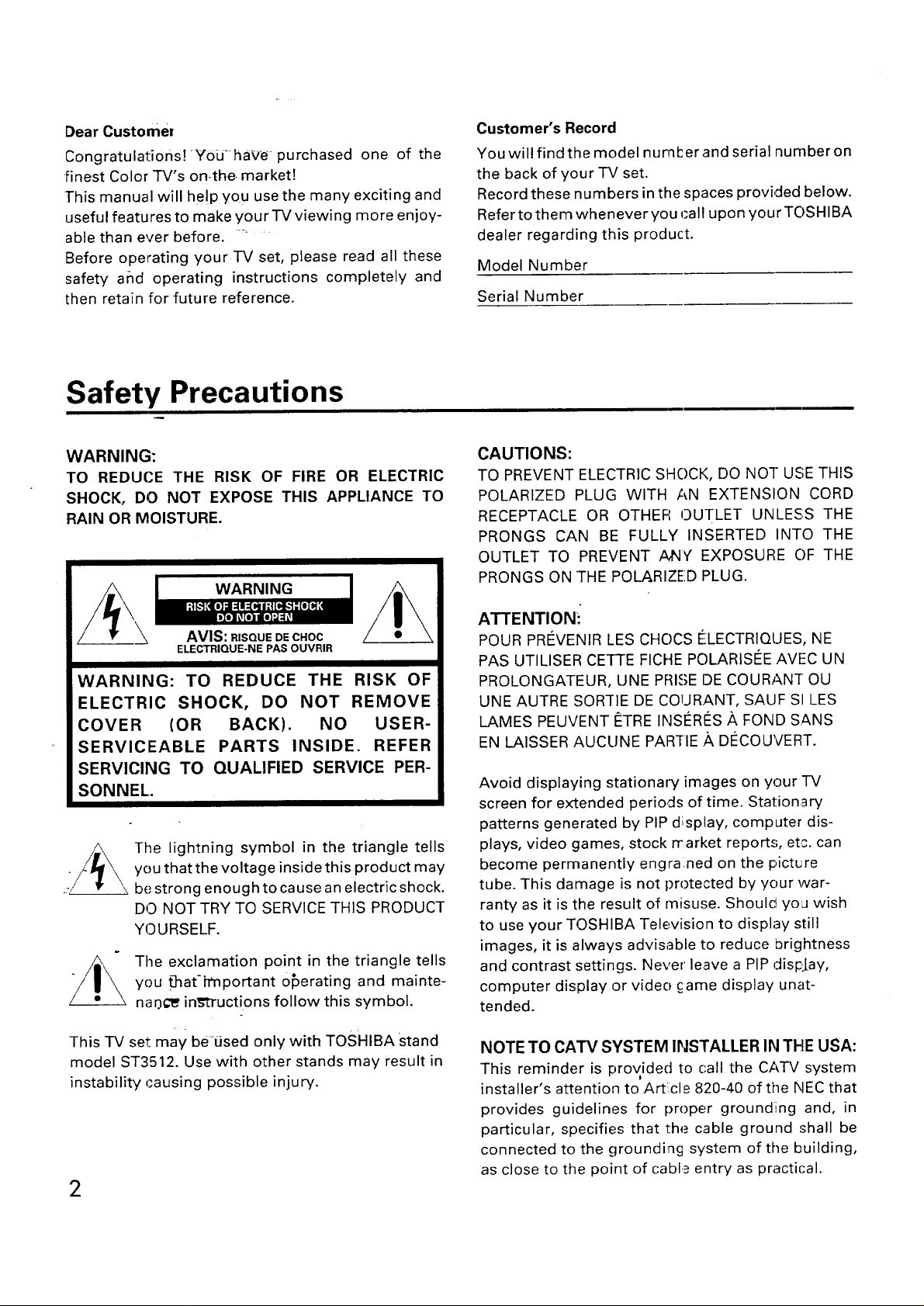
Dear Customer
Congratulations!-¥ou have purchased one of the
finest Color TV's on-the market!
This manual will he!p you use the many exciting and
useful features to make your TV viewing more enjoy-
able than ever before. ....
Before operating your TV set, please read all these
safety arid operating instructions completely and
then retain for future reference.
Safety Precautions
Customer's Record
You will find the model nurn_er and serial number on
the back of your TV set.
Record these numbers in the spaces provided below.
Refer to them whenever you q:all upon your TC)SHIBA
dealer regarding this product.
Model Number
Serial Number
WARNING:
TO REDUCE THE RISK OF FIRE OR ELECTRIC
SHOCK, DO NOT EXPOSE THIS APPLIANCE TO
RAIN OR MOISTURE.
WARNING
AVIS: RISQUE DE CHOC
ELECTRIQUE-NE PAS OUVRIR
WARNING: TO REDUCE THE RISK OF
ELECTRIC SHOCK, DO NOT REMOVE
COVER (OR BACK). NO USER-
SERVICEABLE PARTS INSIDE. REFER
SERVICING TO QUALIFIED SERVICE PER-
SONNEL.
The lightning symbol in the triangle tells
you that the voltage inside this product may
be strong enough to cause an electric shock.
DO NOT TRY TO SERVICE THIS PRODUCT
YOURSELF.
_ =_ The exclamation point in the triangle tells
you Bat-important 0#erating and mainte-
nao¢_ instructions follow this symbol.
CAUTIONS:
TO PREVENT ELECTRIC SHOCK, DO NOT USE THIS
POLARIZED PLUG WITH AN EXTENSION CORD
RECEPTACLE OR OTHER OUTLET UNLESS THE
PRONGS CAN BE FULLY INSERTED INTO THE
OUTLET TO PREVENT ANY EXPOSURE C)F THE
PRONGS ON ]-HE POLARIZE.D PLUG.
AT-I'ENTION:
POUR PREVENIR LES CHC)CS ELECTRIQUES, NE
PAS UTILISER CETTE FICHE POLARISE_EAVFC UN
PROLONGATEUR, UNE PRISE DE COURAN-[ OU
UNE AUTRE SORTIE DE COURANT, SAUF SI LES
LAMES PEUVENT I_TRE INSE_RI_SA FOND SANS
EN LAISSER AUCUNE PAR-FIE _kDI_COUVERT.
Avoid displaying stationary images on your TV
screen for extended periods of time. Stationary
patterns generated by PIP display, computer dis-
plays, video games, stock rrarket reports, etc. can
become permanently engraned on the pictu_re
tube. This damage is not protected by your war-
ranty as it is the result of misuse. Shoulc[ you wish
to use your TOSHIBA Television to display still
images, it is always advisable to reduce brightness
and contrast settings. Never leave a PIP display,
computer display or video came display unat-
tended.
This TV set may be-tised only with TOSHIBA Stand
model ST3512. Use with other stands may result in
instability causing possible injury.
2
NOTE TO CATV SYSTEM INSTALLER IN THE USA:
This reminder is provided to call the CATV system
installer's attention to Art!cle 820-40 of the NEC that
provides guidelines for proper grounding and, in
particular, specifies that the cable ground shall be
connected to the grounding system of the building,
as close to the point of cabl._ entry as practic'al.
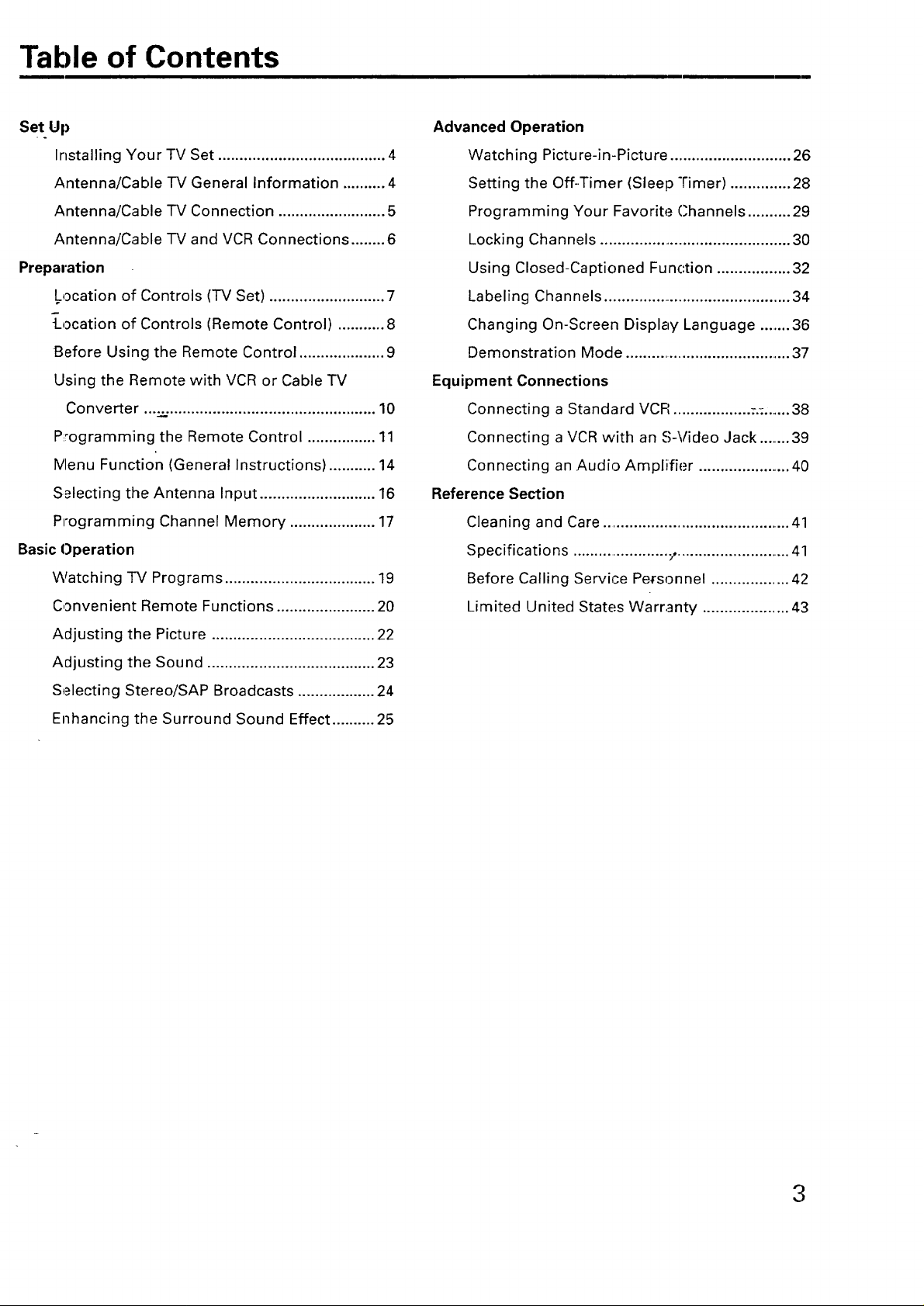
Table of Contents
Set Up
Installing Your TV Set ....................................... 4
Antenna/Cable -IV General Information .......... 4
Antenna/Cable -IV Connection ......................... 5
Antenna/Cable-IV and VCR Connections ........ 6
Preparation
Location of Controls (TV Set) ........................... 7
!-/_ocation of Controls (Remote Control) ........... 8
Before Using the Remote Control .................... 9
Using the Remote with VCR or Cable TV
Converter ....................................................... 10
p_rogramming the Remote Control ................ 11
Menu Function (General Instructions) ........... 14
S_lecting the Antenna Input ........................... 16
Programming Channel Memory .................... 17
Basic Operation
Watching -IV Programs ................................... 19
Convenient Remote Functions ....................... 20
Adjusting the Picture ...................................... 22
Advanced Operation
Watching Picture-in-Picture ............................ 26
Setting the Off-Timer (Sleep Timer) .............. 28
Programming Your Favorite Channels .......... 29
Locking Channels ............................................. 30
Using Closed-Captioned Function ................. 32
Labeling Channels ............................................ 34
Changing On-Screen Display Language ........36
Demonstration Mode ....................................... 37
Equipment Connections
Connecting a Standard VCR .................. ..........38
Connecting a VCR with an S-Video Jack ........39
Connecting an Audio Ampliifier ...................... 40
Reference Section
Cleaning and Care ............................................ 41
Specifications ....................... _,........................... 41
Before Calling Service Personnel .................. 42
Limited United States Warranty .................... 43
Adjusting the Sound ....................................... 23
Selecting Stereo/SAP Broadcasts .................. 24
Enhancing the Surround Sound Effect .......... 25
3
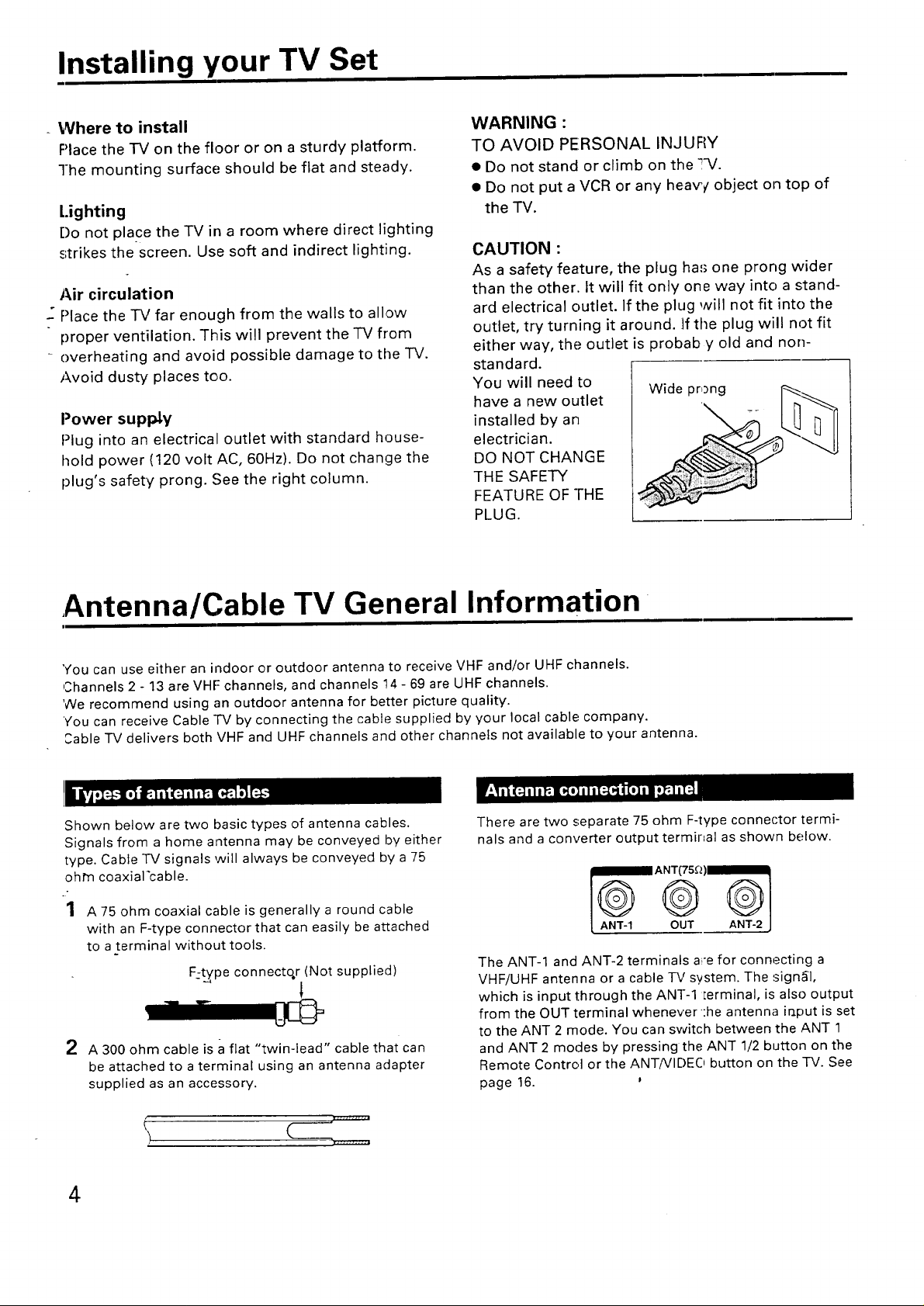
Installing your TV Set
- Where to install
Place the iV on the floor or on a sturdy platform.
The mounting surface: should be flat and steady.
Lighting
Do not place the TV in a room where direct lighting
strikes the screen. Use soft and indirect lighting.
Air circulation
--"Place the IV far enough from the walls to allow
proper ventilation. This will prevent the "IV from
- overheating and avoid possible damage to the TV.
Avoid dusty places too.
Power supply
Plug into an electrical outlet with standard house-
hold power (120 volt AC, 60Hz). Do not change the
plug's safety prong. See the right column.
WARNING :
TO AVOID PERSONAL INJURY
• Do not stand or climb on the 2-V.
• Do not put a VCR or any hea_¢ object on top of
the TV.
CAUTION :
As a safety feature, the plug ha,; one prong wider
than the other. It will fit only one way into a stand-
ard electrical outlet. If the plug will not fit into the
outlet, try turning it around, tf the plug will not fit
either way, the outlet is probab y old and non-
standard.
You will need to Wide prong
have a new outlet
installed by an
electrician.
DO NOT CHANGE
THE SAFETY
FEATURE OF THE
PLUG.
Antenna/Cable TV General Information
i i
You can use either an indoor or outdoor antenna to receive VHF and/or UHF channels.
Channels 2 - 13 are VHF channels, and channels !4 - 69 are UHF channels.
'We recommend using an outdoor antenna for better picture quality.
'You can receive Cable -IV by connecting the cabie supplied by your local cable company.
Cable TV delivers both VHF and UHF channels and other channels not available to your antenna.
Shown below are two basic types of antenna cables.
Signals from a home antenna may be conveyed by either
type. Cable TV signals will always be conveyed by a 75
ohm coaxial'cable.
-1 A 75 ohm coaxial cable is generally a round cable
with an F-type connector that can easily be attached
to a terminal without tools.
F-type connecto, r (Not supplied)
2
A 300 ohm cable is a flat "twin-lead" cable that can
be attached to a terminal using an antenna adapter
supplied as an accessory.
There are two separate 75 ohm F-type connector termi-
nals and a converter output terminal as shown below.
@©©
ANT-1 OUT ANT-2
The ANT-1 and ANT-2 terminals a_'efor connecting a
VHF/UHF antenna or a cable TV system. The signal,
which is input through the ANT-1 Eerminal, is also output
from the OUT terminal whenever :he antenna ir_put is set
to the ANT 2 mode. You can switch between the ANT 1
and ANT 2 modes by pressingthe ANT 1/2 button on the
Remote Control or the ANT/VIDEO button on the -IV. See
page 16.
C
4
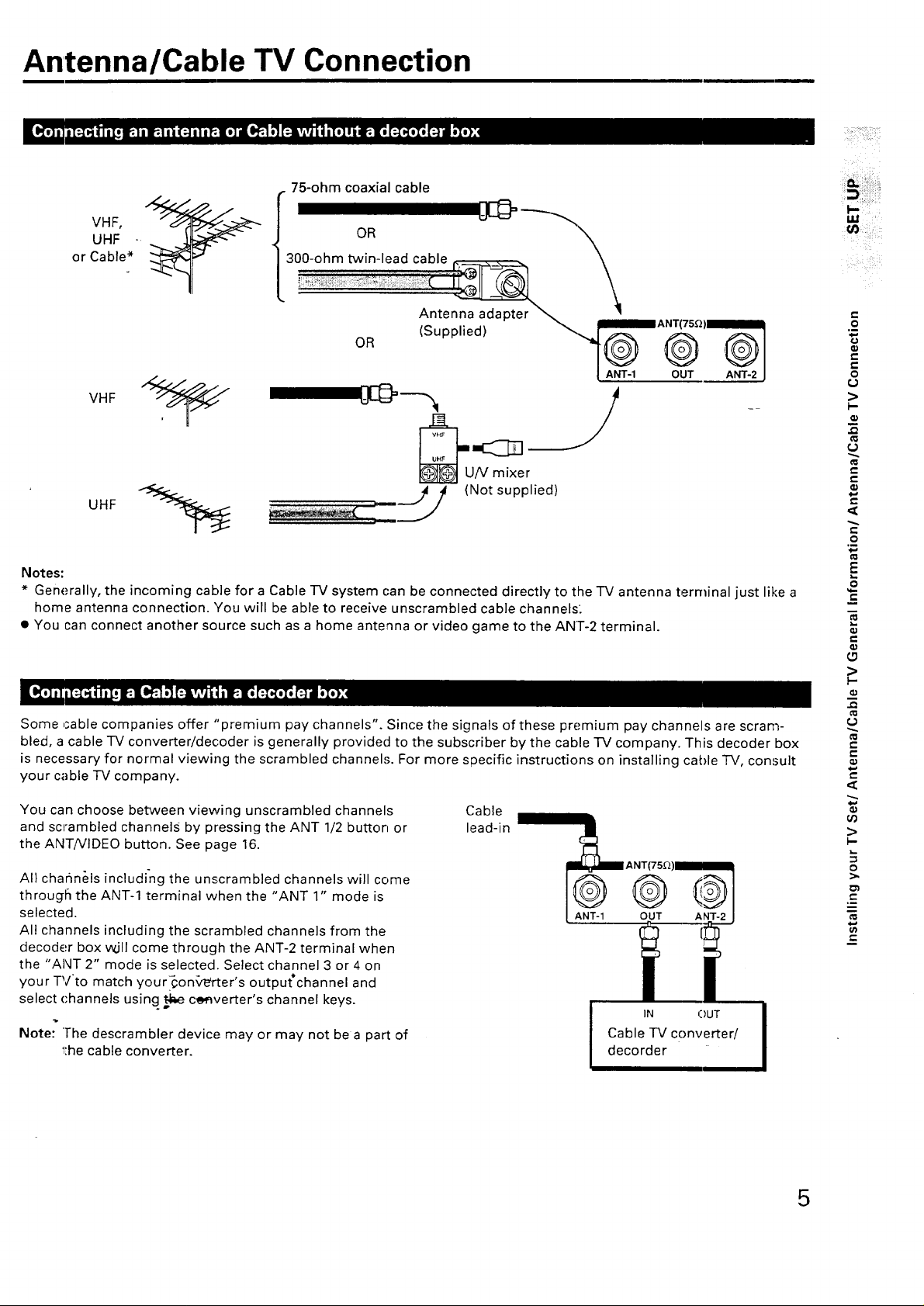
Antenna/Cable TV Connection
75-ohm coaxial cable
UHF -...,, .._
300-ohm twin-lead cable _ . _ \
orco ,o*qV
oR
i-
, _ i..@
An
t _
(Su)lied)' _ IANT(7Sn)I
00eo,3®®@
I ANT-1 OUT ANT-2
j INot supplied)
Notes:
* Generally, the incoming cable for a Cable lV system can be connected directly to the -IV antenna terminal just like a
home antenna connection. 'You will be able to receive unscrambled cable channels:
• You can connect another source such as a home antenna or video game to the ANT-2 terminal.
:iii_;iiiiiii!i:i!iii
t-
O
O
t-
O
>
t-
a)
e-
0
.m
€,-
t-
Some ,sable companies offer "premium pay channels". Since the signals of these premium pay channels are scram-
bled, a cable TV converter/decoder is generally provided to the subscriber by the cable TV company. This decoder box
is necessary for normal viewing the scrambled channels. For more specific instructions on installing cable TV, consult
your cable TV company.
You can choose between viewing unscrambled channels Cable
and scrambled channels by pressing the ANT 1/2 button or lead-in
the ANT/VIDEO button. See page 16.
All char_nels including the unscrambled channels will come
througl_ the ANT-1 terminal when the "ANT 1" mode is
selected.
All channels including the scrambled channels from the
decoder box will come through the ANT-2 terminal when
the "ANT 2" mode is selected. Select channel 3 or 4 on
your TVto match your_on_retter's output*channel and
select channels using _ c_verter's channel keys.
Note: "The descrambler device may or may not be a part of
the cable converter.
ANT-@ OUT ANT-2
IN OUT
Cable TV converter/
decorder
>
I-
i
t_
t-
t-
>
k-
t-
I
5
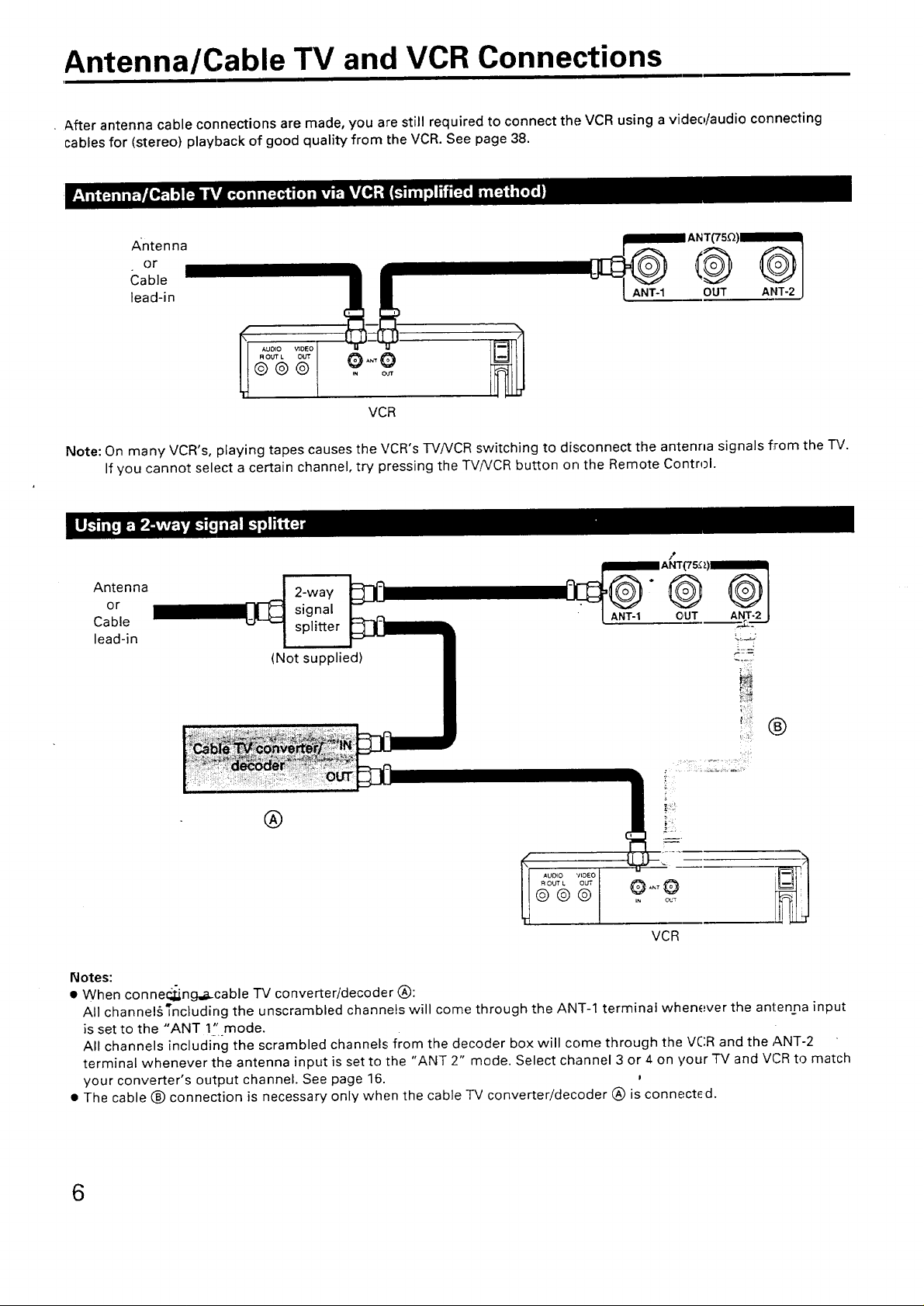
Antenna/Cable TV and VCR Connections
- After antenna cable connections are made, you are still required to connect the VCR using a video/audio connecting
cables for (stereo) playback of good quality from the VCR. See page 38.
A'ntenna
lead-in ANT-1 OUT ANT-2
VCR
Note: On many VCR's, playing tapes causes the VCR's TV/VCR switching to disconnect the antenna signals from the TV.
If you cannot select a certain channel, try pressing the TViVCR button on the Remote Control.
Antenna
or
Cable
lead-in
®
®
VCR
Notes:
• When conne_ng_cable "IV converter/decoder (_):
All channel_'ncluding the unscrambled channels will come through the ANT-1 terminal whenever the antenna input
is set to the "ANT 1" mode.
All channels including the scrambled channels from the decoder box will come through the VCR and the ANT-2
terminal whenever the antenna input is set to the "ANT 2" mode. Select channel 3 or 4 on your TV and VCR to match
your converter's output channel. See page 16.
• The cable (_) connection is necessary only when the cable TV converter/decoder (_) is connect_.d.
6
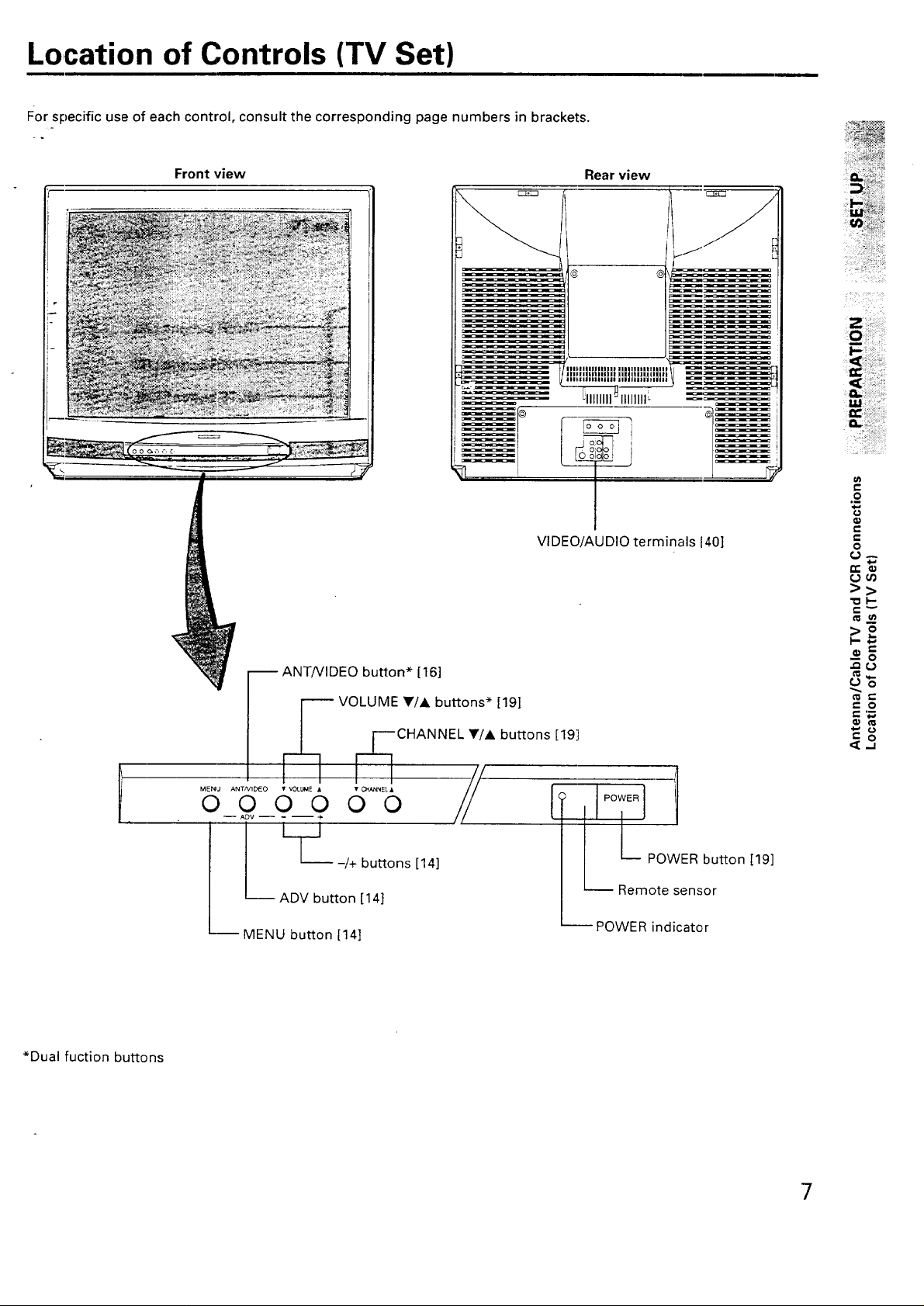
Location of Controls (TV Set)
For specific use of each control, consult the corresponding page numbers in brackets.
Front view
Rear view
4
j o! i
VIDEO
/AUDIO terminals I40]
• i!!ii i :iiil
r-
.£
¢D
c-
o
•"o I,,-
*Dual ruction buttons
_ ANT/VIDEO button* [16]
-----VOLUME Y/A buttons* [19]
___ ___CHANNEL Y/A buttons [1911
MENU ANT/VIDEO • VOLUME • • C}-_t_NE[ •
0000 O0
-- ADV .... J-
L-_- -/+ buttons [14]
--ADV button [14]
---MENU button [14]
>2
t,- o
i IL POWER button [19]
Remote sensor
-- POWER indicator
7
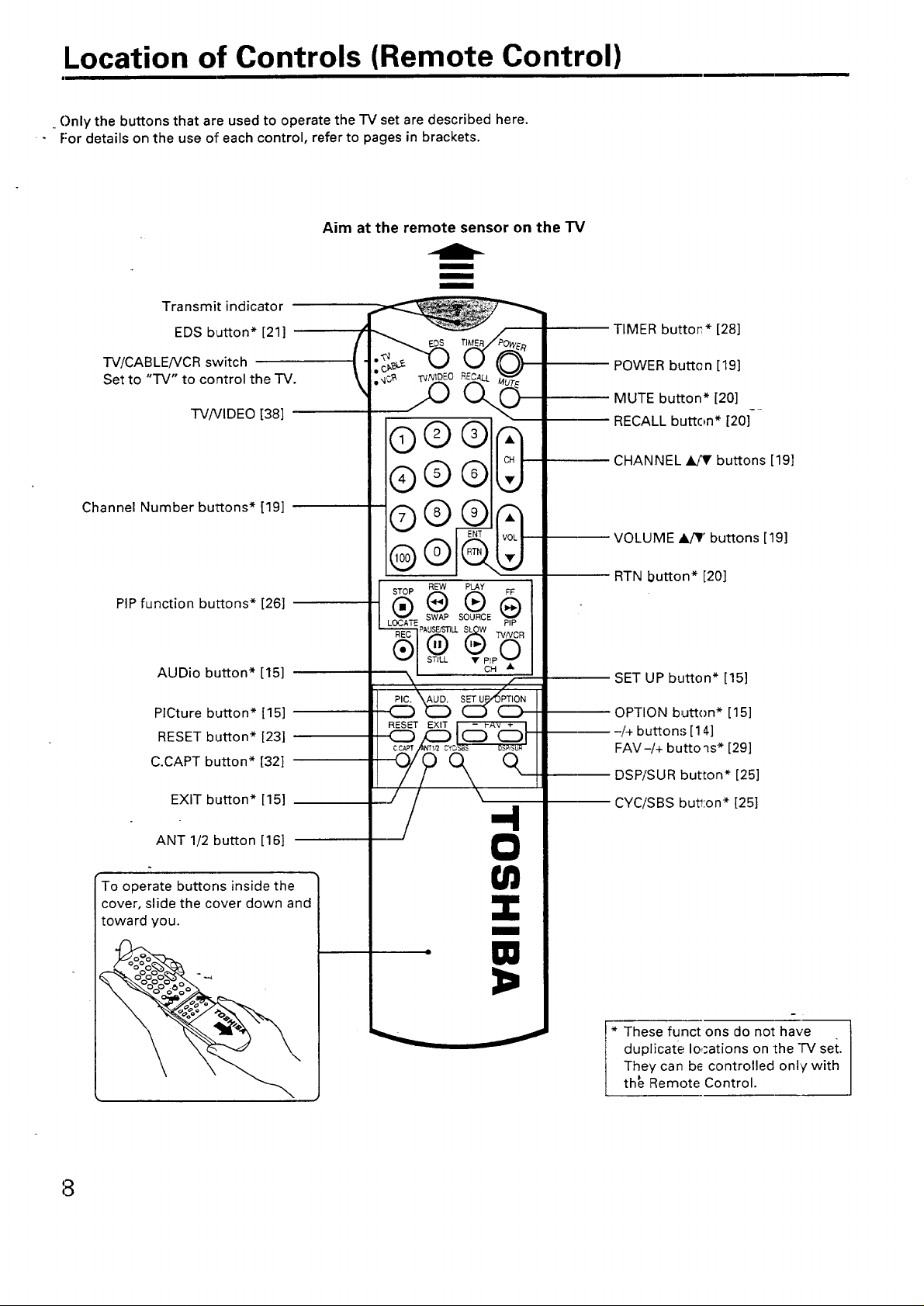
Location of Controls (Remote Control)
_Only the buttons that are used to operate the TV set are described here.
- For details on the use of each control, refer to pages in brackets.
Aim at the remote sensor on the TV
m
m
m
Transmit indicator
EDS button* [21]
TIMER buttor* [28]
TV/CABLENCR switch
Set to "TV" to control the TV.
TV/VIDEO [38]
Channel Number buttons* [19]
PIP function but-tons* [26]
AUDio button* [15]
PICture button* [15]
RESET button* [23]
C.CAPT button* [32]
EXIT button* [15]
POWER button [19]
MUTE button* [20]
RECALL button* [20]
CHANNEL _I_V buttons [19]
VOLUME A/_' buttons [19]
®
RTN button* [20]
SET UP button* [15]
OPTION button* [15]
-/+ buttons [14]
FAV-/+ buttoqs* [29]
DSP/SUR button* [25]
CYC/SBS button* [25]
ANT 1/2 button [16]
To operate buttons inside the
cover, slide the cover down and
toward you.
8
* These funct ons do not have
duplicate locations on the TV set.
They can be controlled only with
th_ Remote Control.
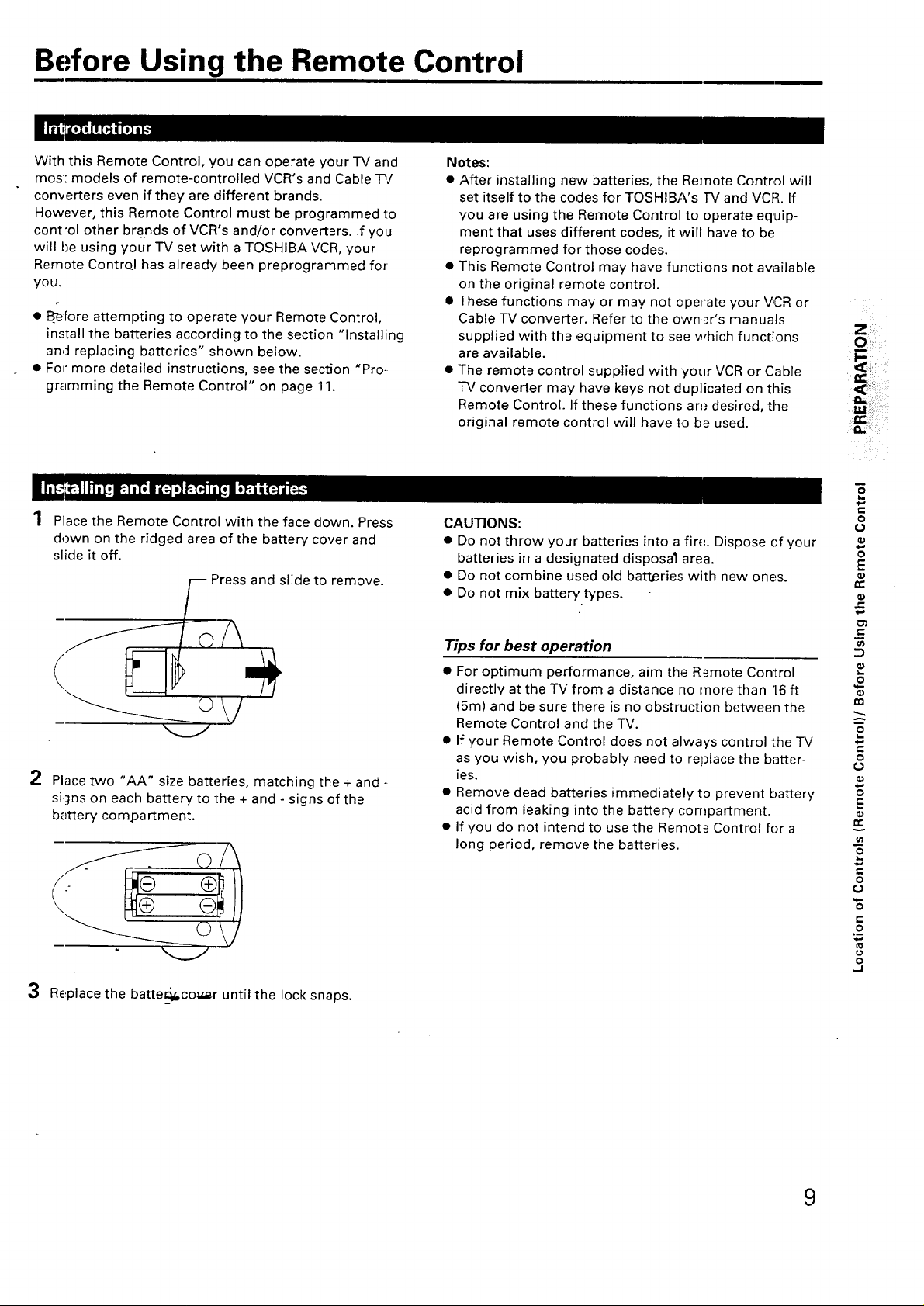
Before Using the Remote Control
With this Remote Control, you can operate your TV and
most: models of remote-controlled VCR's and Cable -P/
converters even if they are different brands.
However, this Remote Control must be programmed to
contn'ol other brands of VCR's and/or converters. If you
will be using your TV set with a TOSHIBA VCR, your
Remote Control has already been preprogrammed for
you.
• Before attempting to operate your Remote Control,
install the batteries according to the section "Installing
and replacing batteries" shown below.
• For more detailed instructions, see the section "Pro-
gramming the Remote Control" on page 11.
Place the Remote Control with the face down. Press
down on the ridged area of the battery cover and
slide it off.
Press and slide to remove.
Notes:
• After installing new batteries, the Remote Control will
set itself to the codes for TOSHIBA's TV and VCR. If
you are using the Remote Control to operate equip-
ment that uses different codes, it will have to be
reprogrammed for those codes.
• This Remote Control may have functions not aw_ilable
on the original remote control.
• These functions may or may not operate your WCRor
Cable TV converter. Refer to the own _r's manuals
supplied with the equipment to see which functions
are available.
• The remote control supplied with your VCR or Cable
"IV converter may have keys not duplicated on this
Remote Control. If these functions are desired, the
original remote control will have to be used.
CAUTIONS:
• Do not throw your batteries into a fire. Dispose of your
batteries in a designated disposal area.
• Do not combine used old batteries with new ones.
• Do not mix battery types.
:O
fJJ
m
o
0
0
E
tT"
2
Place two "AA" size batteries, matching the + and -
signs on each battery to the + and- signs of the
battery compartment.
3
Replace the batteq_,co_er until the lock snaps.
Tips for best operation
• For optimum performance, aim the R=,mote Control
directly at the TV from a distance no more than "16ft
(5m) and be sure there is no obstruction between the
Remote Control and the TV.
• If your Remote Control does not always control the TV
as you wish, you probably need to replace the batter-
ies.
• Remove dead batteries immediately to prevent battery
acid from leaking into the battery compartment.
• If you do not intend to use the Remot_ Control for a
long period, remove the batteries.
t_
"5
°B
-J
P
t_
o
0
E
£
0
t-
O
0
9
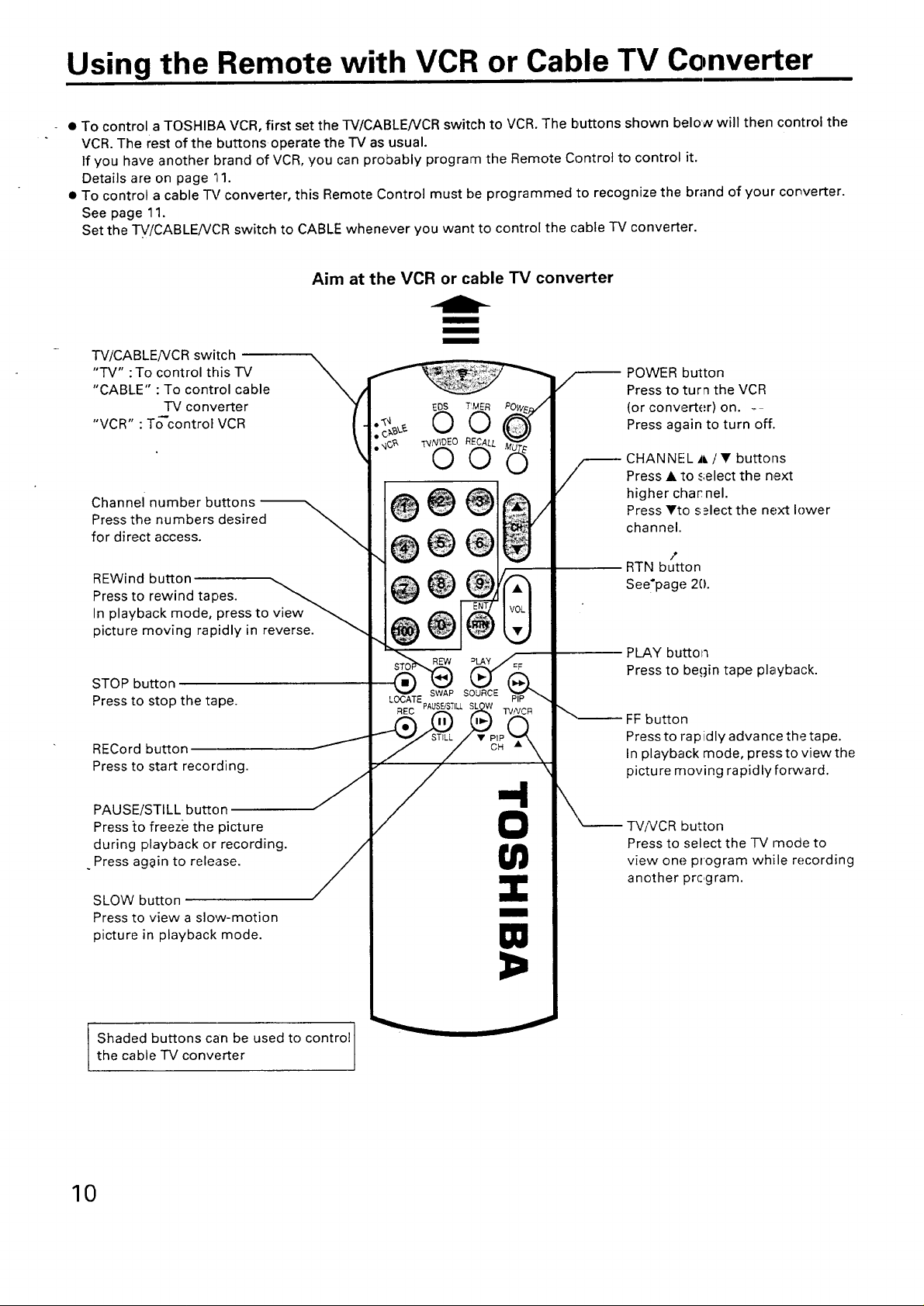
Using the Remote with VCR or Cable TV Converter
- • To control a TOSHIBA VCR, first set the TV/CABLENCR switch to VCR. The buttons shown below will then control the
VCR. The rest of the buttons operate the TV as usual.
If you have another brand of VCR, you can probably program the Remote Control to control it.
Details are on page li1.
• To control a cable "I-Vconverter, this Remote Control must be programmed to recognize the brand of your converter.
See page 11.
Set the TV/CABLEA/C'R switch to CABLE whenever you want to control the cable TV converter.
Aim at the VCR or cable TV converter
l
m
TV/CABLENCR switch
"TV" :To control this TV
"CABLE" : To control cable
TV converter
"VCR" : To control VCR
Channel number buttons
Press the numbers desired
for direct access.
REWind button
Press to rewind tapes.
In playback mode, press to view
picture moving rapidly in reverse.
STOP button
Press to stop the tape.
RECord button
Press to start recording.
• "£,1 . TIMER
• C'_'_k'_ _v_O £0 L
_-- FF button
POWER button
Press to turn the VCR
(or converter) on. --
Press again to turn off.
CHANNEL J, / • buttons
Press • to select the next
higher char nel.
Press _'to s.=lect the next lower
channel.
/
RTN button
See'page 20.
PLAY buttor_
Press to begin tape playback.
Press to rap idly advance the tape.
In playback mode, press to view the
picture moving rapidly forward.
-4
PAUSE/STILL button
Press :[o freeze the picture
during playback or recording.
Press again to release.
SLOW button
Press to view a slow-motion
picture in playback mode.
0
U)
Z
m
W
X__.__.__-rv/vcR button
Press to select the TV rnode to
view one program while recording
another program.
Shaded buttons can be used to control
the cable "IV conw,_rter
10
J
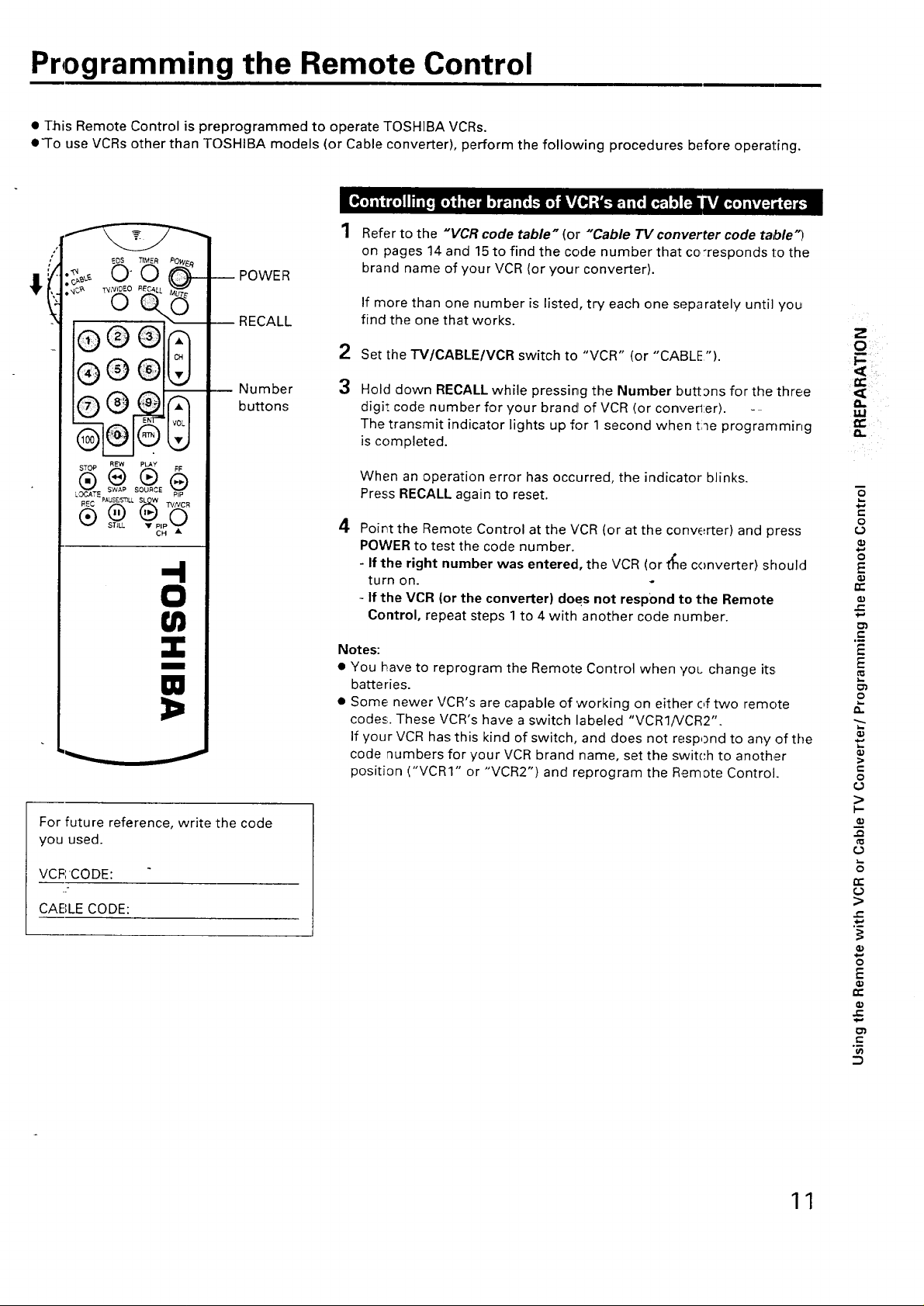
Programming the Remote Control
• This Remote Control is preprogrammed to operate TOSHIBA VCRs.
• "To use VCRs other than TOSHIBA models (or Cable converter), perform the following procedures before operating.
1 Refer to the "VCR code table" (or "Cable TV converter code table")
on pages 14 and 15 to find the code number that co,responds to the
-_ POWER
I RECALL
o@@l
brand name of your VCR (or your converter).
If more than one number is listed, try each one separately until you
find the one that works.
2
Set the TV/CABLE/VCR switch to "VCR" (or "CABLE").
Z
--- Number
buttons
STOP NEW PLaY FF
®
I
W
For future reference, write the code
you used.
3
Hold down RECALL while pressing the Number buttons for the three
digit code number for your brand of VCR (or converter). -
The transmit indicator lights up for 1 second when the programming
is completed.
When an operation error has occurred, the indicator blinks.
Press RECALL again to reset.
4
Point the Remote Control at the VCR (or at the converter) and press
POWER to test the code number.
- If the right number was entered, the VCR (or t_e converter) should
turn on.
- If the VCR {or the converter) does not respond to the Remote
Control, repeat steps 1 to 4 with another code number.
Notes:
• You have to reprogram the Remote Control when ,/or. change its
batteries.
• Some newer VCR's are capable of 'working on either of two remote
codes;. These VCR's have a switch labeled "VCR1/VCR2".
If your VCR has this kind of switch, and does not respond to any of the
code numbers for your VCR brand name, set the switch to another
position ("VCRI" or "VCR2") and reprogram the Remote Control.
m
0
0
0
E
,r,.
°_
E
E
9
€-
o
VCF',CODE:
.2
CABLE CODE:
€-
o
11
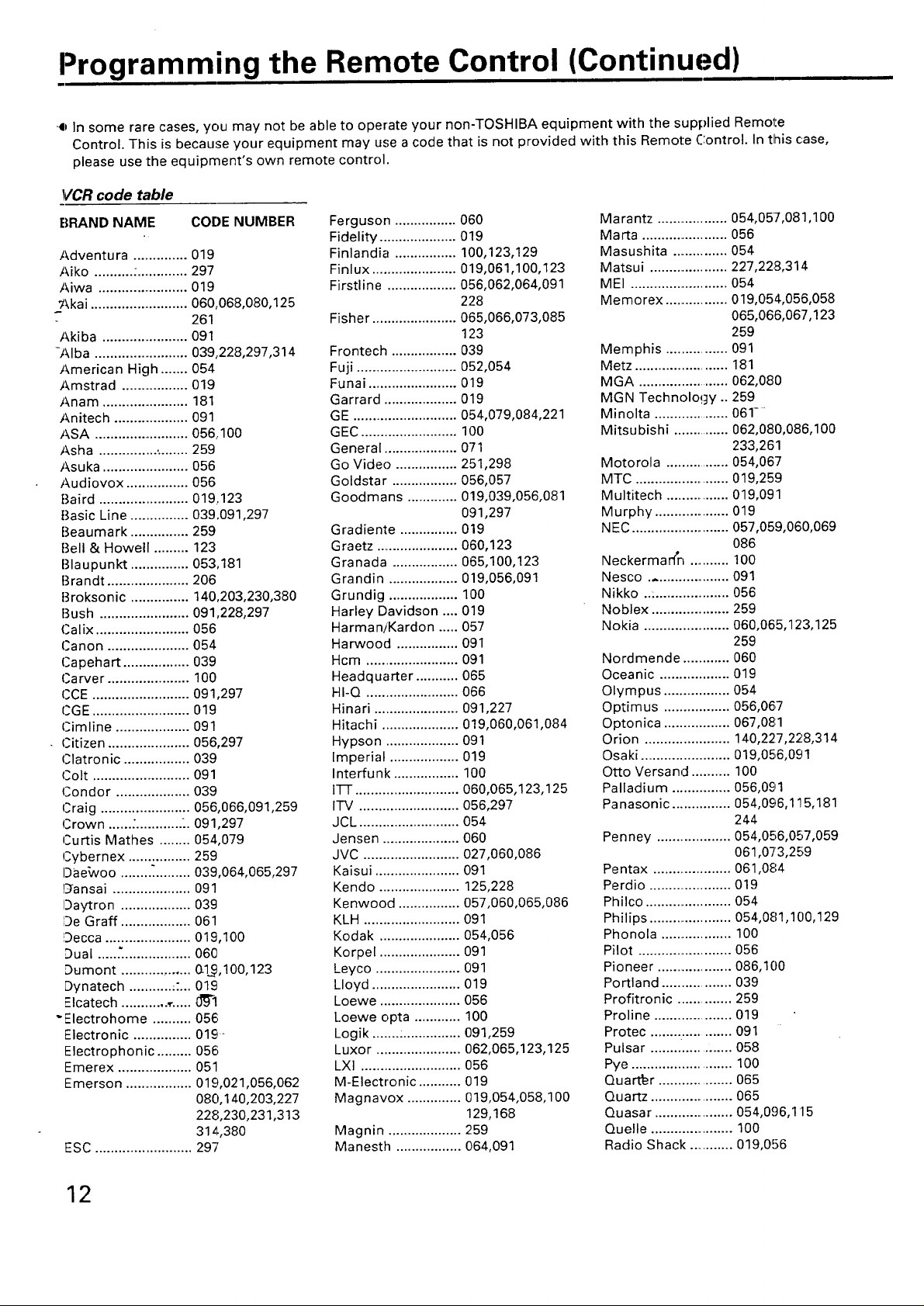
Programming the Remote Control (Continued)
4p In some rare cases, you may not be able to operate your non-TOSHIBA equipment with the supplied Remote
Control. This is because your equipment may use a code that is not provided with this Remote Control. In tlnis case,
please use the equipment's own remote control.
VCR code table
BRAND NAME COI')E NUMBER
Adventura ............... 019
Aiko .......... :.............. 297
Aiwa ....................... 019
_\kai ......................... 060,068,080,125
261
Akiba ...................... 091
-Alba ........................ 039,.228,297,314
American High ....... 054
Amstrad .................. 019
Anam ...................... 181
Anitech .................... 091
ASA ......................... 056,100
Asha ......................... 259
Asuka ....................... 056
Audiovox ................ 056
Baird ....................... 019..123
Basic Line ............... 039,091,297
Beaumark ............... 259
Bell & Howell ......... 123
Blaupunkt ............... 053,181
Brandt ..................... 206
Broksonic ............... 140,203,230,380
Bush ....................... 091,228,297
Calix ........................ 056
C'anon ..................... 054
Capehart ................. 039
Carver ..................... 100
CCE ......................... 091,297
CGE ......................... 019
Cimline ................... 091
• Citizen ..................... 056,297
Clatronic ................. 039
Colt ......................... 091
(,Condor ................... 039
(Craig ....................... 056,066,091,259
Crown ......:............ .. 091,297
Curtis Mathes ........ 054,079
Cybernex ................ 259
13aebvoo .................. 039,064,065,297
13ansai .................... 091
IDaytron .................. 039
iDe Graft .................. 061
!Decca ...................... 019,100
Dual ......'.................. 060
Dumont ................. 0.1_9,100,123
Dynatech ............ :... 019
Elcatech .................. 0_J'l
- Electrohome .......... 056
Electronic ............... 01£,-
Electrophonic ......... 056
Emerex .................... 051
Emerson ................. 01%021,056,062
080,140,203,227
228,230, 231,313
314,380
ESC ......................... 29-7
Ferguson ................ 060
Fidelity .................... 019
Finlandia ................ 100,123,129
Finlux ...................... 019,061,100,123
Firstline .................. 056,062,064,091
228
Fisher ...................... 065,066,073,085
123
Frontech ................. 039
Fuji .......................... 052,054
Funai ....................... 019
Garrard ................... 019
GE ........................... 054,079,084,221
GEC ......................... 100
General ................... 071
Go Vide() ................ 251,298
Goldstar ................. 056,057
Goodmans ............. 019,039,056,081
091,297
Gradiente ............... 019
Graetz ...................... 060,123
Granada ................. 065,100,123
Grandin .................. 019,056,091
Grundig .................. 100
Harley Davidson .... 019
Harman/Kardon ..... 057
Harwood ................ 091
Hcm ......................... 091
Headquarter ........... 065
HI-Q ........................ 066
Hinari ...................... 091,227
Hitachi .................... 019,060,061,084
Hypson ................... 091
Imperial .................. 019
Interfunk ................. 100
I-FI-........................... 060,065,123,125
ITV .......................... 056,297
JCL .......................... 054
Jensen .................... 060
JVC ......................... 027,060,086
Kaisui ...................... 091
Kendo ..................... 125,228
Kenwood ................ 057,060,065,086
KLH ......................... 091
Kodak ..................... 054,056
Korpel ..................... 091
Leyco ...................... 091
Lloyd ....................... 019
Loewe ..................... 056
Loewe opta ............ 100
Logik .......:............... 091,259
Luxor ...................... 062,065,123,125
LXI .......................... 056
M-Electronic ........... 019
Magnavox .............. 019,054,058,100
129,!68
Magnin ................... 259
Manesth ................. 064,091
Marantz ................... 054,057,081,100
Marta ....................... 056
Masushita ............... 054
Matsui ..................... 227,228,314
MEI .......................... 054
Memorex ................. 019,054,056,058
065,06,6,067,123
259
Memphis ................ 091
Metz ........................ 181
MGA ........................ 062,080
MGN Technology .. 259
Minolta .................... 061--
Mitsubishi ............... 062,080,086,100
233,261
Motorola ................. 054,067
MTC ......................... 019,259
Multitech ................. 019,091
Murphy .................... 019
NEC .......................... 057,059,060,069
086
Neckermarf*n ........... 100
Nesco ..................... 091
Nikko ..:.................... 056
Noblex ..................... 259
Nokia ........................ 060,065,123,125
259
Nordmende ............ 060
Oceanic .................. 019
Olympus ................. 054
Optimus ................. 056,06.7
Optonica ................. 067,08:1
Orion ...................... 140,227,228,314
Osaki ....................... 019,05,6,091
Otto Versand .......... 100
Palladium ............... 056,0£,1
Panasonic ............... 054,0£6,115,181
244
Penney ................... 054,056,057,059
061,073,259
Pentax .................... 061,084
Perdio ...................... 019
Philco ....................... 054
Philips ...................... 054,081,100,129
Phonola ................... 100
Pilot ......................... 056
Pioneer .................... 086,100
Portland .................. 039
Profitronic .............. 259
Proline .................... 019
Protec .................... 091
Pulsar ..................... 058
Pye .......................... 100
Quarter ................... 065
Quartz ...................... 065
Quasar ..................... 054,096,115
Que!le ...................... 100
Radio Shack ............ 019,056
12
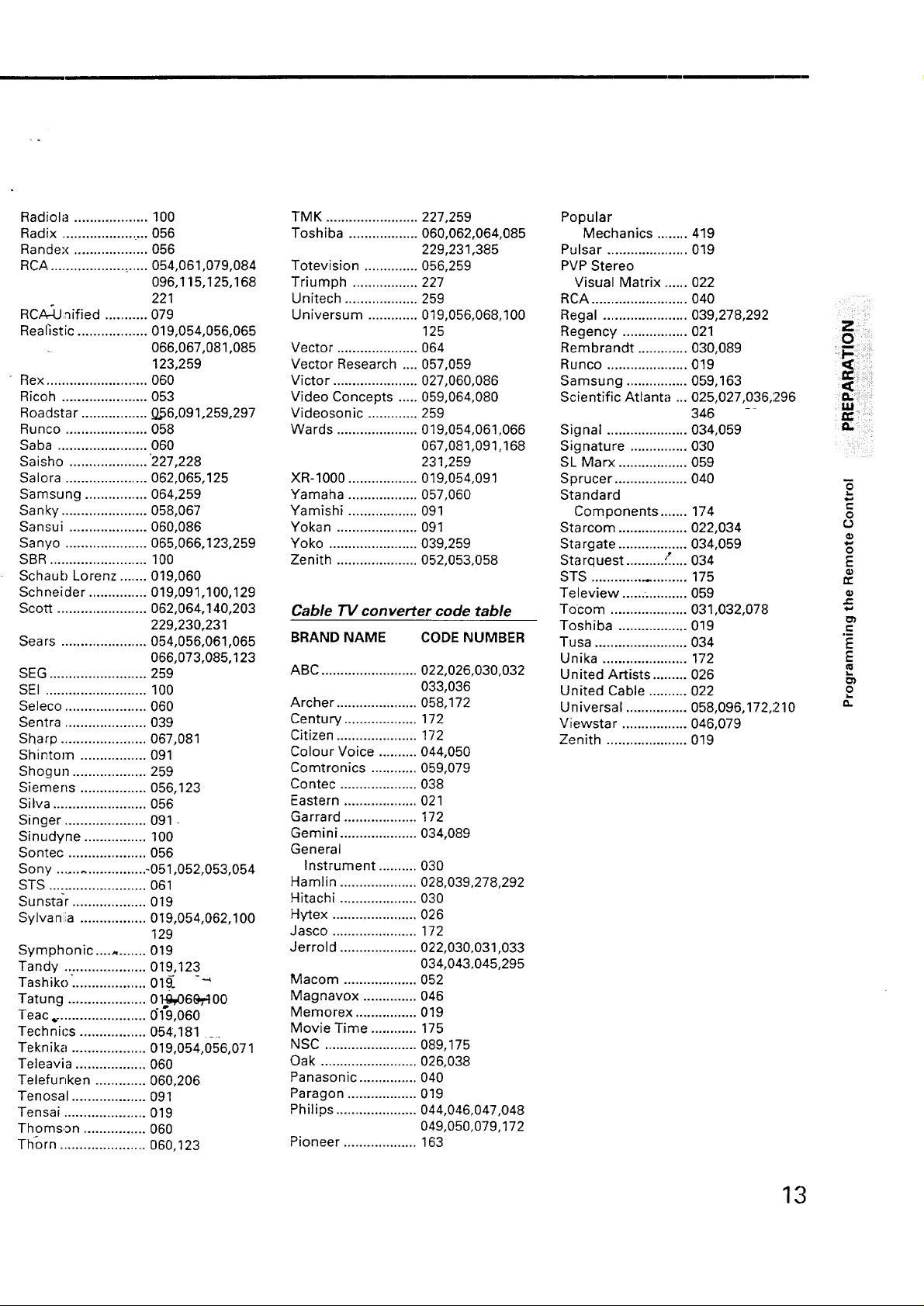
Radiola ................... 100
Radix ....................... 056
Randex ................... 056
RCA ......................... 054,061,079,084
096,115,125,168
221
RCA-3J;_ified ........... 079
Realistic .................. 019,054,056,065
066,067,081,085
123,259
Rex .......................... 060
Ricoh ...................... 053
Roadstar ................. _56,091,259,297
Runco ..................... 058
Saba ....................... 060
Saisho .................... '227,228
Salora ..................... 062,065,125
Samsung ................ 064,259
Sanky ...................... 058,067
Sansui .................... 060,086
Sanyo ..................... 065,066,123,259
SBR ......................... 100
Schaub Lorenz ....... 019,060
Schneider ............... 019,091,100,129
Scott ....................... 062,064,140,203
229,230,231
Sears ...................... 054,056,061,065
066,073,085,123
SEG ......................... 259
SEI .......................... 100
Seleco ..................... 060
Sentra ..................... 039
Sharp ...................... 067,081
Shintom ................. 091
Shogun ................... 259
Siemens ................. 056,123
Silva ........................ 056
Singer ..................... 091
Sinudyne ................ 100
Sontec .................... 056
Sony ...................... -051,052,053,054
STS ......................... 061
Sunstar ................... 019
Sylvania ................. 019,054,062,100
129
Symphonic ............ 019
Tandy ..................... 019,123
Tashiko: .................. 01_ -4
Tatung .................... 01_6 e_.-100
Teac ,........................ 019,060
Technics ................. 054,181 ....
Teknika ................... 019,054,056,071
Teleavia .................. 060
Telefunken ............. 060,206
Tenosal ................... 091
Tensai ..................... 019
Thomson ................ 060
Thorn ...................... 060,123
TMK ........................ 227,259
Toshiba .................. 060,062,064,085
229,231,385
Totevision .............. 056,259
Triumph ................. 227
Unitech ................... 259
Universum ............. 019,056,068,100
125
Vector ..................... 064
Vector Research .... 057,059
Victor ...................... 027,060,086
Video Concepts ..... 059,064,080
Videosonic ............. 259
Wards ..................... 019,054,061,066
067,081,091,168
231,259
XR-1000 .................. 019,054,091
Yamaha .................. 057,060
Yamishi .................. 091
Yokan ..................... 091
Yoko ....................... 039,259
Zenith ..................... 052,053,058
Cable TV converter code table
BRANDNAME CODENUMBER
ABC ......................... 022,026,030,032
033,036
Archer ..................... 058,172
Century ................... 172
Citizen ..................... 172
Colour Voice .......... 044,050
Comtronics ............ 059,079
Contec .................... 038
Eastern ................... 021
Garrard ................... 172
Gemini .................... 034,089
General
Instrument .......... 030
Hamlin .................... 028,039,278,292
Hitachi .................... 030
Hytex ...................... 026
Jasco ...................... 172
Jerrold .................... 022,030,031,033
034,043,045,295
Macom ................... 052
Magnavox .............. 046
Memorex ................ 019
Movie Time ............ 175
NSC ........................ 089,175
Oak ......................... 026,038
Panasonic ............... 040
Paragon .................. 019
Philips ..................... 044,046,047,048
049,050,079,172
Pioneer ................... 163
Popular
Mechanics ........ 419
Pulsar ..................... 019
PVP Stereo
Visual Matrix ...... 022
RCA ......................... 040
Regal ...................... 039,278,292
Regency ................. 021
Rembrandt ............. 030,089
Runco ..................... 019
Samsung ................ 059,163
Scientific Atlanta ... 025,027,036,:296
346 -
Signal ..................... 034,059
Signature ............... 030
SL Marx .................. 059
Sprucer ................... 040
Standard
Components ....... 174
Starcom .................. 022,034
Stargate .................. 034,059
Starquest .......... ::.... 034
STS ....................... 175
Teleview ................. 059
Tocom .................... 031,032,078
Toshiba .................. 019
Tusa ........................ 034
Unika ...................... 172
United Artists ......... 026
United Cable .......... 022
Universal ................ 058,096,172,:210
Viewstar ................. 046,079
Zenith ..................... 019
O _;!i_!_i
i_l_;iiii¸!iiiii_!
t_,!_ i_ ¸
C
O
Q)
E
G}
r-
o_
E
E
13
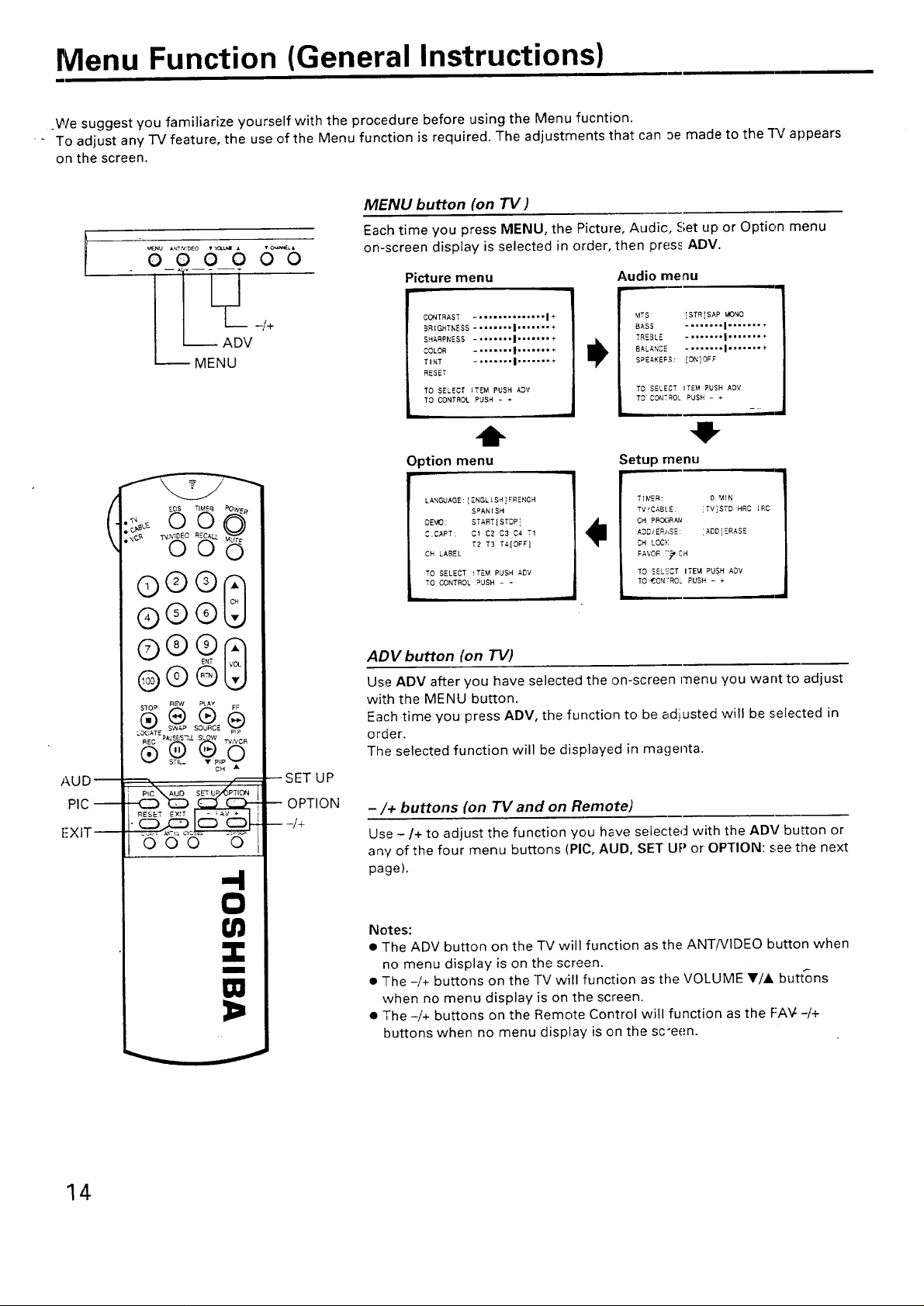
Menu Function (General Instructions)
We suggest you familiarize yourself with the procedure before using the Menu fucntion.
- To adjust any TV feature, the use of the Menu function is required. The adjustments that can Demade to the "[_/appears
on the screen.
MENU button (on TV )
Each time you press MENU, the Picture, Audic, Set up or Option menu
o o6 6 oo
l ./+
ADV
MENU
on-screen display is selected in order, then press ADV.
Picture menu
CONTRAST -.. ............ I +
BRIGHTNESS ........ I'" ..... +
SHARPNESS ........ I-.o .....
COLOR ........ I....... +
TINT -,1.-.,,|,..--..+
RESET
TO SELECT ITEM PUSH A3V
TO CONTROL PUSH - ÷
Audio menu
MTS [STR]SAP MONO /
BASS ........ I....... *
TREBLE ........ I ....... *
BALANCE ........ I .......+
SPEAKERS: ION]OFF
TO SELECT ITEM PUSH ADV
TO CONTROL. PUSH - ÷
"!
AUD
PIC
L:XIT
(
®©®
s_oP REW PLAY FP
®
LOCATE " PIP
HEC PAUSB3"%LSL W "_v'NCR
P!C_ SET UP/_PTION
OOO O
H
0
Ill
I
-- SET U P
-- OPTION
-- -/+
Option menu
LANGUAGE:IENGLISH]FRENCH
SPANISH
DEVO: START[STOP]
C.CAPT: C1CE C3 C4 T1
T2 T3 T4[OF_}
CH LABEL
TO SELECT !TEM PUSH ADV
TO CONTROL PUSH - ÷
Setup menu
p.
TIPER: 0 MIN
TVtCABtE: iTV]STO HRC IRC
OH PRO(;R_
A3DIER_,SE: :ADD]ERASE
_H LOCK
FAVOR:"_CH
TO SELECT ITEM PUSH ADV
TO _ON'rROL PUSH - +
ADV button (on TV)
Use ADV after you have selected the on-screen menu you want to adjust
with the MENU button.
Each time you press ADV, the function to be adjusted will be selected in
order.
The selected function will be displayed in magenta.
-/+ buttons (on TV and on Remote)
Use -/+ to adjust the function you have selected with the ADV button or
any of the four menu buttons (PIC, AUD, SET UP or OPTION: see the next
page).
Notes:
• The ADV button on the TV will function as the ANT/VIDEO button when
no menu display is on the screen.
• The -/+ buttons on the TV will function as the VOLUME Y/A buttons
when no menu display is on the screen.
• The -/+ buttons on the Remote Control will function as the F:AV--/+
buttons when no menu display is on the sc'een.
14

PIC (Picture) button (on Remote)
Press PIC repeatedly until one of the Picture
menu functions you want to adjust is
selected.
" The selected function will be displayed in
magenta, then press -/+ to adjust the
setting.
Details for each fl]nction begin on page 22.
AUD (Audio) button (on Remote)
Pres's AUD repeatedly until one of the Audio
menu functions you want to adjust is
selected.
The selected function will be displayed in
magenta, then press -/+ to adjust the
setting.
Details for each fun_'ion begin on page 23.
CONTRAST -..,.o,,-,,,.-,|+
BRIGHTNESS-,,,)),,|°''°°''+
SHARPNESS ........ |....... +
COLOR .... ''''l ....... +
TINT -'''o°''|''°"''+
RESET
TO SELECT ITEM PUSH PIC
TO CONTROL PUSH - ÷
BASS ........ I ....... +
TREBLE ........ I ........
BALANCE ........ I ....... ÷
SPEAKERS: iOn]OFF
I MTS: [STR!SAR MONO
TO SELECT ITEM PUSH AUD
TO CONTROL PUSH - ÷
!..........
SET UP button (on Remote)
Press SET UP repeatedly until one of the
Set up menu functions you want to adjust is
selected.
The selected function will be displayed in
magenta, then press -/+ to adjust the
setting.
Details for each function begin on page 17.
OPTION button (on Remote)
Press OPTION repeatedly until one of the
Option menu functions you want to adjust
is selected.
The selected function will be displayed in
magenta, then press -/+ to adjust the
setting.
Details for each function begin on page 32.
EXIT button (on Remote)
The above four menu displays will automatically disappear from the
screen if no control has been operated for about 15 seconds, and all
other menu displays also disappear after about 6 seconds.
If you want to clear the screen of all on-screen displays instantly, press
EXIT.
TIMER: 0 MIN
TVICABLE: [TV_STD HRC IBC
CR PROGRAM
ADDtERASE: [ADD]ERASE
CH LOCK
FAVORITE CH
TO SELECT ITEM PUSH SET U_
TO CONTROL PUSH - ÷
SPANISH
DE_LO: START[STOP]
C.CAFT CI C2 C3 C4 T1
T2 T3 T4[OFF I
CH LABEL
I LANGUAGE:[ENSL SHTFRENCH
TO SELECT ITEM PUSH OPTION
TO CON-ROL PUSH - -
0
(;
)-
I
€" , _
0
ii
e.
Q)
15
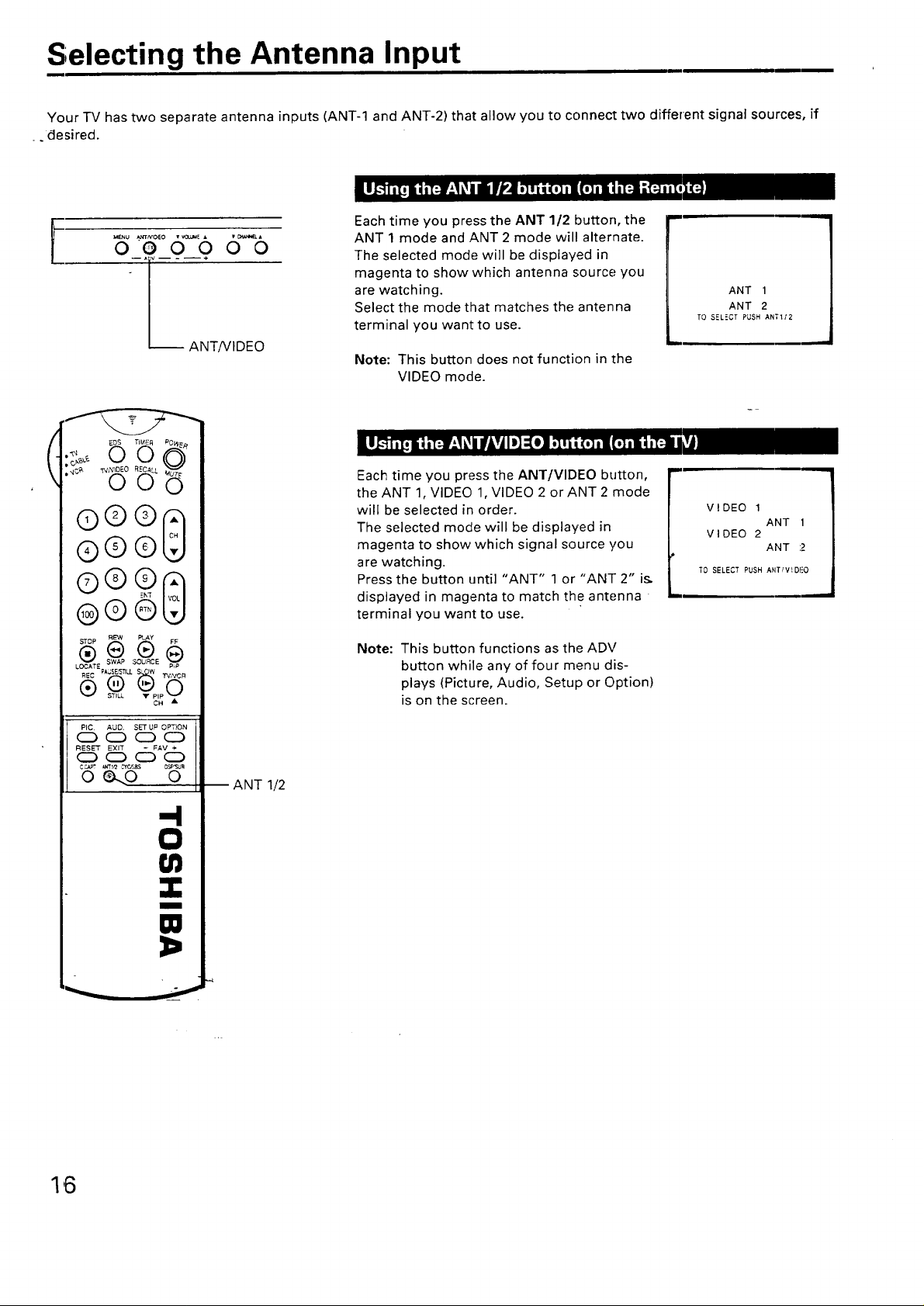
Selecting the Antenna Input
Your TV has two separate antenna inputs (ANT-1 and ANT-2) that allow you to connect two different signal sources, if
. desired.
Each time you press the ANT 1/2 button, the
O0 O0 O0
eee8
®®®
®®9 8
@(9@
ANT/VIDEO
ANT 1 mode and ANT 2 mode will alternate.
The selected mode will be displayed in
magenta to show which antenna source you
are watching.
Select the mode that matches the antenna
terminal you want to use.
Note: This button does not function in the
VIDEO mode.
Each time you press the ANT/VlDEO button,
the ANT 1, VIDEO 1, VIDEO 2 or ANT 2 mode
will be selected in order.
The selected mode will be displayed in
magenta to show which signal source you
are watching.
Press the button until "ANT" 1 or "ANT 2" is.
displayed in magenta to match the antenna
terminal you want to use.
Ii ANT 1
|
ANT 2
TO SELECT PUSH ANTI/2
VIDEO 1
VIDEO 2
TO SELECT PUSH ANT/VtD!:.O
ANT 1
ANT :2
PIC. ALID, SET UP OPT}ON
(Z) C53 CZ3C3
RESET EXIT - FAV +
CC) _ C_ CC)
o_o o
-4
0
I
W
3=
Note: This button functions as the ADV
button while any of four menu dis-
plays (Picture, Audio, Setup or Option)
is on the screen.
ANT 1/2
1'6

Programming Channel Memory
The channel memory is the list of TV channel numbers your TV will stop on when you press the CHANNEL • or • button.
FirSt, ,,se the'I'V/CABLE and CH PROGRAM functions to preset all active channels in your area automatically.
If necessary, arrange the preset channels with the ADD/ERASE functions so that you can tune into only desired channels.
Note: If you utilize both ANT-1 and ANT-2 terminals, perform programming channels for each input source.
1
Press POWER to turn on the rv.
eQOO?
I 4+ CHANNEL•/•
ADV
MENU
(
®®®
@®@
SWAP SOURCE
LOCA-E PIP
REC PAUSE_,%LS W TVNCR
®
CH •
-- POWER
-- CHANNEL
•/•
2
Press SET UP on the Remote Control (or
MENU on the -rv) to display the Setup
menu.
3
Press SET UP repeatedly (or ADV on the
TV) until "TV/CABLE" is displayed in
magenta.
4
Press - or + until the mode that corre-
sponds to your -IV signal system is
displayed in magenta.
Each time you press the button, the TV*,
STD*, HRC* or IRC* mode will be se-
lected in order.
Select "CH PROGRAM" following steps 2
and 3 above.
F
"[V/C_3LE: [TV]STD HRC IRC
to S;LECT ITEM PUSH SET JP
TO CbNTROL PUSH - +
:' _2_ [TV]STD HI_C IRC
TO SELECT ITEM PUSH SET IJp
T_ O)NTROL PUSH - +
-- II
'T
CH FROGR_I
TO SELECT ITEM PUSH SET UP
TO CONTROL PUSH - +
L
i
--!1
Q., il
o
E
t-
r-
e.
E
E
CD
t,-
t,,,
=
,<
°6
* This TV receives the following TV
signals:
1. TV: TV b[oadcasts signals.
(VHF channels 2 through 13 and
UHF channels 14-through 69)
2. S;TD CABLE: Sta_lard-cable TV
signals.
3.PIRC CABLE: Harmonic Related Carrier
cable TV signals.
4. IRC CABLE: Incremental Related
Carrier cable TV signals.
If you are not sure what CABLE system
they are using, consult your local cable
- company.
2
Press- or + to start channel program-
ming.
t-
The TV will automatically cycle through
all the TV or CABLE channels on the
mode selected by the TV/CABLE function,
and store active channels in the channel
CH PROGRAM
TV 24
memory.
t
3
When channel programming is complete,
lira
you will see the message at the right.
CH PROGRAMMI NG
COMPLETED
4
Press CHANNEL • or • to make sure the channel programming has
TV 4
been done properly.
17

Programming Channel Memory (Continued)
After performing the CH PROGRAM function, you can add or erase
specific channels.
Select the channel you want to erase using the CHANNEL • or 'I'
button, or select the channel you want to add using the Charmel
Number buttons.
2
Press SET UP on the Remote Control (or
MENU on the "IV) to display the Setup
menu.
3
Press SET UP repeatedly (or ADV on the
TV) until "ADD/ERASE" is displayed in
magenta.
4
Press- or + :
To erase the channel
Press the button until "ERASE" is dis-
played in magenta indicating that the
channel has been erased from the
memory.
To add the channel
Press the button until "ADD" is displayed
in magenta indicating that the channel
has been memorized.
Channel
Number -
_'_5"°6"%g e....
--A_v-- - --÷ I I
ADV
MENU
(
@@
_® _
@ _',
@ -..,
STOP R='_V PLAY FF
L(_ATE p _ PIP
REC AU_ TV CR
@ E__PIC AUD SETUF_ PTION !
000 0
6'
--CHANNEL
•/V
VOL I
-- SET UP
-- -/+
TIMER: 0 _/IN
TV/CABLE: [TV]STD HR(; IRC
OH PROGRAM
ADD/ERASE: [ADD]ERASE
CH LOCK
FAVORITE CH
TO SELECT ITEM PUS_ SET LIP
TO CO_TROL PUSH -
Ill
AODtERASE: ADD [ERASE]
c,, L-'D:
TO SELECT ITEM PU$R SET UP
TO CONTROL PUSH - -"
¸'¸21¸ __'._.=1 [ADD]r__'=
:k t 0 JK
=:., _,_, r_ 2:"
TO SELECT ITEM PUS_" SET UP
TO CONTROL PUSH - +
1
5 Repeat steps 1 to 4 for other channels.
You have now completed the channel prograrnrring.
CABLE channel reference chart
j. 6,
/
Correspond-
in_j CABLE A-8 51A-L)6(A-6) A 13, C ..................U V W AA BB..................XX YY 77. AAA BBB 65 _66
channel
Co_espond-
ing CABLE 67 68 69 .................. 92 93 94 A-5 A-4 A-3 A-2 A-1 100 101 102 ................ 123 124 125
channel
The above chart is typical of many cable system channel allocations. If in doubt, consult your cable company.
!18
t

Watching TV Programs
• First set the "I-V/CABLENCR switch on the Remote Control to the "TV" position.
3 2 1
ANTVIDEO
__DS TI_E_ POw_
B£_SL_- 3WNLDEO RECAM.
@®® _-
ggNg
LOCATE SWAP SOLIRCE PIP
RE_ Pi_L_JEi3LL St. TVNCR
--1
--2
-I-V/VIDEO
2
3
Press POWER to turn on the TV.
The following on-screen information will
be displayed for a few seconds.
• Antenna mode (when in the TV mode).
• Channel number or the VIDEO mode
selected.
• Channel label (if previously preset).
• Stereo or SAP audio status.
To turn off the TV, press POWER again.
2
Select a channel in one of the following two ways.
• To scan the memorized channels in numerical sequence
Press CHANNEL • to select the next higher channel.
Press CHANNEL • to select the next lower channel.
Press the button again to select the next memorized channels.
To select a channel directly
Press the Channel Number buttons (0-9 and 100).
To select channel 4, press "4" (or press "0% "4").
To select channel 38, press "3", "8".
To select channel 125, press "100", "2", "5" in sequence.
If you cannot select certain channels, either.'Pv' (off the air) or
CABLE channels
Check if the TV/CABLE function is properly set. See page 17.
3
Press VOLUME •/• to adjust the volume.
To increase the volume, press •.
To decrease the volume, press •.
F
STEREO
SAP
/
AN]" 1
ABCD
TV 4
M.l!;_!i)i¸
=>
O
E
=4
0
U)
1
Notes:
• The V-OLUME •/& buttons_"_on the -IV
function as the -/+ I_l_totf_ while any of
the-menu displays (Picture, Audio, Setup
or Option) is on the screen.-
• The ANT/VIDEO button on the TV func-
tions as the ADV button while any of the
menu displays (Picture, Audio, Setup or
Option) is on the screen.
VOLUME
-i
TO CONTROL PUSH VOL
Watching Video Input
The TV/VIDEO button (or ANT/VIDEO button on the TV) is used to view
the signals coming from other devices such as VCP:'s or Video Disc
Players connected to this TV.
Details are on page 38.
Auto-Power-Off
If a vacant channel is tuned or TV broadcast for a day is finished, the -I-V
will automatically turn off after about 15 minutes.
This feature does not operate in the VIDEO mode.
Last Mode Memory
If the power is cut off while you are viewing the TV and the power is
resupplied, the TV is turned on automatically by the Last Mode Memory
feature. If the power is going to be off or when'you leave home for a
long time, remove the power plug from the wall outlet to prevent the -F_/
from turning on in your absence.
e-
CO O_
E=
E.=
m r-
_- rJ
O 0=
19

Convenient Remote Functions
(
®®®
@ ,
STOP II_ FF
v ST_LL _ pip _
REW p_AY
CH •
-4
0
U)
EDS
D MUTE
RECALL
Channel
Number
RTN
Press RECALL to display the following on-
screen information.
• Antenna mode (when in TV mode)
• Channel number or VIDEO mode selected
• Channel label (if previously preset)
• Stereo or SAP audio status
• Closed Caption or Text program status
Press MUTE to mute the sound. The word
"MUTE" will be displayed on the ,,screenas
shown. This is useful during telephone calls
or other interruptions.
To restore the sound, press MUTE again.
Note: When the MUTE button is pressed,
the Closed-Captioned feature "C1" is
activated. ("MUTE" on the screen
display will disappear.) To deactivate,
press the MUTE button again. (This
feature only functions when the
Closed Caption mode is set to "OFF".)
m
STEREO
SAP
CAPTION
TEXT
ml
ANT 1
ABCD
TV 13
MUTE
Press RTN to return to the last channel viewed.
This is useful should you want to view two chann,=Js. This allows you to
view two programs without entering an actual @_annel number each
time.
To operate this function
1 Select the first channel you want to
watch.
2 Select the other channel with the Channel
Number buttons.
3
Press RTN.
The previous channel will return.
Each time you press RTN, the "IV will
switch back and forth between the two
channels.
(Viewing channel)
mlu
t !
(Previous channel)
2O

Press EDS to display the following EDS
(Extended Data Service) information for
about 10 seconds.
• Network name O
• Program name (_)
• Program type (_)
• Time in show_ (_)
• Program length 0
Some of the above information may not be displayed.
If the TV program you are watching does not include the EDS informa-
tion
"NO E--DSINFORMATION" will be displayed
instead for about '1'0seconds when you press
EDS.
0
u_
0
,m
U.
E
>
C
0
21

Adjusting the Picture
-You can adjust the picture quality (CONTRAST, BRIGHTNESS, COLOR, TINT and SHARPNESS) to suit your taste.
Press PIC on the Remote Control (or
I
00 OO
MENU on the TV) to display the Picture
menu.
2
Press PIC repeatedly (or ADV on the TV)
until the item you want to adjust is
displayed in magenta.
3
Press - or + to adjust the level.
Example: CONTRAST adjustment mode
display
CONTRAST ............... I+
BRIGHTNESS ........ I ....... +
SHARPNESS ........ I ....... +
COLOR ........ I ....... +
TINT ........ I ....... +
RESET
TO SELECT ITEM PJSH PIC
TO CONTROL PUSH - +
|--
CONTRAST ............... I+
BRIGHTNESS : ....... I ....... +
SHARRNESS ........ I ....... ÷
COLOR ........ I ....... +
TINT ........ I ....... +
RESET
TO SELECT ITEM FUSH PfC
TO CONTROL PUSH - +
(
PIC--
RESET-J
(9(9
®®®
@@®
S_OP REW PLAY F_
®®®_
LOCATE_ SWAPLSsOU_IC£ PI_"
£EC AUS_Sr TVNCR
(.D®
_,_._0
PIC AUD SET UP OPTION
000 0
,--I
0
tJ)
N
__ -/+
CONTRAST
"BRIGHTNESS
SHARPNESS
COLOR
TINT
To reset the Picture adjustment to the factory-preset level
(maximum CONTRAST and all other adjustmenl:s centered)
1
Press PIC on the Remote Control (or
MENU on the -I-V) to display the Picture
menu.
2
Press PIC repeatedly (or ADV on the TV)
until "RESET" is displayed in magenta.
lower
darker
softer
paler
reddish
higher
lighter
sharper
deeper
greenish
CONTRAST ............... I+
:':=L.: "_ ..... ; ........
:';] - ...... i .......
TO SELECT ITEM PUSH PIC
TO CONTROL PUSH - +
3 Press- or +
30r',T_AE7 ............... I
BR_SOThESS ........ ) .......
S_RPt,)ESS ........ I ....... +
COLOR ........ I ........
RESET
TC SELECT _TE,_,_ cL(SH c_',C
_0 COe'_TROL P'JSh - _
22
Note: You can also use the RESET button on the Remote Control. (See
page 23.)

Adjusting the Sound
You can adjust the sound quality (BASS, TREBLE and BALANCE) to suit your taste.
1 Press AUD on the Remote Control (or
e@eeoo
L _/+
ADV
• MENU
MENU on the TV) to display the Audio
menu.
2
Press AUD repeatedly (or ADV on the TV)
until the item you want to adjust is
displayed in magenta.
3
Press - or + to adjust the level.
i_frs : [STR]SAF MONO
BASS .... ''''1 ....... ÷
TREBLE ........ I ....... +
BALANCE --,.=-''1 ooo'°.o+
SPEAKERS ION]OFF
"'0 SELECT ITEM PUSH AUD
"0 CONTROL PUSH - +
--am
II
(
©©®8
®(D @
®®9 8
@@®
SWAP SOURCE
(_) SET UP oP'nON
OOO 0
CH •
,.4
0
U)
-/+
Example: BASS adjustment mode display
: i
BASS
TREBLE
BALANCE
RESET button (on the Remote Control)
To reset the Picture and Audio adjustments to the factow-preset level
(maximum CONTRAST and all other adjustments centered)
Press RESET.
weaker
weaker
decreases the
right channel
BASS -- .... "°1 ".''',°+
3 _' _:.',E ....... _ .......
"tO SELECT ITEM PUSH AUD
TO _'ONTROL PUSH - +
_mg ....
stronger
stronger
decreases the:
left channel
RESET
O
0
e-
?
e-
t-
o_
mm
m
Note: There are some other items in the Audio menu-- MTS and
SPEAKERS. To use these function, see pages 24 and 40.
23

Selecting Stereo/SAP Broadcasts
The MTS (Multi-channel TV Sound) feature allows you to improve your TV viewing with high fid,31ity stereo sound
- MTS also provides for an extra channel, SAP (Second Audio Program), used to transmit a second language or other
audio information.
u_.J x_rrNic_O v_ A VO_'_LA
QO0_O0
L _/+
MENU
(
o®®g
®®@
®®@@
@@@
STOP REW pLAY FF
When the "IV receives a stereo (or SAP)
broadcast, the word "STEREO" (or
"SAP") is displayed on the screen when-
ever the TV is turned on, a channel is
selected, or the RECALL button is
pressed.
2
Press AUD on the Remote Control (or
MENU on the -rv) to display the Audio
menu.
3 Press AUD repeatedly (or ADV on the TV)
until "MTS" is displayed in magenta.
4
Press - or + until "STR" is displayed in
magenta.
If a stereo broadcast is received, "STR" °
will be displayed in yellow.
Normally this function can be left in
"STR" mode. Your TV will then automati-
cally reproduce either stereo or
monaural sound, whichever is broadcast.
L-
STEREO
SAP
MTS [STR]SAP MO_O
. _: ,1- - ...... } .......
TO SELECT ITEM PUSH AUD
TO CONTROL PUSH - +
_F- [ STFI] £,_,c ,2,:1:
32_,: :_3% C': _7_
TO SELECT ITEM PUSH AUD
TO CONTROL PUSH -
4
•AU D
_::_ s_uPo_',o.
-4+
ooo o
If the sterbo sound is noisy
If a-broadcast signal is_ot strong eneugh,
and noise-free stereo sound is not avail-
able, Select the IV_NO_ode.
The noise should be reduced.
24
1-3 Follow the above steps 1to 3.
4
Press - or + until "SAP" is displayed in
magenta.
You will hear only the second language
from the left and right speakers. - : ,':: ....... 2 .......
TO SELECT ITEM PUSH AUD
TO CONTROL PUSH - *
Notes:
• Be sure you have selected "STR" mode if broadcast is in stereo.
• "MTS" in the Audio menu does; not function in the VIDEO mode.

Enhancing the Surround Sound Effect
The Surround function expands the audio listening field wider and deeper than you would believe possible from a TV's
speakers. This function process stereo signals from a TV broadcast or VIDEO input.
The Sub-Bass System allows you to inprove bass-performance (even when the sound volume is low).
Select "STR" mode following the steps on
• -_N E0S 6R
-o©® 8
-(D® ®
ooo 0
O0 0
StOP REW T'L&_
LOSATEp " pip
qEC AIJS_ST_.LSL W TVAZC_I
FIC. AUD. SETUP OPTION
c_ c:D ..¢Z)._._,_.
RESET EXFF
\------
-d
0
o-
__ -/+
-- DSP/SUR
-- CYC/SBS
the previous page.
2
Press DSP/SUR on the Remote Control to
call up the Surround ON/OFF mode on the
screen display as shown.
Press DSP/SUR until "SURROUND ON" is
displayed in magenta.
The Surround function has now been activated.
To deactivate the Surround effect
Select "SURROUND OFF" in step 2 above.
The Sub -Bass System allows you to improve bass performance (even
when the sound volumes is low).
SURROUND ON
SURROUND OFF
TO SELECT PUSH DSPISUR
1 Press CYC/SBS on the Remote Control to
call up the SBS ON/OFF mode display.
J
_1_._'_i
J
m
=l
Note on the Surround function
Normally you can leave the MTS function
set to "STR" _nd the Surround function set
to "ON". The TV will autom.otically pro- °
duce either Surround stereo or monaural,
depending on the br_a_ca_type.
Note on the Sub-Bass System
The Sub-Bass System does not operate
through the "VARIABLE AUDIO OUT"
jacks. (See page 40.) However, the above
on-screen displays will appear when the
buttons are pressed.
Press CYC/SBS until "SBS ON" is dis-
played in magenta.
2
Press -or + while the SBS ON/OFF mode
display shown above is on the screen to
call up the SBS level adjustment display.
Press + to increase the SBS level.
Press - to decrease the SBS level.
To deactivate the Sub-Bass System
Select "SBS OFF" in step 1 above.
SBS ON
SBS OFF
TO SELECT PUSH CYCISBS
SBS
10 C0_TROL Pus_ -
__1+
O
m
g_
O91,,
25

Watching Picture-in-Picture
g
This TV is capable of displaying two pictures simultaneously. This is called the Picture-in-Picture function. A TV broad-
- cast picture, or a picture from external source such as a VCR, can be displayed as a small picture.
lYlote: The signal sources input through the ANT-2 terminal cannot be displayed as a small picture.
To display a TV broadcast picture as a srnai'l picture
SWAP -
LOCATE -
STILL-
(
@__®®
oo9@
000
-4
0
U)
m
-POWER 1 Turn on the TV and select the desired
program.
2
Press PIP once to display a small picture.
The 1/9 size window picture will appear.
If you press twice, the 1/16 size window
picture will appear.
3
Press PIP CH Y/A to select the desired
program for the small picture.
-SOURCE
-PIP
4
To turn off the small picture, press PIP
again.
To display a picture from an external source as a small picture
Connect external source equipment for the _mall picture. (For connec-
tion, see pages 38 and 39.)
1 Turn on the TV and select the desired
program.
2 Press PIP to display a small picture.
Small picture
:26
3
Press SOURCE repeatedly to select the
input source (TV, VIDEO 1 or VIDEO 2) for
the small picture.
The selected source will be displayed in
magenta.
To turn off the small picture, press PIP
- Twice, if you watch the 1/9 size window picture.
- Once, if you watch the 1/16 size window picture.
TV
VIDE() 1
VIDE() 2
TO SELECT PUSH SOURCE
PIP
4

To change the position of the small picture
1PressLOCATE repeatedly when a small picture is displayed. The display
position of the small picture will change in order.
f
To switch the main-and small picture
Press SWAP when a small picture is displayed.
The main and small pictures will switch.
To switch them again, press SWAP again.
To freeze the small picture
Press STILL when a small picture is displayed.
The small picture witl become a still picture.
To return it to a moving picture, press STILL again.
P
"7
P
i ! ii_iiil_ ii_¸
g3n.
_0
Still picture
27

Setting the Off-Timer (Sleep Timer)
With the off-timer, you can set the TV to turn off automatically after a
MESH _ _Nr_Eo _ A T_LA
®OQQO0
MENU
TIMER
(
@®@¢q
pre-determined period of time (up to 180 minutes in 10 minutes unit).
Press TIMER on the Remote Control to
select the OFF TIMER mode.
2
Press two Number buttons to enter the
length of time you want the TV to stay on
after each number position starts to blink.
Example: 120 minutes
Press 1, then 2.
3
Press TIMER to start the timer.
The display color will change from
magenta to cyan, then the display will go
off.
OFF TIMER
O0
OFF 1TIMER':0 1
OFF TIMER
f20
TO SET OF; TIME
PUSH O- 9
TO START PUSH TIMER
J
Lo_%SWA__URCE
000 0
-4
0
m
m
==
Number
buttons
B SET UP
m _/+
To cancel the setting
Press POWER twice, once to turn the TV off arid once to turn it on again.
You can also set the off-timer using the on-screen menu function.
Press SET UP on the Remote Control (or
MENU on the TV) to display the Setup
menu.
2
Press SET UP repeatedly (or ADV on the
TV) until "TIMER" is displayed in ma-
genta.
3
Press + or-to enter the length of time
you want the TV to stay on.
Each time you press the button, the time
display will increase or decrease by 10
minutes.
0---10 ....... * 170----180 MIN
TIMER 0 MIN
TO SELECT iTEM PLSH SE- UP
TO CONTqOL PUSH - -
TIMER 3) MIN
TO SELECT ITEM PUSH SET UP
TO CONTROL PUSH - +
t + l
1
Note: To display_the'{Tme remaining, press
TIMER once.
To close the display, press TIMER.
28

Programming Your Favorite Channels
The Favorite Channel Programming feature allows you to program up to 12 of your favorite channels.
Onqe-programmed, you can use the FAV -/+ buttons on the Remote Control to scan through only yoLr favorite chan-
nels, skipping other channels you do not normally view.
You can use the CHANNEL A/Y buttons to scan through all the channels you programmed in the TV's memory.
Select: a channel you want to program.
f O0 00 O0
Example: channel 2
(
OO O C'
J _/+
ADV
MENU
mmmm_"
(:l
U)
:1::
mmm
Ill
2
Press SET UP on the Remote Control (or
MENU on the TV) to display the Setup
menu on the screen.
Press SET UP repeatedly (or ADV oll the
TV) until "FAVORITE CH" is displayed in
magenta.
Press - or + to display FAVORITE CH
menu.
Each time you press- or +, you are
guided between "SET" and "CLEAR".
To program channels:
Press SET UP (or ADV) until the channel
number to be programmed ("2" in this
example) replace "0" on the display'.
To erase channels:
Press SET UP (or ADV ) until "0'" replaces
channel number to be erased, "2" for
example.
6 Repeat steps 1 to 5 for other channels.
To select your favorite channels you have programrred, use the FAV
-/+ buttons on the Remote Control instead of using "!he CHANNEL _ -
buttons.
TO SELECT ITEM PUSH SET IJp
TO CONIROL _USH - +
FAVORITE CH
[SET]CLEAR
0 0 0 0
0 C) 0
0 0 0
[TV :CYArl, CABLE :BLUE ]
lO SELECT PUSH - +
TO SET FUSH SET UP
2 D 0 0
,D 3 0 0
C 3 0 0
: : . 5
"'O SELECI" PUSH - +
TO SET PUSH SET UP
Note: The FAV -/+ buttons cannot function if you have not programmed
your favorite channels.
29

Locking Channels
'With this function you can lock out specific channels by entering your own 4-digit code. The _/will not be able to tune
to those channel for the next 24 hours, unless you enter the code. This "IV has 8 memory spaces total, 4 for the TV
mode and 4 for CABLE mode.
Select a channel you want to lock out.
(
®®®
STOP R_ PLAY FF
LOCATE _ PIP
REC PAUSFJ3*T1LL SL W TVNCR
000 0
-4
0
g)
I
Number 2
buttons
SET UP 4
-- _/+
Example: channel 4
Press SET UP on the Remote Control to
display the Setup menu.
3
Press SET UP repeatedly until "CH LOCK"
is displayed in magenta.
Press- or + to call up the channel lock adjustment display shown
below. Each time you press the button, you are guided between
"SET" and "CLEAR". °
Select "SET"
CH LOCK
TO SELECT ITEM RUSH SET UP
TO CONTROL PUSH -
F
SET : _sETCH LOCK TV
1_. ",,m-- o o o
T/
CLEAR To SELECT FUSH - ÷
TO ENTER 4-DIGIT CODE
PUSH 0-9
TO SET PUSF SET LIP
30
5
Press Number buttons (0 - 9) to enter a 4-digit code.
The numbers you enter will replace the dashes in the display.
Pick a number that is easy to remember.
Example: To enter "1234"
Press 1, 2, 3 and 4 in order.
1 - - - ..12- - -.123 r--*1234-]
CH LOCK TV
TO SELECT FUS_ - +
TO ENTER 4-OlS_ COOE
TO SET PUSH SET UP
SET 12_4
0 0 0 0
PUSH 0-9

6
Press SET UP to lock out the channel.
The display at the right will appear on the
screen for about 4 seconds.
CH 4
LOCKED
1234
7
Repeat steps 1 to 6 for other channels.
This TV has 8 memory spaces total, 4 for the TV mode and 4 for
C/_BLE mode respectively.
Nol:e: If a different code number is used whenever you lock out a
channel, the last one has priority over the preceding ones.
8 Select another channel, or turn off the TV if desired.
1 Select "CLEAR" following steps 2 to 4
on the previous page.
CH LOCK TV
CLEAR ....
0 0 15 gO 4
TO SELECT PUSH - +
TO ENTER 4-DLGIT COOE
PUSH 0.9
TO SET PUSH ADV
2
Enter the 4-digit code used to lock out the channels with the Number
buttons.
3
Press SET UP.
If you have entered the correct code
The display shown at the right appears.
CLEARED
1234
If a wrong code has been entered
These messages-appear. Try to enter the
correct code again.
WRONG CODE
ENTE_ CORRECT CODE
u}
o
e-
t-
O
P-
°D
O
O
..J
UJO!i¸:_!
<I:O
If you'want to know the channels you have locked out
Call up the channel lock adjustment mode using the Setup menu.
311

Using Closed-Captioned Function
Closed-captioning is a printed version of the dialogue, narration, and/or
sound effects of a TV program.
Captions will appear at either the top or bottom of the screen during
captioned broadcasts as shown.
Captioning is especially helpful for hearing impaired individuals.
1 Select the desired program.
2
Press RECALL to check if the program is
being captioned. If it is, the word "CAP-
TION" is displayed on the screen.
"Thecaptioned programs are usually
notated on your local TV listings by its
service marks such as "CC'.
CAPTION
TV 4
t
g e6 6o o
L _/+
ADV
MENU
(
(,9@@
o®9@
@@(9
FI_ PLAY
L4®®&
L(_X3ATE SWAP SOURCE p_p
REs=PAU&EtS_LL SL W TV_CR
-- RECALL
OPTION
3 Press C.CAPT on the Remote Control to
call up the CLOSED CAPTION menu.
Usable selections are displayed in yellow.
Press C.CAPT repeatedly until "C1",
"C2", "C3" or "C4" is displayed in
magenta. ("C1" stands for CAPTION 1,
for example.)
Select "C1" for translation of the primary
language in your area.
Select "C3" for captioning information
usually of secondary languages.
"C2" or "C4" carry Closed Captioning but
not necessarily in the same time frame as
the sound from the program.
You can also select this feature using the on-screen menu function.
Press OPTION on the Remote Control (or
MENU on the -FV) to display the Option
menu.
2
Press OPTION repeatedly (or .ADV on the
TV) until "C.CAPT" is displayed in ma-
genta.
CLOSED CAPTION
C1 C2 03 C4
T1 T2 "T3 T4
[OFF ]
TO SELECT PUSH C.CAPT
C.CAPT C1 C2 C3 C4 TI
TO SELECT ITEM PUS;H OPTION
TO CONTROL PUSH - +
T2 T3 Tz.[OFF]
-- -/+
--O O0 0
,Note:
A closed-captioned signal may not be
decoded in the following situations.
- When a video tape has been dubbed.
- When the signal reception is weak.
- When the signal reception is non-
standard.
32
3
Press - or + to select "C1", "C2", "C3" or
"C4".
To deactivate this feature
Select "OFF" in the CLOSED CAPTION mode disolay.
• ::: iC_] C2 _3 C4 •
TO SELECT ITEM PUSH OPTION
TO CONTROL PUSH - +

Text is information that is presented using from one half to full television
screen. It is usually not related to the program.
For example, it could be a listing of the closed-captioned programs,
news, weather information or stock market reports.
1 Select the desired program.
2
Press RECALL to check if the program
includes text information. If it is, the
_wErd "TEXT" is displayed on the screen.
TEXT
TV 13
3
Press C.CAPT on the Remote Control to
call up the CLOS"_D CAPTION menu.
Usable selections are displayed in
yellow.
Press C.CAPT repeatedly until "TI",
"T2", "T3" or "T4" is displayed in
magenta.
('TI" stands for TEXT 1, for example.)
CLOSED CAPTION
C1 C2 C3 C4
T1 T2 T3 T4
[OFF ]
TO SELECT PUSH C.CAPT
1
o
f_
U,.
t-
O
O
o_
O
O
t-
You can also select this feature using the on-screen menu function.
Press OPTION on the Remote Control (or
MENU on the TV) to display the Option
menu.
2
P_-essOPTION repeatedly (or ADV on the
.-PC)until "CCAPT" is displayed in
magenta.
C.CAP1: C1 C2 C3 C4 T1
T2 T3 T410FF ]
TO SELECT ITEM PUSH 0PTION
TO CONTROL PUSH - +
3 Press- or + to select "TI", "T2", "T3" or
"T4".
_"C _T_ _ _T??
T2 T3 T4 C"¸_:
TO SELECT ITEM PUSH OPTION
TO CONTROL PUSH - *
To deactivate this feature "_
Select "OFF" in the-_"_'O_ CAPTION mode display.
Note: If you select a Closed-captioned channel and the "TEXT" mode,
the text screen always appears.
However, text characters are not displayed when no signal is
aired.
33

IL.abelingChannels
-This feature allows you to enter a 4 letter channel identifier of your choice that will appear over the channel number
• " display. The labeling can be anything you want (for example the station call letters).
1 Select the channel you want to apply
:
(
U_'_J J._T_O V_UaUE • *OW_=
O©OQO0
MENU
•
labels.
Example: To assign "ABCD"
to channel 4.
2
Press OPTION on the Remote Control (or
MENU on the TV) to display the Option
menu.
3
Press OPTION repeatedly (or ADV on the
TV) until "CH LABEL" is displayed in
magenta.
4
Press- or + to call up the CH LABEL mode display shown below on
the screen.
CH LABEL
TO SELECT ITEM PLSH ADV
TO CONTROL PUSH - ÷
4
@@(D
®®91
®©®
STOP R_W P_Y
m
OPTION
-/+
1
o.LABELII
TV 4 .....
TO SELECT PUSH - -
TO ENTER 1ST CHarACTER
PUSH 0PTJON
Letters of the alphabet, numbers and other graphic symbols are available
for labeling.
Each time you press the - or + button, the displayed character will
change in the following order.
+ button [-------*0----*9-*A---*Z--*[ "-_'+-_
-button [---*--*+-*[ ]--*Z"--*A---_9-÷0q
5
Press- or + repeatedly until the 1st
character ("A" in this example) appears
in the 1st charachter space.
6
Press OPTION (or ADV) once to enter the
1st character and to advance to the next
character space.
Ist char. space
_2nd char. space
_3rd char. space
4th char. space
_--- blank
CH LABEL
TV 4 A---
TO SELECT PUSH - --
TO ENTER 1ST CHARACT!_R
PUSH OPTION
34

-Repeat steps 5 and 6 to enter the 2nd,
3rd and 4th characters ("B", "C', "D" in
this example). When the on-screen
message at the right appears, the
channel label has been stored in the
memory.
8
Repeat steps 1 through 7 for other
channels.
-You will be able to apply labels to up to
32 names.
]'iqe label will appear when you turn the
"F_/on, select a channel, or press the
RECALL button.
CH LABEL
TV 4 ABCD
ENTERED
ABCD
4
1 Select the channel which has the label
you want to clear.
2-4 Follow steps 2-4 on the previous
page to call up the CH LABEL mode
display.
5 Enter "[blank]" (or "-") in all character
spaces.
r
CH LABEL
TV 4 ABCD
TO ENTER IST CHARACTER
PUSH ORTION
L TO SELECT PUSH - +
CH LABEL
TV 4 -'-
TO SELECT PUSH - ÷
TO ENTER 1ST CHARACTER
PUSH O_TION
_0
L/}
J_
(.}
t-
-&
J_
--I
i i iiiiii ¸¸
ii!i
35

[;hanging On-Screen Display Language
Three different languages (ENGLISH, FRENCH and SPANISH) are available for the on-screen disolays (adjustrr, ent
menus, and messages), and you can choose the desired one.
Press OPTION on the Remote Control (or
MENU on the TV) to display the Option
rTlenu.
2
Press OPTION repeatedly (or ADV on the
TV) until "LANGUAGE" is displayed in
magenta.
LANGUAGE:IENGLISH]F:RENCH
SPANISH
L'_ :': ":bT,:
Z¸ :_#: } C: ]: S- -
TO SELECT ITEM PUSH OPTI3N
TO CONTROL PUSH - --
3 Press - or + until your desired language is
displayed in magenta.
LANGUE: AN_LAIS[FRANCAISj
ES:AGNOL
DEMO: MARCHE[#RRET]
S,TIT_A: C1 C2 C3 C4 T
T2 T3 T4[ARREr!
S-TIT CANAL
APRUYEZ OPTION POLR iTEM
APPUYEZ - + POUR FEGLAGE
(
0@@ 8
®®®
®©®
STOP REW PLaY F_
®9 e
LOCATE S _ .{; E pi_
RE_ PA_SE_._ SL W TV^JCR
P[C AUC SET UP C'¢>TION
C])O '
O OO O
-4
0
g)
m
OPTION
-/+
Example: Picture menu display "ENGLISH"
"FRENCH"
"SPANISH"
CONTRAST -,''''"''''''''|+
BRIGHTNESS ..... ""'| ....... +
SHARPNESS ......... | ....... +
COLOR -"'''"'|'''''''+
TINT -l''''"'l''°''''÷
RESET
TO SELECT ITEM PUSH P_C
TO CONTROL PUSR -
CONTRASTE --'''" .... °"'''|+
LL_MINOSITE ........ | .........
NETTETE .... ''"'|''"'°''_
COULEUR ........ | ........ +
TEINTE -'''''''|'''°°'' +
REPLACE_
A#PUYEZ - + POUR REGLAGE
CONTRASTE ............... I +
BRILLO ........ l ........
NITIDEZ ........ l .... "''"
COLOR ......... I ....... +
TINTE - ''''"''|°'''''" +
RESET
APRETAR PIC PARA ITEM
APRETAR - ÷ POR CONTROL
:36

Demonstration Mode
When this function is activated, your TV will automatically display a variety of its on-screen menus and special features.
This function is provided for demonstration purpose only.
(
®®®
ooo@
®®@
STOP NEW PLaY FF
........e®®e 5--b
AD?/+
--MENU
1 Press OPTION on the Remote Control (or
MENU on the TV) to display the Option
menu.
2
Press OPTION repeatedly (or ADV on the
"I-V)until "DEMO" is displayed in ma-
genta.
3
Press - or ÷ until "START" is displayed in
magenta.
The on-screen demonstration will start
after about 15 seconds.
DEMD: START [ STOP I
TO 5ELECT ITEM PUSH OPTION
TO _3NTROL PUSH - +
; . [START]_T _-
fO _;ELECT ITEM PUSH OPTION
TO CONTROL PUSH - +
4!-
TOSHIBA COLOR TV
-TECHNOLOGY
"PERFORMANCE
-EXCITEMENT
O
.£
o
E
1:3
--I
t=
--I
f=
e-
m
_l
U
o
t-
t-
u
LOCATEp ;E PIP
_EC AL_E"3T:_ / TVNCR
PIC. AUO. SE'T UP OPTION
C:D C:D _
RESET E×rr
H
0
O)
1
W
OPTION
-/+
EXIT
To stop the demonstration
Press EXIT, or select "STOP" in step 3 above.
i iiiiii_d_i!i!!i{ii_:i_
_:.i:_ii_ili+_;i_¸
37

Connecting a Standard VCR
• i i m
Connect VIDEO 1 or VIDEO 2 IN jacks on the TV rear panel to the video/audio output jacks of an installed VCR, Laser disk
player, video camera etc. for playback of video material.
Antenna/Cable
lead-in See page 6 for detailed Antenna/Cable "IV connection.
Antenna_ _Antenna
input L_ output VCR
==_ I1(][ ] OI
outputs output
Audio l Video
Video cable (not supplied)
Audio cable (not supplied)
Back of TV
1ANT('75_)_IIIB
[ ANT-1 OUT ANT.-2
ll_-_%.!.@:1®11®q
-oe.........6'_b o....o
J
--A_ -- - --÷
[
(
.,_@,
©©©_
@@(9
®oe@
®@ @
ANT/VIDEO
TV/VIDEO
To operate your TV and video equipment properly, refer to the instruc-
tions furnished with the video equipment.
1 Turn the TV and VCR ON.
2
Press "i'V/VIDEO on the Remote Control
(or ANT/VIDEO on the TV) to select the
appropriate source.
Each time you press the button, TV,
VIDEO 1 or VIDEO 2 source will be
selected in order.
The selected surce will be displayed in
magenta.
3 Operate your VCR normally.
Notes:
• The VIDEO 2 IN jacks can also be used for connecting a second piece of
video equipments with video/audio outputs. To view video from
equipment connected to the VIDEO 2 IN jacks, select "VIDEO 2".
• tf you connect a monaural VCR, connect the audio output of the-VCR to
the L/MONO jack of the VIDEO 1/2 IN jacks on the "IV.
V I DI--O I
V I DI-ZO 2
TV1
TO SELECT PUSH TV,'VIDEO
38

Connecting a VCR with an S-Video Jack
If you connect a VCR with an S-video jack to the S-VIDEO jack on the back of the TV, you must also connect the audio
cables to the AUDIO jacks of the VIDEO 1 IN jacks on the back of the TV. The S-video cable only carries the video signal.
Audio signals are separate.
Antenna/Cable
lead-in
See page 6 for detailed Antenna/Cable TV connection.
enna tenna
input Ioutput VCR
° _ !_o_]
outputs
ii
1 Turn the "IV and VCR ON.
2 Press W/VIDEO (or ANT/VIDEO) to select "VIDEO 1"
3 Operate your VCR normally.
S-Video
output
S-Video calbe (not supplied)
Audio calbe (not supplied)
Back of TV
ANT(75_) I
MONO
J
Notes:
• When the S-video cable is connected to the S-VIDEO IN
jack, the video cable (phono-type) should not be
connected.
• The S-VIDEO jack accepts SEPARA-[ED Luminance/
Chrominance (Y-C) signals conforming to the NTSC
standard.
,=_
>
>
>
O3
€.}
O
t-
t-
o
&l
r-
e-
O
(13
0
39
_!i!ili_i_ii!iiiii!iii_i!i_iiiiiii!iiiiii!:ii_!i

Connecting an Audio Amplifier
_Connect the VARiable AUDIO OUT jacks to the auxiliary input jacks on the stereo amplifier. You can control the audio
level using the Remote Control for this TV.
Back of TV
_lNm "OUT=
N }o®
Audio cable
iN o b
@-_Mo.o @R=
1 Turn the "IV and the stereo amplifier ON.
2 Adjust the VOLUME buttons on the TV for a moderate
listening level.
3 Disconnect the built-in speakers following the instruc-
tions at the right.
1
Adjust the volume control on the stereo amplifier for
a moderate listening level.
5;
Control of the audio can now be done using the
VOLUME and MUTE buttons on the Remote Control
of the "FV, and using the Audio menu items (BASS,
TREBLE and BALANCE).
(not supplied)
AUX. input
Press AUD repeatedly
until "SPEAKERS" is
displayed in magenta in
the Audio menu.
2 Press - or + until "OFF" is
displayed in magenta.
The built-in speakers will
be disconnected.
Stereo amplifier
- SPEAKERS: ION]OFF
1;': _,' ;_ : '? ,[OFFJ
TO SELECT ITEM PUSH AU0
TO CONTROL PUSH - -
4O
To use the built-in speakers again
Select "ON" in step 2 above.

Cleaning and Care
WARNING: TV sets use High Voltage. Do not try to remove the cabinet back. Refer servicing to qualified service
- personnel.
To clean the TV screen:
1. First remove the plug from the power outlet to
avoid possible shock hazard.
2. Use a clean cellulose sponge or chamois cloth
dampened with a solution of mild detergent and
warm water to clean "iV screen and trim. Do not
use too much water on the -IV screen. Water spills
into the cabinet and may cause damage to the TV.
Avoid excess water.
3. Remove any extra moisture with the same cloth or
a dry one.
Specifications
TELEVISION SYSTI:M:
CHANNELCOVERAGE:
POWrR SOURCE: 120V AC, 60Hz
NTSC standard
VHF; 2 through 13
UHF; 14 through 69
Cable TV; mid band (A-8 through A-l, A through I)
super band (J through W)
hyper band (AA through ZZ, AAA, BBB)
ultra band (65 through 94, 100 through 125_,
• To maintain the finish and appearance of the cabinet,
polish it from time to time with a cluality furniture
polish.
Caution: Never use strong solvents such as thinner,
benzene or other chemicals on or near cabinet,
as they might damage the finish of the cabinet.
POWrR CONSUMPTION:
AUDIO POWER: 5W + 5W
SPEAKER TYPE:
VIDEO/AUDIO TERMINALS:
DIMENSIONS:
MASS:
SUPPLIED ACCESSORIES: Remote Control with 2 size "AA" batteries
OPTIONAL TV STAND: ST3512
115W (average)
2-3/4 x 5-1/8 inches (70 x 130 mm)
S-VIDEO INPUT
Y-INPUT: 1V (p-p), 75 ohm, negative sync.
C-INPUT: 0.286V (p-p) (burst signal), 75 ohm
VIDEO/AUDIO INPUT
VIDEO: 1V(p-p), 75 ohm, negative sync.
AUDIO: 150mV(rms) (30% modulation equivalent, 47k ohm)
VARIABLE AUDIO OUTPUT
0 - 350mV (rms) (30% modulation equivalent, 4.7k ohm)
Width 34-7/8 inches (886mm)
Height 30-3/4 inches (781 mm)
Depth 24-3/32 inches (612mm)
_57.4 Ibs (71.4kg)
Antenna adapter
.£
o =
G),m
o_•
:;;_!iili%ii;i_:ii_¸_
Design and specifications are subject to change without notice.
41

Before Calling Service Personnel
Before calling service personnel, please check the following chart for a possible cause of the problem you are experi-
" encing. A minor adjustment on your part may eliminate the problem and restore your -IV reception.
• Be sure power cord is plugged in.
• May be station trouble.
• Check antenna connections.
• Check antenna for broken wires.
• May be station trouble.
• Check if SPEAKERS ON/OFF function (page 40) is
properly set.
• May be station trouble.
• Check antenna connections.
• May be local interference from an appliance.
• May be local interference from an appliance.
• Check antenna connections.
• Check antenna for broken wires.
• May be station trouble.
• Check antenna connections. • )Try another channel.
• Check antenna for broken wires. • Re-orient antenna.
• If VCR is connected, check TV/VCR switch.
• Be sure TV/CABLE function (page 17) is in "TV"
mode.
That channel may be locked out with CH LOCK
function (page 30), or erased with the ADD/
ERASE function (page 18).
• May be station trouble. • T_'y another channel.
• Check antenna connections. • Re-orient antenna.
May be station trouble.
Check antenna connections.
Check antenna for broken wires.
May be local interference from an appliance•
Check if station is broadcasting in color'.
If you change the direction of the -IV while the TV
is activated, the picture may suffer from color
shading. If so, turn off the TV and allow to cool
for about 30 minutes, then turn on the 'IV again.
The picture should improve.
• Check if MTS function is properly set.
• Press POWER button.
• Tr'€ another channel.
• Try another channel.
• Adjust VOLUME.
• Try another channel.
• Adjust VOLUME.
• Adjust BASS, TREBLE, or
BALANCE control.
• Re-orient antenna.
• Try another channel.
• Adjust BRIGHTNESS.
• Adjust CONTRAST.
• Adjust SHARPNESS.
• Re-orient antenna.
• T-y another channel.
• Re-orient antenna.
• Adjust TINT.
• Adjust COLOR.
I
42
• Check if'I'V/CABLE/VCR switch is properly set.
• Be sure power cord is plugged in.
• Check battery in Remote Control.
• Change batteries.

Limited United States Warranty
Toshiba America Consumer Products, Inc. ('TACP") and Toshiba Hawaii Inc. ("THI") make the following limited warranties. These limited warranties e>_end
to the original consumer purchaser or any person receiving this set as a gift from the original consumer purchaser and to no other purchaser or transferee.
Limited One (1) Year Warranty
TACP and Till warrant this product and its parts against defects in materials
or workmanship for a period of one (1) year after the date of original retail
purchase. During this period, TACP and THI will repair a defective product
or part,without cha rgeto you. "Authorized TACP/THI service station person nel
will come to your home when warranty service is required. Depending on
the type of repair required, the service will either be performed in your home
orthe set will be taken to the authorized TACPiTHI service station for repair
and returned to your home at no cost to you."
Limited'Two {2) Year Warranty of Picture Tube
TACP and "l'HI further warrant the picture tube in this product against defects
in materials or workmanship for a period of two (2) years after the date of
original retail purchase. During this period, TACP and THI will replace a
-defective picture tube without charge to you, except that if a defective
picture tu 3e is replaced after one (1) year from the date of the original retail
purchase, you pay labor charges involved in the replacement.
Rental Urbits
The warranty for rental units begin with the first rental or thirty (30) days
from the date of shipment to the rental firm, whichever comes first.
Commercial Units
Products sold and used for commercial use have a limited (90) day
warranty for all parts, labor and picture tube.
Owner's Manual and Demographic Card.
You should read this owner's manual thoroughly before operating this
product. You should complete and mail the enclosed demographic card
within ten days after you, orthe person who has given you this product as
a gift, purchased this product. This is one wayto enable TACP/rHI to provide
you with better customer service and improved products. Failure to return
the card will not affect your rights under this warr;mty.
Your Responsibility
The above warranties are subject to the followi 3g conditions:
(1) You must retain your bill of sale or provide other proof of purchase.
(2) All warranty servicing of this product must be made by an Authorized
TACPi'R-II Service Station.
(3) These warranties are effective only if the product is purchased and
operated in the U.S.A. or Puerto Rico
(4) Labor service cha rges for set installation,set up, adjustment of customer
controls and installation or repair of antenna systems are not covered
by this warranty. Reception problems cau.,;ed by inadequate anrenna
systems are your responsibility.
(5) Warranties extend only to defects in materials or workmanship as;
limited above and do not extend to any product or parts which have
been lost or discarded by you or to damage to products or parts causecl
by misuse, accident, damage caused by Ac'.:s cf God, such as lightning
or fluctuations in electric power, improper installation, improper main-
tenance or use in violation of instructions furnished by us; or to unit.,;
which have had the serial number remov,_d, altered, defaced or
rendered illegible.
How to Obtain Warranty Service
If, after following all of the operating instructions in this manual and checking the section "BEFORE CALLING SER\rlCE PERSONNEL",
you find that service is needed;
(1) Call: the TACP toll free number 1-800-631-3811 after you find a defective product or part
-to find the nearest TOSHIBA Authorized Service Station.
(2) Please present your bill of sale or other proof to the Authorized Service Station.
"Authorized TACP/THI service station personnel will come to your home when warranty
sePzice is required. Depending on the type of repair required, the service will either be
performed in your home or the set will be taken to the TACPFI-HI authorized service
• station for repair .and returned to your home at no cost to you."
IN THE CONTINENTAL UNITED STATES
Should your unit require service, Call
€=
(n
-o
"o
E
o_
HAWAII
327 Kamakee Street,
Honolulu,
Hawaii 96814
_:808)521-5377
All warranties implied by state law, including the implied warranties of merchantability and fitness for a particular purpose, are expressly
limited to the duration of the limited warranties set forth above. With the exception of any warranties implied by state Iaw as hereby limited
the forecjoing warranty is exclusive and in lieu of all other warranties, guarantees, agreements and similar obligations of manufacturer or
seller with respect_o the repair or replacement of any product or parts. In no event shall TACP orTHI be liable for co_ sequential or incidental
damages.
No person, agent, distributdr, dealer or company is authorized to change, modify or extend the terms of these warr3nties in any manner
whatsoever. The time with k_whic"=_ action must be commenced to enforce any obligation ofTACP orTHI arising under thiswarranty or under
any statute, or law of the United States or any state thereof, is hereby limited to 90 days from the date you discover or should hmTe
discovered, the defect. This limitation does not apply to implied warranties arising under state law.
This warranty gives you specific legal rights and you may also have other rights which may vary from state to stat_,. Some states do not
allow limitation on how 10ng an implied warranty lasts, when an action may be brought, or the exclusion pr limitation of incidental or
consequential damages, so the above provisions may not apply to you.
_ AI-rENTION CANADIAN CONSUMERS:
Canadian consumers are requested to complete the special Canadian "Warranty Registration Form" enclosed, and forward
this completed form with a copy of bill of sale to TOSHIBA OF CANADA to "Register and Validate" their warranty.
Products purchased in the U.S.A. and used in Canada are not covered by these warranties.
43
o
P
a.
€.)
,m
>
Q)
€$
==
o
-$
rn

TOSHIBA AMERICA CONSUMER PRODUCTS,,
HEAD OFFICE/82 TOTOWA ROAD, WAYNE, NEW JERSEY 07470
FACTORY SERVICE CENTERS/NORTHEAST: 82 TOTOWA ROAD, WAYNE, NEW JERSEY 07470
MIDWEST: 1010 JOHNSON DRIVE, BUFFALO GROVE, ILLINO S 60089-6900
WEST: 5490 E. FRANCIS ST., ONTARIO, CA 91761
SOUTHWEST: t421 CHAMPION DRIVE, SUITE 304 CARROLLTON, TEXAS 75006
SOUTHEAST: 6115 JIMMY CARTER BLVD., SUITE C2, NORCROSS, GA 30071-4607
TOSHIBA HAWAII, INC.
HEAD OFFICE/32TKAMAKEE STREET, HONOLULU, HAWAII 96814, U.S.A.
_TOSHIBA OF CANADA LTD.
HEAD OFFICE/191 MCNABB STREET, MARKHAM, ONTARIO, L3R 8H2, CANADA TEL: (905) 470-5400
SERVICE CENTERS/TORONTO: 191 MCNABB STREET, MARKHAM, ONTARIO, L3R 8H2. CANADA TEL: (905) 470-5400
MONTREAL: 1643, NORTH SERVICE RD., TRANS-CANADA HIGHWAY, DORVAL QUEBEC, H9P 1J1, CANADA
TEL: (514) 332-6860
VANCOUVER: 2_870JACOMBS ROAD, RICHMOND, B.C., V6V 1Y6, CANADA TE!..: (1304)270-8481
MANUFACTURED BY
TOSHIBA AMERICA CONSUMER PRODUCTS, INC.
INC.
PRINTED IN USA
(96-10)ACL
TOSHIBA
23562732
