Page 1
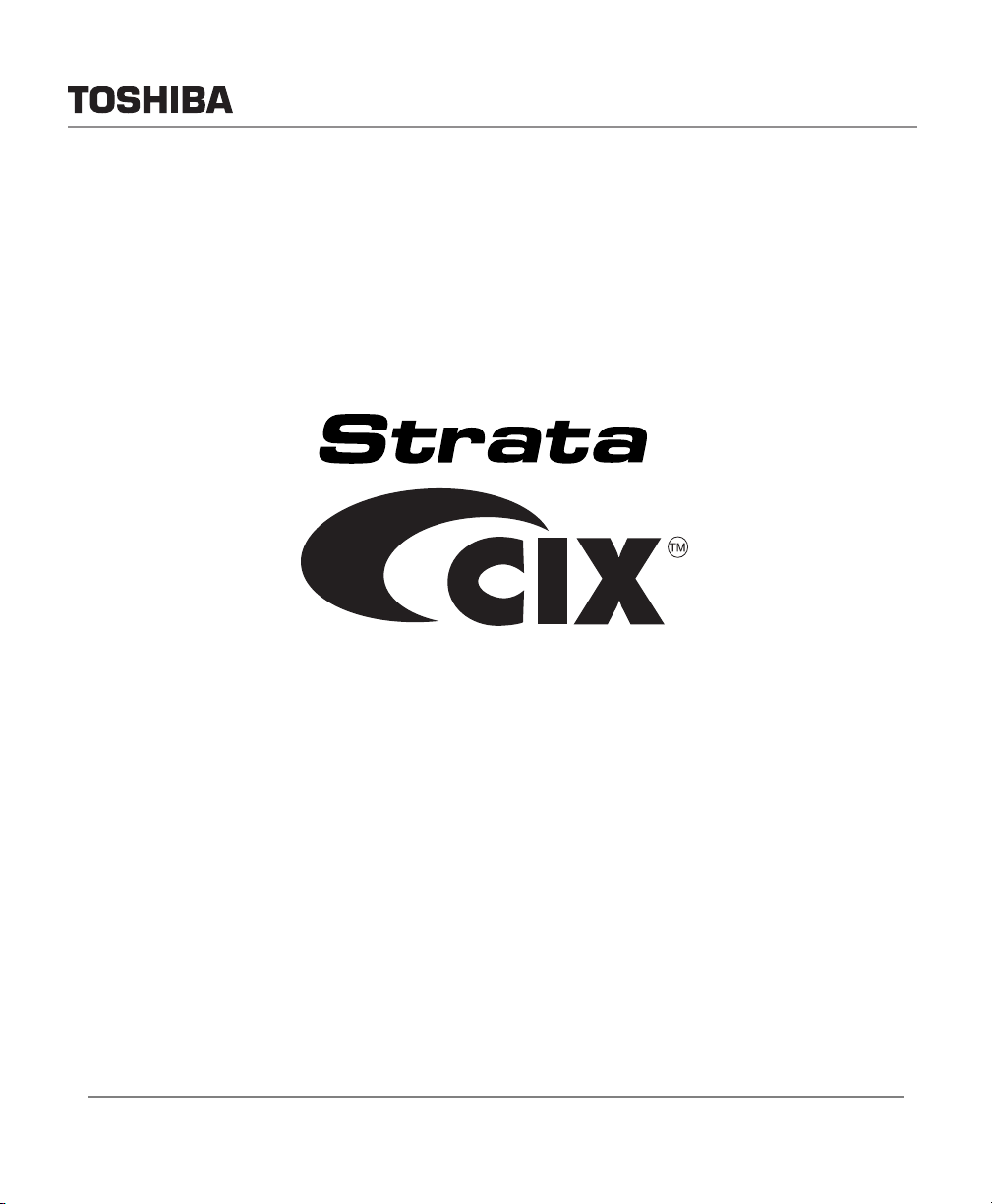
Telecommunication Systems Division
Strata CIX and CTX
IPT/DKT Telephone
User Guide
September 2006
Page 2
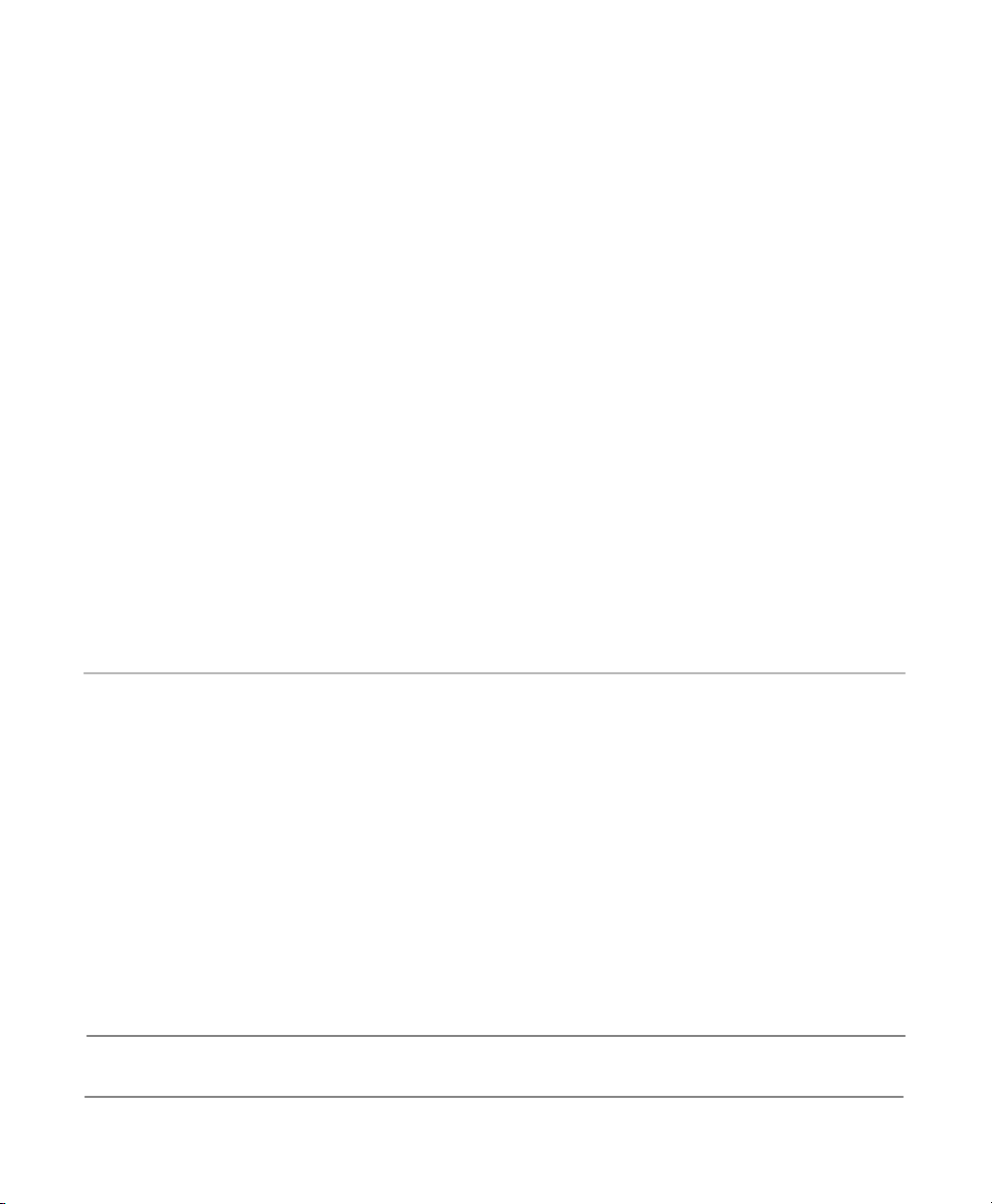
Publication Information
Toshiba America Information Systems, Inc.,
Telecommunication Systems Division, reserves the right,
without prior notice, to revise this information publication for
any reason, including, but not limited to, utilization of new
advances in the state of technical arts or to simply change the
design of this document.
Further, Toshiba America Information Systems, Inc., Digital
Solutions Division, also reserves the right, without prior
notice, to make such changes in equipment design or
components as engineering or manufacturing methods may
warrant.
CIX-UG-DKIPT-VD
Version D.2, September 2006
© Copyright 2006
Toshiba America Information Systems, Inc.
Telecommunication Systems Division
All rights reserved. No part of this manual, covered by the
copyrights hereon, may be reproduced in any form or by any
means—graphic, electronic, or mechanical, including
recording, taping, photocopying, or information retrieval
systems—without express written permission of the publisher
of this material.
Strata is a registered trademark of Toshiba Corporation.
Stratagy is a registered trademark of Toshiba America
Information Systems, Inc.
Trademarks, registered trademarks, and service marks are the
property of their respective owners.
CAUTION! Do not use cleansers that contain benzene, paint thinner, alcohol or other solvents on the telephone's
rubber feet. The color of the rubber may transfer to the desk or mounting surface.
Page 3
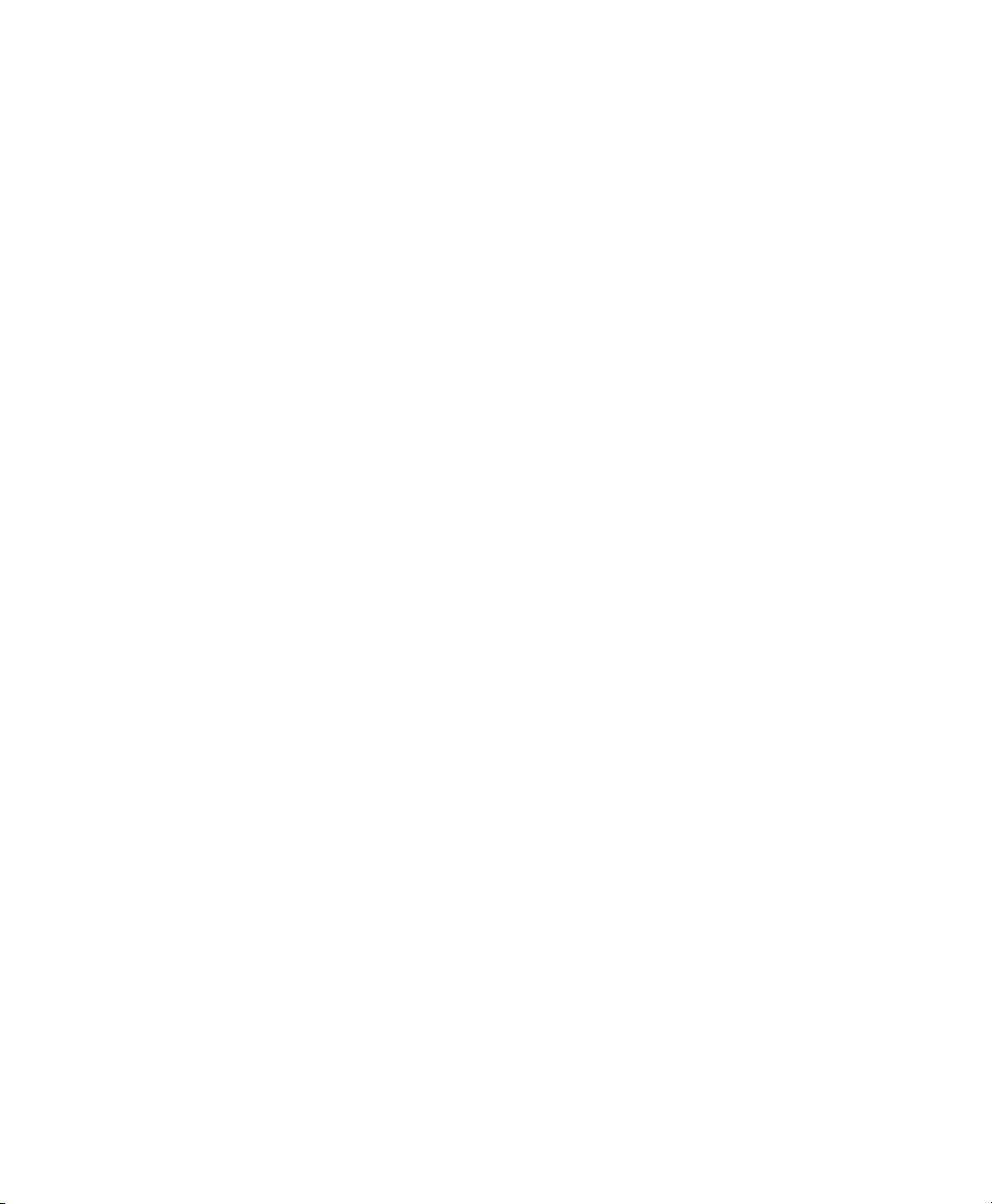
TOSHIBA AMERICA INFORMATION SYSTEMS, INC. (“TAIS”)
A
A
Telecommunication Systems Division License Agreement
IMPORTANT: THIS LICENSE AGREEMENT (“AGREEMENT”) IS A LEGAL AGREEMENT BETWEEN YOU (“YOU”) AND TAIS. CAREFULLY READ THIS LICENSE AGREEMENT. USE OF ANY
SOFTWARE OR ANY RELATED INFORMATION (COLLECTIVELY, “SOFTWARE”) INSTALLED ON OR SHIPPED WITH A TAIS TELECOMMUNICATION SYSTEMS PRODUCT OR OTHERWISE MADE
VAILABLE TO YOU BY TAIS IN WHATEVER FORM OR MEDIA, WILL CONSTITUTE YOUR ACCEPTANCE OF THESE TERMS, UNLESS SEPARATE TERMS ARE PROVIDED BY THE SOFTWARE
SUPPLIER. IF YOU DO NOT AGREE WITH THE TERMS OF THIS LICENSE AGREEMENT, DO NOT INSTALL, COPY OR USE THE SOFTWARE AND PROMPTLY RETURN IT TO THE LOCATION
FROM WHICH YOU OBTAINED IT IN ACCORDANCE WITH APPLICABLE RETURN POLICIES. EXCEPT AS OTHERWISE AUTHORIZED IN WRITING BY TAIS, THIS SOFTWARE IS LICENSED FOR
DISTRIBUTION THROUGH TAIS AUTHORIZED CHANNELS ONLY TO END-USERS PURSUANT TO THIS LICENSE AGREEMENT.
1. License Grant. The Software is not sold; it is licensed upon payment of applicable charges. TAIS grants to you a personal, non-transferable and non-exclusive right to use the copy of the Software
provided under this License Agreement. You agree you will not copy the Software except as necessary to use it on one TAIS system at a time at one location. Modifying, translating, renting, copying,
distributing, printing, sublicensing, transferring or assigning all or part of the Software, or any rights granted hereunder, to any other persons and removing any proprietary notices, labels or marks from the
Software is strictly prohibited except as permitted by applicable law; you agree violation of such restrictions will cause irreparable harm to TAIS and provide grounds for injunctive relief, without notice,
against you or any other person in possession of the Software. You and any other person whose possession of the software violates this License Agreement shall promptly surrender possession of the
Software to TAIS, upon demand. Furthermore, you hereby agree not to create derivative works based on the Software. TAIS reserves the right to terminate this license and to immediately repossess the
software in the event that you or any other person violates this License Agreement. Execution of the Software for any additional capabilities require a valid run-time license.
2. Intellectual Property. You acknowledge that no title to the intellectual property in the Software is transferred to you. You further acknowledge that title and full ownership rights to the Software will remain
the exclusive property of TAIS and/or its suppliers, and you will not acquire any rights to the Software, except the license expressly set forth above. You will not remove or change any proprietary notices
contained in or on the Software. The Software is protected under US patent, copyright, trade secret, and/or other proprietary laws, as well as international treaties. Any transfer, use, or copying of the
software in violation of the License Agreement constitutes copyright infringement. You are hereby on notice that any transfer, use, or copying of the Software in violation of this License Agreement constitutes
a willful infringement of copyright.
3. No Reverse Engineering. You agree that you will not attempt, and if you employ employees or engage contractors, you will use your best efforts to prevent your employees and contractors from
attempting to reverse compile, reverse engineer, modify, translate or disassemble the Software in whole or in part. Any failure to comply with the above or any other terms and conditions contained herein
will result in the automatic termination of this license and the reversion of the rights granted hereunder back to TAIS.
4. Limited Warranty. THE SOFTWARE IS PROVIDED “AS IS” WITHOUT WARRANTY OF ANY KIND. TO THE MAXIMUM EXTENT PERMITTED BY APPLICABLE LAW, TAIS AND ITS SUPPLIERS
DISCLAIM ALL WARRANTIES WITH REGARD TO THE SOFTWARE, EITHER EXPRESS OR IMPLIED, INCLUDING, BUT NOT LIMITED TO, THE WARRANTY OF NON-INFRINGEMENT OF THIRD
PARTY RIGHTS, THE WARRANTY OF YEAR 2000 COMPLIANCE, AND THE IMPLIED WARRANTIES OF MERCHANTABILITY AND FITNESS FOR A PARTICULAR PURPOSE. THE ENTIRE RISK AS
TO THE QUALITY AND PERFORMANCE OF THE SOFTWARE IS WITH YOU. NEITHER TAIS NOR ITS SUPPLIERS WARRANT THAT THE FUNCTIONS CONTAINED IN THE SOFTWARE WILL MEET
YOUR REQUIREMENTS OR THAT THE OPERATION OF THE SOFTWARE WILL BE UNINTERRUPTED OR ERROR-FREE. HOWEVER, TAIS WARRANTS THAT ANY MEDIA ON WHICH THE
SOFTWARE IS FURNISHED IS FREE FROM DEFECTS IN MATERIAL AND WORKMANSHIP UNDER NORMAL USE FOR A PERIOD OF NINETY (90) DAYS FROM THE DATE OF DELIVERY TO
YOU.
5. Limitation Of Liability. TAIS’ ENTIRE LIABILITY AND YOUR SOLE AND EXCLUSIVE REMEDY UNDER THIS LICENSE AGREEMENT SHALL BE AT TAIS’ OPTION REPLACEMENT OF THE MEDIA OR
REFUND OF THE PRICE PAID. TO THE MAXIMUM EXTENT PERMITTED BY APPLICABLE LAW, IN NO EVENT SHALL TAIS OR ITS SUPPLIERS BE LIABLE TO YOU FOR ANY CONSEQUENTIAL,
SPECIAL, INCIDENTAL OR INDIRECT DAMAGES FOR PERSONAL INJURY, LOSS OF BUSINESS PROFITS, BUSINESS INTERRUPTION, LOSS OF BUSINESS INFORMATION/DATA, OR ANY
OTHER PECUNIARY LOSS OF ANY KIND ARISING OUT OF THE USE OR INABILITY TO USE THE SOFTWARE, EVEN IF TAIS OR ITS SUPPLIER HAS BEEN ADVISED OF THE POSSIBILITY OF
SUCH DAMAGES. IN NO EVENT SHALL TAIS OR ITS SUPPLIERS BE LIABLE FOR ANY CLAIM BY A THIRD PARTY.
6. State/Jurisdiction Laws. SOME STATES/JURISDICTIONS DO NOT ALLOW THE EXCLUSION OF IMPLIED WARRANTIES OR LIMITATIONS ON HOW LONG AN IMPLIED WARRANTY MAY LAST, OR
THE EXCLUSION OR LIMITATION OF INCIDENTAL OR CONSEQUENTIAL DAMAGES, SO SUCH LIMITATIONS OR EXCLUSIONS MAY NOT APPLY TO YOU. THIS LIMITED WARRANTY GIVES YOU
SPECIFIC RIGHTS AND YOU MAY ALSO HAVE OTHER RIGHTS WHICH VARY FROM STATE/JURISDICTION TO STATE/JURISDICTION.
7. Export Laws. This License Agreement involves products and/or technical data that may be controlled under the United States Export Administration Regulations and may be subject to the approval of the
United States Department of Commerce prior to export. Any export, directly or indirectly, in contravention of the United States Export Administration Regulations, or any other applicable law, regulation or
order, is prohibited.
8. Governing Law. This License Agreement will be governed by the laws of the State of California, United States of America, excluding its conflict of law provisions.
9. United States Government Restricted Rights. The Software is provided with Restricted Rights. The Software and other materials provided hereunder constitute Commercial Computer Software and
Software Documentation and Technical Data related to Commercial Items. Consistent with F.A.R. 12.211 and 12.212 they are licensed to the U.S. Government under, and the U.S. Government’s rights
therein are restricted pursuant to, the vendor’s commercial license.
10. Severability. If any provision of this License Agreement shall be held to be invalid, illegal or unenforceable, the validity, legality and enforceability of the remaining provisions hereof shall not in any way
be affected or impaired.
11. No Waiver. No waiver of any breach of any provision of this License Agreement shall constitute a waiver of any prior, concurrent or subsequent breach of the same or any other provisions hereof, and no
waiver shall be effective unless made in writing and signed by an authorized representative of the waiving party.
12. Supplier Software. The Software may include certain software provided by TAIS suppliers. In such event, you agree that such supplier may be designated by TAIS as a third party beneficiary of TAIS with
rights to enforce the Agreement with respect to supplier’s software.
YOU ACKNOWLEDGE THAT YOU HAVE READ THIS LICENSE AGREEMENT AND THAT YOU UNDERSTAND ITS PROVISIONS. YOU AGREE TO BE BOUND BY ITS TERMS AND CONDITIONS. YOU
FURTHER AGREE THAT THIS LICENSE AGREEMENT CONTAINS THE COMPLETE AND EXCLUSIVE AGREEMENT BETWEEN YOU AND TAIS AND SUPERSEDES ANY PROPOSAL OR PRIOR
GREEMENT, ORAL OR WRITTEN, OR ANY OTHER COMMUNICATION RELATING TO THE SUBJECT MATTER OF THIS LICENSE AGREEMENT.
Toshiba America Information Systems, Inc.
Telecommunication Systems Division
9740 Irvine Boulevard
Irvine, California 92618-1697
United States of America
DSD 020905
5932
Page 4
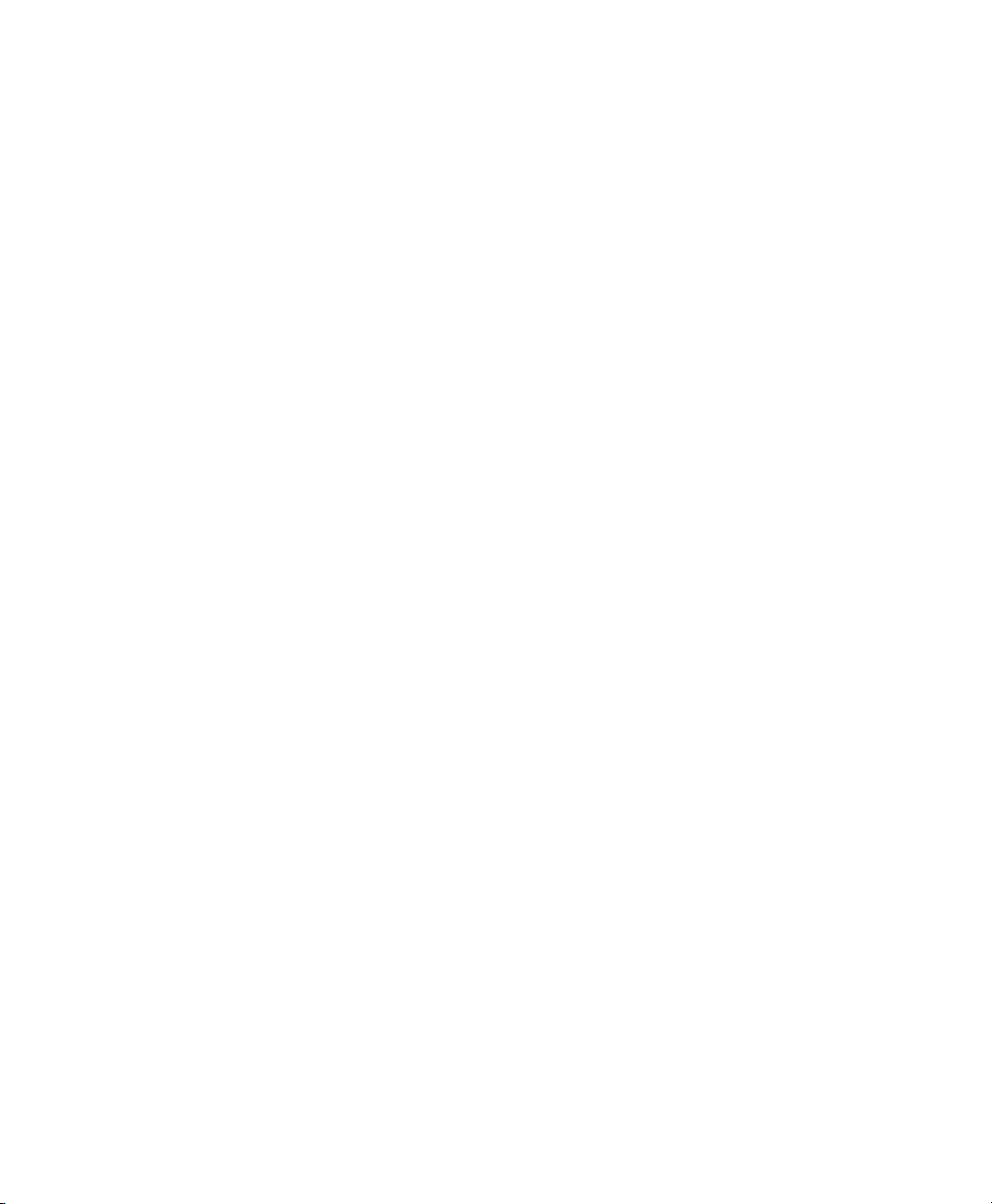
Toshiba America Information Systems, Inc.
N
Telecommunication Systems Division
End-User Limited Warranty
Toshiba America Information Systems, Inc., (“TAIS”) warrants that this telephone equipment manufactured by
Toshiba (except for fuses, lamps, and other consumables) will, upon delivery by TAIS or an authorized TAIS
dealer to a retail customer in new condition, be free from defects in material and workmanship for twenty-four (24)
months after delivery, except as otherwise provided by TAIS in the TAIS warranty accompanying the products or
posted on TAIS’s website. Products which are not manufactured by Toshiba but are purchased from Toshiba, will
be subject to the warranty provisions provided by the equipment manufacturer, unless TAIS notifies the end-user
of any additional warranty provisions in writing.
This warranty is void (a) if the equipment is used under other than normal use and maintenance conditions, (b) if
the equipment is modified or altered, unless the modification or alteration is expressly authorized by TAIS, (c) if
the equipment is subject to abuse, neglect, lightning, electrical fault, or accident, (d) if the equipment is repaired
by someone other than TAIS or an authorized TAIS dealer, (e) if the equipment’s serial number is defaced or
missing, or (f) if the equipment is installed or used in combination or in assembly with products not supplied by
TAIS and which are not compatible or are of inferior quality, design, or performance.
The sole obligation of TAIS or Toshiba Corporation under this warranty, or under any other legal obligation with
respect to the equipment, is the repair or replacement of such defective or missing parts as are causing the malfunction by TAIS or its authorized dealer with new or refurbished parts (at their option). If TAIS or one of its
authorized dealers does not replace or repair such parts, the retail customer’s sole remedy will be a refund of the
price charged by TAIS to its dealers for such parts as are proven to be defective, and which are returned to TAIS
through one of its authorized dealers within the warranty period and no later than thirty (30) days after such
malfunction, whichever first occurs.
Under no circumstances will the retail customer or any user or dealer or other person be entitled to any direct,
special, indirect, consequential, or exemplary damages, for breach of contract, tort, or otherwise. Under no circumstances will any such person be entitled to any sum greater than the purchase price paid for the item of equipment
that is malfunctioning.
To obtain service under this warranty, the retail customer must bring the malfunction of the machine to the
attention of one of TAIS’ authorized dealers within the applicable warranty period and no later than thirty (30)
days after such malfunction, whichever first occurs. Failure to bring the malfunction to the attention of an
authorized TAIS dealer within the prescribed time results in the customer being not entitled to warranty service.
THERE ARE NO OTHER WARRANTIES FROM EITHER TOSHIBA AMERICA INFORMATION SYSTEMS,
INC., OR TOSHIBA CORPORATION WHICH EXTEND BEYOND THE FACE OF THIS WARRANTY. ALL
OTHER WARRANTIES, EXPRESS OR IMPLIED, INCLUDING THE WARRANTIES OF MERCHANTABILITY,
FITNESS FOR A PARTICULAR PURPOSE, AND FITNESS FOR USE, ARE EXCLUDED.
o TAIS dealer and no person other than an officer of TAIS may extend or modify this warranty. No such modification or extension is effective unless it is in writing and signed by the Vice President and General Manager,
Telecommunication Systems Division.
Page 5
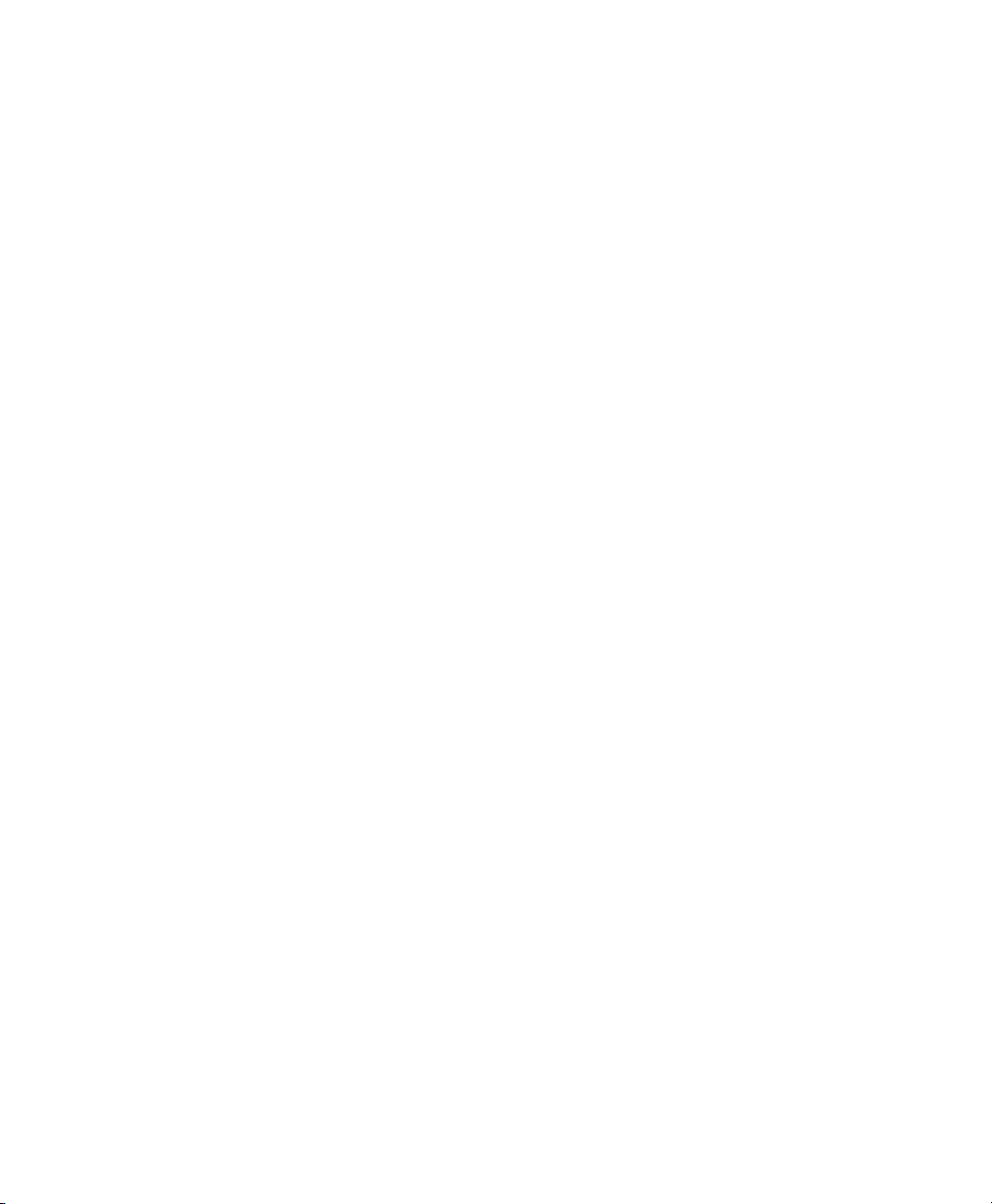
WARRANTIES FOR NON-TOSHIBA BRANDED THIRD PARTY PRODUCTS
A valuable element of Toshiba’s product strategy is to offer our customers a complete product
portfolio. To provide this value to our customers at the most optimal prices, we offer both
Toshiba-branded and third-party manufactured products that support our Toshiba Strata CIX
product portfolio. Similar to other resellers of software, hardware and peripherals, these thirdparty manufactured products carry warranties independent of our Toshiba limited warranty
provided with our Toshiba-branded products. Customers should note that third-party
manufacturer warranties vary from product to product and are covered by the warranties
provided through the original manufacturer and passed on intact to the purchaser by Toshiba.
Customers should consult their product documentation for third-party warranty information
specific to third-party products. More information may also be available in some cases from the
manufacturer’s public website.
While Toshiba offers a wide selection of software, hardware and peripheral products, we do
not specifically test or guarantee that the third-party products we offer work under every
configuration with any or all of the various models of the Toshiba Strata CIX. Toshiba does not
endorse, warrant nor assume any liability in connection with such third party products or
services. If you have questions about compatibility, we recommend and encourage you to
contact the third-party software, hardware and peripheral product manufacturer directly.
Page 6
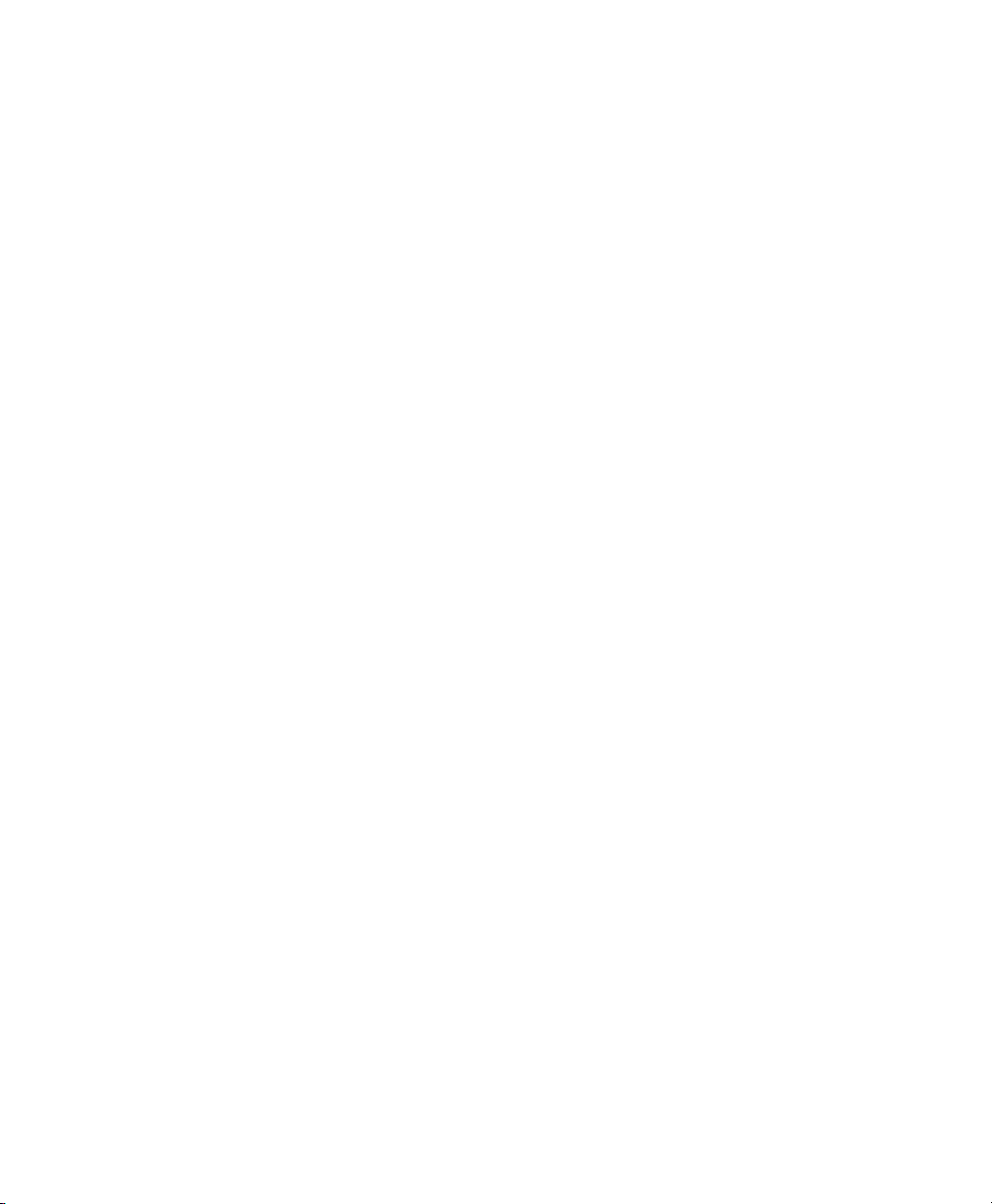
This page is intentionally left blank.
Page 7
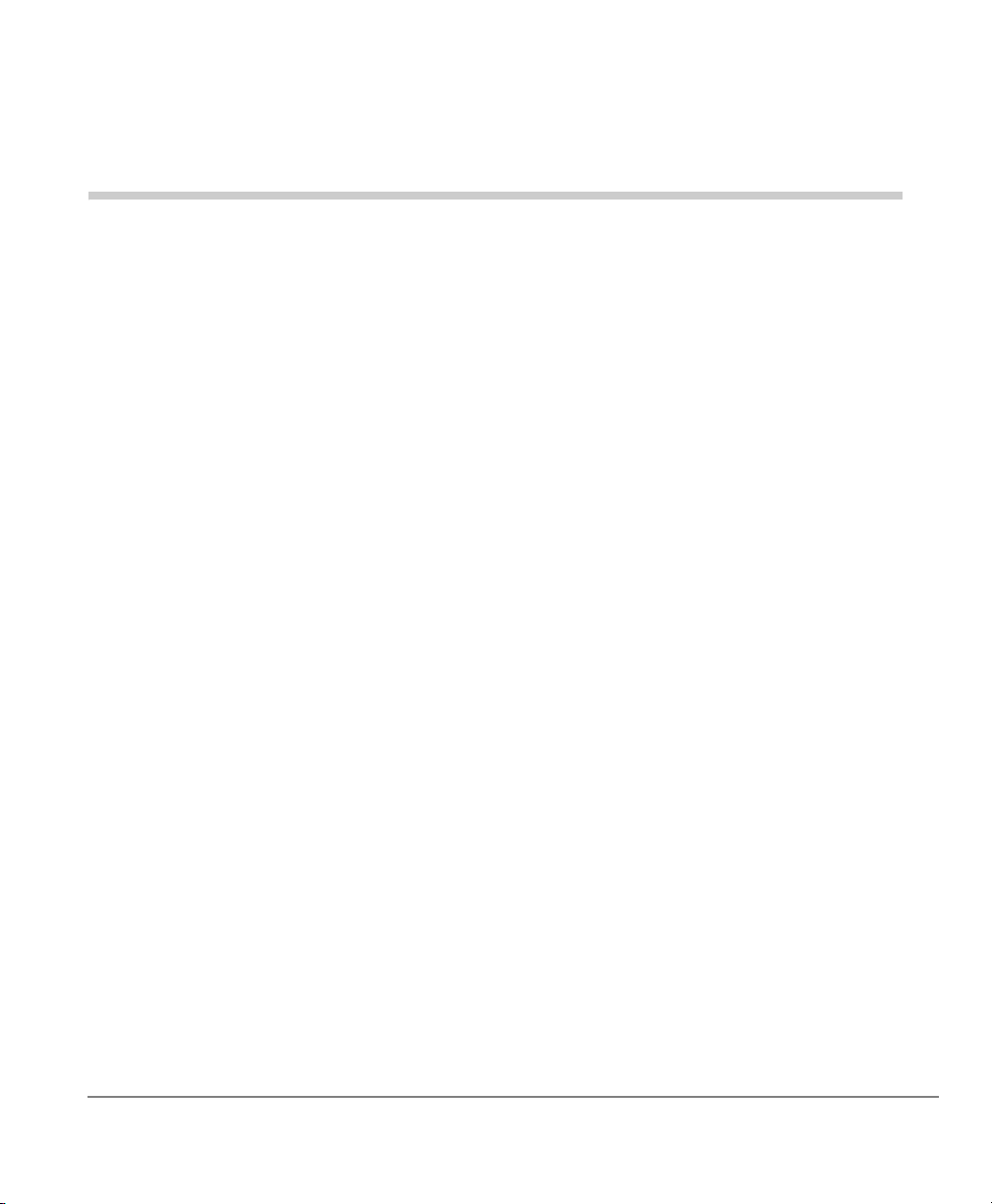
Contents
Introduction
Organization...................................................................................................................... vii
How to Use This Guide.......................................................................................................ix
Conventions ........................................................................................................................ix
Related Documents/Media...................................................................................................x
Chapter 1 — The Grand Tour
IPT2000-series Telephones..................................................................................................1
Fixed Buttons....................................................................................................................3
Flexible Buttons................................................................................................................3
Liquid Crystal Display......................................................................................................4
SoftIPT.................................................................................................................................5
SoftIPT Icons....................................................................................................................6
PDA ..................................................................................................................................6
DKT3000/3200-series Telephones ......................................................................................7
Fixed Buttons....................................................................................................................9
Flexible Buttons..............................................................................................................10
Liquid Crystal Display....................................................................................................10
Chapter 2 — The Basics
Important - Read First........................................................................................................11
What’s My Line? ............................................................................................................11
Which Outgoing/Incoming Call Features Do I Have? ...................................................12
Making a Call.....................................................................................................................13
Hot Dialing .....................................................................................................................13
Strata CIX and CTX IPT/DKT Telephone 09/06 i
Page 8
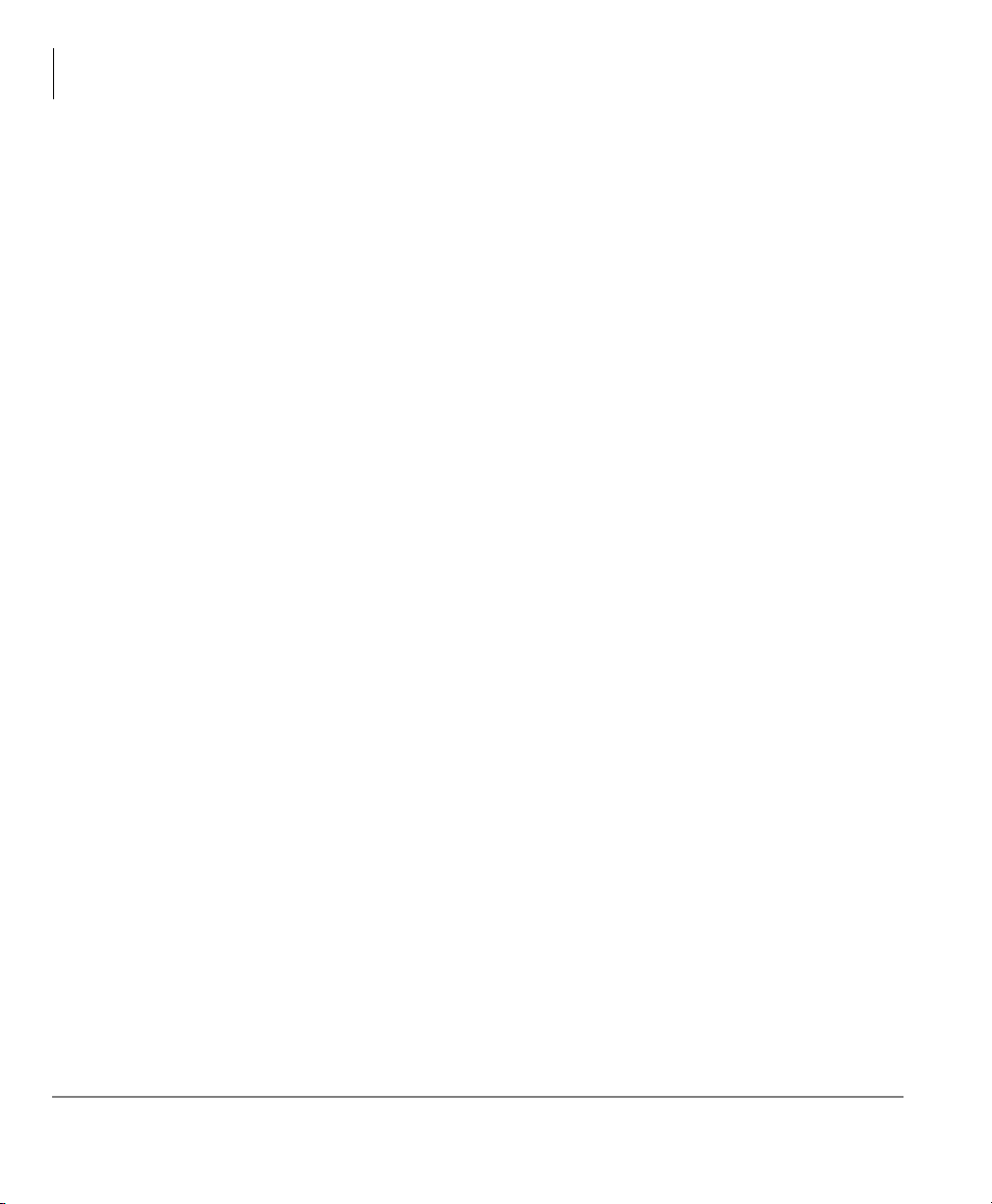
Contents
Chapter 3 – Advanced Operation
Spkr Button.....................................................................................................................13
Handset ...........................................................................................................................13
Dial Directory .................................................................................................................14
Answering a Call................................................................................................................15
Handset ...........................................................................................................................15
Speaker ...........................................................................................................................15
Handsfree Answerback...................................................................................................15
Switching Between Handset and Speakerphone.............................................................15
Message Waiting................................................................................................................16
Responding to a Lit Msg LED........................................................................................16
Turning On/Off MW LED on Another Extension..........................................................17
Microphone ........................................................................................................................17
Call Transfer ......................................................................................................................18
Conference Calls................................................................................................................20
Adding Voice Mail to a Conference...............................................................................21
Connecting Two Outside Lines ......................................................................................21
Conference Add/Split/Join/Drop ....................................................................................22
Hold....................................................................................................................................24
Exclusive Hold................................................................................................................24
Automatic Hold ..............................................................................................................24
Consultation Hold...........................................................................................................24
Volume Control .................................................................................................................25
LCD Contrast Adjustments................................................................................................25
Basic SoftIPT Functions ....................................................................................................26
Start the SoftIPT .............................................................................................................26
Making a Call .................................................................................................................26
Switching a Call to Your Headset ..................................................................................27
Creating a Directory .......................................................................................................27
Using the Directory to Call.............................................................................................27
Labeling Feature Buttons................................................................................................28
Chapter 3 — Advanced Operation
Using Your LCD................................................................................................................29
Soft Keys............................................................................................................................30
Soft Key Example...........................................................................................................31
ii Strata CIX and CTX IPT/DKT Telephone 09/06
Page 9
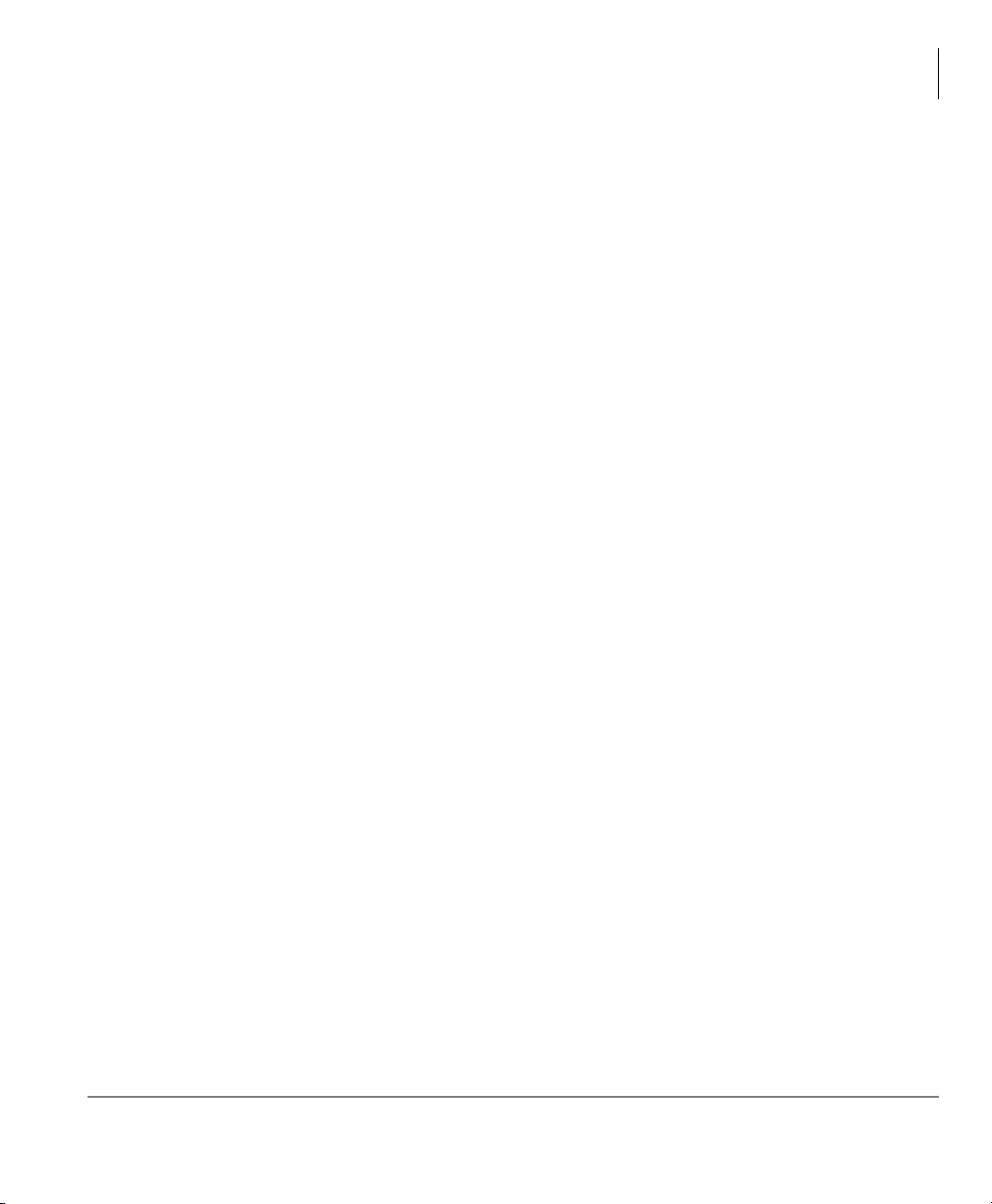
Contents
Chapter 3 – Advanced Operation
Advisory Messages ............................................................................................................32
Account Code Calls ...........................................................................................................33
Verified/Non-Verified Account Codes...........................................................................33
Forced Account Codes....................................................................................................33
Voluntary Account Codes (Verified/Non-Verified).......................................................34
Alarm Notification Button .................................................................................................35
Automatic Busy Redial ......................................................................................................35
Automatic Callback ...........................................................................................................36
Background Music .............................................................................................................37
Call Forward ......................................................................................................................38
System.............................................................................................................................38
Station.............................................................................................................................38
Station Call Forward Categories.....................................................................................39
Call Forward Settings .....................................................................................................39
Station Call Forward Procedures....................................................................................40
Call Forward Examples ..................................................................................................41
Call History........................................................................................................................45
Call Park Orbits..................................................................................................................45
Call Pickup.........................................................................................................................47
Group Pickup..................................................................................................................47
Ringing, Page or Held Call Pickup.................................................................................47
Call Waiting .......................................................................................................................49
Direct Inward System Access (DISA) ...............................................................................50
Direct Station Selection Buttons (Hotline) ........................................................................50
Distinctive Ringing ............................................................................................................51
Do Not Disturb...................................................................................................................52
Setting DND for Another Extension...............................................................................53
Door Lock(s)......................................................................................................................53
Door Phone(s) ....................................................................................................................54
Echo Cancellation ..............................................................................................................55
Emergency Call..................................................................................................................55
Emergency Monitoring Station.......................................................................................55
Emergency Ringdown........................................................................................................56
Language Codes.................................................................................................................56
Microphone Cut-Off ..........................................................................................................56
Strata CIX and CTX IPT/DKT Telephone 09/06 iii
Page 10
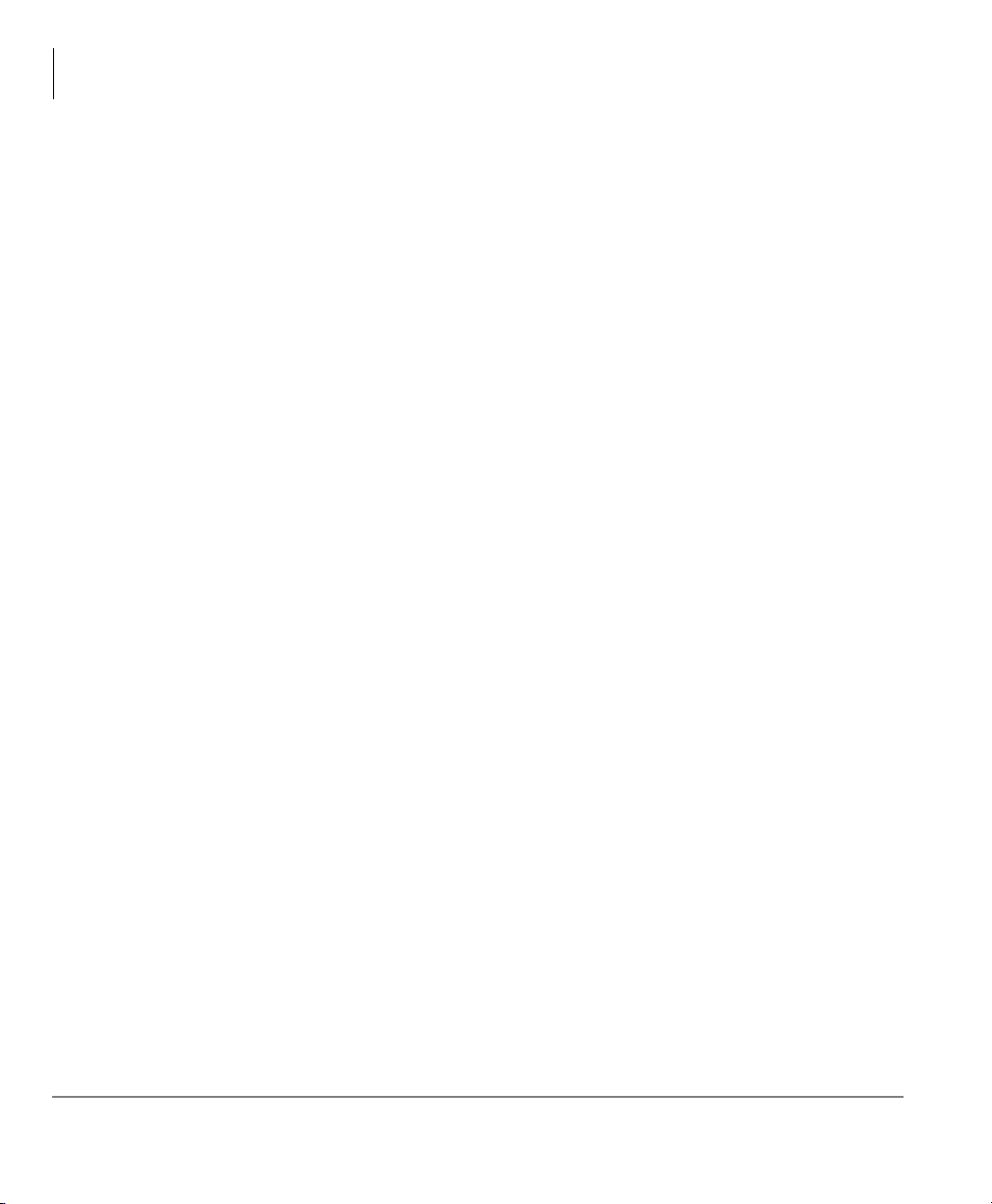
Contents
Chapter 4 – IPT2008-SDL LCD Features
Off-hook Call Announce....................................................................................................57
Override Calls ....................................................................................................................58
Busy Override.................................................................................................................58
Do Not Disturb Override ................................................................................................58
Executive Override .........................................................................................................59
Destination Restriction/Traveling Class Override..........................................................59
Class of Service Override ...............................................................................................60
Privacy Override.............................................................................................................60
Paging ................................................................................................................................60
Answering a Page ...........................................................................................................61
All Call Page...................................................................................................................61
Emergency Page .............................................................................................................61
Privacy ...............................................................................................................................62
Redial .................................................................................................................................62
Speed Dial..........................................................................................................................63
Making a Call Using Speed Dial .......................................................................................63
Accessing System SD and Personal SD Directories.......................................................64
Storing a System/Station Speed Dial Number ...................................................................64
Advanced Speed Dial Operation ....................................................................................65
Tone/Pulse Dialing.............................................................................................................66
Uniform Call Distribution..................................................................................................67
Login/Logout ..................................................................................................................68
Voice Mail - Direct Transfer..............................................................................................69
Voice Mail Soft Keys.........................................................................................................69
Call Recording ...................................................................................................................74
Other Voice Mail Features..............................................................................................75
Chapter 4 — IPT2008-SDL LCD Features
Buttons ...............................................................................................................................78
Fixed Buttons..................................................................................................................78
Navigation Buttons .........................................................................................................78
Idle Display........................................................................................................................79
Left and Right Tab Soft Keys.........................................................................................80
Directory and Speed Dial Listings.....................................................................................81
Direct Station Selection ..................................................................................................81
iv Strata CIX and CTX IPT/DKT Telephone 09/06
Page 11
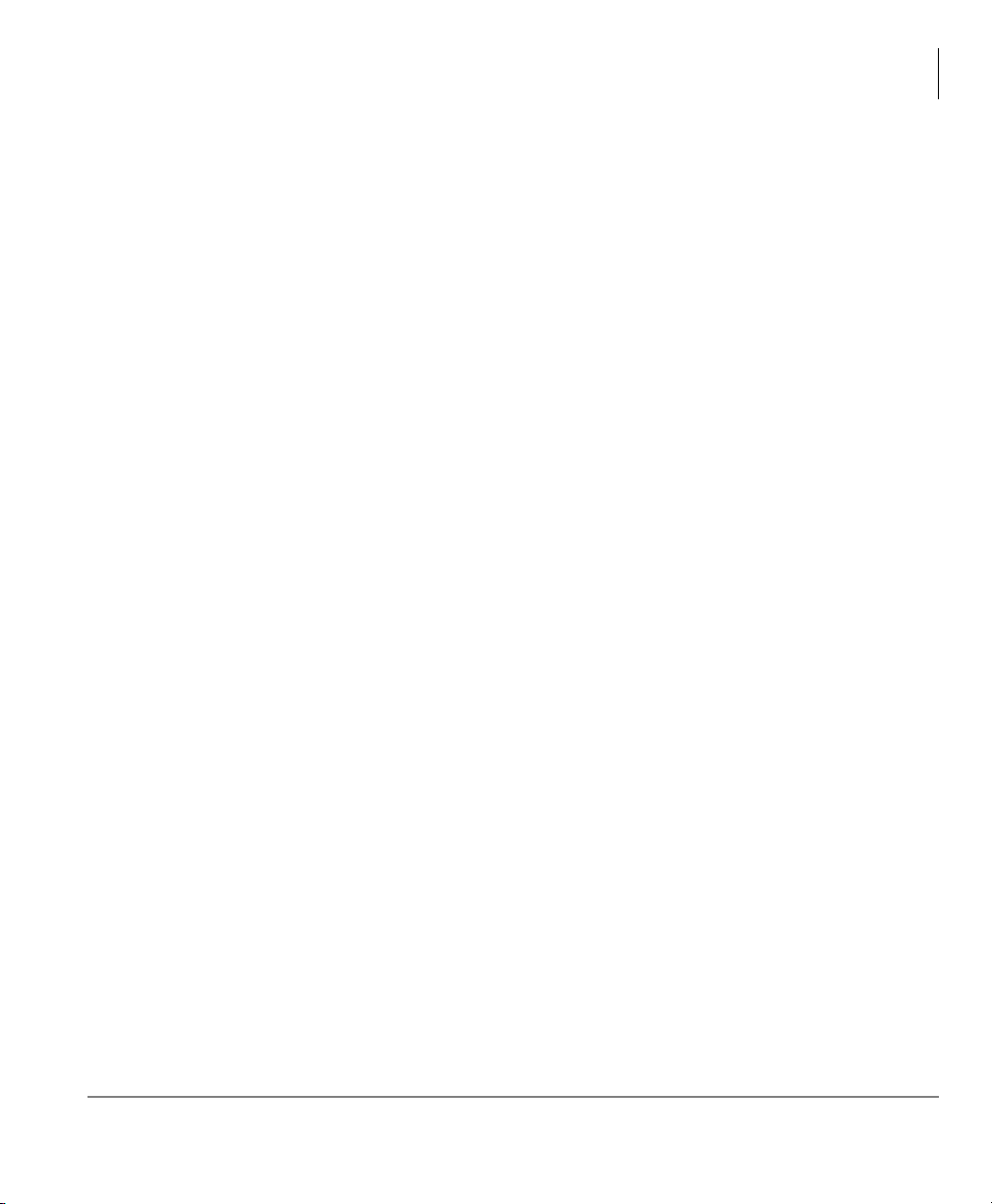
Chapter 5 – DKT3014/3214-SDL LCD Features
System Speed Dial and Personal Speed Dial..................................................................82
Internal Directory and External Directory......................................................................82
Storing Personal Speed Dial Names...............................................................................83
Web Access........................................................................................................................85
Info ManagerTM................................................................................................................87
Stocks..............................................................................................................................88
Weather...........................................................................................................................89
News ...............................................................................................................................90
Calendar..........................................................................................................................91
Cycle...............................................................................................................................93
Configure ........................................................................................................................93
Chapter 5 — DKT3014/3214-SDL LCD Features
Directory and Speed Dial Listings...................................................................................100
Direct Station Selection ................................................................................................100
System Speed Dial and Personal Speed Dial................................................................101
Internal Directory and External Directory....................................................................101
Storing Personal Speed Dial Names.............................................................................102
Contents
Chapter 6 — FeatureFlex
Alarm Clock.....................................................................................................................106
Voice Mail Call Monitor..................................................................................................107
Voice Mail - Return Call..................................................................................................108
Screen Call .......................................................................................................................109
One Number Access ........................................................................................................110
Hot Desk ..........................................................................................................................110
FeatureFlex Interactions...................................................................................................111
Chapter 7 — User Programming
Programming Feature Buttons .........................................................................................113
User Programming Mode .............................................................................................114
Flexible Button Codes......................................................................................................114
Setting/Changing a Flexible Button’s Function ...........................................................115
One Touch Buttons ..........................................................................................................116
Changing a One Touch Button .....................................................................................116
Strata CIX and CTX IPT/DKT Telephone 09/06 v
Page 12
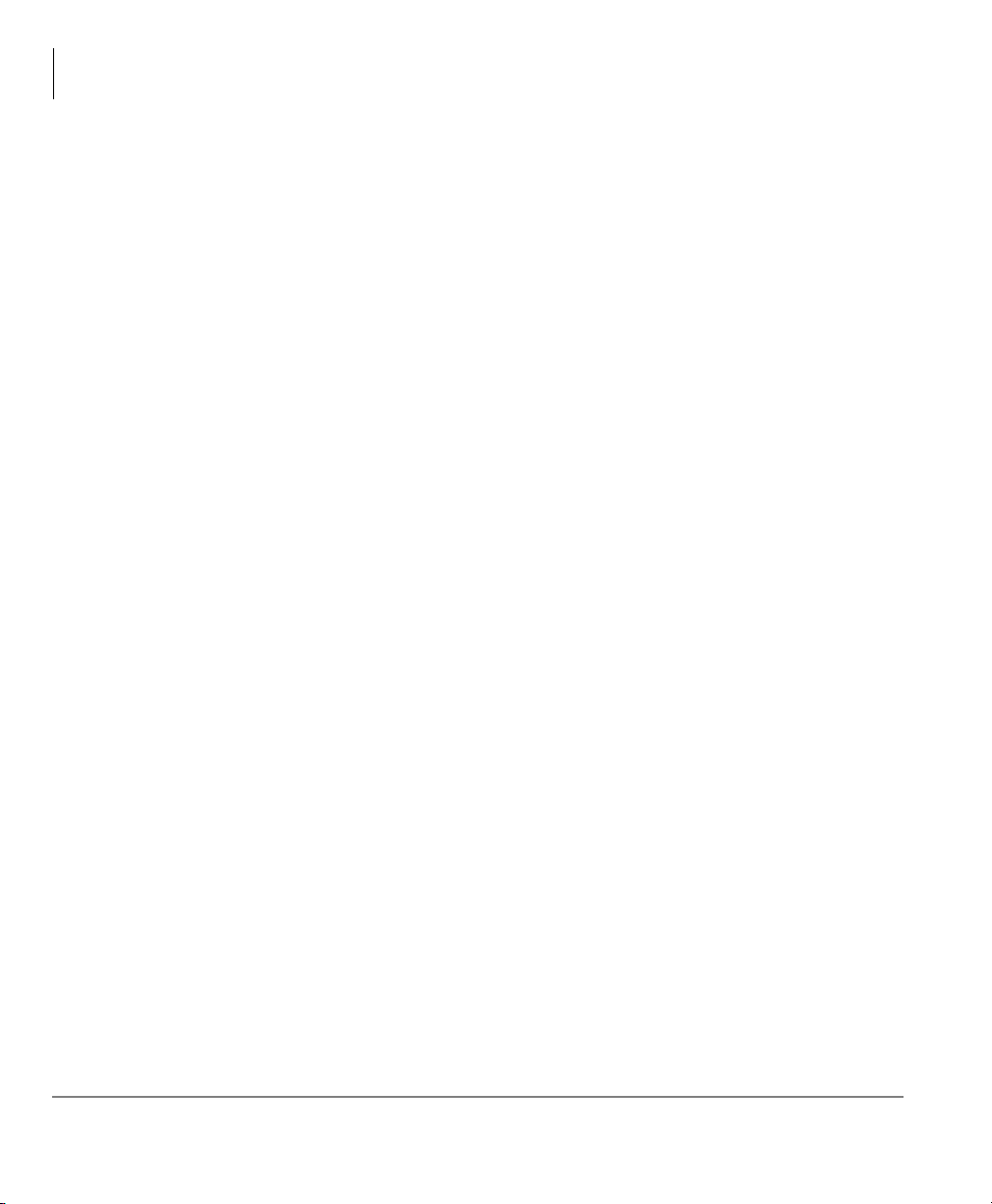
Contents
Chapter 8 – ADM/DSS Console
To Use a One Touch Button .........................................................................................117
Setting/Changing a Personal Speed Dial Code.............................................................117
Feature Codes...................................................................................................................118
LED Indicator Details ......................................................................................................122
Chapter 8 — ADM/DSS Console
ADM ................................................................................................................................124
Buttons and LEDs.........................................................................................................124
DSS Console ....................................................................................................................125
DSS Buttons..................................................................................................................125
Calling a Station ...........................................................................................................126
Transferring to an Idle Station......................................................................................126
Call Transfer with Camp-on .........................................................................................127
Call Answering (Outside Line).....................................................................................127
Speed Dial.....................................................................................................................127
Paging ...........................................................................................................................128
Call Forward Override (DSS Override)........................................................................128
Night Transfer Button...................................................................................................128
Appendix A — Centrex Application
Flexible Directory Numbering.........................................................................................129
Centrex Feature Buttons ..................................................................................................129
Ringing Repeat.................................................................................................................129
Delayed Ringing ..............................................................................................................130
Appendix B — Button Labels
Index ....................................................................................................................................135
vi Strata CIX and CTX IPT/DKT Telephone 09/06
Page 13
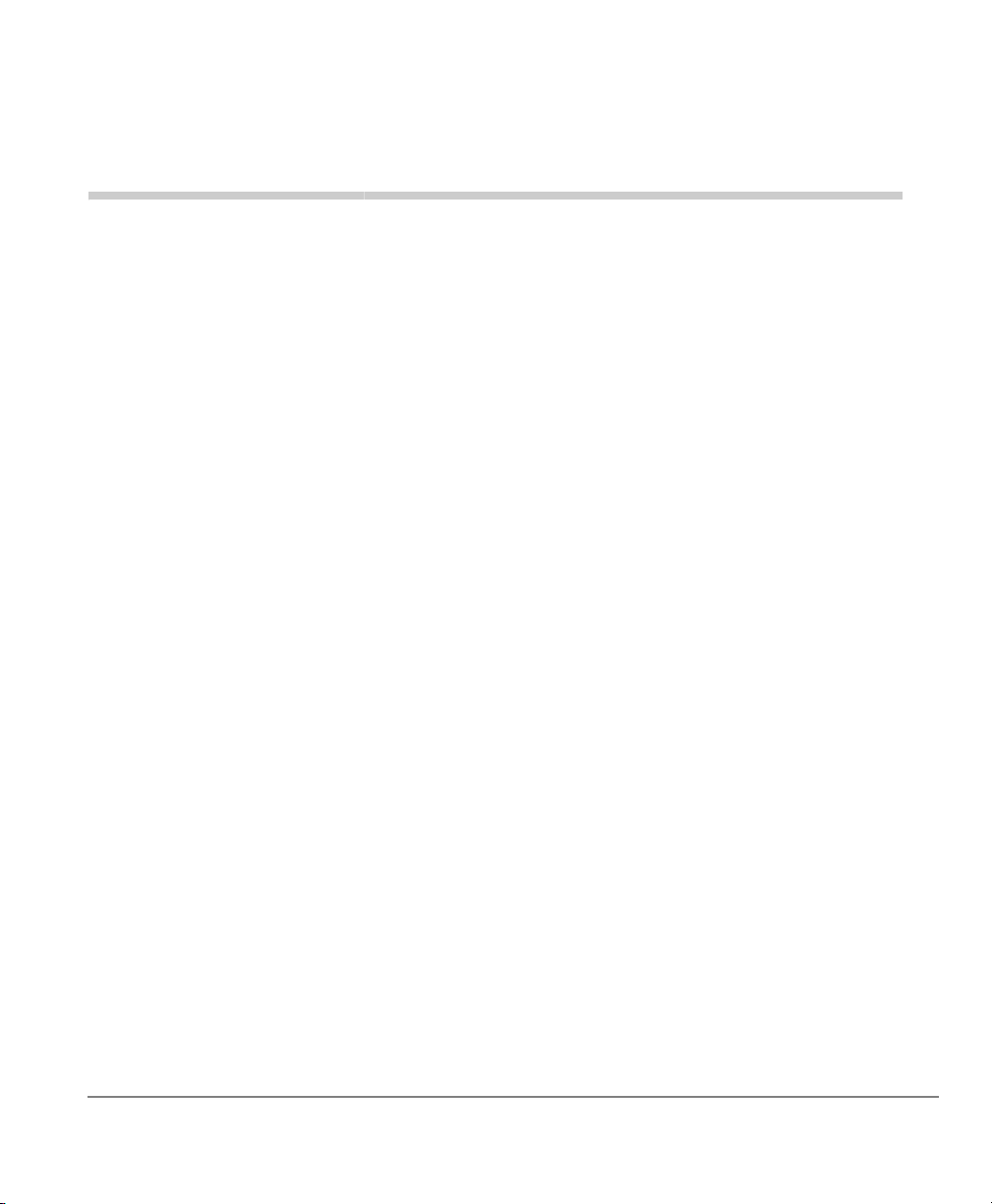
Introduction
This user guide describes how to use the Toshiba Strata series telephone products with
Strata CIX670, CIX200, CIX100, CIX100-S, and CIX40 telephone systems:
• Strata IP telephone (IPT2010-SD, IPT2020-SD and IPT2008-SDL)
• Strata DKT3000- and 2000-series digital telephones
• Strata Digital Add-on Module (DADM)
• Strata IP Add-on Module (IADM2020)
• Strata Direct Station Selection (DSS) console
• FeatureFlex
•SoftIPT
Organization
• Chapter 1 – The Grand Tour provides an overview of the IP and digital
telephones.
• Chapter 2 – The Basics covers the basic telephone and SoftIPT features that you
need to know.
• Chapter 3 – Advanced Operation includes an explanation of Soft Key
operations. Features are presented alphabetically and, when applicable, include
LCD information.
• Chapter 4 – IPT2008-SDL LCD Features describes how to use the
IPT2008-SDL
• Chapter 5 – DKT3014/3214-SDL LCD Features explains features and functions
of the DKT3014 telephone.
• Chapter 6 – FeatureFlex explains telephone user information for FeatureFlex
features.
TM
Strata CIX and CTX IPT/DKT Telephone 09/06 vii
Page 14
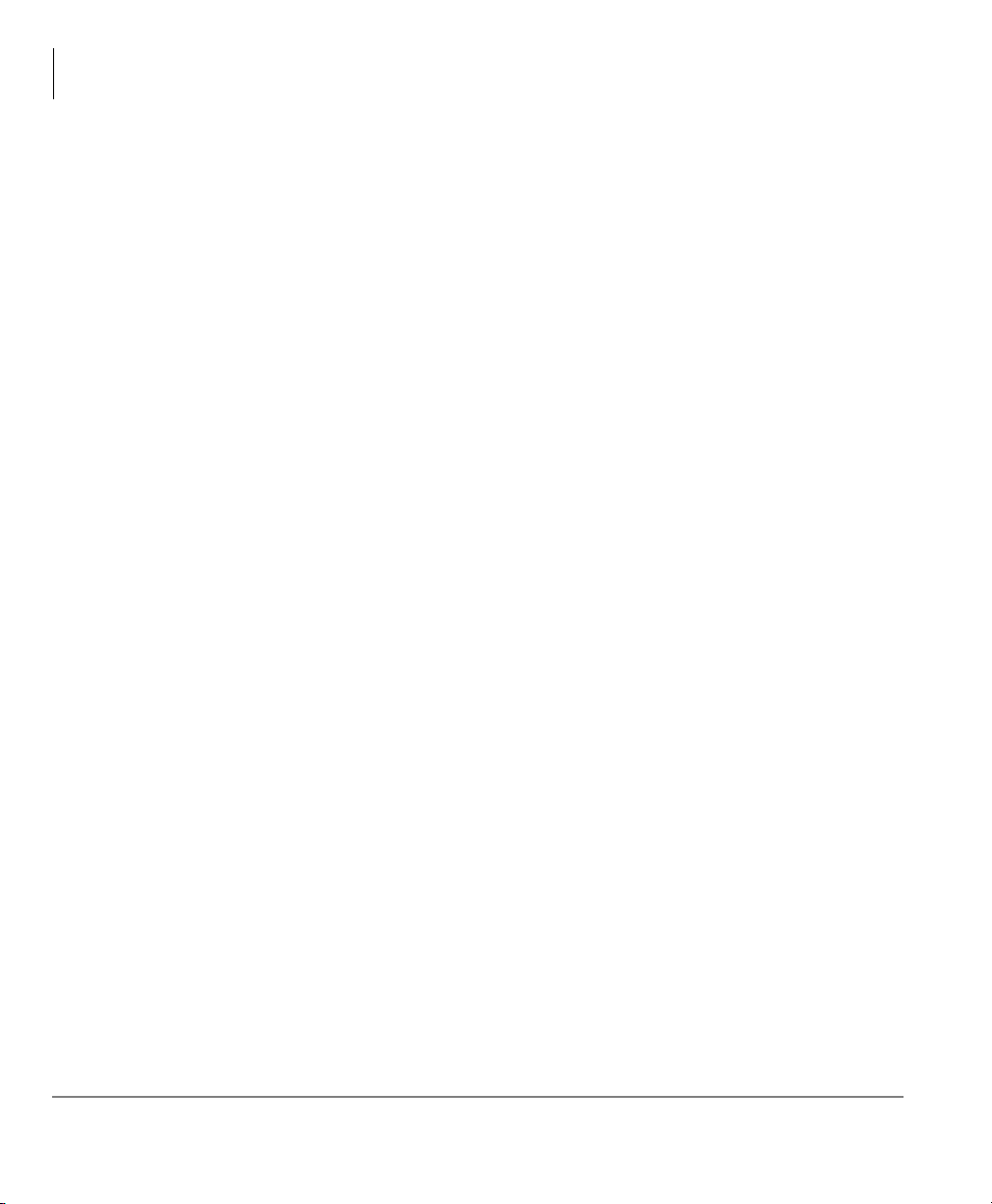
Introduction
Organization
• Chapter 7 – User Programming explains how to program Flexible Button
• Chapter 8 – ADM/DSS Console explains how to use these consoles with the
• Appendix A – Centrex Application describes the Centrex features which may be
• Appendix B – Button Labels lists the feature button designations of the 3000-
• Appendix C – FeatureFlex Interactions shows how the FeatureFlex features
features, set One Touch buttons, change Personal Speed Dial numbers, as well as
other user programmable functions.
available with your Strata CIX system.
available with your Strata CIX system.
series digital telephone models.
interact with other FeatureFlex and some CIX features.
viii Strata CIX and CTX IPT/DKT Telephone 09/06
Page 15
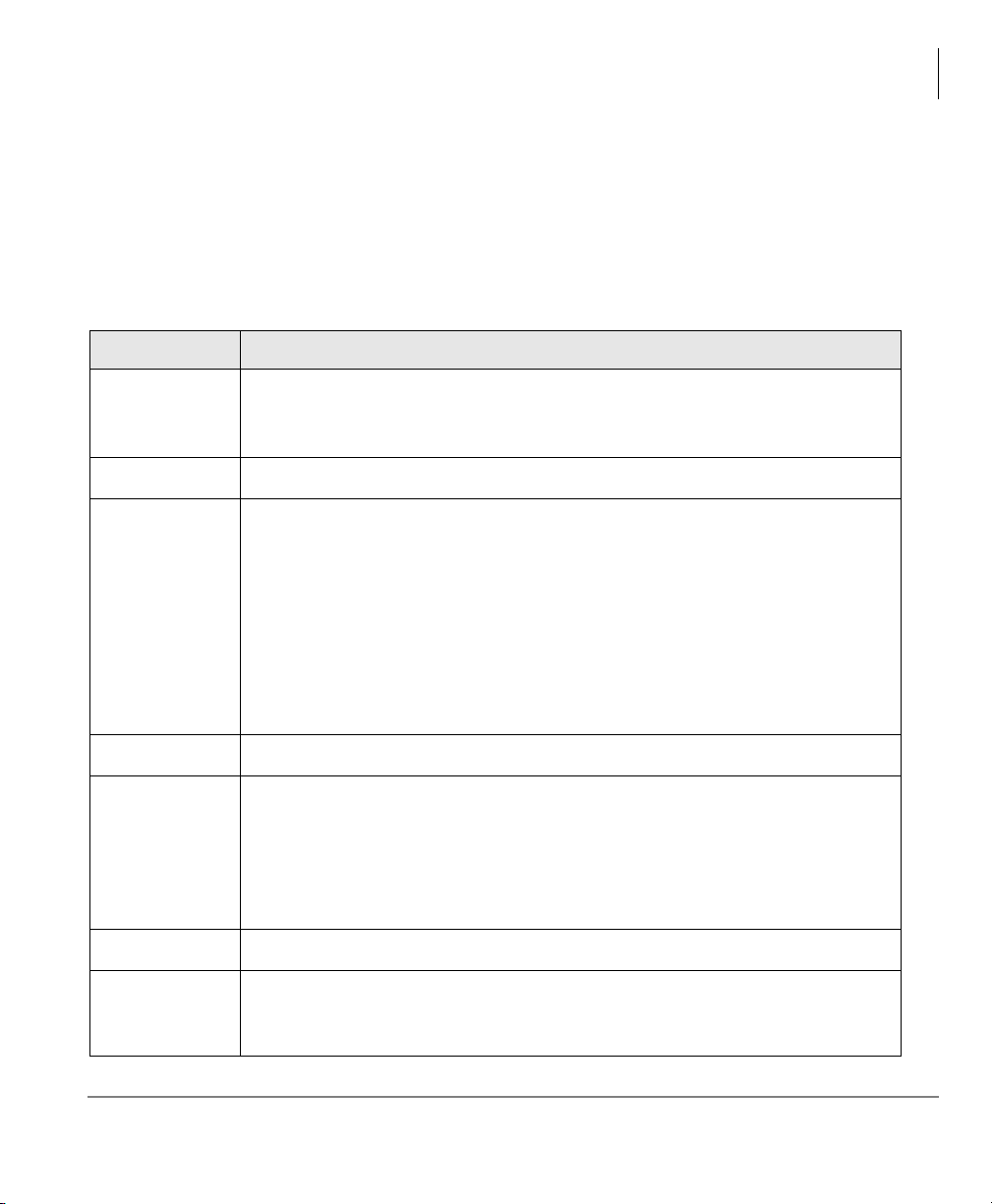
How to Use This Guide
This guide provides in-depth instructions for the IPT1020-SD, IPT2000-series,
DKT3000- and DKT2000-series telephones and their features. Most telephone users
can use the “Strata CIX/CTX DKT/IPT Quick Reference Guide” instead of this guide.
Conventions
Conventions Description
Elaborates specific items or references other information. Within some
Note
tables, general notes apply to the entire table and numbered notes apply to
specific items.
Introduction
How to Use This Guide
Important!
Extension
Number
Arial Bold
+
Tilde (~) Means “through.” Example: 350~640 Hz frequency range.
See Figure 10
Calls attention to important instructions or information.
Press to answer a call to the Extension Number. Each station can have
multiple extension buttons. Incoming calls ring the extension button(s)
from the top down. For example, station 10's extensions ring 10-1 first,
then 10-2, 10-3, and 10-4. A station is considered busy when all
extensions are being used.
Note The naming convention for DKT assignments within Toshiba is
Directory Numbers. For clarity and ease of understanding, the
terms Extension Number and Phantom Extension Number will be
used in this document in lieu of PDN and PhDN.
Represents telephone buttons.
shows a multiple PC keyboard or telephone button entry. Entries without
spaces between them show a simultaneous entry.
Example: Delete+Enter.
Entries with spaces between them show a sequential entry.
Example:
Grey words within the printed text denote cross-references. In the
electronic version of this document (Library CD-ROM or FYI Internet
download), cross-references appear in blue hypertext.
# + 5.
Strata CIX and CTX IPT/DKT Telephone 09/06 ix
Page 16
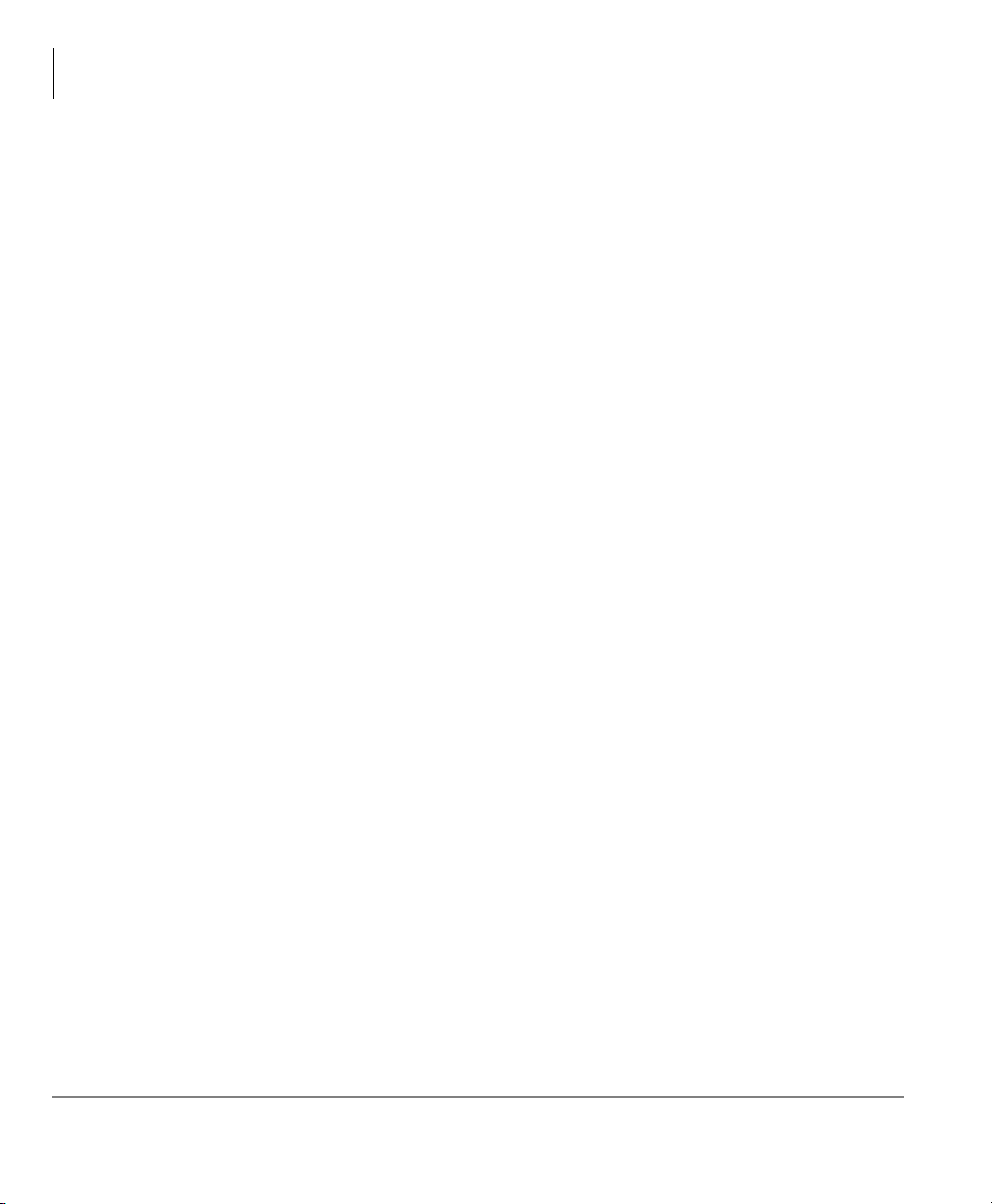
Introduction
Related Documents/Media
Related Documents/Media
Note Some documents listed here may appear in different versions on the
CD-ROM or in print. To find the most current version, check the version/date in
the Publication Information on the back of the document’s title page.
Refer to the following for more information:
• Strata DKT3001/2001 Digital Single Line Telephone User Guide
• Strata DKT/IPT Telephone Quick Reference Guide
• Strata CIX My Phone Manager User Guide
• Strata CIX Application Software and CIX Documentation Library CD-ROM
• Strata CIX eManager Application Software and Documentation Library CD-ROM
• Strata CIX SoftIPT Application and Documentation Library CD-ROM
x Strata CIX and CTX IPT/DKT Telephone 09/06
Page 17
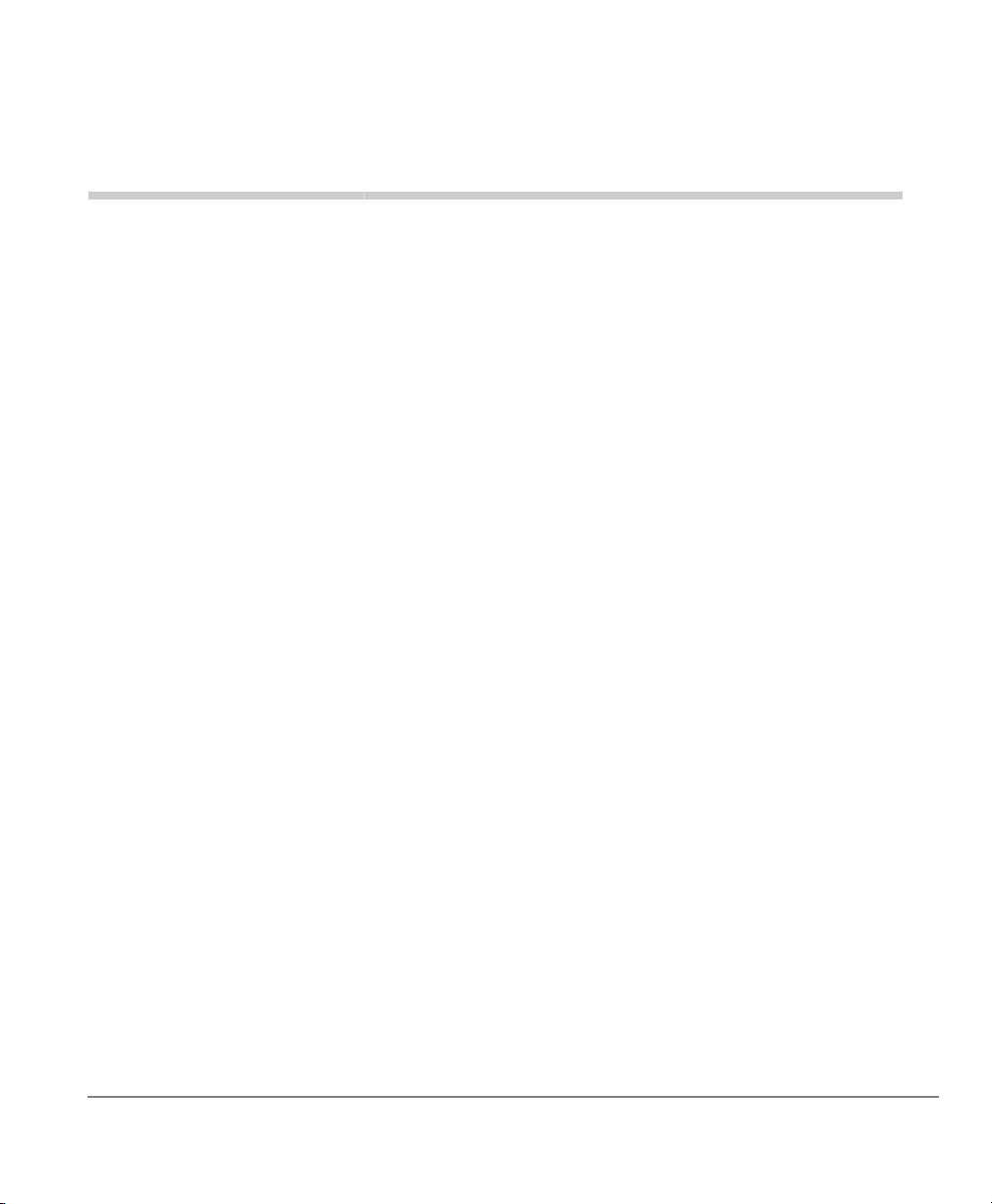
The Grand Tour 1
This chapter familiarizes you with the Digital Key Telephones (DKT) and Internet
Protocol Telephones (IPTs) for the Strata CIX. This includes the IPT2000-series, and
DKT3000/DKT3200-series telephones for the Strata CIX (model numbers appear on
the bottom of your telephone).
Important! The IP telephones do not work with the Strata CTX28. The
DKT3007/DKT3207-SD is specifically designed to work only with the
CTX28.
IPT2000-series Telephones
The IPT2000-series models include:
• IPT2010-SD 10-button with two-line by 24-character LCD with speakerphone.
• IPT2020-SD 20-button with two-line by 24-character LCD with speakerphone.
Note The IP Telephony product family also includes a matching Add-on module
IADM2020. This Add-on module functions like the DADM. For user
instructions, refer to “ADM” on page 124.
The 2000-series IP telephones offer all the same features as the 3000/3200-series
digital telephones, except the IPT2010-SD does not support Speaker Off-hook Call
Announce (OCA). All the Toshiba IPT2000-series telephones have speakerphones
that enable you to place and receive calls without lifting the handset.
Strata CIX and CTX IPT/DKT Telephone 09/06 1
Page 18

The Grand Tour
IPT2000-series Telephones
Toshiba LCD telephones provide easy access to frequently-used features. Prompts
guide you through specific tasks. They also provide Outside Line Identification, User
Name/Number, Call Duration, Date/Time of Day displays, and the ability to display
names and telephone numbers of outside, incoming callers.
IPT2020-SD Telephone
2 Strata CIX and CTX IPT/DKT Telephone 09/06
Page 19
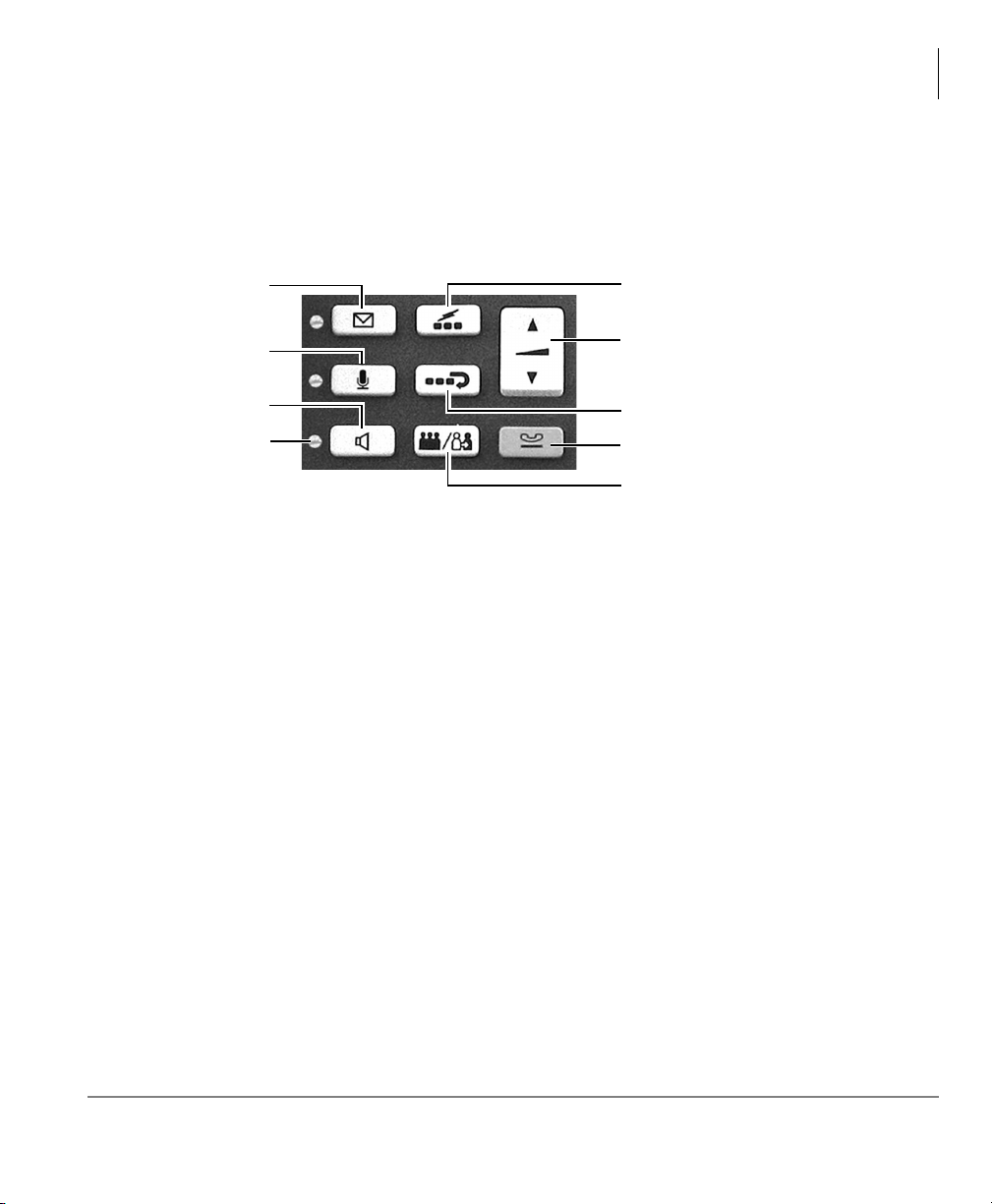
The Grand Tour
IPT2000-series Telephones
Fixed Buttons
The fixed buttons on your dial pad enable you to perform standard functions quickly
and easily. These buttons are described in
Chapter 2 – The Basics.
Voice Mail
(envelope)
Mircrophone
Speaker
LEDs
7508
Note The IPT Fixed Buttons work the same way as the DKT telephones, however on
Speed Dial
(lightning buttons)
Volume Control
Redial (U-turn button)
Hold (red button)
Cnf/Trn - Conference/Transfer
(3 people - 2 people)
the IPTs, fixed buttons have been replaced with button icons.
Flexible Buttons
Your IPT can have 10 or 20 flexible buttons (shown in the illustration on the previous
page) and the DKTs can have either 10, 14, or 20 flexible buttons that can be
programmed to do many button functions, including:
• Line is used to access an outside line.
• Primary Extension is your extension button.
• Pooled Line Group enables you to access available outside lines from a group of
lines appearing under one button.
• Feature Access Buttons enables you to store features onto a single button.
• One Touch Buttons are used for storing Speed Dial numbers or feature access
code sequences onto a single button.
• Voice Mail Call Monitor lets you listen to a caller while the caller records a
message in your voice mailbox.
Note See Table 16 on page 131 for a complete list of Feature Access Buttons and
One Touch Buttons.
Strata CIX and CTX IPT/DKT Telephone 09/06 3
Page 20
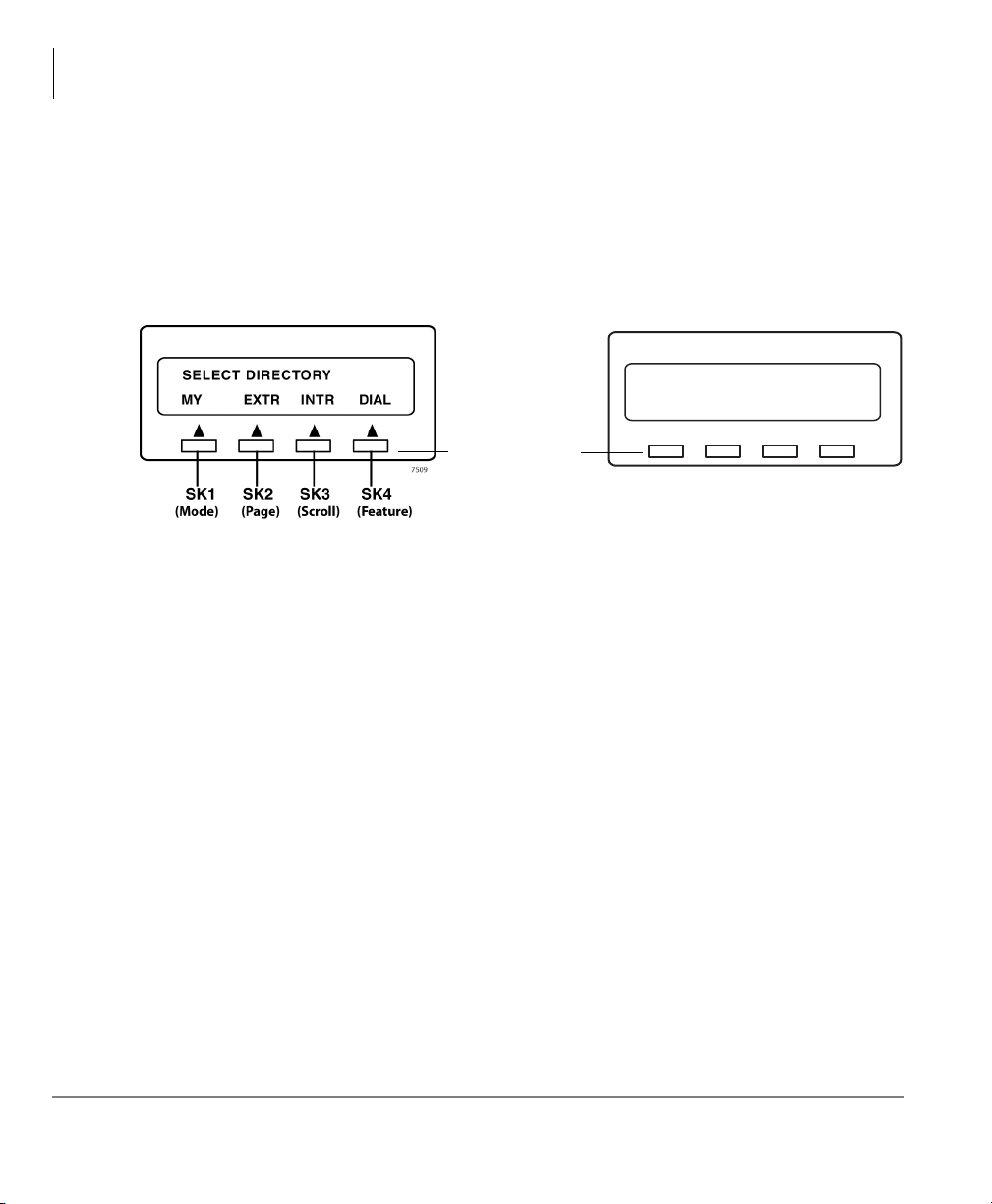
The Grand Tour
IPT2000-series Telephones
Liquid Crystal Display
Your Liquid Crystal Display (LCD) (shown below) shows:
• Desk Clock and Calendar in idle mode
• Call Duration during an outside call
• Operational, Advisory, and Notification messages
LCD Control
Buttons/Soft Keys
CF-ALL 202-203+
AUG 08 MON 03:56
Mode Page Scroll Feature
7499
IPT2010/2020-SD Telephone LCD
Note The IPT and DKT soft keys perform the same functions. This manual uses the
DKT & IPT1020-SD Telephone LCD
IPT soft keys (SK) to refer to the soft keys on all telephones. For example, if an
instruction references
on the IPT.
SK2, SK3 and SK4 equate to the second, third and fourth soft keys
SK1, this means use the first soft key (from left to right)
on the IPT or Page, Scroll and Feature on the DKT.
LCD Control Buttons/Soft Keys
There are two types of LCD button functions: LCD Control Buttons and Soft Keys.
SK1, SK2, SK3 and SK4 represent the LCD soft keys in this manual.
When the Soft Key prompts appear on the LCD, the LCD Control Button just below
the prompt offers access to that feature. See
“Using Your LCD” on page 29 for more
information.
• SK1 is generally used as a Soft Key.
• Pressing
SK2 switches you from the Call Forward (CF) display to the User Name
display.
• Pressing
•
SK4 will be used in the future.
SK3 advances you through information.
4 Strata CIX and CTX IPT/DKT Telephone 09/06
Page 21
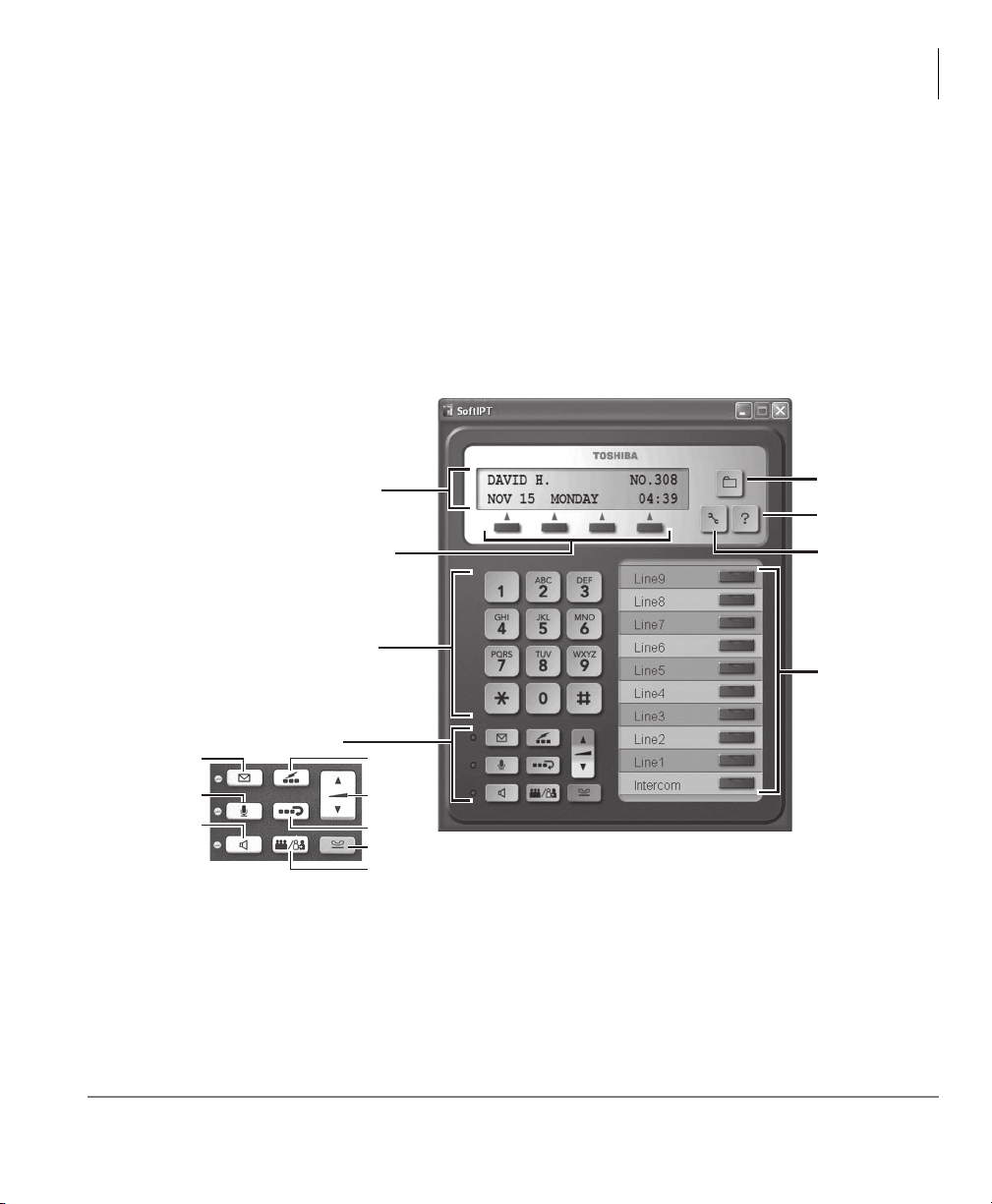
SoftIPT
The SoftIPT is a software phone client that runs on appropriately equipped wireless
Pocket
laptops, tablets and desktop PCs with the Microsoft
software (OS). The Windows XP version of the SoftIPT GUI is shown below.
The Toshiba SoftIPT integrates the power of a PC with all of the features available on
a IPT2010-SD and DKT3000/3200-series telephone, except background music. The
main difference is that you use a mouse or stylus to select buttons.
The Grand Tour
SoftIPT
PCs with Pocket PC 2003 operating software, as well as on wired or wireless
®
Windows XP® operating
Live call
progress
display
Directory
Help
Soft Keys
Select or
click on
dial pad
buttons
Voice Mail
Mircrophone
Speaker
Fixed Buttons
Speed
Dial
Volume
Control
Redial
Hold
Conference/
Transfer
7726
Important! The SoftIPT functions in the same manner as a desktop IPT. Use this
manual as a guide to the SoftIPT functions.
Refer to IPT2000-series Telephones for details on Flexible Buttons, Fixed Buttons,
Soft Keys and LCD.
SoftIPT basic functions are covered in Chapter 2 – The Basics.
Setup
Flexible
Buttons
Strata CIX and CTX IPT/DKT Telephone 09/06 5
Page 22
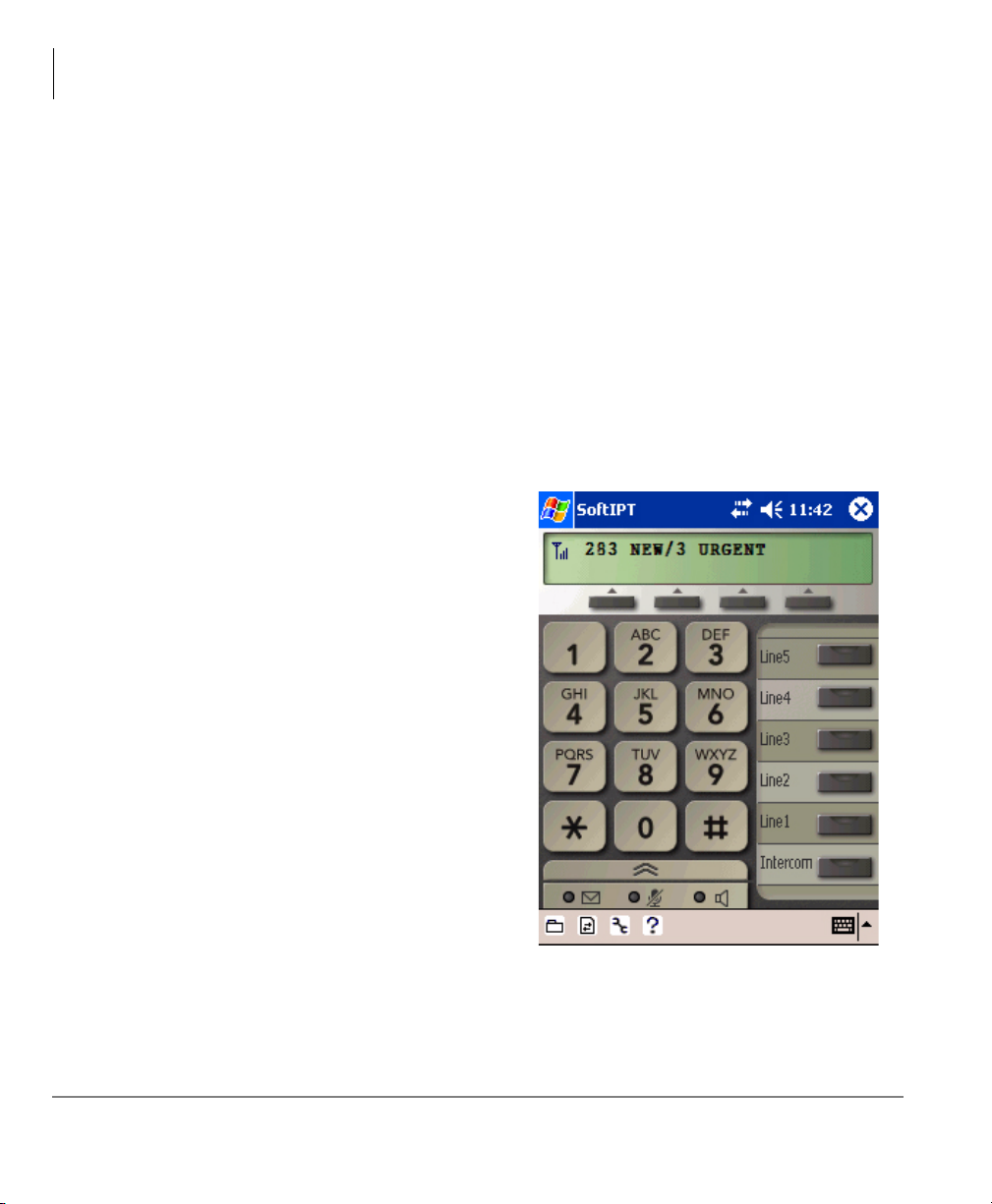
The Grand Tour
SoftIPT
SoftIPT Icons
Directory (Folder) – Clicking this icon enables you to access the directory you create
using MS Outlook. Refer to
Setup (Wrench) – Clicking this icon enables you to view and change SoftIPT settings.
Help (Question mark) – Clicking this icon enables you to access Help as a user or find
information on Setting Audio Properties, etc. Click Help to view all SoftIPT
information.
PDA
You can also install the SoftIPT on a laptop, tablet or desktop PC and a Pocket PC at
the same time, but each should have a unique station ID and license.
The SoftIPT works with Toshiba Pocket
PC with Windows Pocket PC 2003 OS
or higher (shown right),
Tested PDAs
The following PDAs have been tested
with the SoftIPT:
“Creating a Directory” on page 27.
• TOSHIBA e750, e755, e800, e805
• HP iPAQ h5550, h5555, hx4700
• Headsets – Plantronics MX 100,
MX 150. (see
www.plantronics.com/ipaq)
SoftIPT for Pocket PC
6 Strata CIX and CTX IPT/DKT Telephone 09/06
Page 23
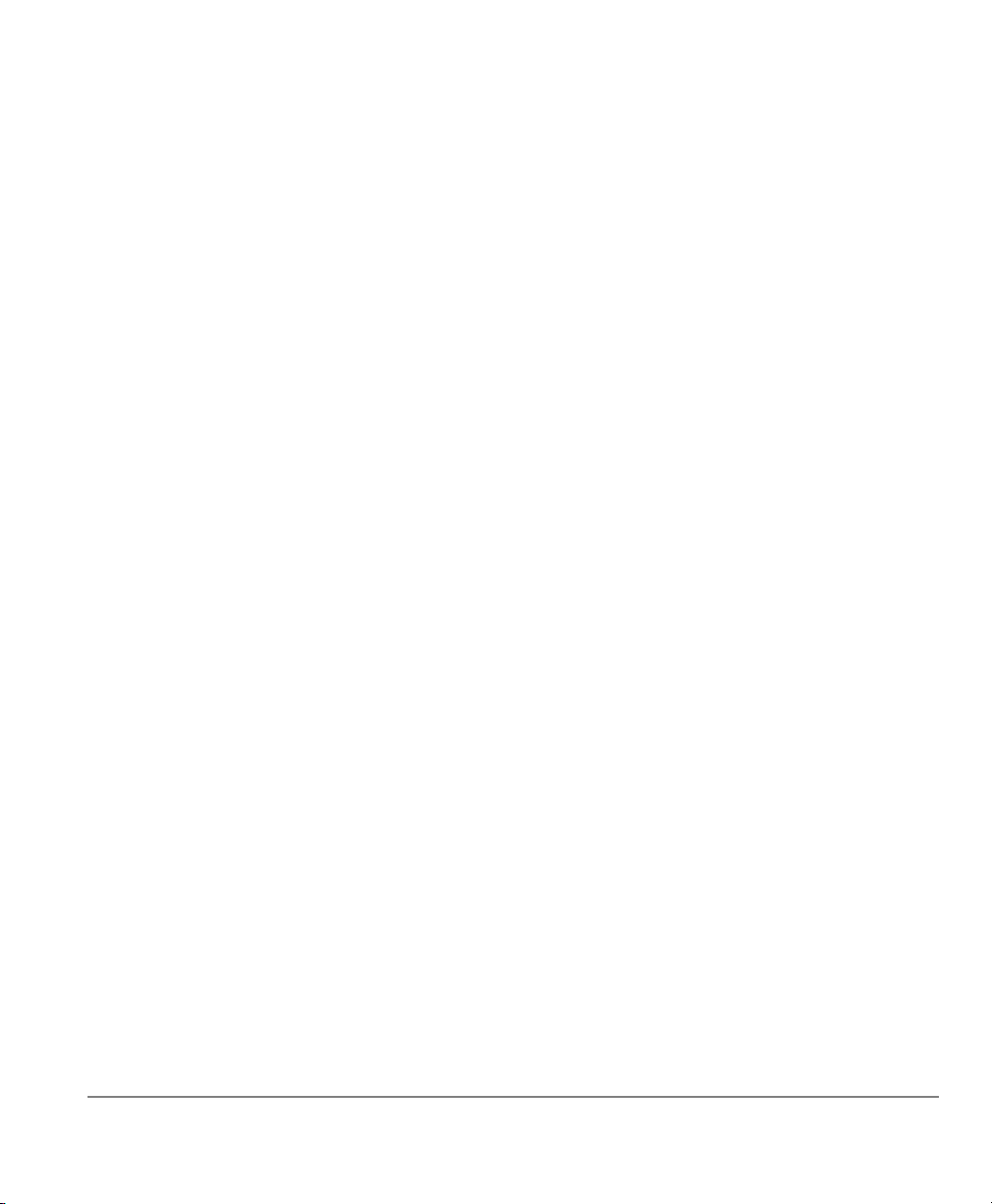
DKT3000/3200-series Telephones
The DKT3200-series models that can be connected to a Strata CIX include:
• DKT3001/3201 Single-line telephone.
• DKT3007/3207 CTX28 Button with LCD
• DKT3010/3210-S 10-button with LCD/Speaker
• DKT3007/3210-SD 10-button with LCD/Speaker
• DKT3020/3220-S 20-button Speakerphone
• DKT3020/3220-SD 20-button with LCD/Speaker
• DKT3014/3214-SDL (page 99) 14-button with eight-line by 24-character tilting
LCD and 16 Soft Key buttons.
Note The DKT3000/3200-series Telephony product family also includes a matching
Digital Add-on module DADM (DADM3120/3220) and 60-key DSS Console
(DDSS3060/3260). For user instructions, refer to Chapter 8 – ADM/DSS
Console.
All of the DKT3000/3200-series Toshiba speakerphones enable you to place and
receive calls without lifting the handset.
Toshiba LCD telephones provide easy access to frequently-used features. Prompts
guide you through specific tasks. They also provide Outside Line Identification, User
Name/Number, Call Duration, Date/Time of Day displays, and the ability to display
names and telephone numbers of outside, incoming callers.
An illustration of the DKT3020/3220-SD is shown on page 9.
Strata CIX and CTX IPT/DKT Telephone 09/06 7
Page 24
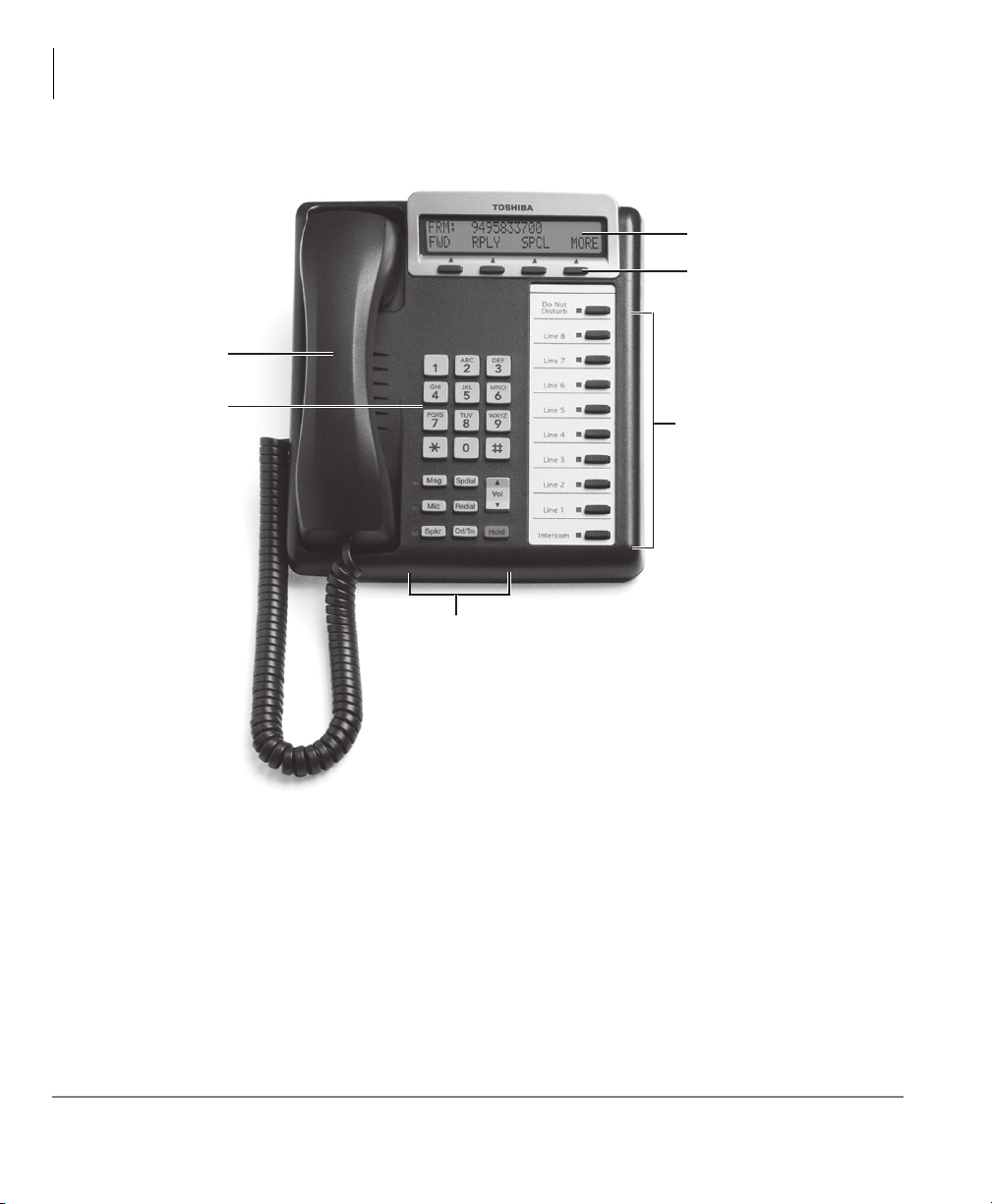
The Grand Tour
DKT3000/3200-series Telephones
Handset
Dial Pad
LCD Display
LCD Control
Buttons/
Soft Keys
Flexible Buttons
Fixed Buttons
DKT3210-SD Telephone
8 Strata CIX and CTX IPT/DKT Telephone 09/06
Page 25
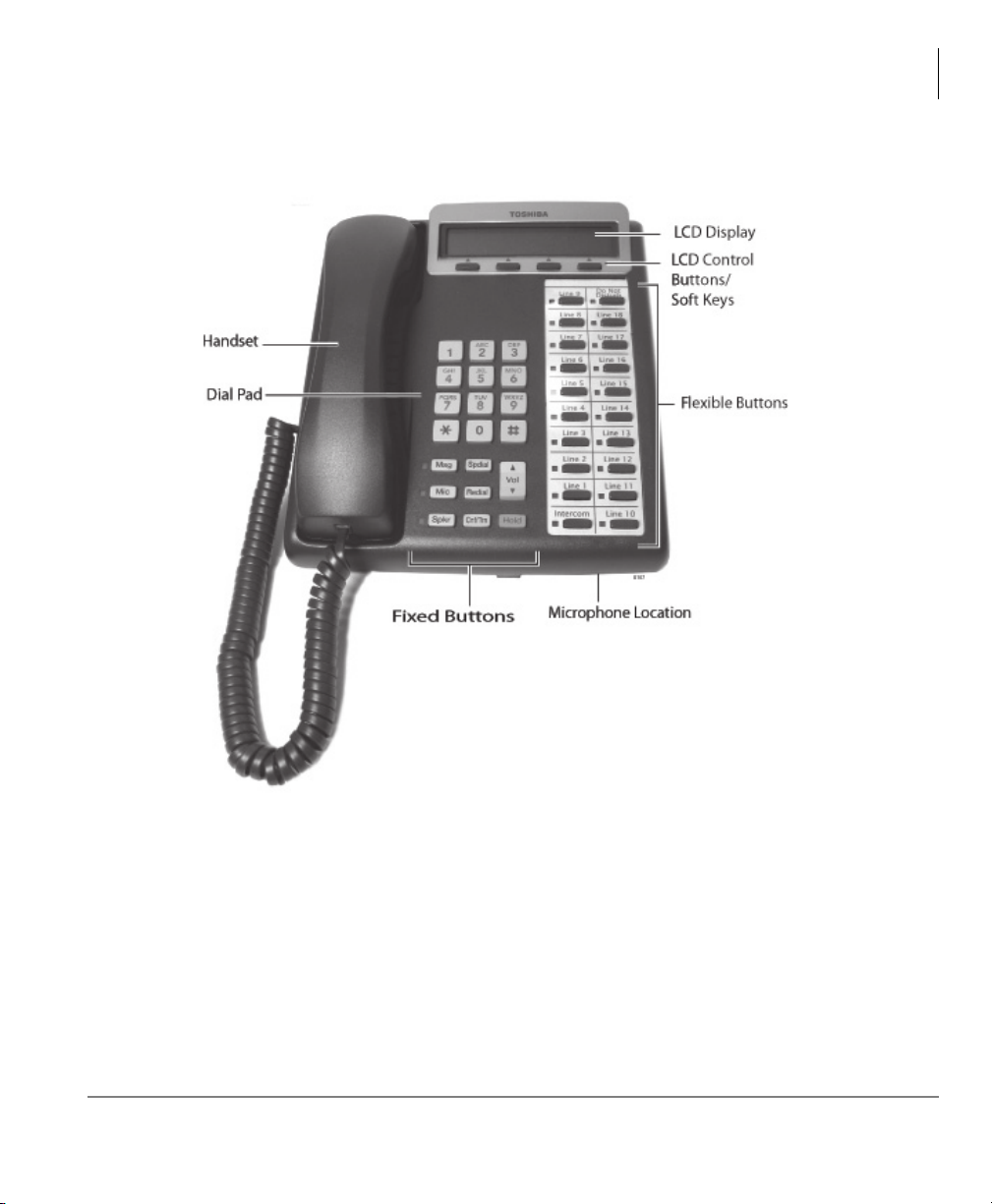
The Grand Tour
DKT3000/3200-series Telephones
DKT3220-SD Telephone
Fixed Buttons
The fixed buttons on your telephone enable you to perform standard functions quickly
and easily. These buttons are described in
Strata CIX and CTX IPT/DKT Telephone 09/06 9
Chapter 2 – The Basics.
Page 26
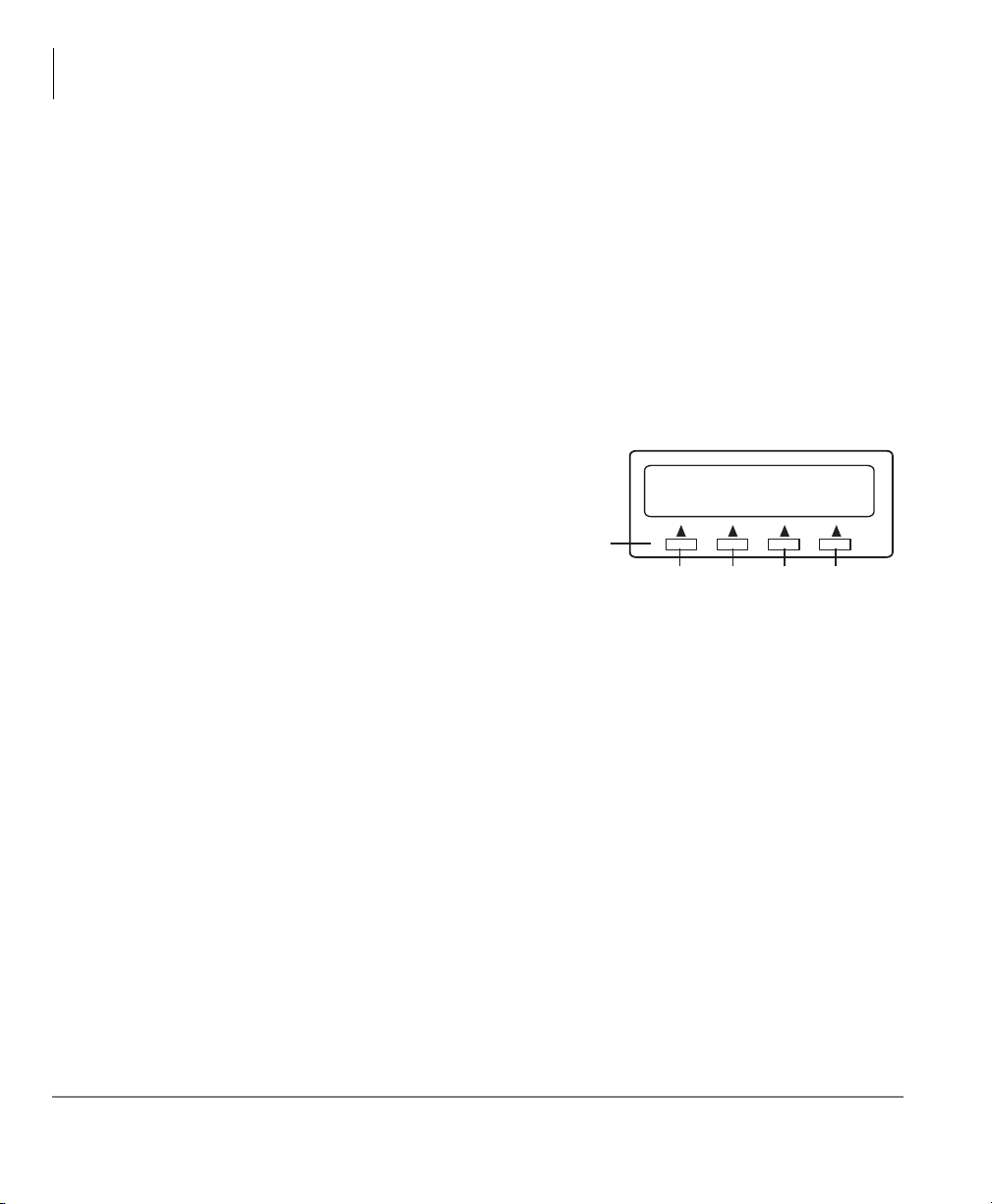
The Grand Tour
DKT3000/3200-series Telephones
Flexible Buttons
All Flexible Buttons must be programmed for your telephone in system programming
and vary for individual telephones. If a button does not appear on your display or
telephone keystrip label, see your System Administrator for button assignments.
Line Buttons
You may have buttons designated as Line and/or Pooled Line Grp which enable
you to directly access outside lines.
available CO Lines from a group of lines appearing under one button.
Liquid Crystal Display
Your Liquid Crystal Display (LCD)
(shown right) shows:
• Desk Clock and Calendar in idle
mode
• Call Duration during an outside
call
• Operational, Advisory, and
Notification messages
Pooled Line Grp enables you to access
CF-ALL 202-203+
LCD Control
Buttons/Soft Keys
AUG 08 MON
SK1 SK2 SK3 SK4
(Mode) (Page) (Scroll) (Feature)
03:56
8119
LCD Control Buttons
There are two types of LCD button functions: LCD Control Buttons and Soft Keys.
When the Soft Key prompts appear on the LCD, the LCD Control Button just below
the prompt offers access to that feature. See
“Using Your LCD” on page 29 for more
information.
• SK1 is generally used as a Soft Key.
• Pressing
SK2 switches you from the Call Forward (CF) display to the User Name
display.
• Pressing
SK3 advances you through information.
10 Strata CIX and CTX IPT/DKT Telephone 09/06
Page 27
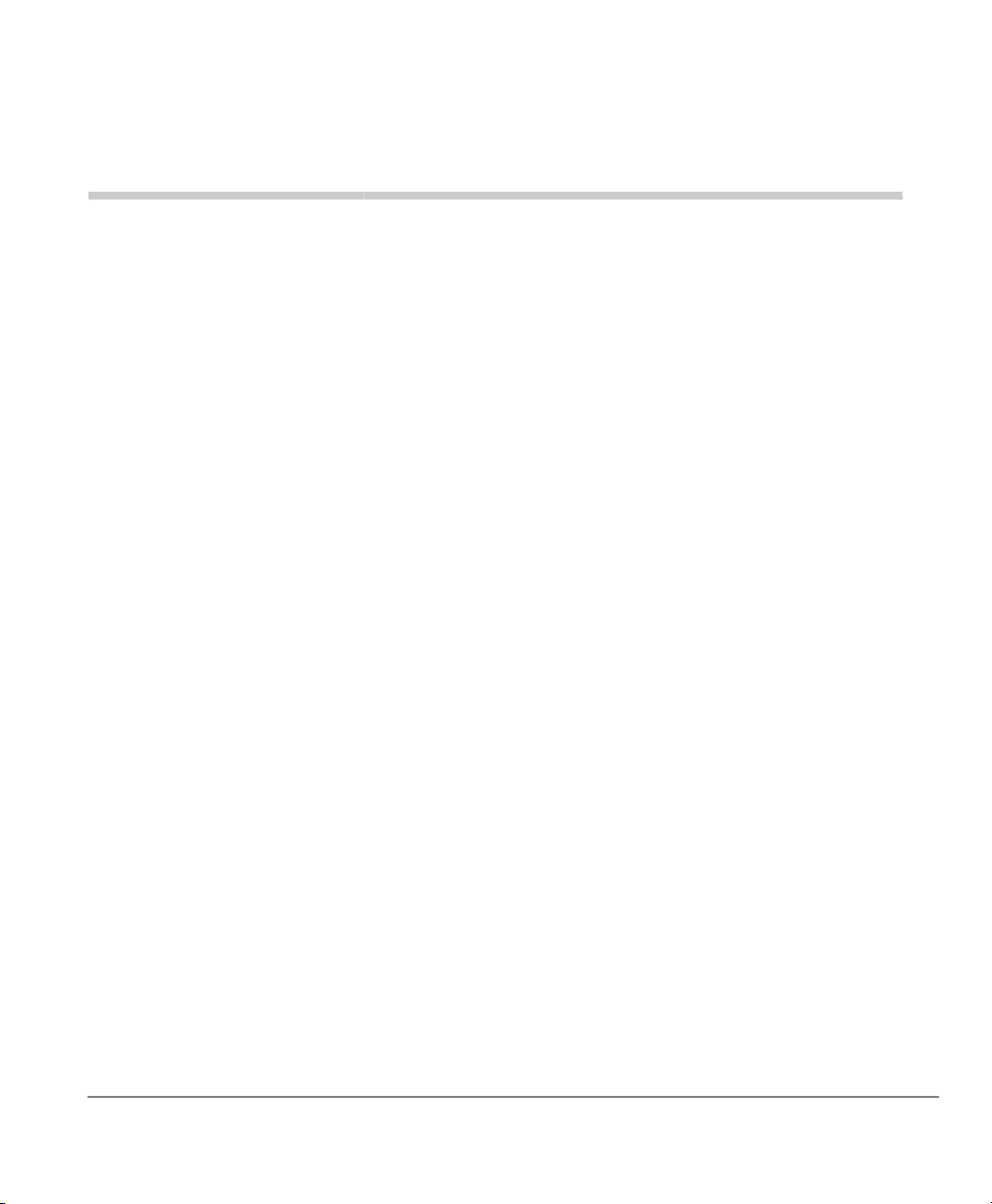
The Basics 2
This chapter shows you the basic operation of your IPT1020-SD, IPT2000-series, and
DKT3000/3200-series telephones, unless otherwise noted.
Important! The IP Telephones do not work with the Strata CTX28.
Important - Read First
Be sure to check with your System Administrator and make sure you know which
features are enabled on your system. Use the check boxes
mark which features you have.
Note LEDs on your telephone flash at different speeds depending on the function
performed. Flash rates can be found under “LED Indicator Details” on page
122.
throughout this book to
What’s My Line?
Throughout this guide, the word “Line” is mentioned. For example, you will be
instructed to “select a Line.” “Line” can be:
Line button
Pooled Line Group button
Group Line button
Line out requiring an access code - where you enter an outside line or line group
access code (for example, dialing
Check mark which Line type you have, then use that selection when instructed to
“select a Line.”
Strata CIX and CTX IPT/DKT Telephone 09/06 11
9 to get an outside line).
Page 28
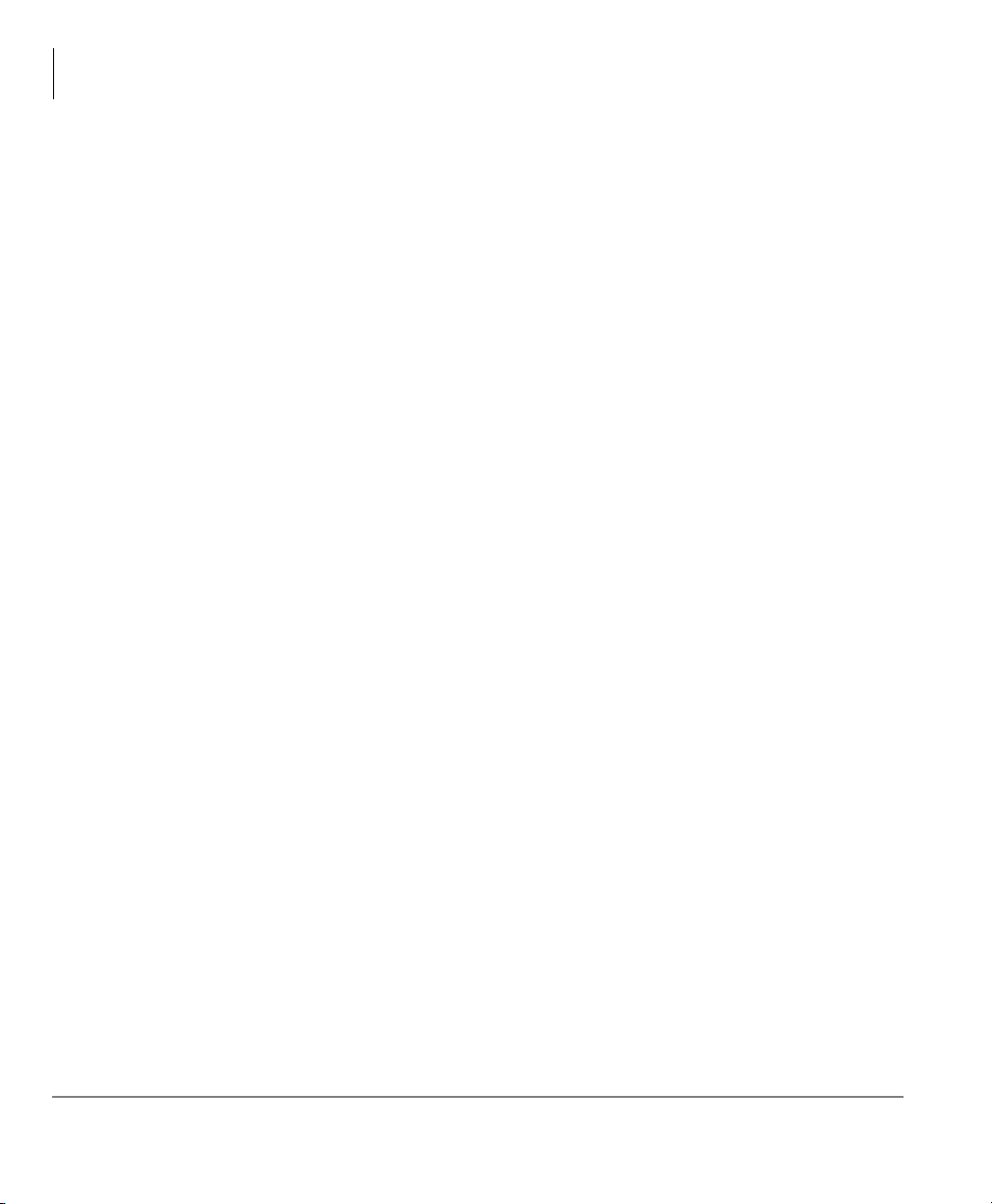
The Basics
Important - Read First
Which Outgoing/Incoming Call Features Do I Have?
Check mark here which outgoing/incoming features you have on your system.
Automatic Line Selection (ALS): When making outgoing calls, you have ALS if
when you lift the handset or press
Emitting Diode (LED) lights steady green. The LCD displays the station number
and the seized outside line.
Ringing Line Preference: You answer an incoming line ringing your station by
lifting the handset or pressing
to answer.
Tone First Signaling: Internal incoming call – you hear successive ring tones,
then lift the handset or press
Note Check with your System Administrator to see if you are set with Tone First
Signaling. If you do, you can press
Voice First Signaling: Internal incoming call – your telephone does not ring;
instead you hear a long tone, then the caller’s voice. Talk in the direction of your
telephone, or answer the call as you normally would by lifting the handset or
pressing
Spkr.
Spkr you hear dial tone and the Line Light
Spkr. You do not have to press an extension button
Spkr to answer the call.
2 to change to Voice First signaling.
Note Check with your System Administrator to see if you have the ability to change
between Tone and Voice Signaling on a call-by-call basis. If you do, you can
1 after dialing an internal telephone number to change the signaling.
press
Hot Dialing: If your telephone is programmed for “hot dialing,” you do not have
to press
calls. When you dial a number, the speakerphone automatically turns on and the
Spkr and Mic LEDs light.
12 Strata CIX and CTX IPT/DKT Telephone 09/06
Spkr or lift the handset before dialing internal or external speakerphone
Page 29
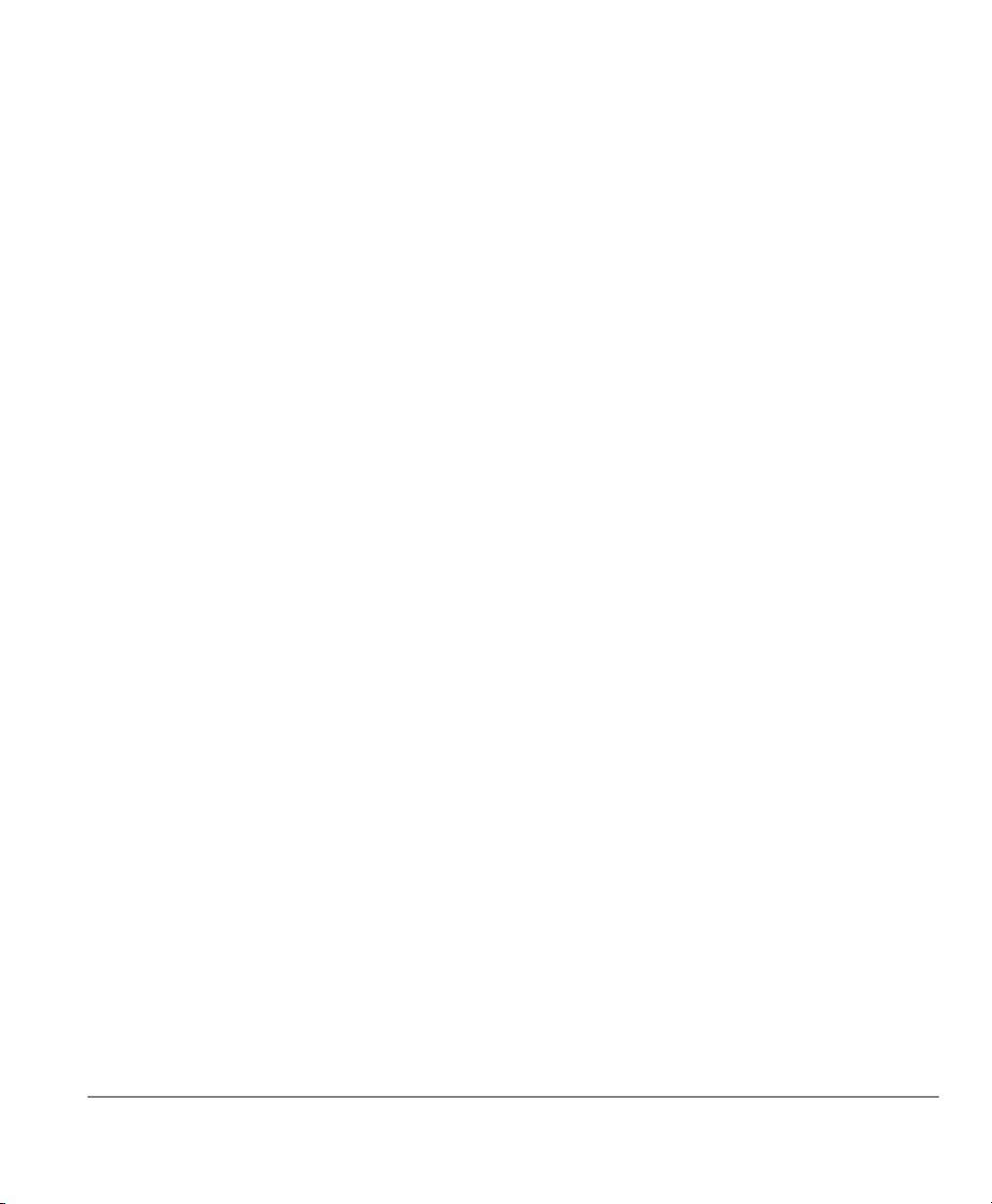
Making a Call
There are three ways to originate a call from your IP/digital telephone:
Hot Dialing
1. To make a call using Hot Dialing, dial the number.
When you start to dial, the extension button, Spkr and Mic LEDs light. Digits
display as they are dialed. Call progress tones (Ringback Tone, Busy Tone, etc.)
play through the speaker.
2. When connected, you can continue speakerphone operation or lift the handset and
continue the conversation.
Spkr Button
1. To make a call, press Spkr.
A line may be automatically selected or you can manually choose a line. Your
extension or
plays through the speaker. The Speaker and Microphone LEDs light.
2. Dial the number.
Digits display as they are dialed. Call progress tones (Ringback Tone, Busy Tone,
etc.) play through the speaker.
3. When connected, you can continue to use the speakerphone or lift the handset and
continue the conversation.
Line button lights (depending on system programming). Dial tone
Handset
1. To make a call, lift the handset, then dial the number.
A line may be automatically selected or you can manually choose a line. Dial tone
plays through the handset. The Speaker and Microphone LEDs do not light.
Digits display as they are dialed. Call progress tones (Ringback Tone, Busy Tone,
etc.) are heard through the handset.
2. When connected, you can continue to use the handset or switch to speakerphone by
holding down
Strata CIX and CTX IPT/DKT Telephone 09/06 13
Spkr and replacing the handset.
Page 30
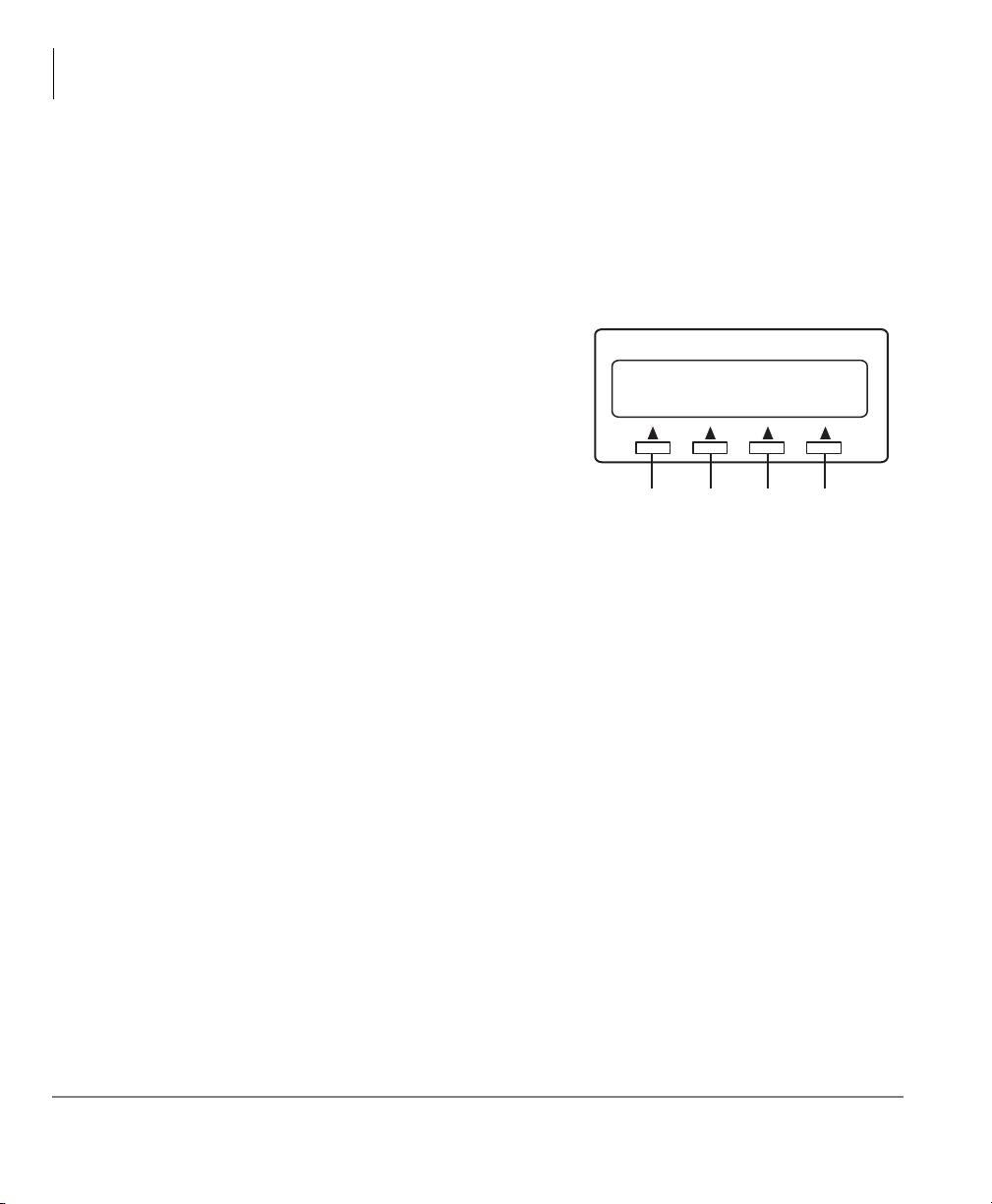
The Basics
Making a Call
Dial Directory
This feature requires CIX R4.0 software and above for Toshiba DKT3000/3200 and
IPT2000-series 10- and 20-button small LCD telephones. You can make a call by
selecting a name from your telephone directory. Your telephone will display names
(First Name, Last Name or vice versa) depending on the way they have been
programmed in the telephone system. All directory names are sorted alphabetically.
1. Press SK1 or Mode from your telephone
Note The soft keys on the Select Directory are:
2. Press the appropriate soft key and use the
Notes
3. Press
4. Press
5. Press
6. Press
(shown right).
The Select Directory menu appears.
SELECT DIRECTORY
MY EXTR INTR
DIAL
My = Personal Speed Dial Names
EXTR = System Speed Dial Names
INTR = Directory Number Names
Dial = Cancel directory, get dial tone.
SK1 SK2 SK3 SK4
7509
dial pad to enter the first character of the name
...or if you do not select a directory, you can go directly to the dial pad and enter a
character. This makes names from all directories available.
• Press the same dial pad button quickly to move from one character to the next,
the characters will change each time the button is pressed. After entering the
first character of the name do not press a button, the cursor shifts right so the
second character can be entered. The more you spell a name, the system
narrows your search.
• Use the
Example: To enter the name Jack - Press
cursor moves to the right press
to the right press
to the right, press
Left or Right soft keys to move the cursor left or right.
5 once for J to display. When the
2 once for A to display. When the cursor moves
2 three times quickly for C to display. When the cursor moves
5 two times quickly for K to display.
Find soft key to start the Dial-directory search.
Next soft key to go through the directory until you see the correct name or
extension.
Call soft key to call.
Back soft key to go back through the directory.
14 Strata CIX and CTX IPT/DKT Telephone 09/06
Page 31

Answering a Call
There are several ways to answer a call:
Handset
If your telephone is programmed for Ringing Line Preference, pick up the handset
and the telephone automatically answers the ringing line.
If not, press the button associated with the ringing line (flashing green LED).
Speaker
If your telephone is programmed for Ringing Line Preference, press Spkr and the
telephone automatically answers the ringing line.
If not, press the button associated with the ringing line (flashing green LED). Once
connected, you can continue on the speakerphone or lift the handset.
Handsfree Answerback
If you have a speakerphone, it may be programmed for Handsfree Answerback. You
hear a single long tone, followed by the caller’s voice. The extension LED flashes
green (incoming call). The Microphone LED lights steady red (microphone is active).
The Speaker LED flashes red.
The Basics
Answering a Call
1. Do not lift the handset; speak toward the telephone in a normal voice.
2. Press
Spkr or take the handset off-hook before transferring the call or placing it on
hold.
Switching Between Handset and Speakerphone
Press Spkr and place the handset on-hook to switch from handset to speakerphone
mode.
Take the handset off-hook to switch from speakerphone to handset mode.
Strata CIX and CTX IPT/DKT Telephone 09/06 15
Page 32

The Basics
Message Waiting
Message Waiting
Use your Msg LED/button and LCD to see/retrieve message(s).
An extension can receive up to four simultaneous Message Waiting indications and
LCD messages. One message is reserved for the Message Center.
Your telephone can be programmed to have up to four additional (flexible) Message
Waiting buttons/LEDs. Check with your System Administrator to see if these buttons
have been programmed on your telephone. If so, substitute them when the
button/LED is mentioned in the following steps.
Responding to a Lit Msg LED
1. On an LCD telephone, if you see a “+,” press SK3 to display additional messages;
otherwise, go to Step 2. The “+” indicates additional messages. The LCD can show
up to three station messages for your extension and three for each additional
(phantom) extension that you may have.
2. Press
3. After answering the message(s), place the handset back on-hook.
4. If the Msg LED continues to flash, you have more messages; repeat Steps 1~3
5. To manually turn off your Msg LED, press your extension button, then press
Msg, then lift the handset. Your telephone rings the extension or voice mail
device that sent the indication. The LED continues to flash red.
above to retrieve them. Voice mail devices turn off the LED/LCD indications after
a short delay, after you checked all messages.
#409. Do this step for each message received.
Msg
16 Strata CIX and CTX IPT/DKT Telephone 09/06
Page 33

Turning On/Off MW LED on Another Extension
If you call an extension and it’s busy or there is no answer, you may be able to light
that extension’s Message Waiting LED and enable that extension to call you back.
The ability to perform this feature is set in system programming.
1. Dial an internal extension. You hear busy tone or there’s no answer.
2. Press
Msg or 7. The Msg LED flashes red on the called telephone. At your
telephone, the Msg LED lights steady red and the LCD shows the station number
where you set a Message Waiting light. Example: “MW SET TO 3620.”
The Basics
Microphone
If you decide to cancel the Message Waiting light at this point, press
again while ring-over tone is playing and the light will be cancelled.
3. Press
Spkr. Your Msg LED turns Off. The Msg LED on the called telephone
flashes until the called party presses the flashing
4. To turn Off a Message LED that you have set on another extension, press
the extension number that has the message light set. Then press
release your telephone. Your LCD shows the extension and “MW CANCEL.”
...or dial the extension that you set the Message LED on, then press
Spkr or hang up to release your telephone.
Microphone
To turn the Microphone On/Off when the speakerphone is active (Spkr LED is
On), press
When the Microphone is On, the Mic LED is On, steady red. When Mic is Off, the
LED is Off and you cannot be heard through the microphone.
The microphone and its LED are always On when you receive a Voice-first internal
call and Off when you receive a Ring-first call.
Each station’s microphone can be set in system programming to:
• switch On/Off with one touch
• switch Off only while pressed and held
• either On/Off at the start of handsfree dialing.
Mic.
Msg or 7
Msg button which calls you back.
#64 plus
Spkr or hang up to
77. Then press
To talk back to a Handset Off-hook Call Announce call, press and hold
Mic and
talk over your telephone handset/headset. The LED and microphone remain Off.
Strata CIX and CTX IPT/DKT Telephone 09/06 17
Page 34

The Basics
Call Transfer
Call Transfer
1. While on a call, press Cnf/Trn. Your Line LED flashes green and you hear internal
dial tone.
2. Dial the extension where the call will be transferred. You can remain on the line
and announce the call or immediately “blind transfer” the call.
Note If the privacy option has been disabled, then if you use a Line button when you
transfer the call, the LED will flash red until the receiving party answers. While
the LED is flashing, you can press
receiving party answers the call, the LED turns solid red and you cannot
reconnect to the original caller.
During call transfer, you can connect all three parties by pressing your flashing
extension button or
• If you get voice mail, you can leave a message or hang up and let the
transferred caller leave a message.
• If you hear a long single tone, then announce the call over the called telephone’s
speaker.
3. Transfer with Camp On: If the station to which you want to transfer the call is busy,
you may hang up and the transferred trunk or station will be camped on to the busy
destination.
Line button to return to the call. If the
Cnf/Trn.
To transfer a call directly to Voice Mail (VM)
1. While on a call, press
2. Enter
#407.
3. Enter the VM mailbox number (usually the same as the extension number) +
Cnf/Trn.
#.
4. Hang up and the caller is connected to the VM mailbox. This feature does a blind
transfer to VM.
To transfer a call directly to VM with a DSS button
1. While on a call, press
Cnf/Trn.
2. Press the DSS button.
3. Hang up and the caller is connected to the VM mailbox.
18 Strata CIX and CTX IPT/DKT Telephone 09/06
Page 35

To perform Call Transfer Immediate
1. While on a call, press the
TRNS Soft Key. The IPT2008-SDL and DKT3014/3214
LCD shows “TRANSFER.”
2. Dial the extension where you wish to transfer the call.The call rings the destination
station and your telephone returns to the idle state. If your telephone does not go
idle, the destination may be located in a remote node, so you need to hang up to
return to idle state.
The Basics
Call Transfer
Strata CIX and CTX IPT/DKT Telephone 09/06 19
Page 36

The Basics
Conference Calls
Conference Calls
You can conference together up to eight parties (including your own) - with up to six
parties being external network lines. The actual number of conference parties with
acceptable volume levels depends on the local and far end telephone line conditions.
The person who initiates the conference call is the Master. If, after the conference is
established and the Master exits the conference, the first station to have been added to
the conference becomes the Master.
To conference calls
1. While on a call, press
2. Call another station or outside line.
3. When the called party answers, press
answer, press
All parties are conferenced. If the second call was placed on a
your telephone, the LED also flashes green.
4. Repeat the above steps to add lines to the conference. Keep in mind the maximum
number of allowed conference parties.
Note When the “master” of the conference hangs up, the control is automatically
transferred to the first internal station added to the conference call. If no other
internal stations are included in the conference call, the call will be
disconnected.
To transfer conference control
1. Do Steps 1 and 2 above to add the line to which you wish to transfer conference
control. See previous Note.
2. Announce the call and hang up to transfer it. This station now becomes the
conference “master” with the ability to add or delete parties.
To hold a conference call
If you are the Conference Master, press the
Executive Hold) to place the conference call on hold. The other parties can
continue with the conference. Music-on-hold is suppressed and your extension
LED flashes green. You can rejoin the conference at any time by pressing your
extension button. When you return, you retain Master status.
Cnf/Trn again to return to the original connection.
Cnf/Trn
. You hear dial tone and your Line LED flashes green.
Cnf/Trn. If you receive a busy tone or no
Line that appears on
Hold button once (or twice for
20 Strata CIX and CTX IPT/DKT Telephone 09/06
Page 37

The Basics
Conference Calls
Adding Voice Mail to a Conference
The Conference Master can add voice mail to a conference. This feature enables
participants in a conference to listen to or leave a voice mail message during one
telephone call.
To add Voice Mail to a conference call (performed by Conference Master)
1. Press
Cnf/Trn to place the current call on Consultation Hold.
2. Dial the voice mail (VM) extension number, then enter the VM mailbox and
security code. This adds the voice mailbox to the conference.
3. Press
Cnf/Trn to reconnect to the original party. (You can continue to add
conference members by pressing
Cnf/Trn and dialing another extension.)
Now, all parties in the conference can listen to or record a message to this voice
mailbox. Only the Master can control the VM with touchtones or Soft Keys.
Connecting Two Outside Lines
1. While talking on an outside call, press Cnf/Trn. You hear dial tone. The extension
LED flashes (conference rate).
2. Dial an outside line access code and outside telephone number.
3. After the party answers, press
and all parties are conferenced.
If you receive a busy tone or if the station does not answer, press the flashing
extension button to return to the original connection, press
4. Hang up. The extension LED flashes (exclusive-hold rate) and the two lines are
connected. The LED turns Off when the parties hang-up.
5. To supervise a tandem call, press the extension button. If the parties have finished,
hang up...or if the parties are still talking, press
LEDs turn Off and the connection is released.
Cnf/Trn. The extension LED flashes (in-use rate)
Cnf/Trn.
Cnf/Trn and hang-up. Both Line
If your telephone company provides auto disconnect, the connection may release
automatically when the parties hang up. If not, the lines must be supervised to be
disconnected.
Strata CIX and CTX IPT/DKT Telephone 09/06 21
Page 38

The Basics
Conference Calls
Conference Add/Split/Join/Drop
If you initiate a conference with two or more parties, you can add outside caller to the
coference; or you and another member of the conference can leave (Split) the
conference for a private conversation. During this time, other conference members
remain connected.
You can then Join both of you back into the conference, or you can Drop (disconnect)
the member you are connected to. This feature is performed with Soft Keys if you
have a LCD phone with a Split button created on one of your flexible buttons.
This feature also works for remote stations which are connected through Strata Net
QSIG.
Important! You must be a conference master to perform the Add, Split and Drop
features. The conference master is the person that initiates the
conference call. If that person drops from the conference, the first
person added to the conference becomes the conference master.
To add an Incoming call to the Conference
1. Place the first caller/Conference on hold.
2. Answer the incoming ringing call.
3. While speaking to the incoming caller, press
4. Press the blinking DN where the first caller/Conference was placed on hold.
5. Press
Cnf/Trn twice to join all parties together.
Cnf/Trn button.
22 Strata CIX and CTX IPT/DKT Telephone 09/06
Page 39

To Split from a conference
1. While in a conference call on a DKT3000/
3200-series phone, press the
SPLT (Split) soft
key or Split button.
200+202
EXIT CONF
The Basics
Conference Calls
SPLT
The telephone LCD shows first conference
party member. Notice the number 1 preceeding
extension 200 (1:200) shown right
2. Press the
NEXT soft key until you see the
extension number for the party that you want to
Split out of the conference.
Example, if you want to Split with extension
202, press the
NEXT soft key until you see
X:202 (X = any number). Then press X (in the
example shown right 2:202, press
2 on the dial
pad to Split 202.)
3. You can return both yourself and the other Split
party back into the conference by pressing
JOIN.
RTRN terminates a feature operation and returns
to the previously displayed state.
To Drop the Split party from a conference
Press the
DROP Soft Key. The party that you are talking to privately (the party
which you have Split from the conference) will be disconnected (Dropped) and
you will rejoin the conference.
SK1 SK2 SK3 SK4
(Mode) (Page) (Scroll) (Feature)
1:200
RTRN NEXT
SK1 SK2 SK3 SK4
(Mode) (Page) (Scroll) (Feature)
2:202
RTRN NEXT
SK1 SK2 SK3 SK4
(Mode) (Page) (Scroll) (Feature)
202
JOIN DROP
SK1 SK2 SK3 SK4
(Mode) (Page) (Scroll) (Feature)
8110
8111
8112
8113
If you are in a three-way conference and Split with one of the parties, the
remaining party will essentially be “on hold” until you return to the conference.
Strata CIX and CTX IPT/DKT Telephone 09/06 23
Page 40

The Basics
Hold
Hold
1. To place a call on hold, press Hold. Your LCD shows the line on hold. The held
Line’s LED flashes green while appearances of the line at other stations flash red.
• To return to the held call, press the held
• If you do not return to the held call within a specified time, it rings back to your
telephone. The call remains camped-on to your station indefinitely.
• If the held party hangs up, the call is released.
2. Repeat Step 1 to place additional lines on hold.
Note See the Call Pickup section to pick up a call on hold from another extension.
Line button.
Exclusive Hold
This feature enables you to place a call on hold so that only you can retrieve it.
While on a call, press Hold twice. That line’s LED flashes green while
appearances of the line at other stations are steady red (in use).
Automatic Hold
This feature enables you to place a call on hold by pressing another Line button – no
need to press
existing calls will drop.
While on a call, press another extension button to receive/originate a new call. The
accessed line’s LED flashes (in-use). The first call is put on hold and your
extension’s LED flashes. You can also switch between calls without having to
press
Hold. Make sure this feature is programmed on your system; if not,
Hold.
Consultation Hold
1. While on a call, press Cnf/Trn. The call goes on hold.
2. Dial another line.
3. Transfer the call or return to the held call by pressing its
24 Strata CIX and CTX IPT/DKT Telephone 09/06
Line button.
Page 41

Volume Control
To adjust the handset volume
The Basics
Volume Control
Press the
When you hang up, the volume returns to the default setting.
To adjust the speaker volume for internal/external calls and background music
1. Press
2. Press an extension button - you hear dial tone.
3. Press the
setting applies to all calls until changed.
To adjust Ring Tone, Handsfree Answerback and Speaker Off-hook Call
Announce
Make sure the telephone is idle and the handset is on-hook. Press the
increase volume and
telephone’s ring tone, Handsfree Answerback and Speaker Offhook Call Announce
simultaneously.
To adjust handset Beep Tone
1. With the handset off-hook, dial the Beep Tone Adjustment Code
code). You hear busy tone.
2. Press
Vol to increase volume and Vol to decrease volume during the call.
Spkr.
Vol to increase volume and Vol to decrease volume. This volume
Vol to
Vol to decrease volume. This adjusts volume for your
#6101 (default
Vol or to reach the desired level.
LCD Contrast Adjustments
Press and hold down the Mic button, and press and release Vol or Vol
repeatedly.
Each time you press
are eight steps in either direction. To return to the middle setting, repeat the above
step.
Strata CIX and CTX IPT/DKT Telephone 09/06 25
Vol or Vol , the contrast increases or decreases. There
Page 42

The Basics
Basic SoftIPT Functions
Basic SoftIPT Functions
See Chapter 1 – The Grand Tour, page 5 for an overview of the SoftIPT.
Start the SoftIPT
On a PC, double click on the SoftIPT icon on your PC desktop.
On a Pocket PC, click Start > SoftIPT.
Making a Call
To make a call
1. Click
2. When connected to
3. Click
Speaker
then select the onscreen dial pad
buttons to dial a
call.
a call, you can
select any of the
call buttons, such
as
Redial, Hold
Conf.
or
Speaker to
end the call.
Select or click on
dial pad buttons
to call.
Note Do not use
BGM (#490)
on the SoftIPT.
It conflicts with
Click Speaker,
then dial
7797
incoming calls.
26 Strata CIX and CTX IPT/DKT Telephone 09/06
Page 43

Basic SoftIPT Functions
Switching a Call to Your Headset
You can switch a call from your IPT2010-SD, IPT2020-SD, or DKT3000/3200-series
digital telephone to the SoftIPT by placing the call on Hold and using the Call Pickup
feature.
1. Press Hold on your digital telephone.
2. On the SoftIPT, dial
Note You can also add this dialing string to a flexible button on your SoftIPT phone
#5#72 + the extension number of your digital telephone.
as a One-touch Speed Dial button for ease of call switching.
Creating a Directory
You can create a directory with MS Outlook 2002/2003 (not Outlook Express).
1. Open MS Outlook 2002/2003.
2. Double click on the Contacts icon, click on the New contact icon.
3. Type in the contact information, click Save and Close. Add as many entries as
desired. To edit an entry, double click on the name to open.
4. Open the Soft Phone.
5. Click
More Features twice, click Directory (Folder icon). The directory
displays (see below).
The Basics
Click on a name,
Strata CIX dials
the number.
Using the Directory to Call
Click on the name. The SoftIPT calls the contact.
Strata CIX and CTX IPT/DKT Telephone 09/06 27
Page 44

The Basics
Basic SoftIPT Functions
Labeling Feature Buttons
From the Softphone Setting window, you can change six telephone button labels on a
PDA and 10 on a PC. Changing the label does not change the function. To change the
function, see
Note If the headset-use feature is enabled, Line 5 (PDA) and Line 9 (PC) is set as
default and will automatically be labeled headset.
To find out what features are assigned to the feature buttons
1. Dial
2. Click on
programmed feature.
Note If you reprogrammed the button functions per the instructions in the user guide,
you cannot manually exit from “programming mode.” Just wait a few seconds
for the system to time out and the SoftIPT will return to idle.
3. To exit user programming mode, wait 15 seconds and programming mode will exit
automatically.
To change Feature Button Labels on the SoftIPT
1. Click the
2. From the Softphone Setting window (shown right), type in button labels (eight
characters max.), click OK.
“Programming Feature Buttons” on page 113.
#9876 to enter user programming mode.
HOLD, then click on each individual feature button to see the currently
Setup icon (wrench).
Can enter labels to
rename Lines 1~9
Feature Buttons.
28 Strata CIX and CTX IPT/DKT Telephone 09/06
Page 45

Advanced Operation
Using Your LCD
Advanced Operation 3
This chapter gives you more details about your IPT2000-series and DKT3000/3200series telephone’s advanced functions.
Using Your LCD
If your telephone has an LCD, use this section to learn more about its functions.
In its idle state, the LCD is a desk clock and calendar. When you are on an outside call,
the call duration displays.
A “+” on the LCD readout
(shown at right) indicates there
is more data to display.
Press SK3 to advance
through the information.
Press
SK2 to switch from the
Call Forward (CF) display to
the User Name display.
LCD Control
Buttons/Soft Keys
CF-ALL 202-203+
AUG 08 MON 03:56
SK1 SK2 SK3 SK4
(Mode) (Page) (Scroll) (Feature)
8119
Strata CIX and CTX IPT/DKT Telephone 09/06 29
Page 46

Advanced Operation
Soft Keys
Soft Keys
When Soft Keys are on, they replace the functions on the SK1, SK2, SK3 and SK4
buttons below the LCD. The following table defines Soft Key Prompts.
Table 1 Soft Key Prompts
Soft Key Definition
ABR
ACB
BUSY
CONF
EXEC
EXIT
JOIN
LINE
MESG
OVRD
PGE
RING
RLS
RTRN
SPLT
STA.
TALK
TRNS
Activates Automatic Busy Redial after dialing a busy outside telephone number.
Activates Automatic Callback after reaching a busy station, CO line, or CO Line group.
(Busy Override) Sends a call-waiting tone to a busy station.
Initiates or completes a conference.
(Executive Override) Breaks into the conversation of a busy called station.
Exits you from a conference; remaining parties are connected.
Joins all parties to a conference while on a conference call.
Adds a CO line to an existing call while in the Conference mode. The LCD prompts
you to access a CO line after you press this key.
Sets a message waiting indication at a busy or unanswered station.
Overrides options, busy mode, or overrides Do Not Disturb mode.
Enables you to enter a Page Group number (01~16).
Makes a called station ring when making a voice announce call to the station.
Disconnects a call and returns telephone to the idle state.
Terminates a feature operation and to return to a previously displayed state.
Enables you to break off from a conference call with another conference call member
for a private conversation (split). You can use the Join key to reconnect both of you
back into the conference. You must be a conference master to use this. See
instructions for Conference Split/Join/Drop for further instruction.
Adds a station to an existing call while in the Conference mode. The LCD prompts you
to dial a station number after you press this key.
Makes a voice announcement to a called station that is ringing.
Initiates or completes a Transfer while on an outside call. Press once for an immediate
or announced transfer, depending on system programming. Pressing TRNS again
completes the transfer.
30 Strata CIX and CTX IPT/DKT Telephone 09/06
Page 47

Soft Key Example
When the Soft Key prompts appear on the LCD, the LCD Control Button just below
the prompt offers access to that feature. Here’s an example of how Soft Keys work.
1. When an outside call is in
progress, the LCD appears as
shown on the right.
ABR = Automatic Busy Redial
CONF = Conference
PAG E = Paging
2. If you select
CONF (press SK2),
Soft Key
Prompts
LCD Control
Buttons/Soft Keys
the display changes as shown right.
LINE = Add an outside line to the conference
STA = Add another station
RTRN = Return to the original caller without
making a conference
3. You will be prompted to dial the desired station.
The
RTRN Soft Key (press SK3) enables you to
return to the original caller without making a
conference.
ABR CONF P GE
SK1 SK2 SK3 SK4
(Mode) (Page) (Scroll) (Feature)
LINE OR STATION?
LINE STA. RTRN
SK1 SK2 SK3 SK4
(Mode) (Page) (Scroll) (Feature)
DIAL STATION NO.
00:01:01
RTRN
8118
8114
SK1 SK2 SK3 SK4
(Mode) (Page) (Scroll) (Feature)
8115
Until the call is answered, you see the screen
shown right.
CALLING
200
SK1 SK2 SK3 SK4
(Mode) (Page) (Scroll) (Feature)
8116
When the call is answered, you see the screen
shown right.
the first party to the second.
TRNS = exit the call and transfer
JOIN = create a
TALK WITH
TRNS
JOIN RTRN
200
conference with you and both other parties.
RTRN = drop the second party and return to a
two-way conversation with the original party.
Strata CIX and CTX IPT/DKT Telephone 09/06 31
SK1 SK2 SK3 SK4
(Mode) (Page) (Scroll) (Feature)
8117
Page 48

Advanced Operation
Advisory Messages
Advisory Messages
Advisory messaging enables you to store an informative message for LCD telephones
that call your telephone. The messages can be up to 16 characters long. The Strata
system provides a number of stored messages, shown in the table below. Message
numbers 5~9 can be defined by your System Administrator.
Msg No. Characters Displayed Additional Digits
0
1
2
3
4
5
6
7
8
9
OUT TO LUNCH
IN A MEETING
CALL _____________ Directory Number (e.g.,220)
BACK AT __________ Time (e.g., 1030)
RETURN ON________ Date (e.g., 10 20)
To set an advisory message
1. Go off-hook or press your extension button or phantom directory number button to
hear dial tone.
Note A phantom directory number button is similar to an extension button that is
shared on other telephones.
2. Press
3. Go on-hook or press
#411 + Message No. (see table) + any additional digits (such as time, etc.)
Spkr to release the line.
To clear the registered message
1. Go off-hook or press your extension button or phantom directory number button to
hear dial tone.
2. Press
3. Go on-hook or press
#412.
Spkr to release the line.
32 Strata CIX and CTX IPT/DKT Telephone 09/06
Page 49

Account Code Calls
Account Codes (Forced or Voluntary) can be used for a variety of reasons including
billing, tracking, and line restriction applications. Account Codes are assigned in the
system as a fixed length (default is six digits) and are recorded by the system, along
with the details of the calls, which can be printed on a Station Message Detail
Recording (SMDR) report.
Verified/Non-Verified Account Codes
If programmed for Verified Account Codes, the system checks the account code you
entered against a list created by the System Administrator. The code you enter must be
on the list for the call to proceed. Non-verified account codes must be of a uniform
length specified by the System Administrator.
Forced Account Codes
Some applications require you to enter an Account Code. These Forced Account
Codes may be verified or non-verified, depending upon the application, but in either
case, the caller must enter a code before proceeding.
Advanced Operation
Account Code Calls
To dial using Forced Account Codes
1. Place a call in the normal method.
If the call requires an Account Code, a burst of tone (Success Tone) is heard after
dialing the telephone number alerting you to enter the Account Code.
2. Enter the account number.
When the number of digits designated for account codes has been entered, the
number will be checked against the verified list, if chosen, and the call will
continue as normal. If the number of digits entered for the account code is not
reached or the verified code does not match, then re-order tone is heard and the call
is rejected.
You can bypass Forced Account Code requirements with three emergency numbers,
including 911. See your System Administrator for these numbers:
1) 911 2) _______ 3) _______
Strata CIX and CTX IPT/DKT Telephone 09/06 33
Page 50

Advanced Operation
Account Code Calls
Voluntary Account Codes (Verified/Non-Verified)
Voluntary Account Codes are optional. They can be entered during a call and are used
for tracking selected calls using Station Message Detail Report (SMDR) call detail
recording option.
If the system is set for Verified Account Codes, station users must enter a specific
code when entering the Voluntary Account Code(s) or the code is not validated for the
SMDR call report. This does not affect the call.
There are two ways to dial using a Voluntary Account Code:
To dial using the Account Code button
1. After accessing a CO line, press the
Account Code button. LCD telephones
prompt you to “ENTER ACCOUNT CODE NOW.”
2. Enter the account code digits. The LCD prompt disappears upon entry of the first
account code digit. After the account code is entered, the time indicator is restored
in the LCD.
3. If your station is set for Verified Account Codes, you hear confirmation tone when
the code is valid. If the code is invalid, you hear two short tones.
4. Enter the Account Code. Your conversation is not interrupted.
To enter an Account Code using access codes
Note It’s a good idea to warn the other party that you will be disconnected
momentarily when you enter the access code. Once the code is entered, you will
be connected again.
1. After accessing a CO line, press
Cnf/Trn. Once you press Cnf/Trn, your call is
interrupted; you and the other party cannot hear each other. You will hear feature
dial tone.
2. Dial #46. LCD telephones prompt you to “ENTER ACCOUNT CODE NOW.”
3. Enter the account code digits. The prompt disappears upon entry of the first
account code digit. After the account code is entered, the connection is restored
and the LCD shows the time.
34 Strata CIX and CTX IPT/DKT Telephone 09/06
Page 51

Alarm Notification Button
The Alarm Notification Button must be setup by your System Administrator on your
station.
When the Alarm Notification button displays
Call your System Administrator or Dealer.
This button stops displaying when the alarm clears or when you press the flashing
button. If the alarm has not been cleared the Alarm Notification Button starts flashing
every 10 minutes.
Automatic Busy Redial
After reaching a busy outside number, you can activate Automatic Busy Redial so that
the system automatically redials the number at regular intervals. The system repeats
the redial until the destination is no longer busy. This feature may not be on some
telephones on your system.
Automatic Busy Redial is not attempted while your station is busy, but continues to
time-out. The system inserts a pause (P) on your LCD before redialing the number.
Advanced Operation
Alarm Notification Button
To activate Automatic Busy Redial
1. When you reach a busy number, press
The LED flashes red. You hear confirmation tone.
2. Hang up or press
seconds (depending on system programming). Your telephone receives ring tone
when Automatic Busy Redial dials the number and it is available. The extension
and Spkr LEDs flash green.
3. Lift the handset or press
up the handset or press
connection is made, you hear a muted ring for another 30 seconds, then the call
disconnects.
To cancel Automatic Busy Redial
Press
Strata CIX and CTX IPT/DKT Telephone 09/06 35
Auto Busy Redial or extension + #442.
Spkr. The system redials, up to five to 20 times, every 30 to 180
Spkr and wait for the party to answer. If you do not pick
Spkr within recall timeout (five to 60 seconds) after a
Auto Busy Redial or Cnf/Trn + #441.
Page 52

Advanced Operation
Automatic Callback
Automatic Callback
When you reach a busy station, you can set Automatic Callback to have the system
monitor the busy extension and notify you when it becomes idle.
Automatic Callback can also place you in queue for an available outside line, if you
reach a line group in which all lines are busy. When a station or line becomes
available, the system rings your telephone. Then when you answer, it automatically
rings the intended destination. The amount of time the system will wait for an idle
destination is set in system programming. Automatic Callback is also known as “CO
Line Queuing.”
To set Automatic Callback
1. If you hear busy tone after dialing an outside line access code or a station number,
press
Auto Callback or 4. Busy tone stops, followed by success tone, then busy
tone resumes.
2. Hang up. You can make other calls while waiting.
3. When the called station or outside line becomes idle, your telephone rings with a
fast LED.
• If you called a busy station, the extension LED flashes green (incoming call)
and the called number displays.
• If you called a busy outside line, the extension LED flashes green (incoming
call rate). The seized line’s number displays.
4. Answer within about three rings (can be programmed to ring up to three minutes)
to prevent the callback from being cancelled. After you answer, you hear success
tone, and the LED flashes green (in-use).
If you hear a busy tone after answering a callback, the called party is already on
another call or the line has already been seized or has received an incoming call.
Your request is not cancelled. You will be called again the next time a line becomes
idle.
If you were attempting to make an outside call, the telephone number is
automatically dialed, including the account code or override codes that were used.
To cancel ACB
Press
Auto Callback or extension button + #431.
36 Strata CIX and CTX IPT/DKT Telephone 09/06
Page 53

Background Music
You can set background music over your telephone speaker or over external speakers.
Up to 16 different music sources can be applied to the Strata CIX/CTX system: the
first source is Quiet Tone, all others can be music or recorded information.
To enable background music on your telephone speaker
Advanced Operation
Background Music
Press
BGM. LED turns on.
...or press an extension button +
#490 + n + #, where n is the music source 1~15.
To cancel background music on your telephone speaker
Press
...or press an extension button +
BGM. LED turns off.
#491.
To change the BGM source (1~15) assigned to the BGM button
Press an extension button +
#9876 + BGM + n + BGM, where n is the music
source 1~15.
To enable background music over your external paging speakers
Press an extension button +
#492 + n + #, where n is the music source 1~15.
To cancel background music over your external paging speakers
Press an extension button +
#493 + Spkr.
Strata CIX and CTX IPT/DKT Telephone 09/06 37
Page 54

Advanced Operation
Call Forward
Call Forward
There are two types of Call Forwarding that you can set. One is System Call Forward
(set in system Programming) which automatically directs calls to a predefined
location, such as Voice Mail. See your System Administrator to determine or change
your System Call Forward destination.
The other type is Station Call Forwarding. You can use Station Call Forwarding (CF)
to replace your System CF destination with a custom CF setting made from your
station.
System
System Call Forward directs calls to a destination preset by an Administrator for each
telephone, commonly set to voice mail.
To turn on System Call Forward for your telephone, press #620. Confirmation
tone (three short tones) and “DATA PROGRAMMED” indicate the data is set.
To turn off System Call Forward for your telephone, press
tone (three short tones) and “DATA PROGRAMMED” indicate the data is set.
#621. Confirmation
Station
Station Call Forward enables you to assign Call Forward destinations for each
extension on your telephone that will override the telephone’s System CF settings.
Each extension can be independently set Station Call Forward to a unique destination.
You can set a Flexible Button to perform any Call Forward function - see
“Programming Feature Buttons” on page 113 for more details. Call Forward must be
set prior to receiving the call.
The following calls to your station can be forwarded:
• Internal calls
• Auto Attendant calls
• Outside lines that ring only your station
• Transferred internal or incoming line calls
38 Strata CIX and CTX IPT/DKT Telephone 09/06
Page 55

Advanced Operation
Station Call Forward Categories
You can set Call Forward for the following categories of calls. Within these
categories, you can use five different types of Call Forward Settings.
• Call Forward Any Call – Forwards any call, whether an internal call or incoming
line call.
• Call Forward - Incoming Line – Forward incoming line calls only.
• Call Forward Any Call - Set for Another Station – Enables you set forwarding
of all calls for another telephone within your telephone system.
• Call Forward - Incoming Line Set for Another Station– Enables you to set
forwarding of incoming line calls for another telephone within your telephone
system.
Notes
• Call Forward Any Call and CF-Incoming line can be set simultaneously on a
telephone. This allows incoming lines calls to be forwarded to a different
destination than all of the other types of calls.
• Call Forward destinations can be to internal destinations and outside telephone
numbers.
Call Forward
• You can change your forwarding destination from outside the system using the
DISA feature. See your System Administrator for DISA telephone numbers and
security code access.
Call Forward Settings
• Call Forward All Calls – Forwards all calls immediately.
• Call Forward Busy/Do Not Disturb – Forwards calls immediately when your
extension is busy or in Do Not Disturb (DND) mode.
In Tone-first systems with multiple lines, Call Forward Busy forwards calls only
when all line appearances are in use. In Voice-first systems, Call Forward Busy
forwards all calls any time your telephone is in use.
• Call Forward - No Answer – Forwards all calls to your station whenever you do
not answer the call within a designated time (set by you when you enable the
feature).
Strata CIX and CTX IPT/DKT Telephone 09/06 39
Page 56

Advanced Operation
Call Forward
• Call Forward Busy/Do Not Disturb/No Answer – Forwards all calls to your
station whenever you are busy, in the DND mode, or after ringing and you do not
answer the call within a designated time (set by you when you enable the feature).
• Call Forward Cancel – Cancels the set Call Forward feature. Notice that each
category of Call Forward has a different code for canceling.
Station Call Forward Procedures
Table 2, “Call Forward Procedure” contains Call Forward Button sequences. You can
do a Call Forward function by, one, entering the button sequence as described, or two,
by programming a Flexible Button to perform the sequence. See
Feature Buttons” on page 113 for instructions on programming a Flexible Button.
To use the Call Forward button sequence
Follow the instructions in the following table, shown under “Button Sequence.”
Some features require additional input, such as:
• Dest. Ext. or Telephone No. – CF destination numbers can be internal
extension numbers or outside telephone numbers. If the destination is an
outside number, enter the access code used for dialing out (such as
telephone number +
(See following examples).
#. The CIX accepts destination numbers of up to 32 digits.
“Programming
9) + the
• Timer – Enter the number of seconds (08~60) your telephone should ring
before forwarding the call. (This is the CF-No Answer timer.)
• CF Pass Code – A four-digit Call Forward (CF) pass code established by
system programming is required to allow one station to set CF for another
station. This code is also used to allow DISA callers to set CF for another
station. Users must enter the CF pass code for the station to be forwarded.
Note In Ta ble 2, (tone) means that confirmation tone (three short tones) will play at
that point in the sequence to confirm your input was accepted.
40 Strata CIX and CTX IPT/DKT Telephone 09/06
Page 57

Advanced Operation
Call Forward
Call Forward Examples
To set your telephone to CF Busy-No Answer to an internal extension number
Press your extension button +
#6041 + 3000# + 10
#6041
= Call Forward Access Code sequence
3000# = Internal Extension Number
10 = Ring time in seconds before Call Forwards
To set another telephone to CF Busy-No Answer to an outside destination
number after a set time
Press your extension button +
5873000
#6042
1234 = Other telephone’s extension number
1111 = CF Passcode for other telephone + #
9 = Outside Line Access Code
1 949 5873000 = 1 + Area Code + Telephone Number
# = Must press after entering an outside destination number
08 = Ring time in seconds before Call Forwards
Table 2 Call Forward Procedure
Feature Button Sequence
Call Forward Any Call - Internal and Incoming Line Calls:
Forwards any call, whether an internal call or incoming line call.
All Calls to an ext. Press ext. button + #6011 (tone) + dial the dest. ext. no. (tone)
All Calls to outside
telephone no.
Busy to an ext. Press ext. button +
Busy to outside
telephone no.
No Answer to an ext.
No Answer to outside
telephone no.
+ # + 08
= CF Busy No Answer Access Code sequence
Press ext. button +
telephone no. +
Press ext. button +
telephone no. +
Press ext. button +
(tone)
Press ext. button +
telephone no. +
#6042 + 1234 + 1111 + # + 9 +1 949
#6011 (tone) + outside line access code + dest.
# (tone)
#6021 (tone) + dial the dest. ext. no. (tone)
#6021 (tone) + outside line access code + dest.
# (tone)
#6031 (tone) + dial the dest. ext. no. + timer (08~60)
#6031 (tone) + outside line access code + dest.
# (tone) + timer (08~60) (tone)
Strata CIX and CTX IPT/DKT Telephone 09/06 41
Page 58

Advanced Operation
Call Forward
Table 2 Call Forward Procedure (continued)
Feature Button Sequence
Busy No Answer to an
ext.
Busy No Answer to
outside telephone no.
Cancel Press ext. button +
Call Forward - Incoming Line Calls:
Forward incoming line calls only.
All Calls to an ext. Press ext. button + #6013 (tone) + dial the dest. ext. no. (tone)
All Calls to outside
telephone no.
Busy to an ext. Press ext. button +
Busy to outside
telephone no.
No Answer to an ext. Press ext. button +
No Answer to outside
telephone no.
Busy No Answer to an
ext.
Busy No Answer to
outside telephone no.
Cancel Press ext. button +
Press ext. button + #6041 + dial the dest. ext. no. # (tone) + timer (08~60)
(tone)
Press ext. button +
# + timer (08~60) (tone)
no. +
Press ext. button +
telephone no. +
Press ext. button +
telephone no. + # (tone)
Press ext. button +
no. + # (tone) + timer (08~60)
Press ext. button +
(tone)
Press ext. button +
no. + # (tone) + timer (08~60) (tone)
#6041 + outside line access code + dest. telephone
#6051 (tone)
#6013 (tone) + outside line access code + dest.
# (tone)
#6023 (tone) + dial the dest. ext. no. (tone)
#6023 (tone) + outside line access code + dest.
#6033 + dial the dest. ext. no. (tone) + timer (08~60)
#6033 + outside line access code + dest. telephone
#6043 + dial the dest. ext. no. (tone) + timer (08~60)
#6043 + outside line access code + dest. telephone
#6053 (tone)
Call Forward Any Call - Set for Another Station:
Enables you to set call forwarding for another telephone within your telephone system. You will
need the other telephone’s CF pass code in order to do this. CF Pass Codes are created in system
programming.
All Calls to an ext.
All Calls to outside
telephone no.
Busy to an ext.
Press ext. button + #6012 (tone) + dial the other telephone’s ext. no. +
enter other telephone’s CF pass code + # + dest. telephone no. (tone)
Press ext. button +
enter other telephone’s CF pass code +
dest. telephone no. +
Press ext. button +
enter other telephone’s CF pass code +
#6012 (tone) + dial the other telephone’s ext. no. +
# + outside line access code +
# (tone)
#6022 (tone) + dial the other telephone’s ext. no. +
# + dest. telephone no. (tone)
42 Strata CIX and CTX IPT/DKT Telephone 09/06
Page 59

Table 2 Call Forward Procedure (continued)
Feature Button Sequence
Busy to outside
telephone no.
No Answer to an ext.
Press ext. button +
enter other telephone’s CF pass code +
dest. telephone no. + # (tone)
Press ext. button +
enter other telephone’s CF pass code (tone) + # + dest. telephone no.
#6022 (tone) + dial the other telephone’s ext. no. +
#6032 (tone) + dial the other telephone’s ext. no. +
(tone) + timer (08~60) (tone)
No Answer to outside
telephone no.
Busy No Answer to an
ext.
Busy No Answer to
outside telephone no.
Cancel
Press ext. button +
enter other telephone’s CF pass code (tone) + # + outside line access
code + dest. telephone no. +
Press ext. button +
other telephone’s CF pass code +
timer (08~60) (tone)
Press ext. button +
other telephone’s CF pass code + # (tone) + outside line access code +
dest. telephone no. + # (tone) + timer (08~60) (tone)
Press ext. button +
enter other telephone’s CF pass code + # (tone)
#6032 (tone) + dial the other telephone’s ext. no. +
#6042 + dial the other telephone’s ext. no. + enter
#6042 + dial the other telephone’s ext. no. + enter
#6052 (tone) + dial the other telephone’s ext. no. +
Advanced Operation
Call Forward
# + outside line access code +
# (tone) + timer (08~60) (tone)
# (tone) + dest. telephone no. (tone) +
Strata CIX and CTX IPT/DKT Telephone 09/06 43
Page 60

Advanced Operation
Call Forward
Table 2 Call Forward Procedure (continued)
Feature Button Sequence
Call Forward - Incoming Line Call - Set for Another Station:
Enables you to set forwarding of incoming line calls for another telephone within your telephone
system
All Calls to an ext.
All Calls to outside
telephone no.
Busy to an ext.
Busy to outside
telephone no.
No Answer to an ext.
No Answer to outside
telephone no.
Busy No Answer to an
ext.
Busy No Answer to
outside telephone no.
Cancel
Change Call Forward Pass Code:
Your telephone must be enabled in programming to have the ability to change pass codes.
Change Pass Code
Press ext. button +
other telephone’s CF pass code +
Press ext. button +
enter other telephone’s CF pass code +
code + dest. telephone no. + # (tone)
Press ext. button +
other telephone’s CF pass code + # (tone) + dest. telephone no. (tone)
Press ext. button +
enter other telephone’s CF pass code + # (tone) + outside line access
code + dest. telephone no. + # (tone)
Press ext. button +
enter other telephone’s CF pass code + # (tone) + dest. telephone no.
(tone) + timer (
Press ext. button +
enter other telephone’s CF pass code +
code + dest. telephone no. + # (tone) + timer (08~60) (tone)
Press ext. button +
enter other telephone’s CF pass code + # (tone) + dest. telephone no.
(tone) + timer (08~60) (tone)
Press ext. button +
enter other telephone’s CF pass code + # (tone) + outside line access
code + dest. telephone no. +
Press ext. button +
enter other telephone’s CF pass code +
Press ext. button +
code + # (tone) + new pass code (tone) +
#6014 (tone) + dial the other telephone’s ext. no. + enter
# (tone) + dest. telephone no. (tone)
#6014 (tone) + dial the other telephone’s ext. no. +
# (tone) + outside line access
#6024 (tone) + dial the other telephone’s ext. no. + enter
#6024 (tone) + dial the other telephone’s ext. no. +
#6034 (tone) + dial the other telephone’s ext. no. +
08~60)
#6034 (tone) + dial the other telephone’s ext. no. +
# (tone) + outside line access
#6044 (tone) + dial the other telephone’s ext. no. +
#6044 (tone) + dial the other telephone’s ext. no. +
# (tone) + timer (08~60) (tone)
#6054 (tone) + dial the other telephone’s ext. no. +
# (tone)
#670 (tone) + dial the dest. ext. no. (tone) + old pass
#
44 Strata CIX and CTX IPT/DKT Telephone 09/06
Page 61

Call History
Incoming calls with Caller ID or ANI information can be optionally recorded into a
rolling list for the station where the call is ringing. The call is placed in the list along
with the number, name (if provided), time and date of the call, and status of the call
(answered, abandoned, or redirected). You can access this list from an LCD telephone
with a flexible
To view Call History
Caller ID button.
Advanced Operation
Call History
When your station is idle, press the
green and the latest record displays.
Press
To view the call date, time and status, press
Vol for the next record; press Vol for the previous record.
name/number).
Call Park Orbits
The Call Park feature enables you to hold a call temporarily in a location other than
your telephone. These areas are called orbits. You or another telephone user can
retrieve a parked call from its orbit by specifying the orbit number. You can specify
one of 20 General Park Orbits (7000~7019) or a valid extension number within the
system.
Once you have parked a call in an orbit, you can:
• Hang up and retrieve the parked call at a later time
• Originate another call
• Access a voice paging device to announce the parked call for pickup from another
station
If you park a call and it is not retrieved, it will recall to the parking station and one of
the following occurs:
• If your station is idle when the system Call Park recall timer expires, the parked
call automatically recalls to your station.
• If your station is busy, the parked call camps on.
Caller ID button. The Caller ID LED lights
SK2 (press again to toggle to call
If you have an LCD telephone, you can let the system automatically select an
available orbit number which displays on your LCD.
Strata CIX and CTX IPT/DKT Telephone 09/06 45
Page 62

Advanced Operation
Call Park Orbits
To park a call
1. While on a call, press
Park in Orbit
...or Cnf/Trn + #33. The LED flashes green (consultation-hold). If you were on
an extension during the call, and you have line button on your telephone, the line
LED will flash until the call is picked up (depending on programming).
2. Specify the Park Orbit using one of the following:
• Press
7000~7019. The chosen orbit appears on the LCD.
and the system automatically selects a General Park Orbit between
*
• Enter a valid extension.
• Press
# and the system automatically selects your extension as the orbit.
3. Hang up. The caller’s extension or line number and the orbit number are shown. If
the parked call is not retrieved within a specified time, the call rings back to your
telephone. When a parked call recalls your telephone, the LCD shows the line or
extension that is recalling and the orbit number.
To retrieve a parked call
1. Press
Park in Orbit
...or press your extension button + #32.
2. Enter the Orbit Number where the call is parked or
you are calling. You cannot use
flashes at the in-use rate when the call is retrieved.
to retrieve a parked call. The extension LED
*
# for the extension from which
46 Strata CIX and CTX IPT/DKT Telephone 09/06
Page 63

Call Pickup
You can pick up a call that is ringing another station’s extension, a call placed on hold
at another station and other types of calls. When you pick up an internal call, the
calling station and the called station displays on your LCD.
Group Pickup
Stations can be assigned in system programming to Pickup Groups. As many as 32
groups can be created to enable you to easily pick up incoming (new or transferred) or
internal calls that are ringing stations that are in your group or in other groups. This
feature does not pick up held calls. See your System Administrator for group
assignments.
Ringing, Page or Held Call Pickup
This feature picks up ringing or held calls, including Group Page and All Call Page
calls. If these types of calls occur at the same time, the pickup priority is station-tostation and then Page calls in the order of occurrence. In some systems, this feature
can be applied to pick up All Call Page exclusively.
Advanced Operation
Call Pickup
To perform Call Pickup
Press the buttons shown in the table below for the desired Pickup feature.
Table 3 Call Pickup Feature Codes
Ringing or
Page Calls
Directed DN
Group A call ringing a member of your pickup group.
Directed Ext. A call ringing on any line of this Primary Ext. No. #5#5 + Primary Ext. No.
Directed
Group
Ext. No.
Outside Calls Any incoming outside line call.
Strata CIX and CTX IPT/DKT Telephone 09/06 47
To Pick U p :
A call ringing or held at the Extension Number. #5#6 + Ext. No.
A call Ringing, held or parked at the Ext. No. #5#29 + Ext. No.
A call ringing an extension in this Pickup Group.
A call ringing this Ext. No. only. Other lines
ringing on the same phone are unaffected.
Press Ext. Button, then dial
the access sequence below:
#5#34
#5#32 + Group No.
#5#22 + Ext. No.
#5#9
Page 64

Advanced Operation
Call Pickup
Table 3 Call Pickup Feature Codes (continued)
All Call, Group,
and/or
External Page
Held Calls To P i ck Up:
Local Retrieve A call held on this telephone.
Remote
Retrieve
Outside Line
Retrieve
Directed Ext.
Retrieve
An All Call Page, Group Page and/or External
Page by Page Zone or by a specific Ext. No.
A call held on another Primary Ext. No.
A call held on this outside line only, regardless
of the phone that placed the call on hold. Must
enter a three digit outside line no. (e.g., 007).
A call held on for this Ext. No., regardless of
where this Ext. No. appears.
#5#36 + Page Zone No.
(01~08)
#5#5 + Ext. No. of another
phone being paged.
Press Ext. Button, then dial
the access sequence below:
#5#71
#5#72 + Primary Ext. No.
#5#73 + Outside Line No.
(001~128)
#5#74 + Ext. No.
Notes
• The Primary extension number is the directory number by which the telephone set
is defined. Other, non-primary extension numbers may also appear on the
telephone. By convention, the Primary extension number is assigned to the first
button on a multi-button telephone.
• If more than one call is on hold, the call on the telephone’s lowest button number is
picked up.
• Ringing calls are picked up over held calls as a priority.
48 Strata CIX and CTX IPT/DKT Telephone 09/06
Page 65

Advanced Operation
Call Waiting
You can answer a call that is transferred to your station, even when your station is
busy. When another call is camped onto your station, you hear two Camp-on tone
beeps and the extension or Line LED flashes red (on-hold).
If a call is sent to your station when busy, and your station does not have an extension
button available to receive the call, two camp-on tone beeps are sent to your
telephone. You must disconnect or transfer the existing call to answer the waiting call.
To answer a waiting call by placing the current call on hold
Press
Note See your System Administrator to find out if you have Auto Hold.
To answer a waiting call by disconnecting or transferring the current call
Hang up or transfer the existing call; the camped-on call rings your station. The
Hold. The existing call is placed on hold. The camped-on line rings your
station (the Line LED flashes green - incoming call)....or if your telephone has the
Auto Hold feature, just press the flashing extension button.
You are connected to the transferred call. The extension or Line LED flashes green
(in-use).
camped-on line rings your telephone and the Line LED flashes green (incoming
call).
Call Waiting
...or press the flashing extension or
Line. The existing call is placed on hold. The
camped-on line rings your station (the Line LED flashes green - incoming call).
This disconnects the current call and connects you to the transferred call. The
extension or Line LED flashes green (in-use).
Strata CIX and CTX IPT/DKT Telephone 09/06 49
Page 66

Advanced Operation
Direct Inward System Access (DISA)
Direct Inward System Access (DISA)
Outside callers with touch tone telephones can call in to lines programmed for Direct
Inward System Access (DISA) and dial an extension or outgoing line without going
through an attendant or operator. See your System Administrator for details.
1. From outside the system, dial the public telephone number assigned to DISA. The
call will be answered and you will hear system dial tone.
If you do not dial within 10 seconds, the line disconnects.
2. When you hear dial tone, dial an extension or an outside line.
3. If you dial an outside destination, you may need to enter a security code provided
to you by the System Administrator. When you hear the tone, enter the security
code. If accepted, the call will proceed.
4. If you receive busy tone and you want to dial another number while the station is
still ringing, press
and repeat Step 2.
*
Direct Station Selection Buttons (Hotline)
This optional feature enables you to use a DSS button to connect directly to another
station’s line extension. The DSS LED shows the status (idle/busy) of the station and/
or the station’s primary extension. For example, a station’s DSS button LED shows
busy (light steady red) when the station is:
• busy on a call on any button
• idle but all appearances of the station’s extension are in use by other stations.
When the station is in DND, the LED flashes red.
To connect directly to another station’s extension
1. When connected to a line or another station, press
The original party is put on-hold. You can call a station even if the DSS LED
shows busy (steady red).
2. Announce the call...or transfer the call by hanging up or pressing
Note You can transfer the call to an idle or busy station.
DSS.
Release.
50 Strata CIX and CTX IPT/DKT Telephone 09/06
Page 67

Distinctive Ringing
To set distinctive ringing
Advanced Operation
Distinctive Ringing
1. Press
2. Press a
3. You can press
#9876 to enter User Programming Mode.
Line or extension button. The LED is steady green.
Hold to switch between internal and external pitch. (Internal =
station calls within your system; external = outside line calls.)
4. Enter the two-digit pitch number (see table):
5. Press the same button that you pressed in Step 2 (
Line or extension). Two beeps is
a confirmation tone and “DATA PROGRAMMED” displays on your LCD.
Table 4 Internal and External Call Ringing Tones
Tone No. Frequency and Cadence
01 500 Hz 1 sec. On, 3 sec. Off, repeat
02 1300 Hz 1 sec. On, 1 sec. Off, repeat
11 500/640 Hz 1 sec. On, 3 sec. Off, repeat
12 500/640 Hz 1 sec. On, 1 sec. Off, repeat
13 860/1180 Hz 1 sec. On, 3 sec. Off, repeat
14 860/1180 Hz 1 sec. On, 1 sec. Off, repeat
15 1300/1780 Hz 1 sec. On, 3 sec. Off, repeat
16 1300/1780 Hz 1 sec. On, 1 sec. Off, repeat
17 860/1180 Hz 0.5 sec. On, 1300/1780 Hz 3 sec. Off, repeat
18 860/1180 Hz 0.5 sec. On, 1300/1780 Hz 1 sec. Off, repeat
Strata CIX and CTX IPT/DKT Telephone 09/06 51
Page 68

Advanced Operation
Do Not Disturb
Do Not Disturb
If your station is in Do Not Disturb (DND) mode, internal, external and transferred
calls do not ring your station and Off-hook Call Announce calls are denied. You can
continue to make calls while in the DND mode. When originating a call in DND
mode, you will hear a short burst of interrupted dial tone followed by continuous dial
tone. You can start dialing at any time during either tone.
If you put your Primary extension into DND mode, all calls to that telephone are
rejected. If your extension is set for Call Forward-Busy or Call Forward-Busy/No
Answer, the call is redirected to the forwarding destination immediately.
If you put an extension other than the Primary extension into DND, only calls to that
extension on your telephone will be blocked. Appearances of that extension on other
telephones continue to ring.
To activate DND on your Primary extension
Press
To activate DND on a non-Primary extension
Press the desired extension appearance and
To deactivate DND
Press
Do Not Disturb or #6091 (hear Success Tone). The LED lights steady red
and DND mode is activated for the entire station.
Success Tone). The LED lights steady red and DND mode is activated for that
extension on your telephone.
Do Not Disturb or #6092 (hear Success Tone). The LED lights goes out
and DND mode is de-activated.
Do Not Disturb or #6091 (hear
52 Strata CIX and CTX IPT/DKT Telephone 09/06
Page 69

Setting DND for Another Extension
To activate DND for another extension
Enter
To deactivate DND for another extension
Enter
To change your DND Pass Code
#6191 (hear Entry Tone) + the Primary extension of the remote extension +
the pass code +
# (hear Success Tone). This sets DND as if activated by the
Primary extension on the target telephone.
#6192 (hear Entry Tone) + the Primary extension of the remote extension +
the pass code +
# (hear Success Tone). This removes DND from the target
telephone.
Advanced Operation
Door Lock(s)
Enter
#670 (hear Entry Tone) + ext. no. (hear Entry Tone) + old pass code + #
(hear Entry Tone) + new pass code + # (hear Success Tone).
If you activate DND while a call is ringing, the ringing stops. The LED continues
to flash on your telephone and ring on other appearances.
Door Lock(s)
Your telephone may have Unlock Door button(s). Each Unlock Door button is
programmed to unlock a specific door. Check with your System Administrator to find
out the locations of your system’s door phones and record them below.
Door Lock No. Location Door Lock No. Location
06
17
28
39
410
5
To unlock a door
Press the specific
above table). The door unlocks for three~30 seconds (set in system programming).
The Unlock Door LED is lit while the door is unlocked.
Unlock Door button or #12 + the Door Lock Number (see
Strata CIX and CTX IPT/DKT Telephone 09/06 53
Page 70

Advanced Operation
Door Phone(s)
Door Phone(s)
Door phones can be used to call phones selected in system programming. When a door
phone calls, you hear a distinctive ringing tone, one or five times (set in system
programming). You can also call a door phone and monitor the surrounding area.
LCD telephones display the door phone name ID when calls are made to or from door
phones.
The number of possible door phones varies by Strata CIX system, 01~24 maximum
for larger systems. Check with your System Administrator to find out the names and
locations of your system’s door phones and record them below.
Door Phone Name/Location Door Phone Name/Location
To answer a door phone call
When you hear a door phone call ringing, lift the handset or press the ringing
button. A door phone call sounds like chimes (high/low). The extension LED
flashes green (in-use) and you are connected to the door phone.
...or to pick up door phone calls ringing someone else’s telephone, press your
extension +
#5#5 + directory number of the ringing phone.
54 Strata CIX and CTX IPT/DKT Telephone 09/06
Page 71

To call/monitor a door phone
1. With the handset off-hook, press an extension button. You hear dial tone and the
LED flashes green (in-use).
2. Press
To call from a door phone
1. Press the door phone button and then release it. You hear a distinctive ringing
2. When answered, speak at a normal voice level in the direction of the door phone.
#15 (hear three tone bursts), then enter the door phone number (01~24,
depending on system size). A two-way talk-path exists between your telephone
and the door phone. The door phone will not ring. You can audibly monitor the
area around the door phone.
tone–one or five times (set in system programming).
Echo Cancellation
If you hear echo on your IP telephone, tap either Vol or Vol once to cancel
the echo.
Advanced Operation
Echo Cancellation
Emergency Call
To make an emergency call, dial 911.
Emergency Monitoring Station
Your system may have one digital telephone assigned as an emergency monitoring
station. If your telephone has this assignment, your line LED will flash green when
someone makes a
participate in the conversation. See your System Administrator for more information
on this feature.
Strata CIX and CTX IPT/DKT Telephone 09/06 55
911 call. When you answer the call, you can listen in and
Page 72

Advanced Operation
Emergency Ringdown
Emergency Ringdown
If a station remains off-hook for a programmable period, it can be automatically
treated as an Emergency Call and directed to an emergency destination. The station
may have partially dialed a number or have dialed no digits at all. Each station is
programmed with its specific emergency ringdown destination.
A station number or a group pilot number can be specified as an emergency ringdown
destination. In a private network, the station or pilot number must be in the same
network node. Remote emergency destination and door phones are not permitted.
Language Codes
This feature enables you to change the language sent from the Attendant Console or
from a PC. See your System Administrator to find out if your telephone is
programmed with the ability to change languages.
To change the Language Display
Enter the Change Language access code
1: English date format – MM/DD (/YY)
2
: British English – DD/MM (/YY)
3
: French – DD/MM (/YY)
4
: Spanish – DD/MM (/YY)
#495 + the Language Code (see below).
Microphone Cut-Off
This feature prevents callers from monitoring the sounds near your telephone when
your telephone receives a Handsfree Call or cuts-off the telephone microphone while
on a speakerphone call. When the feature is ON, the Microphn Cut-off LED lights
steady red and the Mic and Spkr LEDs do not light when your telephone is called.
When the feature is OFF, the Microphn Cut-off LED is not lit and your microphone
works. The
OCA calls for privacy.
To turn the microphone ON/OFF
Press
56 Strata CIX and CTX IPT/DKT Telephone 09/06
Microphn Cut-off functions on Handsfree Answerback and speaker
Microphn Cut-off to toggle between ON/OFF.
Page 73

Off-hook Call Announce
Off-hook Call Announce (OCA) enables you to complete a call to a busy digital
telephone. Your telephone must be programmed to either announce automatically or to
announce after you press a button on your dial pad. The destination telephone must be
programmed to accept an OCA. The announcement may be delivered over the handset
or the speaker.
Handset OCA Announce can operate on any digital telephone. Speaker OCA requires
the addition of a special circuit board inside the DKT speakerphone.
To make an OCA call
Manual – Dial an extension. When you hear busy tone, press
tone, you can talk through the speaker of the destination telephone. The person you
are calling has answering options described below.
Automatic – If your telephone and the extension you are calling have been
programmed for Automatic OCA, you can talk through the speaker of the
destination telephone without hearing the busy tone and without dialing
To answer a Handset OCA call
While you have a call in progress, you hear one tone in your handset to indicate that a
second station is calling.
Press Mic to toggle between the new and original callers.
You talk to the new caller for as long as you hold down
button, you return to the original caller. In both cases, neither caller can hear the
other. Your LCD indicates which station or CO line you are connected to.
Advanced Operation
Off-hook Call Announce
5 and, after one long
5.
Mic. When you release the
To answer a Speaker OCA call
Note This feature is not available on the IPT2010-SD.
1. While you have a handset call in progress and you hear one tone, this indicates that
a second station is calling. The second caller connects to the speaker in your
telephone. The Spkr LED flashes and the Mic LED lights. You will be speaking to
the first caller through your handset and the second caller through the microphone.
2. To turn off your microphone speaker to the second party, you can press
Microphn Cut-off; the Mic LED turns Off. You will no longer be talking to the
Mic or
second caller, although he/she can still speak through your speaker.
3. Press
Mic or Microphn Cut-off again to reconnect to the second caller. You can
toggle as often as you choose. If you do not want the first caller to hear your
conversation with the second caller, cover the mouthpiece of your handset.
Strata CIX and CTX IPT/DKT Telephone 09/06 57
Page 74

Advanced Operation
Override Calls
Override Calls
The available override features are:
Busy Override
Ring Over Busy Override enables you to send a muted ring tone to a busy station to
indicate a call is waiting. The Busy Override (BOV) muted ring can be programmed
for each station to be two muted rings only or continued muted rings until the call is
answered. This option applies to the station receiving the muted ring. The muted ring
can be sent to the telephone speaker or to the telephone handset/headset and speaker.
To use Busy Override
After reaching a busy station, press
indicating that a call is waiting. The station number displays.
2. A muted tone is heard at the busy station,
Do Not Disturb Override
Do Not Disturb (DND) Override lets you send a call waiting tone or ringing to a
station in DND mode to indicate that a call is coming in. Your telephone may be
programmed to block DND Override from other telephones. Your station’s LCD
shows the station you have called is in the DND mode.
OCA is possible to DND stations from stations that are programmed for DND
Override.
To use DND Override
After reaching a station in DND mode, press
station, indicating a call is coming in. On your station, the LCD shows the station
number you have overridden.
Your LCD displays
Override.
DND OVR DENY, if the station you called denies DND
2. A tone signal is heard at the DND
58 Strata CIX and CTX IPT/DKT Telephone 09/06
Page 75

Advanced Operation
Executive Override
Executive Override enables you to enter an established conversation. Your telephone
can also be programmed to block Executive Override from other telephones.
To perform Executive Override
Override Calls
After reaching a busy station, press
3
...or, if you have an LCD telephone, use the OVRD Soft Key.
You enter a conference with the busy station and the party to whom he was talking.
The called parties may hear an optional tone signal prior to your entering the
conversation.
Your LCD displays
EXEC OVR DENY, if the station you called denies Executive
Override. If you do not have Override privileges, you will camp on.
Destination Restriction/Traveling Class Override
Enables a station user to override the Destination Restriction or Traveling Class of a
particular telephone by entering a pre-determined account code.
To use Destination Restriction or Traveling Class Override
1. Press
2. Enter the trunk access code or LCR access code.
3. Dial the external telephone number.
471. Confirmation tone plays and the LCD shows “Enter OVR Code.”
Strata CIX and CTX IPT/DKT Telephone 09/06 59
Page 76

Advanced Operation
Paging
Class of Service Override
By dialing a Class of Service (COS) Override code, a user can change a station’s set of
privileges to one associated with the override code. When the call is terminated and
another is attempted from the same station, the original COS is applied. This allows
selected users to override restrictions that are placed on any telephone in the system.
To perform Class of Service Override
1. Access a Primary or Phantom DN. You hear dial tone and the LED flashes at the
in-use rate.
2. Press
3. Enter the COS Override Code (four digits). You hear dial tone. For security
4. Dial a telephone number.
#471. Dial tone stops. Your LCD prompts you to enter a code.
reasons, the override codes are only available on a selected basis. See your System
Administrator.
Privacy Override
This feature enables you to enter an established call on a line you share with another
telephone. Up to two station users can enter an existing CO line-to-station call (i.e., up
to three stations can be connected to a CO line). You can also use this feature if the
station that is already connected to the CO line is in the Privacy Release mode.
Station users with Privacy Release can allow stations with the shared button
appearance to enter their conversations, even if the station entering the conversation is
not programmed for Privacy Override. (see
“Privacy” on page 62.)
Paging
Station users can make page announcements to telephones and external speakers.
Check with your System Administrator to find out the zone numbers for various
paging groups.
To make a Page Announcement to telephones or external speakers
1. Lift the handset, press extension and enter a paging access code.
2. Make your announcement, then hang up.
To make a Group Page
Press
60 Strata CIX and CTX IPT/DKT Telephone 09/06
Group Page and enter the Group number (01~16)
...or press extension +
#31 and enter the zone number.
Page 77

Advanced Operation
Answering a Page
To answer a Group Page, lift the handset off-hook, dial #5#36 and enter the Page
Zone number (01~08, depending on your telephone system).
Paging
To answer an External Page Zone, lift the handset off-hook, dial
the Page Zone number (01~08, depending on your telephone system).
#5#36 and enter
All Call Page
You can make an All Call Page to telephones assigned to the “All Call Page Group.”
Stations are assigned to the “All Call Page Group” in system programming.
To make an All Call Page
1. With the handset off-hook, press
...or dial #30. This pages all telephones in the All Call Page Group but, depending
on system programming, you may or may not page external speakers.
2. Make your announcement then hang up.
To answer an All Call Page
1. Lift the handset off-hook, dial
2. Enter the Page Zone Number (01~08, depending on your telephone system).
All Call Page
#5#36.
Emergency Page
An Emergency Page overrides Group Pages or All Call Pages to telephone and
external paging devices.
To make an Emergency Page, lift the handset off-hook, dial #37.
To make an Emergency Page to a group, lift the handset off-hook, dial
enter the Group number.
Strata CIX and CTX IPT/DKT Telephone 09/06 61
#38 and
Page 78

Advanced Operation
Privacy
Privacy
Privacy controls the ability of more than one person to use the same extension or CO
line at the same time. Privacy applies to multiple appearances of extensions, Phantom
extensions, outside Lines and outside Line Group buttons. The application of Privacy
to individual telephones is controlled in system programming.
By default, the system is private. If you are in a conversation, another telephone with
an appearance of the line on which you are talking cannot intrude unless that
telephone has been programmed for Privacy Override. In that event, the other
telephone may enter and leave the conversation at will. If all users are provided with
Privacy Release in Class of Service, the system will function as non-private.
Your telephone may be equipped with a Privacy Release and/or a Privacy on
Line
button. On a normally private telephone, Privacy Release allows other
appearances of you line to join the conversation. On a normally non-private telephone,
Privacy on Line allows you to exclude others. The Privacy condition may be
toggled at any time during a conversation. At the end of the conversation, the line’s
privacy condition returns to its original state.
To use Privacy Release
While on a CO line call, press
outside line flashes at all appearances. When another station user enters the outside
line call by pressing a common outside
To add a third station, press
To set/cancel Privacy
Press
Privacy on Line to set privacy. The LED lights steady red. Others are
blocked from entering your outside line calls when they press a common
...or press Privacy on Line again to cancel the feature. The LED turns Off.
Privacy Release. The LED lights red. The
Line, the Privacy Release LED turns Off.
Privacy Release again; the process repeats.
Line
Redial
Use this button to redial the last number dialed from your telephone.
To redial the last number, press Redial or
62 Strata CIX and CTX IPT/DKT Telephone 09/06
0.
*
Page 79

Speed Dial
Speed Dial (SD) enables you to dial a sequence of up to 32 digits with a shorter code.
Dial sequences can include telephone numbers, authorization codes, passwords
feature activation codes and pauses. Speed Dial may be used to originate a call or
invoked after a call is established. There are two types of Speed Dial:
• Station SD – Your System Administrator allocates a block of up to 100 personal
SD numbers (10 per telephone). You have exclusive use of them and you can
create and change them from your own telephone.If you have a IPT3014 telephone,
you can assign names to your station SD numbers to appear on the Personal SD
Directory display (see your System Administrator or use the procedure for
“Storing Personal Speed Dial Names” on page 102.)
• System SD – All telephones in your system can share a list of up to 800 System
Speed Dial numbers under the exclusive control of the System Administrator. In
some cases, System Speed Dial enables you to reach numbers that you would not
be allowed to dial directly from your telephone.
Making a Call Using Speed Dial
There are two ways to begin a Speed Dial Call.
Advanced Operation
Speed Dial
1. Press Spdial on a DKT3000/3200-series digital telephone
...or press the
button on any telephone.
*
2. Dial the Station or System Speed Dial Number. Station Speed Dial numbers
occupy numbers 100~199. System Speed Dial numbers occupy numbers 200~999.
Table 5 Speed Dial Access Codes
Feature Feature Access Code Sequences
Speed Dial (Dialing an SD number)
2
1
Station
1
System
1. Stations must be assigned/enabled Speed Dial capabilities in system programming by an
Administrator in Program 200-30 (System SD) and Program 200-35 (Station SD).
2. If your telephone does not have a Spdial button, press the * button, then dial the three digit
Speed Dial bin number (nnn).
Strata CIX and CTX IPT/DKT Telephone 09/06 63
Spdial
nnn = 100~199 Station SD bin numbers
Spdial
nnn = 200~999 System SD bin numbers
+ nnn
2
+ nnn
Page 80

Advanced Operation
Storing a System/Station Speed Dial Number
Accessing System SD and Personal SD Directories
Names can be assigned to System and Station (personal) Speed Dial numbers. These
directories appear on large screen IPT2008-SDL and DKT3014/3214-SDL telephones
only.
To access the SD directories
1. Press the Soft Key next to
2. Press the
MORE Soft Key to view following pages; press PREVIOUS to page back.
SYSTEM SD or PERSONAL SD to view the first screen.
3. To dial from the list, press the Soft Key next to the name. The system calls the
number assigned to the name and displays the dialed number.
4. To assign names to your Personal (Station) SD numbers, see “Storing Personal
Speed Dial Names” on page 102.
Storing a System/Station Speed Dial Number
1. Dial #66. The display shows “SPEED DIAL” and you hear Entry Tone.
2. Dial the Station Speed Dial number (100~199) or System Speed Dial number
(200~999). The LCD shows your digits and you hear Entry Tone.
3. Dial the telephone number to be stored +
codes. The LCD shows “SPEED DIAL” + the Speed Dial Number + destination +
#. You hear Success Tone.
4. Release the telephone. To enter another number, repeat the process, starting with
Step 1. Refer to Tabl e 6 below.
Example: To store a Station Speed Dial number on Index 100, dial
99495833000 + #
#. Include any required access and area
#66 + 100 +
Table 6 Feature Access Codes
Feature Feature Access Code Sequences
Speed Dial (Storing an SD number)
#66 +
1
Station
1
System
1. Stations must be assigned/enabled Speed Dial capabilities in system programming by an
Administrator in Program 200-30 (System SD) and Program 200-35 (Station SD).
2. Refer to Table 7 on page 65 to see how to enter*and # into a speed dial phone number.
nnn + Phone No.2 + #
nnn = 100~199 SD bin numbers
#66 + nnn + Phone No.
nnn = 200~999 SD bin numbers
2
+ #
64 Strata CIX and CTX IPT/DKT Telephone 09/06
Page 81

Advanced Operation
Storing a System/Station Speed Dial Number
IPT2008-SDL Name Storage
If you have a IPT2008-SDL phone, you can store names for Personal SD numbers (see
“Storing Personal Speed Dial Names” on page 102).
Advanced Speed Dial Operation
Special Characters
SD numbers may include 0~9, #, * and Pause. For an example on how to use special
characters, see
Table 7 Phone Number Dial String Characters
Entry Meaning
0~9
#
*
*
(1 ~ 9)
page 117.
0~9
End of Speed Dial Number when entering via access code (#66)
Escape. “*” functions as an escape key indicating that the number immediately
following represents something exceptional. When * is used as an escape
character, it consumes one Speed Dial digit. Entering
pause would use two of 32 characters.
A pause from 1~9 seconds. To pause longer than 9 seconds, enter more pause
escape sequences. Example: To insert a 17-second pause, press
displays denoting a pause in the SD number. In this example, you would see “PP.”
7 to insert a seven-second
*
8. A “P”
*9*
** *
## is entered into the speed dial string.
*
is entered into the speed dial string.
Long SD Numbers
Up to 32 digits can be stored in one SD number bin. If you exceed 32 digits, the excess
are stored in the next higher bin and consume the next sequential SD number.
You can dial the entire string by entering the original SD number. All digits will be
sent, including those in excess of 32. If that were Speed Dial Number 100, Number
101 would no longer be available. You are not prevented from storing a new Number
101 but, if you do, Number 100 will be shortened to 32 digits.
Strata CIX and CTX IPT/DKT Telephone 09/06 65
Page 82

Advanced Operation
Tone/Pulse Dialing
Tone/Pulse Dialing
With some older Central Offices, you may have to make calls on outside lines
programmed for rotary dial pulses. This feature enables you, while on these lines, to
switch to tone dial to access remote equipment (such as an answering machine)
requiring touchtones.
Note With ISDN calls, when Tone Dial Select is pressed, all of the digits entered
after that point will be sent with touchtones.
To change Tone Dialing
1. Access an outside line.
2. Dial a telephone number.
3. While on the call, press
programmed for rotary dial pulses, access the outside line and dial the telephone
number like any other call described in this user guide.
The Tone LED lights steady red and you are able to send touchtones with your dial
pad. The feature is cancelled when the call is completed.
Tone Dial Select. Although the outside line is
66 Strata CIX and CTX IPT/DKT Telephone 09/06
Page 83

Uniform Call Distribution
Uniform Call Distribution (UCD) provides ACD-like service based on the simplified
Distributed Hunt feature. Incoming calls are answered by Voice Mail as the Auto
Attendant function or they can be directly routed to the UCD (Distributed Hunt) Pilot
number. The caller will dial the UCD Pilot station in response to a prompt. The call
will go to the next agent or, if all agents are busy, the call will camp-on to the
Distributed Hunt pilot and ring-back tone or Music-on-Hold (MOH) will be sent.
This feature distributes incoming calls to available agents. Agents must be logged into
the group to receive UCD calls. The following illustration shows the typical call flow
for this service.
1. Agent logs into the UCD group.
2. CIX receives a call from PSTN or extension.
3. The call is routed to voice mail which provides the initial greeting using the auto
attendant service.
4. The voice mail can be configured to prompt callers to enter the destination number
or to route the call to the pre-determined destination.
5. The voice mail transfers the call to the UCD pilot group.
6. According to the hunting rule (distribute), the call is delivered to an idle agent who
logs in to this hunting group.
Advanced Operation
Uniform Call Distribution
If no agent is available in the hunting group, the call is queued to the UCD pilot group.
The caller may hear the Music on Hold (MOH) or Ring Back Tone (RBT) depending
on the configuration. If the call cannot be answered within the preconfigured time, the
call is routed to an overflow destination.
Strata CIX and CTX IPT/DKT Telephone 09/06 67
Page 84

Advanced Operation
Uniform Call Distribution
Login/Logout
Login and Logout is controlled by the Login key assigned to the agent phone (see
Strata CIX Programming Manual Vol. 1 for details). The Log status is displayed on
the Login key as shown below
• Login - Key is On Steady
• Logout - Key is Off
The Login/Logout feature is applied to the call which terminates to UCD pilot only.
Therefore, the call can terminate to agent Prime or Phantom PDN directly even if the
agent is in Logout state. Also, Login/Logout can be activated by an access code. The
default numbering plan is shown below.
Access Code Feature
#6061
#6062
#6161 + DN + #
#6162 + DN + #
where DN = the Directory number of the agent station.
Login - from Agent Station
Logout - from Agent Station
Login - Agent Station (DN) from another station
Logout — Agent Station (DN) from another station
68 Strata CIX and CTX IPT/DKT Telephone 09/06
Page 85

Voice Mail - Direct Transfer
The system enables you to transfer a call directly to a voice mailbox without first
ringing that person’s telephone.
To transfer a call directly to Voice Mail (VM)
1. While on a call, press
2. Enter
#407. You hear entry tone.
Cnf/Trn. You hear feature dial tone.
3. Enter the VM mailbox number (usually the same as the extension number), then
#. The call transfers immediately and your extension becomes idle.
press
Voice Mail Soft Keys
This section provides simple definitions of the Stratagy ES (including the Stratagy
iES32) Voice Mail Soft Keys. Once your telephone is connected to your Stratagy ES
voice mailbox, the LCD displays the Stratagy
8 below.
You are then able to perform many of the standard Stratagy ES voice mail functions
using the Soft Keys on your telephone.
available Soft Keys.
ES Main Menu options shown in Tab le
Table 9 shows a sample of some of the
Advanced Operation
Voice Mail - Direct Transfer
For more information on Stratagy ES voice mail features, refer to the Stratagy Voice
Processing User Guide.
Table 8 Stratagy ES Main Menu Soft Keys for Strata CIX Telephones
DKT3007/3207-SD
IPT 2008 SDL
DKT3014/3214 SDL
PLAY MSGS PLAY Play Messages
SEND SEND Send Messages
MANAGE MBX MGMT Manage Mailbox
EXIT
HANGUP QUIT Disconnect from Stratagy ES
Strata CIX and CTX IPT/DKT Telephone 09/06 69
DKT3010/3210 SD
DKT3020/3220 SD
IP Telephones
Voice Mail Functions
Exit Mailbox
Page 86

Advanced Operation
Voice Mail Soft Keys
Table 9 Soft Keys for Strata CIX Telephones
DKT3007/3207-SD
IPT 2008 SDL
DKT3014/3214 SDL
ACCEPT
ADD ADD Create a Guest Mailbox
ADD DESTS Additional Destinations
ADD MBX ADD Add a mailbox to the list
ALL MSGS
AM? AM
APPEND APND Append recording
AUTO COP Y
BACK UP Backup (rewind)
BSY GRT REC Record Busy Greeting
BUSY GREET
CALL SCREEN Change Call Screening (On/Off)
CANCEL Cancel recording
CANCEL MSG CANC Cancel message and select new destination
CHANGE
CHG GREETING GRT Change Greeting
CONT DELETE
CONT PLAY Continuous Play
DATE & TIME DATE Message Date and Time
DELAY TIME
DELETE DEL Delete the message/guest mailbox
DELETE MBX DEL
DELETE MSG
DKT3010/3210 SD
DKT3020/3220 SD
IP Telephones
Voice Mail Functions
Confirm automatic copy destination
Copy All Messages
Set Automatic Msg Copy
Select Busy Greeting (toggle)
Change notification digits
Continuous Delete
Set Delay Time
Delete a mailbox from the personal distribution
list
Delete message (Future Delivery Review)
70 Strata CIX and CTX IPT/DKT Telephone 09/06
Page 87

Advanced Operation
Table 9 Soft Keys for Strata CIX Telephones (continued)
DKT3007/3207-SD
IPT 2008 SDL
DKT3014/3214 SDL
DESTINATION Enter automatic copy destination
DIRECTORY DIR Directory plus name
DND DND Change Do Not Disturb (On/Off)
ENABLE/DISABLE
DKT3010/3210 SD
DKT3020/3220 SD
IP Telephones
Voice Mail Functions
Enable/Disable:
• Notification template (toggle)
• Automatic copy
END TIME Set copy End Time
FOLDERS FLDR New/Saved message folder
FORWARD FWD Forward the current message
FUTURE DLVR
GO FORWARD
GUEST MBXES GST Manage Guest Mailboxes
IMM ALL FAX SNDN Immediate Fax (all faxes in folder)
IMM THS FAX SND1 Immediate Fax (current fax doc)
MARK PRIVAT PRV Set Private status (On/Off)
MARK URGENT URG Set Urgent status (On/Off)
MSG FOLDERS FLDR Manage Personal Folders
MSG NOTIFY
MULTI ENTRY MULTI Multiple Destinations
NAME RECORD NAME Record your Name
NEXT NEXT Play next message
NEXT MSG
NEXT NAME NEXT Play next name
PAUSE PAUS Pause recording
PAUSE PLAY
Set Future Delivery, Future Delivery Review
Go forward (advance)
Change message Notification
Play next message (Future Delivery Review)
Pause playback
Voice Mail Soft Keys
Strata CIX and CTX IPT/DKT Telephone 09/06 71
Page 88

Advanced Operation
Voice Mail Soft Keys
Table 9 Soft Keys for Strata CIX Telephones (continued)
DKT3007/3207-SD
IPT 2008 SDL
DKT3014/3214 SDL
PER DST LST LIST Manage Personal Distribution Lists
PERSONAL LIST LIST Personal distribution list (1~25)
PM?
PREVIOUS Play the Previous message
PREV MENU PREV Return to previous menu
REC COMMENT COMM Record a list Comment
RECORD REC Record
REENTER
REENTER NAM REDO Re-enter name or Exit
REPLAY
REPLY RPLY Reply to the current message
RE RECORD RREC Re-record
RESET PWORD RSET Reset Guest Password
RETRN RECPT RTRC Set Return Receipt request (On/Off)
REVIEW REVW Review recording/guest mailboxes
REVIEW LIST REVW Review current list
REV OPTIONS
SAVE SAVE Save the message/recording/changes
SAVE MSG
SECURITY COD CODE Change Security Code
SELECT NAME PICK Select name
SEND MSG SEND Send and Return to Main menu
SET DAY
SET HOUR
SET MINUTES
DKT3010/3210 SD
DKT3020/3220 SD
IP Telephones
Voice Mail Functions
PM
Re-enter automatic copy destination
Replay current message
Review Option Settings
Save message (Future Delivery Review)
Set the Day (1~31)
Set the Hour (1~12)
Set the Minutes (0~59)
72 Strata CIX and CTX IPT/DKT Telephone 09/06
Page 89

Advanced Operation
Table 9 Soft Keys for Strata CIX Telephones (continued)
DKT3007/3207-SD
IPT 2008 SDL
DKT3014/3214 SDL
SET MONTH Set up Month (1~12)
SET YEAR Set up Year (last two digits)
SPCL FUNCT SPCL Special Functions
SND ALL FAX FAXN Send All Fax (in folder to fax dev)
SND THS FAX FAX1 Send Current Fax (to fax device)
SPCIAL SEND SPCL Special Delivery Options
START TIME
STOP STOP End recording
URGENT MSGS
USER OPTNS OPTN Change User Options
YES Resume playback
DKT3010/3210 SD
DKT3020/3220 SD
IP Telephones
Voice Mail Functions
Set copy Start Time
Copy Urgent Messages
Voice Mail Soft Keys
Strata CIX and CTX IPT/DKT Telephone 09/06 73
Page 90

Advanced Operation
Call Recording
Call Recording
While on an active call, a station user can record the conversation and store it in a
Stratagy voice mailbox. Recordings can also be paused or restarted. Depending upon
the options selected by your System Administrator, you are given either a manual
method of recording that allows you to designate the mailbox where the recording will
be sent or an auto method that automatically sends the recording to a predefined
mailbox that is assigned to the phone you are using. This may be your personal
mailbox.
Note Ask your System Administrator which method to use when recording a call.
This feature requires the presence of a Record and a PS/RES (Pause/Resume)
button on your telephone. Feature codes are not available.
Important! Stratagy ES mailboxes have a definable time limit on the length of a
message can be. If you plan on making lengthy recordings, see your
System Administrator so your message recording time can be properly
defined.
To record a call
1. With a call in progress, press
If you are using the auto method, the Record LED flashes rapidly and there is
approximately a one second interval (in extreme busy conditions, up to five
seconds) before the recording starts and the Record LED changes to the in-use
interval flash rate. You are now recording. Continue to Step 3.
...or if you are using the manual method, the Record LED flashes green rapidly.
Continue to Step 2.
2. (Manual method only) If you want to record the call to the predefined mailbox
associated with the phone you are using, press
and there is approximately a one second interval (in extreme busy conditions, up to
five seconds) before the recording starts and the Record LED changes to the in-use
interval flash rate. You are now recording.
...or if you want to record this call to another mailbox, enter the mailbox number
(usually the extension number). Finish by pressing
rapidly and there is approximately a one second interval (in extreme busy
conditions, up to five seconds) before the recording starts and the Record LED
changes to the in-use interval flash rate. You are now recording.
Record.
#. The Record LED flashes rapidly
#. The Record LED flashes
74 Strata CIX and CTX IPT/DKT Telephone 09/06
Page 91

Advanced Operation
Call Recording
3. To stop recording, press Record. The LED turns off and the recording stops. To
resume recording at this point, you need to begin a new recording, see Step 1.
Notes
The following notes apply to telephone systems that are networked. For instance, if
your company is so large that some departments are connected to one system (node)
and others are on another (either in the same building or in another city), the
telephones on the other node are considered “remote” stations.
• When a station that started voice recording puts a line on hold (consultation-hold
or line-hold), voice recording stops and cannot be resumed.
• When a local Attendant “splits” two callers that were conferenced, voice recording
stops. When a remote Attendant “splits” two callers, voice recording is unaffected.
• If a recorded call is put on Line hold, voice recording stops when that held call is
picked up by another station. When the held call is in a different node, voice
recording is unaffected when the held call is picked up.
• ACD or Attendant call monitoring cannot be used if voice recording is taking
place. Conversely, if ACD or Attendant call monitoring is taking place, you cannot
use voice recording.
Pause/Resume Recording
You can pause the recording while continuing the conversation by pressing PS/RES.
The PS/RES LED flashes red. Your conversation is no longer being recorded.
To resume recording as part of the same message, press the PS/RES button again.
You can pause and resume indefinitely throughout the conversation. The only limit
may be a message length imposed by the voice mail system.
Other Voice Mail Features
Another voice mail feature lets you to include a voice mailbox in a conference call.
“Adding Voice Mail to a Conference” on page 21. For instructions on the Stratagy
See
Voice Mail features, refer to the Stratagy Voice Processing User Guide.
Strata CIX and CTX IPT/DKT Telephone 09/06 75
Page 92

Advanced Operation
Call Recording
76 Strata CIX and CTX IPT/DKT Telephone 09/06
Page 93

IPT2008-SDL LCD Features
Call Recording
IPT2008-SDL LCD Features 4
This chapter shows how to use the IPT2008-SDL (shown below) large screen display.
LCD Display
Handset
Dial Pad
IPT2008-SDL Telephone
7535
SK1
SK2
SK4
SK3
Soft Keys (SK)Soft Keys
LCD Control
Buttons/Soft Keys
Navigation Buttons
Flexible Buttons
Fixed Buttons
Strata CIX and CTX IPT/DKT Telephone 09/06 77
Page 94

IPT2008-SDL LCD Features
Buttons
The IPT2008-SDL telephone is unique in functionality and design. This chapter
describes its design elements and shows you how this telephone functions.
Buttons
This telephone has Fixed buttons, Navigation buttons, eight flexible buttons and 16
soft key buttons.
Fixed Buttons
The fixed buttons on your dial pad enable you to perform standard functions quickly
and easily. These buttons are described in
common on all the IPT2000-series telephones.
Chapter 2 – The Basics. These buttons are
Voice Mail
(envelope)
Mircrophone
Speaker
LEDs
7508
Navigation Buttons
These buttons are found only on the
IPT2008-SDL telephone. They are located on
the right, between the LCD and the Flexible
buttons. You can navigate the Web screen
using these buttons.
The Navigation buttons are the S or T
arrows to move up or down, the
arrows to move left or right and the center
button is the Enter button
W or X
.
Speed Dial
(lightning buttons)
Volume Control
Redial (U-turn button)
Hold (red button)
Cnf/Trn - Conference/Transfer
(3 people - 2 people)
Up
Left
Right
Enter
Down
78 Strata CIX and CTX IPT/DKT Telephone 09/06
Page 95

Idle Display
This screen displays the following (for a picture, see “Directory and Speed Dial
Listings” on page 81):
•User Name
• PDN (maximum length is five digits)
• Date and Time (Month, Date, Day)
• Icon – The icon changes according to the Call status
• Soft keys display (see “Soft Keys” on page 30)
• Text information (example: Calling from.)
• Tabs (see Left and Right Tab Soft Keys below)
IPT2008-SDL LCD Features
Idle Display
Strata CIX and CTX IPT/DKT Telephone 09/06 79
Page 96

IPT2008-SDL LCD Features
Idle Display
Left and Right Tab Soft Keys
Press the Left and Right tab soft keys to navigate to different operations. Using these
soft keys, you can tab left to right from Phone, Config and Web and vice versa. The
following screens display when you switch from one tab to the other or perform
different functions.
7541
7539
Going Off-hook/pressing Speaker Making an Out-going call
7538
7542
Phone Tab — Talk display Configuration display
80 Strata CIX and CTX IPT/DKT Telephone 09/06
Page 97

IPT2008-SDL LCD Features
Directory and Speed Dial Listings
Directory and Speed Dial Listings
The directory menu (idle state) is shown below.
Direct Station Selection
Scrolling
Directories
System Speed Dial
Personal Speed Dial
Left Tab Soft Key Right Tab Soft Key
Direct Station Selection
This option displays all named stations in alphabetical order.
1. Press the DIRECT SS Soft Key to view
the first screen.
2. To view the following page, press the
MORE Soft Key; press PREVIOUS to
page back.
3. To select someone from the list, press the
Soft Key next to their name. Press the
Talk soft key. The system calls that
number.
BOB T
DON U
CAROL F FRED M
CHRIS M FANK G
CUST SERV GRAY W
PREVIOUS MORE
EXIT
MSG TALK
External Directory
Internal Directory
7545
MAR 18 MONDAY 01:35
3200
Strata CIX and CTX IPT/DKT Telephone 09/06 81
Page 98

IPT2008-SDL LCD Features
Directory and Speed Dial Listings
System Speed Dial and Personal Speed Dial
Using System Speed Dial and Personal Speed Dial is very similar to using Direct
Station Selection, described above.
1. Press the Soft Key next to SYSTEM SD or PERSONAL SD to view the first screen.
2. To view the following pages, press the
MORE Soft Key; press PREVIOUS to page
back.
3. To select someone from the list, press the Soft Key next to their name. The system
calls that number and displays its directory information.
Internal Directory and External Directory
External Directory enables you to search the System Speed Dial Numbers
alphabetically (typically, external destinations). Internal Directory enables you to
search all of the internal name extensions alphabetically. This saves time since you do
not have to step through the lists screen-by-screen.
See Table 10 on page 86 for instructions on entering letters, numbers and punctuation
from the dial pad.
1. Press the INTERNAL DIR or EXTERNAL
DIR
Soft Key to view the first screen.
2. Begin by entering the name (see
Table 10 on page 86) and pressing the
FIND Soft Key.
INPUT THE NAME?
EXIT FIND
FRED
LEFT RIGHT
EXIT FIND
82 Strata CIX and CTX IPT/DKT Telephone 09/06
Page 99

If you entered “B,” all names beginning
with “B” are listed. You can press the
MORE Soft Keys to view adjacent pages.
3. To select someone from the list, press the
Soft Key next to the name. The directory
information displays.
CUS
CUSTOMER A CUSTOMER B
CUSTOMER C CUSTOMER D
CUSTOMER E CUSTOMER F
CUSTOMER G CUSTOMER H
PREVIOUS MORE
EXIT
4. Press the Soft Key next to the person or
dept. you wish to call. The system calls
and displays the directory information.
SMITH NO. 200
MAR 18 MONDAY 01:35
5. Press any key to return to the idle
screen...or, from the directory listing
screen, press
EXIT to return to idle.
TRNS CONF
PGE
Storing Personal Speed Dial Names
You can store names with Personal Speed Dial numbers. These names will display as
Soft Keys, that can be used for dialing with the Personal SD directory on the IPT2008SDL telephone.
Note Speed Dial bins (locations) must be assigned to your IPT2008-SDL telephone
by your System Administrator before you can store names. Your System
Administrator can also associate names with Station Speed Dial numbers.
To assign Station Speed Dial names
1. Enter User Programming Mode by dialing
2. Press
Spdial. “SPEED DIAL MODE” displays on the LCD.
3. Enter a Speed Dial location number (100~199, depending on system
programming).
#9876 or, press Program.
Strata CIX and CTX IPT/DKT Telephone 09/06 83
Page 100

IPT2008-SDL LCD Features
Directory and Speed Dial Listings
4. Enter the telephone
number to be stored. If
you normally a dial line
access code (such as
and/or and area code, enter
the codes before the
telephone number.
5. Press
Spkr, then input the
name that will appear in
the Personal SD directory
(nine characters max).
You can enter
alphanumeric characters
from the dial pad (shown
right and in Table 10 ).
To move one character to the right, press the RIGHT Soft Key. To add a space,
press the RIGHT Soft Key twice.
• To backspace (delete previous character), press the LEFT Soft Key.
9)
Example:
Press the for “A.”
Press the again for “B,” etc.
Refer to the table for other characters.
5859
• To cycle back to the first letter, continue pressing the LEFT Soft Key.
6. Press
Spdial. The Speed Dial name is now programmed.
7. Go off hook. The IPT exits User Programming Mode.
8. Test the Personal SD entry by pressing the
Personal SD Soft Key. Look for the
name in the entry and press the Soft Key associated with that name.
84 Strata CIX and CTX IPT/DKT Telephone 09/06
