Page 1

ASD PRO
INSTALLATION & OPERATION MANUAL
Page 2
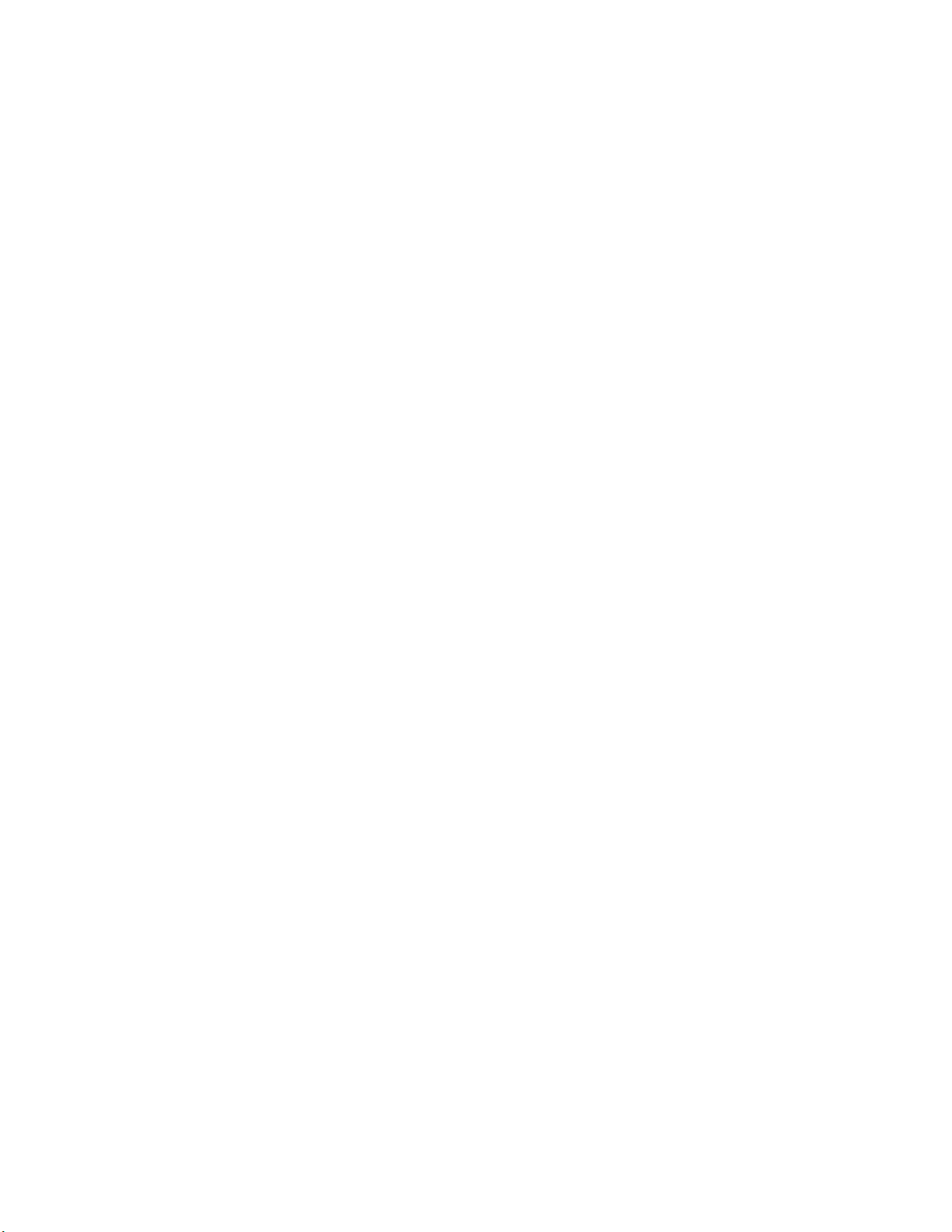
Page 3
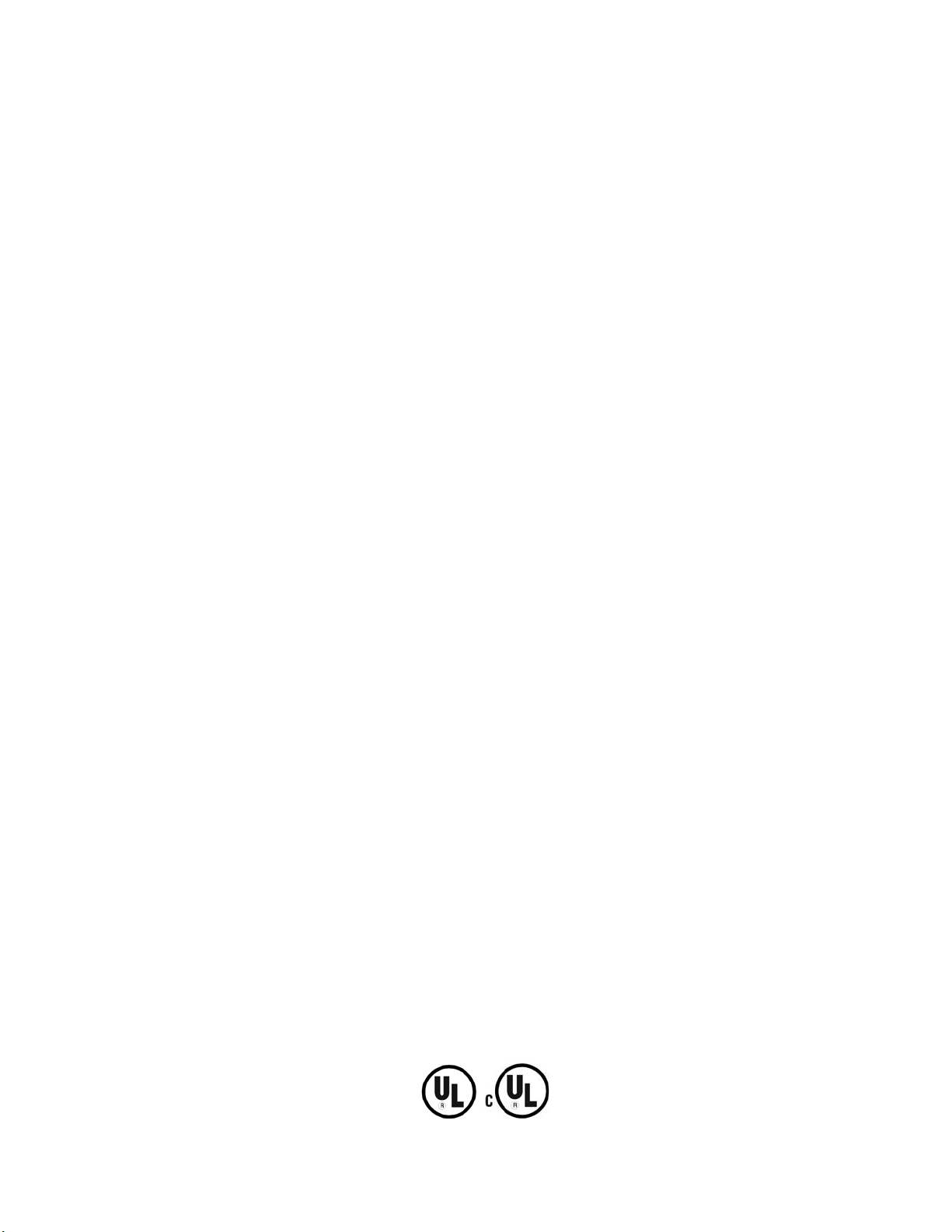
Document Number: 59443-001
Date: September, 2011
ASD Pro Software
Installation & Operation Manual
Page 4
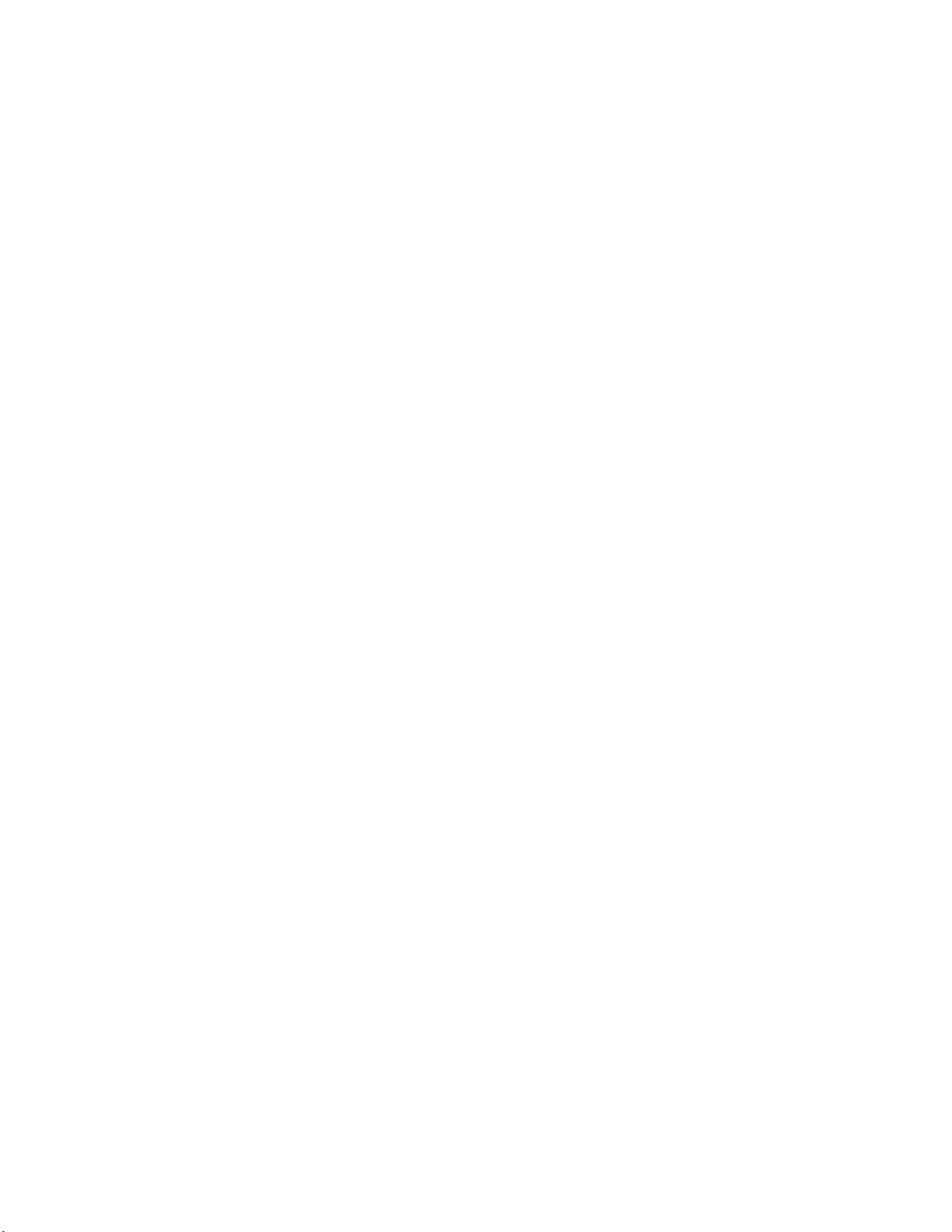
Page 5

Introduction
Congratulations on receiving the ASD Pro Software from Toshiba International Corporation!
This product may be used for demonstration purposes as well as for system setup and troubleshooting.
And now has Wireless compatibility!
Monitored parameter settings and motor control programmed settings of an ASD, as well as system
performance variables, may be displayed and adjusted in real time or stored in a file for reference at a later
time. Setup configurations are also transferable to other ASDs as required.
The user-friendly Control and Monitoring windows are easy to read and collapsible when not required.
Because we are continuously updating our products to meet the constantly changing needs of our
customers, visit our web site to ensure that you have the latest release of the ASD Pro Software and this
manual.
To maximize the abilities of your new ASD Pro Software, a working familiarity with this manual will be
required. This manual and the ASD Pro Software has been prepared for the 7-Series and the 9-Series
ASD installer, software user, and maintenance personnel. This manual may also be used as a reference
guide or for training. With this in mind, use this manual to develop a system familiarity before attempting
to install or operate the software.
Important Notice
The instructions contained in this manual are not intended to cover all details or variations in equipment
types, nor may it provide for every possible contingency concerning the installation, operation, or
maintenance of this equipment. Should additional information be required contact your Toshiba Sales
Representative.
The contents of this manual shall not become a part of or modify any prior or existing agreement,
commitment, or relationship. The sales contract contains the entire obligation of Toshiba International
Corporation (TIC). The warranty contained in the contract between the parties is the sole warranty of
Toshiba International Corporation and any statements contained herein do not create new warranties or
modify the existing warranty.
Any electrical or mechanical modifications to this equipment without prior written consent of
Toshiba International Corporation may void all warranties and may void the UL/CUL listing or
other safety certifications. Unauthorized modifications may also result in a safety hazard or
equipment damage.
Misuse of this equipment could result in injury and equipment damage. In no event will Toshiba
Corporation be responsible or liable for direct, indirect, special, or consequential damage or injury
that may result from the misuse of this equipment.
Page 6
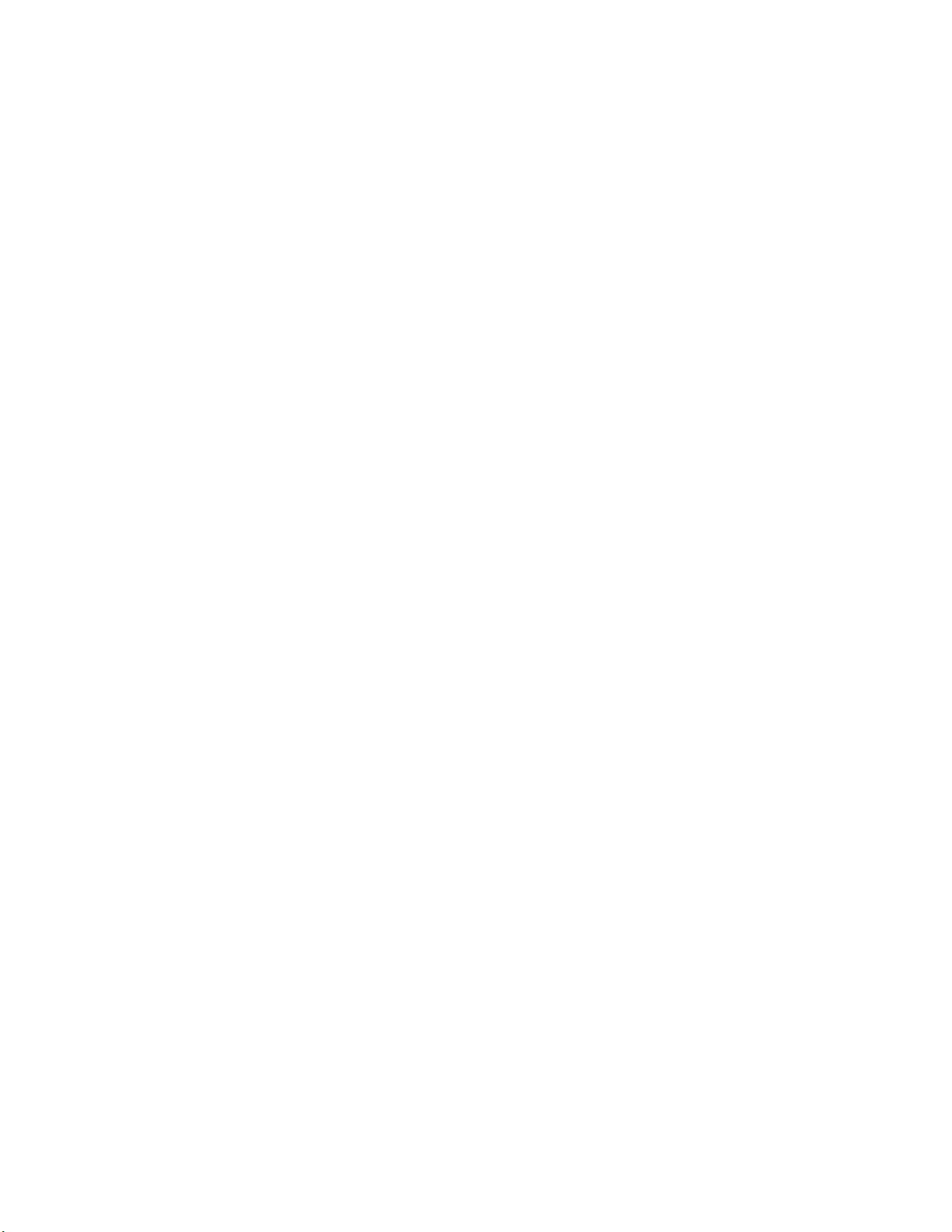
Page 7
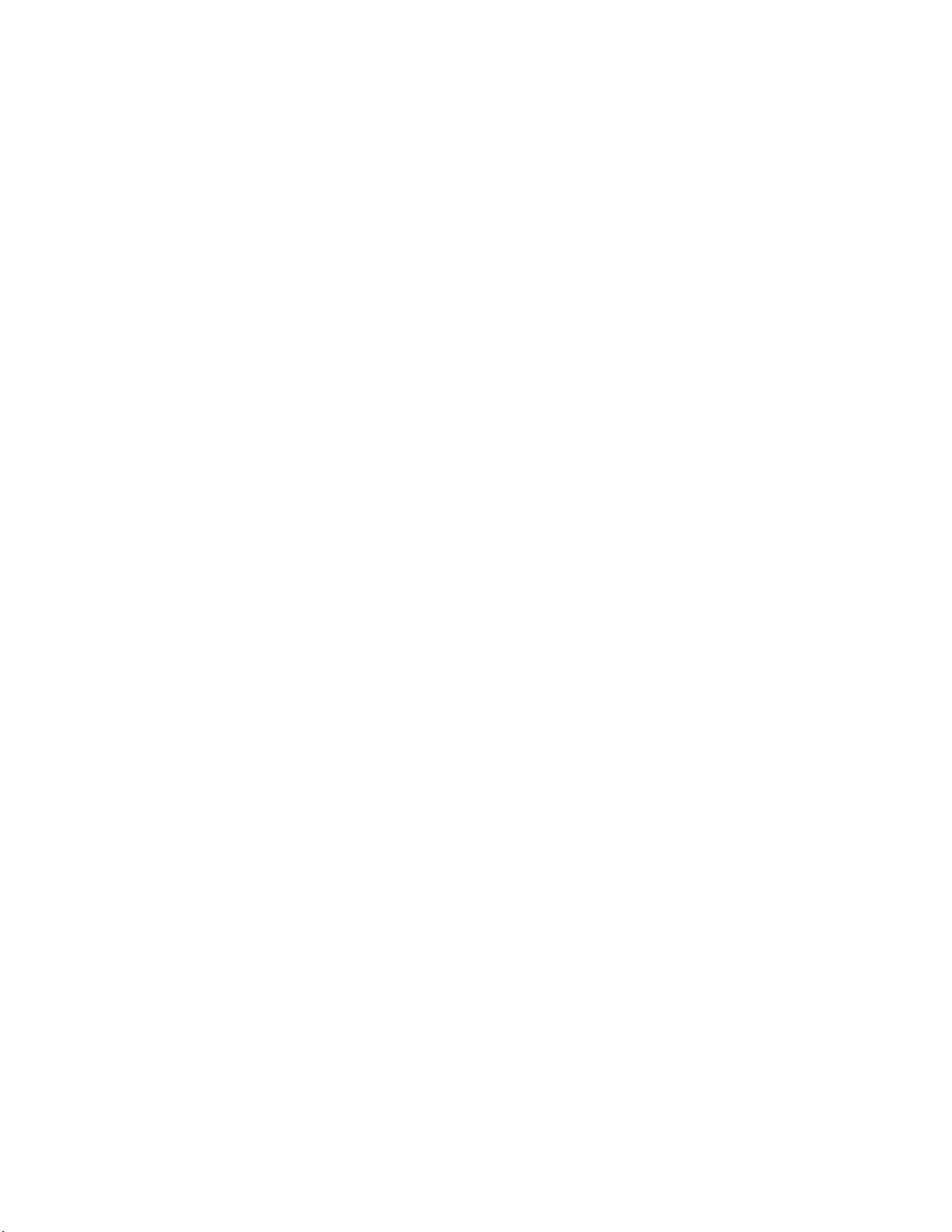
About This Manual
This manual was written by the Toshiba Technical Publications Group. This group is tasked with
providing technical documentation for the ASD Pro Software. Every effort has been made to provide
accurate and concise information to you, our customer.
At Toshiba we’re continuously searching for better ways to meet the constantly changing needs of our
customers. E-mail your comments, questions, or concerns about this publication to
Technical-Publications-Dept@tic.toshiba.com.
Manual’s Purpose and Scope
This manual provides information on how to download, install, and operate the ASD Pro Software. The
information provided in this manual applies to the ASD Pro Software and how the software is used
with related Toshiba products.
Safe and proper operation of the ASD Pro Software will require that the user be familiar with the
contents of this manual and the contents of the manual of the ASD for which the ASD Pro Software is
to support.
The ASD Pro Software is designed to support the 7-Series and 9-Series family of ASDs. Because of the
inherent differences in the ASD types, there may be some accessible parameters for a given ASD for
which there will be no function. An example would be as with the My Function feature and its related
parameters of the 9-Series family — when connected to a 7-Series ASD, the related parameters will
have no function.
This operation manual provides information on the various features and functions of this software,
including
• Acquisition,
• Installation,
•Operation,
• Configuration instructions, and
• Menu options.
Included is a section on general safety instructions. Read the manual completely before installing or
operating the software.
Because of our commitment to continuous improvement, Toshiba International Corporation reserves the
right, without prior notice, to update information, make product changes, or to discontinue any product
or service identified in this publication.
Toshiba International Corporation (TIC) shall not be liable for direct, indirect, special, or
consequential damages resulting from the use of the information contained within this manual.
This manual is copyrighted. No part of this manual may be photocopied or reproduced in any form
without the prior written consent of Toshiba International Corporation.
© Copyright 2011 Toshiba International Corporation.
TOSHIBA® is a registered trademark of Toshiba Corporation. All other product or trade references
appearing in this manual are registered trademarks of their respective owners.
All rights reserved.
Printed in the U.S.A.
Page 8
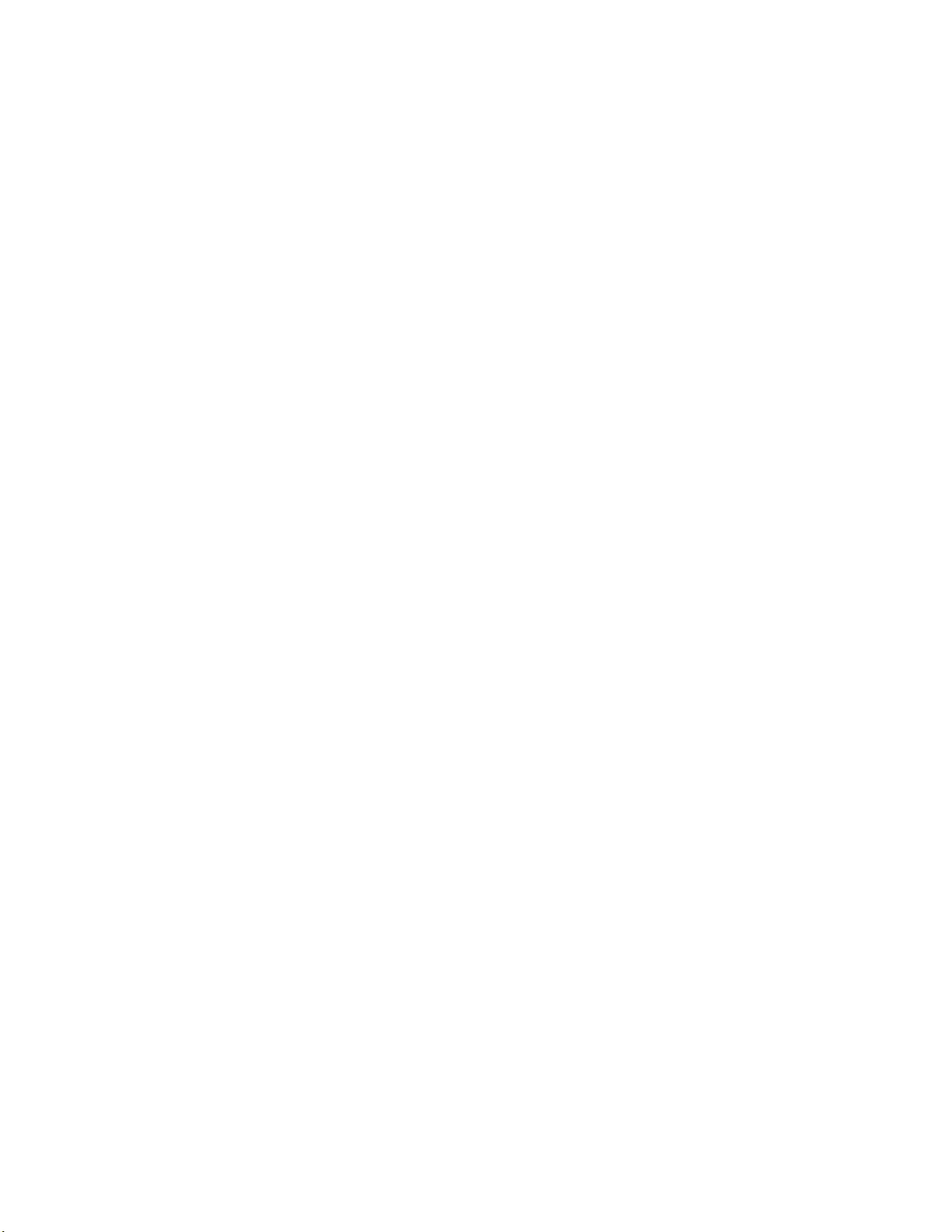
stome
r
r
pport Cente
Contacting Toshiba’s Customer Support
Center
Toshiba International Corporation’s Customer Support Center can be contacted to obtain help in
resolving any Adjustable Speed Drive system problem that you may experience or to provide
application information.
The Support Center is open from 8 a.m. to 5 p.m. (CST), Monday through Friday. The Center’s toll free
number is US (800) 231-1412/Fax (713) 937-9349 CAN (800) 872-2192 MEX 01 (800) 527-1204.
For after-hours support follow the directions in the outgoing message when calling.
You may also contact Toshiba International Corporation by writing to:
Toshiba International Corporation
13131 West Little York Road
Houston, Texas 77041-9990
Attn: ASD Product Manager.
For further information on Toshiba International Corporation’s products and services, please visit our
website at www.toshiba.com/ind/.
Page 9
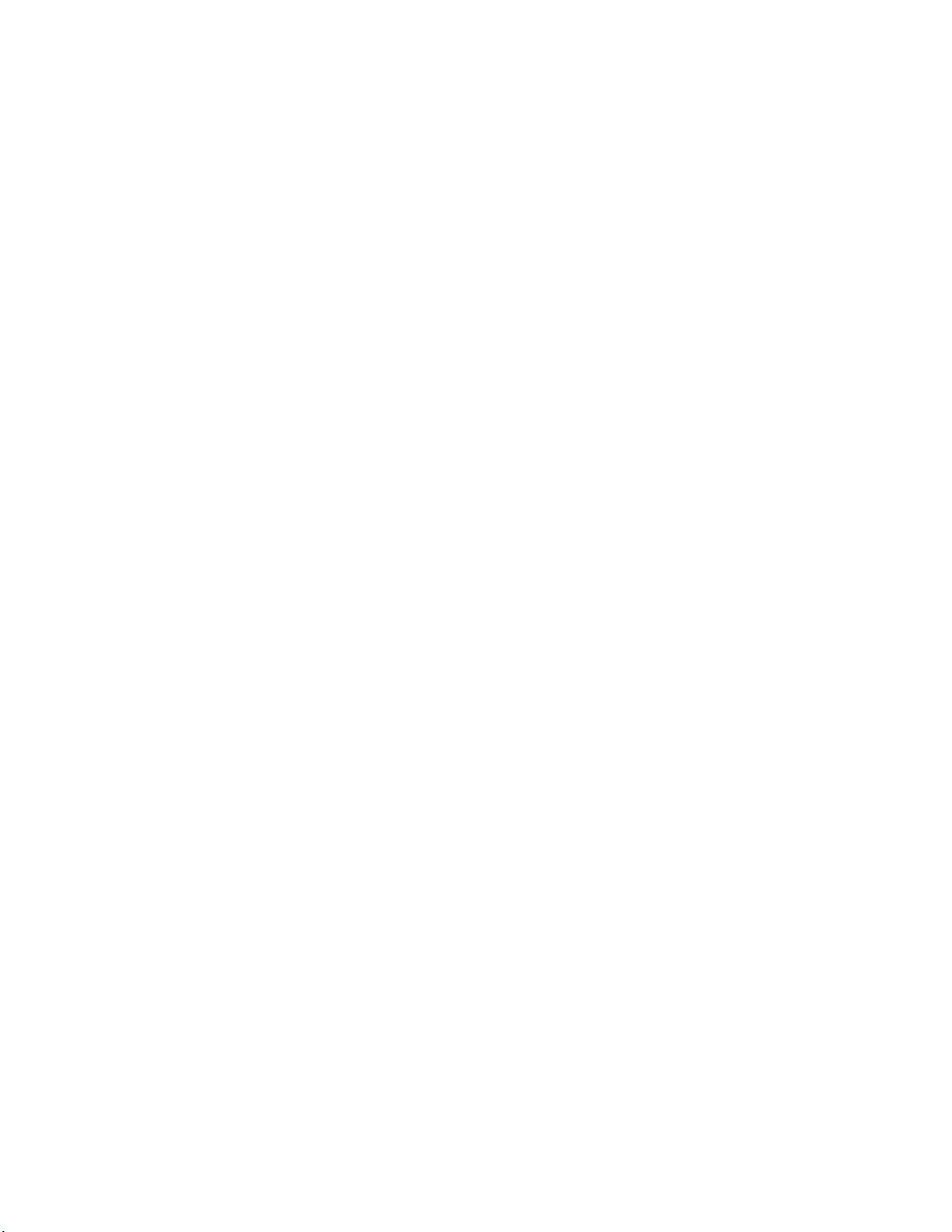
Toshiba International Corporation
Software Licensing Agreement
USE OF THE SOFTWARE IS SUBJECT TO THE TOSHIBA INTERNATIONAL CORPORATION
(TIC) SOFTWARE LICENSE TERMS SET FORTH BELOW. YOU AGREE TO BE BOUND BY
THESE LICENSE TERMS BY DOWNLOADING, INSTALLING, COPYING, OR OTHERWISE
USING THIS SOFTWARE. IF YOU DO NOT AGREE, DO NOT DOWNLOAD, INSTALL, COPY, OR
USE THIS SOFTWARE.
Toshiba International Corporation SOFTWARE LICENSE TERMS
The following terms govern the use of the enclosed Software unless governed by the terms in a separate
written agreement with TIC.
License Grant
TIC grants a non-exclusive and non-transferable license to use one copy of the Software and
documentation. Use means storing, loading, installing, executing or displaying the Software for internal
use only. Except as authorized by TIC, the Software may not be modified to disable any licensing or
control features of the Software. If the Software is licensed for concurrent use, no more than the maximum
number of authorized users may use the Software concurrently.
Ownership
The Software is owned and copyrighted by TIC. Your license confers no title or ownership of the Software
and is not a sale of any rights in the Software. TIC's third party suppliers may protect their rights in the
event of any violation of these License Terms.
Copies and Adaptations
One copy may be produced for archival purposes or if copying is an essential step in the authorized use of
the Software. All copyright notices of the original Software must be reproduced on all copies or
adaptations. The Software may not be copied onto any bulletin board or similar system.
No Disassembly or Decryption
The software may not be disassembled or decompiled without the prior written consent of TIC. Nor may
the Software be decrypted unless decryption is a necessary part of the operation of the Software.
Ter m i n a ti on
TIC reserves the right to terminate the license to use this Software upon failure to comply with any of the
License Terms. Upon termination, the original Software, all copies, adaptations, and merged portions in
any form must be destroyed.
Export Requirements
The Software may not be exported or re-exported. Nor may any copy or adaptation be exported or reexported in violation of any applicable laws or regulations.
Page 10
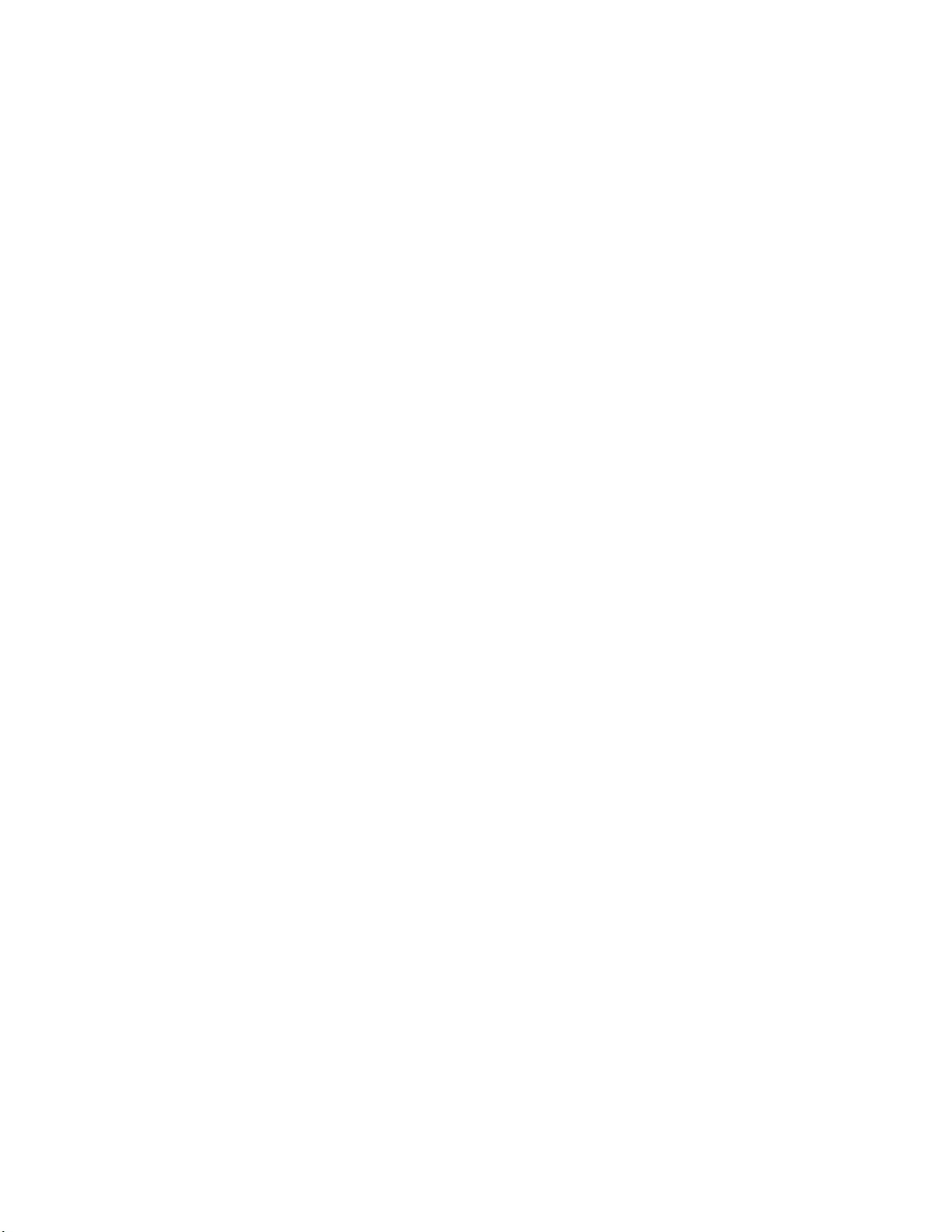
AS-IS WARRANTY STATEMENT
1. To the extent allowed by local law, this TIC Software product is provided “as is” without warranties
or conditions of any kind, whether oral or written, expressed or implied. TIC specifically disclaims
any implied warranties or conditions of merchantability, satisfactory quality, non-infringement, or
fitness for a particular purpose.
2. The limitation of liability is as follows: except to the extent prohibited by law, in no event will
TIC or its subsidiaries, affiliates, or suppliers be liable for direct, special, incidental,
consequential or other damages (including lost profit, lost data, or downtime costs), arising
out of the use, inability to use, or the results of use of the Software, whether based in
warranty, contract, tort, or other legal theory, and whether or not advised of the possibility of
such damages.
3. Use of the Software is entirely at your own risk. Should the Software prove defective, the user
assumes the entire cost of all service, repair, or correction. Some countries, states, and provinces do
not allow the exclusion or limitation of liability for incidental or consequential damages, so the
above limitation may not apply.
Page 11
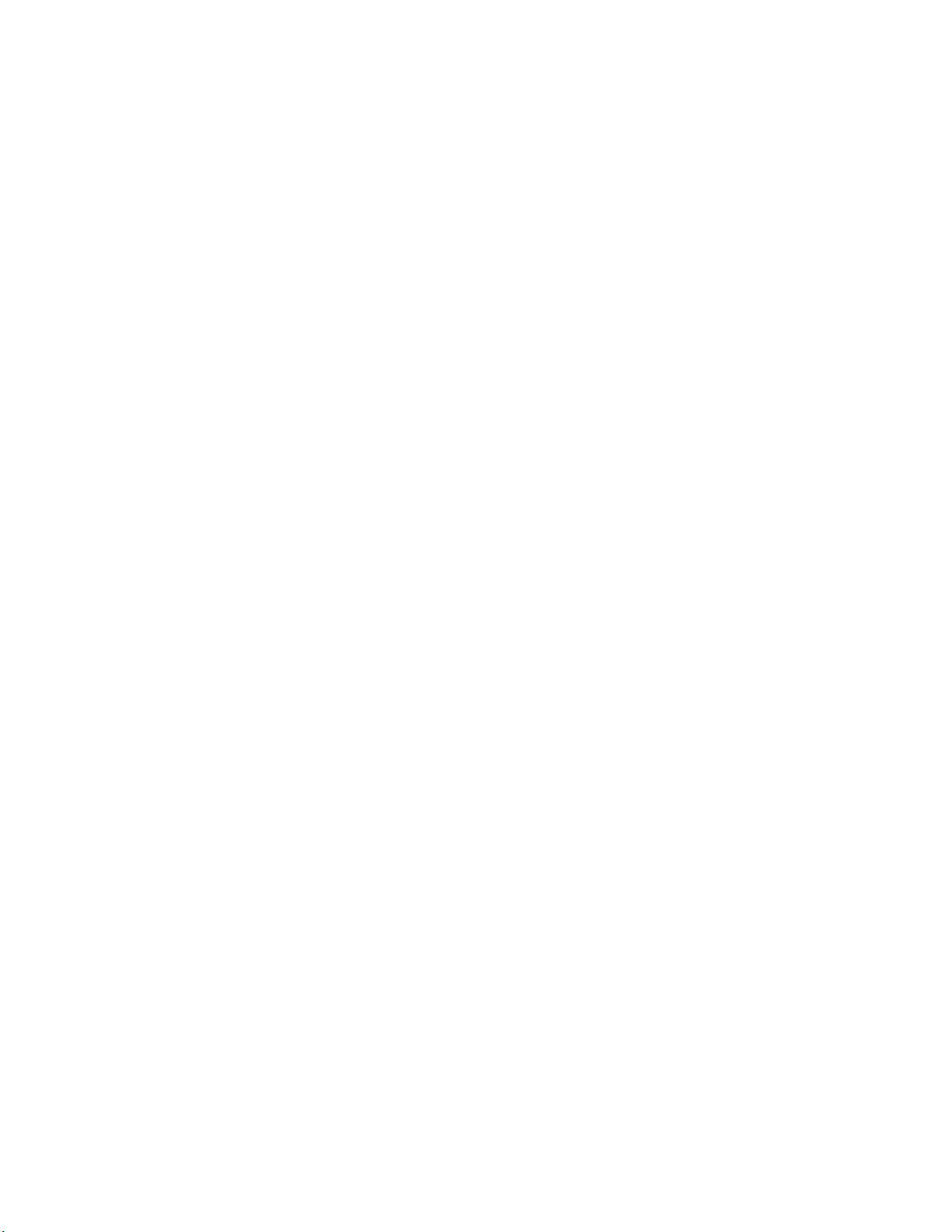
Table of Contents
General Safety Information ....................................................................................................1
Safety Alert Symbol ...........................................................................................................1
Signal Words ......................................................................................................................1
Special Symbols .................................................................................................................2
Qualified Personnel ............................................................................................................2
Equipment Inspection .........................................................................................................3
ASD Pro Software Precautions ...............................................................................................4
Software Installation Precautions .......................................................................................4
Software Operation Precautions .........................................................................................4
ASD-to-PC Connectivity Precautions ................................................................................5
System Protection ...............................................................................................................6
ASD Setup Requirements ...................................................................................................6
ASD Pro Software and Serial Comm .....................................................................................7
Getting Started ....................................................................................................................7
Load the ASD Pro Software ...............................................................................................7
Load the Driver Software ...................................................................................................9
Verify Port Installation and Connection ...........................................................................10
ASD-to-PC Connection ..........................................................................................................11
Setup and Connection Requirements ................................................................................11
PC-to-ASD Connection Procedure ...................................................................................12
Connect-to-ASD Selections .............................................................................................. 12
ASD Pro Software Operation ...............................................................................................13
Using the ASD Pro Software ............................................................................................13
ASD Pro Menu Navigation and Icons ..................................................................................14
Menu Items .......................................................................................................................14
Icons ..................................................................................................................................15
Windows .................................................................................................................................16
Control Window ...............................................................................................................16
Monitor Window ..............................................................................................................17
Tree Window ....................................................................................................................23
Table Window ..................................................................................................................25
Network Window ..............................................................................................................30
Parameters ..............................................................................................................................31
Read All From ASD (to Table) ........................................................................................31
Save (from Table) To File ................................................................................................32
Load From File (to Table) ................................................................................................34
Write All To ASD (from Table) .......................................................................................34
ASD Pro Software Installation and Operation Manual i
Page 12
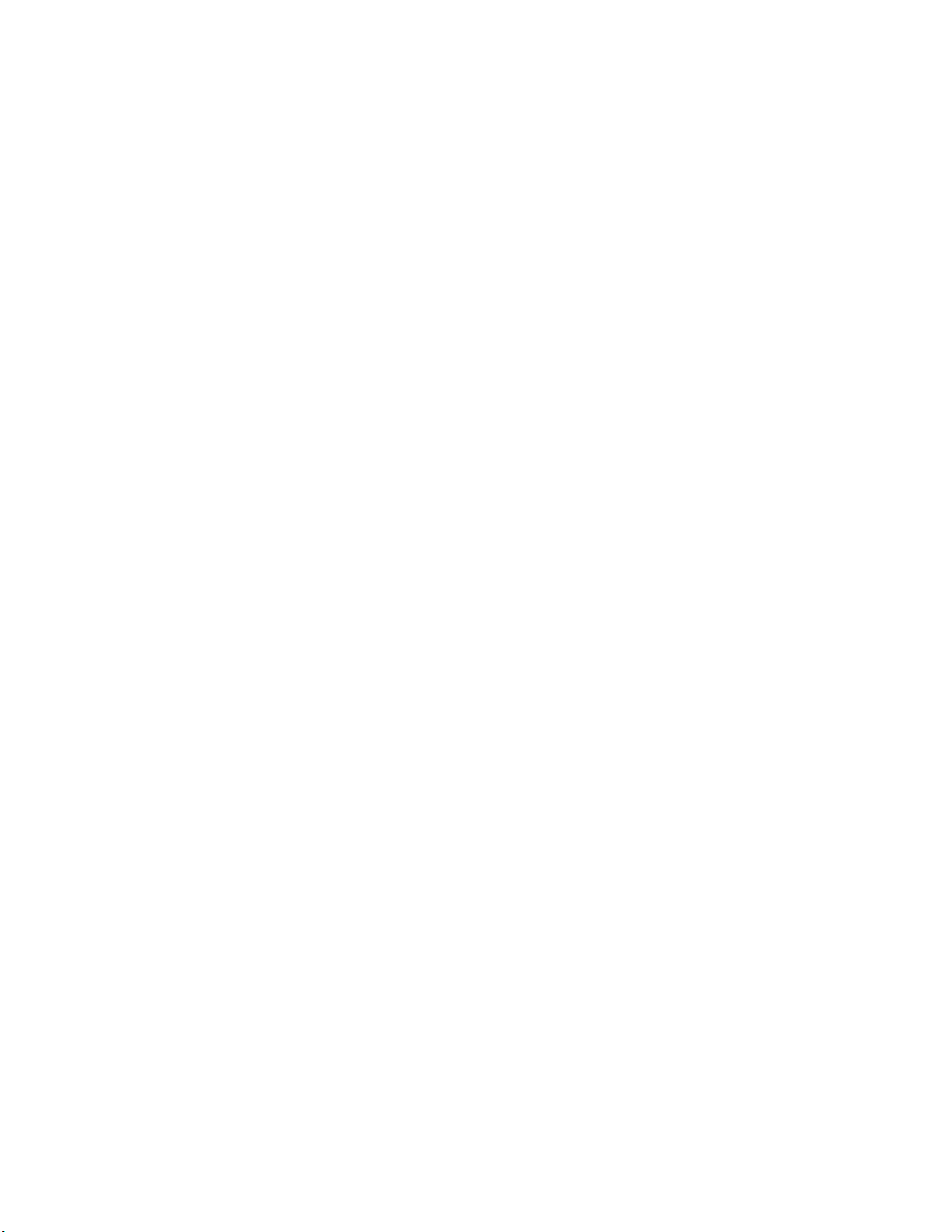
Start Up ...................................................................................................................................35
Acc/Dec Settings ..............................................................................................................35
Pattern Run Settings .........................................................................................................38
PID Settings ......................................................................................................................40
Preset Speed Setting .........................................................................................................41
Terminal Settings ..............................................................................................................42
Torque Settings ................................................................................................................. 44
(Logic) My Function Settings ...........................................................................................46
EOI ..........................................................................................................................................49
EOI FPWizard ..................................................................................................................49
Help ...................................................................................................................................50
Manuals .............................................................................................................................50
ii ASD Pro Software Installation and Operation Manual
Page 13
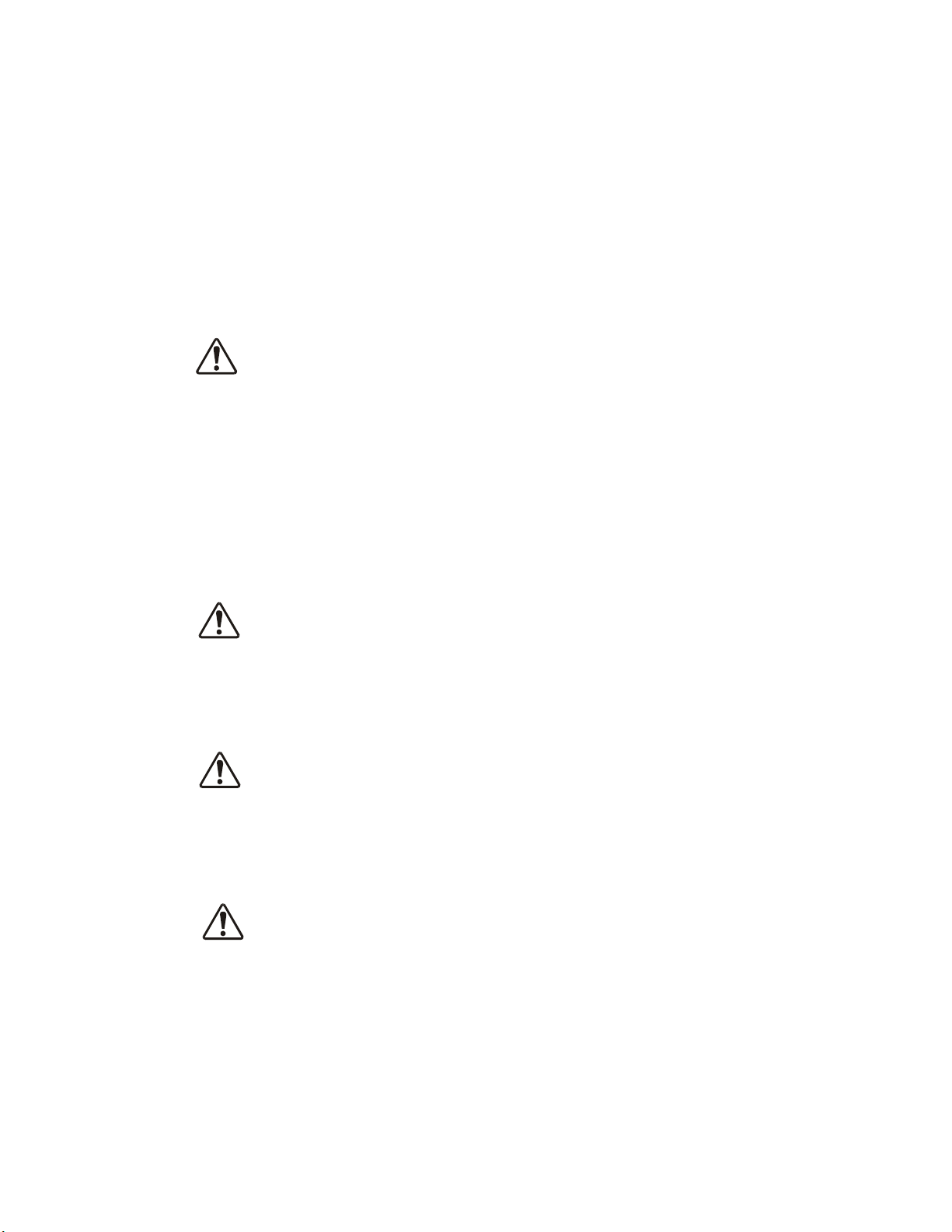
General Safety Information
DANGER
WARNING
CAUTION
CAUTION
DO NOT attempt to install, operate, or maintain this software until you have read and understood all of
the product safety information and directions that are contained in this manual and the manual of the
connected ASD.
Safety Alert Symbol
The Safety Alert Symbol is comprised of an equilateral triangle enclosing an exclamation mark. This
indicates that a potential personal injury hazard exists.
Signal Words
Listed below are the signal words that are used throughout this manual followed by their descriptions
and associated symbols. When the words DANGER, WARNING, or CAUTION are used in this
manual they will be followed by important safety information that must be carefully adhered to.
The word DANGER preceded by the safety alert symbol indicates that an imminently hazardous
situation exists that, if not avoided or if instructions are not followed precisely, will result in serious
injury to personnel or loss of life.
The word WARNING preceded by the safety alert symbol indicates that a potentially hazardous
situation exists that, if not avoided or if instructions are not followed precisely, could result in serious
injury to personnel or loss of life.
The word CAUTION preceded by the safety alert symbol indicates that a potentially hazardous
situation exists that, if not avoided or if instructions are not followed precisely, may result in minor or
moderate injury.
The word CAUTION without the safety alert symbol indicates a potentially hazardous situation exists
that, if not avoided or if instructions are not followed precisely may result in equipment and property
damage.
ASD Pro Software Installation and Operation Manual 1
Page 14
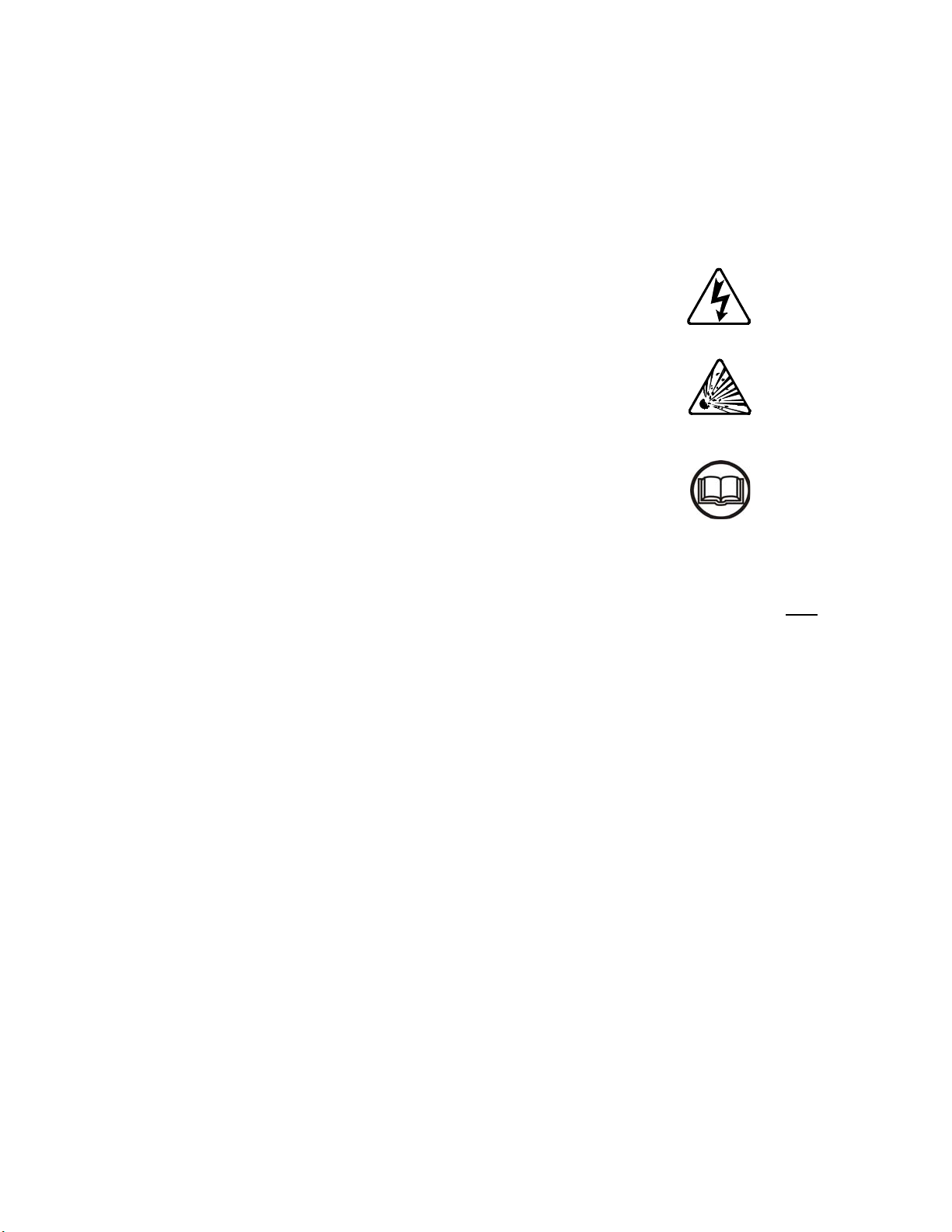
Special Symbols
To identify special hazards, other symbols may appear in conjunction with the DANGER, WARNING,
or CAUTION signal words. These symbols indicate areas that require special and/or strict adherence to
the procedures to prevent serious injury to personnel or loss of life.
Electrical Hazard Symbol
A symbol that is comprised of an equilateral triangle enclosing a lightning
bolt that indicates a hazard of injury from electrical shock or burn.
Explosion Hazard Symbol
A symbol that is comprised of an equilateral triangle enclosing an explosion
that indicates a hazard of injury from exploding parts.
Read Manual
A symbol that is comprised of an encircled manual that indicates that the user
shall read and understand
attempting to install, operate, perform maintenance, or dispose of the
equipment.
the Installation and Operation Manual before
Qualified Personnel
Installation, operation, and maintenance operations shall be performed by Qualified Personnel Only. A
qualified person is one that has the skills and knowledge relating to the installation, operation, and
maintenance of the equipment and software and has received safety training on the hazards involved
(refer to the latest edition of NFPA 70E for additional safety requirements).
Qualified Personnel shall:
• Have carefully read the entire software operation manual and the Installation and Operation
Manual of the connected ASD.
• Be familiar with the construction and function of the ASD, the equipment being driven, and the
hazards involved.
• Be able to recognize and properly address hazards associated with the application of motor-driven
equipment.
• Be trained and authorized to safely energize, de-energize, ground, lockout/tagout circuits and
equipment, and clear faults in accordance with established safety practices.
• Be trained in the proper care and use of protective equipment such as safety shoes, rubber gloves,
hard hats, safety glasses, face shields, flash clothing, etc., in accordance with established safety
practices.
For additional information on workplace safety visit www.osha.gov.
2 ASD Pro Software Installation and Operation Manual
Page 15
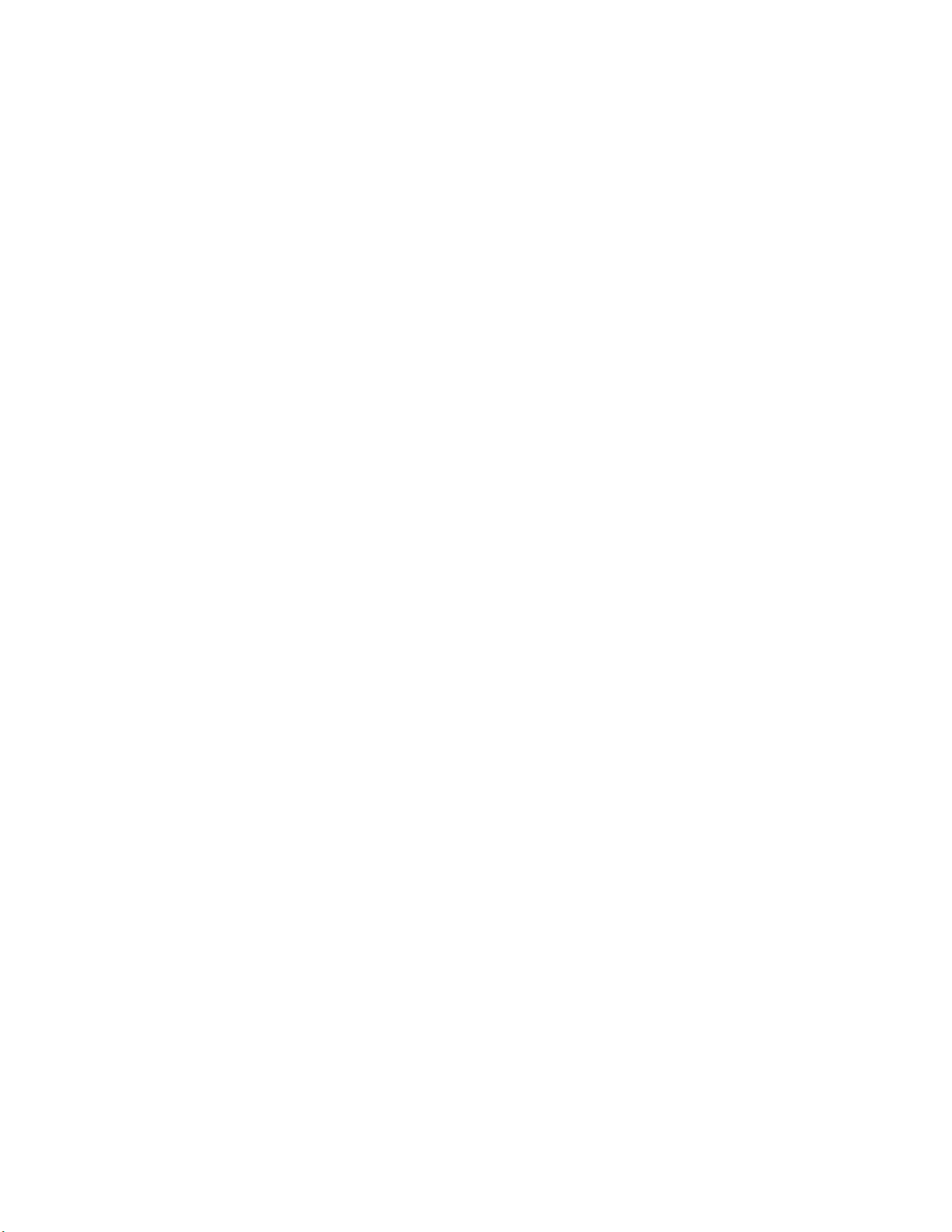
Equipment Inspection
• Before connecting the PC to the target equipment, inspect the equipment for damage and/or
missing parts.
• DO NOT energize equipment that has been damaged. Damaged equipment may fail during
operation resulting in further equipment damage or injury to personnel.
• Ensure that the rated capacity and the model number specified on the nameplate conforms to the
parameters being downloaded to the equipment.
• Modification of this equipment is dangerous and is to be performed by factory trained personnel.
When modifications are required contact your Toshiba Sales Representative.
• Perform any system or application inspections required to avoid personnel exposure to high
voltage.
ASD Pro Software Installation and Operation Manual 3
Page 16
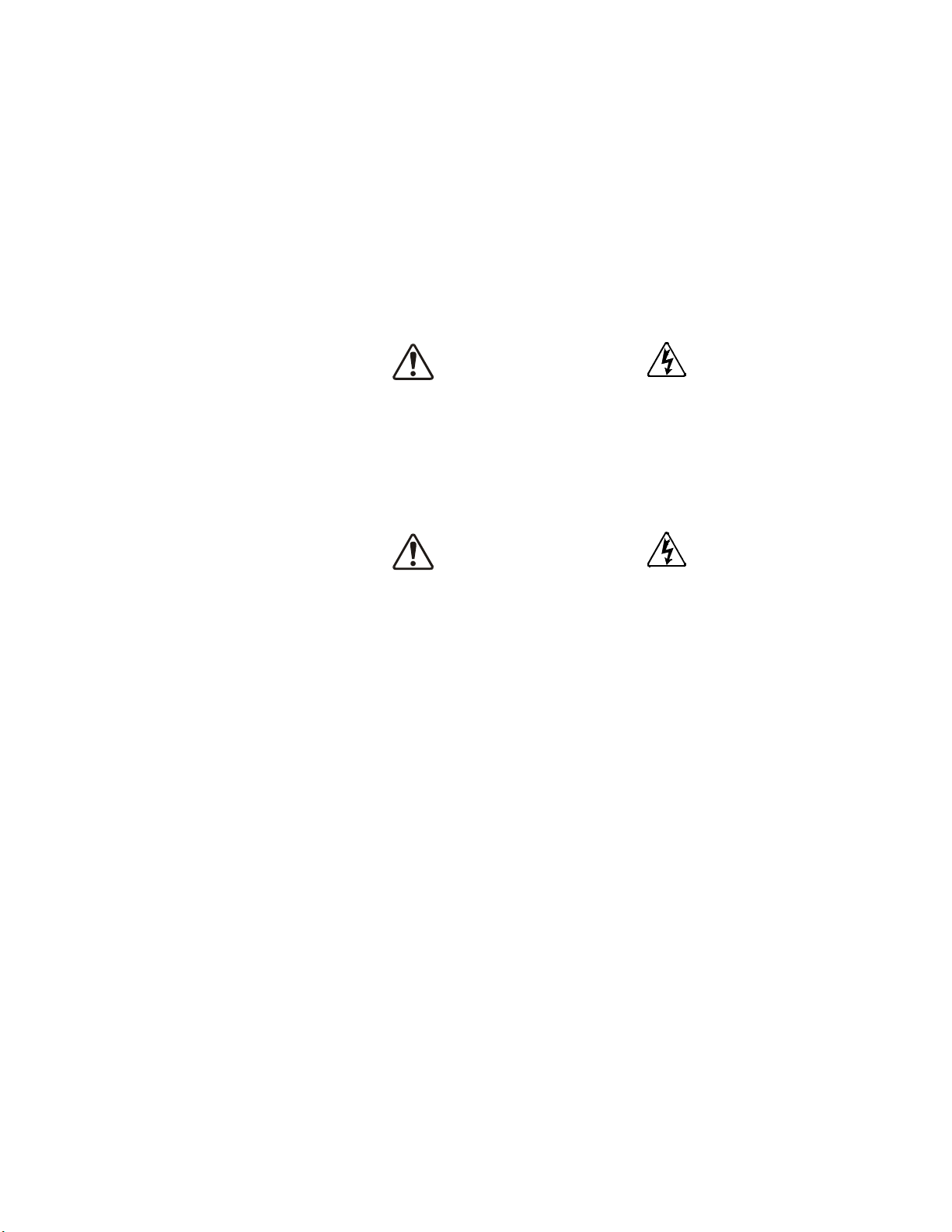
ASD Pro Software Precautions
WARNING
WARNING
Software Installation Precautions
• ONLY qualified personnel should install the software.
• DO NOT attempt to install this software until you have read and understood all of the user
directions that are contained in this manual and the directions that are contained in the Installation
and Operation Manual of the connected ASD.
• Equipment connected to the PC is to be installed in a secure and upright position in a wellventilated area.
• It is the responsibility of the ASD installer/maintenance personnel and the software user to ensure
that all of the required safety and precautionary measures are in place and that the ASD Pro
Software setup will not cause an unexpected startup of the motor.
Software Operation Precautions
• ONLY qualified personnel should operate the software and equipment.
• Read and understand the section titled General Safety Information on pg. 1 before operating the
ASD, loading the ASD Pro Software, or making parameter changes.
•The ASD Pro Software was designed and is intended to be used for the temporary diagnostics and
monitoring of demonstration units or permanently-connected equipment ONLY.
• DO NOT use the software for permanent or long-term command and/or control functions. The
ASD Pro Software is not intended for permanent field use.
• DO NOT attempt to operate this software until you have read and understood all of the user
directions that are contained in this manual and the directions that are contained in the Installation
and Operation Manual of the connected ASD.
• ASDs produced by TIC are installed as part of a larger system and may present hazards to
equipment or personnel if programmed improperly. ONLY qualified personnel should make
changes to the parameters of the ASD using the ASD Pro Software.
• The software shall be operated with the connected equipment in a secure and upright position in a
well-ventilated area. Any connecting cables must be routed away from high voltages.
• Understand and document any changes being made to the connected equipment while using the
ASD Pro Software.
• By using a demo ASD with the ASD Pro Software, the motor may be connected and disconnected
easily and various configurations may be tested easily and safely.
• When using serial communication to control an ASD, care must be taken to ensure the safe
operation of the ASD, which may include restoring the system to the starting configuration upon
completion of the ASD Pro Software diagnostics.
• For additional information on the ASD parameters that may be monitored and controlled by the
ASD Pro Software, see the Installation and Operation Manual of the connected ASD.
4 ASD Pro Software Installation and Operation Manual
Page 17
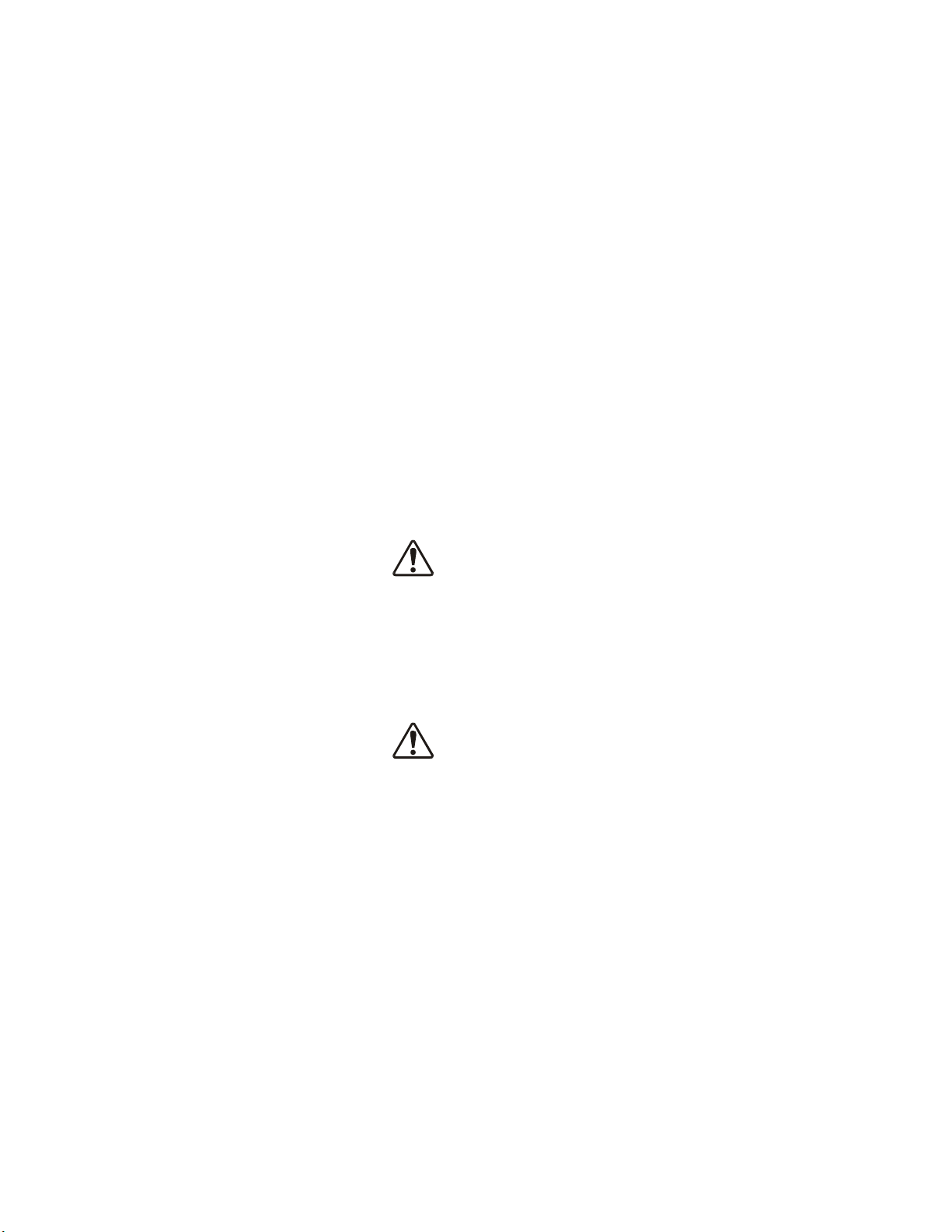
ASD-to-PC Connectivity Precautions
DANGER
WARNING
ASD-to-PC connectivity may be carried out via the Toshiba NetPac Wireless System or via the USBto-RJ45 cable. The content of this manual will cover the RJ45 cable connection method as the primary
means of connectivity for software use. The Toshiba NetPac Wireless System is discussed only as it
applies to the Network Window of the software that is used to manage the connected nodes of the
Toshiba NetPac Wireless System.
Note: See the NetPac Wireless System Installation and Operation Manual for specifics on
the setup, installation, and use of the wireless system.
Connecting a personal computer (PC) to an ASD via a communication cable is potentially very
dangerous. When using a communication cable, ensure that the cable is not in contact with any
energized part of the ASD.
Ensure that all personnel are in a safe location and that the equipment connected to the ASD will not
cause equipment damage or injury to personnel from any sudden or unexpected starting or stopping of
the motor.
ASD parameter changes made using the ASD Pro Software may cause unexpected starting or stopping
of the connected motor. Always turn off ASD power and then turn it on again before the final checkout.
This ensures that parameters are written to the ASD memory correctly.
DO NOT use a cable that is frayed or that shows any signs of damage when connecting the PC to the
ASD.
The routing of the cable through the ASD is critical. Avoid areas of the ASD where electrical noise may
be induced into the cable. The cable must be routed and secured to avoid any areas where high voltages
may be present. High voltage entering the cable may result in equipment damage, injury to personnel or
loss of life.
DO NOT exert any force on the RJ45 wires or connections. Tension from pulling on RJ45 cables may
damage the connections within the connector shell. Damaged wires can result in intermittent
communication or no communication.
DO NOT plug an EOI/keypad into an energized ASD. The ASD should always be Off prior to removal
or installation of an EOI/keypad.
The ASD Pro Software enhances the programmability of TIC’s ASDs. ASDs produced by TIC are
installed as a part of a larger system and may present hazards to equipment or personnel if improperly
programmed.
If using the Toshiba NetPac Wireless System to connect the ASD to the PC, once connectivity is
established, DO NOT swap the routers of the connected ASDs.
If using the Toshiba NetPac Wireless System to connect the ASD to the PC, set the ASD
Communications Time Out Time and the Communications Time Out Action parameters to a
disposition in the event of a loss of communication.
ONLY qualified personnel should make changes to the parameters of the ASD.
ASD Pro Software Installation and Operation Manual 5
Page 18
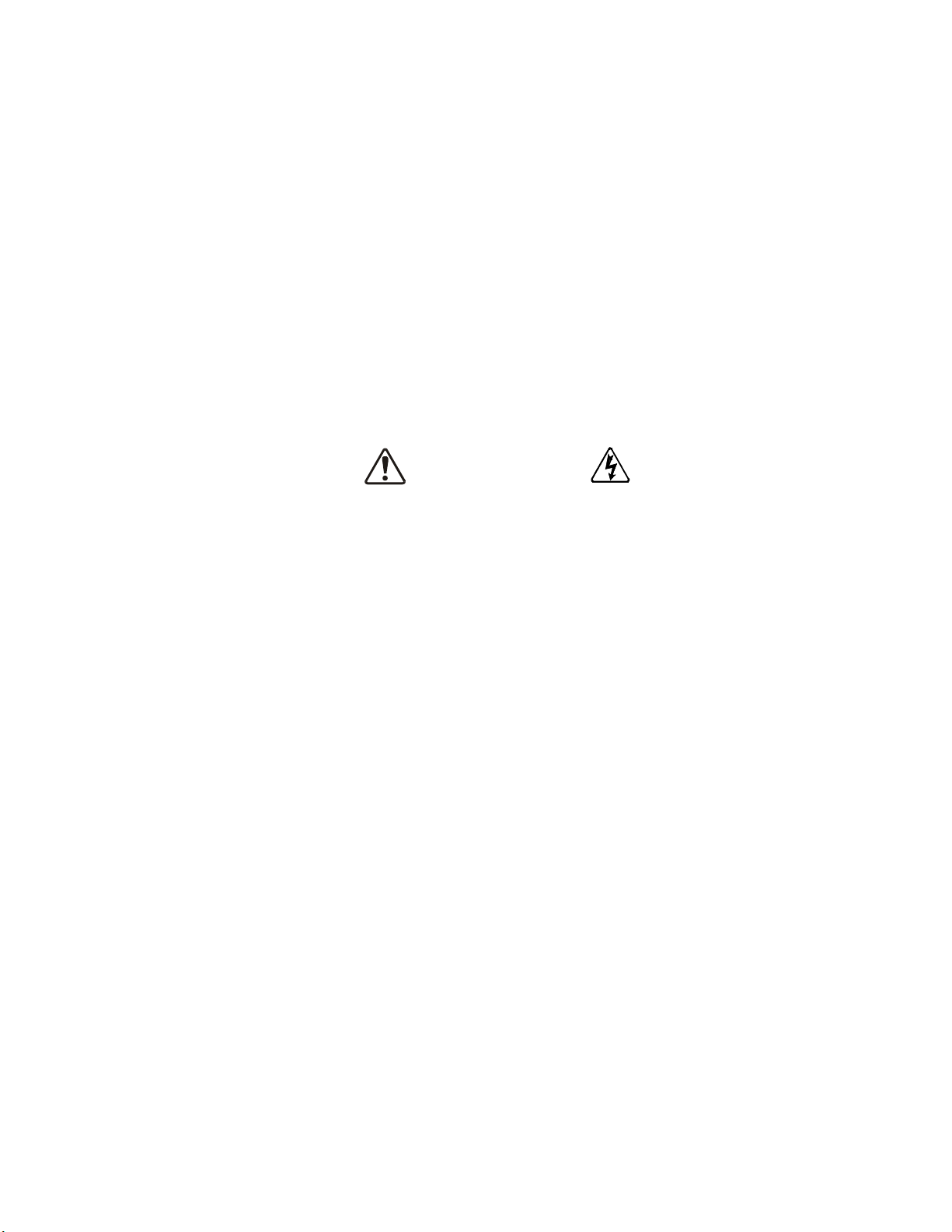
System Protection
DANGER
• Ensure that primary protection exists for the input wiring to the equipment. This protection must be
able to interrupt the available fault current from the power line. The equipment may or may not be
equipped with an (optional) input disconnect.
• Improper programming of the ASD Pro Software can result in loss of control. Ensure that the
Emergency Off braking system of the ASD is properly set up. The function of the Emergency Off
braking function is to remove output power from the drive in the event of an emergency. A
supplemental braking system may also be engaged in the event of an emergency.
Note: A supplemental emergency stopping system should be used with the ASD. Emergency
stopping should not be a task of the ASD alone.
• Follow all warnings and precautions and do not exceed equipment ratings.
ASD Setup Requirements
• When using the ASD Pro Software as an integral part of a larger system, it is the responsibility of
the ASD installer/maintenance personnel and the software user/installer to ensure that there is a
fail-safe in place (i.e., an arrangement designed to switch the system to a safe condition if there is a
fault or failure).
• System safety features should be employed and designed into the integrated system in a manner
such that system operation, even in the event of system failure or programming error, will not cause
harm or result in system damage or injury to personnel (i.e., E-Off, Auto-Restart settings, System
Interlocks, etc.).
• The programming setup and system configurations of the ASD Pro Software may allow it to start
the motor unexpectedly. A familiarity with the Auto-Restart and system protection settings are a
requirement to use this product.
• Improperly designed or improperly installed system interlocks, or improper system settings may
render the motor unable to start or stop on command. Know and understand the parameter values
and settings that are being changed.
• Use of the built-in system protective features of the ASD Pro Software is highly recommended
(i.e., E-Off, Overload Protection, etc.).
• It is the responsibility of the ASD installer/maintenance personnel and the software user/installer to
know the outcome of changes made to the ASD parameters while using the ASD Pro Software.
6 ASD Pro Software Installation and Operation Manual
Page 19
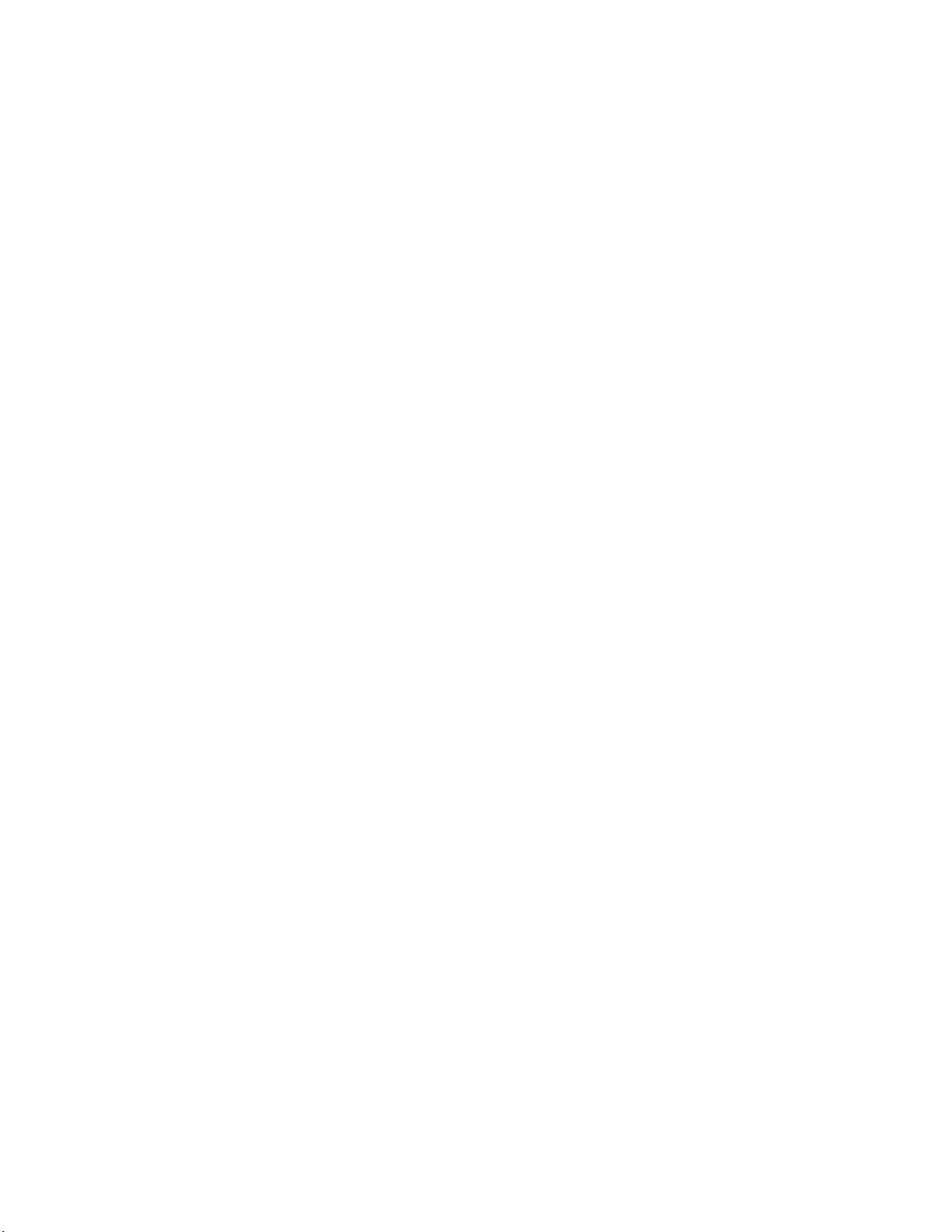
ASD Pro Software and Serial Comm
Getting Started
The ASD Pro Software (P/N 59073) enhances the programmability of the 7-Series and the 9-Series
families of ASDs by allowing the user to control the ASD, and monitor parameter settings and
performance variables from a PC via serial communication.
Using serial communication via the Toshiba NetPac Wireless System or the ASD-CAB-USB cable,
the ASD Pro Software may be used to control and monitor all of the ASD functions that are accessible
via serial communication.
The TIC_USB_RS485 driver must first be installed onto the PC in order to use the ASD Pro Software.
The ASD Pro Software and the TIC_USB_RS485 driver may be acquired from the CD received with
the ASD system or from the Toshiba web site and loaded onto the PC as described below.
The ASD Pro Software, used in conjunction with the ASD-EOI-HH-G9 assembly (see Figure 17 on
pg. 50), may also be used to program (flash) the display modules of the 7-Series and 9-Series ASDs that
may require flashing as a program update.
Load the ASD Pro Software
The ASD Pro Software may be acquired via 1) the www.toshiba.com/ind web site, 2) the All Products
CD (P/N 60652) supplied with the ASD system, or 3) a complimentary copy may be acquired from the
Customer Support Center.
Downloading from the Toshiba Web Site
1. From the www.toshiba.com/ind web site click Drives G9 LV Severe Duty Industrial Setup
Software (tab) ASD Pro Software Zip File.
2. Sign in to download from the web site when prompted and click ASD Pro Software Zip File.
3. At the resulting dialog box either click Cancel to return to the Toshiba web site, click Open to
unzip the zipped file, or click Save and follow the subsequent prompts to store the ASD Pro
Software Zip File. Once unzipped, the application may be launched from the resulting ASD Pro
Software desktop shortcut.
Loading from the All Products CD
1. Place the CD into the CD ROM drive.
2. At the home page of the CD under the Quick Links section, click Features.
3. From the expanded listing, click ASD Pro Software.
4. At the resulting ASD Pro Software screen, within the final sentence of the page, click the word
“here” within the sentence: Click here to download the ASD Pro Software Zip File.
Remove Older ASD Pro Software Version (if Required)
1. Launch the Setup.exe file of the unzipped files.
Should there be an existing version of ASD Pro Software loaded onto the PC, continue to step 2. If
a first-time install, go to the section titled Install the New ASD Pro Software Version on pg. 8.
2. Click the radio button Remove and then click Next (see Figure 1 on pg. 8).
ASD Pro Software Installation and Operation Manual 7
Page 20
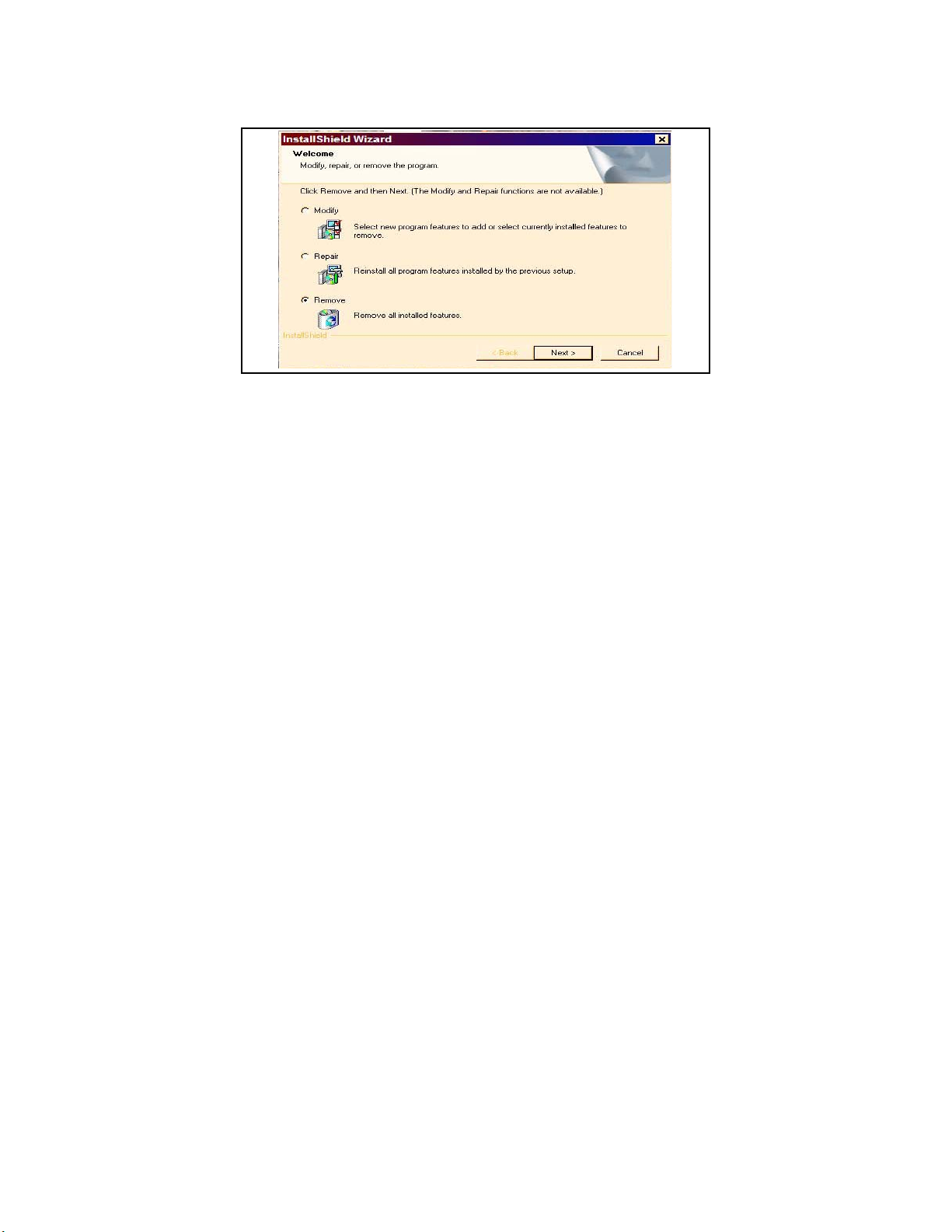
Figure 1. Modify, Repair, or Remove Dialog Box.
3. When queried Do You Want To Completely Remove The Application And All Of Its Features?
click OK.
4. Upon completion of the removal, click Finish at the Maintenance Complete screen. The older
version has been successfully removed from the PC.
5. Continue to the next section to Install the New ASD Pro Software Version.
Install the New ASD Pro Software Version
1. Launch the Setup.exe file (of the unzipped file group) to start the program installation.
2. Click Next at the Welcom e screen.
3. Read the License Agreement and click Yes .
4. Enter the appropriate information at the customer information fields and select All Users.
5. Click Next.
6. When prompted to Choose Destination Location for the installation, note the default location and
click Next, or click Browse to select a different location and click Next — this will be the location
from which the application may be launched once installed. The setup file will also place a shortcut
on the desktop of the PC which may also be used to launch the ASD Pro Software application.
7. Click Next to open the Start Copying Files dialog box.
8. At the Start Copying Files dialog box, click Next to start the file copy process.
9. Upon completion of the copy process, select No, I Will Restart My Computer Later and click
Finish.
The ASD Pro Software is now loaded onto your computer.
8 ASD Pro Software Installation and Operation Manual
Page 21

Load the Driver Software
In conjunction with the ASD Pro Software, the TIC_USB_RS485 software driver is required for ASD-
to-PC serial communication.
Loading the driver is required during the initial setup only and need not be repeated for subsequent uses.
Follow the procedure below to load the ASD-to-PC serial communication driver.
1. From the web site http://toshiba.com/ind/special/download.jsp, click the link Click here to
download the Toshiba Inter Corp USB Driver Ver 2.06 zip file.
2. From the subsequent dialog box, click Save to download the file.
3. Select the destination of the saved files for subsequent extraction.
4. From the saved location, unzip/extract the downloaded file.
5. Plug in the ASD-CAB-USB cable into an unused USB port of the PC.
6. The Found New Hardware Wizard Welcom e dialog box appears.
7. Click the radio button Install From A List Or Specific Location (Advanced) and click Next.
8. The Found New Hardware Wizard Search dialog box appears.
9. From the Search box click Browse and path to the location selected in step 3 — default settings are
to remain unchanged. Click Next.
Note: Depending on your PC system, the Hardware Installation screening dialog box may
appear. If so, click Continue Anyway.
Note: Depending on your PC system, the search phase of the installation may take
approximately one minute or longer. Allow the search to complete.
10. If queried for the driver location, path to the location selected in step 3. Click Next.
11. Click Finish at the subsequent dialog box.
12. The Found New Hardware Wizard Welcome dialog box appears.
13. Click the radio button Install From A List Or Specific Location (Advanced) and click Next.
14. The Found New Hardware Wizard Search dialog box appears.
15. From the Search box click Browse and path to the location selected in step 3. Leave default
settings as they are and click Next.
Note: Depending on your PC system, the search phase of the installation may take
approximately one minute or longer. Allow the search to complete.
16. Click Finish to complete the port installation.
ASD Pro Software Installation and Operation Manual 9
Page 22

Verify Port Installation and Connection
1. From the desktop of the PC, right-click on the My Computer icon and select Properties.
2. At the subsequent (System Properties) dialog box and depending on the Windows operating system
being used, click either the Device Manager selection, or click the Hardware tab and then click
the Device Manager button.
3. Expand the line item Ports and see a listing of the configured ports.
4. The port to which the ASD-CAB-USB cable is connected will display the following text: To sh ib a
Inter. Corp. USB to RS485 (COMX).
Note: Where “X” is the numbered port identifier (i.e., 3, 4, etc.).
10 ASD Pro Software Installation and Operation Manual
Page 23

ASD-to-PC Connection
WARNING
DANGER
DO NOT TERMINATE THE PC-TO-ASD COMMUNICATION
LINK OR REMOVE THE ASD-CAB-USB CABLE WHILE THE
MOTOR AND/OR THE ASD PRO SOFTWARE IS RUNNING!
STOP THE MOTOR USING THE ASD PRO SOFTWARE AND
THEN CLOSE THE ASD PRO SOFTWARE APPLICATION
BEFORE REMOVING THE ASD-CAB-USB CABLE.
Setup and Connection Requirements
This manual is written for the 7- and 9-Series ASD systems. The requirements for use with the 7-Series
ASD and the 9-Series ASD are the same except where noted.
The ASD-CAB-USB cable provides a bidirectional communication link between the RS485 I/O signal
of the ASD and the USB I/O signal of the PC which is required for ASD-to-PC communication.
The communication settings of the ASD must correspond to the settings of the connecting ASD. See the
Installation and Operation Manual of the connecting ASD for the applicable parameter numbers of the
communication settings.
If using the Toshiba NetPac Wireless System or the ASD-CAB-USB cable for connectivity, set the
port selection to the setting of Step
If using the Toshiba NetPac Wireless System for connectivity, set the ASD baud rate (speed) to 19200
and the parity setting to Even.
For all ASD-CAB-USB cable connected sessions, ensure that the PC settings of the ASD Pro Software
correspond to the ASD settings.
4 on pg. 10.
THE ASD-CAB-USB CABLE IS DESIGNED AND INTENDED FOR
MONITORING AND DOWNLOADING PARAMETERS ONLY!
CRITICAL START AND STOP OF CONTROL APPLICATIONS ARE NOT
TO BE ATTEMPTED USING THE ASD-CAB-USB CABLE.
Note: Stop the motor and close the ASD Pro Software application before removing the
ASD-CAB-USB cable from any of the ASD/PC system components.
Note: Disabling the PC-to-ASD communication link while the ASD Pro Software is running
and/or if the motor is running removes user-control of the connected motor. An
Emergency Off command (double-press Stop at the EOI) will halt the motor at the
programmed deceleration rate or by the rate allowed by the load inertia — whichever
is greater.
ASD Pro Software Installation and Operation Manual 11
Page 24

PC-to-ASD Connection Procedure
DANGER
COM6 (USB)
For single-ASD use.
For multiple-ASD use (daisy-chained).
For Toshiba NetPac Wireless System use.
For Ethernet use.
Note: The following connection procedure uses the USB setting of the ASD Pro Software
— application-specific communication ports may be selected as required.
1. Remove all power sources from the ASD (lockout and tagout).
2. Disconnect the motor to prevent unexpected motor responses during the ASD setup or during the
preliminary testing phase.
3. Open or remove any covers, doors, or guards to gain access to the ASD and the I/O connectors/
terminals (requirements are typeform- and model-specific).
4. Connect the RJ45 end of the ASD-CAB-USB cable to the terminal board connector S4 of the 9Series ASD, or CNU1 of the 7-Series ASD.
5. Close all PC applications that are not required.
6. Connect the USB end of the ASD-CAB-USB cable to the USB port of the PC referenced in Step 5
on pg. 9.
7. Turn on the PC and allow the PC to complete the boot sequence. If the PC is already on, ensure that
the ASD Pro Software is not running.
8. Apply power to the ASD — the motor is to remain disconnected until the final testing phase
(i.e., programming has been confirmed as safe for the application).
9. Click the desktop shortcut to start the ASD Pro Software application — DO NOT move the ASD-
CAB-USB cable from one ASD to another or from one PC to another while the ASD Pro Software
is running — DO NOT HOT SWAP.
Connect-to-ASD Selections
Launch the ASD Pro Software and the Connect to ASD dialog box appears (see Figure 2).
To connect an ASD while the ASD Pro Software is running, from the Connect pull-down menu, select
Connect ASD to access the Connect to ASD dialog box.
At the Connect to ASD dialog box, click the appropriate means of connectivity as shown in Figure 2.
Note: For USB use, select the PC Port COMX. Where “X” is the numbered USB port
identifier defined in Step
At the Control Window the Connected/Comm Lost image switches from red to green to indicate a
successful connection.
Figure 2. Connect to ASD Dialog Box.
4 on pg. 10 (i.e., 3, 4, etc.)
12 ASD Pro Software Installation and Operation Manual
Page 25

ASD Pro Software Operation
DANGER
From the ASD Pro main screen the ASD Pro Software can be used to easily control and monitor all of
the ASD functions that can be accessed via serial communication.
Using the ASD Pro Software
The Following Procedure Is To Be Performed By Qualified Personnel ONLY.
Use the following procedure to set up and run the ASD using the ASD Pro Software.
UPON THE COMPLETION OF THE ASD PRO SOFTWARE SETUP A
CONNECTED MOTOR MAY TURN ON AND RUN.
1. Disconnect the motor from the ASD. Connect the motor ONLY after testing the ASD program
changes and confirming that the ASD program changes have been performed correctly and
function as expected and as required for the application.
2. From the Table Window, record and store the existing ASD parameter settings before making any
changes (see the section titled Read All From ASD for information on saving ASD parameter
settings).
3. Place the ASD in the Remote mode (Local/Remote LED off).
Note: The settings of steps 4 and 5 may also be carried out from the EOI of the connected
ASD.
4. From the Tree Window, set Fundamental\Standard Mode Selection\Command Mode Selection to
RS485 (from the Val ue field pull-down menu). Click the Write button to transfer the new setting
to the ASD.
Note: With each write-to-ASD function, an indication of a successful write will appear (e.g.,
Write 3: RS485 to 0003 successfully). An unsuccessful write attempt should be
investigated for a systemic anomaly and corrected before continuing.
5. From the Tree Window, set the Fundamental\Standard Mode Selection\Frequency Setting Mode
Selection 1 to RS485 (from the Valu e field pull-down menu). Click the Write button to transfer
the new setting to the ASD.
6. From the Control window, provide a frequency command in the Frequency Input field
(see Figure 4 on page 16).
7. Click the Run/F or the Run/R button and the motor will run at the commanded frequency.
From the Control window, the output frequency may be changed while running using either of the
following three methods:
1. Click and hold the slide-cursor of the Frequency Control Window,
2. Click the Up/Down Frequency Control Arrow buttons, or
3. Enter a new value into the Frequency Input field and click the Run/F or Run/R button.
Note: The frequency controls are limited to the range of the Lower Limit to Upper Limit
settings of the ASD.
4. Click the Stop button of the ASD Pro Software to halt the motor.
Note: Using the E-Off function at the ASD EOI will terminate the ASD output — however,
only the Stop button of the ASD Pro Software should be used to stop the motor while
using the ASD Pro Software.
ASD Pro Software Installation and Operation Manual 13
Page 26

ASD Pro Menu Navigation and Icons
Menu Items
Tabl e 1 lists the ASD Pro Software menu items and their paths.
Table 1. ASD Pro Software Menu Navigation.
ASD Pro Software Menu Items
Pull-Down Menu Pull-Down Menu Items Description
Stores the opened windows as they are displayed when the ASD Pro
F
ILE
C
ONNECT
W
INDOWS
P
ARAMETERS
(Table Window
functions)
S
TART UP
EOI
H
ELP
Save Window Configuration
Exit Closes the ASD Pro Software application.
Connect ASD Opens the Connect-to-ASD dialog box.
Disconnect ASD Disconnects all connected ASDs from the PC.
Control Window Speed/direction control and read only typeform information.
Monitor Window Graphing, logging, trip/alarm information, and parameter monitoring.
Tree Window Read from and write to the ASD parameter locations.
Table Window Manage parameter read/write functions.
Network Window Wireless system monitoring support (for NetPac Wireless System).
Read All From ASD (to Table)
Save (from Table) To File Saves the Table Window parameter settings to a CSV file.
Load From File (to Table)
Write All To ASD (from Table)
Acc/Dec Settings Accel/Decel settings may be viewed or changed.
Pattern Run Settings The Pattern Run settings may be viewed or changed.
PID Settings PID settings may be viewed or changed.
Preset Speed Setting Preset Speed settings may be viewed or changed.
Terminal Settings Discrete and Analog I/O terminal settings may be viewed or changed.
Torque Settings Torque Control settings may be viewed or changed.
My Function Settings My Function settings maybe viewed, or setup and run.
EOI FPWizard
EOI Reading Reads the EOI memory (EOI Flash Docking Station required).
About ASD Pro Software ASD Pro Software version and release information.
7S
9S
Manuals
Software application is closed. Re-opens the saved windows at the
next session.
Reads and displays the parameter settings of the ASD in the Table
Window.
Loads the parameter settings from a CSV file to the Table Window
(Edit Table mode only).
Writes the contents of the Table Window into the ASD (Edit Table
mode only).
Used to update (flash) the EOI memory (EOI Flash Docking Station
required).
Provides parameter descriptions and usage assistance for the 7-series
ASD.
Provides parameter descriptions and usage assistance for the 9-series
ASD.
Provides the Installation and Operation Manuals for the 7-series and
9-series families of ASDs.
14 ASD Pro Software Installation and Operation Manual
Page 27

Icons
— Disconnect ASD(s)
— Open Control Window
— Open Tree Window
— Open Monitor Window
— Open Table Window
— Read All from ASD to Table
— Save Parameters from Table to File
— Load Parameters from File to Table
— Write All from Table to ASD
— Connect ASD
— Open Network Window
Icon Function
The icons of the top section of the ASD Pro Software main screen provide quick access to some of the
most commonly used pull-down menu items. The icons and functions are listed below.
Figure 3. ASD Pro Software Icons.
ASD Pro Software Installation and Operation Manual 15
Page 28

Windows
ASD-to-PC Connection Status
Commanded Frequency Input Field
Up/Down Frequency Control Arrows
Forward, Reverse, and Stop Control Buttons
ASD Status (Run/Alarm/Trip)
ASD Typeform/Firmware Ver. and Rev.
ASD ID, PC Port, and
Communication Speed
Slide-Cursor Frequency Control
Output Frequency
(Click-And-Hold to Adjust)
Control Window
The Control Window is accessed via the pull-down menu Windows Control Window and provides
access to the 7-series and 9-series ASD controls and monitors as shown in
Figure 4. Control Window.
Figure 4.
ASD-to-PC Connection Status — Green while connected to the PC — Red while not connected.
Output Frequency — Displays the output frequency of the ASD in Hz.
Commanded Frequency Input Field — The desired frequency command may be keyed into this
field and run by clicking the Run/F or the Run/R button.
Up/Down Frequency Control Arrows — Increments/decrements the commanded frequency
0.01 Hz per click.
Slide-Cursor — Use the left mouse button to click-and-hold the slide-cursor. Move the cursor either
to the left or right to change the commanded frequency. The resulting commanded frequency is
displayed in the Commanded Frequency Input Field.
Run/F and Run/R — Click the appropriate button to execute a Run Forward or Run Reverse
frequency as keyed in at the Commanded Frequency Input Field.
Stop — Click the Stop button once to terminate the ASD output. The motor will stop at the
programmed deceleration rate or at the rate determined by the inertia of the load (whichever is greater).
Double-click either the Stop button of the Control Window or the Stop button of the ASD EOI to
execute an Emergency Off or, if tripped, to return the ASD to the ready-to-run condition.
ASD Status — Displays the run status of the ASD — Running forward, running reverse, stopped, or
alarm/trip status.
ASD Typeform/Firmware Ver. and Rev. — ASD type and software version and revision.
ASD Identification, Port, and Speed — Displays the connected ASD ID, the PC connection port
being used, and the output speed of the ASD.
16 ASD Pro Software Installation and Operation Manual
Page 29

Monitor Window
Realtime Graphing
View Log
Data
Trip/Alarm
Record
Monitor
Items
Graph
Items
Acc/Dec
Freq. Command
The Monitor Window is accessed via the pull-down menu Windows Monitor Window. The
Monitor Window (see
simultaneously plot up to five user-selected ASD Monitor parameter values to the PC screen. Monitor
Window data may be saved as a file and recalled as required for analysis.
The Monitor Window is comprised of five sections: Realtime Graphing, Graph Items, View Log
Data, Trip/Alarm Record, and the Monitor Items sections.
Figure 5. Monitor Window.
Figure 5) allows the user to display the ASD Monitor parameters and to
Realtime Graphing
The Sample Time setting (time between each sample) is set from the Realtime Graphing section and
is used to scale the real-time graphical display. The unit of measurement for the sample time may be
entered as milli seconds, seconds, or minutes — however, if the unit is milli seconds, the entered value
must be a multiple of 10. Values entered that are not a multiple of 10 will be reduced to the next lower
multiple of 10 (e.g., 119mS entered becomes 110mS).
The minimum time between samples is 20mS. The unit of measure must be entered along with the
numerical value with no spaces (key in ms, s, or min).
ASD Pro Software Installation and Operation Manual 17
Page 30

Graph Items
The Graph Items section contains the on-screen controls required to graphically display and log the
activity of user-selected parameters. The on-screen controls allow for up to five parameter items to be
simultaneously displayed in real time. Only the first of duplicate parameter items will be monitored and
updated. A log of the parameter items may be recorded as a file and recalled for viewing as required.
Listed below are the on-screen controls and the read-only monitored items along with a description of
each. See
Start/Stop Graphing
The Start Graphing button initiates the on-screen display of up to five user-selected parameters on the
Monitor Window graph. The label of the Start Graphing button toggles to Stop Graphing once
activated.
The Start Graphing function is enabled for activation by providing at least one user-selected parameter
to appear on the graph. Click any of the pull-down menus of the Graph Items section to select an item
from the listing to be monitored in the graph section. If None is selected or if blank for each, there will
be no response when clicking the Start Graphing button.
Click Start Graphing to initiate graphing of the selected item(s). Click Stop Graphing when finished.
The Start Graphing function only provides a display on the Monitor Window Graph; no logging file
is created.
The sample graphed image of Figure 5 on pg. 17 shows the ASD response to the Commanded
Frequency of 10 Hz, 30 Hz, 50 Hz, 60 Hz, 40 Hz, 20 Hz, 5 Hz, and then to off.
Figure 5 on pg. 17 for the on-screen location of each item.
The blue trace (Horz./Vert.) is set to display the Frequency Command. The red trace (diagonal) is set
to the (actual) Output Frequency and depicts the Acc/Dec setting response.
Graph/Trace Color
The graph background color may be changed by double-clicking the graph. Click the desired color from
the resulting palette and click OK.
The color of the trace for a given parameter trace display may be changed by double-clicking the color
box adjacent to the applicable Graph Item. Click the desired color from the resulting palette and click
OK.
Start/Stop Logging and Graphing
The Start Logging and Graphing button allows the user to record and save the displayed parameter
data of a running ASD to a log file. Activating the Start Logging and Graphing button toggles the
button label to Stop Logg ing and toggles the Start Graphin g button label to Stop Graphing (as shown
in
Figure 5 on pg. 17).
The Start Logging and Graphing function is enabled by providing at least one user-selected parameter
to appear on the graph by selecting a parameter from the Graph Items section pull-down selections.
Click Start Logging and Graphing to initiate the logging and graphing functions. The selected Graph
Item(s) will appear in the resulting Select Logging Parameters dialog box — the item(s) to be
included in the log file must be selected.
Parameters that are selected at the Graph Items pull-down menu that are not selected at the Select
Logging Parameters dialog box will be displayed on the Graph Items graph, but will not be included
in the saved log file.
18 ASD Pro Software Installation and Operation Manual
Page 31

Place a check in the appropriate box of the Select Logging Parameters dialog box. Checked
parameters will be recorded in the log file. Click OK when finished.
Note: If the items listed in the Select Logging Parameters dialog box (below) do not match
the user selections of the
Graph Items section, a selection table from a previously run
ASD may still be loaded. From the Connect pull-down menu, disconnect the ASD and
then reconnect the ASD to load the correct table.
Select a location for the saved Comma-Separated Value (CSV) file. Select a unique file name and a
location to store the log file and click Save. Duplicate file names will be overwritten when saved.
CSV files may be opened using MS Excel®.
ASD Pro Software Installation and Operation Manual 19
Page 32

Snapshot
The Snapshot feature records the readings of the selected Graph Items and saves the information as a
log file. Snapshots are used to produce brief recordings of ASD activity.
Click Start Graphing or click Start Logging and Graphing to enable the Snapshot feature. Click the
Snapshot button to record the Graph Item(s). A Snapshot is comprised of 480 samples of the selected
Graph Item(s).
The recorded entries are input to the file at the rate set by the Sample Time field of the Monitor
Window — thus, the time length of the recorded Snapshot will be a function of the Sample Time
setting of the Realtime Graphing section (i.e., a higher sample rate will result in a shorter Snapshot file
— 480 samples over a shorter period).
The saved Snapshot file may be opened and displayed in the Monitor Window. Duplicate Snapshot
file names will be overwritten when saved.
Unit of Measure
The field adjacent to the measured value of the user-selected parameter displays the associated unit of
measure for the reading. The unit of measure is not affected by the A/V setting of parameter F701.
Offset
The Offset setting is useful if the displayed parameter has a positive and a negative property. This
function may be used to change the position of the measured quantity on the graph. By default, the zero
reference is zero and the Offset is set to -50 when displaying bipolar values.
The Offset may be changed for a given parameter using the up/down arrows to raise or lower the
display of the measured quantity. This feature is also useful when viewing two values that have the
same amplitude on a given axis. The Offset of either may be changed to provide non-overlapping traces
on the display.
Note: The measured value remains unchanged. This setting affects how the value is
displayed only.
Multiplication Factor (X)
The Multiplication Factor (X) is used to display data that would otherwise exceed the range of the
graph (greater than 100 or outside of the -50 to +50 range). The Multiplication Factor is selected
automatically and is not user-selectable. The Multiplication Factor scales the reading to fit the
Monitor Window screen. A reading of 150 is displayed as 75 with a multiplication factor of 2 in the
X field.
View Log Data
The View Log Data button allows the user to select and display previously recorded log and Snapshot
files. The resulting file data is displayed in the Monitor Window graph as the Graph Items that were
selected for logging or selected for a Snapshot when saved.
Note: Items that were not selected at the Select Logging Parameters dialog box when saved
will not be included in the log or
Snapshot file.
The log file name, date that the log file was created, and the sample time are displayed in the View Log
Data section of the Monitor Window. The Brief and Detail radio buttons of the View Log Data
section scale the Monitor Window graph display. The Brief and Detail buttons are only used (and
enabled) while viewing recorded log and Snapshot files.
20 ASD Pro Software Installation and Operation Manual
Page 33

The graph view may be set to Brief or Detail to view only a section of a saved file or to view the entire
saved file, respectively. The Brief button displays the data log of 24 hours. The Detail button displays
approximately 90 seconds of the data log per screen.
Note: Because the logs are created using the time clock of the PC as a time stamp, ensure
that the PC clock is set to the correct time and date.
To view log data, click the View Log Data button of the Graph Items section. From the Open dialog
box, path to the recorded log or Snapshot file to be viewed, and click Open. The Detail button of the
Log Data View section will be used for most log views. However, to locate the start of a log that is less
than a few hours long may require using the Brief view.
Trip/Alarm Record
Any trip and/or alarm events are recorded and listed in this section for the active session. To clear this
information, stop the motor, close the ASD Pro Software, and then restart the ASD Pro Software.
Save Trip/Alarm to File
Click the Save Trip/Alarm to File button to record the trips and alarms for the active session. The
record is saved as a CSV file. Give the file to be saved a unique name and note the destination of the
saved file — the destination is user-selectable. Duplicate file names will be overwritten when saved.
Trip Trace (9-Series ONLY)
Place a check in the box to enable the Tri p Trace function. This feature is used to monitor and store up
to four ASD output waveform data points. The data may be read from the ASD and stored as a function
of a trip (At Trip) or it may be initiated by the activation of a discrete terminal activation (At Trigger).
The Tri p Trace feature is set up and operates in accordance with the settings of parameter F740 —
F745 of the connected ASD.
See the Installation and Operation Manual of the connected 9-Series ASD for more information on this
feature.
Monitor Items
The Monitor Items list contains all of the ASD monitored parameters and is updated at 2-second
intervals. The Monitor Items section is read-only and provides the status of ASD input, ASD output,
and control/system variables.
The Update Mon While Graphing On/Off radio buttons are used to enable or disable updates of the
Monitor Items list. While off, with the exception of the output frequency value, the listed items are
neither monitored nor updated.
Disabling the Monitor Items list terminates Monitor Items updates and is effective in providing better
throughput of ASD-to-PC read/write data for the graphing functions.
Note: Graph quality is dependent upon the speed and features of the PC being used.
Turning off the Update Mon While Graphing radio button, closing all other
windows, and using a shorter sample time will improve the graph resolution.
ASD Pro Software Installation and Operation Manual 21
Page 34

Terminal Status
The Terminal Status section shows the status of the discrete input and discrete output terminals. When
configuring a discrete output terminal (from the Tree Window), NC is used as a suffix to denote
Normally Closed. No suffix is used to denote Normally Open.
The Terminal Status display is updated at 2-second intervals. The Terminal Status section is updated
regardless of the Update Mon While Graphing setting.
22 ASD Pro Software Installation and Operation Manual
Page 35

Tree Window
The Tree Window (see Figure 6) is accessed via the pull-down menu Windows Tree Window and is
used to read from or to write to all of the ASD memory locations that are accessible via serial
communication.
Clicking a parameter from the Tree Window reads the current value (or setting) for the selected
parameter and displays it in the Va lu e field. The Val u e field may be changed for the parameter of the
communication number displayed in the Comm. No. field.
Click another parameter to exit without loading the new value (or setting) into the ASD or click the
Write button to accept the change.
Note: Clicking the Write button updates the Table Window and the EOI display of the
connected ASD for the changed parameter.
Note: To display changes made via the EOI of the ASD at the Tree Window, click the
changed parameter at the Tree Window. If the communication number of the
changed parameter is displayed at the Tree Window Comm No. field during the EOI
change, the updated value (or setting) may not appear. Click to another parameter of
the Tree Window and then back to the changed parameter to update the changed
parameter at the Tree Window Value field.
A known communication number may also be keyed into the Comm No. (Communication Number)
field to view or change the setting of the parameter entered (four digits are required for the
Communication Number field, i.e., 0009, 0109, etc.). Once changed, click the Write button to transfer
the new setting to the ASD. Otherwise, the changed setting will not be written to the ASD.
To use either method to change a parameter value (or setting), the Communication Number of the
parameter must appear in the Comm No. field. The desired parameter value may then be keyed in or
selected from the Val ue field pull-down menu.
Exit the Tree Window to discard any changes or click the Write button to load the new value (or
setting) into the ASD memory.
Note: For additional information on the parameters of the Tree Window, see the
Installation and Operation Manual of the connected ASD.
Figure 6. Tree Window.
ASD Pro Software Installation and Operation Manual 23
Page 36

Tree Window Items
Name — Selected parameter name.
Comm No. — Communication Number of the selected parameter.
Write — Click to transfer a new setting to the ASD.
RAM Only — When the RAM Only box is checked, any values (or settings) written to the ASD will
be used, but are only stored in the ASD RAM. Upon the conclusion of the active ASD Pro Software
session, or if the ASD is reset, the RAM contents will be erased and the pre-existing values (or settings)
will be used.
Auto Update — This function, when enabled (box checked), allows for parameter changes made from
the
Table Window or from the EOI of the ASD to be conveyed to the associated Tree Window field
without user intervention. The Tree Window becomes read-only and is disabled for input of parameter
changes while the Auto Update feature is enabled.
The Auto Update function requires that the user click the item from the Tree Window list to display
the updated parameter value (or setting) in the Val ue field of the Tree Window.
Changes made to a parameter via the EOI of the connected ASD will update the Table Window for that
parameter without user intervention. Table Window updates in this manner require that the ASD Read/
Write feature of the Table Window be enabled (radio button checked).
If the Auto Update feature is not enabled, click the Val ue field of a given parameter of the Ta bl e
Window to display/update ASD parameter changes made via the EOI.
Hex — The Hex check box is used to convert the numerical contents of the Val ue field from decimal to
hex when required. Because the bits of a word may be easier to identify if using C1
as opposed to 193
Value — Current value or setting of the selected parameter.
Unit — Unit of measure for the selected parameter.
Default — Factory default parameter value (or setting).
Minimum — Minimum value to which the selected parameter may be set.
Maximum — Maximum value to which the selected parameter may be set.
Changeable During Run — Parameter changeability-while-running status. Parameters that are NOT
changeable while running will return a Write Error if, while running, a write-to-ASD is attempted.
Stop the ASD and retry.
.
D
(i.e., 1100 0001B)
H
24 ASD Pro Software Installation and Operation Manual
Page 37

Table Window
Edit Value Field
Edit Value
The Table Window (see Figure 7) is accessed via the pull-down menu Windows Table Window.
The Table Window allows the user to read from or to write to all ASD memory locations that are
accessible via serial communication.
The Tab le W i nd o w is a file creation, editing, and transfer mechanism that may be used to create or edit
a transferable ASD configuration (e.g., group-transfer of one or more parameter changes or settings).
All of the parameter changes or settings of the Table Window may be saved as a file, recalled, and
applied to an ASD as required or transferred to multiple ASDs of the same typeform.
Click the Comm, Title, or Function field of a given parameter column for Help information on the
selected parameter.
The Table Window must be populated with the parametric profile of a given system type as a starting
point to perform any Table Window file transfer functions.
Populate the Table Window
The Table Window may be populated via either of the following methods:
• Click the Read All From ASD button (if connected to an ASD),
• Click the Load From File button (Edit Table mode and path to an existing CSV file), or
• Click the Connect (pull-down) Connect ASD Work Offline Select Parametric Profile
(G7, G9, P9, etc.).
Either method will open and/or populate the Table Window with the parameters of the connected ASD
or selected profile.
Figure 7. Table Window.
ASD Pro Software Installation and Operation Manual 25
Page 38

Using the Table Window
The following procedure is to be performed by qualified personnel ONLY.
1. A) If modifying the settings of a connected ASD, save the starting ASD configuration by clicking
Read All From ASD button of the Table Window. The Va lu e column will then be
the
populated with the current values (and settings) of the connected ASD for each item of the Title
column (see the section titled
the ASD).
Click the Save To File button to save the starting configuration. Select the descriptive Items To
Save from the resulting dialog box — all parameter additions/changes will be saved regardless
of the dialog box selections. Selecting from the Items To Save list increases the information
included in the saved file for each saved parameter.
If no items are selected (Comm Number and Value selections are fixed and may not be
de-selected) the resulting file will include the communication number and the setting for each
parameter only. Give the file to be saved a unique name. Duplicate file names will be
overwritten when saved. The resulting file contains the starting parameter settings of the ASD
and may be re-loaded into the ASD upon completion of the ASD Pro Software diagnostics, if
required.
B) If populating the table from a CSV file, click the Edit Table button (enabled), and then click the
Load From File button. Path to the CSV file to be used to populate the table [see the section
titled Load From File (to Table)].
Read All From ASD on pg. 31 for information on reading from
rite To ASD
rite All to
SD
The table may also be populated by clicking Work Offline at the Connect to ASD dialog box.
At the subsequent Select ASD Type pull-down selection list, select the ASD type and click OK.
No values are loaded to the table for this function. Only the parameters for the selected ASD
type are loaded to the table.
C) If creating a new CSV file from an existing file, upon completion of the additions/changes, click
the
Save To File button. And using a new file name, follow the Save To File instructions of Step
1A.
2. Single parameter changes made to the table may be transferred to the ASD individually or
accumulated and transferred as a group. Click the Write To ASD button to transfer the individual
setting displayed at the
transfer the entire table to the ASD.
Click the RAM Only check box to write to the ASD RAM. When the RAM Only box is checked,
any values (and settings) written to the ASD will be used, but are only stored in the ASD RAM.
Upon the conclusion of the active ASD Pro session, or if the ASD is reset, the RAM contents will
be erased and the pre-existing values (and settings) will be used.
3. Perform the ASD Pro Software diagnostic functions on a running ASD as required (see ASD Pro
Menu Navigation and Icons on pg. 14 for operational information).
4. The starting ASD parameter settings saved at Step 1A may be restored to the ASD upon
completion of the diagnostics by clicking Load From File (Edit Table mode required). Path to the
saved file of Step 1A and click Open.
Table Window Val u e field to the ASD or click Write All To ASD to
26 ASD Pro Software Installation and Operation Manual
Page 39

5. Once the saved file from Step 1A is opened (and has populated the displayed table), from the Ta bl e
WARNING
WARNING
Window click Write All To ASD to load the original ASD configuration file into the ASD.
Closing the ASD Pro Software program while the motor is running will NOT stop the
motor. Stop the motor using the Stop button of the ASD Pro Software before closing the
ASD Pro Software application.
6. Ensure that the motor is stopped.
7. Close the ASD Pro Software application.
Note: Only after the motor is stopped and the ASD Pro Software is closed at the PC should
the power be removed from the ASD.
8. Remove power from the ASD.
9. Disconnect the ASD-CAB-USB cable from the ASD and the PC or remove the NetPac Wireless
Router and Coordinator.
10. Close or replace any ASD covers, doors, and/or guards.
Only after Qualified Personnel have confirmed that the ASD operation is as expected
and as required for the application should the motor be connected and final-tested.
11. Reconnect the system to the pre-test condition.
12. Re-apply ASD power and verify that the ASD operation is correct and as expected.
ASD Pro Software Installation and Operation Manual 27
Page 40

ASD Read/Write — Edit Table Functions
The ASD configuration may be loaded into the Table Window (Read All From ASD), changed, and
then transferred back into the ASD or the new (or an old) configuration may be saved as a file to be
loaded into other ASDs.
The ASD Pro Software operating modes, ASD Read/Write and Edit Table, are designed for specific
Table Window/CSV file-to-ASD data management functions.
The available functions for either operating mode are shown in Table 2.
Table 2. Operating Mode Functions.
Mode Setting
Function Button ASD Read/Write Edit Table
Full List Available Not Available
Changed Only Available Not Available
Write To ASD Available Not Available
Write to Table Not Available Available
Read All From ASD Available Available
Save To File Available Available
Load from File Not Available Available
Write All To ASD Not Available Available
Clear All Values Not Available Available
ASD Read/Write
The ASD Read/Write mode allows the ASD configuration to be read from the ASD, modified, saved as
a CSV file, and then transferred back into the ASD or into multiple ASDs. In the ASD Read/Write
mode the Wr it e To Tab l e button label changes to Write To ASD and is used to transfer parameter
settings to the ASD individually.
Note: Click the Value field of a any Tab l e Wi n do w parameter to update the table with
changes that have been made from the EOI of the ASD.
The Read All From ASD function reads the parameter settings of the ASD, displays them in the table,
and may be saved as a file to be used on other same-series ASDs and/or to be reloaded when finished
editing the file. Because residual data from a previous session may be displayed and should be cleared,
always perform a Read All From ASD before starting a new ASD Read/Write session.
Clicking an item within the Va lu e column displays the Communication Number (Comm No field) and
the Val ue of the item in the fields at the lower part of the screen. The value (or setting) may be changed
by keying in a new value or selecting a new setting from the pull-down menu at the Val u e field and
clicking the Write To ASD button. Repeat the process to change other parameter settings individually
where required.
Note: The Value field information is preceded by the number used to select an item if
creating a new Parameter Table or if using serial communication to write to a
parameter location in memory (e.g., F000
2:Automatic Acc Only, etc.).
0:Manual, 1: Automatic Acc/Dec,
28 ASD Pro Software Installation and Operation Manual
Page 41

ear All
lues
rite to Table
Edit Table
The Edit Table mode is used to create a new Parameter Table or modify an existing Parameter Table
and does not require that an ASD be connected to the PC. However, the table must be populated with
the parameters of either an existing CSV file, a connected ASD, or an ASD type if operating offline (see
the section titled
Transfers of the new settings to the ASD are optional. See the section titled Short Tables on pg. 32 for
additional information on creating a new table.
In the Edit Table mode the Write To ASD button label changes to Wri t e To Ta bl e and the Clear All
Va lu es button appears. The Clear All Values button clears all of the values from the Table Window
and allows for the entry of values to be used for user-selected parameter items. The Load From File
and the
Write All To ASD buttons become available for use (undithered).
Create a CSV File
Click the Edit Table radio button (enabled). Click the Read All From ASD, the Load from File
button, or select an ASD type if operating offline to populate the
fields from either a connected ASD, an existing CSV file, or a stored table, respectively.
Click the Clear All Values button. In the Val ue column, click the row of the parameter to be entered
into the new Parameter Table.
In the lower part of the Table Window the Default value, Minimum/Maximum value, and the
Changeable During Run status items appear for the selected parameter.
Input the required parameter value/setting in the Va lu e field. Enter the numerical value for measured
items (i.e., time, magnitude, etc.) or select a setting from the pull-down menu. Click in any other Val ue
field to discard the change or click the Write to Table button to input the change into the table.
Populate the Table Window on pg. 25).
Tab l e W i n d o w with the parameter
The Selection Number may also be entered into the Val ue field for items of a Selection List (i.e.,
Command Mode Selection:
4:Communication Option Board). Click the down-arrow of the highlighted Val ue field to see the listing
of the Selection Numbers for selectable parameters.
Note: See Creating a Short Table File on pg. 32 for more information on creating CSV files.
0:Terminal Block, 1:Panel Keypad, 2:RS485 (2-wire), 3:RS485 (4-wire),
Modify a CSV File
To modify an existing
and path to the CSV file to be modified. Click Open and the values from the selected file will populate
the Val ue column with the values of the selected CSV file.
Input the desired parameter Val ue change and click Write to Table after each change.
Upon completion of the Valu e changes, click Save To File and the modified file is saved with the
changes. The modified file requires a unique name. Duplicate file names will be overwritten when
saved.
For a more in-depth description of the file transfer buttons of the Table Window see the section titled
Parameters on pg. 31.
CSV file
click the Edit Table radio button, click the Load From File button,
Compare Files
The Compare Files check box is used to compare the displayed Va lu e column listing to a Val ue
column listing of a saved file.
To use this feature click Read All From ASD or click Load from File to populate the Val ue column of
the Table Window. Click the Compare Files check box and, from the resulting dialog box, path to the
file that is to be compared to the Val ue column listing. Click Open.
The Unit column title changes to CSV File. The CSV File column lists the values/settings of the
compared CSV file. Items that are different from the Val ue column listing are displayed in red text.
ASD Pro Software Installation and Operation Manual 29
Page 42

Network Window
The Network Window (see Figure 8) is accessed via the pull-down menu Windows Network
Window. The Network Window allows the user to view all connected nodes as detected by the PC-
based coordinator. The Network Window also allows the user to perform system monitoring functions
and to set or change the node names of all connected nodes.
Figure 8. Network Window.
Change Net(work) Monitors — The pull-down menus of the (three selectable) monitored
parameters may be changed as required by clicking the pull-down arrow of each field and selecting a
new parameter to be monitored. Click the Change Net(work) Monitor button to accept the new
parameter item(s) to be monitored.
Note: Parameter selections are set for all items of the Node Name column. If duplicate
Network Monitor parameter selections are made, only the first field will be updated.
Network Monitors (3) — Displays the user-selected monitored parameter field name(s) or None.
Node Name — Displays the network node(s) as detected by the PC-based coordinator.
Alarm/Trip — Displays active alarms or trips for the node of the row in which the alarm/trip is
displayed.
Network Monitor Values — Displays the value(s) of the user-selected monitored parameter(s) of the
Network Monitor.
Control Node — Displays the connected node.
Media Access Controller (MAC) Address — Displays the MAC address of the connected node.
Net(work Address) — Displays the Network address of the connected node.
Selected Node — Displays the selected node. The selected node may be affected by the Change
Node Name or the Switch To buttons.
Change Node Name — Type text into this field to enable this button (if not enabled). Click this
button to rename the selected node.
Switch To — From the Node Name column, click a connected node (the node name will appear in the
Selected Node field). The Switch To button name is appended with the name of the Selected Node.
Click the Switch To button to monitor the connected node and to connect all ASD Pro Software
windows (Control, Monitor, etc.) to the Selected Node.
Note: Only the connected node may have its parameters changed via the Control, Tree, or
Tab l e Win d ow s.
The Alarm/Trip Status column displays the active alarms and/or trips as they are displayed in the
Control Window for the connected ASD.
30 ASD Pro Software Installation and Operation Manual
Page 43

Parameters
Table Window
Table Window
PC CSV File
ASD
The Parameters pull-down menu provides quick access to the read/write data transfer functions of the
Table Window. The data transfer functions are to and from the ASD and the PC (via CSV file).
Figure 9. ASD/Table Window/CSV File relationship.
D
Read All From ASD (to Table)
The Read All From ASD pull-down selection opens the Table Window (if not opened). The parameter
values of the connected ASD are read and displayed in the Table Window.
This function may be carried out in either the ASD Read/Write mode or the Edit Table mode. The
Table Window information may be saved as a CSV file and loaded into another ASD or stored on the
PC for future use.
The ASD Pro Software is not sensitive to versions or revisions of the different ASD software that may
be loaded onto the connected ASD. The ASD Pro Software attempts to read all possible user
parameters from the ASD.
Different versions of ASD firmware may have added or changed parameters. These parameters will not
be read from some versions of the ASD software and will cause a Reading Error in the (shaded)
message box of the Table Window. A Reading Error should be investigated for assurance that the
cause is not harmful.
A Reading Error may also result when performing the Read All From ASD function if residual table
information from a previous session was used to populate the table. To correct for this, select disconnect
from the Connect pull-down menu and then reconnect to the ASD. This will populate the table with the
parametric profile of the connected ASD.
If in doubt, contact the Toshiba Customer Support Center with the firmware release information of the
connected ASD accompanied by a list of the reported parameters that caused the Reading Error.
ASD Pro Software Installation and Operation Manual 31
Page 44

ve To File
Save (from Table) To File
The Save to File function transfers the current Table Window
parameter table file to the PC in the CSV format. The Table Window
will not contain any data until the Read All From ASD function or the
Load From File function has been executed for the current session
(required to populate table)
Selecting the Save to File function prompts the user to select
additional measurement properties to be contained within the CSV file
to be saved. The default selections are Communication Number and
Current Value (both are fixed and cannot be deselected). The default
selected properties may not provide enough information in the
resulting CSV file. Place additional check(s) in the adjacent boxes of the properties to be saved in the
CSV file as required.
Click the Cancel button at the Select Items To Save dialog box to cancel the save operation or click
OK to save the file. Create a file name and select the storage location when prompted at the subsequent
Save As dialog box.
Note: Because no default file name is provided in the Save As file name field, using the
word Params in the file name will differentiate the stored Parameter Tables from the
stored Log files.
The saved file may be written to a parameter table (using the Load From File function) then loaded into
other ASDs or reloaded in the existing ASD and run as required.
The resulting file created from the Read All From ASD function followed by a Save to File command
causes hundreds of parameters to be saved to a user specified CSV file. Some applications will not
require that the entire list of parameters (Long Table) be saved.
The creation of a Short Table provides for this condition and is described in the next section.
Short Tables
A Long Table is comprised of the complete list of parameters read and saved via the Read All From
ASD function and the Save To File function. A Short Table is a subset of a Long Table and is
comprised of only those parameters specific to a given application (user-selected). Short tables may be
used when only specific parameters are required to be downloaded to various ASDs of the same type.
For instance, if it is required that all of the ASDs in an installation have acceleration and deceleration
times of 63 seconds, a short table can be created as a template that will change only those two
parameters and no others.
Before using the newly created short table, the table should be verified to be correct and after loading
into an ASD, the correct operation of the ASD should then be verified. After loading any table into an
ASD, turn off the ASD and allow the capacitors to discharge completely. Then turn on the ASD and
check the ASD for correct operation.
This assures that the parameters have been loaded into the memory of the ASD and that the new settings
are correct.
Creating a Short Table File
1. From the Table Window click the Edit Table radio button.
2. Click the Clear All Values button. This will clear any residual values from a previous session that
may be in the Val ue column of the table.
If the parameter that is being written to is a measurable value (current, voltage, etc.), go to step 6.
32 ASD Pro Software Installation and Operation Manual
Page 45

If the parameter that is being written to is of a selection listing, continue to step 3.
3. Click in the Valu e column within the row of the parameter to be used in the creation of the short
table. Enter the number one (1) into the
the Edit Value field) and click Wr it e To Tab l e .
4. Click in the Valu e column within the row of the parameter being written to. The pull-down menu
listing for the parameter that is being written to will appear in the Edit Value field.
5. From the Edit Value field select the desired item from the pull-down menu and click Write To
Tab le to enter the data into the table.
If the parameter being written to is of the measurable value type (current, voltage, etc.), do the
following:
6. Enter the required value. The unit of measure will be as indicated in the Unit column of the table.
Click the Write To Table button.
7. Repeat Step 3 – 5, or Step 6 if measureable, for each item to be added to the Short Table File.
Click Write To Table for each new value/setting entry.
8. When prompted, provide a unique name and location for the saved file. Duplicate file names will
be overwritten when saved.
9. After the last parameter is written to the table, click the Save To File button. When prompted,
select the descriptive Items To Save from the resulting dialog box — all listed parameters will be
saved regardless of the dialog box selections. Selecting from the Items To Save list increases the
information included in the saved file for each parameter.
If no items are selected (Comm Number and Value selections are fixed and may not be
de-selected) the resulting file will include the communication number and the setting for each
added parameter. Give the file to be saved a unique name. Duplicate file names will be overwritten
when saved.
Edit Value field (see Figure 7 on pg. 25 for the location of
10. Click the Cancel button at the Select Items To Save dialog box to cancel the save operation or
click OK to save the file. Create a file name (i.e., yourfilename.csv) and, when prompted at the
subsequent Save As dialog box, path to the storage location.
Note: Because no default file name is provided in the Save As file name field, using the
word Params in the file name will differentiate the stored Parameter Table from any
stored Log files.
The saved Short Table file may be loaded into other ASDs or reloaded into the existing ASD (using the
Load From File function) and run as required. Only the parameters loaded in
written to the ASD during the Load From File function. All other parameters remain unchanged.
Step 3 – Step 6 will be
Loading a Short Table File
1. Connect the PC loaded with the ASD Pro Software application to the target ASD and establish
ASD-to-PC communication (see
2. From the Ta b l e W in do w click the Edit Table radio button.
3. Click Load From File and path to the saved short table yourfilename.csv file (Step 10 at Creating
a Short Table File above).
4. Click Write All To ASD to write the contents of the short table to the ASD.
Note: In the event that errors are detected during the writing process see the section titled
Write All To ASD (from Table) on pg. 34.
5. Remove power from the ASD (see Charge LED go off) and then re-apply power to the ASD.
6. Verify the functionality of the ASD to ensure that the settings are correct and function as expected.
ASD-to-PC Connection on pg. 11).
ASD Pro Software Installation and Operation Manual 33
Page 46

ll Lis
t
h
anged Only
ad From File
Load From File (to Table)
The Load From File function transfers the CSV file from the PC to the Tabl e Win dow . The parameter
table information may be transferred to the ASD by using the Write All To ASD function and run.
Click the Full List radio button or the Changed Only radio button to select the items that are used to
populate the table listing. The Full List button allows for the display of the complete listing of all of the
ASD parameters and the values that are available for loading within the loaded file.
The Changed Only button allows for the display of only those parameter settings of the Ta b l e Wi n do w
that are different from the factory default settings of the ASD typeform displayed in the Control
Window.
To avoid producing unexpected results, the new parameter table should be tested thoroughly before
applying to groups of ASDs or being used to run a motor.
Once a CSV file is opened and loaded into the ASD, clicking a Va lu e column parameter of the Ta bl e
Window displays the value stored in the ASD (this also updates the displayed value if the parameter
was changed via the EOI). To update the entire table click the
Window.
The table may be modified and, using the Save To File function, saved to the PC in the CSV format.
The modified file may be loaded into the ASD and run as required.
Read All From ASD button of the Tabl e
Write All To ASD (from Table)
D
The Write All To ASD function writes the complete Table Window listing of parameters into the
connected ASD. This function may be carried out in the Edit Table mode only.
The ASD Pro Software is not sensitive to different releases of the ASD software that may be loaded
onto the connected ASD. The ASD Pro Software attempts to write to a list of all possible user
parameters to the ASD.
Different versions of ASD firmware may have added parameters. These added parameters will not write
to some versions of ASDs and will cause a Write Error in the message box of the Table Window.
A Write Error should be investigated for assurance that the cause is not harmful. If in doubt, contact
the Toshiba Customer Support Center with the firmware release information of the ASD and a list of the
associated parameter numbers of the Write Errors.
It is recommended that after writing a table to an ASD that the following procedure be performed:
1. Stop the motor using the Stop button of the ASD Pro Software (if running).
2. Exit the ASD Pro Software and remove the PC-to-ASD connection.
3. Remove power from the ASD and allow the charge capacitors to discharge completely (ensure that
the Charge LED is off).
4. Restore power and the PC-to-ASD connection.
5. From the Ta b l e W in do w click Read All From ASD.
Ensure that the parameter settings read from the ASD are correct and function as required.
34 ASD Pro Software Installation and Operation Manual
Page 47

Start Up
The Start Up pull-down menu provides quick access to the following commonly used parameters:
• Acc/Dec Settings,
• Pattern Run Settings on pg. 38,
• PID Settings on pg. 40,
• Preset Speed Setting on pg. 41,
• Terminal Settings on pg. 42,
• Torque Settings on pg. 44, and
• (Logic) My Function Settings on pg. 46.
Acc/Dec Settings
The Accel/Decel Settings screen is comprised of two setup screens that are selectable via the top-edge
Accel/Decel tabs: Accel/Decel Pattern and the Accel/Decel Switching screens.
The two screens are used to specify the time in seconds (rate) for the output of the ASD to go from
0.0 Hz to the Maximum Frequency (Acc) and from the Maximum Frequency to 0.0 Hz (Dec).
The Acc/Dec settings are also used to determine the acceleration and deceleration rates of the
UP/DOWN Frequency functions.
Note: An acceleration time shorter than the load will allow may cause nuisance tripping
and mechanical stress to loads. Automatic Accel/Decel, Stall, and Ridethrough
settings may lengthen the acceleration and deceleration times.
Accel/Decel Pattern
The Acc/Dec Pattern may be set to the Linear, S-Pattern 1, or S-Pattern 2 profile. The default
settings of either pattern may be adjusted to meet application-specific requirements.
Figure 10 on pg. 36 shows the Acc/Dec profile of the Linear, S-Pattern 1, and S-Pattern 2 settings.
See parameters F009, F010, F502, F503, F506, F507, F508, F509, F512, and F516 of the ASD
Installation and Operation Manual of the connected ASD for additional information on these settings.
Available setting types are either Numerical or of a Selection List (pull-down menu) and are parameternumber specific. To change the setting for either type, click the item in the Function column to enter the
Edit mode for that item.
At the subsequent highlighted field, either key in a numerical value or select an item from the pull-down
menu.
Press the Escape key or click another item from the Function column to exit without applying the
change, or click the Set button to accept the new value/setting(s).
ASD Pro Software Installation and Operation Manual 35
Page 48

Figure 10. Accel/Decel Pattern Settings.
Set
Button
Accel/Decel Switching
The Accel/Decel Switching screen is used to configure the Acc/Dec control profile when multiple Acc/
Dec times and patterns are required.
Up to four Acc/Dec profiles may be set up and run. The Acc/Dec profiles may be run individually or
sequentially. Sequential profiles are switched from one profile to the next profile via user-set threshold
output frequencies being reached or by using on/off combinations of two user-selected discrete input
terminals.
When using output threshold frequency settings to switch the Acc/Dec rate, the ASD Acc/Dec rate
switches to the next Acc/Dec profile upon reaching a user-set output frequency during acceleration or
deceleration automatically (e.g., profile 1 to 2, 2 to 3, or 3 to 4 during acceleration).
When using discrete input terminals to control the Acc/Dec profile, set two discrete input terminals to
Accel/Decel Switching and activate combinations of the two terminals as indicated in the table below
to select a given Acc/Dec profile.
Table 3. Accel/Decel Switching.
Accel/Decel Switching
Discrete Terminal Status
Terminal 2 Termi n al 1 A/D Selection
0 0 1 — F009, F010, and F505 Setting.
0 1 2 — F500, F501, and F513 Setting.
1 0 3 — F510, F511, and F517 Setting.
ASD Acc/Dec Output
1 1 4 — F514, F515, and F516 Setting.
Note: 1 = Connected to CC. 0 = Not Connected to CC.
A/D Selection = Accel Time, Decel Time, and Pattern.
36 ASD Pro Software Installation and Operation Manual
Page 49

Available setting types are either Numerical or of a Selection List (pull-down menu) and are parameter
Set Button
number specific. To change the setting for either type, click the item in the Function column to enter the
Edit mode for that item.
At the subsequent highlighted field, either key in a numerical value or select an item from the pull-down
menu.
Press the Escape key or click another item from the Function column to exit without applying the
change, or click the Set button to accept the new value/setting(s).
Figure 11. Accel/Decel Switching Profiles.
ASD Pro Software Installation and Operation Manual 37
Page 50

Pattern Run Settings
Enter the number of times
that the Group 1 Pattern
Run is to be executed.
Enter 255 for continuous
operation (repeat for Group
2 if required).
Groups of configured Preset Speeds may be selected and run from this screen. The execution of
grouped Preset Speeds in this manner is called a Pattern Run. See the Installation and Operation
Manual of the connected ASD for detailed information on the Pattern Run setup and functionality.
Note: Pattern Run settings cannot be changed while the ASD is running. Stop the ASD
before making changes to the Pattern Run settings.
The Pattern Run menu consists of the Group 1 – 4 setup fields, Speed # Settings fields, and the
Pattern Run Control Settings section. The Control Settings consists of fields Pattern Run enable,
Pattern Run Mode, and Preset Speed Mode enable, and the Set button.
Figure 12. Pattern Run Settings Dialog Box.
38 ASD Pro Software Installation and Operation Manual
The first column of the Group 1 – 4 setup field is labeled Group Repetition and the remaining eight
columns are labeled Speed Sel 1 through Speed Sel 8.
Click a cell of the Group Repetition column once to open the Group Repetition dialog box. Enter the
number of times that the pattern group is to be executed and click OK.
The Speed Sel 1 through Speed Sel 8 settings are used to configure Group Speeds 1 – 4. Group
Speeds are comprised of up to 8 Preset Speeds that are selected from the available Preset Speeds
1 – 15. The Preset Speeds to be used are selected by clicking the Speed Sel column and then, from the
Page 51

resulting pull-down menu, select a preset speed number or select Skip to ignore a Speed Sel column of
a group.
Note: Skip is displayed as 0 (zero) in the Group 1 – 4 setup fields.
Each Preset Speed is configured individually — see the Preset Speed section of the Installation and
Operation Manual of the connected ASD and the section titled
Preset Speed Setting on pg. 41 for Preset
Speed setup information.
The Speed # Settings fields are used to set the run-time of the selected Preset Speed.
The Pattern Run pull-down menu is used to enable the Pattern Run function once the setup is
complete.
Note: For the 7-Series family, the selection of run time in seconds or minutes is also
required from the Pattern Run pull-down menu.
The Pattern Run Mode selection is used to set a system disposition at the conclusion of the
Group 1 – 4 Pattern Run.
The Preset Speed Mode setting is used to determine if only the speed setting of the setup is to be used
for the selected Preset Speed (Disabled) or if the Direction, Acc/Dec, V/f, and the Tor q ue L imi t
settings are to be used (Enabled) in the programmed Pattern Run.
Once the Pattern Run session is set up, activation of the user-assigned Pattern Operation Group 1
discrete input terminal is required to enable Pattern Group 1 for use. Activation of the user-assigned
Pattern Operation Trigger Signal discrete input terminal starts the Pattern Group 1 pattern run.
Repeat discrete terminal setup requirements for Pattern Group 2, if required.
See the Installation and Operation Manual of the connected ASD for further information on the setup
and operation of the Pattern Run feature.
ASD Pro Software Installation and Operation Manual 39
Page 52

PID Settings
The PID Settings screen allows for quick access to the PID setup parameters. Parameters F359 – F373
are used to set the 9-Series ASD (F360 – F366 for the 7-Series) output deviation range, source and
sensitivity settings of the control feedback, and to set limits on the degree that PID-control may affect
the output of the ASD. See the Installation and Operation Manual of the connected ASD for additional
information on PID settings.
Note: See the Installation and Operation Manual for specifics on the connected ASD type.
PID setup parameter numbers may differ for the connected ASD.
Available setting types are either Numerical or of a Selection List (pull-down menu) and are parameter
number specific. To change the setting for either type, click the item in the Function column to enter the
Edit mode for that item.
At the subsequent highlighted field, either key in a numerical value or select an item from the pull-down
menu.
Press the Escape key or click another item from the Function column to exit without applying the
change, or click the Set button to accept the new value/setting(s).
Figure 13. PID Settings Screen for the 9-Series ASD.
40 ASD Pro Software Installation and Operation Manual
Page 53

Preset Speed Setting
The settings of Preset speed #1 – #15 may be selected for viewing or may be changed from the Preset
Speed Setting screen. Clicking any field of the table will display the associated Preset Speed number
and settings in the Preset Speed Status Bar in the lower part of the window.
The Preset Speed parameters are Speed, Direction, Acc/Dec, V/f, and To r q ue L i mi t . Type in the
desired speed into the Freq (Hz) field and use the pull-down menus to establish the subsequent settings.
Click the Set Change To Preset Speed button to send the data to the ASD (for the item displayed in the
Preset Speed Status Bar only).
Press the Escape key or click any other item within the table to exit without applying the change, or
click the Set Change To Preset Speed button to accept the new value/setting(s).
Note: The Preset Speed settings for Acc/Dec, V/f, and Torque Limit values are set at their
respective parameter numbers. See the Installation and Operation Manual of the
connected ASD to acquire the parameter numbers of these settings.
Figure 14. Preset Speed Setting Screen.
ASD Pro Software Installation and Operation Manual 41
Page 54

Terminal Settings
The Terminal Settings window shown in Figure 15 on pg. 43 is used to assign functions to the discrete
input and output terminals, and to scale the analog input terminals.
Select the desired input or output terminal to be configured from one of the three tabs: Input
Terminals, Output Terminals, or Analog Input Terminal.
To assign a function to an Input or Output terminal click the function field of the desired terminal and
the current assignment is displayed in the field adjacent to the Set button. Click the pull-down arrow of
this field and scroll up or down to select a new setting. Discrete terminal settings must also be set to
Normally Open or Normally Closed (NC).
Press the Escape key or click any other tab within the table to exit without applying the change(s), or
click the Set button to accept the new setting(s).
Delay response times for the discrete input terminals are entered in milli-seconds and are set from the
Response Time section of the Input Terminals tab. Click the Set Time button to transfer the millisecond delay time settings to the ASD.
Delay response times for the discrete output terminals are entered in milli-seconds and are set from the
Delay Time section of the Output Terminals tab. Hold Time is also set from this tab. Click the Set
Time button to transfer the milli-second time settings to the ASD.
Note: Terminal Delay and Hold times are the times that the terminal will retain the existing
status once the change-status criteria has been met.
The Analog Input Terminal screen is used to scale the V/I, RR, or RX analog inputs. The required
values may be entered into the Input Reference Point #1 and #2 fields or the values may be set using
the line of the graphical display — left-click and hold the line to drag it to the desired location.
Close the Terminal Settings dialog box to exit without saving the change or click the Set Points button
to transfer the new settings to the ASD.
See the Installation and Operation Manual of the connected ASD for additional information on
configuring analog input terminals.
Note: Clicking the Set button transfers the settings for the item in the edit field ONLY.
Clicking the Set button from a given tab will not apply the untransferred changes
made to any of the other tab screens (i.e., setting the F terminal to Preset Speed 1 and
clicking the Set button from the Output Terminals screen will not apply the Preset
Speed 1 function to the F terminal).
42 ASD Pro Software Installation and Operation Manual
Page 55

Discrete Input Terminals — Select the new
setting and click Set to transfer the new setting to
the ASD.
Enter a new delay time in milli-seconds and click
Set Time to transfer the new setting(s) to the
ASD.
Discrete Output Terminals — Select the
new setting and click Set to transfer the new
setting to the ASD.
Enter a new delay and/or hold time in milliseconds and click Set to transfer the new settings
to the ASD.
Analog Input Terminals — Enter the new
value into the input reference field(s) or drag and
drop the line at the graph to change the analog
input terminal scaling.
Figure 15. Terminal Settings Screens.
ASD Pro Software Installation and Operation Manual 43
Page 56

Torque Settings
Torque Reference — Selects a torque reference
input (V/I, RR, or RX) and is used to perform the
associated scaling of the selected input. The
required values may be entered into the Set Torque
Reference fields or the values may be set using the
Point 1 and Point 2 Ref/Torque line of the
graphical display.
To set using the graphical display left-click the line
and drag to the desired location. Click Set All when
finished to transfer the final settings to the ASD
from the tab section in which the change was made.
Speed Limit — Sets a Reverse and Forward speed
limit that may not be exceeded in an attempt to
maintain the output torque.
This limit level is set using the analog inputs (V/I,
RR, or RX) or it may be fixed using the parameter
F426 setting.
See parameters F425, F426, F427, and F428 of the
ASD Installation and Operation Manual for
additional information on this setting.
Torque Bias — Sets the Torque Bias input.
Torque Bias aids in applications in which the load
should not be allowed to force motor rotation while
waiting for the output torque of the ASD to reach a
sufficient level to maintain the load (e.g., hoists and
elevators).
In a lifting application Torque Bias is used to add
lifting torque to a load that is suspended when the
brake is released or when the direction changes to
provide a smooth lift. For heavier loads this value
should be set higher for smoother operation.
The Torqu e Se t tin g s screen allows for quick access to the Torq ue R efe r e nc e , Speed Limit, To rq ue
Bias, and the Torq u e L i mi t control settings via top-edge tabs.
Exit the Torque Control Settings dialog box to discard any changes or click the Set All button to load
the new values (or settings) into the ASD memory for all torque settings fields.
Figure 16. Torque Control Settings Dialog Boxes.
44 ASD Pro Software Installation and Operation Manual
Page 57

Torque Limit — Sets the Power Running Torque
Limit and the Regenerative Torque Limit for
profile #1 and may be controlled by an analog input
or fixed in accordance with the settings of F441 and
F443, respectively. Set F441 and F443 and/or select
an analog input from this screen.
Torque Limit settings for profiles 2 – 4 are fixed in
accordance with settings of this screen.
ASD Pro Software Installation and Operation Manual 45
Page 58

y Function
The flow lines of the My
Function dialog box may
require that the user adjust
the PC monitor settings to
allow the lines to be
displayed properly.
Right-click at Desktop
Properties Appearance
Color Scheme - path is
PC operating-system
dependent.
Function Status
An activated terminal or an
asserted function reports On
or 1.
Parameter Numbers
With each Unit selection the
associated parameter numbers
are displayed.
Logical Operators
See the Installation and Operation Manual for a listing
of the available My Function
Operator selections.
ttings
(Logic) My Function Settings
Note: The My Function feature functions with the 9-Series ASD only.
The My Function feature is used to enhance the programmability of the ASD by performing two
programmable functions: 1) the Combined Terminal Function, and 2) Logic Operations (i.e., PLC
functions).
Up to seven My Function operating profiles (Units) may be programmed and executed. Select the Unit
(1–7) and complete the programming to use each Unit. With each Unit selection the associated
parameter numbers are displayed.
Parameters F900 to F977 are used to setup the My Function feature.
The My Function dialog box is shown below with a brief description of the fields of the dialog box. See
the My Function Instruction Manual and the ASD Installation and Operation Manual of the connected
ASD for additional information on the setup and operation of the My Function feature.
46 ASD Pro Software Installation and Operation Manual
Page 59

My Function Selections and Features
DANGER
Because the ALWAYS ON setting or an activated MY FUNCTION WITH
PERMISSION SIGNAL discrete input terminal setting enables the system
and the motor to run upon the successful completion of the My Function
setup, these settings are to be executed last when performing the My
Function setup.
Disable — Click to turn off the My Function feature. While disabled the My Function dialog box
will display the outcome of the programmed operations, but will not apply the outcome to the ASD or to
the motor.
My Function With Permission Signal — Once the My Function feature is setup via parameters
F900 to F977, click this radio button to enable My Function to be carried out as programmed via a
discrete input terminal (set the terminal to My Function Run).
Always On — Click this radio button for a continuous My Function enable. Always On enables the
system and motor to run upon the successful completion of the My Function setup.
Next Unit — Used to select the Unit to be run using My Function. Once setup and enabled, all units
are active and will produce the results of their programming. Ensure that all unused parameters of the
unused units are set to NOP and Deselect. This will disable the unused unit(s) and ensure that the motor
will not be activated unexpectedly via unused units.
Unit 1 – Unit 7 Function and Settings
Unit 1 is used for the following My Function dialog box descriptions. Units 2 – 7 are labeled
and function identically using different parameter numbers.
The settings of the My Function parameters may be selected for viewing or may be changed from the
My Function dialog box. Clicking any field of the My Function dialog box will display the associated
settings in the My Function Status Bar in the lower part of the dialog box.
Select the My Function setting from the My Function Status Bar pull-down menu and press Write To
ASD (for each change) to transfer the new setting to the ASD.
Input Function Target 1 — Is used as an input terminal assignment (holder) that is set to a terminal
label or to a system status and is used in the My Function equation. The value assigned to Input
Function Target 1 may be a user-set terminal assignment or it may be set to a systemic operating
variable (e.g., output current, discrete terminal status, input voltage, etc.). In either case, the value of
this terminal is used as a conditional input to be used to make the determination of the output of the My
Function equation.
Input Function Target 2 — Is used as an input terminal assignment (holder) that is set to a terminal
label or to a system status and is used in the My Function equation. The value assigned to Input
Function Target 2 may be a user-set terminal assignment or it may be set to a systemic operating
variable (e.g., output current, discrete terminal status, input voltage, etc.). In either case, the value of
this terminal is used as a conditional input to be used to make the determination of the output of the My
Function equation.
ASD Pro Software Installation and Operation Manual 47
Page 60

Input Function Target 3 — Is used as an input terminal assignment (holder) that is set to a terminal
label or to a system status and is used in the My Function equation. The value assigned to Input
Function Target 3 may be a user-set terminal assignment or it may be set to a systemic operating
variable (e.g., output current, discrete terminal status, input voltage, etc.). In either case, the value of
this terminal is compared with the outcome of the combined Input Function Target 1 and Input
Function Target 2. The outcome of the compare function is used to make the determination of the
output of the My Function equation.
Input Function Command 2 — Is used to assign a user-selected logical operator to two userselected Input Function Target variables, enable a counter/timer function, or to perform a hold/reset
function.
Output Function Assigned — Assigns the function of the Output Function Assigned data location
to one of the functions listed in the Input Setting field of the Discrete Output Terminal Assignments
listing. The listing for a given ASD type may be found in the ASD Installation and Operation Manual of
the connected ASD.
48 ASD Pro Software Installation and Operation Manual
Page 61

EOI
EOI FPWizard
The EOI FPWizard is accessed via the pull-down menu EOI FPWizard. The FPWizard provides
access to a 7-series and 9-series ASD EOI for updating the EOI Flash from a PC.
Note: The Q7, Q9, and P9 ASDs do not support nor require EOI flashing.
The ASD Pro Software and the ASD-EOI-HH-G9 docking station (see Figure 17 on pg. 50) are
required to flash the display module. The ASD-EOI-HH-G9 docking station may be acquired from
your Toshiba Sales Representative.
Display Module Update Procedure
1. Remove power from the ASD.
2. Remove the display module to be flashed from the ASD (see the Installation and Operation Manual
of the connected ASD for additional information on removing the module). Insert the display
module into the docking station.
3. Connect the 9-pin D-type male-to-female connector from the docking station to the PC.
4. Apply +24 – +30 VDC to the docking station.
5. Start the ASD Pro Software application.
6. Establish PC-to-Docking Station connectivity. Close all sub-windows within the ASD Pro
Software application (i.e.,
7. From the EOI pull-down menu of the ASD Pro Software, select EOI FPWizard. Click Next at
the subsequent Welco me screen.
8. Click the Ye s or No radio button at the Choose EOI Version dialog box and then click Next.
9. At the Select Port and File dialog box, browse to the hex file to be loaded into the display module
and click Next.
10. Click Star t at the Loading Hex File to EOI dialog box and the hex file download will begin.
11. Upon completion of the hex file download remove the power from the docking station.
12. Remove the display module from the docking station.
13. Install the updated display module into the EOI assembly of the ASD for which it is to be used.
Table Window, Control Window, etc.).
ASD Pro Software Installation and Operation Manual 49
Page 62

Figure 17. ASD-EOI-HH-G9 9-Series EOI Flash Docking Station.
RS232 Serial Communication
30VDC
9-pin D-type
male-to-female cable
EOI Reading
This is a read-only feature that reads and displays the revision and version of the EOI flash for the
9-Series family of ASDs. This function is not available for the 7-Series ASDs.
Help
About ASD Pro Software
ASD Pro Software release information.
7S
Provides parameter descriptions and usage assistance for the 7-Series ASD.
9S
Provides parameter descriptions and usage assistance for the 9-Series ASD.
Manuals
The Installation and Operation Manuals of the hardware systems for which the ASD Pro Software may
be used can be found at the TIC web site: www.tic.toshiba.com\ind.
Additional information on the systems and services provided by Toshiba may also be found at the TIC
web site.
50 ASD Pro Software Installation and Operation Manual
Page 63

Index
Numerics
7S, 50
9S, 50
A
Acc/Dec Setting, 35
ASD Pro Software (P/N 59073), 7
ASD PRO Software Operation, 13
ASD Read/Write, 28
ASD/Table Window/CSV File relationship, 31
ASD-to-PC Connections, 11
C
Changed Only radio button, 34
Clear All Values, 29
Compare Files, 29
Connect, 14
Control Window, 16
Create a CSV File, 29
Create a New Parameter Table, 29
Creating a Short Table File, 32
D
Disconnect, 14
Getting Started, 7
Graph Items, 18
Graph/Trace Color, 18
H
Help Information, 25
L
Load From File (to Table), 34
Load the ASD PRO Software, 7
Load the TIC_USB_RS485 Driver Software, 9
Loading a Short Table File, 33
Log Data Information, 20
Long Table, 32
M
Manuals, 50
Menu Items, 14
Menu Navigation and Icons, 14
Modify a CSV File, 29
Monitor Items, 21
Monitor Window, 17
Multiplication Factor, 20
My Function Settings, 46
E
Edit Table, 28, 29
Edit Value Field, 25
Emergency Off, 6
Equipment Inspection, 3
Exit, 14
O
Offline, 26
Offset, 20
P
Parameters, 31
F
Full List Radio Button, 34
G
General Safety Information, 1
ASD Pro Software Installation and Operation Manual 51
Pattern Run Settings, 38
Preset Speed Settings, 41
Q
Qualified Personnel, 2
Page 64

R
Read All From ASD (to Table), 31
Reading Error, 31
Realtime Graphing, 17
S
Save (from Table) To File, 32
Save Window Config., 14
Serial Comm, 7
Short Table File, 32
Snapshot, 20
Software Licensing Agreement, 1
Start Up, 35
Start/Stop Graphing, 18
Start/Stop Logging and Graphing, 18
Stop Graphing, 18
Stop Logging and Graphing, 18
System Protection, 6
T
Table Window, 25
Terminal Settings, 42
Terminal Status, 22
Trace Color, 18
Tree Window, 23
Tree Window Items, 24
Trip/Alarm Record, 21
U
Unit of Measure, 20
W
Windows, 16
Work Offline, 26
Write All To ASD (from Table), 34
Write Error, 24
Write To ASD, 26
Write To Table, 28
52 ASD Pro Software Installation and Operation Manual
Page 65

Page 66

Industrial Division
13131 West Little York Road, Houston, TX 77041-5807
US (800) 231-1412 • CAN (800) 872-2192 • MEX 01 (800) 527-1204
FAX: (713) 466-8773
www.toshiba.com/ind
