Page 1
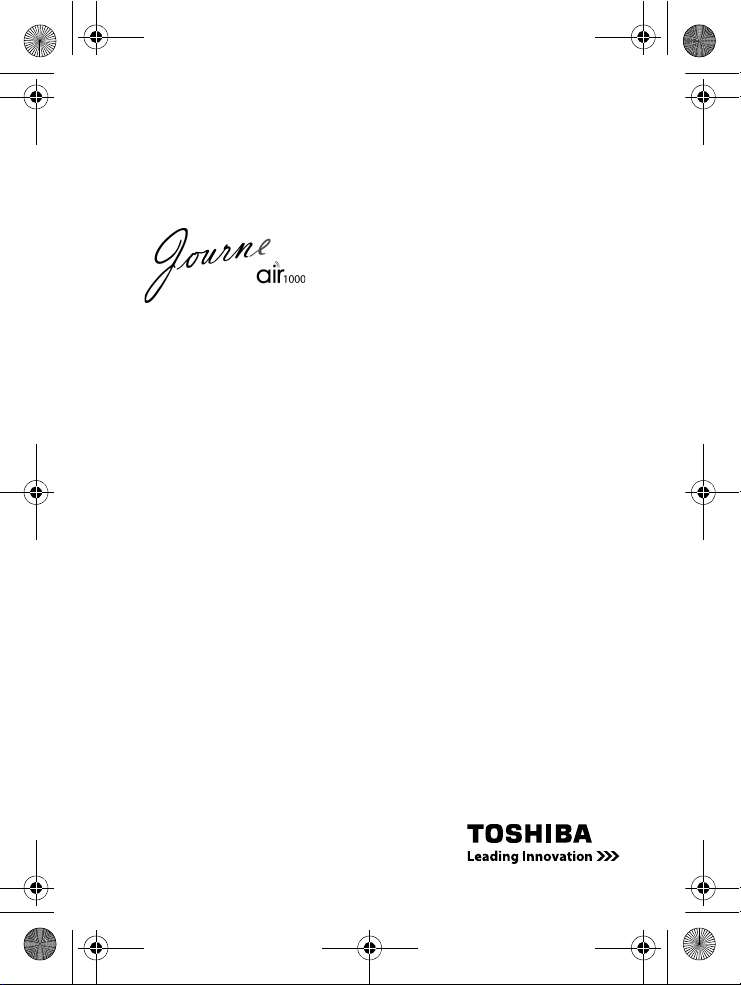
Air1000-QSG-EEMEA-V1-1208.book Page 1 Tuesday, November 18, 2008 11:54 PM
Quick Start Guide
CZ
FR
GR
HR
HU
PL
RS
RU
SK
SL
TR
AR
Page 2
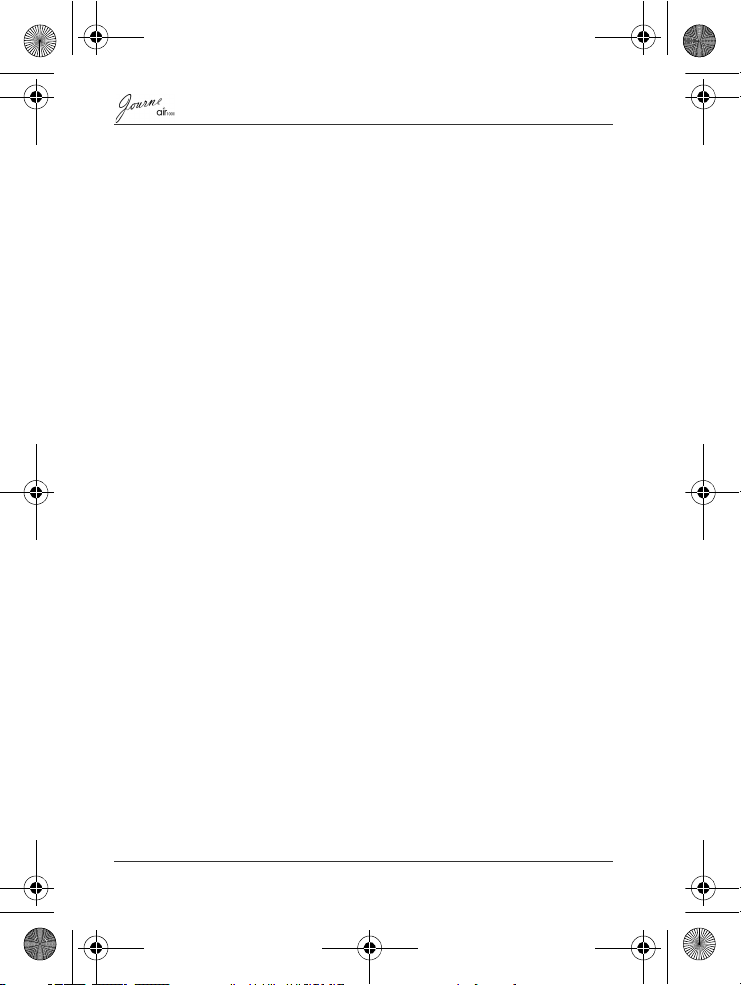
Air1000-QSG-EEMEA-V1-1208.book Page 2 Tuesday, November 18, 2008 11:54 PM
Table of Contents
Introduction . . . . . . . . . . . . . . . . . . . . . . . . . . . . . . . . . . . . . . . . 4
Safety instructions . . . . . . . . . . . . . . . . . . . . . . . . . . . . . . . . . . 4
Follow the instructions below to set up and operate
this unit (digital photo frame). . . . . . . . . . . . . . . . . . . . . . . . . . 6
Step 1: Check the package contents . . . . . . . . . . . . . . . . . . .6
Step 2: Identify the parts . . . . . . . . . . . . . . . . . . . . . . . . . . . . . 7
Rear view . . . . . . . . . . . . . . . . . . . . . . . . . . . . . . . . . . . . . . . . 7
Left view . . . . . . . . . . . . . . . . . . . . . . . . . . . . . . . . . . . . . . . . . 7
Remote control . . . . . . . . . . . . . . . . . . . . . . . . . . . . . . . . . . . . 8
Step 3: Use the foot stand . . . . . . . . . . . . . . . . . . . . . . . . . . . 9
Step 4: Connect the AC power . . . . . . . . . . . . . . . . . . . . . . . 10
Step 5: Insert or remove a memory card . . . . . . . . . . . . . . . 10
Step 6: Operate the unit . . . . . . . . . . . . . . . . . . . . . . . . . . . . 11
Selecting a mode . . . . . . . . . . . . . . . . . . . . . . . . . . . . . . . 12
Adjusting the volume . . . . . . . . . . . . . . . . . . . . . . . . . . . . 12
Step 7: Use the OSD menus. . . . . . . . . . . . . . . . . . . . . . . . . 12
Controls on the Photo menu . . . . . . . . . . . . . . . . . . . . . . 12
Basic photo playback . . . . . . . . . . . . . . . . . . . . . . . . . . 12
Zooming the photo . . . . . . . . . . . . . . . . . . . . . . . . . . . . 13
Controls on the Calendar menu . . . . . . . . . . . . . . . . . . . . 13
Controls on the Music menu . . . . . . . . . . . . . . . . . . . . . . 14
Controls on the Video menu . . . . . . . . . . . . . . . . . . . . . . 14
Controls on the WiFi menu . . . . . . . . . . . . . . . . . . . . . . . 15
Using WiFi-enabled services . . . . . . . . . . . . . . . . . . . . 15
RSS . . . . . . . . . . . . . . . . . . . . . . . . . . . . . . . . . . . . . . . 16
Flickr / Picasa. . . . . . . . . . . . . . . . . . . . . . . . . . . . . . . . 17
Radio . . . . . . . . . . . . . . . . . . . . . . . . . . . . . . . . . . . . . . 18
Frequently asked questions. . . . . . . . . . . . . . . . . . . . . . . . . . 19
TOSHIBA support . . . . . . . . . . . . . . . . . . . . . . . . . . . . . . . . . . 20
EN-2
Quick Start Guide
Page 3
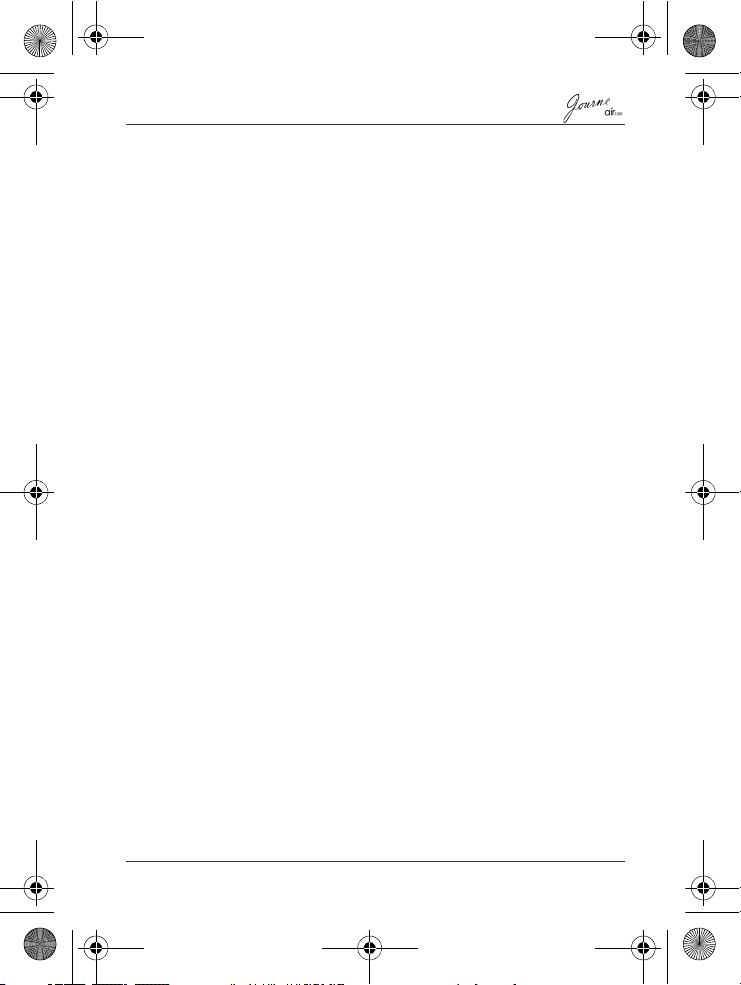
Air1000-QSG-EEMEA-V1-1208.book Page 3 Tuesday, November 18, 2008 11:54 PM
Regulatory information . . . . . . . . . . . . . . . . . . . . . . . . . . . . . 20
EU conformity statement . . . . . . . . . . . . . . . . . . . . . . . . . 20
Indication of the countries . . . . . . . . . . . . . . . . . . . . . . . . 20
Indication of restrictions of use . . . . . . . . . . . . . . . . . . . . 21
Working environment. . . . . . . . . . . . . . . . . . . . . . . . . . . . 21
Additional environments not related to EMC . . . . . . . . . . 22
Following information is only valid for
EU-member states: . . . . . . . . . . . . . . . . . . . . . . . . . . . . . 23
Disposal of products . . . . . . . . . . . . . . . . . . . . . . . . . . 23
Disposal of batteries and/or accumulators . . . . . . . . . 23
Quick Start Guide
EN-3
Page 4
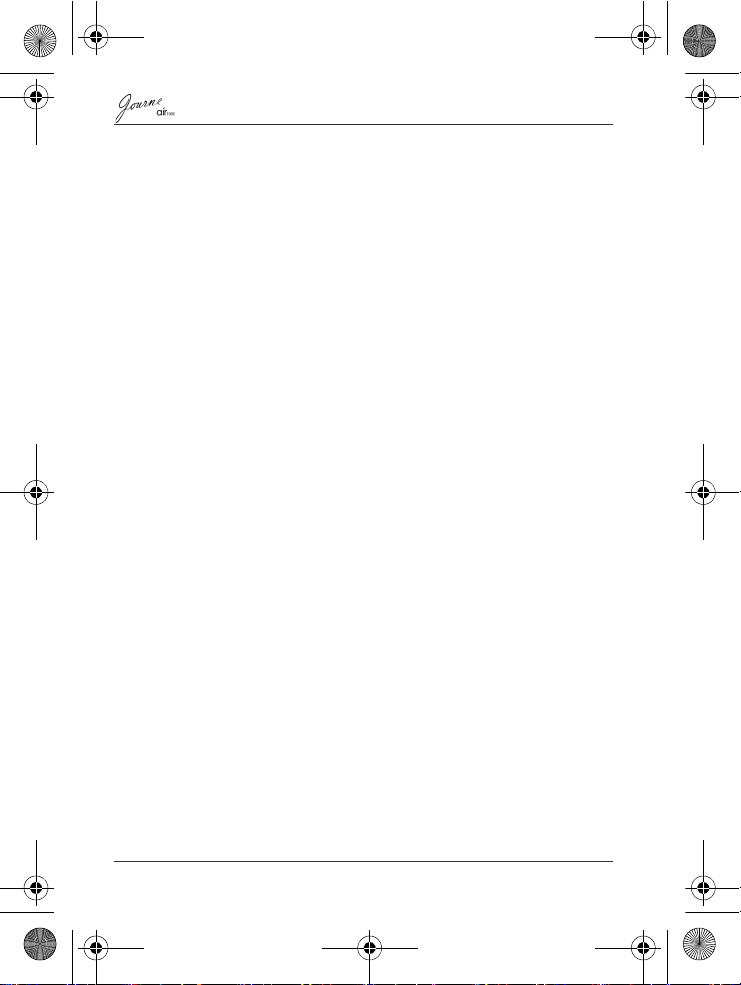
Air1000-QSG-EEMEA-V1-1208.book Page 4 Tuesday, November 18, 2008 11:54 PM
Introduction
Welcome and thank you for choosing a TOSHIBA product.
For your convenience, your TOSHIBA product is furnished with
this Quick Start Guide.
e
air1000 features a 10.1" touch-sensitive Liquid Crystal
Journ
Display (LCD) panel. This unit enables you to display photos or
play music and video files stored on a memory card. More than
just a photo frame, this unit comes with WiFi-enabled functions.
This unit is equipped with the following features:
n Clear and bright pictures
n Capable of viewing web albums, receiving radio signals and
subscribing to RSS feeds via wireless access points
n Supports playback of multimedia files
n Sets up mp3 as alarm ringtones
n Multi-language On-Screen Display (OSD) menus
n Built-in speakers
Safety instructions
Before operating this unit, please carefully read and follow the
instructions below.
n Retain this Quick Start Guide for future reference.
n Read the safety and operating instructions carefully before
using the product. All warnings on the product and in the
operating instructions should be observed.
n Do not place this product under direct sunlight or near heat
sources, such as in a closed car under sunlight or near a
stove. The outer casing of this product may become deformed
and the sophisticated sensors inside may become damaged
due to excessive heat.
n Do not use this product near water, in the rain or allow any
liquid to get inside this product. Water and moisture may
cause short-circuit to the electronic components and lead to
malfunctions.
EN-4
Quick Start Guide
Page 5
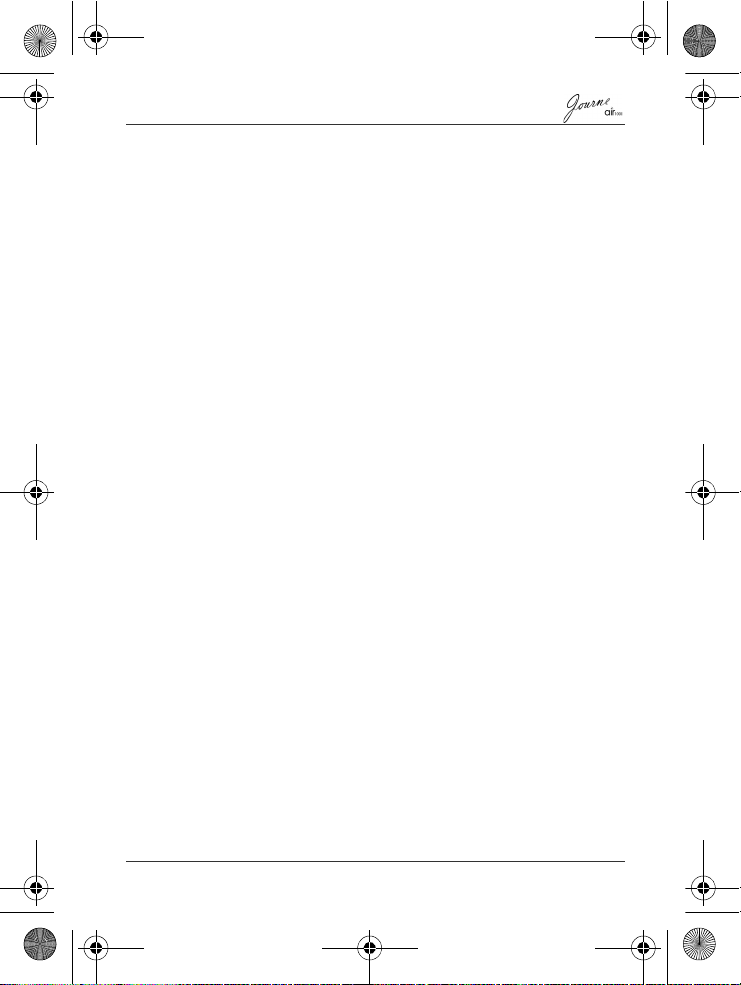
Air1000-QSG-EEMEA-V1-1208.book Page 5 Tuesday, November 18, 2008 11:54 PM
n Do not use this product near strong electromagnetic sources,
such as a microwave oven. The electromagnetic interference
may cause this product to malfunction.
n Do not drop or apply shock/vibration to this product. Strong
impacts may damage the components inside.
n Do not insert objects other than compatible memory cards into
the memory card slots of this product. The metal contacts
inside the slots can easily become damaged by foreign
objects.
n Do not use an unknown power adapter other than the one
supplied with this unit. Connecting this product to an unknown
power adapter is very dangerous and may lead to fire or
explosion.
n Do not cut, bend, modify, place heavy objects, or step on the
cable of the power adapter. Otherwise the external insulation
may be damaged and result in short-circuit or fire.
n If there are strange odors or heat emitting from this product or
any signs of malfunction, disconnect this unit from the power
immediately and contact your dealer for inspection or service.
n Use a smooth, soft cloth to clean the surface of the screen.
Do not use liquid cleaners or glass cleaners.
n If a foreign substance or water gets in this product, please turn
the power off immediately and disconnect the power adapter.
Next, remove the foreign substance or water, and then send
the product to your nearest service center.
n Do not attempt to disassemble or modify this product. There
are no user serviceable parts inside this product, and
unauthorized modifications will cause the warranty to void.
n Although the LCD panel is made with high-precision
technology and has effective pixels of 99.99% or more, black
dots or bright points of light (red, blue, or green) may appear
constantly on the LCD panel. This is a structural property of
the LCD panel and is not a malfunction.
Quick Start Guide
EN-5
Page 6
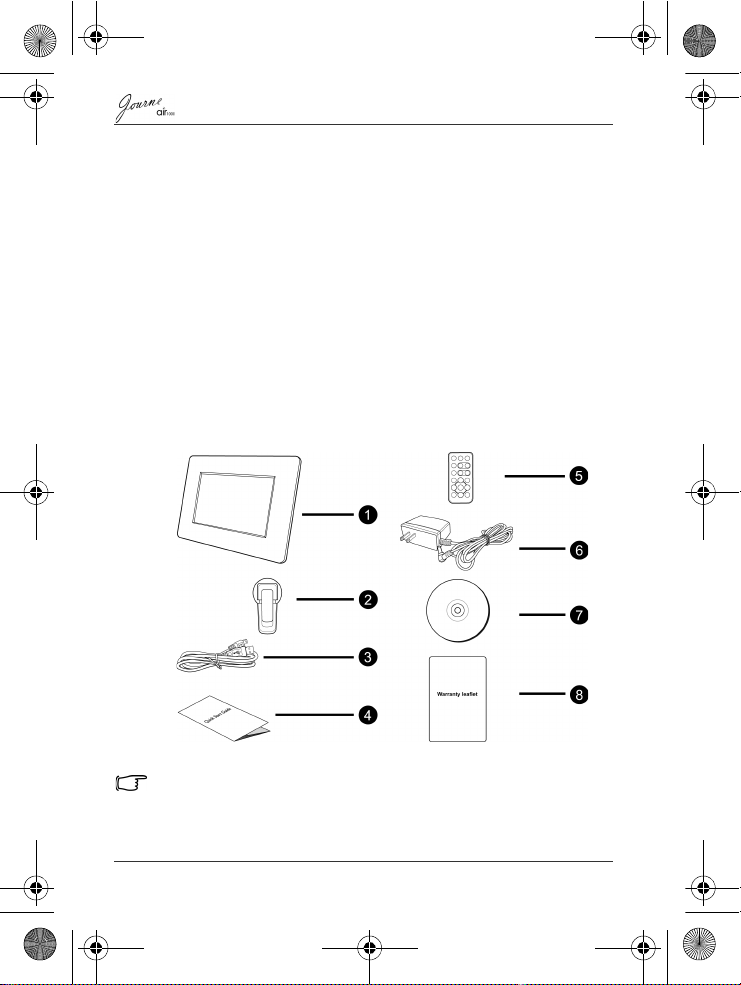
Air1000-QSG-EEMEA-V1-1208.book Page 6 Tuesday, November 18, 2008 11:54 PM
Follow the instructions below to set up and operate
this unit (digital photo frame).
Step 1: Check the package contents
Carefully open the packing box and ensure that you have the
following items.
1. Journ
e
air1000 x 1
2. Foot stand x 1
3. USB cable x 1
4. Quick Start Guide x 1
5. Remote control (with the included battery) x 1
6. AC power adapter x 1
7. CD x 1 (including a video converter software)
8. Warranty leaflet x 1
Available accessories may vary depending on the area where you
purchased this unit.
EN-6
Quick Start Guide
Page 7
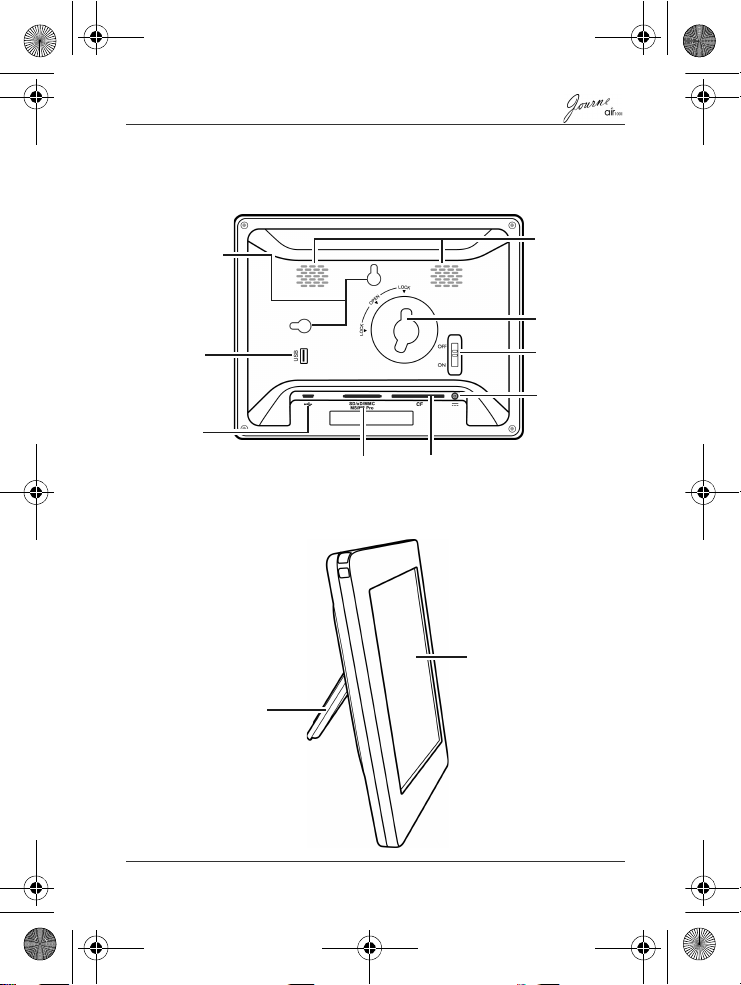
Spea kers
Hanging slot
USB jack
(optional)
Uses to
download
files from a
USB device
USB jack
Uses to connect the unit to a
computer so the computer can
edit files stored in the unit
5-in-1
card slot
Lock slot
Power switch
Power jack
CF card
slot
Foot stand
Touch panel
Air1000-QSG-EEMEA-V1-1208.book Page 7 Tuesday, November 18, 2008 11:54 PM
Step 2: Identify the parts
Rear view
Left view
Quick Start Guide
EN-7
Page 8
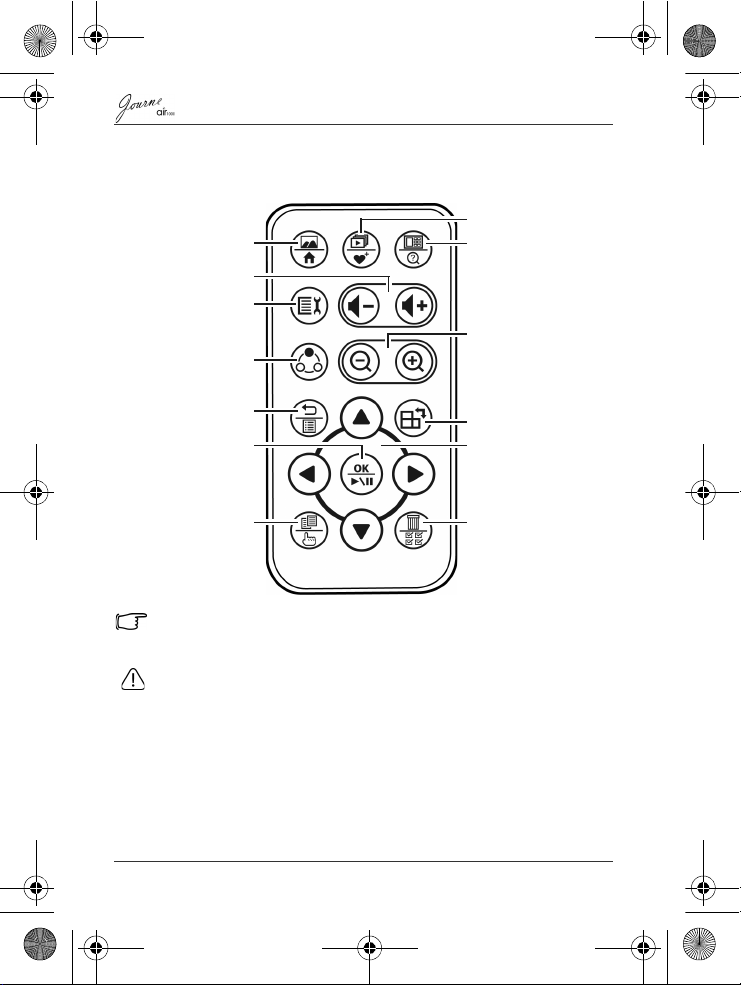
Single View/Home
Volume up/
Volume down
Setup
Mode change
Return/Playlist
OK/Play back/Pause
Copy/Select
Slideshow view/
My favorite
Thumbnail view/
New search
Rotate
Zoom in/Zoom out
Navigation buttons
Delete/Select all
Air1000-QSG-EEMEA-V1-1208.book Page 8 Tuesday, November 18, 2008 11:54 PM
Remote control
Please remove the plastic film under the battery before using the
remote control for the first time.
• Protect the battery from overheating or excessive moisture.
• Failure to replace the battery in the correct manner may result in
damage to the battery.
• Use only the approved specified batteries.
• Properly recycle or dispose used batteries according to local
guidelines and regulations.
• Do not throw batteries into fire. This may result in an explosion.
EN-8
Quick Start Guide
Page 9
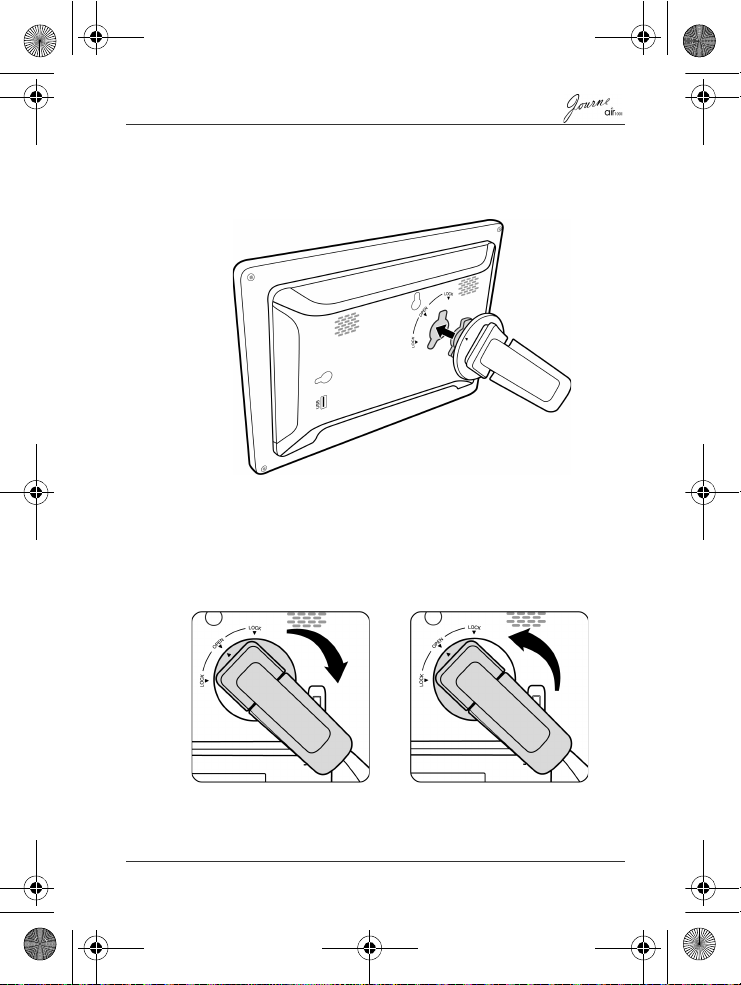
Air1000-QSG-EEMEA-V1-1208.book Page 9 Tuesday, November 18, 2008 11:54 PM
Step 3: Use the foot stand
1. On the back of the unit, attach the foot stand to the lock slot as
illustrated below.
2. To place the photo frame horizontally (recommended
direction), rotate the foot stand clockwise until it is secured to
the photo frame.
To place the photo frame vertically, rotate the foot stand
counter-clockwise until it is secured to the photo frame.
Quick Start Guide
EN-9
Page 10
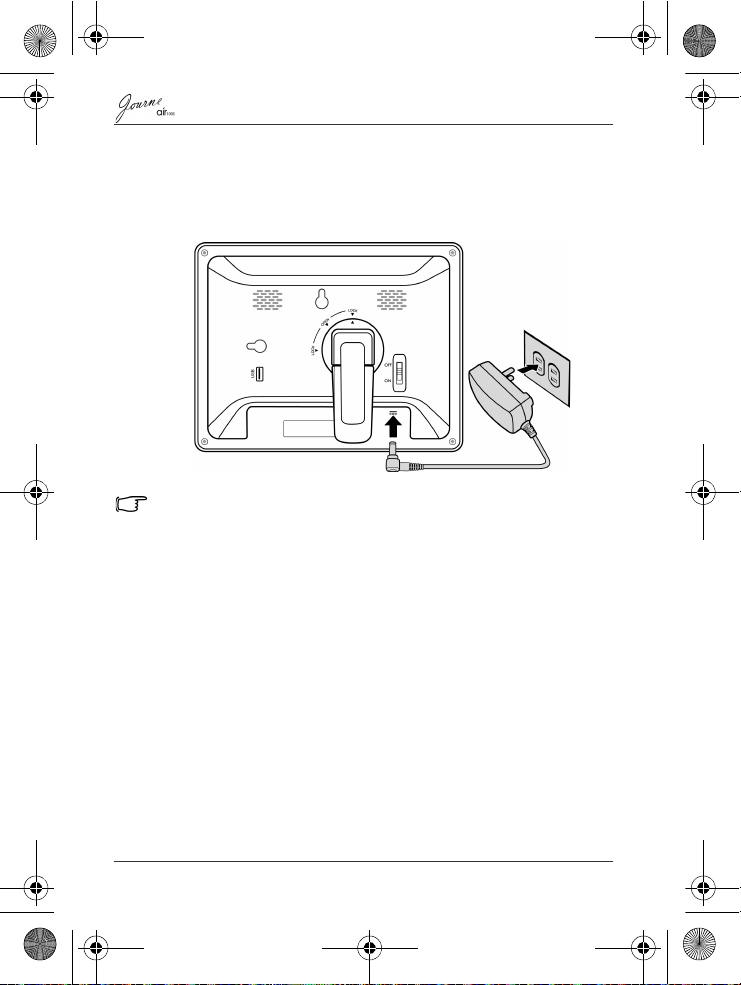
Air1000-QSG-EEMEA-V1-1208.book Page 10 Tuesday, November 18, 2008 11:54 PM
Step 4: Connect the AC power
Connect one end of the AC power adapter into the power jack on
the back of this unit, and then plug the other end into a power
outlet.
Power systems and plug types may vary depending on your country/
region.
Step 5: Insert or remove a memory card
The unit is preloaded with some demo images and music in the
internal memory. On the back of the unit, you can also insert a
memory card containing the other types of media files you want
to show on the unit, such as video files.
EN-10
Quick Start Guide
Page 11
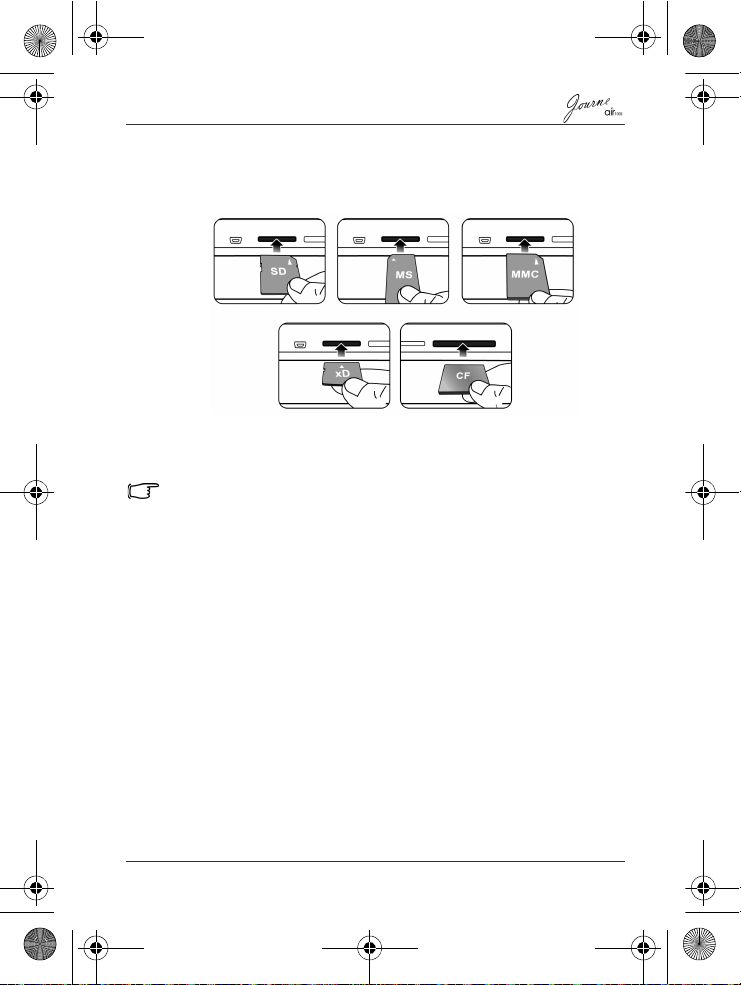
Air1000-QSG-EEMEA-V1-1208.book Page 11 Tuesday, November 18, 2008 11:54 PM
To insert the memory card:
Insert the memory card into the card slot following the direction
indicated on the card.
To remove the memory card:
Press on the memory card to release the card.
This unit can support a microSD or microSDHC card with capacity up
to 8GB.
Step 6: Operate the unit
To turn on the power, slide the power switch to the ON position.
After the unit is turned on, available functions (represented by
icons) show on the screen.
n Simply tap the corresponding icon below (if the unit is placed
horizontally) or beside (If the unit is placed vertically)
indicating the function you want to use.
Or
n Press the corresponding button on the remote control. If the
control panel is unused for a certain period of time, the LED
turns off automatically. To turn on the backlight again, tap
anywhere on the control panel.
To turn off the unit:
When the power is on, slide the power switch to the OFF position
to turn it off.
Quick Start Guide
EN-11
Page 12
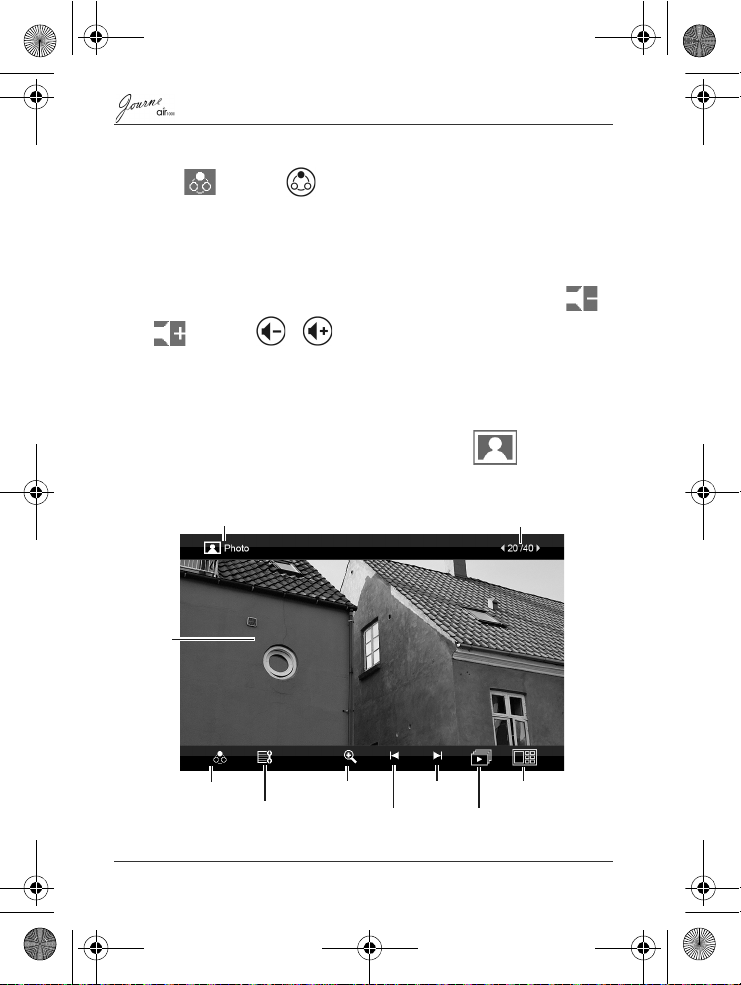
Mode selection
Edit slideshow, copy, delete or
rotate files, and set up display
layout and display clock
Previous file
Next file
Slideshow view
Thumbnail view
Zoom-in view
LCD
screen
Current file number/Total number of files
Current mode
Air1000-QSG-EEMEA-V1-1208.book Page 12 Tuesday, November 18, 2008 11:54 PM
Selecting a mode
Tap or press on the remote control repeatedly to
toggle through the following modes: Photo, Calendar, Music, WiFi
and Video.
Adjusting the volume
In the Music, Video or Photo mode during slideshow, tap /
or press / on the remote control to increase or
decrease volume.
Step 7: Use the OSD menus
Controls on the Photo menu
Basic photo playback
EN-12
Quick Start Guide
Page 13
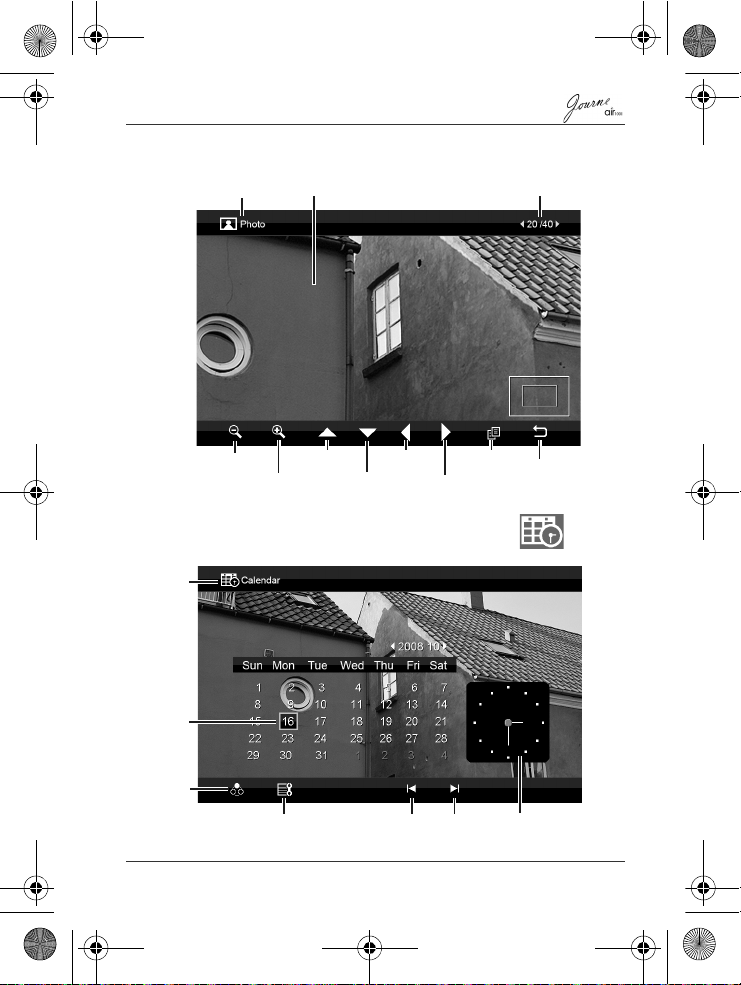
LCD screen
Current file number/
Total number of files
Zoom out
Zoom in
Move up
Move down
Move left
Move right
Copy
Return
Current mode
Current
mode
Mode
selection
Set up date/time, alarm time
and backlight saving function
Previous
month
Next
month
Current time
Current
date
Air1000-QSG-EEMEA-V1-1208.book Page 13 Tuesday, November 18, 2008 11:54 PM
Zooming the photo
Controls on the Calendar menu
Quick Start Guide
EN-13
Page 14

Current
mode
Track
name, its
elapsed
time and
volume
level
Mode
selection
Previous file
Next file
Play/Pause
Music list
Volum e
down
Volume
up
Current mode
Volume
level
Mode selection Next file
Play/Pause
Video thumbnail list
Volum e
down
Volum e
up
Current file number/Total number of files
Previous file
Air1000-QSG-EEMEA-V1-1208.book Page 14 Tuesday, November 18, 2008 11:54 PM
Controls on the Music menu
Controls on the Video menu
EN-14
Quick Start Guide
Page 15
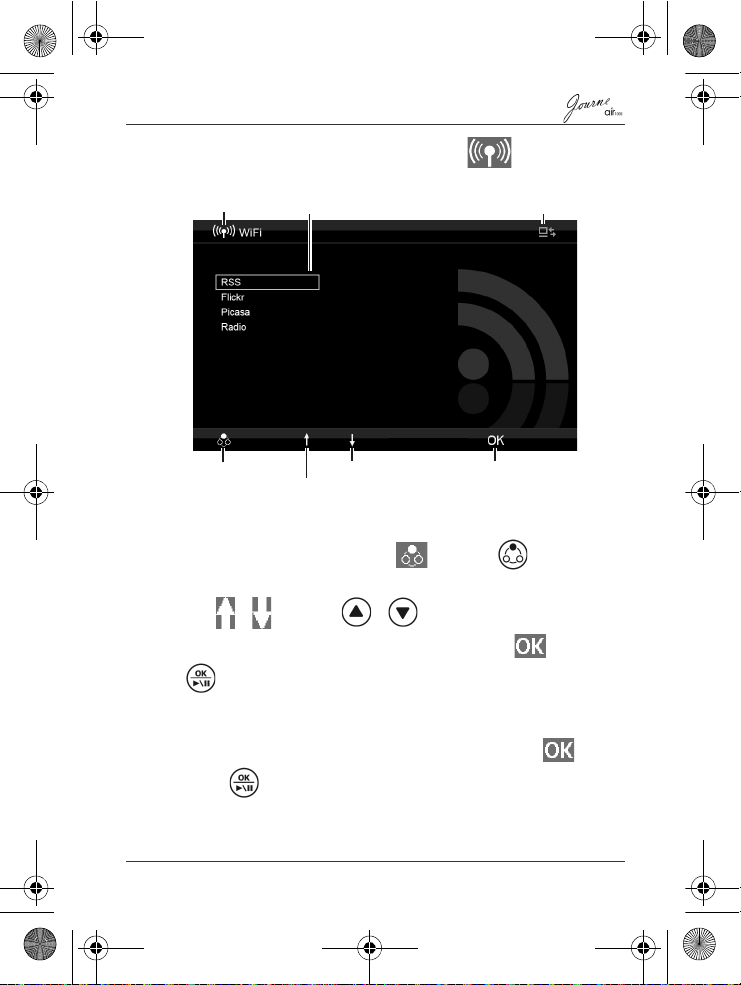
Supported WiFi-enabled
services
WiFi icon
WiFi connection status
Mode selection
Confirm selection
Move up
Move down
Air1000-QSG-EEMEA-V1-1208.book Page 15 Tuesday, November 18, 2008 11:54 PM
Controls on the WiFi menu
Using WiFi-enabled services
1. After you turn on the unit, tap or press on the
remote control to enter the WiFi mode.
2. Tap / or press / on the remote control to
select a service you want to use, and then tap or press
on the remote control.
3. A message asking you to connect to an access point shows.
Confirm the task and then a list of available WiFi stations
appears on the screen. Select one station and tap or
press on the remote control to start the connection.
Quick Start Guide
EN-15
Page 16
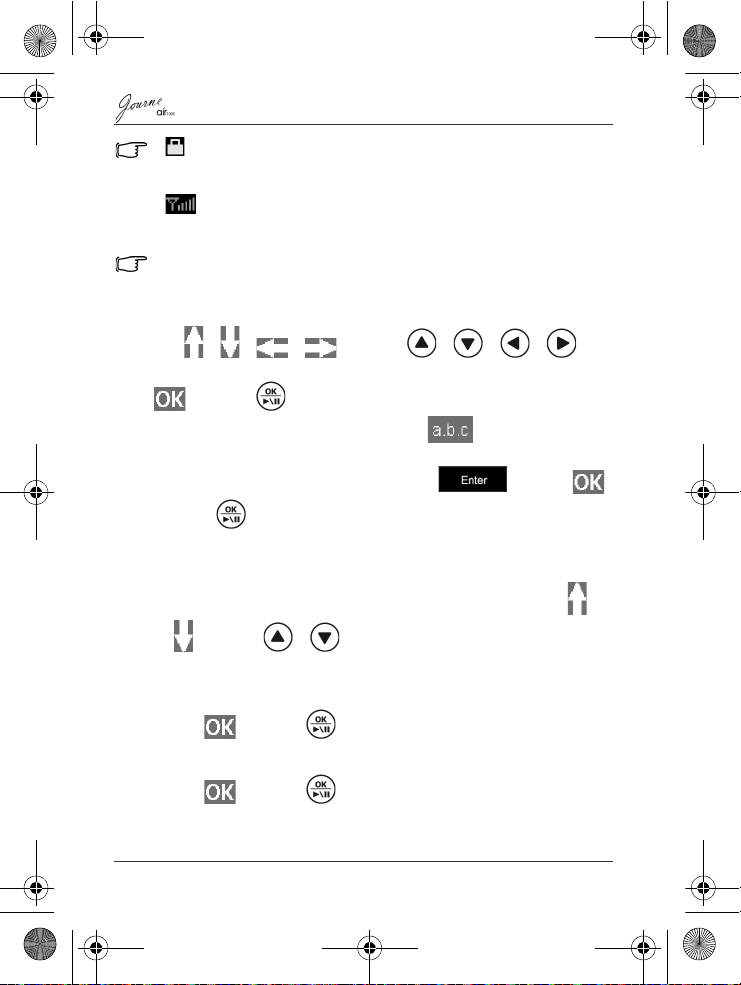
Air1000-QSG-EEMEA-V1-1208.book Page 16 Tuesday, November 18, 2008 11:54 PM
• indicates that this station is password-protected. You will have
to enter its password and/or set up its security level/settings
accordingly.
• indicates the current signal strength of the selected station.
4. After successful connection, continue to use the selected WiFi
service.
This unit supports IEEE 802.11 b/g connectivity with WPA/WPA2-PSK.
To use the on-screen keypad:
Tap / / / or press / / / on
the remote control to move to the letter/symbol you want, and tap
or press on the remote control to enter the letter/
symbol. To change input methods, tap repeatedly to
switch among uppercase texts, lowercase texts and numbers.
Upon completion, move the selection to and tap
or press on the remote control to confirm inputs.
RSS
1. A list of preset RSS entries appears on the screen. Tap /
or press / on the remote control to select a
preferred entry.
Or
Tap or press on the remote control in the Add box.
Enter a desired RSS feed directory using the keypad below.
2. Tap or press on the remote control.
EN-16
Quick Start Guide
Page 17
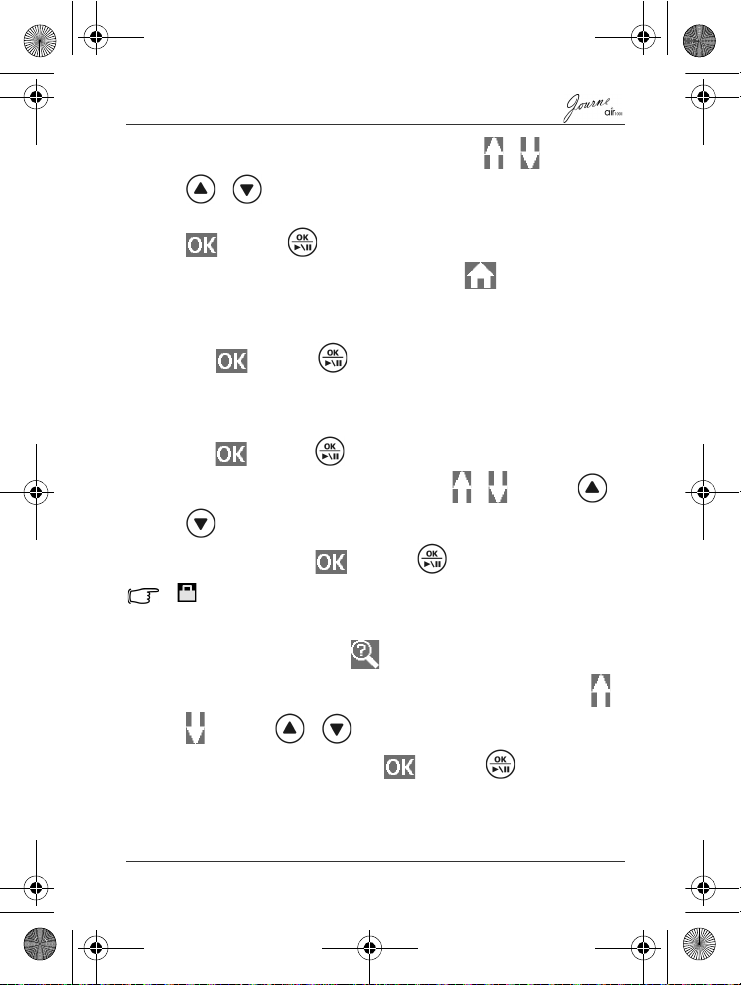
Air1000-QSG-EEMEA-V1-1208.book Page 17 Tuesday, November 18, 2008 11:54 PM
3. A list of RSS titles appears to the left. Tap / or press
/ on the remote control to preview the contents of
each title to the right. To view details of the selected title, tap
or press on the remote control.
To return to the WiFi service menu, tap .
Flickr / Picasa
1. Tap or press on the remote control in the Add
Flickr / Picasa Account box. Enter an account name or
keywords containing part of the account name using the
keypad below.
2. Tap or press on the remote control. A list of possible
accounts appears on the screen. Tap / or press /
on the remote control to select the account you want to
visit, and then tap or press on the remote control.
• indicates that this account is password-protected. You will have
to enter its password and/or set up its security level/settings
accordingly.
• To start a new search, tap .
3. If the selected account contains more than one folder, tap /
or press / on the remote control to select a
desired folder, and then tap or press on the remote
control to open the folder.
Quick Start Guide
EN-17
Page 18
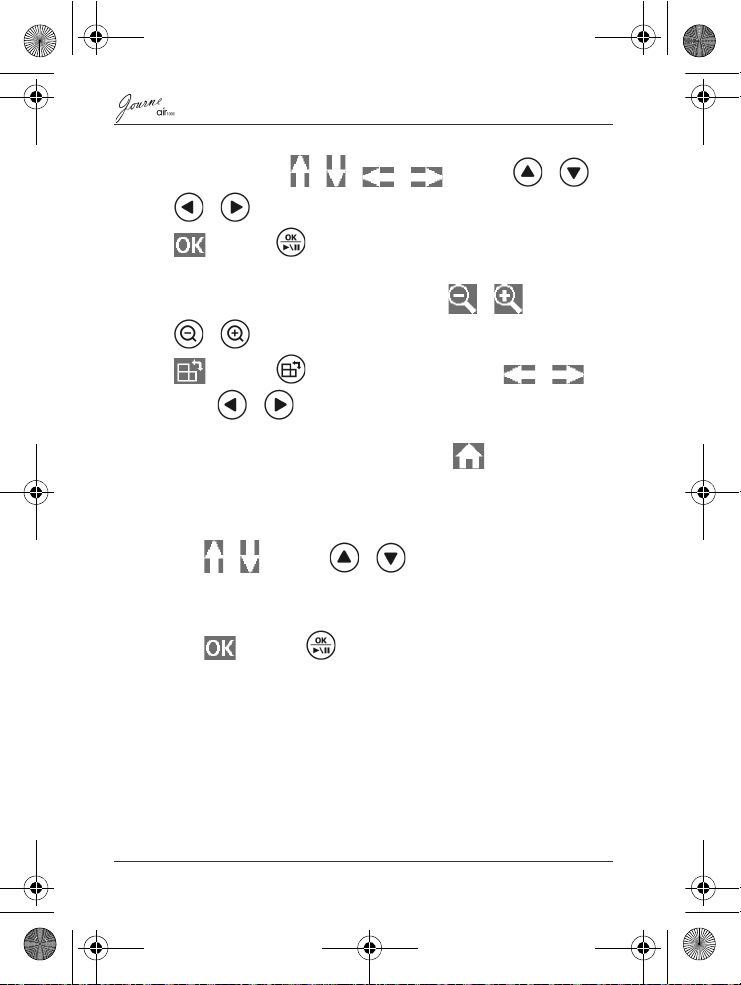
Air1000-QSG-EEMEA-V1-1208.book Page 18 Tuesday, November 18, 2008 11:54 PM
4. Photos existed in the folder appear on the screen as
thumbnails. Tap / / / or press / /
/ on the remote control to select a photo and tap
or press on the remote control to view the photo in
full screen.
5. To zoom in/out the selected photo, tap / or press
/ on the remote control. To rotate this photo, tap
or press on the remote control. Tap / or
press / on the remote control to view the previous/
next photo.
To return to the WiFi service menu, tap .
Radio
1. A list of preset music genres appears on the screen.
Tap / or press / on the remote control to
select a preferred genre.
Or
Tap or press on the remote control in the Search
box. Enter a radio station name or keywords containing part of
the station name using the keypad below.
EN-18
Quick Start Guide
Page 19
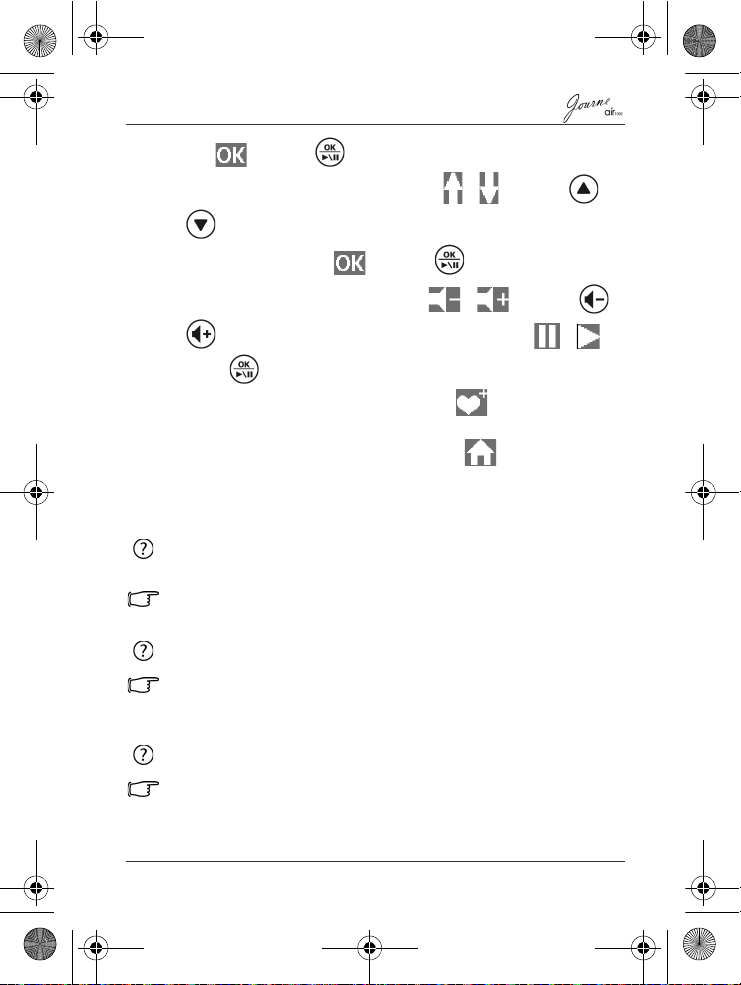
Air1000-QSG-EEMEA-V1-1208.book Page 19 Tuesday, November 18, 2008 11:54 PM
2. Tap or press on the remote control. A list of possible
stations appears on the screen. Tap / or press /
on the remote control to select the station you want to
tune in, and then tap or press on the remote control.
3. Playback of the station starts. Tap / or press /
on the remote control to adjust volume. Tap / or
press on the remote control to pause/resume playback.
To add this station to My Favorite, tap . It will then appear
in the My Favorite list next time.
To return to the WiFi service menu, tap .
Frequently asked questions
After copying photos, how can I check if files are already stored in
this unit?
Once photos are copied, a confirmation message will appear on
the screen.
What memory card types are compatible with the unit?
Secure Digital™ Card (SD), xD-Picture Card™ (xD), Multi Media
Card™ (MMC), Memory Stick™ (MS), and Memory Stick Pro™
(MS Pro) memory card types are compatible with the unit.
Why do some pictures load faster than others?
Higher resolution pictures load slower. Using a lower resolution
when taking pictures will speed up loading time.
Quick Start Guide
EN-19
Page 20
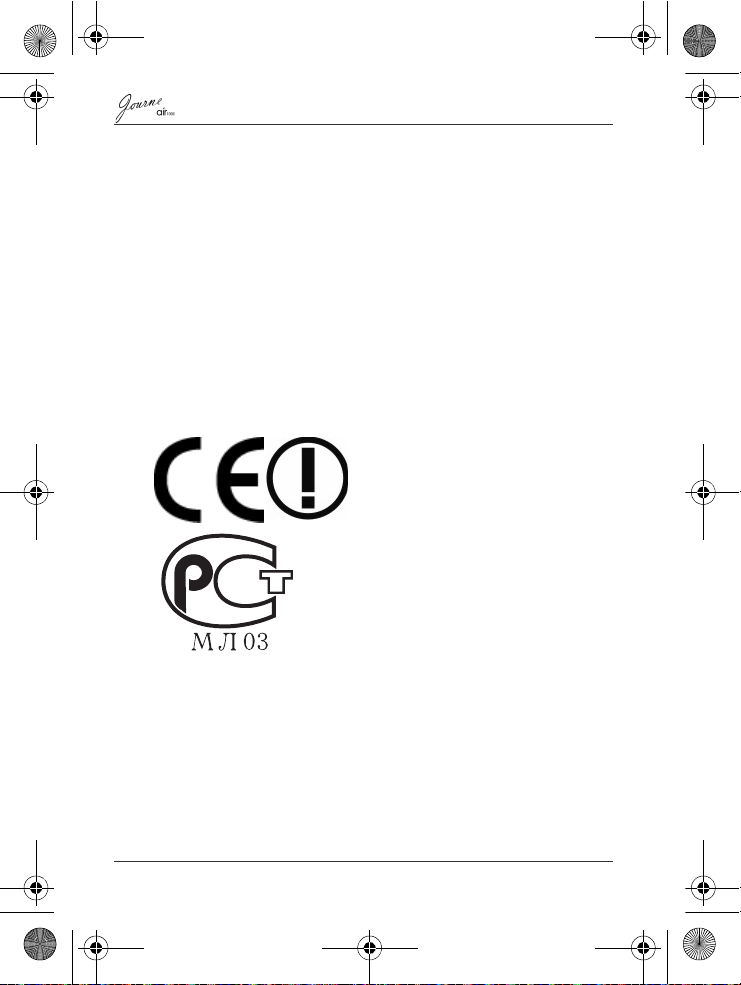
Air1000-QSG-EEMEA-V1-1208.book Page 20 Tuesday, November 18, 2008 11:54 PM
TOSHIBA support
Need help?
For the latest driver updates, user's manuals & FAQs please
have a look at the TOSHIBA options & services support page:
computers.toshiba.eu/options-support
Please see computers.toshiba.eu/options-warranty
for the TOSHIBA hotline numbers.
Regulatory information
EU conformity statement
This product is CE marked in
accordance with the requirements of
the applicable EU Directive (1999/
05/EC, R&TTE). Responsible for
CE-marking is Toshiba Europe
GmbH, Hammfelddamm 8, 41460
Neuss, Germany. A copy of the
official Declaration of Conformity can
be obtained from the following
website:
http://epps.toshiba-teg.com
Indication of the countries
This device is for use in:
AT, BE, CZ, CY, DK, EE, FI, FR, DE, EL, HU, IE, IT, LV, LT, LU,
MT, NL, PL, PT, SK, SI, ES, SE, UK, IS, NO, CH, LI
Some restrictions may apply. For further information see user
documentation.
EN-20
Quick Start Guide
Page 21

Air1000-QSG-EEMEA-V1-1208.book Page 21 Tuesday, November 18, 2008 11:54 PM
Indication of restrictions of use
France Outdoor use
Italy - If used outside of own premises
Luxembourg None General authorization required
Norway Implemented This subsection does not apply
Russian
Federation
limited to 10m
W.e.i.r.p. within
the band 2454-
2483.5 MHz
- Only for indoor applications.
Military Radiolocation use.
Refarming of the 2.4GHz has
been ongoing in recent years to
allow current relaxed regulation.
Full implementation planned
2012.
general authorization is required.
for network and for service
supply (not for spectrum).
for the geographical area within
a radius of 20km from the centre
of Ny-Ålesund.
Working environment
The Electromagnetic Compliance (EMC) of this product has been
verified typically for this product category for a so called
Residential, Commercial & Light Industry Environment. Any other
working environment has not been verified by Toshiba and the
use of this product in these working environments is maybe
restricted or cannot be recommended. Possible consequences of
the use of this product in non verified working environments can
be: Disturbances of other products or of this product in the nearby
surrounding area with temporarily malfunction or data loss/
corruption as result. Example of non verified working
environments and related advices:
n Industrial environment (e.g. where 3-phase 380V mains is
being used mainly): Danger of disturbances of this product
Quick Start Guide
EN-21
Page 22
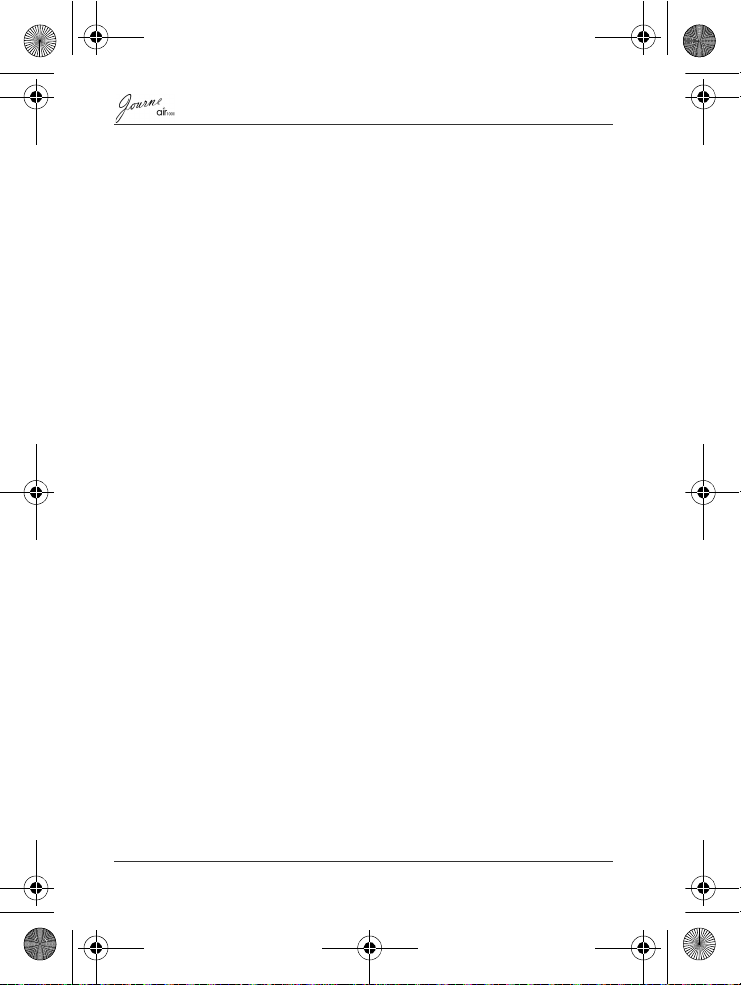
Air1000-QSG-EEMEA-V1-1208.book Page 22 Tuesday, November 18, 2008 11:54 PM
due to possible strong electromagnetic fields especially near
to big machinery or power units.
n Medical environment: The compliance to the Medical Product
Directive has not been verified by Toshiba, therefore this
product cannot be used as a medical product without further
verification. The use in usual office environments e.g. in
hospitals should be no problem if there is no restriction by the
responsible administration.
n Automotive environment: Please search the owner
instructions of the related vehicle for advices regarding the
use of this product (category).
n Aviation environment: Please follow the instructions of the
flight personnel regarding restrictions of use.
Additional environments not related to
EMC
Outdoor use: As a typical home/office equipment this product has
no special resistance against ingress of moisture and is not
strong shock proofed.
Explosive atmosphere: The use of this product in such special
working environment (Ex) is not allowed.
EN-22
Quick Start Guide
Page 23
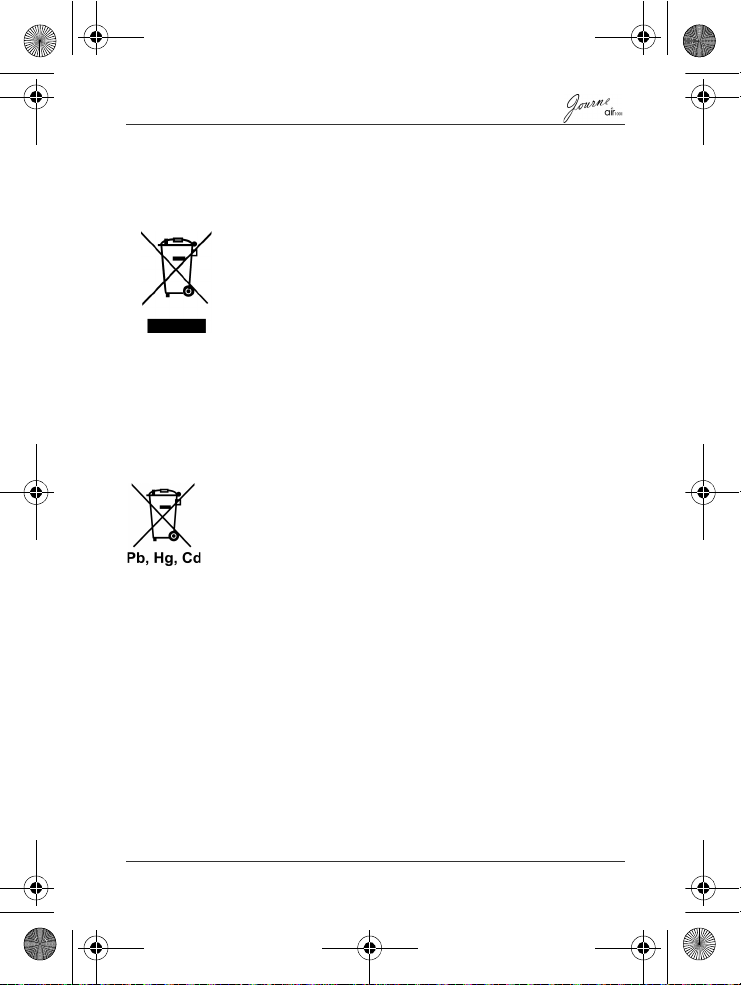
Air1000-QSG-EEMEA-V1-1208.book Page 23 Tuesday, November 18, 2008 11:54 PM
Following information is only valid for
EU-member states:
Disposal of products
The crossed out wheeled dust bin symbol indicates that products
must be collected and disposed of separately from household
waste. Integrated batteries and accumulators can be disposed of
with the product. They will be separated at the recycling centres.
The black bar indicates that the product was placed on the market
after August 13, 2005.
By participating in separate collection of products and batteries,
you will help to assure the proper disposal of products and
batteries and thus help to prevent potential negative
consequences for the environment and human health.
For more detailed information about the collection and recycling
programmes available in your country, please visit our website
(
http://eu.computers.toshiba-europe.com
office or the shop where you purchased the product.
Disposal of batteries and/or accumulators
The crossed out wheeled dust bin symbol indicates that batteries
and/or accumulators must be collected and disposed of separately
from household waste.
If the battery or accumulator contains more than the specified
values of lead (Pb), mercury (Hg), and/or cadmium (Cd) defined in
the Battery Directive (2006/66/EC), then the chemical symbols for
lead (Pb), mercury (Hg) and/or cadmium (Cd) will appear below
the crossed out wheeled dust bin symbol.
By participating in separate collection of batteries, you will help to
assure the proper disposal of products and batteries and thus help
to prevent potential negative consequences for the environment
and human health.
For more detailed information about the collection and recycling
programmes available in your country, please visit our website
(
http://eu.computers.toshiba-europe.com
office or the shop where you purchased the product.
) or contact your local city
) or contact your local city
© 2008 TOSHIBA Europe GmbH. All rights reserved.
TOSHIBA reserves the right to make technical changes.
TOSHIBA assumes no liability for damages incurred directly or
indirectly from errors, omissions or discrepancies between this
product and the documentation
Quick Start Guide
EN-23
Page 24
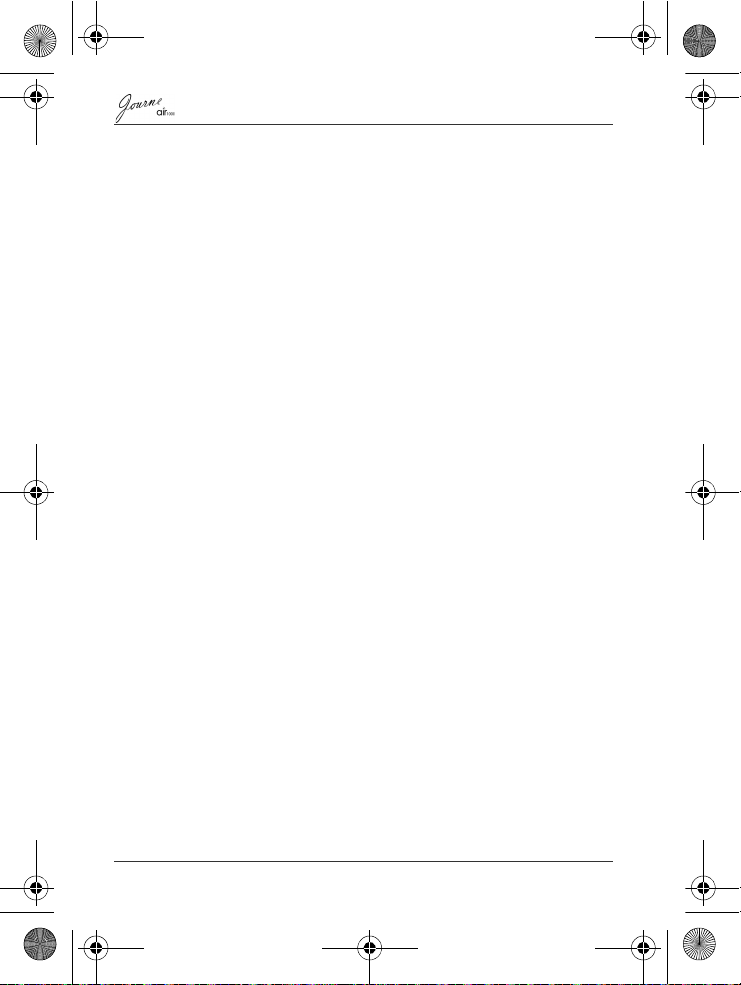
Air1000-QSG-EEMEA-V1-1208.book Page 1 Tuesday, November 18, 2008 11:54 PM
Obsah
Úvod . . . . . . . . . . . . . . . . . . . . . . . . . . . . . . . . . . . . . . . . . . . . . . 3
Bezpečnostní pokyny . . . . . . . . . . . . . . . . . . . . . . . . . . . . . . . . 3
Pokyny uvedené níže slouží k nastavení a používání
tohoto zařízení (digitální fotorámeček). . . . . . . . . . . . . . . . . . 5
Krok 1: Zkontrolujte obsah balení . . . . . . . . . . . . . . . . . . . . . .5
Krok 2: Seznamte se s částmi . . . . . . . . . . . . . . . . . . . . . . . . 6
Pohled zezadu . . . . . . . . . . . . . . . . . . . . . . . . . . . . . . . . . . . .6
Pohled zleva . . . . . . . . . . . . . . . . . . . . . . . . . . . . . . . . . . . . . . 6
Dálkové ovládání . . . . . . . . . . . . . . . . . . . . . . . . . . . . . . . . . . 7
Krok 3: Použijte stojánek . . . . . . . . . . . . . . . . . . . . . . . . . . . . 8
Krok 4: Připojte napájecí adaptér . . . . . . . . . . . . . . . . . . . . . . 9
Krok 5: Vložte nebo vyjměte paměťovou kartu . . . . . . . . . . . . 9
Krok 6: Ovládání zařízení . . . . . . . . . . . . . . . . . . . . . . . . . . . 10
Volba režimu. . . . . . . . . . . . . . . . . . . . . . . . . . . . . . . . . . . 11
Nastavení hlasitosti . . . . . . . . . . . . . . . . . . . . . . . . . . . . . 11
Krok 7: Používání nabídek OSD . . . . . . . . . . . . . . . . . . . . . . 11
Ovládací prvky v nabídce fotografií . . . . . . . . . . . . . . . . .11
Základní prohlížení fotografií . . . . . . . . . . . . . . . . . . . . 11
Zoomování fotografie . . . . . . . . . . . . . . . . . . . . . . . . . . 12
Ovládací prvky v nabídce kalendáře . . . . . . . . . . . . . . . . 12
Ovládací prvky v nabídce hudby . . . . . . . . . . . . . . . . . . . 13
Ovládací prvky v nabídce videa . . . . . . . . . . . . . . . . . . . . 13
Ovládací prvky v nabídce WiFi . . . . . . . . . . . . . . . . . . . . 14
Používání služeb WiFi . . . . . . . . . . . . . . . . . . . . . . . . . 14
RSS . . . . . . . . . . . . . . . . . . . . . . . . . . . . . . . . . . . . . . . 15
Flickr / Picasa. . . . . . . . . . . . . . . . . . . . . . . . . . . . . . . . 16
Rádio . . . . . . . . . . . . . . . . . . . . . . . . . . . . . . . . . . . . . . 17
Časté dotazy . . . . . . . . . . . . . . . . . . . . . . . . . . . . . . . . . . . . . .18
Podpora TOSHIBA. . . . . . . . . . . . . . . . . . . . . . . . . . . . . . . . . . 19
CZ-1
Příručka pro rychlý start
Page 25
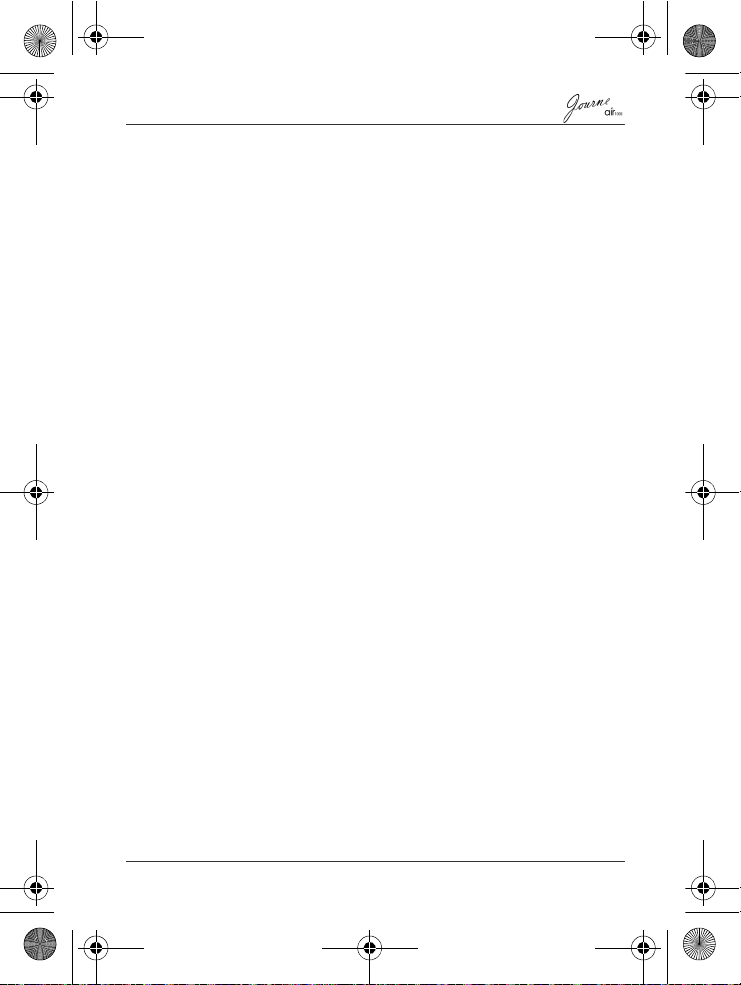
Air1000-QSG-EEMEA-V1-1208.book Page 2 Tuesday, November 18, 2008 11:54 PM
Příručka pro rychlý start
Page 26
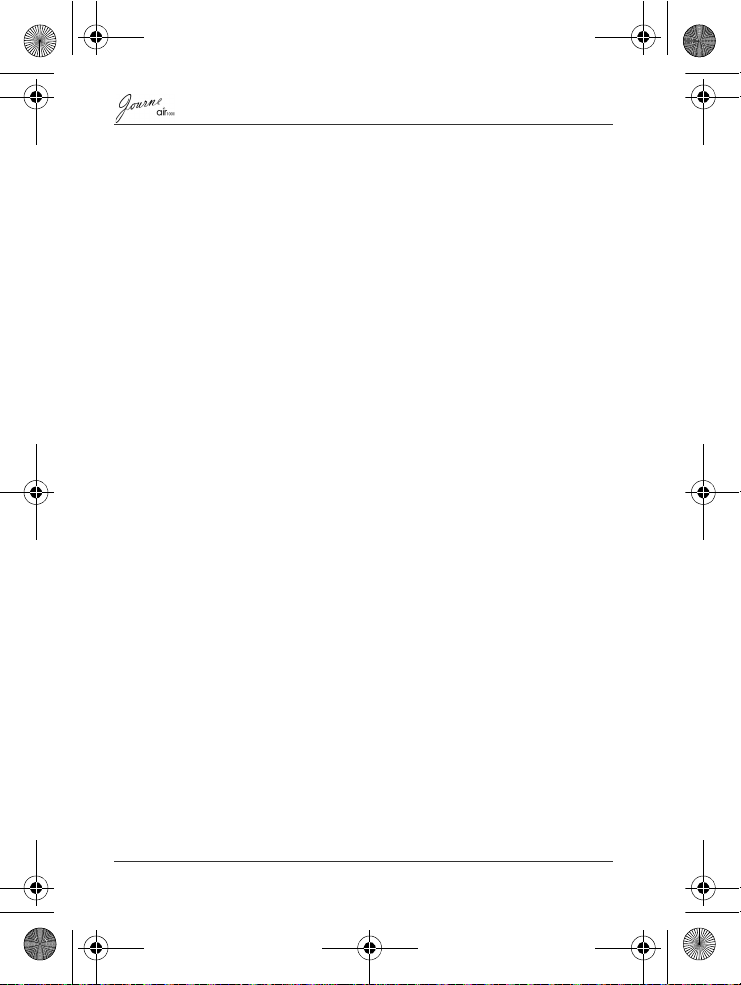
Air1000-QSG-EEMEA-V1-1208.book Page 3 Tuesday, November 18, 2008 11:54 PM
Úvod
Vítejte a děkujeme, že jste si vybrali produkt TOSHIBA.
Pro vaše pohodlí je tento produkt TOSHIBA vybaven touto
Rychlou příručkou.
Zařízení Journe air1000 má LCD (Liquid Crystal Display)
dotykový panel o velikosti 10,1". Toto zařízení umožňuje zobrazit
fotografie nebo přehrávat hudbu a videonahrávky uložené na
paměťové kartě. Je to více než jen fotorámeček a součástí
výbavy je funkce WiFi.
Toto zařízení má následující vlastnosti:
n Čisté a jasné obrázky
n Pomocí bezdrátového přístupového bodu je možné prohlížet
webová alba, přijímat rádiový signál a přihlásit se k odběru
RSS kanálů.
n Podporuje přehrávání multimediálních souborů
n Umí nastavit mp3 jako tóny budíku
n Vícejazyčné nabídky na displeji (OSD - On-Screen Display)
n Zabudované reproduktory
Bezpečnostní pokyny
Než začnete používat tento přístroj, pečlivě si přečtěte a
dodržujte pokyny uvedené níže.
n Uschovejte si tuto Rychlou příručku pro budoucí využití.
n Než začnete používat tento produkt, přečtěte si bezpečnostní
a provozní pokyny. Je potřeba sledovat všechna upozornění
na produktu a v provozních pokynech.
n Nepokládejte tento produkt na přímé sluneční světlo nebo
v blízkosti tepelných zdrojů, například uvnitř zavřeného auta
nebo poblíž kamen. Vnější pouzdro produktu se může
zdeformovat a snímače uvnitř se mohou poškodit nadměrným
teplem.
CZ-3
Příručka pro rychlý start
Page 27
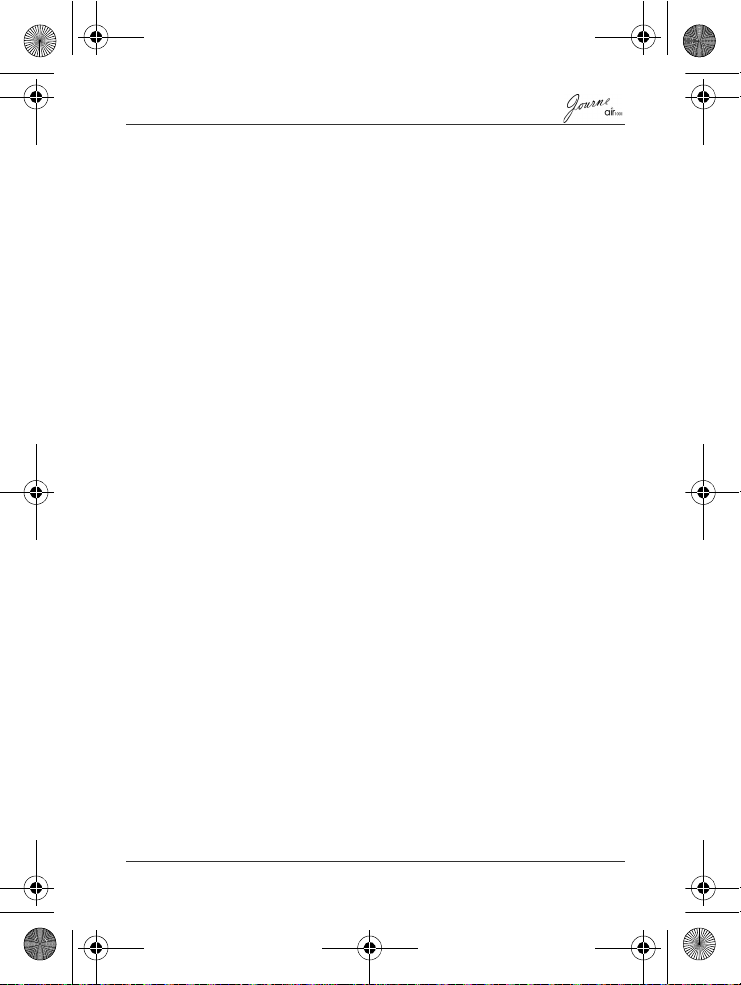
Air1000-QSG-EEMEA-V1-1208.book Page 4 Tuesday, November 18, 2008 11:54 PM
n Nepoužívejte tento produkt v blízkosti vody, v dešti a zamezte
vniknutí vody dovnitř tohoto produktu. Voda a vlhkost mohou
způsobit zkrat v elektronických součástkách a mohou vést
k nefunkčnosti.
n Nepoužívejte tento produkt v blízkosti elektromagnetických
zdrojů, jakými jsou například mikrovlnná trouba nebo televize.
Elektromagnetické rušení může vést k nefunkčnosti tohoto
produktu.
n Neupusťte produkt na zem a nevystavujte jej nárazům/
vibracím. Silné nárazy mohou poškodit součástky uvnitř.
n Nevkládejte do slotů paměťové karty tohoto produktu jiné
předměty než jsou kompatibilní paměťové karty. Kovové
kontakty uvnitř slotů se mohou cizími předměty snadno poškodit.
n Nepoužívejte neznámý napájecí adaptér jiný než ten, který je
dodán společně s tímto zařízením. Připojení tohoto produktu
k neznámému napájecímu adaptéru je velmi nebezpečné
amůže být příčinou požáru nebo exploze.
n Neřezejte, neohýbejte nebo neupravujte kabel napájecího
adaptéru, nepokládejte na něj těžké předměty nebo na něj
nestoupejte. Mohlo by dojít k poškození vnější izolace
a následkem toho ke zkratu nebo požáru.
n V případě výskytu zvláštního pachu, při vyzařování tepla
z tohoto produktu nebo při známkách poruchy odpojte produkt
ihned od napájení a obraťte se na prodejce za účelem
přezkoušení nebo opravy.
n K čištění povrchu obrazovky používejte jemný měkký hadřík.
Nepoužívejte kapalné čističe nebo čističe na sklo.
n Pokud se dovnitř dostane voda nebo cizí látka, ihned produkt
vypněte a odpojte napájecí adaptér. Dále vodu nebo cizí látku
odstraňte a pošlete produkt do nejbližšího servisního střediska.
n Neprovádějte demontáž nebo úpravy tohoto produktu.
Uvnitř tohoto produktu se nenacházejí žádné díly vyžadující
servis a neoprávněné zásahy budou příčinou ztráty záruky.
n Přestože je LCD panel vyroben s využitím velmi přesné
technologie a účinných obrazových bodů je 99,99% nebo
více, mohou se na LCD panelu konstantně vyskytovat černé
nebo jasné body (červené, modré nebo zelené). Toto je
konstrukční vlastnost LCD panelu a nejde o závadu.
Příručka pro rychlý start
CZ-4
Page 28
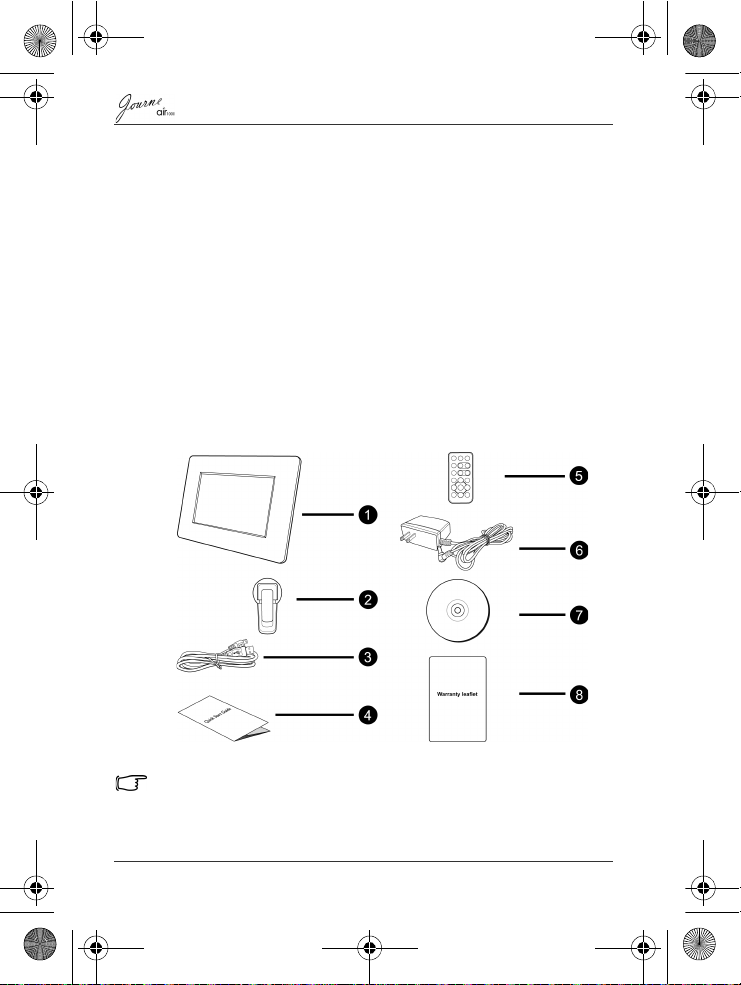
Air1000-QSG-EEMEA-V1-1208.book Page 5 Tuesday, November 18, 2008 11:54 PM
Pokyny uvedené níže slouží k nastavení a používání
tohoto zařízení (digitální fotorámeček).
Krok 1: Zkontrolujte obsah balení
Opatrně otevřete krabici a zkontrolujte, zda máte následující
součásti.
1. Journe air1000 x 1
2. Stojánek x 1
3. USB kabel x 1
4. Rychlá příručka x 1
5. Dálkové ovládání (s přiloženými bateriemi) x 1
6. AC napájecí adaptér x 1
7. CD x 1 (včetně softwaru pro převod videa)
8. Záruční leták x 1
Dostupné příslušenství se může lišit podle oblasti, kde jste toto
zařízení zakoupili.
CZ-5
Příručka pro rychlý start
Page 29

Reproduktory
Závěsný
otvor
Konektor
USB
(volitelný)
Slouží ke
stažení
souborů z
USB zařízení
Konektor USB
Slouží k připojení
jednotky k počítači, aby bylo
možné v počítači upravovat
soubory uložené v jednotce
Slot karet
5-v-1
Zajišťovací
otvor
Vypínač
Napájecí
konektor
Slot karty CF
Stojánek
Dotykový panel
Air1000-QSG-EEMEA-V1-1208.book Page 6 Tuesday, November 18, 2008 11:54 PM
Krok 2: Seznamte se s částmi
Pohled zezadu
Pohled zleva
Příručka pro rychlý start
CZ-6
Page 30
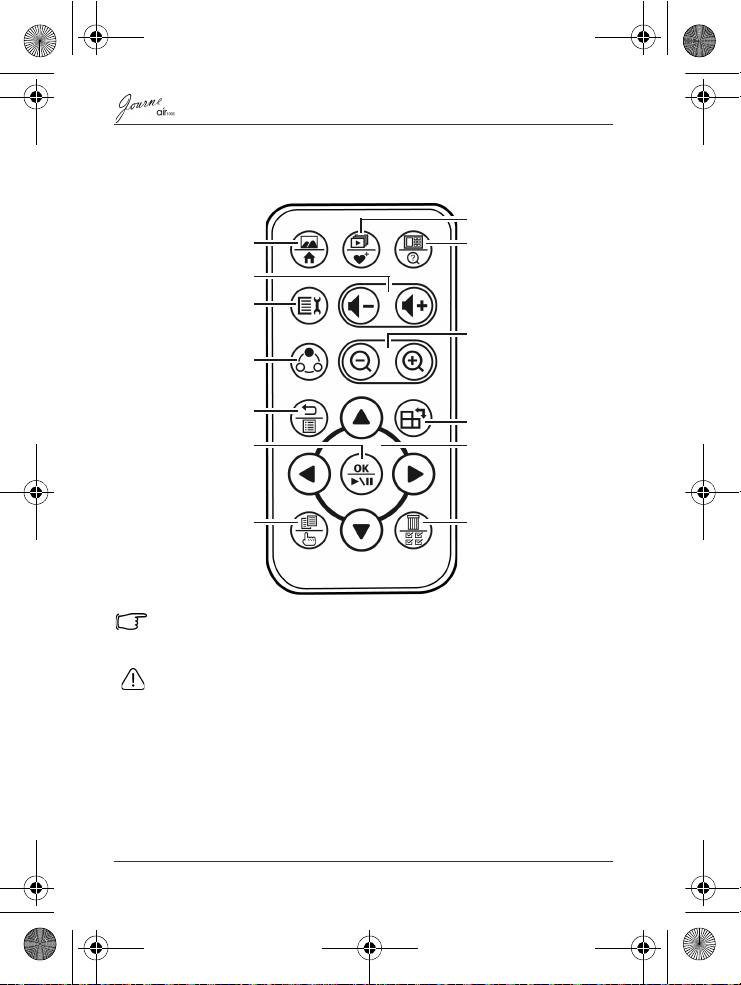
Jednoduchý pohled/
Domů
Zesílit/Zeslabit
Nastavení
Změna režimu
Zpět/Seznam stop
OK/Přehrávání/Pauza
Kopírovat/Vybrat
Náhled prezentace/
Moje oblíbené
Náhled miniatur/
Nové hledání
Otočit
Přiblížit/Oddálit
Navigační tlačítka
Odstranit/Vybrat vše
Air1000-QSG-EEMEA-V1-1208.book Page 7 Tuesday, November 18, 2008 11:54 PM
Dálkové ovládání
Před prvním použitím dálkového ovládání odstraňte plastovou fólii
pod bateriemi.
•Chraňte baterie před přehřátím nebo přílišnou vlhkostí.
• Pokud se baterie vymění nesprávným způsobem, může dojít k jejich
poškození.
• Používejte pouze schválené uvedené baterie.
• Provádějte správnou recyklaci nebo likvidaci baterií podle místních
předpisů a nařízení.
• Nevhazujte baterie do ohně. Mohlo by dojít k explozi.
CZ-7
Příručka pro rychlý start
Page 31

Air1000-QSG-EEMEA-V1-1208.book Page 8 Tuesday, November 18, 2008 11:54 PM
Krok 3: Použijte stojánek
1. Na zadní straně zařízení připevněte stojánek do zajišťovacího
otvoru podle obrázku.
2. Chcete-li umístit fotorámeček vodorovně (doporučený směr),
otočte stojánek ve směru hodinových ručiček, aby byl upevněn
k fotorámečku.
Chcete-li umístit fotorámeček svisle, otočte stojánek proti
směru hodinových ručiček, aby byl upevněn k fotorámečku.
Příručka pro rychlý start
CZ-8
Page 32

Air1000-QSG-EEMEA-V1-1208.book Page 9 Tuesday, November 18, 2008 11:54 PM
Krok 4: Připojte napájecí adaptér
Připojte jeden konec AC napájecího adaptéru do napájecí
zásuvky na zadní straně tohoto zařízení a potom zapojte druhý
konec do elektrické zásuvky.
Napájecí systém a typy zástrček se mohou lišit podle dané země/
regionu.
Krok 5: Vložte nebo vyjměte
paměťovou kartu
Toto zařízení má ve své vnitřní paměti předem nahrané ukázky
obrázků a hudby. V zadní části zařízení je možné vložit
paměťovou kartu, která obsahuje další typy mediálních souborů,
které chcete zobrazit na tomto zařízení, například video soubory.
CZ-9
Příručka pro rychlý start
Page 33

Air1000-QSG-EEMEA-V1-1208.book Page 10 Tuesday, November 18, 2008 11:54 PM
Chcete-li vložit paměťovou kartu:
Vložte paměťovou kartu do slotu karty podle pokynů uvedených
na kartě.
Chcete-li vyjmout paměťovou kartu:
Zatlačte na paměťovou kartu, aby se uvolnila.
Toto za řízení podporuje karty microSD nebo microSDHC s kapacitou
až 8 GB.
Krok 6: Ovládání zařízení
Chcete-li zapnout napájení, posuňte vypínač do pozice ZAP.
Po zapnutí se na obrazovce objeví funkce, které jsou k dispozici
(uvedené v podobě ikony).
n Stačí klepnout na odpovídající ikonu dole (pokud je zařízení
umístěno horizontálně) nebo vedle ikony (pokud je zařízení
umístěno vertikálně), která představuje požadovanou funkci.
nebo
n Stiskněte odpovídající tlačítko na dálkovém ovládání. Pokud
se ovládací panel po určitou dobu nepoužívá, LED
automaticky zhasne. Chcete-li znovu zapnout podsvícení,
klepněte kamkoliv na ovládací panel.
Chcete-li vypnout zařízení:
Je-li zapnuté napájení, posuňte vypínač do pozice VYP za
účelem vypnutí napájení.
Příručka pro rychlý start
CZ-10
Page 34

Volba režimu
Úpravy prezentace, kopírování, odstranění
nebo otočení souborů a nastavení
rozvržení displeje a hodin na displeji
Předchozí
soubor
Další
soubor
Náhled prezentace
Náhled miniatur
Náhled přiblížení
LCD
obrazovka
Číslo aktuálního souboru/Počet souborů celkem
Aktuální režim
Air1000-QSG-EEMEA-V1-1208.book Page 11 Tuesday, November 18, 2008 11:54 PM
Volba režimu
Opakovaně klepněte na nebo stiskněte na dálkovém
ovládání za účelem přepínání následujících režimů: Fotografie,
Kalendář, Hudba, WiFi a Video.
Nastavení hlasitosti
V režimu Hudba, Video nebo Fotografie se v průběhu
prezentace zvýší nebo sníží hlasitost klepnutím na /
nebo stisknutím / na dálkovém ovládání.
Krok 7: Používání nabídek OSD
Ovládací prvky v nabídce fotografií
Základní prohlížení fotografií
CZ-11
Příručka pro rychlý start
Page 35

LCD obrazovka
Číslo aktuálního souboru/
Počet souborů celkem
Oddálit
Přiblížit
Přesunout
nahoru
Přesunout dolů
Přesunout
doleva
Přesunout doprava
Kopie
Návrat
Aktuální režim
Aktuální
režim
Volba
režimu
Nastavení data/času, doby
budíku a funkce úspory osvětlení
Předchozí
měsíc
Další
měsíc
Aktuální čas
Aktuální
datum
Air1000-QSG-EEMEA-V1-1208.book Page 12 Tuesday, November 18, 2008 11:54 PM
Zoomování fotografie
Ovládací prvky v nabídce kalendáře
Příručka pro rychlý start
CZ-12
Page 36

Aktuální
režim
Název
stopy,
její
uplynulý
čas a
úroveň
hlasitosti
Volba
režimu
Předchozí soubor
Další
soubor
Přehrávání/pauza
Seznam hudby
Zeslabit
hlasitost
Zesílit
hlasitost
Aktuální režim
Úroveň
hlasitosti
Volba režimu
Další
soubor
Přehrávání/pauza
Seznam
miniatur videa
Zeslabit
hlasitost
Zesílit
hlasitost
Číslo aktuálního souboru/Počet souborů celkem
Předchozí soubor
Air1000-QSG-EEMEA-V1-1208.book Page 13 Tuesday, November 18, 2008 11:54 PM
Ovládací prvky v nabídce hudby
Ovládací prvky v nabídce videa
CZ-13
Příručka pro rychlý start
Page 37

Podporované služby WiFi
Ikona WiFi
Stav připojení WiFi
Volba režimu
Potvrdit výběr
Přesunout nahoru
Přesunout dolů
Air1000-QSG-EEMEA-V1-1208.book Page 14 Tuesday, November 18, 2008 11:54 PM
Ovládací prvky v nabídce WiFi
Používání služeb WiFi
1. Po zapnutí zařízení klepněte na nebo stiskněte na
dálkovém ovládání za účelem vstupu do režimu WiFi.
2. Klepnutím na / nebo stisknutím / na
dálkovém ovládání se vybere služba, kterou chcete používat,
a poté klepněte na nebo stiskněte na dálkovém
ovládání.
3. Objeví se zpráva s požadavkem připojení k přístupovému
bodu. Potvrďte úkol a na obrazovce se objeví seznam
dostupných WiFi stanic. Vyberte jednu stanici a klepnutím na
nebo stiskem na dálkovém ovládání spusťte
připojení.
Příručka pro rychlý start
CZ-14
Page 38

Air1000-QSG-EEMEA-V1-1208.book Page 15 Tuesday, November 18, 2008 11:54 PM
• indikuje, že tato stanice je chráněná heslem. Budete muset
zadat heslo nebo příslušným způsobem nastavit úroveň
zabezpečení/nastavení.
• indikuje aktuální sílu signálu vybrané stanice.
4. Po úspěšném připojení pokračujte v používání služby WiFi.
Tot o za řízení podporuje konektivitu IEEE 802.11 b/g s možností WPA/
WPA2-PSK.
Chcete-li použít klávesnici na obrazovce:
Klepnutím na / / / nebo stiskem / /
/ na dálkovém ovládání se přemístěte
k požadovanému písmenu/symbolu a klepnutím na nebo
stiskem na dálkovém ovládání zadejte písmeno/symbol.
Chcete-li změnit metody zadávání, opakovaně klepněte na
za účelem přepínání velkých a malých písmen a čísel.
Když jste hotovi, přemístěte volbu na a klepnutím na
nebo stiskem na dálkovém ovládání potvrďte zadání.
RSS
1. Na obrazovce se objeví seznam předem nastavených položek
RSS. Klepněte na / nebo stiskněte / na
dálkovém ovládání za účelem výběru požadované položky.
nebo
Klepněte na nebo stiskněte na dálkovém ovládání
v poli Přidat . Pomocí klávesnice dole zadejte adresář
požadovaného kanálu RSS.
2. Klepněte na nebo stiskněte na dálkovém ovládání.
CZ-15
Příručka pro rychlý start
Page 39

Air1000-QSG-EEMEA-V1-1208.book Page 16 Tuesday, November 18, 2008 11:54 PM
3. Vlevo se objeví seznam titulů RSS. Klepnutím na /
nebo stiskem / na dálkovém ovládání se vpravo
zobrazí náhled obsahu každého titulu. Chcete-li zobrazit
detaily vybraného titulu, klepněte na nebo stiskněte
na dálkovém ovládání.
Pro návrat do nabídky služby WiFi klepněte na .
Flickr / Picasa
1. Klepněte na nebo stiskněte na dálkovém ovládání
v poli Přidat účet Flickr / Picasa. Pomocí klávesnice dole
zadejte název účtu nebo klíčová slova obsahující část názvu
účtu.
2. Klepněte na nebo stiskněte na dálkovém ovládání.
Na obrazovce se objeví seznam možných účtů. Klepnutím na
/ nebo stisknutím / na dálkovém ovládání se
vybere účet, který chcete navštívit, a poté klepněte na
nebo stiskněte na dálkovém ovládání.
• indikuje, že tento účet je chráněný heslem. Budete muset zadat
heslo nebo příslušným způsobem nastavit úroveň zabezpečení/
nastavení.
• Chcete-li zahájit nové hledání, klepněte na .
3. Jestliže vybraný účet obsahuje více než jednu složku,
klepnutím na / nebo stiskem / na dálkovém
ovládání vyberte požadovanou složku a poté klepnutím na
nebo stiskem na dálkovém ovládání otevřete složku.
Příručka pro rychlý start
CZ-16
Page 40

Air1000-QSG-EEMEA-V1-1208.book Page 17 Tuesday, November 18, 2008 11:54 PM
4. Fotografie ve složce se objeví na obrazovce v podobě
miniatur. Klepnutím na / / / nebo stiskem
/ / / na dálkovém ovládání vyberte
fotografii a dále klepnutím na nebo stiskem na
dálkovém ovládání zobrazte fotografii na celé obrazovce.
5. Chcete-li přiblížit/oddálit vybranou fotografii, klepněte na /
nebo stiskněte / na dálkovém ovládání. Pokud
chcete tuto fotografii otočit, klepněte na nebo stiskněte
na dálkovém ovládání. Klepnutím na / nebo
stiskem / na dálkovém ovládání se zobrazí
předchozí/další fotografie.
Pro návrat do nabídky služby WiFi klepněte na .
Rádio
1. Na obrazovce se objeví seznam předem nastavených
hudebních žánrů. Klepněte na / nebo stiskněte /
na dálkovém ovládání za účelem výběru požadovaného
žánru.
nebo
Klepněte na nebo stiskněte na dálkovém ovládání
v poli Hledat. Pomocí klávesnice dole zadejte název stanice
nebo klíčová slova obsahující část názvu stanice.
CZ-17
Příručka pro rychlý start
Page 41

Air1000-QSG-EEMEA-V1-1208.book Page 18 Tuesday, November 18, 2008 11:54 PM
2. Klepněte na nebo stiskněte na dálkovém ovládání.
Na obrazovce se objeví seznam možných stanic. Klepnutím
na / nebo stisknutím / na dálkovém ovládání
se vybere stanice, kterou chcete naladit, a poté klepněte na
nebo stiskněte na dálkovém ovládání.
3. Spustí se přehrávání dané stanice. Klepnutím na /
nebo stiskem / na dálkovém ovládání se upraví
hlasitost. Klepnutím na / nebo stiskem na
dálkovém ovládání se řídí pauza/obnovení přehrávání.
Chcete-li přidat tuto stanici do složky Moje oblíbené, klepněte
na . Příště se pak objeví v seznamu Moje oblíbené.
Pro návrat do nabídky služby WiFi klepněte na .
Časté dotazy
Jak mohu po zkopírování fotografií zjistit, zda jsou soubory uloženy
vtomto přístroji?
Po zkopírování fotografií se na obrazovce objeví potvrzující
zpráva.
Jaké typy paměťových karet jsou kompatibilní s přístrojem?
S tímto přístrojem jsou kompatibilní paměťové karty Secure
Digital™ Card (SD), xD-Picture Card™ (xD), Multi Media Card™
(MMC), Memory Stick™ (MS) a Memory Stick Pro™ (MS Pro).
Proč se některé obrázky načtou rychleji než ostatní?
Obrázky s vyšším rozlišením se načítají pomaleji. Použitím
nižšího rozlišení při pořizování snímků se urychlí doba načítání.
Příručka pro rychlý start
CZ-18
Page 42

Air1000-QSG-EEMEA-V1-1208.book Page 19 Tuesday, November 18, 2008 11:54 PM
Podpora TOSHIBA
Potřebujete poradit?
Nejnovější aktualizace ovladačů, uživatelské příručky a odpovědi
na často kladené dotazy najdete na stránce možností a servisní
podpory TOSHIBA:
computers.toshiba.eu/options-support
Viz computers.toshiba.eu/options-warranty, kde jsou uvedena
čísla horké linky TOSHIBA
Informace o předpisech
Prohlášení o splnění EU
Tento produkt je označen značkou
CE v souladu s požadavky
příslušných směrnic EU (1999/05/
EC, R&TTE). Odpovědnost za
označení značkou CE nese Toshiba
Europe GmbH, Hammfelddamm 8,
41460 Neuss, Německo. Kopii
oficiálního Prohlášení o shodě je
možné získat z těchto webových
stránek:
http://epps.toshiba-teg.com
Uvedení zemí
Toto zařízení je určeno k použití v těchto zemích:
AT, BE, CZ, CY, DK, EE, FI, FR, DE, EL, HU, IE, IT, LV, LT, LU,
MT, NL, PL, PT, SK, SI, ES, SE, UK, IS, NO, CH, LI
Mohou platit určitá omezení. Další informace najdete
v uživatelské dokumentaci.
CZ-19
Příručka pro rychlý start
Page 43

Air1000-QSG-EEMEA-V1-1208.book Page 20 Tuesday, November 18, 2008 11:54 PM
Uvedení omezení použití
Francie Venkovní použití
Itálie - Při použití mimo vlastní budovu
LucemburskoŽádný Vyžaduje se obecné povolení
Norsko Implementováno Tato část se nevztahuje na
Ruská
federace
je omezeno na
10m W.e.i.r.p. v
rámci pásma
2454-2483.5 MHz
- Pouze pro použití uvnitř.
Použití vojenské radiolokace.
V minulých letech probíhala
změna obsazení pásma 2.4 GHz
za účelem umožnění
současných volnějších předpisů.
Plná implementace je plánována
na rok 2012.
se vyžaduje obecné povolení.
pro síť a pro dodávku služby
(ne pro spektrum).
zeměpisnou oblast s poloměrem
20 km od středu Ny-
Ĺlesund.
Pracovní prostředí
Elektromagnetická kompatibilita (EMC) tohoto produktu byla pro
tuto produktovou kategorii ověřena pro tzv. bytové a komerční
prostředí a prostředí lehkého průmyslu. Všechna další prostředí
nebyla společností Toshiba ověřena a používání tohoto produktu
v těchto pracovních prostředích může být buď zakázáno nebo je
nelze doporučit. Možné následky používání tohoto produktu
v neověřených pracovních prostředích mohou být následující:
rušení dalších produktů tímto produktem v blízkém okolí
sdůsledkem dočasné nefunkčnosti nebo ztráty/poškození dat.
Příklady neověřených pracovních prostředí a související rady:
Příručka pro rychlý start
CZ-20
Page 44

Air1000-QSG-EEMEA-V1-1208.book Page 21 Tuesday, November 18, 2008 11:54 PM
n Průmyslové prostředí (např. prostředí, kde se především
používá třífázové napětí 380 V): nebezpečí rušení tohoto
produktu z důvodu silných elektromagnetických polí zejména
v blízkosti velkých strojů nebo napájecích jednotek.
n Lékařské prostředí: společnost Toshiba neprovedla ověření
splnění směrnice pro zdravotnické produkty, tento produkt
proto není možné používat jako zdravotnický produkt bez
dalšího ověření. Používání v obvyklém kancelářském
prostředí např. v nemocnicích by nemělo představovat žádný
problém, pokud zde neplatí zákaz vydaný příslušnou správou.
n Automobilové prostředí: vyhledejte pokyny v návodu
k obsluze týkající se používání tohoto produktu (kategorie).
n Letecké prostředí: postupujte podle pokynů personálu letadla
týkajících se omezení použití.
Další prostředí bez souvislosti s EMC
Venkovní použití: jako typické domácí/kancelářské zařízení tento
produkt nemá žádnou zvláštní odolnost proti vniknutí vlhkosti
a není odolný proti silným nárazům.
Explozivní atmosféra: použití tohoto produktu v takovémto
speciálním prostředí (Ex) není povoleno.
CZ-21
Příručka pro rychlý start
Page 45

Air1000-QSG-EEMEA-V1-1208.book Page 22 Tuesday, November 18, 2008 11:54 PM
Následující informace jsou určeny pouze
pro členské státy EU:
Likvidace produktů
Symbol přeškrtnuté odpadní nádoby s kolečky znamená, že
produkty je nutné shromažďovat a likvidovat odděleně od
domácího odpadu. Integrované baterie a akumulátory je možné
likvidovat společně s produktem. Budou odděleny v recyklačním
středisku.
Černý pruh indikuje, že produkt byl uveden na trh po 13. srpnu
2005.
Svou účastí na odděleném sběru produktů a baterií pomáháte
zajistit správnou likvidaci produktů a baterií a tím pomáháte
předcházet potenciálním negativním dopadům na životní prostředí
a lidské zdraví.
Podrobnější informace o sběrných a recyklačních programech,
které jsou k dispozici ve vaší zemi, uvádějí naše webové stránky
(
http://eu.computers.toshiba-europe.com
svém místním úřadě nebo u prodejce produktu.
Likvidace baterií a akumulátorů
Symbol přeškrtnuté odpadní nádoby s kolečky znamená, že
baterie a akumulátory je nutné shromažďovat a likvidovat
odděleně od domácího odpadu.
Jestliže baterie nebo akumulátor obsahuje více než určené
množství olova (Pb), rtuti (Hg) a/nebo kadmia (Cd) definované ve
Směrnici pro baterie (2006/66/EC), vedle symbolu přeškrtnuté
odpadní nádoby s kolečky se objeví chemické symboly pro olovo
(Pb), rtuť (Hg) a/nebo kadmium (Cd).
Svou účastí na odděleném sběru produktů a baterií pomáháte
zajistit správnou likvidaci produktů a baterií a tím pomáháte
předcházet potenciálním negativním dopadům na životní prostředí
a lidské zdraví.
Podrobnější informace o sběrných a recyklačních programech,
které jsou k dispozici ve vaší zemi, uvádějí naše webové stránky
(
http://eu.computers.toshiba-europe.com
svém místním úřadě nebo u prodejce produktu.
) nebo je můžete získat na
) nebo je můžete získat na
© 2008 TOSHIBA Europe GmbH. Všechna práva vyhrazena.
Společnost Toshiba si vyhrazuje právo provést technické změny.
Společnost TOSHIBA nepřebírá žádnou odpovědnost za škody
způsobené přímo nebo nepřímo chybami, opomenutími nebo
rozpory mezi tímto produktem a touto dokumentací.
Příručka pro rychlý start
CZ-22
Page 46

Air1000-QSG-EEMEA-V1-1208.book Page 1 Tuesday, November 18, 2008 11:54 PM
Table des matières
Introduction . . . . . . . . . . . . . . . . . . . . . . . . . . . . . . . . . . . . . . . . 3
Instructions relatives à la sécurité . . . . . . . . . . . . . . . . . . . . . 3
Pour configurer et utiliser cet appareil (cadre photo
numérique), procédez comme suit. . . . . . . . . . . . . . . . . . . . . . 6
Etape 1 : Vérifiez le contenu de l’emballage. . . . . . . . . . . . . . 6
Etape 2 : Identifiez les pièces . . . . . . . . . . . . . . . . . . . . . . . . .7
Vue arrière . . . . . . . . . . . . . . . . . . . . . . . . . . . . . . . . . . . . . . .7
Vue de gauche . . . . . . . . . . . . . . . . . . . . . . . . . . . . . . . . . . . . 7
Télécommande . . . . . . . . . . . . . . . . . . . . . . . . . . . . . . . . . . . .8
Etape 3 : Installez le support. . . . . . . . . . . . . . . . . . . . . . . . . . 9
Etape 4 : Branchez l’adaptateur secteur. . . . . . . . . . . . . . . . 10
Etape 5 : Insérez et retirez la carte mémoire . . . . . . . . . . . . 11
Etape 6 : Utilisez l’appareil . . . . . . . . . . . . . . . . . . . . . . . . . . 12
Sélection d’un mode. . . . . . . . . . . . . . . . . . . . . . . . . . . . . 12
Réglage du volume. . . . . . . . . . . . . . . . . . . . . . . . . . . . . . 12
Etape 7 : Utilisez les menus qui s’affichent
sur le cadre photo . . . . . . . . . . . . . . . . . . . . . . . . . . . . . . . . .13
Commandes du menu Photo . . . . . . . . . . . . . . . . . . . . . . 13
Affichage de base des photos . . . . . . . . . . . . . . . . . . . 13
Agrandir la photo . . . . . . . . . . . . . . . . . . . . . . . . . . . . . 14
Commandes du menu Calendrier . . . . . . . . . . . . . . . . . . 14
Commandes du menu Musique . . . . . . . . . . . . . . . . . . . . 15
Commandes du menu Vidéo . . . . . . . . . . . . . . . . . . . . . . 15
Commandes du menu WiFi . . . . . . . . . . . . . . . . . . . . . . . 16
Utilisation des services compatibles WiFi . . . . . . . . . . 16
RSS . . . . . . . . . . . . . . . . . . . . . . . . . . . . . . . . . . . . . . . 17
Flickr / Picasa. . . . . . . . . . . . . . . . . . . . . . . . . . . . . . . . 18
Radio . . . . . . . . . . . . . . . . . . . . . . . . . . . . . . . . . . . . . . 19
Foire Aux Questions . . . . . . . . . . . . . . . . . . . . . . . . . . . . . . . .21
Assistance TOSHIBA . . . . . . . . . . . . . . . . . . . . . . . . . . . . . . . 22
FR-1
Guide de prise en main
Page 47

Air1000-QSG-EEMEA-V1-1208.book Page 2 Tuesday, November 18, 2008 11:54 PM
Règlements . . . . . . . . . . . . . . . . . . . . . . . . . . . . . . . . . . . . . . . 22
Déclaration européenne de conformité . . . . . . . . . . . . . . 22
Mention des pays. . . . . . . . . . . . . . . . . . . . . . . . . . . . . . . 22
Mention des restrictions d’utilisation . . . . . . . . . . . . . . . . 23
Environnement de travail . . . . . . . . . . . . . . . . . . . . . . . . . 23
Autres environnements non concernés directement
par la directive EMC . . . . . . . . . . . . . . . . . . . . . . . . . . . . 24
Informations spécifiques aux pays de
l’Union Européenne: . . . . . . . . . . . . . . . . . . . . . . . . . . . . 25
Mise au rebut des produits . . . . . . . . . . . . . . . . . . . . . 25
Mise au rebut des batteries et/ou accumulateurs . . . . 25
Guide de prise en main
FR-2
Page 48

Air1000-QSG-EEMEA-V1-1208.book Page 3 Tuesday, November 18, 2008 11:54 PM
Introduction
Bienvenue et merci d’avoir choisi un produit TOSHIBA.
Pour en faciliter l’utilisation, votre produit Toshiba est fourni avec
le présent guide de démarrage rapide.
e
Le cadre photo Journ
cristaux liquides (LCD) de 10,1 po. Cette unité permet d’afficher
des photos ou de lire des morceaux de musique et des fichiers
vidéo enregistrés sur la carte mémoire. Ce cadre photo
numérique n’est pas banal et il est fourni avec des fonctions
compatibles WiFi.
Grâce à cette unité, vous aurez :
n Des images nettes et lumineuses
n Vous pourrez voir des albums Internet, recevoir des signaux
radio et vous abonner à des flux RSS (Really Simple
Syndication) grâce à des points d’accès sans fil.
n Prise en charge de la lecture de fichiers multimédia
n Configuration de fichiers MP3 en tant que sonneries
n Affichage multilingue des menus à l’écran (OSD)
n Haut-parleurs intégrés
air1000 dispose d’un écran tactile à
Instructions relatives à
la sécurité
Avant d’utiliser cet appareil, veillez à consulter les instructions
ci-dessous.
n Gardez ce guide de prise ne main pour référence.
n Lisez attentivement les instructions de sécurité et d’emploi
avant d’utiliser ce produit. Soyez attentif aux symboles
d’avertissement portés sur l’appareil et la documentation qui
l’accompagne.
FR-3
Guide de prise en main
Page 49

Air1000-QSG-EEMEA-V1-1208.book Page 4 Tuesday, November 18, 2008 11:54 PM
n N’exposez pas cet appareil aux rayons directs du soleil et
éloignez-le de toute source de chaleur. Par exemple, ne le
placez pas près d’un radiateur ou dans un véhicule fermé en
plein soleil. Une chaleur excessive risque de déformer le
boîtier et d’endommager les capteurs sophistiqués dont il
est muni.
n N’utilisez pas ce produit près de l’eau ou sous la pluie.
Veillez en outre à ce qu’aucun liquide ne pénètre à l’intérieur
du produit. L’eau et l’humidité risquent de court-circuiter les
composants internes et d’entraîner des dysfonctionnements.
n N’utilisez pas ce produit à proximité de sources
électromagnétiques puissantes, notamment près d’un four à
micro-ondes. L’interférence électromagnétique risque de
provoquer des dysfonctionnements.
n Veillez à ne pas faire tomber l’appareil. En outre, les chocs
violents et/ou les vibrations risquent d’endommager les
composants internes de l’appareil.
n N’insérez aucun objet dans l’emplacement pour cartes
mémoire, si ce n’est des cartes mémoire compatibles.
Ces objets risquent d’endommager les contacts métalliques à
l’intérieur des emplacements pour cartes.
n Utilisez exclusivement l’adaptateur secteur fourni avec ce
produit. Le raccordement de ce produit à un adaptateur
secteur inconnu peut être extrêmement dangereux et
entraîner une explosion, voire un incendie.
n Veillez à ne pas couper, plier ou modifier le câble de
l’adaptateur secteur, et à ne pas marcher ni placer d’objets
lourds dessus. Dans le cas contraire, vous risquez
d’endommager l’isolant externe, ce qui peut provoquer un
court-circuit, voire un incendie.
n Si l’appareil dégage une odeur suspecte ou une chaleur
anormale, ou si des dysfonctionnements se produisent,
débranchez-le immédiatement de la prise secteur et contactez
votre revendeur pour le faire vérifier et/ou réparer.
n Nettoyez la surface de l’écran avec un chiffon doux. N’utilisez
pas de détergents liquides ou de produits lave-vitres.
Guide de prise en main
FR-4
Page 50

Air1000-QSG-EEMEA-V1-1208.book Page 5 Tuesday, November 18, 2008 11:54 PM
n Si un corps étranger ou de l’eau pénètre dans ce produit,
mettez-le immédiatement hors tension et déconnectez le
cordon d’alimentation. Ensuite, enlevez toute trace de
substance ou d’eau et confiez le produit à un centre de
réparation agréé.
n N’essayez pas de démonter ou de modifier ce produit. Il ne
contient aucune pièce pouvant être réparée par l’utilisateur.
Notez que toute modification effectuée sans autorisation
risque d’annuler la garantie.
n Bien que l’écran LCD de cet appareil ait été fabriqué en
suivant un processus haute-technologie très rigoureux et
malgré un taux de pixels effectifs supérieur ou égal à 99,99 %,
il est possible que des points noirs ou des points de lumière
(rouges, bleus ou verts) apparaissent de façon permanente
sur l’écran LCD. Ce fait est une propriété structurelle de
l’écran LCD. Il ne s’agit donc pas d’un dysfonctionnement.
FR-5
Guide de prise en main
Page 51

Air1000-QSG-EEMEA-V1-1208.book Page 6 Tuesday, November 18, 2008 11:54 PM
Pour configurer et utiliser cet appareil (cadre photo
numérique), procédez comme suit.
Etape 1 : Vérifiez le contenu
de l’emballage
Ouvrez l’emballage avec précaution et assurez-vous que vous
disposez des articles suivants.
1. Journ
e
air1000 x 1
2. Support x 1
3. Câble USB x 1
4. Guide de prise en main x 1
5. Télécommande (pile incluse) x1
6. Adaptateur secteur x1
7. CD x1 (logiciel de conversion vidéo)
8. Fiche de garantie x 1
Les accessoires disponibles varient selon le pays d’achat.
Guide de prise en main
FR-6
Page 52

Haut-parleurs
Emplacement
de fixation
au mur
Prise USB
(optionnel)
Utilisée pour
télécharger
des fichiers
d’un appareil
USB
Prise USB
Utilisée pour
connecter l’unité à l’ordinateur
afin qu’il puisse modifier les
fichiers conservés dans l’unité
Emplacement
carte 5 en 1
Emplacement
de verrouillage
Bouton
d’alimentation
Prise
d’alimentation
Emplacement
pour carte CF
Base
Ecran tactile
Air1000-QSG-EEMEA-V1-1208.book Page 7 Tuesday, November 18, 2008 11:54 PM
Etape 2 : Identifiez les pièces
Vue arrière
Vue de gauche
FR-7
Guide de prise en main
Page 53

Vue unique/Accueil
Augmentation/
réduction du volume
Configuration
Changement de mode
Retour/
Liste de diffusion
Ok/Lecture/Pause
Copier/Sélectionner
Vue Diaporama/
Mes favoris
Vue Miniatures/
Nouvelle recherche
Rotation
Zoom avant/grand
angle
Boutons de
navigation
Effacer/Sélectionner
tout
Air1000-QSG-EEMEA-V1-1208.book Page 8 Tuesday, November 18, 2008 11:54 PM
Télécommande
Veuillez retirer le film en plastique de dessous la pile avant d’utiliser
la télécommande pour la première fois.
• Protégez la pile d’une forte source de chaleur ou d’une humidité
extrême.
• Sinon, vous risquez d’endommager la pile.
• Utilisez uniquement les piles spécifiques approuvées.
• Recyclez ou mettez au rebut les piles utilisées selon des directives
municipales et les règlements.
• Ne jetez pas les piles dans le feu. Sinon, vous risquez de provoquer
une explosion.
Guide de prise en main
FR-8
Page 54

Air1000-QSG-EEMEA-V1-1208.book Page 9 Tuesday, November 18, 2008 11:54 PM
Etape 3 : Installez le support
1. Fixez la base sur la partie arrière de l’unité, dans
l’emplacement verrouillable prévu à cet effet.
2. Pour placer le cadre photo à l’horizontale (position
recommandée), faites pivoter son support dans le sens des
aiguilles d’une montre, jusqu’à ce qu’il soit solidement fixé au
cadre photo.
Pour placer le cadre photo à la verticale, faites pivoter son
support dans le sens anti-horaire, jusqu’à ce qu’il soit
solidement fixé au cadre photo.
FR-9
Guide de prise en main
Page 55

Air1000-QSG-EEMEA-V1-1208.book Page 10 Tuesday, November 18, 2008 11:54 PM
Etape 4 : Branchez l’adaptateur
secteur
Branchez l’une des extrémités de l’adaptateur secteur sur la prise
à l’arrière de cette unité et l’autre extrémité sur une prise murale.
La tension du secteur et les types de prise peuvent varier en fonction
du pays d’utilisation.
Guide de prise en main
FR-10
Page 56

Air1000-QSG-EEMEA-V1-1208.book Page 11 Tuesday, November 18, 2008 11:54 PM
Etape 5 : Insérez et retirez la carte
mémoire
Des images et de la musique de démonstration ont été chargées
en mémoire interne. Vous pouvez aussi insérer, à l’arrière de
l’unité, une carte mémoire contenant les autres types de fichiers
média que vous voulez afficher, tels que les fichiers vidéo.
Pour insérer la carte mémoire :
Insérez la carte mémoire dans l’emplacement pour cartes en
suivant le sens de la flèche sur la carte.
Pour retirer la carte mémoire :
Appuyez sur la carte mémoire pour la dégager.
Cet appareil prend en charge les cartes microSD ou microSDHC
d’une capacité maximale de 8 Go.
FR-11
Guide de prise en main
Page 57

Air1000-QSG-EEMEA-V1-1208.book Page 12 Tuesday, November 18, 2008 11:54 PM
Etape 6 : Utilisez l’appareil
Pour mettre l’appareil sous tension, faites glisser le bouton
d’alimentation sur la position MARCHE.
Lorsque l’appareil est sous tension, les fonctions disponibles
(désignées par des icônes) s’affichent à l’écran.
n Appuyez simplement sur l’icône correspondante en dessous
(si l’appareil est placé à l’horizontale) ou à côté (si l’appareil
est placé à la verticale), qui indique la fonction que vous
voulez utiliser.
Ou
n Appuyez sur le bouton correspondant de la télécommande.
Lorsque le panneau de commande reste inactif pendant un
certain temps, le voyant s’éteint de façon automatique. Pour
rétablir le rétro-éclairage, appuyez sur l’une des touches du
panneau de contrôle.
Pour éteindre cette unité :
Lorsque l’appareil est sous tension, faites glisser le bouton
d’alimentation sur la position ARRET pour le mettre hors tension.
Sélection d’un mode
Appuyez sur ou sur la touche de la télécommande
pour faire défiler les modes suivants : Photo, Calendrier,
Musique, WiFi et Vidéo.
Réglage du volume
Dans le mode Musique, Vidéo ou Photo pendant le diaporama,
appuyez sur / ou appuyez sur la touche / de la
télécommande pour augmenter ou réduire le volume.
Guide de prise en main
FR-12
Page 58

Sélection du mode
Modifier le diaporama, copier,
effacer ou faire pivoter le fichier,
configurer la disposition de
l’affichage et afficher l’horloge
Fichier
précédent
Fichier
suivant
Vue Diaporama
Vue Miniatures
Vue Zoom avant
Ecran
interne
(LCD)
Numéro du fichier affiché/nombre total de fichiers
Mode actif
Air1000-QSG-EEMEA-V1-1208.book Page 13 Tuesday, November 18, 2008 11:54 PM
Etape 7 : Utilisez les menus qui
s’affichent sur le cadre photo
Commandes du menu Photo
Affichage de base des photos
FR-13
Guide de prise en main
Page 59

Ecran interne (LCD)
Numéro du fichier actuel/
nombre total de fichiers
Mode grand angle
Zoom avant
Déplacer
vers le haut
Déplacer vers le bas
Déplacer
à gauche
Déplacer à droite
Copier
Retour
Mode actif
Mode
actif
Sélection
du mode
Configuration de la date/heure, de l’alarme et
de la fonction d’économie du rétro-éclairage
Mois
précédent
Mois
suivant
Heure
actuelle
Date
actuelle
Air1000-QSG-EEMEA-V1-1208.book Page 14 Tuesday, November 18, 2008 11:54 PM
Agrandir la photo
Commandes du menu Calendrier
Guide de prise en main
FR-14
Page 60

Mode
actif
Nom de
la piste,
temps
écoulé et
volume
Sélection
du mode
Fichier précédent
Fichier
suivant
Lecture/pause
Liste de morceaux
de musique
Réduction
du volume
Augmentation
du volume
Mode actif
Niveau du
volume
Sélection
du mode
Fichier
suivant
Lecture/pause
Liste des
miniatures vidéo
Réduction
du volume
Augmentation
du volume
Numéro du fichier affiché/nombre total de fichiers
Fichier précédent
Air1000-QSG-EEMEA-V1-1208.book Page 15 Tuesday, November 18, 2008 11:54 PM
Commandes du menu Musique
Commandes du menu Vidéo
FR-15
Guide de prise en main
Page 61

Services compatibles
WiFi pris en charge
Image WiFi
Etat de la connexion WiFi
Sélection
du mode
Confirmer la sélection
Déplacer vers le haut
Déplacer vers le bas
Air1000-QSG-EEMEA-V1-1208.book Page 16 Tuesday, November 18, 2008 11:54 PM
Commandes du menu WiFi
Utilisation des services compatibles WiFi
1. Quand vous avez mis sous tension l’unité, appuyez sur
ou sur la touche de la télécommande pour activer le
mode WiFi.
2. Appuyez sur / ou sur la touche / de la
télécommande pour sélectionner le service à utiliser, puis
appuyez sur ou sur la touche de la télécommande.
3. Un message vous demandant de vous connecter à un point
d’accès s’affiche. Confirmez la tâche. Une liste des stations
WiFi disponible apparaît alors à l’écran. Sélectionnez une
station et appuyez sur ou sur la touche de la
télécommande pour lancer la connexion.
Guide de prise en main
FR-16
Page 62

Air1000-QSG-EEMEA-V1-1208.book Page 17 Tuesday, November 18, 2008 11:54 PM
• Signale que la station est protégée par un mot de passe.
Vous devez entrer son mot de passe et/ou configurer son niveau de
sécurité selon les besoins.
• Signale la force actuelle du signal de la station sélectionnée.
4. Lorsque vous êtes connecté, vous pouvez utiliser les services
WiFi sélectionnés.
Cette unité prend en charge la connectivité IEEE 802.11 b/g avec
WPA/WPA2-PSK.
Pour utiliser le clavier virtuel :
Appuyez sur / / / ou sur la touche / / /
de la télécommande pour sélectionner la lettre/le symbole
voulu, puis appuyez sur ou sur la touche de la
télécommande pour entrer la lettre/le symbole. Pour changer de
méthode d’entrée, appuyez sur de manière répétée pour
passer d’un texte en majuscule à un texte en minuscule ou
utiliser des chiffres. Lorsque vous avez terminé, déplacez la
sélection vers et appuyez sur ou sur la touche
de la télécommande pour confirmer les entrées.
RSS
1. La liste des entrées RSS pré-établies s’affiche à l’écran.
Appuyez sur / ou sur la touche / de la
télécommande pour sélectionner l’entrée voulue.
Ou
Appuyez sur ou sur la touche de la télécommande
dans la zone Ajouter. Entrez le répertoire du flux RSS voulu
en utilisant le clavier ci-dessous.
FR-17
Guide de prise en main
Page 63

Air1000-QSG-EEMEA-V1-1208.book Page 18 Tuesday, November 18, 2008 11:54 PM
2. Appuyez sur ou sur la touche de la télécommande.
3. Une liste de titres RSS apparaît à gauche. Appuyez
sur / ou sur la touche / de la télécommande
pour avoir un aperçu des contenus de chaque titre à droite.
Pour voir les détails du titre sélectionné, appuyez sur ou
sur la touche de la télécommande.
Pour revenir au menu du service WiFi, appuyez sur .
Flickr / Picasa
1. Appuyez sur ou sur la touche de la télécommande
dans la zone Ajouter le compte Flickr/Picasa. Entrez un
nom de compte ou des mots-clés contenant des éléments du
nom de compte en utilisant le clavier ci-dessous.
2. Appuyez sur ou sur la touche de la télécommande.
Une liste des comptes possibles apparaît à l’écran. Appuyez
sur / ou sur la touche / de la télécommande
pour sélectionner le compte à consulter, puis appuyez sur
ou sur la touche de la télécommande.
• Signale que le compte est protégé par un mot de passe.
Vous devrez entrer son mot de passe et/ou configurer son niveau
de sécurité selon les besoins.
• Pour commencer une nouvelle recherche, appuyez sur .
3. Si le compte sélectionné contient plus d’un dossier, appuyez
sur / ou sur la touche / de la télécommande
pour sélectionner le dossier voulu, puis appuyez sur ou
sur la touche de la télécommande pour ouvrir le dossier.
Guide de prise en main
FR-18
Page 64

Air1000-QSG-EEMEA-V1-1208.book Page 19 Tuesday, November 18, 2008 11:54 PM
4. Les photos figurant déjà dans le dossier apparaissent à l’écran
en tant que miniatures. Appuyez sur / / / ou sur
la touche /// de la télécommande pour
sélectionner une photo et appuyez sur la touche ou
de la télécommande pour afficher la photo en mode plein écran.
5. Pour effectuer un zoom avant ou arrière sur la photo
sélectionnée, appuyez sur / ou sur la touche /
de la télécommande. Pour faire pivoter cette photo,
appuyez sur ou sur la touche de la télécommande.
Appuyez sur / ou sur la touche / de la
télécommande pour afficher la photo précédente/suivante.
Pour revenir au menu du service WiFi, appuyez sur .
Radio
1. La liste des genres musicaux pré-établis s’affiche à l’écran.
Appuyez sur / ou sur la touche / de la
télécommande pour sélectionner le genre préféré.
Ou
Appuyez sur ou sur la touche de la télécommande
dans la zone Rechercher. Entrez un nom de station radio ou
des mots-clés contenant des éléments du nom de radio en
utilisant le clavier ci-dessous.
FR-19
Guide de prise en main
Page 65

Air1000-QSG-EEMEA-V1-1208.book Page 20 Tuesday, November 18, 2008 11:54 PM
2. Appuyez sur ou sur la touche de la télécommande.
La liste des comptes possibles apparaît à l’écran. Appuyez sur
/ ou sur la touche / de la télécommande pour
sélectionner la station à écouter, puis appuyez sur ou sur
la touche de la télécommande.
3. La lecture de la station commence. Appuyez sur / ou
sur la touche / de la télécommande pour régler le
volume. Appuyez sur / ou sur la touche de la
télécommande pour interrompre/reprendre la lecture.
Pour ajouter cette station à Mes Favoris, appuyez sur .
Elle apparaît ensuite dans la liste Mes Favoris lors de
l’utilisation suivante.
Pour revenir au menu du service WiFi, appuyez sur .
Guide de prise en main
FR-20
Page 66

Air1000-QSG-EEMEA-V1-1208.book Page 21 Tuesday, November 18, 2008 11:54 PM
Foire Aux Questions
Après avoir copié les photos, comment puis-je m’assurer que les
fichiers sont déjà stockés sur cette unité ?
Lorsque les photos sont copiées, un message de confirmation
s’affiche à l’écran.
Quels types de carte mémoire sont compatibles avec l’unité ?
Les types de cartes mémoire suivants sont compatibles avec
l’unité : Secure Digital™ Card (SD), xD-Picture Card™ (xD), Multi
Media Card™ (MMC), Memory Stick™ (MS) et Memory Stick
Pro™ (MS Pro).
Pourquoi certaines images se chargent-elles plus vite que d’autres ?
Les images haute résolution se chargent plus lentement.
Réduisez la résolution lorsque vous prenez des photos de façon
à réduire le temps de chargement.
FR-21
Guide de prise en main
Page 67

Air1000-QSG-EEMEA-V1-1208.book Page 22 Tuesday, November 18, 2008 11:54 PM
Assistance TOSHIBA
Vous avez besoin d’aide ?
Pour obtenir les pilotes les plus récents, consultez la
documentation utilisateur et les questions les plus fréquentes,
consultez la page TOSHIBA Options & Services Support sur :
computers.toshiba.eu/options-support
Veuillez consulter la page computers.toshiba.eu/options-warranty
pour obtenir le numéro d’assistance téléphonique TOSHIBA dans
votre pays.
Règlements
Déclaration européenne de conformité
Ce produit porte la marque CE
conformément à la directive
européenne applicable
(1999/05/EC, R&TTE). La société
responsable de l’homologation CE
est Toshiba Europe GmbH,
Hammfelddamm 8, 41460 Neuss,
Allemagne. Une copie de la
Déclaration officielle de conformité
est disponible sur le site Internet
suivant :
http://epps.toshiba-teg.com
Mention des pays
Cet appareil peut être utilisé dans les pays suivants :
AT, BE, CZ, CY, DK, EE, FI, FR, DE, EL, HU, IE, IT, LV, LT, LU,
MT, NL, PL, PT, SK, SI, ES, SE, UK, IS, NO, CH, LI
Il peut y avoir certaines restrictions. Pour plus d’informations,
référez-vous à la documentation de l’utilisateur.
Guide de prise en main
FR-22
Page 68

Air1000-QSG-EEMEA-V1-1208.book Page 23 Tuesday, November 18, 2008 11:54 PM
Mention des restrictions d’utilisation
France L’utilisation en
Italie - Si vous l’utilisez à l’extérieur de
Luxembourg Aucune Une autorisation générale est
Norvège Mis en œuvre Cette sous-section ne concerne
Fédération
russe
extérieur est
limitée à 10 m
W.e.i.r.p. dans une
bande de 2 454 à
2 483,5 MHz.
- Uniquement pour des
Utilisation de radiorepérage
militaire. Le recadrage sur
2,4 GHz a eu lieu au cours des
dernières années ce qui a
permis d’appliquer des
règlements moins stricts.
Application définitive prévue en
2012.
votre propriété, une autorisation
générale est nécessaire.
requise pour le réseau et pour
l’offre de services (sauf pour le
spectre).
pas la région géographique
dans un rayon de 20 km du
centre de Ny-Ålesund.
utilisations intérieures.
Environnement de travail
Ce produit a été conçu conformément à la norme EMC
(compatibilité électromagnétique) et pour des applications de
type résidentiel, commercial et industrie légère. Toshiba
n’autorise pas ou déconseille l’utilisation de ce produit dans des
environnements de travail autres que ceux mentionnés cidessus. Les principaux risques résultant d’une utilisation dans un
environnement non autorisé sont les suivants :
dysfonctionnement d’autres produits ou de ce produit dans les
zones environnantes, pertes/altérations de données,
dysfonctionnements temporaires. Exemples d’environnements
de travail non vérifiés et conseils correspondants :
FR-23
Guide de prise en main
Page 69

Air1000-QSG-EEMEA-V1-1208.book Page 24 Tuesday, November 18, 2008 11:54 PM
n Environnement industriel (environnements où la tension
nominale du secteur est de 380 V triphasé),
dysfonctionnement du produit dû à de forts champs
magnétiques, notamment près de machines puissantes ou de
générateurs.
n Environnements médicaux : ce produit n’a pas été certifié en
tant que produit médical selon la directive sur les Produits
Médicaux, par conséquent ce produit ne peut pas être utilisé
en tant que produit médical sans autre vérification. L’utilisation
dans les locaux administratifs, des hôpitaux par exemple, est
possible à condition de disposer d’une autorisation des
autorités compétentes.
n Environnements automobiles : veuillez consulter les
instructions se rapportant éventuellement à ce produit dans le
manuel de votre véhicule (catégorie).
n Environnement aéronautique : veuillez respecter les
consignes du personnel de bord en ce qui concerne les
restrictions d’utilisation.
Autres environnements non concernés
directement par la directive EMC
Utilisation en extérieur : ce produit à usage domestique/de
bureau n’est pas étanche et son seuil d’isolation électrique est
relativement bas.
Atmosphère explosive : l’utilisation de ce produit dans ce type
d’environnement (Ex) est interdit.
Guide de prise en main
FR-24
Page 70

Air1000-QSG-EEMEA-V1-1208.book Page 25 Tuesday, November 18, 2008 11:54 PM
Informations spécifiques aux pays de
l’Union Européenne:
Mise au rebut des produits
Le symbole de poubelle barrée indique que les produits ne doivent
pas être jetés avec les ordures ménagères. Les piles et les
accumulateurs peuvent être éliminés en même temps que le
produit. Ces éléments seront ensuite séparés dans les centres de
recyclage.
La barre noire indique que le produit a été mis sur le marché après
le 13 août 2005.
En participant à la collecte sélective des produits et des piles,
vous participerez au rejet responsable des produits et des piles,
ce qui nous aidera à éviter les conséquences négatives sur
l’environnement et la santé humaine.
Pour plus de détails sur les programmes de collecte et de
recyclage disponibles dans votre pays, consultez notre site Web
(
http://eu.computers.toshiba-europe.com
le magasin où vous avez acheté le produit.
Mise au rebut des batteries et/ou accumulateurs
Le symbole de poubelle barrée indique que les batteries et/ou les
accumulateurs ne doivent pas être jetés avec les ordures
ménagères.
Si la batterie ou l’accumulateur contient plus de plomb (Pb), de
mercure (Hg) et/ou de cadmium (Cd) que préconisé dans la
directive sur les batteries (2006/66/EC), les symboles chimiques
du plomb (Pb), du mercure (Hg) et/ou du cadmium (Cd) s’affichent
en dessous du symbole de poubelle barrée.
En participant au tri sélectif, vous assurerez une mise au rebut
correcte des produits et des batteries, ce qui permettra de
protéger l’environnement et la santé humaine.
Pour plus de détails sur les programmes de collecte et de
recyclage disponibles dans votre pays, consultez notre site Web
(
http://eu.computers.toshiba-europe.com
le magasin où vous avez acheté le produit.
) ou contactez la mairie ou
) ou contactez la mairie ou
© 2008 TOSHIBA Europe GmbH. Tous droits réservés.
TOSHIBA se réserve le droit d’apporter des modifications
techniques. TOSHIBA ne reconnaît aucune responsabilité pour les
dommages liés directement ou indirectement à des erreurs, des
omissions ou des incohérences entre l’ordinateur et le manuel.
FR-25
Guide de prise en main
Page 71

Air1000-QSG-EEMEA-V1-1208.book Page 1 Tuesday, November 18, 2008 11:54 PM
Πίνακας περιεχομένων
Εισαγωγή . . . . . . . . . . . . . . . . . . . . . . . . . . . . . . . . . . . . . . . . . 3
Οδηγίες ασφαλείας. . . . . . . . . . . . . . . . . . . . . . . . . . . . . . . . . . 3
Ακολουθήστε τις οδηγίες παρακάτω για να
ρυθμίσετε και να λειτουργήσετε αυτή τη συσκευή
(ψηφιακό φωτογραφικό κάδρο).. . . . . . . . . . . . . . . . . . . . . . . 6
Βήμα 1: Ελέγξτε τα περιεχόμενα του πακέτου . . . . . . . . . . . . 6
Βήμα 2: Εντοπίστε τα εξαρτήματα . . . . . . . . . . . . . . . . . . . . . 7
Πίσω όψη . . . . . . . . . . . . . . . . . . . . . . . . . . . . . . . . . . . . . . . . 7
Αριστερή όψη . . . . . . . . . . . . . . . . . . . . . . . . . . . . . . . . . . . . . 7
Τηλεχειριστήριο . . . . . . . . . . . . . . . . . . . . . . . . . . . . . . . . . . . 8
Βήμα 3: Χρησιμοποιήστε τη βάση . . . . . . . . . . . . . . . . . . . . . 9
Βήμα 4: Συνδέστε στο ρεύμα . . . . . . . . . . . . . . . . . . . . . . . . 10
Βήμα 5: Τοποθετήστε ή αφαιρέστε μια κάρτα μνήμης . . . . . 11
Βήμα 6: Θέστε
Επιλογή λειτουργίας. . . . . . . . . . . . . . . . . . . . . . . . . . . . . 12
Ρύθμιση της έντασης ήχου. . . . . . . . . . . . . . . . . . . . . . . . 12
Βήμα 7: Χρησιμοποιήστε τα μενού οθόνης . . . . . . . . . . . . . 13
Στοιχεία ελέγχου στο μενού Φωτογραφία . . . . . . . . . . . . 13
Βασική αναπαραγωγή φωτογραφίας. . . . . . . . . . . . . . 13
Μεγέθυνση της φωτογραφίας . . . . . . . . . . . . . . . . . . . 14
Στοιχεία ελέγχου στο μενού Ημερολόγιο . . . . . . . . . . . . . 14
Στοιχεία ελέγχου στο μενού Μουσική . . . . . . . . . . . . . . . 15
Στοιχεία ελέγχου στο μενού Βίντεο . . . . . . . . . . . . . . . . . 15
Στοιχεία ελέγχου στο μενού WiFi . . . . . . . . . . . . . . . . . . 16
Χρήση υπηρεσιών WiFi. . . . . . . . . . . . . . . . . . . . . . . . 16
RSS. . . . . . . . . . . . . . . . . . . . . . . . . . . . . . . . . . . . . . . 17
Flickr / Picasa . . . . . . . . . . . . . . . . . . . . . . . . . . . . . . . 18
Ραδιόφωνο . . . . . . . . . . . . . . . . . . . . . . . . . . . . . . . . . 19
Συχνές ερωτήσεις . . . . . . . . . . . . . . . . . . . . . . . . . . . . . . . . . . 20
Υποστήριξη
το προϊόν σε λειτουργία . . . . . . . . . . . . . . . . 12
της TOSHIBA . . . . . . . . . . . . . . . . . . . . . . . . . . . 21
Οδηγός γρήγορης εκκίνησης
GR-1
Page 72

Air1000-QSG-EEMEA-V1-1208.book Page 2 Tuesday, November 18, 2008 11:54 PM
Κανονιστικές πληροφορίες . . . . . . . . . . . . . . . . . . . . . . . . . . 21
Δήλωση συμμόρφωσης ΕΕ . . . . . . . . . . . . . . . . . . . . . . . 21
Ένδειξη των χωρών . . . . . . . . . . . . . . . . . . . . . . . . . . . . . 21
Ένδειξη των περιορισμών χρήσης . . . . . . . . . . . . . . . . . . 22
Περιβάλλον εργασίας . . . . . . . . . . . . . . . . . . . . . . . . . . . . 22
Άλλα περιβάλλοντα που δεν σχετίζονται με την
ηλεκτρομαγνητική συμβατότητα . . . . . . . . . . . . . . . . . . . . 23
Οι παρακάτω πληροφορίες αφορούν μόνο
σε κράτη μέλη της Ε.Ε:. . . . . . . . . . . . . . . . . . . . . . . . . . . 24
Απόρριψη των προϊόντων . . . . . . . . . . . . . . . . . . . . . . 24
Απόρριψη των μπαταριών ή/και συσσωρευτών . . . . . 24
GR-2
Οδηγός γρήγορης εκκίνησης
Page 73

Air1000-QSG-EEMEA-V1-1208.book Page 3 Tuesday, November 18, 2008 11:54 PM
Εισαγωγή
Καλώς ήλθατε και σας ευχαριστούμε που επιλέξατε ένα προϊόν
της TOSHIBA.
Για τη διευκόλυνσή σας, το προϊόν της TOSHIBA που αγοράσατε
συνοδεύεται από αυτόν τον Οδηγό γρήγορης εκκίνησης:
Το Journe air1000 διαθέτει οθόνη υγρών κρυστάλλων (LCD)
10.1". Με τη συσκευή αυτή μπορείτε να προβάλλετε φωτογραφίες
ή να παίζετε μουσική και αρχεία βίντεο που είναι αποθηκευμένα
σε μια κάρτα μνήμης. Με τις λειτουργίες WiFi αυτή η συσκευή
είναι πολλά περισσότερα από ένα απλό φωτογραφικό κάδρο.
Η συσκευή υποστηρίζει τις παρακάτω λειτουργίες:
n Καθαρές και ευκρινείς φωτογραφίες
n Προβολή web album, λήψη ραδιοφωνικών σημάτων και
εγγραφή σε RSS feed μέσω ασύρματων σημείων πρόσβασης
n Αναπαραγωγή αρχείων πολυμέσων
n Δυνατότητα ρύθμισης mp3 ως ήχους ειδοποιήσεων
n Πολυγλωσσικά μενού
n Ενσωματωμένα ηχεία
Οδηγίες ασφαλείας
Προτού θέσετε σε λειτουργία αυτό το προϊόν, διαβάστε
προσεκτικά και ακολουθήστε τις παρακάτω οδηγίες.
n Φυλάξτε αυτόν τον Οδηγό γρήγορης εκκίνησης για μελλοντική
αναφορά.
n Διαβάστε προσεκτικά τις λειτουργίες ασφάλειας και
λειτουργίας πριν χρησιμοποιήσετε το προϊόν. Τηρεί τ ε όλες τις
προειδοποιήσεις πάνω στο προϊόν και στις οδηγίες
λειτουργίας.
Οδηγός γρήγορης εκκίνησης
GR-3
Page 74

Air1000-QSG-EEMEA-V1-1208.book Page 4 Tuesday, November 18, 2008 11:54 PM
n Μην τοποθετείτε αυτό το προϊόν σε σημείο που εκτίθεται στο
άμεσο ηλιακό φως ή κοντά σε πηγές θερμότητας, όπως σε
κλειστό αυτοκίνητο που εκτίθεται στο άμεσο ηλιακό φως, ή
κοντά σε φούρνο. Το εξωτερικό περίβλημα αυτού του
προϊόντος μπορεί να παραμορφωθεί και οι ευαίσθητοι
αισθητήρες στο εσωτερικό του μπορεί να καταστραφούν
λόγω
υπερβολικής θερμότητας.
n Μην χρησιμοποιείτε αυτό το προϊόν κοντά σε νερό ή στη
βροχή και μην αφήνετε να διεισδύσουν υγρά στο εσωτερικό
του προϊόντος. Το νερό και η υγρασία μπορεί να προκαλέσουν
βραχυκύκλωμα στα ηλεκτρονικά εξαρτήματα και να
σημειωθούν δυσλειτουργίες.
n Μην χρησιμοποιείτε το προϊόν κοντά σε πηγές ισχυρής
ηλεκτρομαγνητικής ακτινοβολίας, όπως ο φούρνος
μικροκυμάτων ή ο απλός φούρνος. Οι ηλεκτρομαγνητικές
παρεμβολές μπορεί να προκαλέσουν δυσλειτουργία στο προϊόν.
n Φροντίστε να μην ρίξετε κάτω το προϊόν και να μην τον
υποβάλετε σε τραντάγματα/κραδασμούς. Οι ισχυρές κρούσεις
μπορεί να καταστρέψουν τα εξαρτήματα στο εσωτερικό του.
n Μην εισάγετε στις υποδοχές καρτών μνήμης του προϊόντος
άλλα αντικείμενα εκτός από τις συμβατές κάρτες μνήμης. Οι
μεταλλικές επαφές μέσα στις υποδοχές μπορούν εύκολα να
καταστραφούν από τα ξένα αντικείμενα.
n Μην χρησιμοποιείτε διαφορετικό τροφοδοτικό από αυτό που
παρέχεται μαζί με τη συσκευή. Η σύνδεση αυτού του
προϊόντος με διαφορετικό τροφοδοτικό είναι πολύ επικίνδυνη
και μπορεί να οδηγήσει σε πυρκαγιά ή έκρηξη.
n Μην κόβετε, λυγίζετε, τροποποιείτε, τοποθετείτε βαριά
αντικείμενα ή πατάτε πάνω στα καλώδια του τροφοδοτικού.
Ειδάλλως μπορεί να υποστεί βλάβη η εξωτερική μόνωση,
οδηγώντας σε βραχυκύκλωμα ή πυρκαγιά.
n Αν εκπέμπονται παράξενες οσμές ή θερμότητα από το προϊόν
ή αν παρατηρήσετε ενδείξεις δυσλειτουργίας, αποσυνδέστε
αμέσως το προϊόν από την τροφοδοσία και επικοινωνήστε με
τον προμηθευτή σας για έλεγχο ή σέρβις.
n Χρησιμοποιήστε ένα λείο και απαλό πανί για να καθαρίσετε
την επιφάνεια της οθόνης. Μην χρησιμοποιείτε υγρά
καθαριστικά ή καθαριστικά τζαμιών.
GR-4
Οδηγός γρήγορης εκκίνησης
Page 75

Air1000-QSG-EEMEA-V1-1208.book Page 5 Tuesday, November 18, 2008 11:54 PM
n Αν κάποια ξένη ουσία ή νερό εισχωρήσει στο προϊόν,
απενεργοποιήστε το αμέσως και αποσυνδέστε το
τροφοδοτικό. Στη συνέχεια, απομακρύνετε την ξένη ουσία ή το
νερό και στείλτε το προϊόν στο πλησιέστερο κέντρο σέρβις.
n Μην επιχειρείτε να αποσυναρμολογήσετε ή να τροποποιήσετε
το προϊόν. Δεν υπάρχουν εξαρτήματα που χρειάζονται
συντήρηση από το χρήστη στο εσωτερικό αυτού του
προϊόντος. Οι μη εξουσιοδοτημένες τροποποιήσεις οδηγούν
σε ακύρωση της εγγύησης.
n Παρόλο που η οθόνη LCD είναι κατασκευασμένη με
τεχνολογία υψηλής ακριβείας και έχει 99,99% ή περισσότερα
λειτουργικά pixels, μαύρες ή φωτεινές κουκίδες (λευκές,
κόκκινες, μπλε, ή πράσινες) ενδεχομένως να εμφανίζονται
μόνιμα στην οθόνη LCD. Πρόκειται για δομικό χαρακτηριστικό
της οθόνης LCD και όχι για δυσλειτουργία.
Οδηγός γρήγορης εκκίνησης
GR-5
Page 76

Air1000-QSG-EEMEA-V1-1208.book Page 6 Tuesday, November 18, 2008 11:54 PM
Ακολουθήστε τις οδηγίες παρακάτω για να ρυθμίσετε
και να λειτουργήσετε αυτή τη συσκευή (ψηφιακό
φωτογραφικό κάδρο).
Βήμα 1: Ελέγξτε τα περιεχόμενα
του πακέτου
Ανοίξτε προσεκτικά τη συσκευασία και βεβαιωθείτε ότι υπάρχουν
τα εξής στοιχεία:
1. Journe air1000 x 1
2. Βάση x 1
3. Καλώδιο USB x 1
4. Οδηγός γρήγορης εκκίνησης x 1
5. Τηλεχειρ ιστήρ ιο (με μπαταρία) x 1
6. Τροφοδοτικό x 1
7. CD x 1 (με λογισμικό μετατροπής βίντεο)
8. Φυλλάδιο εγγύησης x 1
Τα διαθέσιμα αξεσουάρ μπορεί να ποικίλλουν ανάλογα με τον τόπο
αγοράς της συσκευής.
GR-6
Οδηγός γρήγορης εκκίνησης
Page 77

Ηχεία
Υποδοχή
ανάρτησης
Θύρα USB
(προαιρετική)
Για τη λήψη
αρχείων από
μια συσκευή
USB
Θύρα USB
Για τη σύνδεση
της συσκευής με υπολογιστή, για επεξεργασία
των αρχείων που είναι αποθηκευμένα στη
συσκευή με τη βοήθεια του υπολογιστή
Υποδοχή
κάρτας 5-σε-1
Υποδοχή
ασφάλισης
Διακόπτης
λειτουργίας
Υποδοχή
ρεύματος
Υποδοχή
κάρτας CF
Βάση
Πίνακας αφής
Air1000-QSG-EEMEA-V1-1208.book Page 7 Tuesday, November 18, 2008 11:54 PM
Βήμα 2: Εντοπίστε τα εξαρτήματα
Πίσω όψη
Αριστερή όψη
Οδηγός γρήγορης εκκίνησης
GR-7
Page 78

Μεμονωμένη/Αρχική
προβολή
Αύξηση/
Μείωση έντασης ήχου
Ρύθμιση
Αλλαγή λειτουργίας
Επιστροφή/Λίστα
αναπαραγωγής
OK/Αναπαραγωγή/
Παύση
Αντιγραφή/Επιλογή
Προβολή διαφανειών/
Τα αγαπημένα μου
Προβολή
μικρογραφίας/
Νέα αναζήτηση
Περιστροφή
Μεγέθυνση/
Σμίκρυνση
Κουμπιά πλοήγησης
Διαγραφή/Επιλογή
όλων
Air1000-QSG-EEMEA-V1-1208.book Page 8 Tuesday, November 18, 2008 11:54 PM
Τηλεχειριστήριο
Παρακαλούμε αφαιρέστε την πλαστική μεμβράνη κάτω από την
μπαταρία προτού χρησιμοποιήσετε το τηλεχειριστήριο για πρώτη
φορά.
• Προστατεύστε την μπαταρία από υπερθέρμανση ή εξαιρετική
υγρασία.
• Η μη αντικατάσταση της μπαταρίας με το σωστό τρόπο μπορεί να
έχει ως αποτέλεσμα την καταστροφή της μπαταρίας.
• Χρησιμοποιείτε μόνο τις καθορισμένες εγκεκριμένες μπαταρίες.
• Ανακυκλώστε
σύμφωνα με τις τοπικές οδηγίες και διατάξεις.
• Μην πετάτε τις μπαταρίες στη φωτιά. Αυτό μπορεί να οδηγήσει
σε έκρηξη.
ή πετάξτε τις χρησιμοποιημένες λειτουργίες
GR-8
Οδηγός γρήγορης εκκίνησης
Page 79

Air1000-QSG-EEMEA-V1-1208.book Page 9 Tuesday, November 18, 2008 11:54 PM
Βήμα 3: Χρησιμοποιήστε τη βάση
1. Στο πίσω μέρος του προϊόντος, συνδέστε τη βάση στην
υποδοχή ασφάλισης, όπως φαίνεται παρακάτω.
2. Για να τοποθετήσετε το φωτογραφικό κάδρο οριζόντια
(συνιστώμενος προσανατολισμός), περιστρέψτε τη βάση
δεξιόστροφα μέχρι να ασφαλίσει σε αυτό.
Για να τοποθετήσετε το φωτογραφικό κάδρο κατακόρυφα,
περιστρέψτε τη βάση αριστερόστροφα μέχρι να ασφαλίσει
σε αυτό.
Οδηγός γρήγορης εκκίνησης
GR-9
Page 80

Air1000-QSG-EEMEA-V1-1208.book Page 10 Tuesday, November 18, 2008 11:54 PM
Βήμα 4: Συνδέστε στο ρεύμα
Συνδέστε τη μία άκρη του τροφοδοτικού στην υποδοχή ρεύματος
στο πίσω μέρος της συσκευής και το άλλο άκρο σε μια ηλεκτρική
πρίζα.
Το σύστημα τροφοδοσίας ρεύματος και οι τύποι βυσμάτων ενδέχεται
να ποικίλουν ανάλογα με τη χώρα/γεωγραφική περιοχή.
GR-10
Οδηγός γρήγορης εκκίνησης
Page 81

Air1000-QSG-EEMEA-V1-1208.book Page 11 Tuesday, November 18, 2008 11:54 PM
Βήμα 5: Τοποθετήστε ή αφαιρέστε μια
κάρτα μνήμης
Στο προϊόν υπάρχουν φορτωμένα εκ των προτέρων στην
εσωτερική μνήμη μερικά δείγματα εικόνων και μουσική. Στο πίσω
μέρος της συσκευής, μπορείτε επίσης να εισάγετε μια κάρτα
μνήμης που περιέχει τους άλλους τύπους αρχείων μέσων που
θέλετε να προβάλλετε στη συσκευή, όπως αρχεία βίντεο.
Για να εισάγετε την κάρτα μνήμης:
Τοποθετήστε την
κατεύθυνση που υποδεικνύεται πάνω στην κάρτα.
Για να αφαιρέσετε την κάρτα μνήμης:
Πιέστε την κάρτα μνήμης για να εξέλθει η κάρτα.
Η συσκευή υποστηρίζει κάρτα microSD ή microSDHC χωρητικότητας
έως και 8GB.
κάρτα μνήμης στην υποδοχή της με την
Οδηγός γρήγορης εκκίνησης
GR-11
Page 82

Air1000-QSG-EEMEA-V1-1208.book Page 12 Tuesday, November 18, 2008 11:54 PM
Βήμα 6: Θέστε το προϊόν σε
λειτουργία
Ενεργοποιήστε την ισχύ, θέστε το διακόπτη λειτουργίας στη
θέση ON.
Αφού ενεργοποιήσετε τη συσκευή, οι διαθέσιμες λειτουργίες
(αντιπροσωπεύονται με εικονίδια) εμφανίζονται στην οθόνη.
n Απλά πατήστε το αντίστοιχο εικονίδιο κάτω (αν η συσκευή
είναι τοποθετημένη οριζόντια) ή δίπλα (αν η συσκευή είναι
τοποθετημένη κατακόρυφα), που υποδεικνύει την επιθυμητή
λειτουργία.
Ή
n Πατήστε το αντίστοιχο κουμπί στο τηλεχειριστήριο. Αν ο
πίνακας ελέγχου δεν χρησιμοποιηθεί για ορισμένο χρόνο,
η LED σβήνει αυτόματα. Για να ανάψετε ξανά τον
οπισθοφωτισμό, πιέστε οπουδήποτε στον πίνακα ελέγχου.
Θέστε τη συσκευή εκτός λειτουργίας:
Θέστε το διακόπτη λειτουργίας στη θέση OFF για
απενεργοποίηση.
Επιλογή λειτουργίας
Πιέστε το ή πατήστε το στο τηλεχειριστήριο
επανειλημμένως για εναλλαγή μεταξύ των παρακάτω
λειτουργιών: Φωτογραφία, Ημερολόγιο, Μουσική, WiFi και Βίντεο.
Ρύθμιση της έντασης ήχου
Στη λειτουργία Μουσική, Βίντεο ή Φωτογραφία κατά τη
διάρκεια της προβολής διαφανειών, πιέστε το / ή
πατήστε το / στο τηλεχειριστήριο για να αυξήσετε ή να
μειώσετε την ένταση.
GR-12
Οδηγός γρήγορης εκκίνησης
Page 83

Επιλογή λειτουργίας
Επεξεργασία προβολής
διαφανειών, αντιγραφή,
διαγραφή ή περιστροφή
αρχείων και ρύθμιση διάταξης
και ρολογιού οθόνης
Προηγούμενο
αρχείο
Επόμενο
αρχείο
Προβολή
διαφανειών
Προβολή
μικρογραφίας
Προβολή
μεγέθυνσης
Οθόνη
υγρών
κρυστάλλων
(LCD)
Τρέχων αριθμός αρχείων/Συνολικός αριθμός αρχείων
Τρέχουσα λειτουργία
Air1000-QSG-EEMEA-V1-1208.book Page 13 Tuesday, November 18, 2008 11:54 PM
Βήμα 7: Χρησιμοποιήστε τα
μενού οθόνης
Στοιχεία ελέγχου στο μενού Φωτογραφία
Βασική αναπαραγωγή φωτογραφίας
Οδηγός γρήγορης εκκίνησης
GR-13
Page 84

Οθόνη υγρών
κρυστάλλων (LCD)
Τρέχων αριθμός αρχείων/
Συνολικός αριθμός αρχείων
Σμίκρυνση
Μεγέθυνση
Μετακίνηση
προς τα επάνω
Μετακίνηση προς τα κάτω
Μετακίνηση
αριστερά
Μετακίνηση δεξιά
Αντιγραφή
Επιστροφή
Τρέχουσα
λειτουργία
Τρέχουσα
λειτουργία
Επιλογή
λειτουργίας
Ρύθμιση ημερομηνίας/ώρας,
ώρας ειδοποίησης και λειτουργίας
εξοικονόμησης οπισθοφωτισμού
Προηγούμενος
μήνας
Επόμενος
μήνας
Τρέχουσα ώρα
Τρέχουσα
ημερομηνία
Air1000-QSG-EEMEA-V1-1208.book Page 14 Tuesday, November 18, 2008 11:54 PM
Μεγέθυνση της φωτογραφίας
Στοιχεία ελέγχου στο μενού Ημερολόγιο
GR-14
Οδηγός γρήγορης εκκίνησης
Page 85

Τρέχουσα
λειτουργία
Όνομα
κομματιού,
χρόνος που
πέρασε και
ένταση ήχου
Επιλογή
λειτουργίας
Προηγούμενο αρχείο
Επόμενο
αρχείο
Αναπαραγωγή/Παύση
Λίστα μουσικής
Μείωση
έντασης
ήχου
Αύξηση
έντασης ήχου
Τρέχουσα λειτουργία
Επίπεδο
έντασης
ήχου
Επιλογή
λειτουργίας
Επόμενο
αρχείο
Αναπαραγωγή/Παύση
Λίστα μικρογραφιών
βίντεο
Μείωση
έντασης
ήχου
Αύξηση
έντασης ήχου
Τρέχων αριθμός αρχείων/Συνολικός αριθμός αρχείων
Προηγούμενο αρχείο
Air1000-QSG-EEMEA-V1-1208.book Page 15 Tuesday, November 18, 2008 11:54 PM
Στοιχεία ελέγχου στο μενού Μουσική
Στοιχεία ελέγχου στο μενού Βίντεο
Οδηγός γρήγορης εκκίνησης
GR-15
Page 86

Υποστηριζόμενες
υπηρεσίες WiFi
Εικονίδιο WiFi
Κατάσταση σύνδεσης WiFi
Επιλογή
λειτουργίας
Επιβεβαίωση
επιλογής
Μετακίνηση προς τα επάνω
Μετακίνηση προς τα κάτω
Air1000-QSG-EEMEA-V1-1208.book Page 16 Tuesday, November 18, 2008 11:54 PM
Στοιχεία ελέγχου στο μενού WiFi
Χρήση υπηρεσιών WiFi
1. Αφού ενεργοποιήσετε τη συσκευή, πιέστε το ή πατήστε
στο τηλεχειριστήριο για είσοδο στη λειτουργία WiFi.
2. Πιέστε το / ή πατήστε το / στο
τηλεχειριστήριο για να επιλέξετε μια υπηρεσία που θέλετε να
χρησιμοποιήσετε και κατόπιν πιέστε το ή πατήστε το
στο τηλεχειριστήριο.
3. Εμφανίζεται ένα μήνυμα που σας ρωτάει αν θέλετε να
συνδεθείτε σε ένα σημείο πρόσβασης. Επιβεβαιώστε και μια
λίστα διαθέσιμων σημείων WiFi θα εμφανιστεί στην οθόνη.
Επιλέξτε ένα σταθμό και πιέστε το ή πατήστε το στο
τηλεχειριστήριο για να αρχίσει η σύνδεση.
GR-16
Οδηγός γρήγορης εκκίνησης
Page 87

Air1000-QSG-EEMEA-V1-1208.book Page 17 Tuesday, November 18, 2008 11:54 PM
• Υποδεικνύει ότι ο σταθμός αυτός προστατεύεται με κωδικό
πρόσβασης. Θα πρέπει να πληκτρολογήσετε τον απαραίτητο
κωδικό πρόσβασης ή/και να ρυθμίσετε το επίπεδο/ρυθμίσεις
ασφαλείας αναλόγως.
• Υποδεικνύει την τρέχουσα ένταση σήματος του επιλεγμένου
σταθμού.
4. Μετά την επιτυχή σύνδεση, μπορείτε να συνεχίσετε με τη
χρήση της επιλεγμένης υπηρεσίας WiFi.
Η μονάδα αυτή υποστηρίζει συνδεσιμότητα IEEE 802.11 b/g με WPA/
WPA2-PSK.
Για να χρησιμοποιήσετε το πληκτρολόγιο οθόνης:
Πιέστε το / / / ή πατήστε / / /
στο τηλεχειριστήριο για να μετακινηθείτε στο γράμμα/σύμβολο
που επιθυμείτε και πιέστε το ή πατήστε το στο
τηλεχειριστήριο για να εισαχθεί το γράμμα/σύμβολο. Για να
αλλάξετε μέθοδο εισαγωγής, πιέστε το επανειλημμένως
για εναλλαγή μεταξύ κεφαλαίων, πεζών και αριθμών. Μόλις
τελειώσετε
, μετακινήστε την επιλογή στο και πιέστε το
ή πατήστε το στο τηλεχειριστήριο για επιβεβαίωση.
RSS
1. Μια λίστα προρυθμισμένων καταχωρήσεων RSS εμφανίζεται
στην οθόνη. Πιέστε το / ή πατήστε το / στο
τηλεχειριστήριο για να επιλέξετε προτιμώμενη καταχώρηση.
Ή
Πιέστε το ή πατήστε το στο τηλεχειριστήριο στο
πλαίσιο Προσθήκη. Εισαγάγετε έναν επιθυμητό κατάλογο
RSS feed χρησιμοποιώντας το πληκτρολόγιο.
Οδηγός γρήγορης εκκίνησης
GR-17
Page 88

Air1000-QSG-EEMEA-V1-1208.book Page 18 Tuesday, November 18, 2008 11:54 PM
2. Πιέστε το ή πατήστε το στο τηλεχειριστήριο.
3. Μια λίστα τίτλων RSS εμφανίζεται στα αριστερά. Πιέστε το /
ή πατήστε το / στο τηλεχειριστήριο για
προεπισκόπηση των περιεχομένων κάθε τίτλου στα δεξιά.
Για να προβάλλετε τις λεπτομέρειες του επιλεγμένου τίτλου,
πιέστε το ή πατήστε το στο τηλεχειριστήριο.
Για να επιστρέψετε στο μενού υπηρεσιών WiFi,
πιέστε το .
Flickr / Picasa
1. Πιέστε το ή πατήστε το στο τηλεχειριστήριο στο
πλαίσιο Προσθήκη λογαριασμού Flickr / Picasa.
Πληκτρολογήστε ένα όνομα αρχείου ή λέξεις-κλειδιά που
περιέχουν μέρος του ονόματος χρήστη χρησιμοποιώντας το
πληκτρολόγιο.
2. Πιέστε το ή πατήστε το στο τηλεχειριστήριο.
Μια λίστα πιθανών λογαριασμών εμφανίζεται στην οθόνη.
Πιέστε το / ή πατήστε το / στο
τηλεχειριστήριο για
να χρησιμοποιήσετε και κατόπιν πιέστε το ή πατήστε το
να επιλέξετε ένα λογαριασμό που θέλετε
στο τηλεχειριστήριο.
• Υποδεικνύει ότι ο λογαριασμός αυτός προστατεύεται με κωδικό
πρόσβασης. Θα πρέπει να πληκτρολογήσετε τον απαραίτητο
κωδικό πρόσβασης ή/και να ρυθμίσετε το επίπεδο/ρυθμίσεις
ασφαλείας αναλόγως.
• Για να ξεκινήσετε μια καινούρια έρευνα, πιέστε το .
GR-18
Οδηγός γρήγορης εκκίνησης
Page 89

Air1000-QSG-EEMEA-V1-1208.book Page 19 Tuesday, November 18, 2008 11:54 PM
3. Αν ο επιλεγμένος λογαριασμός περιέχει περισσότερους από
έναν φακέλους, πιέστε το / ή πατήστε το /
στο τηλεχειριστήριο για να επιλέξετε έναν επιθυμητό φάκελο
και κατόπιν πιέστε το ή πατήστε το στο
τηλεχειριστήριο για να ανοίξετε το φάκελο.
4. Φωτογραφίες που υπάρχουν στο φάκελο εμφανίζονται στην
οθόνη ως μικρογραφίες. Πιέστε το / / / ή
πατήστε
το / / / στο τηλεχειριστήριο
για να επιλέξετε μια φωτογραφία και πιέστε το ή πατήστε
το στο τηλεχειριστήριο για να δείτε τη φωτογραφία σε
πλήρη οθόνη.
5. Για να μεγεθύνετε/σμικρύνετε την επιλεγμένη φωτογραφία,
πιέστε το / ή πατήστε / στο
τηλεχειριστήριο. Για να περιστρέψετε αυτή τη φωτογραφία,
πιέστε το ή πατήστε το στο τηλεχειριστήριο
το / ή πατήστε το / στο τηλεχειριστήριο
για να προβάλετε την προηγούμενη/επόμενη φωτογραφία.
Για να επιστρέψετε στο μενού υπηρεσιών WiFi, πιέστε το .
Ραδιόφωνο
1. Μια λίστα προρυθμισμένων ειδών μουσικής εμφανίζεται στην
οθόνη. Πιέστε το / ή πατήστε το / στο
τηλεχειριστήριο για να επιλέξετε προτιμώμενο είδος.
Ή
Πιέστε το ή πατήστε το στο τηλεχειριστήριο στο
πλαίσιο Αναζήτηση. Πληκτρολογήστε ένα όνομα
ραδιοφωνικού σταθμού ή λέξεις-κλειδιά που περιέχουν μέρος
του ονόματος του σταθμού χρησιμοποιώντας το πληκτρολόγιο.
Οδηγός γρήγορης εκκίνησης
. Πιέστε
GR-19
Page 90

Air1000-QSG-EEMEA-V1-1208.book Page 20 Tuesday, November 18, 2008 11:54 PM
2. Πιέστε το ή πατήστε το στο τηλεχειριστήριο.
Μια λίστα πιθανών σταθμών εμφανίζεται στην οθόνη.
Πιέστε το / ή πατήστε το / στο
τηλεχειριστήριο για να επιλέξετε ένα σταθμό στον οποίο θέλετε
να συντονιστείτε και κατόπιν πιέστε το ή πατήστε το
στο τηλεχειριστήριο.
3. Ο σταθμός αρχίζει να παίζει. Πιέστε το / ή πατήστε
το
/ στο τηλεχειριστήριο για να ρυθμίσετε την ένταση
του ήχου. Πιέστε το / ή πατήστε το στο
τηλεχειριστήριο για διακοπή/συνέχιση. Για προσθήκη αυτού
του σταθμού στα Αγαπημένα μου, πιέστε το . Θα
εμφανιστεί στη λίστα Αγαπημένα μου την επόμενη φορά.
Για να επιστρέψετε στο μενού υπηρεσιών WiFi, πιέστε το .
Συχνές ερωτήσεις
Μετά την αντιγραφή των φωτογραφιών, πώς μπορώ να ελέγξω αν τα
αρχεία έχουν ήδη αποθηκευτεί στη συσκευή;
Μετά την αντιγραφή των φωτογραφιών, θα εμφανιστεί ένα
μήνυμα επιβεβαίωσης στην οθόνη.
Ποιοι τύποι καρτών μνήμης είναι συμβατοί με το προϊόν;
Οι κάρτες μνήμης Secure Digital™ Card (SD), xD-Picture Card™
(xD), Multi Media Card™ (MMC), Memory Stick™ (MS) και
Memory Stick Pro™ (MS Pro) είναι συμβατές με τη συσκευή.
Γιατί ορισμένες φωτογραφίες φορτώνονται γρηγορότερα από άλλες;
Οι φωτογραφίες με υψηλότερη ανάλυση φορτώνονται πιο αργά.
Η χρήση χαμηλότερης ανάλυσης κατά τη λήψη φωτογραφιών
επιταχύνει το χρόνο φόρτωσης.
GR-20
Οδηγός γρήγορης εκκίνησης
Page 91

Air1000-QSG-EEMEA-V1-1208.book Page 21 Tuesday, November 18, 2008 11:54 PM
Υποστήριξη της TOSHIBA
Χρειάζεστε βοήθεια;
Για τις τελευταίες ενημερώσεις των προγραμμάτων οδήγησης, τα
εγχειρίδια χρήσης και τις συχνές ερωτήσεις, ανατρέξτε στη σελίδα
υποστήριξης επιλογών και υπηρεσιών της TOSHIBA:
computers.toshiba.eu/options-support
Επισκεφθείτε τη διεύθυνση computers.toshiba.eu/options-warranty
για τις ανοιχτές γραμμές της TOSHIBA.
Κανονιστικές πληροφορίες
Δήλωση συμμόρφωσης ΕΕ
Το προϊόν αυτό φέρει σήμανση CE
σύμφωνα με τις απαιτήσεις των
σχετικών Οδηγιών της ΕΕ) (1999/05/
ΕΟΚ, R&TTE). Υπεύθυνη για τη
σήμανση CE είναι η Toshiba Europe
GmbH, Hammfelddamm 8, 41460
Neuss, Γερμανία. Ένα αντίγραφο
της επίσημης δήλωσης
συμμόρφωσης μπορείτε να λάβετε
από την παρακάτω τοποθεσία web:
http://epps.toshiba-teg.com
Ένδειξη των χωρών
Η συσκευή αυτή προορίζεται για χρήση στις παρακάτω χώρες:
AT, BE, CZ, CY, DK, EE, FI, FR, DE, EL, HU, IE, IT, LV, LT, LU,
MT, NL, PL, PT, SK, SI, ES, SE, UK, IS, NO, CH, LI
Ενδεχομένως να ισχύουν ορισμένοι περιορισμοί Για
περισσότερες πληροφορίες ανατρέξτε στο εγχειρίδιο χρήστη.
Οδηγός γρήγορης εκκίνησης
GR-21
Page 92

Air1000-QSG-EEMEA-V1-1208.book Page 22 Tuesday, November 18, 2008 11:54 PM
Ένδειξη των περιορισμών χρήσης
Γαλλία Εξωτερική χρήση
Ιταλία - Για εξωτερική χρήση εκτός
ΛουξεμβούργοΚανένας Απαιτείται γενική εξουσιοδότηση
Νορβηγία Υλοποιήθηκε Αυτή η υποενότητα δεν ισχύει για
Ρωσική
Ομοσπονδία
το πολύ 10 μέτρα
W.e.i.r.p. εντός
της συχνότητας
2454-2483,5 MHz
- Μόνο για εσωτερική χρήση.
Στρατιωτική χρήση
ραδιοεντοπισμού. Αναδασμός
των 2,4GHz είναι συνεχής τα
τελευταία χρόνο ώστε να
επιτρέπεται χαλαρή ρύθμιση.
Πρόβλεψη πλήρους
2012.
ιδιόκτητου χώρου απαιτείται
γενική εξουσιοδότηση.
για δίκτυο και σέρβις (όχι για το
φάσμα).
τη γεωγραφική περιοχή ακτίνας
20km από το κέντρο του NyΕlesund.
υλοποίησης
Περιβάλλον εργασίας
Η ηλεκτρομαγνητική συμβατότητα (EMC) αυτού του προϊόντος
έχει επιβεβαιωθεί τυπικά για αυτήν την κατηγορία προϊόντων για
τα ονομαζόμενα οικιακά, επαγγελματικά και ελαφράς βιομηχανίας
περιβάλλοντα. Κανένα άλλο περιβάλλον εργασίας δεν έχει
επιβεβαιωθεί από την Toshiba και η χρήση αυτού του προϊόντος
σε αυτά τα περιβάλλοντα εργασίας μπορεί να περιοριστεί ή να
μην είναι συνιστώμενη
προϊόντος σε μη επιβεβαιωμένα περιβάλλοντα εργασίας μπορεί
να είναι οι εξής: παρεμβολές από άλλα προϊόντα ή αυτό το
. Πιθανές συνέπειες της χρήσης αυτού του
GR-22
Οδηγός γρήγορης εκκίνησης
Page 93

Air1000-QSG-EEMEA-V1-1208.book Page 23 Tuesday, November 18, 2008 11:54 PM
προϊόν στη γύρω περιοχή με αποτέλεσμα την προσωρινή
δυσλειτουργία ή την απώλεια/καταστροφή δεδομένων.
Παράδειγμα μη επιβεβαιωμένου περιβάλλοντος εργασίας και
σχετικών συσκευών:
n Βιομηχανικό περιβάλλον (π.χ. περιβάλλον όπου
χρησιμοποιείται κυρίως δίκτυο τριφασικού ρεύματος τάσης
380V): κίνδυνος παρεμβολών από αυτό το προϊόν λόγω
πιθανών ισχυρών ηλεκτρομαγνητικών πεδίων ιδιαίτερα δίπλα
σε μεγάλα μηχανήματα ή μονάδες ισχύος.
n Ιατρικό περιβάλλον: η συμβατότητα με την οδηγία για τα
ιατροτεχνολογικά προϊόντα δεν έχει επιβεβαιωθεί από την
Toshiba, συνεπώς, αυτό το προϊόν δεν μπορεί να
χρησιμοποιηθεί ως ιατρικό χωρίς περαιτέρω επιβεβαίωση.
Η χρήση σε συνηθισμένα περιβάλλοντα γραφείου π.χ. σε
νοσοκομεία, δεν δημιουργεί προβλήματα, εφόσον δεν υπάρχει
περιορισμός από το αρμόδιο διοικητικό
n Περιβάλλοντα οχημάτων: ανατρέξτε στις οδηγίες κατόχου του
σχετικού οχήματος για συμβουλές σχετικά με τη χρήση αυτού
του προϊόντος (κατηγορία).
n Περιβάλλοντα αεροσκαφών: Τηρ είτε τις οδηγίες·του
προσωπικού πτήσης, αναφορικά με τυχόν περιορισμούς ως
προς τη χρήση της συσκευής.
προσωπικό.
Άλλα περιβάλλοντα που δεν σχετίζονται
με την ηλεκτρομαγνητική συμβατότητα
Εξωτερική χρήση: σε ένα τυπικό οικιακό περιβάλλον ή γραφείου
αυτό το προϊόν δεν διαθέτει ιδιαίτερη αντίσταση κατά της
εισχώρησης υγρασίας και κατά των ισχυρών κραδασμών.
Εκρηκτική ατμόσφαιρα: δεν επιτρέπεται η χρήση αυτού του
προϊόντος σε τέτοιου είδους περιβάλλοντα εργασίας.
Οδηγός γρήγορης εκκίνησης
GR-23
Page 94

Air1000-QSG-EEMEA-V1-1208.book Page 24 Tuesday, November 18, 2008 11:54 PM
Οι παρακάτω πληροφορίες αφορούν
μόνο σε κράτη μέλη της Ε.Ε:
Απόρριψη των προϊόντων
Το σύμβολο του διαγραμμένου κάδου υποδεικνύει ότι τα προϊόντα
δεν πρέπει να συλλέγονται
οικιακά απορρίμματα. Οι ενσωματωμένες μπαταρίες και οι
συσσωρευτές απορρίπτονται μαζί με το προϊόν. Θα διαχωριστούν
στα κέντρα ανακύκλωσης.
Η μαύρη γραμμή υποδεικνύει ότι το προϊόν διατέθηκε στην αγορά
μετά τις 13 Αυγούστου 2005.
Τηρ ώ ντα ς την ξεχωριστή συλλογή προϊόντων και μπαταριών,
συμβάλλετε στη διασφάλιση της σωστής απόρριψης των
προϊόντων και των μπαταριών και βοηθάτε στην πρόληψη των
αρνητικών συνεπειών για το περιβάλλον και την ανθρώπινη υγεία.
Για περισσότερες πληροφορίες σχετικά με τα προγράμματα
συλλογής και ανακύκλωσης που διατίθενται στη χώρα σας,
επισκεφθείτε την τοποθεσία μας στο web
(
http://eu.computers.toshiba-europe.com
αρμόδιο γραφείο στην περιοχή σας ή με το κατάστημα από το
οποίο αγοράσατε το προϊόν.
Απόρριψη των μπαταριών ή/και συσσωρευτών
Το σύμβολο του διαγραμμένου κάδου υποδεικνύει ότι οι μπαταρίες
ή/και οι συσσωρευτές δεν πρέπει να συλλέγονται και να
απορρίπτονται μαζί με τα οικιακά απορρίμματα.
Αν η μπαταρία ή ο συσσωρευτής περιέχει μεγαλύτερη ποσότητα
μολύβδου (Pb), υδραργύρου (Hg) ή/και καδμίου (Cd) από την
καθορισμένη σύμφωνα με την Οδηγία περί μπαταριών (2006/66/
ΕΚ), τότε τα
(Hg) ή/και το κάδμιο (Cd) εμφανίζονται κάτω από το σύμβολο του
διαγραμμένου κάδου.
Τηρ ώ ντα ς την ξεχωριστή συλλογή των μπαταριών, συμβάλλετε
στη διασφάλιση της σωστής απόρριψης των προϊόντων και των
μπαταριών και βοηθάτε στην πρόληψη των αρνητικών συνεπειών
για το περιβάλλον και την ανθρώπινη υγεία
Για περισσότερες πληροφορίες σχετικά με τα προγράμματα
συλλογής και ανακύκλωσης που διατίθενται στη χώρα σας,
επισκεφθείτε την τοποθεσία μας στο web
(
http://eu.computers.toshiba-europe.com
αρμόδιο γραφείο στην περιοχή σας ή με το κατάστημα από το
οποίο αγοράσατε το προϊόν.
© 2008 TOSHIBA Europe GmbH. Με επιφύλαξη κάθε νόμιμου δικαιώματος.
Η TOSHIBA διατηρεί το δικαίωμα εκτέλεσης τεχνικών αλλαγών.
Η TOSHIBA δεν αναλαμβάνει καμία ευθύνη για τυχόν ζημίες που
οφείλονται άμεσα ή έμμεσα σε σφάλματα, παραλείψεις ή ανακολουθίες
μεταξύ αυτού του προϊόντος και του εγχειριδίου.
GR-24
χημικά σύμβολα για το μόλυβδο (Pb), τον υδράργυρο
και να απορρίπτονται μαζί με τα
) ή επικοινωνήστε με το
.
) ή επικοινωνήστε με το
Οδηγός γρήγορης εκκίνησης
Page 95

Air1000-QSG-EEMEA-V1-1208.book Page 1 Tuesday, November 18, 2008 11:54 PM
Sadržaj
Uvod. . . . . . . . . . . . . . . . . . . . . . . . . . . . . . . . . . . . . . . . . . . . . . 3
Sigurnosne upute . . . . . . . . . . . . . . . . . . . . . . . . . . . . . . . . . . . 3
Slijedite donje upute za pripremu i korištenje
ove jedinice (digitalni foto okvir). . . . . . . . . . . . . . . . . . . . . . . 5
Korak 1: Provjerite sadržaj pakiranja . . . . . . . . . . . . . . . . . . . 5
Korak 2: Pronađite sve dijelove . . . . . . . . . . . . . . . . . . . . . . . 6
Pogled straga . . . . . . . . . . . . . . . . . . . . . . . . . . . . . . . . . . . . . 6
Pogled s lijeve strane . . . . . . . . . . . . . . . . . . . . . . . . . . . . . . . 6
Daljinski upravljač. . . . . . . . . . . . . . . . . . . . . . . . . . . . . . . . . . 7
Korak 3: Koristite donji stalak. . . . . . . . . . . . . . . . . . . . . . . . . 8
Korak 4: Priključite AC napajanje. . . . . . . . . . . . . . . . . . . . . . 9
Korak 5: Umetnite ili izvadite memorijsku karticu . . . . . . . . . . 9
Korak 6: Koristite jedinicu. . . . . . . . . . . . . . . . . . . . . . . . . . . 10
Izbor načina rada . . . . . . . . . . . . . . . . . . . . . . . . . . . . . . . 11
Podešavanje glasnoće. . . . . . . . . . . . . . . . . . . . . . . . . . . 11
Korak 7: Uporaba OSD izbornika. . . . . . . . . . . . . . . . . . . . . 11
Upravljačke funkcije na izborniku Photo (Foto) . . . . . . . 11
Osnovna foto reprodukcija . . . . . . . . . . . . . . . . . . . . . 11
Zumiranje slike . . . . . . . . . . . . . . . . . . . . . . . . . . . . . . 12
Upravljačke funkcije na izborniku Calendar (Kalendar) . 12
Upravljačke funkcije na izborniku Music (Glazba) . . . . . 13
Upravljačke funkcije na izborniku Video . . . . . . . . . . . . . 13
Upravljačke funkcije na izborniku WiFi . . . . . . . . . . . . . . 14
Korištenje podržanih usluga s omogućenim WiFi . . . . 14
RSS. . . . . . . . . . . . . . . . . . . . . . . . . . . . . . . . . . . . . . . 15
Flickr / Picasa . . . . . . . . . . . . . . . . . . . . . . . . . . . . . . . 16
Radio. . . . . . . . . . . . . . . . . . . . . . . . . . . . . . . . . . . . . . 17
Često postavljana pitanja . . . . . . . . . . . . . . . . . . . . . . . . . . . 18
TOSHIBINA podrška . . . . . . . . . . . . . . . . . . . . . . . . . . . . . . . . 19
Vodič za brzi početak rada
HR-1
Page 96

Air1000-QSG-EEMEA-V1-1208.book Page 2 Tuesday, November 18, 2008 11:54 PM
Podaci o propisima . . . . . . . . . . . . . . . . . . . . . . . . . . . . . . . . .19
Izjava o EU sukladnosti . . . . . . . . . . . . . . . . . . . . . . . . . . 19
Prikaz zemalja . . . . . . . . . . . . . . . . . . . . . . . . . . . . . . . . . 19
Prikaz ograničenog korištenja . . . . . . . . . . . . . . . . . . . . . 20
Radni okoliš . . . . . . . . . . . . . . . . . . . . . . . . . . . . . . . . . . . 20
Dodatna okruženja koja nisu u vezi s EMC . . . . . . . . . . . 21
Ove informacije vrijede samo za zemlje članice EU: . . . . 22
Zbrinjavanje proizvoda. . . . . . . . . . . . . . . . . . . . . . . . . 22
Zbrinjavanje baterija i akumulatora . . . . . . . . . . . . . . . 22
HR-2
Vodič za brzi početak rada
Page 97

Air1000-QSG-EEMEA-V1-1208.book Page 3 Tuesday, November 18, 2008 11:54 PM
Uvod
Dobrodošli i zahvaljujemo vam što ste izabrali TOSHIBIN
proizvod
Kako bi vam bilo lakše, vaš TOSHIBA proizvod dolazi s ovim
Vodičem za brzi početak rada.
Journe air1000 karakterizira zaslon s tekućim kristalima (LCD) od
10,1" koji je osjetljiv na dodir. Ova vam jedinica omogućava
prikaz fotografija ili reprodukciju glazbe i video datoteka koje su
spremljene na memorijskoj kartici. Ova jedinica je više od
običnog foto okvira jer je opremljena WiFi funkcijama.
Ova jedinica opremljena je sljedećim funkcijama:
n Jasna i sjajna slika
n Mogućnost pregleda web albuma, prijema radio signala i
pretplata na RSS informacije putem bežičnih pristupnih točaka
n Podržava reprodukciju multimedijskih datoteka
n Postavlja mp3 kao alarmne zvukove zvona
n Višejezični ekranski izbornici (OSD)
n Ugrađeni zvučnici
Sigurnosne upute
Prije korištenja ove jedinice pažljivo pročitajte i slijedite donje upute.
n Spremite ovaj Vodič za brzi početak rada radi budućih potreba.
n Pažljivo pročitajte upute o sigurnosti i za rad prije upotrebe
ovog proizvoda. Moraju se poštivati sva upozorenja o
proizvodu i upute za rad.
n Ne postavljajte ovaj proizvod na neposredno sunčevo svjetlo ili
u blizini izvora topline, kako što su zatvoreni automobili
parkirani na suncu ili u blizini pećnice. Vanjsko kućište
proizvoda može se izobličiti zbog prekomjerne topline što može
dovesti do izobličenja sofisticiranih senzora unutar skenera.
Vodič za brzi početak rada
HR-3
Page 98

Air1000-QSG-EEMEA-V1-1208.book Page 4 Tuesday, November 18, 2008 11:54 PM
n Ne koristite ovaj proizvod blizu vode, na kiši niti ne dozvolite
prodor bilo kakve tekućine unutar ovog proizvoda. Voda i
vlaga mogu izazvati kratki spoj na elektroničkim dijelovima i
tako dovesti do neispravnog rada.
n Ne koristite ovaj proizvod u blizini jakih elektromagnetskih
izvora, kao što je mikrovalna pećnica. Elektromagnetske
smetnje mogu dovesti do neispravnog rada proizvoda.
n Ne bacajte i ne izlažite ovaj proizvod udarcima/vibracijama.
Snažni udarci mogu oštetiti unutarnje komponente.
n Ne stavljajte ništa drugo osim kompatibilnih memorijskih
kartica u utore za kartice na ovom proizvodu. Metalni kontakti
u utorima mogu se lako oštetiti stranim predmetima.
n Ne koristite nepoznati adapter za napajanje koji se razlikuje
od isporučenoga s ovom jedinicom. Priključivanje ovog
proizvoda na nepoznati adapter napajanja je vrlo opasno i
može dovesti do požara ili eksplozije.
n Nemojte rezati, svijati, preinačivati, stavljati teške predmete ili
stajati na kabelu za napajanje ili na adapteru za napajanje.
U protivnom bi se mogla oštetiti vanjska izolacija što može
dovesti do kratkog spoja ili požara.
n Ako se pojavi neobičan miris, ako proizvod isijava toplinu ili se
javi bilo koji znak neispravnosti, odmah odvojite ovaj proizvod
od napajanja i kontaktirajte svojeg predstavnika radi pregleda
i servisa.
n Za čišćenje ekrana koristite glatku i meku krpu. Nemojte
koristiti tekuća ili sredstva za čišćenje stakla.
n Ako u proizvod dospiju strane tvari ili voda, odmah isključite
napajanje te odvojite adapter za napajanje. Zatim, uklonite
stranu tvar ili vodu i pošaljite ga u najbliži servisni centar.
n Nemojte pokušavati sami rasklopiti ovaj proizvod. U njemu
nema dijelova koji bi se mogli popravljati i neovlaštene
preinake će dovesti do gubitka prava na jamstvo.
n Premda je LCD ploča izrađena tehnologijom visoke
preciznosti i ima 99,99% aktivnih piksela, crne točke ili svijetle
točke svjetlosti (crveno, plavo ili zeleno) mogu se stalno
pojavljivati na LCD zaslonu. Ovo je konstrukcijska značajka
LCD ploče i ne predstavlja neispravnost u radu.
HR-4
Vodič za brzi početak rada
Page 99

Air1000-QSG-EEMEA-V1-1208.book Page 5 Tuesday, November 18, 2008 11:54 PM
Slijedite donje upute za pripremu i korištenje ove
jedinice (digitalni foto okvir).
Korak 1: Provjerite sadržaj pakiranja
Pažljivo otvorite ambalažu, kutiju i uvjerite se da ste dobili ove
predmete:
1. Journe air1000 x 1
2. Donji stalak x 1
3. USB kabel x 1
4. Vodič za brzi početak x 1
5. Daljinski upravljač (s baterijom) x 1
6. Adapter AC napajanja x 1
7. CD x 1 (sadrži softver za pretvorbu videa)
8. Listić s jamstvom x 1
Dostupna oprema može se razlikovati u ovisnosti o području na
kojemu je jedinica kupljena.
Vodič za brzi početak rada
HR-5
Page 100

Zvučnici
Utor za
vješanje
USB utičnica
(izbor)
Koristi se za
preuzimanje
datoteka s
USB uređaja
USB utičnica
Koristi se za
priključivanje jedinice na računalo tako da
se računalom mogu urediti datoteke koje
se nalaze spremljene na jedinici
5-u-1 utor
za kartice
Utor za
zaključavanje
Sklopka za
uključivanje
Utičnica za
napajanje
Utor za CF
karticu
Donji stalak
Ploča osjetljiva
na dodir
Air1000-QSG-EEMEA-V1-1208.book Page 6 Tuesday, November 18, 2008 11:54 PM
Korak 2: Pronađite sve dijelove
Pogled straga
Pogled s lijeve strane
HR-6
Vodič za brzi početak rada
