Page 1

MULTIFUNCTIONAL DIGITAL SYSTEMS
Operator's Manual
for Basic Function
Page 2
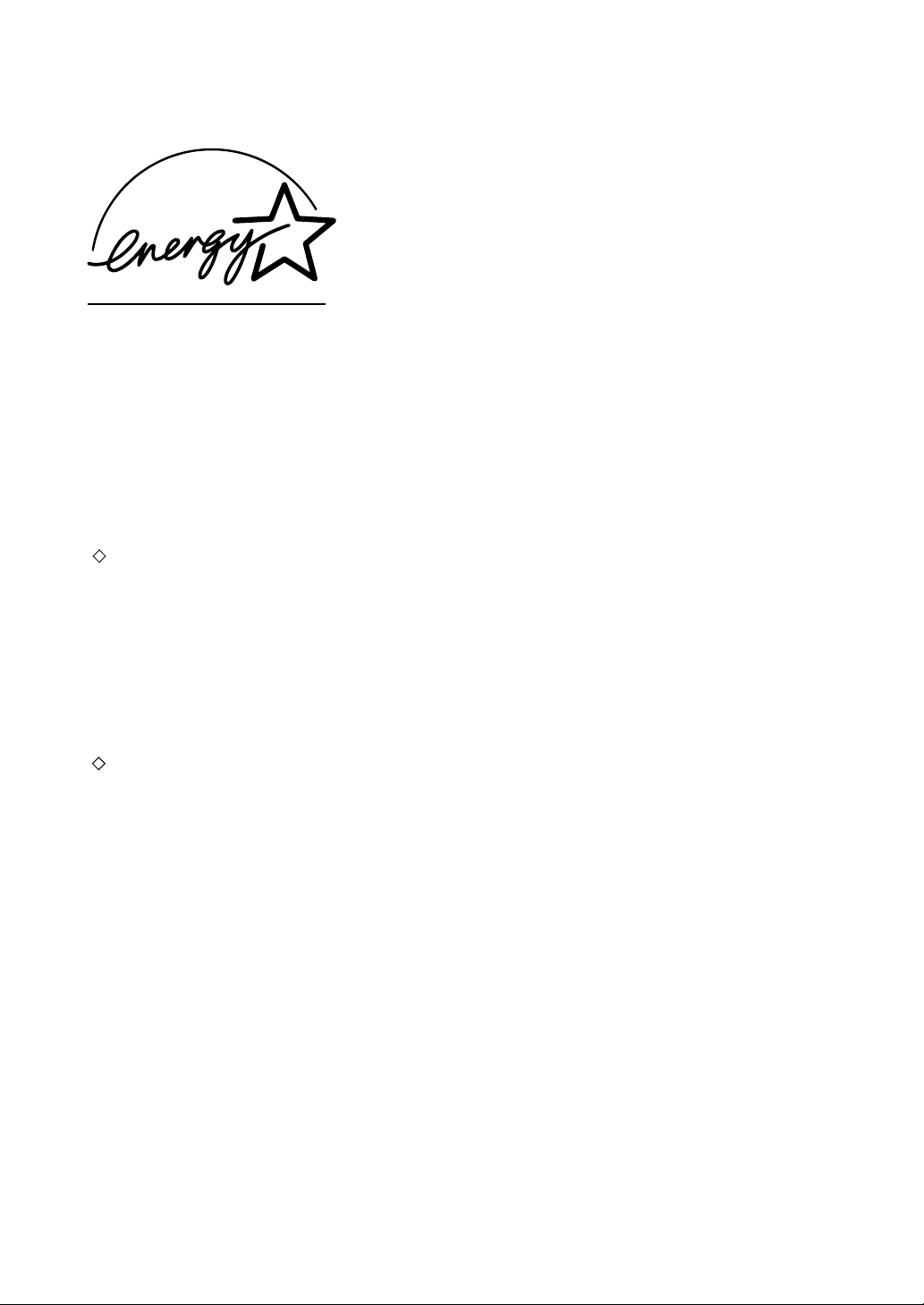
EPA ENERGY STAR ® (MFD)
The United States Environmental Protection Agency (EPA) has introduced a voluntary program, the ENERGY
STAR program, to encourage the widespread and voluntary use of energy-efficient technologies that enhance
the workplace, improve product performance and prevent pollution. As an
TEC CORPORATION has determined that this copier model meets the
efficiency.
ENERGY STAR guidelines for this class of copier require ENERGY STAR copiers to have a ‘Sleep Mode’
feature that automatically makes the copier enter the sleep mode after a period of inactivity. The copier must also
automatically change to a ‘Low Power Mode’ (Automatic Energy Save) after a period of time since the last usage.
Specifically, this copier complies with the following requirements.
e-STUDIO520/600/720/850 Copier model (Base model)
‘Automatic Energy Save’-
The copier consumes less than 205 W (e-STUDIO520)/236 W (e-STUDIO600)/
282 W (e-STUDIO720)/332 W (e-STUDIO850) during Energy Save.
‘Automatic Energy Save’ Default Time-
The default time for the ‘Automatic Energy Save’ is 15 minutes.
‘Off Mode’
The copier consumes less than 20 W (e-STUDIO520/600/720/850).
‘Off Mode’ Default Time-
The default time for the ‘Off Mode’ is 90 minutes.
e-STUDIO520/600/720/850 Copier/Printer + Fax model (Multifunction model)
‘Automatic Energy Save’-
The copier consumes less than 250 W (e-STUDIO520)/281 W (e-STUDIO600)/
327 W (e-STUDIO720)/377 W (e-STUDIO850) during Energy Save.
‘Automatic Energy Save’ Default Time-
The default time for the ‘Automatic Energy Save’ is 15 minutes.
‘Sleep Mode’
The copier consumes less than 95 W (e-STUDIO520/600/720/850) in the ‘Sleep Mode’.
‘Sleep Mode’ Default Time-
The default time for the ‘Sleep Mode’ is 90 minutes.
ENERGY STAR Partner, the TOSHIBA
ENERGY STAR guidelines for energy
Note1- The default setting for the ‘Sleep Mode’ and ‘Automatic Energy Save’ can be changed.
Note2- For Multifunction model, if the Fax or printer data is received in the sleep mode, the copier starts warming
itself up and prints out the data when it becomes ready. Also, when the start button or the energy saver
button on the control panel is pressed, the copier starts warming itself up.
Note3- If ‘Automatic Energy Save’ and ‘Sleep Mode’ have the same setting time, ‘Sleep Mode’ takes priority.
In accordance with EPA
Great White MultiUse 20 paper
Great White MultiUse 24 paper
If you have any questions regarding the use of recycled paper or some recommended types of recycled paper,
please contact your authorized Toshiba dealer.
ENERGY STAR program guidelines, Toshiba recommends the following recycled paper.
ENERGY STAR is a U.S. registered mark.
Page 3
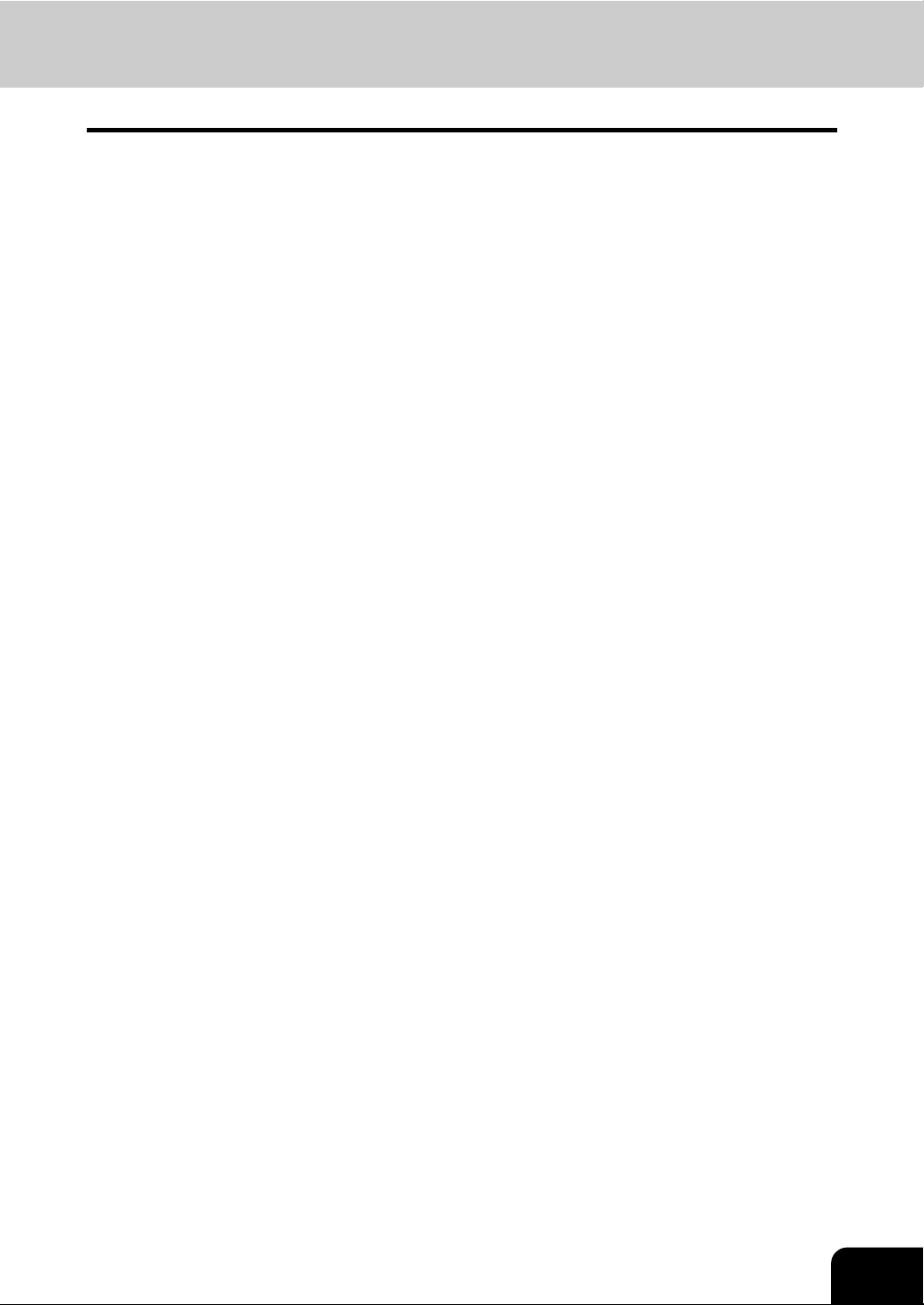
CONTENTS
Notice to Users ........................................................................................................................................5
TOSHIBA Quality is Second to None ......................................................................................................6
Preface ....................................................................................................................................................8
Features of the e-STUDIO520/600/720/850............................................................................................9
General Precautions..............................................................................................................................10
• When installing or moving ..................................................................................................................10
• When using the multifunctional digital systems..................................................................................13
• During maintenance or inspection......................................................................................................16
• When handling supplies .....................................................................................................................17
Disclaimer Notice...................................................................................................................................18
1. BEFORE USING EQUIPMENT.............................................................................................................19
1. Description of Each Component ......................................................................................................20
• Main components ..........................................................................................................................20
• Configuration of options.................................................................................................................21
• Control panel .................................................................................................................................23
• Touch panel ...................................................................................................................................25
2. Turning Power On / Shutdown.........................................................................................................29
• Turning power on...........................................................................................................................29
• Shutdown.......................................................................................................................................30
3. Energy Saving Mode........................................................................................................................33
4. Setting Copy Paper..........................................................................................................................34
• About the “width” and the “length” of the original and the copy paper ...........................................34
• Copy paper types and sizes ..........................................................................................................35
• Toshiba-recommended paper / Handling and storing paper .........................................................36
• Setting copy paper (size change) / Setting the drawer for special uses ........................................37
• Changing the setting of paper size ................................................................................................40
2. HOW TO MAKE COPIES......................................................................................................................47
1. General Copying Procedures...........................................................................................................48
2. Setting Originals...............................................................................................................................51
• Originals sizes and types / Maximum number of sheets ...............................................................51
• Placing originals on the glass ........................................................................................................54
• Using the Reversing Automatic Document Feeder........................................................................56
3. Auto Job Start (Job Preset)..............................................................................................................59
4. Interrupt Copying .............................................................................................................................61
5. Stopping Copy Operation.................................................................................................................62
6. Bypass Copying ...............................................................................................................................63
• Bypass copying..............................................................................................................................63
• Bypass copying on standard size paper........................................................................................64
• Bypass copying on non-standard size paper.................................................................................68
• Registering non-standard size in the memory ...............................................................................70
3. SETTING OF BASIC COPY MODES....................................................................................................71
1. Paper Selection................................................................................................................................72
• Automatic Paper Selection (APS)..................................................................................................72
• Manual paper selection..................................................................................................................74
• When copying mixed-size originals in one go ...............................................................................75
2. Enlargement and Reduction Copying ..............................................................................................77
3. Selecting Finishing Modes ...............................................................................................................83
• Finishing modes and finishers (optional) .......................................................................................83
• Sort/Group copying........................................................................................................................85
• Rotate sort mode ...........................................................................................................................87
• Staple sort mode............................................................................................................................88
• Magazine sort & saddle stitch mode (booklet mode).....................................................................90
• Hole punch mode (optional)...........................................................................................................93
• Inserter mode (optional).................................................................................................................95
1
Page 4
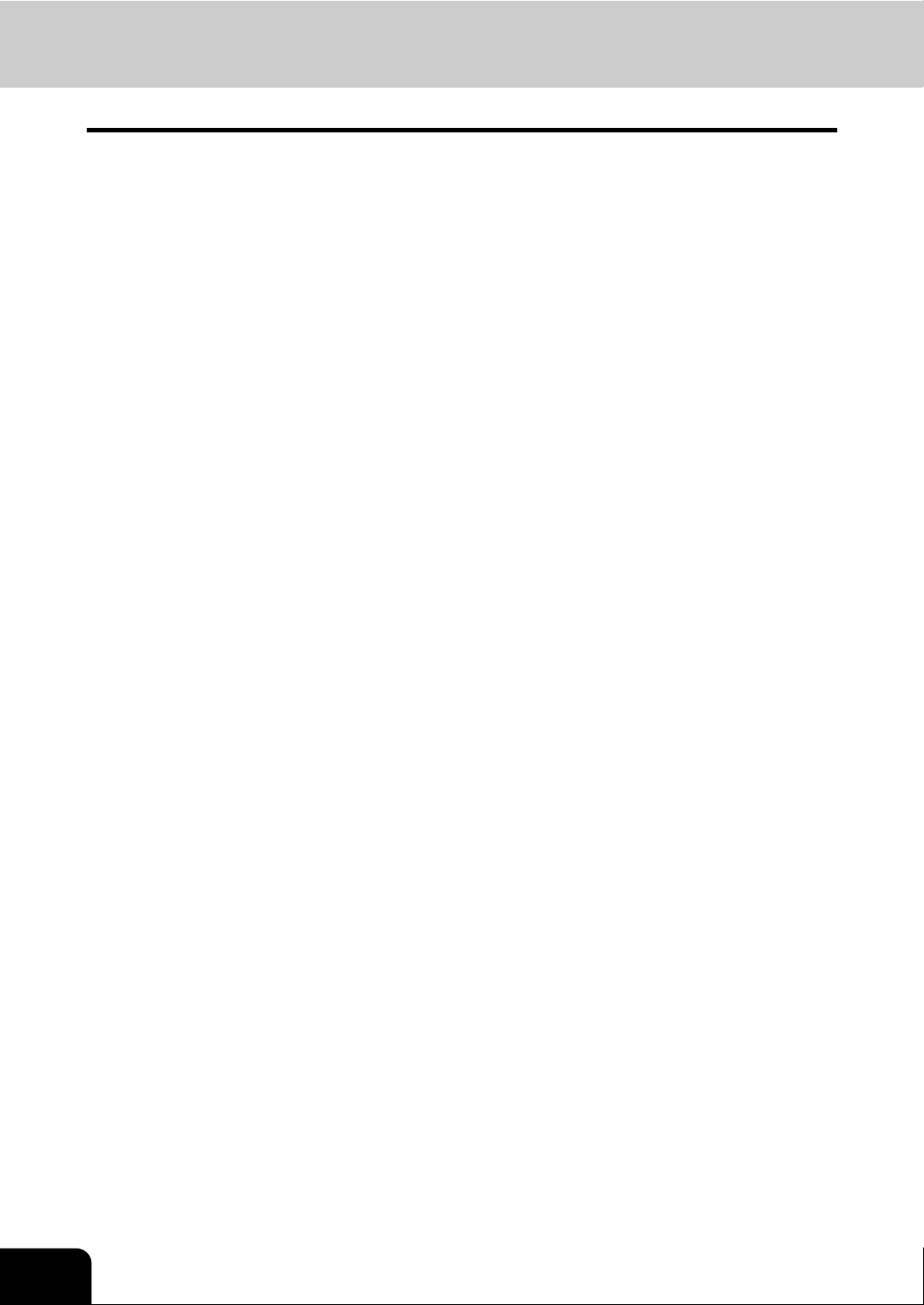
CONTENTS (Cont.)
4. Duplex Copying................................................................................................................................97
5. Original Mode.................................................................................................................................106
6. Copy Density Adjustment...............................................................................................................107
4. IMAGE ADJUSTMENT .......................................................................................................................109
1. Background Adjustment.................................................................................................................110
2. Sharpness......................................................................................................................................111
5. USING THE EDITING FUNCTIONS....................................................................................................113
1. IMAGE SHIFT ................................................................................................................................114
2. EDGE ERASE................................................................................................................................120
3. BOOK CENTER ERASE................................................................................................................121
4. DUAL PAGE ..................................................................................................................................123
5. 2IN1 / 4IN1.....................................................................................................................................126
6. MAGAZINE SORT .........................................................................................................................129
7. EDITING ........................................................................................................................................131
• Trimming / Masking .....................................................................................................................131
• Mirror image.................................................................................................................................134
• Negative/Positive reversal ...........................................................................................................135
8. XY ZOOM ......................................................................................................................................136
9. COVER SHEET .............................................................................................................................138
10. SHEET INSERTION ......................................................................................................................141
11. TIME STAMP .................................................................................................................................143
12. PAGE NUMBER ............................................................................................................................144
13. JOB BUILD ....................................................................................................................................146
14. IMAGE DIRECTION.......................................................................................................................150
15. BOOK - TABLET............................................................................................................................152
16. ADF / SADF ...................................................................................................................................154
17. TAB PAPER...................................................................................................................................157
18. INSERTER.....................................................................................................................................167
6. e-FILING..............................................................................................................................................171
1. e-Filing ...........................................................................................................................................172
2. Creating User Boxes......................................................................................................................174
3. Changing Data of User Boxes .......................................................................................................176
4. Deleting User Boxes ......................................................................................................................179
5. Storing Documents in e-Filing........................................................................................................181
6. Printing Stored Documents ............................................................................................................185
7. Deleting Folders or Documents .....................................................................................................190
7. TEMPLATE .........................................................................................................................................193
1. Template ........................................................................................................................................194
2. Registering User Groups and Templates.......................................................................................195
3. Changing Data of User Groups and Templates.............................................................................206
4. Recalling Templates ......................................................................................................................213
5. Deleting User Groups or Templates ..............................................................................................218
8. JOB STATUS......................................................................................................................................223
1. Job Status ......................................................................................................................................224
2. Confirming Print Job Status ...........................................................................................................225
• Print jobs......................................................................................................................................226
• Proof print jobs.............................................................................................................................229
• Private print jobs..........................................................................................................................232
• When using department codes ....................................................................................................235
3. Confirming Scan Job Status ..........................................................................................................238
4. Log List ..........................................................................................................................................239
• Confirming job history in log list...................................................................................................240
• Registering into address book from log lists................................................................................244
• Printing journals (send/receive log list)........................................................................................246
2
Page 5
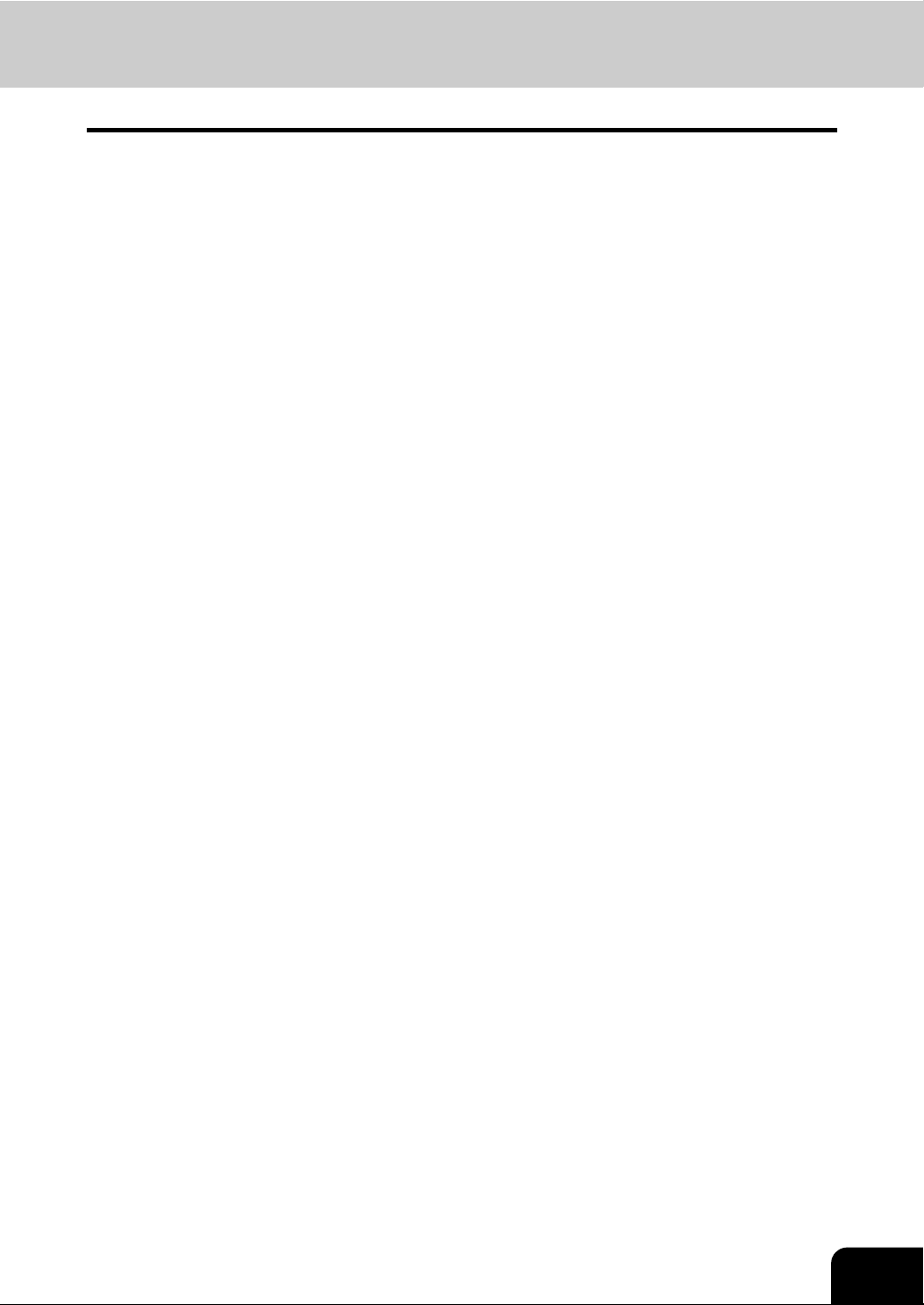
5. Print Status Display........................................................................................................................247
6. Error Code .....................................................................................................................................250
9. BLINKING GRAPHIC SYMBOLS ......................................................................................................261
1. Blinking Graphic Symbols ..............................................................................................................262
2. Drawer Display on the Touch Panel ..............................................................................................263
3. Toner-Related Symbols .................................................................................................................264
4. Jam Symbols .................................................................................................................................267
5. Call Service Symbol.......................................................................................................................288
10.WHEN THIS MESSAGE APPEARS...................................................................................................289
1. “Toner low”.....................................................................................................................................290
2. “Check staple cartridge” ................................................................................................................292
3. “Check staple cartridge in the saddle stitch unit” ...........................................................................294
4. “Examine stapler”...........................................................................................................................296
5. “READY (CHECK STAPLER)”.......................................................................................................298
6. “Examine stapler in the saddle stitch unit” ....................................................................................299
7. “READY (CHECK SADDLE STITCH STAPLER)” .........................................................................302
8. “READY (HOLE PUNCH DUST BIN IS FULL)” .............................................................................303
9. “POWER FAILURE”.......................................................................................................................304
10. “Time for periodic maintenance” ....................................................................................................305
11. “Check paper size setting on control panel for drawer N” ..............................................................306
12. “Reboot the machine” ....................................................................................................................314
11.MAINTENANCE..................................................................................................................................315
1. Daily Inspection..............................................................................................................................316
2. Simple Troubleshooting .................................................................................................................317
12.SPECIFICATIONS & OPTIONS .........................................................................................................321
1. e-STUDIO520/600/720/850 Specifications ....................................................................................322
2. Specificatons of Options ................................................................................................................326
3. Packing List....................................................................................................................................328
4. Copying Function Combination Matrix ...........................................................................................329
• Combination Matrix 1/2................................................................................................................329
• Combination Matrix 2/2................................................................................................................330
3
Page 6
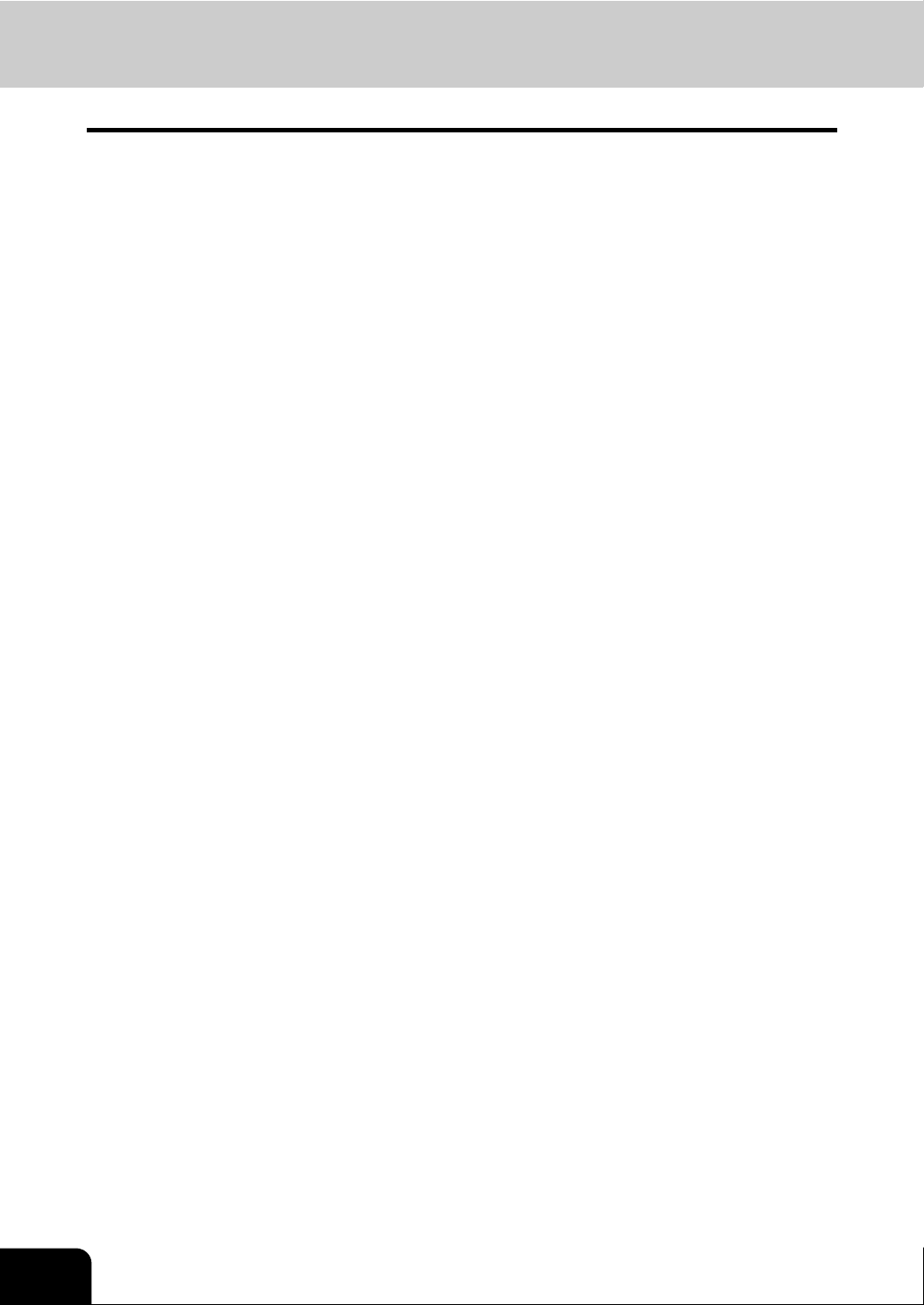
CONTENTS (Cont.)
4
Page 7
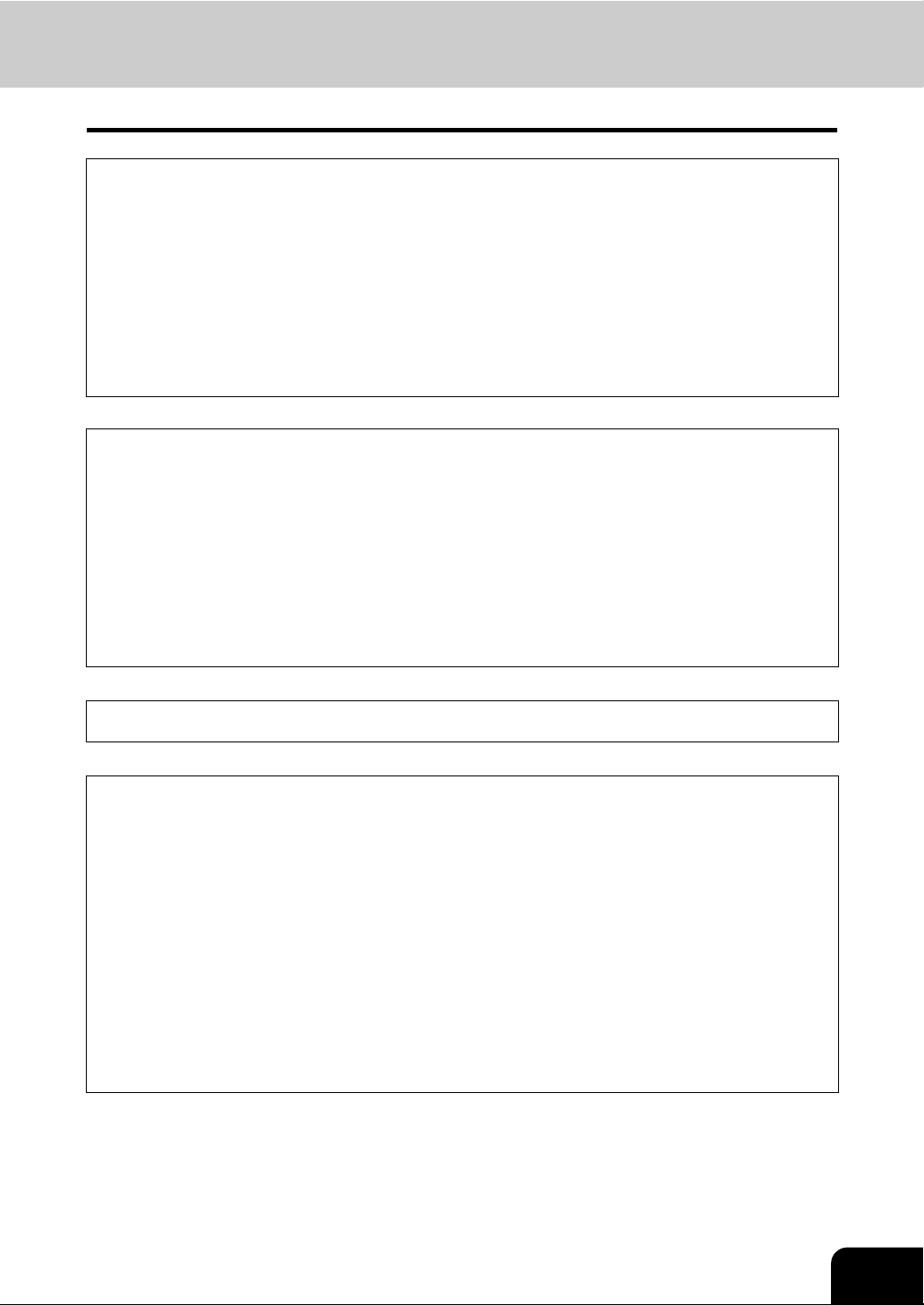
Notice to Users
USE OF RECYCLED PAPER IN THE COPIER
As with all copiers and reproduction devices, the use of the appropriate paper ensures the best image
quality of the copies and the machine’s performance and reliability.
Because of the extreme variances in composition and quality of paper from various manufacturers, consumers should ensure the recycled paper they use is suitable for the copier. In accordance with the EPA
Energy Star Program guidelines, Toshiba recommends the following recycled paper for use in the copier-
Great White MultiUse 20 paper
Great White MultiUse 24 paper
If you have any questions regarding the use of recycled paper in your copier, contact your authorized
service technician.
FCC NOTICE
This equipment has been tested and found to comply with limits for a Class A digital device, pursuant to
Part 15 and Part 18 of the FCC Rules. These limits are designed to provide reasonable protection
against harmful interference when the equipment is operated in a commercial environment. This equipment generates, uses and can radiate radio frequency energy and, if not installed and used in accordance with the instruction manual, may cause harmful interference to radio communications. Operation
of this equipment in a residential area is likely to cause harmful interference in which case the user will
be required to correct the interference at his own expense.
WARNING:
Changes or modification made to this equipment, not expressly approved by Toshiba TEC or parties
authorized by Toshiba TEC, could void the user’s authority to operate the equipment.
This Class A digital apparatus complies with Canadian ICES-003.
Cet appareil numérique de la classe A est conforme à la norme NMB-003 du Canada.
User Safety
This Toshiba multifunctional digital systems does not produce laser radiation hazardous to the user. It is
certified as a Class 1 laser product under the U.S Department of Health and Human Services (DHHS)
Radiation Performance Standard according to the Radiation Control Health and Safety Act of 1968.
Protective housing and external covers completely confine the laser beam light emitted inside the multifunctional digital systems. The laser beam cannot escape from the machine during any phase of user
operation.
Regulations implemented on August 2, 1976 by the Bureau of Radiological Health (BRH) of the U.S
Food and Drug Administration apply to laser products manufactured from August 1,1976. Laser products
marketed in the United States must comply with these regulations.
Caution
Using controls or adjustments or performing procedures, other than those specified herein may result in
hazardous radiation exposure.
5
Page 8
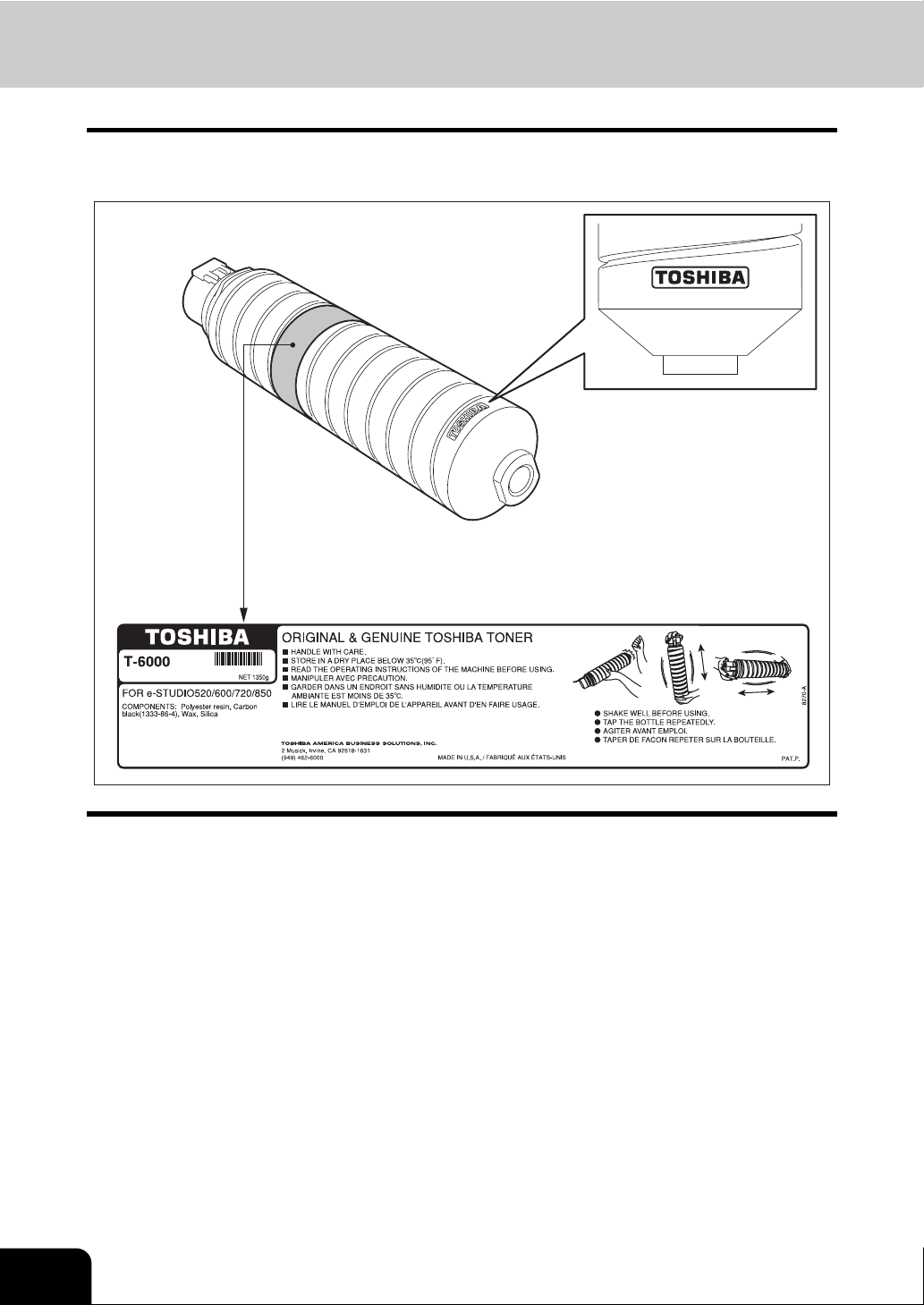
TOSHIBA Quality is Second to None
e-STUDIO520/600/720/850 Toner Cartridges.
It is recommended that genuine TOSHIBA supplies and parts be used to obtain optimum results.
6
Page 9
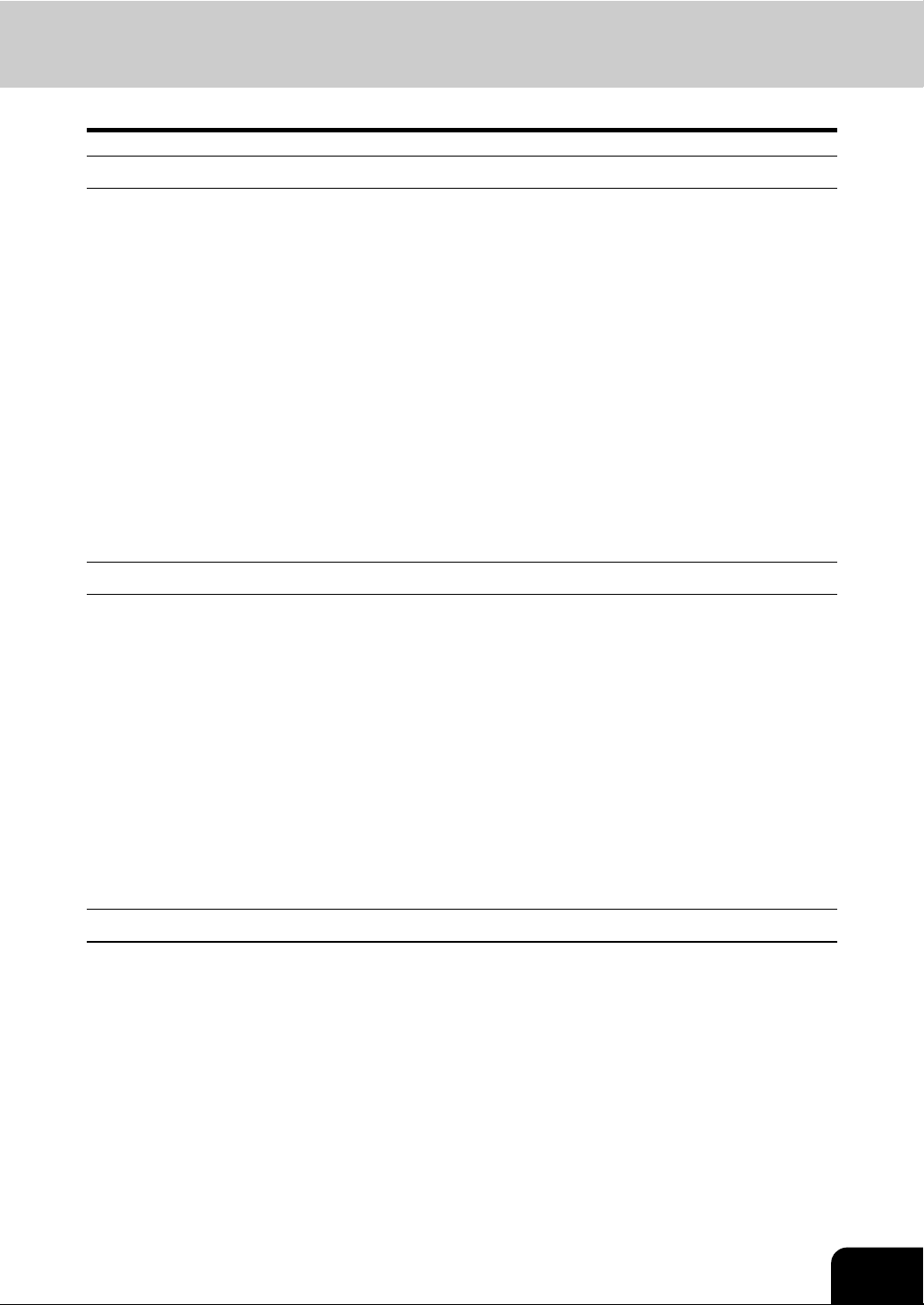
Supplies / Parts
• Dependability
Genuine Toshiba supplies are subjected to the strictest of inspections so that every supply you receive
will perform at optimal levels.
• High Productivity
Genuine Toshiba supplies are created to meet the demands of our competitive world and provide highspeed reliable trouble-free copies when you need them.
• Stable Image Quality
Genuine Toshiba supplies are designed to provide consistently stable image output.
• Copier Kind
Genuine Toshiba supplies are designed to keep the copier and all its parts in trouble-free working
order.
Reduction of machine wear is due to Toshiba’s intimate knowledge of the copier’s characteristics
ensuring the highest standard of care.
• Machine Balance
From the beginning Toshiba supplies and machines were made for each other. Whenever Toshiba
designs a new machine, it also designs a new toner that is made just for that machine. By using Genuine Toshiba supplies with Toshiba copiers, you are guaranteed optimum performance.
Toner
• Optimum image Quality
Toshiba toner is manufactured using ultra-fine quality materials under precisely controlled conditions to
ensure that your Toshiba copiers will continually generate sharp high-quality images.
• Cost Advantage
Genuine Toshiba toner provides value. Only the proper amount of toner is used during the reproduction process thereby enabling the machine to continue to operate until all the toner has been used. In
this way you get the full value from each cartridge used.
• Environmental Harmony
Genuine Toshiba toner is manufactured with the environment in mind. To care for Mother Earth, we use
embossed or plastic labels making our toner fully recyclable. In addition, harmful dust and ozone levels
have been reduced to improve the working environment.
• User Friendly
Genuine Toshiba toner is people-friendly. Before approving our toners for sale, we test them to be sure
that they pass the strictest of health standards. This takes the worry out of handling the toner.
General
• ISO 9000 and ISO 14000
Toshiba TEC toner plants are ISO 9001 and ISO 14001 certified. Our toners are of the highest quality
and are environmental friendly.
• Service and Support Benefits
Toshiba’s Service engineers are certified to keep your copier performing at optimum levels.To ensure
continuous image quality, utilize an authorized Toshiba Service provider to care for and perform periodical maintenance on your copier.
7
Page 10
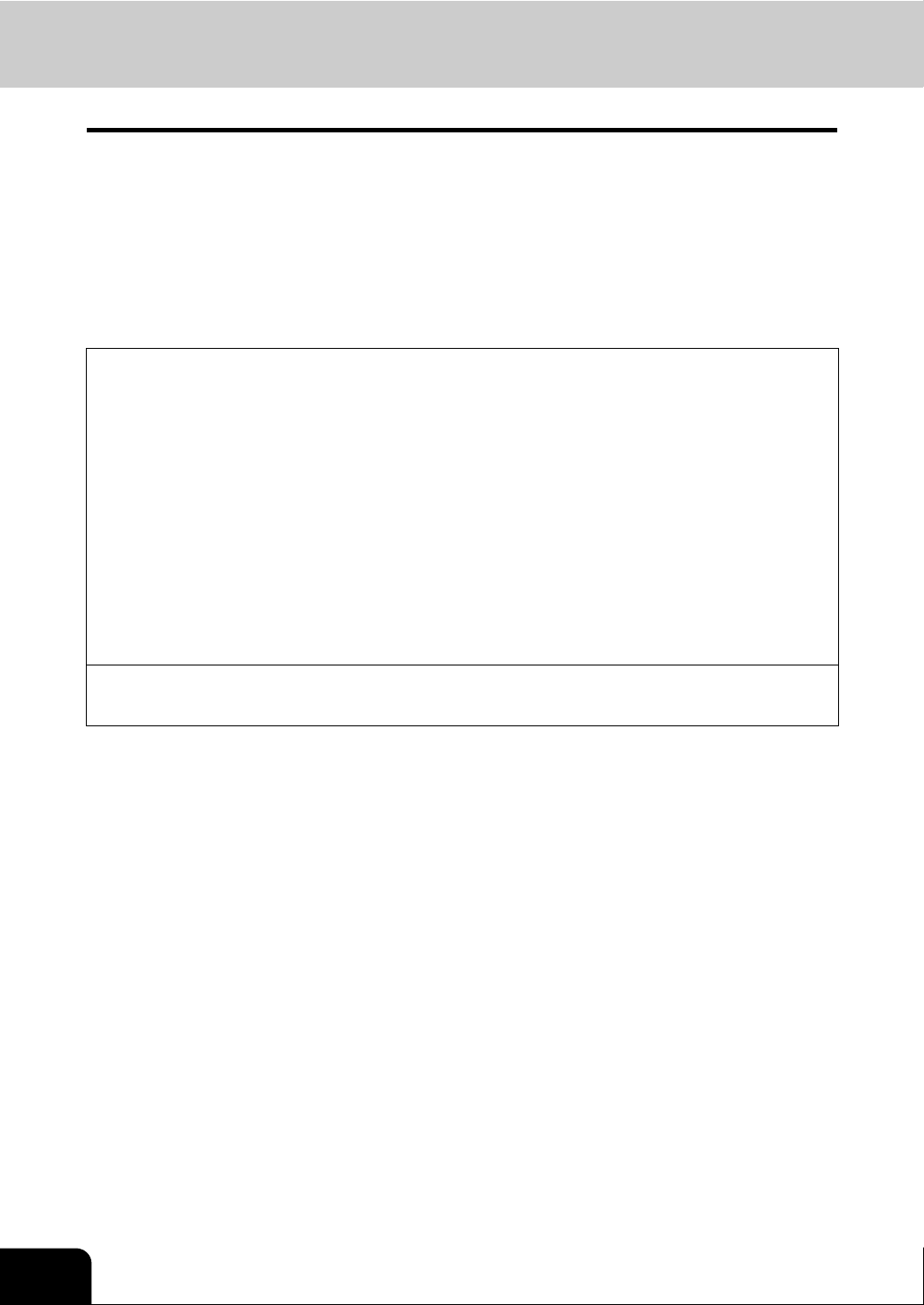
Preface
Thank you for purchasing the Toshiba Multifunctional Digital Systems e-STUDIO520/600/720/850. This
Operator’s Manual describes the following:
• How to use the Multifunctional Digital Systems.
• How to inspect and carry out maintenance on the Multifunctional Digital Systems.
• How to remedy mechanical and copying problems.
Before using the Multifunctional Digital Systems, thoroughly read and understand this Operator’s Manual.
To ensure that clean copies are made at all times and to keep your Multifunctional Digital Systems in optimum working order, this Operator’s Manual should be readily available for future reference.
To ensure correct and safe use of the Toshiba Multifunctional Digital Systems e-STUDIO520/600/720/
850, this Operator’s Manual describes safety precautions according to the following three levels of warning:
Before reading this Operator’s Manual, you should fully understand the meaning and importance of
these signal words.
• Warning
Indicates a potentially hazardous situation which, if not avoided, could result in death, serious injury,
or serious damage, or fire in the equipment or surrounding assets.
• Caution
Indicates a potentially hazardous situation which, if not avoided, may result in minor or moderate
injury, partial damage of the equipment or surrounding assets, or loss of data.
• Note
Indicates a procedure you should follow to ensure the optimal performance of the Multifunctional Digital Systems and problem-free copying.
• Tip
Describes handy information that is useful to know when operating the Multifunctional Digital Systems.
8
Page 11
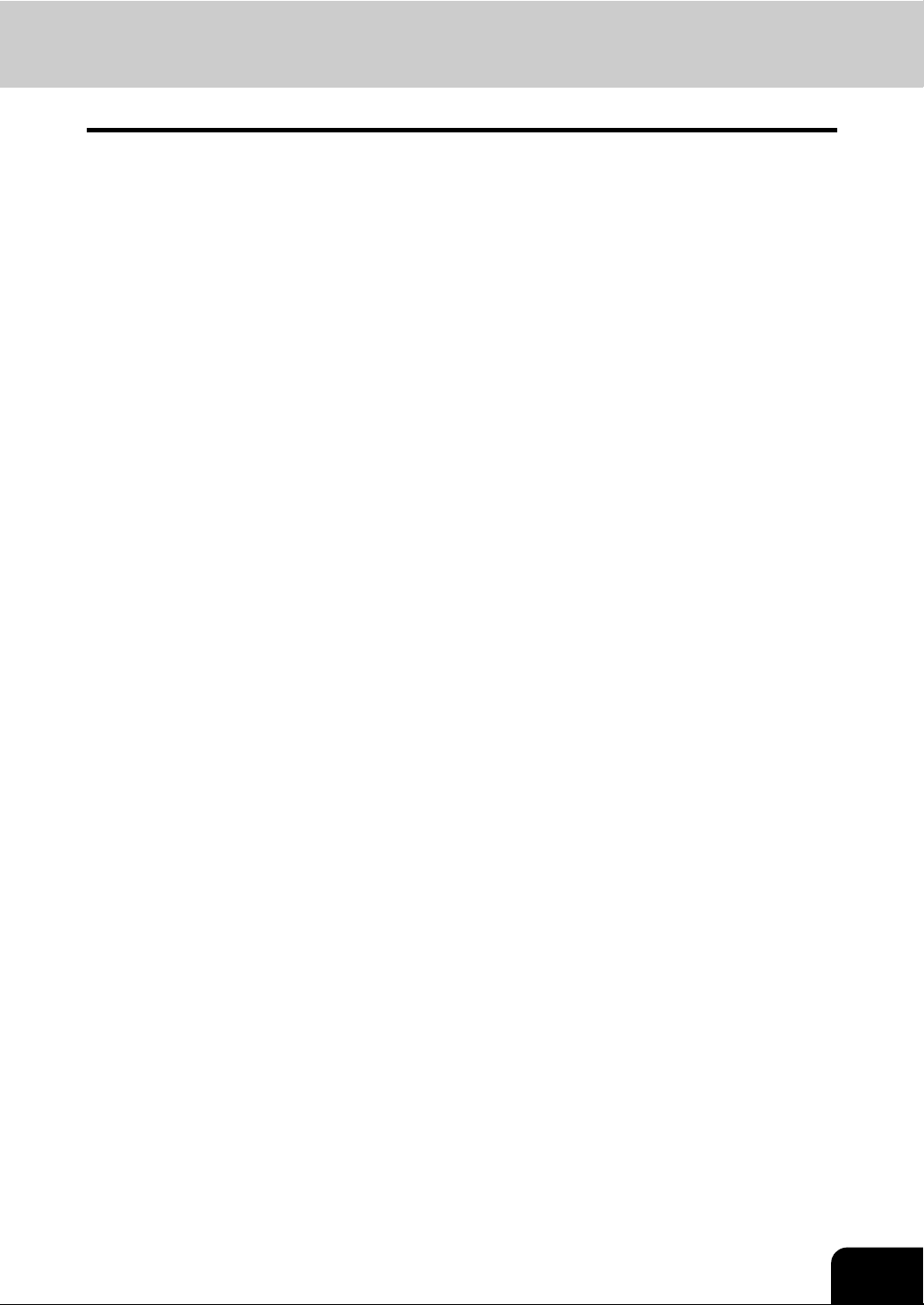
Features of the e-STUDIO520/600/720/850
The e-STUDIO600/720/850 is a multifunctional digital system which realizes a high-speed, high-image
quality and higher performance. Its great variety of options, as well as the standard networking function,
strongly supports your office work.
• The copy speed of the e-STUDIO520 is as fast as 52 copies per minute. The e-STUDIO600 has
reached a copy speed of 60 copies per minute, the e-STUDIO720 has reached a copy speed of 72
copies per minute, and the e-STUDIO850 has reached 85 copies per minute. (When 1-sided LT landscape continuous copy is made in the non-sort mode without the Reversing Automatic Document
Feeder being used.)
• The high-speed scanning of 71 sheets per minute (LT Landscape: 600 dpi) remarkably reduces working time.
• Availability of toner cartridge replacement during copying enhances its usability.
• Improved security-related features ensure users of the safe and pleasant working environment.
• The advanced e-BRIDGE features simplify the operation of multiple copy settings.
• The built-in wireless LAN unit and Bluetooth-compliant options are introduced to respond to user’s
wide-ranging needs.
• Toner remaining on the photoconductive drum can be recycled to reduce waste toner.
• The finisher for this high-speed equipment quickly finishes complex sorting or mass-copying.
9
Page 12
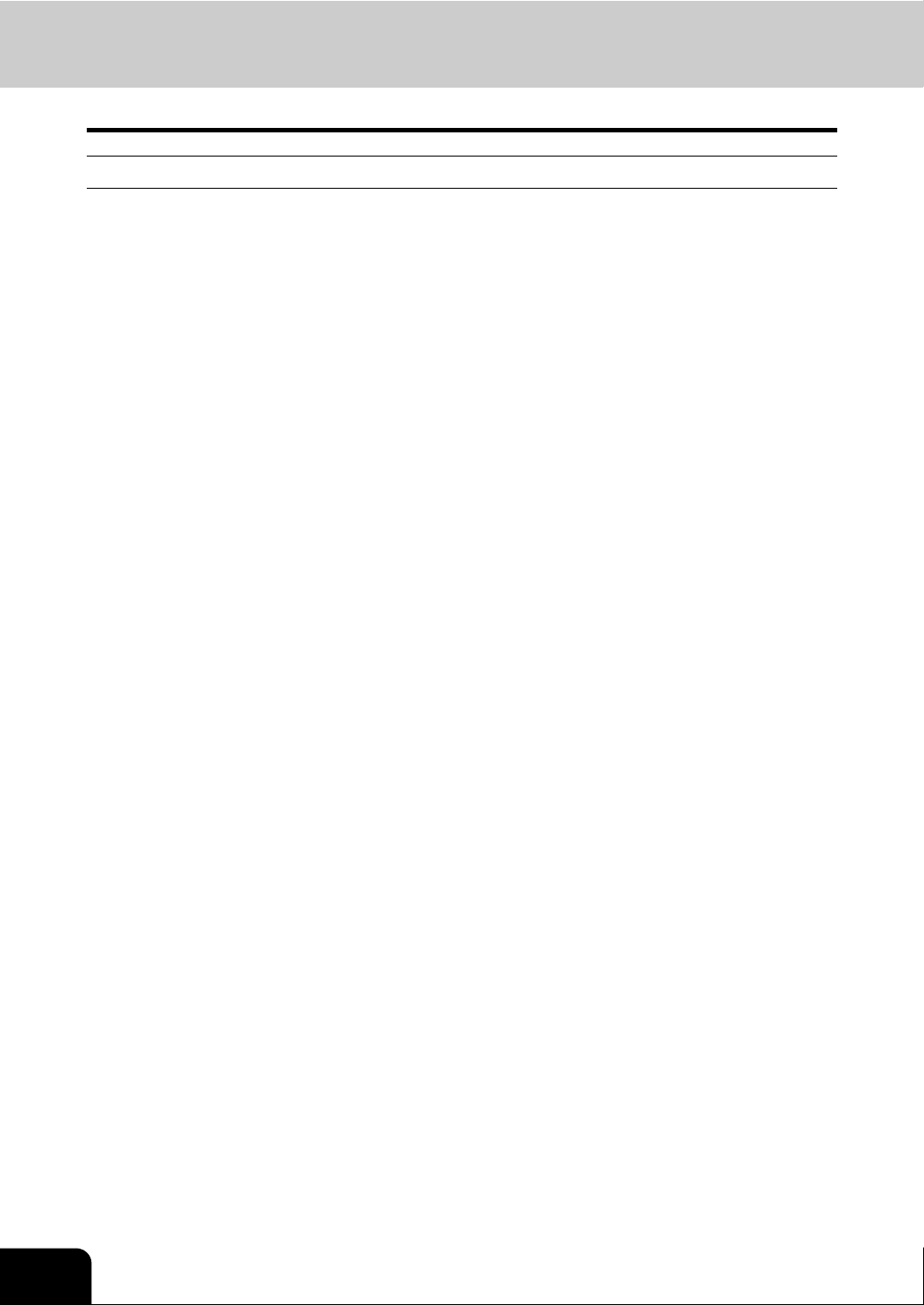
General Precautions
When installing or moving
Warning
• This multifunctional digital systems requires 115 V, 20 A, 50/60 Hz electric power.
Do not use a power supply with a voltage other than that specified.
Avoid multiple connections in the same outlet. This could cause a fire or give you an electric shock. If
you are considering increasing the number of outlets, contact an electrician.
• Always connect this multifunctional digital systems to an outlet with a ground connection to avoid the
danger of fire or electric shock in case of short-circuiting. Contact your service representative for the
details. Be sure to use a 3-conductor, grounded wall outlet.
In areas, except U.S. and Canada, where a 2-pin plug is used, the multifunctional digital systems must
be grounded for safety. Never ground it to a gas pipe, a water pipe, or any other object not suitable for
grounding.
• Plug the power cord securely into the outlet. If it is not plugged in properly, it could heat up and cause a
fire or give you an electric shock.
• Do not damage, break or attempt to repair the power cord.
The following things should not be done to the power cord.
- Twisting it
- Bending it
- Pulling it
- Placing anything on it
- Making it hot
- Situating it near radiators or other heat sources
This could cause a fire or give you an electric shock. If the power cord is damaged, contact your service representative.
• When removing the plug from the outlet, do not pull the power cord. Always hold the plug when removing it from the outlet. If the power cord is pulled, the wires may become broken and this could cause a
fire or give you an electric shock.
• Make sure that the ventilation holes are not blocked up.
If the temperature within the multifunctional digital systems becomes too high, a fire could result.
• Do not move the multifunctional digital systems to another building, up and down the stairs or for any
great distance.
This could cause an injury or give you and electric shock. When lifting or moving the multifunctional
digital systems, contact your service representative.
• Do not move the multifunctional digital systems with optional equipment, such as the finisher, attached.
This could cause a fire or give you an electric shock. When lifting or moving the multifunctional digital
systems, contact your service representative.
• When moving the multifunctional digital systems, be sure to shut down the power prior to pulling out
the plug from the outlet. If the power cord is damaged, this could cause a fire or give you an electric
shock.
• The socket outlet should be near the equipment and be easily accessible.
• Pull out the plug from the outlet more than once a year to clean around the prongs. Accumulating dust
and dirt could cause a fire due to the heat released by electric leakage.
10
Page 13
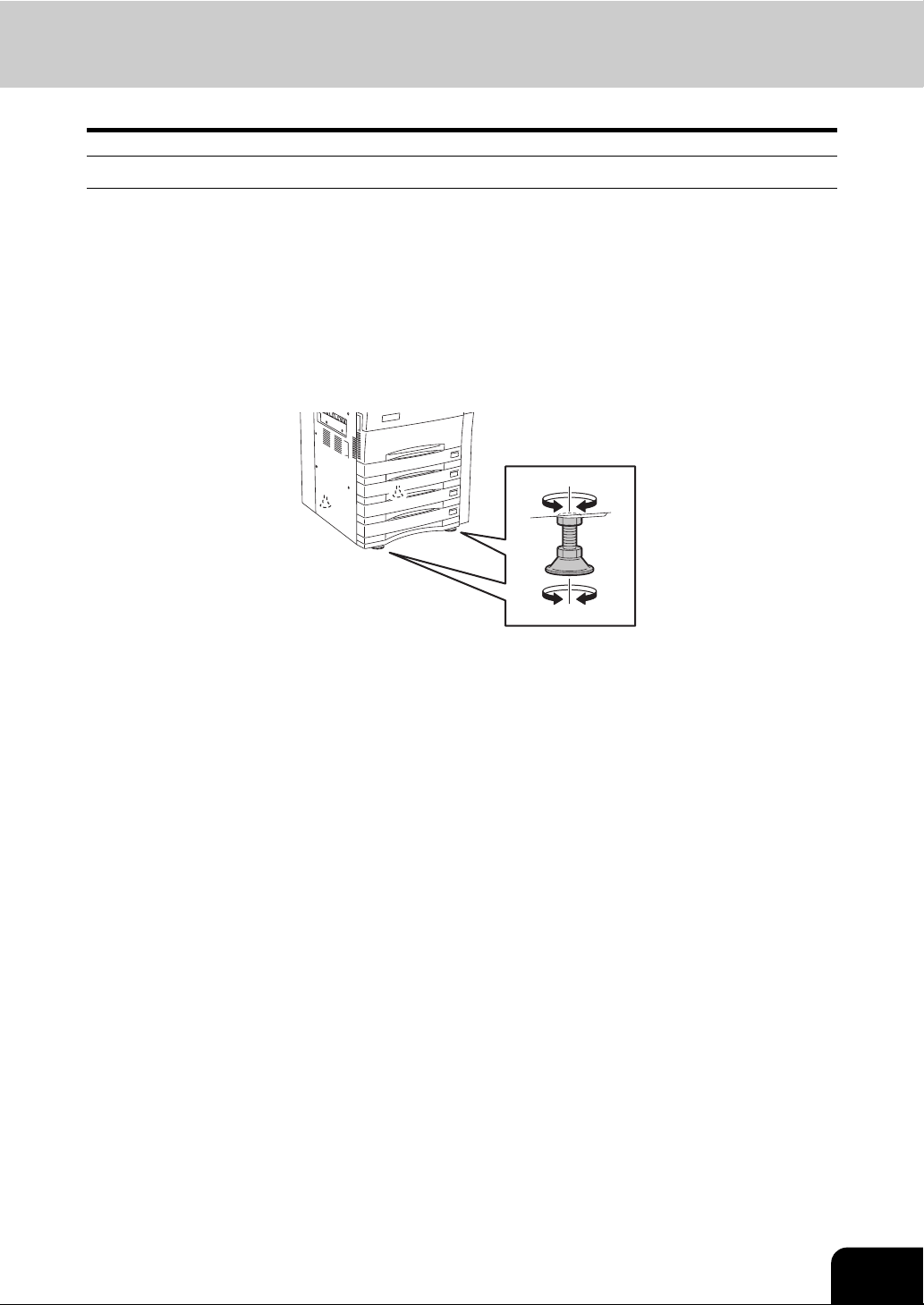
Caution
• Do not tilt the multifunctional digital systems more than 10 degrees when moving it. If it falls, this could
result in personal injury.
• Avoid placing the multifunctional digital systems in a place unsuitable for its weight and also make sure
the surface is level.
Remember that if the multifunctional digital systems falls over, serious injuries could result.
Weight of the multifunctional digital systems: approx. 463 lb.
• There are 4 adjusters (stoppers) at the bottom of the equipment (2 in the rear, 2 in the front). After moving/installing the equipment, be sure to turn and lower the adjusters, and then fix them firmly on the
floor.
Before moving the equipment, turn and raise the adjusters.
• When connecting the optional equipment and interface cable to the multifunctional digital systems, be
sure to turn the power OFF. If the power is not turned off, you could get an electric shock.
To turn the power OFF, see P.30 “Shutdown”.
11
Page 14
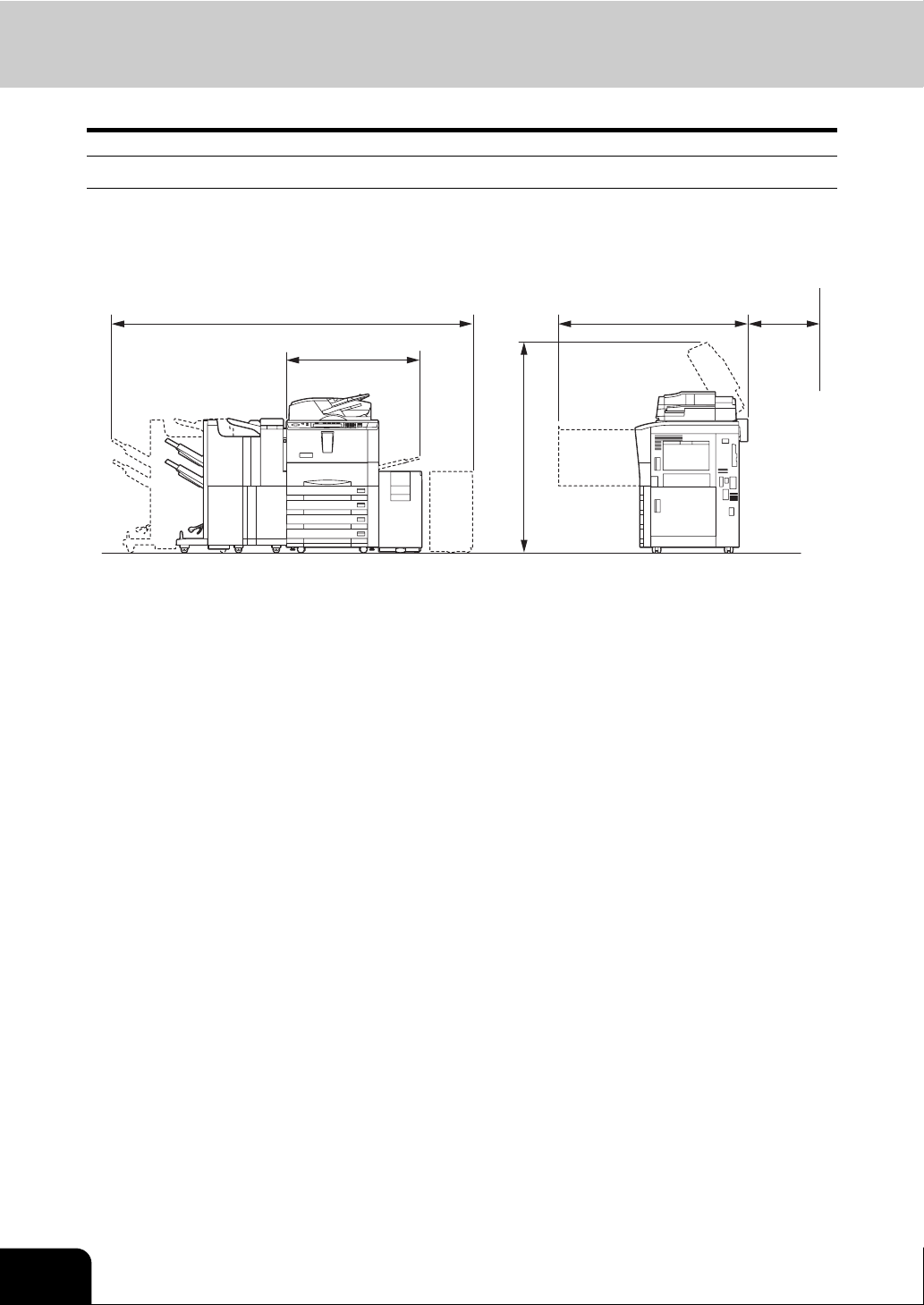
General Precautions (Cont.)
Other points
• Make sure that there is enough space around the system to facilitate changing of parts, maintenance
and clearing paper jam.
If there is insufficient space, some operations, such as bypass feeding, will become difficult and the
multifunctional digital systems could even break down.
2788 mm (109.76"
1024 mm (40.3"
• Be sure to fix the power cable securely so that no one trips over it.
• Adverse environmental conditions may affect the safe operation and performance of the multifunctional
digital systems, and the multifunctional digital systems could break down.
- Avoid locations near windows or with exposure to direct sunlight.
- Avoid locations with drastic temperature fluctuations.
- Avoid too much dust.
- Avoid location that suffer from vibration.
• Allow the air to flow freely and make sure there is a ventilator.
With inadequate ventilation, the unpleasant odor released by ozone will begin to dominate the atmosphere.
)
)
)
60.94"
(
1548 mm
1455 mm (57.28"
100 mm
)
(
3.9"
)
12
Page 15
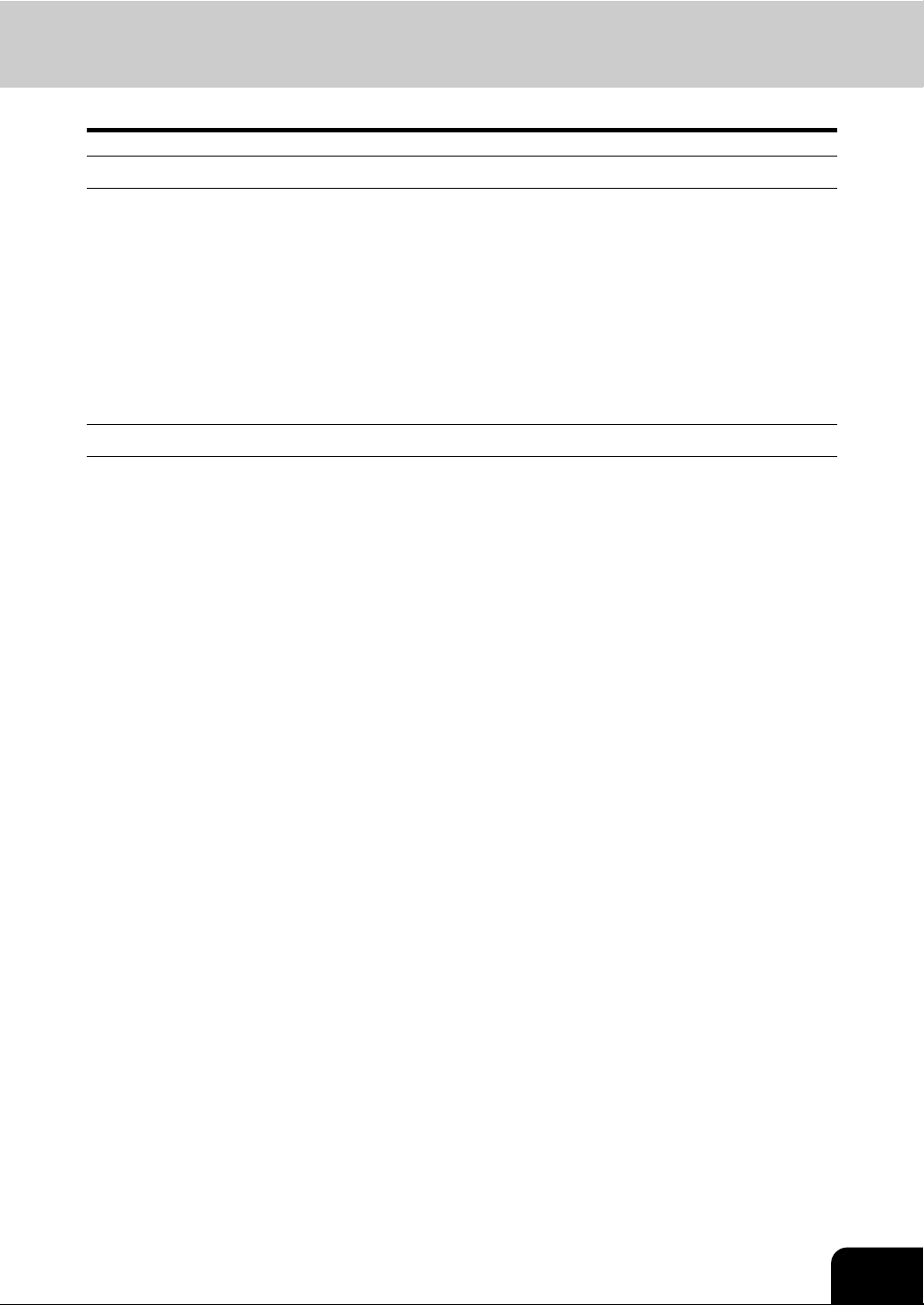
When using the multifunctional digital systems
Warning
• Do not place metallic objects or containers with water (flower vases, coffee cups, etc.) on or near the
multifunctional digital systems. And keep paper clips and staples away from the air vent. This could
cause a fire or give you an electric shock.
• If the multifunctional digital systems becomes excessively hot, smoke comes out of it or there is an odd
smell or noise, proceed as follows.
Turn the main switch OFF and remove the plug from the outlet, then contact your service representative.
• If the multifunctional digital systems will not be used for more than one month, remove the plug from
the outlet for safety purposes during that time.
This could cause a fire or give you an electric shock if an insulation failure occurs.
Caution
• Do not place heavy objects (9 lb. or more) on the original glass and do not press on it with force.
Breaking the glass could cause personal injury.
• Do not place heavy objects (9 lb. or more) on the multifunctional digital systems. If the objects fall off,
this could cause injury.
• Do not remove or connect the plug with wet hands, as this could give you an electric shock.
• Do not touch the fuser unit and the metal area around it. Since they are very hot, you could be burned
or the shock could cause you to get your hand injured in the machine.
• Be careful not to let your fingers be caught when closing the drawer.
This could injure you.
• Be careful not to let your fingers be caught between the equipment and the finisher (optional).
This could injure you.
• Do not touch the metal portion of the guide board in the automatic duplexer as it could burn you.
13
Page 16
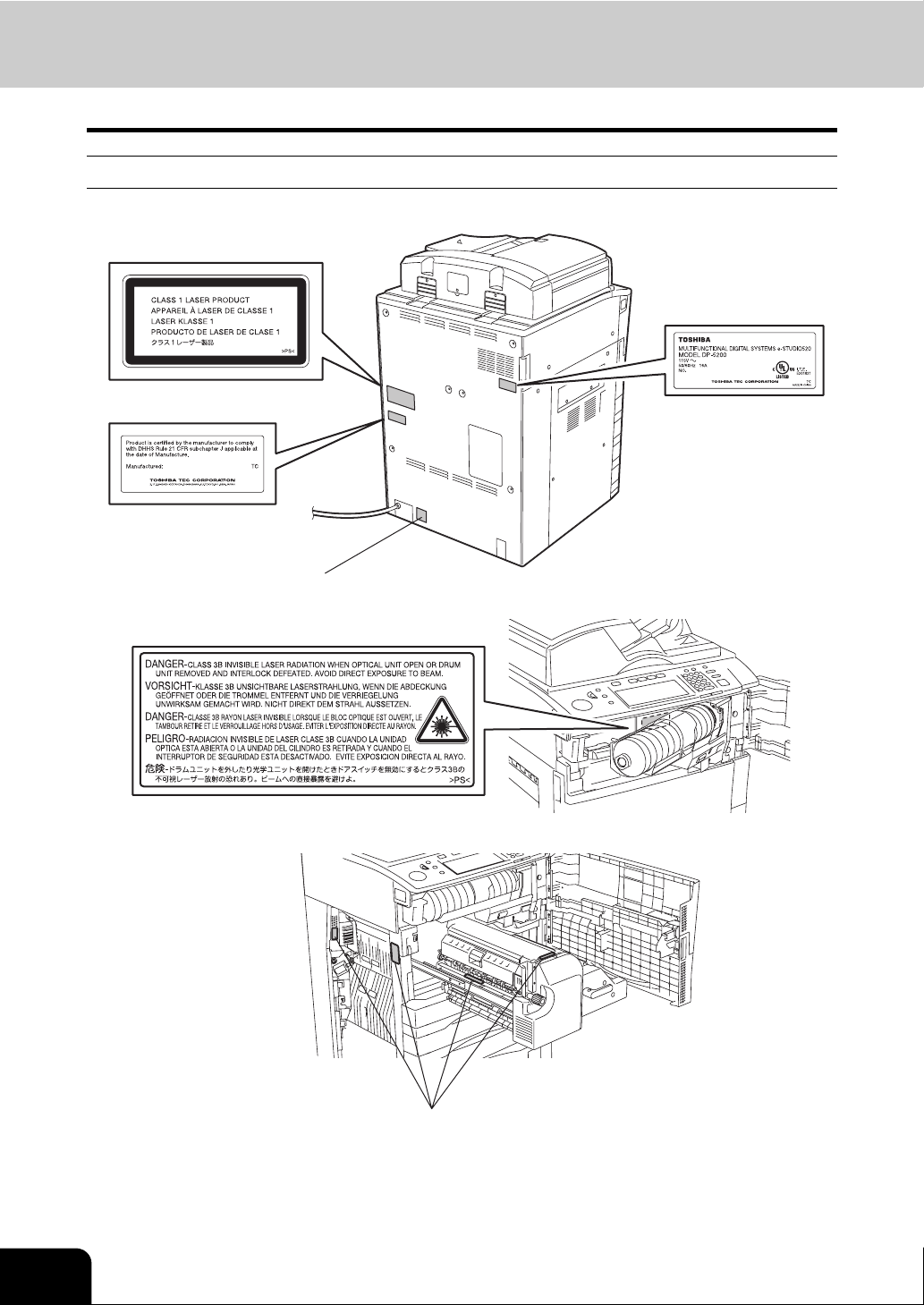
General Precautions (Cont.)
Position of Certification label, etc.
Explanatory label
Certification label
Identification label
Warning for grounding wire
Warning label
14
Warning for high temperature areas
Page 17
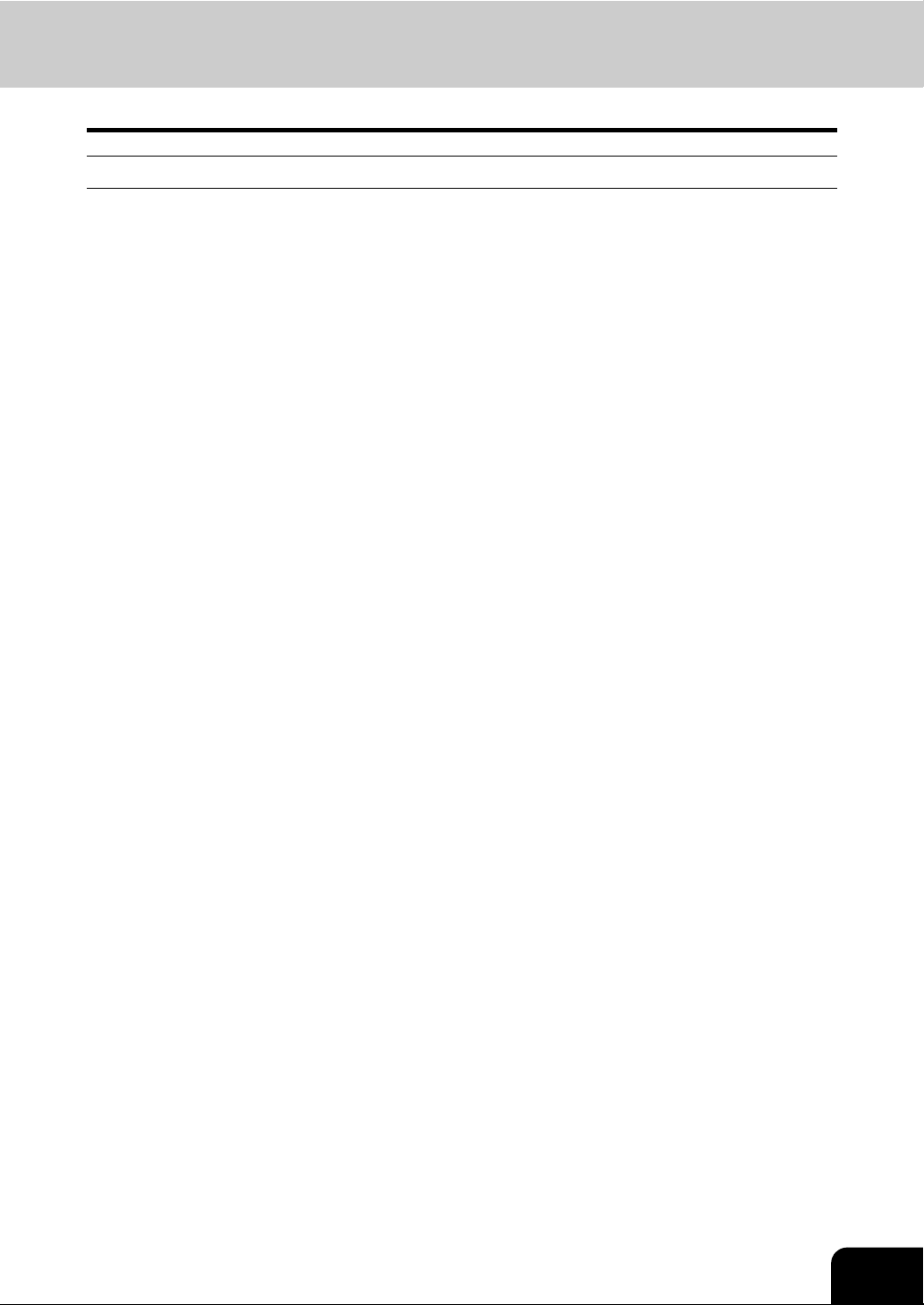
Other points
• Be very careful to treat the touch panel gently and never hit it. Breaking the surface could cause malfunctions.
• Do not turn the power OFF with jammed paper left inside the multifunctional digital systems.
This could cause malfunctions when the main switch is turned ON next time.
To turn the power OFF, see P.30 “Shutdown”.
15
Page 18
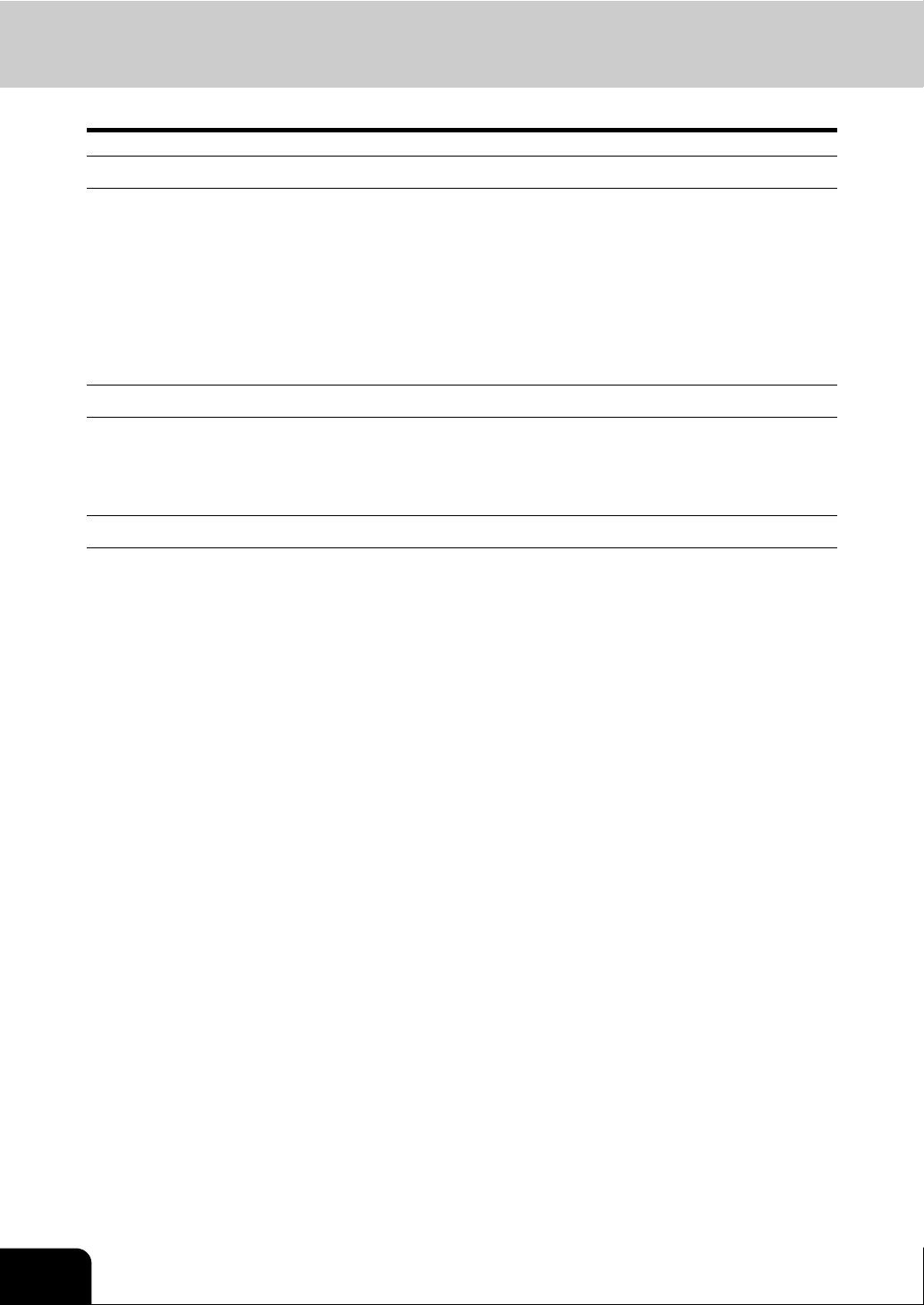
General Precautions (Cont.)
During maintenance or inspection
Warning
• Never attempt to repair, disassemble or modify the multifunctional digital systems by yourself. You
could cause a fire or get an electric shock.
Always contact your Service representative for maintenance or repair of the internal parts of the multifunctional digital systems.
• Always keep the plug and outlet clean. Prevent them from accumulating dust and dirt. This could
cause a fire and give you an electric shock due to the heat released by electric leakage.
• Do not let liquids such as water and oil get into the system when cleaning the floor. This could cause a
fire and give you an electric shock.
Caution
• Do not touch the stapling area. The actual needle point could cause you personal injury.
Saddle Stitch Finisher (optional) P.299
Finisher (optional) P.296
Other points
• Do not use such solvents as thinner or alcohol when cleaning the surface of the multifunctional digital
systems.
- This could warp the shape of the surface or leave it discolored.
- When using a chemical cleaning pad to clean it, pay attention to any cautionary points.
16
Page 19
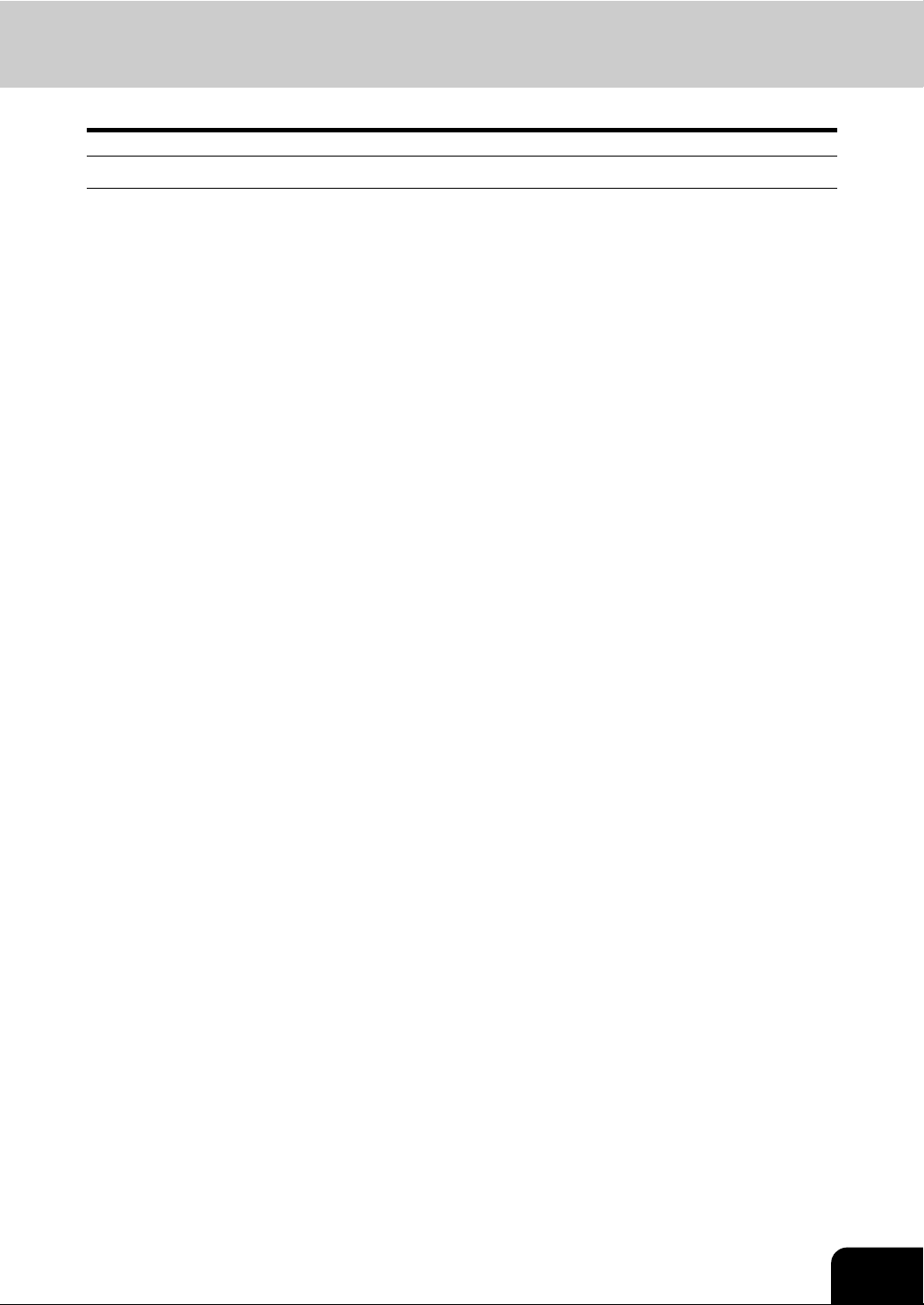
When handling supplies
Caution
• Never attempt to incinerate toner cartridges. This could cause an explosion. Do not dispose of used
toner cartridges. Your service technician will collect them. ( P.264 “3.Toner-Related Symbols”)
17
Page 20
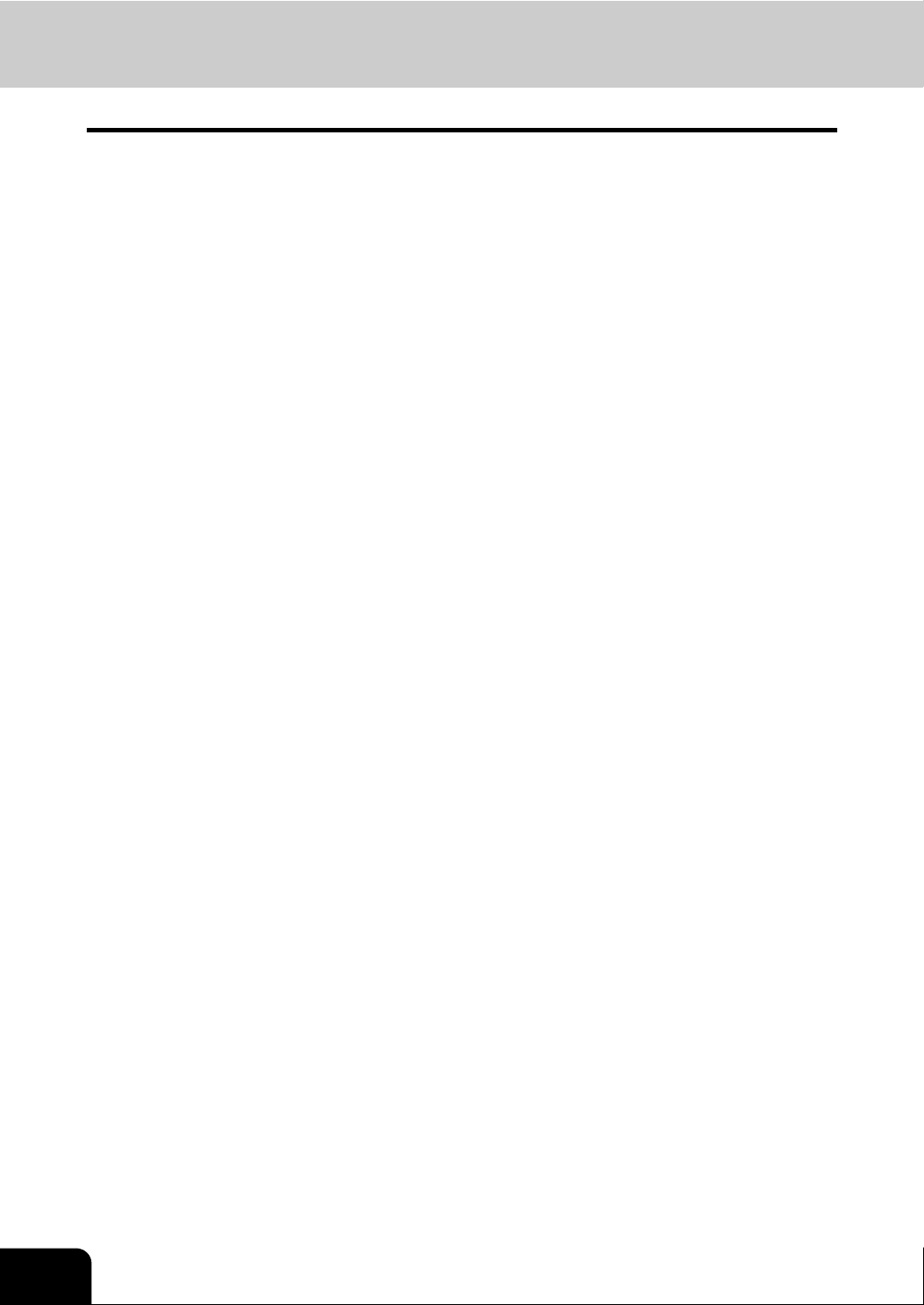
Disclaimer Notice
The following notice sets out the exclusions and limitations of liability of TOSHIBA TEC CORPORATION
(including its employees, agents and sub-contractors) to any purchaser or user (‘User’) of the eSTUDIO520/600/720/850, including its accessories, options and bundled software (‘Product’).
1. The exclusion and limitations of liability referred to in this notice shall be effective to the fullest extent
permissible at law. For the avoidance of doubt, nothing in this notice shall be taken to exclude or limit
TOSHIBA TEC CORPORATION’s liability for death or personal injury caused by TOSHIBA TEC CORPORATION’s negligence or TOSHIBA TEC CORPORATION’s fraudulent misrepresentation.
2. All warranties, conditions and other terms implied by law are, to the fullest extent permitted by law,
excluded and no such implied warranties are given or apply in relation to the Products.
3. TOSHIBA TEC CORPORATION shall not be liable for any loss, cost, expense, claim or damage whatsoever caused by any of the following:
- use or handling of the Product otherwise than in accordance with the manuals, including but not
limited to Operator’s Manual, User’s Guide, and/or incorrect or careless handling or use of the
Product;
- any cause which prevents the Product from operating or functioning correctly which arises from or
is attributable to either acts, omissions, events or accidents beyond the reasonable control of
TOSHIBA TEC CORPORATION including without limitation acts of God, war, riot, civil commotion,
malicious or deliberate damage, fire, flood, or storm, natural calamity, earthquakes, abnormal voltage or other disasters;
- additions, modifications, disassembly, transportation, or repairs by any person other than service
technicians authorized by TOSHIBA TEC CORPORATION; or
- use of paper, supplies or parts other than those recommended by TOSHIBA TEC CORPORATION.
4. Subject to paragraph 1, TOSHIBA TEC CORPORATION shall not be liable to Customer for:
- loss of profits; loss of sales or turnover; loss of or damage to reputation; loss of production; loss of
anticipated savings; loss of goodwill or business opportunities; loss of customers; loss of, or loss of
use of, any software or data; loss under or in relation to any contract; or
- any special, incidental, consequential or indirect loss or damage, costs, expenses, financial loss or
claims for consequential compensation;
whatsoever and howsoever caused which arise out of or in connection with the Product or the use or
handling of the Product even if TOSHIBA TEC CORPORATION is advised of the possibility of such
damages.
TOSHIBA TEC CORPORATION shall not be liable for any loss, cost, expense, claim or damage
caused by any inability to use (including, but not limited to failure, malfunction, hang-up, virus infection
or other problems) which arises from use of the Product with hardware, goods or software which
TOSHIBA TEC CORPORATION has not directly or indirectly supplied
18
Page 21
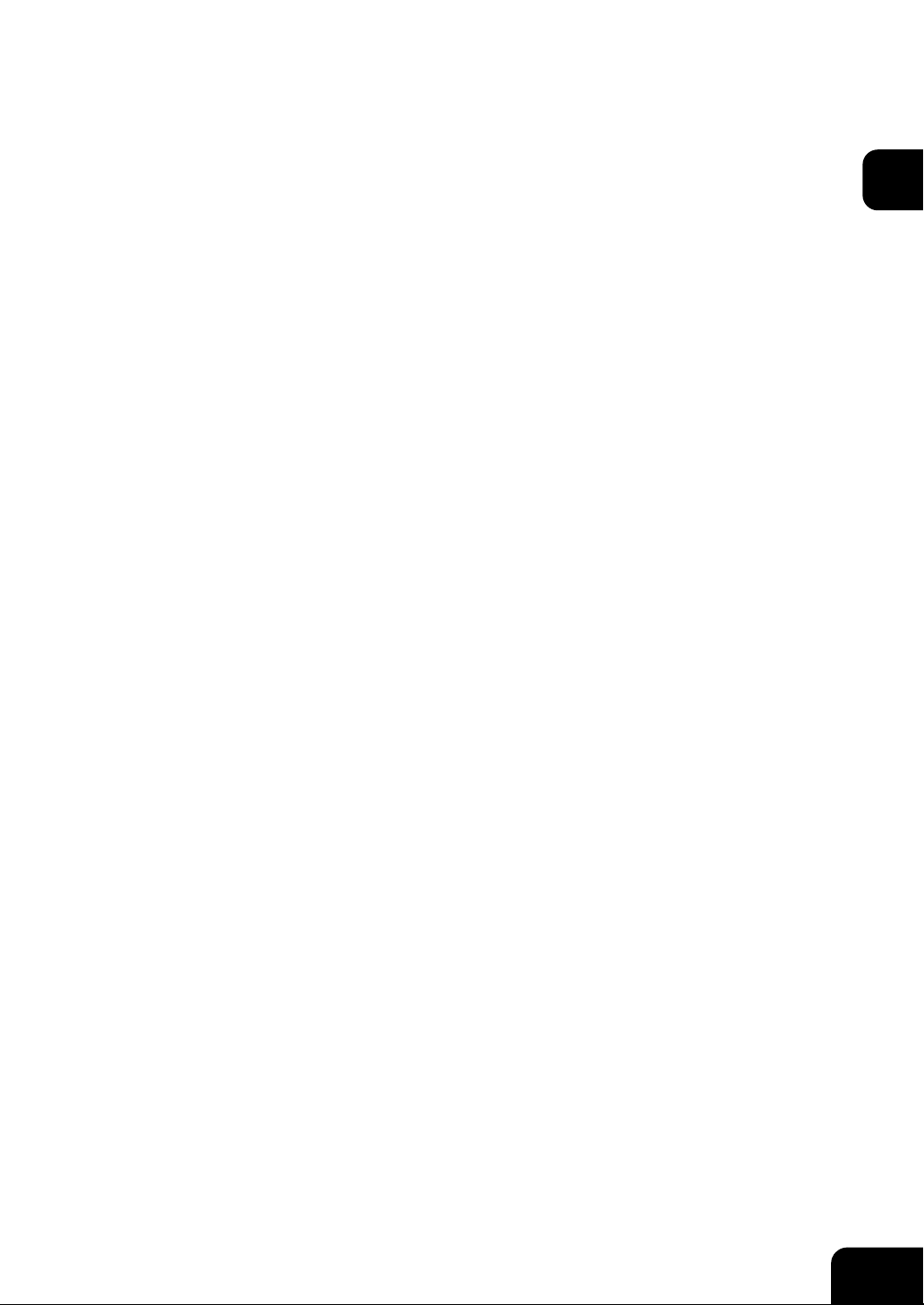
1. BEFORE USING EQUIPMENT
1. Description of Each Component ..........................................................................................20
• Main components..............................................................................................................................20
• Configuration of options ....................................................................................................................21
• Control panel.....................................................................................................................................23
• Touch panel.......................................................................................................................................25
2. Turning Power On / Shutdown ............................................................................................. 29
• Turning power on ..............................................................................................................................29
• Shutdown ..........................................................................................................................................30
3. Energy Saving Mode............................................................................................................33
4. Setting Copy Paper .............................................................................................................. 34
• About the “width” and the “length” of the original and the copy paper ..............................................34
• Copy paper types and sizes..............................................................................................................35
• Toshiba-recommended paper / Handling and storing paper .............................................................36
• Setting copy paper (size change) / Setting the drawer for special uses ...........................................37
• Changing the setting of paper size....................................................................................................40
1
19
Page 22
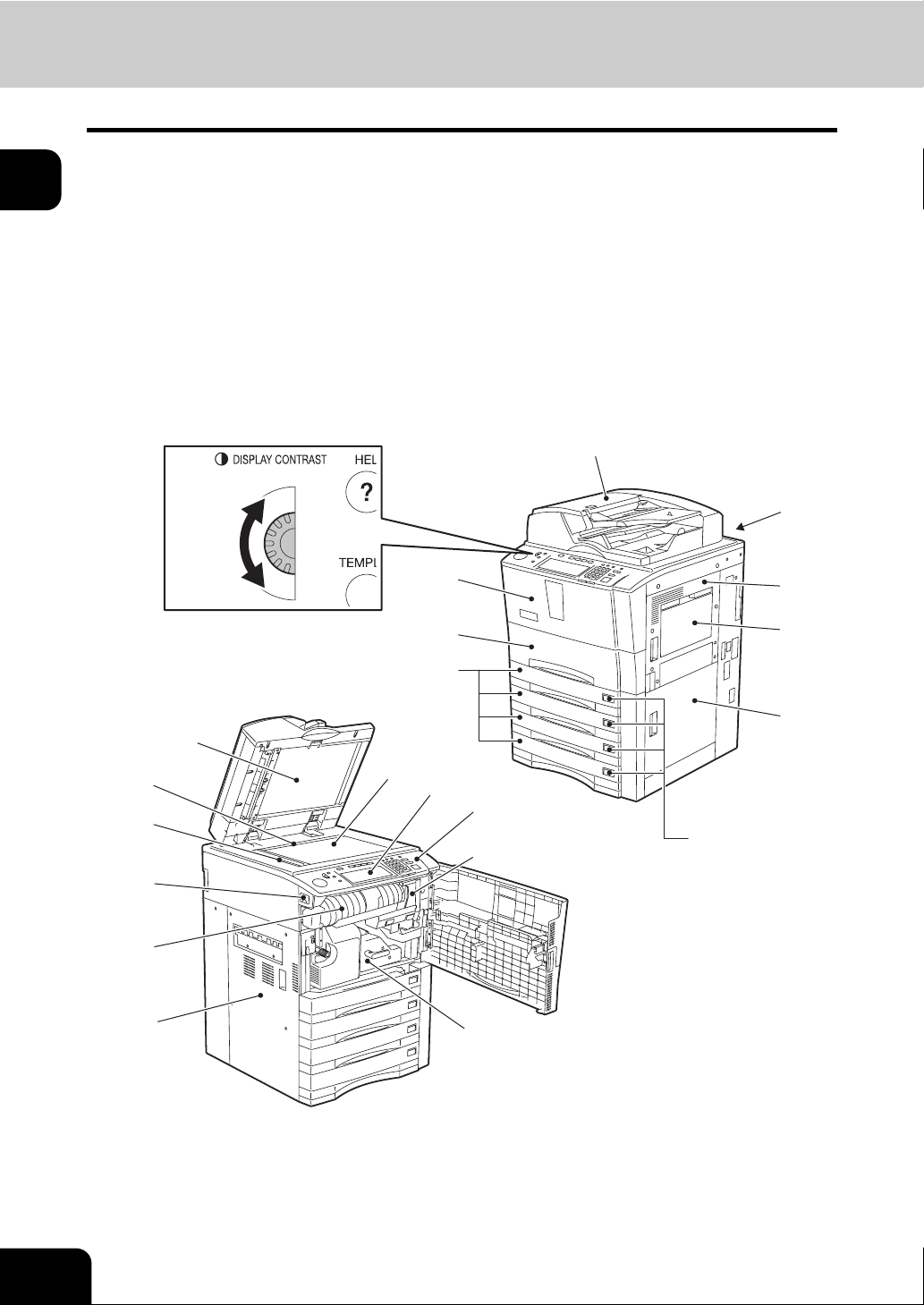
1
1. Description of Each Component
Main components
1. Touch panel contrast adjustment volume 12. Original scale
2. Toner cover 13. Scanning area
3. Front cover 14. Power switch
4. Drawers 15. Toner cartridge
5. Reversing Automatic Document Feeder (RADF) 16. Exit cover
6. Operator’s Manual pocket (Back side) 17. Original glass
7. Bypass cover 18. Touch panel
8. Bypass tray 19. Control panel
9. Paper feed cover 20. Toner cartridge holder
10. Paper size indicator 21. Transfer/Transport unit
11. Original cover
12
13
14
11
1
2
3
4
17
18
19
20
5
6
7
8
9
10
20
15
16
1.BEFORE USING EQUIPMENT
21
Page 23
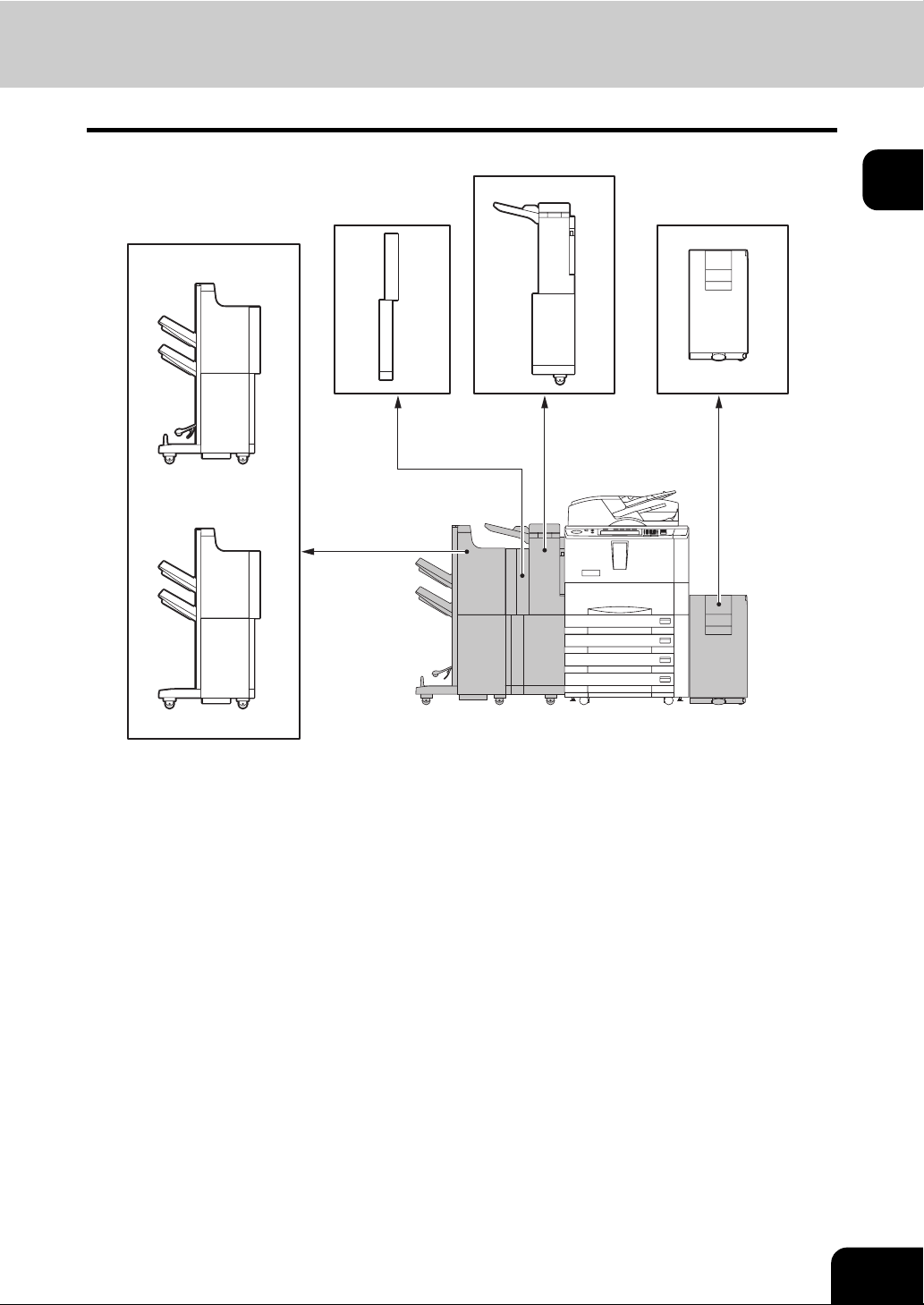
Configuration of options
4
35
1
2
1
1. Saddle Stitch Finisher
This finisher enables saddle stitching, in addition to sort/group finishing and stapling.
(The Hole Punch Unit and the Inserter sold separately are installable to this finisher.)
2. Finisher
This finisher enables sort/group finishing and stapling. (The Hole Punch Unit and the Inserter sold separately are installable to this finisher.)
3. Hole Punch Unit
This unit enables you to punch holes on printouts.
4. Inserter Unit
This unit enables you to insert a sheet of paper which does not need to be copied. An already copied
sheet, as well as a blank sheet, can be inserted. This inserter is also usable for single finishing operation without copying, such as stapling or hole-punching.
5. External Large Capacity Feeder
This feeder enables you to feed LT paper up to 4000 sheets (20 lb. Bond). Thick paper (- 110 lb. Index)
can also be set in this feeder.
21
Page 24
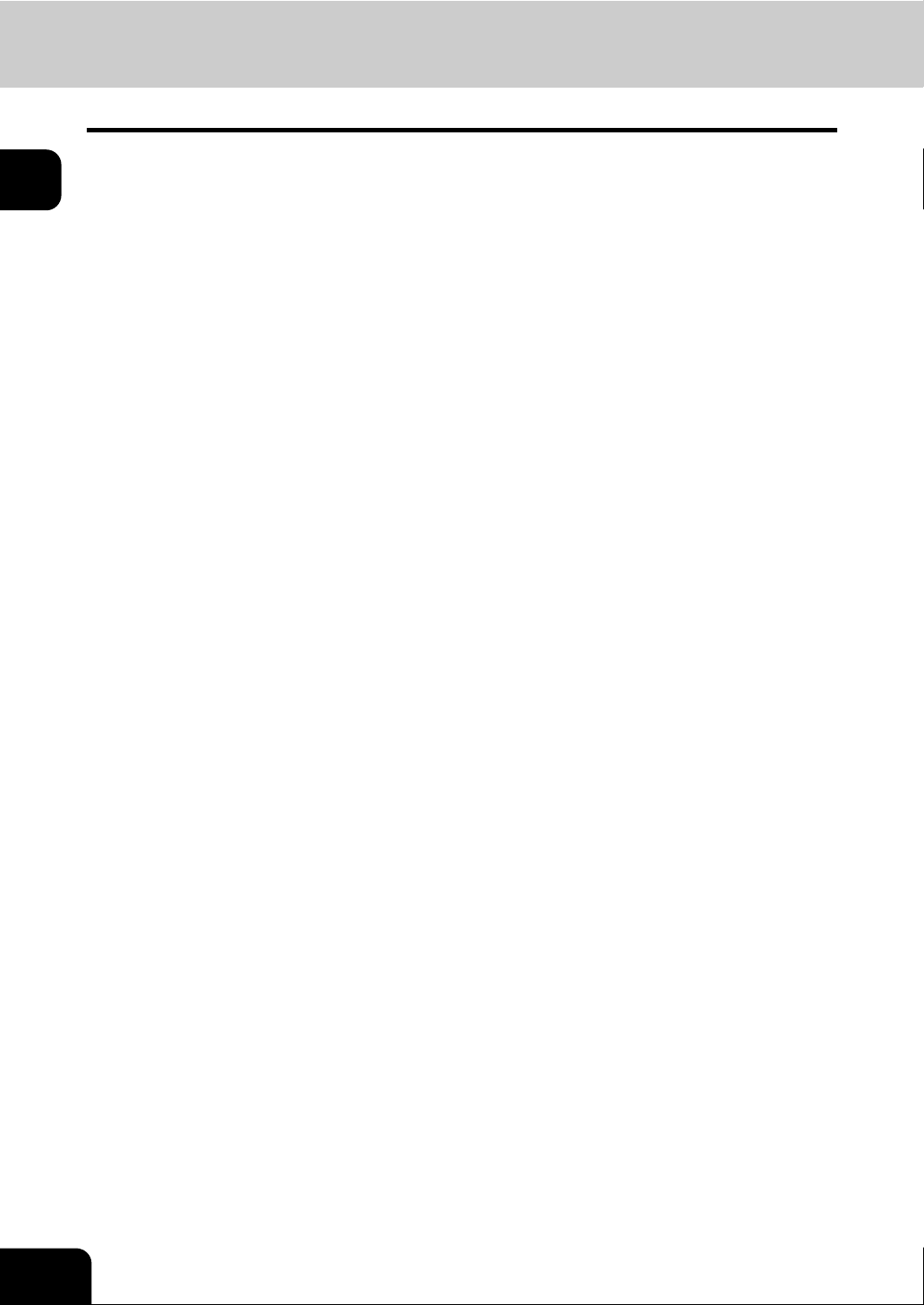
1
1.Description of Each Component (Cont.)
Other options available are as follows. Contact your service technician or Toshiba product distributors for
details.
FAX Unit
Printer Kit
Printer/Scanner Kit
Scanner Kit
Data Overwrite Kit
Scrambler Board
Parallel Board
PCI Slot
Wireless LAN Module
Bluetooth Module
Antenna
Finisher Guide Rail
22
1.BEFORE USING EQUIPMENT
Page 25
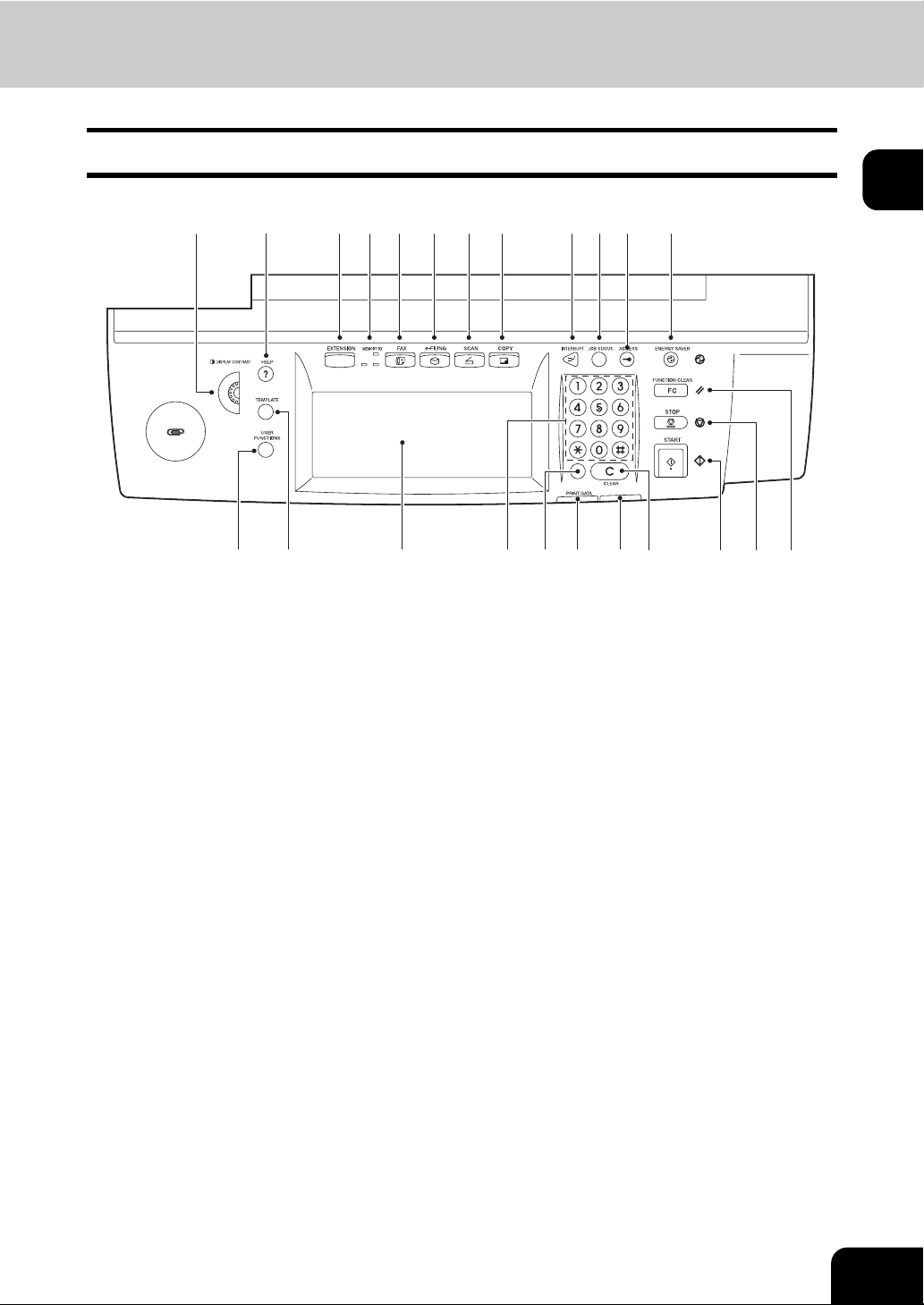
Control panel
Use the buttons on the control panel for various operations and settings through the equipment.
1
1
1. Touch panel contrast adjustment volume
Adjust the contrast of the touch panel with this volume.
2. [HELP] button
Use this button to display a desired operation procedure.
3. [EXTENSION] button
Any operation with this button is invalid at present. This button is to extend functions in the future.
2
23 1921
3 4 5 6 7 8 9 10 11 12
20
171822
1516 14 13
4. MEMORY RX / FAX communication lamps
These lamps show the status of FAX data reception and FAX communication.
5. [FAX] button
Use this button to use the FAX / Internet FAX function.
6. [e-FILING] button
Use this button to access saved image data.
7. [SCAN] button
Use this button to use the scanning function.
8. [COPY] button
Use this button to use the copier function.
9. [INTERRUPT] button
Use this button to interrupt the copy job in process and perform another one. The interrupted job is
resumed by your pressing this button again.
10. [JOB STATUS] button
Use this button to confirm each job status, printing status, and FAX transmission/reception status of a
print job, scan job and FAX job. ( P.224 “1.Job Status”)
23
Page 26
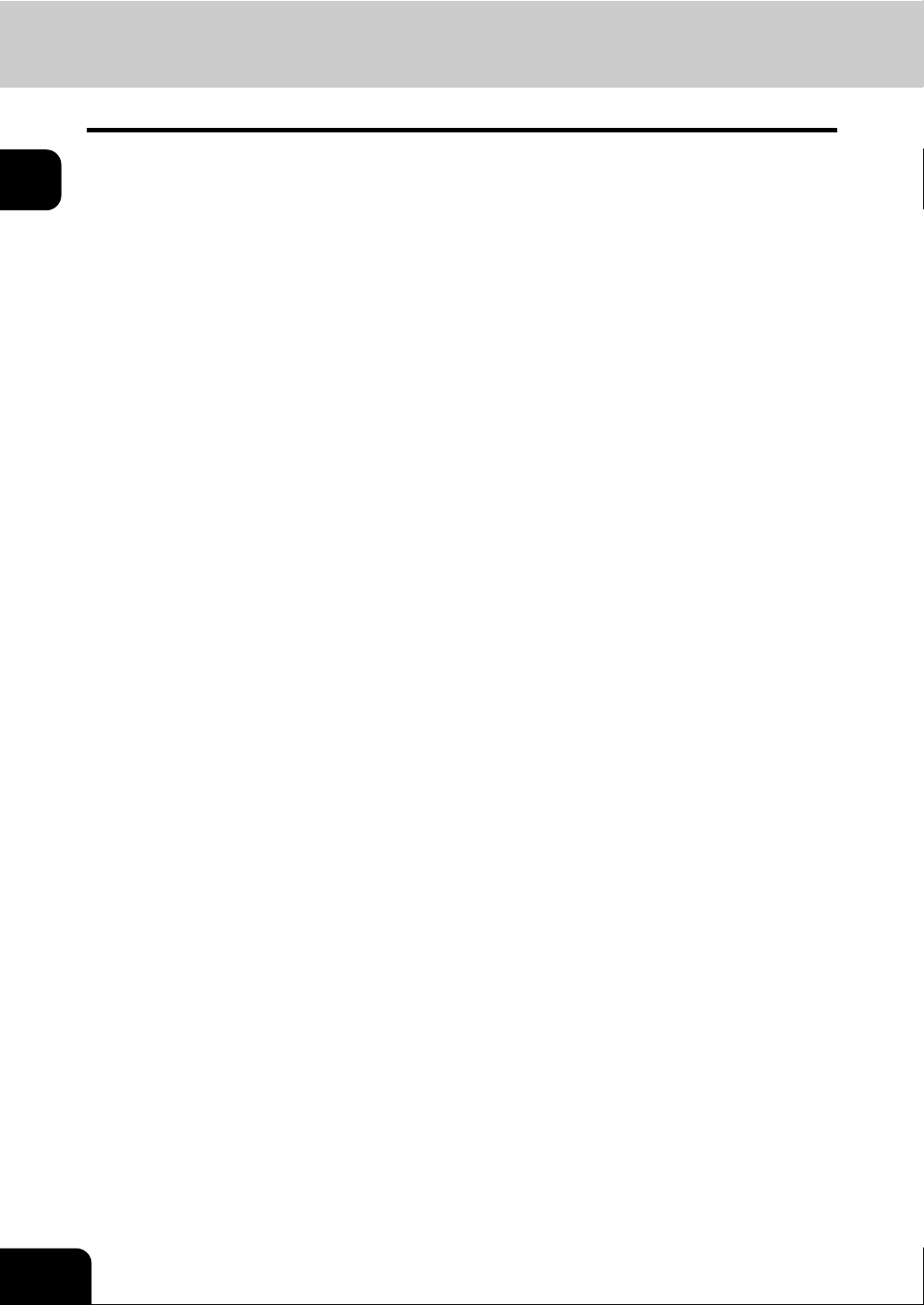
1
1.Description of Each Component (Cont.)
11. [ACCESS] button
Use this button when the department code has been set. If this button is pressed after copying, the
next user cannot use the copier function without keying in the registered department code. See the
User Functions Guide for the department management.
12. [ENERGY SAVER] button
Use this button when you want to shut down the equipment or when you want the equipment enter into
the energy saving mode. When you press this button, the menu for the energy saving mode appears.
Press the [SLEEP] button on this menu to enter into the energy saving mode and press the [SHUTDOWN] button to shut down the equipment.
13. [FUNCTION CLEAR] button
When this button is pressed, all selected functions are cleared and returned to the default settings.
14. [STOP] button
Use this button to stop any scanning and copying operations in progress.
15. [START] button
Use this button to start copying, scanning and FAX operations.
16. [CLEAR] button
Use this button to correct numbers keyed in, such as the copy quantity.
17. ERROR lamp
This lamp lights when an error occurs and the equipment needs some actions to be taken.
18. PRINT DATA lamp
This lamp lights when print data are being received.
19. [MONITOR/PAUSE] button
Use this button only when a FAX Unit (optional) is installed. (See the [Operator’s Manual for Facsimile
Function] for details.)
20. Digital keys
Use these keys to enter any numbers such as the copy quantity.
21. Touch panel
Use this panel for the various settings of each function of the copier, scanner and FAX. This panel also
indicates the status of the equipment, such as when you run out of paper or there is a paper jam.
22. [TEMPLATE] button
Use this button to store and recall frequently used copy, scan, and FAX settings.
23. [USER FUNCTIONS] button
Use this button for paper size or media type setting of drawers, and registration of the copy, scan and
FAX settings (including a default setting change.) See the User Functions Guide for the functions
enabled by this button.
24
1.BEFORE USING EQUIPMENT
Page 27
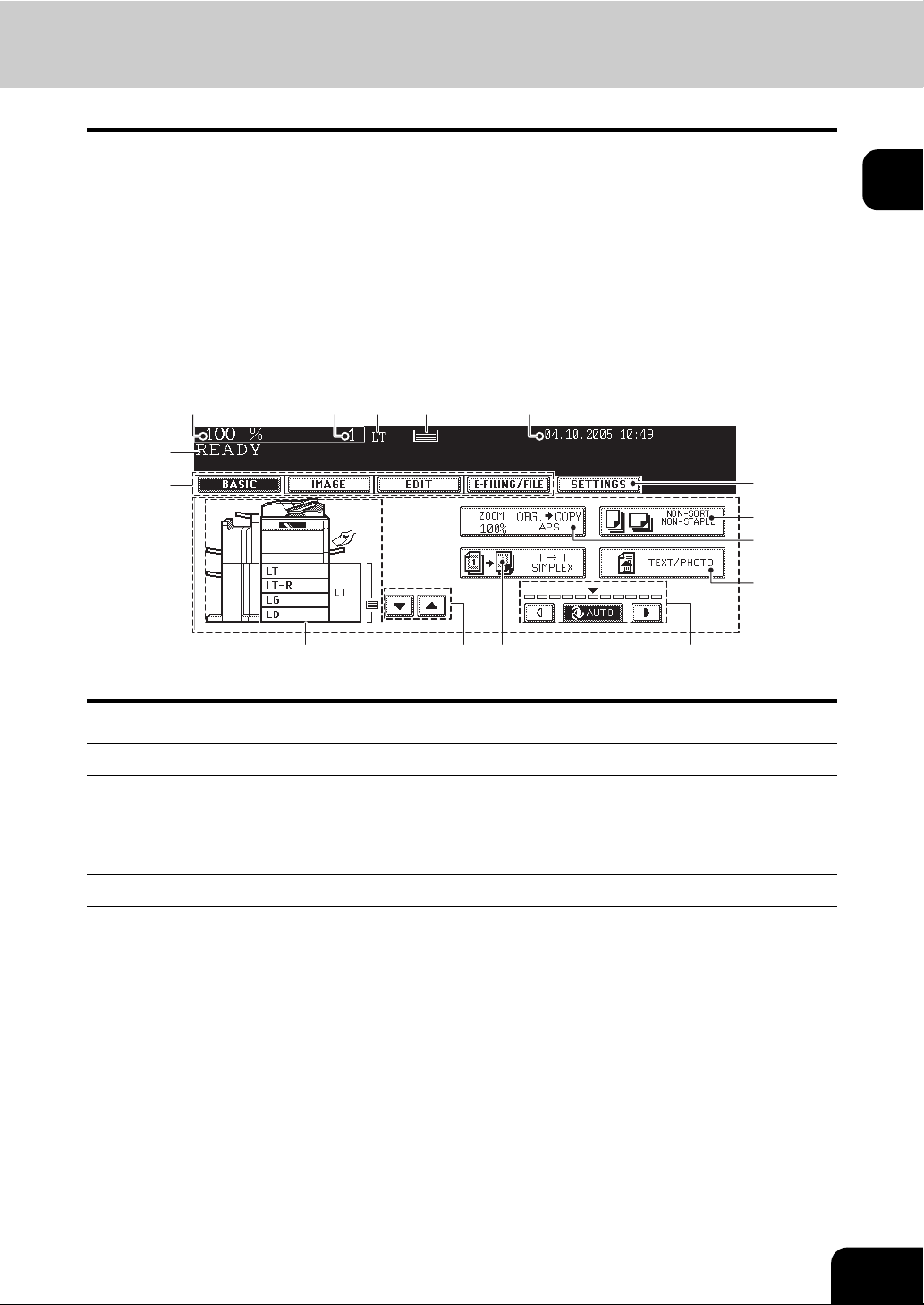
Touch panel
When the power is turned on, the basic menu for the copier function appears on this touch panel. The status of the equipment is also displayed on the touch panel with messages and illustrations.
1. Message 9. Enlargement/Reduction ([Zoom...]) button
2. Reproduction ratio 10. Original mode button
3. Total copy quantity 11. Density adjustment buttons
4. Currently selected drawer size 12. Simplex / duplex button
5. Remaining paper level 13. Paper source selection buttons
6. Date and time 14. Equipment status indication area
7. Set functions confirmation ([SETTINGS]) button 15. Function setting area
8. Finisher button 16. Index buttons
1
2 3 6
1
16
15
54
7
8
9
10
12
111314
Message display
The following information appears at the top of the touch panel:
Equipment status, operational instructions, cautionary messages, reproduction ratios, total copy quantity,
paper size of a selected drawer, amount of paper in a selected drawer and date and time.
Touch-buttons
Press these buttons on the touch panel lightly to set various functions.
Index buttons
Press these buttons to switch menus. The type and number of the index buttons vary depending on the
function of the copier, scanner and e-Filing.
Function setting area
This area includes buttons for selecting and setting each function.
25
Page 28
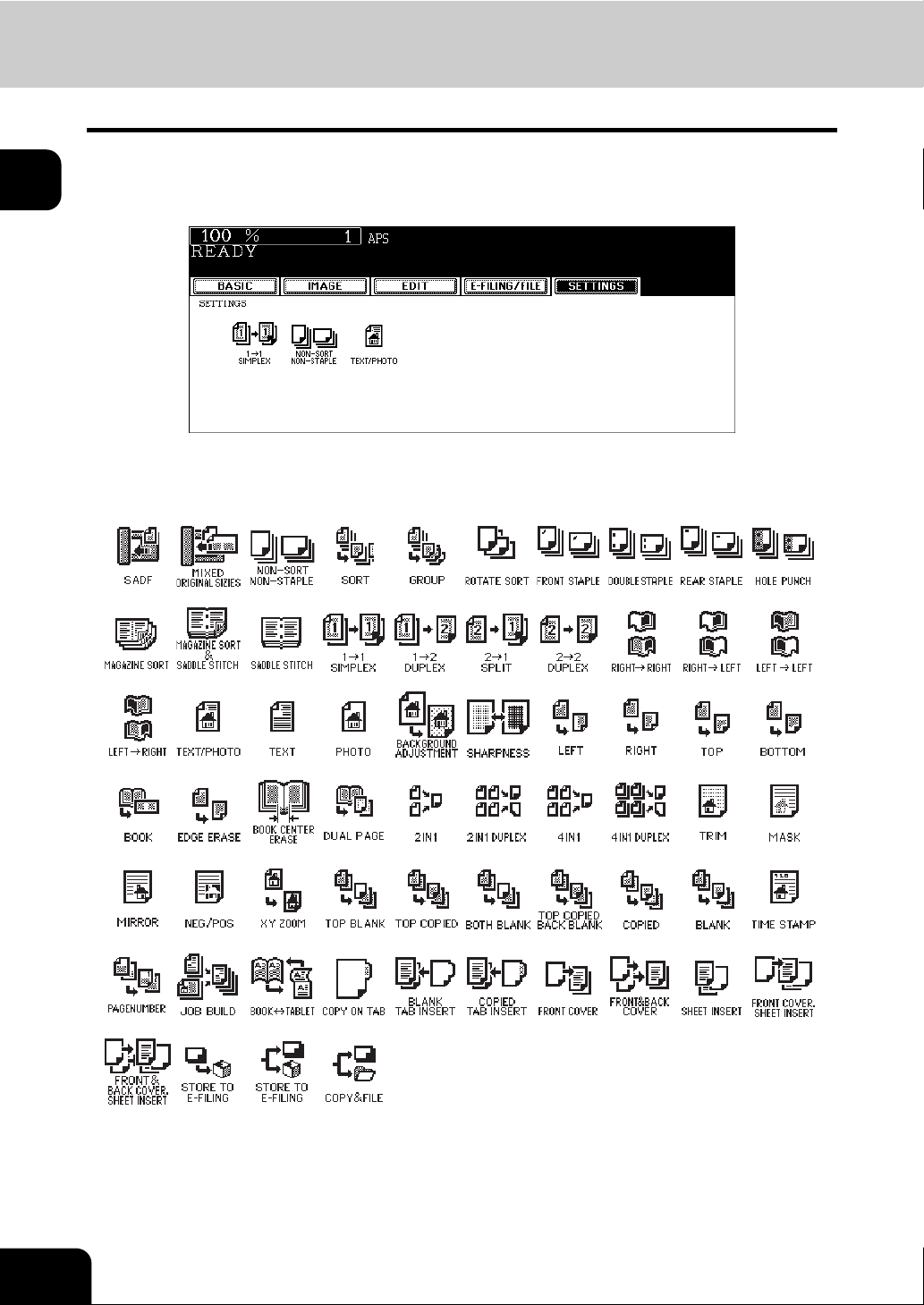
1
1.Description of Each Component (Cont.)
Setting functions confirmation ([SETTINGS]) button
Press this button to confirm currently set functions.
(An example is shown below.)
Buttons appearing on the various menus are as follows (some buttons may not appear on the menu):
26
1.BEFORE USING EQUIPMENT
Page 29
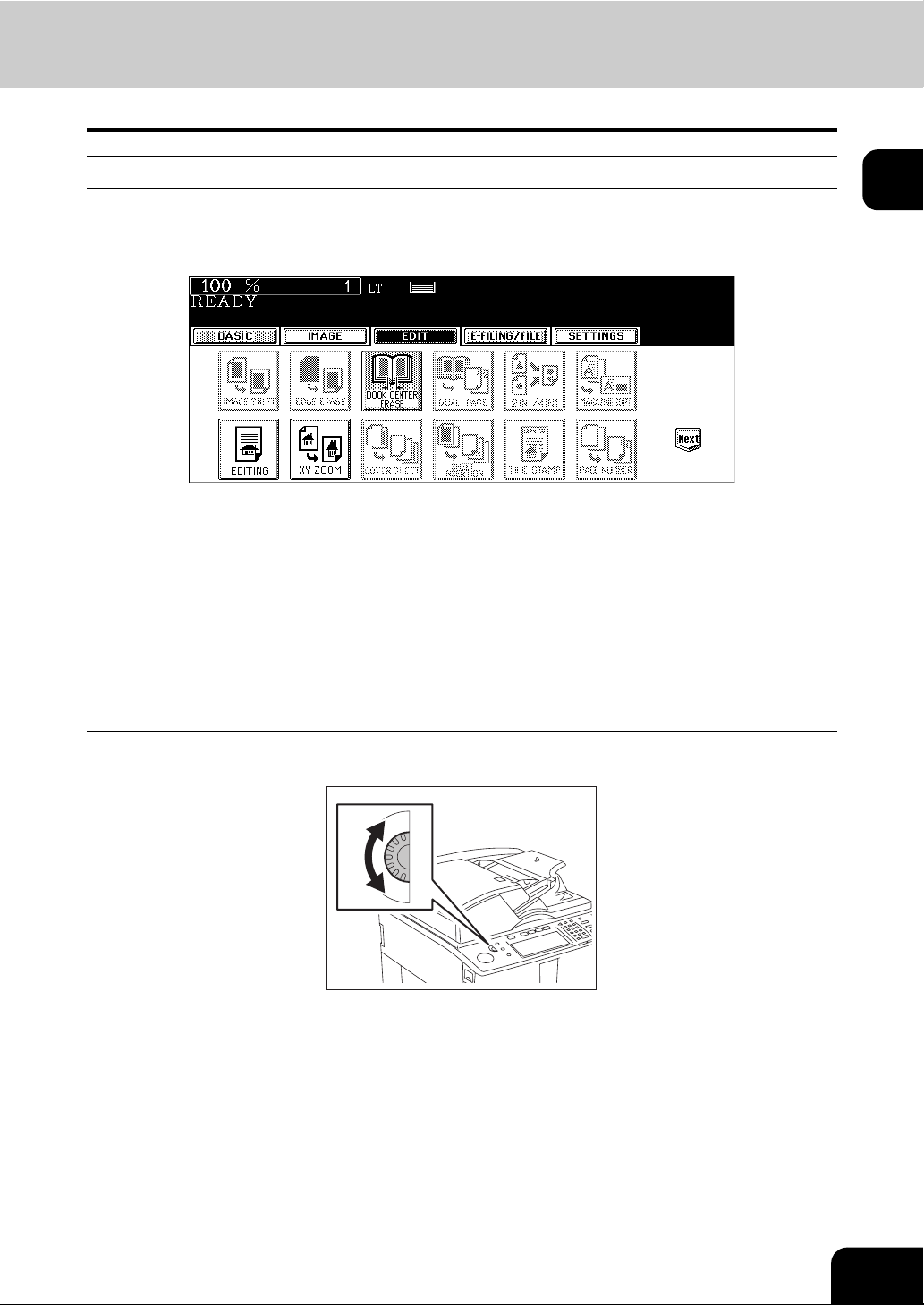
Clearing functions selected
When you press the selected button, the function which has been selected is cleared. Or the selected setting is cleared automatically by the automatic function clear* when the equipment has been left inactive for
a specified period of time.
* Automatic function clear:
This function works when a specified period of time has passed since the last paper exit or the last entry of
any button. This function returns all the function settings to default without the need to press the [FUNCTION CLEAR] button. When the department management function is being used, the display returns to the
department code input menu. When this function is not being used, the display returns to the basic menu
of the copier function.
The period for the automatic function clear is set at 45 seconds by default at the time of installation of the
equipment. See the User Functions Guide for change of this setting.
1
Adjusting the contrast of the touch panel
Turn this adjustment volume on the left side of the control panel to adjust the contrast of the touch panel.
27
Page 30
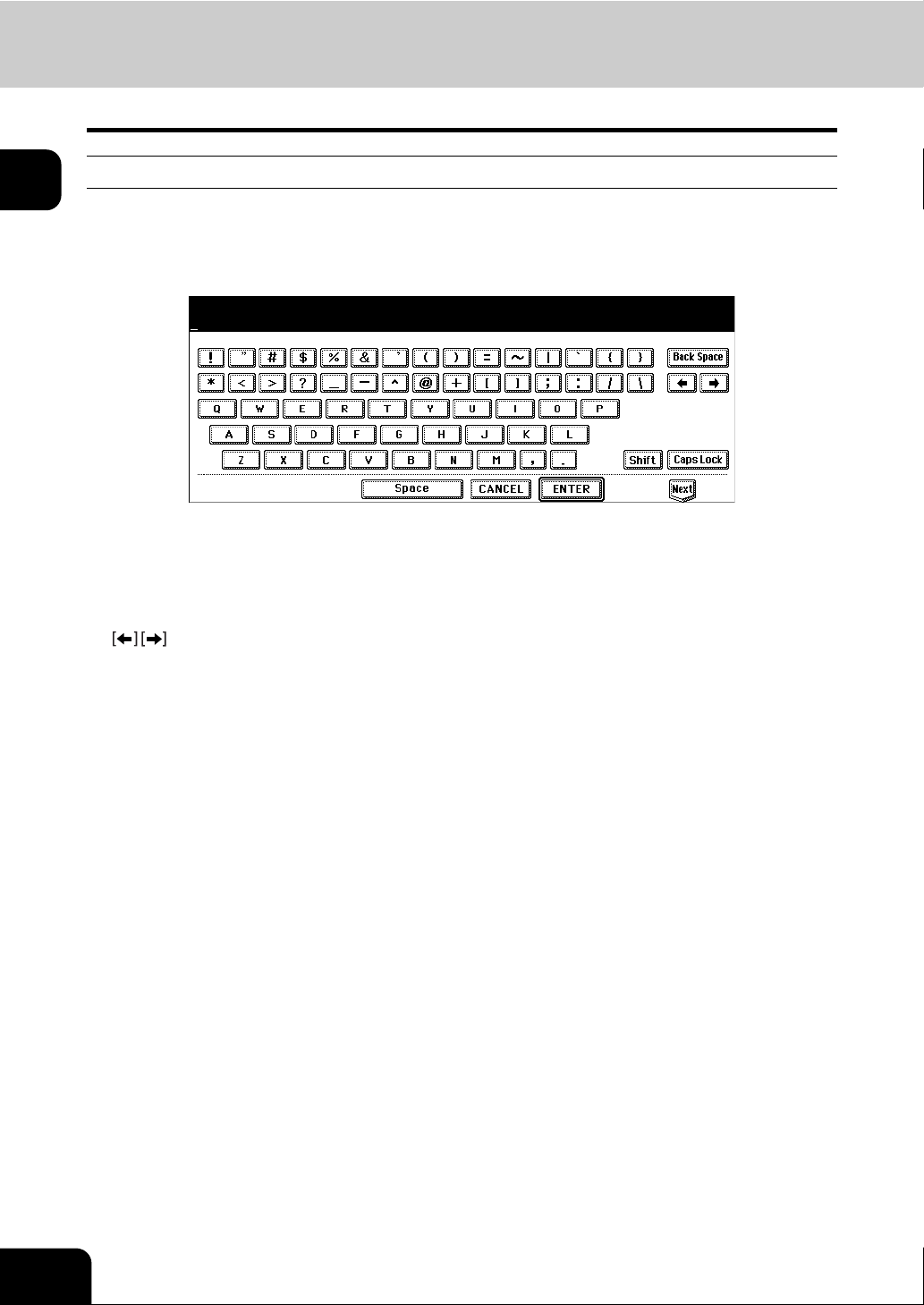
1.Description of Each Component (Cont.)
1
Setting letters
The following menu appears when any letter entry is required for the operations of scanning, e-Filing, template and Internet FAX.
Use the buttons on the touch panel for letter entry and use the digital keys on the control panel for number
entry.
The following buttons are used for letter entry.
[Space]: Press this to enter a space.
[Cancel]: Press this to cancel the entry of letters.
[ENTER]: Press this to fix all entered letters.
[Back Space]: Press this to delete the letter before the cursor.
: Press them to move the cursor.
[Shift]: Press this to enter capital letters.
[Caps Lock]: Press this to switch capital letters and small letters.
[Next]: Press this to access the special keys.
28
1.BEFORE USING EQUIPMENT
Page 31

2. Turning Power On / Shutdown
Turning power on
Open the switch cover, and then turn the power switch on.
• The equipment starts warming-up. “Wait Warming Up” appears during warming-up.
• While the equipment is warming up, you can use the auto job start function.
( P.59 “3.Auto Job Start (Job Preset)”)
The equipment will be ready for copying after about 130 seconds and “READY” appears.
1
When controlling use of equipment with department codes
You can restrict users or manage copy volumes made by an individual group or department in your company using the department codes. When the copy volume is controlled under the department code, enter
the code after turning the power on. See the User Functions Guide for setting and registration of the
department codes.
When the power is turned on, the following menu appears.
• This menu also appears when the [ACCESS] button is pressed or the automatic function clear has
worked.
Key in a registered department code (5 digits). The equipment will be ready for copying.
• If the department code keyed in is incorrect, the menu does not change. In this case, press the [FUNCTION CLEAR] button and then key in the correct code.
When copying is finished
When you finish all operations, press the [ACCESS] button to prevent unauthorized use of the equipment.
The display returns to the department code input menu.
29
Page 32

1
2.Turning Power On / Shutdown (Cont.)
Shutdown
Be sure to shut down the equipment following the procedure below. Do not turn the power off by pressing
the power switch, otherwise the hard disk may be damaged. Be sure to confirm the following three points
before shutdown.
• No jobs should be left in the print job list. ( P.224 “1.Job Status”)
• None of the PRINT DATA, MEMORY RX and FAX communication lamps should be blinking. (If the
equipment is shut down while any of the above lamps is blinking, jobs in progress such as FAX reception will be aborted.)
• No PC should access the equipment via the network.
Press the [USER FUNCTIONS] button on
1
the control panel.
Press the [USER] button on the touch panel to enter the user setting
2
menu, and then press the [SHUTDOWN] button.
“Processing job will be deleted. Are you sure you want to shutdown?”
3
appears on the menu. Press the [YES] button.
30
• To cancel the shutdown operation, press the [NO] button.
1.BEFORE USING EQUIPMENT
Page 33

“Shutdown in progress” appears on the menu. After a while, the
4
equipment is shut down.
• The power switch automatically returns to the OFF position.
Shutting down with the [ENERGY SAVER] button
The equipment can also be shut down by following the procedure below.
Press the [ENERGY SAVER] button on
1
the control panel.
1
Press the [SHUTDOWN] button on the touch panel.
2
• To cancel the shutdown operation, press the [CANCEL] button.
31
Page 34

1
2.Turning Power On / Shutdown (Cont.)
“Shutdown in progress” appears on the menu. After a while, the
3
equipment is shut down.
• The power switch automatically returns to the OFF position.
32
1.BEFORE USING EQUIPMENT
Page 35

3. Energy Saving Mode
This equipment is designed to enter into the energy saving mode automatically to lower its power consumption when a specified period of time has passed since the last use of the equipment (=automatic
energy saving mode). In this mode, “Saving energy - press START button” appears. Then after a certain
period of time, the display on the touch panel disappears and the [ENERGY SAVER] button lights in green.
This mode is automatically cleared upon reception of printer data, a FAX, Internet FAX or e-mail.
The period to enter into the energy saving mode is set at 15 minutes by default at the time of installation of
the equipment. See the User Functions Guide for change of this setting.
The equipment can also be made to enter the energy saving mode manually by means of the following
procedure.
Press the [ENERGY SAVER] button on
1
the control panel.
1
Press the [SLEEP] button on the touch panel.
2
• The equipment enters into the energy saving mode. During this mode, the display on the touch panel disappears and the [ENERGY SAVER] button lights in green.
To canceling the energy saving mode
Press the [ENERGY SAVER] button on the control panel again. The energy saving mode is cleared and
the equipment will be ready for copying.
The energy saving mode is also cleared by pressing any button of [COPY], [SCAN], [FAX], [e-FILING] and
[START].
• The [SCAN] button is enabled only when the Printer/Scanner Kit or the Scanner Kit (both optional) is
installed.
• The [FAX] button is enabled only when any of the FAX Unit, Printer/Scanner Kit and Scanner Kit (all
optional) is installed.
33
Page 36

1
4. Setting Copy Paper
About the “width” and the “length” of the original and the copy paper
Originals and copy paper whose size is LT can be set in both portrait and landscape directions. In the size
descriptions of original and copy paper throughout this manual, “A” in the figure below is called “length”
and “B” is called “width”. (In the figure below, the operator is standing in front of the equipment.)
B
A
When “B” is shorter than “A”, it is called “placing the original in a portrait direction.”
A
B
When “B” is longer than “A”, it is called “placing the original in a landscape direction.”
A
B
In this manual, when an original or copy paper which can be set in both in portrait and landscape directions is placed horizontally, its paper size is identified by adding “-R” at the end. (e.g. “LT-R”)
34
1.BEFORE USING EQUIPMENT
Page 37

Copy paper types and sizes
Feeder Paper type Paper size Maximum sheet capacity
Drawers Plain paper
(16 - 20 lb. Bond)
Thick 1
(- 28 lb. Bond)
Thick 2
(- 90 lb. Index)
Thick 3
(- 110 lb. Index)
Tab paper (Standard size)
External Large Capacity
Feeder (optional)
Bypass tray Plain paper
*1 Automatic duplex copying is not available.
*2 Use Thick 2 mode for sticker labels.
• Multiple paper sizes cannot be set in one drawer.
• “Maximum Sheet Capacity” refers to the maximum number of sheets when Toshiba-recommended
paper is set.
• “K format” is a Chinese standard size.
Plain paper
(16 - 20 lb. Bond)
Thick 1
(- 28 lb. Bond)
Thick 2
(- 90 lb. Index)
Thick 3
(- 110 lb. Index)
(16 - 20 lb. Bond)
Thick 1
(- 28 lb. Bond)
Thick 2
(- 90 lb. Index)
Thick 3
(- 110 lb. Index)
Tracing paper
(20 lb. Bond only)
Sticker labels
Tab paper (Standard size)
OHP film (Standard size)
(Standard size)
LT format:
LD, LG, LT, LT-R, ST-R,
COMP, 13"LG, 8.5"SQ
A/B format:
A3, A4, A4-R, A5-R,
B4, B5, B5-R, FOLIO
K format:
8K, 16K, 16K-R
LT, A4
(Standard size)
LT, A4
(Standard size)
LT format:
LD, LG, LT, LT-R, ST-R,
COMP, 13"LG, 8.5"SQ
A/B format:
A3, A4, A4-R, A5-R,
B4, B5, B5-R, FOLIO
K format:
8K, 16K, 16K-R
(Non-Standard size)
Length: 3.9-11.7",
Width: 5.8-17"
LT, A4
LT only
550 sheets (17 lb. Bond)
500 sheets (20 lb. Bond)
400 sheets
200 sheets
150 sheets
The tab paper can be set in
any one drawer and the
bypass tray except Large
Capacity Feeder. (The recommendation is to set in
the 2nd drawer.)
4500 sheets (17 lb. Bond)
4000 sheets (20 lb. Bond)
3500 sheets
2000 sheets
1500 sheets
100 sheets (17 lb. Bond)
100 sheets (20 lb. Bond)
80 sheets
(- 28 lb. Bond)
40 sheets
(- 90 lb. Index)
30 sheets
(- 110 lb. Index)
*1
*2
*1
30 sheets
*1
*1
1
Abbreviations for paper sizes:
LT: Letter, LD: Ledger, LG: Legal, ST: Statement, COMP: Computer, SQ: Square
35
Page 38

4.Setting Copy Paper (Cont.)
Toshiba-recommended paper / Handling and storing paper
1
Recommended paper
To make copies with a fine image, the following types of paper are recommended.
If you wish to use copy paper other than the recommended types, consult your service technician.
Paper type Toshiba recommendations/Manufacturer Mode
Plain paper TIDAL/Hammermill (20 lb. Bond) PLAIN
Thick Laser/Hammermill (24 lb. Bond) THICK1
(32 lb. Bond) THICK2
Exact Index/WAUSAU (90 lb. Index) THICK2
(110 lb. Index) THICK3
Tab paper CopyTabs/Blanks USA TAB
Tracing paper Tracing Paper/Ostrich International (20 lb. Bond only) PLAIN
Sticker labels 5165/Avery THICK3
OHP film
* Only Toshiba-recommended OHP film should be used. Using any other film may cause a malfunction.
*
PP2500L/3M OHP FILM
X-10.0/Folex OHP FILM
Handling and storing paper
Pay attention to the following points:
• Avoid using paper that is specially treated or previously printed on another machine, and also avoid
performing double copying on the same side of the paper, since this may cause a malfunction.
• Do not use paper with creases, wrinkles or curls, paper prone to curling, smooth or tough paper; this
may cause paper misfeeds.
• Paper should be wrapped in its wrapping and stored in a damp-free place.
• To prevent paper from being folded or bent, store it evenly on a flat surface.
36
1.BEFORE USING EQUIPMENT
Page 39

Setting copy paper (size change) / Setting the drawer for special uses
When you set or add copy paper in the drawer, follow the procedure below.
Placing paper in the drawer
Turn the power on.
1
Pull out the drawer carefully until it
2
comes to a stop.
A: Slide rail
• Be careful not to touch the slide rail of the drawer.
Push the lower part of the end guide in
3
the direction of the arrow to remove it,
then reinstall it at the desired paper size
(indicated on the bottom inner surface on
the drawer).
A
1
Push the arrow part (right side) of the
4
side guide to unlock it.
37
Page 40

1
4.Setting Copy Paper (Cont.)
While pushing the green lever of the side
5
guide in the direction of the arrow, set
the side guide to the desired paper size.
• Adjust the side guides with both hands.
Push the arrow part (left side) to lock the
6
side guide.
Place paper in the drawer(s).
7
• Place paper with its copy side down. (The copy side may be
described on the wrapping paper.)
• For the maximum number of sheets that can be set, see P.35
“Copy paper types and sizes”.
• Fan the paper well before placing it in the drawer.
• Be sure that the paper height does not exceed the line indicated
inside of the guide.
• Do not use creased, folded, wrinkled or damp sheets of paper.
Make sure that a gap of 0.02" (0.04" or less in total) is left between
the paper and the side guide for plain paper, and approx. 0.02" to
0.04" (approx. 0.04" to 0.08" in total) for thick paper. If the gap is
insufficient, it could cause paper misfeeding.
A
38
1.BEFORE USING EQUIPMENT
Page 41

When the paper size is different from the
8
one in the drawer, change the paper size
indicator to match with the size of paper
which has been set.
Push the drawer straight into the equipment until it comes to a stop.
9
• Be sure to close the drawer securely and carefully.
Be careful not to let your fingers be caught when closing the drawer. This could injure you.
When the paper size is different from the one in the drawer, press the
10
[YES] button. When the paper is the same size as the one in the
drawer, press the [NO] button.
1
• When setting the same size of paper, step 11 is not necessary.
Press the paper size button corresponding to the paper that has been
11
set, and then press the [ENTER] button.
39
Page 42

1
4.Setting Copy Paper (Cont.)
Changing the setting of paper size
If the setting of the paper size registered in the equipment does not correspond to the one in the drawer, it
could cause a paper jam. In this case, replace the paper corresponding to the setting of the paper size (
P.37 “Placing paper in the drawer”), or change the setting of the paper size according to the following procedure.
Press the [USER FUNCTIONS] button on
1
the control panel.
Press the [USER] button on the touch panel to enter the user setting
2
menu, then press the [GENERAL] button.
40
Press the [DRAWER] button on the touch panel.
3
1.BEFORE USING EQUIPMENT
Page 43

Press the drawer on the touch panel corresponding to the one in
4
which the paper size has been set, and then press the button indicating the new one.
1
41
Page 44

4.Setting Copy Paper (Cont.)
1
Drawer for special uses
When you set paper for special uses other than normal copying (e.g. sheets for cover copying) in the
drawer, you need to set this drawer for the special use in advance. If the drawer has been set for a special
use, its indication will change on the touch panel. A drawer with this setting will not be used for normal
copying.
The following paper types are selectable according to each purpose.
Paper type Purpose Indication Reference
Cover sheet Sheet used in the cover copying mode “COVER” P.138 “9.COVER
SHEET”
Insertion
sheet
Tab paper Paper used for the tab paper mode “TAB PAPER” P.157 “17.TAB
FAX paper Paper to print data from the FAX Unit, Printer
Special paper Special types of paper
Sheet used in the sheet insertion mode
(Up to 2 drawers can be set for this mode.
First, set Insert source 1, then press the
drawer for the paper type of Insert source 2,
and then press the [INSERT] button.)
Kit, Scanner Kit, Printer/Scanner Kit when any
of them is installed.
(e.g. Paper with a watermark)
“INSERT 1”
(or “INSERT 2”)
F (See the manual of
P.141 “10.SHEET
INSERTION”
PAPER”
each option.)
-
Select the suitable paper type from the following according to its paper weight.
Paper type Paper wight Indication Reference
Thick 1 - 28 lb. Bond P.35 “Copy paper
Thick 2 - 90 lb. Index
Thick 3 - 110 lb. Index
2
3
types and sizes”
42
1.BEFORE USING EQUIPMENT
Page 45

Setting the drawer for special uses
Place paper in the drawer(s).
1
• Set the paper with its copy side down.
• Set the paper size as required. ( P.40 “Changing the setting of paper size”)
• To set tab paper, see P.157 “17.TAB PAPER”.
Press the [USER FUNCTIONS] button on
2
the control panel.
Press the [USER] button on the touch panel to enter the user setting
3
menu, then press the [GENERAL] button.
1
Press the [DRAWER] button on the touch panel.
4
43
Page 46

1
4.Setting Copy Paper (Cont.)
Press the [MEDIA TYPE] button.
5
Press the drawer on the touch panel corresponding to the one in
6
which the paper type has been set, and then press the button indicating the new one.
(e.g. when paper with a paper weight of “Thick 1” is set as a cover sheet in the 1st drawer)
44
1.BEFORE USING EQUIPMENT
Page 47

Clearing the drawer for special uses
Follow steps 1 to 4 of “Setting the drawer for special uses” ( P.43).
1
Press the drawer on the touch panel corresponding to the one whose
2
setting you want to clear, and then press the button indicating the
paper type in this drawer.
• The paper type setting is cleared and the indication of drawer returns to the original state.
When both [INSERT SOURCE 1] and [INSERT SOURCE 2] have been set and only the setting of [INSERT
SOURCE 1] is cleared, the drawer for [INSERT SOURCE 2] changes to the one for [INSERT SOURCE 1].
1
Setting paper in the External Large Capacity Feeder (optional)
Pull out the External Large Capacity
1
Feeder carefully until it comes to a stop.
A: Slide rail
B: Elevator tray
• Be careful not to touch the slide rail.
A
B
A
45
Page 48

1
4.Setting Copy Paper (Cont.)
Place the paper on the elevator tray.
2
• Set the paper with its copy side up.
• For the maximum number of sheets that can be set, see P.35
“Copy paper types and sizes”.
• Fan and jog the paper well before placing it on the elevator tray.
Set the paper aligned with the rear guide.
• If there is a gap between the set paper and the rear guide, the
copied image may tilt.
• Be sure that the paper height does not exceed the line indicated
on the rear guide.
• Do not use creased, folded, wrinkled or damp sheets of paper.
Push the drawer of the External Large Capacity Feeder straight into
3
the equipment until it comes to a stop.
• Close the drawer completely. The elevator tray automatically moves up to the paper feeding position.
Be careful not to let your fingers be caught when closing the drawer. This could injure you.
46
1.BEFORE USING EQUIPMENT
Page 49

2. HOW TO MAKE COPIES
1. General Copying Procedures............................................................................................... 48
2. Setting Originals...................................................................................................................51
• Originals sizes and types / Maximum number of sheets...................................................................51
• Placing originals on the glass............................................................................................................54
• Using the Reversing Automatic Document Feeder ...........................................................................56
3. Auto Job Start (Job Preset) ..................................................................................................59
4. Interrupt Copying .................................................................................................................61
5. Stopping Copy Operation.....................................................................................................62
6. Bypass Copying ...................................................................................................................63
• Bypass copying.................................................................................................................................63
• Bypass copying on standard size paper............................................................................................64
• Bypass copying on non-standard size paper ....................................................................................68
• Registering non-standard size in the memory...................................................................................70
2
47
Page 50

1. General Copying Procedures
Set originals after placing paper or confirming that there is paper in the drawers. When the [START] button
on the control panel is pressed with any of the settings unchanged, copies are made in the initial (default)
settings. You can make copies as desired by setting various copy modes.
2
Initial (Default) settings
When the power is turned on, when the energy saving mode is cleared, and when the [FUNCTION
CLEAR] button on the control panel is pressed, various setting items are automatically set. These items
are called the initial (default) settings. These initial settings can be changed as desired. See the User
Functions Guide for details.
The table below lists the various items of the initial settings at the time of installation of this equipment.
Item Initial (Default) setting
Reproduction ratio 100%
Copy quantity 1
Paper selection Automatic Paper Selection (APS)
Original -> Copy 1-Sided -> 1-Sided
Density adjustment Automatic copy density adjustment
Image quality TEXT/PHOTO MODE
Finishing mode Placing originals on the original glass: Non-sort/
Non-staple mode
Placing originals on the Reversing Automatic Document Feeder: Sort mode
Using Reversing Automatic Document Feeder Continuous feed mode
48
Copying procedure
Place paper in the drawer(s).
1
• For the types and sizes of paper selectable, see P.35 “Copy paper types and sizes”.
When the desired size or type of paper is not in any of the drawers or the External Large Capacity Feeder, see
the following pages.
- P.37 “Setting copy paper (size change) / Setting the drawer for special uses”
- P.45 “Setting paper in the External Large Capacity Feeder (optional)”
- P.63 “6.Bypass Copying”
2.HOW TO MAKE COPIES
Page 51

Place the original(s). See the following
2
pages to set the originals.
• P.51 “Originals sizes and types”
• P.54 “Placing originals on the glass”
• P.56 “Using the Reversing Automatic Document Feeder”
The originals are copied in the order of being scanned.
Select the copy modes as required. When you want to copy more than
3
one set, key in the desired number of copies.
2
• Press the [CLEAR] button on the control panel to correct the number keyed in.
• Note that some combinations of copy modes are restricted. ( P.329 “4.Copying Function Combination
Matrix”)
• Once the [START] button on the control panel has started, any change in copy modes (including setting of the
previously divided sets of originals) cannot be applied afterward.
Press the [START] button.
4
• Copying starts.
When you copy by placing originals on the original glass (e.g.
using the sort mode, or making 1-sided original 2-sided copies),
the data of these originals are scanned into the memory. In this
case, proceed to steps 5 and 6.
Place the next original, and press the [START] button.
5
• Data scanning of this original starts.
• The next original will also be scanned in the same manner when you press the [YES] button on the touch
panel, and then press the [START] button on the control panel.
• Repeat the above procedure until the scanning of the last page of the original finishes.
49
Page 52

2
1.General Copying Procedures (Cont.)
When scanning of all pages has finished, press the [FINISHED] button
6
on the touch panel.
• Copying starts. The paper exits with its copied side down.
• When the drawer runs out of paper during copying, the corresponding drawer on the touch panel and the [JOB
STATUS] button on the control panel blink. Add paper to this drawer or select another one with the same paper
size.
50
2.HOW TO MAKE COPIES
Page 53

2. Setting Originals
Originals sizes and types / Maximum number of sheets
Originals sizes and types
Setting position Type of original
Original glass *1 Sheets
3-dimensional
object
Books
Reversing Automatic Document
Feeder
*2 *3
*1 Do not place any heavy objects (9 lb. or over) on the glass.
*2 Even if listed under “Type of original”, some originals may not be possible depending on their paper
quality.
*3 Be sure to place ST-size originals in the landscape direction.
Automatic size detection does not work properly when A/B or K format paper is used for printing.
(K format is a standard paper size for China.)
Plain paper
Recycled paper
1-sided originals:
13.3 - 33.8 lb.
2-sided originals:
13.3 - 27.7 lb.
Maximum
size
Length: 11.69"
Width: 17.01"
Length: 11.69"
Width: 17.01"
Acceptable sizes for automatic size
detection
(Standard size)
LD, LG, LT, LT-R, ST-R
(Standard size)
LD, LG, LT, LT-R, ST-R, COMP
2
51
Page 54

2
2.Setting Originals (Cont.)
• Regardless of their sizes, originals are acceptable up to 100 sheets (13.3 to 20 lb.) or 0.62" in height.
• Scanned originals automatically exit on A or B depending upon the size of originals.
A: LT, ST-R
B: LD, LG, LT-R, COMP
BA
• When you copy a large number of landscape originals using the Reversing Automatic Document
Feeder, use the original stopper to prevent them from being scattered.
52
2.HOW TO MAKE COPIES
Page 55

Maximum number of sheets
A maximum of 2000 LT sheets, or up until the memory becomes full can be accepted per 1 copy job.
When the number of scanned sheets has exceeded the above limit, a message “The number of originals
exceeds the limits. Will you copy stored originals?” appears. If you want to print out the data of originals
stored (scanned) up till then, press the [YES] button on the touch panel. If you want to delete the stored
data, press the [NO] button.
2
53
Page 56

2.Setting Originals (Cont.)
Placing originals on the glass
Sheet originals
2
Do not place heavy objects (9 lb. or more) on the original glass and do not press on it with force. Breaking
the glass could injure you.
Raise the Reversing Automatic Document Feeder.
1
• Raise it 60 degrees or more for detecting the original.
Place the original face down on the origi-
2
nal glass and align it against the left rear
corner of the glass.
A: Original
Lower the Reversing Automatic Docu-
3
ment Feeder slowly.
• When you want to copy originals with high transparency such as
OHP films or tracing paper, place a blank sheet of paper, the
same size as the original or larger, over the original.
A: Original
B: Blank sheet
A
B
A
54
2.HOW TO MAKE COPIES
Page 57

Book-type originals
Do not place heavy objects (9 lb. or more) on the original glass and do not press on it with force. Breaking
the glass could injure you.
Raise the Reversing Automatic Document Feeder.
1
Open the desired page of the original and
2
place it face down. Align it against the
left rear corner of the glass.
• When you want to use the 2-sided copying function or the dualpage function on the book-type originals, align the center of the
original on the yellow indicator line of the glass.
( P.102 “Book-type original -> 2-sided copy”)
( P.123 “4.DUAL PAGE”)
Lower the Reversing Automatic Document Feeder slowly.
3
• Do not lower the Reversing Automatic Document Feeder forcibly when the original is very thick. There will be
no problem in copying even if the Reversing Automatic Document Feeder is not fully lowered.
• Do not look fully at the original glass because intensive light may leak out during copying.
2
55
Page 58

2
2.Setting Originals (Cont.)
Using the Reversing Automatic Document Feeder
Precautions
Do not use the types of original 1 to 8 shown below because such types may cause misfeeding or
damage to the equipment.
1. Badly wrinkled, folded or curled originals
2. Original with carbon paper
3. Taped, pasted or cut-out originals
4. Clipped or stapled originals
5. Originals with holes or tears
6. Damp originals
7. OHP films or tracing paper
8. Coating paper (coated with wax, etc.)
Use types of original 9 and 10 shown below with extra care.
9. Originals which cannot be moved with the fingers, or surface-treated originals
(The sheets of such originals may not be able to be separated.)
10. Folded or curled originals should be smoothed out before being used.
132
5
7849
If the scanning area or the guide area is dirty, image trouble such as black streaks may occur in the printout. Weekly cleaning of these areas is recommended. ( P.316 “1.Daily Inspection”)
6
10
56
2.HOW TO MAKE COPIES
Page 59

Continuous feed mode
Align all the originals. Then place them
1
face up and align the side guides to the
original length.
• Place the originals straight along the side guides.
• Collate the originals in the order that you want them to be copied. The top sheet of the originals will be fed first.
• This mode is also available for one-sheet originals.
• Regardless of their sizes, originals are acceptable up to 100
sheets (13.3 to 20 lb.) or 0.62" in height.
• For mixed-size originals, see P.75 “When copying mixed-size
originals in one go”.
• Use the original stopper as required.
2
When the number of originals is too large to be set at one time, you can previously divide the originals into several sets to copy them continuously. To do so, place the first set of the originals and press the [CONTINUE] button on the touch panel while the data of this set are being scanned. When this scanning has finished, set the next
set of the originals and press the [START] button on the control panel.
57
Page 60

2.Setting Originals (Cont.)
Single feed mode
To switch over between the continuous feed mode and the single feed mode, see P.154 “16.ADF /
SADF”.
2
Align the side guides to the original
1
width.
Insert the original with its face up and
2
straight along the side guides.
• The original will be pulled in automatically. Be sure to let go of it
when it starts being pulled.
• The menu of step 3 will be displayed.
If there are more originals, set them in the same way.
3
58
• The same operation is performed whether or not you press the [YES] button.
After all originals have finished being fed, press the [FINISHED] but-
4
ton.
2.HOW TO MAKE COPIES
Page 61

3. Auto Job Start (Job Preset)
You can reserve a copy job during warming-up or continuous copying of another job by scanning the data
of the job.
Setting auto job start
Place the original(s).
1
Select the copy mode and set the number of copies.
2
Note that the job starts in the copy modes of the previous job unless you set new ones particularly for this job.
Press the [START] button on the control
3
panel.
• Up to 10 jobs can be stored in the memory. When an 11th job is
placed on the original glass or the Reversing Automatic Document Feeder and the [START] button is pressed, “Auto Start”
appears on the touch panel.
• A maximum of 2000 LT sheets, or up until the memory becomes
full can be accepted per 1 copy job. ( P.53 “Maximum number
of sheets”)
2
59
Page 62

2
3.Auto Job Start (Job Preset) (Cont.)
Confirming and canceling auto job
Confirming auto job and canceling job in waiting
Press the [JOB STATUS] button on the control panel to display the job list for confirming the set auto job
and canceling a job waiting to be copied. To cancel auto jobs, see P.226 “Deleting print jobs”.
Canceling auto job
Press the [STOP] button on the control panel to stop a job while originals are being scanned. To restart the
job, press the [START] button. To clear the job, press the [FUNCTION CLEAR] button. (However, the originals which have been scanned before the job is stopped are copied even though the [FUNCTION
CLEAR] button is pressed.)
To cancel the 11th auto job, press the [STOP] button.
60
2.HOW TO MAKE COPIES
Page 63

4. Interrupt Copying
While continuous copying is in progress, you can interrupt this job with another copy job.
The following features cannot be used together with interrupt copying:
• Cover sheet copying
• Sheet insertion copying
• Scan to e-Filing / Save as file
To enable “Save as file”, the Scanner Kit or the Printer/Scanner Kit (both optional) is required.
Press the [INTERRUPT] button on the
1
control panel.
• The [INTERRUPT] button blinks first, then lights after “Job interrupted job 1 saved” appears.
When the [INTERRUPT] button is pressed while originals are
being scanned, the [INTERRUPT] button blinks first. Then the button lights after “Job interrupted job 1 saved” appears when the
scanning is finished.
2
Replace the original with a new one.
2
• Set other copy modes as required.
Press the [START] button on the control panel.
3
After you have finished the interrupt copying, press the [INTERRUPT]
4
button again.
• The message “READY to resume job 1” appears and the interrupted job resumes.
Interrupt copying is automatically canceled after a certain period by automatic function clearing without the need
to press the [INTERRUPT] button again. The interrupted job (= Job 1) resumes after this automatic function
clearing.
61
Page 64

2
5. Stopping Copy Operation
Press the [STOP] button on the control panel to stop scanning or continuous copying.
Press the [STOP] button on the control
1
panel during scanning (or continuous
copying).
When the following menu is displayed, press the [MEMORY CLEAR]
2
button on the touch panel.
62
• During scanning: The data scanned up to then are deleted.
• During continuous copying: Copying stops and the data scanned up to then are deleted.
If there is any copy job waiting, this job will start.
2.HOW TO MAKE COPIES
Page 65

6. Bypass Copying
Bypass copying
When you want to make copies on OHP film, sticker labels, or non-standard size paper, place the sheets
of paper on the bypass tray.
Bypass copying is also recommended for copying on tab paper or standard size paper which is not in any
of the drawers.
The following features can be used by specifying the paper size even in the bypass copy mode.
• 2-sided copying
• Image shift
• Edge erase
•Dual-page
To carry out bypass copying, open the bypass tray.
2
The operating procedure of bypass copying differs depending on the paper size used. See the corresponding page for the operating procedure of each size. The table below shows these pages.
Paper size Procedure
Standard size
Others (Non-standard size) P. 6 8
To set tab paper on the bypass tray, see P.159 “Setting tab paper on the bypass tray”.
• Bypass copying stops when the paper placed on the bypass tray runs out during copying, even if the
same size paper is in any of the drawers. Copying is resumed when paper is supplied to the bypass
tray.
• When bypass copying has completed, the [FUNCTION CLEAR] button on the control panel blinks.
Press this button to switch it to default copying using the drawers. (Bypass copying is automatically
canceled after a certain period by automatic function clearing without the need to press the [FUNCTION CLEAR] button. The bypass copying returns to default copying using the drawers after this automatic function clearing.)
LD, LT, LG, ST-R P. 6 4
Other than the above P.6 6
63
Page 66

2
6.Bypass Copying (Cont.)
Bypass copying on standard size paper
Making bypass copies on LD, LT, LG and ST-R
Place some sheets of paper with their
1
copy side up on the bypass tray, and
align the side guides to the paper length.
• The message “Ready for bypass feeding” appears.
• Rear side of the side guides of the bypass tray has an indicator
for paper height. The height of the sheets must not exceed this
indicator.
• When you use more than one sheet, fan the sheets well before
setting them on the tray.
• Do not push the sheets into the entrance of the bypass feeder;
this may cause a paper jam.
When the paper size is larger, draw out the three-stage paper
holder.
Place the original(s).
2
Press the button of the same size as the one of the paper you have set
3
on the tray.
• If the paper size is not specified here, some operations such as cleaning may slow down the copying.
64
2.HOW TO MAKE COPIES
Page 67

Press the [MEDIA TYPE] button on the touch panel if the media type
4
of the paper you have set on the tray is other than plain paper.
Press the button of the same media type as the one of the paper you
5
have set on the tray, and then press the [ENTER] button on the touch
panel.
2
• Set other copy modes as required.
• If a media type which is not same as the one you have set is selected here, this may cause a paper jam or significant image trouble.
Press the [START] button on the control panel.
6
When you copy on OHP films, remove the copied OHP films, which have exited on to the receiving tray one by
one. When the films pile up, they may become curled and may not be projected properly.
65
Page 68

2
6.Bypass Copying (Cont.)
Making bypass copies on standard size paper other than LD, LT, LG and ST-R
Follow steps 1 to 2 of P.64 “Making bypass copies on LD, LT, LG
1
and ST-R”
Press the [OTHER SIZE] button on the touch panel.
2
Press the button of the same size as the one of the paper you have set
3
on the tray.
Press the [OTHER] button for the media type.
4
66
• If the paper size is not specified here, some operations such as cleaning may slow down the copying.
2.HOW TO MAKE COPIES
Page 69

Press the [MEDIA TYPE] button on the touch panel if the media type
5
of the paper you have set on the tray is other than plain paper.
Press the button of the same media type as the one of the paper you
6
have set on the tray, and then press the [ENTER] button on the touch
panel.
2
• Set other copy modes as required.
• If a media type which is not same as the one you have set is selected here, this may cause a paper jam or significant image trouble.
Press the [START] button on the control panel.
7
When you copy on OHP films, remove the copied OHP films, which have exited on to the receiving tray one by
one. When the films pile up, they may become curled and may not be projected properly.
67
Page 70

2
6.Bypass Copying (Cont.)
Bypass copying on non-standard size paper
Non-standard size paper should be within the following ranges:
A (Length): 3.9" to 11.7", B (Width): 5.8" to 17"
B
Place some sheets of paper with their
1
copy side up on the bypass tray, and
align the side guides to the paper length.
• The message “Ready for bypass feeding” appears.
• Rear side of the side guides of the bypass tray has an indicator
for paper height. The height of the sheets must not exceed this
indicator.
• When you use more than one sheet, fan the sheets well before
setting them on the tray.
• Do not push the sheets into the entrance of the bypass feeder; it
may cause a paper jam.
When the paper size is larger, draw out the three-stage paper
holder.
A
68
Place the original(s).
2
2.HOW TO MAKE COPIES
Page 71

Press the [NON STANDARD] button on the touch panel.
3
Set each dimension following the procedure below.
4
Using the digital keys
Key in the value in [Length] and press the [SET] button on the touch panel. Set the width in the same
way and press the [ENTER] button.
2
Recalling dimensions registered in the memory
Press the desired memory number button from [MEMORY 1] to [MEMORY 4] to recall the dimension
data registered previously, and then press the [ENTER] button.
• Maximum paper size to be set: 297 mm (11.69") (length) x 432 mm (17.01") (width)
• To register the dimension data in the memory, see P.70 “Registering non-standard size in the memory”.
• Set other copy modes as required.
Press the [START] button on the control panel.
5
69
Page 72

6.Bypass Copying (Cont.)
Registering non-standard size in the memory
Follow steps 1 to 3 on P.68 “Bypass copying on non-standard size
1
paper”.
2
Press the memory number button (from [MEMORY 1] to [MEMORY 4])
2
you want to register the dimension.
Key in each dimension, and press the [MEMORY] button on the touch
3
panel.
70
• Key in its length in [Length] and press the [SET] button on the touch panel. Set its width in the same manner.
• Maximum paper size to be set: 297 mm (11.69") (length) x 432 mm (17.01") (width)
2.HOW TO MAKE COPIES
Page 73

3. SETTING OF BASIC COPY MODES
3
1. Paper Selection....................................................................................................................72
• Automatic Paper Selection (APS) .....................................................................................................72
• Manual paper selection.....................................................................................................................74
• When copying mixed-size originals in one go ...................................................................................75
2. Enlargement and Reduction Copying .................................................................................. 77
3. Selecting Finishing Modes ...................................................................................................83
• Finishing modes and finishers (optional)...........................................................................................83
• Sort/Group copying ...........................................................................................................................85
• Rotate sort mode...............................................................................................................................87
• Staple sort mode ...............................................................................................................................88
• Magazine sort & saddle stitch mode (booklet mode) ........................................................................90
• Hole punch mode (optional) ..............................................................................................................93
• Inserter mode (optional) ....................................................................................................................95
4. Duplex Copying....................................................................................................................97
5. Original Mode.....................................................................................................................106
6. Copy Density Adjustment................................................................................................... 107
71
Page 74

3
1. Paper Selection
Automatic Paper Selection (APS)
When you place standard size originals on the original glass or the Reversing Automatic Document
Feeder, the size of the originals is automatically detected, which helps the equipment select paper that is
the same size as the originals.
• The automatic paper selection may not work correctly depending on the type of the originals. In that
case, select the paper size manually.( P.74 “Manual paper selection”)
• For original sizes available for automatic paper selection, see P.51 “Originals sizes and types”.
Place paper in the drawer(s).
1
Place the original(s).
2
Confirm that automatic paper selection has been selected on the
3
basic menu.
• Automatic paper selection is selected by default at the installation of the equipment.
• If “Change direction of original” or “CHANGE DRAWER TO CORRECT PAPER SIZE” appears, perform the
action accordingly.
• Set other copy modes as required.
Even if the direction of the paper set in the selected drawer differs from that of the original, the equipment rotates
the data of the original by 90 degrees to make copies as long as their sizes are the same. (This works on LT
paper only.) For example, when an LT original is set vertically and LT-R paper is placed in the drawer, the data of
LT original will be rotated and copied correctly on LT-R paper.
When automatic paper selection is not selected
(1) Press the Enlargement/Reduction ([ZOOM...]) button.
72
3.SETTING OF BASIC COPY MODES
Page 75

(2) Press the [APS] button.
Press the [START] button.
4
3
73
Page 76

1.Paper Selection (Cont.)
Manual paper selection
Automatic paper selection cannot be selected for the following originals because their sizes are not
detected correctly. Select the paper size manually for these originals.
• Highly transparent originals (e.g. OHP film, tracing paper)
• Wholly dark originals or originals with dark borders
• Non-standard size originals (e.g. newspapers, magazines)
3
When the desired size of paper is not set in any of the drawers, place this size of paper in the selected
drawer or place the paper on the bypass tray manually.
( P.37 “Placing paper in the drawer”, P.63 “Bypass copying”)
Place paper in the drawer(s).
1
• When using the bypass tray, be sure to specify the paper size.
Place the original(s).
2
Press the drawer button representing the desired paper size on the
3
touch panel.
74
• You can use the paper source selection ( / ) buttons to select the desired drawer.
• Set other copy modes as required.
Press the [START] button.
4
3.SETTING OF BASIC COPY MODES
Page 77

When copying mixed-size originals in one go
You can copy a set of originals whose sizes are individually different, using the Reversing Automatic Document Feeder, by pressing the [MIXED ORIGINAL SIZE] button.
• This mixed original size setting is available only in the following combinations.
LD, LG, LT, LT-R, 8.5", SQ, COMP
• Note that the copied image may be dislocated depending on the combination.
Place paper in the drawer(s).
1
• Bypass copying is not available.
Adjust the side guides to the widest origi-
2
nal, and then align the original against
the guide at the front side.
• Place the originals face up.
Press the Enlargement/Reduction ([ZOOM...]) button to enter the set-
3
ting menu of the original or paper size.
3
Press the [MIXED ORIGINAL SIZES] button.
4
75
Page 78

3
1.Paper Selection (Cont.)
Select either automatic paper selection (APS) or automatic magnifica-
5
tion selection (AMS).
Automatic paper selection: Copies on the same size of paper as that of originals ( P. 7 2 ) .
Automatic magnification selection: Copies all in one size ( P. 7 7 ) .
• Before you use automatic paper selection, be sure that all paper sizes corresponding to the original sizes have
been set in the drawers.
• In automatic magnification selection, the copies cannot be enlarged from LT (portrait) to LD (landscape)/LG
(landscape).
• Set other copy modes as required.
Press the [START] button.
6
76
3.SETTING OF BASIC COPY MODES
Page 79

2. Enlargement and Reduction Copying
You can enlarge or reduce the size of copies by means of the following procedures.
• Specifying the copy paper size in advance so that the equipment will detect the original size and automatically select the most appropriate reproduction ratio for the copy paper size (= automatic magnification selection)
• Specifying both original size and copy paper size separately
• Using the zoom buttons or the one-touch zoom buttons
The enlargement/reduction ratio available differs depending on whether the originals have been set on the
original glass or on the Reversing Automatic Document Feeder.
On the original glass: 25 to 400%
On the Reversing Automatic Document Feeder: 25 to 200%
Automatic Magnification Selection (AMS)
• The automatic magnification selection cannot be selected for the following originals. Set their reproduction ratios in other ways.
- Highly transparent originals (e.g. OHP film, tracing paper)
- Wholly dark originals or originals with dark borders
- Non-standard size originals (e.g. newspapers, magazines)
• For the original sizes available for this automatic magnification selection, see P.51 “Originals sizes
and types / Maximum number of sheets”.
Place paper in the drawer(s).
1
Press the Enlargement/Reduction ([ZOOM...]) button.
2
3
77
Page 80

3
2.Enlargement and Reduction Copying (Cont.)
Press the button representing the desired copy paper size.
3
• The copy paper size can also be set by pressing the drawer button on the touch panel.
Press the [AMS] button.
4
78
Place the original(s).
5
• When the original is placed, the equipment detects the original size, then computes and displays the most
appropriate reproduction ratio for the specified copy paper size.
• If “Change direction of original” appears, make the change accordingly.
• Set other copy modes as required.
Press the [START] button.
6
Specifying both original size and copy size separately
Place paper in the drawer(s).
1
Place the original(s).
2
3.SETTING OF BASIC COPY MODES
Page 81

Press the Enlargement/Reduction ([ZOOM...]) button.
3
Specify the original size and copy paper size.
4
Original size: Press the size button representing the same size as that of the set original.
Copy paper size: Press the size button representing the desired copy paper size.
3
• The copy paper size can also be set by pressing the drawer button on the touch panel.
• When the original size and copy paper size have been specified, the enlargement/reduction ratio is computed
and displayed on the touch panel.
• Set other copy modes as required.
When the original or copy paper is a standard size other than LD, LG, LT or ST, you need to register this paper
size in the selections of the [OTHER] button in advance. See “When a standard size paper other than LD, LG, LT
and ST-R is set” below for the registration.
Press the [START] button.
5
79
Page 82

3
2.Enlargement and Reduction Copying (Cont.)
When a standard size paper other than LD, LG, LT and ST-R is set
Register the size of the placed paper to the [OTHER] button with the following procedure. The registered
paper size is automatically selected when the [OTHER] button is pressed.
Press the [OTHER SIZE] button.
1
Press the paper size button corresponding to the paper that has been
2
set.
80
Press the [OTHER] button.
3
3.SETTING OF BASIC COPY MODES
Page 83

Using the zoom buttons or the one-touch zoom buttons
Place paper in the drawer(s).
1
Place the original(s).
2
Press the Enlargement/Reduction ([ZOOM...]) button.
3
Press the following buttons to set the desired reproduction ratio.
4
A: Zoom ([ Up] and [ Down]) buttons
The reproduction ratio changes by 1% every time it is pressed. When you hold down either of them,
the ratio goes up or down automatically.
B: One-touch zoom buttons
You can select the ratio from [400%], [200%], [100%], [50%] and [25%].
• The maximum ratio when the Reversing Automatic Document Feeder is used is 200%.
3
A
B
81
Page 84

3
2.Enlargement and Reduction Copying (Cont.)
Press the button representing the desired copy paper size.
5
• The copy paper size can also be set by pressing the drawer button on the touch panel.
• Set other copy modes as required.
Press the [START] button.
6
82
3.SETTING OF BASIC COPY MODES
Page 85

3. Selecting Finishing Modes
Finishing modes and finishers (optional)
The available finishing modes differ depending on the type of finishing device installed (MJ-1027, MJ1028, MJ-6003 or MJ-7001).
Type of finishing mode
Check the available finishing modes with the table below.
Yes: Available
No: Not available
Type of finishing mode
Finishing device
MJ-1027 MJ-1027
only
MJ-1027 +
MJ-6003
MJ-1027 +
MJ-7001
MJ-1027 +
MJ-6003 +
MJ-7001
MJ-1028 MJ-1028
only
MJ-1028 +
MJ-6003
MJ-1028 +
MJ-7001
MJ-1028 +
MJ-6003 +
MJ-7001
No finishing device Yes Yes No Yes No No No
MJ-1027: Finisher
MJ-1028: Saddle Stitch Finisher
MJ-6003: Hole Punch Unit
MJ-7001: Inserter Unit
Sort/
Group
Yes No Yes Yes No N o N o
Yes No Yes Yes No N o Yes
Yes No Yes Yes No N o N o
Yes No Yes Yes No N o Yes
Yes No Ye s Yes Yes Yes No
Yes No Ye s Yes Yes Yes Yes
Yes No Ye s Yes Yes Yes No
Yes No Ye s Yes Yes Yes Yes
Rotate
sort
Staple
sort
Maga-
zine sort
Maga-
zine sort
& Saddle
stitch
Saddle
stitch
punch
3
Hole
83
Page 86

3
3.Selecting Finishing Modes (Cont.)
Name of each part in the Finisher (optional)
1. Tray
2. Sub-tray
3. Upper cover
4. Inserter Unit (MJ-7001)
5. Hole Punch Unit (MJ-6003)
6. Saddle stitch unit
7. Saddle stitch tray
MJ-1027
1
2
1
2
3
4
5
MJ-1028
1
2
1
2
7
3
4
5
6
84
3.SETTING OF BASIC COPY MODES
Page 87

Sort/Group copying
To make multiple copies, select the sort mode or the group mode as required.
(Example of making 5 sets of copies from 5 original sheets)
1. Sort copying
2. Group copying
1
1
2
3
4
5
1
1
1
1
1
2
3
4
5
2
2
3
3
4
4
5
5
2
2
3
3
4
4
5
5
2
1
2
3
4
5
4
1
1
1
1
1
3
2
3
2
3
2
3
2
3
2
5
4
5
4
5
4
5
4
5
When you use the LD or LG size copy paper, pull out the sub-tray in advance. The copied paper may fall
or may not be sorted properly without the sub-tray.
Place paper in the drawer(s).
1
Place the original(s).
2
3
Press the finisher button on the basic menu.
3
When the original is placed in the Reversing Automatic Document Feeder, the sort mode is automatically
selected.
85
Page 88

3
3.Selecting Finishing Modes (Cont.)
Press the [SORT] (or [GROUP]) button.
4
• Set other copy modes as required.
Press the [START] button.
5
86
3.SETTING OF BASIC COPY MODES
Page 89

Rotate sort mode
In the rotate sort mode, one set of copies is made to exit on another set of copies, being alternated lengthwise or crosswise.
The available paper sizes for this mode is LT/LT-R. Set the LT/LT-R size paper in the drawers in advance.
• This mode cannot be used with automatic paper selection.
• When the Finisher or Saddle Stitch Finisher is installed, this mode cannot be used.
Place paper in the drawer(s).
1
Place the original(s).
2
3
Press the finisher button on the basic menu.
3
Press the [ROTATE SORT] button.
4
• Set other copy modes as required.
Press the [START] button.
5
87
Page 90

3
3.Selecting Finishing Modes (Cont.)
Staple sort mode
When the Finisher or the Saddle Stitch Finisher (both optional) is installed, automatic stapling is enabled.
You can select the stapling position from three types.
• The paper weight applicable for this mode is 17 to 28 lb. Bond.
• Special paper such as OHP films or sticker label cannot be used for stapling.
• Copies in different size cannot be stapled.
When the lengths of the copies are the same, they can be stapled even if their sizes are different.
(Example of selecting the [FRONT STAPLE] button)
AB
AB
AB
Setting the staple sort mode
Place paper in the drawer(s).
1
• When using this mode in bypass copying, specify the paper size in advance. ( P.63 “6.Bypass Copying”)
Place the original(s).
2
Press the finisher button on the basic menu.
3
88
3.SETTING OF BASIC COPY MODES
Page 91

Press the [FRONT STAPLE] (or [DOUBLE STAPLE] or [REAR STA-
4
PLE]) button.
• Set other copy modes as required.
Press the [START] button.
5
If the paper quantity exceeds the maximum number of sheets that can be stapled, the Finisher automatically
enters the sort mode.
Maximum number of sheets for stapling
3
The maximum number of sheets can be stapled at a time (in case of 17 to 20 lb. Bond plain paper) is
shown below.
Finisher (MJ-1027)
Paper size Number of sheets
LT, A4, B5 50
LD, LG, LT-R, COMP, A3, B4, A4-R, FOLIO 30
Saddle Stitch Finisher (MJ-1028)
Paper size Number of sheets
LT, A4, B5 50
LD, LG, LT-R, COMP, A3, B4, A4-R, FOLIO 30
• For the tray loading capacity, see P.326 “2.Specificatons of Options”
• Two covers of 17 lb. Bond to 110 lb. Index can be added. In this case, the covers are included in the
maximum number of sheets that can be stapled.
89
Page 92

3.Selecting Finishing Modes (Cont.)
Magazine sort & saddle stitch mode (booklet mode)
In the magazine sort mode, more than one original can be copied and bound like magazines or booklets.
Also, a set of copied sheets can be automatically folded and stapled at its center when the Saddle Stitch
Finisher (optional) is installed. The available copy paper sizes for these modes are LD, LT-R and LG.
• Special paper such as OHP films or sticker label cannot be used for saddle stitching.
• The paper weight applicable for this mode is 17 to 28 lb. Bond.
3
When placing portrait originals horizontal to you in the magazine sort mode, set the Image Direction in the
edit menu. Otherwise the originals will not be copied in the proper page order. ( P.150 “14.IMAGE
DIRECTION”)
1. When [MAGAZINE SORT] is selected
1
2
3
12
76
94
112
2. When [MAGAZINE SORT & SADDLE STITCH] is selected
1
2
3
12
76
3. When [SADDLE STITCH] is selected
90
112
310
58
76
You can select the magazine sort mode from the edit menu, as well as from the basic menu. When this
mode is selected from the edit menu, you can adjust the binding margin of the copy. To select this
mode from the edit menu, see P.129 “6.MAGAZINE SORT”.
3.SETTING OF BASIC COPY MODES
Page 93

Setting magazine sort & saddle stitch mode
Place paper in the drawer(s).
1
Select the paper size.
2
• Available copy paper sizes are LD, LT-R and LG.
• For bypass copying, see P.63 “6.Bypass Copying”.
Place the original(s).
3
• When placing originals on the Reversing Automatic Document Feeder, see the illustrations ( P.90) for the
proper page order of the copies.
• When placing originals on the original glass, follow the procedure below.
- When [MAGAZINE SORT] or [MAGAZINE SORT & SADDLE STITCH] is selected: Place the first page of
the originals first.
- When [SADDLE STITCH] is selected: In case of 12-page originals, set them in the order of pages 12-1, 211, 10-3, 4-9, 8-5, then 6-7.
Press the finisher button on the basic menu.
4
3
Press the [MAGAZINE SORT] (or [MAGAZINE SORT & SADDLE
5
STITCH] or [SADDLE STITCH] button.
• The [MAGAZINE SORT & SADDLE STITCH] button and the [SADDLE STITCH] button are selectable only
when the Saddle Stitch Finisher is installed.
• Set other copy modes as required.
Press the [START] button.
6
• When placing the originals on the original glass, follow the procedure in P.54 “Placing originals on the
glass”.
91
Page 94

3.Selecting Finishing Modes (Cont.)
Available conditions for saddle stitching
3
Paper size Paper weight
LD, LT-R 17 - 20 lb. Bond 15 Set of 11 - 15 sheets: 10 sets,
21 - 28 lb. Bond 10 Set of 6 - 10 sheets: 15 sets,
LG 17 - 20 lb. Bond 15 Set of 11 - 15 sheets: 10 sets,
21 - 28 lb. Bond 10 Set of 6 - 10 sheets: 10 sets,
• One cover of 17 lb. Bond to 110 lb. Index can be added. In this case, this cover is included in the maximum number of sheets that can have saddle stitching.
• When paper of different weights is loaded, the maximum number of sheets for saddle stitching should
refer to that of the paper with the highest weight.
• To add one cover of 110 lb. Index or more to the paper of 21 to 28 lb. Bond, the tray loading capacity is
always 5 sets.
Maximum number of
sheets for saddle stitching
Tray loading capacity
Set of 6 - 10 sheets: 20 sets,
Set of 2 - 5 sheets: 25 sets
Set of 2 - 5 sheets: 25 sets
Set of 6 - 10 sheets: 10 sets,
Set of 2 - 5 sheets: 20 sets
Set of 2 - 5 sheets: 20 sets
92
3.SETTING OF BASIC COPY MODES
Page 95

Hole punch mode (optional)
When the Hole Punch Unit (optional) is installed to the Finisher or the Saddle Stitch Finisher (both
optional), you can punch holes in the copies.
• The available copy paper sizes for this mode are LD, LG, LT, LT-R and COMP.
• The paper weight applicable for this mode is 17 lb. Bond to 140 lb. Index.
• Special paper such as OHP films or sticker label cannot be used for hole punching.
Place paper in the drawer(s).
1
• When using this mode in bypass copying, specify the paper size in advance. ( P.63 “6.Bypass Copying”)
Place the original(s).
2
Press the finisher button on the basic menu.
3
3
Press the [HOLE PUNCH] button.
4
• Set other copy modes as required.
Press the [START] button.
5
When the Inserter Unit (optional) is installed, you can punch holes without the need to go through any copying
operation by setting paper on the unit.
93
Page 96

3.Selecting Finishing Modes (Cont.)
Number of punch holes and available paper sizes
Since the number of punch holes and the distance between the holes vary depending on the country/
region, purchase a hole punch unit that meets your requirements. (For details, consult your service technician.)
3
MJ-6003E
(Japan and most of Europe)
MJ-6003N
(North America)
MJ-6003F
(France)
MJ-6003S
(Sweden)
Number of punch holes
and hole diameter
2 holes
(0.26" dia.)
2/3 holes switchable
(0.32" dia.)
4 holes
(0.26" dia.; 3.15" pitch)
4 holes
(0.26" dia.; 2.76", 0.83" pitch)
Available paper sizes
LD, LG, LT, LT-R, COMP, A3, A4, A4-R,
B4, B5, B5-R, FOLIO
2 holes: LG, LT-R
3 holes: LD, LT, A3, A4
LD, LT, A3, A4
LD, LG, LT-R, COMP, A3, A4, A4-R, B4,
B5, B5-R, FOLIO
94
3.SETTING OF BASIC COPY MODES
Page 97

Inserter mode (optional)
When you want to staple or punch holes on the paper without going through any copying operation, place
sheets on the Inserter Unit (optional).
Also, when you want to insert blank sheets of paper at specified pages, place sheets on the Inserter Unit.
( P.167 “18.INSERTER”)
• Be sure to place the same size of sheets of paper on the Inserter Unit and align them.
• If the paper is fed from more than one paper source, such as the drawer, External Large Capacity
Feeder, bypass tray or Inserter Unit, set all sheets of paper in one size in the same direction.
Available paper size and type for the Inserter Unit
Paper size LD, LG, LT, LT-R, COMP
Media type Plain paper (17 - 20 lb. Bond)
Thick paper (21 lb. Bond - 140 lb. Index)
Recycled paper
Special paper (e.g. OHP film, color paper)
(Contact a Toshiba-product distributor for details of the special paper available.)
Maximum number
of sheets can be set
• Note that some types of paper may not be applicable for the Inserter Unit due to their paper qualities,
even if you are using the paper listed above.
• The use of the Inserter Unit has some restrictions on stapling and saddle stitching respectively.
( P.89 “Maximum number of sheets for stapling”, P.92 “Available conditions for saddle stitching”)
17 - 20 lb. Bond: 100 sheets
21 lb. Bond - 140 lb. Index: Less than 0.47" in paper height (less than 0.28" in case
of special paper)
3
Setting paper on the Inserter Unit
Place paper on the Inserter Unit and
1
adjust the side guides to the width of the
paper.
• Place the paper with its face up.
• Be sure that the top and bottom of the paper to be inserted are
the same as those of originals.
• Be sure that the height of the paper placed on the Inserter Unit
does not exceed the indicator on the side guide.
• When you place large-sized paper on the Inserter Unit, widen the
tray as shown in the illustration on the right.
95
Page 98

3
3.Selecting Finishing Modes (Cont.)
Using only staple mode or hole punch mode
When the Inserter Unit is installed, the individual operations of stapling, saddle stitching and hole punching
without the need for any copying operation are enabled. In this case, use the control panel of the Inserter
Unit.
Place paper on the Inserter Unit.
1
P.95 “Setting paper on the Inserter Unit”
• When paper is placed on the unit, the [START] button of the unit
is lit green.
When you use the saddle stitch mode, place the sheets to be the
top and back covers of the document at the bottom of the paper.
(If paper is placed in the Inserter Unit as shown in the figure, it will
be stapled in the position indicated by the arrows.)
Set each mode with the control panel of the Inserter Unit.
2
• When you use the hole punch mode, press the button 1 on the control panel of the unit. The hole punch mode
lamp is lit.
• When you use the staple mode or the saddle stitch mode, press the button 2 on the control panel of the unit.
The lamp for the mode you have selected is lit. Each time you press the button 2, these two modes switch
over.
96
1 2
• The saddle stitch mode is available only when the Saddle Stitch Finisher (optional) is installed.
• The hole punch mode and the staple mode can be used together. The hole punch mode and the saddle stitch
mode cannot be used together.
Press the [START] button on the control panel of the unit.
3
• The operation starts and the [START] button on the control panel of the unit blinks in green. When the operation has finished, all the lamps on the control panel of the unit go out.
3.SETTING OF BASIC COPY MODES
Page 99

4. Duplex Copying
The following 5 combinations are available for duplex copying.
1. 1-sided original -> 1-sided copy (default setting at installation)
2. 1-sided original -> 2-sided copy
3. 2-sided original -> 2-sided copy
4. 2-sided original -> 1-sided copy
5. Book-type original -> 2-sided copy
• Duplex copying is available for plain paper (17 to 20 lb. Bond), thick 1 paper (- 28 lb. Bond), thick 2
paper (- 90 lb. Index) and thick 3 paper (- 110 lb. Index).
1
2
3
3
4
5
-13-
-13-
-13-
-12-
-15-
-12-
-13-
-15-
97
Page 100

3
4.Duplex Copying (Cont.)
1-sided original -> 1-sided copy (default setting at installation)
Place paper in the drawer(s).
1
Place the original(s).
2
Confirm that the simplex/duplex button on the basic menu is [1 -> 1
3
SIMPLEX].
• If [1 -> 1 SIMPLEX] is not shown, press the simplex/duplex button to display the next menu, and then press the
[1 -> 1 SIMPLEX] button on that menu.
• Set other copy modes as required.
Press the [START] button.
4
98
3.SETTING OF BASIC COPY MODES
