Toshiba 34HFX85 User Manual
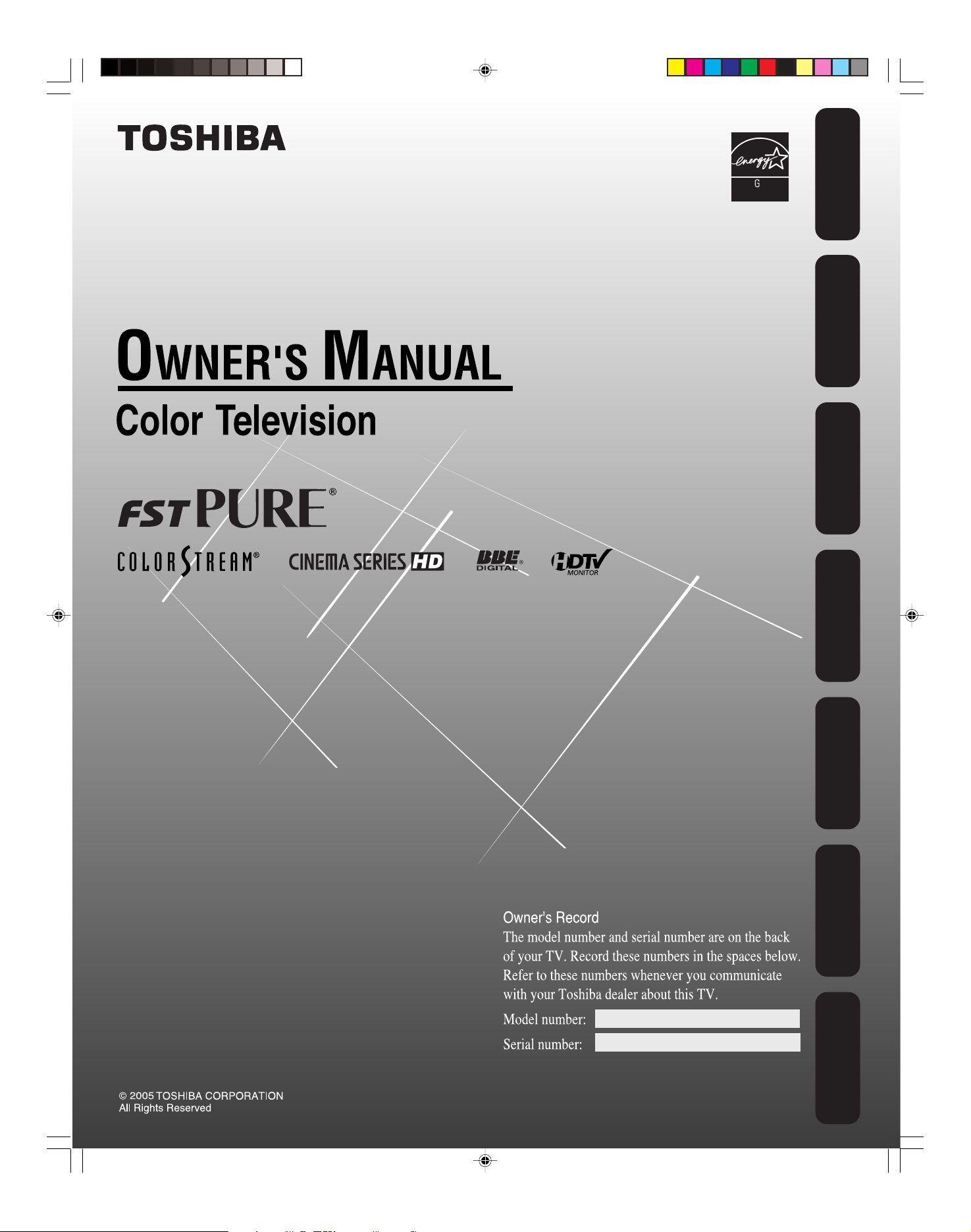
ENER Y STAR
PARTNER
Safeguards
Important
Welcome to
Toshiba
Connecting
your TV
Remote Control
Using the
Setting up
your TV
Using the TV’s
Features
34HFX85
J3U00321B(E)_COVER 9/08/2005, 10:28 AM1
Appendix
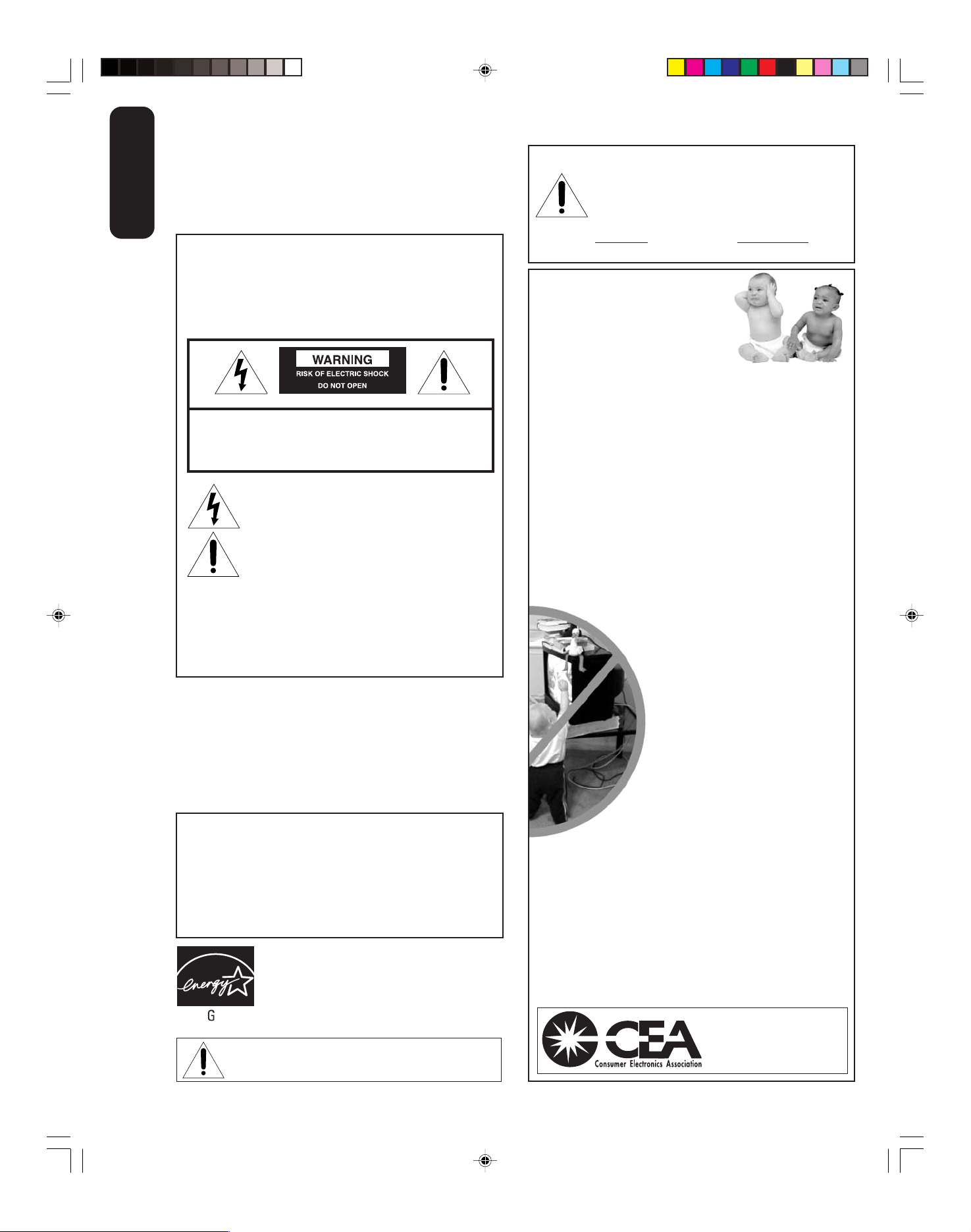
Dear Customer,
Thank you for purchasing this Toshiba TV. This manual will
Important
help you use the many exciting features of your new TV.
Before operating the TV, please read this manual
Safeguards
completely, and keep it nearby for future reference.
This is a reminder to call the CATV system installer’s
attention to Article 820-40 of the NEC, which provides
guidelines for proper grounding and, in particular, specifies
that the cable ground shall be connected to the grounding
system of the building, as close to the point of cable entry
as practical. For additional antenna grounding information,
see items 25 and 26 on page 4.
ENER Y STAR
Safety Precautions
WARNING
TO REDUCE THE RISK OF FIRE OR ELECTRIC SHOCK,
DO NOT EXPOSE THIS APPLIANCE TO RAIN OR
MOISTURE.
WARNING: TO REDUCE THE RISK OF ELECTRIC
SHOCK, DO NOT REMOVE COVER (OR BACK).
NO USER-SERVICEABLE PARTS INSIDE. REFER
SERVICING TO QUALIFIED SERVICE PERSONNEL.
The lightning symbol in the triangle tells you that the
voltage inside this product may be strong enough to
cause an electric shock. DO NOT TRY TO SERVICE
THIS PRODUCT YOURSELF.
The exclamation mark in the triangle tells you that
important operating and maintenance instructions
follow this symbol.
CAUTION
TO PREVENT ELECTRIC SHOCK DO NOT USE THIS
POLARIZED PLUG WITH AN EXTENSION CORD,
RECEPTACLE OR OTHER OUTLET UNLESS THE
BLADES CAN BE FULLY INSERTED TO PREVENT
BLADE EXPOSURE.
NOTE TO CATV INSTALLERS
NOTICE OF POSSIBLE ADVERSE EFFECTS
ON TV PICTURE DISPLAY
If a fixed (non-moving) pattern or image remains on the TV screen
for extended periods of time, the image can become permanently
ingrained in the cathode ray tube(s) of the TV and cause subtle but
permanent ghost images. This type of damage is NOT COVERED
BY YOUR WARRANTY. (See item 33 on page 4 for details.)
ENERGY STAR® qualified TV. Products that earn
the ENERGY STAR prevent green house gas
emissions by meeting strict energy efficiency
guidelines set by the U.S. Environmental
Protection Agency and the U.S. Department of
Energy. ENERGY STAR and the ENERGY STAR
mark are registered U.S. marks.
NEVER CONNECT THIS TV TO A PERSONAL
COMPUTER (PC.) This TV is not intended for use
with a PC.
2
NOTICE OF POSSIBLE TV STAND INSTABILITY
CAUTION: This television is for use only with
the Toshiba stand listed below.
carts or stands is capable of resulting in
instability causing possible injury.
Television Stand Model
34HFX85 ST34W65
Use with other
Child Safety
It Makes A Difference
Where Your TV Stands
Congratulations on your purchase! As you enjoy
your new TV, keep these safety tips in mind:
The Issue
If you are like most consumers, you have a TV in your home.
Many homes, in fact, have more than one TV.
The home theater entertainment experience is a growing
trend, and larger TVs are popular purchases; however, they
are not always supported on the proper TV stands.
Sometimes TVs are improperly secured or inappropriately
situated on dressers, bookcases, shelves, desks, audio
speakers, chests, or carts. As a result, TVs may fall over,
causing unnecessary injury.
Toshiba Cares!
The consumer electronics industry
is committed to making home entertainment
enjoyable and safe.
The Consumer Electronics Association
formed the Home Entertainment Support
Safety Committee, comprised of TV and
consumer electronics furniture
manufacturers, to advocate children’s
safety and educate consumers and their
families about television safety.
Tune Into Safety
One size does NOT fit all! Use appropriate
furniture large enough to support the weight of your
TV (and other electronic components).
Use appropriate angle braces, straps, and anchors to secure your
furniture to the wall (but never screw anything directly into the TV).
Carefully read and understand the other enclosed
instructions for proper use of this product.
Do not allow children to climb on or play with furniture and TVs.
Avoid placing any item on top of your TV (such as a VCR,
remote control, or toy) that a curious child may reach for.
Remember that children can become excited while watching
a program and can potentially push or pull a TV over.
Share our safety message about this hidden hazard of
home with your family and friends. Thank you!
2500 Wilson Blvd.
Arlington, VA 22201 U.S.A.
Tel. 703-907-7600 Fax 703-907-7690
www.CE.org
CEA is the Sponsor, Producer and
0303
2
Manager of the International CES
the
®
J3U00321B(E)_P02-06 9/08/2005, 10:28 AM2
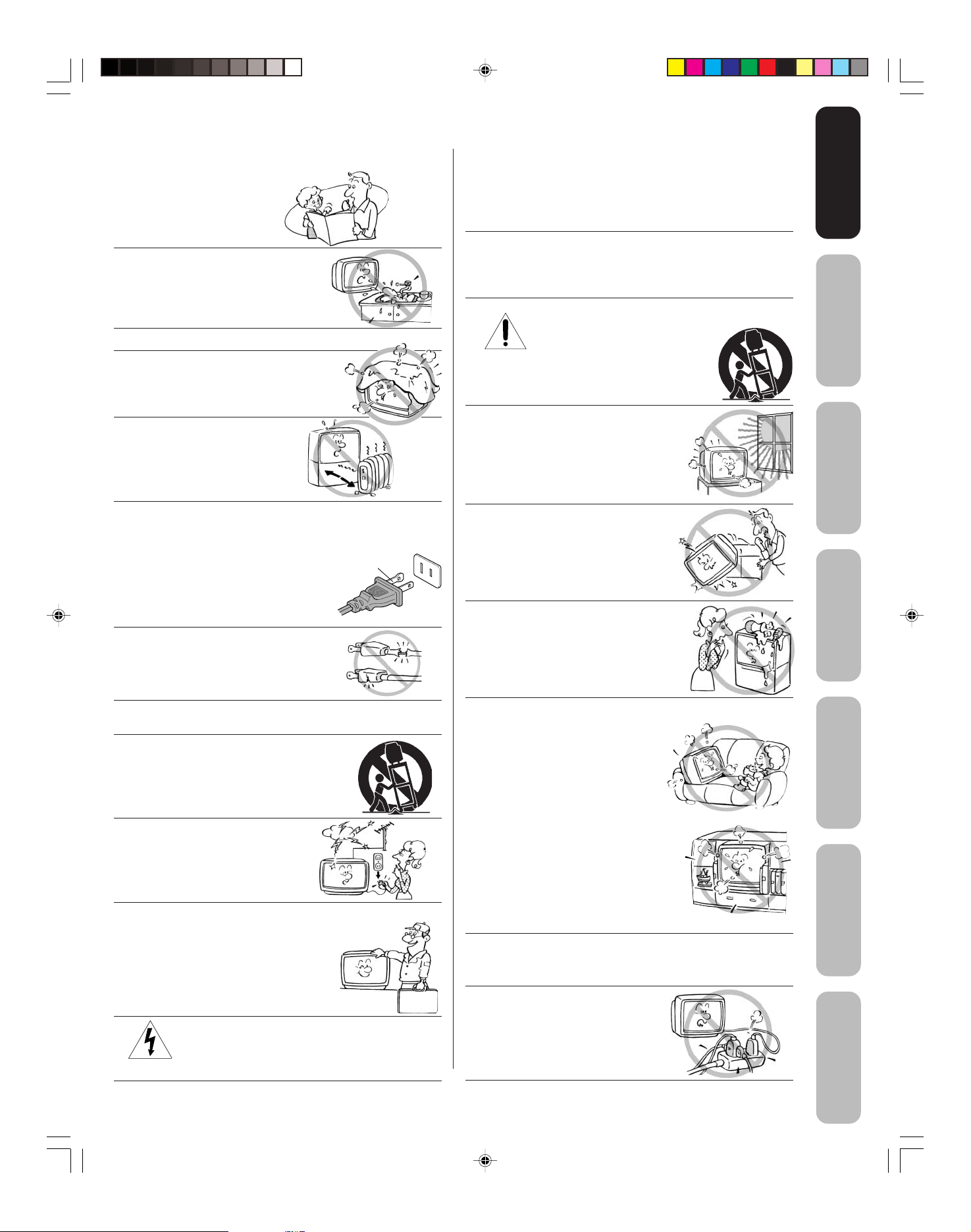
QUALIFIED
SERVICE
TECHNICIAN
Safeguards
Safeguards
Important
Important
Important Safety Instructions
1) Read these instructions.
2) Keep these instructions.
3) Heed all warnings.
4) Follow all instructions.
5) Do not use this apparatus near
water.
6) Clean only with a dry cloth.
7) Do not block any ventilation
openings. Install in accordance with
the manufacturer’s instructions.
8) Do not install near any heat
sources such as radiators,
heat registers, stoves, or other
apparatus (including amplifiers)
that produce heat.
9) Do not defeat the safety purpose of the polarized or
grounding type plug. A polarized plug has two blades
with one wider than the other. A grounding type plug has
two blades and a third grounding
prong. The wide blade or the third
prong are provided for your safety.
If the provided plug does not fit into
your outlet, consult an electrician
for replacement of the obsolete outlet.
Wide plug
Installation, Care, and Service
Installation
Follow these recommendations and precautions and heed all
warnings when installing your TV:
16) Never modify this equipment. Changes or modifications
may void: a) the warranty, and b) the user’s authority to
operate this equipment under the rules of the Federal
Communications Commission.
17) DANGER: RISK OF SERIOUS PERSONAL
INJURY, DEATH, OR EQUIPMENT
DAMAGE! Never place the TV on
an unstable cart, stand, or table. The TV
may fall, causing serious personal injury,
death, or serious damage to the TV.
18) Never place or store the TV in direct
sunlight; hot, humid areas; areas
subject to excessive dust or vibration;
or locations with temperatures at or
below 41°F (5°C).
19) Always place the TV on the floor
or a sturdy, level, stable surface that
can support the weight of the unit.
Welcome to
Toshiba
Connecting
your TV
Remote Control
Using the
10) Protect the power cord from being
walked on or pinched, particularly at
plugs, convenience receptacles, and
the point where it exits the apparatus.
11) Only use attachments/accessories specified by the
manufacturer.
12) Use only with the cart, stand, tripod,
bracket, or table specified by the
manufacturer, or sold with the
apparatus. When a cart is used, use
caution when moving the cart/apparatus
combination to avoid injury from tip-over.
13) Unplug this apparatus during
lightning storms or when
unused for long periods
of time.
14) Refer all servicing to qualified service personnel.
Servicing is required when the apparatus has been
damaged in any way, such as power supply
cord or plug is damaged, liquid has
been spilled or objects have fallen into
the apparatus, the apparatus has been
exposed to rain or moisture, does not
operate normally, or has been dropped.
15) CAUTION: To reduce the risk of electric shock, do
not use the polarized plug with an extension cord,
receptacle, or other outlet unless the blades can
be inserted completely to prevent blade exposure.
20) Never place items such as vases,
aquariums, or candles on top of the TV.
21) Never block or cover the slots or
openings in the TV cabinet back,
bottom, and sides. Never place
the TV:
• on a bed, sofa, rug, or similar
surface;
• too close to drapes, curtains,
or walls; or
• in a confined space such as a
bookcase, built-in cabinet, or any
other place with poor ventilation.
The slots and openings are provided
to protect the TV from overheating
and to help maintain reliable
operation of the TV.
22) Never allow anything to rest on or roll over the power
cord, and never place the TV where the power cord is
subject to wear or abuse.
23) Never overload wall outlets and
extension cords.
0303
3
3
Setting up
your TV
Using the TV’s
Features
Appendix
J3U00321B(E)_P02-06 9/08/2005, 10:29 AM3
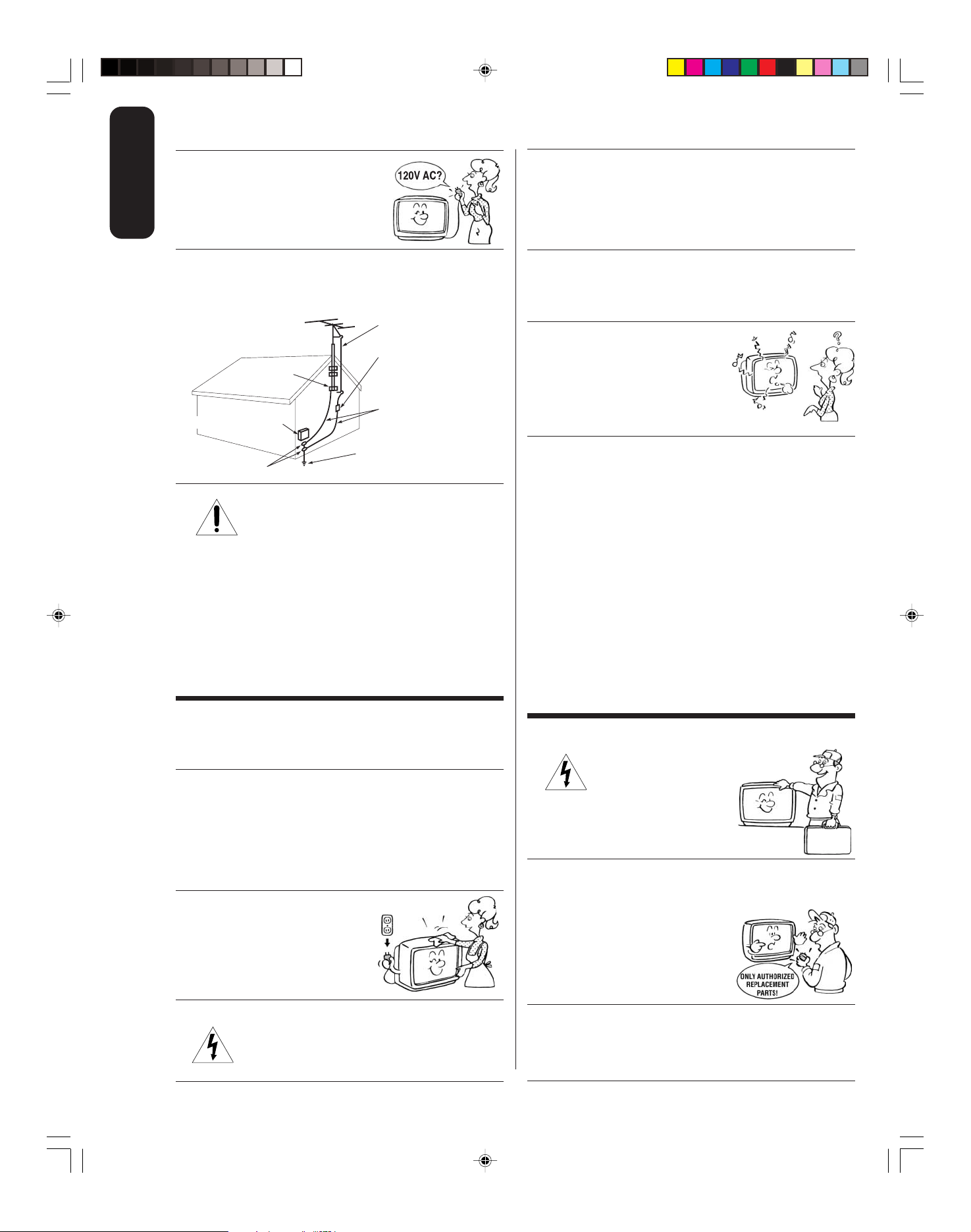
Ground clamp
Antenna discharge unit
(NEC Section 810-20)
Grounding conductors
(NEC Section 810-21)
Power service grounding
electrode system (NEC Art 250 Part H)
Ground clamps
Antenna lead-in wire
Electric service equipment
QUALIFIED
SERVICE
TECHNICIAN
Important
24) Always operate this equipment from
Safeguards
a 120 V AC, 60 Hz power source only.
30) [This item applies to projection TVs only.] If the air
temperature rises suddenly (for example, when the TV is
first delivered), condensation may form on the lenses. This
can make the picture appear distorted or the color appear
faded. If this happens, turn off the TV for 6 to 7 hours to
allow the condensation to evaporate.
25) Always make sure the antenna system is properly
grounded to provide adequate protection against voltage
surges and built-up static charges (see Section 810 of the
National Electric Code).
26) DANGER: RISK OF SERIOUS PERSONAL
INJURY OR DEATH!
• Use extreme care to make sure you are never in
a position where your body (or any item you are in contact
with, such as a ladder or screwdriver) can accidentally
touch overhead power lines. Never locate the antenna
near overhead power lines or other electrical circuits.
• Never attempt to install any of the following during
lightning activity:
a) an antenna system; or b) cables, wires, or any home
theater component connected to an antenna or phone
system.
Care
For better performance and safer operation of your TOSHIBA
TV, follow these recommendations and precautions:
27) Always sit approximately 10–25 feet away from the TV and
as directly in front of it as possible. The picture can appear
dull if you sit too far to the left or right of the TV, or if
sunlight or room lights reflect on the screen. Turn the TV
off to check for reflections on the screen, and then remove
the source of reflections while viewing the TV.
28) Always unplug the TV before
cleaning. Never use liquid or
aerosol cleaners.
31) For added protection of your TV from lightning and power
surges, always unplug the power cord and disconnect the
antenna from the TV if you leave the TV unattended or
unused for long periods of time.
32) During normal use, the TV may make
occasional snapping or popping
sounds. This is normal, especially
when the unit is being turned on or
off. If these sounds become frequent
or continuous, unplug the power cord
and contact a Toshiba Authorized Service Center.
33) Possible Adverse Effects on TV Picture Display:
If a
fixed (non-moving) pattern or image remains on the TV
screen for extended periods of time, the image can become
permanently ingrained in the cathode ray tube(s) of the TV
and cause subtle but permanent ghost images. This type
of damage is NOT COVERED BY YOUR WARRANTY.
Never leave the TV on for extended periods of time while it
is displaying the following images or formats:
• Fixed Images, including but not limited to PIP/POP
windows, closed captions, video game patterns, TV
station logos, stock tickers, and websites.
• Special Formats
that do not use the entire screen, including
but not limited to widescreen or letterbox format media viewed
on a 4:3 aspect ratio display (with gray or black bars at the top
and bottom of the screen); or 4:3 aspect ratio format media
viewed on a widescreen/16:9 aspect ratio display (with gray or
black bars on the left and right sides of the screen).
Service
34) WARNING: RISK OF ELECTRIC
SHOCK! Never attempt to service the
TV yourself. Opening and
removing the covers may expose
you to dangerous voltage or other
hazards. Refer all servicing to a
Toshiba Authorized Service Center.
35) If you have the TV serviced:
• Ask the service technician to use only replacement parts
specified by the manufacturer.
• Upon completion of service, ask
the service technician to perform
routine safety checks to determine
that the TV is in safe operating
condition.
29) WARNING: RISK OF ELECTRIC SHOCK!
Never spill liquids or push objects of any kind
into the TV cabinet slots.
J3U00321B(E)_P02-06 9/08/2005, 10:29 AM4
36) When the TV reaches the end of its useful life, ask a
qualified service technician to properly dispose of the TV.
Improper disposal may result in a picture tube implosion
and possible personal injury.
0303
4
4

Important Safety Information ................................................................................................. 2-4
Welcome to Toshiba................................................................................................................... 6
Exploring your new TV .............................................................................................................................................................. 6
Selecting a location for the TV................................................................................................................................................... 6
Connecting your TV ................................................................................................................... 7
Connecting a VCR ..................................................................................................................................................................... 7
Connecting a cable converter box or Antenna .......................................................................................................................... 8
Connecting a DVD player/satellite receiver and a VCR ............................................................................................................ 9
Connecting a DVD player with ColorStream
Connecting a DTV receiver / set-top box with ColorStream
Connecting two VCRs ............................................................................................................................................................. 12
Connecting a camcorder ......................................................................................................................................................... 13
Connecting an HDMI™ or a DVI device to the HDMI input ..................................................................................................... 14
Connecting an audio system ................................................................................................................................................... 15
®
(component video) and a VCR ........................................................................ 10
®
(component video) and a VCR ................................................. 11
Using the remote control......................................................................................................... 16
Preparing the remote control for use ....................................................................................................................................... 16
Installing the remote control batteries ..................................................................................................................................... 16
Remote control functional key chart ....................................................................................................................................... 17
Programming the remote control for use with your audio/video devices ................................................................................. 19
Device code setup ......................................................................................................................................................... 19
Searching and sampling the code of a device (8500) .................................................................................................... 19
Using the volume lock feature (8000) ............................................................................................................................ 20
Operational feature reset (8900) .................................................................................................................................... 20
Device code table .......................................................................................................................................................... 21
Learning about the remote control .......................................................................................................................................... 23
Setting up your TV ................................................................................................................... 24
Starting setup .......................................................................................................................................................................... 24
Changing the on-screen display language .............................................................................................................................. 24
Image tilt correction ................................................................................................................................................................. 25
Adding channels to the TV’s memory ...................................................................................................................................... 25
Using the TV’s features ........................................................................................................... 26
Adjusting the channel settings ................................................................................................................................................. 26
Using the LOCKS menu .......................................................................................................................................................... 27
Selecting a password ..................................................................................................................................................... 27
Using the V-Chip (parental control) feature.................................................................................................................... 28
Locking channels ........................................................................................................................................................... 29
Locking the video inputs ................................................................................................................................................ 30
Setting the GameTimer
Using the front panel lock feature .................................................................................................................................. 31
Labeling channels ................................................................................................................................................................... 31
Selecting the video input source ............................................................................................................................................. 32
Labeling the video input sources ............................................................................................................................................. 32
Setting the clock ...................................................................................................................................................................... 33
Setting the ON/OFF timer ........................................................................................................................................................ 33
Viewing the wide-screen picture formats (480i and 480p signals only) ................................................................................... 34
Scrolling the TheaterWide
Selecting the cinema mode ..................................................................................................................................................... 37
Using the ASPECT feature ...................................................................................................................................................... 37
Selecting the display format (for 480p signals only) ................................................................................................................ 37
Adjusting the picture ................................................................................................................................................................ 38
Selecting the picture mode ............................................................................................................................................ 38
Adjusting the picture quality ........................................................................................................................................... 38
Selecting the color temperature ..................................................................................................................................... 39
Using the CableClear
Selecting the Scan Velocity Modulation (SVM) .............................................................................................................. 39
Resetting your picture adjustments ................................................................................................................................ 40
Setting the sleep timer ............................................................................................................................................................. 40
Using the closed caption feature ............................................................................................................................................. 40
Adjusting the sound ................................................................................................................................................................. 41
Muting the sound ........................................................................................................................................................... 41
Selecting stereo/SAP broadcasts ................................................................................................................................... 41
Adjusting the sound quality ............................................................................................................................................ 41
Resetting your audio adjustments .................................................................................................................................. 42
Using the StableSound
Using the BBE sound feature ......................................................................................................................................... 42
Turning off the built-in speakers ..................................................................................................................................... 43
Selecting the HDMI audio input source .......................................................................................................................... 43
Displaying TV status information on-screen ............................................................................................................................ 43
Auto power off ......................................................................................................................................................................... 44
Understanding the Power Return feature ................................................................................................................................ 44
TM
............................................................................................................................................... 30
®
picture (TheaterWide 2 and 3 only) .............................................................................................36
®
feature ....................................................................................................................................... 39
®
feature .................................................................................................................................... 42
Appendix ................................................................................................................................... 44
Troubleshooting ....................................................................................................................................................................... 44
Specifications .......................................................................................................................................................................... 45
Limited United States Warranty ............................................................................................................................................... 46
Safeguards
Safeguards
Important
Important
Welcome to
Toshiba
Connecting
your TV
Remote Control
Using the
Setting up
your TV
Using the TV’s
Features
Appendix
J3U00321B(E)_P02-06 9/08/2005, 10:29 AM5
5
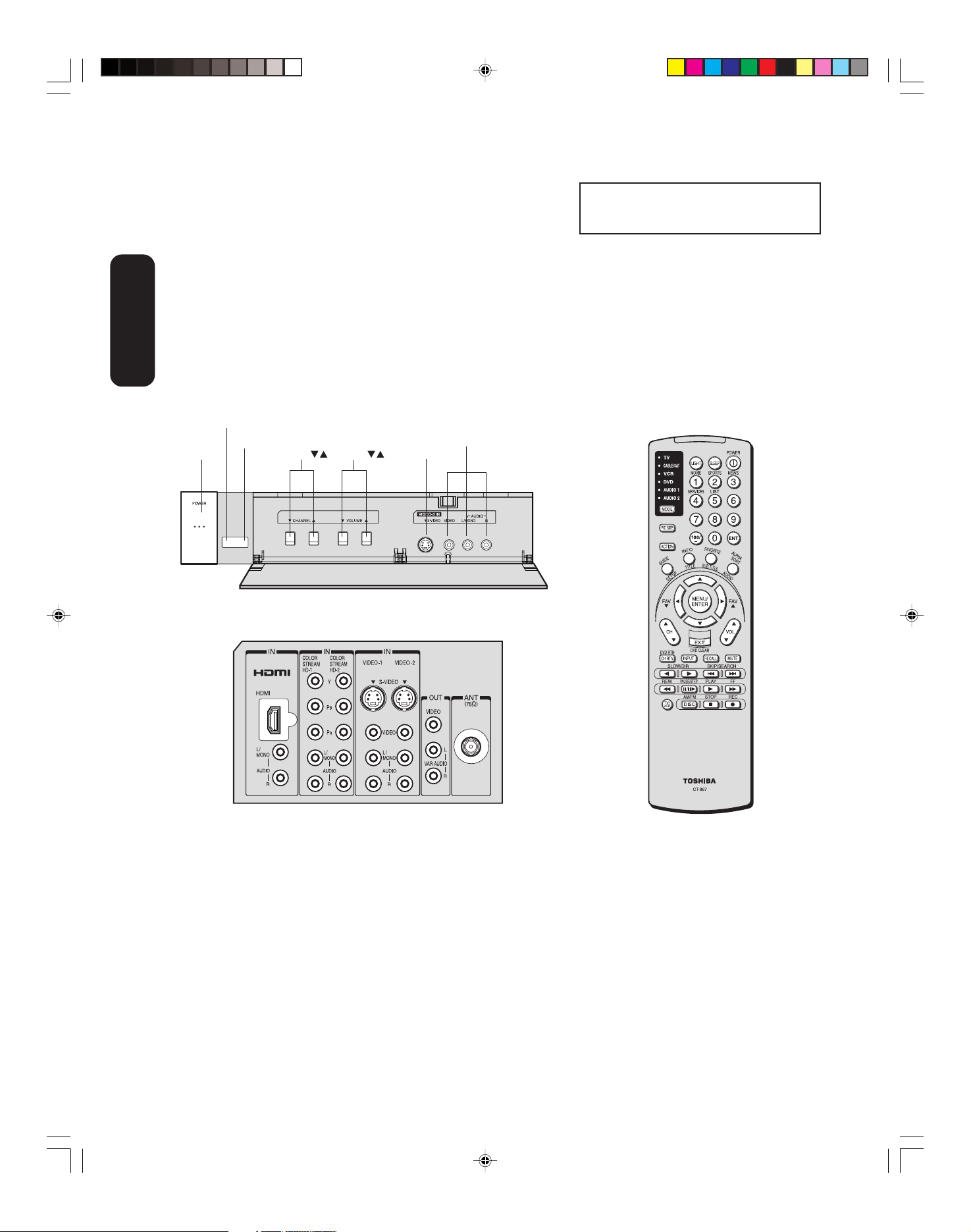
Welcome to Toshiba
Congratulations! You have purchased one of the finest color TVs on the
market. The goal of this manual is to guide you through setting up and
operating your Toshiba TV as quickly as possible.
You may need to purchase other audio or video cables to connect your
equipment. See “Connecting your TV” on page 7 for more information.
Please read all the safety and operating instructions carefully before
you begin.
Exploring your new TV
You can operate your TV by using the buttons on the front panel or the
Toshiba
Welcome to
remote control. The front and back panels provide all the inputs you will
need to connect other equipment to your TV.
TV front panel
POWER
Remote sensor
Power indicator
Channel /
Volume /
The STARTING SETUP feature appears
the first time you turn on the TV. See page
24 for details.
Audio(L/R)/Video In
S-video In
TV back panel
Selecting a location for the TV
• Place the TV on the floor or on a sturdy platform in a location where
light does not directly hit the screen.
• Place the TV far enough from the walls to allow proper ventilation.
Inadequate ventilation may cause overheating, which may damage
the TV.
J3U00321B(E)_P02-06 9/08/2005, 10:30 AM6
6
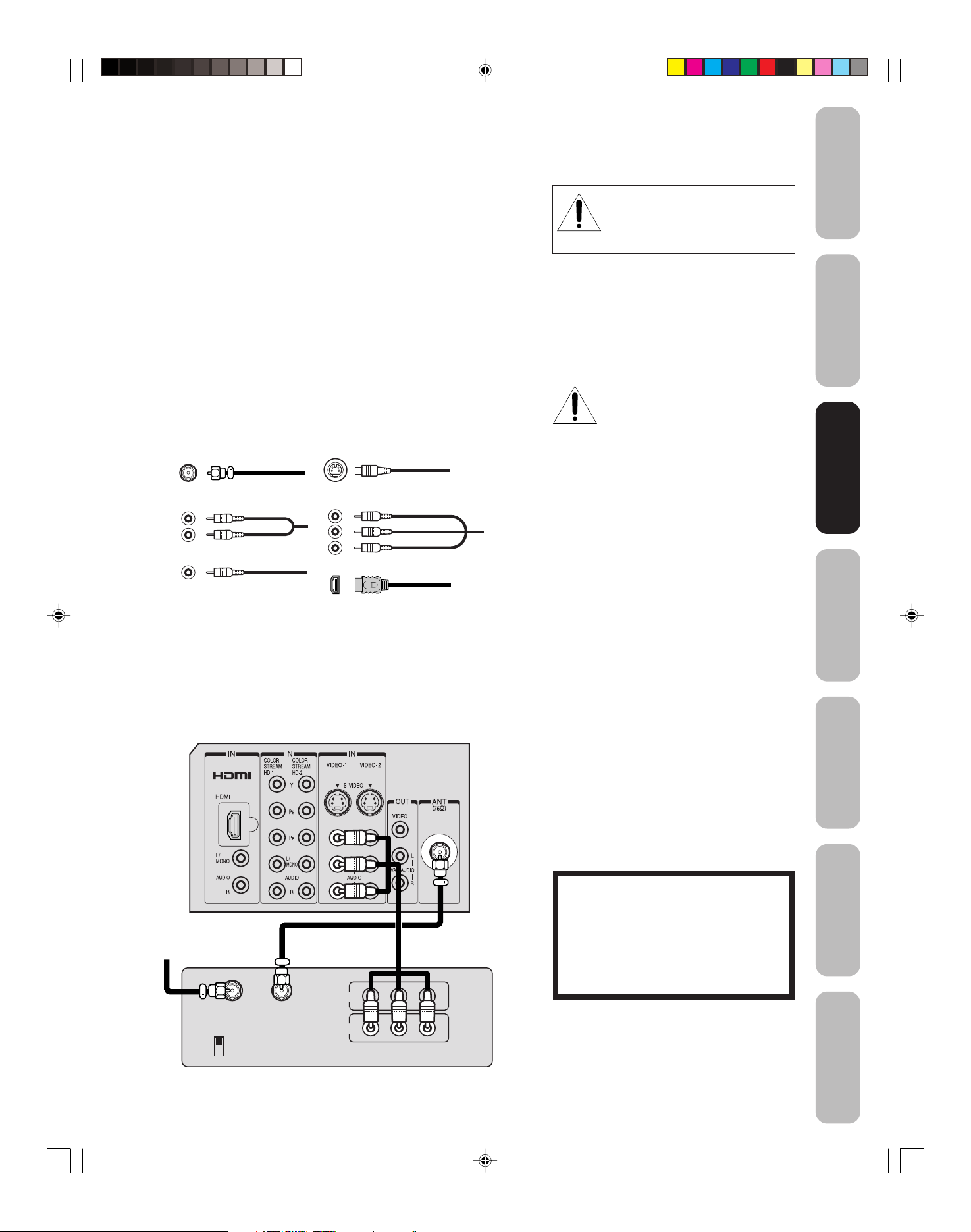
Connecting your TV
Safeguards
Important
• A coaxial cable is the standard cable that comes in from your
antenna or cable converter box. Coaxial cables use “F” connectors.
• Standard A/V (audio/video) cables are usually color coded
according to use: yellow for video and red and white for audio.
The red audio cable is for the stereo right channel, and the white
audio cable is for the stereo left (or mono) channel. If you look at
the rear panel of the TV, you will see that the terminals are color
coded in the same manner as the cables.
• S-video cables provide better picture performance than standard
video cables. S-video cables can only be used with S-video
compatible components.
• Component video cables provide better picture performance than
S-video cables. Component video cables can only be used with
component video compatible components.
• HDMI (High Definition Multimedia Interface) cable is for use with
video equipment that has HDMI output (see page 14).
S-Video
ANTENNA
Coaxial Cable
AUDIO
Cables
VIDEO
Cable
Cable
Component video
Cables
HDMI
Cable
NEVER CONNECT THIS TV TO A
PERSONAL COMPUTER (PC).
This TV is not intended for use
with a PC.
NOTICE: RISK OF
EQUIPMENT DAMAGE!
Do not plug in any power cords
until you have finished connecting
all equipment.
Welcome to
Toshiba
Connecting
Connecting
your TV
your TV
Remote Control
Using the
Connecting a VCR
This connection allows you to watch local channels and video programs,
play or record on the VCR while watching TV, and record from one
channel while watching another channel.
TV
Cable Lead-in
from cable box
or antenna
IN from ANT
CH 3
CH 4
OUT to TV
IN
OUT
VIDEO
Stereo VCR
LR
AUDIO
You will need:
• two coaxial cables
• one set of standard A/V cables
Note:
If using a mono VCR, connect L/Mono to
VCR Audio OUT using only one audio cable.
For better picture quality, if your VCR has
S-video, you can use an S-video cable
instead of the standard video cable.
Do not connect a standard video cable and
an S-video cable to VIDEO-1 (or VIDEO-2)
simultaneously.
The unauthorized recording, use, distribution or revision of television programs,
videotapes, DVDs, and other materials is
prohibited under the Copyright Laws of
the United States and other countries,
and may subject you to civil and criminal
liability.
Setting up
your TV
Using the TV’s
Features
Appendix
J3U00321B(E)_P07-15 9/08/2005, 10:30 AM7
7
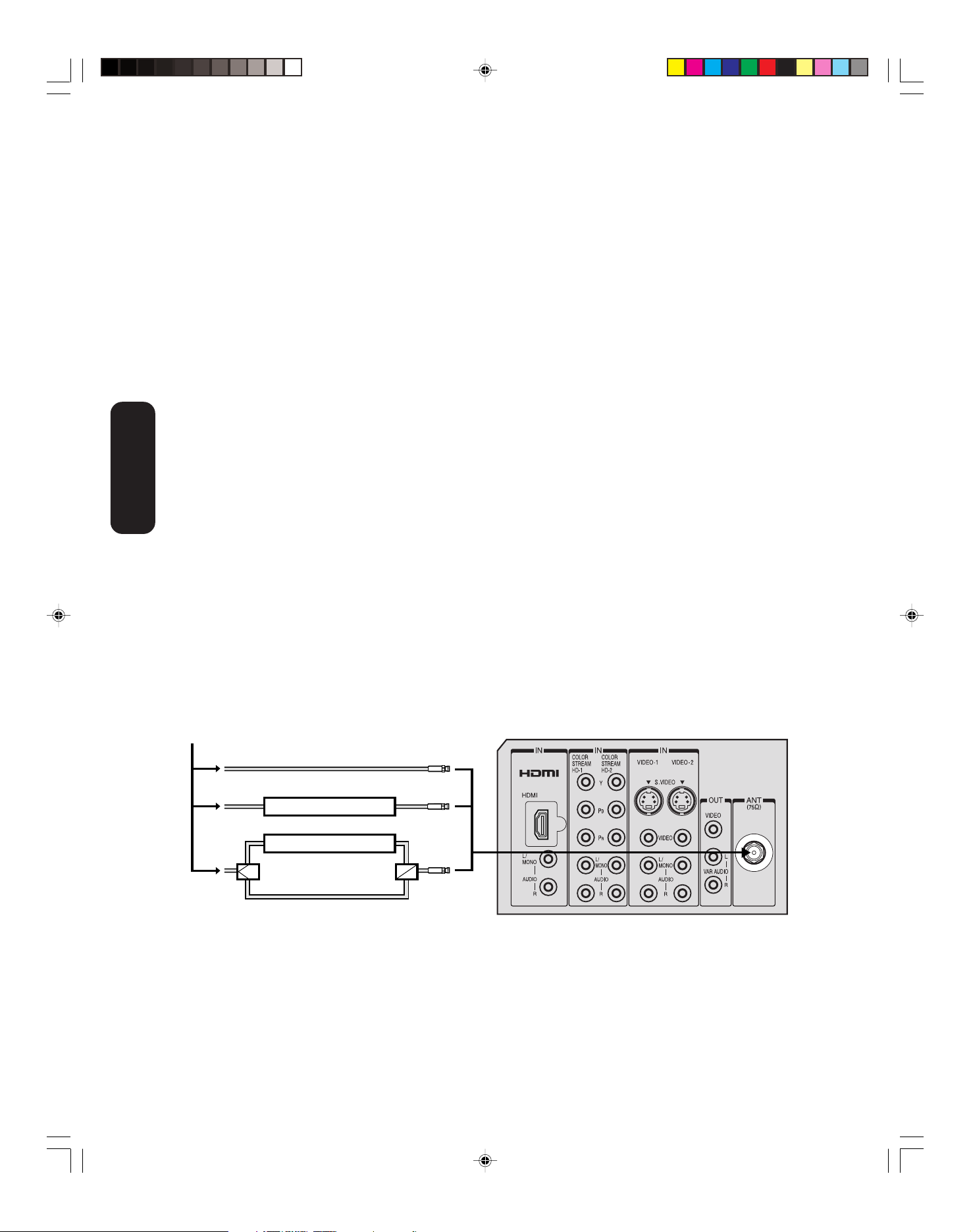
Connecting a cable converter box or Antenna
This television has an extended tuning range and can tune most cable
channels without using a cable company supplied converter box. Some
cable companies offer “premium pay channels” in which the signal is
scrambled. Descrambling these signals for normal viewing requires the
use of a descrambler device, which is generally provided by the cable
company.
Option 1 : For Subscribers to Basic Cable TV Service
For basic cable service not requiring a Converter/Descrambler box,
connect the incoming 75 ohm Coaxial Cable directly to the Antenna
Jack on the back of the television.
Option 2 : For Subscribers to Scrambled Cable TV Service
If you subscribe to a cable service that requires the use of a Converter/
Descrambler box, connect the incoming cable to the Converter/
Descrambler box and connect the output of the box to the Antenna
Jack on the back of the television. Follow the connections shown
below. Set the television to the output of the Converter/Descrambler
box (usually channel 3 or 4) and use the Converter/Descrambler box to
select channels.
your TV
Connecting
Option 3 : For Subscribers to Unscrambled Basic Cable
with Scrambled Premium Channels
If you subscribe to a cable service in which basic cable channels are
unscrambled and premium channels require the use of a Converter/
Descrambler box, you may wish to use a two-set signal splitter
(sometimes called a “two-set coupler”) and an A/B Switch box from the
cable installer or an electronics supply store. Follow the connections
shown below. With the switch in the “B” position, you can directly tune
any nonscrambled channels on your TV. With the switch in the “A”
position, tune your TV to the output of the Converter/Descrambler box
(usually channel 3 or 4) and use the box to tune scrambled channels.
Note:
When you use a converter box with your TV,
there may be features that you cannot
program using the remote control, such as
labeling channels, blocking channels, and
programming your favorite channels.
From Cable
Option 1:
Option 2:
Option 3:
Converter/Descrambler
Converter/Descrambler
A
/
B SwitchSplitter
TV
A
B
8
J3U00321B(E)_P07-15 9/08/2005, 10:30 AM8
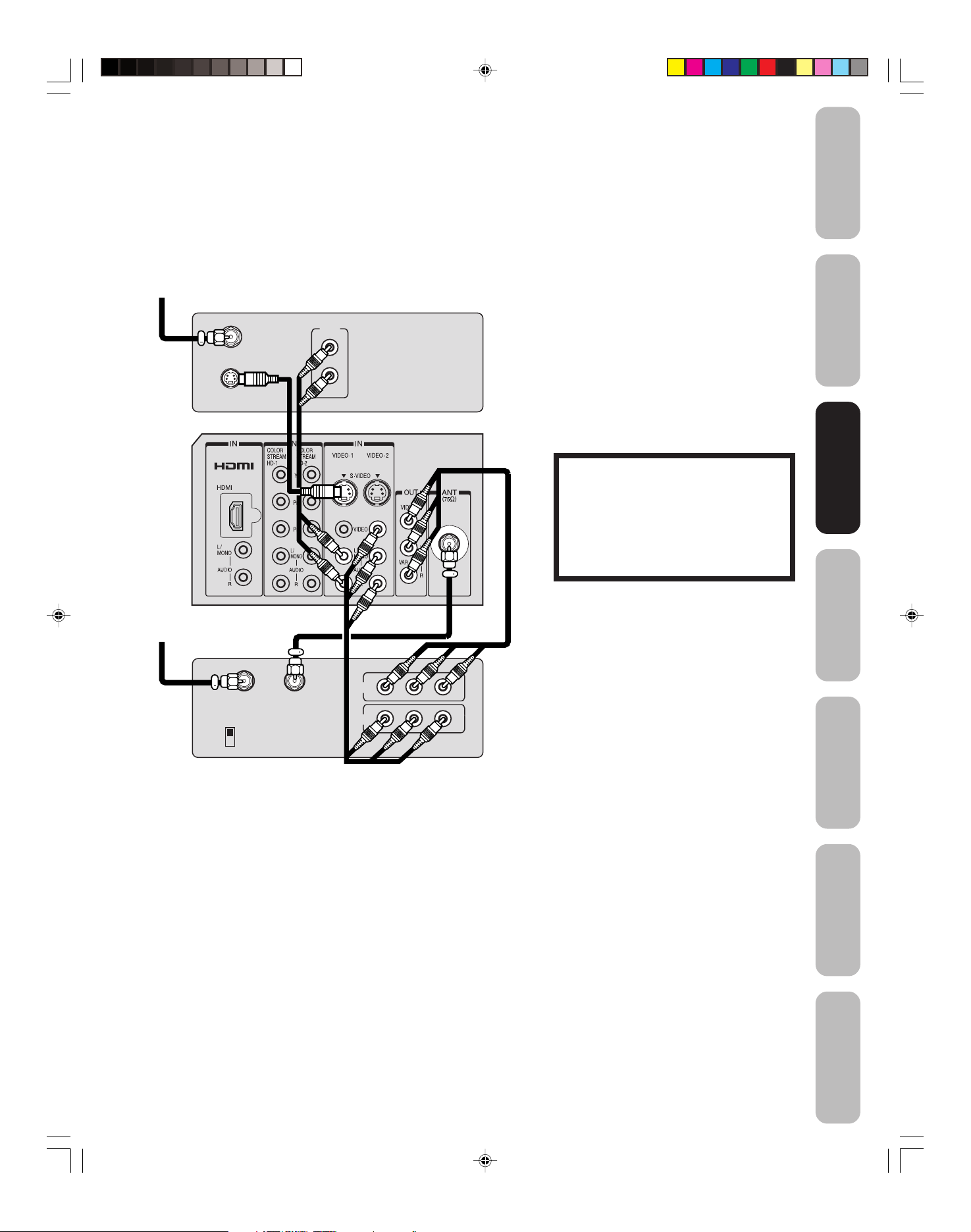
Connecting a DVD player/satellite receiver
and a VCR
This connection allows you to watch DVD/satellite, VCR, or TV
programs. You can record from the satellite receiver and TV, as well as
record one TV channel while watching another channel.
You will need:
• three coaxial cables
• two sets of standard A/V cables
• one S-video cable
• one pair of standard audio cables
Safeguards
Important
From satellite
DVD player / Satellite Receiver
TV
From antenna
Stereo VCR
Satellite IN
S-VIDEO
OUT
L
R
AUDIO
Note:
You can use a standard video cable instead of
the S-video cable, but the picture quality will
decrease. If you use an S-video cable
between the TV and DVD player/satellite
receiver, make the audio connections but
remove the standard video cable. Do not
connect both an S-video and a standard
video cable to VIDEO1 (or VIDEO2) at the
same time or the picture performance will be
unacceptable.
The unauthorized recording, use, distribution or revision of television programs,
videotapes, DVDs, and other materials is
prohibited under the Copyright Laws of
the United States and other countries,
and may subject you to civil and criminal
liability.
Welcome to
Toshiba
Connecting
Connecting
your TV
your TV
Remote Control
Using the
IN from ANT
CH 3
CH 4
OUT to TV
IN
OUT
VIDEO AUDIO
LR
Setting up
your TV
Using the TV’s
Features
Appendix
J3U00321B(E)_P07-15 9/08/2005, 10:31 AM9
9
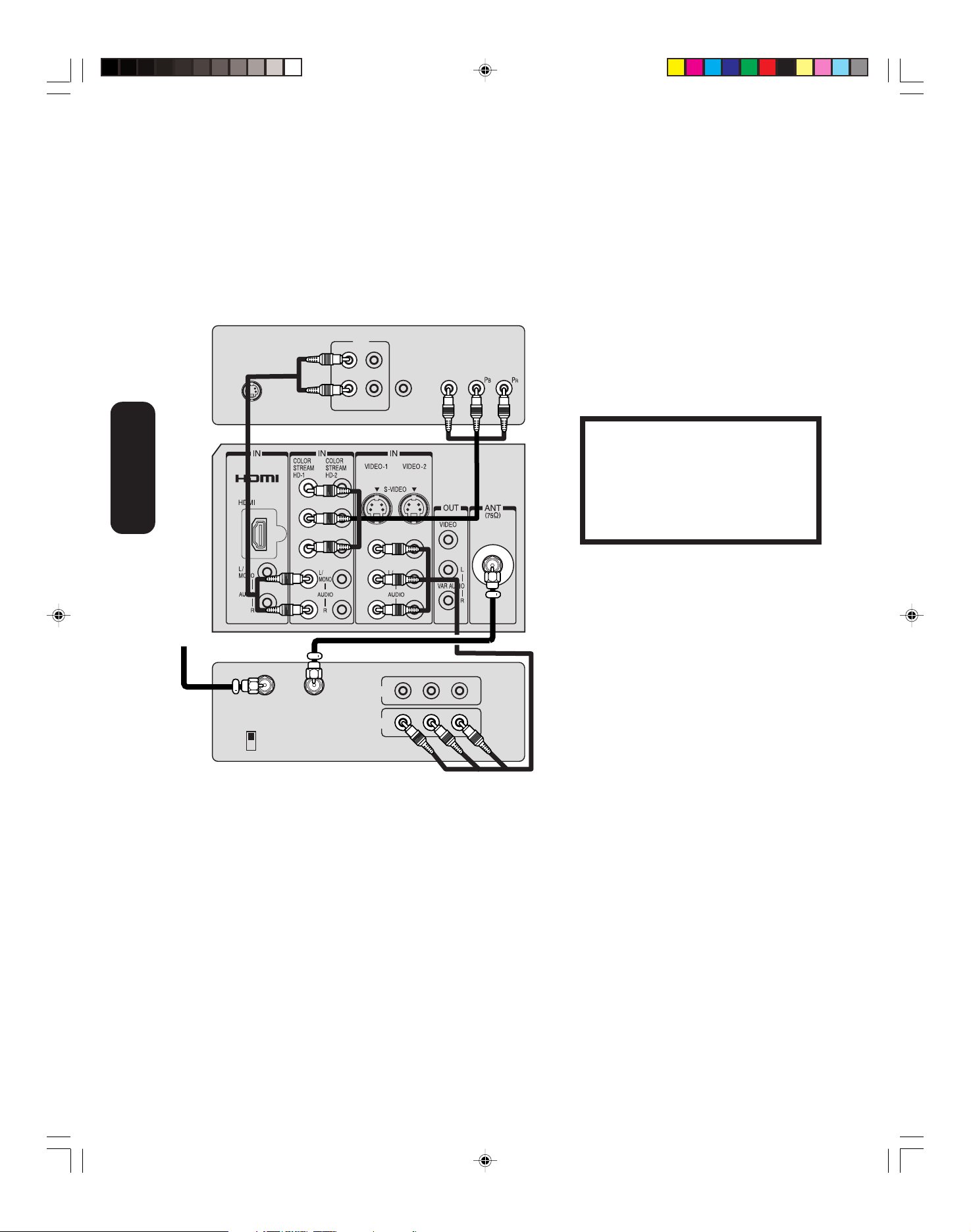
Connecting a DVD player with ColorStream
®
(component video) and a VCR
This connection allows you to watch DVD, VCR, or TV programs and
record TV programs. You can record from one source while watching a
program from another source. Your TV is capable of using ColorStream
(component video.) Connecting your TV to a component video
compatible DVD player, such as a Toshiba DVD player with
ColorStream
®
, can greatly enhance picture quality and performance.
DVD player with Component video
OUT
L
COMPONENT VIDEO
Y
S-VIDEO
R
AUDIO
VIDEO
OUT
You will need:
• two coaxial cables
• one set of standard A/V cables
• one set of component video cables
• one pair of standard audio cables
Note:
You can connect the component video cables
to either set of ColorStream jacks on the TV
(HD-1 or HD-2).
The ColorStream HD-1 and HD-2 jacks can
be used with Progressive (480p, 720p) and
Interlaced (480i, 1080i) scan systems.
A 1080i signal will provide the best picture
performance.
your TV
Connecting
From antenna
TV
Stereo VCR
IN from ANT
CH 3
CH 4
OUT to TV
IN
OUT
VIDEO
LR
AUDIO
The unauthorized recording, use, distribution or revision of television programs,
videotapes, DVDs, and other materials is
prohibited under the Copyright Laws of
the United States and other countries,
and may subject you to civil and criminal
liability.
J3U00321B(E)_P07-15 9/08/2005, 10:31 AM10
10
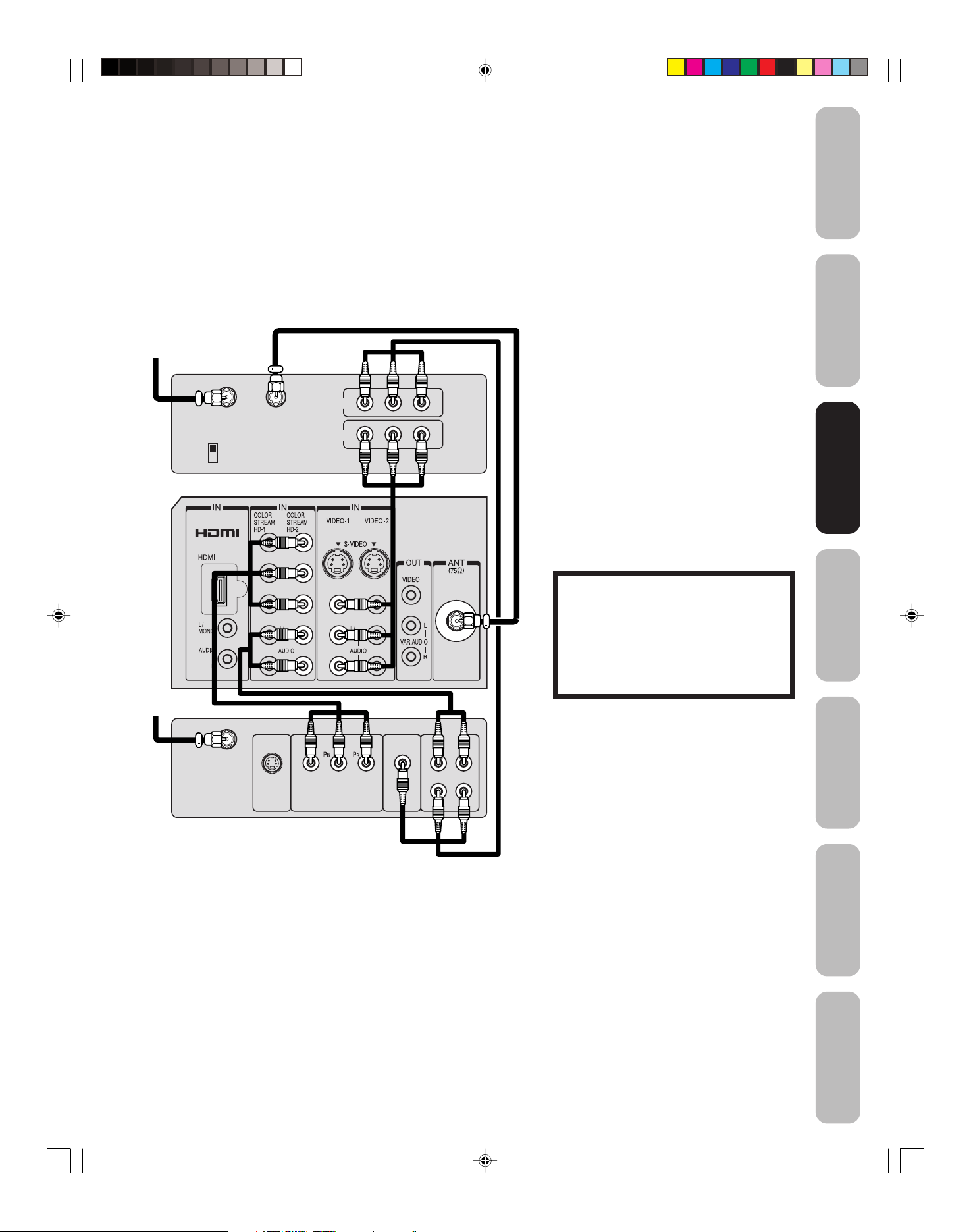
Connecting a DTV receiver / set-top box with
ColorStream
®
(component video) and a VCR
Safeguards
Important
This connection allows you to watch DTV (digital TV), VCR, and TV
programs, and record DTV and TV programs.
®
Your TV has ColorStream
(component video) inputs. Connecting your
TV to a DTV receiver with component video can greatly enhance
picture quality and realism.
From Antenna
Stereo VCR
IN
OUT
VIDEO
LR
AUDIO
AUDIO
OUT
R
L
TV
From DTV
Antenna
IN from ANT
CH 3
CH 4
OUT to TV
Y
You will need:
• three coaxial cables
• two sets of standard A/V cables
• one set of standard audio cables
• one set of component video cables
Note:
You can connect the component video cables
to either set of ColorStream jacks on the TV
(HD-1 or HD-2.) For HDMI connection see
page 14.
The ColorStream HD-1 and HD-2 jacks and
HDMI jacks can be used with Progressive
(480p, 720p) and Interlaced (480i, 1080i)
scan systems. A 1080i signal will provide the
best picture performance.
If your DTV receiver does not have component video, use the S-video and standard
audio connections instead. Do not connect
both an S-video and a standard video cable
to VIDEO1 (or VIDEO2) at the same time or
the picture performance will be unacceptable.
The unauthorized recording, use,
distribution, or revision of television
programs, videotapes, DVDs, and other
materials is prohibited under the
Copyright Laws of the United States and
other countries, and may subject you to
civil and criminal liability.
Welcome to
Toshiba
Connecting
Connecting
your TV
your TV
Remote Control
Using the
Setting up
your TV
S-VIDEO VIDEO
DTV Receiver
with Component video
J3U00321B(E)_P07-15 9/08/2005, 10:31 AM11
COMPONENT VIDEO
OUT
R
L
Using the TV’s
Features
Appendix
11
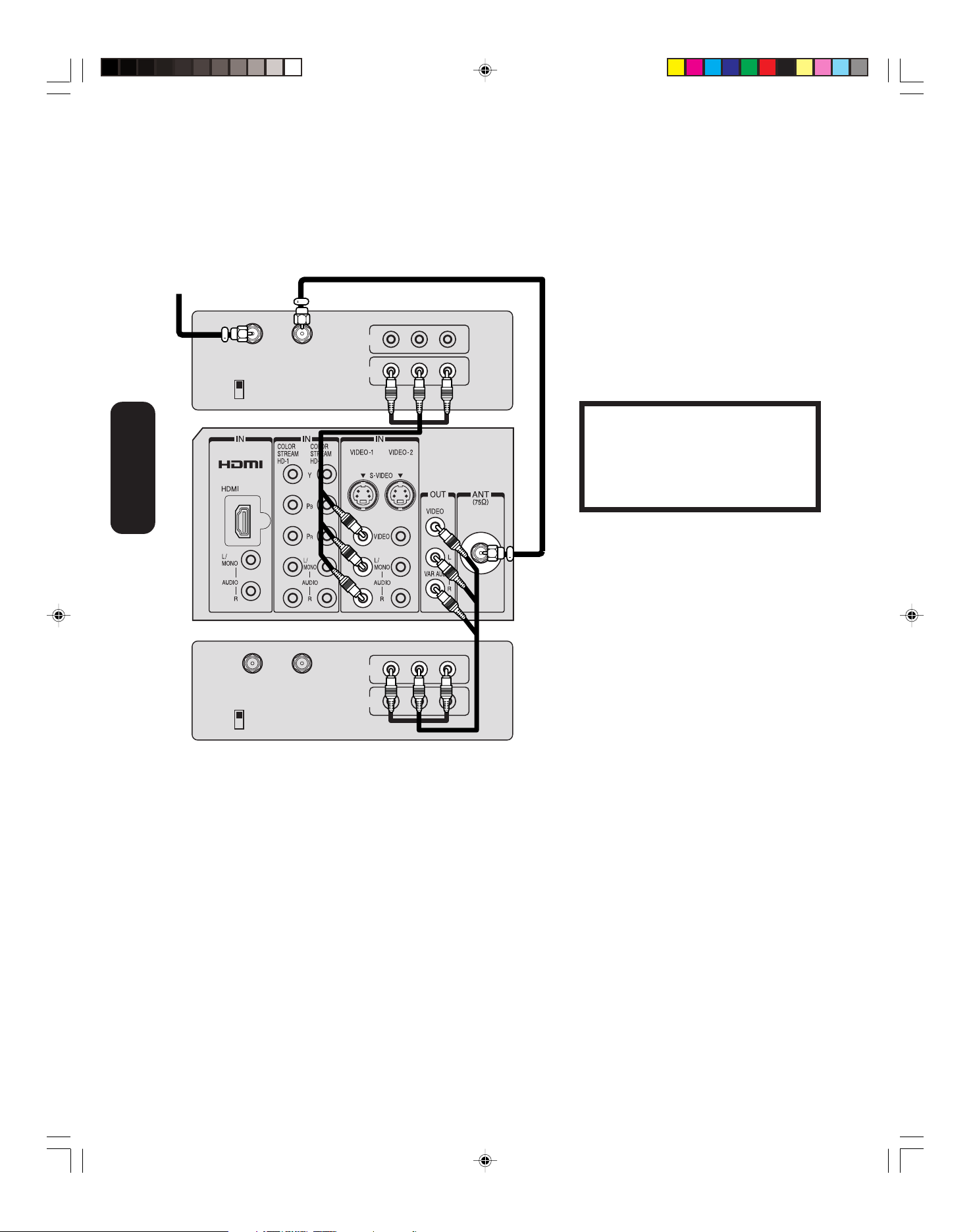
Connecting two VCRs
This connection allows you to record (dub/edit) from one VCR to
another VCR.
You will also be able to record from one TV channel while watching
another channel.
From antenna
Stereo VCR/Playback
TV
your TV
Connecting
IN from ANT
CH 3
CH 4
OUT to TV
IN
OUT
VIDEO
LR
AUDIO
You will need:
• two coaxial cables
• two sets of standard A/V cables
Note:
Do not connect the same VCR to the output
and input jacks on the TV at the same time.
For better picture quality, if your VCR has
S-video, you can use an S-video cable
instead of the standard video cable.
Do not connect a standard video cable and
an S-video cable to VIDEO-1 (or VIDEO-2)
simultaneously.
The unauthorized recording, use, distribution or revision of television programs,
videotapes, DVDs, and other materials is
prohibited under the Copyright Laws of the
United States and other countries, and may
subject you to civil and criminal liability.
Stereo VCR/Recording
IN from ANT
CH 3
CH 4
OUT to TV
IN
OUT
VIDEO
LR
AUDIO
J3U00321B(E)_P07-15 9/08/2005, 10:31 AM12
12

Connecting a camcorder
This connection allows you to watch videos recorded on a camcorder.
S-VHS Camcorder
AUDIO
VIDEO
S-VIDEO
Front Panel of TV
L
R
OUT
R
You will need:
• one S-video cable
• one pair of standard audio cables
Note:
For better picture quality, if your camcorder
has S-video, you can use an S-video cable
(plus the standard audio cables) instead of a
standard video cable.
Do not connect both a standard video cable
and an S-video cable at the same time, or the
picture performance will be unacceptable.
Safeguards
Important
Welcome to
Toshiba
Connecting
Connecting
your TV
your TV
Remote Control
Using the
Setting up
your TV
Using the TV’s
Features
J3U00321B(E)_P07-15 9/08/2005, 10:32 AM13
Appendix
13
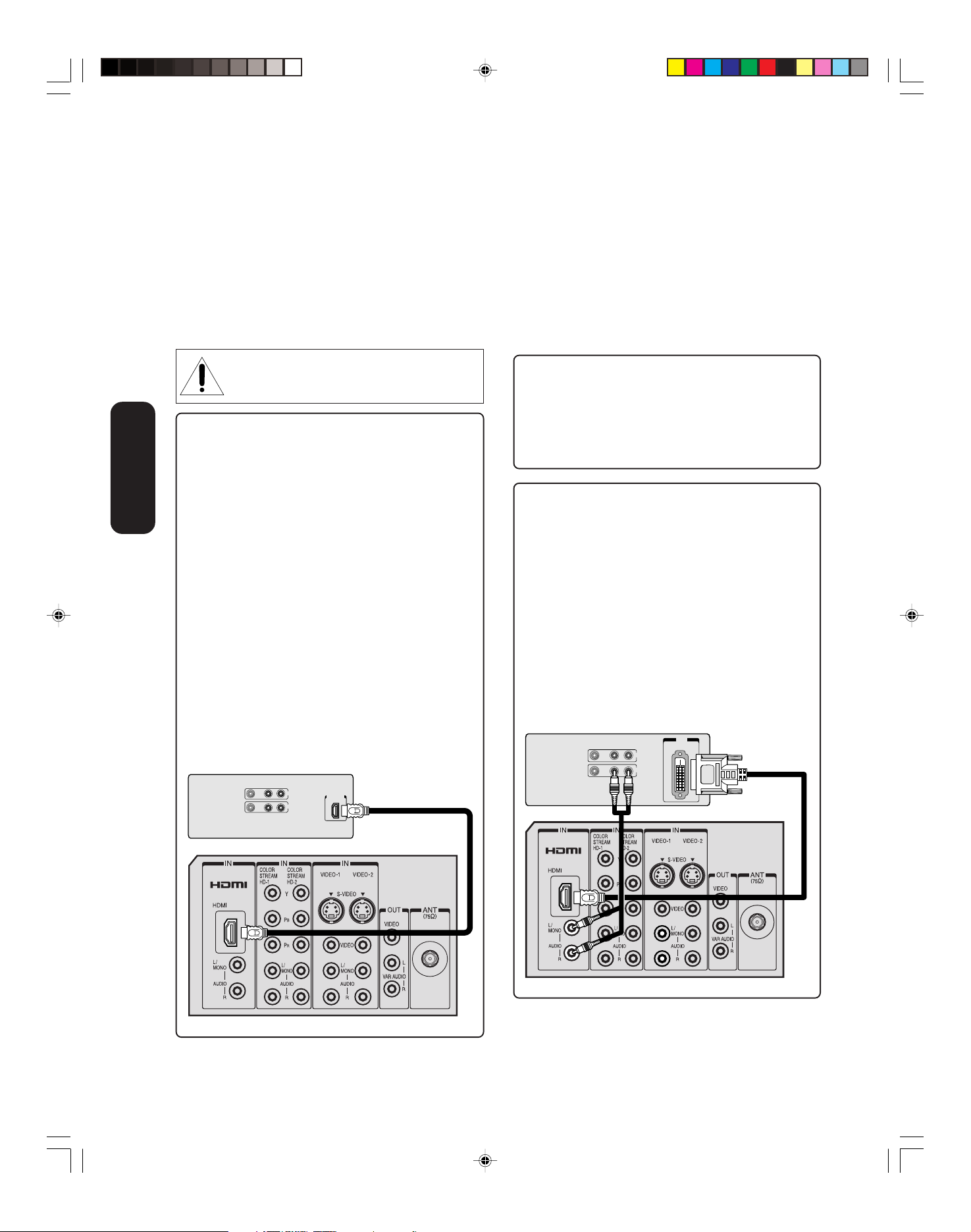
Connecting an HDMI™ or a DVI device to the HDMI input
The HDMI
uncompressed digital video from an HDMI device or
uncompressed digital video from a DVI
This input is designed to accept HDCP
in digital form from EIA/CEA-861/861B–compliant
consumer electronic devices (such as a set-top box or
DVD player with HDMI or DVI output).
The HDMI input is designed for best performance with high
definition video signals. It will accept and display 480i,
480p, 720p and 1080i signals.
[1]
input on your TV receives digital audio and
[2]
device.
[3]
program material
[4]
[1]
HDMI = High-Definition Multimedia Interface.
[2]
DVI = Digital Video Interface.
[3]
HDCP = High-bandwidth Digital Content Protection.
[4]
EIA/CEA-861/861B compliance covers the
transmission of uncompressed digital video with highbandwidth digital content protection, which is being
standardized for reception of high-definition video
signals. Because this is an evolving technology, it
is possible that some devices may not operate
properly with the TV.
To connect an HDMI device, you will need:
• one HDMI cable (type A connector)
your TV
Connecting
You must set the HDMI audio input setting to
“HDMI” in the AUDIO menu (see page 43).
Some CDVs (Video CDs) may not output digital audio
signals. In that case, you may hear sound by connecting
analog audio cables. If you do use analog audio cables for
this reason, you will need to set the HDMI audio input
setting to “DVI” to hear the analog audio (see page 43).
Note: If you connect an HDMI device and analog audio
cables and play media with digital audio output, to hear
digital audio you must set the HDMI audio input setting
to “HDMI” (page 43).
HDMI device
NEVER CONNECT THIS TV TO A PERSONAL
COMPUTER (PC). This TV is not intended for
use with a PC.
For proper operation, it is recommended that you use
as short an HDMI cable as possible. You should not
encounter difficulty if you use an HDMI cable that is
shorter than 16.4 ft (5m).
HDMI cable transfers both video and audio. Separate
analog audio cables are not required (see illustration
below).
VIDEO AUDIO
LR
IN
OUT
HDMI OUT
To ensure that the HDMI or DVI device is reset
properly, it is recommended that you follow these
procedures:
• When turning on your electronic components, turn
on the TV first, and then the HDMI or DVI device.
• When turning off your electronic components, turn
off the HDMI or DVI device first, and then the TV.
To connect a DVI device, you will need:
• one HDMI–to–DVI adapter cable
(HDMI type A connector)
For proper operation, the length of an HDMI-to-DVI
adapter cable should not exceed 9.8 ft (3m).
The recommended length is 6.6 ft (2m).
• one pair of standard analog audio cables
An HDMI-to-DVI adapter cable transfers only video.
Separate analog audio cables are required
(see illustration below.)
You must set the HDMI audio input setting to
“DVI” in the AUDIO menu (see page 43).
DVI device
TV
VIDEO AUDIO
LR
IN
OUT
DVI
OUT
TV
HDMI, the HDMI logo, and High-Definition Multimedia
Interface are trademarks or registered trademarks of HDMI
Licensing, LLC.
J3U00321B(E)_P07-15 9/08/2005, 10:32 AM14
14
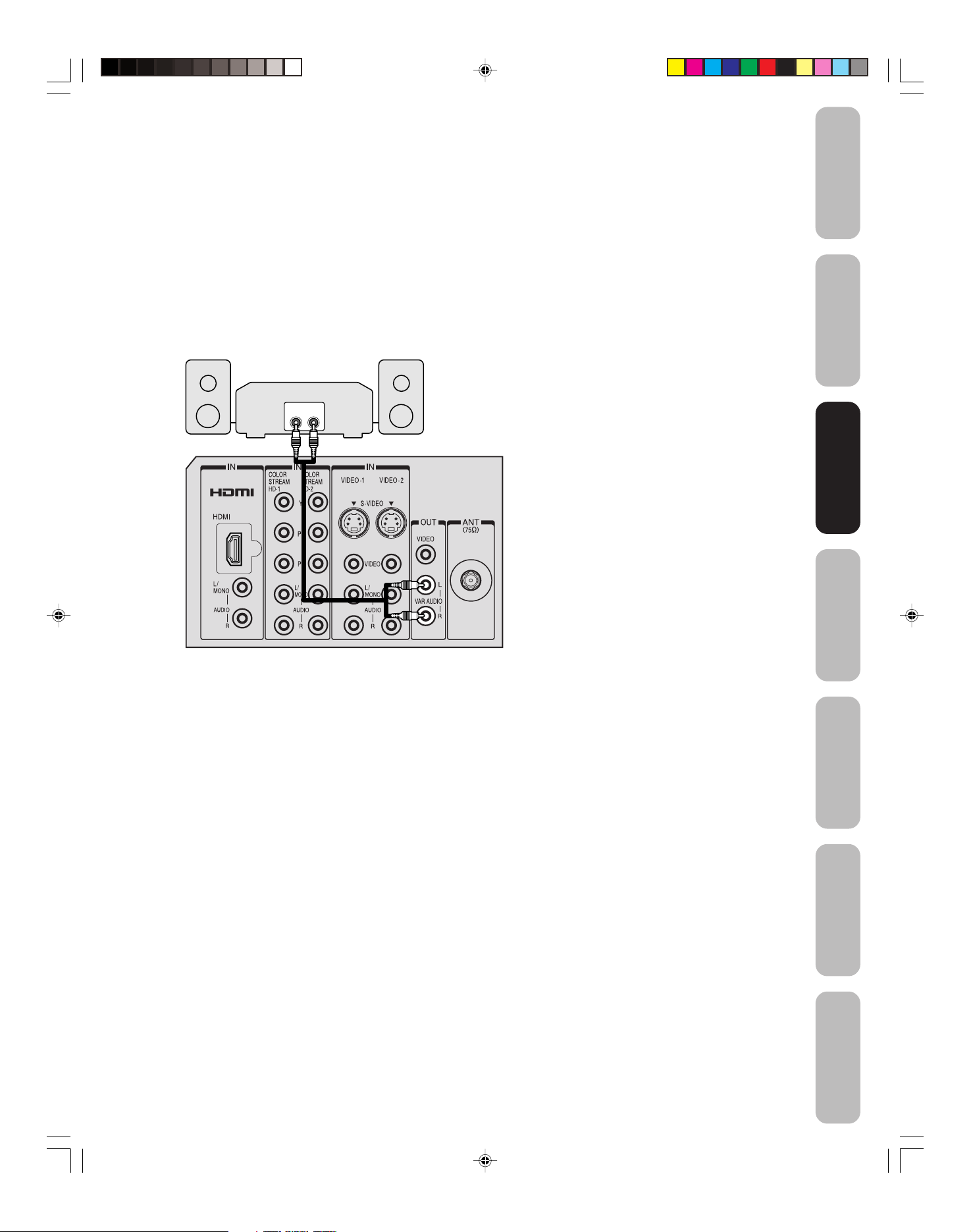
Connecting an audio system
This connection allows you to use an audio amplifier and external
speakers, and adjust the audio level using the TV’s remote control.
To control the audio, turn on the TV and the stereo amplifier, and turn
off the TV's built-in speakers (see “Turning off the built-in speakers” on
page 43).
Note:
To hear sound when using an external audio amplifier, the volume of
both the TV and the amplifier must be set above 0 (zero.)
For example, if the volume of the TV is set to 0, you will not be able to
hear any sound, even the volume of the amplifier is at its highest level.
Amplifier
LINE IN
LR
TV
You will need:
• one pair of standard audio cables
Safeguards
Important
Welcome to
Toshiba
Connecting
Connecting
your TV
your TV
Remote Control
Using the
Setting up
your TV
Using the TV’s
Features
J3U00321B(E)_P07-15 9/08/2005, 10:32 AM15
Appendix
15
