Toshiba 34HDX82 Owner’s Manual
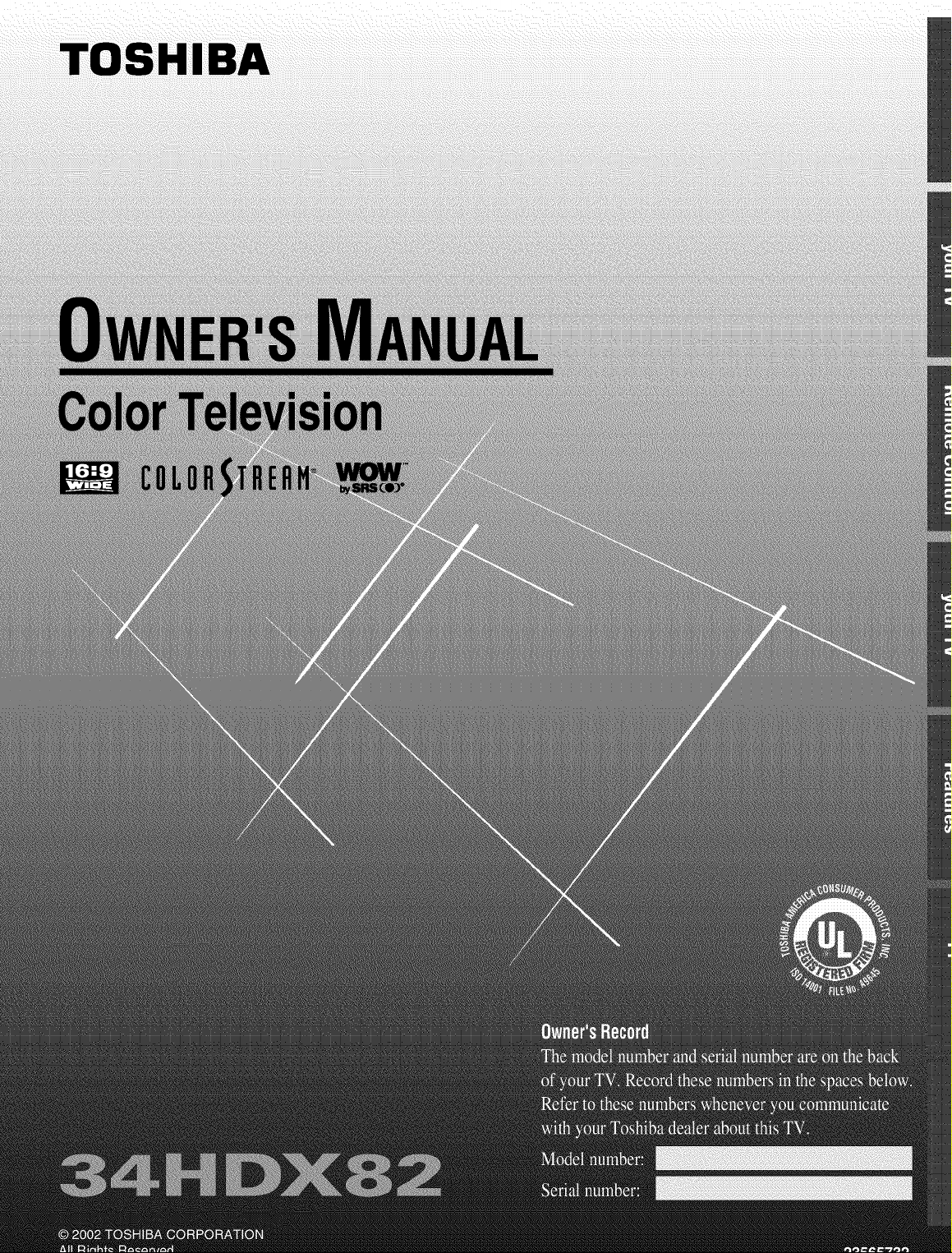
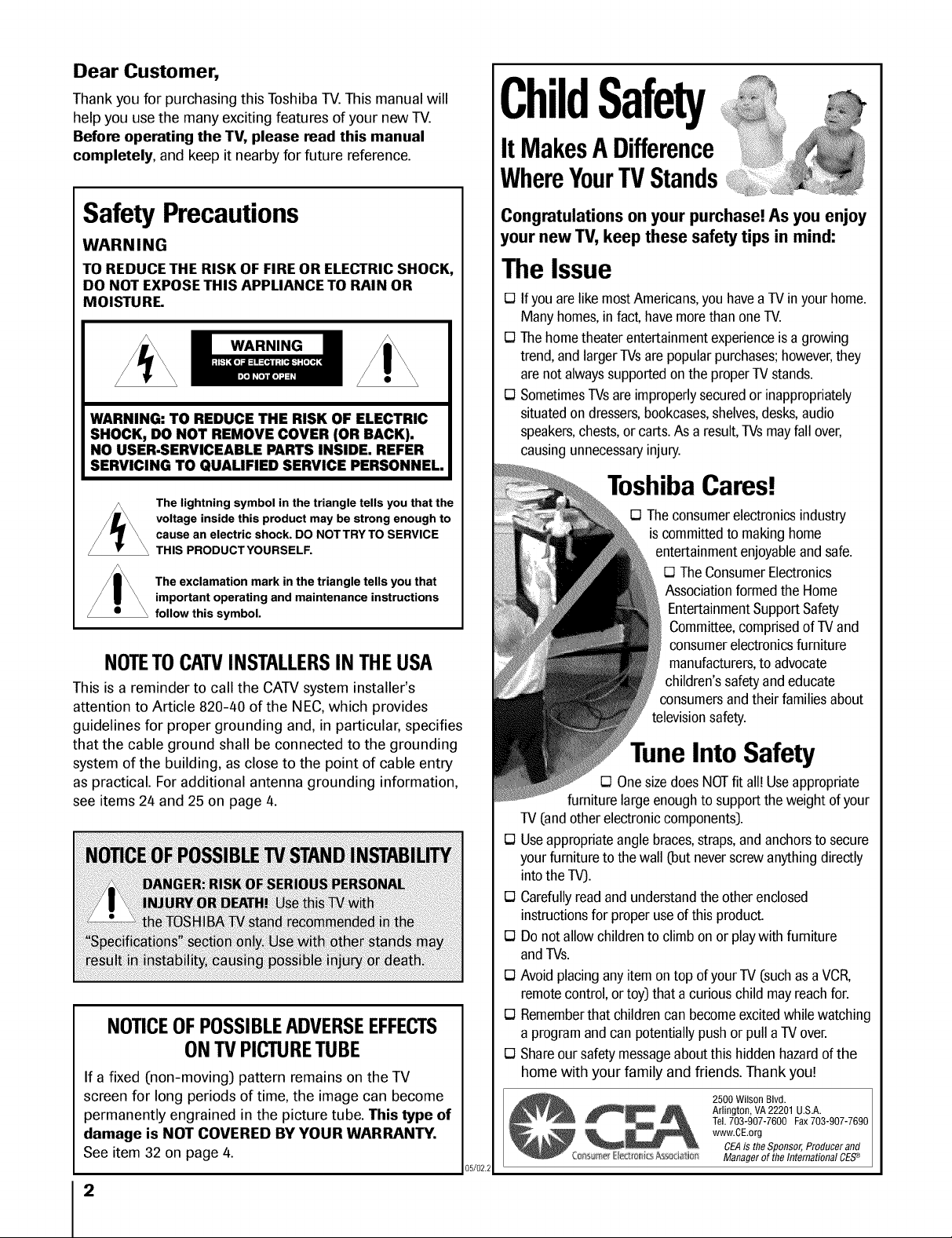
Dear Customer,
Thank you for purchasing this Toshiba TV.This manual will
help you use the many exciting features of your new TV.
Before operating the TV, please read this manual
completely, and keep it nearby for future reference.
ChildSafety
It MakesA Difference
WhereYourTVStands
SafetyPrecautions
WARNING
TO REDUCE THE RISK OF FIRE OR ELECTRIC SHOCK,
DO NOT EXPOSE THIS APPLIANCE TO RAIN OR
MOISTURE.
WARNING: TO REDUCE THE RISK OF ELECTRIC
SHOCK, DO NOT REMOVE COVER (OR BACK).
NO USER-SERVICEABLE PARTS INSIDE. REFER
SERVICING TO QUALIFIED SERVICE PERSONNEL.
The lightning symbol in the triangle tells you that the
voltage inside this product may be strong enough to
cause an electric shock. DO NOTTRY TO SERVICE
THIS PRODUCTYOURSELF.
The exclamation mark in the triangle tells you that
important operating and maintenance instructions
follow this symbol.
NOTETOCAW INSTALLERSINTHEUSA
Thisis a reminder to call the CATVsystem installer's
attention to Article 820-40 of the NEC,which provides
guidelines for proper grounding and, in particular, specifies
that the cable ground shall be connected to the grounding
system of the building, as close to the point of cable entry
as practical. For additional antenna grounding information,
see items 24 and 25 on page 4.
NOTICEOFPOSSIBLEADVERSEEFFECTS
ONTVPICTURETUBE
If a fixed (non-moving) pattern remains on the TV
screen for long periods of time, the image can become
permanently engrained in the picture tube. This type of
damage is NOT COVERED BY YOUR WARRANTY.
See item 32 on page 4.
2
Congratulations on your purchase! Asyou enjoy
your new TV, keep these safety tips in mind:
The Issue
D Ifyou arelike mostAmericans,youhaveaTVinyour home.
Manyhomes,infact,havemorethan oneTV.
D The hometheaterentertainmentexperienceisa growing
trend,and largerTVsarepopularpurchases;however,they
arenotalwayssupportedonthe properTV stands.
D SometimesTVsareimproperlysecuredor inappropriately
situatedondressers,bookcases,shelves,desks,audio
speakers,chests,orcarts.As a result,TVsmayfall over,
causingunnecessaryinjury.
ToshibaCares!
D Theconsumerelectronicsindustry
iscommittedto makinghome
entertainmentenjoyableandsafe.
D TheConsumerElectronics
Associationformedthe Home
EntertainmentSupportSafety
Committee,comprisedof TVand
consumerelectronicsfurniture
manufacturers,toadvocate
children'ssafetyandeducate
consumersandtheirfamiliesabout
televisionsafety.
TuneInto Safety
D Onesizedoes NOTfit all!Useappropriate
furniture largeenoughto supportthe weightofyour
TV(andotherelectroniccomponents).
D Useappropriateanglebraces,straps,andanchorsto secure
yourfurnitureto thewall (butneverscrewanythingdirectly
intothe TV).
D Carefullyreadand understandtheother enclosed
instructionsfor properuseof thisproduct.
D Do notallowchildrento climbon or playwith furniture
andTVs.
D Avoid placingany itemontop of yourTV (suchasa VCR,
remotecontrol,ortoy)that a curiouschild mayreachfor.
D Rememberthat childrencan becomeexcitedwhilewatching
a programandcan potentiallypushor pull a TVover.
D Shareoursafetymessageaboutthis hiddenhazardofthe
home with your family and friends. Thank you!
2500 Wilson Blvd.
Tel.703-907-7600 Fax703-907-7690
www.CEorg
CEAis theSponsor,Produeerand
05/02.2
C_A Arlington, VA22201 U.S.A.
:ms met E_edro_i_sAsSQb_i_ Managerof theInternationalCES_
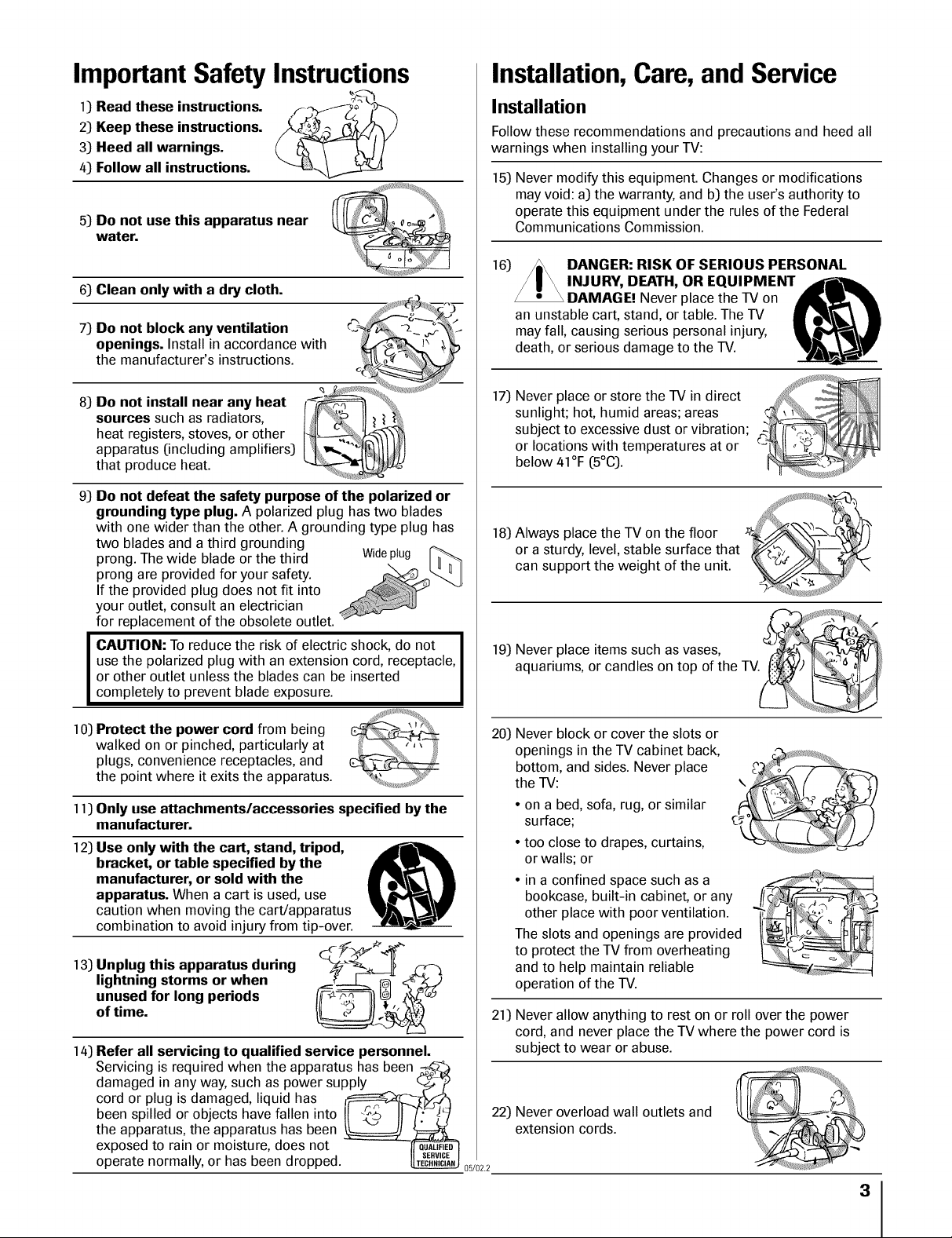
Important Safety Instructions
Installation,Care,and Service
1) Read these instructions.
2) Keep these instructions.
3) Heed all warnings.
4) Follow all instructions.
5) Do not use this apparatus near
water.
6) Clean only with a dry cloth.
7) Do not block any ventilation
openings. Install in accordance with
the manufacturer's instructions.
8) Do not install near any heat
sources such as radiators,
heat registers, stoves, or other
apparatus (including amplifiers)
that produce heat.
9) Do not defeat the safety purpose of the polarized or
grounding type plug. A polarized plug has two blades
with one wider than the other. A grounding type plug has
two blades and a third grounding
prong. The wide blade or the third Wideplug
prong are provided for your safety.
If the provided plug does not fit into
your outlet, consult an electrician
for replacement of the obsolete outlet.
CAUTION: To reduce the risk of electric shock, do not
use the polarized plug with an extension cord, receptacle,
or other outlet unless the blades can be inserted
completely to prevent blade exposure.
Installation
Follow these recommendations and precautions and heed all
warnings when installing your TV:
15) Never modify this equipment. Changes or modifications
may void: a) the warranty, and b] the user's authority to
operate this equipment under the rules of the Federal
Communications Commission.
16)
an unstable cart, stand, or table. The TV
may fall, causing serious personal injury,
death, or serious damage to the TV.
17)
Never place or store the TV in direct
sunlight; hot, humid areas; areas
subject to excessive dust or vibration;
or locations with temperatures at or
below 41°F (5°C).
18] Always place the TV on the floor
or a sturdy, level, stable surface that
can support the weight of the unit.
19) Never place items such as vases,
aquariums, or candles on top of the TV
DANGER: RISK OF SERIOUS PERSONAL
INJURY, DEATH, OR EQUIPMENT ,dri-mL
DAMAGE! Never place the TV on
10) Protect the power cord from being
walked on or pinched, particularly at
plugs, convenience receptacles, and
the point where it exits the apparatus.
11) Only use attachmentslaccessories specified by the
manufacturer.
12) Use only with the cart, stand, tripod,
bracket, or table specified by the
manufacturer, or sold with the
apparatus. When a cart is used, use
caution when moving the cart/apparatus
combination to avoid injury from tip-over.
13) Unplug this apparatus during C4_,__._./
lightning storms or when __
unused for long periods /_1 _ _
of time.
14) Refer all servicing to qualified service personnel.
Servicing is required when the apparatus has been
damaged in any way, such as power supply _ (./___/_
cord or plug is damaged, liquid has !_r_,r2,_
been spilled or objects have fallen into !{ _._ JJ _i_ 22) Never overload wall outlets and
the apparatus, the apparatus has been _._ extension cords.
exposed to rain or moisture, does not -_D'?- I
operate normally, or has been dropped. _ 05/02.2
20) Never block or cover the slots or
openings in the TV cabinet back,
bottom, and sides. Never place
the TV:
• on a bed, sofa, rug, or similar
surface;
• too close to drapes, curtains,
or walls; or
• in a confined space such as a
bookcase, built-in cabinet, or any
other place with poor ventilation.
The slots and openings are provided
to protect the TV from overheating
and to help maintain reliable
operation of the TV.
21] Never allow anything to rest on or roll over the power
cord, and never place the TV where the power cord is
subject to wear or abuse.
3
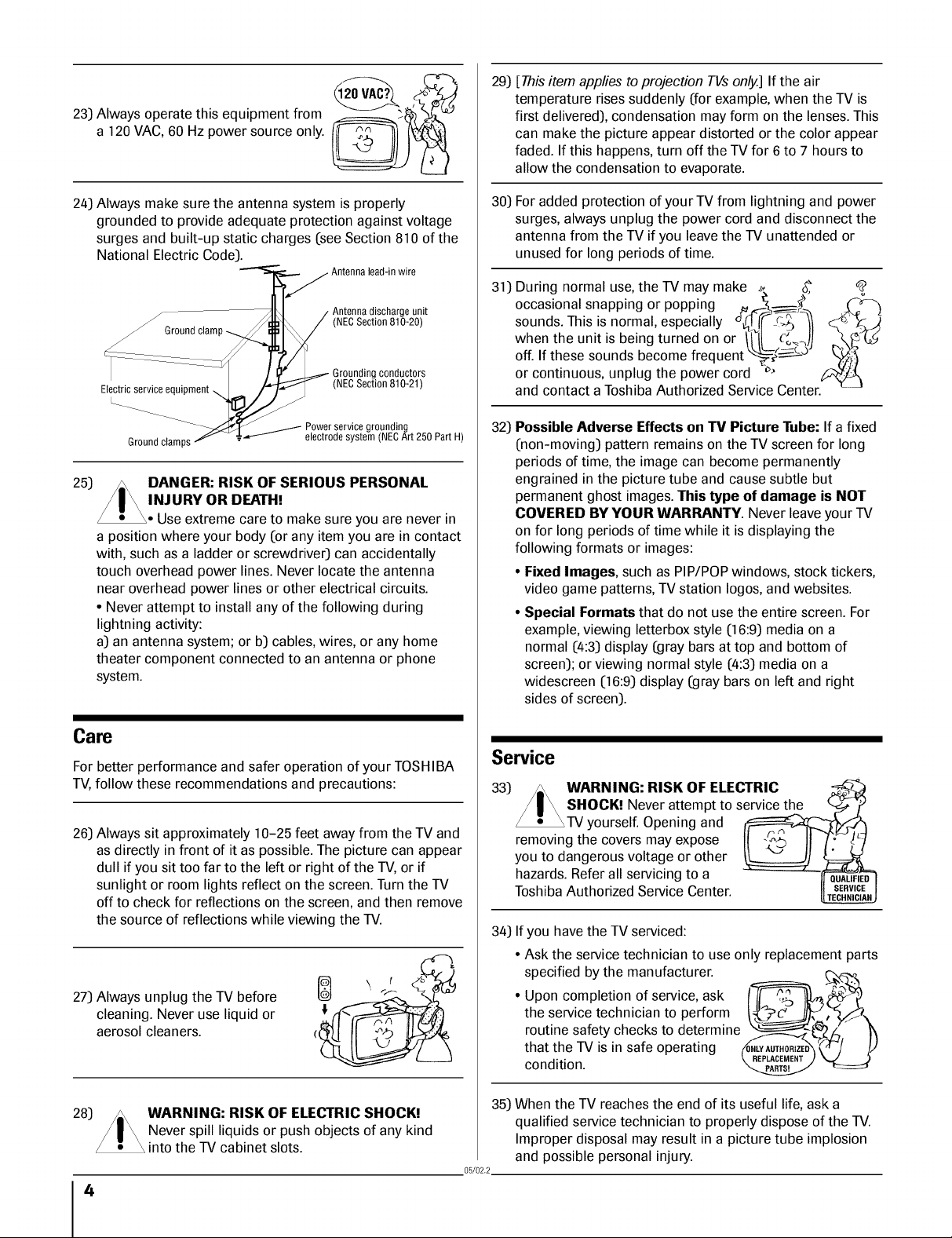
23) Always operate this equipment from
a 120 VAC, 60 Hz power source only.
24) Always make sure the antenna system is properly
grounded to provide adequate protection against voltage
surges and built-up static charges (see Section 810 of the
National Electric Code)•
Antennalead-in wire
Antennadischarge unit
_Ground clamp
Electric service
L___
Groundclamps
25)
DANGER: RISK OF SERIOUS PERSONAL
(NECSection 810-20)
conductors
Powerservicegrounding
electrode system (NECArt 250 PartH)
INJURY OR DEATH!
Use extreme care to make sure you are never in
a position where your body (or any item you are in contact
with, such as a ladder or screwdriver) can accidentally
touch overhead power lines• Never locate the antenna
near overhead power lines or other electrical circuits•
• Never attempt to install any of the following during
lightning activity:
a) an antenna system; or b) cables, wires, or any home
theater component connected to an antenna or phone
system•
29)
[This item applies to projection TVs only.] If the air
temperature rises suddenly (for example, when the TV is
first delivered), condensation may form on the lenses• This
can make the picture appear distorted or the color appear
faded• If this happens, turn off the TV for 6 to 7 hours to
allow the condensation to evaporate•
30)
For added protection of your TV from lightning and power
surges, always unplug the power cord and disconnect the
antenna from the TV if you leave the TV unattended or
unused for long periods of time.
31)
During normal use, the TV may make _, _
occasional snapping or popping . _---_._ _
sounds• This is normal, especially _-¢ _-_
when the unit is being turned on or /1/_ o_",)l
off. If these sounds become frequent _(__a
)
or continuous, unplug the power cord _
and contact a Toshiba Authorized Service Center•
Possible Adverse Effects on TV Picture Tube: If a fixed
32)
(non-moving) pattern remains on the TV screen for long
periods of time, the image can become permanently
engrained in the picture tube and cause subtle but
permanent ghost images. This type of damage is NOT
COVERED BY YOUR WARRANTY. Never leave your TV
on for long periods of time while it is displaying the
following formats or images:
• Fixed Images, such as PIP/POP windows, stock tickers,
video game patterns, TV station Iogos, and websites.
• Special Formats that do not use the entire screen• For
example, viewing letterbox style (16:9) media on a
normal (4:3) display (gray bars at top and bottom of
screen); or viewing normal style (4:3) media on a
widescreen (16:9)display (gray bars on left and right
sides of screen)•
Care
For better performance and safer operation of your TOSHIBA
TV,follow these recommendations and precautions:
26) Always sit approximately 10-25 feet away from the TV and
as directly in front of it as possible• The picture can appear
dull if you sit too far to the left or right of the TV, or if
sunlight or room lights reflect on the screen• Turn the TV
off to check for reflections on the screen, and then remove
the source of reflections while viewing the TV.
27) Always unplug the TV before
cleaning• Never use liquid or
aerosol cleaners•
28)
WARNING: RISK OF ELECTRIC SHOCK!
Never spill liquids or push objects of any kind
into the TV cabinet slots•
4
Service
33) /=\ WARNING: RISK OF ELECTRIC
/ | _ SHOCK! Never attempt to service th.e
_TV yourself• Opening and
removing the covers may expose II IIT.
you tOdangerous voltage or other !______ _j
hazards. Refer all servicing to a -- "
Toshiba Authorized Service Center !1SERVI(
34) If you have the TV serviced:
• Ask the service technician to use only replacement parts
• Upon completion of service, ask g_
specified by the manufacturer. ___ _,
the service technician to perform
routine safety checks to determine I_--.._.4_Z/_, i)
that the TV is in safe operating
condition.
When the TV reaches the end of its useful life, ask a
35)
qualified service technician to properly dispose of the TV.
Improper disposal may result in a picture tube implosion
05/02.2
and possible personal injury.
• _ TECHNIC
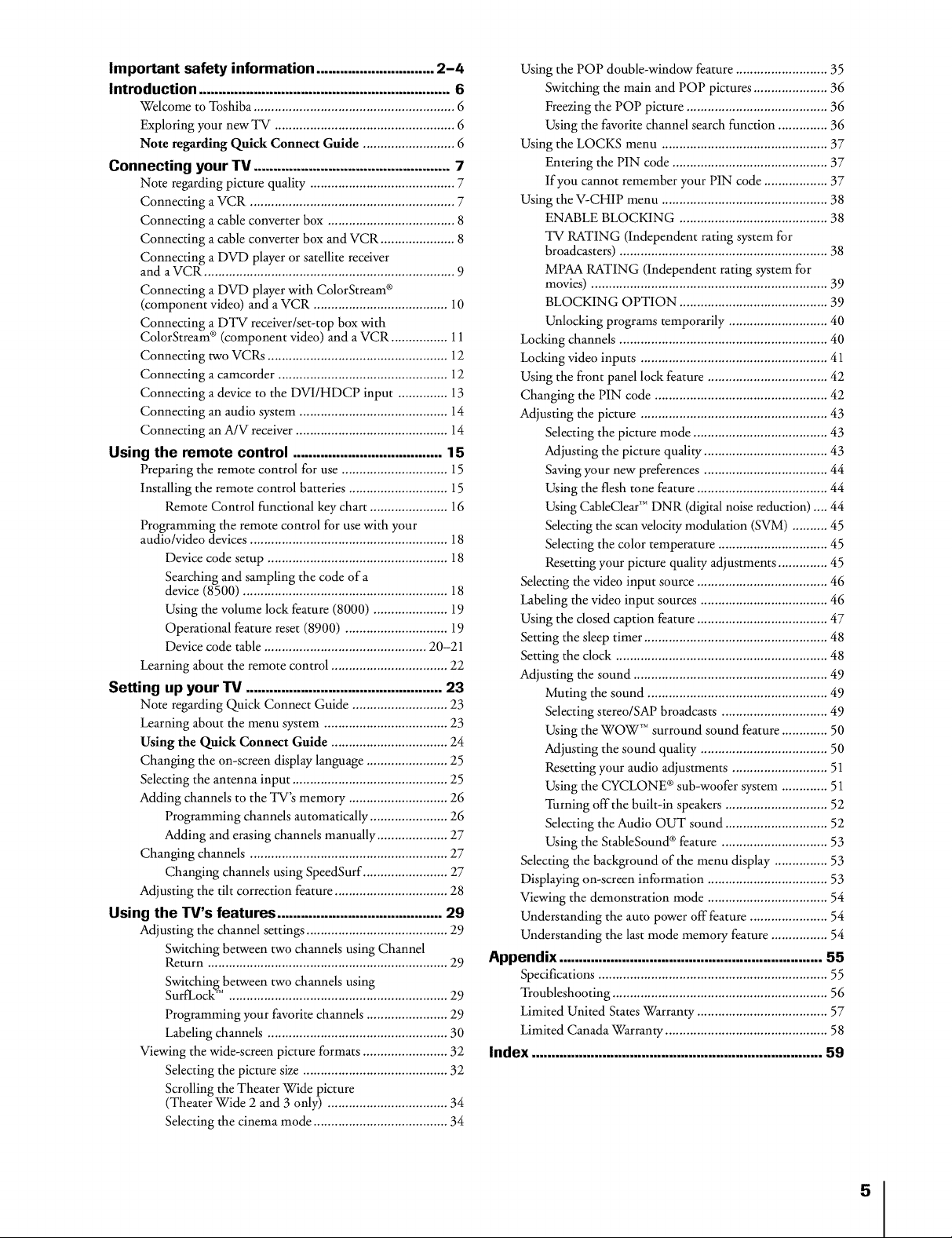
Important safety information .............................. 2-4
Introduction ................................................................ 6
Welcome to Toshiba ......................................................... 6
Exploring your new TV ................................................... 6
Note regarding Quick Connect Guide .......................... 6
Connecting your TV .................................................. 7
Note regarding picture quality ......................................... 7
Connecting a VCR .......................................................... 7
Connecting a cable converter box .................................... 8
Connecting a cable converter box and VCR ..................... 8
Connecting a DVD player or satellite receiver
and a VCR ....................................................................... 9
Connecting a DVD player with ColorStream ®
(component video) and a VCR ...................................... 10
Connecting a DTV receiver/set-top box with
ColorStream ®(component video) and a VCR ................ 11
Connecting two VCRs ................................................... 12
Connecting a camcorder ................................................ 12
Connecting a device to the DVI/HDCP input .............. 13
Connecting an audio system .......................................... 14
Connecting an A/V receiver ........................................... 14
Using the remote control ...................................... 15
Preparing the remote control for use .............................. 15
Installing the remote control batteries ............................ 15
Remote Control functional key chart ...................... 16
Programming the remote control for use with your
audio/video devices ........................................................ 18
Device code setup ................................................... 18
Searching and sampling the code of a
device (8500) .......................................................... 18
Using the volume lock feature (8000) ..................... 19
Operational feature reset (8900) ............................. 19
Device code table .............................................. 20-21
Learning about the remote control ................................. 22
Setting up your TV .................................................. 23
Note regarding Quick Connect Guide ........................... 23
Learning about the menu system ................................... 23
Using the Quick Connect Guide ................................. 24
Changing the on-screen display language ....................... 25
Selecting the antenna input ............................................ 25
Adding channels to the TV's memory ............................ 26
Programming channels automatically ...................... 26
Adding and erasing channels manually .................... 27
Changing channels ........................................................ 27
Changing channels using SpeedSurf ........................ 27
Adjusting the tilt correction feature ................................ 28
Using the TV's features .......................................... 29
Adjusting the channel settings ........................................ 29
Switching between two channels using Channel
Return .................................................................... 29
Switching between two channels using
SurfLock _M.............................................................. 29
Programming your favorite channels ....................... 29
Labeling channels ................................................... 30
Viewing the wide-screen picture formats ........................ 32
Selecting the picture size ......................................... 32
Scrolling the Theater Wide picture
(Theater Wide 2 and 3 only) .................................. 34
Selecting the cinema mode ...................................... 34
Using the POP double-window feature .......................... 35
Switching the main and POP pictures ..................... 36
Freezing the POP picture ........................................ 36
Using the favorite channel search function .............. 36
Using the LOCKS menu ............................................... 37
Entering the PIN code ............................................ 37
If you cannot remember your PIN code .................. 37
Using the V-CHIP menu ............................................... 38
ENABLE BLOCKING .......................................... 38
TV RATING (Independent rating system for
broadcasters) ........................................................... 38
MPAA RATING (Independent rating system for
movies) ................................................................... 39
BLOCKING OPTION .......................................... 39
Unlocking programs temporarily ............................ 40
Locking channels ........................................................... 40
Locking video inputs ..................................................... 41
Using the front panel lock feature .................................. 42
Changing the PIN code ................................................. 42
Adjusting the picture ..................................................... 43
Selecting the picture mode ...................................... 43
Adjusting the picture quality ................................... 43
Saving your new preferences ................................... 44
Using the flesh tone feature ..................................... 44
Using CableClear *MDNR (digital noise reduction) .... 44
Selecting the scan velocity modulation (SVM) .......... 45
Selecting the color temperature ............................... 45
Resetting your picture quality adjustments .............. 45
Selecting the video input source ..................................... 46
Labeling the video input sources .................................... 46
Using the closed caption feature ..................................... 47
Setting the sleep timer .................................................... 48
Setting the clock ............................................................ 48
Adjusting the sound ....................................................... 49
Muting the sound ................................................... 49
Selecting stereo/SAP broadcasts .............................. 49
Using the WOW 'Msurround sound feature ............. 50
Adjusting the sound quality .................................... 50
Resetting your audio adjustments ........................... 51
Using the CYCLONE ®sub-woofer system ............. 51
Turning off the built-in speakers ............................. 52
Selecting the Audio OUT sound ............................. 52
Using the StableSound ®feature .............................. 53
Selecting the background of the menu display ............... 53
Displaying on-screen information .................................. 53
Viewing the demonstration mode .................................. 54
Understanding the auto power off feature ...................... 54
Understanding the last mode memory feature ................ 54
Appendix ................................................................... 55
Specifications ................................................................. 55
Troubleshooting ............................................................. 56
Limited United States Warranty ..................................... 57
Limited Canada Warranty .............................................. 58
Index .......................................................................... 59
5
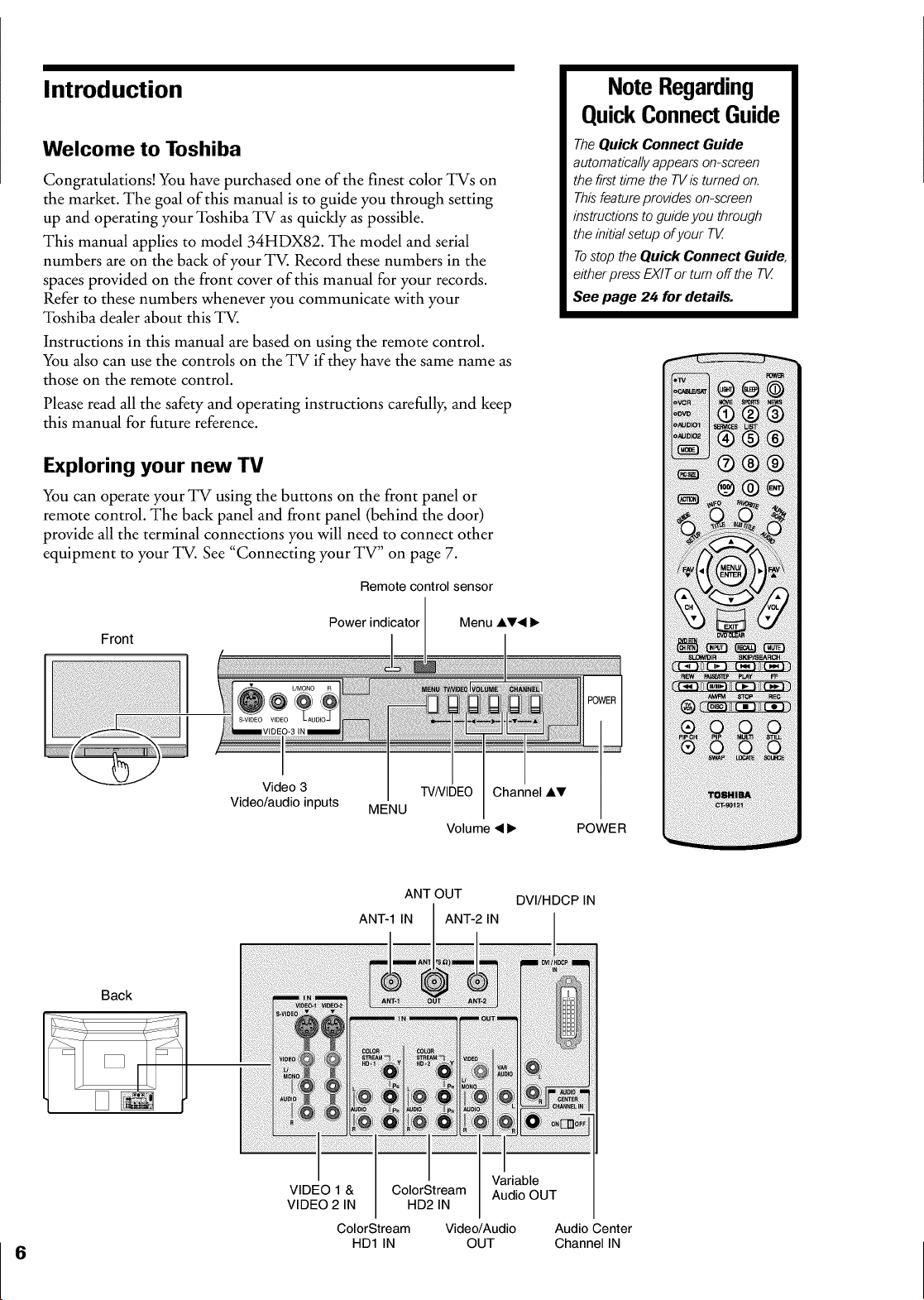
Introduction
Welcome to Toshiba
Congratulations! You have purchased one of the finest color TVs on
the market. The goal of this manual is to guide you through setting
up and operating your Toshiba TV as quickly as possible.
This manual applies to model 34HDX82. The model and serial
numbers are on the back of your TV. Record these numbers in the
spaces provided on the front cover of this manual for your records.
Refer to these numbers whenever you communicate with your
Toshiba dealer about this TV.
Instructions in this manual are based on using the remote control.
You also can use the controls on the TV if they have the same name as
those on the remote control.
Please read all the safety and operating instructions carefully, and keep
this manual for future reference.
Exploring your new TV
You can operate your TV using the buttons on the front panel or
remote control. The back panel and front panel (behind the door)
provide all the terminal connections you will need to connect other
equipment to your TV. See "Connecting your TV" on page 7.
NoteRegarding
QuickConnectGuide
TheQuick Connect Guide
automaticallyappears on-screen
the firsttime the TVis turned on.
Thisfeatureprovides on-screen
instructionsto guide you through
the initialsetup ofyour T_
Tostop the Quick Connect Guide,
eitherpressEXITor turn off the T_
See page 24 for details.
Front
Back
Video 3
Video/audio inputs
Remote control sensor
Power indicator Menu AV• I_
TV/VIDEO Channel AV
MENU
Volume • I_ POWER
ANT OUT DVI/HDCP IN
ANT-1 IN ANT-2 IN
VIDEO 1 &
VIDEO 2 IN
ColorStream Video/Audio Audio Center
ColorStream
HD2 IN
HD1 IN OUT Channel IN
Variable
Audio OUT
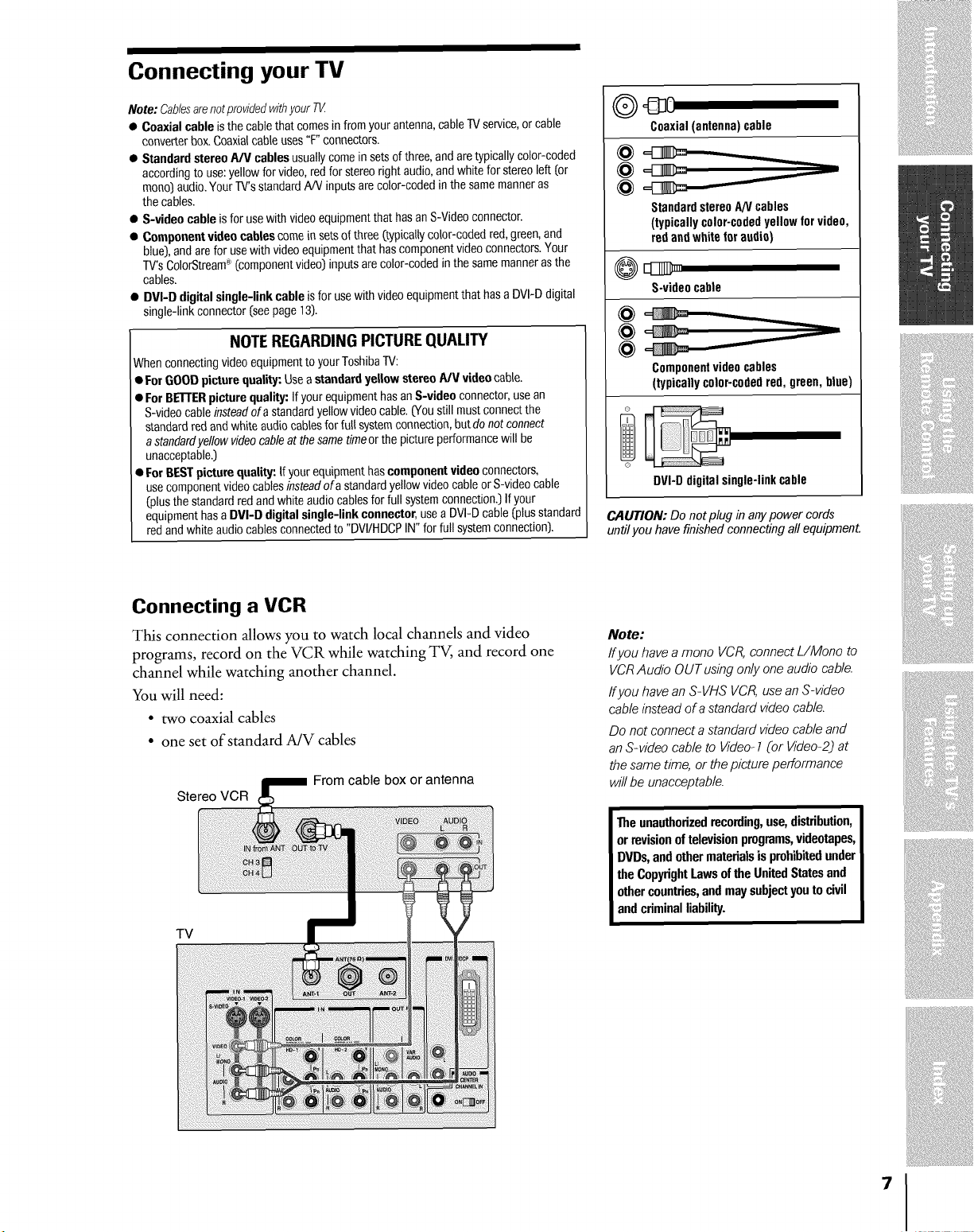
Connecting your TV
Note: Cablesarenotprovidedwithyour 7!/
• Coaxial cable is thecable that comes in from your antenna,cableTVservice,or cable
converter box.Coaxialcable uses "F" connectors.
• Standard stereo AA/cables usually come in setsof three, and aretypically color-coded
according to use:yellow for video,redfor stereo right audio, andwhite for stereoleft (or
mono)audio.Your TV'sstandard A/V inputsare color-coded in the same manner as
the cables.
• S-video cable is for usewith video equipmentthat has an S-Video connector.
• Componentvideo cables come in sets of three (typically color-codedred, green,and
blue), and are for use with videoequipmentthat hascomponent videoconnectors.Your
TV'sColorStream®(componentvideo) inputsare color-coded in the samemannerasthe
cables.
• BVI-O digital single-link cable isfor usewith videoequipment that hasa DVI-D digital
single-link connector(see page 13).
NOTE REGARDINGPICTUREQUALITY
Whenconnecting videoequipment to your ToshibaTV:
• ForGOOD picture quality: Usea standard yellow stereo A/V video cable.
• For BETTERpicture quality: If your equipment has an S-video connector, usean
S-videocable insteadof astandard yellow video cable.(You still must connect the
standard red and white audio cables for futl systemconnection, butdo not connect
a standardyellowvideocableat thesametimeor the picture performancewill be
unacceptable.)
• For BESTpicture quality: If your equipment hascomponent video connectors,
usecomponentvideocables insteadof a standard yellowvideo cable orS-video cable
(plusthe standard red andwhite audiocables for full systemconnection.)If your
equipment hasa DVI-D digital single-link connector,use aDVI-D cable (plusstandard
red andwhite audiocables connected to "DVI/HDCPIN" for full systemconnection).
Coaxial(antenna) cable
@
Standardstereo AN cables
(typically color-codedyellowfor video,
red andwhite foraudio)
@ED_>
S-videocable
@
@
@
Componentvideo cables
(typically color-codedred, green, blue)
DVI-D digitalsingle-link cable
CAUTION: Do not plug in anypower cords
until you have finished connecting all equipment.
Connecting a VCR
This connection allows you to watch local channels and video
programs, record on the VCR while watching TV, and record one
channel while watching another channel.
You will need:
• two coaxial cables
• one set of standard A/V cables
From cable box or antenna
Stereo VCR
TV
Note:
Ifyou have amono VCR,connect L/Mono to
VCRAudio OUTusing only oneaudio cable.
ffyou have an S=VHSVCR,usean S=video
cableinsteadof a standard videocable.
Do notconnecta standard videocable and
anS=videocable to Video-1(or Video-2)at
the sametime, or the picture performance
will be unacceptable.
Theunauthorizedrecording,use,distribution,
orrevisionoftelevisionprograms,videotapes,
DVDs,andothermaterialsisprohibitedunder
theCopyrightLawsoftheUnitedStatesand
othercountries,andmaysubjectyoutocivil
andcriminalliability.
7
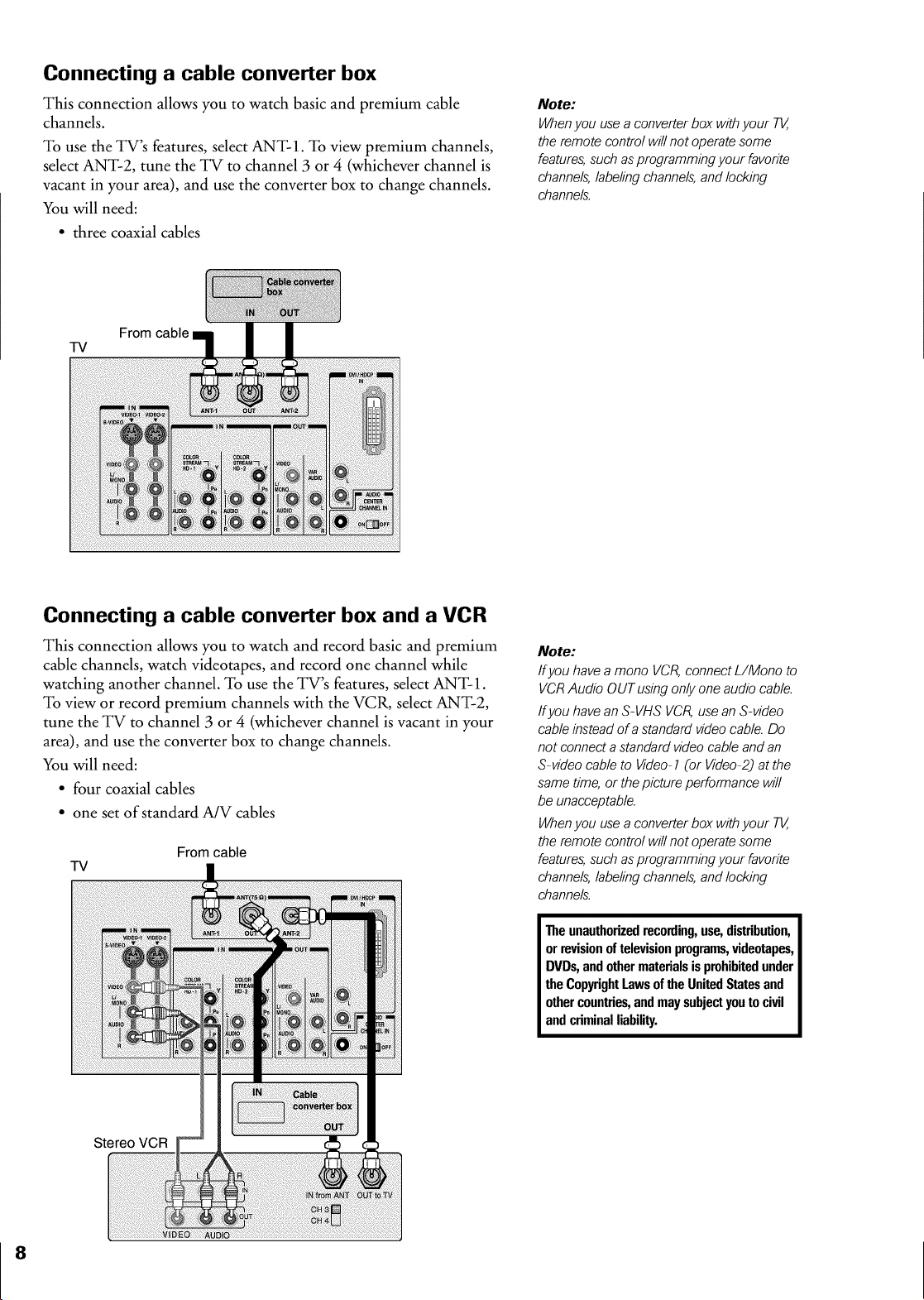
Connecting a cable converter box
This connection allows you to watch basic and premium cable
channels.
To use the TV's features, select ANT-1. To view premium channels,
select ANT-2, tune the TV to channel 3 or 4 (whichever channel is
vacant in your area), and use the converter box to change channels.
You will need:
• three coaxial cables
From cable
TV
Note:
Whenyou usea converterbox withyour T_,
the remote control will not operatesome
features,such asprogramming your favorite
channels,labelingchannels,andlocking
channels.
Connecting a cable converter box and a VCR
This connection allows you to watch and record basic and premium
cable channels, watch videotapes, and record one channel while
watching another channel. To use the TV's features, select ANT-1.
To view or record premium channels with the VCR, select ANT-2,
tune the TV to channel 3 or 4 (whichever channel is vacant in your
area), and use the converter box to change channels.
You will need:
• four coaxial cables
• one set of standard A/V cables
From cable
TV
Note:
If you have a mono VCR, connect L/Mono to
VCR Audio OUT using only one audio cable.
ff you have an S=VHS VCR, use an S=video
cable instead of a standard video cable. Do
not connect a standard video cable and an
S=video cable to Video-1 (or Video-2) at the
same time, or the picture performance will
be unacceptable.
When you use a converter box with your 7%,
the remote control will not operate some
features, such as programming your favorite
channels, labeling channels, and locking
channels.
Theunauthorizedrecording,use,distribution,
orrevisionoftelevisionprograms,videotapes,
DVDs,andothermaterialsis prohibitedunder
theCopyrightLawsoftheUnitedStatesand
othercountries,andmaysubjectyoutocivil
andcriminalliability.
Stereo VCR
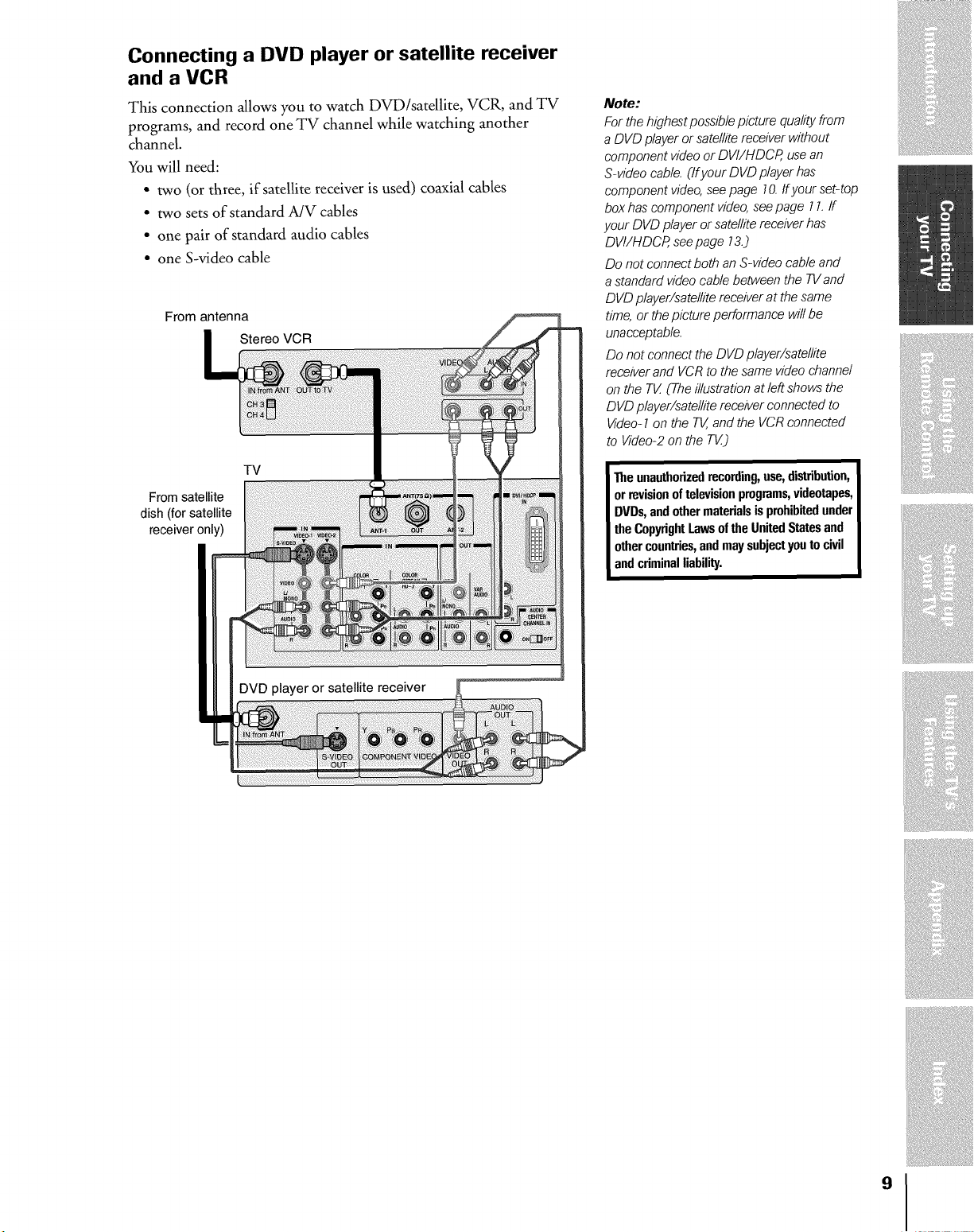
Connecting a DVD player or satellite receiver
and a VCR
This connection allows you to watch DVD/satellite, VCR, and TV
programs, and record one TV channel while watching another
channel.
You will need:
• two (or three, if satellite receiver is used) coaxial cables
• two sets of standard A/V cables
• one pair of standard audio cables
• one S-video cable
From antenna
Stereo VCR
TV
From satellite
dish (for satellite
receiveronly)
Note:
For thehighestpossiblepicture qualityfrom
a DVD player orsatellitereceiver without
component videoor DVI/HDCP, usean
S-video cable.(If your DVD playerhas
component video,seepage 70.If your set-top
boxhas component video,seepage l L ff
your DVD player orsatellitereceiverhas"
DVI/HDCR seepage 73.)
Do not connectboth an S-video cable and
astandard videocable between the TVand
DVDplayer/satellite receiverat the same
time,or the picture performance willbe
unacceptable.
Do not connect the DVD player/satellite
receiverand VCRto the same video channel
on the TK (Theillustrationat left showsthe
DVDplayer/satellite receiverconnectedto
Video-7on the TV,and the VCRconnected
to Video-2 on the T_)
Theunauthorizedrecording,use,distribution,
orrevisionof televisionprograms,videotapes,
DVDs,andothermaterialsis prohibitedunder
theCopyrightLawsoftheUnitedStatesand
othercountries,andmaysubjectyoutocivil
andcriminalliability.
!i!iiii!i_i%i!i!ili_i!ii_i!i!iiiii!i!ii!_i!ii!_i
,_,',,'/ _'i,_i/",_',i'ii'_'
_i_iiii!i!iii_iii!_i!i_ii_!_i!i!iiii!_iiii!i!iiii!iiiii_iii_!i!i!;ili_iiiill
!iiii!i;!i!!i!_i_iiiii!i!!!_i_!i_i_i!i!iiiiii_i_i_i!iiiii_i!iiiiiiiiiiii!
i!ii!iiiiiii!iiiiiiiiiii!iii!iiiiiiiii!iii!ii!!iiiiii!!i!
ii!ii!{ili!i_ii!i!iii_!i!ii_i!i!iliiiii_!i!i!ili!iii!i_i!7:ii!il
_!_:I_,I!!I,,,I__:I,_:,I_!,_I_I_Z,I,,....
iii!iliiiiiiiiiii!ii!ii!ili!i!i!i!ii!i!!
9
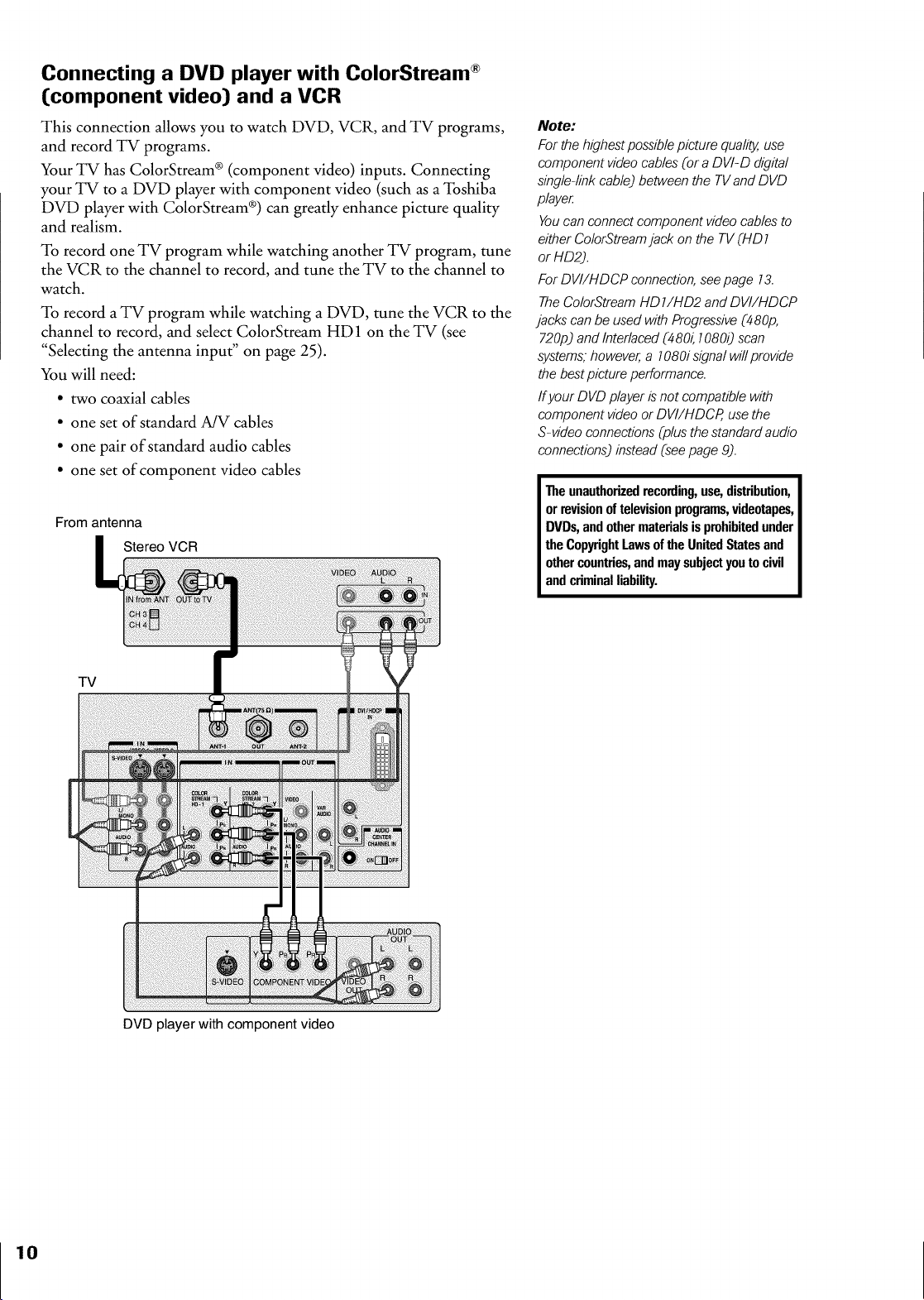
Connecting a DVD player with ColorStream ®
(component video) and a VCR
This connection allows you to watch DVD, VCR, and TV programs,
and record TV programs.
Your TV has ColorStream ®(component video) inputs. Connecting
your TV to a DVD player with component video (such as a Toshiba
DVD player with ColorStream ®)can greatly enhance picture quality
and realism.
To record one TV program while watching another TV program, tune
the VCR to the channel to record, and tune the TV to the channel to
watch.
To record a TV program while watching a DVD, tune the VCR to the
channel to record, and select ColorStream HD1 on the TV (see
"Selecting the antenna input" on page 25).
You will need:
• two coaxial cables
• one set of standard A/V cables
• one pair of standard audio cables
• one set of component video cables
From antenna
Stereo VCR
Note:
For the highestpossiblepicture quality,use
component video cables(or a DVI-D digital
single-linkcable) between the TVand DVD
playe_
Youcan connect component video cablesto
either ColorStreamjack on the TV(HD 1
or HD2).
For DVI/HDCP connection,seepage 13.
TheColorStreamHD 1/HD2 and DVI/HDCP
jacks canbe usedwith Progressive(480p,
720p)and Interlaced (480_10800 scan
systems,however,a 1080i signalwillprovide
the bestpicture performance.
/fyour DVD playeris not compatible with
component video or DV//HDCR usethe
S-video connections(plus the standardaudio
connections)instead (seepage 9).
Theunauthorizedrecording,use,distribution,
orrevisionoftelevisionprograms,videotapes,
DVDs,andothermaterialsis prohibitedunder
theCopyrightLawsoftheUnitedStatesand
othercountries,andmaysubjectyoutocivil
andcriminalliability.
TV
DVD player with component video
10
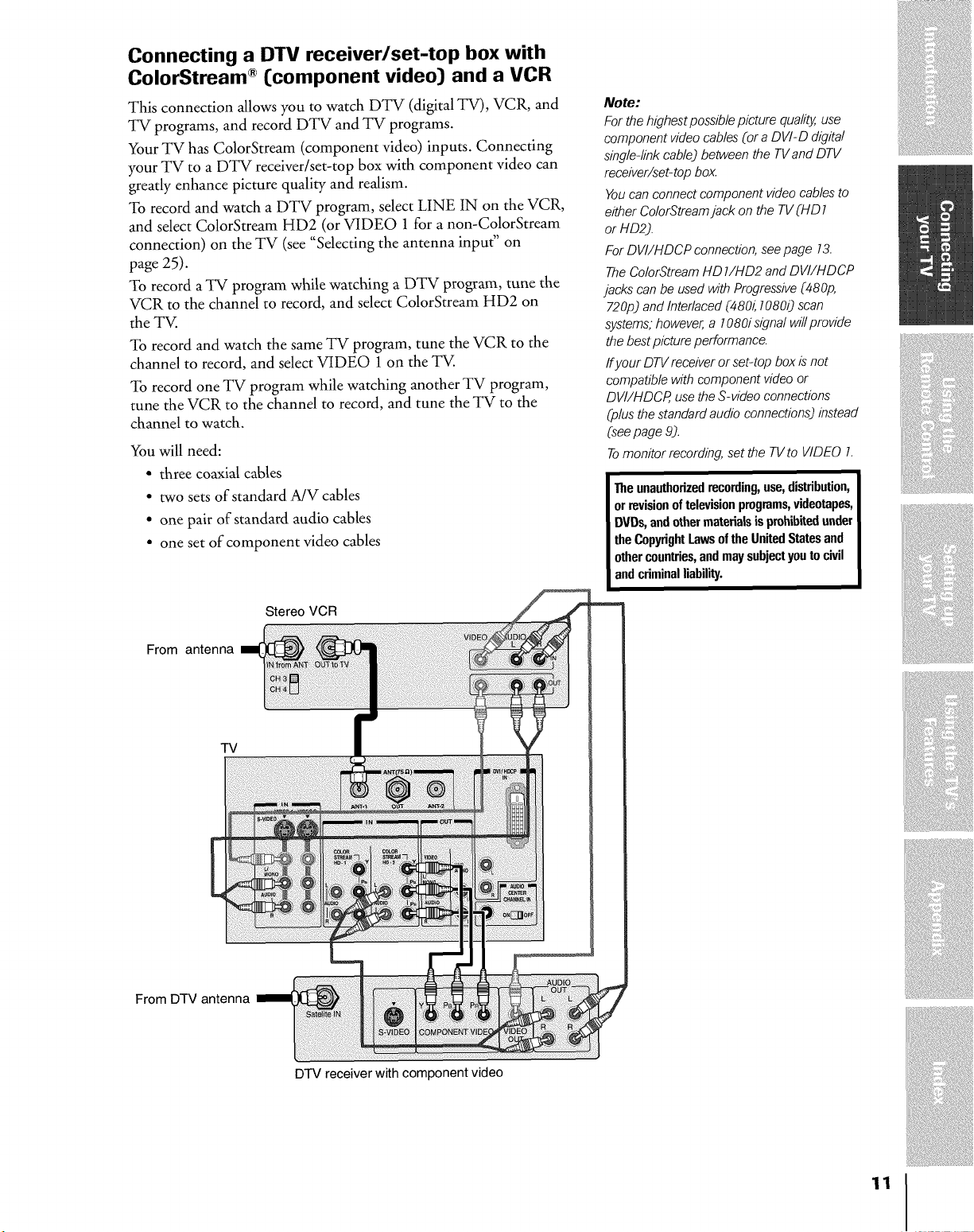
Connecting a DTV receiver/set-top box with
ColorStream ®[component video} and a VCR
This connection allows you to watch DTV (digital TV), VCR, and
TV programs, and record DTV and TV programs.
Your TV has ColorStream (component video) inputs. Connecting
your TV to a DTV receiver/set-top box with component video can
greatly enhance picture quality and realism.
To record and watch a DTV program, select LINE IN on the VCR,
and select ColorStream HD2 (or VIDEO 1 for a non-ColorStream
connection) on the TV (see "Selecting the antenna input" on
page 25).
To record a TV program while watching a DTV program, tune the
VCR to the channel to record, and select ColorStream HD2 on
the TV.
To record and watch the same TV program, tune the VCR to the
channel to record, and select VIDEO 1 on the TV.
To recoM one TV program while watching another TV program,
tune the VCR to the channel to record, and tune the TV to the
channel to watch,
You will need:
• three coaxial cables
• two sets of standard A/V cables
• one pair of standard audio cables
• one set of component video cables
Note:
For the highest possible picture quality, use
component video cables (or a DVI-D digital
single-link cable) between the TV and DTV
receiver/set-top box.
You can connect component video cables to
either Co/orStream jack of? the TV (HD 1
or HD2).
For DVI/HDCP connection, see page 73.
The ColorStream HD 7/HD2 and DVI/HDCP
jacks can be used with Progressive (480p,
Y2Op) and Interlaced (480_ 70800 scan
systems," however, a 7080i signal will provide
the best picture performance.
ffyour DTV receiver or sebtop box is not
compatible with component video or
DVI/HDCP, use the S-video connections
(plus the standard audio connections) instead
(see page 9).
Tomonitor recording, set the TV to VIDEO 7.
Theunauthorizedrecording,use,distribution,
orrevisionof televisionprograms,videotapes,
DVDs,andothermaterialsis prohibitedunder
theCopyrightLawsoftheUnitedStatesand
othercountries,andmaysubjectyoutocivil
andcriminalliability.
!i!iiii!i_iii%!i!ili_i!ii_i!i!iiiii!i!ii!_i!ii!_i
_i_iiii!i!iii_iii!_i!i_ii_!_i!i!iiii!_iiii!i!iiii!iiiii_iii_!i!i!;ili_iiiill
!iiii!i;!i!!i!_i_iiiii!i!!!_i_!i_i_i!i!iiiiii_i_i_i!iiiii_i!iiiiiiiiiiii!
From antenna
TV
From DTV antenna
Stereo VCR
Z7 I17,1 III
i!ii!iiiiiii!iiiiiiiiiii!iii!iiiiiiiii!iii!ii!!iiiiii!!i!
ii!ii!{ili!i_ii!i!iii_!i!ii_i!i!iliiiii_!i!i!ili!iii!i_i!7:ii!il
'_:u"'77,:%'"_:';_,_,
_!_:i_7,1!!712_i_i_i_!,i_,,_i_:_,!_i_,i,i,,....
iii!iliiiiiiiiiii!ii!ii!ili!i!i!i!ii!i!!
DTV receiver with component video
11
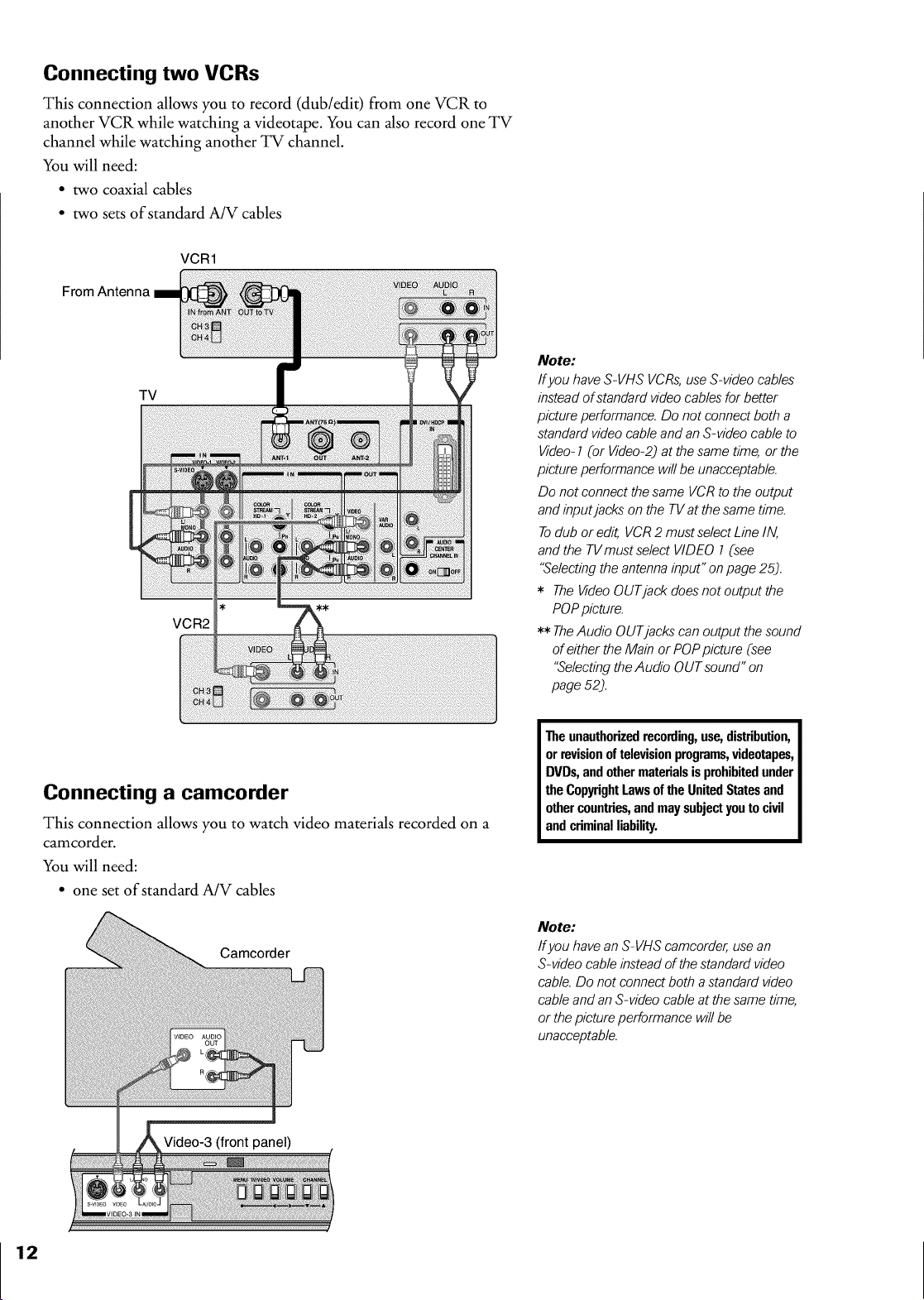
Connecting two VCRs
This connection allows you to record (dub/edit) from one VCR to
another VCR while watching a videotape. You can also record one TV
channel while watching another TV channel.
You will need:
• two coaxial cables
• two sets of standard A/V cables
VCR1
From Antenna
TV
[
VCR2
Note:
Ifyou have S-VHS VCRs,useS-video cables
insteadofstandard video cablesfor better
picture performance. Donot connect both a
standard videocableand an S-video cable to
Video-1(or Video-2) at thesame time, or the
picture performance will be unacceptable.
Do notconnect the same VCRto the output
andinputjacks on the TVat the sametime.
Todub or edit, VCR2 mustse/ect Line/IV,
andthe TVmust se/ect VIDEO 1(see
"Selectingthe antennainput" on page 25).
* TheVideoOUTjack doesnot output the
POPpicture.
** TheAudio OUTjacks can output thesound
ofeither the Main or POPpicture (see
"SelectingtheAudio OUTsound" on
page 52).
Connecting a camcorder
This connection allows you to watch video materials recorded on a
camcorder.
You will need:
• one set of standard A/V cables
Camcorder
Video-3 (front panel)
Theunauthorizedrecording,use,distribution,
orrevisionoftelevisionprograms,videotapes,
DVDs,andothermaterialsis prohibitedunder
theCopyrightLawsoftheUnitedStatesand
othercountries,andmaysubjectyoutocivil
andcriminalliability.
Note:
Ifyou have an S-VHS camcorder,usean
S-video cable insteadofthe standard video
cable.Do not connect both astandard video
cable andan S-video cable at thesame time,
or thepicture performance willbe
unacceptable.
12
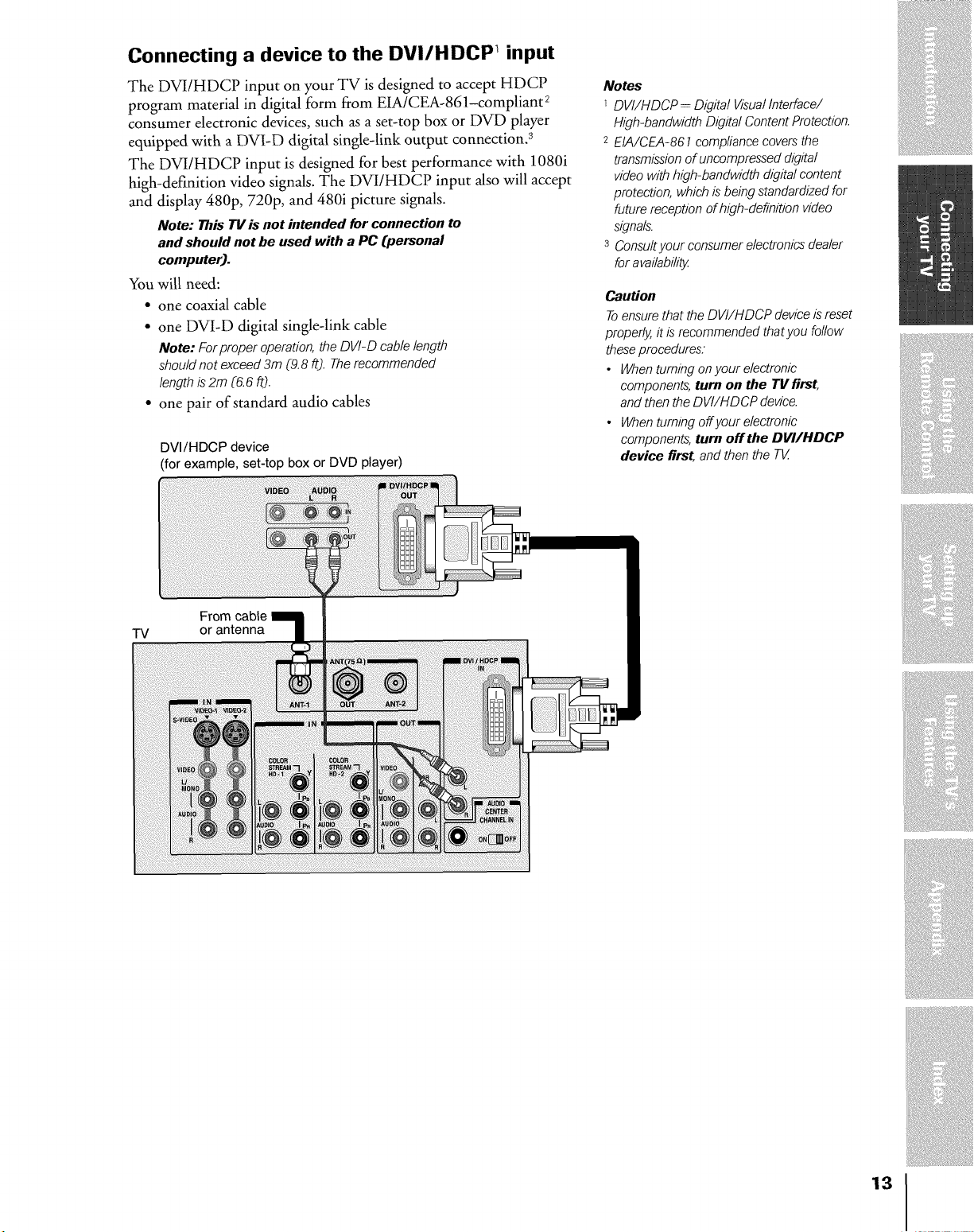
Connecting a device to the DVI/HDCP input
The DVI/HDCP input on your TV is designed to accept HDCP
program material in digital form from EIA/CEA-861-compliant 2
consumer electronic devices, such as a set-top box or DVD player
equipped with a DVI-D digital single-link output connection, 3
The DVI/HDCP input is designed for best performance with 1080i
high-definition video signals. The DVI/HDCP input also will accept
and display 480p, 720p, and 480i picture signals.
Note: ThisTVisnot intendedfor connectionto
andshouldnotbe used with a PC (personal
computer).
You will need:
• one coaxial cable
• one DVI-D digital single-link cable
Note: Forproper operation, the DVI-D cablelength
should not exceed 3m (9.8 fO. Therecommended
length is2m (6.6 ft).
• one pair of standard audio cables
DVI/HDCP device
(for example, set-top box or DVD player)
Notes
1DVI/HDCP = Digital VisualInterface/
High-bandwidth Digital Content Protection.
2 EIA/CEA-867 compliancecovers the
transmissionofuncompressed &gital
video withhigh=bandwidthdigital content
protection, which isbeing standardizedfor
futurereception of high=definitionvideo
signals.
3 Consultyour consumer electronicsdealer
foravailability
Caution
Toensurethat the DVI/HDCP deviceisreset
properly, it isrecommended thatyou follow
theseprocedures.
• Whenturning onyour e/ectronic
components,turn on the TV first,
andthen the DV//HDCP device.
• When turning offyour e/ectronic
components,turn off the DVI/HDCP
device first, andthen the T_
From
TV or antenna
13
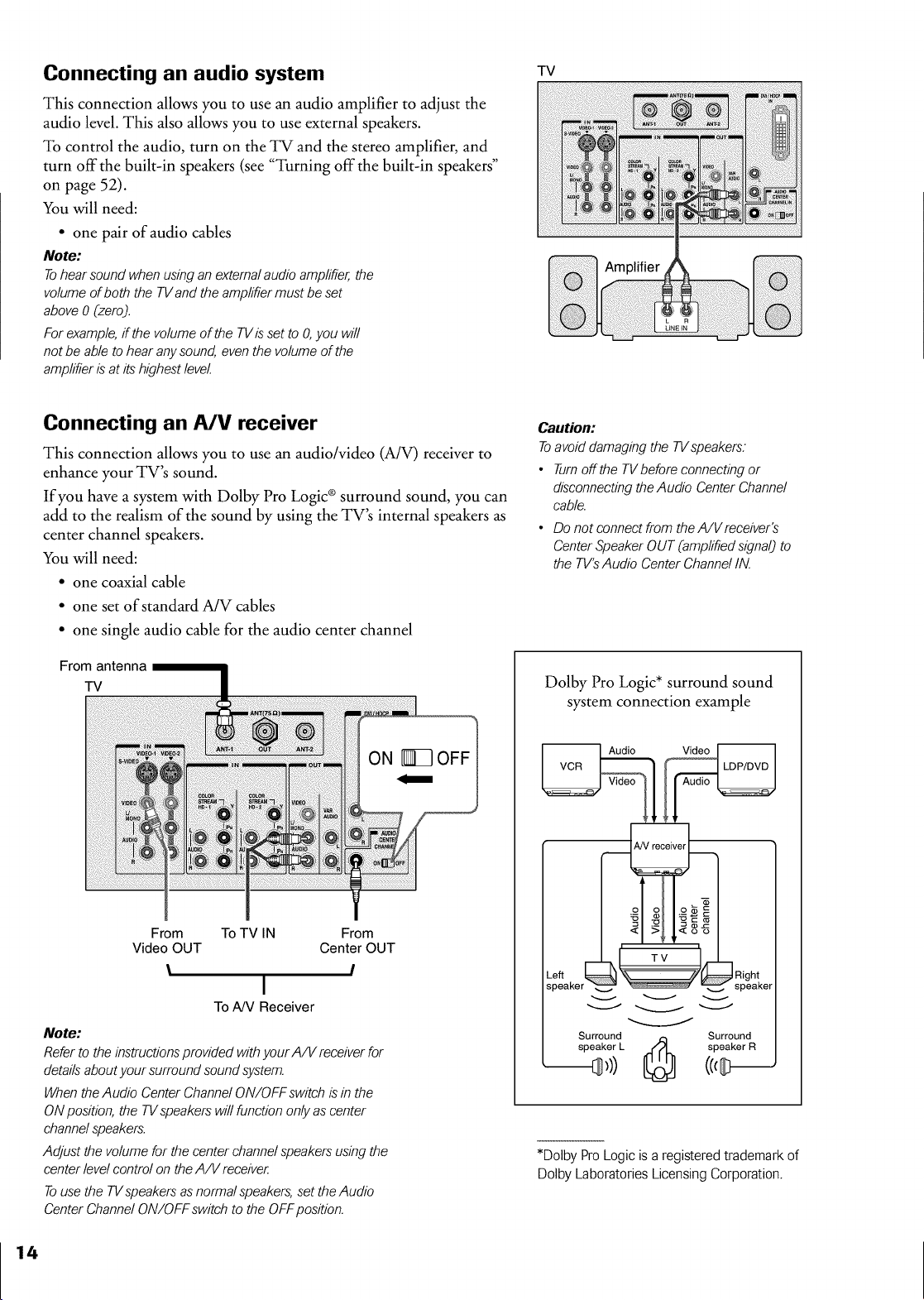
Connecting an audio system
This connection allows you to use an audio amplifier to adjust the
audio level. This also allows you to use external speakers.
To control the audio, turn on the TV and the stereo amplifier, and
turn off the built-in speakers (see "Turning off the built-in speakers"
on page 52).
You will need:
• one pair of audio cables
Note:
Tohearsound when usingan externalaudio amplifier,the
volume ofboth the TVand the amplifier mustbe set
above0 (zero).
For example,if the volumeof the TVis set to O,you will
not be able to hear anysound, eventhe volume ofthe
amplifier isat its highestlevel
TV
Connecting an A/V receiver
This connection allows you to use an audio/video (A/V) receiver to
enhance your TV's sound.
If you have a system with Dolby Pro Logic ®surround sound, you can
add to the realism of the sound by using the TV's internal speakers as
center channel speakers.
You will need:
• one coaxial cable
• one set of standard A/V cables
• one single audio cable for the audio center channel
From antenna
w
..............................................................................................._ _ ON __ OFF
Caution:
Toavoiddamaging the TVspeakers:
• Turnoffthe TVbefore connectingor
disconnectingtheAudio Center Channel
cable.
• Do not connect from theA/Vreceiver's
CenterSpeakerOUT (amplifiedsignal) to
the TV'sAudio CenterChannelIN.
Dolby Pro Logic* surround sound
system connection example
Video
rC
From To TV IN From
Video OUT Center OUT
\ I
I
ToA/V Receiver
Note:
Referto theinstructionsprovided withyour A/V receiverfor
detailsabout your surround soundsystem.
WhentheAudio Center Channel ON/OFFswitch is in the
ON position, the TVspeakerswill function onlyas center
channelspeakers.
Adjust the volume for the center channelspeakers usingthe
center levelcontrol on theA/V receive_
Touse the TVspeakersasnormal speakers,set theAudio
Center ChannelON/OFF switch to the OFFposition.
14
/olc
.eft _ T V
_peaker
Surround
speaker L _
*Dolby Pro Logic is aregistered trademark of
Dolby Laboratories Licensing Corporation.
Surround
speaker R
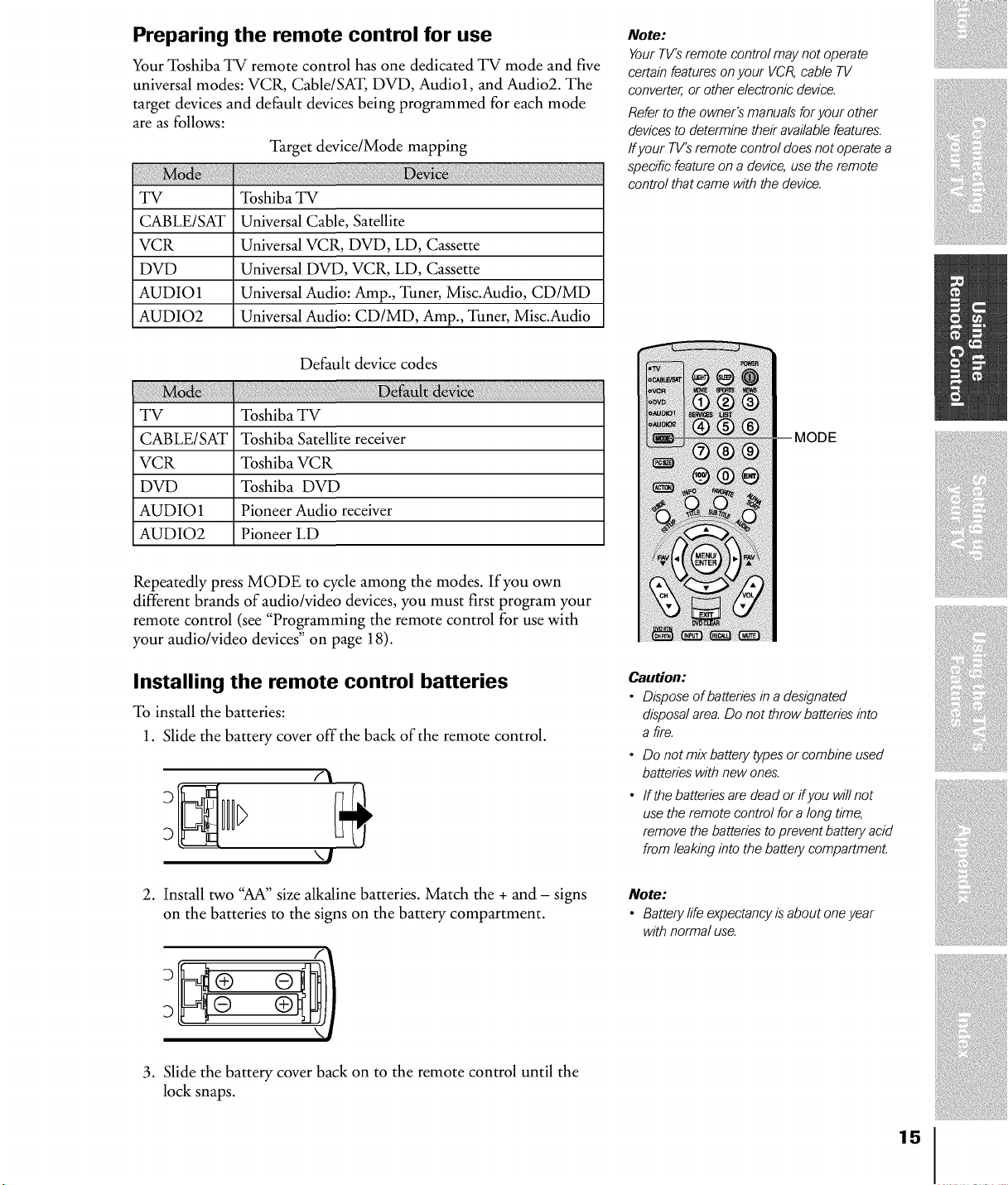
Preparing the remote control for use
Your Toshiba TV remote control has one dedicated TV mode and five
universal modes: VCR, Cable/SAT, DVD, Audio1, and Audio2. The
target devices and default devices being programmed for each mode
are as follows:
Target device/Mode mapping
TV Toshiba TV
CABLE/SAT Universal Cable, Satellite
VCR Universal VCR, DVD, LD, Cassette
DVD Universal DVD, VCR, LD, Cassette
AUDIO 1 Universal Audio: Amp., Tuner, Misc.Audio, CD/MD
AUDIO2 Universal Audio: CD/MD, Amp., Tuner, Misc.Audio
Default device codes
TV Toshiba TV
CABLE/SAT Toshiba Satellite receiver
VCR Toshiba VCR
DVD Toshiba DVD
AUDIO 1 Pioneer Audio receiver
AUDIO2 Pioneer LD
Note:
YourTV'Sremote control may not operate
certain featuresonyour VCR,cable TV
converter,or other electronic device.
Referto theowner's manuals foryour other
devicesto determine their availablefeatures.
ffyour TV'sremote control does not operate a
specificfeatureon a device,use the remote
control thatcame with the device.
MODE
Repeatedly press MODE to cycle among the modes. If you own
different brands of audio/video devices, you must first program your
remote control (see "Programming the remote control for use with
your audio/video devices" on page 18).
Installing the remote control batteries
To install the batteries:
1. Slide the battery cover offthe back of the remote control.
r\
\1
2. Install two "AA" size alkaline batteries. Match the + and - signs
on the batteries to the signs on the battery compartment.
Caution:
• Dispose of batteries in a designated
disposa/ area. Do not throw batteries into
a fire,
• Do not mix battery types or combine used
batteries with new ones.
• If the batteries are dead or ifyou will not
use the remote contro/ for a long time,
remove the batteries to prevent battery acid
from leaking into the battery compartment.
Note:
• Battery life expectancy is about one year
with normal use.
3. Slide the battery cover back on to the remote control until the
lock snaps.
15
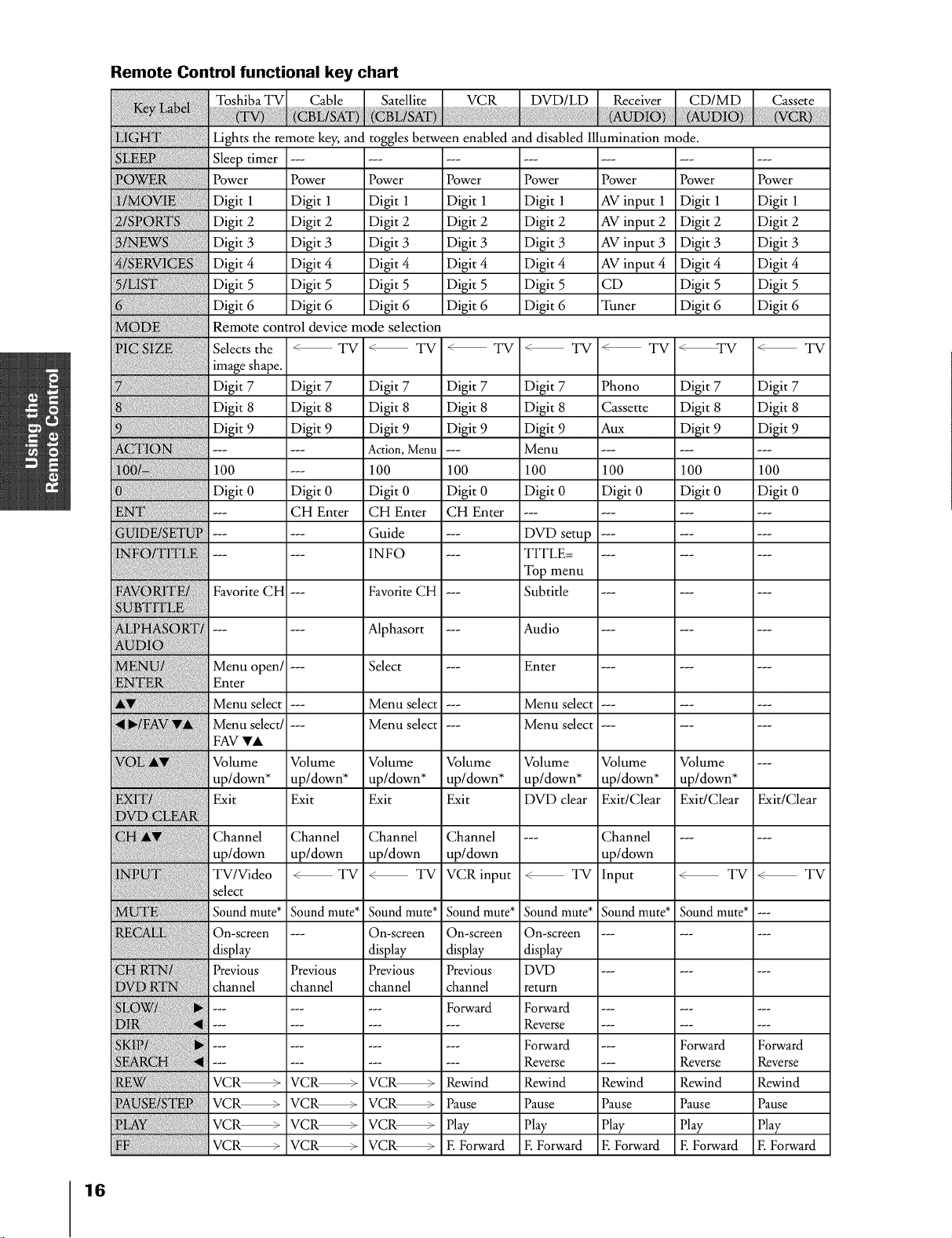
Remote Control functional key chart
Toshiba TV VCR DVD/LD Receiver CD/MD
Lights the remote key, and toggles between enabled and disabled Illumination mode.
Sleep timer .....................
Power Power Power Power Power Power Power Power
Digit 1 Digit 1 Digit 1 Digit 1 Digit 1 AV input 1 Digit 1 Digit 1
Digit 2 Digit 2 Digit 2 Digit 2 Digit 2 AV input 2 Digit 2 Digit 2
Digit 3 Digit 3 Digit 3 Digit 3 Digit 3 AV input 3 Digit 3 Digit 3
Digit 4 Digit 4 Digit 4 Digit 4 Digit 4 AV input 4 Digit 4 Digit 4
Digit 5 Digit 5 Digit 5 Digit 5 Digit 5 CD Digit 5 Digit 5
Digit 6 Digit 6 Digit 6 Digit 6 Digit 6 Tuner Digit 6 Digit 6
Remote control device mode selection
Selects the _TV _ TV _ TV _ TV _ TV _TV _ TV
image shape.
Digit 7 Digit 7 Digit 7 Digit 7 Digit 7 Phono Digit 7 Digit 7
Digit 8 Digit 8 Digit 8 Digit 8 Digit 8 Cassette Digit 8 Digit 8
Digit 9 Digit 9 Digit 9 Digit 9 Digit 9 Aux Digit 9 Digit 9
..... Action,Menu --- Menu .........
100 --- 100 100 100 100 100 100
Digit 0 Digit 0 Digit 0 Digit 0 Digit 0 Digit 0 Digit 0 Digit 0
--- CH Enter CH Enter CH Enter ............
_ /S U ...... Guide --- DVDsetup .........
...... INFO --- TITLE ..........
Top menu
Favorite CH --- Favorite CH --- Subtitle .........
...... Alphasort --- Audio .........
Menu open/ --- Select --- Enter .........
Enter
Menu select --- Menu select --- Menu select .........
Menu select/ --- Menu select --- Menu select .........
FAV VA
Volume Volume Volume Volume Volume Volume Volume ---
up/down* up/down* up/down* up/down* up/down* up/down* up/down*
Exit Exit Exit Exit DVD clear Exit/Clear Exit/Clear Exit/Clear
Channel Channel Channel Channel --- Channel ......
up/down up/down up/down up/down up/down
TV/Video _ TV _ TV VCRinput _ TV Input _ TV _ TV
select
Sound mute* Sound mute* Sound mute* Sound mute* Sound mute* Sound mute* Sound mute* ---
On-screen --- On-screen On-screen On-screen .........
display display display display
Previous Previous Previous Previous DVD .........
channel channel channel channel return
...... Forward Forward .........
......... Reverse .........
......... Forward --- Forward Forward
......... Reverse --- Reverse Reverse
VCR_ VCR_ VCR_ Rewind Rewind Rewind Rewind Rewind
VCR_ VCR_ VCR_ Pause Pause Pause Pause Pause
VCR_ VCR_ VCR_ Play Play Play Play Play
{{ { VCR_ VCR_ VCR_ F.Forward F. Forward F. Forward F. Forward F. Forward
16
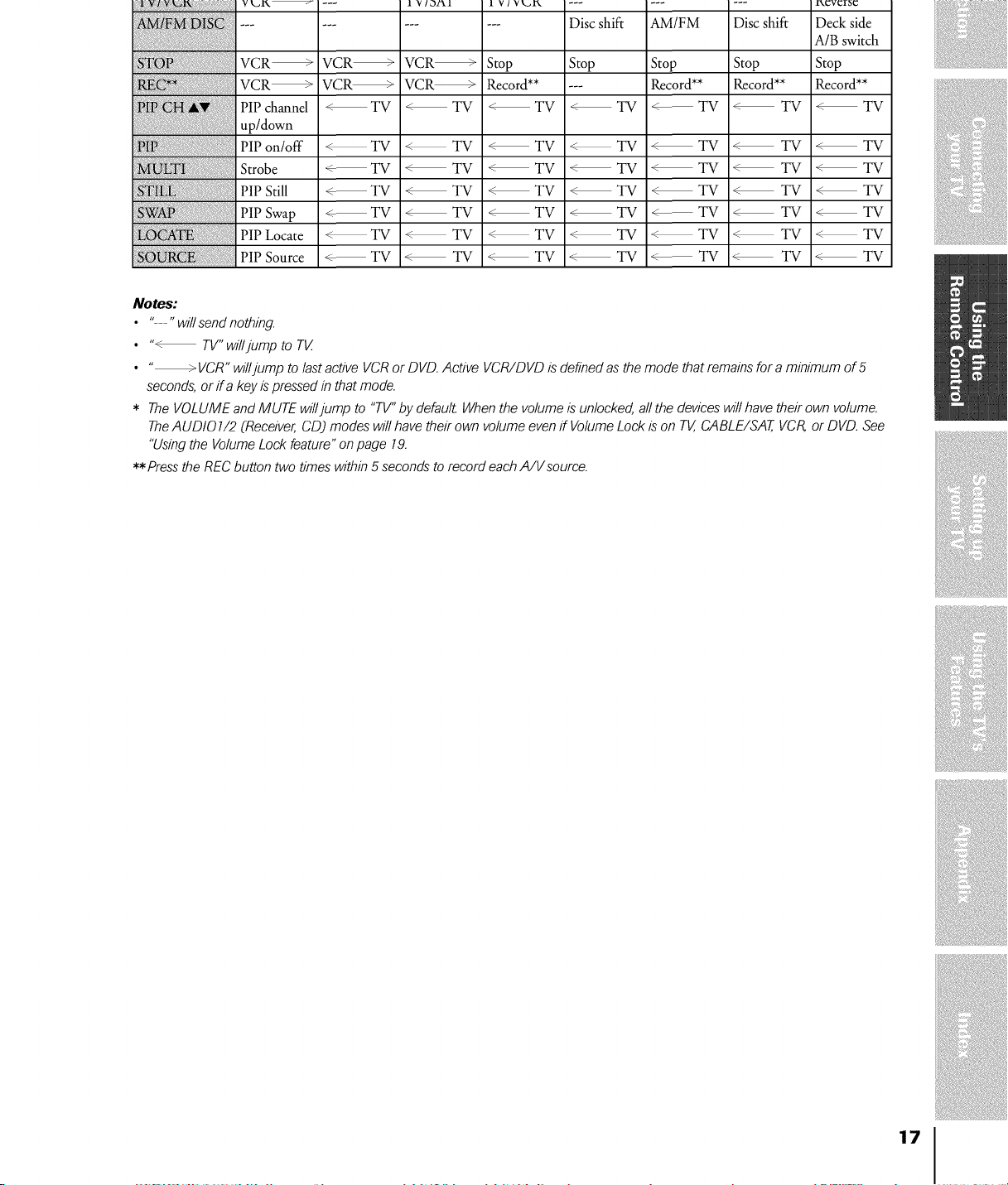
v_r_
Disc shift AM/FM Disc shift--- Deck side
A/B switch
VCR_ VCR_ VCR_ Stop Stop Stop Stop Stop
VCR_ VCR_ VCR_ Record** --- Record** Record** Record**
PIP channel <_TV _TV _TV _TV <_TV _TV _TV
up/down
PIP on/off <_TV _TV _TV _TV <_TV _ TV _TV
Strobe <_TV _TV _TV _TV <_TV _TV _TV
PIP Still <_TV _TV _TV _TV <_TV _TV _TV
PIP Swap <_TV _TV _TV _TV <_TV _TV _TV
PIP Locate <_TV _TV _TV _TV <_TV _TV _TV
PlP Source <_TV _TV _TV _TV <_TV _ TV _TV
Notes:
• "---" willsendnothing.
• "_ TV" willjump to TV
• " _ VCR" willjump to lastactive VCRor DVD.Active VCR/DVD is definedas the mode thatremainsfor aminimum of5
seconds,or if a key ispressedin that mode.
* TheVOLUME and MUTE willjump to "TV"by default Whenthe volumeis unlocked,all the deviceswill havetheir own volume.
TheAUDIO 1/2 (Receiver,CD) modes will havetheirown volumeevenif VolumeLock is on TV,CABLE/SAT,VCt_ or DVD. See
"Usingthe VolumeLock feature" on page 19.
**Press the RECbutton twotimes within 5seconds to record eachA/Vsource.
17
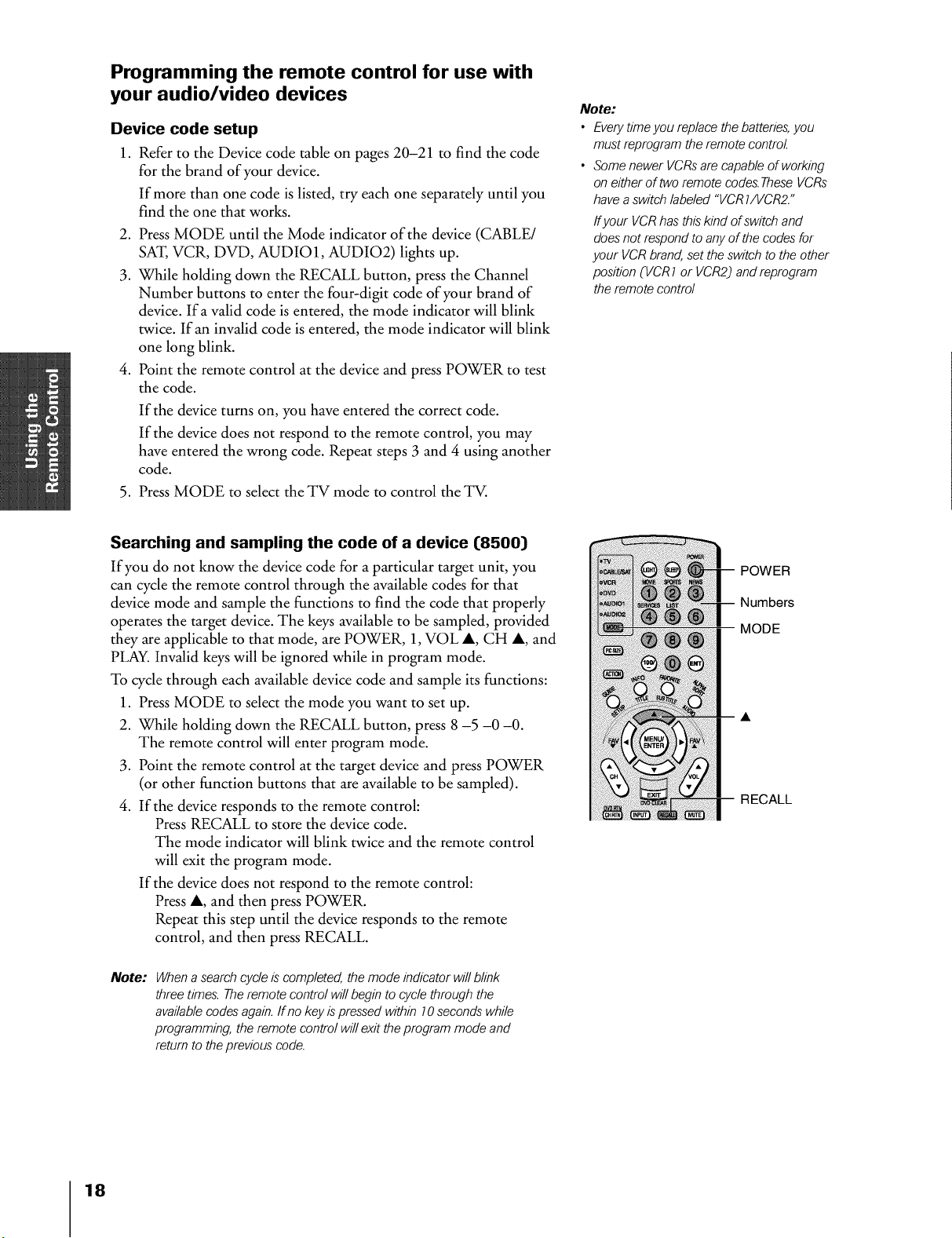
Programming the remote control for use with
your audio/video devices
Device code setup
1. Refer to the Device code table on pages 20-21 to find the code
for the brand of your device.
If more than one code is listed, try each one separately until you
find the one that works.
2. Press MODE until the Mode indicator of the device (CABLE/
SAT, VCR, DVD, AUDIO1, AUDIO2) lights up.
3. While holding down the RECALL button, press the Channel
Number buttons to enter the four-digit code of your brand of
device. Ifa valid code is entered, the mode indicator will blink
twice. If an invalid code is entered, the mode indicator will blink
one long blink.
4. Point the remote control at the device and press POWER to test
the code.
If the device turns on, you have entered the correct code.
If the device does not respond to the remote control, you may
have entered the wrong code. Repeat steps 3 and 4 using another
code.
5. Press MODE to select the TV mode to control the TV.
Note:
• Everytimeyou replacethe batteries,you
mustreprogram theremote control
• Some newer VCRsare capableof working
on either of two remote codes.TheseVCRs
havea switch labeled "VCR1/VCR2."
ffyour VCRhas thiskind ofswitch and
doesnot respond to anyof the codes for
your VCRbrand, setthe switch to the other
position (VCR1or VCR2)and reprogram
the remote control
Searching and sampling the code of a device (8500}
If you do not know the device code for a particular target unit, you
can cycle the remote control through the available codes for that
device mode and sample the functions to find the code that properly
operates the target device. The keys available to be sampled, provided
they are applicable to that mode, are POWER, 1,VOL A, CH A, and
PLAY. Invalid keys will be ignored while in program mode.
To cycle through each available device code and sample its functions:
1. Press MODE to select the mode you want to set up.
2. While holding down the RECALL button, press 8 -5 -0 -0.
The remote control will enter program mode.
3. Point the remote control at the target device and press POWER
(or other function buttons that are available to be sampled).
4. If the device responds to the remote control:
Press RECALL to store the device code.
The mode indicator will blink twice and the remote control
will exit the program mode.
If the device does not respond to the remote control:
Press A, and then press POWER.
Repeat this step until the device responds to the remote
control, and then press RECALL.
Note:
Whenasearch cycleis completed, the mode indicator will blink
three times. Theremote control willbegin to cycle through the
availablecodes again,ff no keyis pressedwithin 10secondswhile
programming, the remote control will exit the program mode and
return to theprevious code.
POWER
Numbers
MODE
RECALL
18
