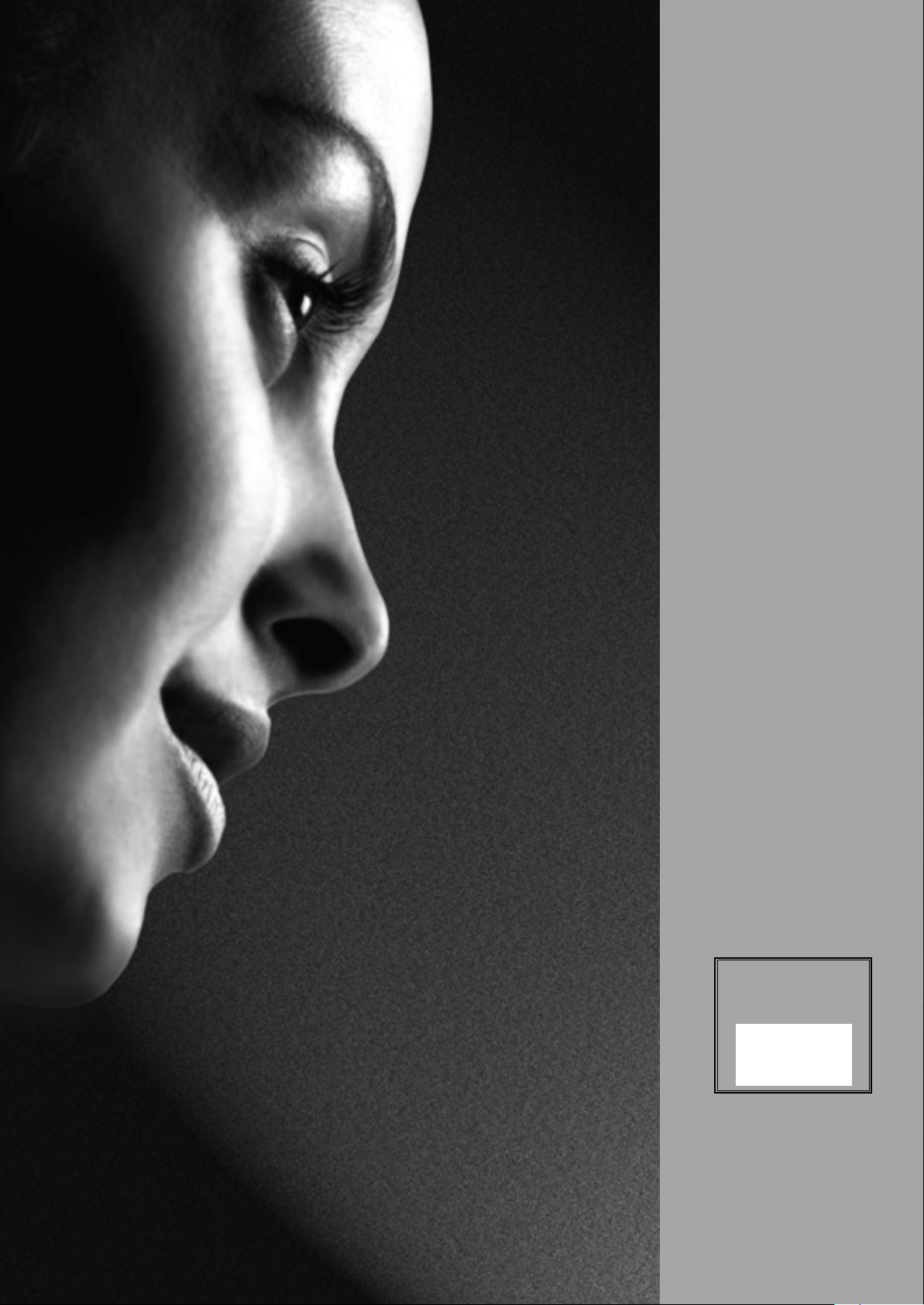
owner’s manual
colour television
28Z23G
28Z23B
32Z23G
32Z23B
28Z27B
32Z27B
TOSHIBA
8
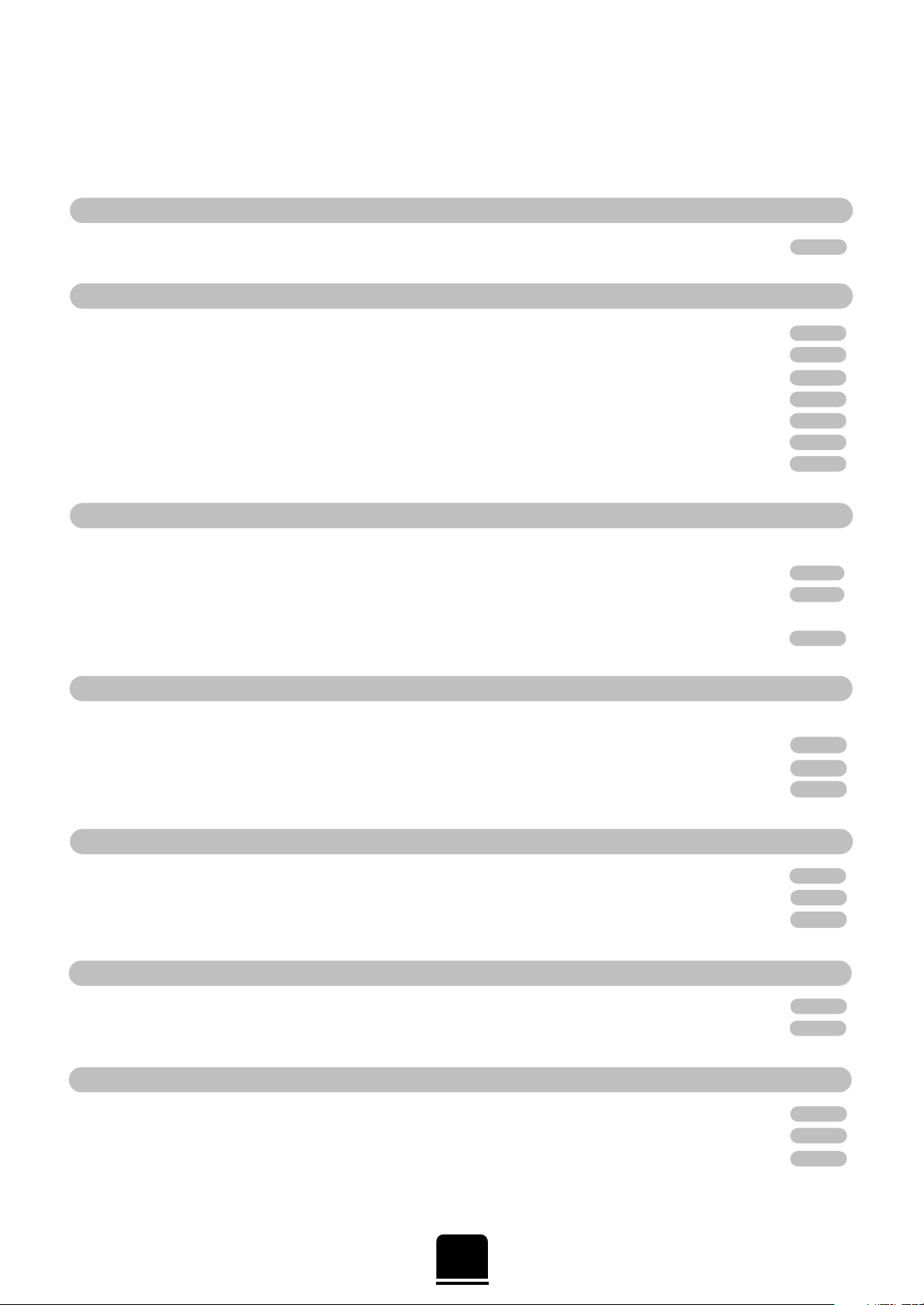
Contents
ADDITIONAL FEATURES
SAFETY
CONNECTING OTHER EQUIPMENT
FOR YOUR GUIDANCE
SETTING UP
USING YOUR TV
TELETEXT
2
For your safety – some DOs and DON’Ts for you to be aware of 3
Your new television’s remote control – an at-a-glance guide 4
Connecting and turning on your new TV 5
Choosing the language and Auto tuning 6
Choosing the system 7
Manually tuning your TV – an alternative to Auto tuning 8
Manually tuning your TV continued, Sorting programme positions 9
Manual fine tuning, Programme skip 10
General and sound controls – selecting and changing programme position, sound control,
bass/treble/balance, Volume Correction, Dynamic Sub Bass 11
Widescreen viewing – Super Live, Cinema, Subtitle, Wide, 4:3 12
Picture adjustments – Picture preferences, Noise Reduction, Picture/size position,
Automatic format (Widescreen) 13
Virtual Dolby Surround –
models 28Z27B and 32Z27B only – a five-speaker sound effect without
connecting additional speakers 14
The timer, time display, panel lock, stereo and bilingual transmissions 15
Input selection and AV connections 16
Setting up 17
Auto and List modes 18
Control buttons 19
Front/side connections and controls 20
Back connections 21
The on-screen Menus – a display of the main on-screen menus for your reference 22
Questions and Answers 23
Index, Specifications and Accessories – information on your television 24
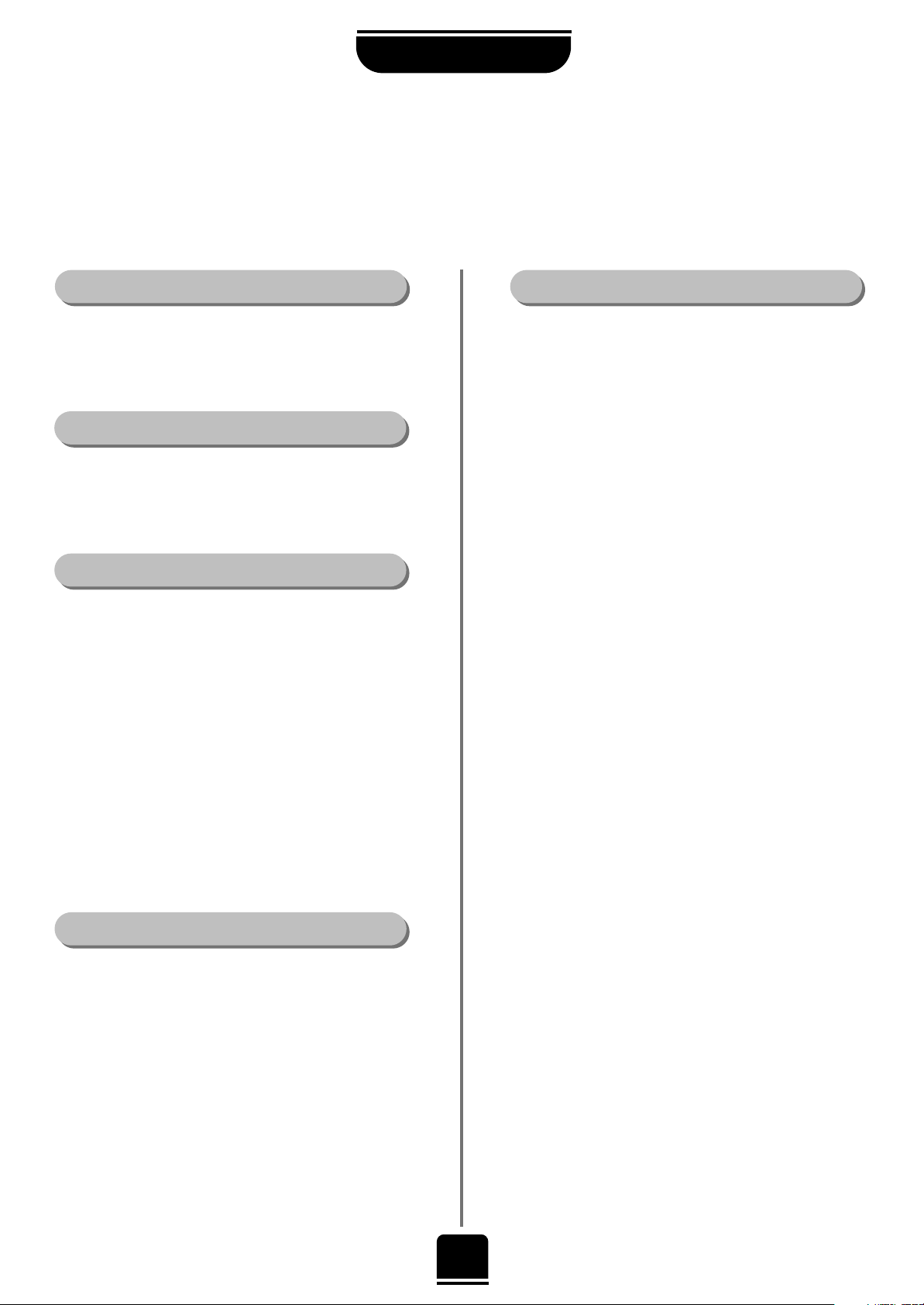
3
For your safety
SAFETY
Air Circulation…
DO NOT…
Heat Damage…
Leave at least 10cm clearance around the television to
allow adequate ventilation. This will prevent the TV
from overheating and consequential possible damage
to the TV. Dusty places should also be avoided.
Damage may occur if you leave the TV in direct
sunlight or near a heater. Avoid places subject to
extremely high temperatures or humidity, or locations
where the temperature is likely to fall below 5ºC (41ºF).
This equipment has been designed and manufactured to meet international safety standards but, like any
electrical equipment, care must be taken if you are to obtain the best results and safety is to be assured. So,
please read the points below for your own safety. They are of a general nature, intended to help you with all
your electronic consumer products and some points may not apply to the goods you have just purchased.
DON'T remove any fixed cover as this may expose
dangerous voltages.
DON'T obstruct the ventilation openings of the
equipment with items such as newspapers, table-cloths,
curtains etc. Overheating will cause damage and shorten
the life of the equipment.
DON'T allow electrical equipment to be exposed to
dripping or splashing. Objects filled with liquids, such as
vases, shall not be placed on or near the equipment.
DON’T place hot objects or naked flame sources, such
as lighted candles or nightlights on, or close to the
equipment. High temperatures can melt plastic and lead
to fires.
DON'T use makeshift stands and NEVER fix legs with
wood screws. To ensure complete safety, always fit the
manufacturer’s approved stand or legs with the fixings
provided according to the instructions.
DON'T listen to headphones at high volume, as such use
can permanently damage your hearing.
DON'T leave equipment switched on when it is
unattended, unless it is specifically stated that it is
designed for unattended operation or has a standby
mode. Switch off using the switch on the equipment and
make sure your family know how to do this. Special
arrangements may need to be made for infirm or
handicapped people.
DON'T continue to operate the equipment if you are in
any doubt about it working normally, or it is damaged in
any way – switch off, withdraw the mains plug and
consult your dealer.
ABOVE ALL – NEVER let anyone, especially children,
push anything into holes, slots or any other
openings in the case – this could result in a fatal
electric shock.
NEVER guess or take chances with electrical
equipment of any kind – it is better to be safe than
sorry.
Mains Supply…
DO…
The mains supply required for this equipment is 230v
AC 50Hz. Never connect to a DC supply or any other
power source. DO ensure that the TV is not standing
on the mains lead. DO NOT cut off the mains plug
from this equipment, this incorporates a special Radio
Interference Filter, the removal of which will impair its
performance. In the UK, the fuse fitted in this plug is
13A, and is approved by ASTA or BSI to BS1362. It
should only be replaced by a correctly rated and
approved type and the fuse cover must be refitted.
IF IN DOUBT PLEASE CONSULT A COMPETENT
ELECTRICIAN.
DO read the operating instructions before you attempt
to use the equipment.
DO ensure that all electrical connections (including the
mains plug, extension leads and inter-connections
between pieces of equipment) are properly made and
in accordance with the manufacturers’ instructions.
Switch off and withdraw the mains plug before making
or changing connections.
DO consult your dealer if you are ever in doubt about
the installation, operation or safety of your equipment.
DO be careful with glass panels or doors on
equipment.

SETTING UP
4
Remove the cover to reveal the battery compartment. When fitting new batteries, take care to insert
them the correct way round.
Suitable battery types for this remote are UM-3, AA, IEC R06, 1.5V.
Do not combine a used, old battery with a new one or mix battery types. Dispose of
them in a designated disposal area.
The performance of the remote control will deteriorate beyond a distance of
five metres or outside an angle of 30 degrees from the centre of the TV.
Simple, at-a-glance reference of your remote control’s buttons…
For On/Standby mode
Stereo/bilingual reception
To exit Menus
Teletext control buttons
To select input from external sources
To bring up on-screen information and for
the teletext initial/index function
To mute the sound
To display teletext
To change programme positions and
teletext pages
To alter the volume
When using menus the arrows move the
cursor on the screen up, down, left or
right. ENTER to confirm your selection
On-screen Menus
Widescreen mode selection
F/VTR button to speed up some functions
and for use with a TOSHIBA video
Number buttons
1 or 2 digit programme selection
Teletext control buttons
Selectable picture preferences
Please see
page 22 for
the main
on-screen
Menus
Your new television’s remote control
… For quick reference
to topics, please see
the
INDEX
at the end of
this manual.
These buttons will also operate your
TOSHIBA VIDEO. You must
press the F/VTR button
at the same time…
to switch ON/OFF, press
. . . . . . . . . . .
to STOP, press
. . . . . . . . . . . . . . . . . . . . . . .
to PLAY, press
. . . . . . . . . . . . . . . . . . . . . . . .
to FAST FORWARD/SKIP, press
. . . .
to REWIND/SKIP, press
. . . . . . . . . . . . .
The batteries... and the effective range of the remote…
No function on this model
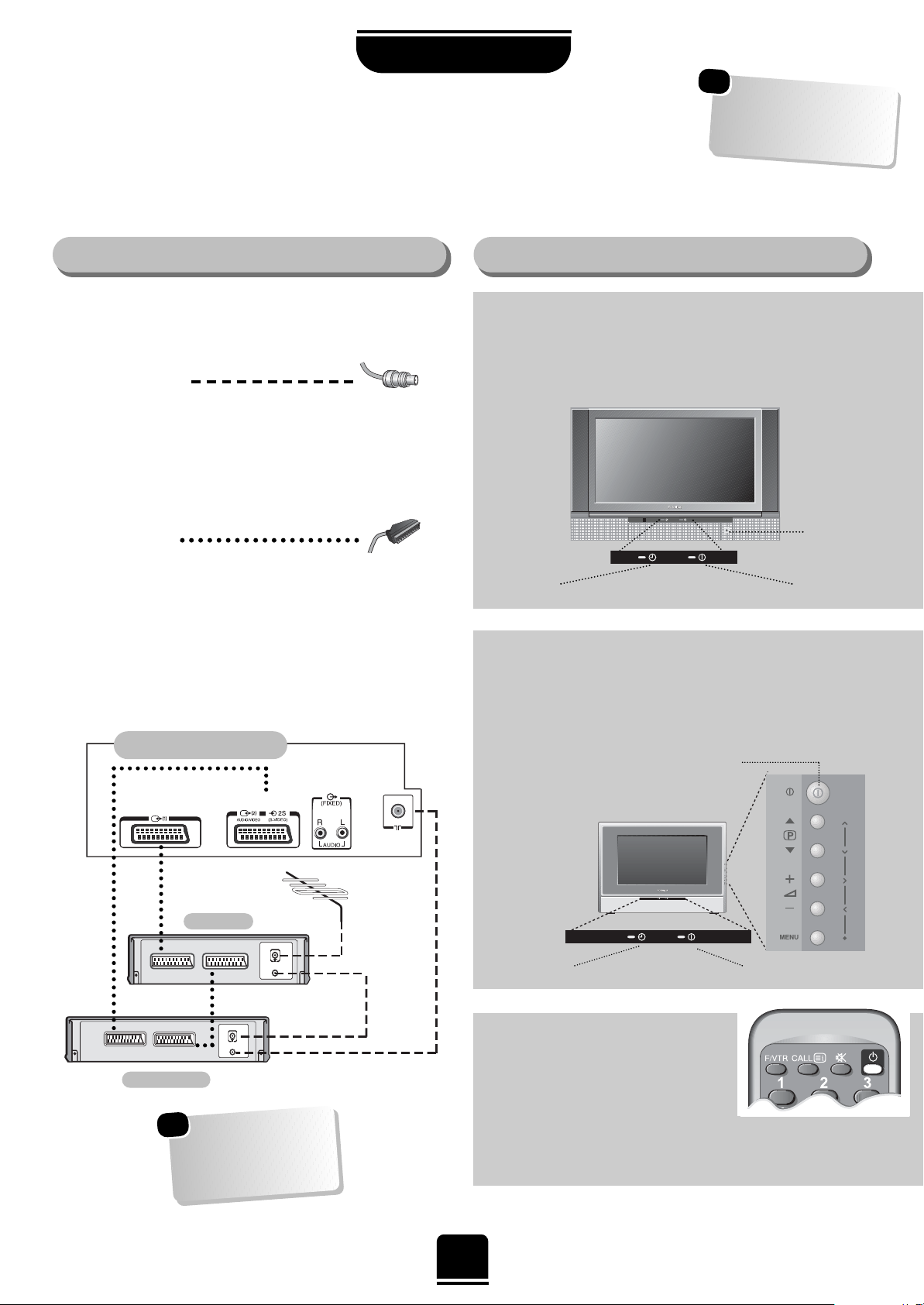
*
a decoder could be:
Digital Satellite, Analogue
Satellite, or any other
compatible decoder.
WE RECOMMEND THAT YOU USE SCART
LEADS IN ADDITION TO AERIAL CABLES
WHEREVER POSSIBLE
Aerial cables:
Connect the aerial to the socket on the rear of
the television. If you use a decoder* and/or a
video recorder it is essential that the aerial cable
is connected through the decoder and/or through
the video recorder to the television.
Scart leads:
Connect the video recorder IN/OUT socket to the
TV. Connect the decoder TV socket to the TV.
Connect the video recorder SAT socket to the
decoder VCR socket.
Before running Auto tuning put your decoder
and video recorder into Standby.
The TV back connections… …switching on…
Before connecting any external equipment, turn off all main power switches.
With the controls on the SIDE of the TV:
If the red power-on light on the front is unlit, press the POWER
button on the SIDE to switch the set on, then press a number
button on the remote control to see the screen.
28Z23G / 28Z23B / 28Z27B models:
32Z23G / 32Z23B / 32Z27B models:
On the FRONT of the TV:
If the red power-on light on the front is unlit, press the POWER
button on the FRONT to switch the set on, then press a number
button on the remote control to see the screen.
GREEN = On Timer is set
RED = Power On
Power Button
5
SETTING UP
Connecting and turning
on your new TV
To conserve energy, do
not leave the set in
Standby for long periods
of time.
Power button
GREEN = On Timer is set
RED = Power On
video recorder
IN
OUT
IN
OUT
the back of your TV
decoder*
SATIN/OUT
VCRTV
SCART 1
SCART 2
…and with the remote control:
Press the Standby Buttoni:
This allows you to put the set into
standby mode when leaving the TV
unattended for short periods of time. To return to TV mode
press the ibutton, or any of the numbered buttons on the
remote control. The picture may take a few seconds to appear.
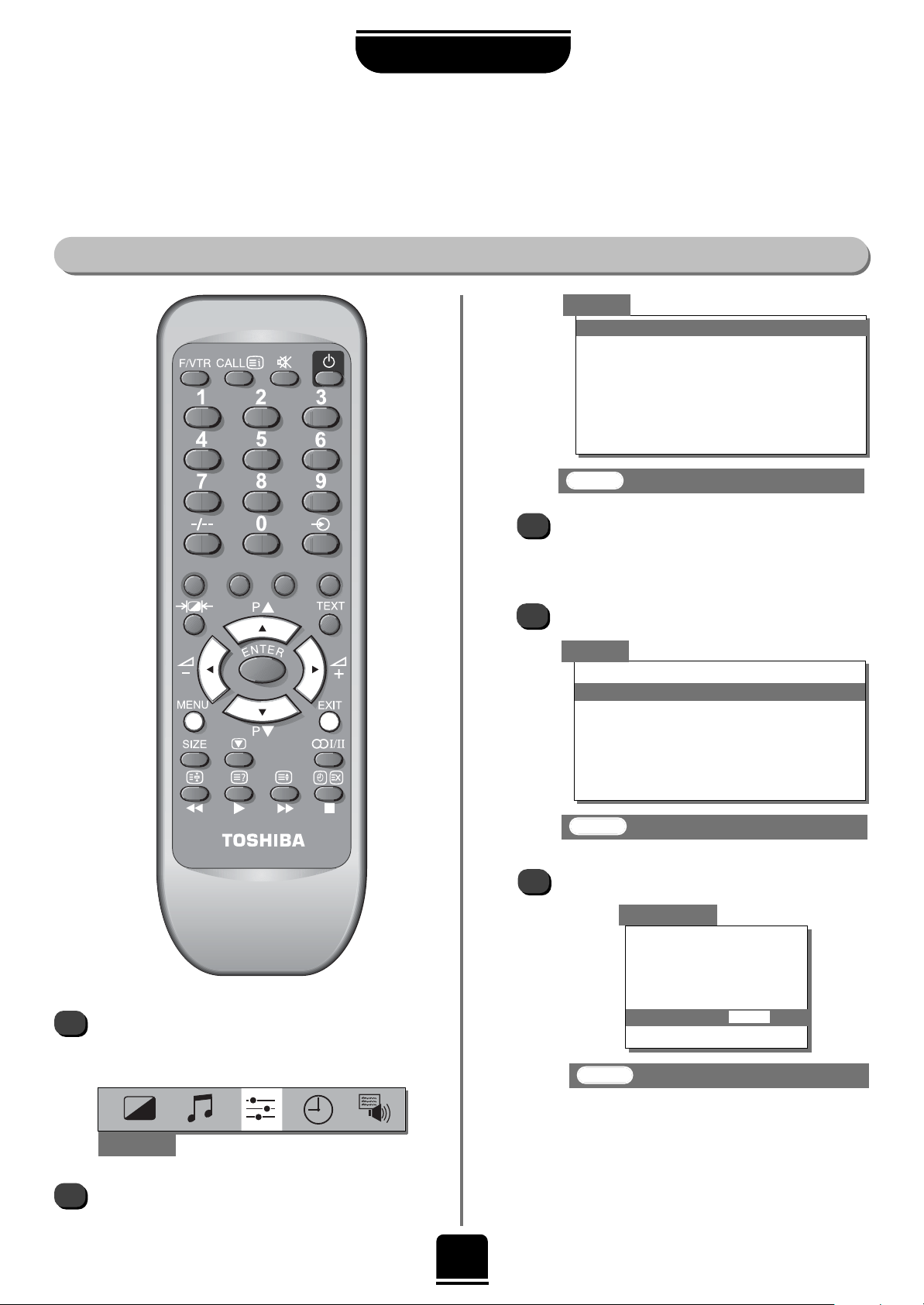
6
Choosing the Language and Auto tuning
SETTING UP
Before running Auto tuning put your decoder and video recorder to Standby.
Selecting your Language and Auto tuning
Press the zorxbutton to view the language
options available. As you view each language, the
wording on the menus will automatically change
for you.
Now press theebutton to highlight Auto tuning.
3
4
Set up
Language English
Auto tuning
Manual tuning
Programme sorting
Teletext
Character Character-1
Mode Auto
EXIT : To exit
Set up
Language English
Auto tuning
Manual tuning
Programme sorting
Teletext
Character Character-1
Mode Auto
EXIT : To exit
Now press theebutton to highlight Language
in the Set up menu options.
2
To choose your language, press the MENU
button, and use thexbutton to select Set up
from the top bar.
1
Set up
5
Previous settings
will be lost!
EXIT for no change.
System I
Start
Auto tuning
Then thexbutton to go to the Auto tuning
screen.
†
for Continental Europe only.
For UK only:
Press ENTER to start and go to step 8 on the next page.
For Continental Europe:
You will need to choose the System†necessary for
where you live. See step 6 on the next page.
†
EXIT : To exit
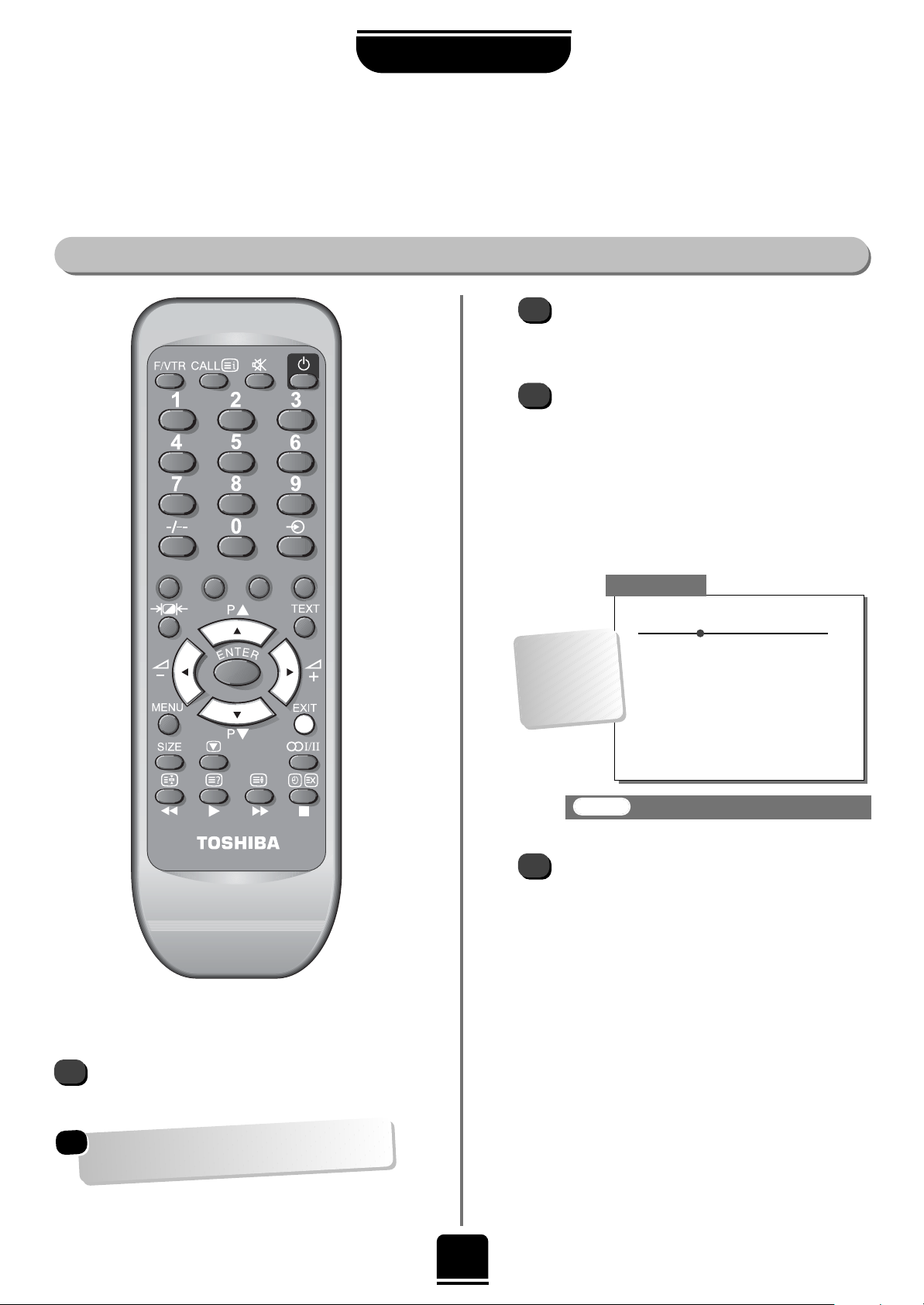
Choosing the System
†
7
Choosing the System
†
SETTING UP
9
EXIT : To exit
Auto tuning
Searching
xx xx xx
Ch
32
Prog. Sys. Channel Station
1 I 22 BBC1
2 I 28 BBC2
3 I 25 ITV
4 I 32 CH4
5 I * 21
6 I * 21
7 I * 21
8
7
When the search is complete the TV will
automatically return to programme position 1.
This may not be a clear picture, so you may wish
to change the station order, using Programme
sorting on page 9.
If you cannot connect your television to the
decoder or video recorder using Scart leads,
you will need to allocate a programme position
on the television for each, use Manual tuning,
see page 8.
…Your TV
may display
different
Channel
numbers…
Press thexbutton repeatedly to select your
System†:
B/G – Continental Europe,
D/K – Eastern Europe,
I – UK, L1, L 2 – France
6
With the ebutton highlight START and then
press the xbutton.
†
for Continental Europe only.
The search will begin for all available stations.
xx xx xx
will flash and the bullet will move along the
line as the search progresses. As a station is
found it will appear on the screen and be added
to the list.
Allow the television to complete the search.
You will need to choose the System
†
necessary for where
you live:
†

8
As an alternative to Auto tuning, you can tune-in your Toshiba television manually using Manual tuning.
For example: if you have used Auto tuning but wish to tune-in a station on another System
†
(see page 7); or
if you are unable to connect the TV to your video/decoder with a Scart lead.
Manual tuning
Manually tuning your TV
SETTING UP
2
3
Set up
Language English
Auto tuning
Manual tuning
Programme sorting
Teletext
Character Character-1
Mode Auto
ENTER : To select
EXIT : To exit
Manual tuning
Prog. Sys. Channel Station
0 I 60 VCR
1 I 22 BBC1
2 I 28 BBC2
3 I 25 ITV
4 I 32 CH4
5 I 45
6 I 54
Using the f or
e
button, highlight the programme
postion you require e.g. we suggest Prog. 0 for your
video recorder.
Press
ENTER to select.
1
From the top menu bar select Set up and with
theebutton highlight Manual tuning and the
xbutton to select.
…Your TV
may display
different
Channel
numbers…
Station
Programme: The number to be pressed on the remote control.
System
†
: Specific to certain areas
Search: Search up and down for a signal.
Programme skip:*means nothing has been stored or
the facility to skip the channel is ON. See page 10.
Channel: The channel number on which a station is being broadcast.
Manual fine tuning: Only used if you experience interference/weak signal.
See page 10.
Station: Station identification. You can use the
f or
e
and
zorx
buttons to enter up to eight characters.
Programme System
†
Continental Europe only
Search
Programme skip/
Channel
Manual fine
tuning
These options will appear as you move across the screen.
4
5
Press the xbutton to select System†and use
f or
e
to change (if required, see page 7).
Press the
x
button to select Search.
Continues on the next page
System
0
I
60 0 VCR
Manual tuning
If you CANNOT connect your television to the
decoder or video recorder using Scart leads: You
will need to allocate a programme position on
the television for each. Turn the decoder on to a
free channel, i.e. a channel you have not had to
pay for, insert a pre-recorded tape in the video
and press PLAY, then Manual tune…
!
†
†
†
for Continental Europe only.

9
Manually tuning your TV continued
Sorting programme positions
SETTING UP
7
8
9
10
11
ENTER : To store
MENU : To return
EXIT : To exit
This TV has direct channel entry if
the channel numbers are known.
Select the Manual tuning screen in Step 3. Enter
the Programme number, the System
†
, then
Channel number. Press ENTER to store.
PLEASE NOTE
On finding a signal it will show on the television, if
it is not your video recorder, press the fbutton
again to restart the search.
When the signal from your video recorder is
found, press thexbutton to move along to
Station. With thefor eand zorxbuttons
put in the required characters, e.g. VCR.
Now press ENTER to store.
Repeat for each programme position you want
to tune e.g. to tune your decoder to Programme
Position 6 press the for ebutton repeatedly
to select 6, press the xbutton to select System
†
then repeat from step 4. Or, press MENU to
return to the list of channels and select the next
number to tune.
Press EXIT when you have finished tuning in.
6
Press the f button to begin the search. Searching
will flash and the television will show the channel
numbers whilst the search is progressing.
Searching
0
I
RRR 32 0
Manual tuning
Station
0
I
60 0 VCR
Manual tuning
5
6
Press the MENU button and then thezor
x
button to select the Set up option from the top bar.
Press
e
to highlight Programme sorting and
x
to select.
The list of stations is now showing. With the
f
or ebutton highlight the station you want to
move and press
ENTER
(orx) to select.
As you do so the selected station will be moved to
the right of the screen.
To sort programme positions
2
1
3
4
Programme sorting
Prog. Channel Station
1 22 BBC1
2 28 BBC2
3 25 ITV
4 32 CH4
545
654
772
Use thefor ebutton to move through the list
to your preferred position. As you do so the other
stations will move to make room.
Now press the ENTER (orz) button to set your
move.
Repeat as neccesary and then press EXIT.
After tuning, if you want to change the position of certain
programmes you can. Programme sorting is an easy
way of storing each channel on the programme position
of your choice.
Set up
Language English
Auto tuning
Manual tuning
Programme sorting
Teletext
Character Character-1
Mode Auto
ENTER : To set
EXIT : To exit
†
for Continental Europe only.
EXIT : To exit

10
SETTING UP
Select Manual tuning from the Set up menu.
1
With the station highlighted, press ENTER
to select.
2
3
4
Press thexbutton repeatedly until the words
Manual fine tuning are showing.
5
With thefor ebutton adjust to get the best
picture and sound.
Press ENTER to store and then EXIT.
ENTER : To select
EXIT : To exit
Manual tuning
Prog. Sys. Channel Station
1 I 22 BBC1
2 I 28 BBC2
3 I 25 ITV
4 I 32 CH4
5 I 45
6 I 54
7 I 72
Manual fine tuning
Manual fine tuning should not be required unless you
experience interference or a weak signal.
ENTER : To store
MENU : To return
EXIT : To exit
ENTER : To store
MENU : To return
EXIT : To exit
The skipped programme positions cannot now be
selected by the fPebuttons or by the controls on the
front or side of the TV, but can still be accessed by the
number buttons on the remote control. To turn
Programme skip OFF, repeat the procedure on the
chosen channel.
Manual fine tuning and
programme skip
Programme skip
To prevent certain programmes from being viewed, for
example, a certain film by your children whilst you are out for
the evening, you can skip the programme position and take
the remote control with you. The television will still function
as normal using the controls on the front or side of it, but the
set will not show the skipped programme position.
Then press the
MENU button and
either repeat from
Step 2 or press EXIT
to finish.
2
3
4
5
1
Select Manual tuning from the Set up menu.
Use the
f
or ebutton to highlight the programme
position to be skipped and press ENTER to select.
With the xbutton move along to Programme
skip.
Use the for ebutton to turn Programme
skip : On. Press ENTER to store.
Each programme
position has to be
INDIVIDUALLY selected and
set with
Programme
skip On
or
Off.
Manual fine tuning
1
I
22 + 2 BBC1
Manual tuning
Programme skip : On
2
I
*
28 0 BBC2
Manual tuning
*
on the screen
indicates a skipped
programme position.
ENTER : To select
EXIT : To exit
Manual tuning
Prog. Sys. Channel Station
0 I 60 VCR
1 I 22 BBC1
2 I 28 BBC2
3 I 25 ITV
4 I 32 CH4
5 I 45
6 I 54
†
†
†
for Continental Europe only.

11
USING YOUR TV
Volume
Press the zorxbutton
to adjust the volume.
Sound Mute
Press the kbutton to turn the sound off.
Press it again and the sound will return.
Volume 30
For programme positions below 10, press the -/-- button
to select –. Enter the desired programme position number
using the numbered button on the remote control.
For programme positions above 9, press the -/-- button to
select
– –
. Enter the desired two digit programme
position number: 10-99.
You can also change the programme position by using the
P f or the P ebutton.
The programme position will be displayed
on the screen with the Stereo/Mono
indicator, described on page 15.
Press the
MENU button on the remote control,
and the zorxbutton to select the Sound
option from the top bar.
Press the ebutton to highlight Bass, Treble or
Balance from the Sound menu and then the
zorx
button to change the setting.
Volume Correction will help reduce the difference of
volume from one programme to another.
From the
Sound menu highlight Volume
Correction.
Choose between Auto and Off.
Selecting and changing programme position
Volume control
Bass, treble and balance adjustments
Volume Correction
This feature allows you to filter the
level of sound, to give a richer sound.
From the Sound menu highlight Dynamic Sub
Bass.
With the zorxbutton choose between Off,
Low, Mid and High. High being the richest
sound.
Dynamic Sub Bass*
General and sound controls
1
BBC1
Stereo
Bass +9
Treble 0
Balance 0
Volume Correction Auto
Dynamic Sub Bass Off
Surround
Spatial
Sound
Pressing the F/VTR button
at the same time will speed
up most functions…
*
*
*
These features
are only available
on models 28Z27B
and 32Z27B.
EXIT : To exit
1
2
1
2
1
2
*
Available
on models
28Z27B and
32Z27B.

USING YOUR TV
12
Super Live
Super Live
Press the
SIZE
button repeatedly
to view the
options available.
This setting will enlarge the image to fit
the screen by stretching the image
horizontally, holding the correct
proportions at the centre of the image.
This set is capable of showing broadcasts in a number
of formats. Depending on the type of broadcast being
transmitted you may select between Super Live,
Cinema, Subtitle,
Wide and 4:3.
Widescreen viewing
Experiment with
them all until you
find a style that
suits you…
Cinema
Cinema
When watching ‘letterbox format’ films/video
tapes, this setting will eliminate or reduce the
black bars at the top and bottom of the
screen by zooming in and selecting the
image without distortion.
Wide
Subtitle
Subtitle
Subtitle
Wide
When subtitles are included on a
letterbox format broadcast, this setting
will raise the picture to ensure that all
the text is displayed.
Use this setting when watching a widescreen
DVD, widescreen video tape or a 16:9
broadcast (when available). Due to the
range of widescreen formats (16:9, 14:9,
20:9 etc.) you may see black bars on the top
and bottom of the screen.
4:3
4:3
Use this setting to view a true 4:3 broadcast.
Whenever the
MENU
button is
pressed the picture size setting will
change while the menus are ON the
screen. This is to ensure the menus do not
overlap the edges of the viewable area.
!

Within this Picture menu
you have the options to
adjust the Contrast,
Brightness, Colour, Tint
and Sharpness.
Using the
zorx
button
alter to suit your taste.
Noise Reduction
Picture size/position
Automatic format (Widescreen)
13
USING YOUR TV
Picture adjustments
This television offers you the choice of personalising the picture style to suit your own preferences.
1
2
Select Noise Reduction from the Picture
menu. Select between On and Off to obtain
the best picture. The differences may not
always be noticeable.
By pressing the
m
button you can view the different
picture styles available:
Picture mode-1 to 3 for preset options and,
Picture mode-M is for your own settings:
So, to set your own, choose Picture from the top
menu bar.
1
Picture preferences
Picture
EXIT : To exit
Contrast 60
Brightness 50
Colour 50
Tint 0
Sharpness 0
Noise Reduction Off
Press the MENU button, and use the
x
button to select the Feature menu.
Now repeatedly press the
e
button to highlight
one of the options.
1
2
3
1
Press the zorxbutton to adjust.
Adjustments to picture positioning may be made using the
Horizontal position, Horizontal width, Vertical
position and Vertical size options.
When this TV receives a true Widescreen picture and
Automatic format is On, it will automatically be
displayed in Widescreen format, irrespective of the TV’s
previous setting.
From the Feature menu highlight Automatic
Format and with the zorxbutton turn it On
or Off.
Feature menu
EXT2 input AV
Horizontal position
Horizontal width
Vertical position
Vertical size
Panel lock Off
Automatic format Off
EXIT : To exit
Noise Reduction enables you to ‘soften’ thescreen
representation of a weak signal.
The Tint can only be
adjusted on a signal
from an NTSC video
recorder or DVD player.
Horizontal position
These
options alter
depending on
the widescreen
format you have
chosen, as
detailed on
page 12, and
when viewing
connected
equipment.
!
{

Virtual Dolby Surround
28Z27B and 32Z27B models only
14
Bass 0
Treble 0
Balance 0
Volume Correction Auto
Dynamic Sub Bass Off
Surround
Dolby Virtual
Sound
Programmes with Dolby Surround (or Dolby Digital) soundtracks will be greatly enhanced allowing
you to enjoy the effects of Virtual Surround from your TV and connected equipment, e.g. DVD player,
games console, etc.
Home theatre surround systems require five or more separate speakers but this is not always
convenient and this TV offers you the Virtual Dolby Surround option.
In order to obtain the full effect of this Virtual Surround, sit in the ‘sweet spot’; squarely in front of the
two speakers in the TV. This means that the timing and frequency response information is preserved,
opening your ears to a new world of sound.
*
*
Sit directly in front of the TV and select the
Sound option from the top menu bar.
Use the for ebutton to highlight
Surround.
Now, with the zorxbutton, choose
between Off, Spatial, Panorama or
Dolby Virtual.
Then EXIT.
Selecting the Spatial Audio mode will give you a
widening of the sound.
The sound will give the impression of coming from
beyond the edges of the TV set.
1
2
3
4
If you select the Panorama option you will hear not just
a widening of the sound, but also an amount of surround
sound.
Traditional surround systems would give you left, right,
centre and surround channels. In Panorama mode you
can have a sensation of these systems without the need
for extra speakers.
Dolby Virtual…
Dolby Virtual…
PPanorama…
anorama…
Spatial…
Spatial…
Dolby Virtual is the abbreviation of Virtual Dolby
Surround or Virtual Dolby Digital.
Virtual Dolby Surround enables a single listener to
enjoy convincing surround sound over just two
loudspeakers from a television. After multichannel
programme material is decoded by the integrated Dolby
Surround Pro Logic decoder, the surround signal is
processed by a virtualiser and mixed back into the left
and right channels. Playback over stereo speakers results
in a phantom centre and a realistic surround image.
*
These
features
are only
available
on models
28Z27B
and
32Z27B.
ADDITIONAL FEATURES
Virtual Dolby Surround brings you the benefits of a five-speaker system
WITHOUT connecting any additional speakers…
EXIT : To exit
Dolby Virtual (Surround) is
not available through headphones.
Manufactured under license from Dolby Laboratories.
”Dolby”, “Pro Logic” and the double-D symbol are
trademarks of Dolby Laboratories.
!

Stereo and Bilingual transmissions
If Stereo or Dual language broadcasts are transmitted the
word Stereo or Dual will appear on the screen,
disappearing after a few seconds. The display will
reappear each time you change programme positions,
provided that the broadcast is in stereo. If the broadcast is
not in stereo the word Mono will appear.
Stereo...
Choose the required programme number.
Press the O I/II button repeatedly, to select between
Stereo and Mono.
Bilingual...
Bilingual transmissions are rare. If they are
transmitted the word Dual will display. Choose the
required programme number and if the word Dual
does appear press the OI/II button to select between
Dual 1, Dual 2 and Mono.
1
From the Feature menu select Panel lock and
choose On or Off with the zor xbutton.
With Panel lock On, once the TV has been turned off using the
ON/OFF button on the front/side of the TV, the TV can only be
viewed again after switching on with the ON/OFF button and
then pressing the Standby button
i
on the remote control.
EXIT : To exit
Panel Lock
Vertical position
Vertical size
Panel lock Off
Automatic format Off
ADDITIONAL FEATURES
15
The timer, time display, panel lock,
stereo/bilingual transmissions
The Timer
The time display facility allows you to see the current time
on the TV screen.
If you press the
t
button on the remote control
whilst watching a normal TV broadcast, you will see a
time display from the broadcaster. It will remain on the
screen for about 5 seconds.
The Time Display
Select the Timer option from the top menu bar.
Select the On timer (or the Off timer). If, for
example, you want the TV to turn ON (or OFF) in
one and a half hours time, enter 01:30 using the
numbered buttons or the xandzbuttons to
increase/decrease in steps of 30 minutes.
When setting the On timer, you must enter the
programme position number you want to watch.
You must put the set into Standby mode by
pressing the ibutton.
Any equipment connected with Scart leads must
also be put into Standby mode to prevent them
being displayed when the timer switches on.
When the On timer has been set, the GREEN On
timer indicator on the front of the TV will be lit
(see page 5).
If the On timer has been set, you do not have to
wait to watch the television. You can bring the set
back to life by pressing the
i
button. However,
the GREEN timer light will stay on until the set
time period has passed, at which point the TV
will go to the chosen channel.
1
2
3
4
You can tell the TV to turn itself ON or OFF after a
certain time.
To cancel the On timer, enter zero in each
position including the programme position.
Timer
0-9 : To set
EXIT : To exit
Off timer 00:00
On timer 00:00 P02
When the Off timer is set and there is one minute left
before the TV will turn off a reminder will show on screen
e.g. Off timer / 59 means there are 59 seconds left.
To turn the TV back on, press the
i
or a number button
on the remote control.
Panel lock allows you to disable the buttons on the
front/side of the TV set so that channels cannot be changed.
You can though, still use the buttons on the remote control.

16
Input selection and AV connections
ADDITIONAL FEATURES
Input Selection
Selecting the INPUT Signal for Scart 2
Press the Bbutton to bring up EXT1 on the
screen. This will display the signal coming in
through Scart 1.
Press the Bbutton again to select the
equipment connected to Scart 2 (EXT2).
And press the Bbutton again for EXT3
(B(3) on the front/side* of the TV).
To return to TV mode, simply press one of the
numbered buttons on the remote control. To
view the connected equipment once again, press
the Bbutton again.
Most video recorders and decoders send a signal through
the Scart lead to switch the TV to the correct Input socket.
Alternatively, you may select it with the external source
selection button on the remote control if the TV does not
switch over automatically.
1
2
4
3
An S after EXT2 i.e. EXT2S,
indicates the input is set for an
S-Video signal, see below.
From the Feature menu select EXT2 input and
withzandxselect the required Input for EXT2:
AV or S-Video.
1
This feature allows you to select the type of video
recorder to be connected to Scart 2 on the back of the
television. AV is the most common and comes from
standard video recorders and decoders whereas
S-Video signals are less common. Please refer to the
video manufacturer’s specification/manual.
Feature menu
EXT2 input AV
Horizontal position
Horizontal width
Vertical position
Vertical size
Panel lock Off
Automatic format Off
EXIT : To exit
*Front connections 28Z23G 28Z23B 28Z27B
Side connections 32Z23G 32Z23B 32Z27B
{
These
options alter
depending on
the widescreen
format you have
chosen, as
detailed on
page 12, and
when viewing
connected
equipment.
!

17
TELETEXT
Teletext – setting up
Selecting the character set and viewing mode and general information
About teletext
Selecting characters and modes
This TV offers two ways of viewing text – AUTO and LIST which are explained on the next page.
The TEXT button:
Pressing the TEXT button once will bring up the
teletext screen. Pressing it again will
superimpose it over the TV picture. A third press
will return you to the normal TV screen. You need to
return to normal viewing if you wish to change channels.
When you first press the TEXT button to access the text
service, the first page you see will be the initial page.
In Auto mode this displays the main subjects available
and their relevant page numbers.
In List mode you will see whichever page number is
currently stored on the red button.
To access any teletext page, enter the 3 digit page
number, using the numbered buttons on the remote
control, e.g. 430.
To advance to the next page of teletext, press the
P fbutton, to go back to the previous page press the
P ebutton.
2
3
4
5
With the ebutton highlight Mode.
With the zandxbuttons choose Auto or List.
Press EXIT to finish.
From the Set up menu, use the
f
or ebutton to
highlight Character.
Use thexbutton to select your required
character set: Character-1 to Character-6.
Before using teletext you can choose the correct alphabet
(Character) and whether to view in List or Auto mode
(explained on the next page).
1
Teletext continued on the next page…
Set up
Language English
Auto tuning
Manual tuning
Programme sorting
Teletext
Character Character-1
Mode Auto
EXIT : To exit
Use Character-1 for Western European Countries.

Teletext continued
– Auto and List modes
Moving around the teletext pages in Auto and List modes and selecting favourite pages
Selecting Pages
18
TELETEXT
In List mode, the four choices at the bottom of the screen
are now numbers – e.g. 100, 200, 300 and 400, which
have been programmed into the TV’s memory. They will
flash until the pages have been found and stored.
To view these pages use the coloured prompt buttons
e.g. press the GREEN button to view page 200.
If you want to change these stored pages press the
coloured button for the colour you want to change,
e.g. GREEN and enter the 3 digit number. This number
will change in the top left of the screen and in the
coloured highlight.
Now press ENTER to store your choice. The bar at the
bottom of the screen will flash white.
If you do not press ENTER to confirm your change, you
will not have stored your choice and it will be forgotten.
You may view other pages by simply entering the 3 digit
page number – but DO NOT press ENTER or you will
lose the favourite already stored.
In both Auto and List modes.
Use the
f
and ebuttons to go to the next or previous
page.
Press the TEXT button to access teletext.
In Auto mode, if FASTEXT is available, you will see four
coloured titles at the base of the screen.
To access one of the four given subjects, press the
relevant coloured button on the remote control,
corresponding to the title.
For further information on your particular text system(s),
see the broadcast teletext index page or, consult your
local Toshiba dealer.
List
Moving around the pages
There are two Modes: Auto will display FASTEXT, if
available. List will display your four favourite pages. In
either mode, as an alternative to the coloured buttons
you can access a page by entering a 3 digit number,
using the buttons on the remote control.
Auto
The rest of the text control buttons are
explained on the next page…
Whenever you press
ENTER
all four
page numbers showing along the
bottom will be stored and the
previous ones will be lost.

Remember
to cancel text
before
changing
channels –
press the TEXT
button twice.
19
TELETEXT
Teletext continued
– control buttons
4
1
6
5
To reveal concealed text:
Some pages cover topics such as quizzes and jokes. To discover
the solutions press the rbutton.
Using the buttons on the remote control
To display an index/initial page:
In Fastext-mode
Press the Tbutton to access index pages. The one displayed is
dependant on the broadcaster.
In List-mode
Press the Tbutton to return to the page stored on the red button.
Now you have set up teletext, below is a guide to the remote control teletext buttons and their functions.
To hold a wanted page:
At times it is convenient to hold a page of teletext. Press the
q
button and qwill appear in the top left of the screen. Press again
to release.
To display a page of teletext:
Press the TEXT button to display teletext. Press again to superimpose
the teletext over a normal broadcast picture. Press again to return to
normal TV mode. You cannot change programmes until you return to
normal TV.
T
q
TEXT
1
2
To enlarge the teletext display size:
Press the sbutton once to enlarge the top half of the page,
press again to enlarge the bottom half of the page. Press again to
revert to the normal size.
5
3
6
4
To select a page whilst viewing a normal picture:
When in teletext mode, if a page selection is made and then the
t
button is pressed, a normal picture will be displayed. The
TV will indicate when the page is present by displaying the number
of the text page at the top of the screen. Press the
TEXT
button to
view the page.
To display news flashes:
To view news flashes as they are broadcast, select the news flash
page for the particular teletext service (see the
index page of teletext service). The news flashes
will be displayed as and when they are
broadcast. Press the
t
button to cancel
the display.
t
r
s
3
2
You must
cancel the
news flash
page before
changing
channels.

20
Before connecting any external equipment, turn off all main power switches.
If you connect mono sound equipment to
Input 3, connect the audio output of the equipment to the L/Mono socket on the TV.
To select the front/side Inputs, press the
B
button until the display shows EXT3 as described on page 16.
Please note: Inserting the headphone jack will mute the sound from all speakers.
Whilst all the necessary adjustments and controls for your new TV are made using the remote control, the
buttons on the front/side of the TV may be used for some functions…
For example, to alter the volume press
the
–
j
+
buttons,
and to alter the programme position
press the eF f buttons…
…press the MENU button to access
the on screen menus and the
–
j
+
buttons and the eFf
buttons to navigate and select the
options.
Press the MENU button until the
display disappears.
28Z23G / 28Z23B / 28Z27B – front connections & panel…
When connecting equipment
always refer to the relevant
owner’s manual for full details.
!
CAMCORDER
Front/side connections and controls
CONNECTING OTHER EQUIPMENT
You can connect a wide variety of external equipment via the sockets located behind the flap on the TV.
This is on the front of the TV on models 28Z23G, 28Z23B and 28Z27B and on the side of the TV for models
32Z23G, 32Z23B and 32Z27B. Press the centre of the flap to open.
HEADPHONES
COMPUTER GAMES
For example, to alter the volume
press the + j — buttons,
and to alter the programme
position press the
ffFee
buttons…
…press the MENU button and
control the sound and picture
options with theS,
R
, Q and
P buttons.
Press the
MENU button until
the display disappears.
32Z23G / 32Z23B / 32Z27B – side connections & panel…
COMPUTER
GAMES
CAMCORDER
HEADPHONES

21
Back connections
Alternative connections
You can also connect
other equipment…
Camcorder, S-VHS
Video Recorder,
Laser Disk Player etc.
Scart 1 Scart 2
CONNECTING OTHER EQUIPMENT
Before connecting any external equipment,
turn off all main power switches.
If connecting S-VIDEO equipment, set the
INPUT for EXT2 accordingly. See page 16.
In addition there is a fixed external audio
output which enables the connection to a
suitable Hi-Fi unit.
If your TV automatically switches over to
monitor the external equipment you can
return to normal TV simply by pressing the
desired programme position button.
To recall the external equipment, press the
B
button repeatedly to select between
EXT1, EXT2 or EXT3.
To return to normal TV press one of the
numbered buttons on the remote control.
Back connections
DECODER
DIGITAL TELEVISION RECEIVER
VIDEO RECORDER

22
The on-screen Menus
Press the MENU button on the remote control to see your top menu bar. This white menu bar will show five different topics shown
in symbols. As you select each symbol by pressing the zorxbutton, its respective options will appear below. To use the options
press the ebutton on the remote control to move you down through them.
The functions of each menu are described in detail throughout this manual.
This page is intended as a quick reference guide to the main on-screen menus.
When
watching
an external
source...
The Picture Menu
The Timer Menu
The Feature Menu
Set up
Language English
Auto tuning
Manual tuning
Programme sorting
Teletext
Character Character-1
Mode Auto
Set up
Language English
Teletext
Character Character-1
Mode Auto
EXIT : To exit
Picture
EXIT : To exit
EXIT : To exit
Contrast 60
Brightness 50
Colour 50
Tint 0
Sharpness 0
Noise Reduction On
Timer
0-9 : To set
EXIT : To exit
Off timer 00:00
On timer 00:00 P01
The Sound Menu
The Set up Menu
Bass 0
Treble 0
Balance 0
Volume Correction Auto
Dynamic Sub Bass Off
Surround
Dolby Virtual
Sound
FOR YOUR GUIDANCE
*
*
Feature menu
EXT2 input AV
Horizontal position
Horizontal width
Vertical position
Vertical size
Panel lock Off
Automatic format On
*
These
features are only
available on
models 28Z27B
and 32Z27B.
{
EXIT : To exit
EXIT : To exit
These
options alter
depending on
the widescreen
format you have
chosen, as
detailed on
page 12, and
when viewing
connected
equipment.
!

Make sure you have connected the VCR to the
TV using a Scart lead and then select the correct
input using the Bbutton.
23
PROBLEM SOLVING
Questions and Answers…
FOR YOUR GUIDANCE
If you experience what seem like problems operating your TV, we recommend you read through these simple
checks.
Check that the mains switch is on and check all the
connections. Press the Standby button ion the remote
control to make sure that the TV is not in Standby mode.
A
…
For quick
reference to topics,
see the INDEX at the
back of this manual.
These are often caused by magnetic field
interference. Turn off the TV by the ON/OFF
button on the front/side of the TV for 60 minutes and
then turn it on again.
A
Q
Why are there coloured patches on the screen?
Q
Why is there no sound or picture?
A
Why can’t I see the video tape I am playing?
Q
Check that the correct input socket has been
chosen, S-Video or AV. See AV connections.
A
Why is the video/DVD in black and white?
Q
Check Scart lead connection.
A
Why is the video picture good but there is no sound?
Q
Press the volume button j+ or the
sound mute kbutton.
A
I have a picture, but why have I no sound?
Q
Check that the batteries aren’t dead and that they
are inserted correctly.
A
Why doesn’t the remote control work?
Q
Check that Panel lock is not On in the
Feature menu.
A
Why don’t the controls on the front/side of the TV work?
Q
Good performance of text depends on a good
strong broadcast signal. This normally requires a
roof or loft aerial. If the Text is unreadable or garbled,
check your aerial. Go to the main index page of the
teletext service and look for the User Guide. This will
explain the basic operation of teletext in some detail. If
you need further information on how to use text see the
teletext section.
Q
A
Why am I having problems with teletext?
Yes, interference or a weak signal. Try a different TV
station to check. Manual fine tuning may help.
A
Can anything else cause a poor picture?
Q
Cleaning the screen and cabinet…
After turning off the power, clean the screen and cabinet with a soft, dry
cloth. We recommend that you do not use any proprietary polishes or
solvents on the screen or cabinet as this may cause damage.
Disposal…
When the set reaches the end of its useful life please dispose of it in
accordance with Local Government Regulations or at a recycling centre.
?
For television
operation queries,
please ring the
helpline…
Remember…
For UK only

Specifications and accessories
2356 5660
Auto tuning
_ _ _ _ _ _ _ _ _ _ _ _ _ _ _ _ _ _ _ _ _ _ _ _ _ _ _ _ _ _ _ _ _ _ _ _ _ _ _ _ _ _ _ _ _ _ _ _ _ _ _ _ _ _ _
6
Automatic Format (Widescreen)
_ _ _ _ _ _ _ _ _ _ _ _ _ _ _ _ _ _ _ _ _ _ _ _
13
AV Connections
_ _ _ _ _ _ _ _ _ _ _ _ _ _ _ _ _ _ _ _ _ _ _ _ _ _ _ _ _ _ _ _ _ _ _ _ _ _ _ _ _ _ _ _ _ _ _
16
Balance
_ _ _ _ _ _ _ _ _ _ _ _ _ _ _ _ _ _ _ _ _ _ _ _ _ _ _ _ _ _ _ _ _ _ _ _ _ _ _ _ _ _ _ _ _ _ _ _ _ _ _ _ _ _ _ _ _ _ _
11
Bass
_ _ _ _ _ _ _ _ _ _ _ _ _ _ _ _ _ _ _ _ _ _ _ _ _ _ _ _ _ _ _ _ _ _ _ _ _ _ _ _ _ _ _ _ _ _ _ _ _ _ _ _ _ _ _ _ _ _ _ _ _ _ _ _
11
Bilingual Broadcast
_ _ _ _ _ _ _ _ _ _ _ _ _ _ _ _ _ _ _ _ _ _ _ _ _ _ _ _ _ _ _ _ _ _ _ _ _ _ _ _ _ _
15
Brightness
_ _ _ _ _ _ _ _ _ _ _ _ _ _ _ _ _ _ _ _ _ _ _ _ _ _ _ _ _ _ _ _ _ _ _ _ _ _ _ _ _ _ _ _ _ _ _ _ _ _ _ _ _ _ _
13
Broadcast system
_ _ _ _ _ _ _ _ _ _ _ _ _ _ _ _ _ _ _ _ _ _ _ _ _ _ _ _ _ _ _ _ _ _ _ _ _ _ _ _ _ _ _ _ _ _ _
7
Colour
_ _ _ _ _ _ _ _ _ _ _ _ _ _ _ _ _ _ _ _ _ _ _ _ _ _ _ _ _ _ _ _ _ _ _ _ _ _ _ _ _ _ _ _ _ _ _ _ _ _ _ _ _ _ _ _ _ _ _ _ _
13
Connections – back
_ _ _ _ _ _ _ _ _ _ _ _ _ _ _ _ _ _ _ _ _ _ _ _ _ _ _ _ _ _ _ _ _ _ _ _ _ _ _ _ _
21
Connections – front
_ _ _ _ _ _ _ _ _ _ _ _ _ _ _ _ _ _ _ _ _ _ _ _ _ _ _ _ _ _ _ _ _ _ _ _ _ _ _ _ _
20
Connections – side
_ _ _ _ _ _ _ _ _ _ _ _ _ _ _ _ _ _ _ _ _ _ _ _ _ _ _ _ _ _ _ _ _ _ _ _ _ _ _ _ _ _
20
Contrast
_ _ _ _ _ _ _ _ _ _ _ _ _ _ _ _ _ _ _ _ _ _ _ _ _ _ _ _ _ _ _ _ _ _ _ _ _ _ _ _ _ _ _ _ _ _ _ _ _ _ _ _ _ _ _ _ _ _
13
Controls – front
_ _ _ _ _ _ _ _ _ _ _ _ _ _ _ _ _ _ _ _ _ _ _ _ _ _ _ _ _ _ _ _ _ _ _ _ _ _ _ _ _ _ _ _ _ _ _
20
Controls – side
_ _ _ _ _ _ _ _ _ _ _ _ _ _ _ _ _ _ _ _ _ _ _ _ _ _ _ _ _ _ _ _ _ _ _ _ _ _ _ _ _ _ _ _ _ _ _ _
20
Direct Entry of Channels
_ _ _ _ _ _ _ _ _ _ _ _ _ _ _ _ _ _ _ _ _ _ _ _ _ _ _ _ _ _ _ _ _ _ _ _
9
Dynamic Sub Bass
_ _ _ _ _ _ _ _ _ _ _ _ _ _ _ _ _ _ _ _ _ _ _ _ _ _ _ _ _ _ _ _ _ _ _ _ _ _ _ _ _ _ _
11
Headphone Socket
_ _ _ _ _ _ _ _ _ _ _ _ _ _ _ _ _ _ _ _ _ _ _ _ _ _ _ _ _ _ _ _ _ _ _ _ _ _ _ _ _ _
20
Input Selection
_ _ _ _ _ _ _ _ _ _ _ _ _ _ _ _ _ _ _ _ _ _ _ _ _ _ _ _ _ _ _ _ _ _ _ _ _ _ _ _ _ _ _ _ _ _ _ _ _
16
Language
_ _ _ _ _ _ _ _ _ _ _ _ _ _ _ _ _ _ _ _ _ _ _ _ _ _ _ _ _ _ _ _ _ _ _ _ _ _ _ _ _ _ _ _ _ _ _ _ _ _ _ _ _ _ _ _ _ _
6
Main Menus
_ _ _ _ _ _ _ _ _ _ _ _ _ _ _ _ _ _ _ _ _ _ _ _ _ _ _ _ _ _ _ _ _ _ _ _ _ _ _ _ _ _ _ _ _ _ _ _ _ _ _ _
22
Manual fine tuning
_ _ _ _ _ _ _ _ _ _ _ _ _ _ _ _ _ _ _ _ _ _ _ _ _ _ _ _ _ _ _ _ _ _ _ _ _ _ _ _ _ _
10
Manual tuning
_ _ _ _ _ _ _ _ _ _ _ _ _ _ _ _ _ _ _ _ _ _ _ _ _ _ _ _ _ _ _ _ _ _ _ _ _ _ _ _ _ _ _ _ _ _ _ _ _ _ _
8
Mono
_ _ _ _ _ _ _ _ _ _ _ _ _ _ _ _ _ _ _ _ _ _ _ _ _ _ _ _ _ _ _ _ _ _ _ _ _ _ _ _ _ _ _ _ _ _ _ _ _ _ _ _ _ _ _ _ _ _ _ _ _ _
15
Noise Reduction (NR)
_ _ _ _ _ _ _ _ _ _ _ _ _ _ _ _ _ _ _ _ _ _ _ _ _ _ _ _ _ _ _ _ _ _ _ _ _ _ _
13
Panel Lock
_ _ _ _ _ _ _ _ _ _ _ _ _ _ _ _ _ _ _ _ _ _ _ _ _ _ _ _ _ _ _ _ _ _ _ _ _ _ _ _ _ _ _ _ _ _ _ _ _ _ _ _ _ _ _
15
Picture preferences
_ _ _ _ _ _ _ _ _ _ _ _ _ _ _ _ _ _ _ _ _ _ _ _ _ _ _ _ _ _ _ _ _ _ _ _ _ _ _ _ _ _
13
Picture/size position
_ _ _ _ _ _ _ _ _ _ _ _ _ _ _ _ _ _ _ _ _ _ _ _ _ _ _ _ _ _ _ _ _ _ _ _ _ _ _ _ _
13
Programme selection
_ _ _ _ _ _ _ _ _ _ _ _ _ _ _ _ _ _ _ _ _ _ _ _ _ _ _ _ _ _ _ _ _ _ _ _ _ _ _
11
Programme skip
_ _ _ _ _ _ _ _ _ _ _ _ _ _ _ _ _ _ _ _ _ _ _ _ _ _ _ _ _ _ _ _ _ _ _ _ _ _ _ _ _ _ _ _ _ _
10
Programme sorting
_ _ _ _ _ _ _ _ _ _ _ _ _ _ _ _ _ _ _ _ _ _ _ _ _ _ _ _ _ _ _ _ _ _ _ _ _ _ _ _ _ _ _ _
9
Questions and Answers
_ _ _ _ _ _ _ _ _ _ _ _ _ _ _ _ _ _ _ _ _ _ _ _ _ _ _ _ _ _ _ _ _ _ _
23
Remote Control
_ _ _ _ _ _ _ _ _ _ _ _ _ _ _ _ _ _ _ _ _ _ _ _ _ _ _ _ _ _ _ _ _ _ _ _ _ _ _ _ _ _ _ _ _ _ _ _ _
4
Scart
_ _ _ _ _ _ _ _ _ _ _ _ _ _ _ _ _ _ _ _ _ _ _ _ _ _ _ _ _ _ _ _ _ _ _ _ _ _ _ _ _ _ _ _ _ _ _ _ _ _ _ _ _ _ _ _ _ _ _ _ _ _ _ _ _
5
Sharpness
_ _ _ _ _ _ _ _ _ _ _ _ _ _ _ _ _ _ _ _ _ _ _ _ _ _ _ _ _ _ _ _ _ _ _ _ _ _ _ _ _ _ _ _ _ _ _ _ _ _ _ _ _ _ _
13
Sound Mute
_ _ _ _ _ _ _ _ _ _ _ _ _ _ _ _ _ _ _ _ _ _ _ _ _ _ _ _ _ _ _ _ _ _ _ _ _ _ _ _ _ _ _ _ _ _ _ _ _ _ _ _ _
11
Standby
_ _ _ _ _ _ _ _ _ _ _ _ _ _ _ _ _ _ _ _ _ _ _ _ _ _ _ _ _ _ _ _ _ _ _ _ _ _ _ _ _ _ _ _ _ _ _ _ _ _ _ _ _ _ _ _ _ _ _ _ _
5
Stereo
_ _ _ _ _ _ _ _ _ _ _ _ _ _ _ _ _ _ _ _ _ _ _ _ _ _ _ _ _ _ _ _ _ _ _ _ _ _ _ _ _ _ _ _ _ _ _ _ _ _ _ _ _ _ _ _ _ _ _ _ _
15
Switching on
_ _ _ _ _ _ _ _ _ _ _ _ _ _ _ _ _ _ _ _ _ _ _ _ _ _ _ _ _ _ _ _ _ _ _ _ _ _ _ _ _ _ _ _ _ _ _ _ _ _ _ _ _ _
5
Teletext
_ _ _ _ _ _ _ _ _ _ _ _ _ _ _ _ _ _ _ _ _ _ _ _ _ _ _ _ _ _ _ _ _ _ _ _ _ _ _ _ _ _ _ _ _ _ _ _ _ _ _ _ _ _ _ _ _ _ _ _
17
Time Display
_ _ _ _ _ _ _ _ _ _ _ _ _ _ _ _ _ _ _ _ _ _ _ _ _ _ _ _ _ _ _ _ _ _ _ _ _ _ _ _ _ _ _ _ _ _ _ _ _ _ _ _
15
Timers
_ _ _ _ _ _ _ _ _ _ _ _ _ _ _ _ _ _ _ _ _ _ _ _ _ _ _ _ _ _ _ _ _ _ _ _ _ _ _ _ _ _ _ _ _ _ _ _ _ _ _ _ _ _ _ _ _ _ _ _ _
15
Tint
_ _ _ _ _ _ _ _ _ _ _ _ _ _ _ _ _ _ _ _ _ _ _ _ _ _ _ _ _ _ _ _ _ _ _ _ _ _ _ _ _ _ _ _ _ _ _ _ _ _ _ _ _ _ _ _ _ _ _ _ _ _ _ _ _
13
Treble
_ _ _ _ _ _ _ _ _ _ _ _ _ _ _ _ _ _ _ _ _ _ _ _ _ _ _ _ _ _ _ _ _ _ _ _ _ _ _ _ _ _ _ _ _ _ _ _ _ _ _ _ _ _ _ _ _ _ _ _ _ _
11
Tuning – Auto
_ _ _ _ _ _ _ _ _ _ _ _ _ _ _ _ _ _ _ _ _ _ _ _ _ _ _ _ _ _ _ _ _ _ _ _ _ _ _ _ _ _ _ _ _ _ _ _ _ _ _ _
6
Tuning – Manual
_ _ _ _ _ _ _ _ _ _ _ _ _ _ _ _ _ _ _ _ _ _ _ _ _ _ _ _ _ _ _ _ _ _ _ _ _ _ _ _ _ _ _ _ _ _ _ _
8
Tuning a programme position for your VCR
_ _ _ _ _ _ _ _
8
Virtual Dolby Surround
_ _ _ _ _ _ _ _ _ _ _ _ _ _ _ _ _ _ _ _ _ _ _ _ _ _ _ _ _ _ _ _ _ _ _ _
14
Volume
_ _ _ _ _ _ _ _ _ _ _ _ _ _ _ _ _ _ _ _ _ _ _ _ _ _ _ _ _ _ _ _ _ _ _ _ _ _ _ _ _ _ _ _ _ _ _ _ _ _ _ _ _ _ _ _ _ _ _ _
11
Volume Correction
_ _ _ _ _ _ _ _ _ _ _ _ _ _ _ _ _ _ _ _ _ _ _ _ _ _ _ _ _ _ _ _ _ _ _ _ _ _ _ _ _ _ _
11
Widescreen Viewing
_ _ _ _ _ _ _ _ _ _ _ _ _ _ _ _ _ _ _ _ _ _ _ _ _ _ _ _ _ _ _ _ _ _ _ _ _ _ _ _ _
12
Subject Page Subject Page
Toshiba Information Systems (U.K.) Limited
European Service Centre,
Admiralty Way, Camberley,
Surrey, GU15 3DT England
Specification is subject to change without notice.
Originated by Kensa Creative Solutions, Saltash, Cornwall.
© Toshiba Information Systems (U.K.) Limited
All rights reserved.
Reproduction in whole or part without written permission is strictly prohibited.
Broadcast system/channels
PAL-I UHF UK21-UK69
PAL-B/G UHF E21-E69
VHF E2-E12, S1-S41
SECAM-L UHF F21-F69
VHF F2-F10, B-Q
SECAM-D/K UHF R21-R69
VHF R1-R12
Programme Positions 100
Stereo Nicam
2 carrier system
Video Input PAL, SECAM, NTSC 3.58/4.43
External connections
EXT1 Input 21-pin Scart RGB, A/V
EXT2 Input 21-pin Scart A/V, S-video
EXT3 Input (
front/side
) Phono jack Video
Phono jacks Audio L, R
Fixed Audio Output Phono jacks Audio L, R
Visible Screen Size 28Z23G 28Z23B 28Z27B 66cm
32Z23G 32Z23B 32Z27B 76cm
Display 16:9 aspect ratio
Sound output 5W + 5W rms
(at 10% distortion)
Power consumption all models 95W
as specified in EN60107-1 : 1997
Dimensions 28Z23G 28Z23B 28Z27B
840mm (W) 541.3mm (H) 495mm (D)
32Z23G 32Z23B 32Z27B
902mm (W) 594.5mm (H) 548mm (D)
Weight (approx.) 28Z23G 28Z23B 28Z27B 40kg
32Z23G 32Z23B 32Z27B 56kg
Headphone Socket 3.5mm stereo
Accessories Remote control
2 batteries (UM-3, AA, IEC R06, 1.5V)
