Toshiba 28YT56, 32YT56 Owner Manual
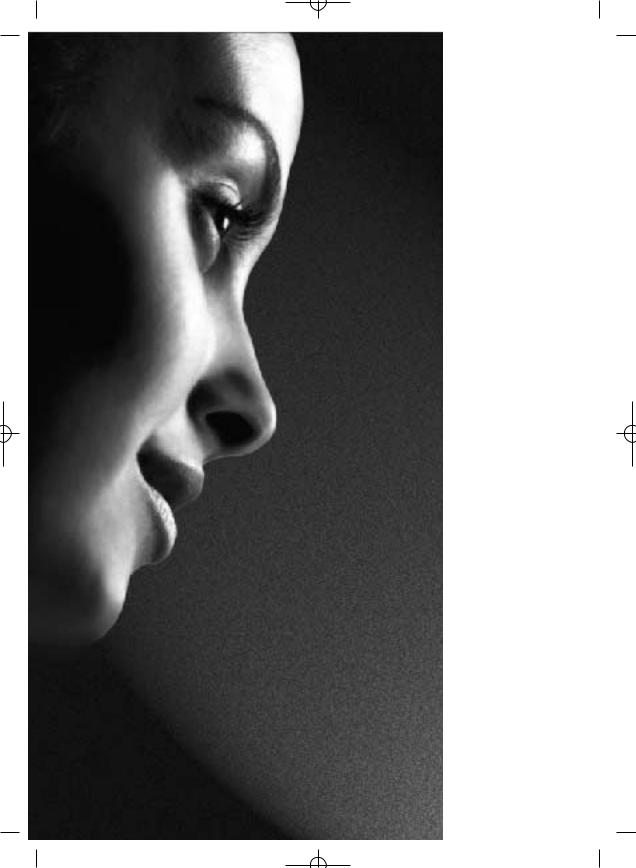
TOSHIBA
28/32YT56 Series
Owner's manual
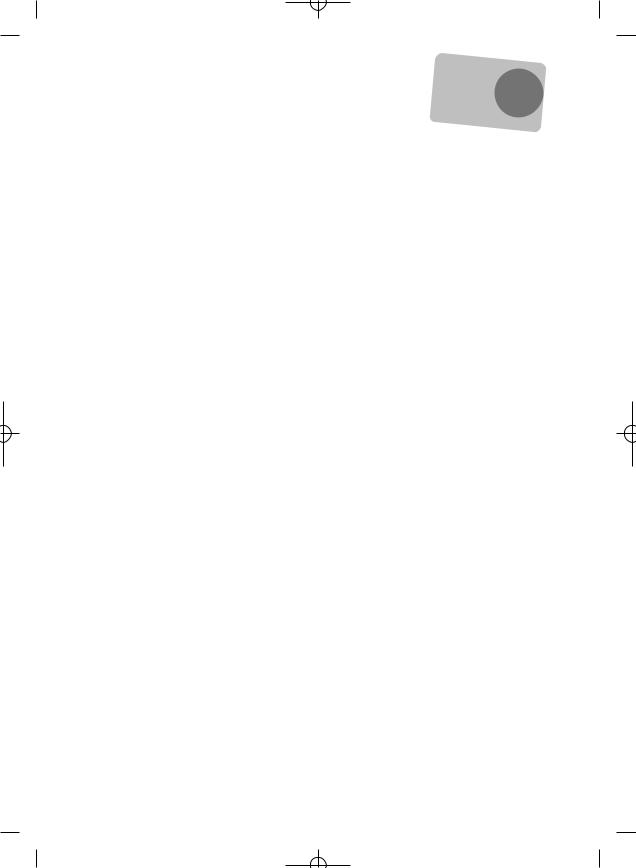
|
|
? |
|
|
|
... |
|
|
|
|
|
|
ber |
|
|||
|
|
|
|
|
em |
|
|
|
|
Contents |
Rem |
|
|
|
|||
|
|
ring tihese |
|
|
|
|||
|
|
|
|
visio |
|
|
|
|
|
|
For tele |
|
|
|
|
||
|
|
tion qu |
|
|
|
|
|
|
|
|
opera |
er |
|
|
|
|
|
|
|
please |
ine… |
|
|
|
||
|
|
|
|
|
|
|||
|
|
helpl |
|
|
|
|
|
|
SETTING UP |
|
|
|
|
|
|
|
|
Safety precautions – Some do's and don'ts for you to be aware of |
|
|
|
|
|
|
3 |
|
Installation and important information |
|
|
|
|
|
|
4 |
|
The remote control – an at-a-glance guide |
|
|
|
|
|
|
5 |
|
Connecting external equipment – a guide to connecting equipment to the back of the television |
6 |
|||||||
Side Connections and controls – switching on the television, standby, using the side controls, |
|
|||||||
headphone socket, connecting equipment to the side of the television |
|
|
|
|
|
|
7 |
|
DIGITAL |
Tuning the television – initial tuning and programme sorting |
|
|
|
|
|
8 |
|
DIGITAL |
Tuning the television – auto tuning, manual tuning |
|
|
|
|
|
|
9 |
ANALOGUE Tuning the television – initial tuning and programme sorting, manual tuning |
|
10 |
||||||
ANALOGUE Tuning the television – fine tuning |
|
|
|
|
|
|
11 |
|
ANALOGUE Tuning the television – autostore, choosing a language |
|
|
|
|
|
|
12 |
|
CONTROLS AND FEATURES |
|
|
|
|
|
|
|
|
General controls – selecting programme positions, time display |
|
|
|
|
|
|
13 |
|
Stereo and bilingual transmissions – stereo/mono or dual language broadcasts |
|
|
|
|
13 |
|||
Child lock – disabling the buttons on the television |
|
|
|
|
|
|
13 |
|
Sound controls – volume, sound mute, balance, AVL, pseudo |
|
|
|
|
|
|
14 |
|
Sound controls – equalizer, headphones |
|
|
|
|
|
|
15 |
|
Picture format |
|
|
|
|
|
|
16 |
|
Picture controls – picture mode (brightness, contrast, colour, sharpness, tint), tilt, |
|
|
|
|
|
|
||
colour temperature |
|
|
|
|
|
|
17 |
|
Picture controls – video noise reduction (VNR), picture format, VCR mode, blue background |
|
|
||||||
still picture |
|
|
|
|
|
|
18 |
|
DIGITAL |
Programme timers – setting the television to record |
|
|
|
|
|
|
19 |
ANALOGUE Sleep timer – setting the television to turn off |
|
|
|
|
|
|
19 |
|
DIGITAL |
Guide and information – using the on-screen information and programme guide |
20 |
||||||
DIGITAL |
Parental controls – setting the pin, mode |
|
|
|
|
|
|
21 |
DIGITAL |
Settings – setting favourites, locked programmes, encrypted programmes |
|
|
22 |
||||
DIGITAL |
Settings – audio languages, subtitles, reset TV, common interface |
|
|
|
|
|
23 |
|
DIGITAL |
Settings – software version, auto upgrade, searching for new software |
|
|
|
24 |
|||
Input selection and AV connections – input and output sockets for connected equipment, |
|
|
||||||
analogue switch off |
|
|
|
|
|
|
25 |
|
TEXT SERVICES |
|
|
|
|
|
|
|
|
DIGITAL |
Text and interactive services – general information |
|
|
|
|
|
|
26 |
ANALOGUE Text – setting up and general information |
|
|
|
|
|
|
26 |
|
ANALOGUE Text – control buttons |
|
|
|
|
|
|
27 |
|
PROBLEM SOLVING |
|
|
|
|
|
|
|
|
Questions and Answers – answers to some of the more common queries |
|
|
|
|
|
|
28 |
|
Notes – for your own records |
|
|
|
|
|
|
30 |
|
INFORMATION |
|
|
|
|
|
|
|
|
Specifications and Accessories – technical information about the television, supplied accessories |
32 |
|||||||
2
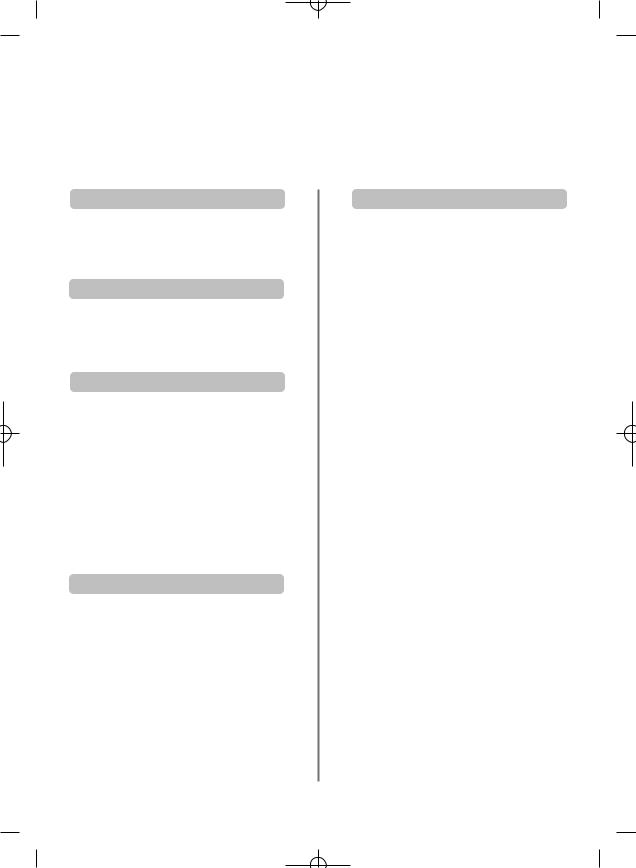
Safety Precautions
This equipment has been designed and manufactured to meet international safety standards but, like any electrical equipment, care must be taken to obtain the best results and for safety to be assured. Please read the points below for your own safety. They are of a general nature, intended to help with all electronic consumer products and some points may not apply to the goods you have just purchased.
Air Circulation
Leave at least 10cm clearance around the television to allow adequate ventilation. This will prevent overheating and possible damage to the television. Dusty places should also be avoided.
Heat Damage
Damage may occur if the television is left in direct sunlight or near a heater. Avoid places subject to extremely high temperatures or humidity, or locations where the temperature is likely to fall below 5 C (41 F).
Mains Supply
The mains supply required for this equipment is 230v AC 50Hz. Never connect to a DC supply or any other power source. DO ensure that the television is not standing on the mains lead. DO NOT cut off the mains plug from this equipment, this incorporates a special Radio Interference Filter, the removal of which will impair its performance. In the UK, the fuse fitted in this plug is approved by ASTA or BSI to BS1362. It should only be replaced by a correctly rated and approved type and the fuse cover must be refitted.
IF IN DOUBT PLEASE CONSULT A COMPETENT ELECTRICIAN.
Do
DO read the operating instructions before you attempt to use the equipment.
DO ensure that all electrical connections (including the mains plug, extension leads and interconnections between pieces of equipment) are properly made and in accordance with the manufacturers’ instructions. Switch off and withdraw the mains plug before making or changing connections.
DO consult your dealer if you are ever in doubt about the installation, operation or safety of your equipment.
DO be careful with glass panels or doors on equipment.
Do not
DON'T remove any fixed cover as this may expose dangerous voltages.
DON'T obstruct the ventilation openings of the equipment with items such as newspapers, tablecloths, curtains, etc. Overheating will cause damage and shorten the life of the equipment.
DON'T allow electrical equipment to be exposed to dripping or splashing or objects filled with liquids, such as vases, to be placed on the equipment.
DON'T place hot objects or naked flame sources, such as lighted candles or nightlights on, or close to equipment. High temperatures can melt plastic and lead to fires.
DON'T use makeshift stands and NEVER fix legs with wood screws. To ensure complete safety always fit the manufacturers’ approved stand, bracket or legs with the fixings provided according to the instructions.
DON'T listen to headphones at high volume, as such use can permanently damage your hearing.
DON'T leave equipment switched on when it is unattended, unless it is specifically stated that it is designed for unattended operation or has a standby mode. Switch off by withdrawing the plug, make sure your family know how to do this. Special arrangements may need to be made for people with disabilities.
DON'T continue to operate the equipment if you are in any doubt about it working normally, or it is damaged in any way – switch off, withdraw the mains plug and consult your dealer.
ABOVE ALL – NEVER let anyone, especially children, push or hit the screen, push anything into holes, slots or any other openings in the case.
NEVER guess or take chances with electrical equipment of any kind – it is better to be safe than sorry.
THE MAINS PLUG IS USED AS A DISCONNECTING DEVICE AND THEREFORE SHOULD BE READILY OPERABLE.
3
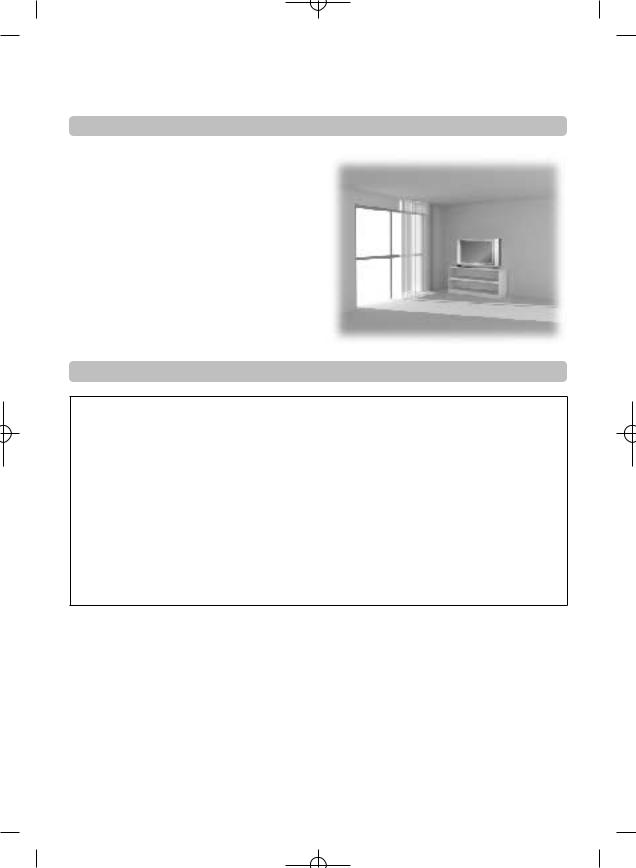
Installation and important information
Where to install
Locate the television away from direct sunlight and strong lights, soft, indirect lighting is recommended for comfortable viewing. Use curtains or blinds to prevent direct sunlight falling on the screen.
Place on a sturdy platform, the mounting surface should be flat and steady. It should then be secured to the wall with a sturdy tie using the clip on the back of the television, this will prevent it from falling over.
Make sure the television is located in a position where it cannot be pushed or hit by objects and that small items cannot be inserted into slots or openings in the case.
Please take note
EXCLUSION CLAUSE
Toshiba shall under no circumstances be liable for loss and/or damage to the product caused by:
i)fire;
ii)earthquake;
iii)accidental damage;
iv)intentional misuse of the product;
v)use of the product in improper conditions;
vi)loss and/or damage caused to the product whilst in the possession of a third party;
vii)any damage or loss caused as a result of the owner’s failure and/or neglect to follow the instructions set out in the owner’s associated equipment;
viii)any loss or damage caused directly as a result of misuse or malfunction of the product when used simultaneously with associated equipment;
Furthermore, under no circumstances shall Toshiba be liable for any consequential loss and/or damage including but not limited to the following, loss of profit, interruption of business, the loss of recorded data whether caused during normal operation or misuse of the product.
If stationary images generated by text services, channel identification logos, computer displays, video games, on screen menus, etc. are left on the television screen for any length of time they could become conspicuous, it is always advisable to reduce both the brightness and contrast settings.
4
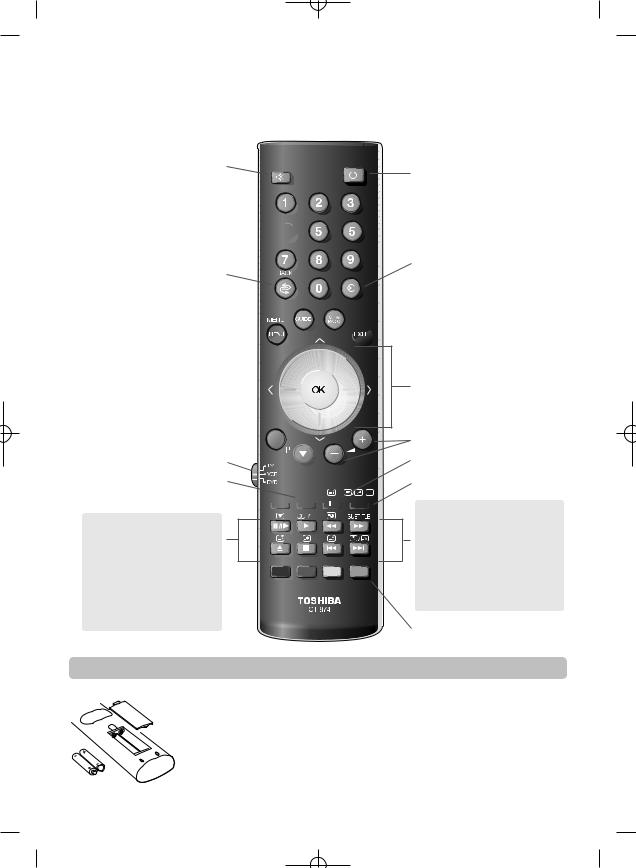
The remote controlUP
Simple at-a-glance reference of your remote control.
To mute the sound
For On/Standby mode
Number buttons 

To return to the previous programme
To display the digital on-screen
Programme Guide 
 On-screen Menus
On-screen Menus 

To change programme positions and  text pages
text pages 
To select input from external sources
To switch between TV, Radio and Favourite

 programmes
programmes 


 To exit Menus
To exit Menus
When using menus the arrows move the cursor on the screen up, down, left or right. OK to confirm your selection
To select mode
Selectable picture mode
Picture format 




When using a TOSHIBA VCR or DVD: pressm/llrto PAUSE/STEP
press rto PLAY press qto REWIND
presssto FAST FORWARD presswto EJECT
presspto STOP
press lqto SKIP-REWIND presssl to SKIP-FORWARD
e
When in TV mode:
u Still picture in digital mode OI/II Stereo/bilingual transmissions
Digital Subtitles
Time display in analogue mode
When using the Programme Guide: |
|
q |
– 2 hours |
s |
+ 2 hours |
lq |
– 24 hours |
sl |
+ 24 hours |
Text and interactive service control buttons
Inserting batteries and effective range of the remote
Remove the back cover to reveal the battery compartment and make sure the batteries are inserted the right way round. Suitable battery types for this remote are AAA, IEC R03 1.5V.
Do not combine a used, old battery with a new one or mix battery types. Remove dead batteries immediately to prevent acid from leaking into the battery compartment. Dispose of them in a designated disposal area.
The performance of the remote control will deteriorate beyond a distance of five metres or outside an angle of 30 degrees from the centre of the television. If the operating range becomes reduced the batteries may need replacing.
5
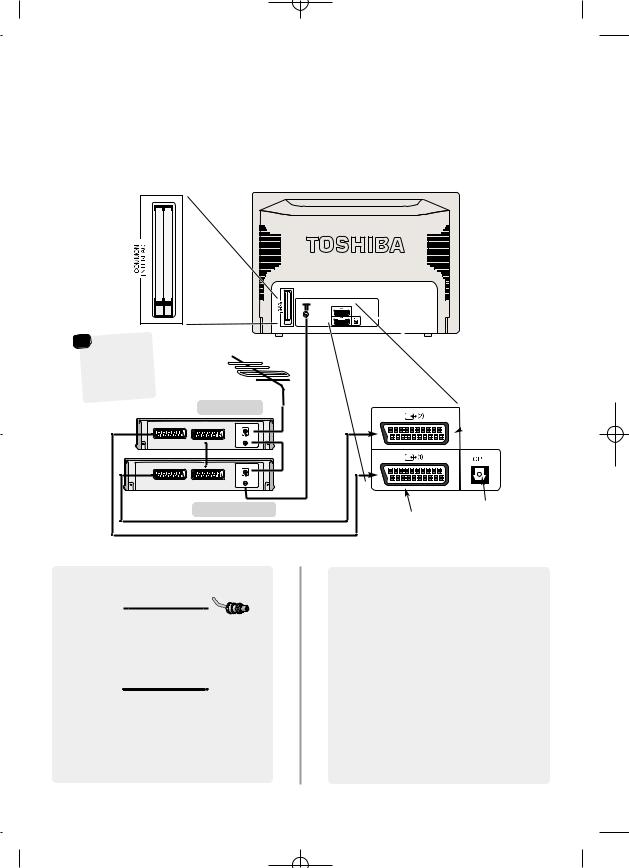
Connecting external equipment
Before connecting any external equipment, disconnect from the main power is connected.
COMMON INTERFACE The Common Interface is
for a Conditional Access  Module (CAM). There is
Module (CAM). There is
access for two CAMs. Contact a service provider
The cover must be removed before inserting the CAM
|
* |
|
|
r |
|
* |
|
|
|
||
|
a decode |
||||
could |
be Digital |
||||
|
|
Free to |
|||
|
Satellite, |
||||
|
Air or |
any other |
|||
|
|
|
|||
|
compatible |
||||
|
|
|
|
. |
|
|
decoder |
|
|||
decoder*
TV |
MEDIA REC. |
IN/OUT
SAT
WE RECOMMEND THAT YOU USE SCART LEADS IN ADDITION TO AERIAL CABLES WHEREVER POSSIBLE
Aerial cables:
Connect the aerial to the socket on the rear of the television. If you use a decoder* and/or a media recorder it is essential that the aerial cable is connected through the decoder and/or through the media recorder to the television.
SCART leads:
Connect the media recorder IN/OUT socket to the television. Connect the decoder TV socket to the television. Connect the media recorder SAT socket to the decoder MEDIA RECORDER socket.
Before running Auto tuning put your decoder and media recorder to Standby.
 SCART 2 (EXT 2)
SCART 2 (EXT 2)
Digital audio output
SCART 1 (EXT 1)
A wide variety of external equipment can be connected to the back of the television, therefore the relevant owners manuals for all additional equipment must be referred to.
We recommend SCART 1 for a decoder and SCART 2 for a media recordcer.
If connecting S-VIDEO equipment, set the INPUT for
EXT2S or EXT3S. See page 25.
If the television automatically switches over to monitor external equipment, return to normal television by pressing the desired programme position button. To recall external equipment, press Bto select between
DTV, EXT1, EXT2, EXT2S, EXT3, EXT3S or ATV.
6
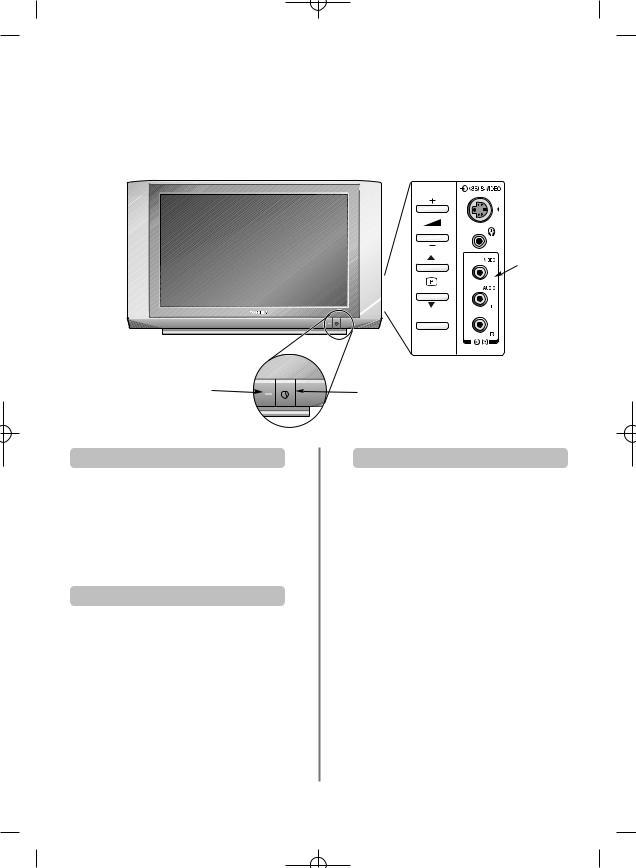
Connections and controls
A wide variety of external equipment can be connected via the sockets located on the side of the television.
Whilst all the necessary adjustments and controls for the television are made using the remote control, the buttons on the side of the television may be used for some functions.
INPUT 3 (EXT 3)
MENU
RED – Power On |
Power Button |
|
GREEN – Active Standby |
||
|
Switching on
If the power-on light is unlit press the POWER button on the front of the television to switch the television on, a RED LED will appear, then press a number button on the remote control to see the screen.
To put the television into Standby press ion the remote control, a GREEN LED will appear for ia few seconds then turn RED. To view the television press again or any of the number buttons. The picture may take a few seconds to appear.
Using the remote control
After first installation, press the MENU button on the remote control to see the menus.
In digital mode the menu bar at the top of the screens will show three different topics shown in symbols. As each symbol is selected by pressing the Sor R button on the remote control, its respective options will appear below.
In analogue mode the menu appears as a list of five topics. Press the P and Q button to select an topic then R to see its options.
To use the options press the P and Q button on the remote control to move up and down through them and OK, Sor R to select the required choice. Follow the on screen instructions. The functions of each menu are described in detail throughout the manual.
Using the controls and connections
To alter the volume press +j—.
To alter the programme position press 

 .
.
Press MENU and +j— and 

 to control the sound and picture options in analogue mode only.
to control the sound and picture options in analogue mode only.
Press MENU to finish.
When connecting mono sound equipment to EXT 3, connect the audio output of the equipmentto theL or R socket onthe television, then press OI/II to select Dual I for left mono or Dual II for right mono.
To select the Input, press Buntil the display shows EXT3 as described on page 25. The television will automatically sense the type of signal.
Please always refer to the owner’s manual of the equipment to be connected for full details.
Please note: Inserting the headphone jack will mute the sound from all speakers.
7
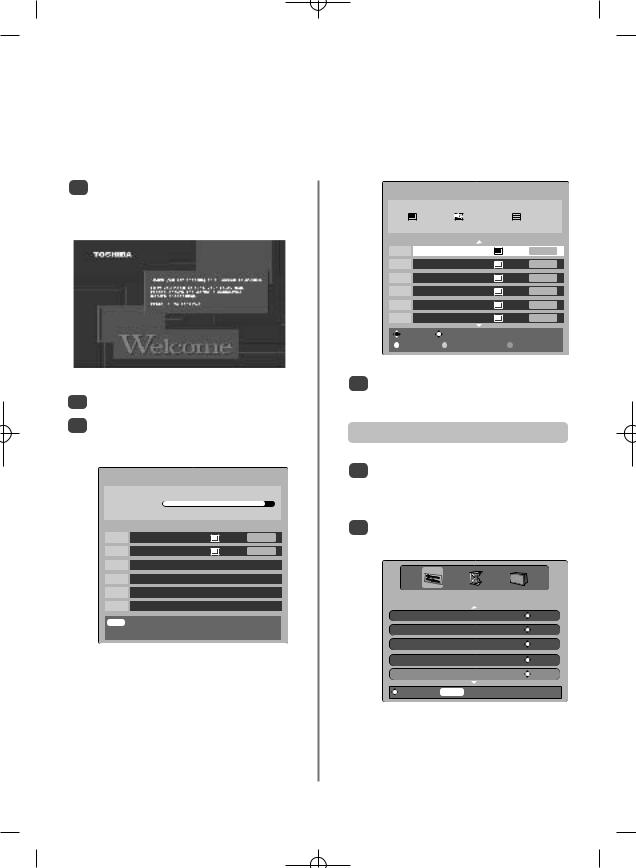
Digital tuning, programme sorting
Before switching on the television put your decoder and media recorder to Standby if they are connected and ensure the aerial is connected. To set up the television use the buttons on the remote control as detailed on page 5.
1Press the power-on button, the Welcome screen will appear. This screen will appear the first time that the television is switched on and each time the television is reset.
2Press OK to start tuning.
3The Auto tuning screen will appear and the television will start to search for available stations. The progress bar will move along the line.
AUTO TUNING
Progress
Prog. |
Name |
Type UHF |
Quality |
30 |
CBBC Channel |
22 |
Good |
46 |
Community |
21 |
Poor |
EXIT Cancel
You must allow the television to complete the search.
When the search is complete the Auto tuning screen will display the total number of services found.
AUTO TUNING
|
|
|
19 programmes found |
|
|||
|
|
|
13 TV |
6 |
Radio |
|
0 Text |
|
|
|
Press OK to watch programme |
||||
Prog. |
Name |
|
Type UHF |
Quality |
|||
1 |
BBC ONE |
|
22 |
Good |
|||
2 |
BBC TWO |
|
22 |
Good |
|||
3 |
BBC THREE |
|
22 |
Good |
|||
10 |
BBC FOUR |
|
21 |
Poor |
|||
30 |
CBBC Channel |
|
22 |
Good |
|||
34 |
CBeebies |
|
21 |
Poor |
|||
|
|
Change |
Watch |
|
|
|
|
|
|
|
|
|
|||
|
|
Page Up |
Page Down |
Sort |
|||
4Use Q or P to move through the list to select a programme then press OK to view.
Programme sorting
1The station order may be changed, for instance if the picture is unclear or the signal is weak. Press MENU, the SETUP MENU will appear on screen.
2Use Q to move down through the list and highlight Programmes. Press OK.
|
SETUP MENU |
TV Setup |
ENTER |
Languages |
ENTER |
Auto tuning |
ENTER |
Manual tuning |
ENTER |
Programmes |
ENTER |
Watch TV |
MENU Watch TV |
8
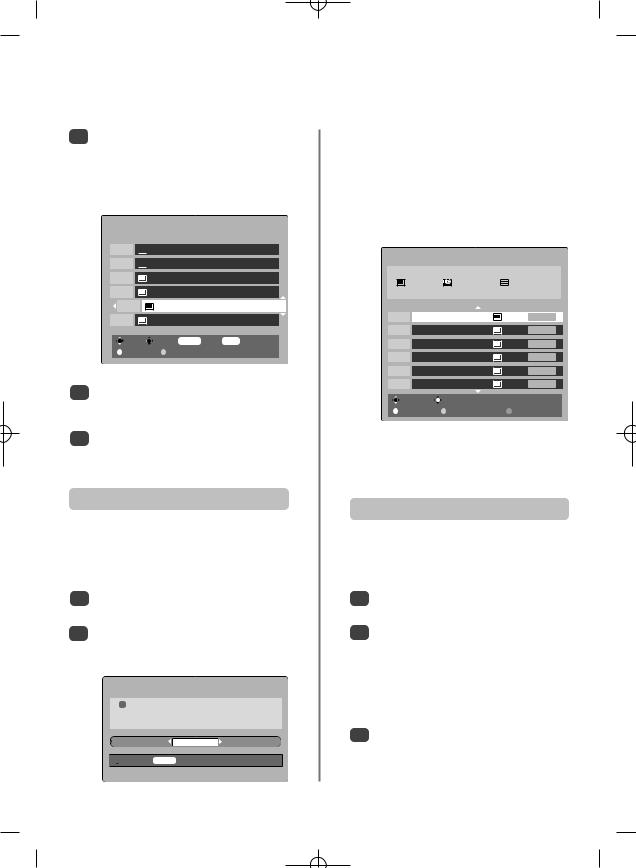
Digital programme sorting continued, auto tuning, manual tuning
3With the list of stations now showing use Q or P to highlight the station you want to move and press R.
The selected station will be moved to the right of the screen.
PROGRAMMES
Prog. Name
1
 BBC ONE
BBC ONE
2 BBC TWO
BBC TWO
7 BBC THREE
10 |
BBC FOUR |
30 |
CBBC Channel |
31 |
CBeebies |
Sort |
Store MENU Back EXIT Watch TV |
Page Up |
Page Down |
4Use Q or P to move through the list to your preferred position. As you do so the other stations will move to make room.
5Press S to store your move.
Repeat as necessary, then press EXIT.
Auto tuning
Auto tuning will add any new services that are broadcast, or can be used to completely re-tune
the television. All current programmes and settings, i.e. favourites and locked programmes, will be lost.
1Select the SETUP MENU and use Q to highlight
Auto tuning. Press OK.
2A screen will appear warning that previous digital programmes and settings will be deleted. Press OK to continue with the Auto tuning.
WARNING
!All previous digital programmes and settings will be deleted.
Continue?
YES


 Select MENU Cancel
Select MENU Cancel
The television will start to search for all available stations.
You must allow the television to complete the search.
When the search is complete the Auto tuning screen will display the total number of services found.
AUTO TUNING
|
|
|
|
23 programmes found |
|
|
|
|
|
14 TV |
8 Radio |
1 Text |
|
|
|
|
Press OK to watch programme |
|||
Prog. |
Name |
Type UHF |
Quality |
|||
1 |
BBC ONE |
22 |
Good |
|||
2 |
BBC TWO |
22 |
Good |
|||
3 |
BBC THREE |
22 |
Good |
|||
10 |
BBC FOUR |
21 |
Poor |
|||
30 |
CBBC Channel |
22 |
Good |
|||
34 |
CBeebies |
21 |
Poor |
|||
|
|
Change |
Watch |
|
|
|
|
|
|
|
|||
|
|
Page Up |
Page Down |
Sort |
||
The station order may be changed, for instance if the picture is unclear or the signal is weak, using Programmes as previously described.
Manual tuning
This feature is available for service engineers or can be used for direct channel entry if the multiplex channel is known.
1Select Manual tuning from the SETUP MENU and press OK.
2Enter the multiplex number using the number buttons. The television will automatically search for that multiplex.
When the multiplex is found any channels not currently on the programme list will be added and the programme information at the top of the screen will be updated.
3Repeat as necessary. Press EXIT to finish.
9
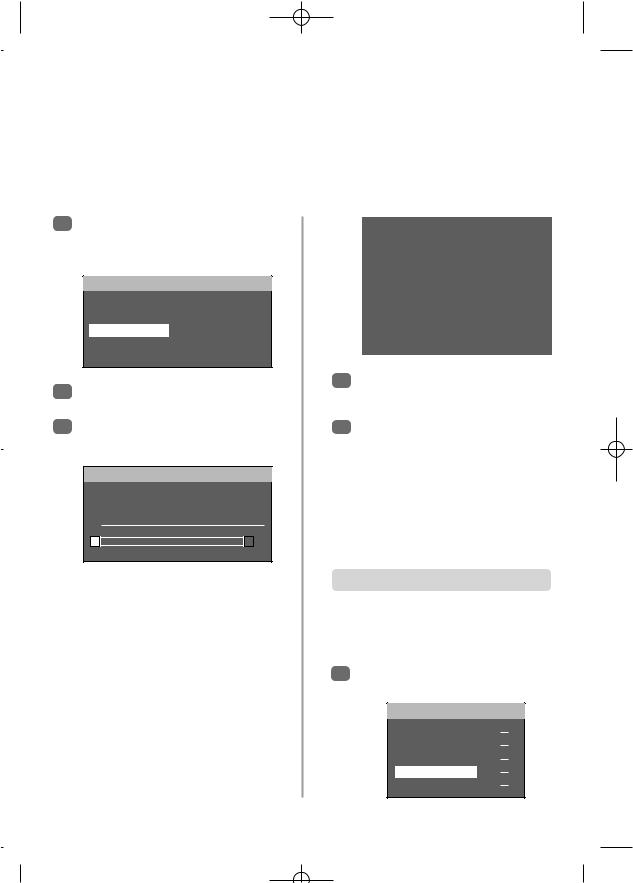
Analogue tuning and programme sorting, manual tuning
The television can be tuned to all available analogue stationsB . Pressing Bsix times will put the television into analogue mode. To return to digital viewing press , DTV will appear on the screen.
NOTE: When the television is switched off the mode being viewed at the time will automatically be selected when the television is switched back on.
1Press Bto select analogue mode. The A. P. S. screen will appear. This screen will appear the first time that analogue mode is selected and each time the television is re-tuned.
A. P. S.
PLEASE CHECK ANTENNA CABLE
AUTOSTORE
CONTINUE
LANGUAGE ENGLISH
EXIT : CANCEL
2Press Q to highlight CONTINUE, then press R to start tuning.
3The television will start to search for available stations. The progress bar will move along the line.
A.P. S.
|
A. P. S. |
IS RUNNING |
|
|
|
|
|
PLEASE |
WAIT |
|
|
|
|
|
PR |
CHANNEL |
NAME |
|||
04 |
C 32 |
CH 4 |
||||
z |
|
|
x |
|
|
%50 |
|
|
|
|
|||
EXIT : |
CANCEL |
|
|
|
||
You must allow the television to complete the search.
When the search is complete the television will automatically select programme position 1. This may not be a clear picture or the signal may be weak, so the station order can be changed using PROGRAMME which will appear on the screen.
|
PROGRAMME |
|
|
|
|
||
|
|
|
|
|
|
|
|
|
|
|
|
|
|
||
|
1 |
BBC1 |
|
10 |
– – – – – |
19 |
– – – – – |
|
|
|
|
|
|
|
|
2 |
BBC2 |
11 |
– – – – – |
20 |
– – – – – |
||
3 |
ITV |
12 |
– – – – – |
21 |
– – – – – |
||
4 |
CH 4 |
13 – – – – – |
22 |
– – – – – |
|||
5 |
– – – – – |
14 |
– – – – – |
23 |
– – – – – |
||
6 |
– – – – – |
15 |
– – – – – |
24 |
– – – – – |
||
7 |
– – – – – |
16 |
– – – – – |
25 |
– – – – – |
||
8 |
– – – – – |
17 |
– – – – – |
26 |
– – – – – |
||
9 |
– – – – – |
18 |
– – – – – |
27 |
– – – – – |
||
|
|
NAME |
|
INSERT |
|
|
|
|
|
DELETE |
|
AUTOSTORE |
|||
|
|
|
|
|
|
|
|
4With the list of stations now showing use Q or P to highlight the station you want to move and press the GREEN button.
5Use Q or P to move through the list to the preferred position, as you do so the other stations will move to make room, then press the GREEN button again. The selected station will be moved to the new position.
Repeat as necessary, then press EXIT.
If the television cannot be connected to a media
recorder/decoder with a SCART lead or if a station on another system is required, a programme position can be manually tuned in.
Manual tuning
To allocate a programme position on the television for a decoder and media recorder: turn the decoder on, insert a pre-recorded film into the media recorder and press PLAY, then manually tune.
1Press MENU and using Q select INSTALLATION, then press R.
MENU |
|
SOUND |
x |
PICTURE |
x |
FEATURE |
x |
INSTALLATION |
x |
PROGRAMME |
x |
10
