
owner ’s manual
colour television
28Z13B
32Z13B
TOSHIBA
The power to open people’s eyes
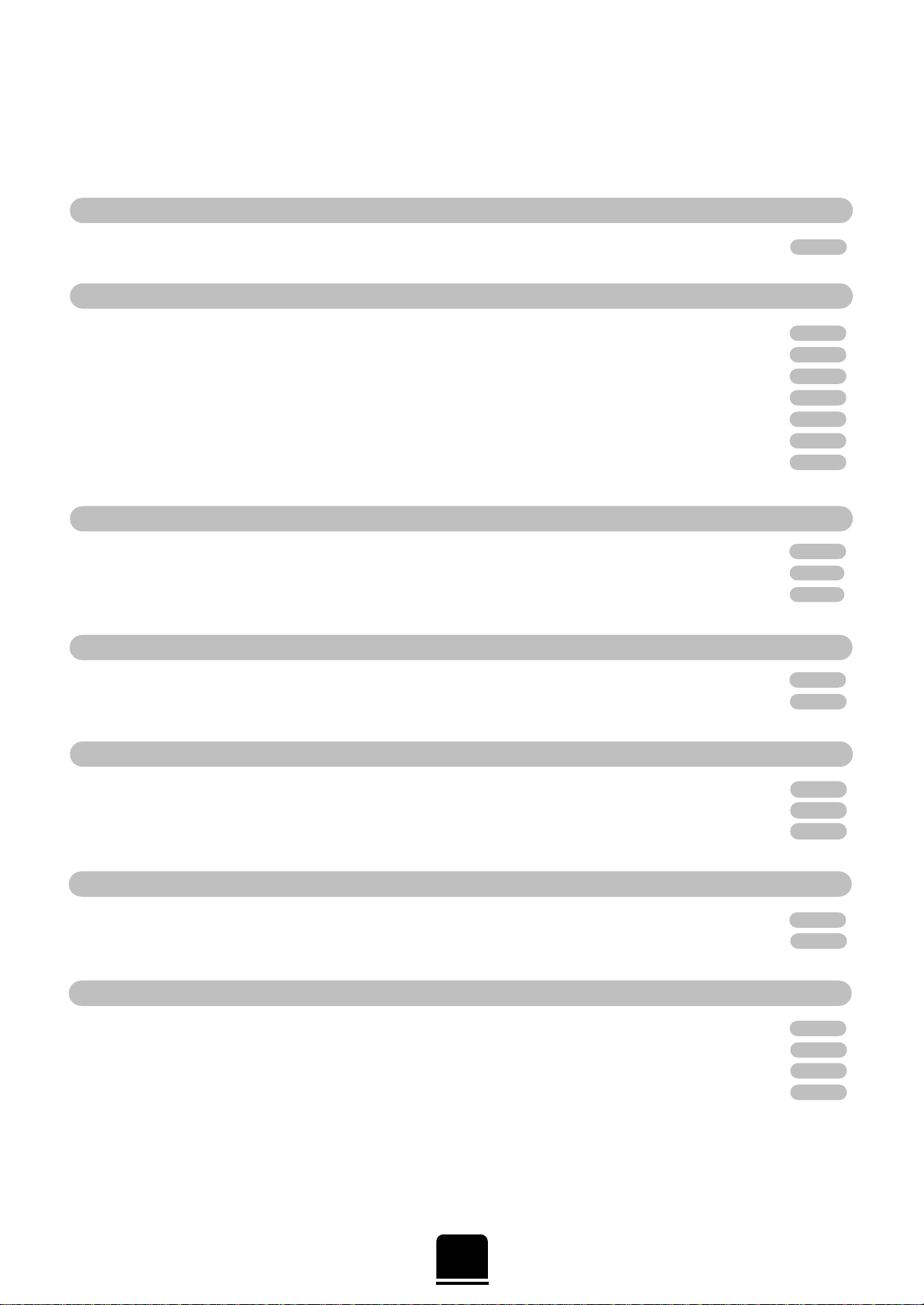
Contents
ADDITIONAL FEATURES
SAFETY
CONNECTING OTHER EQUIPMENT
FOR YOUR GUIDANCE
SETTING UP
USING YOUR TV
TELETEXT
2
For your safety – some DOs and DON’Ts for you to be aware of 3
Your new television’s remote control – an at-a-glance guide 4
Connecting and turning on your new TV 5
Choosing the language 6
Auto tuning 7
Manually tuning your TV – an alternative to Auto tune 8
Manually tuning your TV continued, Manual fine tuning 9
Sorting programme positions 10
General controls – selecting and changing programme position, sound control, bass/treble/balance 11
Widescreen viewing – Superlive, Cinema, Subtitle, Wide, 4:3 12
Picture adjustments – Picture Preferences, Noise Reduction, Picture/Size position, Automatic format 13
Timer, time display, input selection 14
Panel lock, Programme skip, Stereo and bilingual transmissions 15
T elete xt – setting up 16
T elete xt – Auto and List modes 17
T elete xt – control buttons 18
Front connections and controls 19
Back connections 20
The Menus – a display of the on-screen menus for your reference 21
Questions and Answers 22
Notes 23
Index, Specifications and Accessories – information on your television 24
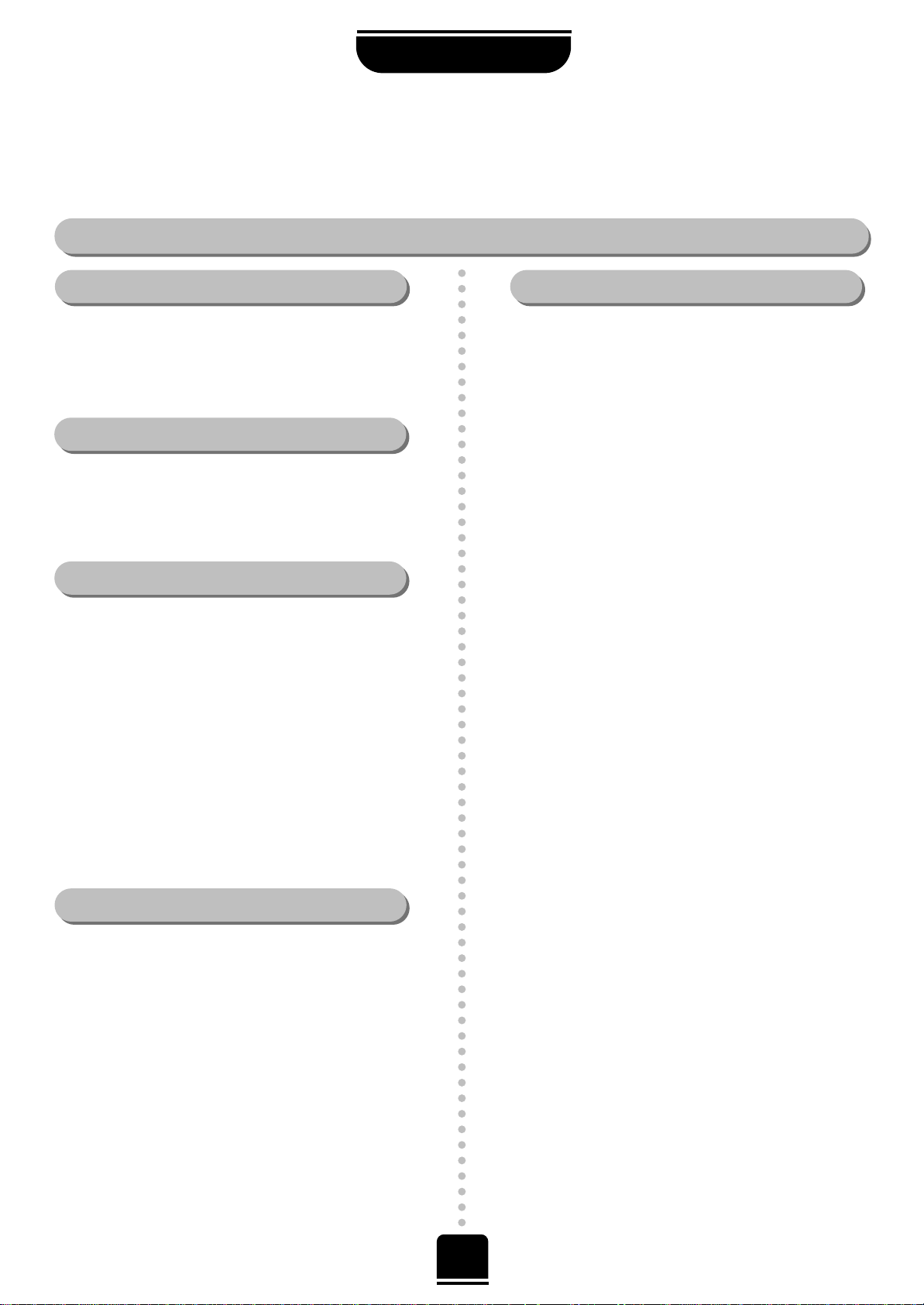
DO
DO
...
...
3
Some “DOs” and “DON’Ts” for you
For your safety
DO NO
DO NO
T
T
...
...
SAFETY
Air Circulation…
DO NOT…
Heat Damage…
Leave at least 10cm clearance around the television to
allow adequate ventilation. This will prevent the TV
from overheating and consequential possible damage
to the TV. Dusty places should also be avoided.
Damage may occur if you leave the TV in direct
sunlight or near a heater. Avoid places subject to
extremely high temperatures or humidity, or locations
where the temperature is likely to fall below 5ºC (41ºF).
This equipment has been designed and manufactured to meet international safety standards but, like any
electrical equipment, care must be taken if you are to obtain the best results and safety is to be assured. So,
please read the points below for your own safety. They are of a general nature, intended to help you with all
your electronic consumer products and some points may not apply to the goods you have just purchased.
DON'T remove any fixed cover as this may expose
dangerous voltages.
DON'T obstruct the ventilation openings of the
equipment with items such as newspapers, table-cloths,
curtains etc. Overheating will cause damage and
shorten the life of the equipment.
DON'T allow electrical equipment to be exposed to
dripping or splashing or objects filled with liquids, such
as vases, to be placed on the equipment.
DON’T place hot objects or naked flame sources, such
as lighted candles or nightlights on, or close to the
equipment. High temperatures can melt plastic and lead
to fires.
DON'T use makeshift stands and NEVER fix legs with
wood screws. To ensure complete safety, always fit the
manufacturer’s approved stand or legs with the fixings
provided according to the instructions.
DON'T listen to headphones at high volume, as such
use can permanently damage your hearing.
DON'T leave equipment switched on when it is
unattended, unless it is specifically stated that it is
designed for unattended operation or has a standby
mode. Switch off using the switch on the equipment and
make sure your family know how to do this. Special
arrangements may need to be made for infirm or
handicapped people.
DON'T continue to operate the equipment if you are in
any doubt about it working normally, or it is damaged in
any way – switch off, withdraw the mains plug and
consult your dealer.
ABOVE ALL – NEVER let anyone, especially
children, push anything into holes, slots or any
other openings in the case – this could result in a
fatal electric shock.
NEVER guess or take chances with electrical
equipment of any kind – it is better to be safe than
sorry .
Mains Supply…
DO…
The mains supply required for this equipment is 230v
AC 50Hz. Never connect to a DC supply or any other
power source. DO ensure that the TV is not standing
on the mains lead. DO NOT cut off the mains plug
from this equipment, this incorporates a special Radio
Interference Filter, the removal of which will impair its
performance. In the UK, the fuse fitted in this plug is
13A, and is approved by ASTA or BSI to BS1362. It
should only be replaced by a correctly rated and
approved type and the fuse cover must be refitted.
IF IN DOUBT PLEASE CONSULT A COMPETENT
ELECTRICIAN.
DO read the operating instructions before you attempt
to use the equipment.
DO ensure that all electrical connections (including the
mains plug, extension leads and inter-connections
between pieces of equipment) are properly made and
in accordance with the manufacturers’ instructions.
Switch off and withdraw the mains plug before making
or changing connections.
DO consult your dealer if you are ever in doubt about
the installation, operation or safety of your equipment.
DO be careful with glass panels or doors on
equipment.

SETTING UP
4
Remove the back cover to reveal the battery compartment and make sure you insert the batteries the
right way round.
Suitable battery types for this remote are R06 or AA.
Do not throw your old batteries into a fire, dispose of them in a designated disposal
area. Do not combine a used, old battery with a new one or mix battery types.
The performance of the remote control will deteriorate beyond a distance of
five metres or outside an angle of 30 degrees from the centre of the TV.
Simple, at-a-glance reference of your remote control’s buttons…
For On/Standby mode
Stereo/bilingual reception
To exit Menus
Teletext control buttons
To select input from external sources
To bring up on-screen information and for
the teletext initial/index function
To mute the sound
To display teletext
To change programme positions and
teletext pages
To alter the volume
When using menus the arrows move the
cursor on the screen up, down, left or
right. ENTER to confirm your selection.
On-screen Menus
Widescreen mode selection
F/VTR button to speed up some functions
and for use with a TOSHIBA video
Number buttons
1 or 2 digit programme selection
Teletext control buttons
Selectable picture preferences
Please see
page 21 for
the main
on-screen
Menus
Your new television ’s remote control
… For quick reference
to topics, please see
the
INDEX
at the end of
this manual.
These buttons will also operate your
TOSHIBA VIDEO . You must
press the F/VTR button
at the same time…
to switch ON/OFF, press
. . . . . . . . . . .
to STOP, press
. . . . . . . . . . . . . . . . . . . . . . .
to PLAY, press
. . . . . . . . . . . . . . . . . . . . . . . .
to FAST FORWARD/SKIP, press
. . . .
to REWIND/SKIP, press
. . . . . . . . . . . . .
The batteries... and the effective range of the remote…
☛
No function on this model
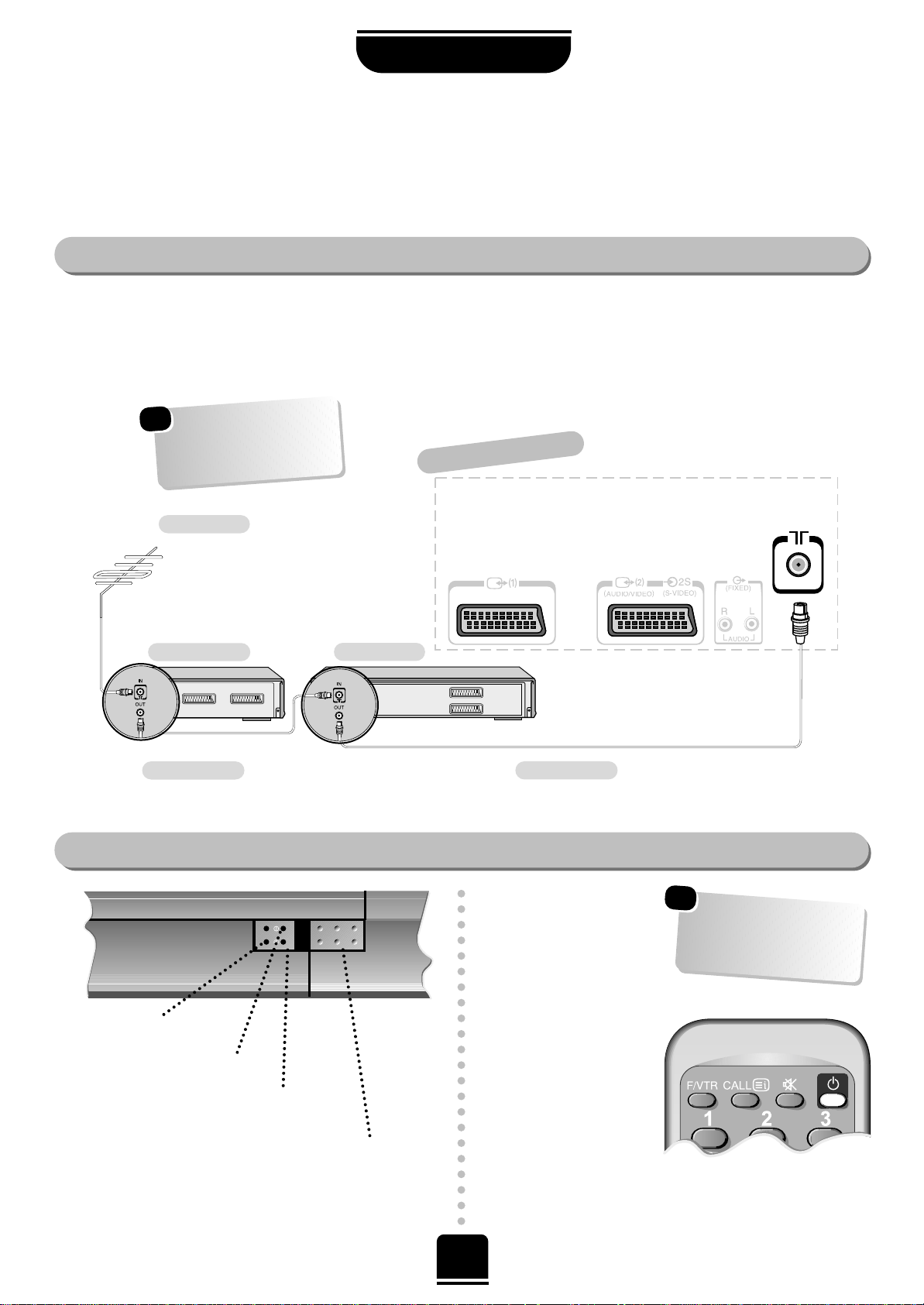
To conserve energy it is best to turn your TV off and not to leave it in Standby.
5
SETTING UP
The TV back connections…
…and switching your new TV on…
Connect the aerial to the socket on the rear of the television. If you use a Set Top Box and/or a video recorder it is essential that the
aerial cable is connected through the Set Top Box and/or through the video recorder to the television.
DO NOT CONNECT SCART LEADS UNTIL THE TELEVISION IS FULLY TUNED.
…and with the remote
control:
Press the Standby
Buttoni:
This allows you to put the
set into standby mode
when leaving the TV
unattended for short
periods of time. To return
to TV mode press the
i
button, or any of the
numbered buttons on the
remote control. The
picture may take a few
seconds to appear.
Aerial
Video Recorder
SET TOP BOX
*
Aerial Cable
Aerial Cable
Connecting and turning on
your new TV
*
a SET TOP BOX could be:
Digital Satellite, Analogue
Satellite, or any other
compatible decoder.
To conserve energy, do
not leave the set in
Standby for long periods
of time.
GREEN = On Timer Set
the back of your TV
On the front of the TV…
If the red power-on light is unlit, press the POWER button
on the front of the TV to switch the set on and then press
a number button on the remote control to see the screen.
☛
☛
These two lights have no
function on this TV
RED = Power On
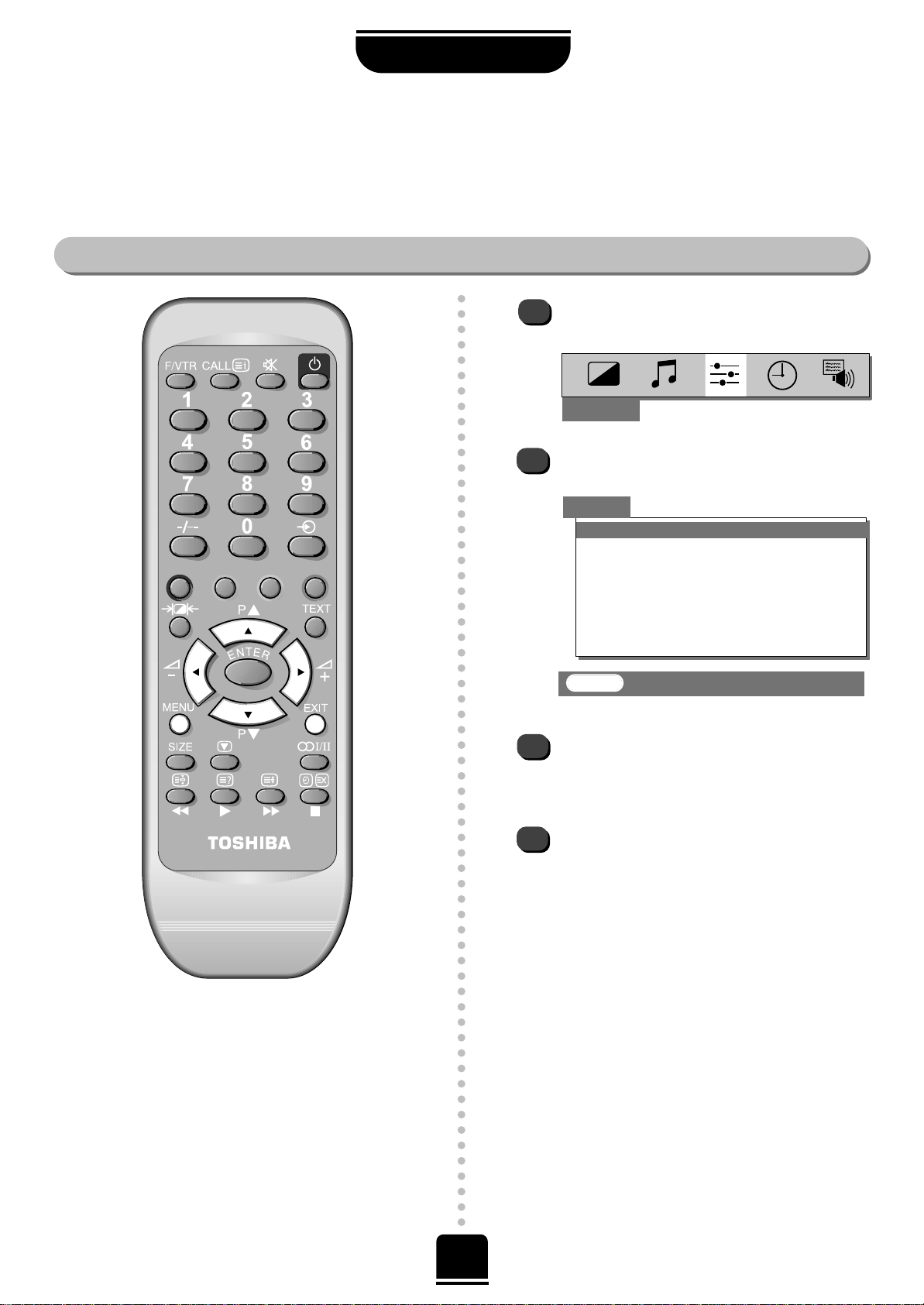
6
Choosing the language
SETTING UP
The on-screen menus can be viewed in different languages.
Selecting your language
Press the MENU button, and use the xbutton
to select Set up from the top bar.
Now press theebutton to highlight Language
in the Set up menu options.
Press the
zorx
button to view the language
options available. As you view each language,
the wording on the menus will automatically
change for you.
To select your chosen language, simply view it on
the screen and then press the EXIT button. All
the on-screen displays will now all appear in
your chosen language.
1
2
3
4
Set up
Language English
Auto tuning
Manual tuning
Programme sorting
Teletext
Character Character-1
Mode Auto
EXIT : To exit
Set up
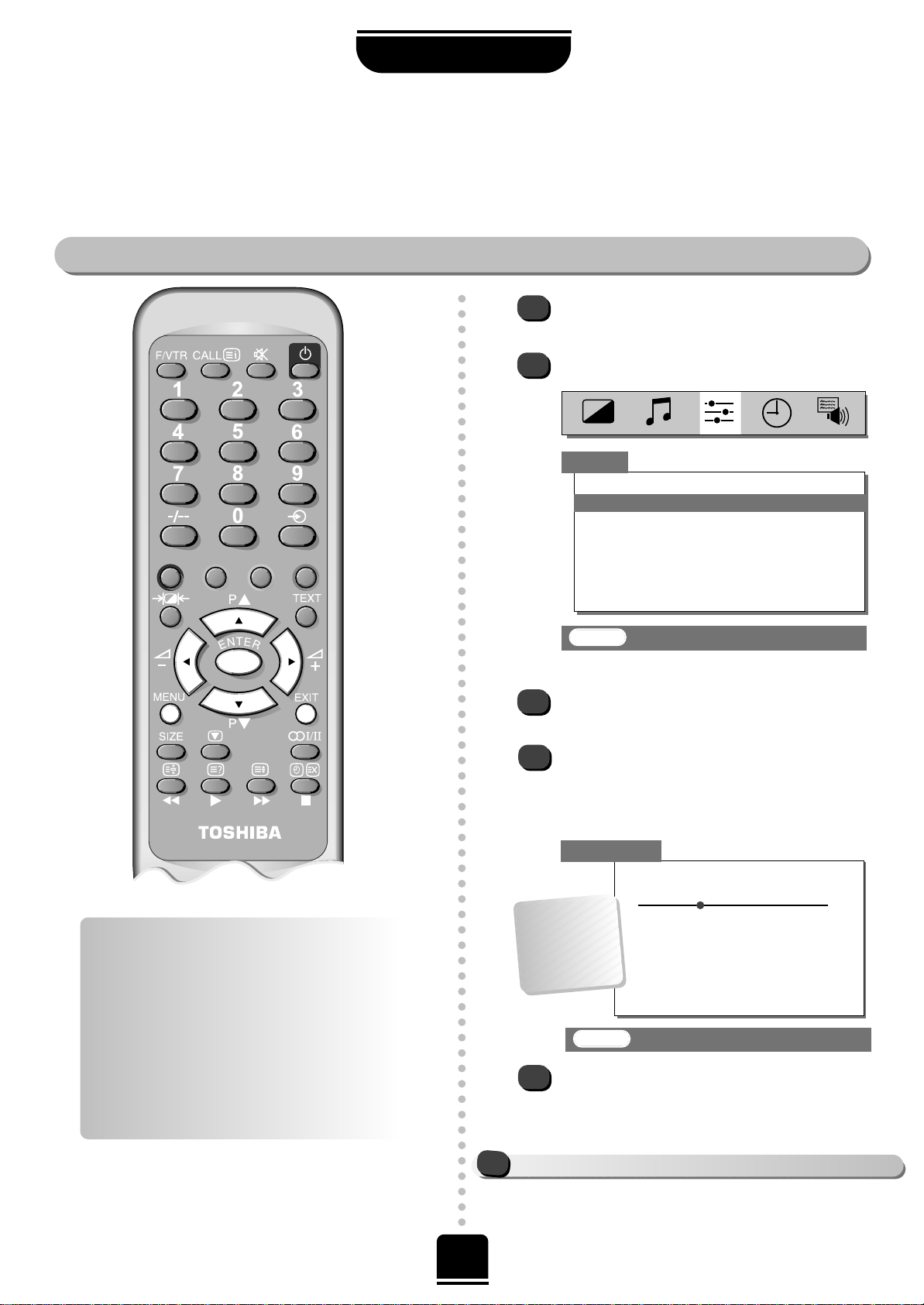
Auto tuning
7
2
1
3
Press the MENU button, and use the
zorx
button to select the Set up menu.
Press theebutton to highlight Auto tuning
and the xbutton to select.
You will be informed that previous settings will be lost.
Press the ENTER button on the remote control to
begin the search for available stations.
xx xx xx
will flash and the bullet will move along the
line as the search progresses. As a station is found
it will appear on the screen and be added to the
list. Allow the television to complete the search.
Auto tuning
SETTING UP
Before running Auto tuning turn on your Set Top Box and tune to a main channel. Also turn on the video
recorder and set it to Standby. This will enable your television to allocate the necessary programme positions.
Set up
Language English
Auto tuning
Manual tuning
Programme sorting
Teletext
Character Character-1
Mode Auto
EXIT : To exit
5
EXIT : To exit
Auto tuning
Searching
xx xx xx
Ch
32
Prog. Channel Station
1 22 BBC1
2 28 BBC2
3 25 ITV
4 32 CH4
4
IF YOU HAVE FINISHED TUNING IN YOU MAY NOW CONNECT YOUR SCART LEADS
!
Programme positions allocated
in Auto tuning:
Prog. 1 is for BBC1
Prog. 2 is for BBC2
Prog. 3 is for ITV
Prog. 4 is for CH4
Prog. 5* is for CH5
Prog. 6 is for a Set Top Box
*even if it is not available in your area
When the search is complete the television will
automatically return to programme position 1.
If you wish to change the station order, use
Programme sorting on page 10.
If you wish to allocate a position for your video
recorder, use Manual tuning, see page 8.
…Your TV
may display
different
Channel
numbers…
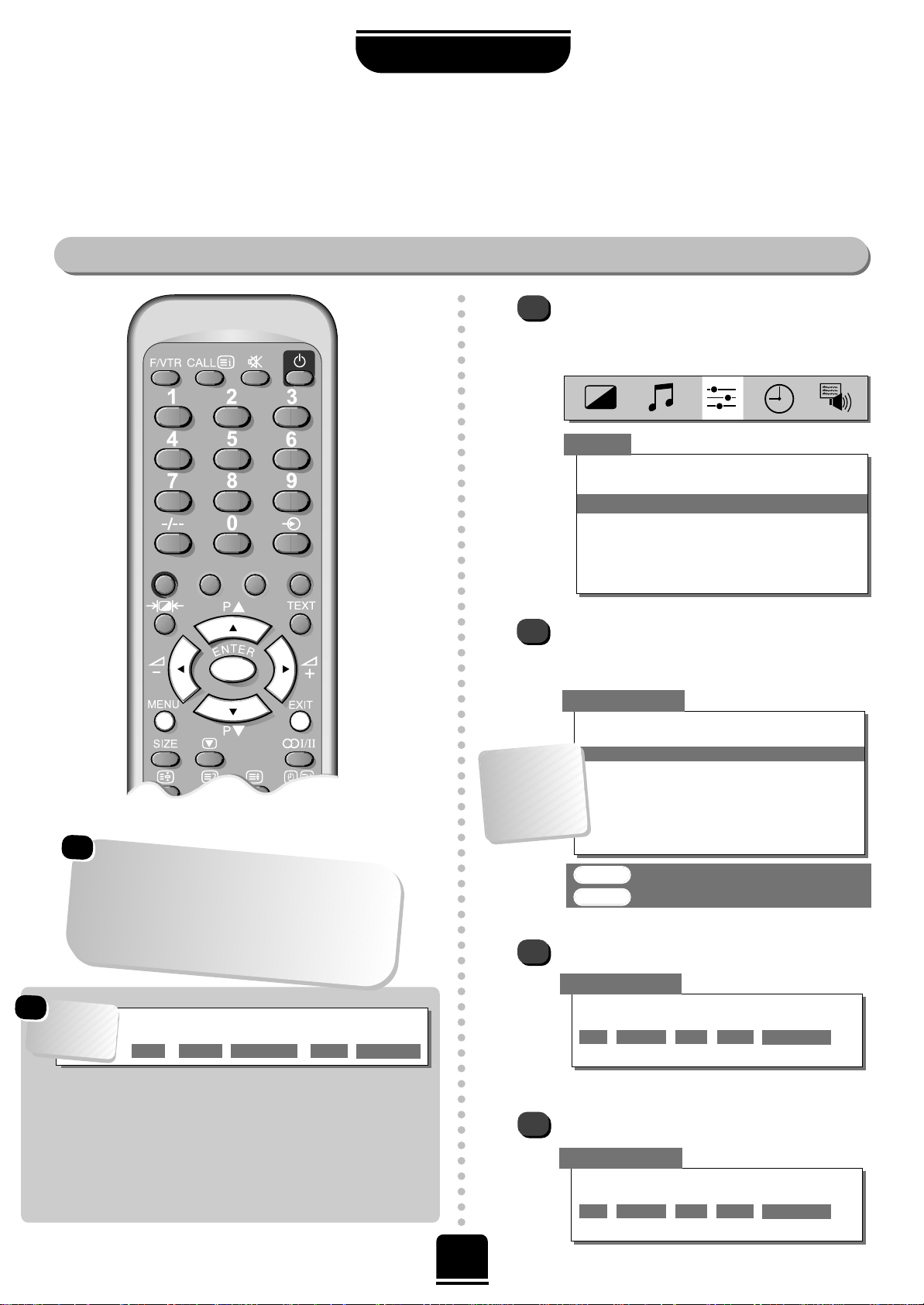
8
As an alternative to Auto tuning, you can tune-in your T oshiba television manually using Manual tuning.
For example: if you are unable to connect the TV to your video with a Scart lead or if your set top box was
not recognised during Auto-tune.
Manual tune
Manually tuning your TV
SETTING UP
2
3
4
Set up
Language English
Auto tuning
Manual tuning
Programme sorting
Teletext
Character Character-1
Mode Auto
ENTER : To select
EXIT : To exit
Manual tuning
Prog. Channel Station
0 60 VCR
1 22 BBC1
2 28 BBC2
3 25 ITV
4 32 CH4
5*
Manual tuning
Search
0 61 0
Using the f or
e
button, highlight the
programme postion you require e.g. we suggest
Prog. 0 for your video recorder.
Manual tuning
Programme
0 60 0
Press ENTER to select.
Press the
x
button to select Search.
1
From the top menu bar select Set up and with
theebutton highlight Manual tuning and the
x button to select.
Programme
Programme
skip / Channel
Manual
fine tuning
StationSearch
These options
will appear as
you move across
the screen.
☛
If you cannot connect your television to the
video recorder using a Scart Lead you will
need to allocate a programme position on the
television for the video recorder. Insert a pre-
recorded tape and press PLAY on the remote
control, then Manual tune…
☛
Programme: The number to be pressed on the remote control.
Search: Search up and down for a signal.
Programme skip:*means nothing has been stored or
the facility to skip the channel is ON. See page 15.
Channel: The channel number on which a station is being broadcast.
Manual fine tuning: Only used if you experience interference/weak signal.
See page 9.
Station: Station identification. You can use the
f or
e
and
zorx
buttons to enter up to eight characters.
…Your TV
may display
different
Channel
numbers…
