Page 1
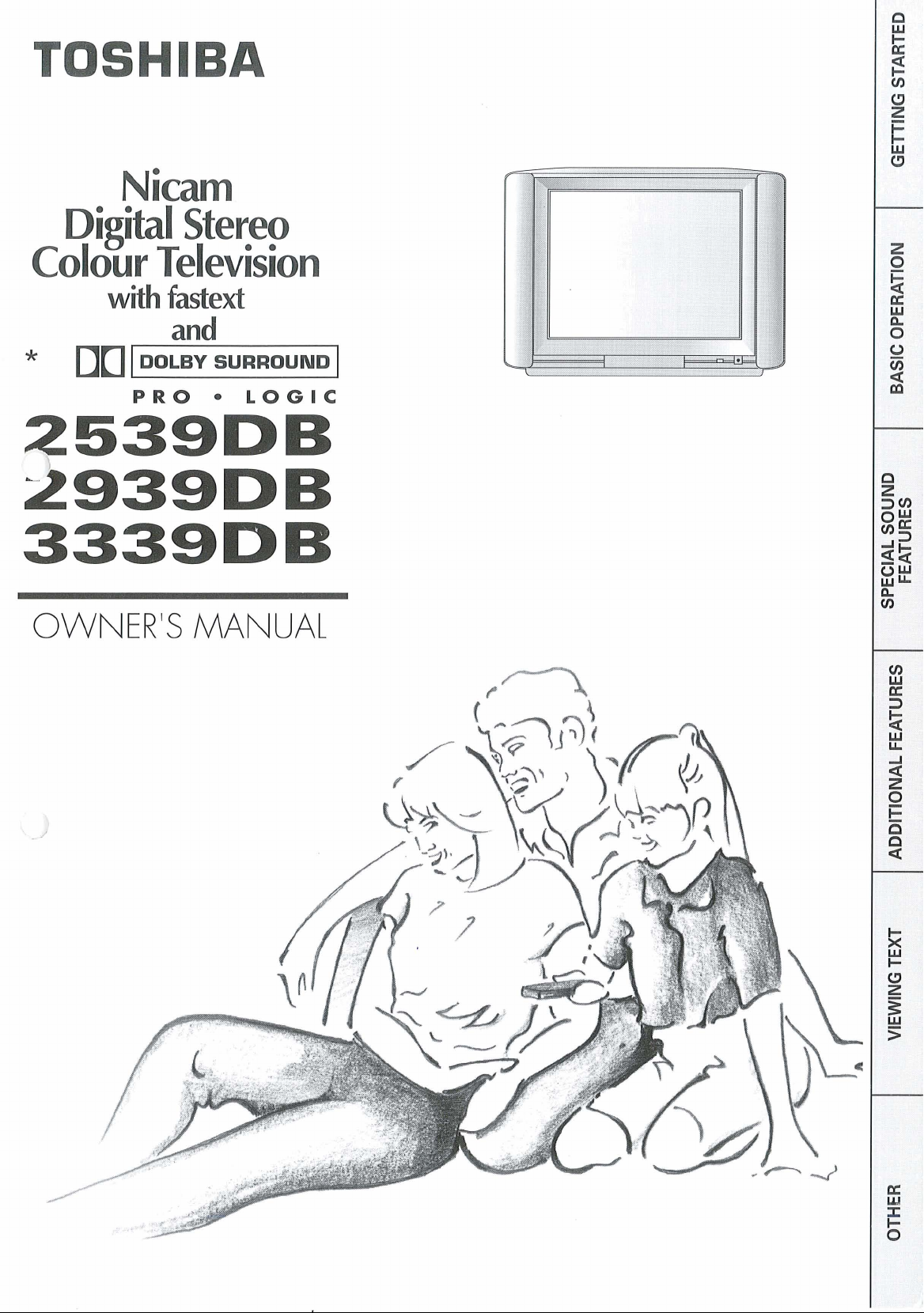
TOSHIBA
Nicam
Digital Stereo
Colour Television
with
00
fastext
and
1
DOLBY SURROUND
PRO
LOGIC
I
2539DB
2939~~
3339DB
OWNER'S
MANUAL
Page 2
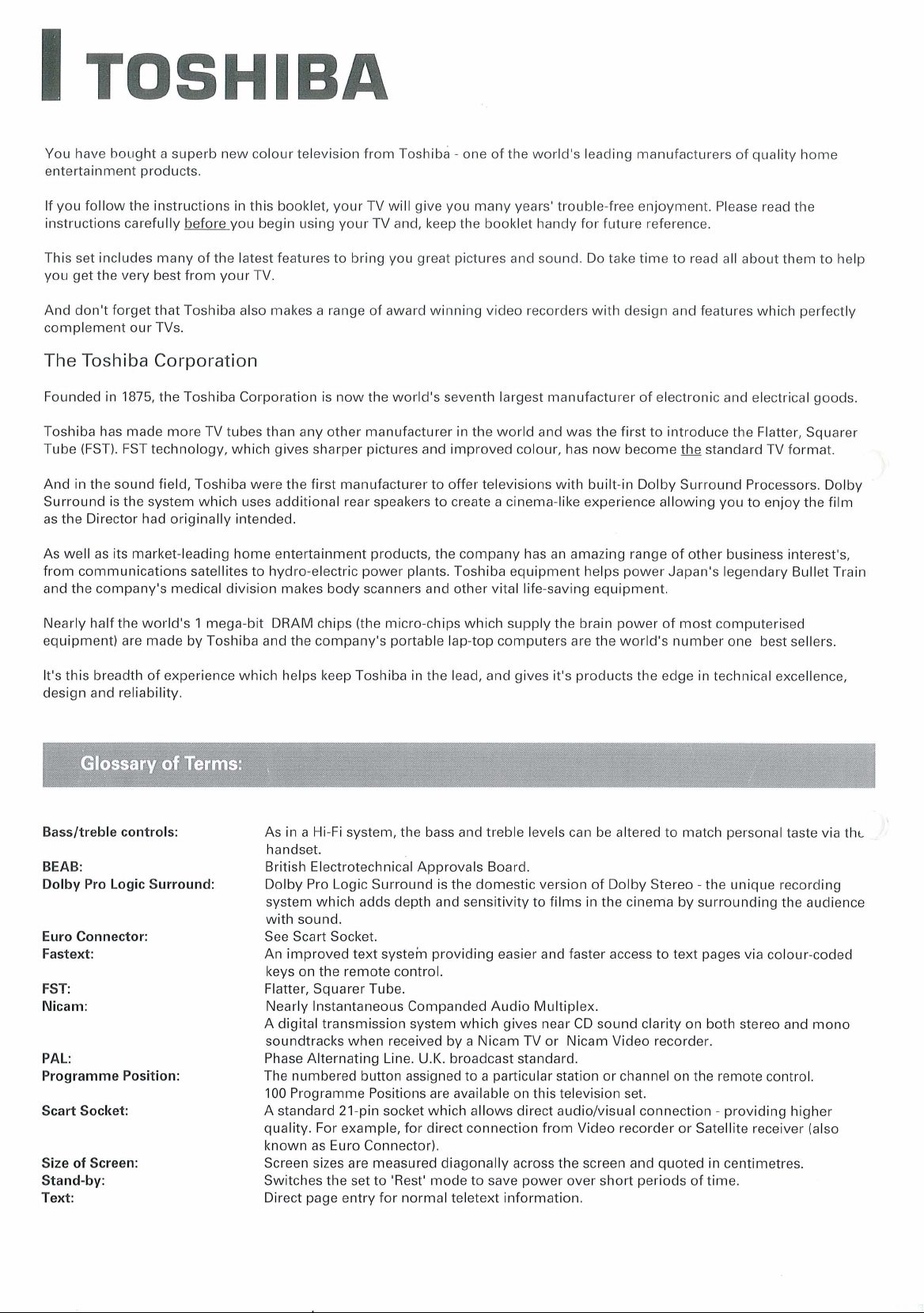
TOSHIBA
You have bought a superb new colour television from ~oshiba -one of the world's leading manufacturers of quality home
entertainment products.
If you follow the instructions in this booklet, your TV will give you many years' trouble-free enjoyment. Please read the
instructions carefully before you begin using your TV and, keep the booklet handy for future reference.
This set includes many of the latest features to bring you great pictures and sound. Do take time to read all about them to help
you get the very best from your TV.
And don't forget that Toshiba also makes a range of award winning video recorders with design and features which perfectlv
complement our
The
Toshiba Corporation
TVs.
Founded in
Toshiba has made more TV tubes than any other manufacturer in the world and was the first to introduce the Flatter, Squarer
Tube
And in the sound field, Toshiba were the first manufacturer to offer televisions with built-in Dolby Surround Processors. Dolby
Surround is the system which uses additional rear speakers to create a cinema-like experience allowing you to enjoy the film
as the Director had originally intended.
As well as its market-leading home entertainment products, the company has an amazing range of other business interest's,
from communications satellites to hydro-electric power plants. Toshiba equipment helps power Japan's legendary Bullet Train
and the company's medical division makes body scanners and other vital life-saving equipment.
Nearly half the world's
equipment) are made by Toshiba and the company's portable lap-top computers are the world's number one best sellers.
It's this breadth of experience which helps keep Toshiba in the lead, and gives it's products the edge in technical excellence,
design and reliability.
Bassltreble controls:
BEAB:
Dolby Pro Logic Surround:
Euro Connector:
Fastext:
FST:
Nicam:
PAL:
Programme Position:
Scart Socket:
Size of Screen:
Stand-by:
Text:
1875,
the Toshiba Corporation is now the world's seventh largest manufacturer of electronic and electrical goods.
(FST). FST technology, which gives sharper pictures and improved colour, has now become
1
mega-bit DRAM chips (the micro-chips which supply the brain power of most computerised
Glossary
of
Terms:
As in a Hi-Fi system, the bass and treble levels can be altered to match personal taste via tht
handset.
British Electrotechnical Approvals Board.
Dolby Pro Logic Surround is the domestic version of Dolby Stereo -the unique recording
system which adds depth and sensitivity to films in the cinema by surrounding the audience
with sound.
See Scart Socket.
An improved text system providing easier and faster access to text pages via colour-coded
keys on the remote control.
Flatter, Squarer Tube.
Nearly Instantaneous Companded Audio Multiplex.
A digital transmission system which gives near CD sound clarity on both stereo and mono
soundtracks when received by a Nicam TV or Nicam Video recorder.
U.K.
Phase Alternating Line.
The numbered button assigned to a particular station or channel on the remote control.
100
Programme Positions are available on this television set.
A standard 21-pin socket which allows direct
quality. For example, for direct connection from Video recorder or Satellite receiver (also
known as Euro Connector)
Screen sizes are measured diagonally across the screen and quoted in centimetres.
Switches the set to 'Rest' mode to save power over short periods of time.
Direct page entry for normal teletext information.
broadcast standard.
audio/visual connection - providing higher
the
standard TV format.
Page 3
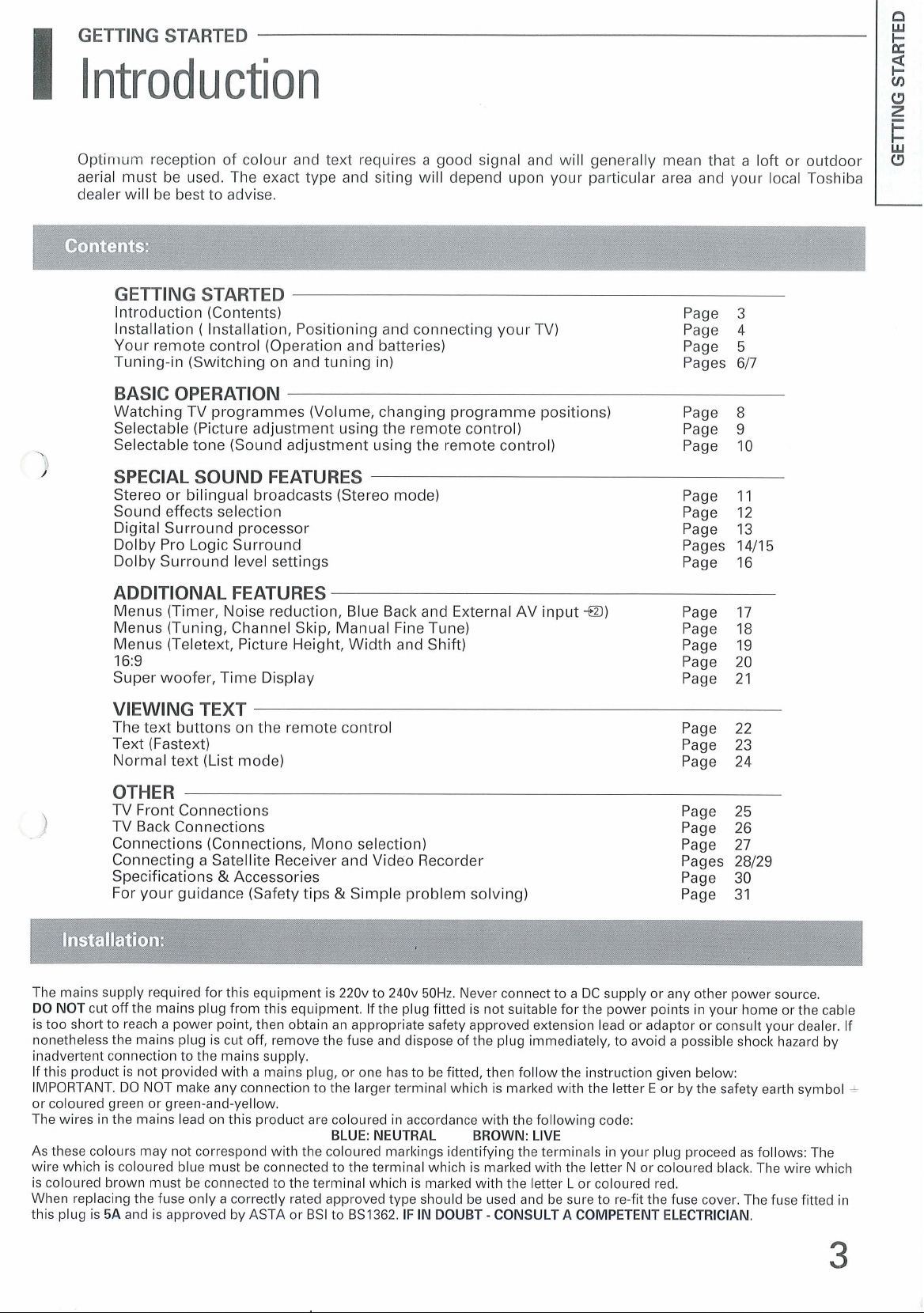
Optimum reception of colour and text requires a good signal and will generally mean that a loft or outdoor
aerial must be used. The exact type and siting will depend upon your particular area and your local Toshiba
dealer will be best to advise.
GETTING STARTED
Introduction (Contents) Page 3
Installation
Your remote control (Operation and batteries) Page
Tuning-in (Switching on and tuning in) Pages
(
Installation, Positioning and connecting your TV) Page 4
5
617
BASIC OPERATION
Watching TV programmes (Volume, changing programme positions) Page 8
Selectable (Picture adjustment using the remote control) Page 9
Selectable tone (Sound adjustment using the remote control) Page 10
SPECIAL SOUND FEATURES
Stereo or bilingual broadcasts (Stereo mode) Page 11
Sound effects selection Page 12
Digital Surround processor Page 13
Dolby Pro Logic Surround Pages 14/15
Dolby Surround level settings Page 16
ADDITIONAL FEATURES
Menus (Timer, Noise reduction, Blue Back and External AV input
Menus (Tuning, Channel Skip, Manual Fine Tune) Page 18
Menus (Teletext, Picture Height, Width and Shift) Page 19
16:9 Page 20
Super woofer, Time Display Page 21
+B)
Page 17
W
(3
VIEWING TEXT
The text buttons on the remote control Page 22
Text (Fastext) Page 23
Normal text (List mode) Page 24
OTHER
TV Front Connections Page 25
TV
Back Connections Page 26
Connections (Connections, Mono selection) Page 27
Connecting a Satellite Receiver and Video Recorder
Specifications
For your guidance (Safety tips
The mains supply required for this equipment is 220v to 240v 50Hz. Never connect to a DC supply or any other power source.
DO NOT
is too short to reach a power point, then obtain an appropriate safety approved extension lead or adaptor or consult your dealer. If
nonetheless the mains plug is cut off, remove the fuse and dispose of the plug immediately, to avoid a possible shock hazard by
inadvertent connection to the mains supply.
If this product is not provided with a mains plug, or one has to be fitted, then follow the instruction given below:
IMPORTANT. DO NOT make any connection to the larger terminal which is marked with the letter
or coloured green or green-and-yellow.
The wires in the mains lead on this product are coloured in accordance with the following code:
As these colours may not correspond with the coloured markings identifying the terminals in your plug proceed as follows: The
wire which is coloured blue must be connected to the terminal which is marked with the letter N or coloured black. The wire which
is coloured brown must be connected to the terminal which is marked with the letter L or coloured red.
When replacing the fuse only a correctly rated approved type should be used and be sure to re-fit the fuse cover. The fuse fitted in
this plug is
cut off the mains plug from this equipment. If the plug fitted is not suitable for the power points in your home or the cable
5A
and is approved by ASTA or BSI to BS1362.
&
Accessories Page 30
&
Simple problem solving)
BLUE: NEUTRAL BROWN: LIVE
IF
IN DOUBT - CONSULT A COMPETENT ELECTRICIAN.
Pages 28/29
Page 31
E
or by the safety earth symbol
-
Page 4
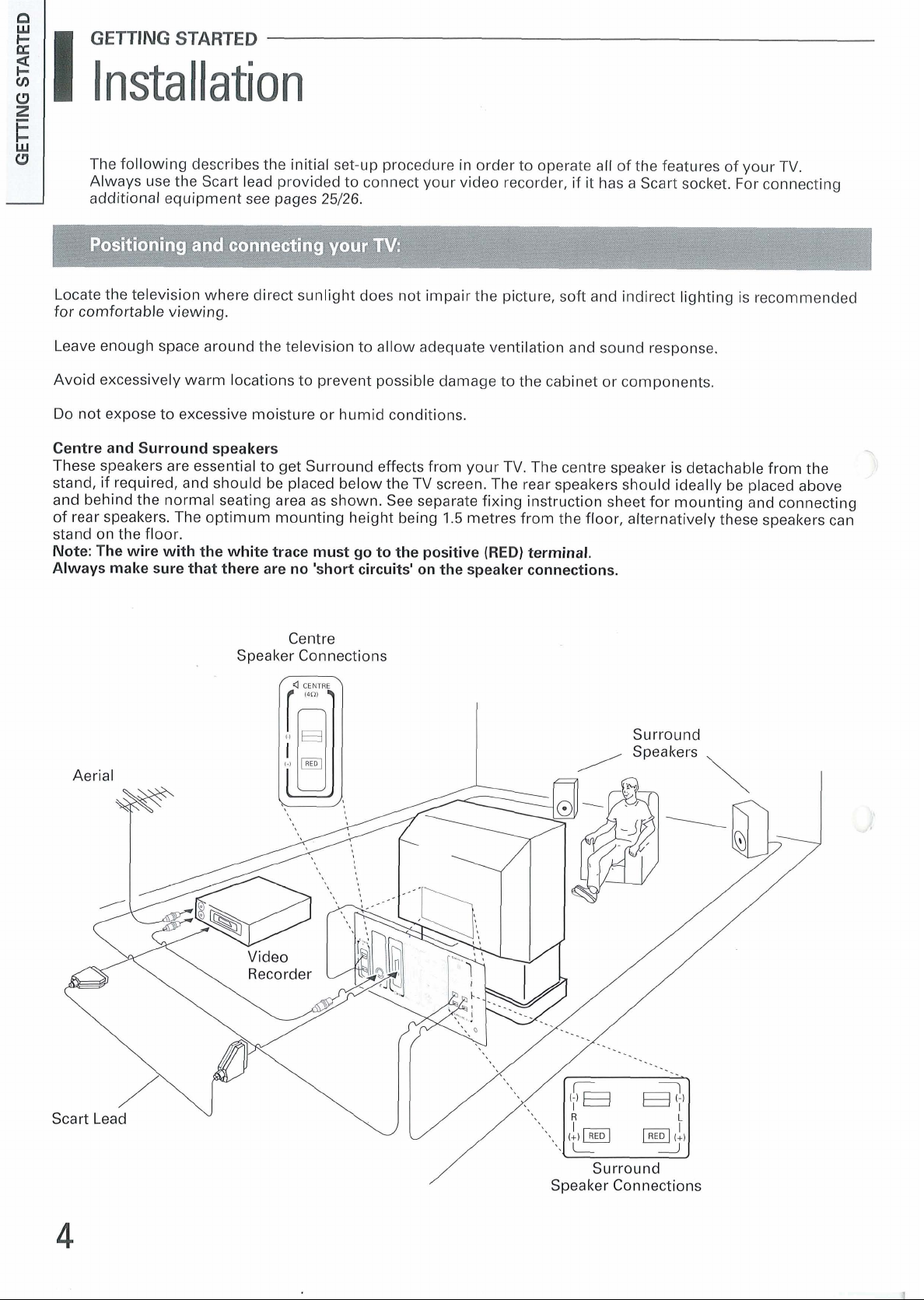
GETTING
Installation
I
STARTED
The following describes the initial set-up procedure in order to operate all of the features of your
Always use the Scart lead provided to connect your video recorder, if it has a Scart socket. For connecting
additional equipment see pages 25/26.
Locate the television where direct sunlight does not impair the picture, soft and indirect lighting is recommended
for comfortable viewing.
Leave enough space around the television to allow adequate ventilation and sound response.
Avoid excessively warm locations to prevent possible damage to the cabinet or components.
Do not expose to excessive moisture or humid conditions.
Centre and Surround speakers
These speakers are essential to get Surround effects from your TV. The centre speaker is detachable from the
stand, if required, and should be placed below the
and behind the normal seating area as shown. See separate fixing instruction sheet for mounting and connecting
of rear speakers. The optimum mounting height being 1.5 metres from the floor, alternatively these speakers can
stand on the floor.
Note: The wire with the white trace must go to the positive
Always make sure that there are no 'short circuits' on the speaker connections.
TV
screen. The rear speakers should ideally be placed above
(RED)
terminal.
TV.
-,
Centre
Speaker Connections
Page 5
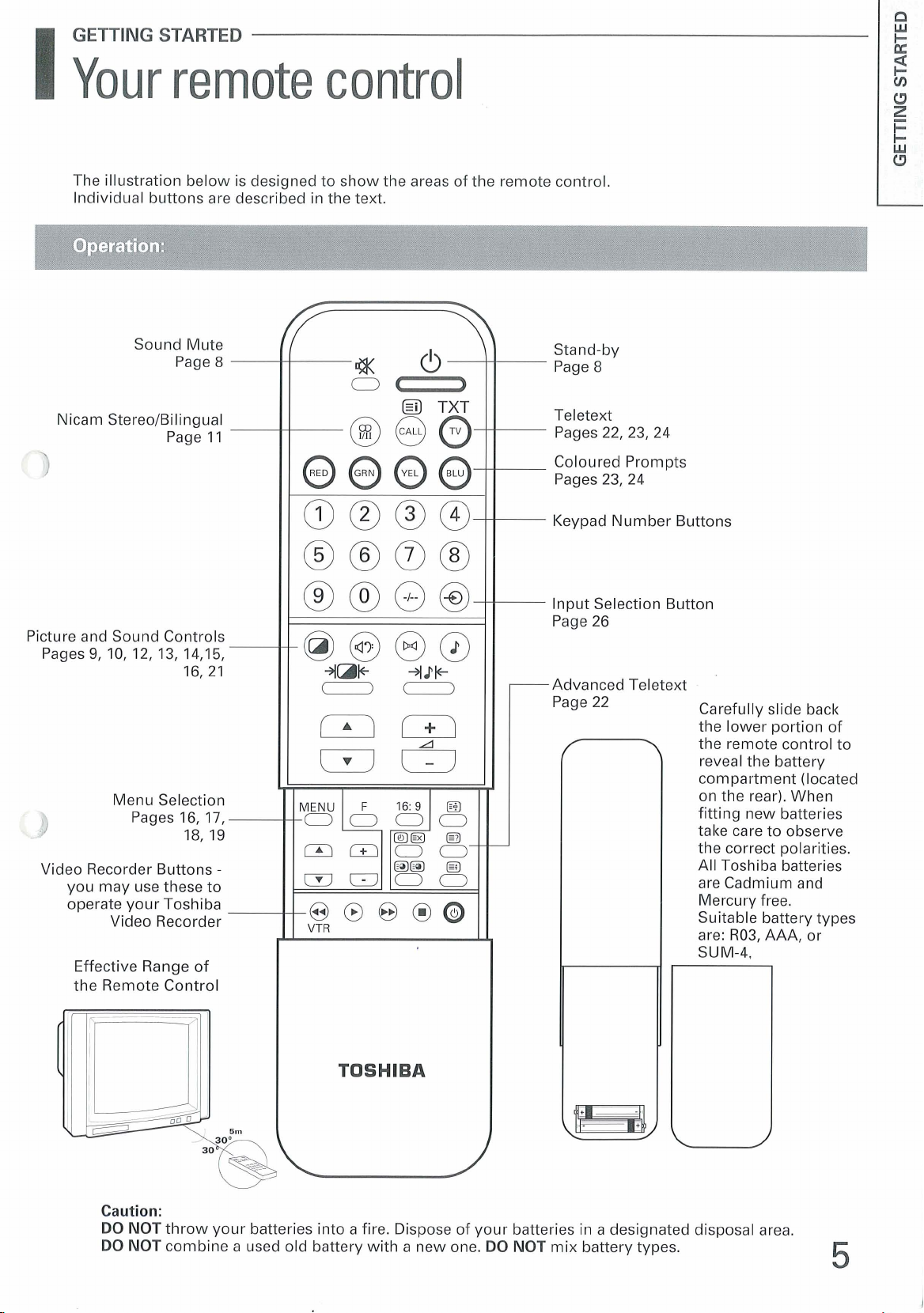
GETTING STARTED
Your remote control
I
The illustration below is designed to show the areas of the remote control
Individual buttons are described in the text.
P
E
a
l-
V1
C3
E
8
Sound Mute
Page 8
Nicam Stereo/Bilingual
0
Picture and Sound Controls
9,
Pages
\
L>
Video Recorder Buttons
10, 12, 13, 14,15,
16,21
Menu Selection
Pages
you may use these to
Video Recorder
Effective Range of
the Remote Control
16,17,
18,19
Stand-by
Page
8
Q
TXT
Teletext
Pages
22,23,24
Coloured Prompts
23,24
Pages
Keypad Number Buttons
Input Selection Button
Page 26
421c
--
I'
F
MENU
16:s
0000
mm00
@@I
-
Irl-00
VTR
@B
l
I
@J
@I
Advanced Teletext
r
Page 22
Carefully slide back
the lower portion of
the remote control to
reveal the battery
compartment (located
on the rear). When
fitting new batteries
take care to observe
the correct polarities.
All Toshi ba batteries
are Cadmium and
Mercury free.
Suitable battery types
are: R03, AAA, or
SUM-4,
Caution:
DO NOT
DO NOT
throw your batteries into a fire. Dispose of your batteries in a designated disposal area.
combine a used old battery with a new one.
DO NOT
mix battery types.
Page 6
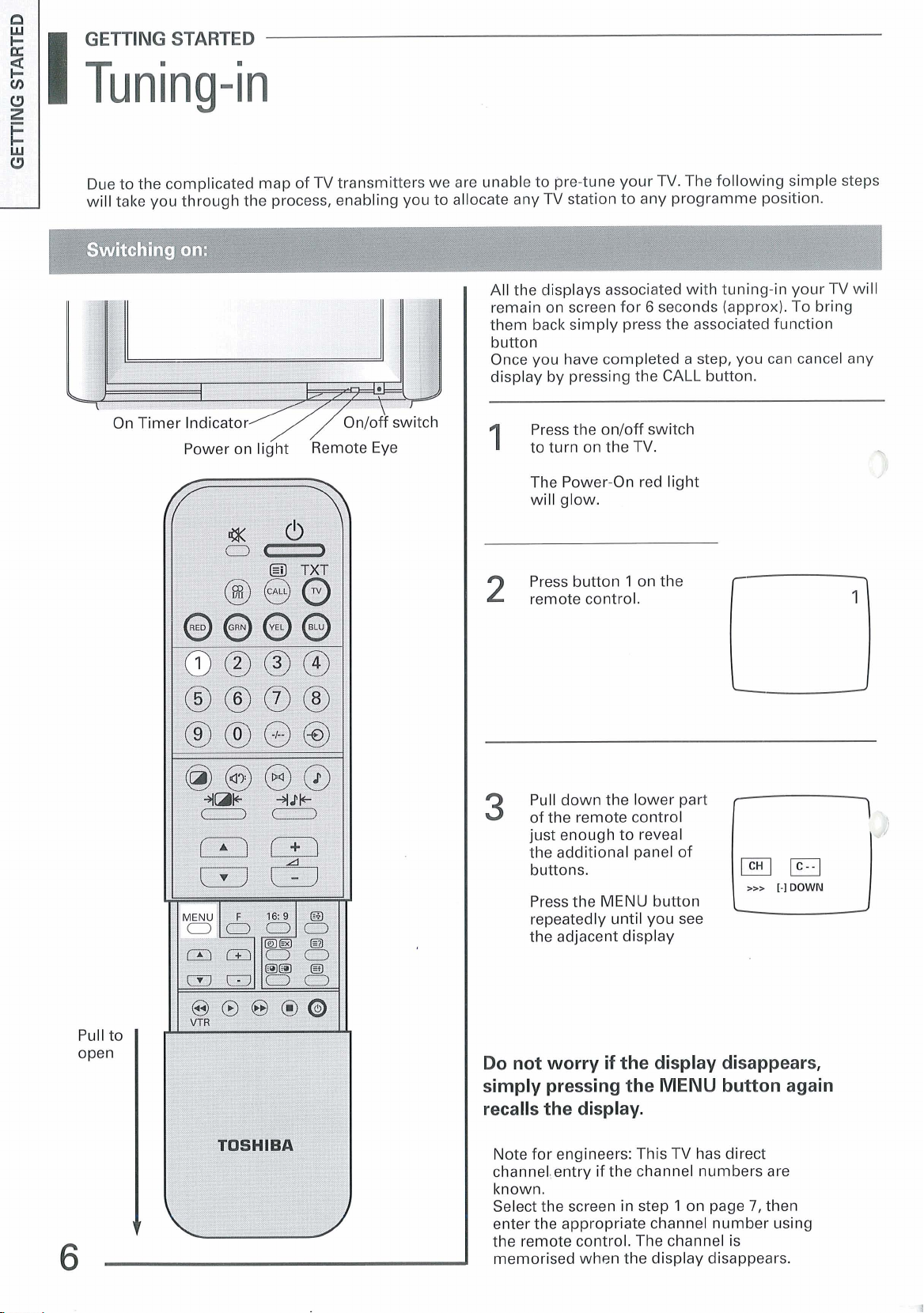
STARTED
Due to the complicated map of TV transmitters we are unable to pre-tune your TV. The following simple steps
will take you through the process, enabling you to allocate any TV station to any programme position.
All the displays associated with tuning-in your TV will
remain on screen for
them back simply press the associated function
button
Once you have completed a step, you can cancel any
display by pressing the
6
seconds (approx). To bring
CALL
button.
On Timer
indicator'
Power on light Remote Eye
//
0nloff switch
Press the
1
to turn on the TV.
The Power-On red light
will glow.
Press button 1 on the
2
remote control.
Pull down the lower part
3
of the remote control
just enough to reveal
the additional panel of
buttons.
Press the MENU button
repeatedly until you see
the adjacent display
onloff switch
>>>
[-I
DOWN
Pull to
open
Do not worry
simply pressing the
if
the display disappears,
MENU
button again
recalls the display.
Note for engineers: This TV has direct
channel,entry if the channel numbers are
known.
Select the screen in step
enter the appropriate channel number using
the remote control. The channel is
memorised when the display disappears.
1
on page
7,
then
Page 7
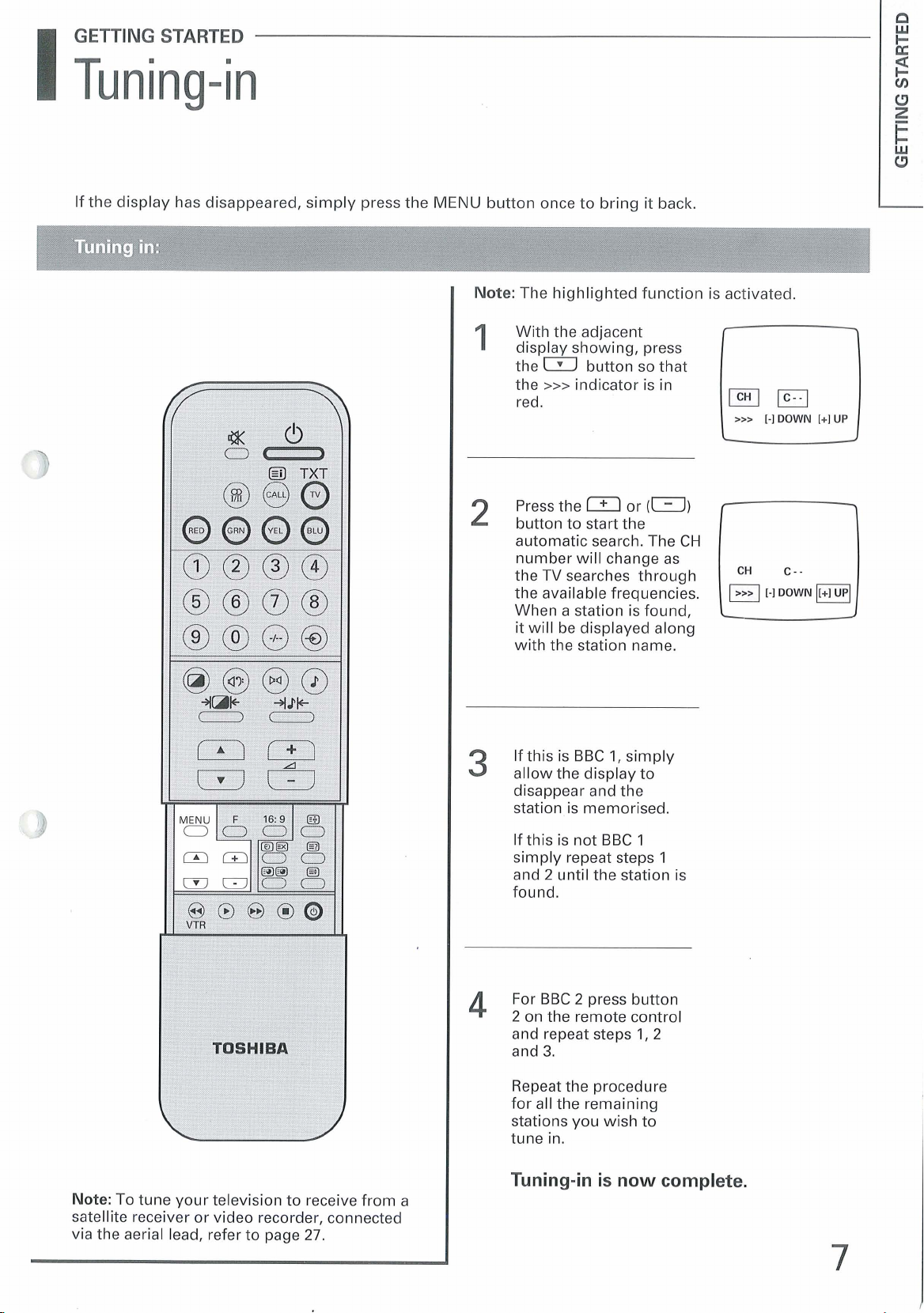
GETTING STARTED
1
Tuning-in
If the display has disappeared, simply press the
MENU
2
button once to bring it back.
Note:
The highlighted function is activated.
With the adjacent
display showing, press
the
m
button so that
the
>>>
indicator is in
red.
Press the or
button to start the
automatic search. The CH
number will change as
the TV searches through
the available frequencies.
When a station is found,
it
will be displayed along
with the station name.
(m)
l
>>>
[-I
DOWN
[+l
UP
F]
[-I
DOWN
m
Note:
To tune your television to receive from a
satellite receiver or video recorder, connected
via the aerial lead, refer to page
27.
If this is BBC
allow the display to
disappear and the
station is memorised.
If this is not BBC
simply repeat steps
and 2 until the station is
found.
For BBC
2
on the remote control
and repeat steps
and
3.
Repeat the procedure
for all the remaining
stations you wish to
tune in.
Tuning-in
1,
simply
1
2
press button
1,2
is
now complete.
1
Page 8
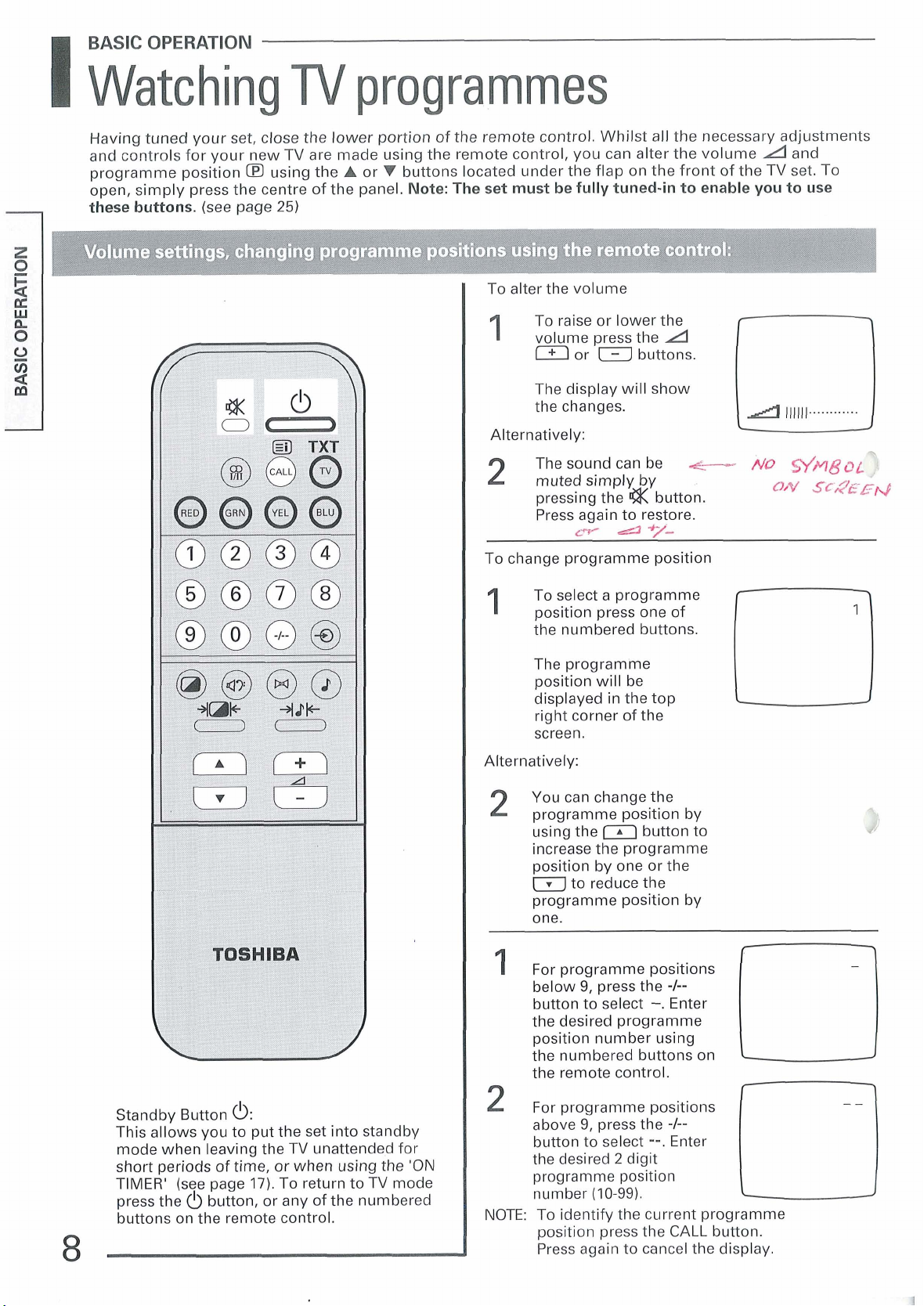
BASIC
I
Watching
Having tuned your set, close the lower portion of the remote control. Whilst all the necessary adjustments
and controls for your new TV are made using the remote control, you can alter the volume
programme position
open, simply press the centre of the panel.
these buttons.
OPERATION
(see page
W
using the
25)
programmes
d
A
or V buttons located under the flap on the front of the TV set. To
Note: The set must be fully tuned-in to enable you to use
I
To alter the volume
To raise or lower the
1
volume press the
m
or buttons.
The display will show
I
I
I
To change programme position
the changes.
Alternatively:
The sound can
2
muted simply by
pressing the button.
'Press again to restore.
LW
A
be
*/.
d
4-
NO
ON
I
To select a programme
position press one of
the numbered buttons.
and
,
WM~OL;
SG~EEM
-%
,\
Standby Button 6:
This allows you to put the set into
mode when leaving the TV unattended for
short periods of time, or when using the
TIMER' (see page 17). To return to TV mode
press the
buttons on the remote control.
0
button, or any of the numbered
standby
'ON
The programme
position will be
displayed in the top
right corner of the
screen.
Alternatively:
I
2
You can change the
programme position by
using the button to
increase the programme
~osition bv one or the
(
to reduce the
programme position by
I
1
one.
1
For programme positions
below 9, press the
button to select
the desired programme
position number using
the numbered buttons on
the remote control.
L
For programme positions
above 9, press the
button to select
the desired
programme position
number
NOTE: To identify the current programme
position press the CALL button.
Press again to cancel the display.
2
(10-99).
--.
digit
-.
-I--
Enter
-I--
Enter
r
L
Page 9
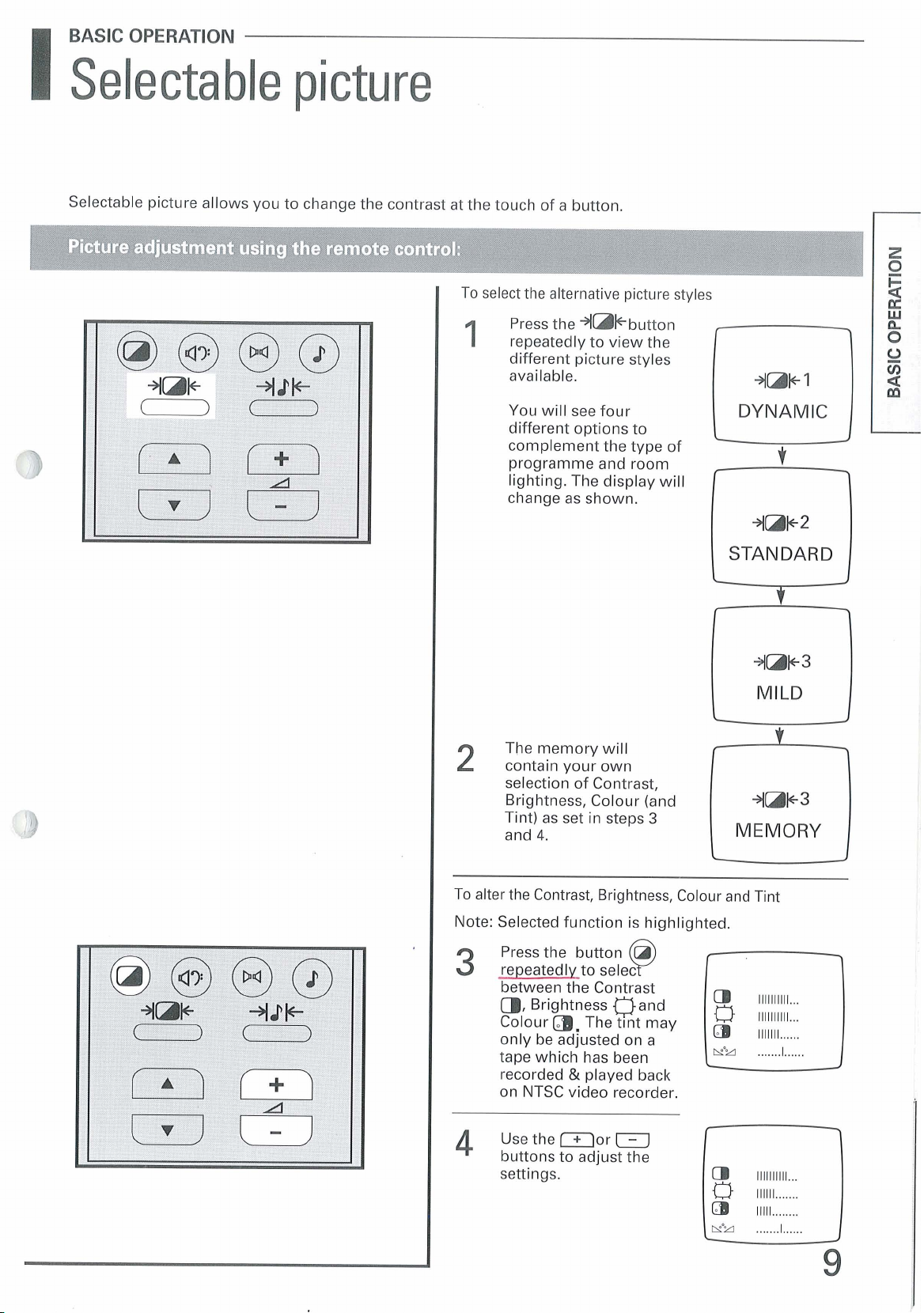
BASIC OPERATION
1
Selectable picture
Selectable picture allows you to change the contrast at the touch of a button.
To select the alternative picture styles
1
Press the
1
repeatedly to view the
different picture styles
available.
You will see four
different options to
complement the type of
programme and room
lighting. The display will
change as shown.
dakbutton
(
STANDARD
1
MILD
The memory will
2
To alter the Contrast, Brightness, Colour and Tint
Note: Selected function is highlighted.
3
contain your own
selection of Contrast,
Brightness, Colour (and
Tint) as set in steps
and
4.
Press the button
repeatedly to selec
between the Contrast
a,
Brightness oand
Colour
only be adjusted on a
tape which has been
recorded
on NTSC video recorder.
m.
The tlnt may
&
played back
3
0
Q
1-21
MEMORY
I
I
4
Use the =or
buttons to adjust the
settings.
m
Page 10
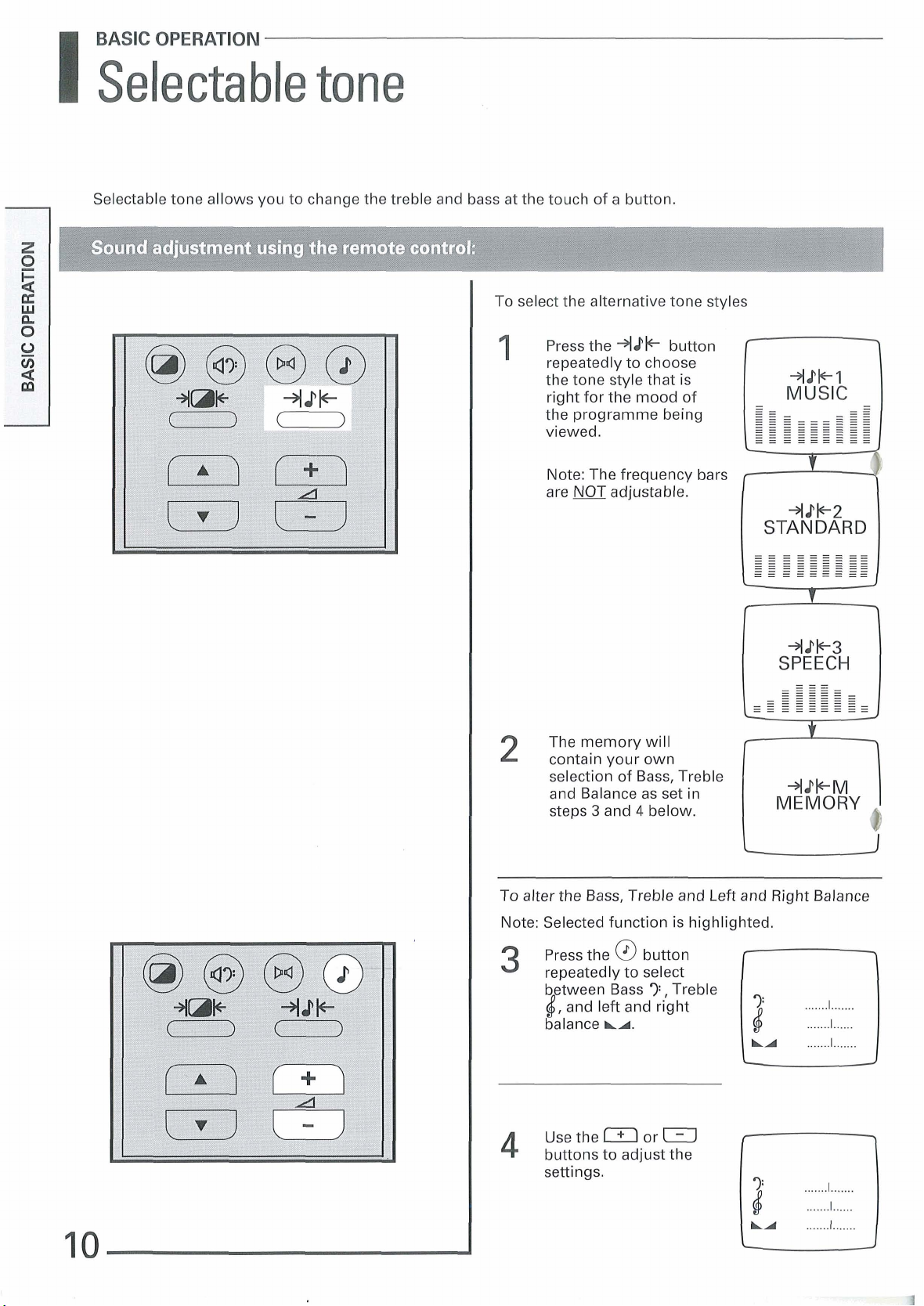
BASIC OPERATION
Selecta ble tone
I
Selectable tone allows you to change the treble and bass at the touch of a button.
To select the alternative tone styles
I
1
Press the button
repeatedly to choose
the tone style that is
riaht for the mood of
Note: The frequency bars
are
NOT
MUSIC
adjustable.
STANDARD
+Pk3
SPEECH
2
To
Note: Selected function is highlighted.
3
The memory will
contain your own
selection of Bass, Treble
and Balance as set in
3
and
4
@
LA.
below.
button
7,
Treble
steps
alter the Bass, Treble and Left and Right Balance
Press the
repeatedly to select
between Bass
(,
and left and right
balance
MEMORY
10
Use the or
4
buttons to adjust the
settings.
m
LA
....... I .......
.......
I
......
.......
I
.......
Page 11

SPECIAL SOUND FEATURES
1
Stereo or bilingual broadcasts
This TV set is designed to receive and automatically select all Nicam transmissions.
operation and displays which accompany stereo broadcasts.
If Nicam broadcasts are transmitted the
symbol will appear in the upper right corner of the
screen, after a few seconds the display will
disappear. The display will reappear each time
you change programme positions, provided that
the broadcast is in Nicam.
Note:
Nicam broadcasts can be in stereo or mono.
Some common problems with Nicam reception:
1
Your local transmitter has not been upgraded
for Nicam e.g. No stereo indicator appears.
2
The original soundtrack of the film etc. was
recorded in mono. Note: Stereo indicator
appears but sound is in mono.
CD
Nicam broadcasts can be in either Stereo or Mono.
To select mode
@
Press the
1
The
CDII,CDIII
appear alternately in the
lower part of the screen.
Select
2
Nicam sound, or
mono. (Non Nicam
signal)
CD11
button.
and
or
CDIn
V
v
The following describes the
for
for
~
Note:
For Nicam information please refer to the
TV
programme magazine or text pages for your
area.
g)
There is a possibility that a Bilingual (Dual)
transmission could be available at a future date.
This set is designed to detect such broadcasts
1/11
which are indicated by the
appear in the upper right-hand corner of the
screen.
symbol which will
1
Press the
select
2,
press again to select
for soundtrack
again to bring you back to
CDlr
@
button to
CDILI
for soundtrack
3,
for soundtrack
Soundtrack
Soundtrack
Mono
press
I.
V
F
1
2
Page 12

SPECIAL SOUND FEATURES
Surround effect selection
I
With Toshiba's Dolby Pro Logic Surround and 'Digital Surround processor' your television can simulate a
wide range of various surroundings: From Dolby Pro Logic Surround (Normal and Phantom) and Dolby
Stereo to Hall, Theatre, Disco, Stadium and Pseudo surround.
Toshiba's Dolby Pro Logic Surround TV's use a combination of five speakers (front-left, front-right, front-centre
and two rear speakers) to reproduce in the living room the surround effects now available on most videos and an
increasing number of TV broadcasts.
With Toshiba's Digital surround processor, various effects are available to
simulate a wide range of listening environments using the surround
speakers. Whatever you are watching, it's easy to choose the sound mode
that will make you feel as if you are right there in the concert hall, movie
PRESS
C
v
SURROUND OFF
theatre, disco or stadium and even mono soundtracks can be enhanced
when in pseudo mode.
The diagram below should help you decide which is the best setting for the
programme that you are watching.
The
choice
is
yours!
3
l
b
4
DOLBY PRO LOGIC
b
4
DOLBY 3 STEREO
PRESS
111111111111~~.~..
IIIIIIIIIIII.-
.-.
PRESS
(+I
PRESS
(+7
DIGITAL SURROUND MODE
12
PSEUDO SURROUND
D
a
IIIIIIIIIIII......
Page 13

SPECIAL SOUND FEATURES
1
Digital
Note:
Hall, Theatre, Disco, and Stadium effects are only available on a stereo signal. Pseudo surround works
on both mono and stereo signals. All of the Digital surround modes are adjustable, the method of adjustment
described below is the same for all the Digital Surround effects.
surround processor
APPROPRIATE
SOURCES
HALL
Classical, rock,
pop or folk music.
for
programmes or
music video tapes.
THEATRE
TV
programmes
or movies with
stereo sound.
JDISCO
Disco, dance or
jazz music.
Press the
1
repeatedly to select
'DIGITAL SURROUND'.
By pressing the
can select the mode
which best suits the
type of broadcast.
l
STADIUM
Any live sports
occasion.
I@
button
m
l
PSEUDO
Movies and
programmes in
mono.
n/
DIGITAL SURROUND
In/loDEl
STADIUM
TO alter the level of
2
effect from the front and
rear speakers, press the
I
button, (in the
concealed portion of the
remote control). By
repeatedly pressing the
I
button vou can
select between the front
and rear speakers.
Press the
buttons in the concealed
portion of the remote
control to increase (or
decrease) the levels.
Note:
be on the screen to
make these
adjustments. Any
changes are
automatically stored in
memory.
m
The display must
(or
m)
1
DIGITAL SURROUND
1-1
[B
b
DIGITAL SURROUND
m
(7
b
STADIUM
lllllllllllll~~~~~
4
IIIIIIIIIIIIIII-.
STADIUM
111111111111111l~~
4
IIIIIIIIIIIIIII...
Page 14

SPECIAL SOUND FEATURES
1
Dolby
The realistic sound of the cinema is now available from your Toshiba television. This amazing 3 dimensional
sound effect is available from any video and laser disks recorded in Dolby Surround and from an increasing
number of TV broadcasts; bear in mind that you need a stereo video recorder, connected via the
provided, to obtain the effect from
Pro
Logic
Surround
a
video tape (which is recorded in Dolby Surround).
scart lead
Dolby
Part of the excitement of a great film in the cinema often comes from the soundtrack. Hearing thunder rumble
round the auditorium, or being surrounded by the atmospheric sounds of the jungle can make all the difference to
the extent that we are drawn into a film.
These effects are usually created in the cinema by Dolby Stereo, a unique sound recording system which adds
depth and sensitivity to a stereo sound track by projecting a surround track behind and around the audience.
This surround track has now been used on almost 5,000 films, most of which are now available on video.
broadcast as part of the signal when TV companies show these feature films in Nicam stereo. But until now,
ordinary TV's were unable to 'unlock' this track and play it back around and behind the viewer.
Now Toshiba brings Dolby Pro Logic Surround (the domestic version of Dolby Stereo) into your living room
letting you, the viewer, enjoy films at home just the way the director intended them to sound in the cinema.
Pro Logic Surround
To select Dolby Pro Logic Surround
It
is also
-
I
Dolby Pro Logic: Normal uses a combination of 5
speakers
rear speakers to reproduce in the living room the
surround effects now available on most videos
and an increasing number of TV
Dolby Pro Logic: Phantom uses a combination of
speakers - front-left, front-right and two rear
speakers. If you cannot use the stand, this mode
will enable you to enjoy the effects of Dolby Pro
Logic Surround without using the centre speaker.
Dolby
front-left, centre and front-right. If you choose not
to use the rear speakers, this mode will produce a
strong, wide stereo surround effect*
-
front-left, centre, front-right and two
broadcasts.*
3 Stereo uses a combination of 3 speakers
4
-
Press the @ button
repeatedly to select
DOLBY'PRO
pressing the
button repeatedly you
can select between the
two modes available,
NORMAL and
PHANTOM.
To set the levels see
2
page
16.
LOGIC.
m
BY
DOLBY PRO LOGIC
(MODE(
B
a
DOLBY PRO LOGIC
B
a
NORMAL
11~1~1
..........
4111111
..,.......
NORMAL
111111111111
4
IIIIIIIIIIIIIII.
....
I
l
l
l
*
The stand's detatchable centre speaker can be used
for Dolby Pro Logic Normal and Dolby
3 Stereo.
14
To select Dolby 3 Stereo
I
Press the
1
repeatedly to select
DOLBY
TO set the levels see
2
page
@
3
STEREO.
16.
button
DOLBY 3 STEREO
3
DOLBY
B
STEREO
11111111111111~
(r
Page 15

SPECIAL SOUND FEATURES
1
Dolby Pro Logic Surround
The illustrations below show the sound effects available from the three modes, and the speakers used.
5
Speakers Driven:
Front Left,
Centre,
Front Right,
Rear Left and Right.
4
Speakers Driven:
Front Left,
Front Right,
Rear Left and Right
Super Woofer Feature.
3
Speakers Driven:
Front Left,
Centre,
Front Right.
Page 16

SPECIAL SOUND FEATURES
I
Dolby Surround level settings
When running the following Test sequences ensure that you are seated where you would normally watch the TV.
These Test sequences are designed to let you balance all the speakers to the same volume level. The method of
adjustment described below is the same for all the Dolby Surround effects (Dolby Pro Logic Surround and Dolby
3
Stereo). The viewing position is important to gain the maximum effect from this TV. Note: To adjust the front
left and right balance see page
10.
Once the levels have been set they will need little or no adjustment.
In order to get the best sound response from
your new Toshiba TV we strongly recommend
that adjustments should be made whilst
running the TEST menu (all the speaker levels
are fully adjustable). The TEST will play a 'white
noise' through each of the speakers in turn. The
display will show you which speaker is in play,
adjustment to the speaker levels may be made
whilst
it
is highlighted on the screen.
To select Dolby Pro Logic TEST mode: Normal/Phantom
Press the
1
repeatedly, until the
adjacent display appears.
Press the MENU button
repeatedly to select the
NORMAL TEST screen.
Press the button in
the concealed portion of
the remote control to turn
the TEST on.
LEFT
p)
CENTRE
->
@
button
RIGHT
-)
REAR
-1
b
NORMAL
I
REAR
b
4
4
NORMAL
IIIIIIIIIIII---
TEST
m
IIIIIIIIIIII......
1
lnput balance adjustment
3
(Dolby Pro Logic Normal and Dolby
The lnput balance is nominally set and should need little
or no adjustment.
When listening to a monaural sound such as dialogue,
the sound should come predominantly from the centre
speaker. If not, adjust the input balance control. Using a
dialogue portion of the programme, activate the input
balance mode and adjust the control to minimize any
dialogue leakage coming from the left and right
speakers. Once this adjustment has been completed,
exit the input balance menu. The centre channel will be
restored to its previous setting.
Stereo only.)
Adjust the Centre and Rear
levels to match the Front
4
Left and Right by pressing
the or buttons
(in the concealed portion
of the remote control)
whilst the relevant display
is highlighted.
To end the TEST press the
MENU button. This will
then turn the TEST off.
Note: Repeat this procedure for each of the Dolby
modes.
Setting the lnput balance
Press the MENU button
1
until the adjacent display
appears. Press the
or buttons on the
remote control to change
the input balance.
Note: When in this mode the Centre speaker is muted.
m
NORMAL
REAR
I
b
INPUT
LA
TEST
111111111111~~~~~~
4
IIIIIIIIIIIIIIIII.
BALANCE
.............
l
..............
I
Page 17

ADDITIONAL FEATURES
1
MENU's
Pull down the lower part of the remote control just enough to reveal the additional panel of buttons. By
pressing the MENU button repeatedly you will see a set of
6
MENU's pages:
Timer, Noise Reduction, Blue Back and External
I
The Timer is especially useful if you want the
television to turn itself on or off after a selected
period of time. For example: If you want the set
30
to turn itself on in
programme
stem 1 and 2. Activation of the Timer is
ind'icated by a green warning light on the front
of the TV (see page 6).
3
simply follow the procedure in
minutes time and watch
0
MENU
16:9
@Q
mmao
IrlI-Io
VTR
@
AV
input
To select the Timer Menu
Press the MENU button to
bring up the adjacent
display. To select
between 'ON' or 'OFF'
press the
buttons.
Use the numbered
buttons to set the ON or
OFF delay time, e.g. On
in
Note: When setting the
ON time you will be
required to enter the
selected programme
position. The set must
then be put into
mode (see page
The maximum time
delay is
-2:
30
minutes.
12
I
hrs
(or
standby
8).
59
mins.
m)
(9
OFF
(9
OFF
TIMER
00 00
00 00 P03
TIMER
00 00
I
I
e
The Noise Reduction
the picture quality of a weaker signal.
The Blue Background
television set to mute the sound and switch the
screen to blue when no signal is being received.
Scart 2 selects the type of video recorder to be
connected to the number 2
sets up the television for S-VHS, the [AV] sets
the television for normal Audio Video.
Remember: Only connect your video recorder to
Scart
1.
Note: See page 26 for connections.
(NR) feature can improve
control (BB) instructs the
scart socket. The [S]
To select - NR, BB, External AV input
Press the MENU button
1
to bring up the adjacent
display. Press the
(or
I)
buttons to
select between the
options listed.
To turn on (or off) or
select the various
functions, press the
I
(or
(1
m
buttons.
-El2
Page 18

ADDITIONAL FEATURES
Tuning, Channel Skip, Manual Fine Tune:
Tuning-in:
The method of tuning in your TV stations is
covered earlier on pages
Channel
The Skip feature enables you to prevent certain
programme positions from being viewed.
For example, if you are going out for the evening
and you do not wish your children to watch a
certain film etc., you can skip the programme
position and take the remote control with you. The
TV will function normally, using the controls on the
front of the
skipped programme position.
X
Indicates that the current programme position
will be skipped.
Skip:
TV
but the set will not show the
6
and
7.
To select SKlP
1
Select the programme
position to be skipped
and press the menu
button repeatedly until
the adjacent display
appears. Press the
(0;
CIJ)
SKlP from the three
options.
To turn the SKlP option
on or off use the
(or
m)
m
button toselect
m
Button.
p3
MFT
[-l
DOWN
TEXT
[FASTI
\
fp.
1
MFT
[-I
DOWN
(
TEXT [FAST] LIST
[+l
LIST
[+I
UP
!
UP
Manual Fine Tune (MFT)
Manual Fine Tune is not normally needed but
will allow you to search manually, up or down
to find the strongest signal.
To select MFT
Press the MENU button
1
repeatedly until the
adiacent
appears. BY pressing the
m
youcanselectMFTfrom
the three options.
Press the button to
fine tune up, press the
dis~lav
(or
0)
to fine tune down.
.
.
buttons
Mm
(
0
TEXT [FAST] LIST
SKlP
%P
3
TEXT IFASTl LlST
I
)
Page 19

ADDITIONAL FEATURES
I
MENU'S
Teletext: The MENU button allows selection of either
Fastext (Fast) or Normal Text (List). The use of these
features is described on pages
Picture Height,
These settings are all pre-set in the factory and
should need no alteration. Adjustment, however,
is possible if required.
OTE: Pressing the F and
Ok
turn the TV to factory-set levels.
(33
Width,
23
&
24.
and Shift
0
buttons together will
m
To select TEXT
Press the MENU button
1
repeatedly until the
adjacent display
appears. By pressing the
I
(or
l)
buttons
you can select TEXT
from the three options.
2
TO change between
FAST and
I+l
To select Height, Width, Shift
NOTE: Selected function is highlighted.
Press the MENU button
1
to bring up the adjacent
display. To select
HEIGHT, WIDTH or
SHIFT
m)
LlST use the
button.
press the
buttons.
I
(or
SKIP
MFI
1-1
DOWN
m
[+I
LlST
up
I
2
Press the (or
buttons to adjust the
settings.
m)
Page 20

l
A,DF:IiAL
This feature has been included for programmes which are transmitted in the wide screen format.
FEATURES
Your new Toshiba TV is capable of showing TV
2
broadcasts in
Normal
Wide Screen
Most feature films are shot in wide screen
(16:9) format, which is then compressed at the
studio. With the growth of satellite broadcasts,
more and more films are broadcast in Wide
Screen format.
If you view a Wide Screen broadcast in Normal
(4:3) mode the aspect ratio will be incorrect.
The aspect ratio of the transmission can be
corrected by a feature known as picture
compression. When viewing a transmission in
this mode the images on the screen are
restored to their normal proportions. Black bars
will appear at the top and bottom of the screen.
NOTE:
outside the viewing area, this is normal.
There could be interference lines
formats:
(4:3) and
(16:9).
To alter aspect ratio
Press the 16:9 button in
1
the concealed portion of
the remote
view wide format
broadcasts.
The adjacent display
shows normal format
viewing a wide screen
transmission.
By pressing the
button theaspect ratio is
altered and the images
are restored to their
normal proportions.
control.to
-
16:9
MENU
16:9
(g
mm00
(ZJ
crJ
.@@@@@
"
VTR
a
0
0.
diewing a normal
transmission whilst in
16:9 format will result in
the images being
reduced as shown in the
adjacent display.
To revert to normal 4:3
format, simply press the
16:9 button again.
Page 21

ADDITIONAL FEATURES
I
Super
A
Super woofer system which has been built into
your new Toshiba television which will add a
greater depth to the sound.
woofer,Tirne
display
1
To select Super woofer
Press the
'ON'.
Press again to turn
it
'OFF'.
@
button to
SUPER WOOFER OFF
2
1
Press the
button to adjust the
'volume' level
Note: The Super woofer
is not utilised when
using Dolby Pro Logic
Normal or Dolby
Stereo modes.
Time Display:
lfyoupressthe~@l
button whilst watching
a normal
you will see a very
accurate time display
appear in the top right
corner of
ie
6.25
(
TV
the
and
(or
m)
.
3
broadcast,
screen.
52
seconds
SUPER WOOFER ON
7:
1,11,11
.............................
Page 22

VIEWING TEXT
The text buttons on the remote control
I
Below is a introduction to the text buttons on your remote control and their functions.
Please Note: It is not possible to change programme positions whilst in text mode. Please note: The Timed
Page button
(@m)
has no function on this set as this service is not currently available in the
UK.
TXTITV To display a
0)
page of text:
Press the
to display the initial
page. Press again to
superimpose the text
over a normal broadcast
picture. Press again to
return to normal TV
mode.
Q
'ress the
:all up the index page
'or the subject area you
3re viewing. If you are
diewing a section index,
3y pressing the
3utton again you will
see the general index.
Q
Press the
once to enlarge the top
half of the page, press
again to enlarge the
bottom half of the page.
Press again to revert to
the normal size.
TXTITV
To display
an index page:
El
To enlar e the
text disp
E3
button
button to
@l
9
ay size:
button
4
At times it is convenient
to hold a page of text.
Press the
the word
appear in the top left of
the screen. Press again
to release.
QQ
viewing a normal
picture:
the
will be displayed. A page
selection can be entered
and the TV will indicate
displaying a box with the
selected page number.
to view the page.
To display news flashes:
To view news flashes as
they are broadcast,
select the news flash
page for the particular
text service (see the
index page of text
service). Press the
button. The news flashes
will be displayed as and
when they are
broadcast. Press the
Q Q
the display. Note: It will
not be possible to
change programme
position whilst in this
mode, you will have to
press the
to cancel the text first.
Some pages cover
topics such as quizzes
and jokes. To discover
the solutions press the
Q
TO hold a wanted
page:
El
HOLD
TO
page select whilst a
If, whilst in text mode,
B@
button is
pressed, a normal picture
its presence by
Press the
TXTITV
button to cancel
TXTITV
To reveal
concealed text:
button.
button and
will
button
Q
El
button
Page 23

VIEWING TEXT
I
Fastext
Fastext is a method of viewing text pages by related subjects. The subject areas are grouped by the broadcast
studio so that different classifications are presented to you. This is done using coloured prompts. There are
many different areas covering a wide variety of topics. Please note: The Timed Page button
function on this set as this service is not currently available in the
UK.
(@@l
has no
When you first select text you see an index
page which briefly outlines the main subject
areas and their relevant pages.
To access any given topic press the relevant
coloured prompt button.
Alternatively, you can access any text page by
simply entering the appropriate 3 digit page
a
number using the numbered buttons on the
)
remote control.
To advance to the next page of text press the
I
button, to go back to the previous page
m
of text press the
This will enable you to advance through the
pages without having to enter each
page number.
button.
3
digit
Press the
1
to select Text mode. The
subject areas are
displayed along the
bottom of the screen and
are printed in
GREEN,
BLUE.
the subject areas simply
press the corresponding
button on the remote
control.
TXTITV
YELLOW
To select one of
button
RED,
and
SPORT
Page 24

VIEWING TEXT
Normal
Please note: The Timed Page button
available in the
When you first select TEXT you will see an
index page which briefly outlines the main
subject areas and their relevant page numbers.
You
can.access any text page by simply
entering the appropriate 3 digit page number
using the numbered buttons on the remote
control.
A feature of this set is that you can programme
up to four of the most frequently used text
pages. For example: If you use teletext to see
what's on TV you can programme the set to
hold these pages in memory. So each day
whenever you select TEXT, you will be able to
view these pages almost instantly.
In addition you can programme the set to
display the same page each time you switch
the TV on. This could be a complete index
page, a horoscope page etc.
All of these options are available for each
programme position. For example: You can
pre- select an initial page for the teletext service
BBC
1,
on
SO
on.
a different initial page for
text
UK.
(LIST
(@l@)
BBC2
has no function on this set as this service is not currently
and
mode)
Press the
1
select TEXT. Enter the
required
number using the
numbered buttons on
the remote control.
To programme the set
to hold
memory.
Select the LlST function
by pressing the GREEN
button on the remote
control.
Enter the first page
number and then press
the green prompt
button. The page
number in the lower
right corner of the
screen will appear in
purple. Repeat for each
of the desired four
pages.
3
4
pages in
@
button to
digit page
ROTATE
I
l00
LlST
TELETEXT
INITIAL
DATE
IP
I
To view the selected
pages press the RED
button for ROTATE.
To pre-programme an
4
initial page.
~elect'the INITIAL
function by pressing the
YELLOW coloured
button on the remote
control unit.
The numbers in the top
left corner of the screen
will appear as P*** in
red. Enter the required
digit page number. As
you key in the desired
initial page, for example
220,
Page
will replace the
the numbers
P***.
3
ROTATE
P***
LlST INITIAL
TELETEXT
I
3
Page 25

OTHER
lV
I
For your convenience you can now make connection of camcorders, computer games etc. much more easily.
These are accessible through the sockets located behind the flap on the front of the TV set. To open, simply
press the centre of the panel. Do not connect equipment to both the front and rear AV
the same time.
Front Connections
f33
input terminals at
On/Off switch
Power on
Remote Eye
light
Camcorder
Stereo headphones
Whilst all the necessary adjustments and controls for
your new TV are made using the remote control, the
buttons on the front of the TV may be used as set out
below. Note: The set must be fully tuned-in to enable
you to use these buttons.
To alter the volume press
1
theLlfIClorm
buttons.
L
TO alter the programme
position press the
or
Lrl
buttons.
Connecting stereo headphones
1
The insertion of the
headphone jack-plug will
mute all sound from the
speakers.
03
Note:
Do not connect equipment to both the
front input sockets at the same time
and Video).
(SIVideo
By pressing the volume
A
you can increase (or
decrease) the sound
level.
or buttons
I
Page 26

OTHER
TV
I
The diagram below illustrates some of the possible connections for auxiliary equipment. Please refer to pages
28/29 or the relevant handbook for further details. Having connected your video recorder, satellite receiver etc. as
shown in the diagram below you may need to set up the TV accordingly, using the external source selection
button
pressing the desired programme position button. To recall the auxiliary equipment, press the
Satellite receiver
Computer/games
Back Connections
@.
If your TV automatically switches over to monitor the auxiliary equipment you can reset
@
button.
it
simply by
!
Laser disc
Video recorder (out)
Camcorder
When connecting external Hi-fi speakers of your
choice, they must be
Please Note:
1. You must set the switch to
correct polarity.
2.
When connecting external speakers always make
sure that the power switch is turned off.
3.
l
Never 'short ' the speaker cables.
,
I
I
t
,---_,..
I
I
1
'
1
'\
I
\
t.
!
'.-
'L,
8
ohm, IOW minimum.
--______----
EXT
and observe the
Alternative Video recorder
Super VHS Vi'deo recorder or Camcorder
Press the @ button
to bring up the adjacent
1
display. This will set your
TV to a video connected
through
Press the
again to connect a second
2
video recorder, laser disc
player, Camcorder,
computer/games or
satellite receiver through
Scart
Press the
again to connect
Camcorder to the front of
the TV or to the Super
VHS connector at the rear
of the
external source button to
set to input
Scart 1.
2.
TV,
@
button
@
button
use the
3.
a
,
Page 27

OTHER
I
Connections, mono selection
One Shot Memory
When you connect a Satellite Receiver and/or Video Recorder via a scart lead, you may discover that the TV
automatically switches over to give priority to auxiliary equipment. To reset the TV simply press the desired
programme position button. To recall the auxiliary equipment, press the
I
These sets have two 21 pin Scart sockets which
enable you to connect a wide range of audio and
video equipment (see pages 28/29).
If your auxiliary equipment does not have a Scart
socket. Connect the video, satellite receiver etc.
to the TV via the aerial socket.
To tune your TV to a video
receiver, press the 'Power On' button and either
@
play a pre-recorded tape (on the video recorder)
or select a good satellite programme (on the
satellite receiver).
Press the MENU button on the remote control
repeatedly until the
Select the
When the playback or satellite programme is
found, assign your chosen programme
position(s). (Full details on tuning-in are to be
found on pages
>>>
button to commence the search.
>>>
symbol using the
6
and 7 of this handbook.)
recorder/satellite
symbol is displayed.
m,
press the
Automatic Input Selection
If any auxiliary
equipment is connected
to this TV via the scart
connector, you may
discover that the TV
automatically switches
over to monitor the
equipment. This depends
upon the type of auxiliary
equipment connected.
To return to TV mode
simply press one of the
numbered buttons on the
remote control. To view
the auxiliary equipment
once again, simply press
@ button.
the
If the TV does not switch
over automatically,
press the button to
select betwxen input
(Scart
(Scart 2) or input
Press the @ button to
return to TV mode.
@ button.
l),
input
(iJ
I
U
-@I
-02j-02~
a3.
a2/-@2s
Mono
Note: Do not use DSP or Pro Logic when in
either
source.
selection:
L-L
or R-R modes as
it
requires a stereo
1
If you have a mono
1
video player, or choose
to connect any other
equipment using any
leads other than the
scart leads, you may.
discover that the sound
only comes from one
set of speakers. If this is
the case press the
button repeatedly to
select the adjacent
display.
Press the (or
2
buttons repeatedly until
you hear the sound
coming from both
speakers.
.-
)
@
m)
Page 28

OTHER
1
Connecting satellite receiverlvideo recorder
Shown on these two pages are some basic connections for other equipment. If your particular 'Set-up' is not
shown, please contact your local dealer, who will be able to advise you accordingly. For the best results we
recommend that you use Scart connectors whenever possible. Phono and RCA jacks are also provided.
*RF CABLE
I
SI\TELLITE RECEIVER
*SCART LEAD
TELEVISION
,
To connect a satellite receiver with
a video recorder with
television.
Connect the Aerial1R.F. Cable as shown
1
opposite.
Connect the Scart leads as shown.
1
Scart socket to your
1
Scart socket and
2
This configuration will now enable you to
3
record from the Satellite Receiver but will not
give a stereo soundtrack on the recording.
SATELLITE RECEIVER
*RF CABLE
I
*
Not supplied with this television.
Full specification Scart leads are required.
TELEVISION
I*SCART
LEAD
I
2
To connect a satellite receiver with
a video recorder with
1
Scart
1
on your television.
Connect the
opposite.
Connect the Scart leads as shown.
1
Scart socket and then to
Aerial1R.F. Cable as shown
Scart sockets to
2
This configuration will now enable you to record
3
directly from the Satellite Receiver in stereo (if
your equipment has this facility).
Page 29

OTHER
1
Connecting satellite receiver/video recorder
To connect a satellite receiver with 1 Scart socket to a
*RF
CABLE
1
)
"SCART
LEAD
video recorder with
on your television.
To connect the Aerial1R.F. Cable as shown
1
opposite.
Connect the Scart leads as shown.
2
Scart sockets and then to Scart
2
1
*RF
CABLE
*RF
CABLE
I
TELEVISION
TELEVISION
*SCART
*SCART
LEAD
LEAD
TCH
This configuration will now enable you to
3
record directly from the Satellite Receiver in
stereo (if your equipment has this facility).
To connect a satellite receiver with
1
a video recorder with
your television via a switch.
Connect the
opposite.
Scart socket to Scart 1 on
Aerial/R.F. Cable as shown
1
Scart socket and
"
Not supplied with this television.
Full specification Scart leads are required.
Connect the Scart leads as shown.
2
This configuration will now enable you to
3
record directly from the Satellite
your equipment has this facility) whilst
watching a terrestrial TV programme.
A
in stereo (if
Page 30

OTHER
I
Specifications
Receiving system
Receiving channels
External Audio-Video
AV InlOut
(Output; TV out)
AV Input
AV Output
External Speaker Terminals
Headphone Socket
Sound output
(at 10% distortion)
Visible Picture*
Dimensions
Power consumption
(at AC 220-240V
Weight
Fuse
(FrontIRear)
inputloutput:
50Hz)
PAL
UHF 21-69
PALINTSC (VTR playback)
-1;
a2;
a3; (4 pin S, RCA jack) NormalIS-video, Audio L-R
Monitor output, (RCA jack) Normal video, Audio L-R
Main
3.5mm Stereo
Main: 8W
Super Woofer: 13W or Centre Speaker:
Rear: 5W + 5W
(Model 2539) (Model 2939) (Model 3339)
59 cm 68 cm 80 cm
712 mm (W) 800
530mm(H) 589mm(H) 685mm(H)
483 mm (D) 510 mm (D) 561 mm
169W 179W 185W
I
(Scart
-l)
Full -21 pin
(Scart-2) Full -21 pin (RGB,
2;
Surround 2 (for rear speakers)
+
8W
(RGB,
Normal Video, Audio L-R)
mm
(W) 932 mm (W)
Normal
Video, Audio L-R)
IOW
(D)
*
Measured Diagonally
1 Remote control
2 Surround Speakers
2 Cables for Surround Speakers
(R03, AAA) batteries
2
1 Scart lead
1 Stand including centre speaker
Page 31

OTHER
1
For your guidance
SOME DO'S AND DON'TS ON THE SAFE USE OF EQUIPMENT. PLEASE READ THE FOLLOWING POINTS CAREFULLY. THEY ARE
OF A GENERAL NATURE, INTENDED TO HELP YOU
NOT APPLY TO THE GOODS YOU HAVE JUST PURCHASED.
WITH ALL YOUR ELECTRONIC CONSUMER PRODUCTS. SOME ITEMS MAY
This equipment has been designed and manufactured to meet
international safety standards, but like any electrical equipment, care
must be taken if you are to obtain the best results and safety is to be
assured.
DO
read the operating instructions before you attempt to use the
equipment.
DO
ensure that all electrical connections, including the mains plug,
extension leads and inter connections, between pieces of
tquipment, are properly made and in accordance with the
]nufacturers instructions. Switch off and withdraw the mains plug
men making or changing connections.
DO
be careful with glass panels or doors on equipment.
DON'T
continue to operate the equipment if you are in any doubt
it
about
withdraw the mains plug and consult your dealer.
voltages.
are distracted from the requirements of traffic safety. It is illegal to
watch television whilst driving.
Cleaning the screen and cabinet.
not use any proprietary polishes or solvents on the screen or cabinet as this may cause damage.
working normally, or
DON'T
remove any fixed cover as this may expose dangerous
DON'T
use equipment such as personal stereos or radios so that you
it
is damaged in any way - switch off,
After turning off the power, clean the screen and cabinet with a soft, dry cloth. We recommend that you do
DON'T
leave equipment switched on when it is unattended, unless
is specifically stated that it is designed for unattended operation or
standby mode. Switch off using the switch on the equipment
has a
and make sure your family know how to do this. Special
arrangements may need to be made for infirm or handicapped
people.
DON'T
listen to headphones at high volume, as such use can
permanently damage your hearing.
DON'T
obstruct the ventilation of the equipment for example, with
curtains or soft furnishings. Overheating will cause damage and
shorten the life of the equipment.
DON'T
use makeshift stands and NEVER fix legs with wood screws
to ensure complete safety always fit the manufacturer's approved
stand or legs with the fixings provided, according to the instructions.
DON'T
allow electrical equipment to be exposed to rain or moisture.
-
ABOVE ALL
into holes, slots or any other openings in the case
in a fatal electric shock
equipment of any kind
NEVER let anyone, especially children, push anything
-
this could result
-
NEVER guess or take chances with electrical
-
it is better to be safe than sorry.
it
-
No Picture or Sound.
Check mains switches are on, press
known working mains socket.
per off' facility has operated.
0.
Plug into a
.
Poor or no Picture.
Try a different TV station, check your aerial and
connections. Adjust fine tuning.
Good picture but no sound.
Press
A
A.
Check that the External Main speaker switch is in the
INT
position.
Blue Screen.
The set senses a 'no signal' condition, check the aerial
connection, switch to a different programme position
or confirm that there is no transmitted signal using
another TV or check with a neighbour.
Remote Control does not work.
Check the batteries.
If you have problems with text.
Go to the main index page of the text service and look
for the User Guide. This will explain the basic
operation of text in some detail.
No Dolby Surround
If you are unable to obtain surround sound effects
from the rear speakers whilst playing a Dolby
Surround video tape, check that the video recorder is a
stereo unit and that the direct left and right audio
signals are input to the TV by means of either the
pin sockets or the phono "Video
Coloured patches on screen.
Caused by magnetic field interference, turn off TV for
10
minutes, turn on again, fault of temporary nature.
VTR
or Satellite picture in Black and White.
Ensure the correct input socket is being used and that
the socket is not switched to S-Video.
3"
sockets.
21-
r
Page 32

OToshiba Consumer Products (UK) Ltd
All rights reserved.
Reproduction in whole or part without written permission is strictly prohibited.
*
Manufactured under license from Dolby
Laboratories Licensing Corporation. DOLBY and the
double-D symbol
00
are trademarks of the Dolby
Laboratories Licensing Corporation.
Toshiba
Toshiba House, Frimley Road, Frimley, Camberley , Surrey, UK GU16
Specification is subject to change without notice.
Originated by Kensa Illustration
Printed by
Deltor Communications Ltd, Torpoint, Cornwall.
&
Design, Saltash, Cornwall.
(UK)
Ltd
5JJ
