Toshiba 24V4210U User Manual
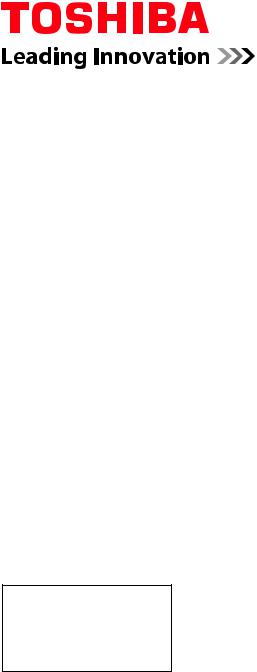
Integrated High Definition
LED TV/DVD Combination
User’s Guide:
24V4210U
24V4260U
If you need assistance:
Toshiba's Support Web site support.toshiba.com
Call Toshiba Customer Support Center:
Within the United States at (800) 631-3811
Outside the United States at (949) 583-3050
For more information, see “Troubleshooting” on page 147 in this guide.
Owner's Record
The model number and serial number are on the back and side of your TV. Record these numbers in the spaces below. Refer to these numbers whenever you communicate with your Toshiba dealer about this LED TV/DVD combination.
Model number: ______________________________________________
Serial number: _______________________________________________
Note: To display a High Definition picture, the TV must be receiving a High Definition signal (such as an over- the-air High Definition TV broadcast, a High Definition digital cable program, or a High Definition digital satellite program). For details, contact your TV antenna installer, cable provider, or
GMA300010013
4/12
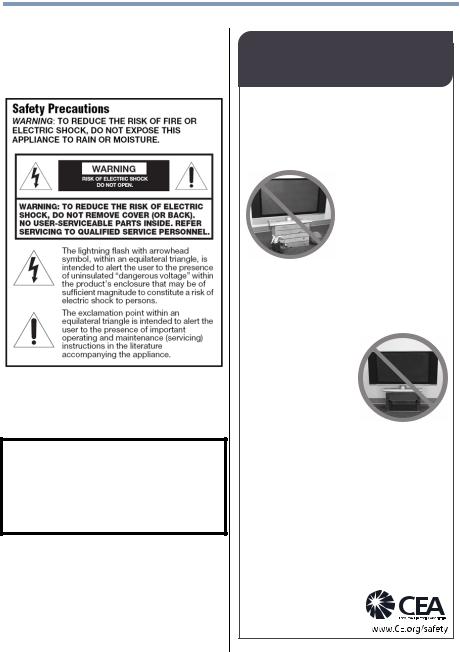
2
Dear Customer,
Thank you for purchasing this Toshiba LED TV. This manual will help you use the many exciting features of your new LED TV/DVD combination. Before operating your LED TV/DVD combination, carefully read this manual completely.
WARNING
To prevent injury, this apparatus must be securely attached to the floor/wall in accordance with the installation instructions. See item 26) on page 4.
WARNING: If you decide to wall mount this television, always use a mounting bracket that has been Listed by an independent laboratory (such as UL, CSA, ETL) and is appropriate for the size and weight of this television. The use of inappropriate or non-Listed mounting brackets could result in serious bodily injury and/or property damage. See “To Display your LED TV/DVD combination using a Wall Bracket:” on page 5.
NOTE TO CATV INSTALLERS
This is a reminder to call the CATV system installer’s attention to Article 820-40 of the U.S. NEC, which provides guidelines for proper grounding and, in particular, specifies that the cable ground shall be connected to the grounding system of the building, as close to the point of cable entry as practical. For additional antenna grounding information, see 33) and 34) on page 4.
CHILD SAFETY:
It Makes A Difference How and Where You Use Your Flat
Panel Display
Congratulations on your purchase! As you enjoy your new product, please keep these safety tips in mind:
The Issue
•The home theater entertainment experience is a growing trend and larger flat panel displays are popular purchases. However, flat panel displays are not always supported on the proper stands
or installed according to the manufacturer’s recommendations.
• Flat panel displays that are inappropriately situated on dressers,
bookcases, shelves, desks, speakers, chests or carts may fall over and cause injury.
TOSHIBA Cares!
• The consumer electronics industry is committed to making home
entertainment enjoyable and safe.
Tune Into Safety
•One size does NOT fit all. Follow the manufacturer’s recommendations for the safe installation and use of your flat panel display.
•Carefully read and understand all enclosed instructions for proper use of this product.
•Don’t allow children to climb on or play with furniture and television sets.
•Don’t place flat panel displays on furniture that can easily be used as steps, such
as a chest of drawers.
•Remember that children can become excited while watching a program, especially on a “larger than life” flat panel display. Care should be taken to place or install the display where it cannot be
pushed, pulled over, or knocked down.
•Care should be taken to route all cords and
cables connected to the flat panel display so that they cannot be pulled or grabbed by curious children.
Wall Mounting: If you decide to wall mount your flat panel display, always:
•Use a mount that has been recommended by the display manufacturer and/or listed by an independent laboratory (such as UL, CSA, ETL).
•Follow all instructions supplied by the display and wall mount manufacturers.
•If you have any doubts about your ability to safely install your flat panel display, contact your retailer about professional installation.
•Make sure that the wall where you are mounting the display is appropriate. Some wall mounts are not designed to be mounted to walls with steel studs or old cinder block construction. If you are unsure, contact a professional installer.
•A minimum of two people are required for installation. Flat panel displays can be heavy.
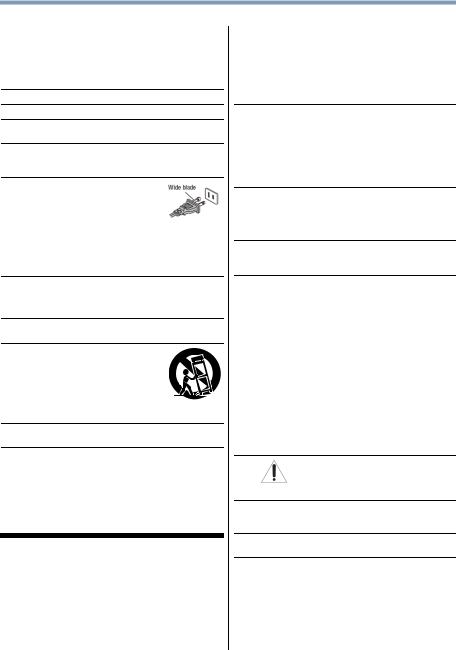
3
Important Safety Instructions
1)Read these instructions.
2)Keep these instructions.
3)Heed all warnings.
4)Follow all instructions.
5)Do not use this apparatus near water.
6)Clean only with dry cloth.
7)Do not block any ventilation openings. Install in accordance with the manufacturer’s instructions.
8)Do not install near any heat sources such as radiators, heat registers, stoves, or other products (including amplifiers) that produce heat.
9)Do not defeat the safety purpose of the polarized or grounding type plug. A polarized plug has two blades with one wider than the other. A grounding type plug has two blades and a third grounding
prong. The wide blade or the third prong are provided for your safety. If the provided plug does not fit into your outlet, consult an electrician for replacement of the obsolete outlet.
10)Protect the power cord from being walked on or pinched, particularly at plugs, convenience receptacles, and the point where they exit from the apparatus.
11)Only use attachments/accessories specified by the manufacturer.
12)Use only with the cart, stand, tripod, bracket, or table
specified by the manufacturer, or sold with the apparatus. When a cart is used, use caution when moving the cart/apparatus combination to avoid injury from tip-over.
13)Unplug this apparatus during lightning storms or when unused for long periods of time.
14)Refer all servicing to qualified service personnel. Servicing is required when the apparatus has been damaged in any way, such as power-supply cord or plug is damaged, liquid has been spilled or objects have fallen into the apparatus, the apparatus has been exposed to rain or moisture, does not operate normally, or has been dropped.
Additional Safety Precautions
14a) CAUTION: If the TV is dropped and the cabinet or enclosure surface has been damaged or the TV does not operate normally, take the following precautions:
•ALWAYS turn off the TV and unplug the power cord to avoid possible electric shock or fire.
•NEVER allow your body to come in contact with any broken glass or liquid from the damaged television. The LCD panel inside the TV contains
glass and a toxic liquid. If the liquid comes in contact with your mouth or eyes, or your skin is cut by broken glass, rinse the affected area thoroughly with water and contact your doctor immediately.
•ALWAYS contact a service technician to inspect the TV any time it has been damaged or dropped.
15)CAUTION:
•To reduce the risk of electric shock, do not use the polarized plug with an extension cord, receptacle, or other outlet unless the blades can be inserted completely to prevent blade exposure.
•To prevent electric shock, match wide blade of plug to wide slot; fully insert.
16)CAUTION:
Do not let children swallow any small parts included on or with the product or play with the plastic bag. Keep the small parts and the plastic bag out of the reach of children.
17)CAUTION:
Do not let water or other liquids come into contact with the product, as it may result in damage.
18)WARNING:
•To prevent the spread of fire, keep candles or other open flames away from this product at all times.
•Keep the product away from direct sunlight, fire or a heat source such as a heater. This may reduce the product lifetime or result in fire.
•The mains plug is used as the disconnect device, and therefore install the LED TV/DVD combination near the wall outlet so that the mains plug can be accessed easily at all times.
Installation, Care, and Service
Installation
Follow these recommendations and precautions and heed all warnings when installing your TV:
19)WARNING: NEVER expose the batteries to excessive heat such as sunshine, fire, or the like.
20)ALWAYS plug the product into an outlet that is located in such a manner that it can be easily unplugged in case the product requires service.
21)NEVER route the product’s power cord inside a wall or similar enclosed area.
22)Never modify this equipment. Changes or modifications may void: a) the warranty, and b) the user’s authority to operate this equipment under the rules of the Federal Communications Commission.
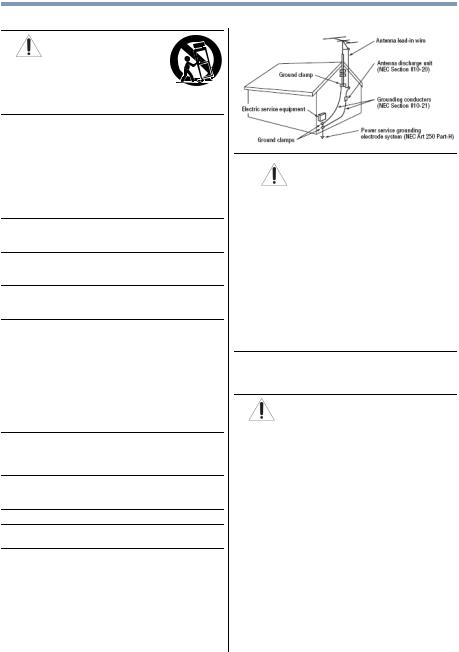
4
23)DANGER: RISK OF
SERIOUS PERSONAL
INJURY, DEATH, OR
EQUIPMENT DAMAGE!
Never place the TV on an unstable cart, stand, or table. The TV may fall, causing serious personal injury, death, or serious damage to the TV.
24)When selecting a location for the TV,
•NEVER allow any part of the TV to hang over the edge of the supporting furniture,
•NEVER place the TV on tall furniture (for example, entertainment centers or bookcases) without anchoring both the furniture and the TV to a suitable support,
•Never place cloth or other material between the TV and the supporting furniture,
•NEVER allow children to climb on the TV.
25)To avoid damage to this product, never place or store the TV in direct sunlight; hot, humid areas; or areas subject to excessive dust or vibration.
26)Always place the TV on the floor or a sturdy, level, stable surface that can support the weight of the unit.
27)The product shall not be exposed to dripping or splashing, and that no objects filled with liquids, such as vases, shall be placed on the apparatus.
28)Never block or cover the slots or openings in the TV cabinet back, bottom, and sides. Never place the TV:
•on a bed, sofa, rug, or similar surface;
•too close to drapes, curtains, or walls; or
•in a confined space such as a bookcase, built-in cabinet, or any other place with poor ventilation.
The slots and openings are provided to protect the TV from overheating and to help maintain reliable operation of the TV. Leave a space of at least 4 (four) inches around the TV.
29)Always leave a space of at least 4 (four) inches around the TV. The slots and openings are provided to protect the TV from overheating and to help maintain reliable operation of the TV.
30)Never allow anything to rest on or roll over the power cord, and never place the TV where the power cord is subject to wear or abuse.
31)Never overload wall outlets and extension cords.
32)Always operate this equipment from a 120V AC, 60Hz power source.
33)Always make sure the antenna system is properly grounded to provide adequate protection against voltage surges and built-up static charges (see Section 810 of the National Electric Code).
34)
DANGER: RISK OF SERIOUS PERSONAL INJURY OR DEATH!
•Use extreme care to make sure you are never in a position where your body (or any item you are in contact with, such as a ladder or screwdriver) can accidentally touch overhead power lines.
Never locate the antenna near overhead power lines or other electrical circuits.
•Never attempt to install any of the following during lightning activity: a) an antenna system; or b) cables, wires, or any home theater component connected to an antenna or phone system.
Care
For better performance and safer operation of your TOSHIBA TV, follow these recommendations and precautions:
35)If you use the TV in a room whose temperature is 32° F (0° C) or below, the picture brightness may vary until the LCD warms up. This is not a sign of malfunction.
36)WARNING: RISK OF SERIOUS PERSONAL INJURY, DEATH, OR EQUIPMENT DAMAGE!
•Never use chemicals (such as air fresheners, cleaning agents, etc.) on or near the TV pedestal. Studies indicate that plastics may weaken and crack over time from the combined effects of chemical agents and mechanical stress (such as the weight of the TV). Failure to follow these instructions could result in serious injury and/or permanent damage to TV and TV pedestal.
•Always unplug the TV before cleaning. Gently wipe the display panel surface (the TV screen) using a dry, soft cloth (cotton, flannel, etc.). A hard cloth may damage the surface of the panel. Avoid contact with alcohol, thinner, benzene, acidic or alkaline solvent cleaners, abrasive cleaners, or chemical cloths, which may damage the surface. Never spray volatile compounds such as insecticide on the cabinet. Such products may damage or discolor the cabinet.
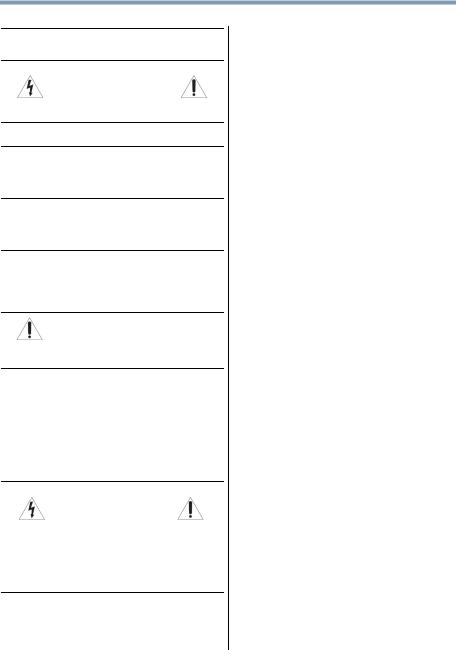
5
37)Never hit, press, or place anything on the back cover. These actions will damage internal parts.
38)
WARNING:
RISK OF ELECTRIC SHOCK!
Never spill liquids or push objects of any kind into the TV cabinet slots.
39)During a lightning storm, do not touch the connecting cables or product.
40)For added protection of your TV from lightning and power surges, always unplug the power cord and disconnect the antenna from the TV if you leave the TV unattended or unused for long periods of time.
41)Always unplug the TV to completely disconnect from mains power. When the TV is turned off using the on/off switch, it is not completely disconnected from power and a minute amount of current is still consumed.
42)During normal use, the TV may make occasional snapping or popping sounds. This is normal, especially when the unit is being turned on or off. If these sounds become frequent or continuous, unplug the power cord and contact a Toshiba Authorized Service Provider.
43)WARNING: RISK OF SERIOUS
PERSONAL INJURY OR EQUIPMENT DAMAGE!
Never strike the screen with a sharp or heavy object.
44)• The LCD screen of this product can be damaged by ultraviolet radiation from the sun. When selecting a location for the television, avoid
locations where the screen may be exposed to direct sunlight, such as in front of a window.
•Never touch, press, or place anything on the LCD screen. These actions will damage the LCD screen. If you need to clean the LCD screen, follow the instructions in item 36), on page 4.
Service
45)
WARNING:
RISK OF ELECTRIC SHOCK!
Never attempt to service the TV yourself. Opening and removing the covers may expose you to dangerous voltage or other hazards. Failure to follow this WARNING may result in death or serious injury. Refer all servicing not specified in this manual to a Toshiba Authorized Service Provider.
46)If you have the TV serviced:
•Ask the service technician to use only replacement parts specified by the manufacturer.
•Upon completion of service, ask the service technician to perform routine safety checks to determine that the TV is in safe operating condition.
Choosing a location for your LED TV/DVD combination
To Display your LED TV/DVD combination on the included Pedestal Stand:
Observe the following safety precautions:
1)Read and follow the pedestal assembly instructions included with the pedestal.
CAUTION: Before beginning pedestal assembly, carefully lay the front of the LCD Panel face down on a flat, cushioned surface such as a quilt or blanket. Leave the bottom of the unit protruding over the edge of the surface and assemble the pedestal as indicated below.
Note: Extreme care should always be used when attaching the pedestal stand to avoid damage to the LCD panel.
2)Place the TV on a sturdy, level surface that can support the weight of the TV.
3)Be sure to secure the TV to a wall stud, pillar, surface, or other immovable structure. See item 26) page 4.
To Display your LED TV/DVD combination using a Wall Bracket:
If you decide to wall mount your LED TV/DVD combination, always use a wall bracket Listed by an independent laboratory (such as UL, CSA, ETL) that is appropriate for the size and weight of the TV/DVD combination:
1)CAUTION: Two people are required for installation.
2)Unplug and remove any cables and/or other component connectors from the rear of the TV.
3)Follow the instructions provided with your wall bracket. Before proceeding, make sure the appropriate bracket(s) are attached to the wall and the back of the TV as described in the instructions provided with the wall bracket.
4)IMPORTANT: Always use the screws supplied or recommended by the wall mount manufacturer.
5)After attaching the appropriate bracket(s) to the wall and the back of the TV, remove the pedestal stand from the TV, as described on page 6.
6)VESA Mounting Pattern
TV Size |
Hole Pattern (HxV) |
Screw Size |
24V4210U |
100x100 mm |
M4 |
|
|
|
24V4260U |
100x100 mm |
M4 |
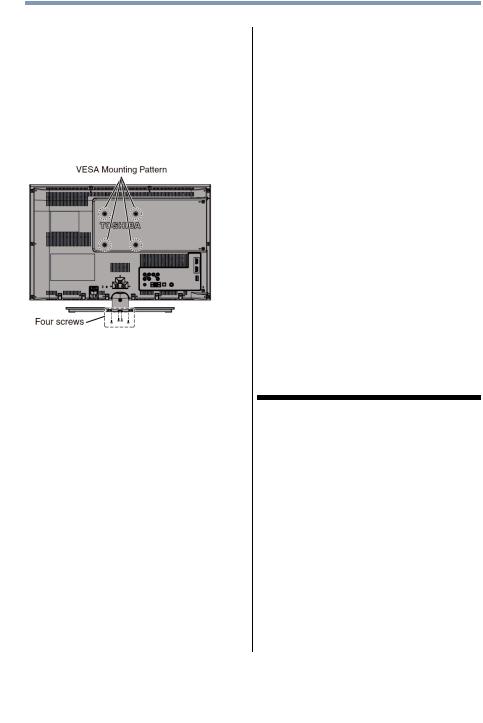
6
Removing the Pedestal Stand
1)Carefully lay the front of the unit face down on a flat, cushioned surface such as a quilt or blanket. Leave the stand protruding over the edge of the surface.
Note: Extreme care should always be used when removing the pedestal stand to avoid damage to the LCD panel.
2)Remove the screws shown in the below diagram. This will allow removal of the pedestal stand.
3)Once you have removed all of the screws holding the pedestal stand in place, remove the pedestal stand from the TV.
CAUTION: Always place the TV on the floor or a sturdy, level, stable surface that can support the weight of the unit.
Notes on moisture condensation
Moisture condensation damages the unit. Please read the following carefully.
Moisture condensation occurs, for example, when you pour a cold drink into a glass on a warm day and drops of water form on the outside of the glass. In the same way, moisture may condense on this unit’s internal optical pick-up lens, one of the most crucial internal parts of the unit.
Moisture condensation may occur in the following situations:
•When you move the unit from a cold area to a warm area.
•When you use the unit in a room in which the heat was just turned on.
•When you use the unit in an area where cold air from an air conditioner directly hits the unit.
•When you use the unit in a humid area.
Never use the unit when moisture condensation may occur.
Using the unit when moisture condensation exists may damage discs and internal parts. Connect the power cord of the unit to the wall outlet, turn on the unit, remove the disc, and leave it for two or three hours. After two or three hours, the unit will have warmed up and evaporated any moisture. Leaving the TV connected to the wall outlet will help prevent moisture condensation in the unit.
Notes on discs
On handling discs
•Do not touch the playback side of the disc.
•Do not attach paper or tape to discs.
On cleaning discs
•Fingerprints and dust on the disc cause picture and sound deterioration. Wipe the disc from the center outwards with a soft cloth. Always keep the disc clean.
•Do not use any type of solvent such as thinner, benzine, commercially available cleaners or antistatic spray for vinyl LPs. It may damage the disc.
Structure of disc contents
Normally, DVD video discs are divided into titles, and the titles are sub-divided into chapters. Video CDs and Audio CDs are divided into tracks.
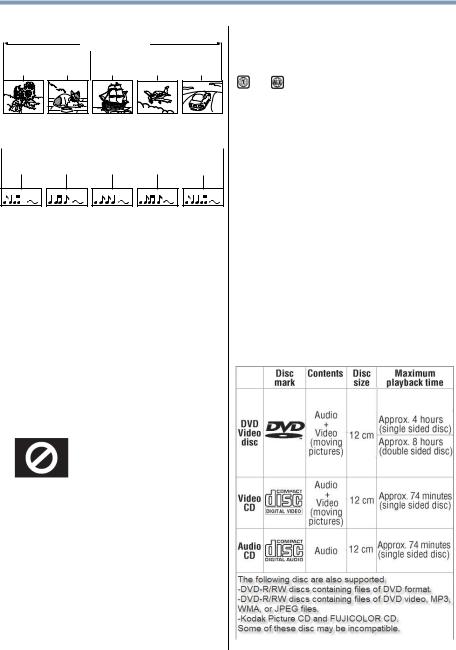
7
DVD
DVD
 Title 1
Title 1
 Title 2
Title 2  Chapter 1 Chapter 2 Chapter 1 Chapter 2Chapter 3
Chapter 1 Chapter 2 Chapter 1 Chapter 2Chapter 3
Video CD/Audio CD
 Video CD/Audio CD
Video CD/Audio CD 
Track 1 Track 2 Track 3 Track 4 Track 5
Each title, chapter or track is assigned a number, which is called “title number”, “chapter number” or “track number” respectively. There may be discs that do not have these numbers
Notes on copyright
The unauthorized recording, use, distribution, or revision of copyrighted materials including, without limitation, television programs, videotapes, and DVDs, is prohibited under the Copyright Laws of the United States and other countries, and may subject you to civil and criminal liability.
About this User’s Guide
This User’s Guide explains the basic instructions of this LED TV/DVD combination. Some DVD video discs are produced in a manner that allows specific or limited operation during playback. As such, the LED TV/DVD combination may not respond to all operating command. This is not a defect of the LED TV/DVD combination. Refer to the instruction notes of discs. The following symbol may appear on the TV screen during operation.
It means that the operation is not permitted by the LED TV/DVD combination or the disc. For example, sometimes it is unable to stop the playback of copyright message of the disc when the Stop button is pressed. Alternatively, this symbol may also indicate that the feature is not available for the disc.
Notes on region numbers
The region number of this LED TV/DVD combination is 1. If region numbers, which stand for their playable area, are printed on your DVD and you do not find
( ) or ( ), disc playback will not be allowed by the player. (In this case, the LED TV/DVD combination will display a message on-screen.). Some DVDs that have no region code label may still be subject to area restrictions and therefore not playable.
On Video CDs
This LED TV/DVD combination supports Video CDs equipped with the Playback Control (PBC) function, version 2.0. You can enjoy two playback variations depending on types of discs.
•Video CD not equipped with PBC function (Version 1.1)
Sound and movie can be played on this LED TV/ DVD combination in the same way as a DVD.
•Video CD equipped with PBC function (Version 2.0)
In addition to operation of a Video CD not equipped with the PBC function, you can enjoy playback of interactive software with search function by using the on-screen playback menu. Some of the functions described in this User’s Guide may not work with some discs.
Playable discs
This LED TV/DVD combination can play the following discs.
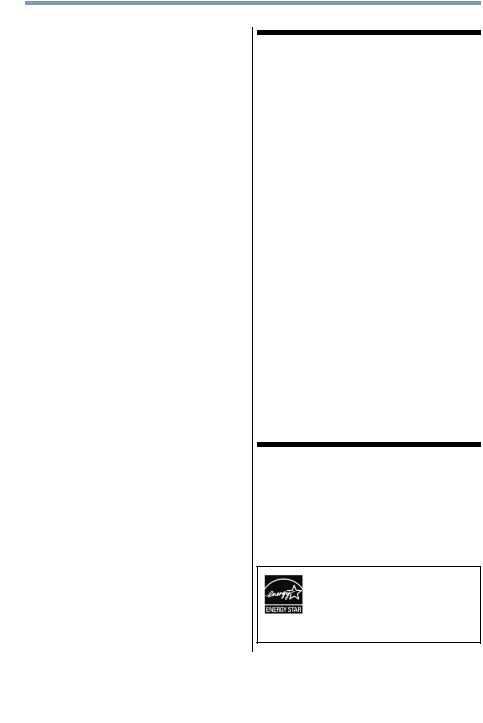
8
•You cannot play discs other than those listed above.
•You cannot play discs of DVD-RAM, DVD-ROM, CD-ROM, Photo CD, etc., or non-standardized discs even if they may be labeled as above.
•Some DVD-R/RWs and CD-R/RWs cannot be played back depending on the recording conditions.
•This LED TV/DVD combination uses the NTSC color system, and cannot play DVD video discs recorded in any other color system (PAL, SECAM, etc.).
•This DVD Module does not support 8cm Disc.
•Please do not insert any disc of an irregular shape into the LED TV/DVD combination, as it may interfere with the function of the LED TV/DVD combination. You may not be able to remove it.
•Please do not use after market accessories, such as a ring protector, as this may cause trouble with the operation of the LED TV/DVD combination.
Because of problems and errors that can occur during the creation of DVD and CD software and/or the manufacture of DVD and CD discs, Toshiba cannot assure that this LED TV/DVD combination will successfully play every disc bearing the DVD and CD logos. If you happen to experience any difficulty playing a DVD or CD on this LED TV/DVD combination, please contact Toshiba Customer Service.
 is a trademark of DVD Format/Logo Licensing Corporation.
is a trademark of DVD Format/Logo Licensing Corporation.
FCC Declaration of Conformity Compliance Statement (Part 15):
The Toshiba 24V4210U/24V4260U LED TV/DVD combinations comply with Part 15 of the FCC rules.
Operation is subject to the following two conditions:
(1)This device may not cause harmful interference, and
(2)This device must accept any interference received, including interference that may cause undesired operation.
The party responsible for compliance to these rules is: Toshiba America Information Systems, Inc.
9740 Irvine Blvd., Irvine, CA 92618.
Ph: 800-631-3811
Note: This equipment has been tested and found to comply with the limits for a Class B digital device, pursuant to Part 15 of the FCC Rules. These limits are designed to provide reasonable protection against harmful interference in a residential installation. This equipment generates, uses, and can radiate radio frequency energy and, if not installed and used in accordance with the instructions, may cause harmful interference to radio communications. However, there is no guarantee that interference will not occur in a particular installation. If this equipment does cause harmful interference to radio or television reception, which can be determined by removing and applying power to the equipment, the user is encouraged to try to correct the interference by one of the following measures:
•Reorient or relocate the receiving antenna.
•Increase the separation between the equipment and receiver.
•Connect the equipment into an outlet on a circuit different from that to which the receiver is connected.
•Consult the dealer or an experienced radio/TV technician for help.
Caution: Changes or modifications to this equipment not expressly approved by Toshiba could void the user's authority to operate this equipment.
ENERGY STAR® User Information
ENERGY STAR User Information Statement: the factory default settings of this television meet ENERGY STAR® requirements. Changing Picture Settings may increase energy consumption, possibly beyond the limits required for ENERGY STAR qualification.
To ensure your television is operating at optimal energy efficiency, select [Home] mode during initial activation. To return to [Home] mode settings, select [Standard] picture mode. [Standard] mode is recommended for normal home use.
ENERGY STAR® qualified TV. Products that earn the ENERGY STAR prevent green house gas emissions by meeting strict guidelines set by the U.S. Environmental Protection Agency. ENERGY STAR and the ENERGY STAR mark are registered U.S. marks.
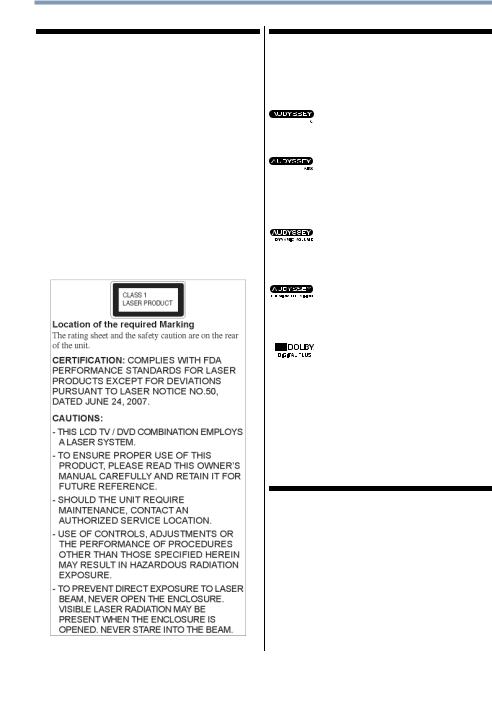
9
Important notes about your TV/DVD combination
The following symptoms are technical limitations of LCD Display technology and are not an indication of malfunction; therefore, Toshiba is not responsible for perceived issues resulting from these symptoms.
1)An afterimage (ghost) may appear on the screen if a fixed, non-moving image appears for a long period of time. The afterimage is not permanent and will disappear in a short period of time.
2)The LCD panel contained in this TV is manufactured using an extremely high level of precision technology; however, there may be an occasional pixel (dot of light) that does not operate properly (does not light, remains constantly lit, etc.). This is a structural property of LCD technology, is not a sign of malfunction, and is not covered under your warranty. Such pixels are not visible when the picture is viewed from a normal viewing distance.
Note: Interactive video games that involve shooting a “gun” type of joystick at an on-screen target may not work with this TV.
Trademark Information
•CableClear, ColorStream, DynaLight, GameTimer, SurfLock are trademarks or registered trademarks of Toshiba America Information Systems, Inc. and/or Toshiba Corporation.
•Audyssey EQ® provides clear, accurate, and natural sound right out of the box.
This technology ensures you enjoy your audio experience as much as your video.
•Audyssey ABX™ technology uses sophisticated driver analysis and low
frequency monitoring to extend the range and bass of small speakers. This enables the system to produce lower frequencies than otherwise would be possible.
•Audyssey Dynamic Volume® automatically
adjusts volume to provide a consistent sound level between television programs,
commercials, and between the loud and soft passages of movies.
•Manufactured under license from
Audyssey Laboratories, Inc. U.S. and foreign patents pending. Audyssey EQ®,
Audyssey ABX™, Audyssey Premium Television™, and Audyssey Dynamic Volume® are registered and licensed trademarks of Audyssey Laboratories, Inc.
•Manufactured under license from Dolby Laboratories. Dolby and the double-D
symbol are trademarks of Dolby Laboratories.
•HDMI, the HDMI Logo, and High-Definition Multimedia Interface are trademarks or registered trademarks of HDMI Licensing LLC in the United States and other countries.
•MPEG Layer-3 audio coding technology licensed from Fraunhofer IIS and Thomson.
•This production contains Bitstream Vera Sans fonts under the following copyright: Copyright © 2003 by Bitstream, Inc. All Rights Reserved. Bitstream Vera is a trademark of Bitstream, Inc.
Copyright
This guide is copyrighted by Toshiba America Information Systems, Inc. with all rights reserved. Under the copyright laws, this guide cannot be reproduced in any form without the prior written permission of Toshiba. No patent liability is assumed, however, with respect to the use of the information contained herein.
©2012 by Toshiba America Information Systems, Inc. All rights reserved.
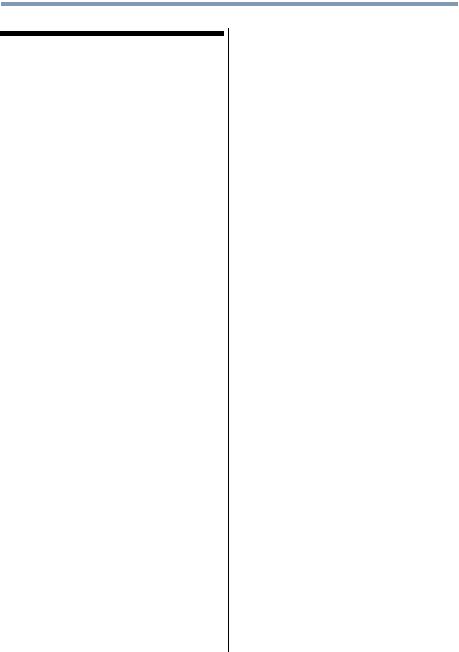
10
Notice
The information contained in this manual, including but not limited to any product specifications, is subject to change without notice.
TOSHIBA CORPORATION AND TOSHIBA AMERICA INFORMATION SYSTEMS, INC. (TOSHIBA) PROVIDES NO WARRANTY WITH REGARD TO THIS MANUAL OR ANY OTHER INFORMATION CONTAINED HEREIN AND HEREBY EXPRESSLY DISCLAIMS ANY IMPLIED WARRANTIES OF MERCHANTABILITY OR FITNESS FOR ANY PARTICULAR PURPOSE WITH REGARD TO ANY OF THE FOREGOING. TOSHIBA ASSUMES NO LIABILITY FOR ANY DAMAGES INCURRED DIRECTLY OR INDIRECTLY FROM ANY TECHNICAL OR TYPOGRAPHICAL ERRORS OR OMISSIONS CONTAINED HEREIN OR FOR DISCREPANCIES BETWEEN THE PRODUCT AND THE MANUAL. IN NO EVENT SHALL TOSHIBA BE LIABLE FOR ANY INCIDENTAL, CONSEQUENTIAL, SPECIAL, OR EXEMPLARY DAMAGES, WHETHER BASED ON TORT, CONTRACT OR OTHERWISE, ARISING OUT OF OR IN CONNECTION WITH THIS MANUAL OR ANY OTHER INFORMATION CONTAINED HEREIN OR THE USE THEREOF.

Contents
Chapter 1: Introduction.............................................................. |
18 |
Features .................................................................. |
18 |
Overview of installation, setup, and use.................. |
19 |
TV front, top, and side panel controls and connections |
|
20 |
|
Adjusting the screen angle...................................... |
22 |
TV back panel connections ..................................... |
22 |
Chapter 2: Connecting Your TV................................................ |
24 |
Overview of cable types .......................................... |
24 |
Coaxial cable (F-type) ....................................... |
24 |
Standard A/V cables (red/white/yellow) ............ |
25 |
Component video cables (red/green/blue) ........ |
25 |
HDMI® cable ..................................................... |
25 |
Optical audio cable............................................ |
26 |
Analog RGB (15-pin) computer cable ............... |
26 |
3.5mm Stereo to RCA Y-cable .......................... |
26 |
About the connection illustrations .................... |
26 |
Connecting a VCR, antenna, or cable TV................. |
27 |
Connecting a camcorder ......................................... |
28 |
11
12 |
Contents |
|
|
|
|
|
|
|
|
Connecting a DVD player with ColorStream® |
|
|
(component video)............................................ |
29 |
|
Connecting a satellite receiver................................. |
30 |
|
Connecting an HDMI® or DVI device to the HDMI® |
|
|
input ................................................................. |
31 |
|
HDMI® CEC connection ......................................... |
34 |
|
Connecting a digital audio system .......................... |
35 |
|
Connecting a computer........................................... |
37 |
|
Connecting a computer to the TV’s PC IN terminal |
|
|
37 |
|
|
Connection to the TV’s HDMI® terminal........... |
39 |
Chapter 3: Using the Remote Control...................................... |
40 |
|
|
Using the remote control ........................................ |
40 |
|
Installing batteries .................................................. |
40 |
|
Learning about the remote control.......................... |
42 |
Chapter 4: Menu Layout and Navigation................................. |
46 |
|
|
Main menu layout ................................................... |
46 |
|
Menu setup/installation/layout ................................ |
47 |
|
Navigating the menu system................................... |
48 |
Chapter 5: Setting up your TV................................................... |
50 |
|
|
Initial Setup............................................................. |
50 |
|
Storing channels in memory (optional)................... |
52 |
|
Auto Tuning ...................................................... |
52 |
|
Setting channel skip................................................ |
54 |
|
Setting the HDMI® audio mode.............................. |
55 |
|
Viewing the Digital Signal Meter ............................. |
57 |
|
Setting the time zone .............................................. |
57 |
|
Viewing the system status ...................................... |
58 |
|
Reset Factory Defaults ...................................... |
58 |
Chapter 6: Using the TV’s features........................................... |
59 |
|
Selecting the video input source ............................. |
59 |
Labeling the video input sources ............................ |
61 |
Tuning channels using the Channel Browser .......... |
63 |
Contents |
13 |
|
|
|
|
|
|
|
Favorites browser ............................................. |
64 |
|
Elements of the Channel Browser ..................... |
65 |
|
Adding and clearing channels and inputs in the |
||
History List ................................................. |
67 |
|
Tuning channels...................................................... |
67 |
|
Tuning to a specific channel (programmed or |
|
|
unprogrammed).......................................... |
67 |
|
Tuning to the next programmed channel .......... |
68 |
|
Switching between two channels using Channel |
||
Return......................................................... |
68 |
|
Switching between two channels using |
|
|
SurfLock™ .................................................. |
68 |
|
Selecting the picture size ........................................ |
69 |
|
Full .................................................................... |
70 |
|
TheaterWide 1................................................... |
71 |
|
TheaterWide 2................................................... |
71 |
|
TheaterWide 3................................................... |
71 |
|
Native................................................................ |
72 |
|
4:3 .................................................................... |
72 |
|
Normal .............................................................. |
73 |
|
Dot by Dot......................................................... |
73 |
|
Scrolling the TheaterWide® picture |
|
|
(TheaterWide 2 and 3 only)............................... |
73 |
|
Using the Auto Aspect feature................................. |
74 |
|
Selecting the cinema mode ..................................... |
75 |
|
Using the FREEZE feature ....................................... |
75 |
|
Adjusting the picture............................................... |
76 |
|
Selecting the picture mode ............................... |
76 |
|
Adjusting the picture quality ............................. |
77 |
|
Using closed captions............................................. |
78 |
|
Digital CC settings............................................. |
80 |
|
CC Selector ....................................................... |
80 |
|
Adjusting the audio ................................................. |
81 |
|
Muting the sound.............................................. |
81 |
|
Using the digital audio selector......................... |
82 |
|
Selecting stereo/SAP broadcasts ...................... |
82 |
|
14 |
Contents |
|
|
|
|
|
|
|
|
Adjusting the audio quality................................ |
83 |
|
Audyssey Premium Television™ ...................... |
84 |
|
Audyssey ABX™ ............................................... |
84 |
|
Using Audyssey Dynamic Volume® ................. |
85 |
|
Selecting the optical audio output format ......... |
85 |
|
Using the Dolby® Digital Dynamic Range Control |
|
|
feature......................................................... |
85 |
|
Using the Locks menu ............................................ |
86 |
|
Entering the PIN code ....................................... |
86 |
|
Forgotten PIN code ........................................... |
87 |
|
Changing your PIN code ................................... |
87 |
|
Using parental controls (for USA region)................ |
88 |
|
Blocking TV programs and movies by rating (V- |
|
|
Chip) ........................................................... |
88 |
|
Downloading an additional rating system ......... |
89 |
|
Displaying ratings ............................................. |
92 |
|
Blocking TV programs by Canada rating ........... |
92 |
|
Unlocking programs temporarily ...................... |
93 |
|
Using the input lock feature .................................... |
94 |
|
Locking channels .................................................... |
94 |
|
Using the GameTimer® ..................................... |
95 |
|
Using the panel lock feature.............................. |
96 |
|
Using the PC settings feature.................................. |
97 |
|
Setting the PC Audio ......................................... |
98 |
|
Using the Media Player ........................................... |
99 |
|
Auto Start function.......................................... |
100 |
|
To open the Media Player ............................... |
100 |
|
Viewing photo files ......................................... |
101 |
|
Single view...................................................... |
102 |
|
Slide show ...................................................... |
103 |
|
Playing music files .......................................... |
103 |
|
Viewing photo files and playing music files at the |
|
|
same time ................................................. |
104 |
|
Setting the sleep timer .......................................... |
106 |
|
Automatic Power Down ........................................ |
107 |
|
No Signal Power Down ......................................... |
108 |

|
15 |
Contents |
|
Using HDMI® CEC................................................ |
108 |
Displaying TV status information .......................... |
112 |
Understanding the auto power off feature............. |
113 |
Understanding the last mode memory feature ...... |
113 |
Chapter 7: Using the TV’s Advanced Features...................... |
114 |
Using the advanced picture settings ..................... |
114 |
Dynamic Contrast ........................................... |
114 |
Static Gamma ................................................. |
115 |
Color temperature ........................................... |
115 |
CableClear® digital Noise Reduction .............. |
116 |
MPEG Noise Reduction................................... |
117 |
Using the Game Mode feature......................... |
117 |
Chapter 8: Basic Disc Playback.............................................. |
119 |
Disc playback........................................................ |
119 |
Basic playback (DVD/VCD/CD)........................ |
119 |
Removing a disc ............................................. |
121 |
Disc playback reminders................................. |
121 |
Playback navigation .............................................. |
122 |
Playing in fast reverse or fast forward direction |
|
(DVD/VCD/CD) .......................................... |
122 |
Playing frame by frame (DVD/VCD) ................ |
123 |
Playing in slow motion (DVD/VCD)................. |
123 |
Locating a chapter or track (DVD/VCD/CD)..... |
123 |
Chapter 9: Advanced Disc Playback....................................... |
124 |
Zoom function/Scene navigation........................... |
124 |
Using Zoom (DVD/VCD) ................................. |
124 |
Locating a specific scene ................................ |
125 |
Scene bookmark ................................................... |
126 |
Bookmarking a scene (DVD/VCD) ................... |
127 |
Viewing a scene bookmark (DVD/VCD)........... |
128 |
Repeat playback/A-B repeat ............................ |
128 |
Enabling repeat playback (DVD/VCD).............. |
128 |
Enabling A-B repeat mode (DVD/VCD/CD) ...... |
129 |
Scene angle/Title selection/DVD menu.................. |
130 |
16 |
Contents |
|
|
|
|
|
|
|
|
Changing the scene angle (DVD) .................... |
130 |
|
Selecting a DVD title (DVD)............................. |
130 |
|
DVD menu (DVD)............................................ |
130 |
|
Sound track language/Audio channel/Subtitle....... |
131 |
|
Selecting a sound track language (DVD)......... |
131 |
|
Selecting the audio channel (VCD).................. |
131 |
|
Viewing subtitles (DVD) .................................. |
131 |
|
Playback information/VCD playback control ......... |
132 |
|
Viewing the playback info (DVD/VCD)............. |
132 |
|
Enabling the Playback Control (PBC) function |
|
|
(VCD) ........................................................ |
132 |
|
MP3, WMA, JPEG, and Audio CD operation.......... |
133 |
|
MP3/WMA/JPEG/Audio CD information.......... |
133 |
|
About the file browser..................................... |
135 |
|
Playing an audio file........................................ |
136 |
|
Viewing a JPEG file ......................................... |
137 |
|
Viewing a slide show ...................................... |
138 |
|
MP3, WMA, JPEG, and Audio CD playback modes ..... |
|
|
139 |
|
|
Enabling repeat playback ................................ |
139 |
|
Programming the playback sequence ............. |
140 |
|
Customizing disc playback.................................... |
141 |
|
Configuring the disc playback settings |
|
|
(DVD/VCD/CD) .......................................... |
141 |
|
Disc playback setup ........................................ |
143 |
Chapter 10: Troubleshooting................................................... |
147 |
|
|
General troubleshooting........................................ |
147 |
|
Picture problems .................................................. |
148 |
|
Sound problems ................................................... |
149 |
|
Remote control problems ..................................... |
150 |
|
Channel tuning problems ...................................... |
150 |
|
Closed caption problems ...................................... |
151 |
|
Rating blocking (V-Chip) problems....................... |
151 |
|
No HDMI® CEC operation .................................... |
151 |
|
HDMI® problems ................................................. |
151 |

|
17 |
Contents |
|
Media Player problems ......................................... |
152 |
Disc playback problems ........................................ |
152 |
light indicator ....................................................... |
153 |
Power indicator............................................... |
153 |
If the problem persists after trying the solutions .. |
153 |
Appendix A: Specifications...................................................... |
154 |
Television system ................................................. |
154 |
Channel coverage.................................................. |
154 |
Power source........................................................ |
155 |
Power maximum current ................................ |
155 |
Power consumption........................................ |
155 |
Audio power.................................................... |
155 |
Speaker type ......................................................... |
155 |
Video/audio terminals ........................................... |
155 |
Video/audio input............................................ |
155 |
ColorStream® (component video) HD input... |
156 |
HDMI® input .................................................. |
157 |
Digital audio output......................................... |
157 |
PC input .......................................................... |
157 |
DVD/CD player ................................................ |
157 |
Dimensions........................................................... |
157 |
Mass (weight) ................................................. |
157 |
Operating conditions....................................... |
157 |
Supplied accessories ............................................ |
158 |
Acceptable signal formats for PC IN, HDMI® ...... |
158 |
PC IN signal formats ....................................... |
158 |
HDMI® signal formats.................................... |
158 |
Appendix B: License Agreement............................................ |
160 |
Index.......................................................................................... |
164 |

Chapter 1
Introduction
Features
The following are just a few of the many exciting features of your new Toshiba wide screen, integrated HD, LED TV/DVD combination:
Integrated Digital Tuning (8VSB ATSC and QAM)—
Eliminates the need for a separate digital converter set-top box (in most cases).
1920 x 1080 output resolution.
Two HDMI®—Digital, High-Definition Multimedia Interfaces with 1080p input support, see “Connecting an HDMI® or DVI device to the HDMI® input” on page 31.
ColorStream® HD—High-resolution component video input, see “Connecting a DVD player with ColorStream® (component video)” on page 29.
Digital Audio Out—Optical audio connection with Dolby® Digital optical output form, see “Connecting a digital audio system” on page 35.
CableClear®—Digital picture Noise Reduction, see “CableClear® digital Noise Reduction” on page 116.
PC IN (Analog RGB)—Computer terminal, see “Connecting a computer to the TV’s PC IN terminal” on page 37.
18
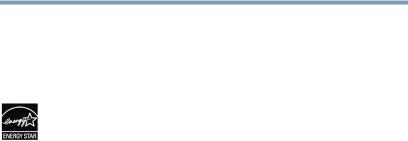
Introduction 19
Overview of installation, setup, and use
HDMI® CEC—Allows control of external devices from the TV remote via HDMI® connection, see “Using HDMI® CEC” on page 108.
Media Player—Allows you to view photo files and play music, see “Using the Media Player” on page 99.
ENERGY STAR® qualified.
Overview of installation, setup, and use
Follow these steps to configure your TV and begin using its many exciting features.
Carefully read the important safety, installation, care, and service information. Keep this manual for future reference.
1To choose a location for the TV:
Read “Important notes about your TV/DVD combination” on page 9.
Place the TV on the floor or a sturdy, level, stable surface that can support the weight of the unit. Secure the TV to a wall, pillar, or other immovable structure, see “To avoid damage to this product, never place or store the TV in direct sunlight; hot, humid areas; or areas subject to excessive dust or vibration.” on page 4.
Place the TV in a location where light does not reflect on the screen.
Place the TV far enough from walls and other objects to allow proper ventilation. Inadequate ventilation may cause overheating, which will damage the TV. THIS TYPE OF DAMAGE IS NOT COVERED UNDER THE TOSHIBA WARRANTY.
2Do not plug in any power cords until after you have connected all cables and devices to your TV.
3Before connecting cables or devices to the TV, learn the functions of the TV’s connections and controls, see “Overview of cable types” on page 24.
4Connect your other electronic device(s) to the TV, see “Connecting an HDMI® or DVI device to the HDMI® input” on page 31.
5Install the batteries in the remote control, see “Installing batteries” on page 40.
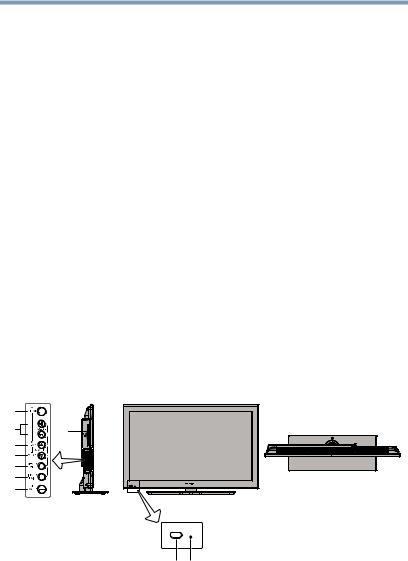
20 |
Introduction |
TV front, top, and side panel controls and connections |
6See “Learning about the remote control” on page 42 for an overview of the buttons on the remote control.
7After connecting all cables and devices, plug in the power cords for your TV and other devices. Then press the Power button on the TV control panel or remote control to turn on the TV. If the TV stops responding to the controls on the remote control or TV control panel and you cannot turn the TV off or on, unplug the power cords for a few seconds and then plug them in and try again.
8See “Navigating the menu system” on page 48 for a quick overview of navigating the TV’s menu system.
9Program channels into the TV’s channel memory “Auto Tuning” on page 52.
10For details on using the TV’s features, see chapters 8 and 9.
11For details on disc playback, see chapters 8 and 9.
12For help, refer to “Troubleshooting” on page 147.
13For technical specifications and warranty information, see “Specifications” on page 154.
14For the End User License Agreement, see “License Agreement” on page 160.
TV front, top, and side panel controls and connections
4 |
|
5 |
3 |
6 |
|
7 |
|
8 |
|
9 |
|
10 |
|
2 1
(Sample Illustration) Front and side panel controls and connections
1Power On/Standby LED—Power indicator light, (glows green when the TV power is On.
Introduction |
21 |
|
TV front, top, and side panel controls and connections |
||
|
|
|
2Remote sensor (embedded)—Point the remote control toward this remote sensor.
3Disc slot—Load the disc, with label facing forward, into the disc slot to view or listen.
4EJECT button—Press to eject the disc.
5VOLUME (+ -) buttons—Adjusts the volume level. When an
on-screen menu appears, these buttons function as ( /
/ ) menu navigation buttons.
) menu navigation buttons.
6Play ( )/Channel (
)/Channel ( ) arrow) buttons—Plays the disc in DVD mode; changes the channel when in TV mode.
) arrow) buttons—Plays the disc in DVD mode; changes the channel when in TV mode.
( ) arrow button—When an on-screen menu appears, the button functions as an up menu navigation button.
) arrow button—When an on-screen menu appears, the button functions as an up menu navigation button.
7Stop ( )/Channel (
)/Channel ( arrow) buttons—Stops the disc playback in DVD mode; changes the channel when in TV mode.
arrow) buttons—Stops the disc playback in DVD mode; changes the channel when in TV mode.
( arrow) button—When an on-screen menu appears, the button functions as an up menu navigation button.
arrow) button—When an on-screen menu appears, the button functions as an up menu navigation button.
8MENU/OK—Accesses the menu. When an on-screen menu appears, the MENU button on the TV’s control panel functions as the OK button.
9INPUT/EXIT—Changes the source you are viewing. When an on-screen menu appears, the INPUT button on the TV’s control panel functions as the EXIT button.
10POWER—Turns the TV On and Off. If the TV stops responding to the controls on the remote control or TV control panel and you cannot turn off the TV, press and hold the POWER button on the TV control panel for few seconds to reset the TV.
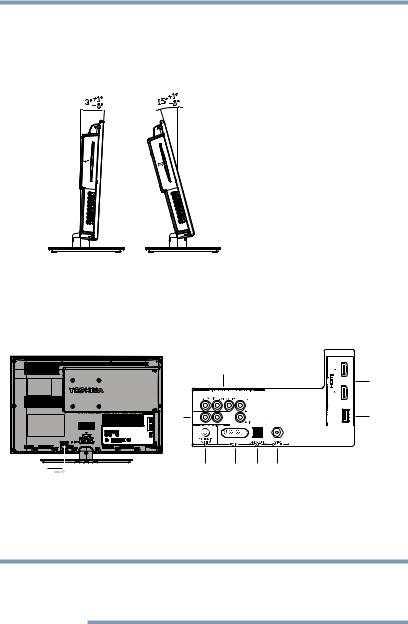
22 Introduction
Adjusting the screen angle
Adjusting the screen angle
You can adjust the angle of the TV screen 3° forward or 15° backward from a vertical angle. Hold the base of the TV while adjusting the screen. (This feature is available on select models.)
(Sample Illustration) Adjusting the screen angle
TV back panel connections
For explanations of cable types and connections, see “Overview of cable types” on page 24.
|
|
1 |
|
|
|
|
|
|
7 |
2 |
|
|
|
8 |
Power cord |
3 |
4 |
5 |
6 |
(Sample Illustration) Back panel connections
1ColorStream® HD—High-resolution component video input and shared composite video input, see “Connecting a DVD player with ColorStream® (component video)” on page 29.
NOTE Component/Standard (composite) video cables carry only video information; separate audio cables are required for a complete connection.
Introduction |
23 |
|
TV back panel connections |
||
|
|
|
2ANALOG AUDIO OUT—Analog audio outputs for connecting an audio amplifier.
3PC/HDMI 1 (Audio) IN—PC audio input terminal is shared with an HDMI 1 analog audio input terminal, and its use can be configured in the Audio Setup menu, see “Setting the PC Audio” on page 98.
4PC IN—Connects a personal computer.
5DIGITAL AUDIO OUT—Optical audio output in Dolby® Digital or PCM (pulse-code modulation) format for connecting an external Dolby Digital decoder, amplifier, or home theater system with optical audio input.
6ANT/CABLE—Antenna input that supports analog (NTSC) and digital (ATSC) off-air antenna signals and analog and digital Cable TV (QAM) signals.
7HDMI IN—High-Definition Multimedia Interface input
receives digital audio and uncompressed digital video from an HDMI® device or uncompressed digital video from a DVI device. HDMI® connection is necessary to receive 1080p signals.
8USB port—Used to access JPEG or MP3 files, or to update the TV’s firmware.
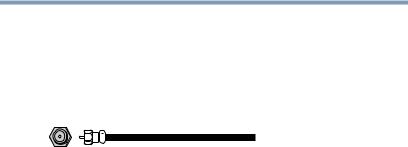
Chapter 2
Connecting Your TV
Overview of cable types
Before purchasing cables, know the connector types your devices require. You can purchase cables from most stores that sell audio/video devices.
Coaxial cable (F-type)
(Sample Illustration) Coaxial cable
Coaxial (F-type) cable connects your antenna, cable TV service, and/or cable converter box to the ANT/CABLE input on your TV.
24
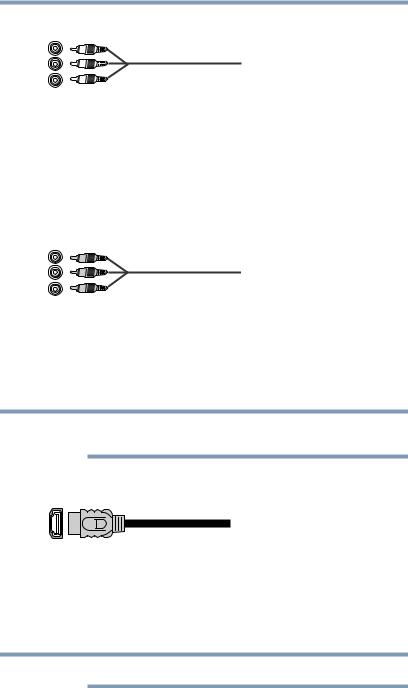
Connecting Your TV |
25 |
Overview of cable types |
Standard A/V cables (red/white/yellow)
(Sample Illustration) Standard AV cables
Standard A/V cables (composite video) usually come in sets of three, and connects with video devices with analog audio and composite video output. These cables (and the related inputs on your TV) are typically color-coded according to use: yellow for video, red for stereo right audio, and white for stereo left (or mono) audio.
Component video cables (red/green/blue)
(Sample Illustration) Component video cables
Component video cables come in sets of three and connects video devices with component video output. (ColorStream® is Toshiba’s brand of component video.) These cables are typically color-coded red, green, and blue. Separate audio cables are required for a complete connection.
NOTE Component video cables provide better picture quality than composite video cables.
HDMI® cable
(Sample Illustration) HDMI® cable
Use an HDMI® (High-Definition Multimedia Interface) cable with devices that have HDMI® output. An HDMI® cable delivers digital audio and video in its native format. Separate audio cables are not required, see “Connecting an HDMI® or DVI device to the HDMI® input” on page 31.
NOTE HDMI® cables provide the best audio and picture quality.
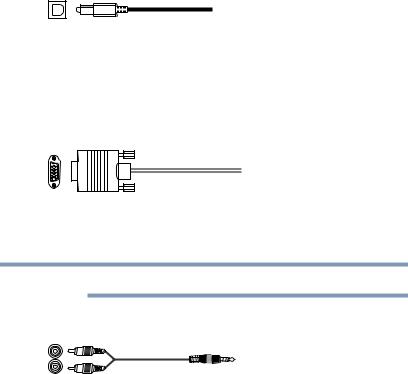
26 |
Connecting Your TV |
Overview of cable types |
Optical audio cable
(Sample Illustration) Optical audio cable
Optical audio cable connects receivers with Dolby® Digital or PCM (pulse-code modulation) optical audio input to the TV’s Digital Audio Out terminal, see “Connecting a digital audio system” on page 35.
Analog RGB (15-pin) computer cable
(Sample Illustration) Analog RGB (15-pin) computer cable
Analog RGB (15-pin) computer cable connects a computer to the TV’s PC IN terminal, see “Connecting a computer” on page 37.
NOTE Separate audio cables are required.
3.5mm Stereo to RCA Y-cable
(Sample Illustration) 3.5mm Stereo to RCA Y-cable
3.5mm Stereo to RCA Y-cable connects an audio signal from DVI device to TV.
About the connection illustrations
You can connect different types and brands of devices to your TV in several different configurations. The connection illustrations in this manual are representative of typical device connections only. The input/output terminals on your devices may differ from those illustrated herein. For details on connecting and using your specific devices, refer to each device’s User’s Guide.
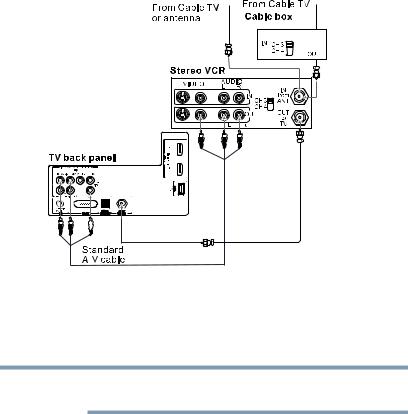
Connecting Your TV |
27 |
|
Connecting a VCR, antenna, or cable TV |
||
|
|
|
Connecting a VCR, antenna, or cable TV
Yello w |
White |
Red |
Red |
Whit |
|
e |
 eY
eY  oll w
oll w
(Sample Illustration) Connecting to a VCR, antenna, or Cable TV
Items needed:
Coaxial cables
Standard AV cables
NOTE When you use a Cable box, you may not be able to use the remote control to program or access certain features on the TV.
To view the antenna or cable signal:
Select ANT/CABLE video input source on the TV.*
To view basic and premium cable channels:
Turn OFF the VCR. Select the ANT/CABLE video input source on the TV.* Tune the TV to channel 3 or 4 (whichever channel the Cable box output is set to). Use the Cable box controls to change channels.
To view the VCR or camcorder video:
Turn ON the VCR or camcorder video. Select VIDEO input source on the TV.*
*To select the video input source, press the INPUT button on the remote control, see “Selecting the video input source” on page 59. To program the TV remote control to operate other devices, see “Learning about the remote control” on page 42.
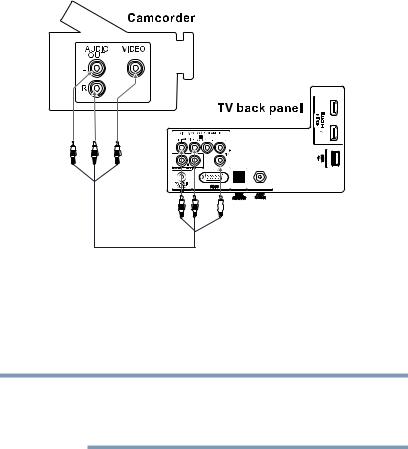
28 |
Connecting Your TV |
Connecting a camcorder |
Connecting a camcorder
White |
Red |
eYllo w |
Red |
Whit |
|
e |
eY  oll w
oll w
(Sample Illustration) Connecting a camcorder
You will need standard A/V cables.
To view the camcorder video, select the VIDEO input source on the TV.*
*To select the video input source, press the INPUT button on the remote control, see “Selecting the video input source” on page 59.
NOTE The unauthorized recording, use, distribution, or revision of television programs, videotapes, DVDs, and other materials is prohibited under the Copyright Laws of the United States and other countries, and may subject you to civil and criminal liability.
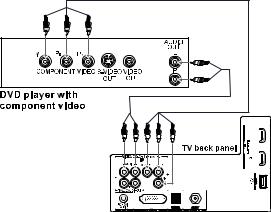
Connecting Your TV |
29 |
|
Connecting a DVD player with ColorStream® (component |
||
|
|
|
Connecting a DVD player with ColorStream® (component video)
Gre |
Bl |
R |
|
|
|
|
en |
ue |
ed |
|
|
|
|
|
|
|
|
|
|
White |
|
|
|
|
|
|
Red |
|
|
R |
Wh |
R |
Bl |
Gre |
|
|
ed |
ite |
de |
ue |
en |
(Sample Illustration) Connecting a DVD player with ColorStream®
Items needed:
Standard audio cables
Component video cables
You can connect the component video cables (plus audio cables) from the DVD player to the COLOR STREAM HD terminal in the TV. The COLOR STREAM HD terminal can be used to display Progressive (480p, 720p) and Interlaced (480i, 1080i). Please note that 1080p is not supported. Check the User’s Guide of the DVD player in order to determine the best output signal available.
If your DVD player does not have component video, connect a standard A/V cable to the AUDIO/VIDEO terminal. If your DVD player has HDMI® video, see “Overview of installation, setup, and use” on page 19.
To view the DVD player:
Turn ON the DVD player. Select the ColorStream® HD video input source on the TV.*
*To select the video input source, press the INPUT button on the remote control, see “Selecting the video input source” on page 59.
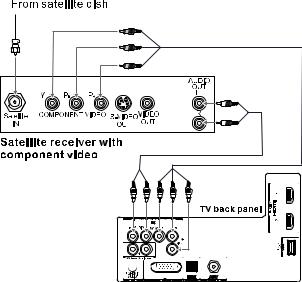
30 |
Connecting Your TV |
Connecting a satellite receiver |
Connecting a satellite receiver
Green
Blue
Red
White
Red
R |
Wh |
R |
Bl |
Gre |
ed |
ite |
ed |
ue |
en |
(Sample Illustration) Connecting a satellite receiver
Items needed:
Standard audio cables
Component video cables
You can connect the component video cables (plus audio cables) from the DVD player to the COLOR STREAM HD terminal in the TV. The COLOR STREAM HD terminal can be used to display Progressive (480p, 720p) and Interlaced (480i, 1080i). Please note that 1080p is not supported. Check the User’s Guide of the DVD player in order to determine the best output signal available.
If your satellite receiver does not have component video, connect a standard A/V cable to the AUDIO/VIDEO terminal.
To view satellite programs using the component video connections:
Turn ON the satellite receiver. Select the ColorStream® HD video input source on the TV.*
*To select the video input source, press the INPUT button on the remote control, see “Selecting the video input source” on page 59.
