Page 1

TOSHIBA
SERVICE MANUAL
COLOUR TELEVISION
21N21F
PRINTED IN UK. 2002 C
Page 2

SERVICING NOTICES ON CHECKING
As for the places which need special attentions,
they are indicated with the labels or seals on the
cabinet, chassis and parts. Make sure to keep the
indications and notices in the operation manual.
2. AVOID AN ELECTRIC SHOCK
There is a high voltage part inside. Avoid an
electric shock while the electric current is
flowing.
3. USE THE DESIGNATED PARTS
The parts in this equipment have the specific
characters of incombustibility and withstand
voltage for safety. Therefore, the part which is
replaced should be used the part which has
the same character.
Especially as to the important parts for safety
which is indicated in the circuit diagram or the
table of parts as a mark, the designated
parts must be used.
4. PUT PARTS AND WIRES IN THE
ORIGINAL POSITION AFTER
ASSEMBLING OR WIRING
There are parts which use the insulation
material such as a tube or tape for safety, or
which are assembled in the condition that
these do not contact with the printed board.
The inside wiring is designed not to get closer
to the pyrogenic parts and high voltage parts.
Therefore, put these parts in the original
positions.
5. TAKE CARE TO DEAL WITH THE
CATHODE-RAY TUBE
In the condition that an explosion-proof cathoderay tube is set in this equipment, safety is
secured against implosion. However, when
removing it or serving from backward, it is
dangerous to give a shock. Take enough care to
deal with it.
6. AVOID AN X-RAY1. KEEP THE NOTICES
Safety is secured against an X-ray by considering about the cathode-ray tube and the high
voltage peripheral circuit, etc.
Therefore, when repairing the high voltage peripheral circuit, use the designated parts and
make sure not modify the circuit.
Repairing except indicates causes rising of high
voltage, and it emits an X-ray from the cathoderay tube.
PERFORM A SAFETY CHECK AFTER
7.
SERVICING
Confirm that the screws, parts and wiring which
were removed in order to service are put in the
original positions, or whether there are the
portions which are deteriorated around the
serviced places serviced or not. Check the
insulation between the antenna terminal or
external metal and the AC cord plug blades.
And be sure the safety of that.
(INSULATION CHECK PROCEDURE)
1.
Unplug the plug from the AC outlet.
2.
Remove the antenna terminal on TV and turn
on the TV.
3.
Insulation resistance between the cord plug
terminals and the eternal exposure metal
[Note 2] should be more than 1M ohm by
using the 500V insulation resistance meter
[Note 1].
4.
If the insulation resistance is less than 1M
ohm, the inspection repair should be
required.
[Note 1]
If you have not the 500V insulation
resistance meter, use a Tester.
[Note 2]
External exposure metal: Antenna terminal
Earphone jack
HOW TO ORDER PARTS
Please include the following informations when you order parts. (Particularly the VERSION LETTER.)
1. MODEL NUMBER and VERSION LETTER
The MODEL NUMBER can be found on the back of each product and the VERSION LETTER can be
found at the end of the SERIAL NUMBER.
2. PART NO. and DESCRIPTION
You can find it in your SERVICE MANUAL.
IMPORTANT
Inferior silicon grease can damage IC's and transistors.
When replacing an IC's or transistors, use only specified silicon grease (YG6260M).
Remove all old silicon before applying new silicon.
A1-1
Page 3
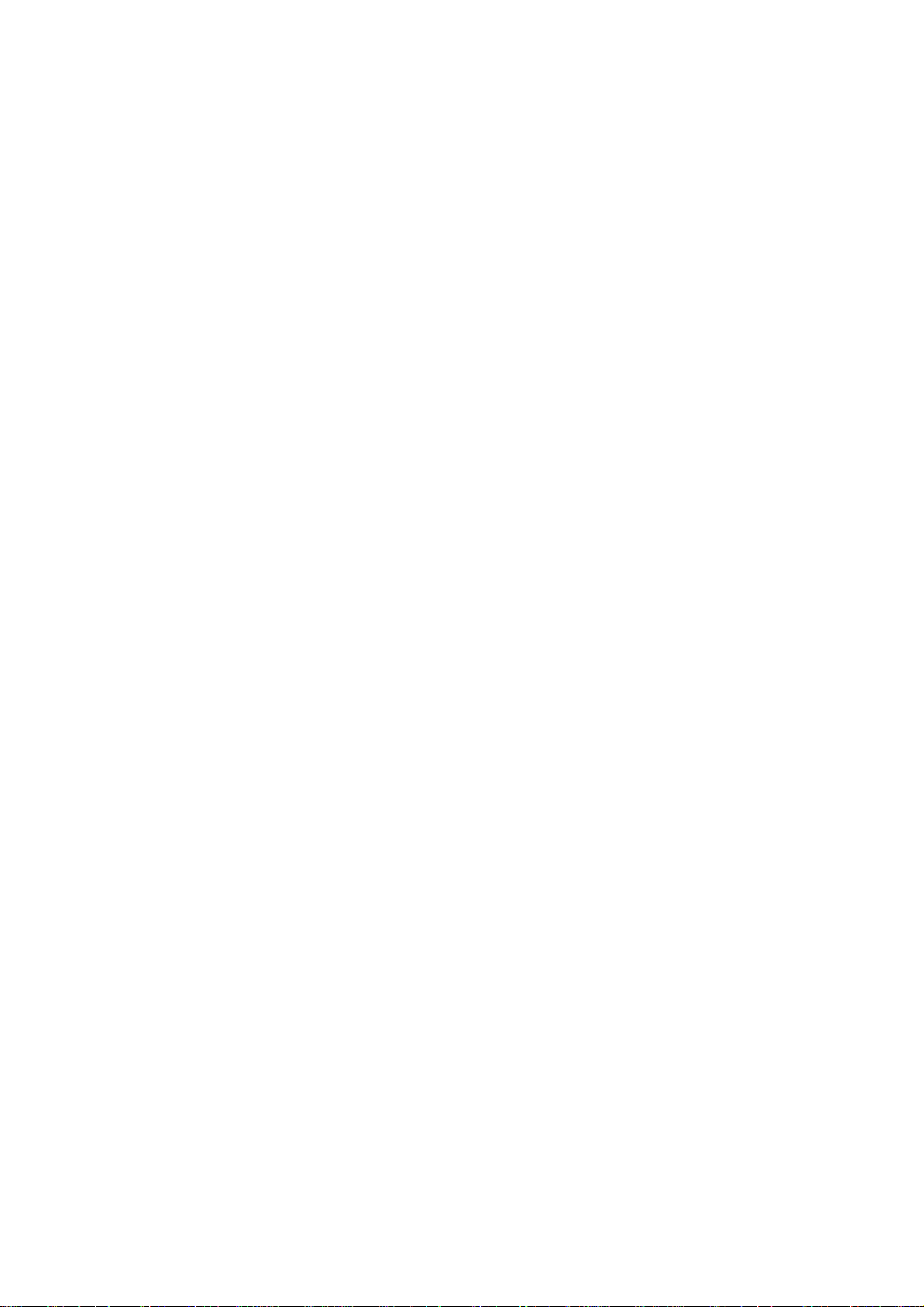
CONTENTS
SERVICING NOTICES ON CHECKING......................................................................................................
HOW TO ORDER PARTS ...........................................................................................................................
IMPORTANT................................................................................................................................................
CONTENTS .................................................................................................................................................
GENERAL SPECIFICATIONS ....................................................................................................................
DISASSEMBLY INSTRUCTIONS
1.REMOVAL OF ANODE CAP ..............................................................................................................
2.REMOVAL AND INSTALLATION OF FLAT PACKAGE IC ...............................................................
SERVICE MODE LIST.................................................................................................................................
CONFIRMATION OF HOURS USED ..........................................................................................................
WHEN REPLACING EEPROM( MEMORY) IC ...........................................................................................
ELECTRICAL ADJUSTMENTS ..................................................................................................................
BLOCK DIAGRAM ......................................................................................................................................
PRINTED CIRCUIT BOARDS
MAIN/CRT...............................................................................................................................................
SCHEMATIC DIAGRAMS
MICON/TUNER.......................................................................................................................................
IF/CHROMA............................................................................................................................................
21PIN/AV SW .........................................................................................................................................
DEFLECTION/CRT .................................................................................................................................
POWER ..................................................................................................................................................
SOUND AMP ..........................................................................................................................................
WAVEFORMS .............................................................................................................................................
MECHANICAL EXPLODED VIEW ..............................................................................................................
MECHANICAL REPLACEMENT PARTS LIST ..........................................................................................
ELECTRICAL REPLACEMENT PARTS LIST ............................................................................................
A1-1
A1-1
A1-1
A2-1
A3-1~A3-5
B1-1
B2-1, B2-2
C-1
C-1
C-2
D-1~D-5
E-1, E-2
F-1~F-4
G-1, G-2
G-3, G-4
G-5, G-6
G-7, G-8
G-9, G-10
G-11, G-12
H-1~ H-3
I-1
J1-1
J2-1~ J2-4
A2-1
Page 4

GENERAL SPECIFICATIONS
E2~E
,
G-1 TV CRT CRT Size / Visual Size 21 inch / 544.5mmV
System CRT Type NORMAL
Deflection
Magnetic Field BV/BH +0.45G/0.18G
Color System PAL/SECAM
Speaker 1 Speaker
Position Front
Size
Impedance 4 ohm
Sound Output MAX
10%(Typical)
DDR SECAM
NTSC3.58(AV)+NTSC4.43
PAL60Hz
G-2 Tuning Broadcasting System CCIR, FRENCH System BG, DK, L
System Tuner and System 1Tuner
Receive CH Destination CCIR Hyper+France CATV
Tuning System F-Synth
Input Impedance VHF/UHF 75 ohm
CH Coverage
Intermediate PAL/SECAM(U&VH)/SECAM(VL)
Frequency Picture(FP) 38.9/38.9/34.4MHz
Sound(FS) 33.4/32.4/40.9MHz
FP-FS 5.5/6.5/6.5MHZ
Picture(FP) 38.9 , 38.9 MHz
Sound(FS) 32.4 , 32.4 MHz
FP-FS 6.5 , 6.5MHz
Auto Tuning Method
Preset CH 100
Stereo/Dual TV Sound
Tuner Sound Muting Yes
G-3 Power Power Source AC 230V AC 50Hz
DC
Power Consumption at AC
Stand by (at AC)
Per Year
Protector Power Fuse Yes
G-4 Regulation Safety CE(EN60065:98)
Radiation CE
X-Radiation -
G-5 Temperature Operation +5oC ~ +40oC
Storage -20oC ~ +60oC
G-6 Operating Humidity Less than 80% RH
90 degree
1.5 x2.5 Inch
5.0 W
4.0 W
Yes
Yes
Yes
4, X~Z+2, S1~S10,
E5~E12
PAL DK,SECAM DK
ALL Band (Not C.C.I.R. CH Plan)
60 W at AC 230 V 50 Hz
3 W at AC 230 V 50 Hz
-- kWh/Year
S11~S41,E21~E69
No
A3-1
Page 5

GENERAL SPECIFICATIONS
G-7 On Screen Menu Yes
Display Menu Type Character
Picture Yes
Contrast Yes
Brightness Yes
Color Yes
Tint (NTSC Only) Yes
Sharpness Yes
Audio No
Bass No
Treble No
Balance No
BBE On/Off No
Stable Sound On/Off No
CH Tuning Yes
Manual Yes
Auto Yes
CH Allocation Yes
Language Yes
Clock Set No
On Timer Set Yes
Off Timer Set Yes
Pin Code Registration No
Panel Lock Yes
Nicam Auto Off No
AV Color System Yes
Sound System No
Auto 4:3 Default No
AV2 Output No
Output Source No
Source No
Control Level Yes
Volume Yes
Brightness Yes
Contrast Yes
Color Yes
Tint (NTSC Only) Yes
Sharpness Yes
Tuning Yes
Bass No
Treble No
Balance No
Back Light No
Nicam ST No
Tone 1/2 (A/B) No
Surround On/Off No
Pin Code No
AV Yes
Skip Yes
Channel Yes
Hotel Lock No
Sleep Timer No
Selectable Picture Yes
Wide Mode No
Sound Mute Yes
G-8 OSD Language English French Spanish
Germany Italian
Polski Sweden
Netherlands Portugal
Denmark Russian
Czech Slovak Hungarian
A3-2
Page 6

GENERAL SPECIFICATIONS
G-9 Clock and Sleep Timer Max Time - Min
Timer Step
Clock No
On Timer Program( On Timer) Yes
Off Timer Program( Off Timer) Yes
Wake Up Timer No
Timer Back-up (at Power Off Mode) more than -- Min Sec
G-10 Remote Unit RC-EY
Control Glow in Dark Remocon No
Format NEC
Custom Code
Power Source Voltage(D.C) 3V
UM size x pcs UM-4 x 2 pcs
Total Keys
Keys Power Yes
1 Yes
2 Yes
3 Yes
4 Yes
5 Yes
6 Yes
7 Yes
8 Yes
9 Yes
0 Yes
Volume Up / + Yes
Volume Down / - Yes
Previous Yes
Select Picture Yes
Menu Yes
OK(Enter) Yes
EXIT No
Audio Select No
Sleep Timer No
Mute Yes
T'TEXT Keys TEXT / MIX / TV Yes
CH Up / Page Up Yes
CH Down / Page Down Yes
Red Yes
Green Yes
Yellow Yes
Cyan Yes
TEXT F/T/B Yes
Reveal Yes
TIMED PAGE(SUB PAGE) Yes
CALL / TEXT INDEX Yes
INPUT SELECT Yes
TEXT HOLD Yes
TIME / TXCL Yes
- Min
40-BF h
32 Keys
A3-3
Page 7
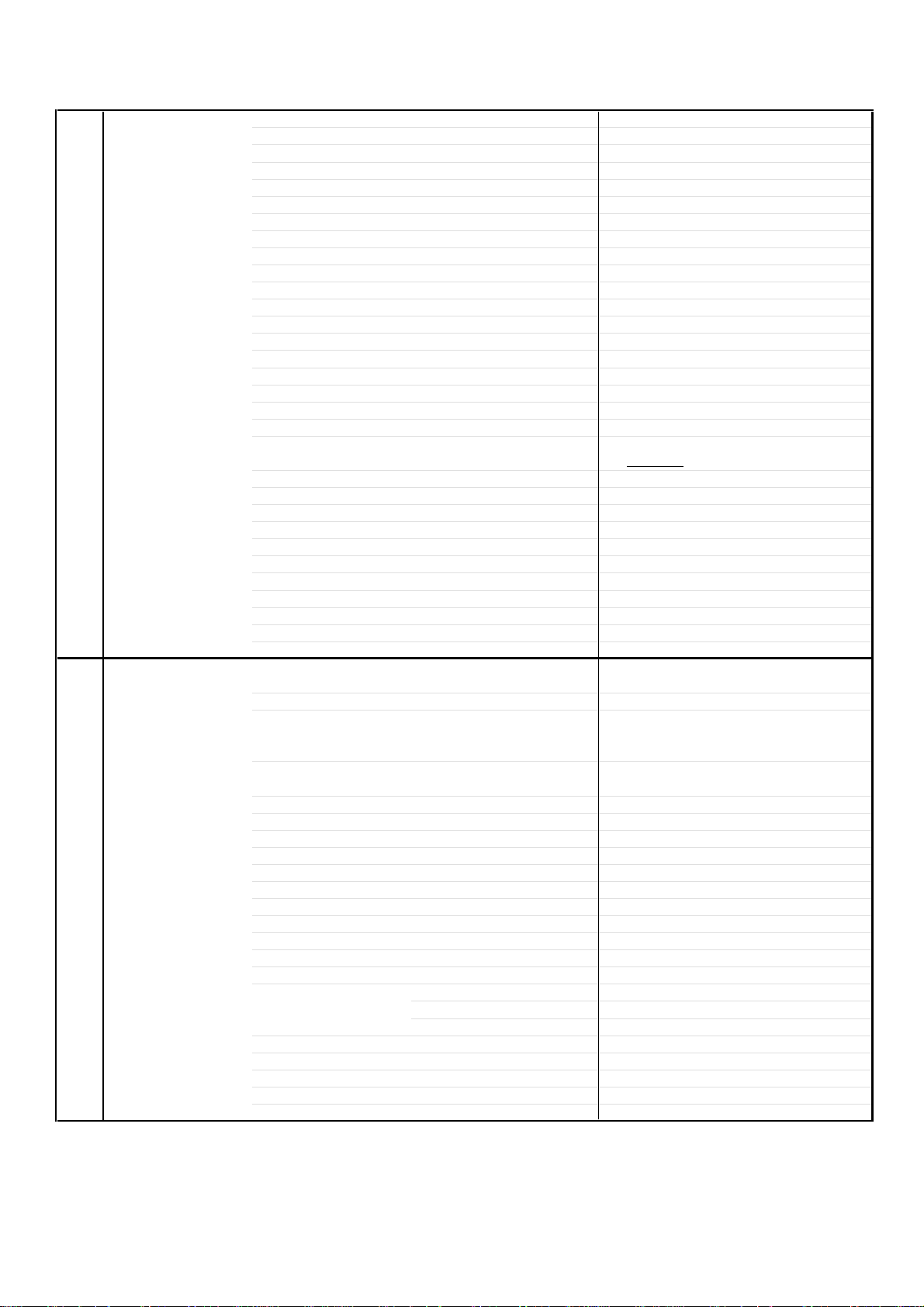
GENERAL SPECIFICATIONS
G-11 Features Auto Degauss Yes
Auto Shut Off Yes
Canal+ No
CATV No
Anti-theft(Back Up 30 Min.) No
Memory(Last CH) Yes
Memory(Last Volume) Yes
BBE No
Auto Search Yes
CH Allocation Yes
Just Clock Function No
Game Position No
CH Label No
VM Circuit No
Full OSD No
Unitext No
Fastext Yes
Top Text Yes
Premiere No
Comb Filter No
Lines
Auto CH Memory No
Stable Sound No
Auto Set Up No
FBT Leak Test Protect Yes
Previous (Quick View) Yes
Panel Lock Yes
Power ON Memory Yes
Double Focus & Dynamic Focus No
Wss Signal Wide Change No
Virtual Dolby Surround No
Hotel Lock No
G-12 Accessories Owner's Manual Language French,Germany,Polish,Hungarian,Czech
w/Guarantee Card
Remote Control Unit Yes
Rod Antenna
Poles Pole
Terminal type
Loop Antenna
Terminal U/V Mixer
DC Car Cord (Center+)
Guarantee Card
Warning Sheet
Circuit Diagram
Antenna Change Plug
Service Facility List
Important Safeguard Yes (Owner's Manual In)
Dew/AHC Caution Sheet
AC Plug Adapter
Quick Set-up Sheet Yes
Battery Yes
UM size x pcs UM-4 x 2 pcs
OEM Brand No
AC Cord
AV Cord (2Pin-1Pin)
Registration Card
PTB Sheet
300 ohm to 75 ohm Antenna Adapter
No
No
No
No
No
No
No
No
No
No
No
No
No
No
No
No
No
A3-4
Page 8

GENERAL SPECIFICATIONS
N
/
G-13 Interface Switch Front Power (Tact Sw) No
System Select No
Main Power SW Yes
Sub Power No
Channel Up Yes
Channel Down Yes
Volume Up Yes
Volume Down Yes
Rear AC/DC No
TV/CATV Selector No
Degauss No
Main Power SW No
Indicator Power No
Stand-by No
Stand-by/ON Yes(Red)
On Timer Yes(Green)
Terminals Front Video Input
Audio Input
Other Terminal
Rear Video Input(Rear1)
Video Input(Rear2)
Audio Input(Rear1)
Audio Input(Rear2)
Video Output
Audio Output
Euro Scart(21Pin) No
S-INPUT
Euro Scart(21Pin) Yes ( x1 )
RGB-INPUT Yes ( x1 )
Component Input
Diversity No
Ext Speaker No
DC Jack 12V(Center +) No
VHF/UHF Antenna Input
AC Outlet No
G-14 Set Size Approx. W x D x H (mm)
G-15 Weight Net (Approx.)
Gross (Approx.)
G-16 Carton Master Carton
Content
Material
Dimensions W x D x H(mm)
Description of Origin
Gift Box Yes
Material Double/Brown
Dimensions W x D x H(mm)
Design As per Buyer's
Description of Origin Yes
Drop Test
Height (cm) 46
Container Stuffing
G-17 Material Cabinet Cabinet Front PS 94 HB
Cabinet Rear PS 94 HB
Holder PS 94V0 NON-DECABROM
PCB Non-Halogen Demand Yes
Eyelet Demand Yes
RCA
RCA
Head Phone (Stereo)
No
No
No
No
No
No
No
D Type
506.6 x 484 x 464.5
21.0 kg
23.8kg
----
-- x -- x --
---
580 x 575 x 555
atural Dropping At 1 Corner / 3 Edges
320
--
( --- lbs)
( ---lbs)
No
Sets
/--
Sets/40' container
6 Surfaces
A3-5
Page 9

DISASSEMBLY INSTRUCTIONS
1. REMOVAL OF ANODE CAP
Read the following NOTED items before starting work.
*
After turning the power off there might still be a potential
voltage that is very dangerous. When removing the
Anode Cap, make sure to discharge the Anode Cap's
potential voltage.
*
Do not use pliers to loosen or tighten the Anode Cap
terminal, this may cause the spring to be damaged.
REMOVAL
1. Follow the steps as follows to discharge the Anode Cap.
(Refer to Fig. 1-1.)
Connect one end of an Alligator Clip to the metal part of a
flat-blade screwdriver and the other end to ground.
While holding the plastic part of the insulated Screwdriver,
touch the support of the Anode with the tip of the
Screwdriver.
A cracking noise will be heard as the voltage is discharged.
GND on the CRT
3. After one side is removed, pull in the opposite direction to
remove the other.
NOTE
Take care not to damage the Rubber Cap.
INSTALLATION
1. Clean the spot where the cap was located with a small
amount of alcohol. (Refer to Fig. 1-3.)
Location of Anode Cap
Fig. 1-3
NOTE
Confirm that there is no dirt, dust, etc. at the spot where
the cap was located.
2.3.Arrange the wire of the Anode Cap and make sure the
wire is not twisted.
Turn over the Rubber Cap. (Refer to Fig. 1-4.)
Screwdriver
Alligator Clip
GND on the CRT
Flip up the sides of the Rubber Cap in the direction of the
2.
arrow and remove one side of the support.
(Refer to Fig. 1-2.)
Rubber Cap
CRT
Support
Support
CRT
Fig. 1-1
Fig. 1-2
Fig. 1-4
4. Insert one end of the Anode Support into the anode button,
then the other as shown in Fig. 1-5.
Support
CRT
5.6.Confirm that the Support is securely connected.
Put on the Rubber Cap without moving any parts.
Fig. 1-5
B1-1
Page 10

DISASSEMBLY INSTRUCTIONS
2.
REMOVAL AND INSTALLATION OF
FLAT PACKAGE IC
REMOVAL
Put the Masking Tape (cotton tape) around the Flat
1.
Package IC to protect other parts from any damage.
(Refer to Fig. 2-1.)
NOTE
Masking is carried out on all the parts located within
10 mm distance from IC leads.
When IC starts moving back and forth easily after
3.
desoldering completely, pickup the corner of the IC using
a tweezers and remove the IC by moving with the IC
desoldering machine. (Refer to Fig. 2-3.)
NOTE
Some ICs on the PCB are affixed with glue, so be
careful not to break or damage the foil of each IC
leads or solder lands under the IC when removing it.
Blower type IC
desoldering
machine
Masking Tape
(Cotton Tape)
Heat the IC leads using a blower type IC desoldering
2.
IC
machine. (Refer to Fig. 2-2.)
NOTE
Do not add the rotating and the back and forth
directions force on the IC, until IC can move back and
forth easily after desoldering the IC leads completely.
Blower type IC
desoldering machine
Fig. 2-1
Tweezers
IC
Peel off the Masking Tape.4.
Absorb the solder left on the pattern using the Braided
5.
Shield Wire. (Refer to Fig. 2-4.)
NOTE
Do not move the Braided Shield Wire in the vertical
direction towards the IC pattern.
Fig. 2-3
Braided Shield Wire
Soldering Iron
IC
Fig. 2-2
IC pattern
Fig. 2-4
B2-1
Page 11

DISASSEMBLY INSTRUCTIONS
INSTALLATION
Take care of the polarity of new IC and then install the
1.
new IC fitting on the printed circuit pattern. Then solder
each lead on the diagonal positions of IC temporarily.
(Refer to Fig. 2-5.)
Soldering Iron
Solder temporarily
Supply the solder from the upper position of IC leads
2.
Solder temporarily
sliding to the lower position of the IC leads.
(Refer to Fig. 2-6.)
Fig. 2-5
When bridge-soldering between terminals and/or the
4.
soldering amount are not enough, resolder using a Thintip Soldering Iron. (Refer to Fig. 2-8.)
Thin-tip Soldering Iron
IC
Fig. 2-8
Finally, confirm the soldering status on four sides of the
5.
IC using a magnifying glass.
Confirm that no abnormality is found on the soldering
position and installation position of the parts around the
IC. If some abnormality is found, correct by resoldering.
NOTE
When the IC leads are bent during soldering and/or
repairing, do not repair the bending of leads. If the
bending of leads are repaired, the pattern may be
damaged. So, be always sure to replace the IC in this
case.
Soldering IronSolder
IC
Absorb the solder left on the lead using the Braided
3.
Supply soldering
from upper position
to lower position
Shield Wire. (Refer to Fig. 2-7.)
NOTE
Do not absorb the solder to excess.
Soldering Iron
IC
Braided Shield Wire
Fig. 2-6
Fig. 2-7
B2-2
Page 12

SERVICE MODE LIST
This unit provided with the following SERVICE MODES so you can repair, examine and adjust easily.
To enter the Service Mode, press both set key and remote control key for more than 2 seconds.
Set Key
VOL. (-) MIN 0
VOL. (-) MIN
VOL. (-) MIN
VOL. (-) MIN 8
VOL. (-) MIN
Remocon Key
Reset the user setting items (PICTURE, VOLUME, LANGUAGE and NICAM AUTO/
OFF) to the initial state for delivery.
Initialization of the factory.
1
6
9
NOTE:
POWER ON total hours is displayed on the screen.
Refer to the "CONFIRMATION OF HOURS USED".
Can be checked of the INITIAL DATA of MEMORY IC.
Refer to the "WHEN REPLACING EEPROM (MEMORY) IC".
Writing of EEPROM initial data.
NOTE: Do not use this for the normal servicing.
Display of the Adjustment MENU on the screen.
Refer to the "ELECTRICAL ADJUSTMENT" (On-Screen Display Adjustment).
Do not use this for the normal servicing.
If you set a factory initialization, the memories are reset such as the channel
setting, and the POWER ON total hours.
Operations
CONFIRMATION OF HOURS USED
POWER ON total hours can be checked on the screen. Total hours are displayed in 16 system of notation.
NOTE: If you set a factory initialization, the total hours is reset to "0".
1.
Set the VOLUME to minimum.
2.
Press both VOL. DOWN button on the set and Channel
button (6) on the remote control for more than 2 seconds.
3.
After the confirmation of using hours, turn off the power.
ADDRESS DATA
INIT 01 00
CRT ON 0010
FIG. 1
Initial setting content of MEMORY IC.
POWER ON total hours.
= (16 x 16 x 16 x thousands digit value)
+ (16 x 16 x hundreds digit value)
+ (16 x tens digit value)
+ (ones digit value)
C-1
Page 13

WHEN REPLACING EEPROM (MEMORY) IC
If a service repair is undertaken where it has been required to change the MEMORY IC, the following steps should be taken to
ensure correct data settings while making reference to TABLE 1.
Note: No need setting due to the adjustment value except the list below.
INI
+0 +1 +2 +3 +4 +5 +6 +7 +8 +9 +A +B +C +D +E +F
---
00
10
1.2.Enter DATA SET mode by setting VOLUME to minimum.
Press both VOL. DOWN button on the set and Channel button (6) on the remote control for more than 2 seconds.
ADDRESS and DATA should appear as FIG 1.
3.
ADDRESS is now selected and should "blink". Using the VOL. +/- button on the remote, step through the ADDRESS until
required ADDRESS to be changed is reached.
4.
Press OK to select DATA. When DATA is selected, it will "blink".
5.
Again, step through the DATA using VOL. +/- button until required DATA value has been selected.
6.
Pressing OK will take you back to ADDRESS for further selection if necessary.
7.
Repeat steps 3 to 6 until all data has been checked.
8.
When satisfied correct DATA has been entered, turn POWER off (return to STANDBY MODE) to finish DATA input.
After the data input, set to the initializing of shipping.
9.
Turn POWER on.
10.
Press both VOL. DOWN button on the set and Channel button (1) on the remote control for more than 2 seconds.
11.
After the finishing of the initializing of shipping, the unit will turn off automatically.
00 38 23 17 61 80 48 00 03 73 0D 03 00--- ---
10 80 80 800006 74
--- --- --- --- --- --- --- --- ---
Table 1
ADDRESS DATA
INIT 03 00
CRT ON 0010
Fig. 1
The unit will now have the correct DATA for the new MEMORY IC.
C-2
Page 14

ELECTRICAL ADJUSTMENTS
1. ADJUSTMENT PROCEDURE
Read and perform these adjustments when repairing the
circuits or replacing electrical parts or PCB assemblies.
CAUTION
•
Use an isolation transformer when performing any
service on this chassis.
•
Before removing the anode cap, discharge electricity
because it contains high voltage.
•
When removing a PCB or related component, after
unfastening or changing a wire, be sure to put the wire
back in its original position.
•
When you exchange IC and Transistor for a heat sink,
apply the silicon grease on the contact section of the
heat sink. Before applying new silicon grease, remove all
the old silicon grease. (Old grease may cause damages
to the IC and Transistor).
Prepare the following measurement tools for electrical
adjustments.
1. Oscilloscope
2. Digital Voltmeter
3. Pattern Generator
On-Screen Display Adjustment
1. In the condition of NO indication on the screen.
Press the VOL. DOWN button on the set and the
Channel button (9) on the remote control for more than
2 seconds to appear the adjustment mode on the
screen as shown in Fig. 1-1.
35 H POSI OSD
36 V POSI OSD
37 H POSI TEXT
38 V POSI TEXT
39 H POSI 60
00 CUT OFF
9- EXT
2.3.Use the Channel button (0-9) or Channel UP/DOWN
button on the remote control to select the options
shown in Fig. 1-2.
Press the MENU button on the remote control to end
the adjustments.
FUNCTION
NO.
CUT OFF
00
RF AGC
01
AGC GAIN
02
R DRIVE
03
R CUTOFF
04
G DRIVE
05
G CUTOFF
06
B DRIVE
07
H POSI (50)
08
V POSI (50)
09
V POSI (60)
10
V SIZE (50)
11
V SIZE (60)
12
VCO COARSE
13
VCO FINE
14
VCO COARSE L1
15
VCO FINE L1
16
BRIGHT CENT
17
BRIGHT MAX
18
BRIGHT MIN
19
117
117
57
57
45
VCO Status MMM
NO.
FUNCTION
20
TINT
21
SHARP
22
CONTRAST CENT
23
CONTRAST MAX
24
CONTRAST MIN
25
COLOR CENT
26
COLOR MAX
27
COLOR MIN
28
M R CUT OFF
29
M G CUT OFF
30
M B CUT OFF
31
CVBS OUT
32
APR THRESHOLD
33
BELL FILTER
34
BANDPASS
35
H POSI OSD
36
V POSI OSD
37
H POSI TEXT
38
V POSI TEXT
39
H POSI (60)
Fig. 1-1
Fig. 1-2
2. BASIC ADJUSTMENTS
2-1: CONSTANT VOLTAGE
Place the set with Aging Test for more than 5 minutes.
1.
Connect the digital voltmeter to TP501.
2.
Set condition is AV MODE without signal.
3.
Adjust the VR501 until the DC voltage is 117 ± 0.5V.
4.
2-2: VCO COASE, VCO FINE
1.
Place the set with Aging Test for more than 10 minutes.
2.
Connect the oscillator (38.9MHz) to TP001.
3.
Activate the adjustment mode display of Fig. 1-1 and
press the channel button (13) on the remote control to
select "VCO COARSE".
4.
Press the VOL. +/- button on the remote control until
the "OK" appear on the screen. If the "OK" is not
displayed, select the "+" side on the changed from "+"
to "-".
5.
Press the Page UP button once to set to "VCO FINE"
mode.
6.
Press the VOL. +/- button on the remote control to
select the 5 step down point from the upper limit on the
"OK".
(Example: In case of the "OK" range 30~41, select 36.)
2-3: VCO COASE L1, VCO FINE L1
1.
Place the set with Aging Test for more than 10 minutes.
2.
Connect the oscillator (33.95MHz) to TP001.
3.
Activate the adjustment mode display of Fig. 1-1 and
press the channel button (15) on the remote control to
select "VCO COARSE L1".
4.
Press the VOL. +/- button on the remote control until
the "OK" appear on the screen. If the "OK" is not
displayed, select the "+" side on the changed from "+"
to "-".
5.
Press the Page UP button once to set to "VCO FINE
L1" mode.
6.
Press the VOL. +/- button on the remote control to
select the 5 step down point from the upper limit on the
"OK".
(Example: In case of the "OK" point 30~41, select 36.)
2-4: AGC VOLTAGE
1.
Place the set with Aging Test for more than 15 minutes.
2.
Receive the UHF (63dB).
3.
Connect the digital voltmeter to pin 5 of CP101.
4.
Activate the adjustment mode display of Fig. 1-1 and
press the channel button (01) on the remote control to
select "RF AGC".
5.
Press the VOL. +/- button on the remote control until the
digital voltmeter is 2.80 ± 0.05V.
2-5: CUT OFF
1.
Set condition is AV MODE without signal.
2.
Using the remote control, set the brightness and
contrast to normal position.
3.
Place the set with Aging Test for more than 15 minutes.
4.
Activate the adjustment mode display of Fig. 1-1 and
press the channel button (00) on the remote control to
select "CUT OFF".
5.
Adjust the Screen Volume until a dim raster is obtained.
D-1
Page 15

ELECTRICAL ADJUSTMENTS
2-6: WHITE BALANCE
NOTE: Adjust after performing CUT OFF adjustment.
1.
Place the set with Aging Test for more than 15 minutes.
2.
Receive the gray scale pattern from the Pattern
Generator.
3.
Using the remote control, set the brightness and
contrast to normal position.
4.
Activate the adjustment mode display of Fig. 1-1 and
press the channel button (03) on the remote control to
select "R DRIVE".
5.
Press the Page UP/DOWN button on the remote control
to select the "R DRIVE", "G DRIVE", "M R CUTOFF" or
"M G CUTOFF".
6.
Adjust the VOL. +/- button on the remote control to
whiten the R DRIVE, G DRIVE, M R CUT OFF, and M G
CUT OFF at each step tone sections equally.
7.
Perform the above adjustments 5 and 6 until the white
color is looked like a white.
2-7: FOCUS
Receive an 70dB monoscope pattern.
1.
Turn the Focus Volume fully counterclockwise once.
2.
Adjust the Focus Volume until picture is distinct.
3.
2-8: HORIZONTAL POSITION
1.
Receive the monoscope pattern from the Pattern
Generator.
2.
Using the remote control, set the brightness and
contrast to normal position.
3.
Activate the adjustment mode display of Fig. 1-1 and
press the channel button (08) on the remote control to
select "H POSI (50)".
4.
Press the VOL. +/- button on the remote control until
the SHIFT quantity of the OVER SCAN on right and left
becomes minimum.
5.
Receive the monoscope pattern of NTSC. (Audio Video
Input)
6.
Using the remote control, set the brightness and
contrast to normal position.
7.
Activate the adjustment mode display of Fig. 1-1 and
press the channel button (39) on the remote control to
select "H POSI (60)".
8.
Press the VOL. +/- button on the remote control until
the SHIFT quantity of the OVER SCAN on right and left
becomes minimum.
2-9: VERTICAL POSITION, VERTICAL LINEARITY
1.
Receive the monoscope pattern from the pattern
Generator.
2.
Using the remote control, set the brightness and
contrast to normal position.
3.
Adjust the VR401 until the horizontal line becomes fit to
the notch of the shadow mask.
4.
Adjust the VR420 until the SHIFT quantity of the OVER
SCAN on upside and downside becomes minimum.
2-10: VERTICAL SIZE
Receive the monoscope pattern from the Pattern
1.
Generator.
Using the remote control, set the brightness and
2.
contrast to normal position.
Activate the adjustment mode display of Fig. 1-1 and
3.
press the channel button (11) on the remote control to
select "V SIZE (50)".
Press the the VOL. +/- button on the remote control until
4.
the SHIFT quantity of the OVER SCAN on upside and
downside becomes 8 ± 2%.
Receive a broadcast and check if the picture is normal.
5.
Receive the monoscope pattern of NTSC. (Audio Video
6.
Input)
Using the remote control, set the brightness and
7.
contrast to normal position.
Activate the adjustment mode display of Fig. 1-1 and
8.
press the channel button (12) on the remote control to
select "V SIZE (60)".
Press the the VOL. +/- button on the remote control until
9.
the SHIFT quantity of the OVER SCAN on upside and
downside becomes 10 ± 2%.
Receive a broadcast and check if the picture is normal.
10.
2-11: BRIGHT CENT
1.
Receive the PAL black pattern*. (RF Input)
2.
Using the remote control, set the brightness and
contrast to normal position.
3.
Place the set with Aging Test for more than 15 minutes.
4.
Activate the adjustment mode display of Fig. 1-1 and
press the channel button (17) on the remote control to
select "BRIGHT CENT".
5.
Press the VOL. +/- button on the remote control until
the screen begin to shine.
6
Receive the PAL black pattern*. (Audio Video Input)
7.
Set to the AV mode. Then perform the above
adjustments 2~5.
*The Black Pattern means the whole black raster signal.
Select the "RASTER" of the pattern generator, set to
the OFF position for each R, G and B.
2-12: CONTRAST CENT
1.
Activate the adjustment mode display of Fig. 1-1 and
press the channel button (22) on the remote control to
select "CONTRAST CENT".
2.
Press the VOL. +/- button on the remote control until
the contrast step No. becomes "35".
3.
Receive a broadcast and check if the picture is normal.
4.
Set to the AV mode. Then perform the above
adjustments 1~3.
D-2
Page 16

ELECTRICAL ADJUSTMENTS
2-13: COLOR CENT
1.
Receive the PAL color bar pattern. (RF Input)
2.
Using the remote control, set the brightness, contrast
and color to normal position.
3.
Connect the oscilloscope to TP801.
4.
Activate the adjustment mode display of Fig. 1-1 and
press the channel button (25) on the remote control to
select "COLOR CENT".
5.
Adjust the VOLTS RANGE VARIABLE knob of the
oscilloscope until the range between white 100% and
0% is set to 5 scales on the screen of the oscilloscope.
6.
Press the VOL. +/- button on the remote control until
the red color level is adjusted to 90 ± 10% of the white
level. (Refer to Fig. 2-1)
7.
Receive the PAL color bar pattern. (Audio Video Input)
8.
Set to the AV mode. Then perform the above
adjustments 2~6.
90%
100%
White 100%
Red Level
Fig. 2-1
2-15: Confirmation of Fixed Value (Step No.)
Please check if the fixed values of the each adjustment
items are set correctly referring below.
NO.
FUNCTION
02
AGC GAIN
04
R CUTOFF
06
G CUTOFF
07
B DRIVE
09
V POSI (50)
10
V POSI (60)
18
BRIGHT MAX
19
BRIGHT MIN
20
TINT
21
SHARP
23
CONTRAST MAX
24
CONTRAST MIN
26
COLOR MAX
27
COLOR MIN
30
M B CUT OFF
31
CVBS OUT
32
APR THRESHOLD
33
BELL FILTER
34
BANDPASS
35
H POSI OSD
36
V POSI OSD
37
H POSI TEXT
38
V POSI TEXT
*To check for the fixed values of the RF (60Hz), indicate
the adjustment mode screen while input the 60Hz video
signal.
RF
00
00
00
45
05
00
25
16
30
04
50
10
50
10
127
31
00
10
00
120
57
119
57
AV
---
---
---
---
---
--25
16
ADJ.
04
50
10
50
10
---
---
---
---
---
---
---
---
---
2-14: TINT
1.
Receive the NTSC color bar pattern. (Audio Video Input)
2.
Using the remote control, set the brightness and contrast
to normal position.
3.
Connect the oscilloscope to TP803.
4.
Activate the adjustment mode display of Fig. 1-1 and
press the channel button (20) on the remote control to
select "TINT".
5.
Press the VOL. +/- button on the remote control until the
section "A" becomes a straight line. (Refer to Fig. 2-2)
"A"
Fig. 2-2
D-3
Page 17

ELECTRICAL ADJUSTMENTS
3.
PURITY AND CONVERGENCE
ADJUSTMENTS
NOTE
Turn the unit on and let it warm up for at least 30
1.
minutes before performing the following adjustments.
Place the CRT surface facing east or west to reduce the
2.
terrestrial magnetism.
Turn ON the unit and demagnetize with a Degauss Coil.
3.
3-1: STATIC CONVERGENCE (ROUGH ADJUSTMENT)
Tighten the screw for the magnet. Refer to the adjusted
1.
CRT for the position. (Refer to Fig. 3-1)
If the deflection yoke and magnet are in one body,
untighten the screw for the body.
Receive the green raster pattern from the color bar
2.
generator.
Slide the deflection yoke until it touches the funnel
3.
side of the CRT.
Adjust center of screen to green, with red and blue on the
4.
sides, using the pair of purity magnets.
Switch the color bar generator from the green raster
5.
pattern to the crosshatch pattern.
Combine red and blue of the 3 color crosshatch pattern
6.
on the center of the screen by adjusting the pair of
4 pole magnets.
Combine red/blue (magenta) and green by adjusting the
7.
pair of 6 pole magnets.
Adjust the crosshatch pattern to change to white
8.
by repeating steps 6 and 7.
3-2: PURITY
NOTE
Adjust after performing adjustments in section 3-1.
1.
Receive the green raster pattern from color bar
generator.
2.
Adjust the pair of purity magnets to center the
color on the screen.
Adjust the pair of purity magnets so the color at the
ends are equally wide.
3.
Move the deflection yoke backward (to neck side)
slowly, and stop it at the position when the whole
screen is green.
4.
Confirm red and blue colors.
5.
Adjust the slant of the deflection yoke while watching the
screen, then tighten the fixing screw.
DEFLECTION YOKE
DEFLECTION YOKE SCREW
MAGNET SCREW
3-3: STATIC CONVERGENCE
NOTE
Adjust after performing adjustments in section 3-2.
1.
Receive the crosshatch pattern from the color bar
generator.
2.
Combine red and blue of the 3 color crosshatch pattern
on the center of the screen by adjusting the pair of
4 pole magnets.
3.
Combine red/blue (magenta) and green by adjusting the
pair of 6 pole magnets.
3-4: DYNAMIC CONVERGENCE
NOTE
Adjust after performing adjustments in section 3-3.
1.2.Adjust the differences around the screen by moving
the deflection yoke upward/downward and right/left.
(Refer to Fig. 3-2-a)
Insert three wedges between the deflection yoke and
CRT funnel to fix the deflection yoke.
(Refer to Fig. 3-2-b)
R G B
R
G
B
UPWARD/DOWNWARD SLANT RIGHT/LEFT SLANT
WEDGE
WEDGE POSITION
R
G
B
Fig. 3-2-a
WEDGE
WEDGE
Fig. 3-2-b
R G B
Fig. 3-1
6 POLE MAGNETS
4 POLE MAGNETS
PURITY MAGNETS
D-4
Page 18

ELECTRICAL ADJUSTMENTS
4. ELECTRICAL ADJUSTMENT PARTS LOCATION GUIDE (WIRING CONNECTION)
CRT PCB
TP803
J801
CP801
TP801
CP802B
AC IN
CD501
FB401
CRT
TP501
CD801
CP803A
CP401
R521
CD803
VR420
VR401
CP803B
CRT
CD802
CP101
J701
TU001
TP001
CP802A
CP501
CRT
L503
VR501
CP502
MAIN PCB
D-5
J703
J704
SPEAKER
CP1002
J702
Page 19

ON TIMER
D103
AT+5V
OS101
Q102
LED DRIVE
Q103
LED DRIVE
STAND BY/P.ON
D101
1
X101
4MHz
MICON W/T.TEXT
IC101 OECF007A
49
ON_TIMER
9
STANDBY LED
AVDD1
39
31
AVDD2
AVDD3
25
1
REMORT
OSC_OUT
50
OSC_IN
51
FORTHD VCR1
AUDIO SW
IC701 NJM2234L
Vin 2
Vin 1
V.OUT
SW 2
SW 1
KEY_IN
SDA
SCL
OSD-B
OSD-G
OSD-R
CVBS2
CVBS1
AV1
AV2
3
1
7
4
2
56
19
20
15
16
17
33
34
42
43
53
VOL UP
VOL DOWN
CH UP
CH DOWN
5
SDA
6
SCL
X602
3.579545MHz
P.CON+5V
P.CON+8V
Q204
SIF BUFFER
I2C
P.CON+5V
MEMORY
IC199
S-24C04BDP-LA
X601
4.433619MHz
FOR VCR
TU001
CHROMA
IC201 STV2248C
34
35
36
29
39
12
53
45
17
11
14
55
R OUT
L OUT
R IN
L IN
1
2
6
8
BLOCK DIAGRAM
SCL SDA BPL AGC
7 154
OSD-B
OSD-G
OSD-R
CVBSOUT1
XTAL2
XTAL140
VCC_IF
VCC_D
VCC1
VCC2
FM_OUT
EXT_AUDIO_IN
AUDIO_OUT
J701
3
RF_AGC_OUT
R_EXT/V_EXT
G_EXT/Y_EXT
B_EXT/U_EXT
INT_CVBS_OUT 13
VIDEO OUT
19
VIDEO IN
20
21-Y IN
16
21-B IN
7
21-G IN
11
21-R IN
15
IF
11
768
PIFIN1
VERT
SCL
SDA
H_OUT 48
B.OUT
G.OUT
R.OUT
BLK_EXT
CVBSIN2
PIFIN2
47
51
52
30
31
32
27
26
25
28
20
Q703
BUFFER
I2C
V-DRIVE
IC401 TDA8714A
POWER OUTPUT
3
TRIGGER INPUT
Q402
H.DRIVE
FRONT AUDIO L
Vs
Q401
H.OUTPUT
Q805, Q806
BULE OUT
Q803, Q804
GREEN OUT
Q801, Q802
RED OUT
VIDEO_SW
IC702 NJM2234L
V.OUT
7
VIN1
1
3
VIN2
2
SW1
4
SW2
FRONT VIDEO
J703
3
1
2
J704
3
1
2
10
P.CON+25V
1
FB401
1
J801
11
F
6
8
7
F
S
DY
HV
2
3
+B
P.CON+25V
CRT
V801
E-1
SOUND AMPIC
IC1002
LA4600
NC
SOUND+B
8
+
4
VCC
3
+ -
7
6
2
3
4
5
1
SPEAKER
SP353
HEADPHONE JACK
J702
SW TRANS
T501
5
9
12
15
16
SOUND+B
+B
P.CON+8V
AT+5V
P.CON+5V
Q501
D
POWER
E-2
Page 20

ABC D E F GH
G-1
G-2
MICON/TUNER SCHEMATIC DIAGRAM
8
7
6
5
4
3
2
(MAIN PCB)
R104
2.2K
SW106
VOL UP
SW107
VOL DOWN
SKHVBED010
C140
220P CH
C108
22P CH
C109
22P CH
R107 1K
D102 MTZJ5.1B
R103
1.2K
CH UP
SKHVBED010
R120
4.7K
X101
100CT4R013
D108
1SS133
1016V KA
C131_1
4
SW102
1
2
C102
R102
820
SKHVBED010
3
0.1 B
R101
390
SW104
CH DOWN
SKHVBED010
KEY_IN REMORT
P.FAIL
FORTHD_VCR_2 A_MUTE
FORTHD_VCR_1
C141_1
R110
C104
R108
270
C101
68P CH
C105
0.1 B
C106
0.022 B
5.6K
0.0047 B
1F
R152
4.7K
C143
0.1 B
R153
10K
EMERGENCY DEGAUSS
OSC_IN
OSC_OUT
ON_TIMER
SECAM_VL_H
H_CONT
PROTECT
AV2
AV1 B
V_SYNC
H_SYNC
PXFM
C103
KEY_IN
POWER FAIL
FORTHD VCR 2
FORTHD VCR 1
EMERGENCY
OSC_IN
OSC_OUT
ON_TIMER
P4.6/PWM6
SECAM_VL_H
TUNER HI
H_CONT
PROTECT
AV2
AV1
V_SYNC
H_SYNC
AVDD1
PXFM
JTRSTO
GND
AGND
CVBS1
CVBS2
JTMS
AVDD2
CVBSO
TXCF
LED DRIVE
Q102
2SA1037AK
3.603.1
R136
763WSA0087
1.5K 1/4W
SH101
ON TIMER
D103
LTL-1CHGE-002A
GREEN
R109
2.2K
MICON W/T.TEXT IC
IC101 OECF007A
4.9
4.9
0
R117
0
10K
0
1.9
2.3
50 51 52 53 54 55 56
4.8
4.9
NC
0
5.0
NC
46 47 48 49
R133
0
10K
0
R123
0
10K
R124
0
10K
4.7
R116
0.6
20K
40 41 42 43 44 45
R131
4.9
100K
2.0
0
22P CH
0
W801
0
1.6
C111
0.47 B
1.8
C112
82P CH
4.7
NC
4.9
0.6
NC
30 31 32 33 34 35 36 37 38 39
2.1 4.8
R111
29
15K
R137
180
STAND BY/P.ON
SLR-342VCT32
STEREO RESET
DEGAUSS
(BBE-H)
STANDBY LED
CSO/RESET0/P3.7
I2C_OFF
D101
RED
REMORT
RESET
A MUTE
TU/RGB
(ATS)
POWER
P3.5
P3.4
OSD_B
OSD_G
OSD_R
OSD_FB
SDA
SCL
VDD
JTDO
WSCF
VPP
AVDD3
TEST0
MCFM
JTCK
4.9
110111213141516171819 2202122232425262728
4.9
0
3
4.9
4
0
5
0
6
0
789
1.6
0.2
4.8
0
4.9
4.9
0
0.7
0.2
0.2
0
2.0
2.5
4.9
2.5
0
0
4.9
4.9
1.6
LED DRIVE
2SA1037AK
NC
R154
NC
NC
NC
NC
NC
NC
C113
Q103
R112
4.7K
R128
100
R129
100
C115
22006.3V YK
R113
5.6K
22P CH
3.13.1
2.4
1.5K 1/4W
R151
4.7K
C125
100P CH
C126
100P CH
C127
100P CH
C128
150P CH
C114
C118
0.1 B
C116
C130
R148
10K
R134
10K
0.1 B
0.0047 B
R132
560
163V MKT
OS101
RPM7138-H5
VoutB+GND
123
4.9 0 4.9
R115
4.7K
R144
R140
1.8K
R141
1.8K
R142
1.8K
R143
1.5K
C122
1016V KA
R126
47 1/4W
R114
4.7K
1K1/4W
R145
1K1/4W
R146
1K1/4W
R147
5
687
1.2K 1/4W
RESET IC
IC102_1
R3111N311A/C
NC NC
NC
RESET
VCC
123
4.9 4.9 0
RESET
ATS
STB_LED
POWER
I2C_OFF
DATA
CLK
G
R
FB
VDD
C120
1B
R105
TU001 TUWRF4EG-778F2
00
45
NC
TP001
W844
W832
NC
VCO
DATA
CLK
GND
10K
C139
10K
R106
0.47 B
W843
W842
R007
IF
BTL
BPL
V.S
SDA
SCL
ADRES
7
8
9
11
10
14 15
0
NC
NC
NC
C007
10uH 0305
3.8
4.0
0.01 B
270
R003
270
R004
4.9
30.7
4706.3V YK
C002
C001
0.022 B
75
MTZJ33B
L001
D001
C004
1
12 13
NC
NC
2.2
CP001
47P CH
C005
15K
R006
100K
R005
47P CH
C003
003P-2100
4716V KA
C006
100P CH
TM101
R25-1800
ACCESSORY
BT101
R03(AB)2PXGPI
BT102
R03(AB)2PXGPI
AGC
2
3
4
5
6
8
7
CP101
06JQ-ST
1
GND
2
I2C SCL
3
I2C SDA
4
I2C OFF
RF AGC
NCNC
5
6
FROM/TO POWER
P.CON+5V
TUNER_BT
P.FAIL
AT+5V_AVDD
AT+5V_DVDD
GND
DEGAUSS
POWER
EMERGENCY
FROM/TO IF/CHROMA
RF_AGC
IF
SCL
SDA
OSD_FB
OSD_R
OSD_G
OSD_B
SECAM_VL_H
H_CONT
CVBS_TXT
PROTECT
V_OUT
ATS
TO SOUND AMP
A_MUTE
FROM DEFLECTION/CRT
AFC
FROM/TO 21PIN
AV1
AV2
FORTHD_VCR_1
TU/RGB
6
5
4
C121
R121
100
9
10
1006.3V YK
C119
0.1 B
VCC
MODE
IC199 S-24C04BDP-LAMEMORY IC
E1
E0
1234
1.62.504.9
5678
SCL
SDAVSS
E2
0000
3
L101
10uH 0305
2
L102
10uH 0305
PCB010
NOTE:THE DC VOLTAGE AT EACH PART WAS MEASURED
WITH THE DIGITAL TESTER WHEN THE COLOR BROADCAST
WAS RECEIVED IN GOOD CONDITION AND PICTURE IS NORMAL.
1
NOTE:THIS SCHEMATIC DIAGRAM IS THE LATEST AT THE TIME
OF PRINTING AND SUBJECT TO CHANGE WITHOUT NOTICE
TMB545
1
ABC D E F GH
Page 21

ABC D E F GH
G-3
G-4
IF/CHROMA SCHEMATIC DIAGRAM
R206
1K
C215
VCC_IF(5V)
(8V)
VCC1
C614
5.0
4.0
3.3
L204
10uH
CF201
D612
220
R204
0.1 B
INT_CVBS_OUT
CVBSOUT2
1B
0.01 B
R618
C633
(MAIN PCB)
SIF BUFFER
Q204
2SC2412K
C214
120P CH
R217
1K
R219
TPWA02B
VCO
L202
3700005
NC
12
C201
3P CH
PIF_LC1
X1/VAMP/CHR_OUT
C616
6
1234
PIF_LC2
CLPF
R608
0.0047 B
C220
47K
1SS133
W869
EXT_AUDIO_IN
GND1
22
10K
1K
47010V YK
VCC2
(8V)
XTAL1
40414243444546474849550515253545556
X601
C615
3.0
C211
100P CH
C210
13
0.1 B
C221
CVBSIN1
XTAL2
X602
100CT4R408
1B
8.0
2.5
R203
150V KA
C630
56P CH
GND2
XTAL3
100CT3R509
C626
VIDEO BUFFER
Q202
2SC2412K
1K
150V KANP
C602_1
100
R632
C603
CVBSIN2
OSD_BK
C618
0.1 B
C641
0.4750V KANP
C637
1F
BS
OSD_R
C619
0.1 B
56P CH
C640
15
CHR
Y/CVBS_IN3
OSD_G
OSD_B
C620
0.1 B
8
7
11
C621
1016V KA
14
16
17
C622
0.1 B
G_EXT/Y_EXT
G.OUT
270
R629
MTZJ6.8B
D607
18
C623
0.1 B
R_EXT/V_EXT
B.OUT
30313233343536373839
4.62.32.32.34.0 3.84.44.002.91.51.52.45.004.48.05.65.70.90.74.12.51.75.104.01.9
270
R630
D608
MTZJ6.8B
BLK_EXT
CVBSOUT1
29
19 20
21
S804Y
8.0
BUFFER
4.6
Q609
2SC2412K
3.9
1K
R641
C607
1F
0.01 B
R622
330K
C608
0.1 B
APR
B_EXT/U_EXT
R.OUT
ICATH
270
R628
0.1 B
R636
47K
D606
MTZJ6.8B
FROM/TO 21PIN
MONO_A_OUT1
TUNER_V_OUT
EXT_A_IN
SCART_V_IN1
21_B
21_G
21_R
21_Y
TO SOUND AMP
MONO_A_IN
FROM POWER
P.CON+5V
P.CON+8V
GND
FROM/TO DEFLECTION/CRT
G.OUT
R.OUT
B.OUT
VAMP
H_OUT
AFC
ABCL
V_OUT
6
5
4
8
R213
100 1/2W
150
1uH
R215
6.8K
L203
R202
C203
0.022 B
7.0
7
SECAM VL SW
Q303
CF304
2SC2412K
0.7
0.7
0
0
0.1 B
SECAM VL SW
Q304
KRC103SRTK
R309
4.43
0.7
0
2.2K
0
0
R306
R310
6.8K
R304
1K
C305
R305
R307
220 1/2W
IF AMP
Q302
KTC3881S-RTK
6
100K 1/4W
L206
0.22uH
MKT40.4MA110P
CF303
MKT31.9MA110P
12345
D301
MA77
2.2K
C204
0.022 B
CF301 TSB6308USIF SAW FILTER IC
OUTOUTGNDININ
5
W855
C304
0.001 B
R312
R302
C306
C302
5.6K
6.7
1.5K
0.1 B
150P CH
0.95
0.26
R303
C301
R311
2.2K
SIF PRE.AMP
Q301
KTC3881S-RTK
100
0.001 B
4
VIF PRE.AMP
Q201
KTC3881S-RTK
1.5
0.8
47
R214
2.2K
R201
R301
1K
2.53.6 4.43 0 2.5
C303
2.5 2.5 3.0 3.2 2.8 2.5 2.5 1.4 2.1 0 4.0 5.0 3.5 2.1 3.9 3.9 8.0 3.7 0 3.2 2.7 3.2 1.7 1.9 2.5 2.5 2.5 0
1 101112131415161718192 20 21 22 23 24 25 26 27 28
SIFIN2
SIFIN1FM_CAP
CHROMA IC
IC201 STV2248C
AUDIO_OUT
C605
1B
10uH
W819
L207
C206_1
0.001 B
1B
3
AGCSIFCAP
GND_D
C609 0.1 B
C209
C212
0.01 B
4
VREF_IF
(5V)
VCC_D
L601 10uH 0305
1016V KA
150V KA
C213
C218
0.022 B
6789
AGCPIF_CAP
SDA
C625 47P CH
C601 47P CH
PIFIN1
SCL
R205
R607
C611
W815W810
560
12345
C202
PIFIN2
SLPF
22K
C612
0.0015 B
3.350V KA
R645
SAW FILTER
CF202_1
TSF5330U
C205
0.001 B
RF_AGC_OUT
LBF/SSC
R643
2.2K
C207
0.001 B
R218
IFPLL
H_OUT
R638
470
OUTOUTGININ
0.33 B
150
GND_IF
VERT
2.2K
W866
W868
4716V YK
C217
FM_OUT
BCL/SAF
47010V YK
C613
R639 82K
R646
R610
100
3
W803
C624
R604
1016V KA
100
R606
D603
8.2K
1SS133
5.0
H.CONT
100
Q601
0
2SC2412K
0.4
R609
220 1/4W
24
2
CAUTION: DIGITAL TRANSISTOR
CAUTION: DIGITAL TRANSISTOR
1
D615
SB290S-B-EIC
R626
10K 1/4W
23
D614
W839
MTZJ6.2B
2216V KANP
C634_3
NOTE:THIS SCHEMATIC DIAGRAM IS THE LATEST AT THE TIME
OF PRINTING AND SUBJECT TO CHANGE WITHOUT NOTICE
C638
D604
11E1-EIC
0.01 B
R634
4.7K
FROM/TO MICON/TUNER
CVBS_TXT
OSD_B
OSD_G
OSD_R
OSD_FB
SCL
SDA
RF_AGC
ATS
SECAM_VL_H
IF
H_CONT
PROTECT
R633
8.0
PROTECT
8.0
Q602
KRA102SRTK
8.0
PROTECT
0
Q603
2SC2412K
0
C628
0
22010V YK
R620
270 1/2W
8.2K 1/4W
D609
1SS133
D610
1SS133
D611
1SS133
NOTE:THE DC VOLTAGE AT EACH PART WAS MEASURED
WITH THE DIGITAL TESTER WHEN THE COLOR BROADCAST
WAS RECEIVED IN GOOD CONDITION AND PICTURE IS NORMAL.
V_OUT
PCB010
TMB545
3
2
1
ABC D E F GH
Page 22

ABC D E F GH
G-5
G-6
21PIN/AV SW SCHEMATIC DIAGRAM
8
L713
10uH 0305
7
6
5
(MAIN PCB)
L717
10uH
C728
1016V KANP
4.9 0 4.9 0 4.9 8.0 4.2 0
VIDEO_SW IC
IC702 NJM2234L
Vin1 SW1 Vin2 SW2 Vin3 Vcc V.OUT GND
12345678
26
27
10010V YK
C714
C713
C748
AUDIO SW(MONO) IC
IC701 NJM2234L
Vin1 SW1 SW2 Vin3 Vcc V.OUT GND
30
Vin2
1234
31
C763
0.1 B
0.01 B
100P CH
5678
NC
C712
0.01 B
C743
1016V KA
C742
1016V KA
C764
8
7
75
R742
56P CH
FROM SOUND AMP
FRONT_V_IN
FRONT_A_L
6
5
FROM/TO MICON/TUNER
1016V KA
C715
21PIN JACK
J701
4
3
2
0350_9982_05
GND
213
VIDEO IN
VIDEO OUT
19
GND
18
GND
17
21-Y IN
16
21-R IN
15
GND
14
GND
13
NC
12
21-G IN
11
NC
10
GND
9
FOR VCR
8
21-B IN
7
L IN
6
GND
5
GND
4
L OUT
R IN
220
R OUT
1
L711
22uH
L704
22uH
R701
75 1/4W
R711
75 1/4W
W804
L706
22uH
L707
22uH
L708
22uH
C717
47010V YK
BUFFER
Q702
KTA1266
R705
1K
R750
100 1/4W
R710
1K
R745
R718
5.2
0
100K
R720
10K
R723
47
10K
R724
150
4.5
C724
1016V KA
R736
W833
10010V YK
C725
10K
R703
220 1/4W
0
C727
RGB SW
Q711
2SC2412K
C721
C719
C716
100P CH
C731
470P CH
0.01 B
D712
MTZJ5.6B
56K
R737
100P CH
R714
R713
100P CH
75 1/4W
75 1/4W
R715
75 1/4W
R716
75 1/4W
0
0
AV2
AV1
FORTHD_VCR_1
TU/RGB
FROM/TO IF/CHROMA
SCART_V_IN1
TUNER_V_OUT
EXT_A_IN
21_Y
21_R
21_G
21_B
MONO_A_OUT1
FROM POWER
P.CON+8V
GND
4
3
2
PCB010
TMB545
1
NOTE:THIS SCHEMATIC DIAGRAM IS THE LATEST AT THE TIME
OF PRINTING AND SUBJECT TO CHANGE WITHOUT NOTICE
NOTE:THE DC VOLTAGE AT EACH PART WAS MEASURED
WITH THE DIGITAL TESTER WHEN THE COLOR BROADCAST
WAS RECEIVED IN GOOD CONDITION AND PICTURE IS NORMAL.
1
ABC D E F GH
Page 23

ABC D E F GH
G-7
G-8
8
7
6
5
4
3
FROM/TO IF/CHROMA
G.OUT
R.OUT
B.OUT
VAMP
V_OUT
ABCL
H_OUT
AFC
TO MICON/TUNER
AFC
FROM POWER
GND
P.CON+8V
+B
H.DRV+B
D404
11E1-EIC
R410
390 1/4W
R431
390 1/4W
R402
D406
R614
0.4
11E1-EIC
220 2W
560
12.4
C439
27P500V
H.DRIVE
2SC1627_Y
0
33
Q402
DEFLECTION/CRT SCHEMATIC DIAGRAM
C629
0.001 B
V-DRIVE IC
IC401 TDA8174A
FB. GENERATOR
INVERTING INPUT
12K
47 1/4W
VR420
V.LIN
3.9K +-1%
38
0.00861.5KV MPP
C442_1
C405
0.001
Vs
34
R419
METAL
470
C417
R428
B
C414
R420
390 1/4W
2250V YK
1 1/2W
C437_1
10035V MHE
D403
11E1-EIC
18K
100025V YK
C418
1 1/2W
R407
L401
0.33250V PMS
C404
R411
4.7mH
2.2250V YK
68 1/2W
R416
C422
0909
2.2 1/2W
MKT
0.47
100V
R415
R414
3.3K 1/2W
820 1/2W
19.68
28.32
48.1
2.25
R426
560 1/2W
R409
R401
680 1/2W
680 1/2W
METAL
VR401
V.POSI
1K
R425
560 1/2W
FB401
3221012F
298
COL
1
119
E180
6
117
B+
2
AFC
NC
9
HEA
5.6
TER
10
GND
0
8
E12
NC
4
E27
3
0
GND
8
E8
NC
5
HV
F
S
0
GND
11
2.89
ABL
7
GND
1050V MHE
HS401
763WSA0004
298
0
C409
D408
RAMP GENERATOR
C412
HS402
763WSA0005
680P CH
R403
560 1/4W
R412
0.047 MMTV
R418
R417
R422
330K 1/4W
R423
220K 1/4W
36
SL
1/2W
R446
470
MKT
0.01100V
C440
1101123456789
26.315.8 5.5 6.7 4.5 0 8.7 9.6 4.3 26.0 1.1
W859
1K
R408
C408
R406
37
R427
4.7K
H.OUTPUT
Q401
2SD2499
0
100 1/4W
1SS133
C446
2250V YK
D401
MTZJ30B
D402
MTZJ30B
T401_1
ETH09K14BZ
34
2
1
6
Vref. DECOUP.
HEIGHT ADJ.
TRIGGER INPUT
OUTPUT STAGE Vs
POWER OUTPUT
BUFFER OUTPUT
CP802A B2013H02-5P
GND
G.OUT
B.OUT
CP803A B2013H02-4P
GND
HEATER
NCNC NC NC
35
CP401
A1561WV2-A5P
L403
NC
20416A
R432
1K1W
1
2
3
4
5
1
2
3
4
V801
A51EER33X74
5
4
10
3
2
11
1
FOCUS
SCREEN
9
8
6
(MAIN PCB)
CP802B B2013H02-5P
1
GND
2
CUT_OFFCUT_OFF
3
G.OUT
4
R.OUTR.OUT
5
B.OUT
CP803B B2013H02-4P
GND
1
HEATER
2
3
180V180V
4
FROM DEFLECTIONTO CRT
1
CP801
2
A2361WV2-2P
SM1642-001
CD801
R
G
B
175
FOCUS
CP806_1
SCREEN
8
R819
2.2 2W
7
R804
56 1/4W
270
1
2
L801
100uH
2.3
4.7 1.9
RED OUT
Q801
KTC3199_Y
R802
5.1
120 4.7
RED OUT
Q802
KTC4217
TP801
39 40 41
L802
150uH 0607
R803
R801
12K 2W
R805
C802
330P CH
4.7 1.9
1.8K
R806
220
D801
1SS133
120 4.7 120 4.7
1/4W
2.7K
L803
R807
2.3
GREEN OUT
Q803
KTC3199_Y
R808
5.1
GREEN OUT
Q804
KTC4217
150uH 0607
12K 2W
220
D802
TP802
R809
R810
C803
56 1/4W
270P CH
1SS133
2.7K 1/4W
R811
R812
270
2.3
4.7 1.9
BULE OUT
KTC3199_Y
1.8K
5.1
BLUE OUT
KTC4217
L804
150uH
R813
12K 2W
Q805
R814
Q806
0607
220
TP803
R815
D803
R816
C804
1SS133
1/4W
2.7K
56 1/4W
330P CH
R817
R818
270
6
1.8K
5
4
3
C801
0.0012KV R
120
650
120
6.2
0 120
10
9
8
7
6
5
4
0
0
11
F
1
0
J801
CVT3275-5101
PCB110
2
0.0015500V B
D405
C406
PCB010
1
TMB545
C403
AU02A-EIC
47035V YK
D410
C448
AU02A-EIC
22
250V MHE
W867
R445
100K
1/2W
D407
11E1-EIC
R421
82K 1/2W
C407
0.1100V MKT
DANGEREUSES AN POINT DE VUE SECURITE
N’UTILISER QUE CELLS DECRITES
DANS LA NOMENCLATURE DES PIECES
CRITICAL FOR SAFETY,USE ONES
DESCRIBED IN PARTS LIST ONLY
NOTE:THIS SCHEMATIC DIAGRAM IS THE LATEST AT THE TIME
OF PRINTING AND SUBJECT TO CHANGE WITHOUT NOTICE
ETANTLES PIECES REPAREES PAR UNATTENTION:
ARESINCE THESE PARTS MARKED BYCAUTION:
NOTE:THE DC VOLTAGE AT EACH PART WAS MEASURED
WITH THE DIGITAL TESTER WHEN THE COLOR BROADCAST
WAS RECEIVED IN GOOD CONDITION AND PICTURE IS NORMAL.
NOTE:THE RESISTOR MARKED F IS FUSE RESISTOR.
THE ALUMI ELECTROLYTIC CAPACITOR MARKED NP
IS NON POLAR ONE.
TCB404
2
1
ABC D E F GH
Page 24

ABC D E F GH
G-9
G-10
POWER SCHEMATIC DIAGRAM
8
RY501
ALKS321
1SS133
3
D506
RELAY SW
Q505
KTC3203_Y
12
4
W814
7
6
0.001250V KX
C525
C527
0.001250V KX
(LK1aF-12V)
5
TH501
B59209-J80-A10
(J209-A80-A10)
C526
0.1275V PHE840
(0.1uF)
L501
CP501
A3963WV2-3PD
AC230V_50Hz
CD501
1206655823
0R8A393F28Y
34
C501
0.22275V PHE840
R501
1.5M 1/2W
SW501
MAIN SWITCH
F501
BLUE
21
BLUE
12
(0.22uF)
(KV3)
4
2
SDKVA30100
FH502
EYF-52BC
T4A_L_250V
FH501
EYF-52BC
BROWN
12
BROWN
3
56
1
CP502
A1561WV2-2P
1
2
21
DEGAUSS COIL
L503
8R200015
(028R200015)
4
3
2
1
R528
10K 1/4W
11.5
0
0
R503
3.9 7W
D502
RM11C-EIC
D501
RM11C-EIC
0.3 3.2 0
56
DEM Isense
POWER CONTROL IC
IC501 TEA1507P/N1
SH501
763WSA0086
NC
C541
1K
R531
CRITICAL FOR SAFETY,USE ONES
DESCRIBED IN PARTS LIST ONLY
450V
470 1/4W
DRIVER
CTRL
01.10.3
0.022 B
D503
RM11C-EIC
0.0012KV B
C506
0.0012KV B
C507
RM11C-EIC
C505
LU
150
R522
4.7 1/4W
R533
0.33 B
NC
315
78
HVS
DRAIN
VCC
GND
1234
14.8
C542
D504
R534
C543
R509
0.22 1W
C540
0.00182KV R
T501_1
B501
W4BRH3.5X6X1
POWER
Q501
D523
D524
11E1-EIC
HS501
763WAA0165
11E1-EIC
D507
1SS133
R510
1M
B502
W5RH3.5X5X1.0
DANGEREUSES AN POINT DE VUE SECURITE
N’UTILISER QUE CELLS DECRITES
DANS LA NOMENCLATURE DES PIECES
37.0
D
G
2SK2651-01MR
3.2
S
0
R535
56K
1K
R527
0.12 1W
R536
220K 1/4W
W816
R511
D508
15 1/2W
1N4937
R516
470K
R523
1K
4725V YK
ARESINCE THESE PARTS MARKED BYCAUTION:
8135076
315
89
102
7
355
6
10.25
5
10.81
NC
3
0
2
16
1
FEED BACK
IC506
LTV-817M-VB
14.8
34
C508
0.0022250V KX
(MAIN PCB)
W4BRH3.5X6X1
0
10
NC
0
11
140
12
0
13
0
14
12.67
15
9.45
16
R512
270 1/4W
6.7
1
2
5.62.2
R513
D528
ETANTLES PIECES REPAREES PAR UNATTENTION:
B505
1.5K 1/4W
FEED BACK
SWITCHING
KTC3198
MTZJ5.6B
D526
30DF6-FC
ICP502
100035V MHE
W826
D513
SB290S
C512
470P500V B
R519
100
C509
R550
100 1/2W
20P_3000
220160V YXF
C515
C518_2
D521
1SS133
D514
1SS133
D519
1SS133
100025V MHE
4.750V YK
C531
D520
30DF6-FC
C517_1
B504
C516
560P CH
D516
SB290S
ICP501
W828
5.6
Q507
5.6
NOTE:THE DC VOLTAGE AT EACH PART WAS MEASURED
680P2KV R
W4BRH3.5X6X1
20P_7000
D517
1N4937
220016V YK
C511
R514
100K 1/4W
C513
0.01 B
6.3
R515
4.7K 1/4W
560
R518
1K
VR501
+B ADJ.
WITH THE DIGITAL TESTER WHEN THE COLOR BROADCAST
WAS RECEIVED IN GOOD CONDITION AND PICTURE IS NORMAL.
R543
0.27 3W
47K 1/4W
115
EMERGENCY
Q509
2SA1624
0
R532
R545
R544
6.8K 1/2W
6.8K 1/2W
763WAA0187
R507
2.2K 1/4W
REG.+6V IC
IC503 KIA278R06PI
OUTINGND
123
HS503
763WAA0187
R521
W847
0.56 3W
R524
C503
4.7100V MHE
115
22K
1/4W
10K 1/4W
HS502
D511
MTZJ15B
SW
4
2.608.3 6.0
NC
D505
11E1-EIC
S804X
NOTE:THIS SCHEMATIC DIAGRAM IS THE LATEST AT THE TIME
+B.ADJ
TP501
5.6K
R530
1/4W
P.CON SW
Q513
2SA1371
31.9
R546
30.7
31.2
R547
10K 1/4W
0
P.CON SW
2SC2909
9V REG IC
IC502 KIA78R09API
R508
D525
0.6
Q514
0
C528
GND
OUT
IN
1234
11.5 8.9 0 5.1
C523
22010V YK
C502
P.FAIL
Q503
2SA1037AK
4.2
R502
10K
D512
SB10-03A3
P.CON SW
Q511
KTA1281_Y
5.3
0
R538
10K
2206.3V YK
P.CON
Q510
KRC103SRTK
SB10-03A3
W809
5.1
R537
SW
4.9
4.9
D515
5.3
0
22 1/2W
11E1-EIC
C533
10K 1/4W
1016V KA
SW
D527
11E1-EIC
1F
560
0
R548
C522
C530
1016V KA
0.1 B
R542
1K 1/4W
OF PRINTING AND SUBJECT TO CHANGE WITHOUT NOTICE
R541
0
27K
4.9
0
EMERGENCY
Q508
KRC111SRTK
PROTECTOR TEST
TP502 TP503
5.0
EMERGENCY
5.0
Q512
KRA102SRTK
0
CAUTION: DIGITAL TRANSISTOR
CAUTION: DIGITAL TRANSISTOR
TO DEFLECTION/CRT
H.DRV+B
+B
P.CON+8V
GND
TO SOUND AMP
SOUND+B
SOUND_GND
P.CON+8V
AT+5V_AVDD
P.FAIL
GND
TO IF/CHROMA
P.CON+8V
P.CON+5V
GND
TO 21PIN
P.CON+8V
GND
FROM/TO MICON/TUNER
TUNER_BT
P.FAIL
DEGAUSS
AT+5V_AVDD
AT+5V_DVDD
P.CON+5V
EMERGENCY
GND
POWER
PCB010
TMB545
8
7
6
5
4
3
2
1
ABC D E F GH
Page 25

ABC D E F GH
G-11
G-12
SOUND AMP SCHEMATIC DIAGRAM
8
(MAIN PCB)
8
7
6
5
4
3
TO 21PIN
FRONT_A_L
FRONT_V_IN
FROM MICON/TUNER
A_MUTE
FROM IF/CHROMA
MONO_A_IN
FROM POWER
AT+5V_AVDD
P.FAIL
SOUND+B
SOUND_GND
P.CON+8V
GND
D1001
1SS133
4.9
R1001
4.7K 1/4W
4.9
-1.6
KRA103SRTK
D1002
1SS133
W822
MUTE
Q1001
W813
W850
D1003
C1002
1SS133
C1015
W841
C1018
1006.3V YK
R1003
4750V NA
1006.3V YK
FRONT VIDEO
J703
HTJ-032-03AY
SOUND AMP (STEREO) IC
IC1002 LA4600
ATT.
S802X S802Y
W851
8.7
MUTE
Q1003
1K
0
2SC2412K
0
R1017
220
INPUT GND
1.4 1.4 4.0
0 11.7
NC NC
43
C1009
0.0039 B
YK
2206.3V
C1019
C1016
1F
RIPPLE
FILTER
P.P VCCSTAND-BY
8.7 16.7 8.7 8.7
2.250V KA
C1010
10016V YK
C1011
W846
C1012
OUTPUT GND
47035V MHE
0
110 23456789
C1013
100016V YK
C1020
0.001 B
HS1002
763WAA0224
45
W829
R707
100 1/2W
W830
R706
270 1/2W
C757
R725
270 1/2W
10010V YK
BUFFER
Q703
2SC2412K
R726
B702
W4BRH3.5X6X1
7.5
2.8
3.8
1K
W4BRH3.5X6X1
R727
R728
B701
100K
100K
C736
150V KA
C759
L715
R738
22uH
4.7K
0.001 B
7
NC
6
2
3
4
5
1
HEADPHONEJACK
J702
MSJ-2000
23
HNC
FRONT AUDIO L
J704
HTJ-032-03AW
23
HNC
E
1
E
1
7
6
5
4
3
R1008
47K 1/4W
2
PCB010
TMB545
1
C1003
R1016
4.7K
0.150V KA
R1015
4.7K
NOTE:THIS SCHEMATIC DIAGRAM IS THE LATEST AT THE TIME
OF PRINTING AND SUBJECT TO CHANGE WITHOUT NOTICE
R1014
1.2K 1/4W
NOTE:THE DC VOLTAGE AT EACH PART WAS MEASURED
WITH THE DIGITAL TESTER WHEN THE COLOR BROADCAST
WAS RECEIVED IN GOOD CONDITION AND PICTURE IS NORMAL.
W825
CP1002
A2502WV2-2P
4 OHM 5W
SPEAKER
1
2
SP353
SA04A10AWA
CAUTION: DIGITAL TRANSISTOR
2
1
ABC D E F GH
Page 26

WAVEFORMS
MICON/TUNER
0.5µs
1.00V
1
10ms
1.00V
2
IF/CHROMA
50µs
100mV
6 11
50µs
100mV
7
20µs
0.50V
2ms
200mV
12
20µs
1.00V
3
20µs
1.00V
4
50µs
100mV
50µs
0.50V
8
0.2ms
1.00V
9
0.2ms
1.00V
20µs
1.00V
13
20µs
1.00V
14
20µs
1.00V
5
10
The following waveforms were measured at the point of the corresponding
NOTE:
15
balloon number in the schematic diagram.
H-1
Page 27

WAVEFORMS
20µs
100mV
16
20µs
1.00V
17
20µs
100mV
20µs
1.00V
21
20µs
1.00V
22
10ms
1.00V
20µs
1.00V
27
2ms
200mV
30
2ms
200mV
18
20µs
1.00V
19
20µs
1.00V
20
23
20µs
200mV
24
21PIN/AV SW
20µs
1.00V
26
31
DEFLECTION/CRT
10ms
1.00V
33
10ms
10.0V
34
The following waveforms were measured at the point of the corresponding
NOTE:
balloon number in the schematic diagram.
H-2
Page 28

WAVEFORMS
10ms
10.0V
35
20µs
10.0V
36
20µs
5.0V
20µs
50V
40
20µs
50V
41
SOUND AMP
2ms
0.50V
37
2µs
200V
38
20µs
50V
43
0.2ms
5.0V
45
39
The following waveforms were measured at the point of the corresponding
NOTE:
balloon number in the schematic diagram.
H-3
Page 29

MECHANICAL EXPLODED VIEW
202
202
113
202
110
202
111
201
201
201
102
201
PCB110
(CRT PCB ASS'Y)
109
114
203
204
116
204
204
202
112
205
203
202
108
202
115
118
205
117
105
104
107
103
203
PCB010
(MAIN PCB ASS'Y)
106
203
101
I-1
Page 30

MECHANICAL REPLACEMENT PARTS LIST
REF. NO. PART NO. DESCRIPTION
101 A3L908G720 CABINET,FRONT ASSY
102 8995034000 CORD CLIP UL CO.
103 701WPJ1142 CABINET,FRONT
104 711WPA0171 PLATE,FRONT
105 713WPA0214 GUIDE,REMOCON
106 735WPA0667 BUTTON,BASE
107 735WPB0233 BUTTON,FRAME
108 702UPA0253 CABINET,BACK
109 735WPB0234 BUTTON,POWER
110 7230007540 SHEET,JACK
111 741WUA0001 SPRING,EARTH
112 899HV3T001 HOLDER,ANODE WIRE
113 722549A128 SHEET,RATING
114 755WPA0031 COVER,PCB
115 761WPA0258 HOLDER,FBT
116 752WSA0086 SHIELD,IC(30P,40P)
117 752WSA0087 SHIELD,IC
118 752WSA0216 SHIELD,CASE
201 8121J50B54 SCREW,TAPPING(B0) GW20 5x28
202 8117540A64 SCREW,TAPPING(B0) TRUSS 4x16
203 8110630A04 SCREW,TAP TITE(P) BRAZIER 3x10
204 8109I30A04 SCREW,TAP TITE(B) WH7 3x10
205 8107630804 SCREW,TAP TITE(S) BRAZIER 3x8
--- 723000C009 SHEET,BAR CODE
--- 791WHA0085 LAMIFILM,BAG
--- 792UHA0171 PACKAGE,TOP
--- 792UHA0172 PACKAGE,BOTTOM
--- 793UCDB029 GIFT BOX
--- A3L908G975 INSTRUCTION BOOK KIT
--- JB5XDA00 POLYBAG,INSTRUCTION(RED CAUTION)
--- J3L90801A INSTRUCTION BOOK(F)
--- J3L90807A QUICK SET-UP SHEET(F)
--- J3L90810A INSTRUCTION BOOK(G)
--- J3L90811A INSTRUCTION BOOK(PL)
--- J3L90851A INSTRUCTION BOOK(HU)
--- J3L90861A INSTRUCTION BOOK(CZ)
--- J3L90870A QUICK SET-UP SHEET(G)
--- J3L90871A QUICK SET-UP SHEET(PL)
--- J3L90873A QUICK SET-UP SHEET(HU)
--- J3L90874A QUICK SET-UP SHEET(CZ)
J1-1
Page 31

ELECTRICAL REPLACEMENT PARTS LIST
REF. NO. PART NO. DESCRIPTION REF. NO. PART NO. DESCRIPTION
RESISTORS RESISTORS
R003 R801R7271J RC 270 OHM 1/10W R409 R002T2681J RC 680 OHM 1/2W
R004 R801R7271J RC 270 OHM 1/10W R410 R002T4391J RC 390 OHM 1/4W
R005 R801R7104J RC 100K OHM 1/10W ! R411 R655U2680J R,FUSE 68 OHM 1/2W
R006 R801R7153J RC 15K OHM 1/10W R412 R801R7123J RC 12K OHM 1/10W
R007 R801R7750J RC 75 OHM 1/10W R414 R002T2821J RC 820 OHM 1/2W
R101 R801R7391J RC 390 OHM 1/10W R415 R002T2332J RC 3.3K OHM 1/2W
R102 R801R7821J RC 820 OHM 1/10W R416 R002T22R2J RC 2.2 OHM 1/2W
R103 R801R7122J RC 1.2K OHM 1/10W R417 R4X5T6392F R,METAL 3.9K OHM 1/6W
R104 R801R7222J RC 2.2K OHM 1/10W R418 R002T4470J RC 47 OHM 1/4W
R105 R801R7103J RC 10K OHM 1/10W R419 R002T4391J RC 390 OHM 1/4W
R106 R801R7103J RC 10K OHM 1/10W R420 R801R7183J RC 18K OHM 1/10W
R107 R801R7102J RC 1K OHM 1/10W R421 R002T2823J RC 82K OHM 1/2W
R108 R801R7271J RC 270 OHM 1/10W R422 R002T4334J RC 330K OHM 1/4W
R109 R801R7222J RC 2.2K OHM 1/10W R423 R002T4224J RC 220K OHM 1/4W
R110 R801R7562J RC 5.6K OHM 1/10W R425 R002T2561J RC 560 OHM 1/2W
R111 R801R7153J RC 15K OHM 1/10W R426 R002T2561J RC 560 OHM 1/2W
R112 R002T4152J RC 1.5K OHM 1/4W R427 R002T4101J RC 100 OHM 1/4W
R113 R801R7562J RC 5.6K OHM 1/10W R428 R002T2010J RC 1 OHM 1/2W
R114 R801R7472J RC 4.7K OHM 1/10W R431 R002T4391J RC 390 OHM 1/4W
R115 R801R7472J RC 4.7K OHM 1/10W R432 R3K181102J R'METAL 1K OHM 1W
R116 R801R7203J RC 20K OHM 1/10W R445 R002T2104J RC 100K OHM 1/2W
R117 R801R7103J RC 10K OHM 1/10W R446 R002T2471J RC 470 OHM 1/2W
R120 R801R7472J RC 4.7K OHM 1/10W ! R501 R002T2155J RC 1.5M OHM 1/2W
R121 R801R7101J RC 100 OHM 1/10W ! R502 R801R7103J RC 10K OHM 1/10W
R123 R801R7103J RC 10K OHM 1/10W ! R503 R5X2AE3R9J R,CEMENT 3.9 OHM 7W
R124 R801R7103J RC 10K OHM 1/10W R507 R002T4222J RC 2.2K OHM 1/4W
R126 R002T4470J RC 47 OHM 1/4W R508 R002T2220J RC 22 OHM 1/2W
R128 R801R7101J RC 100 OHM 1/10W ! R509 R63581R22J R,FUSE 0.22 OHM 1W
R129 R801R7101J RC 100 OHM 1/10W R510 R801R7105J RC 1M OHM 1/10W
R131 R801R7104J RC 100K OHM 1/10W R511 R002T2150J RC 15 OHM 1/2W
R132 R801R7561J RC 560 OHM 1/10W R512 R002T4271J RC 270 OHM 1/4W
R133 R801R7103J RC 10K OHM 1/10W R513 R002T4152J RC 1.5K OHM 1/4W
R134 R801R7103J RC 10K OHM 1/10W R514 R002T4104J RC 100K OHM 1/4W
R136 R002T4152J RC 1.5K OHM 1/4W R515 R002T4472J RC 4.7K OHM 1/4W
R137 R801R7181J RC 180 OHM 1/10W R516 R801R7474J RC 470K OHM 1/10W
R140 R801R7182J RC 1.8K OHM 1/10W R518 R801R7561J RC 560 OHM 1/10W
R141 R801R7182J RC 1.8K OHM 1/10W R519 R801R7101J RC 100 OHM 1/10W
R142 R801R7182J RC 1.8K OHM 1/10W ! R521 R3X28BR56J R,METAL OXIDE 0.56 OHM 3W
R143 R801R7152J RC 1.5K OHM 1/10W R522 R002T44R7J RC 4.7 OHM 1/4W
R144 R002T4102J RC 1K OHM 1/4W R523 R801R7102J RC 1K OHM 1/10W
R145 R002T4102J RC 1K OHM 1/4W R524 R002T4473J RC 47K OHM 1/4W
R146 R002T4102J RC 1K OHM 1/4W ! R527 R3X181R12J R,METAL OXIDE 0.12 OHM 1W
R147 R002T4122J RC 1.2K OHM 1/4W R528 R002T4103J RC 10K OHM 1/4W
R148 R801R7103J RC 10K OHM 1/10W R530 R002T4562J RC 5.6K OHM 1/4W
R151 R801R7472J RC 4.7K OHM 1/10W R531 R801R7102J RC 1K OHM 1/10W
R152 R801R7472J RC 4.7K OHM 1/10W R532 R002T4223J RC 22K OHM 1/4W
R153 R801R7103J RC 10K OHM 1/10W R533 R002T4471J RC 470 OHM 1/4W
R154 R801R7472J RC 4.7K OHM 1/10W R534 R801R7563J RC 56K OHM 1/10W
R201 R801R7470J RC 47 OHM 1/10W R535 R801R7102J RC 1K OHM 1/10W
R202 R801R7151J RC 150 OHM 1/10W R536 R002T4224J RC 220K OHM 1/4W
R203 R801R7102J RC 1K OHM 1/10W R537 R801R7561J RC 560 OHM 1/10W
R204 R801R7221J RC 220 OHM 1/10W R538 R801R7103J RC 10K OHM 1/10W
R205 R801R7561J RC 560 OHM 1/10W R541 R801R7273J RC 27K OHM 1/10W
R206 R801R7102J RC 1K OHM 1/10W R542 R002T4102J RC 1K OHM 1/4W
R213 R002T2101J RC 100 OHM 1/2W ! R543 R3X28BR27J R,METAL OXIDE 0.27 OHM 3W
R214 R801R7222J RC 2.2K OHM 1/10W R544 R002T2682J RC 6.8K OHM 1/2W
R215 R801R7682J RC 6.8K OHM 1/10W R545 R002T2682J RC 6.8K OHM 1/2W
R217 R801R7102J RC 1K OHM 1/10W R546 R002T4103J RC 10K OHM 1/4W
R218 R801R7151J RC 150 OHM 1/10W R547 R002T4103J RC 10K OHM 1/4W
R219 R801R7102J RC 1K OHM 1/10W R548 R002T4103J RC 10K OHM 1/4W
R301 R801R7102J RC 1K OHM 1/10W R550 R002T2101J RC 100 OHM 1/2W
R302 R801R7152J RC 1.5K OHM 1/10W R604 R801R7101J RC 100 OHM 1/10W
R303 R801R7101J RC 100 OHM 1/10W R606 R801R7101J RC 100 OHM 1/10W
R304 R801R7102J RC 1K OHM 1/10W R607 R801R7223J RC 22K OHM 1/10W
R305 R002T2221J RC 220 OHM 1/2W R608 R801R7473J RC 47K OHM 1/10W
R306 R801R7682J RC 6.8K OHM 1/10W R609 R002T4221J RC 220 OHM 1/4W
R307 R002T4104J RC 100K OHM 1/4W R610 R801R7101J RC 100 OHM 1/10W
R309 R801R7222J RC 2.2K OHM 1/10W R614 R801R7561J RC 560 OHM 1/10W
R310 R801R7222J RC 2.2K OHM 1/10W R618 R801R7103J RC 10K OHM 1/10W
R311 R801R7222J RC 2.2K OHM 1/10W R620 R002T2271J RC 270 OHM 1/2W
R312 R801R7562J RC 5.6K OHM 1/10W R622 R801R7334J RC 330K OHM 1/10W
R401 R002T2681J RC 680 OHM 1/2W R626 R002T4103J RC 10K OHM 1/4W
! R402 R3X18A221J R,METAL OXIDE 220 OHM 2W R628 R801R7271J RC 270 OHM 1/10W
R403 R002T4561J RC 560 OHM 1/4W R629 R801R7271J RC 270 OHM 1/10W
R406 R801R7472J RC 4.7K OHM 1/10W R630 R801R7271J RC 270 OHM 1/10W
R407 R002T2010J RC 1 OHM 1/2W R632 R801R7101J RC 100 OHM 1/10W
R408 R801R7102J RC 1K OHM 1/10W R633 R002T4822J RC 8.2K OHM 1/4W
J2-1
Page 32

ELECTRICAL REPLACEMENT PARTS LIST
REF. NO. PART NO. DESCRIPTION REF. NO. PART NO. DESCRIPTION
RESISTORS CAPACITORS
R634 R801R7472J RC 4.7K OHM 1/10W C113 CS0RCH4H1J CC 22 PF 50V CH
R636 R801R7473J RC 47K OHM 1/10W C114 CS0RB0315K CC 0.1 UF 25V B
R638 R801R7222J RC 2.2K OHM 1/10W C115 E02LT0222M CE 2200 UF 6.3V
R639 R801R7823J RC 82K OHM 1/10W C116 CS0RB04Q3K CC 0.0047UF 50V B
R641 R801R7102J RC 1K OHM 1/10W C118 CS0RB0315K CC 0.1 UF 25V B
R643 R801R7471J RC 470 OHM 1/10W C119 CS0RB0315K CC 0.1 UF 25V B
R645 R801R7222J RC 2.2K OHM 1/10W C120 CS0RB0216K CC 1 UF 16V B
R646 R801R7822J RC 8.2K OHM 1/10W C121 E02LU0101M CE 100 UF 6.3V
R701 R002T4750J RC 75 OHM 1/4W C122 E50HU2100M CE 10 UF 16V
R703 R002T4221J RC 220 OHM 1/4W C125 CS0RCH412J CC 100 PF 50V CH
R705 R801R7102J RC 1K OHM 1/10W C126 CS0RCH412J CC 100 PF 50V CH
R706 R002T2271J RC 270 OHM 1/2W C127 CS0RCH412J CC 100 PF 50V CH
R707 R002T2101J RC 100 OHM 1/2W C128 CS0RCH4E2J CC 150 PF 50V CH
R710 R801R7102J RC 1K OHM 1/10W C130 P235WE105J CMP 1 UF 63V MKT
R711 R002T4750J RC 75 OHM 1/4W C131 E50HU2100M CE 10 UF 16V
R713 R002T4750J RC 75 OHM 1/4W C139 CS0RB02Q5K CC 0.47 UF 16V B
R714 R002T4750J RC 75 OHM 1/4W C140 CS0RCH4H2J CC 220 PF 50V CH
R715 R002T4750J RC 75 OHM 1/4W C141 CS0RF0316Z CC 1 UF 25V F
R716 R002T4750J RC 75 OHM 1/4W C143 CS0RB0215K CC 0.1 UF 16V B
R718 R801R7151J RC 150 OHM 1/10W C201 CS0RCH430C CC 3 PF 50V CH
R720 R801R7470J RC 47 OHM 1/10W C202 CS0RB0413K CC 0.001 UF 50V B
R723 R801R7103J RC 10K OHM 1/10W C203 CS0RB04H4K CC 0.022 UF 50V B
R724 R801R7103J RC 10K OHM 1/10W C204 CS0RB04H4K CC 0.022 UF 50V B
R725 R002T2271J RC 270 OHM 1/2W C205 CS0RB0413K CC 0.001 UF 50V B
R726 R801R7102J RC 1K OHM 1/10W C206 CS0RB0216K CC 1 UF 16V B
R727 R801R7104J RC 100K OHM 1/10W C207 CS0RB02L5K CC 0.33 UF 16V B
R728 R801R7104J RC 100K OHM 1/10W C209 E50HU2100M CE 10 UF 16V
R736 R801R7103J RC 10K OHM 1/10W C210 E50HU5010M CE 1 UF 50V
R737 R801R7563J RC 56K OHM 1/10W C211 CS0RCH412J CC 100 PF 50V CH
R738 R801R7472J RC 4.7K OHM 1/10W C212 CS0RB0414K CC 0.01 UF 50V B
R742 R801R7750J RC 75 OHM 1/10W C213 E50HU5010M CE 1 UF 50V
R745 R801R7104J RC 100K OHM 1/10W C214 CS0RCH4B2J CC 120 PF 50V CH
R750 R002T4101J RC 100 OHM 1/4W C215 CS0RB0315K CC 0.1 UF 25V B
! R801 R3X18A123J R,METAL OXIDE 12K OHM 2W C217 E02LU2470M CE 47 UF 16V
R802 R801R7221J RC 220 OHM 1/10W C218 CS0RB04H4K CC 0.022 UF 50V B
R803 R002T4272J RC 2.7K OHM 1/4W C220 E02LU1471M CE 470 UF 10V
R804 R002T4560J RC 56 OHM 1/4W C221 CS0RB0315K CC 0.1 UF 25V B
R805 R801R7271J RC 270 OHM 1/10W C301 CS0RB0413K CC 0.001 UF 50V B
R806 R801R7182J RC 1.8K OHM 1/10W C302 CS0RCH4E2J CC 150 PF 50V CH
! R807 R3X18A123J R,METAL OXIDE 12K OHM 2W C303 CS0RB0413K CC 0.001 UF 50V B
R808 R801R7221J RC 220 OHM 1/10W C304 CS0RB0413K CC 0.001 UF 50V B
R809 R002T4272J RC 2.7K OHM 1/4W C305 CS0RB0315K CC 0.1 UF 25V B
R810 R002T4560J RC 56 OHM 1/4W C306 CS0RB0315K CC 0.1 UF 25V B
R811 R801R7271J RC 270 OHM 1/10W C403 E02LT4471M CE 470 UF 35V
R812 R801R7182J RC 1.8K OHM 1/10W C404 E02LTD2R2M CE 2.2 UF 250V
! R813 R3X18A123J R,METAL OXIDE 12K OHM 2W C405 CHGTB0413K CC 0.001 UF 50V B
R814 R801R7221J RC 220 OHM 1/10W C406 C0JTB05E3K CC 0.0015UF 500V B
R815 R002T4272J RC 2.7K OHM 1/4W C407 P235W1104J CMP 0.1 UF 100V MKT
R816 R002T4560J RC 56 OHM 1/4W C408 E5EZU5100M CE 10 UF 50V
R817 R801R7271J RC 270 OHM 1/10W C409 CS0RCH4U2J CC 680 PF 50V CH
R818 R801R7182J RC 1.8K OHM 1/10W C412 P232T0473J CMPL 0.047 UF 50V MMTV
! R819 R6558A2R2J R,FUSE 2.2 OHM 2W C414 E5EZU4101M CE 100 UF 35V
R1001 R002T4472J RC 4.7K OHM 1/4W C417 E02LU5220M CE 22 UF 50V
R1003 R801R7102J RC 1K OHM 1/10W C418 E02LF3102M CE 1000 UF 25V
R1008 R002T4473J RC 47K OHM 1/4W C422 P235W1474J CMP 0.47 UF 100V MKT
R1014 R002T4122J RC 1.2K OHM 1/4W C437 P4J7F3334J CMPP 0.33 UF 250V PMS
R1015 R801R7472J RC 4.7K OHM 1/10W C439 C0JTSL5K1J CC 27 PF 500V SL
R1016 R801R7472J RC 4.7K OHM 1/10W C440 P235W1103J CMP 0.01 UF 100V MKT
R1017 R801R7221J RC 220 OHM 1/10W C442 P4N8FK862H CMPP 0.0086UF 1.5KV
CAPACITORS
C001 CS0RB04H4K CC 0.022 UF 50V B C448 E5EZFD220M CE 22 UF 250V
C002 E02LU0471M CE 470 UF 6.3V ! C501 P2472B224M CMP 0.22UF 275V PHE840
C003 E50HU2470M CE 47 UF 16V C502 CS0RF0316Z CC 1 UF 25V F
C004 CS0RCH4Q1J CC 47 PF 50V CH C503 E5EZT84R7M CE 4.7 UF 100V
C005 CS0RCH4Q1J CC 47 PF 50V CH C505 E63J0J151M CE 150 UF 450V
C006 CS0RCH412J CC 100 PF 50V CH C506 C0JBB0713K CC 0.001 UF 2KV B
C007 CS0RB0414K CC 0.01 UF 50V B C507 C0JBB0713K CC 0.001 UF 2KV B
C101 CS0RCH4U1J CC 68 PF 50V CH ! C508 CD39E0MH3M CC 0.0022UF 250V
C102 CS0RB0315K CC 0.1 UF 25V B C509 E62NFB221M CE 220 UF 160V
C103 CS0RCH4H1J CC 22 PF 50V CH C511 E02LF2222M CE 2200 UF 16V
C104 CS0RB04Q3K CC 0.0047UF 50V B C512 C0JTB05Q2K CC 470 PF 500V B
C105 CS0RB0315K CC 0.1 UF 25V B C513 CS0RB0414K CC 0.01 UF 50V B
C106 CS0RB04H4K CC 0.022 UF 50V B C515 E5EZF3102M CE 1000 UF 25V
C108 CS0RCH4H1J CC 22 PF 50V CH C516 CS0RCH4S2J CC 560 PF 50V CH
C109 CS0RCH4H1J CC 22 PF 50V CH C517 C03L0R7U2K CC 680 PF 2KV R
C111 CS0RB02Q5K CC 0.47 UF 16V B C518 E02LU54R7M CE 4.7 UF 50V
C112 CS0RCH4W1J CC 82 PF 50V CH C522 E50HU2100M CE 10 UF 16V
C446 E02LU5220M CE 22 UF 50V
J2-2
Page 33

ELECTRICAL REPLACEMENT PARTS LIST
REF. NO. PART NO. DESCRIPTION REF. NO. PART NO. DESCRIPTION
CAPACITORS CAPACITORS
C523 E02LU1221M CE 220 UF 10V C1018 E02LU0101M CE 100 UF 6.3V
! C525 CD39E0M13M CC 0.001 UF 250V C1019 E02LU0221M CE 220 UF 6.3V
! C526 P2472B104M CMP 0.1 UF 275V PHE840 C1020 CS0RB0413K CC 0.001 UF 50V B
! C527 CD39E0M13M CC 0.001 UF 250V
C528 E50HU2100M CE 10 UF 16V D001 D97U03301B DIODE,ZENER MTZJ33B T-77
C530 CS0RB0315K CC 0.1 UF 25V B D101 0021721150 LED SLR-342VCT32
C531 E5EZF4102M CE 1000 UF 35V D102 D97U05R11B DIODE,ZENER MTZJ5.1B T-77
C533 E02LU0221M CE 220 UF 6.3V D103 0021E5Q210 LED LTL-1CHGE-002A
C540 C03L0R7G3K CC 0.0018UF 2KV R D108 D1VT001330 DIODE,SILICON 1SS133T-77
C541 CS0RB04H4K CC 0.022 UF 50V B D301 DD1R0MA770 DIODE,SILICON MA77
C542 E02LU3470M CE 47 UF 25V D401 D97U03001B DIODE,ZENER MTZJ30B T-77
C543 CS0RB02L5K CC 0.33 UF 16V B D402 D97U03001B DIODE,ZENER MTZJ30B T-77
C601 CS0RCH4Q1J CC 47 PF 50V CH D403 D2WT011E10 DIODE,SILICON 11E1-EIC
C602 E00NU5010M CE 1 UF 50 V D404 D2WT011E10 DIODE,SILICON 11E1-EIC
C603 CS0RF0316Z CC 1 UF 25V F D405 D2WTAU02A0 DIODE,SILICON AU02A-EIC
C605 CS0RB0216K CC 1 UF 16V B D406 D2WT011E10 DIODE,SILICON 11E1-EIC
C607 CS0RF0316Z CC 1 UF 25V F D407 D2WT011E10 DIODE,SILICON 11E1-EIC
C608 CS0RB0315K CC 0.1 UF 25V B D408 D1VT001330 DIODE,SILICON 1SS133T-77
C609 CS0RB0315K CC 0.1 UF 25V B D410 D2WTAU02A0 DIODE,SILICON AU02A-EIC
C611 E50HU53R3M CE 3.3 UF 50V ! D501 D2WTRM11C0 DIODE,SILICON RM11C-EIC
C612 CS0RB04E3K CC 0.0015UF 50V B ! D502 D2WTRM11C0 DIODE,SILICON RM11C-EIC
C613 E02LU1471M CE 470 UF 10V ! D503 D2WTRM11C0 DIODE,SILICON RM11C-EIC
C614 CS0RB0216K CC 1 UF 16V B ! D504 D2WTRM11C0 DIODE,SILICON RM11C-EIC
C615 CS0RB0216K CC 1 UF 16V B D505 D2WT011E10 DIODE,SILICON 11E1-EIC
C616 CS0RB04Q3K CC 0.0047UF 50V B D506 D1VT001330 DIODE,SILICON 1SS133T-77
C618 CS0RB0315K CC 0.1 UF 25V B D507 D1VT001330 DIODE,SILICON 1SS133T-77
C619 CS0RB0315K CC 0.1 UF 25V B D508 D2WXN49370 DIODE,SILICON 1N4937
C620 CS0RB0315K CC 0.1 UF 25V B D511 D97U01501B DIODE,ZENER MTZJ15B T-77
C621 E50HU2100M CE 10 UF 16V D512 D23U1003A3 DIODE,SCHOTTKY SB10-03A3
C622 CS0RB0315K CC 0.1 UF 25V B D513 D2WXB290S0 DIODE,SILICON SB290S
C623 CS0RB0315K CC 0.1 UF 25V B D514 D1VT001330 DIODE,SILICON 1SS133T-77
C624 E50HU2100M CE 10 UF 16V D515 D23U1003A3 DIODE,SCHOTTKY SB10-03A3
C625 CS0RCH4Q1J CC 47 PF 50V CH D516 D2WXB290S0 DIODE,SILICON SB290S
C626 CS0RB0315K CC 0.1 UF 25V B D517 D2WXN49370 DIODE,SILICON 1N4937
C628 E02LU1221M CE 220 UF 10V D519 D1VT001330 DIODE,SILICON 1SS133T-77
C629 CS0RB0413K CC 0.001 UF 50V B D520 D28F30DF60 DIODE,RECTIFIER 30DF6-FC
C630 CS0RCH4S1J CC 56 PF 50V CH D521 D1VT001330 DIODE,SILICON 1SS133T-77
C633 CS0RB0414K CC 0.01 UF 50V B D523 D2WT011E10 DIODE,SILICON 11E1-EIC
C634 E00NU2220M CE 22 UF 16 V D524 D2WT011E10 DIODE,SILICON 11E1-EIC
C637 CS0RCH4S1J CC 56 PF 50V CH D525 D2WT011E10 DIODE,SILICON 11E1-EIC
C638 CS0RB0414K CC 0.01 UF 50V B D526 D28F30DF60 DIODE,RECTIFIER 30DF6-FC
C640 CS0RB0414K CC 0.01 UF 50V B D527 D2WT011E10 DIODE,SILICON 11E1-EIC
C641 E02N05R47M CE 0.47 UF 50V D528 D97U05R61B DIODE,ZENER MTZJ5.6B T-77
C712 CS0RB0414K CC 0.01 UF 50V B D603 D1VT001330 DIODE,SILICON 1SS133T-77
C713 CS0RB0315K CC 0.1 UF 25V B D604 D2WT011E10 DIODE,SILICON 11E1-EIC
C714 CS0RB0414K CC 0.01 UF 50V B D606 D97U06R81B DIODE,ZENER MTZJ6.8B T-77
C715 E50HU2100M CE 10 UF 16V D607 D97U06R81B DIODE,ZENER MTZJ6.8B T-77
C716 CS0RCH412J CC 100 PF 50V CH D608 D97U06R81B DIODE,ZENER MTZJ6.8B T-77
C717 E02LU1471M CE 470 UF 10V D609 D1VT001330 DIODE,SILICON 1SS133T-77
C719 CS0RCH412J CC 100 PF 50V CH D610 D1VT001330 DIODE,SILICON 1SS133T-77
C721 CS0RCH412J CC 100 PF 50V CH D611 D1VT001330 DIODE,SILICON 1SS133T-77
C724 E50HU2100M CE 10 UF 16V D612 D1VT001330 DIODE,SILICON 1SS133T-77
C725 E02LU1101M CE 100 UF 10V D614 D97U06R21B DIODE,ZENER MTZJ6.2B T-77
C727 CS0RCH4Q2J CC 470 PF 50V CH D615 D2W0B290S0 DIODE,SILICON SB290S-B-EIC
C728 E00NU2100M CE 10 UF 16 V D712 D97U05R61B DIODE,ZENER MTZJ5.6B T-77
C731 CS0RB0414K CC 0.01 UF 50V B D801 D1VT001330 DIODE,SILICON 1SS133T-77
C736 E50HU5010M CE 1 UF 50V D802 D1VT001330 DIODE,SILICON 1SS133T-77
C742 E50HU2100M CE 10 UF 16V D803 D1VT001330 DIODE,SILICON 1SS133T-77
C743 E50HU2100M CE 10 UF 16V D1001 D1VT001330 DIODE,SILICON 1SS133T-77
C748 E02LU1101M CE 100 UF 10V D1002 D1VT001330 DIODE,SILICON 1SS133T-77
C757 E02LU1101M CE 100 UF 10V D1003 D1VT001330 DIODE,SILICON 1SS133T-77
C759 CS0RB0413K CC 0.001 UF 50V B
C763 CS0RCH412J CC 100 PF 50V CH IC101 I5PD0F007A IC OECF007A
C764 CS0RCH4S1J CC 56 PF 50V CH IC102 IC7J0311A0 IC R3111N311A/C-TR
C801 C03L0R713K CC 0.001 UF 2KV R IC199 A3L908G015 IC S-24C04BDP-LA
C802 CS0RCH4L2J CC 330 PF 50V CH IC201 I0WDE2248C IC STV2248C
C803 CS0RCH4K2J CC 270 PF 50V CH IC401 I0WTD81740 IC TDA8174A
C804 CS0RCH4L2J CC 330 PF 50V CH ! IC501 I0WD015070 IC TEA1507P/N1
C1002 E02LU0101M CE 100 UF 6.3V IC502 I1KA98R09A IC KIA78R09API or
C1003 E50HU50R1M CE 0.1 UF 50 V I0GA909RD0 IC PQ09RD08
C1009 CS0RB04N3K CC 0.0039UF 50V B IC503 I1KA98R060 IC KIA278R06PI
C1010 E50HU52R2M CE 2.2 UF 50V ! IC506 0002E00610 PHOTO COUPLER LTV-817M-VB
C1011 E02LU2101M CE 100 UF 16V IC701 I0QS02234L IC NJM2234L
C1012 E5EZT4471M CE 470 UF 35V IC702 I0QS02234L IC NJM2234L
C1013 E02LT2102M CE 1000 UF 16V IC1002 I03SP46000 IC LA4600
C1015 E62KT5470M CE 47 UF 50V
C1016 CS0RF0316Z CC 1 UF 25V F Q102 T6YJ1037K0 TRANSISTOR,SILICON 2SA1037AKT146R,S
DIODES
ICS
TRANSISTORS
J2-3
Page 34

ELECTRICAL REPLACEMENT PARTS LIST
REF. NO. PART NO. DESCRIPTION REF. NO. PART NO. DESCRIPTION
TRANSISTORS VARIABLE RESISTORS
Q103 T6YJ1037K0 TRANSISTOR,SILICON 2SA1037AKT146R,S VR401 V1K6213BT8 VOLUME,SEMI FIXED NVG6THTB102
Q201 T8AA03881S TRANSISTOR,SILICON KTC3881S-RTK VR420 V1K62Q2BT8 VOLUME,SEMI FIXED NVG6THTB471
Q202 T8YJ2412K0 TRANSISTOR,SILICON 2SC2412KT146 R,S VR501 V116313BTC VOLUME,SEMI FIXED EVNCYAA03B13
Q204 T8YJ2412K0 TRANSISTOR,SILICON 2SC2412KT146 R,S
Q301 T8AA03881S TRANSISTOR,SILICON KTC3881S-RTK PCB010 A3L908G010K PCB ASS'Y TMB545A
Q302 T8AA03881S TRANSISTOR,SILICON KTC3881S-RTK PCB110 A3L908G110K PCB ASS'Y TCB404A
Q303 T8YJ2412K0 TRANSISTOR,SILICON 2SC2412KT146 R,S
Q304 TNAAC05002 COMPOUND TRANSISTOR KRC103SRTK B501 024HT03564 CORE,BEADS W4BRH3.5X6X1
! Q401 TDUF024990 TRANSISTOR,SILICON 2SD2499 B502 024HT03553 CORE,BEADS W5RH3.5X5X1.0
Q402 TC5T01627Y TRANSISTOR,SILICON 2SC1627_Y(TPE2) B504 024HT03564 CORE,BEADS W4BRH3.5X6X1
! Q501 T41F026510 TRANSISTOR,FIELD EFF ECT 2SK2651-01MR B505 024HT03564 CORE,BEADS W4BRH3.5X6X1
Q503 T6YJ1037K0 TRANSISTOR,SILICON 2SA1037AKT146R,S B701 024HT03564 CORE,BEADS W4BRH3.5X6X1
Q505 TCAT032034 TRANSISTOR,SILICON KTC3203_Y-AT B702 024HT03564 CORE,BEADS W4BRH3.5X6X1
Q507 TCATC31980 TRANSISTOR,SILICON KTC3198-AT(Y,GR) BT101 1412004013 BATTERY,MANGAN R03(AB)2PXGPI
Q508 TNAAJ05003 COMPOUND TRANSISTOR KRC111SRTK BT102 1412004013 BATTERY,MANGAN R03(AB)2PXGPI
Q509 TA3T016240 TRANSISTOR,SILICON 2SA1624-AA ! CD501 1206655823 CORD,AC BUSH 1206655823
Q510 TNAAC05002 COMPOUND TRANSISTOR KRC103SRTK CD801 1278210014 BRAIDED WIRE SM1642-001
Q511 TAAT01281Y TRANSISTOR,SILICON KTA1281_Y CD802 WCL6840038 FLAT CABLE AWM2468 AWG26 5C GRAY 400MM
Q512 TPAAB05001 COMPOUND TRANSISTOR KRA102SRTK CD803 WBL6034038 FLAT CABLE AWM2468 AWG26 4C BLACK 340MM
Q513 TA3T1371A0 TRANSISTOR,SILICON 2SA1371(D,E)-AE CF201 1012T5R507 FILTER,CERAMIC TRAP TPWA02B-TF21
Q514 TC3T029090 TRANSISTOR,SILICON 2SC2909(S,T)-AA CF202 1029238R93 FILTER,SAW TSF5330U
Q601 T8YJ2412K0 TRANSISTOR,SILICON 2SC2412KT146 R,S CF301 1029138R93 FILTER,SAW TSB6308U
Q602 TPAAB05001 COMPOUND TRANSISTOR KRA102SRTK CF303 1012T03101 FILTER,CERAMIC TRAP MKT31.9MA110P-TF
Q603 T8YJ2412K0 TRANSISTOR,SILICON 2SC2412KT146 R,S CF304 1012T04001 FILTER,CERAMIC TRAP MKT40.4MA110P-TF
Q609 T8YJ2412K0 TRANSISTOR,SILICON 2SC2412KT146 R,S CP001 069D01001A CONNECTOR PCB SIDE 003P-2100
Q702 TAATA12660 TRANSISTOR,SILICON KTA1266-AT(Y,GR) CP101 069X160379 CONNECTOR PCB SIDE 06JQ-ST
Q703 T8YJ2412K0 TRANSISTOR,SILICON 2SC2412KT146 R,S CP401 069S450089 CONNECTOR PCB SIDE A1561WV2-A5P
Q711 T8YJ2412K0 TRANSISTOR,SILICON 2SC2412KT146 R,S CP501 069S320419 CONNECTOR PCB SIDE A3963WV2-3PD
Q801 TCATC3199Y TRANSISTOR,SILICON KTC3199_Y-AT CP502 069S420110 CONNECTOR PCB SIDE A1561WV2-2P
Q802 TCA0042170 TRANSISTOR,SILICON KTC4217(O,Y) CP801 069S320010 CONNECTOR PCB SIDE A2361WV2-2P
Q803 TCATC3199Y TRANSISTOR,SILICON KTC3199_Y-AT CP1002 069S120419 CONNECTOR PCB SIDE A2502WV2-2P
Q804 TCA0042170 TRANSISTOR,SILICON KTC4217(O,Y) CP802A 067U005049 WIRE HOLDER B2013H02-5P
Q805 TCATC3199Y TRANSISTOR,SILICON KTC3199_Y-AT CP802B 067U005049 WIRE HOLDER B2013H02-5P
Q806 TCA0042170 TRANSISTOR,SILICON KTC4217(O,Y) CP803A 067U004029 WIRE HOLDER B2013H02-4P
Q1001 TPAAC05002 COMPOUND TRANSISTOR KRA103SRTK CP803B 067U004029 WIRE HOLDER B2013H02-4P
Q1003 T8YJ2412K0 TRANSISTOR,SILICON 2SC2412KT146 R,S EL001 124116281A EYE LET XRY16X28BD
COILS &TRANSFORMERS
L001 02167F100J COIL 10 UH ! F501 080NT04003 FUSE 50T040HCC
L101 02167F100J COIL 10 UH ! FB401 043221012F TRANSFORMER,FLYBACK 3221012F
L102 02167F100J COIL 10 UH FH501 06710T0006 HOLDER,FUSE EYF-52BC
L202 033700005R COIL,VIDEO IFT 3700005 FH502 06710T0006 HOLDER,FUSE EYF-52BC
L203 021LA61R0M COIL 1 UH ! ICP501 0845T07003 IC PROTECTOR 20P_7000
L204 021LA6100J COIL 10 UH ! ICP502 0845T03003 IC PROTECTOR 20P_3000
L206 021LA6R22M COIL 0.22 UH OS101 0773071001 REMOTE RECEIVER RPM7138-H5
L207 021LA6100J COIL 10 UH ! RY501 0560V20115 RELAY ALKS321
L401 021679472K COIL 4.7 MH SP353 070C535004 SPEAKER SA04A10AWA
L403 022800033A COIL,LINEARITY 20416A ! TH501 D8E080A100 DEGAUSS ELEMENT B59209-J80-A10
! L501 029T000091 COIL,LINE FILTER 0R8A393F28Y TM101 076R0EY020 TRANSMITTER R25-1800
! L503 028R200015 COIL,DEGAUSS 8R200015 TU001 0145517006 TUNER,VHF-UHF TUWRF4EG-778F2
L601 02167F100J COIL 10 UH ! V801 098A210440 CRT W/DY A51EER33X74
L704 021LA6220J COIL 22 UH X101 100CT4R013 CRYSTAL HC-49/U-S
L706 021LA6220J COIL 22 UH X601 100CT4R408 CRYSTAL HC-49/U
L707 021LA6220J COIL 22 UH X602 100CT3R509 CRYSTAL HC-49/U
L708 021LA6220J COIL 22 UH
L711 021LA6220J COIL 22 UH RESISTOR
L713 02167F100J COIL 10 UH RC................... CARBON RESISTOR
L715 021LA6220J COIL 22 UH
L717 021LA6100J COIL 10 UH CAPACITORS
L801 021673101J COIL 100 UH CC................... CERAMIC CAPACITOR
L802 02167D151K COIL 150 UH CE................... ALUMI ELECTROLYTIC CAPACITOR
L803 02167D151K COIL 150 UH CP................... POLYESTER CAPACITOR
L804 02167D151K COIL 150 UH CPP.................. POLYPROPYLENE CAPACITOR
T401 045009003J TRANS,HORIZONTAL DRIVE ETH09K14BZ CPL.................. PLASTIC CAPACITOR
! T501 0481350764 TRANSFORMER,SWITCHING 8135076 CMP...................... METAL POLYESTER CAPACITOR
JACKS
J701 063G100042 SOCKET,21PIN 0350_9982_05 CMPP................ METAL POLYPROPYLENE CAPACITOR
J702 060J131015 HEADPHONE JACK MSJ-2000
J703 060G401047 RCA JACK HTJ-032-03AY
J704 060G401046 RCA JACK HTJ-032-03AW
! J801 066C130017 SOCKET,CATHODE RAY TUBE CVT3275-5101
EL002 124120301A EYE LET XRY20X30BD
CMPL................ METAL PLASTIC CAPACITOR
P.C.BOARD ASSEMBLIES
MISCELLANEOUS
SWITCHES
SW102 0504201T31 SWITCH,TACT SKHVBED010
SW104 0504201T31 SWITCH,TACT SKHVBED010
SW106 0504201T31 SWITCH,TACT SKHVBED010
SW107 0504201T31 SWITCH,TACT SKHVBED010
! SW501 0530205016 SWITCH SDKVA30100
J2-4
Page 35

TOSHIBA Information Systems (UK) Ltd
Consumer Products Division, European Service Centre, Admiralty Way, Camberley, Surrey. GU15 3DT
