Toshiba 19AV623D, 19AV625D, 19AV633D, 19AV635D, 22AV623D Owner Manual
...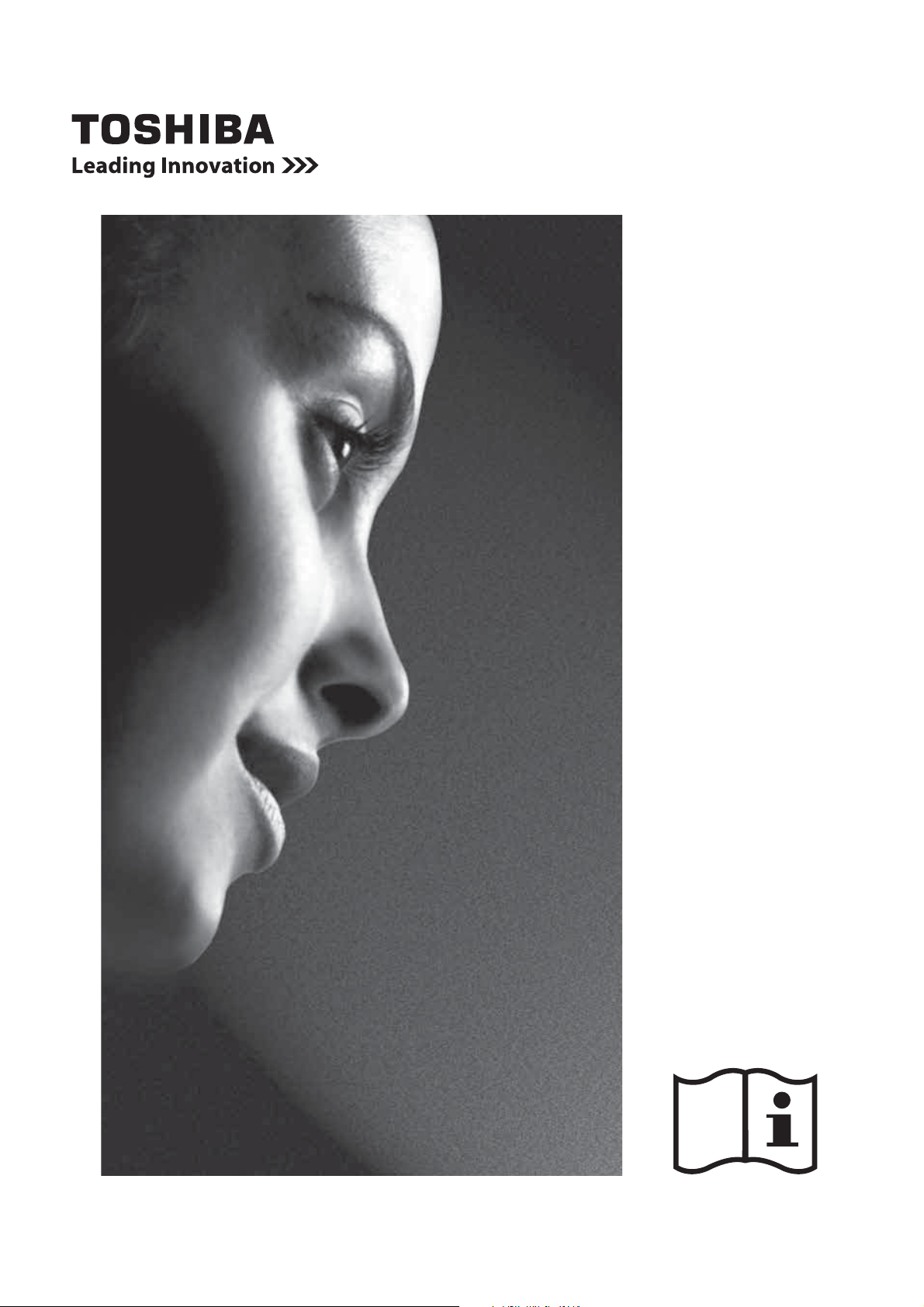
19/22/26AV62*D
and
19/22/26AV63*D*
DIGITAL
Series
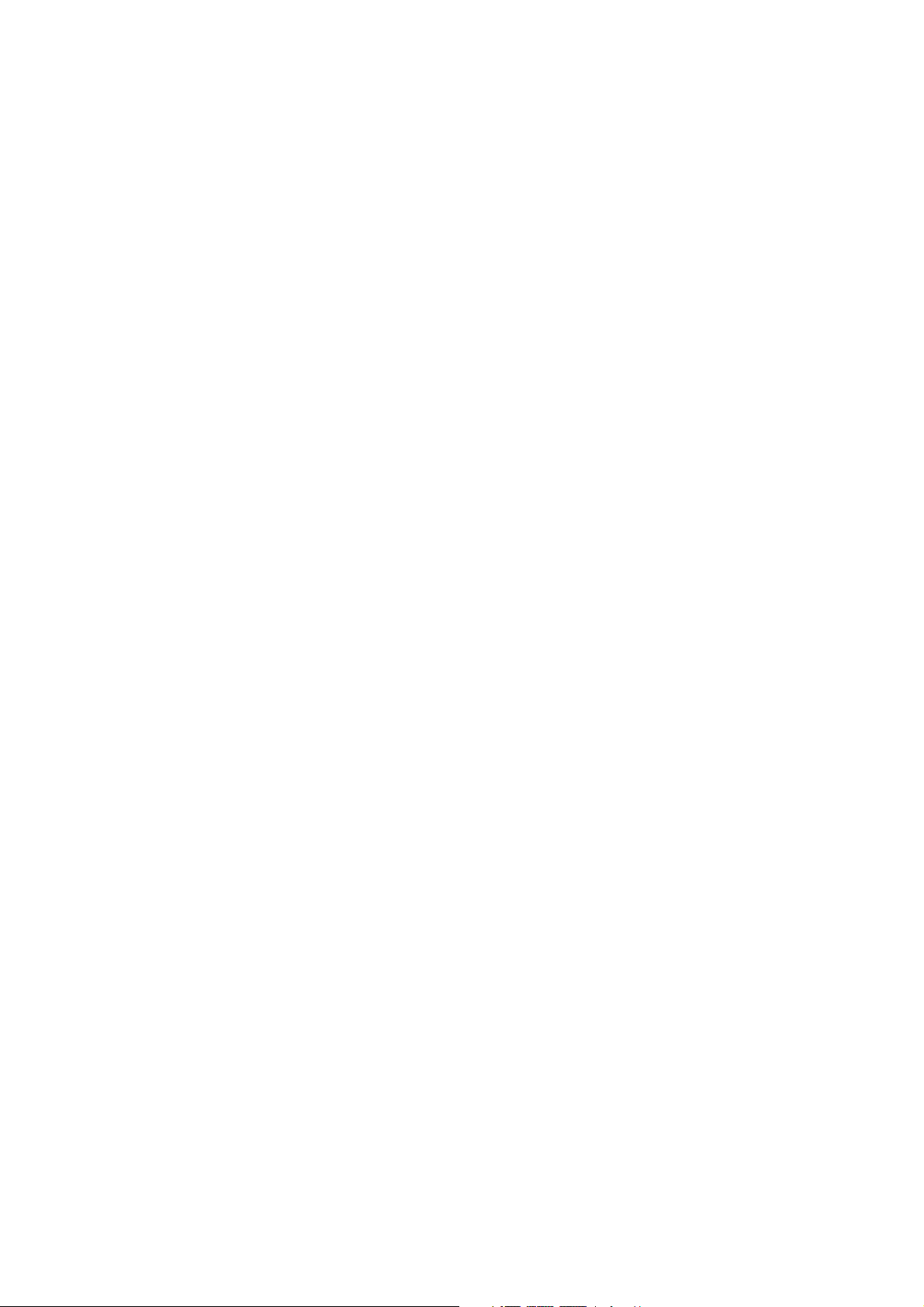
Contents
Safety Precautions ....................................... 3
Installation and important information ....... 4
The remote control ....................................... 5
Inserting batteries and effective range of
the remote ................................................. 6
Connecting external equipment .................. 7
Connecting an HDMI™ or DVI device to the
HDMI input ..................................................... 9
To connect an HDMI device ..................... 9
DVI device to the HDMI Input ................. 11
Connecting a computer.............................. 13
To connect a PC to the HDMI terminal .. 13
Using the controls ...................................... 15
Switching on ........................................... 16
Using the remote control ....................... 16
Using the controls .................................. 16
Tuning the television .................................. 17
Initial Setup ............................................. 17
Setting the programmes ............................ 18
Auto Scan ................................................ 18
Manual Scan ............................................ 19
Channel Skip ........................................... 19
Update Scan ............................................ 20
Single RF Scan ........................................ 20
Channel Sort ........................................... 20
Channel Edit ........................................... 21
Channel Decode ..................................... 21
Analogue Channel Fine Tune ................ 21
Common Interface .................................. 21
Reset Default ........................................... 21
General controls ......................................... 22
Selecting programme positions ............ 22
Stereo and Bilingual transmissions ...... 22
Quick Access Menu ................................ 22
Sound controls ........................................... 22
Volume ..................................................... 22
Balance, Bass, Treble ............................. 22
Surround Sound...................................... 22
Bass Boost .............................................. 22
Stable Sound
® ....................................23
Audio Description ................................... 23
Visually Impaired .................................... 23
Widescreen viewing ................................... 24
Picture controls .......................................... 26
Picture Mode ........................................... 26
Brightness, Contrast, and Colour ......... 26
Tint ........................................................... 26
Sharpness .............................................. 26
Colour Temperature ................................ 26
Cinema Mode .......................................... 26
DNR .......................................................... 27
MPEG NR ................................................. 27
CTI ............................................................ 27
Adaptive Luma Control .......................... 27
Active Backlight ...................................... 27
Blue Screen ............................................. 27
Backlight .................................................. 27
Colour Management ............................... 28
Base Colour Adjustment ........................ 28
HDMI Mode .............................................. 28
H./V. Position ........................................... 28
Timer control ............................................... 29
Time Zone ................................................ 29
Time ......................................................... 29
Sleep Timer ............................................. 29
Input selection and AV connections ......... 30
Input selection ........................................ 30
Input signal selection ............................. 30
Function control ......................................... 31
Analogue Subtitle ................................... 31
Digital Subtitle ......................................... 31
Subtitle Type ............................................ 31
4:3 Stretch ............................................... 31
Parental control .......................................... 31
Channel Block ........................................ 31
Programme Block ................................... 32
Input Block .............................................. 33
Panel Lock ............................................... 33
Factory Default ........................................ 33
SPDIF Type .............................................. 23
1
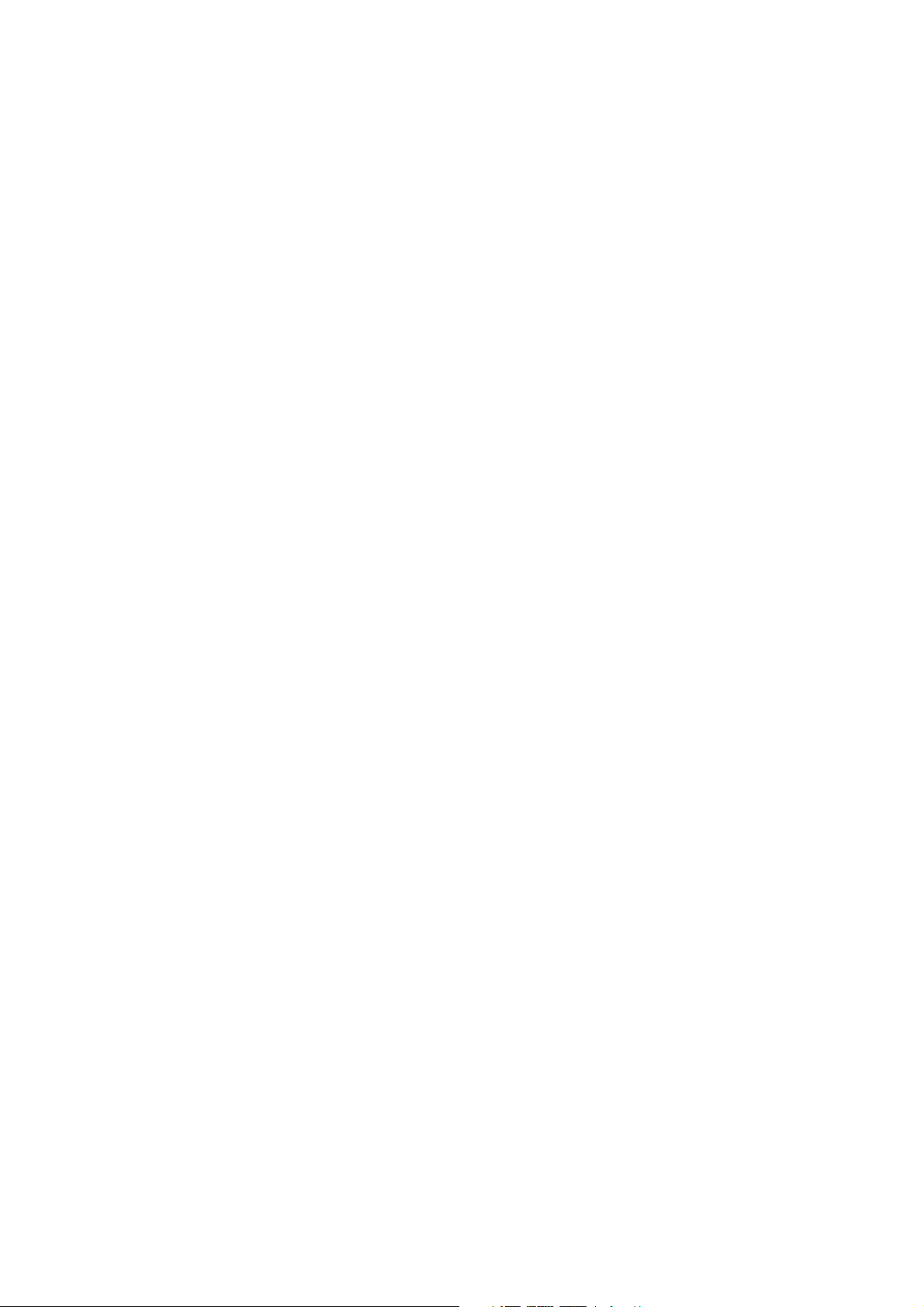
Digital on-screen information and
Programme Guide....................................... 34
Information .............................................. 34
Guide ........................................................ 34
EPG Timer ................................................ 34
Text services ............................................... 35
Setting the Language ............................. 35
Text Information ...................................... 35
Control Buttons....................................... 35
Teletext Favourite ................................... 35
Questions and Answers ............................. 36
Specifications and accessories ................ 38
Exhibit A ................................................... 40
Exhibit B .................................................. 40
Notes ............................................................ 42
2
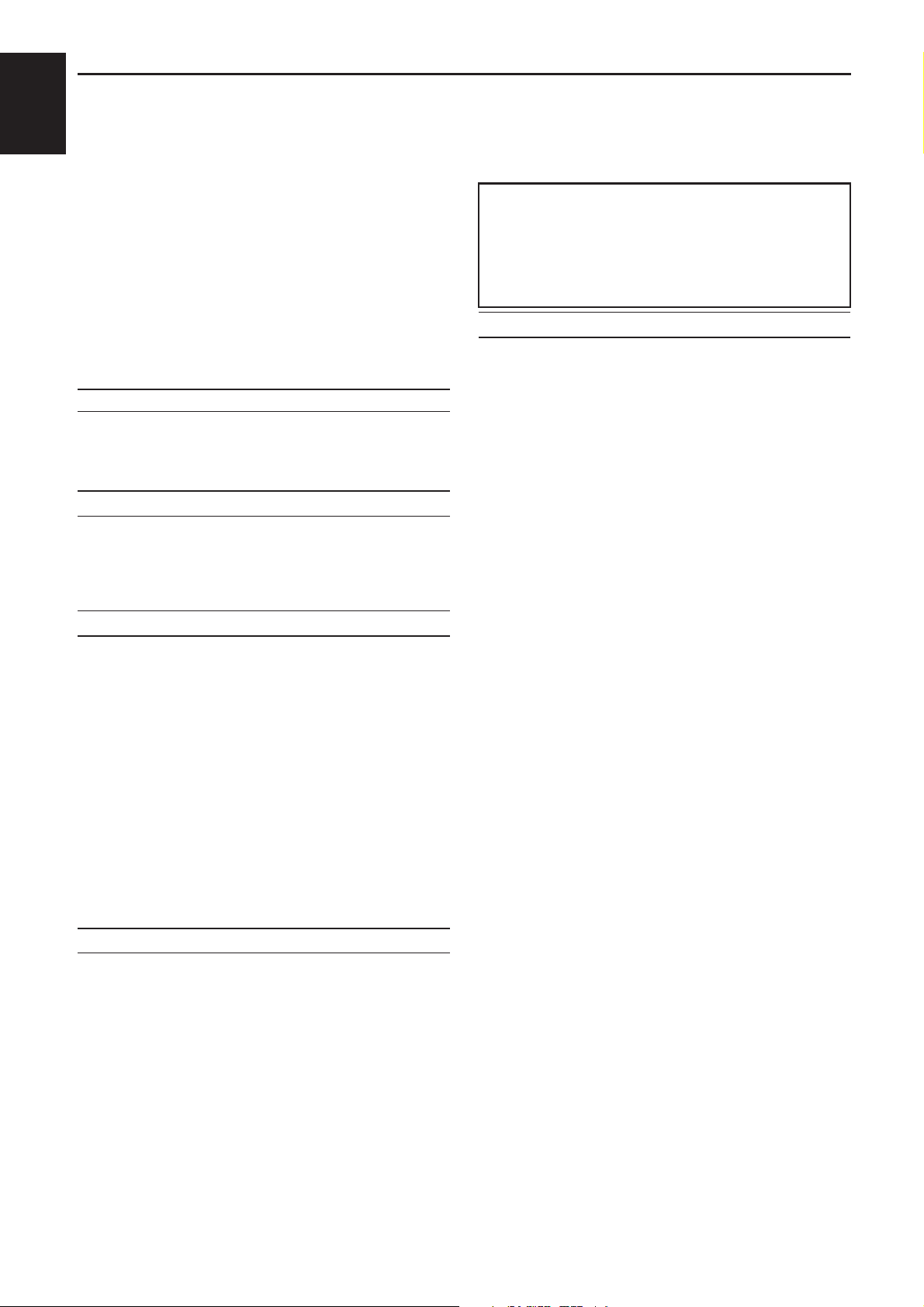
SETTING UP
English
Safety Precautions
This equipment has been designed and
manufactured to meet international safety
standards but, like any electrical equipment,
care must be taken to obtain the best results
and for safety to be assured. Please read the
points below for your own safety. They are of a
general nature, intended to help with all electronic
consumer products and some points may not
apply to the goods you have just purchased.
The Class I apparatus shall be connected to a
mains socket outlet with a protective earthing
connection.
Air Circulation
Leave more than 10cm clearance around the
television to allow adequate ventilation. This will
prevent overheating and possible damage to the
television. Dusty places should also be avoided.
Heat Damage
Damage may occur if the television is left in direct
sunlight or near a heater. Avoid places subject to
extremely high temperatures or humidity. Place
in a location where the temperature remains
between 5°C (41°F) min. and 35°C (94°F) max.
Mains Supply
The mains supply required for this equipment is
220-240v AC 50/60Hz. Never connect to a DC
supply or any other power source. DO ensure
that the television is not standing on the mains
lead. Use only the supplied lead.
DO NOT cut off the mains plug from this
equipment, this incorporates a special Radio
Interference Filter, the removal of which will impair
its performance. In the UK, the fuse fitted in this
plug is approved by ASTA or BSI to BS1362.
It should only be replaced by a correctly rated
and approved type and the fuse cover must be
refitted.
IF IN DOUBT PLEASE CONSULT A
COMPETENT ELECTRICIAN.
Do
DO read the operating instructions before you
attempt to use the equipment.
DO ensure that all electrical connections
(including the mains plug, extension leads and
inter-connections between pieces of equipment)
are properly made and in accordance with the
manufacturers’ instructions. Switch off and
withdraw the mains plug before making or
changing connections.
DO consult your dealer if you are ever in doubt
about the installation, operation or safety of your
equipment.
DO be careful with glass panels on equipment.
DO NOT REMOVE ANY FIXED COVERS AS
THIS WILL EXPOSE DANGEROUS AND 'LIVE'
PARTS.
THE MAINS PLUG IS USED AS A
DISCONNECTING DEVICE AND THEREFORE
SHOULD BE READILY OPERABLE.
Do not
DO NOT obstruct the ventilation openings of
the equipment with items such as newspapers,
tablecloths, curtains, etc. Overheating will cause
damage and shorten the life of the equipment.
DO NOT allow electrical equipment to be
exposed to dripping or splashing or objects filled
with liquids, such as vases, to be placed on the
equipment.
DO NOT place hot objects or naked flame
sources, such as lighted candles or nightlights
on, or close to equipment. High temperatures can
melt plastic and lead to fires.
DO NOT use makeshift stands and NEVER
fix legs with wood screws. To ensure complete
safety, always fit the manufacturers’ approved
stand, bracket or legs with the fixings provided
according to the instructions.
DO NOT leave equipment switched on when it
is unattended, unless it is specifically stated that
it is designed for unattended operation or has
a standby mode. Switch off by withdrawing the
plug, make sure your family know how to do this.
Special arrangements may need to be made for
people with disabilities.
DO NOT continue to operate the equipment if you
are in any doubt about it working normally, or it
is damaged in any way – switch off, withdraw the
mains plug and consult your dealer.
WARNING – excessive sound pressure from
earphones or headphones can cause hearing
loss.
ABOVE ALL – NEVER let anyone, especially
children, push or hit the screen, push anything
into holes, slots or any other openings in the
case.
NEVER guess or take chances with electrical
equipment of any kind – it is better to be safe
than sorry.
3
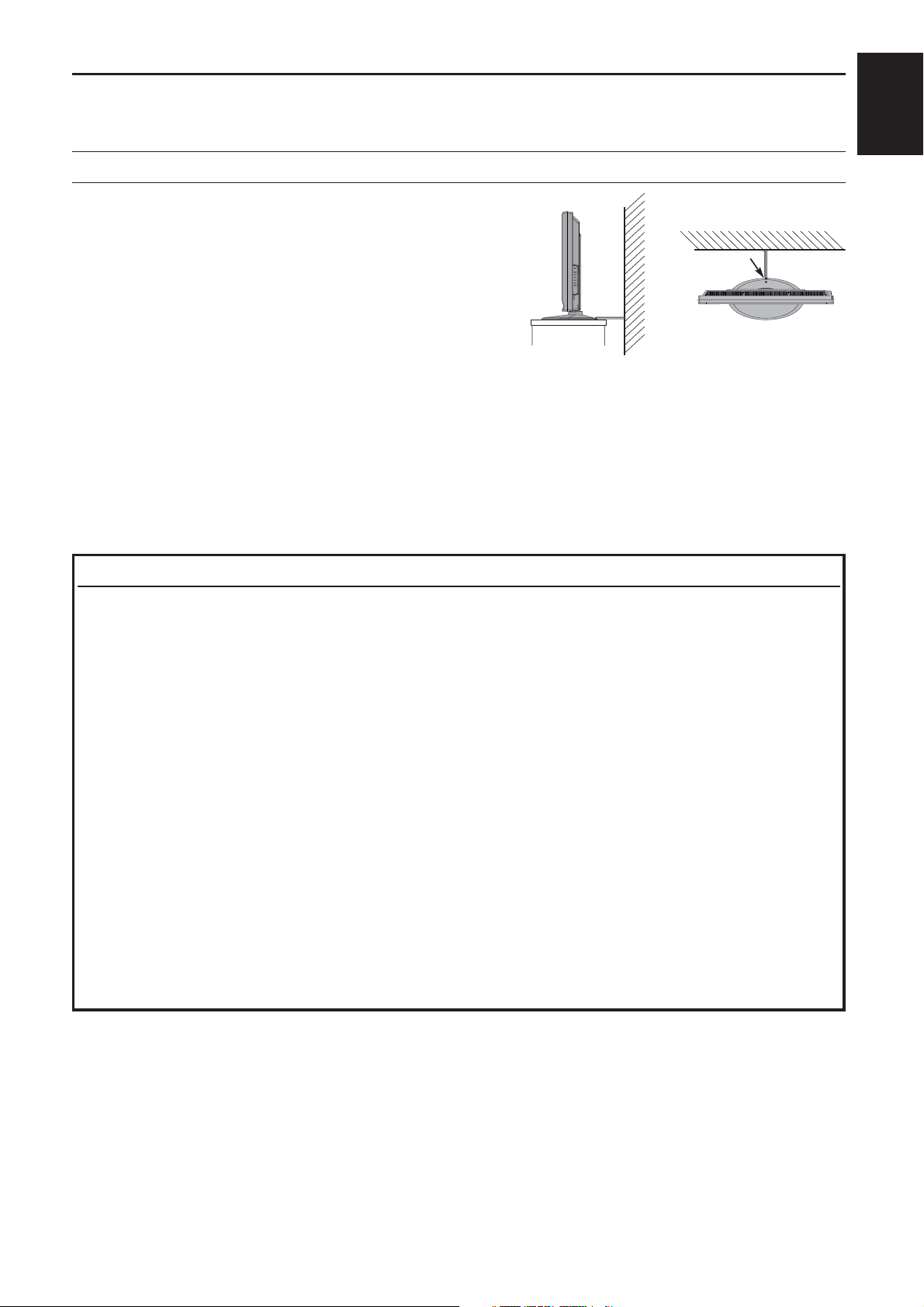
Installation and important information
Where to install
SETTING UP
English
Locate the television away from direct sunlight and
strong lights, soft, indirect lighting is recommended for
comfortable viewing. Use curtains or blinds to prevent
direct sunlight falling on the screen.
Place the TV set on a stable, level surface that can
support the weight of the TV.
As an additional safety measure you can secure the
TV to the level surface or a wall, as shown in the
illustration, using a sturdy strap.
The LCD display panels are manufactured using an
extremely high level of precision technology, however sometimes some parts of the screen may be
missing picture elements or have luminous spots. This is not a sign of a malfunction.
Make sure the television is located in a position where it cannot be pushed or hit by objects, as pressure
will break or damage the screen, and that small items cannot be inserted into slots or openings in the
case.
Wall mounting of the TV should only be performed by qualified servicing personnel. Use only with the
wall mount bracket specified by the manufacturer.
Side View
Sturdy tie
Hook
Top View
Please take note
EXCLUSION CLAUSE
Toshiba shall under no circumstances be liable for loss and/or damage to the product caused by:
fire;i)
earthquake;ii)
accidental damage;iii)
intentional misuse of the product;iv)
use of the product in improper conditions;v)
loss and/or damage caused to the product whilst in the possession of a third party;vi)
any damage or loss caused as a result of the owner’s failure and/or neglect to follow the vii)
instructions set out in the owner’s manual;
any loss or damage caused directly as a result of misuse or malfunction of the product when viii)
used simultaneously with associated equipment;
Furthermore, under no circumstances shall Toshiba be liable for any consequential loss and/or
damage including but not limited to the following, loss of profit, interruption of business, the loss of
recorded data whether caused during normal operation or misuse of the product.
NOTE:
A Toshiba wall bracket or stand, where available must be used. If a non Toshiba wall bracket or
stand is used the product's BEAB approval will become void and the equipment is then used at the
consumers own risk.
The digital reception function of this television is only effective in the countries listed in the "Country" •
section of the "SETUP" menu. Depending on country/area, some of this television's function may not be
available. Reception of future additional or modified services can not be guaranteed with this television.
If stationary images generated by 4:3 broadcasts, text services, channel identification logos, computer •
displays, video games, on screen menus, etc. are left on the television screen for any length of time they
could become conspicuous, it is always advisable to reduce both the brightness and contrast settings.
Very long, continuous use of the 4:3 picture on a 16:9 screen may result in some retention of the image at •
the 4:3 outlines, this is not a defect of the LCD TV and is not covered under the manufacturers warranty.
Regular use of other size modes (eg: Superlive) and varying the “side panel” brightness (if available on
the model) will prevent permanent retention.
4
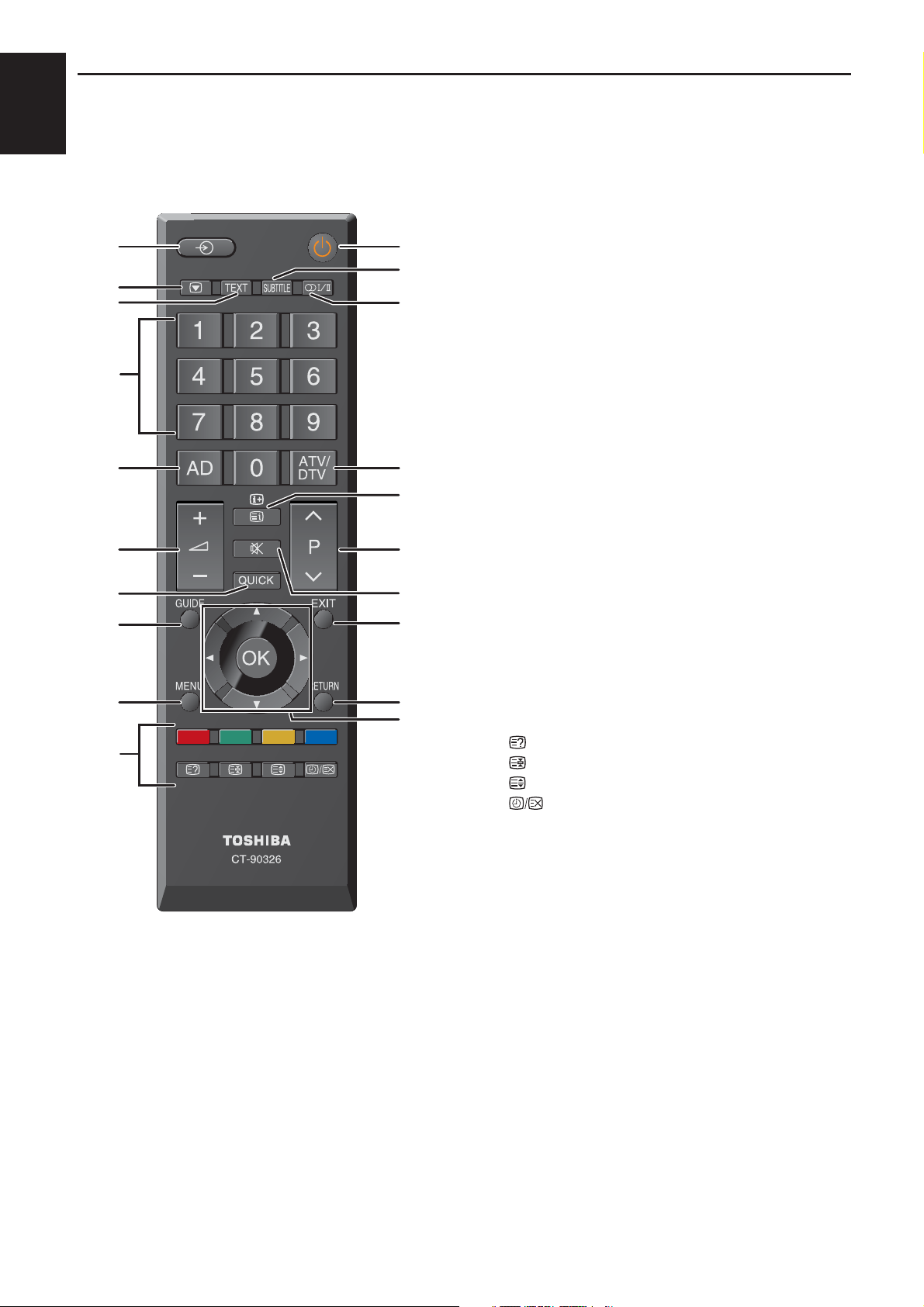
SETTING UP
English
The remote control
Simple at-a-glance reference of your remote control.
10
14
16
18
20
12
3
4
5
6
7
8
9
12
11
13
15
17
19
For On/Standby mode1
To select input from external sources2
Still Picture3
To call up text services in analogue mode 4
and interactive services in digital mode
To turn the subtitle On/Off5
Stereo/Bilingual transmissions6
Number buttons7
Switch the Audio Description On/Off8
No Function9
To alter the volume10
To change programme11
In TV mode: To display on screen information12
In Text mode: To access index page
To mute the sound13
To display Quick access menu14
To exit menus15
To display the programme guide16
To return to the previous level of the on-17
screen menu
To display the on-screen menu18
▲, ▼, ◄, ►: To move up, down, left or right 19
in the on-screen menu
OK: To confirm the selection
Colour button: Text control buttons 20
To reveal concealed text
To hold a wanted page
To enlarge text display size
In normal picture mode: To
display clock on TV screen
In Teletext mode: To toggle
between Telextext and normal
picture mode
5
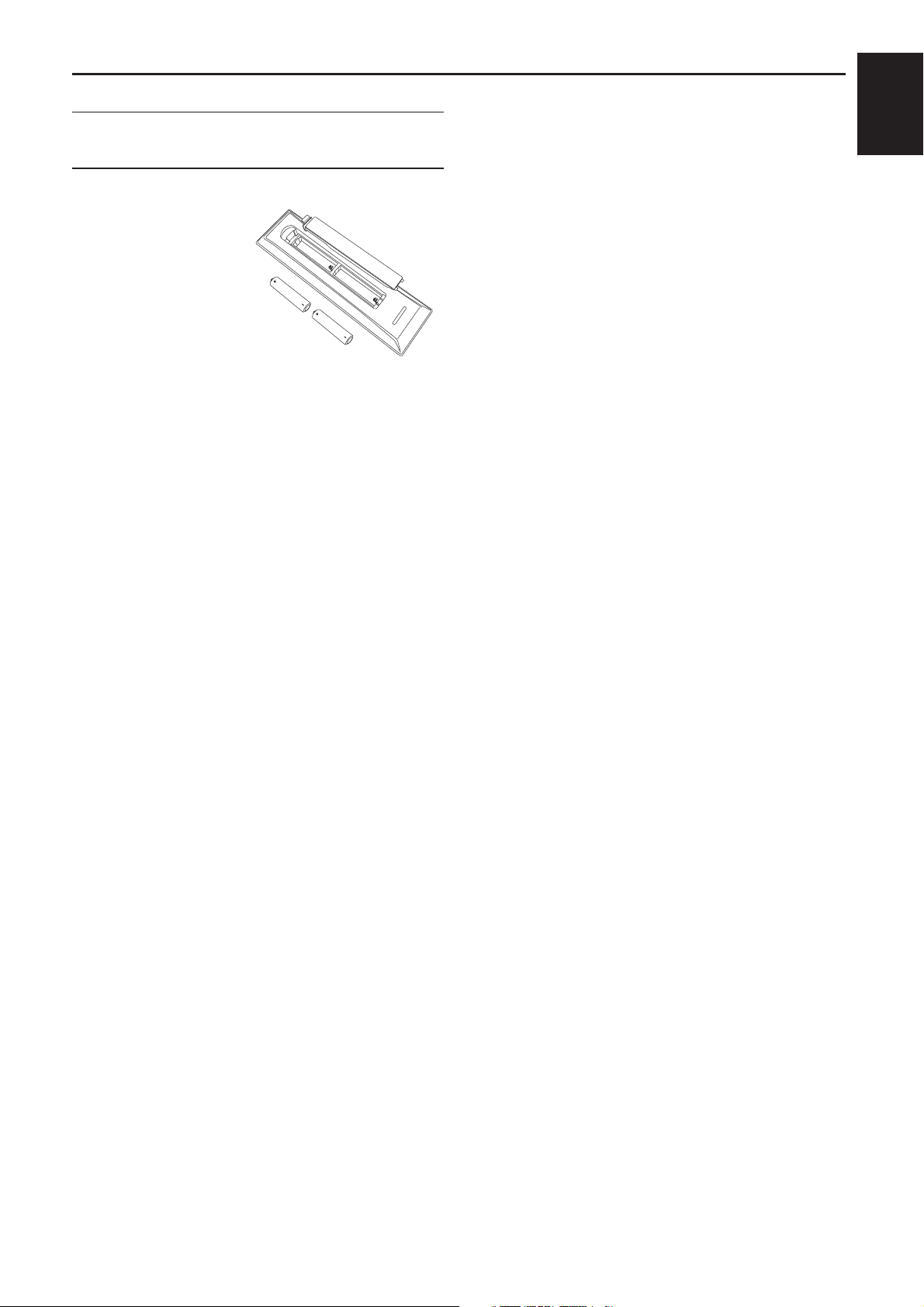
Inserting batteries and
effective range of the remote
Remove the back
cover to reveal the
battery compartment
and make sure the
batteries are inserted
the right way round.
Suitable battery
types for this remote
are AAA, IEC R03
1.5V.
Do not combine a used, old battery with a new
one or mix battery types. Remove dead batteries
immediately to prevent acid from leaking into
the battery compartment. Dispose of them in
accordance with instructions on page 42 of this
manual. Warning: batteries must not be exposed
to excessive heat such as sunshine, fire or the
like.
SETTING UP
English
The performance of the remote control will
deteriorate beyond a distance of five metres or
outside an angle of 30 degrees from the centre
of the television. If the operating range becomes
reduced the batteries may need replacing.
6
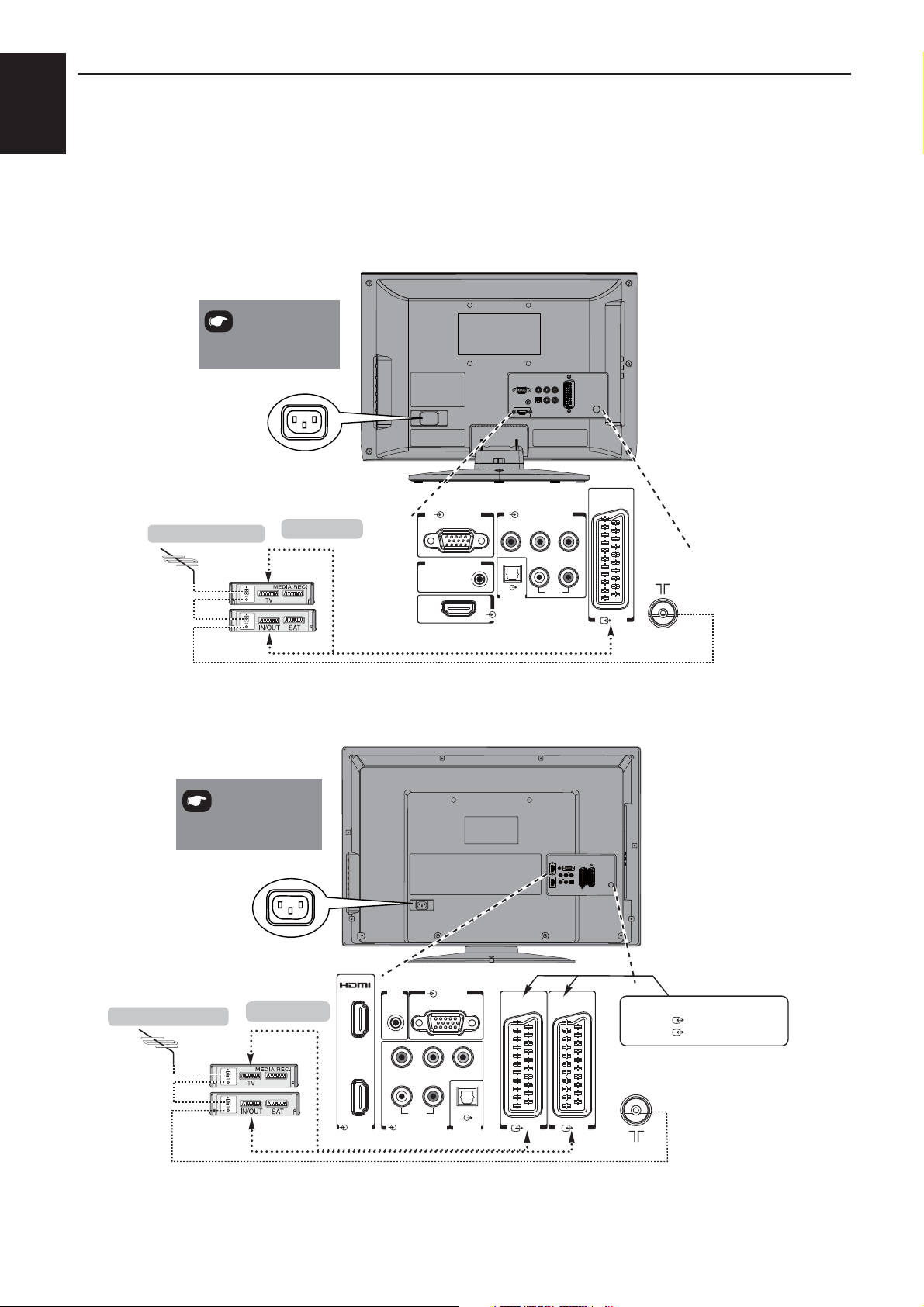
SETTING UP
English
Connecting external equipment
Before connecting any external equipment, turn off all main power switches. If there is no switch
remove the mains plug from the wall socket.
Connect the power cord into the AC-IN socket found at the back of the TV.
Model : 19/22 Only
*a decoder could
be Digital Satellite or any
other compatible decoder.
AC-IN
media recorder
Model : 26 Only
be Digital Satellite or any
other compatible decoder.
*a decoder could
AC-IN
RGB/PC (1) COMPONENT
decoder*
PC/HDMI (AUDIO)
Y P /C
DIGITAL
AUDIO
HDMI
P /C
BB RR
LR
AUDIO
(3)
NOTE: SCART can support Canal+ decoder.
media recorder
decoder*
1
2
HDMI 1/2
PC/
HDMI 1
(AUDIO)
RGB/PC
Y P /C
AUDIO
LR
(1) COMPONENT
P /C
BB RR
DIGITAL
AUDIO
(3)
NOTE: SCART1 can support Canal+ decoder.
7
NOTE:
SCART1 : (INPUT/TV OUT)
SCART2 : (INPUT/Monitor OUT)
(4)
(3)
(4)
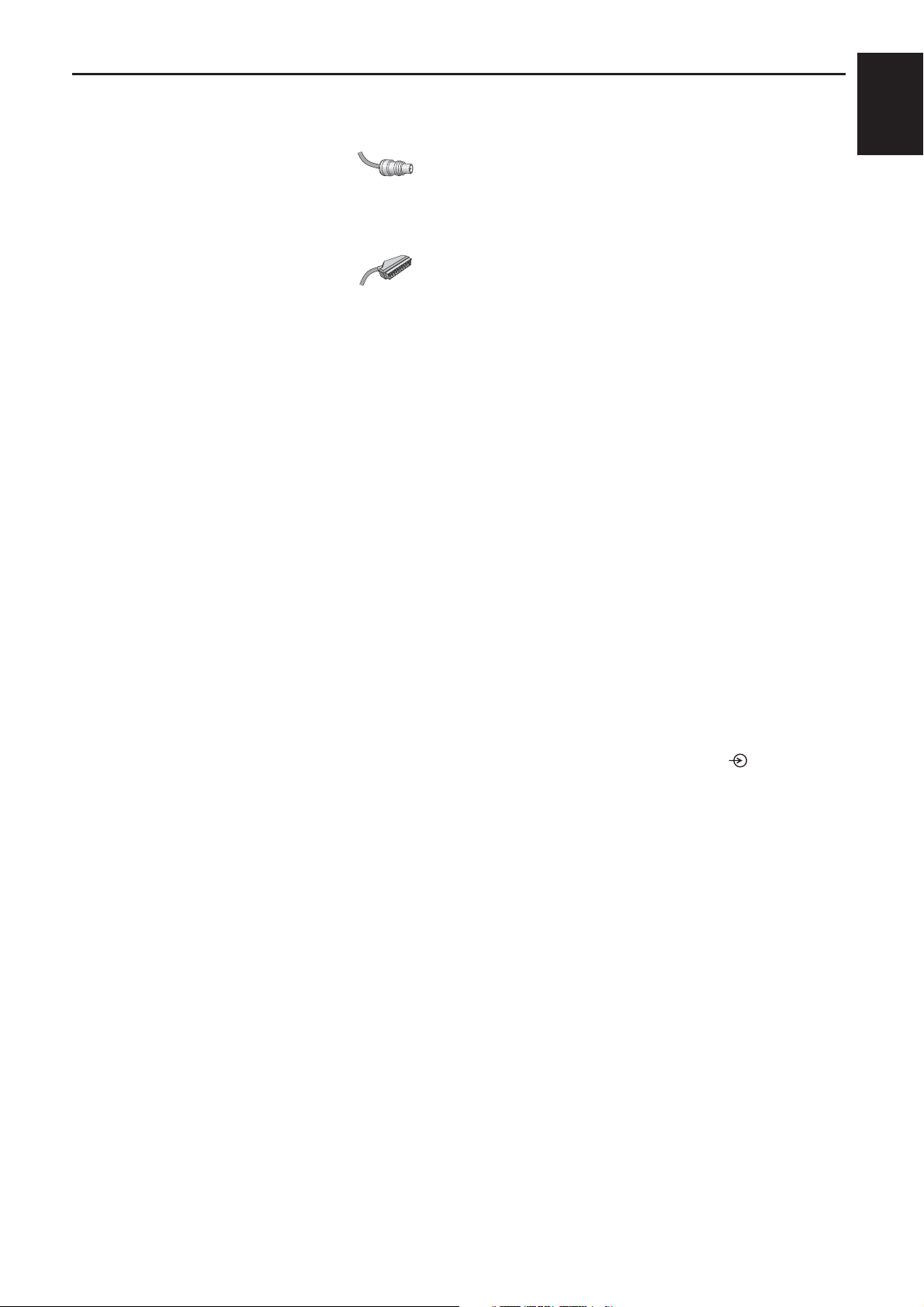
SETTING UP
Aerial cables: - - - - - - - - - - - - - - - - -
Connect the aerial to the ANT socket on the rear of the television.
If you use a decoder and/or a media recorder it is essential that the aerial cable is connected through
the decoder and/or through the media recorder to the television.
SCART leads: - - - - - - - - - - - - - - - - -
Connect the video recorder IN/OUT or decoder TV socket to the television. Connect the media recorder
SAT socket to the decoder MEDIA REC. socket.
Before running Auto Scan put your decoder and media recorder to Standby.
The phono sockets alongside the COMPONENT VIDEO INPUT sockets will accept L and R audio
signals.
The phono sockets alongside the VIDEO INPUT socket will accept L and R audio signals. These
sockets are located on the side of the TV. (See page 15.)
SPDIF (Optical Digital Audio Out) When a digital audio signal is associated with the input selected for
viewing, the digital audio will be available on this SPDIF connection to your home theatre system.
English
HDMI™ (High-Definition Multimedia Interface) is for use with a DVD, decoder or electrical equipment
with digital audio and video output. It is designed for best performance with 1080i high-definition video
signals but will also accept and display VGA, SVGA, XGA, WXGA, SXGA, 480i, 480p, 576i, 576p, and
720p signals.
NOTE: Although this television is able to connect to HDMI equipment it is possible that some equipment
may not operate correctly.
A wide variety of external equipment can be connected to the back of the television, therefore
the relevant owners manuals for all additional equipment must be referred to.
If the television automatically switches over to monitor external equipment, return to normal television
by pressing the desired programme position button. To recall external equipment, press
HDMI, the HDMI logo, and High-Definition Multimedia Interface are trademarks or registered trademarks of HDMI Licensing, LLC.
to select.
8
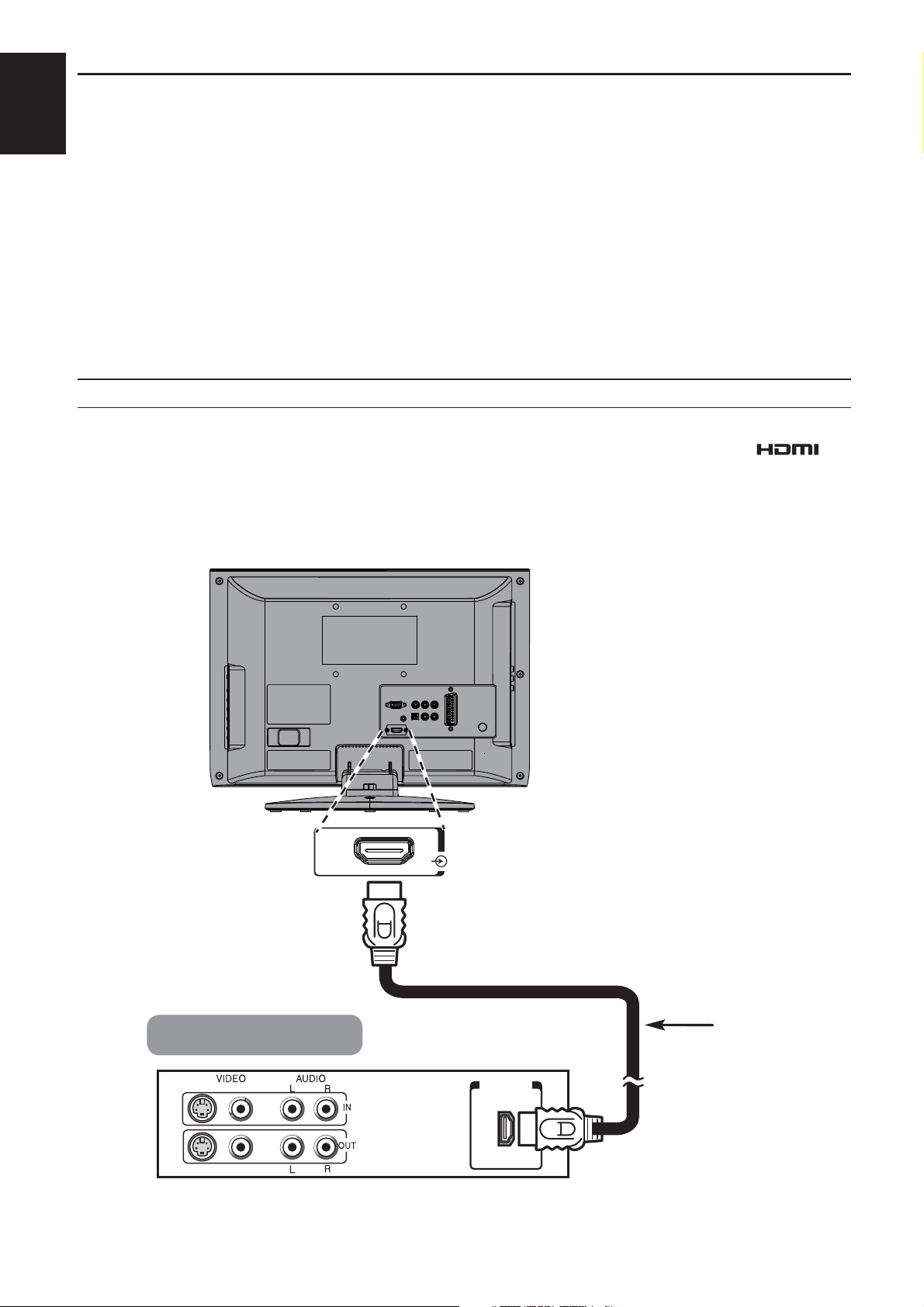
SETTING UP
English
Connecting an HDMI™ or DVI device to the HDMI input
The HDMI input on your television receives digital audio and uncompressed digital video from an HDMI
source device, or uncompressed digital video from a DVI (Digital Visual Interface) source device.
This input is designed to accept HDCP (High-Bandwidth Digital- Content Protection) programme material
in digital form from EIA/CEA-861-D–compliant [1] consumer electronic devices (such as a set-top box or
DVD player with HDMI or DVI output). For acceptable video signal formats, see page 14.
NOTE:
Some early HDMI equipment may not work properly with your latest HDMI TV, due to the adoption of •
a new standard.
Supported Audio format: Linear PCM, sampling rate 32/44.1/48kHz.•
To connect an HDMI device
Connect an HDMI cable (type A connector) to the HDMI terminal.
For proper operation, it is recommended that you use an HDMI cable with the HDMI Logo (
HDMI cable transfers both video and audio. Separate analogue audio cables are not required (see •
illustration).
).
Model : 19/22 Only
HDMI
HDMI device
HDMI
cable
(not supplied)
HDMI out
9
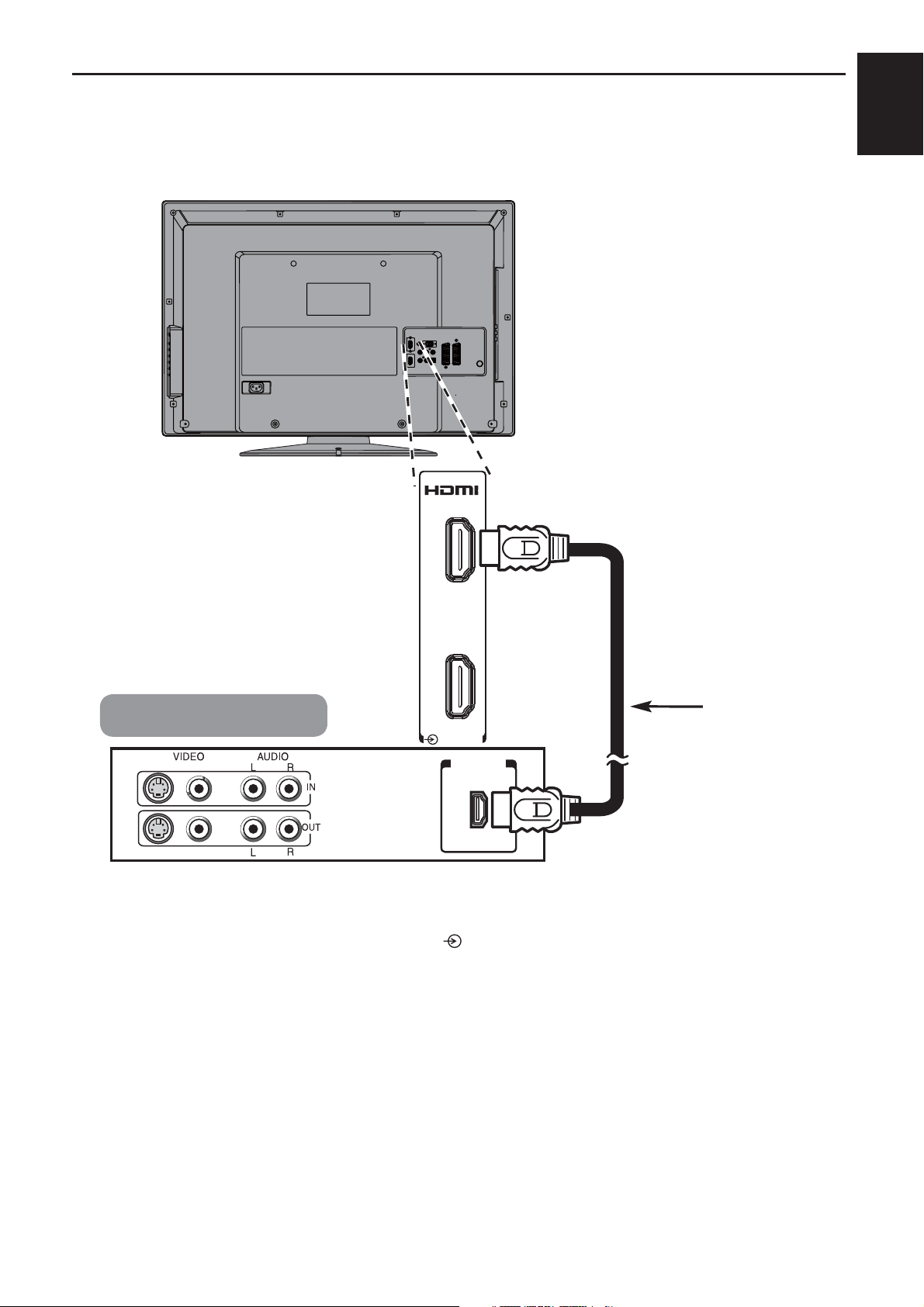
Model : 26 Only
SETTING UP
English
HDMI device
To view the HDMI device video, press
1
2
HDMI 1/2
HDMI out
to select the mode.
HDMI
cable
(not supplied)
10
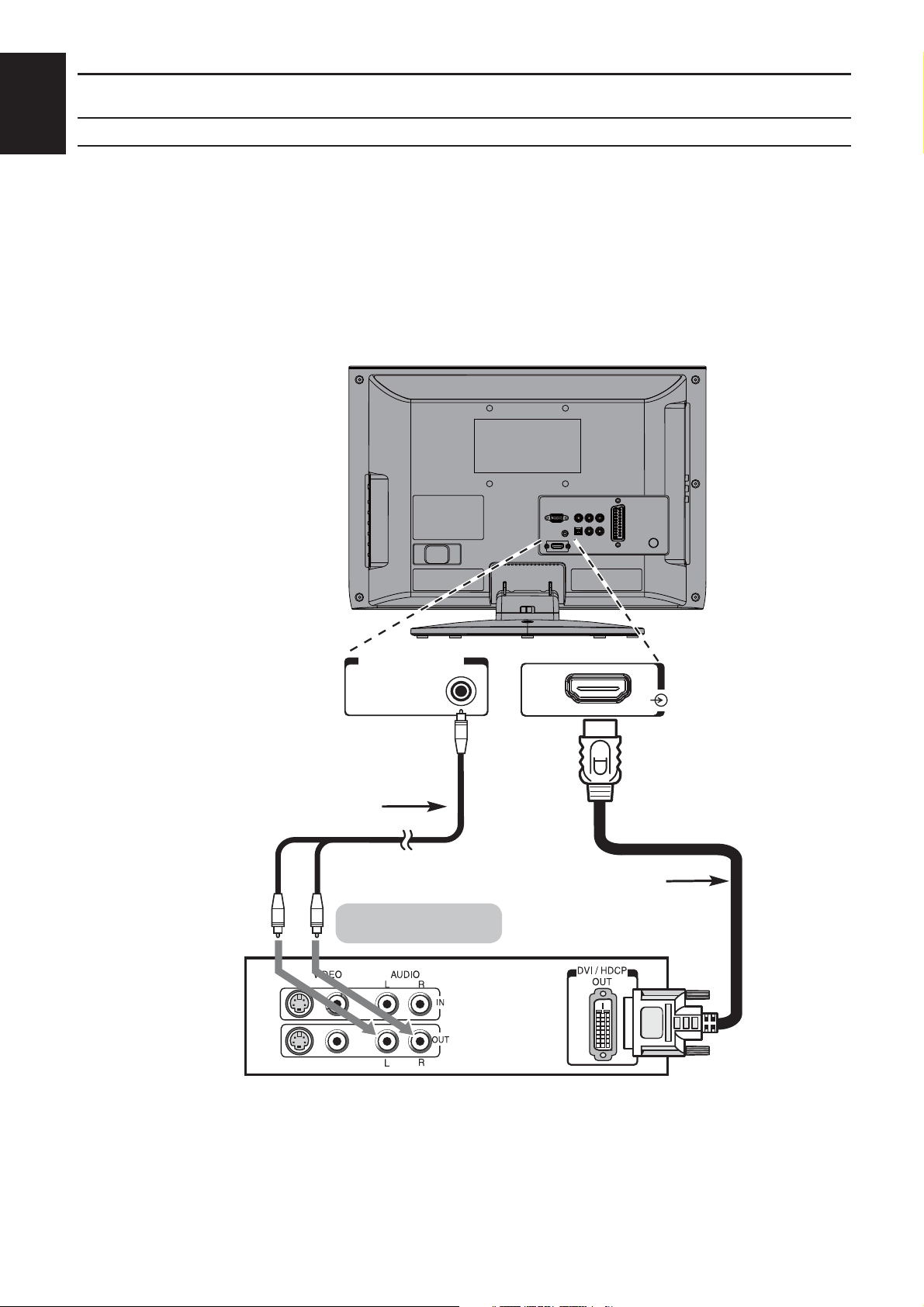
SETTING UP
English
Connect an HDMI-to-DVI adapter cable (HDMI type A connector) to HDMI1 terminal and audio cables
to the PC/HDMI1 Audio socket (see illustration).
The recommended HDMI-to-DVI adapter cable length is 6.6 ft (2m). •
An HDMI-to-DVI adapter cable transfers video only.
Separate analogue audio cables are required.•
Model : 19/22 Only
DVI device to the HDMI Input
PC/HDMI (AUDIO)
Audio cable for HDMI
to television connection
(not supplied)
HDMI-to-DVI adapter cable
DVI device
HDMI
(not supplied)
11
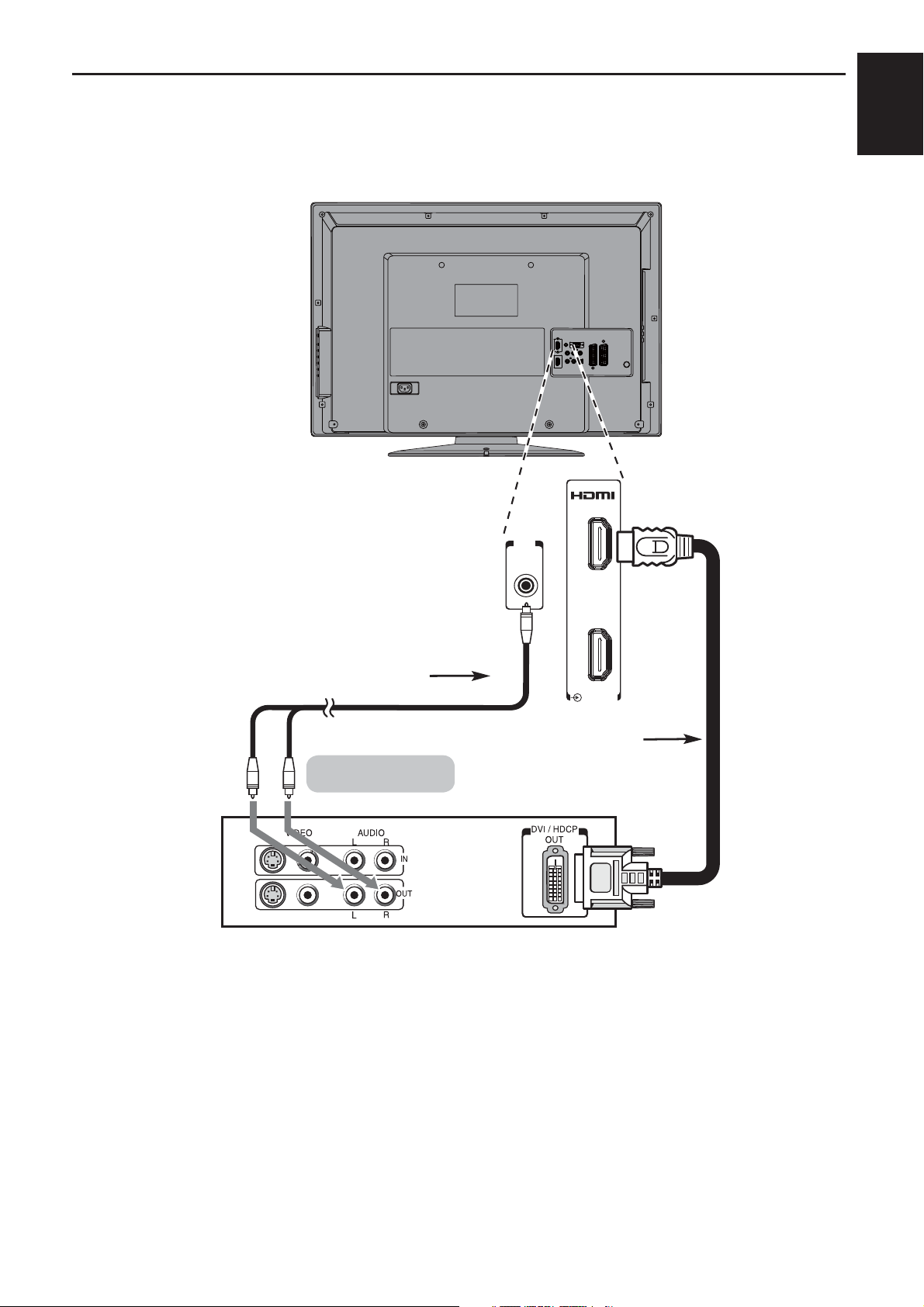
Model : 26 Only
SETTING UP
English
Audio cable for HDMI
to television connection
(not supplied)
HDMI-to-DVI adapter cable
DVI device
PC/
HDMI 1
(AUDIO)
1
2
HDMI 1/2
(not supplied)
NOTE:
To ensure that the HDMI or DVI device is reset properly, it is recommended that you follow these procedures:
When turning on your electronic components, turn on the television first, and then the HDMI or DVI device.•
When turning off your electronic components, turn off the HDMI or DVI device first, and then the television.•
[1] EIA/CEA-861-D compliance covers the transmission of uncompressed digital video with high-bandwidth digital
content protection, which is being standardized for reception of highdefinition video signals. Because this is an
evolving technology, it is possible that some devices may not operate properly with the television.
HDMI, the HDMI logo and High-Definition Multimedia Interface are trademarks or registered trademarks of HDMI
Licensing LLC.
12
