Topp Pro DLM808 User manual
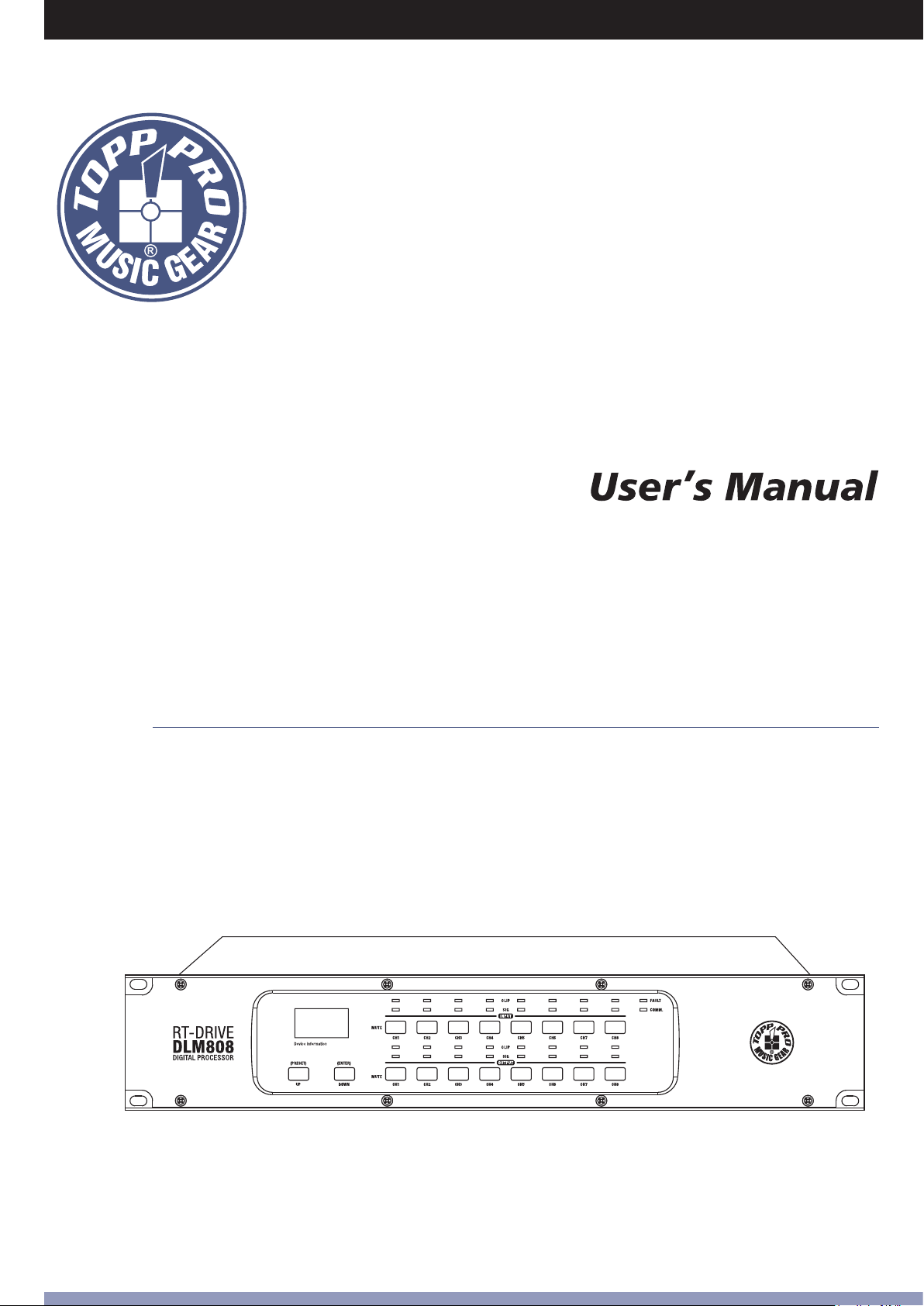
RT-DRIVE
DLM808
DIGITAL PROCESSOR
AUDIO MATRIX PROCESSOR

2
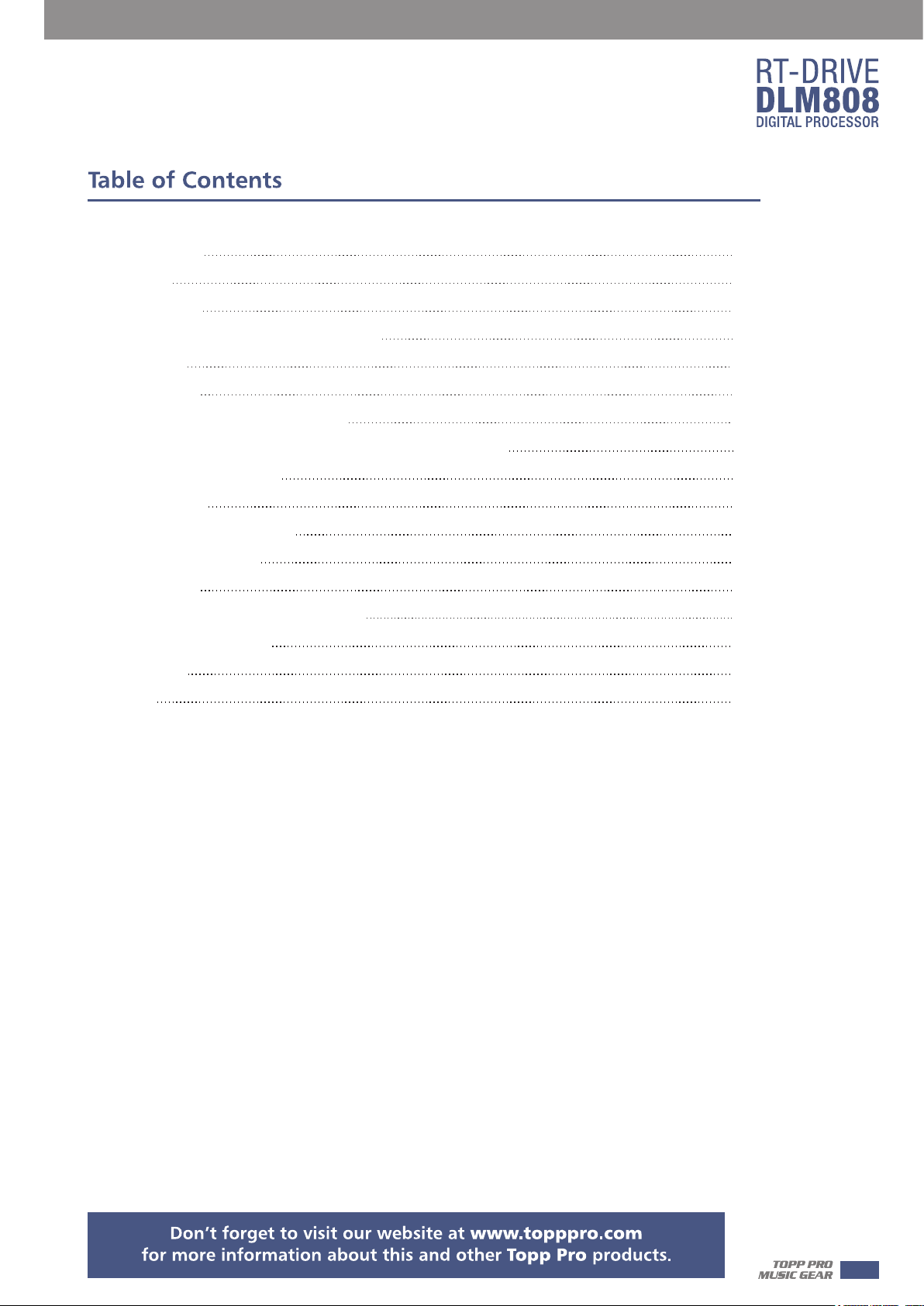
1. Introduction
4
2. Features
3. Usefull Data
4. Function Buttons and LED Indicators
5. Rear Panel
6. DSP Control
1. Configuration of IP Address
2. Configuration of Device Connection on Initial Page
3. Input DSP Channel
4. MATRIX
5. Output DSP Channel
6. Save/Load/Copy
7. System
7. Web Configuration of LAN Module
8. Technical information
9. Guarantee
10.Notes
4
4
5
7
9
9
10
11
14
15
16
17
18
19
20
21
3
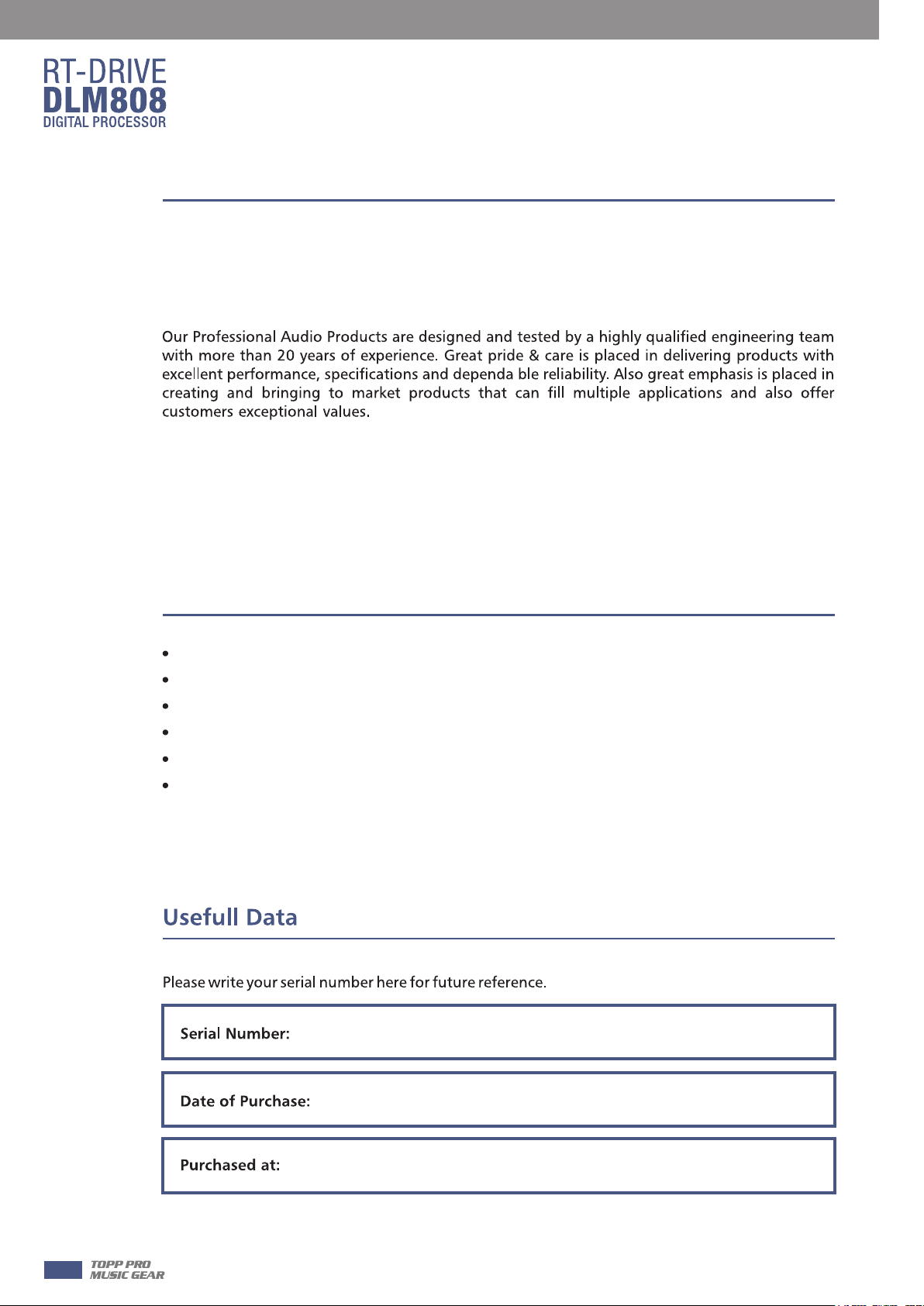
1
Introduction
Thank you for choosing TOPP PRO. The new TOPP PRO MUSIC GEAR RT-DRIVE DLM808 is an
audio matrix processor, with 8 input and 8 output channels, with high-definition LCD to display
current status at real time, with network port to expand network devices. It is available for
large-scale place, such as theater, broadcast hall, gymnasium and conference center and so on.
Every TOPP PRO audio product is strictly tested and complied to very strict standards.
Please carefully read this manual before starting operation! Thank you again for choosing TOPP
PRO MUSIC GEAR RT-DRIVE DLM808.
Features
2
3
All input channels are equip with GATE/EXP/CROSSOVER/PEQ/DELAY/COMPRESSOR function
All input channels are equip with Gain/Crossover/PHASE/PEQ/DELAY/COMPRESSOR function
8*8 audio matrix
With 8 channels in and 8 channels out audio interface expansion card (DANTE)
Match with PC and App operation software, which is convenient for user
User can on-line update DSP and MCU Firmware via internet
4
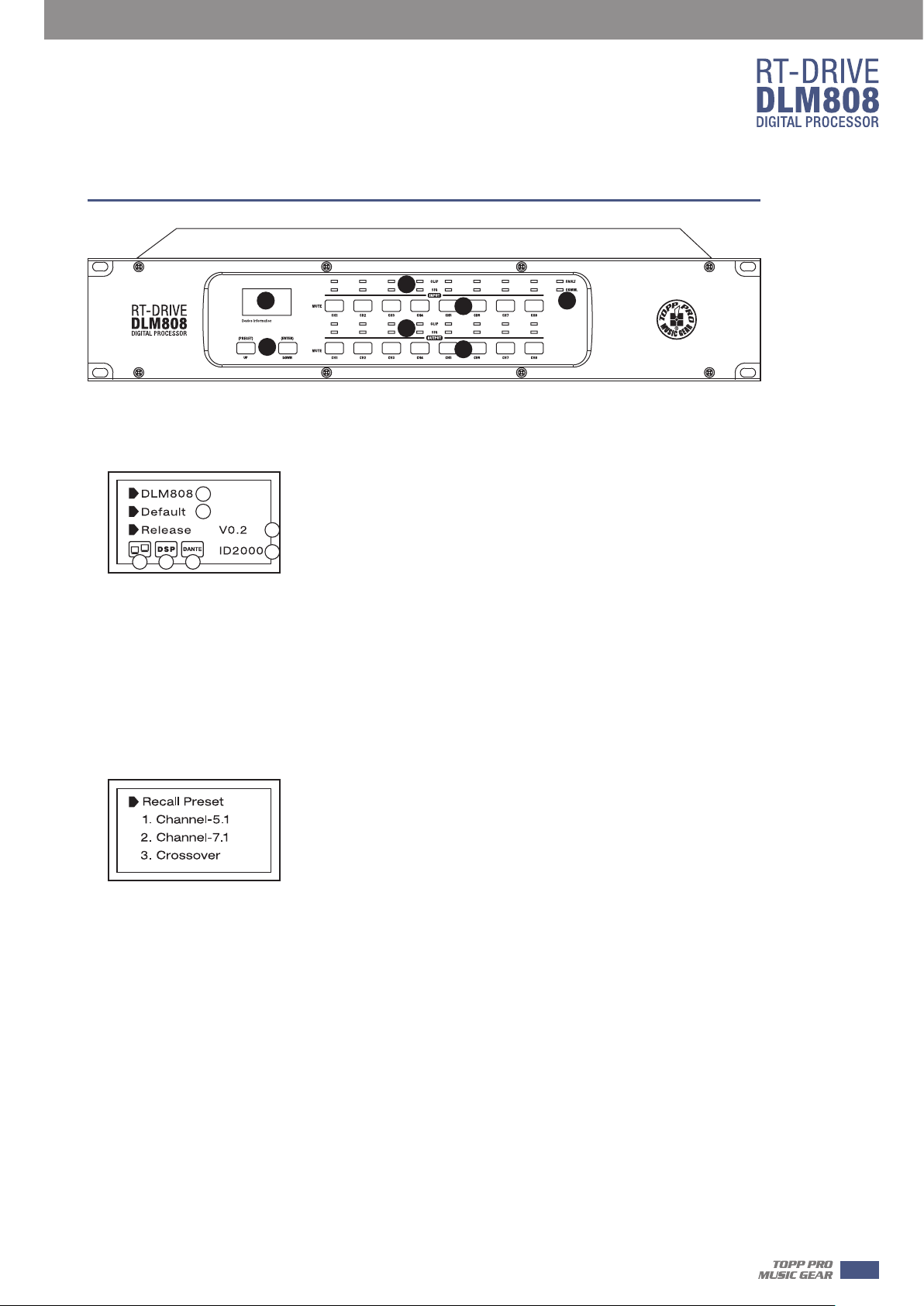
Function Buttons and LED Indicators
3
1
5
2
1. LCD Screen
Display device information, such as device name, port number, preset etc.
1) Initial page
1
2
3
5 6 7
(1) Device name
(2) Current preset
(3) Current release version
(4) Current ID, when connecting with device, the ID can be obtained automatically.
(5) This image means the PC isn’t connecting with DLM808; if connecting well, the two devices
inside box will flash alternately.
(6) This image means DSP communicate well, if fault, it will show DSP!.
(7) This image appears when Dante option inserted in DLM808, or it will disappear.
4
4
6
7
4
2) Preset list
2. UP and DOWN buttons (PRESET and ENTER)
The two buttons can meet operation demands of LCD screen.
-UP: Click to list up.
-DOWN: Click to list down.
-PRESET: Its function is as following:
1) Enter Preset List
Hold to press this button for about 3 seconds to enter “Recall Preset” page, you can see
totally 32 presets, every preset can be set at PC, after finishing set, then save the preset, it
can be synchronously saved to DLM808.
2) Exit from Current Page
In“Recall Preset”page,hold to press PRESET button again for 3-4s, exit from current page
to initial page.
3) Indicate System Information
In initial page, hold to press PRESET button for 3-4s, you can see system information
showed on LCD screen. Such as system version(System V1.0), firmware version(Firmware
V1.0).
5
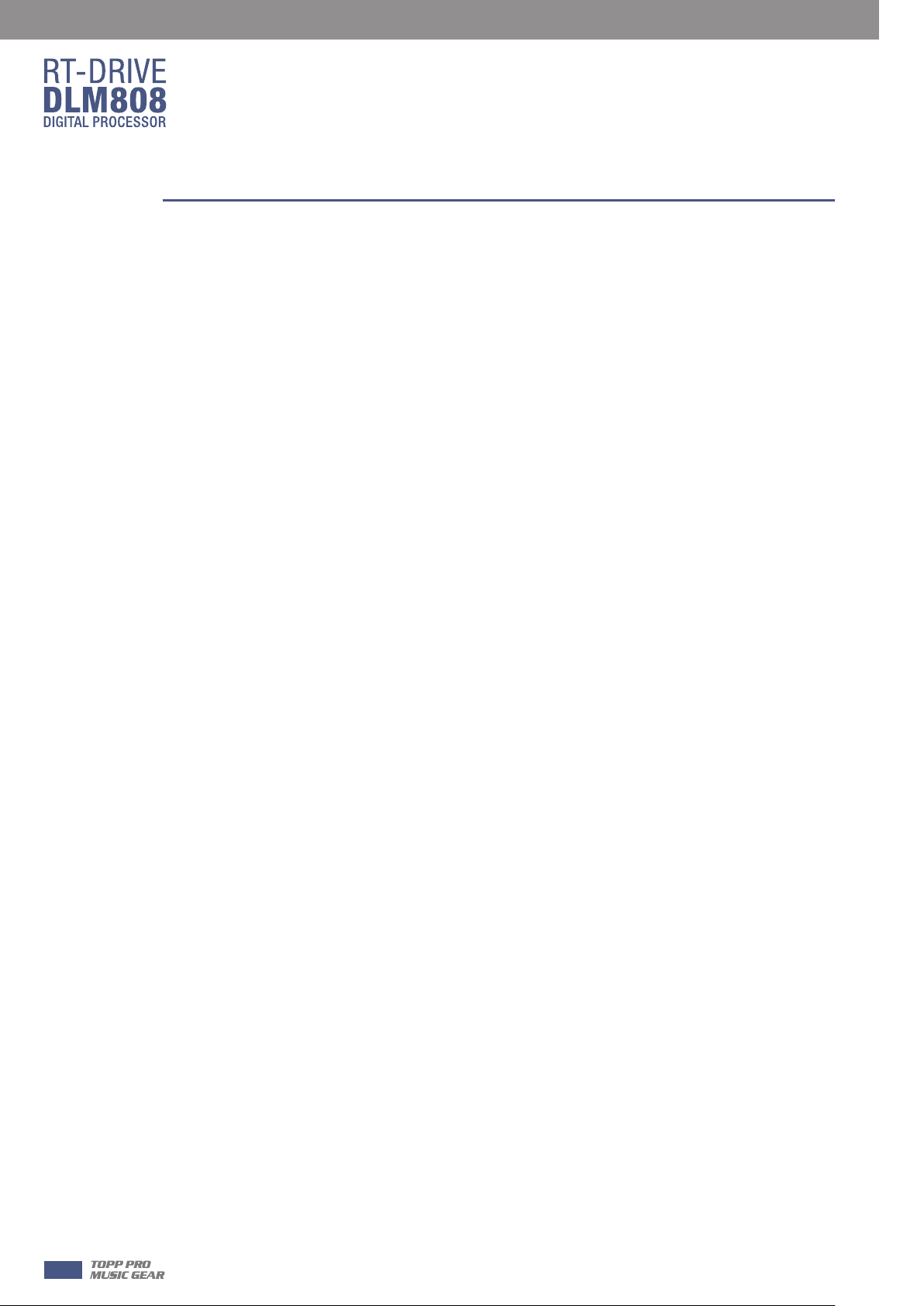
4
Function Buttons and LED Indicators
- ENTER. Its function is as following:
1) Load Preset
Click UP/DOWN button to select preset, then Hold to press the “ENTER” button for about 3
seconds to recall the selected preset. After recalling successfully, the screen will display “Load
OK”.
2) Exit from Preset List Page
When the selected preset is empty, hold to press ENTER for 3s, no preset to load, the system
will exit from current page and return back to initial page.
3) Reset to defaults
Hold to press both PRESET and ENTER buttons for 8s to erase all memory settings, and reset to
defaults.
Note that whichever page it is, if hang it without any operation, the system will go back to initial
page about 5 seconds later.
3. Input Signal LED indicating
Indicate input connection status. When you connect this device to other host, the LEDs indicate
corresponding Mic port connection status at back panel.
LEDs indicate as below:
-CLIP(RED). It means current MIC input signal overload.
-SIG(GREEN). It means some signal input from current MIC port.
4. Input Channel MUTE Button
Press CH1-8 buttons, the corresponding background LED light, which means to mute signal from
selected channels.
5. Output Signal Indicating LED
Indicate output connection status. When you connect this device to other hosts, LEDs here
indicate corresponding XLR port connection status at back panel.
LEDs indicate as below:
-CLIP(RED). It means current XLR output signal overload.
-SIG(GREEN). It means some signal output from current XLR port.
6. Output Channel Select Button
Press CH1-8 buttons, the corresponding background LED light, which means signal can output
from selected channels.
7. Status LED Indication
LED indicating as below:
-COMM.(GREEN). Power on DLM808 and connect it with PC by router or CL-4, then open
DLM808’s software control page on PC, it lights if communication is common; while it turns off
if communication is fault.
-FAULT(RED). It lights when DSP runs fault, you can see fault information on LCD screen, see
details in section 1 about LCD Screen. At this time please check your device configuration.
6
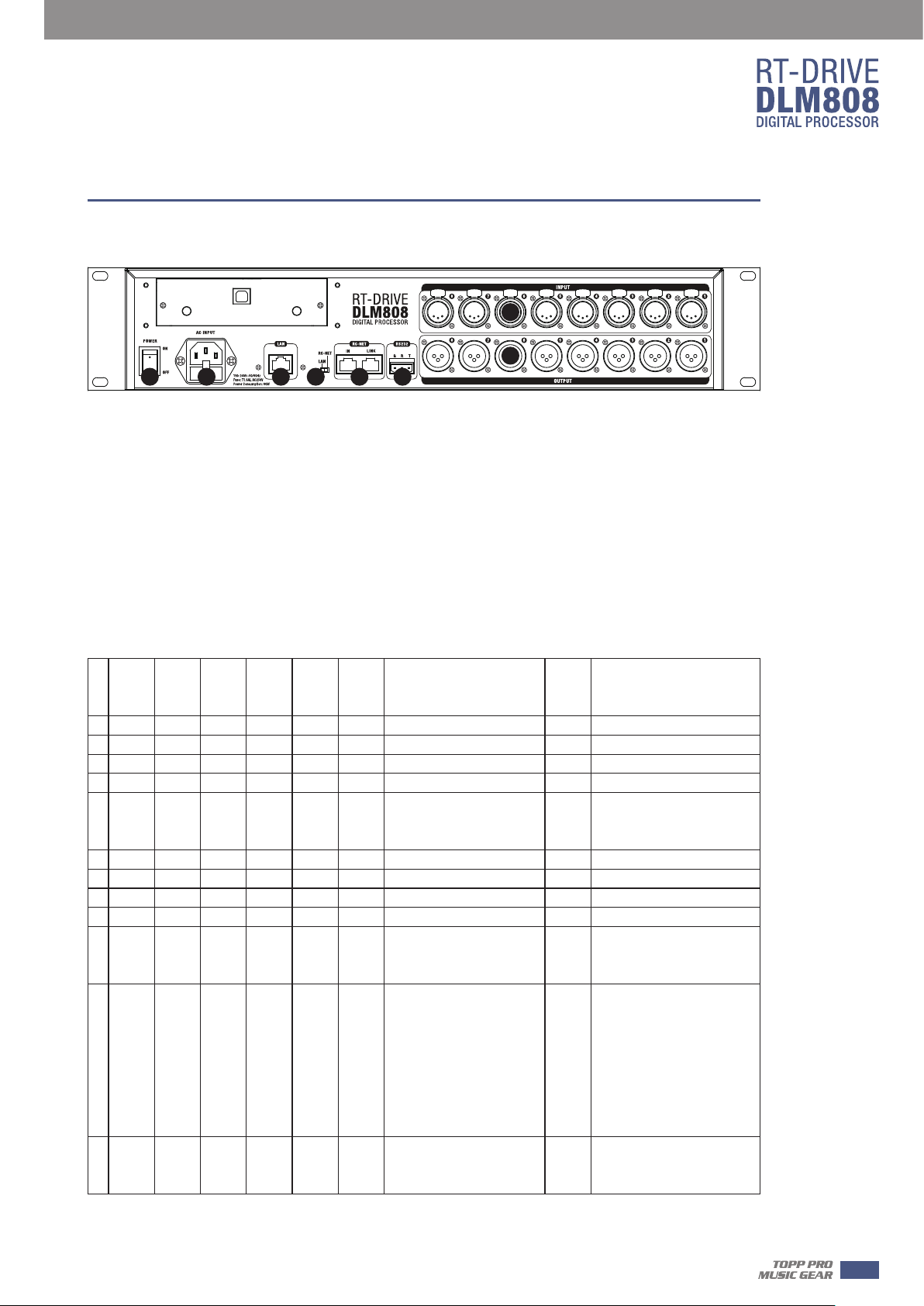
Rear Panel
Rear Panel
8
9
11121316 15 10
8. MIC Input Port1~8
3 poles XLR input. These ports are used for connecting input device of analog microphone or line
input devices. Please be sure that MIC input port supports phantom power.
9. XLR Output Port 1~8
These ports are used for connecting analog line output device, such as Amplifier and Speaker.
10. RS-232 Input Port
It can connect other device via RS232 data line, T represents Transmitting end, R represents
receiving end, while G represents ground. DLM808 can control this device’s action. Such as
selecting two audio channel or mute whole system by device connected to this port.
Below table lists the whole command of RS-232:
5
Start
Start
Start
Byte0
Byte1
N0.
(1Byte)
(1Byte)
1 0x01 0x20 0x03 8 0x01 (1…8) (0---80)
2 0x01 0x20 0x03 8 0x02 (1…8) 0x40 Change Input channel Phase
3 0x01 0x20 0x03 8 0x03 (1…8) 0x40 Change Input channel Mute
4 0x01 0x20 0x03 8 0x04 (1…8) 0x00 0x40 Get Input channel Status
5 0x01 0x20 0x03 8 0x04 (1…8) 0x40
6 0x01 0x20 0x03 8 0x05 (1…8) 0x40 Change Output channel Gain
7 0x01 0x20 0x03 8 0x06 (1…8) 0x40 Change Output channel Phase
8 0x01 0x20 0x03 8 0x07 (1…8) 0x40 Change Output channel Mute
9 0x01 0x20 0x03 8 0x08 (1…8) 0x40 Get Output channel Status
10 0x01 0x20 0x03 8 0x08 (1…8) 0x40
11 0x01 0x20 0x03 24 0x09 (1…8)
Byte2
(1Byte)
Length
Comma
nd
(1 Byte)
Channel
(1Byte)
Value
(N Bytes)
(0---1)
(0---1)
Byte 0: Gain value
Byte 1: Phase value
Byte 2: Mut
Byte 0: Gain value
Byte 1: Phase value
Byte 2: Mute value
Byte 0:Mixer Input channel 1
Byte 1:Mixer Input channel 2
Byte 2:Mixer Input channel 3
…
Byte 8:Mixer Input channel 8
Byte 9:Mixer Digital Input 1
Byte 10:Mixer Digital Input 2
…
e value
(0---80)
(0---1)
(0---1)
0x00
End
Byte2
(1Byte)
0x40 Change Input channel Gain
Dev
channel status
Device output the Output
channel status
Set Output channel Mixer
0x40
From the input
function
ice output the input
12 0x01 0x20 0x03 8 0x0A (1…8) 0x00 0x40
Set Output channel Mixer
Status
7
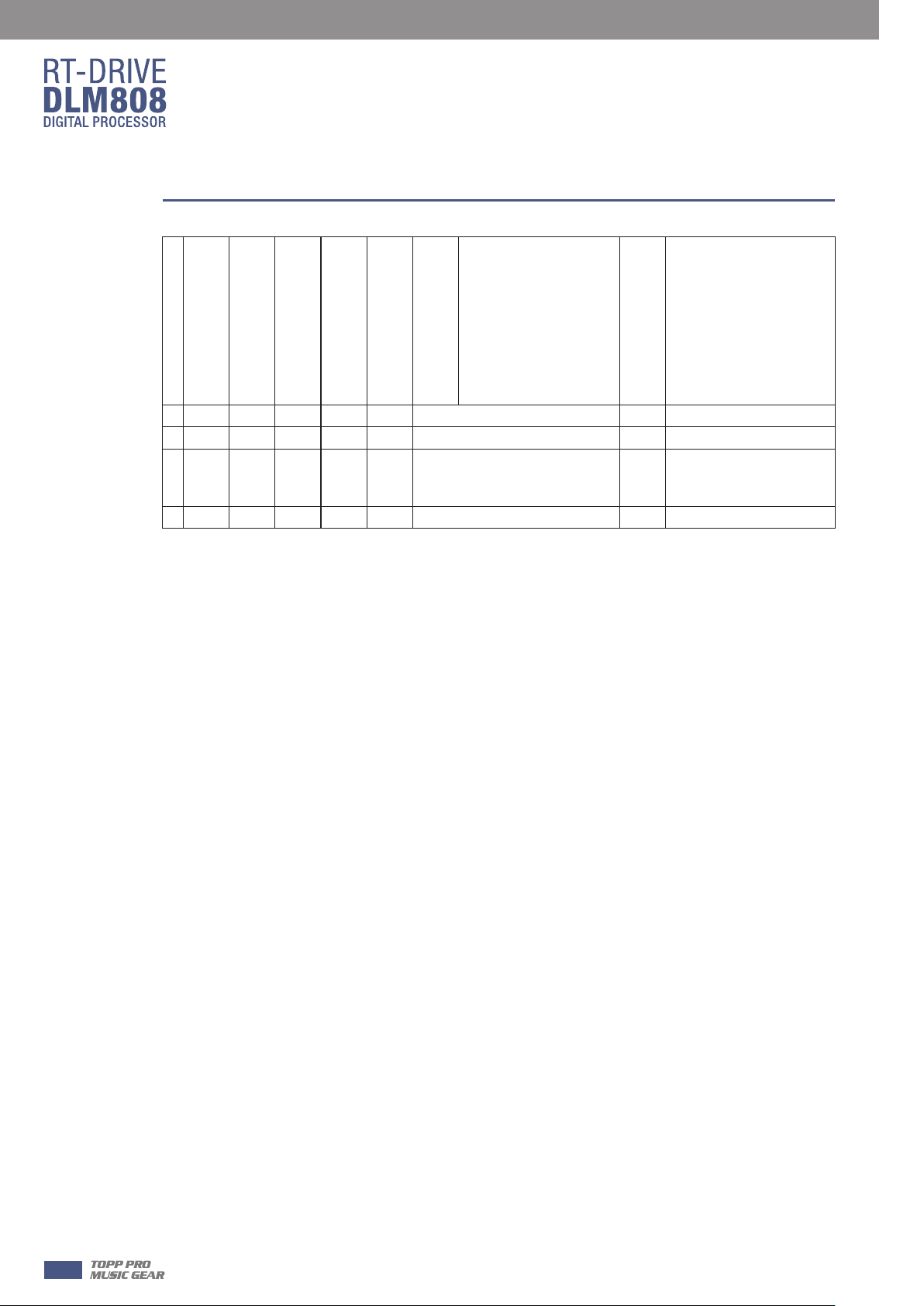
5
Rear Panel
Byte 0:Mixer Input channel 1
Byte 1:Mixer Input channel 2
Byte 2:Mixer Input channel 3
…
13 0x01 0x20 0x03 24 0x0A (1…8)
14 0x01 0x20 0x03 24 0x0D 16Bytes ASCILL code 0x40 Set device name
15 0x01 0x20 0x03 8 0x0E 0x00 0x40 Get Device information
16 0x01 0x20 0x03 29
17 0x01 0x20 0x03 8 0x0F Preset Number 0-32 0x40 Recall Preset
0x0E
Byte 8:Mixer Input channel 8
Byte 9:Mixer Digital Input 1
Byte 10:Mixer Digital Input 2
…
Byte 15:Mixer Digital Input 8
Byte 0-15 : Device name ,ASCILL
Byte 16: Firmware Version
Byte 17-21: Device Serial Number
11. RC-NET Input/Output Port
Control signal can transmit through this network port.
RC-Net is based on RS-485 transport protocol, which owns function of RS485 data exchange, to
realize large-scale real data transmit.
Device output the Output
0x40
Mixer status
Device output Device
0x40
information
12. LAN& RC-NET Switch
Use this switch to choice Network control way, you can determine to control it by Ethernet or
RC-NET.
13. LAN Network Control Port
DLM808 can connect with Ethernet switch via this port. On LAN network control port, you can
see two LEDs, they are connection status indicator (green) and signal transmit indicator(yellow).
-- If the yellow LED goes out, means no signal transmits; while if yellow LED is on, but green one
goes out, means the device detects network, but no connection.
-- If green LED is on ,means network connects well.
14. Optional Module
Usually it is prepared for DANTE module to insert in, which can be used for audio input/output
expansion.
15. Power Inlet
Connect AC voltage,100-240VAC,50-60Hz.
16. Power Switch
Press it to turn on/off the device.
8
