Page 1
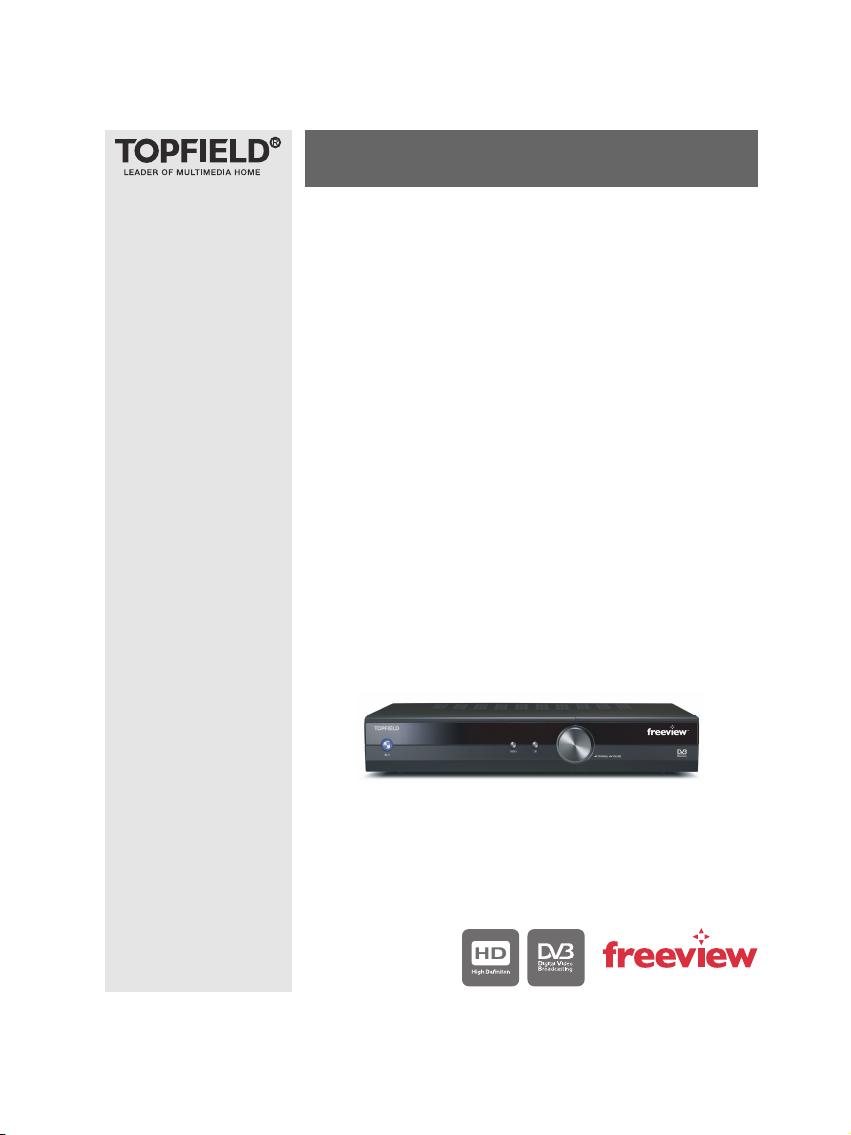
TRF - 7150
User Guide
High Definition
Digital Terrestrial Receiver
Personal Video Recorder
Page 2
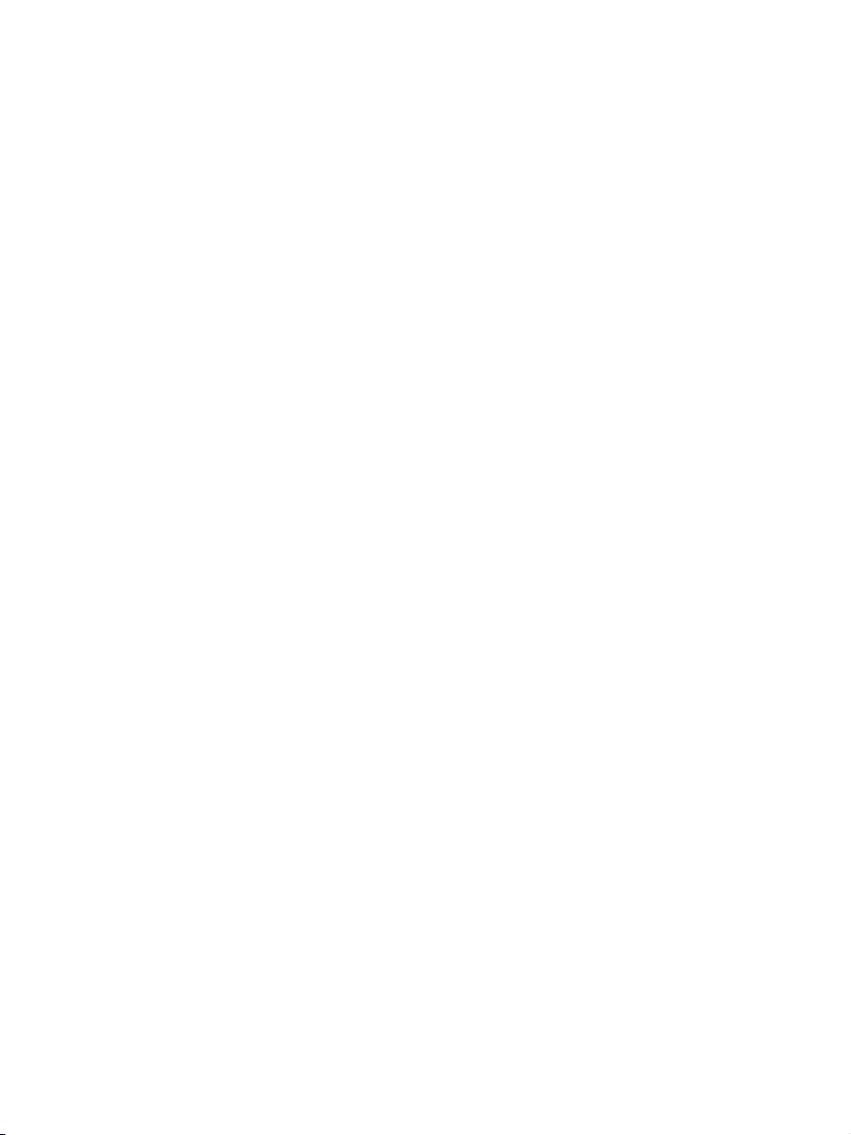
Page 3
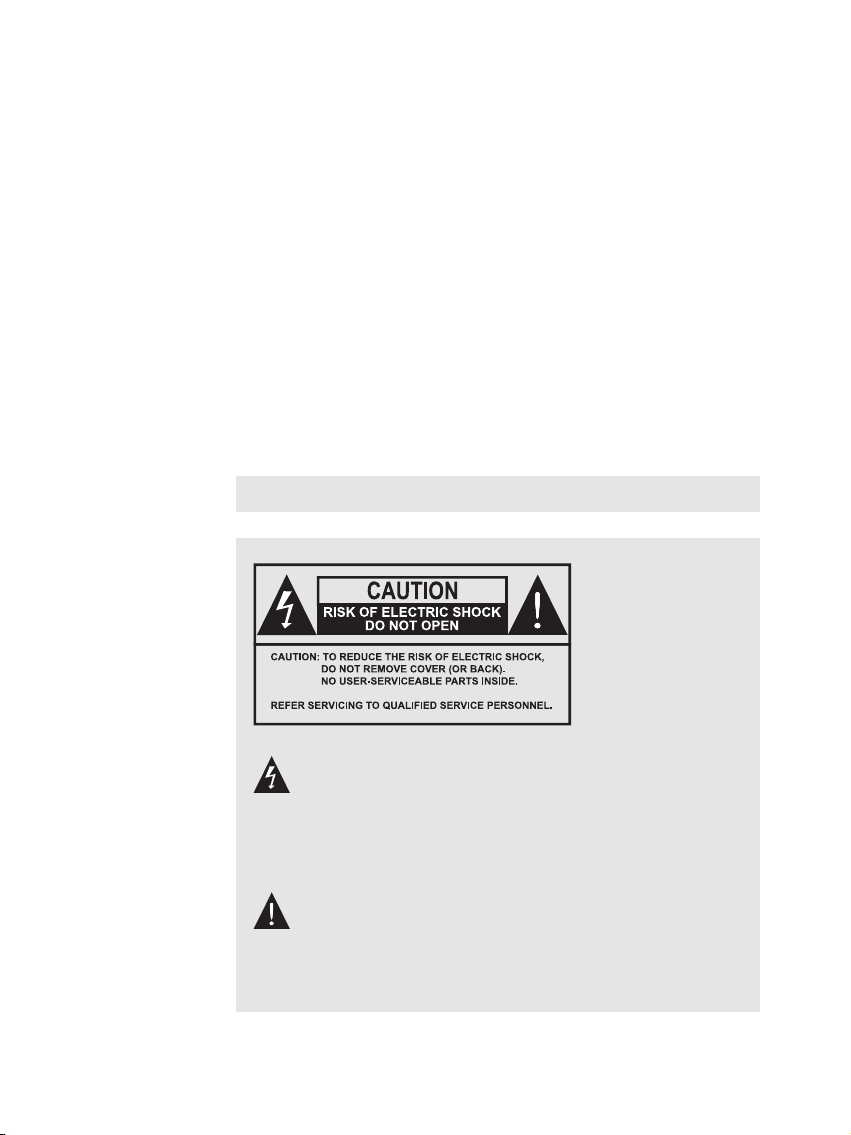
The lightning flash with arrowhead symbol, within an
equilateral triangle, is intended to alert the user to the
presence of uninsulated “dangerous voltage” within the
product’s enclosure that may be of sufficient magnitude
to constitute a risk of electric shock to a person.
The exclamation point, within an equilateral triangle, is
intended to alert the user to the presence of important
operating and maintenance (servicing) instructions in
the literature accompanying the product.
Page 4

iv CONTENTS
Contents
Contents iv
1 Introduction 1
1.1 Features . . . . . . . . . . . . . . . . . . . . . . . . . . . . . . . 1
1.2 Controlling the digital receiver . . . . . . . . . . . . . . . . . . 2
1.2.1 The front panel . . . . . . . . . . . . . . . . . . . . . . . 3
1.2.2 The remote control . . . . . . . . . . . . . . . . . . . . . 4
2 Setup 7
2.1 Unpacking . . . . . . . . . . . . . . . . . . . . . . . . . . . . . . 7
2.2 Safety precautions . . . . . . . . . . . . . . . . . . . . . . . . . 7
2.3 Rear panel connections . . . . . . . . . . . . . . . . . . . . . . . 9
2.4 Connecting up your digital receiver . . . . . . . . . . . . . . . 11
2.4.1 Connecting the antenna . . . . . . . . . . . . . . . . . . 11
2.4.2 Connecting to your television set . . . . . . . . . . . . 12
2.5 Inserting batteries in the remote control . . . . . . . . . . . . . 14
2.6 Switching on for the first time . . . . . . . . . . . . . . . . . . . 14
2.6.1 Powering on and checking picture . . . . . . . . . . . . 14
3 Preference Settings 16
3.1 Language settings . . . . . . . . . . . . . . . . . . . . . . . . . . 16
3.2 Video and audio settings . . . . . . . . . . . . . . . . . . . . . . 18
3.2.1 Television aspect ratio . . . . . . . . . . . . . . . . . . . 18
3.2.2 High definition television . . . . . . . . . . . . . . . . . 19
3.2.3 Audio mode . . . . . . . . . . . . . . . . . . . . . . . . 20
Page 5
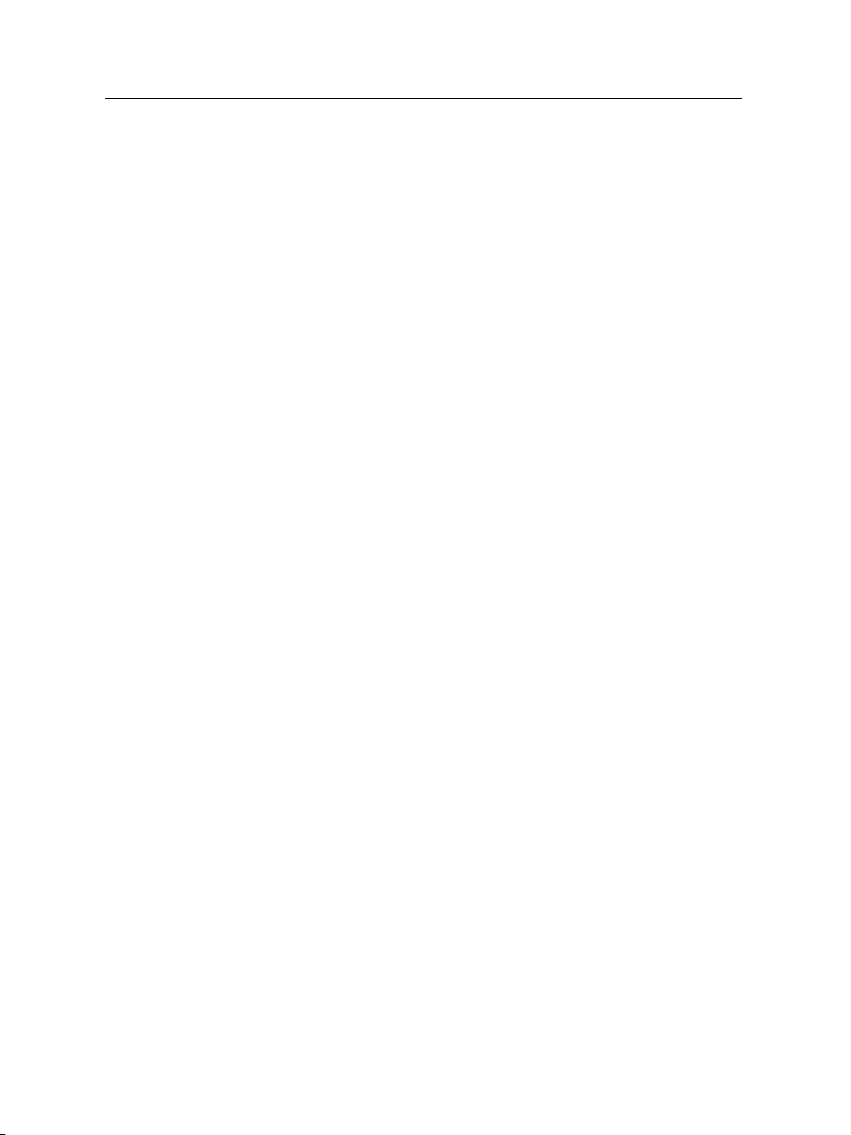
CONTENTS v
3.3 Local time setting . . . . . . . . . . . . . . . . . . . . . . . . . . 20
3.4 Parental control . . . . . . . . . . . . . . . . . . . . . . . . . . . 22
3.5 Adjusting the On-Screen Display . . . . . . . . . . . . . . . . . 24
3.6 To turn on the time shift feature . . . . . . . . . . . . . . . . . . 25
3.7 Front display Settings . . . . . . . . . . . . . . . . . . . . . . . 25
4 Service Search 26
4.1 Searching broadcasting services . . . . . . . . . . . . . . . . . . 26
4.2 Resetting to factory settings . . . . . . . . . . . . . . . . . . . . 27
5 Daily Usage 28
5.1 Volume control . . . . . . . . . . . . . . . . . . . . . . . . . . . 28
5.2 Watching television . . . . . . . . . . . . . . . . . . . . . . . . . 28
5.2.1 The services list . . . . . . . . . . . . . . . . . . . . . . . 28
5.2.2 The favourite services list . . . . . . . . . . . . . . . . . 30
5.2.3 Viewing programme information . . . . . . . . . . . . 31
5.2.4 Selecting audio tracks . . . . . . . . . . . . . . . . . . . 32
5.2.5 Selecting subtitle tracks . . . . . . . . . . . . . . . . . . 32
5.2.6 Viewing teletext . . . . . . . . . . . . . . . . . . . . . . 32
5.3 Viewing electronic programme guide . . . . . . . . . . . . . . 33
5.4 Using time shift . . . . . . . . . . . . . . . . . . . . . . . . . . . 33
6 Listing Services 36
6.1 Editing the favourite list . . . . . . . . . . . . . . . . . . . . . . 36
6.2 How to use on-screen keyboard . . . . . . . . . . . . . . . . . . 38
6.3 Transferring receiver data . . . . . . . . . . . . . . . . . . . . . 38
7 Recording and Playing 40
7.1 Recording a programme . . . . . . . . . . . . . . . . . . . . . . 40
7.1.1 Instant recording . . . . . . . . . . . . . . . . . . . . . . 41
7.1.2 Timer recording . . . . . . . . . . . . . . . . . . . . . . 43
7.1.3 Scheduling recordings using the programme guide . . 45
7.2 File archive . . . . . . . . . . . . . . . . . . . . . . . . . . . . . 46
7.2.1 To delete a recording . . . . . . . . . . . . . . . . . . . . 46
7.2.2 To sort recordings . . . . . . . . . . . . . . . . . . . . . 46
7.2.3 To lock a recording . . . . . . . . . . . . . . . . . . . . . 47
7.2.4 To rename a recording . . . . . . . . . . . . . . . . . . . 47
Page 6
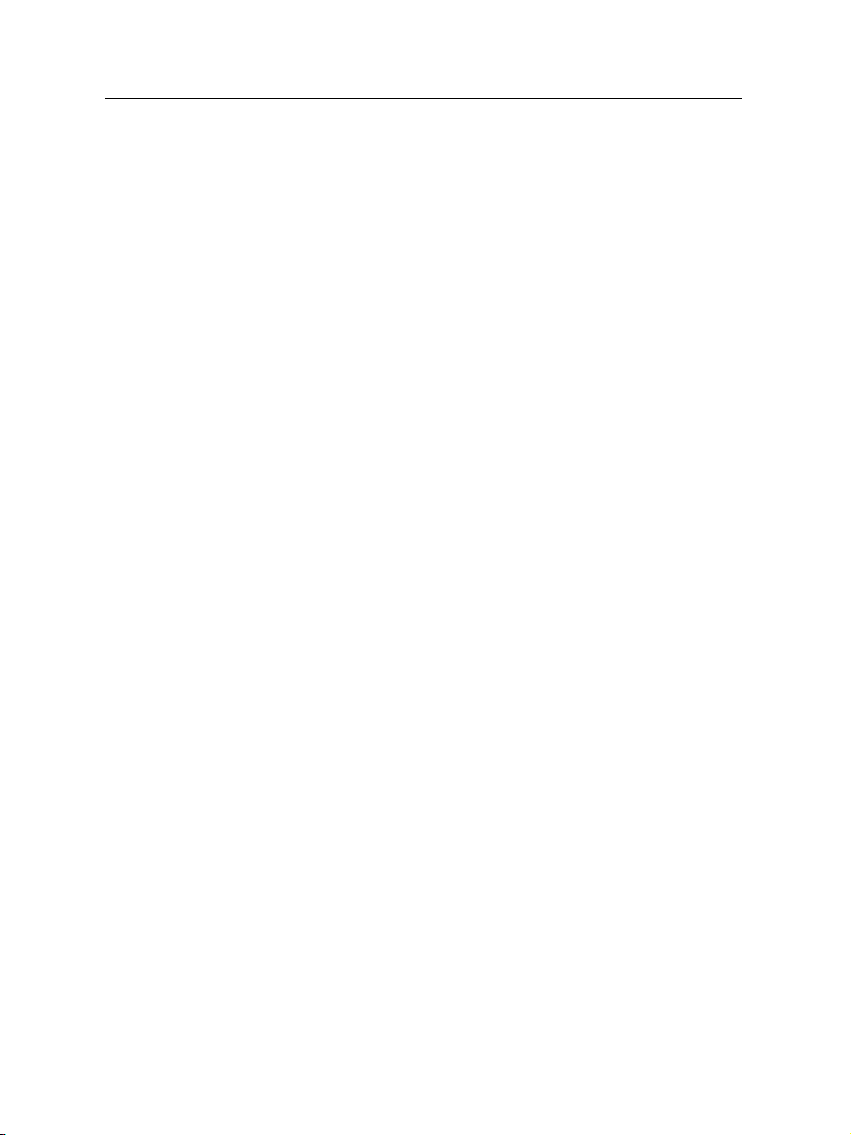
vi CONTENTS
7.2.5 To make a new folder . . . . . . . . . . . . . . . . . . . 47
7.2.6 To move a recording to another folder . . . . . . . . . . 48
7.2.7
To copy files between a USB storage and the digital
receiver . . . . . . . . . . . . . . . . . . . . . . . . . . . 48
7.3 Playing back a recording . . . . . . . . . . . . . . . . . . . . . . 49
7.3.1 To navigate using the progress bar . . . . . . . . . . . . 50
7.3.2 To play in slow motion . . . . . . . . . . . . . . . . . . 50
7.3.3 To play in fast motion . . . . . . . . . . . . . . . . . . . 50
7.3.4 To make a bookmark . . . . . . . . . . . . . . . . . . . . 51
7.3.5 To play back a recording repeatedly . . . . . . . . . . . 51
7.3.6 To play back recordings in sequence . . . . . . . . . . . 52
7.4 MP3 playback . . . . . . . . . . . . . . . . . . . . . . . . . . . . 52
7.5 Formatting the hard disk . . . . . . . . . . . . . . . . . . . . . . 53
8 Accessing to The Digital Receiver via The Internet 54
8.1 Configuring the router . . . . . . . . . . . . . . . . . . . . . . . 55
8.1.1 To access within the local area network . . . . . . . . . 55
8.1.2 To access over the Internet . . . . . . . . . . . . . . . . 56
8.2 Configuring the network settings on the digital receiver . . . . 58
8.3 Accessing the web server . . . . . . . . . . . . . . . . . . . . . 59
9 Firmware Update 61
9.1 Checking the firmware information . . . . . . . . . . . . . . . 61
9.2 From a USB memory . . . . . . . . . . . . . . . . . . . . . . . . 63
9.3 From the firmware server via the Internet . . . . . . . . . . . . 64
9.4 From your computer via RS-232 port . . . . . . . . . . . . . . . 65
9.5 From another digital receiver via RS-232 port . . . . . . . . . . 66
Index 67
Page 7
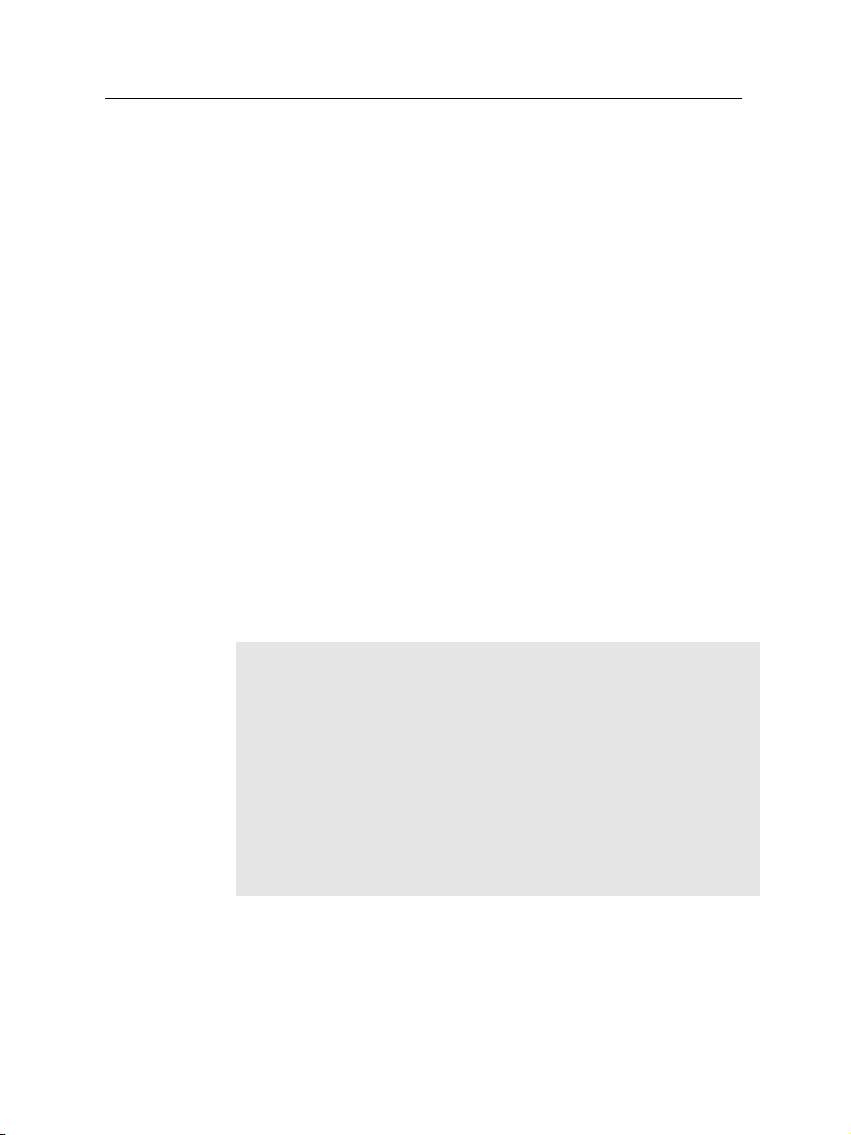
Chapter 1
Introduction
The TRF -7150 digital receiver is fully compliant with the international Digital Video Broadcasting (DVB) standard, and thus
is able to receive digital broadcasts of that standard.
For its operation you need an antenna, which must be installed
appropriately.
1
1.1 Features
NOTE
In general we equate a channel with a frequency. However,
unlike analogue broadcasts, digital broadcasts are not all assigned to their own frequencies; instead, multiple television
broadcasts are transmitted through a single frequency. The frequency in digital broadcasting is usually called transponder. To
reduce confusion in this manual, the word
used than
broadcast.
The TRF - 7150 digital receiver has the following features:
channel
as a term to indicate one television or radio
service
is preferably
Page 8
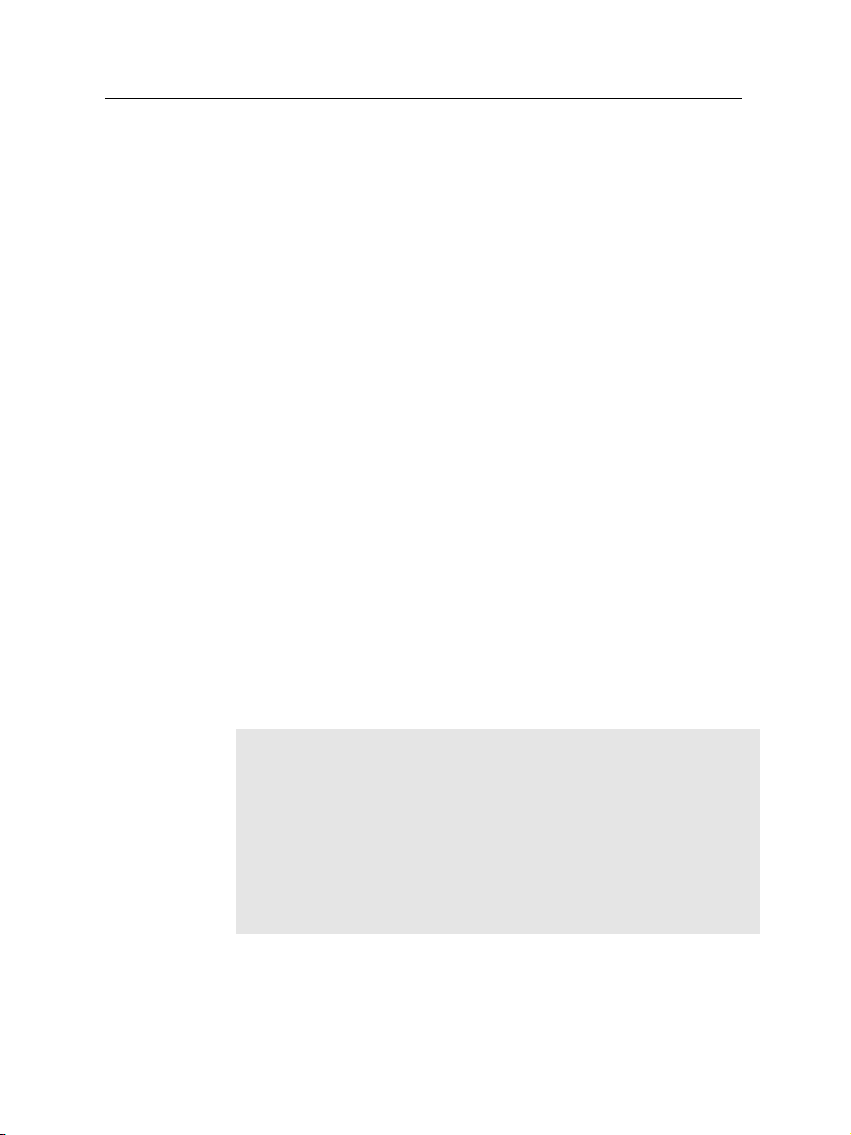
2 Introduction
• Can store up to 2000 television and radio services.
• Can create favourite lists of your favourite services.
•
Can view information about the current television or
radio programme.
•
Has an electronic programme guide that provides an
overview of scheduled programmes.
•
You can record one service while you are currently watching another.
•
You can record many programmes using a hard disk
drive with large storage capacity.
•
Time shift is a special technical feature available on the
TRF - 7150. You can pause a programme you are watching
and resume it again at a later time. Then you can quickly
go to any part of the current programme by fast forward
or rewind search.
1.2 Controlling the digital receiver
You can operate the digital receiver with the remote control or
the buttons on the front panel.
NOTE
When the digital receiver is off but plugged into a wall outlet,
we say that it is in standby mode; on the other hand, when it is
on, it is in operation mode. Even when you are not using the
digital receiver, you should keep it plugged into a wall outlet
to be in standby mode so that it can run timer events at any
time.
Page 9
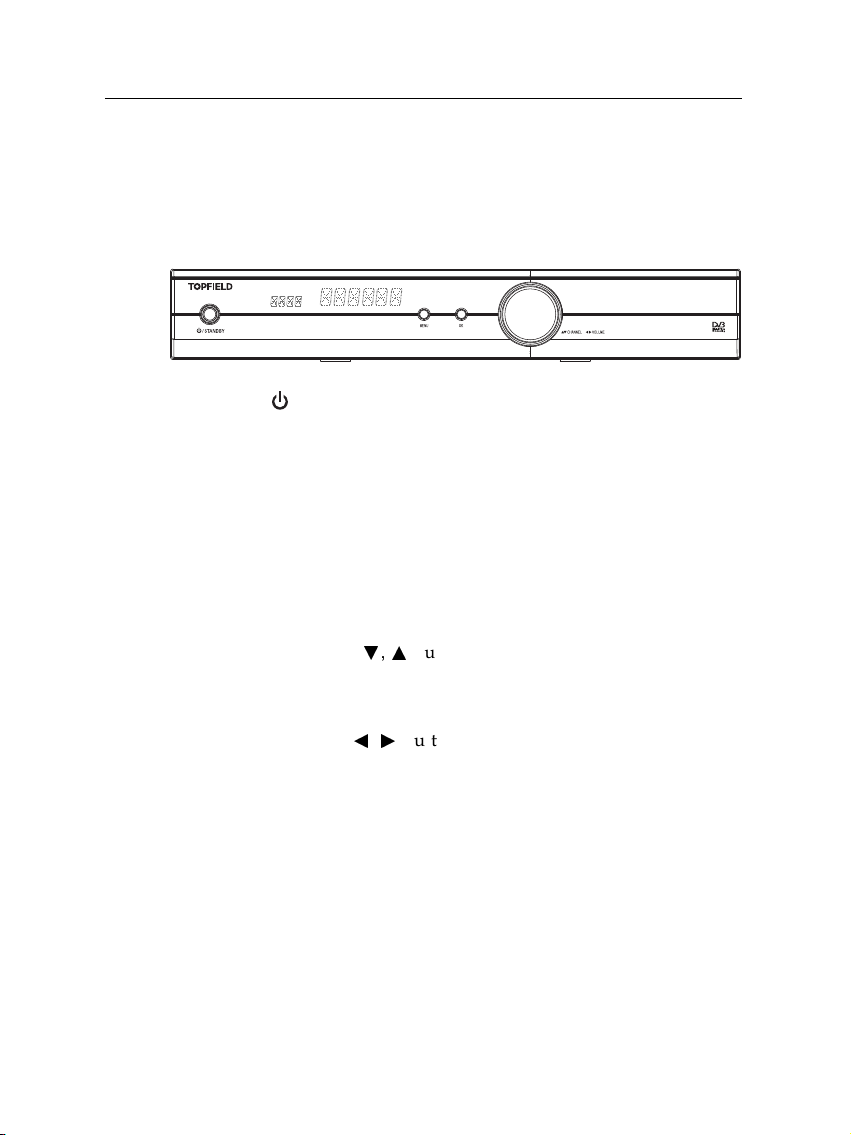
1.2.1 The front panel
The front panel of the digital receiver has buttons to control
the digital receiver, specific lamps and a display to indicate its
status. The following indicates what they mean.
1.2 Controlling the digital receiver 3
/ STANDBY
button switches the digital receiver between
standby mode and operation mode. (ON/OFF)
Front display
shows the current time in standby mode, and
displays the current service in operation mode.
MENU
button displays the main menu. It is also used to
return to the previous menu from a submenu.
OK
button displays the services list. See§5.2.1 for more
details. It is also used to select a menu item.
CHANNELc,abuttons switch to previous or next service.
They are also used to navigate in menus and interactive
screens.
VOLUMEb,dbuttons decrease or increase the volume.
They are also used to change values for menu options.
Page 10
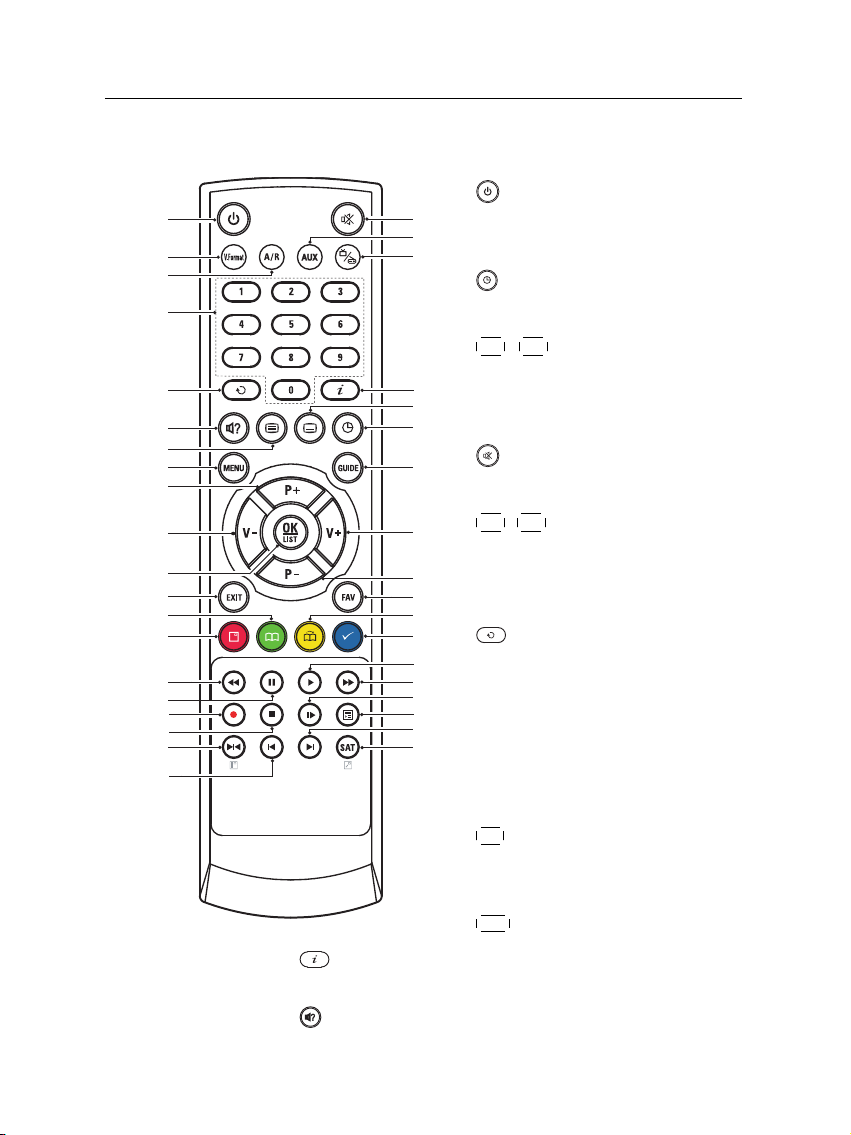
4 Introduction
14
1
4
18
16
9
12
2
17
3
5
10
35
25
28
29
24
19
31
15
7
6
11
13
20
3
8
21
27
26
22
23
36
30
32
34
33
5
1.2.2 The remote control
1
button switches the digital re-
ceiver between standby mode and
operation mode. (ON/OFF)
2
is used to set a sleep timer in 10
minute increments.
3
10
displays the service information box. It is also used
4
5
6
7
8
9
to display more information about a programme.
11
is used to select an audio track and a sound mode, or
V−
,
V+
buttons decrease or in-
crease the volume. They are also
used to change values for menu options.
mutes the sound. Press again
to switch it back on.
P−
,
P+
buttons switch to previ-
ous or next service. They are also
used to navigate in menus and interactive screens.
switches between the current
service and the previously viewed
one.
Numeric buttons are used to enter a service number for service
change or to specify values for
menu options.
OK
displays the services list. See
§
5.2.1 for more details. It is also
used to select a menu item.
FAV displays the favourite lists.
Page 11
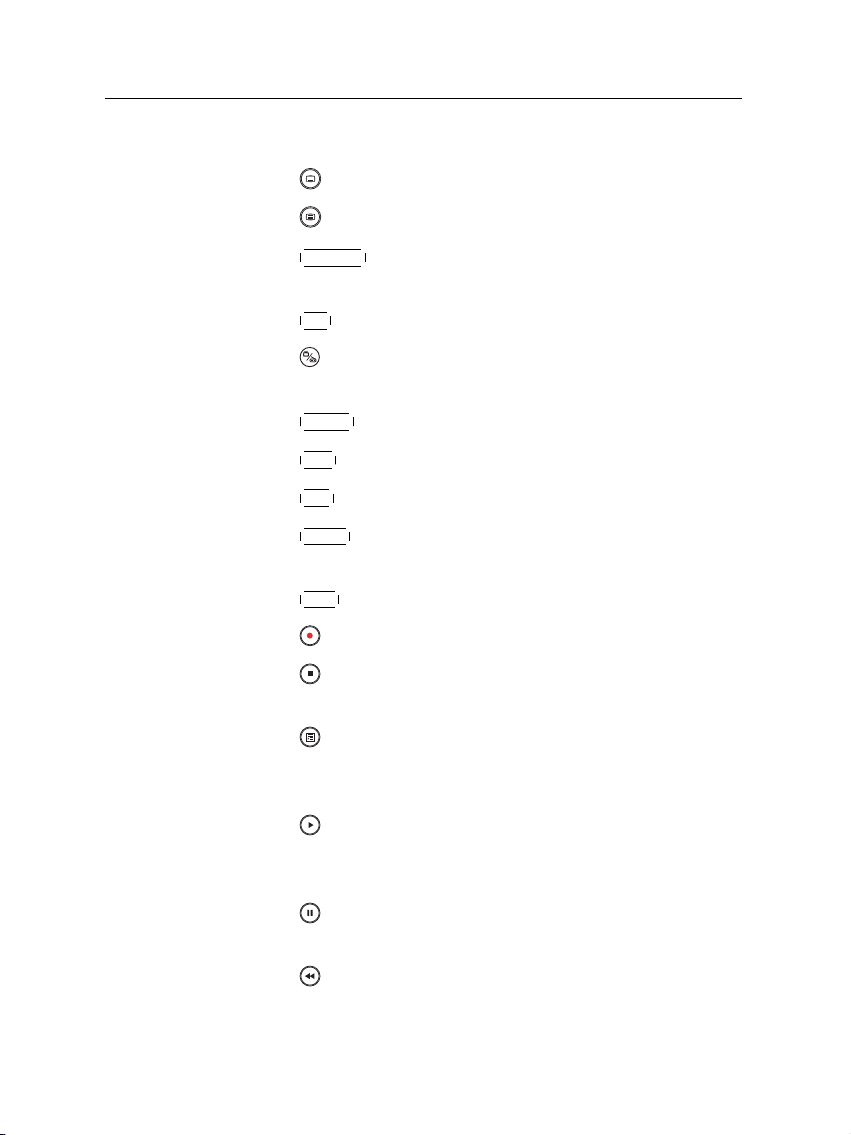
1.2 Controlling the digital receiver 5
a video track of multifeed programme.
12
is used to select a subtitle track.
13
displays teletext.
14
V.Format
changes video resolution. See§3.2.2 for more
details.
15
A/R changes aspect ratio. See § 3.2.1 for more details.
16
switches between television services and radio ser-
vices.
17
18
19
20
GUIDE displays the electronic programme guide.
AUX is not used in this model.
SAT is not used in this model.
MENU
displays the main menu. It is also used to return
to the previous menu from a submenu.
21
EXIT is used to exit a menu or to hide on-screen info.
22
is used to start recording.
23
is used to stop playback, to stop recording, or to jump
back to live television from time-shifted television.
24
is used to display the list of recorded programmes
that are stored on the internal hard disk drive. See§7.2
for more details.
25
resumes normal playback speed, or displays the
progress bar for navigation on playback or time shift.
To play a recorded programme, see button 24.
26
pauses live television or playback of a recorded pro-
gramme.
27
is used to start reverse playback. Subsequent presses
increase the rewind speed.
Page 12
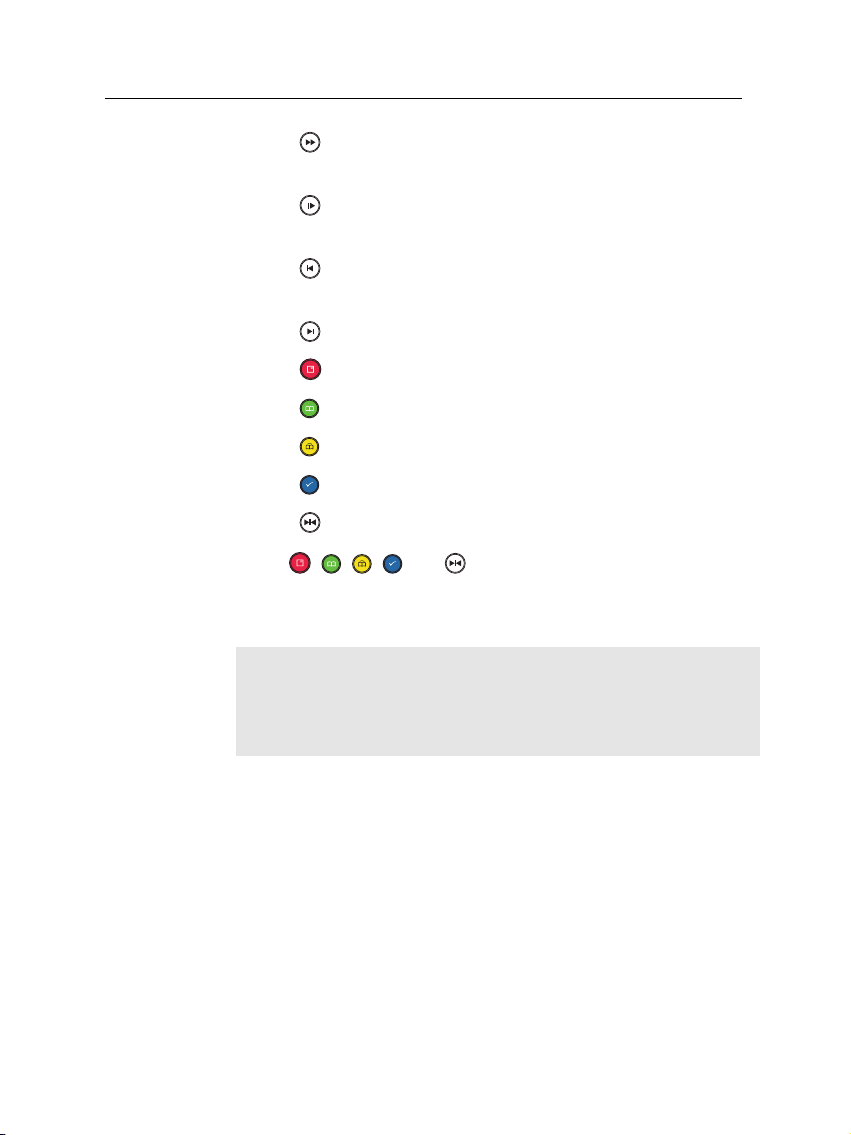
6 Introduction
28
is used to start fast motion playback. Subsequent
presses increase the playback speed.
29
is used to start slow motion playback. Subsequent
presses change the playback speed.
30
is used to jump back to beginnng of recording during
a playback.
31
is used to jump to end of recording during a playback.
32
has different functions per menu.
33
has different functions per menu.
34
has different functions per menu.
35
has different functions per menu.
36
has different functions per menu.
The , , , and buttons have additional different
functions per menu besides their own function. They will be
guided by on-screen help.
NOTE
When using the remote control, point it at the remote sensor
on the front panel of the digital receiver.
Page 13
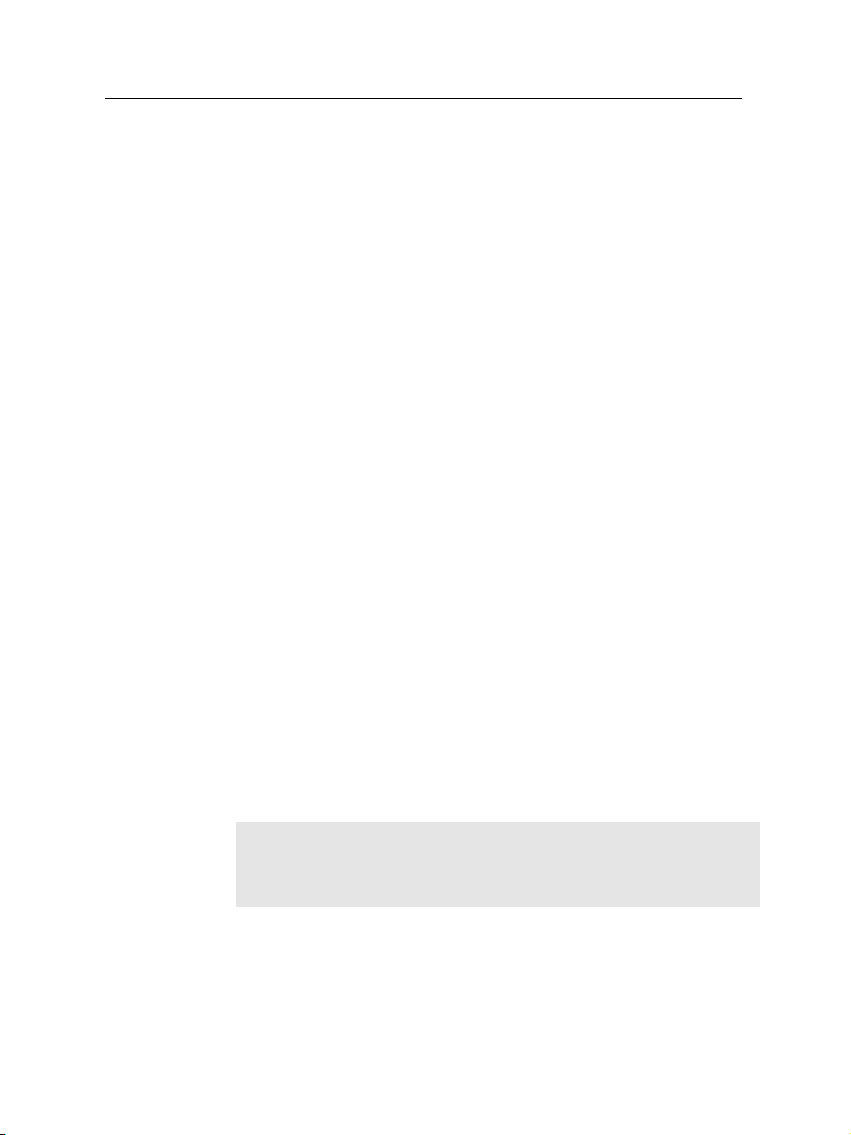
2.1 Unpacking
7
Chapter 2
Setup
Before going any further, check that you have received the
following items with your digital receiver.
• Remote control unit
• Two batteries for the remote control (AAA 1.5 V)
• One power cord
• One component cable (RCA cable)
• One composite cable (RCA cable)
• A copy of this user guide
NOTE
Accessories may vary according to your local area.
2.2 Safety precautions
Please read carefully the following safety precautions.
Page 14
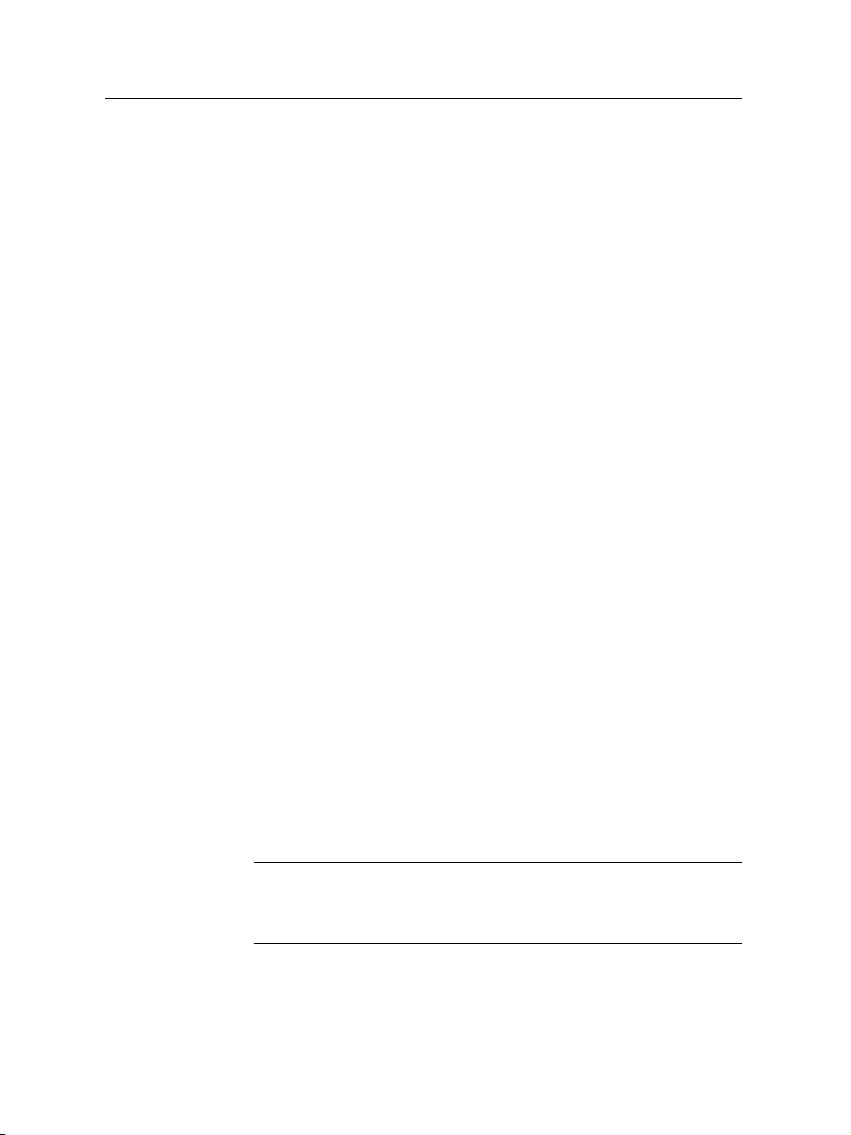
8 Setup
•
The mains power must be 90 to 250 volts. Check it before
connecting the digital receiver to the mains socket. For
the power consumption of the digital receiver, refer to
Table 2.1.
•
The mains outlet should be near the equipment. Do not
run an extension lead to the unit.
•
Do not expose the digital receiver to any moisture. The
digital receiver is designed for use indoors only. Use dry
cloth when cleaning the digital receiver.
• Place the digital receiver on a firm and level surface.
•
Do not place the digital receiver close to heat emitting
units or in direct sunlight, as this will impair cooling.
Do not lay any objects such as magazines on the digital receiver. When placed in a cabinet, make sure there
is a minimum space of 10 centimetres around it. For
the physical specification of the digital receiver, refer to
Table 2.2.
•
Protect the power cord from being walked on or pinched.
If the cord is damaged, do not use the digital receiver
and get the cord replaced.
•
Never open the digital receiver casing under any circumstances, the warranty will be void.
• Refer all servicing to a qualified service technician.
Table 2.1: Power specifications
Input voltage 90 to 250 V AC, 50/60 Hz
Power consumption 33 W at maximum in operation
1 W in passive standby
Page 15
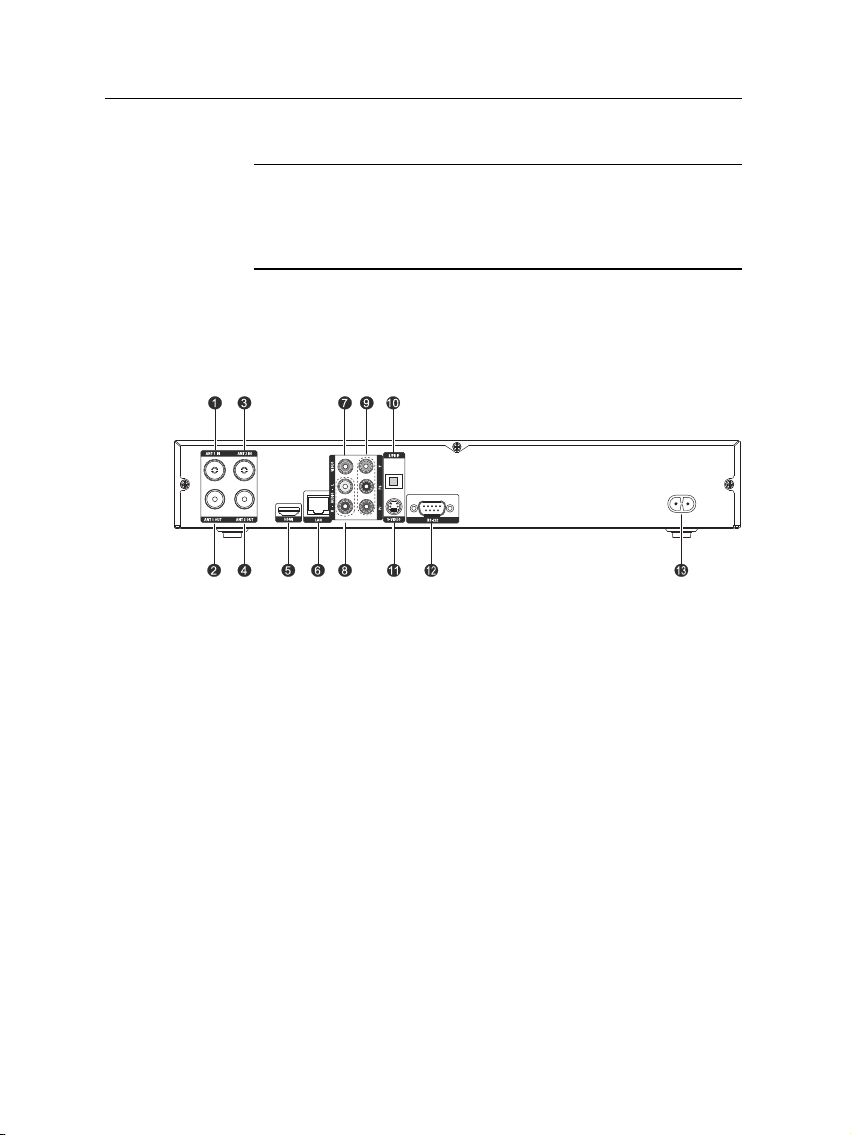
Table 2.2: Physical specifications
Size 380× 60× 265 mm
Weight 3.1 kg
Operating temperature 0 to 45 °C
Storage relative humidity 5 to 90 %
2.3 Rear panel connections
The TRF - 7150 has a wide range of connections on the back.
Check what connections your television set has in comparison
with the digital receiver.
1
ANT 1 IN
2.3 Rear panel connections 9
Terrestrial broadcasting signal input socket
for the first tuner.
2
ANT 1 OUT
Terrestrial broadcasting signal output socket
through the first tuner.
3
ANT 2 IN
Terrestrial broadcasting signal input socket
for the second tuner.
4
ANT 2 OUT
Terrestrial broadcasting signal output socket
through the second tuner.
5
HDMI
Audio and video output socket for the high
definition television set.
6
LAN Local area network port. See § 9.3
Page 16
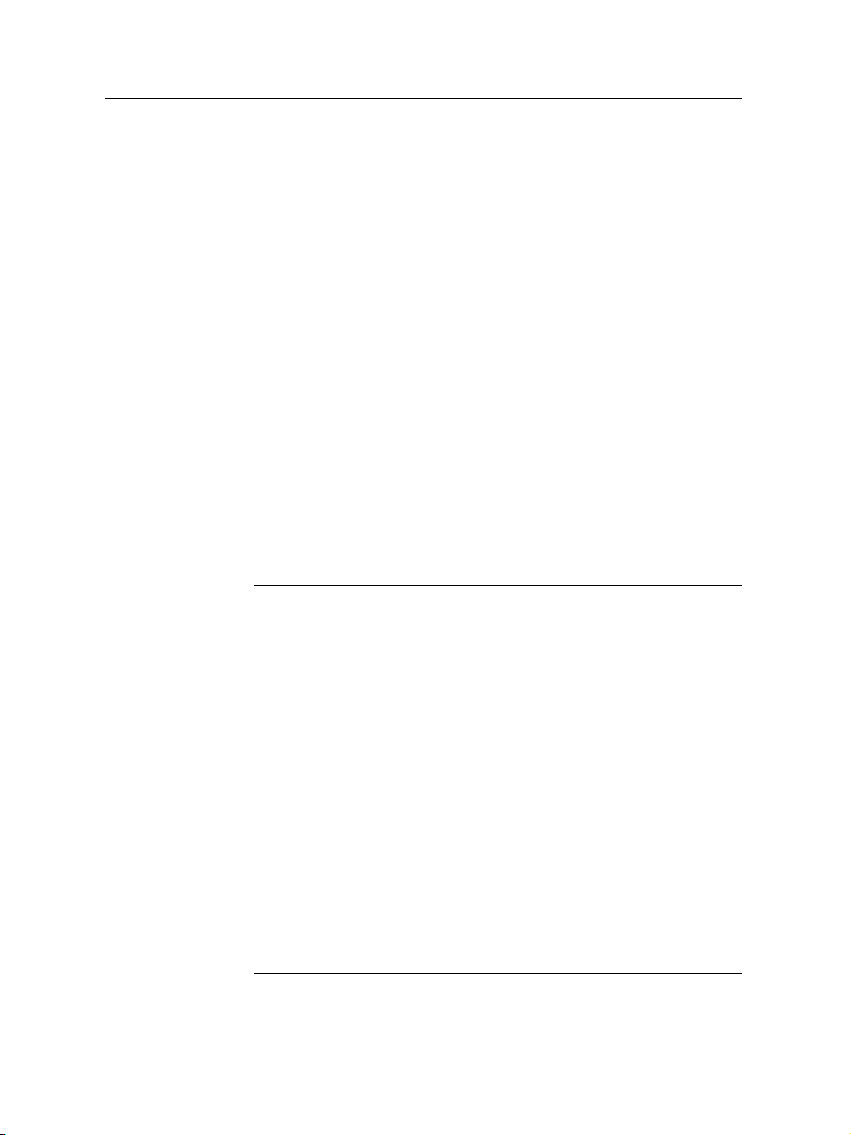
10 Setup
7
VIDEO
Composite video output socket for the television set. (yellow)
8
AUDIO L/R
Stereo audio output socket for the television
set or the audio system. (white/red)
9
Y/Pb/Pr Component video output socket for the tele-
vision set. (green/blue/red)
10
S/PDIF
Dolby digital output socket for the audio system.
11
S-VIDEO
Super video output socket for the television
set.
12
RS-232
Serial port for firmware update and data
transfer.
13
AC INPUT Power socket.
Table 2.3: Connectors specifications
HDMI High definition video output
Left & right audio output
Dolby digital audio output
VIDEO Composite video (CVBS) output
AUDIO Left & right audio output
S-VIDEO Super video (S-Video) output
YPbPr Component video (YUV) output
TV CVBS/S-Video/RGB/YUV video output
Left & right audio output
VCR CVBS video output
Left & right audio output
CVBS/S-Video/RGB/YUV video input for bypass
Left & right audio input for bypass
S/PDIF Dolby digital audio output
RS-232 115.2 kbps at maximum
USB 2.0 Host
Page 17

2.4 Connecting up your digital receiver 11
2.4 Connecting up your digital receiver
There are several ways to set up the digital receiver. Set up the
digital receiver suitably to your television and other appliances.
If you have any problem with your setup or need help, contact
your dealer.
2.4.1 Connecting the antenna
Whatever sort of connection you have between the digital receiver and the television,
you need to connect the digital receiver to
your television antenna so that it can receive
digital television services.
Connect the antenna cable to the ANT 1 IN
connector on the back panel of the digital
receiver.
Also, you must ensure that there is a connection to both the ANT 1 IN and ANT 2 IN
connectors on your digital receiver, so that
both tuners work properly.
Normally you do that by using a loop cable to link from the
ANT 1 OUT connector to the ANT 2 IN connector.
NOTE
However, if you are in a weak signal area, or are using a signal
amplifier with more than one output, you may achieve better
results by connecting a cable from the antenna or amplifier
directly to the ANT 2 IN connector rather than using the loop
cable.
If you have another digital receiver, or you want to still receive
analogue channels on your television, link the ANT 2 OUT
connector to your television.
Page 18

12 Setup
Y
Pb
Pr
2.4.2 Connecting to your television set
For all the following connections of the digital receiver, we
recommend you use the first connector to get the best picture
quality. If your television does not have a matching connector,
then use the next connector in the following order for a better
picture quality.
1. HDMI connector (HDMI)
2. Component connector (YPbPr)
3. S-Video connector (S-VIDEO)
4. Composite connector (VIDEO)
You should configure audio and video settings after connecting
up the digital receiver. See § 3.2 for a detailed description.
To use the HDMI connector
If you have a high definition television set,
you should use a HDMI cable for best results. Plug one end of the cable into the HDMI
socket on the digital receiver, and plug the
other end into the matching socket on your
television. In this case, you do not have to
make audio connection because the HDMI
connector can output stereo audio or Dolby
digital audio.
To use the component video connector
You need to obtain a component video cable
(RCA cable) to use the component video connector. Plug one ends of the cable into the Y
(green), Pb (blue) and Pr (red) sockets on the
digital receiver, and plug the other ends into
the matching sockets on your television.
Page 19
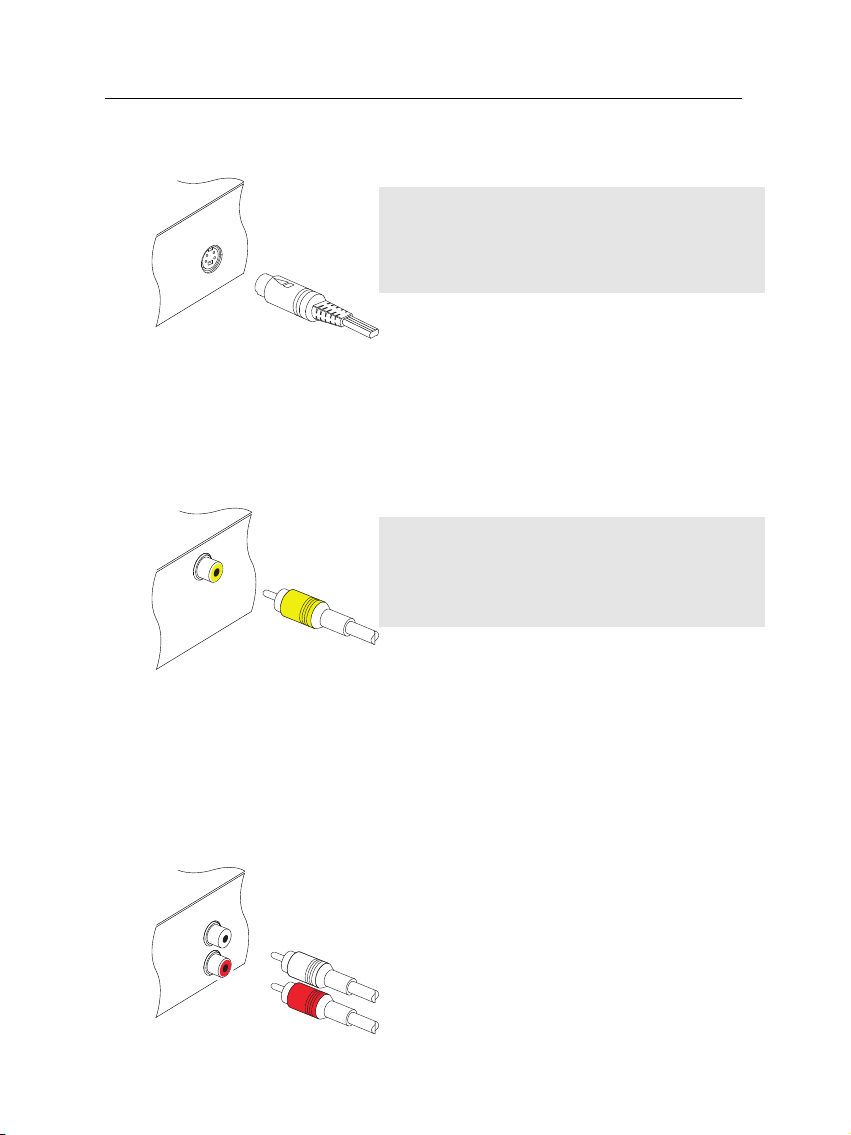
To use the S-Video connector
To use the composite video connector
2.4 Connecting up your digital receiver 13
NOTE
You cannot view high definition video with a
S-Video connector.
You need to obtain a S-Video cable to use
the S-Video connector. Plug one end of the
cable into the S-VIDEO socket on the digital receiver, and plug the other end into the
matching socket on your television.
NOTE
You cannot view high definition video with a
composite video connector.
You need to obtain a composite video cable
(RCA cable) to use the composite video connector. Plug one end of the cable into the
VIDEO (yellow) socket on the digital receiver,
and plug the other end into the matching
socket on your television.
To make the audio connection
You need to obtain an audio cable (RCA cable) to connect the audio connectors. Plug
one end of the cable into the AUDIO L (white)
and AUDIO R (red) sockets on the digital receiver, and plug the other end into the matching sockets on your television or audio system.
Page 20
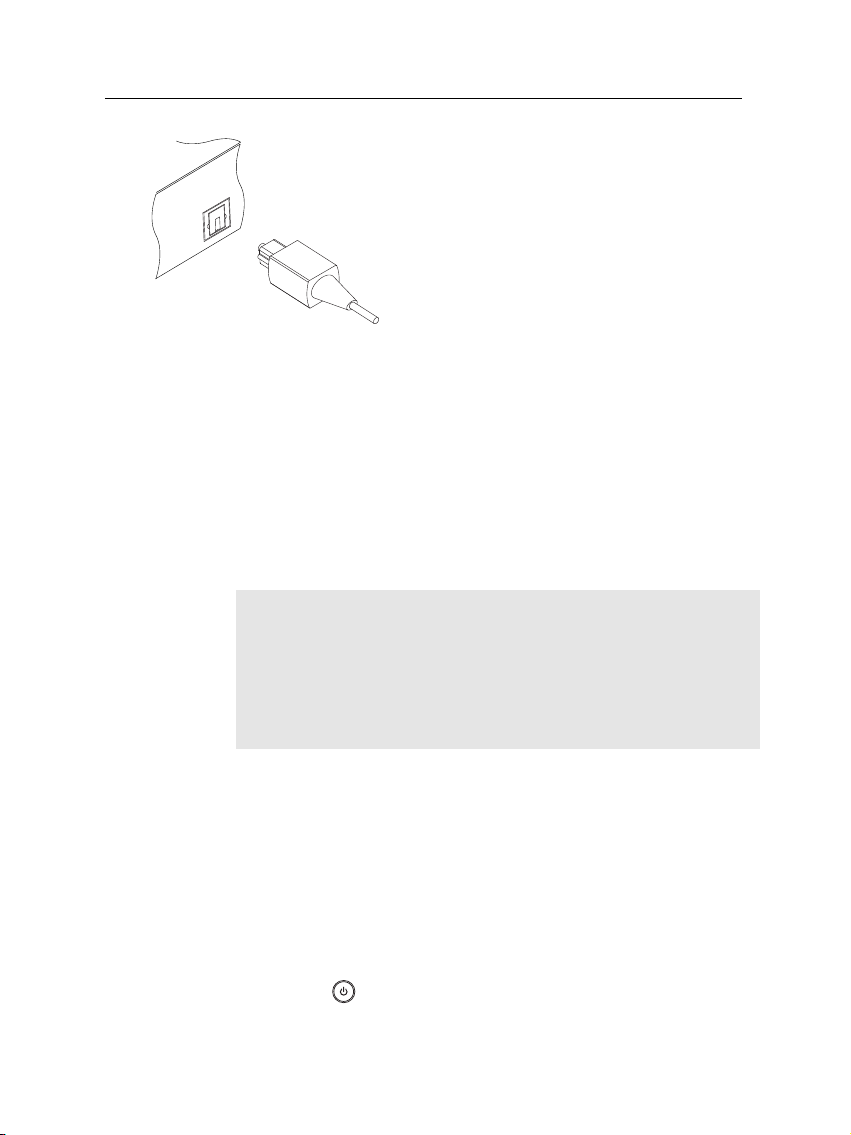
14 Setup
To enjoy Dolby digital audio, your television or audio system must be able to decode
Dolby digital audio, and you need to obtain a
S/PDIF cable. Plug one end of the cable into
the S/PDIF socket on the digital receiver, and
plug the other end into the matching socket
on your audio system.
2.5 Inserting batteries in the remote control
Open the battery compartment by removing the lid, and then
insert the batteries observing the polarity, which is marked on
the base of the battery compartment.
If the digital receiver no longer reacts properly to remote control commands, the batteries may be flat. Be sure to remove
used batteries. The manufacturer accepts no liability for the
damage resulting from leaking batteries.
NOTE
Batteries, including those which contain no heavy metals, may
not be disposed with other household wastes. Please dispose
of used batteries in an environmentally sound manner. Find
out the legal regulations which apply in your area.
2.6 Switching on for the first time
Now that you have your digital receiver connected, you should
plug it into a mains socket. Ensure that your television set is
turned on and on the correct AV channel, so that you will be
able to see the display from the digital receiver.
2.6.1 Powering on and checking picture
Press the button in top left corner on the remote control.
After about 10 seconds you may see a picture displaying a
Page 21

2.6 Switching on for the first time 15
menu. If you do not see a picture, try pressing the
button on the remote control. If after several tries you still get
no picture, check that the television is set to the correct input.
If the picture is good, you can skip to§4.1 to search for the
available television and radio services. Otherwise, you may
need to temporarily connect the composite video connector
(VIDEO) to your television set so that you can see the on-screen
menus in order to configure the video settings.
V.Format
Page 22
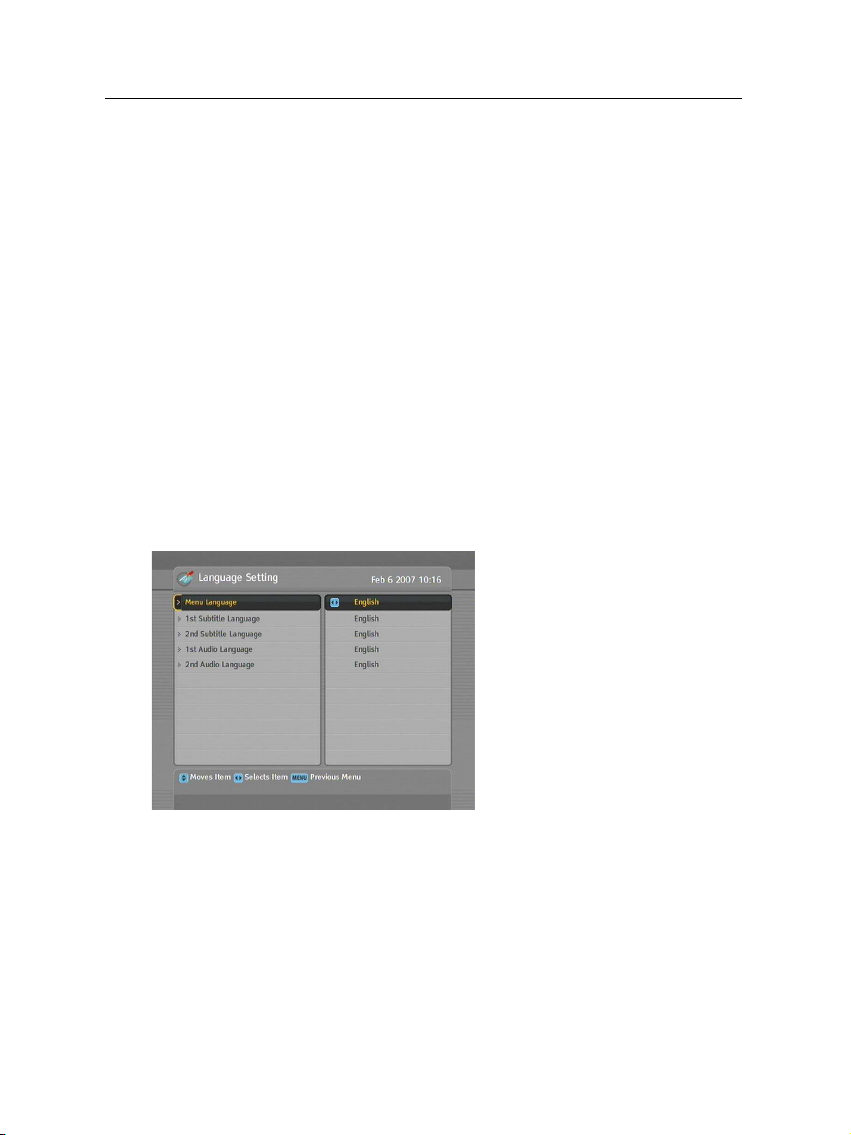
16 Preference Settings
3.1 Language settings
Chapter 3
Preference Settings
You can select the language in
which the menu would be displayed. In addition to that, you
can select the language of audio
track and of subtitle track.
Select the System Setting>Language Setting menu. You should
see a screen like the left figure.
Menu language
Set the Menu Language option to your desired language. Once
you select a language, the menu will be immediately displayed
in the selected language.
Page 23
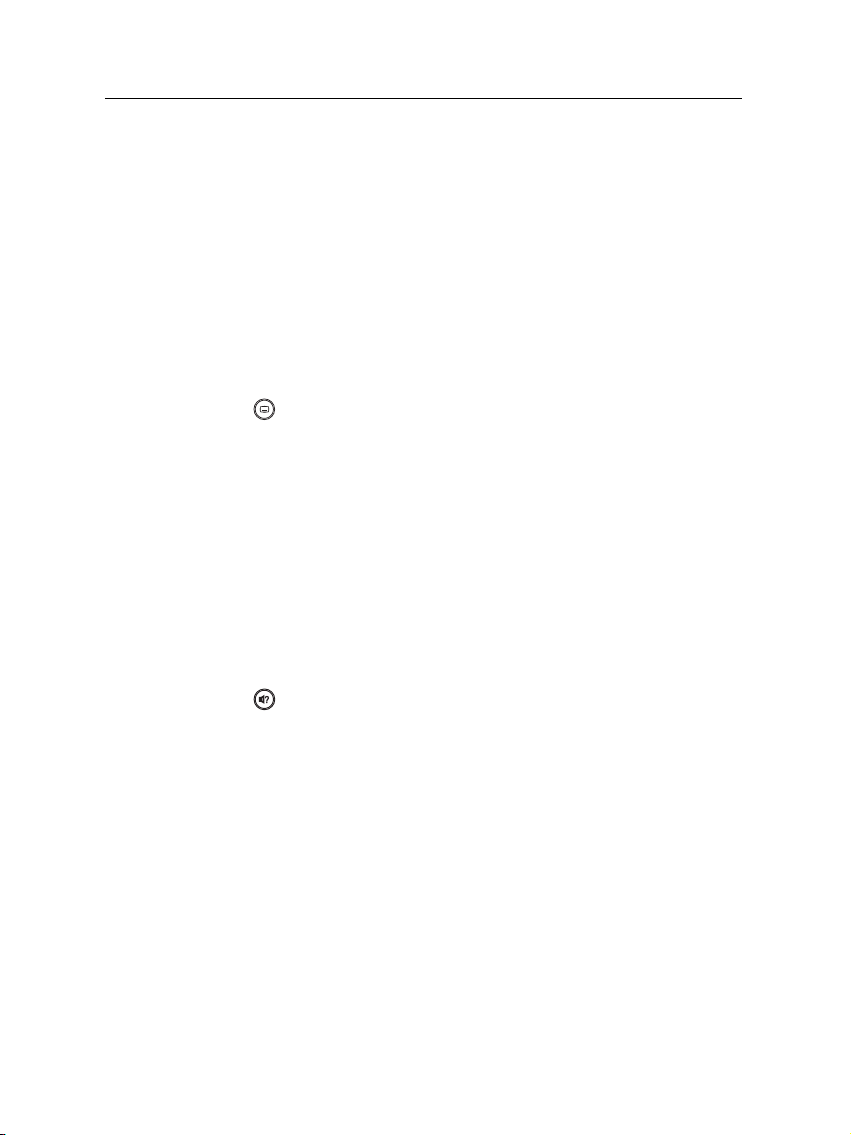
Subtitle language
Audio language
3.1 Language settings 17
Set the 1st Subtitle Language option and the 2nd Subtitle Language option to your desired languages. When you watch a
programme, if the programme has a subtitle track of the language that is designated for the 1st Subtitle Language, it will be
displayed. If the first language is not available but the second
language is available, the subtitle of the second language will
be displayed. If there is no available language, no subtitle will
be displayed.
Apart from this setting, you can select a subtitle track with the
button. See § 5.2.5 for a detailed description.
Set the 1st Audio Language option and the 2nd Audio Lan-
guage option to your desired languages. When you watch a
programme, if the programme has an audio track of the language that is designated for the 1st Audio Language, it will
be outputted. If the first language is not available but the
second language is, the audio of the second language will be
outputted.
Apart from this setting, you can select an audio track with the
button. See § 5.2.4 for a detailed description.
Page 24
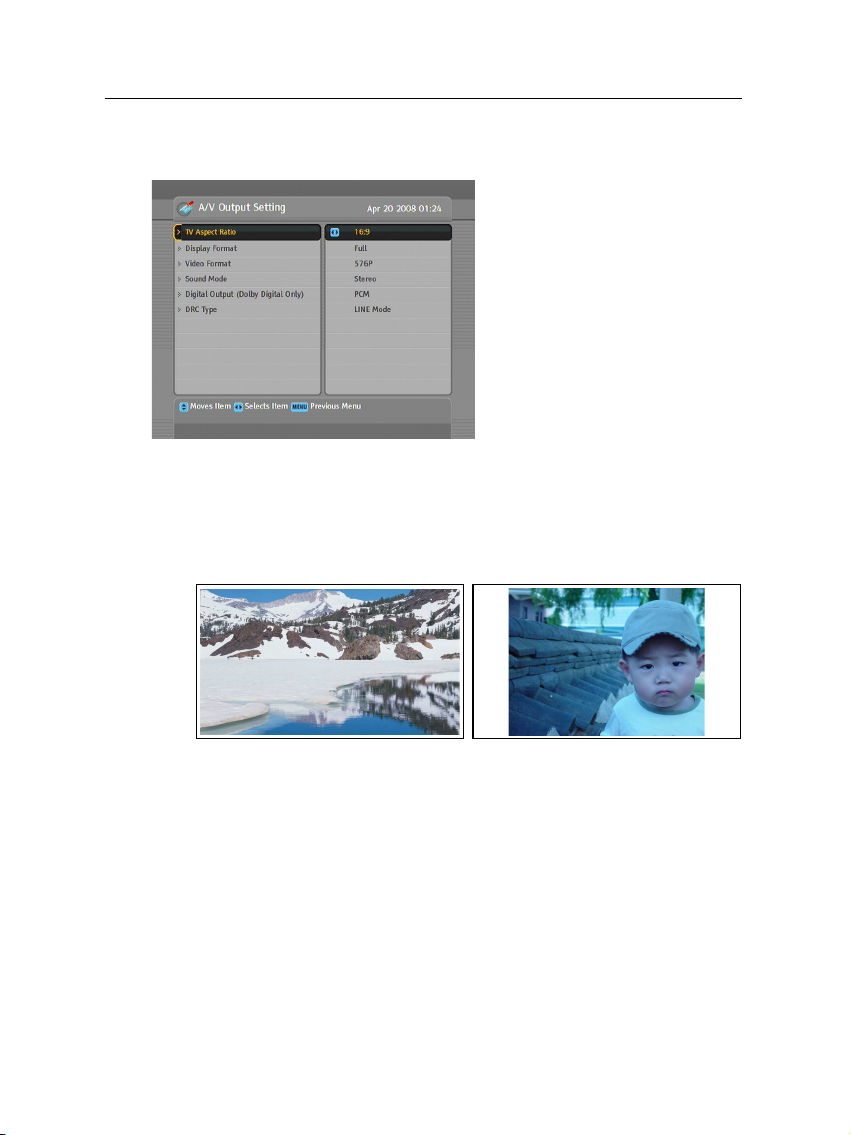
18 Preference Settings
3.2 Video and audio settings
3.2.1 Television aspect ratio
If you have a wide-screen television, set the TV Aspect Ratio
option to 16:9.
You have to configure the video
and audio settings appropriately
for your television set and other
appliances.
Select the System Setting
A/V Output Setting menu. You
should see a screen like the left
figure.
>
You can enjoy both wide-screen programmes and normalscreen programmes with your wide-screen television as the
above figures show. To watch normal-screen programmes in
full screen like the left figure, set the Display Format option
to Full. Normal-screen pictures then will be inflated to fit to
the width of the wide screen. Otherwise, to watch them in the
original ratio like the right figure, set it to Center.
Otherwise, if you have a normal-screen television, set the TV
Aspect Ratio option to 4:3.
Page 25

You cannot fully enjoy wide-screen programmes with your
normal-screen television as the above figures show. The left
figure shows a normal picture displayed in the normal screen.
To watch wide-screen programmes in the shape like the centre
figure, set the Display Format option to Letter Box. Wide-screen
pictures then will be reduced to fit to the width of the normal
screen. Otherwise, to watch them in the shape like the right
figure, set it to Center extract. Then wide-screen pictures will
be cut out on the left and right sides equally to fit to the width
of the normal screen.
3.2.2 High definition television
The digital receiver supports various video resolutions from
576 to 1080. In general a resolution of 720 or more is considered
high definition. The higher the resolution, the better the quality.
However, if your television set does not support high definition,
you cannot enjoy high definition quality picture.
Set the Video Format option as you desire. If you set this
option to 576P, the digital receiver will present even high
definition programmes in resolution of 576. On the contrary,
if you set it to 1080I, the digital receiver will present even
standard definition programmes in resolution of 1080. It is
recommended to set it to Auto if you have a high definition
television. With that setting the digital receiver will present a
programme as it is without any resolution conversion. While
watching television you can change the resolution with the
V.Format
changed in turn.
button. Whenever you press it, the video resolution is
3.2 Video and audio settings 19
Page 26

20 Preference Settings
NOTE
You can enjoy only standard definition video with the following
connectors:
3.2.3 Audio mode
Basically, there are two audio sources as you can find two audio
sockets on the back panel of the digital receiver. You can enjoy
only one source or both of them in either stereo or mono. Set
the Sound Mode option as you desire.
Apart from this setting, you can change the sound mode with
the button. See § 5.2.4 for a detailed description.
The digital receiver can output two types of digital audio signals via the S/PDIF connector. One is an encoded signal, and
the other is a decoded signal. If your digital audio system does
not have a Dolby Digital decoder, you have to set the Dolby
Output option to PCM. Otherwise, set it to Bitstream.
• Composite video connector (VIDEO)
• S-Video connector (S-VIDEO)
NOTE
If the service you are currently watching does not provide
Dolby digital, you cannot watch the programme with Dolby
sound even though you set the Dolby Output option to Bit-
stream.
If the service you are watching provides Dolby digital, the
Dolby sound could be low. If so, set the DRC Type option to
RF Mode to increase the sound.
3.3 Local time setting
You should set your local time for timer events.
Page 27

3.3 Local time setting 21
Select the System Setting>Time
Setting menu. You should see a
screen like the left figure.
You can set the clock manually
or use the time signal, Greenwich Mean Time (GMT), carried
as part of the digital television
broadcast.
To use Greenwich Mean Time,
take the following steps:
1.
Set the Mode option to Auto; then the Time Offset option
becomes enabled.
2.
Set the Time Offset option to the time difference between
your time zone and GMT referring to Table 3.1.
3.
Make sure that your local time is correctly displayed on
the Local Time option.
To set the local time manually, set the Mode option to Man-
ual and enter your local time to the Local Time option with
the numeric buttons. The time format is day/month/year 24-
hour:minute.
If daylight saving time is observed in your state at the moment,
set the Daylight Saving Time option to On.
NOTE
Daylight saving time adds one hour to the time when the option is set to On. When setting the time offset from Greenwich
Mean Time, make sure that time offset does not include daylight saving time.
Page 28

22 Preference Settings
Table 3.1: Time offset table
Time offset City
GMT − 12:00 Eniwetok, Kwajalein
GMT − 11:00 Midway Island, Samoa
GMT − 10:00 Hawaii
GMT − 09:00 Alaska
GMT − 08:00 Pacific Time US, Canada
GMT − 07:00 Mountain Time US, Canada
GMT − 06:00 Central Time US, Canada, Mexico City
GMT − 05:00 Eastern Time US, Canada, Bogota, Lima
GMT − 04:00 Atlantic Time Canada, La Paz
GMT − 03:30 Newfoundland
GMT − 03:00 Brazil, Georgetown, Buenos Aries
GMT − 02:00 Mid-Atlantic
GMT − 01:00 Azores, Cape Verde Islands
GMT London, Lisbon, Casablanca
GMT + 1:00 Paris, Brussels, Copenhagen, Madrid
GMT + 2:00 South Africa, Kaliningrad
GMT + 3:00 Baghdad, Riyadh, Moscow, St. Petersburg
GMT + 3:30 Tehran
GMT + 4:00 Abu Dhabi, Muscat, Baku, Tbilisi
GMT + 4:30 Kabul
GMT + 5:00 Ekaterinburg, Islamabad, Karachi, Tashkent
GMT + 5:30 Bombay, Calcutta, Madras, New Delhi
GMT + 6:00 Almaty, Dhaka, Colombo
GMT + 7:00 Bangkok, Hanoi, Jakarta
GMT + 8:00 Beijing, Perth, Singapore, Hong Kong
GMT + 9:00 Tokyo, Seoul, Osaka, Sapporo, Yakutsk
GMT + 9:30 Adelaide, Darwin
GMT + 10:00 Eastern Australia, Guam, Vladivostok
GMT + 11:00 Magadan, Solomon Islands, New Caledonia
GMT + 12:00 Fiji, Auckland, Wellington, Kamchatka
3.4 Parental control
In general, television programmes are classified according to
the level of violence, nudity and language of their content.
When you are watching a programme, you can check its programme classification on the information box. For the information box, see § 5.2.3.
You can prevent your children from watching specific programmes by specifying a programme classification.
Page 29

3.4 Parental control 23
Select the System Setting
Parental Control menu. You
should see a screen like the
left figure, and you will be
asked your Personal Identification Number (PIN). The number
is initially set to ‘0000’ as a default.
To block programmes with undesired content for family viewing, set the Censorship option to your desired level among the
following:
No block restricts no prorgramme.
Total block
restricts every programme, even those with no
programme classification.
G
restricts to G or above. G rated programmes are suitable
for all audiences.
PG
restricts to PG or above rated programmes. PG stands
for Parental Guidance, the content of which is mild.
M
restricts to M or above rated programmes. M stands for
Mature, the content of which is moderate in impact.
MA
restricts to MA or above rated programmes. MA stands
for Mature Audiance, the content of which is strong.
R
restricts to R rated programmes. R stands for Restricted
to adults aged 18 years or over, the content of which is
very strong.
AV
restricts to AV rated programmes. AV stands for Adult
Viewing, the content of which is deep hardcore.
>
Page 30

24 Preference Settings
NOTE
If a programme does not have any programme classification
information, your censorship setting will not take effect.
If anyone is trying to watch a programme that is of or above
the censorship setting, the person has to enter the personal
identification number to override.
To change the number, select the Change PIN Code menu; then
an input box appears. You have to enter a desired number
twice for confirmation.
You can also restrict uses of some menus. Selecting the Access
Control menu displays a list of menus that you can lock. If the
Time Setting item is set to Locked, you have to enter the per-
sonal identification number when accessing the Time Setting
menu. If you enter a wrong number, you cannot use the menu.
To release a shut item, set it to Unlocked.
3.5 Adjusting the On-Screen Display
You can adjust the transparency level of the On-Screen Display (OSD). Select the System Setting menu and set the OSD
Transparency option as you desire. Its available range is 0 to
50 percent.
You can adjust the display time of the information box. For the
information box, see§5.2.3. To adjust its display time, select
the System Setting menu and set the Info Box Display Time
option as you desire. Its available range is 1 to 30 seconds. If
you set this option to No Info Box, the information box will not
be displayed when you switch services. However, pressing
the button will display the information box. If you set
this option to Never Hide, the information box will always be
displayed.
In addition, you can raise or lower the position of the information box. Select the System Setting menu and set the Info Box
Page 31

3.6 To turn on the time shift feature 25
Position option as you desire. Its available range is−10 to+3
lines. The higher you set the option, the lower the information
box will be positioned.
3.6 To turn on the time shift feature
Time shift means that the most recent hour of the television
service you are watching gets saved temporarily on the hard
disk. When this feature is enabled, you can reverse and pause
live television as if playing back a recording. To enable this
feature, select the System Setting menu and then set the Time
Shifting option to Enable. See§5.4 for how to use this feature.
3.7 Front display Settings
You can display the current time on the front display in standby
mode. To display the time, select the System Setting menu and
set the Standby Mode option to Active standby; otherwise, set
it to Passive standby. When you set the Standby Mode option
to Active standby, the receiver can also bypass the signal from
the antenna.
Page 32

26 Service Search
After connecting up the digital receiver, you will need to perform a service search.
4.1 Searching broadcasting services
Chapter 4
Service Search
To perform service search, select
the Installation>Service Search
menu. You should see a screen
like the left figure.
You should set the Search Mode option to Auto for the first
time after connecting up the digital receiver; then the digital
receiver will search for all available services.
You may choose to only search for services of a specific transponder because more than one service are provided via each
Page 33

transponder. To do that, set the Search Mode option to Manual,
and then at the Channel option select your desired transponder.
The number ranges from 6 to 12 in VHF and 28 to 69 in UHF.
To search one service of a transponder, set the Search Mode
option to Advanced, and at the PID option specify the PIDs of
your desired service with the numeric buttons. PID (Packet
Identifier) is a set of numbers that identifies transport stream
packets.
To start service search, select the Start Search item; then a list
box appears, in which found services will be listed. When it
has completed, press the
To stop at any time or to exit without saving, press the
button.
4.2 Resetting to factory settings
The digital receiver maintains the following data:
• Services list
• Favourite list
• Timer list
• Preference settings
4.2 Resetting to factory settings 27
OK
button to save found services.
EXIT
You can reset all data of the digital receiver. To do that, select
the Installation>Factory Setting menu, and then you get asked
for confirmation. If you select Yes, service entries, favourite
entries and timer events will all be deleted, and preference
options will be reset to the manufacturer’s factory settings.
NOTE
A factory reset will not delete any recorded programmes.
Page 34

28 Daily Usage
5.1 Volume control
Use the
fortable level. You may need to adjust the volume on your
television set too. To temporarily switch off the sound, press
the button. Press it again to restore the sound to previous
level.
V−
and
Chapter 5
Daily Usage
V+
buttons to alter the volume to a com-
5.2 Watching television
To change services, press the
button switches to the previously viewed service. In addition, you can switch to your desired service by entering its
service number with the numeric buttons. You can also select a
service to watch in the services list.
5.2.1 The services list
To view the services list, press the
P+
or
P−
button. Pressing the
OK button.
Page 35

5.2 Watching television 29
On the services list, you can see
the service information as follows:
• Service number and name
• Transponder information
To select a desired service, put the highlight bar on its entry
with the
service will be displayed. Pressing the
over 10 entries up or down. Entering a service number with
the numeric buttons puts the highlight bar on its entry.
You can switch between the television services list and the
radio services list by pressing the button.
Pressing the button displays the additional options, with
which you can do the following:
P+
or
P−
•
By setting the Show Provider option to On, you can view
service entries by groups of broadcasters.
•
To change the name of the highlighted service, select the
Rename option; then the on-screen keyboard appears,
with which you can enter a new name. See§6.2 for how
to use the on-screen keyboard.
•
You can prevent other family members from watching the
highlighted service by setting the Lock option to Locked.
You have to enter your personal identification number to
watch or unlock it.
•
To add the highlighted service into a favourite group,
select the Add to Fav option; then the favourite groups
button and press the
OK
button; then the
V−
or
V+
button skips
Page 36

30 Daily Usage
will be displayed. Put the highlight bar on a desired
group and press the
5.2.2 The favourite services list
You can select a service to watch on a favourite list as well as
on the services list.
For how to edit the favourite lists, refer to § 6.1.
To select a favourite service, put the hightlight bar on a desired
group and press the
favourite services list. Once you select a desired service with
the
OK
button, it will be presented. Otherwise, to select other
group, press the
After you have selected a favourite service, if you then switch
to another service using the
another favourite service of the selected group. The digital
receiver will remind you what group you have selected by
displaying its name at the top right of the screen whenever you
switch services. If you wish to get out of the current group,
select the All services group on the favourite group list.
Besides that, you can add or delete a favourite group or service.
To add the service you are currently watching into a favourite
group, put the highlight bar on a desired group and press the
button. To create a new group, press the button; then
V+
button; a highlight bar appears on its
V− button.
OK button.
To display the favourite lists,
press the
should see a screen like the left
figure. As you move the highlight bar up or down on the
favourite group list at the left
box, favourite services belonging to the highlighted group are
listed on the right box.
P+
or
FAV
button. You
P−
button, it will be also
Page 37

the on-screen keyboard appears. Enter your desired name and
save it. See§6.2 for how to use the on-screen keyboard. To
delete a group or a service, press the button; then you get
asked for confirmation. If you select Yes, it will be deleted.
5.2.3 Viewing programme information
Pressing the button displays the information box, on which
you can see all of the following:
In addition, you might see the following symbols:
5.2 Watching television 31
• Service number and name
• Signal level and quality
• Programme name
• Programme classification symbol
• Programme summary
• Broadcasting time
• Current time
•
Subtitle symbol ( ) if subtitle tracks are provided on the
current programme.
•
Teletext symbol ( ) if teletext pages are provided on the
current service.
•
Dolby symbol ( ) if a Dolby audio track is provided on
the current programme.
When you are not using time shift, if the electronic programme
guide is provided on the current service, you can see the information about the current and next programmes with the
or
V+
button. To adjust the sound volume in this case, hold
down the
V−
or
V+
button until the sound bar appears and
V−
reaches your desired level.
Page 38

32 Daily Usage
Pressing the button once more displays detailed information about the current programme. To hide the information
box, press the
5.2.4 Selecting audio tracks
Some programmes are provided with audio tracks in one or
more languages. Pressing the button displays available
audio tracks. Once you select an audio track, that track will be
heard. In addition, you can enjoy audio tracks in four sound
modes: Stereo, Mono, Left or Right. However, if a multifeed
programme is provided at the moment, video tracks will be
displayed. In this case, you have to press the button once
more to select an audio track.
5.2.5 Selecting subtitle tracks
Some programmes are provided with subtitle tracks in one or
more languages. If the current programme provides subtitle
tracks, the subtitle symbol ( ) will be marked on the information box. Pressing the button displays available subtitle
tracks. Once you select a subtitle track, it will be displayed.
EXIT button.
5.2.6 Viewing teletext
On some services, such information as weather reports, news
or stock quotations is provided by means of teletext. If the
current service provides teletext, the teletext symbol ( ) will
be displayed on the information box. Press the button to
view teletext pages.
Select a page to view by entering its page number with the
numeric buttons. You can zoom into a teletext page with the
button, and adjust its transparency level with the button.
To clear the teletext screen, press the
EXIT button.
Page 39

5.3 Viewing electronic programme guide 33
5.3 Viewing electronic programme guide
The Electronic Programme Guide (EPG) shows the current and
scheduled programmes that are or will be available on each
service with a short summary for each programme.
Pressing the
plays the electronic programme
guide, on which you can see the
following:
• Scheduled programmes
• programme summary
• Broadcasting date
• Broadcasting time
GUIDE
button dis-
To see detailed information of a desired programme, put the
highlight bar on the programme with the
and press the button. To switch to another service, press
the
V−
the button, and can travel over next days with the button.
To see the programme guide for radio broadcasts, press the
button. To switch it back, press the button again.
Pressing the button displays the programme guide in the
form of spreadsheet. To switch it back, press the button
again.
You can make a timer recording on the electronic programme
guide. See § 7.1.3 for detailed description.
5.4 Using time shift
You can pause and resume a live television programme, and
even rewind and replay it. When you are watching a programme and you miss something, you can rewind and replay
it. Or when your attention is needed elsewhere, you can pause
P+
or
V+
button. You can travel over previous days with
or
P−
button
Page 40

34 Daily Usage
live TV and resume a short time later without losing any of the
programme.
When you do this, you are no
longer watching the live programme, instead you are watching a delayed presentation. This
is called time shifted television.
You can skip commercials until
you catch up to the live broadcast.
In order to use the time shift
feature, the Time Shifting option
must be set to Enable. See§3.6.
When enabled, the digital receiver will keep as much as one
hour recording buffer of current service by utilizing the hard
disk drive storage. The buffer will reset each time you change
to another service.
With time shift is enabled, the following operations are possible:
•
To go back in time, hold down the button; to go forward, hold down the button. The progress bar is
displayed momentarily with a preview window.
• You can navigate using the progress bar, refer to § 7.3.1.
•
You can change playback speed. For slow motion see
§ 7.3.2. For fast motion see § 7.3.3.
•
To check your current position in time shift, press the
button. The time difference compared to live programme is displayed momentarily in top right corner of
screen. A value of−02:00 means two minutes behind
live programme.
•
To end time shift, press the button. The live programme will be presented.
Page 41

5.4 Using time shift 35
When the time shift feature is disabled and a pause is kept for
more than 10 seconds, the time shift feature will be enabled for
saving the missing part of the programme. In such case it will
remain enabled until you change services.
Page 42

36 Listing Services
6.1 Editing the favourite list
You can make your own favourite services list. In fact, you can
define multiple favourite services lists, each being a ‘group’ of
chosen services.
Chapter 6
Listing Services
Select the Organizing Favorites
menu. You should see a screen
like the left figure.
There are three columns:
• Group list (left)
• Favourites list (centre)
• Services list (right)
The services list contains all available services, whereas the
favourite list contains only chosen services that have been
added to the highlighted group. As you move the highlight
bar up or down on the group list, favourite services belonging
to the highlighted group get shown in the favourites list.
Page 43

6.1 Editing the favourite list 37
You can add up to 30 groups. To add a group, select the NEW
option in the group list; then the on-screen keyboard appears.
See § 6.2 for how to use the on-screen keyboard.
To rename a group, put the highlight bar on the group entry
you want and press the button; then the on-screen keyboard
appears. See § 6.2 for how to use the on-screen keyboard.
To delete a group, put the highlight bar on the group entry
you want and press the button; then a message box appears
asking you for confirmation. If you select Yes, it will be deleted.
You can add a favourite service to a group by taking the following steps:
1.
Put the highlight bar on a desired group entry in the
group list and press the
light bar then moves to the services list.
2.
To add a service to the selected group, put the highlight
bar on a desired service entry and press the
The selected service entry gets added to the favourite list.
Repeat this step to add more entries.
3.
Press the button and the highlight bar gets moved to
the favourite list. You can delete a favourite entry with
the
OK button.
OK
button to select it. The high-
OK
button.
4.
To select another group, press the button again. By
pressing the button, the highlight bar gets moved to
each column.
To add radio services, press the button; then radio service
entries get listed in the services list. To recall the television
services list after adding radio services, press the button
again.
With your favourite services list, you can select your favourite
services more easily. Refer to § 5.2.2 for detailed description.
Page 44

38 Listing Services
6.2 How to use on-screen keyboard
To delete a letter, put the cursor to the right of the desired letter
on the input line and then select the Del key. You must select
the Save key to complete naming; otherwise if you press the
EXIT button, it will not be named.
6.3 Transferring receiver data
The digital receiver retains the following data:
• Services list
• Favourite lists
• Preference settings
You can move the highlight key
horizontally with the
V+
buttons and vertically with
the
P+
ing the
ters its letter in the input line. To
type a space, select the Space
key. To type lower case letters or
numerals, select the Other key.
and
P−
OK
button on a key en-
V−
and
buttons. Press-
It is possible to transfer the receiver data from the digital receiver to another TRF - 7150 digital receiver by connecting them
with a RS-232 cable. To have the receiver data transferred, perform the following steps:
Page 45

6.3 Transferring receiver data 39
1.
Plug one end of a RS-232 cable (9 pin Dsub cable) into the RS-232 port on the digital receiver, and the other end into the
matching port on the other digital receiver.
2. Turn on the source digital receiver.
3.
Select the Installation>Transfer Firmware
>
Transfer Data to Other IRD menu, then
you get asked for confirmation; select Yes.
4.
To start the data transfer, turn on the target
digital receiver.
5.
A progress bar appears showing the
progress of the data transfer.
6.
Restart the target digital receiver when the
data transfer is complete.
NOTE
RS-232 cable must be a NULL modem cable.
Page 46

40 Recording and Playing
You can record two different services while watching another if
two of the services are provided through the same transponder.
The TRF - 7150 digital receiver has two tuners so that you can
enjoy the following:
•
Chapter 7
Recording and Playing
You can record two different services while playing back
a previously recorded programme.
•
You can record two different services while watching one
of them using the time shift feature. See§5.4 for the time
shift feature.
7.1 Recording a programme
Once recording has started, a symbol like the left
figure will be displayed at the top right of the screen
for a few seconds.
When you are watching a different service from the service
being recorded, you will see a number on the centre of the
symbol, this indicates the order that the recording has started.
To record two programs simultaneously, two tuners are allocated for the recording. Therefore, you can only change to a
Page 47

limited number of services while the two programs are being
recorded.
CAUTION
Do not move the digital receiver nor pull out the power plug
while it is running. It may cause damage to recorded programmes. Topfield is not responsible for damages inflicted
on files that are stored on the hard disk drive.
NOTE
If a recording lasts less than one minute, the digital reciever
will not save the recording and it will not show up on the hard
disk drive.
7.1.1 Instant recording
To instantly record a programme you are watching at present,
press the button.
Pressing the button will not pause the current recording
like it does with a video cassette recorder. Instead, pressing
the button will pause the live show and begin time shifting
within the current recording even with the Time Shifting option
disabled. However, it is still possible to pause a recording.
7.1 Recording a programme 41
After a recording is started,
pressing the button displays
a menu like the left figure, in
which you can set the recording
duration.
Page 48

42 Recording and Playing
To specify an arbitrary recording duration, set the Duration
option as you desire with the
the
OK button; the recording will end at the specified time.
If the information about the next programme is provided by
the electronic programme guide, the After this program and
After next program options will be available. Once the After
this program option is selected, the current recording will stop
when the current programme is scheduled to end. Likewise,
once the After next program option is selected, the current
recording will stop when the next programme is scheduled to
end.
Selecting the Record pause option pauses recording. When you
press the button again, you will see this option is changed
to Record continue. To resume recording, select it.
V−
To stop recording, press the
the left figure appears, which
shows programmes currently being recorded. If you select one,
its recording will stop.
and
V+
button; then a box like
buttons and press
While a recording is going on, you can watch or record another
service. To additionally record another service, switch to the
service you want to record, and press the button.
Once a recording is started, it is put on the recorded programme
list even though it is not finished yet. The recording file is
named after its service name with a suffix of a number. To
view the recorded programme list, press the button or alternatively select the File List menu.
See§7.2 for detailed description about the recorded pro-
gramme list.
Page 49

7.1.2 Timer recording
You can set a service to be recorded at a specific time. Even
if the digital receiver is in standby mode, it will switch into
operation mode and start recording at a specified time. When
the recording comes to the end, the digital receiver will switch
back into standby mode again after one minute. However,
if you press any button on the remote control or on the front
panel even just one time, the digital receiver will not switch
into standby mode.
7.1 Recording a programme 43
To input a timer event, select
the Timer Setting menu; then the
timer list will be displayed.
To add a new timer event, press
the button, and a box like the
left figure appears. Take the following steps:
1.
Set the Record option to On to make a recording. If this
option is set to Off, the digital receiver will turn on at the
specified time but not record; instead, you may record
with your video cassette recorder or suchlike in this case.
2.
If you want a radio programme, set the Type option to
Radio; otherwise, set it to TV.
3.
Set the Service option to the service which provides the
programme you want. Pressing the
option displays a services list, from which you can select
your desired service.
4. There are five timer modes:
One Time means literally ‘one time’.
OK
button on this
Page 50

44 Recording and Playing
5.
6.
7.
Every Day means literally ‘every day’.
Every Weekend
means ‘Saturday and Sunday every
week’.
Weekly means ‘one day every week’.
Every Weekday
means ‘from Monday to Friday every
week’.
If your favourite programme is broadcast at weekends
and you wish to record every episode of the programme,
set the Mode option to Every Weekend.
Set the Date option to a desired date, on which the digital
receiver will turn on. The date format is day/month/year-
day of the week.
Set the Start Time option to a desired time, at which the
recording will be started. The time format is hour:minute.
Set the Duration option to a desired time, in which the
recording will be finished.
Pressing the
OK
button on the File Name option displays
the on-screen keyboard, with which you can specify a
file name for the timer recording. If you do not specify
anything, it will be named after the service name. See
§ 6.2 for how to use the on-screen keyboard.
8.
To set a timer recording with the above settings, select
the OK item; otherwise, it will not be saved and will not
occur.
You can also edit or delete timer events in the timer list.
To edit a timer entry, put the highlight bar on the entry you
want and press
OK
button; then appears a box in which you
can change its settings in the same manner as making a new
one.
To delete a timer event, put the highlight bar on the entry you
want to remove and press the button; then you get asked
for confirmation. If you select Yes, it will be deleted.
Page 51

7.1 Recording a programme 45
NOTE
Do not operate the digital receiver while it is working on a
timer event. If you press any key on the remote control or on
the front panel, it will not turn off automatically even after the
timer event is complete.
7.1.3 Scheduling recordings using the programme guide
If the electronic programme
guide is properly provided, you
can make timer events on it. The
instructions on how to make
timer recordings using the electronic programme guide are as
follows:
1.
Press the
gramme guide.
2.
Select a service you want to record with the
buttons.
3.
Select a programme you want to record with the
P− buttons.
4.
To make a timer event without recording, press the
button; the letterPis displayed. To make a timer event
with recording, press it once more or alternatively press
the button; then the letter R is displayed.
GUIDE
button to display the electronic pro-
V−
and
P+
V+
and
OK
5.
This timer event is placed on the timer list. To change its
settings, press the button to show a box in which you
can edit. Refer to § 7.1.2 for detailed description.
Page 52

46 Recording and Playing
6. Pressing the
7.2 File archive
When a programme is recorded, it is stored as a file on the
built-in hard disk drive of the digital receiver. You can select a
recording to play back from the recorded programme list.
You can play, move, delete, rename and lock a recording file.
You can also sort the recording files by file name, playing duration or file size. In addition, you can make a new folder.
7.2.1 To delete a recording
OK button once more will cancel the timer.
Select the File List menu or alternatively press the button to
display the recorded programme
list. The file information is comprised of the following elements:
file number, file name, recording
time, playing duration, file size
and so on.
To delete a recording, put the highlight bar on it and press the
button; then you get asked for confirmation. If you select
Yes, it will be deleted.
7.2.2 To sort recordings
To sort the recordings, perform the following steps:
1. Press the button to display the additional options.
2.
Set the Sorting option to Alphabetic, Time or Size as you
want.
Page 53

7.2 File archive 47
3. Press the
4. They are sorted by the specified option.
7.2.3 To lock a recording
To lock a recording so that other people cannot play or delete
it, perform the following steps:
1. Put the highlight bar on a desired recording.
2. Press the button to display the additional options.
3. Set the Lock option to Locked.
4. Press the
5. The lock symbol ( ) is displayed on it.
If you select a locked recording to play it back, you will be
asked for your personal identification number.
7.2.4 To rename a recording
To change the name of a recording, perform the following steps:
1. Put the highlight bar on a desired recording.
EXIT button.
EXIT button.
2. Press the button to display the additional options.
3.
Select the Rename option, and the on-screen keyboard
appears. Change the name and save it. See§6.2 for how
to use the on-screen keyboard.
7.2.5 To make a new folder
To make a new folder, press the button; then a new folder
named GROUP # is created. You can change its name in the
same manner as renaming a recording. See above.
Page 54

48 Recording and Playing
7.2.6 To move a recording to another folder
To move a recording to another folder, put the highlight bar on
a desired recording and press the button; then the folders
are listed. Once you choose a folder, the recording is moved to
it.
7.2.7 To copy files between a USB storage and the digital receiver
You can copy files between a USB storage and the built-in hard
disk drive of the digital receiver via USB connection.
To copy files, perform the following steps:
1.
Make a connection between a USB storage and the digital
receiver.
2.
Press the button and then the or button to select
the file list.
•
To copy a file to the built-in hard disk drive, select
the Recorded programme list.
•
To copy a file to the USB storage, select the USB
storage list.
3.
Put the highlight bar on a desired file and press the
button.; then the list of folders gets displayed.
4.
To copy a file to the USB storage, select the USB Storage
(External) folder. To copy a file to the built-in hard disk
drive, select the Recorded Services (Internal) folder.
5.
Press the
into the specified folder.
NOTE
Your USB storage must be formatted in the FAT file system.
Otherwise, the digital receiver cannot recognize your USB storage. In addition, the digital receiver can only recognize files
OK
button; then the selected file will be copied
Page 55

and directories which are named with only alphabetic, numeric
and underscore letters. If there is a file or forlder named with
other letters, the digital receiver cannot recognize not only it
but also its subsequent files and folders.
7.3 Playing back a recording
When a programme is recorded, its additional contents such as
audio tracks or teletext are also recorded together. So you can
enjoy them while playing back a recording.
The instructions on how to play a recording are as follows:
1.
Select the File List menu or alternatively press the
button to display the list of recorded programmes.
2. Put the highlight bar on a desired recording.
3. Press the
4. To stop playback, press the button.
During a playback, you can enjoy the following tricks:
OK button to start playback.
7.3 Playing back a recording 49
•
To see the detailed information about the currently played
recording, press the button; then the information box
appears and shows its file name, playing duration, programme information, and so on.
•
To pause playback, press the button. To resume it,
press the button.
•
To go forward, hold down the button; to go backward,
hold down the button.
•
To display the progress bar, press the button; to hide
it, press the button again.
•
When the progress bar is hidden, you can move to a desired scene by entering the percentage with the numeric
buttons.
Page 56

50 Recording and Playing
7.3.1 To navigate using the progress bar
First press the button to display the progress bar, then:
•
To go forward, hold down the button; to go backward,
hold down the button.
• To bookmark a position, refer to § 7.3.4.
• To jump to start of recording, press the button.
• To jump to end of recording, press the button.
• To hide the progress bar, press the button again.
7.3.2 To play in slow motion
To watch in slow motion during a playback, press the button.
If you press it repeatedly, the playback speed changes in 3 steps:
1/2, 1/4 and 1/8 times. To resume normal speed, press the
button.
7.3.3 To play in fast motion
To watch in fast motion during a playback, press the button.
If you press it repeatedly, the playback speed changes in 3 steps:
2, 4 and 6 times. To resume normal speed, press the button.
You can play not only forward but also backward in fast motion. To play backward, press the button. If you press it
repeatedly, the playback speed changes in 3 steps: 1, 2 and 3
times. To resume normal speed, press the button.
Page 57

7.3.4 To make a bookmark
1. Press the button to display the progress bar.
2.
To add a bookmark, press the button at a desired
scene; then you will see a small dot appear above the
progress bar like in the picture above.
3. To jump forward to next bookmark, press the button.
4.
To delete a bookmark, jump to it and then press the
button.
7.3 Playing back a recording 51
You can mark favourite parts
of a recording by creating bookmarks, and then jump to them.
Bookmarks are stored with the
recording so that you can use
them again afterwards. To make
bookmarks, perform the following steps during playback:
7.3.5 To play back a recording repeatedly
You can play back a recording repeatedly both in whole and in
part.
To play back in whole, press the button when the progress
bar is hidden; then the repetition symbol ( ) is displayed on
the information box. To cancel it, press the button again.
To play back in part, perform the following steps:
1. Press the button to display the progress bar.
2.
Move to the beginning scene of the part you want to play
repeatedly by holding down the or button.
Page 58

52 Recording and Playing
3. Press the button, then the pointer starts to blink.
4. Move to the end scene; the part is marked in purple.
5. Press the button again to start repeated playback.
6.
To cancel it, press the button when the progress bar is
displayed.
7.3.6 To play back recordings in sequence
You can play several recordings continuously in sequence by
performing the following steps:
1.
Press the button or alternatively select the File List
menu to display the list of recorded programmes.
2.
Select each desired recording with the button. Once a
recording is selected, it gets numbered.
3. Press the
4.
The selected recordings are played in the sequence that
they are numbered.
OK button to start playback.
5.
7.4 MP3 playback
You can enjoy music or audio books in MP3 format with the
digital receiver. Refer to§7.2.7 for how to copy a file from
the USB memory stick into the internal hard disk drive of the
digital receiver.
To play an MP3 file, perform the following steps:
1.
To jump to start of next selected recording, press the
button to display the progress bar, then press the
button.
Press the button and then the or button to
display the MP3 list.
Page 59

2.
Put the highlight bar on a desired file; if you want to play
several files, select them with the button.
3. Press the
4. To stop playback, press the button.
OK button to start playback.
7.5 Formatting the hard disk
You can delete all contents stored in the hard disk drive by
formatting it. If you wish to do that, select the Installation
Format Hard Disk menu, then you get asked for confirmation.
If you select Yes, formatting will start.
CAUTION
Formatting the hard disk will delete all files permanently.
NOTE
If a new hard disk drive is installed, it must be formatted
because the file system of the digital receiver is different from
any of the personal computer. You can neither record nor use
time shift with an unformatted hard disk.
7.5 Formatting the hard disk 53
>
Page 60

54 Accessing to The Digital Receiver via The Internet
Accessing to The Digital
Receiver via The Internet
NOTE
The following section describes complex functions that should
only be used by owners with advanced computer knowledge.
Chapter 8
TRF - 7150 provides a web service. You can make scheduled
recordings via the web service. Here you need a router, which
will connect the digital receiver to your computer or to the
Internet. To use the network features of the digital receiver,
you should take the following steps:
1. Configuring your router for the digital receiver.
2.
Configuring the Local Area Network (LAN) settings on
the digital receiver.
Accessing the home page of the digital receiver. Refer to
3.
§
8.3 for detailed description about things you can do by
way of the web service of the digital receiver.
Page 61

NOTE
The web server of the digital receiver doesn’t work in standby
mode. So it must be powered up at all times if you wish to use
the web service at any time.
8.1 Configuring the router
In this section, the setup program of WRT54G, which is a router
manufactured by Linksys, will be referred to as an example of
how to configure the router for network access.
NOTE
For detailed description about how to set up the router, refer
to the manual of your router.
8.1.1 To access within the local area network
Once your router is powered up, a local area network gets
created whether or not it is connected to the Internet.
You can let the router automatically assign a dynamic IP address to the computers or devices connected to the network by enabling the DHCP server of
the router. In this case, you can access
the digital receiver with the IP address
which is assigned to the digital receiver
by the router.
8.1 Configuring the router 55
If the digital receiver reboots, a new dynamic IP address will be
assigned to it. You had better assign a static IP address to the
digital receiver to avoid this inconvenience. For how to assign
a static IP address, refer to the manual of your router. For how
to specify a static IP address on the digital receiver, see § 8.2.
Page 62

56 Accessing to The Digital Receiver via The Internet
8.1.2 To access over the Internet
When you are away from home, you can access the digital
receiver inside your home if your router is configured to route
access to the digital receiver by means of port forwarding. Via
this feature, your router will lead you to the digital receiver
when you access your router with its IP address.
Your router may be assigned to a dynamic IP address by an
Internet service provider. So if the router has rebooted, you
cannot access it unless someone in your home can inform you
of the changed IP address. However, many routers support
Dynamic Domain Name System (DDNS) service, which can
settle this problem. The following image is an example of one
such DDNS service provider.
If you use a DDNS service, you can access your router with
a domain name. The instructions on how to use the DDNS
service are as follows:
Page 63

8.1 Configuring the router 57
1.
Make an account on a web site providing DDNS service,
which should be supported by your router.
2.
Configure your router with the account so that it can
communicate with the web site.
Whenever a new dynamic IP address is assigned to the router,
it will inform the DDNS service provider of the new IP address.
This makes it possible that you access the router with a domain
name at any time.
Page 64

58 Accessing to The Digital Receiver via The Internet
8.2 Configuring the network settings on the digital receiver
You should configure the LAN settings to enable the web service.
Select the Installation>LAN Setting > IP Configuration menu.
You may get the digital receiver to be assigned a dynamic IP
address. Set the DHCP option to On to do that. You can view
the dynamic IP address assigned to the digital receiver by your
router at the LAN Status menu.
Sometimes when the digital receiver is restarted, the dynamic
IP address will be changed and you will have to check it at the
LAN Status menu to access the digital receiver. To avoid this
cumbersome thing, you had better assign a static IP address
rather than dynamic one.
Set the DHCP option to Off, then the IP Address, Subnet Mask
and Gateway options become enabled. You have to set these
options to match with the configuration of your router.
Page 65

8.3 Accessing the web server
In way of the web server of the digital receiver, you can do the
following:
• Upload/Download files.
• Create new recording timers.
•
View information about the programme currently being
recorded.
• View the system information of the digital receiver.
NOTE
It is recommended to use the Internet Explorer web browser in
order to fully enjoy the above facilities. If you use a different
web browser such as Netscape Navigator, some problems may
occur.
To access the digital receiver’s home page through your web
browser, enter its IP address, or domain name if you use a
DDNS service. For the DDNS service, refer to the user manual
of your router.
8.3 Accessing the web server 59
Page 66

60 Accessing to The Digital Receiver via The Internet
You cannot only download but also upload recording files or
MP3 files in the File Management page.
NOTE
The maximum number of user connections is only one. This
means that you cannot access the web server while someone
else is occupying it.
Page 67

Chapter 9
Firmware Update
The digital receiver has a stable and convenient firmware to
use. However, once in a while a new firmware may be released
to improve the digital receiver. You can get the latest firmware
and a firmware update tool, which runs on most versions of
Windows, from the Topfield web site,
com.au.
http://www.itopfield.
61
9.1 Checking the firmware information
You have to check the firmware
information of your digital receiver before downloading a
new firmware. Select the Infor-
mation>IRD Status menu. You
should see a screen like the left
figure.
Remember the number of the
System ID item, and download
the latest firmware with the
same system identification.
Page 68

62 Firmware Update
NOTE
It is only allowed to update with the firmware of which system
identification is identical to that of yours. Otherwise you will
fail in firmware update.
Please check for your relevent firmware under your model
number on the web site.
Page 69

9.2 From a USB memory
If you have a USB memory stick, you can update the firmware
from it by performing the following steps:
9.2 From a USB memory 63
1.
Download a new firmware from the Topfield web site.
2.
Copy the firmware file to your USB memory
stick.
3.
Insert the USB memory stick into the USB
port on the front panel of the digital re-
ceiver.
4.
Select the Installation>USB Firmware Upgrade menu, then the files in the USB memory are listed.
5.
Place the highlight bar on the right
firmware file and press the
a countdown will be displayed on the front
display of the digital receiver.
6.
When the ‘END’ message appears, restart
the digital receiver.
OK
button, then
NOTE
Your USB memory must be formatted in the FAT file system.
Otherwise, the digital receiver cannot recognize your USB
memory. In addition, the digital receiver can only recognize
files and directories which are named with only alphabetic, numeric and underscore letters. If there is a file or folder named
with other letters, the digital receiver cannot recognize not only
it but also its subsequent files and folders.
At the same time if your USB is not recognized by the recorder,
please restart your system with the USB memory stick pluged
in.
Page 70

64 Firmware Update
9.3 From the firmware server via the Internet
You can update the firmware from the firmware server which
is run by Topfield via the Internet. Make sure that the digital
receiver is connected to your router before configuring the
network settings on the digital receiver.
NOTE
For detailed description about how to set up the router, refer
to the manual of your router.
Select the Installation>LAN Setting>IP Configuration menu.
You should see a screen like the
left figure.
You may get the digital receiver
to be assigned a dynamic IP address. Set the DHCP option to
On to do that.
If you desire to use static IP address, set the DHCP option to
Off; then the IP Address, Subnet Mask and Gateway options
become enabled. You have to set these options to match with
the configuration of your router.
To enable the digital receiver to update the firmware automatically when a new firmware is available, set the Auto LAN
Firmware Upgrade option to On.
Otherwise if you want to do that by yourself, select the Instal-
lation>Firmware Update via Network menu; then you get
asked for confirmation. If you select Yes, it checks up whether
a new firmware is available, and if any, it will start firmware
update.
Page 71

9.4 From your computer via RS-232 port 65
9.4 From your computer via RS-232 port
It is possible to transfer a new firmware to the digital receiver from your computer by connecting them with a RS232 NULL modem cable. You need TFD-Down, a firmware
transfer utility for this, which is available from the web site,
http://www.itopfield.com.au.
To update the firmware by this method, perform the following
steps:
1.
Download a new firmware applicable to
your digital receiver from the Topfield
web site.
2. Turn off the digital receiver.
3.
Plug one end of a RS-232 cable (9 pin Dsub cable) into the RS-232 port on the digital receiver, and the other end into the
matching port on your computer.
4. Run TFD-Down.
The instructions on how to use TFD-Down are as follows:
1.
Press the Find button to select the new
firmware file.
2.
Press the download button, and then turn
on the digital receiver to start the file transfer.
3.
A countdown will be displayed on screen
or on the front display.
4.
Restart the digital receiver when the file
transfer is complete.
Page 72

66 Firmware Update
9.5 From another digital receiver via RS-232 port
It is possible to transfer the firmware from the digital receiver
to another same digital receiver by connecting them with a
RS-232 NULL modem cable. To update the firmware with this
method, perform the following steps:
1. Turn off the target digital receiver.
2.
Plug one end of a RS-232 cable (9 pin Dsub cable) into the RS-232 port on the digital receiver, and the other end into the
matching port on the other digital receiver.
3.
Turn on the source digital receiver if not
already on.
4.
Select the Installation>Transfer Firmware
>
Transfer Firmware to Other IRD menu,
then you get asked for confirmation; select
Yes.
5.
Turn on the target digital receiver to start
the firmware transfer.
6.
A progress bar appears showing the
progress of the firmware transfer.
7.
Restart the target digital receiver when the
firmware transfer is complete.
Page 73

INDEX 67
Index
16:9, 18
1st Audio Language, 17
1st Subtitle Language, 17
2nd Audio Language, 17
2nd Subtitle Language, 17
4:3, 18
A/V Output Setting, 18
AC INPUT, 10
Access Control, 24
Add to Fav, 29
Advanced, 27
After next program, 42
After this program, 42
Alphabetic, 46
ANT 1 IN, 9, 11
ANT 1 OUT, 9, 11
ANT 2 IN, 9, 11
ANT 2 OUT, 9, 11
AUDIO L, 13
AUDIO L/R, 10
AUDIO R, 13
Auto, 26
AV, 23
Button, 4
Censorship, 23
Center, 18
Center extract, 19
Change PIN Code, 24
Channel, 27
Date, 44
Daylight Saving Time, 21
DHCP, 58, 64
Display Format, 18, 19
Dolby Output, 20
download, 65
DRC Type, 20
Duration, 42, 44
DVB, 1
Electronic Programme Guide, 33
Every Day, 44
Every Weekday, 44
Every Weekend, 44
Factory Setting, 27
File List, 42, 46, 49, 52
File Management, 60
File Name, 44
Find, 65
Firmware Update via Network, 64
Format Hard Disk, 53
Full, 18
G, 23
Gateway, 58, 64
GMT, 21
HDMI, 9, 12
high definition, 19
Info Box Display Time, 24
Page 74

68 INDEX
Info Box Position, 25
information box, 31
IP Address, 58, 64
IP Configuration, 58, 64
IRD Status, 61
keyboard, 38
LAN, 54
LAN, 9
LAN Status, 58
Language Setting, 16
Letter Box, 19
Local Time, 21
Lock, 29, 47
Locked, 47
M, 23
MA, 23
Manual, 27
Menu Language, 16
Mode, 21, 44
mono, 20
NEW, 37
No block, 23
normal-screen television, 18
One Time, 43
Organizing Favorites, 36
OSD Transparency, 24
Parental Control, 23
PG, 23
PID, 27
PIN, 23
port forwarding, 56
R, 23
Radio, 43
Record, 43
Record continue, 42
Record pause, 42
recorded programme list, 46
Rename, 29, 47
RS-232, 10, 39, 65, 66
S-VIDEO, 10, 13, 20
S/PDIF, 20
S/PDIF, 10, 14
Search Mode, 26, 27
Service, 43
Service Search, 26
services list, 28
Show Provider, 29
Size, 46
Sorting, 46
Sound Mode, 20
specifications, 8–10
Start Search, 27
Start Time, 44
stereo, 20
Subnet Mask, 58, 64
subtitle, 32
System ID, 61
System Setting, 24, 25
teletext, 32
TFD-Down, 65
Time, 46
time format, 21
Time Offset, 21
Time Setting, 21, 24
Time Shifting, 25, 34, 41
timer list, 43
Timer Setting, 43
Total block, 23
Transfer Data to Other IRD, 39
Transfer Firmware to Other IRD, 66
transponder, 1
TV, 43
TV Aspect Ratio, 18
Type, 43
USB, 63
USB Firmware Upgrade, 63
VIDEO, 10, 12, 13, 20
Video Format, 19
Page 75

Weekly, 44
wide-screen television, 18
Y/Pb/Pr, 10
INDEX 69
Page 76

Page 77

Page 78

Manufactured under license from Dolby Laboratories.
”Dolby”
and
the double-D symbol are trademarks of Dolby Laboratories.
Correct disposal of this product
This marking shown on the product or its literature indicates that it should
not be disposed with other household wastes at the end of its working life. To
prevent possible harm to the environment or humanhealth from uncontrolled
waste disposal, please separate this from other types of wastes and recycle it
responsibly to promote the sustainable reuse of material resources.
Household users should contact either the retailer where they purchased this
product or their local government office for details of where and how they
can dispose this product for environmentally safe recycling.
Business users should contact their supplier and check the terms and
conditions of the purchase contract. This product should not be mixed with
other commercial wastes for disposal.
Topfield continues to improve the digital receiver which this guide explains. So some
explanations and illustrations in this guide could be different from the actual digital receiver.
Copyright © 2009, Topfield Co., Ltd. All rights reserved. Australian version
http://www.itopfield.com.au 110T-C1A61-701-0
http://www.i-topfield.com
