Page 1

TOPFIELD
TRF-2470
User Reference
High Definition
Digital Terrestrial Receiver
Personal Video Recorder
ABC iView
Home Media Share
Page 2

ii
Quick Setup in five easy steps
1. Connect the antenna to ANT IN on the back of the PVR unit.
2. Connect your desired audio-video cables from the back
of the PVR unit to the back of the television.
(Composite, Component, HDMI)
3. Plug into the power point and turn the unit ON using
the switch on the back of the unit.
4. Switch television ON, then use the television remote to
select the correct video input channel for the PVR unit.
(for example, AV1, AV2, Component, HDMI, etc)
5. On the main menu go to Installation/Searching then
scroll to Start Search, press
OK .
Wait till progress bar on bottom of screen reaches 100 %
then press
OK to save and
EXIT .
Page 3

CONTENTS iii
Contents
Contents iii
1 Introduction 1
1.1 Features . . . . . . . . . . . . . . . . . . . . . . . . . . . . . . 1
1.2 Controlling the digital receiver . . . . . . . . . . . . . . . . . . 2
1.2.1 Front panel . . . . . . . . . . . . . . . . . . . . . . . . 3
1.2.2 Remote control . . . . . . . . . . . . . . . . . . . . . . 5
2 Setup 8
2.1 Unpacking . . . . . . . . . . . . . . . . . . . . . . . . . . . . . 8
2.2 Safety precautions . . . . . . . . . . . . . . . . . . . . . . . . . 8
2.3 Rear panel connections . . . . . . . . . . . . . . . . . . . . . . 9
2.4 Connecting up your digital receiver . . . . . . . . . . . . . . . 11
2.4.1 Connecting to the antenna . . . . . . . . . . . . . . . . 12
2.4.2 Connecting to your television set . . . . . . . . . . . . 12
2.5 Switching on for the first time . . . . . . . . . . . . . . . . . . 15
3 Service Search 17
3.1 Searching for broadcasting services . . . . . . . . . . . . . . . 17
3.2 Resetting to factory settings . . . . . . . . . . . . . . . . . . . 18
3.3 Resetting to user settings . . . . . . . . . . . . . . . . . . . . . 19
3.4 Clearing the services list . . . . . . . . . . . . . . . . . . . . . 19
4 Preference Settings 20
4.1 Video and audio settings . . . . . . . . . . . . . . . . . . . . . 20
4.1.1 High definition television . . . . . . . . . . . . . . . . 20
Page 4
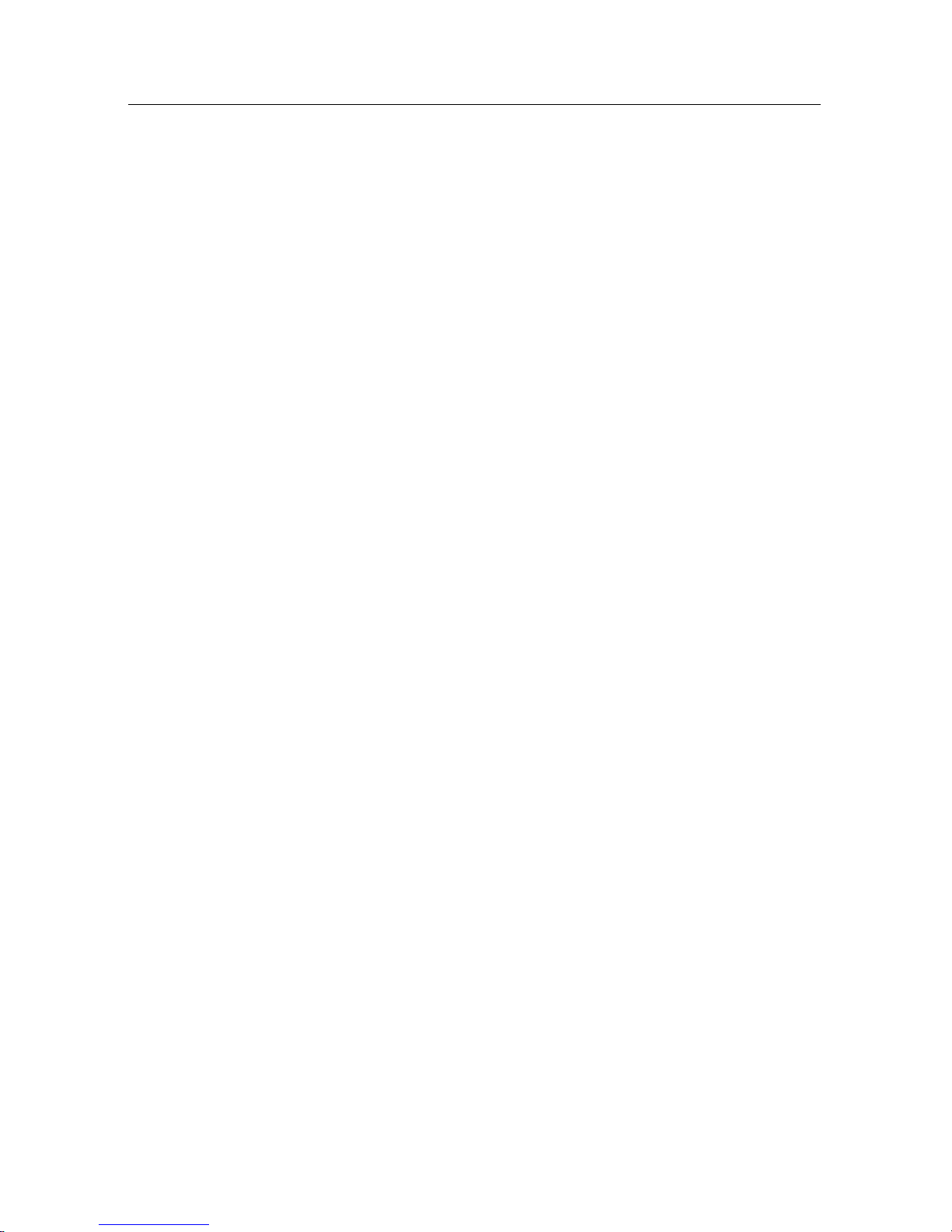
iv CONTENTS
4.1.2 Television aspect ratio . . . . . . . . . . . . . . . . . . 21
4.1.3 Audio mode . . . . . . . . . . . . . . . . . . . . . . . . 22
4.2 Local time setting . . . . . . . . . . . . . . . . . . . . . . . . . 23
4.3 Parental control . . . . . . . . . . . . . . . . . . . . . . . . . . 24
4.4 Options for recording . . . . . . . . . . . . . . . . . . . . . . . 26
4.5 Options for playback . . . . . . . . . . . . . . . . . . . . . . . 27
4.6 Options for on-screen display . . . . . . . . . . . . . . . . . . 28
4.7 Options for the front display . . . . . . . . . . . . . . . . . . . 29
4.8 Options for Photo Album . . . . . . . . . . . . . . . . . . . . . 30
4.9 Options for standby mode . . . . . . . . . . . . . . . . . . . . 30
5 Every Day Use 32
5.1 Volume control . . . . . . . . . . . . . . . . . . . . . . . . . . 32
5.2 Watching television . . . . . . . . . . . . . . . . . . . . . . . . 32
5.2.1 The services list . . . . . . . . . . . . . . . . . . . . . . 32
5.2.2 The favourite service lists . . . . . . . . . . . . . . . . 34
5.2.3 Viewing programme information . . . . . . . . . . . . 35
5.2.4 Selecting audio tracks . . . . . . . . . . . . . . . . . . 35
5.2.5 Selecting subtitle tracks . . . . . . . . . . . . . . . . . 36
5.3 Viewing electronic programme guide . . . . . . . . . . . . . . 36
5.4 Using time-shift . . . . . . . . . . . . . . . . . . . . . . . . . . 37
6 Organising Services 39
6.1 Editing the favourite lists . . . . . . . . . . . . . . . . . . . . . 39
6.2 How to use on-screen keyboard . . . . . . . . . . . . . . . . . 41
7 Recording and Playback 42
7.1 Recording a programme . . . . . . . . . . . . . . . . . . . . . 43
7.1.1 Instant recording . . . . . . . . . . . . . . . . . . . . . 44
7.1.2 Timer recording . . . . . . . . . . . . . . . . . . . . . . 45
7.1.3 Scheduling recordings using the programme guide . . 48
7.1.4 Storing a time-shifted programme . . . . . . . . . . . 49
7.2 File archive . . . . . . . . . . . . . . . . . . . . . . . . . . . . . 50
7.2.1 To delete a recording . . . . . . . . . . . . . . . . . . . 51
7.2.2 To sort recordings . . . . . . . . . . . . . . . . . . . . . 51
7.2.3 To lock a recording . . . . . . . . . . . . . . . . . . . . 51
Page 5
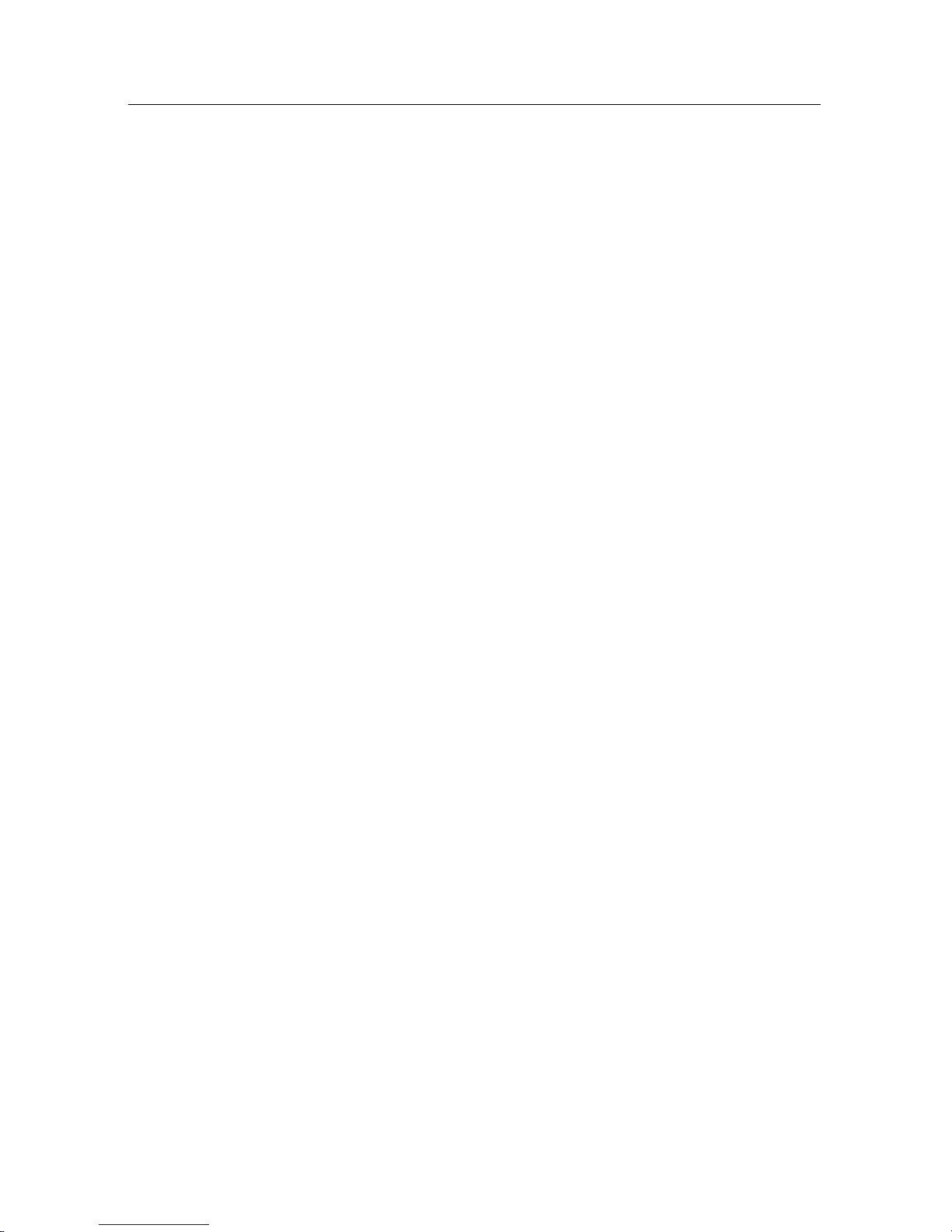
CONTENTS v
7.2.4 To rename a recording . . . . . . . . . . . . . . . . . . 51
7.2.5 To set the playback option . . . . . . . . . . . . . . . . 52
7.2.6 To make a new folder . . . . . . . . . . . . . . . . . . . 52
7.2.7 To move a recording to another folder . . . . . . . . . 52
7.3 Playing back a recording . . . . . . . . . . . . . . . . . . . . . 52
7.3.1 To navigate using the progress bar . . . . . . . . . . . 53
7.3.2 To play in slow motion . . . . . . . . . . . . . . . . . . 53
7.3.3 To play in fast motion . . . . . . . . . . . . . . . . . . . 54
7.3.4 To make a bookmark . . . . . . . . . . . . . . . . . . . 54
7.3.5 To play back a recording repeatedly . . . . . . . . . . 55
7.3.6 To play back recordings in sequence . . . . . . . . . . 55
7.4 Editing a recording . . . . . . . . . . . . . . . . . . . . . . . . 56
7.5 Copying a recording . . . . . . . . . . . . . . . . . . . . . . . 56
8 Entertainment 57
8.1 Catching up the programmes (ABC iView) . . . . . . . . . . . 57
8.1.1 Searching for a favourite show . . . . . . . . . . . . . . 58
8.1.2 Watching the selected programme . . . . . . . . . . . 58
8.2 Copying files . . . . . . . . . . . . . . . . . . . . . . . . . . . . 59
8.3 Playing back MP3 files . . . . . . . . . . . . . . . . . . . . . . 60
8.4 Viewing image files . . . . . . . . . . . . . . . . . . . . . . . . 61
8.4.1 How to move a file to the photo album . . . . . . . . . 61
8.5 Playing back a video file . . . . . . . . . . . . . . . . . . . . . 62
8.6 Playing back YouTube contents (optional) . . . . . . . . . . . 63
8.7 Sharing image files by Yahoo Flickr (optional) . . . . . . . . . 63
8.8 SHOUTcast Internet radio (optional) . . . . . . . . . . . . . . 65
8.9 Google weather forecast (optional) . . . . . . . . . . . . . . . 66
8.10 Sharing media content with other devices . . . . . . . . . . . 66
8.11 Network game . . . . . . . . . . . . . . . . . . . . . . . . . . . 69
8.11.1 Single mode . . . . . . . . . . . . . . . . . . . . . . . . 69
8.11.2 Network mode . . . . . . . . . . . . . . . . . . . . . . 73
9 Accessing via Network 74
9.1 Configuring the router . . . . . . . . . . . . . . . . . . . . . . 75
9.1.1 To access within the local area network . . . . . . . . . 75
9.1.2 To access over the Internet . . . . . . . . . . . . . . . . 76
Page 6

vi CONTENTS
9.2 Network setup . . . . . . . . . . . . . . . . . . . . . . . . . . . 77
9.2.1 For a wired connection . . . . . . . . . . . . . . . . . . 77
9.2.2 For a wireless connection . . . . . . . . . . . . . . . . 78
9.3 Accessing the web server . . . . . . . . . . . . . . . . . . . . . 78
9.4 Accessing the FTP server . . . . . . . . . . . . . . . . . . . . . 80
10 Toppro Application Program 83
11 Firmware Update 86
11.1 From a memory stick . . . . . . . . . . . . . . . . . . . . . . . 86
11.2 From the firmware server via the Internet . . . . . . . . . . . 87
A Troubleshooting 88
B Universal Remote Control 94
B.1 Code list for television sets . . . . . . . . . . . . . . . . . . . . 97
B.2 Code list for DVD players . . . . . . . . . . . . . . . . . . . . . 111
B.3 Code list for audio-video receivers . . . . . . . . . . . . . . . 113
Page 7
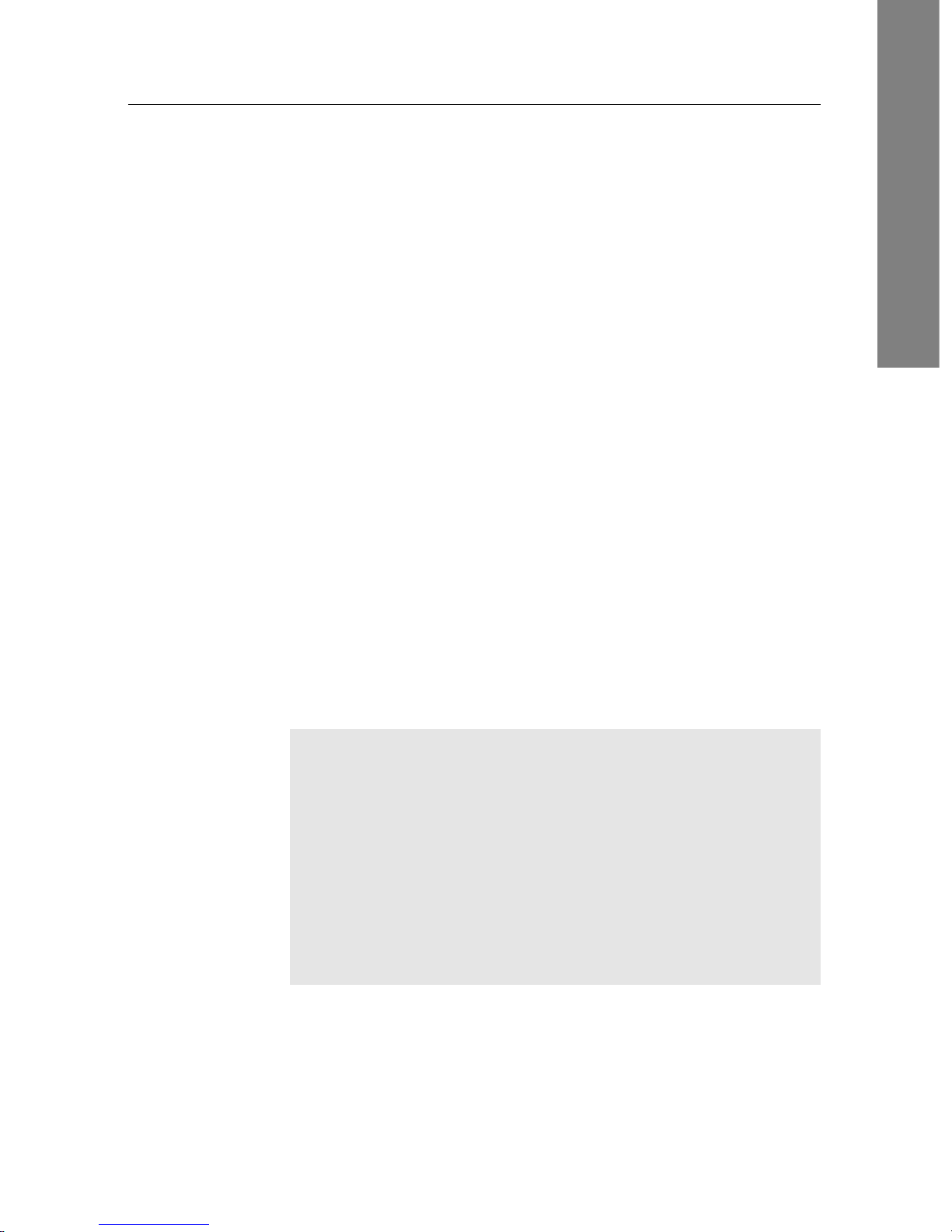
1 Introduction
1
Chapter 1
Introduction
The TRF-2470 digital receiver is fully compliant with the international Digital Video Broadcasting (DVB) standard, and thus
is able to receive digital broadcasts of that standard. For its
operation you need an antenna, which must be installed appropriately.
For the latest news and information, join the Topfield forum at
http://www.topfield.com.au.
NOTE
In general we equate a channel with a frequency. However,
unlike analogue broadcasts, digital broadcasts are not all
assigned to their own frequencies; instead, multiple television broadcasts are transmitted through a single frequency.
The frequency in digital broadcasting is usually called transponder or multiplex. To reduce confusion in this manual,
the word service is preferably used than channel as a term
to indicate one television or radio broadcast.
1.1 Features
This digital receiver has the following features:
Page 8
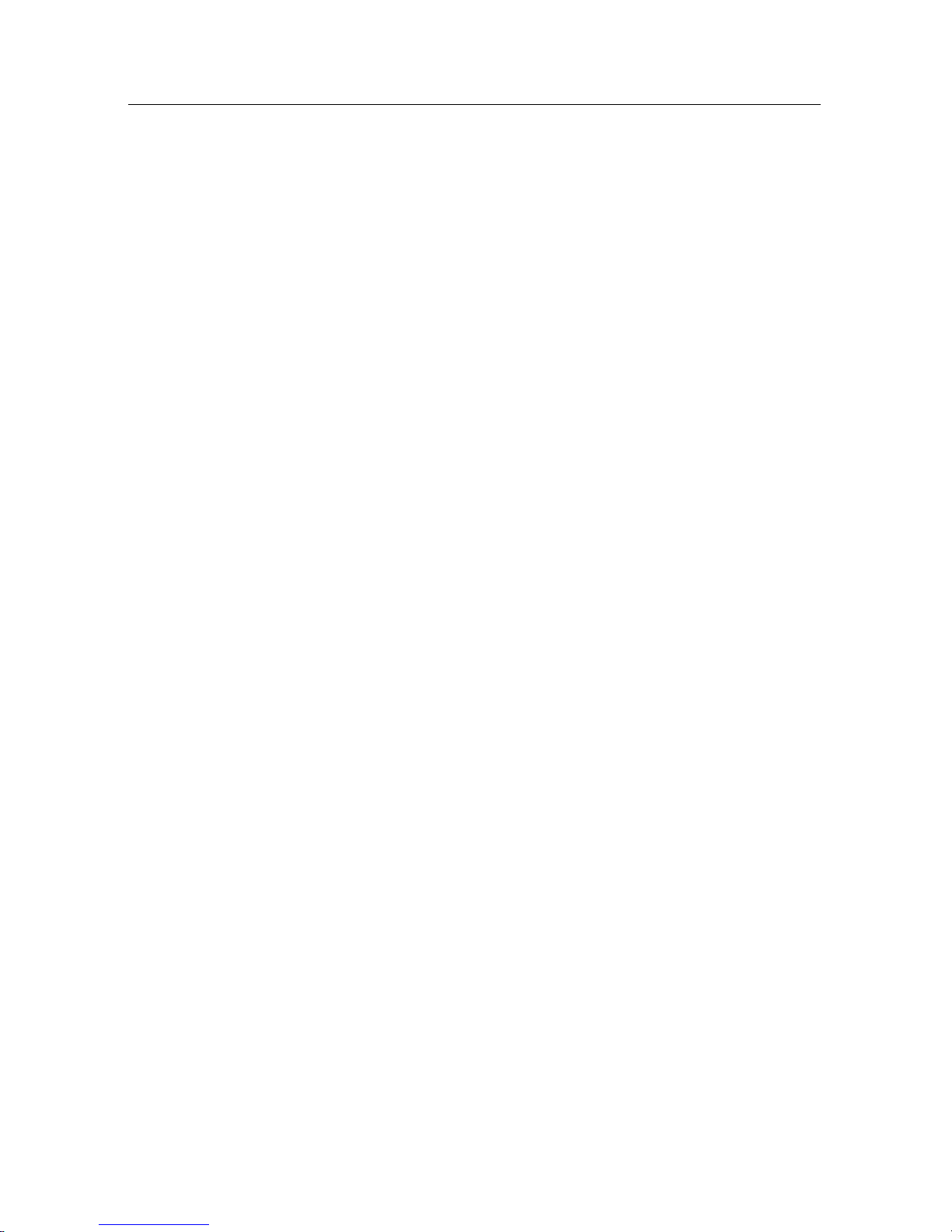
2 Introduction
• Can store up to 2,000 television and radio services.
• Can create lists of your favourite services.
• Can view information about the current television or radio programme.
• Has an electronic programme guide that provides an
overview of scheduled programmes.
• You can record up to four services while you are currently watching another.
• You can record many programmes using a built-in hard
drive with large storage capacity.
• Time-shift is a special technical feature available on this
digital receiver. You can pause a programme you are
watching and resume it again at a later time. Then you
can quickly go to any part of the current programme by
fast forward or rewind search.
• If you have an external hard drive connected to the digital receiver via the USB or eSATA port, you can record
television programmes into it.
• You can play back video files of various formats including DivX.
• You can play a built-in network game with other users
via the Internet.
• You can use various Web services including YouTube.
(optional)
• You can share media files with other device across the
same home network.
• You can catch up the past programmes using the iView
service.
1.2 Controlling the digital receiver
You can operate the digital receiver with the remote control or
the buttons on the front panel.
Page 9

1 Introduction
1.2 Controlling the digital receiver 3
NOTE
When the digital receiver is off but plugged into a wall
socket, we say that it is in standby mode; on the other hand,
when it is on, it is in active mode. Even when you are not
using the digital receiver, you should keep it plugged into
a wall socket to be in standby mode so that it can run timer
events at any time.
1.2.1 Front panel
The front panel of the digital receiver has buttons to control
the digital receiver, specific lights and a display to indicate its
status. The following indicates what they mean.
button switches the digital receiver between standby mode
and active mode.
Front display shows the current time in standby mode, and
displays the current service in active mode.
MENU button displays the main menu. It is also used toreturn
to the previous menu from a submenu.
OK button displays the services list. See §5.2.1 for more de-
tails. It is also used to select a menu item.
CHANNELc,
a
buttons switch to the previous or next ser-
vice.
VOLUMEb,
d
buttons decrease or increase the volume.
You have to insert your subscription card into the front slot to
watch pay services.
Page 10

4 Introduction
There is a USB port on the front panel for
firmware update and data transfer.
Page 11
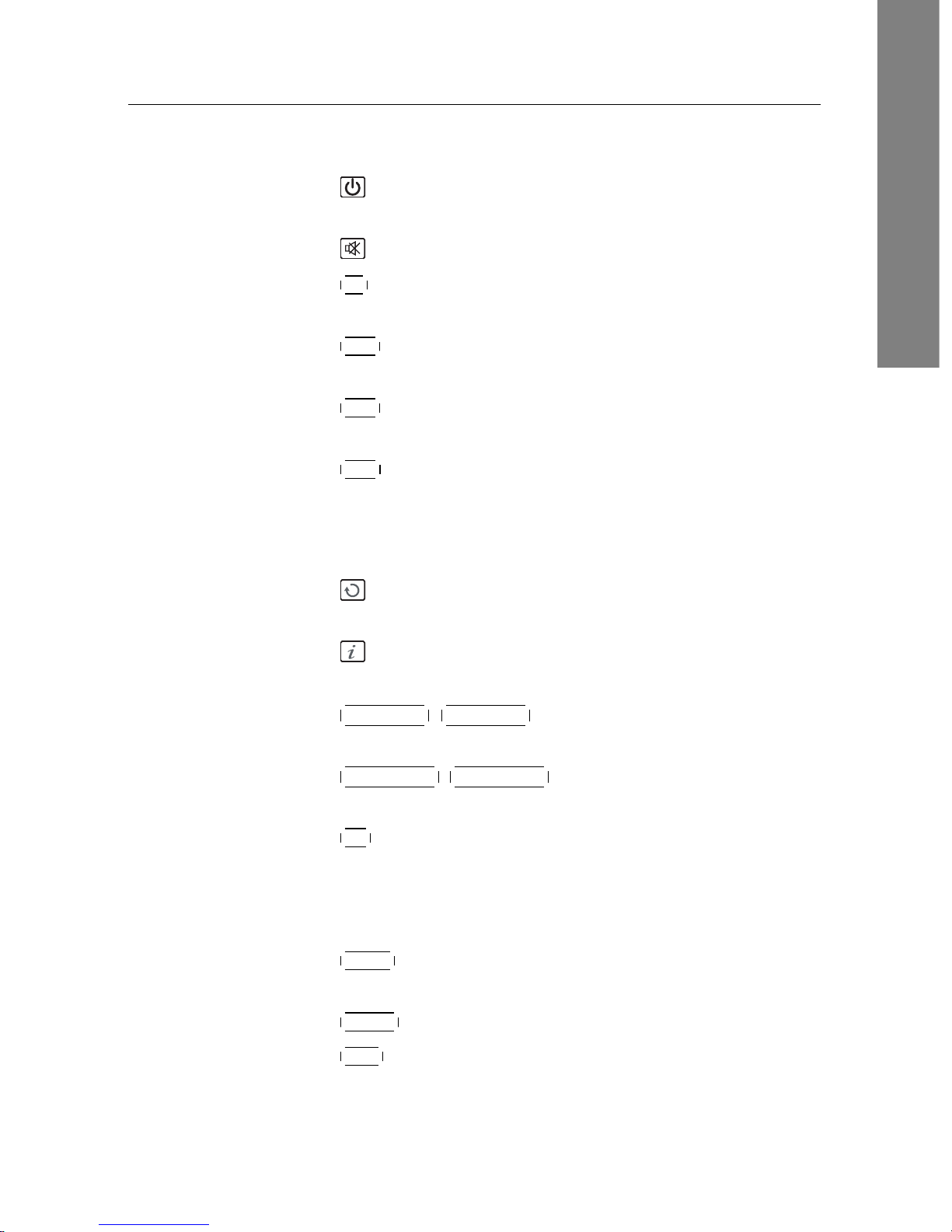
1 Introduction
1.2 Controlling the digital receiver 5
1.2.2 Remote control
• button switches the digital receiver between standby
mode and active mode.
• mutes the sound. Press again to switch it back on.
•
TV switches the remote control to television mode to op-
erate your television.
•
PVR switches the remote control to receiver mode to op-
erate the digital receiver.
•
AUX switches the remote control to operate your audio-
video receiver.
•
DVD switches the remote control to DVD mode to oper-
ate your DVD player.
• Numeric buttons are used to enter a service number for
service change or to specify values for menu options.
• switches over between the current service and the
previously viewed one.
• displays the service information box. It is also used
to display more information about a programme.
•
VOLUME− ,
VOLUME+ buttons decrease or increase the
volume.
•
CHANNEL− ,
CHANNEL+ buttons switch to the previous
or next service.
•
OK displays the services list. See §5.2.1 for more details.
It is also used to select a menu item.
• Navigation buttons are used to navigate in menus or to
change values for menu options.
•
MENU displays the main menu. It is also used to return
to the previous menu from a submenu.
•
GUIDE displays the electronic programme guide.
•
EXIT is used to exit a menu or to hide on-screen informa-
tion.
Page 12

6 Introduction
• is used to display the list of recorded programmes
that are stored in the internal hard drive. See §7.2 for
more details.
•
F1 has different functions per menu.
•
F2 is used to make a bookmark on playback or time-
shift.
•
F4 is used to edit a recording.
•
F3 is used to jump to next bookmark position.
•
Option has different functions per menu.
• is used to select a subtitle track.
• is used to select an audio track and a sound mode.
• is not used in this model.
•
VF changes video resolution. See §4.1.1 for more details.
•
AR changes aspect ratio. See §4.1.2 for more details.
• switches over between television services and radio
services.
• is used to set a sleep timer in 10 minute increments.
• is used to start recording.
• is used to stop playback, to stop recording, or to jump
back to live television from time-shifted television.
•
M is not used in this model.
•
SAT is used for multi purpose functions.
• is used to start reverse playback. Subsequent presses
increase the rewind speed.
• pauses live television or playback of a recorded programme.
• is used to start fast forward playback. Subsequent
presses increase the playback speed.
• resumes normal playback speed, or displays the
progress bar for navigation on playback or time-shift. To
play a recorded programme, see button .
Page 13

1 Introduction
1.2 Controlling the digital receiver 7
• is used to jump back to the beginning of the recording
on playback.
• is used to start slow motion playback. Subsequent
presses change the playback speed.
• is used to jump to the end of the recording on playback.
• has different functions per menu.
NOTE
When using the remote control, point it at the remote sensor
on the front panel of the digital receiver.
The actual images and the number of buttons may be different depending on the type of remote control provided by the
manufacturer.
Page 14

8 Setup
Chapter 2
Setup
2.1 Unpacking
Before going any further, check that you have received the following items with the digital receiver.
• Remote control
• Two batteries for the remote control (AAA 1.5 V)
• One Component cable (RCA cable)
• One Composite cable (RCA cable)
• A copy of a quick guide
NOTE
Accessories may vary according to your local area.
2.2 Safety precautions
Please read carefully the following safety precautions.
• The mains voltage must range between 90 and 250 volts.
Check it before plugging the digital receiver to the wall
socket. For the power consumption of the digital receiver, refer to Table 2.1.
Page 15
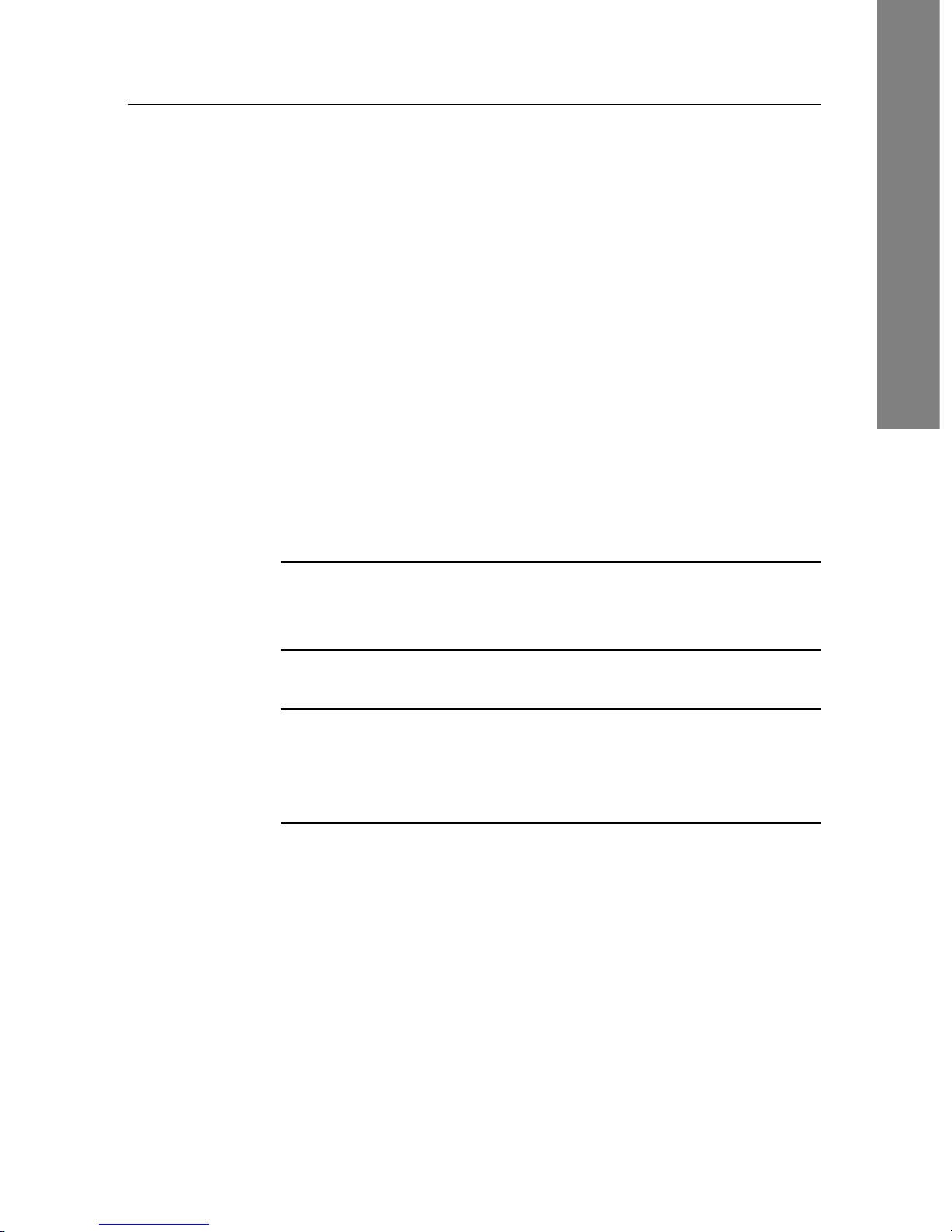
2 Setup
2.3 Rear panel connections 9
• The wall socket should be near the equipment. Do not
run an extension lead to the unit.
• The mains plug shall remain readily operable so that it
can be removed easily to disconnect the power.
• When placed in a cabinet, make sure there is a minimum
space of 10 centimetres around it. For the physical specification of the digital receiver, refer to Table 2.2.
• Protect the power cord from being walked on or pinched.
If the cord is damaged, do not use the digital receiver and
get the cord replaced.
• Refer all servicing to a qualified service technician.
• To maintain proper ventilation, always leave sufficient
space around the digital receiver.
Table 2.1: Power specification
Input voltage 90 to 250 V AC, 50/60 Hz
Power consumption 40 W at maximum in active
Under 1 W in passive standby
Table 2.2: Physical specifications
Size 380× 60× 265 mm
Weight 3.1 kg
Operating temperature 0 to 45◦C
Storage relative humidity 5 to 90 %
2.3 Rear panel connections
The TRF-2470 has a wide range of connections on the back.
Page 16
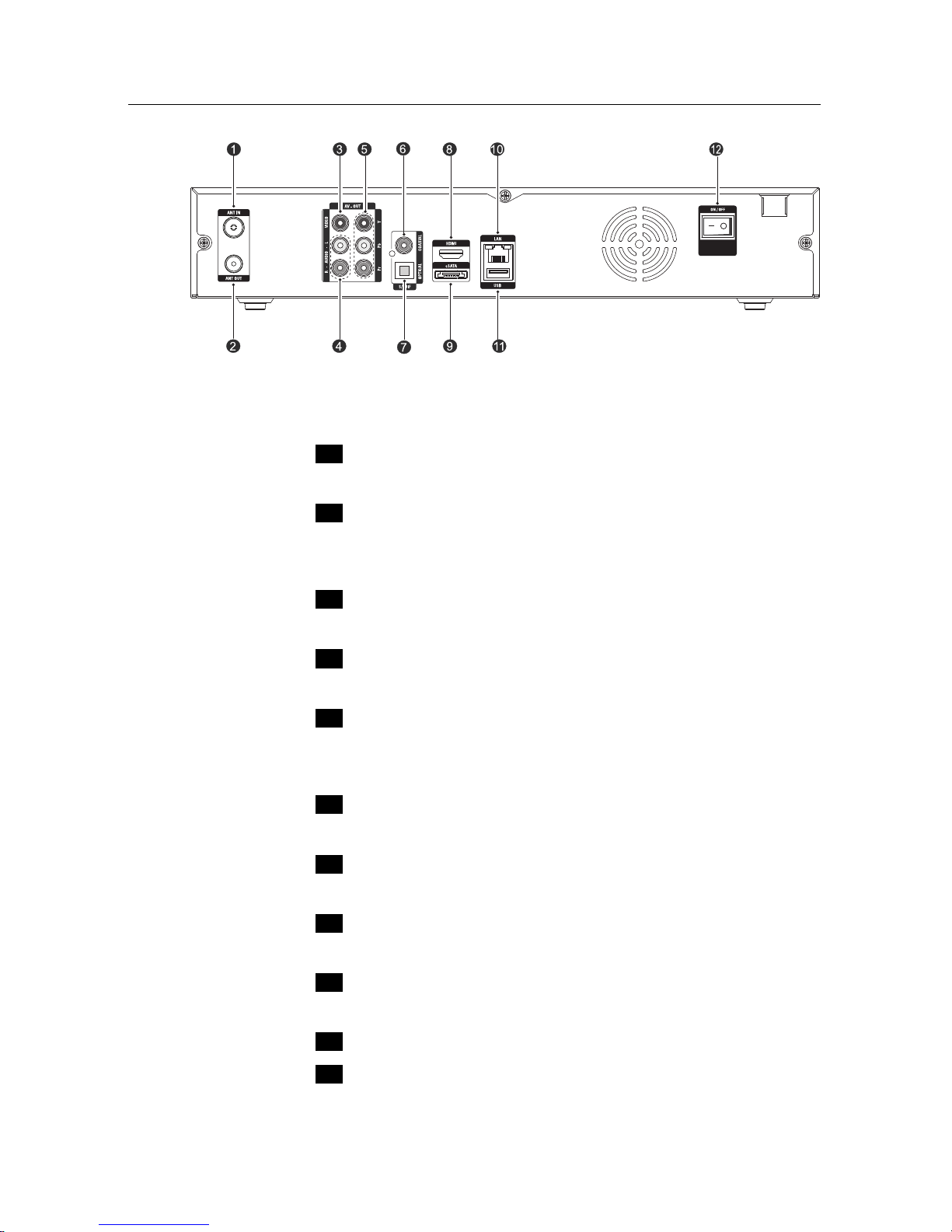
10 Setup
Check what connections your television set has in comparison
with the digital receiver.
...
1
ANT IN Terrestrialbroadcasting signal input socket
(5V, Max.100mA)
...
2
ANT OUT Terrestrial broadcasting signal output socket
through the ANT IN socket for another digital receiver
...
3
VIDEO Composite video output socket for the tele-
vision set (yellow)
...
4
AUDIO L/R Stereo audio output socket for the televi-
sion set or the audio-video receiver (white/red)
...
5
Y/Pb/Pr Component video output socket for the tele-
vision set
(green/blue/red)
...
6
S/PDIF COAXIAL Coaxial-type digital audio output socket
for the audio-video receiver
...
7
S/PDIF OPTICAL Optical-type digital audio output socket
for the audio-video receiver
...
8
HDMI Audioand video output socket for the high
definition television set
...
9
eSATA eSATA port for connection to an external
hard drive
...
10
LAN Local area network port
...
11
USB USB port for firmware update and data trans-
fer.
Page 17

2 Setup
2.4 Connecting up your digital receiver 11
...
12
ON/OFF Power switch (You have to turn on this switch
first to use this digital receiver.)
Table 2.3: Connectors specifications
HDMI High definition video output
Left & right audio output
Dolby Digital audio output
AV-OUT YPbPr Component video output
AV-OUT VIDEO Composite video (CVBS) output
AV-OUT AUDIO Left & right audio output
S/PDIF Dolby Digital audio output
LAN 10/100 Ethernet
USB 2.0 Host (5 V DC, 500 mA)
eSATA External SATA 2.0
2.4 Connecting up your digital receiver
There are several ways to set up the digital receiver. Set up the
digital receiver suitably to your television and other devices.
If you have any problem with your setup or need help, contact
your dealer.
WARNING
Connect any components before plugging the power cord
into the wall outlet. Always turn off the product, TV and
other components before you connect or disconnect any cables.
NOTE
If you encounter any problems setting up your product,
please contact your local retailer.
Page 18

12 Setup
2.4.1 Connecting to the antenna
Whatever sort of connection you have between the digital receiver and the television,
you need to connect the digital receiver to the
antenna so that it can receive digital television broadcasts. Connect the antenna cable
to the ANT IN connector. If you have another digital receiver, you may link it from
the ANT OUT connector.
NOTE
ANT OUT may also be linked to your television, VCR, or
DVD recorder to loop an analogue signal.
2.4.2 Connecting to your television set
For all the following connections of the digital receiver, we recommend you to use the first connector to get the best picture
quality. If your television does not have a matching connector,
then use the next connector in the following order for a better
picture quality.
1. HDMI connector (HDMI)
2. Component connector (YPbPr)
3. Composite connector (VIDEO)
You should configure audio and video settings after connecting up the digital receiver. See §4.1 for a detailed description.
Page 19

2 Setup
2.4 Connecting up your digital receiver 13
To use the HDMI output
If you have a high definition television set,
you should use an HDMI cable for best results. Plug one end of the cable into the HDMI
socket on the digital receiver, and plug the
other end into the matching socket on your
television. In this case, you do not have to
make audio connection because it can output
stereo audio or digital audio as well.
In this case, you do not have to make audio connection because
it can output stereo audio or digital audio as well.
To use the Component video output
Y
Pb
Pr
You need to obtain a Component video cable (RCA cable) to use the Component video
output. Plug one ends of the cable into the Y
(green), Pb (blue) and Pr (red) sockets on the
digital receiver, and plug the other ends into
the matching sockets on your television.
NOTE
When connecting with the Component video cable, remember to also plug in the additional white and red audio
cables from the digital receiver to the back of your television.
Page 20

14 Setup
To use the Composite video output
You need to obtain a Composite video cable
(RCA cable) to use the Composite video output. Plug one end of the cable into the VIDEO
(yellow) socket on the digital receiver, and
plug the other end into the matching socket
on your television.
NOTE
You cannot view high definition video by means of the Composite video output.
To make the audio connection
You need to obtain an audio cable (RCA cable) to link the audio connectors. Plug one
ends of the cable into the AUDIO L (white)
and AUDIO R (red) sockets on the digi-
tal receiver, and plug the other ends into
the matching sockets on your television or
audio-video receiver.
To enjoy Dolby Digital audio, your television
or audio-video receiver must be able to decode Dolby Digital audio, and you need to
obtain an S/PDIF cable.
If you want to use the COAXIAL connector, prepare a coaxial S/PDIF cable (RCA cable); otherwise to use the OPTICAL connector, prepare an optical S/PDIF cable. Plug
one end of the cable into the S/PDIF socket
on the digital receiver, and plug the other end
into the matching socket on your audio-video
receiver.
Page 21

2 Setup
2.5 Switching on for the first time 15
NOTE
Enable Dolby Digital output by changing the audio setting
to bitstream. See §4.1.3 for more details.
2.5 Switching on for the first time
Now that you have your digital receiver connected, you should
plug it into a wall socket. Ensure that your television set is
turned on and on the correct video channel so that you will be
able to see the display from the digital receiver.
Before switching on the digital receiver, you should insert batteries into the remote control. Open the battery compartment
by removing the lid, and then insert the batteries observing the
polarity, which is marked on the base of the battery compartment.
Press the button on the top left corner on the remote control. In a little time, you may see a picture displaying a menu.
If you do not see a picture, try pressing the
VF button on the
remote control. If after several tries you still get no picture,
check that the television is set to the correct input. If the picture
is good, you can skip to §3.1 to search for available television
and radio services. Otherwise, you may need to temporarily
connect the Composite video connector (VIDEO) to your television set so that you can see the menu in order to configure
the video settings.
CAUTION
If the digital receiver no longer reacts properly to the remote
control commands, the batteries may be flat. Be sure to replace only with 1.5 V AAA size batteries, and observe the
following precautions.
• Do not mix different types of batteries, or new and old
batteries.
Page 22

16 Setup
• Do not use rechargeable batteries.
• Do not recharge the old batteries.
• In order to avoid any risk of explosion, observe the polarities indicated inside the battery compartment.
• Do not subject to excessive heat such as the sun and
fire.
• If you are not using the remote control for a long period of time, remove the batteries. The manufacturer
accepts no liability for the damage resulting from leaking batteries.
• Batteries, including those which contain no heavy
metals, may not be disposed with other household
wastes. Please dispose of used batteries in an environmentally sound manner. Find out the legal regulations
which apply in your area.
Page 23
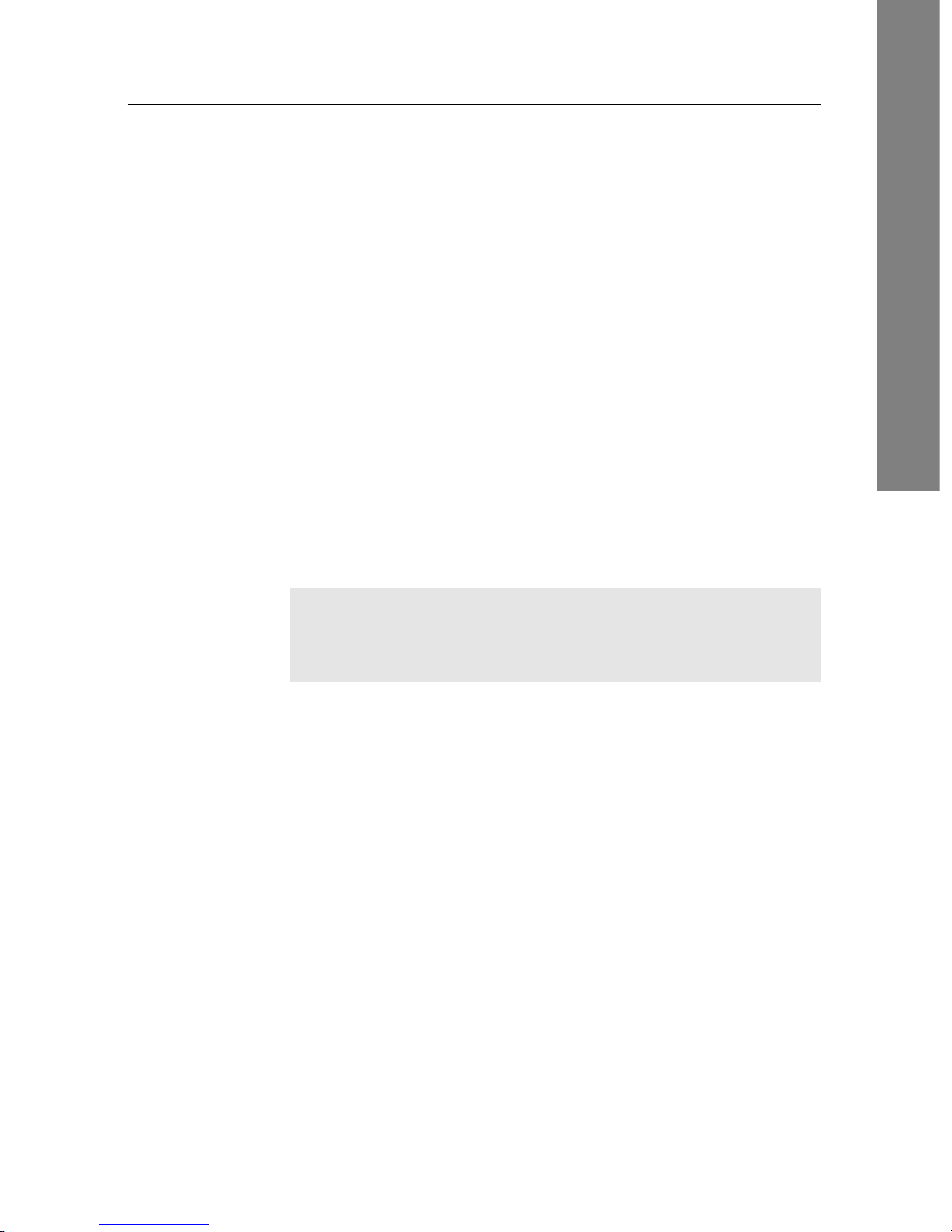
3 Service Search
17
Chapter 3
Service Search
After connecting up the digital receiver, you will need to perform a service search.
NOTE
If there is no service stored, you will be not able to access all
menus. A is another name for a .
3.1 Searching for broadcasting services
To perform service search, select the Installation > Searching
menu. You should see a screen
like the left figure.
Page 24
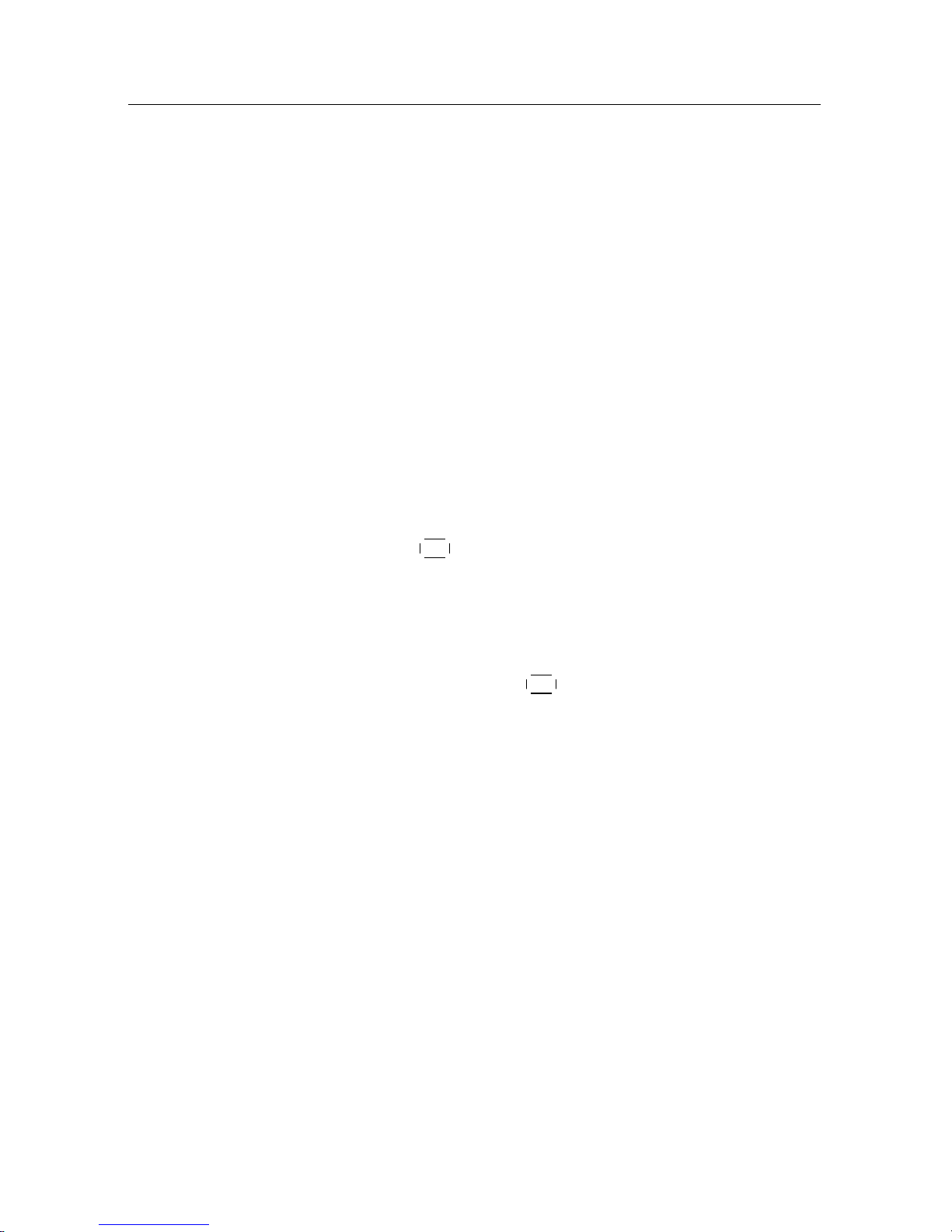
18 Service Search
You should set the Search Mode option to Auto for the first
time after connecting up the digital receiver, then the digital
receiver will search for all available services.
You may choose to only search for the services of a specific
transponder since more than one service are provided via each
transponder. Set the Search Mode option to Manual, then select your desired transponder at the Channel option. The number ranges from 6 to 12 in VHF and 28 to 69 in UHF.
It is possible to search single service in a certain transponder
only if you know the desired service’s audio and video packet
identification (PID). Set the Search Mode option to Advanced,
then the PID option becomes enabled. Specify the PIDs of your
desired service with the numeric buttons.
To start service search, move down to the Start Search item,
and press the
OK button. The digital receiver will start to
search for services and display a list of television and radio
services as they are found. It is common for no channels to be
found until quite late in the process. When the scan is complete, you will see a message telling you how many services
have been found. Press the
OK button to save the list.
3.2 Resetting to factory settings
The digital receiver maintains the following data:
• Services list
• Favourite list
• Timer list
• Preference settings
You can reset all data of the digital receiver. Select the Instal-
lation > System Recovery > Factory Setting menu, and then
you get asked for confirmation. With the choice of Yes, the
services list, favourite list and timer list will all be cleared, and
preference options will be reset to the manufacturer’s factory
settings.
Page 25

3 Service Search
3.3 Resetting to user settings 19
NOTE
A factory reset will not delete any recorded programmes.
However, you have to search services again after a factory
reset.
3.3 Resetting to user settings
You can store your own data including the following:
• Services list
• Favourite lists
• Preference settings
Also you can restore them at any time.
To store your data, select the Installation > System Recovery >
Store System Data menu, then you get asked for confirmation.
If you select Yes, your data will be stored. Whenever you store
your data, they are all overwritten. To restore your data, select
the Installation > System Recovery > Recover System Data
menu, then you get asked for confirmation. With the choice of
Yes, your data will be restored.
3.4 Clearing the services list
If you only want to clear the services list, select Installation >
System Recovery > Reset Service List , then you get asked for
confirmation. With the choice of Yes, the services list will be
cleared. After this, you have to do service search again.
Page 26

20 Preference Settings
Chapter 4
Preference Settings
4.1 Video and audio settings
You have to configure the video
and audio settings appropriately
for your television set and other
devices. Select the Settings >
A/V Output menu. You should
see a screen like the left figure.
4.1.1 High definition television
The digital receiver supports various video resolutions from
576 to 1080. In general, a resolution of 720 or more is considered high definition. The higher the resolution is, the better
the quality is. However, if your television set does not support high definition, you cannot enjoy high definition quality
picture.
Set the Video Format option as you desire. If you set this op-
Page 27

4 Preference Settings
4.1 Video and audio settings 21
tion to 576P, the digital receiver will present even high definition programmes in resolution of 576. On the contrary, if you
set it to 1080I, the digital receiver will present even standard
definition programmes in resolution of 1080.
It is recommended to set it to Auto if you have a high definition
television. With that setting the digital receiver will present a
programme as it is without any resolution conversion. While
watching television you can change the resolution with the
VF
button. Whenever you press it, the video resolution is changed
in turn.
NOTE
You can enjoy only standard definition video with the Composite video output (AV-OUT VIDEO).
4.1.2 Television aspect ratio
If you have a wide-screen television, set the TV Aspect Ratio
option to 16:9.
You can enjoy both wide-screen programmes and normalscreen programmes with your wide-screen television as the
above figures show. To watch normal-screen programmes
in full screen like the left figure, set the Display Format option
to Full. Normal-screen pictures then will be inflated to fit to
the width of the wide screen. Otherwise, to watch them in the
original ratio like the right figure, set it to Center. If you have
a normal-screen television, set the TV Aspect Ratio option to
4:3.
Page 28
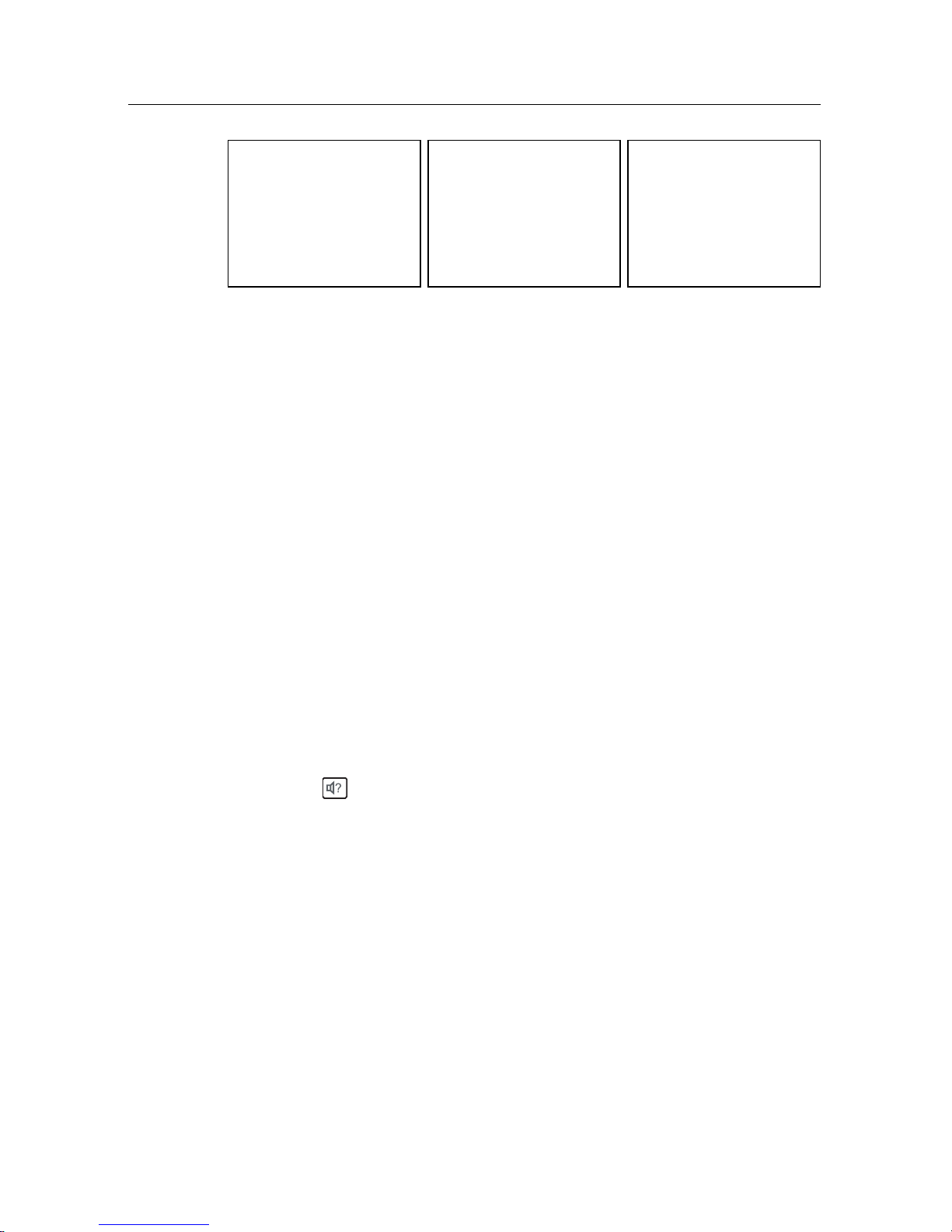
22 Preference Settings
You cannot fully enjoy wide-screen programmes with your
normal-screen television as the above figures show. The left
figure shows a normal picture displayed in the normal screen.
To watch wide-screen programmes in the shape like the centre figure, set the Display Format option to Letter Box. Widescreen pictures then will be reduced to fit to the width of the
normal screen. Otherwise, to watch them in the shape like the
right figure, set it to Center extract. Then wide-screen pictures
will be cut out on the left and right sides equally to fit to the
width of the normal screen.
4.1.3 Audio mode
Basically, there are two audio sources as you can find two audio
sockets on the back panel of the digital receiver. You can enjoy
only one source or both of them in either stereo or mono. Set
the Sound Mode option as you desire.
Apart from this setting, you can change the sound mode with
the button. See §5.2.4 for a detailed description.
The digital receiver can output two types of digital audio signals via the S/PDIF output. One is an encoded signal, and the
other is a decoded signal. If you have the digital receiver linked
to your audio-video receiver via the S/PDIF output, you have
to set the Dolby Digital option to PCM, which means that the
digital receiver will output encoded Dolby Digital audio without decoding so that your audio-video receiver can decode it.
Otherwise, set it to multi-channel, then the digital receiver will
output decoded Dolby Digital audio, scaling it down to two
channels.
Page 29

4 Preference Settings
4.2 Local time setting 23
NOTE
Only if the service you are currently watching provides
a Dolby Digital audio track, you can enjoy Dolby Digital
sound.
4.2 Local time setting
You should set your local time for timer events.
Select the Settings > Time
menu. You should see a screen
like the left figure. You can set
the clock manually or use the
time signal, Greenwich Mean
Time (GMT), carried as part of
the digital television broadcast.
To use Greenwich Mean Time,
take the following steps:
1. Set the Mode option to Auto, then the Time Offset option
becomes enabled.
2. Set the Time Offset option to the time difference between
your time zone and GMT referring to Table 4.1.
3. Make sure that your local time is correctly displayed on
the Local Time item.
To set the local time manually, set the Mode option to Man-
ual and enter your local time to the Local Time option with
the numeric buttons. The time format is day/month/year 24-
hour:minute.
If daylight saving time is observed in your state at the moment,
set the Daylight Saving Time option to On.
Page 30

24 Preference Settings
NOTE
Daylight saving time adds one hour to the time when the option is set to On. When setting the time offset from Greenwich Mean Time, make sure that time offset does not include
daylight saving time.
Table 4.1: Time offset table
Time offset City
GMT − 12:00 Eniwetok, Kwajalein
GMT − 11:00 Midway Island, Samoa
GMT − 10:00 Hawaii
GMT − 09:00 Alaska
GMT − 08:00 Pacific Time US, Canada
GMT − 07:00 Mountain Time US, Canada
GMT − 06:00 Central Time US, Canada, Mexico City
GMT − 05:00 Eastern Time US, Canada, Bogota, Lima
GMT − 04:00 Atlantic Time Canada, La Paz, Dominican Republic
GMT − 03:30 Newfoundland
GMT − 03:00 Brazil, Georgetown, Buenos Aires
GMT − 02:00 Mid-Atlantic
GMT − 01:00 Azores, Cape Verde Islands
GMT London, Lisbon, Casablanca
GMT + 1:00 Paris, Brussels, Copenhagen, Madrid
GMT + 2:00 South Africa, Kaliningrad
GMT + 3:00 Baghdad, Riyadh, Moscow, St. Petersburg
GMT + 3:30 Tehran
GMT + 4:00 Abu Dhabi, Muscat, Baku, Tbilisi
GMT + 4:30 Kabul
GMT + 5:00 Ekaterinburg, Islamabad, Karachi, Tashkent
GMT + 5:30 Bombay, Calcutta, Madras, New Delhi
GMT + 6:00 Almaty, Dhaka, Colombo
GMT + 7:00 Bangkok, Hanoi, Jakarta
GMT + 8:00 Beijing, Perth, Singapore, Hong Kong
GMT + 9:00 Tokyo, Seoul, Osaka, Sapporo, Yakutsk
GMT + 9:30 Adelaide, Darwin
GMT + 10:00 Eastern Australia, Guam, Vladivostok
GMT + 11:00 Magadan, Solomon Islands, New Caledonia
GMT + 12:00 Fiji, Auckland, Wellington, Kamchatka
4.3 Parental control
In general, television programmes are classified according to
the level of violence, nudity and language of their content.
Page 31

4 Preference Settings
4.3 Parental control 25
When you are watching a programme, you can check its programme classification on the information box. For the information box, see §5.2.3. You can prevent your children from
watching specific programmes by specifying a maximum permissible level.
Select the Settings > Parental
Control menu. You should see
a screen like the left figure,
and you will be asked your
Personal Identification Number
(PIN). The number is initially set
to ‘0000’ as default.
To block programmes with undesired content for family viewing, set the Censorship option to your desired level among the
following:
No block restricts no prorgramme.
Total block restricts every programme, even those with no pro-
gramme classification.
G restricts to G or above. G rated programmes are suitable
for all audiences.
PG restricts to PG or above rated programmes. PG stands for
Parental Guidance, the content of which is mild.
M restricts to M or above rated programmes. M stands for
Mature, the content of which is moderate in impact.
MA restricts to MA or above rated programmes. MA stands
for Mature Audience, the content of which is strong.
R restricts to R rated programmes. R stands for Restricted to
adults aged 18 years or over, the content of which is very
strong.
AV restricts to AV rated programmes. AV stands for Adult
Page 32

26 Preference Settings
Viewing, the content of which is deep hardcore.
NOTE
If a programme has no rating information, your censorship
setting will not take effect.
If anyone is trying to watch a programme that is of or above the
censorship setting, the person has to enter the personal identification number to override. To change the number, select the
Change PIN Code menu, then a box pops up, asking a new
PIN. Enter a desired number twice for confirmation.
You can also restrict uses of some menus. Selecting the Access
Control menu displays a list of menus that you can lock. If the
Time item is set to Locked, you have to enter the PIN when
accessing the Time menu. If you enter a wrong number, you
cannot use the menu. To release a locked item, set it to Un-
locked.
4.4 Options for recording
To set the options for recording,
select the Settings > Recording
menu. You should see a screen
like the left figure.
To enable the time-shift function, you should set the Time Shift-
ing option to anything other than Disable. The available range
for this option is 30 minutes to 5 hours. You will have the latest
of the current programme as long as the duration specified at
this option.
Page 33

4 Preference Settings
4.5 Options for playback 27
You can record a programme into both an external and the
built-in hard drive. If you want to record a programme into
an external hard drive, set Recording Drive option to External;
otherwise, set this option to Internal.
If you set the Time Shift Storage option to Enable, the timeshifted programme will be saved in the TimeShift folder of the
hard drive.
You can set the duration of the timer recording. Set the Timer
Recording Duration option as you desire. Its available range is
10 minutes to 3 hours.
Time padding is the feature of adding extra recording time to
the beginning or end of a programme, so that you do not miss
any part of the programme. Set the Time Padding of Timer
Recording option as you desire.
You can adjust the duration of the instant recording. Set the
Instant Recording Duration option as you desire. Its available
range is 30 minutes to 5 hours.
4.5 Options for playback
To set the options for playback,
select the Settings > Playback
menu. You should see a screen
like the left figure.
If you want to play back a recorded file from beginning, set
Starting Position option to Beginning. To play back a recorded
file from the part where you were watching, set this option to
Continuing.
Page 34

28 Preference Settings
You can adjust the jump interval that is for playback. Set the
Jump Time Interval option as you desire. Its available range is
10 seconds to 3 minutes.
If you want to enjoy more levels of playback speed, set the Trick
Mode Level option to 2x, 4x, 8x, 16x, 32x, 64x; otherwise, set
it to 4x, 16x, 64x.
NOTE
You can enjoy video files such as DivX with the digital receiver. However, the above options might not be effective
depending on the video files to be played. For detailed description on how to play back a video file, refer to §8.5.
If you have subtitle files such as .smi, .sub, .idx, and .srt, the
digital receiver can also display them. The Media Subtitle item
provides some options for video subtitle. When you play back
a video file with a subtitle file, if the subtitle does not match the
video, then you can synchronise them by adjusting the value
of the Sync option. In addition, you can change the colour and
size of subtitle by setting the Font Color and Font Size options
to one you prefer.
4.6 Options for on-screen display
To set the options for the onscreen display (OSD), select the
Settings > OSD menu. You
should see a screen like the left
figure.
Page 35

4 Preference Settings
4.7 Options for the front display 29
To adjust the transparency level of the OSD, set the OSD Transparency option as you desire. Its available range is 0 to 50 per-
cent.
To adjust the display time of the information box, set the Info
Box Display Time option as you desire. Its available range is
1 to 30 seconds. If you set this option to No Info Box, the information box will not be displayed when you switch services.
However, pressing the button will display the information
box. If you set this option to Never Hide, the information box
will always be displayed. For the information box, see §5.2.3.
In addition, you can raise or lower the position of the information box. Set the Info Box Position option as you desire. Its
available range is −10 to +3 lines. The higher you set the option, the lower the information box will be positioned.
To use an animation effect when changing menu, set the Ani-
mation option to Enable.
If any service’s name is too long to fit the width of the service
name column on the services list screen, you can get it to scroll
by setting the Text Scroll option to anything other than Disable.
With the choice of Full Scroll, it will be fully scrolled until its
end disappears; with the choice of Part Scroll, it will be scrolled
only to its end.
4.7 Options for the front display
To set the options for the front
display, select the Settings >
Front Display menu. You should
see a screen like the left figure.
Page 36

30 Preference Settings
The front display shows the currently viewed service’s number
and name. If any service’s name is too long to fit the width of
the service name column, you can get it to scroll by setting the
Main Display Scrolling option to anything other than Disable.
With the choice of Unlimited, it will be repeatedly scrolled; with
the choice of Once, it will be scrolled only once. If you want to
have the current time displayed instead of the service number,
set the Sub Display Content option to Time.
You can also adjust the brightness of the front display in active
mode and standby mode by setting the Brightness in Operation
Mode option and the Brightness in Standby Mode option to any
as you like.
4.8 Options for Photo Album
You can change a time interval and effect of slideshow in the
photo album. For the photo album feature, see §8.4.
To change the time interval of slideshow, select the Settings >
Miscellaneous menu, and then set the Slideshow Time Interval
option as you desire. Its available range is 3 to 10 seconds.
To change the effect of slideshow, select the Settings > Mis-
cellaneous menu, and then set the Slideshow Effect option as
you desire. There are four types of effects as follows:
Overlap overlaps the current picture and a following picture.
Cover covers the current picture with a following picture.
Move moves the current picture and displays a following pic-
ture.
Mosaic displays a following picture with a mosaic effect.
To use those effects ramdomly, set this option to Random. The
default value is Random.
4.9 Options for standby mode
You can have the current time displayed on the front display
in standby mode. Select the Settings > Miscellaneous menu
Page 37

4 Preference Settings
4.9 Options for standby mode 31
and set the Standby Mode option to Active; otherwise, set it to
Passive. When you set the Standby Mode option to Active, the
receiver can also bypass the signal from the antenna.
Page 38

32 Every Day Use
Chapter 5
Every Day Use
5.1 Volume control
Use the
VOLUME− and
VOLUME+ buttons to alter the volume
to a comfortable level. You may need to adjust the volume on
your television set too. To temporarily switch off the sound,
press the button. Press it again to restore the sound to previous level.
5.2 Watching television
To change services, press the
CHANNEL− or
CHANNEL+ but-
ton. Pressing the button switches to the previously viewed
service. In addition, you can switch to your desired service by
entering its service number with the numeric buttons. You can
also select a service to watch in the services list.
5.2.1 The services list
To view the services list, press the
OK button.
Page 39

5 Every Day Use
5.2 Watching television 33
On the services list, you can see
the service information as follows:
• Service number and name
• Multiplex information
To select a desired service, put the highlight bar on its entry
with the or button and press the
OK button, then the
selected service will be presented.
Pressing the or button skips over 10 entries up or down.
Entering a service number with the numeric buttons puts the
highlight bar on its entry.
You can switch between the television services list and the radio services list by pressing the button.
Pressing the
Option button displays additional options, with
which you can do the following:
• By setting the Show Provider option to On, you can view
service entries by groups of broadcasters.
• To change the name of the highlighted service, select the
Rename option, then the on-screen keyboard appears,
with which you can enter a new name. See §6.2 as to
how to use the on-screen keyboard.
• You can prevent other family members from watching
the highlighted service by setting the Lock option to
Locked. You have to enter your personal identification
number to watch or unlock it.
• To add the highlighted service into a favourite group, se-
lect the Add to Fav option, then the favourite groups will
be displayed. Put the highlight bar on a desired group
and press the
OK button.
Page 40

34 Every Day Use
• To delete the highlighted service, select the Delete op-
tion, then you get asked for confirmation. With the
choice of Yes, it will be deleted. If you want to restore
it as before, you have to perform service search again.
5.2.2 The favourite service lists
You can select a service on a favourite list as well as on the
services list.
To display the favourite lists,
press the
F2 button at the ser-
vices list screen. For the services
list, see §5.2.1.
To select a favourite list, put
the highlight bar on a desired
favourite group list and press
the
OK button, then the selected
favourite group’s services will be
listed.
As to how to edit the favourite lists, refer to §6.1.
To select a favourite service, put the highlight bar on a desired
service and press the
OK button, then it will be displayed. To
select another group, press the button.
After you have selected a favourite service, if you then switch
to another service using the or button, it will be also
another favourite service of the selected group. The digital receiver will remind you what group you have selected by displaying its name at the top right of the screen whenever you
switch services.
To return to the services list, press the
F1 button. Besides that,
you can add or delete a favourite group or service.
To add the service you are currently watching into a favourite
group, press the
Option button to display additional options,
and then select Add this service item.
Page 41

5 Every Day Use
5.2 Watching television 35
To remove the currently highlighted favourite grop or service,
select Delete item in the additional option box, then you get
asked for confirmation; with the choice of Yes, it will be re-
moved.
5.2.3 Viewing programme information
Pressing the button displays the information box, on which
you can see all of the following:
• Service number and name
• Signal level and quality
• Programme name
• Programme classification sign
• Programme summary
• Broadcasting time
• Current time
In addition, you might see the following symbols:
• Subtitle symbol ( ) if subtitle tracks are provided on the
current programme.
• Dolby Digital symbol ( ) if a Dolby Digital audio
track is provided on the current programme.
• Lock symbol ( ) if the current service is locked.
Pressing the button once more displays detailed information about the current programme. To hide the information
box, press the
EXIT button.
5.2.4 Selecting audio tracks
Some programmes are provided with audio tracks in one or
more languages. Pressing the button displays available audio tracks. Once you select an audio track, that track will be
heard. In addition, you can enjoy audio tracks in four sound
modes: Stereo, Mono, Left or Right.
Page 42

36 Every Day Use
5.2.5 Selecting subtitle tracks
Some programmes are provided with subtitle tracks in one or
more languages. If the current programme provides subtitle
tracks, the subtitle symbol ( ) will be marked on the information box. Pressing the button displays available subtitle
tracks. Once you select a subtitle track, it will be displayed.
5.3 Viewing electronic programme guide
The Electronic Programme Guide (EPG)shows the current and
scheduled programmes that are or will be available on each
service with a short summary for each programme.
Pressing the
GUIDE button dis-
plays the electronic programme
guide, on which you can see the
following:
• Scheduled programmes
• programme summary
• Broadcasting date
• Broadcasting time
To see detailed information of a desired programme, put the
highlight bar on the programme with the or button and
press the button. To switch to another service, press the
or button.
You can travel over previous days with the
F2 button, and can
travel over next days with the
F3 button.
To see the programme guide for radio broadcasts, press the
button. To switch it back, press the button again.
Pressing the
F1 button will rearrange the form, swapping the
columns and rows. To switch it back, press the
F1 button
again.
Page 43

5 Every Day Use
5.4 Using time-shift 37
You can make a timer recording on the electronic programme
guide. See §7.1.3 for detailed description.
5.4 Using time-shift
You can pause and resume a live television programme, and
even rewind and replay it. When you are watching a programme and you miss something, you can rewind and replay
it. Or when your attention is needed elsewhere, you can pause
a live TV and resume a short time later without losing any of
the programme.
When you do this, you are no
longer watching the live programme, instead you are watching a delayed presentation. This
is called time-shifted television.
You can skip commercials until
you catch up to the live broadcast.
In order to use the time-shift feature, set the Time Shifting option to desired duration of time. Then the digital receiver will
archive the programme as much time as you set in the option.
See §4.4.
The time-shift will be reset each time you change to another
service. With the time-shift, the following operations are possible:
• To go back in time, hold down the button; to go forward, hold down the button. The progress bar is displayed momentarily with a preview window.
• You can navigate using the progress bar, refer to §7.3.1.
• You can jump backward and forward by pressing the
F4
and
F3 buttons. You can change the jump time at the
Page 44

38 Every Day Use
Jump Time Interval option. See §4.5.
• You can change playback speed. See §7.3.2 for slow motion. For fast motion, see §7.3.3.
• To check your current position in time-shift, press the
button. The time difference compared to live pro-
gramme is displayed momentarily in top right corner of
the screen. A value of −02:00 means two minutes behind the live programme.
• To make a recording of the time-shifted programme„ see
§7.1.4.
• To end time-shift, press the button. The live programme will be displayed.
NOTE
You can adjust some options for time-shift. Refer to §4.4.
Page 45

6 Organising Services
39
Chapter 6
Organising Services
6.1 Editing the favourite lists
You can make your own favourite service lists. In fact, you can
define multiple favourite service lists, each being a ‘group’ of
chosen services.
Select the Installation > Edit Fa-
vorite List menu. You should
see a screen like the left figure.
There are three columns:
• Group name (left)
• Favourites list (centre)
• Services list (right)
The services list contains all available services, whereas the
favourites list contains only chosen services that have been
added to the highlighted group. As you move the highlight
bar up or down on the group list, favourite services belonging
to the highlighted group get shown in the favourites list.
Page 46

40 Organising Services
NOTE
To load guide, go to the specific channel, press the
GUIDE
button, then the guide will populate. Do this to every single
channel upon starting up PVR.
You can add up to 30 groups. To add a new group, select the
NEW item in the group list, then the on-screen keyboard appears. See §6.2 as to how to use the on-screen keyboard.
To rename a group, put the highlight bar on the group entry
you want and press the
F2 button, then the on-screen key-
board likewise appears.
To delete a group, put the highlight bar on the group entry you
want and press the
F3 button, then a message box appears,
asking you for confirmation. With the choice of Yes, it will be
deleted.
You can add a favourite service to a group by taking the following steps:
1. Put the highlight bar on a desired group entry in the
group list and press the
OK button to select it. The high-
light bar then moves to the services list.
2. To add a service to the selected group, put the highlight
bar on a desired service entry and press the
OK button.
The selected service entry gets added to the favourite list.
Repeat this step to add more entries.
3. Press the
F1 button, and the highlight bar gets moved
to the favourite list. You can delete a favourite entry with
the
OK button.
4. To select another group, press the
F1 button again, then
the highlight bar gets moved to each column.
Furthermore, you can rearrange a group’s favourites by moving a favourite entry. To move a favourite entry, put the highlight bar on the favourite entry you want and press the
F2
button. Press the and buttons or and buttons to
Page 47

6 Organising Services
6.2 How to use on-screen keyboard 41
move it to a desired place and press the
OK button. To add
radio services, press the button, then radio service entries
get listed in the services list. To recall the television services
list after adding radio services, press the button again.
As to how to use the favourite service lists you organised, refer
to §5.2.2.
6.2 How to use on-screen keyboard
You can move the highlight key
horizontally with the and
buttons and vertically with the
and buttons. Pressing the
OK button on a key enters its let-
ter in the input line. To type a
space, select the Space key. To
type lower case letters or numerals, select the Shift key.
To delete a letter, put the cursor to the right of the desired letter
on the input line and then select the Del key. You must select
the Save key to store the name; otherwise if you press the
EXIT
button, the name will not be stored.
Page 48

42 Recording and Playback
Chapter 7
Recording and Playback
You can record TV programmes into an external hard drive as
well as the built-in hard drive.
NOTE
To use an external hard drive, you must connect the external
hard drive to the USB port or the eSATA port of the digital
receiver. You cannot play back the recordings with a regular MPEG player on your computer because they are formatted differently from the standard MPEG format. Visit
http://www.kmplayer.com where you can find an MPEG
player able to play them back.
CAUTION
Do not disconnect the external hard drive while recording
or playing back. It may cause damage to recorded programmes. You should disconnect the external hard drive in
standby mode only.
Avoid transferring files while the unit is set to record.
This recorder can record four channels simultaneously, however, this is controlled by the channel frequency. Each channel
Page 49

7 Recording and Playback
7.1 Recording a programme 43
has other programmes under the one frequency (E.g. Channel Nine has 9, 9HD, GO, GEM) (Channel ABC has ABC
News 24, ABC1, ABC2, ABC3, etc.). This recorder can record
two programmes on each channel frequency simutaneously.
(E.g. 10.TEN Digital plus 11.One HD and 90.GEM plus 99.Go!)
Whilst recording the above combination of programmes you
can also playback a pre-recorded show.
7.1 Recording a programme
Once a recording gets started, a symbol like the left figure will be displayed at the top right of the screen for
a few seconds.
When you are watching a different service from the service
being recorded, you will see a number on the centre of the
symbol, this indicates the order that the recording has started.
When you record two different channels from two different
stations, what you are actually doing is locking each tuner to
two separate station bandwidths.
For example, if you record channel 7TWO and channel 9 Digital, you have locked the first tuner into all the channels from 7
which includes: 7 Digital, 7 Digital 1, 7TWO and 7Mate. While
on the second tuner you have locked in all the channels from 9
which includes: 9 Digital, Gem and Go.
With this in mind, while the above two channels (eg. 7TWO
and 9 Digital) are being recorded, you can watch a third channel which can be only one of the following: 7 Digital, 7 Digital
1, 7Mate, Gem or Go.
The same can be said for recording for four channels (eg.
7TWO, 7Mate, 9 Digital and Go). You can watch an additional
channel which can be only one of the following: 7 Digital, 7
Digital 1 or Gem.
Page 50

44 Recording and Playback
CAUTION
Do not move the digital receiver nor pull out the power
plug while it is running. It may cause damage to recorded
programmes. Topfield is not responsible for damages
inflicted on files that are stored on the hard drive.
7.1.1 Instant recording
To instantly record a programme you are watching at present,
press the button.
Pressing the button will not pause the current recording
like it does with a video recorder. Instead, pressing the button will pause the live show and begin time-shifting within the
current recording even with the Time Shifting option disabled.
In short, it is still possible to pause a recording, but literally
recording continues in the digital receiver.
After a recording has started,
pressing the button displays
a menu like the left figure, in
which you can set the recording
duration.
To specify an arbitrary recording duration, set the Duration op-
tion as you desire with the and buttons and press the
OK button; the recording will end at the specified time.
If the information about the next programme is provided by
the electronic programme guide, the After this program and
After next program options will be enabled. Once the After this
program option is selected, the current recording will stop at
the time when the current programme is scheduled to end.
Page 51

7 Recording and Playback
7.1 Recording a programme 45
Likewise, once the After next program option is selected, the
current recording will stop at the time when the next programme is scheduled to end.
To stop recording, press the
button; then a box like the
left figure appears, which shows
the programmes currently being recorded. Select recording by using navigation buttons
then press
OK button to stop the
recording.
While a recording is going on, you can watch or record another
service. To additionally record another service, switch to the
service you want to record, and press the button. Once a
recording is started, it is put on the recorded programme list
even though it is not finished yet. The recording file is named
the program name if available or after its service name with
a suffix of a number. To view the recorded programme list,
press the button or alternatively select the Recording >
Recorded Program menu. See §7.2 for detailed description
about the recorded programme list.
7.1.2 Timer recording
You can set a programme to be recorded at a specific time.
Even if the digital receiver is in standby mode, it will switch
into active mode and start recording at a specified time. When
the recording comes to the end, the digital receiver will switch
back into standby mode again in one minute. However, if you
press any button on the remote control or on the front panel
even just one time, the digital receiver will not switch into
standby mode.
Page 52

46 Recording and Playback
To add a timer recording, select the Recording > Reserva-
tion menu, then the timer list will
be displayed. To add a new timer
event, press the
F1 button, and
a box like the left figure appears.
Take the following steps:
1. Set the Record option to On to make a recording. If this
option is set to Off, the digital receiver will turn on at the
specified time but not record; instead, you may record
with your video recorder or suchlike in this case.
2. You may have two sources for recording, TV and radio.
Set the Type option to your desired source.
3. Set the Service option to the service which provides the
programme you want. Pressing the
OK button on this
option displays a services list, from which you can select
your desired service.
4. Set the Mode option as you desire. There are five timer
modes:
One Time means literally ‘one time’.
Every Day means literally ‘every day’.
Every Weekend means ‘Saturday and Sunday every week’.
Weekly means ‘one day every week’.
Every Weekday means ‘from Monday to Friday every
week’.
If your favourite programme is broadcast at weekends
and you wish to record every episode of the programme,
set the Mode option to Every Weekend.
5. Set the Date option to a desired date, on which the digital
Page 53

7 Recording and Playback
7.1 Recording a programme 47
receiver will turn on. The date format is day/month/yearday of the week.
Set the Start Time option to a desired time, at which the
recording will be started. The time format is hour:minute.
6. Set the Duration option to a desired time, in which the
recording will be finished.
7. Pressing the
OK button on the File Name option displays
the on-screen keyboard, with which you can specify a
file name for the timer recording. If you do not specify
anything, it will be named after the service name. See
§6.2 as to how to use the on-screen keyboard.
8. To set a recording reservation with the above settings,
select the OK item; otherwise, it will not be saved and
will not occur.
You can also edit or delete timer events in the timer list. To edit
a timer entry, put the highlight bar on the entry you want and
press
OK button; then appears a box in which you can change
its settings in the same manner as making a new one.
To delete a timer event, put the highlight bar on the entry you
want to remove and press the
F2 button, then you get asked
for confirmation. With the choice of Yes, it will be deleted. To
delete all timer event, press the
F3 button.
To see the program guide, press the
Option button.
Page 54

48 Recording and Playback
7.1.3 Scheduling recordings using the programme guide
If the electronic programme
guide is properly provided,
you can make timer events on
it. The instructions on how to
make timer recordings using the
electronic programme guide are
as follows:
1. Press the
GUIDE button to display the electronic pro-
gramme guide.
2. Select a programme you want to record with the navigation buttons.
3. To make a timer event without recording, press the
OK
button; the letter P is displayed. To make a timer event
with recording, press it once more or alternatively press
the button, then the letter R is displayed.
4. Pressing the
OK button once more will cancel the timer.
Intelligent Recording(IR)
Once you choose a show in the program guide and select Intelligent Record, it not only records the selected show, but also
makes timer recordings for all other episodes of the show that
can be found on the EPG.
Page 55

7 Recording and Playback
7.1 Recording a programme 49
Press the
GUIDE button to dis-
play the EPG and highlight a
show you want to record with
the navigation buttons. To make
intelligent recording, press the
F4 button on the selected show,
then the letter IR is displayed in
blue circle.
At the same time you set the IR on your favorite show, the receiver will automatically detect the same service name on the
EPG. And then, on all other episodes of the show, the letter
IR in gray circle will be displayed. This indicates the entire series of the show are automatically scheduled to be recorded. If
you want to cancel the IR timer, press the
OK button on the
programme.
NOTE
To check the reservation list, press the
Option button on the
EPG. IR can be applied to the shows only when they are
properly provided on the EPG. You can also set IR on four
programs simultaneously that start at the same time. Intelligent recording timers cannot be adjusted. If you would like
to extend the duration of a intelligent recording time you
will need to add timer padding. You can find this under
menu/Settings/Recording. Timer padding will automatically add 1 - 30 minutes to the start or end of all shows set to
record.
7.1.4 Storing a time-shifted programme
While watching a programme with time-shift, you can record
it by performing the following steps:
Page 56

50 Recording and Playback
1. Go to Settings > Recording menu and make sure the
Time Shift Storage option is set to Enable.
2. Press the button to display the progress bar.
3. Hold down the button to move back in timeshift.
4. Press the button to start recording. When you get
prompted to save the timeshift programme, select YES
then the timeshift programme is stored in the recorded
programme list. At the same time a new live recording
will begin from the end of your timeshift file on the same
channel.
5. If you wish to stop the live recording, press the button
on the remote.
See §5.4 for detailed description about the time-shift feature.
7.2 File archive
When a programme is recorded, it is stored as a file on the hard
drive of the digital receiver. You can select a recording to play
back from the recorded programme list.
Select the Recording >
Recorded Program menu or
alternatively press the button to display the recorded
programme list. The file information is comprised of the
following elements: file number, file name, recording time,
running time, file size and so on.
You can play, move, delete, rename and lock a recording file.
You can also sort the recording files by file name, running time
or file size. In addition, you can make a new folder.
Page 57

7 Recording and Playback
7.2 File archive 51
7.2.1 To delete a recording
To delete a recording, put the highlight bar on it and press
the
F4 button, then you get asked for confirmation. With the
choice of Yes, it will be deleted.
7.2.2 To sort recordings
To sort the recordings, take the following steps:
1. Press the
Option button to display additional options.
2. Set the Sorting option to Alphabetic, Time or Size as you
want.
3. Press the
EXIT button.
4. They will be sorted by the specified option.
7.2.3 To lock a recording
To lock a recording so that other persons cannot play or delete
it, take the following steps:
1. Put the highlight bar on a desired recording.
2. Press the
Option button to display additional options.
3. Set the Lock option to Locked.
4. Press the
EXIT button.
5. The lock symbol ( ) is displayed on it.
If you select a locked recording to play it back, you will be
asked for your personal identification number.
7.2.4 To rename a recording
To change a recording’s name, take the following steps:
1. Put the highlight bar on a desired recording.
2. Press the
Option button to display additional options.
3. Select the Rename option, and the on-screen keyboard
appears. Change the name and save it. See §6.2 as to
how to use the on-screen keyboard.
Page 58

52 Recording and Playback
7.2.5 To set the playback option
You can enable or disble the playback option which appears
when you attemp to play back a recroding file. To set the playback option, take the following steps;
1. Put the highlight bar on a desired recording.
2. Press the
Option button to display additional options.
3. To enable the playback option, set the Playback Option
to Enable; otherwise set it to Disable. See §7.3 as to how
to play back a recording.
7.2.6 To make a new folder
To make a new folder, press the
F2 button, then a new folder
named GROUP # is created. You can change its name in the
same manner as renaming a recording. See above.
7.2.7 To move a recording to another folder
To move a recording to another folder, put the highlight bar on
a desired recording and press the
F3 button. If an external
hard drive is connected to the digital receiver, you get asked
to select between the built-in and external hard drive. Select
Internal, then the folders are listed. Once you choose a folder,
the recording is moved to it.
7.3 Playing back a recording
When a programme is recorded, its additional contents such
as audio track or subtitle track are also recorded together. So
you can enjoy them while playing back a recording.
The instructions on how to play a recording are as follows:
1. Select the Recording > Recorded Program menu or
alternatively press the button to display the list of
recorded programmes.
2. Put the highlight bar on a desired recording and press
the
OK button, then an option box pops up.
Page 59

7 Recording and Playback
7.3 Playing back a recording 53
3. To play from beginning, set the Starting Position option to Beginning; to play from the point that you have
stopped at the last time, set it to Continuing. To start playback, select the Play item.
4. To stop playback, press the button.
During playback, you can enjoy the following tricks:
• To see the detailed information about the currently
played recording, press the button; then the information box appears and shows its file name, running time,
programme information, and so on.
• To pause playback, press the button. To resume it,
press the button.
• To view the progress bar, press the button; to hide it,
press the button again.
• When the progress bar is hidden, you can move to a desired scene by entering a progress percentage with the
numeric buttons.
7.3.1 To navigate using the progress bar
First press the button to display the progress bar.
• To go forward, hold down the button; to go back-
ward, hold down the button.
• If there are no bookmarks, you can jump forward by the
minute set to the Jump time Interval option with the
F3
button. See §4.5 for that option. Refer to §7.3.4 as to how
to bookmark a position.
• To jump to the beginning, press the button.
• To jump to the end, press the button.
• To hide the progress bar, press the button again.
7.3.2 To play in slow motion
To watch in slow motion during a playback, press the button. If you press it repeatedly, the playback speed changes in 4
Page 60

54 Recording and Playback
steps: 1/2, 1/4, 1/8 and 1/16 times. To resume normal speed,
press the button.
7.3.3 To play in fast motion
To watch in fast motion during a playback, press the button. If you press it repeatedly, the playback speed changes. To
resume normal speed, press the button.
You can play not only forward but also backward in fast motion. To play backward, press the button. If you press it
repeatedly, the playback speed changes. To resume normal
speed, press the button.
You can change the playback speed in 3 steps (4, 16 and 64
times) or in 6 steps (2, 4, 8, 16, 32 and 64 times). See §4.5.
7.3.4 To make a bookmark
You can mark favourite parts of
a recording by creating bookmarks and then jump to them in
sequence. Bookmarks are stored
with the recording so that you
can use them again afterwards.
To make bookmarks, take the following steps during playback:
1. Press the button to display the progress bar.
2. To add a bookmark, press the
F2 button at a desired
scene, then you will see a small pointer appear above the
progress bar like in the picture above.
3. To jump forward to the next bookmark, press the
F3
button.
Page 61

7 Recording and Playback
7.3 Playing back a recording 55
7.3.5 To play back a recording repeatedly
You can play back a recording repeatedly both in whole and in
part.
To play back in whole, press the button when the progress
bar is hidden, then the repetition symbol ( ) is displayed on
the information box. To cancel it, press the button again.
To play back in part, take the following steps:
1. Press the button to display the progress bar.
2. Move to the beginning scene of the part you want to play
repeatedly by holding down the or button.
3. Press the button, then the pointer starts to blink.
4. Move to the end scene; the selected part is marked in
black.
5. Press the button again to start repeated playback.
6. To cancel it, press the button when the progress bar
is displayed.
7.3.6 To play back recordings in sequence
You can play several recordings continuously in sequence by
performing the following steps:
1. Press the button or alternatively select the Record-
ing > Recorded Program menu to display the list of
recorded programmes.
2. Select each desired recording with the
F1 button. Once
a recording is selected, it gets numbered.
3. Press the button to start playback.
4. The selected recordings are played in the sequence that
they are numbered.
5. To jump to the beginning of the next recording in the
queue, press the button to display the progress bar,
then press the button.
Page 62

56 Recording and Playback
7.4 Editing a recording
You can cut out or save a part such as commercial from a
recording by performing the following steps:
1. Press the button to display the progress bar during a
playback.
2. Move to the beginning scene of the part you want to edit
by holding down the or button.
3. Press the button, then the pointer starts to blink.
4. Move to the end scene; the part is marked in black.
5. Press the
F4 button, then the edit options are displayed.
6. If you choose the Cut option, it will be removed from the
original recording and discarded.
7. If you choose the Save option, the cut will be saved in a
new file which is named after the original recording with
a suffix of ‘CUT’ and a number.
NOTE
Edited files cannot be fast-forwarded and rewinded. The
F4 and
F3 buttons are still active for this feature.
7.5 Copying a recording
You can record the file in whole or in part during a playback
by performing the following steps:
1. Start playback of a recording you want.
2. Move to a scene from which you want to start copying by
holding down the or button.
3. Press the button, then it will be copied in a new file
which is named after the original recording with a suffix
of ‘COPY’ and a number.
4. To stop copying, press the button.
Page 63

8 Entertainment
57
Chapter 8
Entertainment
This digital receiver provides several special features for entertainment.
NOTE
To fully enjoy all of the features described in this chapter,
you had better configure the network settings properly. As
to how to configure the network settings, refer to §9.2.
8.1 Catching up the programmes (ABC ipiew)
You can watch past programmes
using the ABC iView. Go to
Entertainment > ABC iView,
then the Home screen appears
with featured programs on ABC
channel.
Page 64

58 Entertainment
8.1.1 Searching for a favourite show
To search a desired programme
manually, put the highlight bar
on Search menu and press OK to
display the on-screen keyboard.
You can also search contents by
alphabetical index or categories
by selecting A–Z or Categories
respectively.
To view new programmes recently added, select Recently
Added menu. Programmes in iview are available to watch only
for a certain period of time, therefore, also check out the Last
Chance menu which includes programmes soon to disappear
from the iview.
8.1.2 Watching the selected programme
Put the highlight bar on a desired programme and press OK.
The receiver will start loading
the programme displaying a
progress bar. Wait until the status message “Loading” changes
to “Play”, then put the highlight
bar on the Play and press the
OK button.
NOTE
Loading time may vary depending on the programme or the
internet connection speed. You can pause, stop and resume
the playback of the iview programme, but recording or any
Page 65

8 Entertainment
8.2 Copying files 59
other playback control such as fast-forward or rewind is not
available.
8.2 Copying files
NOTE
To copy files to the external hard drive, it must be preformatted in the NTFS file system. After this, the external hard
drive can be used with the Topfield PVR and your PC.
You can copy files between the built-in hard drive and external
hard drive. To copy from the internal to the external hard
drive take the following steps:
1. Connect external hard drive to your Topfield unit.
2. Press the
MENU button, then go to Recording >
Recorded Program.
3. Select the file you want to transfer using the navigation
buttons on your remote. An orange bar should be on top
of the selected file.
4. Now press the
F3 button.
5. You will be given the option to MOVE to the internal hard
drive (used when you want to transfer to a folder on the
internal hard drive) or COPY to the external hard drive.
6. Select COPY, you will then get a screen showing your
external hard drive name, select the USB external hard
drive name and press
OK .
NOTE
The copy command will keep the original file on your internal hard drive and then make a 2nd copy of the file on your
external hard drive.
To copy from the external to the internal hard drive, take the
following steps:
Page 66

60 Entertainment
1. Connect an external hard drive to the digital receiver.
2. Press the button and then press the or button
to select the External List.
3. Put the highlight bar on a desired file and press the
F3
button, then the list of folders gets displayed.
4. Select a folder in the built-in hard drive.
5. Press the
OK button, then the selected file will be copied
into the built-in hard drive.
8.3 Playing back MP3 files
You can enjoy music or audio
books in MP3 format on the digital receiver. Refer to §8.2 as to
how to copy a file from an external hard drive into the built-in
hard drive of the digital receiver.
To play an MP3 file, take the following steps:
1. Select the Entertainment > MP3 Player or press the
button and then the or button to display the MP3
file list.
2. Put the highlight bar on a desired file; if you want to play
several files, select them with the
F1 button.
3. Press the button to start playback.
4. To stop playback, press the button.
To play all MP3 files in a subfolder, put the highlight bar on a
desired folder, and press the button. To change from one
file to the next or previous file, use the or buttons.
Page 67

8 Entertainment
8.4 Viewing image files 61
8.4 Viewing image files
8.4.1 How to move a file to the photo album
You must move the jpg files into the Photo Album folder first.
Please ensure your external hard drive is connected to your
unit.
1. Select
MENU button on your remote then go to Enter-
tainment > Media Player.
2. Press the
SAT button on your remote to bring up your
external hard drive.
3. Select the external hard drive name and then press
OK .
4. You will then get access to your external hard drive. Navigate through the external hard drive file and folders until you have selected the image file you want to transfer.
5. With the file selected, press the
F3 button, then another
screen will appear. Select Photo Album and press
OK .
Now, you can view the image
files in jpg format by performing
the following steps:
1. Select the Entertainment > Photo Album menu, and then
press the or button to display the list of image files.
2. Put the highlight bar on a desired file and press the
OK
button; if you want to view several files using a slide
show, press the
F1 button. You can change a time in-
terval and effect of slideshow. See §4.8.
3. To stop viewing, press the
EXIT button.
Page 68

62 Entertainment
8.5 Playing back a video file
You can play back media files such as photos, videos and music
with this digital receiver. Media file formats that you can play
back with the digital receiver are as follows:
• video: DivX, XviD, VOB, MKV, MP4, and AVI
• photo: JPG
• music: MP3
Refer to §8.2 as to how to copy a
file from an external hard drive
into the built-in hard drive of the
digital receiver. To play a video
file, take the following steps:
1. Select the Entertainment > Media Player, then press the
SAT button on the remote or press the button, and
then the or button to display the video file list.
2. Put the highlight bar on a desired file; if you want to play
several files, select them with the
F1 button.
3. Press the button to start playback.
4. If it has its own one or more subtitle files, you can select
one you prefer with the button to display subtitle.
5. To stop playback, press the button.
NOTE
This digital receiver supports only version 3.x, 4.x, 5.x, and
6.x of the Divx format.
Page 69

8 Entertainment
8.6 Playing back YouTube contents (optional) 63
8.6 Playing back YouTube contents (optional)
YouTube is a video sharing website where users can upload,
view and share video files. With the TRF-2470, you can access
YouTube and play back various contents.
When you select the Entertain-
ment > YouTube, you should see
a screen like the left figure.
To play back a YouTube content,
select a content with the and
buttons and press the
OK
button. To play back the content
with full screen, press the
OK
button again.
You can sort the contents with the option buttons as follows:
•
F1 button by most featured
•
F2 button by view count
•
F3 button from most discussed to least discussed
•
F4 button by top favourites
• button related contents
By pressing the
Option button, you can sort the contents by the
updated date, country and quality.
You can also search contents by a specific keyword. To search
contents by a keyword, press the
SAT button, then the on-
screen keyboard appears. See §6.2 as to how to use the onscreen keyboard.
To see detailed information about the current one, press the
button. To hide the information box, press the
EXIT button.
8.7 Sharing image files by Yahoo Flickr (optional)
Flickr is an image hosting website and on-line community platform. You can search an image file from the network server and
Page 70

64 Entertainment
view the file using the Flickr.
To use this function, select the
Entertainment > Flickr.
You can see image files which belong to a specific user by adding
a user. To add a user, take the
following steps:
1. Press the
F1 button, then the on-screen keyboard ap-
pears.
2. Enter a desired user name. As to how to use the keyboard, refer to §6.2.
3. After adding a user, select the user with the and
buttons and press the
OK button.
To delete a user, put the highlight bar on a desired user and
press the
F2 button, then you get asked for confirmation. If
you select YES, it will be deleted.
You can also search image files by a specific keyword. To do
that, take the following steps:
1. Press the
F3 button to go to the keyword search mode.
2. Press the
F1 button, then the on-screen keyboard ap-
pears.
3. Enter a keyword as you desire. As to how to use the keyboard, refer to §6.2.
4. Select the Save key on the on-screen keyboard to start
searching image files.
To save an image file to the photo album, press the
Option but-
ton. For the photo album see §8.4.
Page 71

8 Entertainment
8.8 SHOUTcast Internet radio (optional) 65
8.8 SHOUTcast Internet radio (optional)
SHOUTcast™ Radio is one of the largest directories of professionally and community programmed online radio stations in
the world. Today SHOUTcastTMRadio features over 25,000 stations from around the globe. If you are into pop or rock music,
want to check out local or world programming, you’re sure to
find something you like on SHOUTcastTMRadio.
To use SHOUTcast, select the
Entertainment > SHOUTcast.
To listen to a radio station, select a radio station with the
and buttons and press the
OK button.
To search radio stations by genre, press
F1 button.
You can also search radio stations by a specific keyword. To do
that, take the following steps:
1. Press the
F3 button, then the on-screen keyboard ap-
pears.
2. Type a keyword you desire. As to how to use the keyboard, refer to §6.2.
3. Select the Save key on the on-screen keyboard to start
searching radio stations.
To add a radio station to a favouritelist, put the highlight bar on
a desired radio station and press the
Option button. To display
the favourite list, press the
F2 button.
For more details, visit the SHOUTcast web site,
http://www.shoutcast.com. You can check their
terms of service at the http://www.shoutcast.
com/disclaimer.
Page 72

66 Entertainment
8.9 Google weather forecast (optional)
You can view the weather of your city or other cities.
To view the weather, select the
Entertainment > Weather, then
you should see a screen like the
left figure.
To change a city, take the following steps:
1. Press the
F1 button to see additional options.
2. Set the Continent, Country and City options as you desire
with the navigation buttons.
3. Press the
EXIT button.
Pressing the
Option button toggles between the Centigrade and
Fahrenheit.
8.10 Sharing media content with other devices
You can share media content with other media sharing devices
across a home network. If you have, for example, a DivX player
that has media sharing feature and is connected to the same
home network through a router or other network interface, you
can play back on the digital receiver the media content out of
the DivX player, or vice versa.
Page 73

8 Entertainment
8.10 Sharing media content with other devices 67
Select the Entertainment >
Home Media menu, then you
should see a screen like the left
figure. The name, [HomeMedia]
Topfield PVR, specified at the
DMS Name option is used as an
identifier for other networked
devices. If you want to change
the name, press the
OK button
on the name, then the on-screen
keyboard will appear.
In general, there are four methods you can share media content
from one device to another device as follows:
• Device A accesses and plays the media content out of device B.
• Device A commands device B to play B’s own media content.
• Device A commands device B to access and play the media content out of device A itself.
• Device A commands device B to access and play the media content out of device C.
Before going further, you had
better designate some of the
folders in the digital reciever’s
hard drive for sharing so that
they can be accessed and played
by other networked devices as
well. Select the File Man-
ager > My HardDisk > Share
Setting menu and set the fold-
ers you want to share to Share.
Other devices will only access
those folders you designate to be
shared.
Page 74

68 Entertainment
To play back media content out of other networked devices,
take the following steps:
1. Select the Share Device List menu, then the list of all
available networked devices gets displayed.
NOTE
Some digital media servers (DMS) may not work with
this receiver.
2. Select a device which has media content you want to
play, then the list of media files on the selected device
gets displayed.
3. Select a media file you want to play, then the digital receiver would pull and play the selected media file if it
can play back.
4. If you want to make any other networked device play
your selection, press the
F4 button instead of the
OK
button, then the list of shared devices gets displayed. Select a device you want to use as a player, then the designated device would pull and play the selected media file
if it can play back.
5. If you want to download your selection to the digital receiver, press the
F3 button instead of the
OK button,
then the selected media file gets copied into the digital
receiver’s hard drive. You can check the downloaded
media files on only the FTP server of the digital receiver.
NOTE
In order for the digital receiver to find the folders shared on
your computer you must first install a media server software
on your PC.
If you have Windows 7 you will need to turn on the media
server component in windows media player. Alternatively
you can also use another media server program.
Page 75

8 Entertainment
8.11 Network game 69
8.11 Network game
You can play a network game named Battle Tank on the digital
receiver. You can play the game by yourself or with others via
the network.
8.11.1 Single mode
To play the game in single mode, select the Entertainment >
Game > Battle Tank (Single), then take the following steps:
1. Select game mode.
2. Select a character.
3. Buy items as you desire.
4. Select a map. If you play the game by yourself, you do
not need to select a map.
5. Start playing.
If you want to out of the game while palying, press the
EXIT
button on the remote control.
Selecting game mode
When you select the Entertainment > Game > Battle Tank (Single), you should see a screen like
the left figure.
You can select game mode as you
desire. If you want to out of the
game, select the EXIT option.
There are two modes as below:
Single play playing by yourself.
Double play playing with another user.
Page 76

70 Entertainment
Select a mode with the and buttons and press the
OK
button.
Selecting a character
After selecting game mode, you
should see a screen like the left
figure.
Select a character referring to Table 8.1.
If you select the
? , a character
will be chosen randomly.
When you play the game for the first time, you can select only
two characters. To get a new character, you have to play in
single mode and clear all 13 stages.
Table 8.1: Buttons for selection
Action 1 Player 2 Player
Left
Right
Up
Down startbutton
Select
OK
F2
You can see the selected character’s information of the 1 Player
on the left bottom of the screen. Also you can see the selected
character’s information of the COM or 2 Player on the right bot-
tom of the screen. You have to select a character in 30 seconds;
otherwise, the character will be selected automatically.
Page 77

8 Entertainment
8.11 Network game 71
Buying items
After selecting a character, you
should see a screen like the left
figure. Buy a item referring to
Table 8.1.
When you finish selecting items,
select the READY on the screen
as follows:
• 1 Player : Select the READY using the
MENU button and
press the
OK button.
• 2 Player : Select the READY using the
F1 button and
press the
F2 button.
Selecting a map
After buying items, you should
see a screen like the left figure.
Select a map with the and
buttons.
After selecting a map, select the
START on the screen.
Select the START using the
MENU button and press the
OK
button. If you play the game by yourself, you do not need to
select a map.
Page 78

72 Entertainment
Playing the Battle Tank
When you start the game, you should see a sceen like the following figure. Play the game referring to Table 8.2.
...
1
The character’s weapons.
...
2
The angle of the character.
...
3
You can see the direction and speed of wind.
...
4
You can see the information of the character as follows:
ENERGY displays the character’s energy.
POWER displays the power of shot.
MOVE displays the movement bar.
...
5
You can check your position and enemy’s position on this
mini-map.
...
6
You can use those items during playing game.
...
7
Displays current player.
...
8
Displays the turn time. If the time is over, turn will be
changed to the other player.
Page 79

8 Entertainment
8.11 Network game 73
Table 8.2: Buttons for playing
Action Remote Control
Changing weapon
3
4
Changing angle
Moving character
Using items
7
8
9
0
Skipping turn
5
Changing view of map startbutton
Firing a shot
OK
8.11.2 Network mode
To play the game in network mode, select the Entertainment
> Game > Battle Tank (Network), and then take the following
steps:
1. Select a game server.
2. Log on to the game server.
3. Joining a game.
4. Selecting a character, map and items for playing.
5. Start playing.
NOTE
Refer to the Battle Tank user guide as to how to play Battle
Tank in network mode. You can download it from the Toppro website, http://www.topfield.com.au.
Page 80

74 Accessing via Network
Chapter 9
Accessing via Network
NOTE
The following section describes complex functions that
should only be used by owners with advanced computer
knowledge.
This digital receiver provides features of web service and FTP
service, by which through the network you can make scheduled recordings, or transfer recording files to your computer.
Here you need a router, which will connect the digital receiver
to your computer or to the Internet. If you want to have a wireless connection, you need a wireless router.
To use the network features of the digital receiver, you should
take the following steps:
1. Configuring your router for the digital receiver.
2. Configuring the network settings on the digital receiver.
3. Accessing the home page of the digital receiver. Refer to
§9.3 for detailed description about things you can do by
using the web service of the digital receiver.
4. Accessing the FTP Server of the digital receiver.
Page 81

9 Accessing via Network
9.1 Configuring the router 75
NOTE
The web server and FTP server of the digital receiver do not
work in standby mode. So it must be powered up at all times
if you wish to use the web service at any time.
9.1 Configuring the router
In this section, the setup program of WRT54G, which is a router
manufactured by Linksys, will be referred to as an example of
how to configure the router for network access.
NOTE
For detailed description about how to set up the router, refer
to the manual of your router.
9.1.1 To access within the local area network
Once your router is powered up, a local area network gets created whether or not it is connected to the Internet.
You can let the router automatically assign a dynamic IP address to the computers or devices connected to the network by enabling the DHCP server of
the router. In this case, you can access
the digital receiver with the IP address
which is assigned to the digital receiver
by the router.
If the digital receiver reboots, a new dynamic IP address will
be assigned to it. You had better assign a static IP address to
the digital receiver to avoid this inconvenience. As to how to
assign a static IP address, refer to the manual of your router;
as to how to specify a static IP address on the digital receiver,
see §9.2.
Page 82

76 Accessing via Network
9.1.2 To access over the Internet
When you are away from home, you can access the digital receiver inside your home if your router is configured to route
access to the digital receiver by means of port forwarding. Via
this feature, your router will lead you to the digital receiver
when you access your router with its IP address.
Your router may be assigned to a dynamic IP address by an
Internet service provider. So if the router has rebooted, you
cannot access it unless someone in your home can inform you
of the changed IP address. However, many routers support
Dynamic Domain Name System (DDNS) service, which can
settle this problem. The following image is an example of one
such DDNS service provider.
If you use a DDNS service, you can access your router with
a domain name. The instructions on how to use the DDNS
service are as follows:
1. Make an account on a web site providing DDNS service,
Page 83

9 Accessing via Network
9.2 Network setup 77
which should be supported by your router.
2. Configure your router with the account so that it can
communicate with the web site.
Whenever a new dynamic IP address is assigned to the router,
it will inform the DDNS service provider of the new IP address. This makes it possible that you access the router with a
domain name at any time.
9.2 Network setup
9.2.1 For a wired connection
1. Connect your Ethernet cable from your router to the Topfield recorder.
2. Press Installation > Network Setting > IP Setting.
3. Select Wired/Wireless LAN. Then select Wired as the preferred connection.
4. It is recommended to use a dynamic IP address by the
router therefore select DHCP as the connection type.
However if a static connection is set then please refer to
your router for an IP address, Subnet Mask, Gateway,
Primary DNS, Secondary DNS.
5. Once a connection has been set scroll down to activate
profile and press the OK button on the remote.
6. A successful connection will populate all the IP settings
and the Level/Quality bars on the TV screen will show
a high percentage level.
Page 84

78 Accessing via Network
9.2.2 For a wireless connection
1. Connect the USB wireless dongle to the USB
port on the PVR.
2. Press Installation > Network Setting > IP
Setting.
3. Select Wired/Wireless LAN. Then select
Wireless as the preferred connection.
4. Select AP list and press OK. A list of available networks
will be shown, then select your personal network.
5. Once network is selected choose the security mode
WPA / WPA2 / WEP. Select your WPA / WPA2 / WEP
algorithm according to your router setting.
6. Entre the pre-shared key which is also known as your
network password. Network password must be exactly
the same as your router setting including Upper/Lower
case and any numbers used.
7. A successful connection will populate all the IP settings
and the Level/Quality bars on the TV screen will show
a high percentage level. If the fields are not populated
check the password and any security settings.
NOTE
After selecting activate please allow up to 5 seconds for fields
to populate. Most routers can be accessed via a web browser.
Refer to your Router user guide on how to access router setting.
9.3 Accessing the web server
To Access to the web server, set the Installation > Network Set-
ting > Web Server option to Enable.
Page 85

9 Accessing via Network
9.3 Accessing the web server 79
Select the Installation > Network Setting > User Info menu.
At this time, you have to enter Personal Identification Number (PIN). Then set the User ID and Password options as you
desire. And select OK to save the settings. When you access
to the web server, you will be asked for the account that was
made with these options.
In way of the web server of the digital receiver, you can do the
following:
• Download recording files.
• Create new recording timers.
• View information about the programme currently being
recorded.
• View the system information of the digital receiver.
To access the digital receiver’s home page through your web
browser, enter its IP address, or domain name if you use a
DDNS service. For the DDNS service, refer to the user manual of your router.
You cannot only download but also upload recording files or
MP3 files in the File Management page. However, if you
Page 86

80 Accessing via Network
wish to download or upload a file of which size is 2 gigabyte
or more, it is recommended using the FTP server rather than
the web server.
NOTE
The maximum number of user connections is one. This
means that you cannot access the web server while someone
else is occupying it.
9.4 Accessing the FTP server
To Access to the FTP server, set the Installation > Network Set-
ting > FTP Server option to Enable.
Select the Installation > Network Setting > User Info menu.
At this time, you have to enter Personal Identification Number (PIN). Then set the User ID and Password options as you
desire. And select OK to save the settings. When you access
to the FTP server, you will be asked for the account that was
made with these options.
Page 87

9 Accessing via Network
9.4 Accessing the FTP server 81
NOTE
You can access the FTP server with an anonymous account.
However, with an anonymous account you can only download files. You cannot upload files.
You need an FTP client program to access the FTP server of the
digital receiver.
You can log into the FTP server with the user name and password specified in the Installation > Network Setting > User
Info menu.
Page 88

82 Accessing via Network
NOTE
The maximum number of user connections is one. This
means that you cannot access the FTP server while someone
else is occupying it.
Page 89

10 Toppro Application Program
83
Chapter 10
Toppro Application Program
If you are good at programming with C/C++ language, you
may make an executable program to run on the digital receiver. We call user-made programs TopproApplication Programs (TAP).
For TAPs writers, Toppro provides two versions of gcc compilier and TAP API (Application Program Interface) libraries
that are available from Toppro’s
website, http://www.topfield.
com.au. One is Linux version,
and the other is Cygwin version.
Cygwin is a Unix-like environment and command-line interface for Microsoft Windows.
Your TAPs will be run with the following conditions:
• A TAP’s file extension must be tap; if it has any other extension name, it will be ignored.
• TAPs must be situated in the Program Files folder; if they
Page 90

84 Toppro Application Program
are placed in any other folder, they will be ignored.
Before you start the TAP, you will need to load the TAP file into
the program file menu by doing the following:
1. Press the button and then the or button to display the program files list.
2. Insert the USB with the TAP file into your unit.
3. On the remote, press the
SAT button. Press the
OK on
top of the name of your external hard disk.
4. Use the navigation keys to highlight the TAP file.
5. Press the yellow button on top of the file.
6. It will prompt you that the file will be moved into the
program files folder. Press
OK .
NOTE
If you would like the TAP to start when the unit starts up,
move the TAP file into the Auto Start folder in the Program
Files menu.
To run a TAP in the digital receiver, take the following steps:
1. Press the button and then the or button to display the program files list.
2. Place the highlight bar on a program file you want to run,
and press the
OK button to start it up.
3. If it is a running-in-the-background program, its entry
in the list gets marked in green when it starts. You may
have several programs run in the background at a time.
4. To stop a program running in the background, place the
highlight bar on its entry in the list, and press the
OK
button; otherwise you can stop it with the
EXIT button.
Page 91

10 Toppro Application Program
85
The figure on the left is a screenshot of ScreenCapture.tap, with
which you can capture screen in
bmp format from the digital receiver. Not only this TAP but a
lot of sample TAPs are available
in the TAP API.
By the way, the digital receiver will not show the list of the
screenshots savedby the ScreenCapture.tap because bmp files are
supposed to be ignored by the digital receiver. So, to view the
screenshots, you need to transfer them to your computer via
FTP.
If you want to have a program automatically run when the digital receiver starts up, then move the program file to the Au-
toStart folder. If you want to abort the execution of it, press
the
0 button at start-up.
NOTE
Toppro is not responsible for any results caused by a use of
unauthorised TAPs.
Page 92

86 Firmware Update
Chapter 11
Firmware Update
The digital receiver has a stable and convenient firmware to
use. However, once in a while a new firmware may be released
to improve the digital receiver. You can get the latest firmware
and the firmware update tool, which runs on most versions of
Windows, from the Toppro website, http://www.topfield.
com.au.
11.1 From a memory stick
If you have a USB memory stick, you can update the firmware
from it by taking the following steps:
1. Download a new firmware from the Toppro
website.
2. Copy the firmware file to your memory
stick.
3. Insert the USB memory stick into the USB
port on the digital receiver.
4. Select the Installation > Firmware Upgrade > USB
Firmware Upgrade menu, and the files in the USB memory will be listed.
Page 93

11 Firmware Update
11.2 From the firmware server via the Internet 87
5. Place the highlight bar on the right firmware file and
press the
OK button, and a countdown will be displayed
on the front display of the digital receiver.
6. When the message of ‘END’ appears, restart the digital
receiver.
11.2 From the firmware server via the Internet
You can update the firmware from the firmware server which
is being run by Toppro via the Internet. Make sure that the
digital receiver is connected to your router before configuring
the network settings on the digital receiver.
NOTE
For detailed description about how to set up the router, refer
to the manual of your router.
Select the Installation >
Firmware Upgrade > Network Firmware Upgrade menu.
You should see a screen like the
left figure.
To enable the digital receiver to update the firmware automatically when a new firmware is available, set the Automatic Up-
grade option to Enable. Otherwise if you want to do that by
yourself, select the Start firmware upgrade option, then you get
asked for confirmation. With the choice of Yes, it will check up
whether a new firmware is available, and it starts firmware update if any.
Page 94

88 Troubleshooting
Appendix A
Troubleshooting
List of Symptoms
No power / No front display . . . . . . . . . . . . . . . . 89
I have connected my PVR unit but getting no picture on
the Television set . . . . . . . . . . . . . . . . . . . 89
When the Service Scan is finished I get zero channels . . 90
I get a pixilated image on the my Television . . . . . . . 90
Can not receive or adjust sound through the PVR unit . . 90
Can not rewind live Television . . . . . . . . . . . . . . . 90
The Free to Air Guide is blank . . . . . . . . . . . . . . . 91
I can not set the correct aspect ratio . . . . . . . . . . . . 91
Lost part of my show because it went longer then the
recording time set . . . . . . . . . . . . . . . . . . . 91
Can not get a network connection . . . . . . . . . . . . . 91
Can not connect my external HDD . . . . . . . . . . . . . 92
Page 95

A Troubleshooting
89
Can not get the time to show on the front of the PVR unit 92
I am unable to get out of the MENU . . . . . . . . . . . . 92
No picture through RF loop out to my Television . . . . 92
My PVR unit doesn’t go to standby after instant recording
(non timer recording) . . . . . . . . . . . 93
Cannot view guide content . . . . . . . . . . . . . . . . . 93
Before you call a repair person for your Topfield product, check
the list of possible problems and solutions.
No power/ No front display
• Make sure the main switch on the back of PVR unit is
switched to ON.
• Properly insert the power plug into the power socket.
• If the power outlet is controlled by a switch, make sure
the wall switch is ON.
• Remove the power plug from the wall and wait 10 seconds, then plug back in.
• Plug another appliance into the outlet, if the other appliance doesn’t work then have a qualified electrician repair
the outlet.
• Plug the Topfield unit into a different outlet.
I have connected my PVR unit but getting no picture on the Television
• Check that you have connected the cables from the Topfield to the TV
• The connection must be via an AV output out of the Topfield to an AV input of the TV.
• Check that you are in the correct AV setting on the TV.
For example if you connected the PVR unit to AV2 on
the TV make sure you set your TV with the TV remote to
AV2 before the PVR unit can be used.
• Press the
VF button on the remote and set to the correct
resolution.
Page 96

90 Troubleshooting
576i/576p/720/1080i/AUTO. You may need to press the
VF button multiple times to cycle through all the differ-
ent formats. All formats will be displayed on the front
screen of the Topfield unit.
When the Service Scan is finished I get zero channels
• Make sure the antenna is plugged into the wall socket.
• Check that there is a signal coming from the antenna by
connecting it directly to the TV or another device.
• You must have signal strength between 50%–90%
• Indoor antenna is not recommended as the signal is not
enough to display channels when a service is scanned.
I get a pixilated image on the my Television
• Check the plug on the PVR unit and the wall making
sure that it’s a tight connection.
• Check that there is a signal coming from the antenna by
connecting it directly to the TV or another device.
• You must have signal strength between 50%–90%
Can not receive or adjust sound through the PVR unit
• Adjust volume using the
VOLUME− and the
VOLUME+
on the Topfield Remote.
• Use the TV remote to adjust the sound to approx 50%
then use the Topfield remote to adjust volume.
• Check the connection between the TV and the PVR
product.
• Make sure you are in the correct AV on the TV
Can not rewind live Television
• Make sure that Timeshift is enabled, Settings > Record-
ing.
• Check that Hard Disc Drive is working by playing back
a previous recorded program.
Page 97

A Troubleshooting
91
The Free to Air Guide is blank
• Move to every channel and give the recorder a few minutes to populate the guide for each channel.
• Factory reset and re scan all the services in the INSTALLATION part of the MENU.
• Check the broadcaster sends a Free to Air guide for that
service.
I can not set the correct aspect ratio
• Change the aspect ratio on the Topfield unit by pressing
the
AR button on the Topfield remote. 16:9/4:3
• Check the aspect ratio on your TV. Refer to the user guide
of you TV for information about this procedure.
• Check the broadcast of the program. For example some
programs are only broadcasted in 4:3
Lost part of my show because it went longer then the recording time set
• When setting a Reservation add an extra few minutes to
the Duration to cover for programs going over the predicted time.
• When recording off the Free to Air guide press the
button twice on the Topfield remote and adjust the duration to cover for programs going over the predicted time.
• Adjust the Padding in the Settings > Recording > Time
Padding of Timer Recording. Adjust according to personal preference.
Can not get a network connection
• Make sure you are using a Router and not a Modem.
• You can only establish a connection by using the Network cable directly to the Topfield unit.
• Your router settings are not set up correctly in the Topfield unit.
Page 98

92 Troubleshooting
• The router is not switched on.
• Check connection of Ethernet cable, making sure they
are a tight fit in the socket.
• Re start Router and try again.
• You are not using a Topfield USB wireless dongle.
Can not connect my external HDD
• Make sure external HDD is formatted in NTFS, then reformatted to the system when it is connected. This will
ensure that the hard drive is ready to use and the full
capacity is available.
• The HDD must not be more then 1000 GB (1 TB)
• You must make sure that the external HDD is self powered
Can not get the time to show on the front of the PVR unit
The PVR unit is designed to save power when in standby mode
as per the Australian MEPS standard. This reduces power consumption to less then 1W when in STAND BY. This can be adjusted in the Settings > Miscellaneous > Standby Mode, from
Passive to Active.
I am unable to get out of the MENU
• With all Topfield product you are unable to exit from
the MENU unless channels have been tuned in to the
recorder.
• Check the antenna connection.
No picture through RF loop out to my Television
To output an RF signal in standby mode the recorder must be
set to Active. This can be adjusted in the Settings > Miscella-
neous > Standby Mode, from Passive to Active.
Page 99

A Troubleshooting
93
My PVR unit doesn’t go to standby after instant recording (non timer
recording)
When an instant recording has been activated the recorder
will need to stay on until the recording finishes. To place the
recorder into Standby after the recording has finished press the
Power button on the remote during a recording and the following message is displayed “RECORDER NOT FINISHED, DO
YOU WANT TO POWER OFF?” move green tab to YES and
leave recorder ON, do not execute the function. The television
may be turned off and the recorder will go into standby (sleep
mode) when the recording has finished.
Cannot view guide content
Perform a factory reset and service search to allow the unit to
restart the guide. Be sure to save your settings in the Installation section before applying a factory reset.
Page 100

94 Universal Remote Control
Appendix B
Universal Remote Control
The universal remote control allows you to operate the most
important functions such as power on/off and volume control
on your television, audio-video receiver, or DVD player. For
the use of buttons, refer to Table B.1. To be able to control the
device, you must adapt the remote control to the device first.
Take the following steps:
1. Turn on the device you want to operate.
2. Point the remote control at the remote sensor on the device.
3. Hold down the
OK and device button simultaneously
for two seconds until the light flashes on. For example,
if you want to operate your television with the remote
control, press the
OK and
TV buttons simultaneously.
4. Find the manufacturer of the device from the codes list.
5. Enter the three-digits code you have found for your device and press the
OK button.
6. If the setting is finished correctly, the light blinks twice
and the device will be turned off. Otherwise, repeatfrom
the step 2.
If you cannot find a code for your device, do as follows:
