Page 1
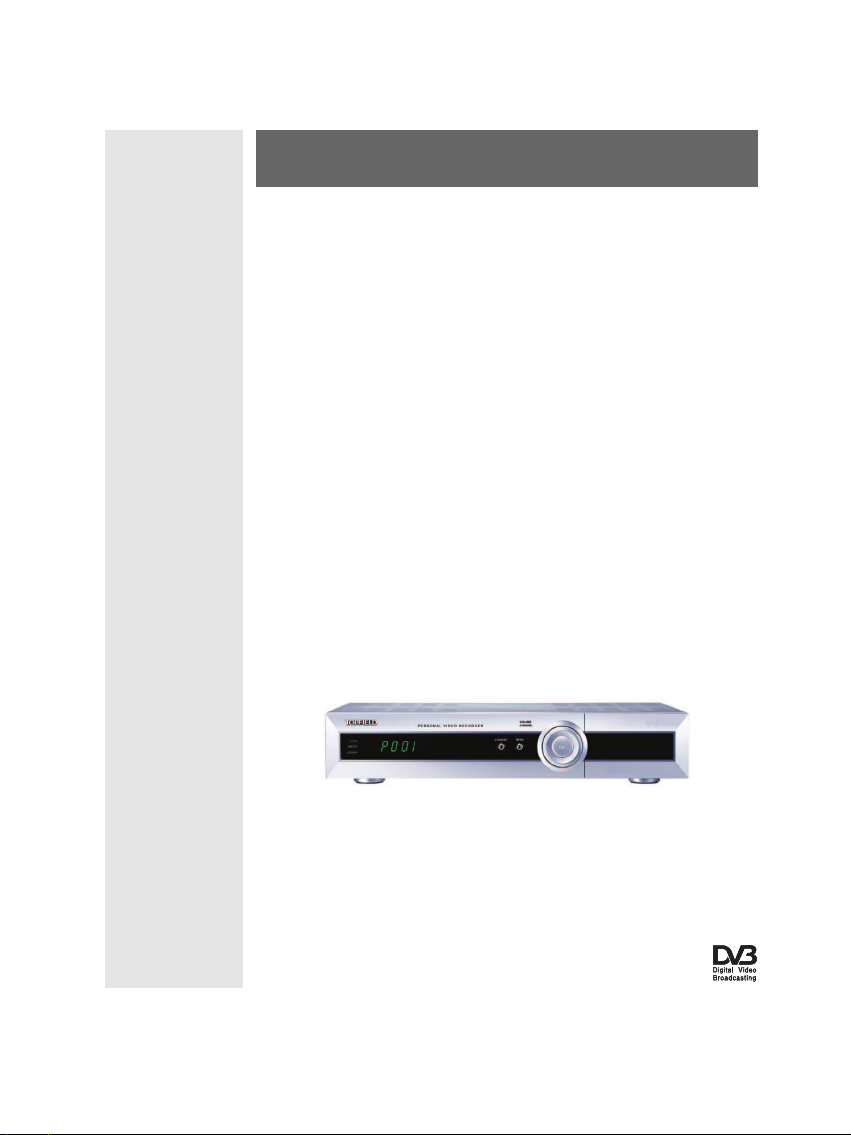
TOPFIELD
TF 5100 PVR
User Guide
Digital Terrestrial Receiver
Personal Video Recorder
CONAX
Page 2
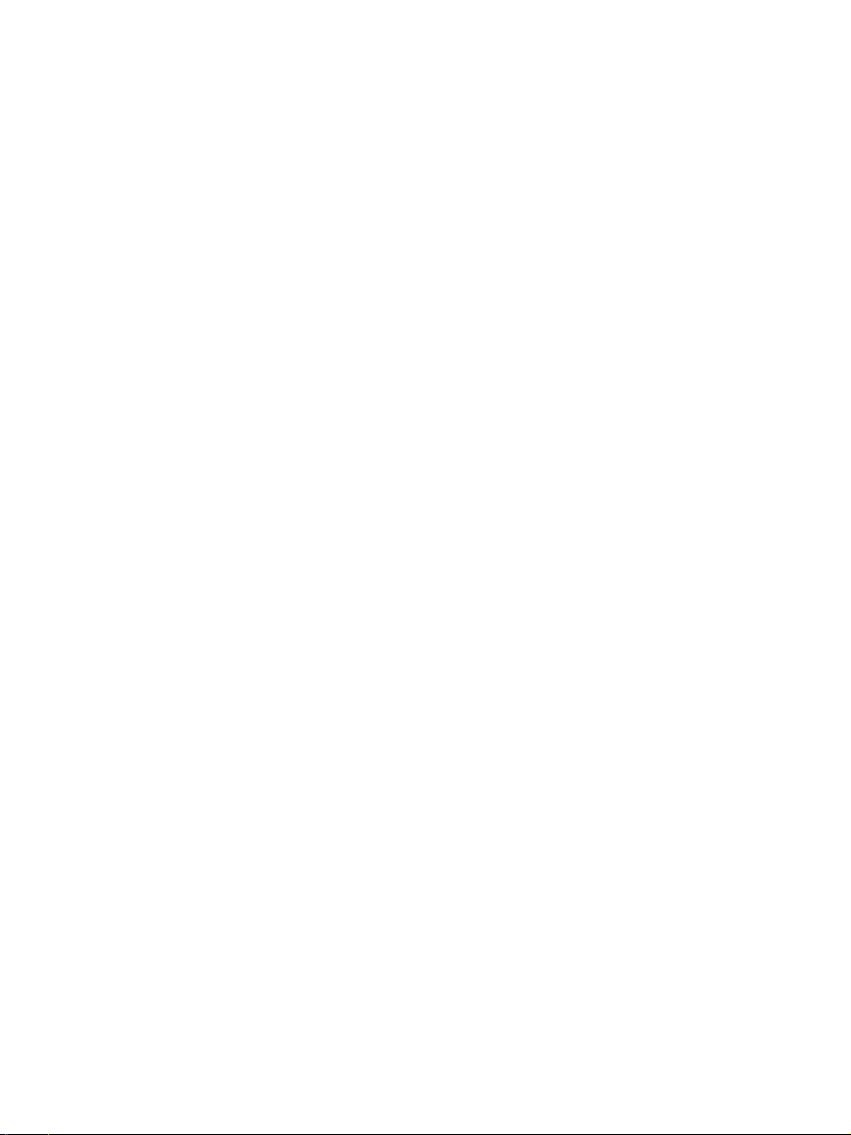
Page 3
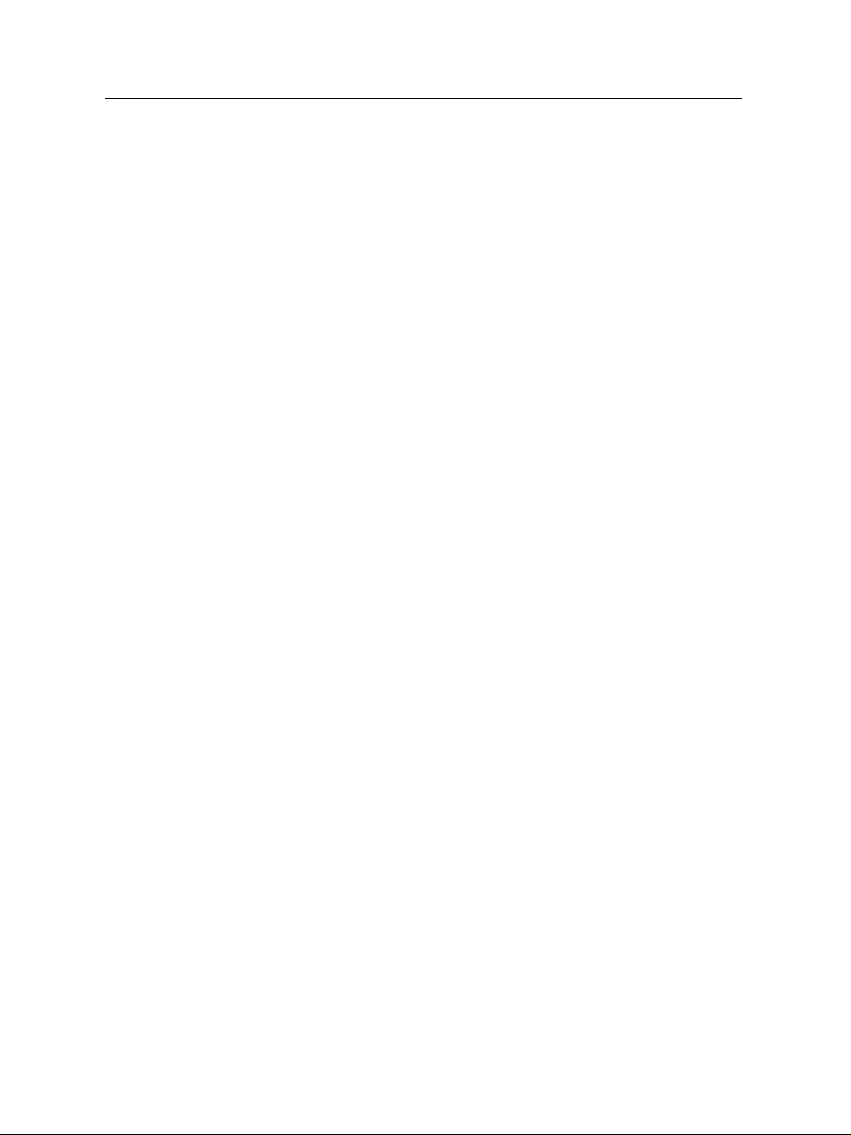
Contents
Contents iii
1 Introduction 1
1.1 Features . . . . . . . . . . . . . . . . . . . . . . . . . . . . . . . 1
1.2 Controlling the digital receiver . . . . . . . . . . . . . . . . . . 2
1.2.1 The front panel . . . . . . . . . . . . . . . . . . . . . . . 2
1.2.2 The remote control . . . . . . . . . . . . . . . . . . . . . 4
1.3 What is common interface? . . . . . . . . . . . . . . . . . . . . 7
iii
2 Setup 8
2.1 Unpacking . . . . . . . . . . . . . . . . . . . . . . . . . . . . . . 8
2.2 Safety precautions . . . . . . . . . . . . . . . . . . . . . . . . . 8
2.3 Rear panel connections . . . . . . . . . . . . . . . . . . . . . . . 10
2.4 Connecting up your digital receiver . . . . . . . . . . . . . . . 12
2.4.1 Connecting to the antenna . . . . . . . . . . . . . . . . 12
2.4.2 Connecting to your television . . . . . . . . . . . . . . 12
2.4.3 Connecting to your video cassette recorder . . . . . . . 15
2.4.4 Inserting batteries in the remote control . . . . . . . . . 15
3 Preference Settings 17
3.1 Language settings . . . . . . . . . . . . . . . . . . . . . . . . . . 17
3.2 Video and audio settings . . . . . . . . . . . . . . . . . . . . . . 18
Page 4
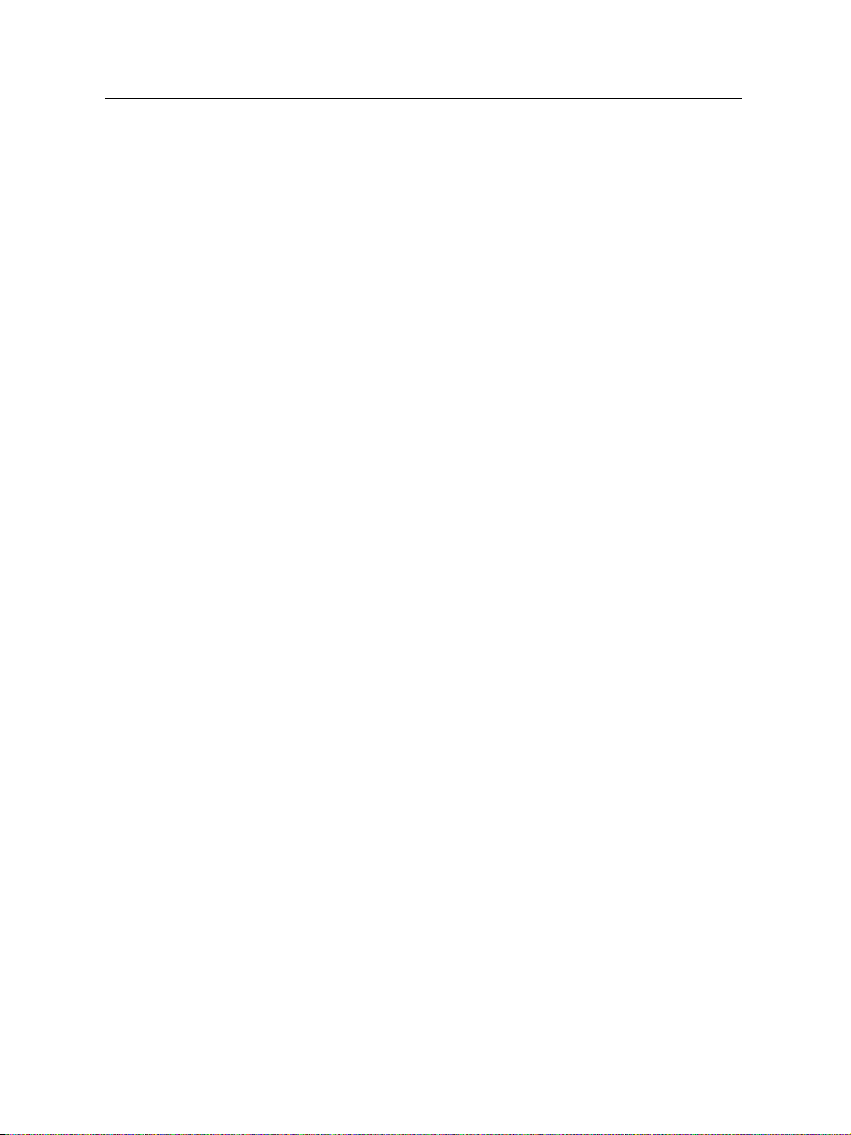
iv CONTENTS
3.2.1 Television standard . . . . . . . . . . . . . . . . . . . . 19
3.2.2 Color model . . . . . . . . . . . . . . . . . . . . . . . . . 19
3.2.3 Video cassette recorder . . . . . . . . . . . . . . . . . . 20
3.2.4 Television aspect ratio . . . . . . . . . . . . . . . . . . . 20
3.2.5 Sound mode . . . . . . . . . . . . . . . . . . . . . . . . 21
3.2.6 Radio frequency output . . . . . . . . . . . . . . . . . . 22
3.3 Local time setting . . . . . . . . . . . . . . . . . . . . . . . . . . 22
3.4 Parental control . . . . . . . . . . . . . . . . . . . . . . . . . . . 24
3.5 Adjusting the on-screen display . . . . . . . . . . . . . . . . . . 26
3.6 To use the time shift feature . . . . . . . . . . . . . . . . . . . . 26
4 Service Search 27
4.1 Searching broadcasting services . . . . . . . . . . . . . . . . . . 27
4.2 Resetting to factory settings . . . . . . . . . . . . . . . . . . . . 28
5 Daily Usage 29
5.1 Volume control . . . . . . . . . . . . . . . . . . . . . . . . . . . 29
5.2 Watching television . . . . . . . . . . . . . . . . . . . . . . . . . 29
5.2.1 Watching favorite services . . . . . . . . . . . . . . . . 31
5.2.2 Viewing program information . . . . . . . . . . . . . . 32
5.2.3 Selecting audio tracks . . . . . . . . . . . . . . . . . . . 33
5.2.4 Selecting subtitle tracks . . . . . . . . . . . . . . . . . . 33
5.2.5 Viewing teletext . . . . . . . . . . . . . . . . . . . . . . 33
5.3 Viewing electronic program guide . . . . . . . . . . . . . . . . 33
5.4 Watching multifeed program . . . . . . . . . . . . . . . . . . . 34
5.5 Using time shift . . . . . . . . . . . . . . . . . . . . . . . . . . . 35
5.6 Using picture in picture . . . . . . . . . . . . . . . . . . . . . . 36
6 Listing Services 38
6.1 Editing the favorite list . . . . . . . . . . . . . . . . . . . . . . . 38
6.2 Transferring receiver data . . . . . . . . . . . . . . . . . . . . . 40
Page 5
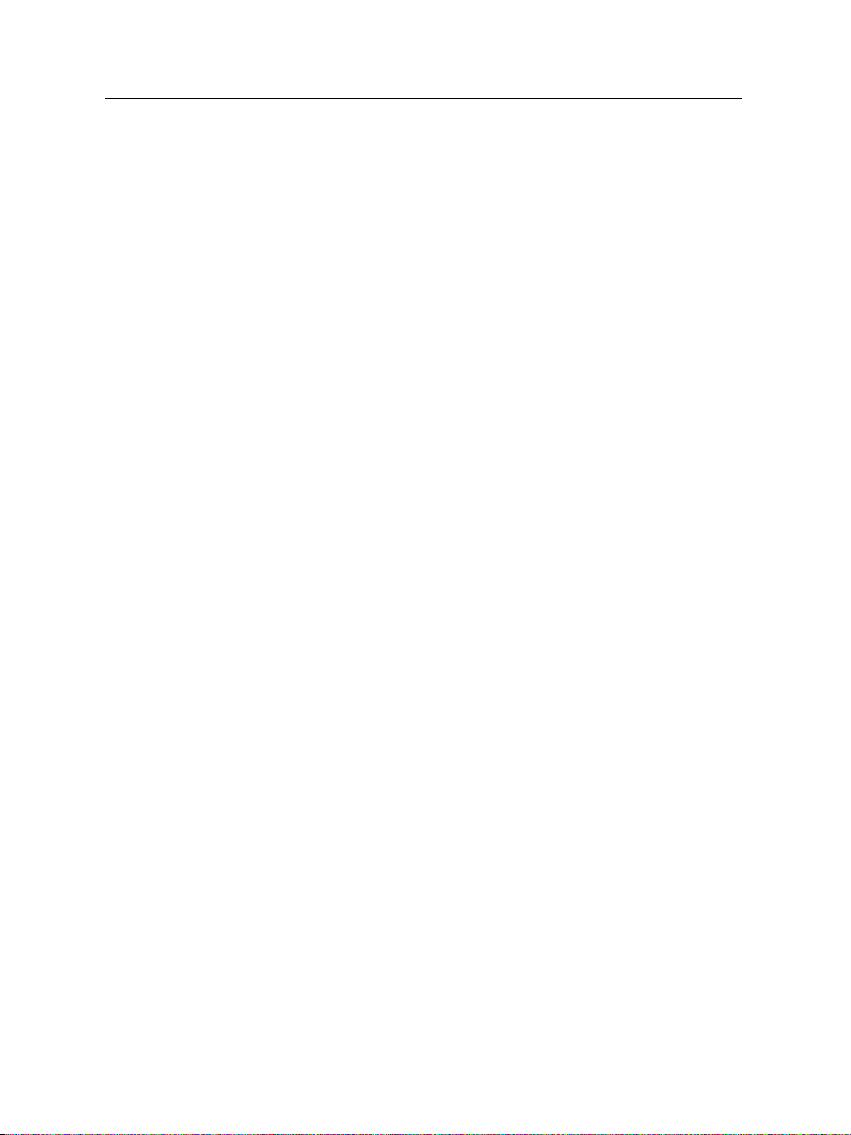
7 Recording and Playing 42
7.1 Recording a program . . . . . . . . . . . . . . . . . . . . . . . . 43
7.1.1 Instant recording . . . . . . . . . . . . . . . . . . . . . . 43
7.1.2 Current program recording . . . . . . . . . . . . . . . . 45
7.1.3 Timer recording . . . . . . . . . . . . . . . . . . . . . . 46
7.1.4 Scheduling a recording using the program guide . . . 48
7.1.5 Recording a time-shifted program . . . . . . . . . . . . 48
7.1.6 Recording a pay service program . . . . . . . . . . . . 49
7.2 File archive . . . . . . . . . . . . . . . . . . . . . . . . . . . . . 50
7.3 Playing back a recording . . . . . . . . . . . . . . . . . . . . . . 52
7.3.1 To play in slow motion . . . . . . . . . . . . . . . . . . 53
7.3.2 To play in fast motion . . . . . . . . . . . . . . . . . . . 53
7.3.3 To make a bookmark . . . . . . . . . . . . . . . . . . . . 53
7.3.4 To play back a recording repeatedly . . . . . . . . . . . 54
7.3.5 To play back recordings in sequence . . . . . . . . . . . 54
7.3.6 To play back a scrambled recording . . . . . . . . . . . 55
7.4 Editing a recording . . . . . . . . . . . . . . . . . . . . . . . . . 55
7.5 Copying a recording . . . . . . . . . . . . . . . . . . . . . . . . 56
7.6 MP3 playback . . . . . . . . . . . . . . . . . . . . . . . . . . . . 56
7.7 Transferring recording files . . . . . . . . . . . . . . . . . . . . 57
7.8 Formatting the hard disk . . . . . . . . . . . . . . . . . . . . . . 59
v
8 Topfield Application Program 60
9 Firmware Update 62
9.1 From your computer via USB port . . . . . . . . . . . . . . . . 63
9.2 From your computer via RS-232 port . . . . . . . . . . . . . . . 63
9.3 From another digital receiver via RS-232 port . . . . . . . . . . 64
Index 66
Page 6
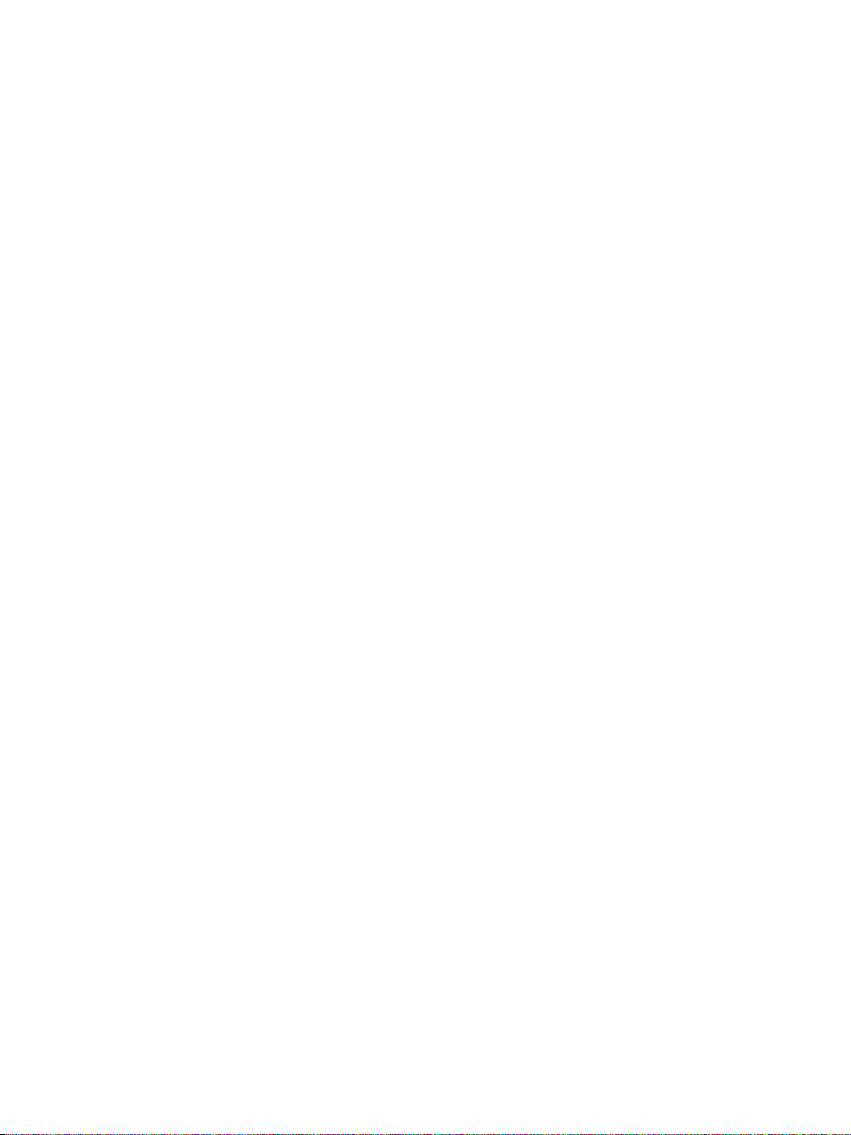
Page 7
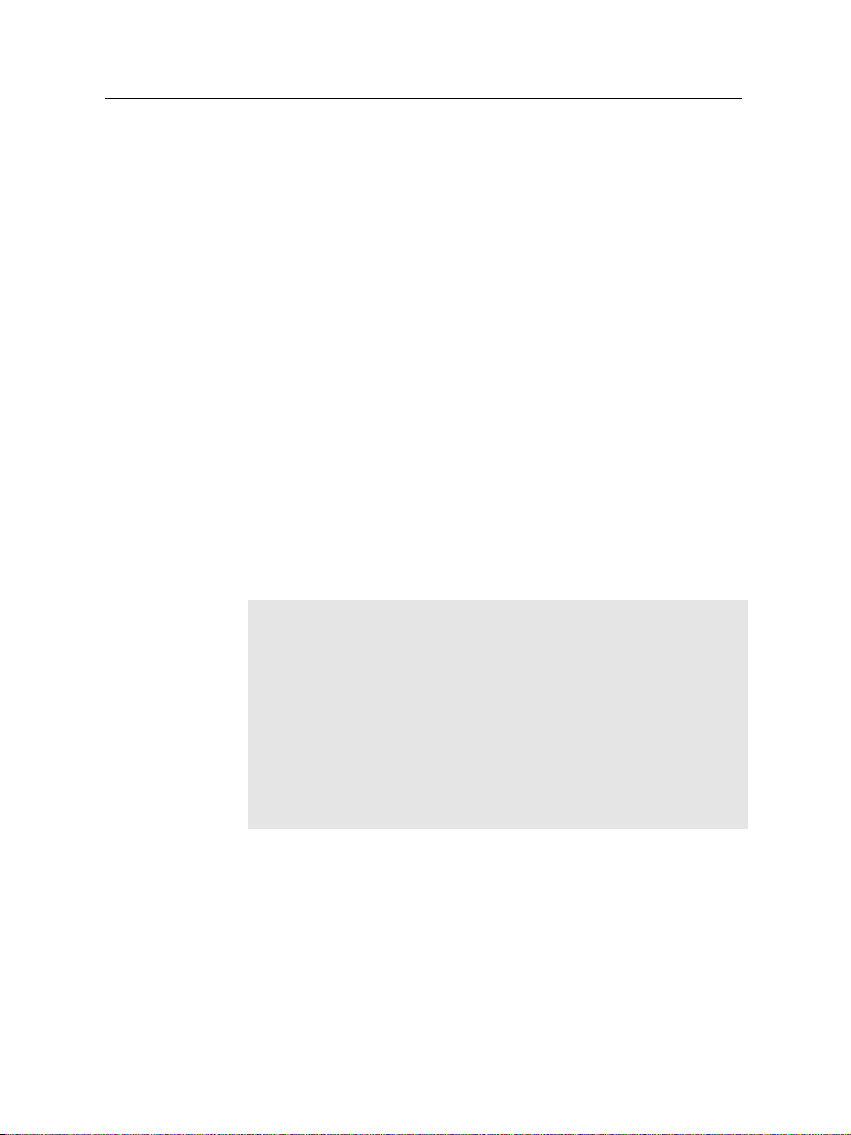
Chapter 1
Introduction
The TF 5100 PVR digital receiver is fully compliant with the
international Digital Video Broadcasting (DVB) standard, and
can receive digital broadcasts. For its operation, you need an
antenna, which must be installed appropriately.
NOTE
In general we equate a channel with a frequency. However,
unlike analog broadcasts, digital broadcasts are not all assigned to their own frequencies; instead, multiple television
and radio broadcasts are transmitted through a single frequency. The frequency in digital broadcasting is usually called
transponder. To reduce confusion, the word service is preferably used than channel as service indicates one television or
radio broadcast in this manual.
1
1.1 Features
The TF 5100 PVR digital receiver has the following features:
• Can store up to 2000 television and radio services.
• Has an electronic program guide that provides an overview of program schedules for next few hours.
Page 8
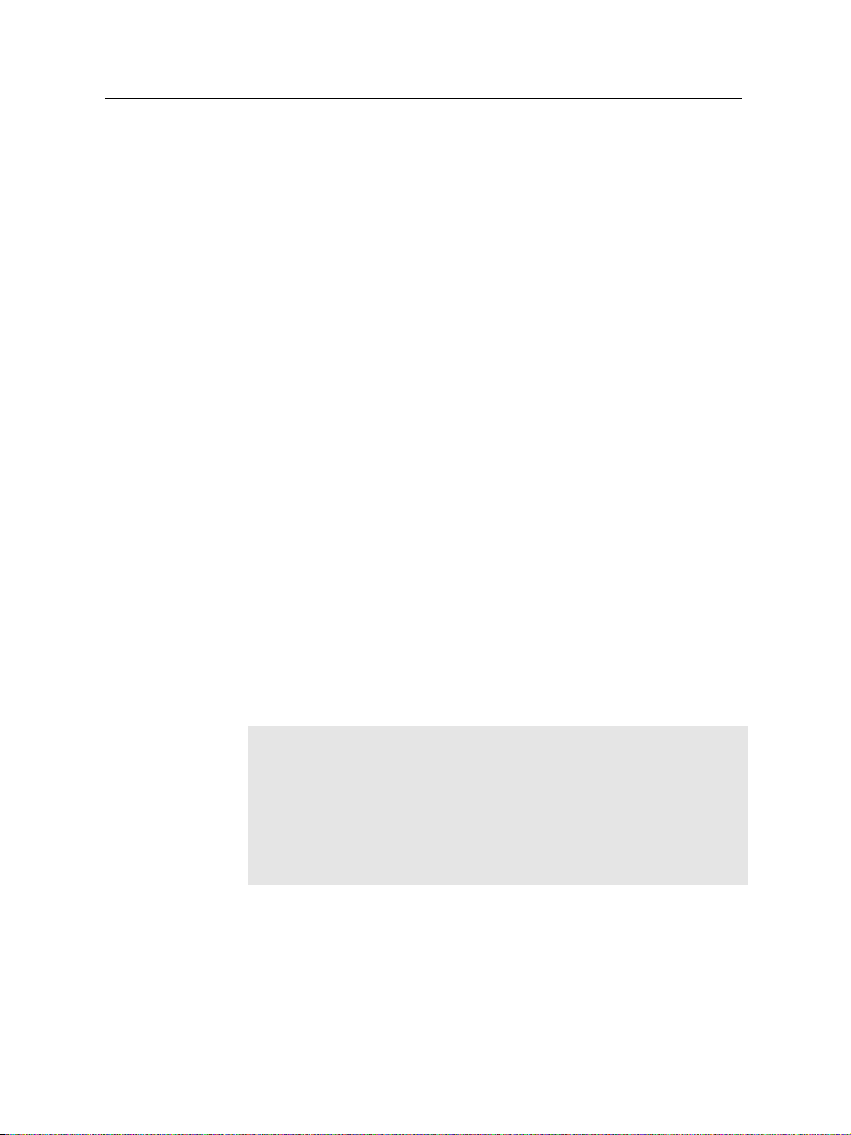
2 Introduction
• You can make a favorite list with your favorite channels.
• You can view the information of the current television or
radio program.
• You can update the firmware of the digital receiver to
the latest version, which will be provided by the manufacturer.
• You can record one broadcasting service while you are
currently watching another.
• The large storage capacity of the built-in hard disk drive
allows you to record up to 80 hours of program—in case
of 160 gigabytes—in excellent picture and sound quality.
• Time shift is a special technical feature available on the
TF 5100 PVR. You can pause the program you are watching and resume it again at a later time. You can also
quickly go to whatever part of the current program by
fast foward and rewind search.
1.2 Controlling the digital receiver
The digital receiver can be operated with the remote control
and the buttons on the front panel.
NOTE
When the digital receiver is off but plugged to a wall outlet,
we say that it is in standby mode; on the other hand, when
it is on, it is in operation mode. You should keep the digital
receiver plugged to a wall outlet on standby mode so as it can
run timer events at any time.
1.2.1 The front panel
The front panel of the digital receiver has buttons to control
the digital receiver, and specific lamps and a display to indicate its status. The following indicates what they mean.
Page 9
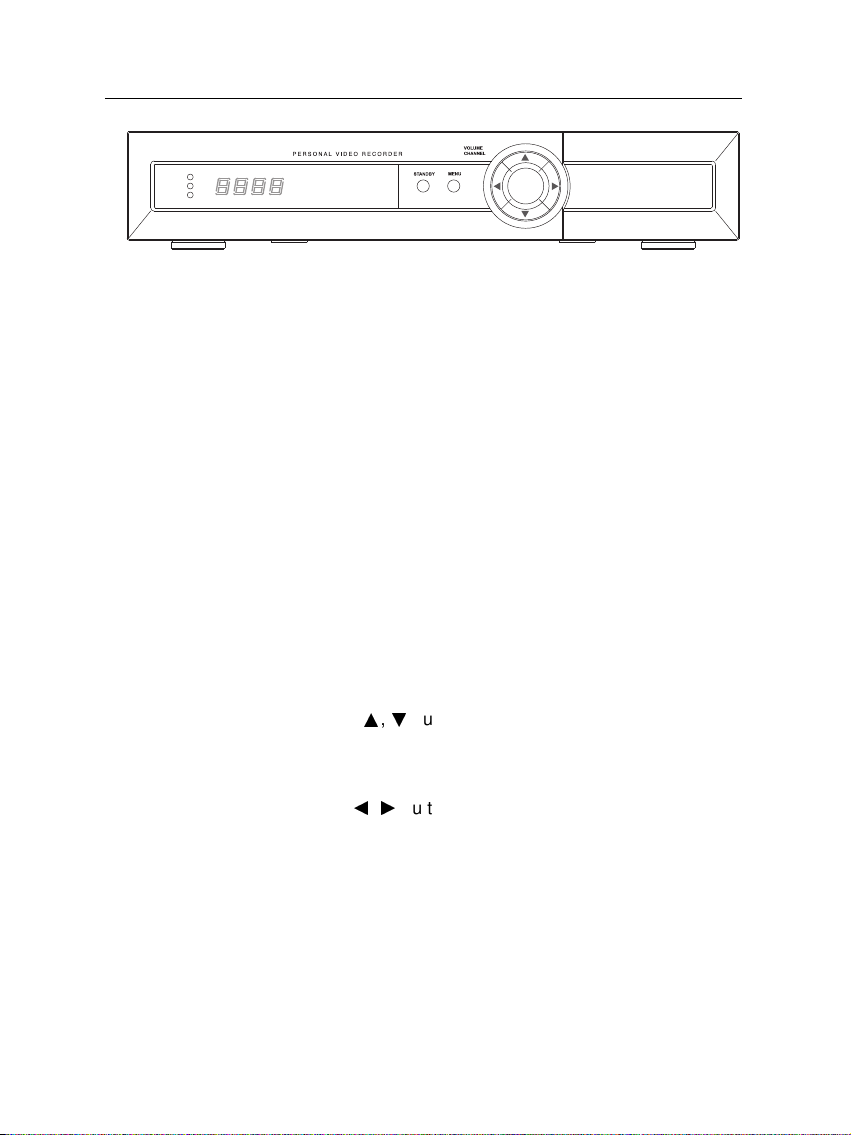
1.2 Controlling the digital receiver 3
TV/STB
OK
REMOTE
STANDBY
TV/STB lamp lights up while your video recorder operates
instead of the digital receiver. See § 3.2.3 for more
description.
REMOTE lamp lights up whenever you press a button of
the remote control.
STANDBY lamp lights up while the digital receiver is in
standby mode.
Front display displays the current time in standby mode,
and displays the current service and status of the
digital receiver in operation mode.
STANDBY button switches the digital receiver between
standby mode and operation mode. (On/Off)
MENU button displays the main menu. It is also used to
return to the previous menu from a submenu.
CHANNELa,cbuttons move to the next or previous ser-
vice. They are also used to navigate in the menus
and interactive screens.
VOLUMEb,dbuttons increase and decrease the volume.
They are also used to change options for a menu
item.
OK button displays the service list. It is also used to select
menu items.
You have to insert your subscription card into the subscription
card slot to watch pay services.
Page 10
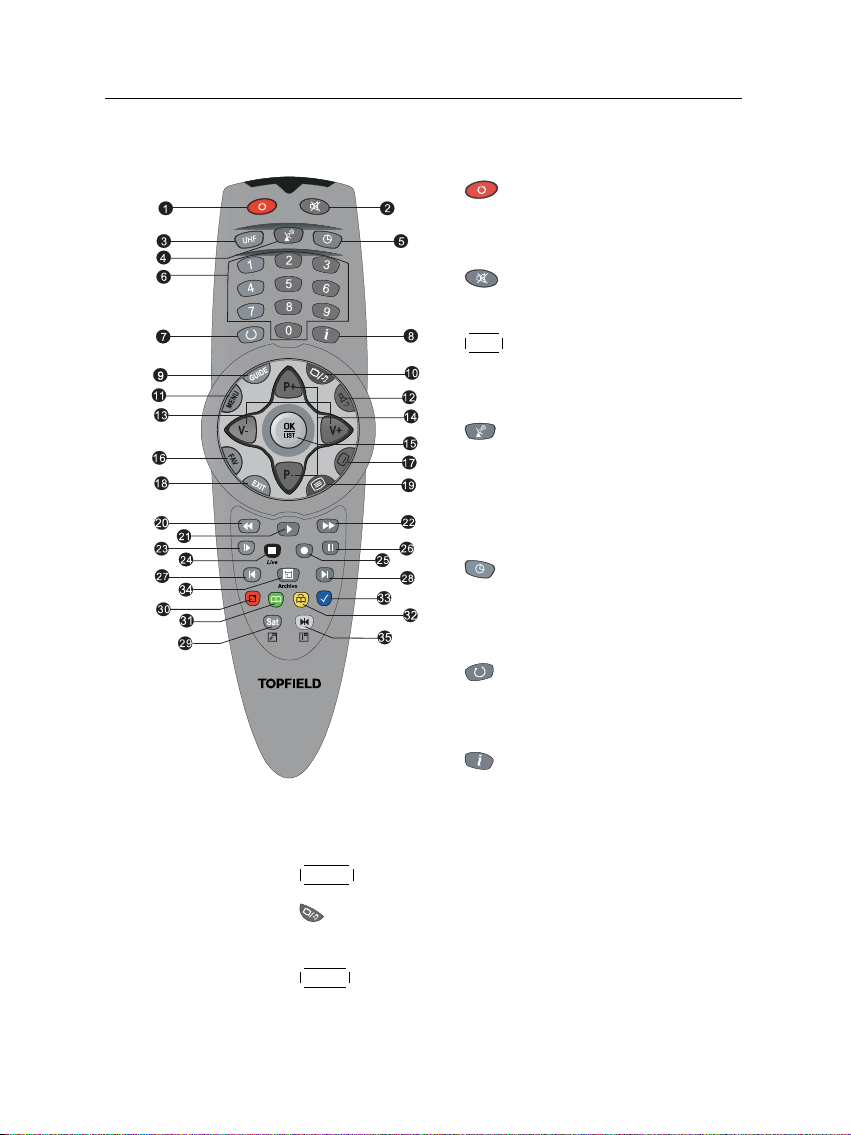
4 Introduction
1.2.2 The remote control
1
button switches the digital receiver between standby mode and
operation mode. (On/Off)
2
button mutes the sound. Press
again to switch it back on.
3
UHF button displays the RF setting
menu. See § 3.2.6 for more description.
4
button switches the output of
the TV SCART socket between the
digital receiver and the device connected to the VCR SCART socket.
See § 3.2.3 for more description.
5
button sets a sleep timer.
6
Numeric buttons are used to enter
service numbers and menu options.
7
button switches between the
current service and the previously
viewed one.
8
button displays more information about the current program or
a program highlighted in the electronic program guide.
9
10
GUIDE button displays the electronic program guide. (EPG)
button switches between television services and ra-
dio services.
11
MENU button displays the main menu. It is also used to
return to the previous menu from a submenu.
Page 11
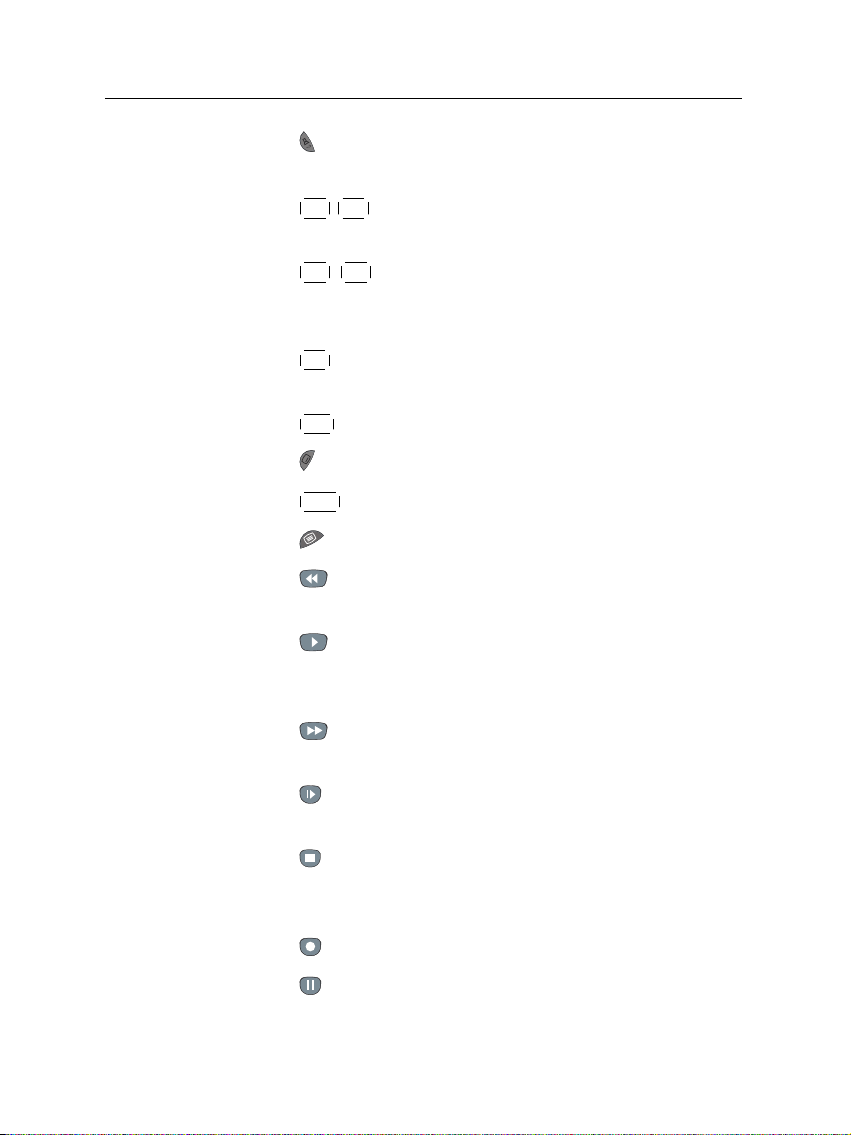
1.2 Controlling the digital receiver 5
12
button is used to select an audio track and sound
mode, or a video track of multifeed program.
13
V+ ,
V− buttons increase and decrease the volume. They
are also used to change options for a menu item.
14
P+ ,
P− buttons move to the next or previous service.
They are also used to navigate in the menus and interactive screens.
15
OK button displays the service list. It is also used to
select menu items.
16
FAV button displays the favorite list.
17
button is used to select a subtitle track.
18
EXIT button is used to leave the current screen.
19
button displays teletext.
20
button rewinds. Subsequent presses changethe rewind
speed.
21
button plays a recorded program, or displays the
progress bar for navigation when playback has already
started.
22
button fast forwards. Subsequent presses change
the playback speed.
23
button starts slow motionplayback. Subsequent presses
change the playback speed.
24
button is used to stop playback, to stop recording, or
to jump back to live television from time-shifted television.
25
button starts recording.
26
button pauses live televisionor playback of a recorded
program.
Page 12
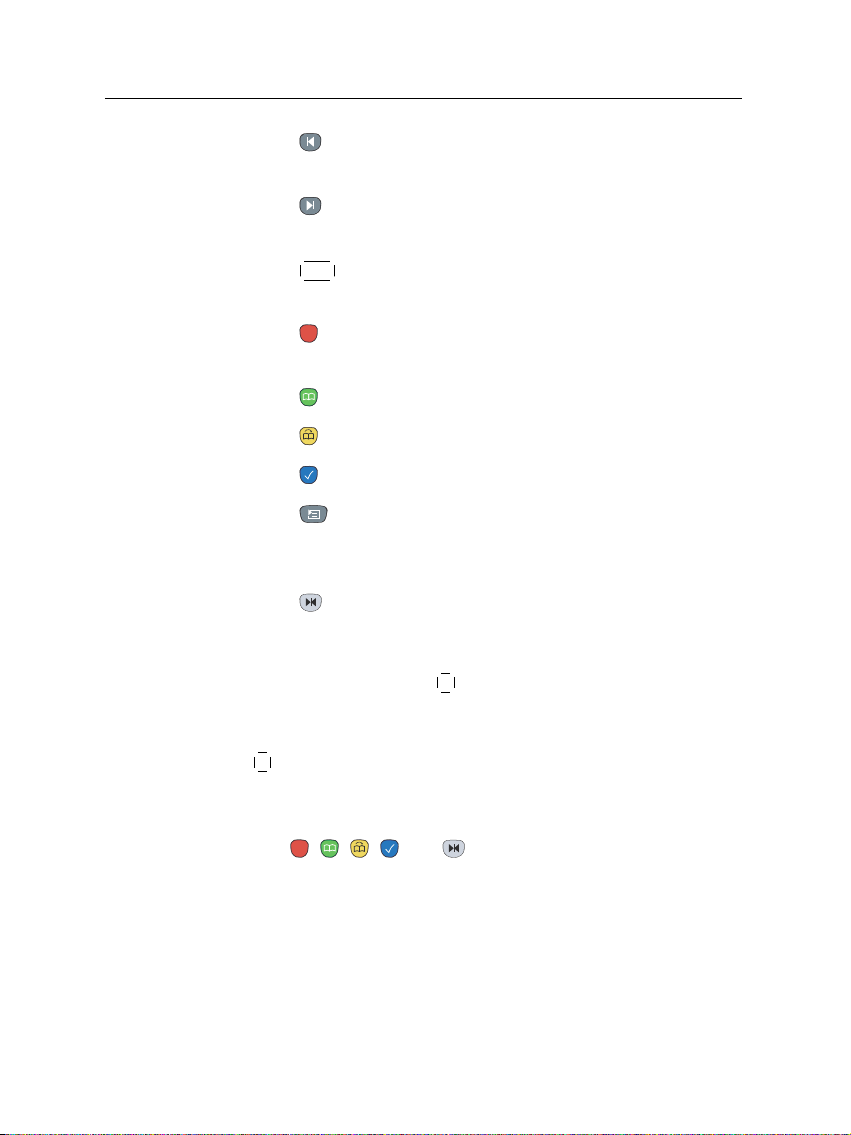
6 Introduction
27
button changes the position of the sub-screen counterclockwise.
28
button changes the position of the sub-screen clockwise.
29
SAT button swaps the sub-picture with the main pic-
ture. See § 5.6 fore more description.
30
button displays, minifies or hides the sub-screen. See
§ 5.6 for detailed description.
31
button makes a bookmark on playback or time shift.
32
button plays from the next bookmark position.
33
button is used to edit a recording.
34
button displays the list of recorded programs that
have been saved on the hard disk of the digital receiver.
See § 7.2 for more description.
35
button displays the servicelist for sub-screen, or spec-
ifies a block for repeated playback.
If you do not have wide-screen television but normal screen
television, pressingthe
0 button changes, depending on broad-
casting conditions, the display format as follows:
When you are viewing a wide-screen television, pressing the
0 button cycles through the display format options asfollows:
4:3 Center Extract → 4:3 Letter Box → 16:9
The , , , and buttons have additional different
functions per menu besides their own function. They will be
guided by on-screen help.
Page 13
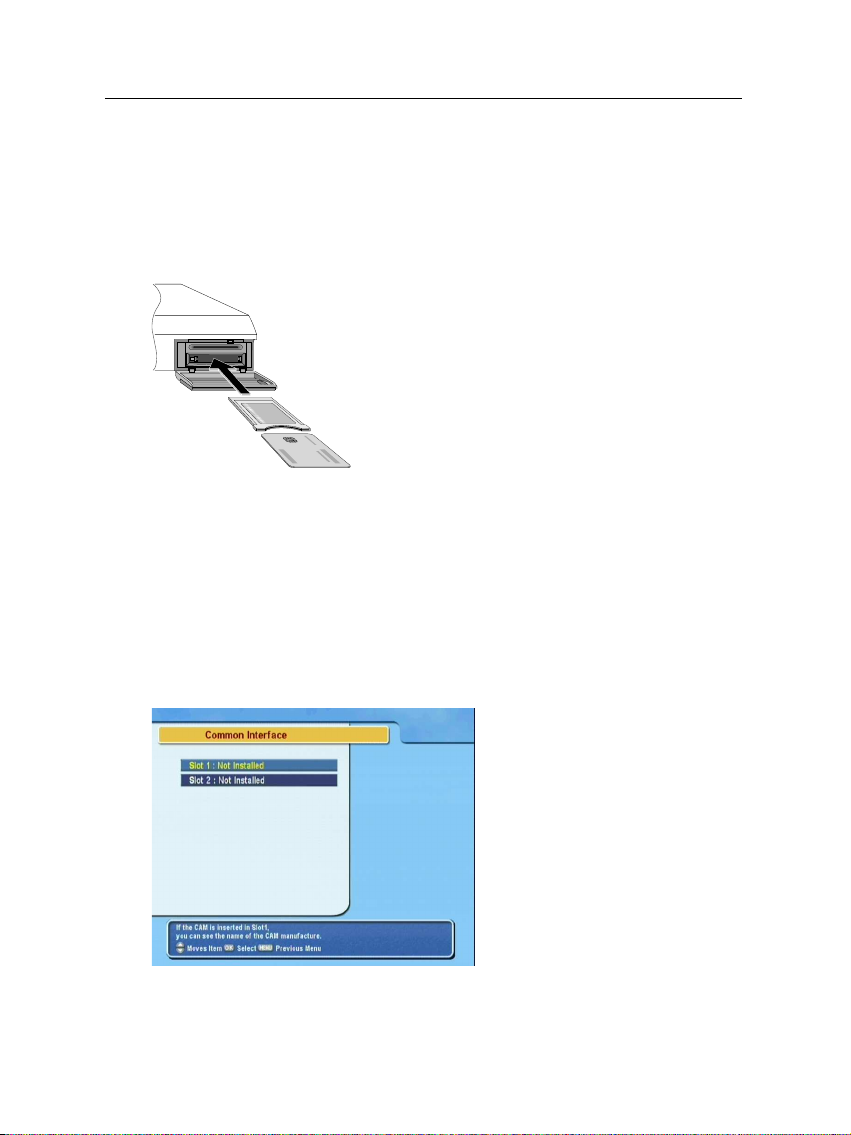
1.3 What is common interface?
Some broadcasts are scrambled so that only paid subscribers
can enjoy them. Scrambled services can only be viewed with
a Conditional Access Module (CAM) and a subscription card
belonging with the scrambling system.
Common Interface (CI) is an interface for conditional access modules. The front of the digital
receiver has two common interface slots.
To watch a pay service, you should take the following steps:
1. Purchase a conditional access module and a subscription card for the pay service you want to watch.
2. Insert the subscription card into the conditional access
module.
3. insert the conditional access module to a common interface slot on the front of the digital receiver.
1.3 What is common interface? 7
To view the information about
the module and subscription
card inserted to the digital receiver, select the Common Inter-
face menu.
Page 14
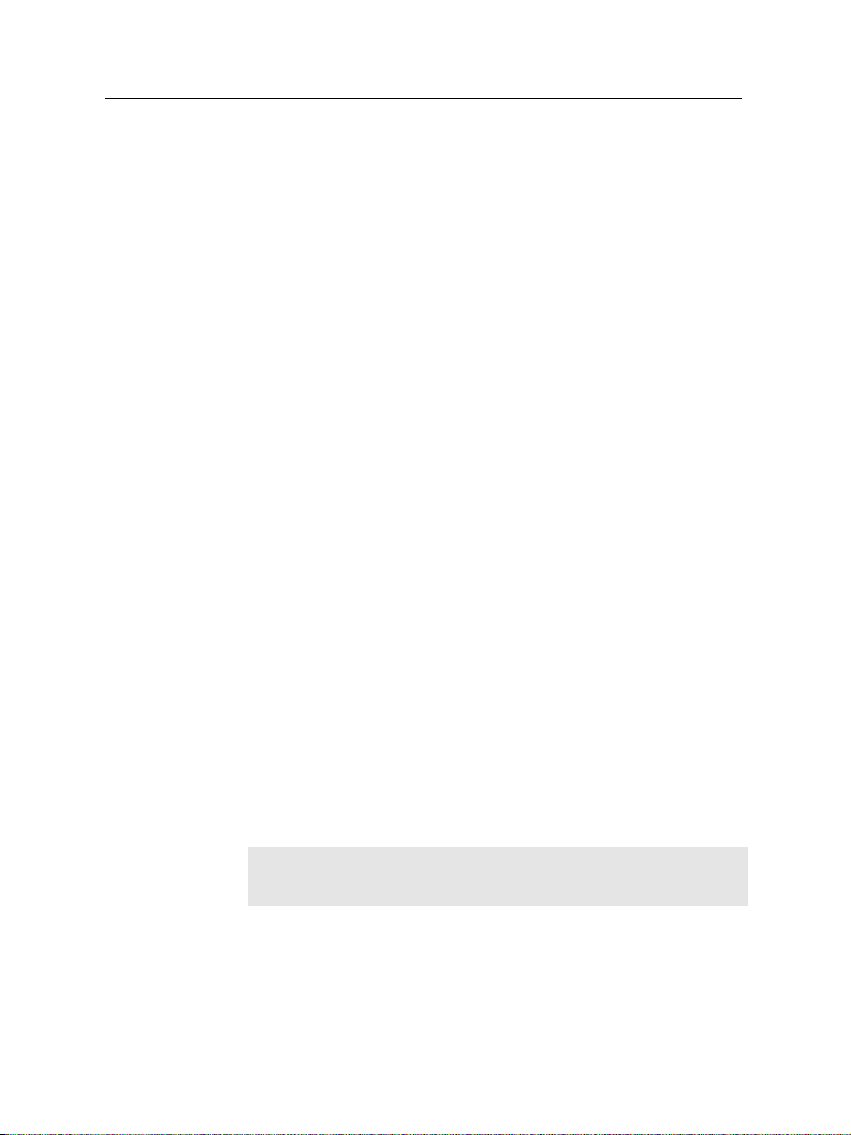
8 Setup
2.1 Unpacking
Chapter 2
Setup
Before going any further, check that you have received the following items with your digital receiver.
• Remote control unit
• Two batteries for the remote control (AAA 1.5 V)
• One loop cable to link the first tuner with the second
tuner
• One SCART-to-component cable
• One composite cable (RCA cable)
• User manual
NOTE
Accessories may vary accoring to the local area.
2.2 Safety precautions
Please read the following safety precautions carefully.
Page 15
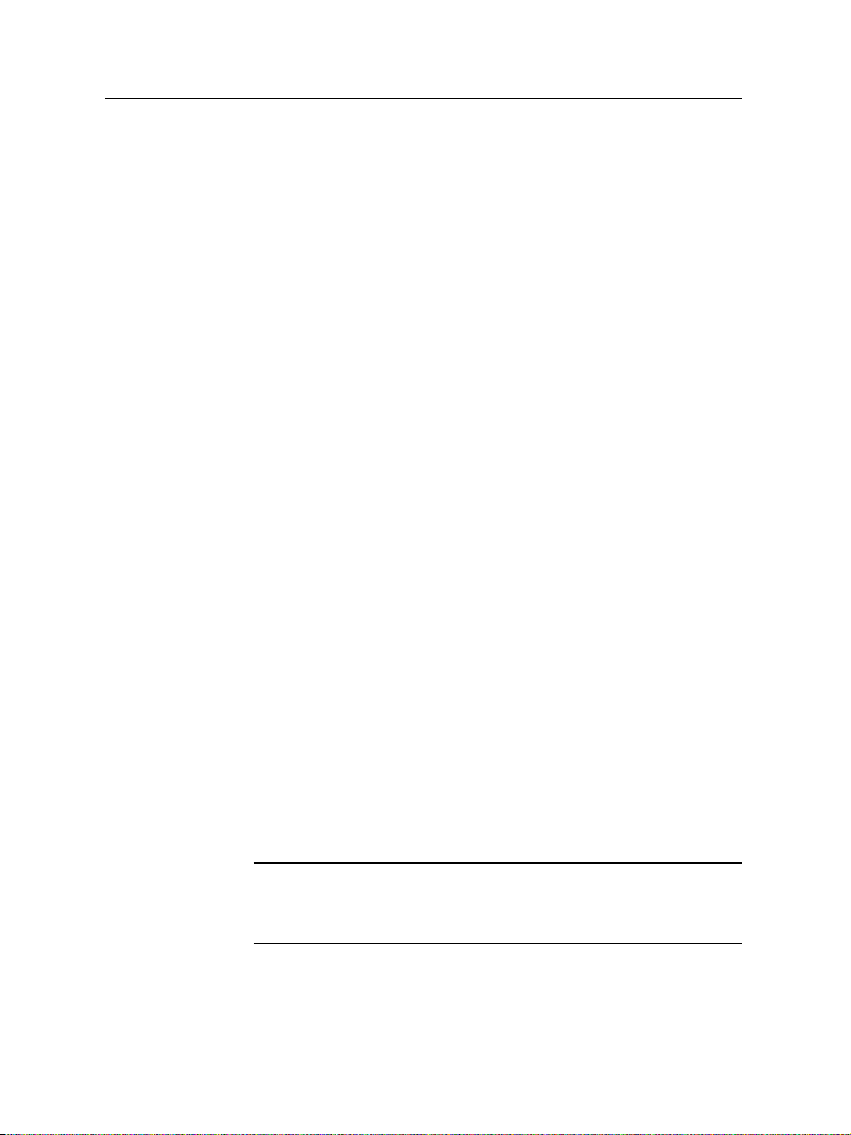
2.2 Safety precautions 9
• The mains power must be 90 to 250 volt. Check it before
connecting the digital receiver to the wall outlet. For the
power consumption of the digital receiver, refer to Table 2.1.
• The wall outlet should be near the equipment. Do not
run an extention lead to the unit.
• Do not expose the digital receiver to any moisture. The
digital receiver is designed for use indoors only. Use dry
cloth when cleaning the digital receiver.
• Place the digital receiver on a firm and level surface.
• Do not place the digital receiver close to heat emitting
units or in direct sunlight, as this will impair cooling.
Do not lay any objects such as magazines on the digital
receiver. When placed in a cabinet, make sure there is
a minimum space of 10 centimeters around it. For the
physical specification of the digital receiver, refer to Table 2.2.
• Protect thepower cord from being walkedon or pinched.
If wires are exposed or cord is damaged, do not use the
receiver and get cord replaced.
• Never open the digital receiver casing under any circumstances. Warranty will be void.
• Refer all servicing to a qualified service technician.
Table 2.1: Power specification
Input voltage 90 to 250 V AC, 50/60 Hz
Power consumption 25 W at maximum in operation
8 W in standby
Page 16
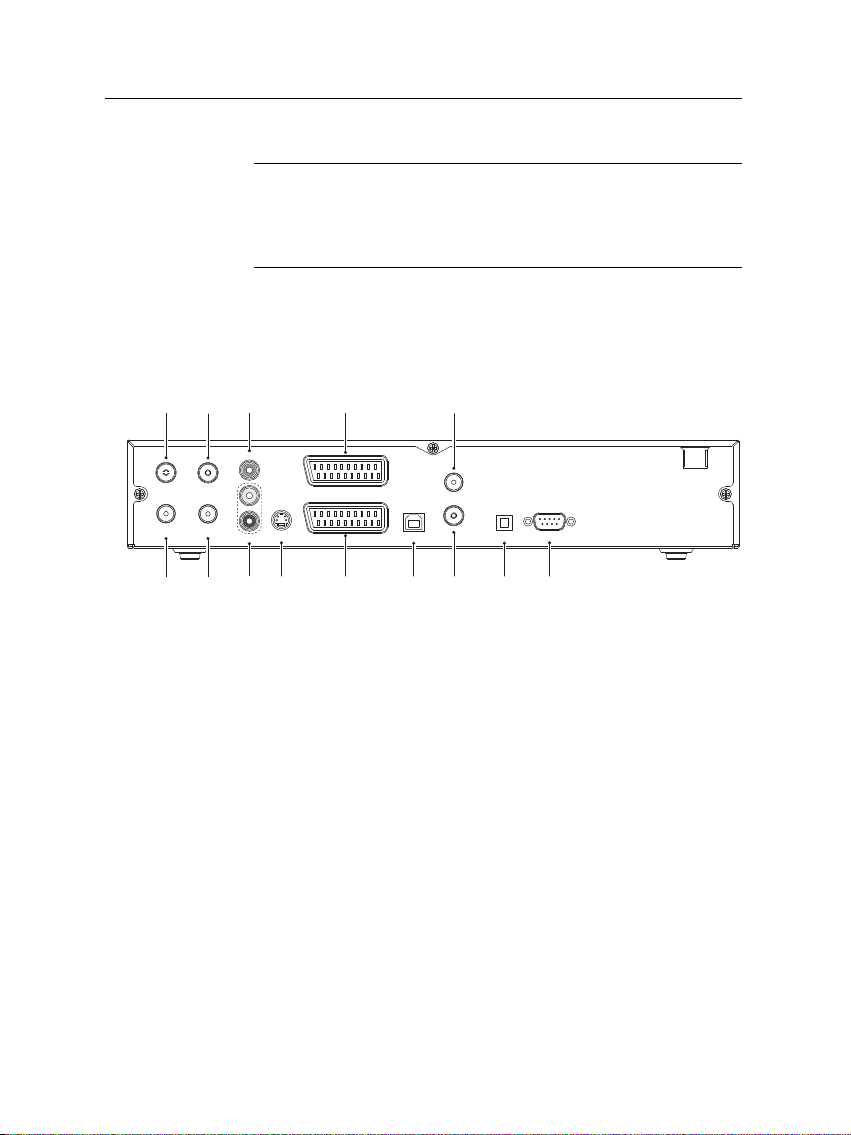
10 Setup
RS-232
S/PDIF
RF OUT
RF IN
VCR
USB
TV
RF LOOP 1 OUT
ANT 1
ANT 2
RF LOOP 2 OUT
VIDEO
S-VIDEO
AUDIO
R
L
12345
6 7
8
9 10 13 14
11
12
Table 2.2: Physical specification
Size 340× 60× 265 mm
Weight 3.4 kg
Operating temperature 0 to 45 °C
Storage relative humidity 5 to 95 %
2.3 Rear panel connections
The TF 5100PVR has a wide range of connections on the back
panel.
Check up what connections your television set has in comparison with the digital receiver.
1
ANT 1 Broadcasting signal input socket for the first
tuner.
2
RF LOOP 1 OUT Broadcasting signaloutput socketthrough
the first tuner
3
ANT 2 Broadcasting signal input socket for the sec-
ond tuner.
4
RF LOOP 2 OUT Broadcasting signaloutput socketthrough
the second tuner.
5
VIDEO Composite video output socket for the tele-
6
AUDIO L/R Stereo audio output socket for the television
vision set (Yellow)
set or audio system. (Red/White)
Page 17
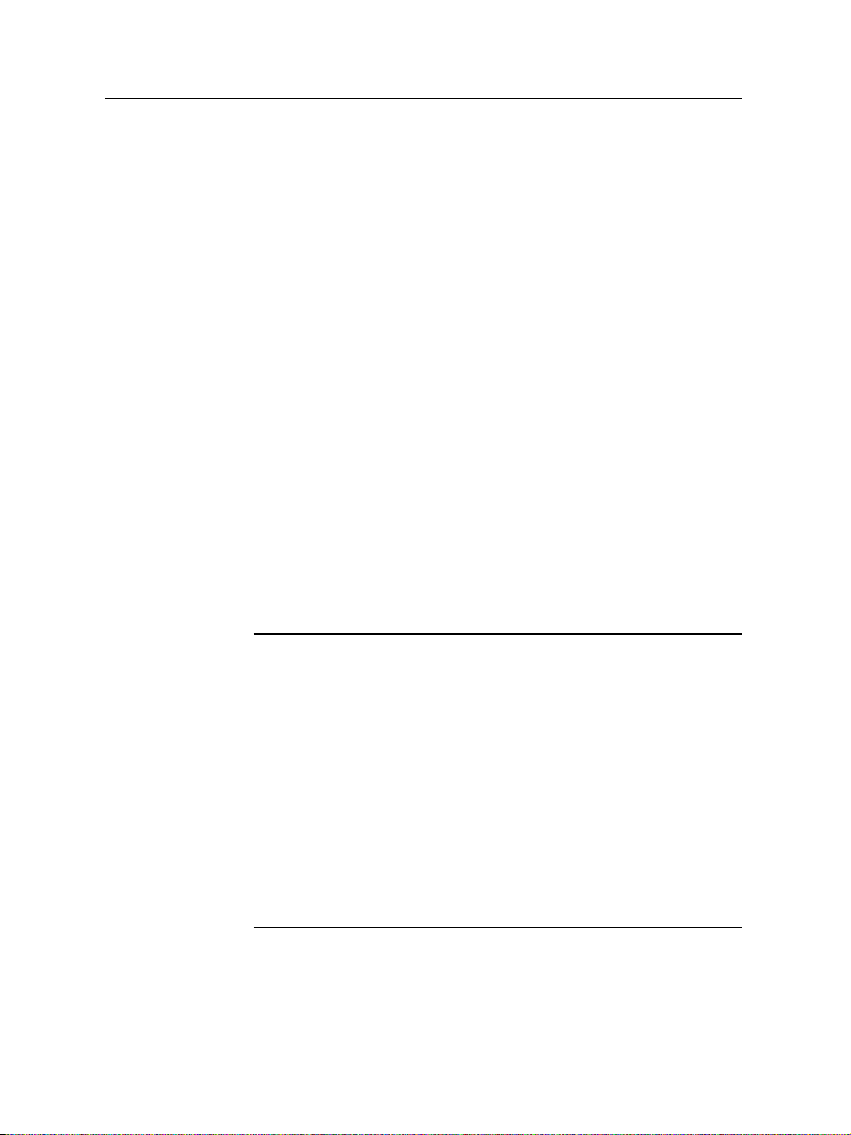
2.3 Rear panel connections 11
7
S-VIDEO Super video output socket for the television
set.
8
TV Audio and video output socket for the tele-
vision set.
9
VCR Audio and video input /output socket for
the video cassette recorder or suchlike.
10
USB USB port forfirmware update and data trans-
fer.
11
RF OUT Analog television output socket.
12
RF IN Analog television input socket.
13
S/PDIF Dolby digital output socketfor the audio sys-
tem.
14
RS-232 Serial port for firmware update and data trans-
fer.
Table 2.3: Connectors specification
VIDEO Composite video (CVBS) output
AUDIO Left & right audio output
S-VIDEO Super video (S-Video) output
TV CVBS/S-Video/RGB/YUV video output
Left & right audio output
VCR CVBS video output
Left & right audio output
CVBS/S-Video/RGB/YUV video input for bypass
Left & right audio input for bypass
S/PDIF Dolby digital audio output
RS-232 115.2 kbps at maximum
USB 2.0
Page 18
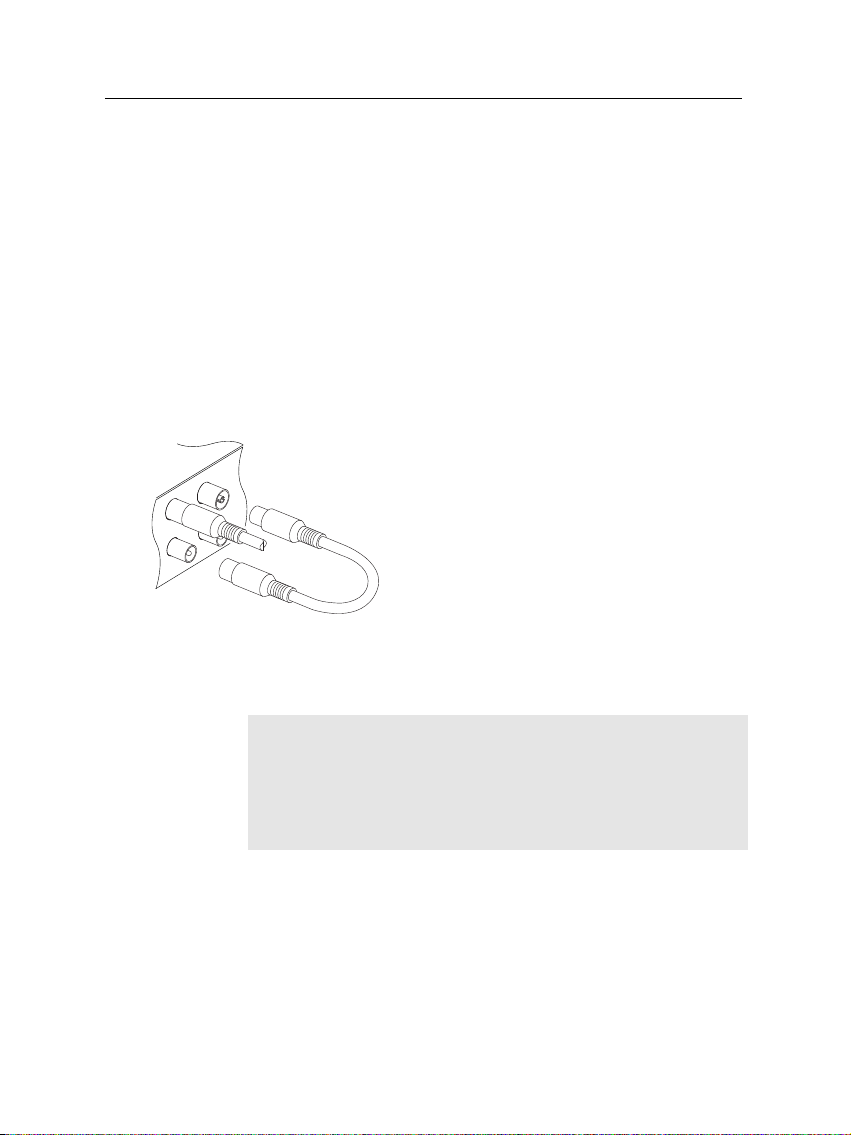
12 Setup
2.4 Connecting up your digital receiver
There are several ways to set up the digital receiver. Set up
the digital receiver suitably to your television and other appliances. If you have any problem with your setup or need help,
contact your dealer.
2.4.1 Connecting to the antenna
Whatever sort of connection you have between the digital receiver and the television, you need to connect the digital receiver to your television antenna so that it can receive digital
television services.
Connect the antenna cable to the ANT 1
socket on the back panel of the digital receiver.
However your digital receiver is connected
to the television, you must ensure that there
is a connection to both the ANT 1 and ANT
2 connectors on your digital receiver, so that
both tuners work properly.
Normally you do that by using a loop cable to link from the
RF LOOP 1 OUT connector to the ANT 2 connector.
NOTE
However, if you are in a weak signal area, or are using a signal
amplifier with more than one output, you may achieve better
results by connecting a cable from the antenna or amplifier directly to the ANT 2 connector rather than using the loop cable.
If you have another digital receiver, link it from the RF LOOP
2 OUT connector.
2.4.2 Connecting to your television
Between all the following connectors of your digital receiver,
we recommend you use the first connector to get best picture
Page 19
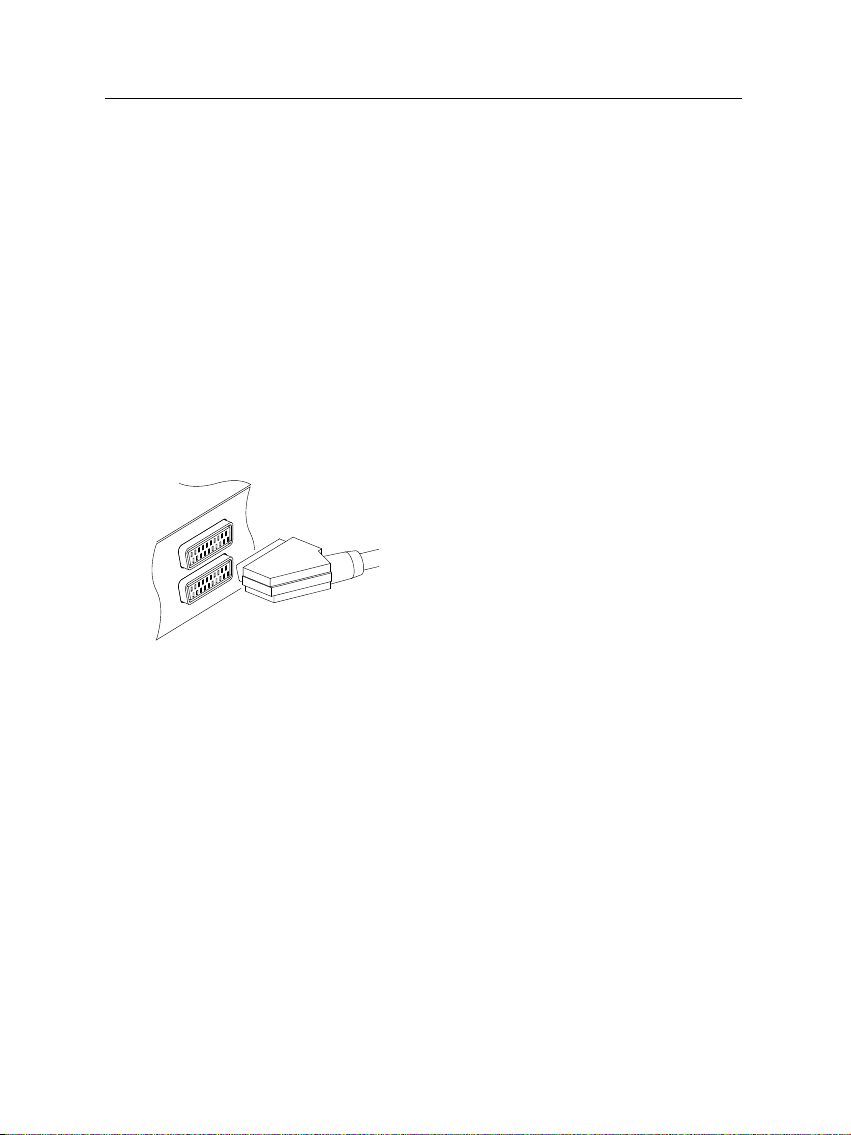
quality. If your television does not have the matching connector then use the next connector in the following order for best
picture quality.
1. SCART connector (TV)
2. S-Video connector (S-VIDEO)
3. Composite connector (VIDEO)
4. RF connector (RF OUT)
You should configure audio and video settings after connecting up the digital receiver. See § 3.2 for detailed description.
To use the SCART connector
2.4 Connecting up your digital receiver 13
For best results with a standard television
set, you should use a SCART cable, plugging
one end into the TV socket on the digital receiver and the other end into a free SCART
socket on your television.
Some televisions have inputs via Component or S-Video connectors rather than SCART. If you have such a television, use
an appropriate conversion cable to link the TV socket on the
digital receiver to the matching socket on your television.
If you connect with a standard SCART cable, you do not have
to make audio connections because the SCART connector can
output stereo audio. But if you do with a conversion cable,
such as SCART-to-Component, you have to make audio connections.
Page 20
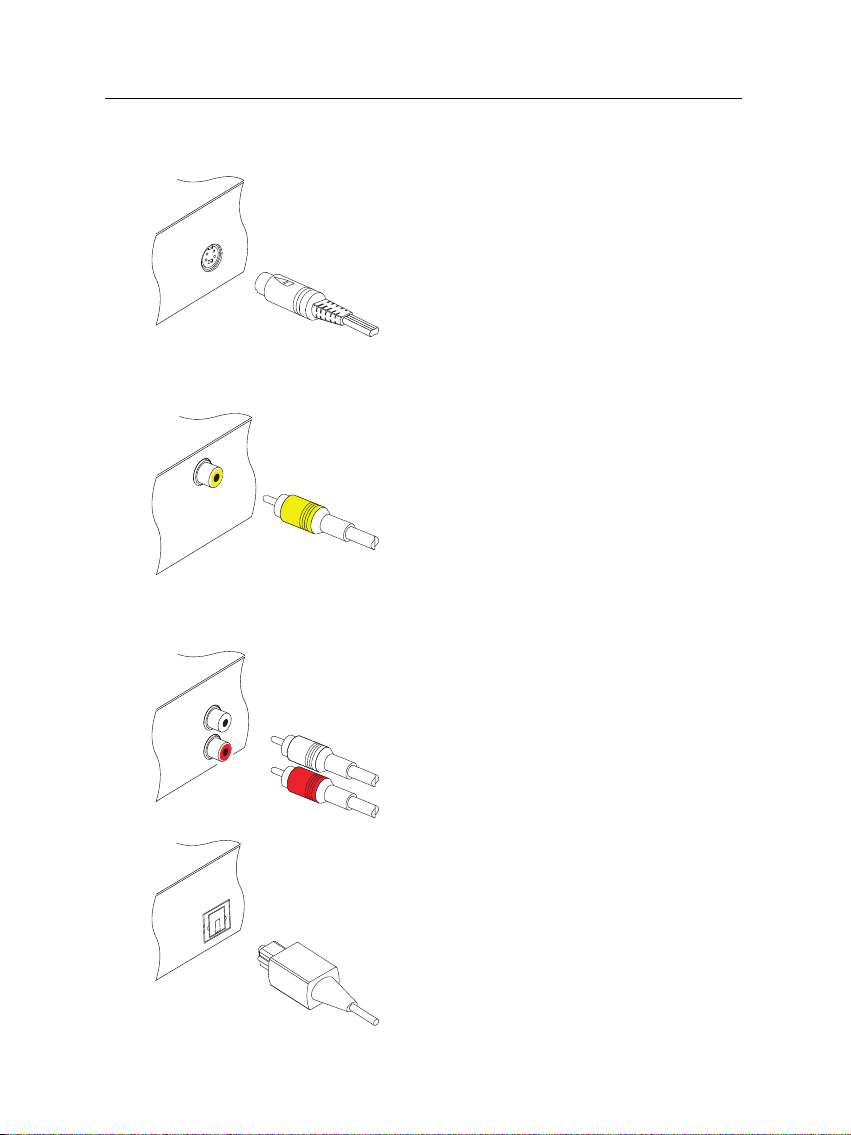
14 Setup
To use the S-Video connector
To use the composite video connector
To connect the audio connectors
You will need to obtain a S-Video cable to
use the S-Video connector. Plug one ends
of the cable into the S-VIDEO socket on the
digital receiver, and the other end into the
matching socket on your television.
You will need to obtain a composite video
cable (RCA cable) to use the composite video
connector. Plug one end of the cable into
the VIDEO (yellow) socket on the digital receiver, and the other end into the matching
socket on your television.
You will need to obtain an audio cable (RCA
cable) to connect the audio connectors. Plug
one ends of the cable into the AUDIO L
(white) and AUDIO R (red) sockets on the
digital receiver, and the other ends into the
matching sockets on your television or audio system.
To enjoy Dolby digital audio, your television or audio system must be able to decode
Dolby digital audio, and you will need to obtain a S/PDIF cable. Plug one end of the cable into the S/PIDF socket on the digital receiver, and the other end into the matching
socket on your audio system.
Page 21
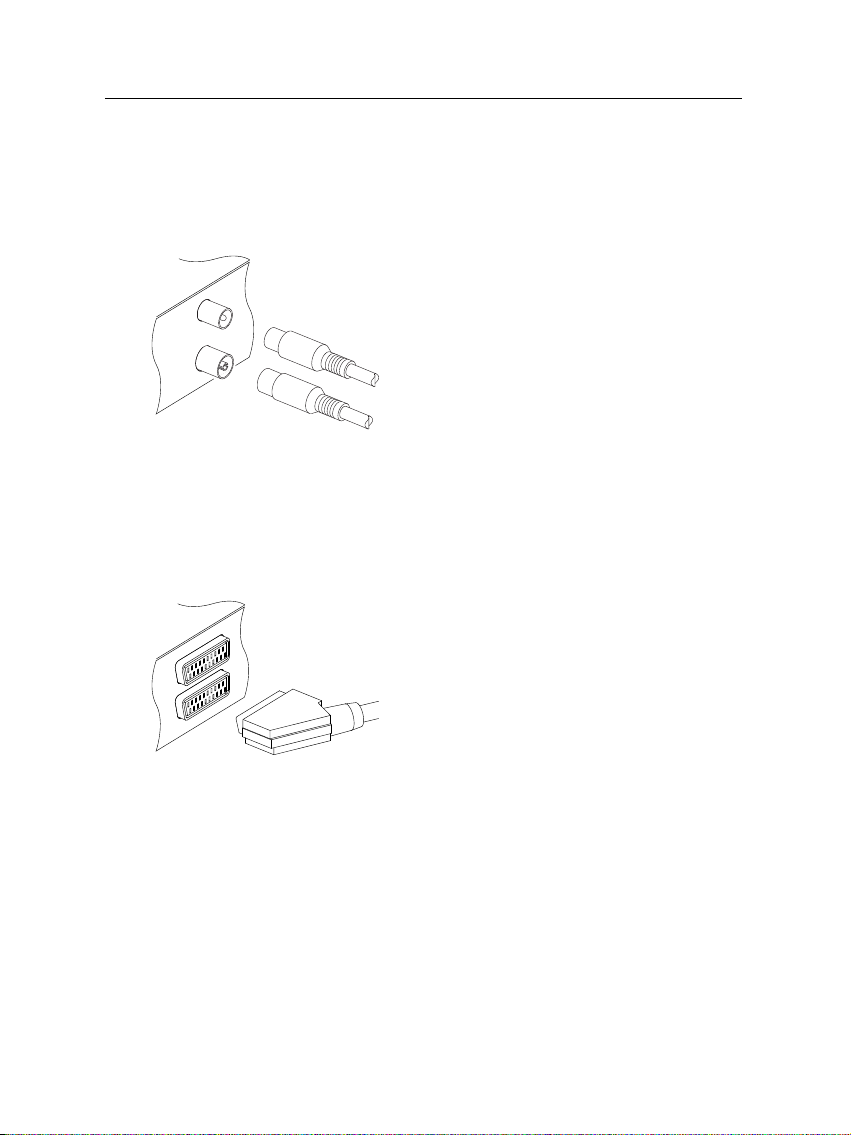
2.4 Connecting up your digital receiver 15
To use the RF connector
If your television does not have any video and audio input,
you will need to use the radio frequency output from the digital receiver.
In this case, you will need to connect a cable from the RF OUT socket to the antenna
connector on your television. To ensure your
television can also pick up existing analogue
channels as well, you will need to connect a
cable from your television antenna or from
the RF LOOP 2 OUT connector on the back
of the digital receiver to RF IN connector.
2.4.3 Connecting to your video cassette recorder
The digital receiver also can output video to another appliance
such as video cassette recorder or video receiver through an
auxiliary SCART connector.
You will need to obtain a SCART cable to
use the auxiliary SCART connector. Plug
one end of the cable into the VCR socket on
the digital receiver, and the other end into
the matching socket on your video cassette
recorder or suchlike.
2.4.4 Inserting batteries in the remote control
To insert the batteries, open the battery compartment by removing the lid, and then insert the batteries observing the polarity, which is marked on the base of the battery compartment.
If the digital receiver no longer reacts properly to remote control commands, the batteries may be flat. Be sure to remove
used batteries. The manufacturer accepts no liability for damage resulting from leaking batteries.
Page 22
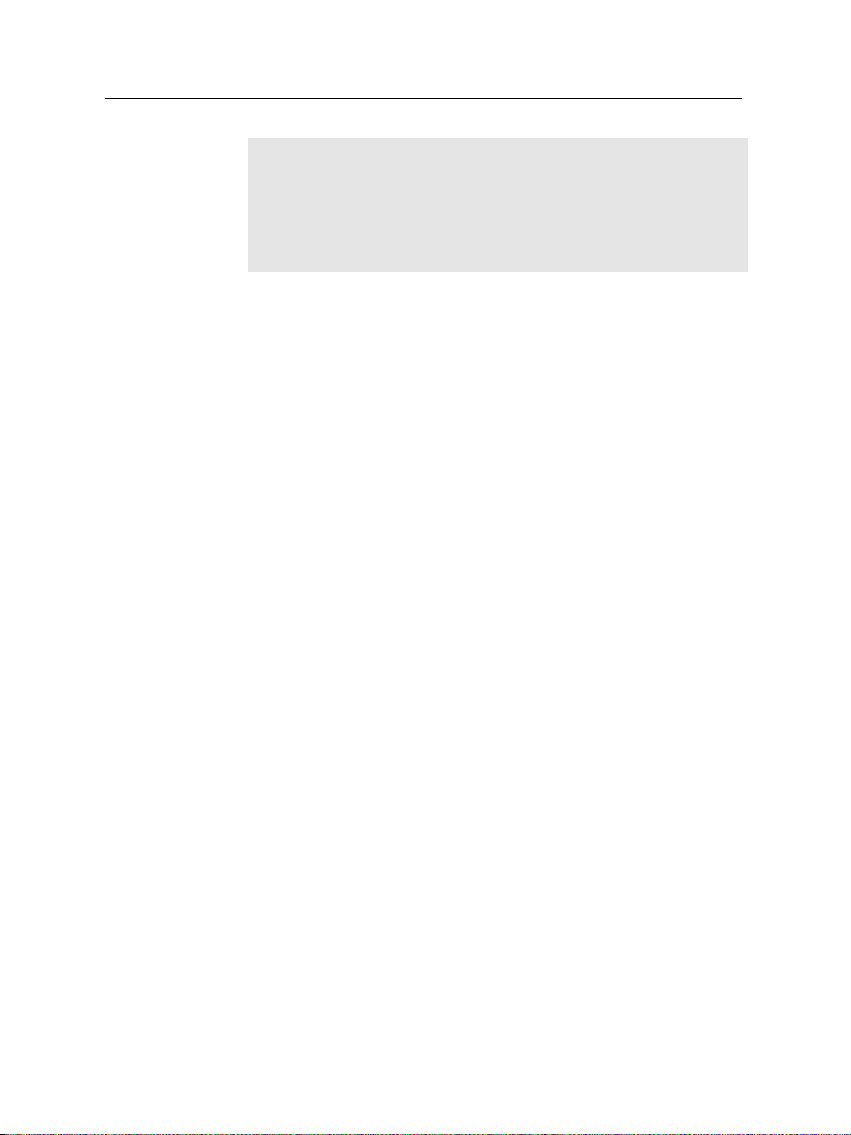
16 Setup
NOTE
Batteries, including those which contain no heavy metals, may
not be disposed of with household waste. Please dispose of
used batteries in an environmentally sound manner. Find out
about the legal regulations which apply in your area.
Page 23
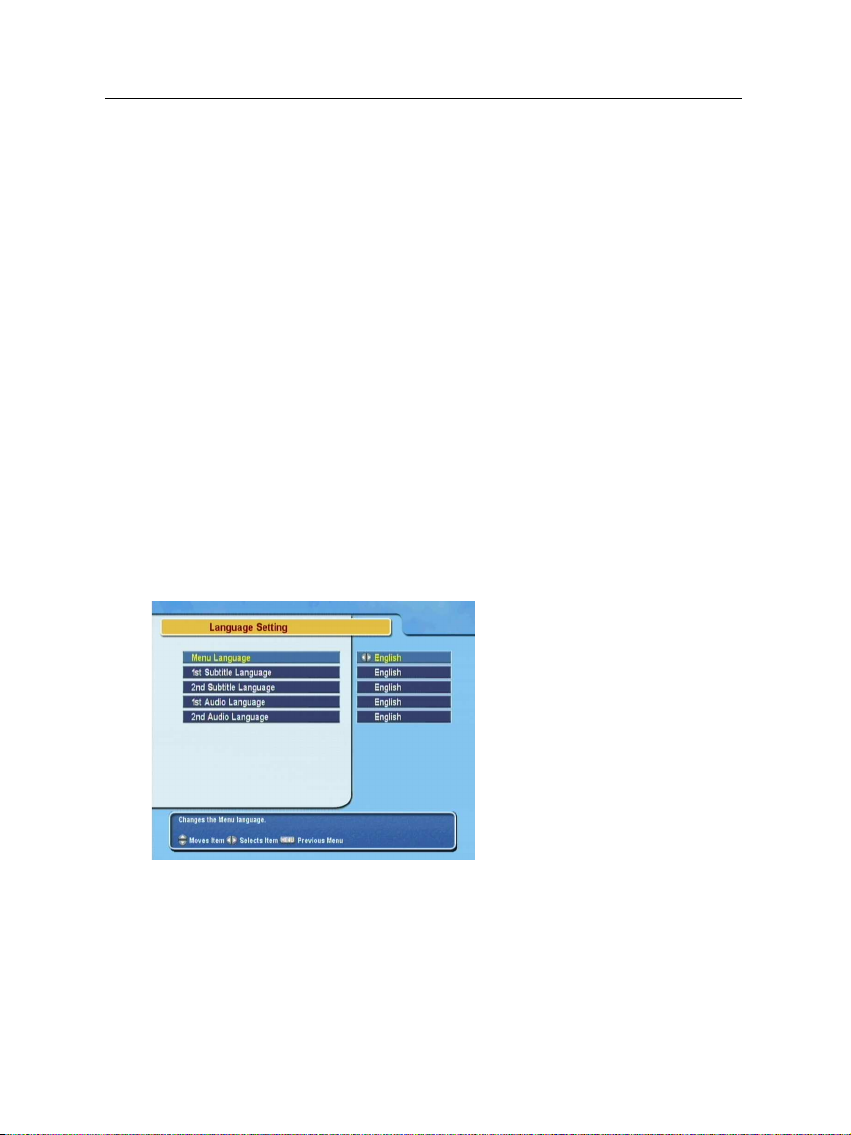
3.1 Language settings
You can designate languages for menus, audio tracks and subtitle tracks.
17
Chapter 3
Preference Settings
Select the System Setting >
Language Setting menu.
Menu language
The digital receiver supports a lot of menu languages: Dutch,
English, German, French, Italian, Russian, Turkish and so forth.
Set the Menu Language option to your choice. Once you se-
Page 24

18 Preference Settings
lect a language, the menu will be immediately displayed in
the selected language.
Subtitle language
Set the 1st Subtitle Language and the 2nd Subtitle Language
options to your choices. When you watch a program, if the
program has the subtitle track of the langauge which is designated at the 1st Subtitle Language, it will be displayed. If the
first laguage is not available but the second language is available, the subtitle of the second language will be displayed. If
there is not any available language, no subtitle will be displayed.
Apart from this setting, you can select a subtitle track with the
Audio language
Set the 1st Audio Language and the 2nd Audio Language options to your choices. When you watch a program, if the program has the audio track of the language which is designated
at the 1st Audio Language, it will be output. If the first language is not available but the second language is available,
the audio of the second language will be output.
Apart from this setting, you can select an audio track with the
button. See § 5.2.4 for detailed description.
button. See § 5.2.3 for detailed description.
3.2 Video and audio settings
You have to configure the video and audio settings appropriately to your television set and appliances.
Page 25

3.2.1 Television standard
The digital receiver supports two types of television standard.
One is the PAL standard, and the other is the NTSC standard. PAL was adopted in European countries while NTSC
is adopted in USA, Canada, Mexico and so forth.
If you have a PAL television, you have to set the TV Type op-
tion to PAL. In this case, if a service is broadcasted in NTSC
standard, the digital receiver converts it into the PAL standard
for your PAL television. However, its quality would somewhat fall. The opposite case brings about the same result.
The best thing is to watch PAL services with a PAL television
and to watch NTSC services with a NTSC television. However, the multi television set is able to process both of them.
So if you have a multi television set, set the TV Type option
to Multi. With this option, the digital receiver will output them
without standard conversion. This setting is most recommended
especially if you are not sure what standard television you
have.
3.2 Video and audio settings 19
To configure the video and audio settings, select the System
Setting > A/V Output Setting
menu.
3.2.2 Color model
Through the TV SCART connector, the digital receiver is able
to output video in various color models. If you have the digital receiver linked to your television from this connector, you
Page 26
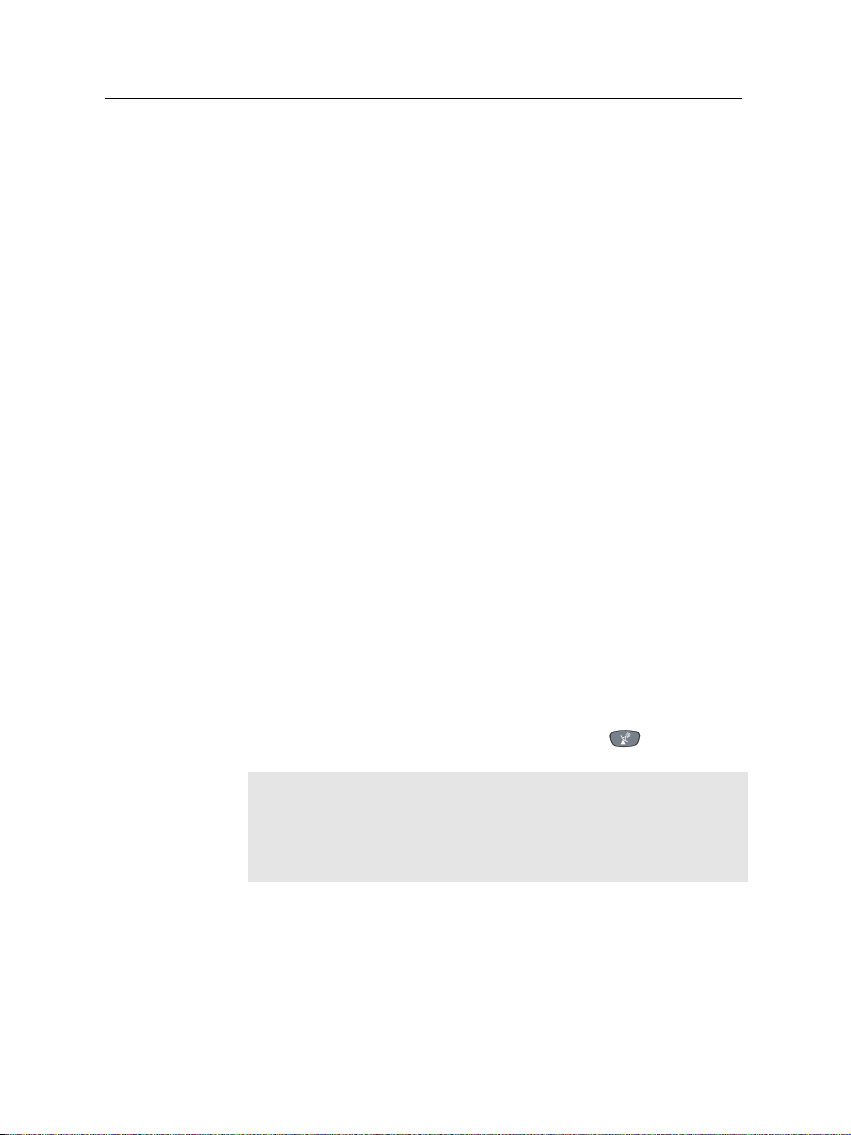
20 Preference Settings
should set the Video Output option to your desired color model.
If you have connectedthem by RCA connector at which VIDEO
reads on the back panel of the digital receiver, you do not have
to set this option because the digital receiver outputs CVBS
video through RCA connector independent of SCART connector.
However, If you have connected them by S-VIDEO connector, you have to set this option to S-Video because the output
through S-Video connector comes from the SCART interface.
It is known in general that the RGB color model provides the
best video quality with little difference from the YUV color
model but the CVBScolor model does the least. So RGB would
be most desirable for this option.
3.2.3 Video cassette recorder
You would have the digital receiver linked to your video cassette recorder or such an appliance from the VCR SCART. The
digital receiver will operate differently depending on the setting of the VCR Scart Type option. If the option is set to Stan-
dard, the digital receiver will pass the video from the video
recorder to your television when the video recorder starts playback. But if the option is set to External A/V, the digital receiver will not pass the video even though the video recorder
starts playback. To pass it, you have to press button.
NOTE
In this case, it is impossible that the digital receiver records the
video that the video recorder plays back because the digital
receiver is just a bypass for the video recorder.
3.2.4 Television aspect ratio
If you have a wide-screen television, set the TV Aspect Ratio
option to 16:9.
Page 27
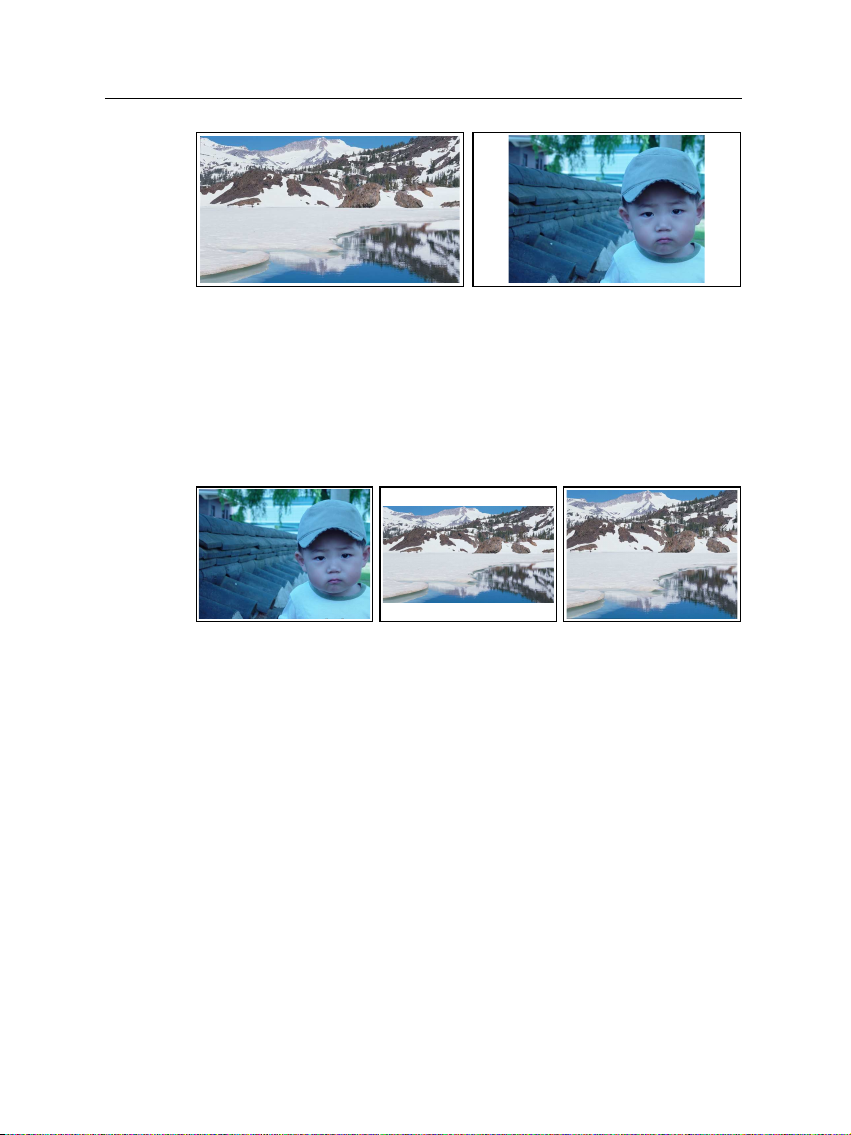
3.2 Video and audio settings 21
You can enjoy well both wide-screen programs and normalscreen programs with your wide-screentelevision as the above
figures show. The left figure shows a wide picture displayed
in the wide screen, and the right figure shows a normal picture
displayed in the wide screen.
If you have a normal-screen television, set the TV Aspect Ratio
option to 4:3.
You cannot fully enjoy wide-screen programs with your normalscreen television as the above figures show. The left figure
shows a normal picture displayed in the normal screen. To
watch wide-screen programs in the shape like the center figure, set the 16:9 Display Format option to Letter Box. Widescreen pictures then will be reduced to fit to the width of the
normal screen. Otherwise to watch them in the shape like the
right figure, set the option to Center extract. Wide-screen pictures then will be cut out on the left and right sides equally to
fit to the width of the normal screen.
3.2.5 Sound mode
Basically, there are two audio sources as you can find two audio sockets on the back panel of the digital receiver. You can
Page 28

22 Preference Settings
enjoy only one source or both of them in either stereo or mono.
Set the Sound Mode option as you desire.
Apart from this setting, you can change the sound mode with
the button. See § 5.2.3 for detailed description.
3.2.6 Radio frequency output
If you have connected your television to the RF OUT socket,
you should configure the radio frequency output. The digital
receiver can make the analog television from the digital television and output it through the RF OUT socket.
Set the RF Output option to the television standard that your
country supports referring to Table 3.1.
Table 3.1: Television standards by country
Signal type Country
PAL G Australia, Austria, Cyprus, Czech Republic, Egypt, Estonia, Finland, Ger-
PAL I Hong Kong, Macao, Republic of Ireland, South Africa, United Kingdom
PAL K Czech Republic, Hungary, Poland
NTSC M Bahamas, Belgium, Bolivia, Chile, Ecuador, Fiji, Guam, Jamaica, Mexico,
many, Greece, Iceland, Iran, Israel, Italy, Kuwait, Latvia, Libya, Lithuania,
Luxembourg, Netherlands, New Zealand, Norway, Portugal, Slovakia, Slovenia, Spain, Sweden, Switzerland, Syria, Yugoslavia
Panama, Peru, United States, Venezuela
Set the RF Channel option to a channel number as you desire. You have to tune your television to the channel set to this
option to watch television.
If you have connected your analog television antenna to the
RF IN, you can watch analog broadcasts via the digital receiver.
3.3 Local time setting
You should set your local time for timer events.
Page 29
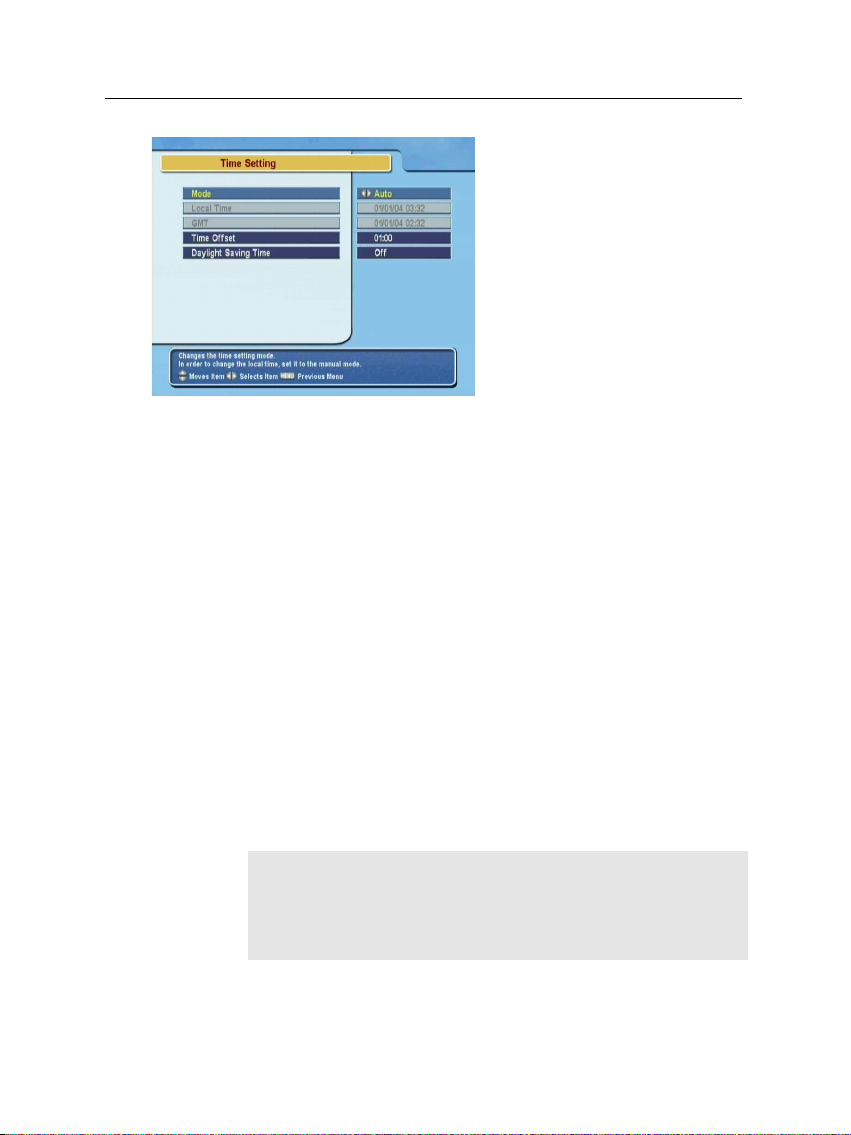
3.3 Local time setting 23
Select the System Setting > Lo-
cal Time Setting menu.
You can set the local time either asManual or Auto using Greenwich Mean Time (GMT). However, it is recommended to use
the auto setting.
To set the local time using the auto setting, follow these steps:
1. Set the Mode option to Auto; then the Time Offset option
becomes enabled.
2. Set the Time Offset option to the time difference between
your time zone and GMT referring to Table 3.2.
3. Make sure that your local time is correctly displayed on
the Local Time option.
To set the local time yourself, set the Mode option to Man-
ual and enter your local time to the Local Time option with
the numeric buttons. The time format is day/month/year 24-
hour:minute.
NOTE
Daylight saving adds one hour to the time when On and removes one hour when Off. When setting time offset via GMT,
make sure time doesn’t include daylight saving.
Page 30
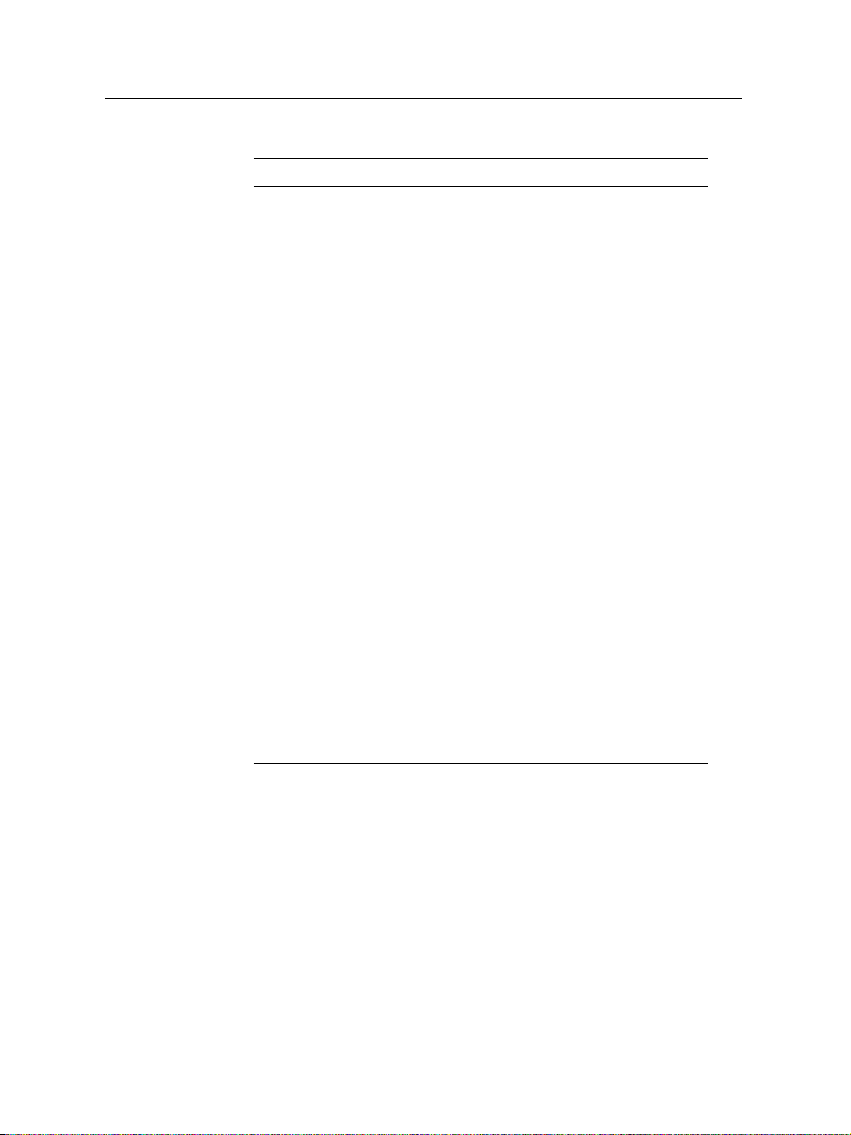
24 Preference Settings
Table 3.2: Time offset table
Time offset City
GMT − 12:00 Eniwetok, Kwajalein
GMT − 11:00 Midway Island, Samoa
GMT − 10:00 Hawaii
GMT − 09:00 Alaska
GMT − 08:00 Pacific Time US, Canada
GMT − 07:00 Mountain Time US, Canada
GMT − 06:00 Central Time US, Canada, Mexico City
GMT − 05:00 Eastern Time US, Canada, Bogota, Lima
GMT − 04:00 Atlantic Time Canada, La Paz
GMT − 03:30 Newfoundland
GMT − 03:00 Brazil, Georgetown, Buenos Aries
GMT − 02:00 Mid-Atlantic
GMT − 01:00 Azores, Cape Verde Islands
GMT London, Lisbon, Casablanca
GMT + 1:00 Paris, Brussels, Copenhagen, Madrid
GMT + 2:00 South Africa, Kaliningrad
GMT + 3:00 Baghdad, Riyadh, Moscow, St. Petersburg
GMT + 3:30 Tehran
GMT + 4:00 Abu Dhabi, Muscat, Baku, Tbilisi
GMT + 4:30 Kabul
GMT + 5:00 Ekaterinburg, Islamabad, Karachi, Tashkent
GMT + 5:30 Bombay, Calcutta, Madras, New Delhi
GMT + 6:00 Almaty, Dhaka, Colombo
GMT + 7:00 Bangkok, Hanoi, Jakarta
GMT + 8:00 Beijing, Perth, Singapore, Hong Kong
GMT + 9:00 Tokyo, Seoul, Osaka, Sapporo, Yakutsk
GMT + 9:30 Adelaide, Darwin
GMT + 10:00 Eastern Australia, Guam, Vladivostok
GMT + 11:00 Magadan, Solomon Islands, New Caledonia
GMT + 12:00 Fiji, Auckland, Wellington, Kamchatka
3.4 Parental control
In general a television program is labeled a rating according to
the level of violence, nudity and language of its content. When
you are watching a program, you can check its program rating
on the information box. Refer the information box to § 5.2.2.
You can prevent your children from watching specific programs by specifying a basis rating.
Page 31
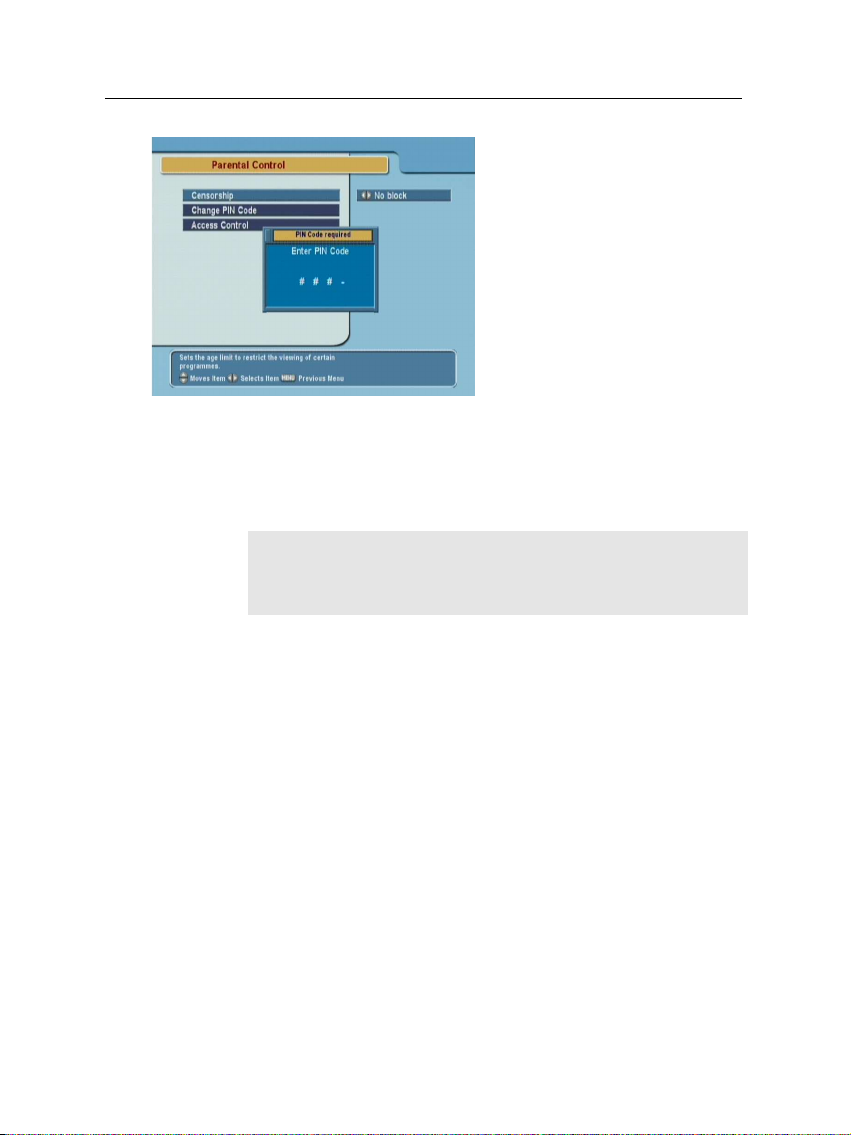
3.4 Parental control 25
To specify a basis rating, select
the System Setting > Parental
Control menu; then you will be
asked the Personal Identification Number (PIN). The number
is initially set to ‘0000’.
If you wish to restrict 15 or above rated programs, set the Cen-
sorship option to 15 (age). Setting it to No block restricts no
program; on the other hand, setting it to Total block restricts
every program.
NOTE
If a program does not have any rating information, your rating
setting will not take effect.
If anyone is trying to watch a program that is out of the basis rating, the person has to enter the personal identification
number to override.
To change the number, select the Change PIN Code menu;
then an input box appears. You have to enter a desired number twice for confirmation.
You can also restrict uses of some menus. Selecting the Access
Control menu displays a list of menus that you can lock. If the
Time Setting item is set to Locked, you have to enter the per-
sonal identification number to access the Time Setting menu.
If you enter a wrong number, you cannot use the menu. To
release a shut item, set it to Unlocked.
Page 32

26 Preference Settings
3.5 Adjusting the on-screen display
You can adjust the transparency level of the on-screen display.
Select the System Setting menu and set the OSD Transparency
option as you desire. Its available range isfrom 0 to 50 percent.
You can adjust the display time of the information box. Refer the information box to § 5.2.2. To adjust its display time,
select the System Setting menu and set the Info Box Display
Time option as you desire. Its available range is from 1 to 30
seconds. If you set this option to No Info Box, the information
box will not be displayed when you switch services. However,
pressing the button displays the information box. If you
set this option to Never Hide, the information box will always
be displayed.
In addition, you can raise or lower the position of the information box. Select the System Setting menu, and then set the Info
Box Position option as you desire. Its available range is from
−10 to +3 line. The more high the value is set, the more low
the information box will be positioned.
3.6 To use the time shift feature
You can use the time shift feature with this digital receiver.
Time shift means that the most recent hour of the television
service you are watching gets saved on the hard disk of the
digital receiver. To enable this feature, select the System Set-
ting menu and set the Time Shifting option to Enable. See § 5.5
for how to use this feature.
Page 33
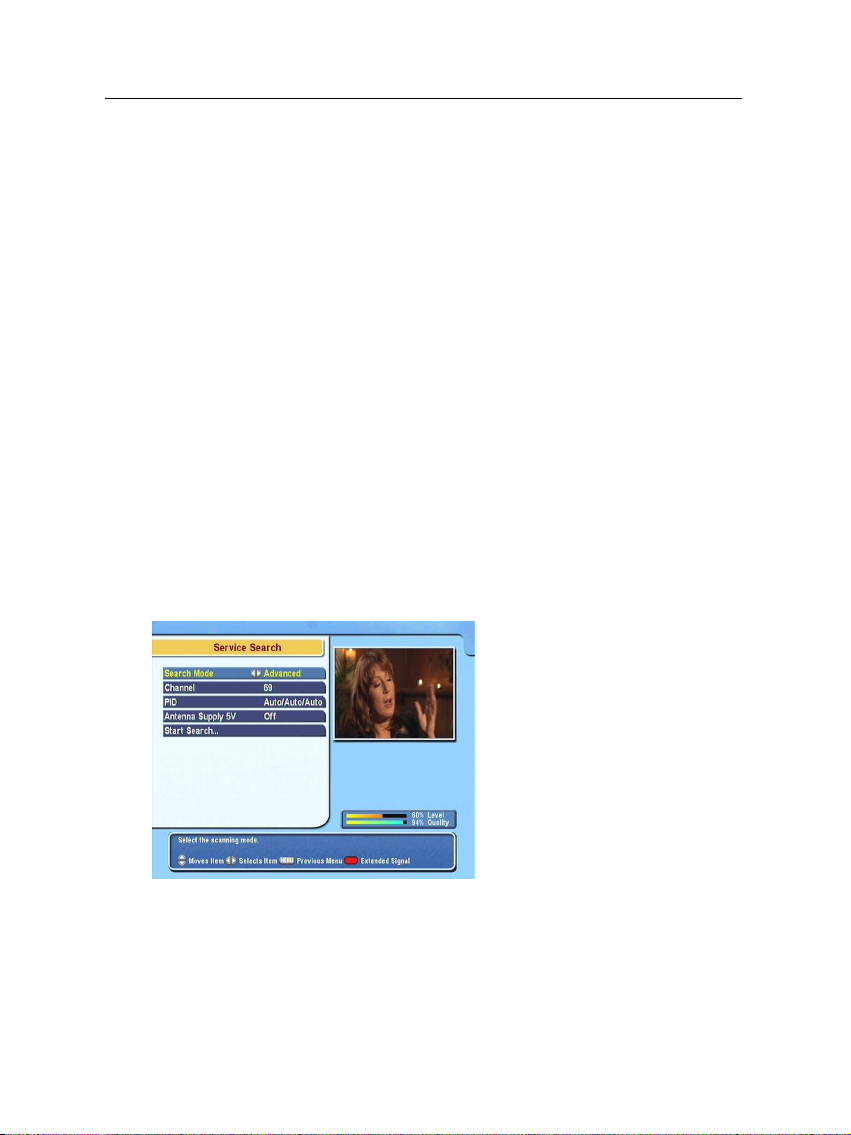
After connecting up the digital receiver, you will need to perform a service search.
4.1 Searching broadcasting services
27
Chapter 4
Service Search
To perform service search, select the Installation > Service
Search menu.
If you have an antenna booster, you should set the Antenna
Supply 5V option to On to supply power to it.
You should set the Search Mode option to Auto for the first
time after connecting up the digital receiver; then the digital
receiver will search all available services with this mode.
Page 34

28 Service Search
You can search only services of a specific transponder because
more than one service are provided via one transponder. To
do that, set the Search Mode option to Manual, and then select your desired transponder at the Channel option. The
transponder number ranges from 5 to 12 in VHF and 21 to 69
in UHF.
To search one service of a transponder, set the Search Mode
option to Advanced, and specify the PIDs of your desired service at the PID option with the numeric buttons. PID (Packet
Identifier) is a set of numbers that identifies transport stream
packets.
To start service search, select the Start Search item; then appears a list box, in which found services will be listed. Press
the
OK button to save found services when it is completed.
To stop at any time, or to exit without saving, press the
button.
4.2 Resetting to factory settings
The digital receiver maintains the following data:
EXIT
• Service list
• Favorite list
• Timer list
• Preference settings
You can reset all data of the digital receiver. If you want to reset all the data, select the Installation > Factory Setting menu,
then you are asked for confirmation. If you select Yes, service
entries, favorite entries and timer events will be all deleted,
and preference options will be reset to the manufacturer’s factory settings.
The digital receiver will ask for your location and language
after resetting all the data. You have to designate them so that
you can perform service search again.
Page 35

5.1 Volume control
Use the
able level. You may need to adjust the volume on your television set too. To temporarily switch off the sound, press the
level.
Chapter 5
Daily Usage
V− and
button. Press it again to restore the sound to the previous
V+ buttons to alter the volume to a comfort-
29
5.2 Watching television
To change services, press the
button switches to the previously viewed service. You can
switch to your desired service by entering its service number with the numeric buttons. You can also select a service
to watch in the service list. To view the service list, press the
OK button.
P+ or
P− button. Pressing the
Page 36

30 Daily Usage
On the service list, you can view
the service information as follows:
• Service number
• Service name
• Transponder information
A dollar sign ($) may be marked on some entries, indicating
pay service. To watch pay services, you need the subscription
card.
To select a desired service, put the highlight bar on its entry
with the
will be presented.
Pressing the
P+ or
P− button and press the
V− or
V+ button skips over 10 entries up or
OK button; then it
down. Entering a service number with the numeric buttons
puts the highlight bar on its entry.
Pressing the button displays the additional options, with
which you can do the followings:
• By setting the Show Provider option to On, you can view
the provider of the services, which is usually the name
of the television company responsible for broadcasting
them.
• To change the name the highlighted service, select the
Rename option; then the on-screen keyboard appears,
with which you can enter a new name. See § 6.1 for how
to use the on-screen keyboard.
• You can prevent other family from watching the high-
lighted service by setting the Lock option to Locked. You
have to enter yourpersonal identification number to watch
or unlock it.
Page 37

• To add the highlighted service into a favorite group, se-
lect the Add to Fav option; then the favorite groups will
be displayed. Put the highlight bar on a desired group
and press the
5.2.1 Watching favorite services
You can select a service to watch on the favorite list as well as
on the service list.
OK button.
5.2 Watching television 31
To display the favorite list, press
the
FAV button; it will be dis-
played. Whenever moving the
highlight bar on or down on
the favorite group list, favorite
services belonging to the highlighted group are listed.
To select a favorite service, put the hightlight bar on a desired
group and press the
the favorite service list. Once you select a desired service with
the
OK button, it will be presented. Otherwise, to select other
group, press the
V+ button; a highlight bar appears on
V− button.
If you switch to another service after you have selected a favorite service, it will be also another favorite service of the selected group. The digital receiver will remind you what group
you have selected displaying its name on the right top of the
screen whenever you switch services. If you wish to get out of
the current group, select the All services group on the favorite
list.
Besides, you can add or delete a favorite group or service. To
add a service you are watching currently into a favorite group,
put the highlight bar of the group list on a desired group and
Page 38

32 Daily Usage
press the button. To add a group, press the button. To
delete a group or a service, press the
edit the favorite list, refer to § 6.1.
5.2.2 Viewing program information
Pressing button displays the information box, on which
you can see the followings:
In addition, you might see the following symbols:
• Subtitle symbol ( ) if subtitle tracks are provided on
the current program.
• Teletext symbol ( ) if teletext pages are provided on the
current program.
• Lock symbol ( ) if the current service is locked.
• Dollar symbol ($) if the current service is a pay service.
• Multifeed symbol (
in multifeed service.
button. For how to
• Service number
• Service name
• Signal level and quality
• Program name
• Program rating
• Program summary
• Broadcasting time
• Current time
) if the current program is provided
Pressing the button once more displays detailed information about the current program. To hide the information box,
press the
EXIT button.
Page 39

5.2.3 Selecting audio tracks
Some programs are provided with audio tacks in one or more
languages. Pressing the button displays available audio
tracks. Once you select a audio track, it will be sounded. In
addition, you could enjoy audio tracks in four sound modes:
Stereo, Mono, Left or Right. However, if a multifeed program
is provided at the moment, video tracks will be displayed. In
this case, you have to press the button once more to select
an audio track.
5.2.4 Selecting subtitle tracks
Some programs are provided with subtitle tracks in one or
more languages. If the currentprogram provides subtitle tracks,
the subtitle symbol ( ) will be marked on the information
box. Pressing the button displays available subtitle tracks.
Once you select a subtitle track, it will be displayed.
5.2.5 Viewing teletext
On some programs, such information as weather reports, news
or stock quotations is provided by means of teletext service.
If the current program provides teletext service, the teletext
symbol ( ) will be marked on the information box. Press the
button to view teletext pages. Select a desired page to view
by entering the page number with the numeric buttons. You
can zoom in a teletext page with the button, and adjust its
transparency with the button. To clear the teletext screen,
press the
EXIT button.
5.3 Viewing electronic program guide 33
5.3 Viewing electronic program guide
The Electronic Program Guide shows the current and scheduled programs that are or will be available on each service
with a short summary for each program.
Page 40

34 Daily Usage
Pressing the
plays the electronic program
guide, on which you can see the
followings:
• Scheduled programs
• Program summary
• Broadcasting date
• Broadcasting time
GUIDE button dis-
To see detailed information of a desired program, put the highlight bar on your choice with the
button. To switch to other service, press the
button.
To see the program guide for radio broadcasts, press the
button. To turn it back, press the button again.
Pressing the button displays the program guide in the form
of spreadsheet. To turn it back, press the button again.
You can make a timer recording on the electronic program
guide. See § 7.1.4 for detailed description.
5.4 Watching multifeed program
Some broadcasts such as sports channels can provide a variety
of perspectives on a program at the same time. We call it multifeed program. You can select and watch a perspective you
prefer.
In similar method, it is possible to provide multiple copies of
a program at short intervals.
P+ or
P− button and press
V− or
V+
Page 41
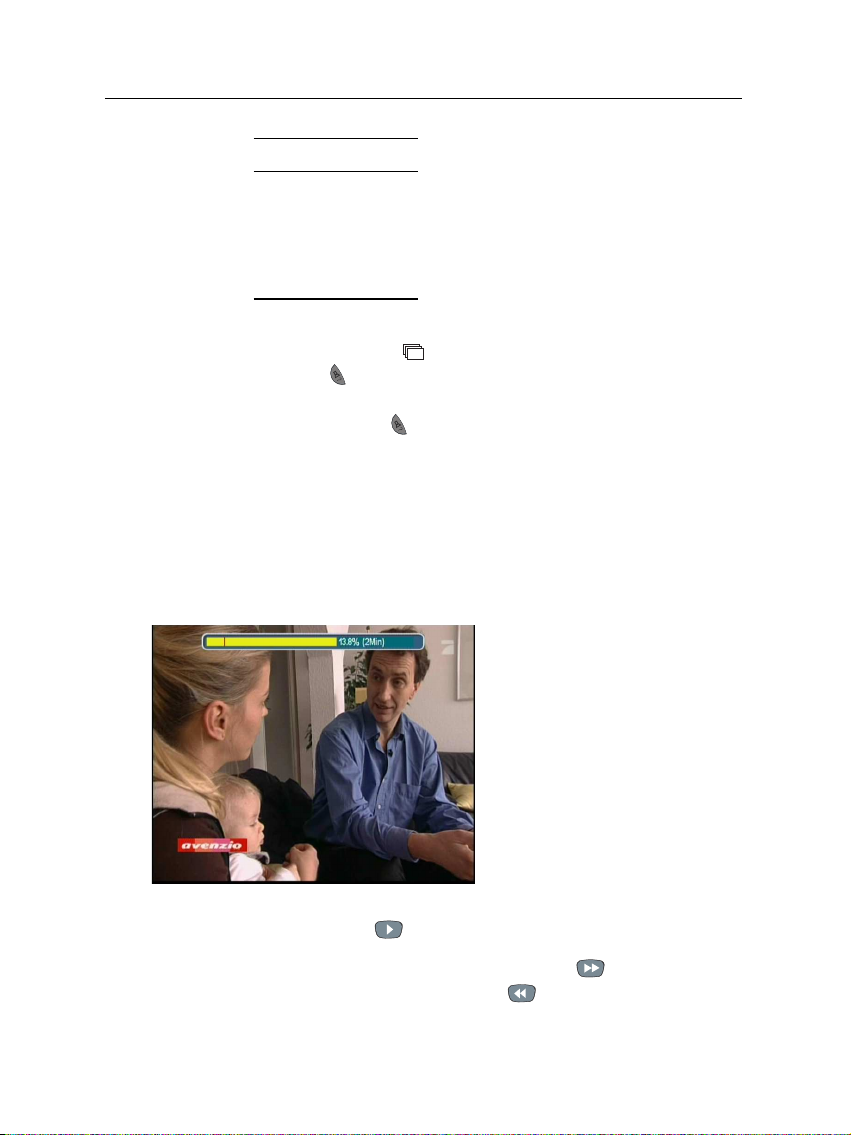
5.5 Using time shift 35
Order Starting time
1 13:00 PM
2 13:15 PM
3 13:30 PM
4 13:45 PM
5 14:00 PM
If a multifeed program is provided on the current service, the
multifeed symbol ( ) will be marked on the information box.
Press the button, then available video tracks will be listed.
Once you select one, it will be presented. At this time, you
have to press the button once more to select audio tracks.
5.5 Using time shift
When you are watching a program, you can reverse or pause
it as if playing back a recording. This feature is called time
shift. When you are using the time shift feature, the program
is in fact being recorded temporarily.
For example, assume a movie is
broadcasted at five steps like on the
left table. Even if you have missed the
movie of the first step, you can watch
one of the subsequent steps.
In order to use the time shift
feature, the Time Shifting option
have to be set to Enable. See
§ 3.6 about this option.
The instruction on how to use
the time shift feature is as follows:
1. Press the button to display the progress bar.
2. To move forward, hold down the button; to move
backward, hold down the button.
Page 42

36 Daily Usage
3. You can move backward 10 seconds at a time by pressing the
4. To hide the progress bar, press the button again.
5. To end time shift, display the progress bar with the
button and press the button.
5.6 Using picture in picture
The instruction on how to use the picture-in-picture feature is
as follows:
button.
You can watch two services at
the same time; one of them
is presented in the sub-screen.
We call this feature picture-inpicture.
1. Press the button to display the sub-screen, on which
another service will be presented.
2. Pressing the button once more minifies the sub-screen,
and pressing it once again hides the sub-screen.
3. Pressing the
the sub-picture. Even when you play back a recording,
you can watch a live service in the sub-screen. However,
you cannot swap the pictures in that case.
4. Pressing the button moves the sub-screen counterclockwise, and pressing the button moves it clockwise.
SAT button swaps the main picture with
Page 43
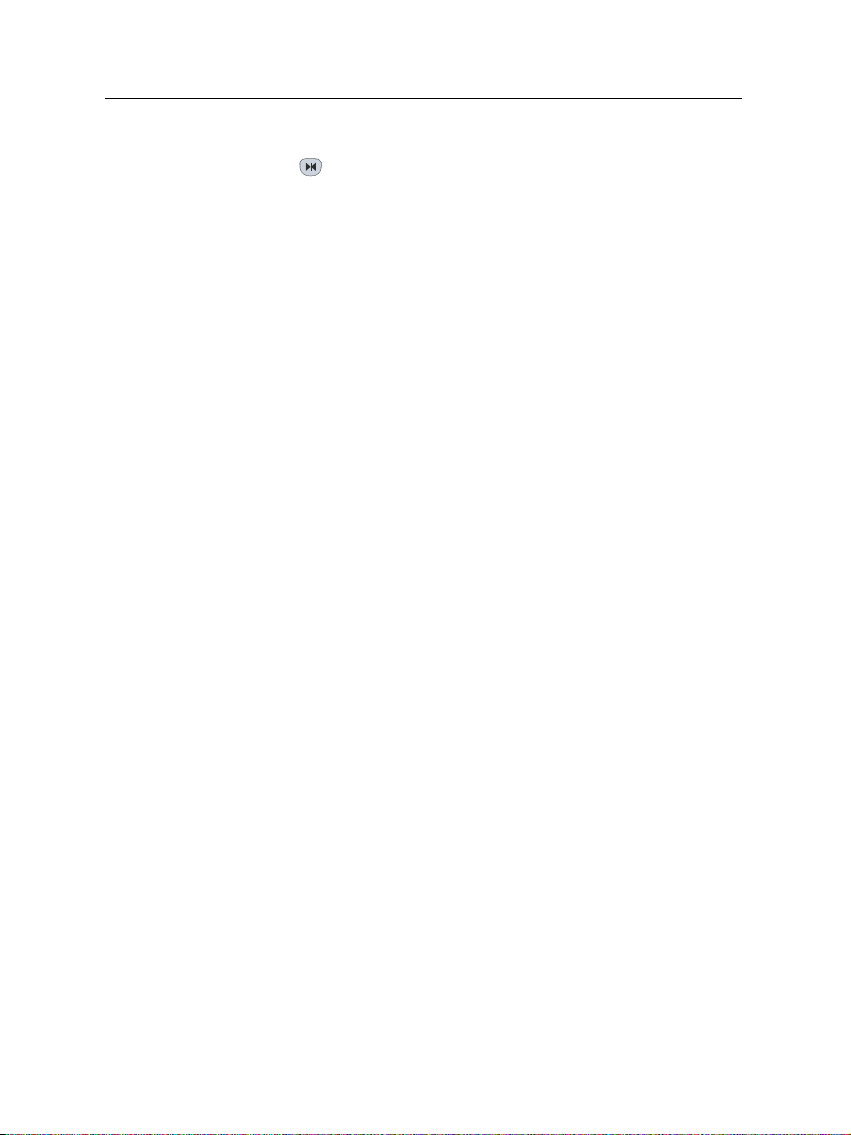
5.6 Using picture in picture 37
5. To display the service list for the sub-screen, press the
button.
6. If both pictures are pay services all, only the main-picture
will be presented.
Page 44

38 Listing Services
6.1 Editing the favorite list
You can make your own favorite service list. To edit your
favorite list, select the Organizing Favorites menu; then an ed-
itable favorite list appears.
Chapter 6
Listing Services
There are the group list on the
left column, the favorite list on
the center column and the service list on the right column.
You can add a favorite entry by performingthe following steps:
1. Put the highlight bar on a desired group entry in the
group list and press the
OK button.
Page 45

6.1 Editing the favorite list 39
2. Then the highlight bar of the service list becomes movable. Put the highlight bar on a desired service entry and
press the
OK button.
3. Then the selected service entry is added in the favorite
list. You can select more entries to add.
4. Press the button to select another group. By pressing
the button, the highlight bar of each column moves in
turn.
You can up to 30 groups. To add a group, select the NEW
option in the group list; then the on-screen keyboard appears.
You can move the highlight key
horizontally with the
V+ buttons and vertically with
the
P+ and
ing the
P− buttons. Press-
OK button on a key en-
V− and
ters its letter in the input line.
To type a space, select the Space key. To type lower case letters
or numerals, select the Other key. To delete a letter, put the
cursor on a desired letter at the input line and then select the
Del key. You must select the Save key to complete naming;
otherwise, if you press the
EXIT button, it will not be named.
To rename a group, put the highlight bar on a desired group
you wish to rename and press the button; then the onscreen keyboard will appear as above.
To delete a group, put the highlight bar on a desired group you
wish to delete and press the button; then a confirmation box
appears. If you select Yes, it will be deleted.
Page 46

40 Listing Services
Similarly, you can delete a favorite entry with the
in the favorite list. Besides, you can rearrange a group’s favorites by moving a favorite entry. To move a favorite entry,
put the highlight bar on a desired entry to move and press the
button; then the selected entry becomes dark. Move it to a
desired place and press the
To add radio services, press button; then radio service entries will be listed in the service list. To recall the television
service list after adding radio services, press button again.
With your favorite service list, you can select your favorite services more easily. Refer to § 5.2 for more information.
6.2 Transferring receiver data
The digital receiver retains such data as follows:
• Service list
• Favorite list
• Preference settings
It is possible to transfer receiver data to your digital receiver
from another same digital receiver connecting them with a RS232 cable.
To transfer receiver data, perform the following steps:
OK button.
OK button
1. Plug one end of a RS-232 cable (9 pin D-
sub cable) into the RS-232 port on the
digital receiver, and the other end into
the matching port on the other digital receiver.
2. Turn on both of them.
3. Select the Installation > Transfer Firmware
> Transfer Data to Other IRD menu.
4. Restart the digital receiver.
Page 47

6.2 Transferring receiver data 41
NOTE
You had better memorize some important data such as video
settings before starting transfer to avoid resetting them.
Page 48

42 Recording and Playing
With one tuner of the digital receiver, you can record a service
and at the same time watch another service if the two services
are provided through a same transponder. The TF 5100PVR
digital receiver has two tuners so that you can enjoy the followings:
• You can record two different services while watching
Chapter 7
Recording and Playing
two other different services only if two or more services
are provided in a same transponder and the other services are provided in another same transponder. You
can watch two services using the picture-in-picture feature at the same time in this case. See § 5.6for the picturein-picture feature.
• You can record two different services while watching
one of them using the time shift feature. See § 5.5 for
the time shift feature.
• You can record two different services while playing a
recording back.
• While playing a recording back, you can watch a service
in the sub-screen using the picture-in-picture feature.
Page 49

7.1 Recording a program
Once recording has started, a symbol like the left figure willbe displayed on the top right of the screen for
a few seconds. When you are watching a service different from the service being recorded, you can view a number
on the center of the symbol, which indicates the order that the
recording is started.
NOTE
When a recording is finished, it might not be saved if its
recording duration is less than one minute.
7.1.1 Instant recording
To instantly record the program you are watching at present,
press the button. Pressing the button pauses the current
recording. To resume recording press it again.
7.1 Recording a program 43
After a recording is started,
pressing the displays a box
like the left figure, in which you
can set the recording duration.
To specify an arbitrary recording duration, set the Duration option as you desire with the
OK button; the recording will end at the specified time.
If the information about the next program is provided by the
electronic program guide, the After this program and After next
V− and
V+ buttons and press the
Page 50

44 Recording and Playing
program options would be available. Once the After this program option is selected, the current recording will stop the mo-
ment the current program ends. Likewise, once the After next
program option is selected, the current recording will stop the
moment the next program ends.
Selecting the Record pause option pauses recording. When
you press the button again, youwill see this option is changed
to Record continue. To resume recording, select it.
While a recording is going on, you can watch or record another service. To record another service additionally, switch to
the service you want to record, and press the button.
Once a recording is started, it is put on the recording list even
though it is not finished yet. The recording file is named after
its service name with a suffix of a number. To view the recording list, press the button. See § 7.2 for detailed description
about the recording list.
To stop recording, press the
button; then a box like the left
figure appears, which shows
programs being currently
recorded. If you select one, its
recording will stop.
Page 51

7.1.2 Current program recording
You can record two services at the same time. Set the Record
No option to distinguish two recordings.
Set the Service option to the service which provides the program you want. Pressing the
plays a service list, from which you can select your desired
service.
To start recording immediately from now on, set the Start Time
option to Quick. If you are watching a program by time shift
and wish to record it from the beginning, set this option to
Current Event.
Set the Duration option to a desired time, in which the recording will be finished.
Pressing the
on-screen keyboard, with which you can specify a file name
for the timer recording. If you do not specify anything, it will
be named after the service name. See § 6.1 for how to use the
on-screen keyboard.
Once the Record Start option is selected, the recording is started
and the Stop option becomes enabled. To stop the recording,
select the Stop option.
OK button on the File Name option displays the
7.1 Recording a program 45
You can record the current program including the bits that you
have already watched as long
as you have not changed services at all. To do so, select the
Recording menu.
OK button on this option dis-
Page 52

46 Recording and Playing
7.1.3 Timer recording
You can input a program to be recorded at a specific time.
Even if the digitalreceiver is off, it will turn onand startrecording at the specified time. The digital receiver will turn off
again as the recording is finished.
To add a new timer event, press the button, and a box like
the above figure appears; take the following steps.
1. Set the Record option to On to make a recording. If
To input a timer recording, select the System Setting > Timer
Setting menu; then the timer list
will be displayed.
this option is set to Off, the digital receiver will turn on
at the specified time but not record; instead, you may
record with your video cassette recorder or suchlike in
this case.
2. If you want a radio program, set the Type option to Ra-
dio; otherwise, set it to TV.
3. Set the Service option to the service which provides the
program you want. Pressing the
OK button on this
option displays a service list, from which you can select
your desired service.
4. There are five timer modes:
One Time means literally ‘one time’.
Every Day means literally ‘every day’.
Page 53
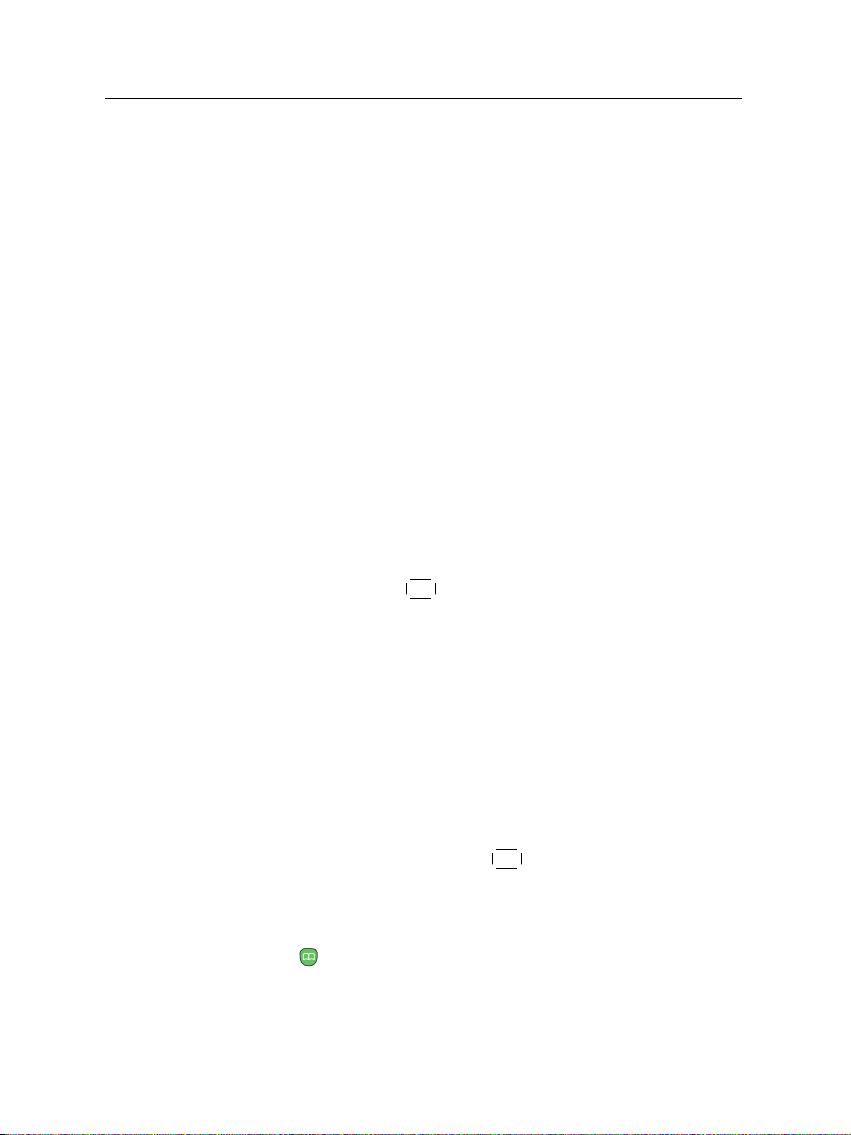
7.1 Recording a program 47
Every Weekend means ‘Saturday and Sunday per
week’.
Weekly means ‘one day per week’.
Every Weekday means ‘from Monday to Friday per
week’.
If your favorite program is broadcasted at weekends and
you wish to record every episode of the program, set the
Mode option to Every Weekend.
5. Set the Date option to a desire date, on which the digital
receiver will turn on. The date format is day/month/year-
day of the week.
Set the Start Time option to a desired time, at which the
recording will be started. The time format is hour:minute.
6. Set the Duration option to a desired time, in which the
recording will be finished.
7. Pressing the
OK button on the File Name option dis-
plays the on-screen keyboard, with which you can specify a file name for the timer recording. If you do not
specify anything, it will be namedafter theservice name.
See § 6.1 for how to use the on-screen keyboard.
8. To set a timer recording with the above settings, select
the OK option; otherwise, it will not be saved and will
not occur.
You can also edit or delete timer recordings in the timer
list. To edit a timer entry, put the highlight bar on the entry you want and press
OK button; then appears a box
in which you can change its settings in the same manner as making a new one. To delete a timer event, put
the highlight bar on the entry you want and press the
button; then you are asked for confirmation. If you
select Yes, it will be deleted.
Page 54

48 Recording and Playing
7.1.4 Scheduling a recording using the program guide
If the electronic program guide
is properly provided, you can
make timer events on it by taking the following steps:
1. Press the
gram guide.
2. Select a service you want to record with the
buttons.
3. Select a program you want to record with the
P− buttons.
4. To make a timer event without recording, press the
button; the letter P is displayed. To make a timer event
with recording, press it once more; then the letter R is
displayed.
GUIDE button to display the electronic pro-
V− and
P+ and
V+
OK
5. This timer event is added on the timer list. To change its
settings, press the button to show a box in which you
can edit.
6. To remove the marking, press the
7.1.5 Recording a time-shifted program
While watching a program with time shift, you can record it
by performing the following steps:
1. Press the button to display the progress bar.
OK button once again.
Page 55
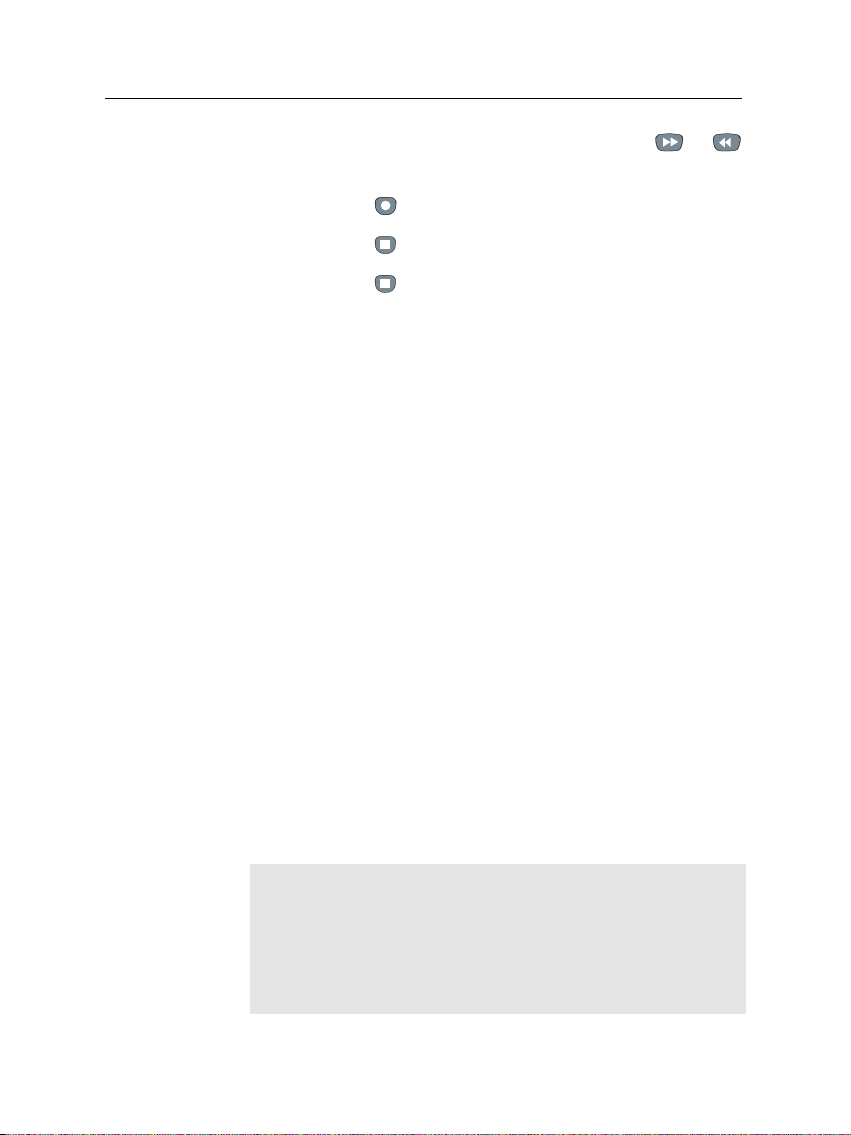
2. To move to a desired scene, hold down the or
button until it is reached.
3. Press the button to start recording.
4. Press the button to stop time shift.
5. Press the button once more to stop recording.
See § 5.5 for detailed description about the time shift feature.
7.1.6 Recording a pay service program
You can record a pay service program without the subscription card. However, you need the subscription card to play
back it because it has not been descrambled. So it is recommended to record pay service programs with the subscription
card so that they can be recorded in descrambled form. In that
case you can enjoy them without the subscription card like
free service ones.
To record a program of a pay service in descrambled from,
perform the following steps:
1. Select a program of a pay service you want to record.
7.1 Recording a program 49
2. Make sure that the subscription card is inserted in the
slot on the front of the digital receiver.
3. Start recording.
4. Do not switch to other service nor use time shift until it
is finished.
NOTE
If you switch to other service or use time shift in the middle
of recording a pay program, it will be recorded without descrambling from that moment. Even if the recording is only
partially descrambled, you need the subscription card to play
it back.
Page 56

50 Recording and Playing
7.2 File archive
When a program is recorded, it is stored as a file on the builtin hard disk of the digital receiver. You can select a recording
to play back on the recording list.
The file information is comprised of the following elements:
file number, file name, recording time, playing duration, file
size and so on.
You can play, move, delete, rename and lock a recording file.
You can also sort the recording files by file name, playing duration or file size. In addition, you can make a new folder.
To see the recording list, press
the button. In addition
to the recording list, there are
the MP3 list and the TAP list.
You can enjoy music or audio
books in MP3 format with the
digital receiver. To view other
lists, press the or button. See Chapter 8 for description about TAP.
To delete a recording
To delete a recording, put the highlight bar on it and press
the button; then you are asked for confirmation. It will be
deleted if you select Yes.
To sort recordings
To sort the recordings, perform the following steps:
1. Press the button to display the additional options.
2. Set the Sorting option to Alphabetic, Time or Size as you
want.
Page 57

7.2 File archive 51
To lock a recording file
To lock a recording so that other people cannot play it, perform the following steps:
If you select a locked recording to play it back, you will be
asked your personal identification number.
To rename a recording
To change the name of a recording, perform the following
steps:
3. Press the
EXIT button.
4. They are sorted by the specified option.
1. Put the highlight bar on a desired recording.
2. Press the button to display the additional options.
3. Set the Lock option to Locked.
4. Press the
EXIT button.
5. The lock symbol ( ) is displayed on it.
To make a new folder
To make a new folder, press the button; then a new folder
named GROUP # is created. You can change its name in the
same manner as renaming a recording. See above.
1. Put the highlight bar on a desired recording.
2. Press the button to display the additional options.
3. Select the Rename option, and the on-screen keyboard
appears.
4. Change the name and save it. See § 6.1 for how to use
the on-screen keyboard.
Page 58
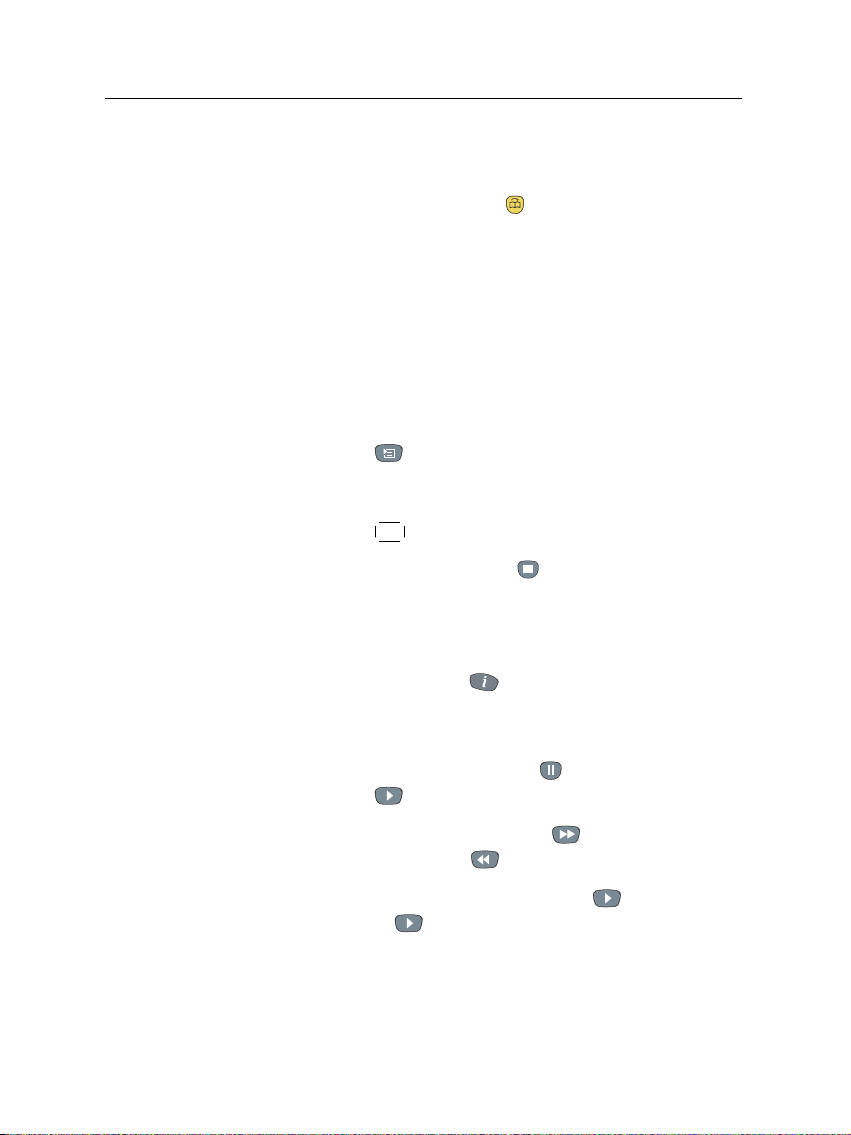
52 Recording and Playing
To move a recording to other folder
To move a recording to other folder, put the highlight bar on a
desired recording and press the button; then the folders are
listed. Once you choose a folder, the recording is moved to it.
7.3 Playing back a recording
When a program is recorded, its additional contents such as
audio tracks or teletext are also recorded together. So you can
enjoy them when a recording is played.
The instruction on how to play a recording is as follows:
1. Press the button to display the recording list.
2. Put the highlight bar on a desired recording.
3. Press the
4. To stop playback, press the button.
During a playback, you can enjoy the following tricks:
• To see the detailed information about the currentlyplayed
recording, press the button; then the information
box appears and shows its file name, playing duration,
service information, and so on.
OK button to start playback.
• To pause playback, press the button. To resume it,
press the button.
• To go forward, hold down the button; to go backward, hold down the button.
• To display the progress bar, press the button; to hide
it, press the button again.
You can move to a desired scene by entering the percentage
with the numeric buttons when the progress bar is hidden.
Page 59
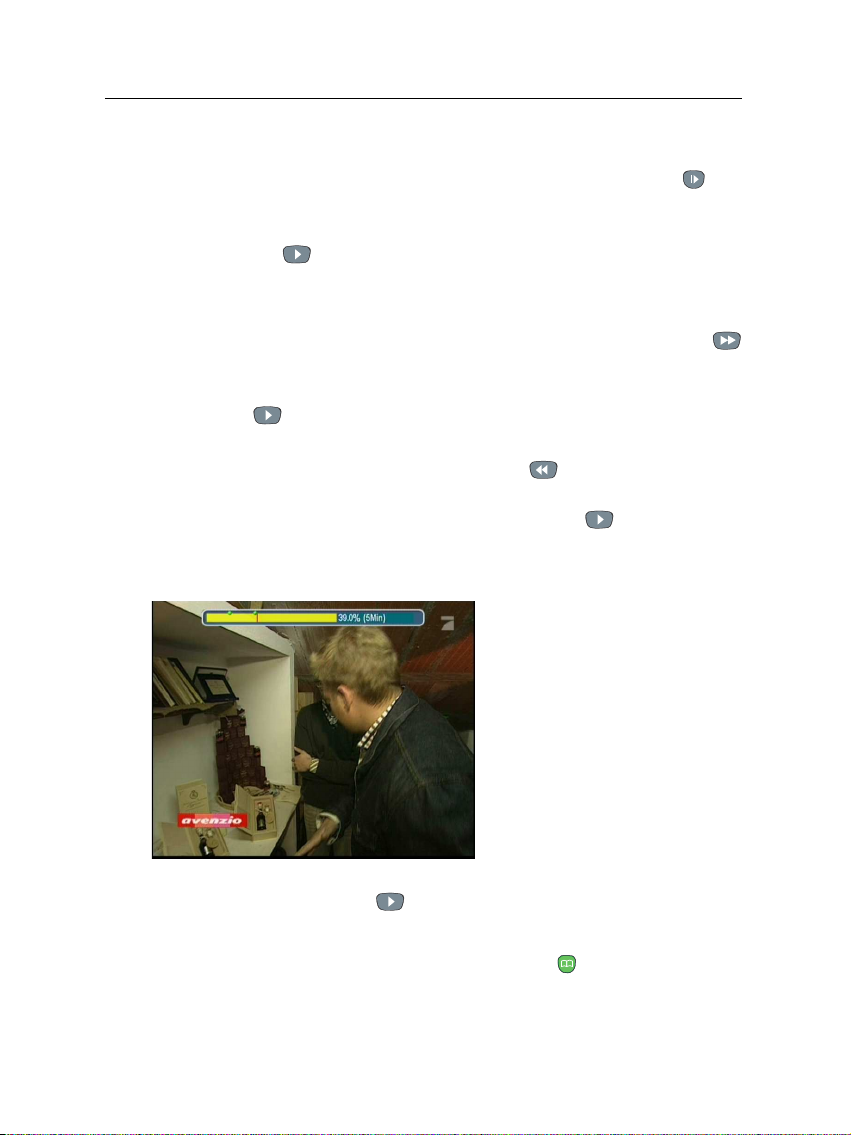
7.3.1 To play in slow motion
To watch in slow motion during a playback, press the button. If you press it repeatedly, the playback speed changes in 3
steps: 1/2, 1/4 and 1/8 times. To resume normal speed, press
the button.
7.3.2 To play in fast motion
To watch in fast motion duration a playback, press the
button. If you press it repeatedly, the playback speed changes
in 3 steps: 2, 4 and 6 times. To resume normal speed, press the
button.
You can play not only forward but also backward in fast motion. To play backward, press the button. If you press it
repeatedly, the playback speed changes in 3 steps: 1, 2 and 3
times. To resume normal speed, press the button.
7.3.3 To make a bookmark
7.3 Playing back a recording 53
You can mark favorite parts of
a recording by creating bookmarks, and jump to them. You
can make 64 bookmarks at maximum. Bookmarks are stored
with the recording so that you
can use them again afterwards.
To make bookmarks, perform
the following steps:
1. Press the button to display the progress bar during
a playback.
2. To add a bookmark, press the button at a desired
scene; then you will see a small dot appear above the
progress bar like the picture above.
Page 60

54 Recording and Playing
3. To jump to a bookmark, press the button.
4. To delete a bookmark, jump to it and then press the
button.
When there is no preset bookmark, pressing the button
makes to jump forward 30 seconds at a time.
7.3.4 To play back a recording repeatedly
You can play a recording repeatedly both in whole and in part.
To play a recording repeatedly in whole, press the button
when the progress bar is hidden; then the repetition symbol
( ) is displayed on the information box. To quit repeated
playback, press the button again.
To play a recording file repeatedly in part, perform the following steps:
1. Press the button to display the progress bar during
a playback.
2. Move to the beginning scene of the part you want to play
repeatedly by holding down the or button.
3. Press the button, then the pointer starts to blink.
4. Move to the end scene; the part is marked in purple.
5. Press the button again, then the part turns green, and
repeated playback starts.
6. To withdraw it, press the button when the progress
bar is displayed.
7.3.5 To play back recordings in sequence
You can play several recordings continuously in sequence by
performing the following steps:
1. Press the button to display the recording list.
Page 61

2. Select your desired recordings with the button. When
a recording is selected, it is numbered.
3. Press the
4. The selected recordings are played in the sequence that
they are numbered.
OK button to start playback.
7.3.6 To play back a scrambled recording
If you have recorded a program of a pay service with the subscription card, you can play it as freely as one of a free service.
Otherwise you need the subscription card to play it because it
has been recorded without unscrambling even though it has
been partially descrambled.
On the recording list, a purely green $ indicates the recording
has been wholly descrambled; on the other hand, a yellowish green $ indicates it has been partially descrambled, and a
purely yellow $ indicates it has been not descrambled at all.
Refer to § 7.1.6 for how to record a program of a pay service.
7.4 Editing a recording
7.4 Editing a recording 55
You can cut out or save a part such as a commercial from a
recording by performing the following steps:
1. Press the button to display the progress bar during
a playback.
2. Move to the beginning scene of the part you want to edit
by holding down the or button.
3. Press the button, then the pointer starts to blink.
4. Move to the end scene; the part is marked in purple.
5. Press the button, then the edit options are displayed
6. If you choose the Cut option, it will be removed from the
original recording.
Page 62
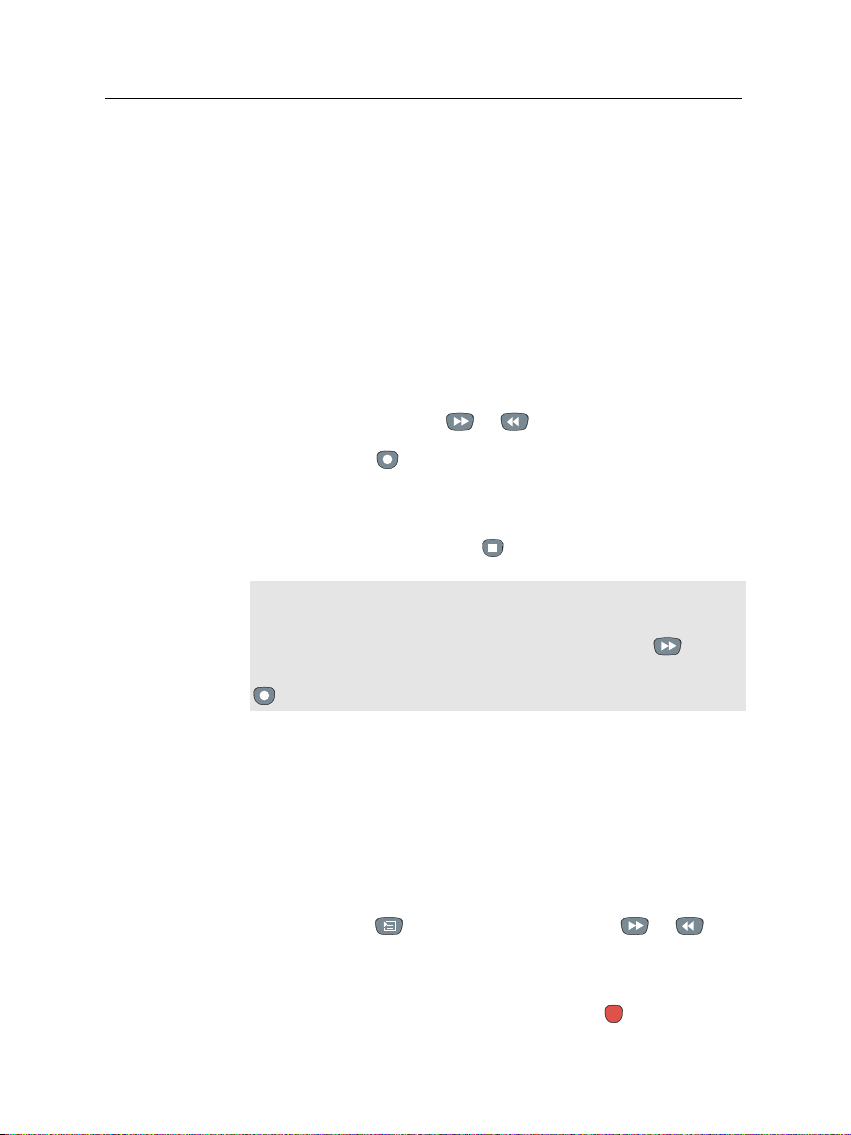
56 Recording and Playing
7. If you choose the Save option, it will be saved in a new
file which is named after the original recording with a
suffix of ‘CUT’ and a number.
7.5 Copying a recording
You can copy a recording file in whole or in part during a playback by performing the following steps:
1. Start playback of a recording you want.
2. Move to a scene form which you want to start copy by
holding down the
3. Press the button, then it will be copied in a new file
which is named after the original recording with a suffix
of ‘COPY’ and a number.
4. To stop copy, press the button.
NOTE
You can make a copy of a long recording more quicklyby starting to play the original recording, then pressing button
until the speed has increased to six times, then pressing the
button. The copy will be done at six times normal speed.
or button.
7.6 MP3 playback
You can play MP3 files with the digital receiver. For how to
transfer MP3 files to the digital receiver from your computer,
refer to § 7.7.
To play a MP3 file, perform the following steps:
1. Press the button, and then press the or but-
2. Put the highlight bar on a desired file; if you want to
ton to display the MP3 list.
play several files, select them with the button.
Page 63
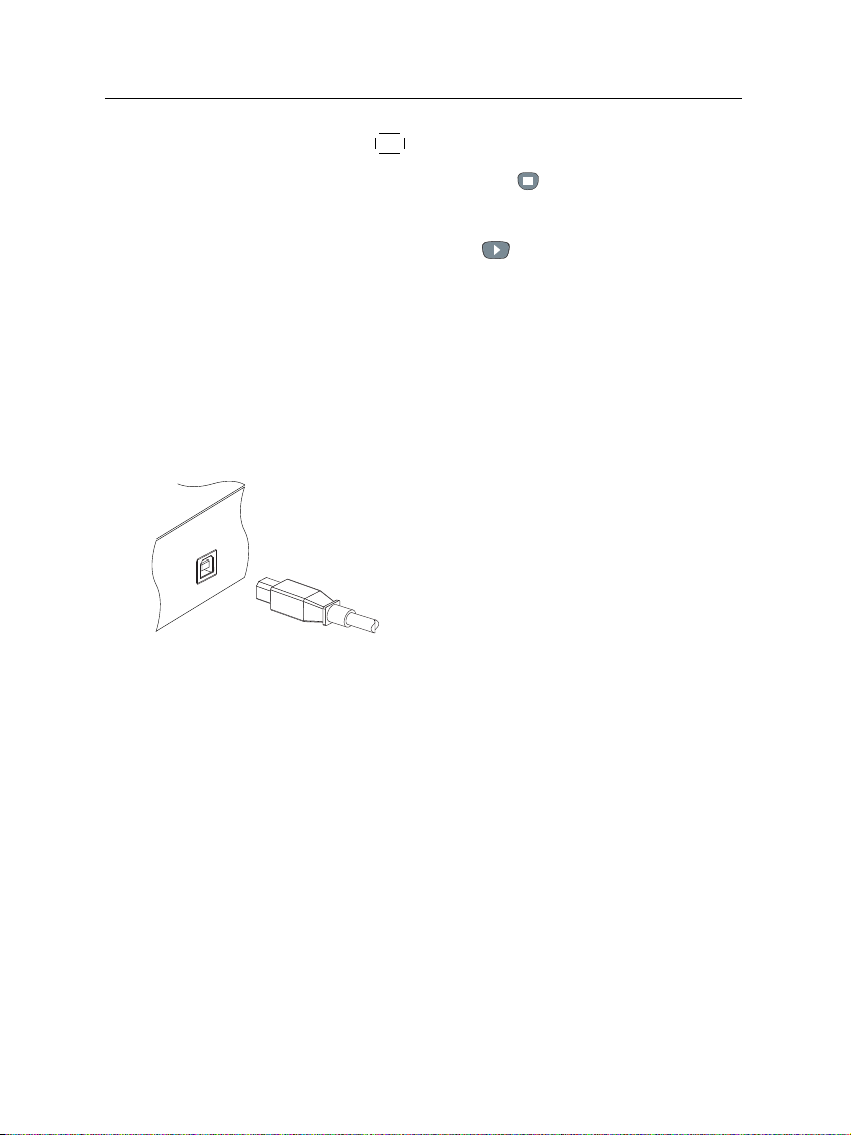
7.7 Transferring recording files 57
3. Press the
4. To stop playback, press the button.
To play all MP3 files in a subfolder, put the highlight bar on a
desired folder, and press the button.
OK button to start playback.
7.7 Transferring recording files
You can transfer files between the digital receiver and your
computer via USB connection with Altair, which is a program
used to transfer files. You can download it from the the Topfield web site, http://www.i-topfield.com.
To transfer files, take the following steps:
1. Download the Altair program and the
2. Install them on your computer
3. Plug one end of a USB cable into the USB
4. Turn on the digital receiver.
USB driver from the Topfield web site.
port on the digital receiver, and the other
end into the matching port on your computer.
5. Run Altair, then its screen will appear like
the figure below.
Page 64

58 Recording and Playing
The instruction on how to use Altair is as follows:
1. Select files to transfer. The left panel shows files and
2. To transfer files from the digital receiver to your com-
3. To transfer files from your computer to the digital re-
folders that are on the digital receiver, while the right
panel shows files and folders that are on your computer.
puter, press the right arrow button (→).
ceiver, press the left arrow button (←).
At the top of the panel, you will see a message that says Turbo
Off. Turbo mode is a way of speeding up the transfer of files
to and from the digital receiver. You can click the circle to the
left of the message to turn turbo mode on or off.
Turbo mode makes transferring files faster, but the digital receiver stops responding to commands from the remote control. It is not recommended that you use turbo mode if you
want to use the digital receiver while transferring, or if any
scheduled recordings are due to start.
NOTE
You cannot play back the recordings with a regular MPEG
player on your computer because they are formatted differently from the standard MPEG format.
Page 65

Visit http://www.videolan.org or http://www.elecard.com
where you can find a MPEG player being able to play back
them. If you wish to author DVDs with them, visit http:
//www.haenlein-software.com where you can find a DVD
authoring program being able to process them.
7.8 Formatting the hard disk
To format the hard disk of the digital receiver, select the Installation > Format Hard Disk menu.
Formatting the hard disk will delete all files permanently. If a
new hard disk drive is installed, it must be formatted because
the file system of the digital receiver is different from any of
the personal computer. You can neither record nor use time
shift with an unformatted hard disk.
7.8 Formatting the hard disk 59
Page 66

60 Topfield Application Program
Topfield Application Program
If you are good at programming with C++ language, you can
make a program executable in the digital receiver. We call
this Topfield Application Program (TAP). In making a TAP,
it is recommended to use Diab compiler of Wind River, whose
web site address is http://www.windriver.com. Some variants of GCC compiler also might perhaps be available as a
compiler for TAPs. You can get the Application Program Interface (API) libraries for TAPs from the Topfield web site,
http://www.i-topfield.com.
Your TAPs will be run under the following conditions:
Chapter 8
• Their extension name is tap. If they have any other ex-
tension name, they will be ignored.
• They are in the Program Files folder. If they are in other
folders, they will be ignored.
For how to transfer your program to the digital receiver, refer
to § 7.7.
To run a TAP in the digital receiver, perform the following
steps:
1. Press button to display the program file list.
Page 67

61
2. Place the highlight bar on a file entry you want to run.
3. Press the
4. To exit the program, press the
OK button to start the program.
EXIT button.
The figure on the left is a running screen of a TAP, Image
Viewer, which displays image
files of BMP, GIF and JPG format. This TAP is available from
the Topfieldweb site, http://
www.i-topfield.com.
In the program file list, you can use a variety of file control
functions including: renaming, sorting, deleting and so on.
For detailed descriptions about file control functions, refer to
§ 7.2.
If you want a program to run automatically when the digital
receiver starts up, move the program to the Auto Start folder.
Press the
0 button at start-up if you want the program not to
run.
Page 68

62 Firmware Update
Chapter 9
Firmware Update
The digital receiver has a stable and convenient firmware to
use. However, anew firmware may be released to improve the
digital receiver. You can get a latest firmware and an update
utility from the Topfield web site, http://www.i-topfield.
com.
You should check the firmware
information of your digital receiver before downloading a
new firmware. To check the current information of the digital
receiver, select the Information >
IRD Status menu.
NOTE
You have to update with only the new firmware of which System ID is identical to yours. otherwise you will fail in firmware
update.
Page 69

9.1 From your computer via USB port 63
9.1 From your computer via USB port
You can transfer a new firmware to the digital receiver from
your computer connecting them with a USB cable. You need
TFDN USB, a firmware transfer utility for this, which is available at the Topfield web site, http://www.i-topfield.com.
To update the firmware with this method, perform the following steps:
1. Download a new firmware applicable to
the digital receiver from the Topfield web
site.
2. Plug one end of a USB cable into the USB
port on the digital receiver, and the other
end into the matching port on your computer.
3. Turn on the digital receiver.
4. Run TFDN USB.
The instruction on how to use TFDN USB is as follows:
1. Press the Find button to select the
new firmware file.
2. Press the Download button to start
the file transfer.
3. Press the Stop and Exit button to
cancel the file transfer.
4. Restart the digital receiver.
9.2 From your computer via RS-232 port
It is possible to transfer a new firmware to the digital receiver
from your computer connecting them with a RS-232 cable. You
Page 70

64 Firmware Update
need TFD-Down, a firmware transfer utility for this, which is
available at the Topfield web site, http://www.i-topfield.
com.
To update the firmware with this method, perform the following steps:
1. Download a new firmware applicable to
the digital receiver from the Topfield web
site.
2. Plug one end of a RS-232 cable (9 pin Dsub cable) into the RS-232 port on the
digital receiver, and the other end into the
matching port on your computer.
3. Turn on the digital receiver.
4. Run TFD-Down.
The instruction on how to use TFD-Down is as follows:
1. Press Find button to select the new
firmware file.
2. Press Download button to start the file
transfer.
3. Press Stop button to cancel the file transfer.
4. Restart the digital receiver.
9.3 From another digital receiver via RS-232 port
It is possible to transfer a new firmware to the digital receiver
from another same digital receiver connecting them with a RS232 cable.
To update the firmware with this method, perform the following steps:
Page 71

9.3 From another digital receiver via RS-232 port 65
1. Plug one end of a RS-232 cable (9 pin Dsub cable) into the RS-232 port on the
digital receiver, and the other end into
the matching port on the other digital receiver.
2. Turn on both of them.
3. Select the Installation > Transfer Firmware
> Transfer Firmware to Other IRD menu.
4. Restart the digital receiver.
Page 72

66 INDEX
Index
16:9, 20
16:9 Display Format, 21
1st Audio Language, 18
1st Subtitle Language, 18
2nd Audio Language, 18
2nd Subtitle Language, 18
4:3, 21
A/V Output Setting, 19
Access Control, 25
Add to Fav, 31
Advanced, 28
After next program, 44
After this program, 43, 44
Alphabetic, 50
Altair, 57, 58
ANT 1, 10, 12
ANT 2, 10, 12
Antenna Supply 5V, 27
AUDIO L, 14
AUDIO L/R, 10
AUDIO R, 14
Auto, 27
Auto Start, 61
Button, 4
CAM, 7
Censorship, 25
Center extract, 21
Change PIN Code, 25
Channel, 28
CI, 7
Common Interface, 7
Current Event, 45
Cut, 55
Date, 47
Diab, 60
Download, 63, 64
Duration, 43, 47
DVB, 1
Electronic Program Guide, 33
electronic program guide, 1
Every Day, 46
Every Weekday, 47
Every Weekend, 47
Factory Setting, 28
File Name, 45, 47
Find, 63, 64
Format Hard Disk, 59
GCC, 60
Page 73

67
GMT, 23
Info Box Display Time, 26
Info Box Position, 26
information box, 32
IRD Status, 62
Language Setting, 17
Letter Box, 21
Local Time, 23
Local Time Setting, 23
Lock, 30, 51
Locked, 51
Manual, 28
Menu Language, 17
Mode, 23, 47
mono, 22
multifeed, 34
NEW, 39
No block, 25
normal-screen television, 21
NTSC, 19
on-screen keyboard, 39
One Time, 46
Organizing Favorites, 38
OSD Transparency, 26
PAL, 19
Parental Control, 25
picture-in-picture, 36
PID, 28
PIN, 25
program file list, 60
Program Files, 60
Quick, 45
Radio, 46
Record, 46
Record continue, 44
Record No, 45
Record pause, 44
Record Start, 45
Recording, 45
recording list, 50
Rename, 30, 51
RF Channel, 22
RF IN, 11, 15
RF LOOP 1 OUT, 10, 12
RF LOOP 2 OUT, 10, 12
RF OUT, 11, 15, 22
RF Output, 22
RS-232, 11, 40, 64, 65
S-VIDEO, 11, 14
S/PDIF, 11
S/PIDF, 14
Save, 56
Search Mode, 27, 28
Service, 45, 46
service list, 29
Service Search, 27
Show Provider, 30
Size, 50
Sorting, 50
Sound Mode, 22
Space, 39
Start Search, 28
Start Time, 45, 47
stereo, 22
Stop, 45, 64
Stop and Exit, 63
subtitle, 33
System ID, 62
System Setting, 26
Page 74
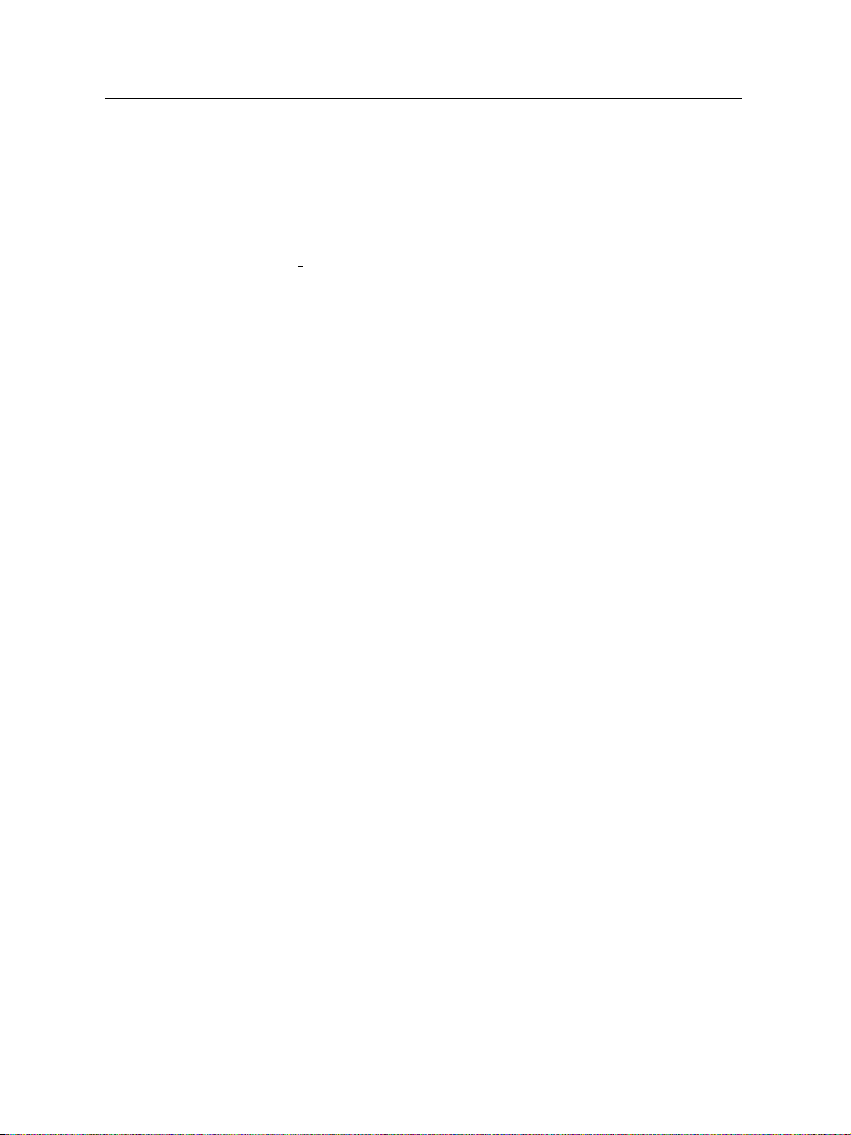
68 INDEX
TAP, 60
tap, 60
teletext, 33
television service list, 40
TFD-Down, 64
TFDN USB, 63
Time, 50
time format, 23
Time Offset, 23
Time Setting, 25
time shift, 35
Time Shifting, 26, 35
timer list, 46
Timer Setting, 46
Total block, 25
Transfer Data to Other IRD, 40
Transfer Firmware to Other IRD,
65
transponder, 1
Turbo Off, 58
TV, 11, 13, 46
TV Aspect Ratio, 20, 21
TV Type, 19
Type, 46
USB, 11, 57, 63
VCR, 11, 15
VCR Scart Type, 20
VIDEO, 10, 13, 14
Video Output, 20
Weekly, 47
wide-screen television, 20
Wind River, 60
Page 75
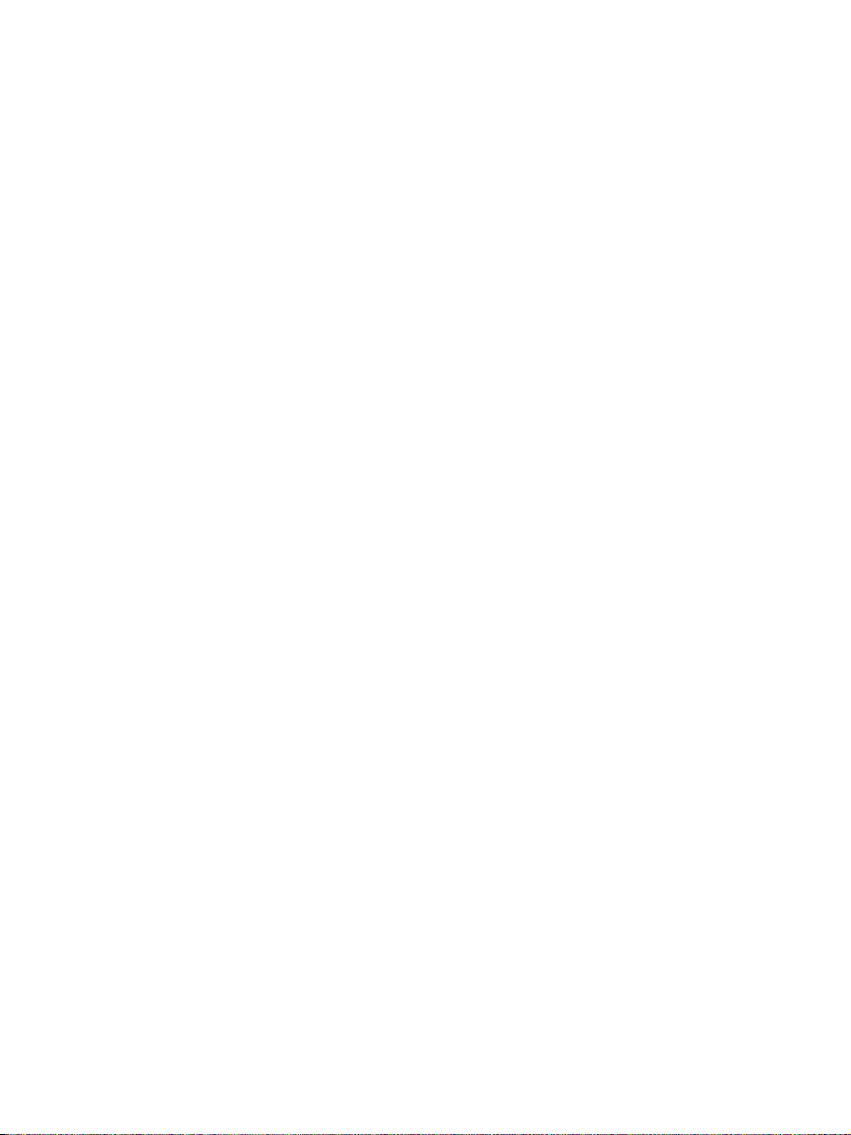
Page 76

Correct disposal of this product
This marking shown on the product or its literature indicates that it should
not be disposed with other household wastes at the end of its working life.
To prevent possible harm to the environment or human health from uncon-
trolled waste disposal, please separate this from other types of wastes and
recycle it responsibly to promote the sustainable reuse of material resources.
Household users should contact either the retailer where they purchased
this product or their local government office for details of where and how
they can dispose this product for environmentally safe recycling.
Business users should contact their supplier and check the terms and condi-
tions of the purchase contract. This product should not be mixed with other
commercial wastes for disposal.
Topfield continues to improve the digital receiver which this guide explains. So some ex-
planations and illustrations in this guide could be different from the actual digital receiver.
Note that Topfield is not responsible for damages inflicted on files that are stored on the
hard disk drive.
Copyright © 2007, Topfield Co., Ltd. English version
http://www.i-topfield.com 110T-F6715-20B-1 Rev. 3
