Page 1

WEBT@LKER 200
USER GUIDE
V 1.0
Page 2
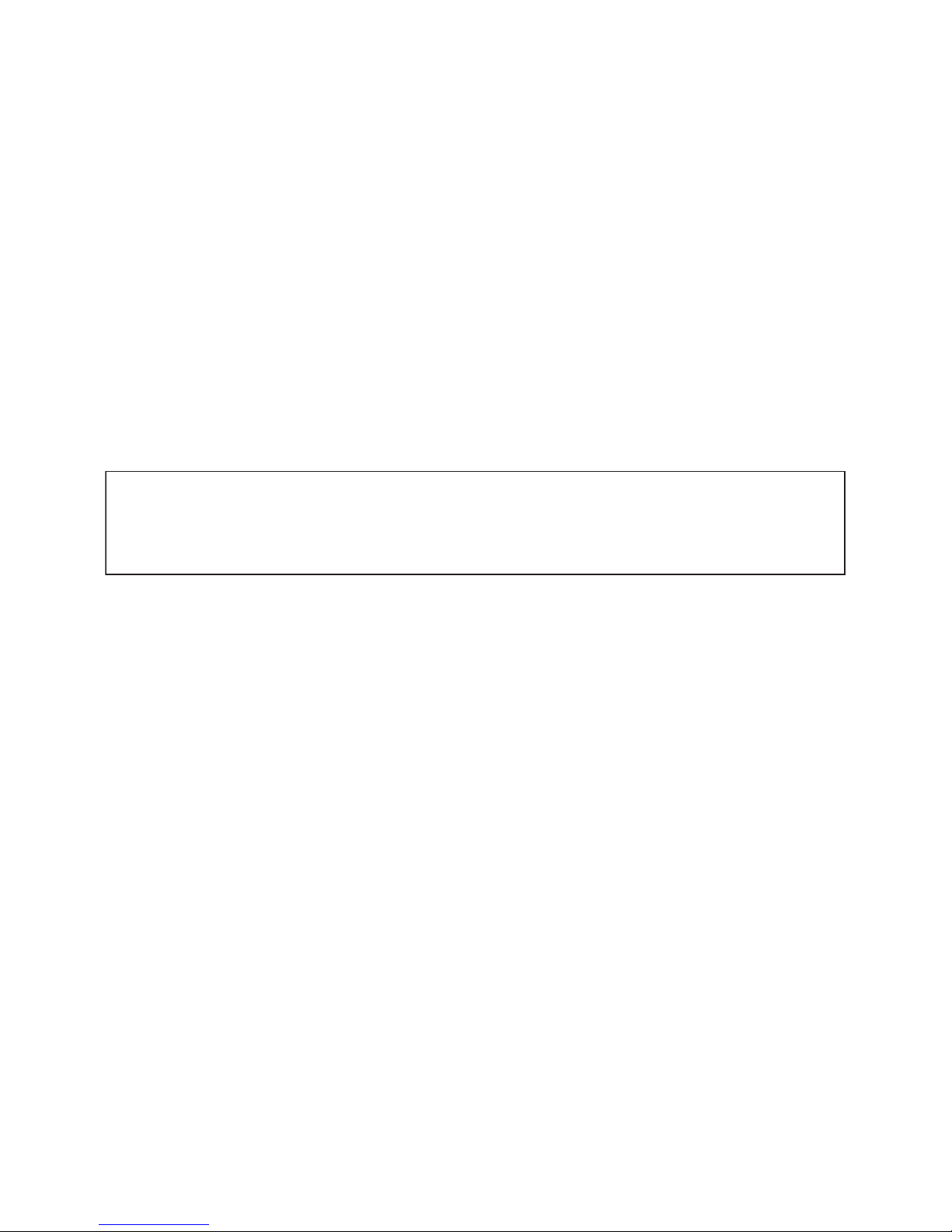
GB The features described in this manual are published with reservation to
modifications.
This product is in compliance with the essential requirements and other relevant provisions of the R&TTE directive 1999/5/EC.
The Declaration of conformity can be found on :
http://www.topcom.net/support/cedeclarations.php
Page 3
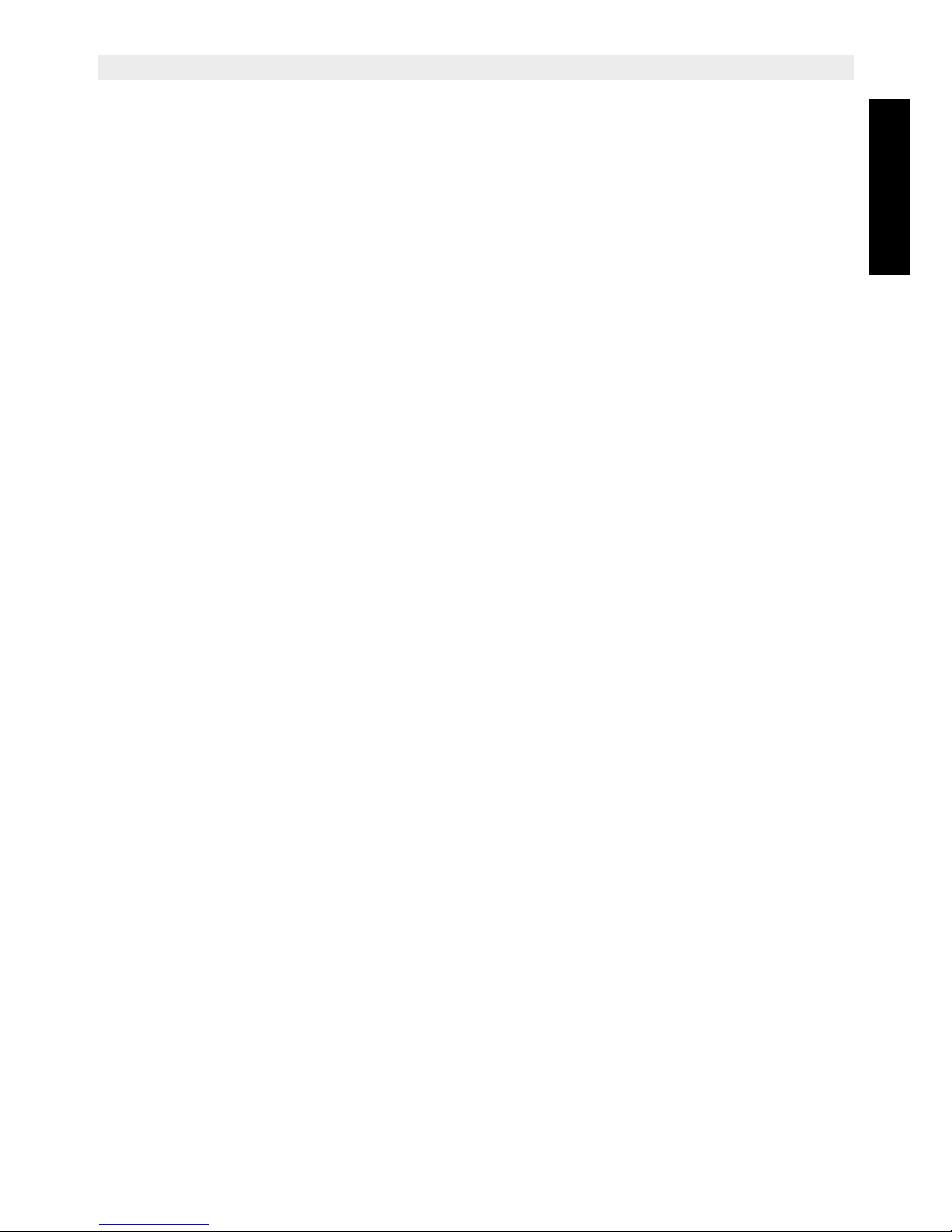
Topcom Webt@lker 200 3
ENGLISH
Topcom Webt@lker 200
1 Before Initial use 4
1.1 Intended Purpose 4
1.2 Cleaning 4
1.3 Disposal of the device (environment) 4
2 Safety advice 4
3 System requirements 5
4 Buttons/LED 5
5 Getting started 6
5.1 Hardware installation 6
6 SKYPE software and application installation 6
6.1 Installing Skype Software 6
6.2 Webt@lker 200 Utility installation 10
6.3 Uninstall the Webt@lker 200 Utility 14
7 Using the Webtalker with Skype® 14
7.1 Scrolling through SKYPE without using the Webt@lker 200 display. 14
7.2 Calling a Contact person using the Webtalker 200 display. 14
7.3 Call List 15
7.4 Speed Dialling 16
7.5 Calling a Phone Number (Skype Out) 16
7.6 Answering a Call 16
7.7 Changing the ringer melody 17
7.8 Microphone mute 17
7.9 Adjusting Receiver Volume 17
7.10 Clearing a Skype Name or Number 17
8 Troubleshooting 18
9 Topcom warranty 20
9.1 Warranty period 20
9.2 Warranty handling 20
9.3 Warranty exclusions 20
Page 4
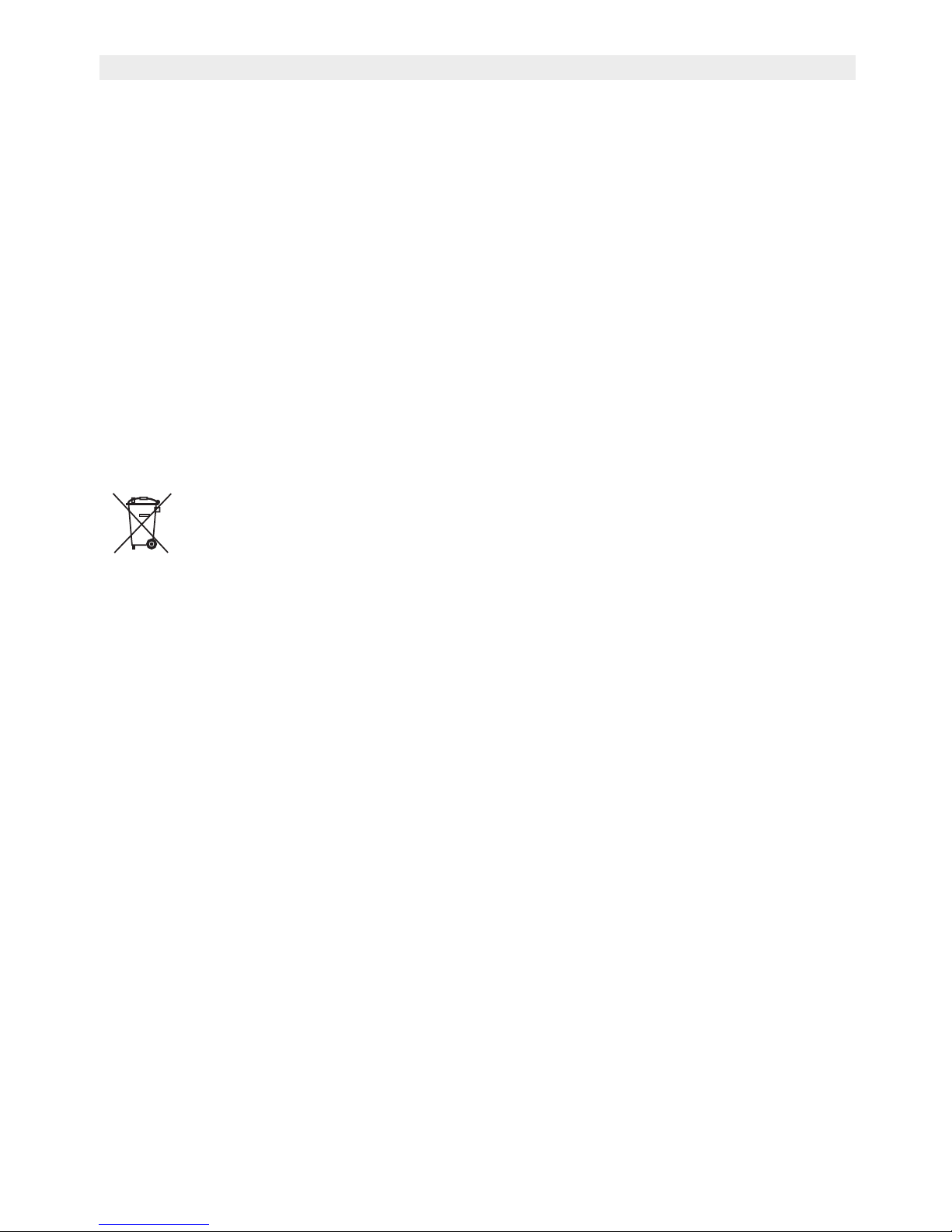
4 Topcom Webt@lker 200
Topcom Webt@lker 200
1 Before Initial use
Thank you for purchasing this new Topcom USB telephone.
1.1 Intended Purpose
This USB phone provides you more conveniences to make free calls over the Internet from
PC to PC anywhere as easy as using normal telephones. Simply plug the USB phone into
the USB port of your PC, download the Internet telephony software SKYPE®, and you can
start making phone calls. You can easily access the net and connect your friends, family
members or colleagues. It’s designed similar to a mobile phone with quick dial and volume
control buttons.
1.2 Cleaning
Clean the telephone with a slightly damp cloth or with an anti-static cloth. Never use cleaning
agents or abrasive solvents.
1.3 Disposal of the device (environment)
At the end of the product lifecycle, you should not throw this product into the
normal household garbage but bring the product to a collection point for the
recycling of electrical and electronic equipments. The symbol on the product,
user guide and/or box indicate this.
Some of the product materials can be re-used if you bring them to a recycling point. By reusing some parts or raw materials from used products you make an important contribution to
the protection of the environment.Please contact your local authorities in case you need
more information on the collection points in your area.
2 Safety advice
Always read the safety instructions carefully
Keep this User's Manual for future reference
Keep this equipment away from humidity
If any of the following situation arises, get the equipment checked by a service technician:
• The equipment has been exposed to moisture.
• The equipment has been dropped and damaged.
• The equipment has obvious sign of breakage.
• The equipment has not working well or you cannot get it work according to User's
Manual.
Page 5
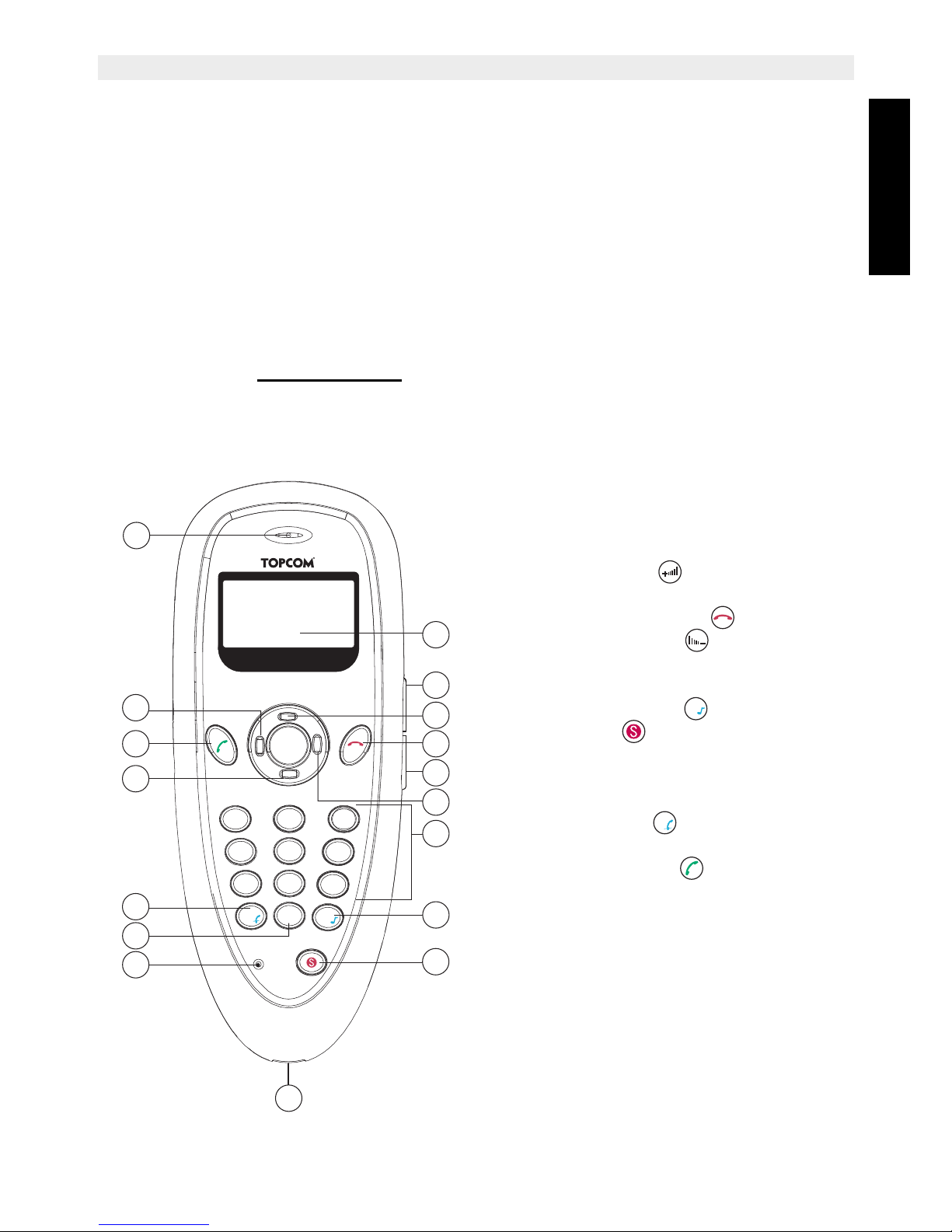
Topcom Webt@lker 200 5
Topcom Webt@lker 200
ENGLISH
3 System requirements
To use Skype® with the Webt@lker 200, your computer must meet the following minimum
system requirements:
• PC running Windows® 2000 or XP.
• 400 MHz processor
• 128 MB RAM
• 15 MB free disk space on your hard drive
• Internet Connection
* The requirements are subject to Skype software. For the latest requirements, please visit
the Skype website www.skype.com
4 Buttons/LED
1. LCD display
2. Volume up button
3. Menu - Scroll up button
4. On-hook / Delete button
5. Volume Down button
6. Menu - Enter SKYPE contact list button
7. Keyboard
8. ‘#’ / Ring tone button
9. Skype button
10. USB connector
11. Microphone
12. ‘0’/ + button
13. ‘*’ / Mute button
14. Menu - Scroll Down button
15. Dial/Answer button
16. Menu - Enter SKYPE call list button
17. Speaker
MENU
1
2
3
4
5
6
7
8
9
0
*
+
#
2
1
3
4
6
7
11
15
16
5
8
9
13
12
14
17
10
#
*
Page 6
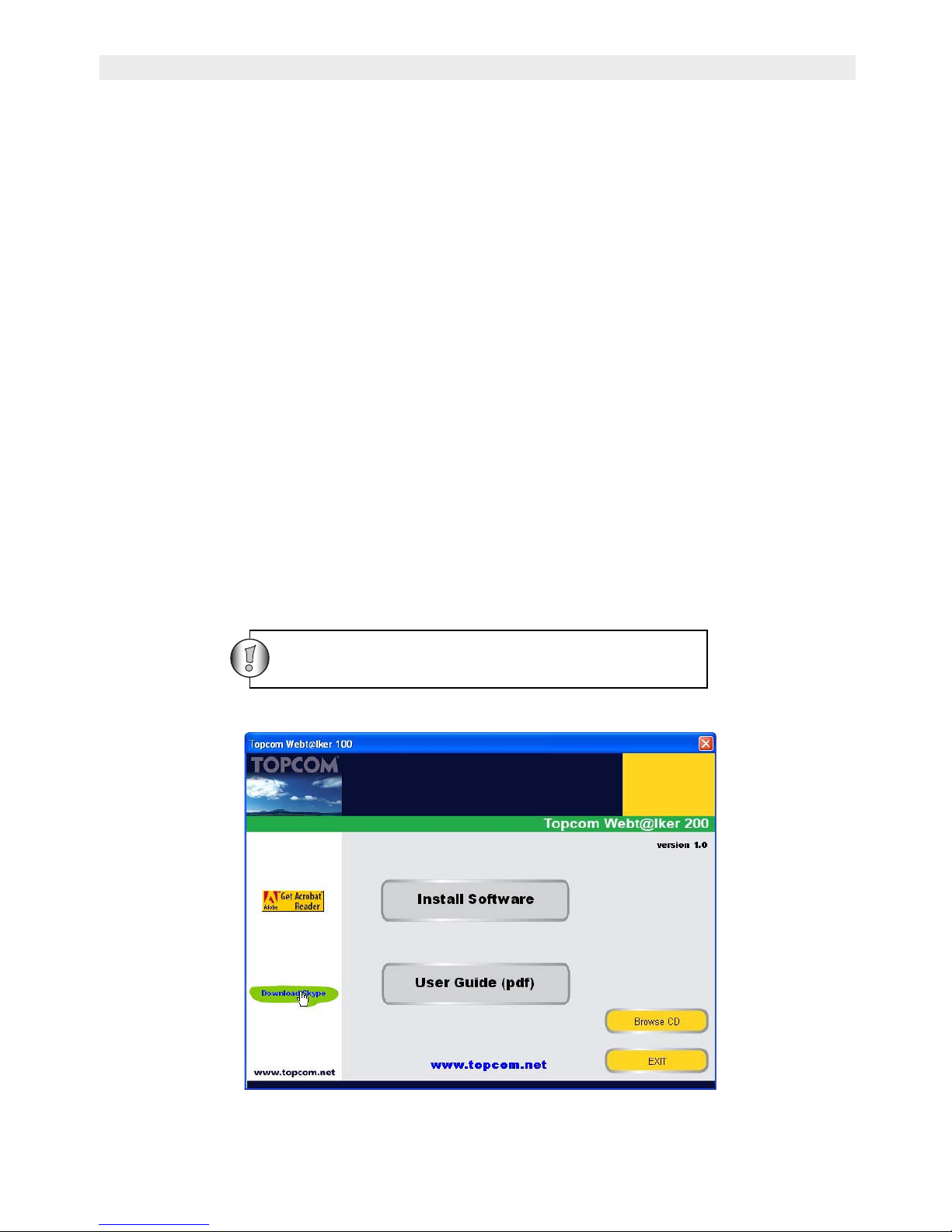
6 Topcom Webt@lker 200
Topcom Webt@lker 200
5 Getting started
5.1 Hardware installation
Connect one end of the provided USB cable to the USB phone (10) and the other end to your
computer’s USB port. When connected to your computer, Windows® will automatically
detect the new device.
Under Windows XP/2000, you don’t need to install the driver. The system will automatically
install the Windows built-in driver. After that, you are ready to use the USB phone.
6 SKYPE software and application installation
Skype is a little piece of software that lets you talk over the Internet to anyone, anywhere for
free.
To use Skype® with the USB phone in Windows® 2000/XP, please follow the instructions in
this chapter to complete the installation.
6.1 Installing Skype Software
Insert the Topcom Webt@lker 200 CD-ROM into your CD-ROM drive. The setup menu would
start up automatically.
If the program doesn’t run automatically, click on START in the toolbar and select Run.
Enter D:\CD_Start.exe (if D in not your CD-ROM drive, enter the appropriate letter)
1. Once the auto run screen appears, select ‘Download SKYPE’.
Make sure your PC is connected to the internet
Page 7
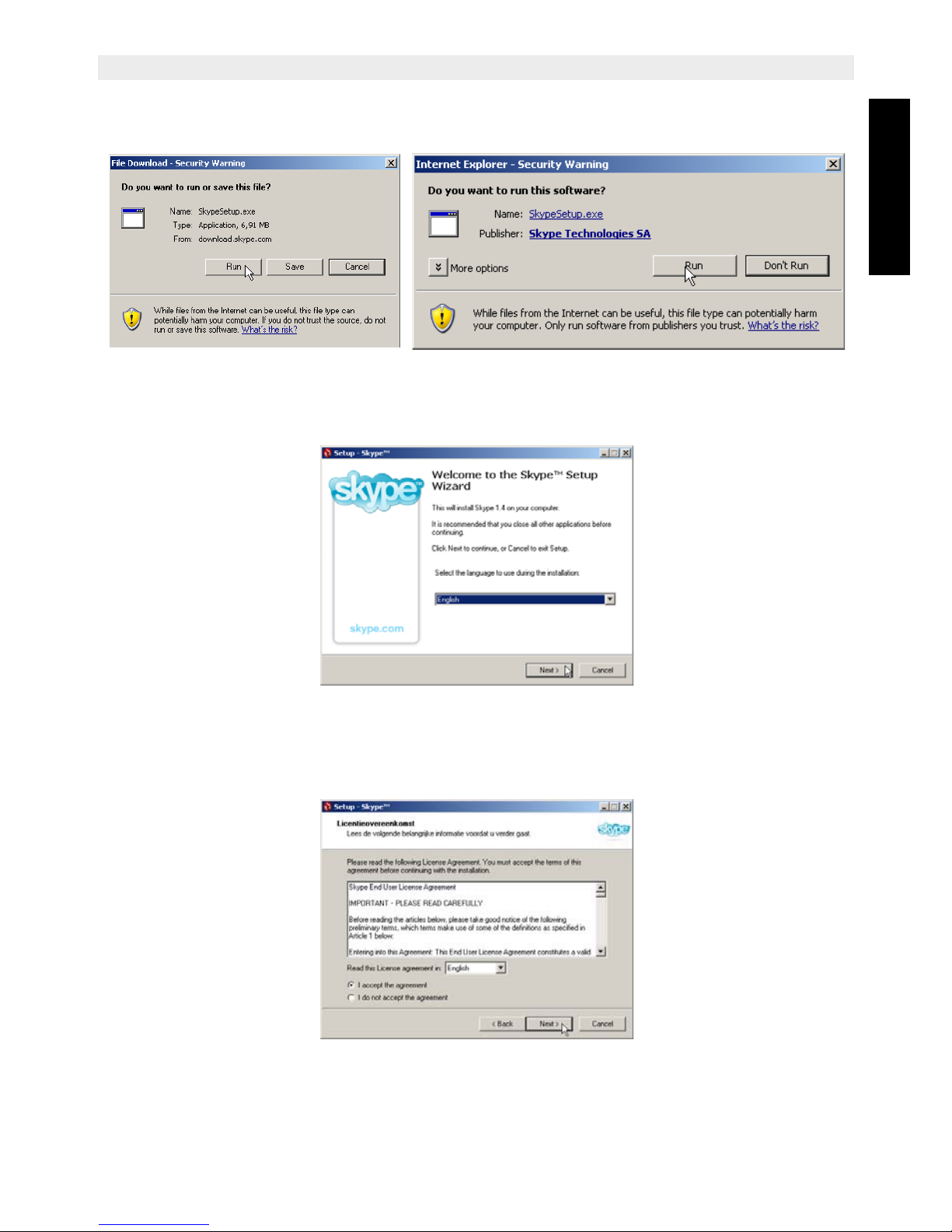
Topcom Webt@lker 200 7
Topcom Webt@lker 200
ENGLISH
If an internet security warning pops up, select ‘Run’ to proceed the downloading and to start
the installation wizard.
1. Select the language you will use for installation. Click ‘NEXT’ to continue with the
installation.
2. Read the Software License Agreement. If you accept the License Agreement, select ‘I
accept the agreement’. Click ‘NEXT’ to continue the installation.
Page 8

8 Topcom Webt@lker 200
Topcom Webt@lker 200
3. Browse to the folder were you want to install the SKYPE software and click ‘NEXT’ to
continue.
4. Select if you can allow Skype to start automatically each time you start windows and
select if a desktop icon must be created. Click ‘NEXT’ to continue.
5. The software will now be installed. This may take several minutes.
With Skype always running, other users will be more likely to find you
online. You can change these settings at any time from the Skype program
by going to the “file” menu and selecting “options”.
Page 9

Topcom Webt@lker 200 9
Topcom Webt@lker 200
ENGLISH
6. Ensure ‘Launch Skype’ is selected and click ‘Finish’ to complete the installation.
7. Once you have finished the installation, the ‘Create a new Skype account’ menu will
be displayed. If you want to register a new account, enter all requested information.
Read the Skype End User Agreement and accept this agreement. Click ‘Next’ to
continue. The next screen will ask for additional information so other user can find you
easily.
8. If you have already a Skype account, select ‘Existing Users - Log into Skype’. Enter
your Skype user name and password and click ‘Next’ to log in.
9. The SKYPE main screen appears and you will be logged on the SKYPE network.
Page 10

10 Topcom Webt@lker 200
Topcom Webt@lker 200
6.2 Webt@lker 200 Utility installation
To insure that the Webt@lker 200 is functioning optimal with Skype, the utility must be
installed.
Insert the Topcom Webt@lker 200 CD-ROM into your CD-ROM drive. The setup menu would
start up automatically.
If the program doesn’t run automatically, click on START in the toolbar and select Run.
Enter D:\CD_Start.exe (if D in not your CD-ROM drive, enter the appropriate letter)
1. Once the auto run screen appears, click ‘Install Software’.
For the latest version of the utility software please look at our website:
http://www.topcom.net/support/downloads.php
Page 11

Topcom Webt@lker 200 11
Topcom Webt@lker 200
ENGLISH
2. The installation wizard will start. Click ‘Next’.
3. Browse to the folder were you want to install the application and click ‘NEXT’ to
continue.
Page 12

12 Topcom Webt@lker 200
Topcom Webt@lker 200
4. Click ‘Install’.
5. Select ‘Launch Topcom Webtalker 200’ and click ‘Finish’.
Page 13

Topcom Webt@lker 200 13
Topcom Webt@lker 200
ENGLISH
6. When the following screen appears, select ‘Allow this program to use Skype’ and
click ‘OK’.
If you accidentally select the do not allow this program to use Skype option, open Skype
window and take the next steps:
• Click Tools > Options > Privacy > Manage other program's access to Skype.
• Select WEBTALKER 200.EXE and click ‘Change’, then re-select a proper option to let
the provided program access Skype.
Page 14

14 Topcom Webt@lker 200
Topcom Webt@lker 200
6.3 Uninstall the Webt@lker 200 Utility
Go to Start>Program files>Topcom webtalker 200 and select ‘Webtalker 200 uninstall’
1. If you want to remove the Topcom Webtalker 200 software, click ‘YES’.
2. When the software is removed successfully, click ‘OK’
7 Using the Webtalker 200 with Skype®
Before you use this telephone, it is important to know how to work with SKYPE.
You can read the SKYPE user guide at http://www.skype.com/help/guides/
7.1 Scrolling through SKYPE without using the PC screen.
• Press the SKYPE-button on the Webt@lker 200. The SKYPE window pops up on
the PC screen.
• Press the SKYPE button to scroll between the different SKYPE submenu.
• When you enter the Call list or Contact list, press the Menu Up- or Down button to scroll
through the list.
• To make a phone call to a selected contact person, press the Dial/Answer button .
• Press the On-hook / Delete button to disconnect the call.
7.2 Calling a Contact person using the Webtalker 200 display.
• Press the right side of the menu button to enter the Contact List. The first person on your
contact list is displayed. In the right corner, the contact person status is displayed.
(Online or Offline ).
• Press the Menu button Up or Down to scroll through the contact list.
• Press the Dial/Answer button to call the selected contact person.
• Press the On-hook / Delete button to disconnect the call.
If you want to leave the contact list without calling a contact person, press the On-hook /
Delete button .
Page 15

Topcom Webt@lker 200 15
Topcom Webt@lker 200
ENGLISH
7.3 Call List
7.3.1 Outgoing Call list
• Press the left side of the menu button once to enter the Outgoing Call List. The last
called contact person is displayed with indication of time and call duration.
• Press the Menu button Up or Down to scroll through the Outgoing call list.
• Press the Dial/Answer button to call the desired contact person.
• Press the On-hook / Delete button to disconnect the call.
7.3.2 Incoming Call list
• Press the left side of the menu button twice to enter the Incoming Call List. The last call
you received is displayed with indication of time and call duration.
• Press the Menu button Up or Down to scroll through the Incoming Call list.
• Press the Dial/Answer button to call the desired contact person.
• Press the On-hook / Delete button to disconnect the call.
7.3.3 Missed Call list
• Press the left side of the menu button 3 times to enter the Missed Call List. The last
missed call is displayed, with indication of the time you received the call.
• Press the Menu button Up or Down to scroll through the call list.
• Press the Dial/Answer button to call the desired contact person.
• Press the On-hook / Delete button to disconnect the call.
If you want to leave the call list without calling a contact person, press the On-hook / Delete
button .
Page 16

16 Topcom Webt@lker 200
Topcom Webt@lker 200
7.4 Speed Dialling
7.4.1 To enter a speed dial number in SKYPE
• In Skype window, go to the Contacts tab and select your desired contact.
• Right-click the contact and select Assign Speed-Dial.
• Assign a number as a speed dial number by your keypad
To erase the number you just entered, press the Off hook/Clear button.
•Select ‘OK’ to confirm and return to the main Skype window.
7.4.2 To dial a speed dial number
• Enter the speed dial number using the USB phone keypad. The number appears below.
To erase the number you just entered, press the Off hook/Clear button.
• Press the Dial/Answer button to call the number.
7.5 Calling a Phone Number (Skype Out)
Note: If you want to use this function, you should buy SkypeOut Credit first. Check the
SKYPE website: www.skype.com
• Enter the phone number by pressing the USB phone keypad.
• Press the Dial/Answer button to call the number.
To select ‘+’ before the telephonenumber, press and hold the ‘0’/’+’ - button
Page 17

Topcom Webt@lker 200 17
Topcom Webt@lker 200
ENGLISH
7.6 Answering a Call
• When the USB phone is ringing on an incoming call, press the Dial/Answer button to
answer the call.
• To end a call, press the Off hook/Clear button.
7.7 Changing the ringer melody
• Press and hold the Ring tone button until you hear the ring tone.
• Press and hold the Ring tone button to hear the next ring tone.
• Repeat previous step to hear all different ring tones.
7.8 Microphone mute
It is possible to mute the microphone during a conversation by pressing and holding the Mute
button . You can now talk freely without the caller hearing you.
Press and hold the Mute button again if you want to resume your conversation.
7.9 Adjusting Receiver Volume
During your conversation, you can press the Volume Up or Volume Down button to
increase or decrease the volume (you hear from the correspondent).
It's suggested that you press the Volume Up or Volume Down button repeatedly to
adjust the volume.
To specifically adjust the volume or examine current volume level:
• Under Control Panel, double-click the Sounds and Audio Devices icon and then click
‘Audio tab’.
• Select the USB phone as the sound playback device and click Volume.
• Adjust the volume by moving the slider up or down. You can do this by mouse or by
pressing the Volume Up or Volume Down button on the USB phone.
#
#
*
*
Page 18

18 Topcom Webt@lker 200
Topcom Webt@lker 200
8 Troubleshooting
1. Skype is launched, but it has no response when I press any button using my
USB phone.
Make sure your Skype is allowed to be accessed by the provided API. To check
this setting, open Skype window and take these steps:
Click Tools > Options > Privacy > Manage other program's access to Skype.
Select WEBTALKER 200.EXE and click Change, then re-select a proper option to let the
program access Skype. If you have reset a proper option but there is still no response, try to
reboot your computer.
2. While Skype, the voice is played from the PC sound card instead from the USB
phone.
Make sure your software is configured to use the USB phone as audio in/out device.
In Skype window, click Tools > Options > Sound Devices. When the following screen pops
up, make sure the microphone and speaker are correctly configured as below.
Page 19

Topcom Webt@lker 200 19
Topcom Webt@lker 200
ENGLISH
3. When using the USB phone, my correspondent cannot hear my voice.
Check if your USB phone is set to mute. If yes, press and hold the Mute button again to turn
off the mute feature. If pressing the Mute button again cannot turn the feature off,
it may be that the USB microphone is mute in Windows®. See Q2&A2 to solve
this problem.
4. While using the USB phone to make/answer a call in Skype, can I still play
music by my PC's sound card?
Yes. Just set your sound card as the playback device in Windows®.
• Under Control Panel, double-click the Sounds and Audio Devices icon and then click
Audio tab.
• Select the sound card as the sound playback device.
5. I cannot use the USB phone with Skype in Windows® 98/ME.
Skype doesn't support Windows® 98/ME. To use the USB phone with Skype for Windows,
you should be under Windows® 2000/XP. For the information on system requirements,
please visit www.skype.com
Page 20

20 Topcom Webt@lker 200
Topcom Webt@lker 200
9 Topcom warranty
9.1 Warranty period
The Topcom units have a 24-month warranty period. The warranty period starts on the day
the new unit is purchased.
Consumables or defects causing a negligible effect on operation or value of the equipment
are not covered.
The warranty has to be proven by presentation of the original purchase receipt, on which the
date of purchase and the unit-model are indicated.
9.2 Warranty handling
A faulty unit needs to be returned to a Topcom service centre including a valid purchase note.
If the unit develops a fault during the warranty period, Topcom or its officially appointed
service centre will repair any defects caused by material or manufacturing faults free of
charge.
Topcom will at its discretion fulfil its warranty obligations by either repairing or exchanging
the faulty units or parts of the faulty units. In case of replacement, colour and model can be
different from the original purchased unit.
The initial purchase date shall determine the start of the warranty period. The warranty period
is not extended if the unit is exchanged or repaired by Topcom or its appointed service
centres.
9.3 Warranty exclusions
Damage or defects caused by incorrect treatment or operation and damage resulting from
use of non-original parts or accessories not recommended by Topcom are not covered by
the warranty.
The warranty does not cover damage caused by outside factors, such as lightning, water and
fire, nor any damage caused during transportation.
No warranty can be claimed if the serial number on the units has been changed, removed or
rendered illegible.
Page 21

visit our website
www.topcom.net
U8006553
