Page 1
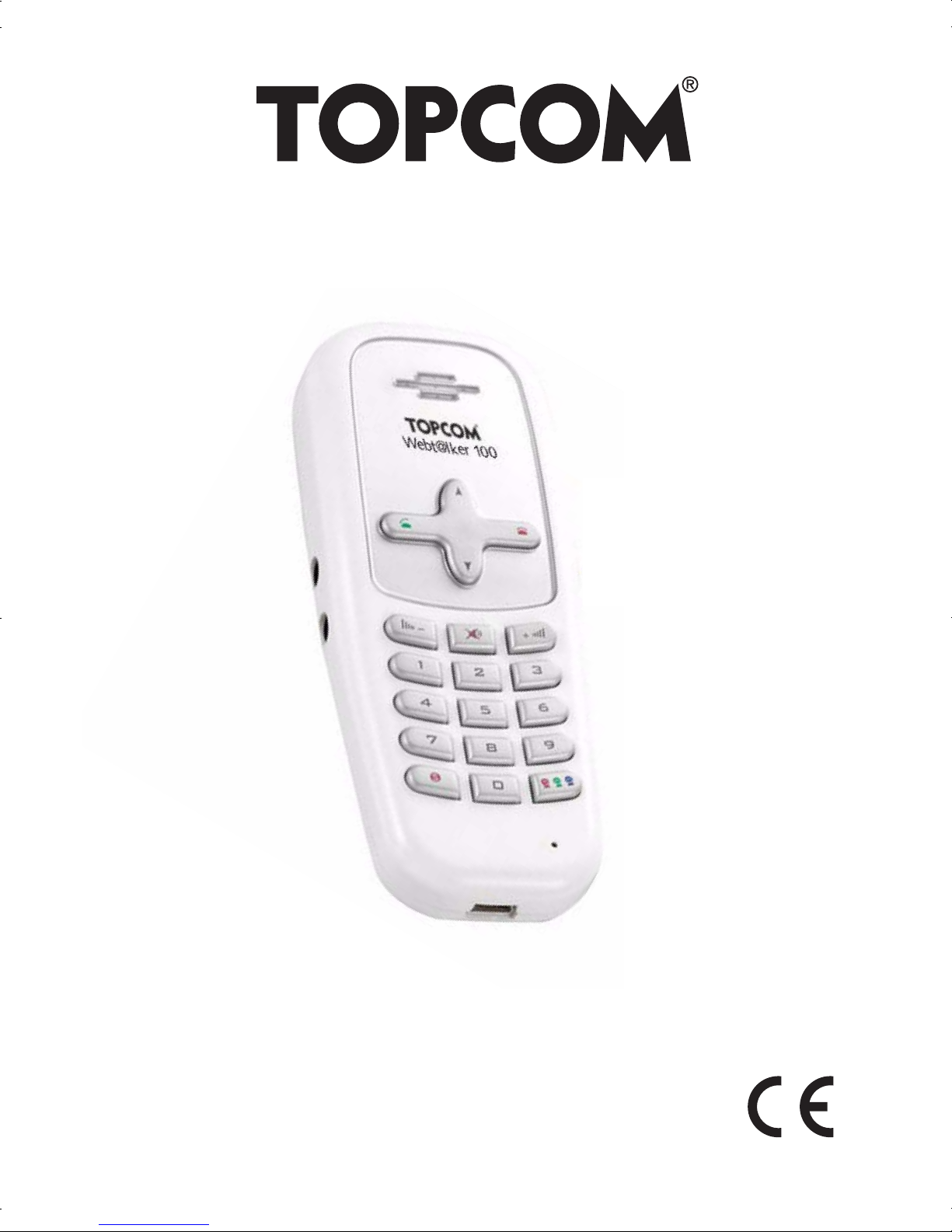
WEBT@LKER 100
V 1.0
USER GUIDE
Page 2
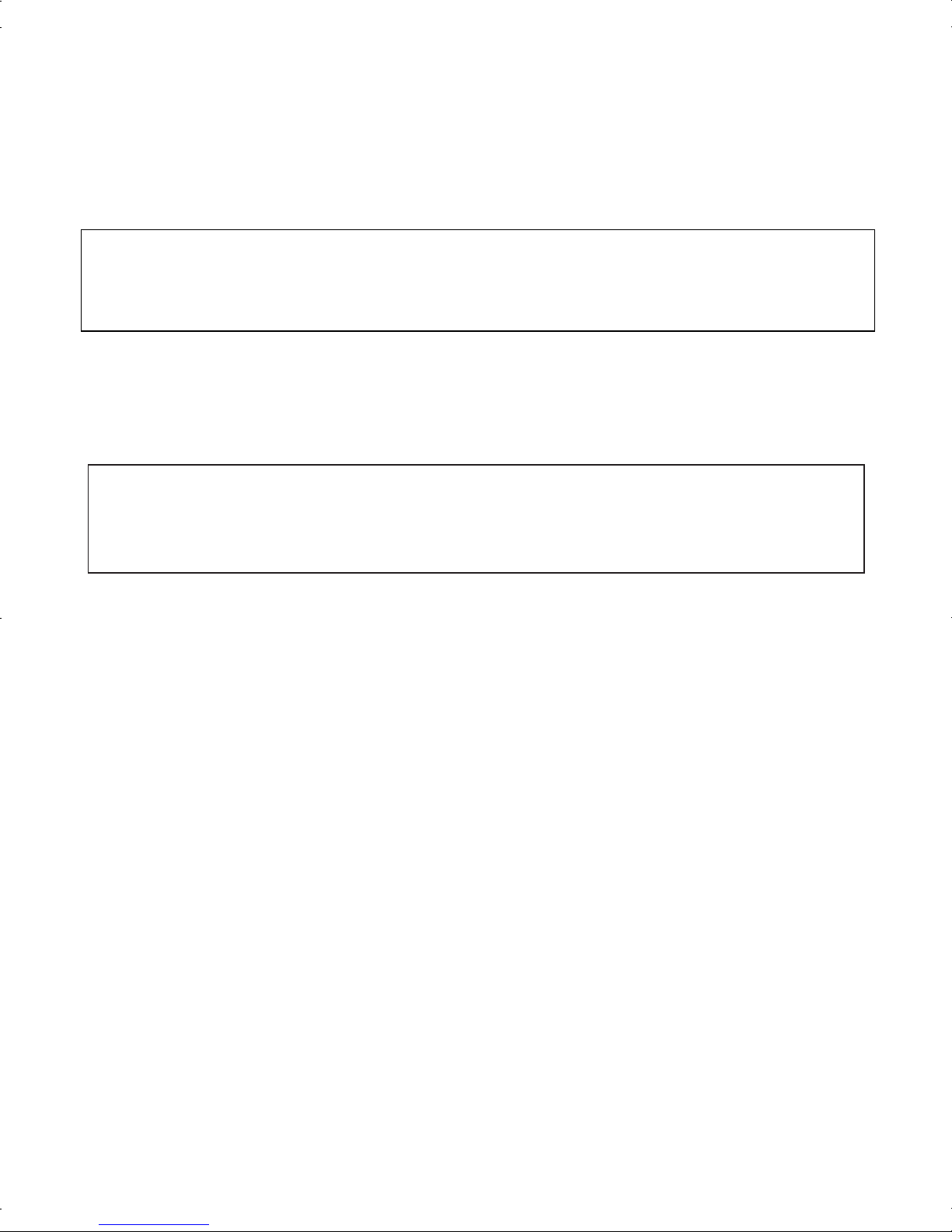
GB The features described in this manual are published with reservatio n to
modifications.
This product is in compliance with the essential requirements and other relevant provisions of the R&TTE directive 1999/5/EC.
The Declaration of conformity can be found on :
http://www.topcom.net/support/cedeclarations.php
Page 3
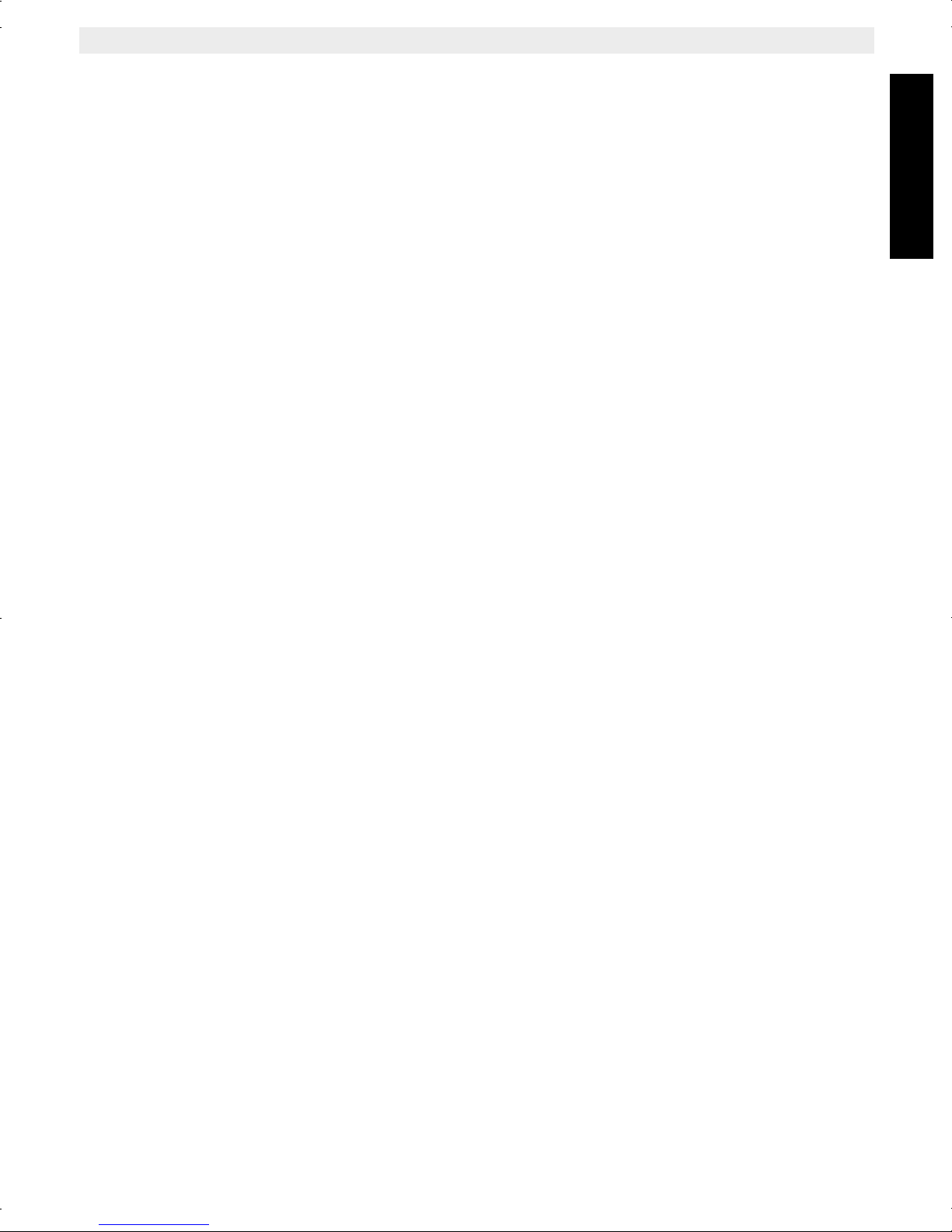
Webt@lker 100
1 Before Initial use 4
1.1 Intended Purpose 4
1.2 Cleaning 4
1.3 Disposal of the device (environment) 4
2 Safety advice 4
3 System requirements 5
4 Buttons/LED 5
5 Getting started 6
5.1 Hardware installation 6
6 SKYPE® software and application installation 7
6.1 Webt@lker 100 Utility installation 7
7 Skype software installation 11
7.1 Uninstall the Webt@lker 100 Utility 15
8 Using the Webtalker with Skype® 16
8.1 Calling a Skype User 16
8.2 Speed Dialling 16
ENGLISH
8.3 Calling a Phone Number (Skype Out) 17
8.4 Answering a Call 17
8.5 Adjusting Receiver Volume 17
8.6 Redial 17
8.7 Clearing a Skype Name or Number 17
9 Troubleshooting 18
10 Topcom warranty 21
10.1 Warranty period 21
10.2 Warranty handling 21
10.3 Warranty exclusions 21
Topcom Webt@lker 100 3
Page 4
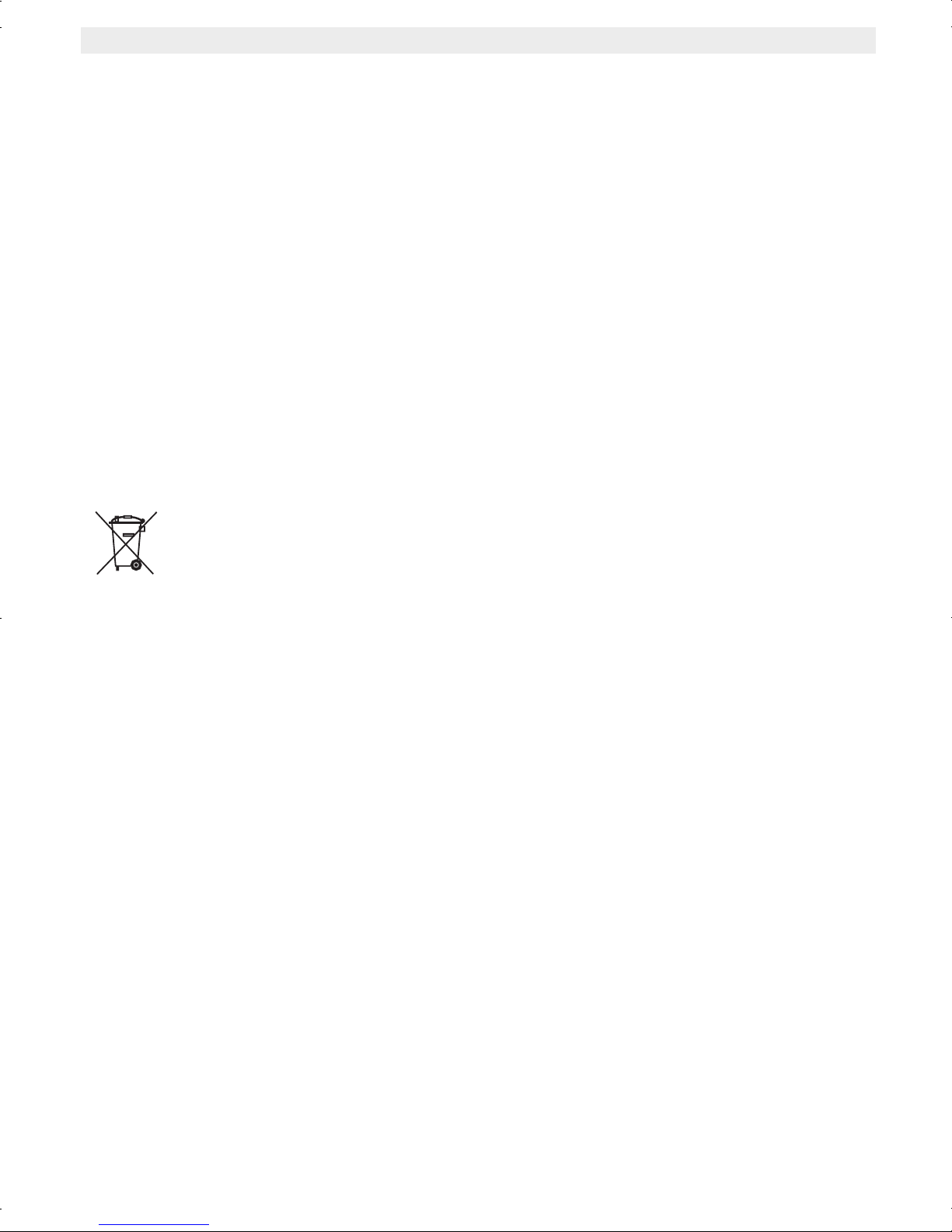
Topcom Webt@lker 100
1 Before Initial use
Thank you for purchasing this Topcom USB telephone.
1.1 Intended Purpose
This USB phone provides you more conveniences to make free calls over the Internet from
PC to PC anywhere as easy as using normal telephones. Simply plug the USB phone into
the USB port of your PC, download Internet telephony software like SKYPE® and you can
start making conference calls. You can easily access the net and connect your friends, family
members or colleagues. The phone is fully compatible with SKYPE® and can be used as
audio device with net2phone, babble, MSN, etc for voice communication. It’s designed
similar to a mobile phone with quick dial and volume control buttons.
1.2 Cleaning
Clean the telephone with a slightly damp cloth or with an anti-static cloth. Never use cleaning
agents or abrasive solvents.
1.3 Disposal of the device (environment)
At the end of the product lifecycle, you should not throw this product into the
normal household garbage but bring the product to a collection point for the
recycling of electrical and electronic equipments. The symbol on the product,
user guide and/or box indicate this.
Some of the product materials can be re-used if you bring them to a recycling point. By reusing some parts or raw materials from used products you make an important contribution to
the protection of the environment.Please contact your local authorities in case you need
more information on the collection points in your area.
2 Safety advice
Always read the safety instructions carefully
Keep this User's Manual for future reference
Keep this equipment away from humidity
Lay this equipment on a reliable flat surface before setting it up
If any of the following situation arises, get the equipment checked by a service technician:
• The equipment has been exposed to moisture.
• The equipment has been dropped and damaged.
• The equipment has obvious sign of breakage.
• The equipment has not working well or you cannot get it work according to User's
Manual.
4 Topcom Webt@lker 100
Page 5
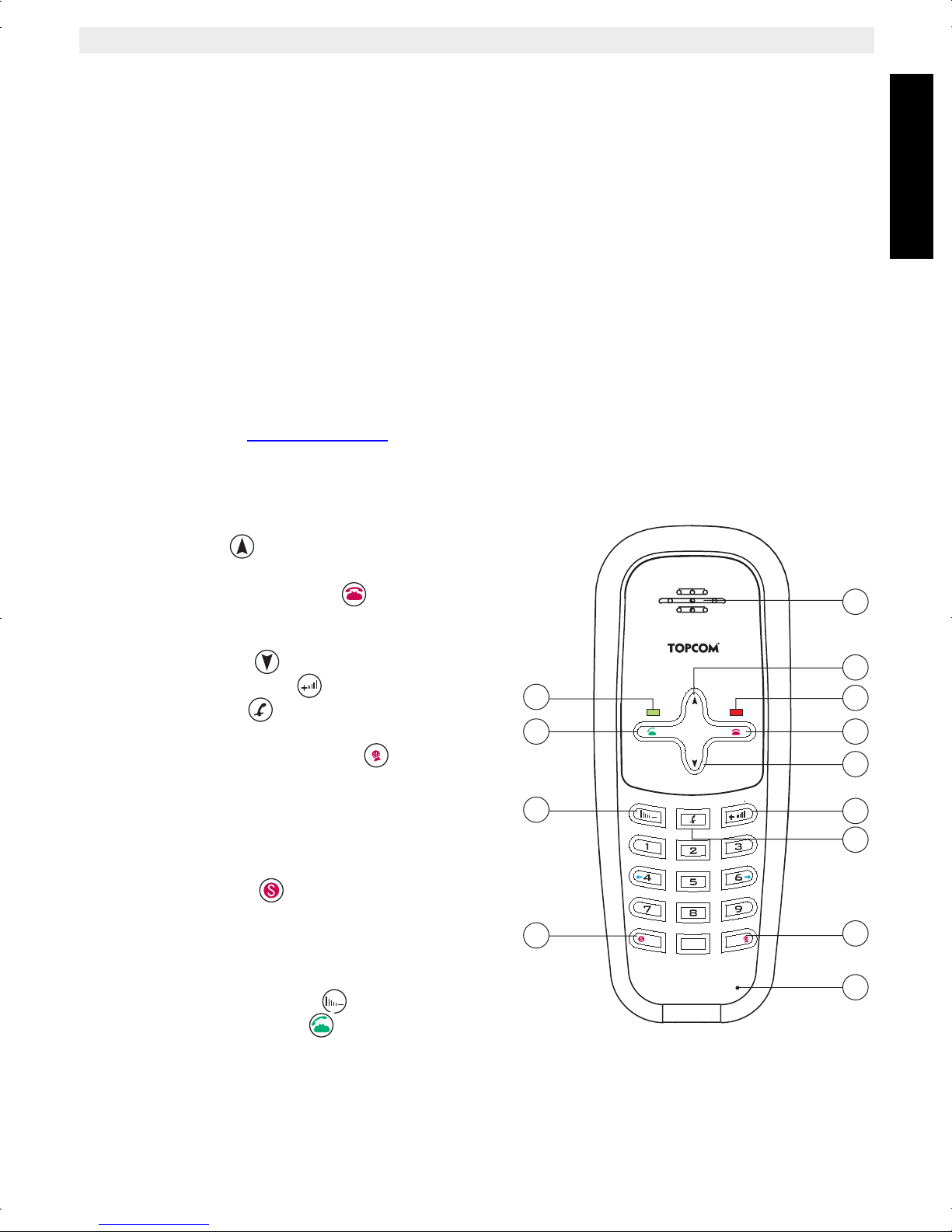
3 System requirements
• Computer with an available USB 1.1 port or higher
• Windows® 98SE/ME/2000/XP
Topcom Webt@lker 100
To use Skype® with the USB phone, your computer must meet the following minimum
system requirements:
• PC running Windows® 2000 or XP.
• 400 MHz processor
• 128 MB RAM
• 15 MB free disk space on your hard drive
• Internet Connection
* The requirements are subject to Skype software. For the latest requirements, please visit
the Skype website www.skype.com
4 Buttons/LED
1. Speaker
2. Up button
3. Mute on LED
4. On-hook/Delete button
– Terminate a telephone call
– Delete a wrong entered number when dialing
5. Down button
6. Volume up button
7. Mute button
– Mute the microphone during a conversation.
8. Skype contacts button # /
– Press briefly to open the Skype window
– Press to enter # while dialing a number
– Press and hold for 2 seconds and than release
than to open the contact list.
9. Microphone
10. Skype button
– Press briefly to open the Skype window
– Press to enter * while dialing a number
– Press and hold for 2 seconds and than release to
move to the next Skype menu.
11. Volume down button
12. Dial/Answer button
13. Power LED
13
12
11
10
Webt@lker 100
*
#
0
++
1
2
3
4
5
6
7
8
9
ENGLISH
Topcom Webt@lker 100 5
Page 6
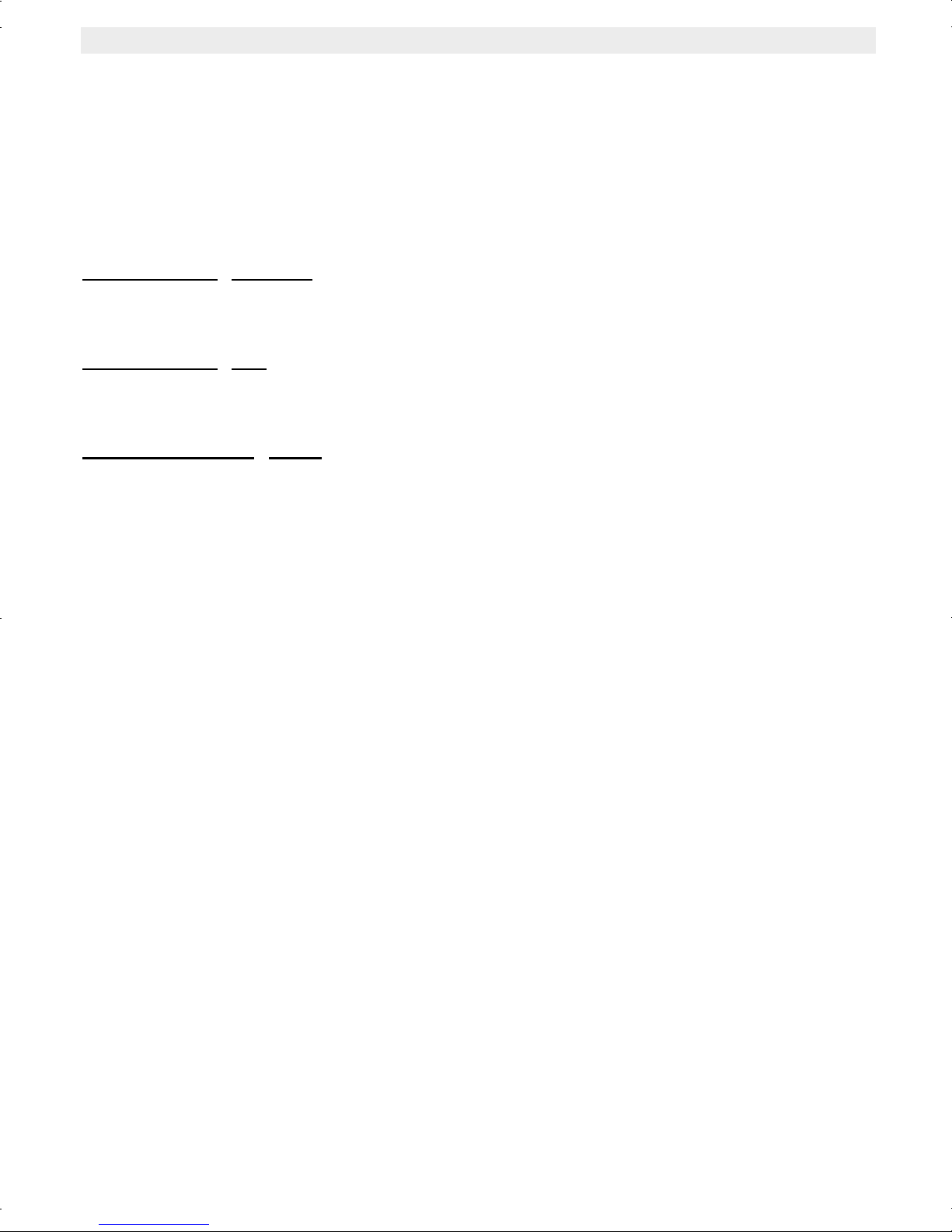
Topcom Webt@lker 100
5 Getting started
5.1 Hardware installation
Connect one end of the provided USB cable to the USB phone and the other end to your
computer’s USB port. When connected to your computer, Windows® will automatically
detect the new device. Complete the driver installation according to your Windows®
operation system.
5.1.1 Windows
Under Windows XP/2000, you don’t need to install the driver. The system will automatically
install the Windows built-in driver. After that, you are ready to use the USB phone.
5.1.2 Windows
When the Add New Hardware Wizard screen pops up, select Automatic search for a better
driver and follow the on-screen prompts to complete the driver installation.
5.1.3 For Windows
Upon detecting the new device, take these steps:
• When the Add New Hardware Wizard screen pops up, click ‘Next’.
• Select Search for the best driver for your device. Click ‘Next’.
• Follow the on-screen prompts to proceed.
• When prompted for Windows® 98(SE) CD-ROM, enter the path to your Windows®
98(SE) CD original files, and click ‘OK’.
® XP/2000
® ME
® 98SE
6 Topcom Webt@lker 100
Page 7
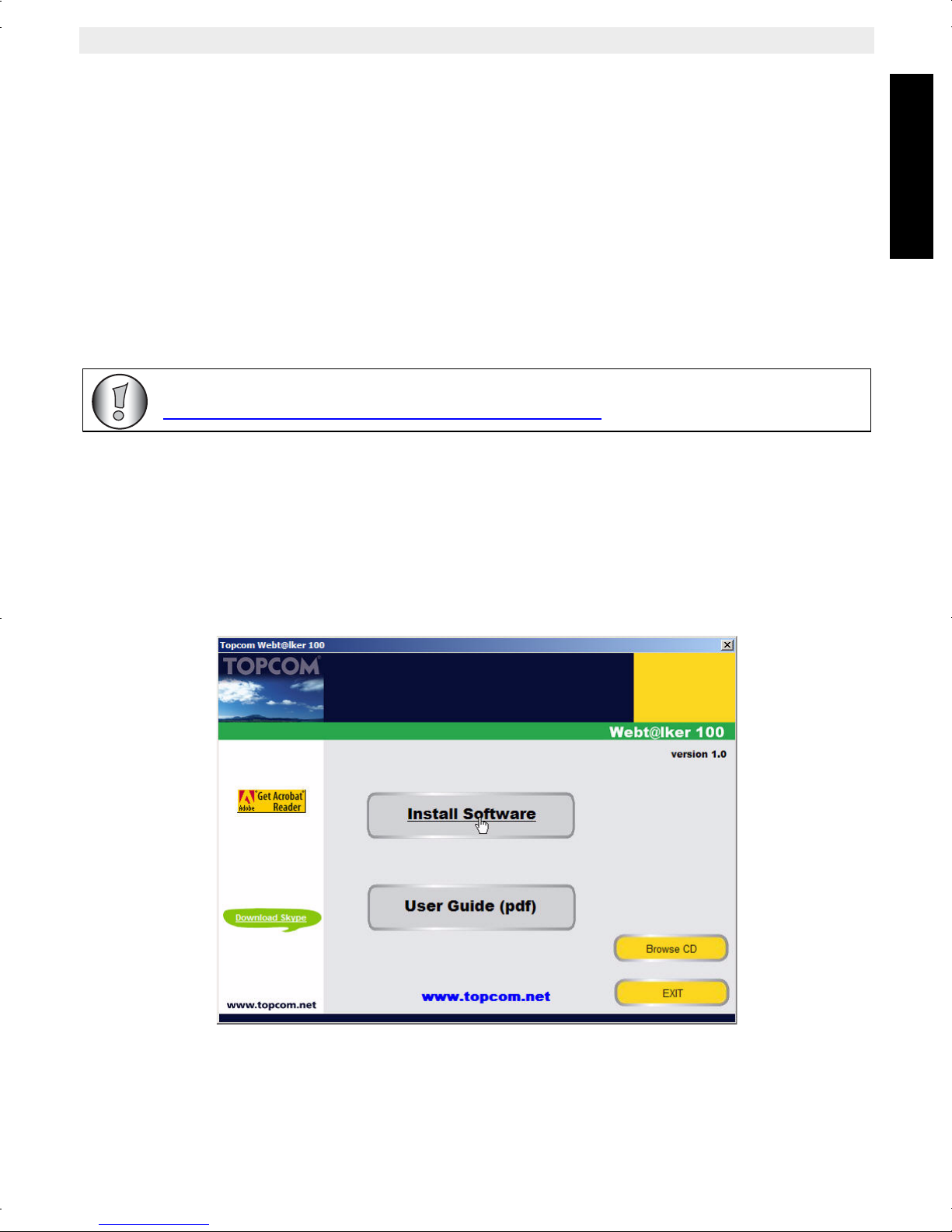
Topcom Webt@lker 100
6 SKYPE® software and application installation
If you are simply using the USB phone as an audio input/output device in combination with a
voice communication software (such as NetMeeting, MSN Messenger or Yahoo Messenger),
you don't need to install any other software. Please ignore this chapter.
To use Skype® with the USB phone in Windows® 2000/XP, please follow the instructions in
this chapter to complete the installation.
6.1 Webt@lker 100 Utility installation
To insure that the Webt@lker 100 is functioning optimal with Skype, the utility must be
installed.
For the latest version of the utility software please check at our website:
http://www.topcom.net/support/downloads.php
Insert the Topcom Webt@lker 100 CD-ROM into your CD-ROM drive. The setup menu will
start up automatically.
If the program doesn’t run automatically, click on START in the toolbar and select
Run. Enter D:\CD_Start.exe (if D in not your CD-ROM drive, enter the appropriate letter)
1. Once the auto run screen appears, select ‘Install Software’.
ENGLISH
Topcom Webt@lker 100 7
Page 8

Topcom Webt@lker 100
2. Select the language for this installation and then click ‘Next’.
3. Click ‘Next’.
4. Browse to the folder were you want to install the application and select ‘Next’ to
continue.
8 Topcom Webt@lker 100
Page 9

5. Click ‘Install’.
6. Select ‘Yes’ and click ‘Finish’.
Topcom Webt@lker 100
ENGLISH
7a. When Skype is already installed on your computer, the following screen appears.
Select ‘Allow this program to use Skype’ and click ‘OK’.
Topcom Webt@lker 100 9
Page 10

Topcom Webt@lker 100
If you accidentally select ‘Do not allow this program to use Skype’ , open Skype window
and take these steps:
• Click Tools > Options > Privacy > Manage other program's access to Skype.
•Select CMSKYPE.EXE and click ‘Change’, then re-select a proper option to let the
provided program access Skype.
7b. When skype is not yet installed, the following on-screen promp appears.
• Make sure you are connected to the internet and select ‘Yes’
• You automatically will be routed to the Skype website. Select ‘Download Skype for
Windows’
10 Topcom Webt@lker 100
Page 11
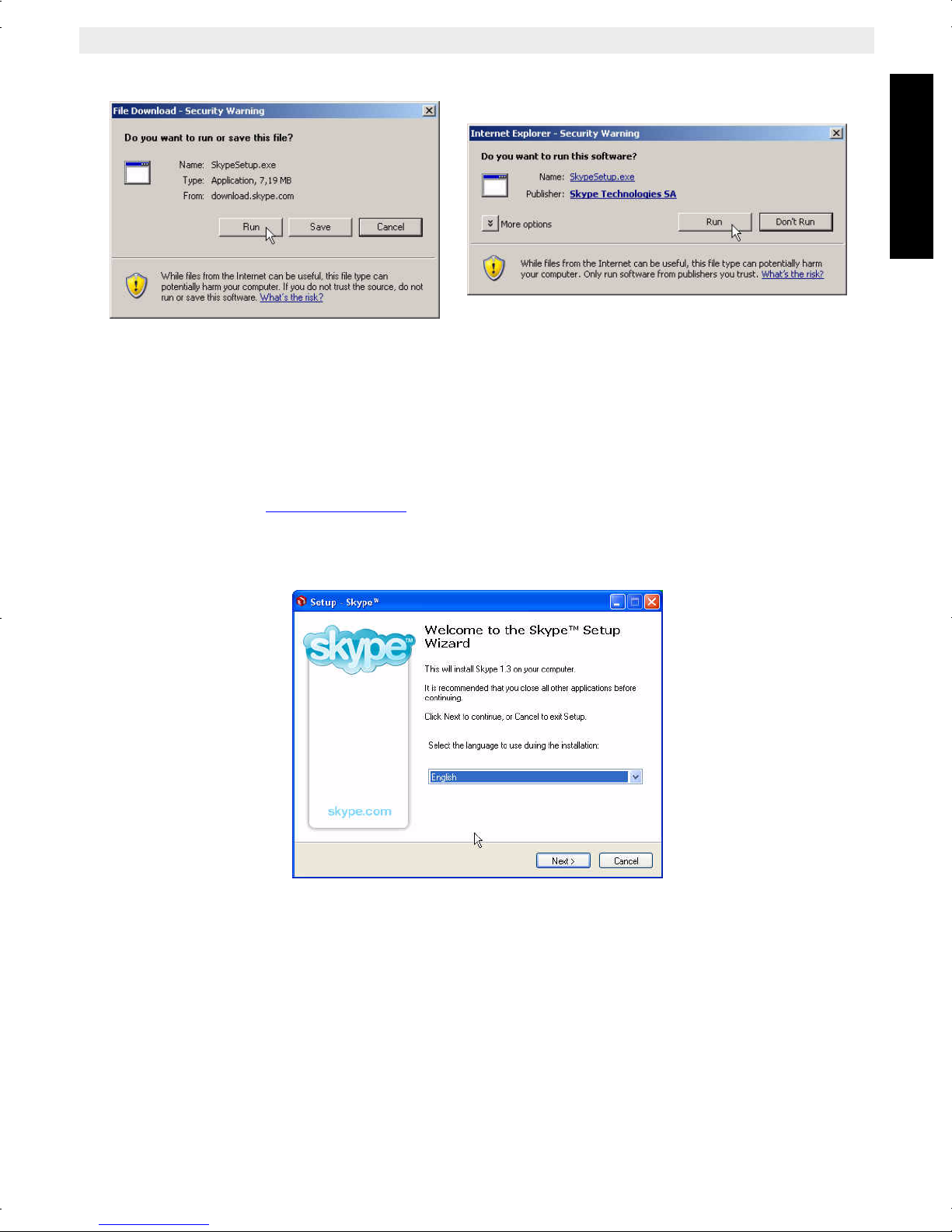
Topcom Webt@lker 100
• When the next security prompt appear, select ‘Run’. The installation will start.
7 Skype software installation
After you have installed the Webtalker application, the SKYPE software installation will start
automatically.
If you accidentaly not accepted to install the SKYPE software, you can download the latest
version of SKYPE at www.skype.com
ENGLISH
1. Select the language you will use for installation. Click ‘Next’ to continue with the
installation.
Topcom Webt@lker 100 11
Page 12

Topcom Webt@lker 100
2. Read the Software License Agreement. If you accept the License Agreement, select ‘I
accept the agreement’. Click on ‘Next’ to continue the installation.
3. Browse to the folder were you want to install the SKYPE software and select ‘Next’ to
continue.
12 Topcom Webt@lker 100
Page 13

Topcom Webt@lker 100
4. Select if you can allow Skype to start automatically each time you start windows and
select if a desktop or a quick launch icon must be created. Press ‘Next’ to continue.
ENGLISH
With Skype always running, other users will be more likely to find you
online. You can change these settings at any time from the Skype program
by going to the “file” menu and selecting “options”.
5. The software will now be installed. This may take several minutes.
6. Ensure ‘Launch Skype’ is selected and click on ‘Finish’ to complete the installation.
Topcom Webt@lker 100 13
Page 14
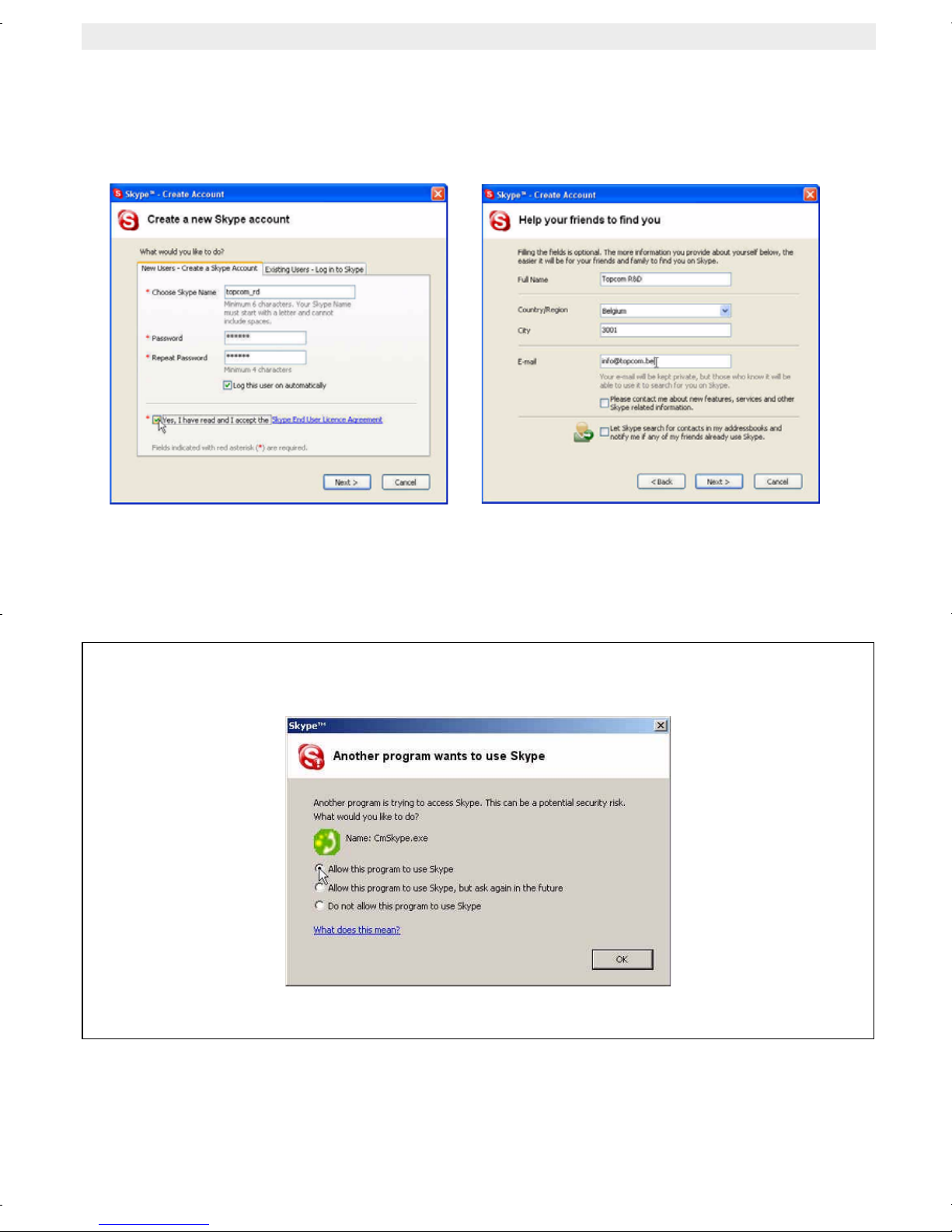
Topcom Webt@lker 100
7. Once you ha ve finished the installation, the ‘Create a new Skype account’ will be
displayed. I you want to register a new account, enter all requested information. Read
the Skype End User Agreement and accept this agreement. Select ‘Next’ to continue.
The next screen will ask for additional information so other user can find you easily.
8. If you have already a Skype account, click ‘Existing Users - Log into Skype’. Enter
your Skype user name and password and click ‘Next’ to log in.
9. The SKYPE main screen appears and you will be logged on the SKYPE network.
When Skype is installed on your computer, the following screen appears. Select ‘Allow
this program to use Skype’ and click ‘OK’.
14 Topcom Webt@lker 100
Page 15
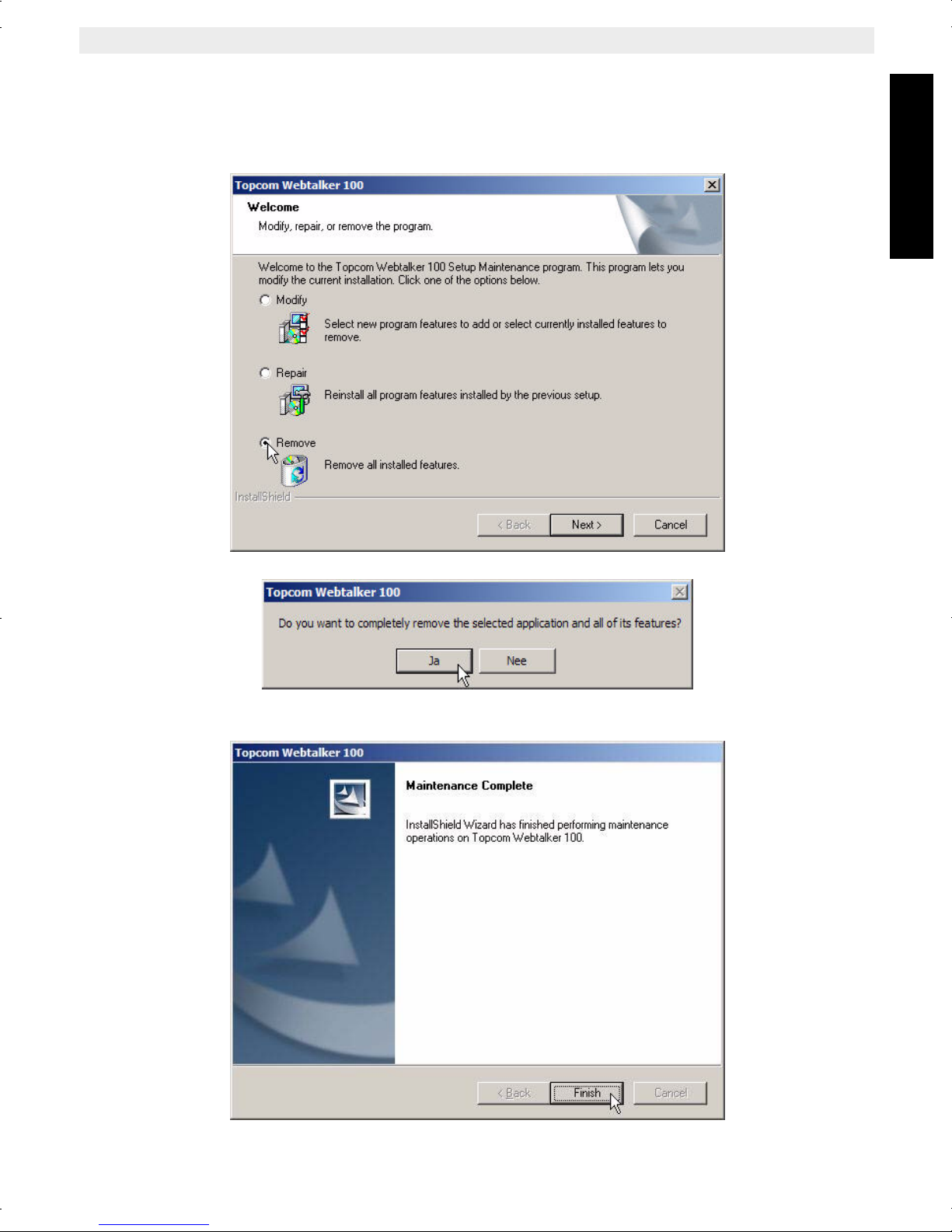
Topcom Webt@lker 100
7.1 Uninstall the Webt@lker 100 Utility
Go to Start>Program files>Topcom and select “Webtalker 100 uninstall”
1. Select ‘Remove’ and click ‘Next’.
ENGLISH
2. Click ‘yes’
3. Click ‘Finish’
Topcom Webt@lker 100 15
Page 16

Topcom Webt@lker 100
8 Using the Webtalker with Skype®
8.1 Calling a Skype User
• Launch Skype and log on to Skype.
When skype was already running in the backgro un d, press the Skype button on
the telephone to open the Skype wind ow.
• On the Contacts tab, add desired Skype user(s) to your contact list.
• Enter the contact list by pressing and holding the Contact List button for 2 seconds.
• You can use Move Up or Move Down button on the USB phone to scroll through
the contact list.
• Press the Dial/Answer button to call the number.
8.2 Speed Dialling
8.2.1 To enter a speed dial number
• In Skype window, go to the Contacts tab and select your desired contact.
• Right-click the contact and select Assign Speed-Dial.
• Assign a number as a speed dial number by your keypad
•Select ‘OK’ to confirm and return to the main Skype window.
8.2.2 To dial a speed dial number
• Enter the speed dial number using the USB phone keypad. The number appears below.
• Press the Dial/Answer button to call the number.
16 Topcom Webt@lker 100
Page 17
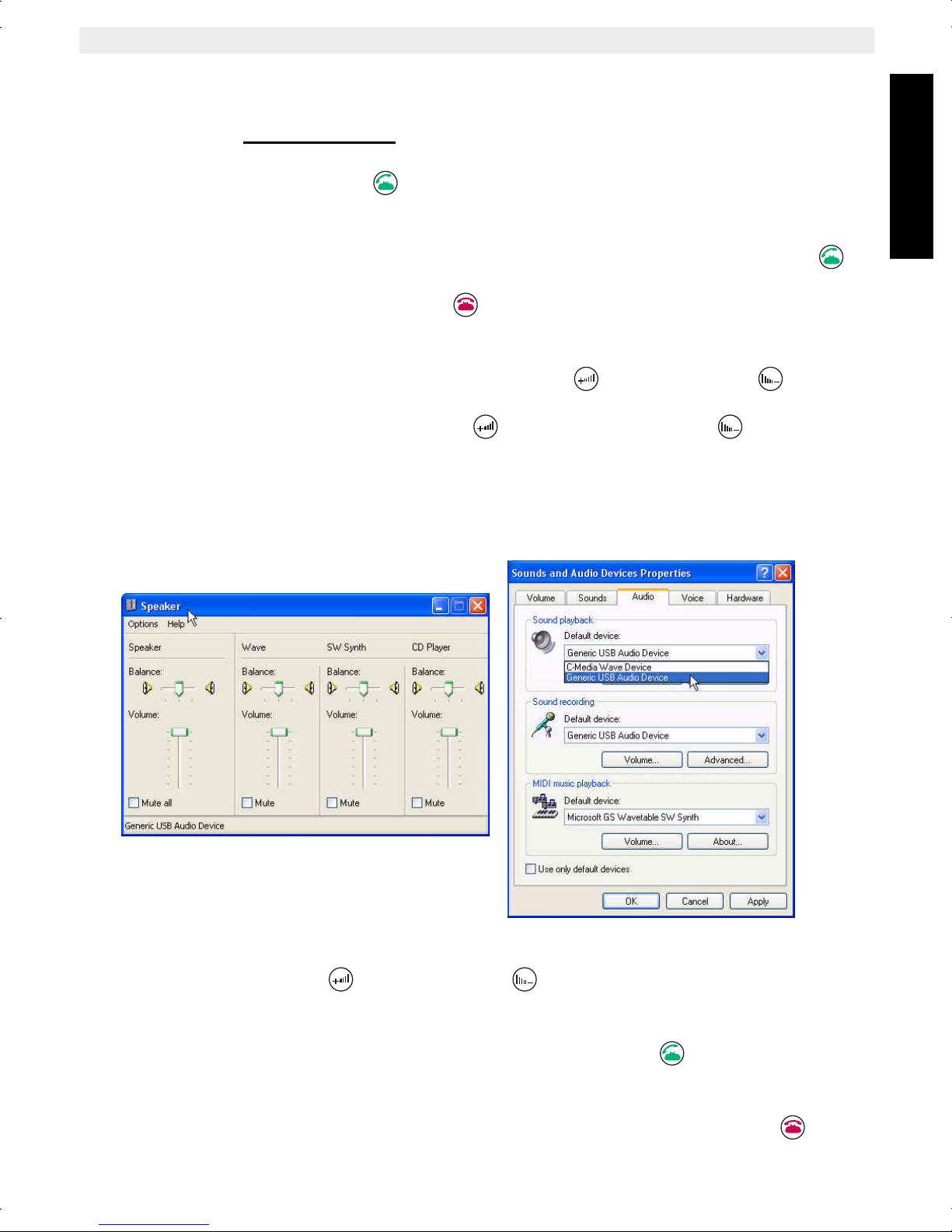
Topcom Webt@lker 100
8.3 Calling a Phone Number (Sky pe Out)
Note: If you want to use this function, you should buy SkypeOut Credit first. Check the
SKYPE website: www.skype.com
• Enter the phone number by pressing the USB phone keypad.
• Press the Dial/Answer button to call the number.
8.4 Answering a Call
• When the USB phone is ringing on an incoming call, press the Dial/Answer button to
answer the call.
• To end a call, press the Off hook/Clear button.
8.5 Adjusting Receiver Volume
During your conversation, you can press the Volume Up or Volume Down button to
increase or decrease the volume (you hear from the correspondent).
It's suggested that you press the Volume Up or Volume Down button repeatedly to
adjust the volume.
ENGLISH
To specifically adjust the volume or examine current volume level:
• Under Control Panel, double-click the Sound and Audio Devices icon and then click
Audio tab.
• Select the USB phone as the sound playback device and click Volume.
• Adjust the volume by moving the slider up or down. You can do this by mouse or by
pressing the Volume Up or Volume Down button on the USB phone.
8.6 Redial
To redial the last called number, just press the Dial/Answer button .
8.7 Clear ing a Skype Name or Number
To erase the number you just entered or a Skype name, press the Off hook/Clear button.
Topcom Webt@lker 100 17
Page 18

Topcom Webt@lker 100
9 Troubleshooting
1. Sky pe is launched, but it has no response when I press any button using my
USB phone.
Make sure your Skype is allowed to be accessed by the provided API. To check
this setting, open Skype window and take these steps:
Click Tools > Options > Privacy > Manage other program's access to Skype.
Select CMSKYPE.EXE and click Change, then re-select a proper option to let
the program access Skype.
If you have reset a proper option but there is still no response, try to reboot your computer.
2. While using messenger software or Skype, the voice is played via the PC sound
card instead from the USB phone.
Make sure your software is configured to use USB phone as audio in/out device.
a. In MSN Messenger
In MSN Messenger window, click Tools > Audio/Video Tuning Wizard and proceed as
prompted. When the following screen pops up, make sure the microphone and speaker are
correctly configured as below:
18 Topcom Webt@lker 100
Page 19

Topcom Webt@lker 100
b. In Skype
In Skype window, click Tools > Options > Sound Devices. When the following
screen pops up, make sure the microphone and speaker are correctly
configured as below:
ENGLISH
3. T he USB phone's mute LED continuously lights up. I cannot turn off the mute
function by pressing the Mute button on the USB phone.
Make sure the microphone is not set to mute in Windows®.
Under Control Panel, double-click the Sounds and Audio Devices icon and
then click Audio tab.
Select the USB phone as the recording device and click Volume.
If your setting is like either of the following screenshots, use mouse to drag
the slider up to cancel the mute status. Then the mute LED will go off.
....: The string may appear to be USB Audio Device in Windows® 2000.
4. W hen using the USB phone, my correspondent cannot hear my voice.
Check if your USB phone is set to mute. If yes, press the Mute button again to turn
off the mute feature. If pressing the Mute button again cannot turn the feature off,
it may be that the USB microphone is mute in Windows®. See Q3&A3 to solve
this problem.
Topcom Webt@lker 100 19
Page 20

Topcom Webt@lker 100
5. W hile using the USB phone to make/answer a call in Skype, ca n I still play
music by my PC's sound card?
Yes. Just set your sound card as the playback device in Windows®.
• Under Control Panel, double-click the Sounds and Audio Devices icon and then click
Audio tab.
• Select the sound card as the sound playback device.
6. In Skype window, I've changed the sound alert to use a preferred wav file for an
incoming call. But the USB phone's buzzer alarm is still the same; though I can
hear the customized sound alert from the receiver. When there is an incoming
call, the ringing tone is different from the buzzer alarm.
It is normal that your customize sound alert is heard from the receiver of the USB phone. The
buzzer alarm is not selectable. It is designed to remind you of an incoming call in case you
are away from your USB phone.
7. I cannot use the USB phone with Skype in Windows® 98/ME.
Skype doesn't support Windows® 98/ME. To use the USB phone with Skype for Windows,
you should be under Windows® 2000/XP. For the information on system requirements,
please visit www.skype.com
20 Topcom Webt@lker 100
Page 21

Topcom Webt@lker 100
10 Topcom warranty
10.1 Warranty period
The Topcom units have a 24-month warranty period. The warranty period starts on the day
the new unit is purchased.
Consumables or defects causing a negligible effect on operation or value of the equipment
are not covered.
The warranty has to be proven by presentation of the original purchase receipt, on which the
date of purchase and the unit-model are indicated.
10.2 Warranty handling
A faulty unit needs to be returned to a Topcom service centre including a valid purchase note.
If the unit develops a fault during the warranty period, Topcom or its officially appointed
service centre will repair any defects caused by material or manufacturing faults free of
charge.
Topcom will at its discretion fulfil its warranty obligations by either repairing or exchanging
the faulty units or parts of the faulty units. In case of replacement, colour and model can be
different from the original purchased unit.
The initial purchase date shall determine the start of the warranty period. The warranty period
is not extended if the unit is exchanged or repaired by Topcom or its appointed service
centres.
ENGLISH
10.3 Warranty exclusions
Damage or defects caused by incorrect treatment or operation and damage resulting from
use of non-original parts or accessories not recommended by Topcom are not covered by
the warranty.
The warranty does not cover damage caused by outside factors, such as lightning, water and
fire, nor any damage caused during transportation.
No warranty can be claimed if the serial number on the units has been changed, removed or
rendered illegible.
Topcom Webt@lker 100 21
Page 22

U8006478
visit our website
www.topcom.net
