Page 1

Webr@cer 881
PSTN
QUICK INSTALLATION GUIDE
INSTALLATIE GIDS
GUIDE D’INSTALLATION RAPIDE
SCHNELLE INSTALLATIONSANLEITUNG
SNABBINSTALLATIONSGUIDE
HURTIG INSTALLATIONSGUIDE
HURTIGINSTALLASJON
PIKA-ASENNUSOHJEET
MANUAL DE USUARIO
MANUAL DO UTILIZADOR
V1.1
Page 2
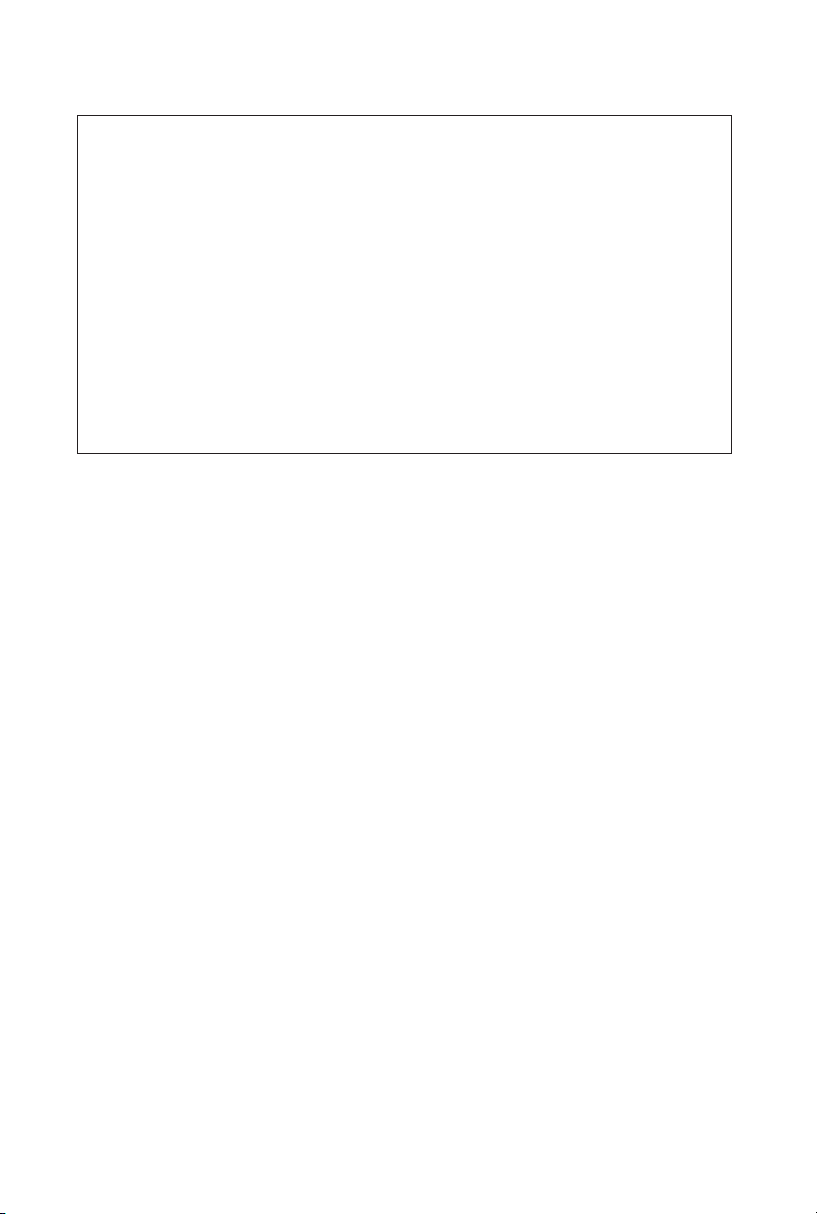
GB The features described in this manual are published with reservation to modifications.
NL De in deze handleiding beschreven mogelijkheden worden gepubliceerd onder voorbehoud
F Les possibilités décrites dans ce manuel sont publiées sous réserve de modifications.
D Die in dieser Bedienungsanleitung umschriebenen Möglichkeiten, werden vorbehaltlich
S Funktionerna i denna bruksanvisning publiceras med reservation för ändringar.
DK Vi forbeholder os retten til ændringer af de specifikationer, der er beskrevet
N Funksjoner beskrevet i denne manualen kan endres uten nærmere informasjon.
SF Tässä ohjekirjassa julkaissut tiedot voivat muuttua ilman ennakkoilmoitusta.
ES Las características descritas en este manual pueden ser objeto de futuras modificaciones.
P As características descritas neste manual são publicadas sob reserva de poderem ser modificadas.
van wijzigingen.
Änderungen publiziert.
i denne brugsanvisning.
This product is made by Topcom Belgium
Page 3
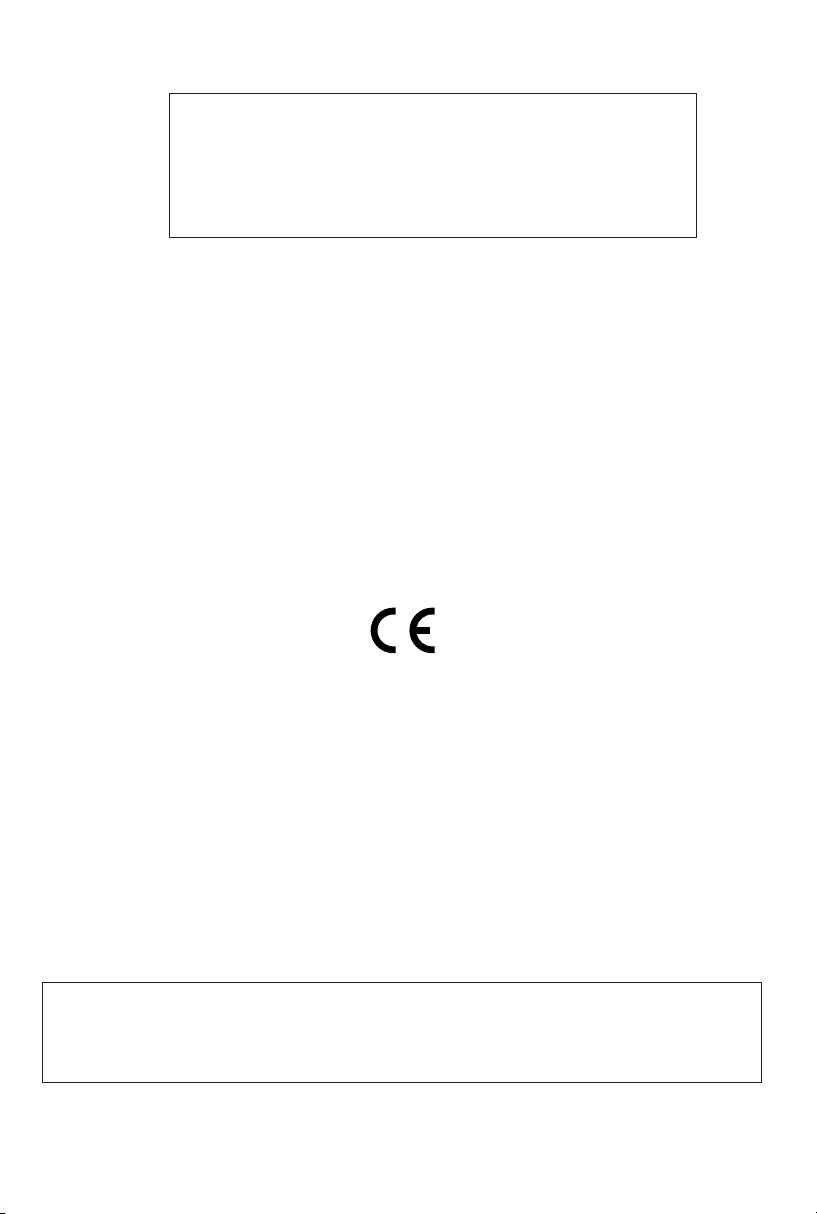
FOR USE IN: BELGIUM, HOLLAND,
GERMANY, SWEDEN, DENMARK, NORWAY,
FINLAND, SPAIN, ITALY, PORTUGAL, GREECE,
TURKEY
This product is in compliance with the essential requirements and other relevant provisions of the R&TTE directive 1999/5/EC.
The Declaration of conformity can be found on :
http://www.topcom.net/support/cedeclarations.php
Page 4
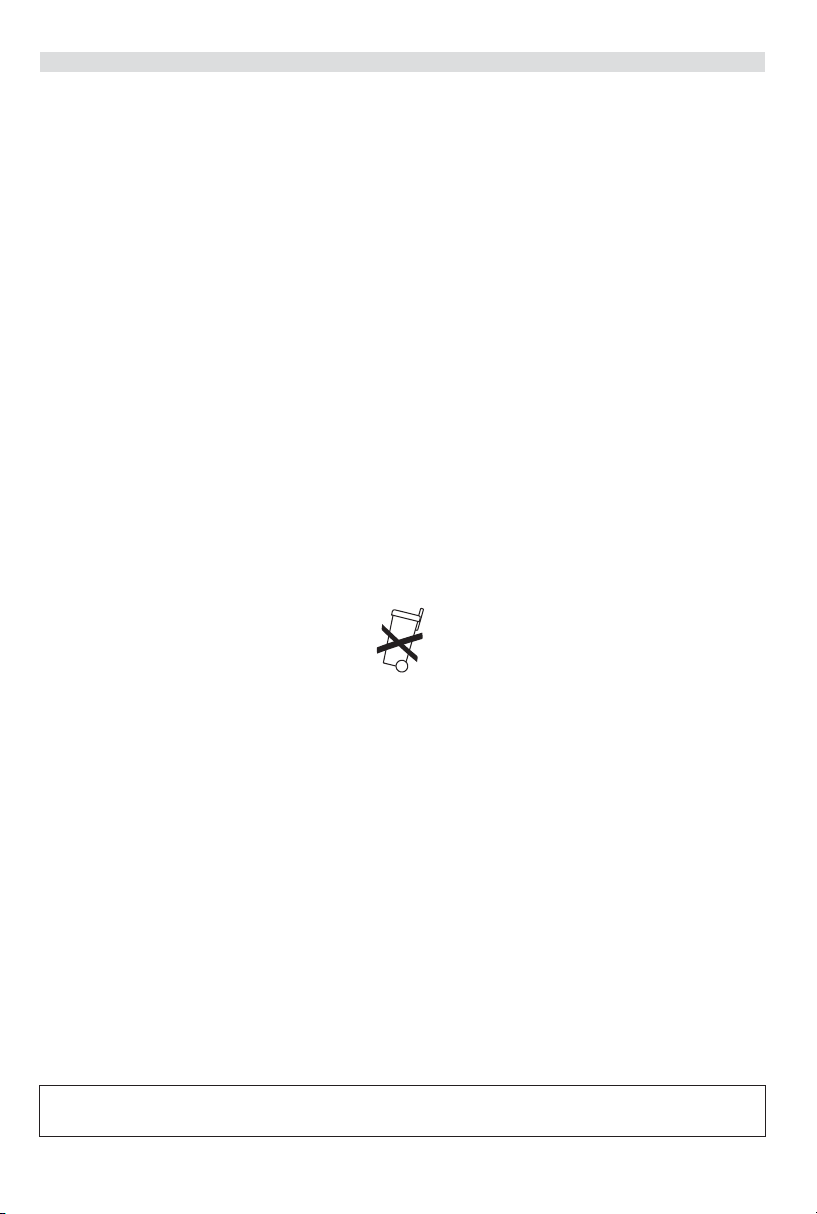
Topcom Webr@cer 881 PSTN
1 THE CONNECTION PANEL 5
2 CONFIGURING THE PC TO CONNECT TO THE DSL ROUTE 5
3 VERIFY YOUR PC’S IP CONFIGURATION 7
4 SETUP THE BROADBAND ROUTER 8
5 FIRMWARE UPDATE 11
6 TOPCOM WARRANTY 13
6.1 WARRANTY PERIOD 13
6.2 WARRANTY HANDLING 13
6.3 WARRANTY EXCLUSIONS 13
SAFETY INSTRUCTIONS
•Only use the power adapter plug supplied.
• Do not place the unit in a damp room or at a distance of less than 1.5 m away from a water source. Keep water
away from the unit.
•You have to dispose of the unit in an environment friendly manner according to your country regulations.
CLEANING
Clean the unit with a slightly damp cloth or with an anti-static cloth. Never use cleaning agents or abrasive solvents.
The CE symbol indicates that the unit complies with the essential requirements of the R&TTE directive.
4 Topcom Webr@cer 881 PSTN
Page 5
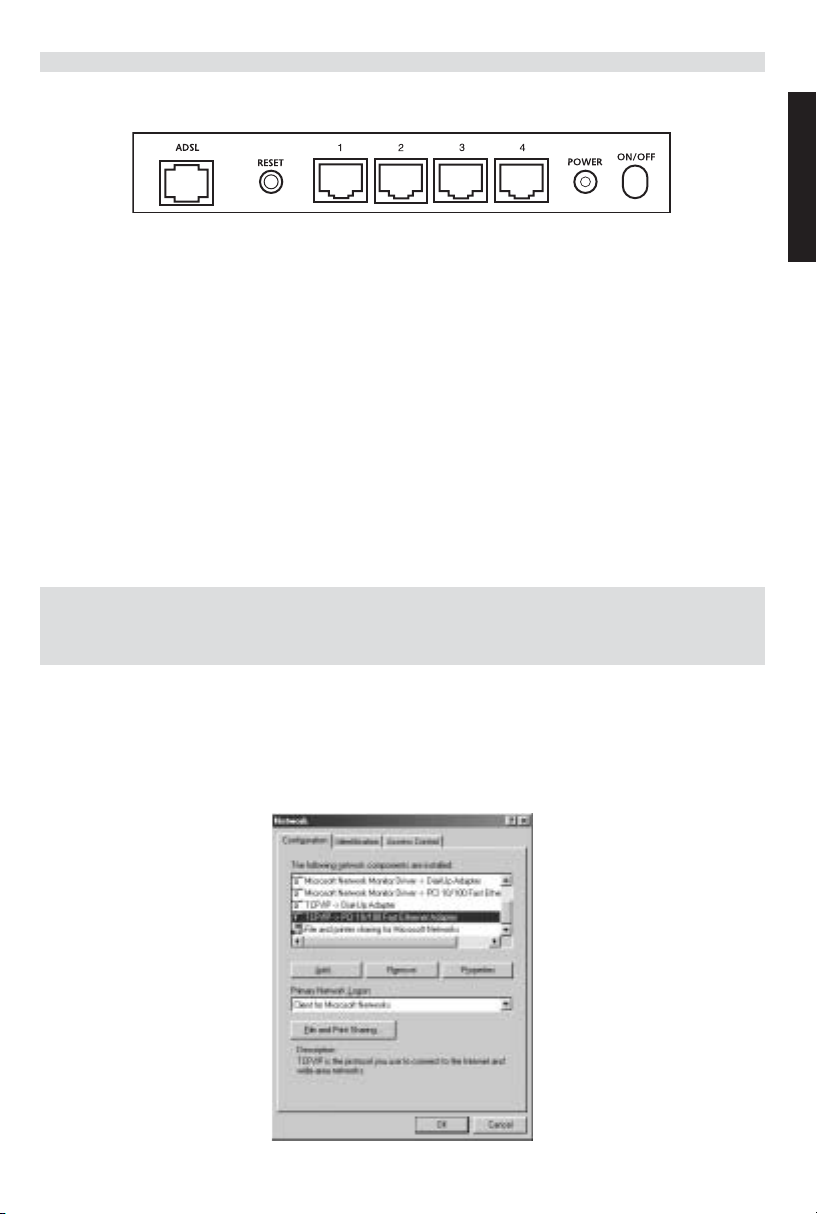
Topcom Webr@cer 881 PSTN
1 THE CONNECTION PANEL
• POWER: The power port is to connect the 9 V AC power adapter.
--> The power LED on the front panel will go ON when the power adapter is connected.
• ADSL: The ADSL port is to connect your ASDL PSTN line.
--> The SHOWTIME LED will go ON when the ADSL link is established.
• Ports 1- 4 (10/100): This is to connect networked devices, such as PCs, ftp servers or anything else you want to
put on your network.
--> The LAN LED’s will indicate the connection status.
• Reset Button: If you would like to load default settings, press the reset button and hold it for 5 ~ 6 seconds. It will
load the factory default settings for the device. Do not press the reset button unless you want to clear the current
data.
2 CONFIGURING THE PC TO CONNECT TO THE DSL ROUTE
Remark
- The routers default IP address is: 192.168.1.1
- DHCP server is ON
ENGLISH
If you do not wish to set a static IP address on your PC, you will need to configure your PC to accept the IP address
that the router will provide.
1. Click Start button, select Settings, then Control Panel
2. Double-click the Network Icon
3. In the configuration windows, select the TCP/IP protocol line that has been associated with your network card/
adapter.
Topcom Webr@cer 881 PSTN 5
Page 6
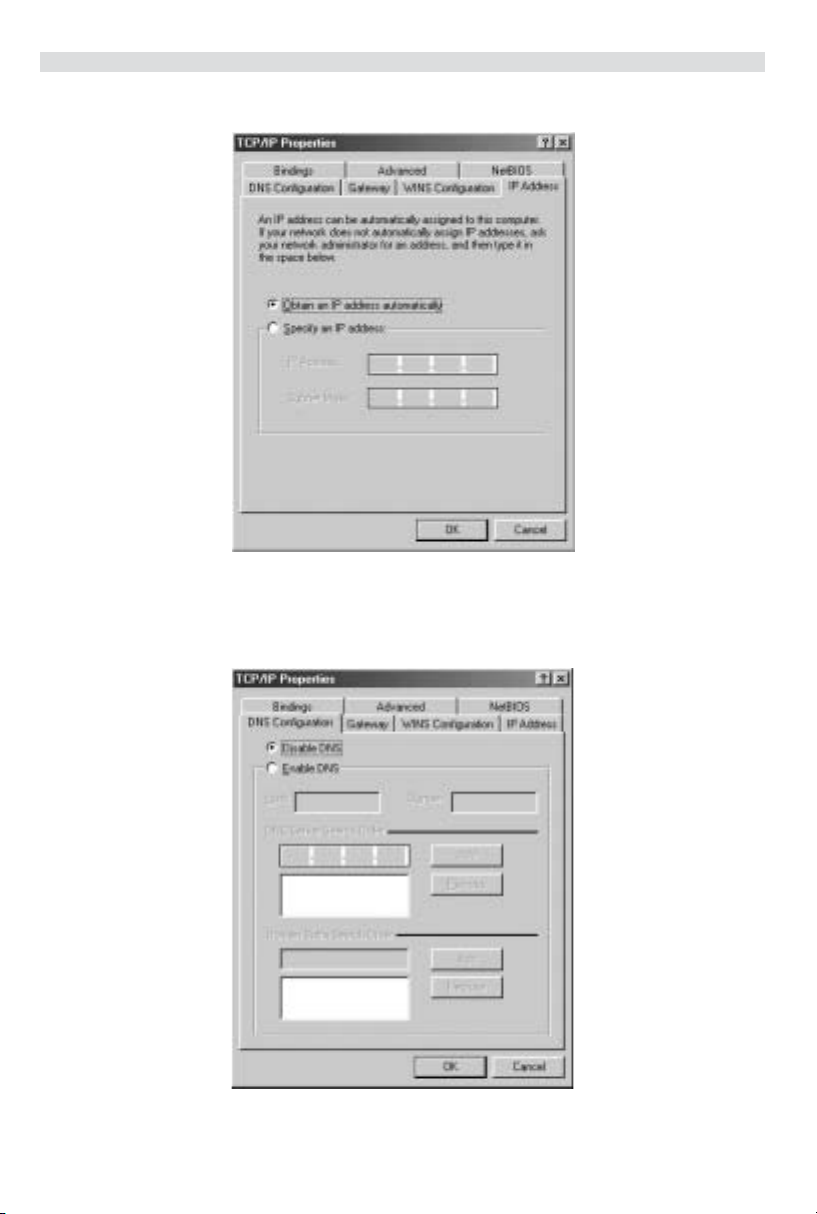
Topcom Webr@cer 881 PSTN
4. Click the Properties button, then choose the IP ADDRESS tab. Select Obtain an IP address automatically.
5. Then select DNS configuration tab to add DNS IP address. Select Disable DNS function. Press OK. You have
completed the client settings.
6. After clicking OK, windows will ask you to restart the PC. Click Yes.
6 Topcom Webr@cer 881 PSTN
Page 7
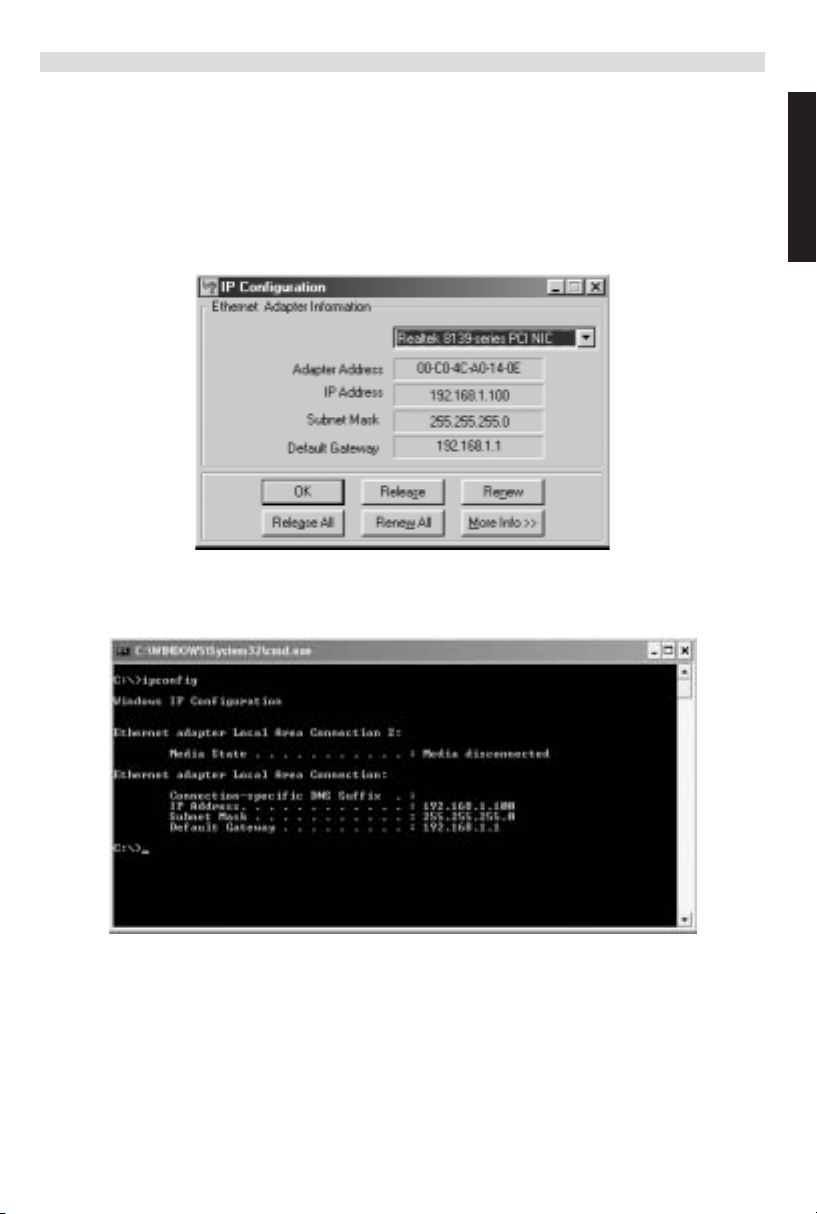
Topcom Webr@cer 881 PSTN
3VERIFY YOUR PC’S IP CONFIGURATION
There are some tools which are great for finding out a computer’s IP configuration: MAC address and default gateway.
• WINIPCFG (for windows 95/98)
Inside the windows 95/98/ME Start button, select Run and type winipcfg. In the example below this computer has
a IP address of 192.168.1.100 and the default gateway is 192.168.1.1. The default gateway should be the
broadband router IP address. The MAC address in windows 95/98 is called the Adapter Address.
• IPCONFIG (for windows 2000/NT)
In the DOS command type IPCONFIG and press Enter. Your PC IP information will be displayed as shown below.
ENGLISH
• IPCONFIG / RENEW will renew the IP address, gateway and DNS.
• Windows XP
Click the right mouse key on your network adapter and select Status
Topcom Webr@cer 881 PSTN 7
Page 8
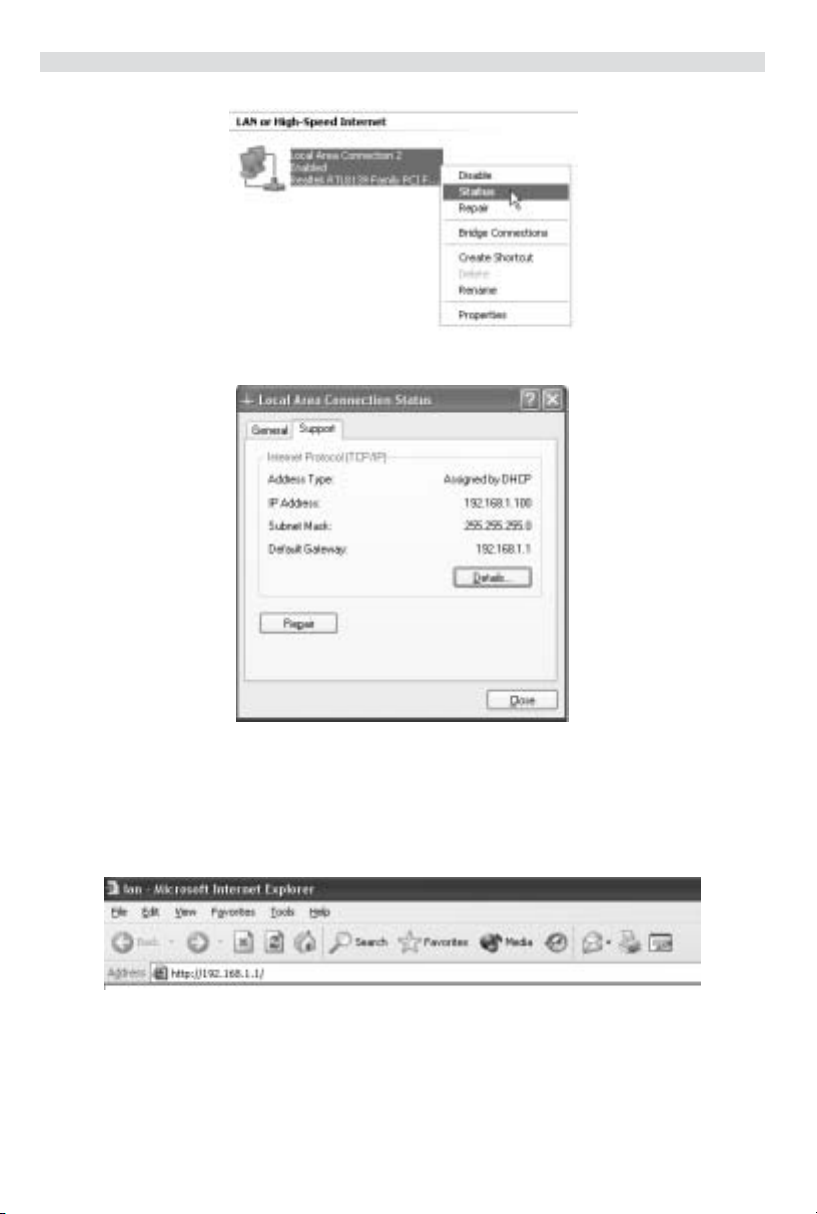
Topcom Webr@cer 881 PSTN
The support screen will display the IP information.
4 SETUP THE ADSL ROUTER
When your PC has a valid IP address, you can access the router setup web page.
Open Internet Explorer or Netscape Navigater and goto address: 192.168.1.1
Now the login screen will appear.
8 Topcom Webr@cer 881 PSTN
Page 9
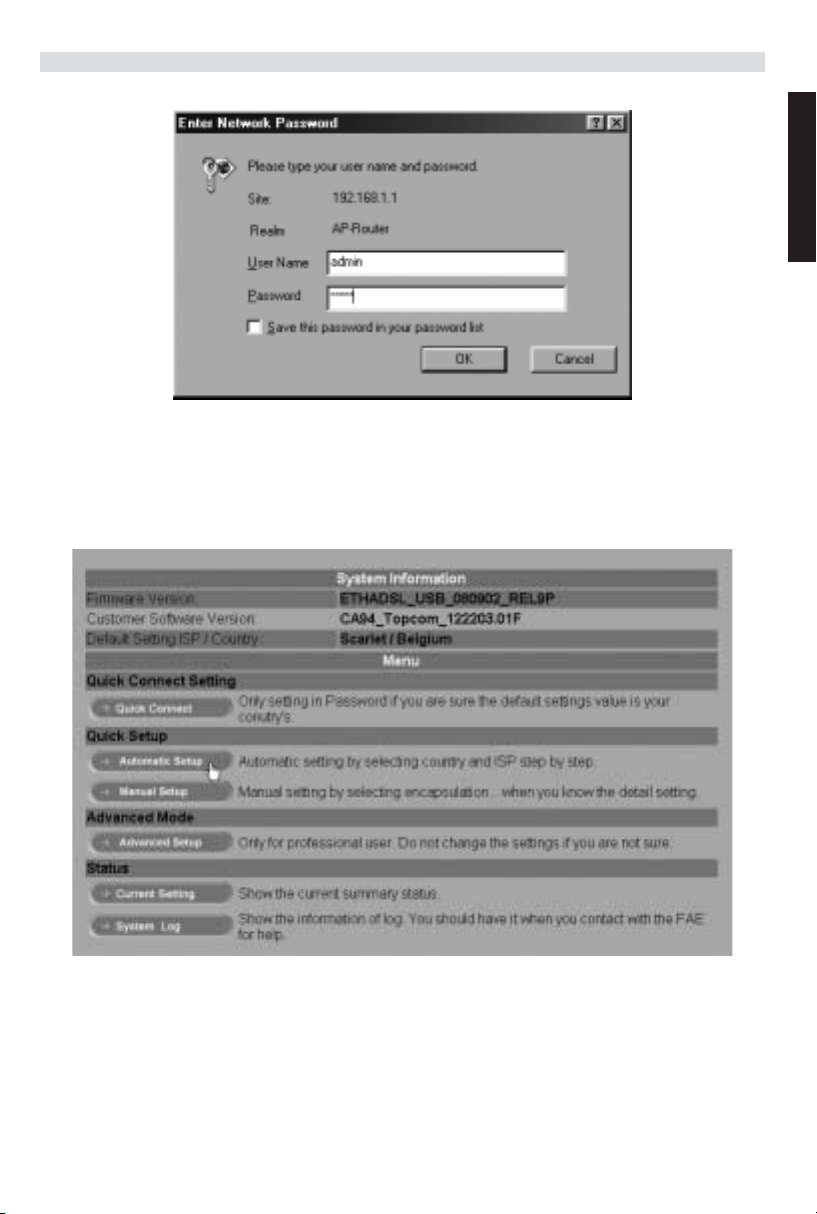
• Enter the username and password.
By default the username is admin and the password is password.
--> Click OK to proceed.
You will enter the router menu with all the available options:
Topcom Webr@cer 881 PSTN
ENGLISH
--> Click Automatic Setup
Topcom Webr@cer 881 PSTN 9
Page 10
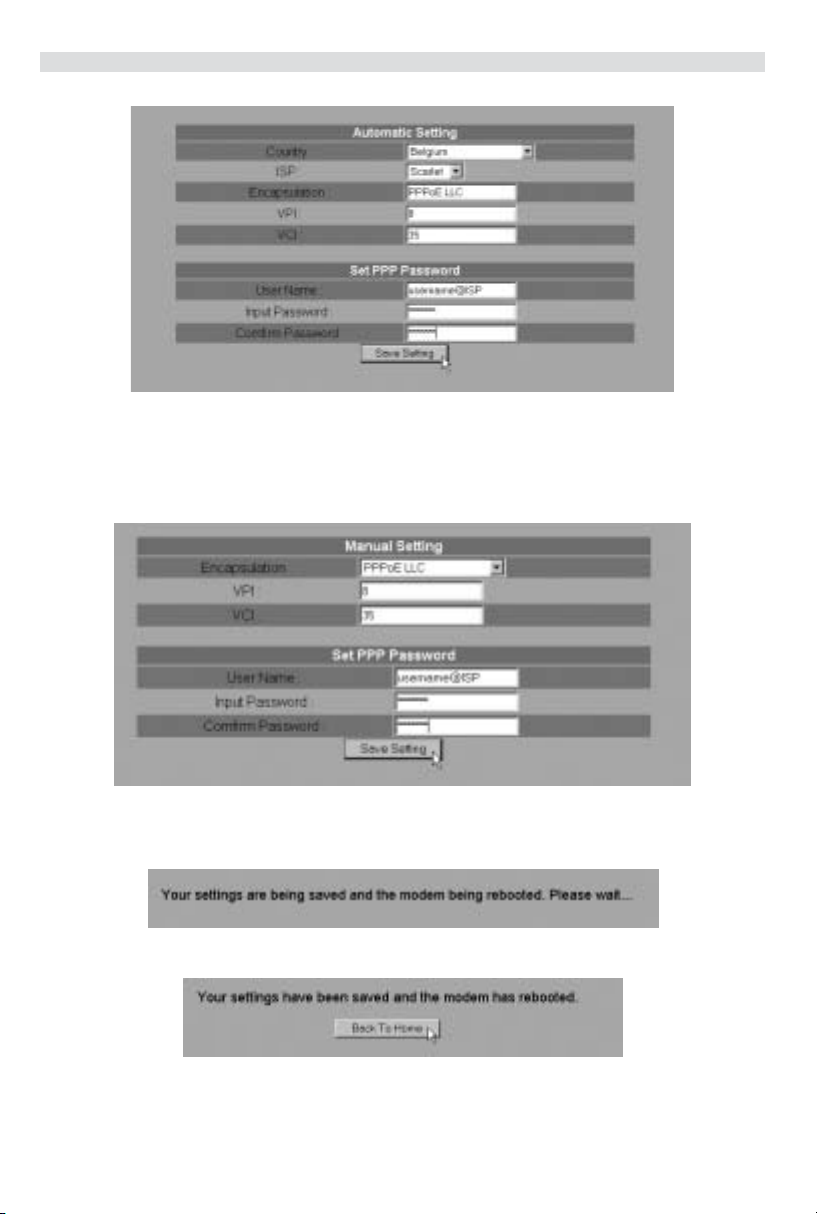
Topcom Webr@cer 881 PSTN
--> Select your Country and ISP
--> Enter your Username and Password to get connected with your ISP.
--> Click Save Settings to confirm.
!!! Remark !!!: if your Country or ISP is not listed in the Automatic Settings, you need to enter the settings manually.
Please go to the Manual Setup screen in this case.
--> Select the Encapsulation and enter VPI and VCI settings
--> Enter your Username and Password to get connected with your ISP.
--> Click Save Settings to confirm.
•The settings are being saved.
• Now the settings are saved and the modem has rebooted.
--> Click Back To Home to go to the start page.
10 Topcom Webr@cer 881 PSTN
Page 11
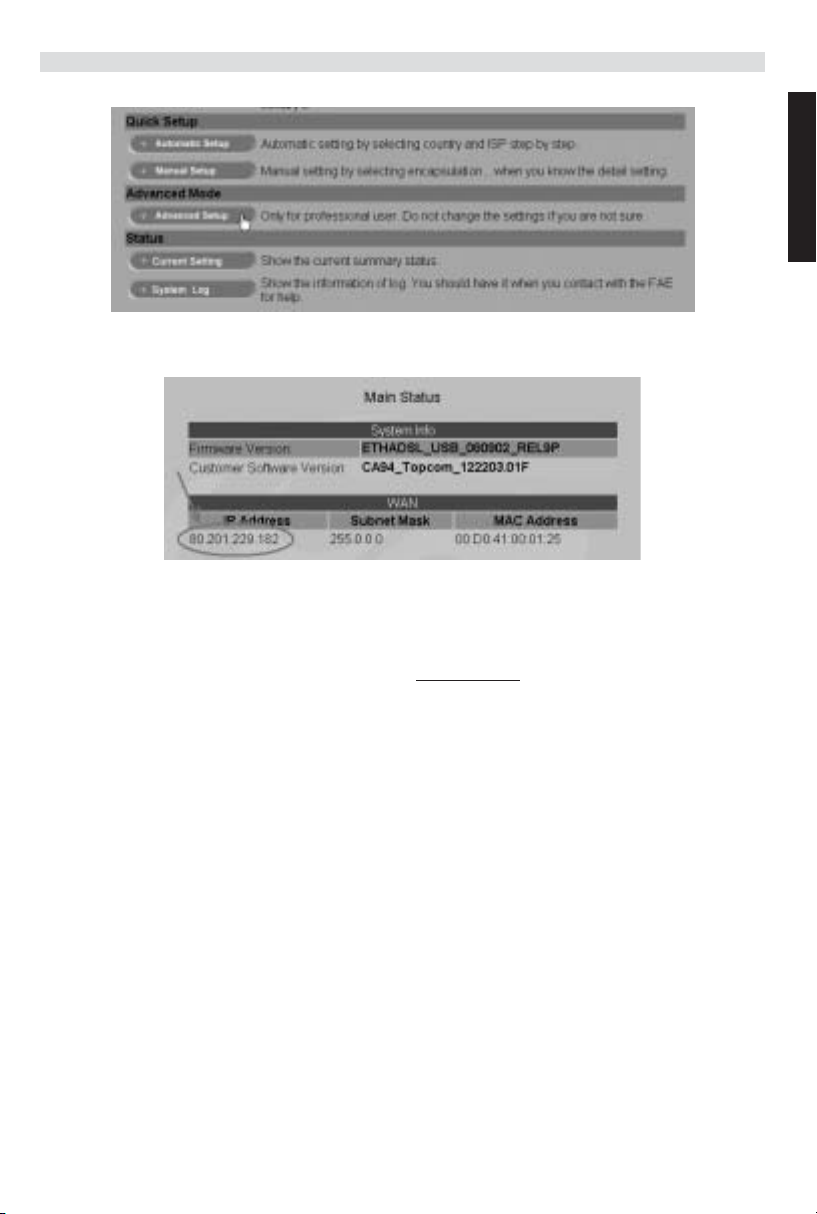
Topcom Webr@cer 881 PSTN
--> Click Advanced Setup to go to the advanced settings. Please refer to the full user guide on the provided CD
for these settings.
In the Main Status screen you will see the WAN IP address when the Internet connection is successful.
ENGLISH
5 FIRMWARE UPDATE
When a new firmware is available, it will be published on the www.topcom.net website in the support – downloads
section.
--> Please download the file to your computer.
--> Go to the Advanced Setup mode screen
--> Click Code Image Upload in the ADMIN PRIVILEGE menu.
Topcom Webr@cer 881 PSTN 11
Page 12
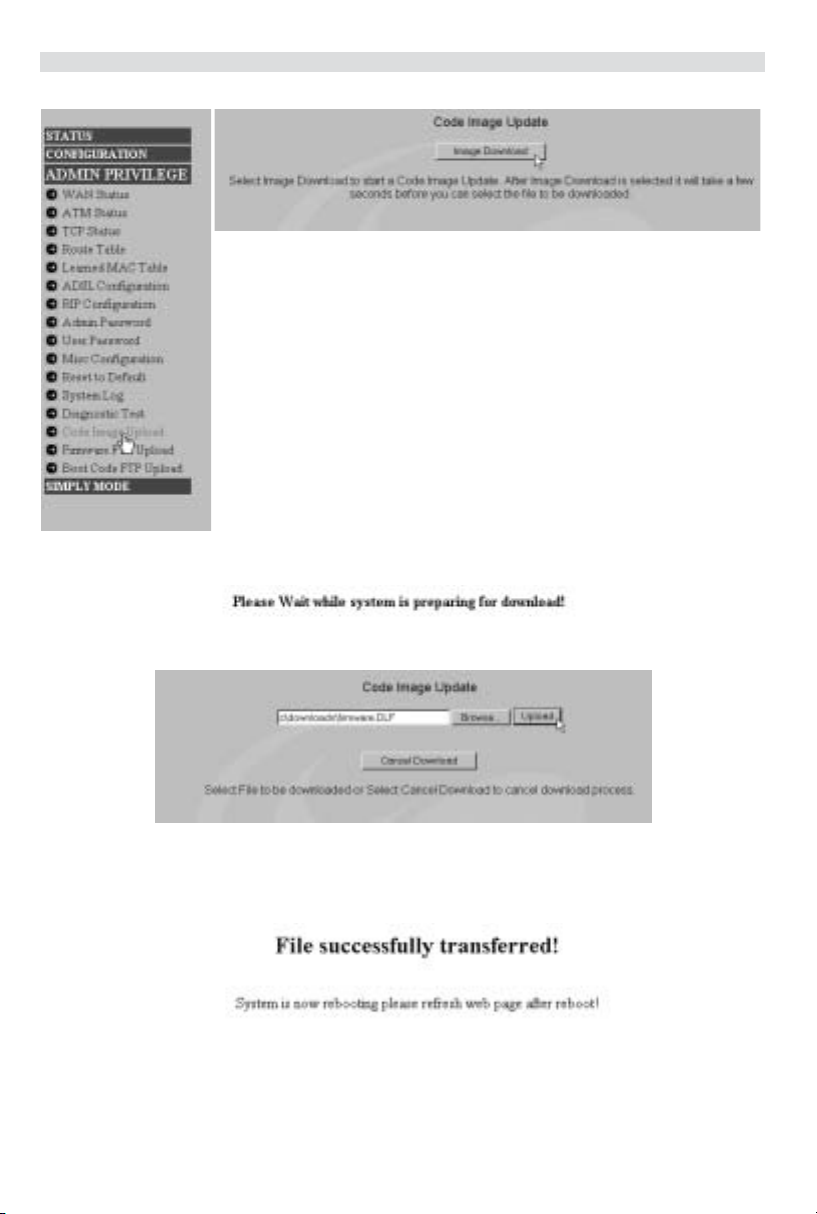
Topcom Webr@cer 881 PSTN
--> Click Image Download to start the update procedure
•The router will now prepare the firmware update.
--> Now Browse for the file you have downloaded from the Topcom website.
--> Click Upload.
•The router will be updated now. This can take about one minute.
•When the update is successful the router will automatically reboot.
12 Topcom Webr@cer 881 PSTN
Page 13
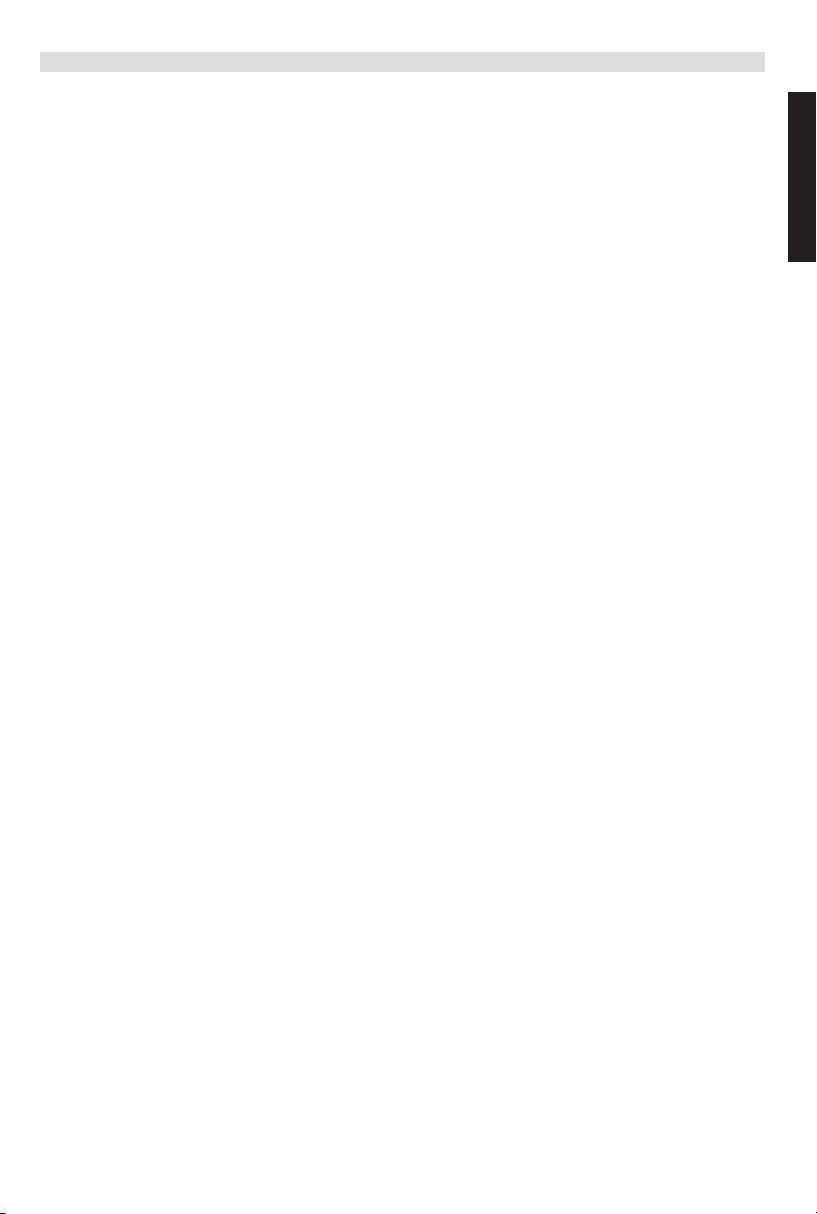
Topcom Webr@cer 881 PSTN
6TOPCOM WARRANTY
6.1 WARRANTY PERIOD
The Topcom units have a 24-month warranty period. The warranty period starts on the day the new unit is purchased.
The warranty on batteries is limited to 6 months after purchase. Consumables or defects causing a negligible effect on
operation or value of the equipment are not covered.
The warranty has to be proven by presentation of the original purchase receipt, on which the date of purchase and the
unit-model are indicated.
6.2 WARRANTY HANDLING
A faulty unit needs to be returned to a Topcom service centre including a valid purchase note.
If the unit develops a fault during the warranty period, Topcom or its officially appointed service centre will repair any
defects caused by material or manufacturing faults free of charge.
Topcom will at its discretion fulfil its warranty obligations by either repairing or exchanging the faulty units or parts of
the faulty units. In case of replacement, colour and model can be different from the original purchased unit.
The initial purchase date shall determine the start of the warranty period. The warranty period is not extended if the unit
is exchanged or repaired by Topcom or its appointed service centres.
6.3 WARRANTY EXCLUSIONS
Damage or defects caused by incorrect treatment or operation and damage resulting from use of non-original parts or
accessories not recommended by Topcom are not covered by the warranty.
Topcom cordless phones are designed to work with rechargeable batteries only. The damage caused by the use of
non-rechargeable batteries is not covered under warranty.
The warranty does not cover damage caused by outside factors, such as lightning, water and fire, nor any damage
caused during transportation.
No warranty can be claimed if the serial number on the units has been changed, removed or rendered illegible.
ENGLISH
Topcom Webr@cer 881 PSTN 13
Page 14
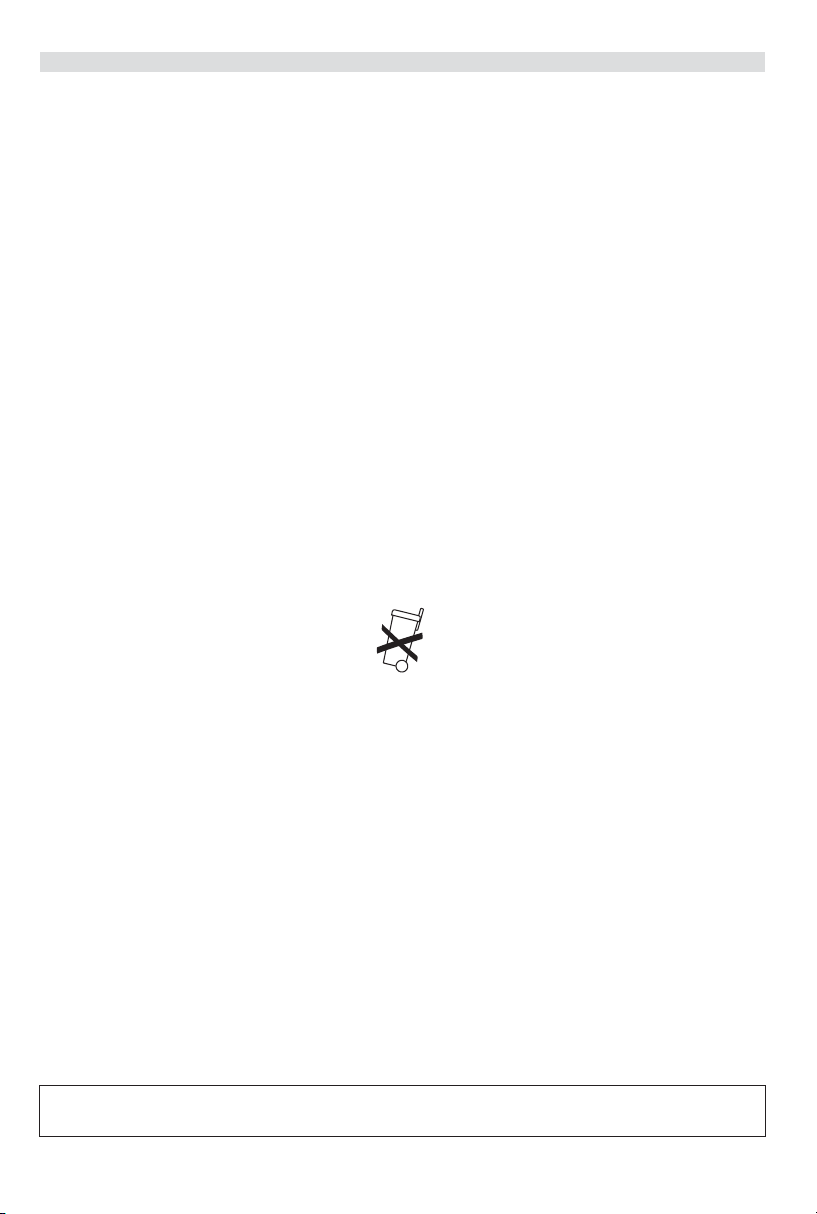
Topcom Webr@cer 881 PSTN
1 HET AANSLUITINGSPANEEL 15
2 DE PC CONFIGUREREN OM DE DSL-ROUTER AAN TE SLUITEN 15
3 CONTROLEER DE IP-CONFIGURATIE VAN UW PC 17
4 DE ADSL-ROUTER INSTELLEN 19
5 FIRMWARE UPDATE 22
6 TOPCOM GARANTIE 23
6.1 GARANTIEPERIODE 23
6.2 AFWIKKELING VAN GARANTIECLAIMS 23
6.3 GARANTIEBEPERKINGEN 23
VEILIGHEIDSVOORSCHRIFTEN
•Gebruik enkel de meegeleverde adapter.
• Het apparaat niet opstellen in vochtige ruimten en niet op minder dan 1,5 m van een waterbron. Niet in aanraking
brengen met water.
•Ontdoe u op een milieuvriendelijke wijze van het apparaat.
REINIGEN
Veeg het apparaat met een licht vochtig doek of met een antistatische doek af. Gebruik nooit reinigingsmiddelen
of agressieve oplosmiddelen.
Het toestel voldoet aan de basiseisen van de R&TTE-richtlijn. Dit wordt bevestigd door de CE-markering.
14 Topcom Webr@cer 881 PSTN
Page 15
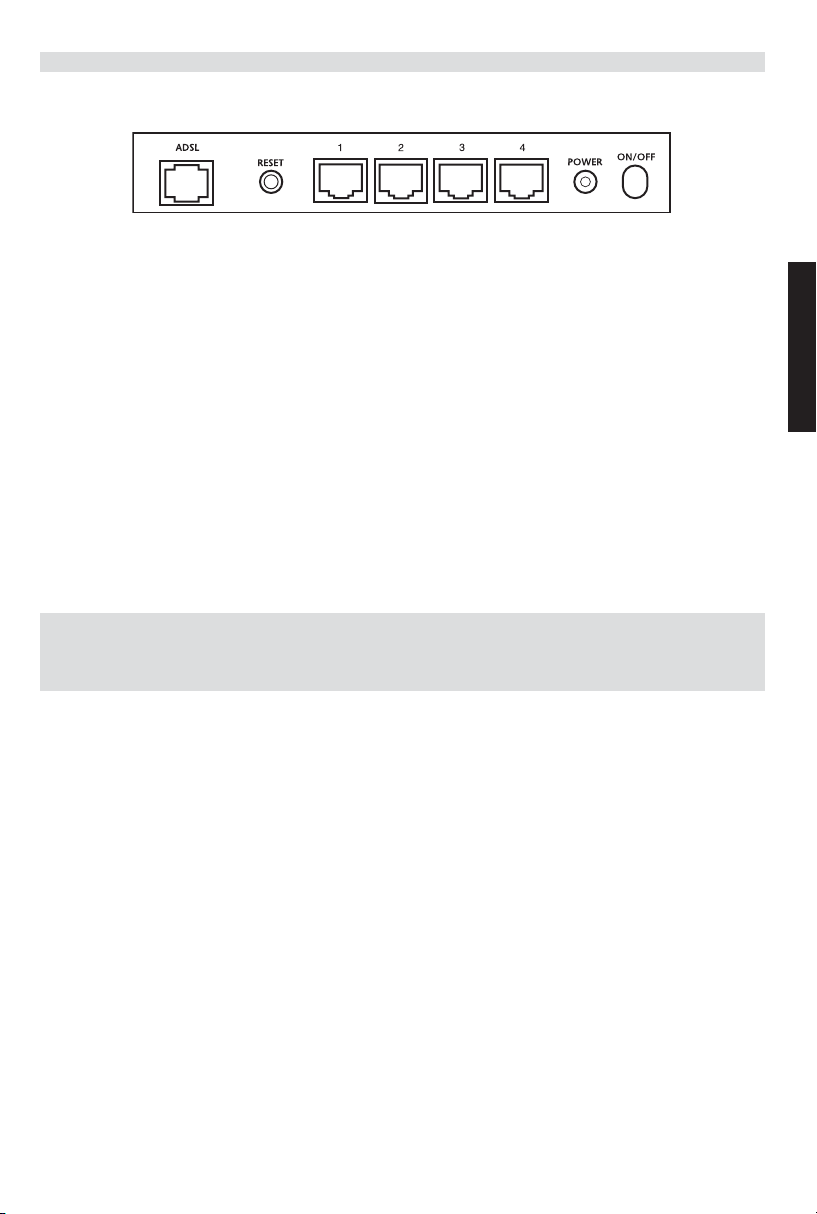
Topcom Webr@cer 881 PSTN
1 HET AANSLUITINGSPANEEL
• POWER: In de stroompoort steekt u de AC-netadapter van 9 V.
--> De power LED op het frontpaneel begint te branden wanneer de stroomadapter is aangesloten.
• ADSL: In de ADSL-poort steekt u uw ASDL PSTN-lijn.
--> De SHOWTIME LED gaat branden wanneer de ADSL-verbinding tot stand is gekomen.
• Poorten 1- 4 (10/100): Hier sluit u de toestellen in het netwerk aan, zoals PC’s, ftp-servers of om het even welk
ander toestel dat u aan uw netwerk wilt hangen.
--> De LAN LED’s geven de status van de verbinding weer.
• Reset Button:Als u de standaardinstellingen wilt laden, houdt u de reset-knop 5 ~ 6 seconden ingedrukt. Zo
worden de standaard fabrieksinstellingen voor het toestel geladen. Druk niet op de reset-knop tenzij u de huidige
gegevens wilt wissen.
2 DE PC CONFIGUREREN OM DE DSL-ROUTER AAN TE
SLUITEN
Opmerking
- Het standaard IP-adres van de router is: 192.168.1.1
- De DHCP-server staat AAN
NEDERLANDS
Als u geen statisch IP-adres wilt instellen op uw PC, moet u uw PC zo configureren dat hij het IP-adres aanneemt dat
de router geeft.
1. Klik op Start, selecteer Instellingen , dan Configuratiescherm
2. Dubbelklik op het Netwerk-pictogram
Topcom Webr@cer 881 PSTN 15
Page 16
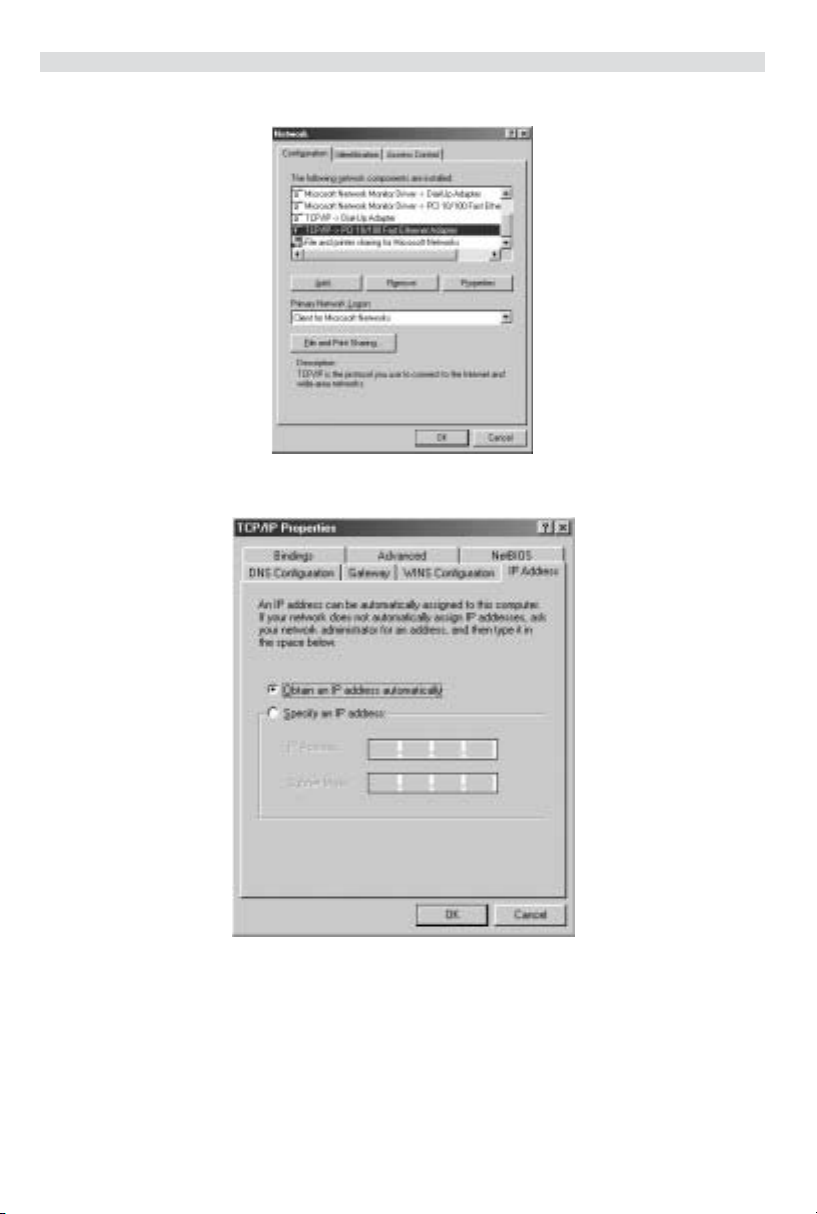
Topcom Webr@cer 881 PSTN
3. In het configuratievenster, selecteert u de regel met het TCP/IP-protocol dat is ingesteld voor uw netwerkkaart/
adapter.
4. Klik op Eigenschappen, kies vervolgens het tabblad IP-ADRES. Selecteer Automatisch een IP-adres
verkrijgen.
5. Selecteer vervolgens het tabblad DNS- configuratie om het DNS IP-adres toe te voegen. Selecteer DNS-functie
uitschakelen. Druk op OK. De client-instellingen zijn voltooid.
6. Nadat u op OK heeft geklikt, zal Windows u vragen om de PC opnieuw te starten. Klik op Ja.
16 Topcom Webr@cer 881 PSTN
Page 17
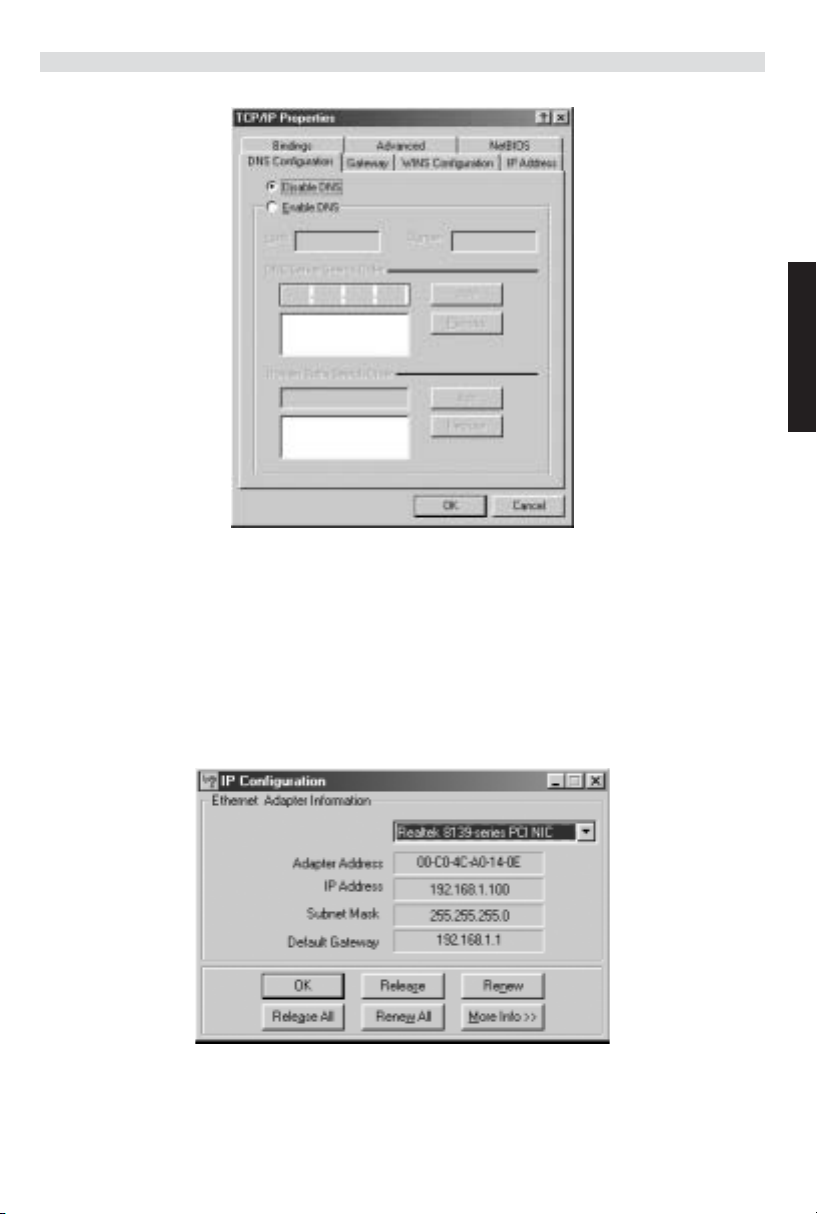
Topcom Webr@cer 881 PSTN
3 CONTROLEER DE IP-CONFIGURATIE VAN UW PC
Er bestaan tools waarmee u de IP-configuratie van een computer makkelijk kunt vinden: MAC-adres en standaard
gateway.
• WINIPCFG (voor Windows 95/98)
Klik in Windows 95/98/ME op de Start-knop, selecteer Uitvoeren en tik winipcfg in. In het onderstaande voorbeeld
heeft de computer als IP-adres 192.168.1.100 en de standaard gateway is 192.168.1.1. De standaard gateway moet
het IP-adres van de breedband router zijn. Het MAC-adres in Windows 95/98 wordt het adapteradres genoemd.
NEDERLANDS
• IPCONFIG (voor Windows 2000/NT)
In het DOS-venster tikt u IPCONFIG in en drukt u op Enter. De IP-informatie van uw PC wordt weergegeven zoals
hieronder geïllustreerd.
Topcom Webr@cer 881 PSTN 17
Page 18
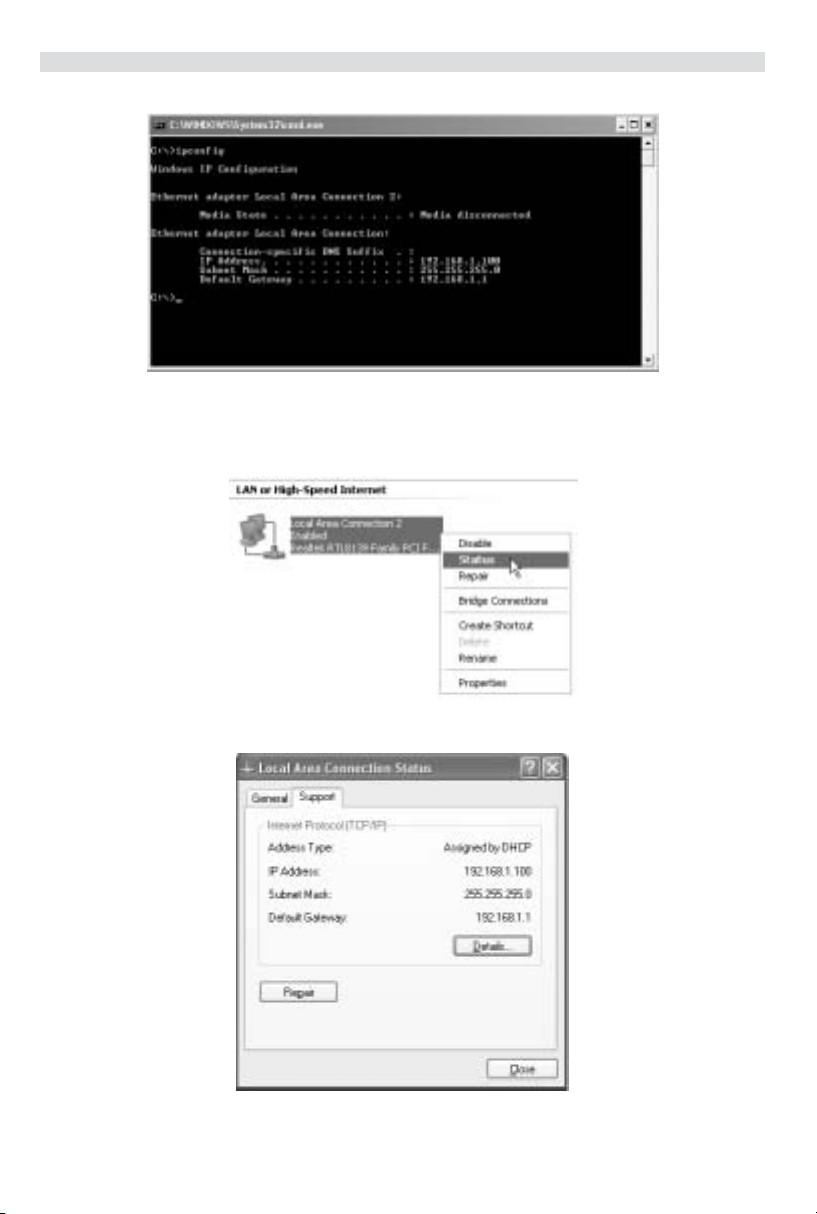
Topcom Webr@cer 881 PSTN
Met - IPCONFIG / RENEW worden het IP-adres, de gateway en de DNS vernieuwd.
• Windows XP
Klik met de rechtermuisknop op uw netwerkadapter en selecteer Status
Op het support-scherm verschijnt de IP-informatie.
18 Topcom Webr@cer 881 PSTN
Page 19
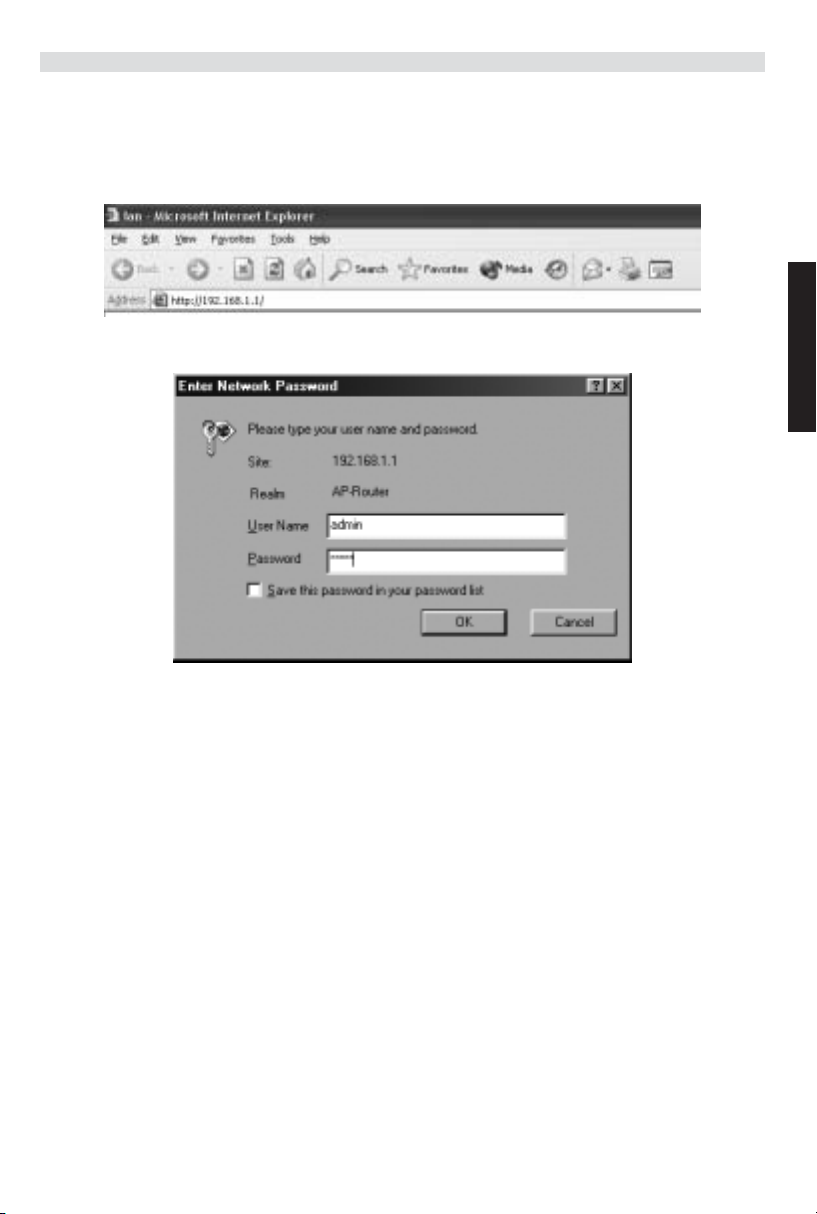
4 DE ADSL-ROUTER INSTELLEN
Als uw PC een geldig IP-adres heeft, kunt u naar de setup-webpagina van de router gaan.
Open Internet Explorer of Netscape Navigator en ga naar het adres: 192.168.1.1
Nu verschijnt het aanmeldingsscherm.
Topcom Webr@cer 881 PSTN
NEDERLANDS
• Voer de gebruikersnaam en het wachtwoord in.
Standaard is de gebruikersnaam admin en het wachtwoord password.
--> Klik op OK om verder te gaan.
U komt in het routermenu met alle beschikbare opties terecht:
Topcom Webr@cer 881 PSTN 19
Page 20
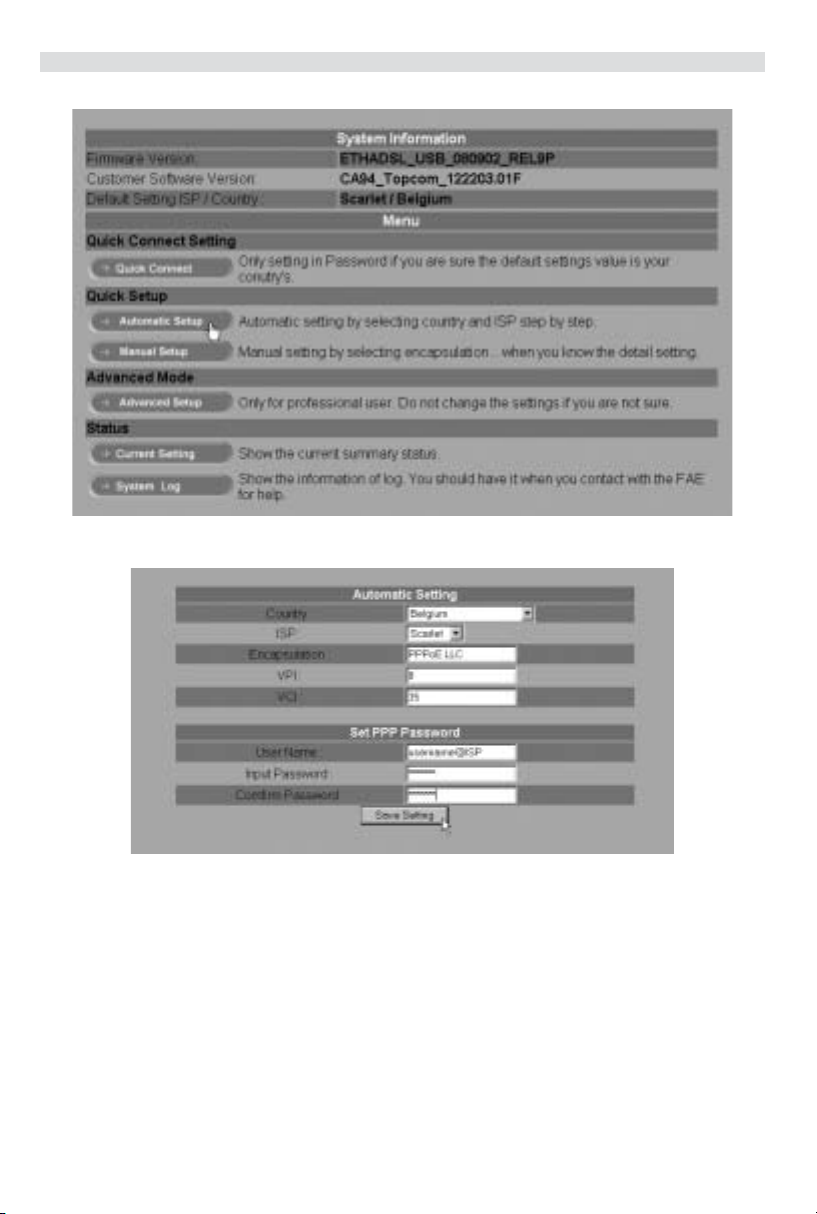
Topcom Webr@cer 881 PSTN
--> Klik op Automatic Setup
--> Selecteer uw Country en ISP
--> Voer uw Username en Password in om verbinding tot stand te brengen met uw ISP.
--> Klik op Save Settings om te bevestigen.
!!! Opmerking !!!: Als uw land of ISP niet in de lijst met Automatic Settings voorkomt, moet u de instellingen manueel
invoeren. Ga in dat geval naar het scherm Manual Setup.
20 Topcom Webr@cer 881 PSTN
Page 21
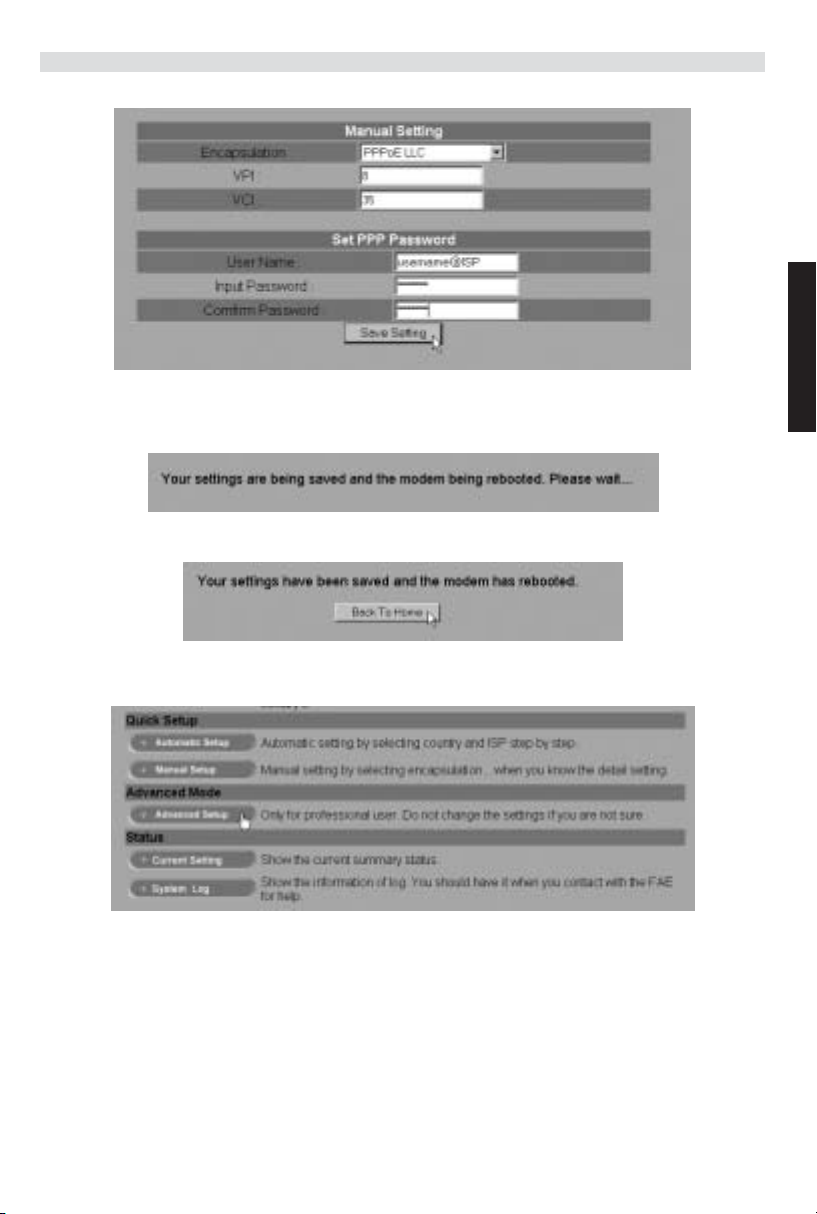
Topcom Webr@cer 881 PSTN
--> Selecteer Encapsulation en voer de VPI- en VCI-instellingen in.
--> Voer uw Username en Password in om verbinding tot stand te brengen met uw ISP.
--> Klik op Save Settings om te bevestigen.
• De instellingen worden opgeslagen.
• Nu zijn de instellingen opgeslagen en is de modem opnieuw gestart.
--> Klik op Back To Home om naar de startpagina te gaan.
--> Klik op Advanced Setup om naar de geavanceerde instellingen te gaan. Lees de volledige
gebruikershandleiding op de meegeleverde CD voor deze instellingen.
NEDERLANDS
Topcom Webr@cer 881 PSTN 21
Page 22
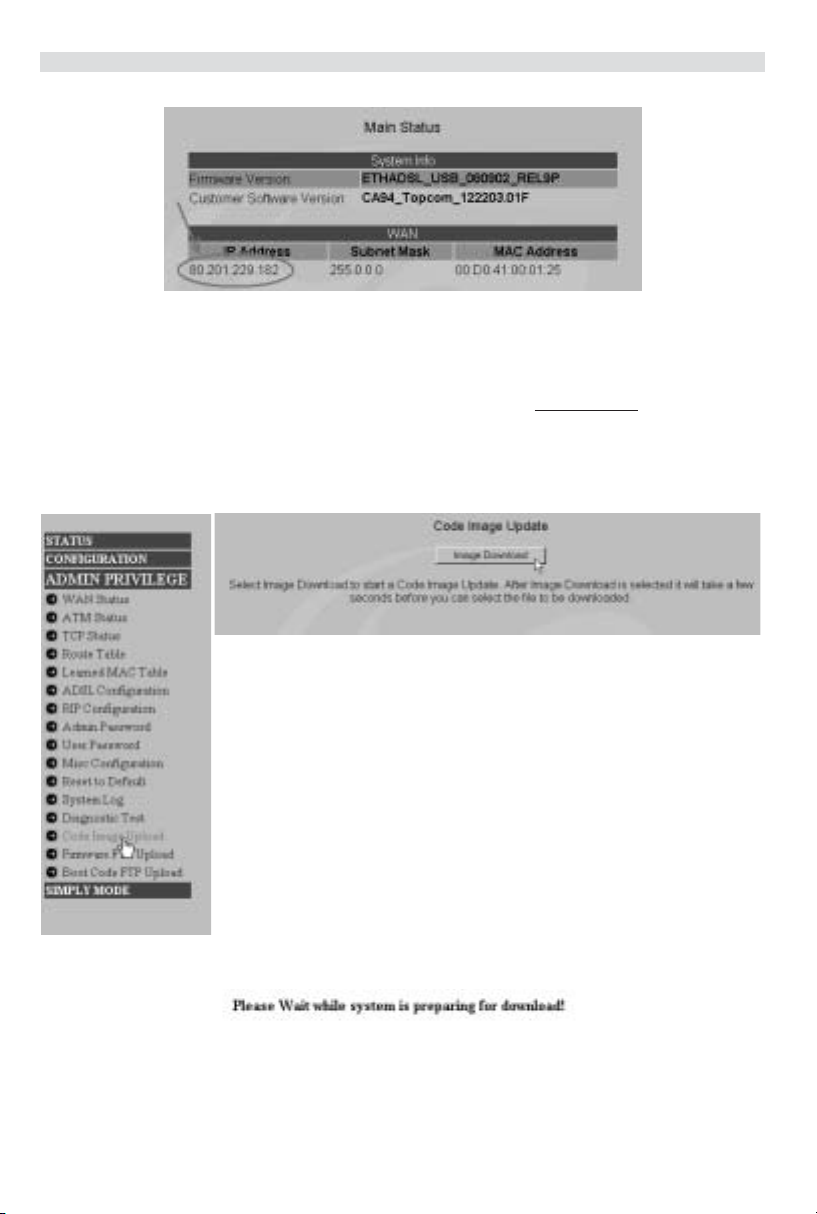
Topcom Webr@cer 881 PSTN
Op het scherm Main Status ziet u het WAN IP-adres wanneer de Internetverbinding is tot stand gekomen.
5 FIRMWARE UPDATE
Als nieuwe firmware beschikbaar is, zal die worden gepubliceerd op de website www.topcom.net in het hoofdstuk
support- downloads.
--> Download het bestand naar uw computer.
--> Ga naar het scherm Advanced Setup
--> Klik op Code Image Upload in het menu ADMIN PRIVILEGE.
--> Klik op Image Download om de updateprocedure te starten
• De router zal nu de firmware update voorbereiden.
22 Topcom Webr@cer 881 PSTN
Page 23
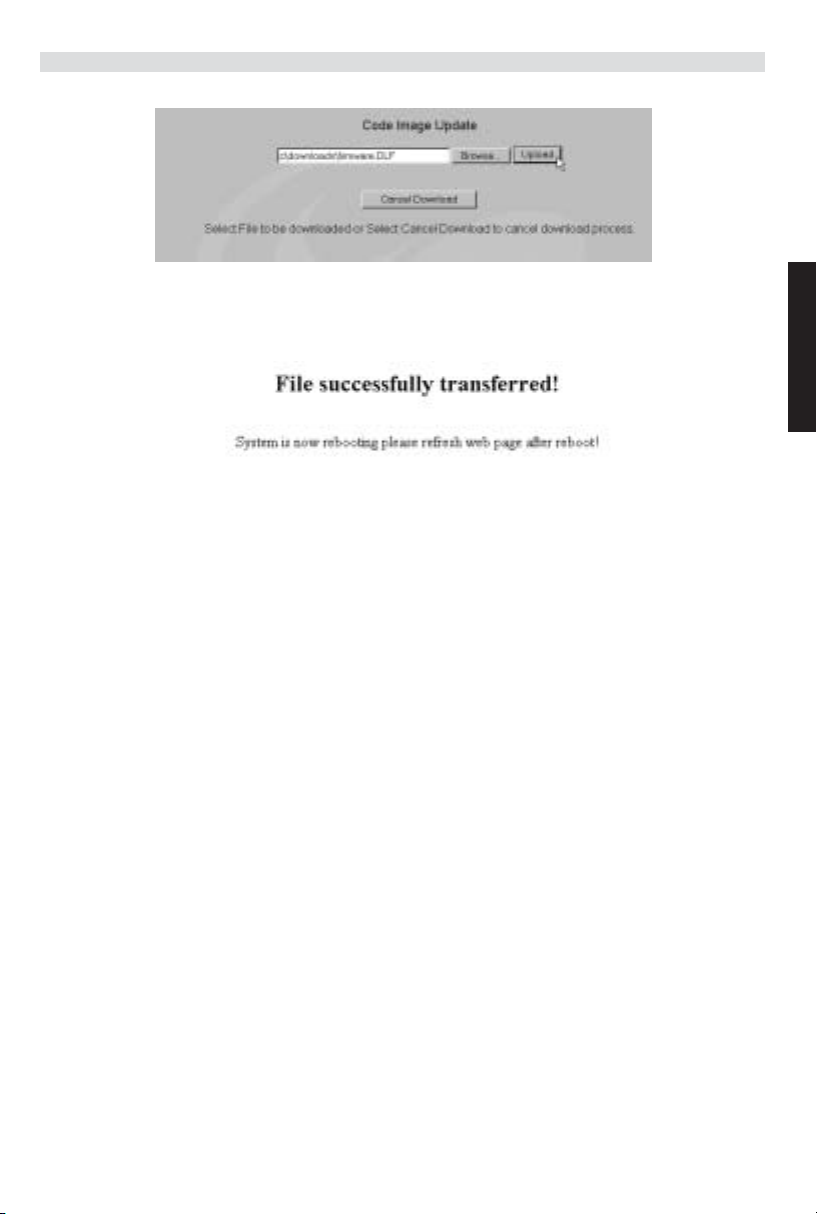
Topcom Webr@cer 881 PSTN
--> Klik nu op Browse om het bestand te selecteren dat u van de Topcom-website heeft gedownload.
--> Klik op Upload.
• De router wordt nu geüpdatet. Dit kan een minuutje duren.
•Als de update is voltooid, zal de router automatisch opnieuw opstarten.
6TOPCOM GARANTIE
6.1 GARANTIEPERIODE
Op de Topcom-toestellen wordt een garantie van 24 maanden verleend. De garantieperiode begint op de dag waarop
het nieuwe toestel wordt gekocht. De garantie op batterijen is beperkt tot 6 maanden na aankoop. Kleine onderdelen
of defecten die een verwaarloosbaar effect hebben op de werking of waarde van het toestel zijn niet gedekt door de
garantie.
De garantie moet worden bewezen door voorlegging van het aankoopbewijs waarop de datum van aankoop en het
toesteltype staan.
6.2 AFWIKKELING VAN GARANTIECLAIMS
Een defect toestel moet, samen met een geldig aankoopbewijs, worden teruggestuurd naar een Topcom-hersteldienst.
Als het toestel tijdens de garantieperiode een defect vertoont, zal Topcom of diens officieel erkende hersteldienst
eventuele defecten te wijten aan materiaal- of productiefouten gratis herstellen.
Topcom zal naar keuze haar garantieverplichtingen vervullen door defecte toestellen of onderdelen van defecte
toestellen ofwel te herstellen ofwel te vervangen. In het geval dat het toestel wordt vervangen, kan de kleur en het
model verschillend zijn van het oorspronkelijk gekochte toestel.
De oorspronkelijke aankoopdatum is bepalend voor het begin van de garantieperiode. De garantieperiode wordt niet
verlengd als het toestel wordt vervangen of hersteld door Topcom of diens officieel erkende hersteldienst.
6.3 GARANTIEBEPERKINGEN
Schade of defecten te wijten aan onoordeelkundig gebruik of bediening en schade te wijten aan het gebruik van nietoriginele onderdelen of accessoires die niet zijn aanbevolen door Topcom, worden niet gedekt door de garantie.
Topcom draadloze telefoons mogen enkel met oplaadbare batterijen worden gebruikt. Schade te wijten aan het gebruik
van niet-oplaadbare batterijen is niet gedekt door de garantie.
De garantie dekt geen schade te wijten aan externe factoren, zoals bliksem, water en brand, noch enige
transportschade.
Er kan geen garantie worden ingeroepen als het serienummer op het toestel is gewijzigd, verwijderd of onleesbaar
gemaakt.
Garantieclaims zijn ongeldig indien het toestel hersteld, gewijzigd of aangepast werd door de koper of door nietgekwalificeerde, niet-officieel erkende Topcom-hersteldienst.
NEDERLANDS
Topcom Webr@cer 881 PSTN 23
Page 24
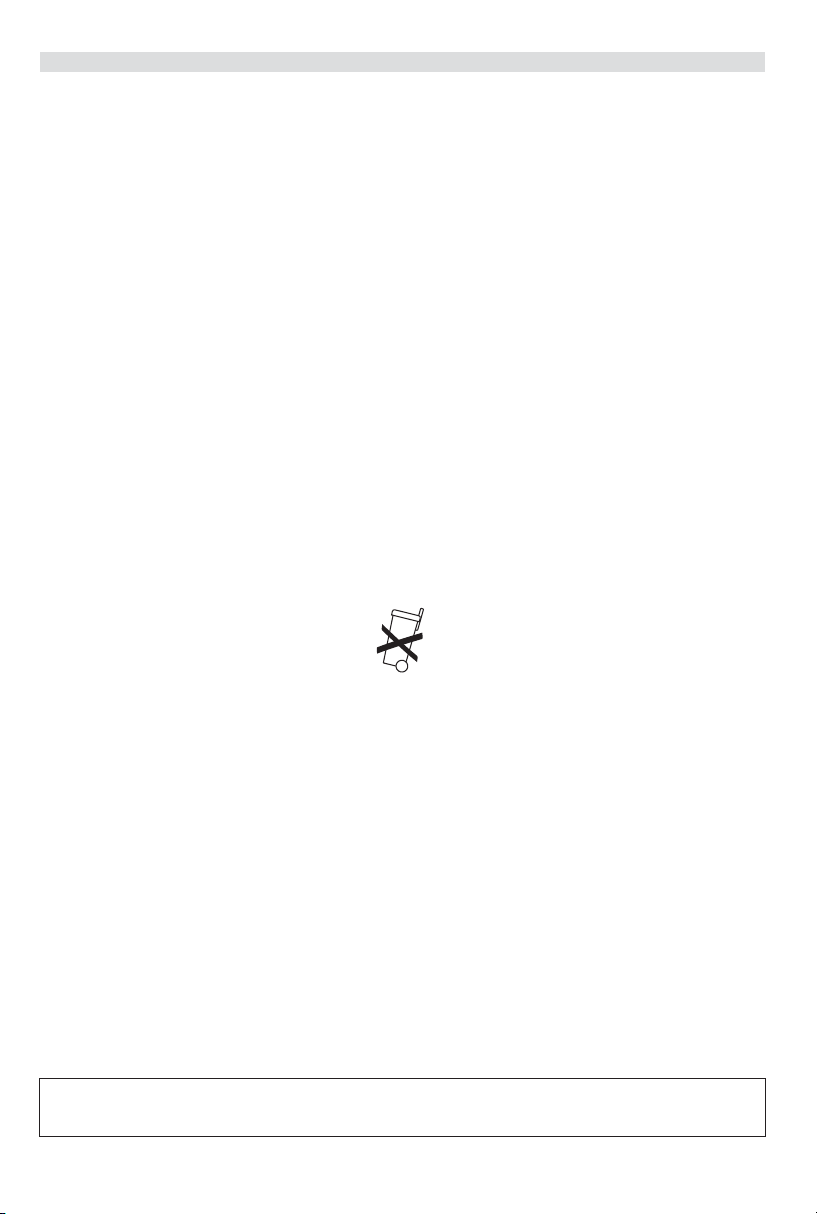
Topcom Webr@cer 881 PSTN
1 LE PANNEAU DE CONNEXION 25
2 CONFIGURATION DU PC POUR CONNECTER LE ROUTEUR DSL 25
3 VÉRIFIEZ LA CONFIGURATION IP DE VOTRE PC 27
4 PARAMÉTRER LE ROUTEUR ADSL 29
5 MISE À JOUR DU FIRMWARE 32
6 GARANTIE TOPCOM 33
6.1 PÉRIODE DE GARANTIE 33
6.2 TRAITEMENT DE LA GARANTIE 33
6.3 EXCLUSIONS DE GARANTIE 33
CONSIGNES DE SÉCURITÉ
•Utilisez uniquement l’adaptateur fourni à la livraison.
• Ne pas placer dans une pièce humide ou à moins de 1,5 m d'un point d'eau. L’appareil ne peut être en contact
avec l'eau.
• Respectez les directives relatives à la mise en décharge et au retraitement de l’appareil.
ENTRETIEN
Frottez l’appareil avec un chiffon légèrement humide ou avec un linge antistatique.
N'utilisez jamais de produits détergents ou agressifs.
La conformité de l’appareil avec les exigences fondamentales de la directive européenne R&TTE relative aux
24 Topcom Webr@cer 881 PSTN
terminaux, est confirmée par le label CE.
Page 25
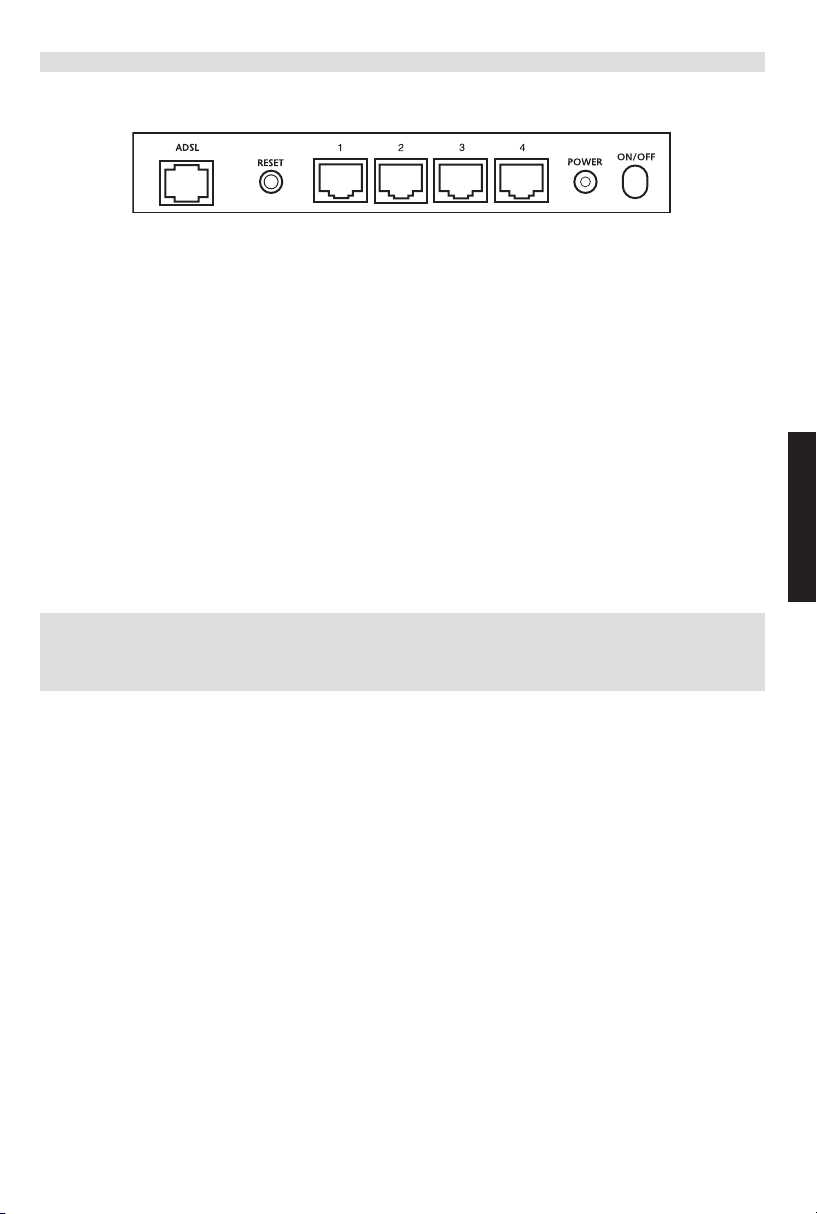
Topcom Webr@cer 881 PSTN
1 LE PANNEAU DE CONNEXION
• POWER: Le port power sert à connecter l’adaptateur 9V AC.
--> La power LED sur la face avant s’allume lorsque l’adaptateur est connecté.
• ADSL: Le port ADSL sert à connecter votre ligne ASDL PSTN.
--> La SHOWTIME LED s’allume lorsque la liaison ADSL est établie.
• Ports 1- 4 (10/100) : Ces ports servent à connecter des appareils mis en réseau, tels que des PC, des serveurs
ftp ou tout autre appareil que vous désirez mettre en réseau.
--> Les LAN LED indique le statut de connexion.
• Bouton Reset : Si vous désirez charger les paramètres par défaut, appuyez sur le bouton reset et maintenez-le
enfoncé pendant 5 ~ 6 secondes. Cela chargera les paramètres par défaut d’usine pour l’appareil. N’appuyez pas
sur le bouton reset à moins que vous ne vouliez effacer les données actuelles.
2 CONFIGURATION DU PC POUR CONNECTER LE ROUTEUR
DSL
Remarque
- L’adresse IP par défaut du routeur est: 192.168.1.1
- Le serveur DHCP est ON
Si vous ne souhaitez pas régler une adresse statique sur votre PC, vous devrez configurer votre PC pour accepter
l’adresse IP que le routeur fournit.
1. Cliquez sur le bouton Start, sélectionnez Paramètres, et ensuite Panneau de configuration.
2. Double-cliquez sur l’icône Réseau
FRANÇAIS
Topcom Webr@cer 881 PSTN 25
Page 26
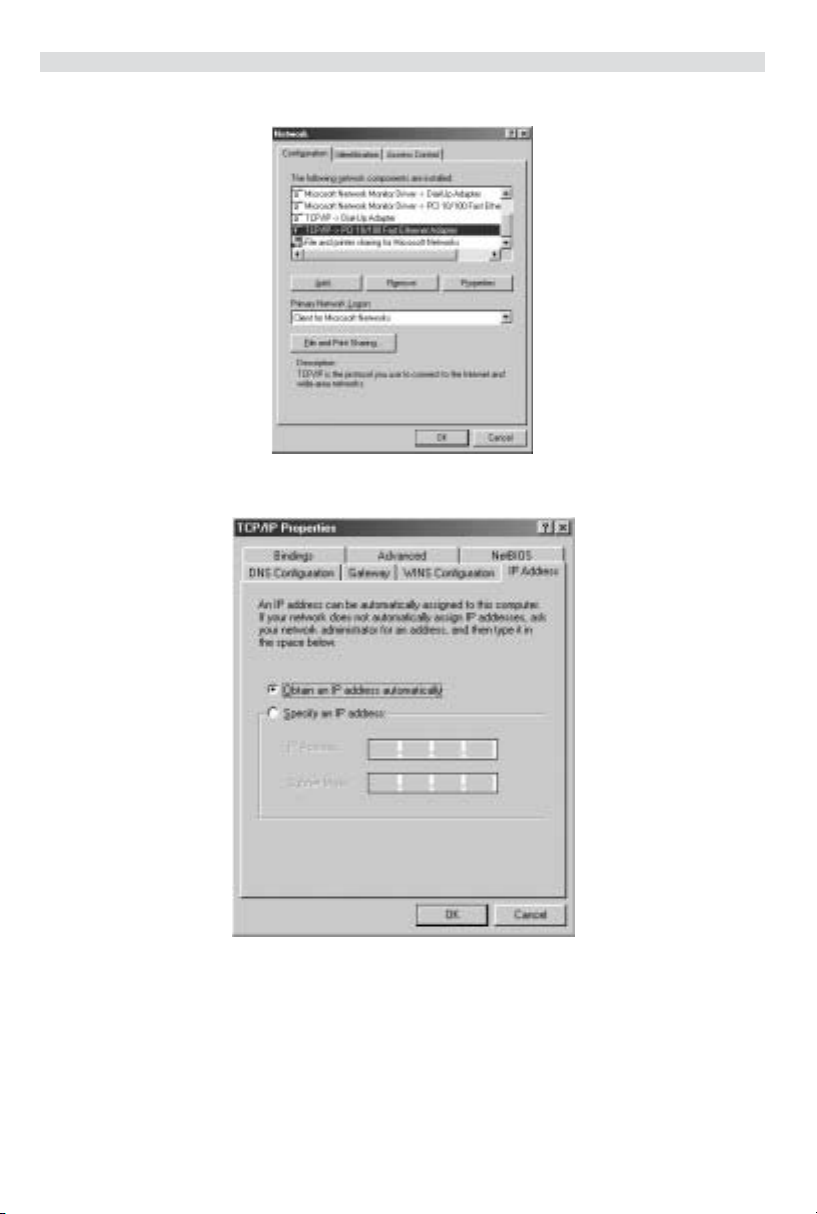
Topcom Webr@cer 881 PSTN
3. Dans la fenêtre de configuration, sélectionnez la ligne Protocole TCP/IP qui a été associé à votre carte/
adaptateur réseau.
4. Cliquez sur le bouton Propriétés, ensuite choisissez l’onglet ADRESSE IP . Sélectionnez Obtenir une adresse
IP automatiquement
5. Sélectionnez ensuite l’onglet configuration DNS pour ajouter Adresse IP DNS . Sélectionnez Désactiver
fonction DNS . Appuyez sur OK. Vous avez achevé le paramétrage client.
6. Après avoir cliqué sur OK, windows vous demandera de relancer l’ordinateur. Cliquez sur Yes.
26 Topcom Webr@cer 881 PSTN
Page 27
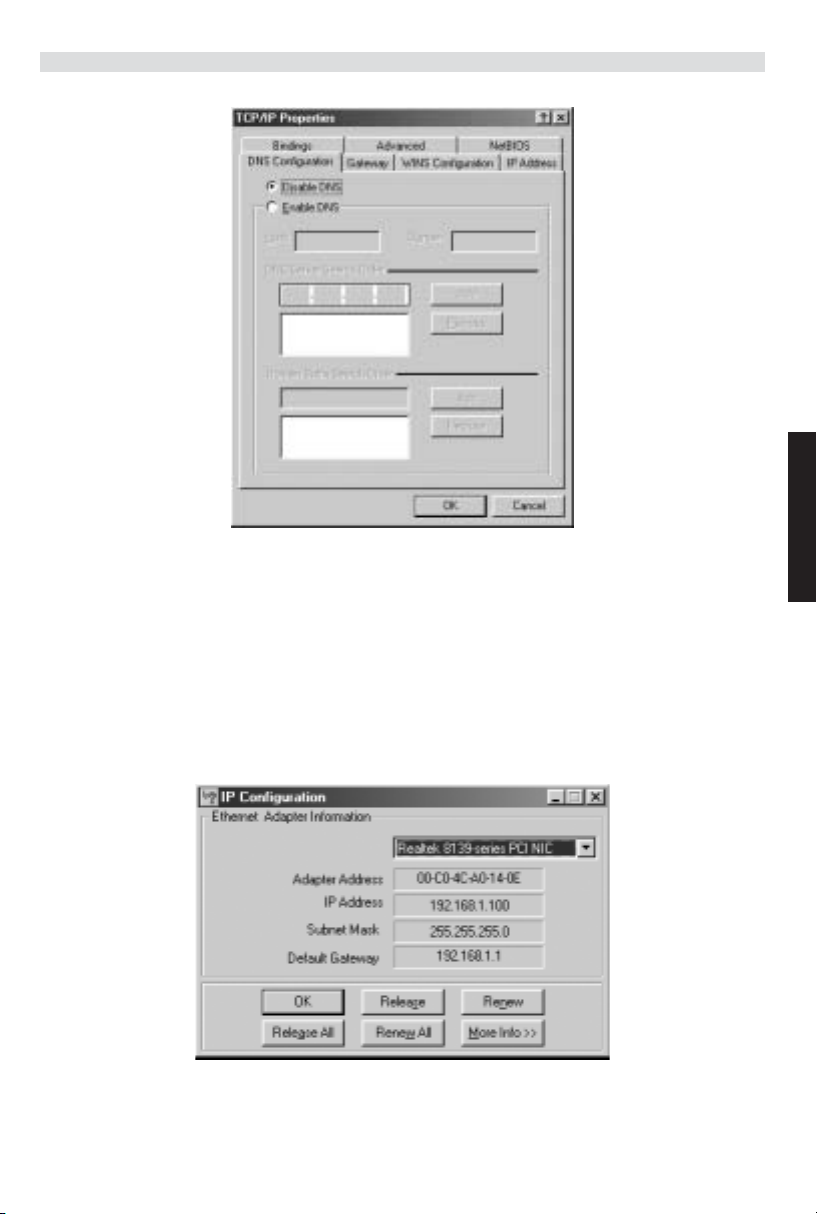
Topcom Webr@cer 881 PSTN
3 VÉRIFIEZ LA CONFIGURATION IP DE VOTRE PC
Certains outils sont excellents pour découvrir la configuration IP de votre ordinateur: Adresse MAC et passerelle par
défaut.
• WINIPCFG (pour windows 95/98)
Dans le menu du bouton Start de windows 95/98/ME, sélectionnez Exécuter et tapez winipcfg. Dans l’exemple ci-
dessous, cet ordinateur a l’adresse IP de 192.168.1.100 et la passerelle par défaut est 192.168.1.1. La passerelle
par défaut doit être l’adresse IP des routeurs à bande large. L’adresse MAC dans windows 95/98 est appelée
l’adresse Adapter.
FRANÇAIS
• IPCONFIG (pour windows 2000/NT)
Topcom Webr@cer 881 PSTN 27
Page 28
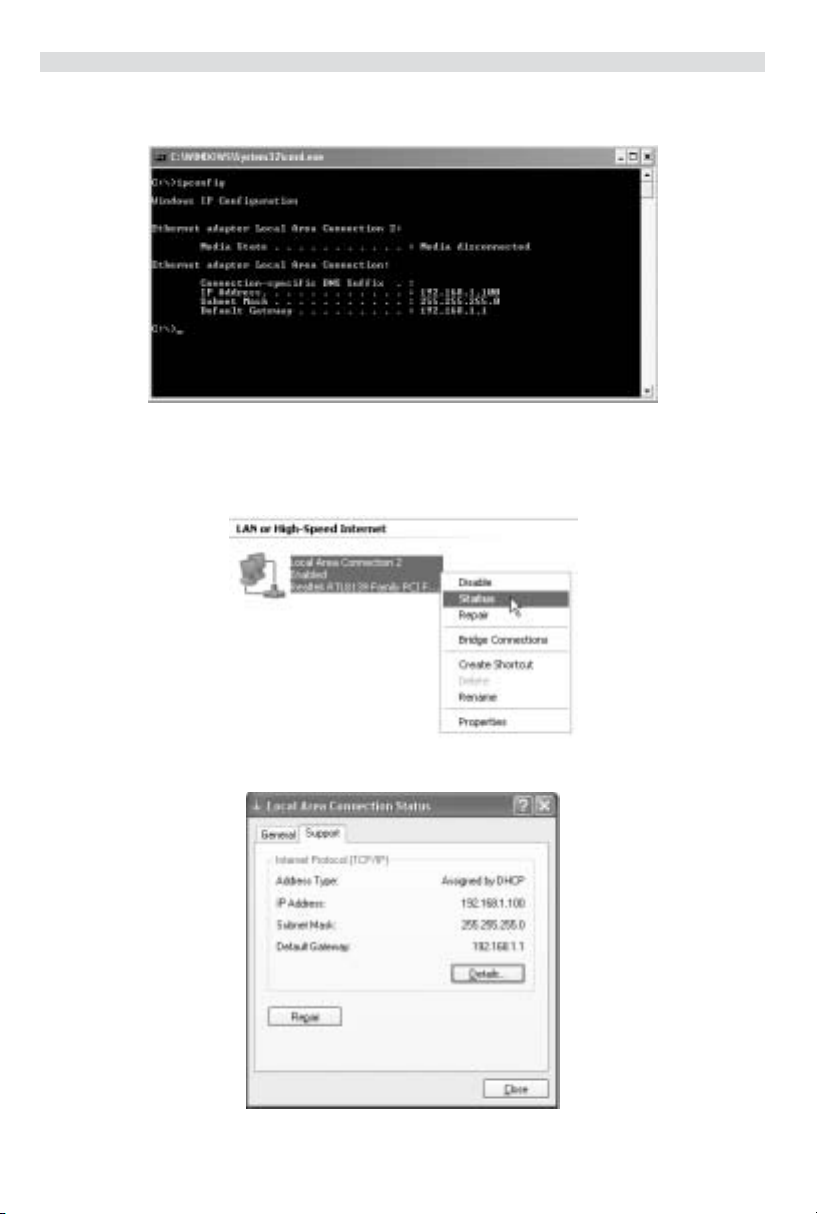
Topcom Webr@cer 881 PSTN
Dans la ligne de commande DOS, tapez IPCONFIG et appuyez Enter. Les informations IP de votre PC sont affichées
comme indiqué ci-dessous.
• IPCONFIG / RENEW renouvellera l’adresse IP, la passerelle et le DNS.
• Windows XP
Cliquez avec le bouton droit de la souris sur votre adaptateur réseau et sélectionnez Status.
L’écran de support affiche les informations IP.
28 Topcom Webr@cer 881 PSTN
Page 29
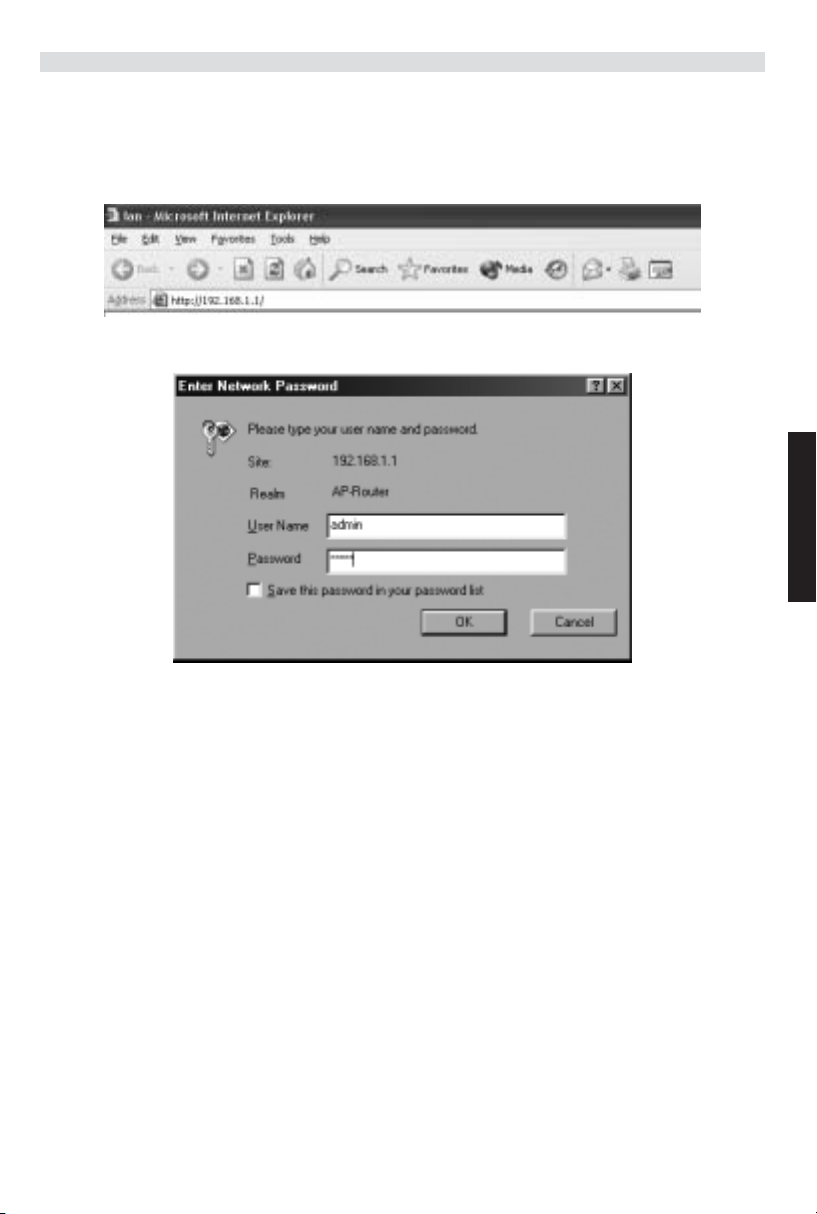
Topcom Webr@cer 881 PSTN
4PARAMÉTRER LE ROUTEUR ADSL
Lorsque votre PC dispose d’une adresse IP valide, vous pouvez accéder à la page web de paramétrage du routeur.
Ouvrez Internet Explorer ou Netscape Navigater et allez à l’adresse : 192.168.1.1
L’écran de connexion apparaît à l’écran.
FRANÇAIS
• Entrez le nom d’utilisateur et le mot de passe.
Par défaut, le nom d’utilisateur est admin et le mot de passe est password.
--> Cliquez sur OK pour continuer.
Vous entrez dans le menu du routeur avec toutes les options disponibles :
Topcom Webr@cer 881 PSTN 29
Page 30

Topcom Webr@cer 881 PSTN
--> Cliquez sur Automatic Setup
--> Sélectionnez votre Country et ISP
--> Entrez vos Username et Password pour vous connecter à votre FAI.
--> Cliquez sur Save Settings pour confirmer.
!!! Remarque !!!: Si votre pays ou votre FAI n’est pas repris dans la liste des Automatic Settings, vous devez entrer
les réglages manuellement. Veuillez aller dans l’écran Manual Setup dans cette case.
30 Topcom Webr@cer 881 PSTN
Page 31

--> Sélectionnez Encapsulation et entrez les réglages VPI et VCI.
--> Entrez vos Username et Password pour vous connecter à votre FAI.
--> Cliquez sur Save Settings pour confirmer.
Topcom Webr@cer 881 PSTN
• Les paramètres ont sauvegardés.
•À présent, les paramètres sont sauvegardés et le modem redémarre.
--> Cliquez sur Back To Home pour aller à la page de démarrage.
--> Cliquez sur Advanced Setup pour aller à advanced settings. Veuillez vous reporter au guide d’utilisation
complet fourni sur le CD pour ces réglages.
FRANÇAIS
Topcom Webr@cer 881 PSTN 31
Page 32

Topcom Webr@cer 881 PSTN
Dans l’écran Status principal, vous verrez l’adresse WAN IP lorsque la connexion Internet est réussie.
5MISE À JOUR DU FIRMWARE
Lorsqu’un nouveau firmware sort, il est publié sur le site internet www.topcom.net dans la section support ->
downloads .
--> Veuillez télécharger le fichier sur votre ordinateur.
--> Allez dans le menu Advanced Setup
--> Cliquez sur Code Image Upload dans le menu ADMIN PRIVILEGE.
--> Cliquez sur Image Download pour lancer la procédure de mise à jour.
• Le routeur se prépare pour la mise à jour du firmware.
32 Topcom Webr@cer 881 PSTN
Page 33

Topcom Webr@cer 881 PSTN
--> Cliquez maintenant sur Browse pour chercher le fichier que vous avez téléchargé du site internet de Topcom.
--> Cliquez sur Upload.
• Le routeur est en courus de mise à jour. Cela peut prendre une minute.
• Lorsque la mise à jour est réussie, le routeur redémarre automatiquement.
6 GARANTIE TOPCOM
6.1 PÉRIODE DE GARANTIE
Les appareils de Topcom jouissent d’une période de garantie de 24 mois. La période de garantie commence le jour
d’achat du nouvel appareil. La garantie sur les batteries est limitée à 6 mois après l’achat. Les accessoires ou défauts
entraînant un effet négligeable sur le fonctionnement de l’appareil ne sont pas couverts.
La garantie doit être prouvée par la présentation de la facture ou du reçu original, sur lequel sont mentionnés la date
de l’achat et le type de l’unité.
6.2 TRAITEMENT DE LA GARANTIE
Un appareil défectueux doit être retourné à un centre de service Topcom accompagné d’une note d’achat valide.
Si l’appareil tombe en panne pendant la période de garantie, Topcom ou son centre de service officiel réparera
gratuitement toute panne due à un défaut matériel ou de fabrication.
Topcom assurera, à sa propre discrétion, ses obligations de garantie en réparant ou en échangeant les unités ou les
pièces défectueuses. En cas de remplacement, la couleur et le modèle peuvent être différents de l’appareil acheté
initialement.
La date d’achat initiale détermine le début de la période de garantie. La période de garantie n’est pas prolongée si
l’appareil est échangé ou réparé par Topcom et ses centres de service officiels.
6.3 EXCLUSIONS DE GARANTIE
Les dégâts ou pannes causés par un mauvais traitement ou une utilisation incorrecte et les dégâts résultant de
l’utilisation de pièces ou accessoires non originaux non recommandés par Topcom ne sont pas couverts par la
garantie.
Les téléphones sans-fil de Topcom sont conçus pour fonctionner avec des batteries rechargeables uniquement. Les
dégâts causés par l’utilisation de batteries non-rechargeables ne sont pas couverts par la garantie.
La garantie ne couvre pas les dégâts causés par des facteurs extérieurs, tels que la foudre, l’eau et le feu ni les dégâts
causés par le transport.
Aucune garantie ne peut être réclamée si le numéro de série sur les unités a été modifié, enlevé ou rendu illisible.
Toute demande de garantie sera nulle si l’unité a été réparée, changée ou modifiée par l’acheteur ou par des centres
de service non qualifiés et non-officiels de Topcom.
FRANÇAIS
Topcom Webr@cer 881 PSTN 33
Page 34

Topcom Webr@cer 881 PSTN
1 DIE RÜCKSEITE 35
2 KONFIGURIEREN DES COMPUTERS, UM EINE VERBINDUNG ZUM DSL
ROUTER HERZUSTELLEN 35
3 DIE IP-KONFIGURATION IHRES PCS ÜBERPRÜFEN 37
4 EINRICHTEN DES ADSL ROUTER 39
5 FIRMWARE UPDATE 42
6 TOPCOM GARANTIE 43
6.1 GARANTIEZEIT 43
6.2 ABWICKLUNG DES GARANTIEFALLES 43
6.3 GARANTIEAUSSCHLÜSSE 43
Die Übereinstimmung des Gerätes mit den grundlegenden Anforderungen der R&TTE-Directive ist durch das
34 Topcom Webr@cer 881 PSTN
CE-Kennzeichen bestätigt.
Page 35

Topcom Webr@cer 881 PSTN
1 DIE RÜCKSEITE
• POWER: An der Stromversorgungsbuchse wird der 9V AC Netzadapter angeschlossen.
--> Die Power LED an der Vorderseite leuchtet, wenn der Netzadapter eingesteckt wird.
• ADSL: Verbinden Sie die ADSL-Anschlussbuchse mit Ihrem ADSL-Wandanschluss.
--> Die SHOWTIME LED leuchtet, wenn die ADSL Verbindung hergestellt wird.
• Ports 1- 4 (10/100): Hier werden Netzwerkgeräte angeschlossen, wie z.B. Computer, FTP Server oder andere
Geräte, die Sie in Ihr Netzwerk aufnehmen wollen.
--> Die LAN LED’s zeigen den Verbindungsstatus an.
• Reset Button: Möchten Sie die betrieblichen Voreinstellungen wiederherstellen, drücken Sie den Reset Knopf
und halten Sie ihn für 5-6 Sekunden gedrückt. Das wird die betrieblichen Voreinstellungen für das Gerät wieder
herstellen. Betätigen Sie den Reset Knopf nur, wenn Sie die derzeitigen Einstellungen löschen möchten.
2KONFIGURIEREN DES COMPUTERS, UM EINE VERBINDUNG
ZUM DSL ROUTER HERZUSTELLEN
Anmerkung
- Die Standard-IP-Adresse des Router ist: 192.168.1.1
- DHCP-Server ist AN
Wenn sie keine feste IP-Adresse in Ihrem PC einstellen möchten, müssen Sie Ihren PC so einstellen, dass er die IPAdresse akzeptiert, die der Router liefert.
1. Klicken Sie auf die Start-Taste, selektieren Sie Einstellungen und dann Bedienfeld
2. Doppelklicken Sie auf das Netzwork-Symbol
Topcom Webr@cer 881 PSTN 35
DEUTSCH
Page 36

Topcom Webr@cer 881 PSTN
3. In den Konfigurations-Fenstern selektieren Sie die TCP/IP Protokoll-Verbindung, die mit Ihrer Netzwerkkarte/
Ihrem Adapter verbunden ist.
4. Klicken Sie auf die Schaltfläche Eigenschaften und wählen Sie dann den Karteireiter IP ADRESSE. Selektieren
Sie Eine IP-Adresse automatisch erlangen.
5. Selektieren Sie dann den Karteireiter DNS Konfiguration um DNS IP-Adresse hinzuzufügen. Selektieren Sie Die
DNS-Funktion deaktivieren. Drücken Sie auf OK. Sie haben die Client-Einstellungen beendet.
6. Nachdem Sie auf OK geklickt haben, werden Sie von Windows aufgefordert den Computer neu zu starten. Klicken
Sie auf Ja.
36 Topcom Webr@cer 881 PSTN
Page 37

Topcom Webr@cer 881 PSTN
3 DIE IP-KONFIGURATION IHRES PCS ÜBERPRÜFEN
Es gibt einige Hilfsmittel, die dabei helfen die IP-Konfiguration eines Computers zu finden: MAC-Adresse und StandardGateway.
• WINIPCFG (für Windows 95/98)
Selektieren Sie in der Start-Schaltfläche von Windows 95/98/ME Run und geben Sie winipcfg ein. Im nachfolgenden
Beispiel hat dieser Computer die IP-Adresse 192.168.1.100 und das Standard-Gateway 192.168.1.1. Das
Standard-Gateway sollte die IP-Adresse des Breitband-Routers sein. Die MAC-Adresse wird in Windows 95/98
die Adapter-Adresse genannt.
DEUTSCH
• IPCONFIG (für Windows 2000/NT)
Topcom Webr@cer 881 PSTN 37
Page 38

Topcom Webr@cer 881 PSTN
Geben Sie im DOS Command IPCONFIG ein und drücken Sie Enter. Die IP-Information Ihres PCs wird wie
nachfolgend angezeigt.
• IPCONFIG / RENEW wird die IP-Adresse, Gateway und DNS erneuern.
• Windows XP
Klicken Sie auf Ihrem Netzwerkadapter die rechte Maustaste und selektieren Sie Status
Der Unterstützungsbildschirm zeigt die IP-Information an.
38 Topcom Webr@cer 881 PSTN
Page 39

Topcom Webr@cer 881 PSTN
4 EINRICHTEN DES ADSL ROUTER
Wenn Ihr Computer über eine gültige IP Adresse verfügt, können Sie die Routereinrichtungsseite vom Internet
aufrufen.
Öffnen Sie den Internet Explorer oder Netscape Navigator und geben Sie folgende Adresse ein: 192.168.1.1
Es erscheint das Anmeldefenster.
•Geben Sie den Benutzernamen und das Passwort ein.
Standardmäßig ist der Benutzername admin und das Passwort ist password.
--> Klicken Sie OK zum Fortfahren.
Es erscheint nun die Einstellungsübersicht mit allen verfügbaren Optionen:
Topcom Webr@cer 881 PSTN 39
DEUTSCH
Page 40

Topcom Webr@cer 881 PSTN
--> Klicken Sie Automatic Setup
--> Wählen Sie Ihr Country und ISP
--> Geben Sie Ihren Username und Password ein, um mit Ihrem ISP verbunden zu werden.
--> Klicken SieSave Settings zum Bestätigen.
!!! Hinweis !!!: Wenn Ihr Land oder Ihr ISP nicht in den Automatic Settings vorhanden ist, müssen Sie die
Einstellungen manuell vornehmen. In diesem Fall rufen Sie bitte das Manual Setup-Bildschirm auf.
40 Topcom Webr@cer 881 PSTN
Page 41

--> Wählen Sie die Encapsulation und geben Sie die VPI und VCI Einstellungen ein
--> Geben Sie Ihren Username und Password ein, um mit Ihrem ISP verbunden zu werden.
--> Klicken Sie Save Settings zum Bestätigen.
•Die Einstellungen werden gespeichert.
Topcom Webr@cer 881 PSTN
• Nun sind die Einstellungen gespeichert und das Modem ist neu gestartet.
--> Klicken Sie Back To Home, um wieder auf die Startseite zu gelangen.
--> Klicken Sie Advanced Setup, um die erweiterten Einstellungen aufzurufen. Für mehr Informationen über
diese Einstellungen lesen Sie bitte die ausführliche auf der beigelegten CD enthaltene Bedienungsanleitung.
Topcom Webr@cer 881 PSTN 41
DEUTSCH
Page 42

Topcom Webr@cer 881 PSTN
Im Main Status Fenster wird die WAN IP Adresse angezeigt, wenn die Verbindung zum Internet funktioniert.
5 FIRMWARE UPDATE
Wenn eine neue Firmware erhältlich ist, wird das auf der Webseite www.topcom.net unter support - downloads
veröffentlicht.
--> Bitte laden Sie die Datei auf Ihren Computer.
--> Rufen Sie das Advanced Setup Fenster auf
--> Klicken Sie Code Image Upload im ADMIN PRIVILEGE Menü.
--> Klicken Sie Image Download, um den Updateprozess zu starten
• Der Router bereitet nun das Updaten der Firmware vor.
42 Topcom Webr@cer 881 PSTN
Page 43

Topcom Webr@cer 881 PSTN
--> Nun Browse nach der Datei, die Sie von der Topcom-Webseite heruntergeladen haben.
--> Klicken Sie Upload.
• Der Router wird nun aktualisiert. Dieser Prozess dauert ca. eine Minute.
•Wenn das Update erfolgreich war, startet der Router automatisch neu.
6TOPCOM GARANTIE
6.1 GARANTIEZEIT
Topcom Geräte habe eine 24-monatige Garantiezeit.Die Garantiezeit beginnt an dem Tag, an dem das neue Gerät
erworben wurde. Die Garantie für Batterien ist auf 6 Monate nach Erwerb begrenzt.Verschleißartikel oder Mängel, die
den Wert oder die Gebrauchstauglichkeit des Gerätes nur unerheblich beeinflussen, sind von der Garantie
ausgeschlossen.
Der Garantieanspruch muss durch den Originalkaufbeleg, auf dem das Kaufdatum und das Gerätemodell ersichtlich
sind, nachgewiesen werden.
6.2 ABWICKLUNG DES GARANTIEFALLES
Senden Sie das fehlerhafte Gerät mit dem gültigen Kaufbeleg an ein Topcom Service Zentrum.
Tritt ein Gerätefehler innerhalb der Garantiezeit auf, übernimmt Topcom oder ein autorisiertes Service Zentrum
unentgeltlich die Reparatur jedes durch einen Material- oder Herstellerfehler aufgetretenen Defekts.
Topcom wird nach eigenem Ermessen die Garantieansprüche mittels Reparatur oder Austausch des fehlerhaften
Gerätes oder von Teilen des fehlerhaften Gerätes erfüllen.Bei einem Austausch können die Farbe und das Modell vom
eigentlich erworbenen Gerät abweichen.
Das ursprüngliche Kaufdatum bestimmt den Beginn der Garantiezeit.Die Garantiezeit verlängert sich nicht, wenn das
Gerät von Topcom oder von einem seiner autorisierten Service Zentren ausgetauscht oder repariert wird.
6.3 GARANTIEAUSSCHLÜSSE
Schäden oder Mängel, die durch unsachgemäße Handhabung oder Betrieb verursacht wurden, sowohl als auch
Defekte, die durch die Verwendung von Nicht-Originalteilen oder die Verwendung von nicht von Topcom empfohlenen
Zubehör entstehen, werden nicht von der Garantie abgedeckt.
Schnurlose Telefone von Topcom wurden so konstruiert, dass sie ausschließlich mit wiederaufladbaren Batterien
funktionieren.Ein durch nicht-wiederaufladbare Batterien verursachter Schaden fällt nicht unter die Garantieleistung.
Die Garantie deckt keine Schäden ab, die durch äußere Einflüsse entstanden sind, wie z.B. Blitzeinschlag, Wasser,
Brände oder auch jegliche Transportschäden.
Wenn die Seriennummer des Gerätes verändert, entfernt oder unleserlich gemacht wurde, kann keine Garantie in
Anspruch genommen werden.
Alle Garantieansprüche erlöschen, wenn das Gerät durch den Käufer oder durch unqualifizierte und nicht offiziell
anerkannte Topcom Service Zentren repariert, verändert oder umgebaut wurde.
DEUTSCH
Topcom Webr@cer 881 PSTN 43
Page 44

Topcom Webr@cer 881 PSTN
1 ANSLUTNINGSPANELEN 45
2 KONFIGURERA DATORN FÖR ANSLUTNING TILL ADSL-ROUTERN 45
3 KONTROLLERA DATORNS IP-KONFIGURATION 47
4 INSTÄLLNING AV ADSL-ROUTERN 49
5 UPPDATERING AV FIRMWARE 52
6 TOPCOMS GARANTI 53
6.1 GARANTI 53
6.2 GARANTIÅTAGANDE 53
6.3 GARANTI UNDANTAG 53
CE-märket bekräftar att apparaten uppfyller de grundläggande kraven i R&TTE direktivet.
44 Topcom Webr@cer 881 PSTN
Page 45

Topcom Webr@cer 881 PSTN
1 ANSLUTNINGSPANELEN
• POWER: Strömanslutningen används för att ansluta 9 V AC-nätadaptern.
--> Lysdioden Power på frontpanelen lyser när nätadaptern är ansluten.
• ADSL: ADSL-porten används för att ansluta din ASDL PSTN-linje.
--> Lysdioden SHOWTIME lyser när ADSL-länken är etablerad.
• Port 1- 4 (10/100): Används för att ansluta nätverksenheter, som exempelvis datorer, ftp-servrar eller annan
utrustning du vill ha i nätverket.
--> LAN-lysdioderna indikerar anslutningsstatusen.
• Återställningsknapp (Reset): Om du vill återgå till de ursprungliga inställningarna, tryck in återställningsknappen
och håll den intryckt 5 - 6 sekunder. Standardinställningarna för enheten laddas. Tryck inte på
återställningsknappen om du inte vill radera aktuell data.
2KONFIGURERA DATORN FÖR ANSLUTNING TILL ADSLROUTERN
Observera
- Routerns standardvärde för IP Address är: 192.168.1.1
- DHCP Server är PÅ
Om du inte vill ställa in en statisk IP-adress för datorn måste du konfigurera den så att den godkänner den IP-adress
som tilldelas av routern.
1. Klicka på Start-knappen, välj Inställningar och sedan Kontrollpanelen
2. Dubbelklicka på ikonen Nätverk
Topcom Webr@cer 881 PSTN 45
SVENSKA
Page 46

Topcom Webr@cer 881 PSTN
3. I fönstret Configuration väljer du den rad för TCP/IP-protokoll som hör till ditt nätverkskort/din adapter.
4. Klicka på knappen Properties (Egenskaper) och välj fliken IP ADDRESS. Välj Obtain an IP address
automatically (Erhåll en IP-adress automatiskt).
5. Välj sedan fliken DNS Configuration för att lägga till en IP-adress för DNS. Välj funktionen Disable DNS
(Inaktivera DNS). Klicka på OK. Nu är du klar med klientinställningarna.
6. När du har klickat på OK frågar Windows om du vill starta om datorn. Klicka på Ja.
46 Topcom Webr@cer 881 PSTN
Page 47

Topcom Webr@cer 881 PSTN
3KONTROLLERA DATORNS IP-KONFIGURATION
Det finns ett par sätt som är utmärkta när du vill hitta en dators IP-konfiguration: via MAC-adressen och default gateway
(standardgateway).
• WINIPCFG (för Windows 95/98)
Under Start-knappen i Windows 95/98/ME väljer du Kör och skriver winipcfg. I exemplet nedan har datorn IP Address
192.168.1.100 och Default gateway är 192.168.1.1. Default gateway bör vara bredbandsrouterns IP-adress. MAC-
adressen i Windows 95/98 kallas Adapter Address (Kortadress).
• IPCONFIG (för Windows 2000/NT)
På DOS-kommandoraden skriver du IPCONFIG och trycker på Retur. IP-informationen för datorn visas som i bilden
nedan.
Topcom Webr@cer 881 PSTN 47
SVENSKA
Page 48

Topcom Webr@cer 881 PSTN
• IPCONFIG / RENEW förnyar värdena för IP-adress, gateway och DNS.
• Windows XP
Klicka med höger musknapp på din nätverksadapter och välj Status
IP-informationen visas i fönstret Support (Stöd).
48 Topcom Webr@cer 881 PSTN
Page 49

4 INSTÄLLNING AV ADSL-ROUTERN
När din dator har en giltig IP-adress, kan du komma åt routerns webbsida för inställningar.
Öppna Internet Explorer eller Netscape Navigator och gå till adressen: 192.168.1.1
Nu visas inloggningsskärmen.
Topcom Webr@cer 881 PSTN
•Mata in användarnamn och lösenord.
Som standard är användarnamnet admin och lösenordet password.
--> Klicka på OK för att fortsätta.
Du kommer till routerns meny med alla tillgängliga inställningar:
Topcom Webr@cer 881 PSTN 49
SVENSKA
Page 50

Topcom Webr@cer 881 PSTN
--> Klicka på Automatic Setup.
--> Välj Country (land) och ISP.
--> Mata in Username (användarnamn) och Password (lösenord) för att ansluta till din ISP.
--> Klicka på Save Settings för att bekräfta.
!!! Observera !!!: Om ditt land (Country) eller din ISP inte finns listat i Automatic Settings, måste du mata in
inställningarna manuellt. Gå i så fall till skärmen för Manual Setup (manuella inställningar).
50 Topcom Webr@cer 881 PSTN
Page 51

--> Välj Encapsulation (inkapsling) och mata in inställningar för VPI och VCI.
--> Mata in Username (användarnamn) och Password (lösenord) för att ansluta till din ISP.
--> Klicka på Save Settings för att bekräfta.
• Inställningarna sparas.
Topcom Webr@cer 881 PSTN
• Nu har inställningarna sparats och ditt modem har startats om.
--> Klicka på Back To Home för att gå tillbaka till startsidan.
--> Klicka på Advanced Setup för att gå till de avancerade inställningarna. Se den kompletta användarmanualen
på den medföljande CD-ROM-skivan för information om dessa inställningar.
Topcom Webr@cer 881 PSTN 51
SVENSKA
Page 52

Topcom Webr@cer 881 PSTN
På skärmen Main Status ser du WAN IP-adressen när Internetanslutningen har lyckats.
5 UPPDATERING AV FIRMWARE
När ny firmware finns tillgänglig, läggs den ut på webbplatsen www.topcom.net under support - downloads.
--> Ladda ner filen till din dator.
--> Gå till skärmen Advanced Setup.
--> Klicka på Code Image Upload i menyn ADMIN PRIVILEGE.
--> Klicka på Image Download för att starta uppdateringen.
• Routern förbereder nu uppdateringen av firmware.
52 Topcom Webr@cer 881 PSTN
Page 53

Topcom Webr@cer 881 PSTN
--> Klicka på Browse för att söka rätt på filen du har laddat ner från Topcoms webbplats.
--> Klicka på Upload.
• Routern uppdateras nu. Det kan ta ungefär en minut.
• När uppdateringen är klar, startar routern automatiskt om.
6 TOPCOMS GARANTI
6.1 GARANTI
Topcoms produkter har en garantilängd på 24 månader. Garantilängden startar vid inköpstillfället. Garantin för batterier
är begränsad till 6 månader efter köpet. Förbrukningsvaror och defekter som orsakar en obetydlig påverkan på
utrustningens funktion eller värde täcks inte av garantin.
Rätten till garanti måste bevisas med uppvisande av inköpskvittot i original, där inköpsdatum och produktmodell
framgår.
6.2 GARANTIÅTAGANDE
En apparat med fel måste återlämnas till ett servicecenter för Topcom, inklusive ett giltigt inköpskvitto.
Om ett fel uppstår på apparaten under garantiperioden, reparerar Topcom eller dess officiellt förordnade servicecenter
alla defekter orsakade av material- eller tillverkningsfel utan kostnad.
Topcom bestämmer själv om företagets garantiförpliktelser ska uppfyllas genom reparation eller utbyte av den felaktiga
apparaten eller delar av den felaktiga apparaten. Vid utbyte kan de hända att färg och modell skiljer sig från den
ursprungligen köpta apparaten.
Det ursprungliga inköpsdatumet ska fastställa starten på garantiperioden. Garantiperioden förlängs inte om apparaten
byts ut eller repareras av Topcom eller dess förordnade servicecenter.
6.3 GARANTI UNDANTAG
Skador eller defekter som är orsakade av felaktig skötsel eller hantering och skador som resulterar från användning av
delar som inte är original eller tillbehör som inte Topcom har rekommenderat täcks inte av garantin.
Topcoms sladdlösa telefoner är endast konstruerade att användas med uppladdningsbara batterier. Skador som
orsakas av användning av ej uppladdningsbara batterier täcks inte av garantin.
Garantin täcker inte skador orsakade av yttre faktorer som åska, vätskor och värme, inte heller skador orsakade under
transport.
Garantin gäller inte om serienumret på enheten har ändrats, tagits bort eller gjorts oläsligt.
Alla garantianspråk blir ogiltiga om apparaten har reparerats, ändrats eller modifierats av köparen eller av obehöriga
servicecenter som ej är officiellt förordnade av Topcom.
SVENSKA
Topcom Webr@cer 881 PSTN 53
Page 54

Topcom Webr@cer 881 PSTN
1 TILSLUTNINGSPANELET 55
2 KONFIGURERING AF PC’EN FOR TILSLUTNING TIL DSL-ROUTEREN 55
3 KONTROLLÉR COMPUTERENS IP-KONFIGURATION 57
4 INSTALLATION AF ADSL-ROUTEREN 59
5 FIRMWARE-OPDATERING 62
6 TOPCOM REKLAMATIONSRET 63
6.1 REKLAMATIONSRET 63
6.2 HÅNDTERING AF FEJLBEHÆFTEDE ENHEDER 63
6.3 REKLAMATIONSUNDTAGELSER 63
CE-mærkningen bekræfter, at produktet er i overensstemmelse med kravene i Rådets teleterminaldirektiv.
54 Topcom Webr@cer 881 PSTN
Page 55

Topcom Webr@cer 881 PSTN
1 TILSLUTNINGSPANELET
• POWER: Strømporten er til at tilslutte den 9 V AC-strømadapter.
--> Strøm-LED’et på frontpanelet vil tænde, når strømadapteren er tilsluttet.
• ADSL: ADSL-porten er til at tilslutte en ADSL PSTN linje.
--> SHOWTIME LED vil tænde, når ADSL-forbindelsen er oprettet.
• Ports 1- 4 (10/100): Dette er til at tilslutte netværksudstyr, såsom PC’er, ftp-servere eller alt andet De ønsker i
Deres netværk.
--> LAN LED’erne vil angive forbindelsens status.
• Reset-knap: Hvis De ønsker at indlæse standardindstillinger, tryk på reset-knappen og hold den nede i 5 ~ 6
sekunder. Dette vil tilbagestille udstyret til fabriksindstillinger. Tryk ikke på reset-knappen medmindre De ønsker
at slette de aktuelle data.
2KONFIGURERING AF PC’EN FOR TILSLUTNING TIL DSLROUTEREN
Bemærkning
- Routernes standard IP-adresse er: 192.168.1.1
- DHCP-serveren er ON
Hvis De ikke vil indstille en statisk IP-adresse på Deres PC, skal De konfigurere PC’en til at acceptere den IP-adresse,
som routeren vil tildele.
1. Klik Start knappen, vælg Indstillinger, og derefter Kontrolpanel
2. Dobbeltklik på ikonet Netværk
Topcom Webr@cer 881 PSTN 55
DANSK
Page 56

Topcom Webr@cer 881 PSTN
3. I konfiguration vinduet, skal De vælge den TCP/IP-protokollinie , der passer til Deres netværkskort/-adapter.
4. Klik på Egenskaber knappen, og vælg fanen IP-ADDRESSE. Vælg Obtain an IP address automatically.
5. Vælg derefter fanen DNS configuration for at tilføje DNS IP adresse. Vælg Disable DNS function. Tryk på OK.
De har fuldført klientindstillinger.
6. Efter at have klikket på OK, vil Windows bede om at genstarte computeren. Klik på Ja.
56 Topcom Webr@cer 881 PSTN
Page 57

Topcom Webr@cer 881 PSTN
3KONTROLLÉR COMPUTERENS IP-KONFIGURATION
Der findes nogle gode værktøjer til at finde en computers IP-konfiguration: MAC-adresse og standard gateway.
• WINIPCFG (for Windows 95/98)
Inde i Windows 95/98/ME Start knap, vælg Kør og indtast winipcfg. I eksemplet herunder har denne computer en IPadresse på 192.168.1.100 og den standard gateway er 192.168.1.1. Den standard gateway bør være IP-adressen for
bredbåndsroutere. MAC-adressen i Windows 95/98 kaldes Adapteradressen.
• IPCONFIG (for Windows 2000/NT)
I DOS-kommandoen skal man indtaste IPCONFIG og trykke på Enter. Computerens IP-information vil blive vist
som vist herunder.
Topcom Webr@cer 881 PSTN 57
DANSK
Page 58

Topcom Webr@cer 881 PSTN
- IPCONFIG / RENEW vil fornye IP-adressen, gateway og DNS.
• Windows XP
Klik på højre musetast på netværksadapteren og vælg Status
Hjælpeskærmen vil vise IP-informationen.
58 Topcom Webr@cer 881 PSTN
Page 59

Topcom Webr@cer 881 PSTN
4 INSTALLATION AF ADSL-ROUTEREN
Når computeren har en gyldig IP-adresse, har man adgang til websiden for routerinstallation.
Åbn Internet Explorer eller Netscape Navigater og gå til adressen: 192.168.1.1
Loginskærmen vil nu blive vist.
• Indtast brugernavn og kodeord.
Standard brugernavn er admin og kodeord er password.
--> Klik på OK for at fortsætte.
Du vil nu komme ind i router-menuen med alle de tilgængelige valgmuligheder:
Topcom Webr@cer 881 PSTN 59
DANSK
Page 60

Topcom Webr@cer 881 PSTN
--> Klik på Automatic Setup
--> Vælg dit Country og ISP
--> Indtast dit Username og Password for at få forbindelse med din ISP.
--> Klik på Save Settings for at bekræfte.
!!! Bemærk!!!: hvis dit land eller ISP ikke findes i listen i Automatic Settings, skal du indtaste indstillingerne manuelt.
Fortsæt i dette tilfælde til Manual Setup.
60 Topcom Webr@cer 881 PSTN
Page 61

--> Vælg Encapsulation og indtast indstillinger VPI og VCI
--> Indtast dit Username og Password for at få forbindelse med din ISP.
--> Klik på Save Settings for at bekræfte.
• Indstillingerne gemmes.
Topcom Webr@cer 881 PSTN
• Indstillingerne er nu gemt og modemmet genstartet.
--> Klik på Back To Home for at gå til startsiden.
--> Klik på Advanced Setup for at gå til udvidede indstillinger. Der henvises til den komplette brugermanual på
den medfølgende CD for disse indstillinger.
Topcom Webr@cer 881 PSTN 61
DANSK
Page 62

Topcom Webr@cer 881 PSTN
I Status screen vil du se WAN IP-adressen, når Internetforbindelsen er oprettet.
5 FIRMWARE-OPDATERING
Når et nyt firmware er tilgængeligt, vil det blive offentliggjort på hjemmesiden www.topcom.net i afsnittet support downloads.
--> Download filen til din computer.
--> Gå til indstillingsskærmen Advanced Setup
--> Klik på Code Image Upload i menuen ADMIN PRIVILEGE.
--> Klik på Image Download for at starte opdateringen
• Routeren vil nu forberede firmware-opdateringen.
62 Topcom Webr@cer 881 PSTN
Page 63

Topcom Webr@cer 881 PSTN
--> Du kan nu Browse efter den fil, du har downloadet fra Topcom’s hjemmeside.
--> Click Upload.
• Routeren vil nu opdateres. Dette kan vare omkring et minut.
• Når opdateringen er fuldført, vil routeren automatisk genstarte.
6 TOPCOM REKLAMATIONSRET
6.1 REKLAMATIONSRET
Enheder fra Topcom er omfattet af en 24-måneders reklamationsfrist jvf. gældende lovgivning.
Reklamationsfristen gælder fra den dag, forbrugeren køber den nye enhed.
Reklamationsretten skal dokumenteres ved at den originale regning eller kvittering vedlægges, hvorpå købsdato samt
enhedens type er anført.
6.2 HÅNDTERING AF FEJLBEHÆFTEDE ENHEDER
Ved reklamation kontaktes det sted, hvor telefonen er købt.
Den defekte enhed sendes retur til et Topcom servicecenter (i de fleste tilfælde via forhandleren) vedhæftet gyldig
købskvittering eller kopi heraf.
Hvis enheden har en defekt inden for reklamationsfristen, vil Topcom eller dennes officielt udnævnte servicecenter,
uden vederlag reparere enhver defekt, som måtte skyldes fejl i materialer eller fremstilling.
Topcom vil efter eget skøn indfri reklamationsrettens forpligtelser ved enten at reparere eller udskifte fejlbehæftede
enheder eller reservedele på disse.
Ved udskiftning/ombytning kan farve og model variere fra den købte enhed.
6.3 REKLAMATIONSUNDTAGELSER
Ved skader eller defekter, som skyldes forkert behandling eller betjening, samt skader, der skyldes brug af uoriginale
reservedele eller tilbehør, som ikke er anbefalet af Topcom, bortfalder reklamationsretten.
Desuden omfatter reklamationsretten ikke skader, der skyldes ydre faktorer, såsom lynnedslag, vand- og brandskader,
samt skader der skyldes transport.
Reklamationsretten bortfalder hvis enhedens serienumre er blevet ændret, fjernet eller på nogen måde ikke stemmer
overens eller er gjort ulæselige.
Batterier er ikke omfattet af reklamationsretten, da dette er en forbrugsvare.
Reklamationsretten bortfalder desuden, hvis enheden er blevet repareret, ændret eller modificeret af køber eller af et
ukvalificeret og ikke officielt udnævnt Topcom servicecenter.
Af sikkerhedsmæssige grunde tilrådes det, at apparatet frakobles telenettet ved tordenvejr.
Topcom Webr@cer 881 PSTN 63
DANSK
Page 64

Topcom Webr@cer 881 PSTN
1 TILKOBLINGSPANELET 65
2 KONFIGURERING AV PC-EN FOR TILKOBLING TIL DSL-ROUTEREN 65
3 VERIFISER PC-ENS IP-KONFIGURERING 67
4 OPPSETT AV ADSL-ROUTEREN 69
5 OPPGRADERING AV FIRMWARE 72
6 TOPCMOM GARANTI 73
6.1 GARANTIPERIODE 73
6.2 GARANTIHÅNDTERING 73
6.3 IKKE INKLUDERT I GARANTIEN 73
CE-merkingen dokumenterer at apparatet er i samsvar med de grunnleggende kravene til EU-direktivet for aktivt
64 Topcom Webr@cer 881 PSTN
telekommunikasjonsutstyr.
Page 65

Topcom Webr@cer 881 PSTN
1 TILKOBLINGSPANELET
• STRØM: Strømkontakten kobles til 9V AC nettadapteret.
--> Nettlampen på frontpanelet vil slås PÅ når nettadapteret kobles til.
• ADSL: ADSL-porten kobles til ASDL PSTN-linjen.
--> SHOWTIME-lampen vil slås PÅ når en ADSL-link er opprettet.
• Port 1- 4 (10/100): For tilkobling av nettverksenheter, som PC-er, ftp-servere eller annet du ønsker å koble til
nettverket.
--> LAN-lampene vil vise tilkoblingsstatusen.
• Nullstillingsknapp: Hvis du ønsker å gå tilbake til standardinnstillingene, trykker du på nullstillingstasten og
holder den inne i 5 ~ 6 sekunder. Da lastes standardinnstillingene fra fabrikken inn. Trykk ikke nullstillingstasten
med mindre du ønsker å slette innlagte data.
2KONFIGURERING AV PC-EN FOR TILKOBLING TIL DSL-ROUTEREN
Kommentar
- Routerens standard IP-adresse er: 192.168.1.1
- DHCP server er PÅl
NORSK
Hvis du ikke ønsker en statisk IP-addresse på din PC, må du konfigurere PC-en til å godta den IP-addressen routeren
foreslår.
1. Trykk Start-tasten, velg Settings, deretter Control Panel
2. Dobbelklikk på Network-ikonet
Topcom Webr@cer 881 PSTN 65
Page 66

Topcom Webr@cer 881 PSTN
3. I configuration vinduene, velger du TCP/IP protocol line som er tilknyttet nettverkskortet/adapteret.
4. Trykk Properties-tasten, velg kategorien IP ADDRESS. Velg Obtain an IP address automatically.
5. Velg deretter kategorien DNS configuration for å legge til DNS IP address. Velg Disable DNS function. Trykk
OK. Du er nå ferdig med å legge inn dine innstillinger.
6. Når du har trykketOK, vil Windows be deg om å starte PC-en på nytt. Trykk Yes.
66 Topcom Webr@cer 881 PSTN
Page 67

Topcom Webr@cer 881 PSTN
3VERIFISER PC-ENS IP-KONFIGURERING
Det finnes gode verktøy til å finne PC-ens IP-konfigurering: MAC-addresse og standard gateway.
• WINIPCFG (for windows 95/98)
I Windows 95/98/ME velger du Start-tasten, Run og skriv winipcfg. I eksemplet under har denne PC-en IP-addressen
192.168.1.100 og standard gateway er 192.168.1.1. Standard gateway skal være bredbåndsrouterens IP-adresse.
MAC-adressen i windows 95/98 kalles "Adapter Address".
NORSK
• IPCONFIG (for Windows 2000/NT)
I DOS-kommandoen, skriv IPCONFIG og trykk Enter. IP-informasjonen på din PC vises som beskrevet nedenfor.
Topcom Webr@cer 881 PSTN 67
Page 68

Topcom Webr@cer 881 PSTN
- IPCONFIG / RENEW vil oppdatere IP-adresse, gateway og DNS.
• Windows XP
Trykk høyre musetast på nettverksadapteret og velg Status
Support-skjermen viser IP-informasjonen.
68 Topcom Webr@cer 881 PSTN
Page 69

Topcom Webr@cer 881 PSTN
4 OPPSETT AV ADSL-ROUTEREN.
Når datamaskinen din har en gyldig IP-adresse, kan du gå inn på routerens oppsettwebside.
Åpne Internet Explorer eller Netscape Navigator og gå til adressen: 192.168.1.1
Nå vises innloggingsskjermen.
NORSK
• Skriv inn brukernavn og passord.
Som standard er brukernavn admin og passord password.
--> Klikk på OK for å fortsette.
Du vil komme inn i router-menyen med alle tilgjengelig valg:
Topcom Webr@cer 881 PSTN 69
Page 70

Topcom Webr@cer 881 PSTN
--> Klikk på Automatic Setup
--> Velg ditt land og din ISP
--> Skriv inn ditt brukernavn og passord for å kobles til din ISP.
--> Klikk på Save Settings for å bekrefte.
!!! Kommentar!!!: hvis land eller ISP ikke står på listen i de automatiske innstillingene, må du skrive inn
innstillingene manuelt. Gå til Manual Setup-vinduet i dette tilfellet.
70 Topcom Webr@cer 881 PSTN
Page 71

--> VelgEncapsulation og skriv inn VPI og VCI innstillingene
--> Skriv inn ditt brukernavn og passord for å kobles til din ISP.
--> Klikk på Save Settings for å bekrefte.
• Innstillingene lagres.
Topcom Webr@cer 881 PSTN
NORSK
• Innstillingene er nå lagret og modemet har startet på nytt.
--> Klikk på Back To Home for å gå til starsiden.
--> Klikk på Advanced Setup for å gå inn i avanserte innstillinger. Se i den komplette brukerhåndboken på
master-CD-en for disse innstillingene.
Topcom Webr@cer 881 PSTN 71
Page 72

Topcom Webr@cer 881 PSTN
I Main Status-vinduet får du fram WAN IP-adressen når tilkoblingen til Internet er vellykket.
5 OPPGRADERING AV FIRMWARE
Når ny firmware er tilgjengelig, vil denne bli publisert på Topcom sitt Websted www.topcom.net under support ->
downloads.
--> Last ned filen til din datamaskin.
--> Gå til Advanced Setup mode skjermbildet
--> Klikk på Code Image Upload i ADMIN PRIVILEGE menyen.
--> Klikk på Image Download for å starte oppdateringsprosessen.
• Routeren vil nå klargjøre firmware-oppdateringen.
72 Topcom Webr@cer 881 PSTN
Page 73

Topcom Webr@cer 881 PSTN
--> Bla deg frem til filen du nettopp lastet ned fra Topcom siden.
--> Klikk Upload.
• Routeren vil oppdateres. Dette kan ta omtrent et minutt.
• Når oppdateringer er ferdig vil routeren automatisk starte på nytt.
6 TOPCMOM GARANTI
6.1 GARANTIPERIODE
Alle Topcom produkter leveres med 24 måneders garanti. Garantiperioden starter den dag produktet blir kjøpt.
Garantien på batterier er begrenset til 6 måneder fra kjøpsdato.
Forbruksvarer eller feil som har ubetydelig innvirkning på driften eller verdien av utstyret dekkes ikke.
Garantien forutsetter fremvisning av original kjøpskvittering hvor kjøpsdato og enhetens modell framgår.
6.2 GARANTIHÅNDTERING
Deffekte produkter må returneres til et Topcom servicesenter. Gyldig kjøpskvittering må være vedlagt.
Hvis produktet utvikler en feil i løpet av garantiperioden, vil Topcom eller deres offisielle servicesenter gratis reparere
eventuelle feil/mangler forårsaket av material- eller produksjonsfeil.
Topcom vil etter eget valg oppfylle sine garantiforpliktelser ved å reparere eller skifte ut defekte produkter eller deler
på de defekte produktene. Ved bytte kan farge og modell være forskjellig fra den opprinnelige produktet som ble kjøpt.
Den opprinnelige kjøpsdatoen vil fortsatt gjelde som start på garantiperioden. Garantiperioden utvides ikke selv om
produktet er byttet eller reparert av Topcom eller deres servicesentre.
6.3 IKKE INKLUDERT I GARANTIEN
Feil eller mangler som skyldes feil håndtering eller bruk og feil som skyldes bruk av uoriginale deler
eller tilbehør som ikke er anbefalt av Topcom - dekkes ikke av garantien.
Topcom trådløse telefoner er kun beregnet for bruk sammen med oppladbare batterier. Skade som skyldes bruk av ikke
oppladbare batterier dekkes ikke av garantien.
Garantien dekker ikke skade forårsaket av eksterne faktorer, som for eksempel lyn, torden, vann og brann.
Transportskader dekkes heller ikke.
Man kan ikke kreve garanti hvis serienummeret på enheten er forandret, fjernet eller er uleselig.
Ethvert garantikrav vil være ugyldig hvis enheten er reparert, forandret eller modifisert av kjøperen eller
ukvalifiserte - ikkeautoriserte Topcom servicesentre.
NORSK
Topcom Webr@cer 881 PSTN 73
Page 74

Topcom Webr@cer 881 PSTN
1 EL PANEL DE CONEXIÓN 75
2 CONFIGURACIÓN DEL PC PARA CONECTAR A LA RUTA DSL 75
3 VERIFIQUE LA CONFIGURACIÓN IP DE SU PC 77
4 CONFIGURACIÓN DEL ROUTER ADSL 79
5 ACTUALIZACIÓN DE LA MICROPROGRAMACIÓN 82
6 GARANTIA TOPCOM 83
6.1 PERIODO DE GARANTÍA 83
6.2 TRATAMIENTO DE LA GARANTÍA 83
6.3 EXCLUSIONES DE LA GARANTÍA 83
El sello CE corrobora la conformidad del equipo con los requerimientos básicos de la directiva R&TTE.
74 Topcom Webr@cer 881 PSTN
Page 75

Topcom Webr@cer 881 PSTN
1 EL PANEL DE CONEXIÓN
• POWER: El puerto de energía es para conectar el adaptador de energía de 9 V AC.
--> El power LED del panel frontal se encenderá cuando el adaptador de energía esté conectado.
• ADSL: El puerto ADSL es para conectar su línea ASDL PSTN.
--> El SHOWTIME LED se encenderá I cuando se establezca el enlace ADSL.
• Ports 1- 4 (10/100): Esto es para conectar los dispositivos de la red, como los PCs, servidores ftp o cualquier otro
que quiera poner en su red.
--> El LAN LED’s indicará el estado de la connexion.
• Botón Reset: Si quiere cargar los ajustes por defecto, presione el botón de reinicio y manténgalo durante 5 - 6
segundos. Cargará los ajustes de fábrica por defecto para el dispositivo. No presione el botón de reinidio a menos
que quiera borrar los datos actuales.
2 CONFIGURACIÓN DEL PC PARA CONECTAR A LA RUTA
DSL
Observación
- La dirección de los routers IP por defecto es: 192.168.1.1
- El servidor DHCP está en ON
ESPAÑOL
Si no quiere fijar una dirección IP estática en su PC, necesitará configurar su PC para que acepte la dirección IP que
le proporcione el router.
1. Haga click en el botón de Start (Empezar), seleccione Settings (Ajustes), luego Control Panel (Panel de Control)
2. Haga Doble click en el Icono de Network (Red)
Topcom Webr@cer 881 PSTN 75
Page 76

Topcom Webr@cer 881 PSTN
3. En la configuración de windows, seleccione la línea de TCP/IP protocol (protocolo TCP/IP) que se ha asociado
con la placa de red / adaptador.
4. Haga click en el botón de Propiedades, luego elija la etiqueta de DIRECCION IP. Seleccione Obtener una
dirección IP automáticamente.
5. Luego seleccione la etiqueta de configuración DNS para añadir direcciones IP DNS.Seleccione Desactivar la
función DNS. Presione OK. Ha completado los ajustes del cliente.
6. Después de hacer click en OK, windows le pedirá que reinicie el PC.Haga click en Si.
76 Topcom Webr@cer 881 PSTN
Page 77

Topcom Webr@cer 881 PSTN
3VERIFIQUE LA CONFIGURACIÓN IP DE SU PC
Hay algunas herramientas buenas para informase de la configuración IP de su ordenador: Dirección MAC y acceso
por defecto.
• WINIPCFG (para windows 95/98)
Dentro del botón de Empezar de windows 95/98/ME, seleccione Ejecutar y escriba winipcfg. En el ejemplo
siguiente este ordenador tiene una dirección IP 192.168.1.100 y la entrada por defecto es 192.168.1.1. La entrada
por defecto sería la dirección IP del router de banda ancha. La dirección MAC en windows 95/98 se llama
Dirección Adaptador.
ESPAÑOL
Topcom Webr@cer 881 PSTN 77
Page 78

Topcom Webr@cer 881 PSTN
• IPCONFIG (para windows 2000/NT)
En el comando DOS escriba IPCONFIG y presione Enter (Entrar). La información IP de su PC se visualizará como se
muestra a continuación.
- IPCONFIG / RENOVAR renovará dirección IP, entrada y DNS.
•Windows XP
Haga click en la tecla derecha del ratón sobre su adaptador de red y seleccione Status (Estado)
Se visualizará la pantalla de ayuda con la información IP.
78 Topcom Webr@cer 881 PSTN
Page 79

Topcom Webr@cer 881 PSTN
4 CONFIGURACIÓN DEL ROUTER ADSL
Cuando su PC tiene una dirección IP válida, puede acceder a la página web de configuración del router.
Abra Internet Explorer o Netscape Navigater y vaya a la dirección: 192.168.1.1
Ahora aparecerá la pantalla de entrada.
ESPAÑOL
• Ponga el nombre de usuario y la contraseña.
El nombre de usuario por defecto es admin y la contraseña es password.
--> Haga click enOK para continuar.
Entrará en el menú del router con todas las opciones disponibles:
Topcom Webr@cer 881 PSTN 79
Page 80

Topcom Webr@cer 881 PSTN
--> Haga click en Automatic Setup
--> Seleccione su Country y ISP
--> Ponga su Username y Password para conectarse a su ISP.
--> Haga click en Save Settings para confirmar.
!!! Observación !!!: Si su País o ISP no están en la lista de Automatic Settings, necesita entrar en las
configuraciones manuales. Por favor vaya a la pantalla de Manual Setup (Configuración Manual) en este caso.
80 Topcom Webr@cer 881 PSTN
Page 81

Topcom Webr@cer 881 PSTN
--> Seleccione Encapsulation e introduzca las configuraciones VPI y VCI
--> Ponga su Username y Password para conectarse a su ISP.
--> Haga click enSave Settings para confirmar.
• Se guardarán los ajustes.
• Ahora se han guardado las configuraciones y el modem ha vuelto a arrancar.
--> Haga click Back To Home para ir a la página de inicio.
--> Haga click en Advanced Setup para ir a los ajustes avanzados. Por favor consulte la guía de usuario
completa del CD proporcionado para estos ajustes.
ESPAÑOL
Topcom Webr@cer 881 PSTN 81
Page 82

Topcom Webr@cer 881 PSTN
En la Status screen Principal puede ver la dirección WAN IP cuando la connexion de Internet tenga éxito.
5 ACTUALIZACIÓN DE LA MICROPROGRAMACIÓN
Cuando la microprogramación esté disponible, se publicará en el sitio web www.topcom.net en la sección the support
- downloads.
--> Por favor descargue el archivo en su ordenador.
--> Vaya a la pantalla modo Advanced Setup
--> Haga click Code Image Upload en el menú ADMIN PRIVILEGE.
--> Haga click enImage Download para empezar el proceso de acualización
•El router ahora preparará la actualización de la microprogramación.
82 Topcom Webr@cer 881 PSTN
Page 83

Topcom Webr@cer 881 PSTN
--> Ahora Browse el archivo que ha descargado del sitio web de Topcom.
--> Haga click en Upload.
•El router se actualizará ahora. Esto puede tardar un minuto.
• Cuando se actualice con éxito el router se reiniciará automáticamente.
6 GARANTIA TOPCOM
6.1 PERIODO DE GARANTÍA
Las unidades Topcom tienen un periodo de garantía de 24 meses. El periodo de garantía empieza el día que se
compra la unidad nueva. La garantía en las baterías está limitada a 6 meses desde la compra. Los Consumibles o
defectos que tienen un efecto insignificante para el funcionamiento o valor del equipo no están cubiertos.
La garantía se tiene que probar presentando el recibo original de compra, en el que se indique la fecha de compra y
el modelo del aparato.
6.2 TRATAMIENTO DE LA GARANTÍA
La unidad defectuosa hay que devolverla al centro de reparación de Topcom incluyendo una nota de compra válida.
Si el aparato desarrolla un fallo durante el periodo de garantía, Topcom o su centro de reparación designado
oficialmente repararan cualquier defecto causado por fallos materiales o de fabricación gratis.
Topcom satisfará a su discreción sus obligaciones de garantía reparando o cambiando las unidades o piezas de la
unidades defectuosas. En caso de cambio, el color y modelo pueden ser diferentes de la unidad original comprada.
La fecha de compra inicial determinará el comienzo del periodo de garantía. No se ampliará el periodo de garantía si
se cambia o repara la unidad por Topcom o sus centros de reparación designados.
6.3 EXCLUSIONES DE LA GARANTÍA
Los daños o defectos causados por tratamiento o utilización incorrectos y los daños resultantes del uso de piezas o
accesorios no originales no recomendados por Topcom no están cubiertos por la garantía.
Los teléfonos inalámbricos de Topcom están diseñados para funcionar solo con baterías recargables. El daño causado
por el uso de baterías no recargables no está cubierto por la garantía.
La garantía no cubre los daños causados por factores externos, como rayos, agua y fuego, ni los daños causados
durante el transporte.
No se podrá reclamar la garantía si se ha cambiado, quitado o si ha quedado ilegible el número de serie de las
unidades.
Cualquier reclamación de la garantía se invalidará si la unidad ha sido reparado, alterado o modificado por el
comprador o por centros de reparación no cualificados o no designados oficialmente por Topcom.
ESPAÑOL
Topcom Webr@cer 881 PSTN 83
Page 84

Topcom Webr@cer 881 PSTN
1 PAINEL DE CONEXÃO 85
2 CONFIGURAÇÃO DO PC PARA CONECTAR COM O DSL ROUTER 85
3 VERIFIQUE A CONFIGURAÇÃO IP DO SEU PC 87
4 CONFIGURAÇÃO DO ROUTER ADSL 89
5 ACTUALIZAÇÃO DE FIRMWARE 92
6 GARANTIA TOPCOM 93
6.1 PERÍODO DE GARANTIA 93
6.2 MODO DE FUNCIONAMENTO DA GARANTIA 93
6.3 EXCLUÍDO DA GARANTIA 93
A conformidade do equipamento com os requisitos básicos das directivas sobre terminais de
84 Topcom Webr@cer 881 PSTN
comunicação é confirmada pela marca CE.
Page 85

Topcom Webr@cer 881 PSTN
1PAINEL DE CONEXÃO
• POWER: O porto de alimentação de corrente serve para conectar o adaptador de alimentação de 9 V AC.
--> O power LED (de ligação)do painel frontal liga-se (ON) quando o adaptador é conectado.
• ADSL: O porto ADSL serve para conectar a sua linha ASDL PSTN.
--> O SHOWTIME LED ligar-se-á (ON I) quando se encontra estabelecida a conexão ADSL.
• Ports 1- 4 (10/100): Estes servem para conectar dispositivos de conexão de rede, tais como PCs, servidores ftp
ou qualquer outro dispositivo que deseje colocar na sua rede.
--> Os LAN LED’s indicarão o estado da conexão.
• Reset Button (Botão de reiniciação) : Caso deseje descarregar configurações predefinidas, pressione o botão
reiniciação (reset) e mantenha-o pressionado durante 5 ~ 6 segundos. As configurações de fábrica do dispositivo
serão descarregadas. Não pressione o botão de reiniciação a não ser que queira eliminar os dados actuais.
2 CONFIGURAÇÃO DO PC PARA CONECTAR COM O DSL
ROUTER
Observações
- O endereço IP dos Routers por defeito é: 192.168.1.1
- O servidor DHCP está ligado (ON)
Se não deseja configurar um endereço IP estático no seu PC, nesse caso deverá configurar o seu PC para aceitar o
endereço IP que o router irá providenciar.
1. Clique no botão Start, seleccione Settings (configurações), e seguidamente em Control Panel (painel de
controlo)
2. Duplo-clique no ícone de Network (rede)
PORTUGUÊS
Topcom Webr@cer 881 PSTN 85
Page 86

Topcom Webr@cer 881 PSTN
3. Na janela de configuração, seleccione a linha protocolo TCP/IP que tenha sido associada ao seu cartão de
rede/adaptador.
4. Clique no botão de propriedades (Properties), e seguidamente seleccione tabela de ENDEREÇO IP. Seleccionar
obter automaticamente um endereço IP (Obtain an IP address automatically).
5. Seguidamente seleccione a tabela de configuração DNS para adicionar o endereço DNS IP. Seleccione
desabilitar a função DNS (Disable DNS function). Pressione OK. Acaba de efectuar as configurações de cliente.
6. Depois de efectuar um clique em OK, aparecerá uma janela que lhe pede para reiniciar o PC. Clique em sim (Yes).
86 Topcom Webr@cer 881 PSTN
Page 87

Topcom Webr@cer 881 PSTN
3VERIFIQUE A CONFIGURAÇÃO IP DO SEU PC
Existem algumas ferramentas que são ideais para detectar a configuração IP do computador: MAC-address e gateway
padrão.
• WINIPCFG (para Windows 95/98)
Em Windows 95/98/ME botão de arranque (Start), seleccione Run e escreva winipcfg. No exemplo abaixo este
computador tem um endereço IP 192.168.1.100 e o gateway padrão é 192.168.1.1. O gateway padrão deverá ser o
endereço IP do router Broadband. O MAC-address em Windows 95/98 chama-se Endereço do Adaptador (Adapter
Address).
• IPCONFIG (para Windows 2000/NT)
No comando DOS digite IPCONFIG e pressione Enter (aceitar). A informação IP do seu PC será visualizada como
abaixo indicado.
PORTUGUÊS
Topcom Webr@cer 881 PSTN 87
Page 88

Topcom Webr@cer 881 PSTN
- IPCONFIG / RENEW renova o endereço IP, gateway e DNS.
•Windows XP
Clique com a tecla direita do seu rato no adaptador de rede e seleccione Status (estado).
O ecrã de apoio será visualizado com a informação IP.
88 Topcom Webr@cer 881 PSTN
Page 89

Topcom Webr@cer 881 PSTN
4 CONFIGURAÇÃO DO ROUTER ADSL
Quando o seu PC possui um endereço IP válido, poderá aceder à página Web de configuração do router.
Abrir o Internet Explorer ou Netscape Navigater e aceda ao seguinte endereço: 192.168.1.1
Seguidamente aparecerá o ecrã de login.
PORTUGUÊS
•Inserir o nome de usuário e o password.
Por defeito o nome de usuário é admin e o password é password.
--> Clique em OK para proceder.
Agora acederá ao menu do router que contém todas as opções que se encontram disponíveis:
Topcom Webr@cer 881 PSTN 89
Page 90

Topcom Webr@cer 881 PSTN
--> Clique em Automatic Setup (Configuração Automática)
--> Seleccionar o seu Country (país) e ISP
--> Inserir o seu Username (nome de usuário) e Password para estabelecer a conexão com o seu ISP.
--> Clique em Save Settings (Guardar Configurações) para confirmar.
!!! Remark (Observação)!!!: caso o seu País ou ISP não se encontrem na lista de Automatic Settings
(Configurações Automáticas), será necessários inserir manualmente ditas configurações. Neste caso deverá aceder
ao ecrã de Manual Setup (Configurações Manuais).
90 Topcom Webr@cer 881 PSTN
Page 91

Topcom Webr@cer 881 PSTN
--> Seleccionar a Encapsulation (encapsulação) e introduzir as configurações VPI e VCI
--> Introduzir o Username (nome de usuário) e Password para estabelecer a conexão com o seu ISP.
--> Clique em Save Settings (Guardar Configurações) para confirmar.
• As configurações estão a ser guardadas.
PORTUGUÊS
• Agora as configurações encontram-se armazenadas e o modem efectuou o reboot (reiniciação).
--> Clique em Back To Home (regressar a Home) para regressar à pagina de inicio.
--> Clique em Advanced Setup (Configuração Avançada) para aceder a configurações avançadas. Ver guia
de usuário completo que se encontra no CD fornecido para consultar estas configurações.
Topcom Webr@cer 881 PSTN 91
Page 92

Topcom Webr@cer 881 PSTN
No Main Status screen (ecrã principal de estado) poderá encontrar o endereço WAN IP quando tenha sido realizada
com sucesso a conexão Internet.
5 ACTUALIZAÇÃO DE FIRMWARE
Quando se encontra disponível um novo firmware, este é publicado na página Web www.topcom.net na secção
support - downloads (suporte - descargas).
--> Efectuar a descarga do ficheiro no seu computador.
--> Ir ao ecrã de modo Advanced Setup (configuração avançada)
--> Clique em Code Image Upload (Descarga de Imagem Código) no menu ADMIN PRIVILEGE .
--> Clique em Image Download (Descarga de Imagem) para iniciar o processo de actualização
•O router irá seguidamente preparar a actualização do firmware.
92 Topcom Webr@cer 881 PSTN
Page 93

Topcom Webr@cer 881 PSTN
--> Agora Browse (Procure) o ficheiro que acaba de descarregar da página Web da Topcom.
--> Clique em Upload.
•O router será agora descarregado. Este processo poderá tardar aproximadamente um minuto.
• No caso da actualização ter sido efectuada com sucesso será automaticamente efectuado o reboot (reiniciação)
do router.
6 GARANTIA TOPCOM
6.1 PERÍODO DE GARANTIA
As unidades Topcom têm um período de garantia de 24-meses. O período de garantia tem efeito a partir da date de
compra da unidade. A garantia para baterias é limitada a um período de 6 meses após a data de compra da unidade.
Consumíveis e defeitos causados por negligência que possam afectar o funcionamento ou o valor do equipamento
não se encontram cobertos por esta garantia.
Prova de garantia terá de ser apresentado com a apresentação do respectivo confirmação de compra, no qual
aparecem indicados a data de compra da unidade assim como o modelo.
6.2 MODO DE FUNCIONAMENTO DA GARANTIA
Uma unidade defeituosa necessita de ser devolvida aos serviços centrais da Topcom juntamente com uma nota de
compra válida.
Sendo detectados defeitos na unidade durante o seu período de garantia, a Topcom ou o seu representante oficial
compromete-se a reparar qualquer defeito derivado de material ou falhas de fabricação, sem qualquer custo adicional.
A Topcom de acordo com o seu próprio critério cumprirá com as obrigações de garantia reparando ou trocando as
unidades defeituosas as peças das respectivas unidades. No caso de substituição, a cor e modelo poderão diferentes
da cor da unidade inicialmente adquirida.
A data inicial de compra determinará o início do período de garantia O período de garantia não será estendido no caso
da unidade ser trocada ou reparada por Topcom ou qualquer dos seus centros de reparação.
6.3 EXCLUÍDO DA GARANTIA
Danos ou defeitos ocasionados por uma manipulação ou funcionamento incorrecto com a unidade derivado da
utilização de peças não-originais não recomendadas pela Topcom não se encontram cobertos por esta garantia.
Os telefones sem fios da Topcom encontram-se desenhados para funcionar apenas com pilhas recarregáveis. Os
danos ocasionados pelo uso de pilhas, não-recarregáveis, não se encontram cobertos por esta garantia.
A garantia não cobre danos ocasionados por factores exteriores, tais como relâmpagos, água e fogo, ou qualquer dano
causado durante o seu transporte.
Não se poderá reclamar os direitos de garantia se o número de série que se encontra na unidade tiver sido alterado,
retirado ou ilegível.
Qualquer reclamação de garantia não será válida se a unidade tiver sido reparada, alterada ou modificada pelo
comprador ou por terceiros não autorizados pelos serviços centrais da Topcom.
PORTUGUÊS
Topcom Webr@cer 881 PSTN 93
Page 94

Page 95

Page 96

U8006192
