Page 1
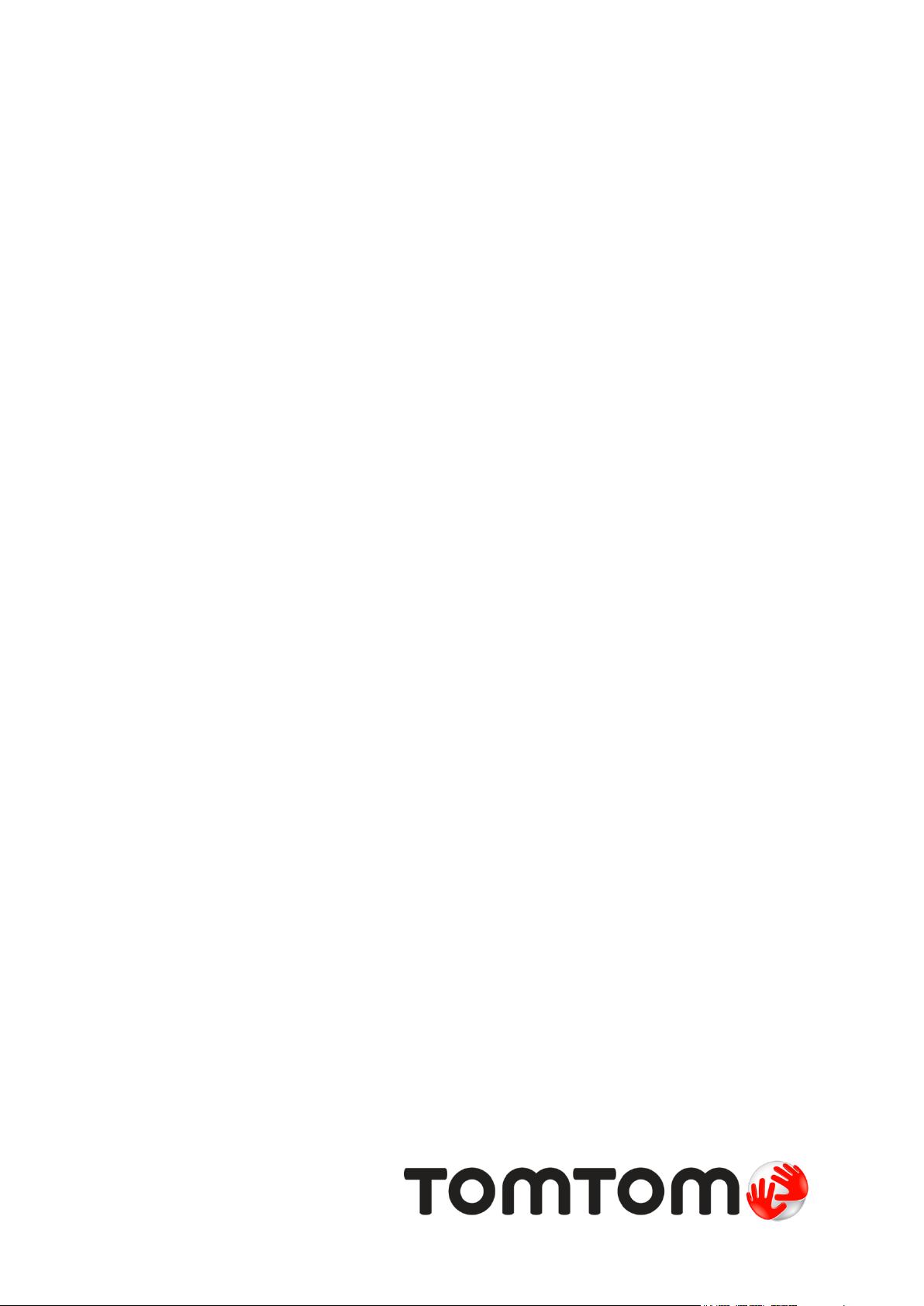
TomTom Sports App
User Manual
2.0
31st January 2017
Page 2

Contents
Welcome 4
What's new 5
What's new in this release ........................................................................................ 5
Get going 6
Quick Start .......................................................................................................... 6
Supported platforms .............................................................................................. 6
Installing the Sports mobile app ................................................................................ 6
Logging in using the Sports App ................................................................................. 6
Pairing with your mobile device ................................................................................ 8
Syncing data with your smartphone ............................................................................ 9
More app info 10
What this app does for you..................................................................................... 10
Using multiple devices .......................................................................................... 10
Using the Sports App with no internet connection......................................................... 10
Using the Sports App with no device ......................................................................... 11
Safety when using Sports devices ............................................................................. 12
Exploring the Sports App 13
App overview ..................................................................................................... 13
Exploring the Latest tab ........................................................................................ 14
Moving around the Activities or Trends tab ................................................................. 15
Exploring the Activities detail screen ........................................................................ 16
Looking at your Goals ........................................................................................... 17
Tracking your fitness 18
About activity tracking ......................................................................................... 18
About setting activity goals .................................................................................... 19
Tracking your heart rate ....................................................................................... 19
Tracking your steps .............................................................................................. 20
Fitness Age 23
All about TomTom Fitness Age ................................................................................ 23
Viewing Fitness Points on the TomTom Sports App ........................................................ 24
Viewing Fitness Points on the TomTom Sports website ................................................... 25
Viewing Fitness Age on the TomTom Sports App ........................................................... 25
Viewing Fitness Age on the TomTom Sports website ...................................................... 26
Viewing VO2max on the TomTom Sports App ............................................................... 26
Viewing VO2max on the TomTom Sports website .......................................................... 26
2
Page 3

Sharing your activities 27
How we do our calculations 28
About calorie estimation ....................................................................................... 28
The heart rate sensor ........................................................................................... 28
About body composition ........................................................................................ 28
About Fitness Points and Fitness Age calculation .......................................................... 29
Addendum 30
Copyright notices 32
3
Page 4

Welcome to the TomTom Sports App User Manual. In a nutshell, the TomTom Sports App lets you
Welcome
upload and analyse your activities and also see your stats while on the go.
What are activities? Well, they include sports activities like hiking, all day activities like step
counting and fitness data like resting heart rate. You can also see your fitness trends, and check
your Fitness Points and Fitness Age to learn how effective your activities are.
Here are some shortcuts to get you started:
Quick Start
What this app does for you
Exploring the Sports App
Sharing your activities
Viewing your Fitness Points and Fitness Age
Tip: There are also frequently asked questions (FAQs) at tomtom.com/support. Select your Sports
device from the list or enter a search term.
We hope you enjoy reading about and, most importantly, having fun while getting fitter using the
TomTom Sports App!
4
Page 5
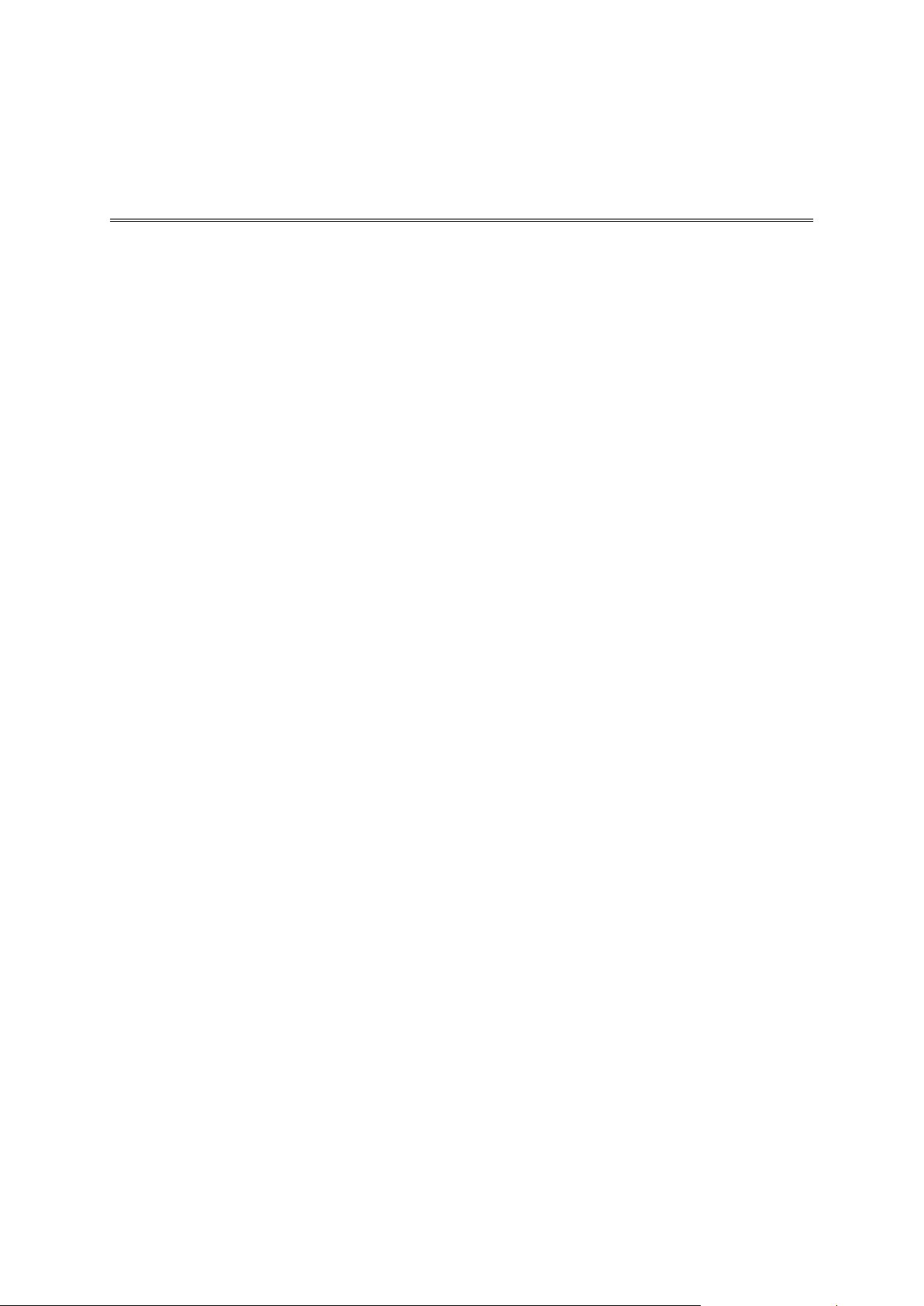
What's new in this release
What's new
Fitness Age
TomTom Fitness Age is an indication of how well your body functions physically, relative to how
well it should work, based on things like your heart rate during activities, maximum and resting
heart rates, activity, gender, age, height and weight.
The more effective activity you do, the better your Fitness Age becomes. Start working on your
Fitness Age by earning Fitness Points. You earn Fitness Points when you record your activity on a
TomTom Sports watch with heart rate monitoring.
To learn more, go to Fitness Age in this manual.
5
Page 6
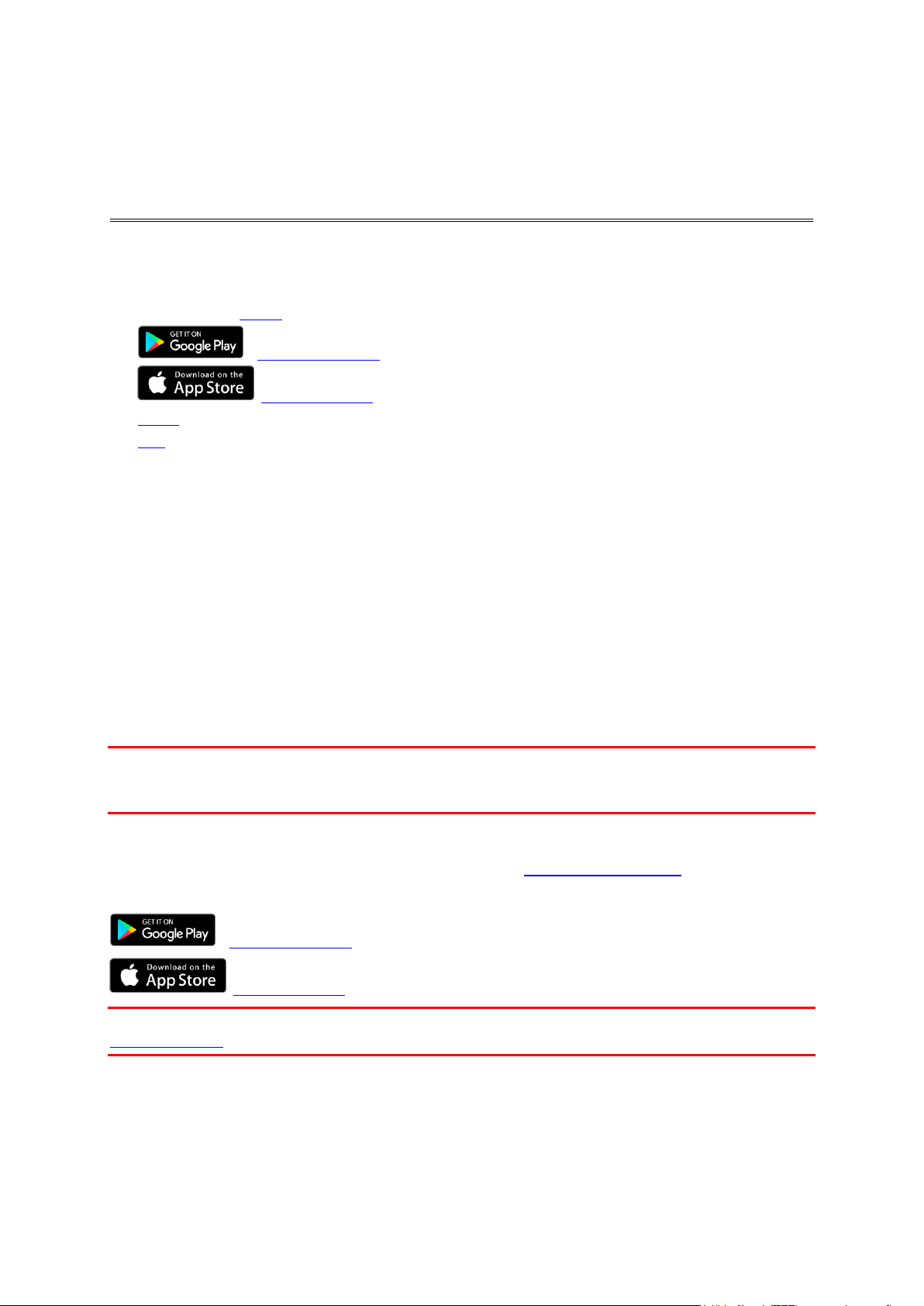
Quick Start
Get going
To get start quickly, you need to do the following:
1. Download and install the TomTom Sports App.
Google Play Store
Apple App Store
2. Log in to your Sports account or create a new Sports account.
3. Pair or connect your smartphone to your Sports device.
Supported platforms
The following mobile platforms are supported by the TomTom Sports App:
Bluetooth® Smart 4.1+ wireless technology
Mobile phones:
iOS 8+, 9+
Android™ (4.4, 5.0, 5.1, 6.0+)
Tablets, desktop computers, laptops - the app has been optimised for use on smartphones so we
advise that you use the Sports website on tablets, desktop computers and laptops.
Installing the Sports mobile app
Important: Though you can use some Sports devices without the Sports mobile app, we recommend
installing the mobile app if you have a smartphone so that you can make full use of all the available
features.
The TomTom Sports App lets you upload and analyse your activities and see your stats while on the
go. Connecting to the mobile app is optional for some Sports devices and you can see the same
information using Sports Connect on your computer and on mysports.tomtom.com.
Download the app and follow the on-screen instructions.
Google Play Store
Apple App Store
Important: For China, the Google Play store is not accessible and our app is published on the
Wandoujia store.
Logging in using the Sports App
Logging in
Log in to the app using your Sports account username and password.
6
Page 7
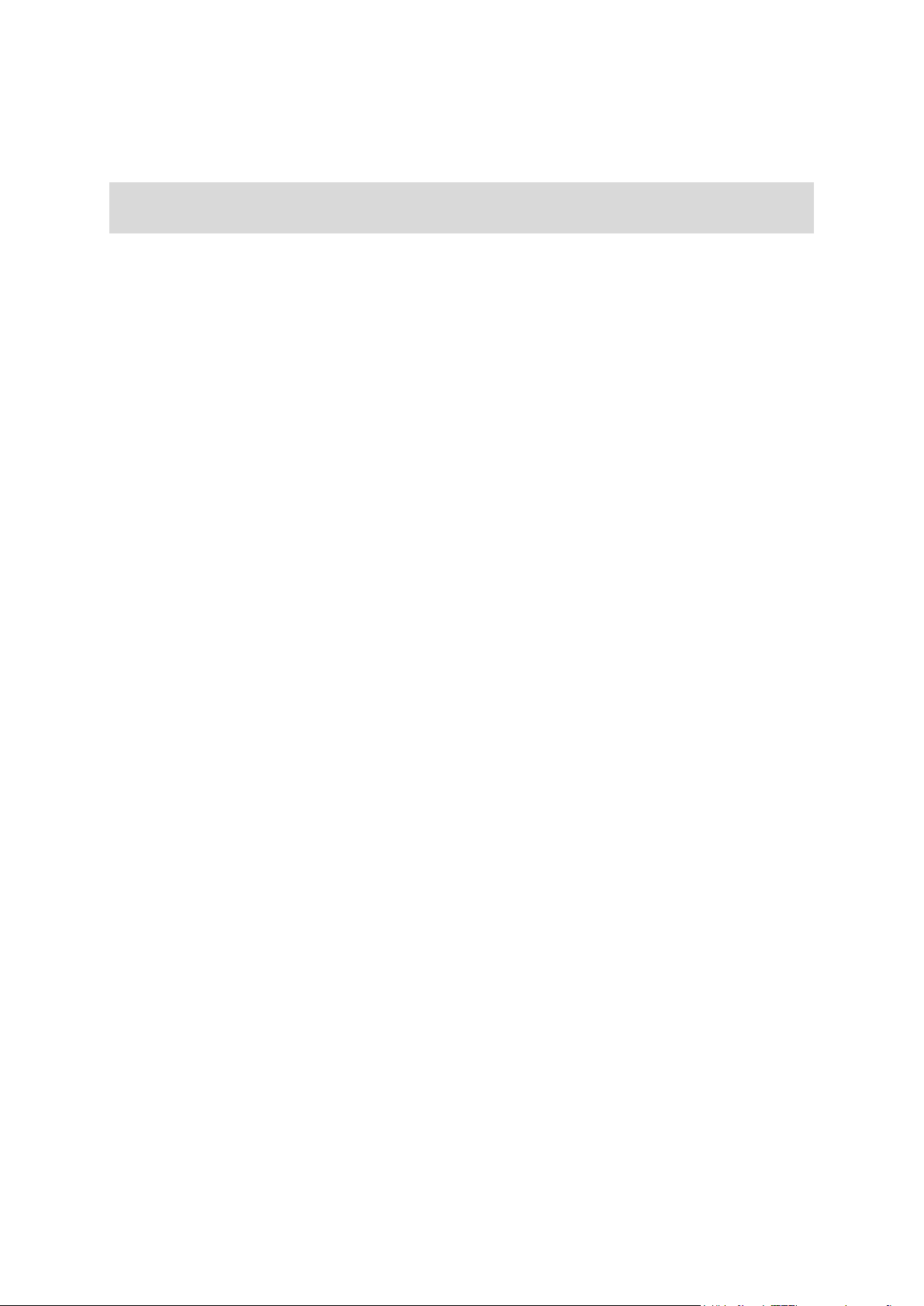
Signing up for a Sports account
If you don't already have a Sports account, you'll be asked to create one after starting the TomTom
Sports App.
Note: The Sports account is different from the TomTom or MyDrive account. There is no link
between the three. You can have multiple Sports devices associated with a Sports account.
7
Page 8

Pairing with your mobile device
Using the TomTom Sports App, you can upload activity data from your TomTom Sports device to the
Sports Cloud with your smartphone. You can also do automatic uploads to a number of other
websites.
To pair your Android or iOS mobile smartphone with your Sports device, select the Manage tab and
tap the top pane.
Then follow the steps in the User Manual for your TomTom product here: tomtom.com/support
Tip: If you have both an iPhone and an Android smartphone, log in to both of them, and only sync
with one of them, you’ll instantly see all your data on your other smartphone too.
Important: Currently you can only pair one TomTom Sports device with one app-smartphone
combination.
8
Page 9

Syncing data with your smartphone
You can sync your activity data from your Sports device to the TomTom Sports App using your
smartphone. Alternatively you can sync your activity data by connecting your Sports device to your
computer.
To sync your Sports device with the mobile app, follow the steps in the User Manual for your
TomTom product here: tomtom.com/support
9
Page 10
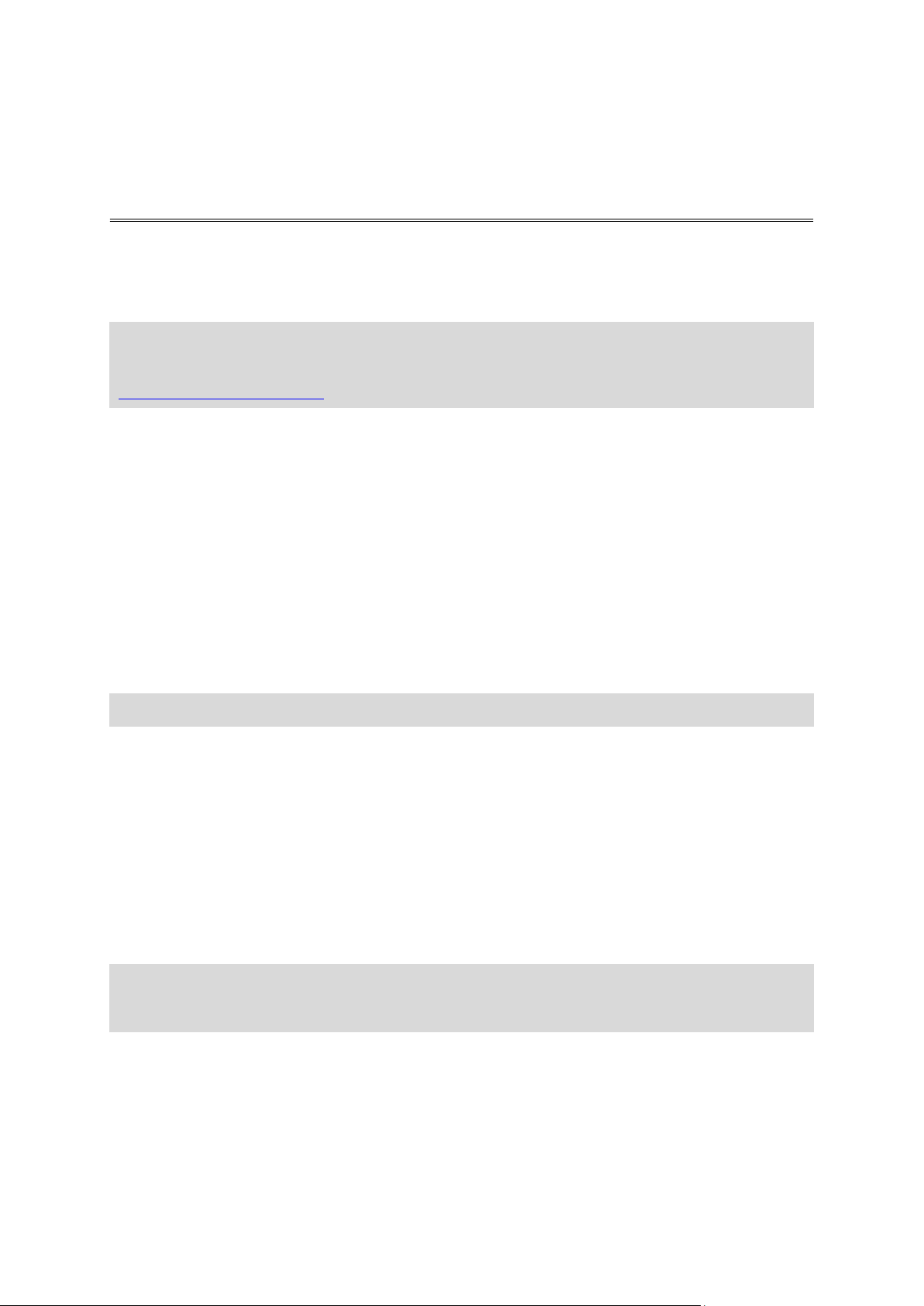
What this app does for you
More app info
In a nutshell, the TomTom Sports App lets you upload and analyse your activities using the Sports
Cloud and also see your stats while on the go.
Note: The Sports Cloud is a network of computer devices that work together to provide secure,
private storage of all your activity data. The Sports Cloud also provides computing power for
things like body composition calculations, progress and trends. To learn more, please visit
https://tomtom.com/privacy
The TomTom Sports App can do the following things for you including:
Set a range of goals and show you your progress towards them.
View activity metrics in detail.
Export activities to 3rd parties like MapMyFitness.
Share activity to social networks like Facebook.
Show you the history of your activities in full or in part if no internet connection is available.
Edit or delete an activity.
Shows you activities in date order with highlighted personal bests.
Sync your activities (sports activities, all day activity and body data) between a Sports device
and the mobile app.
Sync your activities between the mobile app and the Sports Cloud.
Act as an alternative to TomTom Sports Connect desktop software for transferring activity data
and settings between your TomTom Sports device and your Sports account.
Tip: Sports activities are any Start-Stop activities recorded by a TomTom Sports device.
Using multiple devices
There is no limit to the number of TomTom Sports devices you can own. A TomTom Sports device
can be linked to one user account only.
You can sync multiple devices one at a time using your computer and then all your activity data is
shown in the app for your Sports account.
When you set your Profile settings they are shared between all devices linked to your user account,
as well as device specific settings for individual devices.
You can add a new TomTom Sports device or remove a linked device from the TomTom Sports App
or account at any time when you are using the app.
Note: You can only remove a Sports device by performing a factory reset. This will stop the
device from syncing with the account. However, the Sport device stays linked to the account
until it is linked to a different email address.
Using the Sports App with no internet connection
You can still use the TomTom Sports App to do these things even when you are not connected to the
internet:
Look at your last visited activities with details.
Look at your last visited trends with details.
10
Page 11

Look at the last synced Latest tab.
You are told when the app is not connected to the internet and that you can make changes to
settings when you are next online.
In addition, the data calculations that are performed by the Sports Cloud are performed only when
an internet connection is available.
Note: The Sports Cloud is a network of computer devices that work together to provide secure,
private storage of all your activity data. The Sports Cloud also provides computing power for
things like body composition calculations, progress and trends. To learn more, please visit
https://tomtom.com/privacy
Using the Sports App with no device
You can use all the features of the app without a connected device except for syncing data between
the app and device.
Important: For this release of TomTom Sports App you can't use the app without linking a TomTom
Sports device to your account UNLESS you are in App demo mode.
11
Page 12

Safety when using Sports devices
There are device-specific safety warnings that need to be read and taken note of for each Sports
device.
To read the warnings for your Sports device, follow the steps in the User Manual for your TomTom
product here: tomtom.com/support
12
Page 13

App overview
Exploring the Sports App
The app has tabs across the bottom of the screen including the following:
Latest tab - on this tab, you can see a snapshot of all your latest sports activities, goal progress
and body data such as resting heart rate. You can also see if your device needs syncing with the
app or whether the app is up-to-date.
Activities tab - a list of all your activities. You can filter out specific activity types and see
details for each activity listed. You can edit or delete your activities.
Fitness Points button - the button shows your daily Fitness Points. Tap the button to show your
fitness points for the last seven days.
Trends tab - here you can see the trends and fitness data for your activities. You can view
trends per day, week or month. Your VO2max and Fitness Age trends are also available.
Manage tab - this tab enables you to set goals, edit your profile, connect to other apps to
export your activities and much more.
13
Page 14

Exploring the Latest tab
Note: This is just one example of a tab in the TomTom Sports App. You can use similar gestures
to explore other tabs.
1. Pull down from the top of the screen on the Latest tab to sync your Sports device with the app.
Tip: Your Sports device needs to be in range of your smartphone and awake. Bluetooth needs
to be switched on on your smartphone. Follow the steps in the User Manual for your TomTom
product here: tomtom.com/support
2. Tap to select a tab.
3. Swipe up or down to scroll quickly. Touch, hold and drag to scroll slowly.
4. Tap a pane to see details for a goal (for example weight), an activity (for example hiking) or a
metric (for example resting heart rate).
5. Tap the button with 3 vertical dots to Edit a goal or Dismiss a pane.
14
Page 15

Moving around the Activities or Trends tab
Important: You can move around in the Trends tab as described below for 2, 3 and 4.
1. Tap the filter button to open the filter pane. Tap one or more filters and the list of activities
instantly updates to show your results. Tap the up arrow ^ underneath the filters on the
left-hand side to close the pane. Tap the All filter to see everything again.
Tip: A filter removes unwanted items from the list of activities so you just get to see what you
want, for example, all your gym sessions.
2. Swipe up or down to scroll quickly. Touch, hold and drag to scroll slowly.
3. Tap to select a tab.
4. Tap a pane to see details for an activity, for example hiking or cycling.
15
Page 16

Exploring the Activities detail screen
Note: This is just one example of a tab in the TomTom Sports App. You can use similar gestures
to explore other tabs.
1. Tap the arrow at the top left to go back to the previous screen.
2. Tap to select a tab.
3. Swipe up or down to scroll quickly. Touch, hold and drag to scroll slowly.
4. Tap to change the type of activity. For example, if you recorded a run but it should have been a
trail run, change your activity so that you have the right activity type and the correct activity
stats.
5. Tap the map to zoom in.
6. Tap the button with 3 vertical dots to Share or Rename an activity.
16
Page 17

7. Tap X to close the screen.
8. Pinch to zoom in on the map.
9. Drag the graph left and right and a corresponding person icon moves around the map.
Looking at your Goals
Note: This is just one example of a tab in the TomTom Sports App. You can use similar gestures
to explore other tabs.
1. Swipe up or down to scroll quickly. Touch, hold and drag to scroll slowly.
2. Tap to open the details page for that goal.
3. Tap the X at the top left to go back to the previous screen.
4. Swipe left or right to view the SUMMARY and ACTIVITY screens.
17
Page 18

About activity tracking
Tracking your fitness
Daily tracking data is recorded by your TomTom Sports device(s) and can include data recorded on a
24/7 basis (steps, calories, active time, distance, continuous heart rate, body composition).
Here are some of things you can do with the TomTom Sports App to manage your activity tracking
data:
Sync your daily tracking data between your TomTom Sports device and the TomTom Sports App
on device connection or in the background.
Look at aggregated historical daily tracking data metrics.
Set daily tracking goals and see their progress.
Look at the daily tracking data recorded during a sports activity.
Note: The Sports Cloud is a network of computer devices that work together to provide secure,
private storage of all your activity data. The Sports Cloud also provides computing power for
things like body composition calculations, progress and trends. To learn more, please visit
https://tomtom.com/privacy
Reviewing your activity in the TomTom Sports App
You can see your trends over time by looking at the Trends tab in the TomTom Sports App or on the
Sports website. The information is up to date and reflects the last time data was synced from your
Sports device.
You can also see your personal bests and progress against your goals on a daily basis.
18
Page 19

Tap on a pane, for example Steps, to see more detail such as your progress over time and per
activity as well as a graph of your progress over the last week.
About setting activity goals
Using the TomTom Sports App, you can set daily or weekly activity goals for one goal from each
category below:
1. A metrics goal for steps, calories, distance or active time.
2. A sports goal, for example, for running 10 miles per week or per month.
3. A body goal for body fat, muscle or weight.
Your goal settings are stored in the Sports Cloud and synced with a TomTom Sports device that
supports activity tracking goals. If you have multiple devices associated with your Sports account,
daily tracking goals are setup once for all devices.
Tip: Look at the User Manual for your specific Sports device for help on setting up goals. Go to
tomtom.com/support.
Tracking your heart rate
Here is an example of how to track your heart rate using the TomTom Touch device and the
TomTom Sports App.
Your TomTom Touch has optional 24/7 heart rate monitoring. When all day heart rate monitoring is
switched on, your Touch can check your heart rate on a very regular basis during the day and night.
Heart rate information improves calorie and active time estimations, and gives a good view of your
overall activity during the day.
To see an instant heart rate reading, do the following:
1. Wake up your TomTom Sports App by pressing the button.
2. From the clock screen, swipe down three times until you see the heart icon.
19
Page 20

3. Wait a few seconds until you see your current heart rate in beats per minute (bpm).
4. If your heart rate doesn't appear, tap the button to try again. In addition you can try tightening
the TomTom Sports App on your wrist or moving it further up your wrist.
Viewing your heart rate in the TomTom Sports App
1. Sync your fitness tracker with the TomTom Sports App.
2. Tap the TRENDS tab.
3. Tap the pane showing heart rate.
In the summary tab, you see a summary of your resting heart rate for today, this week, this
month and this year. Tap the Activity tab to see your resting heart rate over recent days. Drag
the white line in the graph to the left and right to highlight an entry in the list below, shown by
a green highlight.
Tip: A graph of your daily continuous heart rate can be seen on the Sports website at
mysports.tomtom.com.
Tracking your steps
Here is an example of how to track your steps using the TomTom Touch device and the TomTom
Sports App.
Steps are estimated using wrist motion and a default goal of 10,000 steps per day is set automatically for you.
20
Page 21

Tip: Steps done during workouts are included in the overall activity tracking metrics.
1. Wake up your TomTom Sports App by pressing the button.
2. From the clock screen, swipe up three times until you see the steps icon.
Tip: The order of screens below the clock changes depending on the goal you have set.
You see the number of steps for the day so far.
Note: Your progress against your daily goal resets to zero at midnight each day.
Viewing your steps in the TomTom Sports App
1. Sync your fitness tracker with the TomTom Sports App.
2. Tap the TRENDS tab.
3. Tap the pane showing steps.
21
Page 22

In the summary tab, you see a summary of your steps for today, this week, this month and this
year. Tap the Activity tab to see the number of steps per activity. Drag the white line in the
graph to the left and right to highlight an activity in the list below, shown by a green highlight.
Tap on an activity, such as gym in the list, to open that activity and see a graph of your heart
rate.
Tip: Tapping on, for example, Daily steps, locates the selected day on the graph above.
22
Page 23

All about TomTom Fitness Age
Fitness Age
TomTom Fitness Age is all about getting you active, inspiring you to get fitter, and improving your
fitness level. You'll learn how effective your activities are, and you'll see personal recommendations
to help you choose the best activity for you.
Finding out how fit you are requires some complex calculations! TomTom Fitness Age is an
indication of how well your body functions physically, relative to how well it should work, based on
things like your heart rate, activity, gender, age and weight.
Your VO2max rate is used to calculate your Fitness Age, and this is the standard method used to
determine a person's physical fitness. VO2max is the maximum rate of oxygen that your body can use
during exercise per second, per body weight unit. Becoming fitter means your body can use more
oxygen, so your VO2max increases as your fitness level increases.
TomTom Fitness Age will help you get going to improve your Fitness Age, and help you learn more
about your fitness activities:
How fit am I really?
Have I done enough during this activity or should I do more?
Did I do enough this week or do I need more exercise?
Is this an effective activity or is another activity better for me?
What should I do next?
Important: This product feature uses advanced heart rate analytics provided by Firstbeat. The
information provided by TomTom Fitness Age is an estimation of your fitness level and does not
constitute medical advice, nor is it meant to cure, treat or prevent a disease. We advise you to
consult your doctor before starting a new exercise program.
To learn more about Fitness Age and Fitness Points, see the TomTom Fitness Age User Manual.
23
Page 24

Viewing Fitness Points on the TomTom Sports App
When you've synced your activity details with your TomTom Sports account you can see your Fitness
Points in the TomTom Sports App. Select the Fitness Points button at the bottom of the screen to
see the points you earned in the last 7 days.
Select a daily points bubble to see the activities you did to earn those points. You can then select
an activity to open the activity details screen.
24
Page 25

Viewing Fitness Points on the TomTom Sports website
When you've synced your activity details with your TomTom Sports account you can see your Fitness
Points on your TomTom Sports website page. Select the Fitness Points button at the top of the home
screen to see the points you've earned in the last 7 days.
Select a daily points bubble to see the activities you did to earn those points. You can then select
an activity to open the activity details screen.
Viewing Fitness Age on the TomTom Sports App
When you've synced your activity details with your TomTom Sports account you can see your Fitness
Age in the TomTom Sports App. Select Fitness Age on the Trends screen to see your current
calculated Fitness Age, and the month and year trends.
25
Page 26

Viewing Fitness Age on the TomTom Sports website
When you've synced your activity details to your TomTom Sports account you can see your Fitness
Age on your TomTom Sports website page. Select the Progress tab, then select Body from the
drop-down menu. Select Fitness Age below the graph to show your Fitness Age trend. You can filter
the trend for week, month, year, and all.
Viewing VO2max on the TomTom Sports App
When you've synced your activity details with your TomTom Sports account you can see your VO2max
rate and trends in the TomTom Sports App. Select VO2max on the Trends screen to see your
current calculated VO2max average, and the month and year trends.
For more information about VO2max, see More about Fitness Age.
Viewing VO2max on the TomTom Sports website
When you've synced your activity details to your TomTom Sports account you can see your VO2max
rate on your TomTom Sports website page. Select the Progress tab, then select Body from the
drop-down menu. Select VO2max below the graph to show your VO2max trend. You can filter the
trend for week, month, year, and all.
For more information about VO2max, see More about Fitness Age.
26
Page 27

You can share Sports activities using the Social Sharing feature of your Sports account.
Sharing your activities
To start sharing, do the following:
1. Log in to Sports using the TomTom Sports App.
2. Select an activity from the Latest tab or Activities tab.
3. Tap the button with 3 vertical dots in the top-right corner.
4. Tap Share.
5. Choose, for example, Facebook or Twitter and add a comment to personalise your post.
Tip: You need to allow TomTom to access your camera and pictures so you can post to, for
example, Facebook. To learn more about permissions, please visit
https://tomtom.com/privacy.
Tip: If you share an activity using mysports.tomtom.com you can send a link to your activity by
email.
27
Page 28

About calorie estimation
How we do our calculations
Calories are estimated based on your gender, your weight and the intensity and duration of the
exercise.
For Sports Mode, the heart rate is used to estimate calories.
Calories calculations for the TomTom Sports App are based on the MET tables of Ainsworth BE,
Haskell WL, Herrmann SD, Meckes N, Bassett Jr DR, Tudor-Locke C, Greer JL, Vezina J, Whitt-Glover
MC, Leon AS. 2011 Compendium of Physical Activities: a second update of codes and MET values.
Medicine and Science in Sports and Exercise, 2011;43(8):1575-1581.
The heart rate sensor
Your Sports device has a built-in heart rate sensor to help you train more efficiently.
How the sensor works
Your heartbeat is measured by using light to measure changes in your blood flow. This is done on
the top of your wrist by shining light through the skin onto the capillaries just below the skin and
detecting the changing light reflections.
The performance of the heart rate sensor is not affected by your body fat percentage or body hair.
It IS however affected by the position of the Sports product on your wrist, your skin colour, skin
type and by whether you have warmed up or not.
Using the heart rate sensor
Recording your resting heart rate in the morning when you are not stressed is a good fitness
indicator.
To get the best performance from the heart rate sensor, refer to your product manual for tips on
wearing your Sports device. Continuous heart rate tracking may be switched ON or OFF by default
depending on which device you have.
About body composition
TomTom Touch devices can measure your body composition. Body composition is a great indicator
of your fitness. When people exercise, what they usually want is to reduce their body fat % and
increase their muscle %.
How does body composition measurement work?
The body composition feature works by sending a small and harmless electrical current through your
body. The current flows more easily through muscle than through fat, so by measuring how much
current flows at various frequencies, an estimate of the percentage of body fat and muscle can be
calculated. Everything else that your body is composed of falls into the “other” category, for
example water or bone. Your body composition results for body fat, muscle and "other" add up to
100%.
If your device has this feature, your body composition measurement is stored by your Sports device
and then transferred to the Sports app and Sports website where you can see it alongside your
steps, calories, distance and active time metrics. This means that you can track your efforts and
results in the same place.
28
Page 29

Why measure body composition?
Measuring what your body is made up of gives you more relevant results than simply weighing or
calculating your BMI (body mass index). Since muscle weighs more than fat, you could gain weight
from strength training, yet look slimmer. By measuring your body composition over time, you’ll be
able to see if your muscle and fat percentages go up or down and you’ll have a more accurate
picture of how your body is changing.
Accuracy of measurements
When looking at body composition measurements, the important thing to note is the trend over
time. Many factors, such as exercise, eating and hydration levels can influence a single measurement and therefore cause daily fluctuations. You’ll be able to see how your fat and muscle
percentages change over time in the Sports app and on the Sports website.
We recommend that you measure your body composition at the same time of day, and follow the
steps in the User Manual for your TomTom Sports device.
About Fitness Points and Fitness Age calculation
Important: This product feature uses advanced heart rate analytics provided by Firstbeat. The
information provided by TomTom Fitness Age is an estimation of your fitness level and does not
constitute medical advice, nor is it meant to cure, treat or prevent a disease. We advise you to
consult your doctor before starting a new exercise program.
To learn more about Fitness Age and Fitness Points, see the TomTom Fitness Age User Manual.
29
Page 30

Warnings & Indications for use
Addendum
Indications for use
TomTom Sports App tracks Body Composition (body fat and muscle mass), monitors heart rate,
counts steps, calories burned, distance walked, active time and sleep time. These metrics will assist
you in maintaining an active lifestyle.
Warnings
TomTom Sports App
TomTom Sports App is not a medical device and should not be used for diagnostics or
treatment. Always consult a physician before starting an exercise program.
Body composition feature
Bioelectrical impedance cannot be measured accurately when you are pregnant, if there are
metallic objects inside your body, right after exercise or a shower, bath or after swimming.
Keep the electrodes on the band away from electricity. The data provided is a close estimate of your body composition; fluctuations may occur. Please take your measurements at
the same time of the day, in the same conditions and follow the instructions provided in the
box and in the FAQs.
The body composition feature should not be used if you are pregnant or have a pacemaker
or other internal medical device.
Accuracy of body composition measurements
When looking at body composition measurements, the important thing to note is the trend
over time. Many factors, such as exercise, eating and hydration levels can influence a single
measurement and therefore cause daily fluctuations. You’ll be able to see how your fat and
muscle percentages change over time in the TomTom Sports App and on the Sports website.
We recommend that you measure your body composition at the same time of day, and
follow the steps in the User Manual for your TomTom Sports device.
Heart rate monitor/sensor
The heart rate monitor is not a medical device and it should not be used for diagnostics or
treatment.
Interference with the signal from external sources, poor contact with your wrist and other
factors may prevent accurate heart rate data readings or transmission. TomTom accepts no
liability arising from any such inaccuracies.
How TomTom uses your information
Information regarding the use of personal information can be found at:
tomtom.com/privacy.
30
Page 31

This document
Great care was taken in preparing this document. Constant product development may mean that
some information is not entirely up to date. The information is subject to change without notice.
TomTom shall not be liable for technical or editorial errors or omissions contained herein, nor for
incidental or consequential damages resulting from the performance or use of this document. This
document may not be copied without the prior written consent from TomTom N.V.
31
Page 32

© 2013 - 2017 TomTom. All rights reserved. TomTom and the "two hands" logo are registered
Copyright notices
trademarks of TomTom N.V. or one of its subsidiaries.
Fonts
Linotype, Frutiger and Univers are trademarks of Linotype GmbH registered in the U.S. Patent and
Trademark Office and may be registered in certain other jurisdictions.
MHei is a trademark of The Monotype Corporation and may be registered in certain jurisdictions.
Open Source Software
The software included in this product contains copyrighted software that is licensed under the GPL.
A copy of that licence can be viewed in the Licence section. You can obtain the complete
corresponding source code from us for a period of three years after our last shipment of this
product. For more information, visit tomtom.com/gpl or contact your local TomTom customer
support team at tomtom.com/support. Upon request, we will send you a CD with the corresponding
source code.
Bluetooth®
The Bluetooth® word mark and logos are registered trademarks owned by Bluetooth SIG, Inc.
and any use of such marks by TomTom is under license. Other trademarks and trade names are
those of their respective owners.
Apple and the "Download on the App Store" badge
Apple, and the Apple logo are trademarks of Apple Inc., registered in the U.S. and other
countries. App Store is a service mark of Apple Inc.
Android and the "Get it on Google Play" badge
Android, Google Play, and the Google Play logo are trademarks of Google Inc.
TWITTER
TWITTER, TWEET, RETWEET and the Twitter logo are trademarks of Twitter, Inc. or its affiliates.
AES code
The software included in this product contains AES code under Copyright (c) 1998-2008, Brian
Gladman, Worcester, UK. All rights reserved.
Licence terms:
The redistribution and use of this software (with or without changes) is allowed without the
payment of fees or royalties provided that the following conditions are adhered to:
Source code distributions include the above copyright notice, this list of conditions and the
following disclaimer.
32
Page 33

Binary distributions include the above copyright notice, this list of conditions and the following
disclaimer in their documentation.
The name of the copyright holder is not used to endorse products built using this software without
specific written permission.
Calorie calculations
Calorie calculations in this products are based on MET values from:
Ainsworth BE, Haskell WL, Herrmann SD, Meckes N, Bassett Jr DR, Tudor-Locke C, Greer JL, Vezina
J, Whitt-Glover MC, Leon AS. 2011 Compendium of Physical Activities: a second update of codes and
MET values. Medicine and Science in Sports and Exercise, 2011;43(8):1575-1581.
33
