Page 1
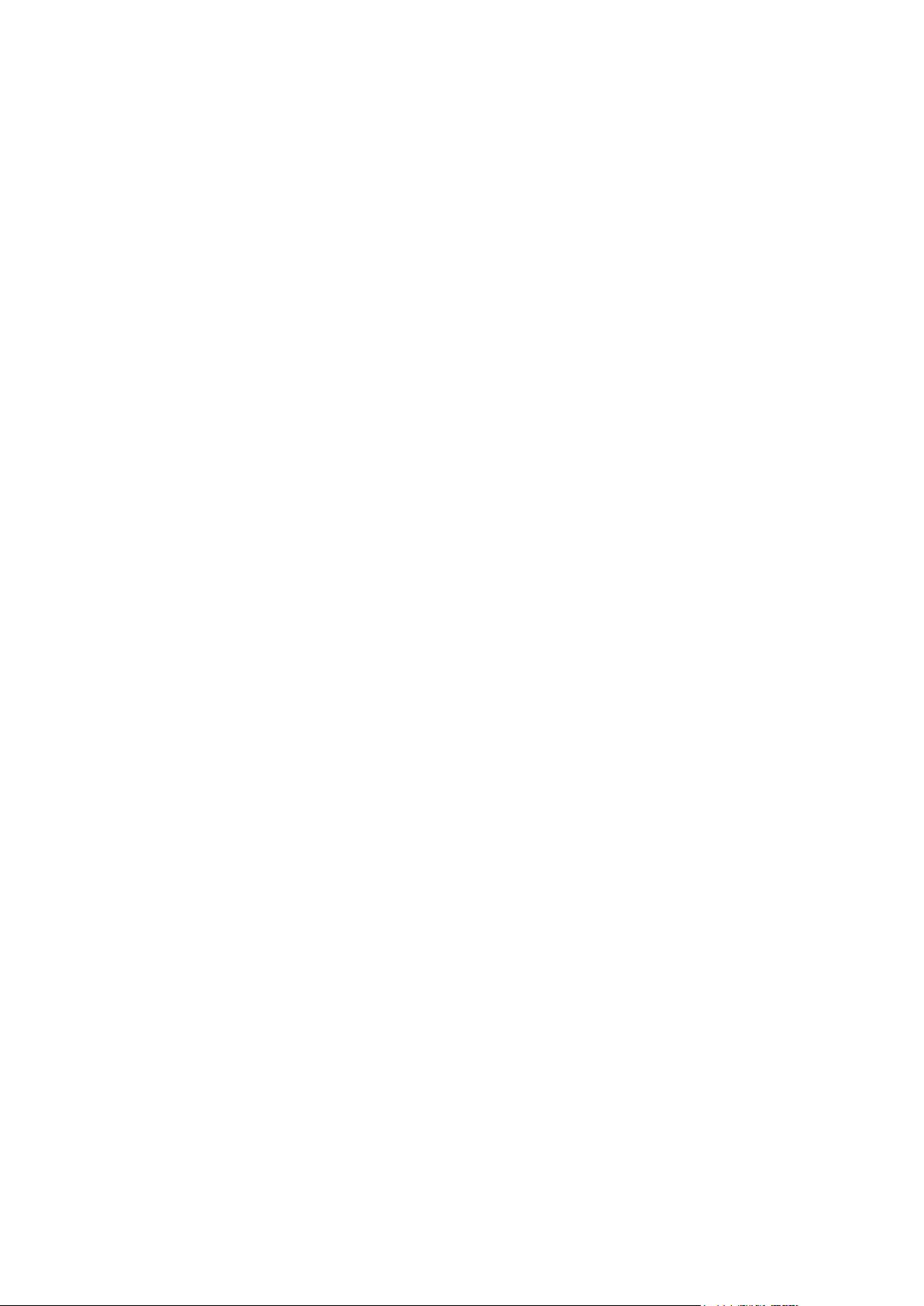
TomTom
Reference Guide
Page 2
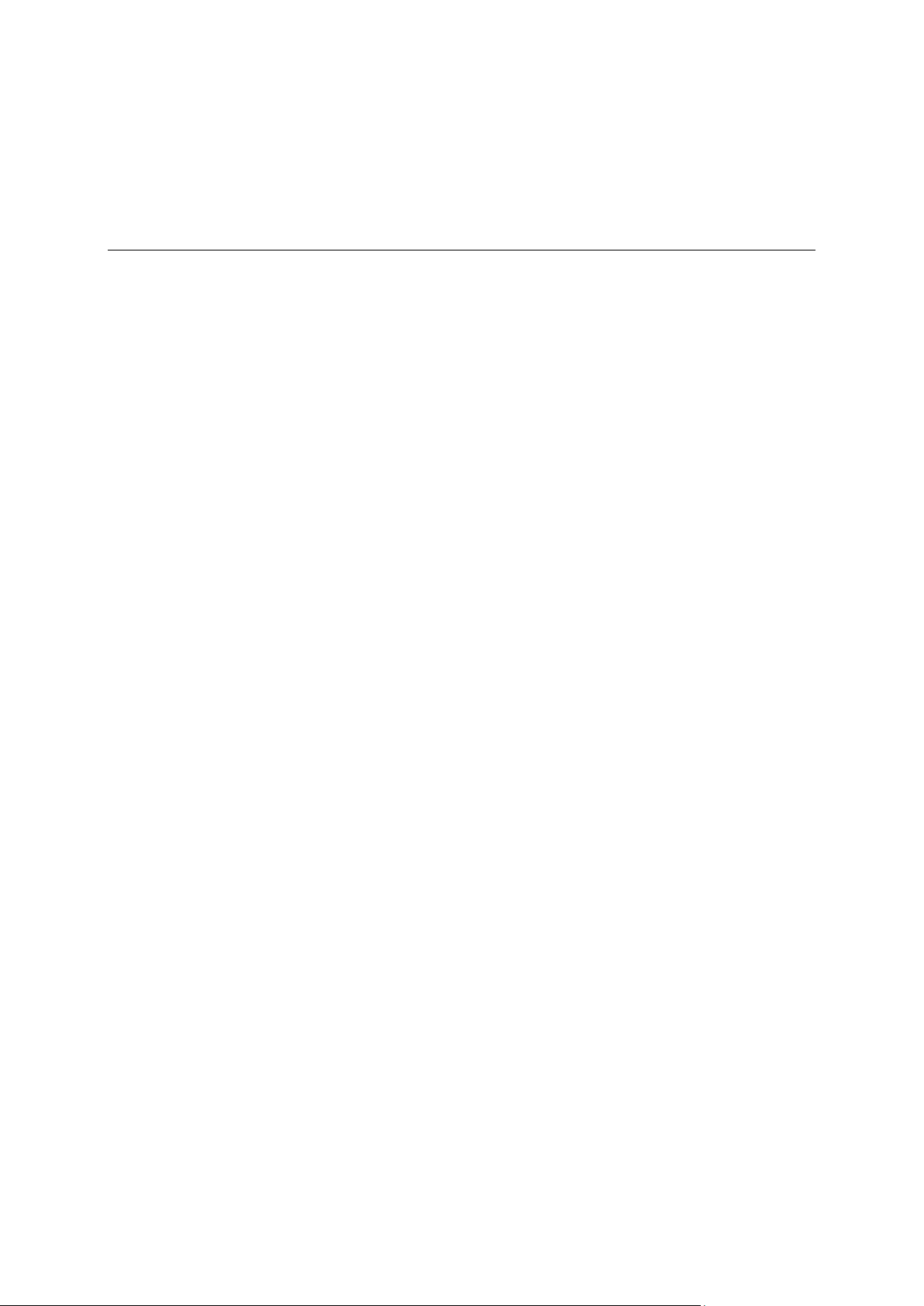
Contents
Danger Zones 3
Danger zones in France ...................................................................................................................... 3
Danger zone warnings ....................................................................................................................... 3
Changing the way you are warned .................................................................................................... 3
Report button ...................................................................................................................................... 4
Reporting a new danger zone while on the move ............................................................................ 4
Reporting a new danger zone while at home ................................................................................... 4
Safety Alerts menu ............................................................................................................................. 5
2
Page 3
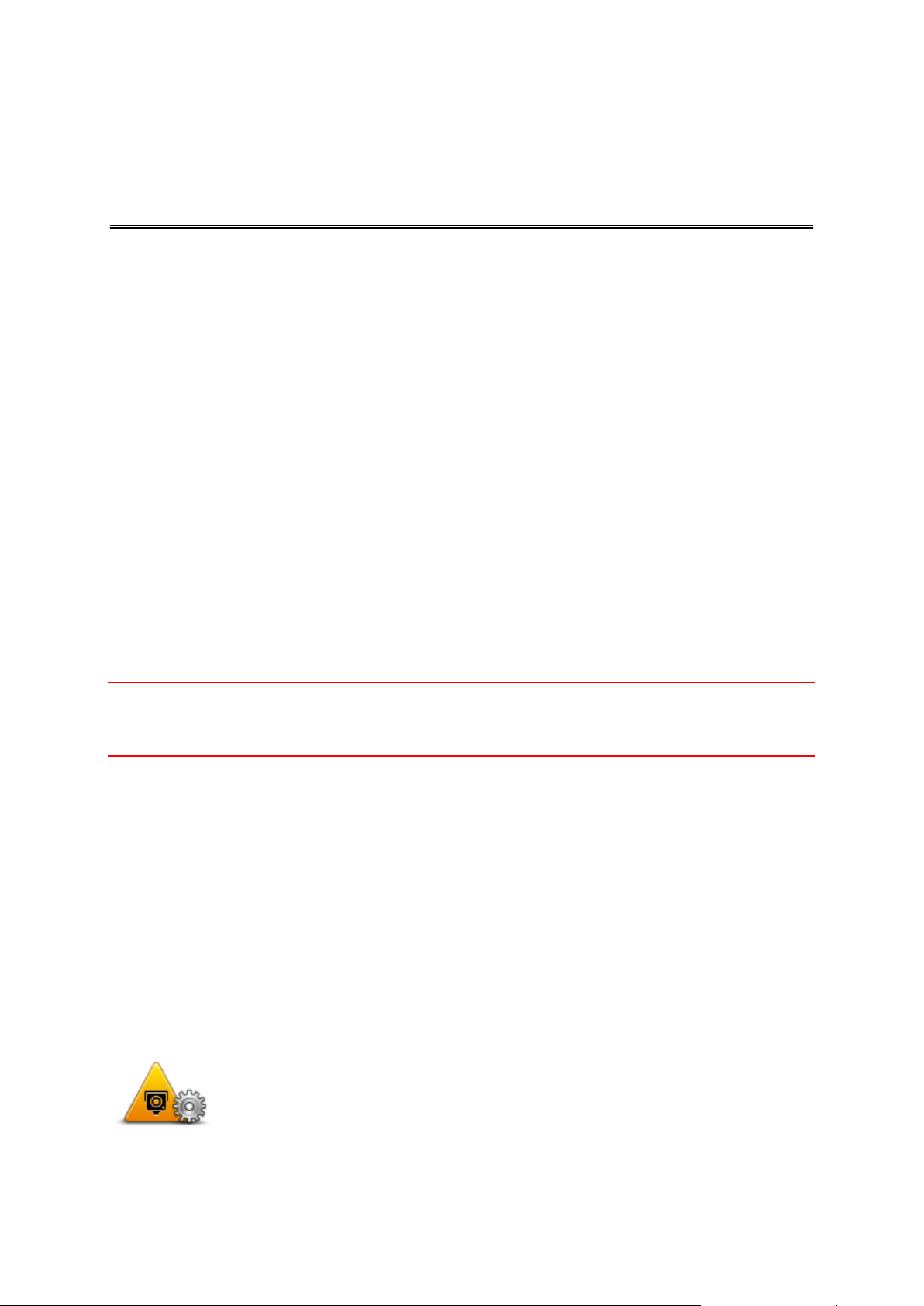
Danger zones in France
Danger Zones
About danger zones
Since 3rd January 2012, it has been illegal to receive warnings about the position of fixed or mobile speed cameras when you are driving in France. To be compliant with this change in French
law, all types of speed camera locations and safety-related features are now reported as danger
zones.
In France, the TomTom Speed Cameras service is known as TomTom Danger Zones.
Danger zones may contain one or more speed cameras or a range of other driving hazards:
Specific locations are not available and a danger zone icon is shown instead as you approach
the zone.
The length of the zone depends on the road type at the current location and can be 300m,
2000m or 4000m.
The location of one or more speed cameras, if any, can be at any point within the zone.
If several cameras are close to each other, the warnings can be merged in a single longer
zone.
Important: Outside of France, you receive warnings about speed cameras. Inside France, you
receive warnings about danger zones. When you cross the border, the type of warning you receive changes.
Danger zone warnings
Warnings are given 15 seconds before you reach a danger zone. You are warned in three ways:
Your device plays a warning sound.
Your distance from the danger zone is shown in the Driving View. If a speed restriction is
known for the zone, the speed is also shown in the Driving View. While you are driving in a
danger zone, the warning remains on the Driving View.
The location of the danger zone is shown on the map.
Changing the way you are warned
To change the way your TomTom warns you about danger zones, tap Alert settings.
You can then set the warning sound played.
3
Page 4
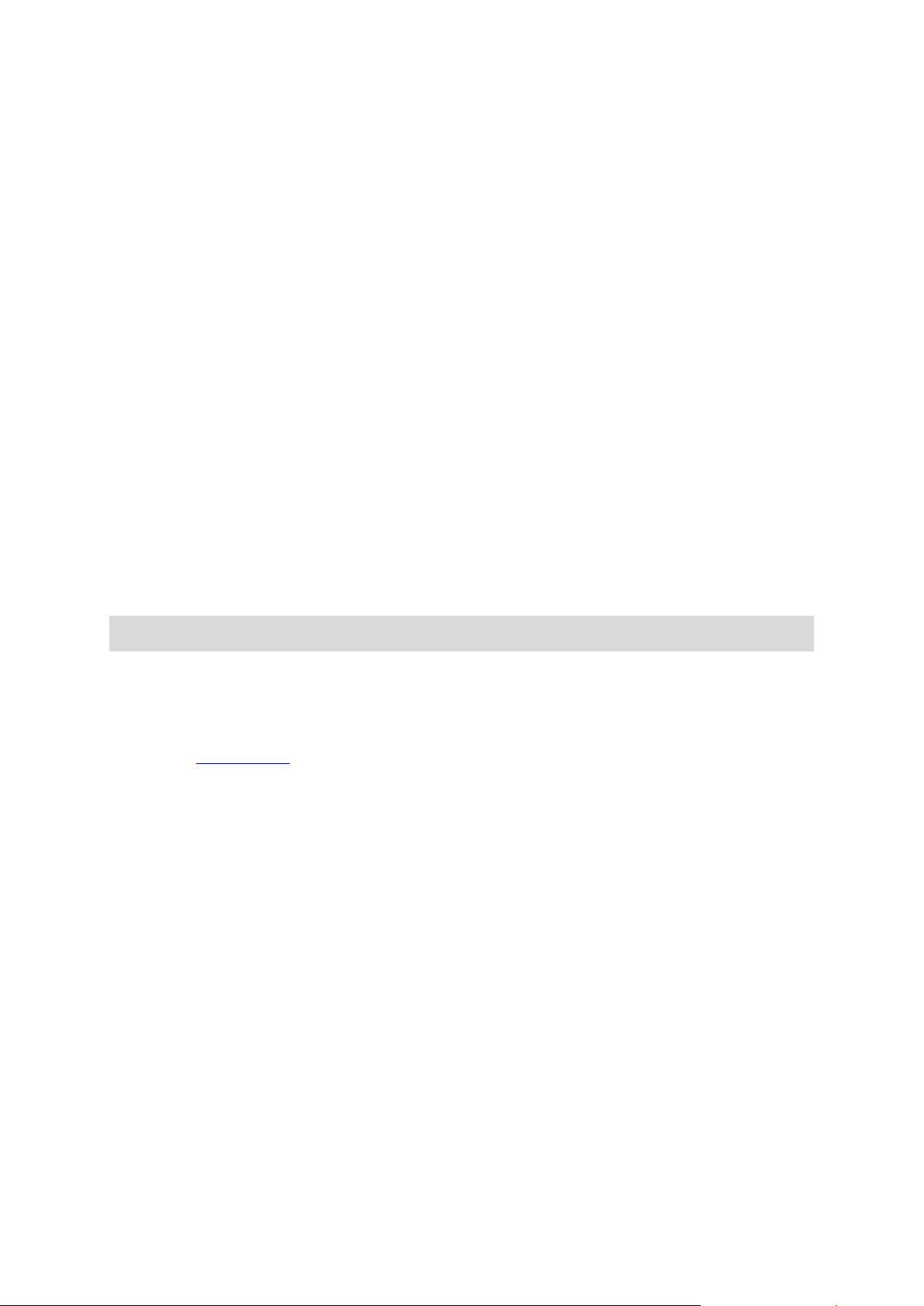
1. Tap LIVE services in the Main Menu.
2. Tap Safety Alerts.
3. Tap Alert settings.
4. Select when you want to be warned about danger zones. You can select to always be warned,
never be warned or only be warned if you are speeding.
5. Tap the sound you want to be used for the warning.
The warning sound is played and you are asked to confirm that you want this warning sound.
Tap No to select another sound.
6. Tap Done to save your changes.
Report button
To show the report button in the Driving View, do the following:
1. Tap LIVE services in the Main Menu.
2. Tap Safety alerts.
3. Tap Enable report button.
4. Tap Done.
The report button is shown on left-hand side of the Driving View or if you are already using the
quick menu, it's added to the buttons available in the quick menu.
Tip: To hide the report button, tap Disable report button in the Safety alerts menu.
Reporting a new danger zone while on the move
To report a danger zone while on the move, do the following:
1. Tap the report button shown in the Driving View or in the quick menu to record the location of
the danger zone.
2. Confirm that you want to add a danger zone.
You see a message confirming that a report has been created.
Reporting a new danger zone while at home
You do not need to be at the location of a danger zone to report the new location. To report a new
danger zone location while you are at home, do the following:
1. Tap LIVE services in the Main Menu on your navigation device.
2. Tap Safety Alerts.
3. Tap Report danger zone.
4. Use the cursor to mark the location of the danger zone on the map, then tap Done.
5. Tap Yes to confirm the location of the danger zone.
You see a message confirming that a report has been created.
4
Page 5

Safety Alerts menu
Report danger
zone
Tap this button to report a new danger zone location.
Alert settings
Tap this button to set when you receive alerts and the sound.
Disable alerts
Tap this button to disable alerts.
Enable report but-
ton
Tap this button to enable the report button. The report button is shown in
the Driving View or in the quick menu.
When the report button is shown in the Driving View, this button changes to Disable report button.
To open the Safety Alerts menu, tap LIVE services in the Main Menu and then tap Safety Alerts.
5
