Page 1
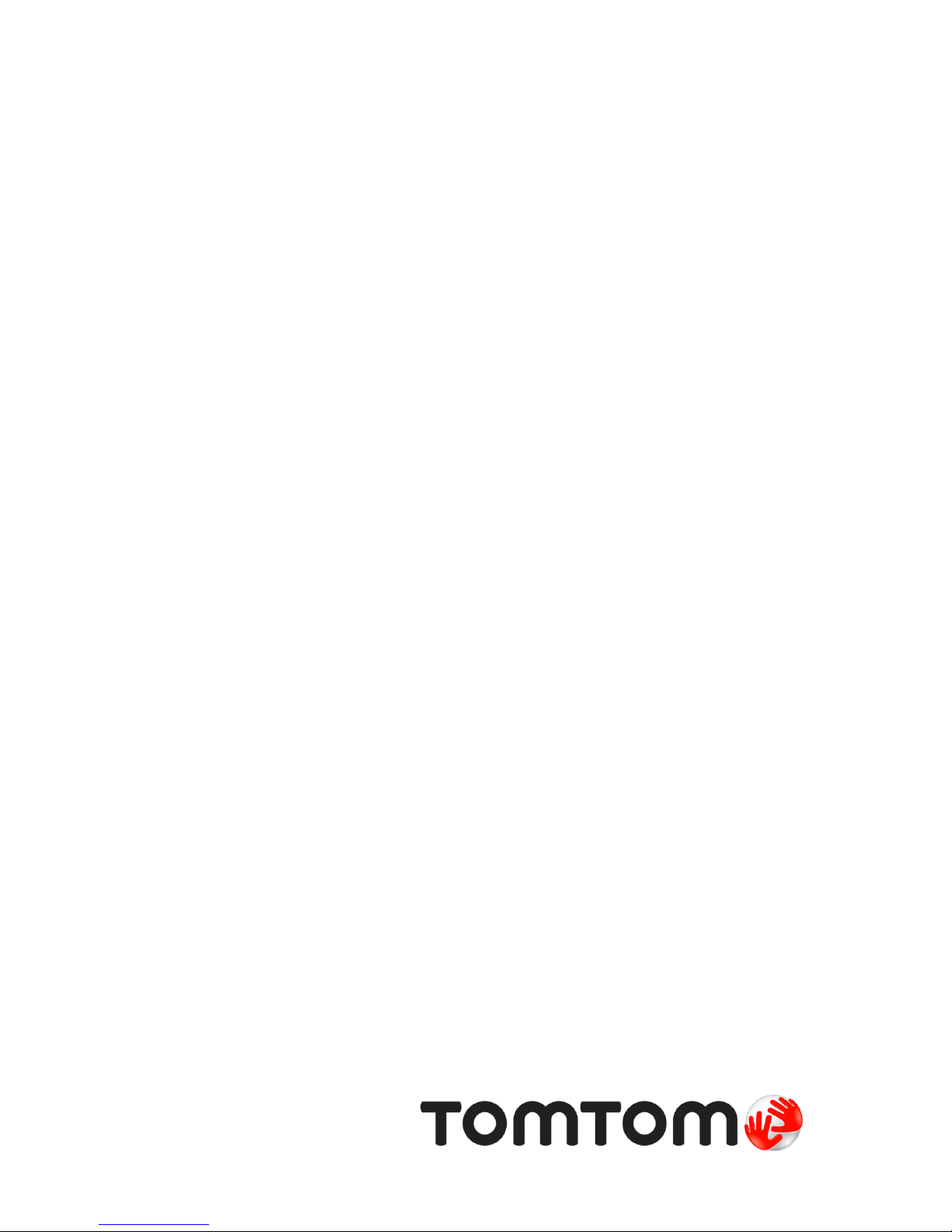
TomTom Bridge
Reference Guide
15100
Page 2
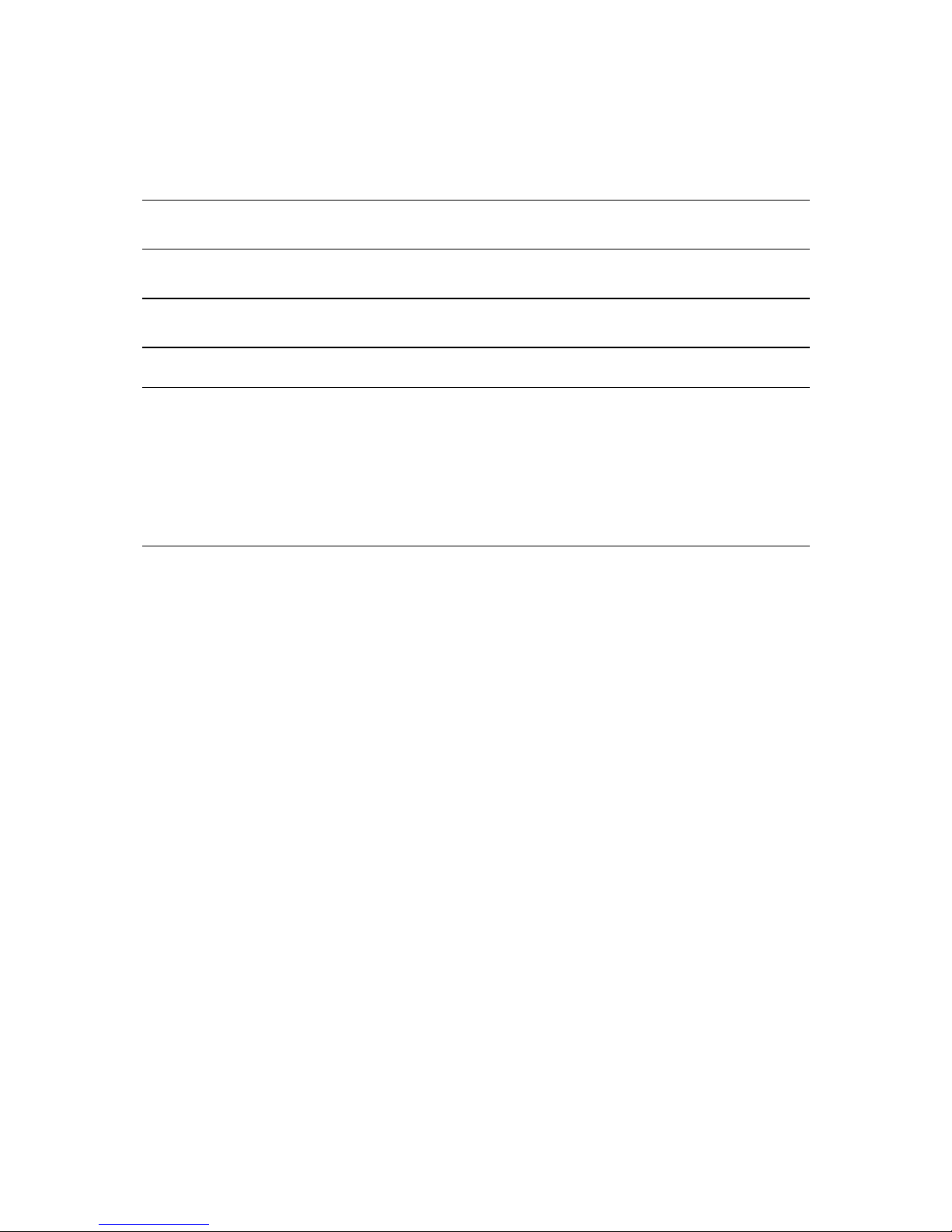
2
Contents
Welcome to the TomTom Bridge 7
Starting the TomTom Bridge 9
Using gestures 11
Apps on the TomTom Bridge 12
Connecting the TomTom Bridge 13
About connecting the TomTom Bridge ....................................................................... 13
Smartphone connection ........................................................................................ 13
Personal Area Networks .................................................................................... 13
Connect using Bluetooth .................................................................................... 13
Reconnecting your smartphone ........................................................................... 14
Unable to get a connection ................................................................................ 14
Features on the TomTom Bridge 16
Sleep settings ..................................................................................................... 16
Memory card slot ................................................................................................ 16
Transferring files to your device .............................................................................. 16
System bar ........................................................................................................ 17
Updating the software .......................................................................................... 17
Moving and resizing apps and widgets ....................................................................... 18
Sending information to TomTom .............................................................................. 20
Clearing personal data .......................................................................................... 20
Taking a screenshot ............................................................................................. 20
Page 3
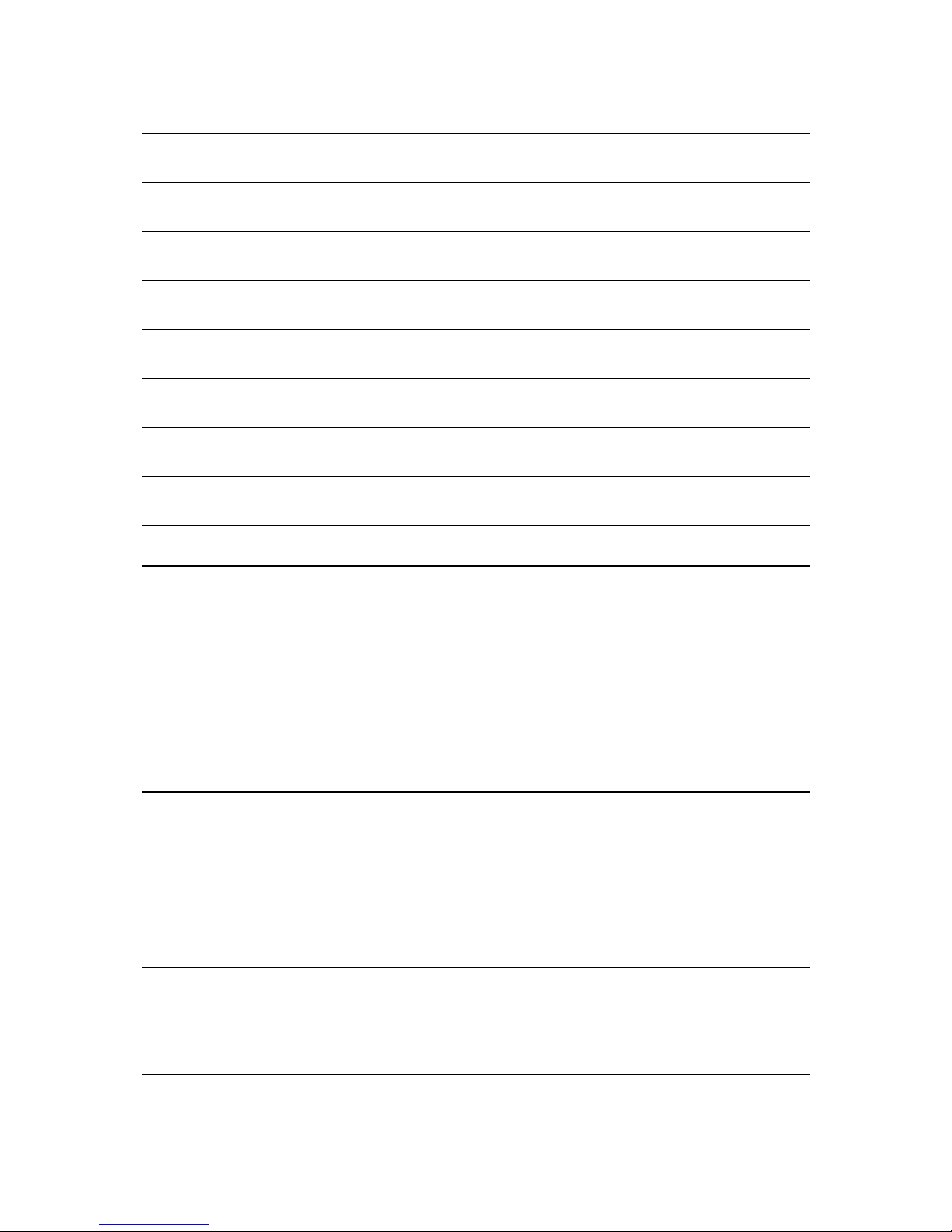
3
Language 21
Installing in your vehicle 22
Charging the TomTom Bridge 23
The TomTom Bridge is not starting 24
Caring for your Bridge 25
Getting help 26
Welcome to navigation with TomTom 28
About TomTom services 29
GPS reception 30
What's on the TomTom Navigation app screen 31
The map view..................................................................................................... 31
The guidance view ............................................................................................... 33
The route bar ..................................................................................................... 35
Distances and the route bar ............................................................................... 36
The quick menu .................................................................................................. 36
Navigation buttons............................................................................................... 36
Other buttons ..................................................................................................... 38
Volume control ................................................................................................... 39
Running in the background ..................................................................................... 39
Changing the text and button size ............................................................................ 39
Traffic 40
About TomTom Traffic .......................................................................................... 40
The route bar ..................................................................................................... 40
Looking at traffic on the map ................................................................................. 41
Looking at traffic on your route ............................................................................... 42
Traffic incidents ................................................................................................. 43
Advanced Lane Guidance ....................................................................................... 44
Time-dependent speed limits ................................................................................. 44
Setting your vehicle type 46
About My Vehicle ................................................................................................ 46
Setting your vehicle type ....................................................................................... 46
Viewing route restrictions ...................................................................................... 47
Using Quick Search 48
About search ...................................................................................................... 48
Page 4
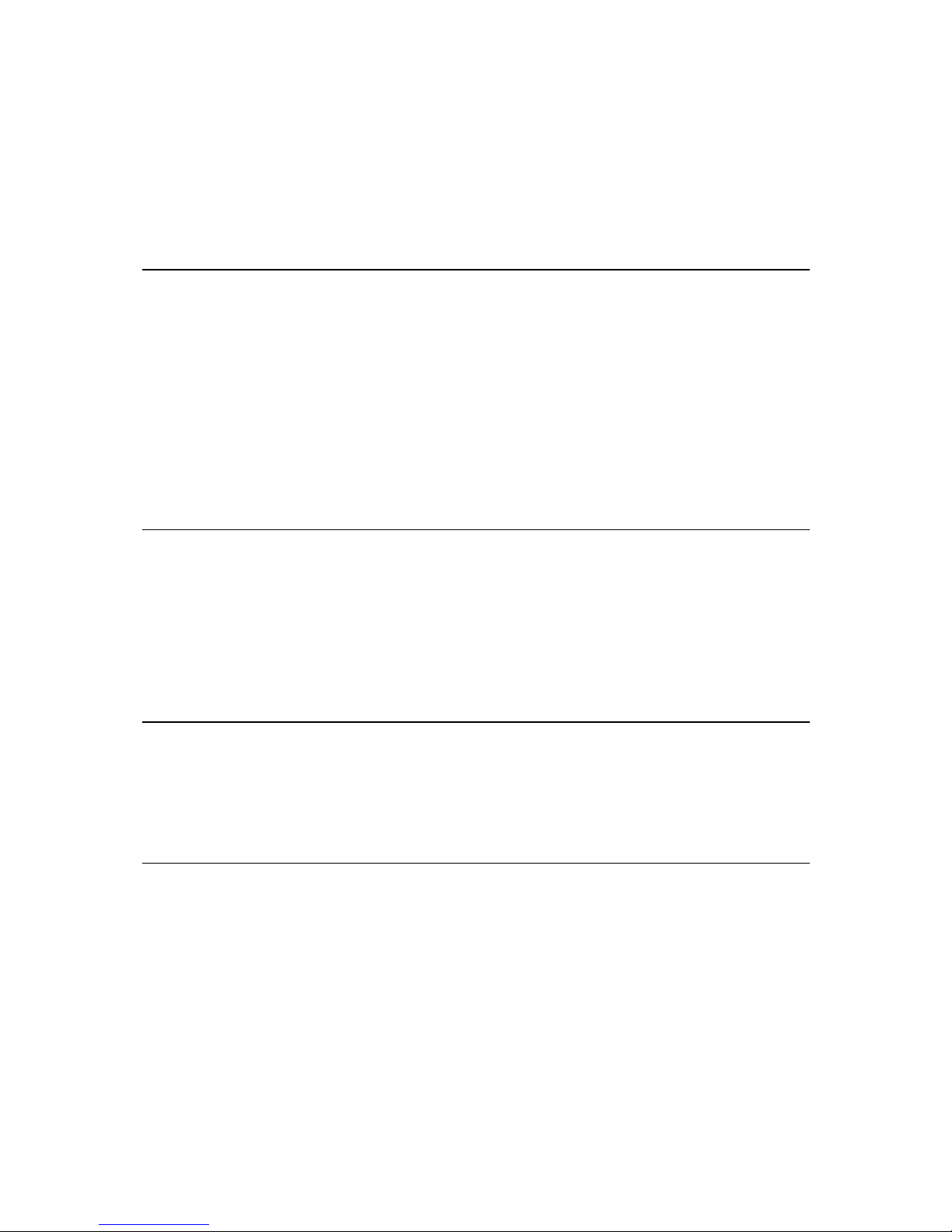
4
Planning a route to a POI using search ....................................................................... 48
Planning a route to a POI using online search .............................................................. 50
Entering search terms ........................................................................................... 52
Working with search results ................................................................................... 54
About postcodes ................................................................................................. 55
About mapcodes ................................................................................................. 56
List of POI type icons ............................................................................................ 56
Planning a route 61
Planning a route to an address using search ................................................................ 61
Planning a route to a city centre ............................................................................. 62
Planning a route to a POI using search ....................................................................... 64
Planning a route to a POI using online search .............................................................. 66
Planning a route using the map ............................................................................... 68
Planning a route using My Places ............................................................................. 69
Planning a route using coordinates ........................................................................... 71
Planning a route using a mapcode ............................................................................ 72
Finding an alternative route ................................................................................... 73
Planning a route in advance ................................................................................... 73
Finding a car park ............................................................................................... 75
Finding a petrol station ......................................................................................... 77
Changing your route 80
The Current Route Menu ....................................................................................... 80
Avoiding a blocked road ........................................................................................ 81
Types of route .................................................................................................... 82
Route features ................................................................................................... 82
Adding a stop to your route from your current route ..................................................... 82
Adding a stop to your route using the map ................................................................. 83
Deleting a stop from your route ............................................................................... 83
Reordering stops on a route ................................................................................... 83
My Routes 84
About My Routes ................................................................................................. 84
Saving a route .................................................................................................... 84
Navigating using a saved route ................................................................................ 84
Adding a stop to a saved route using the map .............................................................. 85
Deleting a route from My Routes .............................................................................. 86
Voice control (Speak&Go) 87
About voice control.............................................................................................. 87
Starting voice control ........................................................................................... 87
Making your own wake-up phrase ............................................................................. 87
The voice control screen ....................................................................................... 88
Some tips for using voice control ............................................................................. 89
What you can use voice control for........................................................................... 89
Saying commands in different ways .......................................................................... 90
Entering an address using voice control ..................................................................... 90
Going to home using voice control ........................................................................... 90
Going to a POI using voice control ............................................................................ 91
Changing a setting using voice control ....................................................................... 91
Page 5
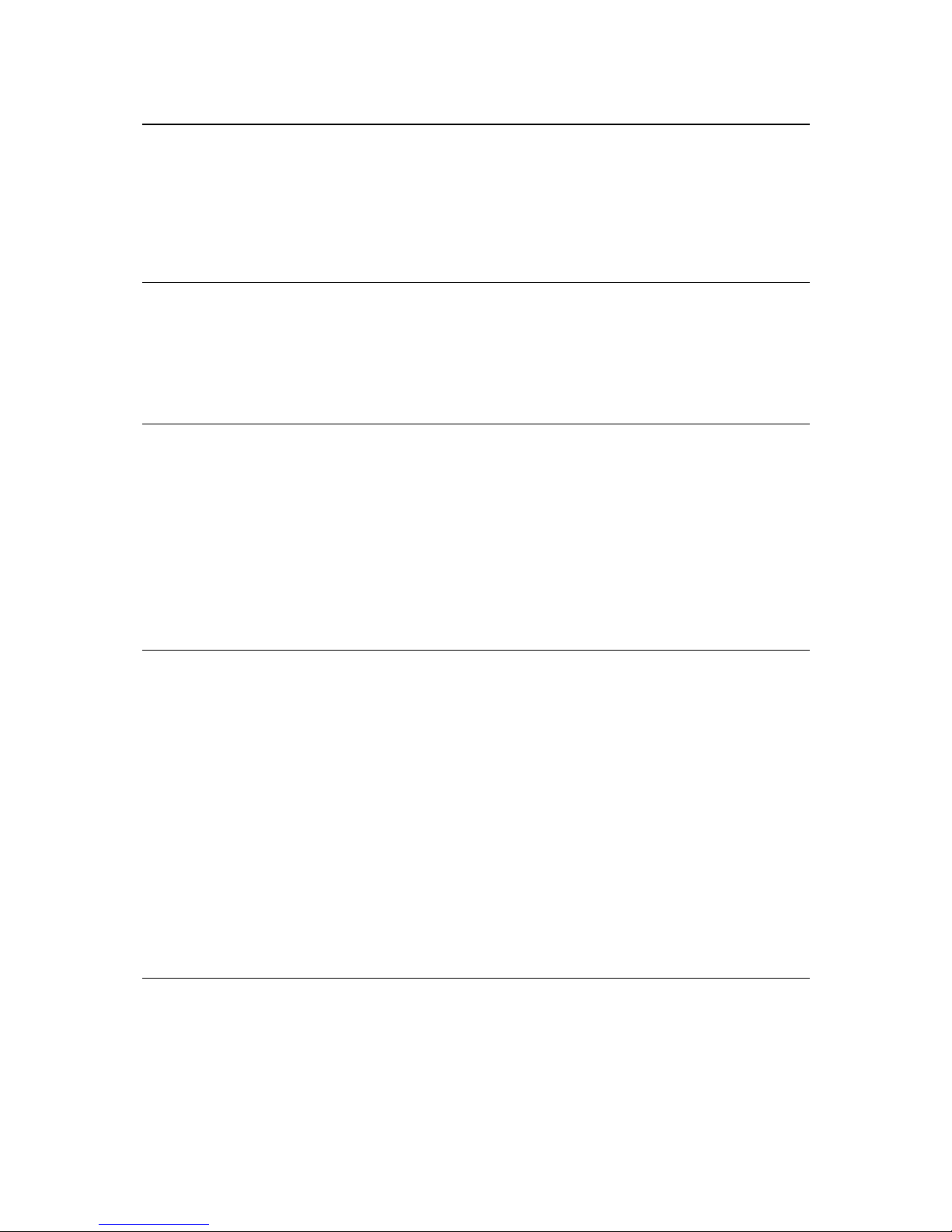
5
Speed Cameras 93
About speed cameras ........................................................................................... 93
Speed camera warnings ......................................................................................... 93
Changing the way you are warned ............................................................................ 95
Reporting a new speed camera ............................................................................... 95
Confirm or remove a mobile speed camera ................................................................. 96
Updating locations for cameras and hazards ............................................................... 96
Danger Zones 97
About danger zones and risk zones ........................................................................... 97
Danger zone and risk zone warnings ......................................................................... 97
Changing the way you are warned ............................................................................ 98
Reporting a risk zone ............................................................................................ 98
Updating locations for danger zones and risk zones ....................................................... 99
My Places 100
About My Places ................................................................................................. 100
Setting your home location ................................................................................... 100
Changing your home location ................................................................................. 101
Adding a location from My Places ............................................................................ 102
Add a location to My Places from the map ................................................................. 102
Adding a location to My Places using search ............................................................... 102
Adding a location to My Places by marking ................................................................ 103
Deleting a recent destination from My Places ............................................................. 103
Deleting a location from My Places .......................................................................... 103
Importing a POI list ............................................................................................. 103
Settings 105
My Vehicle ........................................................................................................ 105
Appearance ...................................................................................................... 105
Display ........................................................................................................ 106
Route Bar ..................................................................................................... 106
Guidance view ............................................................................................... 108
Automatic Zoom............................................................................................. 108
Voices ............................................................................................................. 109
Voice Control .................................................................................................... 109
Maps ............................................................................................................... 110
Route Planning .................................................................................................. 110
Sounds and Warnings ........................................................................................... 111
Warning type ................................................................................................ 111
Speed camera warnings .................................................................................... 111
Safety warnings ............................................................................................. 111
Units ............................................................................................................... 112
Language ......................................................................................................... 112
Getting Help 113
Help ............................................................................................................... 113
Page 6
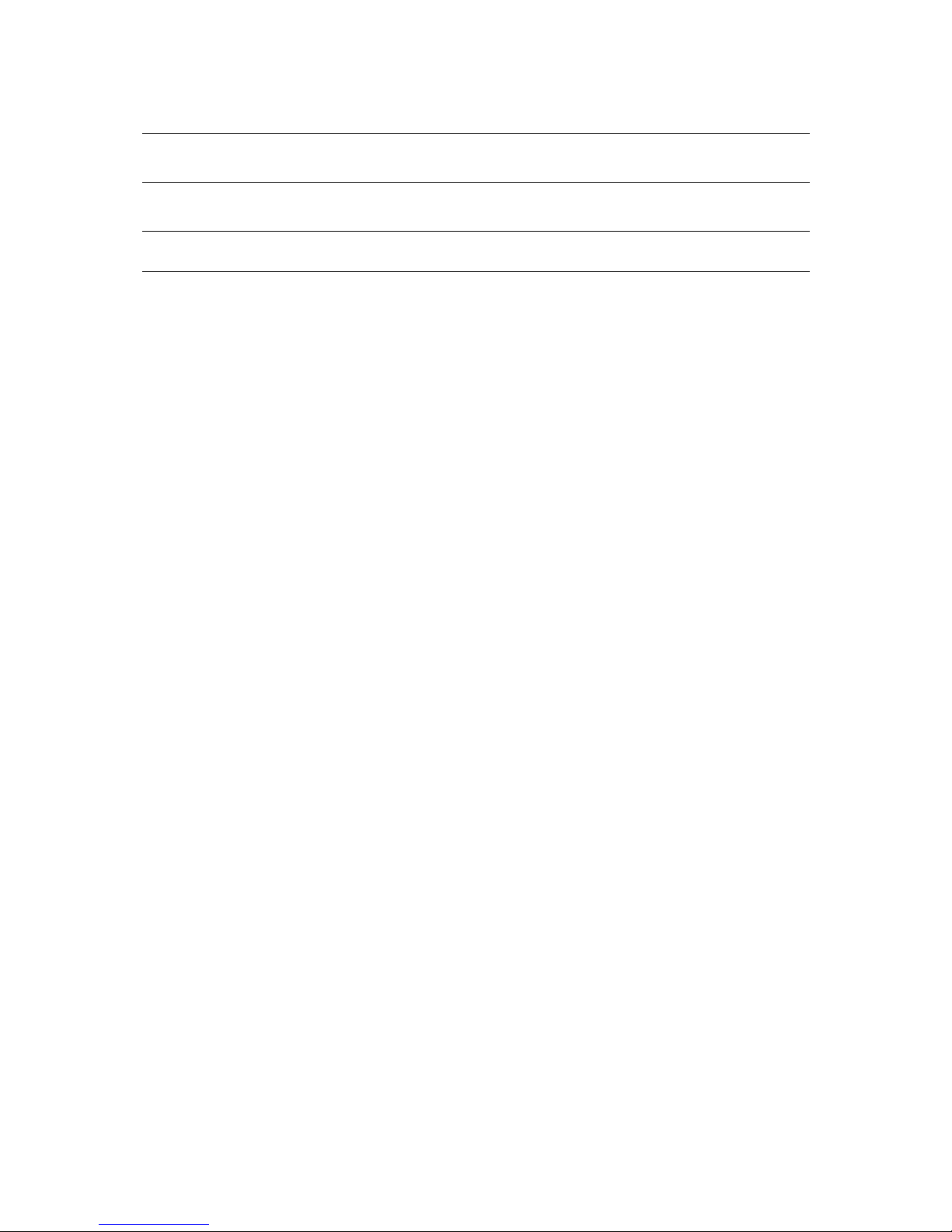
6
Using the External Camera app 115
Using the TomTom Music app 117
Addendum 118
Copyright notices 123
Page 7

7
This Reference Guide explains how to use the TomTom Bridge and the installed TomTom apps. The
Reference Guide has the following sections:
The TomTom Bridge
The TomTom Navigation app
The TomTom Camera app
The TomTom Music app
Important: For other settings and operation instructions for the TomTom Bridge, and for instructions about other apps installed on the TomTom Bridge, please refer to the applicable User
Documentation.
Version 15.100
Welcome to the TomTom Bridge
Page 8
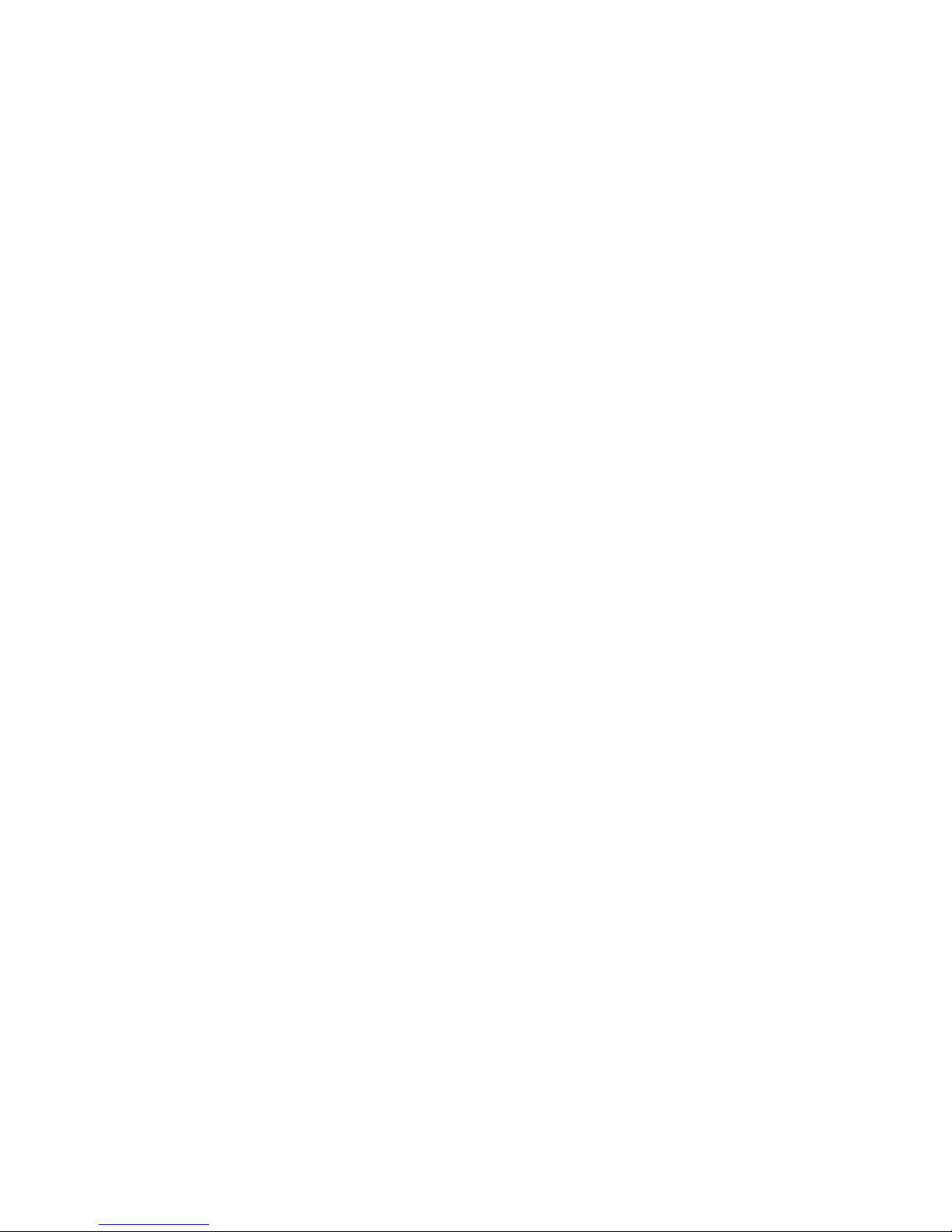
8
The TomTom Bridge
Page 9
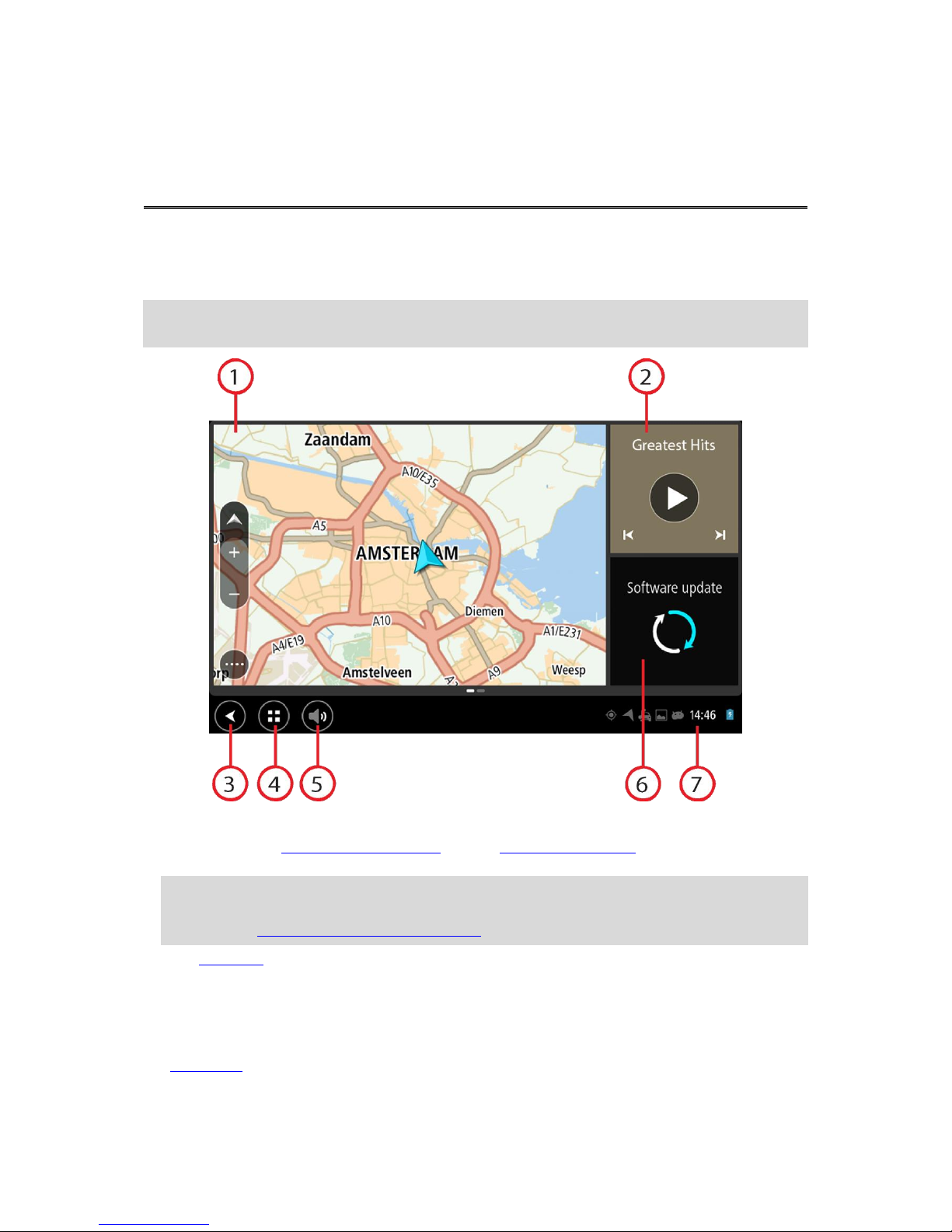
9
The TomTom Bridge starts when it is in its dock, and the dock has power. When the TomTom Bridge
is not in its dock, you can also press the On/Off button until the device starts.
The TomTom Bridge home screen is shown.
Note: The Bridge home screen shown below is an example. The home screen on the Bridge might
look different and have different apps installed.
1. An app running as a widget.
For example the TomTom Navigation app and the External camera app can run in a widget on
the home screen. Select the widget to open the app.
Note: A widget is an app that runs in its own panel. You can select a widget to open the full
app.
Tip: You can move and resize apps and widgets.
2. The Music app running as a widget.
3. Back button.
Select this button to return to the previous screen that was open.
4. Home button.
Select this button to return to the device home screen.
5. System bar.
You can add shortcuts for your favourite apps to this bar.
Starting the TomTom Bridge
Page 10

10
6. Software update button.
Shortcut button to open the Software update app. This app lets you update the Bridge to the
latest software version.
7. Status bar.
Touch this area to show app notifications and the device status.
Page 11
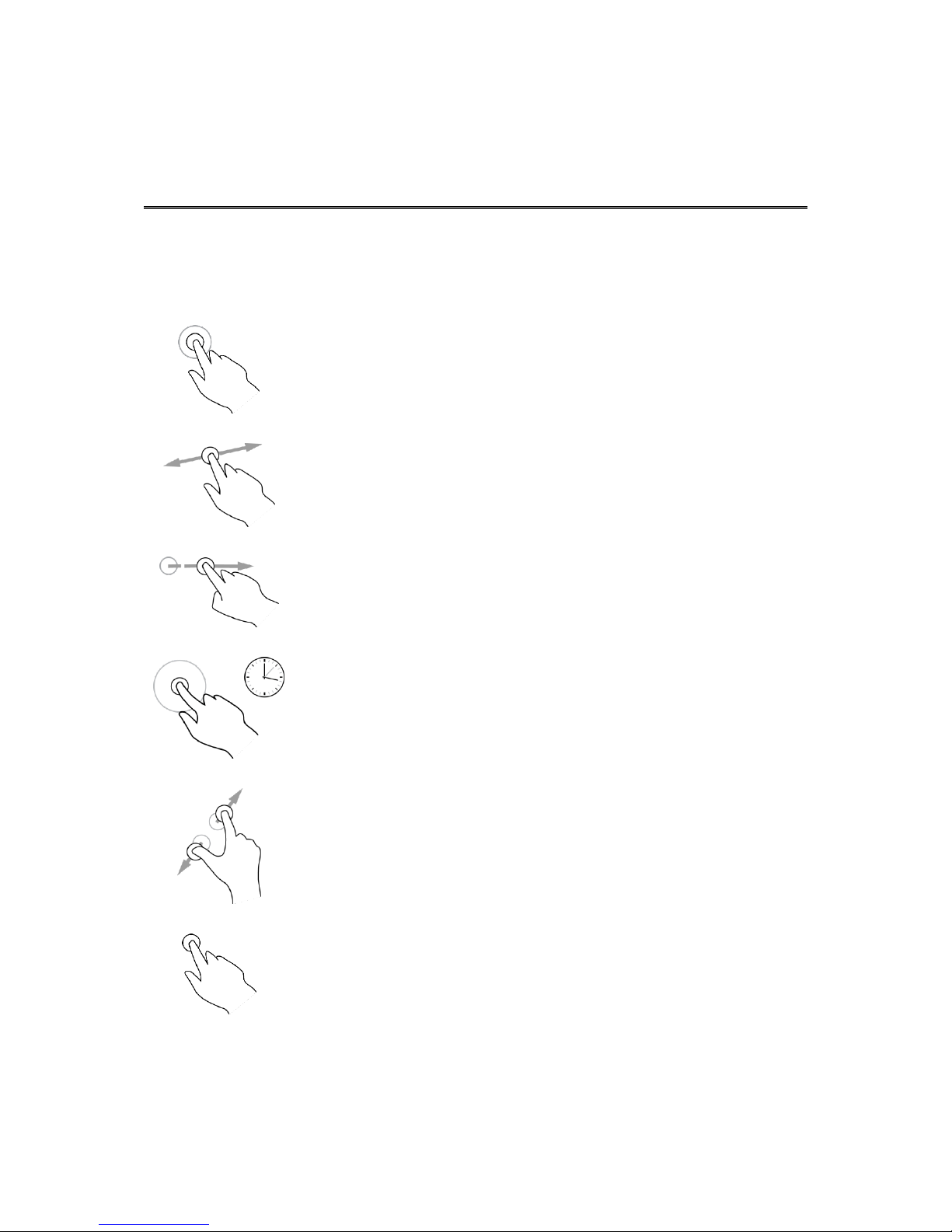
11
You use gestures to control your device.
This Reference Guide explains which gestures to use throughout the guide but here is a complete
list of all the gestures you can use.
Double tap
Touch one finger on the screen twice in rapid succession.
Example of when to use this: Zooming in.
Drag
Put one finger on the screen and move it across the screen.
Example of when to use this: Scrolling a screen.
Flick
Flick the tip of a single finger across the screen.
Example of when to use this: Scrolling a big distance on the screen.
Press and hold
Put one finger on the screen for more than 0.5 second.
Example of when to use this: Selecting an item, or opening a pop-up menu
for an item.
Pinch to zoom
Touch the screen with your thumb and a finger. Move them apart to zoom
in or move them together to zoom out.
Example of when to use this: Zooming in and out on the screen.
Tap or select
Tap a single finger on the screen.
Example of when to use this: Selecting an item in a menu, or opening an
item.
Using gestures
Page 12
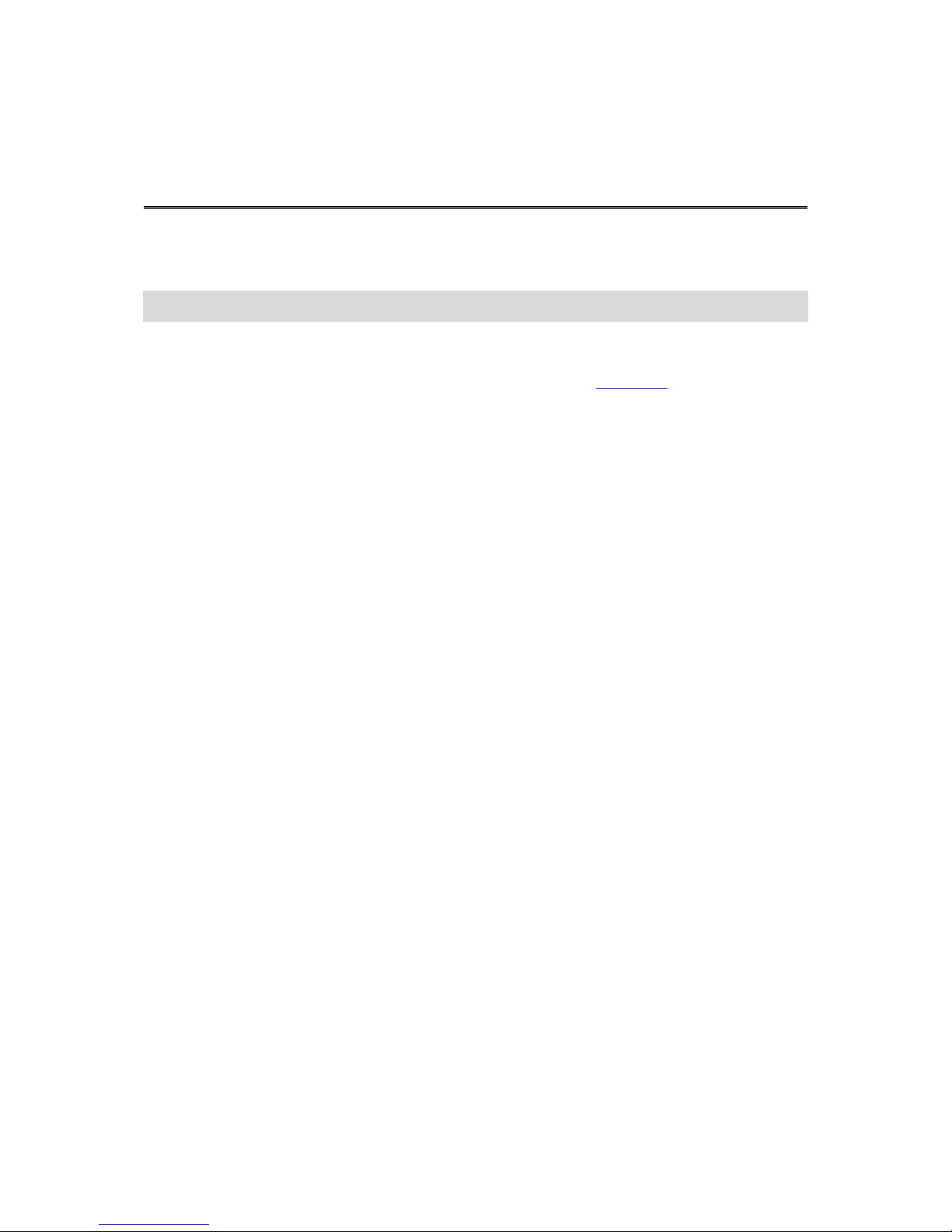
12
The TomTom Bridge is an Android based device that has different apps installed on it. Some of the
apps will be standard Android apps, for example a browser, a clock and a photo-gallery. Specialised
apps could be added by the device owner, and TomTom has also added apps.
Note: The TomTom Bridge might be locked to prevent you making changes to the device.
You can find other apps on the device by scrolling to the right. To see all the apps on the device,
select All apps.
You can also add up to two app quick-launch buttons to the device's System bar for apps you want
to use often.
Privacy notices for apps
Each installed app has its own privacy notice. Open the Android Settings app then select About your
TomTom device. Select Legal information, then select Your information. Select an app from the
list to read about the function of the app, how the app uses your information, and how your
personal data is managed.
Apps on the TomTom Bridge
Page 13
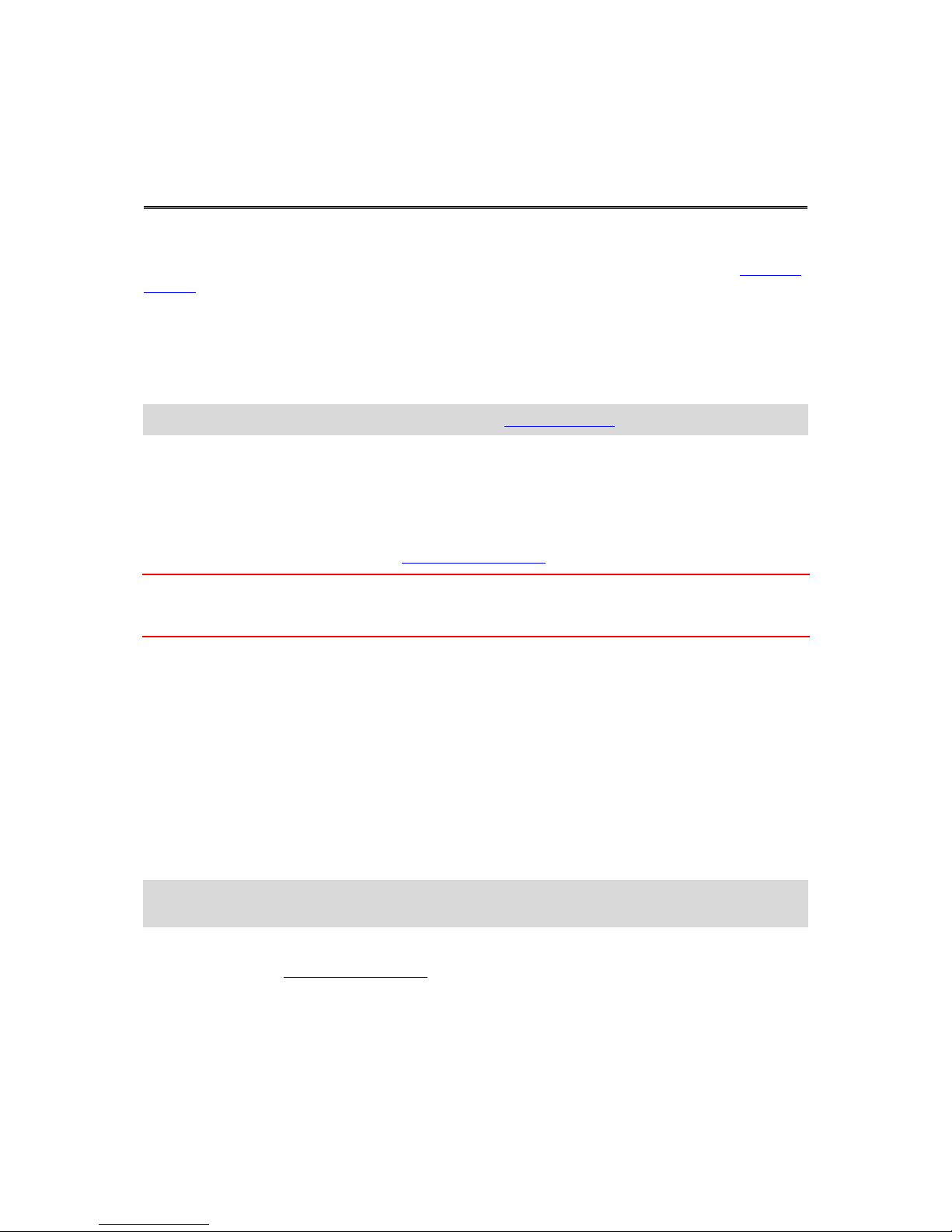
13
About connecting the TomTom Bridge
The TomTom Bridge connects to the Internet so you can use the installed apps and access TomTom
services.
The TomTom Bridge is connected in one of the following ways:
With a permanent connection directly from the TomTom Bridge. The device is always connected
- you don't have to do anything.
With a connection via your smartphone. You must create a Personal Area Network to connect
your smartphone to your TomTom Bridge.
Note: To update the TomTom Bridge software, use a Wi-Fi connection.
Smartphone connection
Using your smartphone to connect the TomTom Bridge to a network means that data is sent and
received by your smartphone using your mobile services provider.
Your smartphone needs to be compatible with your TomTom Bridge, and you must have a data plan
from a mobile services provider. Go to tomtom.com/connect for more information.
Important: You might have additional costs when you use your smartphone to connect your TomTom
Bridge, especially if you are outside the area covered by your data plan. Check with your mobile
services provider for more information.
Personal Area Networks
Your phone shares its internet connection by using the phone's Bluetooth and Personal Area Network
(PAN) functions.
Depending on your phone's Operating System, this network, or PAN, might be called one of the
following names:
Personal Hotspot
Tethering or Bluetooth Tethering
Tether or Bluetooth Tether
The PAN function is probably already in your phone's Operating System, or you can download an app
to create a PAN.
Note: Some mobile service providers don't allow their users to use a PAN. If your phone doesn't
have the PAN function, you should contact your service provider for more information.
Please check the user guide for your phone if you are having trouble finding the settings.
For more help, go to tomtom.com/connect.
Connect using Bluetooth
To connect your TomTom Bridge to your smartphone using Bluetooth, do the following:
1. Switch on Bluetooth tethering or Bluetooth hotspot on your phone, and make sure your phone is
discoverable.
Connecting the TomTom Bridge
Page 14
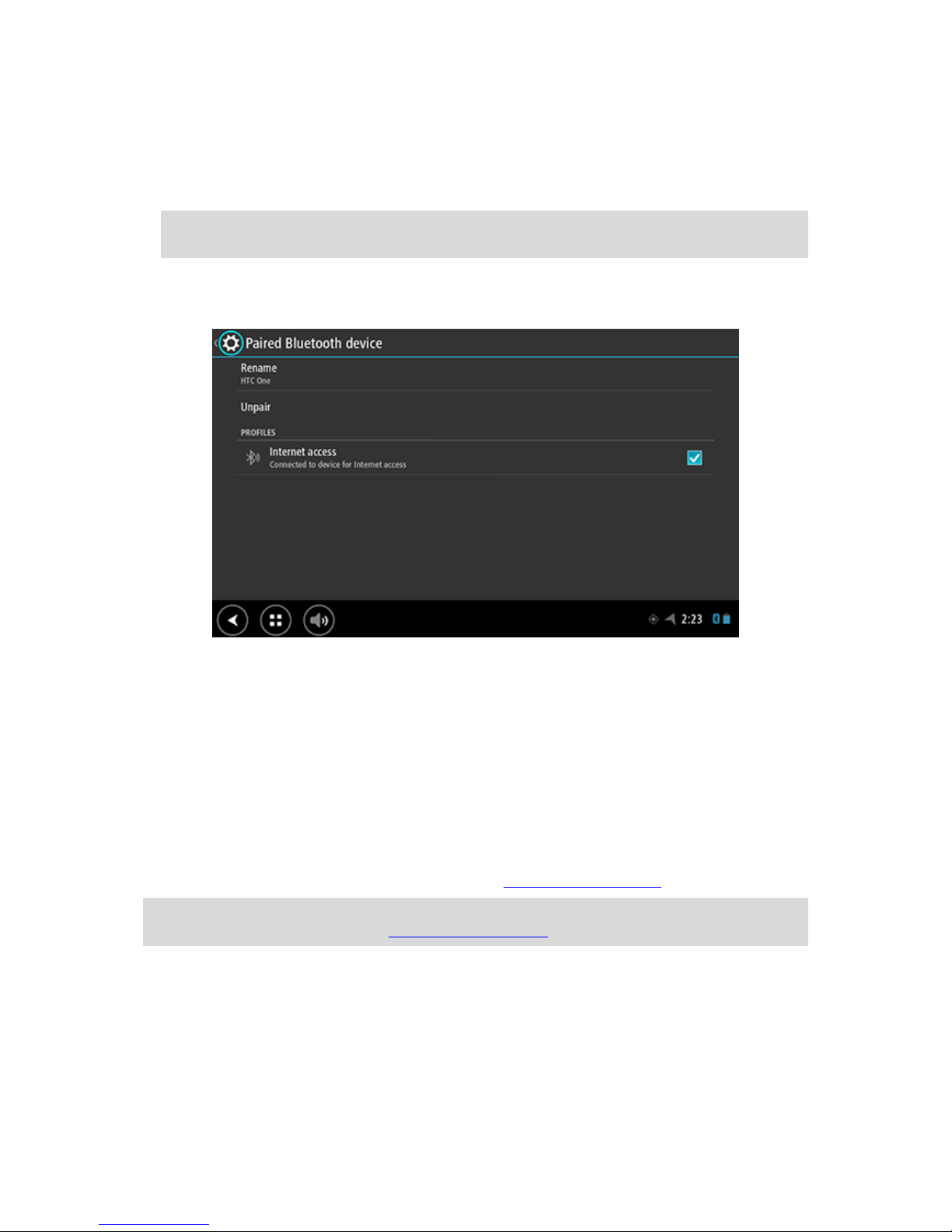
14
2. Press the Home button on your TomTom Bridge.
3. Select the Settings app.
4. Switch on Bluetooth.
5. Select Bluetooth, then select SEARCH FOR DEVICES.
The TomTom Bridge searches for your phone and shows it as an available device.
Tip: If your TomTom Bridge cannot find your phone, make sure your phone is still 'discoverable'
or 'visible' for other Bluetooth devices.
6. Select your phone from the list of available devices.
7. After you have connected your TomTom Bridge to your smartphone, you need to check the box
in the Bluetooth profile on the TomTom Bridge to enable internet access as shown below.
Your TomTom Bridge connects to TomTom services using your phone's internet connection.
TomTom services are now active.
The Bluetooth symbol in the Android Status Bar shows that Bluetooth is switched on.
Reconnecting your smartphone
You do not need to do anything to reconnect your TomTom Bridge to your phone.
Your TomTom Bridge will remember your phone and will find it automatically when you have
Bluetooth tethering switched on and you are in range of your device. If you have a valid TomTom
services subscription, the service starts automatically.
On the TomTom Bridge Status bar, check that the TomTom Bridge is connected to the internet.
If you want to connect using another phone, you must connect using Bluetooth for that phone.
Tip: If reconnecting automatically to your smartphone using Bluetooth doesn't work, you can
manually reconnect as described in Connect using Bluetooth.
Unable to get a connection
If your TomTom Bridge cannot connect to your phone, or you have no internet connection, check
the following:
Your phone is shown on your TomTom Bridge.
Your phone's Bluetooth tethering or Portable Wi-Fi hotspot is switched on.
Page 15
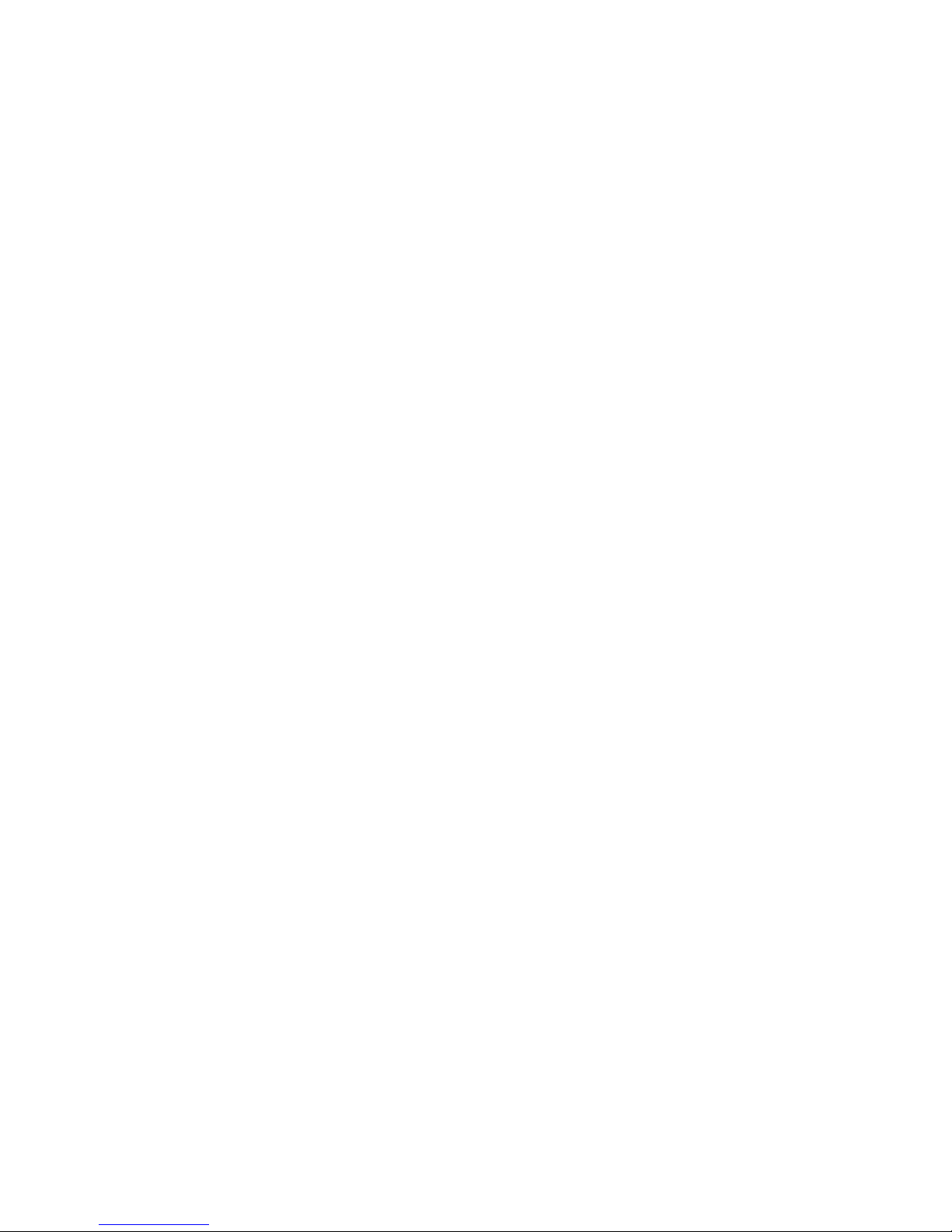
15
Your data plan with your mobile services provider is active, and you can access the internet on
your phone.
Page 16
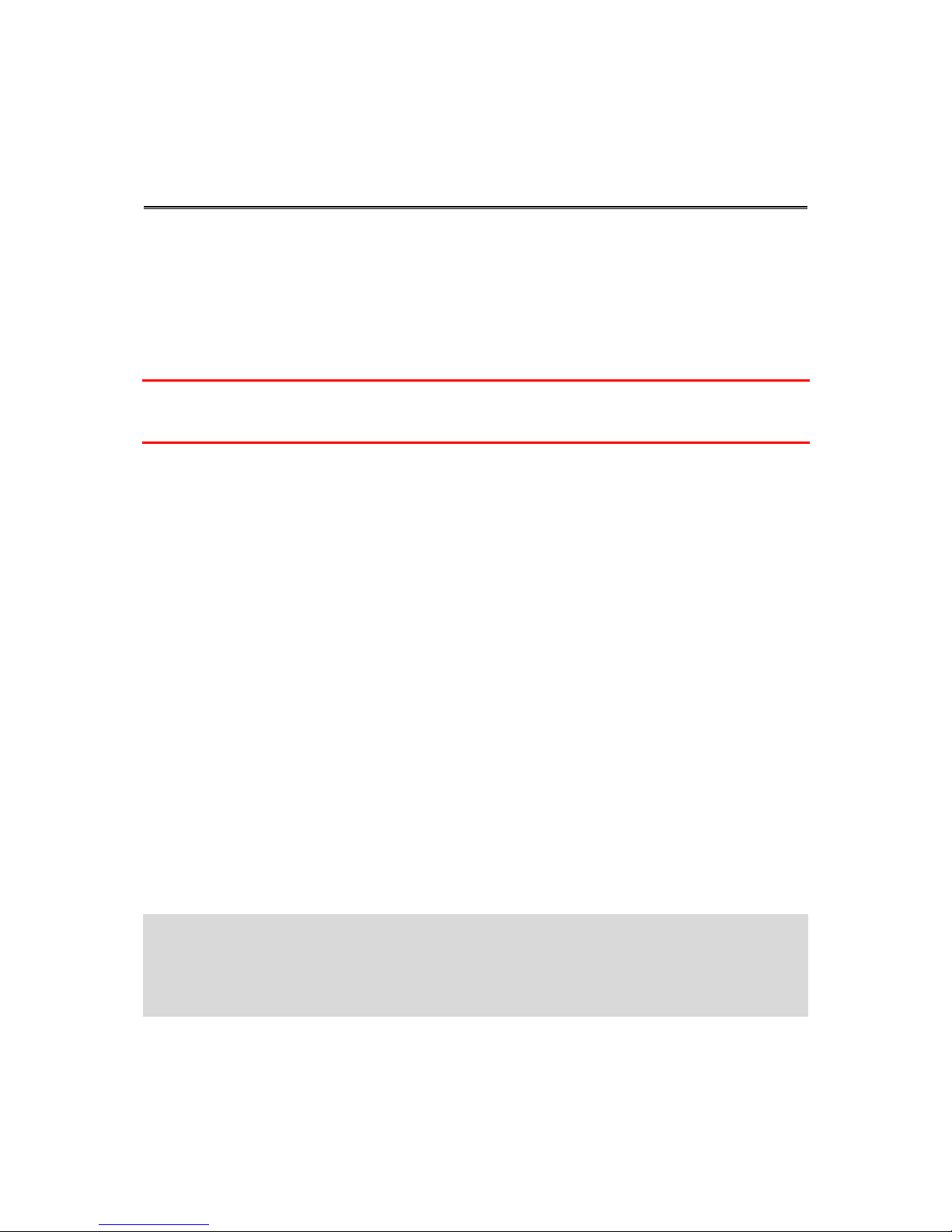
16
The TomTom Bridge uses the Android operating system. TomTom and the device owner have
changed the operating system in the following ways:
Certain Android features have been disabled, either by TomTom or by the device owner. This
makes the device safer and easier to use while driving.
Some new features and apps have been added, both by TomTom and by the device owner.
These additions customise the device so it is relevant for the functions it will be used for.
The features added by TomTom are as follows:
Important: For other settings and operation instructions for the TomTom Bridge, and for instructions about other apps installed on the TomTom Bridge, please refer to the applicable User
Documentation.
Sleep settings
You can choose when your TomTom Bridge goes to sleep if no apps are running or when it is
removed from its dock.
Open Display in the Android Settings app to see the following settings:
Sleep
Sets the delay time before your Bridge goes to sleep if no apps are running.
Stay awake when docked
Keeps your Bridge awake while it is docked and there is power.
Sleep automatically when disconnecting from power
Puts your Bridge to sleep when power is removed either from the dock or directly from the
Bridge.
Memory card slot
The TomTom Bridge has a memory card slot that is located on the bottom of the device. You can
use a memory card to access your personal files, for example photos or music files.
Transferring files to your device
You can transfer personal files, for example POI lists, photos or music files, to the TomTom Bridge
internal memory. This allows you to use apps on the device to view POIs, photos or play music.
You can also transfer files from the Bridge internal memory to your computer.
Note: Not all file types can be opened by the device.
Note: You can transfer files from a computer running one of the following operating systems:
- Windows 7 or higher
- Apple OS X 10.5 or higher
- Some Linux distributions of version 14.04 or higher.
To transfer files, do the following steps:
1. Connect the Bridge to your computer using the USB cable supplied with your Bridge, then switch
your Bridge on.
Features on the TomTom Bridge
Page 17
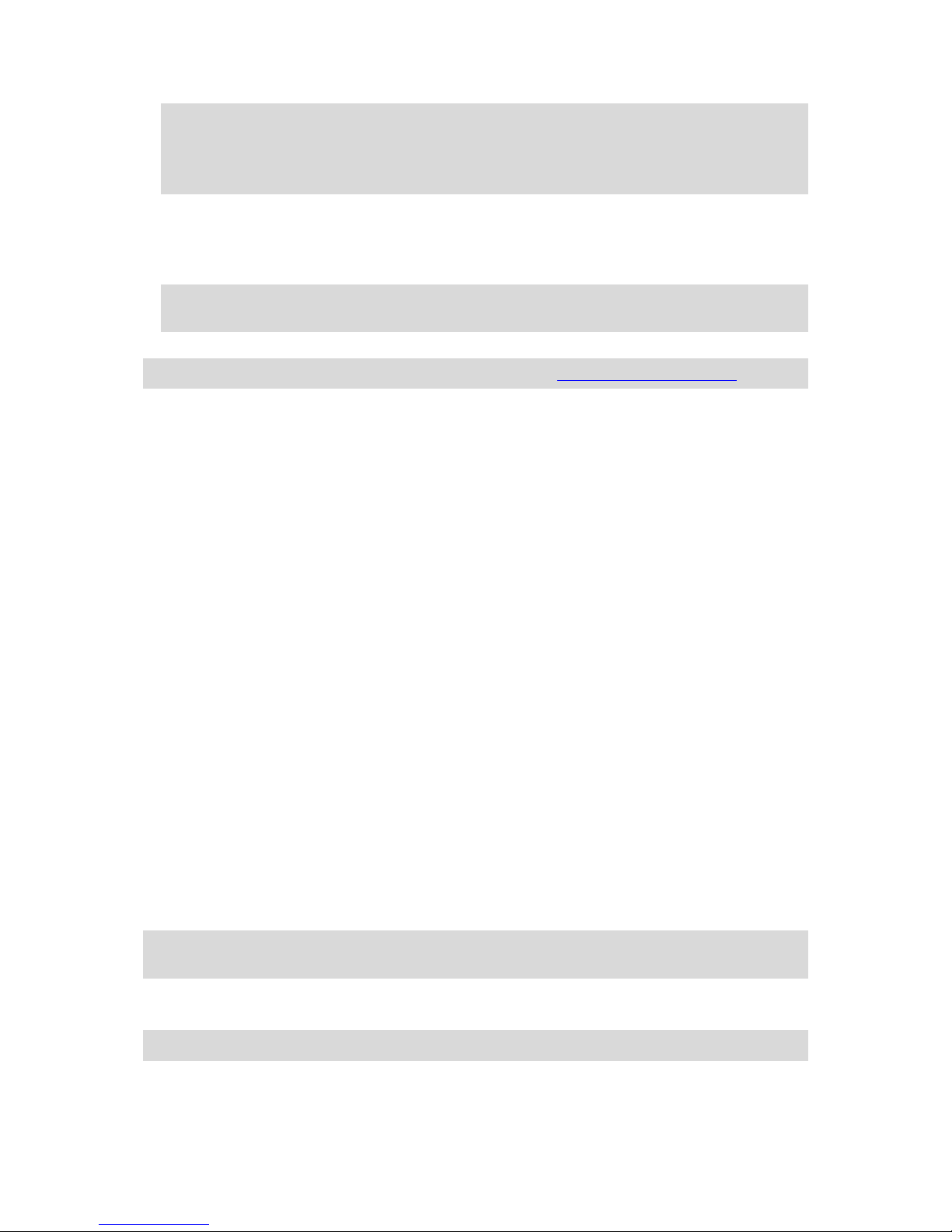
17
Note: Use ONLY the USB cable supplied with your device. Other USB cables may not work.
Note: You cannot use the mount to connect your device to your computer.
Note: You should plug the USB cable directly into a USB port on your computer and not into a
USB hub or USB port on a keyboard or monitor.
2. On your computer, open a file manager program.
Your Bridge appears in your computer's files system as TomTom Bridge.
3. Open the Bridge Internal Storage folder.
4. Copy files from your computer to a folder on your Bridge, or from your Bridge to your computer.
Tip: To keep the device organised, copy the files to a folder with a relevant name. For example, copy your music files to the Music folder.
5. Disconnect the Bridge from your computer.
Tip: You can remove all the files you copied to the Bridge by clearing your personal data.
System bar
The System bar is at the bottom of the screen and it contains quick-launch buttons, for example the
Back and Home buttons. You can add up to two extra buttons to this bar to quickly start apps that
you often use.
To add a quick-launch button for an app, do the following:
1. Select the Home button.
2. Select the Settings app.
3. In Settings, select System bar.
4. Under Quick Launch Buttons, select Assign app.
5. Select an app from the list to assign to a quick-launch button.
6. Select the Home button.
Your new quick-launch button is added to the System bar.
To remove a quick-launch button, do the following:
1. Select the Home button.
2. Select the Settings app.
3. In Settings, select System bar.
4. Under Quick Launch Buttons, select and hold the button you want to remove.
5. In the pop-up box that appears, select OK to remove the quick-launch button.
6. Select the Home button.
The quick-launch button is removed from the System bar.
Updating the software
The TomTom Bridge owner will periodically release new software updates.
Tip: When a software update is available, a notification appears in the Notification bar. Select
the bottom right corner of the device screen to open the Notification area.
When you have access to a Wi-Fi connection, you can update the software using the Software
update app.
Note: Software updates can only be downloaded using a Wi-Fi connection.
To update the software on the device, do the following:
1. Select the Home button.
Page 18
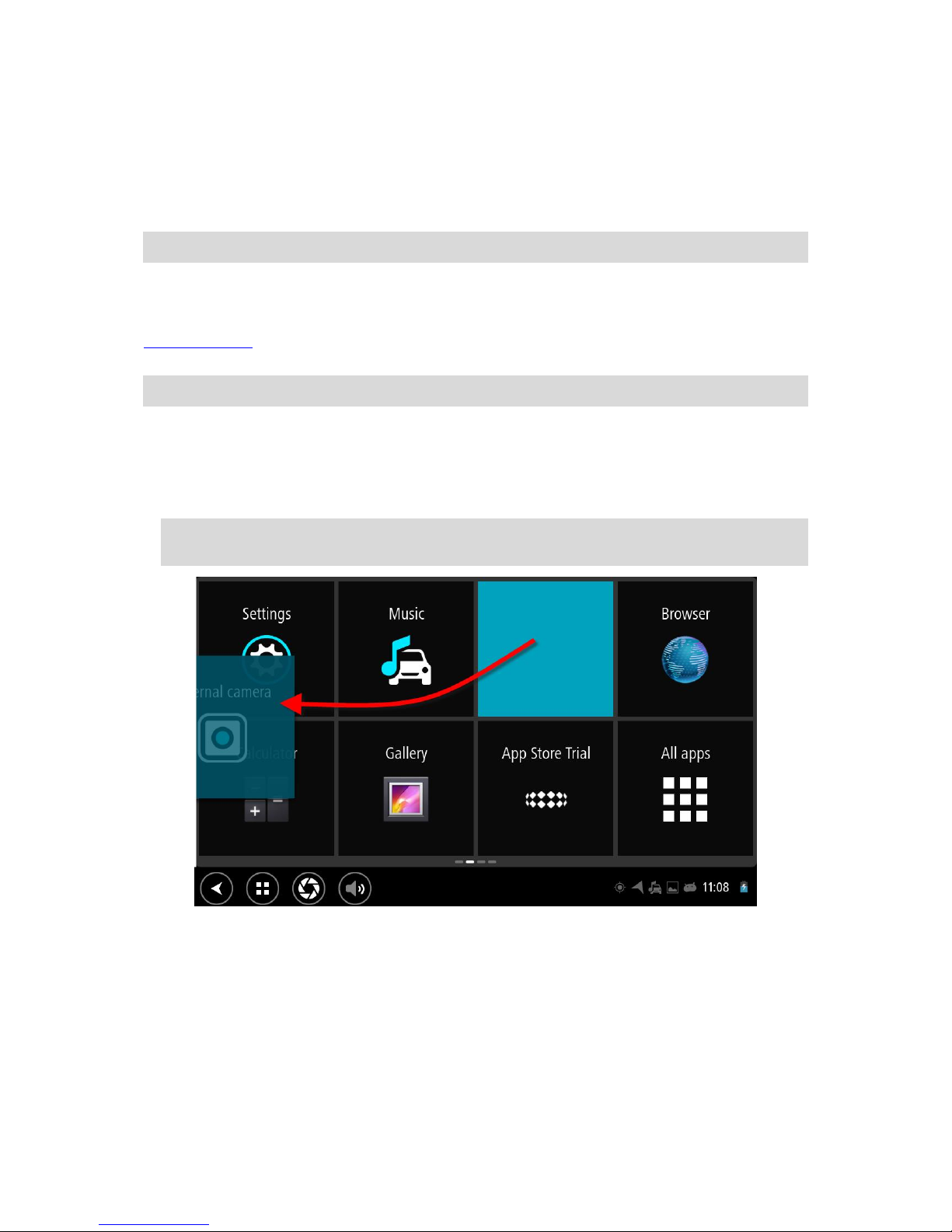
18
2. Select the Settings app.
3. In Wireless and networks, select Wi-Fi.
Select and connect to a Wi-Fi network.
4. Select the Home button.
5. Select the Software update app.
Your device automatically downloads and installs the software update.
Note: You may have to restart the device to install the software update.
Moving and resizing apps and widgets
You can move apps and widgets to different places on the display. For example, if you often use the
External Camera app, you can move it to the home screen. You can change the size of an app
button or a widget to make it easier to use or see.
Note: The TomTom Bridge might be locked to prevent you making changes to the device.
Moving apps and widgets
To move an app or widget, do the following:
1. Select and hold the app or widget that you want to move.
The app or widget changes colour.
Tip: If you want to move an app or widget to the home screen, you might first have to move an
app or widget from the home screen to make space for it.
2. Drag the app or widget to the edge of the screen.
A white line appears to indicate that the adjacent screen will open.
3. Drag and drop the app or widget further to the empty space you want to place it.
An available space is highlighted a different colour when the app or widget is dragged over it.
Page 19
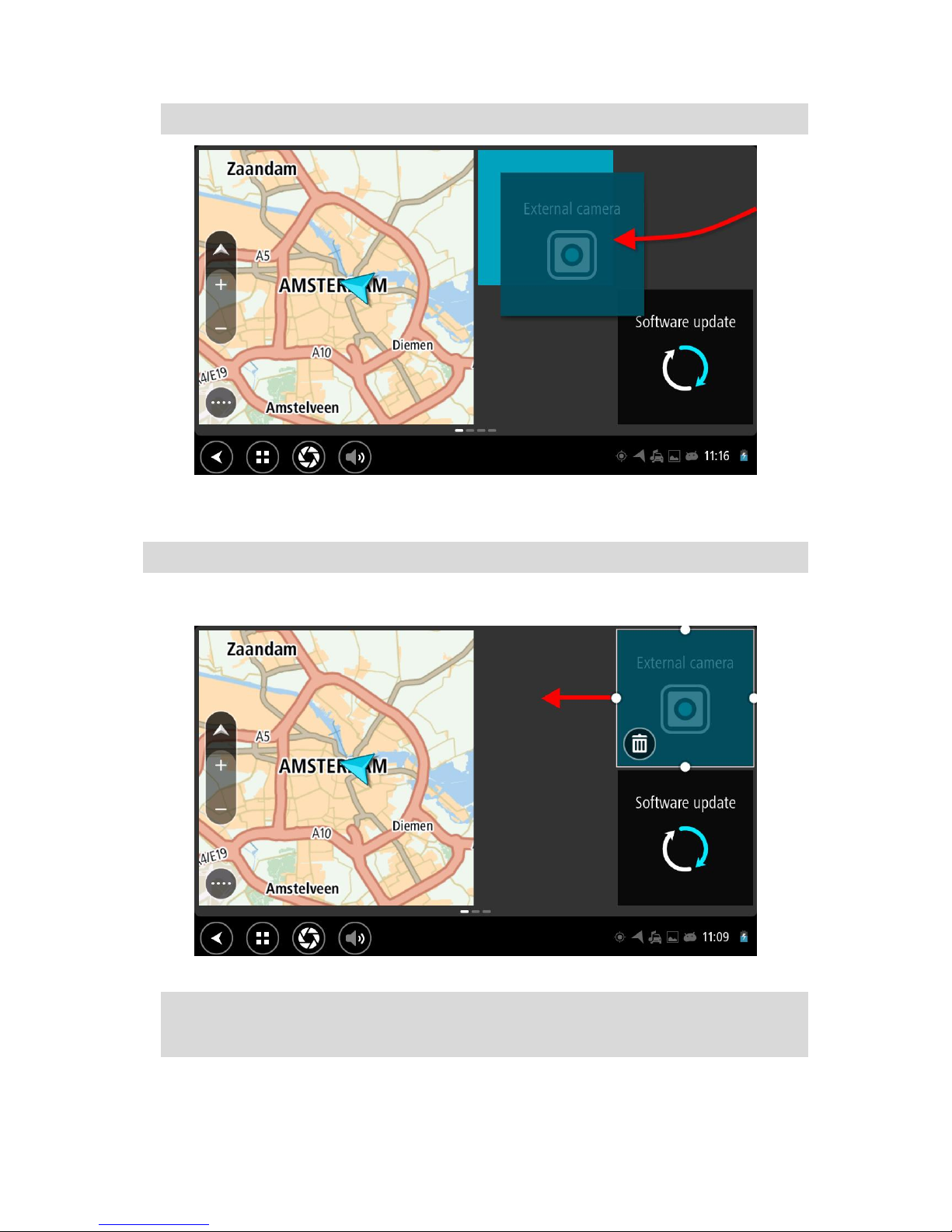
19
Tip: You can only move and app or widget to an empty space.
Resizing apps and widgets
To resize an app or widget, do the following:
Note: Some widgets and apps have a size limit in one or more directions.
1. Select and hold the app or widget that you want to resize for 2 seconds, then release.
The app or widget changes colour and you see a waste bin icon and four resize spots.
2. Select and drag a resize spot to make the app or widget larger or smaller.
Tip: The shape you choose for the app or widget depends on the information you want to see.
For example, you might choose to make the External Camera widget the size of half the
display to make the camera image easier to see.
Page 20
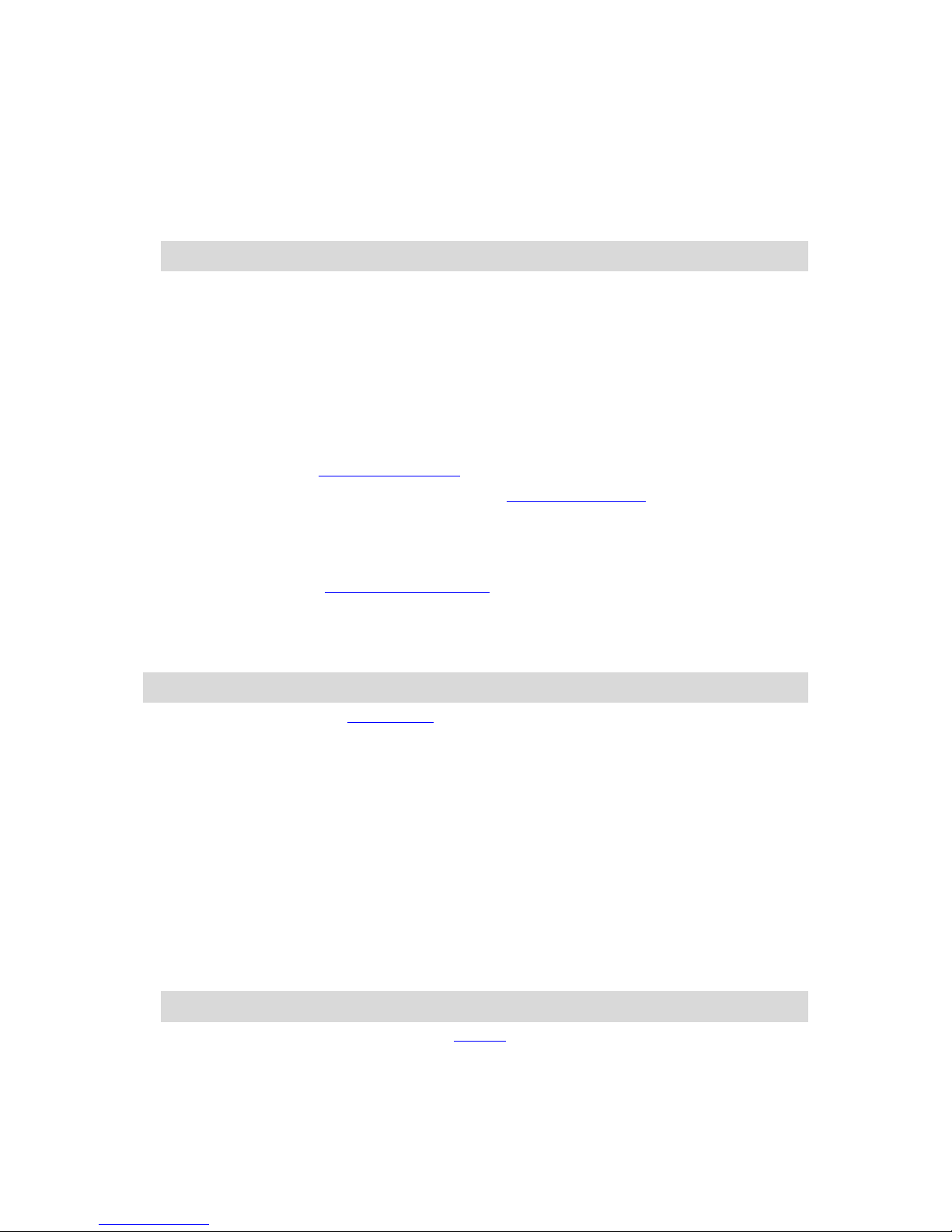
20
Deleting an app or widget
To delete an app or widget from the home or apps screen, do the following:
1. Select and hold the app or widget that you want to delete for 2 seconds, then release.
The app or widget changes colour and you see a waste bin icon and four resize spots..
2. Select the waste bin icon.
The app or widget is removed from the home or app screen and placed in the All apps location.
Tip: If you deleted the app or widget by mistake, open All apps and move it back again.
Sending information to TomTom
When you first start the TomTom Bridge or you have reset the TomTom Bridge, you are informed
about how TomTom uses your information. This information includes your location, how you use the
services and information you enter. We learn how you use the device so we can continually
improve.
Go to the Your information app in the All apps menu to read about how TomTom uses your
information.
If you think that your information is not being used for the purpose for which you have provided it
to TomTom, contact us at tomtom.com/support.
You can find current and more detailed information at tomtom.com/privacy.
Clearing personal data
The TomTom Bridge stores your personal data as you use the apps installed on the device. All
photos and music you have transferred to the device is also personal data.
If you have finished using the device it is a good idea to clear your personal data before you pass
the device back to the owner.
To clear your personal data, do the following steps:
Note: Software updates can only be downloaded using a Wi-Fi connection.
1. If you are using a personal memory card, remove the memory card from its slot.
2. Select the Settings app.
3. Select Backup & reset.
4. Select Clear personal data.
5. Select Clear, then select Clear again.
Your device automatically switches off and clears your personal data.
Taking a screenshot
If you need to make a picture of the screen of the TomTom Bridge, for example to show the owner
an error that has occurred, do the following:
1. Press and hold the On/Off button until the pop-up menu is shown.
2. Select Take a screenshot from the pop-up menu.
A screenshot is taken of the screen behind the pop-up menu.
Tip: Open the Gallery app on your Bridge to view the screenshots you have made.
3. Connect your Bridge to your computer and transfer the screenshots.
The screenshots are in the pictures folder in the Bridge Internal Storage.
Page 21

21
The language used on the TomTom Bridge is also used on the apps installed on the device.
To change the device language, do the following:
1. Select the Home button.
2. Select the Settings app.
3. Select Language & input, then select Language.
4. Select the language you want, then select OK.
Your device language changes.
Language
Page 22
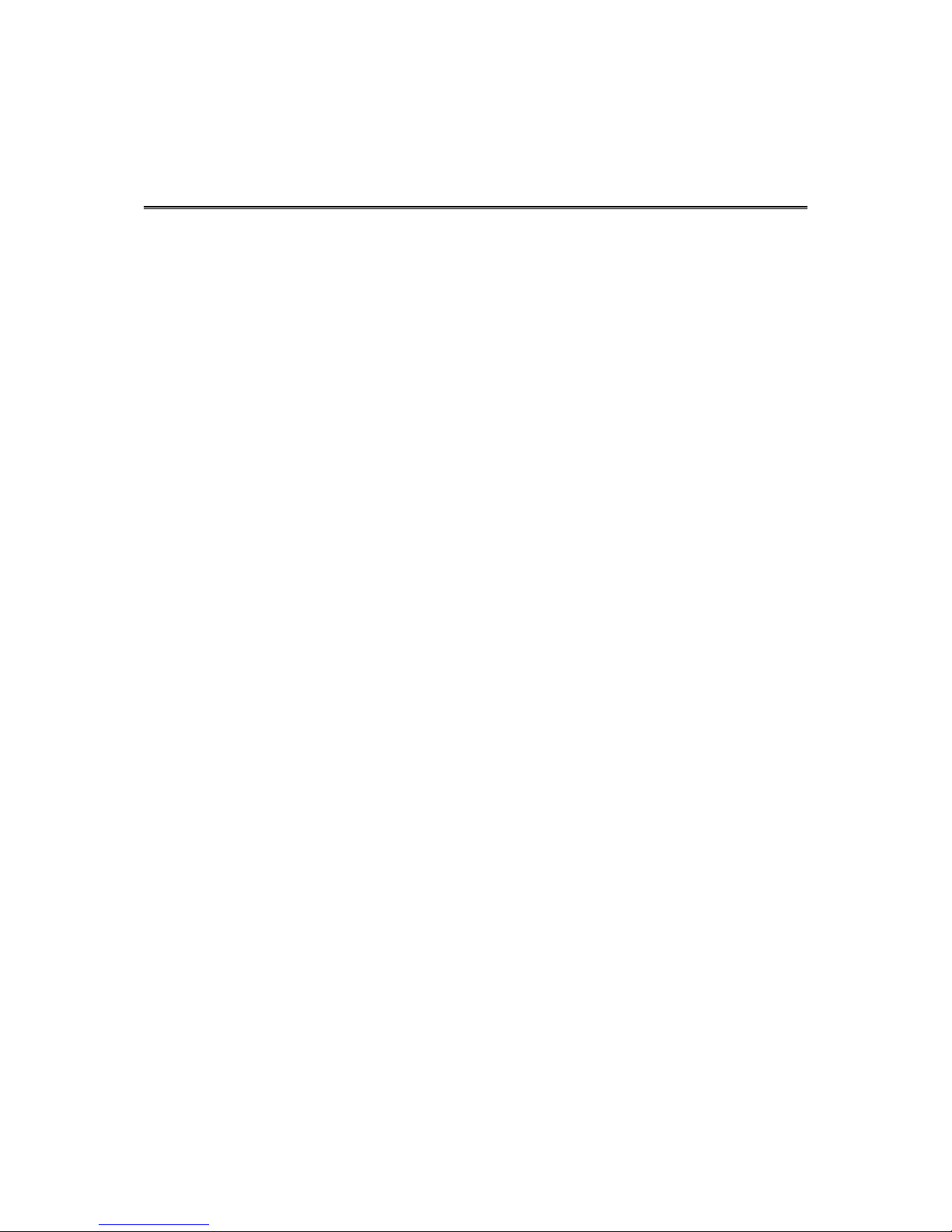
22
Use only the supplied dock and vehicle mount to hold the TomTom Bridge when you are using it in
your vehicle.
Installing in your vehicle
Page 23
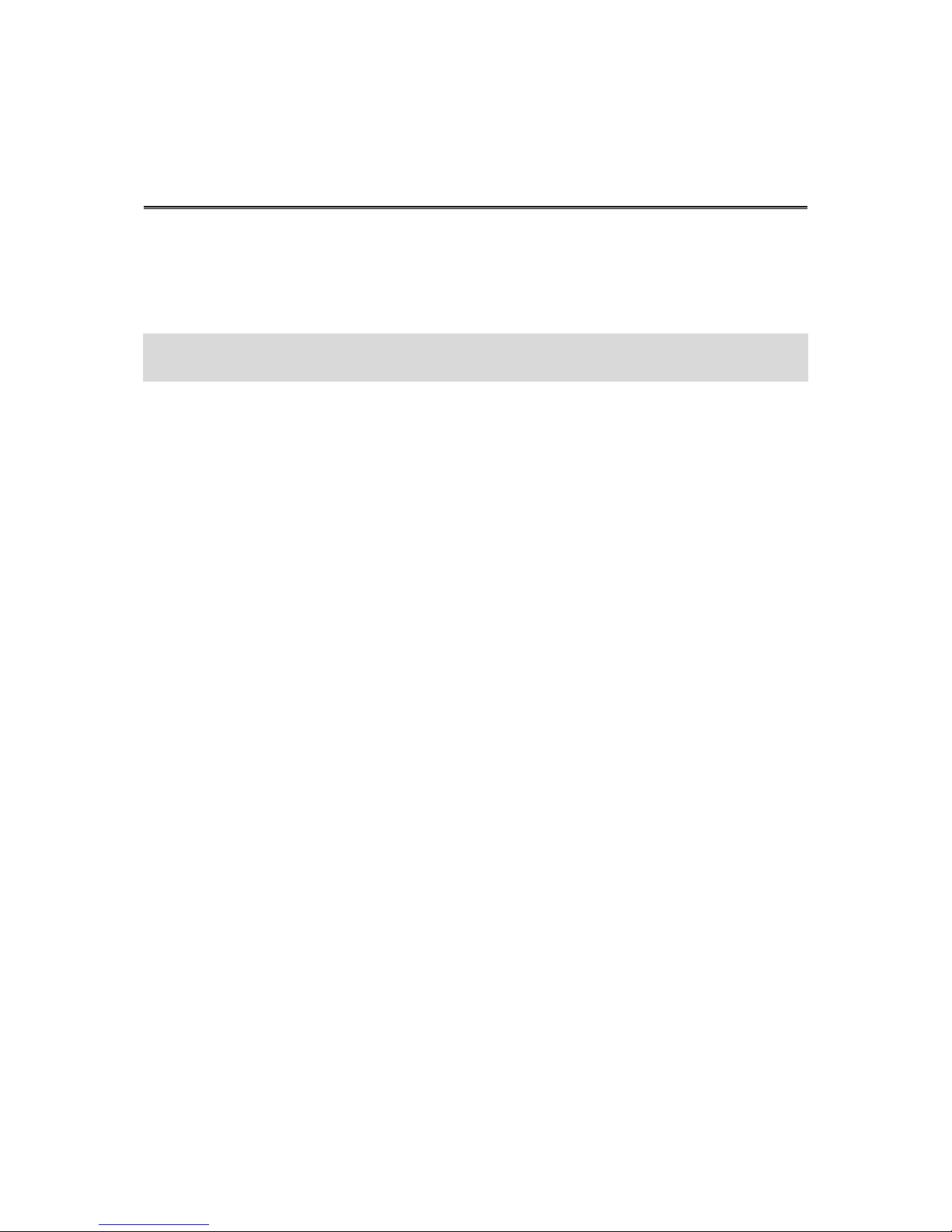
23
The battery in the TomTom Bridge charges when you install the device in its dock and the dock is
powered. You can also use a USB Home Charger.
You are warned when the battery level is low or critical. You lose your connection to the internet
when the battery level is low or critical. When the battery is empty, the device goes into sleep
mode.
Note: Charging your TomTom Bridge using your computer is not recommended. The voltage
output of computer USB ports vary by manufacturer.
Charging the TomTom Bridge
Page 24
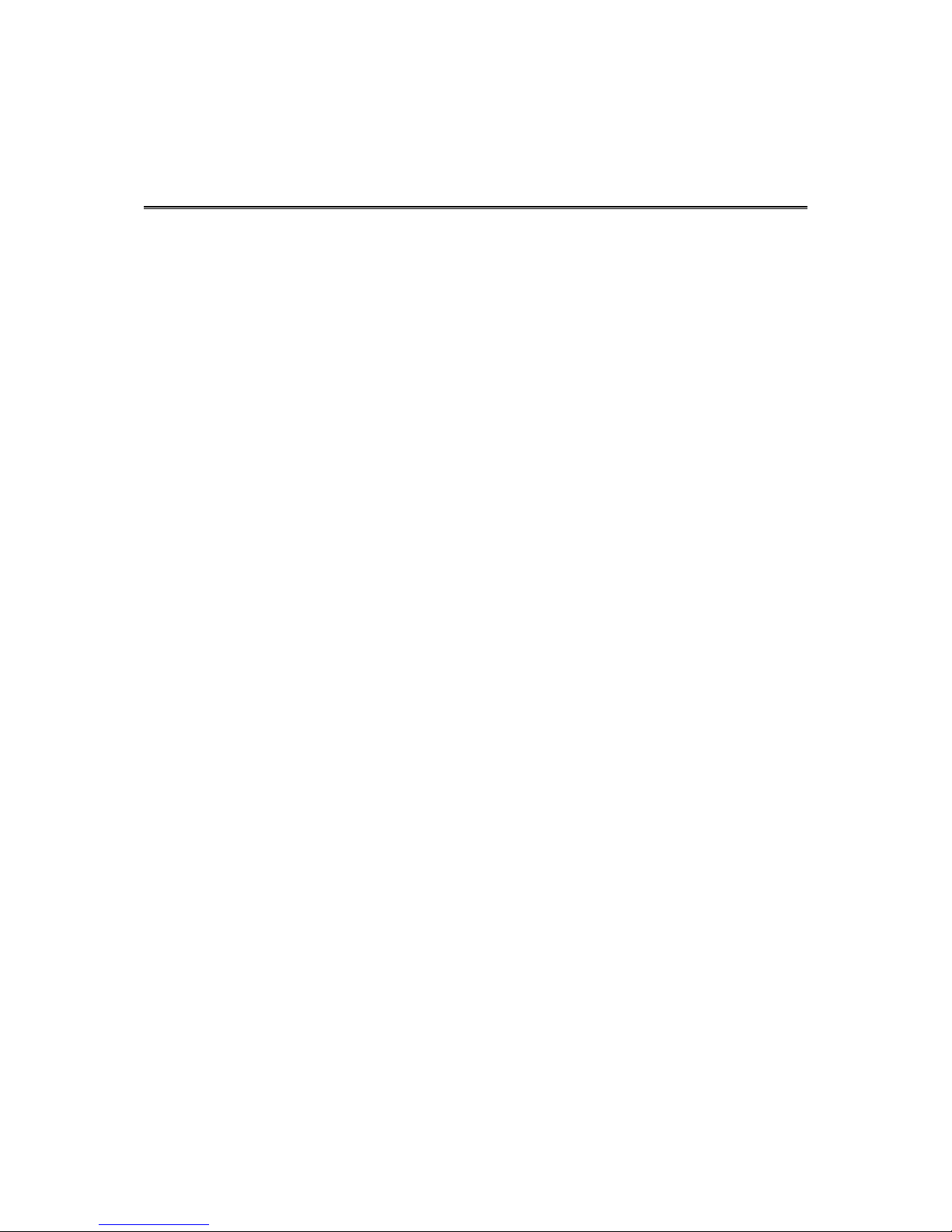
24
In rare cases, the TomTom Bridge may not start correctly or may stop responding.
First, check that the battery is charged. To charge the battery, connect your device to power or
install it in the dock. It can take up to 3 hours to fully charge the battery.
If this does not solve the problem, you can reset the device. To do this, press and hold the On/Off
button until your device begins to restart.
The TomTom Bridge is not starting
Page 25
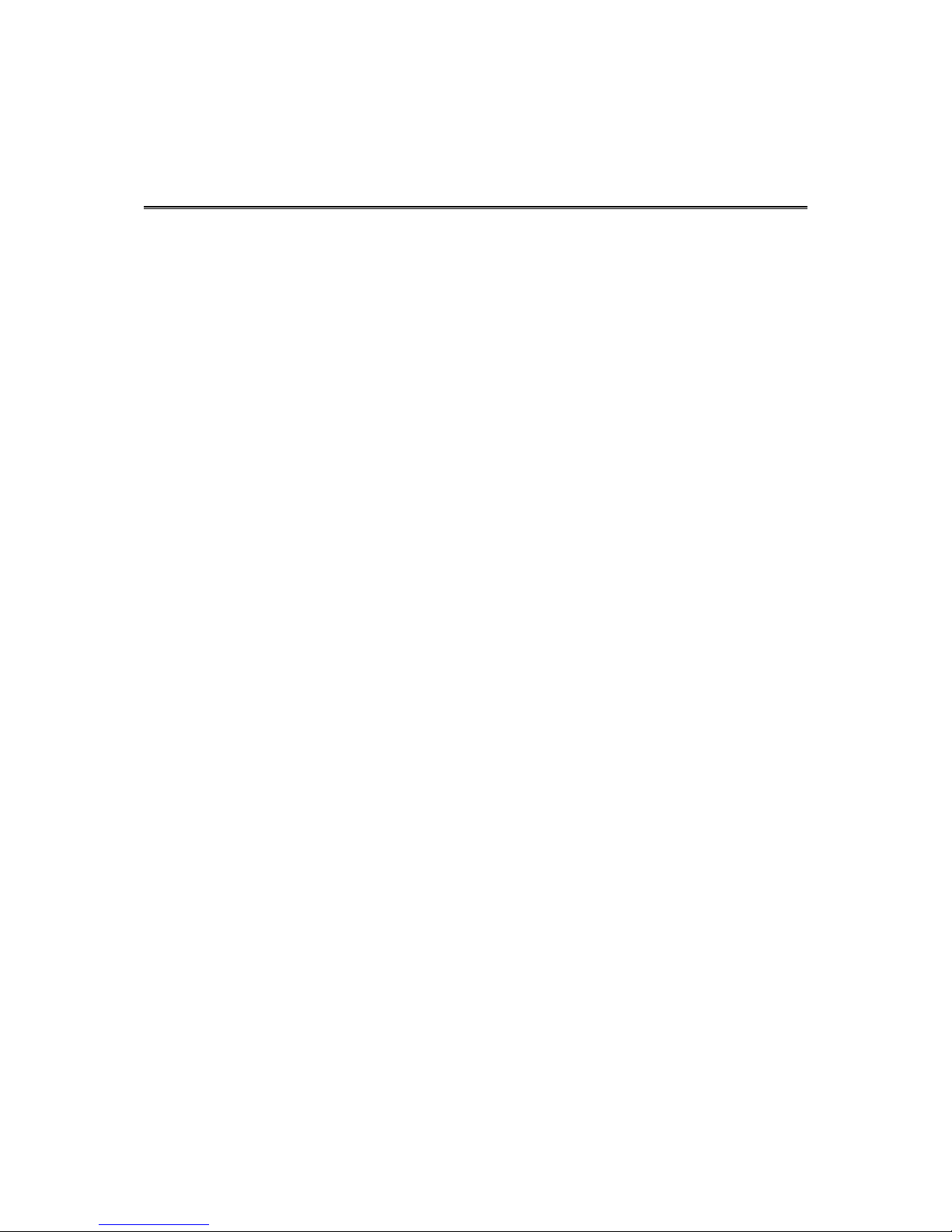
25
It is important to take care of your device:
Do not open the casing of your device under any circumstances. Doing so may be dangerous and
will invalidate the warranty.
Wipe or dry the screen of your device using a soft cloth. Do not use any liquid cleaners.
Caring for your Bridge
Page 26

26
You can get further help by going to tomtom.com/support.
For warranty and privacy information, go to tomtom.com/legal.
Getting help
Page 27
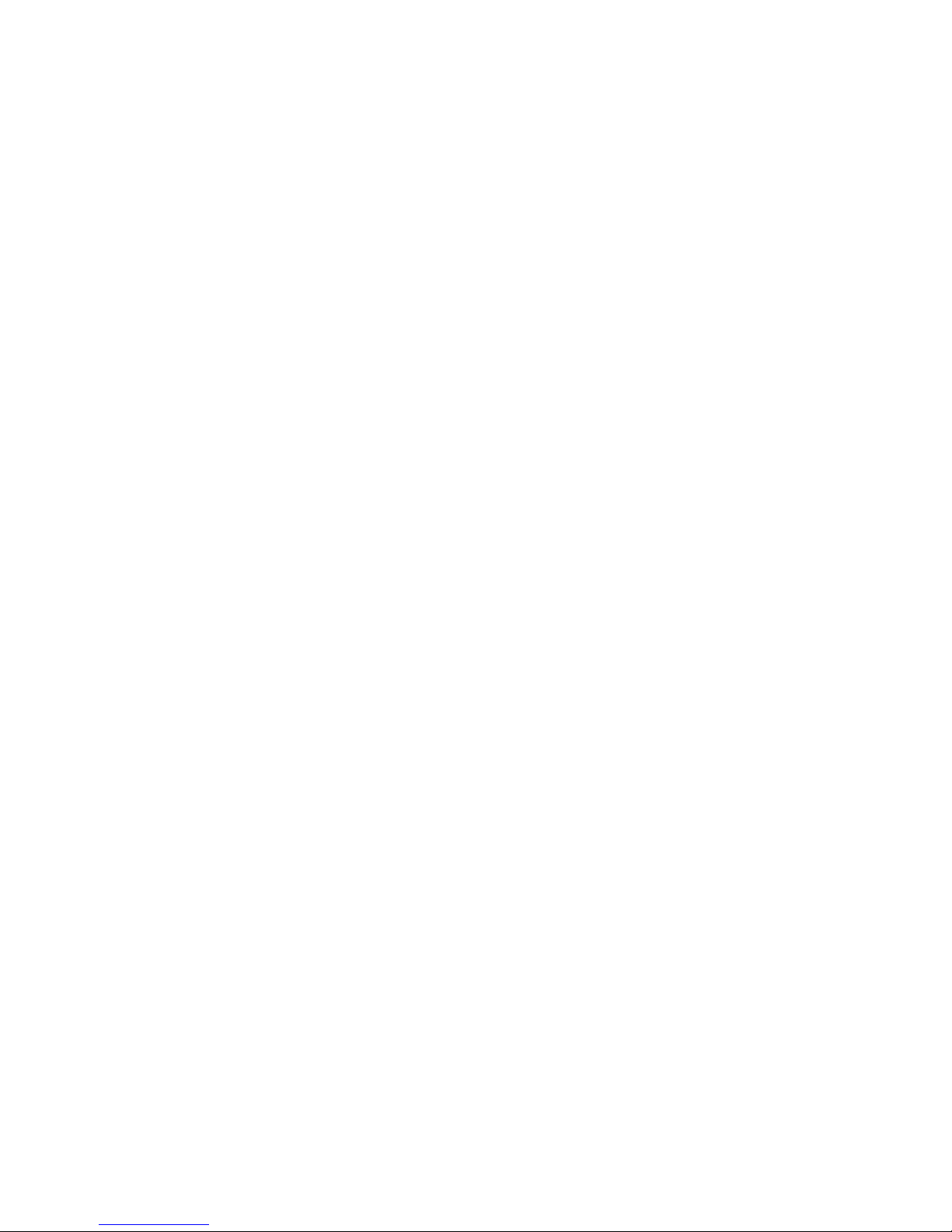
27
TomTom Navigation App
Page 28
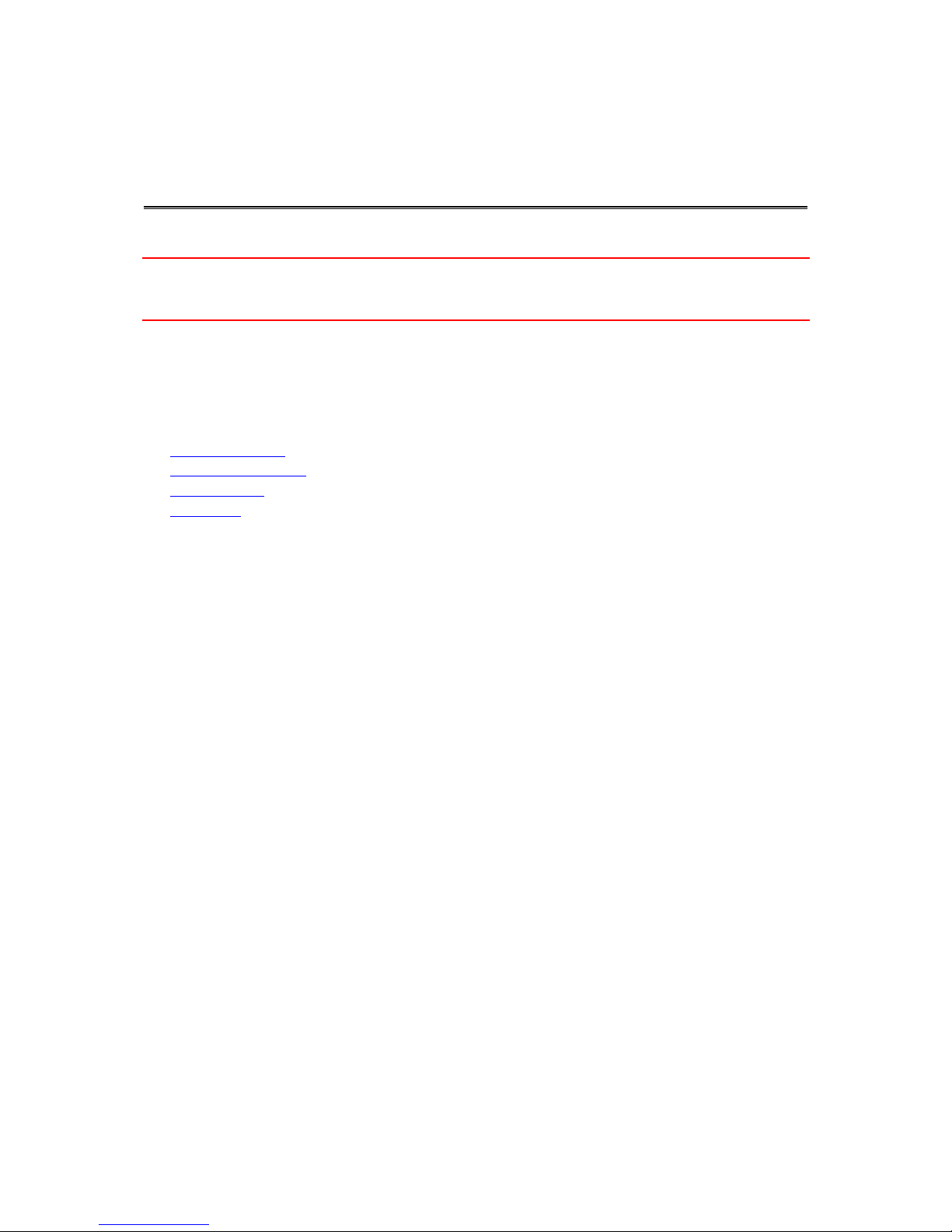
28
This Section explains how you use the TomTom Navigation app.
Important: For other settings and operation instructions for the TomTom Bridge, and for instructions about other apps installed on the TomTom Bridge, please refer to the applicable User
Documentation.
The navigation app is installed on the device, either as an app that you have to open, or as a
software widget on the Home screen. The widget has some limited functionality, for example you
can see your route and route instructions on the widget, but you can't plan a route.
Select the widget to open the full navigation app to use all the navigation features.
For information about what you see in the navigation app, go to:
TomTom Services
What's on the screen
Using gestures
Main menu
Welcome to navigation with TomTom
Page 29
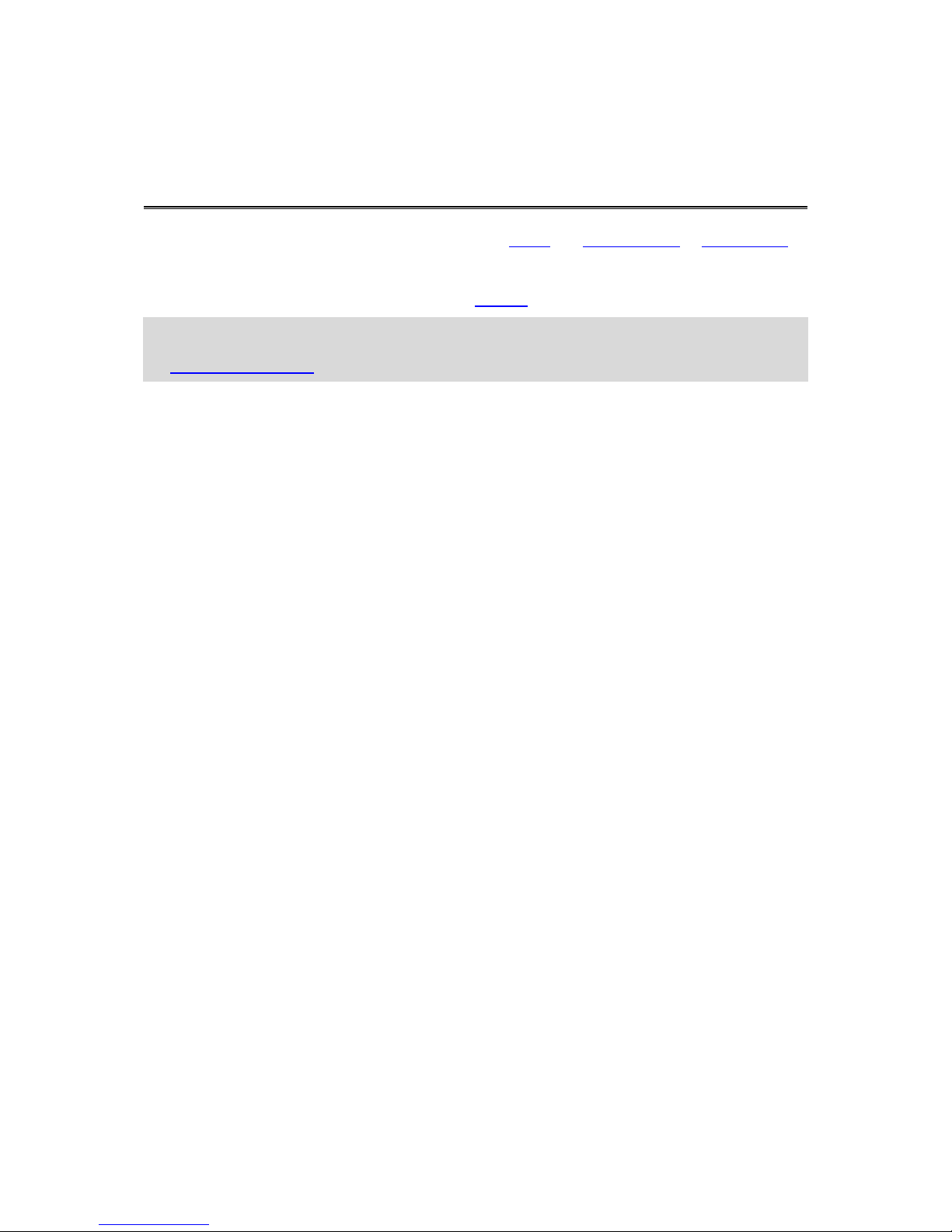
29
TomTom services give you real-time information about traffic and speed cameras or danger zones
on your route. To help you avoid traffic delays and get to your destination quicker, you can use
TomTom services even on the routes you drive every day.
To get TomTom Services on your TomTom Bridge, connect your TomTom Bridge to a network.
Note: TomTom services are not available in all countries or regions, and not all services are
available in all countries or regions. For more information on available services in each region, go
to tomtom.com/services.
About TomTom services
Page 30
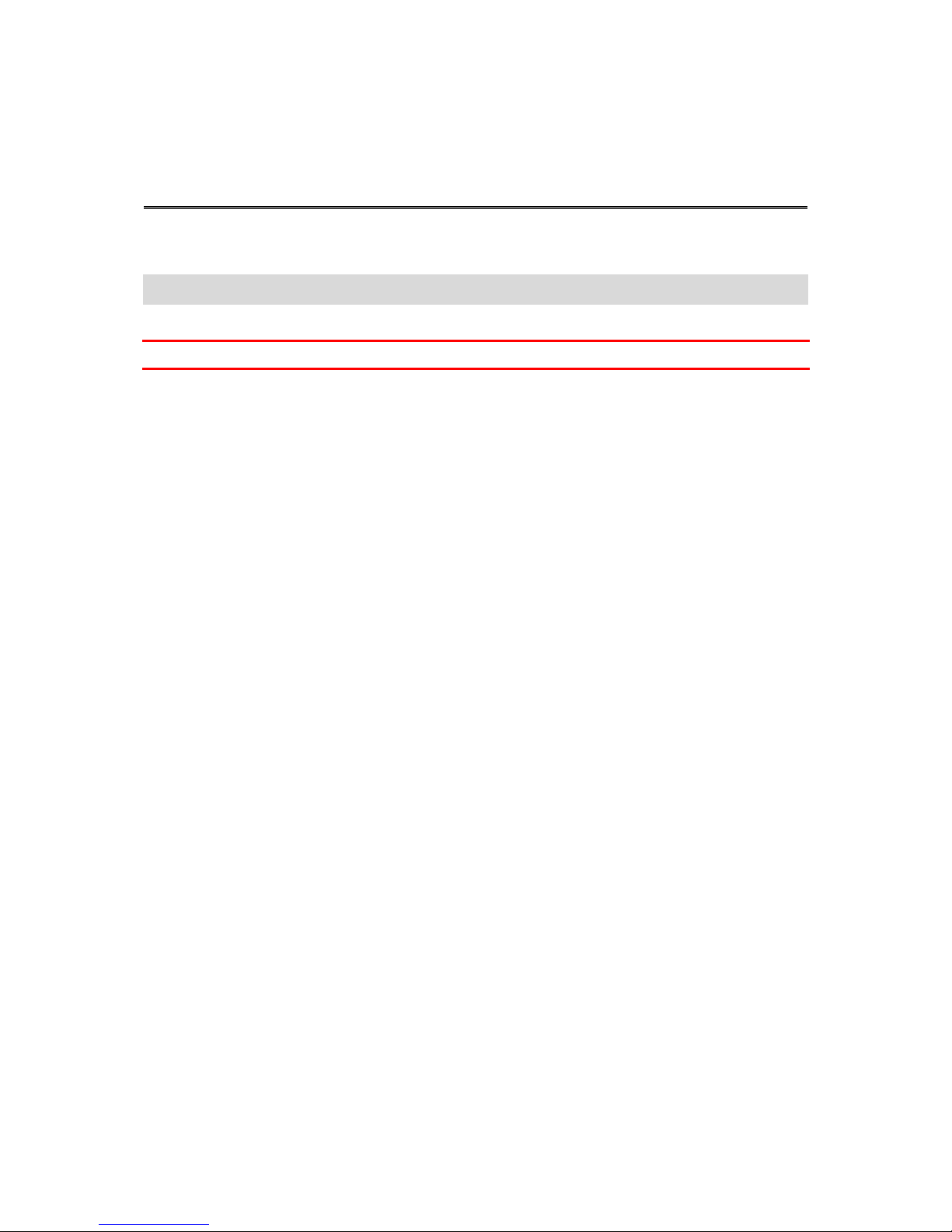
30
When you first start the navigation app, it may need a few minutes to find your GPS position and
show your current location on the map. Make sure you have GPS activated on your device.
Tip: The GPS settings are in the device's Settings app.
In areas where GPS reception is not possible, such as tunnels, your location may not be accurate.
Important: The navigation app cannot give you route instructions until it has received location data.
GPS reception
Page 31

31
The map view
The map view is shown when you have no planned route. Your actual location is shown as soon as
your Bridge has found your GPS location.
You can use map view in the same way as you might look at a traditional paper map. You can move
around the map using gestures, and zoom using the zoom buttons.
Important: Everything on the map is interactive including the route and the map symbols - try
selecting something and see what it does!
Tip: To open a pop-up menu for an item on the map, for example a route or a POI, select the
item to open the menu. To select a location on the map, select and hold the location until the
pop-up menu opens.
The map shows your current location and many other locations such as your My Places locations.
If you have not planned a route the map is zoomed out to show the area around your location.
What's on the TomTom Navigation app
screen
Page 32

32
If you have planned a route, your complete route is shown on the map. You can add stops to your
route directly from the map. When you start to drive, the guidance view is shown.
1. Back button. This button returns the map to an overview of your whole route or, if no route is
planned, moves the map to put your current location at the centre.
2. Switch view button. Select the switch view button to change between the map view and the
guidance view. When in map view, if you are driving, the small arrow rotates to show you your
current driving direction, with north being up.
3. Zoom buttons. Select the zoom buttons to zoom in and out.
4. Current location. This symbol shows your current location. Select it to add it to My Places or
search near your current location.
Note: If your Bridge cannot find your location using GPS or other methods, the symbol appears
grey.
5. Selected location. Press and hold to select a location on the map. Select the pop-up menu
button to show options for the location, or select the drive button to plan a route to the location.
6. Main Menu button. Select the button to open the Main Menu.
7. Map symbols. Symbols are used on the map to show your destination and your saved places:
Your destination.
Your home location. You can set your home location in My Places.
Page 33

33
A stop on your route.
A location saved in My Places.
Select a map symbol to open the pop-up menu, then select the menu button to see a list of
actions you can take.
8. Traffic information. Select the traffic incident to display information about the traffic delay.
Note: Traffic information is only available if your TomTom Bridge has TomTom Traffic.
9. Your route, if you have planned a route. Select the route to clear it, change the route type, add
a stop or save changes to your route.
10. Speed cameras on your route. Select a speed camera to display information about that camera.
11. Route bar. The route bar is shown when you have planned a route.
The guidance view
The guidance view is used to guide you along the route to your destination. The guidance view is
shown when you start driving. You see your current location and details along your route, including
3D buildings in some cities.
The guidance view is normally in 3D. To show a 2D map with the map moving in your direction of
travel, change the 2D and 3D default settings.
Tip: When you have planned a route and the 3D guidance view is shown, select the switch view
button to change to the map view and use the interactive features.
Page 34

34
When the navigation app starts after it was turned off and you have a route planned, you are shown
the map view with your planned route.
1. Switch view button. Select the switch view button to change between the map view and the
guidance view.
2. Zoom buttons. Select the zoom buttons to zoom in and out.
Tip: On most devices you can also pinch to zoom in and out.
3. Instruction panel. This panel shows the following information:
The direction of your next turn.
The distance to your next turn.
The name of the next road on your route.
Lane guidance at some junctions.
4. Route symbols. Symbols are used on your route to show your starting location, your stops, and
your destination.
5. Main Menu button. Select the button to show the Main Menu.
6. Speed panel. This panel shows the following information:
The speed limit at your location.
Your current speed. If you drive more than 5 km/h or 3 mph over the speed limit the speed
panel turns red. If you drive less than 5 km/h or 3 mph over the speed limit the speed panel
turns orange.
The name of the street you are driving on.
7. Current location. This symbol shows your current location.
Page 35

35
Note: If your Bridge cannot find your location using GPS or other methods, the symbol appears
grey.
8. Route bar. The route bar is shown when you have planned a route.
Important: To see a wider route bar showing additional route information, change the setting
for Route Information.
The route bar
The route bar is shown when you have planned a route. It has an arrival information panel at the
top, and a bar with symbols underneath.
Important: To see a wider route bar showing additional route information, change the setting for
Route Information.
Note: The distance ahead shown by the route bar depends on the overall length of your route.
The arrival information panel shows the following information:
The estimated time that you will arrive at your destination.
The length of time to drive to the destination from your current
location.
A parking button is shown near the destination flag when parking is
available near your destination.
Tip: If your destination is in a different time zone, you see a plus
(+) or a minus (-) sign and the time difference in hours and half
hours in the arrival information panel. The estimated time of arrival
is the local time at your destination.
If you have stops on your route, select this panel to change between
information about the next stop and your final destination.
You can choose the information you see on the arrival information panel.
Traffic status - if your Bridge isn't receiving any traffic information, a
symbol showing traffic with a cross appears underneath the arrival
information panel.
The bar uses symbols to show the following information:
The next two stops on your route.
Petrol stations that are directly on your route.
TomTom Traffic including heavy rain or snow.
TomTom Speed Cameras and Danger Zones.
Rest stops directly on your route.
You can choose the information you see on your route.
The symbols are in the order that they occur on your route. For traffic
incidents, the symbol for each incident alternates between showing the
type of incident and the delay in minutes. Select a symbol to see more
information about a stop, an incident or a speed camera. If a symbol is
shown on top of another symbol, selecting the symbols zooms in on the
route bar to show each symbol separately. You can then select a symbol.
The total time delay due to traffic jams, weather, and other incidents on
your route, including information provided by IQ Routes, is shown above
the symbols.
For a complete list of incident types, see Traffic incidents.
The bottom of the route bar represents your current location and shows
the distance to the next incident on your route. In addition, you can
Page 36

36
choose to see the current time if you switch the setting on.
Note: To make the route bar more readable some incidents may not be shown. These incidents
will always be of minor importance and only cause short delays.
The route bar also shows status messages, for example Finding fastest route or Playing route
preview.
Distances and the route bar
The distance ahead shown on the route bar depends on the length of your route, or the distance
remaining on your route.
For remaining distances longer than 50 km (31 miles), only the next 50 km (31 miles) is shown.
The destination icon is not shown.
Tip: You can scroll the route bar to see your whole route.
For remaining distances between 10 km (6 miles) and 50 km (31 miles), the complete distance is
shown. The destination icon is shown fixed at the top of the route bar.
For remaining distances of less than 10 km (6 miles) the complete distance is shown. The
destination icon moves down towards the chevron symbol as you get nearer to your destination.
The top half of the route bar shows twice the distance of the bottom half, as shown in the following
examples:
A remaining distance of 50 km on the route bar is split into 34 km (21 miles) at the top and 16
km (9 miles) at the bottom.
A remaining distance of 10 km on the route bar is split into 6.6 km (4 miles) at the top and 3.3
km (2 miles) at the bottom.
The route bar is constantly updated as you drive.
The quick menu
To open the quick menu, select the current location symbol or the speed panel in the guidance
view.
You can then do any of the following:
Mark a location
Report a new speed camera
Avoid a blocked road
See your current location or your latitude/longitude if not on a named road.
Navigation buttons
On the map view or guidance view, select the Main Menu button to open the Main Menu.
The following navigation buttons are available in the Main Menu:
Search
Select this button to search for an address, a place or a Point of Interest,
then plan a route to that location.
Page 37

37
Current route
Select this button to clear or change your planned route.
Report Speed
Camera
Select this button to report a speed camera.
Voice Control
Select this button to start voice control.
Tip: You can also say the wake-up phrase to start voice control.
My Places
Select this button to show your saved places.
My Routes
Select this button to show your saved routes.
Parking
Select this button to find car parks.
Petrol Station
Select this button to find petrol stations.
Page 38

38
Other buttons
On the map or guidance view, select the Main Menu button to open the Main Menu.
The following buttons are available in the Main Menu screen, in addition to the navigation buttons:
Select this button to open the Settings Menu.
Select this button to open the Help Menu. The Help Menu contains a
guided tour and information about the navigation app.
Select this button to return to the previous screen.
Select this button to return to the map view or guidance view.
This symbol shows that your device is connected to TomTom services.
This symbol shows that your device is not connected to TomTom services.
Select this button to switch off voice instructions. You will no longer hear
spoken route instructions but you will still hear information such as traffic
information and warning sounds.
Tip: You can select the types of instructions you want to hear. Select
Voices in the Settings Menu and select the instructions you want to
hear.
Select this button to switch on voice instructions.
Select this button to reduce the brightness of the screen and display the
map in darker colours.
When driving at night or when driving through a dark tunnel, it is easier to
view the screen and less distracting for the driver if the brightness of the
screen is dimmed.
Tip: Your device automatically switches between day and night colours
depending on the time of day. To switch off this feature, select
Appearance in the Settings menu and switch off Switch to night colours
when dark.
Select this button to increase the brightness of the screen and display the
map in brighter colours.
Page 39

39
Volume control
On the map or guidance view, select the Main Menu button to open the Main Menu.
Select and slide the volume control to change the volume of voice instructions and warnings. If the
voice instructions are switched off, the volume control will still change the volume of the warnings.
Running in the background
The navigation app continues to run when it is in the background, for example when you are using
another app on the TomTom Bridge.
If the navigation app is running in the background and you are driving on a planned route, you will
continue to hear driving instructions.
Changing the text and button size
You can change the size of the text and the buttons you see on the screen, for example to make the
text easier to read and the buttons easier to use.
Note: This feature is only available on devices with a 6 inch / 15 cm or larger screen.
To change the size of the text and the buttons, select the Settings button in the Main Menu, then
select Appearance, then select Size of text and buttons. Your device must restart to apply the
change.
Page 40

40
About TomTom Traffic
TomTom Traffic is a unique TomTom service providing real-time traffic information. For more
information about TomTom services, go to tomtom.com/services.
In combination with IQ Routes, TomTom Traffic helps you plan the optimum route to your
destination taking into account the current local traffic conditions and the weather.
Your navigation app regularly receives information about the changing traffic conditions. If traffic
jams or other incidents are found on your current route, your app will offer to replan your route to
try to avoid any delays.
The TomTom Bridge uses either a permanent connection or a smartphone connection to connect to
TomTom services.
Important: If use your smartphone to connect to TomTom Services and you are outside of the area
covered by your mobile data plan, you may be liable for extra roaming charges while using TomTom
Services.
Note: TomTom services are not available in all countries or regions, and not all services are
available in all countries or regions. For more information on available services in each region, go
to tomtom.com/services.
The route bar
The route bar is shown when you have planned a route. It has an arrival information panel at the
top, and a bar with symbols underneath.
Important: To see a wider route bar showing additional route information, change the setting for
Route Information.
Note: The distance ahead shown by the route bar depends on the overall length of your route.
Traffic
Page 41

41
The arrival information panel shows the following information:
The estimated time that you will arrive at your destination.
The length of time to drive to the destination from your current
location.
A parking button is shown near the destination flag when parking is
available near your destination.
Tip: If your destination is in a different time zone, you see a plus
(+) or a minus (-) sign and the time difference in hours and half
hours in the arrival information panel. The estimated time of arrival
is the local time at your destination.
If you have stops on your route, select this panel to change between
information about the next stop and your final destination.
You can choose the information you see on the arrival information panel.
Traffic status - if your Bridge isn't receiving any traffic information, a
symbol showing traffic with a cross appears underneath the arrival
information panel.
The bar uses symbols to show the following information:
The next two stops on your route.
Petrol stations that are directly on your route.
TomTom Traffic including heavy rain or snow.
TomTom Speed Cameras and Danger Zones.
Rest stops directly on your route.
You can choose the information you see on your route.
The symbols are in the order that they occur on your route. For traffic
incidents, the symbol for each incident alternates between showing the
type of incident and the delay in minutes. Select a symbol to see more
information about a stop, an incident or a speed camera. If a symbol is
shown on top of another symbol, selecting the symbols zooms in on the
route bar to show each symbol separately. You can then select a symbol.
The total time delay due to traffic jams, weather, and other incidents on
your route, including information provided by IQ Routes, is shown above
the symbols.
For a complete list of incident types, see Traffic incidents.
The bottom of the route bar represents your current location and shows
the distance to the next incident on your route. In addition, you can
choose to see the current time if you switch the setting on.
Note: To make the route bar more readable some incidents may not be shown. These incidents
will always be of minor importance and only cause short delays.
The route bar also shows status messages, for example Finding fastest route or Playing route
preview.
Looking at traffic on the map
Traffic incidents are shown on the map. If several traffic incidents overlap the highest priority
incident is shown - for example, a road closure is higher priority than road works or a closed lane.
Page 42

42
Tip: Select an incident on the map to see more detailed information.
1. Traffic incident that affects your route in your direction of travel.
A symbol or number at the start of the incident shows the type of incident or the delay in
minutes, for example 5 minutes.
The colour of the incident indicates the speed of traffic relative to the maximum allowed speed
at that location, with red being the slowest. The stripes on the traffic jam are also animated to
show the speed of the traffic, where appropriate.
For a complete list of incident types, see Traffic incidents.
Tip: You see weather symbols on the map if there is bad weather such as heavy rain or snow.
2. Traffic incident on your route but in the opposite direction of travel.
3. Traffic incidents on roads that are not visible at your current zoom level.
Looking at traffic on your route
Information about traffic incidents on your route is shown in the route bar on the right-hand side of
the map.
The route bar tells you about traffic delays while you are driving, using symbols to show you where
each traffic incident is located on your route.
Note: If your Bridge isn't receiving any traffic information, a symbol showing traffic with a cross
appears underneath the arrival information panel.
Note: To make the route bar more readable some incidents may not be shown. These incidents
will always be of minor importance and only cause short delays.
Page 43

43
To get more information about an incident, select an incident in the route bar. The map opens
zoomed in on the incident and a pop-up opens showing detailed information about the traffic
incident.
The information shown includes:
The type of traffic incident - general, accident, road works, lane closure or weather such as
heavy rain or snow.
The severity of the incident - slow traffic, queuing traffic or stationary traffic.
The delay time.
The length of the incident.
For a complete list of incident types, see Traffic incidents.
Select the back button to go back to the guidance view.
Traffic incidents
Traffic incidents and warnings are shown in the map view and in the route bar. Symbols shown in a
circle are traffic incidents. Checks are done to see if a faster route is available and your route is
replanned to avoid traffic incidents.
Traffic incident symbols:
Wind
Rain
Fog
Snow
Ice
Stationary traffic
Queuing traffic
Slow traffic
Unknown accident
Page 44

44
Unknown incident
Roadworks
Lane closure
Road closure
Advanced Lane Guidance
Note: Lane guidance is not available for all junctions or in all countries.
Advanced Lane Guidance helps you prepare for motorway exits and junctions by showing the correct
driving lane for your planned route.
As you approach an exit or junction, the lane you need is shown on the screen and in the instruction
panel.
Tip: To close the lane image, select anywhere on the screen or press the back button.
To turn lane images off, select the Settings button in the Main Menu, then select Appearance.
Switch off the Show previews of motorway exits setting.
Time-dependent speed limits
Some speed limits change depending on the time of day. For example, you may see the speed limit
near schools decrease to 40 km/h or 25 mph in the morning between 08.00 - 09.00 and in the
afternoon between 15.00 - 16.00. Where possible, the speed limit shown in the speed panel changes
to show these variable speed limits.
Some speed limits change depending on driving conditions. For example, the speed limit will
decrease if there is heavy traffic, or the weather conditions are bad. These variable speed limits are
not shown in the speed panel. The speed shown in the speed panel is the maximum speed limit
allowed in good driving conditions.
Page 45

45
Important: The speed limit shown in the speed panel is only an indication. You must always obey
the actual speed limit for the road you are on and the conditions you are driving in.
Page 46

46
About My Vehicle
Note: Route planning for a specific vehicle type is available only when a truck map is installed. If
a truck map is not installed, a car route is planned instead.
My Vehicle lets you choose the type of vehicle you are driving so that the route planned by your
device is suitable for your vehicle.
Each vehicle type has adjustable settings for dimensions, weight and maximum speed. Routes
planned by your device avoid restrictions for the vehicle type, and take into account the vehicle's
specific settings. The following list shows you some examples of route restrictions:
A route calculated for a van may be different from the route calculated for a car because of
weight or height restrictions.
A truck may be only permitted to drive on certain roads through a city.
A route planned for a large vehicle, for example Bus, Truck or Other, favours major roads,
assumes you are travelling at a lower average speed and also selects routes without sharp turns.
Important: You must pay attention to all traffic signs, especially those relating to your vehicle’s
dimensions and weight. We cannot guarantee you will never encounter them on your route and
ignoring such restrictions can be dangerous and illegal.
Setting your vehicle type
1. Select Settings in the Main Menu, then select My Vehicle.
The My Vehicle screen is shown.
2. Select Vehicle Type then select your vehicle type from the list shown.
The My Vehicle screen is shown with the settings for the selected vehicle type.
3. Select each setting and enter the correct setting for your vehicle type. If a setting will not be a
route restriction, for example Maximum Speed, you can set it to zero.
Setting your vehicle type
Page 47

47
Tip: For Bus and Truck vehicle types, the dimensions, weight and maximum speed are pre-set.
Adjust the settings to match your vehicle's actual specifications.
Important: Settings that are set at zero will not be used to determine restrictions when a
route is planned.
4. If your vehicle is a Truck transporting hazardous materials, select HAZMAT then select the type
of hazardous material being transported.
5. Return to the map view and plan a route.
A route is planned that avoids route restrictions applicable to your vehicle.
You can find an alternative route or change the route type for all types of vehicles, taking into
account the vehicle's specific settings.
Viewing route restrictions
If your vehicle type is set to Truck or Bus, you can see route restrictions in the guidance view as you
drive, and in map view when you have planned a route. In map view, zoom in to see the restricted
roads.
Restricted roads are shown coloured. If your planned route uses a restricted road then the
restricted section is shown dotted.
Important: You must pay attention to all traffic signs, especially those relating to your vehicle’s
dimensions and weight. We cannot guarantee you will never encounter them on your route and
ignoring such restrictions can be dangerous and illegal.
Page 48

48
About search
You use search to find a wide range of places and then navigate to them. You can search for the
following:
A specific address, for example, 123 Oxford Street, London.
A partial address, for example, Oxford st Lon.
A type of place, for example, petrol station or restaurant.
A place by name, for example, Starbucks.
A postcode, for example, W1D 1LL for Oxford Street, London.
A city to navigate to a city centre, for example, London.
A POI (Point of Interest) near your current location, for example, restaurant near me.
A mapcode, for example, WH6SL.TR10
Latitude and longitude coordinates, for example,
N 51°30′31″ W 0°08′34″.
Tip: To search for a specific street in the United Kingdom or the Netherlands, type in a postcode,
then leave a space and then type in the house number. For example, "1017CT 35". For other
countries, postcodes are area-based and will give you a list of matching cities, towns and streets
in your search results.
Planning a route to a POI using search
Important: In the interest of safety and to avoid distractions while you are driving, you should
always plan a route before you start driving.
To plan a route to a POI type or a specific POI using search, do the following:
1. Select the Main Menu button to open the Main Menu.
2. Select Search.
The search screen opens with the keyboard showing.
3. Use the keyboard to enter the name of the place you want to plan a route to.
Using Quick Search
Page 49

49
Tip: If you press and hold a letter key on the keyboard, you get access to extra characters if
they are available. For example, press and hold the letter "e" to access characters 3 e è é ê ë
and more.
You can search for a POI (Point of Interest) type, such as a restaurant or tourist attraction.
Alternatively, you can search for a specific POI, for example "Rosie's Pizzeria".
Note: When searching, the whole map is searched. If you want to change how the search is
done, select the button to the right of the search box. You can then change where the search
is done, for example along the route or in a city.
4. As you type, suggestions based on what you have entered are shown in columns. You can
continue typing or select a suggestion.
Tip: To see more results, hide the keyboard or swipe the results list to scroll it.
Tip: You can switch between seeing the results on the map or in a list by selecting the
list/map button:
5. Select a POI type or an individual POI. If you selected a POI type, select a POI.
The location is shown on the map.
Page 50

50
6. To see more information about the POI, select the POI on the map and then select the pop-up
menu button. Select More Information on the pop-up menu.
You see more information about the POI such as the phone number, full address and email.
7. To plan a route to this destination, select the drive button:
A route is planned and then guidance to your destination begins. As soon as you start driving,
the guidance view is shown automatically.
Tip: If your destination is in a different time zone, you see a plus (+) or a minus (-) sign and
the time difference in hours and half hours in the arrival information panel. The estimated
time of arrival is the local time at your destination.
Tip: You can add a stop to a route that you have already planned.
Tip: You can save a route using My Routes.
Planning a route to a POI using online search
Important: In the interest of safety and to avoid distractions while you are driving, you should
always plan a route before you start driving.
Note: Searching online is only available on connected devices. To search online on your Bridge,
you must be connected to TomTom services.
If you did a POI search but could not find the POI you were looking for, you can search TomTom
Places online. To find POIs by searching online, do the following:
1. Search for a POI using Search in the Main Menu.
Page 51

51
The search results are shown in two columns.
2. Select Search Places Online.
3. Use the keyboard to enter the name of the POI you want to find, then press the Search button
on the keyboard.
Tip: If you press and hold a letter key on the keyboard, you get access to extra characters if
they are available. For example, press and hold the letter "e" to access characters 3 e è é ê ë
and more.
You can search for a POI (Point of Interest) type, such as a restaurant or tourist attraction.
Alternatively, you can search for a specific POI, for example "Rosie's Pizzeria".
Note: When searching, you can search near your current location, in a town or city, or near
your destination. If you want to change how the search is done, select the button to the right
of the search box.
The search results are shown in a column.
Tip: To see more results, hide the keyboard or swipe the results list to scroll it.
Tip: You can switch between seeing the results on the map or in a list by selecting the
list/map button:
4. Select an individual POI from the list.
The location is shown on the map.
Page 52

52
5. To see more information about the POI, select the POI on the map and then select the pop-up
menu button. Select More Information on the pop-up menu.
You see more information about the POI such as the phone number, full address and email.
6. To plan a route to this destination, select the drive button:
A route is planned and then guidance to your destination begins. As soon as you start driving,
the guidance view is shown automatically.
Tip: If your destination is in a different time zone, you see a plus (+) or a minus (-) sign and
the time difference in hours and half hours in the arrival information panel. The estimated
time of arrival is the local time at your destination.
Tip: You can add a stop to a route that you have already planned.
Tip: You can save a route using My Routes.
Entering search terms
Select Search in the Main menu to start searching for addresses and POIs. The search screen opens
showing the device keyboard and the following buttons:
Page 53

53
Tip: Hide the device keyboard to show the whole search screen.
1. Back button.
Select this button to go back to the previous screen.
2. Search input box.
Enter your search term here. As you type, matching addresses and POIs are shown.
Tip: If you press and hold a letter key on the keyboard, you get access to extra characters if
they are available. For example, press and hold the letter "e" to access characters 3 e è é ê ë
and more.
Tip: To edit, select a word you have already typed to place the cursor. You can then insert or
delete characters.
3. Type of search.
By default, the whole of the current map is searched. Once you have used search, the last
search type you selected is used. Select this button to change the type of search to any of the
following:
Whole map
Select this option to search the whole of your current map with no
limit to the search radius. Your current location is the centre of the
search. The results are ranked by exact match.
Near me
Select this option to search with your current GPS location as the
search centre. The results are ranked by distance.
In town or city
Select this option to use a town or city as the centre for your search.
You need to enter the town or city name using the keyboard. When
you have selected the town or city from the results list, you can
search for an address or POI in that city.
Along route
When a route has been planned, you can select this option to search
along your route for a specific type of location, for example, petrol
stations. When prompted, enter the type of location and then select it
in the right-hand column to carry out the search.
Page 54

54
Near destination
When a route has been planned, you can select this option to use your
destination as the centre for your search.
Latitude Longitude
Select this option to enter a pair of latitude longitude coordinates.
4. View button.
Select this button to return to the map view or guidance view.
5. List/map button.
Select this button to switch between showing the results in a list or showing the results on the
map.
6. Show/hide keyboard.
Select this button to show the keyboard. Hide the keyboard using the device's back function.
Tip: To cancel a search, select the map/guidance view button in the top right-hand corner of the
screen.
Working with search results
Your search results are shown in two columns.
Address and city matches are shown in the left-hand column, and POIs, types of POIs and Places are
shown in the right-hand column.
Tip: To see more results, hide the keyboard or swipe the results list to scroll it.
Tip: You can switch between seeing the results on the map or in a list by selecting the
list/map button:
Page 55

55
When you select an address from the list of search results, you can choose to show it on the map,
add a crossroad or plan a route to that chosen location. To get an exact address you can add the
house number.
If you show the result on the map, you can use the pop-up menu to adding a location from My Places
or search near this location. If a route is already planned, you can add the location to your current
route.
Note: The best search results are shown on the map. When you zoom in, the lower ranked search
results are gradually shown.
About postcodes
When searching using a postcode, your results depend on the type of postcode used in the country
that you are searching in.
The following types of postcodes are used:
Postcodes that navigate you to a street or part of a street.
Postcodes that navigate you to an area comprising, for example, a single town, several villages
in a rural area or a district in a large city.
Postcodes for streets
Countries such as the Netherlands and the United Kingdom use this type of postcode. When you
search using this type of postcode, enter the postcode, then leave a space and then optionally enter
the house number. For example, "1017CT 35". Your device then plans a route to a specific house or
building on a specific street.
Page 56

56
Postcodes for areas
Countries such as Germany, France and Belgium use this type of postcode. If you search using a
postcode for an area, your results include all the streets in a city district, the whole town, or the
villages within that postcode.
You may get results from multiple countries if you enter a postcode for an area.
Note: If you search using a postcode for an area, you will not get a specific address in your
results.
This type of postcode is still very useful in reducing the number of search results. For example, a
search for Neustadt in Germany returns a long list of possible results. Adding a space followed by
the postcode for an area narrows the results down to the Neustadt that you are looking for.
As another example, if you want to search in a city, enter a postcode for an area and select the city
centre you are searching for from the results.
About mapcodes
In countries where roads and houses have no names or addresses, you can use a mapcode instead. A
mapcode represents a location.
Every location on Earth, including those in the sea like islands and oil rigs, can be represented by a
mapcode. Mapcodes are short, and easy to recognise, remember and communicate. They are
precise to a few metres, which is good enough for every-day use.
Go to mapcode.com for instructions on how to find the mapcode for a location.
Mapcodes are more precise and more flexible than the address on a business card. You can choose a
location that you want to associate with your address, for example, the main entrance or the
entrance to a car park.
List of POI type icons
Legal and financial services
Court house
Cash dispenser
Legal - Solicitors
Financial institution
Legal - other services
Food services
Convenience store
Fast food restaurant
Restaurant
Chinese restaurant
Accommodation
Page 57

57
Hotel or motel
Luxury hotel
Camping ground
Economy chain hotel
Emergency services
Hospital or polyclinic
Dentist
Police station
Veterinarian
Doctor
Fire station
Car-related services
Outside parking
Petrol station
Parking garage
Car wash
Car dealer
Vehicle inspection centre
Rental car facility
Electrical car charging
point(s)
Rental car parking
Car repair facility
Other services
Embassy
Pet services
Government office
Telecommunication
Company
Community service
Page 58

58
Post office
Pharmacy
Shopping centre
Beauty services
Tourist information office
Shop
Education
College or university
School
Library
Convention centre
Leisure
Casino
Winery
Theatre
Tourist attraction
Cinema
Zoo
Concert hall
Amusement park
Museum
Exhibition centre
Opera
Cultural centre
Nightlife
Leisure centre
Sport
Playing field
Swimming pool
Page 59

59
Mountain peak
Water sports
Beach
Tennis court
Park or recreation area
Ice skating rink
Yacht basin or marina
Sports centre
Stadium
Golf course
Religion
Church
Place of worship
Travel
Railway station
Mountain pass
Airport
Scenic or panoramic view
Ferry terminal
Postcode
Note: Not used in all
countries.
Border crossing
Residential area
Bus station
Petrol station
Toll gate
Electrical car charging
stations
Rest area
Truck stop
Page 60
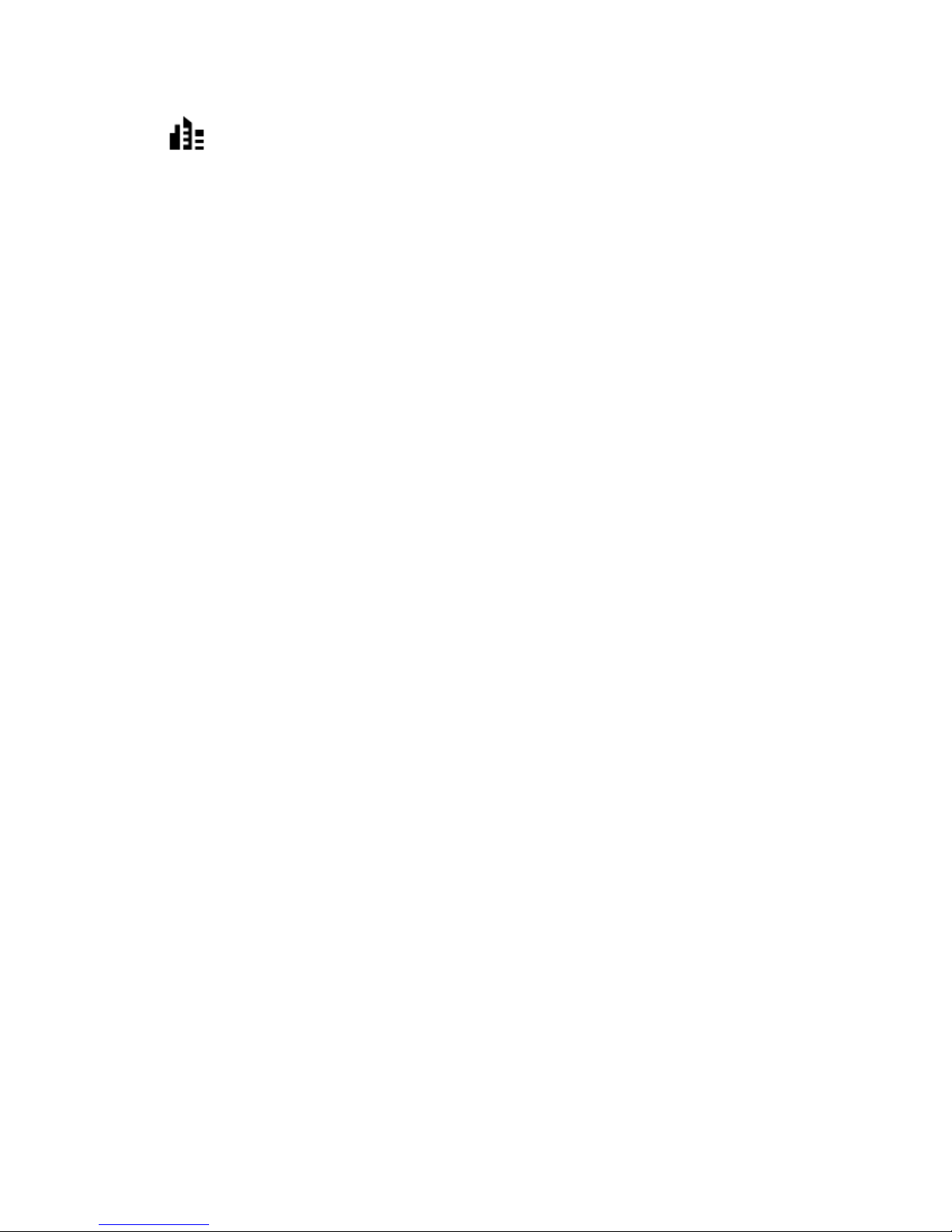
60
City centre
Page 61

61
Planning a route to an address using search
Important: In the interest of safety and to avoid distractions while you are driving, you should
always plan a route before you start driving.
To plan a route to an address using search, do the following:
1. Select the Main Menu button to open the Main Menu.
2. Select Search.
The search screen opens with the keyboard showing.
3. Use the keyboard to enter the name of the place you want to plan a route to.
Tip: If you press and hold a letter key on the keyboard, you get access to extra characters if
they are available. For example, press and hold the letter "e" to access characters 3 e è é ê ë
and more.
You can search for an address, town, city, postcode or mapcode.
Tip: To search for a specific street in the United Kingdom or the Netherlands, type in a postcode, then leave a space and then type in the house number. For example, "1017CT 35". For
other countries, postcodes are area-based and will give you a list of matching cities, towns and
streets in your search results.
Note: When searching, the whole map is searched. If you want to change how the search is
done, select the button to the right of the search box. You can then change where the search
is done, for example, to being along the route or in a city.
4. As you type the address, suggestions based on what you have entered are shown in columns. You
can continue typing or select a suggestion.
Planning a route
Page 62

62
Tip: To see more results, hide the keyboard or swipe the results list to scroll it.
Tip: You can switch between seeing the results on the map or in a list by selecting the
list/map button:
5. Select an address suggestion.
6. Enter the house number if you have one and haven't entered it already.
Tip: If you enter a house number that is not found, then the number appears red. The nearest
house number that is found is shown in the Drive button. You can enter a new house number,
or you can select Drive to drive to the nearest house number.
7. Select Drive.
A route is planned and then guidance to your destination begins. As soon as you start driving,
the guidance view is shown automatically.
Tip: If your destination is in a different time zone, you see a plus (+) or a minus (-) sign and
the time difference in hours and half hours in the arrival information panel. The estimated
time of arrival is the local time at your destination.
Tip: You can add a stop to a route that you have already planned.
Tip: You can save a route using My Routes.
Planning a route to a city centre
Important: In the interest of safety and to avoid distractions while you are driving, you should
always plan a route before you start driving.
Page 63

63
To plan a route to a city centre using search, do the following:
1. Select the Main Menu button to open the Main Menu.
2. Select Search.
The search screen opens with the keyboard showing.
3. Use the keyboard to enter the name of the city or town you want to plan a route to.
You can search for a town, city, or postcode.
Tip: To search for a specific city you can use the city's postcode or the country. For example,
searching for Essen will return many results. If you search for Essen 2910 or Essen Belgium then
that city will be at the top of the results. You can then search in the city.
Tip: When searching, the whole map is searched. If you want to change how the search is
done, select the button to the right of the search box. You can then change where the search
is done, for example, to being along the route or in a city.
4. As you type the address, suggestions based on what you have entered are shown in columns. You
can continue typing or select a suggestion.
Tip: To see more results, hide the keyboard or swipe the results list to scroll it.
Tip: You can switch between seeing the results on the map or in a list by selecting the
list/map button:
5. Select the city in the left-hand column.
Page 64

64
The city name is shown in the right side of the search input box, and the city centre POI is
shown below in the right-hand column.
6. Select the city centre POI.
The city centre location is shown on the map.
7. Select Drive.
A route is planned and then guidance to your destination begins. As soon as you start driving,
the guidance view is shown automatically.
Tip: If your destination is in a different time zone, you see a plus (+) or a minus (-) sign and
the time difference in hours and half hours in the arrival information panel. The estimated
time of arrival is the local time at your destination.
Tip: You can add a stop to a route that you have already planned.
Tip: You can save a route using My Routes.
Planning a route to a POI using search
Important: In the interest of safety and to avoid distractions while you are driving, you should
always plan a route before you start driving.
To plan a route to a POI type or a specific POI using search, do the following:
1. Select the Main Menu button to open the Main Menu.
Page 65

65
2. Select Search.
The search screen opens with the keyboard showing.
3. Use the keyboard to enter the name of the place you want to plan a route to.
Tip: If you press and hold a letter key on the keyboard, you get access to extra characters if
they are available. For example, press and hold the letter "e" to access characters 3 e è é ê ë
and more.
You can search for a POI (Point of Interest) type, such as a restaurant or tourist attraction.
Alternatively, you can search for a specific POI, for example "Rosie's Pizzeria".
Note: When searching, the whole map is searched. If you want to change how the search is
done, select the button to the right of the search box. You can then change where the search
is done, for example along the route or in a city.
4. As you type, suggestions based on what you have entered are shown in columns. You can
continue typing or select a suggestion.
Tip: To see more results, hide the keyboard or swipe the results list to scroll it.
Tip: You can switch between seeing the results on the map or in a list by selecting the
list/map button:
Page 66

66
5. Select a POI type or an individual POI. If you selected a POI type, select a POI.
The location is shown on the map.
6. To see more information about the POI, select the POI on the map and then select the pop-up
menu button. Select More Information on the pop-up menu.
You see more information about the POI such as the phone number, full address and email.
7. To plan a route to this destination, select the drive button:
A route is planned and then guidance to your destination begins. As soon as you start driving,
the guidance view is shown automatically.
Tip: If your destination is in a different time zone, you see a plus (+) or a minus (-) sign and
the time difference in hours and half hours in the arrival information panel. The estimated
time of arrival is the local time at your destination.
Tip: You can add a stop to a route that you have already planned.
Tip: You can save a route using My Routes.
Planning a route to a POI using online search
Important: In the interest of safety and to avoid distractions while you are driving, you should
always plan a route before you start driving.
Note: Searching online is only available on connected devices. To search online on your Bridge,
you must be connected to TomTom services.
If you did a POI search but could not find the POI you were looking for, you can search TomTom
Places online. To find POIs by searching online, do the following:
1. Search for a POI using Search in the Main Menu.
Page 67

67
The search results are shown in two columns.
2. Select Search Places Online.
3. Use the keyboard to enter the name of the POI you want to find, then press the Search button
on the keyboard.
Tip: If you press and hold a letter key on the keyboard, you get access to extra characters if
they are available. For example, press and hold the letter "e" to access characters 3 e è é ê ë
and more.
You can search for a POI (Point of Interest) type, such as a restaurant or tourist attraction.
Alternatively, you can search for a specific POI, for example "Rosie's Pizzeria".
Note: When searching, you can search near your current location, in a town or city, or near
your destination. If you want to change how the search is done, select the button to the right
of the search box.
The search results are shown in a column.
Tip: To see more results, hide the keyboard or swipe the results list to scroll it.
Tip: You can switch between seeing the results on the map or in a list by selecting the
list/map button:
4. Select an individual POI from the list.
The location is shown on the map.
Page 68

68
5. To see more information about the POI, select the POI on the map and then select the pop-up
menu button. Select More Information on the pop-up menu.
You see more information about the POI such as the phone number, full address and email.
6. To plan a route to this destination, select the drive button:
A route is planned and then guidance to your destination begins. As soon as you start driving,
the guidance view is shown automatically.
Tip: If your destination is in a different time zone, you see a plus (+) or a minus (-) sign and
the time difference in hours and half hours in the arrival information panel. The estimated
time of arrival is the local time at your destination.
Tip: You can add a stop to a route that you have already planned.
Tip: You can save a route using My Routes.
Planning a route using the map
Important: In the interest of safety and to avoid distractions while you are driving, you should
always plan a route before you start driving.
To plan a route using the map, do the following:
1. Move the map and zoom in until you can see the destination that you want to navigate to.
Tip: You can also select a map symbol to open the pop-up menu, then select the drive button
to plan a route to that location.
Page 69

69
2. When you have found your destination on the map, select it by pressing and holding the screen
for about one second.
A pop-up menu shows the nearest address.
3. To plan a route to this destination, select the drive button:
A route is planned and then guidance to your destination begins. As soon as you start driving,
the guidance view is shown automatically.
Tip: You can use the location you selected in other ways, such as adding it to My Places, by
selecting the pop-up menu button.
Tip: If your destination is in a different time zone, you see a plus (+) or a minus (-) sign and
the time difference in hours and half hours in the arrival information panel. The estimated
time of arrival is the local time at your destination.
Tip: You can add a stop to a route that you have already planned.
Tip: You can save a route using My Routes.
Planning a route using My Places
To navigate to one of My Places from your current location, do the following:
1. Select the Main Menu button to open the Main Menu.
Page 70

70
2. Select My Places.
A list of all your Places opens.
3. Select the Place you want to navigate to, for example Home.
Your chosen Place is shown on the map with a pop-up menu.
4. To plan a route to this Place, select the drive button:
A route is planned and then guidance to your destination begins. As soon as you start driving,
the guidance view is shown automatically.
Tip: If your destination is in a different time zone, you see a plus (+) or a minus (-) sign and
the time difference in hours and half hours in the arrival information panel. The estimated
time of arrival is the local time at your destination.
Tip: You can add a stop to a route that you have already planned.
Tip: You can save a route using My Routes.
Page 71

71
Planning a route using coordinates
Important: In the interest of safety and to avoid distractions while you are driving, you should
always plan a route before you start driving.
To plan a route using a pair of coordinates, do the following:
1. Select the Main Menu button to open the Main Menu.
2. Select Search.
The search screen opens with the keyboard showing.
3. Select the type of search button to the right of the search box.
4. Select Latitude Longitude.
5. Type in your pair of coordinates. You can enter any of these coordinate types:
Decimal values, for example:
N 51.51000 W 0.13454
51.51000 -0.13454
Tip: For decimal values you don't have to use a letter to indicate the latitude and longitude. For locations west of the 0 meridian and locations south of the equator, use a minus
sign (-) before the coordinate.
Degrees, minutes and seconds, for example:
N 51°30′31″ W 0°08′34″
GPS standard coordinates, for example:
N 51 30.525 W 0 08.569
Note: The bar below the coordinates goes red if you enter coordinates that are not recognised
by your Bridge.
6. As you type in the coordinates, suggestions are shown based on what you have entered. You can
continue typing or select a suggestion.
Towns and roads are shown on the left, POIs are shown on the right.
Tip: To see more results, hide the keyboard or swipe the results list to scroll it.
Tip: You can switch between seeing the results on the map or in a list by selecting the
list/map button:
7. Select a suggestion for your destination.
The location is shown on the map.
Page 72

72
8. To plan a route to this destination, select the drive button:
A route is planned and then guidance to your destination begins. As soon as you start driving,
the guidance view is shown automatically.
Tip: If your destination is in a different time zone, you see a plus (+) or a minus (-) sign and
the time difference in hours and half hours in the arrival information panel. The estimated
time of arrival is the local time at your destination.
Tip: You can add a stop to a route that you have already planned.
Tip: You can save a route using My Routes.
Planning a route using a mapcode
Important: In the interest of safety and to avoid distractions while you are driving, you should
always plan a route before you start driving.
To plan a route using a mapcode, do the following:
1. Select the Main Menu button to open the Main Menu.
2. Select Search.
The search screen opens with the keyboard showing.
3. Type in your mapcode. You can enter any of these mapcode types:
International, for example, WH6SL.TR10.
Country-specific, for example, GBR 8MH.51.
Alternative country-specific, for example, GBR 28.Y6VH or GBR LDGZ.VXR.
Tip: All the mapcodes in this example are for the same location - Edinburgh Castle in the UK.
See About mapcodes for information on how to get a mapcode for a location.
4. As you type in the mapcode, suggestions are shown based on what you have entered. You can
continue typing or select a suggestion.
Towns and roads are shown on the left, POIs are shown on the right.
Tip: To see more results, hide the keyboard or swipe the results list to scroll it.
Tip: You can switch between seeing the results on the map or in a list by selecting the
list/map button:
5. Select a suggestion for your destination.
6. Select Drive.
Page 73

73
A route is planned and then guidance to your destination begins. As soon as you start driving,
the guidance view is shown automatically.
Tip: If your destination is in a different time zone, you see a plus (+) or a minus (-) sign and
the time difference in hours and half hours in the arrival information panel. The estimated
time of arrival is the local time at your destination.
Tip: You can add a stop to a route that you have already planned.
Tip: You can save a route using My Routes.
Finding an alternative route
Important: In the interest of safety and to avoid distractions while you are driving, you should
always plan a route before you start driving.
To find an alternative route, do the following:
1. Plan a route as usual.
2. On the map view, select the route itself.
3. Select the pop-up menu button to open the menu.
4. Select Alternative Route and then select Find alternative.
Up to three alternative routes are shown on the map view. Each alternative route shows the
difference in travel time in a balloon.
Tip: Information from the Lifetime Traffic service is used when calculating alternative routes.
Any route that is 50% longer in time than the original route is not shown.
5. Select your chosen route by tapping on the time balloon.
6. Select Let's go.
7. Guidance to your destination begins. As soon as you start driving, the guidance view is shown
automatically.
Note: You can also find alternative routes by selecting Current Route in the main menu,
followed by Find Alternative.
Planning a route in advance
You can plan a route in advance before you drive it. You can save the route as part of your My
Routes list.
To plan a route in advance, do the following:
Page 74

74
1. Select the Main Menu button to open the Main Menu.
2. Select Search.
The search screen opens with the keyboard showing.
3. Use the keyboard to enter the name of the location you want to use as a starting point.
4. Select an address or POI suggestion.
5. Select Show on Map.
6. Select the pop-up menu button.
A pop-up menu shows a list of options.
7. Select Use as Starting Point.
8. Repeat the search steps to choose your destination, and then select the drive button in the
pop-up menu:
Your route is planned using your chosen starting point and destination. The estimated time of
arrival is shown at the top of the route bar.
Tip: If you don't want to use search to choose your starting point and destination, go to the
map view and press and hold to select a location.
Tip: Stops, POIs, Places and the destination can all be selected as starting points using their
pop-up menus.
Changing the starting point to be your current location
1. Select the starting point of the route in the map view.
2. Select the pop-up menu button.
Page 75

75
A pop-up menu shows a list of options.
3. Select Remove Starting Point.
Your route is replanned with your current location as the starting point.
Changing the starting point into a stop
1. Select the starting point on the route in the map view.
2. Select the pop-up menu button.
A pop-up menu shows a list of options.
3. Select Change to a Stop.
Your route is replanned with the starting point changed into a stop.
Finding a car park
To find a car park, do the following:
1. Select the Main Menu button to open the Main Menu.
2. Select Parking.
Page 76

76
The map opens showing the locations of car parks.
If a route is planned, the map shows car parks near your destination. If a route isn't planned,
the map shows car parks near your current location.
You can change the screen to show a list of car parks by pressing this button:
You can select a car park from the list to locate it on the map.
Tip: You can scroll down the list of results using the scroll bar on the right side of the screen.
If you want to change how the search is done, select the button to the right of the search box.
You can then change where the search is carried out, for example, to search near you or the
whole map.
3. Select a car park from the map or the list.
Page 77

77
A pop-up menu opens on the map showing the name of the car park.
4. To plan a route to your chosen car park, select the drive button:
A route is planned and then guidance to your destination begins. As soon as you start driving,
the guidance view is shown automatically.
Tip: You can add a car park as a stop on your route by using the pop-up menu.
Finding a petrol station
To find a petrol station, do the following:
1. Select the Main Menu button to open the Main Menu.
2. Select Petrol Station.
The map opens showing the locations of petrol stations.
Page 78

78
If a route is planned, the map shows petrol stations along your route. If a route isn't planned,
the map shows petrol stations near your current location.
You can change the screen to show a list of petrol stations by pressing this button:
You can select a petrol station from the list to locate it on the map.
Tip: You can scroll down the list of results using the scroll bar on the right side of the screen.
If you want to change how the search is done, select the button to the right of the search box.
You can then change where the search is carried out, for example, to search near you or the
whole map.
3. Select a petrol station from the map or the list.
A pop-up menu opens on the map showing the name of the petrol station.
Page 79

79
4. To plan a route to your chosen petrol station, select the drive button:
A route is planned and then guidance to your destination begins. As soon as you start driving,
the guidance view is shown automatically.
Tip: You can add a petrol station as a stop on your route by using the pop-up menu. A petrol
station that is a stop on your route has a blue icon.
Page 80

80
The Current Route Menu
When you have planned a route, select the Current Route button in the Main Menu to open the
Current Route Menu.
The following buttons are available in the Current Route Menu:
Clear Route
Select this button to clear the currently planned route.
The Current Route Menu closes and you return to the map view.
Find Alternative
You see this button when you have planned a route. Select this button to
show up to three alternative routes on the map view.
Avoid Blocked Road
Select this button to avoid an unexpected obstacle that is blocking the
road on your route.
Avoid Toll Roads
and More
Select this button to avoid some types of route features that are on your
currently planned route. These include ferries, toll roads and unpaved
roads.
Show Instructions
Select this button to see a list of turn-by-turn text instructions for your
planned route.
The instructions include the following:
The street name.
Up to two road numbers shown in road shields whenever available.
An instruction arrow.
An instruction description.
The distance between two consecutive instructions.
Exit number.
Add Stop to Route
Select this button to add a stop to your currently planned route. You can
also add a stop to your route directly from the map.
Changing your route
Page 81

81
Add to My Routes
If you plan a new route that has not already been saved, you see this
button. Select this button to save this route as part of your My Routes list.
Save Changes to
Route
If you make a change to a My Route, you see this button. Select this
button to save the changes.
Change Route Type
Select this button to change the type of route used to plan your route.
Your route will be recalculated using the new route type.
Reorder Stops
Select this button to see the lists of stops for your current route. You can
then change the order of the stops on your route.
For a route without stops, you can also select this button to reverse your
route.
Drive to Route
Select this button to plan a route from your current location to the
starting point of a My Route. The starting point is converted to a stop.
Play Route Preview
Select this button to watch a preview of your planned route.
Stop Route Preview
Select this button to stop the preview of your planned route.
Avoiding a blocked road
If there is a blocked road on your route you can change your route to avoid it.
1. In the guidance view, select the current location symbol or the speed panel.
Tip: The speed panel is only shown when you have started driving on your route.
2. Select Avoid Blocked Road.
A new route is found that avoids the blocked road. You may get shown up to two alternatives
depending on the road network between you and your destination.
The new route is shown on the map view with the difference in travel time in a balloon.
Note: It may not be possible to find an alternative route around the blocked road if none
exists.
Page 82

82
3. Select the new route by selecting the time balloon.
4. Select Let's go.
Guidance to your destination resumes avoiding the blocked road. As soon as you start driving,
the guidance view is shown automatically.
Types of route
Select Change Route Type to change the type of route planned to your current destination. Your
route is recalculated using the new route type.
You can select the following types of route:
Fastest route - the fastest route to your destination. Your route is constantly checked taking
into account the traffic conditions.
Shortest route - the shortest route to your destination. This may take much longer than the
fastest route.
Most eco-friendly route - the most fuel-efficient route.
Avoid Motorways - this type of route avoids all motorways.
Walking Route - this type of route is optimised for walking.
Bicycle Route - this type of route is optimised for bicycles.
You can set the default route type in the Settings Menu.
Route features
You can choose to avoid some features that are on your currently planned route. You can avoid the
following route features:
Toll Roads
Ferries and car shuttle trains
Carpool Lanes
Unpaved Roads
Note: Carpool lanes are sometimes known as High Occupancy Vehicle Lanes (HOV lanes) and are
not present in every country. To travel on these lanes, you may need to have more than one
person in the car, for example, or the car may need to use environmentally-friendly fuel.
If you choose to avoid a route feature, a new route is planned.
In Route Planning in the Settings Menu, you can set how each route feature is handled when a new
route is planned.
Adding a stop to your route from your current route
1. In the Main Menu, select Current Route.
2. Select Add Stop to Route.
The map view is shown.
3. To select a stop, do one of the following steps:
Zoom in on the map, then press and hold to select a location. In the pop-up menu, select
Add to Current Route.
Select Search and search for a location. When you have found a location, select the Add
Stop to Route button.
Your route is recalculated to include your stop.
Page 83

83
Adding a stop to your route using the map
1. Press the switch view button to show the map.
Your complete route is shown on the map.
2. Zoom in on the map, then press and hold to select a location.
3. Select the pop-up menu button.
4. Select Use in Route.
5. Select Add to Current Route.
Your route is recalculated to include your stop.
Deleting a stop from your route
1. Press the switch view button to show the map.
Your complete route is shown on the map.
2. In the route bar, press the stop you want to delete.
The map zooms in to the stop and shows a pop-up menu.
Tip: If you select the wrong stop press the back button to return to the map.
3. Select Delete This Stop.
The stop is deleted and your route is recalculated.
Reordering stops on a route
Note: If you have a route with no stops, you can use this button to reverse the route.
1. In the map view, select the route.
Tip: Zoom in on the route to make it easier to select.
1. Select the pop-up menu button.
2. Select Manage Stops, then Reorder Stops.
The map view is shown with the route cleared. The destination and all the stops are shown on
the map.
3. Select the stops one by one in the order you wish to drive them.
The symbols change to a flag as you select each stop.
4. Select your destination.
Your route is recalculated with the stops in the changed order.
Page 84

84
About My Routes
My Routes provides an easy way to create saved routes with optional stops, sometimes known as an
itinerary. You can use My Routes to save, retrieve and edit routes.
You may want to use My Routes in one or more of the following situations:
While working - Your job involves driving several routes with multiple stops on a daily basis.
Your routes can change and you need to be flexible and be able to change the order of your
stops or change the planned route.
While on holiday - You are going on holiday and want to plan and save a route. Your route
includes scenic roads, stops at various hotels, and other places like tourist attractions.
While commuting to work - You want to add one or two regular stops between home and work.
Your route back home in the evening is the reverse of your route to work in the morning.
You can add the route that you have planned on the map to your My Routes list by selecting it.
Saving a route
1. Plan a route using the steps described in Planning a route.
Tip: If you cannot see your planned route on the map view, select the back button to show
your route.
2. Select the route.
3. Select the pop-up menu button to open the menu.
4. Select Manage Route, then Add to My Routes.
The name of the route is shown in the edit screen.
5. Edit the name of the route so that you can easily recognise it.
6. Select Done to save your route in the My Routes list.
Tip: You can also save a route using the Add to My Routes button in the Current Route menu.
Navigating using a saved route
To navigate using a previously saved route, do the following:
1. In the Main Menu, select My Routes.
My Routes
Page 85

85
2. Select a route from your list.
The route is shown on the map view.
3. To navigate to the start of the saved route, select Drive.
The starting point of the saved route is converted to your first stop and then the route is
planned. Guidance to your destination begins from your current location. As soon as you start
driving, the guidance view is shown automatically.
Tip: There are two other ways to navigate using a saved route:
Select the starting point of the route. When the pop-up menu opens, select Change to a Stop.
Alternatively, select Drive to Route in the Current Route menu.
Adding a stop to a saved route using the map
Note: You can also press and hold a location on the map and select Add to Current Route from
the pop-up menu.
1. Press the switch view button to show the map.
Your complete route is shown on the map.
2. Select the route.
Page 86

86
3. Select the pop-menu button to open the menu.
4. Select Manage Stops.
5. Select Add Stop to Route.
6. Select your new stop on the map.
Tip: If you know the name of your new stop, you can use Search to select your stop instead of
using the map.
7. Select the Add Stop button to add this location as a stop.
Your route is recalculated to include your stop.
Tip: To update the saved route in your My Routes list with the changes, select the route om
the map then select Save Changes to Route in the pop-up menu.
Deleting a route from My Routes
1. In the Main Menu, select My Routes.
2. Select Edit List.
3. Select the routes you want to delete.
4. Select Delete.
Page 87

87
About voice control
Note: Voice control is only available when your TomTom Bridge is in the dock and the microphone
is connected.
Instead of selecting items on the screen to control your TomTom Bridge, you can use your voice to
control your Bridge.
You can use voice control to control many of the navigation features on your Bridge, or to change
settings. For example, you can change the screen to day colours or decrease the volume just by
using your voice.
Voice control is active in the map view, the guidance view, and the voice control screen.
Important: Voice control requires a voice that speaks street names. When there is no voice that
speaks street names installed and selected on your TomTom Bridge, this feature is not available.
To select a voice that reads aloud street names, select Voices in the Settings menu, then select
Choose a voice and select a Computer voice that reads aloud street names.
Starting voice control
In map view or guidance view, say the wake-up phrase to start voice control. The default wake-up
phrase is "Hello TomTom", but you can make your own wake-up phrase.
Tip: Voice control is off by default. You can switch the wake-up phrase on or off in the settings
menu.
Alternatively, you can select Voice Control in the Main Menu:
When voice control is ready to use, you see the voice control screen and your Bridge says "I'm
listening". Speak when you hear the beep.
Note: If the volume control is set to 20% or lower, the volume automatically changes to 50% when
you start voice control.
Making your own wake-up phrase
You can make your own wake-up phrase to start Voice Control. You can choose any words you like
to make your wake-up phrase fun or easy to say.
To make your own wake-up phrase, do the following:
1. Select Voice Control in the Settings menu.
2. Select Change the wake-up phrase.
3. Enter your wake-up phrase using the keyboard.
Your phrase should have at least three syllables. Don't use a phrase that you often say or hear.
The indicator shows how good your phrase is:
Voice control (Speak&Go)
Page 88

88
Red means your phrase won't work.
Orange means your phrase might work.
Green means your phrase is good.
4. Select Hear it to listen to your wake-up phrase.
5. Select Done then Yes to save your wake-up phrase.
Your new wake-up phrase is ready to use. Start Voice Control and try it.
The voice control screen
1. Examples of what you can say.
Tip: Say "All commands" to see a list of commands you can say. Alternatively, select Help in
the Main menu, then select Voice control and then select Which commands can I say?.
2. The status of voice control on your Bridge. You can speak when your Bridge says "I'm listening"
and you see the microphone symbol in the left corner.
The status message tells you if voice control cannot understand what you said, and gives you
instructions about using voice control. At the same time, voice control reads aloud the message.
3. The microphone symbol shows you when you can speak:
This symbol shows you that voice control is ready to listen. Speak when you hear the
beep.
This symbol shows you that voice control is busy.
4. The microphone monitor. While you are speaking the microphone monitor shows how well voice
control can hear your voice:
A light blue bar means voice control can hear your voice.
A red bar means your voice is too loud for voice control to recognise individual words.
Page 89

89
A dark blue bar means your voice is too quiet for voice control to recognise individual words.
Some tips for using voice control
You can help your Bridge understand what you are saying by following these tips:
Mount your Bridge about an arm's length in front of you, away from speakers or air vents.
Reduce background noise such as voices or the radio. If there is excessive road noise, you may
need to speak in the direction of the microphone.
Speak fluently and naturally as though speaking to a friend.
When saying an address, try not to pause between parts of the address or add extra words.
Say "number one" or "number two" and not "one " or "two" when selecting an item from a list
such as a house number.
Try not to correct mistakes, for example "Number four, oh I mean number five".
Important: Voice control on your Bridge is specifically for native speakers of the selected language
who have a neutral accent. If you have a strong local or foreign accent, voice control may not
understand everything that you say.
What you can use voice control for
To view the complete list of available commands, select Help in the Main menu, then Voice control
and then Which commands can I say?.
When voice control is on, you can also say "All commands" to view the list of available commands.
Here are some of the commands you can say when voice control is active:
Global commands
"Help", "Back", and "Cancel"
Navigation and route
"Go home" and "Travel via home"
"Go to a car park" and "Go to a petrol station"
"Go via a car park" and "Go via a petrol station"
"Display My Places" and "Recent destinations"
"Travel via a recent destination", and "Travel via a saved place"
"Report speed camera"
"When will I get there?"
"Mark the current location"
"Add current location to My Places"
"Clear route"
"What's the next instruction?"
Device settings
"Volume 70%", "Volume up", and "Volume down"
"Mute", and "Sound on"
"Instructions on", and "Instructions off"
"Day colours", and "Night colours"
"2D view", and "3D view"
"Zoom in", and "Zoom out"
Page 90

90
Saying commands in different ways
Your Bridge recognises many more words than just the ones you see in the list of commands, so try
some of your own words. You can say other words that have the same meaning, for example you can
say the following words:
"OK", "Correct" or "Right" instead of "Yes" when you want to confirm what you said.
"Navigate to", "Look for" or "Nearest" instead of "Drive to" when you want to drive to a petrol
station.
"Cancel" or "Delete" instead of "Clear" when you want to clear your current route.
Entering an address using voice control
Note: If spoken address entry is not supported in your current country, voice control is stopped
and the address entry screen is shown. You can enter the address in the normal way using the
keyboard.
The following example shows how to use voice control to plan a journey to an address or a location:
1. In map view or guidance view, say the wake-up phrase to start voice control.
The voice control screen is shown and your Bridge says "I'm listening". When voice control is
ready to listen, you see a microphone icon in the bottom left corner and you hear a beep.
2. Say "Go to an address" or "Go to a saved location".
Tip: Say "All commands" to see a list of commands you can say. Alternatively, select Help in
the Main menu, then select Voice control and then select Which commands can I say?.
For some commands, your Bridge repeats what you say and asks for confirmation.
3. If the command is correct, say "Yes."
If the command is incorrect, say "No" and repeat the command after you hear "I'm listening".
4. Say the address or location.
You can also say the name of a place or a city centre. Your Bridge repeats what you say and asks
for confirmation.
Important: Say "number one" or "number two" and not "one " or "two" when selecting an item
from a list such as a house number.
5. If the address or location is correct, say "Yes."
If the address or location is incorrect, say "No" and repeat the address after you hear "I'm
listening".
Tip: If you want to change the house number or street you can say "Change house number" or
"Change street".
Your Bridge plans a route from your current location to your destination.
Tip: To stop voice control, say "Cancel". To go back one step, say "Back".
Tip: Your Bridge recognises places and street names when they are spoken in the local language
using local pronunciation. You cannot enter postcodes using voice control.
Going to home using voice control
The following example shows how to use voice control to plan a journey to your home location:
1. In map view or guidance view, say the wake-up phrase to start voice control.
Page 91

91
The voice control screen is shown and your Bridge says "I'm listening". When voice control is
ready to listen, you see a microphone icon in the bottom left corner and you hear a beep.
2. Say the command "Drive home".
Tip: Say "All commands" to see a list of commands you can say. Alternatively, select Help in
the Main menu, then select Voice control and then select Which commands can I say?.
For some commands, your Bridge repeats what you say and asks for confirmation.
3. If the command is correct, say "Yes."
If the command is incorrect, say "No" and repeat the command after you hear "I'm listening".
Your device plans a route from your current location to your home location.
Tip: To stop voice control, say "Cancel". To go back one step, say "Back".
Going to a POI using voice control
The following example shows how to use voice control to plan a journey to a petrol station:
1. In map view or guidance view, say the wake-up phrase to start voice control.
The voice control screen is shown and your Bridge says "I'm listening". When voice control is
ready to listen, you see a microphone icon in the bottom left corner and you hear a beep.
2. Say the command "Drive to a petrol station".
Tip: Say "All commands" to see a list of commands you can say. Alternatively, select Help in
the Main menu, then select Voice control and then select Which commands can I say?.
For some commands, voice control repeats what you say and asks for confirmation.
If a route is planned, a list of petrol stations along your route is shown. If a route isn't planned,
a list of petrol stations near your current location is shown.
3. Say the number of the petrol station you want to use, for example, "number three".
Voice control repeats what you say and asks for confirmation.
4. If the command is correct, say "Yes."
If the command is incorrect, say "No" and repeat the command after you hear "I'm listening".
Your Bridge plans a route from your current location to the petrol station.
Tip: To stop voice control, say "Cancel". To go back one step, say "Back".
Changing a setting using voice control
For example, to change the volume do the following:
1. In the map view, say the wake-up phrase to start voice control.
The voice control screen is shown and your Bridge says "I'm listening". When voice control is
ready to listen, you see a microphone icon in the bottom left corner and you hear a beep.
2. Say the command "Volume 50%".
Tip: Say "All commands" to see a list of commands you can say. Alternatively, select Help in
the Main menu, then select Voice control and then select Which commands can I say?.
For some commands, your Bridge repeats what you say and asks for confirmation.
Page 92

92
3. If the command is correct, say "Yes."
If the command is incorrect, say "No" and repeat the command after you hear "I'm listening".
The volume on your Bridge changes to 50%.
Tip: To stop voice control, say "Cancel". To go back one step, say "Back".
Page 93

93
About speed cameras
The Speed Cameras service warns you about the following camera locations:
Fixed speed camera locations.
Mobile speed camera locations.
Mobile speed camera hotspots.
Average speed camera locations.
Speed enforcement zones.
Red light camera locations.
Traffic restriction cameras.
The Speed Cameras service also warns you about the following safety hazards:
Accident blackspot locations.
Traffic jams.
The TomTom Bridge uses either a permanent connection or a smartphone connection to connect to
TomTom services.
Important: If you are outside of the area covered by your mobile data plan, you may be liable for
extra roaming charges while using TomTom Services.
Note: TomTom services are not available in all countries or regions, and not all services are
available in all countries or regions. For more information on available services in each region, go
to tomtom.com/services.
Speed camera warnings
Speed camera warning sounds are played for the most common types of speed camera. To change
the way you are warned about speed cameras, select Sounds & Warnings in the Settings menu.
Warnings are given as you approach a speed camera. You are warned in several ways:
A symbol is shown in the route bar and on your route on the map.
Your distance to the speed camera is shown in the route bar.
You hear a warning sound as you get near the camera.
While you are approaching a camera or driving in an average speed check area, your speed is
monitored. If you drive more than 5 km/h or 3 mph over the speed limit the route bar turns red.
If you drive less than 5 km/h or 3 mph over the speed limit the route bar turns orange.
Tip: In the map view or guidance view, you can select a speed camera symbol in the route bar to
see the type of camera, the maximum speed and also the length of an average speed check area.
In the map view, you can also select a speed camera that is shown on your route.
Symbol shown on
map
Symbol shown in
route bar
Description
Fixed speed camera - this type of camera
checks the speed of passing vehicles and is fixed
in one place.
Speed Cameras
Page 94

94
Symbol shown on
map
Symbol shown in
route bar
Description
Mobile speed camera - this type of camera
checks the speed of passing vehicles and can be
moved to different locations.
Mobile speed camera hotspots - this type of
warning shows places where mobile cameras are
often used.
Average speed cameras - these types of
cameras measure your average speed between
two points. You are warned at the start and end
of the average speed check area.
While you are driving in an average speed check
area, your average speed is shown, instead of
your current speed. The distance to the end of
the area is shown in the route bar.
Speed enforcement zones - these zones can
contain multiple speed cameras.
You are warned at the start and end of a speed
enforcement zone. While you are driving in a
speed enforcement zone, your current speed is
shown, and the visual warning is shown in the
route bar.
Red light camera - this type of camera checks
for vehicles breaking traffic rules at traffic
lights. There are two types of traffic light
camera - those which check if you drive through
a red light and those which check for driving
through a red light together with speeding.
Traffic restriction - this type of warning warns
you about restricted roads.
Accident blackspot - this type of warning is
given for a place where road traffic accidents
have historically been concentrated.
You are warned at the start and end of the
accident blackspot. While you are driving in an
accident blackspot, your current speed is shown.
When you are in the blackspot, the visual
warning continues to be shown in the route bar.
Traffic jams - warnings are given in the route
bar for traffic jams.
Page 95

95
Changing the way you are warned
To change the way the navigation app warns you about speed cameras, select the Sounds and
Warnings button in the Settings Menu.
You can then set how you want to be warned for the different types of cameras and safety hazards.
You can change settings for whether you want to be warned, never warned or warned only if you
are speeding.
For example, to change how you are warned when you approach a fixed speed camera, do the
following:
1. Select Sounds and Warnings in the Settings Menu.
2. Select Speed camera warnings.
3. Select Fixed cameras.
4. Select one of the following warning options:
Always.
Only when speeding.
Never.
5. Select the back button.
Tip: To turn off all audible warnings, select Settings, followed by Sounds and Warnings and then
switch off Warning sounds.
Reporting a new speed camera
If you pass a new speed camera that you were not warned about, you can report it instantly.
Note: To report a speed camera, your device must have a mobile data connection.
You can report a speed camera in two ways:
Using the quick menu to report a speed camera
1. Select the current location symbol or the speed panel in the guidance view.
2. Select Report Speed Camera from the pop-up menu.
You see a message thanking you for adding the camera.
Tip: If you make a mistake when reporting a camera, select Cancel in the message.
The speed camera is saved on your device automatically and also sent to other users.
Using the Main Menu to report a speed camera
1. Select the Main Menu button to open the Main Menu.
Page 96

96
2. Select Report Speed Camera.
You see a message thanking you for adding the camera.
Tip: If you make a mistake when reporting a camera, select Cancel in the message.
The speed camera is saved on your device automatically and also sent to other users.
Confirm or remove a mobile speed camera
You can confirm the presence of a mobile speed camera or remove a mobile speed camera if it is no
longer present.
1. Just after you pass a mobile speed camera, in the route bar you are asked if the camera was
still there.
2. Select Yes if the mobile speed camera is still there.
3. Select No if the mobile speed camera has been removed.
If you select No, the mobile speed camera is removed from your map.
Updating locations for cameras and hazards
The locations of speed cameras can change frequently. New cameras can also appear without
warning and the locations for other hazards, such as accident blackspots, may also change.
When connected to TomTom services, all camera updates for fixed and mobile camera locations are
received in real time. You do not need to do anything to receive updates – they are sent to your
navigation app automatically.
Page 97

97
About danger zones and risk zones
The Danger Zones service warns you about danger zones and risk zones on your route when you are
in France.
Since 3rd January 2012, it has been illegal to receive warnings about the position of fixed or mobile
speed cameras when you are driving in France. To be compliant with this change in French law,
speed camera locations are no longer reported but instead areas of danger are indicated as danger
zones and risk zones.
Important: Outside of France, you receive warnings about speed cameras. Inside France, you
receive warnings about danger zones and risk zones. When you cross the border, the type of warning
you receive changes.
A danger zone is a zone specified by French law. A risk zone is a temporary danger zone reported by
users. The Danger Zones service warns you about both danger zones and risk zones in the same way.
Danger zones and risk zones may or may not contain one or more speed cameras or a range of other
driving hazards:
Specific locations are not available and a danger zone icon is shown instead as you approach the
zone.
The minimum length of the zone depends on the road type and is 300 m for roads in built-up
areas, 2000 m (2 km) for secondary roads and 4000 m (4 km) for motorways.
The location of one or more speed cameras, if any, can be at any point within the zone.
If two danger zones are close to each other, the warnings can be merged into a single longer
zone.
Information about the location of zones is continually updated by TomTom and other users and
frequently sent to the navigation app so that you always have the latest information. You can also
contribute by reporting new risk zone locations.
The TomTom Bridge uses either a permanent connection or a smartphone connection to connect to
TomTom services.
Important: If you are outside of the area covered by your mobile data plan, you may be liable for
extra roaming charges while using TomTom Services.
Note: You cannot remove a danger zone or a risk zone.
Danger zone and risk zone warnings
Warnings are given 10 seconds before you reach a danger zone or risk zone. You are warned in
several ways:
A symbol is shown in the route bar and on your route on the map.
Your distance to the start of the zone is shown in the route bar.
You hear a warning sound as you get near the start of the zone.
While you are approaching a zone or driving in a zone, your speed is monitored. If you drive
more than 5 km/h or 3 mph over the speed limit the route bar turns red. If you drive less than 5
km/h or 3 mph over the speed limit the route bar turns orange.
While you are driving in a zone your distance to the end of the zone is shown in the route bar.
Warning sounds are played for these types of zones:
Danger Zones
Page 98

98
Symbol shown on
map
Symbol shown in
route bar
Description
Danger zone - this type of warning is only given in
France.
You are warned at the start and end of the danger
zone.
Risk zone - this type of warning is only given in
France.
You are warned at the start and end of the risk
zone.
Traffic jams - warnings are given in the route bar
for traffic jams.
To change the way you are warned about danger zones and risk zones, select Sounds & Warnings in
the Settings menu.
Changing the way you are warned
To change the way you are warned about danger zones, select the Sounds and Warnings button in
the Settings menu.
You can change settings for whether you want to be warned or not.
For example, to change how you are warned when you approach a danger zone, do the following:
1. Select Sounds and Warnings in the Settings Menu.
2. Select Safety warnings.
3. Select Danger zones.
4. Select whether you always want to be warned or warned only when you are speeding. Select
Never to turn off the warning.
5. Select the back button.
Tip: To turn off all audible warnings, select Settings, followed by Sounds and Warnings and then
switch off Warning sounds.
Reporting a risk zone
If you pass a new temporary risk zone that you were not warned about, you can report it instantly.
Note: To report a risk zone, your device must have a mobile data connection.
If a new temporary risk zone is reported directly before or after an existing risk or danger zone,
then the new zone is added to the existing zone.
If enough Danger Zones users report a new risk zone, that zone may become a danger zone and be
available for all subscribers.
You can report a risk zone in two ways:
Page 99

99
Using the quick menu to report a risk zone
1. Select the current location symbol or the speed panel in the guidance view.
2. Select Report Risk Zone from the pop-up menu.
You see a message thanking you for adding the risk zone.
Tip: If you make a mistake when reporting a risk zone, select Cancel in the message.
The risk zone is saved on your device automatically and also sent to other users. A reported risk
zone stays on your device for three hours.
Using the Main Menu to report a risk zone
1. Select the Main Menu button to open the Main Menu.
2. Select Report Risk Zone.
You see a message thanking you for adding the risk zone.
Tip: If you make a mistake when reporting a risk zone, select Cancel in the message.
The risk zone is saved on your device automatically and also sent to other users. A reported risk
zone stays on your device for three hours.
Updating locations for danger zones and risk zones
The locations of danger zones and risk zones can change frequently. New zones can also appear
without warning.
When connected to TomTom services, all zone updates are received in real time. You do not need
to do anything to receive updates – they are sent to your navigation app automatically.
Page 100

100
About My Places
My Places provides an easy way to select a location without the need to search for the location each
time. You can use My Places to create a collection of useful addresses.
The following items are always in My Places:
Home - Your home location can be your home address or somewhere you often visit, such as
your office. This feature provides an easy way to navigate there.
Recent destinations - Select this button to select your destination from a list of locations you
have recently used as destinations. These also include your stops.
Marked locations - You can mark a location and temporarily add it to My Places.
You can add a location to My Places directly in My Places, by selecting a location from the map, by
searching for a location or by marking a location.
Your home location, marked locations and the locations that you have added appear in a list in My
Places and are shown with a marker on the map.
Setting your home location
You can set your home location in the following ways:
Setting your home location using My Places
1. In the Main Menu, select My Places.
2. Select Add Home.
3. To select a home location, do one of the following:
Zoom in on the map at the location you want to select. Press and hold to select the loca-
tion, then select the home location symbol.
Select the Search button and search for a location. Select a location to set as home. Select
Set home location.
My Places
