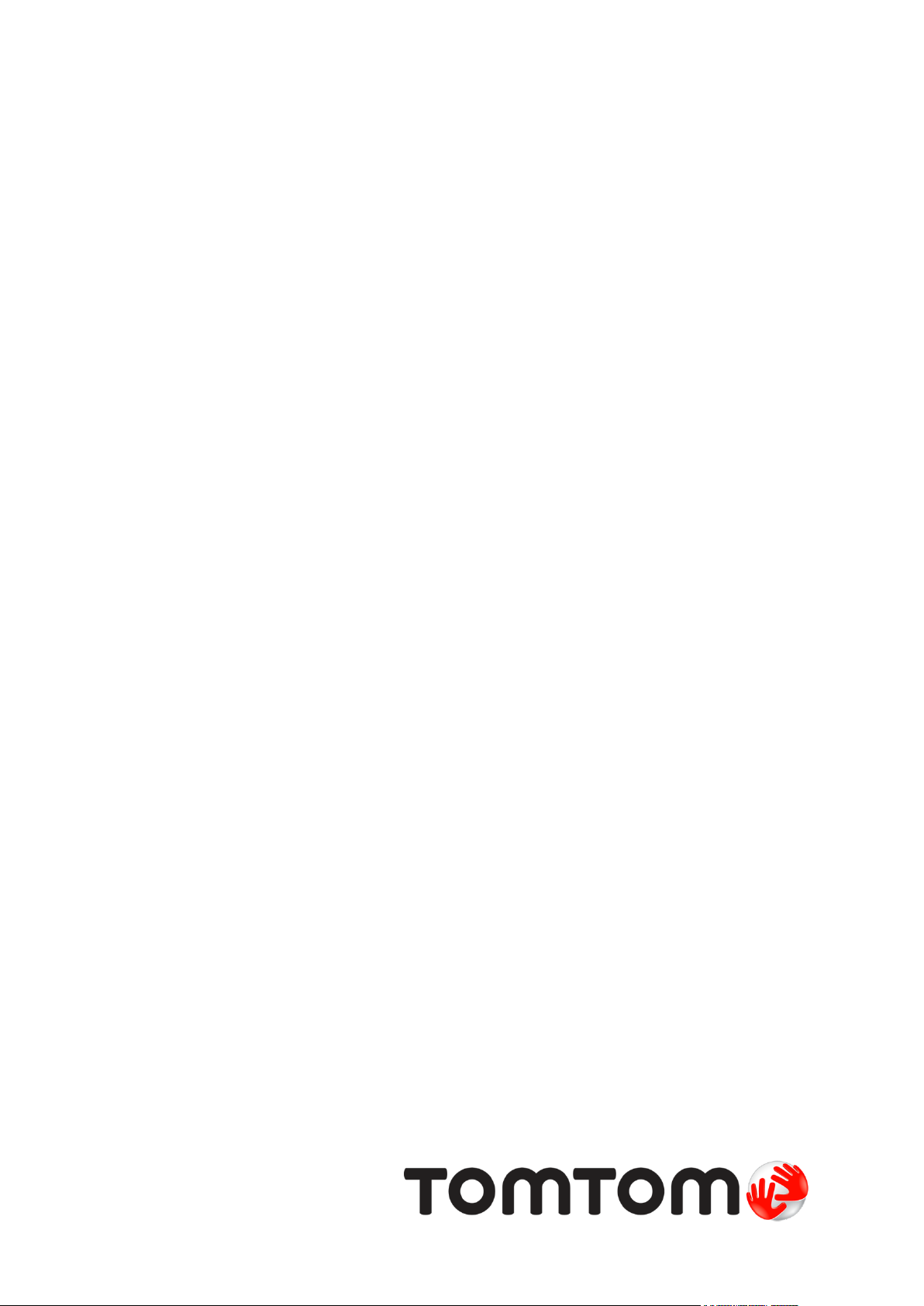
TomTom GO
User Manual
16.1
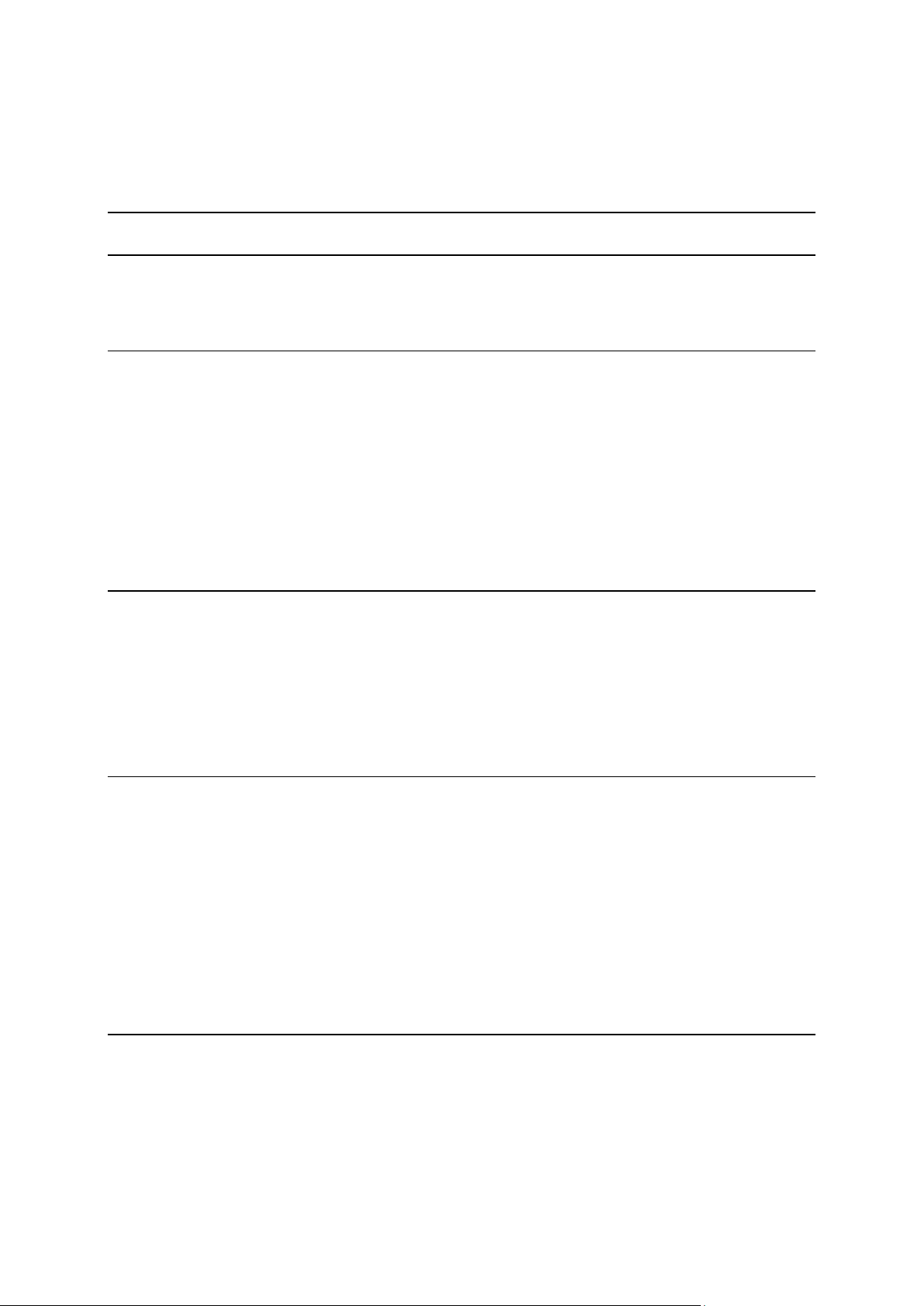
Contents
Welcome to navigation with TomTom 6
What's new 7
New in this release ................................................................................................ 7
TomTom videos .................................................................................................... 7
Get going 9
Installing in your car .............................................................................................. 9
Positioning the device ............................................................................................ 9
Switching on and off .............................................................................................. 9
Setting up ......................................................................................................... 10
GPS reception .................................................................................................... 10
Sending information to TomTom .............................................................................. 10
Memory card slot ................................................................................................ 11
Device not starting .............................................................................................. 11
Charging your device ............................................................................................ 11
Caring for your GO ............................................................................................... 11
Connecting to TomTom services 12
About TomTom services ........................................................................................ 12
TomTom MyDrive App for iOS or Android .................................................................... 12
Connect to TomTom services using your smartphone ..................................................... 13
Reconnect to TomTom services using your smartphone .................................................. 13
Connect to TomTom services using a different smartphone ............................................. 14
Deleting phones .................................................................................................. 14
Unable to get a connection .................................................................................... 14
What's on the screen 16
The map view..................................................................................................... 16
The guidance view ............................................................................................... 18
The route bar ..................................................................................................... 19
Distances and the route bar ............................................................................... 20
The quick menu .................................................................................................. 21
Navigation buttons............................................................................................... 21
Main Menu smaller buttons and symbols ..................................................................... 23
Volume control ................................................................................................... 25
Using gestures .................................................................................................... 25
Changing the text and button size ............................................................................ 26
Reordering the Main Menu buttons ........................................................................... 26
Traffic 27
About TomTom Traffic .......................................................................................... 27
The route bar ..................................................................................................... 27
Looking at traffic on the map ................................................................................. 28
Looking at traffic on your route ............................................................................... 29
Traffic incidents ................................................................................................. 30
Approaching a traffic jam warning ........................................................................... 31
Avoiding a traffic jam on your route ......................................................................... 31
2
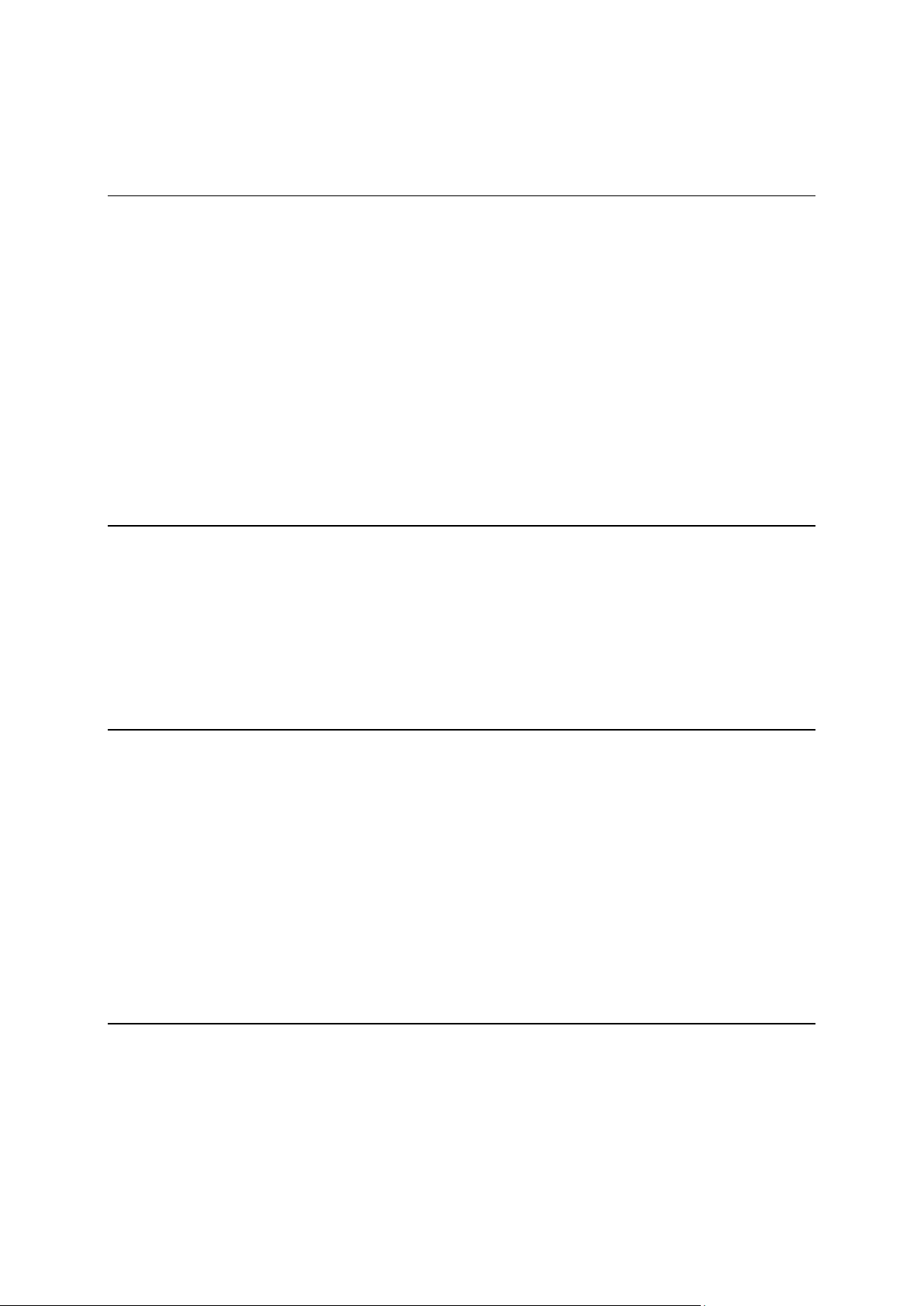
Advanced Lane Guidance ....................................................................................... 32
Time-dependent speed limits ................................................................................. 32
Syncing using TomTom MyDrive 33
About TomTom MyDrive ........................................................................................ 33
Logging into MyDrive ............................................................................................ 33
Setting a destination using MyDrive .......................................................................... 33
Planning a route with stops using MyDrive .................................................................. 34
Showing a planned destination in MyDrive .................................................................. 35
Clearing a MyDrive destination ................................................................................ 35
Deleting a MyDrive destination from My Places ............................................................ 35
Set a phone contact as your destination using the MyDrive app ........................................ 35
Finding and syncing locations using MyDrive ................................................................ 35
Syncing My Places locations with MyDrive ................................................................... 36
Importing a community POI list ............................................................................... 36
Deleting a community POI list ................................................................................. 36
Importing a track GPX file...................................................................................... 37
Deleting a track GPX file ....................................................................................... 37
Saving and restoring your personal navigation information .............................................. 37
Using Quick Search 39
About search ...................................................................................................... 39
Planning a route to a POI using search ....................................................................... 39
Planning a route to a POI using online search .............................................................. 41
Entering search terms ........................................................................................... 43
Working with search results ................................................................................... 44
About ZIP codes .................................................................................................. 46
About mapcodes ................................................................................................. 46
List of POI type icons ............................................................................................ 46
Planning a route 51
Using suggested destinations .................................................................................. 51
Planning a route to an address using search ................................................................ 51
Planning a route to a city center ............................................................................. 53
Planning a route to a POI using search ....................................................................... 55
Planning a route to a POI using online search .............................................................. 57
Planning a route using the map ............................................................................... 59
Planning a route using My Places ............................................................................. 60
Planning a route using coordinates ........................................................................... 61
Planning a route using a mapcode ............................................................................ 62
Finding an alternative route ................................................................................... 63
Planning a route in advance ................................................................................... 64
Finding a parking lot ............................................................................................ 66
Finding a gas station ............................................................................................ 68
Changing your route 70
The Current Route menu ....................................................................................... 70
Avoiding a blocked road ........................................................................................ 72
Avoiding part of a route ........................................................................................ 72
Types of route .................................................................................................... 73
Route features ................................................................................................... 73
Avoiding a route feature on your route ...................................................................... 74
Adding a stop to your route from the current route menu ............................................... 74
Adding a stop to your route using the map ................................................................. 74
3

Deleting a stop from your route ............................................................................... 75
Skipping the next stop on your route ........................................................................ 75
Reordering stops on a route ................................................................................... 75
My Routes 76
About My Routes ................................................................................................. 76
About GPX and ITN files ........................................................................................ 76
Saving a route .................................................................................................... 77
Navigating using a saved route ................................................................................ 78
Navigating to a stop on a saved route ....................................................................... 78
Adding a stop to a saved route using the map .............................................................. 80
Recording a track ................................................................................................ 81
Deleting a route or a track from My Routes ................................................................. 81
Navigating using a track ........................................................................................ 81
Exporting tracks to a memory card ........................................................................... 82
Importing routes and tracks from a memory card ......................................................... 83
Voice control (Speak & Go) 84
About voice control.............................................................................................. 84
Starting voice control ........................................................................................... 84
Making your own wake-up phrase ............................................................................. 84
The voice control screen ....................................................................................... 85
Some tips for using voice control ............................................................................. 86
What you can use voice control for........................................................................... 86
Saying commands in different ways .......................................................................... 87
Entering an address using voice control ..................................................................... 87
Going home using voice control ............................................................................... 88
Going to a POI using voice control ............................................................................ 88
Changing a setting using voice control ....................................................................... 88
Map Share 90
About Map Share ................................................................................................. 90
Creating a map change report ................................................................................. 90
Creating a map change report from a marked location ................................................... 91
Types of map change ............................................................................................ 92
Safety Cameras 94
About Safety Cameras .......................................................................................... 94
Safety camera warnings ........................................................................................ 94
Changing the way you are warned ............................................................................ 95
Reporting a new safety camera ............................................................................... 96
Confirm or remove a speed trap .............................................................................. 96
Updating locations for cameras and hazards ............................................................... 97
My Places 98
About My Places .................................................................................................. 98
Setting your home and work locations ....................................................................... 98
Changing your home location .................................................................................. 99
Adding a location from My Places ............................................................................ 100
Add a location to My Places from the map ................................................................. 100
Adding a location to My Places using search ............................................................... 101
Adding a location to My Places by marking ................................................................ 101
4
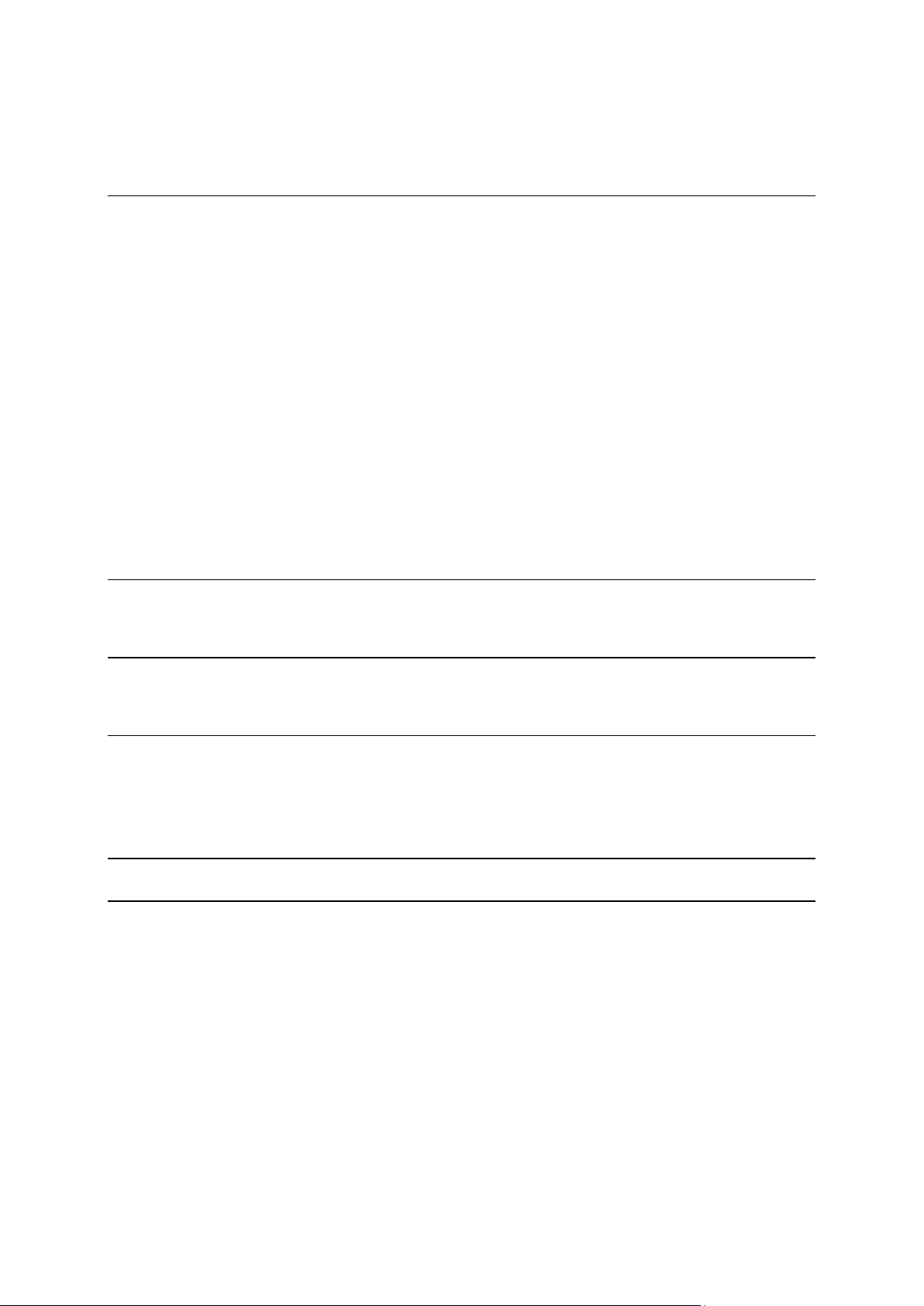
Deleting a recent destination from My Places ............................................................. 101
Deleting a location from My Places .......................................................................... 101
Settings 102
Appearance ...................................................................................................... 102
Display ........................................................................................................ 102
Route Bar ..................................................................................................... 103
Guidance view ............................................................................................... 104
Automatic Zoom............................................................................................. 105
Voices ............................................................................................................. 105
Voice Control .................................................................................................... 106
Maps ............................................................................................................... 106
Route Planning .................................................................................................. 107
Sounds and Warnings ........................................................................................... 108
Warning type ................................................................................................ 108
Safety camera warnings ................................................................................... 108
Cameras ...................................................................................................... 108
Hazards ....................................................................................................... 109
Screen touch sounds ........................................................................................ 109
Language and Units ............................................................................................. 109
System ............................................................................................................ 110
Help ............................................................................................................... 111
Getting Help 112
Help ............................................................................................................... 112
Product certification 113
Finding product certification information on your device ............................................... 113
Updating using MyDrive Connect 114
About MyDrive Connect ........................................................................................ 114
TomTom account ............................................................................................... 114
Setting up MyDrive Connect ................................................................................... 114
Addendum 116
Copyright notices 121
5
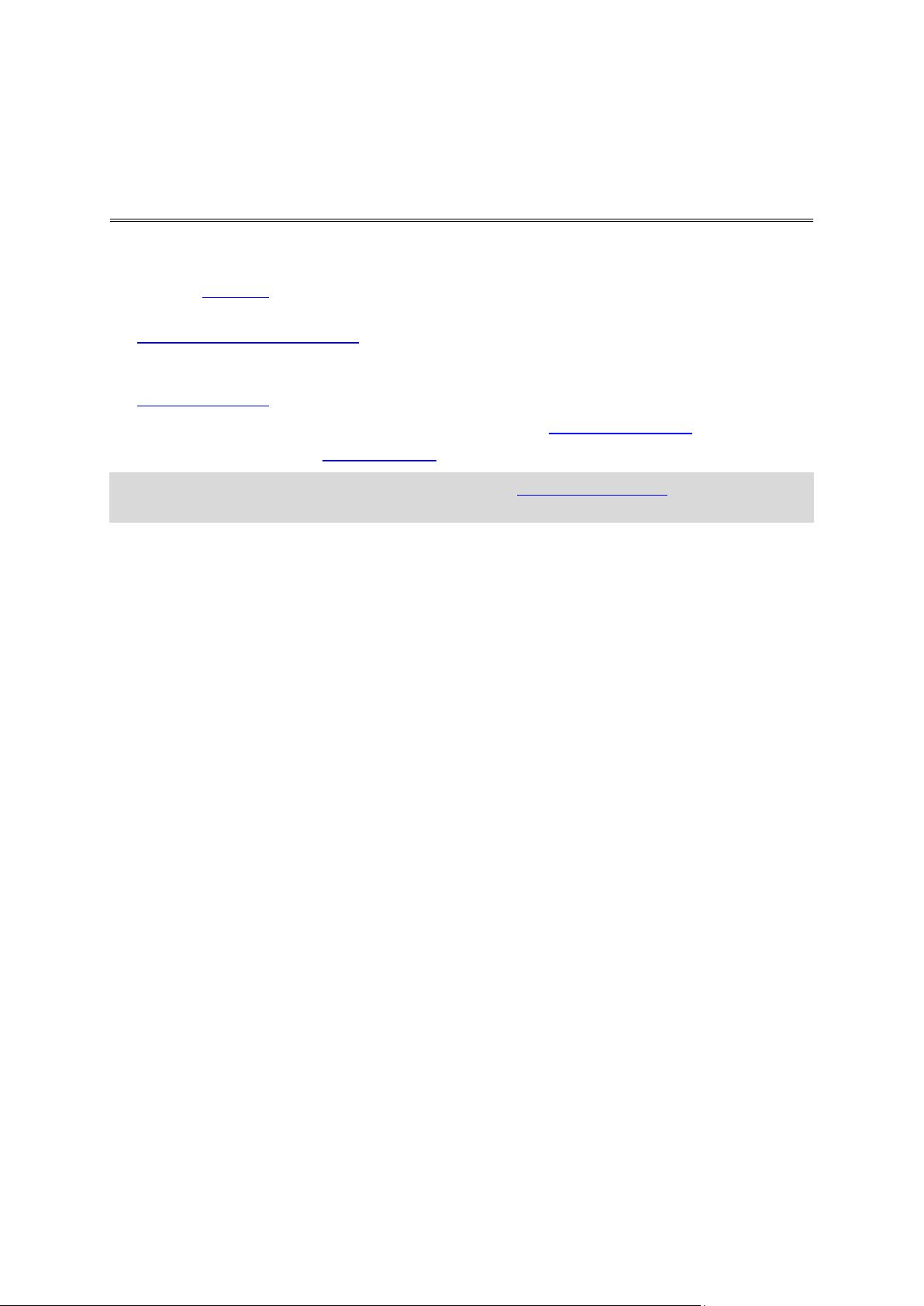
This Reference Guide explains all you need to know about your new TomTom GO.
Welcome to navigation with TomTom
To learn about getting started with your device and installing it in your vehicle, we recommend that
you read the Get going chapter.
After that, you will probably want to connect to TomTom services, which you can read all about in
the Connecting to TomTom services chapter. To help avoid traffic delays and get you to your
destination quicker, you can even use TomTom services on the routes you drive every day.
After that, you will probably want to learn about Quick Search and you can read all about that in
the Using Quick Search chapter.
For information about what you see on the device itself, go to What's on the screen.
To plan your first route, go to Planning a route.
Tip: There are also frequently asked questions (FAQs) at tomtom.com/support. Select your
product model from the list or enter a search term.
We hope you enjoy reading about and, most importantly, using your new GO!
6
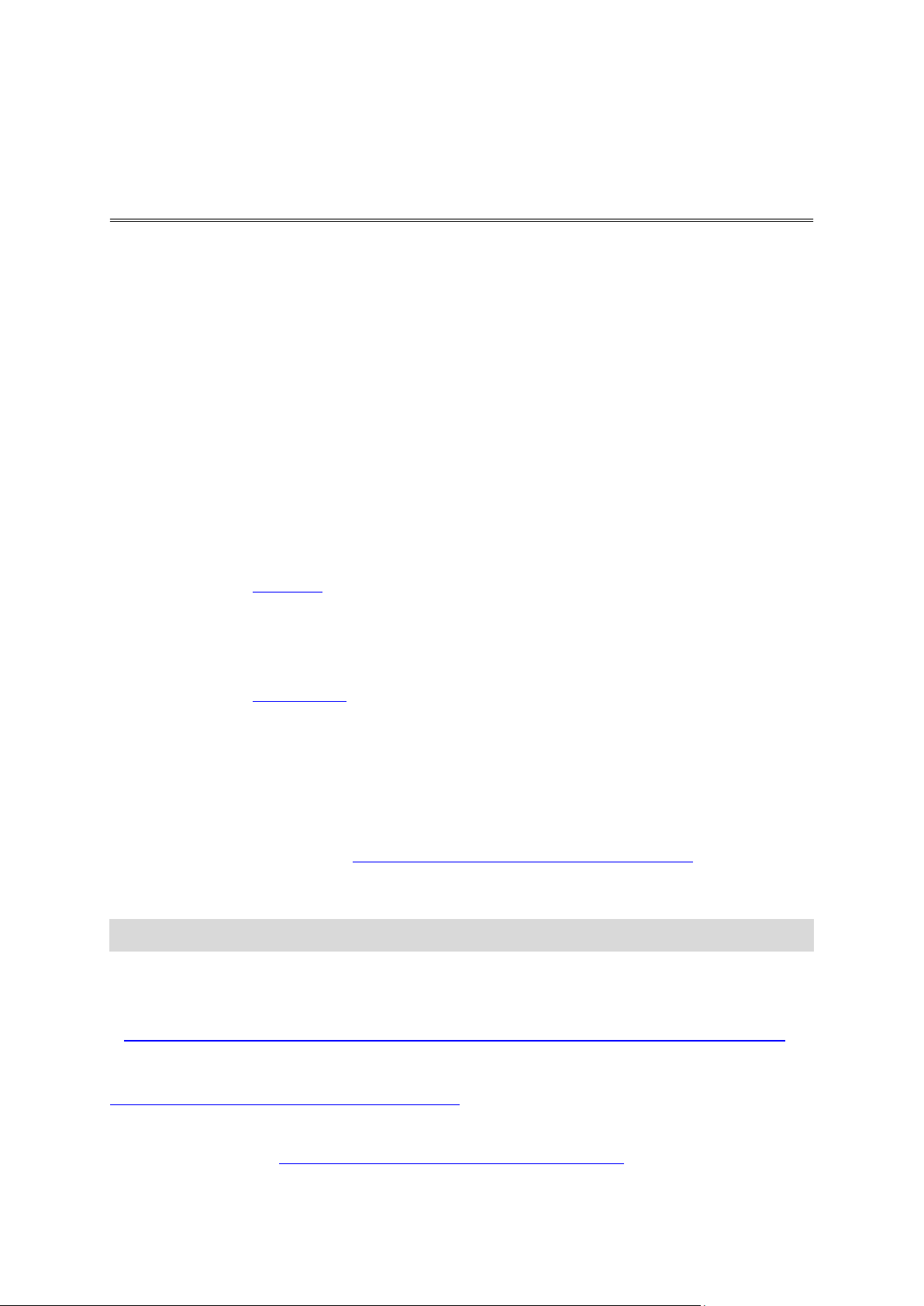
New in this release
UK English:
https://www.youtube.com/watch?v=PIs5tGFhQIA
What's new
Version 16.1
GO 40, GO 50, GO 51, GO 60, GO 61, GO 400, GO 500, GO 510, GO 600, GO 610, GO 5000, GO
5100, GO 6000, GO 6100
START 40, START 50, START 60
Record and export tracks, and import tracks and routes
You can now record a track while you drive, with or without a route planned. The track is saved in
My Routes.
You can export tracks as GPX files and save them on a memory card for sharing with other users.
You can import track GPX and route ITN files from a memory card and save them in My Routes.
To learn more go to My Routes in this guide.
Search for specific POI names using voice control (GO only)
You can now use voice control to search for a specific POI using the POI brand name. For example,
when voice control is on, you can say "Find Starbucks."
To learn more go to Voice Control in this guide.
Other bug fixes and improvements
Various performance improvements and bug fixes have been implemented.
TomTom videos
You can find many videos on our YouTube channel to help you learn about your new TomTom GO
and other TomTom products. Visit www.youtube.com/user/TomTomOfficial/videos to find out
more!
Here are links to some videos that you might find interesting:
Tip: Look on the TomTom YouTube Channel for videos in your own language.
TomTom GO (English only)
Learn more about the GO here:
https://tomtom.dist.sdlmedia.com/Distributions/?o=5197E8C4-1943-40F0-A4E8-98A562AFAFCE
The all new TomTom GO - Guided Tour (English only)
https://www.youtube.com/watch?v=sSBSeYtGpuY
Using MyDrive
7
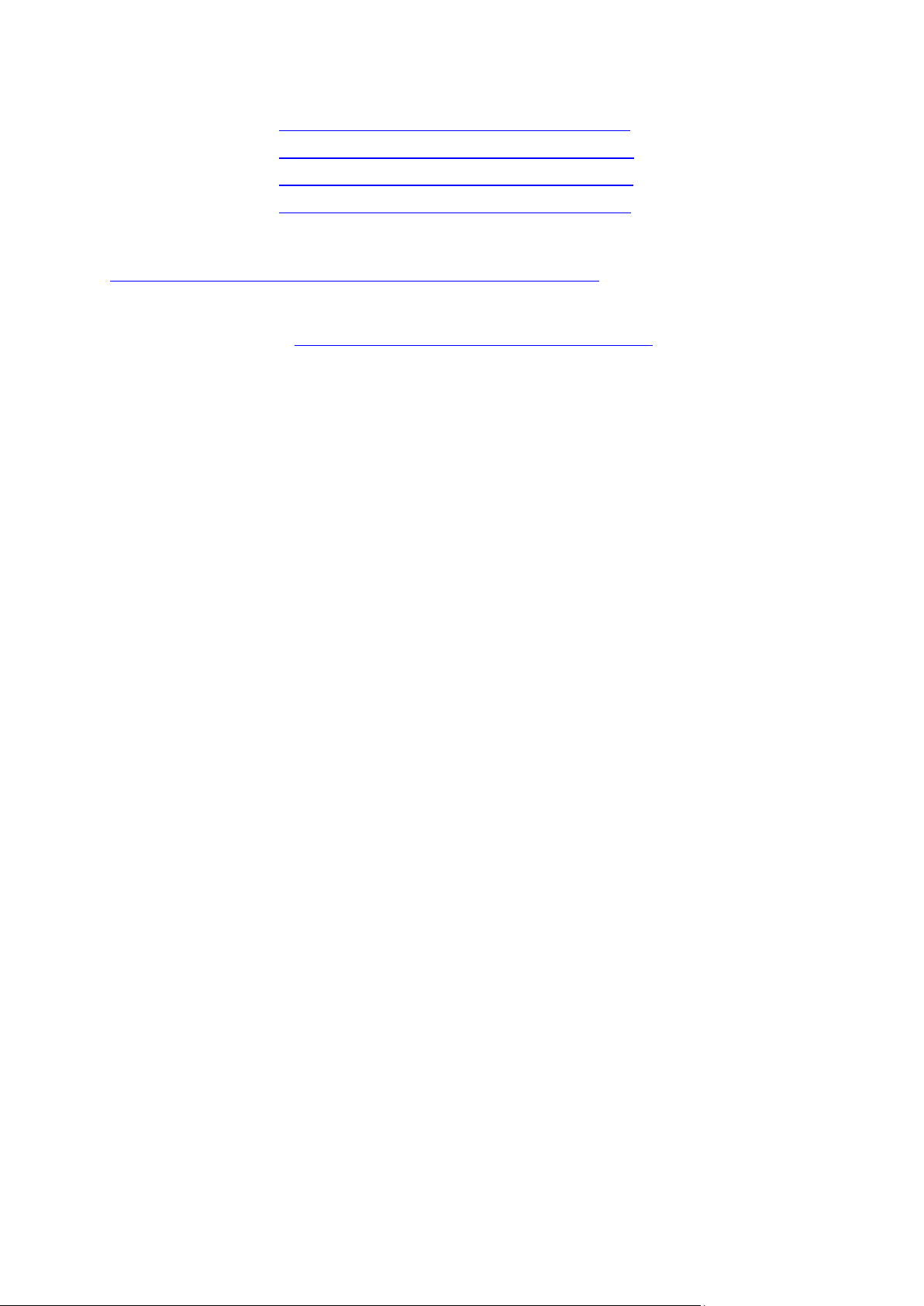
French (France):
https://www.youtube.com/watch?v=lYpPDxxXSwk
Spanish (Spain):
https://www.youtube.com/watch?v=HkZqdD5MkHI
German:
https://www.youtube.com/watch?v=Skg6PWMbRxI
Italian:
https://www.youtube.com/watch?v=AybGRzpgu1s
USA ONLY - Getting traffic on a smartphone-connected device
https://us.support.tomtom.com/app/content/name/Connect/page/3
New products
TomTom Bandit (English): https://www.youtube.com/watch?v=U2DXXwRcWyI
8
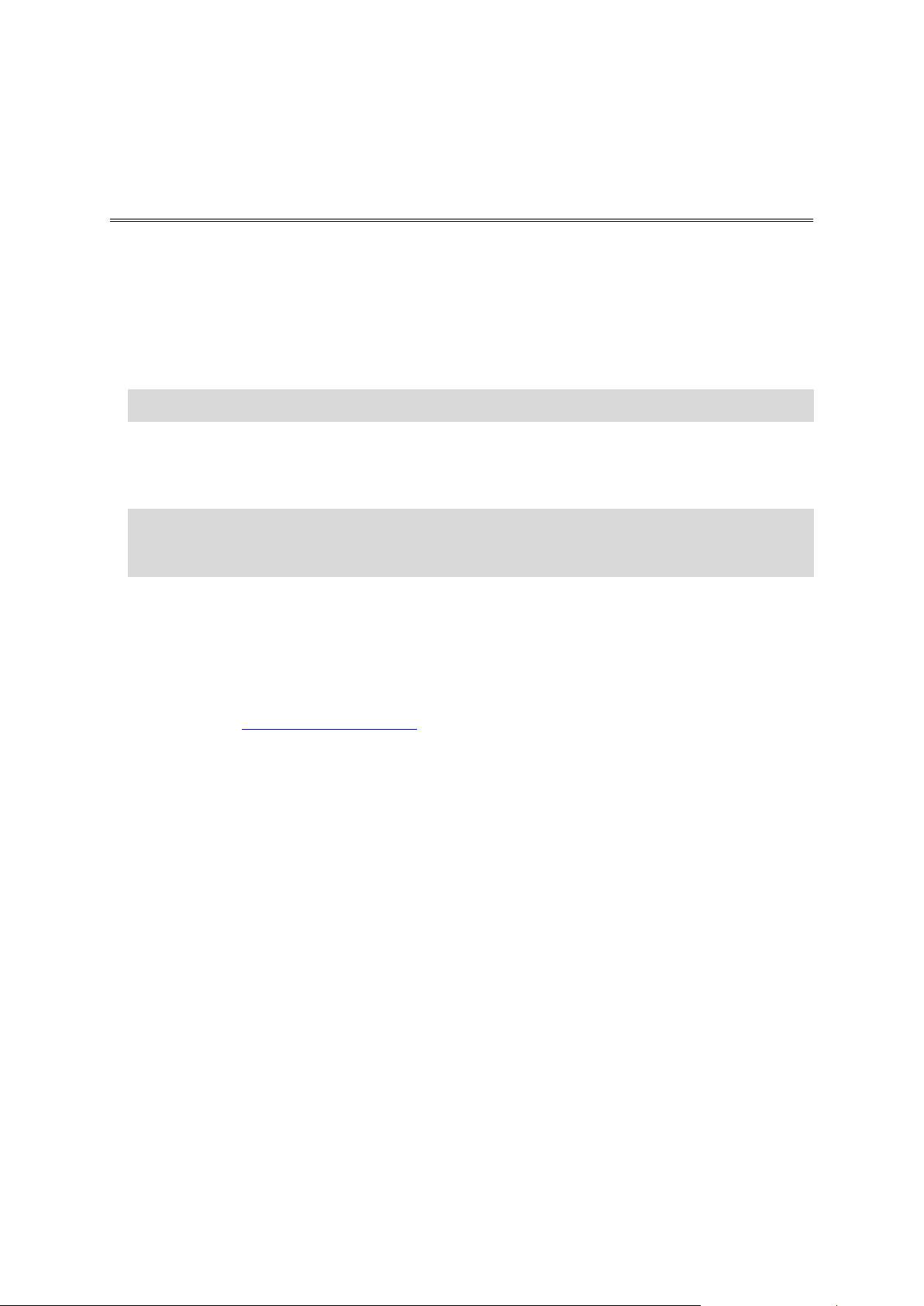
Installing in your car
Get going
Use the supplied mount to install your TomTom GO in your vehicle. Read the instructions about
positioning your device before you install your GO.
To install your GO, do the following:
1. Connect the supplied USB cable to the mount. If the mount is integrated into your GO, connect
the USB cable to the device.
Note: Use ONLY the USB cable supplied with your GO. Other USB cables may not work.
2. Connect the USB cable to the USB car charger and plug this into the power supply on your
dashboard.
3. Choose the best smooth location, on your windshield or side window, to mount your TomTom
GO.
Tip: If the mount is integrated into your GO, you can easily change the rotation of your device.
Push the button on the back of the device to release the mount, then slide the mount out.
Insert it back into the other side of the device.
4. Make sure that both the suction cup on the mount and your windshield are clean and dry.
5. Press the suction cup of the mount firmly against your windshield.
6. Turn the rubber grip near the base of the mount in a clockwise direction until you feel it lock.
7. If your mount is not integrated into your GO, place your GO in the mount, making sure that it
clicks into place.
Dashboard adhesive disks are available as part of a range of accessories for your GO. For more
information, go to tomtom.com/accessories.
Positioning the device
Be careful where you install your GO. The GO shouldn't block or interfere with any of the following:
Your view of the road.
The controls in your vehicle.
Your rearview mirrors.
The airbags.
You should be able to reach your GO easily without leaning or stretching. In a car, you can attach
your GO to the windshield or side window or you can use a Dashboard Mount Disk to attach the
mount to your dashboard.
Switching on and off
Switching your device on
Press the On/Off button until your device starts. If the device was off you see the map view. If your
device was sleeping you see the last screen you were looking at.
Putting your device to sleep
To put your navigation device to sleep, press the On/Off button and then release it.
9
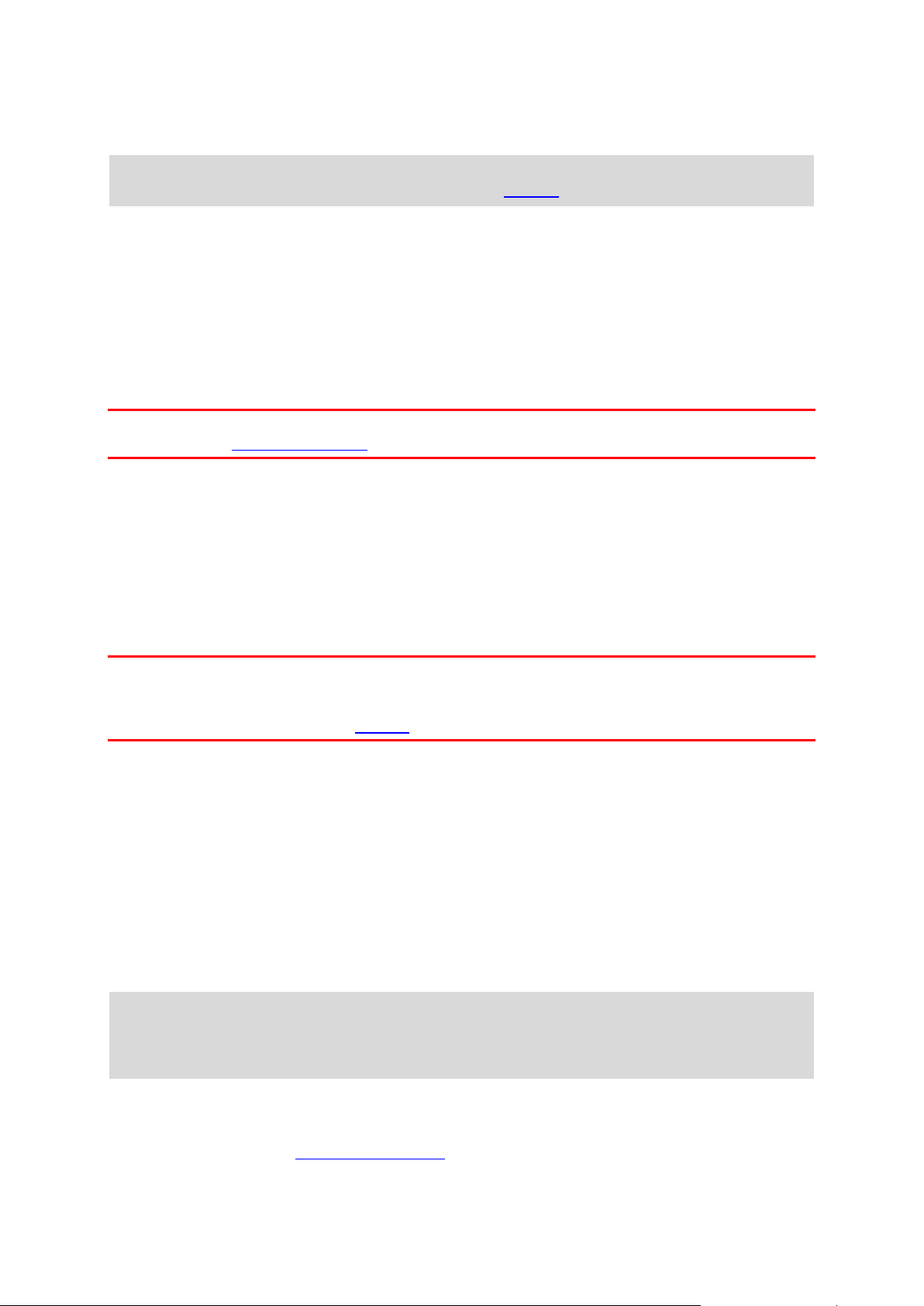
You can also press the On/Off button for more than 2 seconds until you see the Sleep and Turn Off
buttons. Select Sleep to make the device sleep.
Tip: To send your navigation device to sleep when the USB cable is unplugged or whenever it is
removed from the mount, go to Battery settings in the Settings menu.
Switching your device off completely
To switch off your navigation device completely, you can do one of the following:
Press and hold the On/Off button for more than 2 seconds until you see the Sleep and Turn Off
buttons. Select Turn Off to switch off the device. Select the "back" button if you don't want to
switch your device off.
Press and hold the On/Off button for more than 5 seconds until the device switches off.
Setting up
Note: The language you choose will be used for all text on the screen. You can always change the
language later in Language and Units in the Settings menu.
When you first switch on your TomTom GO, you have to answer a few questions to set it up. Answer
the questions by touching the screen.
GPS reception
When you first start your TomTom GO, it may need a few minutes to determine your position. In the
future, your position will be found much faster.
To ensure good satellite reception, use your GO outdoors and keep it upright. Large objects such as
tall buildings can sometimes interfere with reception.
Important: QuickGPSFix contains information about satellite positions which helps your GO find your
position faster. QuickGPSFix information is sent to Always Connected devices in real time and to
Smartphone Connected devices when connected to TomTom services using your smartphone. You
can also update QuickGPSFix using MyDrive.
Sending information to TomTom
When you first start navigating or you have reset your GO, your GO asks for permission to collect
some information about your use of the navigation device. The information is stored on your GO
until we retrieve it. We use it anonymously to improve our products and services. If you use our
services, we will also use your location information to deliver the services to you.
You can change whether you send this information to us at any time by doing the following:
1. In the Main Menu, select the Settings button.
2. Select System.
3. Select Your information.
4. Select the button to turn sending of information on or off.
Note: If you choose not to send location information to us, you will no longer receive our
services. This is because services need to send the location of your device to TomTom in order to
receive the traffic information related to where you are. The end date of your subscription
remains the same, even if you do not send this information to us.
Additional information
If you think that your information is not being used for the purpose for which you have provided it
to TomTom, contact us at tomtom.com/support.
10

You can find current and more detailed information at tomtom.com/privacy.
Memory card slot
Some TomTom navigation devices have a memory card slot that is located on the side or bottom of
the device.
Before you use the memory card slot, make sure that you have the latest version of the application
installed on your navigation device by connecting to MyDrive using a computer.
When your GO is up to date, you can use a memory card as extra storage space to add extra maps,
tracks or routes to your device. Maps can be purchased from tomtom.com.
Device not starting
In rare cases, your TomTom GO may not start correctly or may stop responding to your taps.
First, check that the battery is charged. To charge the battery, connect your GO to the car charger.
It can take 3 - 5 hours to fully charge the battery, depending on the type of device.
If this does not solve the problem, you can perform a reset. To do this, press and hold the On/Off
button until your GO begins to restart.
Charging your device
The battery in your TomTom GO charges when you connect it to the car charger, to your computer
or to a USB Home Charger.
You are warned when the battery level is low or critical. You lose your connection to some TomTom
services when the battery level is low or critical. When the battery is empty, your GO goes into
sleep mode.
Note: Use ONLY the USB cable supplied with your GO. Other USB cables may not work.
Caring for your GO
It is important to take care of your device:
Do not open the casing of your device under any circumstances. Doing so may be dangerous and
will void the warranty.
Wipe or dry the screen of your device using a soft cloth. Do not use any liquid cleaners.
11
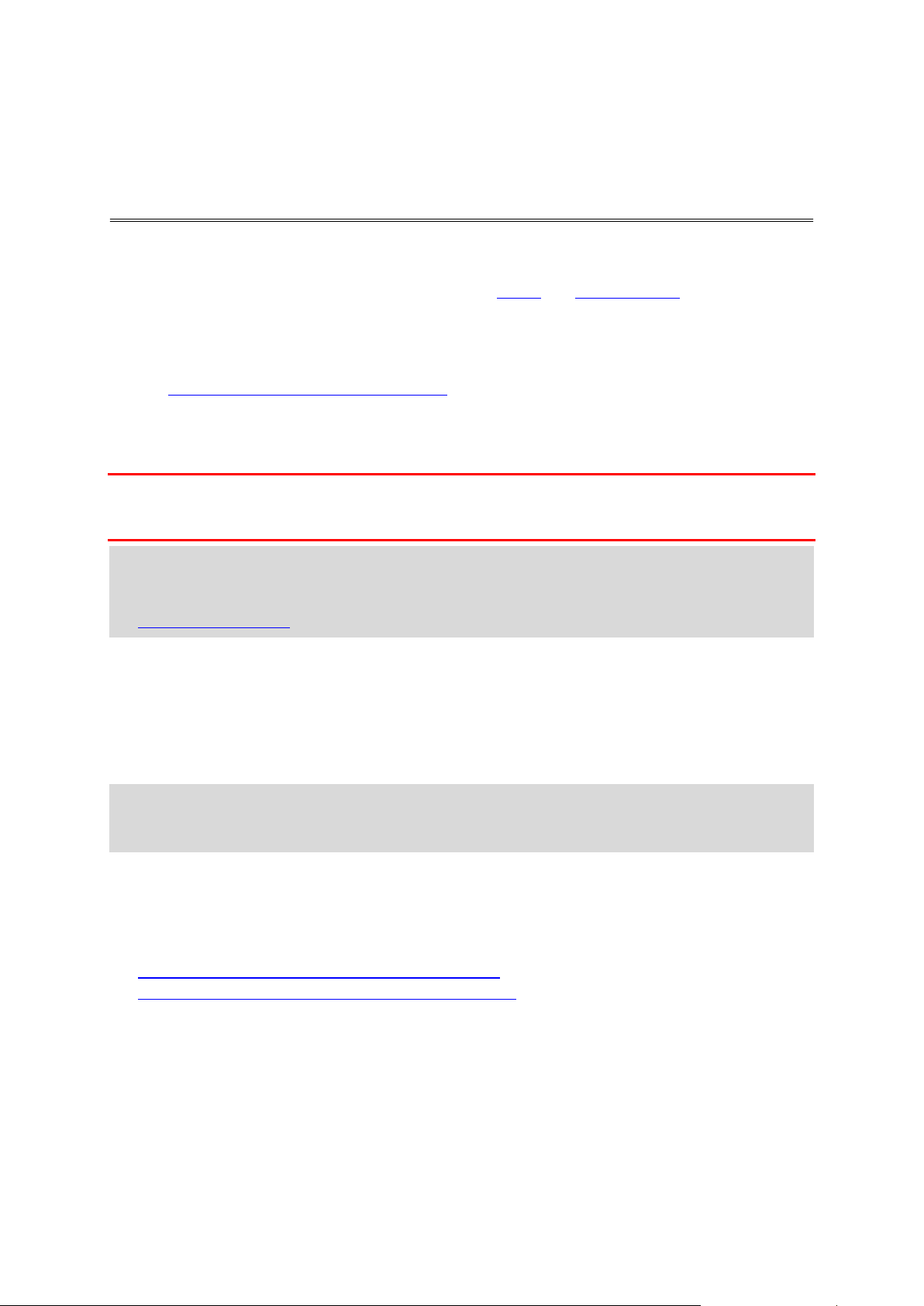
About TomTom services
Connecting to TomTom services
TomTom services give you real-time information about traffic and safety cameras on your route.
To get TomTom services on your GO you need the following items:
Any GO.
A smartphone with a data plan from a mobile services provider.
The TomTom MyDrive app for iOS or Android installed on your smartphone.
A TomTom account.
Using TomTom services means that data is sent and received by your phone using your mobile
services provider.
Important: You might have additional costs when you use the internet on your phone, especially if
you are outside the area covered by your data plan. Check with your mobile services provider for
more information.
Note: TomTom services are not available on all GO devices.
Note: TomTom services are not available in all countries or regions, and not all services are
available in all countries or regions. For more information on available services in each region, go
to tomtom.com/services.
TomTom MyDrive App for iOS or Android
The TomTom MyDrive app connects your GO to the internet using Bluetooth (not tethering) on your
smartphone.
You can download and install the app on your smartphone from the Apple iTunes store or Google
Play store.
Note: The language used for buttons and menus in the TomTom MyDrive app is the same as the
language you selected in your smartphone settings. If you change the language you must restart
the TomTom MyDrive app to see the new language.
Starting the app
On your smartphone tap the MyDrive icon to start the app. To use TomTom services, you must
create a TomTom account or you can log in using an existing TomTom account. When the app is
started you can do one of the following:
Connect to TomTom services using your smartphone
Reconnect to TomTom services using your smartphone
Sharing your information
When you use a TomTom service we ask you to share information about you and your device. The
first time you use a TomTom service please read the details about how each service uses your
information. On your GO, tap Yes to allow your information to be shared. If you don't agree to share
your information the service will not work.
12
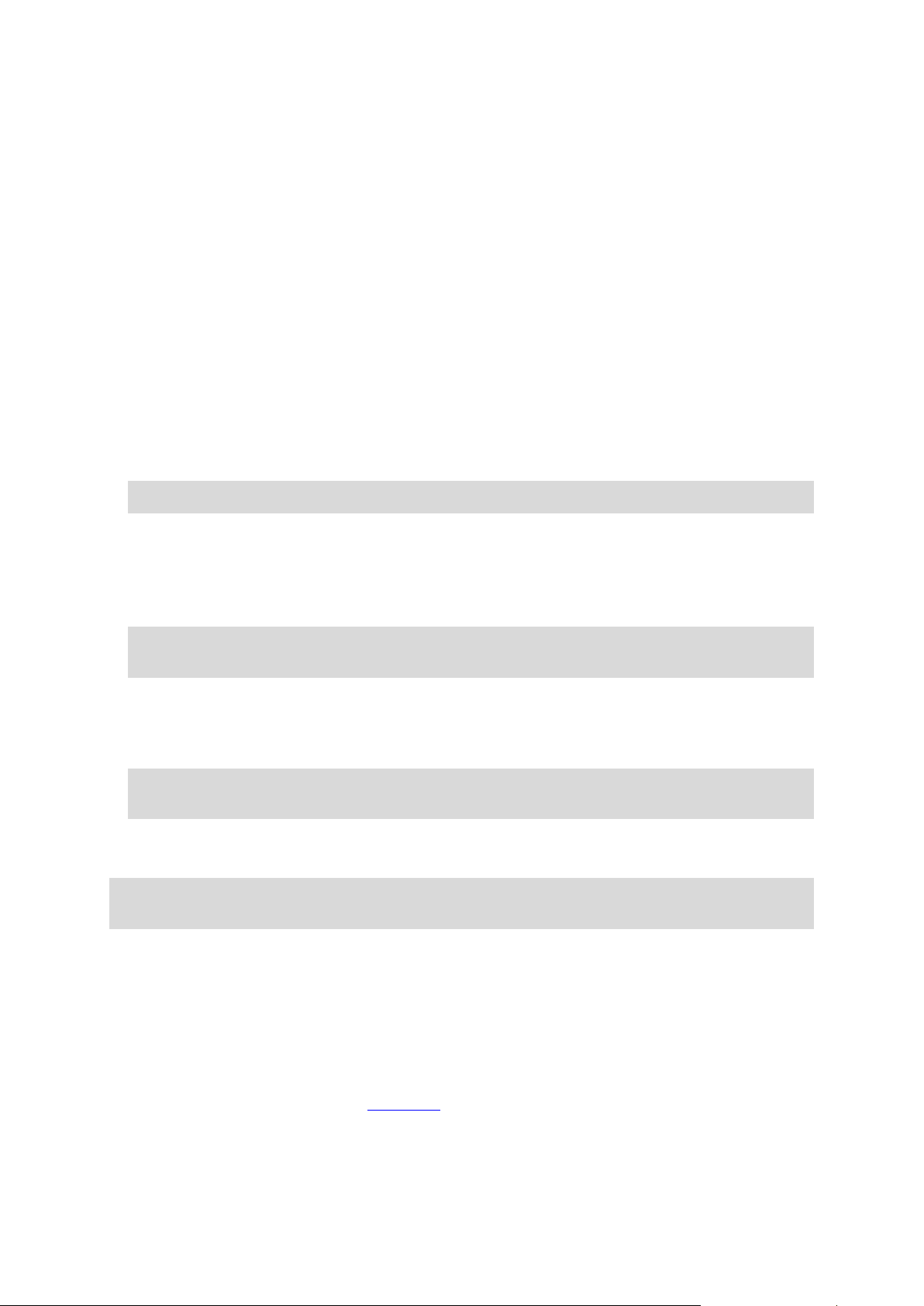
Notifications
Your smartphone displays a notification when the TomTom MyDrive app is connected to your GO.
Main Menu
Tap the app Main Menu button to show the app Main Menu. The menu has the following items:
Status - shows the status screen where you can see the status of the connection.
Traffic - shows a map of your location with traffic incidents.
TomTom Account - lets you log into your TomTom account.
Settings - lets you change the app settings.
About - Displays information about the TomTom MyDrive app.
Connect to TomTom services using your smartphone
To connect your GO to your phone, do the following:
1. Select TomTom Services in the Main Menu.
2. Select Network status.
3. If you are prompted, select Yes to agree to send information to TomTom.
Note: You cannot use TomTom services unless you agree to send information to TomTom.
4. Turn on Bluetooth on your phone, and make sure your phone is discoverable (iOS) or visible
(Android).
5. Start the TomTom MyDrive app on your phone.
6. Select the next screen arrow on your navigation device.
Your device searches for your phone.
Tip: If your device cannot find your phone, make sure your phone is still discoverable (iOS) or
visible (Android) for other Bluetooth devices. Select Search to search for your phone again.
7. Select your phone from the list on your navigation device.
Your navigation device connects to the internet using your phone's internet connection.
8. On the TomTom MyDrive app, log into your existing TomTom account or create a new TomTom
account.
Tip: If you already own a TomTom navigation device, we recommend that you open a new
TomTom account for your GO using a different email address.
9. Return to the map view on your navigation device.
TomTom services are now active.
Tip: You can also connect to services by selecting Connected Services in the Main Menu,
followed by Traffic & Safety Cameras.
Reconnect to TomTom services using your smartphone
To reconnect your GO to TomTom services, on your phone make sure that Bluetooth is on and that
the TomTom MyDrive app is started.
Your GO will remember your phone and will find it automatically when you are in range of your
navigation device. If you have a valid TomTom services subscription, the service will start
automatically.
The Bluetooth icon at the top of the Main Menu screen on your GO shows the status of the Bluetooth
connection:
13
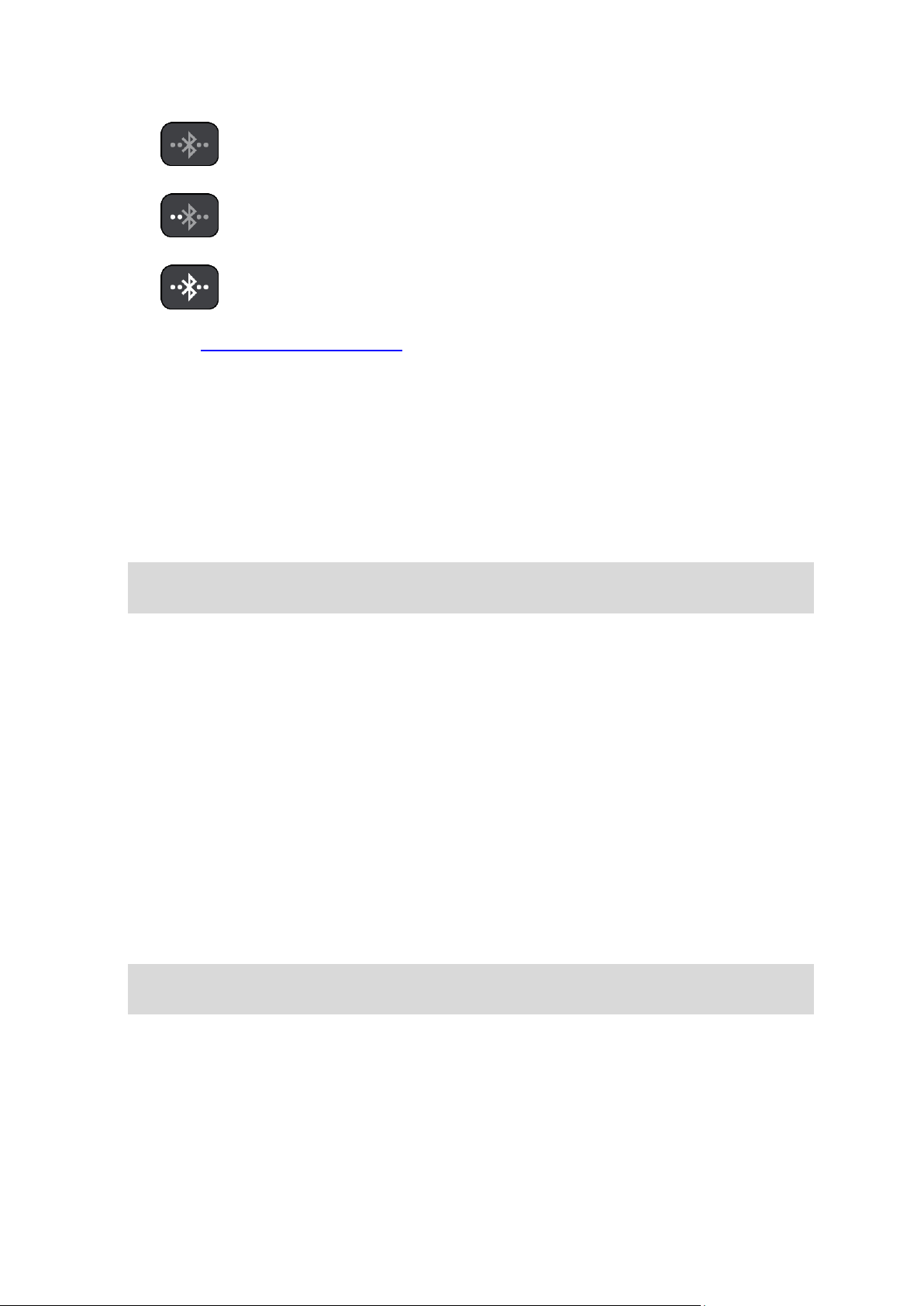
Bluetooth not connected.
Bluetooth connecting. Your device is trying to automatically connect to
your phone.
Bluetooth connected. Your device is connected to your phone.
You can also connect using another phone.
Connect to TomTom services using a different smartphone
1. Turn on Bluetooth on your phone, and make sure that your phone is discoverable (iOS) or visible
(Android).
2. Start the TomTom MyDrive app on your phone.
3. Select Connected Services in the Main Menu.
4. Select Traffic & Safety Cameras.
5. Select the pop-up menu button then select Search for Phones.
Your navigation device searches for your smartphone.
Tip: If your device cannot find your smartphone, make sure your smartphone is still discoverable (iOS) or visible (Android) for other Bluetooth devices.
6. Select your smartphone from the list of smartphones on your device.
Your navigation device connects to TomTom services using your smartphone internet connection.
7. On the TomTom MyDrive app, log in to your existing MyTomTom account.
8. Return to the map view on your navigation device.
TomTom services are now active.
Deleting phones
1. Select Connected Services in the Main Menu.
2. Select Traffic & Safety Cameras.
3. Select Manage Phones.
4. Select the pop-up menu button then select Delete Phones.
5. Select the phone you want to delete.
6. Select Delete.
Your phone is deleted.
Tip: If you delete all your connected phones, you will no longer be able to use TomTom
services.
Unable to get a connection
To check your connection status to the internet, select Connected Services in the Main Menu. If
your connection status is shown as offline, select Offline and follow the instructions.
If your GO cannot connect to your phone, or you have no internet connection, also check the
following:
Your phone is shown on your TomTom navigation device.
14
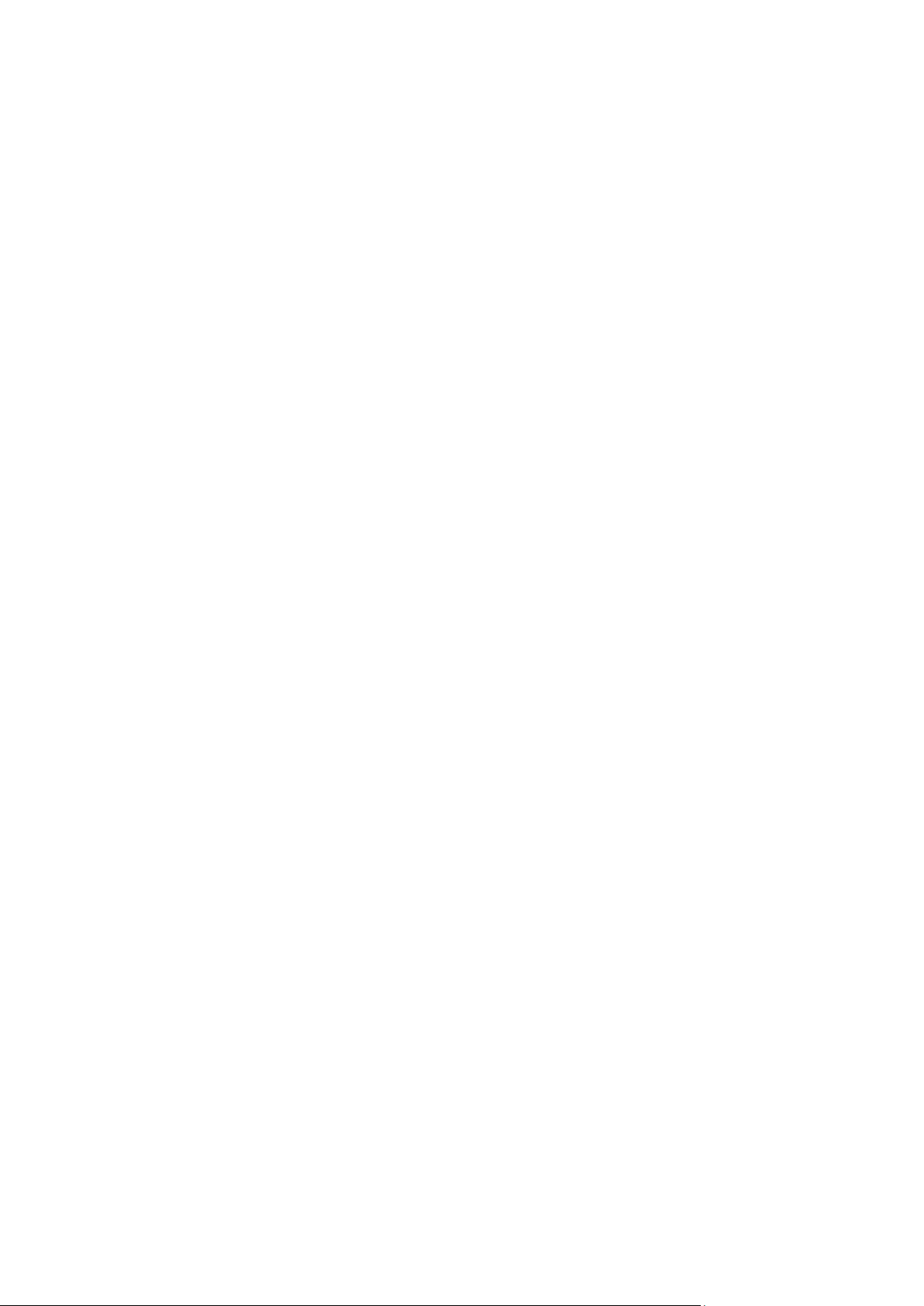
Your phone's Bluetooth is turned on.
The TomTom MyDrive app is started on your phone.
Your data plan with your mobile services provider is active, and you can access the internet on
your phone.
15
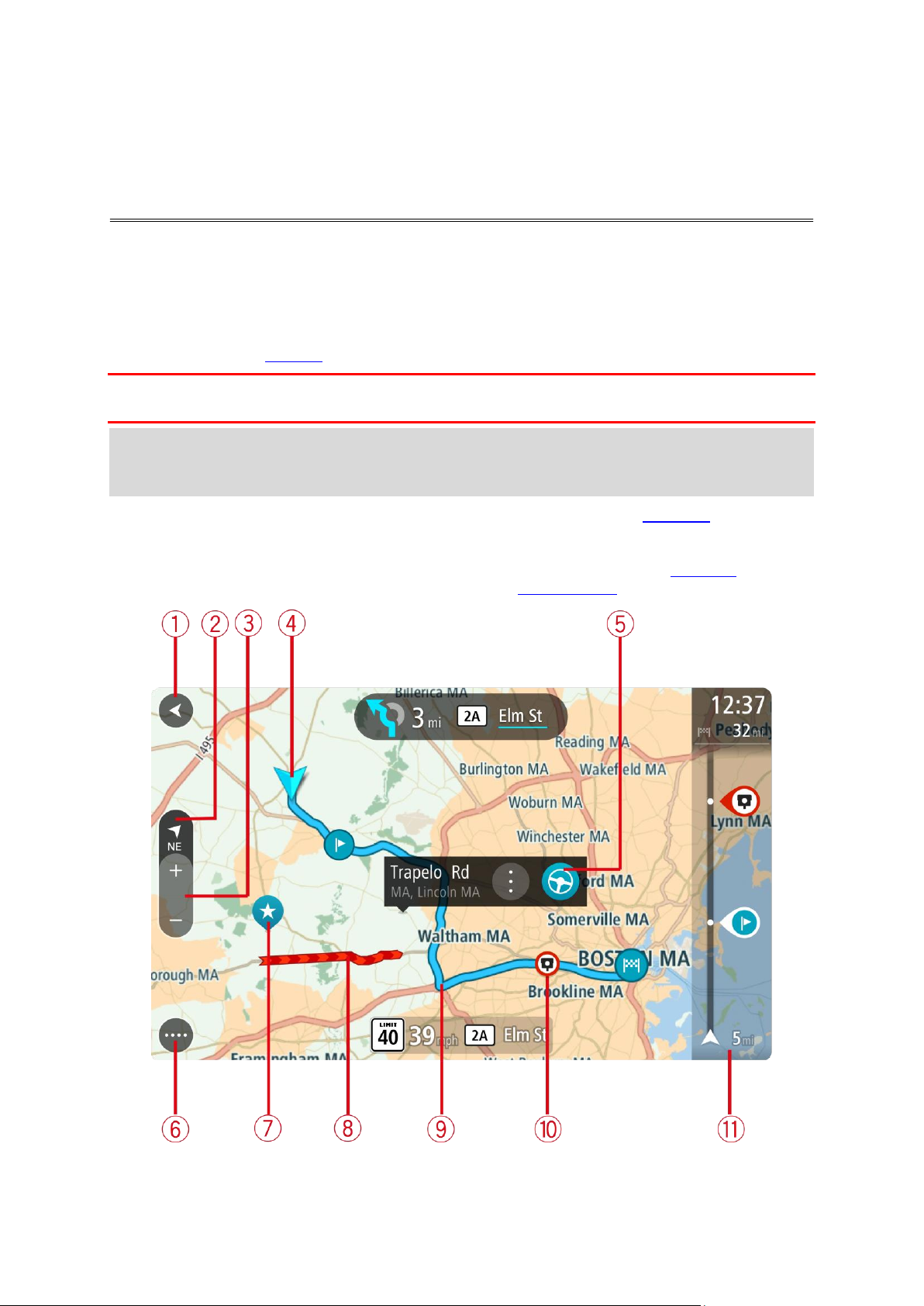
The map view
What's on the screen
The map view is shown when you have no planned route. Your actual location is shown as soon as
your GO has found your GPS location.
You can use map view in the same way as you might look at a traditional paper map. You can move
around the map using gestures, and zoom using the zoom buttons.
Important: Everything on the map is interactive, including the route and the map symbols - try
selecting something and see what it does!
Tip: To open a pop-up menu for an item on the map, for example a route or a POI, select the
item to open the menu. To select a location on the map, select and hold the location until the
pop-up menu opens.
The map shows your current location and many other locations such as your My Places locations.
If you have not planned a route, the map is zoomed out to show the area around your location.
If you have planned a route, your complete route is shown on the map. You can add stops to your
route directly from the map. When you start to drive, the guidance view is shown.
16
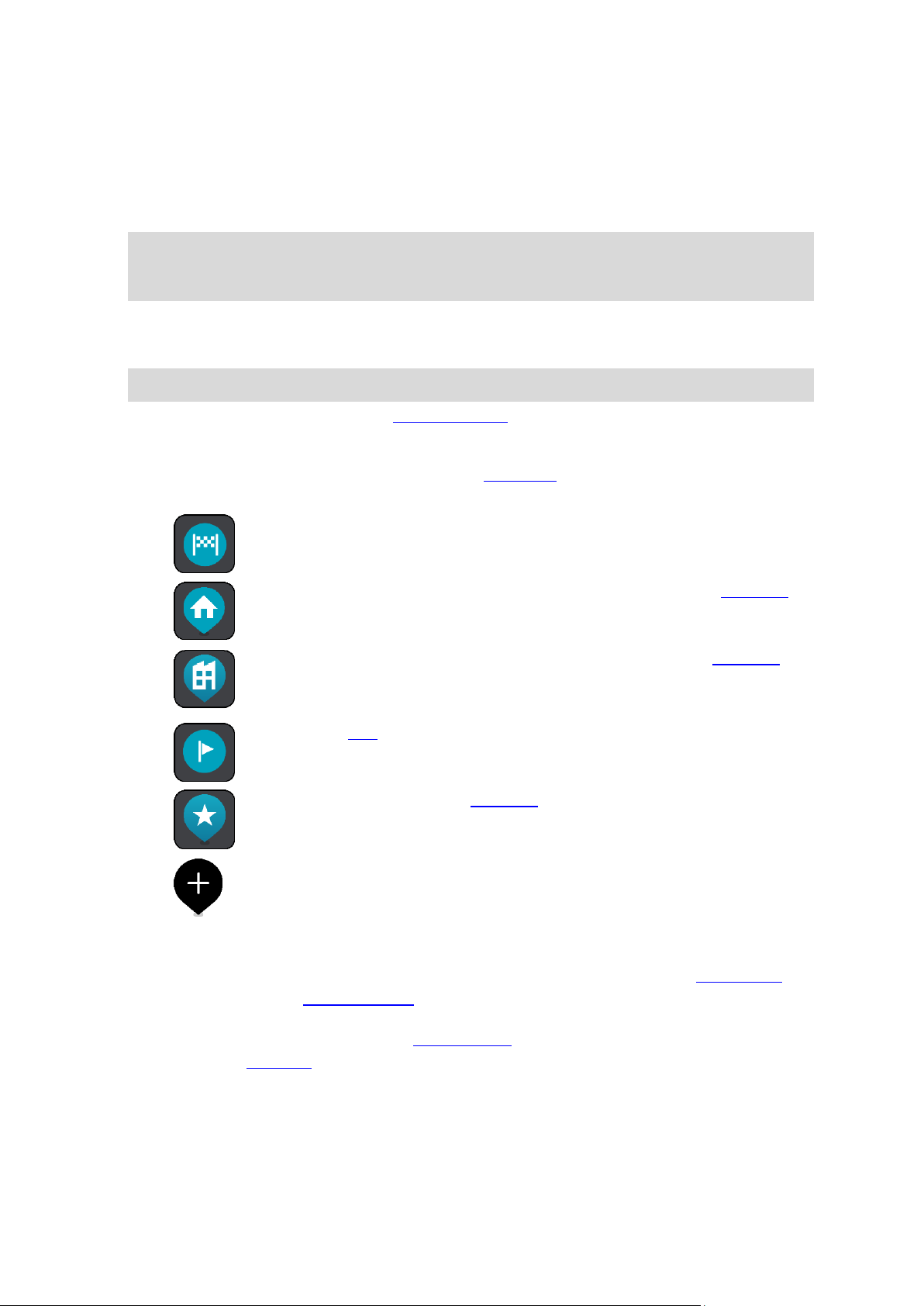
1. Back button. This button returns the map to an overview of your whole route or, if no route is
Your destination.
Your home location. You can set your home location in My Places.
Your work location. You can set your work location in My Places.
A stop on your route.
A location saved in My Places.
When a search for POIs near destination is done and the results
are shown on the map, less important POIs are shown as black pins
with white crosses.
planned, moves the map to put your current location at the center.
2. Switch view button. Select the switch view button to change between the map view and the
guidance view.
When in map view, if you are driving, the small arrow rotates to indicate your direction of
travel relative to north, with north being up.
Tip: The compass direction you are driving is shown in the switch view button below the small
compass arrow, for example, NE for North East. These compass directions automatically
appear when driving in North America and disappear if you leave North America.
3. Zoom buttons. Select the zoom buttons to zoom in and out.
4. Current location. This symbol shows your current location. Select it to add it to My Places or
search near your current location.
Note: If your GO cannot find your location the symbol appears gray.
5. Selected location. Press and hold to select a location on the map. Select the pop-up menu
button to show options for the location, or select the Drive/Ride button to plan a route to the
location.
6. Main Menu button. Select the button to open the Main Menu.
7. Map symbols. Symbols are used on the map to show your destination and your saved places:
Select a map symbol to open the pop-up menu, then select the menu button to see a list of
actions you can take.
8. Traffic information. Select the traffic incident to display information about the traffic delay.
9. Your route, if you have planned a route. Select the route to clear it, change the route type, add
a stop or save changes to your route.
10. Safety cameras on your route. Select a safety camera to display information about that camera.
11. Route bar. The route bar is shown when you have planned a route.
17
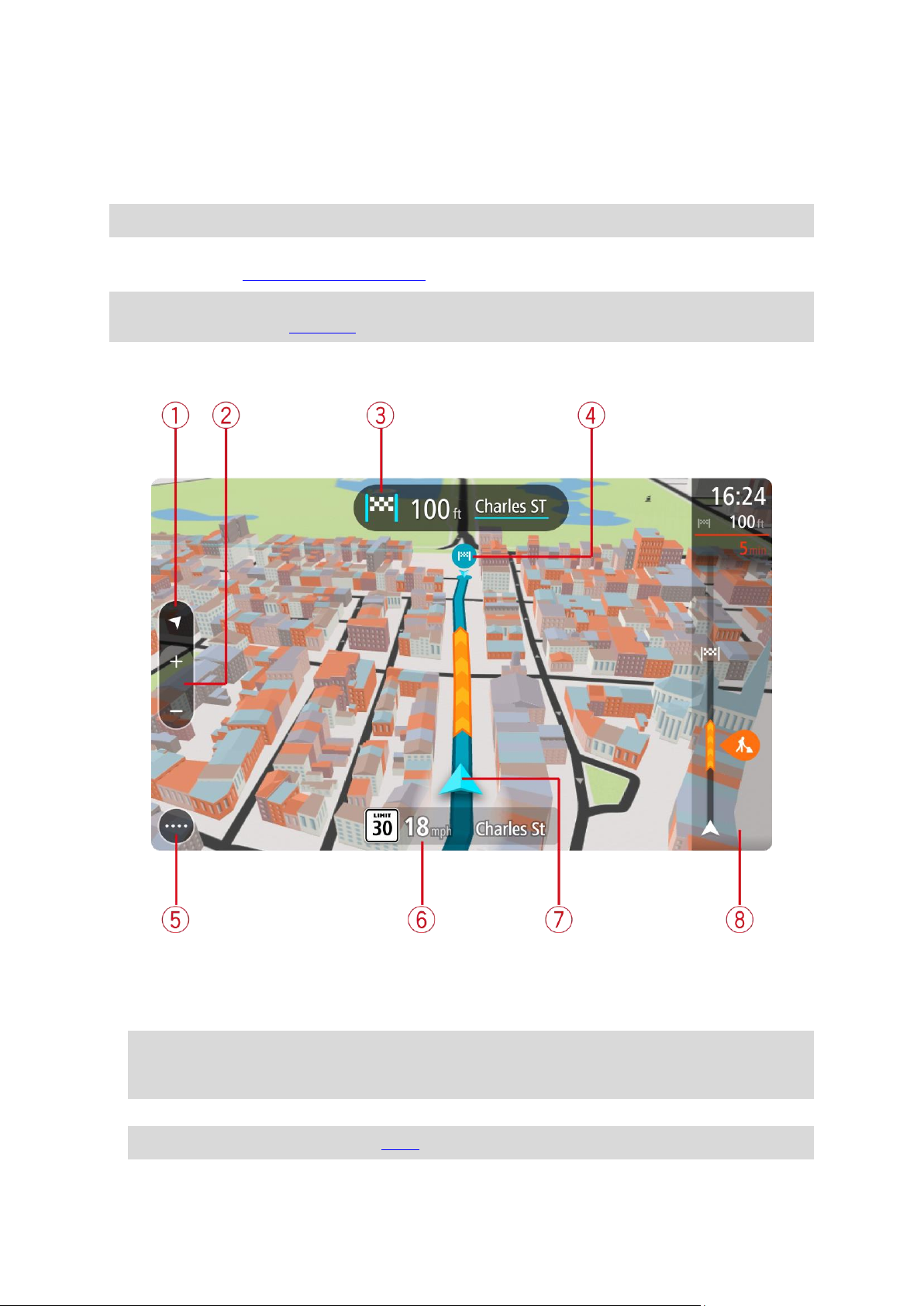
The guidance view
The guidance view is used to guide you along the route to your destination. The guidance view is
shown when you start driving. You see your current location and details along your route, including
3D buildings in some cities.
Note: 3D buildings in guidance view are not available on all devices.
The guidance view is normally in 3D. To show a 2D map with the map moving in your direction of
travel, change the 2D and 3D default settings.
Tip: When you have planned a route and the 3D guidance view is shown, select the switch view
button to change to the map view and use the interactive features.
When your GO starts after sleeping and you have a route planned, you are shown the guidance view
with your current location.
1. Switch view button. Select the switch view button to change between the map view and the
guidance view.
When in guidance view, if you are driving, the small arrow rotates to indicate your direction of
travel relative to north, with north being up.
Tip: The compass direction you are driving is shown in the switch view button below the small
compass arrow, for example, NE for North East. These compass directions automatically
appear when driving in North America and disappear if you leave North America.
2. Zoom buttons. Select the zoom buttons to zoom in and out.
Tip: On some devices you can also pinch to zoom in and out.
18
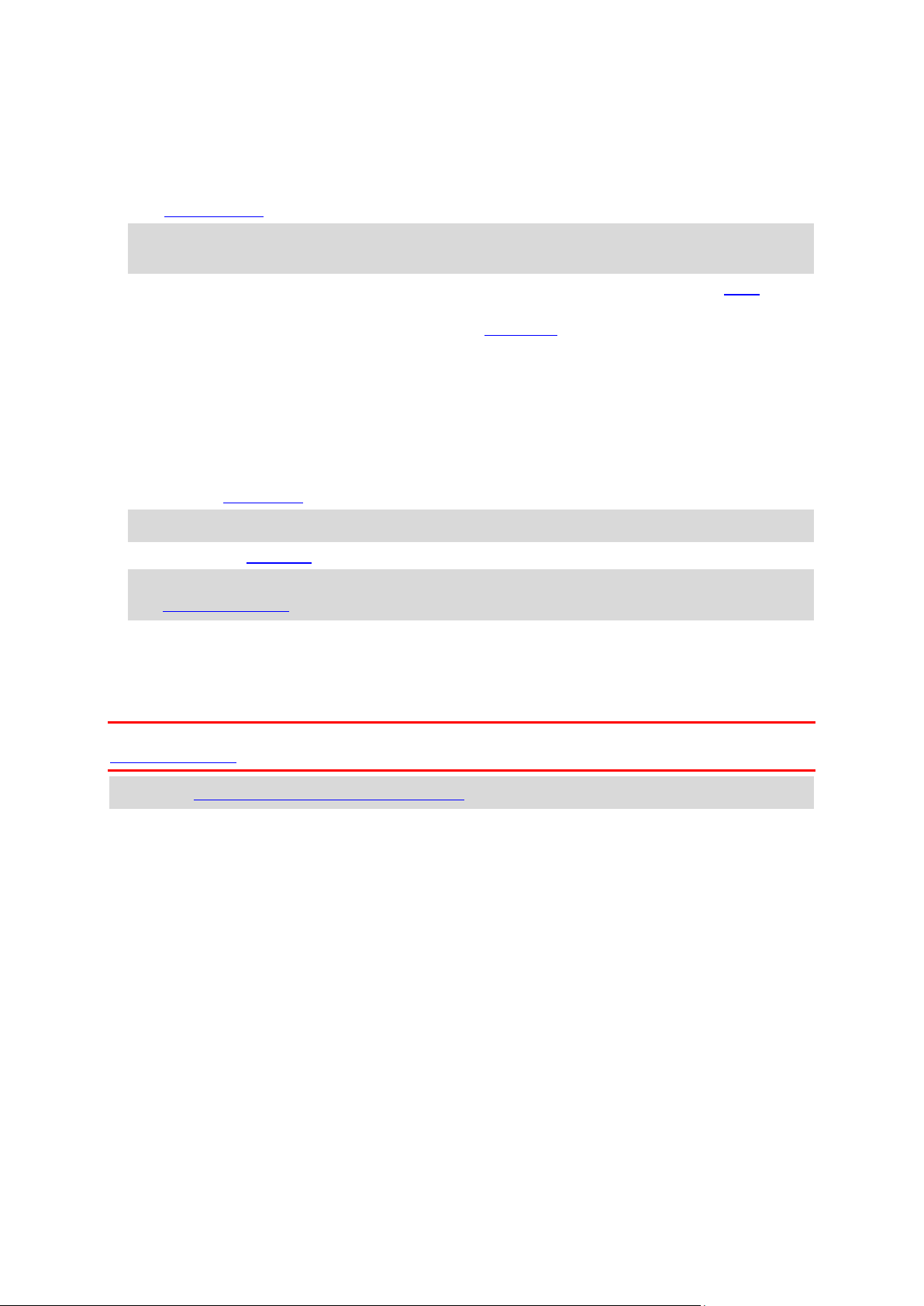
3. Instruction panel. This panel shows the following information:
The direction of your next turn.
The distance to your next turn.
The name of the next road on your route.
Lane guidance at some intersections.
Note: Select the instruction panel to see a list of turn-by-turn text instructions for your
planned route.
4. Route symbols. Symbols are used on your route to show your starting location, your stops, and
your destination.
5. Main Menu button. Select the button to show the Main Menu.
6. Speed panel. This panel shows the following information:
The speed limit at your location.
Your current speed. If you drive more than 3 mph (5 km/h) over the speed limit the speed
panel turns red. If you drive less than 3 mph (5 km/h) over the speed limit the speed panel
turns orange.
The name of the street you are driving on.
7. Current location. This symbol shows your current location. Select the symbol or the speed panel
to open the quick menu.
Note: If your GO cannot find your location the symbol appears gray.
8. Route bar. The route bar is shown when you have planned a route.
Important: To see a wider route bar showing additional route information, change the setting
for Route Information.
The route bar
The route bar is shown when you have planned a route. It has an arrival information panel at the
top, and a bar with symbols underneath.
Important: To see a wider route bar showing additional route information, change the setting for
Route Information.
Note: The distance ahead shown by the route bar depends on the overall length of your route.
19
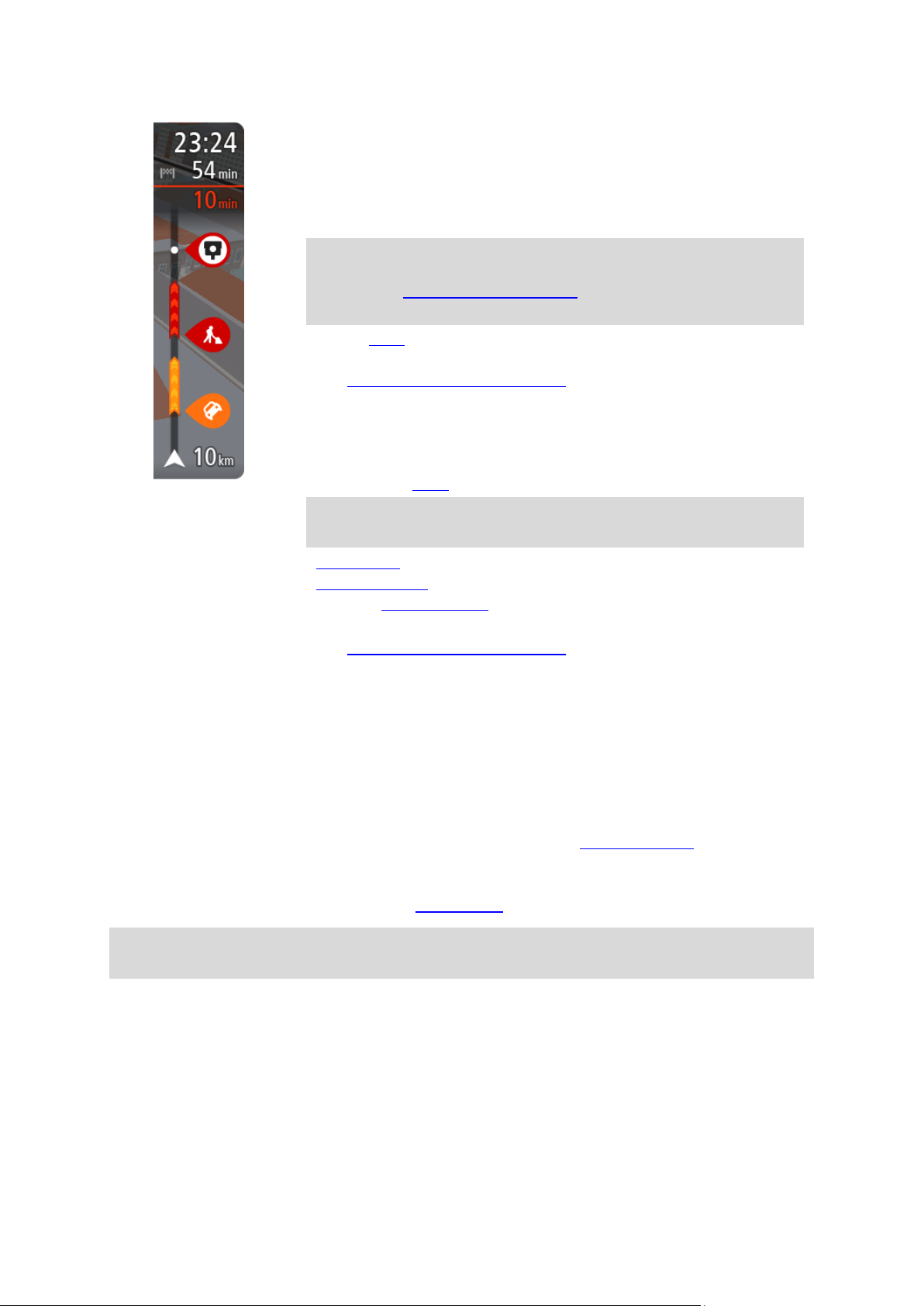
The arrival information panel shows the following information:
The estimated time that you will arrive at your destination.
The length of time to drive to the destination from your current
location.
A parking button is shown near the destination flag when parking is
available near your destination.
Tip: If your destination is in a different time zone, you see a plus
(+) or a minus (-) sign and the time difference in hours and half
hours in the arrival information panel. The estimated time of arrival
is the local time at your destination.
If you have stops on your route, select this panel to change between
information about the next stop and your final destination.
You can choose the information you see on the arrival information panel.
Traffic status - if your GO isn't receiving any traffic information, a
symbol showing traffic with a cross appears underneath the arrival
information panel.
The bar uses symbols to show the following information:
The next two stops on your route.
Tip: To quickly remove a stop, select it in the route bar and use the
menu.
Gas stations that are directly on your route.
TomTom Traffic including heavy rain or snow.
TomTom Safety Cameras and Danger Zones.
Rest stops directly on your route.
You can choose the information you see on your route.
The symbols are in the order that they occur on your route. For traffic
incidents, the symbol for each incident alternates between showing the
type of incident and the delay in minutes. Select a symbol to see more
information about a stop, an incident or a safety camera. If a symbol is
shown on top of another symbol, selecting the symbols zooms in on the
route bar to show each symbol separately. You can then select a symbol.
The total time delay due to traffic jams, weather, and other incidents on
your route, including information provided by IQ Routes, is shown above
the symbols.
For a complete list of incident types, see Traffic incidents.
The bottom of the route bar represents your current location and shows
the distance to the next incident on your route. In addition, you can
choose to see the current time if you turn the setting on.
Note: To make the route bar more readable some incidents may not be shown. These incidents
will always be of minor importance and only cause short delays.
The route bar also shows status messages, for example Finding fastest route or Playing route
preview.
Distances and the route bar
The distance ahead shown on the route bar depends on the length of your route, or the distance
remaining on your route.
For remaining distances longer than 31 miles (50 km), only the next 31 miles (50 km) is shown.
The destination icon is not shown.
20
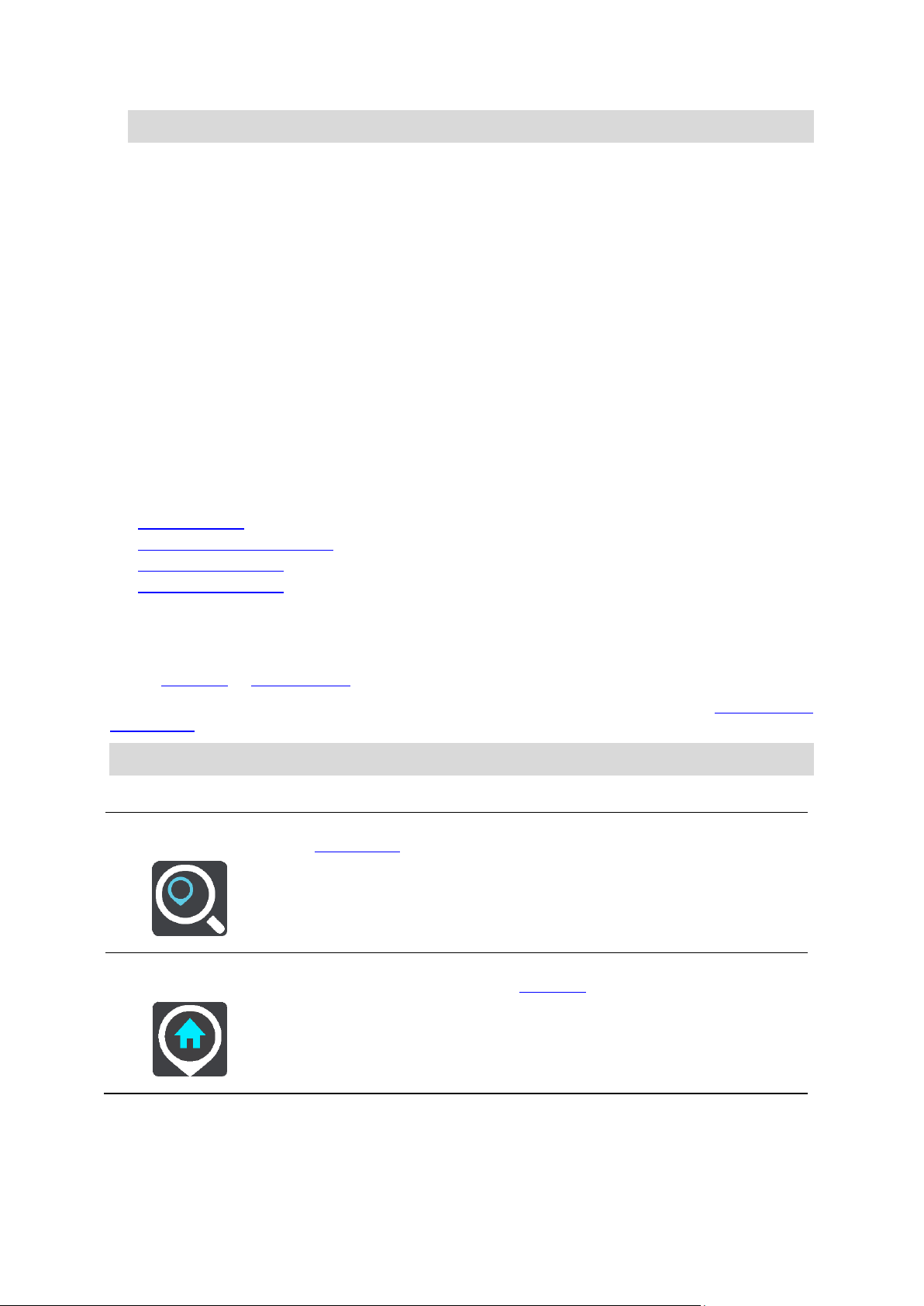
Tip: You can scroll the route bar to see your whole route.
Search
Select this button to search for an address, a place or a Point of Interest,
then plan a route to that location.
Drive Home
Select this button to drive to your home location. If this button is not
included in your Main Menu, go to My Places to set up your home location.
For remaining distances between 6 miles (10 km) and 31 miles (50 km), the complete distance is
shown. The destination icon is shown fixed at the top of the route bar.
For remaining distances of less than 6 miles (10 km) the complete distance is shown. The
destination icon moves down toward the chevron symbol as you get closer to your destination.
The top half of the route bar shows twice the distance of the bottom half, as shown in the following
examples:
A remaining distance of 31 miles (50 km) on the route bar is split into 21 miles (34 km) at the
top and 9 miles (16 km) on the bottom.
A remaining distance of 6 miles (10 km) on the route bar is split into 4 miles (6.6 km) at the top
and 2 miles (3.3 km) on the bottom.
The route bar is constantly updated as you drive.
The quick menu
To open the quick menu, select the current location symbol or the speed panel in the guidance
view.
You can then do any of the following:
Mark a location
Report a new safety camera
Change a speed limit
Avoid a blocked road
See your current location or your latitude/longitude if not on a named road.
Navigation buttons
On the map view or guidance view, select the Main Menu button to open the Main Menu.
The following navigation buttons are available in the Main Menu screen, in addition to other buttons
and symbols:
Note: Not all features are supported on all devices.
21

Drive to Work
Select this button to drive to your work location. If this button is not
included in your Main Menu, go to My Places to set up your work location.
Recent Destination
Select this button to open the list of your recent destinations. Select a
recent destination to plan a route to that destination.
Current Route /
Current Track
Select this button to clear or change your planned route or track.
Report Safety
Camera
Select this button to report a safety camera.
My Places
Select this button to show your saved places.
My Routes
Select this button to show your saved routes.
22

Parking
Select this button to find parking lots/garages.
Gas Station
Select this button to find gas stations.
Voice Recognition
Select this button to start voice recognition.
Tip: You can also say the wake-up phrase to start voice recognition.
TomTom Services
Select this button to see the status of your connection to the internet.
Select this button to open the Settings Menu.
Select this button to open the Help Menu. The Help Menu contains help
about using your GO, together with other information about your device,
for example, map version, device serial number and legal information.
Select this button to reorder the buttons in the Main Menu.
Select this button to return to the previous screen.
Main Menu smaller buttons and symbols
On the map view or guidance view, select the Main Menu button to open the Main Menu.
The following buttons and symbols are available in the Main Menu screen, in addition to the
navigation buttons:
23
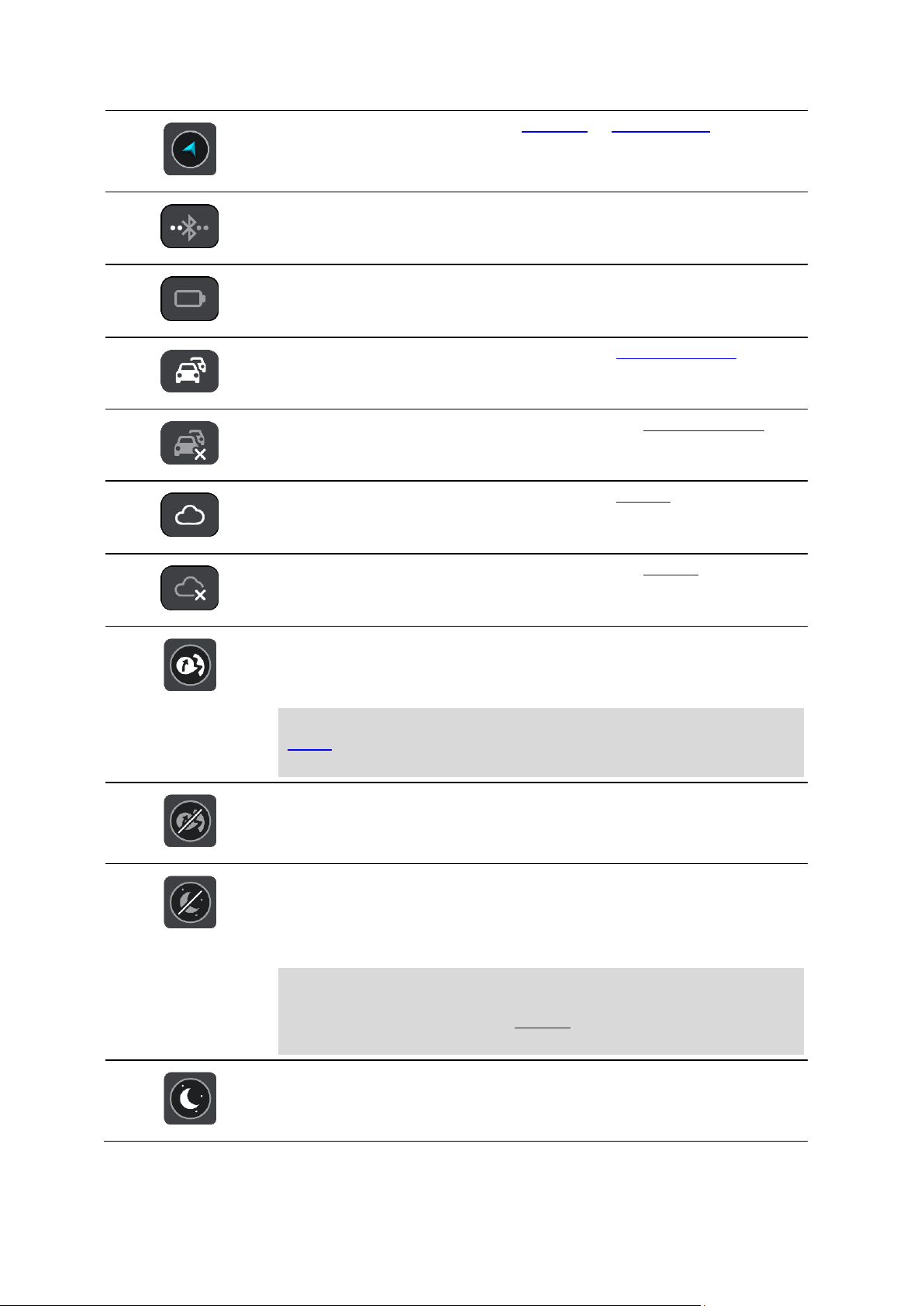
Select this button to return to the map view or guidance view.
This symbol shows the status of the Bluetooth connection when you use a
smartphone to connect to TomTom services.
This symbol shows the power level of the battery in your GO.
This symbol shows that your GO is connected to TomTom services.
This symbol shows that your GO is not connected to TomTom services.
This symbol shows that GO is connected to your MyDrive.
This symbol shows that GO is not connected to your MyDrive.
This button shows that you will hear voice instructions. Select the button
to switch off voice instructions. You will no longer hear spoken route
instructions but you will still hear information such as traffic information
and warning sounds.
Tip: You can select the types of instructions you want to hear. Select
Voices in the Settings Menu and select the instructions you want to
hear.
This button shows that you will not hear voice instructions. Select this
button to switch on voice instructions.
This button shows that the display is using day colors. Select the button to
reduce the brightness of the screen and display the map in darker colors.
When driving at night or when driving through a dark tunnel, it is easier to
view the screen and less distracting for the driver if the brightness of the
screen is dimmed.
Tip: Your device automatically switches between day and night colours
depending on the time of day. To switch off this feature, select
Appearance, then Display in the Settings menu and switch off Switch to
night colors when dark.
This button shows that the display is using night colors. Select the button
to increase the brightness of the screen and display the map in brighter
colors.
24
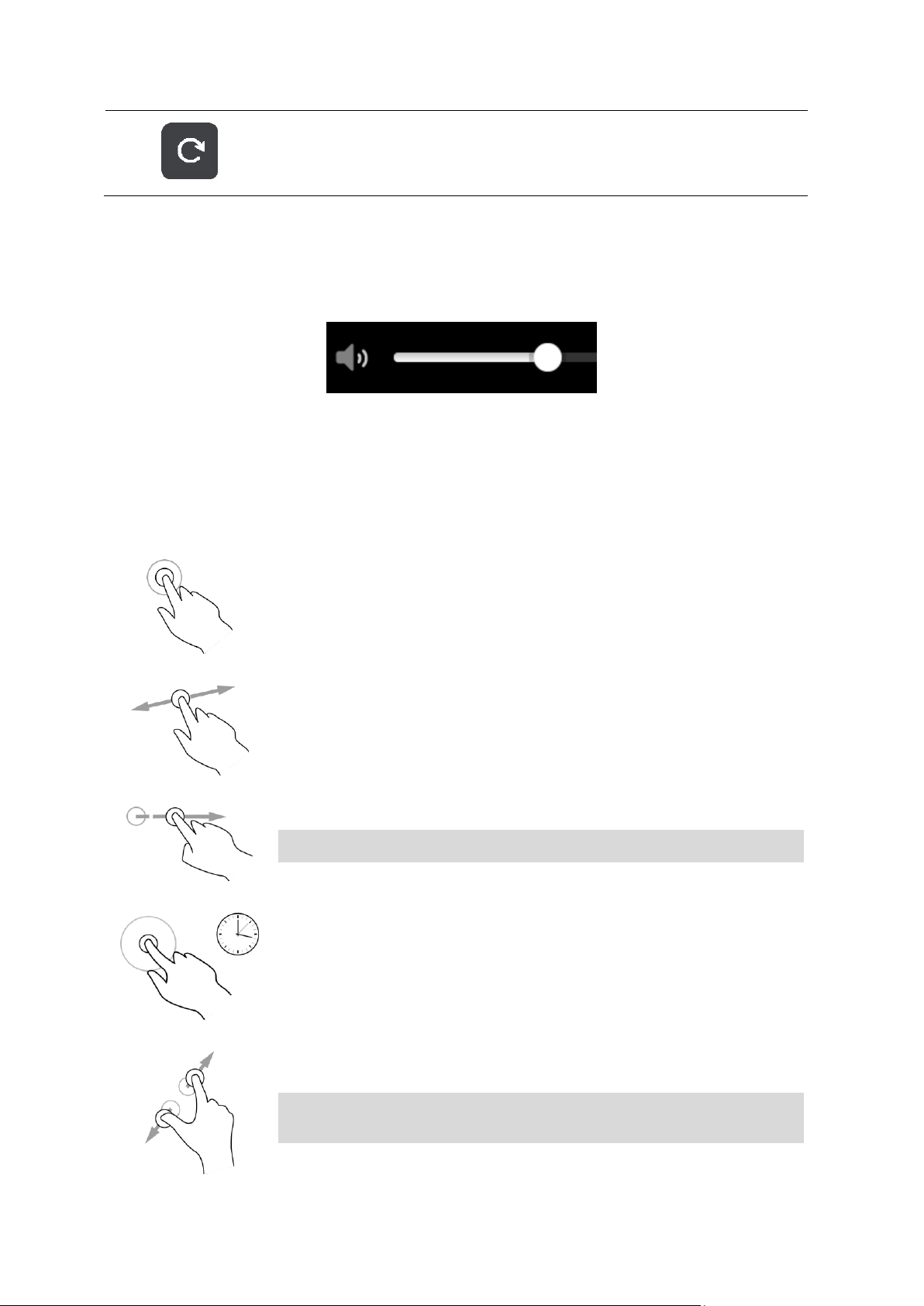
Select this button to refresh your screen.
Double tap
Touch one finger on the screen twice in rapid succession.
Example of when to use this: Zooming in on the map.
Drag
Put one finger on the screen and move it across the screen.
Example of when to use this: Scrolling around in the map.
Flick
Flick the tip of a single finger across the screen.
Example of when to use this: Scrolling a long distance on the map.
Tip: Flick isn't available on all devices.
Press and hold
Put one finger on the screen for more than one half second.
Example of when to use this: Opening the pop-up menu for a place on the
map.
Pinch to zoom
Touch the screen with your thumb and a finger. Move them apart to zoom
in or move them together to zoom out.
Example of when to use this: Zooming in and out on the map.
Tip: Pinch to zoom isn't available on all devices. If pinch to zoom isn't
available on your GO, use the zoom buttons to zoom in and out.
Volume control
On the map or guidance view, select the Main Menu button to open the Main Menu.
Select and slide the volume control to change the volume of voice instructions and warnings. If the
voice instructions are turned off, the volume control will still change the volume of the warnings.
Using gestures
You use gestures to control your GO.
This Reference Guide explains which gestures to use throughout the guide but here is a complete
list of all the gestures you can use.
25
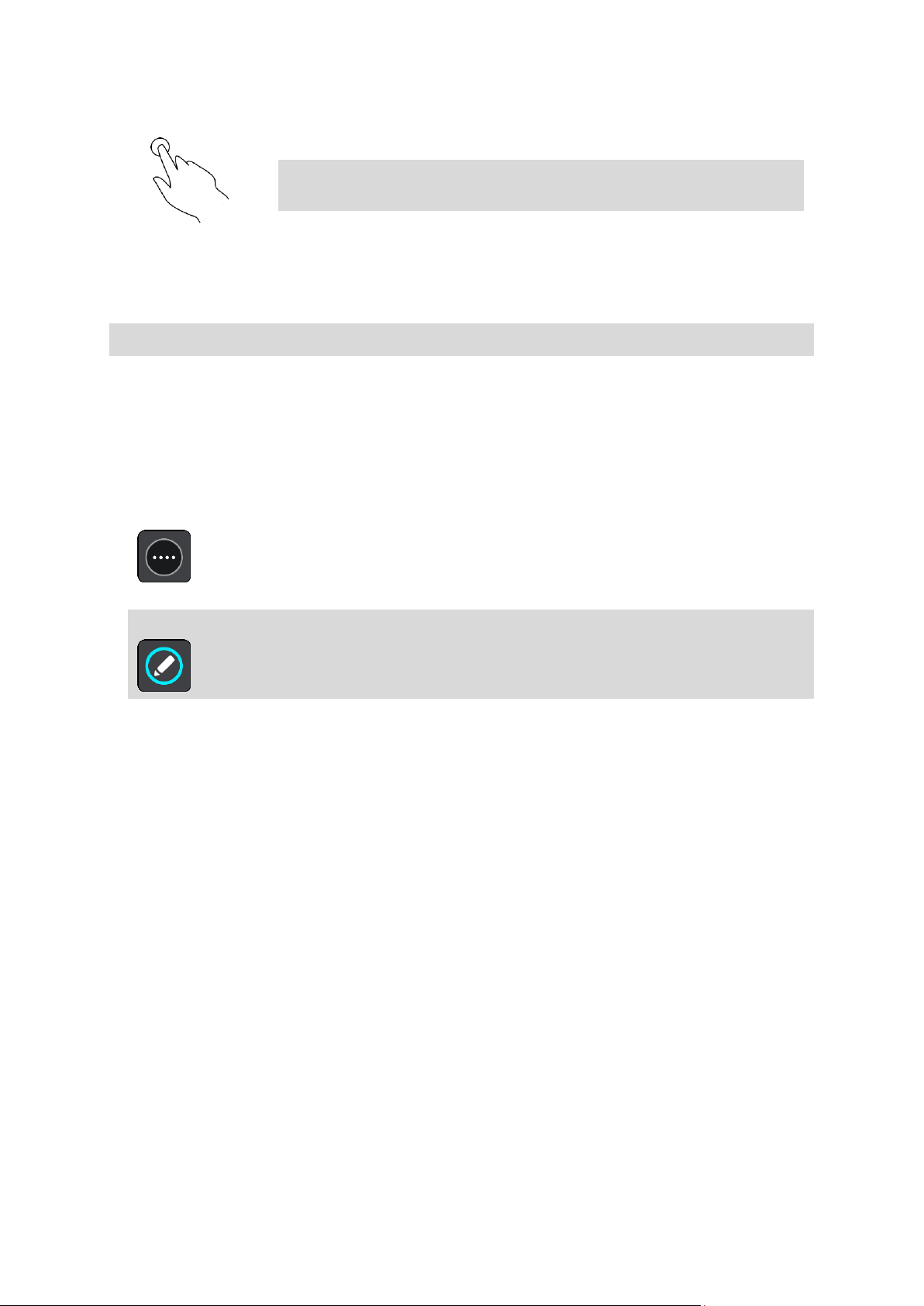
Tap or select
Tap a single finger on the screen.
Example of when to use this: Selecting an item in the Main Menu.
Tip: To open a pop-up menu for an item on the map, select and hold
the item until the menu opens.
Changing the text and button size
You can change the size of the text and the buttons you see on the screen, for example to make the
text easier to read and the buttons easier to use.
Note: This feature is only available on devices with a 6 inch / 15 cm or larger screen.
To change the size of the text and the buttons, select the Settings button in the Main Menu, then
select Appearance, then select Size of text and buttons. Your device must restart to apply the
change.
Reordering the Main Menu buttons
To reorder the buttons in the Main Menu to suit your preference, do the following:
1. Select the Main Menu button to open the Main Menu.
2. Press and hold the button you want to move for two seconds.
Tip: Alternatively, select the Edit button at the far right of the Main Menu.
The menu button is shown with left and right arrows.
3. Press the left or right arrow on the menu button to move the button to a new position in the
menu.
4. Select and move other buttons to the order you want.
5. Select Done.
26
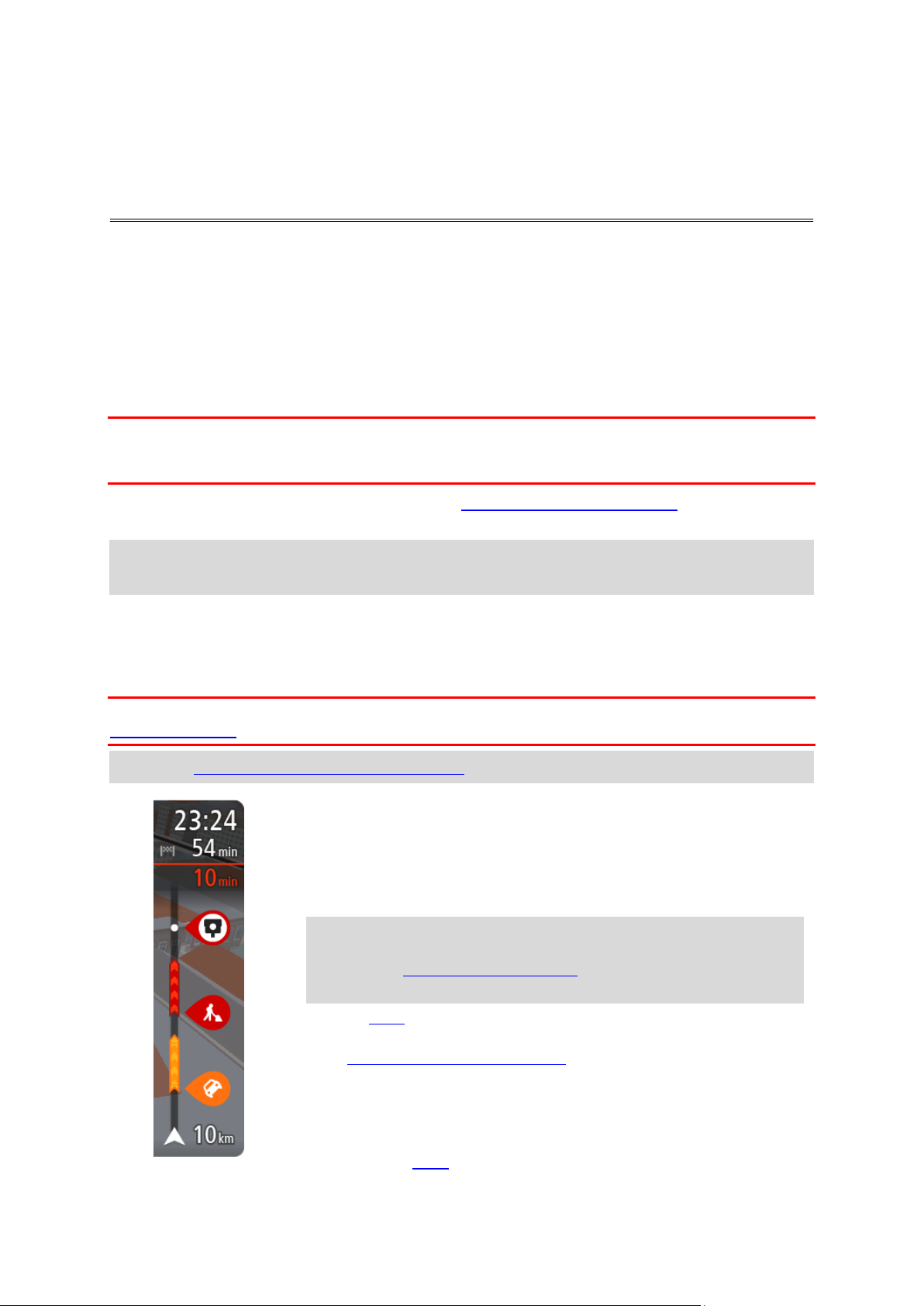
About TomTom Traffic
The arrival information panel shows the following information:
The estimated time that you will arrive at your destination.
The length of time to drive to the destination from your current
location.
A parking button is shown near the destination flag when parking is
available near your destination.
Tip: If your destination is in a different time zone, you see a plus
(+) or a minus (-) sign and the time difference in hours and half
hours in the arrival information panel. The estimated time of arrival
is the local time at your destination.
If you have stops on your route, select this panel to change between
information about the next stop and your final destination.
You can choose the information you see on the arrival information panel.
Traffic status - if your GO isn't receiving any traffic information, a
symbol showing traffic with a cross appears underneath the arrival
information panel.
The bar uses symbols to show the following information:
The next two stops on your route.
Traffic
TomTom Traffic is a TomTom service providing real-time traffic information.
In combination with IQ Routes, TomTom Traffic helps you plan the optimum route to your
destination taking into account the current local traffic conditions and the weather.
Your TomTom GO regularly receives information about the changing traffic conditions. If traffic
jams, heavy rain, snow or other incidents are found on your current route, your GO will offer to
replan your route to try and avoid any delays.
Important: When you approach a faster alternative route, you get a warning in the route bar and
you can see the alternative route in both the guidance view and the map view. To accept a faster
route, just steer towards the alternative route as you approach it and your device will select it.
To get TomTom services on your GO, you must be connected to TomTom services and logged into a
TomTom account.
Note: TomTom services are not available on all devices.
Note: Some TomTom services might not be available in your current location.
The route bar
The route bar is shown when you have planned a route. It has an arrival information panel at the
top, and a bar with symbols underneath.
Important: To see a wider route bar showing additional route information, change the setting for
Route Information.
Note: The distance ahead shown by the route bar depends on the overall length of your route.
27

Tip: To quickly remove a stop, select it in the route bar and use the
menu.
Gas stations that are directly on your route.
TomTom Traffic including heavy rain or snow.
TomTom Safety Cameras and Danger Zones.
Rest stops directly on your route.
You can choose the information you see on your route.
The symbols are in the order that they occur on your route. For traffic
incidents, the symbol for each incident alternates between showing the
type of incident and the delay in minutes. Select a symbol to see more
information about a stop, an incident or a safety camera. If a symbol is
shown on top of another symbol, selecting the symbols zooms in on the
route bar to show each symbol separately. You can then select a symbol.
The total time delay due to traffic jams, weather, and other incidents on
your route, including information provided by IQ Routes, is shown above
the symbols.
For a complete list of incident types, see Traffic incidents.
The bottom of the route bar represents your current location and shows
the distance to the next incident on your route. In addition, you can
choose to see the current time if you turn the setting on.
Note: To make the route bar more readable some incidents may not be shown. These incidents
will always be of minor importance and only cause short delays.
The route bar also shows status messages, for example Finding fastest route or Playing route
preview.
Looking at traffic on the map
Traffic incidents are shown on the map. If several traffic incidents overlap, the highest priority
incident is shown. For example, a road closure is higher priority than road work or a closed lane.
28
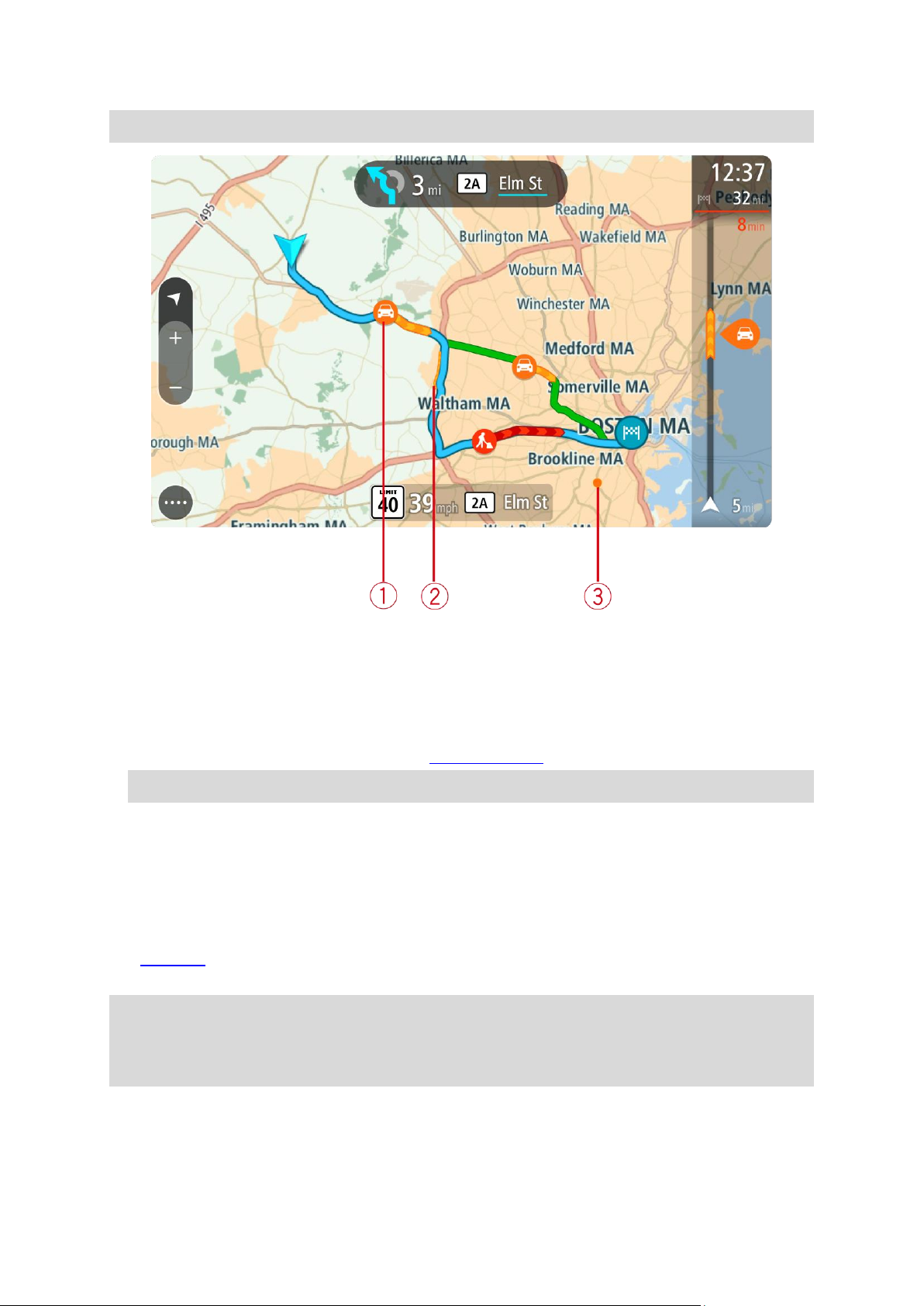
Tip: Select an incident on the map to see more detailed information.
1. Traffic incident that affects your route in your direction of travel.
A symbol or number at the start of the incident shows the type of incident or the delay in
minutes, for example 5 minutes.
The color of the incident indicates the speed of traffic relative to the maximum allowed speed
at that location, with red being the slowest. The stripes on the traffic jam are also animated to
show the speed of the traffic, where appropriate.
For a complete list of incident types, see Traffic incidents.
Tip: You see weather symbols on the map if there is bad weather such as heavy rain or snow.
2. Traffic incident on your route but in the opposite direction of travel.
3. Traffic incidents on roads that are not visible at your current zoom level.
Looking at traffic on your route
Information about traffic incidents on your route is shown in the route bar on the right-hand side of
the map.
The route bar tells you about traffic delays while you are driving, using symbols to show you where
each traffic incident is located on your route.
Note: If your GO isn't receiving any traffic information, a symbol showing traffic with a cross
appears underneath the arrival information panel.
Note: To make the route bar more readable some incidents may not be shown. These incidents
will always be of minor importance and only cause short delays.
29

To get more information about an incident, select an incident in the route bar. The map opens
Stationary traffic
Traffic lining up
Slow traffic
Unknown accident
Unknown incident
Road work
Lane closure
Roadblock
zoomed in on the incident and an information panel opens showing detailed information about the
traffic incident.
The information shown includes:
The type of traffic incident – general, accident, roadwork, lane closure or weather such as
heavy rain or snow.
The severity of the incident - slow traffic, traffic lining up or stationary traffic.
The delay time.
The length of the incident.
For a complete list of incident types, see Traffic incidents.
Select the back button to go back to the guidance view.
Traffic incidents
Traffic incidents and weather warnings are shown in the map view and in the route bar.
Traffic incident symbols:
30

Weather symbols:
Wind
Rain
Fog Snow
Ice
A warning symbol is shown in the route bar.
The route bar zooms in to the start of the traffic jam.
Your distance to the start of the traffic jam is shown in the route bar.
The color of the road on the route bar changes to orange or red,
depending on the severity of the traffic jam.
The background color of the route bar background changes to red if
you are driving too fast towards the traffic jam.
You hear a warning sound.
Approaching a traffic jam warning
A warning is given as you approach a traffic jam. You are warned in several ways:
To change the way you are warned, select Sounds & Warnings in the Settings menu.
Avoiding a traffic jam on your route
You can avoid a traffic jam that is on your route.
Note: Sometimes the quickest route is still the route that has the traffic jam.
Note: It may not be possible to find an alternative route around the traffic jam if none exists.
Avoiding a traffic jam using the route bar
1. In the route bar, select the symbol for the traffic jam you want to avoid.
The traffic jam is shown on the map.
2. Select the pop-up menu button.
3. Select Avoid in the pop-up menu.
31

A new route is found that avoids the traffic jam.
Avoiding a traffic jam using the map
1. On the map view, zoom in and select the traffic jam that is on your route.
The traffic jam with an information panel is shown on the map.
2. Select the pop-up menu button.
3. Select Avoid.
A new route is found that avoids the traffic jam.
Advanced Lane Guidance
Note: Lane guidance is not available for all intersections or in all countries.
Advanced Lane Guidance helps you prepare for highway exits and junctions by showing the correct
driving lane for your planned route.
As you approach an exit or junction, the lane you need is shown on the screen and in the instruction
panel.
Tip: To close the lane image, select anywhere on the screen.
To turn lane images off, select the Settings button in the Main Menu, then select Appearance. Turn
off the Show previews of highway exits setting.
Time-dependent speed limits
Some speed limits change depending on the time of day. For example, you may see the speed limit
near schools decrease to 40 km/h or 25 mph in the morning from 08:00 a.m. - 09:00 a.m. and in the
afternoon from 3:00 p.m. - 4:00 p.m. Where possible, the speed limit shown in the speed panel
changes to show these variable speed limits.
Some speed limits change depending on driving conditions. For example, the speed limit will
decrease if there is heavy traffic, or the weather conditions are bad. These variable speed limits are
not shown in the speed panel. The speed shown in the speed panel is the maximum speed limit
allowed in good driving conditions.
Important: The speed limit shown in the speed panel is only an indication. You must always obey
the actual speed limit for the road you are on and the conditions you are driving in.
32

About TomTom MyDrive
Syncing using TomTom MyDrive
TomTom MyDrive is the easy way to set a destination, share locations and favourites, and save your
personal navigation information. MyDrive synchronizes your TomTom GO using your TomTom
account. You can use MyDrive in a web browser on a computer or as a mobile app on a smartphone
or tablet.
Important: To use TomTom MyDrive you need a compatible navigation device.
Use TomTom MyDrive to do the following:
Find a destination on the MyDrive map and send it to your GO. You can drive to the destination
and it is also saved in My Places and in Recent Destinations in the Main Menu.
Plan a route with stops on the MyDrive map and send it to your GO.
Sync community POI list files from the MyDrive map to your GO. The POI lists are stored in My
Places and the locations are shown on the map.
Find a POI in MyDrive and sync it with your GO.
Continuously save all your locations in My Places to MyDrive. You can see all your My Places
locations on the MyDrive map.
Automatically restore your My Places locations and POIs from MyDrive to your GO after a reset.
To activate MyDrive on your GO, you must be connected to TomTom services.
Logging into MyDrive
You must log into MyDrive to sync to your TomTom account. When you log into your account from
your navigation device, web browser or the MyDrive app, syncing with your TomTom account
happens automatically.
Logging into MyDrive on your GO
1. In the Main Menu, select TomTom Services.
2. Select MyDrive.
3. Enter the email address and password you use for your TomTom account.
4. Select Log In.
Your GO connects to your TomTom account.
5. Return to the map view.
Your GO automatically saves your personal navigation information to your TomTom account.
Logging into MyDrive using a web browser or the MyDrive app
Log in using your TomTom account email address and password. When you are logged in, you can
see your personal navigation information from your navigation devices, and you can select
destinations and create Places to sync with your navigation devices.
Setting a destination using MyDrive
When you are logged in to MyDrive using a web browser or the MyDrive app, you can select your
destination on the map and send it to your navigation device. When your navigation device is logged
into your TomTom account, your device syncs with MyDrive and receives the destination.
33

1. In a web browser or using the MyDrive app, log into your TomTom account.
2. On the map, select a destination.
Tip: You can search for a destination or you can move the map and select a destination. You
can also select a destination from Recent Destinations in the Main Menu or your My Places list.
3. Click on the location, then open the pop-up menu and select Send to device.
The destination is sent to your TomTom account.
4. Log into MyDrive on your GO.
Your GO syncs with your TomTom account and receives the new MyDrive destination.
The message You have received a new destination is shown. A route is automatically planned
to the MyDrive destination.
Tip: All MyDrive destinations are saved Recent Destinations in the Main Menu and in My Places.
Planning a route with stops using MyDrive
When you are logged in to MyDrive using a web browser, you can create a route with stops and send
it to your navigation device. When your navigation device is logged into your TomTom account, your
device syncs with MyDrive and receives the destination.
Creating a route with stops
1. In a web browser, log into your TomTom account.
2. On the map, select a destination.
Tip: You can search for a destination or you can move the map and select a destination on the
map. You can also select a destination from Recent Destinations in the Main Menu or your My
Places list.
3. On the map, select a stop in the same way as you selected your destination, then select Add
Stop.
The stop is added to your route.
Your route is selected and the pop-up menu shows Send Route to device.
4. Add more stops to your route if you want to.
5. In the pop-up menu, select Send Route to device.
The destination and the stops are sent to your TomTom account.
6. Log into MyDrive on your GO.
Your GO syncs with your TomTom account and receives the new MyDrive destination and the
stops.
The message You have received a new route is shown. A route is automatically planned to the
MyDrive destination and the stops.
Tip: All MyDrive destinations are saved Recent Destinations in the Main Menu and in My Places.
Tip: You can save the route with stops in My Routes.
Reordering the stops on a route
1. In Plan a Route in the My Drive Main Menu, put your mouse cursor over a stop or the destina-
tion.
2. Move your cursor left until it changes into a hand symbol.
3. Click and drag each stop or the destination to the order you want to drive them.
Each time move a stop or destination, your route is recalculated with the stops in the changed
order.
The last stop on the list becomes your destination.
34

Showing a planned destination in MyDrive
When you plan a route on your GO, the destination is synced with your TomTom account. You can
see the destination when you are logged in to MyDrive in a web browser or when using the MyDrive
app.
Clearing a MyDrive destination
1. Make sure you are logged into MyDrive on your GO.
2. Select Current Route in the Main Menu to open the Current Route Menu.
3. Select Clear Route to clear the currently planned route.
Your device returns to the map view. Your route has been cleared from your GO and your
TomTom account.
Tip: All MyDrive destinations are saved in Recent Destinations in the Main Menu and also in My
Places.
Deleting a MyDrive destination from My Places
1. In the Main Menu, select Recent Destinations.
Tip: Alternatively select My Places, followed by Recent Destinations.
2. Select Edit List.
3. Select the locations you want to delete.
4. Select Delete.
Set a phone contact as your destination using the MyDrive app
When you are logged in to the MyDrive app, you can select a contact in your phone's contacts list to
set as your destination. Your contact must have a full address which is in the correct order. The
destination is shown on the map and you can send it to your navigation device. When your
navigation device is logged into your TomTom account, your device syncs with MyDrive and receives
the destination.
1. Using the MyDrive app, log into your TomTom account.
2. In the MyDrive app menu, select Contacts.
3. Select the contact that you want as your destination.
The location of your contact is shown on the map.
4. Click on the location, then open the pop-up menu and select Send to device.
The destination is sent to your TomTom account.
5. Log into MyDrive on your GO.
Your GO syncs with your TomTom account and receives the new MyDrive destination.
The message You have received a new destination is shown. A route is automatically planned
to the MyDrive destination.
Tip: All MyDrive destinations are saved Recent Destinations in the Main Menu and in My Places.
Finding and syncing locations using MyDrive
When you are logged into TomTom MyDrive, you can find locations in MyDrive and sync them with
your GO My Places locations.
1. In a web browser or using the MyDrive app, log into your TomTom account.
2. On the map, select a destination.
35

Tip: You can search for a destination or you can move the map and select a destination. You
can also select a destination from your My Places list.
3. Click on the location, then open the pop-up menu and select Add to My Places.
The location is shown in the Favorites list in the MyDrive My Places menu.
4. Log into MyDrive on your GO.
Your GO syncs with your TomTom account and receives the new Favorites location. The location is stored in My Places.
Syncing My Places locations with MyDrive
When you are logged into MyDrive on your GO, the locations you have added to My Places are
automatically synced with your TomTom account. You can see your My Places locations and the POI
place lists when you are logged into MyDrive in a web browser or when using the MyDrive app.
Importing a community POI list
You can find collections of community POIs on the Internet and upload them to My Places using
MyDrive in a web browser. A POI collection might contain, for example, campsites or restaurants for
the area you are travelling in, and provides an easy way to select a location without the need to
search for the location each time.
Your GO uses .OV2 files for POI collections.
Note: Your GO needs at least 400 MB free space before it can import .OV2 and .GPX files. If you
see the message You need more space, make space available by deleting unwanted .OV2 or .GPX
files using MyDrive or delete device content using MyDrive Connect.
To upload an .OV2 file to your GO, do the following:
1. In a web browser, log into your TomTom account.
2. Select POI Files in the My Places menu.
3. Select Import POI File and browse to your .OV2 file.
Tip: The name of the places list in My Places will be the same as the name of the .OV2 file.
Edit the name of the file so that you can easily recognize it in My Places.
4. Make sure you are logged into MyDrive on your GO.
Your GO syncs with your TomTom account and receives the new POI file.
Note: Some .OV2 files are large and can take a long time to upload. Make sure that you sync
your GO before you start driving.
5. Select My Places in the Main Menu.
Your new POI list is shown in the Places list.
6. Select your new POI list.
Your new POI list opens showing all the POIs in the list. Select the map view to see the POIs on
the map.
Deleting a community POI list
You can only delete an uploaded POI list from your GO using MyDrive in a web browser.
To delete a POI list, do the following:
1. In a web browser, log into your TomTom account.
2. In the My Places menu, select POI Files.
3. Select the POI file you want to delete, then select Delete.
4. Make sure you are logged into MyDrive on your GO.
36

The POI list is removed from your My Places list.
Importing a track GPX file
GPX files (GPS exchange format)
GPX files contain a very detailed recording of a route, including any off-road locations. A GPX file
might contain, for example, a tourist route or a preferred fixed route. You can find collections of
.GPX files on the internet and upload them to My Routes using MyDrive in a web browser. GPX files
become tracks after import.
Tracks have a beginning and an end but no stops, and there's a fixed map-dependent route between
these points. Your device follows this fixed route as closely as possible. You can edit tracks using
tools such as Tyre Pro.
Using GPX files
You use MyDrive on your computer to import .GPX track files to your TomTom device. The tracks are
saved in the My Routes menu. Your device will navigate along the GPX track exactly and will not
offer to replan your route, even if a faster route is available.
Importing a track GPX file
Note: Your GO needs at least 400 MB free space before it can import .OV2 and .GPX files. If you
see the message You need more space, make space available by deleting unwanted .OV2 or .GPX
files using MyDrive or delete device content using MyDrive Connect.
To import a .GPX file using MyDrive, do the following:
1. Connect your GO to your computer using MyDrive Connect.
2. In MyDrive, select My Routes.
3. Select Import a GPX File and browse to your .GPX track file.
Tip: The name of the track file in My Routes will be the same as the name of the .GPX file.
Edit the name of the file so that you can easily recognise it in My Routes.
Your new track is shown in the My Routes list.
4. Wait for the track file to upload to your GO.
5. Open My Routes.
Your imported track is shown in your My Routes list.
Deleting a track GPX file
You can only delete an uploaded track GPX file when your GO is connected to your computer using
MyDrive Connect.
To delete a POI list, do the following:
1. Connect your GO to your computer using MyDrive Connect.
2. In MyDrive, select My Routes.
3. Select the track file you want to delete, then select Delete.
The track is removed from your My Routes list.
Saving and restoring your personal navigation information
When you are logged into MyDrive on your GO, your personal navigation information is continuously
and automatically saved to your TomTom account.
If you reset your GO, or log into MyDrive on a different device, your saved personal navigation
information is restored to your GO or the different device.
37

The following personal navigation information is saved to your TomTom account:
MyDrive destinations.
All saved locations in My Places.
All imported POI place lists.
All imported tracks.
Tip: MyDrive also syncs your locations in My Places with your TomTom account. You can see your
My Places locations and the POI place lists you have imported in MyDrive on a web browser or on
the MyDrive app.
Make sure that there is at least 400 MB of free space on your device before syncing your device with
MyDrive. If there is not enough space, your MyDrive information will not be synced. You can check
the amount of available space by going to About in the Help menu on your device.
Note: Syncing a lot of information to your device may take some time.
38

About search
Using Quick Search
You use search to find a wide range of places and then navigate to them. You can search for the
following:
A specific address, for example, 335 Madison Avenue, New York.
A partial address, for example, Madison Ave NY.
A type of place, for example, gas station or restaurant.
A place by name, for example, Starbucks.
A ZIP code, for example, 36925 York for York, Alabama.
A city to navigate to a city center, for example, Kingston, NY.
A POI (Point of Interest) near your current location, for example, restaurant near me.
Latitude and longitude coordinates, for example,
N 40°45′28″ W 73°59′09″.
Planning a route to a POI using search
Important: In the interest of safety and to avoid distractions while you are driving, you should
always plan a route before you start driving.
To plan a route to a POI type or a specific POI using search, do the following:
1. Select the Main Menu button to open the Main Menu.
2. Select Search.
The search screen opens with the keyboard showing.
3. Use the keyboard to enter the name of the place you want to plan a route to.
39

Tip: If you press and hold a letter key on the keyboard, you get access to extra characters if
they are available. For example, press and hold the letter "e" to access characters 3 e è é ê ë
and more.
You can search for a POI (Point of Interest) type, such as a restaurant or tourist attraction.
Alternatively, you can search for a specific POI, for example "Rosie's Pizzeria."
Note: When searching, the whole map is searched. If you want to change how the search is
done, select the button to the right of the search box. You can then change where the search
is done, for example along the route or in a city.
4. As you type, suggestions based on what you have entered are shown in columns. You can
continue typing or select a suggestion.
Tip: To see more results, hide the keyboard or scroll down the results list.
Tip: You can switch between seeing the results on the map or in a list by selecting the
list/map button:
5. Select a POI type or an individual POI. If you selected a POI type, select a POI.
The location is shown on the map.
40

6. To see more information about the POI, select the POI on the map and then select the pop-up
menu button. Select More Information on the pop-up menu.
You see more information about the POI such as the phone number, full address, and email.
7. To plan a route to this destination, select Drive/Ride, depending on which device you are using.
A route is planned and then guidance to your destination begins. As soon as you start driving,
the guidance view is shown automatically.
Tip: If your destination is in a different time zone, you see a plus (+) or a minus (-) sign and
the time difference in hours and half hours in the arrival information panel. The estimated
time of arrival is the local time at your destination.
Tip: You can add a stop to a route that you have already planned.
Tip: You can save a route using My Routes.
Planning a route to a POI using online search
Important: In the interest of safety and to avoid distractions while you are driving, you should
always plan a route before you start driving.
Note: Searching online is only available on connected devices. To search online on your GO, you
must be connected to TomTom services.
If you did a POI search but could not find the POI you were looking for, you can search TomTom
Places online. To find POIs by searching online, do the following:
1. Search for a POI using Search in the Main Menu.
The search results are shown in two columns.
2. Select Search Places Online.
41

3. Use the keyboard to enter the name of the POI you want to find, then press the Search button
on the keyboard.
Tip: If you press and hold a letter key on the keyboard, you get access to extra characters if
they are available. For example, press and hold the letter "e" to access characters 3 e è é ê ë
and more.
You can search for a POI (Point of Interest) type, such as a restaurant or tourist attraction.
Alternatively, you can search for a specific POI, for example "Rosie's Pizzeria."
Note: When searching, you can search near your current location, in a town or city, or near
your destination. If you want to change how the search is done, select the button to the right
of the search box.
The search results are shown in a column.
Tip: To see more results, hide the keyboard or scroll down the results list.
Tip: You can switch between seeing the results on the map or in a list by selecting the
list/map button:
4. Select an individual POI from the list.
The location is shown on the map.
5. To see more information about the POI, select the POI on the map and then select the pop-up
menu button. Select More Information on the pop-up menu.
You see more information about the POI such as the phone number, full address, and email.
6. To plan a route to this destination, select Drive/Ride, depending on which device you are using.
42

A route is planned and then guidance to your destination begins. As soon as you start driving,
Whole map
Select this option to search the whole of your current map with no
limit to the search radius. Your current location is the center of the
search. The results are ranked by exact match.
Near me
Select this option to search with your current GPS location as the
the guidance view is shown automatically.
Tip: If your destination is in a different time zone, you see a plus (+) or a minus (-) sign and
the time difference in hours and half hours in the arrival information panel. The estimated
time of arrival is the local time at your destination.
Tip: You can add a stop to a route that you have already planned.
Tip: You can save a route using My Routes.
Entering search terms
Select Search in the Main Menu to start searching for addresses and POIs. The search screen opens
showing the keyboard and the following buttons:
1. Back button.
Select this button to go back to the previous screen.
2. Search input box.
Enter your search term here. As you type, matching addresses and POIs are shown.
Tip: If you press and hold a letter key on the keyboard, you get access to extra characters if
they are available. For example, press and hold the letter "e" to access characters 3 e è é ê ë
and more.
Tip: To edit, select a word you have already typed to place the cursor. You can then insert or
delete characters.
3. Type of search.
You can search the whole of the current map, or you can search in a specific area, for example
in a town or city, or near your destination. Select this button to change the type of search to
any of the following:
43

search center. The results are ranked by distance.
In town or city
Select this option to use a town or city as the center for your search.
You need to enter the town or city name using the keyboard. When
you have selected the town or city from the results list, you can
search for an address or POI in that city.
Along route
When a route has been planned, you can select this option to search
along your route for a specific type of location, for example, gas
stations. When prompted, enter the type of location and then select it
in the right-hand column to carry out the search.
Near destination
When a route has been planned, you can select this option to use your
destination as the center for your search.
Latitude Longitude
Select this option to enter a pair of latitude longitude coordinates.
4. View button.
Select this button to return to the map view or guidance view.
5. 123?! button.
Select this button to use numbers and symbols on your keyboard. Select the =\< button to
toggle between the numbers and more symbols. Select the ABC button to go back to the general
keyboard.
6. Keyboard layout button.
Select this button to change your keyboard layout to another language. You can choose up to
four layouts from the list. If you have more than one layout selected, selecting the keyboard
layout button opens a pop-up so you can quickly swap between your selected keyboard layouts.
Press and hold this button to go directly to the list of all the layouts.
7. List/map button.
Select this button to switch between showing the results in a list or showing the results on the
map.
8. Show/hide keyboard.
Select this button to show or hide the keyboard.
Tip: Select the Shift key once to make the next letter you type upper case. Double tap the Shift
key to use Caps-Lock where all the letters you type are upper case. Select the Shift key once to
quit Caps-Lock.
Tip: To cancel a search, select the map/guidance view button in the top right-hand corner of the
screen.
Working with search results
Your search results are shown in two columns.
Address and city matches are shown in the left-hand column, and POIs, types of POIs and Places are
shown in the right-hand column. Recent destinations and saved places are also shown in your search
results.
Tip: To see more results, hide the keyboard or scroll down the results list.
44

Tip: You can switch between seeing the results on the map or in a list by selecting the
list/map button:
When you select an address from the list of search results, you can choose to show it on the map,
add a crossroad or plan a route to that chosen location. To get an exact address you can add the
house number.
If you show the result on the map, you can use the pop-up menu to add the location to My Places. If
a route is already planned, you can add the location to your current route.
Note: The best search results are shown on the map. When you zoom in, the lower ranked search
results are gradually shown.
45

About ZIP codes
Legal and financial services
Court house
ATM
Legal - Attorneys
Bank
Legal - other services
Food services
Convenience store
Fast food restaurant
Restaurant
Chinese restaurant
Accommodation
You can search using a ZIP code to get closer to the area in which you want to find an address or
POI.
When you search using a ZIP code, your results include all the streets in a city district, the whole
town, or the towns and villages within that ZIP code area.
Note: If you search using a ZIP code you will not get a specific address in your results.
You do not have to use the state or province postal abbreviation or first change the state or
province because this is included in the ZIP code.
For example, a search for York in the whole map returns a long list of possible results. Adding a
space followed by the ZIP code narrows the results down to the York that you are looking for.
About mapcodes
In countries where roads and houses have no names or addresses, you can use a mapcode instead. A
mapcode represents a location.
Every location on Earth, including those in the sea, like islands and oil rigs, can be represented by a
mapcode. Mapcodes are short, and easy to recognize, remember and communicate. They are
precise to a few meters, which is good enough for every-day use.
Go to mapcode.com for instructions on how to find the mapcode for a location.
Mapcodes are more precise and more flexible than the address on a business card. You can choose a
location that you want to associate with your address, for example, the main entrance or the
entrance to a parking lot.
List of POI type icons
46

Hotel or motel
Luxury hotel
Campground
Economy chain hotel
Emergency services
Hospital or clinic
Dentist
Police station
Veterinarian
Doctor
Fire station
Car-related services
Outside parking
Gas station
Parking garage
Car wash
Car dealer
Vehicle inspection center
Rental car facility
Electric/hybrid car
charging point(s)
Rental car parking
Car repair facility
Other services
Embassy
Pet services
Government office
Telecommunication
Company
Community service
47

Post office
Pharmacy
Shopping center
Beauty services
Tourist information office
Shop
Education
College or university
School
Library
Convention center
Leisure
Casino
Winery
Theater
Tourist attraction
Movie Theater
Zoo
Concert hall
Amusement park
Museum
Exhibition center
Opera
Cultural center
Nightlife
Leisure center
Children's Farm
Sport
48

Sports Park
Swimming pool
Mountain peak
Water sports
Beach
Tennis court
Park or recreation area
Ice skating rink
Yacht basin or marina
Sports center
Stadium
Golf course
Religion
Church
Place of worship
Travel
Railroad station
Mountain pass
Airport
Scenic or panoramic view
Ferry terminal
ZIP code
Note: Not used in all
countries.
Border crossing
Residential area
Bus station
City center
Toll plaza
Electric/hybrid car
charging stations
49

Rest area
Truck stop
50

Using suggested destinations
Planning a route
What are suggested destinations?
Your TomTom GO can learn your daily driving habits to saved favorite Places and it can also suggest
destinations when you start the device from sleep mode, for example, when driving to Work in the
morning.
Getting ready for suggested destinations
Before you get your first suggested destination, your device needs some time to learn about your
habits. The more regularly you drive with your TomTom GO, the faster you will get suggestions and
the more accurate the suggested destinations will be.
To receive suggested destinations, you need to do the following:
In Settings > System > Your information and privacy, switch on Keep trip history on this
device for optional features.
Make sure no route is planned.
If your device has voice control, switch voice control ON. Make sure that your volume is not
muted and is set higher than 20%.
Do some driving for a few days, planning routes to your favorite My Places destinations.
Using suggested destinations
Important: If your device has voice control, you can say Yes or No or select the Yes or No button. If
your device doesn't have voice control, select the Yes or No button.
If your device prompts "Going to X?," where X is a destination, you have 12 seconds to respond yes or
no.
Tip: If you don't respond yes or no, your GO assumes a yes.
If you respond yes, your device plans a route to your destination. If you respond no, you can select
from a list of saved Places and recent destinations instead.
Alternatively, if your device prompts "Where do you want to go?", you can choose immediately from
a list of saved Places and recent destinations.
Switching suggested destinations on or off
You can turn suggested destinations on or off at any time. See Route planning and Voice Control (if
your device has voice control) for information on how to switch this feature on or off.
Planning a route to an address using search
Important: In the interest of safety and to avoid distractions while you are driving, you should
always plan a route before you start driving.
To plan a route to an address using search, do the following:
51

1. Select the Main Menu button to open the Main Menu.
2. Select Search.
The search screen opens with the keyboard showing.
3. Use the keyboard to enter the name of the place you want to plan a route to.
Tip: If you press and hold a letter key on the keyboard, you get access to extra characters if
they are available. For example, press and hold the letter "e" to access characters 3 e è é ê ë
and more.
You can search for an address, town, city, ZIP code or mapcode.
Tip: To search for a specific city you can use the city's state code or ZIP code. For example,
searching for York will return many results. If you search for York AL or York 36925 then that
city will be at the top of the results. You can then search in the city.
Note: When searching, the whole map is searched. If you want to change how the search is
done, select the button to the right of the search box. You can then change where the search
is done, for example, to being along the route or in a city.
4. As you type the address, suggestions based on what you have entered are shown in columns. You
can continue typing or select a suggestion.
Tip: To see more results, hide the keyboard or scroll down the results list.
Tip: You can switch between seeing the results on the map or in a list by selecting the
list/map button:
52

5. Select an address suggestion.
6. Enter the house number if you have one and haven't entered it already.
Tip: If you enter a house number that is not found, then the number appears red. The nearest
house number that is found is shown in the Drive button. You can enter a new house number,
or you can select Drive/Ride to drive to the nearest house number.
7. Select Drive/Ride, depending on which device you are using.
A route is planned and then guidance to your destination begins. As soon as you start driving,
the guidance view is shown automatically.
Tip: If your destination is in a different time zone, you see a plus (+) or a minus (-) sign and
the time difference in hours and half hours in the arrival information panel. The estimated
time of arrival is the local time at your destination.
Tip: You can add a stop to a route that you have already planned.
Tip: You can save a route using My Routes.
Planning a route to a city center
Important: In the interest of safety and to avoid distractions while you are driving, you should
always plan a route before you start driving.
To plan a route to a city center using search, do the following:
1. Select the Main Menu button to open the Main Menu.
53

2. Select Search.
The search screen opens with the keyboard showing.
3. Use the keyboard to enter the name of the city or town you want to plan a route to.
You can search for a town, city, or ZIP code.
Tip: To search for a specific city you can use the city's state code or ZIP code. For example,
searching for York will return many results. If you search for York AL or York 36925 then that
city will be at the top of the results. You can then search in the city.
Tip: When searching, the whole map is searched. If you want to change how the search is
done, select the button to the right of the search box. You can then change where the search
is done, for example, to being along the route or in a city.
4. As you type the address, suggestions based on what you have entered are shown in columns. You
can continue typing or select a suggestion.
Tip: To see more results, hide the keyboard or scroll down the results list.
Tip: You can switch between seeing the results on the map or in a list by selecting the
list/map button:
5. Select the city in the left-hand column.
The city name is shown in the right side of the search input box, and the city center POI is
shown below in the right-hand column.
54

6. Select the city center POI.
The city center location is shown on the map.
7. Select Drive/Ride, depending on which device you are using.
A route is planned and then guidance to your destination begins. As soon as you start driving,
the guidance view is shown automatically.
Tip: If your destination is in a different time zone, you see a plus (+) or a minus (-) sign and
the time difference in hours and half hours in the arrival information panel. The estimated
time of arrival is the local time at your destination.
Tip: You can add a stop to a route that you have already planned.
Tip: You can save a route using My Routes.
Planning a route to a POI using search
Important: In the interest of safety and to avoid distractions while you are driving, you should
always plan a route before you start driving.
To plan a route to a POI type or a specific POI using search, do the following:
1. Select the Main Menu button to open the Main Menu.
2. Select Search.
The search screen opens with the keyboard showing.
3. Use the keyboard to enter the name of the place you want to plan a route to.
55

Tip: If you press and hold a letter key on the keyboard, you get access to extra characters if
they are available. For example, press and hold the letter "e" to access characters 3 e è é ê ë
and more.
You can search for a POI (Point of Interest) type, such as a restaurant or tourist attraction.
Alternatively, you can search for a specific POI, for example "Rosie's Pizzeria."
Note: When searching, the whole map is searched. If you want to change how the search is
done, select the button to the right of the search box. You can then change where the search
is done, for example along the route or in a city.
4. As you type, suggestions based on what you have entered are shown in columns. You can
continue typing or select a suggestion.
Tip: To see more results, hide the keyboard or scroll down the results list.
Tip: You can switch between seeing the results on the map or in a list by selecting the
list/map button:
5. Select a POI type or an individual POI. If you selected a POI type, select a POI.
The location is shown on the map.
56

6. To see more information about the POI, select the POI on the map and then select the pop-up
menu button. Select More Information on the pop-up menu.
You see more information about the POI such as the phone number, full address, and email.
7. To plan a route to this destination, select Drive/Ride, depending on which device you are using.
A route is planned and then guidance to your destination begins. As soon as you start driving,
the guidance view is shown automatically.
Tip: If your destination is in a different time zone, you see a plus (+) or a minus (-) sign and
the time difference in hours and half hours in the arrival information panel. The estimated
time of arrival is the local time at your destination.
Tip: You can add a stop to a route that you have already planned.
Tip: You can save a route using My Routes.
Planning a route to a POI using online search
Important: In the interest of safety and to avoid distractions while you are driving, you should
always plan a route before you start driving.
Note: Searching online is only available on connected devices. To search online on your GO, you
must be connected to TomTom services.
If you did a POI search but could not find the POI you were looking for, you can search TomTom
Places online. To find POIs by searching online, do the following:
1. Search for a POI using Search in the Main Menu.
The search results are shown in two columns.
2. Select Search Places Online.
57

3. Use the keyboard to enter the name of the POI you want to find, then press the Search button
on the keyboard.
Tip: If you press and hold a letter key on the keyboard, you get access to extra characters if
they are available. For example, press and hold the letter "e" to access characters 3 e è é ê ë
and more.
You can search for a POI (Point of Interest) type, such as a restaurant or tourist attraction.
Alternatively, you can search for a specific POI, for example "Rosie's Pizzeria."
Note: When searching, you can search near your current location, in a town or city, or near
your destination. If you want to change how the search is done, select the button to the right
of the search box.
The search results are shown in a column.
Tip: To see more results, hide the keyboard or scroll down the results list.
Tip: You can switch between seeing the results on the map or in a list by selecting the
list/map button:
4. Select an individual POI from the list.
The location is shown on the map.
5. To see more information about the POI, select the POI on the map and then select the pop-up
menu button. Select More Information on the pop-up menu.
You see more information about the POI such as the phone number, full address, and email.
6. To plan a route to this destination, select Drive/Ride, depending on which device you are using.
58

A route is planned and then guidance to your destination begins. As soon as you start driving,
the guidance view is shown automatically.
Tip: If your destination is in a different time zone, you see a plus (+) or a minus (-) sign and
the time difference in hours and half hours in the arrival information panel. The estimated
time of arrival is the local time at your destination.
Tip: You can add a stop to a route that you have already planned.
Tip: You can save a route using My Routes.
Planning a route using the map
Important: In the interest of safety and to avoid distractions while you are driving, you should
always plan a route before you start driving.
To plan a route using the map, do the following:
1. Move the map and zoom in until you can see the destination that you want to navigate to.
Tip: You can also select a map symbol to open the pop-up menu, then select the Drive/Ride
button to plan a route to that location.
2. When you have found your destination on the map, select it by pressing and holding the screen
for about one second.
A pop-up menu shows the nearest address.
3. To plan a route to this destination, select Drive/Ride, depending on which device you are using.
A route is planned and then guidance to your destination begins. As soon as you start driving,
the guidance view is shown automatically.
59

Tip: You can use the location you selected in other ways, such as adding it to My Places, by
selecting the pop-up menu button.
Tip: If your destination is in a different time zone, you see a plus (+) or a minus (-) sign and
the time difference in hours and half hours in the arrival information panel. The estimated
time of arrival is the local time at your destination.
Tip: You can add a stop to a route that you have already planned.
Tip: You can save a route using My Routes.
Planning a route using My Places
To navigate to one of My Places from your current location, do the following:
1. Select the Main Menu button to open the Main Menu.
2. Select My Places.
A list of all your Places opens.
3. Select the Place you want to navigate to, for example Home.
60

Your chosen Place is shown on the map with a pop-up menu.
4. To plan a route to this destination, select Drive/Ride, depending on which device you are using.
A route is planned and then guidance to your destination begins. As soon as you start driving,
the guidance view is shown automatically.
Tip: If your destination is in a different time zone, you see a plus (+) or a minus (-) sign and
the time difference in hours and half hours in the arrival information panel. The estimated
time of arrival is the local time at your destination.
Tip: You can add a stop to a route that you have already planned.
Tip: You can save a route using My Routes.
Planning a route using coordinates
Important: In the interest of safety and to avoid distractions while you are driving, you should
always plan a route before you start driving.
To plan a route using a pair of coordinates, do the following:
1. Select the Main Menu button to open the Main Menu.
2. Select Search.
The search screen opens with the keyboard showing.
3. Select the type of search button to the right of the search box.
4. Select Latitude Longitude.
5. Type in your pair of coordinates. You can enter any of these coordinate types:
Decimal values, for example:
N 40.75773 W 73.985708
40.75773, -73.985708
61

Tip: For decimal values you don't have to use a letter to indicate the latitude and longitude. For locations west of the 0 meridian and locations south of the equator, use a minus
sign (-) before the coordinate.
Degrees, minutes and seconds, for example:
N 40°45′28″ W 73°59′09″
GPS standard coordinates, for example:
N 40 45.46 W 73 59.15
Note: The bar below the coordinates turns red if you enter coordinates that are not recognized
by your GO.
6. As you type in the coordinates, suggestions are shown based on what you have entered. You can
continue typing or select a suggestion.
Towns and roads are shown on the left, POIs are shown on the right.
Tip: To see more results, hide the keyboard or scroll down the results list.
Tip: You can switch between seeing the results on the map or in a list by selecting the
list/map button:
7. Select a suggestion for your destination.
The location is shown on the map.
8. To plan a route to this destination, select Drive/Ride, depending on which device you are using.
A route is planned and then guidance to your destination begins. As soon as you start driving,
the guidance view is shown automatically.
Tip: If your destination is in a different time zone, you see a plus (+) or a minus (-) sign and
the time difference in hours and half hours in the arrival information panel. The estimated
time of arrival is the local time at your destination.
Tip: You can add a stop to a route that you have already planned.
Tip: You can save a route using My Routes.
Planning a route using a mapcode
Important: In the interest of safety and to avoid distractions while you are driving, you should
always plan a route before you start driving.
To plan a route using a mapcode, do the following:
1. Select the Main Menu button to open the Main Menu.
2. Select Search.
The search screen opens with the keyboard showing.
3. Type in your mapcode. You can enter any of these mapcode types:
62

International, for example, S8VXZ.PJZ2.
Country-specific, for example, USA WW6G.S9GT.
Alternative country-specific, for example, DC LQ.FR or DC JJ.1B2.
Tip: All the mapcodes in this example are for the same location - the US Capitol building in
Washington DC, USA. See About mapcodes for information on how to get a mapcode for a
location.
4. As you type in the mapcode, suggestions are shown based on what you have entered. You can
continue typing or select a suggestion.
Towns and roads are shown on the left, POIs are shown on the right.
Tip: To see more results, hide the keyboard or scroll down the results list.
Tip: You can switch between seeing the results on the map or in a list by selecting the
list/map button:
5. Select a suggestion for your destination.
6. To plan a route to this destination, select Drive/Ride, depending on which device you are using.
A route is planned and then guidance to your destination begins. As soon as you start driving,
the guidance view is shown automatically.
Tip: If your destination is in a different time zone, you see a plus (+) or a minus (-) sign and
the time difference in hours and half hours in the arrival information panel. The estimated
time of arrival is the local time at your destination.
Tip: You can add a stop to a route that you have already planned.
Tip: You can save a route using My Routes.
Finding an alternative route
Important: In the interest of safety and to avoid distractions while you are driving, you should
always plan a route before you start driving.
To find an alternative route, do the following:
1. Plan a route as usual.
2. On the map view, select the route itself.
3. Select the pop-up menu button to open the menu.
4. Select Alternative Route and then select Find alternative.
Up to three alternative routes are shown on the map view. Each alternative route shows the
difference in travel time in a balloon.
63

Tip: Information from the Lifetime Traffic service is used when calculating alternative routes.
Any route that is 50% longer in time than the original route is not shown.
5. Select your chosen route by tapping on the time balloon.
Guidance to your destination begins. As soon as you start driving, the guidance view is shown
automatically.
Note: There are two other ways of finding alternative routes:
1. Select Current Route in the Main Menu, followed by Find Alternative.
2. If your device has voice control, say "Find alternative."
Planning a route in advance
You can plan a route in advance before you drive it. You can save the route as part of your My
Routes list.
To plan a route in advance, do the following:
1. Select the Main Menu button to open the Main Menu.
2. Select Search.
The search screen opens with the keyboard showing.
Tip: If you don't want to use search to choose your starting point and destination, go to the
map view and press and hold to select a location.
3. Use the keyboard to enter the name of the location you want to use as a starting point.
4. Select an address or POI suggestion.
5. Select Show on Map.
6. Select the pop-up menu button.
64

A pop-up menu shows a list of options.
7. Select Use as Starting Point.
8. Repeat the search steps to choose your destination, and then select Drive/Ride in the pop-up
menu.
Your route is planned using your chosen starting point and destination. The estimated trip time
is shown at the top of the route bar.
Tip: Stops, POIs, Places and the destination can all be selected as starting points using their
pop-up menus.
Tip: You can save the route in My Routes.
9. To drive to the starting point, select Drive/Ride at the top of the screen.
The starting point of the route is converted to your first stop and then the route is planned.
Guidance to your destination begins from your current location. As soon as you start driving, the
guidance view is shown automatically.
Changing the starting point to be your current location
1. Select the starting point of the route in the map view.
2. Select the pop-up menu button.
A pop-up menu shows a list of options.
3. Select Remove Starting Point.
Your route is replanned with your current location as the starting point. The original starting
point is removed from your route.
Changing the starting point into a stop
1. Select the starting point on the route in the map view.
2. Select the pop-up menu button.
65

A pop-up menu shows a list of options.
3. Select Change to a Stop.
Your route is replanned with the starting point changed into a stop.
Finding a parking lot
Important: In the interest of safety and to avoid distractions while you are driving, you should
always plan a route before you start driving.
To find a parking lot, do the following:
1. Select the Main Menu button to open the Main Menu.
2. Select Parking.
The map opens showing the locations of parking lots.
If a route is planned, the map shows parking lots near your destination. If a route isn't planned,
the map shows parking lots near your current location.
66

You can change the screen to show a list of parking lots by pressing this button:
You can select a parking lot from the list to locate it on the map.
Tip: You can scroll down the list of results using the scroll bar on the right side of the screen.
If you want to change how the search is done, select the button to the right of the search box.
You can then change where the search is carried out, for example, to search near you or the
whole map.
3. Select a parking lot from the map or the list.
A pop-up menu opens on the map showing the name of the parking lot.
4. Select Drive/Ride, depending on which device you are using.
67

A route is planned and then guidance to your destination begins. As soon as you start driving,
the guidance view is shown automatically.
Tip: You can add a parking lot as a stop on your route by using the pop-up menu.
Finding a gas station
Important: In the interest of safety and to avoid distractions while you are driving, you should
always plan a route before you start driving.
To find a gas station, do the following:
1. Select the Main Menu button to open the Main Menu.
2. Select Gas Station.
The map opens showing the locations of gas stations.
If a route is planned, the map shows gas stations along your route. If a route isn't planned, the
map shows gas stations near your current location.
You can change the screen to show a list of gas stations by pressing this button:
You can select a gas station from the list to locate it on the map.
68

Tip: You can scroll down the list of results using the scroll bar on the right side of the screen.
If you want to change how the search is done, select the button to the right of the search box.
You can then change where the search is carried out, for example, to search near you or the
whole map.
3. Select a gas station from the map or the list.
A pop-up menu opens on the map showing the name of the gas station.
4. Select Drive/Ride, depending on which device you are using.
A route is planned and then guidance to your destination begins. As soon as you start driving,
the guidance view is shown automatically.
Tip: You can add a gas station as a stop on your route by using the pop-up menu. A gas station
that is a stop on your route has a blue icon.
69

The Current Route menu
Clear Route / Clear
Track
Select this button to clear the currently planned route or track.
The Current Route Menu closes and you return to the map view.
Skip Next Stop
Select this button to skip the next stop on your route.
Find Alternative
You see this button when you have planned a route. Select this button to
show up to three alternative routes on the map view.
Avoid Blocked Road
Select this button to avoid an unexpected obstacle that is blocking the
road on your route.
Avoid Part of Route
Select this button to avoid part of a route.
Avoid Toll Roads
and More
Select this button to avoid some types of route features that are on your
currently planned route. These include ferries, toll roads and unpaved
roads.
You can also avoid route features using the route bar.
Changing your route
When you have planned a route or track, select the Current Route or Current Track button in the
Main Menu to open the Current Route or Current Track Menu.
The following buttons are available in the menu:
70

Show Instructions
Select this button to see a list of turn-by-turn text instructions for your
planned route.
The instructions include the following:
Your current location.
Street names.
Up to two road numbers shown in road signs whenever available.
An instruction arrow.
An instruction description.
The distance between two consecutive instructions.
Exit number.
The full addresses of stops on your route.
Tip: Select an instruction to see a preview of that section of the route
in the map view.
You can also select the instruction panel in the guidance view to see
turn-by-turn text instructions.
Add Stop to Route
Select this button to add a stop to your currently planned route. You can
also add a stop to your route directly from the map.
Add to My Routes
If you plan a new route that has not already been saved, you see this
button. Select this button to save this route as part of your My Routes list.
Save Changes to
Route
If you make a change to a My Route, you see this button. Select this
button to save the changes.
Change Route Type
Select this button to change the type of route used to plan your route.
Your route will be recalculated using the new route type.
Reorder Stops
Select this button to see the lists of stops for your current route. You can
then change the order of the stops on your route.
For a route without stops, you can also select this button to reverse your
route.
71

Drive to Route or
Track
Select Drive to Route to plan a route from your current location to the
starting point of a My Route. The starting point is converted to a stop.
Drive to Track plans a route to the nearest point of the track from your
current position.
Drive to Starting
Point
On the Current Track menu, select this button to plan a route to the
starting point of the track. The starting point is converted to a stop. For
more information, see Navigating using a track.
Play Route or
Track Preview
Select this button to watch a preview of your planned route or track.
Stop Route or
Track Preview
Select this button to stop the preview of your planned route or track.
Avoiding a blocked road
If there is a blocked road on your route you can change your route to avoid it.
1. In the guidance view, select the current location symbol or the speed panel.
Tip: The speed panel is only shown when you have started driving on your route.
2. Select Avoid Blocked Road.
A new route is found that avoids the blocked road. You may be shown up to two alternatives
depending on the road network between you and your destination.
The new route is shown on the map view with the difference in travel time in a balloon.
Note: It may not be possible to find an alternative route around the blocked road if none
exists.
3. Select the new route by selecting the time balloon.
Guidance to your destination resumes avoiding the blocked road. As soon as you start driving,
the guidance view is shown automatically.
Avoiding part of a route
If part of a road is blocked or you wish to avoid part of a route, you can select a specific section of
a route to avoid.
72

1. Select the Main Menu button to open the Main Menu.
2. Select Current Route.
3. Select Avoid Part of Route.
A screen opens showing a list of the sections that comprise your current route.
4. Select the section of the route that you want to avoid.
A preview shows you the section you have chosen on the map.
5. Select Avoid.
A new route is found that avoids your chosen route section. The new route is shown on the map
view.
Note: It may not be possible to find an alternative route around the route section if none
exists.
Guidance to your destination resumes avoiding your chosen route section. As soon as you start
driving, the guidance view is shown automatically.
Types of route
Select Change Route Type to change the type of route planned to your current destination. Your
route is recalculated using the new route type.
You can select the following types of route:
Fastest route - the fastest route to your destination. Your route is constantly checked taking
into account the traffic conditions.
Shortest route - the shortest route to your destination. This may take much longer than the
fastest route.
Most eco-friendly route - the most fuel-efficient route.
Avoid interstate highways - this type of route avoids all highways.
Winding route - the route with the most turns.
Note: Winding routes are only available for TomTom Rider navigation devices.
Walking route - this type of route is optimized for walking.
Bicycle route - this type of route is optimized for bicycles.
You can set the default route type in the Settings Menu.
Route features
You can choose to avoid some features that are on your currently planned route. You can avoid the
following route features:
Toll Roads
73

Ferries and car shuttle trains
Carpool Lanes
Unpaved Roads
Note: Carpool lanes are sometimes known as High Occupancy Vehicle Lanes (HOV lanes) and are
not present in every country. To travel on these lanes, you may need to have more than one
person in the car, for example, or the car may need to use environmentally-friendly fuel.
If you choose to avoid a route feature, a new route is planned.
In Route Planning in the Settings Menu, you can set how each route feature is handled when a new
route is planned.
Avoiding a route feature on your route
You can avoid a route feature that is on your route.
Note: It may not be possible to find an alternative route around the route feature if none exists.
1. In the route bar, select the symbol for the route feature you want to avoid.
The route feature is shown on the map.
2. Select the pop-up menu button.
3. Select Avoid in the pop-up menu.
A new route is found that avoids the route feature.
Adding a stop to your route from the current route menu
1. In the Main Menu, select Current Route.
2. Select Add Stop to Route.
The map view is shown.
3. To select a stop, do one of the following steps:
Zoom in on the map, then press and hold to select a location. In the pop-up menu, select
Add to Current Route.
Select Search and search for a location. When you have found a location, select the Add
Stop to Route button.
Your route is recalculated to include your stop.
Adding a stop to your route using the map
1. Press the switch view button to show the map.
Your complete route is shown on the map.
2. Zoom in on the map, then press and hold to select a location.
3. Select the pop-up menu button.
4. Select Use in Route.
5. Select Add to Current Route.
74

Your route is recalculated to include your stop.
Deleting a stop from your route
1. Press the switch view button to show the map.
Your complete route is shown on the map.
2. In the route bar, press the stop you want to delete.
The map zooms in to the stop and shows a pop-up menu.
Tip: If you select the wrong stop, press the back button to return to the map.
3. Select Delete This Stop.
The stop is deleted and your route is recalculated.
Skipping the next stop on your route
Tip: To make it easy to quickly skip a stop, move the button Skip Next Stop to the first screen of
the Main Menu.
1. In the Main Menu, select Current Route.
2. Select Skip Next Stop.
The map view is shown. The next stop on your route is deleted and your route is recalculated.
Reordering stops on a route
1. In the Main Menu, select Current Route.
2. Select Reorder Stops.
The map view is shown with the route cleared. The starting point, destination and all the stops
are shown.
3. Select the stops one by one in the order you wish to drive them.
The symbols change to a flag as you select each stop. The last stop you select becomes your
destination.
Your route is recalculated with the stops in the changed order.
75

About My Routes
My Routes
My Routes provides an easy way to save and retrieve routes and tracks.
You may want to use My Routes in one or more of the following situations:
While working - Your job involves driving several routes with multiple stops on a daily basis.
Your routes can change and you need to be flexible and be able to change the order of your
stops or change the planned route.
While on vacation - You are going on vacation and want to plan and save a route. Your route
includes scenic roads, stops at various hotels, and other places like tourist attractions.
While touring - You want to follow a tour you have downloaded from the internet, or drive a
route another user has shared with you.
While commuting to work - You want to add one or two regular stops between home and work.
Your route back home in the evening is the reverse of your route to work in the morning.
Routes can be created and saved on your GO or in MyDrive. You can also use a tool such as Tyre Pro
to create and edit routes and tracks.
About routes and tracks
The term "route" includes two types of route from one place to another:
Routes have a starting point and a destination, and perhaps some stops. Your device calculates
your preferred type of route between all these points, for example, the fastest or most economical. You can edit a route by, for example, adding stops or moving the starting point. Routes
can be imported but cannot be exported from your device.
Tracks also have a starting point and a destination, but have no stops. Your route follows the
track as closely as possible, ignoring your preferred type of route and traffic conditions. You can
only edit tracks using tools such as Tyre Pro. Tracks can be imported and exported from your
device.
Tip: Tracks have a dotted arrow!
About GPX and ITN files
GPX files (GPS exchange format)
GPX files contain a very detailed recording of where you have been on your track, including any
off-road locations. GPX files become tracks after import.
Using GPX files
There are several things you can do with your GPX file:
76

Use a tool such as Tyre Pro to view your track file.
Export to a memory card or directly to your computer, then use your computer to view the file
using software such as Google Earth.
Note: While viewing your recording, you may notice that the recorded GPS locations do not
always correspond with the roads. This can happen for several reasons. Firstly, your device
tries to keep the files small and this can cause a slight loss of data precision. Secondly, your
device records the actual data from the GPS chip for an accurate representation of where
you’ve been, rather than what you see on your screen. Thirdly, the software with which you
view the recording may have the maps misaligned.
Share the file with friends by exporting it.
Note: Tracks can be imported and exported.
ITN files (TomTom's own Itinerary file format)
An ITN file contains less detail than a GPX file. An ITN file can contain a maximum of 255 locations
which is enough to recreate a route accurately. ITN files become routes after import.
Using ITN files
There are several things you can do with your ITN file:
You can import an ITN file onto your TomTom GO so you can travel that same route again and
get navigation instructions.
Use tools such as Tyre Pro to view your route.
Note: Routes can be imported but cannot exported.
Saving a route
1. Plan a route in advance.
Tip: If you cannot see your planned route on the map view, select the back button to show
your route.
2. Select the route.
3. Select the pop-up menu button to open the menu.
4. Select Manage Route.
5. Select Add to My Routes.
The name of the route is shown in the edit screen.
6. Edit the name of the route so that you can easily recognize it.
77

7. Select Add to save your route in the My Routes list.
Tip: You can also save a route using the Add to My Routes button in the Current Route menu.
Navigating using a saved route
To navigate using a previously saved route, do the following:
1. In the Main Menu, select My Routes.
2. Select a route from your list.
The route is shown on the map view.
3. To navigate to the start of the saved route, select Drive/Ride depending on which device you
are using.
The starting point of the saved route is converted to your first stop and then the route is
planned. Guidance to your destination begins from your current location. As soon as you start
driving, the guidance view is shown automatically.
Tip: There are two other ways to navigate using a saved route:
Select the starting point of the route. When the pop-up menu opens, select Change to a Stop.
Alternatively, select Drive to Route or Ride to Route in the Current Route menu.
Navigating to a stop on a saved route
You can navigate from your current location to a stop on your saved route instead of to the start of
the saved route. The stop is changed to the start of your route. Your new starting point might be
one closer to your current location, or you might just want to make your route shorter.
Note: The route from the original starting point up to the new starting point is removed from the
route.
78

Note: Your original route in My Routes is not changed. If you want to see the whole route, select
the route again in My Routes.
1. In the Main Menu, select My Routes.
2. Select a route from your list.
The route is shown on the map view.
3. Select the stop that you want to use as your starting point, then select the pop-up menu button
to open the menu.
4. Select Start Route From Here.
Your route is calculated from the new starting point.
5. Select Drive/Ride.
79

The starting point of your route is converted to your first stop and then the route is planned
from your current location. Guidance to your destination begins. As soon as you start driving,
the guidance view is shown automatically.
Tip: There are two other ways to navigate using a saved route:
Select the starting point of the route. When the pop-up menu opens, select Change to a Stop.
Alternatively, select Drive to Route or Ride to Route in the Current Route menu.
Adding a stop to a saved route using the map
Note: You can also press and hold a location on the map and select Add to Current Route from
the pop-up menu.
1. Press the switch view button to show the map.
Your complete route is shown on the map.
2. Select the route.
3. Select the pop-menu button to open the menu.
4. Select Manage Stops.
5. Select Add Stop to Route.
6. Select your new stop on the map.
Tip: If you know the name of your new stop, you can use Search to select your stop instead of
using the map.
7. Select the Add Stop button to add this location as a stop.
Your route is recalculated to include your stop.
80

Tip: To update the saved route in your My Routes list with the changes, select the route on the
map, then select Save Changes to Route in the pop-up menu.
Recording a track
You can record a track while you drive, with or without a route planned. After recording, you can
then export your track so that you can share it with others or view it using tools such as Tyre Pro.
To record a track, do the following:
1. In the Main Menu, select Start Recording.
A red dot appears in the lower right-hand corner of the screen and initially flashes three times
to show that you are now recording. The dot remains on the screen until you stop recording.
2. To stop recording, select Stop Recording in the Main Menu.
3. Enter a name for your track, or you can leave it at the suggested date/time combination.
4. Select Add or Finished, depending on the device you are using.
5. Your track is saved in My Routes.
Note: You can export tracks as GPX files and save them on a memory card for sharing with
others.
Deleting a route or a track from My Routes
1. In the Main Menu, select My Routes.
2. Select Edit List.
3. Select the routes you want to delete.
4. Select Delete.
Navigating using a track
You can import tracks on to your GO using MyDrive. To navigate using an imported track, do the
following:
1. In the Main Menu, select My Routes.
2. Select a track from your list.
The track route is shown on the map view.
81

3. Select the track, then select the pop-up menu.
4. Select Drive to Starting Point.
The starting point of the track is converted to your first stop and then the route is planned.
Guidance to your destination begins from your current location. As soon as you start driving, the
guidance view is shown automatically.
Note: You see two different colours on the map for your route and track. You see one color for
the route from your current location to the starting point and another second color for the
track.
Tip: There are two other ways to navigate using a saved route:
Select the starting point of the route. When the pop-up menu opens, select Drive to Starting
Point.
Alternatively, select Drive to Starting Point or Ride to Route in the Current Track menu.
Exporting tracks to a memory card
You can export tracks as GPX files and save them on a memory card for sharing with other users.
Note: Currently, you can export only tracks from your GO.
To export one or more tracks, do the following:
1. In the Main Menu, select My Routes.
2. Select Share Tracks.
Tip: Alternatively, when in map view, select a track and select Share Track from the pop-up
menu.
3. Select one or more tracks from your list for export.
Tip: To select or deselect all routes for export, select the pop-up menu button.
4. Select Share then select Export to Memory Card.
You see the message Saving.
Tip: If there is not enough space on your memory card or your card is not formatted correctly,
you get on-screen help to fix the problem.
5. When you see a message that your tracks have been exported successfully, remove your memory
card to share your tracks with other users.
Note: Each exported route is saved as a GPX file in the TomTom Routes folder on your
memory card.
82

Importing routes and tracks from a memory card
You can import two types of files from a memory card:
GPX files - these become tracks after import.
ITN files - these become routes after import.
ITN files are TomTom itinerary files. Other users can record itinerary files and and share them with
you, or you can download both ITN and GPX file tools such as Tyre Pro.
To import one or more routes and tracks from a memory card, do the following:
1. Insert a memory card into the card slot on your TomTom GO.
If routes are found on your memory card, a message confirms this.
2. Select Import Routes.
3. Select one or more routes from the list on your memory card for import.
4. Select Import.
You see the message Importing tracks. Your routes are imported onto your device.
5. When you see a message that your routes have been imported successfully, remove your
memory card.
6. To view your imported routes and tracks, select My Routes in the Main Menu.
83

About voice control
Voice control (Speak & Go)
Note: Voice control is not supported on all devices or in all languages.
Instead of selecting items on the screen to control your TomTom GO, you can use your voice to
control your GO.
You can use voice control to control many of the navigation features on your GO, or to change
settings. For example, you can change the screen to day colors, avoid a blocked road or decrease
the volume just by using your voice.
Voice control is active in the map view, the guidance view, and the voice control screen.
Important: Voice control requires a voice that speaks street names. When there is no voice that
speaks street names installed and selected on your TomTom GO, this feature is not available.
To select a voice that reads street names out loud, select Voices in the Settings menu, then select
Choose a voice and select a Computer voice that reads street names out loud.
Starting voice control
In map view or guidance view, say the wake-up phrase to start voice control. The default wake-up
phrase is "Hello TomTom," but you can make your own wake-up phrase.
Tip: Voice control is off by default. You can turn the wake-up phrase on or off in the settings
menu.
Alternatively, you can select Voice Control in the Main Menu:
When voice control is ready to use, you see the voice control screen and your GO says "I'm listening."
Speak when you hear the beep.
Note: If the volume control is set to 20% or lower, the volume automatically changes to 50% when
you start voice control.
Making your own wake-up phrase
You can make your own wake-up phrase to start Voice Control. You can choose any words you like
to make your wake-up phrase fun or easy to say.
To make your own wake-up phrase, do the following:
1. Select Voice Control in the Settings menu.
2. Select Change the wake-up phrase.
3. Enter your wake-up phrase using the keyboard.
Your phrase should have at least three syllables. Don't use a phrase that you often say or hear.
The indicator shows how good your phrase is:
Red means your phrase won't work.
84

Orange means your phrase might work.
Green means your phrase is good.
4. Select Hear it to listen to your wake-up phrase.
5. Select Done then Yes to save your wake-up phrase.
Your new wake-up phrase is ready to use. Start Voice Control and try it.
The voice control screen
1. Examples of what you can say.
Tip: Say "All commands" to see a list of commands you can say. Alternatively, select Help in
the Main menu, then select Voice control and then select Which commands can I say?.
2. The status of voice control on your device. You can speak when your device says "I'm listening"
and you see the microphone symbol in the left corner.
The status message tells you if voice control cannot understand what you said and gives you
instructions about using voice control. At the same time, voice control reads the message out
loud.
3. The microphone symbol shows you when you can speak:
This symbol shows you that voice control is ready to listen. Speak when you hear the
beep.
This symbol shows you that voice control is busy.
4. The microphone monitor. While you are speaking the microphone monitor shows how well voice
control can hear your voice:
A light blue bar means voice control can hear your voice.
A red bar means your voice is too loud for voice control to recognize individual words.
85

A dark blue bar means your voice is too quiet for voice control to recognize individual
words.
Some tips for using voice control
You can help your GO understand what you are saying by following these tips:
Mount your GO about an arm's length in front of you, away from speakers or air vents.
Reduce background noise such as voices or the radio. If there is excessive road noise, you may
need to speak in the direction of the microphone.
Speak fluently and naturally as though speaking to a friend.
When saying an address, try not to pause between parts of the address or add extra words.
Say "number one" or "number two" and not "one " or "two" when selecting an item from a list
such as a house number.
Try not to correct mistakes, for example "Number four, oh I mean number five."
Important: Voice control on your GO is specifically for native speakers of the selected language who
have a neutral accent. If you have a strong local or foreign accent, voice control may not
understand everything that you say.
What you can use voice control for
To view the complete list of available commands, select Help in the Main Menu, then Voice control
and then Which commands can I say?.
When voice control is on, you can also say "All commands" to view the list of available commands.
Here are some examples of the commands you can say when voice control is active:
Global commands
"Help," "Back," and "Cancel"
Navigation and route
"Go home" and "Travel via home"
"Go to a parking lot" and "Go to a gas station"
"Go via a parking lot" and "Go via a gas station"
"Display My Places" and "Recent destinations"
"Travel via a recent destination," and "Travel via a saved place"
"Report safety camera"
"When will I get there?"
"Mark the current location"
"Add current location to My Places"
"Clear route"
"What's the next instruction?"
Searching for a specific POI
"Find Starbucks"
Device settings
"Volume 70%", "Volume up", and "Volume down"
"Mute", and "Sound on"
"Instructions on", and "Instructions off"
"Day colors", and "Night colors"
"2D view", and "3D view"
"Zoom in", and "Zoom out"
86

Saying commands in different ways
Your GO recognizes many more words than just the ones you see in the list of commands, so try
some of your own words. You can say other words that have the same meaning, for example you can
say the following words:
"OK," "Correct" or "Right" instead of "Yes" when you want to confirm what you said.
"Navigate to," "Look for" or "Nearest" instead of "Drive to" when you want to drive to a gas
station.
"Cancel" or "Delete" instead of "Clear" when you want to clear your current route.
Entering an address using voice control
Note: If spoken address entry is not supported in your current country, voice control is stopped
and the address entry screen is shown. You can enter the address in the normal way using the
keyboard.
The following example shows how to use voice control to plan a journey to an address or a location:
1. In the map view, say the wake-up phrase to start voice control.
The voice control screen is shown and your GO says "I'm listening." When voice control is ready
to listen, you see a microphone icon in the bottom left corner.
2. Say "Go to an address" or "Go to a saved location."
Tip: Say "All commands" to see a list of commands you can say. Alternatively, select Help in
the Main menu, then select Voice control and then select Which commands can I say?.
For some commands, your GO repeats what you say and asks for confirmation.
3. If the command is correct, say "Yes."
If the command is incorrect, say "No" and repeat the command after you hear "I'm listening."
4. If the address is in another state, say "Change state" and say the name of the state.
Your device repeats what you say and asks for confirmation.
5. If the state is correct, say "Yes."
If the state is incorrect, say "No" and repeat the name of the state after you hear "I'm listening."
6. Say the address or location without the state name.
You can also say the name of a place or a city center. Your GO repeats what you say and asks
for confirmation.
Important: Say "number one" or "number two" and not "one " or "two" when selecting an item
from a list such as a house number.
7. If the address or location is correct, say "Yes."
If the address or location is incorrect, say "No" and repeat the address after you hear "I'm
listening."
Tip: If you want to change the house number or street you can say "Change house number" or
"Change street."
Your GO plans a route from your current location to your destination.
Tip: To stop voice control, say "Cancel." To go back one step, say "Back."
Tip: Your GO recognizes places and street names when they are spoken in the local language
using local pronunciation. Spoken address entry is not possible for ZIP codes, which must be
entered using the keyboard.
87

Going home using voice control
The following example shows how to use voice control to plan a trip to your home location:
1. In map view or guidance view, say the wake-up phrase to start voice control.
The voice control screen is shown and your GO says "I'm listening." When voice control is ready
to listen, you see a microphone icon in the bottom left corner and you hear a beep.
2. Say the command "Drive home."
Tip: Say "All commands" to see a list of commands you can say. Alternatively, select Help in
the Main menu, then select Voice control and then select Which commands can I say?.
For some commands, your GO repeats what you say and asks for confirmation.
3. If the command is correct, say "Yes."
If the command is incorrect, say "No" and repeat the command after you hear "I'm listening."
Your device plans a route from your current location to your home location.
Tip: To stop voice control, say "Cancel." To go back one step, say "Back."
Going to a POI using voice control
The following example shows how to use voice control to plan a trip to a gas station:
1. In map view or guidance view, say the wake-up phrase to start voice control.
The voice control screen is shown and your GO says "I'm listening." When voice control is ready
to listen, you see a microphone icon in the bottom left corner and you hear a beep.
2. Say the command "Drive to a gas station."
Tip: Say "All commands" to see a list of commands you can say. Alternatively, select Help in
the Main menu, then select Voice control and then select Which commands can I say?.
For some commands, voice control repeats what you say and asks for confirmation.
If a route is planned, a list of gas stations along your route is shown. If a route isn't planned, a
list of gas stations near your current location is shown.
3. Say the number of the gas station you want to use, for example, "number three."
Voice control repeats what you say and asks for confirmation.
4. If the command is correct, say "Yes."
If the command is incorrect, say "No" and repeat the command after you hear "I'm listening."
Your GO plans a route from your current location to the gas station.
Tip: To stop voice control, say "Cancel." To go back one step, say "Back."
Changing a setting using voice control
For example, to change the volume do the following:
1. In the map view, say the wake-up phrase to start voice control.
The voice control screen is shown and your GO says "I'm listening." When voice control is ready
to listen, you see a microphone icon in the bottom left corner and you hear a beep.
2. Say the command "Volume 50%."
88

Tip: Say "All commands" to see a list of commands you can say. Alternatively, select Help in
the Main menu, then select Voice control and then select Which commands can I say?.
For some commands, your GO repeats what you say and asks for confirmation.
3. If the command is correct, say "Yes."
If the command is incorrect, say "No" and repeat the command after you hear "I'm listening."
The volume on your GO changes to 50%.
Tip: To stop voice control, say "Cancel." To go back one step, say "Back."
89

About Map Share
Map Share
You can report map changes using Map Share. These map changes are then shared with other
TomTom device users when they receive a map update.
There are two ways to report a map change:
Select a location on the map and create the change report immediately.
Mark a location and create the change report later.
Your map change reports are automatically sent to TomTom in real time or when you connect your
device to MyDrive Connect using a USB connection.
All map changes are verified by TomTom. These verified changes are then available as part of the
next map update which you can get when you connect your device to MyDrive Connect using a USB
connection.
Tip: If a roadblock is reported using Map Share, the roadblock is verified and immediately shown
by TomTom Traffic.
Creating a map change report
Important: For safety reasons, do not enter the full details of a map change while you are driving.
You can always mark the location and create the report later.
To create a map change report, do the following:
1. Press and hold to select the location of the map change on the map view.
2. Select the pop-up menu button to open the menu.
3. Select Report Map Error from the pop-up menu.
4. Select the type of map change you want to apply.
90

Note: If you want to report a map change of a type not shown in the menu, use the Map Share
Reporter at tomtom.com.
5. Follow the instructions for your chosen type of map change.
6. Select Report.
Your map change report is sent to TomTom in real time or when you connect your device to
MyDrive Connect using a USB connection. You receive map changes from other TomTom users as
part of map updates.
Tip: If you have a smartphone-connected device, reports are sent when your device is connected to TomTom services or when you connect your device to MyDrive Connect using a USB
connection.
Creating a map change report from a marked location
If you see a map inconsistency while you are driving, you can mark the location so you can report
the change later.
Tip: You can mark your current location even when you are driving.
Important: Do not report map changes while you are driving.
1. In the map view or the guidance view, select the current location symbol or the speed panel.
The Quick Menu opens.
2. Select Mark Location.
The marked location is stored in My Places with the date and time you saved the location.
3. In the Main Menu, select My Places.
4. Open the Marked locations folder and select the marked location.
91

The marked location is shown on the map.
5. Select Report Map Error from the pop-up menu.
6. Select the type of map change you want to apply.
Note: If you want to report a map change of a type not shown in the menu, use the Map Share
Reporter at tomtom.com.
7. Follow the instructions for your chosen type of map change.
8. Select Report.
The marker for the marked location is removed from the map.
Your map change report is sent to TomTom in real time or when you connect your device to
MyDrive Connect using a USB connection. You receive map changes from other TomTom users as
part of map updates.
Tip: If you have a smartphone-connected device, reports are sent when your device is connected to TomTom services or when you connect your device to MyDrive Connect using a USB
connection.
Types of map change
There are several types of map change available.
Note: If you want to report a map change of a type not described below, use the Map Share
Reporter at tomtom.com.
For all map changes described below, your map change reports are sent to TomTom in real time or
when you connect your device to MyDrive Connect using a USB connection. You receive map changes
from other TomTom users as part of map updates.
Tip: If you have a smartphone-connected device, reports are sent when your device is connected
to TomTom services or when you connect your device to MyDrive Connect using a USB connection.
Road Restriction
Select this option to block or unblock a road. You can block or unblock the road in one or both
directions by doing the following:
1. Press and hold to select the location of the map change on the map view.
2. Select the pop-up menu button to open the menu.
3. Select Report Map Error from the pop-up menu.
4. Select Road Restriction.
Select the road sign at either end of the road to change it from open to closed or vice versa.
92

5. Select Report.
Street Name
Select this option to correct an incorrect street name.
1. Press and hold to select the location of the map change on the map view.
2. Select the pop-up menu button to open the menu.
3. Select Report Map Error from the pop-up menu.
4. Select Street Name.
5. Enter the correct street name.
6. Select Report.
Turn Restriction
Select this option to report incorrect road turn restrictions.
1. Press and hold to select the location of the map change on the map view.
2. Select the pop-up menu button to open the menu.
3. Select Report Map Error from the pop-up menu.
4. Select Turn Restriction.
5. If the incorrect intersection is shown, choose Select another intersection.
6. Select the approach direction.
The map rotates so that the direction you are coming from is shown at the bottom of the
screen.
7. Select the traffic signs in turn to change the turn restrictions for each road at the intersection.
8. Select Report.
Speed Limit
Select this option to correct the speed limit on the map.
1. Press and hold to select the location of the map change on the map view.
2. Select the pop-up menu button to open the menu.
3. Select Report Map Error from the pop-up menu.
4. Select Speed Limit.
5. Select the correct speed limit.
If the correct limit is not shown, scroll left or right through the available speed limits.
6. Select Report.
93

About Safety Cameras
Symbol shown on
map
Symbol shown in
route bar
Description
Safety camera - this type of camera checks the
speed of passing vehicles and is fixed in one
place.
Speed trap - this type of camera checks the
speed of passing vehicles and can be moved to
different locations.
Safety Cameras
The Safety Cameras service warns you about the following camera locations:
Fixed safety camera locations.
Speed trap locations.
Speed trap hotspots.
Average speed camera locations.
Speed enforcement zones.
Red light camera locations.
Traffic restriction cameras.
The Safety Cameras service also warns you about the following safety hazards:
Accident blackspot locations.
To get TomTom services on your GO, you must be connected to TomTom services and logged into a
TomTom account.
Note: TomTom services are not available on all GO devices.
Note: Some TomTom services might not be available in your current location.
Safety camera warnings
Safety camera warning sounds are played for the most common types of safety camera.
Warnings are given as you approach a safety camera. You are warned in several ways:
A symbol is shown in the route bar and on your route on the map.
Your distance to the safety camera is shown in the route bar.
You hear a warning sound as you get near the camera.
While you are approaching a camera or driving in an average speed zone, your speed is
monitored. If you drive more than 5 km/h or 3 mph over the speed limit the route bar turns red.
If you drive less than 5 km/h or 3 mph over the speed limit the route bar turns orange.
Tip: In the map view or guidance view, you can select a safety camera symbol in the route bar to
see the type of camera, the maximum speed and also the length of an average speed zone. In the
map view, you can also select a safety camera that is shown on your route.
94

Symbol shown on
map
Symbol shown in
route bar
Description
Speed trap hotspots - this type of warning shows
places where speed traps are often used.
Average speed cameras - these types of
cameras measure your average speed between
two points. You are warned at the start and end
of the average speed zone.
While you are driving in an average speed zone,
your average speed is shown, instead of your
current speed. The distance to the end of the
area is shown in the route bar.
Speed enforcement zones - these zones can
contain multiple safety cameras.
You are warned at the start and end of a speed
enforcement zone. While you are driving in a
speed enforcement zone, your current speed is
shown, and a visual warning is shown in the
route bar.
Red light camera - this type of camera checks
for vehicles breaking traffic rules at traffic
lights. There are two types of red light camera those which check if you drive through a red
light and those which check for driving through a
red light together with speeding.
Traffic restriction - this type of warning warns
you about restricted roads.
Accident hotspot - this type of warning is given
for a place where road traffic accidents have
historically been concentrated.
You are warned at the start and end of the
accident blackspot. While you are driving in an
accident hotspot, your current speed is shown
and a visual warning is shown in the route bar.
Changing the way you are warned
To change the way you are warned about safety cameras, select the Sounds and Warnings button in
the Settings menu.
You can then set how you want to be warned for the different types of cameras and safety hazards.
You can change settings for whether you want to be warned, never warned or warned only if you
are speeding.
95

For example, to change how you are warned when you approach a safety camera, do the following:
1. Select Sounds & Warnings in the Settings Menu.
2. Select Cameras.
3. Select Safety cameras.
4. Select one of the following warning options:
Always.
Only when speeding.
Never.
5. Select the back button.
Tip: To turn off all audible warnings, select Settings, followed by Sounds & Warnings and then
switch off Safety camera warnings.
Reporting a new safety camera
If you pass a new safety camera that you were not warned about, you can report it instantly.
Note: To report a safety camera, you must be connected to TomTom services and logged in to
your TomTom account.
You can report a safety camera in two ways:
Using the quick menu to report a safety camera
1. Select the current location symbol or the speed panel in the guidance view.
2. Select Report Safety Camera from the pop-up menu.
You see a message thanking you for adding the camera.
Tip: If you make a mistake when reporting a camera, select Cancel in the message.
The safety camera is saved on your GO automatically and also sent to other users.
Using the Main Menu to report a safety camera
1. Select the Main Menu button to open the Main Menu.
2. Select Report Safety Camera.
You see a message thanking you for adding the camera.
Tip: If you make a mistake when reporting a camera, select Cancel in the message.
The safety camera is saved on your GO automatically and also sent to other users.
Confirm or remove a speed trap
You can confirm the presence of a speed trap or remove a speed trap if it is no longer present.
Just after you pass a speed trap, in the route bar you are asked if the camera was still there.
96

Select Yes if the speed trap is still there.
Select No if the speed trap has been removed.
Your selection is sent to TomTom. We collect reports from many users to determine if the camera
warning should be kept or removed.
Updating locations for cameras and hazards
The locations of safety cameras can change frequently. New cameras can also appear without
warning and the locations for other hazards, such as accident hotspots, may also change.
When connected to TomTom services, your TomTom GO receives all camera updates for fixed
camera and speed trap locations in real time. You do not need to do anything to receive updates –
they are sent to your GO automatically.
97

About My Places
My Places
My Places provides an easy way to select a location without the need to search for the location each
time. You can use My Places to create a collection of useful or favorite addresses.
Tip: The terms "favorite" and "place" mean the same thing - favorites are places that you go to
often.
The following items are always in My Places:
Home - Your home location can be your home address or somewhere you often visit. This
feature provides an easy way to navigate there.
Work - Your work location can be your workplace address or somewhere you visit often. This
feature provides an easy way to navigate there.
Recent destinations - Select this button to select your destination from a list of locations you
have recently used as destinations. These also include your stops.
Marked locations - You can mark a location and temporarily add it to My Places.
You can add a location to My Places directly in My Places, by selecting a location from the map, by
searching for a location or by marking a location.
Your home location, work location, marked locations and the locations that you have added appear
in a list in My Places and are shown with a marker on the map.
Setting your home and work locations
You can set your home and work locations in the following ways:
Setting your home or work location using My Places
1. In the Main Menu, select My Places.
2. Select Add Home or Add Work.
3. To select a location for home or work, do one of the following:
98

Zoom in on the map at the location you want to select. Press and hold to select the loca-
tion, then select the home or work location symbol.
Select the Search button and search for a location. Select a location to set as home or work.
Select Set home location or Set work location.
Setting your home or work location using the map
1. In the Map View, move the map and zoom in until you can see your home or work location.
2. Select the location by pressing and holding the screen for about one second.
A pop-up menu shows the nearest address.
1. Open the pop-up menu and select Add to My Places.
2. In the name bar, enter the name "Home" or "Work".
Note: "Home" must have a capital letter H and "Work" must have a capital letter W.
3. Select Add.
Your home or work location is shown on the map.
Changing your home location
You can change your home location in the following ways.
Changing your home location using My Places
1. In the Main Menu, select My Places.
2. Select Home.
Your home location is shown on the map, with a pop-up menu.
3. Select Edit Location.
4. To select a new home location, do one of the following:
Zoom in on the map at the location you want to select. Press and hold to select the loca-
tion, then select the home location symbol.
Select the Search button and search for a location. Select a location to set as home. Select
Set home location.
Changing your home location using the map
1. In the Map View, move the map and zoom in until you can see your new home location.
2. Select the location by pressing and holding the screen for about one second.
A pop-up menu shows the nearest address.
99

1. Open the pop-up menu and select Add to My Places.
2. In the name bar, enter the name "Home".
Note: "Home" must have a capital letter H.
3. Select Add.
Your home location is changed to the new location.
Adding a location from My Places
1. In the Main Menu, select My Places.
2. Select Add a new place.
3. To select a location, do one of the following:
Zoom in on the map at the location you want to select. Press and hold to select the loca-
tion, then select the add location symbol.
Search for a location. Select Show on Map, then select the add location symbol.
The name of the location appears in the edit screen.
4. Edit the name of the location so you can easily recognize it.
5. Select Done to save your location in the My Places list.
Add a location to My Places from the map
1. Move the map and zoom in until you can see the destination that you want to navigate to.
2. Press and hold to select the location.
3. Select the pop-up menu button.
4. Select Add to My Places.
The name of the location is shown in the edit screen.
5. Edit the name of the location so you can easily recognize it.
6. Select Done to save your location in the My Places list.
The location you added is shown with a marker on the map.
100
