Page 1
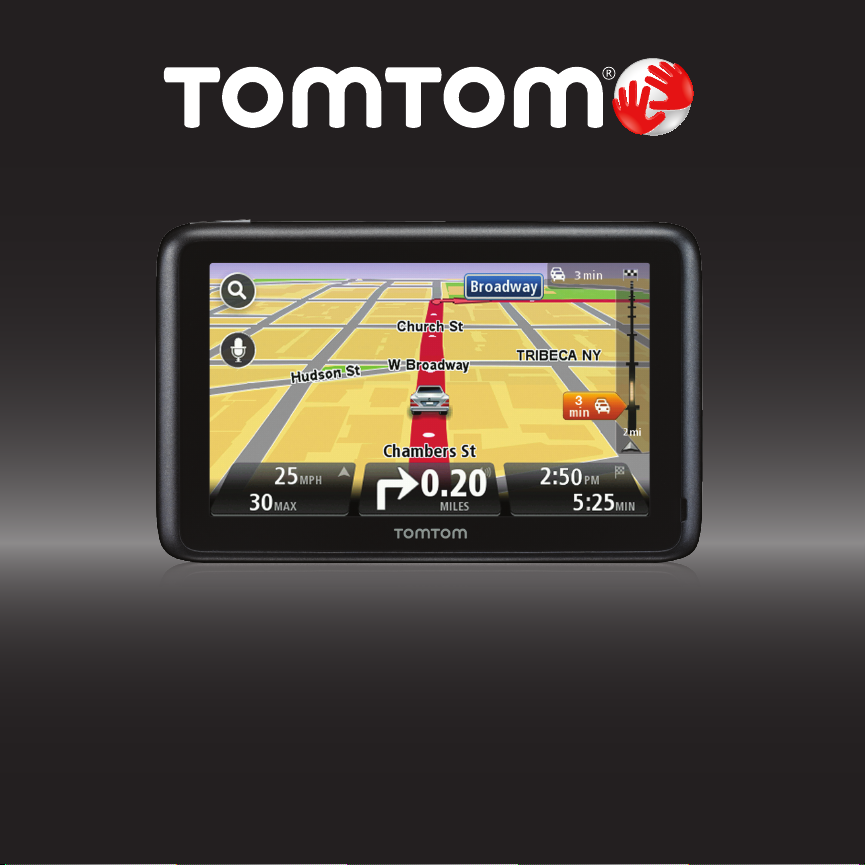
GO | VIA
User Guide
Page 2
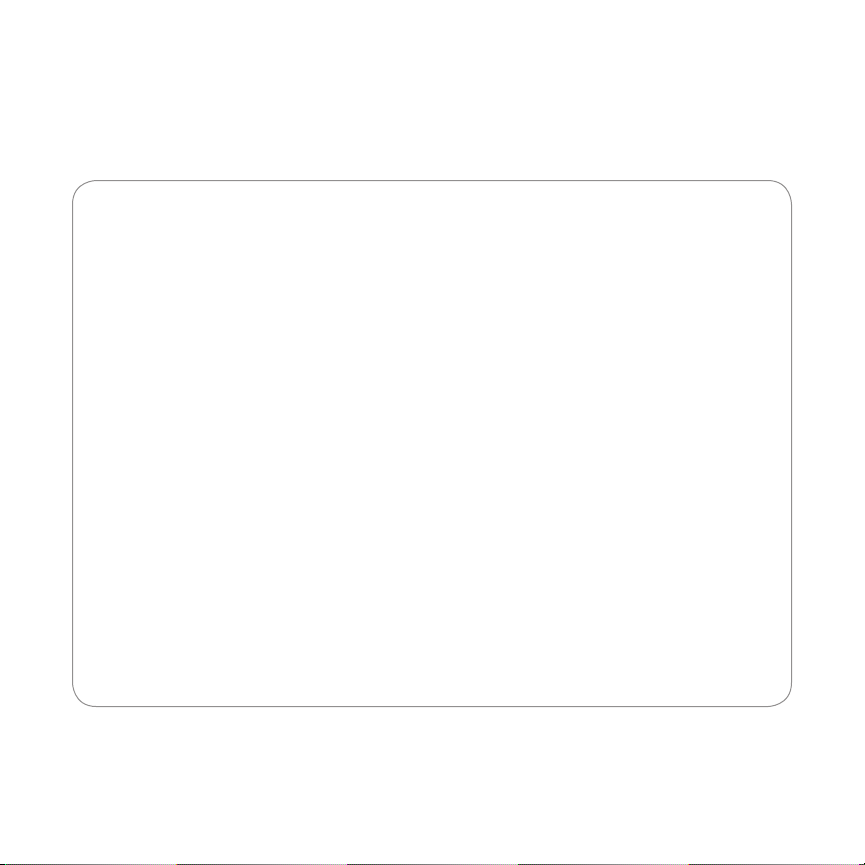
CONTENTS
2 Welcome to TomTom
3 Getting started
11 Getting the most from your device
21 Keeping your device up-to-date
24 Troubleshooting
25 Addendum
Page 3
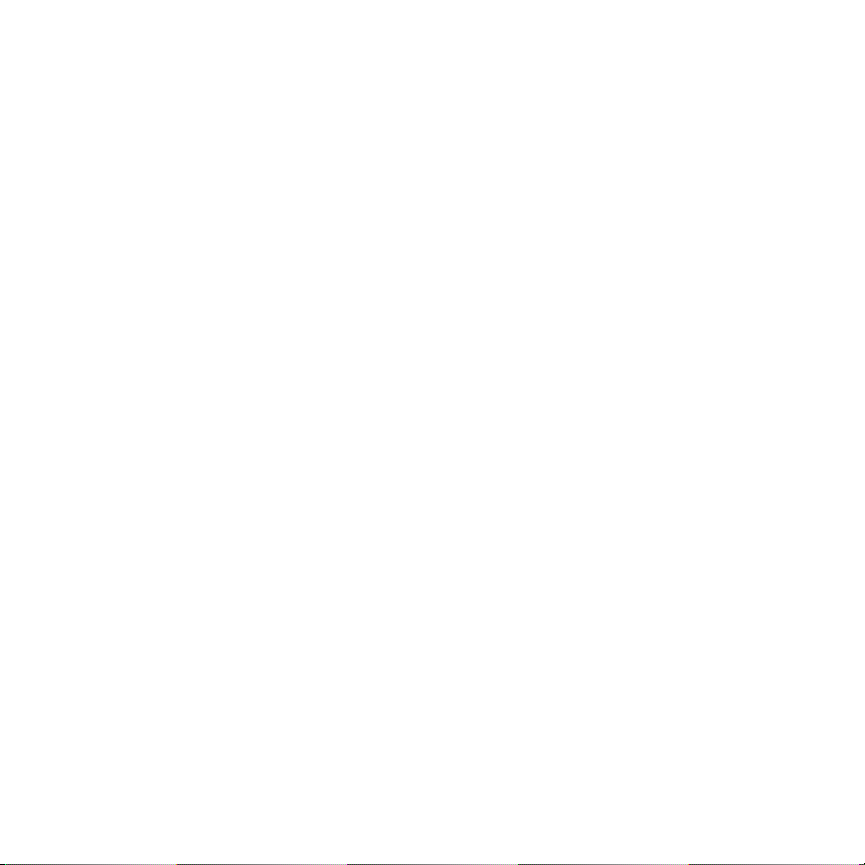
WELCOME TO THE WORLD
OF TOMTOM
TomTom’s award-winning software and innovative features
mean groundbreaking new technology for the ultimate
driving experience.
Wherever life takes you, your TomTom GO is your guide.
To get the most out of your TomTom device, here are a few
things to know before you go.
2
Page 4
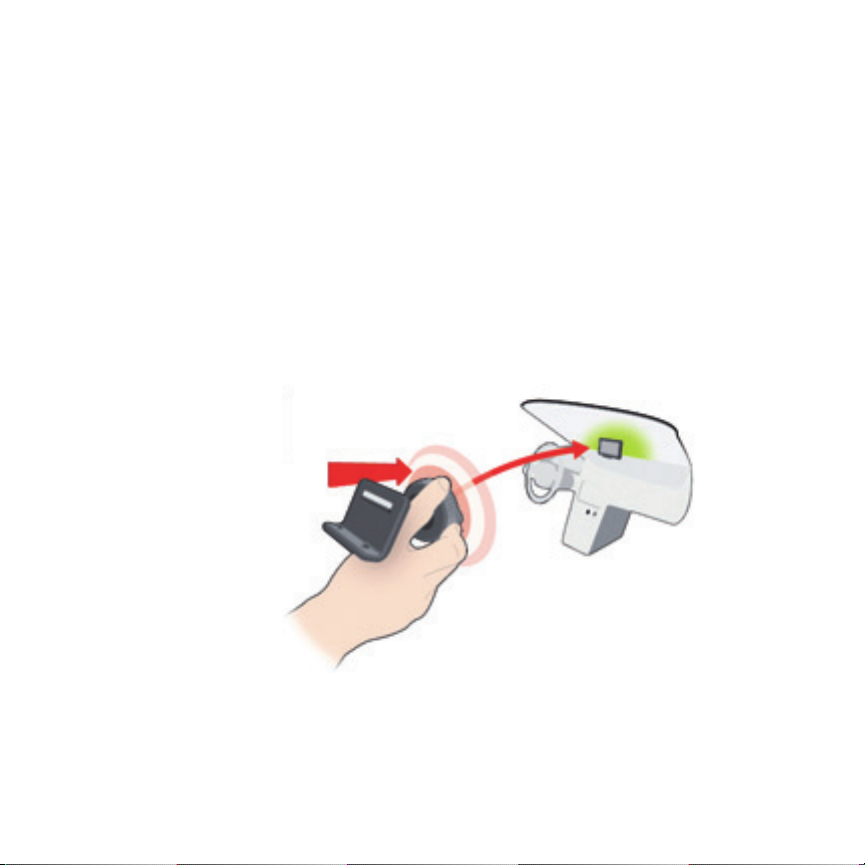
GETTING STARTED
MOUNTING YOUR DEVICE
1 Push the mount for your TomTom GO against the
windshield in your car.
3
Page 5
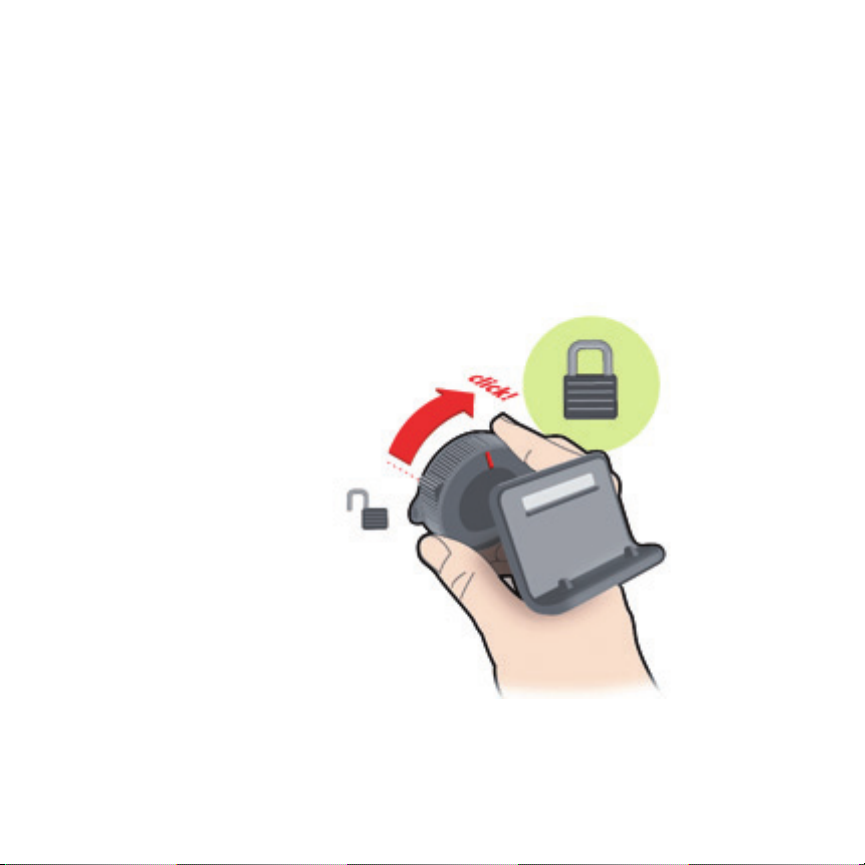
2 Lock the mount by twisting the base
4
Page 6

GETTING STARTED
MOUNTING YOUR DEVICE
3 Place the device onto the mount.
The mount’s magnets will hold
the device securely in place.
4 Insert the car charger into your device. Magnets built into
your charger will affix the charger to the device.
Then insert the car charger into the
charging socket of your car.
5
Page 7
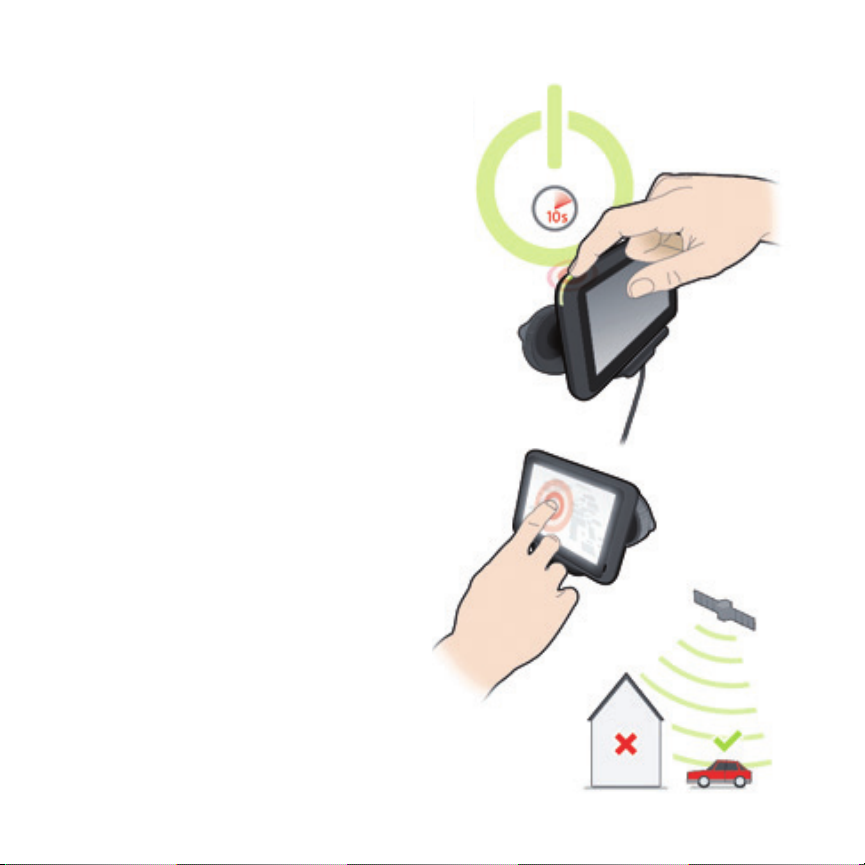
5 Switch your device on by
pressing the On/Off button
on top of your device.
6 You now have to answer some
questions to set up your device.
Tap the screen to answer the
questions.
6
Page 8
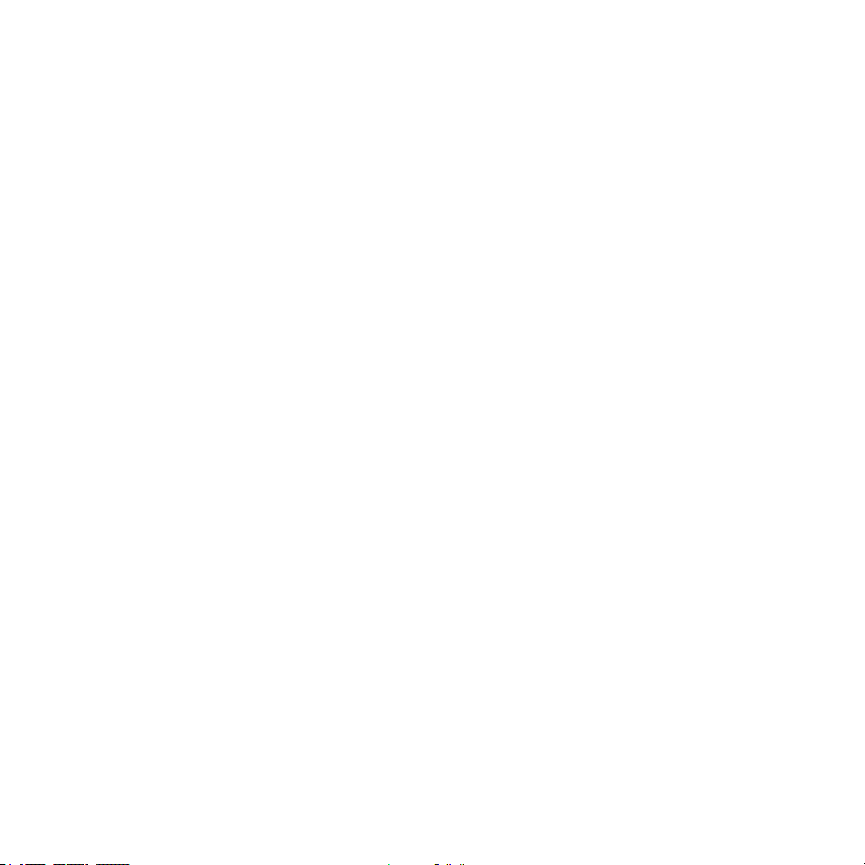
GETTING STARTED
SAFETY
Positioning the mount
Consider carefully where to attach the mount in your car. The mount
should not block or interfere with any of the following:
• Your view of the road
• Any of the controls in your car
• Any of your mirrors
• The airbag
When your navigation device is in the mount, you should be able to
reach the device easily without leaning or stretching. The diagrams
show where you can safely attach the mount. You can attach the
mount to the windshield, side window or use the Adhesive Disk to
attach the mount to your dashboard. TomTom also offers alternative
mounting solutions for your TomTom navigation device.
For more information about Adhesive Disks and alternative mounting
solutions, go to www.tomtom.com/accessories.
7
Page 9
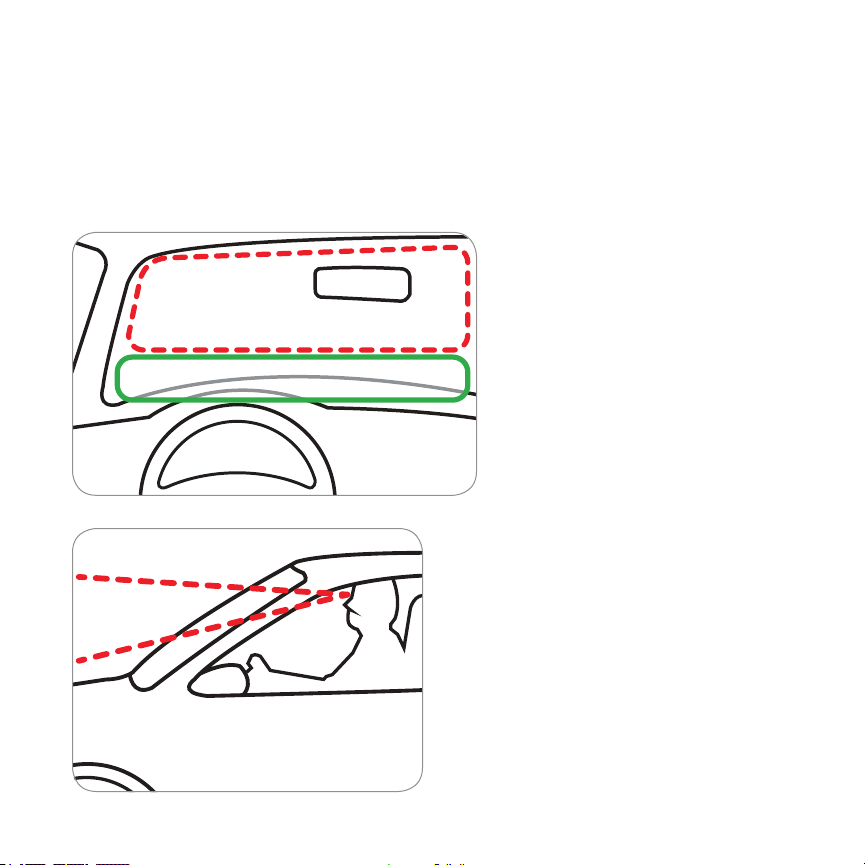
√
X
X
√
8
Page 10
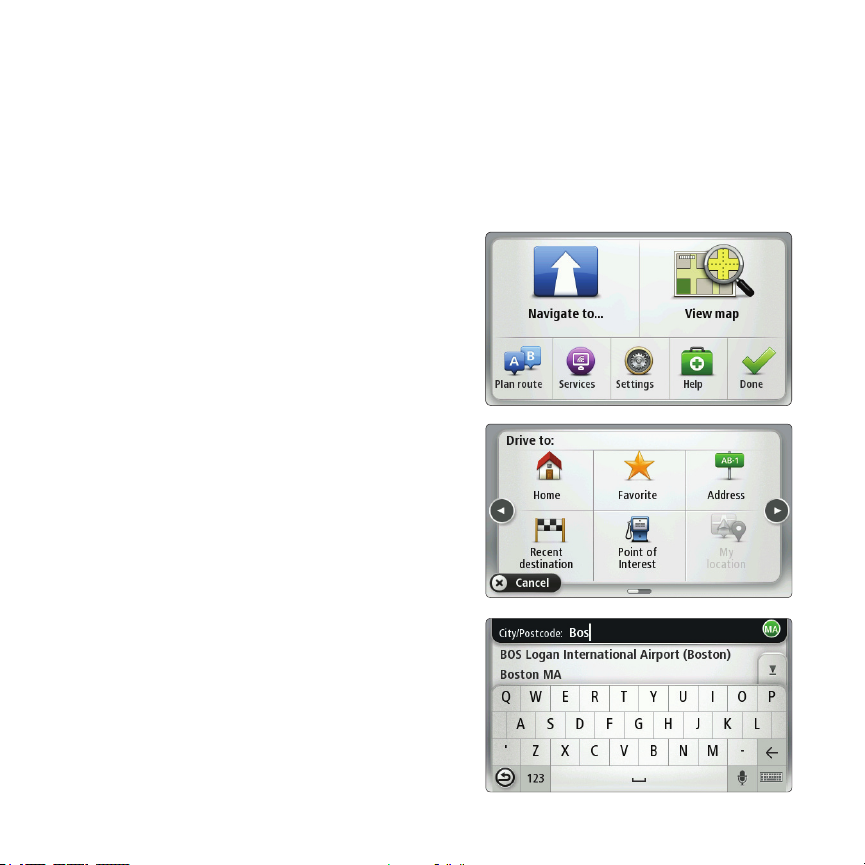
GETTING STARTED
MAKING YOUR FIRST TRIP
Planning a route with your TomTom GO
is easy. To plan a route, follow these
easy steps.
1. Tap the screen to bring up the
Main Menu.
2. Tap Navigate to...
In this example, we will enter an address.
3. Tap Address.
Note: The buttons on your navigation device
are shown in full color unless a button is
currently unavailable
4. Start to type the name of the town
where you want to go. Tap the name
when it is shown in the list.
9
Page 11

Important: For safety reasons, you
should always plan a route before
you start your trip.
5. Start to type the street name. Tap
the name when it is shown in the list.
6. Enter the house number and then
tap Done.
Your TomTom GO device begins to guide
you to your destination.
ROUTE SUMMARY
After planning a route, you see a
summary of your route.
The route summary shows an overview
map of your route and the total journey
time including delays caused by both
incidents and busy roads.
You can see the route summary at any
time by tapping the right side of the
status bar.
10
Page 12

GETTING THE MOST FROM
YOUR DEVICE
TRAFFIC UPDATES
APPLIES TO: ALL TRAFFIC EDITION DEVICES
USING TRAFFIC INFORMATION
To view traffic information on your TomTom GO, connect the TomTom Car
Charger with Integrated Traffic Receiver to your GO.
Important: You will not recieve updates unless your car charger with integrated
traffic receiver is connected to your vehicle, via the charging socket.
The trafc sidebar is shown on the right side of the Driving view. The sidebar
informs you about traffic delays while you drive, using glowing dots to show
you where each traffic incident is located on your route.
The top of the traffic sidebar represents your destination and
shows the total time delay due to traffic jams and other
incidents on your route.
The central section of the traffic sidebar shows individual
traffic incidents in the order they occur on your route.
The bottom of the traffic sidebar represents your current
location and shows the distance to the next incident on
your route.
Note: TomTom is not responsible for the availability or quality of traffic information
provided by the Traffic Message Channel.
11
Page 13

The color of the pointers, as shown below, gives you an
instant indication of the type of incident:
Unknown or undetermined situation.
Slow traffic.
Traffic lining up.
Stationary traffic or road closure.
12
Page 14

GETTING THE MOST FROM
YOUR DEVICE
TRAFFIC UPDATES
TAKING THE FASTEST ROUTE
Your GO regularly looks for a faster route to your destination. If the traffic
situation changes and a faster route is found, your GO will offer to re-plan
your trip so you can use the faster route.
You can also set your GO to automatically re-plan your trip whenever a faster
route is found. To apply this setting, tap Traffic settings in the Traffic menu.
MINIMIZING DELAYS
You can use traffic updates to minimize the impact of traffic delays on your
route. To minimize delays automatically, do the following:
1. Tap Services in the Main Menu.
2. Tap Traf fic.
3. Tap Traffic settings.
4. Choose between always taking the faster route automatically, being asked
or never changing your route.
5. Tap Next and then Done.
13
Page 15

To manually minimize traffic delays at any time, do the following:
1. Tap the Trafc bar in the Driving View.
2. Tap Minimize traffic delays.
Your GO plans the quickest route to your destination. The new route may
include traffic delays and may remain the same as the original route.
You can re-plan the route to avoid all delays, but this route is unlikely to be
the quickest possible route.
3. Tap Done.
14
Page 16

GETTING THE MOST FROM
YOUR DEVICE
THE DRIVING VIEW
1. Zoom button - tap the magnifying glass to show buttons for zooming in
and out.
2. Your current position.
3. Road sign information or the next street name.
4. Traffic sidebar.
1 2 3 4
5 6 7 8 9
15
Page 17

5. Microphone button for voice recognition.
6. The time, your current speed and the speed limit, if known. To see the
difference between your preferred arrival time and your estimated arrival
time, check the Leeway checkbox in the Status bar settings. Tap this part
of the status bar to switch between a 3D map and a 2D map.
7. The name of the street you are on.
8. Navigation instruction for the road ahead and the distance to next
instruction. If the second instruction is less that 150m after the first
instruction, you see it shown immediately instead of the distance. Tap this
part of the status bar to repeat the last voice instruction and to change the
volume. You can also tap here to mute the sound.
9. The remaining journey time, the remaining distance and your estimated
arrival time. Tap this part of the status bar to open the Route Summary
screen. To change the information shown in the status bar, tap Status bar
in the Settings menu.
DRIVING VIEW SYMBOLS
Several symbols are shown in the bottom left hand corner of the
Driving View. Here are a few examples:
Battery - this symbol shows the battery level. When the battery
is low and requires charging, the battery symbol is empty. You
should charge your navigation device as soon as possible.
Sound off - this symbol is shown when the sound is switched
off. To switch on the sound, open the preferences menu and
tap Turn on sound.
For more information, see the Reference Guide.
16
Page 18

GETTING THE MOST FROM
YOUR DEVICE
VOICE RECOGNITION
ABOUT VOICE RECOGNITION
Instead of tapping the screen to control your TomTom GO, you can now give
instructions to your GO using your voice.
For example, to increase the volume on your GO, you can say, “Increase
volume.”
To view the list of available commands, tap Command and control in the
Preferences menu and then tap What can I say?
USING VOICE RECOGNITION
Note: You must select a computer voice in order to use voice recognition. To select a
computer voice, tap Voices in the Preferences menu, then tap Change voice. Select a
computer voice.
In this example, you will use voice recognition to plan a trip to your
Home address.
1. Tap the microphone button in the Driving View. The microphone
monitor is shown in color, unless voice recognition is busy with
another task.
2. When you hear a beep, say, “Navigate to Home.”
When you speak, the microphone monitor shows if you are
talking too loudly or quietly:
17
Page 19

A green bar means your voice is at the right level for your
device to hear your commands.
A red bar means your voice is too loud.
A grey bar means your voice is too quiet.
For some phrases, your device repeats the command, then asks you if the
command has been correctly recognized.
3. If the command is correct, say, “Yes.”
If the command is incorrect, say, “No” and when prompted, say the
command again after the beep .
Your device plans a route from your current position to your Home address.
TIPS:
• The microphone switches off after a few seconds if you don’t say anything.
• You can stop your device from listening for commands either by tapping the
screen or by saying any of the following commands: Back, Cancel, Quit.
• To select an item from a list, tap the screen to select the item.
Voice recognition cannot be used to select items from a list.
18
Page 20

GETTING THE MOST FROM
YOUR DEVICE
ADVANCED LANE GUIDANCE
ABOUT ADVANCED LANE GUIDANCE
Note: Advanced Lane Guidance is available in the US only.
Your TomTom GO helps you prepare for highway exits and junctions by
showing the correct driving lane for your planned route.
As you approach an exit or junction, the lane you need is shown on the screen.
USING ADVANCED LANE GUIDANCE
There are two types of lane guidance that can be switched on and off
independently:
• Lane images
• Instructions in the status bar
To turn lane images off, tap Settings in the Main Menu, then tap Advanced
settings. Clear the checkbox for Show lane images.
19
Page 21

TIP:
Tap anywhere on the screen to return to the Driving View
20
Page 22

KEEPING YOUR DEVICE
UP-TO-DATE
USING MYTOMTOM
ABOUT MYTOMTOM
MyTomTom helps you manage the content and services of your TomTom GO
navigation device, as well as giving you access to the TomTom community.
You log in to MyTomTom on the TomTom website. It is a good idea to
frequently connect your navigation device to MyTomTom, to ensure you
always have the latest software, content and map updates.
Tip: We recommend using a broadband internet connection whenever you
connect your navigation device to MyTomTom.
SETTING UP MYTOMTOM
To set up MyTomTom and get access to the latest software, content and map
updates, do the following:
1. Connect to the internet.
2. Start a browser and go to www.tomtom.com/getstarted.
3. Click Download now.
Your browser downloads the TomTom driver, which you need to install on
your computer in order to connect your device to MyTomTom. Follow the
instructions on the screen if you are asked questions while downloading.
4. When prompted, connect your device to your computer using the USB
cable. Then switch your device on.
21
Page 23

Your device is then recognized and the latest updates are installed on it.
Important: You should plug the USB connector directly into a USB port on your
computer and not into a USB hub or USB port on a keyboard or monitor.
Once the TomTom driver installed, you can access MyTomTom from the notification
area on your desktop.
Tip: When you connect your navigation device to your computer, MyTomTom tells you
if there are any updates for your device.
MYTOMTOM ACCOUNT
To download content and services from the TomTom website, you need a
MyTomTom account. You can create an account when you start using MyTomTom.
Note: If you have more than one TomTom device, you need a separate account for each device.
If you have a MyTomTom account, you can access the following benefits online
using MyTomTom:
• Services - subscribe to services such as real-time trafc and safety camera
information.
• Newsletters - manage newsletter subscriptions and language preferences for
product news
• Support - track and view your case history and all email conversations you have
with TomTom about technical support issues via the website. You can also update
cases with new information.
• Orders - view items you ordered from the TomTom website and your order history.
• TomTom Map Share™ - report and download new map corrections by joining the
Map Share™ community using MyTomTom. You can then benet from shared
reporting of map issues such as missing streets and wrong driving instructions.
• Downloads - download free items from the website using MyTomTom.
22
Page 24

KEEPING YOUR DEVICE
UP-TO-DATE
MAPS
LATEST MAP GUARANTEE
TomTom regularly releases new versions of TomTom maps. When you buy a
new navigation device or map, it is possible that a newer version of your preinstalled map is available. You have thirty (30) days from the time you start
using your device to download an updated map.
DOWNLOADING THE LATEST VERSION OF YOUR MAP
1. Go to www.tomtom.com/getstarted.
Follow instructions to install the TomTom driver on your computer.
2. Connect your device when you are instructed to do so.
MyTomTom checks for the latest updates for your device, including map
updates. If a newer map is available, you have 30 days from the time you start
using your device to download it.
23
Page 25

TROUBLESHOOTING
DEVICE NOT STARTING
In rare cases, your TomTom GO navigation device may not start correctly or
may stop responding to your taps. First, check that the battery is properly
charged. To charge the battery, connect your device to the car charger. It can
take up to 2 hours to fully charge the battery.
If this does not solve the problem, you can reset the device. To do this, press
and hold the On/Off button for 15 seconds and release the button when your
device begins to restart.
GPS RECEPTION
When you first start your TomTom GO navigation device, the device may need
a few minutes to determine your GPS position and show your current position
on the map. In future, your position will be found much faster, usually within
a few seconds.
To ensure good GPS reception, you should use your device outdoors. Large
objects such as tall buildings can sometimes interfere with reception.
24
Page 26

ADDENDUM
IMPORTANT SAFETY NOTICES AND WARNINGS
Global Positioning System
The Glo bal Posi tioni ng System (GPS) is a s atelli te-based sy stem
that prov ides locatio n and timing informatio n around t he glob e.
GPS is op erated a nd controlled under the sole res ponsib ilit y of
the Gove rnment of the United State s of Amer ica whi ch is
responsible fo r its avai lability and a ccurac y. Any changes in GP S
availab ility and accur acy, or in environmental conditions, may
impac t the ope ration o f your TomTom device. TomTom does not
accept any l iability for t he availabilit y and accuracy of G PS.
Use with Care
Use of a TomTom device fo r navigation st ill means that you n eed
to drive w ith due c are and at tention.
Aircraft and Hospitals
Use of dev ices wit h an anten na is proh ibited on most ai rcraf t, in
many hosp itals a nd in many ot her locations. A TomTom device
must not b e used in t hese env ironments.
BATTERY
This pro duct uses a Lithium- Ion bat tery. Do not use it in a humid,
wet and /or corro sive env ironme nt. Do not put, store or leave your
produc t in or near a heat so urce, in a hi gh temp erature location,
in stron g direc t sunli ght, in a mi crowave oven or in a pr essuri zed
container, and do not expos e it to temp eratur es over 60 C (140
F). Failur e to follow t hese gu ideli nes may ca use the
Lithiu m-Io n batte ry to le ak acid, b ecome h ot, exp lode or
ignite and cause i njury and/or d amage. D o not pie rce, ope n or
disass emble t he batt ery. If th e batte ry leaks and you come into
contac t with the leaked fluids, r inse tho roughly with wa ter and
seek me dical attent ion immediate ly. For safety rea sons, an d to
prolon g the life time of the battery, charging wi ll not occu r at low
(belo w 0 C/ 32 F) or high (over 45 C /113 F) temperatures.
Temperatures: Stan dard op eratio n: -0 C (32 F ) to +45 C (113 F);
short p erio d storag e: -20 C (-4 F) to + 60 C (140 F ); long pe riod
storag e: -20 C (-4 F) to +25 C (77 F ).
Caution: risk of explosion if battery is replaced by an
incorrect type.
Do not rem ove or attempt to re move the n on-us er-repl aceabl e
batte ry. If you have a probl em with t he bat tery, pl ease contact
TomTom customer support.
THE LITHIUM-ION BATTERY CONTAINED
IN THE PRODUCT MUST BE RECYCLED OR
DISPOSED OF PROPERLY ACCORDING TO THE
LOCAL LAWS AND REGUL ATIONS AND ALWAYS
SEPARATE FROM HOUSEHOLD WASTE. BY
DOING THIS YOU WILL HELP CONSERVE THE
ENVIRONMENT. USE YOUR TOMTOM ONLY
WITH THE SUPPLIED DC POWER LEAD (CAR
CHARGER/BATTERY CABLE) AND AC ADAPTER
(HOME CHARGER) FOR BATTERY CHARGING.
Please u se this de vice wi th the cha rger provide d.
For replaceme nt chargers, go to tomtom.co m for infor mation
about ap proved charge rs for you r device.
To recycle y our TomTom unit ple ase see your loc al approved
TomTom se rvice c enter.
Do not dis assemble or crush, ben d or defor m, punc ture or s hred.
Do not modify or remanufactur e, attempt to inse rt foreign
objec ts into t he battery, imm erse or expos e to water or o ther
liquid s, expose to fire, e xplos ion or other hazard.
Only use t he battery fo r a syste m for which it is spe cified.
Only use t he battery with a charging system tha t has bee n
qualifi ed w2ith the system per this stan dard. Use of an
unqual ified batter y or char ger may pr esent a risk of fire,
explo sion, le akage o r other ha zard.
Do not sho rt circuit a bat tery o r allow me talli c conduc tive o bjec ts
to contac t battery te rminals.
Replace the bat tery o nly wit h anothe r batte ry tha t has bee n
qualifi ed with the sys tem per t his sta ndard, I EEE-Std-1725-200x.
Use of an unq ualifi ed bat tery may present a risk of fir e, expl osion,
leakage or other hazard.
Prompt ly dispo se of used batte ries in accordance with lo cal
regulations.
Batte ry usa ge by chil dren sho uld be su pervised.
Avoid dro pping t he phon e or batt ery. If th e phone or batte ry
is dropp ed, esp ecial ly on a hard s urface and the us er suspe cts
damage, take it to a se rvice centre fo r inspe ction.
Improp er bat tery use may resu lt in a fire, e xplos ion or oth er
hazard.
25
Page 27

For thos e host de vices that utilise a USB port as a charging
You are cautioned that changes or modifications not expressly approved by the
party responsible for compliance could void your authority to operate
the equipment.
source, t he host device’s use r maunal s hall inc lude a st ateme nt
that the p hone sha ll only b e connec ted to produc ts that b ear the
USB-IF logo or have compl eted the USB-IF compliance program.
The stated bat tery life is a maximum possible batte ry life.
The max imum batter y life wil l only be a chieve d under specific
atmospheric co nditions. The e stimated max imum bat ter y life is
based on an averag e usage p rofile.
For tips o n exte nding the battery life, go to the FAQ l isted b elow
for your country:
US:www.tomtom.com/7510
SPECIA L NOTE RE GARD ING DRI VING I N CAL IFORN IA AND
MINNESOTA
Califo rnia Vehicle Cod e Sect ion 26708 (a) (1) prov ides that “No
perso ns shall drive any motor vehi cle wit h an obje ct or material
placed , displa yed, ins talled, affixed or ap plied upon the
windsh ield or side or rear windo ws.” Driv ers in California
should n ot use a suc tion mo unt on their windshiel d, side or rear
windows.
Note: this s ecti on of the C alifor nia Vehic le Code applies to
anyone dr iving i n California, n ot just C alifor nia resi dents.
Minnes ota State Legisl ature Statutes Se ctio n 169.71, subdivisi on
1, sectio n 2 provides that “A per son shal l not drive or oper ate
with any o bjec ts suspended b etwe en the dr iver an d the
windsh ield other than sun visor s and rea rvie w mirrors and
electronic toll collection devices.”
Note: this M innes ota Stature applies to anyo ne driv ing in
Minnesota, not just Minnesota residents.
TomTom Inc. bears n o respon sibili ty for any fines, p enalties or
damage t hat may be incurre d by disre garding this notice. While
driving in any st ate with windshield mo unting restri ctions,
TomTom recommend s the use of t he supplied Adhesive M ountin g
Disk or it s Alte rnativ e Mounting Kit , which include s multip le
options for mounting TomTom devices on the dashboard and
using the air vents. See tomtom.com for more information about
this mounting option.
FCC INFORMATION FOR THE USER
This pro duct co ntains a t ransmi tter which must not be
co-located or simultaneously operated inconjunction
with any other transmitter.
Exposure to Radio Frequency Radiation
This device comp lies with FCC rad iation e xposu re limit s set for th
for an unco ntroll ed envi ronment. In order to avoid t he possibilit y
of excee ding the FCC radio f reque ncy ex posure limits, human
proximity to the antenna s hall not b e less than 20cm (8 inches)
during normal operation.
Radio and Television Interference
This equipment radiates radio frequency energy and if not used
properly - that is, in strict accordance with the in struc tions i n this
manual - may cause in terfe rence to radio communica tions an d
television reception.
This device has been tes ted and fo und to comply wit h the limi ts
for a Class B d igital devic e, pursu ant to Par t 15 of the FCC Rul es.
These limits are desig ned to provide re asonab le prote ctio n
against harmful interference in a residential installation. This
equipment generates, uses and can radiated radio frequency
energy and, if not installed and used in accordance with the
instructions, may cause harmful interference to radio
communi catio ns. Howe ver, there is no guarantee that
interference will not o ccur in a pa rticular installat ion If this
equipment does cause h armful i nterference t o radio or televi sion
recept ion, which can be determ ined by t urning the equipment off
and on, th e user is encourag ed to tr y to corre ct the interference
by one or mo re of the followin g measur es:
• Reorient or rel ocate the recei ving antenna.
• Increase the sep aration dist ance bet ween t he equi pment a nd
the receiver.
• Connec t the eq uipme nt into an ou tlet on a c ircuit d ifferent
from that to which the recei ver is con nected.
• Consult a n expe rience d radio /T V technician for h elp.
Change s or modi ficati ons not ex pressly approved by the p art y
responsible fo r compli ance coul d void th e user‘s authori ty to
operate the equipment.
26
Page 28

ADDENDUM
IMPORTANT
This eq uipment was tested for FCC co mpliance unde r condit ions
that incl uded the use of shi elded cable s and connector s between it
and the pe ripherals. It is impor tant that you use sh ielde d cabl e and
connec tors to reduce th e possib ilit y of causing radio a nd television
interference. Shielded cab les, suitabl e for the product range, can
be obta ined fr om an auth orise d deale r. If the user m odifie s the
equipment or it s peri pherals in any way, and these modific ations a re
not approved by TomTom, the FCC m ay withd raw the us er’s righ t
to operate the equip ment. Fo r customers in the USA , the following
bookl et prep ared by the Fede ral Comm unications Commission may
be of help: “How to Identif y and Reso lve Radio-TV Interfe rence
Problems”. This boo klet is availab le from the US Gove rnment Printi ng
Ofc e, Washington, DC 204 02. Stock No 004 -00 0- 00345-4.
FCC Declaration of Conformity
Tested to Com ply wit h FCC Stand ards for H ome or Office Us e.
FCC ID: S4L 4CS03, S 4L4CQ 01, S4L4C T50, S4 L4CQ01, S4L44E V42,
S4L44EV52, S4L4EQ50,S4L4EQ41
IC ID: IC ID: 5767A-4 CS03, 5767A-4 CQ01, 5767A-4CT 50,
5767A-4CQ01, 5767A-4EV42, 5767A-4EV52,5767A-4EQ50,5767A-4EQ41
This device comp lies with par t 15 of the FCC Rul es. Ope ration is
subject to the following two conditions:
1. This devi ce may not cause harmful inte rference.
2. This device mus t accept any interference receiv ed, including
interference that may ca use undesired o peration.
IC INFORMATION FOR THE USER:
Operation is subject to the foll owing t wo conditions: (1) this
device m ay not cause inter feren ce, and (2) this devi ce must
accept any i nterference , includ ing inte rfere nce that m ay cause
undesired operation of the device.
This Category II radiocommunication device complies with
Indust ry Canada Stan dard RS S-210.
Ce dispositif de radioco mmunic ation d e catég orie II respec te la
norme CNR-210 d’Indus trie Ca nada.
This Cla ss B digit al apparatus complies w ith Canadian I CES- 003.
27
IMPORTANT NOTE:
IC Radiation Exposure Statement:
• This eq uipment compli es with IC RSS-102 radiation ex posure
limits set for th for an uncontro lled environm ent.
• This eq uipment shoul d be inst alled a nd oper ated with minimum
distance 20cm betwe en the rad iator & your body.
• This device and i ts anten na(s) mus t not be co -located or
operat ing in con junct ion wit h any othe r antenna or transm itter
Responsible party in North America
TomTom, Inc., 150 Baker Ave nue Ex tensio n, Concord, MA 01742
Tel: 866 486-6866 option 1 (1-866-4-TomTom)
Connected networks
Device s that contain a GSM m odule a re intended for co nnec tion
to the following networks:
GSM/GPRS 900/1800/1900
GSM/GPRS 850/1900
Model names
4CS03, 4 CQ01, 4CT 50, 4CQ01, 4EN 42, 4EN52, 4E V42, 4EV 52
THIS DOCUMENT
Great care was taken in preparing this manual. Constant
produc t development may mean that some information
is not entirely up to date. The information in this
document is subject to change without notice.
TomTom shall not be liable for technical or e ditorial
errors or omissions contained herein; nor for incidental
or consequential damages resulting from the
performance or use of this material. This document
contains information protected by copyright. No par t of
this document may be photocopied or reproduced in any
form without prior writ ten consent from TomTom N.V.
Page 29

Le présent appareil est conforme aux CNR d'Industrie Canada applicables aux
appareils
radio exempts de licence. L'exploitation est autorisée aux deux conditions
suivantes :
(1) l'appareil ne doit pas produire de brouillage, et
(2) l'utilisateur de l'appareil doit accepter tout brouillage radioélectrique subi,
même si le brouillage est susceptible d'en compromettre le fonctionnement.
Cet appareil numérique respecte les limites de bruits radioélectriques applicables
aux appareils numériques de Classe B prescrites dans la norme sur le matérial
brouilleur: “Appareils Numériques,” NMB-003 édictée par l’Industrie.
L'opération est soumise aux deux conditions suivantes:
(1) cet appareil ne peut causer d'interférences,'et
(2) cet appareil doit accepter toute interférence, y compris celles susceptibles de
provoquer fonctionnement du dispositif.
Afin de réduire les interférences radio potentielles pour les autres utilisateurs, le
type d'antenne et son gain doivent être choisie que la puissance isotrope rayonnée
équivalente (PIRE) est pas plus que celle premise pour une communication
Avertissement d'exposition RF: L'équipement est conforme aux limites
d'exposition aux RF établies pour un incontrôlés environnement. L'antenne (s)
utilisée pour ce transmetteur ne doit pas être co-localisés ou fonctionner en
conjonction avec toute autre antenne ou transmetteur.
28
Page 30

Responsible party in North AmericaTomTom, Inc., 150 Baker Avenue Extension, Concord, MA
01742
Tel: 866 486-6866 option 1 (1-866-4-TomTom)
Connected networksDevices that contain a GSM module are intended for connection
to the following networks:
GSM/GPRS 900/1800/1900
GSM/GPRS 850/1900
Model names4CS03, 4CQ01, 4CT50, 4CQ01, 4EN42, 4EN52, 4EV42, 4EV52,4EQ50,4EQ41
THIS DOCUMENT
Great care was taken in preparing this manual. Constant product development may mean that
some information is not entirely up to date. The information in this document is subject to
change without notice.
omTom shall not be liable for technical or editorial errors or omissions contained herein; nor
for incidental or consequential damages resulting from the performance or use of this material.
This document contains information protected by copyright. No part of this document may be
photocopied or reproduced in anyform without prior written consent from TomTom N.V.
29
Page 31

COPYRIGHT NOTICES
© 2010 TomTom International BV, The Netherlands.
TomTom™ and the “t wo hands” logo are among the
trademarks, applications or registered trademarks
owned by TomTom International B.V. Our limited
warrant y and end user license agreement for embedded
software apply to this product; you can review both at
www.tomtom.com/legal
Data Source
© 1984 – 2010 Tele Atlas North America. Inc. All rights
reserved.
Canadian Data © DMTI Spatial. Portions of Canadian
map data are reproduced under license from Her
Majest y the Queen in Right of Canada with permission
from Natural Resource Canada. Point of Interest data by
Info USA. Copyright 2010.
SoundClear™ acoustic echo cancellation software
© Acoustic Technologies Inc.
Supply of this product does not convey a license nor
imply any right to distribute content created with this
produc t in revenue-generating broadcast systems
(terrestrial, satellite, cable and/or other distribution
channels), streaming applications (via Internet, intranets
and/or other networks), other content distribution
systems (pay-audio or audio-ondemand applications
and the like) or on physical media (compac t discs,
digital versatile discs, semiconductor chips, hard
drives, memor y cards and the like). An independent
license for such use is re quired. For details, please visit
mp3licensing.com
Some images are taken from NA SA’s Earth Observatory.
The purpose of NA SA’s Earth Observatory is to provide a
freely-accessible publication on the Internet where the
public can obtain new satellite imagery and scientific
information about our home planet.
The focus is on Earth’s climate and environmental
change: earthobser vatory.nasa.gov/
30
Page 32

www.tomtom.com
Part # 000.00.0000
