Page 1
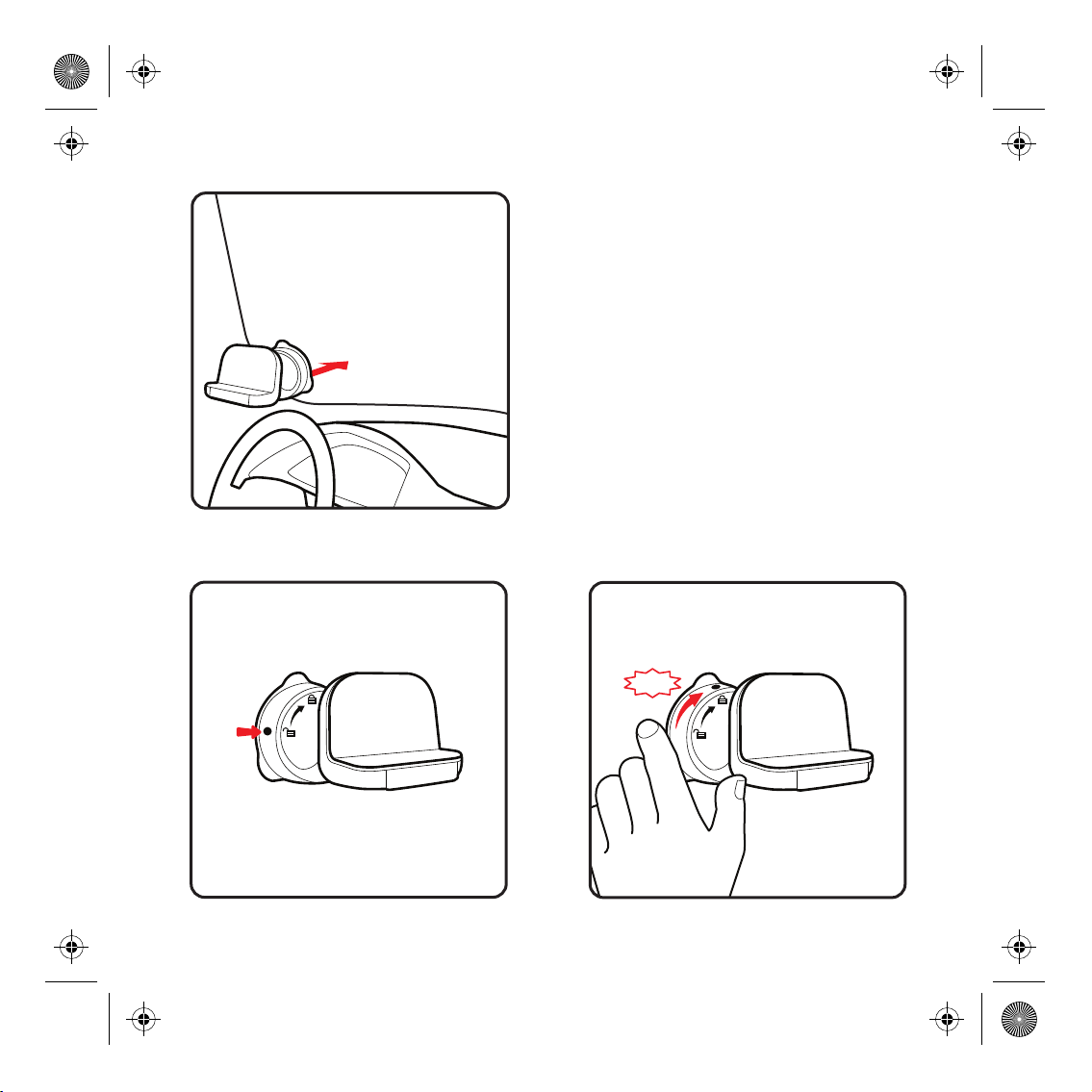
1
2
3
click!
Page 2
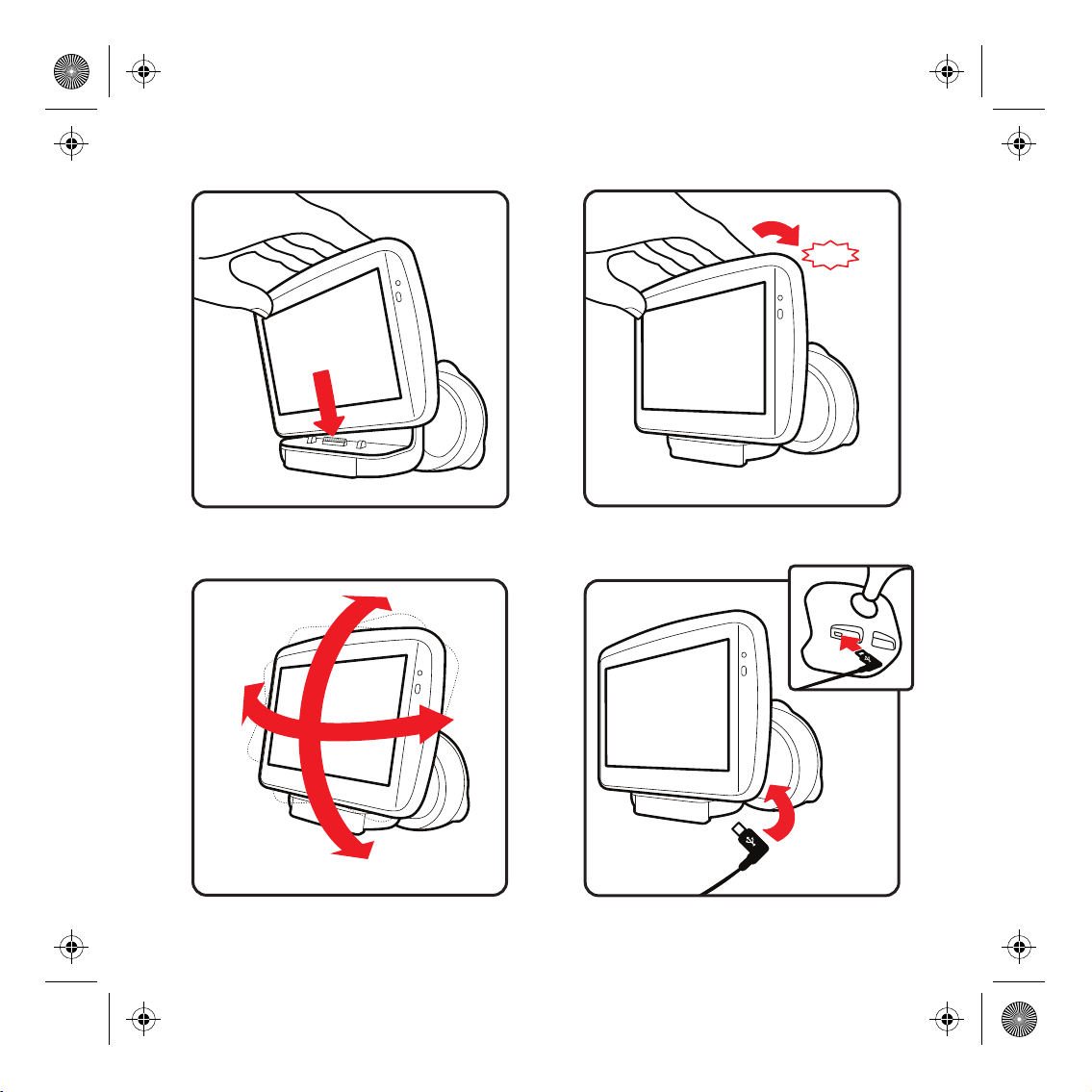
4
6
7
5
click!
Page 3
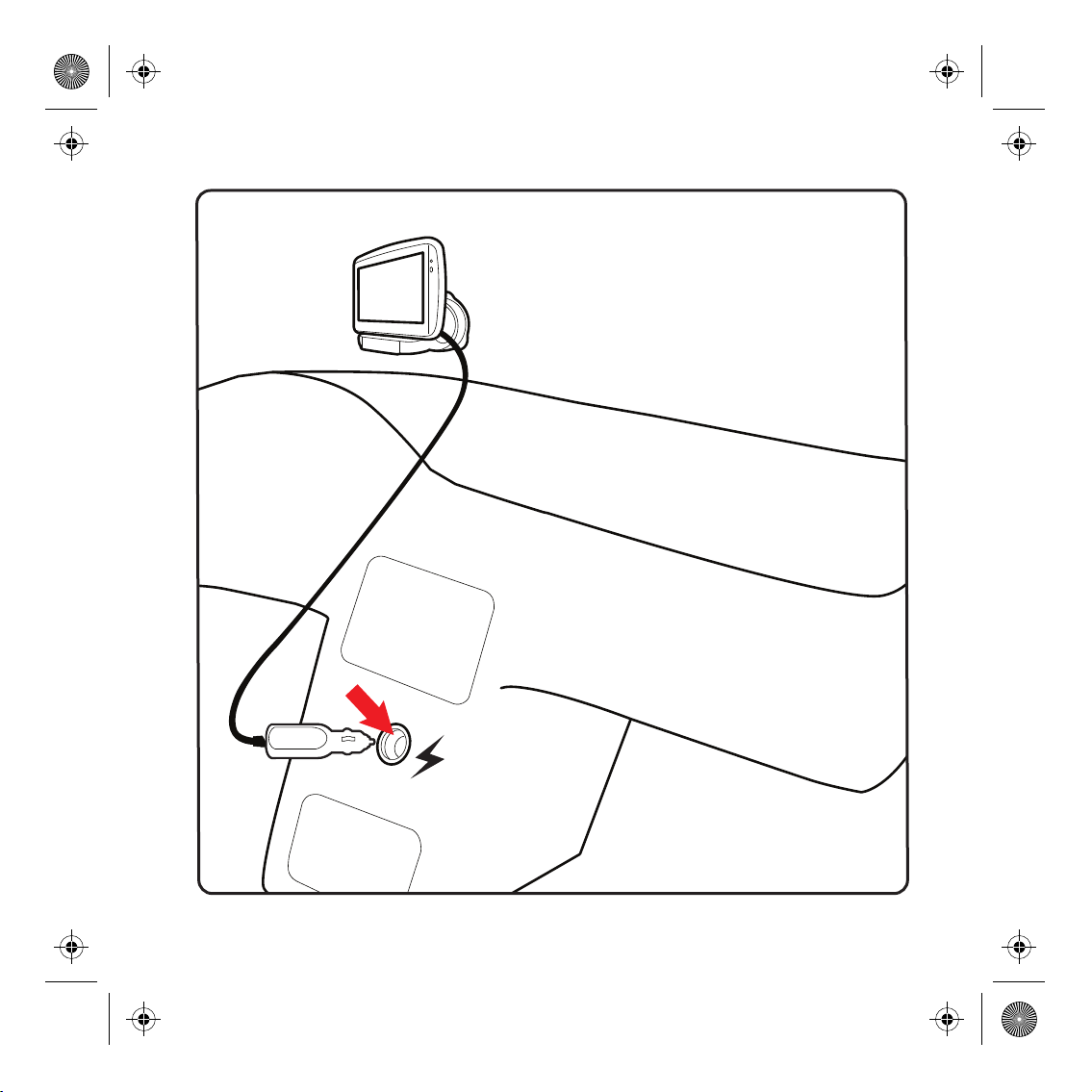
8
Page 4
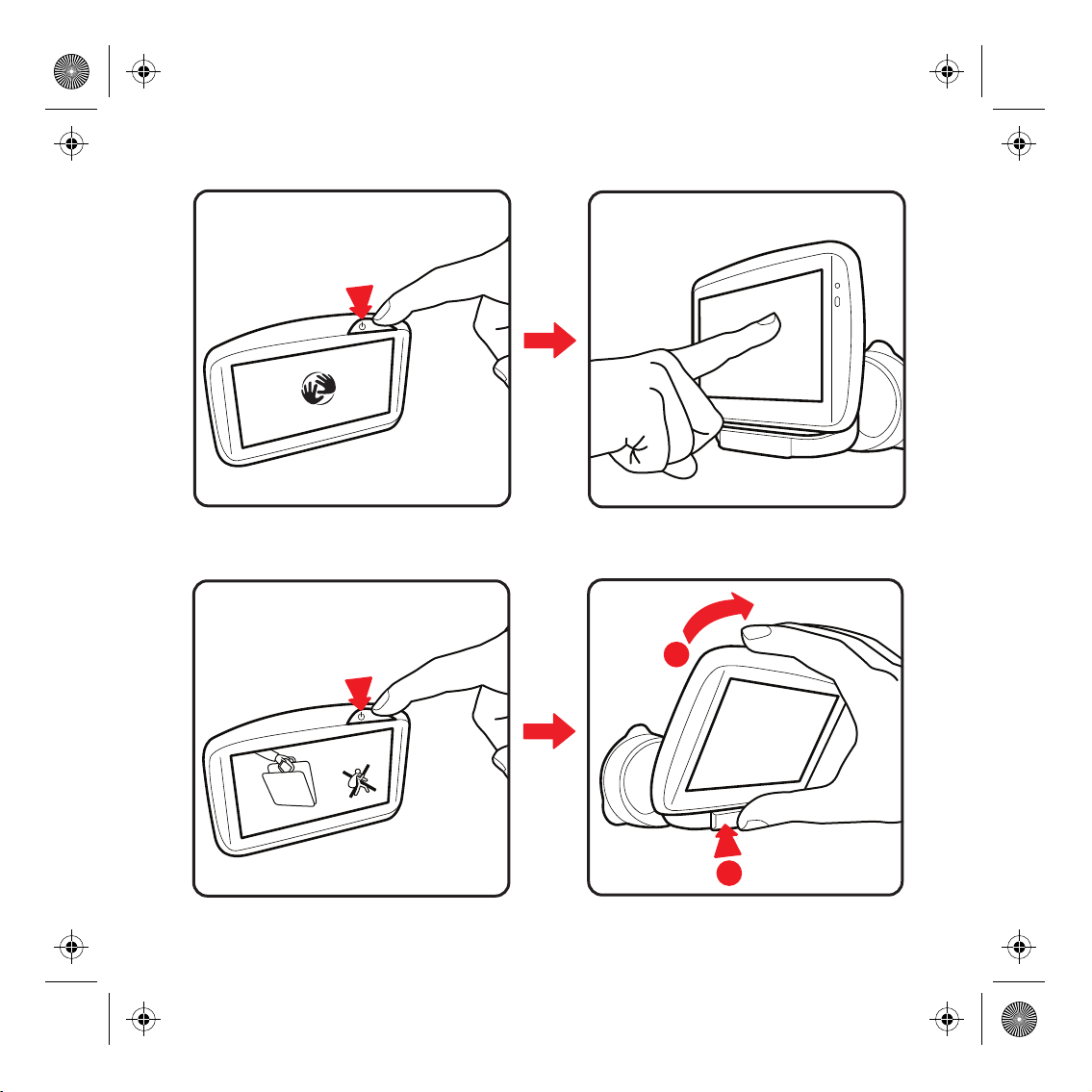
9
10
11
12
1
2
Page 5
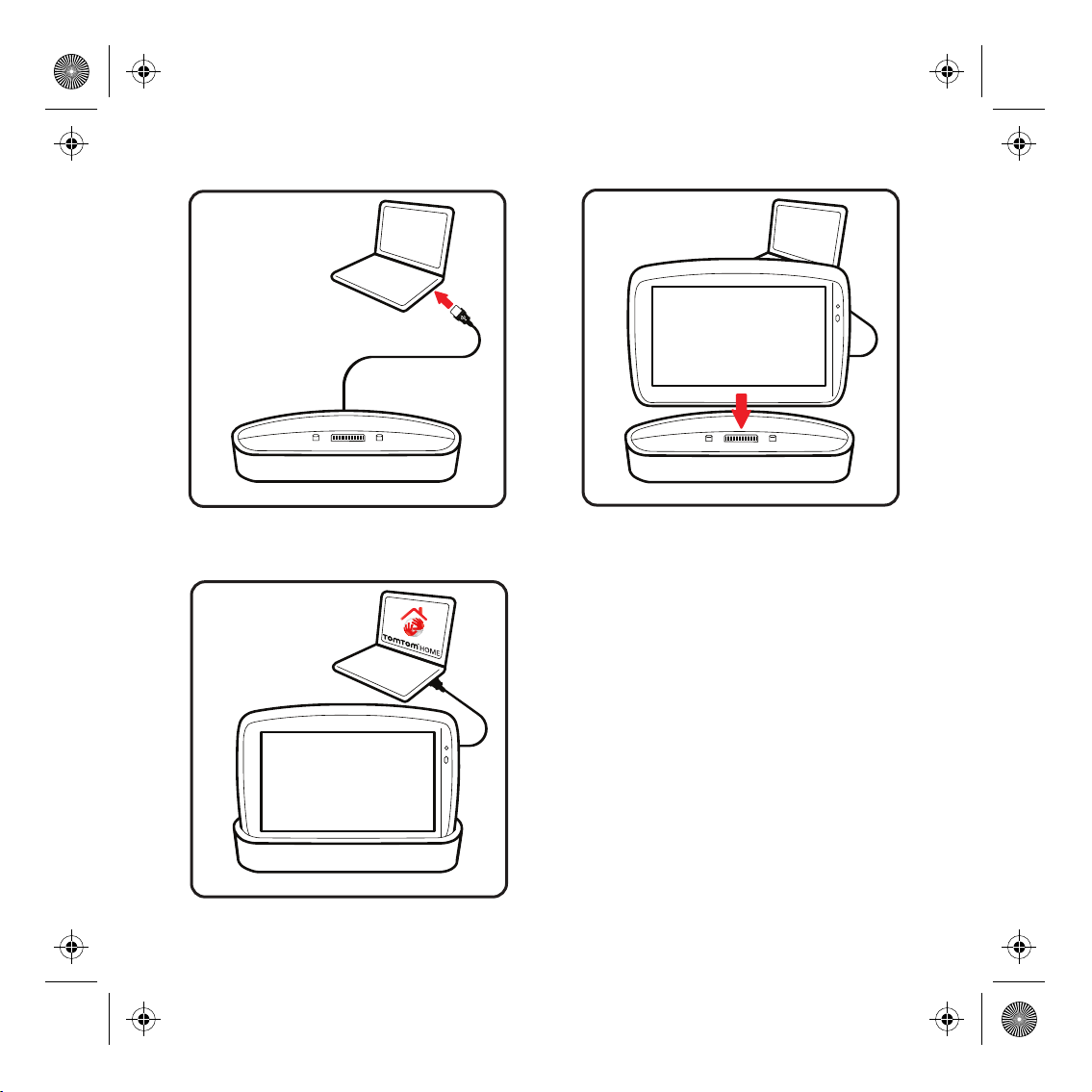
Page 6

blank.fm Page 1 Friday, December 7, 2007 4:41 PM
Page 7
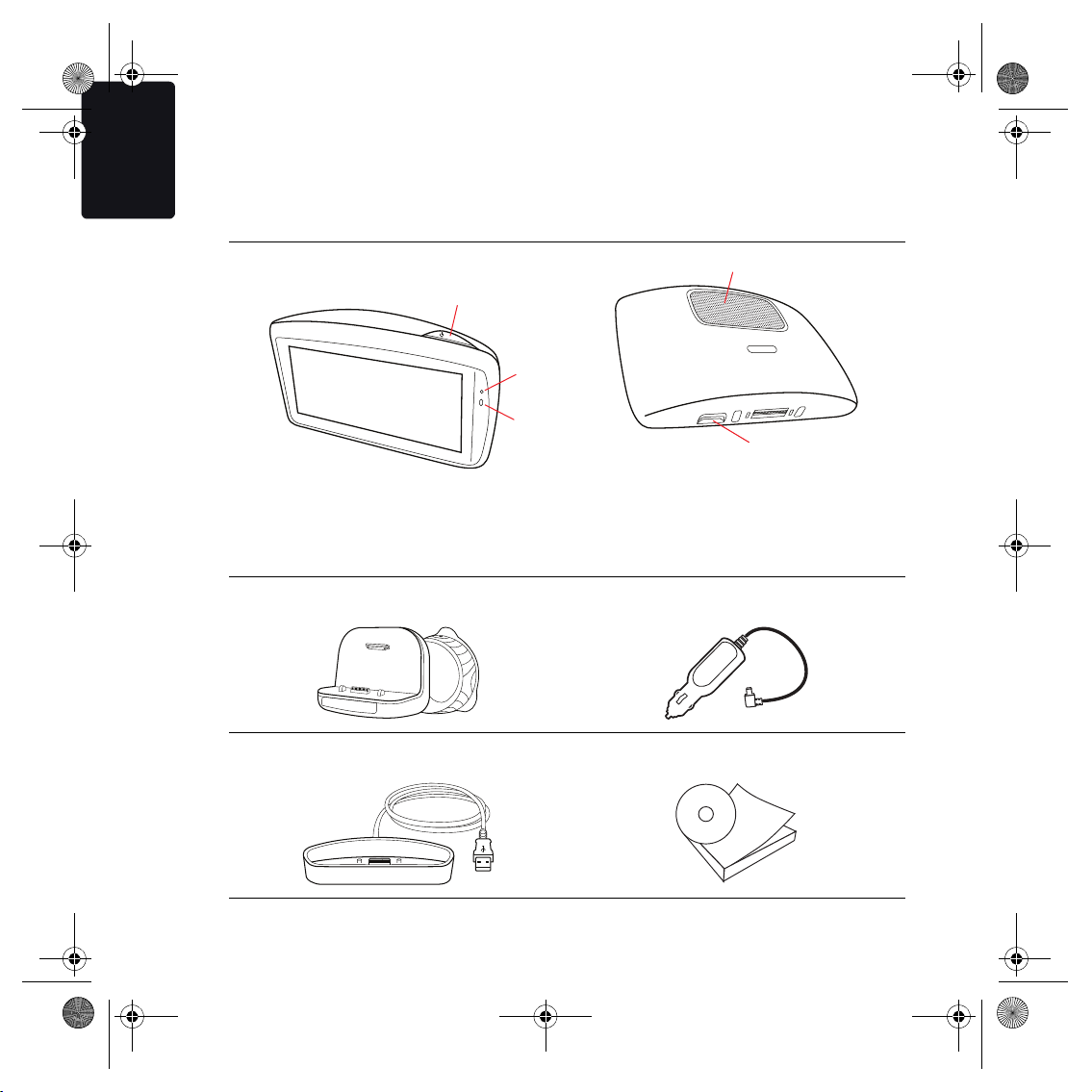
Ravenna-UG.book Page 8 Wednesday, August 20, 2008 1:26 PM
EN
What’s in the box
What’s in the
box
a TomTom GO
A
b PowerDock c USB car charger
D
B
C
E
A On/Off button
B Microphone
C Light sensor
D Speaker
E Memory card (micro SD card) slot
d Home Dock e Documentation pack
8
Page 8
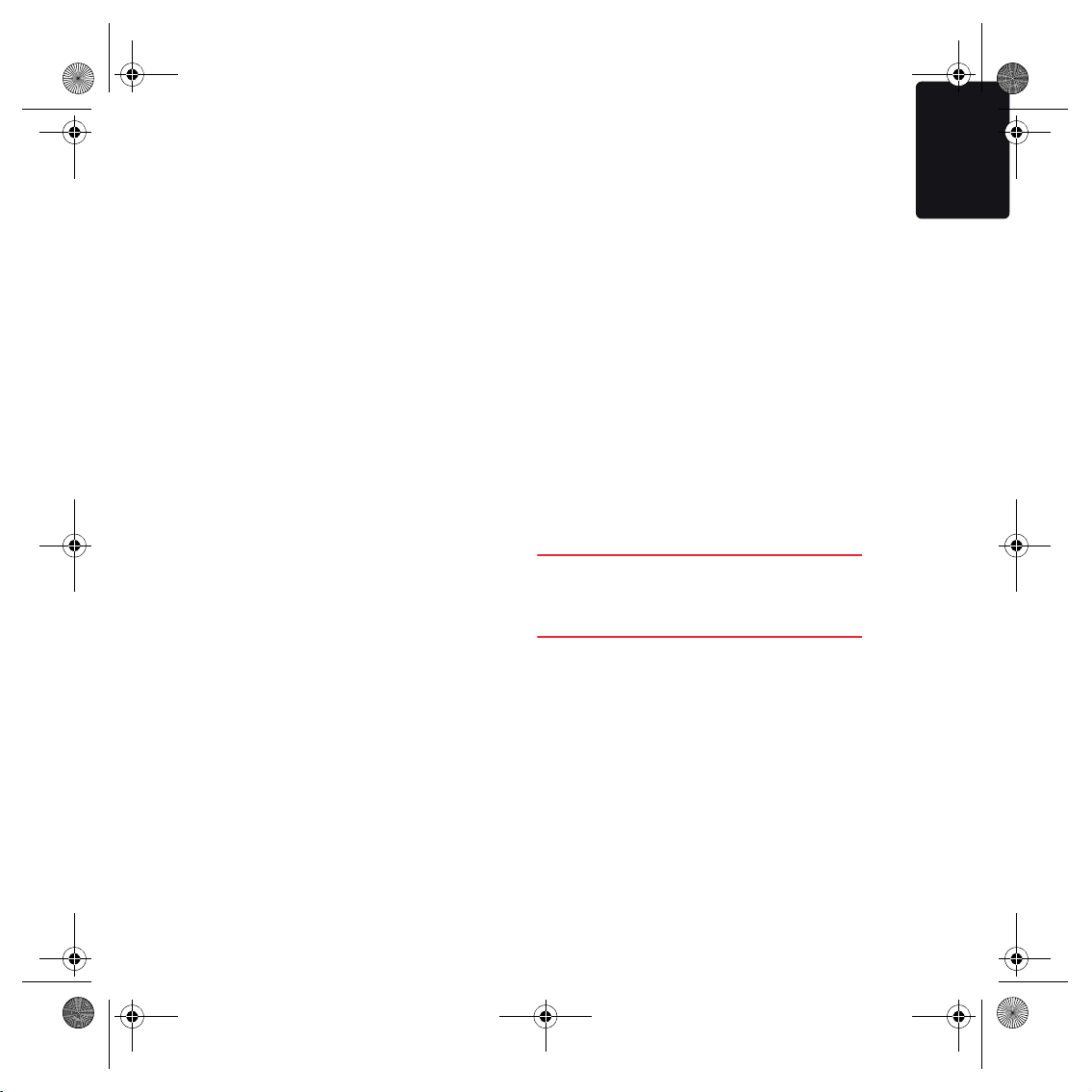
Ravenna-UG.book Page 9 Wednesday, August 20, 2008 1:26 PM
Before you
start
Switching on and off
Install your TomTom GO in your car following
the instructions on the installation poster at
the start of this book.
EN
Before you start
Battery notes
The battery in your TomTom GO charges
when you connect it to the car charger or to
your computer.
To switch on your TomTom GO, press and
hold the On/Off button until you see the startup screen. The first time you switch on your
device, it may take a short while to start.
You have to answer a few questions to set up
your device.
Having problems?
In rare ca ses, your TomT om GO may not start
correctly or may stop responding to your taps.
First, check that the battery is properly
charged. To charge the battery, connect your
device to the TomTom Home charger, the
TomTom Car charger or to your computer. It
can take up to 2 hours to fully charge the
battery.
If this does not solve the problem, you can
reset the device. To do this, press and hold the
On/Off button for fifteen seconds and release
the button when your GO begins to restart.
The light next to the On/Off button is orange
while the battery is charging and is green
when the battery is fully charged.
When you connect your GO to a computer
using the home dock, you are asked if you
want to connect to the computer. If you select
No and do not tap the screen within three
minutes, the device will automatically switch
off. This happens so that the battery can
charge faster.
Important: You should plug the USB
connector directly into a USB port on your
computer and not into a USB hub or USB port
on a keyboard or monitor.
9
Page 9
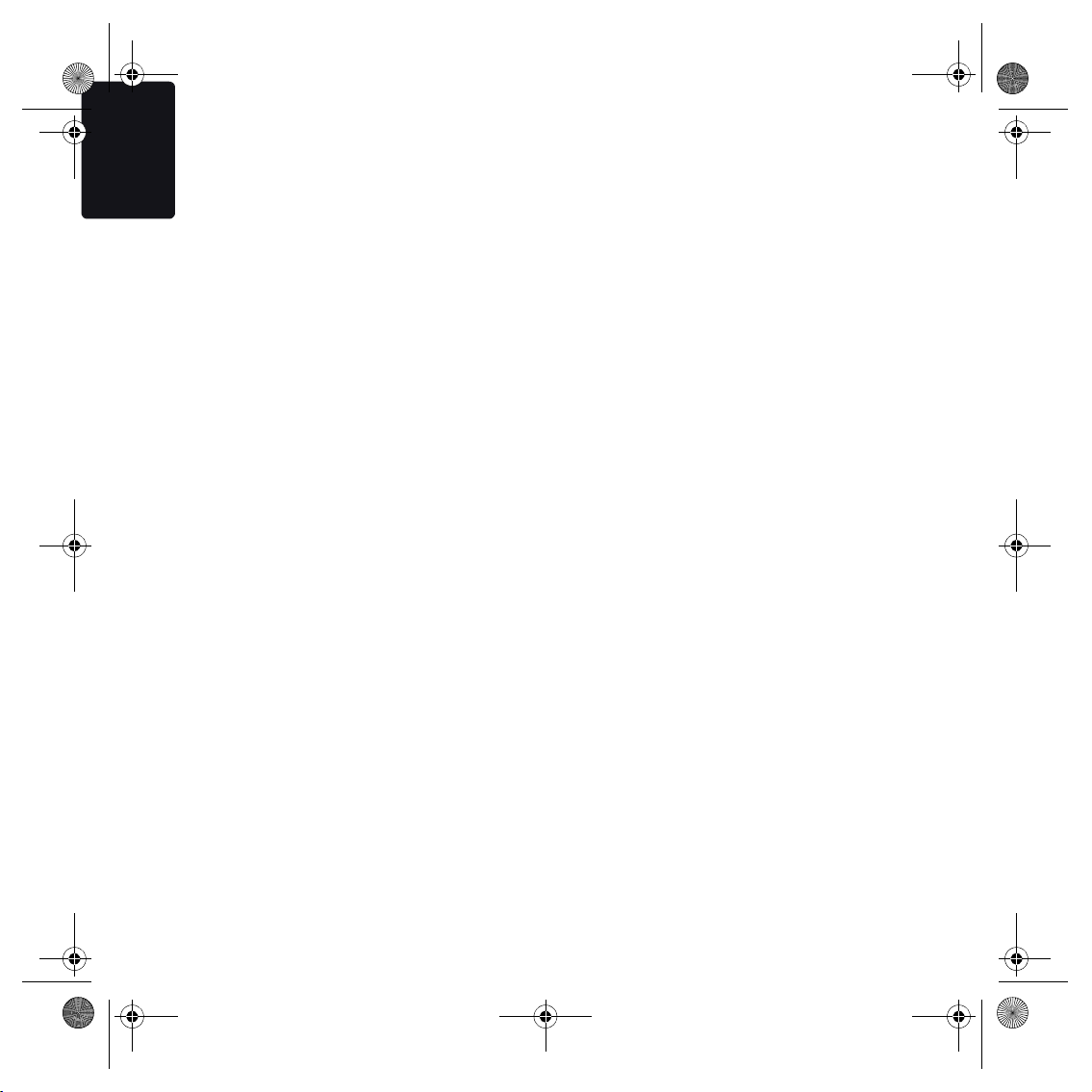
Ravenna-UG.book Page 10 Wednesday, August 20, 2008 1:26 PM
EN
Before you start
PowerDock
Use the PowerDock to install your
TomTom GO inside your car.
Make sure that both the PowerDock and your
windshield are clean and dry before you attach
the holder. Place the PowerDock so that it
does not interfere with your view of the road
or of any of the controls in your car.
To attach the PowerDock, press the suction
cup firmly against the windscreen on an area
where the glass is flat. Then twist the rubber
grip near the base of the PowerDock in a
clockwise direction until you hear a click.
GPS reception
When you first start your TomTom GO, the
device may need a few minutes to determine
your GPS position and show your current
location on the map. In the future, your
position will be found much faster, usually
within a few seconds.
To ensure reception of a strong GPS signal,
your GO should be used outdoors. Large
objects such as tall buildings can sometimes
interfere with reception.
Safety Notice
Your TomTom GO contains a GSM/GPRS
module which can interfere with electrical
devices such as cardiac pacemakers, hearing
aids and aviation equipment.
Interference with these devices may endanger
the health or life of others.
Do not use near unprotected electrical units
nor in areas where the use of mobile
telephones is prohibited, such as hospitals
and airplanes.
Take care of your TomTom GO
Never leave your TomTom GO or accessories
in view when you leave the car or they may
become an easy target for thieves.
You can set a password for your TomTom GO
which must be entered every time you start
your GO.
It is important to take care of your GO.
• Your GO is not designed for use in extreme
temperatures and any such exposure may
cause permanent damage.
• Do not open the casing of your GO under
any circumstances. Doing so may be
dangerous and will invalidate the warranty.
• Wipe or dry the screen of your GO using a
soft cloth. Do not use any liquid cleaners.
10
Page 10

Ravenna-UG.book Page 11 Wednesday, August 20, 2008 1:26 PM
Safety
Choosing where to attach the PowerDock
Consider carefully where you place the
PowerDock in your car. The PowerDock
should not block or interfere in any way with
the following:
• Your view of the road
• Any of the controls in your car
• Any of your mirrors
• The airbag
You should be able to reach your GO easily
when it is in the PowerDock without leaning or
stretching. The diagram shows where you can
safely attach the PowerDock.
You can attach the PowerDock to the
windshield, side window or use a Dashboard
Mount Disk to attach the PowerDock to your
dashboard. TomTom also offers alternative
mounting solutions for your TomTom device.
For more information about Dashboard Mount
Disks and alternative mounting solutions, go
to www.tomtom.com/accessories.
EN
Safety
Installing the PowerDock
Make sure that both the Powerdock and your
window are clean and dry.
1. Press the suction cup firmly against the
window on an area where the glass is flat.
2. Twist the rubber grip near the base of the
Powerdock in a clockwise direction until
you hear a click.
The PowerDock is now installed.
Safety preferences
We recommend using the
safety preferences to make
your driving as safe as possible.
The safety preferences include, for example,
the following options:
• Hide most menu options when driving
•Show safety reminders
• Warn when driving faster than allowed
You can also drive more safely by using voice
commands to control your TomTom GO.
11
Page 11

Ravenna-UG.book Page 12 Wednesday, August 20, 2008 1:26 PM
EN
Making your first trip
Making your
first trip
Planning a route with your TomTom GO is
easy. To plan your first route, follow the steps
below.
Important: For safety reasons, you should
always plan a route before you start your trip
and not when you are driving.
1. Tap the screen to bring up the main menu.
Note: The buttons on your GO are shown in full color
unless a button is currently unavailable. For
example, the button named Find alternative... in the
Main Menu is not available until you have planned a
route.
2. Tap Navigate to...
3. Tap Address.
In this example, we will enter an exact
address.
4. Tap Street and house number.
Note: When planning a trip for the first time your GO
asks you to choose a state or country. Your choice is
saved and used for all routes you plan.
You can change this setting at any time by tapping
the state symbol or country flag.
12
Page 12

Ravenna-UG.book Page 13 Wednesday, August 20, 2008 1:26 PM
5. Start to type the name of the town where
you want to go. Tap the name when it is
shown in the list.
Tip: Instead of typing the name, tap
this button to say the address by
speaking to your GO.
6. Start to type the name of the street and
select it when it is shown.
7. Now enter the house number of your
destination and then tap Done.
8. Your GO asks if you need to arrive at a
particular time. For this exercise, tap NO.
The route is calculated by your GO using IQ
TM
Routes
IQ Routes
possible route - taking into account the real
average speeds measured on the roads.
9. When the route has been calculated, tap
Done.
.
TM
is used to plan the best
EN
Making your first trip
13
Page 13

Ravenna-UG.book Page 14 Wednesday, August 20, 2008 1:26 PM
EN
Voice control
Voice
control
Instead of tapping the screen to control your
TomTom GO, you can now give instructions
to your GO using your voice.
For example, to increase the volume on your
GO, you can say, "Increase volume."
Important: To use voice control, you must
have a computer voice installed on your
TomTom GO. If you don’t have a computer
voice installed, use TomTom HOME to install
one.
To view the list of available commands, tap
voice control preferences in the Preferences
menu and then tap What can I say?
Using voice control
To control your TomTom GO using your
voice, follow the steps below.
In this example, you will use voice control to
plan a trip to your home address.
1. Tap the voice control
button in the Driving
View.
Note: To add or remove this button from the Driving
View, tap Voice control in the Preferences menu and
then tap Enable voice control or Disable voice
control.
The voice control monitor is shown in
color, unless voice control is busy with
another task.
14
Page 14

Ravenna-UG.book Page 15 Wednesday, August 20, 2008 1:26 PM
EN
Voice control
2. When you hear a beep, say, "Navigate to
Home."
When you speak, the voice control monitor
shows if you are talking too loudly or
quietly:
A green bar means your
voice is at the right level for
your GO to hear your
commands.
A red bar means your voice
is too loud.
A grey bar means your
voice is too quiet.
For some phrases, your GO will always
repeat the command and then ask you if
the command has been correctly
recognized.
3. If the command is correct, say, "Yes."
If the command is incorrect, say, "No" and
when prompted, say the command again
after the beep .
Your GO plans a route from your current
position to your Home address.
Tips
• Voice control switches off after a few
seconds if you don’t say anything. For
example, if your GO asks you to confirm
the last command you gave and you don’t
say anything, voice control switches off
after a few seconds.
• You can stop your GO from listening for
commands either by tapping the screen or
by saying any of the following commands:
Back, Cancel, Quit.
• To select an item from a list, tap the screen
to select the item. Voice control cannot be
used to select items from a list.
15
Page 15

Ravenna-UG.book Page 16 Wednesday, August 20, 2008 1:26 PM
EN
Driving View
Driving
View
When your TomTom GO starts, you are
shown the Driving View along with detailed
information about your current location.
Tap the center of the screen at any time to
open the Main Menu.
Note: The Driving View is shown in black and white
until your GO locates your current position.
A Tap + and - to zoom in and out.
B Quick menu - swich this on in the
Preferences menu.
C Your current position.
D The name of the next major road or road
sign information, if applicable.
E Traffic sidebar.
F Voice command button
G Navigation instruction for the road ahead.
Tap this area to repeat the last spoken
instruction and to change the volume.
H The name of the street you are on.
I Information about your trip such as trip
time, remaining distance and arrival time.
To change the information shown, tap
Status bar preferences in the Preferences
menu.
J GPS signal strength.
16
Page 16

Ravenna-UG.book Page 17 Wednesday, August 20, 2008 1:26 PM
Advanced Lane Guidance
Advanced Lane
Guidance
Your TomTom GO helps you prepare for
highway exits and intersections by showing
you which lane you should be in.
Note: This information is not available for all
intersections or in all countries.
For some exits and intersections, an image
shows the turning and the lane you should
take.
EN
To turn the images off, tap Hide lane images in
the Preferences menu.
For other exits and intersections, your GO
shows the lane you should take in the Status
bar. To turn this guidance off, tap Change
preferences in the Main Menu, then tap Status
bar preferences. Clear the checkbox for Show
lane guidance.
17
Page 17

Ravenna-UG.book Page 18 Wednesday, August 20, 2008 1:26 PM
EN
LIVE Services
LIVE
Services
Regional availability
Note: LIVE services are only available in supported
countries. For more information on available
services in your country, go to tomtom.com.
Safety Notice
Your TomTom GO contains a GSM/GPRS
module which can interfere with electrical
devices such as cardiac pacemakers, hearing
aids and aviation equipment.
Interference with these devices may endanger
the health or life of others.
Do not use near unprotected electrical units
nor in areas where the use of mobile
telephones is prohibited, such as hospitals
and airplanes.
TomTom Traffic
TomTom Traffic is a unique
TomTom service for receiving
up-to-date traffic information.
For more information about services and
subscriptions, go to tomtom.com/services.
In combination with IQ Routes, Traffic helps
you plan the quickest possible route to your
destination taking into account the latest traffic
information.
Using TomTom Traffic
The Traffic bar is shown on the right side of the
Driving View. It warns you about traffic
incidents on your planned route.
The top of the Traffic bar
represents your destination
and shows the total delay
time for any incidents on your
route.
The central section of the
Traffic bar shows individual
traffic incidents in the order
they occur on your route.
The bottom of the Traffic bar
represents your current
position and shows the
distance to the next incident.
To find the quickest route to your destination
taking into account the latest traffic
information, do the following:
1. Tap the sidebar.
2. Tap Minimize traffic delays.
Your device looks for the quickest route to
your destination.
It is possible that the new route may also
include traffic delays, or may even be the
same route as before. You can re-plan the
route to avoid all delays, but this new route
18
Page 18

Ravenna-UG.book Page 19 Wednesday, August 20, 2008 1:26 PM
EN
LIVE Services
will take longer than the quickest route
already shown.
3. Tap Done.
Fuel Prices
The Fuel Prices service sends
up-to-date information about
fuel prices directly to your
TomTom GO or via TomTom HOME when
your GO is connected to your computer.
Search for the best fuel prices
To search for the cheapest fuel prices, do the
following. In this example, you will plan a
route to the cheapest nearby fuel station.
1. Tap the screen to bring up the Main Menu,
then tap TomTom Services.
2. Tap Fuel Prices.
3. Tap Cheapest nearby, tap the name at the
top of the list.
The fuel station location is shown on the
map.
4. Tap Select.
You are asked if you want to navigate to the
fuel station.
5. Tap Yes.
You are asked if you need to arrive at a
particular time.
6. Tap No.
The route is planned and a summary of the
route is shown on the map.
7. Tap Done.
The Driving View is shown and your GO
directs you to the fuel station.
19
Page 19

Ravenna-UG.book Page 20 Wednesday, August 20, 2008 1:26 PM
EN
LIVE Services
TomTom local search
with Google
Using local search, you can search the Google
listings to find shops and businesses near you,
or any another location, and navigate there.
Using local search
To find a destination using local search and
plan a route to that location, follow the steps
below. In this example, you will search for a
supermarket near your current location.
1. Tap the screen to bring up the Main Menu,
then tap Navigate to.
2. Tap the Google button.
3. Tap Search near you.
4. Type ’supermarket’ then tap OK.
The locations that match your search are
shown in a list.
5. Tap one of the locations in the list.
The location is shown on the map.
Tap Details to see more information about
this location.
6. Tap Select to plan a route to the location.
Your TomTom GO plans a route to the
location you selected.
TomTom Safety Alerts
The TomTom Safety Alerts
service warns you about safety
camera locations.
Important: Regularly connect your navigation
device to TomTom HOME and update the list
of locations for all Safety Alerts except mobile
safety camera locations, which are sent to
your device using a wireless connection.
When a safety camera location is shown on
the map, a warning sound is played to warn
you that you are approaching an area where a
safety camera is located.
If you discover a location that has a safety
camera but you receive no warning, you can
report the new location to TomTom using your
GO.
20
Page 20

Ravenna-UG.book Page 21 Wednesday, August 20, 2008 1:26 PM
EN
LIVE Services
Other services
The following services are also
available on your TomTom GO:
TomTom Weather
TomTom Weather gives you
five day weather reports for any
location on your map.
QuickGPSfix
QuickGPSfix contains
information about GPS satellite
positions which helps your
TomTom GO find your position faster.
TomTom Buddies
With Buddies, you can see
where your friends are and let
them see your location. You
can also send messages and locations to your
friends.
My services
To check your subscription, tap TomTom
Services in the Main Menu and then tap My
Services.
Your TomTom GO informs you when your
LIVE Services subscription is due for renewal.
You can use your GO to inform TomTom that
you wish to renew your current subscription.
You then have two weeks to complete the
payment online.
For more information about LIVE Services
subscription and payment terms, go to
tomtom.com/services.
21
Page 21

Ravenna-UG.book Page 22 Wednesday, August 20, 2008 1:26 PM
EN
Maps
Maps
Latest Map Guarantee
TomTom regularly releases new map
versions. When you buy a new navigation
device which comes with a preloaded map, it
may be possible that a newer map version is
available.
TomTom HOME automatically checks for a
newer version of your map each time you
connect your device to your computer.
If a newer version of your map is available
during the period immediately after you
purchased your TomTom navigation device,
then you are entitled to download the latest
version of the map.
Downloading the latest version of your map
To check for the latest version of your map
using TomTom HOME, do the following:
1. Start TomTom HOME.
If TomTom HOME is not installed on your
computer, install it from the CD included
wi th yo ur To mT om G O o r d ow nl oa d i t f ro m
tomtom.com/home.
2. Connect your TomTom GO to your
computer.
3. Click Use Latest Map Guarantee in the
Tools menu in TomTom HOME.
Note: This option is not shown if your device already
has the latest version of the map.
4. Select the map you want to download and
click Done.
The latest version of your map is downloaded
to your GO.
22
Page 22

Ravenna-UG.book Page 23 Wednesday, August 20, 2008 1:26 PM
EN
Maps
TomTom Map Share
With TomTom Map Share, you can correct
errors on your map and share those
corrections with other people in the
TomTom Map Share community as well as
receive corrections made by others.
You choose the type of corrections you want
and each time you connect your TomTom GO
to TomTom HOME, the map will be updated
automatically.
Note: TomTom Map Share is not available in all
regions. For more information, go to tomtom.com/
mapshare
TM
TomTom Map Share community
To join the Map Share community, do the
following:
1. Tap Map corrections in the Main Menu.
Tip: If you cannot see the Map corrections
button in the Main Menu, tap Show ALL menu
options in the Preferences menu.
2. Tap Download corrections made by
others.
3. Tap Join.
When you connect your GO to your computer,
TomTom HOME downloads new corrections
and sends your corrections to the Map Share
community.
Important: TomTom Map Share corrections
are not sent to your navigation device using a
wireless connection. You should regularly
connect your device to your computer and use
TomTom HOME to check for new updates.
23
Page 23

Ravenna-UG.book Page 24 Wednesday, August 20, 2008 1:26 PM
EN
Maps
Trust slider
Use the Trust level slider to set the type of map
corrections you want added to your map. To
do this, tap Correction preferences in the Map
corrections menu.
There are four levels of trust that you can
choose:
• Strict - accept changes made by TomTom.
• High - accept changes made by trusted
users who are verified by TomTom as well
as changes made by TomTom.
• Medium - accept changes made by a high
number of Map Share community
members as well as changes made by
TomTom and by trusted users.
• Low - accept changes made by just a few
members of the Map Share community as
well as changes made by TomTom, by
trusted users, and by a high number of
community members.
24
Page 24

Ravenna-UG.book Page 25 Wednesday, August 20, 2008 1:26 PM
Introducing TomTom HOME
Introducing
TomTom
HOME
TomTom HOME is a free application for your
computer that helps you manage the contents
of your TomTom navigation device. It is a
good idea to frequently connect to TomTom
HOME, to ensure you always have the latest
updates on your device.
Tip: We recommend using a broadband
internet connection whenever you connect to
TomTom HOME.
Installing TomTom HOME
To install TomTom HOME on your computer,
do the following:
1. Connect your computer to the internet.
2. Connect the home dock to your computer.
Important: You should plug the USB
connector directly into a USB port on your
computer and not into a USB hub or USB port
on a keyboard or monitor.
EN
TomTom HOME automatically starts
whenever the navigation device is switched
on and you connect the device to your
computer.
MyTomTom Account
In order to buy content and services through
TomTom HOME you will have to set up a
MyTomTom account for the device you want
to buy the content for. You will be asked to
create an account when you start using
TomTom HOME.
3. Place your TomTom navigation device in
the home dock and switch it on.
HOME starts to install.
Note: If HOME does not install automatically, you
can also download it from tomtom.com/home and
run the installation from your computer.
You can also install TomTom HOME from the
supplied CD.
25
Page 25

Ravenna-UG.book Page 26 Wednesday, August 20, 2008 1:26 PM
EN
Discover more
Discover
more
Help me!
Help me! provides an easy way
for you to find and contact
emergency service centers and
other special services.
Safety preferences
Take a look at the safety
preferences. These will help
you enjoy using your GO while
you concentrate on driving safely.
Help me! also includes a selection of useful
documents covering topics such as First Aid
and car maintenance.
We strongly recommend that you consider
using the Safety preferences which can be
found in the Preferences menu.
26
Page 26

Ravenna-UG.book Page 27 Wednesday, August 20, 2008 1:26 PM
EN
Discover more
Hands-free calling
If you have a cell phone with
Bluetooth, you can use your GO
to make phone calls and send
and receive messages.
To establish a connection between your
mobile phone and your GO, tap Mobile phone
in the Main Menu, then follow the instructions
on the screen.
For a list of supported phones, go to
tomtom.com/phones.
Important: To find out even more about your
TomTom GO, use the CD included or
TomTom HOME to read the Reference Guide.
Alternatively you can download the Reference
Guide from tomtom.com/downloads.
27
Page 27

cAddendum-US.fm Page 1 Wednesday, August 20, 2008 3:07 PM
Addendum
Addendum
Important Safety Notices and Warn ings
Global Positioning System
The Global Positioning System (GPS) is a satellite-based system
that provides location and timing information around the globe.
GPS is operated and controlled under the sole responsibility of the
Government of the United States of America, which is re sponsible
for its availability and accuracy. Any changes in GPS availability and
accuracy, or in environmental conditions, may impact the operation
of your TomTom device. TomTom does not accept any liability for
the availability and accuracy of GPS.
Use with Care
Use of a TomTom device for navigation still means that you need to
drive with due care and attention.
Aircraft and Hospitals
Use of devices with an antenna is prohibited on most aircraft, in
many hospitals and in many other locations. A TomTom device
must not be used in these environments.
Battery
This product uses a Lithium-Polymer battery. Do not use it in a
humid, wet and/or corrosive environment. Do not put, store or
leave your product in or near a heat source, in a high temperature
location, in strong direct sunlight, in a microwave oven or in a
pressurized container, and do not expose it to temperatures over
60 C (140 F). Failure to follow these guidelines may cause the
Lithium-Polymer battery to leak acid, become hot, explode or ignite
and cause injury and/or damage. Do not pier ce, open or
disassemble the battery. If the battery leaks and you come into
contact with the leaked fluids, rinse thoroughly with water and seek
medical attention immediately. For safety reasons, and to prolong
the lifetime of the battery, charging will not occur at low (below 0 C/
32 F) or high (over 45 C/113 F) temperatures.
Temperatures: Standard ope ration: -10 C (14 F) to +5 5 C (131 F);
short period storage: -20 C (-4 F) to + 60 C (140 F); long period
storage: -20C (-4F) to +25C (77F).
THE LITHIUM-POLYMER BATTERY CONTAINED IN
THE PRODUCT MUST BE RECYCLED OR DISPOSED
OF PROPERLY. USE YOUR TomTom ONLY WITH
THE SUPPLIED DC POWER CABLE (CAR CHARGER/
BATTERY CABLE) AND AC ADAPTER (HOME
CHARGER) FOR BATTERY CHARGING.
To recycle your TomTom unit please see your local
approved TomTom service center.
SPECIAL NOTE REGARDING DRIVING IN CALIFORNIA AND MINNESOTA
California Vehicle Code Section 26708 (a) (1) provides that “No
persons shall drive any motor vehicle with an object or material
placed, displayed, installed, affixed or applied upon the windshield
or side or rear windows.” Drivers in California should not use a
suction mount on their windshield, side or rear windows.
Note: this section of the California Vehicle Code applies to anyone
driving in California, not just California residents.
Minnesota State Legislature Statutes Section 169.71, subdivision 1,
section 2 provides that “A person shall not drive or operate with any
objects suspended between the driver and the windshield other
than sun visors and rearview mirrors and electronic toll collection
devices.”
Note: this Minnesota Stature applies to anyone driving in
Minnesota, not just Minnesota residents.
TomTom Inc. bears no responsibility for any fines, penalties or
damage that may be incurred by disregarding this notice. While
driving in any state with windshield mounting restrictions, TomTom
recommends the use of the supplied Adhesive Mounting Disk or its
Alternative Mounting Kit, which includes multiple options for
mounting TomTom devices on the dashboard and using the air
vents. See www.tomtom.com for more information about this
mounting option.
FCC Information for the User
limits set forth for an uncontrolled environment. In order to avoid
the possibility of exceeding the FCC radio frequency exposure
limits, human proximity to the antenna shall not be less than 8
inches (20 cm) during normal operation.
Radio and Television Interference
This equipment radiates radio frequency energy and if not used
properly - that is, in strict accordance with the instructions in this
manual - may cause interference to radio commu nications and
television reception.
This device has been tested and found to comply with the limits for
a Class B digital device, pursuant to Part 15 of the FCC Rules. These
limits are designed to provide reasonable protection against
harmful interference in a residential installation. This equipment
generates, uses and can radiate radio frequency energy and, if not
installed and used in accordance with the instructions, may cause
harmful interference to radio communications. However, there is no
guarantee that interference will not occur in a particular installation.
If this equipment does cause harmful interference to radio or
television reception, which can be determined by turning the
equipment off and on, the user is encouraged to try to correct the
interference by one or more of the following measures:
• Reorient or relocate the receiving antenna.
• Increase the separation distance between the equ ipment and
This product contains a transmitter which must not
be co-located or simultaneously operated in
conjunction with any other transmitter.
Exposure to Radio Frequency Ra diation
This device complies with FCC radiation exposure
the receiver.
1
Page 28
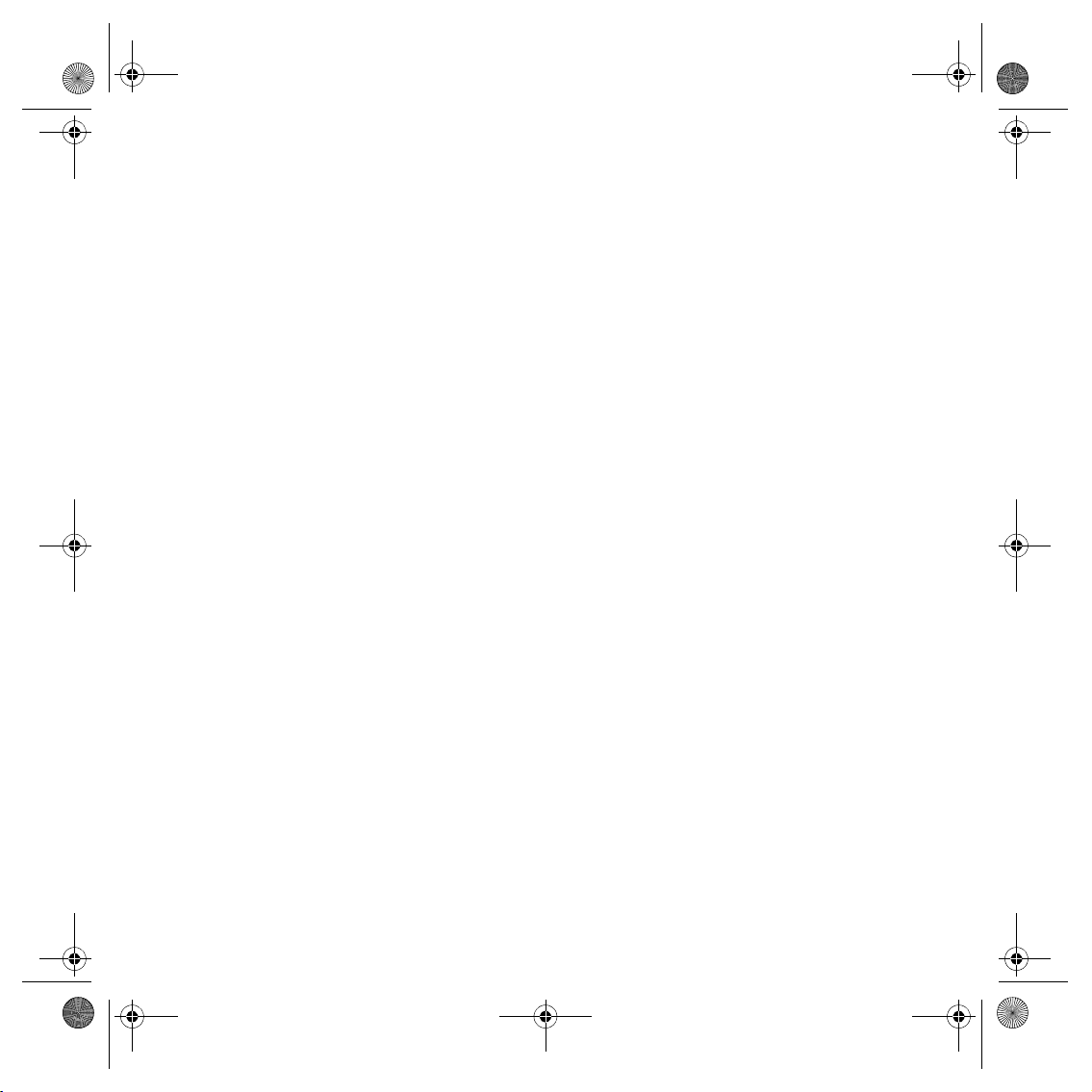
cAddendum-US.fm Page 2 Wednesday, August 20, 2008 3:07 PM
Addendum
• Connect the equipment into an outlet on a circuit different from
that to which the receiver is connected.
• Consult an experienced radio/TV technician for help.
Changes or modifications not expressly approved by the party
responsible for compliance could void the user‘s authority to
operate the equipment.
Important
This equipment was tested for FCC compliance under conditions
that included the use of shielded cables and connectors between it
and the peripherals. It is important that you use shielded cables and
connectors to reduce the possibility of causing radio and television
interference. Shielded cables suitable for the product range can be
obtained from an authorised dealer. If the user modifies the
equipment or its peripherals in any way, and these modifications
are not approved by TomTom, the FCC may withdraw the user’s
right to operate the equipment. For customers in the USA, the
following booklet prepared by the Federal Communications
Commission may be of help: “How to Identify and Resolve RadioTV Interference Problems”. This booklet is available from the US
Government Printing Office, Washington, DC 20402. Stock No 004000-00345-4.
FCC Declaration of Conformity
Tested to comply with FCC Standards fo r Home or Office Use
FCC ID:
S4L4CF7
IC ID: 5767A-4CF7
This device complies with part 15 of the FCC Rules. Operation is
subject to the following two conditions:
1. This device may not cause harmful interference.
2. This device must accept any interference received, including
interference that may cause undesired operation.
Responsible party in North America
TomTom, Inc., 150 Baker Avenue Extension, Concord, MA 01742
Tel: 866 486-6866 option 1 (1-866-4-TomTom)
Emissions information for Canada
This Class B digital apparatus complies with Canadian ICES-003.
Operation is subject to the following two conditions: (1) this device
may not cause harmful interference and (2) this device must accept
any interference, including interference that may cause undesired
operation of the device.
This category II radio communication device complies with Industry
Canada Standard RSS-310.
Connected networks
This device is intended for connection to the following networks:
GSM/GPRS 850/1800/1900
This Document
Great care was taken in preparing this manual. Constant product
development may mean that some information is not entirely up-todate. The information in this document is subject to change without
notice.
TomTom shall not be liable for technical or editorial errors or
omissions contained herein; nor for incidental or consequential
damages resulting from the performance or use of this material.
This document contains information protected by copyright. No
part of this document may be photocopied or reproduced in any
form without prior written consent from TomTom International B.V.
2
