Page 1
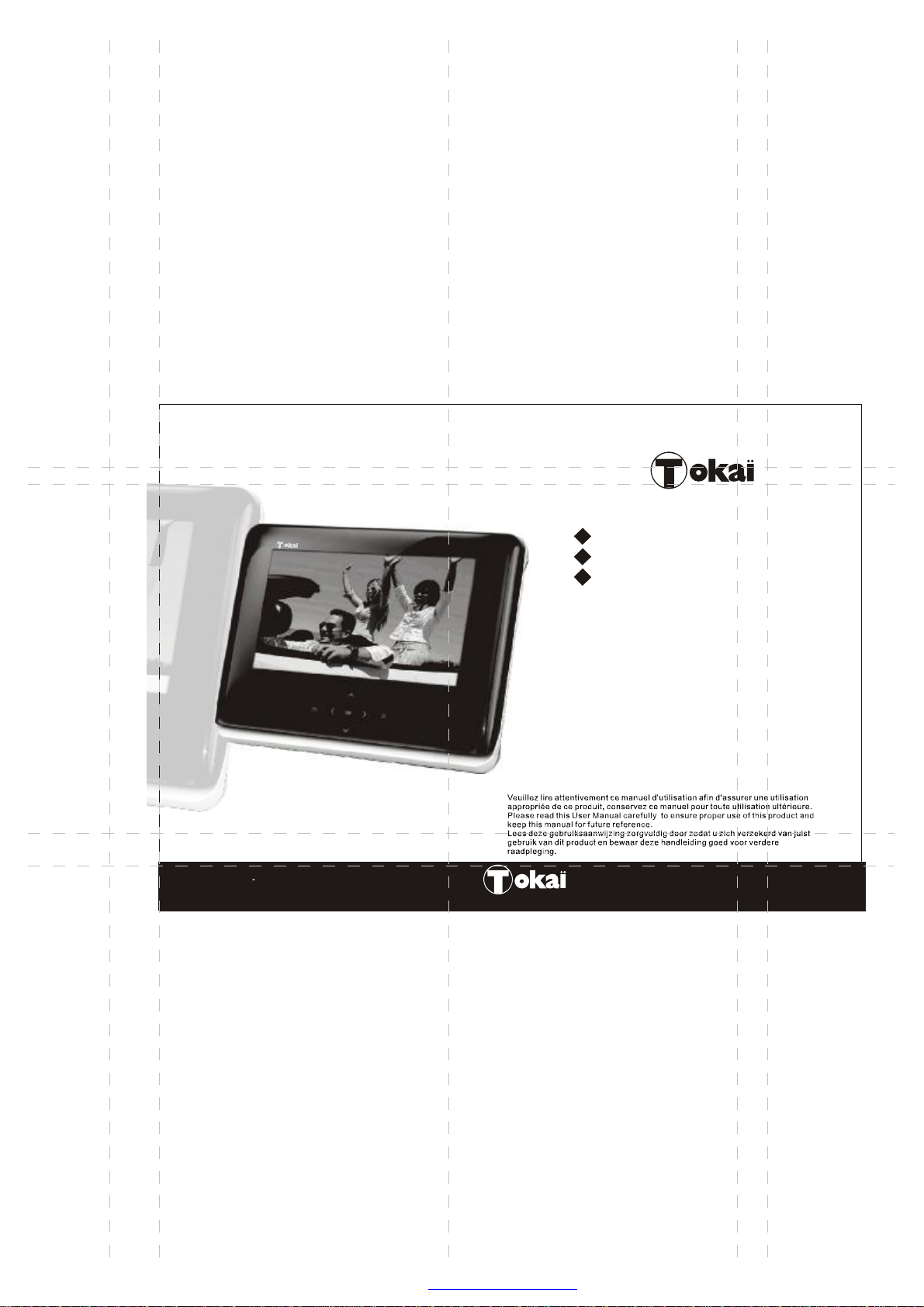
LDP-247
1
MANUEL DUTILISATION
17
USER MANUAL
31
HANDLEIDING
'
francais
english - dutch
PDF 文件使用 "pdfFactory Pro" 试用版本创建 www.fineprint.cn
LDP-247
Page 2
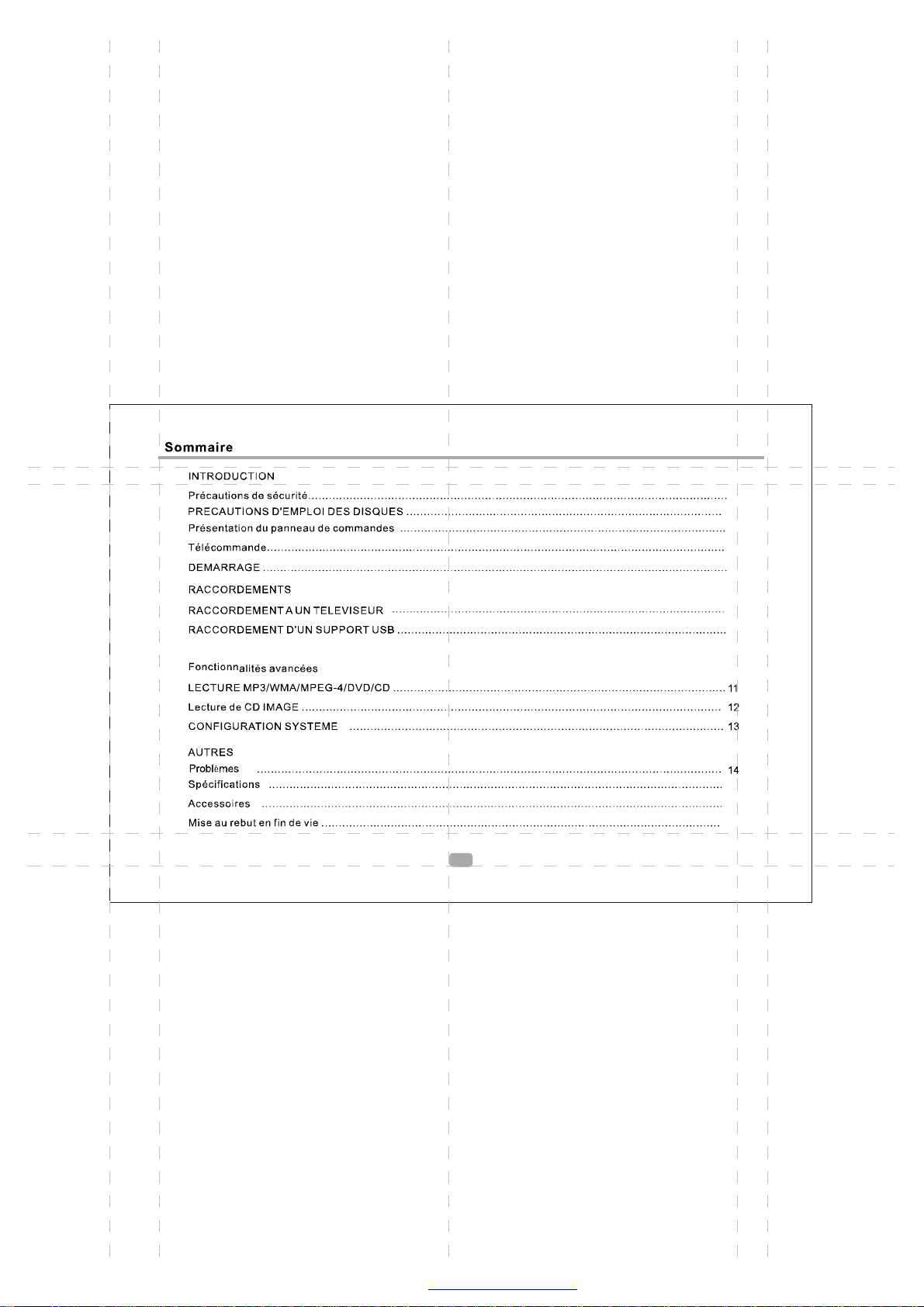
2
4
5
6
8
9
9
15
15
16
1
1
PDF 文件使用 "pdfFactory Pro" 试用版本创建 www.fineprint.cn
Page 3

2
PDF 文件使用 "pdfFactory Pro" 试用版本创建 www.fineprint.cn
Page 4
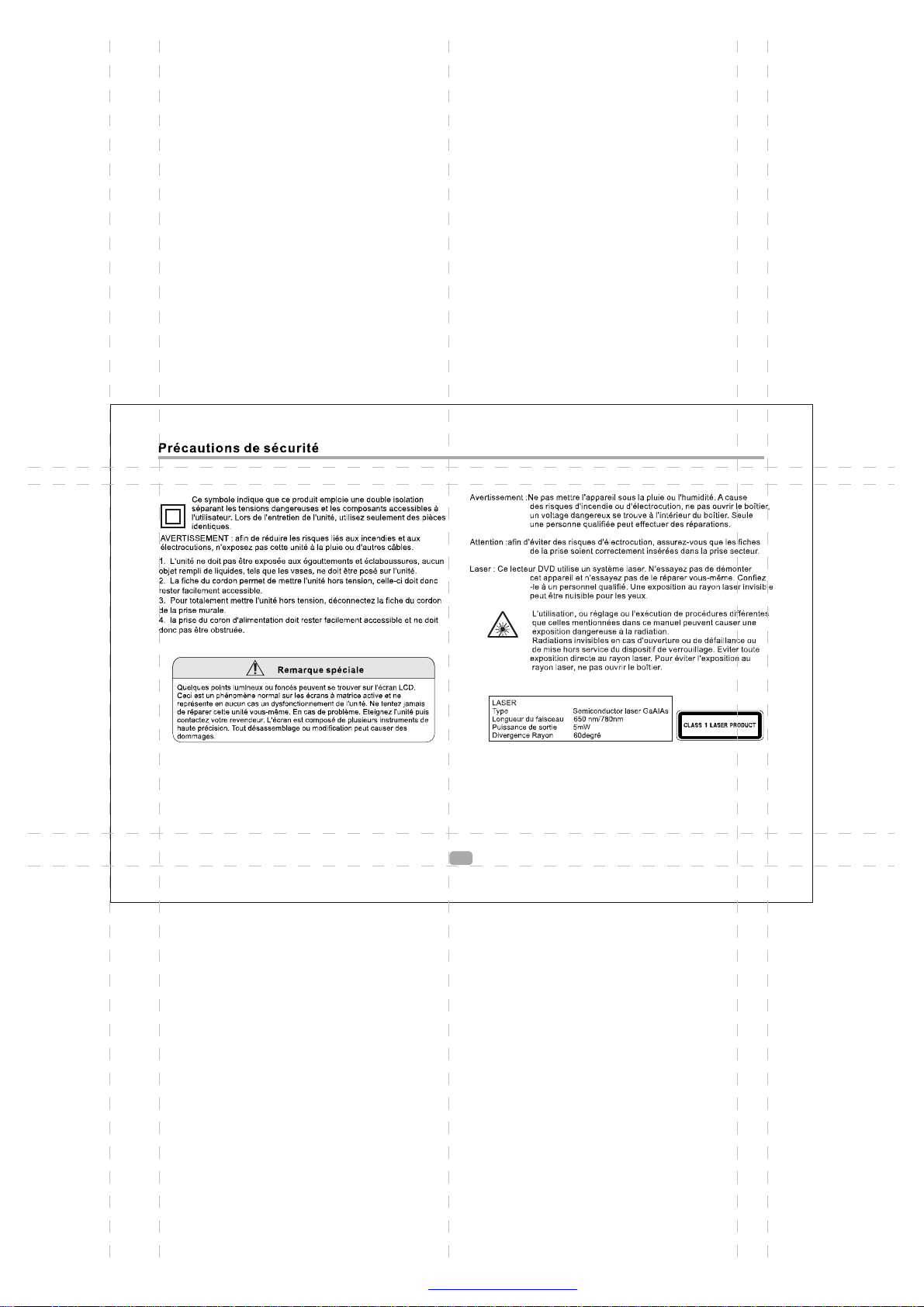
3
PDF 文件使用 "pdfFactory Pro" 试用版本创建 www.fineprint.cn
Page 5
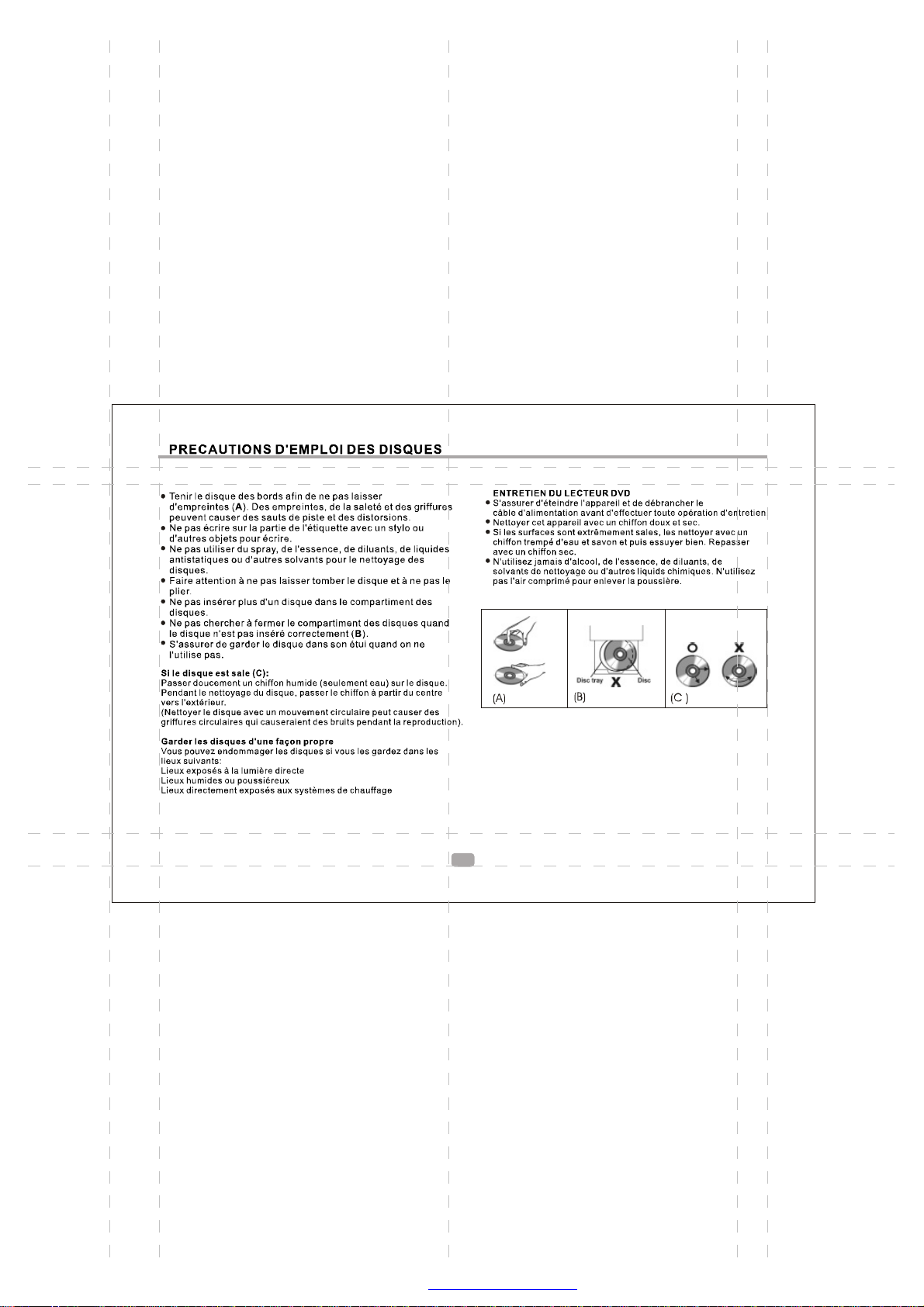
4
PDF 文件使用 "pdfFactory Pro" 试用版本创建 www.fineprint.cn
Page 6
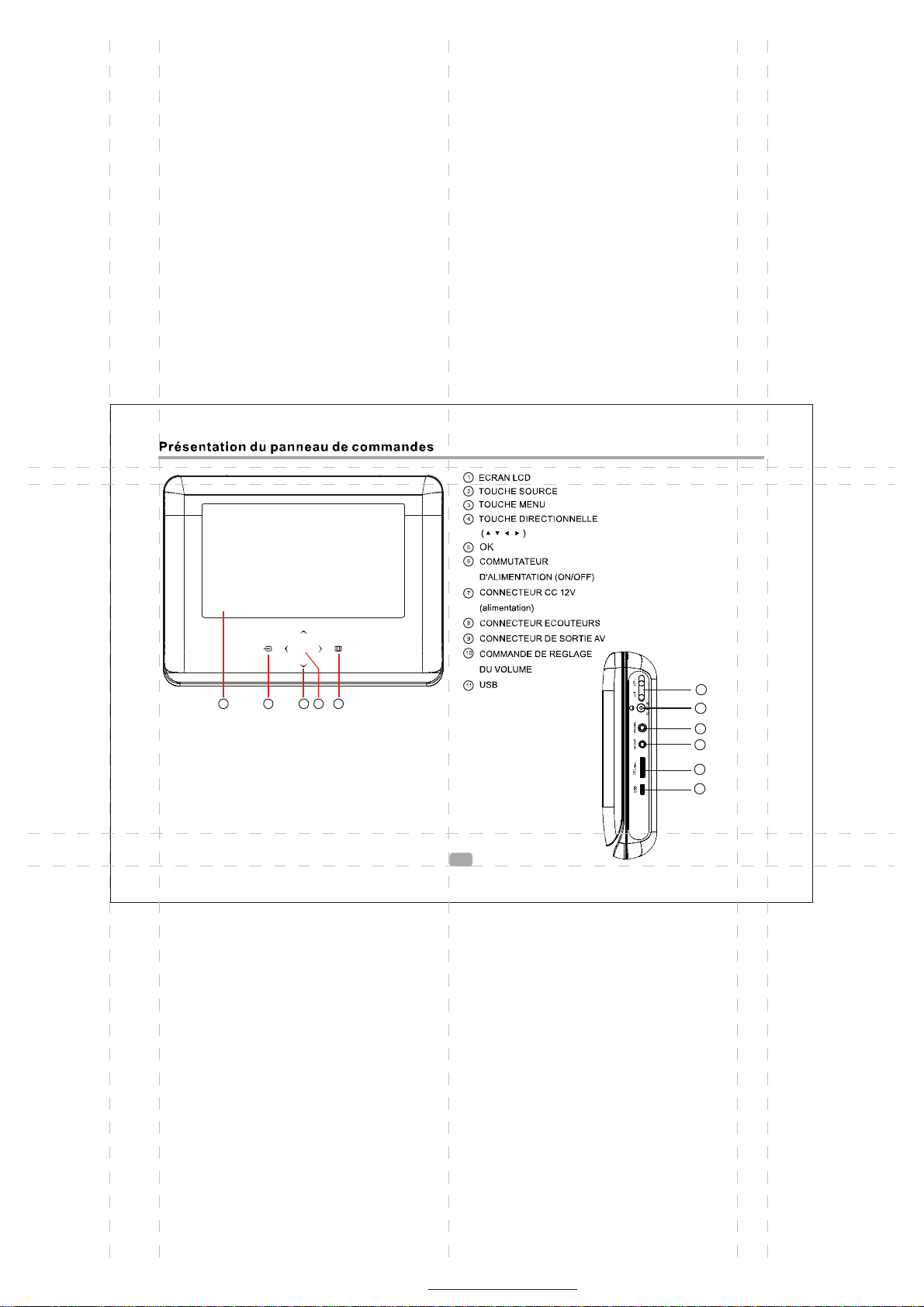
OK
1 2
4 35
6
7
8
9
10
11
5
PDF 文件使用 "pdfFactory Pro" 试用版本创建 www.fineprint.cn
Page 7
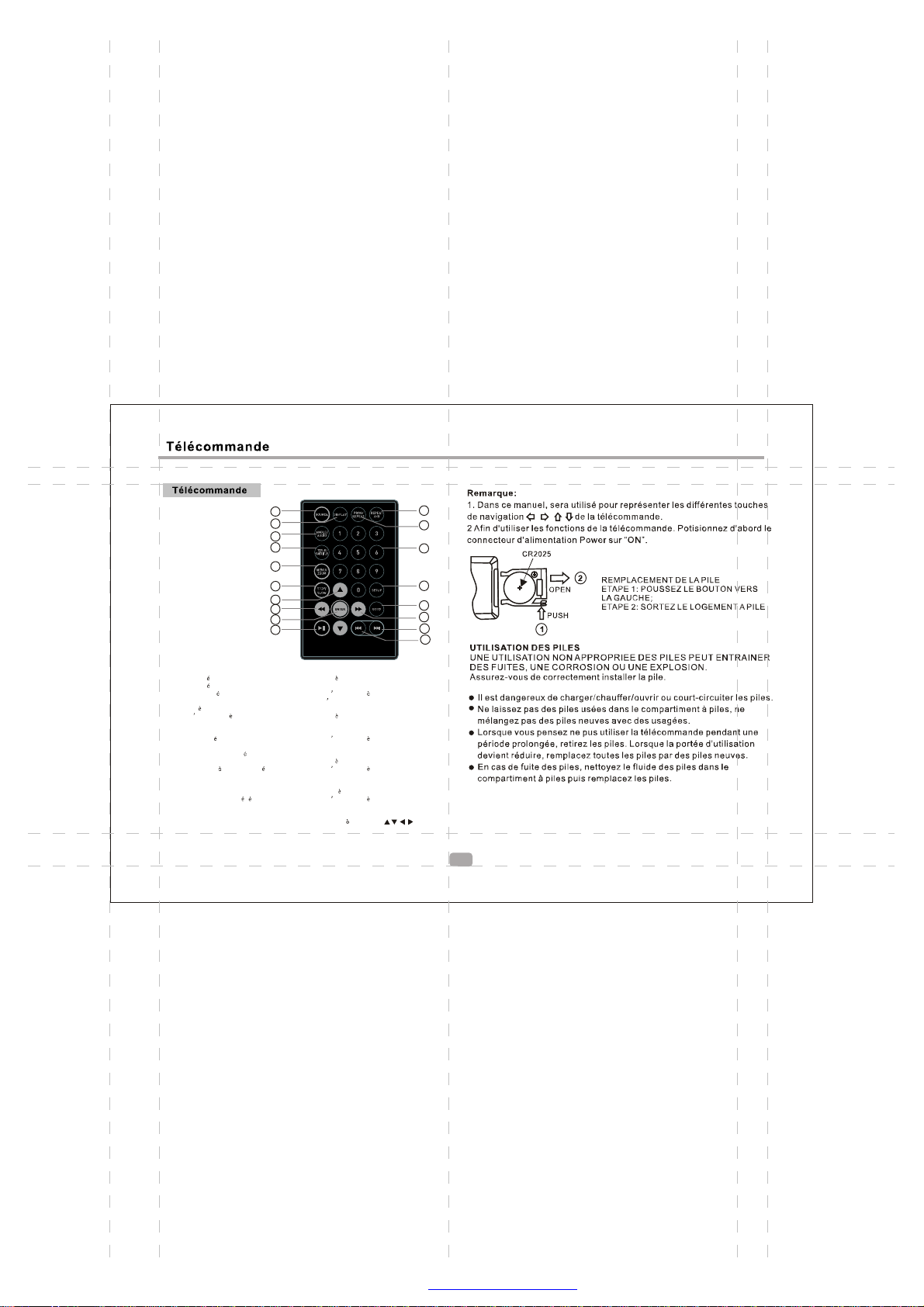
9
10
11
12
1
2
3
13
14
15
16
17
18
4
5
6
7
8
1. A-B Repeat
Appuyez 1x : dfinissez le point A ;
Appuyez 2x : dfinissez le point B ;
Appuyez 3 fois : dsactivez la fonction.
2. Prog/Repeat
Appuyez brivement : mode repetition;
appuyez d une manire plus longue
(2 sec) :
mode programmation (mode DVD)
3. Touches numriques
4. Setup
Entrez dans le menu des rglages
5. Goto
Allez directement un endroit dfini
6. Avance rapide
7. Next
Chapitre ou fichier suivant
8. Chapitre ou fichier prcdent
9. Changer de source
10. Display
Affiche les informations diverses sur le
fichier ou disque en cours de lecture
11. Angle / Audio
Appuyez brivement : change le mode audio
(si plusieurs mode audio sont disponibles)
Appuyez d une manire plus longue (2 sec) :
change d angle en mode DVD (si disponible)
12. Title / Subtitle
Appuyez brivement : change le mode sous
-titres (si plusieurs sous-titres sont
disponibles)
Appuyez d une manire plus longue (2 sec) :
passe en mode MENU TITRE DVD
13. MENU / ZOOM
Appuyez brivement : Zoom avant
Appuyez d une manire plus longue (2 sec) :
Fonction MENU en mode DVD
14. STOP / SLOW
Appuyez brivement : Stop
Appuyez d une manire plus longue (2 sec) :
Lecture au ralenti
15. Touches directionnelles
16. Retour arrire rapide
17. ENTER
Pour valider ou jouer des fichiers
18. Lecture / Pause
6
PDF 文件使用 "pdfFactory Pro" 试用版本创建 www.fineprint.cn
Page 8
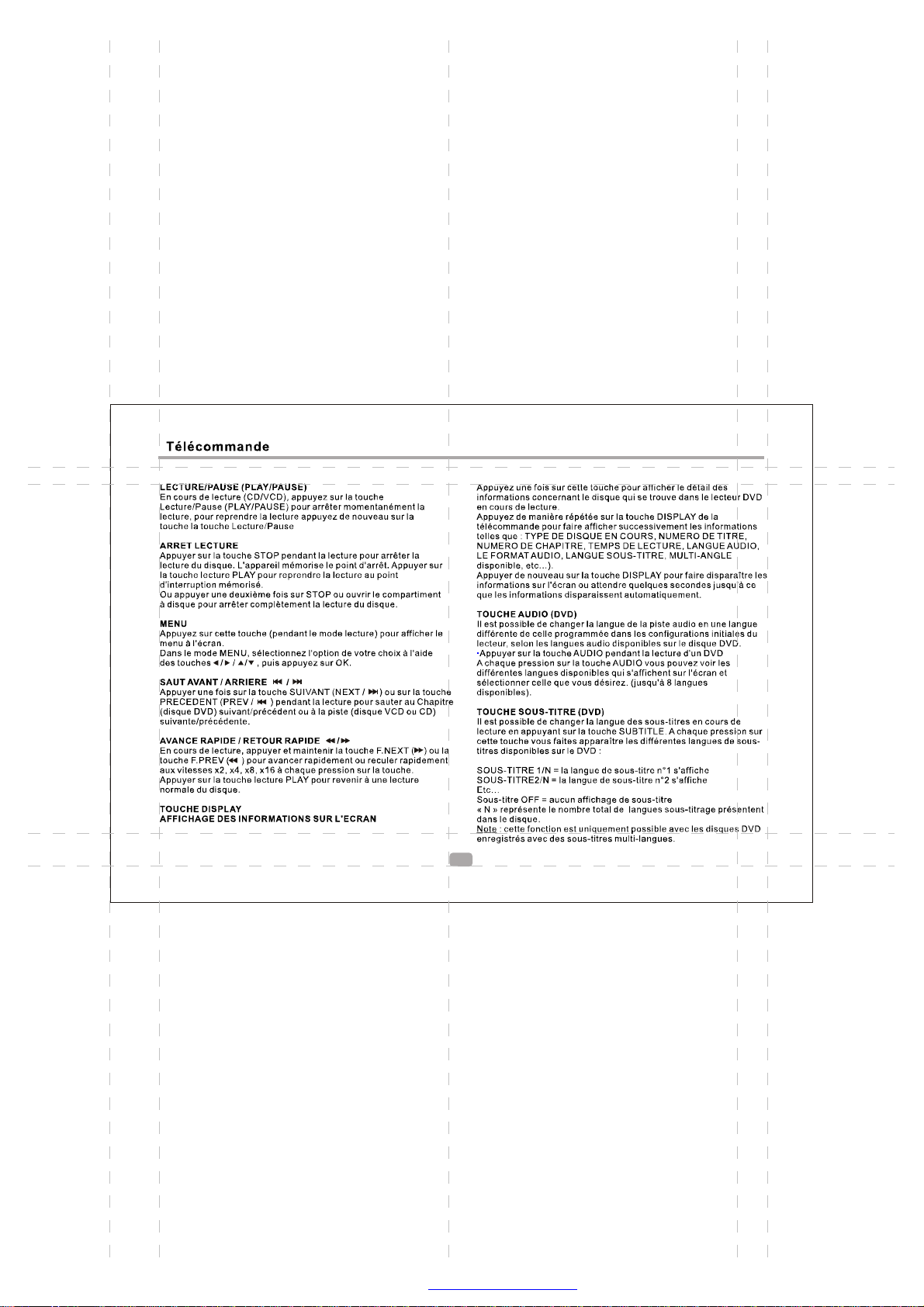
7
PDF 文件使用 "pdfFactory Pro" 试用版本创建 www.fineprint.cn
Page 9
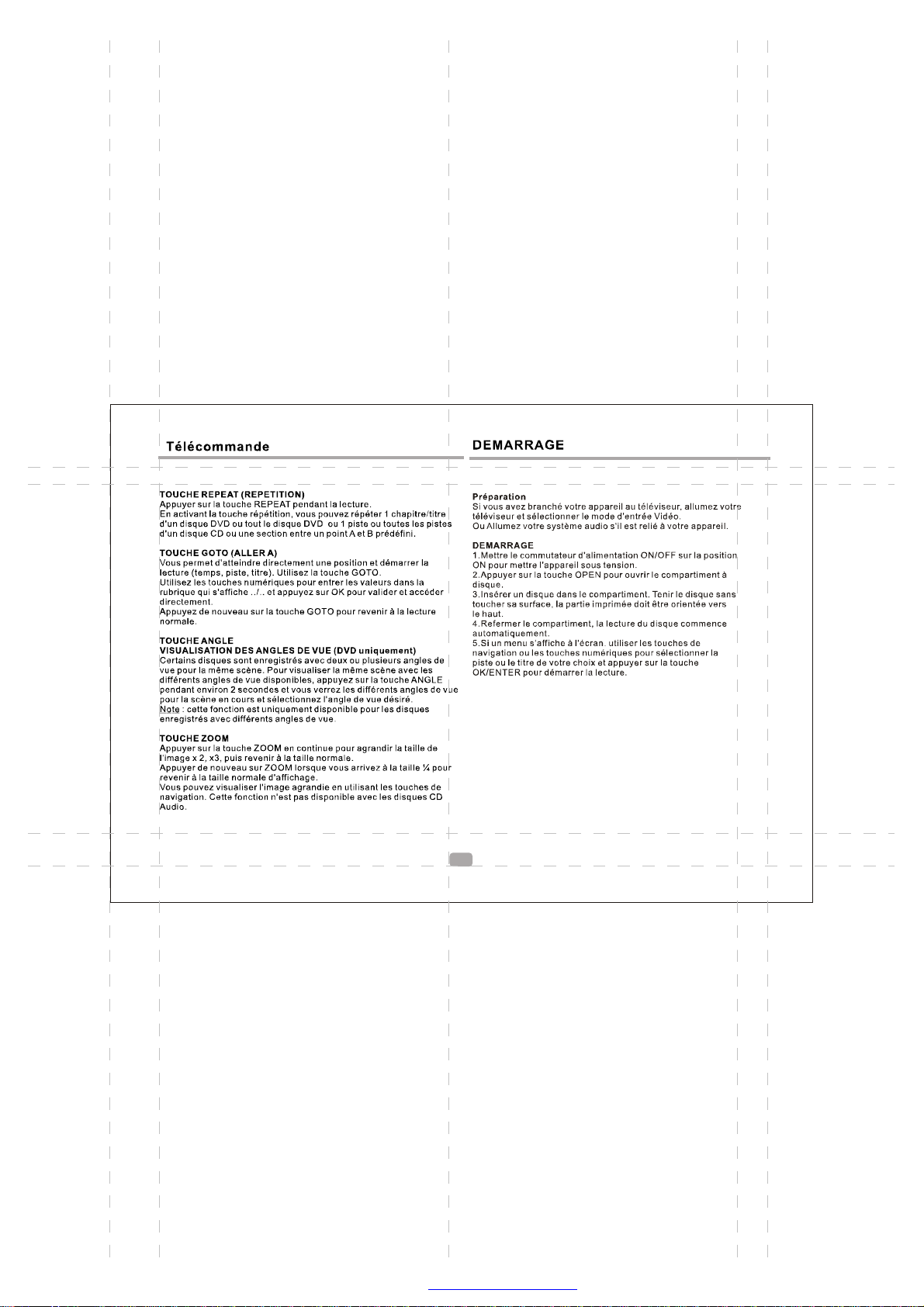
8
PDF 文件使用 "pdfFactory Pro" 试用版本创建 www.fineprint.cn
Page 10
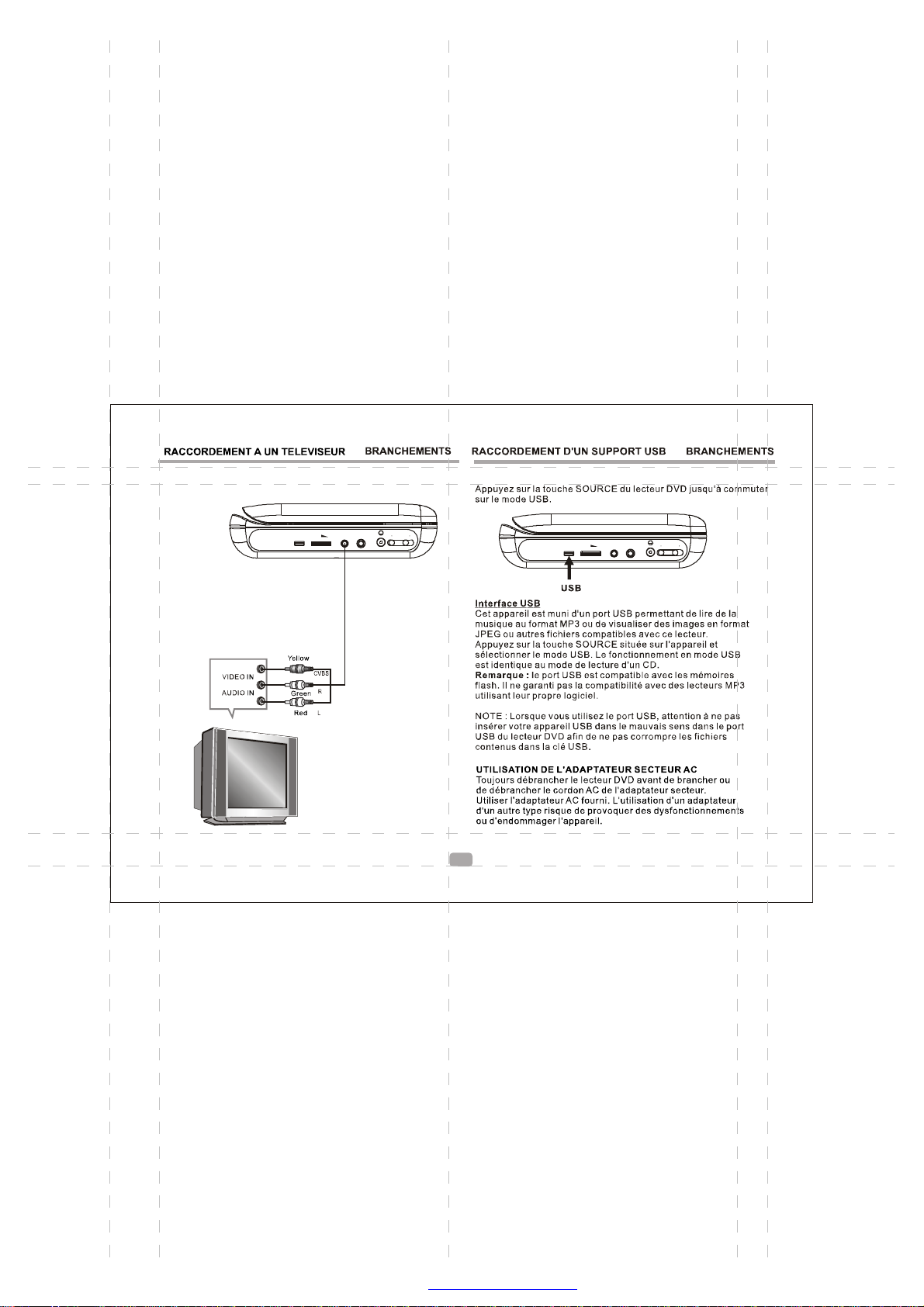
AV OUT PHONE
VOL ON OFF
USB
DC IN 12V
AV OUT PHONE
VOL
USB
ON OFF
DC IN 12V
9
PDF 文件使用 "pdfFactory Pro" 试用版本创建 www.fineprint.cn
Page 11
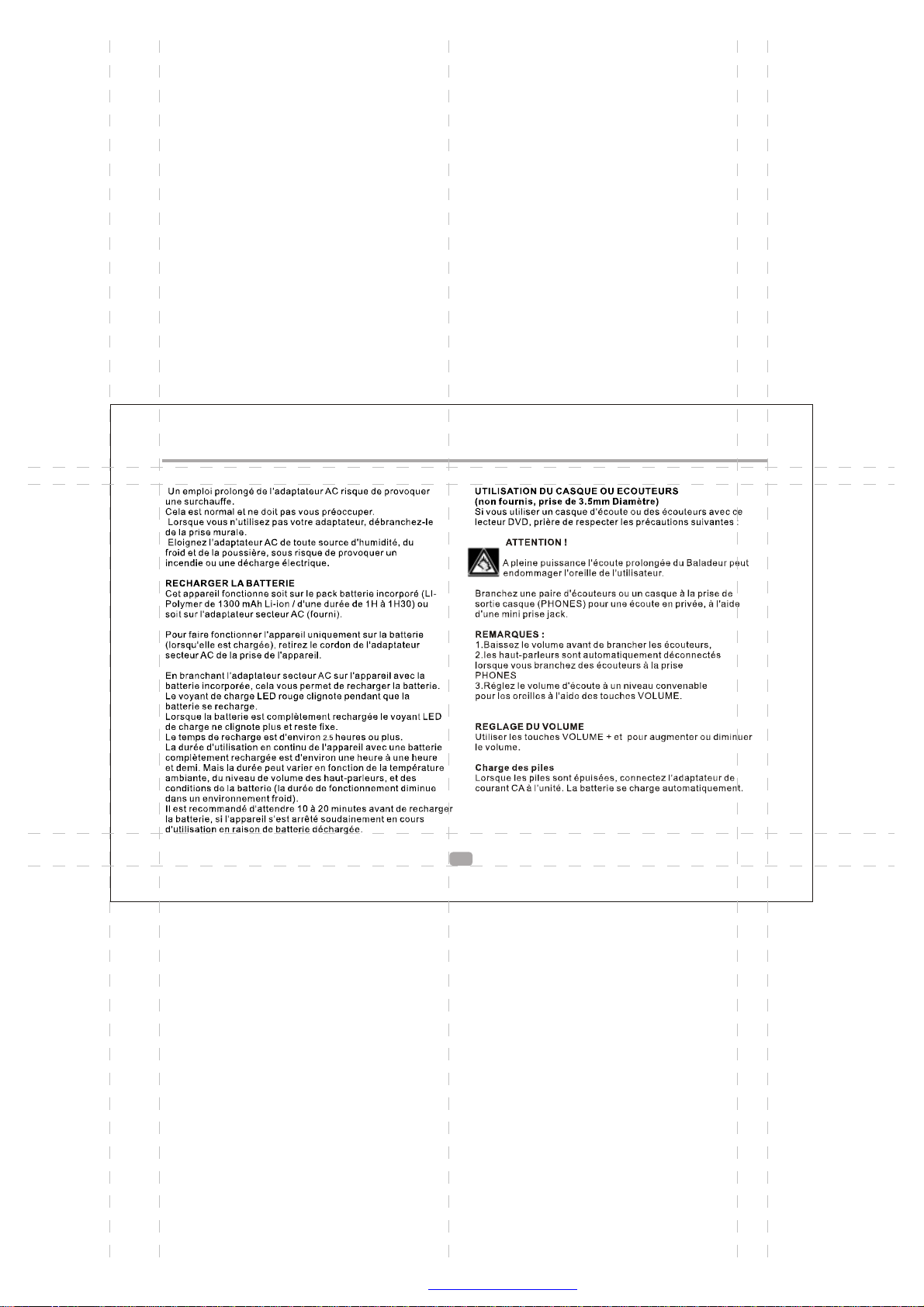
RACCORDEMENT D'UN SUPPORT USB BRANCHEMENTS
10
PDF 文件使用 "pdfFactory Pro" 试用版本创建 www.fineprint.cn
Page 12
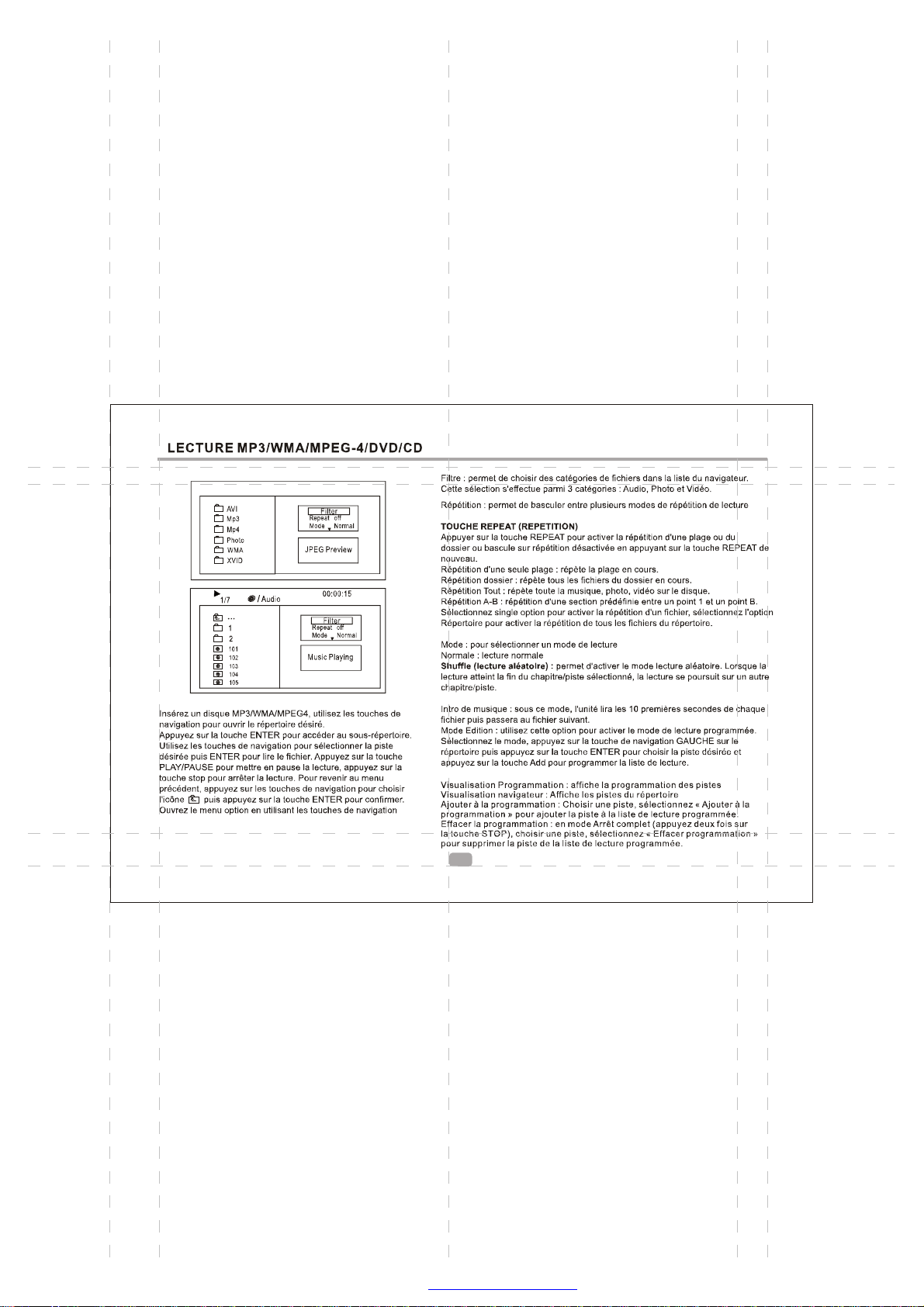
11
PDF 文件使用 "pdfFactory Pro" 试用版本创建 www.fineprint.cn
Page 13
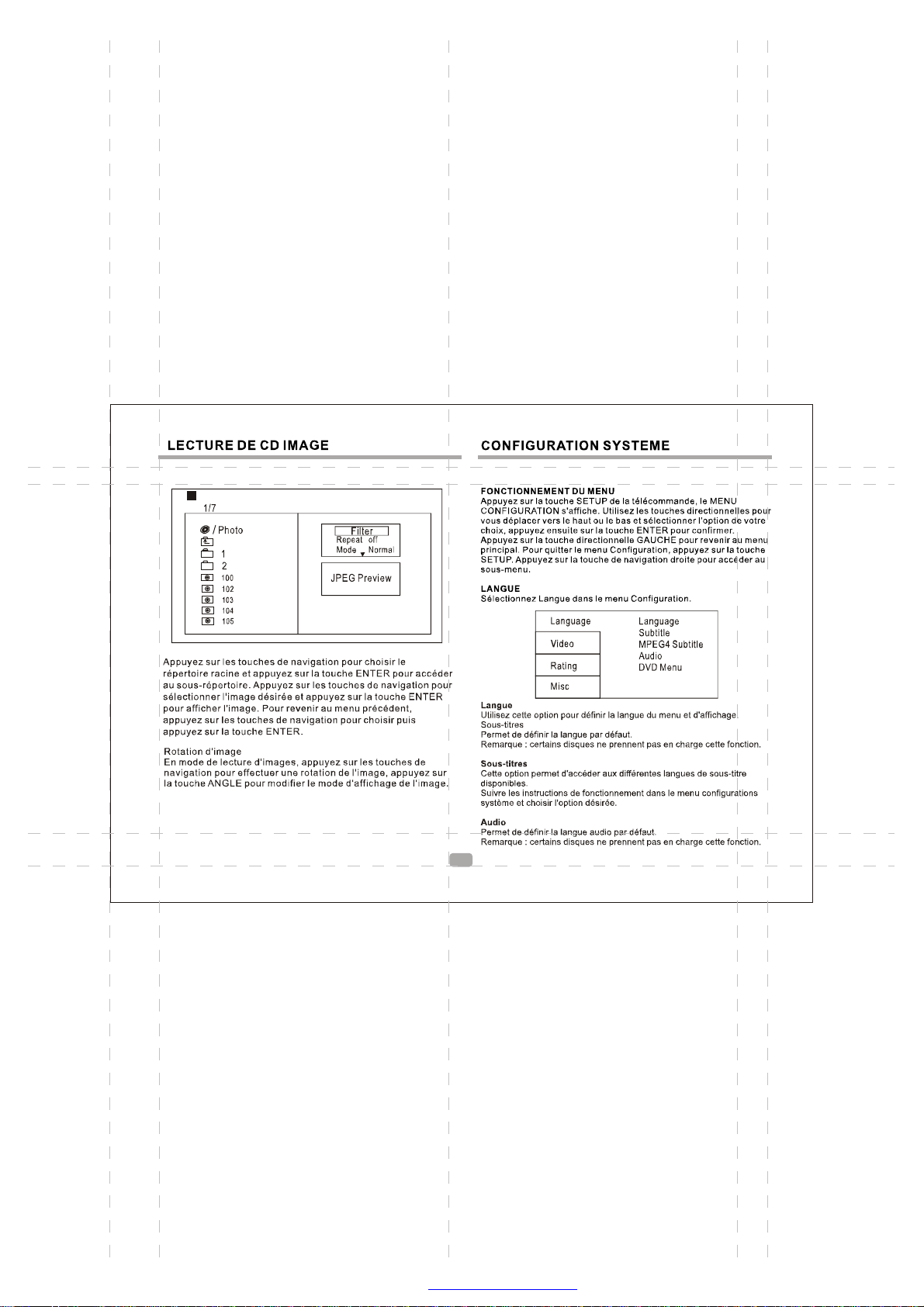
12
PDF 文件使用 "pdfFactory Pro" 试用版本创建 www.fineprint.cn
Page 14

13
PDF 文件使用 "pdfFactory Pro" 试用版本创建 www.fineprint.cn
Page 15

14
PDF 文件使用 "pdfFactory Pro" 试用版本创建 www.fineprint.cn
Page 16

15
PDF 文件使用 "pdfFactory Pro" 试用版本创建 www.fineprint.cn
Page 17

16
2
PDF 文件使用 "pdfFactory Pro" 试用版本创建 www.fineprint.cn
Page 18

Content
INTRODUCTION
Safety Precautions
PanelIllustration
Remote Control
Get Started
CONNECTIONS
Connecting to a TV Set
Connect to the USB
ADVANCED FEATURES
CD / MP3/ WMA/ DVD / MPEG4PLAYING
PICTURE CD PLAYBACK
SYSTEM SETUP
OTHERS
Troubleshooting
Specifications
Accessories
Endof LifeDisposal
17
18
20
21
23
23
24
25
26
26
28
29
29
30
1
PDF 文件使用 "pdfFactory Pro" 试用版本创建 www.fineprint.cn
Page 19

Safety Instructions
CAUTION
RISK OF ELECTRIC SHOCK
DO NOT OPEN
Safety is Important
The symbol indicates that dangerous voltages constituting a
risk of electric shock are present within this unit.
The symbol indicates that there are important operating and
maintenance instructions in the literature accompanying this
unit.
Keepthis information in a safe placefor future reference.
Please read all the safety information before using the product.
Safety Considerations.
Position the cablessothat theycannot be walked on or pinchedby
items placedonor against them.
Do not use the in humid or damp conditions.
Do not allow the portable DVD Player to get wet.
Donot expose the portable DVD Player to drippingor splashing.
Donot placewater filled objects such as vases on top of the
portable DVD Player.
Do not place naked flame sources, suchascandles, on the top of
the portable DVD Player.
Caution:Danger of explosion if battery is incorrectly replaced.Replace
only with the same or equivalent type.
Warning:The battery (battery or batteries or battery pack) shall not be
exposed to excessive heat such as sunshine,fire or the like.
Warning:To reduce the risk of fire or electric shock, do not expose this
apparatus to rain or moisture.The appapatus shall not be exposed to
dripping or splashing and that no objects filled with liquids,such as
vases,shall not be placed on apparatus.
Warning:Only use attachments/accessories specified provided by the
manufacturer,the Portable DVD Player is supplied by AC adapter,the
AC adapter is used as disconnect device,the disconnect device shall
remain readily operable.
portable DVD Player
Cleaning
Ventilation
Servicing
Battery Disposal
1
18
ALWAYS unplug the portable DVD Player before youcleanit.
Do not use liquid or aerosol cleaners.
Cleanthe portable DVD Player with a soft, damp (not wet)cloth.
The slots and openings on the set top box are for ventilation.
Donotcover or block them as it may cause overheating.
NEVER let children push anythinginto the holesor slots on
thecase.
Thereareno userserviceable parts in thisportable DVD
Player.
When servicing, refer to qualifiedservice personnel.
Consult your dealer if you are ever in doubtabout the
installation, operation or safetyof this unit.
Please ensure batteriesaredisposed of safely.
Neverdispose of batteries in a fireor with other household
waste.
Check with yourlocal authority for disposal regulations.
This symbol indicates that this productincorporatesdouble
insulation between hazardous mains voltage and user
accessible parts.When servicing use only identical
replacementparts.
WARNING: To reduce the risk of fireor electricshock,do
notexpose this apparatus to rain or cords.
PDF 文件使用 "pdfFactory Pro" 试用版本创建 www.fineprint.cn
Page 20

Safety Instructions
Correct Disposal of this product.This making indicates that
this product should not be disposed with other household
wastes throughout the EU.To prevent possible harm to the
environment or humen health from uncontrolled waste disposal ,
recycle it responsibly to promote the sustainable reuse of material
resources.To return your used device,please use the return and
collection systems or contact the retailer where the product was
purchased.They can take this product for environmental safe
recycling.
1. The apparatus shall not be exposed to drippingor Splashing and
that no objects filled with liquids, such as Vases, shall be placed
the apparatus.
2. The mains plug is used as the disconnect device,thedisconnect
device shall remain readily operable.
3. To be completely disconnect the power input, the mains plug of
apparatus shall be disconnected fromthemains.
4. The mains plug of apparatus should not be obstructed or should
be easily accessed during intended use.
Warning:To reduce the risk of fire or electric shock,do not expose this
appliance to rain or moisture,dripping or splashing and that
no objects filled with liquids,such as vases,shall be placed
on the apparatus. Dangerous high voltages are present
inside the enclosure.Do not open the cabinet.Refer servicing
to qualified personel only.
Attention:To prevent electric shock,match wide blade of plug to wide
slot,fully insert.
Laser: This Digital Video Disk player employs a Laser System .To
ensure proper use of this product,please read this owner
manual carefully and retain for future reference.Should the
unit require maintenance,contact an authorized service
location see service procedure.
Use of controls,adjustment or the performance of procedures
other than those specified may result in hazardous radiation
exposure.
To prevent direct exposure to laser beam,do not try to open the
enclosure.
Visible and invisible laser radiation when open and interlocks
defeated
DO NOT STARE INTO BEAM
Special notice
A few highlights or dark spots may occur on the LCD screen. It is a very common
phenomenon of the activematrix display technology, anddoes not mean any defects
orfaults. Never try to repairthis machinebyyourself. In case of any faults. Please
turn off the unitat once, and notify ourCompany or the correspondingdealer.The
display is madeupof many precision electronic components. Any disassembly or
modification may leadto further damage.
19
LASER
Type Semiconductor laser GaAIAs
Wave length 650 nm/780nm
Output Power 5mW
Beam divergence 60degree
1
PDF 文件使用 "pdfFactory Pro" 试用版本创建 www.fineprint.cn
Page 21

PanelIllustration
1 2 4 35
1
LCD DISPLAY
2
SOURCE
3
MENU
4
MOVE( , , , )
5
OK
6
POWER ( ON/OF)
7
DC 12V INPUT JACK(power supply)
8
PHONE JACK
9
AV OUTPUT
10
VOLUME
11
USB
6
7
OK
8
9
10
11
20
PDF 文件使用 "pdfFactory Pro" 试用版本创建 www.fineprint.cn
Page 22

RemoteControl
Remote Control
1. A-B Repeat
press 1x: set A ,prss 2x: set B
press3x: disable the function
2. Prog/Repeat
Short press: Repeat mode
Long press (2Sec.):
DVD program mode
3. 0-9 Number Keys
4. Setup
Open the setup menu
5. Goto
Goto a specific time index
6. Fast Forward
7. Next
Next chapter or file
8. Previous
Previous chapter or file
9. SOURCE
Input mode selection,
10. Display
Display detailed informations
of the current file or disc.
9
10
11
12
13
14
15
16
17
18
11. Angle / Audio
Short press:
Changes the audio mode (if different modes
are available)
Long press (2Sec.):Changes the angle mark
(if different modes are available)
12. Title / Subtitle
Short press: Change subtitle mode
(if subtitles are available)
Long press (2Sec.): DVD Title menu
13. MENU / ZOOM
Short press: Zoom in
Long press (2Sec.): Menu key for DVD Menu
14. STOP / SLOW
Short press: Stop
Long press (2Sec.): Slow motion
15. Direction keys ( )
16. Fast Rewind
17. ENTER
To confirm and enter options or to play files.
18. Play / Pause
Note:
1
2
3
4
5
6
7
8
1. Please notethat reference numbersfor the remoteare
described beginning on page 15 to 20 of thismanual.
2. In this manual, will be used to represent
different NAVIGATION ARROWS on theremoterespectively.
3. In order to operate any of the remotefunctions,you must first
press the Power button on theDVD player.
4. Some of the keys is multiplekey.They can be used in DVD
mode or in DVB mode.
5. Start playback Insert a disc. The DVD player automatically
starts with the playback. In theinitial menu, select the desired
optionusing thebuttons. Then press OK on theremotecontrol.
CR2025
2
OPEN
PUSH
BATTERIES
INCORRECTUSE OF BATTERIES MAY CAUSE THEM TO LEAK,
CORRODE OR EXPLODE.
Be sure to placethe batteries in the correct direction.
It is dangerous to charge/heat/openor short-circuit the batteries.
Do not leave dead or expired batteries or mix old/new batteries.
When not using the remote control for a long duration of time,
remove the batteries. When operating rangebecomesreduced,
replace all batteries with new,fresh ones.
If leakagefrom the battery occurs,wipe the battery liquid from the
battery compartment,then replace.
1
HOW TO REPLACE THE BATTERY
STEP 1:PUSH THE BUTTON TOWARD LEFT;
STEP 2:PULL THE BATTERY LOADER OUT.
21
PDF 文件使用 "pdfFactory Pro" 试用版本创建 www.fineprint.cn
Page 23

RemoteControl
(PLAY/PAUSE)
Press this button once (during playback) to pause playback.
Press this button a second time to resume playback.
STOP
Press this button once (during playback) to stop playback; to
resume from the same position, press /PLAY.
Press this button a second time to end playing back the disc
altogether. Continue at the start of the disc using .
MENU
Press this button (during playback) to display the menu on the
screen.
In menu mode, select the desired option using the / / /
buttons. Then press OK.
Button
Press this button to jump to the beginning of the previous track or
chapter.
Button(Fast rewind)
Pressing this button repeatedly will increase the rewind speed
successively to 2x, 4x, 8x, 16x
Continue playback at normal speed using .
Button
To jump to the beginning of the next track or chapter.
button (Fast forward)
Pressing this button repeatedly will increase the forward speed
successively to 2x, 4x, 8x, 16X.
Continue playback at normal speed using .
Display button
Press this button once to display detailed information about the disc
in the player. (Pressing this button repeatedly).
AUDIO button
During playback the available audio streams are enabled
successively (DVDs can contain up to eight audio streams; e. g.,
for multiple languages.
SUBTITLE button
During playback, allows you to select a language for subtitles or to
turn subtitles on/off. DVDs can contain up to 32 subtitle tracks. By
pressing this button repeatedly, you call up the following settings:
SUBTITLE 1/N: Subtitle 1 is displayed.
SUBTITLE 2/N: Subtitle 2 is displayed.
SUBTITLE */N: Subtitle * is displayed.
SUBTITLE OFF: No subtitles.
N represents the total number of subtitle tracks included.
This function is only available for DVDs that contain multiple
subtitle tracks.
REPEAT button
Pres the key to repeat a chapter or a title.
GOTO button
Enables you to select a position (time, track or title) at which to start
playback. Use the ../.. buttons to select the desired option. Use
the 0-9 number keys to enter the time directly and then confirm
using OK.
Press the GOTO button again to resume normal playback.
ANGLE button
Pressing this button for approx 2 Sec. cycles through the camera
perspectives available for the particular scene (see illustration).
This function is only available for DVDs that contain recordings of
multiple camera perspectives.
ZOOM button
For DVDs the image size is successively changed to the following
values compared to the normal size: 1x, 2x, 3x, off.
This function is not available for CDs.
22
PDF 文件使用 "pdfFactory Pro" 试用版本创建 www.fineprint.cn
Page 24

GETSTARTED
GET STARTED
1.Press POWER switch to turn on the player.
2.Press OPEN button to open the disc tray.
3.Place a disc onto the disc tray.
4.Close the disc cover and the playback starts
automatically.
5.When a menu screen appears on the display, move the
navigation buttons or press the numeric buttons to select
a preferred track number, then press OK/ENTER button to
start playback.
Connecting to a TV Set
VIDEO IN
AUDIO IN
23
AV OUT PHONE
VOL ON OFF
USB
Yellow
CVBS
R
Green
L
Red
Connections
DC IN 12V
PDF 文件使用 "pdfFactory Pro" 试用版本创建 www.fineprint.cn
Page 25

Connectto the USB
Connections
Press the SOURCE key on the unit until you
switched into USB work mode.
AV OUT PHONE
VOL ON OFF
USB
DC IN 12V
USB
USB interface
This unit have a USBjack to play the MP3musicorand JPEG
files or other files. Press the <SOURCE>buttonin the unit to
choose USB mode. All the function is the same to play a disc.
Note: the USBport is compatible with flash memories, it is not
warranted the compatibility with MP3players usingowner
software.
NOTE:
When using USBfunction. Please do not insertin the wrong
direction, or it will be corrupted.
USING THE AC ADAPTER
Always turn off the DVD player via the Power on/off switch prior
to connecting or disconnecting the AC adapter. Be sure to use the
supplied AC adapter. Using a different type of adapter may cause
malfunction or damage to the product. When the AC adapter is
used for prolonged periods of time, it may heat up. This is normal
and is not a cause for concern. When not using the adapter,
unplug it from the wall outlet. Keep the AC adapter free from
moisture, cold, and dust. Otherwise, a risk of fire or electric
shock may be resulted in.
RECHARGEABLE BATTERY
This unit works either on the rechargeable Li-Polymer battery
( 1300 mAh Li-ion Battery/ 1h30max )or the AC power supplied.
The charge LED indicator flashes red during charging. When the
battery is fully charged the indicator steadies on. Fully charging a
run-out battery pack may take 2.5 hours or longer. A fully charged
battery can endure approximately 1h30max of continuous DVD
playback. This playing time may vary with the surrounding
environment, the volume level of the speaker and the battey
condition.
Phone Jack Function
Insert the earphone into the earphone jack, to listen the music
or movie privately.
Volume adjust
Use VOLUME CONTROLL in the side of the unit to adjust the
volume.
24
PDF 文件使用 "pdfFactory Pro" 试用版本创建 www.fineprint.cn
Page 26

CD / MP3/ WMA/ DVD / MPEG4 PLAYING
AVI
Mp3
Mp4
Photo
WMA
XVID
Audio
1/7
1
2
101
102
103
104
105
The MP3/WMA/MPEG4 disc has such a directory structure
as shown .picture above
Filter
Repeat off
Mode Normal
JPEG Preview
00:00:15
Filter
Repeat off
Mode Normal
Music Playing
PressDirection key to choose the root directory and then press ENTER
button to enter intothesub directory. Press Direction key to choose the
desired track and then press ENTER or PLAY to enjoy the music or movie.
If you want to return to the upper menu, pressDirection key to choose
theicon and pressENTER button.
Filter: Allows selecting the categories of files displayed in the browserlist.
This selection is done among the 3 categories: Audio, Photoand Video.
Repeat: To switch different repeat playing mode
REPEAT button: Repeats one track or folder in successionor switches the
Repeat Single: Plays back the current file repeatedly.
Repeat Folder: Plays back all files of the current folder.
Repeat all: all the music or movie/photowill repeat.
Repeat A-B: playback the places between A and B which you chose
Mode: Select different playing mode
Normal: Shufflemode is cancelled
Shuffle: Shufflemode enabled. When playback reaches the end of the current
MusicIntro: In this mode, the media will play10 seconds then skipto nextmedia
Edit Mode: To enable programmed playback mode. When you select the mode,
Program view: Display program track
Brower view: Displaytrack directory
Add to program: Choicethetrack press Add to program to add the track of the
Clear program: In the complete stopstate(press the STOP button twice),
repeat function off again.
repeatedly.
chapter/track, playback jumps to a random chapter/track. As the end of
each chapter/track is reached, another randomchapter/track will be
played until all tracks/chapters have been played or the Shuffle mode
is cancelledby toggling to a different Mode Option.
press LEFTDirection key to directory and press ENTER to choose the
desired track and pressAdd to program to start program playback.
program playdirectory
choose the track press Clear program to delete the track of the
program playdirectory
25
PDF 文件使用 "pdfFactory Pro" 试用版本创建 www.fineprint.cn
Page 27

PICTURE CD PLAYBACK
SYSTEM SETUP
The PICTURE CD dischas such a directorystructureas shownin
thefollowingpicture.
1/7
Photo
1
2
100
102
103
104
105
Press Direction key to choose the root directory and then
press ENTERbutton to enterinto the sub directory. Press
Direction key to choose the desired picture and then press
ENTER or PLAY to enjoy the picture.If you want to return to
the upper menu, press Direction key to choose the icon
and press ENTER button.
Image rotation
In picture play state, press Direction key to rotation the
picture, press ANGLE button to change the picture scan
mode.
Filter
Repeat off
Mode Normal
JPEG Preview
MENU OPERATION
Press the SETUP button on the remote control, the SETUP
MENU(main)will be displayed.
After accessing the setup menu, press the direction buttons for
up and down movement to select an item desired, then press
the ENTER button to confirm.
PressLEFT directionbutton return to themenu of upper level.
To exit the setup, press the SETUP button again. In the SETUP
MENU, you may choose any of the following options as you like.
LANGUAGE SETUP
SelectLanguage in the setup menu, and displaytheLanguage
submenu:
Language
Video
Rating
Language
Subtitle
MPEG4 Subtitle
Audio
DVD Menu
Misc
Language
Use this itemto select the language of the setup menu and screen
display.
Subtitle
This option provides the preset subtitle language.
Follow the operating instructions stated in DVDMENU SETUP In
combination with the desired option.
MPEG4 Subtitle
Choice differentMPEG4 subtitle encoding option
Audio
Follow the operating instructions stated in
Combination with the desired option.
This option provides the built-in discdubbing language options.
26
DVD MENU SETUP
In
PDF 文件使用 "pdfFactory Pro" 试用版本创建 www.fineprint.cn
Page 28

SYSTEM SETUP
DVD Menu
This option provides the film s menu language options.
Follow the operating instructions stated in DVD MENU SETUP
In combination with the desiredoption.
VIDEO SETUP
Select Video in the setup menu, and displaythe Video submenu:
Language
Video
Rating
Misc
TVSystem
This productsupports output of various system, including NTSC, PAL.
If your TV set has onlyNTSC or PAL system, the screen will blink
and become colorless when a wrong system is selected.
Note: For more information of output format, refer to the instructions
or your TV set.
Smartpicture
Adjust display effect for video output:
Standard:default effect.
Bright: internal settingforbrightview effect.
Soft: internalsetting for soft vieweffect.
Dynamic: useradjustbrightness, contrast, color etc.
Aspect Radio
TV System
Smart Picture
RATING SETUP
Select Rating in the setup menu, and display the Ratingsubmenu:
Note: Not all DVD support ratings.
Language
Video
ParentalControl
SetPassword
Rating
Misc
Parental Control
Selecting a Rating allows the user to set the parental control
feature of theplayerSelectParental Control, and press ENTER
to change the different mode.
Note: Unlock the passwordbefore settingParental Control.
Set Password
Use the 0-9 keys to inputfour digits(password), then press ENTER
to confirm.
Note: If you forget your password, please use the universal
password 6666 to unlock.
MISCSETUP
SelectMISC in the setup menu, and displaythesubmenu:
* Use Default Settings
Resetsetup datato factory default and re-load disc.
Language
Video
Use Default Settings
Rating
Misc
27
PDF 文件使用 "pdfFactory Pro" 试用版本创建 www.fineprint.cn
Page 29

Troubleshooting
If you have any questions,please consult the troubleshooting guide below.
NOPICTUREORSOUND
Ensure the power button is on.
Ensure the power outlet is operational.
Ensure the power cord is not damaged.
Ensure the power plug is connected firmly to the outlet.
PICTURE BUT NO SOUND
Ensure the audio jacks are securely connected.
Ensure the audio connector is not damaged.
Ensure the volume is turned up in VOL/CH setup.
Ensure you have set the player's AUDIO settings correctly.
Ensure you have ENTERed the correct AV input for your TV.
Ensure the audio is not set to mute.
SOUND BUT NO PICTURE
Ensure the video jacks are securely connected.
Ensure you have ENTERed the correct AV input for your TV.
Ensure the video connector is not damaged.
Ensure you have set the player's VIDEO settings correctly.
POOR PICTURE OR SOUND
Ensure you have set the player's AUDIO settings correctly.
Ensure the disc is not scratched or stained.
Ensure the AV connector or the output terminal is not damaged.
Ensure the disc is not warped, damaged or deformed.
Ensure the disc is not badly stained or damaged.
Ensure the disc format is compatible with the player.
Please check whether you have tried to play a software CD.
If so, please restart the player.
Ensure the remote batteries are working.
Pointthe remote controldirectly atthe player's IR sensor.
Remove any obstacles between the remote and the IR sensor.
Turn off the power,and then turn iton again.
Ensure you have putthe disc on the tray.
Ensure the disc is notupside down.
Ensure the disc is notdistorted,stained orscratched.
28
Other
"BAD DISC" DISPLAYED
REMOTE NOT WORKING
UNIT NOT WORKING
"NO DISC" DISPLAYED
PDF 文件使用 "pdfFactory Pro" 试用版本创建 www.fineprint.cn
Page 30

Specifications
Other
Play mode
Disc mode
Videocharacteristic
VideoS/Nratio
Resolution
Audio characteristic
Frequency response
Audio S/N ratio
Dynamicrange
Distortion
D/A Converter
Accessories
AC/DC adapter
NTSC/PAL
DVD,VCD, CD, MP3,CD-R,CD-RW,JPEG,
DVD+ -R/W,MPEG4,
65dB.
500lines.
fs96KHz:20Hz-20KHz:+/-1dBI
80dB
80dB
<0.01%
96KHz/24bit
Remote control
BAG&STRAPSI
Output characteristic
Display Device
ScreenSize
Video output
Audio output
Power Voltage
Color TFT-LCD
7inches
1Vp-p(75 Ω)
2CH
DC IN 12V
Power consumption
Size
Weight
USB port 1.1 compatible
Battery type 1300mAH LI
Specifications are subject to changewithout notice.
USB Line
206x160x40mm
1.0kg
Car adapter
29
15W
Earphones
PDF 文件使用 "pdfFactory Pro" 试用版本创建 www.fineprint.cn
Page 31

End of Life Disposal
Other
Warning ! This logo set on the product means that
the recycling of this apparatus comes within the
framework of the Directive 2002/96/CE of January
27, 2003 concerning the Waste of Electrical and
Electronic Equipment (WEEE).
This symbol means that used electrical and
electronic products should not be mixed with
general household waste. There is a separate
collection system for these products.
If you want to dispose of this equipment, please do not
use the ordinary dust bin !
-The presence of dangerous substances in the electrical
and electronic equipments can have potential consequences
on the environment and human health in the cycle of
reprocessing this product.
-Therefore, at the end of its lifetime, this product shall not be
disposed with other non-recycled waste. Used electrical
and electronic equipment must be treated separately and in
accordance with legislation that requires proper treatment,
recovery and recycling of used electrical and electronic
equipment.
-Local authorities and resellers have set special
procedures for the purpose of collecting and recycling this
product (please contact your local authority for further details).
You have the obligation to use the selective waste collection
systems put in place by your local authority.
-If your used electrical or electronic equipment has batteries
or accumulators, please dispose of these separately beforeh
and according to local requirements.
-By disposing.of this product correctly you will help
ensure that the waste undergoes the necessary treatment,
recovery and recycling and thus prevent potential negative
effects on the environment and human health which could
otherwise arise due to inappropriate waste handling.
This unit complies with European Council
Directive 2006 / 95 CE (Electromagnetic
Compatibility & Low Voltage Directives)
DVD Compatibility
2
This Product can only play REGION Code 2 DVD
30
PDF 文件使用 "pdfFactory Pro" 试用版本创建 www.fineprint.cn
Page 32

1
31
32
33
34
35
36
37
37
39
40
40
41
PDF 文件使用 "pdfFactory Pro" 试用版本创建 www.fineprint.cn
Page 33

32
PDF 文件使用 "pdfFactory Pro" 试用版本创建 www.fineprint.cn
Page 34

OK
1 2 4 35
6
7
8
9
10
11
33
PDF 文件使用 "pdfFactory Pro" 试用版本创建 www.fineprint.cn
Page 35

9
10
11
12
1
2
3
13
14
15
16
17
18
4
5
6
7
8
1. A-B Repeat
press 1x: set A ,prss 2x: set B
press3x: disable the function
2. Prog/Repeat
Short press: Repeat mode
Long press (2Sec.):
DVD program mode
3. 0-9 Number Keys
4. Setup
Open the setup menu
5. Goto
Goto a specific time index
6. Fast Forward
7. Next
Next chapter or file
8. Previous
Previous chapter or file
9. SOURCE
Input mode selection,
10. Display
Display detailed informations
of the current file or disc.
11. Angle / Audio
Short press:
Changes the audio mode (if different modes
are available)
Long press (2Sec.):Changes the angle mark
(if different modes are available)
12. Title / Subtitle
Short press: Change subtitle mode
(if subtitles are available)
Long press (2Sec.): DVD Title menu
13. MENU / ZOOM
Short press: Zoom in
Long press (2Sec.): Menu key for DVD Menu
14. STOP / SLOW
Short press: Stop
Long press (2Sec.): Slow motion
15. Direction keys ( )
16. Fast Rewind
17. ENTER
To confirm and enter options or to play files.
18. Play / Pause
34
PDF 文件使用 "pdfFactory Pro" 试用版本创建 www.fineprint.cn
Page 36

AV OUT PHONE
VOL
USB
DC IN 12V
ON OFF
AV OUT PHONE
VOL ON OFF
USB
DC IN 12V
35
PDF 文件使用 "pdfFactory Pro" 试用版本创建 www.fineprint.cn
Page 37

36
PDF 文件使用 "pdfFactory Pro" 试用版本创建 www.fineprint.cn
Page 38

37
PDF 文件使用 "pdfFactory Pro" 试用版本创建 www.fineprint.cn
Page 39

38
PDF 文件使用 "pdfFactory Pro" 试用版本创建 www.fineprint.cn
Page 40

Troubleshooting
If you have any questions,please consult the troubleshooting guide below.
NOPICTUREORSOUND
Ensure the power button is on.
Ensure the power outlet is operational.
Ensure the power cord is not damaged.
Ensure the power plug is connected firmly to the outlet.
PICTURE BUT NO SOUND
Ensure the audio jacks are securely connected.
Ensure the audio connector is not damaged.
Ensure the volume is turned up in VOL/CH setup.
Ensure you have set the player's AUDIO settings correctly.
Ensure you have ENTERed the correct AV input for your TV.
Ensure the audio is not set to mute.
SOUND BUT NO PICTURE
Ensure the video jacks are securely connected.
Ensure you have ENTERed the correct AV input for your TV.
Ensure the video connector is not damaged.
Ensure you have set the player's VIDEO settings correctly.
POOR PICTURE OR SOUND
Ensure you have set the player's AUDIO settings correctly.
Ensure the disc is not scratched or stained.
Ensure the AV connector or the output terminal is not damaged.
Ensure the disc is not warped, damaged or deformed.
Ensure the disc is not badly stained or damaged.
Ensure the disc format is compatible with the player.
Please check whether you have tried to play a software CD.
If so, please restart the player.
Ensure the remote batteries are working.
Pointthe remote controldirectly atthe player's IR sensor.
Remove any obstacles between the remote and the IR sensor.
Turn off the power,and then turn iton again.
Ensure you have putthe disc on the tray.
Ensure the disc is notupside down.
Ensure the disc is notdistorted,stained orscratched.
39
Other
"BAD DISC" DISPLAYED
REMOTE NOT WORKING
UNIT NOT WORKING
"NO DISC" DISPLAYED
PDF 文件使用 "pdfFactory Pro" 试用版本创建 www.fineprint.cn
Page 41

40
PDF 文件使用 "pdfFactory Pro" 试用版本创建 www.fineprint.cn
Car adapter
Earphones
Page 42

41
PDF 文件使用 "pdfFactory Pro" 试用版本创建 www.fineprint.cn
Page 43

LDP-247
©©©ò¬±µ¿·òº®
PDF 文件使用 "pdfFactory Pro" 试用版本创建 www.fineprint.cn
