Page 1
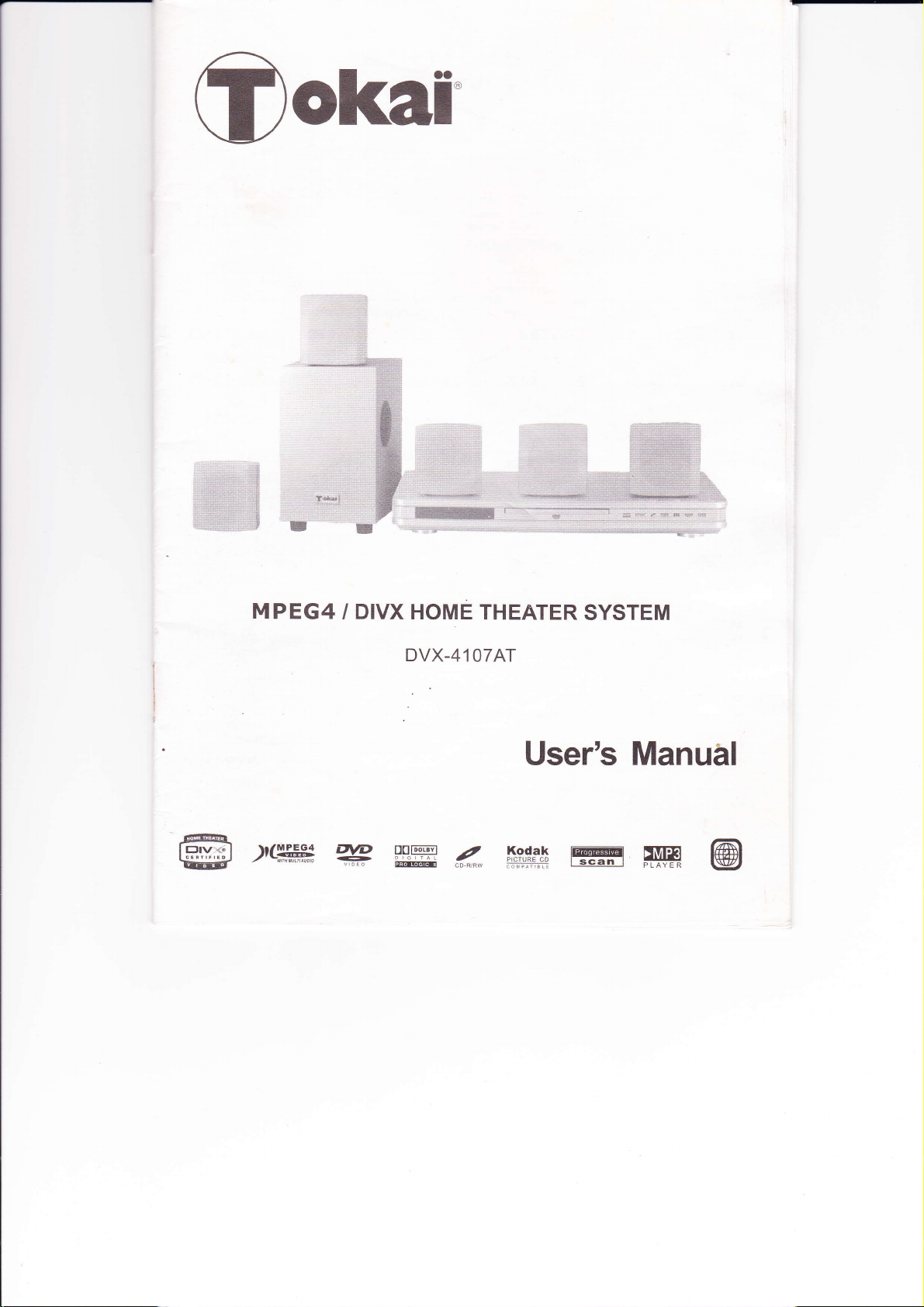
ol«ai'
MPEG4
16@
æl(ffi#
/ DIVX HOME
DVX-41
gffiz_
THEATER
OTAT
User's Manuâl
ffii:!ffiffi
SYSTEM
@
Page 2
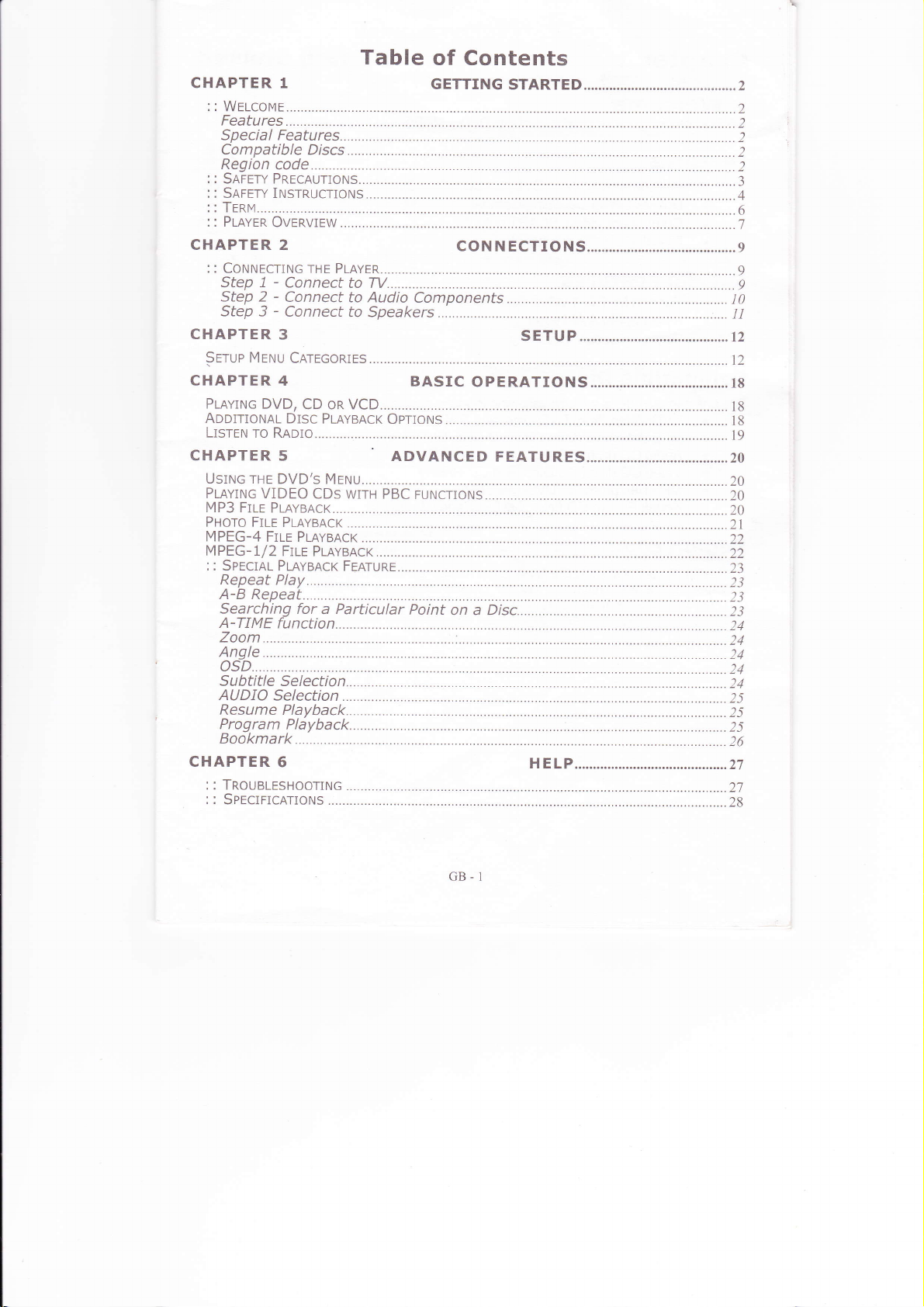
CHAPTER 1
CHAPTER 2
Mrruu
Serue
Table
CnrrcoRres
BASrC
of
Contents
OPERATTO
.......12
NS...................................... t8
GB-I
Page 3
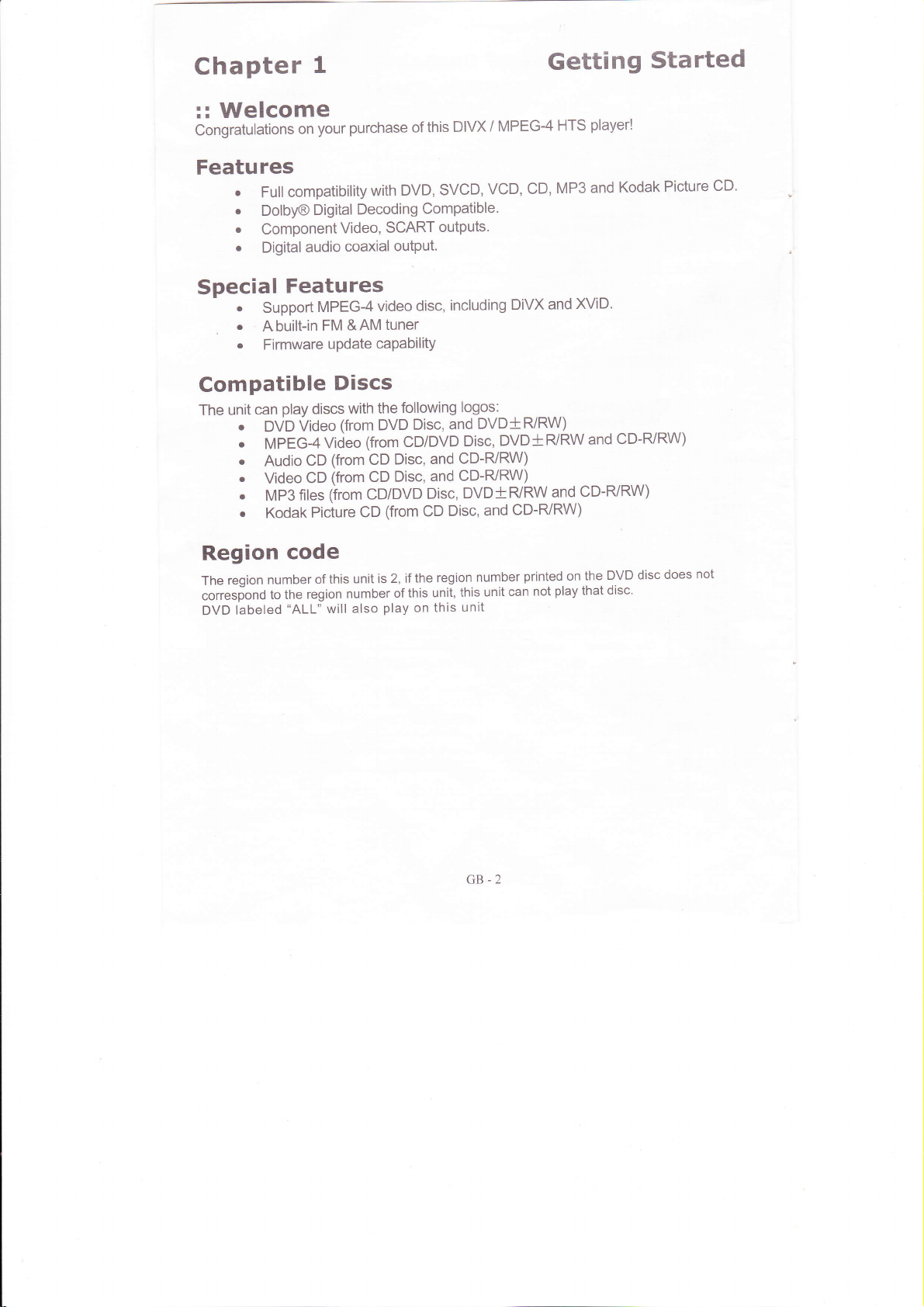
Chapter
Welcome
::
congratulations
Features
.
o
.
o
on
compatibility
Full
Dolby@
Component
DigitalaudiocoaxialoutPut.
t
your
Digital
Video,
purchase
with
Decoding
SCART
of this
SVCD,
DVD,
Compatible.
outPuts.
DIVX
MPEG-4
/
VCD,
Getting
player!
HTS
and
MP3
CD,
Started
Picture
Kodak
cD.
Special
o
r
Features
Support
Abuilt-in
Firmware
Compatible
play
Kodak
code
number
to the
"ALL"
discs
Video
CD
CD
files
Picture
of
region
The unit
can
.
.
o
.
.
DVD
MPEG4
Audio
Video
MP3
.
Region
region
The
corres[ond
labeled
DVD
&AM
video
tuner
caPabilitY
MPEG-4
FM
uPdate
Discs
the
with
(from DVD
(from CDiDVD
Video
(from
CD
(from CD
(irom CD/DVD
(from
CD
this unit
will also
is
number
play
disc,
following
Disc, and
Disc,
Disc,
CD
the region
2, if
of this
on
including
logos:
DVD+RiRW)
DVD*RiRW
Disc,
CD-FI/RW)
and
CD-R/RW)
and
DVDTR/RW
Disc,
and
Disc,
number
unit
this
unit,
unit
this
DiVX and
and
CD-RI/RW)
printed
play
not
can
XV|D'
and
CD-R/RW)
DYD
the
on
disc.
that
CD-RyRW)
.
-
does
disc
not
GB-2
Page 4
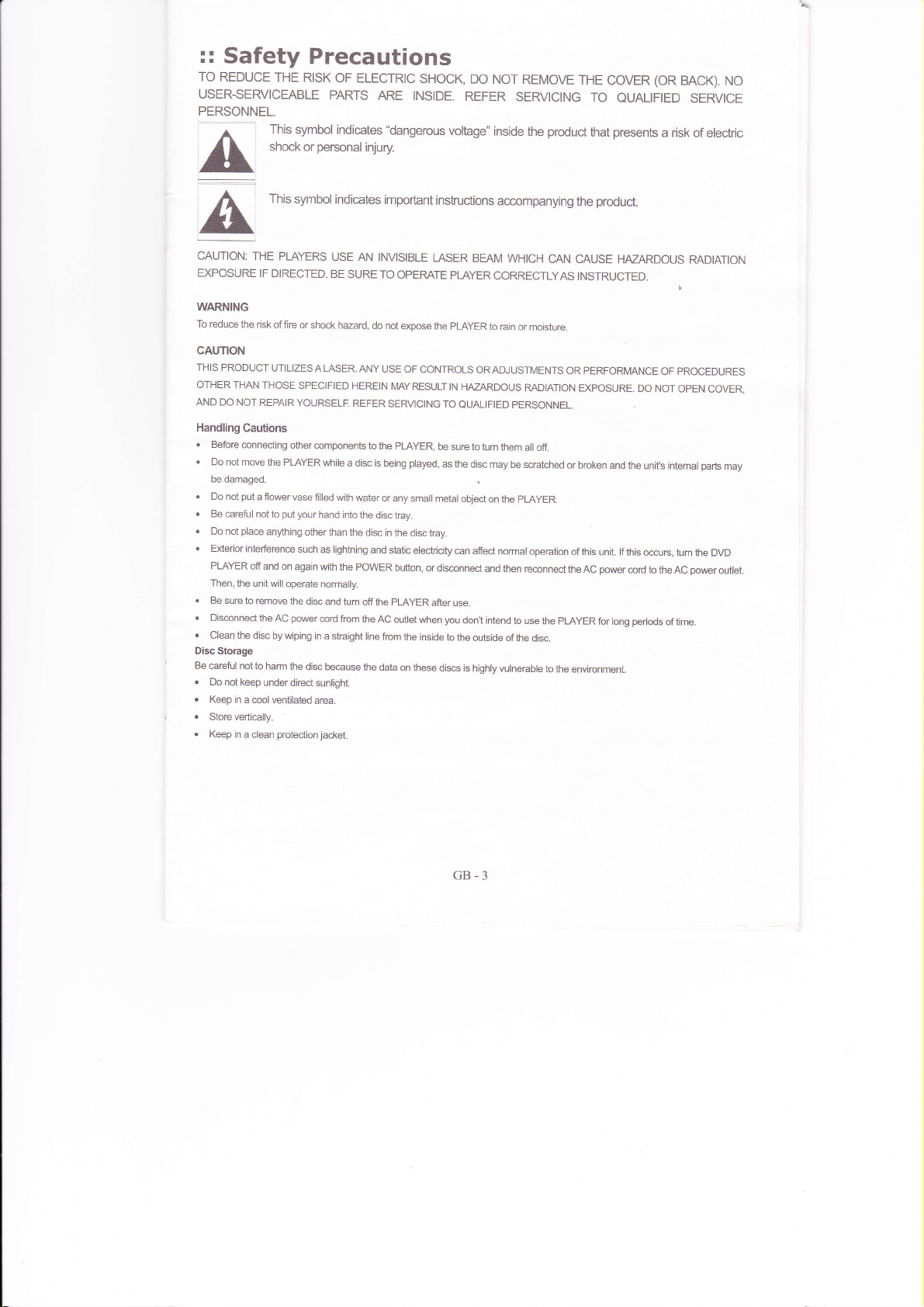
::
Safety
TO
REDUCE
THE
RISK
USER-SERVICEABLE
PERSONNEL.
This
A
symbol indicates
shockorpersonalinjury
A
This
symbol
ilL
Precautions
OF ELECTRIC
PARTS
indicates
SHOCK, DO
ARE INSIDE.
"dangerous
important
instructions
REFER
voltage"
NOT
REMOVE
SERVICING
the
product
inside
accompanying
THE
COVER
TO
QUALIFIED SERVICE
presents
that
product.
the
(OR
a risk
BACK).
of electric
NO
'
,
.
'
o
Disc Storage
Be careful
.
.
.
.
CAUTION:
EXPOSURE
WARNING
Tô reduce
CAUTION
THIS PRODUCT
orHER
AND DO
Handling
.
'
.
o
.
o
THE
IF
thê risk
THAN THosÊ SPECIFIED
NOT REPAIR
Cautions
Before
connecting
Do not move
be damaged.
put
Do not
a flower
Be
careful not to
place
Do not
Exterior
interferenæ such
PLAYER
ofi and
Then,
the unit will
Be sure
to remove
Disconnect
Clean the
Do
Keep
Store vertically.
Keep
not to hârm
not keep
in a cool
in a
the
disc by wiping
under direct
clean
PLAYERS
DIRECTED.
of fire or
UTILIZES
YOURSELF.
other
the PLAYER
vase lilled
put
your
anything
other
on again
operate
the disc
power
AC
the
disc because
ventilated
protection
USE
AN INVISIBLE
BE
SURE TO
shock hzard,
A
LASER. ANY
HEREIN
REFER
components
while
a disc is
with water
hand into
the disc
than the
as lightning
with the POWER
normally.
and tum
ærd from
in
a straight
sunlight.
area.
jacket.
do not
USE
I\4AYRESULTtN
SERVICING
to the
being
or any
disc in the
and
static electricity
pLAyER
off the
the AC
line frcm
the data
LASER
OPERATE
expose
the
OF CONTROLS
TO
pLAyER,
be sure to
played,
as the disc
small mel,al
tray.
disc tray.
button,
or disconnect
after use.
outlet
when
the inside
on these
discs is
BEAM
WHICH
PLAYER
CORRECTLYAS
pLAyER
to rain
or moisture.
OR
ADJUSTMENTS
HAZARDoUS
QUALIFIED PERSONNEL.
object
can
affect normal
you
don't intend
lo the
outside of
highly vulnerable
RADtATtoN
tum them
all off.
may be scralched
pLAyER.
on the
operation
and then
reconnect
to use
the disc.
CAN CAUSE
INSTRUCTED.
OR PERFORMANCE
ExposuRE_
or broken
of this
the AC
the PLAYER
to
the environment.
HAZARDOUS
and
the unit's intemal
unit. lf this
power
ærd to
periods
for long
I
OF PROCEDURES
Do Nor
opEN
occurs, tum
the AC
of time.
RADIATION
covER,
parts
may
the DVD
power
ou1et.
GB.3
Page 5
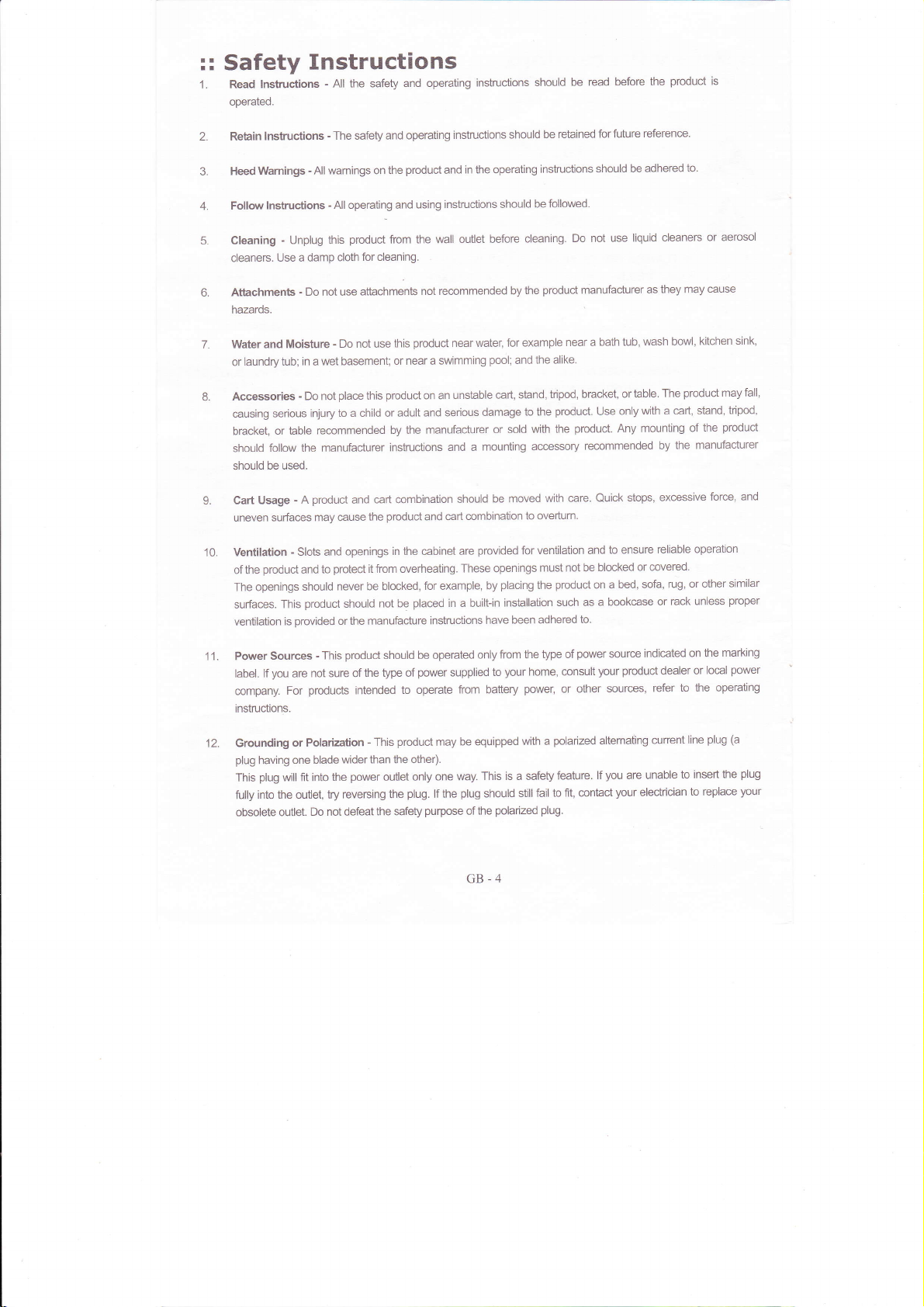
:: Safety
Read lnstuc{ions
1.
operated.
lnstructions
Retain
Instructions
-
the safety and
All
-
The safety
operating
and operating
instructions
instructions
should
should
be retained
be read before
for future
product
the
reference.
is
4.
5.
6.
7.
8.
10
Wamings
Heed
lnstructions
Follow
-
Cleaning
cleaners.
Unplug this
Use a damp
Attachments
hazards.
Water and
or
Moisture
laundry tub; in a
Accessories
causing serious
or table
bracket,
follow the
should
be used.
should
Usage
Cart
surfaces may cause
uneven
Ventilation
ofthe
The openings
surfaces.
ventilation
-
product
This
is
-
warnings on the
All
-
-
Do not use
wet basement;
-
Do not
injury
recommended
manufacturer
product
-
A
Slots and
and to
should
product
provided
All operating and
product
from the wall
for cleaning.
cloth
attachments
-
Do not use
place
to a child or
this
or near a swimming
product
this
adult and serious
by the
instructions
cart mmbination
and
product
the
openings
protect
never be blocked,
should
or the manufacture
in the cabinet
it fiom overheating.
not be
product
using instructions
in the operating
and
outlet before
not recommended
product
near water, for
unstable cart,
on an
manufacturer
and a
should
combination
and cart
are
These openings
for example,
placed
in a built-in
instructions
instructions
be followed.
should
cleaning.
product
the
by
example
pool;
the alike.
and
tripod, bracket,
sbnd,
product.
to the
damage
with the
or sold
mounting accessory
to overturn.
ventilation and
for
must not be
placing
the
installation
been adhered
with care. Quick
product
such as
be moved
provided
by
have
should
Do not use
manufacturer
near a bath
Use
product.
recommended
blocked
on a
a bookcase
to.
be adhered
liquid
as
wash bowl,
tub,
or table.
with a caft,
only
mounting
Any
stops, excessive
to ensure
reliable
or covered.
bed, sofa,
or
to.
or aerosol
cleaners
cause
they may
kitchen
product
The
stand, tripod,
the
of
the manufacturer
by
operation
or other
rug,
rack unless
may fall,
product
force,
sink,
and
similar
proper
11.
12
Power
label.
company.
instructions.
Grounding
plug
This
fully into
Sources
you
lf
are
For
or Polarization
one blade
having
plug
will ît into
the outlet, try reversing
obsolete outlet.
-
product
This
not sure of the
products
intended
wider than the other).
power
the
Do not defeat
should be operated
power
type of
to operate
product
-
This
outlet only one
plug.
the
the safe§
purpose
supplied
from battery
be equipped
may
way. This
plug
lf the
only
should
the
of
GB-4
from the
your
to
is a safety
still fail
polarized
type of
home, consult
power,
or other
polanzed
with a
feature.
to ft, contact
plug.
power
your product
altemating
lf
source
sources,
you
are
your
indicated
dealer
refer
current
unable
electrician
marking
on the
power
local
or
to the operating
(a
plug
line
plug
the
to insert
to replace
your
Page 6
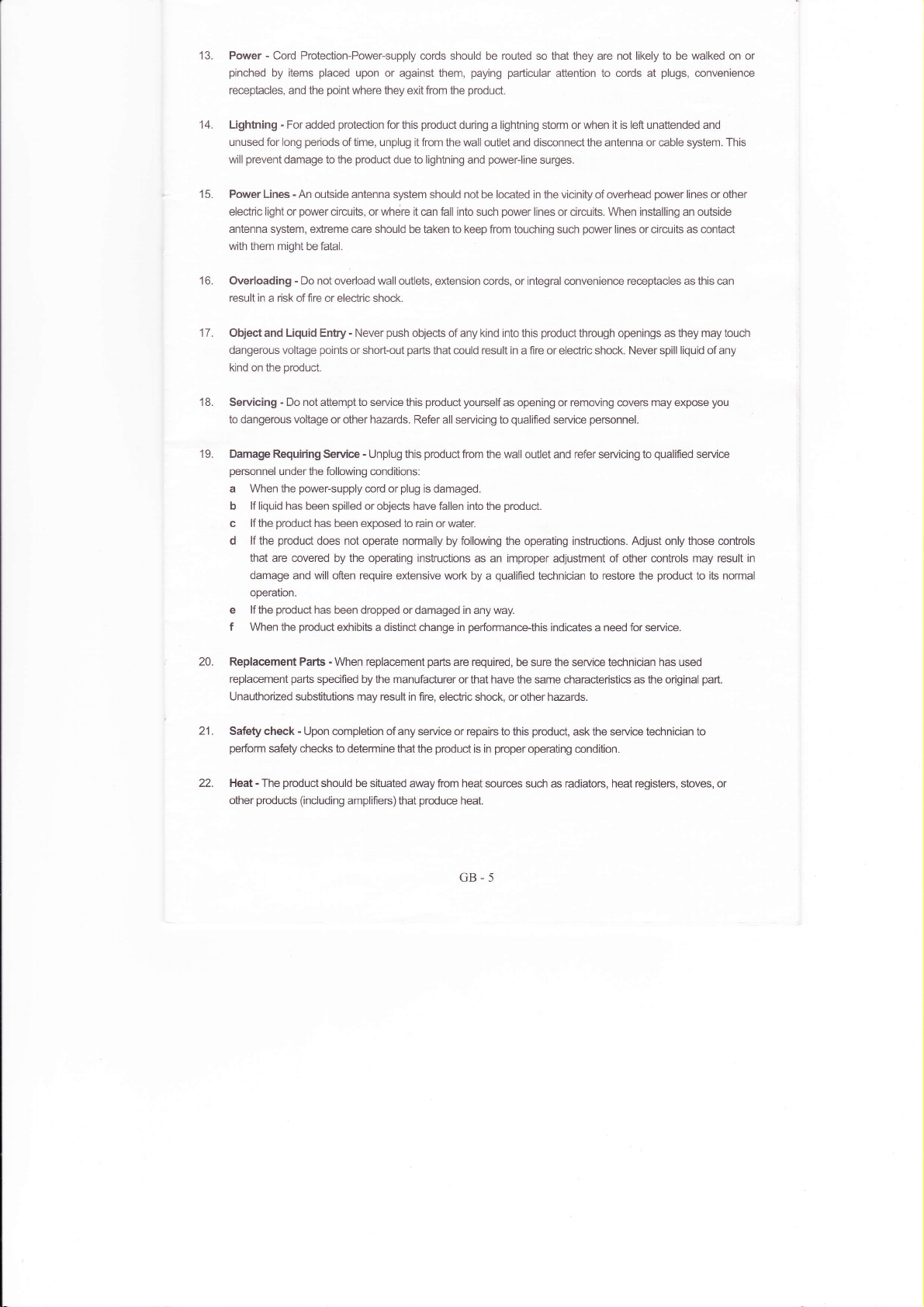
13. Power
pinched
recepbcles, and the
-
Cord Protection-Power-supply
by items
placed
upon or against them,
point
where they exit from
cords should be routed so that they are not likely to be walked on or
paying particular
product.
the
attention
to cords at
plugs,
convenience
for long
prevent
-
For added
damage to the
14. Lightning
unused
will
15. Power Lines
light
electric
antenna system, extreme care
with
or
them might be fatal.
16. Overloading
in
result
a risk offre or electric shock.
17 . Object and Liquid Entry
dangerous voltage
kind on the
'18.
Servicing
to dangerous voltage
product.
-
Do not attempt to service this
protection
periods
of time, unplug it from the wall outlet and disconnect the antenna or cable system. This
-
An outside antenna
power
circuits, or where it cân fall into such
-
Do not overload wall
poinis
or other hazards. Refer all servicing to
19. Damage Requiring Service
personnel
a When the
lf liquid has
b
c lf the
lf
d
the
that are covered
damage and will often require êxtensive work
operation.
e lf the
f When
the following
under
power-supply
been spilled or objects have fallen into ihe
product
has been exposed to rain
product
does not operate normally by following
by
product
has been dropped or damaged in any way.
product
the
exhibits a distinct change in
product
for this
product
due to lightning
system should not be located in the vicinity of overhead
should be taken to keep from touching such
outlets, extension cords, or integral convenience receptiacles as this can
push
-
Never
or short-out
the
parts
-
Unplug this
conditions:
plug
cord or
operating instructions as an improper adjustment of other controls may result in
during a lightning
power-line
and
power
lines
objects of any kind into this
that could result in a f re or eleciric shock. Never spill liquid of any
product yourself
as opening or removing coves may expose
qualiled
product
from
the wall outlet and refer servicing to
is
damaged.
product.
or water.
the operating instructions. Adjust
qualified
by a
performancethis
when it is left unattended and
storm or
surges.
or circuits.
product
service
technician to restore the
indicates a need
When instâlling an outside
power
lines or circuits as contact
through openings as they may touch
personnel.
for
service.
power
qualified
only those controls
product
lines or other
service
to ib
you
normal
20. Replacement
replacement
Unauthorized substitutions may result
21. Safeÿ check
perform
safeÿ checks
22. Heat
-
The
products (including
other
-
Parts
When replacement
parts
specified
-
Upon completion of
product
should be
parts
are required,
the
by
manufacturer or that have the same characieristics as the original
in fire, electric shock, or other hazârds.
any service or repairs to this
to determine that the
situated away from heat sources such
amplifiers) that
product
produce
heat.
GB-5
be sure the service technician has used
product,
ask the service technician to
proper
is in
operating condition.
radiators, heat registers, stoves, or
as
part.
Page 7
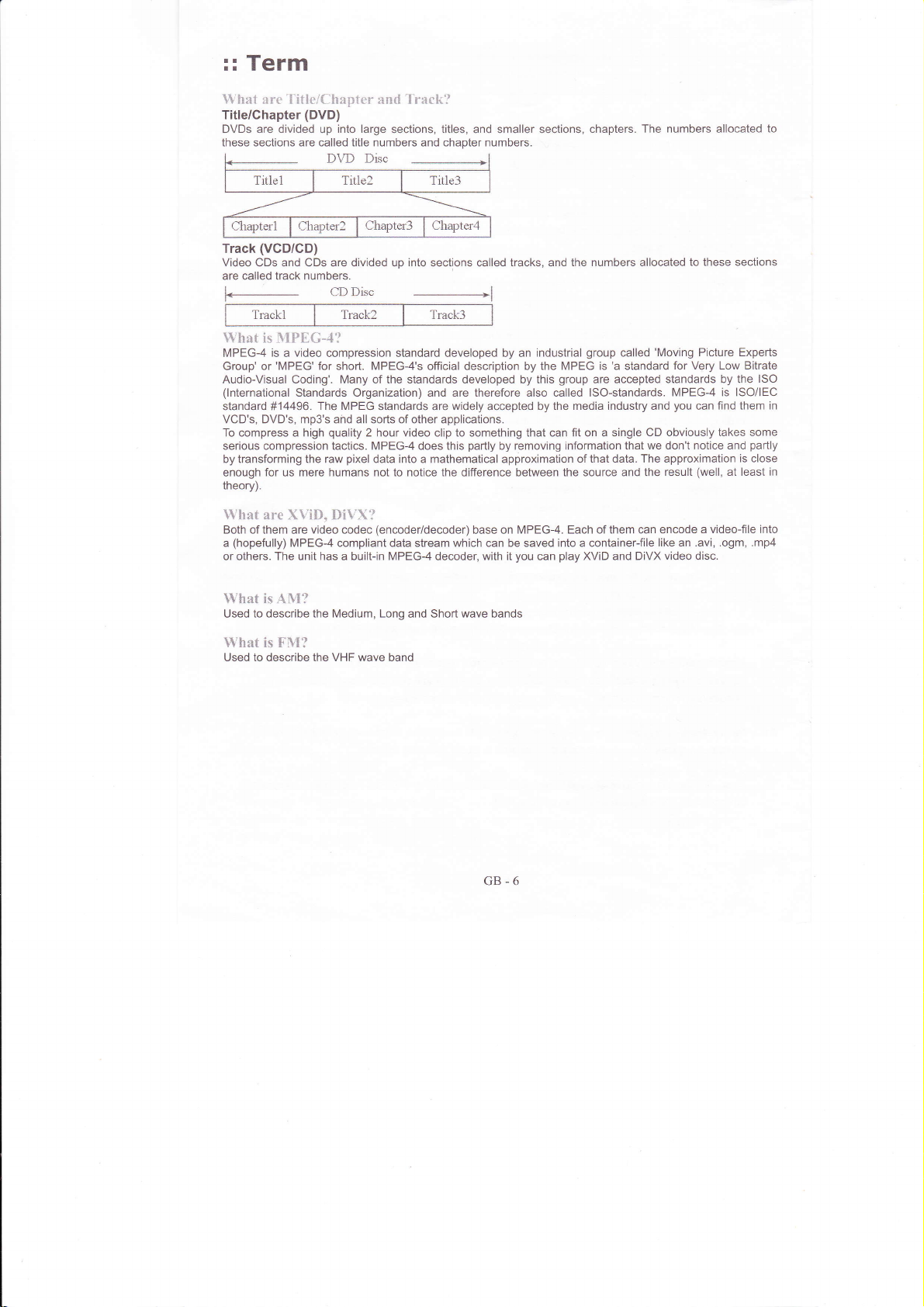
:: Term
Wh;rl are TitielCkapler xnd T'rack?
Title/Chapter
DVDs are divided up
these sections are called title numbers and chapter numbers.
(DVD)
into large
sections, titles, and smaller sections,
IIVT) l)isc
TitleilTitie2 lTitle3
Chapterl Chapter2
(VCD/CD)
Track
Video CDs and CDs are divided up
are called track numbers.
1*
I
CD Disc
Chapter3
TrackllTrack2lTrack3
trVhat is &{PEG-4?
MPEG-4
Group' or'MPEG'for short.
Audio-Visual Coding'. Many of the standards developed by this
(lnternational
standard #14496.
VCD's, DVD's, mp3's ahd all sorts of other applications.
To compress a high
serious compression tactics. MPEG-4 does this
bytransforming the raw
enough
theory).
1&'hat
Both of them
a
or others.
is a video
Standards Organization) and are therefore also called lSO-standards.
for
mere humans not to notice the
us
are XVit), §iVX?
(hopefully)
are
MPEG-4 compliant data stream which can be saved into a container-file
The
unit
compression standard developed by an
MPEG-4's
The MPEG
quality
video
has
standards are
2 hour video clip to something that can fit on a single
pixel
data into a mathematical approximaiion of
(encoder/decoder)
codec
a built-in
|
into
-----------------------------l
official
MPEG-4
Chapter4
sections called
widely
difference between
decoder, with
iracks,
description by the MPEG is
accepted by the
partly
by removing information
MPEG-4. Each of them can encode
base on
you
it
industrial
can
chapters. The numbers allocated
the numbers allocated to
and
group
group
are accepted
media industry and
that data. The approximation
the source and the
play
XVID and DiVX video disc.
'Moving
called
'a
standard for Very
standards by the
CD obviously takes some
that we don't notice and
result
like an .avi, .ogm, .mp4
these sections
Picture Experts
Low Bitrate
ISO
MPEG4 is ISO/IEC
you
find them in
can
partly
is close
(well,
at least in
a video-file into
to
11hat is A§l?
to describe the Medium, Long
Used
trVhat is § lI?
Used to describe the VHF wave band
and Short
wave
bands
GB-6
Page 8
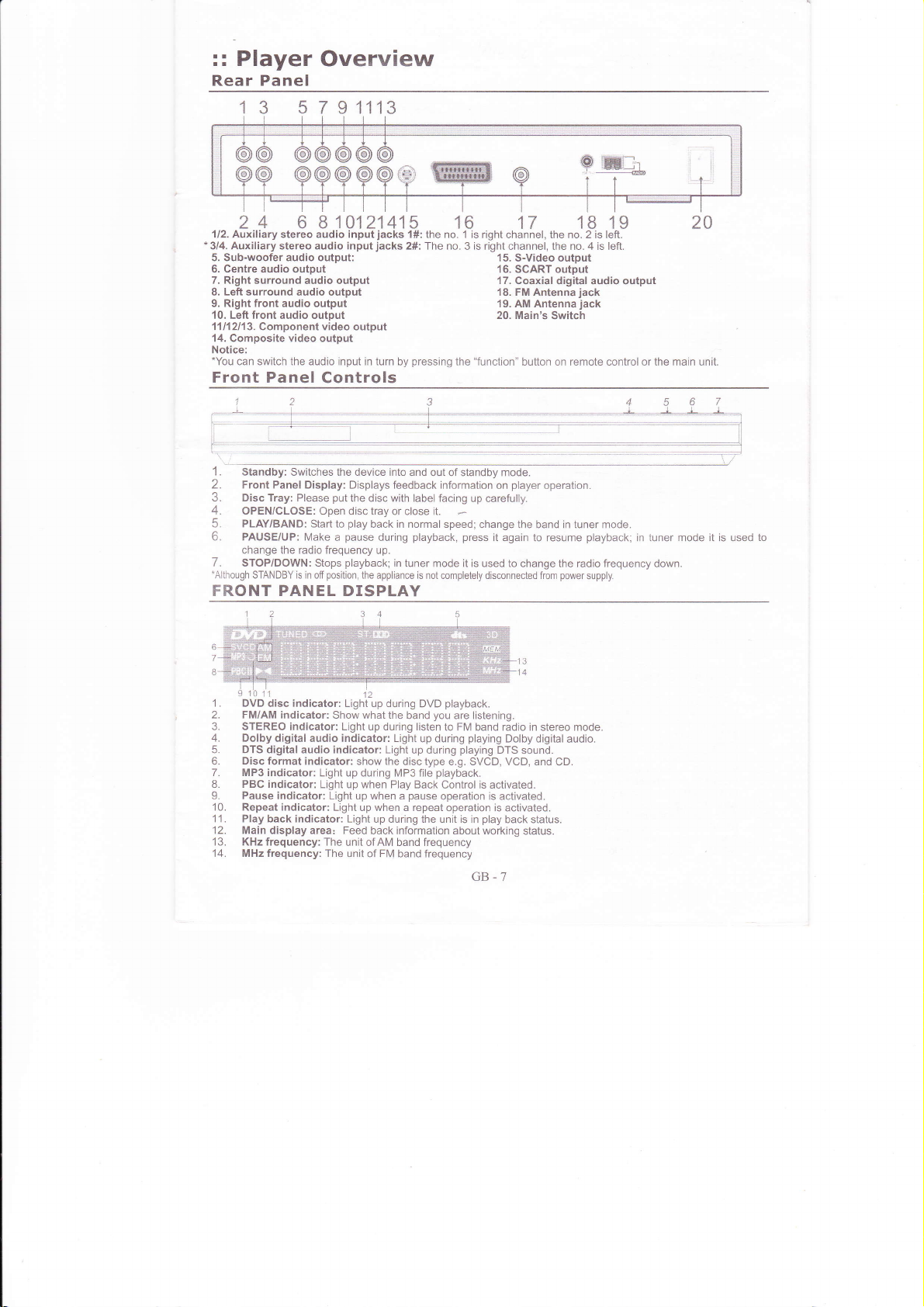
:: Player
Rear Panel
.1
a
I \_)
5791113
Overview
24 6814121415 16
1/2.
Auxiliary stereo audio inputjacks 1#: the
3/4. Auxiliary stereo audio input
5. Sub-woofer audio output:
6. Centre audio output
7. Right
surround audio output
Left
8.
surround audio output
9. Right front audio
front
1 0. Left
1
1'l l'l2l
3. Component video output
14. Composite video output
Notice:
*You
can switch the audio input in turn by
Front Panel
1.
Standby: Swilches the device into and
2.
Front Panel
3.
Disc Tray: Please
4.
OPEN/CLOSE: Open disc tray
5.
PLAY/BAND:
b.
PAUSE/UP: Make
change the radio frequency
7 . STOP/DOWN: Stops
-Although
STANDBY is in off
output
audio output
Controls
Display: Displays feedback information
Start
position,
jacks
2#: The no.
pressing
pul
the disc with label facing
or close it.
play
to
back in normal speed;
pause
a
playback;
the appliance
playback, press
during
up.
in tuner mode it is used to
is not completely disconnected from
FRONT PANEL DISPLAY
no. 1 is right channel, the no. 2 is left.
3
the
out of standby mode.
17
is right
channel, the no. 4 is left.
15. S-Video output
'16.
SCART output
17. Coaxial
1
FM Antenna
8.
'19.
AM Antenna
20. Main's Switch
"function"
up carefully.
button on remote control orthe main unil
player
on
change the band in tuner mode.
it
again to resume
change the
1819
digital audio output
jack
jack
operation.
radio frequency
power
playback;
supply.
in luner mode it is used
down
to
1 . DVD
2. FM/AM indicator:
3.
4. Dolby
5. DTS digital audio indicator: Light
6.
7. MP3 indicator:
8.
9. Pause indicator:
10. Repeat indicator:
11. Play back indicator: Light
12. Main display area: Feed
'13.
14. MHz frequency: The
disc indicator: Light up during
STEREO indicator: Light up during listen
digital audio indicator: Light
Disc format
PBC indicator:
KHz frequency: The
Show what the
indicator: show the
Light up during MP3 file
Light up when Play Back
Light up when a
Light up when a repeat
up during the
back information about working
unit ofAM band frequency
unil of FM band frequency
playback.
DVD
you
band
disc type e.g. SVCD, VCD,
are listening.
to FM band radio in stereo mode.
up during
up during
pause
playing
Dolby digital
playing
DTS
playback.
Control is activated.
operation is activated.
operation
unit
is
activated.
play
is
in
back status.
GB-7
sound.
and CD-
status.
audio.
Page 9
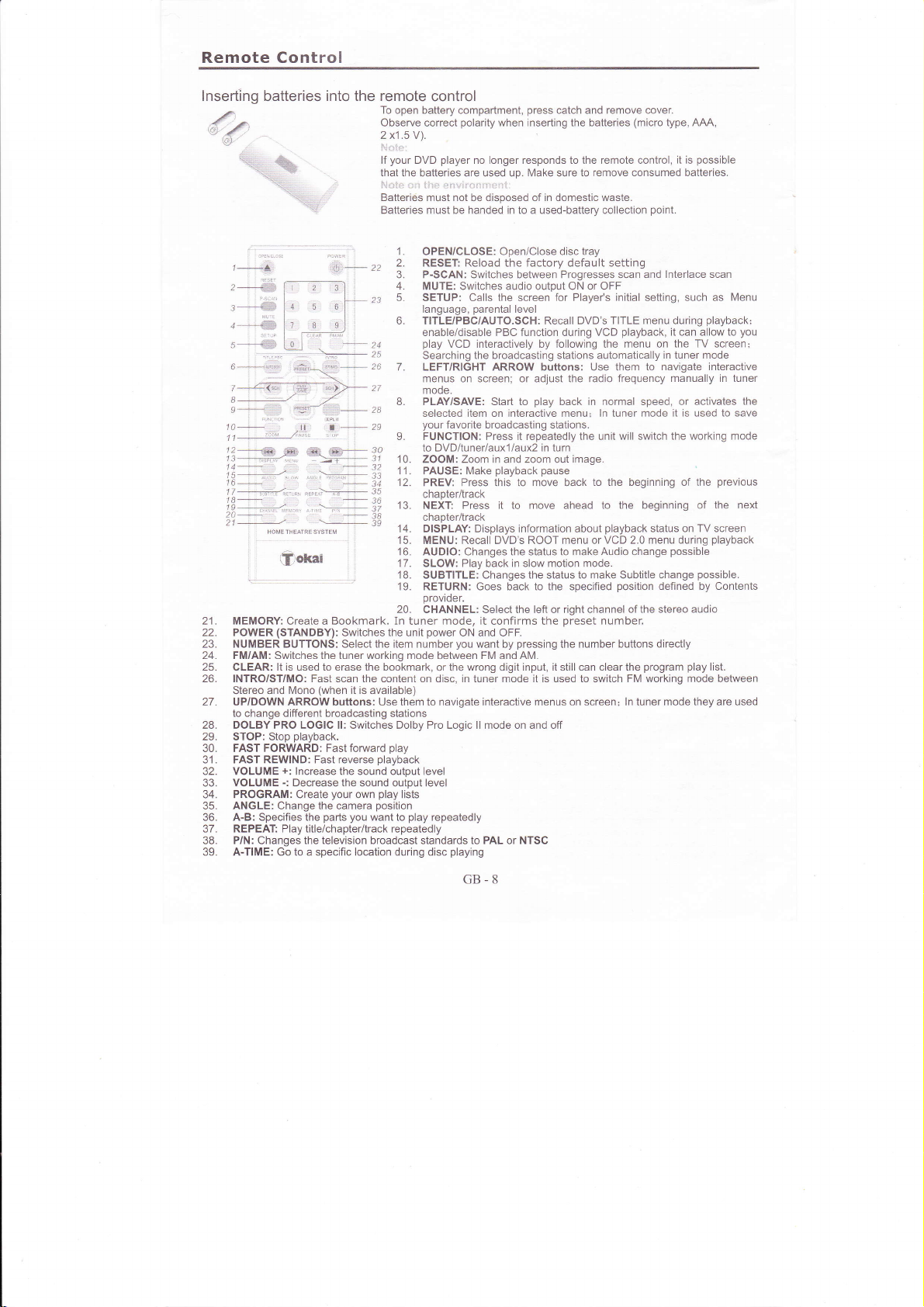
Remote Control
lnserting batteries into the remote
To open battery compartment,
dr
,.Ë1
l+âll
2*i§il
3
,
:q,a:,:,.
--§§,
liia:iit..
.
.
..;:r:-
:i5:i-:2
Observe correct
2 xl .5 Y).
lf
that
:.1,:,i: : r::
Batteries must not be disposed of in domestic waste.
Batteries must be handed in to a used-battery collection
2:]
4-.**9
-
1,§Ê
'
.,,i.i:r
l)-- tt
,,'
--J./
_ .2e
-
.-32
_31
_:r
30
33
35
.B
t_...
1 / <".
e-*
1A- I ]_29
..
J2------§i
13_.,;*r.::,
1415*,.--.,*
16_
17vra<::,,..,;:,+
1B-'
.ÿ______r
/U
21
-:,..-.
-\
ii
,
,znt i,
§, ,:,] ,A.:r
- . .
: ,
..',.-u39
Ookai
MEMORY:
(STANDBY):
POWER
NUMBER BUïTONS: Select the item number
FM/AM: Switches the tuner working mode between FM and AM.
24.
13.
CLEAR: lt is used to erase the bookmark,
INTRO/ST/MO: Fast scan the content on disc, in tuner mode it is used to switch FM working mode between
26.
27. UP/DOWN
28. DOLBY PRO LOGIC ll: Switches Dolby Pro Logic ll mode on and off
29. STOP: Stop
30. FAST FORWARD: Fast forward
31. FAST REWIND: Fast reverse
32. VOLUME
33. VOLUME
34. PROGRAM: Create
35.
36. A-B: Specifies the
37. REPEAT: Playtitle/chapter/track repeatedly
38. P/N: Changes the television broadcast standards to PAL or NTSC
39. A-TIME: Go to a specific location during disc
and l\ilono
Stereo
to change different
+:
-:
ANGLE: Change the camera
Bookmark. In
Create a
ARROW
playback.
Decrease the
Switches
(when
it is
available)
buttons: Use them to navigate interactive menus on screen;
broadcasting
lncrease the sound output level
parts you
playback
sound output level
your
own
position
want to
play
control
polarity
your
the
stations
play
player
DVD
the batteries are used up.
I li::.:
1.
OPEN/CLOSE: Open/Close disc tray
2.
RESET Reload the factory default setting
3.
P-SCAN: Switches between Progresses scan
4
MUTE: Switches audio output ON or OFF
SETUP: Calls the screen
language,
6.
TITLE/PBC/AUTO.SCH: Recall DVD'S
enableidisable PBC function during VCD
play
Searching the broadcasting stations automatically
LEFT/RIGHT ARROW buttons: Use them to
menus on screenj or adjust the radio frequency
mode.
8.
PLAY/SAVE: Start to
selected item on interactive menu: ln tuner
your
L
FUNCTION; Press it repeatedly the unit
to DvD/tuneriauxl/aux2 in turn
10.
ZOOM: Zoom
11.
PAUSE: Make
12.
PREV: Press this to move back
chapter/track
13.
NEXT:
chapter/track
14. DISPLAY: Displays information about
15. MENU: Recall DVD'S ROOT menu or
16. AUDIO: Changes the status 10 make
17. SLOW: Play back in slow motion mode.
18. SUBTITLE: Changes the status to make Subtitle
19. RETURN: Goes baôk to the specified
provrder.
20. CHANNEL: Selectthe left or right channel
tuner mode,
unit
lists
play
no longer responds to the remote control,
:liii';lii.;l:,rr;:.:
parental
VCD interactively by following the menu on
favorite broadcasting stations.
Press it to move ahead to the beginning of the
ON and OFF.
you
or the
playing
it
want by
wrong
power
repeatedly
press
when inserting the
in
and zoom out
playback pause
confirms the
digit
catch and remove cover.
l\4ake
sure to
for Player's initial setting, such as Menu
level
play
back in normal speed,
preset
pressing
the number buttons directly
input, it
still
batteries
remove consumed batteries.
TITLE menu during
playback,
will switch the working mode
image.
to the beginning of the
playback
VCD 2.0 menu during
Audio change
position
number.
can clear the
ln tuner mode they are used
(micro
type, AAA,
it is
point.
and lnterlace scan
it can allow to
the TV screen!
in tuner mode
navigate interactive
manually in tuner
or activates the
mode it is used to save
status on TV screen
possible
change
defined by Contents
of the stereo audio
program play
possible
playback;
previous
playback
possible.
list.
you
next
GB-8
Page 10

Chapter
2
Con
nections
::
Connecting
Follow
recommended
player.
Step
Choose
these steps to connect the
that
-
1
Connect
one aoorooriate
Stereo Audio: Connectto
o
Composite
@
€
Uô
",Xri,
Component Video: COMPONENT
@
-
'-
6*tg*
:
'':i*§"
please
YUV in the VIDEO menu.
S-video:
@
Video: This connection
on the back
OFF in the
China. lt can offer the best
{,ai
signal. To finish this connection
^
cables, and each of component
connect
them one to one correctly. With this connection,
A TV
can offer better
Video
the
you
turn off
to
video connection from
panel
of
VIDEO menu.
usually support composite video or s-video
set
picture quality
should be set to OFF in the VIDEO menu.
Setup
Player
player
power
on
TV
pANrL.
§[ÀR
the lefVright audio rnputs of
most TV
set.
than composite
your
to
all components
@to
§&i:l
popular; you
is
With this connection,
connector is one of
picture quality,
you
must connect the unit and
jacks
video
TV
can find
and it can still
had been marked
video connection.
and audio
set
you
while
yourTVset;
the composite video
Video Setup should
video standard
Video Setup should
input, but s-video connection
system. lt
connecting the
are
input
be set to
in America and
transmit
progress
W set by using three
as Y/Pb/P(Y/Cb/C0,
be set
With this connection,
is
jack
scan
to
@
&
scnRr:
SCART connector
audio signals
is
one of
video standard in Europe;
GB-9
it
can
transmit both
video and
Page 11

Step
Choose
2 - Connect
one appropriate
audio
Audio Components
to
connection
from three
methods:
.1l:l1rrL!
Receive other audio
This unit can
power
to the speaker directly
Receive the radio signal
has a built-in turner,
This unit
to an amplifier
Connect
3.
with 5.1 channels
Connect
please
set
4.
5.
to an amplifier
Connect
you
lf
don't
unit and the siereo
ofthe
page",
setup
Connect to
Make sure that
ôonnection, and
,9g3,!,,' .:
Rear Panel
sources.
be connected with the othêr
with antenna.
you
so
with 5.1-channel
output of the unit and
mode in
"speaker
"5.1ch"
with 2 channel sound
have any more but
the downmix
set
an amplifier built-in
your
then setup audio
two channel speakers,
of amplifier by audio
"STEREO"
in
DTS and DOLBY
amplifier have
output to
audio sources,
can receive
the AM and
surround sound
corresponding
page"
setup
input.
cable, and
mode
a built-in DOLBY
"SPDIF/RAW"
GB-10
Amplifier
Audio
which can
FM broadcast signal
discrete
input of amplifier
you
can connect
go
into DVD
digital decoder
or DTS decoder
mode.
make use
input.
with stereo
player
with digital
of its amplifier
by audio
output
option,
setup
audio
processor
or
to send
5.1 channels
for the mixing
find the
input.
before
you
high
cable,
auCio
"speaker
do this
Page 12

Step 3 - Connect to Speakers
We
1.
suggest
you
Connect
the
turn
player
2. Connect satellite'speakers
3. Turn on the
Here is
a connection
player power
power
off the
and subwoofer wlth RCA cables.
layout for
before do the steps below.
and subwoofer
and subwoofer
your
reference:
with
power.
speaker
cables.
@@
@@
8E"w
@
iii:
l;1
tr ll
ti§&
t
GB-11
Page 13

Cha
pter
3
Setu
p
Setup Menu
You
can adjust
player
({r,.-@
preferences
menu
':§
Display
TV
General
TV Display
Depending
(aspect
4:3 PANSCANI
lefi
and right side
4:3 LETTERBOX
at the top and boüom
16:9:
be viewed as
For
e
PS 4:3
4:3 LETTERBOX
Mark
Display
ratio)
SetectitityouareconnectingtheplayertoawidescreenTVset.However,DVDSrecordedwith4:3ratiocannot
'16:9
Mode
Setup Page
on the type
Youcanseelhecentral
of movie
oflhe screen
the full 16:9
picture
Categories
and function
?
of television
picture
will
you
I
will see the
even if
be cut off.
Picture
you
poftionoftheAnamorphicwidescreenpictureon4:3ry.Theextreme
totalAnamorphicwidescreen
you
made this setup.
as seac
player
on
Press
@Main
l\,4ove
by
Setup menu:
SETUP button to
menu:
cursor to highlight
(/)
pressing
(left
@submenu:
Press PLAY
used
(
submenus
@option
Select
button to
select
Press
have,
button to enter its submenu,
to exit submenu and retum
up
or down ) to move
menu:
you
the item
enter the option setup menu,
your
desired setting
<(
button
to return to the submenu.
you
may want to
on 4:3 screen
How to
setup?
enter setup menu
the submenu heading on main
or right)
buttons.
The
to the main menu. Press
up or move down
want 10 setup and
and
adjust the screen setting
picture
on 4:3 TV, but black bars witt
press
use
press
PLAY to activate it.
Pictufe
on 16:9 screen
.(
button can be
selection of
PLAY
A/Y
as see§
menu
À/Y
or
buttons
appear
)
playing
When
will be shown
mean
and
viewing angle by
control.
Set
The
you
that the DVD
you
are
watching the first
it
off:
player
will not
plaÿng
are
multi-angle
automatically on top
DVD disc, a logo
you
are
pressing
ANGLE button
display the angle
multi-angle
playing
angle,
DVD disc.
elil
like
nght TV screen,
has two angle
you
can
change
on remote
mark, though
Gaptions
Set it on:
1i.?
Make
sure that the DVD
it
on it, and
a caption maybe
few
ry set can support display
Set it off:
Disable
Notice:
quite
It
is
vocal,
and captions
information
GB-I2
disc
your
change
the function, caption will
drfferent
about film. lt is very
TV
color system to NTSC format, then
showed on TV screen,
from subtitle, subtitle is
not only explain it but also
you
playing
are
or
captions.
not be shown.
used to explain the
useful for deaf man.
has
a captions
not,
because a
give you
more
Page 14

Language
OSD
your
Select
on-screen display and setup
desired
language for the
menu.
ory
Set it on:
The unit can automatically start to
(DVDA/CD/CD)
disc
you
when
enable this function.
Set it off:
Set it off the unit will always
from the
last
play
player's
play
position
it
Set it on:
When there is no activity
picture
moving
from damage, which
Set it off:
the
Disable this
Notice:
playback
During
from
saver
will be shown on screen
function,
the
with the
is
screen saver.
call
screen saverwill
and
player
will automaticâlly
player
for several
prevent your
to
not appear always.
disable screen saver
minutes, a
monitor
Audio Setup
Page
Audio Setup
Audio Setup
Digital Setup
hannel Delay
qualizer
Processing
To Audio
Setup
Page
Speaker Setup
Downmix
The unit can mix a multi-channel sound to
encode a tvvo-channel sound,
dôwnmix.
LT/RT for Dolby Pro Logic Sunound stereo
sound output. lt is a matrix encoding
enabling stereo soundtracks to carry four
channels of audio
right, and surround.
Stereo:
unit will send the subwoofer and vocal signal
your
to
Front Left and Front Right speakers.
5.1ch: enable 5.'1 channel discrete
surround-sound output
for
analog siereo
information-|eft,
it's
called
process
center,
sound output. The
ownmix
ront Speaker Stereo
Speaker
Speaker
Speaker
5.1 LT/RT
5.1 ch
Downnrix Mode
Front speaker/Center speaker/Rear
lf the DOWNMIX
you
want
Speaker
Large means that Bass &
means only Treble audio
Small
You can also switch
Sunound
Test Speaker:
For test
test multi-channel speakers connection.
signal to Left speaker
information bar), if
hear the sound from
surround. and left sunound will be continued
Tu
use this
mode is turned to 5.1CH
your
Front Speakers
to be set; either to small
Speakers.
the
only,
function
Treble audio is sent to
off the Center Speaker
generate
will
unit
(you
can check the
you
connect
your
left side. And then center, rjght,
you
must remove the
or Rear Speakers or Center
is
you
mode, then select how
(standard
setting) or to large.
to the speakers.
sent
and the Rear UR
a full surround
First the unit will send
channel information on
correctly then
speaker
disc first
speaker
the speakers.
sound signal to
you
right
a
will
Select the
coaxial
SPDIF
right
digital audio transmissions.
Off: tum off digital audio transmission.
SPDIF/RAW: an untouched
transmitted.
SPDIF/PCM:
multi-channel sound will be mixed
LPCM
Output:
Generally, high sampling frequency can
quality.
(Sony
SPDIF
Philips Digital
digital audio signal
for two channels audio
both
"48k"
to recode a two-channel sound.
"96k'are
and
GB. 13
Interface) for
transmissions, a
sampling {requency.
give you
a better sound
will be
Page 15

Dolby
Digital Setup
Mono:
Dual
Select Leff
Stereo:
Right
L-Mono:
speaker.
R-Mono:
right speaker.
Mix-Mono: both
encode a
each speaker
and Right
Left channel
channel signal
Left channel
Right channel
mono sound,
Dynamic:
This Dynamic
DVD-titles with
Set
the audible
Set
extreme ranges
compressed.
Set
frequency
low range audio
it off:
volume
it between
it full: All audible
audio
audio output
signal
will be
signal
left and
you
Compression
Range
Dolby Digital
will be
full and
of Dolby
sound,
effects,
mode.
be sent
will
sent to
will be sent
wiil be
signal
right channel
will hear
technology.
signals
increased.
off: Audible
audio
Digital's
from
will be highly
to left speaker,
right speaker.
to both
both left and
sent lo
will be
audio
the same sound
only
section
amplified
will be
that
effects
spectrum
low frequency
distinctive
left and
mixed
applies
so that
fall in the
will be
high
to
fall into
and
and
right
to
from
to
Boost
Bass
Boost
Mode
Rock
Dance
Soft
Off Off
Concert
Living
Hall
Bath
Cave
Arena
Church
Room
Room
Channel
You can enjoy
function.
Move
button,
between
your
press
to select different
Delay
the cursor on
then
and
you
and
layoul,
room
key
right
Equalizer
has a built-in
The unit
are
Pro
Dolby
such as
multi-channel
Only
this
Reverb
The
Concert,
Church.
to music.
listening
Logic
Pro Logic
Audio CDs,
you
choose
please
function,
Mode
unit can imitate
Living
realistic
natural,
"Channel
you
can adjust
different
press
left
will increase
speaker.
equalizer;
ll
ll technology
MP3s,
sound
surround
multi-channel
set downmix
following
Hall, Bath
Room,
surround
item
Delay"
what
(turns
speaker
key will decrease
value, use
delay
it may
2-channel
decodes
VCDS or SVCDS
environmenl
audio output
mode to OFF.
environment:
listening
Room, Cave,
sound
and
distance
yellow)
delay value,
up and
be useful
into
you
using
press
you
according
down key
when
sources
a
can enable
Arena,
this
PLAY
want
to
and
you
GB.
14
Page 16

Video Setup
Page
Component:
appropriate
Select
video
output
option
for
your
connection.
for Composite
Off:
YUV:
RGB:
for component
for SCART
and S-video
video
video
connection.
connection.
connection.
TV Mode:
output
signal
your
for TV
choose
and blank
common
for
monitor.
or Progressive
set supported
it carefully,
screen
(analog)
lnterlace
Select
for
i
i
I
option
Progressive:
please
input,
signal,
P-scan
lnterlace:
Progressive
most
happen.
will
types.
TV
Scan
of TV
Scan
set can't
signal
support
Preference
access
To
pressing
Preference
sToP
Page
Setup
the Preference
twice
button
menu.
Setup
setup
and then
Notice:
the monitor
lf
then a blank
P-SCAN
Color
Adjust
gamma,
Luma
Set
NTSC.
Set
PAL.
menu,
TV
video output.
PAL:
other countries.
"PAL",
Multi: Select
with NTSC
NTSC:
USA,
recorded
when
button
setting:
picture
hue, saturation,
Delav
the luma
the luma
stop
navigation
use
Type: To
TV broadcast
fne
and
The TV
Canada
in NTSC color
you
select
doesn't
screen
to
quality
through
(Suit
with
delay
delay
DVD system
the
various color
set
lt will be
you
it if
PAL.
broadcast
and other
"NTSC".
reload
luma
the
to
to
system
output
have a
system
countries.
system.
support
happen,
will
interlace
the
sharpness,
delay option.
briqhtness
0T when
1T when
buttons
used
to
multi-system
used
l\,4ost
This will be
progressive
please
mode
brightness,
of
TV
the
TV system
the
completely
select
to
system
in UK,
your
TV when
TV set
in Korea,
discs
DVD
output
contrast,
vour
system
signal
Germany
you
compatible
Japan,
are
to
scan
press
TV)
by
the
for the
select
your
is
is
and
TV
GB-15
Page 17

play
PBC:
back control
only)
Set it on: the
enable
this function at beginning.
Set it off: the unit will
disable
this function at
will
unit
always automatically
always automatically
beginning.
Audio:
your prefened
Select
audio recorded on DVD.
1) The language
given
a high
automatically
2) Language varies
'
depending on the DVD
You can also
AUDIO button on the remote control.
select different audio by
you
selected will be
priority
played
from disc to
language
so it can be
at beginning.
(for
VCD
Subtitle:
Select
on DVD'
1) The
2)
You
on the remote
Disc Menu:
of
Select
on DVD. lt depending
disc.
using
your preferred
subtitle
can be
automatically
Subtitle varies from disc to disc.
can also select different subtitle by using SUBTITLE
control.
your preferred
you
selected will be
language
language
played
at beginning'
a high
recorded
priority
the
of subtitles
given
depending on
of disc menu recorded
on the DVD.
so it
DVD
button
| {({'.'.,
Type
r
tle 4 PG 13
Menu 5 PGR
1) Move the
you
2) lf
want
press
then
3) And now
4) Enter
a S-digit
5) Done.
Notes:
you play
When
Default
Reload factory
-§&
1 KID
3PG
6R
7 NC17
8 ADULT
"Parental",
cursor on
to change it,
PLAY
you
may
discs which don't have
preset.
be asked for a
password
just
using the
î
then
press
PLAY to enter this
password
number buttons,
the Parental Control function.
Parental:
Playback of some DVDs
predetermined
blocked or replaced
function
password
current limitation level set menu
you
if
set
level
such as the age of the users. Scenes may
you
allows
is used for Parental
oplion menu, using
"PASSWORD
press
PLAY to ôonflrm it.
Dlavback
limited
can be
with different scenes. The
to set a
will be displayed on right side.
MODE"
playback
Control.
A/Y
select a different
on.
can't be limited on this unit.
according to a
limitation level. The
"PARENTAL"
limitation
be
level
GB. 16
Page 18

Password Setup
Page
Password
Setup:
Password Mode:
it on: Every time
Set
for
the
you
password.
can change
you
ask
it off:
Set
password.
Password Change:
i:,r.
t,âs$rj,a
Nei!
ll.ila,r Pÿl)
Move the cursor
Press
You must enter old
password
old
PLAY, a
:'::,,:,tt,.,1::::,,,,:i:
:::i]ii:iir
to
password
is correct,
you
I :,1 t:i:itt.:t:::
"Change"
password
then
change the
parental
the
option menu;
change
first
you
parental
level the unit will
level without
menu appears;
(default is 495401,
change lhe
can
entering the
password.
it rne
GB-17
Page 19

Chapter
4
Basic
Operations
Playing
Follow
these
1.
ïurn on
2.
Set
3.
Iurn
4.
Set the
5'
Turn
'
panel.
.
6.
Press
7. Place
has two
8. Press
9. Press
automatically
disc
10.
Adjust
DVD,
steps
to
the TV.
the
TV to
the AV input
down the
amplifier
power
on the
oPEN/cLoSE
the
disc
sides,
OPEN/CLOSE
PLAY
on the
when
menu
may appear.
the volume
volume
in the
place
Additional
1.
Io freeze
2. To
3. Ïo
repeatedly.
4.
To stop
PLAY.
5.
To stop
PLAY.
go
scan
playback,
to the
foruvard
playback,
playback
next or
play
a DVD,
on
to
the AV
with
on
tray
the
again
remote
the disc
of the
Disc
press
previous
or
backward
press
STOP
completely
CD
or VCD
CD
or VCD
connected
your
input
mains
the remote
with
disc with
to close
tray is
player
amplifier
connected
switch
control
the label
the
the
control
closed.
pressing
by
to
desired
Playback
PAUSE,
press
chapter/track, press
at
variable
once. To
and
restart
disc:
player.
the
and then
to
the
on rear
or front
side facing
label
disc tray.
or front
lf
the DVD
the VOLUME
pLAy
speeds
resume
the
disc,
power
it on.
player.
panel,
and then
panel
up
and
facing
panel.
Many
has
a disc
Options
to resume
NEXT
>» or PREV
playback,
during
playback
press
from
STOP
press
to
open the
playback
up.
discs will
button
normal
the
twice.
menu,
on the
playback.
press
same
To restart
STANDBy
disc tray.
side
facing
load and
or more than
remote
K(
F.FWD
place
button
down.
lf the disc
begin
one
control.
») or F.REW,«
on
the disc,
press
the
disc,
on front
playing
tifle, the
press
G8.18
Page 20

Listen to Radio
The unit
SETUP:
Plug the FM/AM
and
FM antenna AM antenna
Press FUNCTION button on the remote control to switch the unit to tuner mode.
has
a built-in
put
the antenna in the right
Band Width & Memory
(87.50
FM:
Stations store: 20 stations for FM and 20 stations forAM.
Station
There are auto search mode
1. Auto search/Preset for FM
Press the
a)
b) Press the
2. Auto search/Preset for AM
Press the
a)
b) Press the
108.00) MHz, AM:
-
Preset
(FM/AM)
(AUTO
(FM/AM)
(AUTO
Note: The auto search mode will stop when the station is full.
3. M a n u al search/Program
a) You can enter the frequency manually by
For
example,
number in turn:
b) Press
(PLAY/SAVE)
you
ask
station number less than 10.
For example, if
number, type
Press
the
(MEMORY)
c) During listening to the radio
frequency for better
4. Station Selection
The
unit can store 20
(UP)
and
(DOWN)
FM
and AM radio tuner
antenna
(optional)
place
.'l
(531
connector to
where the broadcast signal is strong.
1602) KHz
-
the
unit's antenna
and Selection
manual
and
button on the remote control to set the FM as current.
SEARCH) button on the remote control.
button on the remote control to set the.AM as current.
SEARCH) button on the remote control.
you
want
to listen to a radio station broadcast on 99.3
9,9,3,0,
the
unit can automatically lock this
search
for
pressing
your
selection.
the number buttons.
button to save current frequency as a
number.
press
"0"
first before next digit number if
preset, you
(LEFT)
the
you
preset
number,
you
want to save current station as fifth
"1"
and
to confirm the
quality.
preset
button on the remote control.
you
must enter
"5"
"15"
for
entering, etc.
preset
you
can
stations each of AM and FM,
input on rear
frequency.
preset
or
can change the station by
MHz,
station,
must type
(RIGHT)
and then the unit
button to adjust
panel
just
enter the digit
your
"0"
and
correctly,
will
preset
"5"
digit
the
pressing
FM/AM Selection
Press the
STEREO/MONO Switching
Press the
mode.
(FM/AM)
(ST/MO)
button on the remote control to
button on the remote
switch between
control to switch between stereo and
FM and AM.
GB-19
mono mode in FM
Page 21
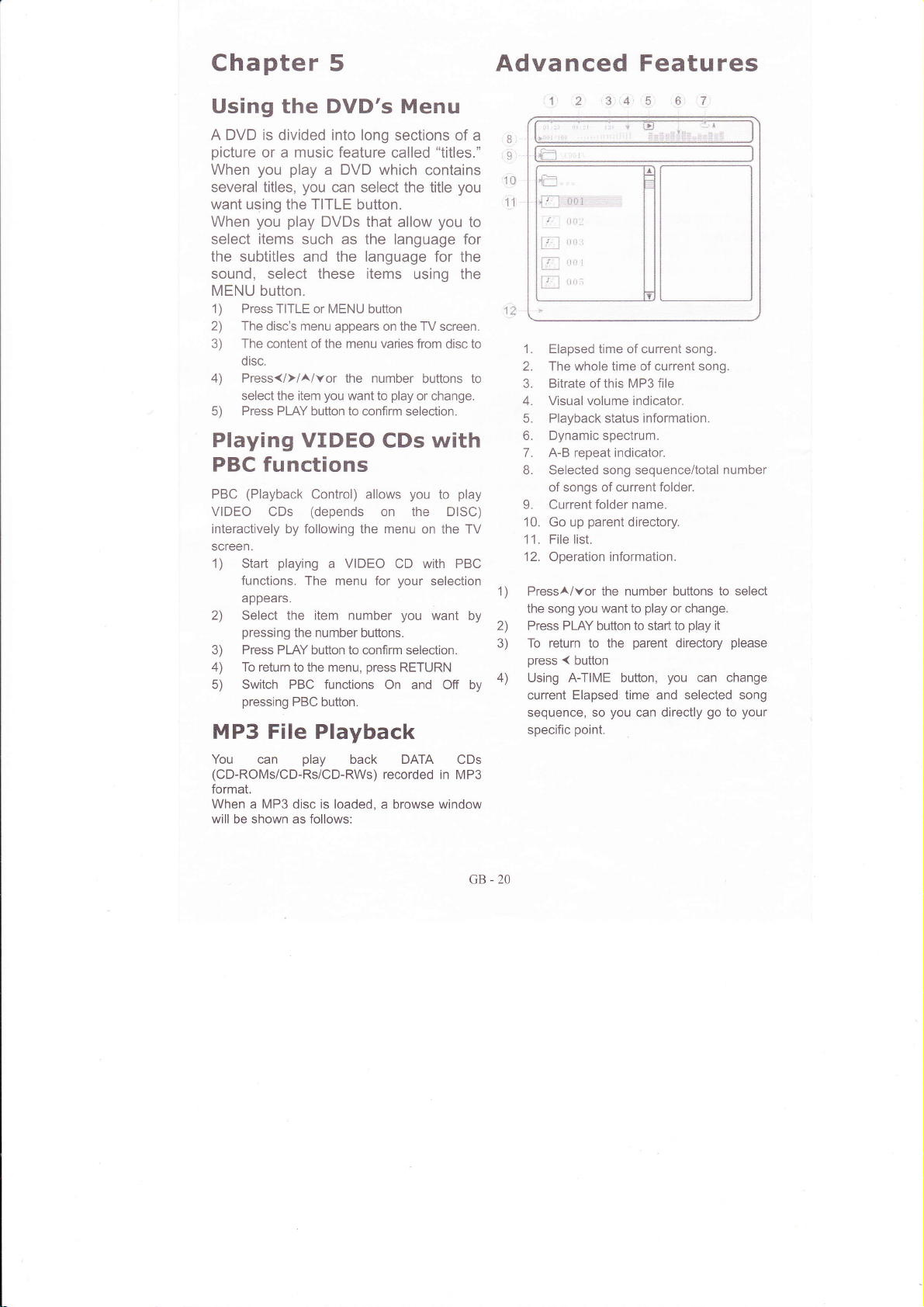
Chapter
5
Advanced
Features
Using the DVD's Menu
A DVD is divided into long
picture
When
several titles,
want using the TITLE
When
select
or a music feature
you play
play
you
items
DVD
a
you
can select the title
DVDs that
such as the language for
the subtitles and the language
sound, select these items
MENU
button.
sections of a
called
which contains
button.
allow
using the
"titles."
you
you
for the
1) Press TITLE or MENU button
2) ïhe
3) The content of the menu varies
4) Press{/}/A/vor the number
5) Press PLAY
Playing VIDEO
PBC functions
PBC
VIDEO CDs
interactively by following the
screen.
1) Start
2) Select the item number
3) Press PLAY button to confirm
4) ïo return
5) Switch PBC functions
disc's menu appears on the TV screen.
disc.
select the item
you
button to confirm selection.
want to
play
CDs
(Playback
playing
functions.
Control) allows
(depends
VIDEO
a
Ihe menu for vour selection
you
on the DISC)
menu on the TV
CD with PBC
appears.
you
pressing
pressing
the number buttons.
to the menu,
press
On and Off by
PBC button.
selection.
RETURN
from disc to
buttons to
or change.
with
play
to
want by
MP3 File Playback
You can
(CD-ROMs/CD-Rs/CD-RWs)
format.
When a MP3 disc is loaded, a browse window
will
be shown as follows:
play
back DATA
recorded
in MP3
CDs
3:,4
re
8,
§
ffi
10
11.
to
1. Elapsed time of current song.
2. The whole time of current song.
3.
Bitrate
this MP3 file
of
4. Visual volume indicator.
5. Playback status information.
6. Dynamic spectrum.
7. A-B repeat indicator.
B. Selected
of songs of current
9. Current
10. Go up
'1
1. File list.
'12.
Operation information.
PressA/vor the number buttons
1)
the song
Press PLAY button to start to
2)
To return to the
3)
press
Using A-TIME button,
4)
current Elapsed
sequence, so
specific
song sequence/total number
folder.
folder name.
parent
directory.
(
you
button
want to
play
parent
you
time and selected song
you
can directly
point.
or change.
play
directory
can
go
to
it
change
to
select
please
your
GB-20
Page 22

Photo File Playback
Photo
JPEG
television screen easily.
When a
appears:
1
1
1)
2)
3) During slide show
4) Press STOP the unit will stop
including Kodak Picture
CDs,
images that
photo
CD
can be
is loaded,
CDs, contain 5) Select MENU item and activate
viewed
a browse window
on
m
m
Ê:
ta§iii§u:ii:::t::u:
'lr'Ll
lêll
,
-
rttrt,r
@
rurr
fi{il
; o I If'(
1.
Selected
number of images of current folder.
2.
Current
File list.
3.
4. Preview Area.
s. Resolution of current selected imaoe.
pressl/vor
picture you
the
Press
PLAY to view it and
mode.
image by
-'1
PLAY to resume slide show
and show
thumbnails:
tratr
trEA
image
folder
name.
the number butrons to serect
want.to
pressing
you
you
a DIGEST screen
play
go
can freeze
PAUSE
sequence/total
into
slide show
button,
slide show
contain 12
E
tr
your youtheremotekeyfunctiondescription:
Program; Transition Effect-
Stop: Thumbnail Mode
»l: Next Picture
Previous Picture
K,(:
A:
lnveft
Y'
Mirror
{:
Contrarotate
),
Rotate
clockwise
Zoomr
Switch
Zoom Mode
»: Zoom in
4
{(: Zoom out
<.lllAlv:
*
Transition Effect:
The unit supports 16 kinds of Transition Effect:
.Wioetop
2. Wipe bottom
3. Wipe left
4. Wipe right
5. Diagonal wipe left top
Diagonal wipe right top
6.
7' Diagonal wipe left bottom
8. Diagonal wipe right bottom
Pan ln Zoom Mode
?.tëlT:iJ1?:.*::ffi"i
current
press
11.
Compress to centre
12.
Compress to centre
13. Window H
14.
WindowV
15. Wipe from
16. Move in from top
17. None
edge to centre
Specifications:
Media Type
File .JPG
Disc
H
V
Supported
Kodak Picture
Format
CD
it
will show
lel l1_o lÏl
SlideShow Menu
(Prev
M
Next)
GB-21
Page 23

MPEG-4
The unit
and XV|D
video
can support
video file,
disc, a browse
File
most
finish
window
Playback
of DiVX(D|VX
loading
the MPEG-4
appears:
Pro)
Please
notice the
Burn
these file into
folder, when
subtitle
Not
all language
it has
display
subtitles have
underline and
CDR or DVDR
done so
pressing
by
SUBRIP
been
supportedl
part.
bold
in the same
you
can
SUBTITLE button.
(e.9.
change the
srt) format
1) PressA/Yor
the movie
2) Press
you
PLAY button
3) Press return <
The unit
show
compaiibility
happen when
MPEG-4
blank screen,
aren't synchronous,
change another
firmware.
Subtitle
It is
additional
subtitle
please
subtitles
the file name
ln
subtitle
How
subtitle?
First
subtitle
And
same as the video
The
name,
TLF-matrix-cd
TLF-matrix-cd
TLF-matrix-cd
can recognize
you
a file
problem,
video
Display:
great
news that
subtitles; it
can be recognized
notice
that
must be
the future
must
the
format.
can lwatch
you
must
files.
the subtitle
key is renaming
for example:
1 .avi
1 .1
.srt
1 .2.srt
playing
release,
picture
place
unit maybe
have two
files
the
number
want
button
browser.
a slack
release
the unit
seems
the movie file
be total
play
to
to start
to the
.AVl
maybe
some
such as
crack,
or
and works
in the
same.
buttons
or change.
play
to
parent
file
Because
a trouble will
of the
green
audio
playback.
update the
can support
that the .srt
and
same folder
supports
different language
or more
name must
file.
the subtitle
language
be exactly
file
to select
it
directory
name
of the
latest
screen,
and video
Please
well,
additional
and
more
extended
Audio
Some of MPEG-4
audio track,
Elizabeth.
You can
button.
The unit
file.
Specify
During
you
file
button.
Press
and
be displayed
you
can type the
Searching
File:
Press A-TIME
code input
unit
time
code. For
'l2minutes
from
number
Specifications:
Media Type
Video
Audio
MPEG-L/2
The
the
(.VOB/.MPG/.DAT)
lf
the .VOB file
multi-subtitle
the
audio and
button,
Selection:
video file
the file name
1 99S.DVDRip.XviD.Dual-Audio.iNT-NewMov
change
the audio
support AC3/MP3
a Particular
playback,
want
A-TIME
you
play
to
button first
on the top left
file list sequence
I__---
for
a
twice, the
you
mode,
example,
and 34 seconds,
in turn:
0,1,2,3,4.
,lz,Z+--t,
F
Supported
codec
codec MP3.
DiVX
DiVX 5.x,DIVX Pro,
contain one
such like this:
press
by
audio codec
File
on a Disc:
can change
pressing
by
pop
time, a
corner of TV
Particular
1
Point
menu change
can type
3.11 alpha, DIVX
DolbvAC3
you
Format
your
want
just
AUDIO
to another
A-TIME
menu will
number.
desired
to
enter the
XViD
File Playback
unit
just
still can
recorded,
playing
like
play
playback
as file
has a multi{rack
you
also
DVD
pressing
video disc.
subtitle by
DVD/VCD
mode.
can change
relevant
more
on the
screen;
on a
to time
play
4.x,
file
and
it
G8.22
Page 24
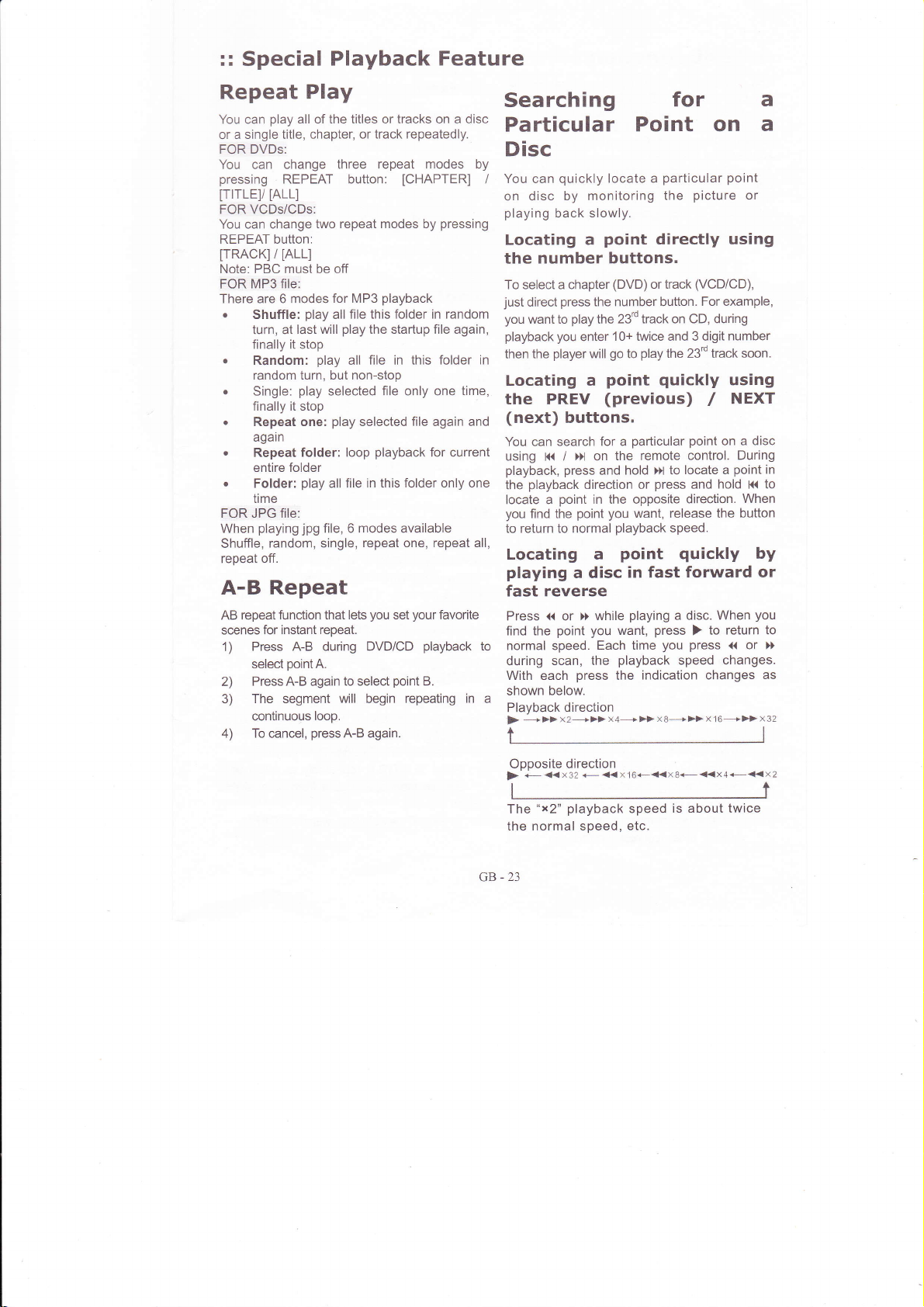
::
Special
Playback
Feature
Repeat Play
play
You can
a single title, chapter,
or
FOR DVDs:
You can
pressing
[lrrlEy
FOR VCDs/CDs:
You can change
REPEAï button:
[TRACK]/
Note: PBC must be off
FOR MP3 file:
There are 6 modes
o
o
r
.
.
o
FOR JPG file:
When
Shuffle,
repeat off.
all of the titles or tracks on a disc
change three
REPEAT button:
[ALL]
two repeat modes by
IALL]
for MP3
Shuffle:
turn, at
finally it stop
Random:
random turn, but non-stop
Single:
finally it stop
Repeat one:
again
Repeat
entire folder
Folder:
time
play
lasi will
play
play
folder: loop
play
jpg
playing
random, single,
file, 6 modes available
all
play
selected file only one
play
all file
A-B Repeat
AB repeat
scenes
1)
2)
3)
4) To cancel,
function that lets
for instant repeat.
Press A-B during DVD/CD
point
select
Press A-B again io select
A.
Ihe segment will begin
continuous
loop.
pressA-B
or track repeatedly.
repeai modes by
[CHAPTER]
pressing
playback
file
folder in random
this
the startup file again,
file in
all
selected file again and
playback
in
this
repeat one, repeat all,
you
set
point
again.
folder in
this
for current
folder only one
your
favorite
playback
B.
repeating in a
Sea rch
Particular
Disc
You can
I
on disc
playing
Locating a
the number
To select a chapter
just
direct
you
want to
playback you
the
then
Locating a
time,
the PREV
(next)
You
can
using K<
playback,
playback
the
locate a
you
find the
to return to normal
Locating a
playing
fast reverse
Press << or » while
find the
normal speed.
to
during
With each
shown below.
Playback direction
+»x2+>>
>
1l
ing for
Point on
quickly
back
press
player
search for a
point
point you
scan, the
locate a
by monitoring
slowly.
point
buttons.
(DVD)
the number button.
play
23'd track on CD, during
the
'10+
will
twice and 3 digit
play
go
to
enter
point quickly
(previous)
buttons.
particular point
/
press
the remote
on
»
point you
hold >x to
and
direction or
in the opposite
want, release
playback
point quickly
a disc
press
in fast
playing
want,
Each time
playback
indication changes
the
x4+» x8+>>
particular point
the
picture
or
directly using
(VCD/CD),
or track
For example,
number
the 23'd track
control. During
locate a
press
and hold l«
direction.
speed.
forward or
a disc. When
press
)
press
you
speed
soon.
using
NEXT
/
a disc
on
point
When
the button
to return to
{( or »
changes.
x
16+>>x32
a
a
in
to
by
you
as
Opposite
+
t<x32
)
"x2"
The
the normal speed,
GB -23
direction
<- << x16+<<xB+<<x4ê<<x2
playback
speed
etc.
is about twice
Page 25

A-TIME function
You can search
you
can search a VIDEO
and tracks
the disc,
entering its number.
scene using
ïhe unit
call Navigation
activate it.
1. Press A-ïIME
appears.
a DVD by title
are assigned
you
can select the
the time code.
provides
a
Menu,
CD by track.
unique numbers
you
Or,
graphic
you
can
button,
the navigation menu
or chapter, and
As titles
desired
can search for
interface
press
one by
for
A-TIME
minutes
into
and seconds), title/chapter or track
the field.
4. Press PLAY
on
Zoom
a
ïo
zoom in and out the image
playback:
you
1. Press ZOOM
to
video.
2. The unit supports
and 3 levels of zoom out mode.
3. Press ZOOM a 7th time
ture.
to activate it
button when
levels
3
during DVD/VCD
you
watching
of zoom in mode
to turn off this fea-
1:
a)
§,
4r
1. lnstant
2. Working status
3. Disc type
4. lnstant
5. Selected item
6. Option window
7. More...
B. lnformation
</>/A/Y
Use
FOR DVDs:
[itle], [Chapter],
[TTime],
FOR VCDs:
[rack], [Disc
[ime
FOR
CDS:
The Navigation
operation,
number
Go
[Disc
firack
type
Or,
[Select
On screen
3.
Use the
desired time
preview
window
bitrate view
about selected item
keys to select
[Audio], [Subtitle],
Time],
[CH
Disp].
but
of time:
To:
_ _:_ I
Go To:
the number of tracks:
Track:
by
Time],
Menu
you
_ _:_
I
total
_ _:
pressing
[Repeat], [ime
[rack
A-TIME
0-9 number buttons
(counter position
different item:
[Angle],
Time],
[Repeat],
doesn't include
still
can type the
numbers]
bufton.
to enter the
in
i
o
,7
:.8'
Disp].
CD
hours,
Angle
lf various
recorded
viewing
angle.
1)
Press ANGLE when
appear on screen during DVD
2) Press ANGLE repeatedly to select all
available
3) Depending
able to change the
multi-angles
(multi-angles)
angles
on the DVD,
angles on the disc.
on the DVD,
are recorded on the DVD
for a scene are
you
can change the
you
see the Angle icon
playback.
you
may not be
angles even
osD
When
playing
a DVD,
button repeatedly will
playback
[Title
Elapsedl,
Press DISPLAY
information
Elapsed],
[Chapter
[fitle
button sth time will close
the OSD display.
Subtitle
lf subtitles
change the
whenever
Press
1.
2. Press
desired language
on the disc.
Selection
recorded
are
subtitles or turn them on and off
you
want while
SUBTITLE during DVD
SUBTIïLE
3. To turn off the subtitles,
press
DISPLAY
you
show
on screen:
Remain],
Remain]
on the discs,
playing
repeatedly
subtitle from all available
switch
DVD.
a
playback.
to select
"OFF".
to
different
IChapter
you
your
if
can
GB
-24
Page 26

AUDIO Selection
playing
you
When
audio formats
can change
recorded with
change the language.
With CDs,
select
listen tô the sound
through both the
example,
wiih
instruments on the
instruments
left channel.
When
1.
are
DATA CDs, or VIDEO CDs,
the sound from the right or left channel
when
the vocals on the
from both speakers
playing
Press AUDIO during
2- Press AUDIO
Depending on the
language
When
Press CHANNEL
STEREO:
Mono-Left:
Ihe
Mono-Right:
The sound of the
Mix-mono:
The sound
varies.
playing
The standard stereo sound.
sound of the left channel
of both channels
audio from all available audios.
desired
Resume
player
The
stopped
1. While
can store the
the disc.
playing
::ï::*,
2. Press PLAY button,
from the
step
To
"STOP"
point
1.
play
from the beginning of the disc,
twice, and then
Program
a DVD recorded
(PCM,
Dolby Digital, or DTS),
the audio format.
multilingual tracks,
of the selected channel
right and left speakers.
playing
a disc containing a song
right channel and the
left
channel,
DVD:
VCD, CD:
repeatedly to select:
right channel
playback.
repeatedly to select the
DVD, the choice of
(monaural).
(monaural)
Playback
point
a disc,
"Resume
where
press
stop"
player
the
you
stopped the disc
press
PLAY
Playback
in multiple
lf
DVD is
the
you
can also
you
you
can hear the
by selecting the
(monaural).
from where
STOP to stop
appears on the
playback
starts
press
Program: Track
you
ffirz
@os M
Em_
can
and
For
you
MM
b5_
Exit Start Next
Type the number of tracks
For DVD discs:
Program:
Mrr,12cH:01ffi
Mrr,
Err,
Mrr'
Err,
Type the
into the
And then move
activate it, the unit
Modify:
Move the cursor on the
press
reset and
Clear:
Move the cursor on the item
press
erased.
Exit Program
Press the STOP
in
program play
TT
cH:
cH:
cH:
cH:
Exit Start
number of titles and
field.
PLAY button,
you
CLEAR
(01-20)
na
m__
directly into
(45yCH(--)
rr,
cH:
rr' cH:
M
rr, cH:
ffi
rr, cH:
@
rr' cH:
E
Next
chapters
the cursor on
will
current select
can re-enter
button, current select
Play:
button twice to exit
mode.
"start"
play your
item
created
you
the digit number.
you
the field
directly
and
list.
to modify,
want
item will be
want to clear,
item will be
the
DISC
For VCD/CD discs:
Playing Mode:
GB-25
Page 27

FILE
Playing
In normal
button
browse
then
added.
1.
2.
3.
4.
This
PHOTO
playing,
to
change FOLDER
window,
a PLAYLIST
ln FOLDER
move
the cursor
play
add
to
"Add
word
Operation
Continue
other files.
Now
PROGRAM
window.
Press
delete
operation
files,
To Playlist"
information
pressing
you
have
CLEAR in
cunent
MPEG4
Bookmark
playback
During
a
bookmark for
reference!
would
like to retum
makes it
Add
bookmark
playback,
During
bookmark menu:
of
So anytime
splendidly
Bookmark
Mode:
you
can
you
if
have
browse
or FILELIST
on the
press
list,
CLEAR
created
button
to.enter
PLAYLIST
selected item
is
the
same with
files, MPEG-1/2
your
DVD titles,
your
favorite
in
to
a specific
easy.
press
the MEMORY
press
and
created
window
browse
item
CLEAR
will
be displayed
button
play
a
into PLAYLTSI
from
you
scenes for
the future
scene,
PROGRAM
FILELIST
play
a
will
window,
you
want to
button,
to
add
press
list,
window
play
list.
MP3
files,
fites.
may add
future
you
when
the unit
to
open the
list,
be
the
on
will
TT:
01
Press Play
Press
Clear
Move
the
have added
Clear
You
CLEAR button
cursor to
the bookmark
can
erase
CH:04 Time:
Key
To Play
Key to
one of the
press
and
PLAY
current
A.11
52
Clean
bookmarks
bookmark by
you
pressing
Play
Press
PLAY
the
menu when
The Go to
next bookmark
you
DVD
Resume
During
bookmark
have
title.
playback
Bookmark
previous
plavback
menu:
button to
your
in
order.
press
add bookmark
favorite
scene
function
Of course,
bookmarks
from
MEMORY
(max
12)
playing.
is
goes
directly
this depends
for
that
to the
particular
the bookmark
to recall
on
if
the
GB-26
Page 28

Chapter 6
:: Troubleshooting
H
elp
lf a fault
lf
occurs, first check the
you
are unable to remedy a
centre.
WARNING: Under
Problems
No
indication Power oluo not connected Pluq the oower
Dower
picture
No
No sound
distortion
Picture
Brightness unstable
or noisv
work
No response to key
press
Rèmote control
does not work
points
listed below before taking the sei
problem
no circumstances should
Cause Solution
not
TV has
innilt
Video cable
Audio cable not connêcted tightly
Power of audio aDDaratus
Audio output setting is incorrêcl
Disc is dirtv Take out the disc and
Fast foruard/backward is
Affected by anti-piracy circuit Gonnect the
No disc
Disc not compatible
The disc is olaced uDside down Check disc if it is Dut in correctlv.
Thê disc not out in the trav corrêctlv Check disc if it is out in correctlv
Disc is dirty Clean the disc.
Plaver settinqs are incorrect Chanqe the settinq
Parental lock is in êffêcl
lntêrference of
such as static
The remote control not
sensor o the front oanel of the olaver
The remote
Batterv Dower exhausted Reolace with new batteries.
been set to the correct
not firmly
power
interference
control is out of specified range
following these hints, consult
by
you
try to repair the set
video
Set correct Tv video
receivinq the
connected.
is
off
activaied
wave or othêr factors
pointed
at the remote
Firmly inseÉ the
related terminals.
Firmly insert the audio cable
related terminals.
Turn on the
Setup audio output correctly
menu.
The
foruard /backward olavback.
Load
Load a compatible disc
format and its color svstem).
Disable this function or reset the rating
level.
Turn off the main switch or
power plug, plug
Point the
sensor.
Make sure the remote control
7 meters to the
for repair.
your
yourself.
cord into the
plaver's
output siqnals.
video cable ênds to the
of audio aDparatus.
Dower
picture
disc
a
remote control at the remote
clean
distorted during
may be
player
directly to TV
via the setup
it in and turn on the
remote sensof,
dealer or service
power
supplv
input format for
ends to the
via the setup
fast
(Check
disc
the
pull
the
out
power
range within
Note:
product
U.S.
incorporates
patents
copyright
and other intellectual
rights owners. Use of this copyright
This
certain
other
Macrovision Corporation and is intended for home and other limited viewing users
otherwise authorized by
Macrovision
prohibited.
Depending on the condition
itself, some discs can't be
protection
Corporation. Reverse engineering
of the recording
played
on the unit.
technology that is
property
rights owned by Macrovision Corporation and
protection
equipment
GB -27
protected
by method claims of
technology must be authorized
or disassembly
or the CD-R/RW, DVD+RI/RW
only, unless
by
is
disc
Page 29

::
Specifications
P LAYE
RYO U T P
T/AC
U
C ESSO RI ES
PLAYER:
Power requirements
Power consumotion
Weight(approx.)
Dimension
Sional format svsiem
Laser
Frequency
S/N ratio
Audio Dynamic
Operation condition
Music
(aporox.
power
) 430X38X265mm(W/H/D)
Response
Range
output
TUNER
TUNER FM/AM
Frequency
Steo
ANT lnout lmoedance
S/N
Stereo Separation
Range FM AM
Freouencv
SPEAKERS:
Description
Subwoofer
Satellite
(5PCS)
Semi-conductor
DVD VIDEO
DVD VIDEO
Temp: 0C-40C,
DIGITAL TUNER
87.00MH2-108.00MH2
50/1
00KHz
75O
Unbalanced
50dB
Music Power Outout
5W 170x235x229 3.4
laser, wave lenqth 650nm, 780nm
(PCM
96KHz) 2OHz-44KHz(+1dB\
(PCM
4BKHz) 2OHz-22KHz(+0.5dB)
CD : 20Hz-22KHz(
Operation state: Level surface
531KHz-16O2KHz
9llOKHz
60dB
30dB
Dimension(mm) Weiqht(Kq)
2Wx5 87x96x'108 0.35
AC 100-250V
50Hz
25W
2.7K9
PAL/NTSC
+
0. sdB)
>90d8
DVD VIDEO: >90dB
CD: )BSdB
15W
OUTPUÏ
Video outout
Analoq audio output
S-Video
Component video
SCART Video output
COAXIAL
output
Audio
output
output
GB-28
(C)
(Y)
1.0v
(Y)
1.ov
286mV
1.0V
0.7v
0.7v
0.5v
(P-P),
2.0V
(P-P),
(P-P).
(P-P),
(P-P),
(P-P).
(P-P)
75e,
(rms)
75O
75Q
75O
75Q
75e)
75O
Page 30

AGGESSORIES:
User's Manual
AudioA/ideo cable
Remote Control
Batteries
FM Antenna
Subwoofer Soeaker .1
Satellite Soeaker
Speaker Cables
(AAA)
.2
1
1
2
.1
.5
..3
\ffip,
,flt'
I
lf at any time in the future
Waste electrical
where facilities exist.
advice.(Waste Electrical
products
you
should need
should not be disposed of with household
Check with
and Electronic
to dispose of this
your
Local
Equipment Directive)
Authority or retailer for recycling
product please
waste. Please recycle
note that
GB -29
