Page 1
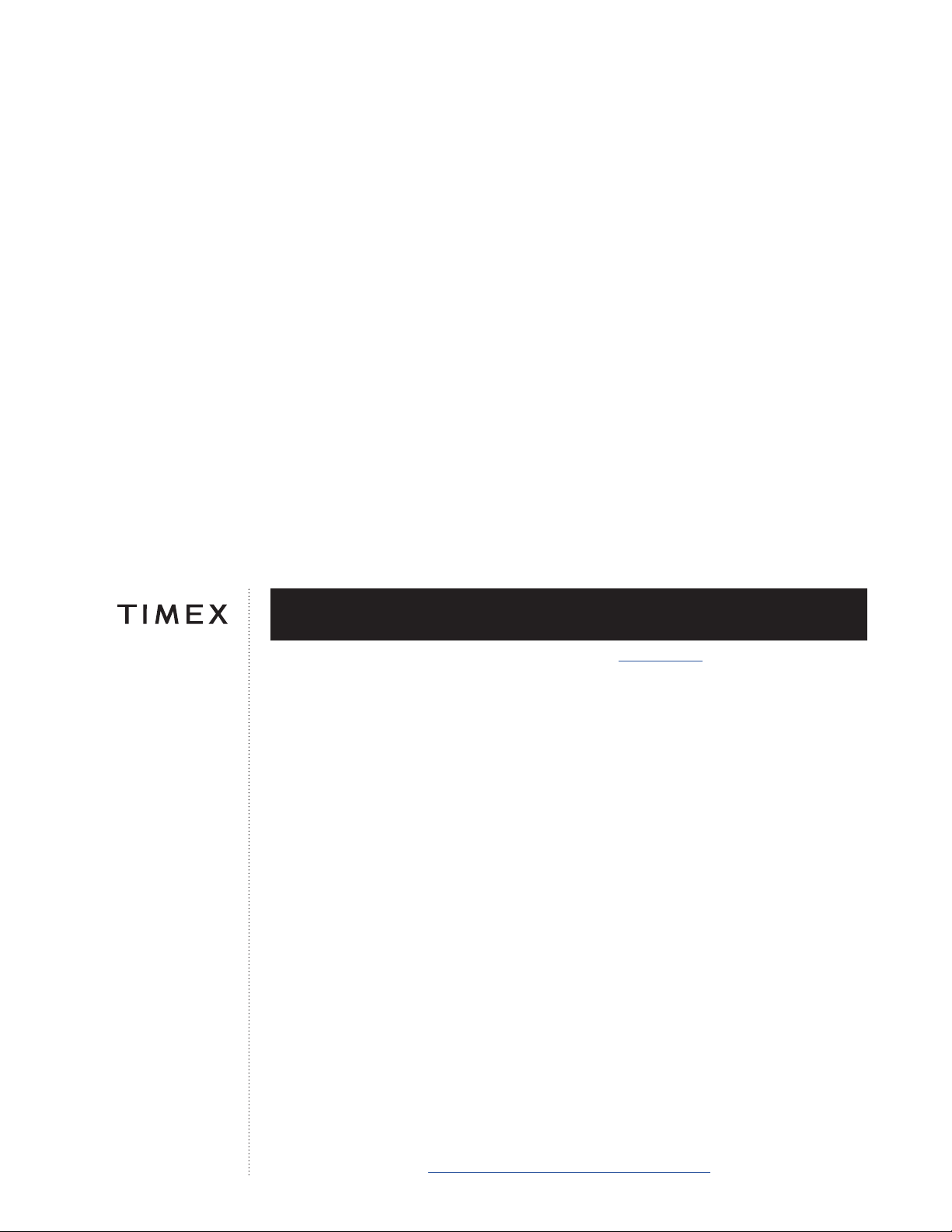
iConnect Kids: Active
USER GUIDE…..……..……..……..… 1
01345_INS20
05A096002 7.20.20
Register your product at
https://www.timex.com/product-registration.html
Page 2

iConnect Kids Active
User Manual
Important Safety Instructions And Warnings
1. To prevent risk of fire, chemical burn, electrolyte leak, and/or injury from the
unit’s internal Lithium-polymer battery:
a. Do not attempt to remove the case back or exterior shell of the unit, or to remove
its non-user-replaceable battery.
b. Do not leave the unit exposed to a heat source or in a high-temperature location
(such as in the sun or in an unattended vehicle). To prevent damage, store the unit
out of direct sunlight.
c. Do not puncture or incinerate the unit.
Page 3
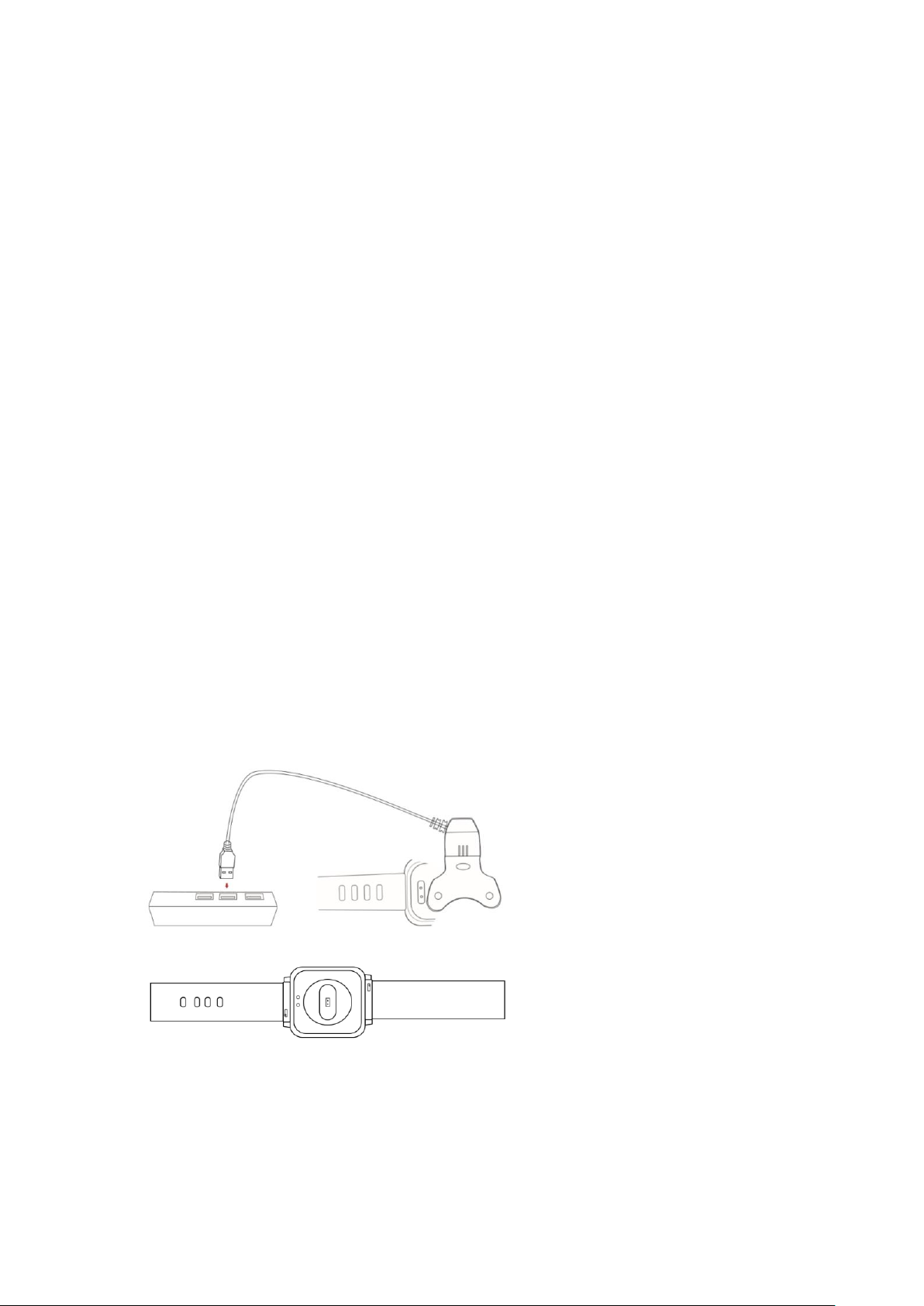
d. When storing the unit for an extended time, keep it in the 32°F to 77°F (0°C to 25°C)
temperature range.
e. Charge the unit only within the 50°F to 113°F (10°C to 45°C) temperature range.
f. Do not operate the unit outside the -14 to 104°F (-10°C to 40°C) temperature range.
g. Contact your local waste disposal department to properly recycle or dispose of the
unit or its battery.
2. Use only the charging cable supplied with this product.
3. This unit is not a medical device and is not recommended for use by persons
with serious heart conditions. Always consult your physician before beginning or
modifying an exercise program.
4. Do not attempt to read the unit’s display while moving: this is unsafe and
distracting, and could result in an accident or collision. Read the display only when you
can safely do so. See instructions for details.
1. Product Specifications
➢ Model: M05A
➢ Memory: RAM 138KB+ ROM 512Mb
➢ Capacitive touch screen 1.3” 240*240 TFT Single Touch
➢ Bluetooth version 4.0
➢ Functions: Notifications, Heart Rate Monitor, Sleep, Activity, Basketball
➢ Battery Lithium-ion 3.7V/160mAh
2. Product Details
When using this device for the first time, please take out the device and charge it with the
bundled charging cable. The device will automatically switch on while charging. The time and
date of the device will be automatically synchronized with the phone once connection to the
Page 4
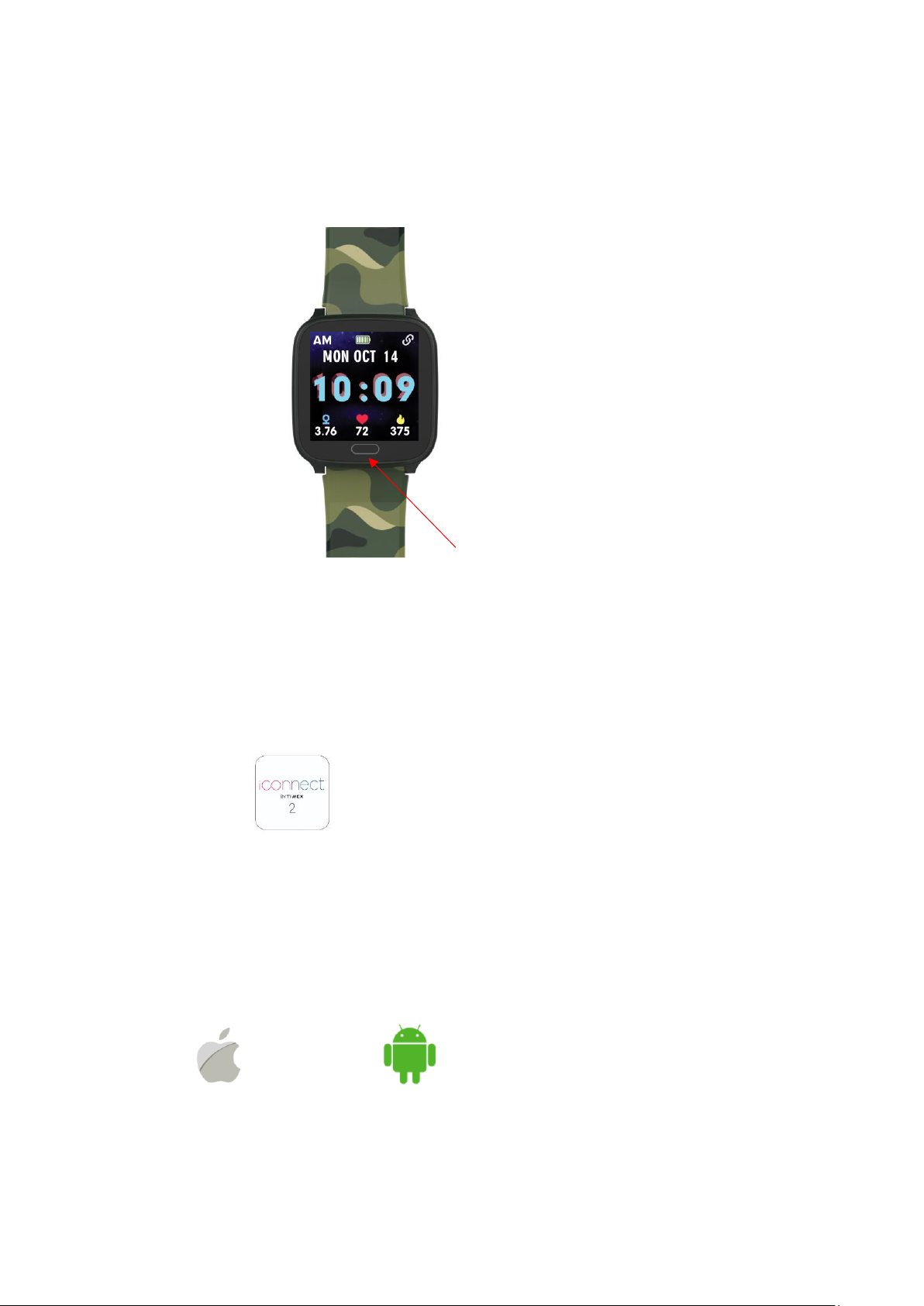
phone is established.
After pressing and holding the touch button, the device will start up and the screen shows the
watch face as default
Note: The Kids Active Smartwatch uses the shown
“Touch Button” to scroll through the menus and use the watch features.
3. Getting Connected
The iConnect By Timex 2 App
Download and install the iConnect By Timex 2 App from Apple APP Store or Google Play
Store; iPhone with iOS 10.0 or higher and Android phone with Android 6.0 or higher is
recommended.
Minimum requirement of the OS of mobile phone:
IOS 10.0 & above Android 6.0 & above
Page 5
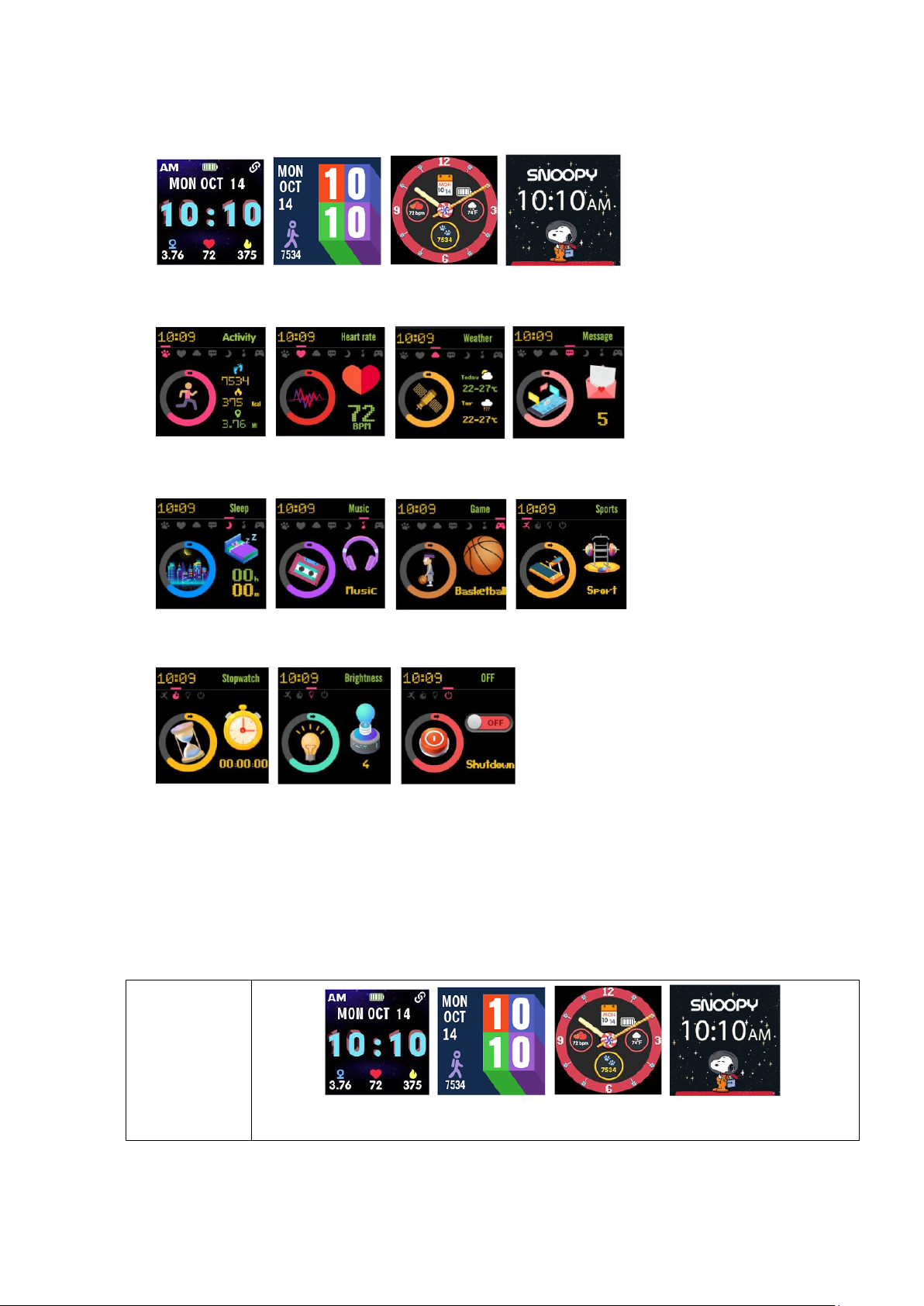
4. Main Screens
Watch faces
Activity Heart rate Weather Message
Sleep Music Game Sports
Stopwatch Brightness Off
Tap on the touch button to switch to different screens.
5. Watch Functions
Clock Display
Page 6
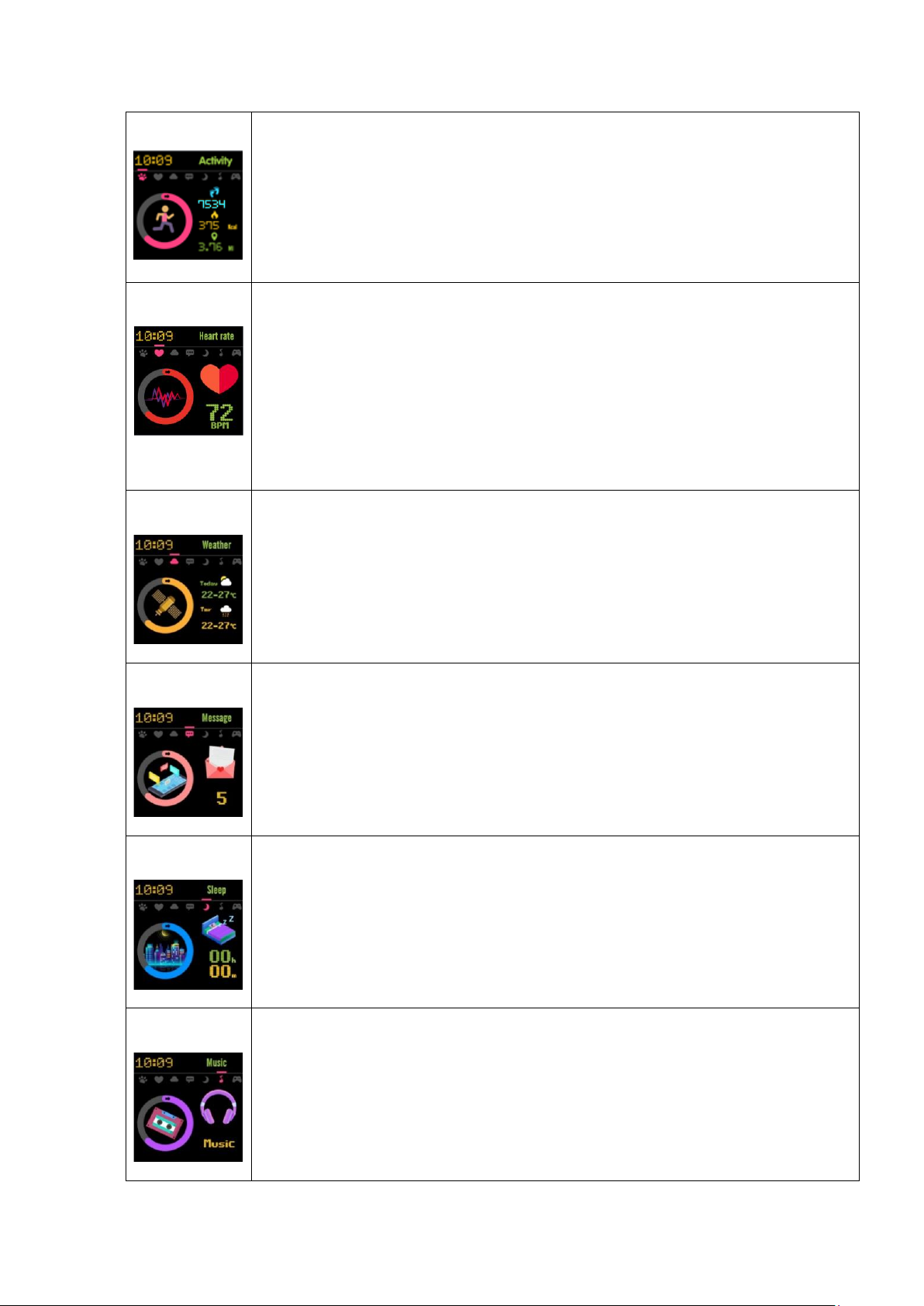
Activity
It shows the total number of steps, calorie and distance of the current day.
The activity data can also be viewed in the app after connected with the watch.
Heart rate
1. To measure heart rate, press and hold the touch button for 3 seconds, the
icon will change dynamically and the light on the back of the watch will start
flashing, indicating that the heart rate measurement begins;
2. After measuring for about 15 seconds, the real-time heart rate data will be
shown in the screen. After measuring for about 40 seconds, the device will stop
the measurement automatically. The device will return to the home watch face
automatically.
Weather
Once the watch is connected to the App, the weather on the App will be
synchronized to the watch.
Message
Once the watch is connected to the App and the Message notification is
enabled in the App, the message notification will also be shown on the watch.
Watch support storing at most 5 unread messages.
Sleep
The watch will automatically track sleep of user from 10:00pm to 9:00am. The
tracked sleep time of previous night will be recorded on the watch. Once the
watch is connected to the App, the recorded sleep on the watch will be
synchronized to the Sleep Monitoring of the App.
Music
The watch can remote control music playing on the phone. When the watch is
connected to the App successfully, press and hold the tap button on the
“Music” page to start controlling the music playing. Single touch the tap button
to choose “Previous”, “Play”, “Pause” and “Next” and confirm by pressing and
holding the tap button.
Page 7

Game
The basketball game can be simply controlled by single touching on the tap
button of the watch in the game. Try the best to tap on the button at the
moment the triangle moves to red portion of the bar at the bottom of the
screen.
Sports
Sport function support Walking, Riding, Basketball, Soccer.
Press and hold the touch button for 3 second to enter sport mode. Navigate to
different modes by short pressing the touch button. Press and hold the touch
button for 3 second in the screen of desired mode to start the tracking. Press
and hold the touch button to stop the tracking. 12 hours of tracking is allowed
for each sport mode. The current tracking record can be saved on watch only
when non-zero readings are obtained for all three types of data on the model
Stop watch
Switch to this screen.
Press and hold the touch button for 3 second to enter Stopwatch.
Single touch the tap button to start and pause the time counting. Press and hold
the tap button to reset the time counting. Press and hold again the tap button
again to quit the stopwatch.
Brightness
Adjust the brightness of the screen.
Shutdown
Switch to this screen.
Press and hold the touch button for 3 second to shut down the device.
Page 8
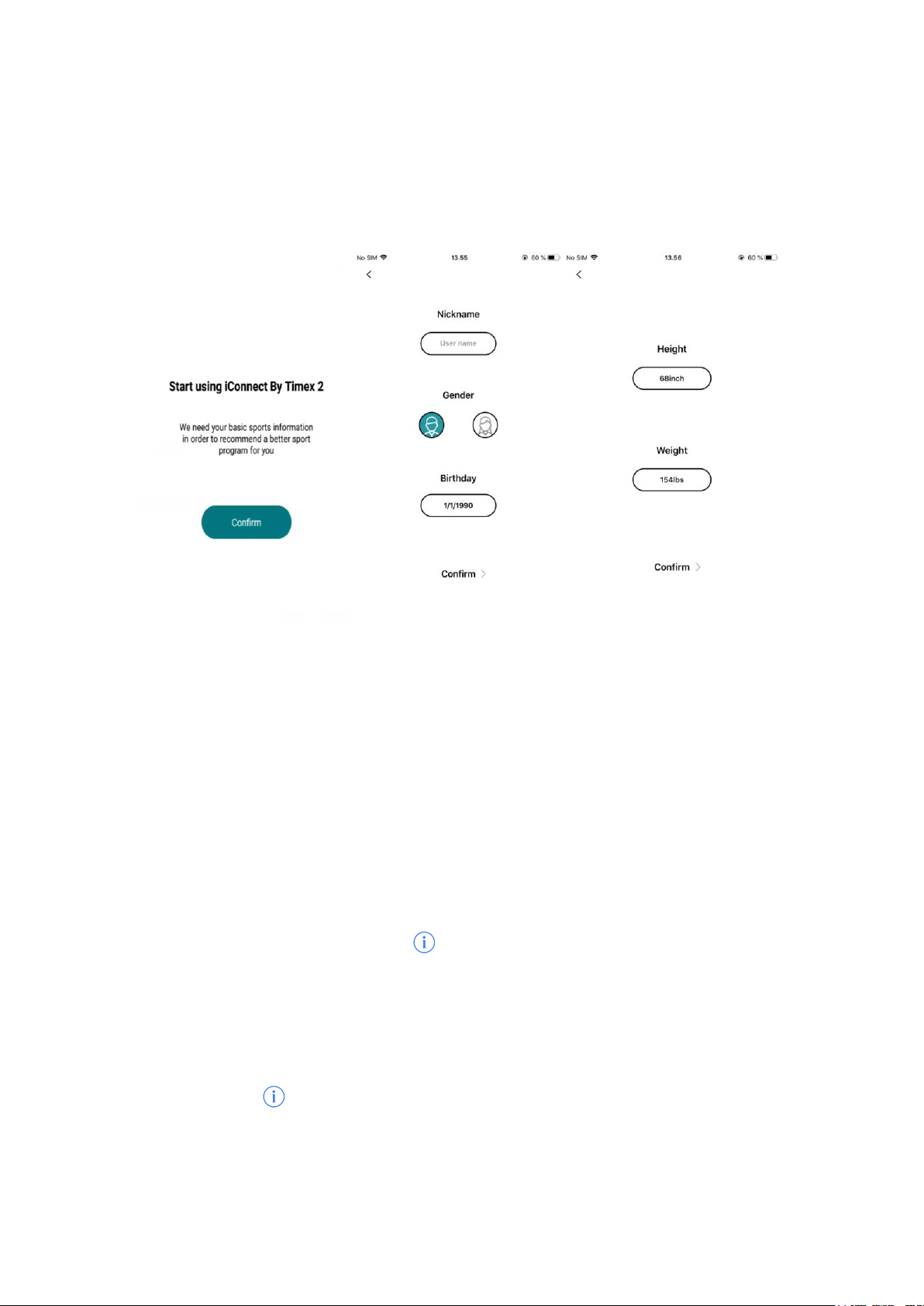
6. Personal Data
After installing the APP, enter setting and click on the top profile to enter the personal
data settings page. In order to estimate the calorie consumption more accurately, it is
recommended to set the personal information in the App as accurate as possible.
7. Pair Watch
1. Turn on Bluetooth of the phone.
2. Open the sidebar-> click “Pair my watch” and then choose your device. The app will
start to scan device -> Click “Pair” to connect your device -> Wait until connected.
3. For iPhone environment, there will be a dialog “Bluetooth require to pair” showing
up during binding. Please click “Pair”to proceed.
There will be “Connected” and icon shown on the right of the Bluetooth name of
the watch in the Bluetooth Setting of the iPhone after connected successfully.
For iPhone, if it is required to connect the watch to another phone, please unpair the
watch with the App first. After that, enter the Bluetooth settings of the iPhone, Then
tap on the icon shown at the right side of the Bluetooth name of the watch and
forget the device to ensure the watch is completed disconnected from the iPhone
before attempting connection with the other phone.
Page 9

8. Synchronous Data
The watch automatically synchronizes the data after pairing/connecting with the
phone. Data includes steps, calories, distance, date and time, heart rate and sports. Or
you can manually synchronize data by clicking the floating button.
Page 10

Notice: Please don’t shut the Bluetooth notifying service when you are clearing software by
background or close background application software. It will affect the sync function
between watch and phone if shut it.
It is recommended to check whether the permission of “Location” of the phone to the
iConnect by Timex 2 App is granted before attempting to pair the watch to the phone.
9. Step History
Tap on the block “Today’s steps” or “Activity data” will enter the “Step History” page.
User is allowed to adjust the goal of step by tapping on the “set up” located at the
top right corner. The step count recorded per day and the accumulated step count
will be shown under Step History.
Page 11

10. Sleep Monitor
You need to wear the watch at night, and the watch will monitor your entire sleep
schedule and analyze the quality of your sleep according to your nocturnal movements.
11. Heart Rate
Routine: The watch will automatically monitor the heart rate for half an hour and the
measured heart rate will be synced to the App automatically. The measured value
will be shown on the Heart Rate block in the Dashboard of the App.
Detailed: On the APP, you can initiate real-time measurement of heart rate, which
shows the trajectory map. Click Start to start monitoring heart rate and click Close to
end monitoring.
Page 12

Note: The HR measurement triggered by watch will NOT sync with App. Also the HR reading
shown on the dashboard page is just a record of the HR measured automatically in interval
of 30 minutes, which is shown on the “Routine” page of the HR in the App. Only the HR
measurement triggered by "Detailed" page of HR in the App will sync with App".
12. Add Friends
Add friends to compete on daily activity with each other.
Enter the “My Friend” in the Navigation menu. Tap on the “add friend” icon at the top right
corner to enter “Add friend” page. Type the email address of desired friend and search. The
users with the name searched will be listed. Tap on the “Add friend” button to add the friend.
13. Leaderboard
Shows the ranking among added friends by daily activity.
14. Units
Set the unit of parameters shown on the watch and App to be Imperial or Metric.
15. Temperature
Set the temperature shown on the watch and App to be Celsius or Fahrenheit.
16. Find Watch
Find the watch paired with the phone. The paired watch will vibrate when tapping on the
“Find Watch” on the App.
Page 13

17. Firmware upgrade
Perform firmware upgrade on the watch through the App if there is new version of watch
firmware available. Please ensure the App staying on the front during firmware upgrade. DO
NOT attempt to close the App once the firmware upgrade is started or the watch will no longer
be workable anymore.
It is NOT recommended to upgrade watch firmware if the watch function is normal.
18. Motion Record
Tap on the Motion Record icon at the top right corner on the dashboard page. Then,
tap on the “Start” button to enter the workout page. There are several workout
choices, Walking, Running, Biking, Hiking, Run Indoor, Trial Run, available in Motion
Record. Choose a desired workout mode, let say “Biking”.
User is allowed to set target workout distance, time and calories. Tap on the target
setting icon located at the left side of the “Start” icon.
Once setting is completed, tap on “Start” to start he workout. User can tap on the
map icon at the top right corner to check the real-time location tracking.
Page 14

Press the “Pause” icon to pause the workout. Then press and hold the “Stop” button
for several seconds to end the workout.
There will be a record of the workout stored on the Motion Record page. User can
always check the workout details by taping on the record.
Page 15

The Motion Record support sharing the workout record to Strava, Google fit,
Apple health and also support sharing to third-party app by image.
=
19. Calling and message reminder
After connecting the watch to the mobile phone, enter the notification page to open
the incoming call and message reception, and the watch will receive the message、
phone call, message of Facebook and other third parties.
Page 16

20. Schedule Setting
After connecting the watch to the phone, go to the Schedule setting and set
the date and time of the schedule. Alert will be shown on the watch when
the scheduled date and time is reached.
21. Sedentary reminder
After connecting the watch to the phone, go to the notification page and turn on the
sedentary reminder. Set the start time and end time of sedentary reminder. If user is
not active for 1 hour, device will vibrate to remind.
Page 17

22. Drinking reminder
After connecting the phone, enter the notification page to turn on the drinking
reminder switch to set the start time to remind drinking.
23. Alarm Setting
After connecting to the phone, enter the sidebar->click device->click alarm
setting, add the new alarm; The watch will vibrate when the preset alarm time is
reached. The alarm clock can be set daily or the day of a week, and you can create up
to 5 alarm clocks.
Page 18

24. Remote Camera control
After connecting to the phone, enter the navigation-> device->Camera. Turn on
the phone camera and tap on the touch button of the device to take the photo.
Page 19

25. Do not disturb mode
Allow disabling the notification and vibration on the watch.
Go to “Do not disturb” mode and set the desired period of the time. Enable the “Do
not disturb” mode by switching on the button.
26. Turn wrist to wake
Allow waking up screen by turning wrist action.
27. Time display
Set the time display format to 12 hour or 24 hour.
28. Reset
Reset the watch to factory default. Please note that all the data on the watch
will be cleared once being reset.
29. Unpair
Unpair the watch from the phone. Just simply choose “OK” to confirm unpairing
when pop-up appears.
Page 20

IP68 Water Resistance
The watch is rated IP68 for dust and water resistance. The watch is resistant to submersion
in fresh water up to a maximum depth of 1.5 meters for up to 30 minutes. Care should be
taken to avoid over exposure to moisture and excessive submersion in water.
Other Safety and Precaution Notices
Bluetooth® Wireless Technology
Bluetooth devices communicate without wires, using built-in radio transceivers that operate
on a globally available radio frequency to ensure worldwide compatibility.
Recycle
Always return your used electronic products, batteries, and packaging materials to dedicated
collection points.
Battery and Charger Info
Your device has an internal, non-removable, rechargeable battery. Do not attempt to open
the back cover or remove the battery, as you may damage the device. To replace the battery,
take the device to the nearest authorized service facility.
Aircraft, Hospitals
CAUTION: The device’s Bluetooth radio must be switched to OFF in airplanes, hospitals or
other public locations where handheld wireless and other electronic devices are prohibited.
Medical Devices
Operation of radio transmitting equipment, including wireless phones, may interfere with
the function of inadequately shielded medical devices. Consult a physician or the medical
device's manufacturer to determine if it is adequately shielded from external radio energy.
To avoid potential interference, manufacturers of implanted medical devices recommend a
minimum separation of 6 inches (15.3 centimeters) between a wireless device and the
medical device. Persons who have such devices should:
Page 21

• Always keep the wireless device more than 6 inches (15.3 centimeters) from the
medical device.
• Not carry the wireless device in a breast pocket.
• Turn the wireless device off if there is any reason to suspect that interference is
taking place.
• Follow the manufacturer directions for the implanted medical device.
If you have any questions about using your wireless device with an implanted medical
device, consult your health care provider.
Page 22

Timex International Warranty
www.timex.com/Warranty or www.timex.ca/Warranty
FCC Notice (U.S.) / IC Notice (Canada)
This device complies with Part 15 of the FCC Rules. Operation is subject to the following two
conditions: (1) this device may not cause harmful interference; and (2) this device must accept any
interference received, including interference that may cause undesired operation.
Warning: Changes or modifications to this unit not expressly approved by the party responsible for
compliance could void the user’s authority to operate the equipment.
Note: This equipment has been tested and found to comply with the limits for a Class B digital device,
pursuant to Part 15 of the FCC Rules. These limits are designed to provide reasonable protection
against harmful interference in a residential installation. This equipment generates, uses, and can
radiate radio frequency energy and, if not installed and used in accordance with the instructions, may
cause harmful interference to radio communications. However, there is no guarantee that interference
will not occur in a particular installation. If this equipment does cause harmful interference to radio or
television reception, which can be determined by turning the equipment off and on, the user is
encouraged to try to correct the interference by one or more of the following measures:
— Reorient or relocate the receiving antenna.
— Increase the separation between the equipment and receiver.
— Connect the equipment into an outlet on a circuit different from that to which the receiver is
connected.
— Consult the dealer or an experienced radio TV technician for help.
This Class [B] digital apparatus complies with Canadian ICES-003.
This device complies with Industry Canada license-exempt RSS standard(s). Operation is subject to the
following two conditions:
(1) This device may not cause interference, and
(2) This device must accept any interference, including interference that may cause undesired
operation of the device.
Page 23

Declaration of Conformity
Manufacturers Name: Timex Group USA, Inc.
Manufacturers Address: 555 Christian Road
Middlebury, CT 06762
United States of America
declares that the product:
Product Name: iConnect Kids Active By Timex®
Model Numbers: M05A
is in conformity with the relevant EU harmonized legislations. This declaration is issued under the sole responsibility of
the manufacturer and conforms to the following:
Radio Equipment Directive (RED): 2014/53/EU
Standards:
EN 62479
EN 55032
EN 55035
ETSI EN 301 489-1
ETSI EN 301 489-17
ETSI EN 301 328
Low Voltage Directive (LVD): 2014/35/EU
Standards:
IEC 60950-1
CENELEC EN 60950-1
Electromagnetic Compatibility (EMC) – Radio Frequency (RF)
Standards
FCC 47CFR 15C Part 15 Subpart C 15.247
IC RSS 247 Issue 2
IC RSS GEN Issue 5
Page 24

Agent: —————————————————
Sam Everett
Director Quality Assurance & Regulatory
Date: 26 Aug 2019, Middlebury, Connecticut, U.S.A.
©2019 Timex Group USA, Inc. TIMEX and ICONNECT are trademarks of Timex Group USA, Inc. The Bluetooth
word mark and logos are registered trademarks owned by Bluetooth SIG, Inc. and any use of such marks by Timex is
under license. IOS is a trademark or registered trademark of Cisco in the US and other countries and is used under
license. The Android robot is reproduced or modified from work created and shared by Google and used according to
terms described in the Creative Commons 3.0 Attribution License.
