Page 1
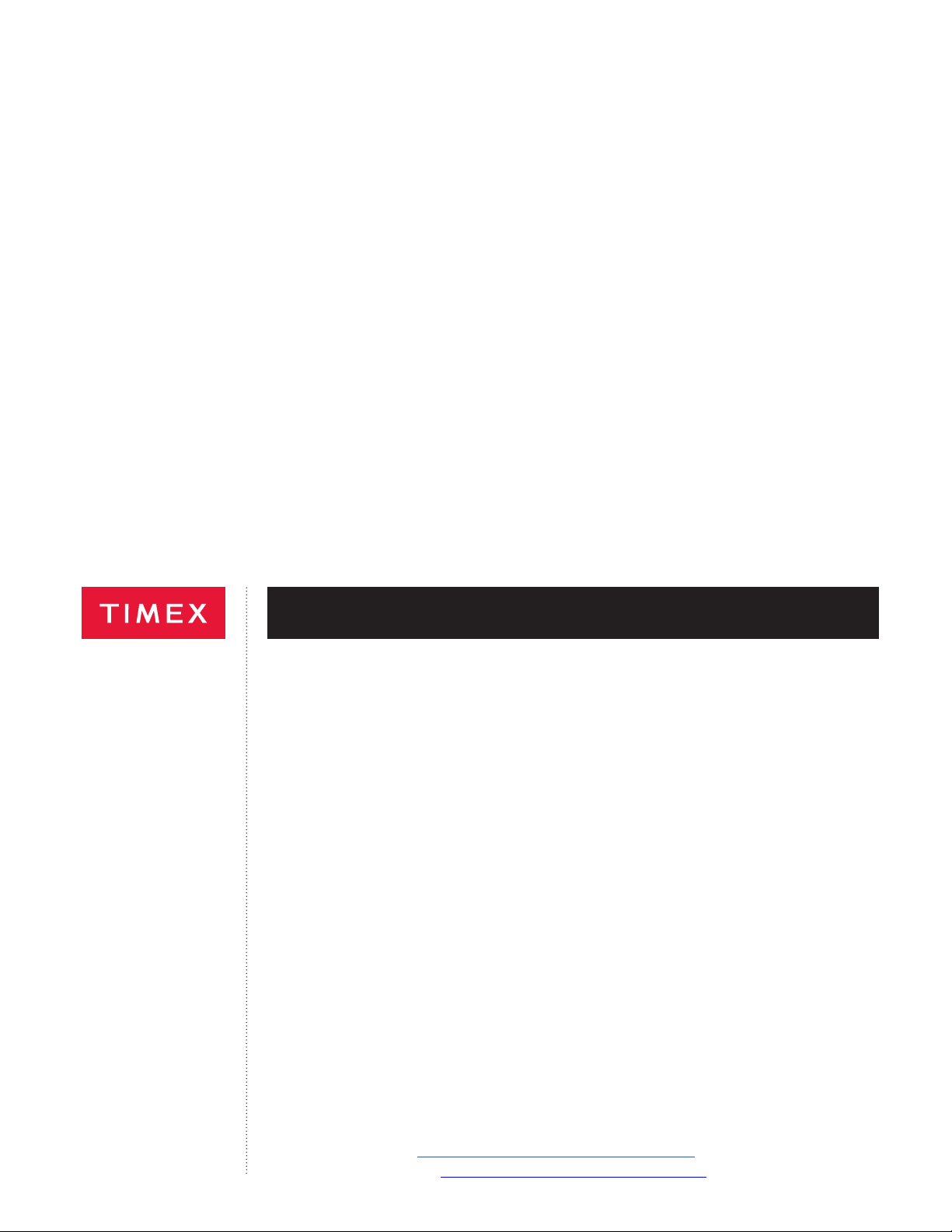
iConnect By Timex™ Round
USER GUIDE …..……..……..……..……..…….. 1
MODE D’EMPLOI ……..……..……..……..…… 14
00629-Round
03Z096002 6.5.19
Register your product at
Enregistrez votre produit sur https://www.timex.ca/product-registration.html
https://www.timex.com/product-registration.html
Page 2
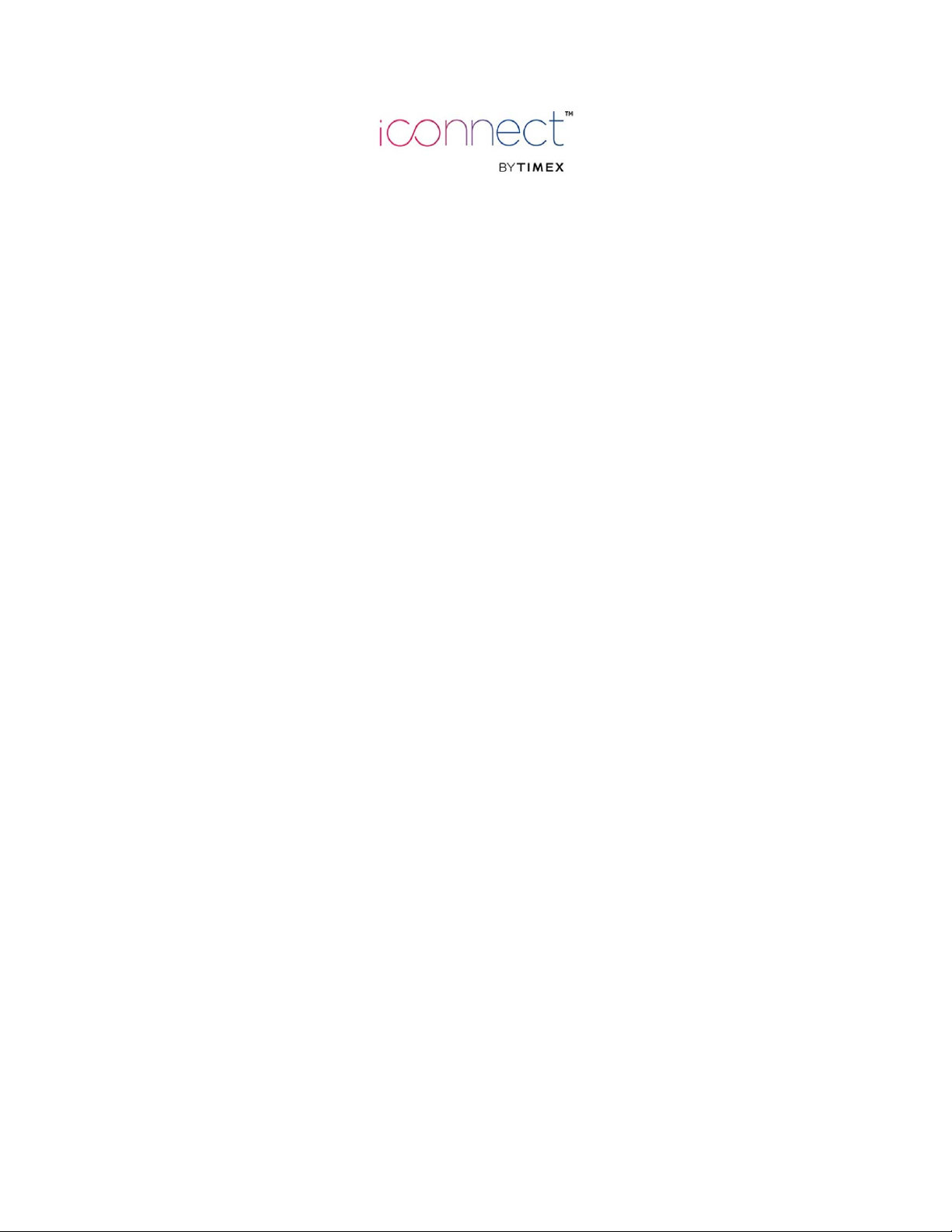
Table of Contents
Important Safety Instructions and Warnings ...................................................................... 1
Product Features ................................................................................................................... 1
Product Details ...................................................................................................................... 1
Smartphone App Pairing ....................................................................................................... 2
Product Operation ................................................................................................................. 4
iConnect By Timex™ App ..................................................................................................... 7
Splash Resistance ................................................................................................................. 9
Other Safety and Precaution Notices .................................................................................. 9
Timex International Warranty ............................................................................................. 10
FCC Notice (U.S.) / IC Notice (Canada) .............................................................................. 11
Declaration of Conformity ................................................................................................... 12
Page 3
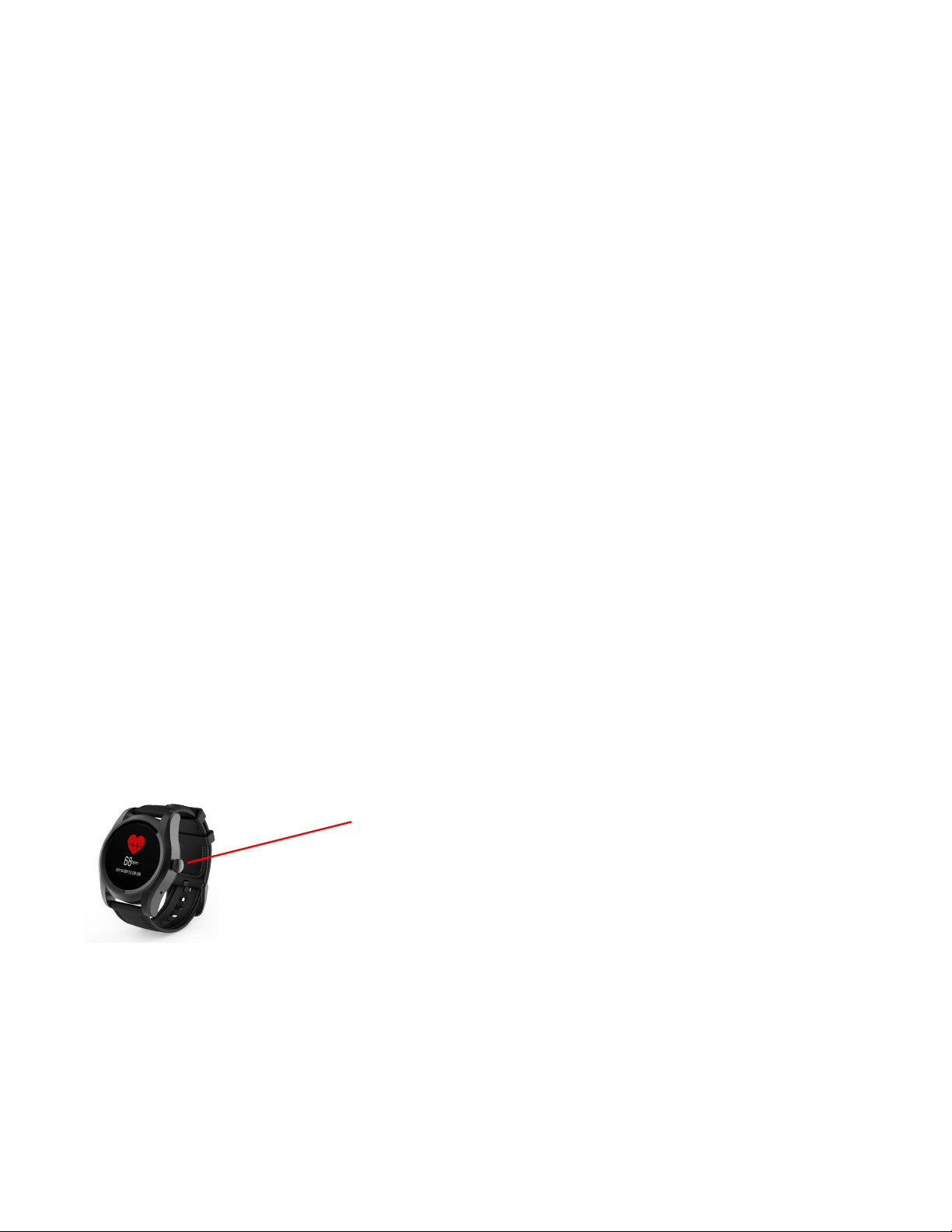
1
Please read this manual before use.
The watch should be charged for at least 2 hours before use.
IMPORTANT SAFETY INSTRUCTIONS AND WARNINGS
1. To prevent risk of fire, chemical burn, electrolyte leak, and/or injury from the unit’s internal Lithium-polymer
battery:
a. Do not attempt to remove the case back or exterior shell of the unit, or to remove its non-user-replaceable
battery.
b. Do not leave the unit exposed to a heat source or in a high-temperature location (such as in the sun or in
an unattended vehicle). To prevent damage, store the unit out of direct sunlight.
c. Do not puncture or incinerate the unit.
d. When storing the unit for an extended time, keep it in the 32°F to 77°F (0°C to 25°C) temperature range.
e. Charge the unit only within the 50°F to 113°F (10°C to 45°C) temperature range.
f. Do not operate the unit outside the -14 to 104°F (-10°C to 40°C) temperature range.
g. Contact your local waste disposal department to properly recycle or dispose of the unit or its battery.
2. Use only the charging cable supplied with this product.
3. This unit is not a medical device and is not recommended for use by persons with serious heart conditions.
Always consult your physician before beginning or modifying an exercise program.
4. Do not attempt to read the unit’s display while moving: this is unsafe and distracting, and could result in an
accident or collision. Read the display only when you can safely do so. See instructions for details.
Product Features
Notifications, Optical Heart Rate Monitor, Activity Tracking, Sleep Tracking, Bluetooth Calling, Camera and Music
Control, Anti-Lost, Alarm, Sedentary Reminder, Selectable Watch Faces.
Product Details
Power
Page 4
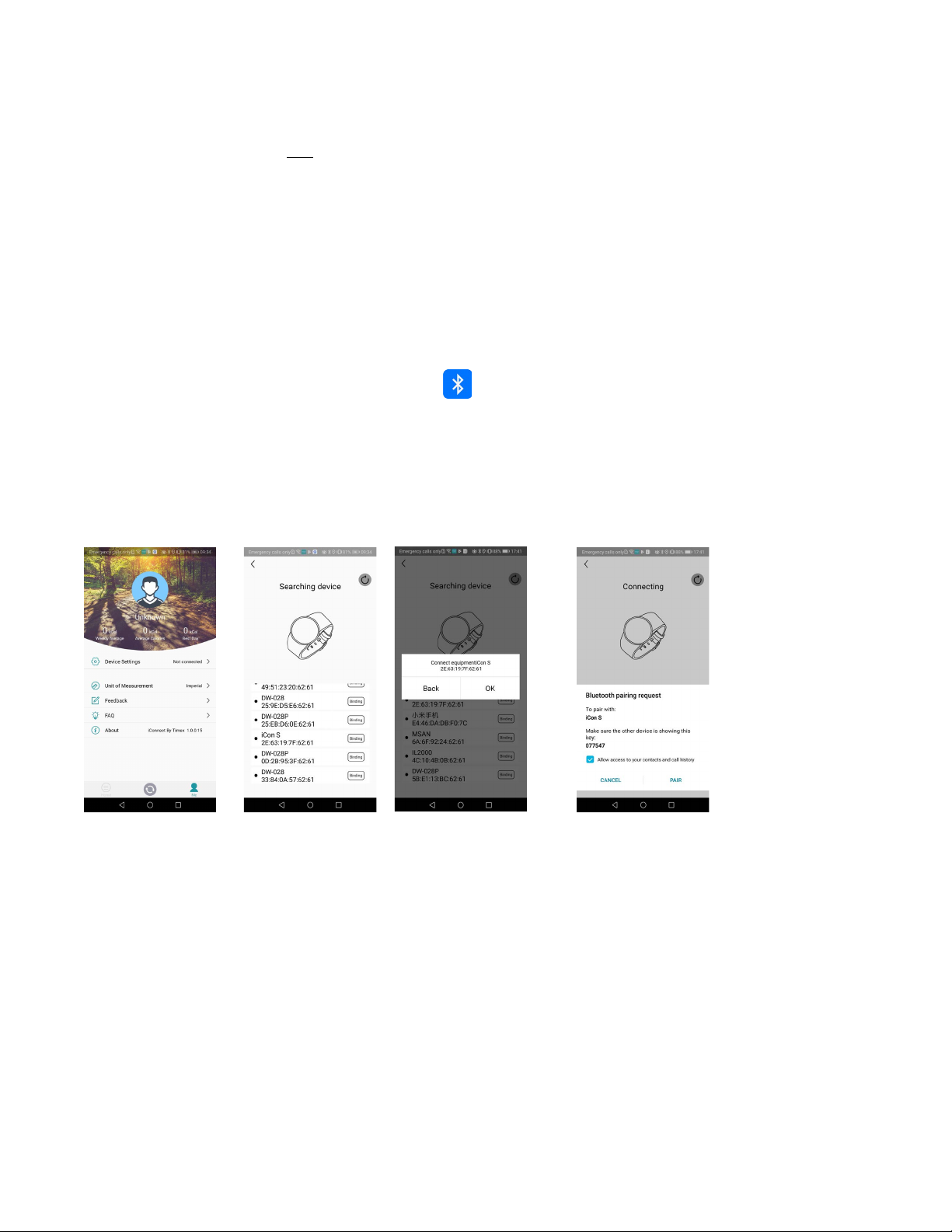
2
A. Power Button:
• Power On/Off: Press and hold for at least 3 seconds.
• Awaken/Turn Off screen: Press button.
• Go to Clock Display from Menu: Press button.
B. Touch Screen: Each function (Main Menu) will be shown and displayed on screen.
Smartphone App Pairing
Please download and install the “iConnect By Timex” App from the Google Play Store or App Store.
A. When pairing, make sure the watch’s Bluetooth
®
radio is turned on and in searching mode.
• Power on the watch, swipe the Menu to BT
and tap “Search new device”.
• If Bluetooth is off, tap to turn it on.
B. For Android
Open iConnect By Timex app ! Tap “Me” in bottom ! “Add device” ! Searching Device.
Click OK and Tap “Pair” to bind watch as below.
C. For iOS
STEP 1: Open iConnect By Timex app, tap “Add device” on “Me” screen to search for Bluetooth
®
devices nearby.
Find the device name “iCon F” and pair with it in app. The device name “iCon F” will be shown on the phone’s
Bluetooth menu screen as below pictures once the watch is connected.
Page 5
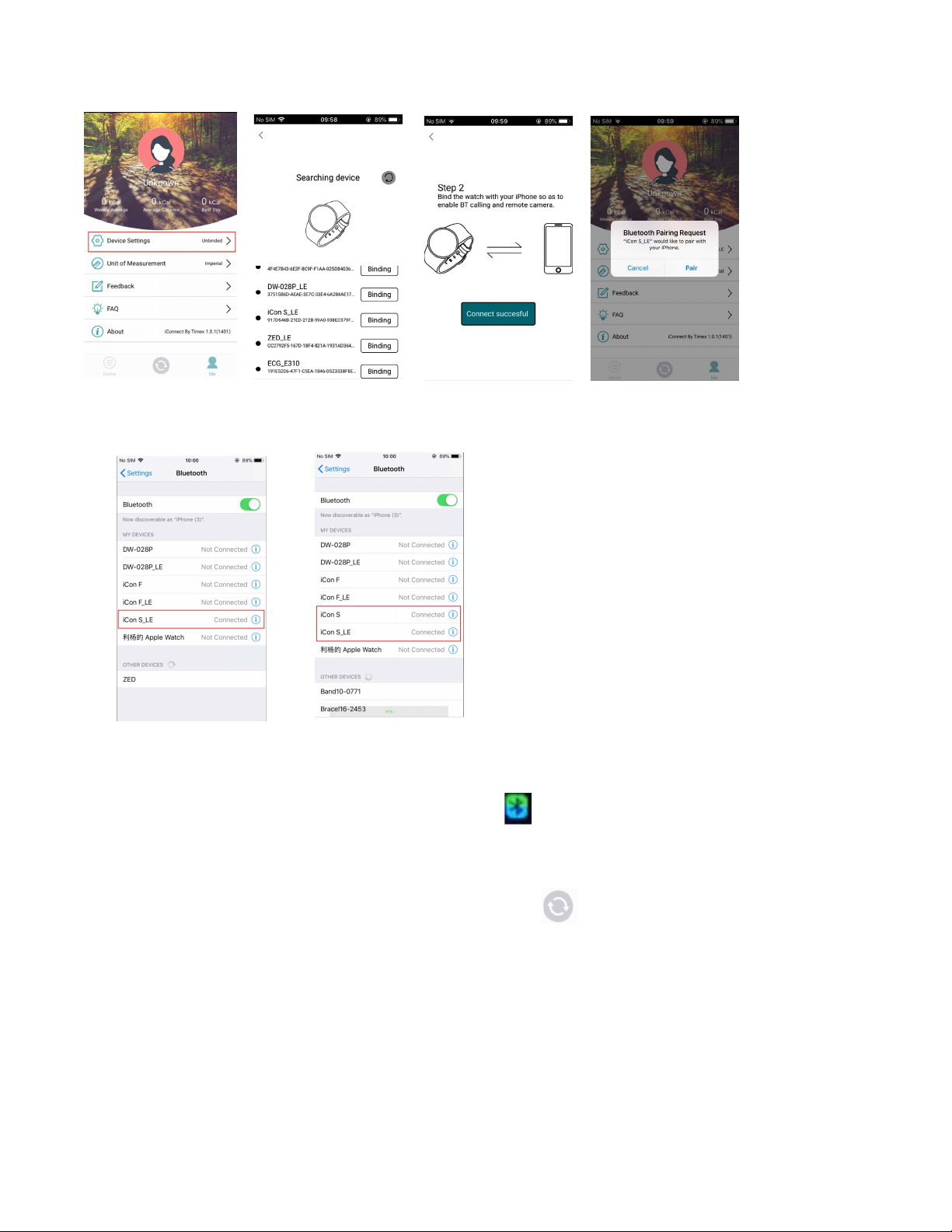
3
STEP 2: Enable the Bluetooth
®
function. In Bluetooth menu screen, find device name “iCon F” and pair with it.
Then, the Bluetooth menu interface displays two “iCon F” connected successfully as below picture shows.
After connecting successfully, the blue green dual color icon
will be shown on the watch.
Please note in iOS, the default device name shown in the “Me” page is “iCon F_LE” while the device name shown
in “Device Settings” page is “iCon F”.
D. Synching for Android and iOS
When your watch is paired with the “iConnect By Timex” app, tap “ ” to sync the app with the data on the
watch. Your data will be shown on App accordingly.
Page 6
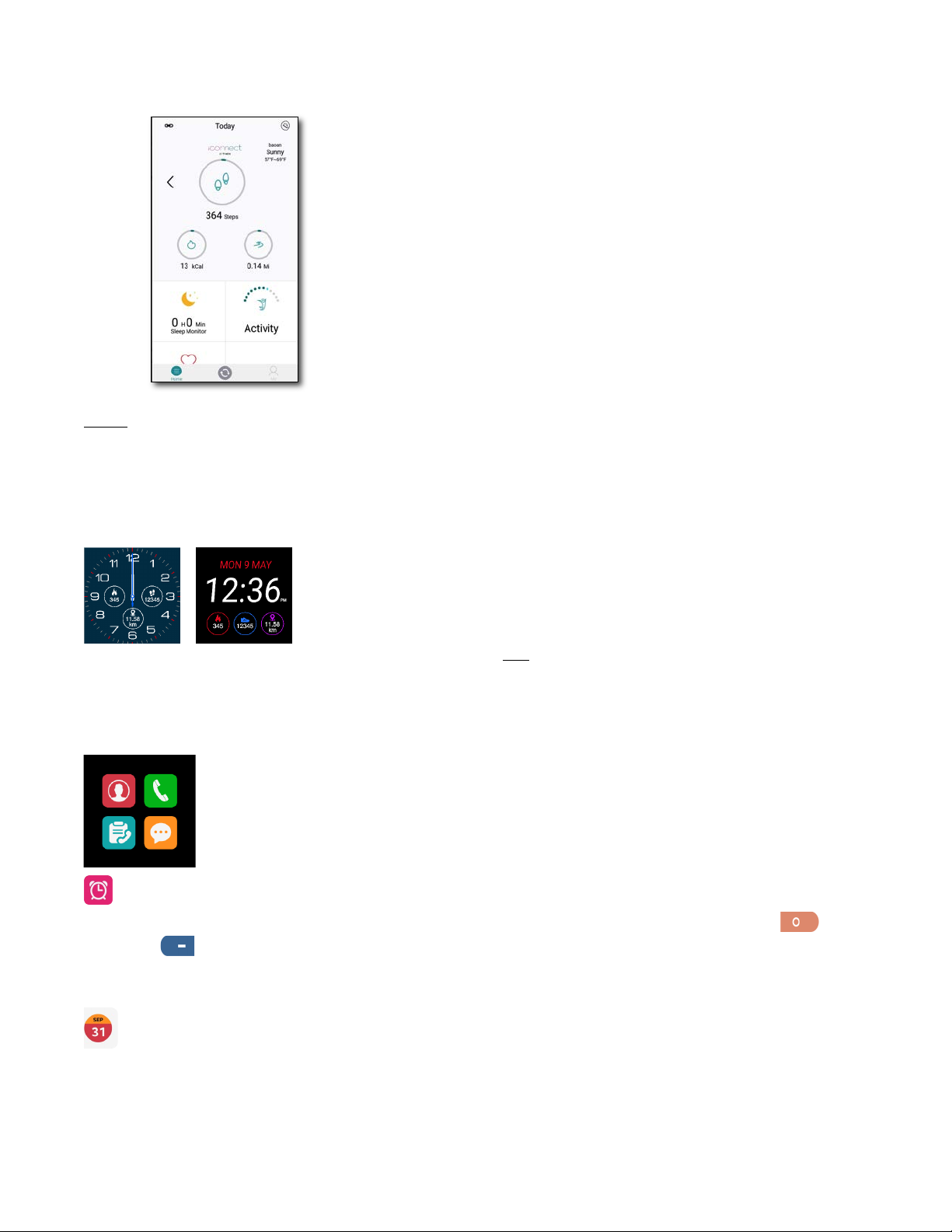
4
NO
TE: Please keep the phone’s Bluetooth
®
radio on to maintain the connection with the watch for data
synchronization and other functions.
Product Operation
Clock Display Selection
Wh
en the watch is powered on, it will be in Clock mode. Tap and hold the watch face for 3 seconds to open the
watch face selection mode. Swipe left or right to tap “OK” to select the watch face.
Watch Navigation
From the Clock display, swipe left to enter the Main Menu, and swipe up or down to enter subsequent menu pages.
Tap to select a function. To return to the Clock display, swipe right.
Alarm
From the Alarm page, set up the time, frequency and sound/vibrate type. When the alarm is set, tap “ ” to
enable or “ ” to disable the alarm. When the alarm sounds, swipe to turn off the alert or to snooze the alert for
10 minutes.
Calendar
View today`s date or tap the calendar icon below to swipe through monthly calendars.
Page 7
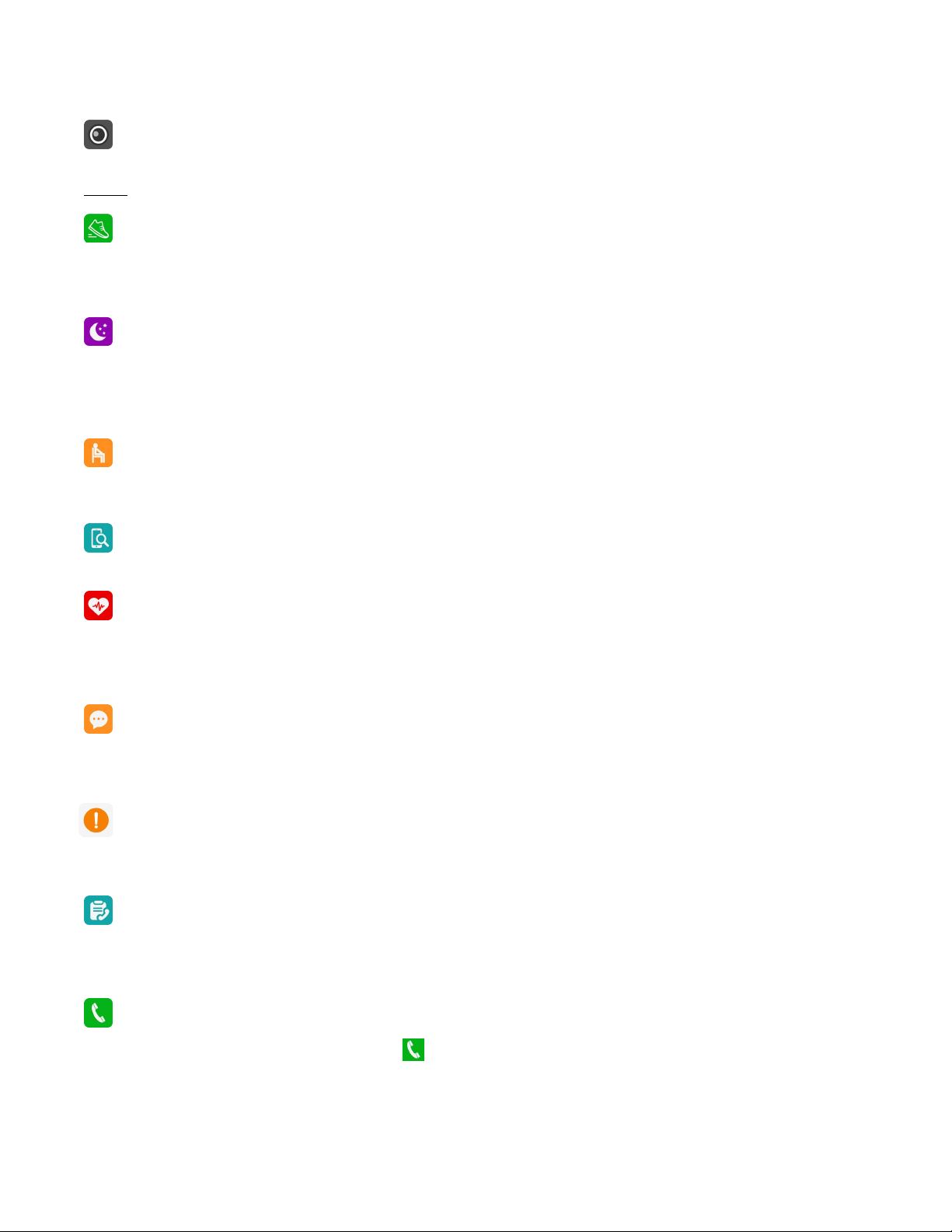
5
BT Camera
Use the watch for remote control picture taking by the connected phone.
NOTE: For iOS, it is required to manually access to the camera UI of iPhone in advance to activate this feature.
Pedometer
The pedometer function is automatically on, but can be enabled and disabled manually. The history, pedometer
goal settings, and personal information can be viewed and set. The pedometer data will automatically sync with
App once the watch is successfully connected to the phone.
Sleep monitor
The watch will automatically monitor your sleep quality from 21:00 (9pm) to 9:00 (9am). The sleep monitor function
can be turned on or off manually from the watch. Sleep tracking can also be controlled through the App.
The history of sleep can be checked by scrolling through the watch, and the history of sleep quality can also be
checked in the App.
Sedentary
Set the sedentary time to vibrate the watch and sound an alert as a reminder to get up and move. It can be set from
30 to 300 minutes.
Anti-lost
With the watch connected to the phone, press “Start” to find the phone by making it vibrate and ring.
Heartrate
While wearing the watch, select the heart rate icon from the menu. Tap the Heart symbol to start measuring your
heart rate. It will take around 15 seconds to get the heart rate data. Swipe down to go to the Options page to see
the history or to control the mode.
Messaging
Smartphone message will sync automatically with the watch once connected successfully.
NOTE: The message synchronization is NOT supported for iPhone.
Notifier
Once the watch and phone are connected successfully, it allows push notifications from Skype, WhatsApp, SMS,
etc. to appear on the watch.
Call logs
You can check your phone call records after connecting the watch to phone with Bluetooth. All records including
missed calls, dialed calls and received calls will be shown in the Call logs.
Dialer
Dial the phone number and the click the icon “
” to call.
Page 8
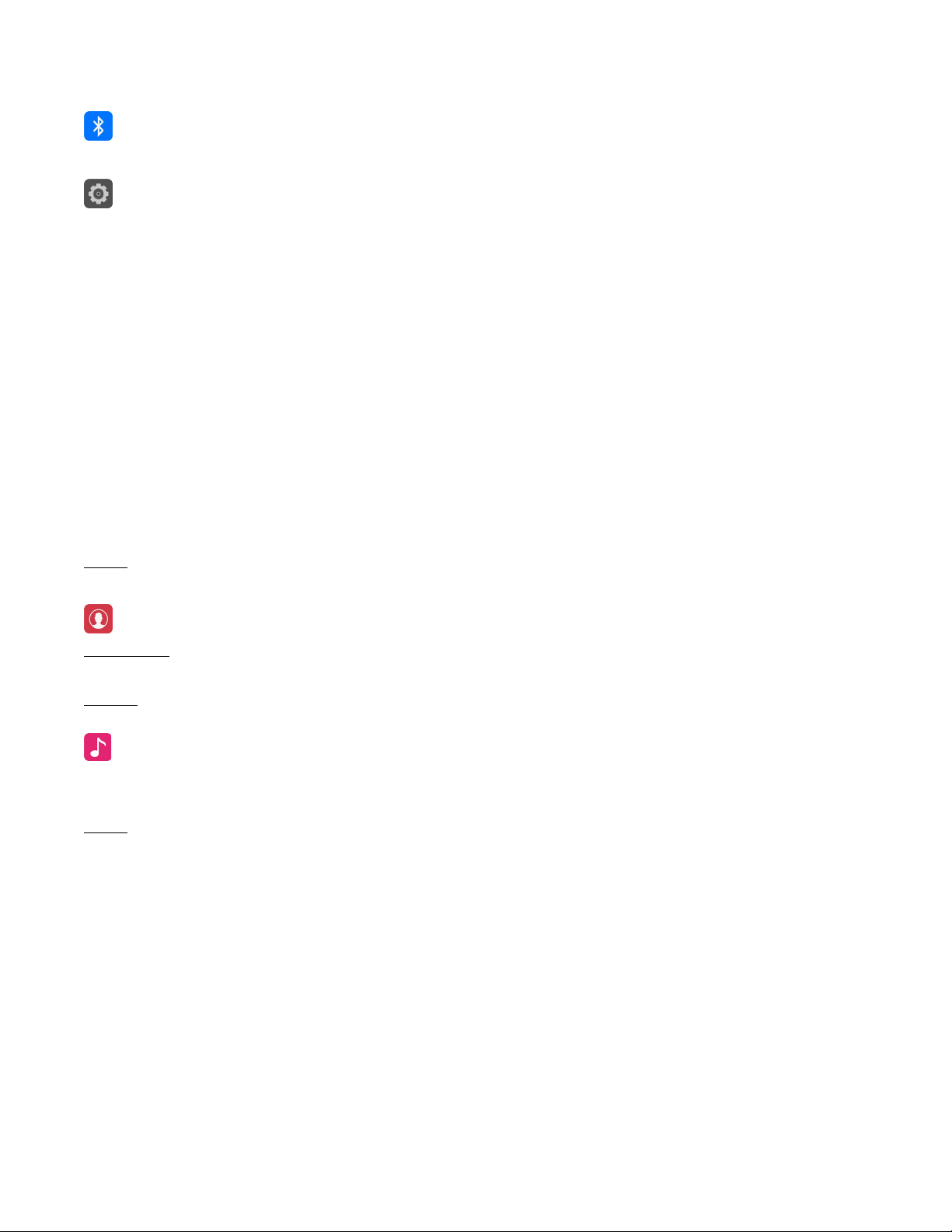
6
BT
Pair devices with the iConnect By Timex™ smartwatch.
Settings
Available settings within the watch:
• BT settings:Turn on or off the Bluetooth
®
radio in the watch and view its status.
• Clock: Display type and whether it is synched to the phone or set manually.
• Sound: See or select alert types, ringtone and notification tone.
• Volume: See or select multimedia, ringtones and notification tones.
• Display: See or select brightness and time-out for watch screen.
• International: Language selection synched to App or selected manually. Name format display confirmed or
selected.
• Units: Select the metric or imperial units.
• Motion: Select or disable gestures to mute incoming calls, mute alarms, wake up the watch display, switch
menus, and answer a phone call.
• Reset: Erase all stored data from watch.
• About: See the watch device address, connected service, and firmware version.
NOTE: Please manually reconnect the watch and phone if they are disconnected for more than 5 minutes.
Please agree to the phone book synchronization request or the phone book cannot be synchronized to the watch.
Phonebook
For Android: After being connected to Bluetooth, the Phonebook will sync to the watch and a phone call can be
made from or received by the watch.
For iOS: It is required to manually switch on Phone Contacts Synchronization.
BT music
When connected through Bluetooth, the watch can act as a controller for music on your phone: play/pause, track
forward, track back, volume up and volume down.
NOTE: For iPhone users, please ensure both “icon S” and “iCon S_LE” are connected successfully in the BT
Settings in iOS before starting music control.
Page 9
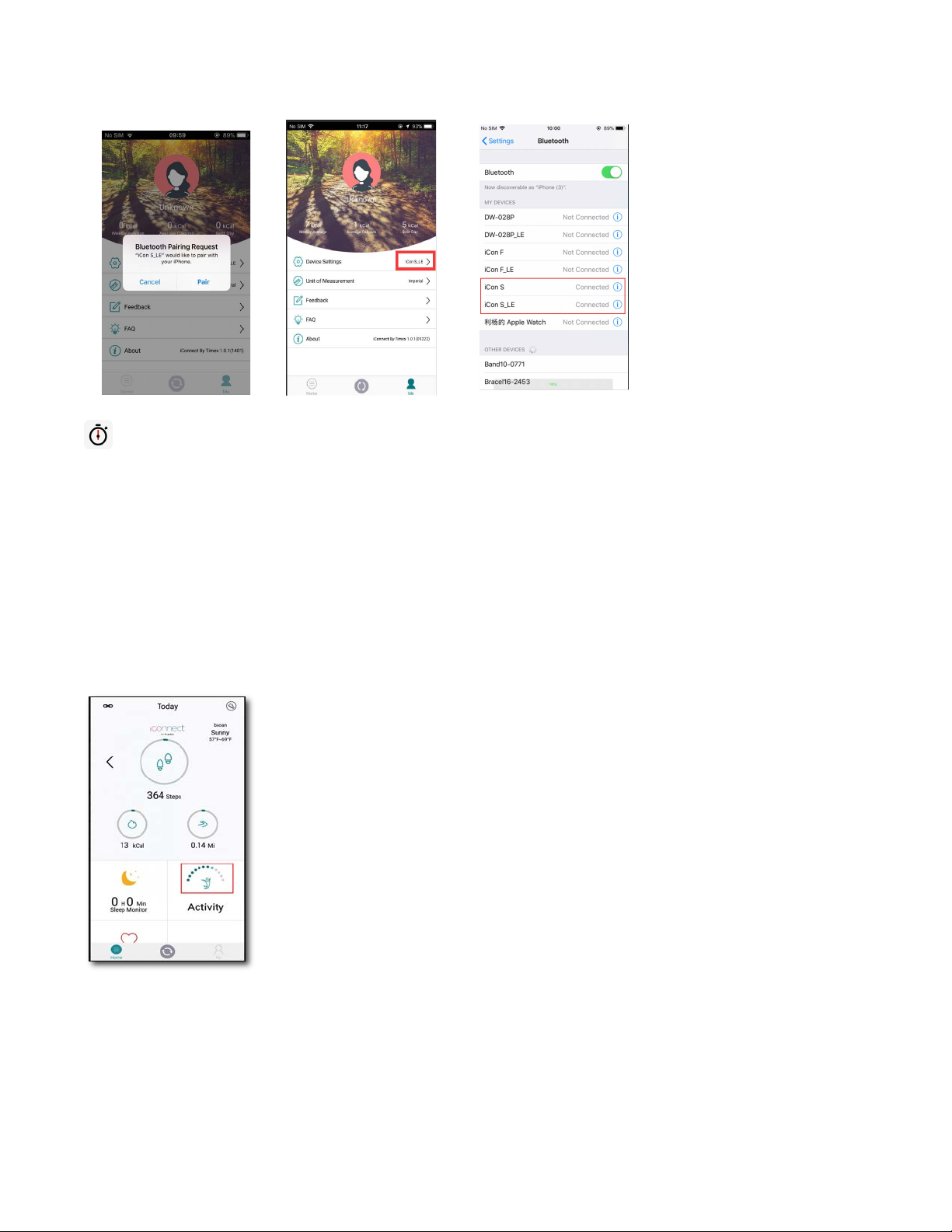
7
Stopwatch
Click “u” to start recording the elapsed time. Tap the right icon to record a split. Swipe up or down to review split
times while the stopwatch is running.
Tap the left icon to pause the stopwatch, or tap the right icon to reset the stopwatch.
iConnect By Timex™ App
The free smartphone app is an integral part of the iConnect By Timex experience.
Home Page
Functions as your dashboard for Steps, Calories, Distance, Sleep, Activity, and Heart Rate data.
Tap the Steps, Calories, Distance, or Sleep icons to see that data for the current week. Tap the “<” or “>” next to
the week range to navigate through previous weeks’ data.
For Activity, see your hourly attainment of your step goal for the current week.
Page 10

8
A blue bar indicates that the step goal was met in that hour. Swipe up to see the previous week’s hourly results.
Tap on the “
” to adjust the time period for the day to track. The range can be from 5 to 14 hours.
For Heart Rate, tap on the Home Page to see a history of your recorded data from the watch.
Swipe up to see all your data. Tap the circle to update the app with your latest heart rate reading. Tap the “
” to
show suggested heart rate zones based on age and gender.
Page 11

9
“Me” Page
Allows you to interact with your iConnect By Timex watch.
• Personal Settings: Tap on the avatar (or photo) to enter the menu.
o Tap on the avatar again to insert a photo using the camera or your phone’s
photo album.
o Tap to enter your Name; select your Gender (which updates your avatar);
enter your Height, Weight and Age; and set your Targets Goals for Steps
and Sleep Time.
o Tap to review and accept the app’s Privacy Policy, Clean (reset) Data, or
Export your data to your email address.
• Device Settings: Confirms your watch ID (address), allows you to find your watch,
or unbind/bind your watch.
• Unit of Measurement: Select Metric or Imperial units for displayed and profile
data.
Splash Resistance
The watch is rated IP54 for dust and splash resistance. DO NOT immerse the watch in water (for swimming or
other sports), and do not wear during showering or bathing. Care should be taken to avoid exposure from moisture
due to rain, hand washing or perspiration.
Other Safety and Precaution Notices
Bluetooth
®
Wireless Technology
Bluetooth devices communicate without wires, using built-in radio transceivers that operate on a globally available
radio frequency to ensure worldwide compatibility. The device can communicate with other Bluetooth devices
(e.g. BT headsets) within a range of approximately 10 meters (33 feet).
Recycle
Always return your used electronic products, batteries, and packaging materials to dedicated collection points.
Battery and Charger Info
Your device has an internal, non-removable, rechargeable battery. Do not attempt to open the back cover or
remove the battery, as you may damage the device. To replace the battery, take the device to the nearest
authorized service facility.
Aircraft, Hospitals
CAUTION: The device’s Bluetooth radio must be switched to OFF in airplanes, hospitals or other public locations
where handheld wireless and other electronic devices are prohibited.
Page 12

10
Driving Precautions
Responsible, safe driving is your responsibility when operating a vehicle. Using a mobile device or accessory for
messaging while driving may cause distraction and could result in death or injury to you or others. Using a mobile
device or accessory may be prohibited or restricted in certain areas; always obey the laws and regulations on the
use of these products.
While driving, NEVER:
• Read messages
• Review on-screen data.
• Perform any other functions that divert your attention from driving.
Medical Devices
Operation of radio transmitting equipment, including wireless phones, may interfere with the function of
inadequately shielded medical devices. Consult a physician or the medical device's manufacturer to determine if it
is adequately shielded from external radio energy.
To avoid potential interference, manufacturers of implanted medical devices recommend a minimum separation of
6 inches (15.3 centimeters) between a wireless device and the medical device. Persons who have such devices
should:
• Always keep the wireless device more than 6 inches (15.3 centimeters) from the medical device.
• Not carry the wireless device in a breast pocket.
• Turn the wireless device off if there is any reason to suspect that interference is taking place.
• Follow the manufacturer directions for the implanted medical device.
If you have any questions
about using your wireless device with an implanted medical device, consult your health
care provider.
TIMEX INTERNATIONAL WARRANTY
www.timex.com/Warranty or www.timex.ca/Warranty
Page 13

11
FCC Notice (U.S.) / IC Notice (Canada)
This device complies with Part 15 of the FCC Rules. Operation is subject to the following two conditions: (1) this
device may not cause harmful interference; and (2) this device must accept any interference received, including
interference that may cause undesired operation.
Warning: Changes or modifications to this unit not expressly approved by the party responsible for compliance
could void the user’s authority to operate the equipment.
Note: This equipment has been tested and found to comply with the limits for a Class B digital device, pursuant to
Part 15 of the FCC Rules. These limits are designed to provide reasonable protection against harmful interference
in a residential installation. This equipment generates, uses, and can radiate radio frequency energy and, if not
installed and used in accordance with the instructions, may cause harmful interference to radio communications.
However, there is no guarantee that interference will not occur in a particular installation. If this equipment does
cause harmful interference to radio or television reception, which can be determined by turning the equipment off
and on, the user is encouraged to try to correct the interference by one or more of the following measures:
— Reorient or relocate the receiving antenna.
— Increase the separation between the equipment and receiver.
— Connect the equipment into an outlet on a circuit different from that to which the receiver is connected.
— Consult the dealer or an experienced radio TV technician for help.
This Class [B] digital apparatus complies with Canadian ICES-003.
This device complies with Industry Canada license-exempt RSS standard(s). Operation is subject to the
following two conditions:
(1) This device may not cause interference, and
(2) This device must accept any interference, including interference that may cause undesired operation of the
device.
Page 14

12
DECLARATION OF CONFORMITY
Manufacturers Name: Timex Group USA, Inc.
Manufacturers Address: 555 Christian Road
Middlebury, CT 06762
United States of America
declares that the product:
Product Name: iConnect™ By Timex
Model Numbers: M03Y / M03Z
is in conformity with the relevant EU harmonized legislations. This declaration is issued under the sole
responsibility of the manufacturer and conforms to the following:
Radio Equipment Directive (RED): 2014/53/EU
Standards:
EN 62479
ETSI EN 301 489-1
ETSI EN 301 489-17
ETSI EN 301 328
Low Voltage Directive (LVD): 2014/35/EU
Standards:
IEC 60950-1
CENELEC EN 60950-1
Electromagnetic Compatibility (EMC) – Radio Frequency (RF)
Standards
FCC 47CFR 15C Part 15 Subpart C 15.247
IC RSS 247 Issue 2
IC RSS GEN Issue 5
Agent: —————————————————
Sam Everett
Director Quality Assurance & Regulatory
Date: 11 Mar 2019, Middlebury, Connecticut, U.S.A.
Page 15

13
©2019 Timex Group USA, Inc. TIMEX and ICONNECT are trademarks of Timex Group USA, Inc. The Bluetooth
word mark and logos are registered trademarks owned by Bluetooth SIG, Inc. and any use of such marks by Timex
is under license. IOS is a trademark or registered trademark of Cisco in the US and other countries and is used
under license. The Android robot is reproduced or modified from work created and shared by Google and used
according to terms described in the Creative Commons 3.0 Attribution License.
Page 16

Sommaire
Instructions de sécurité et mises en garde importantes ............................................................... 15!
Fonctionnalités du produit ............................................................................................................... 15!
Détails du produit .............................................................................................................................. 15!
Jumelage avec application de téléphone intelligent ...................................................................... 16!
Fonctionnement du produit .............................................................................................................. 18!
Application iConnect By Timex™ .................................................................................................... 21!
Résistance aux éclaboussures ........................................................................................................ 23!
Autres avis de sécurité et de précaution ........................................................................................ 23!
Garantie Internationale Timex .......................................................................................................... 24!
Avertissement de la FCC (États-Unis) / Avertissement d’IC (Canada) ......................................... 25!
Déclaration de conformité ................................................................................................................ 26!
Page 17

15
Avant toute utilisation, veuillez lire ce guide attentivement.
Cette montre doit être chargée pendant au moins 2 heures avant sa première utilisation.
INSTRUCTIONS DE SÉCURITÉ ET MISES EN GARDE IMPORTANTES
1. Pour écarter les risques d’incendie, de brûlure chimique, de fuite d’électrolyte et de blessures causées par la
pile lithium-polymère interne de la montre :
a. Ne pas tenter d’enlever le dos du boîtier ou l’enveloppe extérieure de la montre ni de sortir la pile, qui ne
peut pas être changée par l’utilisateur.
b. Ne pas laisser la montre exposée à une source de chaleur ou dans un endroit très chaud (au soleil ou
dans un véhicule en stationnement, par exemple). Pour éviter les dommages, ranger la montre à l’abri
du soleil.
c. Éviter de percer ou d’incinérer la montre.
d. En cas d’inutilisation prolongée, entreposer l’unité entre dans des conditions de température comprises
entre 0 °C et 25 °C (32 °F et 77 °F).
e. Charger l’unité uniquement dans des conditions de température entre 10 °C et 45 °C (50 °F et 113 °F).
f. Ne pas utiliser la montre dans des conditions de température qui sont en dehors de la plage de 10°C à
45°C (-14 °F à 104 °F).
g. Consulter le service des ordures ménagères local concernant le recyclage ou l’élimination de la montre ou
de la pile.
2. Utiliser uniquement le câble de charge fourni avec ce produit.
3. Cette montre n’est pas un appareil médical et son emploi est déconseillé aux personnes souffrant de troubles
cardiaques graves. Veillez à toujours consulter votre médecin avant d’entamer ou de modifier un programme
d'exercice physique.
4. Ne jamais tenter de lire les informations affichées sur la montre durant le déplacement car cela constituerait
une distraction et un danger et pourrait entraîner un accident ou une collision. Il ne faut lire l’affichage que
lorsque la lecture peut être effectuée en toute sécurité. Voir le mode d’emploi pour plus de détails.
Fonctionnalités du produit
Notifications, Capteur optique de fréquence cardiaque, Suivi de l’activité, Suivi du sommeil, Communication mains
libres Bluetooth, Commande de l’appareil-photo et de la musique, Fonction anti-perte, Alarme, Rappel de
sédentarité, Faces de montre sélectionnables.
Détails du produit
Allumage
Page 18

16
A. Bouton d’allumage :
• Marche/Arrêt : Appuyer sur le bouton et le maintenir pendant au moins 3 secondes.
• Activer/éteindre l’écran : Appuyer sur le bouton.
• Basculer vers l’affichage de la montre du menu : Appuyer sur le bouton.
B. Écran tactile : Chaque fonction (menu principal) sera montrée et affichée à l’écran.
Jumelage avec application de téléphone intelligent
Veuillez télécharger et installer l’application « iConnect By Timex » à partir du Google Play Store ou de l’App Store.
A. Lors du jumelage, vérifier que la radio Bluetooth
®
de la montre est activée et en mode recherche.
• Allumer la montre, naviguer pour sélectionner BT
dans le menu et taper l’option « Rechercher un
nouvel appareil ».
• Si la fonction Bluetooth est désactivée, il faut l’allumer.
B. Pour Android
Ouvrir l’application iConnect By Timex ! Taper « Moi » en bas ! « Ajouter un appareil » ! Recherche d’appareil.
Cliquer sur OK et taper « Jumeler » pour jumeler la montre comme indiqué ci-après.
C. Pour iOS
ÉTAPE 1 : Ouvrir l’application iConnect By Timex, taper « Ajouter appareil » à l’écran « Moi » pour rechercher des
appareils Bluetooth
®
à proximité. Trouver l’appareil nommé « iCon F » et effectuer le jumelage en utilisant
l’application. Quand la montre est connectée, le nom de l’appareil « iCon F » sera affiché dans l’écran du menu
Bluetooth du téléphone comme illustré ci-après.
Page 19

17
ÉTAPE 2 : Activer la fonction Bluetooth
®
. Dans l’écran du menu Bluetooth, trouver le nom d’appareil « iCon F » et
effectuer le jumelage de cet appareil. Ensuite, l’interface du menu Bluetooth affiche deux instances d’ « iCon F »
correctement jumelées comme illustré ci-après.
Après avoir réussi un jumelage, l’icône
de deux couleurs (vert et bleu) sera indiquée sur la montre.
Veuillez remarquer que dans iOS, le nom d’appareil par défaut indiqué sur la page « Moi » est « iCon F_LE »,
alors que le nom d’appareil indiqué sur la page « Paramètres d’appareil » est « iCon F ».
D. Synchronisation pour Android et iOS
Quand votre montre est jumelée avec l’application « iConnect By Timex », taper « » pour synchroniser
l’application avec les données de la montre. Vos données seront alors affichées par l’Application.
Page 20

18
REMARQUE : Veuillez garder la radio Bluetooth
®
du téléphone activée afin de maintenir la connexion avec
la montre pour assurer la synchronisation des données et d’autres fonctions.
Fonctionnement du produit
Sélection de l’affichage de l’heure
Quand la montre est allumée, elle sera en mode Heure. Appuyer sur la face de la montre et la maintenir pendant
3 secondes pour ouvrir le mode de sélection de la face de la montre. Glisser vers la gauche ou la droite pour taper
« OK » pour sélectionner la face de la montre.
Navigation de la montre
À partir de l’affichage de l’Heure, glisser vers la gauche pour accéder au Menu principal, et glisser vers le haut ou
le bas pour accéder aux pages de menu subséquentes. Taper pour sélectionner une fonction. Pour retourner à
l’affichage de l’Heure, glisser vers la droite.
Alarme
Depuis la page Alarme, configurer l’heure, la fréquence et le type de son/vibration. Quand l’alarme est configurée,
taper « » pour activer ou « » pour désactiver l’alarme. Quand l’alarme sonne, glisser pour désactiver
l’alerte ou pour suspendre l’alerte pendant 10 minutes.
Calendrier
Afficher la date actuelle ou taper sur l’icône du calendrier en bas pour faire défiler des calendriers mensuels.
Page 21

19
Appareil-photo BT
Utiliser la montre pour prendre une photo en utilisant la montre connectée comme télécommande.
REMARQUE : Pour iOS, il faut accéder à l’interface de l’appareil-photo de l’iPhone afin d’activer cette fonction.
Podomètre
La fonction podomètre est automatiquement activée, mais elle peut être activée et désactivée manuellement.
L’historique, les paramètres d’objectif du podomètre, et les informations personnelles peuvent être visualisées et
réglées. Les données du podomètre seront automatiquement synchronisées avec l’application une fois que la
connexion entre la montre et le téléphone est établie.
Suivi du sommeil
La montre suivra automatiquement la qualité de votre sommeil entre 21 h et 9 h. La fonction de suivi du sommeil
peut être activée et désactivée manuellement depuis la montre. Le suivi du sommeil peut aussi être contrôlé
par l’Application. L’historique du sommeil peut être vérifié en faisant défiler les écrans de la montre, et l’historique
de la qualité du sommeil peut être vérifié en consultant l’Application.
Sédentarité
Régler la durée de sédentarité au bout de laquelle la montre vibrera et déclenchera une alerte de rappel pour
encourager le déplacement. Elle peut être réglée entre 30 et 300 minutes.
Anti-perte
Quand la montre est connectée au téléphone, appuyer sur Démarrer pour localiser le téléphone en le faisant vibrer
et sonner.
Fréquence cardiaque
En portant la montre, sélectionner l’icône de fréquence cardiaque dans le menu. Taper sur le symbole du Cœur
pour commencer la mesure de la fréquence cardiaque. Cela prendra environ 15 secondes pour obtenir les
données de fréquence cardiaque. Glisser vers le bas pour ouvrir la page Options pour voir l’historique ou pour
contrôler le mode.
Messagerie
Les messages de téléphone intelligent seront automatiquement synchronisés avec la montre une fois
la connexion établie.
REMARQUE : La synchronisation de messages n’est pas prise en charge par iPhone.
Notifications
Une fois la connexion établie entre la montre et le téléphone intelligent, des notifications de Skype, WhatsApp,
SMS etc. peuvent être affichées sur la montre.
Historique d’appels
Quand la montre est connectée par Bluetooth, vous pouvez consulter l’historique d’appels. Cet historique d’appels
comprendra les appels manqués, les appels composés et les appels reçus.
Page 22

20
Composeur
Composer le numéro de téléphone et cliquer sur l’icône «
» pour passer un appel.
BT
Jumeler les appareils avec la montre iConnect By Timex™.
Paramètres
Les paramètres disponibles de la montre :
• Paramètres BT : Activer ou désactiver la radio Bluetooth® de la montre et consulter son statut.
• Heure : Type d’affichage et si l’heure est synchronisée avec le téléphone ou configurée manuellement.
• Son : Consulter ou sélectionner les types d’alerte, de sonnerie et de tonalité de notification.
• Volume : Consulter ou sélectionner des supports multimédias de sonnerie et de tonalité de notification.
• Affichage : Consulter ou sélectionner la luminosité et la période de temporisation pour l’écran de la
montre.
• International : La sélection de la langue peut être synchronisée avec l’Application ou choisie manuellement.
L’affichage du format du nom peut être confirmé ou choisi.
• Unités : Sélectionner les unités métriques ou impériales.
• Gestes : Choisir ou désactiver les gestes utilisés pour mettre des appels entrants en sourdine, pour mettre
des alarmes en sourdine, pour activer l’affichage de la montre, pour changer de menu et pour répondre à
un appel.
• Réinitialiser : Effacer toutes les données stockées par la montre.
• À propos : Voir l’adresse d’appareil de la montre, le service connecté et la version du microprogramme.
REMARQUE : Veuillez reconnecter manuellement la montre et le téléphone s’ils sont déconnectés pendant
plus de 5 minutes.
Veuillez accepter la demande de synchronisation de l’annuaire, faute de quoi l’annuaire ne pourra pas être
synchronisé avec la montre.
Annuaire
Pour Android : Quand la connexion Bluetooth est établie, l’Annuaire sera synchronisé avec la montre et des appels
peuvent être passés par et reçus sur la montre.
Pour iOS : Il faut activer manuellement l’option Synchronisation de contacts téléphoniques.
Musique BT
Quand la montre est connectée par Bluetooth, la montre peut servir de télécommande de la musique sur votre
téléphone : lire/suspendre, piste suivante, piste précédente, volume haut et bas.
REMARQUE : Pour les utilisateurs d’iPhone, veuillez vérifier que la connexion de « icon S » et « iCon S_LE » est
établie dans les Paramètres BT dans iOS avant d’entamer la commande musicale.
Page 23

21
Chronographe
Cliquer sur « u » pour démarrer l’enregistrement de la durée écoulée. Taper sur l’icône de droite pour
enregistrer un temps intermédiaire. Glisser vers le haut ou le bas pour voir les temps intermédiaires pendant
le fonctionnement actif du chronographe.
Taper sur l’icône de gauche pour suspendre le chronomètre, ou taper sur l’icône de droite pour réinitialiser
le chronomètre.
Application iConnect By Timex™
L’application de téléphone intelligent gratuite est un élément intégral de l’expérience iConnect By Timex.
Page d’accueil
La page d’accueil sert de tableau de bord pour les données relatives au Nombre de pas, Calories, Distance,
Sommeil, Activité et Fréquence cardiaque.
Taper les icônes Étapes, Calories, Distance, ou Sommeil pour voir les données de la semaine actuelle. Taper sur
« < » ou « > » à côté de la plage de semaine pour naviguer les données des semaines précédentes.
Page 24

22
Sous la catégorie Activité, consulter l’obtention horaire de votre objectif de nombre de pas pour la semaine
actuelle.
Une barre bleue indique que l’objectif de nombre de pas a été atteint. Glisser vers le haut pour voir les résultats
horaires de la semaine précédente. Taper sur «
» pour ajuster la période horaire qui sera suivie. La période peut
couvrir entre 5 et 14 heures.
Sous la catégorie Fréquence cardiaque, taper sur la Page d’accueil pour consulter un historique des données
enregistrées par la montre.
Glisser vers le haut pour voir toutes vos données. Taper sur le cercle pour mettre à jour l’application avec le relevé
de fréquence cardiaque le plus récent. Taper sur «
» pour montrer les zones de fréquence cardiaque
suggérées en fonction de l’âge et du sexe.
Page 25

23
Page « Moi »
Cette page permet d’interagir avec votre montre iConnect By Timex.
• Paramètres personnels : Taper sur l’avatar (ou photo) pour accéder au menu.
o Taper sur l’avatar de nouveau pour ajouter une photo en utilisant
l’appareil-photo ou l’album de photos de votre téléphone.
o Taper pour saisir votre Nom, choisir votre Sexe (qui met à jour votre
avatar) ; saisir votre Taille, Poids et Âge ; saisir vos Objectifs en termes de
Nombre de pas et Durée de sommeil.
o Taper pour revoir et accepter la Politique de confidentialité de l’application,
pour Nettoyer (réinitialiser) les données, ou pour Exporter vos données
par courrier.
• Paramètres d’appareil : Confirmer l’ID de votre montre (adresse), localiser votre
montre, ou jumeler/déjumeler votre montre.
• Unité de mesure : Sélectionner les unités à utiliser (Métriques ou Impériales)
pour l’affichage de données et pour le profil.
Résistance aux éclaboussures
L’indice de protection de la montre est IP54 pour la résistance à la poussière et aux éclaboussures. NE PAS
immerger la montre dans l’eau (pendant la natation ou d’autres activités sportives). NE PAS porter la montre sous
la douche ou dans le bain. Il faut éviter d’exposer la montre à l’humidité causée par la pluie, le lavage des mains ou
la perspiration.
Autres avis de sécurité et de précaution
Technologie Bluetooth
®
sans fil
Les appareils Bluetooth communiquent sans fils, en utilisant des émetteurs-récepteurs radio intégrés qui
fonctionnent par fréquence radio universelle pour garantir la comptabilité mondiale. Cet appareil peut
communiquer avec d’autres appareils Bluetooth (par exemple des casques BT) dans une zone d’environ
10 mètres (33 pi).
Recyclage
Ramener vos produits électroniques, piles et matériaux d’emballage à des sites de collecte spécialisée.
Informations sur la pile et le chargeur
Votre appareil comporte une pile interne rechargeable non amovible. Ne jamais tenter d’ouvrir le couvercle arrière
ou de démonter la pile, car vous pourrez endommager l’appareil. Pour remplacer la pile, apporter l’appareil au
centre de service le plus près.
Page 26

24
Avions, Hôpitaux
ATTENTION : La radio Bluetooth de l’appareil doit être ÉTEINTE dans des avions, hôpitaux ou d'autres endroits
où les appareils électroniques portables sans fil et autres sont interdits.
Précautions de conduite
La conduite sécuritaire et responsable est votre responsabilité lorsque vous utilisez un véhicule. L’utilisation d’un
appareil mobile ou un accessoire pour envoyer et recevoir des messages pendant la conduite pourrait vous
exposer (ou autrui) à des risques de blessures, voire de mort. L’utilisation d’un appareil ou d’un accessoire mobile
peut être interdite ou limitée dans certaines zones ; il faut toujours respecter les lois et règlementations relatives à
l’utilisation de ces produits.
Lors de la conduite, il ne faut JAMAIS :
• Lire des messages.
• Consulter des données à l’écran.
• Effectuer toute autre fonction qui vous détourne votre attention lors de la conduite.
Appareils médicaux
L’utilisation d’équipements de radio-transmission, y compris les téléphones sans fil, peut interférer avec la fonction
d’appareils médicaux insuffisamment protégés. Consulter un médecin ou le fabricant de votre appareil médical
pour déterminer s’il est suffisamment protégé de l’énergie de radio externe.
Pour éviter toute interférence potentielle, les fabricants d’appareils médicaux implantés recommandent une
distance minimale de séparation de 15,3 cm (6 po) entre un appareil sans fil et un appareil médical. Les personnes
qui ont ces appareils doivent :
• Toujours garder l’appareil sans fil à plus de 15,3 cm (6 po) de l’appareil médical.
• Ne pas porter l’appareil dans une poche de chemise.
• Éteindre l’appareil sans fil si vous avez des raisons de soupçonner que toute interférence se produit.
• Suivre les directives du fabricant pour l’appareil médical implanté.
Si vous avez des questions relatives à l’utilisation de votre appareil sans fil avec un appareil médical implanté,
consulter votre fournisseur de soins.
GARANTIE INTERNATIONALE TIMEX
https://fr.timex.ca/productWarranty.html
Page 27

25
Avertissement de la FCC (États-Unis) / Avertissement d’IC (Canada)
Cet appareil est conforme à l’Article 15 de la Réglementation de la FCC. L’utilisation est soumise aux deux
conditions suivantes : (1) cet appareil ne peut pas causer d’interférence nuisible ; et (2) cet appareil doit accepter
toute interférence reçue, y compris toute interférence qui peut entraîner l’utilisation indésirable.
Avertissement : Les modifications de cet appareil qui n’ont pas été expressément approuvées par la partie
responsable de la conformité pourrait annuler l’autorité d’utiliser l’équipement.
Remarque : Cet équipement a été testé et déclaré conforme aux limites pour appareils numériques de classe B,
selon l’Article 15 de la Réglementation de la FCC. Ces limites visent à fournir une protection raisonnable contre les
interférences dans une installation résidentielle. Cet équipement produit, utilise et peut émettre de l'énergie radio
électrique et, s’il n’est pas installé et utilisé conformément aux présentes instructions, peut causer des interférences
nuisibles aux communications radio. Cependant, il se peut que des interférences se produisent dans une
installation particulière. Si cet appareil cause des interférences nuisibles à la réception des signaux de radio ou de
télévision, ce qui peut être déterminé en allumant et éteignant l’appareil, on encourage l’utilisateur d’essayer de
corriger ces interférences par l’un des moyens suivants :
— Réorienter ou repositionner l’antenne de réception.
— Augmenter la distance entre l’équipement et le récepteur.
— Brancher l’équipement sur un circuit différent de celui du récepteur.
— Contacter votre revendeur ou un technicien radio/TV qualifié pour obtenir de l’aide.
Cet appareil numérique de classe B est conforme à l’ICES-003 (Canada).
Cet appareil est conforme aux norme(s) RSS d’Industrie Canada pour les appareils exempts de licence. Le
fonctionnement est soumis aux deux conditions suivantes :
(1) cet appareil ne peut pas causer d’interférence nuisible, et
(2) cet appareil doit accepter toute interférence reçue, y compris toute interférence qui peut entraîner l’utilisation
indésirable.
Page 28

26
DÉCLARATION DE CONFORMITÉ
Nom du fabricant : Timex Group USA, Inc.
Adresse du fabricant : 555 Christian Road
Middlebury, CT 06762
États-Unis d’Amérique
déclare que le produit suivant :
Nom du produit : iConnect™ By Timex
Numéros de modèle : M03Y / M03Z
est conforme aux législations harmonisées pertinentes de l’Union européenne. La présente déclaration de
conformité est établie sous la seule responsabilité du fabricant et se conforme à ce qui suit :
Directive concernant les équipements hertziens (RED) : 2014/53/UE
Normes :
EN 62479
ETSI EN 301 489-1
ETSI EN 301 489-17
ETSI EN 301 328
Directive basse tenions (DBT) : 2014/35/UE
Normes :
IEC 60950-1
CENELEC EN 60950-1
Compatibilité électromagnétique (CEM) – Fréquence radio (FR)
Normes
FCC 47CFR 15C Article 15 Sous-partie C 15.247
IC RSS 247 2
e
édition
IC RSS GEN 5
e
édition
Agent : —————————————————
Sam Everett
Directeur, Assurance qualité et conformité
Date : 11 mars 2019, Middlebury (Connecticut) États-Unis d’Amérique
Page 29

27
©2019 Timex Group USA, Inc. TIMEX et ICONNECT sont des marques déposées de Timex Group USA, Inc. La
marque et les logos Bluetooth sont des marques déposées de Bluetooth SIG, Inc. et leur utilisation par Timex fait
l’objet d’un accord de licence. IOS est une marque déposée de Cisco aux États-Unis et dans d’autres pays et son
utilisation fait l’objet d’un accord de licence. Le robot Android est reproduit ou modifié à partir d’un original créé et
partagé par Google et utilisé conformément aux conditions sous une licence Creative Commons Attribution 3.0.
