Page 1

ﻡﺩﺧﺗﺳﻣﻟﺍ ﻝﻳﻟﺩ
Page 2

1/12
1 Multidirectional D-Pad
5 Manettino controller featuring:
For PC
User Manual
TECHNICAL FEATURES
2 Force (F) button
3 10 digital action buttons
4 2 sequential gear shift levers (Up & Down)
- One 5-position rotary switch
- One pushbutton
6
7 Mode selection slider:
indicator
- Manual Manettino (MM)
or
- Automatic Manettino (AM)
Page 3

2/12
8 Power adapter
11 Attachment system
WARNING: Never tighten the screw alone, without the attachment system!
(You risk damaging your racing wheel!)
9 USB cable and connector
10 Pedal set cable and connector
12 Metal fastening screw
SETTING UP YOUR RACING WHEEL
Place the racing wheel on a table or a desktop
1. Place the racing wheel on a table or any other horizontal, flat and stable surface.
2. Insert the fastening screw (12) in the attachment system (11), then tighten the fastening screw (by
turning it counter-clockwise) so that it feeds into the large threaded hole located beneath the racing
wheel, until the device is perfectly stable.
Page 4

3/12
ATTACHMENT / REMOVAL
DIRECTION
To tighten:
Screw counter-clockwise
Attaching the racing wheel to a cockpit
1. Place the racing wheel on the cockpit shelf.
2. Place two M6 screws (not included with the racing wheel) through the cockpit shelf and insert them in
the two small threaded holes located beneath the racing wheel.
Connect the pedal set and the power adapter to the racing wheel
1. Connect the pedal set to the racing wheel using the relevant connector (10) located at the back of the
racing wheel.
2. Connect the power adapter (8) using the relevant connector located at the back of the racing wheel.
3. Connect the power adapter to a standard power outlet.
To release:
Unscrew clockwise
Page 5
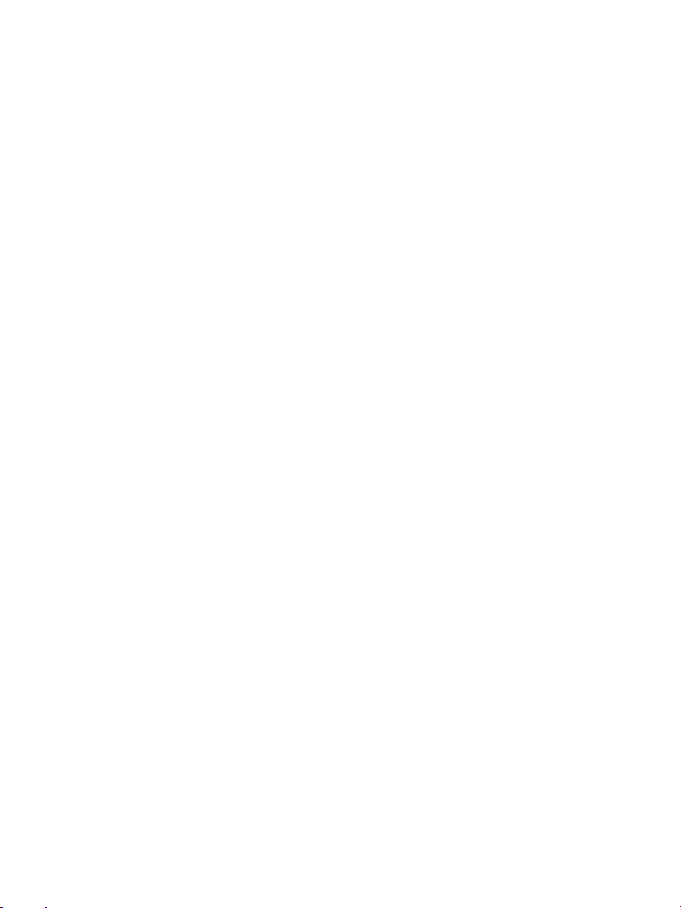
4/12
PLAYSTATION3
On PlayStation®3, in the general menu, use your official gamepad (not your racing wheel) to navigate and
start your games. The wheel will work only when the game is started.
PC INSTALLATION
System requirements: PC (Windows®) featuring a USB port.
The CD-ROM included with this product allows users to install the Force Feedback drivers.
1. Insert the installation CD-ROM in your CD-ROM drive. Follow the instructions provided onscreen to
install the Force Feedback drivers. Once the installation is finished, click Finish and restart your
computer.
2. Once your computer has restarted, connect the USB connector (9) to one of the USB ports on your
computer. Windows® will automatically detect the new device.
3. Installing the drivers:
Driver installation occurs automatically. Follow the instructions displayed onscreen to finalize the
installation.
4. Select Start/Settings/Control Panel, then double-click Game Controllers (or Gaming Options,
according to your operating system).
The Game Controllers dialog box is displayed; the racing wheel appears onscreen, with the status
indication "OK".
5. In the Control Panel, click Properties to configure your racing wheel:
• Test Device: Enables you to test and view the 5-position Manettino controller, the buttons, the D-
pad and the racing wheel and pedal set axes.
• Test Forces: Enables you to test 8 force effects and to configure the Force Feedback and
Automatic centering effects.
You are now ready to race!
AUTOMATIC RACING WHEEL AND PEDAL SET CALIBRATION
The racing wheel calibration occurs automatically when you connect the racing wheel's power adapter and
USB connector. (This operation causes the racing wheel to move.) The pedal set calibration also occurs
automatically; simply depress the pedals a few times.
Page 6

5/12
SEPARATE
(This mode is recommended for most games)
COMBINED
GREEN
NOTE:
we recommend you switch your racing wheel to the "Combined" mode.
CONFIGURING THE PEDAL SET
By default, your racing wheel's accelerator and brake controls operate in "Separate" mode; this setting
means that the pedals operate on independent axes.
This mode considerably improves precision when racing.
If your game is not compatible with the "Separate" mode, the pedal set connected to your racing wheel will
not operate correctly. You will then need to exit the game and select the "Combined" mode (in which both
pedals operate on the same axis).
PEDAL SET MODE
RED
• SETTING THE PEDAL BASE MODE USING THE SOFTWARE
(This setting is stored in the device's memory, even after you restart your computer or disconnect and
- On Page 1 of the Control Panel interface: select the required mode, then click OK.
• SETTING THE PEDAL BASE MODE USING THE HARDWARE
(This setting is not stored in the device's memory: it must be performed every time you start your
- Simultaneously press and release: both pedals (accelerator and brake) and the Force button (2).
If your game is not compatible with the pedal base's "Separate" mode,
reconnect your racing wheel.)
up or disconnect the racing wheel.)
computer
Page 7
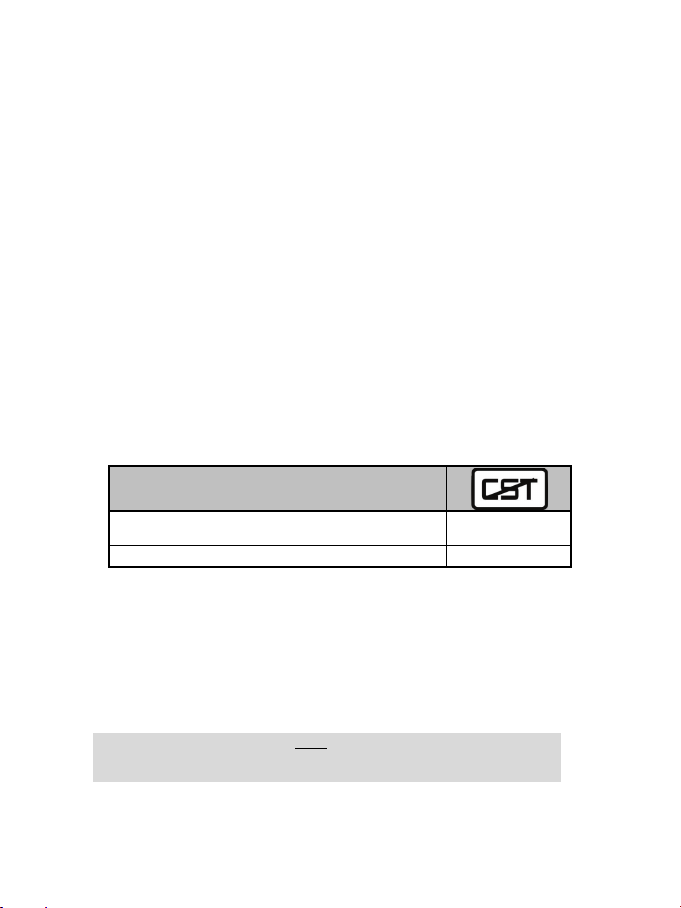
6/12
SETTING THE AUTOMATIC CENTERING FEATURE
INACTIVE
(This mode is recommended for all Force Feedback games)
ACTIVE
FLASHING
NOTE:
before launching your game!
By default, the racing wheel's automatic centering feature is deactivated.
Most recent games feature their own automatic centering mode.
It is therefore strongly recommended (in most cases) to deactivate the racing wheel's automatic
centering feature and let your game manage this feature. The Force Feedback quality will be
improved.
The automatic centering mode should essentially be used with games that do not feature a Force
Feedback option, or feature only a "weak" automatic centering feature.
• SETTING THE AUTOMATIC CENTERING FEATURE USING THE SOFTWARE
- Access Page 2 of the Control Panel interface.
- To deactivate the automatic centering feature, select "By the game".
- To activate the automatic centering feature, select "By the wheel".
In this mode, you can adjust the automatic centering feature's intensity, from 0 to 100%.
• SETTING THE AUTOMATIC CENTERING FEATURE USING THE HARDWARE
To activate or deactivate the automatic centering featuring directly within your game, simply press the
Force button (2) on your racing wheel. When activated, the automatic centering feature's intensity
matches the value previously defined for the "By the wheel" setting in the "Control Panel" interface.
AUTOMATIC CENTERING
NOT FLASHING
ADJUSTING FORCE FEEDBACK EFFECTS (on Page 2 of the Control Panel interface)
4 settings are available, from 0 to 150%:
- Main forces
- Static forces
- Dynamic forces
- Aggressiveness
Always remember to close the Control Panel interface entirely
Page 8

7/12
USING THE 5-POSITION MANETTINO CONTROLLER
The 5-position Manettino controller enables you to adjust your car's settings during a race.
The 5 positions match action buttons 13, 14, 15, 16 & 17 on your racing wheel.
The Manettino system comprises the following:
- A rotary switch that you can move from one position to another
- A pushbutton located beneath the switch
2 operating modes are available:
- Manual mode
- Automatic mode
TO FULLY UNDERSTAND THE OPERATION OF THE MANETTINO CONTROLLER,
TEST IT (IN BOTH MANUAL & AUTOMATIC MODES)
VIA THE RACING WHEEL'S CONTROL PANEL INTERFACE
(i.e. the Game Controllers interface in Windows®)
Page 9

8/12
MANETTINO IN MANUAL MODE
5 icons
Programming examples and available settings
When racing, to activate and adjust the required feature:
- Then, press the pushbutton once or several times
(This mode is recommended and compatible with most simulation games)
1. Move the slider (7) to MM (Manual Manettino).
This mode allows you to allocate any required features to the Manettino controller's 5 icons.
In this mode, the required feature is performed when you press the pushbutton (and not when you turn the
switch) after placing the switch on the relevant icon.
2. To program the required feature, access your game's options or controller management interface, then
configure the Manettino controller with the required settings.
Anti-lock braking: Deactivated / Low / High
Stability Control: Deactivated / Low / High
Driving assist: Deactivated / Low / Medium / High
Traction and control system: Deactivated / Low / Medium /
High
Braking assist: Deactivated / Low / High
- Place the switch on the relevant icon
Many other configurations can be defined according to the features available in your game's options or
controller management interface (e.g. braking force distribution, tire pressure, selecting cockpit view or
other more basic features).
Page 10

9/12
MANETTINO IN AUTOMATIC MODE
(This setting is recommended for games preconfigured for your racing wheel's Manettino
controller)
Move the slider (7) to AM (Automatic Manettino).
This mode is mainly intended for game developers, who can define preset features for each of the
controller's 5 positions.
In this mode, the programmed feature is activated as soon as you place the switch on the relevant icon.
You can then use the pushbutton (while leaving the Manettino controller on the same icon) to repeat or
adjust the feature.
TROUBLESHOOTING
- The racing wheel and pedal set do not operate correctly, or calibration seems incorrect:
Turn off your computer, disconnect your racing wheel entirely, reconnect all cables (using the power
adapter and the pedal set), then restart your computer and launch your game again.
If this fails to solve the problem, download the manual calibration software Thrustmaster Calibration Tool
v1.03, available here: http://ts.thrustmaster.com.
Page 11

10/12
- The racing wheel moves on its own during gameplay:
SAFETY RECOMMENDATIONS AND INFORMATION
racing wheel, particularly during the automatic calibration phases.
This is normal; it is caused by the automatic centering feature that is available in some games. To stop
these movements, simply place your hands on the racing wheel or reduce the Force Feedback feature's
intensity.
- The racing wheel remains locked to one side (left or right) after I launch the game:
This is normal in some games. The racing wheel will center automatically as soon as you have declared it
as your racing wheel in your game's options management interface.
- The racing wheel is detected by my computer but does not work with my game:
Open your game's options management interface to configure your racing wheel. Please refer to your
game's user manual or online help for more information.
- The Force Feedback feature does not react correctly:
In the racing wheel's Control Panel interface (i.e. the Game Controllers interface in Windows®), restore all
forces to their default value (100%) and deactivate the automatic centering feature (the
should not flash).
In some games, it is also necessary to invert the forces (in this case, select "negative forces" or move the
indicator
cursor to "-100%" in your game's options management interface). In other games, the forces should not
be inverted (in this case, select "positive forces" or move the cursor to "+ 100%" in your game's options
management interface).
- The pedal set does not operate correctly in "Separate" mode
(e.g. in the game, the selection cursor moves around on its own):
Quit the game and switch your pedal set to "Combined" mode. Launch your game again, then configure
your racing wheel once more via your game's options management interface.
- When connecting your racing wheel and during the automatic calibration phase: to avoid
calibration errors, do not turn the racing wheel, and do not press any of the pedals or buttons during
the calibration phase.
- If you do not plan to use your racing wheel for a long time, to avoid pointless electricity
consumption and to prevent any damage to your racing wheel, disconnect the power adapter
from the racing wheel. Remember to reconnect the power adapter before you start playing again!
- Your racing wheel includes a Force Feedback feature: Keep young children away from your
For safety reasons, never use the pedal set with bare feet or while wearing only socks
on your feet.
THRUSTMASTER® DISCLAIMS ALL RESPONSIBILITY IN THE EVENT OF INJURY RESULTING
FROM USE OF THE PEDAL SET WITHOUT SHOES.
Page 12

11/12
Monday to Friday from 9 a.m. to 8 p.m.
(Pacific Standard Time)
Monday to Friday from 9 a.m. to 8 p.m.
(Pacific Standard Time)
TECHNICAL SUPPORT
If you encounter a problem with your product, please go to http://ts.thrustmaster.com and click Technical
Support. From there you will be able to access various utilities (Frequently Asked Questions (FAQ), the
latest versions of drivers and software) that may help to resolve your problem. If the problem persists, you
can contact the Thrustmaster products technical support service (“Technical Support”):
By email:
To reach our Technical Support via email, you must first register online on the http://ts.thrustmaster.com/
website. The information that you provide will help our technicians to resolve your problem as quickly as
possible.
Click on Product Registration and follow the instructions displayed onscreen.
If you have already registered your product, please enter your user info in the Username and Password
fields, then click on Login.
By telephone (if you do not have Internet access):
United Kingdom
08450800942
Charged at local rate
Monday to Saturday from 8 a.m. to 7 p.m.
Saturday from 8 a.m. to 2 p.m.
(Eastern Standard Time)
Monday to Friday from 6 a.m. to 5 p.m.
Saturday from 5 a.m. to 11 a.m.
Saturday from 8 a.m. to 2 p.m.
(Eastern Standard Time)
Monday to Friday from 6 a.m. to 5 p.m.
Saturday from 5 a.m. to 11 a.m.
Monday to Saturday from 9 a.m. to 8 p.m.
(English)
Monday to Saturday from 9 a.m. to 8 p.m.
(English)
Monday to Saturday from 10 a.m. to 9 p.m.
(English)
United States
Canada
Denmark
Sweden
Finland
1-866-889-5036
Free
1-866-889-2181
Free
80887690
Free
0200884567
Free
0800 913060
Free
Hours of operation and telephone numbers are subject to change. Please visit http://ts.thrustmaster.com
for the most up-to-date Technical Support contact information.
WARRANTY INFORMATION
Worldwide, Guillemot Corporation S.A. (“Guillemot”) warrants to the consumer that this Thrustmaster product will be free
from material defects and manufacturing flaws for a period of two (2) years from the original date of purchase. Should the
product appear to be defective during the warranty period, immediately contact Technical Support, who will indicate the
procedure to follow. If the defect is confirmed, the product must be returned to its place of purchase (or any other location
indicated by Technical Support).
Page 13
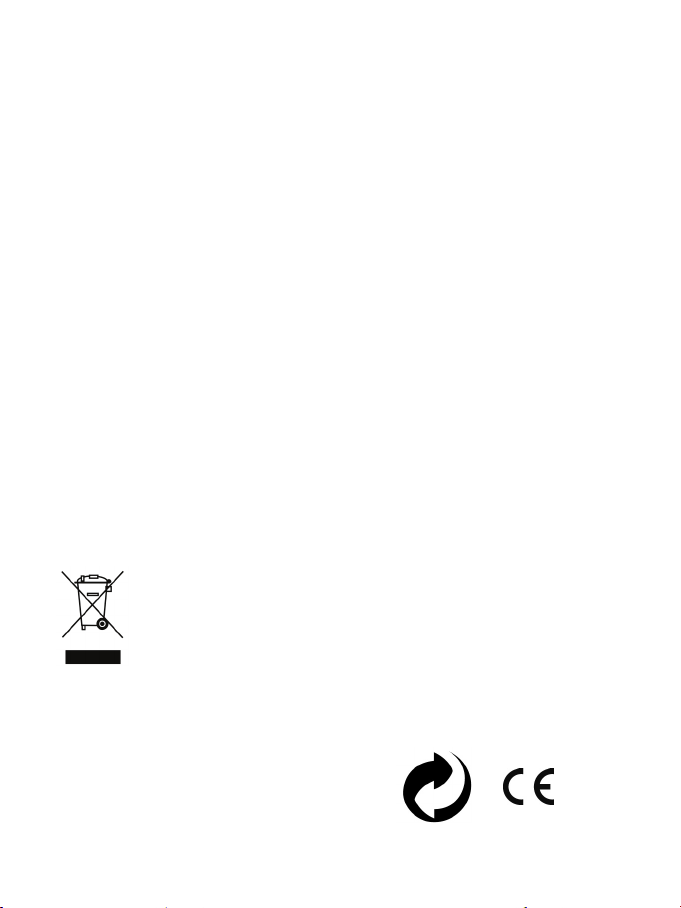
12/12
Within the context of this warranty, the consumer’s defective product will, at Technical Support’s option, be either repaired
or replaced. Where authorized by applicable law, the full liability of Guillemot and its subsidiaries (including for indirect
damages) is limited to the repair or replacement of the Thrustmaster product. The consumer’s legal rights with respect to
legislation applicable to the sale of consumer goods are not affected by this warranty.
This warranty shall not apply: (1) if the product has been modified, opened, altered, or has suffered damage as a result of
inappropriate or abusive use, negligence, an accident, normal wear, or any other cause not related to a material defect or
manufacturing flaw; (2) in the event of failure to comply with the instructions provided by Technical Support; (3) to software
not published by Guillemot, said software being subject to a specific warranty provided by its publisher.
Additional warranty provisions
In the United States of America and in Canada, this warranty is limited to the product’s internal mechanism and external
housing. Any applicable implied warranties, including warranties of merchantability and fitness for a particular purpose, are
hereby limited to two (2) years from the date of purchase and are subject to the conditions set forth in this limited warranty.
In no event shall Guillemot Corporation S.A. or its affiliates be liable for consequential or incidental damage resulting from
the breach of any express or implied warranties. Some States/Provinces do not allow limitation on how long an implied
warranty lasts or exclusion or limitation of incidental/consequential damages, so the above limitation may not apply to you.
This warranty gives you specific legal rights, and you may also have other legal rights which vary from State to State or
Province to Province.
COPYRIGHT
© 2012 Guillemot Corporation S.A. All rights reserved. Thrustmaster® is a registered trademark of
Guillemot Corporation S.A. Ferrari® is a registered trademark of Ferrari Idea S.p.A. Windows® is a
registered trademark of Microsoft Corporation in the United States and/or other countries. Pentium® is a
registered trademark of Intel Corporation. All other trademarks and brand names are hereby
acknowledged and are property of their respective owners. Illustrations not binding. Contents, designs
and specifications are subject to change without notice and may vary from one country to another. Made
in China.
TouchSense® Technology licensed from Immersion Corporation. Protected by one or more of the following
patents:
U.S. Patents: 5831408, 5844392, 5857986, 5907487, 5959613, 6020875, 6088017, 6104158, 6246390,
6252583, 6271833, 6275213, 6278439, 6343349, 6400352, 6411276, 6424333, 6715045, 6801008,
7131073, 7199790, 7209117, 7299321, 7327348, 7345672, and 7502011.
ENVIRONMENTAL PROTECTION RECOMMENDATION
At the end of its working life, this product should not be disposed of with standard
household waste, but rather dropped off at a collection point for the disposal of Waste
Electrical and Electronic Equipment (WEEE) for recycling.
This is confirmed by the symbol found on the product, user manual or packaging.
Depending on their characteristics, the materials may be recycled. Through recycling
and other forms of processing Waste Electrical and Electronic Equipment, you can
make a significant contribution towards helping to protect the environment.
Please contact your local authorities for information on the collection point nearest you.
Retain this information. Colours and decorations may vary.
This product conforms to all standards regarding children 14 years of age and older. This product is not
suitable for use by children less than 14 years of age.
www.thrustmaster.com
Page 14

1/12
1 Croix multidirectionnelle numérique
5 Manettino avec :
CARACTÉRISTIQUES TECHNIQUES
2 Bouton Force (F)
3 10 Boutons d’actions numériques
4 2 leviers séquentiels de changement de vitesse
(Up et Down)
Pour : PC
Manuel de l’utilisateur
- Switch rotatif 5 positions
- et Bouton Poussoir
6 Voyant
7 Slider pour choix :
- Manettino Manuel (MM)
ou
- Manettino Automatique (AM)
Page 15

2/12
8 Adaptateur Secteur
11 Système de fixation
ATTENTION : Ne jamais visser la vis de serrage seul sans le système de fixation !
(au risque de détériorer le volant).
9 Câble et Connecteur USB
10 Câble et Connecteur du pédalier
12 Vis de Serrage métallique
INSTALLATION DU VOLANT
Fixer le volant sur une Table ou un Bureau
1. Placez le volant sur une table ou autre surface plane.
2. Placez la vis de serrage (12) dans le système de fixation (11) puis vissez l’ensemble (dans le sens
inverse des aiguilles d’une montre) dans le gros « Pas de vis » situé sous le volant, jusqu’à ce que ce
dernier soit parfaitement stable
Page 16

3/12
MONTAGE / DEMONTAGE
SENS
Pour Serrer :
Vissez
dans le sens inverse
des aiguilles d’une montre
Pour Desserrer :
Dévissez
dans le sens
des aiguilles d’une montre »
Fixer le volant sur un Cockpit
1. Placez le volant sur la tablette du Cockpit
2. Vissez 2 vis « M6 » (non fournit avec le volant) dans la tablette du Cockpit et dans les 2 petits « Pas de
vis » situés sous le volant
3. Vissez en plus le système de fixation classique (dans le gros « Pas de Vis »)
Relier le pédalier et l’adaptateur secteur au volant
1. Reliez le pédalier au volant en branchant son connecteur (10) à l’arrière du volant
2. Reliez l’adaptateur secteur (8) en branchant son connecteur à l’arrière du volant
3. Branchez l’adaptateur secteur sur une prise de courant.
Page 17
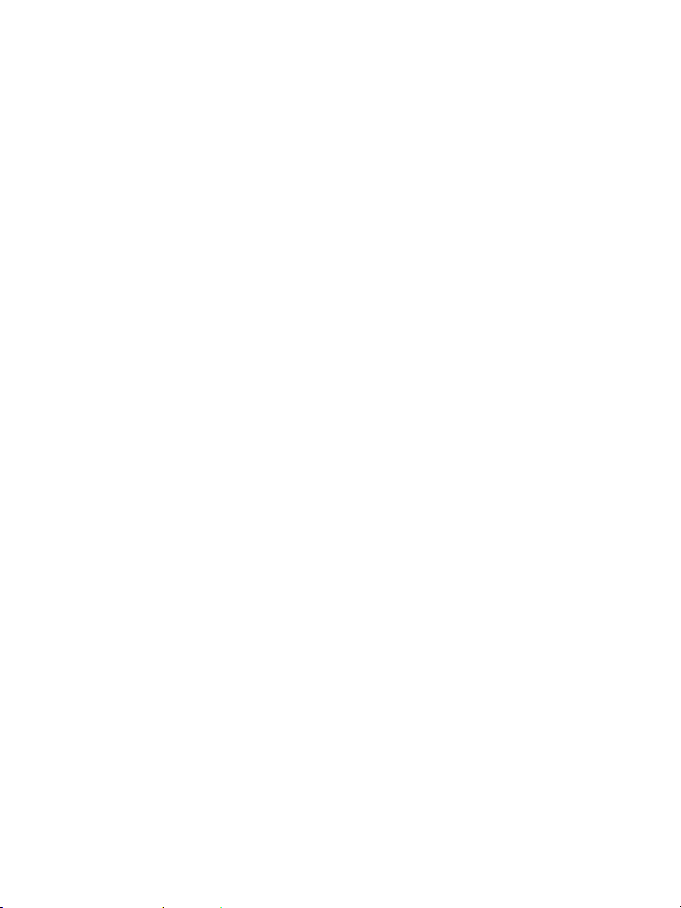
4/12
PLAYSTATION3
Sur PlayStation®3, dans le menu général, utilisez votre manette officielle (et non votre volant) pour naviguer et
lancer vos jeux. Le volant ne sera fonctionnel qu’une fois le jeu lancé.
INSTALLATION SUR PC
Configuration requise : PC (Windows® XP ou Vista) équipé d'un port USB.
Le CD-ROM fourni avec ce produit permet d'installer les pilotes Force Feedback.
1. Insérez le CD-ROM d'installation dans votre lecteur de CD-ROM. Suivez les instructions affichées à
l'écran pour installer les pilotes Force Feedback. Une fois l'installation terminée, cliquez sur Terminer
et redémarrez votre ordinateur.
2. Au redémarrage de l'ordinateur, reliez le connecteur USB (9) à l'un des ports USB de votre unité
centrale. Windows® XP ou Vista détectera automatiquement le nouveau périphérique.
3. Installation des pilotes :
L'installation des pilotes est automatique. Suivez les instructions affichées à l’écran pour terminer
l’installation.
4. Sélectionnez Démarrer/Paramètres/Panneau de configuration puis double-cliquez sur Contrôleur
de jeu (ou Options de jeu selon votre système d’exploitation).
La boîte de dialogue Contrôleurs de jeu affichera le nom du volant avec l'état OK.
5. Dans le Control Panel, cliquez sur Propriétés pour configurer votre volant :
• Test du périphérique : vous permet de tester et visualiser le Manettino 5 positions, les boutons, le
D-Pad et les axes du volant et du pédalier.
• Tester les forces : vous permet de tester 8 effets de Force et de configurer le réglage des effets
de ForceFeedback et des effets d’Autocentrage.
Vous êtes maintenant prêt à jouer !
CALIBRAGE AUTOMATIQUE DU VOLANT ET DES PEDALES
La roue du volant s’autocalibre de manière automatique une fois l’adaptateur secteur et le connecteur
USB connectés. (Cette opération entraîne des mouvements du volant.) Les pédales se calibrent
également automatiquement après quelques pressions.
Page 18

5/12
SEPARE
(mode conseillé dans la majorité des jeux)
COMBINE
VERT
Remarque :
CONFIGURATION DU PEDALIER
Par défaut, les commandes d’accélérateur et de freins de votre volant fonctionnent en mode « Séparés »,
ce qui signifie que les pédales fonctionnent sur des axes indépendants.
Ce mode permet d’améliorer considérablement la précision de votre pilotage.
Si votre jeu ne supporte pas le mode « Séparés », le pédalier de votre volant ne fonctionnera pas
correctement. Vous devez alors quitter le jeu et sélectionner le mode « Combiné » (où les pédales
fonctionnent sur le même axe).
MODE DU PEDALIER
ROUGE
• REGLAGE DU MODE PEDALIER PAR « SOFTWARE »
(cette opération sera gardé en mémoire même après un redémarrage ou une déconnexion de votre
volant)
- Dans la page 1 du « Control Panel » : cliquez sur le mode désiré puis sur Ok.
• REGLAGE DU MODE PEDALIER PAR « HARDWARE »
(cette opération ne sera pas gardée en mémoire : à effectuer à chaque redémarrage ou déconnexion)
- Appuyez simultanément et relâchez : Les 2 pédales (accélérateur et frein) + le bouton Force (2)
Si votre jeu n’accepte pas le mode « Pédalier Séparé »
basculez alors votre volant en mode « Pédalier Combiné »
Page 19
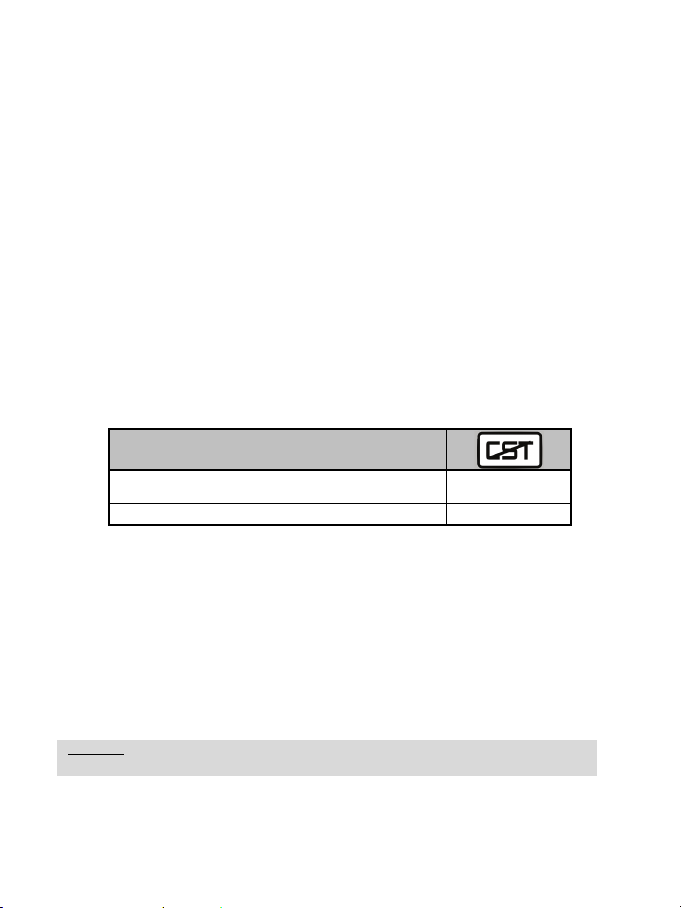
6/12
REGLAGE DE LA FONCTION AUTO-CENTRAGE
DESACTIVE
(mode conseillé pour tous les jeux ForceFeedback)
ACTIVE
CLIGNOTE
Remarque :
Par défaut, l’autocentrage du volant est désactivé.
La plupart des jeux récents proposent leur propre mode d’auto-centrage.
Il est donc fortement conseillé (dans la majorité des cas) de désactiver l’auto-centrage du volant,
pour laisser le jeu le gérer. Le Force Feedback sera alors de meilleure qualité.
Le mode auto-centrage activé sera surtout utile dans les jeux n’utilisant pas de Force Feedback ou
utilisant un faible retour au centre.
• REGLAGE DE L’AUTO-CENTRAGE PAR « SOFTWARE »
- Accédez à la page 2 du « Control Panel »
- pour Désactiver l’auto-centrage, cliquez sur « Via le jeu ».
- pour Activer l’auto-centrage, cliquez sur « Via le volant ».
Dans ce mode, vous pouvez régler l’intensité du retour au centre automatique de 0 à 100 %.
Pour Activer ou Désactiver l’auto-centrage directement dans votre jeu, appuyez simplement sur le bouton
Force (2) de votre volant. En mode activé, l’intensité du retour au centre correspondra au pourcentage
attribué précédemment au paramètre « Via le volant » dans le « Control Panel ».
• REGLAGE DE L’AUTO-CENTRAGE PAR « HARDWARE »
AUTO-CENTRAGE
NE CLIGNOTE PAS
REGLAGE DES EFFETS FORCE FEEDBACK (dans la page 2 du « Control Panel »)
4 réglages possibles de 0 à 150 % :
- Forces principales
- Forces statiques
- Forces dynamiques
- Agressivité
Pensez à toujours fermer complètement le « Control Panel » avant de lancer votre jeu !
Page 20

7/12
UTILISATION DU MANETTINO 5 POSITIONS
Le Manettino 5 positions vous permettra d’effectuer les réglages de votre voiture directement en course.
Les 5 positions correspondent aux boutons d’actions 13, 14, 15, 16 & 17 du volant.
Le système se compose :
- d’un Switch rotatif que vous pouvez tourner d’une position à une autre
- d’un Bouton poussoir situé sous le Switch
2 modes d’utilisations sont possibles :
- Mode Manuel
- Mode Automatique
POUR MIEUX COMPRENDRE LE FONCTIONNEMENT DU MANETTINO,
TESTEZ-LE AU PREALABLE (EN MODE MANUEL & EN MODE AUTOMATIQUE),
DANS LE CONTROL PANEL DU VOLANT
(= Contrôleur de jeu de Windows®)
Page 21

8/12
MANETTINO « MODE MANUEL »
5 icônes
Exemples de programmations et de fonctions possibles
Une fois en course pour déclencher et ajuster la fonction :
- Puis appuyez (une ou plusieurs fois) sur le Bouton Poussoir
(Mode conseillé et compatible dans la plupart des jeux de simulation)
1) Positionner le Slider (7) sur MM (= Manual Manettino)
Ce mode vous permet de programmer les fonctions de votre choix sur les 5 icônes du Manettino.
Ici la fonction désirée se déclenche dès vous pressez le Bouton Poussoir (et non lorsque vous tournez le
Switch) avec le Switch positionné sur l’icône correspondante.
2) Pour programmer la fonction désiré, accédez aux « Options / Contrôleur » de votre jeu, puis configurez
vous-mêmes le Manettino avec les réglages de vos souhaits.
Aide au Pilotage : Non en Fonction / Faible / Moyen / Haut
Frein Anti-Blocage : Non en Fonction / Faible / Haut
Contrôle de Stabilité : Non en Fonction / Faible / Haut
Anti-Patinage : Non en Fonction / Faible / Moyen / Haut
Aide au Freinage : Non en Fonction / Faible / Haut
- Positionnez le Switch sur l’icône correspondante
De nombreux autres exemples sont possibles et dépendront des fonctions disponibles dans les « Options
/ Contrôleur » de votre jeux (tels que la répartition du freinage, le réglage des pneus, le réglage du siège
en vue cockpit, ou autres fonctions plus basiques).
Page 22

9/12
MANETTINO « MODE AUTOMATIQUE »
(pour les jeux pré-configurés avec le Manettino de ce volant)
Positionnez le Slider (7) sur AM (= Automatic Manettino)
Ce mode est surtout destiné aux développeurs de jeux qui pourront y intégrer les PRESET de leur choix sur
les 5 positions.
Ici la fonction programmée se déclenche dès que vous positionnez le Switch sur l’icône correspondante.
Il vous est ensuite possible d’utiliser le bouton poussoir (en restant sur la même icône) pour répéter ou ajuster
la fonction.
DEPANNAGE
- Mon volant et mes pédales ne fonctionne pas correctement ou semble mal calibré :
Eteignez votre ordinateur, déconnectez entièrement votre volant, reconnectez tous les câbles (avec
l’adaptateur secteur et le pédalier), redémarrez et relancez votre jeu.
Si le problème de calibration persiste, télécharger le logiciel de calibration manuel « Thrustmaster
Calibration Tool v 1.03 » disponible à cette adresse : http://ts.thrustmaster.com
- Mon volant bouge tout seul dans le jeu :
Ceci est normal, il s'agit de la fonction d’auto-centrage disponible dans certains jeux. Pour arrêter ces
mouvements, il suffit de placer ses mains sur le volant ou de diminuer l’intensité du ForceFeedback.
- Mon volant reste bloqué d'un coté (gauche ou droite) après le lancement du jeu :
Ceci est normal dans certains jeux. Il se recentrera de lui-même dès que vous l'aurez déclaré en tant que
volant dans le chapitre « Options » du jeu.
Page 23
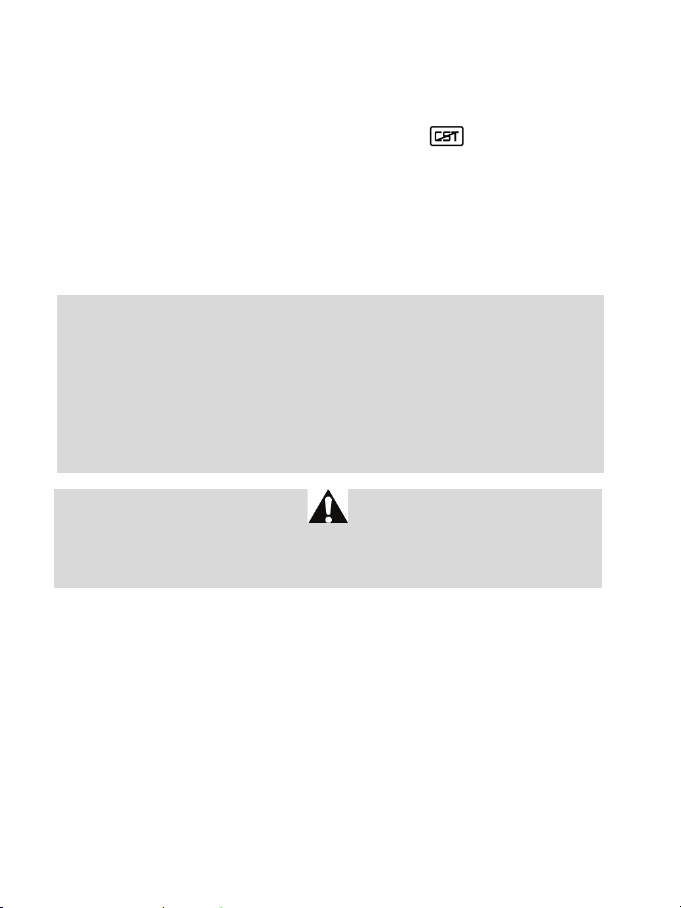
10/12
- Mon volant est détecté par mon ordinateur, mais ne fonctionne pas avec mon jeu :
Ouvrez l’interface de gestion des « Options » de votre jeu pour configurer votre volant. Reportez-vous au
manuel de l’utilisateur ou à l’aide en ligne de votre jeu pour plus d’informations.
- Le Force Feedback ne réagit pas correctement :
Dans le « Control Panel » du volant (= contrôleur de jeu Windows®), remettez l’ensemble des forces à
leur valeur par défaut (100 %) et désactivez l’auto-centrage = Le voyant
Dans certains jeux il est également nécessaire d’inverser les forces (choisissez alors dans les options du
jeu « Forces négatives » ou positionnez le curseur sur « - 100 % »). Dans d’autres jeux, les forces ne
ne doit pas clignoter.
doivent pas être inversées (dans ce cas, choisissez « Forces positive » ou « + 100 % »).
- Mon pédalier ne fonctionne pas correctement en « Mode Séparé »
(Exemple : une fois dans le jeu, le curseur de sélection se déplace tout seul)
Quittez le jeu et basculez votre pédalier en « Mode Combiné ». Relancez le jeu puis configurez de
nouveau votre volant dans l’interface de gestion des options de votre jeu.
PRÉCONISATIONS ET INFORMATIONS RELATIVES À LA SÉCURITÉ
- Lors de la connexion de votre volant et pendant la phase d’auto-calibration : pour éviter
toute mauvaise calibration, ne tournez jamais le volant, n'appuyez pas sur les pédales ou sur les
boutons.
- Lors des périodes prolongées d’inactivité et pour éviter toute consommation inutile
d’énergie ou toute détérioration, débranchez l’adaptateur secteur du volant. Rebranchez-le
avant de reprendre la partie.
- Votre volant est à retour de force : Ne laissez jamais votre volant à la portée des jeunes
enfants surtout lors des phases d’auto-calibration.
Pour des raisons de sécurité, ne jouez pas pieds nus ou en chaussettes lorsque vous utilisez le
pédalier.
THRUSTMASTER® DECLINE TOUTE RESPONSABILITE EN CAS DE BLESSURE SUITE A UNE
UTILISATION DU PEDALIER SANS CHAUSSURES.
Page 24

11/12
80028612
Gratuit
SUPPORT TECHNIQUE
Si vous rencontrez un problème avec votre produit, rendez-vous sur le site http://ts.thrustmaster.com et
cliquez sur Support Technique. Vous aurez alors accès à différents services (Foire Aux Questions (FAQ),
dernières versions des pilotes et logiciels) susceptibles de résoudre votre problème. Si le problème persiste,
vous pouvez contacter le support technique des produits Thrustmaster (« Support Technique ») :
Par e-mail :
Pour bénéficier du support technique par e-mail, vous devez d’abord vous enregistrer en ligne. Les
informations fournies vont permettre aux techniciens de résoudre plus rapidement votre problème. Cliquez
sur Enregistrement à gauche de la page Support technique et suivez les instructions à l’écran. Si vous êtes
déjà enregistré, renseignez les champs Nom d’utilisateur et Mot de passe puis cliquez sur Connexion.
Par téléphone (si vous n’avez pas d’accès Internet) :
Canada
France
Suisse
Belgique
Luxembourg
Horaires et numéros de téléphone susceptibles de changer. Veuillez consulter http://ts.thrustmaster.com pour obtenir une
liste à jour.
INFORMATIONS RELATIVES À LA GARANTIE
Dans le monde entier, Guillemot Corporation S.A. (« Guillemot ») garantit au consommateur que le présent produit
Thrustmaster est exempt de défauts matériels et de vices de fabrication, et ce, pour une période de deux (2) ans à
compter de la date d’achat d’origine. Si, au cours de la période de garantie, le produit semble défectueux, contactez
immédiatement le Support Technique qui vous indiquera la procédure à suivre. Si le défaut est confirmé, le produit
devra être retourné à son lieu d’achat (ou tout autre lieu indiqué par le Support Technique).
Dans le cadre de la garantie, le consommateur bénéficiera, au choix du Support Technique, du remplacement ou de
la réparation du produit défectueux. Lorsque la loi applicable l’autorise, toute responsabilité de Guillemot et ses
filiales (y compris pour les dommages indirects) se limite à la réparation ou au remplacement du produit
Thrustmaster. Les droits légaux du consommateur au titre de la législation applicable à la vente de biens de
consommation ne sont pas affectés par la présente garantie.
Cette garantie ne s’appliquera pas : (1) si le produit a été modifié, ouvert, altéré, ou a subi des dommages résultant
d’une utilisation inappropriée ou abusive, d’une négligence, d’un accident, de l’usure normale, ou de toute autre
cause non liée à un défaut matériel ou à un vice de fabrication ; (2) en cas de non-respect des instructions du
Support Technique ; (3) aux logiciels non-édités par Guillemot, lesdits logiciels faisant l’objet d’une garantie
spécifique accordée par leurs éditeurs.
1-866-889-2181
Gratuit
02 99 93 21 33
Numéro fixe France Telecom non surtaxé.
Tarif selon opérateur
0842 000 022
Tarif d’une communication locale
078 16 60 56
Tarif d’une communication nationale
Du lundi au samedi de 7h à 14h
(Heure de l’Est)
Du lundi au samedi de 4h à 11h
(Heure du Pacifique)
Du lundi au samedi de 9h à 20h
Du lundi au samedi de 9h à 20h
Du lundi au samedi de 9h à 20h
Du lundi au samedi de 9h à 20h
Page 25

12/12
Stipulations additionnelles à la garantie Aux États-Unis d’Amérique et au Canada, cette garantie est limitée au mécanisme interne et au boîtier externe du produit. Toute garantie implicite applicable, incluant les garanties de qualité marchande ou d’adaptation à un usage particulier, est limitée à deux (2) ans à compter de la date d’achat et soumise aux conditions de la présente garantie limitée. En aucun cas, Guillemot Corporation S.A. ou ses sociétés affiliées ne sauraient être tenues responsables envers qui que ce soit de tous dommages indirects ou dommages accessoires résultant du non-respect des garanties expresses ou implicites. Certains États/Provinces n’autorisent pas la limitation sur la durée d’une garantie implicite, ou l’exclusion ou la limitation de responsabilité pour les dommages indirects ou accessoires, de sorte que les limitations ou exclusions ci-dessus peuvent ne pas vous être applicables. Cette garantie vous confère des droits spécifiques ; vous pouvez également bénéficier d’autres droits qui peuvent différer d’un État/Province à l’autre.
COPYRIGHT
© 2012 Guillemot Corporation S.A. Tous droits réservés. Thrustmaster® est une marque déposée de Guillemot
Corporation S.A. Ferrari® est une marque déposée de Ferrari Idea S.p.A. PlayStation® est une marque déposée de
Sony Computer Entertainment Inc. Microsoft® Windows® est une marque déposée de Microsoft Corporation aux
États-Unis et/ou dans d’autres pays. Toutes les autres marques déposées et noms commerciaux sont reconnus par
les présentes et sont la propriété de leurs propriétaires respectifs. Illustrations non contractuelles. Le contenu, la
conception et les spécifications sont susceptibles de changer sans préavis et de varier selon les pays. Fabriqué en
Chine.
Technologie TouchSense® sous licence de Immersion Corporation. Protégée par un ou plusieurs des brevets ciaprès :
Brevets américains : 5831408, 5844392, 5857986, 5907487, 5959613, 6020875, 6088017, 6104158, 6246390,
6252583, 6271833, 6275213, 6278439, 6343349, 6400352, 6411276, 6424333, 6715045, 6801008, 7131073,
7199790, 7209117, 7299321, 7327348, 7345672 et 7502011.
RECOMMANDATION RELATIVE A LA PROTECTION DE L’ENVIRONNEMENT
En fin de vie, ce produit ne doit pas être éliminé avec les déchets ménagers normaux
mais déposé à un point de collecte des déchets d'équipements électriques et
électroniques en vue de son recyclage.
Ceci est confirmé par le symbole figurant sur le produit, le manuel utilisateur ou
l’emballage.
En fonction de leurs caractéristiques, les matériaux peuvent être recyclés. Par le
recyclage et par les autres formes de valorisation des déchets d'équipements
électriques et électroniques, vous contribuez de manière significative à la protection de
l’environnement.
Veuillez consulter les autorités locales qui vous indiqueront le point de collecte concerné.
Informations à conserver. Les couleurs et décorations peuvent varier.
Ce produit est en conformité avec l’ensemble des normes relatives aux enfants de plus de 14 ans. Il ne
convient pas aux enfants de moins de 14 ans.
www.thrustmaster.com
Page 26

Für PC
TECHNISCHE SPEZIFIKATIONEN
1 Multidirektionales D-Pad
2 Force (F) Button
3 10 digitale Actionbuttons
4 2 sequentielle Gangschalthebel (Hoch
& Runter)
5 Manettino Controller mit
6
7 Modi-Auswahlschieberegler:
Benutzerhandbuch
- Einem 5-Positions-Rotationsschalter
- Einem Druckknopf
Indikator
- Manuell Manettino (MM)
oder
- Automatik Manettino (AM)
1/12
Page 27

2/12
8 Netzteil
9 USB Kabel und Anschluß
10 Pedalset Kabel
und Anschluß
11 Befestigungssystem
12 Metall-Befestigungsschraube
EINRICHTEN DES RENNLENKERS
Plazieren des Rennlenkers auf einem Tisch oder Schreibtisch
1. Plazieren Sie den Rennlenker auf einem Tisch oder jedwede horizontale, flache und stabile
Oberfläche.
2. Stecken Sie die Befestigungsschraube (12) in das Befestigungssystem (11) und drehen diese
entgegen dem Uhrzeigersinn in das Gewinde unten am Rennlenker bis das Gerät perfekt stabil
befestigt ist.
WARNUNG: Drehen Sie die Schraube nie ohne das Befestigungssystem ein!
(Sie riskieren eine Beschädigung des Rennlenkers!)
Page 28

3 /12
BEFESTIGEN / ENTFERNEN RICHTUNG
Schrauben entgegen dem Uhrzeigersinn
Anbau des Rennlenkers an ein Cockpit
1. Plazieren Sie den Rennlenker auf dem Cockpitbord.
2. Plazieren Sie (die nicht mitgelieferten) zwei M6 Schrauben durch das Cockpitbord und schrauben diese
in die kleinen Gewinde unten am Rennlenker.
Schließen Sie das Pedalset und das Netzteil an den Rennlenker an
1. Schließen Sie das Pedalset mit dem entsprechenden Stecker (10) hinten am Rennlenker an.
2. Schließen Sie das Netzteil (8) mit dem entsprechenden Stecker hinten am Rennlenker an.
3. Stecken Sie das Netzteil in eine Steckdose.
Anschrauben:
Lösen:
Abschrauben im Uhrzeigersinn
Page 29

4 /12
PLAYSTATION3
Das Hauptmenü der PlayStation®3 kann mit dem offiziellen Gamepad (und nicht Ihr Lenkrad) gesteuert
werden, um zu navigieren und Spiele zu starten. Das Lenkrad kann verwendet werden, sobald das Spiel
gestartet wurde.
PC INSTALLATION
Systemanforderungen: PC (Windows® XP oder Vista) mit einem USB Port.
Die diesem Produkt beigelegte CD-ROM ermöglicht dem Nutzer die Installation der Force Feedback
Treiber.
1. Legen Sie die Installations-CD-ROM in Ihr CD-ROM Laufwerk.
Folgen Sie den Bildschirm-Anweisungen, um die Force Feedback Treiber zu installieren. Ist die
Installation beendet, klicken Sie auf Beenden und starten Ihren Computer neu.
2. Nach dem Neustart Ihres Computers stecken Sie den USB Stecker (9) in einen der USB Ports
an Ihrem Computer. Windows® XP oder Vista wird das neue Gerät automatisch erkennen..
3. Installation der Treiber:
Die Treiberinstallation erfolgt automatisch. Folgen Sie den angezeigten Instruktionen, um die
Installation zu vollenden.
4. Wählen Sie Start/Einstellungen/Systemsteuerung, klicken dann doppelt auf Gamecontroller (oder
Gaming Optionen, je nach Betriebssystem).
In der Gamecontroller-Dialogboxwird der Rennlenker mit dem Status "OK" angezeigt.
5. Im Bedienfeld klicken Sie auf Eigenschaften, um Ihren Rennlenker zu konfigurieren:
•
Test Gerät: Ermöglicht den Test und die Anzeige des 5-Positions-Manettino Controllers, der
Buttons, des D-Pads und der Rennlenker- und Pedalset-Achsen.
•
Test Forces: Ermöglicht den Test der 8 Force Effekte und die Konfiguration des Force Feedbacks,
sowie der automatischen Zentrierungseffekte.
Sie sind nun für Ihr Rennen bereit!
AUTOMATISCHE KALIBRIERUNG DES RENNLENKERS UND DES
PEDALSETS
Die Kalibrierung des Rennlenkers wird automatisch ausgeführt wenn Sie das Netzteil einstecken
und diesen via USB anschließen (der Rennlenker bewegt sich) Auch die Kalibrierung des Pedalsets
erfolgt automatisch. Drücken Sie dazu einfach ein paar Mal die Pedale nieder.
Page 30

5 /12
KONFIGURATION DES PEDALSETS
SEPARAT
(dieser Modus ist für die meisten Spiele empfohlen)
KOMBINIERT
GRÜN
Voreingestellt sind Bremse und Gas des Rennlenkers im "Separaten" Modus, was bedeutet, daß
die Pedale auf unabhängigen Achsen funktionieren.
Dieser Modus verbessert die Präzision wenn Sie Rennen fahren.
Sollte Ihr Spiel mit dem "Separaten" Modus nicht kompatibel sein, arbeitet das Pedalset des Rennlenkers
nicht korrekt. Sie müssen das Spiel verlassen und in den "Kombinierten" Modus umschalten (in dem beide
pedale auf der gleichen Achse operieren).
PEDALSET MODUS
ROT
•
EINSTELLEN DES PEDALMODUS MITTELS SOFTWARE
(Diese Einstellung wird im internen Speicher des Gerätes gespeichert, auch wenn Sie Ihren Computer
neu starten oder den Rennlenker abstöpseln und erneut anschließen)
- Auf Seite 1 der Steuerkonsole: Wählen Sie den erforderlichen Modus und bestätigen Sie mit OK.
•
EINSTELLEN DES PEDALMODUS MITTELS HARDWARE
(Diese Einstellungen werden nicht im internen Speicher gespeichert und müssen jedesmal nach einem
Neustart des Computers oder wenn Sie den Rennlenker abstöpseln und wieder anschließen neu
- Gleichzeitig beide Pedale drücken und wieder loslassen: Beide Pedale (Gas und Bremse) und den
Force Button (2)
SOLLTE IHR SPIEL NICHT MIT DEM "SEPARATEN" MODUS KOMPATIBEL SEIN, EMPFEHLEN WIR,
DAß SIE IHREN RENNLENKER IN DEN "KOMBINIERTEN" MODUS UMSCHALTEN.
ausgeführt werden)
BITTE BEACHTEN:
Page 31

6 /12
EINSTELLEN DES AUTOMATISCHEN ZENTRIERUNGSFEATURES
INAKTIV
(dieser Modus ist für alle Force Feedback-Spiele empfohlen)
AKTIV
BLINKT
Voreingestellt ist das automatische Zentrierungsfeature deaktiviert.
Die meisten, aktuellen Spiele verfügen über ihren eigenen Zentrierungsmodus.
Demnach empfehlen wir dringlichst (in den meisten Fällen), daß Sie dieses Feature deaktivieren
und die Zentrierung durch Ihr Spiel vornehmen lassen. Die Force Feedback Qualität wird dadurch
verbessert.
Der automatische Zentrierungsmodus sollte ausschließlich in Spielen genutzt werden, die keine
Force Feedback Option unterstützen oder nur über eine „schwache“ automatische Zentrierung verfügen.
•
EINSTELLEN DER AUTOMATISCHEN ZENTRIERUNG MITTELS SOFTWARE
- Seite 2 der Steuerkonsole aufrufen.
- Zum deaktivieren der automatischen Zentrierung "Durch das Spiel" auswählen.
- Zum aktivieren der automatischen Zentrierung "Durch den Lenker" auswählen.
In diesem Modus können Sie die Intensität der Zentrierung von 0 bis 100% einstellen.
•
EINSTELLEN DER AUTOMATISCHEN ZENTRIERUNG MITTELS HARDWARE
Zu aktivieren/deaktivieren der automatischen Zentrierung direkt im Spiel einfach den Force Button (2) an
Ihrem Lenker drücken. Wenn aktiviert, entspricht die Intensität der automatischen Zentrierung dem vorher
eingestellten Wert in der Einstellung "Durch den Lenker" in der "Steuerkonsole".
AUTOMATISCHE ZENTRIERUNG
BLINKT NICHT
JUSTIEREN DES FORCE FEEDBACK EFFEKTS (auf Seite 2 der Steuerkonsole)
4 Einstellungen von 0 bis 150% sind verfügbar:
- Haupt-Forces
- Statische-Forces
- Dynamische-Forces
- Aggressiv
Bitte beachten:
Bitte denken Sie daran die Steuerkonsole zu schließen, bevor Sie Ihr Spiel aufrufen!
Page 32

BENUTZEN DES 5-POSITIONS MANETTINO CONTROLLERS
Der 5-Positions Manettino Controller ermöglicht Ihnen die Einstellungen Ihres Autos während eines
Rennens zu justieren.
Die 5 Positionen entsprechen den Actionbuttons 13, 14, 15, 16 & 17 an Ihrem Rennlenker.
Das Manettino System beinhaltet folgendes:
- Ein Rotationsschalter mit dem Sie von einer Position zur nächsten gehen können
- Ein Druckknopf neben dem Schalter
2 Betriebsmodi sind verfügbar:
- Manueller Modus
- Automatischer Modus
UM DIE FUNKTION DES MANETTINO CONTROLLER ZU VERSTEHEN, TESTEN SIE DIESEN (IN
BEIDEN MODI) VIA DER STEUERKONSOLE DES RENNLENKERS
(Z. B. GAMECONTROLLER-BEDIENFELD IN WINDOWS®).
7/12
Page 33

MANETTINO IM MANUELLEN MODUS
(Dieser Modus ist empfohlen und kompatibel mit den meisten Simulationsspielen)
1) Setzen Sie den Schieberegler (7) auf MM (Manuell Manettino)
Dieser Modus gestattet Ihnen die Zuordnung der erforderlichen Features zu den 5 Icons des Manettino
Controllers.
Das erforderliche Feature wird in diesem Modus ausgeführt wenn Sie den Druckknopf drücken (und nicht wenn
Sie den Schalter drehen) nachdem Sie den Schalter auf das relevante Icon gedreht haben.
2) Um das erforderliche Feature zu programmieren, rufen Sie das Spieloptionsmenü oder das
Controllerinterface auf und konfigurieren nun den Manettino Controller mit den erforderlichen Einstellungen.
5 Icons Programmierbeispiele und verfügbare Einstellungen
Antiblockierbremse: Deaktiviert / Niedrig / Hoch
Stabilitätskontrolle: Deaktiviert / Niedrig / Hoch
Aktivieren und justieren des erforderlichen Features im Rennen:
- Dann den Druckknopf ein oder mehrmals drücken
Fahrassistent: Deaktiviert / Niedrig / Medium / Hoch
Zugkraft- und Kontrollsystem: Deaktiviert / Niedrig / Medium /
Bremsassistent: Deaktiviert / Niedrig / Hoch
- Den Schalter auf das relevante Icon stellen
8/12
Hoch
Page 34

Es können je nach verfügbaren Features in Ihren Spieloptionen oder der Steuerkonsole des Controllers viele
andere Konfigurationen definiert werden (z. B. Bremskraftaufteilung, Reifendruck, Auswahl Cockpitsicht, u.
v. a. m.).
MANETTINO IM AUTOMATISCHEN MODUS
(Diese Einstellung ist für Spiele erforderlich, die für den Manettino Controller vorkonfiguriert sind)
Setzten Sie den Schieberegler (7) auf AM (Automatisch Manettino)
Dieser Modus ist hauptsächlich für Spielentwickler gedacht, die damit Voreinstellungsfeatures für jede der
5 Positionen des Controllers definieren können.
In diesem Modus ist das programmierte Feature aktiviert sobald Sie den Schalter auf das relevante Icon
stellen.
Sie können dann den Druckknopf dazu benutzen (während Sie den Manettino Controller auf dem gleichen
Icon belassen), um das Feature zu wiederholen oder zu justieren.
FEHLERBESEITIGUNG
- Der Rennlenker und das Pedalset funktionieren nicht richtig oder die Kalibrierung ist falsch:
Schalten Sie Ihren Computer aus, entfernen Sie alle Kabel Ihres Rennlenkers und stecken diese dann
wieder ein (auch Netzteil und Pedalset), starten Sie Ihren Computer und rufen das Spiel erneut auf.
Falls dies Ihr Problem nicht behebt, laden Sie die manuelle Kalibrierungssoftware Thrustmaster Calibration
Tool v 1.03 von der Seite: http://ts.thrustmaster.com herunter.
9/12
Page 35

10 /12
- Während des Spiels bewegt sich der Rennlenker von selbst:
Dies ist normal und entsteht durch die automatische Zentrierung in einigen Spielen. Um diese
Bewegungen zu stoppen, legen Sie einfach Ihre Hände auf den Rennlenker oder reduzieren Sie die Force
Feedback Intensität.
- Der Rennlenker scheint auf einer Seite (rechts oder links) gesperrt zu sein, wenn ich das Spiel
aufrufe:
Dies ist in einigen Spielen normal. Der Rennlenker wird automatisch zentriert sobald Sie diesen
im Optionsmenü des Spiels angemeldet haben.
- Der Rennlenker wird durch meinen Computer erkannt aber funktioniert nicht mit meinem Spiel:
Öffnen Sie das Optionsmenü Ihres Spiels, um den Rennlenker zu konfigurieren. Bitte lesen Sie
im Handbuch oder Online-Handbuch Ihres Spiels für mehr Informationen nach.
- Das Force Feedback Feature reagiert nicht richtig:
In der Steuerkonsole des Rennlenkers (z. B. dem Windows® Gamecontrollerinterface) alle Forces auf
den voreingestellten Wert (100%) zurücksetzen und die automatische Zentrierung deaktivieren (die
Anzeige sollte nicht blinken).
In einigen Spielen ist es ebenfalls erforderlich die Forces zu invertieren (in diesem Fall "negative Forces"
aktivieren oder den Cursor auf "-100%" im Spieloptionsmenü einstellen). In anderen Spielen sollten die
Forces nicht invertiert sein (in diesem Fall "positive Forces" aktivieren oder den Cursor auf "+100%" im
Spieloptionsmenü einstellen).
- Das Pedalset funktioniert im "Separaten" Modus nicht richtig
(z. B. im Spiel dreht sich der Auswahlcursor um sich selbst)
Beenden Sie das Spiel und schalten Ihr Pedalset in den "Kombinierten" Modus. Starten Sie Ihr
Spiel erneut und konfigurieren Ihren Rennlenker erneut im Spieloptionsmenü.
SICHERHEITSEMPFEHLUNGEN UND INFORMATION
- Beim Anschluß Ihres Rennlenkers und während der automatischen Kalibrierungsphase: Um
Kalibrierungsfehler zu vermeiden, bewegen Sie nicht den Lenker oder drücken irgendein Pedal
oder Button während des Kalibrierungsprozesses.
- Sollten Sie Ihren Rennlenker für längere Zeit nicht benutzen wollen, Sie unnötigen
Stromverbrauch vermeiden wollen und um Beschädigungen Ihres Rennlenkers zu vermeiden,
trennen Sie das Netzteil vom Rennlenker. Denken Sie bitte daran das Netzteil wieder einzustecken bevor
Sie spielen wollen!
- Ihr Rennlenker verfügt über das Force Feedback Feature: Halten Sie Kinder fern von Ihrem
Rennlenker, speziell während der automatischen Kalibrierungsphasen.
Benutzen Sie das Pedalset aus Sicherheitsgründen niemals barfuß oder wenn Sie nur Socken
THRUSTMASTER® LEHNT JEDWEDE HAFTUNG IM FALLE EINER VERLETZUNG DURCH DAS
PEDALSET DURCH NUTZUNG DESSELBEN OHNE SCHUHWERK AB.
tragen.
Page 36

11 /12
TECHNISCHER SUPPORT
Deutschland
Luxemburg
Sollten Sie mit Ihrem Produkt ein Problem haben, besuchen Sie bitte die Seite http://ts.thrustmaster.com und klicken Sie
auf Technischer Support. Von dort aus können Sie auf verschiedene Instrumente zugreifen (Fragen und Antworten
(FAQ), die neuesten Versionen von Treibern und Software), die Ihnen bei der Lösung Ihres Problems helfen könnten. Falls
das Problem weiterhin besteht, können Sie mit dem technischen Support der Thrustmaster Produkten in Kontakt treten
(„Technischer Support“):
Per E-Mail:
Um den Vorzug des technischen Supports per Email in Anspruch nehmen zu können, müssen Sie sich zunächst online
registrieren. Mit den Informationen, die Sie uns so zukommen lassen, können die Mitarbeiter Ihr Problem schneller lösen.
Klicken Sie auf Registrierung links auf der Seite des technischen Supports und folgen Sie den Instruktionen auf dem
Bildschirm. Falls Sie bereits registriert sind, füllen Sie die Textfelder Anwendername und Passwort aus und klicken dann auf
Login.
Per Telefon (falls Sie über keinen Internetzugang verfügen):
08000 00 1445
Kostenlos
Österreich
Schweiz
Geschäftszeiten und Telefonnummern können sich ändern. Bitte besuchen Sie für die aktuellen Kontaktinformationen des
Technischen Supports http://ts.thrustmaster.com.
GEWÄHRLEISTUNGSINFORMATIONEN
Guillemot Corporation S.A. („Guillemot“) bietet dem Kunde weltweit eine 2-jährige Garantie auf Materialschäden und
Herstellungsmängel ab dem Kaufdatum. Sollte das Produkt dennoch während dieser 2 Jahre Schäden oder Mängel
aufweisen, kontaktieren Sie unverzüglich den Technischen Support, der Ihnen mitteilt, wie weiter zu verfahren ist. Sollte
ein Defekt vorliegen, muss das Produkt dort zurückgegeben werden, wo es gekauft wurde (oder an die vom Technischen
Support angegebene Adresse).
Im Rahmen dieser Garantie wird das defekte Produkt des Kunden nach Ermessen des Technischen Supports entweder
repariert oder ersetzt. Überall wo es geltendes Recht zulässt, wird die volle Haftung von Guillemot und seinen
Niederlassungen (einschließlich für indirekte Beschädigungen), begrenzt auf die Reparatur oder den Ersatz des
Thrustmaster Produktes, übernommen. Die Rechte des Käufers entsprechend geltendem Recht im jeweiligen Land
werden nicht durch diese Garantie beeinflusst.
Diese Garantie tritt unter folgenden Umständen nicht in Kraft: (1) Falls am Produkt etwas verändert wurde oder es geöffnet
wurde, ein Schaden durch unangebrachte Nutzung, Fahrlässigkeit, einen Unfall, Verschleiß oder irgendeinen anderen
Grund verursacht wurde, der nicht im Zusammenhang mit einem Materialdefekt oder Herstellungsmangel aufgetreten ist.
(2) Im Falle der Nichtbeachtung der durch den technischen Support erteilten Anweisungen. (3) Software, die nicht von
Guillemot herausgegeben wurde, unterliegt der speziellen Garantie des jeweiligen Softwareherstellers.
0810 10 1809
Zum Preis eines
Ortsgesprächs
0842 000 022
Zum Preis eines
Ortsgesprächs
80028612
Kostenlos
Montag bis Freitag 9:00 bis 20:00 Uhr
Samstag 9:00 bis 13:00 Uhr und 14:00 bis 18:00 Uhr
Montag bis Freitag 9:00 bis 20:00 Uhr
Samstag 9:00 bis 13:00 Uhr und 14:00 bis 18:00 Uhr
Montag bis Freitag 9:00 bis 20:00 Uhr
Samstag 9:00 bis 13:00 Uhr und 14:00 bis 18:00 Uhr
Montag bis Freitag 9:00 bis 20:00 Uhr
Samstag 9:00 bis 13:00 Uhr und 14:00 bis 18:00 Uhr
Page 37

12 /12
COPYRIGHT
© 2012 Guillemot Corporation S.A. Alle Rechte vorbehalten. Thrustmaster® ist ein eingetragenes Warenzeichen
der Guillemot Corporation S.A.
Windows® 98, 2000, Me und XP sind eingetragene Warenzeichen der Microsoft Corporation in den Vereinigten
Staaten von Amerika und/oder anderen Ländern. Alle anderen Warenzeichen und Markennamen werden hiermit
anerkannt und sind Eigentum ihrer jeweiligen Eigentümer. Fotos und Abbildungen nicht bindend. Inhalt, Design und
Eigenschaften des Produkts können ohne Bekanntmachung geändert werden und variieren von Land zu Land.
TouchSense® Technology lizenziert von Immersion Corporation. Geschützt durch ein oder mehrere folgende Patent(e):
U.S. Patente: 5831408, 5844392, 5857986, 5907487, 5959613, 6020875, 6088017, 6104158, 6246390, 6252583,
6271833, 6275213, 6278439, 6343349, 6400352, 6411276, 6424333, 6715045, 6801008, 7131073, 7199790, 7209117,
7299321, 7327348, 7345672 und 7502011.
HINWEISE ZUM UMWELTSCHUTZ
der Gemeindeverwaltung die zuständige Entsorgungsstelle.
Wichtige Informationen. Die Farben und Verzierungen können abweichen.
Dieses Produkt stimmt mit allen Standards, die Kinder ab 14 und älter betreffen, überein. Dieses Produkt ist nicht
geeignet für den Gebrauch von Kindern, die jünger als 14 Jahre sind.
Ferrari® ist ein eingetragenes Warenzeichen von Ferrari Idea S.p.A. Microsoft®
Dieses Produkt darf nach Ende seiner Lebensdauer nicht über den Hausmüll entsorgt
werden, sondern muss an einem Sammelpunkt für das Recycling von elektrischen und
elektronischen Geräten abgegeben werden.
Das Symbol auf dem Produkt, der Gebrauchsanleitung oder der Verpackung weist
darauf hin.
Die Werkstoffe sind gemäß ihrer Kennzeichnung wiederverwertbar. Mit der
Wiederverwertung, der stofflichen Verwertung oder anderen Formen von Altgeräten
leisten Sie einen wichtigen Beitrag zum Schutz unserer Umwelt. Bitte erfragen Sie bei
www.thrustmaster.com
Page 38

TECHNISCHE SPECIFICATIES
1 Multidirectionele D-pad
2 Force (F)-knop
3 10 digitale actieknoppen
4 2 sequentiële schakelflippers (omhoog en
omlaag)
VOOR DE PC
5 Manettino-controller met:
- Een draaiknop met 5 standen
- Een drukknop
6 -indicator
7 Schuifregelaar voor het selecteren van de
modus:
- MM (Manettino handmatig)
of
- AM (Manettino automatisch)
1/12
Handleiding
Page 39

2/12
8 Voedingsadapter
9 USB-kabel met connector
10 Pedaalsetkabel met connector
11 Bevestigingssysteem
12 Metalen bevestigingsschroef
HET RACESTUUR INSTALLEREN
Het racestuur op een tafel of werkblad plaatsen
1. Plaats het racestuur op een tafel of een ander horizontaal, vlak en stabiel oppervlak.
2. Plaats de bevestigingsschroef (12) in het bevestigingssysteem (11), en draai de schroef aan (tegen de
klok in) zodat deze vast komt te zitten in het schroefgat onder het racestuur en het apparaat volledig
stabiel is.
WAARSCHUWING: Draai de schroef niet in het racestuur zonder het bevestigingssysteem.
(Er kan dan schade ontstaan aan het racestuur.)
Page 40

3 /12
BEVESTIGEN / VERWIJDEREN RICHTING
Het racestuur aan een cockpit bevestigen
1. Plaats het racestuur op het cockpitpaneel.
2. Plaats twee M6-schroeven (niet bij het racestuur geleverd) door het cockpitpaneel en in de
twee schroefgaten onder het racestuur.
Pedaalset en voedingsadapter op het racestuur aansluiten
1. Sluit de pedaalset aan op de bijbehorende connector (10) aan de achterzijde van het racestuur.
2. Sluit de voedingsadapter (8) aan op de bijbehorende connector aan de achterzijde van het racestuur.
3. Sluit de voedingsadapter aan op het stopcontact.
Vastdraaien:
Schroef tegen de klok in draaien
Losmaken:
Schroef met de klok mee draaien
Page 41

4 /12
PLAYSTATION3
Gebruik op de PlayStation®3 in het algemene menu uw officiële gamepad (niet uw racestuur) om te
navigeren en uw games te starten. Het stuur werkt alleen als de game is gestart.
INSTALLATIE OP DE PC
Systeemvereisten: Pc (Windows® XP of Vista) met een USB-poort.
Op de meegeleverde cd-rom staan de drivers die moeten worden geïnstalleerd voor Force Feedback.
1. Plaats de installatie-cd in het cd-rom-station. Volg de instructies op het scherm om de Force Feedbackdrivers te installeren. Klik na het installeren op Voltooien om de computer opnieuw op te starten.
2. Nadat de computer opnieuw is opgestart, sluit u de USB-connector (9) aan op een van de
USB- poorten van de pc. In Windows® XP of Vista wordt het nieuwe apparaat automatisch herkend.
3. De drivers installeren:
De drivers worden automatisch geïnstalleerd. Volg de instructies op het scherm om de installatie te
voltooien.
4. Selecteer Start/Instellingen/Configuratiescherm en dubbelklik op Spelbesturingen (of Spelopties,
afhankelijk van het besturingssysteem).
Het dialoogvenster Spelbesturingen wordt geopend en het racestuur wordt op het scherm
weergegeven, met de status "OK".
5. Klik in het Configuratiescherm op Eigenschappen om het racestuur te configureren:
•
Test Device (apparaat testen): hiermee test en bekijkt u de Manettino-controller met 5 standen,
de knoppen, de D-Pad en het racestuur en de pedaalset-assen.
•
Test forces (effecten testen): hiermee test u 8 Force-effecten en configureert u de effecten voor
Force Feedback en automatisch centreren.
Nu kan er geracet worden!
RACESTUUR EN PEDAALSET AUTOMATISCH KALIBREREN
Het racestuur wordt automatisch gekalibreerd wanneer u de voedingsadapter en de USB-connector van
het racestuur aansluit. (Hierbij beweegt het racestuur.) Ook de pedaalset wordt automatisch gekalibreerd.
U hoeft alleen de pedalen een paar keer in te drukken.
Page 42

5 /12
DE PEDAALSET CONFIGUREREN
PEDAALSETMODUS
SEPARATE
(deze modus wordt aanbevolen voor de meeste games)
ROOD
COMBINED
GROEN
Standaard werkt de bediening voor gas geven en remmen van het racestuur in de modus
"Separate" (onafhankelijk van elkaar). Bij deze instelling functioneren de pedalen op verschillende assen.
In deze modus is de precisie bij het racen veel hoger.
Als de game niet geschikt is voor de modus "Separate", werkt de pedaalset die op het racestuur
is aangesloten, niet goed. U moet dan de game afsluiten en de modus "Combined" selecteren (waarbij
beide pedalen op dezelfde as werken).
•
PEDAALBASISMODUS INSTELLEN MET DE SOFTWARE
(Deze instelling wordt in het apparaatgeheugen opgeslagen en blijft behouden bij het opnieuw opstarten
van de computer en het loskoppelen en weer aansluiten van het racestuur.)
- Selecteer op pagina 1 van het configuratiescherm de gewenste modus en klik op OK.
•
PEDAALBASISMODUS INSTELLEN MET DE HARDWARE
(Deze instelling wordt niet in het apparaatgeheugen opgeslagen: de instelling moet telkens na het
opnieuw opstarten van de computer of na het loskoppelen en weer aansluiten van het racestuur worden
- Beide pedalen (voor gas geven en remmen) en de Force-knop (2) gelijktijdig indrukken en loslaten
Opmerking:
Als uw game niet compatibel is met de modus "Separate" van de
pedaalset, is het raadzaam het racestuur op de modus
vastgelegd.)
"Combined" in te stellen.
Page 43

6 /12
AUTOMATISCH CENTREERSYSTEEM INSTELLEN
AUTOMATISCH CENTREREN
INACTIVE (INACTIEF)
(Deze modus wordt aanbevolen voor alle Force Feedback-
games)
KNIPPERT NIET
ACTIVE (ACTIEF)
KNIPPERT
Standaard is het automatische centreersysteem van het racestuur uitgeschakeld. De meeste recente
games hebben een eigen automatische centreermodus.
Het wordt (in de meeste gevallen) dan ook sterk aanbevolen om de automatische centreerfunctie
van het racestuur uit te schakelen en het automatisch centreren in te stellen via de game. Dit levert
een betere kwaliteit Force Feedback op.
De modus voor automatisch centreren moet in principe alleen worden gebruikt voor games zonder optie
voor Force Feedback of met alleen een matige functie voor automatisch centreren.
•
AUTOMATISCH CENTREERSYSTEEM INSTELLEN MET DE SOFTWARE
- Ga naar pagina 2 van het configuratiescherm
- Selecteer "By the game" (via de game) als u de automatische centreerfunctie wilt uitschakelen.
- Selecteer "By the wheel" (via het racestuur) als u de automatische centreerfunctie wilt inschakelen.
In deze modus kunt u de intensiteit van de automatische centreerfunctie aanpassen, van 0 naar 100%.
•
AUTOMATISCH CENTREERSYSTEEM INSTELLEN MET DE HARDWARE
Als u het automatische centreersysteem direct vanuit de game wilt inschakelen of uitschakelen, drukt u op
de Force-knop (2) op het racestuur. Wanneer het automatische centreersysteem is ingeschakeld, komt de
intensiteit overeen met de waarde die eerder is vastgelegd voor "By the wheel" in het configuratiescherm.
FORCE FEEDBACK-EFFECTEN INSTELLEN (op pagina 2 van het configuratiescherm)
4 instellingen beschikbaar, van 0 tot 150%:
- Main Forces (hoofdkrachten)
- Static Forces (statische krachten)
- Dynamic Forces (dynamische krachten)
- Aggressiveness (agressiviteit)
Opmerking:
Vergeet het configuratiescherm niet te sluiten voordat u de game start!
Page 44

7 /12
DE MANETTINO-CONTROLLER MET 5 STANDEN GEBRUIKEN
Met de Manettino-controller met 5 standen kunt u de instellingen van de auto aanpassen tijdens een race.
De 5 standen komen overeen met actieknoppen 13, 14, 15, 16 en 17 op het racestuur.
Het Manettino-systeem bestaat uit de volgende onderdelen:
- Een draaiknop die in verschillende standen kan worden gezet
- Een drukknop onder de schakelaar
Er zijn 2 modi beschikbaar:
- Handmatige modus
- Automatische modus
ALS U WILT WETEN HOE DE MANETTINO-CONTROLLER WERKT, KUNT U DEZE HET BESTE
TESTEN (ZOWEL IN DE HANDMATIGE ALS DE AUTOMATISCHE MODUS) VIA HET
CONFIGURATIESCHERM VAN HET RACESTUUR
(via Configuratiescherm, Spelbesturingen in Windows®)
Page 45

8 /12
MANETTINO IN DE HANDMATIGE MODUS
5 symbolen
Programmeervoorbeelden en beschikbare instellingen
Antiblokkeersysteem: Inactief / Laag / Hoog
Stabiliteitscontrole: Inactief / Laag / Hoog
Stuurassistentie: Inactief / Laag / Normaal / Hoog
Tractiecontrolesysteem: Inactief / Laag / Normaal / Hoog
Rembekrachtiging: Inactief / Laag / Hoog
Tijdens het racen kunt u op de volgende wijze de gewenste functie activeren en
instellen:
- Stel de schakelaar in op het symbool voor de gewenste functie
- Druk vervolgens een of meerdere malen op de drukknop
(Deze modus wordt aanbevolen en is geschikt voor de meeste simulatiegames)
1) Stel de schuifregelaar (7) in op MM (Manettino handmatig)
In deze modus kunt u de gewenste functies toewijzen aan de 5 symbolen van de Manettino-controller. In
deze modus wordt de gewenste functie uitgevoerd als u op de drukknop drukt (en niet wanneer u de
schakelaar omzet) nadat de schakelaar op het symbool van de gewenste functie is ingesteld.
2) Ga voor het programmeren van de gewenste functie naar de opties of het configuratiescherm van de
game en stel de gewenste instellingen in voor de Manettino-controller.
Page 46

9 /12
Er kan een groot aantal andere configuraties worden gedefinieerd op basis van de functies die
beschikbaar zijn in de opties of het configuratiescherm van de game (bijvoorbeeld remkrachtverdeling,
bandendruk, gewenste cockpitweergave en andere basisfuncties).
MANETTINO IN DE AUTOMATISCHE MODUS
(Deze instelling wordt aanbevolen voor games die speciaal zijn geconfigureerd voor de Manettinocontroller van het racestuur)
1) Stel de schuifregelaar (7) in op AM (Manettino automatisch)
Deze modus is voornamelijk bedoeld voor gamedevelopers, die functies kunnen toewijzen aan de 5
posities van de controller.
In deze modus wordt de geprogrammeerde functie geactiveerd zodra u de schakelaar op het symbool
van de gewenste functie instelt.
Vervolgens kunt u de drukknop gebruiken (terwijl de Manettino-controller op hetzelfde symbool ingesteld
blijft) om de functie te herhalen of aan te passen.
VERHELPEN VAN STORINGEN
- Het racestuur en de pedaalset werken niet goed of kalibreren lukt niet:
Schakel de computer uit, koppel het racestuur volledig los, sluit alle kabels weer aan (met de
voedingsadapter en de pedaalset), en start de computer opnieuw op en start de game weer. Is het
probleem hiermee niet opgelost, download dan de software voor handmatig kalibreren Thrustmaster
Calibration Tool v 1.03 op de website http://ts.thrustmaster.com.
Page 47

10 /12
- Het racestuur beweegt uit zichzelf tijdens de game:
Dit is normaal en komt door de automatische centreerfunctie die in sommige games beschikbaar is. Wilt u
deze bewegingen stoppen, leg dan de handen op het stuur of kies een zwakkere
ForceFeedback- instelling.
- Het racestuur blijft naar één kant (links of rechts) staan nadat ik de game heb gestart:
Dit is normaal bij sommige games. Het racestuur wordt automatisch gecentreerd zodra u in de opties van
de game hebt aangegeven dat dit uw racestuur is.
- Her racestuur wordt wel gedetecteerd op de computer, maar werkt niet in de game:
Ga in de game naar de opties en configureer het racestuur. Raadpleeg de handleiding of de online help
van de game voor meer informatie.
- De Force Feedback-functie reageert niet goed:
Stel in het configuratiescherm van het racestuur (bijvoorbeeld via Spelbesturingen in Windows®)
alle effecten weer in op de standaardwaarde (100%) en schakel de automatische centreerfunctie
uit (de - indicator mag niet knipperen).
In sommige games is het ook noodzakelijk om de effecten om te keren (selecteer in dit geval "Negative
forces" of verplaats de cursor naar "-100%" in de opties van de game). In andere games moeten
de effecten niet worden omgekeerd (selecteer in dit geval "Positive forces" of verplaats de cursor
naar "+100%" in de opties van de game).
- De pedaalset werkt niet goed in de modus "Separate"
(in de game beweegt de selectiecursor bijvoorbeeld vanzelf)
Sluit de game af en stel de pedaalset in op de modus "Combined". Start de game opnieuw en stel het
racestuur nog een keer in via de opties van de game.
VEILIGHEIDSINFORMATIE EN -AANBEVELINGEN
- Bij het aansluiten van het racestuur en tijdens het automatisch kalibreren voorkomt u
kalibratiefouten door tijdens het kalibreren niet aan het racestuur te draaien en niet op de pedalen of knoppen
te drukken.
- Als u het racestuur een lange tijd niet gaat gebruiken, kunt u onnodig elektriciteitsverbruik en schade
aan het racestuur voorkomen door de voedingsadapter los te koppelen van het racestuur. Vergeet niet de
voedingsadapter weer aan te sluiten voordat u weer gaat spelen.
- Bevat het racestuur een Force Feedback-functie, houd jonge kinderen dan uit de buurt van het
racestuur, vooral tijdens het automatisch kalibreren.
Voor uw en andermans veiligheid mag de pedaalset nooit gebruikt worden op blote voeten of met
alleen sokken aan.
THRUSTMASTER® WIJST ELKE VERANTWOORDELIJKHEID AF IN GEVAL VAN LETSEL ALS GEVOLG
VAN HET GEBRUIK VAN DE PEDAALSET ZONDER SCHOENEN AAN.
Page 48

11 /12
TECHNISCHE ONDERSTEUNING
België
078 16 60 56
Kosten van interlokaal
gesprek
Van maandag t/m vrijdag van 9:00 tot 13:00 en van 14:00 tot 18:00
Nederland
0900 0400 118
Kosten van lokaal
gesprek
Van maandag t/m vrijdag van 9:00 tot 13:00 en van 14:00 tot 18:00
(Nederlands)
Van maandag t/m zaterdag van 9:00 tot 20:00
(Engels)
Mocht u problemen ondervinden met dit product, ga dan naar http://ts.thrustmaster.com en klik op
Technical Support. U hebt daar toegang tot verschillende onderwerpen die u helpen bij het vinden van
oplossingen, zoals de FAQ (veelgestelde vragen) en de meest recente drivers en software. Als
het probleem op die manier niet kan worden verholpen, kunt u contact opnemen met de Thrustmaster
product technical support service (Technical Support).
Per e-mail:
Voordat u gebruik kunt maken van technische ondersteuning per e-mail dient u zich eerst online
te registreren. Met de door u verstrekte informatie kan uw probleem sneller en beter worden opgelost. Klik
op Registration aan de linkerzijde van de pagina Technical Support en volg de aanwijzingen op het
scherm. Indien u reeds geregistreerd bent, vult u de velden Username en Password in en klikt u op
Login.
Per telefoon:
Bedrijfsuren en telefoonnummers kunnen gewijzigd worden. Ga naar http://ts.thrustmaster.com voor de actuele
contactgegevens van Technical Support.
INFORMATIE MET BETREKKING TOT DE GARANTIE
Wereldwijd garandeert Guillemot Corporation S.A. (“Guillemot”) de koper dat dit Thrustmasterproduct gedurende een periode van twee (2) jaar vanaf de oorspronkelijke aankoopdatum vrij zal zijn van
materiaal- en fabricagefouten. Indien u in de garantieperiode een defect meent te constateren aan
dit product, neem dan onmiddellijk contact op met de Technical Support, die u zal informeren over de te
volgen procedure. Als het defect wordt bevestigd, dient het product te worden geretourneerd naar de
plaats van aankoop (of een andere locatie die wordt opgegeven door Technical Support).
Binnen het gestelde van deze garantie wordt het defecte product van de consument gerepareerd
of vervangen, zulks ter beoordeling van Technical Support. Indien toegestaan door van de geldende
wetgeving, beperkt de volledige aansprakelijkheid van Guillemot en haar dochterondernemingen (inclusief
de aansprakelijkheid voor indirecte schade) zich tot het repareren of vervangen van het Thrustmaster
product. De wettelijke rechten van de klant volgens de wetgeving die van toepassing is op de verkoop van
consumentproducten, worden op generlei wijze beperkt door deze garantie.
Deze garantie is niet van kracht: (1) indien het product aangepast, geopend of gewijzigd is, of beschadigd
is ten gevolge van oneigenlijk of onvoorzichtig gebruik, verwaarlozing, een ongeluk, normale slijtage, of
enige andere oorzaak die niet gerelateerd is aan een materiaal- of fabricagefout; (2) indien u zich niet
houdt aan de instructies zoals verstrekt door Technical Support; of (3) op software die niet is geleverd door
Guillemot en daardoor onder de specifieke garantie valt zoals verstrekt door degene die deze
software levert.
Page 49

12 /12
COPYRIGHT
© Guillemot Corporation S.A. 2012. Alle rechten voorbehouden. Thrustmaster® is een geregistreerd
handelsmerk van Guillemot Corporation. Ferrari® is een gedeponeerd merk van Ferrari Idea S.p.A.
Microsoft® Windows® is een geregistreerd handelsmerk van Microsoft Corporation in de Verenigde
Staten en/of andere landen. Alle overige handelsmerken en merknamen worden hierbij erkend en zijn het
eigendom van de respectieve eigenaren. Afbeeldingen zijn niet bindend. Inhoud, ontwerp en specificaties
kunnen zonder aankondiging worden gewijzigd en kunnen per land verschillen.
TouchSense® -technologie in licentie gegeven door Immersion Corporation. Beschermd door een of meer
van de volgende patenten:
Amerikaanse patenten: 5831408, 5844392, 5857986, 5907487, 5959613, 6020875, 6088017, 6104158,
6246390, 6252583, 6271833, 6275213, 6278439, 6343349, 6400352, 6411276, 6424333, 6715045,
6801008, 7131073, 7199790, 7209117, 7299321, 7327348, 7345672 en 7502011.
AANBEVELINGEN VOOR DE BESCHERMING VAN HET MILIEU
Neem contact op met uw gemeente voor informatie over een inzamelpunt bij u in de buurt.
Gooi dit product na het einde van de levensduur niet weg met het normale afval, maar breng het naar
het door uw gemeente aangewezen inzamelpunt voor elektrische en/of computerapparatuur.
Ter herinnering is hiertoe op het product, de gebruikshandleiding of de verpakking een symbool
aangebracht.
De meeste materialen kunnen worden gerecycled. Dankzij recycling en andere methodes voor
het verwerken van afgedankte elektrische en elektronische apparaten kunt u een belangrijke
bijdrage leveren aan de bescherming van het milieu.
Bewaar deze informatie. De kleuren en decoraties kunnen variëren.
Dit product voldoet aan alle normen voor kinderen van 14 jaar en ouder. Dit product is niet geschikt voor
gebruik door kinderen jonger dan 14 jaar.
www.thrustmaster.com
Page 50

CARATTERISTICHE TECNICHE
1 D-Pad multidirezionale
2 Pulsante Force (F)
3 10 pulsanti azione digitali
4 2 leve del cambio sequenziali (Su e Giù)
Per PC
5 Manettino dotato di:
- Uno switch rotante a 5 posizioni
- Un pulsante
6 Indicatore
7 Slider per la selezione della modalità:
- Manettino Manuale (MM)
oppure
- Manettino Automatico (AM)
1/12
Manuale d’uso
Page 51

2/12
8 Alimentatore
9 Cavo USB e connettore
10 Cavo pedaliera e connettore
11 Sistema di aggancio
12 Vite di fissaggio in metallo
PREPARARE IL TUO VOLANTE
Colloca il volante su un tavolo o su una scrivania
1. Colloca il volante su un tavolo o qualsiasi altra superficie orizzontale liscia e stabile.
2. Inserisci la vite di fissaggio (12) nel sistema di aggancio (11), quindi stringi la vite (girandola in senso
anti-orario) in modo tale che si inserisca nell’apposito ampio foro posto al di sotto del volante, finché il
tutto non risulti perfettamente stabile.
ATTENZIONE: Non stringere mai la vite da sola, senza il sistema di fissaggio!
(Rischieresti di danneggiare il tuo volante!)
Page 52

3 /12
AGGANCIO / RIMOZIONE DIREZIONE
Fissaggio del volante ad un cockpit
1. Posiziona il volante sullo chassis del cockpit.
2. Fai passare due viti M6 (non accluse al volante) attraverso lo chassis del cockpit, facendole passare nei
due appositi fori posti nella parte inferiore del volante.
Collegamento al volante di pedaliera e alimentatore
1. Collega la pedaliera al volante utilizzando l’apposito connettore (10) posto sul retro del volante.
2. Collega l’alimentatore (8) utilizzando l’apposito connettore posto sul retro del volante.
3. Collega l’alimentatore ad una normale presa elettrica.
Per fissare:
Avvita in senso antiorario
Per sganciare:
Avvita in senso orario
Page 53

4 /12
PLAYSTATION3
Su PlayStation®3, nel menu generale, usa il tuo gamepad ufficiale (e non il tuo volante) per navigare e per
avviare i tuoi giochi. il volante funzionerà soltanto una volta avviatosi il gioco.
INSTALLAZIONE PC
Requisiti di sistema: PC (Windows® XP o Vista) dotato di porta USB.
Il CD-ROM accluso a questo prodotto consente di installare i driver Force Feedback.
1. Inserisci il CD-ROM di installazione nel tuo lettore CD-ROM. Installa i driver Force Feedback seguendo
le istruzioni che appaiono sullo schermo. Una volta terminata l’installazione, clicca su Fine e riavvia il tuo
computer.
2. Una volta riavviato il computer, collega il connettore USB (9) ad una porta USB del tuo
computer.
Windows®, XP o Vista, individuerà automaticamente la nuova periferica.
3. Installazione dei driver:
L’installazione dei driver avviene automaticamente. Per completare l’installazione, segui le istruzioni
che compaiono sullo schermo.
4. Selezione Start/Impostazioni/Pannello di controllo, quindi fai doppio clic Periferiche di gioco (o su
Opzioni di gioco, a seconda del tuo sistema operativo).
Apparirà la finestra Controller di gioco; il nome del volante comparirà sullo schermo, con associato lo
stato "OK".
5. Nel Pannello di controllo, clicca su Proprietà per configurare il tuo volante:
•
Test Periferica: ti permette di testare e visualizzare il Manettino a 5 posizioni, i pulsanti, il D-Pad e gli
assi di movimento di pedaliera e volante.
•
Test Forze: ti consente di testare gli 8 effetti di forza, nonché configurare gli effetti Force
Feedback e la funzione di Ricentraggio Automatico.
Ora sei pronto per guidare!
CALIBRAZIONE AUTOMATICA DI VOLANTE E PEDALIERA
La calibrazione del volante viene effettuata automaticamente nel momento in cui colleghi l’alimentatore il
connettore USB del volante. (Questa operazione fa muovere il volante.) Anche la calibrazione
della pedaliera avviene automaticamente; non devi far altro che premere e rilasciare i pedali alcune volte.
Page 54

5 /12
MODALITÀ DELLA PEDALIERA
SEPARATA
(questa è la modalità consigliata per la maggior parte dei
giochi)
ROSSO
COMBINATA
VERDE
CONFIGURAZIONE DELLA PEDALIERA
Per default, l’acceleratore ed il freno del tuo volante operano in modalità "Separata"; ciò significa che i
pedali operano su assi indipendenti.
Questa modalità aumenta notevolmente la precisione durante la guida.
Qualora il tuo gioco non fosse compatibile con la modalità "Separata", la pedaliera collegata al tuo volante
non funzionerà correttamente. Dovrai pertanto abbandonare il gioco e selezionare la modalità "Combinata"
(nella quale entrambi i pedali operano sul medesimo asse).
•
IMPOSTARE LA MODALITÀ DI BASE DELLA PEDALIERA VIA SOFTWARE
(questa impostazione viene conservata nella memoria della periferica, anche dopo aver riavviato il
computer o dopo aver scollegato il volante.)
- Nella Pagina 1 dell’interfaccia del Pannello di Controllo: selezionala modalità desiderata, quindi clicca su
OK.
•
IMPOSTARE LA MODALITÀ DI BASE DELLA PEDALIERA VIA HARDWARE
(questa impostazione non viene conservata nella memoria della periferica: deve essere ripetuta
- Premi e rilascia simultaneamente entrambi i pedali (acceleratore e freno) e il pulsante Force (2)
ogniqualvolta riavvii il tuo computer o scolleghi il volante.)
Nota:
Qualora il tuo gioco non fosse compatibile con la modalità “Separata”
della pedaliera,
ti consigliamo di impostare il tuo volante in modalità “Combinata”.
Page 55

6 /12
IIMPOSTAZIONE DELLA FUNZIONE DI RICENTRAGGIO AUTOMATICO
RICENTRAGGIO AUTOMATICO
DISATTIVO
(Questa è la modalità consigliata per tutti i giochi Force
Feedback)
NON LAMPEGGIA
ATTIVO
LAMPEGGIA
Per default, la funzione di ricentraggio automatico del volante è disattivata.
I giochi più recenti sono dotati di una propria modalità di ricentraggio.
Pertanto, nella maggior parte dei casi, ti consigliamo vivamente di disattivare la funzione di
ricentraggio automatico del volante e lasciare che sia il tuo gioco a gestirla. La qualità del Force
Feedback risulterà decisamente migliore.
La modalità di ricentraggio automatico dovrebbe essere essenzialmente utilizzata con i giochi che non
supportano la funzione Force Feedback, oppure con i giochi dotati di una funzione di ricentraggio piuttosto
“debole”.
•
IMPOSTARE LA FUNZIONE DI RICENTRAGGIO AUTOMATICO VIA SOFTWARE
- Accedi alla Pagina 2 dell’interfaccia del Pannello di Controllo.
- Per disattivare la funzione di ricentraggio automatico, seleziona "Dal gioco".
- Per attivare la funzione di ricentraggio automatico, seleziona "Dal volante".
In questa modalità, puoi impostare l’intensità della funzione di ricentraggio automatico, da 0 a 100%.
•
IMPOSTARE LA FUNZIONE DI RICENTRAGGIO AUTOMATICO VIA HARDWARE
Per attivare o disattivare la funzione di ricentraggio automatico direttamente dal tuo gioco, non devi far
altro che premere il pulsante Force (2) del tuo volante. Quando la funzione di ricentraggio automatico è
attiva, la sua intensità rispecchia il valore definito nella voce "Dal volante" dell’interfaccia del "Pannello di
controllo".
REGOLAZIONE DEGLI EFFETTI FORCE FEEDBACK (dalla Pagina 2 dell’interfaccia del
Pannello di Controllo)
È possibile intervenire su 4 parametri, da 0 a 150%:
- Forze principali
- Forze statiche
- Forze dinamiche
- Aggressività
Nota:
prima di avviare il tuo gioco, ricordati sempre di chiudere totalmente l’interfaccia del
Pannello di Controllo!
Page 56

USO DEL MANETTINO A 5 POSIZIONI
Tramite il Manettino a 5 posizioni potrai regolare le impostazioni della tua auto durante la corsa.
Le 5 posizioni corrispondono ai pulsanti azione 13, 14, 15, 16 e 17 del tuo volante.
Il sistema Manettino comprende:
- Uno switch rotante che puoi muovere da una posizione all’altra
- Un pulsante posto al di sotto dello switch
Le modalità operative disponibili sono 2:
- Modalità manuale
- Modalità automatica
PER COMPRENDERE APPIENO LA FUNZIONALITÀ DEL MANETTINO,
PROVALO (IN ENTRAMBE LE MODALITÀ MANUALE E AUTOMATICA)
UTILIZZANDO L’INTERFACCIA DEL PANNELLO DI CONTROLLO DEL VOLANTE
(ossia l’interfaccia Controller di Gioco di Windows®)
7/12
Page 57

MANETTINO IN MODALITÀ MANUALE
5
icone
Esempi di programmazione e parametri disponibili
Freno anti-bloccaggio: Disattivato / Basso / Alto
Controllo di stabilità: Disattivato / Basso / Alto
Servo sterzo: Disattivato / Basso / Medio / Alto
Sistema e controllo trazione: Disattivato / Basso / Medio /
Alto
Servo freno: Disattivato / Basso / Alto
(Questa modalità è compatibile e consigliata per la maggior parte dei giochi di simulazione)
1) Sposta lo slider (7) su MM (Manettino Manuale)
Questa modalità ti permette di associare una qualsiasi funzione ad ognuna delle 5 icone del Manettino.
In questo modo, dopo aver collocato lo switch sulla relativa icona, la funzione desiderata verrà eseguita al
momento della pressione del pulsante del Manettino (non al momento dello spostamento dello switch).
2) Per programmare la funzione desiderata, accedi alle opzioni del tuo gioco o all’interfaccia per la gestione del
controller, quindi configura il Manettino in base ai parametri desiderati.
A seconda delle opzioni presenti nel tuo gioco o nell’interfaccia per la gestione del controller, potrebbero essere
disponibili anche molti altri parametri di configurazione (ad esempio, ripartizione della frenata, pressione delle
gomme, tipo di visuale dall’abitacolo o altre funzioni di base).
8/12
Page 58

MANETTINO IN MODALITÀ AUTOMATICA
(questa opzione è consigliata per i giochi preconfigurati per il Manettino del tuo volante)
Sposta lo slider (7) su AM (Manettino Automatico)
Questa modalità è concepita principalmente per gli sviluppatori di videogiochi, che possono definire
funzioni predefinite per ognuna delle 5 posizioni del controller.
In questa modalità, la funzione programmata viene attivata non appena lo switch viene spostato sull’icona
corrispondente.
È quindi possibile utilizzare il pulsante del Manettino (lasciando il Manettino stesso sulla medesima icona)
per ripetere o modificare la funzione in questione.
RISOLUZIONE DEI PROBLEMI
- Il volante e la pedaliera non funzionano correttamente, oppure la calibrazione non sembra
corretta:
Spegni il tuo computer, scollega totalmente il tuo volante, ricollega tutti i cavi (compreso alimentatore e
pedaliera), quindi riavvia il tuo computer ed avvia nuovamente il gioco.
Se il problema dovesse persistere, scarica il software per la calibrazione manuale Thrustmaster
Calibration Tool v 1.03, disponibile qui: http://ts.thrustmaster.com.
9/12
Page 59

- Il volante si muove da solo durante il gioco:
Questo è normale: ciò è causato dalla funzione di ricentraggio automatico presente in alcuni giochi. Per
arrestare questi movimenti, non devi far altro che impugnare il volante o ridurre l’intensità dell’effetto Force
Feedback.
- Dopo aver avviato il gioco, il volante rimane bloccato da una parte (sinistra o destra):
Per alcuni giochi, questo è normale. Il volante si ricentrerà non appena avrai selezionato il tuo volante
dall’interfaccia delle opzioni di gioco.
- Il volante viene rilevato dal mio computer, ma non funziona durante il gioco:
Apri l’interfaccia delle opzioni del tuo gioco per configurare il volante. Per ulteriori informazioni ,consulta il
manuale d’uso o l’aiuto online del tuo gioco.
- La funzione Force Feedback non lavora correttamente:
Dall’interfaccia del Pannello di Controllo del volante (ossia l’interfaccia Periferiche di Gioco di Windows®),
ripristina tutti gli effetti di forza al loro valore iniziale (100%) e disattiva la funzione di ricentraggio
automatico (l’indicatore non dovrebbe lampeggiare).
In alcuni giochi, potrebbe rendersi necessario anche invertire le forze (in questo caso, nelle opzioni del tuo
gioco, seleziona "forze negative" o sposta il cursore sul valore "-100%"). In altri giochi, le forze
non dovrebbero essere invertite (in questo caso, nelle opzioni del tuo gioco, seleziona "forze
positive " o sposta il cursore sul valore "+ 100%").
- In modalità “Separata”, la pedaliera non funziona correttamente
(ovvero, nel gioco il cursore per la selezione si muove da solo)
Esci dal gioco e attiva la modalità “Combinata” della pedaliera. Riavvia il tuo gioco, quindi
configura nuovamente il tuo volante tramite l’interfaccia delle opzioni del tuo gioco.
CONSIGLI E INFORMAZIONI SULLA SICUREZZA
- Durante il collegamento e la fase di calibrazione automatica del tuo volante: per evitare errori
durante la fase di calibrazione, non muovere il volante e non premere alcun pedale o
pulsante.
- Se pensi di non utilizzare il tuo volante per un lungo periodo di tempo, per evitare un
inutile consumo energetico e per evitare qualsiasi danno al tuo volante, scollega l’alimentatore dal
volante. Prima di ricominciare a giocare, ricordati di collegare l’alimentatore!
- Il tuo volante è dotato di una funzione Force Feedback: tieni lontani i tuoi bambini dal
volante, specialmente durante le fasi di calibrazioni automatica.
Per ragioni di sicurezza, non usare mai la pedaliera a piedi nudi o
indossando soltanto dei calzini.
THRUSTMASTER® DECLINA OGNI RESPONSABILITÀ PER QUALSIASI INFORTUNIO DERIVANTE
DALL’USO DELLA PEDALIERA SENZA SCARPE.
10/12
Page 60

Italia
848999817
costo chiamata locale*
Lun - Ven: 9:00-13:00 e 14:00-18:00
ASSISTENZA TECNICA
Qualora riscontrassi un problema con il tuo prodotto, accedi al sito http://ts.thrustmaster.com e clicca su
Assistenza tecnica. Da qui, potrai accedere a vari servizi ed informazioni (Risposte alle Domande più
Frequenti (FAQ), le più recenti versioni di driver e software) che potrebbero esserti utili per risolvere il tuo
problema. Qualora il problema persistesse, puoi contattare il servizio di assistenza tecnica Thrustmaster
(“Technical Support”):
Tramite e-mail:
Per poter usufruire del servizio di assistenza tecnica tramite e-mail, dovrai prima registrarti online. Le
informazioni che fornirai aiuteranno i nostri esperti a risolvere più rapidamente il tuo problema. Fai clic su
Registrazione nella parte sinistra della pagina di Assistenza Tecnica e segui le istruzioni che appariranno
sullo schermo. Se sei già registrato, riempi i campi Nome utente e Password e clicca quindi su Log-in.
Per telefono:
*costo massimo alla riposta de 0.1 Euro
Gli orari di reperibilità e i numeri telefonici sono soggetti a modifiche. Per conoscere le informazioni più
aggiornate su come contattare il Servizio di Assistenza Tecnica, ti preghiamo di visitare il sito
http://ts.thrustmaster.com.
INFORMAZIONI SULLA GARANZIA
Nel mondo, Guillemot Corporation S.A. (“Guillemot”) garantisce al consumatore che questo prodotto
Thrustmaster è privo di difetti nei materiali e nell’assemblaggio per un periodo di due (2) anni a partire
dalla data di acquisto originale. Qualora il prodotto presentasse dei difetti durante tale periodo, contatta
immediatamente il servizio di Assistenza Tecnica, che ti indicherà la procedura da seguire. Se il difetto
viene confermato, il prodotto dovrà essere riconsegnato al luogo di acquisto (o a qualsiasi altra
destinazione indicata dall’Assistenza Tecnica).
Contestualmente a tale garanzia, il prodotto difettoso potrà essere riparato o sostituito, secondo il parere
del servizio di Assistenza Tecnica. Dove ciò è concesso dalle leggi vigenti, gli obblighi di Guillemot e delle
sue controllate sono limitati alla riparazione o alla sostituzione del prodotto Thrustmaster (compresi
eventuali danni indiretti). I diritti legali del consumatore, stabiliti dalla legge riguardante la vendita di beni di
consumo, non vengono intaccati da tale garanzia.
Questa garanzia non è applicabile se: (1) il prodotto è stato modificato, aperto, alterato o ha subito danni
derivati da un uso improprio o non corretto, da negligenza, da un incidente, dalla normale usura o da
qualsiasi altra causa non riconducibile a difetti nei materiali o nell’assemblaggio; (2) non vengono
rispettate le istruzioni fornite dal servizio di Assistenza Tecnica; (3) si stia utilizzando un software non
pubblicato da Guillemot, ossia un software soggetto ad una specifica garanzia offerta dal suo distributore.
11/12
Page 61

COPYRIGHT
© 2012 Guillemot Corporation S.A. Tutti i diritti riservati. Thrustmaster® è un marchio registrato di
proprietà di Guillemot Corporation. Ferrari® è un marchio depositato di Ferrari Idea S.p.A. Microsoft®
Windows® è un marchio registrato di proprietà di Microsoft Corporation, negli Stati Uniti e/o altri Paesi.
Tutti gli altri marchi registrati o nomi di prodotti vengono qui citati previa autorizzazione ed appartengono
ai legittimi proprietari. Illustrazioni non comprese. I contenuti, il design e le caratteristiche possono essere
oggetto di modifiche senza preavviso e possono variare da un Paese all’altro.
Tecnologia TouchSense® su licenza di Immersion Corporation. Protetta da uno o più dei seguenti
brevetti:
Brevetti U.S.: 5831408, 5844392, 5857986, 5907487, 5959613, 6020875, 6088017, 6104158,
6246390, 6252583, 6271833, 6275213, 6278439, 6343349, 6400352, 6411276, 6424333, 6715045,
6801008, 7131073, 7199790, 7209117, 7299321, 7327348, 7345672 e 7502011.
RACCOMANDAZIONI SULLA TUTELA DELL’AMBIENTE
Informazioni da conservare. I colori e le decorazioni possono variare.
Questo prodotto è conforme con le norme relative ai bambini di età superiore ai 14 anni. Non è adatto
all’uso da parte di bambini di età inferiore ai 14 anni.
Al termine della sua vita operativa, questo prodotto non dovrebbe essere gettato
assieme ai comuni rifiuti, ma dovrebbe essere portato ad un apposito punto di
raccolta destinato al riciclaggio del Materiale Elettrico ed Elettronico.
Ciò è confermato dal simbolo riportato sul prodotto, nel manuale d’uso o sulla
confezione.
A seconda delle proprie caratteristiche, i materiali potrebbero essere riciclati. Tramite
il riciclaggio ed altre forme di trattamento del Materiale Elettrico ed Elettronico, è
possibile fornire un importante contributo per la salvaguardia dell’ambiente.
Per conoscere i punti di raccolta più vicini a te, contatta le autorità locali competenti.
www.thrustmaster.com
12/12
Page 62

ESPECIFICACIONES TÉCNICAS
1 D-Pad multidireccional
2 Botón Force (F)
3 10 botones digitales de acción
4 2 palancas secuenciales de cambio de marchas
(Arriba y Abajo)
Para PC
1/12
Manual del usuario
5 Mando Manettino que ncorpora:
- Un interruptor giratorio de 5
posiciones
- Un botón pulsador
6 Indicador
7 Deslizador de selección de modo:
- Manettino Manual (MM)
o
- Manettino Automático (AM)
Page 63

2/12
8 Adaptador de corriente
9 Conector y cable USB
10 Conector y cable de los pedales
11 Sistema de fijación
12 Tornillo de sujeción metálico
CONFIGURACIÓN DEL VOLANTE DE CARRERAS
Colocar el volante de carreras en una mesa o un escritorio
1. Coloca el volante de carreras en una mesa o en otra superficie horizontal, plana y estable.
2. Inserta el tornillo de sujeción (12) en el sistema de fijación (11) y, a continuación, aprieta el tornillo
(girándolo en sentido antihorario) para que entre en el agujero roscado grande situado debajo
del volante de carreras, hasta que el dispositivo esté perfectamente estable.
AVISO: ¡No aprietes nunca el tornillo solo, sin el sistema de fijación!
(¡Podrías dañar el volante!)
Page 64

3 /12
COLOCACIÓN / RETIRADA INDICACIÓN
Fijar el volante de carreras a una cabina
1. Coloca el volante de carreras en el estante de la cabina.
2. Coloca dos tornillos M6 (no incluidos con el volante de carreras) a través del estante de la cabina e
insértalos en los dos agujeros roscados pequeños que hay debajo del volante de carreras.
Conectar los pedales y la fuente de alimentación al volante de carreras
1. Conecta los pedales al volante de carreras mediante el conector pertinente (10) situado en la parte
trasera del volante de carreras.
2. Conecta el adaptador de corriente (8) mediante el conector pertinente situado en la parte trasera del
volante de carreras.
3. Enchufa el adaptador de corriente en una toma eléctrica estándar.
Para apretar:
Atornillar en sentido antihorario
Para soltar:
Desatornillar en sentido horario
Page 65

4 /12
PLAYSTATION3
En PlayStation®3, en el menú general, utiliza el gamepad oficial (no el volante de carreras) para
desplazarte y ejecutar los juegos. El volante sólo funcionará cuando se ejecute el juego.
INSTALACIÓN EN PC
Requisitos del sistema: PC (Windows® XP o Vista) que cuente con un puerto USB.
El CD-ROM incluido con este producto permite a los usuarios instalar los controladores Force Feedback.
1. Inserta el CD-ROM de instalación en tu lector de CD-ROM. Sigue las instrucciones ofrecidas
en pantalla para instalar los controladores de Force Feedback. Una vez finalizada la instalación, haz
clic en Terminar y reinicia el ordenador.
2. Cuando el ordenador se haya reiniciado, enchufa el conector USB (9) en un puerto USB de tu CPU.
Windows® XP o Vista detectarán automáticamente el nuevo dispositivo.
3. Instalación de los controladores:
La instalación de los controladores se realiza de forma automática. Sigue las instrucciones mostradas
en la pantalla para terminar la instalación.
4. Selecciona Inicio/Configuración/Panel de control y, a continuación, haz doble clic en Dispositivos
de juego (u Opciones de juego, dependiendo del sistema operativo).
Se mostrará el cuadro de diálogo Dispositivos de juego y el volante de carreras aparecerá en la
pantalla con la indicación de estado "OK".
5. En el Panel de control, haz clic en Propiedades para configurar el volante de carreras:
•
Comprobar dispositivo: Te permite probar y ver el mando Manettino de 5 posiciones, los botones,
el D-Pad y el volante de carreras y los ejes de los pedales.
•
Comprobar fuerzas: Te permite comprobar los 8 efectos de fuerzas y configurar los efectos de
centrado automático y de Force Feedback.
¡Ya estás preparado para correr!
CALIBRACIÓN AUTOMÁTICA DEL VOLANTE Y DE LOS PEDALES
La calibración del volante de carreras se realiza de forma automática al conectar el adaptador
de corriente del volante y el conector USB. (Esta operación hace que el volante de carreras se mueva.)
La calibración de los pedales también es automática, sin más que pulsar los pedales algunas veces.
Page 66

5 /12
MODO DE PEDALES
SEPARADO
(es el modo recomendado para la mayoría de los juegos)
ROJO
COMBINADO
VERDE
CONFIGURACIÓN DE LOS PEDALES
De forma predeterminada, los controles de acelerador y freno del volante de carreras funcionan en modo
“Separado”, lo que significa que los pedales funcionan en ejes independientes.
Este modo mejora considerablemente la precisión al correr.
Si tu juego no es compatible con el modo "Separado", los pedales conectados al volante de carreras no
funcionarán correctamente. A continuación tendrás que salir del juego y seleccionar el modo “Combinado”
(en el que ambos pedales funcionan en el mismo eje).
•
CONFIGURACIÓN DEL MODO DE LA BASE DE PEDALES MEDIANTE EL SOFTWARE
(Esta configuración se guarda en la memoria del dispositivo, incluso después de reiniciar el ordenador o
desconectar y volver a conectar el volante de carreras.)
- En la Página 1 de la interfaz del Panel de control: selecciona el modo requerido y, a continuación, haz
clic en Aceptar.
•
CONFIGURACIÓN DEL MODO DE LA BASE DE PEDALES MEDIANTE HARDWARE
(Esta configuración no se guarda en la memoria del dispositivo: se debe realizar cada vez que inicies el
- Pulsa y suelta simultáneamente: ambos pedales (acelerador y freno) y el botón Force (2)
Nota:
ordenador o desconectes el volante de carreras.)
Si tu juego no es compatible con el modo "Separado" de la base,
te recomendamos que cambies el volante al modo "Combinado".
Page 67

6 /12
CONFIGURACIÓN DE LA FUNCIÓN DE CENTRADO AUTOMÁTICO
CENTRADO AUTOMÁTICO
INACTIVO
(Es el modo recomendado para la mayoría de los juegos)
NO PARPADEA
ACTIVO
PARPADEA
De forma predeterminada, la función de centrado automático del volante está desactivada.
La mayoría de los juegos recientes incorporan su propio modo de centrado automático.
Por lo tanto, se recomienda (en la mayoría de los casos) desactivar la función de centrado
automático del volante y dejar que el juego la gestione. Esto mejorará la calidad de Force
Feedback.
El modo de centrado automático se debería utilizar fundamentalmente con juegos que no incorporen una
opción de Force Feedback, o que tengan solo una “débil” función de centrado automático.
•
CONFIGURACIÓN DE LA FUNCIÓN DE CENTRADO AUTOMÁTICO MEDIANTE EL
- Accede a la Página 2 de la interfaz del Panel de control.
- Para desactivar la función de centrado automático, selecciona "By the game (Mediante el juego)".
- Para activar la función de centrado automático, selecciona "By the wheel (Mediante el volante)".
En este modo, puedes ajustar la intensidad de la función de centrado automático, de 0 a 100%.
SOFTWARE
•
CONFIGURACIÓN DE LA FUNCIÓN DE CENTRADO AUTOMÁTICO MEDIANTE EL
Para activar o desactivar la función de centrado automático directamente dentro del juego, basta con que
pulses el botón Force (2) del volante de carreras. Cuando está activada, la intensidad de la función de
centrado automático coincide con el valor definido previamente para la configuración "By the wheel" en
la interfaz del "Panel de control".
HARDWARE
AJUSTE DE LOS EFECTOS FORCE FEEDBACK (en la Página 2 de la interfaz del Panel
de control)
Hay disponibles 4 ajustes, de 0 a 150%:
- Fuerzas principales
- Fuerzas estáticas
- Fuerzas dinámicas
- Agresividad
Nota:
Acuérdate siempre de cerrar totalmente la interfaz del Panel de control antes de ejecutar
el juego.
Page 68

UTILIZACIÓN DEL MANDO MANETTINO DE 5 POSICIONES
El mando Manettino de 5 posiciones te permite ajustar la configuración del coche durante una carrera.
Las 5 posiciones coinciden con los botones de acción 13, 14, 15, 16 y 17 del volante de carreras.
El sistema Manettino consta de lo siguiente:
- Un interruptor giratorio que se puede mover de una posición a otra
- Un botón pulsador situado debajo del interruptor
Hay disponibles 2 modos de funcionamiento:
- Modo manual
- Modo automático
PARA ENTENDER COMPLETAMENTE EL FUNCIONAMIENTO DEL MANDO MANETTINO,
MEDIANTE LA INTERFAZ DEL PANEL DE CONTROL DEL VOLANTE DE CARRERAS
PRUÉBALO (EN MODOS MANUAL Y AUTOMÁTICO)
(es decir, la interfaz de Dispositivos de juego en Windows®)
7/12
Page 69

MANETTINO EN MODO MANUAL
5
iconos
Ejemplos de programación y ajustes disponibles
Antibloqueo de frenos : Desactivado / Bajo / Alto
Control de estabilidad: Desactivado / Bajo / Alto
Control de estabilidad: Desactivado / Bajo / Alto
Ayuda a la conducción: Desactivada / Baja / Media / Alta
Ayuda al frenado: Desactivada / Baja / Alta
(Este modo es el recomendado y el compatible con la mayoría de los juegos de simulación)
1) Mueve el deslizador (7) a MM (Manettino Manual)
Este modo te permite asignar las funciones necesarias a los 5 iconos del mando Manettino.
En este modo, la función requerida se realiza cuando pulsas el botón pulsador (y no cuando giras el
interruptor) después de colocar el interruptor en el icono pertinente.
2) Para programar la función requerida, accede a las opciones del juego o a la interfaz de gestión del mando y,
a continuación, configura el mando Manettino con los ajustes requeridos.
Cuando estás corriendo, para activar y ajustar la función requerida:
- Coloca el interruptor en el icono pertinente
- A continuación, pulsa el botón pulsador una o varias veces
8/12
Page 70

Se pueden definir otras muchas configuraciones según las funciones disponibles en las opciones del juego o
la interfaz de gestión del mando (p.e. distribución de fuerzas de frenado, presión de neumáticos, selección de
vista de cabina u otras funciones más básicas).
MANETTINO EN MODO AUTOMÁTICO
(Esta configuración es la recomendada para los juegos preconfigurados para el mando Manettino
del volante de carreras)
Mueve el deslizador (7) a AM (Manettino Automático)
Este modo está pensado principalmente para los desarrolladores de juegos, que pueden definir funciones
predeterminadas para cada una de las 5 posiciones del mando.
En este modo, la función programada se activa en cuanto colocas el interruptor en el icono pertinente.
A continuación, puedes utilizar el botón pulsador (mientras dejas el mando Manettino en el mismo icono)
para repetir o ajustar la función.
RESOLUCIÓN DE PROBLEMAS
- El volante de carreras y los pedales no funcionan bien, o la calibración parece incorrecta:
Apaga el ordenador, desconecta por completo el volante de carreras, vuelve a conectar todos los cables
(utilizando el adaptador de corriente y los pedales), reinicia el ordenador y vuelve a ejecutar el juego.
Si el problema no se resuelve, descarga el software de calibración manual Thrustmaster Calibration Tool
v 1.03, disponible aquí: http://ts.thrustmaster.com.
9/12
Page 71

- El volante de carreras se mueve solo durante el juego:
Esto es normal, se debe a la función de centrado automático que está disponible en algunos juegos. Para
detener esos movimientos, basta con que coloques tus manos en el volante de carreras o reduzcas la
intensidad de la función Force Feedback.
- El volante permanece bloqueado en un lado (izquierda o derecha) después de ejecutar el juego:
Esto es normal en algunos juegos. El volante de carreras se centrará automáticamente en
cuanto lo hayas declarado como volante en la interfaz de gestión de opciones del juego.
- El ordenador detecta el volante de carreras pero no funciona con el juego:
Abre la interfaz de gestión de opciones del juego para configurar el volante de carreras. Consulta
el manual del usuario o la ayuda en línea del juego para obtener más información.
- La función Force Feedback no reacciona correctamente:
En la interfaz del Panel de control del volante de carreras (es decir, la interfaz de Dispositivos de juego en
Windows®), restaura todas las fuerzas a su valor predeterminado (100%) y desactiva la función de
centrado automático en (el indicador no parpadeará).
En algunos juegos, también es necesario invertir las fuerzas (en este caso, selecciona "fuerzas negativas"
o mueve el cursor a "-100%" en la interfaz de gestión de opciones del juego). En otros juegos, las
fuerzas no se invertirán (en este caso, selecciona "fuerzas positivas" o mueve el cursor a "+ 100%" en la
interfaz de gestión de opciones del juego).
- Los pedales no funcionan correctamente en modo "Separado"
(p.e. en el juego, el cursor de selección se mueve solo)
Sal del juego y cambia los pedales al modo "Combinado". Vuelve a ejecutar el juego y, a continuación,
vuelve a configurar el volante de carreras mediante la interfaz de gestión de opciones del juego.
INFORMACIÓN Y RECOMENDACIONES DE SEGURIDAD
- Al conectar el volante de carreras y durante la fase de calibración automática: para evitar
errores de calibración, no gires el volante de carreras y no pulses ni los pedales ni los botones
durante la fase de calibración.
- Si no piensas utilizar el volante de carreras durante un tiempo prolongado, para evitar un
consumo inútil de electricidad y para evitar dañar el volante de carreras, desconecta el
adaptador de corriente del volante de carreras. ¡Recuerda volver a conectar el adaptador de
corriente antes de empezar a jugar de nuevo!
- Tu volante de carreras incluye una función Force Feedback: Evita que los niños pequeños se
acerquen al volante de carreras, particularmente durante las fases de calibración automática.
Por motivos de seguridad, no utilizar nunca los pedales con los pies desnudos o únicamente
con calcetines en los pies.
THRUSTMASTER® DECLINA CUALQUIER RESPONSABILIDAD EN CASO DE LESIONES
PRODUCTO DEL USO DE LOS PEDALES SIN CALZADO.
10/12
Page 72

España
901988060
Precio de una llamada telefónica
local
De lunes a viernes de 9:00 a 19:00
xxxxxxx
SOPORTE TÉCNICO
Si encuentras un problema con tu producto, visita http://ts.thrustmaster.com y haz clic en Technical
Support. Desde allí podrás acceder a distintas utilidades (preguntas frecuentes (Frequently Asked
Questions, FAQ), las últimas versiones de controladores y software) que pueden ayudarte a resolver tu
problema. Si el problema persiste, puedes contactar con el servicio de soporte técnico de los productos de
Thrustmaster (“Soporte Técnico”):
Por correo electrónico:
Para utilizar el soporte técnico por correo electrónico, primero debes registrarte online. La información que
proporciones ayudará a los agentes a resolver más rápidamente tu problema. Haz clic en Registro del
producto en la parte izquierda de la página de Soporte técnico y sigue las instrucciones en pantalla. Si ya
te has registrado, rellena los campos Nombre de usuario y Contraseña y después haz clic en sesión.
Por teléfono:
Las horas de funcionamiento y los números de teléfono pueden cambiar. En http://ts.thrustmaster.com se
puede obtener la información de contacto de Soporte técnico más actualizada.
INFORMACIÓN DE GARANTÍA
En todo el mundo, Guillemot Corporation S.A. (“Guillemot”) garantiza al consumidor que este producto de
Thrustmaster estará libre de defectos materiales y fallos de fabricación por un periodo de dos (2) años a
partir de la fecha de compra original. Si el producto pareciera estar defectuoso durante el periodo de
garantía, contacte inmediatamente con el Soporte Técnico, que le indicará el procedimiento a seguir. Si el
defecto se confirma, el producto debe devolverse a su lugar de compra (o a cualquier otro lugar indicado
por el Soporte Técnico).
Dentro del contexto de esta garantía, el producto defectuoso del consumidor será reparado o
reemplazado, a elección del Soporte Técnico. En los casos que lo autorice la ley aplicable, toda la
responsabilidad de Guillemot y de sus filiales (incluyendo sobre daños indirectos) está limitada a la
reparación o sustitución del producto de Thrustmaster. Los derechos legales del consumidor con respecto
a la legislación aplicable a la venta de bienes de consumo no se ven afectados por esta garantía.
Esta garantía no se aplicará: (1) si el producto ha sido modificado, abierto, alterado, o ha sufrido daños
como resultado de una utilización inapropiada u ofensiva, negligencia, accidente, desgaste normal, o
cualquier otra causa no relacionada con un defecto material o fallo de fabricación; (2) en caso de no
cumplimiento de las instrucciones proporcionadas por el Soporte Técnico; (3) a software no publicado por
Guillemot, o sea, a software que está sujeto a una garantía específica proporcionada por su fabricante.
11/12
Page 73

COPYRIGHT
© 2012 Guillemot Corporation S.A. Todos los derechos reservados. Thrustmaster® es una marca registrada de
Guillemot Corporation S.A. Ferrari® es una marca registrada de Ferrari Idea S.p.A. Windows® es una marca
registrada de Microsoft Corporation en Estados Unidos y/o en otros países. Pentium® es una marca
comercial registrada de Intel Corporation. Todas las demás marcas comerciales y nombres de marca se
reconocen aquí y son propiedad de sus respectivos dueños. Ilustraciones no definitivas. Los contenidos,
diseños y especificaciones están sujetos a cambios sin previo aviso y pueden variar de un país a otro. Hecho
en China.
TouchSense® Technology con licencia de Immersion Corporation. Protegido por una o más de las patentes
siguientes:
Patentes de Estados Unidos: 5831408, 5844392, 5857986, 5907487, 5959613, 6020875, 6088017, 6104158,
6246390, 6252583, 6271833, 6275213, 6278439, 6343349, 6400352, 6411276, 6424333, 6715045, 6801008,
7131073, 7199790, 7209117, 7299321, 7327348, 7345672, y 7502011.
RECOMENDACIÓN DE PROTECCIÓN AMBIENTAL
Al terminar su vida útil, este producto no debe tirarse en un contenedor de basuras
estándar, sino que debe dejarse en un punto de recogida de desechos eléctricos y
equipamiento electrónico para ser reciclado.
Esto viene confirmado por el símbolo que se encuentra en el producto, manual del
usuario o embalaje.
Dependiendo de sus características, los materiales pueden reciclarse. Mediante el
reciclaje y otras formas de procesamiento de los desechos eléctricos y el
equipamiento electrónico puedes contribuir de forma significativa a ayudar a proteger
el medio ambiente.
Contacta con las autoridades locales para más información sobre el punto de
recogida más cercano.
Esta información debe conservarse. Los colores y motivos decorativos pueden variar.
Este producto cumple con todas las normas relativas a los niños de más de 14 años. No es recomendable para
niños de menos de 14 años.
www.thrustmaster.com
12/12
Page 74

1/12
1 D-pad multidireção
5 Controlador Manettino com:
Para PC
Manual do Utilizador
CARACTERÍSTICAS TÉCNICAS
2 Botão Force (F)
3 10 botões de ações digitais
4 2 alavancas de velocidades sequenciais (Para
cima e Para baixo)
- 1 seletor giratório de 5 posições
- 1 botão de pressão
6
7 Controlo de deslize de seleção do modo:
Indicador
- Manettino manual (MM)
ou
- Manettino automático (AM)
Page 75

2/12
8 Transformador de corrente
11 Sistema de fixação
ATENÇÃO: Nunca aperte apenas o parafuso, sem o sistema de fixação!
(Caso contrário, corre o risco de danificar o volante!)
9 Cabo e conetor USB
10 Cabo e conetor do conjunto de pedais
12 Parafuso de aperto de metal
MONTAR O VOLANTE
Colocar o volante no cimo de uma mesa ou secretária
1. Coloque o volante em cima de uma mesa ou de qualquer outra superfície horizontal, plana e estável.
2. Insira o parafuso de aperto (12) no sistema de fixação (11) e em seguida aperte o parafuso de aperto
(rode-o no sentido anti-horário) de forma que entre no furo roscado grande situado por baixo do
volante, até o dispositivo ficar perfeitamente estável.
Page 76

3/12
FIXAÇÃO / REMOÇÃO
DIREÇÃO
Para apertar:
Para soltar:
Aperte no sentido anti-horário
Desaperte no sentido horário
Fixar o volante a um cockpit
1. Coloque o volante na prateleira do cockpit.
2. Coloque dois parafusos M6 (não incluídos com o volante) através da prateleira do cockpit e insira-os
nos dois furos roscados pequenos situados por baixo do volante.
Ligar o conjunto de pedais e o transformador de corrente ao volante
1. Ligue o conjunto de pedais ao volante com o conetor relevante (10) situado na parte posterior do
volante.
2. Ligue o transformador de corrente (8) com o conetor relevante situado na parte posterior do volante.
3. Ligue o transformador de corrente a uma tomada elétrica padrão.
Page 77

4/12
PLAYSTATION3
Na PlayStation®3, no menu geral, utilize o seu gamepad oficial (não o volante) para navegar e iniciar os
jogos. O volante apenas funcionará depois de o jogo ser iniciado.
INSTALAÇÃO NO PC
Requisitos do sistema: PC (Windows®) com uma porta USB.
O CD-ROM incluído com este produto permite ao utilizador instalar os controladores Force Feedback.
1. Insira o CD-ROM de instalação na respetiva unidade. Siga as instruções apresentadas no ecrã para
instalar os controladores Force Feedback. Quando a instalação terminar, clique em Concluir e
reinicie o computador.
2. Depois de o computador reiniciar, ligue o conetor USB (9) a uma das portas USB do computador. O
Windows® detetará automaticamente o novo dispositivo.
3. Instalar os controladores:
A instalação dos controladores processa-se automaticamente. Siga as instruções apresentadas no
ecrã para concluir a instalação.
4. Selecione Iniciar/Definições/Painel de Controlo e seguidamente faça duplo clique em
Controladores de jogos (ou Opções de jogos,
consoante o seu sistema operativo).
Surge a caixa de diálogo Controladores de jogos; o volante fica visível no ecrã, com a indicação
de estado "OK".
5. Em Control Panel, clique em Properties para configurar o volante:
• Test Device: Permite testar e ver o controlador Manettino de 5 posições, os botões, o D-pad e os
eixos do volante e do conjunto de pedais.
• Test Forces: Permite testar 8 efeitos de força e configurar os efeitos Force Feedback e de
centragem automática.
Está pronto para começar a jogar!
CALIBRAÇÃO AUTOMÁTICA DO VOLANTE E DO CONJUNTO DE PEDAIS
A calibração do volante ocorre automaticamente quando liga o transformador de corrente e o
conetor USB do volante. (Esta operação faz o volante mover-se.) A calibração do conjunto de pedais
também ocorre automaticamente; simplesmente carregue várias vezes nos pedais.
Page 78

5/12
SEPARADO
(Este modo é recomendado para a maioria dos jogos.)
COMBINADO
VERDE
NOTA:
recomendamos que mude o volante para o modo "Combinado".
CONFIGURAR O CONJUNTO DE PEDAIS
Por predefinição, os controlos de aceleração e travagem do volante funcionam em modo "Separado", o
que significa que os pedais funcionam em eixos independentes.
Este modo melhora consideravelmente a precisão durante as corridas.
Se o seu jogo não for compatível com o modo "Separado", o conjunto de pedais ligado ao volante não
funcionará corretamente. Terá então de sair do jogo e selecionar o modo "Combinado" (no qual ambos os
pedais funcionam no mesmo eixo).
MODO DO CONJUNTO DE PEDAIS
VERMELHO
• DEFINIR O MODO DA BASE DE PEDAIS VIA SOFTWARE
(Esta definição fica guardada na memória do dispositivo, mesmo depois de reiniciar o computador ou de
- Na página 1 da interface Control Panel: selecione o modo pretendido e clique em OK.
• DEFINIR O MODO DA BASE DE PEDAIS VIA HARDWARE
(Esta definição não fica guarda na memória do dispositivo: tem de ser executada sempre que liga o
- Prima e solte simultaneamente: ambos os pedais (acelerador e travão) e o botão Force (2).
Se o jogo não for compatível com o modo "Separado" da base dos pedais,
desligar e
voltar a ligar o volante.)
computador
ou desliga o volante.)
Page 79

6/12
DEFINIR A FUNCIONALIDADE DE CENTRAGEM AUTOMÁTICA
INACTIVE
Feedback.)
ACTIVE
INTERMITENTE
NOTA:
antes de iniciar o jogo!
Por predefinição, a funcionalidade de centragem automática do volante está desativada.
Os jogos mais recentes possuem o seu próprio modo de centragem automática.
Como tal, recomendamos vivamente (na maioria dos casos) que desative a funcionalidade de
centragem automática do volante e deixe que seja o jogo a geri-la. A qualidade dos efeitos Force
Feedback beneficiará com isso.
O modo de centragem automática deverá ser utilizado essencialmente com jogos que não dispõem de
uma opção Force Feedback, ou possuem apenas uma funcionalidade de centragem automática "fraca".
• DEFINIR A FUNCIONALIDADE DE CENTRAGEM AUTOMÁTICA VIA SOFTWARE
- Aceda à página 2 da interface Control Panel.
- Para desativar a funcionalidade de centragem automática, selecione "By the game".
- Para ativar a funcionalidade de centragem automática, selecione "By the wheel".
Neste modo, pode ajustar a intensidade da funcionalidade de centragem automática de 0 a 100%.
• DEFINIR A FUNCIONALIDADE DE CENTRAGEM AUTOMÁTICA VIA HARDWARE
Para ativar ou desativar a funcionalidade de centragem automática diretamente no jogo, simplesmente
prima o botão Force (2) no volante. Quando ativada, a intensidade da funcionalidade de centragem
automática iguala o valor previamente definido para a definição "By the wheel" na interface "Control
Panel".
CENTRAGEM AUTOMÁTICA
(Este modo é recomendado para todos os jogos Force
AJUSTAR OS EFEITOS FORCE FEEDBACK (na página 2 da interface Control Panel)
Estão disponíveis 4 definições, de 0 a 150%:
- Main forces
- Static forces
- Dynamic forces
- Aggressiveness
Lembre-se sempre de fechar completamente a interface Control Panel
NÃO
INTERMITENTE
Page 80

7/12
UTILIZAR O CONTROLADOR MANETTINO DE 5 POSIÇÕES
O controlador Manettino de 5 posições permite-lhe ajustar as definições do automóvel durante uma
corrida.
As 5 posições correspondem aos botões de ações 13, 14, 15, 16 e 17 no volante.
O sistema Manettino é constituído pelos seguintes elementos:
- Um seletor giratório que pode mover de uma posição para outra
- Um botão de pressão situado por baixo do seletor
Estão disponíveis 2 modos de funcionamento:
- Modo Manual
- Modo Automático
PARA COMPREENDER COMPLETAMENTE O FUNCIONAMENTO DO CONTROLADOR
TESTE-O (NOS MODOS MANUAL E AUTOMÁTICO)
ATRAVÉS DA INTERFACE CONTROL PANEL DO VOLANTE
(ou seja, a interface Controladores de jogos no Windows®)
MANETTINO,
Page 81

8/12
MANETTINO EM MODO MANUAL
5 ícones
Exemplos de programação e definições disponíveis
Durante a corrida, para ativar e ajustar a função pretendida:
- Em seguida, prima o botão de pressão uma ou mais vezes
(Este modo é recomendado e compatível com a maioria dos jogos de simulação.)
1. Mova o cursor de deslize (7) para MM (Manettino manual).
Este modo permite atribuir quaisquer funções pretendidas aos 5 ícones do controlador Manettino.
Neste modo, a função pretendida é executada quando prime o botão de pressão (e não quando roda o
seletor) depois de colocar o seletor no ícone relevante.
2. Para programar a função pretendida, aceda às opções do jogo ou à interface de gestão do controlador
e em seguida configure o controlador Manettino com as definições pretendidas.
Travagem antibloqueio: Desativado / Baixo / Alto
Controlo de estabilidade: Desativado / Baixo / Alto
Assistente de condução: Desativado / Baixo / Médio / Alto
Sistema de tração e controlo: Desativado / Baixo / Médio /
Alto
Assistente de travagem: Desativado / Baixo / Alto
- Coloque o seletor no ícone relevante
É possível definir muitas outras configurações de acordo com as funções pretendidas nas opções do jogo
ou na interface de gestão do controlador (por exemplo, distribuição da força de travagem, pressão dos
pneus, selecionar a vista do cockpit ou outras funções mais básicas).
Page 82

9/12
MANETTINO EM MODO AUTOMÁTICO
(Esta definição é recomendada para jogos pré-configurados para o controlador Manettino do
volante)
Mova o cursor de deslize (7) para AM (Manettino automático).
Este modo destina-se sobretudo a programadores de jogos, que podem predefinir funções para cada
uma das 5 posições do controlador.
Neste modo, a função programa é ativada assim que coloca o seletor no ícone relevante.
Pode utilizar então o botão de pressão (ao mesmo tempo que deixa o controlador Manettino no mesmo
ícone) para repetir ou ajustar a função.
RESOLUÇÃO DE PROBLEMAS
- O volante e o conjunto de pedais não funcionam corretamente, ou a calibragem parece incorreta:
Desligue o computador, desligue completamente o volante, volte a ligar todos os cabos (utilizando o
transformador de corrente e o conjunto de pedais) e em seguida reinicie o computador e execute
novamente o jogo.
Se isto não resolver o problema, transfira o software de calibragem manual Thrustmaster Calibration Tool
v1.03, disponível aqui: http://ts.thrustmaster.com.
Page 83

10/12
- O volante move-se sozinho durante o jogo:
RECOMENDAÇÕES E INFORMAÇÕES DE SEGURANÇA
volante, em particular durante as fases de calibragem automática.
Isto é normal; é causado pela funcionalidade de centragem automática que está disponível em alguns
jogos. Para parar estes movimentos, basta colocar as mãos no volante ou diminuir a intensidade da
funcionalidade Force Feedback.
- O volante permanece bloqueado num dos lados (esquerdo ou direito) depois de eu iniciar o jogo:
Isto é normal em alguns jogos. O volante irá centrar-se automaticamente assim que o tiver predefinido na
interface de gestão das opções do jogo.
- O meu computador deteta o volante, mas este não funciona no jogo:
Abra a interface de gestão das opções do jogo para configurar o volante. Consulte o manual do utilizador
do jogo ou a ajuda online para mais informações.
- A funcionalidade Force Feedback não reage corretamente:
Na interface Control Panel do volante (isto é, a interface Controladores de jogos no Windows®), restaure
todas as forças para o respetivo valor predefinido (100%) e desative a funcionalidade de centragem
automática (o indicador
Em alguns jogos, é igualmente necessário inverter as forças (neste caso, selecione "negative forces" ou
não deverá piscar).
mova o cursor para "-100%" na interface de gestão das opções do jogo). Noutros jogos, as forças não
deverão ser invertidas (neste caso, selecione "positive forces" ou mova o cursor para "+100%" na
interface de gestão das opções do jogo).
- O conjunto de pedais não funciona corretamente no modo "Separado"
(por exemplo, no jogo, o cursor de seleção move-se sozinho):
Saia do jogo e mude o conjunto de pedais para modo "Combinado". Inicie o jogo e em seguida configure
o volante novamente através da interface de gestão das opções do jogo.
- Quando ligar o volante e durante a fase de calibragem automática: para evitar erros de
calibragem, não rode o volante e não pressione os pedais ou botões durante a calibragem.
- Se não tenciona utilizar o volante durante um longo período de tempo, para evitar um
consumo de eletricidade desnecessário e impedir quaisquer danos no volante, desligue o
transformador de corrente do volante. Não se esqueça de ligar novamente o transformador de
corrente antes de voltar a jogar!
- O volante inclui uma funcionalidade Force Feedback: Mantenha as crianças afastadas do
Por razões de segurança, nunca utilize o conjunto de pedais com os pés descalços ou quando
estiver apenas
de meias calçadas.
A THRUSTMASTER® NÃO ASSUME QUALQUER RESPONSABILIDADE NA EVENTUALIDADE DE
DANOS FÍSICOS RESULTANTES DA UTILIZAÇÃO DO CONJUNTO DE PEDAIS SEM CALÇADO.
Page 84

11/12
SUPORTE TÉCNICO
Se surgir algum problema com o seu produto, vá até http://ts.thrustmaster.com e clique em Technical
Support. A partir daqui pode aceder a vários utilitários, como as perguntas mais frequentes (FAQ) ou as
versões mais recentes dos controladores e do software, capazes de ajudá-lo a resolver o seu problema.
Se o problema se mantiver, contacte o serviço de suporte técnico dos produtos Thrustmaster (“Technical
Support”):
Por correio electrónico:
Para tirar partido do suporte técnico por correio electrónico, primeiro tem de se registar online. As
informações que fornecer ajudarão os agentes a resolver mais rapidamente o seu problema. Clique em
Registration no lado esquerdo da página Technical Support e siga as instruções que surgirem no ecrã.
Se já tiver feito o seu registo, preencha os campos Username e Password e clique em Login.
GARANTIA
A Guillemot Corporation S.A. (“Guillemot”) garante ao consumidor, a nível mundial, que este produto
Thrustmaster está isento de defeitos de material e de falhas de fabrico durante um período de dois (2)
anos a partir da data de compra original. Se o produto apresentar algum defeito dentro do período da
garantia, contacte imediatamente o Suporte Técnico, que lhe indicará o procedimento a seguir. A
confirmar-se o defeito, devolva o produto ao respectivo local de compra (ou qualquer outro local indicado
pelo Suporte Técnico).
No âmbito do contexto desta garantia, e por decisão do Suporte Técnico, o produto defeituoso do
consumidor será reparado ou substituído. Sempre que a lei em vigor o autorizar, a responsabilidade
máxima da Guillemot e das suas filiais (incluindo nos danos indirectos) limitar-se-á à reparação ou
substituição do produto Thrustmaster. Os direitos legais do consumidor em relação à legislação aplicável à
venda de bens de consumo não são afectados por esta garantia.
Esta garantia não se aplicará: (1) se o produto tiver sido modificado, aberto, alterado ou sofrido danos em
resultado de uso inadequado ou abusivo, negligência, acidente, desgaste normal ou qualquer outra causa
que não esteja relacionada com um defeito de material ou uma falha de fabrico; (2) no caso de
incumprimento das instruções fornecidas pelo Suporte Técnico; (3) ao software que não tenha sido
publicado pela Guillemot, o qual estará sujeito a uma garantia específica fornecida pela respectiva editora.
Page 85

12/12
DIREITOS DE AUTOR
© 2012 Guillemot Corporation S.A. Todos os direitos reservados. Thrustmaster
Guillemot Corporation S.A. Ferrari® é uma marca registada da Ferrari Idea S.p.A. Windows
®
é uma marca registada da
®
é uma marca
registada da Microsoft Corporation nos Estados Unidos e/ou noutros países. Todas as outras marcas
comerciais e nomes de marcas são por este meio reconhecidas e pertencem aos respectivos proprietários. As
ilustrações não são vinculativas. Os conteúdos, desenhos e especificações estão sujeitos a alteração sem
aviso prévio e podem variar de país para país. Fabricado na China.
Tecnologia TouchSense® sob licença da Immersion Corporation. Protegida por uma ou mais das
seguintes patentes:
Patentes norte-americanas: 5831408, 5844392, 5857986, 5907487, 5959613, 6020875, 6088017,
6104158, 6246390, 6252583, 6271833, 6275213, 6278439, 6343349, 6400352, 6411276, 6424333,
6715045, 6801008, 7131073, 7199790, 7209117, 7299321, 7327348, 7345672 e 7502011.
RECOMENDAÇÕES DE PROTECÇÃO AMBIENTAL
Quando este produto chegar ao fim da sua vida útil, não o elimine juntamente com os
resíduos domésticos normais; em vez disso, deixe-o num ponto de recolha de resíduos de
equipamento eléctrico e electrónico (REEE) para posterior reciclagem.
O símbolo presente no produto, no manual de utilizador ou na caixa confirma-o.
Os materiais podem ser reciclados, dependendo das suas características. Através da
reciclagem e de outras formas de processamento de resíduos de equipamento eléctrico e
electrónico, pode dar um importante contributo no sentido de ajudar a proteger o
ambiente.
Contacte as autoridades locais para saber onde fica o ponto de recolha mais perto da sua área de residência.
Informações a reter. As cores e as decorações podem variar.
Este produto está em conformidade com as normas relativas às crianças com mais de 14 anos de idade.
Não é recomendado às crianças com menos de 14 anos de idade.
www.thrustmaster.com
Page 86

ГОНОЧНЫЙ РУЛЬ
ТЕХНИЧЕСКИЕ ХАРАКТЕРИСТИКИ
1 Манипулятор D-Pad
2 Кнопка усилия (F)
3 10 цифровые командные кнопки
4 2 последовательных рычага переключения
передач (верхний и нижний)
Для ПК
Руководство пользователя
5 Особенности переключателя "Manettino"
(Небольшой переключатель):
- один поворотный выключатель с пятью
позициями;
- одна кнопка;
6 индикатор
7 выбор режима с помощью слайдера:
- ручной режим "Manettino" ;
или
- автоматический режим "Manettino"
(AM)
1/12
Page 87

2/12
8 Адаптер питания
9 USB-кабель и разъем
10 Набора кабелей для педалей и разъем
11 Система крепления
12 Металлический крепежный винт
УСТАНОВКА ГОНОЧНОГО РУЛЯ
Установка руля на столе или приборной доске
1. Установите гоночный руль на столе или любой другой горизонтальной плоской и устойчивой
поверхности.
2. Вставьте крепежный винт (12) в систему крепления (11) и закручивайте его (поворачивая против
часовой стрелки) в специальном отверстии, которое находится под гоночным рулем, до тех пор,
пока устройство не будет полностью закреплено.
ПРЕДУПРЕЖДЕНИЕ: запрещается закручивать винт без использования системы
(вы можете повредить гоночный руль!)
крепления!
Page 88

3 /12
КРЕПЛЕНИЕ / УДАЛЕНИЕ НАПРАВЛЕНИЕ
поворачивайте винт против часовой стрелки
Для того закрепить,
раскрутите винт, вращая его по часовой стрелке
Установка гоночного руля в кабине
1. Положите гоночный руль на доску кабины.
2. Проденьте через маленькие отверстия, расположенные под основанием гоночного руля, и
закрепите два винта M6 (не учитывая винт гоночного руля) на доске кабины.
Подсоединение набора педалей и адаптер питания к гоночному рулю
1. Подсоедините набор педалей к гоночному рулю, воспользовавшись соответствующим разъемом,
расположенным на обратной стороне руля.
2. Подсоедините адаптер питания (8) к соответствующему разъему, расположенному на обратной
стороне гоночного руля.
3. Подключите адаптер питания к стандартной розетке питания.
Для того чтобы снять руль,
Page 89

4 /12
PLAYSTATION3
На консоли PlayStation®3 для навигации по основному меню пользуйтесь официальным игровым
пультом (а не гоночным рулем). Рулевая система работает только после запуска игры.
УСТАНОВКА ПК
Требования к системе: ОС (Windows® XP или Vista) и USB-порт.
CD-диск, поставляемый с изделием, позволяет установить драйверы Force Feedback.
1. Вставьте установочный CD-диск в привод CD дисков. Для установки драйверов Force Feedback
следуйте инструкциям, которые будут появляться на экране. После завершения установки
нажмите Finish (Закончить) и перезагрузите компьютер.
2. После перезагрузки компьютера подключите разъем USB (9) к одному из USB-портов на
компьютере. Операционные системы Windows® XP или Vista автоматически обнаружат
новое устройство.
3. Установка драйверов:
установка драйверов выполняется автоматически. Чтобы продолжить установку, следуйте
инструкциям на экране.
4. Выберите Start (Пуск) / Settings (Установки) / Control Panel (Панель управления), после чего
двойным нажатием откройте Game Controllers (Игровые контроллеры) (или Gaming Options
(Параметры игр) в зависимости от установленной операционной системы).
В диалоговом окне Game Controllers (Игровые контроллеры) появится изображение
гоночного рулю со статусом индикатора OK.
5. В окне Control Panel (Панель управления) выберите пункт Properties (Свойства) для настройки
параметров руля.
•
Кнопка Test device (Проверить устройство): позволяет проверить контроллер Manettino с
пятью позициями переключения скорости, кнопки, D-Pad, гоночный руль и набор педалей.
•
Кнопка Test forces (Проверить обратную связь): позволяет проверить 8 режимов обратного
усилия, настроить программу Force Feedback и режимы автоматической центровки.
Теперь можно начинать игру!
Автоматическая проверка настроек руля и набора
педалей
Проверка калибровки руля производится автоматически во время подключения адаптера питания
гоночного руля к USB-разъему. (Эта операция активирует функцию движения руля.) Проверка
набора педалей также выполняется автоматически с помощью несколько простых нажатий
педалей.
Page 90

5 /12
НАСТРОЙКА ПАРАМЕТРОВ НАБОРА ПЕДАЛЕЙ
РЕЖИМ НАБОРА ПЕДАЛЕЙ
АВТОНОМНЫЙ
(подходит практически для всех игр)
КРАСНЫЙ
КОМБИНИРОВАННЫЙ
ЗЕЛЕНЫЙ
Параметры педалей акселератора и тормоза гоночного руля по умолчанию заданы в режиме
«Separate» (Автономный). Параметры этой настройки обозначают, что оси педалей не
синхронизированы.
Такой режим значительно улучшает управляемость автомобиля во время гонок.
Если игра несовместима с режимом «Separate» (Автономный), набор педалей, подсоединенный к
рулю не будет работать, как следует. Необходимо выйти из игры и выбрать режим «Combined»
(Комбинированный), который позволяет установить оси педалей на одном уровне.
•
НАСТРОЙКА ПЕДАЛЕЙ В РЕЖИМЕ «BASE» (БАЗОВЫЙ) С ПОМОЩЬЮ ПО
(Эта настройка сохраняется в памяти устройства даже после перезагрузки компьютера или
отключении и повторном подсоединении руля.)
- На странице 1 в разделе «Панель Управления» выберите сетевой принтер, после чего нажмите
кнопку OK.
•
НАСТРОЙКА ПЕДАЛЕЙ В РЕЖИМЕ "BASE" (БАЗОВЫЙ)С ПОМОЩЬЮ
(Эта настройка не сохраняется автоматически в памяти устройства. Необходимо выполнять
- Одновременно нажмите и отпустите педали (акселератора и тормоза) и кнопку усилия (2)
ОБОРУДОВАНИЯ
настройку при каждом запуске компьютера или отсоединении руля.)
Примечание:
Если игра несовместима с педалями в базовом режиме "Separate"
рекомендуется переключить руль на режим "Combined"
(Автономный),
(Комбинированный).
Page 91

6 /12
НАСТРОЙКА ФУНКЦИИ АВТОМАТИЧЕСКОЙ ЦЕНТРОВКИ
АВТОМАТИЧЕСКАЯ ЦЕНТРОВКА
ВЫКЛЮЧЕНО
(рекомендуется для всех игр "Force Feedback")
НЕ ГОРИТ
ВКЛЮЧЕНО
ГОРИТ
По умолчанию функция автоматической центровки не активирована.
Многие новые игры имеют свой режим автоматической центровки.
Поэтому, настоятельно рекомендуется (в большинстве случаев) отключить функцию
автоматической центровки руля и позволить игре самостоятельно настроить ее.
Качество Force Feedback (Обратной связи по усилию) будет значительно улучшено.
Режим автоматической центровки преимущественно применяется к играм, которые не имеют
параметр Force Feedback (Обратной связи по усилию) или устанавливают этот режим на
только "низкий" уровень.
- Настройка интерфейса “Панель Управления” находится на странице 2.
- Чтобы отключить функцию автоматической центровки, выберите "By the game".(Выполнить
в игре).
- Чтобы включить функцию автоматической центровки, выберите "By the game".(Выполнить в
игре).
В этом режиме можно настраивать показатель автоматической центрировки (от 0 до 100).
НАСТРОЙКА ФУНКЦИИ АВТОМАТИЧЕСКОЙ ЦЕНТРОВКИ С ПОМОЩЬЮ ПО
НАСТРОЙКА ФУНКЦИИ АВТОМАТИЧЕСКОЙ ЦЕНТРОВКИ С ПОМОЩЬЮ
Чтобы активировать или отключить функцию автоматической центровки непосредственно во время
игры, нажмите кнопку "Force" (Усилие) (2), которая находится на руле. После активации функции
показатель автоматической центровки будет соответствовать значению, предварительно
указанному в настройках "By the wheel" (Выполнить в игре) в интерфейсе "Control Panel" (Панель
управления).
ОБОРУДОВАНИЯ
НАСТРОЙКА ЭФФЕКТОВ FORCE FEEDBACK (страница 2 в разделе "Панель
управления")
Доступны 4 режима настройки (от 0 до 150):
- main forces (основное обратное усилие)
- static Forces (статическое обратное усилие)
- dynamic Forces (динамическое обратное усилие)
- aggressiveness (агрессивность)
Примечание.
Не забывайте закрывать панель управления перед запуском игры!
Page 92

Использование контроллера MANETTINO с пятью позициями
Контроллер Manettino с пятью позициями переключения скорости позволит отрегулировать
настройки автомобиля во время гонки.
5 позицией переключения скорости соответствует кнопок 13, 14, 15, 16 и 17, номера которых
отмечены на руле.
Система Manettino имеет такие элементы:
- переключатель вращения, которые позволяет переходить от одного режима к другому
- кнопка, расположенная под переключателем
Доступно 2 рабочих режима:
- ручной;
- автоматический
ЧТОБЫ ПОЛНОСТЬЮ РАЗОБРАТЬСЯ В РАБОТЕ КОНТРОЛЛЕРА MANETTINO,
ПОПРОБУЙТЕ КАК РУЧНОЙ, ТАК И АВТОМАТИЧЕСКИЙ РЕЖИМ, ИСПОЛЬЗУЯ ИНТЕРФЕЙС
(например интерфейс контроллеров игры в Windows®)
ПАНЕЛИ УПРАВЛЕНИЯ РУЛЯ.
7/12
Page 93

MANETTINO В РУЧНОМ РЕЖИМЕ
5 рисунков
Примеры программирования и доступные настройки
Антиблокировочная система: Выключенный / Низкий /
Высокий
Контроль устойчивости: Выключенный / Низкий /
Высокий
Помощь при вождении: Выключенный / Низкий / Средний
/
Высокий
Система контроля тяги: Выключенный / Низкий / Средний
/ Высокий
Помощь при торможении: Выключенный /Низкий /
Высокий уровень
(Рекомендуется использовать этот режим. Совместим практически со всеми игровыми
симуляторами)
1) Установите указатель слайдера (7) на MM (Manual Manettino "Ручной режим Manettino")
Этот режим позволяет выбрать необходимую функцию, изображенную на пяти рисунках контроллера
Manettino.
В данном режиме можно выбрать нужную функцию с помощью кнопки, а не переключателя, расположив
указатель переключателя напротив соответствующего рисунка.
Чтобы запрограммировать необходимую функцию, откройте параметры игры или интерфейс управления
контроллера, а затем установите необходимые настройки контроллера Manettino.
Также можно выполнить настройки многих других функций, которые доступны в параметрах игры или в
интерфейсе управления контроллером (например, распределения тормозных усилий, уровень давления в
шинах, выбор внешнего вид кабины водителя и т. д.).
8/12
Page 94

MANETTINO В АВТОМАТИЧЕСКОМ РЕЖИМЕ
(Эта настройка рекомендуется для игр, параметры которых были предварительно
отрегулированы для котроллера Manettino руля)
Установите указатель слайдера в режиме AM (Автоматический режим Manettino)
Этот режим в основном рассчитан для разработчиков игр, которые могут выбрать предварительно
заданные функции для каждой из 5 позиций контроллера.
В данном режиме запрограммированная функция активируется после установки переключателя
напротив соответствующего рисунка.
Для восстановления или регулировки функции, можно нажать кнопку, установив стрелку
контроллера Manettino напротив одного рисунка.
УСТРАНЕНИЕ НЕИСПРАВНОСТЕЙ
Руль и комплект педалей не функционируют как следует или же калибровка кажется неверной:
Выключите компьютер, полностью отсоедините руль, в том числе все кабели (сетевой адаптер и
комплект педалей), затем повторно включите компьютер и запустите игру.
Если проблема не устранена, загрузите ПО для калибровки вручную Thrustmaster Calibration Tool
v1.03, ПО можно скачать здесь: http://ts.thrustmaster.com.
9/12
Page 95

- Руль двигается самостоятельно во время игры:
Это нормальное явление, вызванное функцией автоматической центровки, которая применяется в
некоторых играх. Чтобы прекратить эти движения, достаточно поместить руки на руль или снизить
показатель обратной связи по «Force Feedback».
- После запуска игры одно из направлений руля (левое или правое) остается
заблокированным:
Для некоторых игр это нормальное явление. Центровка руля произойдет автоматически сразу же
после активации руля в интерфейсе управления настройками игры.
- Устройство руля распознается компьютером, но он не работает в игре:
Откройте интерфейс управления настройками игры для изменения конфигурации руля.
Внимательно ознакомьтесь с соответствующими рекомендациями руководства по эксплуатации.
- Нарушения в работе функции «The Force Feedback»:
В интерфейсе панели управления рулем (например, интерфейс Game Controllers в Windows®),
восстановите значения усилия по умолчанию (100 %) и отключите функцию автоматической
корректировки (индикатор должен быть отключен)
В некоторых играх также необходимо инвертировать усилие (в таком случае выберите параметр
«отрицательное усилие» или выберите с помощью курсора значение «-100» в интерфейсе
управления настройками игры). Для прочих игр инвертирования усилия не требуется (для этого
выберите «положительное усилие» или передвиньте курсор на отметку «+100» в интерфейсе
управления настройками игры)
- Педали не работают как следует в режиме «Separate» (Автономный) (например, во время
игры курсор выбора двигается сам по себе)
Выйдите из игры и переключите педали в режим «Combined» (Комбинированный). Снова запустите
игру, и настройте конфигурацию с помощью интерфейса управления настройками игры.
СВЕДЕНИЯ И РЕКОМЕНДАЦИИ ПО БЕЗОПАСНОСТИ
При подключении гоночного руля и во время фазы автоматической калибровки: во избежание
ошибок калибровки запрещается поворачивать руль или нажимать какие-либо педали и кнопки в
процессе калибровки.
- Если вы не планируете использовать руль продолжительное время, во избежание
напрасного расхода электроэнергии и вероятного повреждения устройства отключите питание
руля. Не забудьте снова включить его перед началом использования!
- Руль оснащен функцией обратной связи по усилию «Force Feedback»: берегите устройство от
детей, особенно в процессе калибровки.
Из соображений безопасности никогда не нажимайте на педали босой ногой или ногой в носке
КОМПАНИЯ THRUSTMASTER® ОТКАЗЫВАЕТСЯ ОТ ЛЮБОЙ ОТВЕТСТВЕННОСТИ В СЛУЧАЕ
ПОЛУЧЕНИЯ ТРАВМЫ В РЕЗУЛЬТАТЕ НАЖИМАНИЯ НА ПЕДАЛИ НЕОБУТЫМИ НОГАМИ.
(без обуви).
10/12
Page 96

ТЕХНИЧЕСКАЯ ПОДДЕРЖКА
При возникновении проблем, связанных с использованием контроллера, зайдите на веб-сайт
http://ts.thrustmaster.com и перейдите по ссылке Technical Support (техническая поддержка). На этой
странице есть доступ к различным утилитам (часто задаваемые вопросы (FAQ), самые новые версии
драйверов и программного обеспечения) – это может помочь решению проблемы. Если это не помогло,
можно связаться со службой технической поддержки Thrustmaster (“Technical Support”):
По электронной почте:
Чтобы отправить запрос в отдел технической поддержки по электронной почте, необходимо
зарегистрироваться. Предоставленная информация поможет быстрее решить проблему.
Перейдите по ссылке Registration (регистрация), которая находится слева на странице
технической поддержки Technical Support и следуйте инструкциям на экране. Если вы уже
зарегистрированы, введите имя пользователя и пароль, затем щелкните Login (вход).
ИНФОРМАЦИЯ О ГАРАНТИИ
Во всех странах, корпорация Guillemot Corporation S.A. (“Guillemot”) дает гарантию на изделия
Thrustmaster в том, что эти изделия не имеют дефектов материалов или производства на (2) года
от даты покупки. При обнаружении дефекта в течении гарантийного срока немедленно свяжитесь
со службой технической поддержки, которая разъяснит последовательность действий. Если
дефект подтвердится, изделие необходимо вернуть по месту приобретения (или другое, указанное
службой технической поддержки).
Если неисправное изделие попадает под условия гарантии, оно будет либо заменено, либо
отремонтировано. При наличии регулирующего законодательства, наибольшая ответственность
(включая косвенные убытки) корпорации Guillemot и ее дочерних предприятий ограничена
ремонтом или заменой изделия Thrustmaster. Юридические права потребителя в отношении
законодательства, применимого к продажам потребительских товаров не влияют на указанные
гарантийные обязательства.
Эта гарантия не распространяется: (1) На изделия модифицированные, вскрытые, доработанные
или поврежденные в результате неправильного или грубого обращения, неосмотрительности,
несчастного случая, нормального износа, или имеющие любой другой дефект, не связанный с
качеством материала или изготовления; (2) в случае несоблюдения инструкций, выданных
технической поддержкой; (3) на программные продукты, разработанные не Guillemot,
распространяется гарантия/ответственность разработчика программ.
11/12
Page 97

АВТОРСКОЕ ПРАВО
© 2012 Guillemot Corporation S.A. Все права защищены Thrustmaster® является
зарегистрированной торговой маркой Guillemot Corporation. Ferrari® является торговой маркой,
принадлежащей Ferrari Idea S.p.A. Microsoft® Windows® является зарегистрированной торговой
маркой Microsoft Corporation в Соединенных Штатах Америки и/или других странах. Все прочие
торговые марки и фирменные названия приведенные в данном документе, являются
собственностью соответствующих владельцев. Иллюстрации могут не соответствовать внешнему
виду/функциям конкретного изделия. Содержание руководства, конструкция и технические
характеристики изделия изменяются без предварительного уведомления и зависят от страны
приобретения.
Технология TouchSense® лицензирована корпорацией Immersion Corporation. Подлежит защите
одного из следующих патентов:
патенты США: 5831408, 5844392, 5857986, 5907487, 5959613, 6020875, 6088017, 6104158, 6246390,
6252583, 6271833, 6275213, 6278439, 6343349, 6400352, 6411276, 6424333, 6715045, 6801008,
7131073, 7199790, 7209117, 7299321, 7327348, 7345672 и 7502011.
РЕКОМЕНДАЦИИ ПО ЗАЩИТЕ ОКРУЖАЮЩЕЙ СРЕДЫ
После окончания срока службы данное изделие не следует утилизировать
вместе с бытовым мусором, но в пункте сбора отходов электрического и
электронного оборудования.
Данное указание подтверждается соответствующим символом, нанесенным на
изделие, руководство пользователя или упаковку.
В зависимости от свойств, материалы могут передаваться в повторную
переработку. Повторная переработка отходов электрического и электронного
оборудования может внести значительный вклад в сохранение окружающей
среды.
При пользовании изделием учитывайте следующее. Цвета и украшения могут различаться.
Настоящий продукт соответствует всем стандартам в отношении детей в возрасте 14 лет и старше.
Использование данного продукта детьми младше 14 лет недопустимо.
www.thrustmaster.com
12/12
Page 98

1/12
1 Σταυρός κατευθύνσεων πολλών κατευθύνσεων
5 Ο διακόπτης Manettino διαθέτει:
Για PC
Εγχειρίδιο χρήσης
ΤΕΧΝΙΚΑ ΧΑΡΑΚΤΗΡΙΣΤΙΚΑ
2 Κουμπί Force (F)
3 10 ψηφιακά κουμπιά δράσης
4 2 σειριακοί μοχλοί αλλαγής ταχυτήτων (Πάνω
& Κάτω)
- Έναν περιστρεφόμενο διακόπτη 5 θέσεων
- Ένα πιεζόμενο κουμπί
6
7 Ρυθμιστικό επιλογής λειτουργίας:
ένδειξη
- Χειροκίνητος διακόπτης Manettino (MM)
ή
- Αυτόματος διακόπτης Manettino (AM)
Page 99

2/12
8 Αντάπτορας τροφοδοσίας
πεντάλ
11 Σύστημα προσάρτησης
ΠΡΟΕΙΔΟΠΟΙΗΣΗ: Μην σφίγγετε τη βίδα μόνη της, χωρίς το σύστημα
(Υπάρχει κίνδυνος να προκαλέσετε ζημιά στην τιμονιέρα!)
9 Καλώδιο και υποδοχή USB
10 Καλώδιο και υποδοχή για σετ των
12 Μεταλλική βίδα σύσφιξης
ΡΥΘΜΙΣΗ ΤΗΣ ΤΙΜΟΝΙΕΡΑΣ ΣΑΣ
Τοποθετήστε την τιμονιέρα σε τραπέζι ή γραφείο
1. Τοποθετήστε την τιμονιέρα σε τραπέζι ή οποιαδήποτε άλλη οριζόντια, επίπεδη και σταθερή
επιφάνεια.
2. Εισάγετε τη βίδα σύσφιξης (12) στο σύστημα προσάρτησης (11), μετά σφίξτε τη βίδα σύσφιξης
(στρέφοντας αριστερόστροφα) ώστε να στερεωθεί στην οπή του μεγάλου σπειρώματος κάτω από την
τιμονιέρα, έως ότου η συσκευή είναι εντελώς σταθερή.
προσάρτησης!
Page 100

3/12
ΠΡΟΣΑΡΤΗΣΗ/ΑΦΑΙΡΕΣΗ
ΚΑΤΕΥΘΥΝΣΗ
Για να σφίξετε:
Βιδώστε αριστερόστροφα
Ξεβιδώστε δεξιόστροφα
Για να ελευθερώσετε:
Προσάρτηση της τιμονιέρας σε θέση οδηγού
1. Τοποθετήστε την τιμονιέρα στην προεξοχή της θέσης του οδηγού.
2. Τοποθετήστε δύο βίδες M6 (δεν περιλαμβάνονται στην τιμονιέρα) μέσω της προεξοχής της θέσης του
οδηγού και τοποθετήστε τα στις οπές από τα δύο μικρά σπειρώματα που βρίσκονται κάτω από την
τιμονιέρα.
Σύνδεση του σετ των πεντάλ και του αντάπτορα τροφοδοσίας στην
τιμονιέρα
1. Συνδέστε το σετ των πεντάλ στην τιμονιέρα χρησιμοποιώντας τη σχετική υποδοχή (10) που βρίσκεται
στο πίσω μέρος της τιμονιέρας.
2. Συνδέστε τον αντάπτορα τροφοδοσίας (8) χρησιμοποιώντας τη σχετική υποδοχή που βρίσκεται στο
πίσω μέρος της τιμονιέρας.
3. Συνδέστε τον αντάπτορα τροφοδοσίας σε μια τυπική πρίζα.
